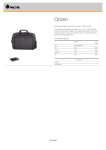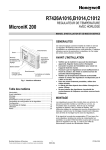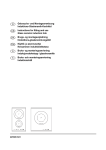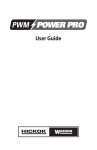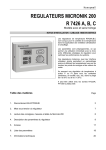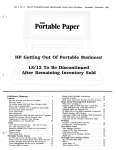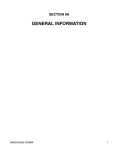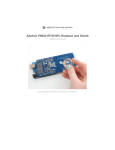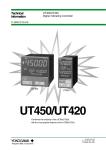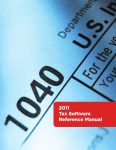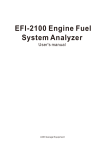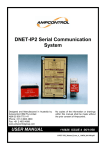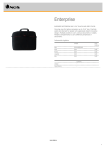Download NGS Mach II User Guide v1.1
Transcript
IMPORTANT!—Before You Begin 1 Activate/Register Your NGS Mach II The first time you power up NGS Mach II you will be prompted to go to our website at www.hickok-inc.com to activate/register the unit. Once you have completed the registration, you will be given an unlock code to enter into NGS Mach II. This procedure must be completed before you can begin to use NGS Mach II. To activate, power up the NGS Mach II and follow the on-screen instructions. When entering the unlock code: • Use the numbered 2 and 5 keys or the dial to move the cursor to the right or left. • Use the numbered 3 and 4 keys to increase or decrease the number/letter. • Press ENTER to activate. NGS Mach II saves the code to memory and then displays the Main menu. Check for Updated Software After you activate/register your NGS Mach II, be sure to visit the DOWNLOAD CENTER at our website www.hickok-inc.com to ensure you have the most recent software available. IMPORTANT! • If an update is available, make sure to download the installation instructions and the software update. • If you need to install Microsoft® .Net Framework 1.1 Software (see the update installation instructions) a copy is included on your NGS Mach II Documentation CD. About This Guide This user guide provides you with instructions on setting up and operating NGS Mach II. However, information in this guide is subject to change without notice. Please check our website at www.hickok-inc.com for any possible changes that were made to this guide after printing. In addition to the bookmarks to the left of the screen, links are provided for your convenience throughout this manual. They are red in color and underlined for easy identification. You can also use the listings in the table of contents as links. NGS Mach II Documentation CD Contents The NGS Mach II Documentation CD includes the following documents: • NGS Mach II User Guide • Microsoft® .Net Framework 1.1 Software • Driver Software for use with the Computer Interface Cable with USB Adapter NGS Mach II User Guide v1.1 Contents 2 Saftey Information ................................................................................................ 5 Getting Started ..................................................................................................... 6 Components ............................................................................................................................ 6 Using the NGS Mach II Controls ............................................................................................. 7 Numbered keys (screen buttons 1–6) ...........................................................................................................................................7 Cancel buttons ....................................................................................................................................................................................7 Arrow buttons .....................................................................................................................................................................................7 Trigger buttons ...................................................................................................................................................................................7 Dial .........................................................................................................................................................................................................7 Blue LEDs ................................................................................................................................ 8 12V PWR ................................................................................................................................................................................................8 DATA LINK .............................................................................................................................................................................................8 PC LINK ..................................................................................................................................................................................................8 VPWR LOW ............................................................................................................................................................................................8 Vehicle & Power Connections ................................................................................................. 9 DATA LINK ........................................................................................................................... 9 AUX POWER ......................................................................................................................... 9 PC LINK ................................................................................................................................ 9 Vehicle Hookup Procedures .................................................................................................... 9 Selecting a Vehicle, Module and Action ............................................................................... 10 Selecting a Vehicle .......................................................................................................................................................................... 10 Selecting a Module ..........................................................................................................................................................................11 Selecting an Action ..........................................................................................................................................................................12 To Begin a Test ...................................................................................................................................................................................12 Service Bay Functions ......................................................................................... 13 Procedure .............................................................................................................................. 14 Adjusting Fields .................................................................................................................... 14 Recording Data ..................................................................................................................... 14 Viewing Data ......................................................................................................................... 14 Diagnostic Functions .......................................................................................... 15 Basic Procedure for Can Vehicles .......................................................................................... 16 Basic Procedure for Non-Can Vehicles .................................................................................. 16 Test Descriptions .................................................................................................................. 17 PID/Data Monitor .............................................................................................................................................................................17 NGS Mach II User Guide v1.1 Contents 3 Retrieve/Clear Continuous DTCs ................................................................................................................................................. 20 Diagnostic Trouble Code Library ................................................................................................................................................. 20 Active Command Modes ............................................................................................................................................................... 21 Module Identification ..................................................................................................................................................................... 22 Function Tests .................................................................................................................................................................................. 22 View Recorder Areas ........................................................................................... 23 Procedure .......................................................................................................................................................................................... 23 Reviewing Recorded Information ............................................................................................................................................... 24 Power Balance ..................................................................................................... 26 EVAP Testing ....................................................................................................... 28 Generic OBDII Functions ..................................................................................... 30 Basic Procedure .................................................................................................................... 30 Function Descriptions ........................................................................................................... 31 Pid Data Monitor ................................................................................................................................................................................................ 31 Freeze Frame PID Data ..................................................................................................................................................................................... 31 Oxygen Sensor Test Results ........................................................................................................................................................................... 31 Diagnostic Monitoring Test Results ............................................................................................................................................................. 32 Diagnostic Trouble Codes ............................................................................................................................................................................... 32 Clear Diagnostic Codes .................................................................................................................................................................................... 32 Pending Trouble Codes.................................................................................................................................................................................... 32 On Board Device Control ................................................................................................................................................................................. 32 On Board System Readiness ........................................................................................................................................................... 32 PATS Functions .................................................................................................... 33 About PATS Programming .................................................................................................... 33 General Guidelines ............................................................................................................... 33 Add New Keys (Ignition Key Code Program) ........................................................................ 34 Programming Without NGS Mach II ...................................................................................... 35 Single Key Procedure ...................................................................................................................................................................... 35 Dual Key Procedure ......................................................................................................................................................................... 35 Erasing & Reprogramming Keys ........................................................................................... 36 (Ignition Key Code Erase)...................................................................................................... 36 Setting the Spare Key Switch (PATS II only) ......................................................................... 37 Resetting the Security ID (Parameter Reset) ........................................................................ 37 Reprogramming After a PCM Module Replacement ............................................................ 38 Before You Begin ............................................................................................................................................................................ 38 NGS Mach II User Guide v1.1 Contents 4 Accessing Vehicle Information ..................................................................................................................................................... 38 Procedure for PATS I Systems with SCIL or PATS Module ...................................................................................................... 38 Procedure for PATS II Systems with PCM Module .................................................................................................................... 38 Procedure for PATS II Systems with HEC, VIC, ICM, or PATS Module .................................................................................. 39 Programmable Module Installation ................................................................... 40 Inhale Data —CAN Vehicles .................................................................................................. 40 Retrieve Data —Non-CAN Vehicles ....................................................................................... 43 Restore Data —Non-CAN Vehicles ........................................................................................ 44 Software Updates ............................................................................................... 46 Connecting NGS Mach II to a PC ........................................................................................... 46 Installing the Software Driver .............................................................................................. 46 Procedure for Windows®XP Professional with Service Pack 2 or Higher ......................................................................... 46 Procedure for Windows®2000 Professional with Service Pack 4 ...................................................................................... 47 Procedure for Windows®Vista ...................................................................................................................................................... 47 Troubleshooting ................................................................................................. 48 General Error Messages ........................................................................................................ 48 LCD Contrast Needs Adjusted ............................................................................................... 49 Vehicle’s OBD II Pin 16 is Not Functioning ........................................................................... 49 Blank Screen at Start-Up ...................................................................................................... 49 Specifications ..................................................................................................... 50 Warranty ............................................................................................................. 51 Legal Information ............................................................................................... 52 Contact Information ........................................................................................... 53 NGS Mach II User Guide v1.1 Saftey Information 5 Before using this equipment, carefully read, understand and follow instructions and safety messages on equipment and in this guide. The guide cannot anticipate or provide advice and cautions for all situations encountered by technicians. With this in mind, always follow and refer to the manuals provided by the manufacturer or the vehicle or equipment being tested or used for all information and testing procedures whenever diagnosing, repairing or operating such vehicle or equipment. Failure to follow the instructions, cautions and warnings provided here as well as those provided by the vehicle and equipment manufacturers can result in fire, explosion, bodily injury and property damage. In addition to the information listed below, additional warnings and cautions are listed throughout the guide. Please read them carefully. Fuel vapors are toxic and explosive, which can cause severe injury or death. • • • • Use proper ventilation to avoid breathing fuel vapors. Minimize contact with the skin with the use of gloves (such as nitrile gloves) when there is possibility of getting methanol fuel on your hands. If the skin is directly exposed, wash the area immediately and change any clothes that have become wet with fuel. Always wear approved safety glasses when testing. Should fuel get into eyes, flush eyes immediately with water and consult your physician. Before beginning any tests, make sure the test environment is safe and the vehicle meets these testing conditions: • Test area should be well ventilated. • Vehicle should be in park. • Wheels should be blocked. • Engine should be at normal operating temperature. • Vehicle should have normal exhaust flow. • Keep all tester cables clear of exhaust manifolds and radiator fan blades. • Use caution when testing on a vehicle while the engine is running (surfaces may become hot, electric cooling fans may turn on unexpectedly, etc.) Vehicles emit flammable vapors which can ignite. • Keep flames, sparks, cigarettes and other ignition sources away from the vehicle at all times. • In case of fire, never use water to fight flames caused by methanol or methanol blended gasoline. This will cause the flames to spread instead of extinguishing them. • Use a dry chemical extinguisher to fight flames (preferably one marked ABC, though BC is acceptable). A foam extinguisher is acceptable only if it is ARF grade, which is resistant to alcohol. NGS Mach II User Guide v1.1 Getting Started Components NGS Main Unit Use to diagnostically test Ford vehicles. OBDII/EEC V Adapter Cable Use when connecting NGS Mach II to a vehicle with an OBDII connector. EEC-IV Adapter Cable Use when connecting NGS Mach II to a vehicle with an EEC-IV (VIP) connector. Also requires using the Auxiliary Power Cable. Computer Interface Cable with USB Serial Port Adapter Use when connecting NGS Mach II to your PC to update the NGS Mach II software. Also requires using the Auxiliary Power Cable. Auxiliary Power Cable Use to supply power to NGS Mach II when using either the EEC-IV Adapter cable, the Computer Interface Cable, or when the VPWR is missing from the vehicle’s OBDII connector. Software and Documentation CD Contains USB driver software for your PC (one time installation required when using the Computer Interface Cable). The CD also contains a copy of the User Guide in PDF (Portable Document Format). Requires Adobe Acrobat Reader 6.0 or higher. NGS Mach II User Guide v1.1 6 Getting Started 7 Using the NGS Mach II Controls NGS Mach II has a variety of options for navigating through the software and selecting menu items. Numbered keys (screen buttons 1–6) Use for various functions depending upon the active screen. Cancel buttons Use to end functions and exit screens. • To quit a function and return to a previous screen, press CANCEL. Note: In some circumstance, you will need to highlight RETURN TO MAIN MENU on the screen and then press TRIGGER instead. Arrow buttons Use to page up or down within a screen. • Press the p button to move to the previous screen. • Press the q button to move to the next screen. Trigger buttons Use to begin highlighted functions and to select screens. • To select or begin a highlighted function, press TRIGGER. NGS Mach II User Guide v1.1 Dial Use to quickly scroll through the menu items. • To move up, rotate the dial counterclockwise. • To move down, rotate clockwise. Getting Started 8 Blue LEDs NGS Mach II turns on automatically when connected to power (via the OBDII/EEC V Adapter Cable or the Auxiliary Power Cable). When powering on, NGS Mach II beeps and the LEDs flash. Once the unit is powered on and the Main menu is displayed, some LEDs stay on to alert you to the status of NGS Mach II. 12V PWR 12 Volt Power—Lights when NGS Mach II is operating under normal conditions. Turns off when the vehicle’s battery becomes low (approximately 10 volts). DATA LINK Lights when NGS Mach II is communicating with the vehicle. Also lights when an active vehicle data link is detected. PC LINK Lights when NGS Mach II is communicating with a PC. VPWR LOW Vehicle Power Low—Lights when the vehicle’s battery becomes low (approximately 10 volts). Note: The 12V PWR LED turns off when the VPWR LED is on. • If you are in the middle of a test, you should have enough battery power to complete the test. • If you have not started testing, disconnect NGS Mach II from the vehicle and fully charge the vehicle’s battery before beginning any tests. 12V PWR DATA LINK PC LINK VPWR LOW FOR FUTURE USE NGS Mach II User Guide v1.1 Getting Started 9 Vehicle & Power Connections Use the connector panel for power and communications. DATA LINK Connect either the OBDII/EEC-V Adapter Cable or the EEC-IV Adapter Cable to this port to allow NGS Mach II to communicate with the vehicle. AUX POWER Connect the Auxiliary Power Cable to this port to provide power to NGS Mach II when using the EEC-IV Adapter Cable, the Computer Interface Cable, or when the VPWR is missing from the vehicle’s OBDII connector. DATA LINK PC LINK When updating the NGS Mach II software, connect the Computer Interface Cable to this port to allow NGS Mach II to communicate with a PC. AUX POWER PC LINK Vehicle Hookup Procedures Before you begin, make sure the vehicle’s ignition key is in the OFF position, and that NGS Mach II is not connected to power. 1. Connect the appropriate adapter cable to the Data Link port. • OBDII/EEC V Adapter Cable—Use to connect NGS Mach II to a vehicle with an OBDII connector. Note: Power is supplied through the cable via the OBDII connector, the auxiliary power cable is not required. • EEC-IV Adapter Cable—Use to connect NGS Mach II to a vehicle with an EEC-IV (VIP) connector. Requires the Auxiliary Power Cable. 2. Connect the other end of the cable connector to the vehicle at the appropriate port depending on the cable adapter used (EEC-IV port or OBDII Connector port). NGS Mach II User Guide v1.1 OBDII/EEC V Adapter Cable EEC-IV Adapter Cable To vehicle’s EEC-IV connector To NGS Mach II To vehicle’s OBDII connector To NGS Mach II Auxiliary Power Cable To NGS Mach II To vehicle’s power outlet Getting Started 10 Selecting a Vehicle, Module and Action Before you can begin testing, you will need to select the test vehicle, the available modules for the vehicle and the type of test you wish to run. Selecting a Vehicle Accurate selection is important. If you select a vehicle and engine that doesn’t match the vehicle you’re testing, your results may be incorrect. 2. Highlight SELECT NEW VEHICLE YEAR & MODEL, and then press TRIGGER. Before you begin, you’ll need the following information about the test vehicle: NO VEHICLE SELECTED SELECT NEW VEHICLE YEAR & MODEL DESELECT CURRENT MODEL For All Vehicles: • Model year • Engine size d SELECT ITEM AND PRESS TRIGGER TO START For Some Vehicles: • Transmission type • State where manufactured—California’s standards differ from the other 49 states • Under or over GVW weight criteria—indicated by a + or – in the column after engine size For flexibility, NGS Mach II allows you to choose a vehicle that is different from the one you’re testing. This is useful if you want to look up a code in the Diagnostic Trouble Code Library for a vehicle other than the one you’re testing. However, remember to reselect the correct vehicle before you resume testing. 3. Highlight the model year and VIN for the vehicle you are testing and then press TRIGGER. 2008 - VIN #10 : 8 2007 - VIN #10 : 7 2006 - VIN #10 : 6 2005 - VIN #10 : 5 2004 - VIN #10 : 4 2003 - VIN #10 : 3 2002 - VIN #10 : 2 THRU 1999 VIN #1 1 9 9 8 - VIN #10 : W THRU 1994 VIN #1 SELECT ITEM AND PRESS TRIGGER TO START Procedure To choose a vehicle, follow these steps: 1. Highlight MODEL and then press TRIGGER. 1 )MODEL : _ _ _ _ 2)MODULE: _ _ _ _ 3)ACTION : _ _ _ _ 4)GO -> d SELECT ITEM AND PRESS TRIGGER TO START NGS Mach II User Guide v1.1 3. Highlight the vehicle you wish to select and then press TRIGGER. 2008 2008 2008 2008 2008 2008 2008 2008 2008 2008 CROWN VICTORIA ECONLOLINE ECONLOLINE ECONLOLINE EDGE ESCAPE ESCAPE ESCAPE HYBRID EXPEDITION EXPEDITION EL 4.6L 6.0L DIESEL 4.6L 5.4L 3.5L 2.3L 3.0L 3.0L 5.4L 5.4L d SELECT ITEM AND PRESS TRIGGER TO START Getting Started 11 4. NGS Mach II displays the following screen with the selected vehicle highlighted: 2008 CROWN VICTORIA 4.6L SELECT NEW VEHICLE YEAR & MODEL DESELECT CURRENT MODEL d Selecting a Module When you hookup NGS Mach II and make the correct vehicle and engine selection, NGS Mach II lists modules that are more than likely present based on the vehicle and engine selection. However, not all modules listed may be installed on your particular vehicle. To choose a module, follow these steps: SELECT ITEM AND PRESS TRIGGER TO START 1. Highlight MODULE and then press TRIGGER. • To accept the selected vehicle, press TRIGGER to return to the Main Menu. NGS Mach II displays the selected vehicle in the Main menu: 1 )MODEL : 2008 CROWN VICTORIA 2)MODULE: _ _ _ _ 3)ACTION : _ _ _ _ 4)GO -> 4.6L d SELECT ITEM AND PRESS TRIGGER TO START • To select a different vehicle, highlight SELECT MODEL and then press TRIGGER. Repeat the above steps to reselect a vehicle. • To deselect the current vehicle, highlight DESELECT CURRENT MODEL and then press TRIGGER. Repeat the above steps to reselect a vehicle. 1 )MODEL : 2008 CROWN VICTORIA 2)MODULE: _ _ _ _ 3)ACTION : _ _ _ _ 4)GO -> 4.6L d SELECT ITEM AND PRESS TRIGGER TO START 2. NGS Mach II displays a list of modules for the vehicle selected. Highlight the desired module, and then press TRIGGER. PCM ABS DDM EATC ICM LCM MCM RCM VDM -POWERTRAIN CONTROL MODULE -ANTI LOCK BRAKE MODULE -DRIVERS DOOR MODULE -ELECT AUTO TEMP CTRL MODULE -INSTRUMENT CLUSTER MODULE -LIGHTING CTRL MODULE -MESSAGE CENTER MODULE -RESTRAINT CONTROL MODULE -VEHICLE DYNAMICS MODULE SELECT ITEM AND PRESS TRIGGER TO START 3. NGS Mach II displays the selected module in the Main menu: 1 )MODEL : 2008 CROWN VICTORIA 4.6L 2)MODULE: PCM -POWERTRAIN CONTROL 3)ACTION : _ _ _ _ 4)GO -> d SELECT ITEM AND PRESS TRIGGER TO START NGS Mach II User Guide v1.1 Getting Started Selecting an Action The final selection before beginning a test is selecting an action to perform for the vehicle and module selected. To choose an action, follow these steps: 1. Highlight ACTION and then press TRIGGER. 12 To Begin a Test Before beginning a test make sure the vehicle selected is correct. If you select a vehicle and engine that doesn’t match the vehicle you’re testing, your results may be incorrect. To begin a test once the vehicle, module and action are selected: 1. Highlight GO and then press TRIGGER. 1 )MODEL : 2008 CROWN VICTORIA 4.6L 2)MODULE: PCM -POWERTRAIN CONTROL 3)ACTION : _ _ _ _ 4)GO -> d SELECT ITEM AND PRESS TRIGGER TO START 2. NGS Mach II displays a list of actions for the vehicle and module selected. Highlight the desired action, and then press TRIGGER. ACTIVE/BI-DIRECTIONAL COMANDS CUSTOMER PREFERENCES DTC CODES RETRIEVE / CLEAR EVAP TESTS GENERIC OBDII FUNCTIONS IVD CAL - INTERACTIVE VEHICLE DYNAMI KEEP ALIVE MEMORY RESET KEO/KEOR TESTS MODULE CALIBRATION d MODULE CONFIGURATION SELECT ITEM AND PRESS TRIGGER TO START 3. NGS Mach II displays the selected action in the Main menu: 1 )MODEL : 2008 CROWN VICTORIA 4.6L 2)MODULE: PCM -POWERTRAIN CONTROL 3)ACTION : EVAP TESTS 4)GO -> d SELECT ITEM AND PRESS TRIGGER TO START NGS Mach II User Guide v1.1 1 )MODEL : 2008 CROWN VICTORIA 4.6L 2)MODULE: PCM -POWERTRAIN CONTROL 3)ACTION : EVAP TESTS 4)GO -> d SELECT ITEM AND PRESS TRIGGER TO START Note: For non-CAN vehicles, you will be prompted to reselect the following (press TRIGGER after each selection): • • • • SELECT NEW VEHICLE YEAR & MODEL Select model year SELECT VEHICLE AND ENGINE Confirm selection For detailed information on some of the various tests, see their respective section in this User Guide. Service Bay Functions 13 Service Bay Functions allow you to test, calibrate, or program as necessary to diagnose and repair a module. The function available varies depending on the vehicle and module selected. Some of the modules and their options are: Powertrain Control Module Occupant Classification Sensor • Power Balance • OCS System Reset • EVAP Tests • OCS Zero Seat weight Test • PATS Programming • Cylinder Kill Antilock Brake Module • Programmable Module Installation • Service Bleed Functions • Tire Size Axle Ratio Configure Restraint Control Module • Programmable Module Installation Vehicle Dynamics Module • Programmable Module Installation • Ride Height Calibration Audio Control Module Generic Electronic Module/Smart Junction Block • • Programmable Module Installation Lighting Control Module • Keyfob Programming • Programmable Module Installation • Tire Size Axle Ratio Configure • Lighting Configure Programmable Module Installation Audio Control Module Driver’s Door Module • Programmable Module Installation • Programmable Module Installation • Audio Configure • Keyfob Programming Procedure Instrument Cluster Module/Hybrid Electronic Cluster • Programmable Module Installation • PATS Programming NGS Mach II User Guide v1.1 Service Bay Functions 14 Procedure Adjusting Fields 1. Select the Vehicle, Module, and Action from the Main Menu. Note: 2002 and older non-CAN vehicles will default to ALL MODULES SELECTED. Some functions require you to enter information about your vehicle. These screens display with blank fields or fields with default information in them. Manipulate the fields this way: 1 )MODEL : 2008 CROWN VICTORIA 4.6L 2)MODULE: PCM - POWERTRAIN CONTROL MOD 3)ACTION : POWER BALANCE4)GO -> SELECT ITEM AND PRESS TRIGGER TO START 1. Turn the dial to highlight the field you want to set. 2. Press TRIGGER to select the field. 3. Turn dial to scroll through characters or options. 4. Press TRIGGER to accept. 2. Highlight GO and then press TRIGGER. Recording Data Some functions have recording capability. You can record and store up to four samples. 1 )MODEL : 2008 CROWN VICTORIA 4.6L 2)MODULE: PCM - POWERTRAIN CONTROL MOD 3)ACTION : POWER BALANCE 4)GO -> SELECT ITEM AND PRESS TRIGGER TO START Note: For non-CAN vehicles, you will be prompted to reselect the following (press TRIGGER after each selection): • • • • SELECT NEW VEHICLE YEAR & MODEL Select model year SELECT VEHICLE AND ENGINE Confirm selection 3. Select SERVICE BAY FUNCTIONS. 2. Press REC to record the test. 3. Press STOP to exit the recording function. NGS Mach II prompts you to select a storage area (1–4). 4. Press the corresponding number. NGS Mach II stores the information for 48 hours. Viewing Data Screens that have a recording function also have a viewing function. The view option is available only when the link is established. 1. Press VIEW to display the samples you recorded. SERVICE BAY FUNCTIONS * RETURN TO MAIN MENU * d SELECT ITEM AND PRESS TRIGGER TO START 4. Press TRIGGER. Follow the instructions on the screen to run the test. NGS Mach II User Guide v1.1 1. Follow the instructions on the screen to begin the test. 2. NGS Mach II prompts you to select the recording area you wish to view. 3. Select an area by pressing the corresponding number. 4. Press CANCEL to return to the function screen. Diagnostic Functions 15 Diagnostic Functions allow you to test modules, perform active commands, monitor PID data calibrate, retrieve module ID information ID, and access to the DTC library as necessary to diagnose and repair a system on the vehicle. The modules available varies depending on the vehicle and accessories selected. Some of the modules and their options are: Powertrain Control Module • Diagnostic Test Modes • PID Data • Active Command Modes • Module ID • DTC Library Vehicle Dynamics Module • Diagnostic Test Modes • PID Data • Active Command Modes • Module ID • DTC Library Antilock Brake Module • Diagnostic Test Modes • PID Data • Active Command Modes • Module ID • DTC Library Audio Control Module • Diagnostic Test Modes • PID Data • Active Command Modes • Module ID • DTC Library • Programmable Module Installation Audio Control Module • Diagnostic Test Modes • PID Data • Active Command Modes • Module ID • DTC Library Occupant Classification Sensor • Diagnostic Test Modes • PID Data • Active Command Modes • Module ID • DTC Library Restraint Control Module • Diagnostic Test Modes • PID Data • Active Command Modes • Module ID • DTC Library NGS Mach II User Guide v1.1 Generic Electronic Module/Smart Junction Block • Diagnostic Test Modes • PID Data • Active Command Modes • Function Tests • Module ID • DTC Library Instrument Cluster Module/Hybrid Electronic Cluster • Diagnostic Test Modes • PID Data • Active Command Modes • Function Tests • Module ID • DTC Library Diagnostic Functions Basic Procedure for Can Vehicles 16 2. Highlight GO and then press TRIGGER. 1. Select the Vehicle, Module, and Action from the Main Menu. 1 )MODEL : 2004 CROWN VICTORIA 4.6L 2)MODULE: PCM - POWERTRAIN CONTROL 3)ACTION : ACTIVE/BI-DIRECTIONAL COM 4)GO -> 1 )MODEL : 2008 CROWN VICTORIA 4.6L 2)MODULE: PCM - POWERTRAIN CONTROL 3)ACTION : ACTIVE/BI-DIRECTIONAL COM 4)GO -> SELECT ITEM AND PRESS TRIGGER TO START SELECT ITEM AND PRESS TRIGGER TO START 3. When prompted, reselect the following (press TRIGGER after each selection): 2. Highlight GO and then press TRIGGER. 1 )MODEL : 2008 CROWN VICTORIA 4.6L 2)MODULE: PCM - POWERTRAIN CONTROL 3)ACTION : ACTIVE/BI-DIRECTIONAL COM 4)GO -> • • • • SELECT NEW VEHICLE YEAR & MODEL Select model year SELECT VEHICLE AND ENGINE Confirm selection 4. Highlight DIAGNOSTIC DATA LINK and then press TRIGGER. SELECT ITEM AND PRESS TRIGGER TO START VEHICLE & ENGINE SELECTION DIAGNOSTIC DATA LINK VIEW REC AREAS * RETURN TO MAIN MENU * GENERIC OBDII FUNCTIONS 3. Highlight the desired option and then press TRIGGER. Follow the instructions on the screen to run the diagnostic test. The results display after the test. Basic Procedure for Non-Can Vehicles 1. Select the Vehicle, Module and Action from the Main Menu. Note: 2002 and older non-CAN vehicles will default to ALL MODULES SELECTED. SELECT ITEM AND PRESS TRIGGER TO START SUPPORT: MY 1999 TO MY 2004 SCP ISO APP ID : NON CAN DIAGNOSTICS SELECT RETURN TO MAIN MENU ABOVE FOR MY 2004 THRU CURRENT MY VEHICLES 5. NGS displays a list of modules. Highlight the module you wish to diagnose and then press TRIGGER. PCM -POWERTRAIN MOD ABS -ANTILOCK BRAKE MOD AFCM -ALT FUEL CTRL MOD DDM -DRUR DOOR MOD EATC-ELEC AUTO TMP CTRL MOD SELECT ITEM AND PRESS TRIGGER TO START 1 )MODEL : 2004 CROWN VICTORIA 4.6L 2)MODULE: PCM - POWERTRAIN CONTROL 3)ACTION : ACTIVE/BI-DIRECTIONAL COM 4)GO -> SELECT ITEM AND PRESS TRIGGER TO START NGS Mach II User Guide v1.1 SUPPORT: MY 1999 TO MY 2004 SCP ISO APP ID : NON CAN DIAGNOSTICS SELECT RETURN TO MAIN MENU ABOVE FOR MY 2004 THRU CURRENT MY VEHICLES 6. Highlight the desired option and then press TRIGGER. Follow the instructions on the screen to run the diagnostic test. Diagnostic Functions 17 Test Descriptions The following is a description of some of the diagnostic tests that may be available for your vehicle. Remember, the tests available vary depending on the vehicle and module selected. PID/Data Monitor Note: Recording is only available for non-CAN vehicles. Within the recording function you have these options: 1. You can make a recording of PIDs you choose from the PID Select Screen. With PCM, the priority screen displays: SELECT ALL FULL PRIORITY IGNITION PRIORITY TRANSMISSION PRIORITY EGR PRIORITY SELECT ITEM AND PRESS TRIGGER TO START 2. You can monitor your selected PIDs during the recording. 3. You can view the recording before you decide to save it. 4. You can save the recording to a memory bank (three memory banks allow you to save three recordings). When you save a recording, it remains in the memory bank for up to 48 hours after you turn off NGS Mach II. Although you probably won’t need to save every recording, remember that unless you save a recording, NGS Mach II will erase it when you exit this option. 3. The next screen displays three windows: • modules on the same data link • total PIDs you select for all modules on the same data link • PIDs available for module selected GEM 04 ABS 00 IABM 00 TRANGR *WASHRLY *WPPK_PK TURN-SW *WFL_LMP WPPRKSW UBATGEM *WFLUID WPRUN USS_GEM WPHISD *WASH_-SW WPMODE TOTAL=05 d DEFN l CLEAR BLOCK START 2. Select PID/DATA MONITOR AND RECORD: DIAGNOSTIC TEST MODES PID/DATA MONITOR AND RECORD DIAGNOSTIC TROUBLE CODE LIBRARY ACTIVE COMMAND MODES MODUE IDENTIFICATION The PIDs and modules may extend over two or more screens. Use the dial to move through the modules and the PIDs. Note: NGS Mach II can monitor PIDs for all modules on the same link. SELECT ITEM AND PRESS TRIGGER TO START NGS Mach II User Guide v1.1 Choose a module to access related PIDs. Press to move from window to window. Diagnostic Functions With PCM, NGS Mach II allows you to prioritize the PIDs. NGS Mach II displays PIDs for your priority first on the list. All other PIDs follow. • select a specific area to display those PIDs first • select SELECT ALL to display an alphabetical list 4. Select PIDs that you wish to monitor while NGS runs the recording. The screen buttons work this way: DEFN 18 To select a block of PIDs: • with block function turned on, turn the dial to a PID to choose a starting point in the PID list • press TRIGGER to lock in the starting point • turn the dial to highlight the desired block of PIDs • press TRIGGER to lock in the selected block of PIDs • repeat above steps to select additional blocks Displays definition of code you highlight. CANCEL to return to the PID screen. 5. Press START to begin recording and monitoring. Press CANCEL to stop recording and monitoring at any time. Activates the left window. 6. Although NGS continually records data for the PIDs you’ve selected, you capture only the part of that recording you wish to save. NGS Mach II prompts you to press TRIGGER to capture data: Activates the right window. CLEAR Deselects all PIDs. BLOCK Toggles on and off the block function that allows you to select a series of PIDs. You can select several blocks of PIDs. RPM ECT HO2S VSS VPWR 1226 +179 0.00 0 12.82 RPM F V MPH V O TP SPOUT IAC A/F COR HFAN 3.66 16 0 100 OFF V DEG % % To select a PID: • turn the dial to highlight a PID • press TRIGGER to select or deselect a PID • or use the screen buttons: • press BLOCK to select a series of PIDs • press CLEAR to deselect all • An asterisk * marks selected PIDs. PIDS PRESS TRIGGER TO CAPTURE DATA When you capture, you select a time frame of the recording. This frame comprises a recording time that surrounds the point when you press TRIGGER (unless you’re using the DDL SETUP function—see DDL’s SETUP button ). • To include recording time before TRIGGER, wait a few seconds to press TRIGGER. NGS Mach II User Guide v1.1 Diagnostic Functions • Press TRIGGER immediately if you want no pre-TRIGGER data. Note: NGS Mach II determines the length of the time frame for the captured recording based on the data, the PIDs and the communication link. The time frame extends from a point preceding TRIGGER to a point following TRIGGER. 7. You can stop capturing by pressing TRIGGER again, or you can allow NGS to continue until the buffer is full. This screen displays: 19 DDL’s SETUP Button Vehicles with the communication link DDL have a setup button on the PID screen. When you press SETUP, you get these functions: DIAGNOSTIC TEST MODES PID/DATA MONITOR AND RECORD DIAGNOSTIC TROUBLE CODE LIBRARY ACTIVE COMMAND MODES MODUE IDENTIFICATION SELECT ITEM AND PRESS TRIGGER TO START SETUP VIEW RECORDINGS STORE RECORDINGS IN AREA 1 STORE RECORDINGS IN AREA 2 STORE RECORDINGS IN AREA 3 SELECT ITEM AND PRESS TRIGGER TO START displays a screen with options for the recording function. In most cases your choices for the setup will depend upon your diagnostics. Press SETUP to activate these screen buttons: MODE Choose either automatic or manual: 8. To save the recording, select a storage area, press TRIGGER and follow the directions on the screen. If the storage area you select already has data in it, NGS displays a message but allows you to overwrite existing data. AUTO NGS Mach II automatically captures the recording as soon as it detects a fault. MAN Requires you to press TRIGGER to capture the recording. RATE Choose either slow or fast: SLOW Data are sampled every five seconds. FAST Data are sampled 10 times per second for the engine and 5 times per second for the transmission. To play back your recording, see View Recorder Areas. NGS Mach II User Guide v1.1 Diagnostic Functions Retrieve/Clear Continuous DTCs 1. Highlight DIAGNOSTIC TEST MODES and then press TRIGGER. DIAGNOSTIC TEST MODES PID/DATA MONITOR AND RECORD DIAGNOSTIC TROUBLE CODE LIBRARY ACTIVE COMMAND MODES MODUE IDENTIFICATION SELECT ITEM AND PRESS TRIGGER TO START 20 4. (For non-CAN vehicles only) Press STORE to record DTCs. Play back recorded DTCs in View Recorded DTCs in VIEW RECORDER AREAS. P1000 MORE DRIVING NEEDED TO COMPLETE TEST START 2. Highlight RETRIEVE/CLEAR CONTINUOUS DTCS and the press TRIGGER. RETRIEVE/CLEAR CONT DTCS ON-DEMAND SELF-TEST See View Recorder Areas for complete playback instructions. The screen buttons work this way: START Starts reading DTCs again. PRINT This function is not available STORE Records DTCs (non-CAN vehicles only) CLEAR Clears all DTCs from vehicle’s computer. C_ONE Clears selected DTCs from vehicle’s computer. SELECT ITEM AND PRESS TRIGGER TO START 3. Press START to process DTCs. PRINT STORE CLEAR C_ONE Diagnostic Trouble Code Library RETRIEVE/CLEAR CONT DTCS START Use this Library to look up codes resulting from either the vehicle’s self-tests or NGS XLC diagnostics. Codes and definitions in the Library are specific to the vehicle you selected in Vehicle & Engine Selection. If you made an incorrect Vehicle and Engine Selection, the displayed codes will be incorrect for the vehicle you’re testing. Press CANCEL to return to the Main Menu. NGS Mach II User Guide v1.1 Diagnostic Functions Active Command Modes 1. You can control multiple vehicle devices from NGS XLC when you select ACTIVE COMMAND MODES. Depending on the module, some of the possible options are: • Battery Saver • EGR Control Solenoid • Front Windshield Wiper • Fuel Pump Relay • IAC Valve Opening • Illuminated Entry • Output State Control • Power Balance 21 • Press TRIGGER to lock in the selected block of PIDs • Repeat the above steps to select additional blocks. 5. Press START to display Active Command Modes screen. The left window reflects changes you make to the values; it does not reflect the actual status of the device. For example, you may have turned a device on and the screen displays on. However, the device could be off because the vehicle’s computer automatically reset it to prevent damage. 6. Press TRIGGER to change a value. • Self-learning Control The screen buttons work this way: • Cooling Fan SETUP Allows you to select manual or automatic mode. After selecting a mode, press CANCEL to return to the Active Command Modes screen: MAN Allows you to send the signal precisely when you decide—by pressing SEND. To change a value: • Engine Coolant Temp. • Fuel Injection • Heated Backlight • Ignition Timing • Interior Courtesy Lamps 2. When you select one of the Active Command Modes, such as FRONT WINDSHIELD WIPER, NGS XLC displays a split screen. 3. Press PIDS to display PIDs. 4. Press TRIGGER to select one PID. To select a block of PIDs: • Press BLOCK and turn the dial to a PID to choose a starting point in the PID list. • Press TRIGGER to lock in the starting point. • Turn the dial to highlight the desired block of PIDs. NGS Mach II User Guide v1.1 • turn the dial to select a value • press TRIGGER • turn the dial to change the value • press TRIGGER • AUTO sends the signal automatically • turn the dial to select a value • press TRIGGER to toggle OFF and ON. AUTO mode sends the signal as soon as you change a value. Diagnostic Functions Use the dial to enter analog values. NGS XLC sends several commands as long as the dial is moving. 22 Module Identification 1. Select Module Identification from a module’s options list. SEND This button appears only in manual mode—select mode in SETUP. Sends the signal. 2. The screen displays the identification number of the module selected. PIDS Displays in the right window the PIDs for the module selected in the left window. Function Tests SIG Toggles SIGNAL OUT on (signal simulation) or off (multimeter function). Toggles between the windows. This button only appears while PIDs display. *PID. An asterisk marks each selected DEFN Press in any PID screen to display definitions of highlighted PIDS. Press CANCEL to exit the DEFN screen. NGS Mach II User Guide v1.1 1. Select FUNCTION TESTS from a module’s options list. 2. Select an option and follow the screen instructions to run the test. 3. The options available depend on the module for which you’re running the Function Tests. 4. The screen displays the results after tests are finished. View Recorder Areas 23 This option is only available for non-CAN vehicles. View Recorder Areas, or playback, works the same for all recordings, regardless of the test you were running when you made a recording. When you created the recording, you chose an area for playback. Now you’ll select the area you want to view and play back the recording as a GRAPH or TABLE. Procedure 1. Select the Vehicle, Module and Action from the Main Menu. Note: 2002 and older non-CAN vehicles will default to ALL MODULES SELECTED. 4. Highlight VIEW REC AREAS and then press TRIGGER. VEHICLE & ENGINE SELECTION DIAGNOSTIC DATA LINK VIEW RECORDER AREAS RETURN TO MAIN MENU GENERIC OBDII FUNCTIONS 1 )MODEL : 2003 CROWN VICTORIA 4.6L 2)MODULE: PCM - POWERTRIN CONTROL 3)ACTION : VIEW RECORDER AREAS 4)GO -> d SELECT ITEM AND PRESS TRIGGER TO START SELECT ITEM AND PRESS TRIGGER TO START 5. The next screen shows these options: 2. Highlight GO and then press TRIGGER. • View Recorder Area 1 • View Recorder Area 2 • View Recorder Area 3 1 )MODEL : 2003 CROWN VICTORIA 4.6L 2)MODULE: PCM - POWERTRIN CONTROL 3)ACTION : VIEW RECORDER AREAS 4)GO -> SELECT ITEM AND PRESS TRIGGER TO START 3. When prompted, reselect the following (press TRIGGER after each selection): • • • • SELECT NEW VEHICLE YEAR & MODEL Select model year SELECT VEHICLE AND ENGINE Confirm selection NGS Mach II User Guide v1.1 • View Recorded DTCs Select one of the recorder areas (or select VIEW RECORDED DTCS if you want to see the DTCs). NGS Mach II displays the vehicle data to help you identify the area’s contents. 6. Now select up to four PIDs for playback. Any time after you’re in the GRAPH or TABLE you can CANCEL back to this screen to change PIDs. To select a PID: • Turn the dial to highlight the PID. • Press TRIGGER to select or deselect a PID, or use the screen button—press MAX to select the first four PIDs on the list, press CLEAR to deselect all View Recorder Areas 24 • An asterisk * marks selected PIDs. *PSG *USS TP TOT VPWR ENG RPM WOT SW IDLE SW *PWR SW SCODC SC STS MLPR *ODS STS CCS-M SSB-M 1. The three numbers on the right and left represent these PID values: • TOP number—the maximum value during the recording period • BOTTOM number—the minimum value during the recording period PRINT CLEAR MAX GRAPH TABLE 7. Then choose your playback mode: GRAPH or TABLE. Cursor 62.50 SPARK 45.50 DEG 20.50 4.97 TP 0.45 VDC 0.39 –TIME –29.6 T 0.0 +80.8 +TIME Graph • MIDDLE number—the value that corresponds to the cursor position on the graph line 2. The three numbers across the bottom of the screen represent points in time during the recording relative to the graph displayed on the screen: • The numbers at the bottom of the screen have either a – or a + sign. • – indicates the value occurred in the pre-TRIGGER segment of the recording, and • + indicates the value occurred in the post-TRIGGER segment of the recording. • T 0.0 is the exact time of the TRIGGER. Reviewing Recorded Information First, look at the display screen. It has three functional areas: (1) left and right margins showing PID values; (2) bottom edge of screen showing times; and (3) graph display with cursor. • Sometimes the total time of the recording exceeds the width of the screen. To display more of the recording, press the +TIME or –TIME button. to move the cursor right and left across the graph. • Turn the dial • When you first enter the graph mode, the cursor is flush left. Move it away from the edge of the screen by turning the dial clockwise. NGS Mach II User Guide v1.1 • LEFT number—the time corresponding to the left edge of the displayed graph • RIGHT number—the time corresponding to the right edge of the displayed graph • MIDDLE number—the time corresponding to the position of the cursor on the graph line 3. By moving the cursor across the graph, you can review a PID value: • at precise points in time relative to the TRIGGER point; • as it changes during the recording time; and • as it compares to other PID values. View Recorder Areas 25 As you move the cursor, notice: • the PID value (middle number in the margin) may change, and • the time corresponding to the PID value (middle number at the bottom of the screen) changes. Although you can choose four PIDs for playback, you can view only two at a time on the graph. However, you can rotate through all of the PIDs you selected by pressing buttons 2 and 6: 2 rotates through selected PIDs displaying in the left margin 6 rotates through selected PIDs displaying in the right margin also cancels the graph of the second PID (screen’s right margin) so you can isolate a PID (screen’s left margin) and display its graph alone on the screen 6 TIME T 0.0 + 0.8 + 1.6 SEC INFO ECT 1.18 1.17 1.18 VDC REW PFE IAC 0.69 60 068 52 0.68 52 VDC % STOP PLAY FWD SPARK 45.00 45.75 45.75 DEG PRINT Table INFO Displays the setup information from that recording. PRINT This option is not available at this time. REW, PLAY, FWD and STOP act like the controls on a tape recorder. You can move forward and backward through the recording by pressing these buttons. NGS Mach II User Guide v1.1 You can also play back the recording step by step by turning the dial. Power Balance 26 This test is only available for the following vehicles: • 2000 and newer SCP model vehicles • 2004 and newer CAN model vehicles A power balance test provides you with data to help diagnose a vehicle misfire by monitoring each cylinder for a 35% or more drop in the RPM. Procedure: Before you begin, make sure the air conditioner and all other accessories are turned off and the engine is idling. 1. Select the Vehicle, Module (PCM Powertrain Control Mod), and Action (Power Balance) from the Main Menu. 4. Select POWERTRAIN CONTROL MODULE then press TRIGGER. PCM ABS OCS RCM 1 )MODEL : 2008 CROWN VICTORIA 4.6L 2)MODULE: PCM - POWERTRAIN CONTROL MOD 3)ACTION : POWER BALANCE 4)GO -> d SELECT ITEM AND PRESS TRIGGER TO START 2. Highlight GO and then press TRIGGER. -POWERTRAIN CONTROL MODULE -ANTI LOCK BRAKE MODULE -OCCUPANT CLASSIFICATION SENSOR -RESTRAINT CONTROL MODULE d SELECT ITEM AND PRESS TRIGGER TO START 5. Highlight PRESELECT FOR POWER BAL/ CYL KILL then press TRIGGER. PRESELECT FOR PATS PRESELECT FOR POWER BA/CYL KILL PRESELECT FOR EVAP TEST 1 )MODEL : 2008 CROWN VICTORIA 4.6L 2)MODULE: PCM - POWERTRAIN CONTROL MOD 3)ACTION : POWER BALANCE 4)GO -> d SELECT ITEM AND PRESS TRIGGER TO START d SELECT ITEM AND PRESS TRIGGER TO START 3. Select SERVICE BAY FUNCTIONS and then press TRIGGER. SERVICE BAY FUNCTIONS *RETURN TO MAIN MENU* 6. When prompted reselect the following (press TRIGGER after each selection): • SELECT NEW VEHICLE YEAR & MODEL • Select model year SELECT ITEM AND PRESS TRIGGER TO START • Select vehicle and engine • Confirm selection NGS Mach II User Guide v1.1 Power Balance 27 7. Highlight POWER BALANCE TEST then press TRIGGER. 9. Press TRIGGER to start the power balance test. POWER BALANCE TEST CYLINDER KILL TEST CYLINDER FIRING ORDER 1 d SELECT ITEM AND PRESS TRIGGER TO START NGS Mach II displays this screen: -MAKE SURE AREA IS WELL VENTILATED-CAUTION, MAKE SURE VEHICLE IS IN PARK -CAUTION, START UP VEHICLE -ALLOW I MINUTE TO LAPSE BETWEEN -EACH POWER BALANCE OPERATION PRESS TRIG TO CONTINUE, CANCEL TO EXIT 8. For automatic transmissions—Place the vehicle in gear with your foot holding the brake and allow the engine to idle. Do not allow the vehicle to roll or move as it will affect the accuracy of the test. For manual transmissions—Place the vehicle in neutral with the parking brake applied and allow the engine to idle. Do not allow the vehicle to roll or move as it will affect the accuracy of the test. IMPORTANT! For accurate test results, run the vehicle’s engine at idle—do not accelerate at any time during the test. However, if you need to simulate a load, slightly raise the idle while the vehicle is in gear—make sure to keep the RPM stable and steady. NGS Mach II User Guide v1.1 PBAL 2 7 3 4 5 6 8 +25 0 -25 -50 -75 -100 680 14 0 0 0 0 0 6 MISFIRE COUNT RPM = 681 REFRESH An RPM scale is listed down the left side of the graph and shows the percentage of change in relation to the other cylinders. The cylinder numbers are listed along the top of the graph. The engine’s RPM is displayed in the bottom left corner. The number of misfires recorded for a particular cylinder is listed under the cylinder number. The cylinder with the highest count typically is the problem cylinder. For best results, allow the power balance test to run for 30 seconds, press REFRESH and repeat several times while looking for patterns. Solid Bar—Current/real time readings Single Dash—History of readings since starting the test. To clear the history, press REFRESH. Press CANCEL to stop graphing. EVAP Testing 28 This test is only available for CAN vehicles. This test is for checking/diagnosing the vehicle’s Evaporative Emissions Control Systems (EVAP) for gross leaks. Note: This test is only for passenger cars and light duty trucks with Controller Area Network (CAN) technology. Medium duty trucks may fail the test due to the absence of a Fuel Tank Pressure (FTP) sensor. IMPORTANT! Before you begin testing the system, be sure the vehicle meets these requirements: • Fuel level must be between 15-85%. However, for the best results, it is recommended that the fuel tank is at least half full. • Fuel temperature should be stabilized and the ambient temperature should be below 90°F. Vapor pressure and evaporation becomes a factor when the ambient temperature rises above 90°F. This will affect the test results. Procedure 1. Select the Vehicle, Module (PCM Powertrain Control Mod), and Action (EVAP TESTS) from the Main Menu. 3. Select SERVICE BAY FUNCTIONS and then press TRIGGER. SERVICE BAY FUNCTIONS *RETURN TO MAIN MENU* SELECT ITEM AND PRESS TRIGGER TO START 1 )MODEL : 2008 CROWN VICTORIA 4.6L 2)MODULE: PCM - POWERTRAIN CONTROL MOD 3)ACTION : EVAP TEST 4)GO -> d SELECT ITEM AND PRESS TRIGGER TO START 2. Highlight GO and then press TRIGGER. 1 )MODEL : 2008 CROWN VICTORIA 4.6L 2)MODULE: PCM - POWERTRAIN CONTROL MOD 3)ACTION : EVAP TEST 4)GO -> d SELECT ITEM AND PRESS TRIGGER TO START 4. Select POWER CONTROL MODULE then press TRIGGER. PCM ABS OCS RCM -POWERTRAIN CONTROL MODULE -ANTI LOCK BRAKE MODULE -OCCUPANT CLASSIFICATION SENSOR -RESTRAINT CONTROL MODULE d SELECT ITEM AND PRESS TRIGGER TO START NGS Mach II User Guide v1.1 EVAP Testing 29 5. Select PRESELECT FOR EVAP TEST then press TRIGGER. 5. After starting the vehicle, press TRIGGER to continue. PRESELECT FOR PATS PRESELECT FOR POWER BA/CYL KILL PRESELECT FOR EVAP TEST 6. NGS runs a series of checks on the vehicle before beginning the test. Press TRIGGER when prompted to continue to the test. 7. NGS runs the following tests: d SELECT ITEM AND PRESS TRIGGER TO START 6. When prompted reselect the following (press TRIGGER after each selection): • SELECT NEW VEHICLE YEAR & MODEL • Select model year • Select vehicle and engine • Confirm selection 4. Select EVAP TEST then press TRIGGER. EVAP TEST Bleed down test—Creates a vacuum in the system and then pulls it down to a preset level. If the EVAP system cannot pull a vacuum down to the preset level, it indicates a leak is present. Bleed up test—Seals the system under vacuum and monitors the system for any bleed up or vacuum decay. If the system bleeds up too quickly, a vapor generation test is started to determine if fuel vapor expansion is the cause of the bleed up. Canister vent valve test—Tests the valve to see if it will vent the vacuum. NGS displays the results as a PASS or a FAIL. d SELECT ITEM AND PRESS TRIGGER TO START 8. When the tests are completed, press CANCEL to exit the test. 9. After completing the test, check and clear any DTCs that may have been generated. NGS Mach II displays this screen: -START ENGINE, DO NOT PRESS THROTTLE -FUEL LEVEL MUST BE BETWEEN 15% & 85% -CLEAR DTCS AT END OF TEST. FOR MANUAL -TRANSMISSION VEH: IF TEST ABORTS, -HOLD CLUTCH PEDAL DOWN DURING TEST TRIGGER TO CONTINUE NGS Mach II User Guide v1.1 Generic OBDII Functions 30 This test is only available for non-CAN vehicles NGS Mach II can link with any non-CAN vehicle that is OBDII compliant, offering several options for diagnosing OBDII related problems. Hook up NGS Mach II to the vehicle with the OBDII Adapter Cable connecting to the vehicle’s Generic Scan Tool Connector. For running the tests, consult the appropriate Power Train Control/ Emissions Diagnosis and Service Manual Car/Truck On Board Diagnostic II Manual. Some of the available options are: Note: The functions available vary depending on the vehicle and module selected. Pid Data Monitor Allows you to monitor PCMOBDII supported PIDs Diagnostic Monitoring Test Results Displays test results Freeze Frame PID Data Displays the trouble code and its node address in the left window. The right window displays—or freezes—PID values corresponding to the time that the code was set Request Vehicle Info Displays the vehicle’s VIN, CAL and CVN Oxygen Sensor Test Results Displays test results over two screens Diagnostic Trouble Codes Displays trouble codes and their module node addresses Displays pending trouble codes On Board Device Control Allows you to control output devices within the system On Board System Readiness Displays the status of all OBD II tests required for the selected vehicle Clear Diagnostic Codes Clears codes in the PCM Pending Trouble Codes Basic Procedure 1. Select the Vehicle, Module, and Action (Generic OBDII Functions) from the Main Menu. 2. Highlight GO and then press TRIGGER. 1 )MODEL : 2003 CROWN VICTORIA 4.6L 2)MODULE: PCM - POWERTRAIN CONTROL MOD 3)ACTION : GENERIC OBDII FUNCTIONS 4)GO -> 1 )MODEL : 2003 CROWN VICTORIA 4.6L 2)MODULE: PCM - POWERTRAIN CONTROL MOD 3)ACTION : GENERIC OBDII FUNCTIONS 4)GO -> SELECT ITEM AND PRESS TRIGGER TO START NGS Mach II User Guide v1.1 SELECT ITEM AND PRESS TRIGGER TO START Generic OBDII Functions 3. When prompted, reselect the following (press TRIGGER after each selection): • • • • • SELECT NEW VEHICLE YEAR & MODEL Select model year SELECT VEHICLE AND ENGINE Confirm selection GENERIC OBDII FUNCTIONS 4. Select the desired test. 31 Freeze Frame PID Data Displays the trouble code and its node address in the left window. The right window displays— or freezes—PID values corresponding to the time that the code was set. The screen is set up this way: ECT FUELSYS1 FUELSYS2 10:P0760 PID DATA MONITOR FREEZE FRAME PID DATA DIAGNOSTIC TROUBLE CODES CLEAR DIAGNOSTIC CODES OXYGEN SENSOR TEST RESULTS -39 OF OPEN N/A SHIFT SOLENOID C -MALFUNCTION d u d SELECT ITEM AND PRESS TRIGGER TO START u or d Highlight individual PIDs if more than one display. 5. Follow the instructions on the screen to run the test. The results display after the test. Function Descriptions Remember, the functions available vary depending on the vehicle and module selected. Pid Data Monitor Allows you to monitor PCM-OBDII supported PIDs. The screen buttons work this way: *PSG *VSS *TP *TOT *VPWR *ENG RPM *WOT SW IDLE SW *PWR SW SCODC *SC STS MLPR *ODS STS CCS-M *SSB-M Oxygen Sensor Test Results Displays test results over two screens. The SAE defines nine tests. Your Shop Manual defines tests specific to your vehicle if available. Use the dial to highlight a test and TRIGGER to select. (1) RICH TO LEAN THRESHOLD VOLTAGE (2) LEAN TO RICH THRESHOLD VOLTAGE (3) LOW SEN VOLT FOR SW TIME CALC (4) HIGH SENS VOLT FOR SW TIME CALC (5) RICH TO LEAN SENS SWITCH SELECT ITEM AND PRESS TRIGGER TO START Oxygen Sensor Test Results display in columns: CLEAR START BANK CLEAR Deselects all PIDs. MAX Selects all PIDs. START Begins monitoring. NGS displays the PID, the data and the node address of the module sending the data. NGS Mach II User Guide v1.1 MEAS MIN MAX UNIT SPARK 45.00 45.75 45.75 DEG (1) RICH TO LEAN THRESHOLD VOLTAGE Generic OBDII Functions BANK bank and sensor number (respectively) MEAS measured (present) data for corresponding sensor MIN minimum expected value for MEAS MAX maximum expected value for MEAS UNIT units of measure (volts, seconds, Hz, counts) 32 Diagnostic Trouble Codes Displays trouble codes and their module node addresses when you press START. DTC definitions display only with OBDII codes (P0000-P0999). Note: Diagnostic Trouble Code definitions display only with OBDII trouble codes. Some vehicles display other trouble codes without definitions. Diagnostic Monitoring Test Results Clear Diagnostic Codes Displays test results. Use the dial to highlight a test and press TRIGGER to select (or deselect). Clears codes in the PCM. Some vehicles may clear all codes; others clear only OBDII codes. Diagnostic Monitoring Test Results display in columns as follows: Pending Trouble Codes TEST# MEAS MIN MAX STATUS 10:01:11 10:01:11 10:01:11 1024 1024 0 512 512 32850 32686 PASSED PASSED FAILED (1) RICH TO LEAN THRESHOLD VOLTAGE Are set by the module after you have fixed a problem and cleared the code. If a fault is present during the first drive cycle (engine run), a Pending Trouble Code is set. If the fault remains after additional engine runs, it becomes a Diagnostic Trouble Code. On Board Device Control Allows you to control output devices within the system. NGS Mach II lists specific tests available for the selected vehicle. TEST# the responding module’s node address, the test ID number, the component number MEAS measured value On Board System Readiness MIN minimum value MAX maximum value Displays the status of all OBD II tests required for the selected vehicle. If all of the tests are listed as complete or continuous, the vehicle is ready for testing. STATUS pass or fail status—pass means the measured value falls within the range defined by the MIN and MAX value. NGS Mach II User Guide v1.1 PATS Functions 33 This section explains how to reprogram compatible keys and modules for Ford, Lincoln and Mercury vehicles equipped with the passive anti-theft system (PATS). Because of the large number of combinations of PATS parameters, it is recommended that you refer to the vehicle’s shop manual in addition to these instructions. About PATS Programming General Guidelines PATS equipped vehicles can be divided into two types: When programming keys, please keep the following in mind: PATS I—applies to model years 1996–1998 Vehicle Information—Refer to the vehicle’s shop manual for PATS related information. PATS II—applies to model years 1998– current NGS Mach II automatically determines which PATS type is applicable for programming keys when the model and year of the vehicle is selected. Within each system type, vehicles contain PATS functionality in one of several modules: • PCM • VIC • SCIL • HEC • ICM • PATS Spare Keys—If you need additional spare keys after completing this procedure, see Add New Keys. Replacing Lost Keys—If all keys to the vehicle have been lost, cut new keys according to the minimum number of keys needed (see Keys in the PATS Programming Chart) and use the Erase and Reprogram Keys procedure. Note: If the lost keys are found, they can be reprogrammed as extra keys. Maximum Keys—The module will not accept a key if the maximum number of keys are already programmed into the vehicle (see PATS Programming Chart). You can check the NUMKEY PID to see if the maximum number of keys have been programmed. Theft Indicator—Attempting to start the vehicle with an unprogrammed key can trigger the anti-scan feature, causing the theft indicator to flash rapidly. If this occurs: 1. Leave the key in RUN for 30 seconds to complete the anti-scan cycle. 2. Return to the beginning of the interrupted procedure. NGS Mach II User Guide v1.1 PATS Functions 34 Add New Keys (Ignition Key Code Program) When the programmed keys are not available, this procedure allows NGS Mach II to add keys to PATS II systems. Note: For PATS I systems, or when the programmed keys are available, see Programming Without NGS Mach II. • Make sure to use blank unprogrammed keys. • Make sure the vehicle’s battery is fully charged—disconnect NGS Mach II from the vehicle if the battery needs charging. Procedure: 1. Cut the number of keys you want to add to the vehicle (refer to the vehicle’s shop manual). 2. Note the module that contains PATS functionality (refer to the vehicle’s shop manual). 3. With NGS Mach II connected to the vehicle, insert an unprogrammed key in the ignition. 4. Turn the key to RUN—do not crank the engine. 5. At the NGS Mach II main screen, select the Vehicle, Module, and Action from the Main menu. • Select the module that contains the PATS functionality from the list of modules (refer to the vehicle’s shop manual). 10. When prompted, reselect the following (press TRIGGER after each selection): • SELECT NEW VEHICLE YEAR & MODEL • Select model year • Select vehicle and engine • Confirm selection 11. Highlight ENTER SECURITY ACCESS and then press TRIGGER. Note: For security purposes, there is an eight to ten minute delay before you gain access. 12. After gaining security access, highlight IGNITION KEY CODE PROGRAM and then press TRIGGER to complete the procedure. A message displays at the bottom of the screen to let you know the process is complete. 6. Highlight GO and then press TRIGGER. 13. Disconnect NGS Mach II from the vehicle. 7. Highlight SERVICE BAY FUNCTIONS and then press TRIGGER. 14. Turn the key to OFF. 8. Highlight the module that contains the PATS functionality and then press TRIGGER. 9. Highlight PRESELECT FOR PATS and then press TRIGGER. NGS Mach II User Guide v1.1 15. Wait ten seconds and then turn the key to RUN. Repeat the above steps for any additional keys. Make sure to test the keys to be sure the vehicle starts. PATS Functions 35 Programming Without NGS Mach II This procedure uses the vehicle’s programmed keys to add keys (up to the number of maximum keys) to the module without using NGS Mach II. 1. Cut the number of keys you want to add to the vehicle (refer to the vehicle’s shop manual). 2. Check the number of keys (min.) to continue to the proper instructions: • For vehicles that require a minimum of one key, proceed to Single Key Procedure. • For Vehicles that require a minimum of two keys, proceed to Dual Key procedure. Single Key Procedure Use this procedure for vehicles that require a minimum of one programmed key (refer to vehicle’s shop manual)). Dual Key Procedure Use this procedure for vehicles that require a minimum of two programmed keys ((refer to vehicle’s shop manual). 1. Insert a programmed key in to the ignition. 1. Insert a programmed key in to the ignition. 2. Cycle the key in the ignition by turning the key to RUN for at least three seconds, then turn it off. Within 5 seconds, complete the following steps: 3. Remove the key. 4. Insert the unprogrammed key in to the ignition. 5. Turn the key to RUN. The theft indicator lights for two seconds (prove-out). 6. Test the keys to be sure the vehicle starts. 7. Repeat steps 3 through 6 to create additional spares. Keep in mind that you cannot program more keys than the number of Maximum keys (refer to vehicle’s shop manual). NGS Mach II User Guide v1.1 2. Cycle the key in the ignition by turning the key to RUN for three seconds, then turn it off. 3. Remove the key. Within 5 seconds, complete the following steps: 4. Insert a second programmed key. 5. Cycle the key in the ignition by turning the key to RUN for three seconds, then turn it off. 6. Remove the key. Within 10 seconds, complete the following steps: 7. Insert the unprogrammed key. 8. Turn the key to RUN. The theft indicator lights for three seconds (prove-out). 9. Test the key to be sure the vehicle starts. 10. Repeat steps 1 through 9 to create additional spares. Keep in mind that you cannot program more keys than the number of Maximum keys (refer to vehicle’s shop manual). PATS Functions 36 Erasing & Reprogramming Keys (Ignition Key Code Erase) This procedure erases all programmed keys. Use it for unprogramming all keys (or lost keys), or when the ignition switch assembly has been replaced. • Make sure to use blank unprogrammed keys when reprogramming • Make sure the vehicle’s battery is fully charged—disconnect NGS Mach II from the vehicle if the battery needs charging. Procedure: 1. Cut the number of keys you want to add to the vehicle (refer to vehicle’s shop manual). 2. Note the module that contains PATS functionality (refer to vehicle’s shop manual). 3. With NGS Mach II connected to the vehicle, insert either a cut blank key, or a programmed key into the ignition. 4. Turn the key to RUN—do not crank the engine. 5. At the NGS Mach II main screen, select the Vehicle, Module, and Action from the Main menu. • Select the module that contains the PATS functionality from the list of modules (refer to the vehicle’s shop manual). 6. Highlight GO and then press TRIGGER. 7. Highlight SERVICE BAY FUNCTIONS and then press TRIGGER. 8. Highlight the module that contains the PATS functionality and then press TRIGGER. NGS Mach II User Guide v1.1 9. Highlight PRESELECT FOR PATS and then press TRIGGER. 10. When prompted, reselect the following (press TRIGGER after each selection): • SELECT NEW VEHICLE YEAR & MODEL • Select model year • Select vehicle and engine • Confirm selection 11. Highlight ENTER SECURITY ACCESS and then press TRIGGER. Note: For security purposes, there is an eight to ten minute delay before you gain access. 12. After gaining security access, highlight IGNITION KEY CODE ERASE and then press TRIGGER to complete the procedure. A message displays at the bottom of the screen to let you know the process is complete. 13. Disconnect NGS Mach II form the vehicle. 14. Turn the key to OFF. All keys are now erased from the system. PATS Functions 37 Setting the Spare Key Switch (PATS II only) Use this function to control the ability to program additional keys to a vehicle using only the original programmed keys. • • Make sure to use blank unprogrammed keys when reprogramming Make sure the vehicle’s battery is fully charged—disconnect NGS Mach II from the vehicle if the battery needs charging. Procedure: 1. Cut the number of keys you want to add to the vehicle (refer to vehicle’s shop manual). 2. Note the module that contains PATS functionality (refer to vehicle’s shop manual). 4. With NGS Mach II connected to the vehicle, insert either a cut blank key, or a programmed key into the ignition. 10. Highlight ENTER SECURITY ACCESS and then press TRIGGER. Note: For security purposes, there is an eight to ten minute delay before you gain access. 11. After gaining security access, highlight one of the following and press TRIGGER: 3. Turn the key to RUN—do not crank the engine. SPARE KEY SWITCH ENABLED— additional keys can be added with the use of the original programmed keys. 4. At the NGS Mach II main screen, select the Vehicle, Module, and Action from the Main menu. SPARE KEY SWITCH DISABLED— additional keys cannot be added to the vehicle without using NGS Mach II. • Select the module that contains the PATS functionality from the list of modules (refer to the vehicle’s shop manual). 5. Highlight GO and then press TRIGGER. 6. Highlight SERVICE BAY FUNCTIONS and then press TRIGGER. 7. Highlight the module that contains the PATS functionality and then press TRIGGER. 8. Highlight PRESELECT FOR PATS and then press TRIGGER. 9. When prompted, reselect the following (press TRIGGER after each selection): • • • • SELECT NEW VEHICLE YEAR & MODEL Select model year Select vehicle and engine Confirm selection NGS Mach II User Guide v1.1 A message displays at the bottom of the screen to let you know the process is complete. Resetting the Security ID (Parameter Reset) Use this procedure for vehicles that store the PATS information in a module other than the PCM. Typically, this function is performed after programming a key. 1. With NGS Mach II still attached to the vehicle and with security access granted, HIGHLIGHT RESET SECURITY ID and then press TRIGGER. A message displays at the bottom of the screen to let you know the process is complete. PATS Functions 38 Reprogramming After a PCM Module Replacement Anytime a PCM Module is replaced, it is necessary to set up communications between the PCM and PATS function module. Follow the instructions carefully to ensure the proper settings. IMPORTANT! Make sure to read Ford’s TSB 01-6-2 for important information before replacing any PATS related modules. Special Note If you are replacing the module make sure to do the following: • Disconnect the battery before removing the module. • Verify the ignition key is in the OFF position before reconnecting the battery. Before You Begin Make sure the vehicle hookup and NGS Mach II setup are completed. If not, complete before continuing. Accessing Vehicle Information Using the vehicle’s shop manual: 1. Make sure you have the correct model and year for the vehicle you are programming. 2. Cut additional keys if necessary. 3. Note the Module that contains PATS functionality. 4. Check the PATS type to continue to the proper instructions: • PATS I • PATS II Procedure for PATS I Systems with SCIL or PATS Module Because the PATS function is retained when replacing the PCM, no additional programming is required. Procedure for PATS II Systems with PCM Module Because the original keys can be programmed to the replacement PCM, please use the procedures for Erasing & Reprogramming Keys. For new PCMs, simply cycle two keys. NGS Mach II User Guide v1.1 PATS Functions Procedure for PATS II Systems with HEC, VIC, ICM, or PATS Module 1. With NGS Mach II connected to the vehicle insert the key into the ignition. 2. Turn the key to RUN—do not crank the engine. 3. At the NGS Mach II main screen, select the Vehicle, Module, and Action from the Main menu. • Select the module that contains the PATS functionality from the list of modules (refer to the vehicle’s shop manual). 4. Highlight GO and then press TRIGGER. 5. Highlight SERVICE BAY FUNCTIONS and then press TRIGGER. 6. Highlight the module that contains the PATS functionality and then press TRIGGER. 7. Highlight PRESELECT FOR PATS and then press TRIGGER. 8. When prompted, reselect the following (press TRIGGER after each selection): • • • • SELECT NEW VEHICLE YEAR & MODEL Select model year Select vehicle and engine Confirm selection 9. Highlight ENTER SECURITY ACCESS and then press TRIGGER. Note: For security purposes, there is an eight to ten minute delay before you gain access. 10. After the security delay, highlight PARAMETER RESET and press TRIGGER. 11. When NGS Mach II displays a message that the process is complete, turn the key to the OFF position. NGS Mach II User Guide v1.1 39 12. Disconnect NGS Mach II from the vehicle. 13. Cycle the ignition key from OFF to RUN 5 times. • Make sure to leave the key in RUN for at least 3 seconds, and in OFF for at least 2 seconds. The theft indicator should prove out for 3 seconds and the vehicle should start. Programmable Module Installation 40 • IMPORTANT! Always consult the vehicle’s shop manual before beginning any test. Failure to follow these instructions and those includes in the vehicle’s shop manual may result in serious injury or death. • Always consult Ford’s TSB 01-6-2 for important information before replacing any PATS related modules. • Do not remove the module or turn the ignition off (or on) unless instructed to do so. • Make sure to clear all DTCs before beginning. Inhale Data —CAN Vehicles 1. Select the Vehicle, Module, and Action (PMIProgrammable Module Installation) from the Main Menu. 1 )MODEL : 2008 CROWN VICTORIA 4.6L 2)MODULE: RCM - RESTRAINT CONTROL M 3)ACTION : PMI-PROGRAMMABLE MODULE 4)GO -> 4. Reselect the module, press TRIGGER and then highlight INHALE XXX PMI DATA and then press TRIGGER. Note: NGS displays the actual module selected. INHALE RCM PMI DATA EXHALE RCM PMI DATA SELECT ITEM AND PRESS TRIGGER TO START SELECT ITEM AND PRESS TRIGGER TO START 2. Highlight GO and then press TRIGGER. 1 )MODEL : 2008 CROWN VICTORIA 4.6L 2)MODULE: RCM - RESTRAINT CONTROL M 3)ACTION : PMI-PROGRAMMABLE MODULE 4)GO -> SELECT ITEM AND PRESS TRIGGER TO START 5. If NGS does not display a saved data message, proceed to step 6. If there is previously saved data in NGS, the following screen is displayed: THERE IS A PREVIOUS XXX INHALE SAVED VIN:XXXXXXXXXXXXXXXXX OK TO OVERWRITE DATA? PRESS TRIGGER TO OVERWRITE PRESS CANCEL TO EXIT 3. Select SERVICE BAY FUNCTIONS and then press TRIGGER. SERVICE BAY FUNCTIONS *RETURN TO MAIN MENU* SELECT ITEM AND PRESS TRIGGER TO START Note: NGS displays the actual module selected and the 17 digit VIN. • To overwrite the data stored in NGS and retrieve the data from the module press TRIGGER and proceed to step 6. • To keep the currently stored data press CANCEL to exit the procedure. NGS Mach II User Guide v1.1 Programmable Module Installation 6. NGS begins to retrieve (inhale) the data from the module and displays this screen: -XXX INHALE IN PROGRESS- 41 Exhale—CAN Vehicles To exhale data immediately after an inhale, proceed to step 3. Note: If you powered off NGS Mach II, you will need to start from step 1. 1. Select the Vehicle, Module, and Action (PMIProgrammable Module Installation) from the Main Menu. Note: NGS displays the actual module selected. 7. When the inhale is complete, NGS displays the following screen: 1 )MODEL : 2008 CROWN VICTORIA 4.6L 2)MODULE: RCM - RESTRAINT CONTROL M 3)ACTION : PMI-PROGRAMMABLE MODULE 4)GO -> SELECT ITEM AND PRESS TRIGGER TO START -XXX INHALE COMPLETE- 2. Highlight GO and then press TRIGGER. PRESS ANY KEY TO CONTINUE Note: NGS displays the actual module selected. 8. To immediately exhale the data to the new module: • Proceed to Exhale—CAN Vehicles and proceed to step 3. Note: If you power off NGS Mach II before you perform an exhale, proceed to Exhale—CAN Vehicles step 1 instead. NGS will save the inhaled data for 48 hours after powering down. To return to the Service Bay Function screen: • Press any key. NGS Mach II User Guide v1.1 1 )MODEL : 2008 CROWN VICTORIA 4.6L 2)MODULE: RCM - RESTRAINT CONTROL M 3)ACTION : PMI-PROGRAMMABLE MODULE 4)GO -> SELECT ITEM AND PRESS TRIGGER TO START 3. Select SERVICE BAY FUNCTIONS and then press TRIGGER. SERVICE BAY FUNCTIONS *RETURN TO MAIN MENU* SELECT ITEM AND PRESS TRIGGER TO START Programmable Module Installation 4. Highlight EXHALE XXX PMI DATA and then press TRIGGER. Note: NGS displays the actual module selected. INHALE RCM PMI DATA EXHALE RCM PMI DATA 42 • To restore (exhale) the data to the new module: Press TRIGGER and proceed to step 5. • To cancel the procedure and return to the Service Bay Function screen: Press CANCEL. SELECT ITEM AND PRESS TRIGGER TO START 5. NGS checks to make sure the retrieved (inhaled) data and the vehicle VIN match. 6. NGS begins to restore (exhale) the data to the module and displays this screen: -XXX EXHALE IN PROGRESS- If the VINs do not match, NGS displays the following screen: INHALED VIN:XXXXXXXXXXXXXXXXX AND VEHICLE VIN:XXXXXXXXXXXXXXXXX ARE DIFFERENT PRESS TRIGGER TO CONTINUE PRESS CANCEL TO QUIT Note: NGS displays the actual module selected. 7. When the exhale is complete, NGS displays the following screen: Note: NGS displays the actual 17 digit VIN. -XXX EXHALE COMPLETE- • To restore the data to the new module press TRIGGER and proceed to step 5. • To cancel the procedure and return to the Service Bay Function screen press CANCEL. If the VINs do match, NGS displays a confirmation screen: OK TO OVERWRITE XXX MODULE DATA? PRESS TRIGGER TO OVERWRITE PRESS CANCEL TO EXIT Note: NGS displays the actual module selected. NGS Mach II User Guide v1.1 PRESS ANY KEY TO CONTINUE Note: NGS displays the actual module selected. Press any key to exit and return to the Service Bay Function screen. Programmable Module Installation 43 Retrieve Data —Non-CAN Vehicles 1. Select the Vehicle, Module, and Action (PMIProgrammable Module Installation) from the Main Menu. 4. Highlight the module and then press TRIGGER. RCM -RESTRAINT CONTROL MODULE REM -REAR ELECTRONIC MODULE RESC -REMOTE EMER SATELLITE UNIT SCIL -STEERING COLUMN/IP LIGHTING SCLM -STEERING COLUMN LOCK MODULE u d SELECT ITEM AND PRESS TRIGGER TO START 1 )MODEL : 2003 CROWN VICTORIA 4.6L 2)MODULE: RCM - RESTRAINT CONTROL M 3)ACTION : PMI-PROGRAMMABLE MODULE 4)GO -> SELECT ITEM AND PRESS TRIGGER TO START SUPPORT: MY 1994 TO CURRENT MY SCP ISO APP ID : NON CAN SERVICE BAY SELECT RETURN TO MAIN MENU ABOVE FOR MY 2004 THRU CURRENT MY VEHICLES NGS displays this screen: 2. Highlight GO and then press TRIGGER. 1 )MODEL : 2003 CROWN VICTORIA 4.6L 2)MODULE: RCM - RESTRAINT CONTROL M 3)ACTION : PMI-PROGRAMMABLE MODULE 4)GO -> - VERIFY THAT THE IGNITION IS IN THE ON POSITION AND PRESS TRIGGER. PRESS CANCEL TO EXIT SELECT ITEM AND PRESS TRIGGER TO START 5. Start the vehicle, press TRIGGER to continue. 3. Highlight PROGRAMMABLE MODULE INSTALLATION and then press TRIGGER. SERVICE BAY FUNCTIONS PROGRAMMABLE MODULE INSTALLATION GENERIC OBDII FUNCTIONS VIEW REC AREAS * RETURN TO MAIN MENU * SELECT ITEM AND PRESS TRIGGER TO START SUPPORT: MY 1994 TO CURRENT MY SCP ISO APP ID : NON CAN SERVICE BAY SELECT RETURN TO MAIN MENU ABOVE FOR MY 2004 THRU CURRENT MY VEHICLES NGS Mach II User Guide v1.1 6. Highlight RETRIEVE MODULE CONFIGOLD ECU and then press TRIGGER. RETRIEVE MODULE CONFIG-OLD ECU RESTORE MODULE CONFIG-NEW ECU SELECT ITEM AND PRESS TRIGGER TO START Programmable Module Installation 8. NGS displays this message: - RETRIEVED DATA CAN BE STORED IN THE NGS UP TO 48 HOURS. TO PREENT DATA LOSS, DO NOT RETRIEVE MODULE DATA UNTIL NEW MODULE IS AVAILABLE. - PRESS TRIGGER TO CONTINUE. PRESS CANCEL TO EXIT 44 Restore Data —Non-CAN Vehicles To exhale data immediately after an inhale, proceed to step 6. Note: If you powered off NGS Mach II, you will need to start from step 1. 1. Select the Vehicle, Module, and Action (PMIProgrammable Module Installation) from the Main Menu. • Press TRIGGER to continue • Press CANCEL to exit to the previous screen. 9. NGS begins to retrieve the data. Follow the instructions on the screen to complete the procedure. 10. When the inhale is complete, NGS displays the following screen: 1 )MODEL : 2003 CROWN VICTORIA 4.6L 2)MODULE: RCM - RESTRAINT CONTROL M 3)ACTION : PMI-PROGRAMMABLE MODULE 4)GO -> SELECT ITEM AND PRESS TRIGGER TO START 2. Highlight GO and then press TRIGGER. -PROCESS COMPLETE- 1 )MODEL : 2003 CROWN VICTORIA 4.6L 2)MODULE: RCM - RESTRAINT CONTROL M 3)ACTION : PMI-PROGRAMMABLE MODULE 4)GO -> PRESS ANY KEY TO CONTINUE SELECT ITEM AND PRESS TRIGGER TO START Note: NGS displays the actual module selected. 12. To immediately exhale the data to the new module: • Proceed to Restore—Non-CAN Vehicles and proceed to step 6. Note: If you power off NGS Mach II before you perform an exhale, proceed to Restore—Non-CAN Vehicles step 1 instead. NGS will save the inhaled data for 48 hours after powering down. To return to the Service Bay Function screen: • Press any key. NGS Mach II User Guide v1.1 3. Highlight PROGRAMMABLE MODULE INSTALLATION and then press TRIGGER. SERVICE BAY FUNCTIONS PROGRAMMABLE MODULE INSTALLATION GENERIC OBDII FUNCTIONS VIEW REC AREAS * RETURN TO MAIN MENU * SELECT ITEM AND PRESS TRIGGER TO START SUPPORT: MY 1994 TO CURRENT MY SCP ISO APP ID : NON CAN SERVICE BAY SELECT RETURN TO MAIN MENU ABOVE FOR MY 2004 THRU CURRENT MY VEHICLES 4. Highlight the module and then press TRIGGER. Programmable Module Installation RCM -RESTRAINT CONTROL MODULE REM -REAR ELECTRONIC MODULE RESC -REMOTE EMER SATELLITE UNIT SCIL -STEERING COLUMN/IP LIGHTING SCLM -STEERING COLUMN LOCK MODULE u d SELECT ITEM AND PRESS TRIGGER TO START 45 - RETRIEVED DATA CAN BE STORED IN THE NGS UP TO 48 HOURS. TO PREENT DATA LOSS, DO NOT RETRIEVE MODULE DATA UNTIL NEW MODULE IS AVAILABLE. - PRESS TRIGGER TO CONTINUE. PRESS CANCEL TO EXIT SUPPORT: MY 1994 TO CURRENT MY SCP ISO APP ID : NON CAN SERVICE BAY SELECT RETURN TO MAIN MENU ABOVE FOR MY 2004 THRU CURRENT MY VEHICLES NGS displays this screen: • Press TRIGGER to continue. • Press CANCEL to exit to the previous screen. - VERIFY THAT THE IGNITION IS IN THE ON POSITION AND PRESS TRIGGER. PRESS CANCEL TO EXIT 8. NGS begins to restore the data. Follow the instructions on the screen to complete the procedure. 9. When the restore is complete, NGS displays the following screen: -PROCESS COMPLETE- 5. Start the vehicle, press TRIGGER to continue. 6. Highlight RESTORE MODULE CONFIGOLD ECU and then press TRIGGER. PRESS ANY KEY TO CONTINUE RETRIEVE MODULE CONFIG-OLD ECU RESTORE MODULE CONFIG-NEW ECU SELECT ITEM AND PRESS TRIGGER TO START 7. NGS displays this message: NGS Mach II User Guide v1.1 Press any key to exit and return to the Service Bay Function screen. Software Updates 46 Periodically, be sure to visit the DOWNLOAD CENTER at our website www.hickok-inc.com to ensure you have the most recent software available. IMPORTANT! • If an update is available, make sure to download the installation instructions and the software update. • If you need to install Microsoft® .Net Framework 1.1 Software (see the update installation instructions) a copy is included on your NGS Mach II Documentation CD. Connecting NGS Mach II to a PC When updating the NGS Mach II software, connect the Computer Interface Cable to the PC Link port to allow NGS Mach II to communicate with a PC. To NGS Mach II PC Link port To PC’s USB Port Installing the Software Driver When using the computer interface cable with the USB adapter, you may need to install the software driver for the adapter. This software is located on the NGS Mach II Software Driver and Documentation CD. IMPORTANT! • You may need Administrator privileges to install this software. • Do not plug the USB to Serial Port adapter into your computer until instructed to do so. • Make sure the NGS Mach II CD is in the computer’s CD/DVD-ROM drive before you begin. Procedure for Windows®XP Professional with Service Pack 2 or Higher 1. Shut down any applications that you may have running on your computer. 8. At the Welcome screen, click Next to continue. Follow the on-screen instructions. 2. Insert the CD into the CD/DVD-ROM drive. 9. To complete the installation, click Finish when prompted. Remove the CD from the CD/DVD-ROM drive. 3. Choose RUN from the Start menu. 4. Choose Browse. 5. In the browse box, select your computer’s CD/VD-ROM drive. 6. Double click USB Driver. 7. Double click PL2303_Prolific_ DriverInstaller_1025.exe. NGS Mach II User Guide v1.0 10. Plug the USB to Serial Port adapter into your computer’s available USB port. Windows detects the new hardware and displays the Found New Hardware screen. 11. Wait for the Found New Hardware screen to disappear, then restart your computer. Software Updates Procedure for Windows®2000 Professional with Service Pack 4 1. Shut down any applications that you may have running on your computer. 2. Insert the CD into the CD/DVD-ROM drive. 3. Choose RUN from the Start menu. 4. Choose Browse. 5. In the browse box, select your computer’s CD/DVD-ROM drive. 6. Double click USB Driver. 7. Double click PL2303_Prolific_ DriverInstaller_1025.exe. 8. At the Welcome screen, click Next to continue. Follow the on-screen instructions. 9. To complete the installation, click Finish when prompted. Remove the CD from the CD/DVD-ROM drive. 10. Plug the USB to Serial Port adapter into your computer’s available USB port. Windows detects the new hardware and displays the Found New Hardware screen. 11. Wait for the Found New Hardware screen to disappear, then restart your computer. 47 Procedure for Windows®Vista 1. Shut down any applications that you may have running on your computer. 2. Insert the CD into the CD/DVD-ROM drive. • If a pop-up window displaying the contents of the CD appears, proceed to step 6. • If a pop-up window does not appear, proceed to step 3. 3. Choose COMPUTER from the Start menu. 4. Double click your computer’s CD/DVD-ROM drive. 5. Double click USB Driver. 6. Double click PL2303_Prolific_ DriverInstaller_1025.exe. 7. At the User Account Screen, select Allow, I trust this Program. I know where it’s from or I’ve used before. 8. At the Welcome screen, click Next to continue. Follow the on-screen instructions. 9. To complete the installation, click Finish when prompted. Remove the CD from the CD/DVD-ROM drive. 10. Plug the USB to Serial Port adapter into your computer’s available USB port. Windows detects the adapter and displays the installing New Hardware screen. 11. When finished, Prolific USB-to-Serial Comm Port, Device driver software installed successfully is displayed. Wait for the screen to disappear, then restart your computer. NGS Mach II User Guide v1.0 Troubleshooting 48 General Error Messages The following is a list of error messages you may encounter when using NGS Mach II and the suggested action to take to correct the error. IMPORTANT! The suggested actions to take are for reference only. Always refer to the vehicle’s shop manual for proper diagnostic procedures. Message Possible Cause • DCL NOT RESPONDING • Loose link adapter connection • MODULE NOT RESPONDING • PCM NOT RESPONDING • Incorrect vehicle and engine selection • TCM NOT RESPONDING • Internal system error • Vehicle’s link inoperable Action to Take • Verify the link adapter is securely connected and that the vehicle and engine selection is correct. • If message recurs, cycle engine key. • Verify NGS Mach II operates on a known good vehicle. If message does not appear, discontinue testing on the original vehicle and consult the shop manual for data link diagnostics. If message recurs on a known good vehicle, contact Hickok technical support. • Refer to the vehicle’s shop manual for proper diagnostics. • FATAL SYSTEM ERROR # —PLEASE RESET • Internal system error. • Disconnect and then reconnect cables. If message recurs, contact Hickok technical support. • NO LINK AVAILABLE ON THIS VEHICLE • Incorrect vehicle and engine selection • Reselect correct vehicle and engine. • RAM TEST ERROR ADDRESS: # • Internal system error. • Contact Hickok technical support. NGS Mach II User Guide v1.0 Troubleshooting 49 LCD Contrast Needs Adjusted To adjust the contrast: 1. From the Main menu, scroll down to, and highlight SYSTEM FUNCTIONS. 2. Highlight NGS MACH II SETUP and then press TRIGGER. 3. Highlight LCD CONTRAST ADJUSTMENT and then press TRIGGER. 4. Turn the scroll dial to adjust the contrast. 5. Press CANCEL to return to the Main menu. Vehicle’s OBD II Pin 16 is Not Functioning The vehicle has a blown fuse. Either replace the fuse, or use the auxiliary power cable. Blank Screen at Start-Up If NGS Mach II beeps at start-up but the screen remains blank, adjust the contrast by following these steps: 1. Wait 20 seconds for start-up to finish. 2. Turn the dial clockwise five clicks. 3. Press TRIGGER three times. 4. Turn the dial either direction until the screen displays. If the screen is still blank, power down and repeat the procedure. • If the screen displays an error message, please see General Error Messages on the previous page for the suggested action to take. NGS Mach II User Guide v1.0 Specifications 50 Temperature Operating 0° to 50°C Storage –20° to 70˚ Humidity Operation and storage 10%–95% relative humidity, noncondensing Power Specifications Operating voltage 8.5–18VDC Power Consumption 5W nominal, 0.5A maximum Unit dimensions 13.5” L x 9.0” W x 2.0” NGS Mach II User Guide v1.0 Warranty 51 Hickok Inc. warrants this instrument of its manufacture to be free from defects in materials and workmanship for a period of thirteen (13) months from the date of original purchase, subject to the following conditions: • Any instrument found to be defective during the stated warranty period may be returned, transportation prepaid, to the factory for repair or, at the option of Hickok, replaced without charge. • Any instrument returned must be received by Hickok within the stated warranty period. • Any instrument that has been repaired or altered by unauthorized persons, or which has been subject to misuse, negligence, or accident will not be covered by this warranty. This warranty is in lieu of all other warranties whether expressed or implied. (See Contact Information for telephone and fax numbers and shipping information.) NGS Mach II User Guide v1.0 Legal Information 52 Legal Information © 2009 Hickok Inc. All rights reserved. No part of this manual may be reproduced or transmitted in any form or by any means, electronic or mechanical, without written permission from Hickok. Hickok assumes no responsibility for use of this equipment by untrained or unauthorized persons. Printed in the United States of America. Adobe, Acrobat, and Acrobat Reader are registered trademarks or trademarks of Adobe Systems in the United States and/or other countries. NGS Mach II User Guide v1.0 Contact Information 53 If you have any questions about our products including technical assistance, call our customer care department during standard business hours EST. If a customer care representative directs you to return any equipment, be sure to include these items: • a written description of the problem; • the name and telephone number of your contact person; • your shipping address, and • our return authorization number (from customer care). Customer care and tech support Ph: 800/342-5080 E-mail: [email protected] Service and repair center Ph: 662/453-6212 Fax: 216/761-9879 E-mail: [email protected] Service address Hickok Inc. Automotive Group 1716 Carrollton Avenue Dock E Greenwood, MS 38930 Don’t forget to check out other testers, equipment and parts at our websites. Access our Quick-n-EZ Parts and Service from any of these sites 24/7 for ordering parts or service. NGS Mach II User Guide v1.0