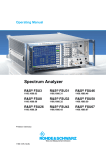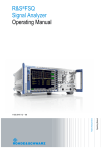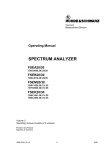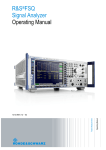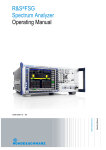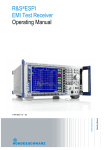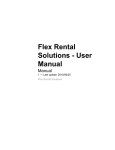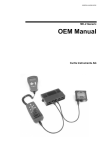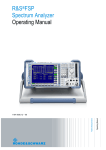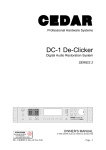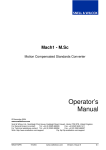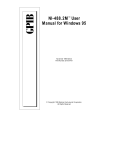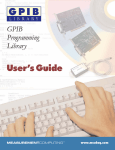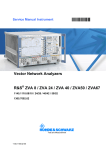Download R&S
Transcript
Test and Measurement
Division
Operating Manual
SPECTRUM ANALYZER
R&S FSP3
1164.4391.03
R&S FSP7
1164.4391.07
R&S FSP13
1164.4391.13
R&S FSP30
1164.4391.30/.39
R&S FSP40
1164.4391.40
Volume 1
This Operating Manual consists of 2 volumes
Printed in the Federal
Republic of Germany
1164.4556.12-01-
I-1
Dear Customer,
throughout this operating manual, the abbreviation FSP is used for your Spectrum Analyzer R&S FSP.
R&S is a registered trademark of Rohde & Schwarz GmbH & Co. KG
Trade names are trademarks of the owners
1164.4556.12-01
II-2
FSP
Tabbed Divider Overview
Tabbed Divider Overview
Volume 1
Data Sheet
Safety Instructions
Certificate of Quality
EU Certificate of Conformity
List of R&S Representatives
Manuals for Spectrum Analyzer FSP
Tabbed Divider
1
Chapter 1:
Putting into Operation
2
Chapter 2:
Getting Started
3
Chapter 3:
Operation
4
Chapter 4:
Functional Description
10
Chapter 10: Index
Volume 2
Data Sheet
Safety Instructions
Manuals for Spectrum Analyzer FSP
Tabbed Divider
5
Chapter 5:
Remote Control – Basics
6
Chapter 6:
Remote Control – Commands
7
Chapter 7:
Remote Control – Program Examples
8
Chapter 8:
Maintenance and Hardware Interfaces
9
Chapter 9:
Error Messages
10
1164.4556.12
Chapter 10: Index
RE
E-1
EC Certificate of Conformity
Certificate No.: 2003-22
This is to certify that:
Equipment type
Stock No.
Designation
FSP3
FSP7
FSP13
FSP30
FSP40
1164.4391.03
1164.4391.07
1164.4391.13
1164.4391.30
1164.4391.40
Spectrum Analyzer
FSP-B3
FSP-B4
FSP-B6
FSP-B9
FSP-B10
FSP-B15
FSP-B16
FSP-B20
FSP-B25
FSP-B30
FSP-B31
FSP-B32
FSP-B70
1129.6491.02
1129.6740.02
1129.8594.02
1129.6991.02
1129.7246.02
1155.1006.02
1129.8042.03
1155.1606.02
1129.7746.02
1155.1158.02
1155.1258.02
1155.1506.02
1157.0559.02
Audio Modulator AM/FM
OCXO 10 MHz
TV-Trigger
Tracking Generator
External Generator Control
Pulse Calibrator
Lan Interface 10/1000 Base T
Extended Environmental Spec
Electronic Attenuator
DC Power Supply
NIMH Battery Pack and Charger
Spare Battery Pack (NIMH)
Demodulator HW and Memory Extension
complies with the provisions of the Directive of the Council of the European Union on the
approximation of the laws of the Member States
-
relating to electrical equipment for use within defined voltage limits
(73/23/EEC revised by 93/68/EEC)
-
relating to electromagnetic compatibility
(89/336/EEC revised by 91/263/EEC, 92/31/EEC, 93/68/EEC)
Conformity is proven by compliance with the following standards:
EN61010-1 : 1993 + A2 : 1995
EN55011 : 1998 + A1 : 1999
EN61326 : 1997 + A1 : 1998 + A2 : 2001
For the assessment of electromagnetic compatibility, the limits of radio interference for Class B
equipment as well as the immunity to interference for operation in industry have been used as a basis.
Affixing the EC conformity mark as from 2003
Munich, 2003-05-28
1164.4391.01
ROHDE & SCHWARZ GmbH & Co. KG
Mühldorfstr. 15, D-81671 München
Central Quality Management FS-QZ / Becker
CE
E-2
Safety Instructions
This unit has been designed and tested in accordance with the EC Certificate of Conformity and has left the
manufacturer’s plant in a condition fully complying with safety standards.
To maintain this condition and to ensure safe operation, the user must observe all instructions and warnings
given in this operating manual.
Safety-related symbols used on equipment and documentation from R&S:
Observe
operating
instructions
1.
Weight
indication for
units >18 kg
PE terminal
Ground
terminal
The unit may be used only in the operating conditions and positions specified by the manufacturer. Unless otherwise agreed, the following
applies to R&S products:
IP degree of protection 2X, pollution severity 2
overvoltage category 2, only for indoor use, altitude max. 2000 m.
The unit may be operated only from supply networks fused with max. 16 A.
Unless specified otherwise in the data sheet, a
tolerance of ±10% shall apply to the nominal
voltage and of ±5% to the nominal frequency.
2.
For measurements in circuits with voltages Vrms
> 30 V, suitable measures should be taken to
avoid any hazards.
(using, for example, appropriate measuring
equipment, fusing, current limiting, electrical
separation, insulation).
3.
If the unit is to be permanently wired, the PE
terminal of the unit must first be connected to
the PE conductor on site before any other connections are made. Installation and cabling of
the unit to be performed only by qualified technical personnel.
4.
For permanently installed units without built-in
fuses, circuit breakers or similar protective devices, the supply circuit must be fused such as
to provide suitable protection for the users and
equipment.
5.
Prior to switching on the unit, it must be ensured
that the nominal voltage set on the unit matches
the nominal voltage of the AC supply network.
If a different voltage is to be set, the power fuse
of the unit may have to be changed accordingly.
6.
Units of protection class I with disconnectible
AC supply cable and appliance connector may
be operated only from a power socket with
earthing contact and with the PE conductor connected.
095.1000 Sheet 17
Danger!
Shock hazard
Warning!
Hot surfaces
Ground
Attention!
Electrostatic
sensitive devices require
special care
7.
It is not permissible to interrupt the PE conductor intentionally, neither in the incoming cable
nor on the unit itself as this may cause the unit
to become electrically hazardous.
Any extension lines or multiple socket outlets
used must be checked for compliance with relevant safety standards at regular intervals.
8.
If the unit has no power switch for disconnection
from the AC supply, the plug of the connecting
cable is regarded as the disconnecting device.
In such cases it must be ensured that the power
plug is easily reachable and accessible at all
times (length of connecting cable approx. 2 m).
Functional or electronic switches are not suitable for providing disconnection from the AC
supply.
If units without power switches are integrated in
racks or systems, a disconnecting device must
be provided at system level.
9.
Applicable local or national safety regulations
and rules for the prevention of accidents must
be observed in all work performed.
Prior to performing any work on the unit or
opening the unit, the latter must be disconnected from the supply network.
Any adjustments, replacements of parts, maintenance or repair may be carried out only by
authorized R&S technical personnel.
Only original parts may be used for replacing
parts relevant to safety (eg power switches,
power transformers, fuses). A safety test must
be performed after each replacement of parts
relevant to safety.
(visual inspection, PE conductor test, insulationresistance, leakage-current measurement, functional test).
continued overleaf
Safety Instructions
10. Ensure that the connections with information
technology equipment comply with IEC950 /
EN60950.
11. Lithium batteries must not be exposed to high
temperatures or fire.
Keep batteries away from children.
If the battery is replaced improperly, there is
danger of explosion. Only replace the battery by
R&S type (see spare part list).
Lithium batteries are suitable for environmentally-friendly disposal or specialized recycling.
Dispose them into appropriate containers, only.
Do not short-circuit the battery.
12. Equipment returned or sent in for repair must be
packed in the original packing or in packing with
electrostatic and mechanical protection.
095.1000 Sheet 18
13. Electrostatics via the connectors may dam-
age the equipment. For the safe handling and
operation of the equipment,
appropriate
measures against electrostatics should be implemented.
14. The outside of the instrument is suitably
cleaned using a soft, lint-free dustcloth. Never
use solvents such as thinners, acetone and
similar things, as they may damage the front
panel labeling or plastic parts.
15. Any additional safety instructions given in this
manual are also to be observed.
FSP
Manuals
Contents of Manuals for Spectrum Analyzer FSP
Operating Manual FSP
The operating manual describes the following models and options of spectrum analyzer FSP:
• FSP3
9 kHz to 3 GHz
• FSP7
9 kHz to 7 GHz
• FSP13 9 kHz to 13.6 GHz
• FSP30 9 kHz to 30 GHz
• FSP40 9 kHz to 40 GHz
•
•
•
•
•
•
•
•
Option FSP B3
Option FSP-B4
Option FSP-B9
Option FSP-B10
Option FSP-B15
Option FSP-B16
Option FSP-B25
Option FSP-B28
audio demodulator
OCXO - reference oscillator
tracking generator
external generator control
pulse calibrator
LAN interface
electronic attenuator
trigger port
This operating manual contains information about the technical data of the instrument, the setup
functions and about how to put the instrument into operation. It informs about the operating concept
and controls as well as about the operation of the FSP via the menus and via remote control. Typical
measurement tasks for the FSP are explained using the functions offered by the menus and a selection of program examples.
Additionally the operating manual includes information about maintenance of the instrument and
about error detection listing the error messages which may be output by the instrument. It is subdivided into 9 chapters:
Chapter 1
describes the control elements and connectors on the front and rear panel as well
as all procedures required for putting the FSP into operation and integration into a
test system.
Chapter 2
gives an introduction to typical measurement tasks of the FSP which are explained step by step.
Chapter 3
describes the operating principles, the structure of the graphical interface and offers a menu overview.
Chapter 4
forms a reference for manual control of the FSP and contains a detailed description of all instrument functions and their application. The chapter also lists the remote control command corresponding to each instrument function.
Chapter 5
describes the basics for programming the FSP, command processing and the
status reporting system.
Chapter 6
lists all the remote-control commands defined for the instrument.
Chapter 7
contains program examples for a number of typical applications of the FSP.
Chapter 8
describes preventive maintenance and the characteristics of the instrument’s interfaces.
Chapter 8
gives a list of error messages that the FSP may generate.
Chapter 9
contains a list of error messages.
Chapter 10
contains an index for the operating manual.
1164.4556.12
0.1
E-1
Manuals
FSP
Service Manual - Instrument
The service manual - instrument informs on how to check compliance with rated specifications, on
instrument function, repair, troubleshooting and fault elimination. It contains all information required
for the maintenance of FSP by exchanging modules.
1164.4556.12
0.2
E-1
FSP
Contents - Preparing for Operation
Contents - Chapter 1 " Preparing for Operation "
1 Preparing for Operation ...................................................................................... 1.1
Description of Front and Rear Panel Views .................................................................................. 1.1
Front View................................................................................................................................ 1.1
Rear View ................................................................................................................................ 1.9
Getting Started with the Instrument............................................................................................. 1.14
Preparing the Instrument for Operation ................................................................................. 1.14
Setting Up the Instrument...................................................................................................... 1.14
Standalone Operation.................................................................................................. 1.14
Safety Instruction for Instruments with Tiltable Feet ................................................... 1.15
Rackmounting ............................................................................................................. 1.15
EMC Safety Precautions........................................................................................................ 1.16
Connecting the Instrument to the AC Supply......................................................................... 1.16
Switching the Instrument On/Off............................................................................................ 1.16
Switching On the Instrument ....................................................................................... 1.17
Startup Menu and Booting........................................................................................... 1.17
Switching Off the FSP ................................................................................................. 1.17
Power-Save Mode ....................................................................................................... 1.18
Recalling the Most Recent Instrument Settings..................................................................... 1.18
Function Test ................................................................................................................................. 1.18
Windows XP ................................................................................................................................... 1.19
Connecting an External Keyboard ............................................................................................... 1.20
Connecting a Mouse...................................................................................................................... 1.21
Connecting an External Monitor .................................................................................................. 1.22
Connecting a Printer...................................................................................................................... 1.23
Selecting a Printer ................................................................................................................. 1.23
Installation of Plug&Play Printers........................................................................................... 1.26
Installation of Non-Plug&Play Printers ................................................................................... 1.26
Local Printer ................................................................................................................ 1.28
Configuring a Network Printer (with Option FSP-B16 only) ................................................... 1.33
Connection of USB Devices ......................................................................................................... 1.35
Installing Windows XP Software .................................................................................................. 1.37
Authorized Windows XP Software for the Instrument ........................................................... 1.37
1164.4556.12
I-1.1
E-1
Fig. 1-1
1164.4556.12
12
HCOPY
SETUP
14
13
CAL
15
16
PRESET
11
FSP . SPECTRUM ANALYZER . 9 kHz ... 30 GHz
1
PREV
10
NEXT
2
3
I-1.2
9
FILE
DISP
LINES
TRACE
CANCEL
ESC
0
1
4
7
MKR
FREQ
.
2
5
8
9
ns
nV
Hz
BACK
dB..
dB
µs
µV
ms
mV
s
V
kHz
dBm
MHz
-dBm
GHz
MKR
FCTN
AMPT
MAX 0V DC
GEN OUTPUT 50
AF OUTPUT
ENTER
-
3
6
DATA
MKR
SPAN
CONTROL
4
TRIG
8
LO OUT/ IF IN
IF IN
EXT MIXER
PROBE POWER
VARIATION
MEAS
SWEEP
SWEEP
BW
5
MADE IN GERMANY
MAX +30 dBm / 0V DC
RF INPUT 50
KEYBOARD
1164.4391.30
6 7
Contents - Preparing for Operation
FSP
Front View
E-1
FSP
1
Front View
Preparing for Operation
Chapter 1 describes the controls and connectors of the Spectrum Analyzer FSP by means of the front
and rear view. Then follows all the information that is necessary to put the instrument into operation and
connect it to the AC supply and to external devices.
A more detailed description of the hardware connectors and interfaces can be found in chapter 8.
Chapter 2 provides an introduction into the operation of the FSP by means of typical examples of
configuration and measurement; for the description of the concept for manual operation and an
overview of menus refer to chapter 3.
For a systematic explanation of all menus, functions and parameters and background information refer
to the reference part in chapter 4.
For remote control of the FSP refer to the general description of the SCPI commands, the instrument
model, the status reporting system, and command description in chapter 5 and 6.
Description of Front and Rear Panel Views
Front View
1
Display Screen
see Chapter 3
Softkeys
see Chapter 3
r data input
see Chapter 3
2
3
0...9
input numbers
.
input decimal point
–
change sign
ESC
– close input field (for uncompleted or
CANCEL
already closed inputs, the original
entry is kept)
– erase the current entry in input field
(beginning of an input)
– close message window (status, error
and warning messages)
1164.4556.12
ENTER
close the data input.
BACK
– erase last character input for
uncompleted input
– restore previous input (undo)
1.1
E-1
Fig. 1-1
1164.4556.12
12
HCOPY
SETUP
14
13
CAL
15
16
PRESET
11
FSP . SPECTRUM ANALYZER . 9 kHz ... 30 GHz
1
PREV
10
NEXT
2
3
1.2
9
FILE
DISP
LINES
TRACE
CANCEL
ESC
0
1
4
7
MKR
FREQ
.
2
5
8
9
ns
nV
Hz
BACK
dB..
dB
µs
µV
ms
mV
s
V
kHz
dBm
MHz
-dBm
GHz
MKR
FCTN
AMPT
MAX 0V DC
GEN OUTPUT 50
AF OUTPUT
ENTER
-
3
6
DATA
MKR
SPAN
CONTROL
4
TRIG
8
LO OUT/ IF IN
IF IN
EXT MIXER
PROBE POWER
VARIATION
MEAS
SWEEP
SWEEP
BW
5
MADE IN GERMANY
MAX +30 dBm / 0V DC
RF INPUT 50
KEYBOARD
1164.4391.30
6 7
Front View
FSP
Front View
E-1
FSP
Front View
r data input
see Chapter 3
GHz s
-dBm V
The units keys close the data
input and define the multiplication factor for each basic unit.
MHz ms For dimension-less or
dBm mV alphanumeric inputs, the units
keys have weight 1.
kHz µs
They behave, in this case, like the
dB µV ENTER key.
Hz ns
dB.. nV
4
FREQ Set frequency axis
see Chapter 4
SPAN Set span
AMPT Set level indication and configure
RF input.
MKR Select and set standard marker and delta
marker functions.
MKR-> Change instrument settings via markers
MKR
FCTN
Select further marker and delta
marker functions
5
BW
–
Set resolution bandwidth,
video bandwidth and sweep time,
–
Set coupling of these
parameters
SWEEP
see Chapter 4
Select sweep
MEAS Select and set power measurements
TRIG
1164.4556.12
Set trigger sources
1.3
E-1
Fig. 1-1
1164.4556.12
12
HCOPY
SETUP
14
13
CAL
15
16
PRESET
11
FSP . SPECTRUM ANALYZER . 9 kHz ... 30 GHz
1
PREV
10
NEXT
2
3
1.4
9
FILE
DISP
LINES
TRACE
CANCEL
ESC
0
1
4
7
MKR
FREQ
.
2
5
8
9
ns
nV
Hz
BACK
dB..
dB
µs
µV
ms
mV
s
V
kHz
dBm
MHz
-dBm
GHz
MKR
FCTN
AMPT
MAX 0V DC
GEN OUTPUT 50
AF OUTPUT
ENTER
-
3
6
DATA
MKR
SPAN
CONTROL
4
TRIG
8
LO OUT/ IF IN
IF IN
EXT MIXER
PROBE POWER
VARIATION
MEAS
SWEEP
SWEEP
BW
5
MADE IN GERMANY
MAX +30 dBm / 0V DC
RF INPUT 50
KEYBOARD
1164.4391.30
6 7
Front View
FSP
Front View
E-1
FSP
Front View
6
Key group for entering data and for cursor movement
Cursor keys –
–
–
Roll-key
–
–
–
–
–
see Chapter 3
Move the cursor within the input
fields and tables.
Vary the input value.
Define the direction of movement
for the roll-key.
Vary input values.
Move markers and limits.
Select letters in the help line editor.
Move cursor in the tables
Close data input (ENTER)
7
3 1/2" diskette drive; 1.44 MByte
8
AF OUTPUT (only with option FSP-B3)
Volume control
see Chapter 8
Head phone
connector
PROBE POWER
Power supply and
coded socket
(+15 V/ -12 V) for
accessories
KEYBOARD
Connector for an
external keyboard
RF INPUT
RF input
Caution:
see Chapter 8
For FSP3 and FSP7 The
maximum DC voltage is 50 V,
the maximum power is
^ 30 dBm) at ≥ 10 dB
1 W (=
attenuation.For FSP13 and
FSP30, the maximum DC
voltage is 0 V, the maximum
power is
1 W ( 30 dBm at ≥ 30 dB
attenuation)
1164.4556.12
1.5
E-1
Fig. 1-1
1164.4556.12
12
HCOPY
SETUP
14
13
CAL
15
16
PRESET
11
FSP . SPECTRUM ANALYZER . 9 kHz ... 30 GHz
1
PREV
10
NEXT
2
3
1.6
9
FILE
DISP
LINES
TRACE
CANCEL
ESC
0
1
4
7
MKR
FREQ
.
2
5
8
9
ns
nV
Hz
BACK
dB..
dB
µs
µV
ms
mV
s
V
kHz
dBm
MHz
-dBm
GHz
MKR
FCTN
AMPT
MAX 0V DC
GEN OUTPUT 50
AF OUTPUT
ENTER
-
3
6
DATA
MKR
SPAN
CONTROL
4
TRIG
8
LO OUT/ IF IN
IF IN
EXT MIXER
PROBE POWER
VARIATION
MEAS
SWEEP
SWEEP
BW
5
MADE IN GERMANY
MAX +30 dBm / 0V DC
RF INPUT 50
KEYBOARD
1164.4391.30
6 7
Front View
FSP
Front View
E-1
FSP
Front View
9
TRACE Select and activate traces and detectors
see Chapter 4
LINES Set limit lines
DISP
Configure display
FILE
–
–
Save and recall instrument data
Configuration of memory media and data
10
Menu-change keys
see Chapter 3
NEXT Change to side menu
PREV Call main menu
11
Hotkeys
see Chapter 3
ON/STANDBY switch
see Chapter 1
Configure and start a print job
see Chapters 1 and 4
Define general configuration
see Chapter 4
Record correction data
see Chapter 4
Call default settings
see Chapter 4
12
13
14
15
16
1164.4556.12
1.7
E-1
Fig. 1-1
1164.4556.12
1.8
26
27
28
29
30
31
32
C
LR114 19
6
25
USB
USER PORT
US
®
TG Q IN
LAN
REF OUT
AUX CONTROL
REF IN
TG I IN
TG Q IN
20.4 - MHz OUT
625
IEC 2
24
23
EXT TRIG /NOISE NOISE
GATE IN
SOURCE
SC PI
I / Q DATA OUT
17
22
MONITOR
21
COM
20
LPT
SCPI
625
19
3.1 - 1.3 A
100 - 240 VAC
18
Rear View
FSP
Rear View
E-1
FSP
Rear View
Rear View
17
Reserved for options
see Chapter 8
Power switch and AC power connector
see Chapter 1
IEC/IEEE bus-connector
see Chapter 8
Parallel interface connector
(printer connector)
see Chapter 8
Connector for a serial interface
(9-pin socket; COM)
see Chapter 8
Connector for an external monitor
see Chapter 8
Output connector for an external noise source
see Chapter 8
18
100 - 240 VAC
3.1 - 1.3 A
I
0
19
625
SCPI
20
LPT
21
COM
22
MONITOR
23
NOISE
SOURCE
1164.4556.12
1.9
E-1
Fig. 1-2
1164.4556.12
1.10
26
27
28
29
30
31
32
C
LR114 19
6
25
USB
USER PORT
US
®
TG Q IN
LAN
REF OUT
AUX CONTROL
REF IN
TG I IN
TG Q IN
20.4 - MHz OUT
625
IEC 2
24
23
EXT TRIG /NOISE NOISE
GATE IN
SOURCE
SC PI
I / Q DATA OUT
17
22
MONITOR
21
COM
20
LPT
SCPI
625
19
3.1 - 1.3 A
100 - 240 VAC
18
Rear View
FSP
Rear View
E-1
FSP
Rear View
24
EXT TRIG /
GATE IN
Input connector for an external trigger or an
external gate signal
see Chapter 8
Connector for USB
see Chapter 8
25
USB
26
Reserved for options
27
AUX CONTROL
Connector to control an external generator ((only
with option FSP-B10)
28
REF IN
REF OUT
REF IN
Input connector for an external
reference (10 MHz)
see Chapter 4
REF OUT Output connector for an internal
reference (10 MHz)
1164.4556.12
1.11
E-1
Bild 1-2
1164.4556.12
1.12
26
27
28
29
30
31
32
C
LR114 19
6
25
USB
USER PORT
US
®
TG Q IN
LAN
REF OUT
AUX CONTROL
REF IN
TG I IN
TG Q IN
20.4 - MHz OUT
625
IEC 2
24
23
EXT TRIG /NOISE NOISE
GATE IN
SOURCE
SC PI
I / Q DATA OUT
17
22
MONITOR
21
COM
20
LPT
SCPI
625
19
3.1 - 1.3 A
100 - 240 VAC
18
Rear View
FSP
Rear View
E-1
FSP
Rear View
29
TG I IN
TG Q IN
TG IN
Signal input connector for external
modulation of Tracking Generator
(option FSP-B9)
TG Q IN Signal input connector for external
modulation of Tracking Generator
(option FSP-B9)
30
20.4 - MHz OUT
Output connector for 20.4 MHz IF
see Chapter 8
(replaced by CCVS IN OUT if option FSP-B6 is
built in)
CCVS IN/OUT
Selectable CCVS input/output
see Chapter 4 and 8
(only if option FSP-B6 is built in)
31
LAN
LAN Interface (option FSP-B16)
see Chapter 4
32
Reserved for options
1164.4556.12
1.13
E-1
Getting Started with the Instrument
FSP
Getting Started with the Instrument
The following section describes how to activate the instrument and how to connect external devices
such as printer and monitor.
Chapter 2 explains the operation of the instrument using simple measurement examples.
Important:
Prior to switching on the instrument, make sure that the following conditions are fulfilled:
• The instrument cover is in place and tightly screwed on
• Fan openings are not obstructed
• Signal levels at the inputs are within specified limits
• Signal outputs are connected correctly and not overloaded.
Any non-compliance may cause damage to the instrument .
Preparing the Instrument for Operation
Ø Take the instrument out of the packaging and check whether the
items listed in the packing list and in the lists of accessories are all
included.
Ø Remove the two protective covers from the front and rear of the FSP
and carefully check the instrument for damage.
remove protective caps
Ø Should the instrument be damaged, immediately notify the carrier
and keep the box and packing material.
Ø For further transport or shipment of the FSP, the original packing
should be used. It is recommended to keep at least the two
protective covers of the front and rear panels in order to prevent
damage to the controls and connectors.
Setting Up the Instrument
Standalone Operation
The instrument is designed for use under general laboratory conditions. The ambient conditions required
at the site of operation are as follows:
Wrist strap with cord
Building ground
Ground connection
of operational site
Heel strap
Floor mat
1164.4556.12
•
The ambient temperature must be in the range specified in
the data sheet.
•
All fan openings must be unobstructed and the air flow at
the rear panel and at the side-panel perforations must be
unimpeded. The distance to the wall should be at least
10 cm.
•
The mounting surface should be flat.
•
To avoid damage of electronic components of the DUT
due to electrostatic discharge on manual touch, protective
measures against electrostatic discharge are
recommended.
1.14
E-1
FSP
Getting Started with the Instrument
Safety Instruction for Instruments with Tiltable Feet
Warning
The feet must be fully folded in or out. Only in this way can the stability of the
instrument be guaranteed and reliable operation be ensured. With the feet out, the
total load for the feet must not exceed 500 N (own weight and additional units put
onto the instrument). These units must be secured against slipping (e.g. by locking
the feet of the unit at the top side of the enclosure).
<500N
When shifting the instrument with the feet out, the feet might collapse and fold in. To
avoid injuries, the instrument must therefore not be shifted with the feet out.
The instrument can be operated in any position.
Rackmounting
Important:
For rack installation, ensure that the air flow at the side-panel perforations and the air
exhaust at the rear panel are not obstructed.
The instrument may be installed in a 19" rack by using a rack adapter kit (Order No. see data sheet).
The installation instructions are part of the adapter kit.
1164.4556.12
1.15
E-1
Getting Started with the Instrument
FSP
EMC Safety Precautions
In order to avoid electromagnetic interference (EMI), the instrument may be operated only with all covers
closed. Only adequately shielded signal and control cables may be used (see recommended
accessories).
Connecting the Instrument to the AC Supply
o
I
The FSP is equipped with an AC voltage selection feature and will automatically adapt itself to the
applied AC voltage (range: 100 to 240 V AC, 40 to 400 Hz). External voltage selection or adaptation of
the fuses are not necessary. The AC power connector is located on the rear panel (see below).
Ø Connect the instrument to the AC power source using the AC
power cable delivered with the instrument.
Power connector
As the instrument is designed according to the regulations for
safety class EN61010, it must be connected to a power outlet
with earthing contact.
Switching the Instrument On/Off
Caution:
Do not power down during booting. Such a switch-off may lead to corruption of
the hard disk files.
AC power switch on the rear panel
Power switch Power connector
I
0
Power switch
Position I = ON
In the I position, the instrument is in standby mode or in
operation, depending on the position of the
ON/STANDBY key at the front of the instrument.
Note:
The AC power switch may remain ON continuously.
Switching to OFF is only required when the instrument
must be completely removed from the AC power source.
Position O = OFF
The 0 position implies an all-pole disconnection of the
instrument from the AC power source.
1164.4556.12
1.16
E-1
FSP
Getting Started with the Instrument
ON/STANDBY switch on the front panel
ON STANDBY
Standby switch
The ON/STANDBY switch activates two different operating
modes indicated by coloured LEDs:
Operation ON - ON/STANDBY is depressed
The green LED (ON) is illuminated. The instrument is
ready for operation. All modules within the instrument are
supplied with power.
Caution:
In standby mode, the AC
power voltage is present
within the instrument
STANDBY - ON/STANDBY switch is not pressed.
The yellow LED (STANDBY) is illuminated. Only the
power supply is supplied with power and the quartz oven
is maintained at normal operating temperature.
Switching On the Instrument
Ø In order to switch on the FSP, set the power switch on the rear panel to position I.
Ø Set the FSP to operating mode by pressing the ON/STANDBY key on the front panel. The green
LED must be illuminated.
Startup Menu and Booting
After switching on the instrument, a message indicating the installed BIOS version (e.g. Analyzer BIOS
Rev. 1.2) appears on the screen for a few seconds.
Subsequently Windows XP is booted first and after that the instrument firmware will boot. As soon as
the boot process is finished the instrument will start measuring. The settings used will be the one that
was active when the instrument was previously switched off, provided no other device configuration than
FACTORY had been selected with STARTUP RECALL in the FILE menu.
Switching Off the FSP
Ø Switch the ON/STANDBY key on the front panel to standby mode by pressing it once.
The yellow LED must be illuminated.
Only when removing the FSP completely from the AC power source:
Ø Set the power switch at the rear panel to position 0.
1164.4556.12
1.17
E-1
Function Test
FSP
Power-Save Mode
Display:
The FSP offers the possibility of switching on a power-save mode for the screen display. The
backlighting will be switched off if no entry is made on the front panel (key, softkey or hotkey as well as
spinwheel) during the selected response time.
In order to switch on the power-save mode:
1. Call the DISPLAY - CONFIG DISPLAY submenu to configure the screen display:
Ø Press DISP key
Ø Press CONFIG DISPLAY softkey
2. Activate the save mode
Ø Press DISPLAY PWR SAVE softkey.
The softkey is highlighted in colour, thus indicating that the power-save mode is on. At the
same time the data entry for the delay time is opened.
3. Define the delay time
Ø Enter the required response time in minutes and confirm the entry using the ENTER key.
The screen will be blanked out after the selected time period has elapsed.
A power-save mode is preset for the built-in hard disk which is automatically closed down 15 minutes
after the last access.
Recalling the Most Recent Instrument Settings
The FSP stores its current instrument settings onto the hard disk every time it is switched off via the
ON/STANDBY key. After each power-on, the FSP is reloaded with the operational parameters which
were active just prior to the last power-off (STANDBY or AC power OFF) or were set with STARTUP
RECALL (see Chapter 4 "Saving and Recalling Data Sets").
Note:
Storing the current instrument settings is not possible if the instrument is switched off using
the POWER ON switch at the rear panel or when unplugging the mains cord. After poweron the instrument settings stored previously on the hard disk will be loaded in this case.
Function Test
After turning on the AC power, the FSP will display the following message on the display screen:
Rohde & Schwarz GmbH & Co. KG
Analyzer BIOS
Vx.y
After appearance of the above message, a selftest of the controller hardware is performed.
Subsequently, the Windows NT controller boots and the measurement screen will appear.
The system self-alignment is activated via CAL key, CAL TOTAL softkey. The individual results of the
self-alignment (PASSED / FAILED) can be displayed in the CAL menu (CAL RESULTS).
With the aid of the built-in selftest functions (SETUP key, SERVICE, SELFTEST soft keys), the
functional integrity of the instrument can be verified and/or defective modules can be localized.
1164.4556.12
1.18
E-1
FSP
Windows NT
Windows XP
Caution:
The drivers and programs used under Windows XP are adapted to the measuring
instrument. In order to prevent the instrument functions from damage, the settings
should only be modified as described below.
Existing software may only be modified using update software released by Rohde &
Schwarz.
Additionally only programs authorized by Rohde & Schwarz for use on the FSP may
be run on the instrument.
Do not power down during booting. Such a switch-off may lead to corruption of
the hard disk files.
The instrument runs under the operating system Windows XP Embedded. The computer can be used to
install and configure device drivers that were authorized by Rohde & Schwarz. Any further use of the
computer function is only allowed under the conditions described in this operating manual.
Login
Windows XP requires a login process, during which the user is asked for identification by entering his
name and password. As a factory default the instrument is configured for Auto Login, i.e. the login is
performed automatically and in the background. The user name used for this is "instrument" and the
password is also "instrument" (in small letters).
Administrator level
The NT user account used for the autologin function has administrator access rights.
Windows XP Service Packs
The Windows XP Embedded system installed on the instrument includes Service Pack 1 for XP
Embedded.
Any service pack not approved by Rohde & Schwarz must not be installed since malfunctions
may occur. These malfunctions could impair measurements that are correctly performed on the
instrument and necessitate a repair.
The user is especially warned against using Service Packs of Windows XP Home or of the Professional
Edition, since these Service Packs are not compatible with Windows XP Embedded.
Calling the Windows XP start menu
The Windows NT start menu is called using the key combination <CTRL> <ESC>. It is possible to
access the required submenus from the start menu by means of the mouse or the cursor keys. In order
to return to the measurement screen the button "R&S Analyzer Interface" in the Windows NT task bar
can be used.
1164.4556.12
1.19
E-1
Connecting an External Keyboard
FSP
Connecting an External Keyboard
Caution:
Connect
the
keyboard
only
when
the
instrument
is
switched
off
(STANDBY). Otherwise, proper functioning cannot be ensured due to interactions with
the firmware.
The FSP allows an external PC keyboard to be connected to the 6-pin PS/2 connector labelled
KEYBOARD on the front panel or to the USB interface on the rear panel.
KEYBOARD
USB
The keyboard makes it easier to enter comments, file names, etc, when measurements are performed.
If the keyboard is to be connected to the PS/2 connector, the PSP-Z2 keyboard (Order No.
1091.4100.02, English) is recommended. This keyboard includes not only the PC keyboard but also a
trackball for controlling the mouse.
Keyboards and mouse devices in line with the USB standard 1.1 are suitable for connection to the USB
interface.
The keyboard (except for PSP-Z2, see above) will automatically be recognized after connection. The US
keyboard assignment is the default setting. Special settings such as refresh rate can be performed in
the Windows XP menu START - SETTINGS - CONTROL PANEL - KEYBOARD.
Chapter 8 contains the interface description for the connectors.
1164.4556.12
1.20
E-1
FSP
Connecting an External Keyboard
Connecting a Mouse
To make Windows XP operation easier, the allows a mouse to be connected to the PS/2 mouse
interface or to the USB interface on the rear panel.
To make Windows XP operation easier, the FSP allows a mouse to be connected to the USB interface
on the rear panel.
USB
Microsoft and Logitech mouse types are supported.
Note.
The recommended keyboard PSP-Z2 is equipped with a trackball for mouse control. Connecting
an additional mouse will cause interface conflicts and lead to malfunctions of the instrument.
After connection the mouse is automatically recognized. Special settings such as mouse cursor speed
etc, can be performed in the Windows XP menu START - SETTINGS - CONTROL PANEL - MOUSE.
Chapter 8 contains the interface description for the connector.
1164.4556.12
1.21
E-1
Connecting an External Monitor
FSP
Connecting an External Monitor
Caution:
The monitor may only be connected when the instrument is switched off (STANDBY).
Otherwise, the monitor may be damaged.
Do not modify the screen driver (display type) and display configuration since this will
severely affect instrument operation.
The instrument is equipped with a rear-panel MONITOR connector for the connection of an external
monitor.
MONITOR
After connecting the external monitor the instrument needs to be rebooted in order to recognize the
monitor. After that the measurement screen is displayed on both the external monitor and the
instrument. Further settings are not necessary.
1164.4556.12
1.22
E-1
FSP
Connecting a Printer
Connecting a Printer
A printer can be connected while the instrument is running.
The FSP allows two different printer configurations for printing a hardcopy to be created plus switchover
between these two configurations. The DEVICES table in the HCOPY menu shows the available
selection of installed printers (see section 4.4 "Documentation of Measurement Results").
The interfaces for connecting printers are on the rear panel:
USB
LPT
Chapter 8 contains the interface description for the connectors.
Selecting a Printer
Before a hardcopy can be printed, the printer has to be selected from the "HCOPY" menu.
In the following example, an HP DeskJet 660C printer that was preinstalled for LPT1 is selected as
DEVICE2 for hardcopies of the screen content.
Ø Press the HCOPY key.
The HCOPY menu will open.
DEVICE
SETUP
HCOPY
DEVICE
1
2
COLORS
Ø Press the DEVICE 1/2 softkey.
DEVICE
1
2
Device 2 will become the active output
unit.
Note:
If the printer is to be operated as device 1,
this step can be omitted.
1164.4556.12
1.23
E-1
Connecting a Printer
FSP
Ø Press the DEVICE SETUP softkey.
DEVICE
SETUP
The HARDCOPY SETUP table opens and
displays the selection of output formats.
The current selection "Clipboard" is
highlighted and marked with a dot in the
option button.
Ø Use the cursor key
to move the
selection bar to "Printer" and press
ENTER.
Windows for selecting a printer (Name),
printing to file (Print to File) and selecting
printout orientation (Orientation) are
displayed.
Ø Use the cursor key
to set the selection
bar to "Name" and press ENTER .
The list of available printer types appears.
Ø Use the cursor key
/
or the
spinwheel to move the selection bar to the
"HP DeskJet 660C" printer and press
ENTER.
The list closes and the selected printer
appears in the "Name" field.
Note:
If the desired printer is not available in the
selection list, its driver must first be
installed.
For further information, see sections
"Installation of Plug&Play Printers",
"Installation of Non-Plug&Play Printers"
and "Installation of Network Printers".
1164.4556.12
1.24
E-1
FSP
Connecting a Printer
Ø Press the cursor key
or turn the
spinwheel until the "Close" button is
reached.
VARIATION
Further settings can still be made:
"Print to File" redirects printing to a file. In
this case, the system prompts you for a file
name when printing is started.
Ø The selection is activated by pressing
ENTER or the spinwheel.
"Orientation" is used to switch between
portrait and landscape format.
Ø To change the selection, open the list by
pressing ENTER and select the desired
orientation with the cursor key
/
. To
close the list, press ENTER again.
The "Close" button is used to complete the
setup.
Ø Press ENTER as soon as the "Close"
button is available.
The dialog closes. Printing will now be
performed according to the selected settings.
Start printing
PRINT
SCREEN
Ø Press the PRINT SCREEN softkey.
A hardcopy of the screen contents will be
printed.
1164.4556.12
1.25
E-1
Connecting a Printer
FSP
The factory setting for DEVICE 2 is "Clipboard". In this case, the printout will be copied to the
Windows XP clipboard which is supported by most Windows applications. The contents of the
clipboard can be pasted directly into a document via EDIT - PASTE.
Table 1-1 Factory settings for DEVICE 1 and DEVICE 2 in the HCOPY menu shows the factory
settings for the two output devices.
Table 1-1
Factory settings for DEVICE 1 and DEVICE 2 in the HCOPY menu
Setting
Selection in
configuration table
Setting for DEVICE 1
Setting for DEVICE 2
Output device
DEVICE
WINDOWS METAFILE
CLIPBOARD
Output
PRINT TO FILE
YES
---
Orientation
ORIENTATION
---
---
Installation of Plug&Play Printers
The installation of Plug&Play printers under Windows XP is quite simple:
After the printer is connected and switched on, Windows XP automatically recognizes it and installs its
driver, provided the driver is included in the XP installation.
If the XP printer driver is not found, Windows XP prompts you to enter the path for the corresponding
installation files. In addition to pre-installed drivers, a number of other printer drivers can be found in
directory D:\I386.
Note:
When installing new printer drivers, you will be prompted to indicate the path of the new
driver. This path may be on a disk in drive A. Alternatively, the driver can be loaded via a
memory stick or USB CD-ROM drive (see section "Connection of USB Devices").
Installation of Non-Plug&Play Printers
Note:
The dialogs below can be controlled either from the front panel or via the mouse and
keyboard (see sections "Connecting a Mouse" and "Connecting a Keyboard"). Mouse and
PC keyboard are absolutely essential for configuring network printers.
A new printer is installed with the INSTALL PRINTER softkey in the HCOPY menu.
Ø Press the HCOPY key.
The HCOPY menu will open.
DEVICE
SETUP
HCOPY
DEVICE
1
2
COLORS
1164.4556.12
1.26
E-1
FSP
Connecting a Printer
Ø Press the NEXT key to open the side
menu.
NEXT
Ø Press INSTALL PRINTER to open the
Printers and Faxes dialog window.
INSTALL
PRINTER
Ø Select Add Printer in the list using the
spinwheel.
Ø Highlight the selected item with CURSOR
RIGHT and press ENTER or the
spinwheel to confirm the selection.
The Add Printer Wizard is displayed.
Ø Select NEXT with the spinwheel and press
the spinwheel for confirmation.
Local or Network Printer can be selected.
1164.4556.12
1.27
E-1
Connecting a Printer
FSP
Ø To install a local printer, select Local
printer attached to this computer with the
spinwheel. Press the spinwheel for
confirmation and continue with the "Local
Printer" section.
Ø To install a network printer, select A
network printer or a printer attached to
another computer. Press the spinwheel for
confirmation and continue with the
"Network Printer" section.
Local Printer
In the following example, a Star LC24 printer is connected to the LPT1 interface and configured as
DEVICE2 for hardcopies of screen contents. The Add Printer Wizard has already been opened as
described in the section "Starting the Add Printer Wizard" .
Ø To select the USB interface, open the list
of ports by clicking the spinwheel.
Select
the
printer
port
with
spinwheel/arrow keys and confirm by
pressing the spinwheel. The selection list
is closed again.
Ø To select the LPT connector, the selection
list need not be opened.
Ø Place the cursor on the Next button and
confirm by pressing the spinwheel.
The "Install Printer Software" dialog is
opened.
1164.4556.12
1.28
E-1
FSP
Connecting a Printer
Ø Select the desired manufacturer ("Star") in
the Manufacturer table using the up / down
keys.
Ø Go to the Printers list with the spinwheel.
Ø Select the desired printer type (Star LC24200 Colour) using the up / down keys and
confirm with ENTER.
Note:
If the desired printer type is not in the list, the
respective driver is not installed yet. In this
case click the HAVE DISK button with the
mouse key. You will be prompted to insert a
disk with the corresponding printer driver.
Press OK and select the desired printer
driver.
Ø The printer name can be changed as
required in the Printer name entry field
(max. 60 characters). A PC keyboard is
required in this case.
Ø Use the spinwheel to select Yes or No for
the default printer.
Ø Choose the desired status with the up
/down keys.
Ø Confirm with ENTER.
The Printer Sharing dialog is opened.
1164.4556.12
1.29
E-1
Connecting a Printer
FSP
Ø Exit the dialog with ENTER.
The Print Test Page dialog is opened.
Ø Exit the dialog with ENTER.
The Completing the Add Printer Wizard
dialog is opened.
Ø Check the displayed settings and exit the
dialog with ENTER.
The printer is installed. If Windows finds
the required driver files, the installation is
completed without any further queries.
If Windows cannot find the required driver
files, a dialog is opened where the path for
the files can be entered.
1164.4556.12
1.30
E-1
FSP
Connecting a Printer
Ø Select the Browse button with the
spinwheel and confirm with by pressing
the spinwheel.
The Locate File dialog is opened.
Ø Turn the spinwheel to select the directory
and path D:\I386 and press it to confirm
the selection.
If the selected item is not printed on a blue
background, it must be marked with the
cursor up / down keys before it can be
activated by pressing the spinwheel.
Ø Select the driver file with the spinwheel
and confirm by pressing the spinwheel.
The file is included in the Files Needed
dialog.
Note:
If the desired file is not in the D:\I386
directory, a disk with the driver file is
needed. In this case, exit the dialog with
ESC and repeat the selection starting from
the "Files needed" dialog.
1164.4556.12
1.31
E-1
Connecting a Printer
FSP
Ø Select the OK button with the spinwheel
and press the spinwheel to confirm.
The installation is completed.
Finally, the instrument must be configured for printout with this printer using the softkeys DEVICE
SETUP and DEVICE 1/2 in the hardcopy main menu (see section "Selecting a printer").
1164.4556.12
1.32
E-1
FSP
Connecting a Printer
Configuring a Network Printer (with Option FSP-B16 only)
Ø To select a network printer, click the option
"A network printer or a printer attached to
another computer".
Continue with Next.
Ø Click Browse for a printer and then Next.
A list of selectable printers is displayed.
Ø Mark the desired printer and select it with
OK.
1164.4556.12
1.33
E-1
Connecting a Printer
FSP
Ø Confirm the subsequent prompt to install a
suitable printer driver with
"OK".
The list of available printer drivers is
displayed.
The manufacturers are listed in the lefthand table, the available printer drivers in
the right-hand table.
Ø Select the manufacturer from the
Manufacturers table and then the printer
driver from the Printers table.
Note:
If the desired type of output device is not
shown in the list, the driver has not yet been
installed. In this case, click the "HAVE DISK"
button. You will be prompted to insert a disk
with the corresponding printer driver. Insert
the disk, select "OK" and then choose the
desired printer driver.
Ø Click Next.
If one or more printers have already been
installed, this window queries whether the
printer last installed is to be used as the
default printer for the Windows XP
applications. The default selection is No.
Ø Start the printer driver installation with
Finish.
Finally, the instrument has to be configured for printout with this printer using the softkeys DEVICE
SETUP and DEVICE 1/2 in the hardcopy menu (see section "Selection of a Printer").
1164.4556.12
1.34
E-1
FSP
Connecting an Output Device
Connection of USB Devices
Up to two USB devices can be directly connected to the analyzer via the USB interface on the rear of the
FSP. This number can be increased as required by interconnecting USB hubs.
Owing to the wide variety of available USB devices, the FSP can be expanded with almost no
limitations. The following list shows a selection of USB devices suitable for the FSP:
•
Power Sensor R&S NRP-Z11 or R&S NRP-Z21 (Adapter Cable R&S NRP-Z4 required)
•
Pendrive (memory stick) for easy data transfer from/to the PC (e.g. firmware updates)
•
CD-ROM drive for easy installation of firmware applications
•
PC keyboard for entering comments, file names, etc
•
Mouse for easy operation of Windows dialogs
•
Printer for documentation of measurement results
•
Modem for remote control of the FSP over great distances
The installation of USB devices is quite simple under Windows XP since all USB devices are Plug&Play.
Apart from the keyboard and the mouse, all USB devices can be connected to or disconnected from the
FSP while the instrument is running.
After the instrument is connected to the USB interface, Windows XP automatically searches for a
suitable device driver.
If Windows XP does not find a suitable driver, you will be prompted to specify a directory where the
driver software can be found. If the driver software is on a CD, a USB CD-ROM should first be
connected to drive to the FSP.
As soon as the connection between the FSP and the USB device is interrupted, Windows XP will again
recognize the modified hardware configuration and will deactivate the corresponding device driver.
Example:
Connecting a pendrive (memory stick) to the FSP:
1. After the pendrive is connected to the USB interface, Windows XP will recognize the newly
connected hardware:
2. Windows XP installs the corresponding driver.
After successful installation, XP signals that the unit is ready for operation:
3. The pendrive is now available as a new drive and is displayed in Windows Explorer:
1164.4556.12
1.35
E-1
Connecting an Output Device
FSP
The pendrive can be used as a normal drive to load or save files.
4. If the pendrive is no longer required or if files are to be transferred to another computer, the
pendrive is simply disconnected. Windows XP will then deactivate the driver.
If the corresponding drive is still selected in Explorer, an error message will be displayed indicating
that the drive is no longer available.
1164.4556.12
1.36
E-1
FSP
Installing Windows NT Software
Installing Windows XP Software
Authorized Windows XP Software for the Instrument
The driver software and the system settings of Windows XP are adapted to the measurement functions
of the instrument. Correct operation of the instrument can therefore be guaranteed only if the software
and hardware used are authorized or supplied by Rohde & Schwarz.
The following program packages have been successfully tested for compatibility with the instrument's
software:
• FS-K3 – software for measuring noise factor and gain
• FS-K4 – software for measuring phase noise
• R&S Power Viewer
(virtual power sensor for displaying the results of Power Sensors NRP-Z11 and -Z21)
• Windows XP remote desktop
• FileShredder – for deleting files from the hard disk
• Symantec Norton AntiVirus – software for protection against viruses
The use of other software or hardware may cause failures in the functions of the FSP.
A current list of the software authorized for use on the FSP can be obtained from your nearest Rohde &
Schwarz agency (see list of addresses).
1164.4556.12
1.37
E-1
FSP
Contents– Getting Started
Contents - Chapter 2 "Getting Started"
2 Getting Started..................................................................................................... 2.1
Level and Frequency Measurements............................................................................................. 2.1
Measurement Example 1 – Measuring Frequency and Level using Markers ........................ 2.1
Measurement Example 2 – Measuring Frequency with the Frequency Counter................... 2.3
Measurement of Harmonics............................................................................................................ 2.5
Measuring Harmonics with Frequency Sweeps....................................................................... 2.7
Measurement Example – Measuring the distance between fundamental wave
nd
rd
and the 2 and 3 harmonics of the internal reference signal ................................... 2.7
High-Sensitivity Harmonics Measurements........................................................................... 2.10
Measurement Example ............................................................................................... 2.10
Measuring the Spectra of complex Signals ................................................................................ 2.13
Separating Signals by Selecting an Appropriate Resolution Bandwidth...................................... 2.13
Measurement Example - Resolving two signals with a level of –30 dBm each and a
frequency difference of 30 kHz.................................................................................... 2.14
Intermodulation Measurements ............................................................................................. 2.17
Measurement Example – Measuring the FSP’s intrinsic intermodulation distance..... 2.19
Measuring Signals in the Vicinity of Noise ................................................................................. 2.23
Measurement example – Measuring the level of the internal reference generator
at low S/N ratios .......................................................................................................... 2.25
Noise Measurements ..................................................................................................................... 2.28
Measuring noise power density ............................................................................................. 2.28
Measurement example – Measuring the intrinsic noise power density of the
FSP at 1 GHz and calculating the FSP’s noise figure. ............................................... 2.28
Measurement of Noise Power within a Transmission Channel ............................................. 2.31
Measurement Example – Measuring the intrinsic noise of the FSP at 1 GHz in a
1.23 MHz channel bandwidth with the channel power function................................... 2.31
Measuring Phase Noise........................................................................................................ 2.35
Measurement Example Measuring the phase noise of a signal generator at a carrier offset of 10 kHz. .................... 2.35
Measurements on Modulated Signals ......................................................................................... 2.37
Measurements on AM signals ............................................................................................... 2.37
Measurement Example 1 –
Displaying the AF of an AM signal in the time domain. ............................................... 2.37
Measurement Example 2 - .................................................................................................
Measuring the modulation depth of an AM carrier in the frequency domain. ............. 2.39
Measurements on FM Signals............................................................................................... 2.40
Measurement Example - Displaying the AF of an FM carrier ..................................... 2.40
Measuring Channel Power and Adjacent Channel Power..................................................... 2.43
Measurement Example 1 - ACPR measurement on an IS95 CDMA Signal ............... 2.44
Measurement Example 2 – Measuring the adjacent channel power of an
IS136 TDMA signal ..................................................................................................... 2.48
Measurement Example 3 - Measuring the Modulation Spectrum
in Burst Mode with the Gated Sweep Function ........................................................... 2.51
Measurement Example 4 - Measuring the Transient Spectrum in Burst Mode
with the Fast ACP function .......................................................................................... 2.53
Measurement Example 5 - Measuring adjacent channel power of a
W-CDMA uplink signal ................................................................................................ 2.55
1164.4556.12
I-2.1
E-1
Contents – Getting Started
FSP
Amplitude distribution measurements ................................................................................... 2.58
Measurement Example – Measuring the APD and CCDF of white noise
generated by the FSP.................................................................................................. 2.58
Time Domain Measurements ........................................................................................................ 2.61
Power measurements............................................................................................................ 2.61
Measurement Example – Measuring the power of a GSM burst
during the switch-on phase ......................................................................................... 2.61
Power Ramping Measurement for Burst Signals................................................................... 2.63
Measurement Example – Measurements on GSM burst edges using a high time
resolution ..................................................................................................................... 2.63
Measuring the S/N Ratio of Burst Signals ............................................................................. 2.65
Measurement Example - S/N ratio of a GSM signal ................................................... 2.65
1164.4556.12
I-2.2
E-1
FSP
Level and Frequency Measurements
2 Getting Started
Chapter 2 explains how to operate the FSP using typical measurements as examples. Chapter 3
describes the basic operating steps such as selecting the menus and setting parameters, and explains
the screen structure and displayed function indicators.
Chapter 4 describes all the menus and FSP functions.
All of the following examples are based on the standard settings of the analyzer. These are set with the
PRESET key. A complete listing of the standard settings can be found in chapter 4, section "Preset
settings of the FSP – PRESET key".
Level and Frequency Measurements
Measuring the frequency and level of a signal is one of the most common purposes for the use of a
spectrum analyzer. For unknown signals, the spectrum analyzer default settings (PRESET) are a good
starting point for the measurement.
If signal levels at the RF input are expected to be above 30 dBm (= 1 W), a power attenuator must be
connected to the RF input of the spectrum analyzer. Please note that the total powar of all applied
signals must be taken into account concerning this limit. If a power attenuator is not used, signal levels
above 30 dBm can destroy the RF attenuator or the input mixer.
Measurement Example 1 – Measuring Frequency and Level using
Markers
It is easy to measure the level and frequency of a sinewave carrier with the marker function. At the
marker position, the FSP indicates the signal’s amplitude and frequency. The accuracy of the frequency
measurement is determined by the FSP reference frequency, the resolution of the marker frequency
display and the resolution of the screen.
In the example, the frequency of the 128-MHz internal reference generator is displayed using the
marker.
1. Set the spectrum analyzer to its default settings.
Ø Press the PRESET key.
2. Connect the test signal to the RF INPUT on the instrument front panel.
3. Switch on the internal reference generator.
Ø Press the SETUP key.
The SETUP menu opens.
Ø Press the SERVICE softkey.
The SETUP - SERVICE menu opens.
Ø Press the INPUT CAL softkey.
The internal reference generator is turned on.
The FSP’s RF input is turned off.
4. Set the center frequency to 128 MHz.
Ø Press the FREQ key.
Ø The entry field for the center frequency is displayed on the screen.
Ø Enter 128 from the numeric keypad and terminate the entry with the MHz key.
5. Reduce the measurement frequency range (SPAN) to 1 MHz.
1164.4556.12
2.1
E-1
Level and Frequency Measurements
FSP
Ø Press the SPAN key.
Ø Enter 1 from the numeric keypad and terminate the entry with the MHz key.
Note:
If the SPAN is changed, the resolution bandwidth (RES BW), the video bandwidth
(VIDEO BW) and the sweep time (SWEEP TIME) are also set to new values because
they are defined as coupled functions in the standard PRESET settings.
6. Measure the level and frequency using the marker and read off the results from the screen.
Ø Press the MKR key.
The marker is switched on and automatically jumps to the trace peak.
Note:
When a marker is switched on for the first time, it automatically performs the PEAK
SEARCH function (as in this example).
If a marker is already active, the PEAK softkey in the MKR-> menu must be pressed in
order to set the currently active marker onto the displayed signal maximum.
The level and frequency indicated by the marker are displayed in the marker info field at the upper
edge of the screen. These are the measurement results.
The info-field header indicates the number of the marker (MARKER 1) and the number of the
trace on which the marker is positioned ([T1] = Trace 1).
Increasing the Frequency Resolution During a Frequency Measurement with a Marker
The frequency resolution of the marker is determined by the pixel resolution of the trace. The FSP uses
501 pixels for a trace, i.e. at a frequency span of 1 MHz each pixel corresponds to a frequency range of
approx. 2 kHz. This gives a maximum error of 1 kHz.
To increase the pixel resolution of the trace, the frequency span has to be reduced.
7. Reduce the frequency span to 10 kHz.
Ø Press the SPAN key.
Ø Enter 10 from the numeric keypad and terminate the entry with the kHz key.
Note:
If the SPAN is changed, the resolution bandwidth (RES BW), the video bandwidth
(VIDEO BW) and the sweep time (SWEEP TIME) are also set to new values because
they are defined as coupled functions in the standard PRESET settings.
The internal reference signal is measured with a span of 10 kHz. The pixel resolution of the trace
is now approx. 20 Hz (10 kHz span / 501 pixel), i.e. the accuracy of the marker frequency display
is increased to approx. 10 Hz.
8. Switch on the RF input again for normal operation of the analyzer.
Ø Press the PRESET key or press the SETUP key and the SERVICE softkey.
Ø Press the INPUT RF softkey.
The internal signal path of the FSP is switched back to the RF input in order to resume normal
operation.
1164.4556.12
2.2
E-1
FSP
Level and Frequency Measurements
Measurement Example 2 – Measuring Frequency with the Frequency
Counter
With the internal frequency counter, frequencies can be measured more accurately than with the
marker. The frequency sweep is stopped at the marker position and the FSP measures the frequency of
the corresponding signal. If an analog bandwidth (≥300 kHz) is used, the frequency is measured by
counting the zero-crossings of the last IF. With digital resolution bandwidths (10 Hz to 100 kHz), the
frequency measurement is performed in the IQ baseband by a special approximation algorithm.
The resolution range for the frequency measurement is 0.1 Hz to 10 kHz. At bandwidths ≥300 kHz, the
time required for the FSP to perform the frequency measurement is dependent on the selected counter
resolution (1/(frequency resolution in Hz)). The digital frequency approximation takes about 30 ms to
perform a frequency measurement irrespective of the selected resolution.
The frequency measurement accuracy is determined by the reference frequency of the FSP and the
selected counter resolution.
In the example, the frequency of the 128-MHz internal reference generator is displayed with the marker.
1. Set the spectrum analyzer to the default settings.
Ø Press the PRESET key.
The FSP is in its default state.
2. Switch on internal reference generator
Ø Press the SETUP key.
Ø Press the softkeys SERVICE - INPUT CAL.
The internal 128 MHz reference generator is now on. The FSP’s RF input is turned off.
3. Set the center frequency and the frequency span
Ø Press the FREQ key and enter 128 MHz.
The FSP center frequency is set to 128 MHz.
Ø Press the SPAN softkey and enter 1 MHz.
The FSP frequency span is set to 1 MHz.
4. Switch on the marker
Ø Press the MKR key.
The marker is switched on and set to the signal maximum. The level and the frequency at the
marker are displayed in the marker-info field.
5. Switch on the frequency counter.
Ø Press the SIGNAL COUNT softkey in the marker menu.
The frequency count is displayed in the marker field at the top of the screen along with the set
resolution (1 kHz is the default setting ).
The sweep stops at the marker position and the FSP measures the frequency of the
corresponding signal. The frequency is output in the marker info field. To distinguish the signal
count result from the normal marker frequency display, the marker is labeled with CNT.
1164.4556.12
2.3
E-1
Level and Frequency Measurements
FSP
6. Set the resolution of the frequency counter to 1 Hz.
Ø Press the NEXT key.
Ø Press the CNT RESOL 1 Hz softkey.
Fig. 2-1
Note:
Frequency measurement with a frequency counter
The frequency measurement with the integral frequency counter only gives correct
results for RF sinewaves or discrete spectral lines. To meet the specified
measurement accuracy, the marker should be more than 25 dB above noise.
7. Switch on the RF input again for normal operation of the analyzer.
Ø Press the PRESET key or press the SETUP key and the SERVICE softkey.
Ø Press the INPUT RF softkey.
The internal signal path of the FSP is switched back to the RF input in order to resume normal
operation.
Hint:
For bandwidths between 300 kHz and 10 MHz, the FSP uses a frequency counter at an IF
of 20.4 MHz. The time for measuring the frequency is, therefore, inversely proportional to
the selected resolution, i.e. at a resolution of 1 Hz a gate time of 1 second is required for the
counter. For digital bandwidths below 300 kHz, the frequency is measured in the baseband
by digital frequency approximation. The time required for measuring the frequency is
approx. 30 ms irrespective of the selected resolution.
When measuring the frequency of a sinewave carrier at a high resolution it is, therefore, best
to set a resolution bandwidth of 100 kHz or less. The measurement time will then be
reduced to a minimum.
1164.4556.12
2.4
E-1
FSP
Measurement of Harmonics
Measurement of Harmonics
Measuring the harmonics of a signal is a frequent problem which can be solved best by means of a
spectrum analyzer. In general, every signal contains harmonics which are larger than others. Harmonics
are particularly critical regarding high-power transmitters such as transceivers because large harmonics
can interfere with other radio services.
Harmonics are produced by nonlinear characteristics. They can often be reduced by lowpass filters.
Since the spectrum analyzer has a nonlinear characteristic, e.g. in its first mixer, measures must be
taken to ensure that harmonics produced in the analyzer do not cause spurious results. If necessary, the
fundamental wave must be selectively attenuated with respect to the other harmonics with a highpass
filter.
When harmonics are being measured, the obtainable dynamic range depends on the K2 intercept of
the spectrum analyzer. The K2 intercept is the virtual input level at the RF input mixer at which the level
of the 2nd harmonic becomes equal to the level of the fundamental wave. In practice, however, applying
a level of this magnitude would damage the mixer. Nevertheless the available dynamic range for
measuring the harmonic distance of a DUT can be calculated relatively easily using the second
harmonic intercept.
nd
As shown in Fig. 2-2, the level of the 2
wave is reduced by 10 dB.
harmonic is reduced by 20 dB if the level of the fundamental
Level display
/ dBm
50
40
Second
intercept point
/dBm
30
1st harmonic
10
0
-10
2nd harmonic
1
-20
2
1
-30
1
-40
-50
-30 -20 -10
0
10
20
30
40
50
RF level
/ dBm
-60
-70
-80
Fig. 2-2
st
nd
Extrapolation of the 1 and 2 harmonics to the second harmonic intercept at 40 dBm
The following formula for the obtainable harmonic distortion d2 in dB is derived from the straight-line
equations and the given intercept point:
d2 = S.H.I – PI
Note:
(1)
d2
PI
=
harmonic distortion
=
mixer level/dBm
S.H.I.
=
second harmonic intercept
The mixer level is the applied RF level minus the set RF attenuation.
nd
The formula for the internally generated level P1 at the 2 harmonic in dBm is:
(2)
P1 = 2 PI – S.H.I.
The lower measurement limit for the harmonic is the noise floor of the spectrum analyzer. The harmonic
of the measured DUT should – if sufficiently averaged by means of a video filter – be at least 4 dB
above the noise floor so that the measurement error due to the input noise is less than 1 dB.
1164.4556.12
2.5
E-1
Measurement of Harmonics
FSP
The following rules for measuring high harmonic ratios can be derived:
1. Select the smallest possible IF bandwidth for a minimal noise floor.
2. Select an RF attenuation which is high enough to just measure the harmonic ratio.
The maximum harmonic distortion is obtained if the level of the harmonic equals the intrinsic noise level
of the receiver. The level applied to the mixer, according to (2), is:
PI =
Pnoise / dBm + IP 2
2
At a resolution bandwidth of 10 Hz (noise level -143 dBm, S.H.I. = 40 dBm), this level is –51.5 dBm.
According to (1) a maximum measurable harmonic distortion of 91.5 dB minus a minimum S/N ratio of 4
dB is obtained.
Hint:
If the harmonic emerges from noise sufficiently (approx. >15 dB), it is easy to check (by
changing the RF attenuation) whether the harmonics originate from the DUT or are
generated internally by the spectrum analyzer. If a harmonic originates from the DUT , its
level remains constant if the RF attenuation is increased by 10 dB. Only the displayed noise
is increased by 10 dB due to the additional attenuation. If the harmonic is exclusively
generated by the spectrum analyzer, the level of the harmonic is reduced by 20 dB or is lost
in noise. If both – the DUT and the spectrum analyzer – contribute to the harmonic, the
reduction in the harmonic level is correspondingly smaller.
1164.4556.12
2.6
E-1
FSP
Measurement of Harmonics
Measuring Harmonics with Frequency Sweeps
There are advantages in performing harmonic measurements with a single frequency sweep, provided
that the harmonic distance is in a way that a resolution bandwidth can be selected which is wide enough
to give an acceptably short sweep time.
Measurement Example – Measuring the distance between fundamental wave
and the 2nd and 3rd harmonics of the internal
reference signal
1. Set the spectrum analyzer to the default settings.
Ø Press the PRESET key.
The FSP is in its default state.
2. Switch on the internal reference generator
Ø Press the SETUP key.
Press the softkeys SERVICE - INPUT CAL.
The internal 128 MHz reference generator is now on. The FSP’s RF input is switched off.
3. Set the start frequency to 100 MHz and the stop frequency to 400 MHz
Ø Press the FREQ key.
Ø Press the START softkey and enter 100 MHz.
Ø Press the STOP softkey and enter 400 MHz.
nd
rd
The FSP displays the fundamental and the 2 and 3 harmonics of the input signal.
4. Set the RF attenuation to 0 dB to obtain maximum sensitivity
Ø Press the AMPT key.
Ø Press the RF ATTEN MANUAL softkey and enter 0 dB.
5. Reduce the video bandwidth to average (suppress) noise.
Ø Press the BW key.
Ø Press the COUPLING RATIO softkey.
Ø Select RBW/VBW NOISE [10] using the cursor keys.
The video bandwidth (VBW) will now always be set to a value which is 10 times smaller than the
resolution bandwidth (RBW).
6. Switch on the marker
Ø Press the MKR key.
Marker 1 is switched on and is positioned on the signal maximum (fundamental wave at 128
MHz). The level and the frequency of the marker are displayed in the marker info field.
1164.4556.12
2.7
E-1
Measurement of Harmonics
FSP
7. Switch on the delta marker and measure the harmonic distance
Ø Press the MARKER 2 softkey in the marker menu.
Marker 2 is activated as a delta marker (Delta 2 [T1]). It appears automatically on the largest
harmonic of the signal. The frequency and level, related to marker 1, are indicated in the marker
field at the top of the screen.
Ø Press the MARKER 3 softkey in the marker menu.
Marker 3 is activated as a delta marker (Delta 3 [T1]). It appears automatically on the next largest
harmonic of the signal. The frequency and level, related to marker 1 on the fundamental wave,
are displayed in the marker info field at the top of the screen (see Fig. 2-3).
Fig. 2-3
Measuring the harmonic distance of the internal reference generator. Delta marker 2
[T1] and Delta marker 3 [T1] indicate the distance between the fundamental wave
nd
rd
and the 2 and 3 harmonics.
In order to make the harmonics grow out of the noise, the following things can be done:
• Reducing the video bandwidth
• Averaging the trace
• Reducing the resolution bandwidth
The noise of the analyzer or the DUT (depending on which one is higher) is suppressed by
reducing the video bandwidth and by averaging the trace. Especially for low S/N ratios, the
measurement uncertainty is reduced using the two averaging methods since the signal under test
is also freed from noise.
8. Reduce noise by reducing the video bandwidth
Ø Press the BW key.
Ø Press the VIDEO BW MANUAL softkey.
Ø Reduce the video bandwidth, e.g. to 10 kHz, using the spinwheel (turn knob counterclockwise),
or enter 10 kHz.
1164.4556.12
2.8
E-1
FSP
Measurement of Harmonics
The noise is clearly smoothed and the sweep time is increased to 25 ms, i.e. the measurement
lasts longer. The displayed video bandwidth is marked with an asterisk (*VBW) to indicate that it
is no longer coupled to the resolution bandwidth (see Fig. 2-4).
Fig. 2-4
Suppression of noise during harmonic measurement by reducing video bandwidth
9. Coupling the video bandwidth to the resolution bandwidth again.
Ø Press the VIDEO BW AUTO softkey.
10. Reduce noise by averaging the trace
Ø Press the TRACE key.
Ø Press the AVERAGE softkey.
The noise component of the trace is smoothed by averaging 10 consecutive traces.
Fig. 2-5
Suppression of noise during harmonic measurements by averaging the trace
11. Switch off trace averaging again.
Ø Press the CLEAR/WRITE softkey.
1164.4556.12
2.9
E-1
Measurement of Harmonics
FSP
12. Reduce noise by reducing the measurement bandwidth.
If the resolution bandwidth is decreased, noise is reduced proportionally, i.e. if the resolution
bandwidth is reduced by a factor of 10, the noise is also reduced by the same factor (corresponds to
10 dB). The amplitude of a sinusoidal signal is not changed by reducing the resolution bandwidth.
13. Set the resolution bandwidth to 10 kHz.
Ø Press the BW key.
Ø Press the RES BW MANUAL softkey and enter 10 kHz.
The noise is reduced by approx. 25 dB compared to the previous setting. Since the video
bandwidth is coupled to the resolution bandwidth, it is reduced to 1 kHz – the same proportional
reduction as the resolution bandwidth. The sweep time is therefore increased to 60 seconds.
14. Reset the resolution bandwidth again (coupling to span).
Ø Press the RES BW AUTO softkey.
If you want to stop the harmonics measurement on the internal reference generator at this point,
switch the FSP’s RF input on again with the following key sequence.
Ø Press the SETUP key and the softkey sequence SERVICE - INPUT RF or press the PRESET
key.
High-Sensitivity Harmonics Measurements
If harmonics have very small levels, the resolution bandwidth required to measure them must be
reduced considerably. The sweep time is, therefore, also increased considerably. In this case, the
measurement of individual harmonics is carried out with the spectrum analyzer set to a small span. Only
the frequency range around the harmonics will then be measured with a small resolution bandwidth.
Measurement Example
1. Set the spectrum analyzer to its default settings.
Ø Press the PRESET key.
The FSP is in its default state.
2. Switch on the internal reference generator.
Ø Press the SETUP key.
Ø Press the softkeys SERVICE - INPUT CAL.
The internal 128 MHz reference generator is now on. The FSP’s RF input is switched off.
3. Set the center frequency to 128 MHz and the span to 100 kHz.
Ø Press the FREQ key.
The frequency menu opens.
Ø Enter 128 in the entry field from the numeric keypad and terminate with the MHz key.
Ø Press the SPAN key.
Ø Enter 100 in the entry filed from the numeric keypad and terminate with the kHz key.
The FSP displays the reference signal with a span of 100 kHz and resolution bandwidth of 3 kHz.
1164.4556.12
2.10
E-1
FSP
Measurement of Harmonics
4. Switching on the marker.
Ø Press the MKR key.
The marker is positioned on the trace maximum.
5. Set the measured signal frequency and the measured level as reference values
Ø Press the REFERENCE FIXED softkey.
Ø The position of the marker becomes the reference point. The reference point level is indicated by
a horizontal line, the reference point frequency with a vertical line. At the same time, the delta 2
marker is switched on at the marker position.
Fig. 2-6
Fundamental wave and the frequency and level reference point
6. Make the step size for the center frequency equal to the signal frequency
Ø Press the FREQ key.
The frequency menu opens.
Ø Press the CF STEPSIZE softkey and press the =MARKER softkey in the submenu.
The step size for the center frequency is now equal to the marker frequency.
nd
7. Set the center frequency to the 2
harmonic of the signal
Ø Press the FREQ key.
The frequency menu open. s
Ø Press the up cursor key (below the spinwheel) once.
nd
The FSP’s center frequency is set to the 2 harmonic.
8. Place the delta marker on the 2nd harmonic.
Ø Press the MKR → key.
Ø Press the PEAK softkey.
nd
The delta marker jumps to the maximum of the 2 harmonic. The displayed level result is
relative to the reference point level (= fundamental wave level).
1164.4556.12
2.11
E-1
Measurement of Harmonics
Fig. 2-7
FSP
Measuring the level difference between the fundamental wave (= reference point
nd
level) and the 2 harmonic
The other harmonics are measured with steps 6 and 7, the center frequency being incremented or
decremented in steps of 128 MHz using the up or down cursor key.
1164.4556.12
2.12
E-1
FSP
Measuring the Spectra of complex Signals
Measuring the Spectra of complex Signals
Separating Signals by Selecting an Appropriate Resolution Bandwidth
One basic characteristics of the spectrum analyzer is that it can separate the spectral components of a
composite signal. The resolution with which the individual components are separated is determined by
the resolution bandwidth. If the resolution bandwidth is too large, spectral components may no longer be
distinct, i.e. they are displayed as a single component.
An RF sinewave signal is displayed on the screen of the spectrum analyzer with the passband
characteristics of the set resolution filter (RBW). It is the 3 dB bandwidth of the filter that is displayed.
Two signals with the same amplitude can be resolved if the resolution bandwidth is less than or equal to
the signals’ frequency difference. If the resolution bandwidth and the frequency difference are equal, a 3
dB level dip can be seen in the middle between the two signals. The smaller the resolution bandwidth,
the deeper the level dip and the better the signal resolution.
If there are large level differences between signals, the resolution is determined by selectivity as well as
by the resolution bandwidth that has been selected. The measure of selectivity used for spectrum
analyzers is the ratio of the 60 dB bandwidth to the 3 dB bandwidth (= shape factor).
For the FSP, the shape factor for bandwidths up to 100 kHz is < 5 and for larger bandwidths < 15, i.e.
the 60 dB bandwidth of the 30 kHz filter is < 150 kHz and that of the 300 kHz filter is < 4.5 MHz.
Although the 3 dB bandwidths only differ by a factor of 10, the 60 dB bandwidths differ by a factor of 30.
The higher spectral resolution with smaller bandwidths has to be traded off against longer sweep times
for the same span. The sweep time required to allow the resolution filters to settle during a sweep at all
signal levels and frequencies to be displayed is given by the following formula.
SWT = k • Span/RBW 2
SWT
=
max. sweep time for correct measurement
k
=
factor depending on type of resolution filter
(1)
= 2.5 for analog IF filter (≥300 kHz)
= 1 for digital IF filters (≤ 100 kHz)
Span
=
RBW
= resolution bandwidth
frequency display range
If the resolution bandwidth is reduced by a factor of 3, the sweep time is increased by a factor of 9.
Note:
The impact of the video bandwidth on the sweep time is not taken into account in (1). For the
formula to be valid, the video bandwidth must be ≥ 3 x the resolution bandwidth.
For bandwidths > 300 kHz, the FSP uses 4pole, single-section filters. They require a k factor of 2.5 to
settle during the frequency sweep. Digital filters with a Gaussian characteristic are used below a
bandwidth of 300 kHz (up to 100 kHz). These filters settle at a k factor of 1, i.e. the sweep time is 2.5
times shorter than with conventional 4 or 5 pole, single-section filters.
FFT filters can be used for resolution bandwidths up to 30 kHz. Like digital filters, they have a shape
factor of less than 5 up to 30 kHz. For FFT filters, however, the sweep time is given by the following
formula:
(2)
SWT = k span/RBW
i.e. if the resolution bandwidth is reduced by a factor of 3, the sweep time is increased by a factor of 3
only
1164.4556.12
2.13
E-1
Measuring the Spectra of complex Signals
FSP
Measurement Example - Resolving two signals with a level of –30 dBm each and
a frequency difference of 30 kHz
Example:
Signal
generator 1
Combiner
FSP
Signal
generator 2
Fig. 2-8
Test setup for generating two signals
Signal generator settings ( e.g. SMIQ):
Level
Frequency
Signal generator 1
-30 dBm
100.00 MHz
Signal generator 2
-30 dBm
100.03 MHz
FSP measurement sequence:
1. Set the spectrum analyzer to its default settings.
Ø Press the PRESET key.
The FSP is in its default state.
2. Set the center frequency to 100.015 MHz and the frequency span to 300 kHz.
Ø Press the FREQ key and enter 100.015 MHz.
Ø Press the SPAN key and enter 300 kHz.
3. Set the resolution bandwidth is to 30 kHz and the video bandwidth to 1 kHz.
Ø Press the BW key.
Ø Press the RES BW MANUAL softkey and enter 30 kHz.
Ø Press the VIDEO BW MANUAL softkey and enter 1 kHz.
Ø The two signals are clearly separated by a 3 dB level dip in the middle of the screen.
Note:
1164.4556.12
The video bandwidth is set to 1 kHz to clearly display the level dip in the middle
between the two signals. At larger video bandwidths, the video voltage which arises
from envelope detection is not sufficiently suppressed. Therefore, additional voltages
occur between the two signals and can be seen on the trace.
2.14
E-1
FSP
Measuring the Spectra of complex Signals
Fig. 2-9
Note:
Measurement of two RF sinewave signals with the same level using a resolution
bandwidth which corresponds to the frequency difference of the signals.
The level dip is only exactly in the middle of the screen if the generator frequencies
exactly correspond with the frequency display of FSP. To ensure this, the generators
and the FSP must have their frequencies synchronized.
4. Set the resolution bandwidth to 100 kHz.
Ø Press the RES BW MANUAL softkey and enter 100 kHz.
The two generator signals can no longer be clearly distinguished.
Fig. 2-10
Measurement on two RF sinewave signals with the same level using a resolution
bandwidth which is greater than their frequency difference.
The resolution bandwidth (RBW) can be reduced again by turning the spinwheel counterclockwise
to obtain a higher frequency resolution.
1164.4556.12
2.15
E-1
Measuring the Spectra of complex Signals
FSP
5. Set the resolution bandwidth to 1 kHz.
Ø Turn the spinwheel counterclockwise until a bandwidth of 1 kHz is displayed.
The two generator signals are displayed at high resolution. The sweep time increases
2.
considerably (600 ms) because it increases by 1/ RBW The noise floor also goes down at small
resolution bandwidths (10 dB per bandwidth factor of 10).
Fig. 2-11
Measurement on two RF sinewave signals with the same level using a resolution
bandwidth (1 kHz) which is far below their frequency difference.
6. Switch on the FFT bandwidths.
Ø Set the FILTER softkey to FFT.
IF filtering is now carried out with the FFT algorithm. The sweep time is considerably reduced
from 600 ms to 15 ms (factor of 40). The update rate of the display is increased in almost the
same proportion.
Fig. 2-12
1164.4556.12
Measurement with FFT filters gives a considerably shorter sweep time and a higher
refresh rate.
2.16
E-1
FSP
Measuring the Spectra of complex Signals
Intermodulation Measurements
If several signals are applied to a DUT with non-linear characteristics, unwanted mixing products are
rd
generated – mostly by active components such as amplifiers or mixers. The products created by 3
order intermodulation are particularly troublesome as they have frequencies close to the useful signals
and, compared with other products, are closest in level to the useful signals. The fundamental wave of
nd
one signal is mixed with the 2 harmonic of the other signal.
f s1 = 2 f u1 – f u2
(1)
f s2 = 2 f u2 - f u1
(2)
where fs1 and fs2 are the frequencies of the intermodulation products and fu1 and fu2 the frequencies of
the useful signals.
The following diagram shows the position of the intermodulation products in the frequency domain.
Level
Pu1
Pu2
aD3
Ps1
Ps2
∆f
fs1
Fig. 2-13
Example:
∆f
fu1
∆f
f u2
f s2
Frequency
rd
3 order intermodulation products
f u1 = 100 MHz, f u2 = 100.03 MHz
fs1 = 2 f u1 - f u2 = 2 100 MHz – 100.03 MHz = 99.97 MHz
fs2 = 2 f u2 - f u1 = 2 100.03 MHz – 100 MHz = 100.06 MHz
The level of the intermodulation products depends on the level of the useful signals. If the level of the
two useful signals is increased by 1 dB, the level of the intermodulation products is increased by 3 dB.
The intermodulation distance d3 is, therefore, reduced by 2 dB. Fig. 2-14 shows how the levels of the
useful signals and the 3rd order intermodulation products are related.
1164.4556.12
2.17
E-1
Measuring the Spectra of complex Signals
FSP
Output
level
Intercept
point
Compression
Intermodulation
products
Carrier
level
3
aD3
1
1
1
Input level
Fig. 2-14
rd
Level of the 3
signals
order intermodulation products as a function of the level of the useful
The behavior of the signals can explained using an amplifier as an example. The change in the level of
the useful signals at the output of the amplifier is proportional to the level change at the input of the
amplifier as long as the amplifier is operating in linear range. If the level at the amplifier input is changed
by 1 dB, there is a 1 dB level change at the amplifier output. At a certain input level, the amplifier enters
saturation. The level at the amplifier output does not increase with increasing input level.
rd
The level of the 3 order intermodulation products increases 3 times faster than the level of the useful
rd
signals. The 3 order intercept is the virtual level at which the level of the useful signals and the level of
the spurious products are identical, i.e. the intersection of the two straight lines. This level cannot be
measured directly as the amplifier goes into saturation or is damaged before this level is reached.
rd
The 3 order intercept can be calculated from the known slopes of the lines, the intermodulation
distance d2 and the level of the useful signals.
TOI = aD3 / 2 + Pn
(3)
with TOI (Third Order Intercept) being the 3rd order intercept in dBm and Pn the level of a carrier in
dBm.
rd
With an intermodulation distance of 60 dB and an input level, Pw, of –20 dBm, the following 3 order
intercept is obtained:
TOI = 60 dBm / 2 + (-20 dBm) = 10 dBm.
1164.4556.12
2.18
E-1
FSP
Measuring the Spectra of complex Signals
Measurement Example – Measuring the FSP’s intrinsic intermodulation distance
To measure the intrinsic intermodulation distance, use the test setup in Fig. 2-8.
Signal generator settings (e.g. SMIQ):
Level
Frequency
Signal generator 1
-10 dBm
999.9 MHz
Signal generator 2
-10 dBm
1000.1 MHz
Measurement using the FSP:
1. Set the spectrum analyzer to its default settings.
Ø Press the PRESET key.
The FSP is in its default state.
2. Set center frequency to 1 GHz and the frequency span to 1 MHz.
Ø Press the FREQ key and enter 1 GHz.
Ø Press the SPAN key and enter 1 MHz.
3. Set the reference level to –10 dBm and RF attenuation to 0 dB.
Ø Press the AMPT key and enter -10 dBm.
Ø Press the RF ATTEN MANUAL softkey and enter 0 dB.
By reducing the RF attenuation to 0 dB, the level to the FSP input mixer is increased. Therefore,
rd
3 order intermodulation products are displayed.
4. Set the resolution bandwidth to 10 kHz.
Ø Press the BW key.
Ø Press the RES BW MANUAL softkey and enter 10 kHz.
By reducing the bandwidth, the noise is further reduced and the intermodulation products can be
clearly seen.
rd
5. Measuring intermodulation by means of the 3 order intercept measurement function
Ø Press the MKR FCTN key.
Ø Press the TOI softkey.
The FSP activates four markers for measuring the intermodulation distance. Two markers are
rd
positioned on the useful signals and two on the intermodulation products. The 3 order intercept
is calculated from the level difference between the useful signals and the intermodulation
products. It is then displayed on the screen:
1164.4556.12
2.19
E-1
Measuring the Spectra of complex Signals
Fig. 2-15
FSP
rd
Result of intrinsic intermodulation measurement on the FSP. The 3 order intercept
(TOI) is displayed at the top right corner of the grid
The level of a spectrum analyzer’s intrinsic intermodulation products depends on the RF level of the
useful signals at the input mixer. When the RF attenuation is added, the mixer level is reduced and
the intermodulation distance is increased. With an additional RF attenuation of 10 dB, the levels of
the intermodulation products are reduced by 20 dB. The noise level is, however, increased by 10 dB.
6. Increasing RF attenuation to 10 dB to reduce intermodulation products.
Ø Press the AMPT key.
Ø Press the RF ATTEN MANUAL softkey and enter 10 dB.
The FSP’s intrinsic intermodulation products disappear below the noise floor.
Fig. 2-16
1164.4556.12
If the RF attenuation is increased, the FSP’s intrinsic intermodulation products
disappear below the noise floor.
2.20
E-1
FSP
Measuring the Spectra of complex Signals
Calculation method:
The method used by the FSP to calculate the intercept point takes the average useful signal level Pu in
dBm and calculates the intermodulation d3 in dB as a function of the average value of the levels of the
two intermodulation products. The third order intercept (TOI) is then calculated as follows:
TOI/dBm = ½ d3 + Pu
Intermodulation- free dynamic range
The Intermodulation – free dynamic range , i.e. the level range in which no internal intermodulation
rd
products are generated if two-tone signals are measured, is determined by the 3 order intercept point,
the phase noise and the thermal noise of the spectrum analyzer. At high signal levels, the range is
determined by intermodulation products. At low signal levels, intermodulation products disappear below
the noise floor, i.e. the noise floor and the phase noise of the spectrum analyzer determine the range.
The noise floor and the phase noise depend on the resolution bandwidth that has been selected. At the
smallest resolution bandwidth, the noise floor and phase noise are at a minimum and so the maximum
range is obtained. However, a large increase in sweep time is required for small resolution bandwidths.
It is, therefore, best to select the largest resolution bandwidth possible to obtain the range that is
required. Since phase noise decreases as the carrier-offset increases, its influence decreases with
increasing frequency offset from the useful signals.
The following diagrams illustrate the intermodulation-free dynamic range as a function of the selected
bandwidth and of the level at the input mixer (= signal level – set RF attenuation) at different useful
signal offsets.
Distortion free Dynamic Range
(1 MHz carrier offset)
Dyn range /dB
-40
-50
RBW = 10
kHz
RBW = 1
kHz
RBW = 100
Hz
RBW = 10
Hz
-60
-70
-80
-90
T.O.I.
Thermal Noise
-100
-110
-120
-60
-50
-40
-30
-20
-10
Mixer level /dBm
Fig. 2-17
Intermodulation-free range of the FSP3 as a function of level at the input mixer and the set
resolution bandwidth (useful signal offset = 1 MHz, DANL = -155 dBm /Hz, TOI = 12 dBm;
typ. values at 2 GHz)
The optimum mixer level, i.e. the level at which the intermodulation distance is at its maximum,
depends on the bandwidth. At a resolution bandwidth of 10 Hz, it is approx. –42 dBm and at 10 kHz
increases to approx. -32 dBm.
1164.4556.12
2.21
E-1
Measuring the Spectra of complex Signals
FSP
Phase noise has a considerable influence on the intermodulation-free range at carrier offsets between
10 and 100 kHz (Fig. 2-18). At greater bandwidths, the influence of the phase noise is greater than it
would be with small bandwidths. The optimum mixer level at the bandwidths under consideration
becomes almost independent of bandwidth and is approx. –40 dBm.
Dyn. range /dB
Distortion free Dynamic Range
(10 to 100 kHz carrier offset)
-40
-50
RBW = 10
kHz
RBW = 1
kHz
RBW = 100
Hz
RBW = 10
Hz
-60
-70
-80
-90
-100
-110
-120
-60
-50
-40
-30
-20
-10
Mixer level /dBm
Fig. 2-18
Hint:
Intermodulation-free dynamic range of the FSP3 as a function of level at the input mixer
and of the selected resolution bandwidth (useful signal offset = 10 to 100 kHz, DANL = -155
dBm /Hz, TOI = 12 dBm; typ. values at 2 GHz).
If the intermodulation products of a DUT with a very high dynamic range are to be measured
and the resolution bandwidth to be used is therefore very small, it is best to measure the levels
of the useful signals and those of the intermodulation products separately using a small span.
The measurement time will be reduced– in particular if the offset of the useful signals is large.
To find signals reliably when frequency span is small, it is best to synchronize the signal
sources and the FSP.
1164.4556.12
2.22
E-1
FSP
Measuring Signals in the Vicinity of Noise
Measuring Signals in the Vicinity of Noise
The minimum signal level a spectrum analyzer can measure is limited by its intrinsic noise. Small
signals can be swamped by noise and therefore cannot be measured. For signals that are just above
the intrinsic noise, the accuracy of the level measurement is influenced by the intrinsic noise of the
spectrum analyzer.
The displayed noise level of a spectrum analyzer depends on its noise figure, the selected RF
attenuation, the selected reference level, the selected resolution and video bandwidth and the detector.
The effect of the different parameters is explained in the following.
Impact of the RF attenuation setting
The sensitivity of a spectrum analyzer is directly influenced by the selected RF attenuation. The highest
sensitivity is obtained at a RF attenuation of 0 dB. The FSP’s RF attenuation can be set in 10 dB steps
up to 70 dB (5 dB steps up to 75 dB with option Electronic Attenuator FSP-B25. Each additional 10 dB
step reduces the FSP’s sensitivity by 10 dB, i.e. the displayed noise is increased by 10 dB.
Impact of the reference level setting
If the reference level is changed, the FSP changes the gain on the last IF so that the voltage at the
logarithmic amplifier and the A/D converter is always the same for signal levels corresponding to the
reference level. This ensures that the dynamic range of the log amp or the A/D converter is fully utilized.
Therefore, the total gain of the signal path is low at high reference levels and the noise figure of the IF
amplifier makes a substantial contribution to the total noise figure of the FSP. Fig. 2-(21) below shows
the change in the displayed noise depending on the set reference level at 10 kHz and 300 kHz
resolution bandwidth. With digital bandwidths ( ≤ 100 kHz) the noise increases sharply at high reference
levels because of the dynamic range of the A/D converter.
14
12
RBW = 10 kHz
10
8
6
4
RBW = 300 kHz
2
0
-2
-70
Fig. 2-19
-60
-50
-40
-30
-20
Reference level /dBm
-10
Change in displayed noise as a function of the selected reference level at bandwidths of
10 kHz and 300 kHz (-30 dBm reference level)
Impact of the resolution bandwidth
The sensitivity of a spectrum analyzer also directly depends on the selected bandwidth. The highest
sensitivity is obtained at the smallest bandwidth (for the FSP: 10 Hz, for FFT filtering: 1 Hz). If the
bandwidth is increased, the reduction in sensitivity is proportional to the change in bandwidth. The FSP
has bandwidth settings in 1, 3, 10 sequence. Increasing the bandwidth by a factor of 3 increases the
displayed noise by approx. 5 dB (4.77 dB precisely). If the bandwidth is increased by a factor of 10, the
displayed noise increases by a factor of 10, i.e. 10 dB. Because of the way the resolution filters are
1164.4556.12
2.23
E-1
Measuring Signals in the Vicinity of Noise
FSP
designed, the sensitivity of spectrum analyzers often depends on the selected resolution bandwidth. In
data sheets, the displayed average noise level is often indicated for the smallest available bandwidth (for
the FSP: 10 Hz). The extra sensitivity obtained if the bandwidth is reduced may therefore deviate from
the values indicated above. The following table illustrates typical deviations from the noise figure for a
resolution bandwidth of 10 kHz which is used as a reference value (= 0 dB).
Noise figure
offset /dB
3
digital RBW
analog RBW
2
1
0
-1
0,01
0,1
1
10
100
1000
10000
RBW /kHz
Fig. 2-20
Change in FSP noise figure at various bandwidths. The reference bandwidth is 10 kHz
Impact of the video bandwidth
The displayed noise of a spectrum analyzer is also influenced by the selected video bandwidth. If the
video bandwidth is considerably smaller than the resolution bandwidth, noise spikes are suppressed, i.e.
the trace becomes much smoother. The level of a sinewave signal is not influenced by the video
bandwidth. A sinewave signal can therefore be freed from noise by using a video bandwidth that is small
compared with the resolution bandwidth, and thus be measured more accurately.
Impact of the detector
Noise is evaluated differently by the different detectors. The noise display is therefore influenced by the
choice of detector. Sinewave signals are weighted in the same way by all detectors, i.e. the level display
for a sinewave RF signal does not depend on the selected detector, provided that the signal-to-noise
ratio is high enough. The measurement accuracy for signals in the vicinity of intrinsic spectrum analyzer
noise is also influenced by the detector which has been selected. The FSP has the following detectors:
Maximum peak detector
If the max. peak detector s selected, the largest noise display is obtained, since the spectrum analyzer
displays the highest value of the IF envelope in the frequency range assigned to a pixel at each pixel in
the trace. With longer sweep times, the trace indicates higher noise levels since the probability of
obtaining a high noise amplitude increases with the dwell time on a pixel. For short sweep times, the
display approaches that of the sample detector since the dwell time on a pixel is only sufficient to obtain
an instantaneous value.
Minimum peak detector
The min. peak detector indicates the minimum voltage of the IF envelope in the frequency range
assigned to a pixel at each pixel in the trace. The noise is strongly suppressed by the minimum peak
detector since the lowest noise amplitude that occurs is displayed for each test point. If the signal-tonoise ratio is low, the minimum of the noise overlaying the signal is displayed too low.
At longer sweep times, the trace shows smaller noise levels since the probability of obtaining a low
noise amplitude increases with the dwell time on a pixel. For short sweep times, the display approaches
that of the sample detector since the dwell time on a pixel is only sufficient to obtain an instantaneous
value.
1164.4556.12
2.24
E-1
FSP
Measuring Signals in the Vicinity of Noise
Autopeak detector
The Autopeak detector displays the maximum and minimum peak value at the same time. Both values
are measured and their levels are displayed on the screen joint by a vertical line.
Sample detector
The sample detector samples the logarithm of the IF envelope for each pixel of the trace only once and
displays the resulting value. If the frequency span of the spectrum analyzer is considerably higher than
the resolution bandwidth (span/RBW >500), there is no guarantee that useful signals will be detected.
They are lost due to undersampling. This does not happen with noise because in this case it is not the
instantaneous amplitude that is relevant but only the probability distribution.
RMS detector
For each pixel of the trace, the RMS detector outputs the RMS value of the IF envelope for the
frequency range assigned to each test point. It therefore measures noise power. The display for small
signals is, however, the sum of signal power and noise power. For short sweep times, i.e. if only one
uncorrelated sample value contributes to the RMS value measurement, the RMS detector is equivalent
to the sample detector. If the sweep time is longer, more and more uncorrelated RMS values contribute
to the RMS value measurement. The trace is, therefore, smoothed. The level of sinewave signals is only
displayed correctly if the selected resolution bandwidth (RBW) is at least as wide as the frequency range
which corresponds to a pixel in the trace. At a resolution bandwidth of 1 MHz, this means that the
maximum frequency display range is 501 MHz.
Average detector
For each pixel of the trace, the average detector outputs the average value of the linear IF envelope for
the frequency range assigned to each test point. It therefore measures the linear average noise. The
level of sinewave signals is only displayed correctly if the selected resolution bandwidth (RBW) is at
least as wide as the frequency range which corresponds to a pixel in the trace. At a resolution bandwidth
of 1 MHz, this means the maximum frequency display range is 501 MHz.
Quasi peak detector
The quasi peak detector is a peak detector for EMI measurements with defined charge and discharge
times. These times are defined in CISPR 16, the standard for equipment used to measure EMI
emissions.
Measurement example – Measuring the level of the internal reference generator
at low S/N ratios
The example shows the different factors influencing the S/N ratio.
1. Set the spectrum analyzer to its default state.
Ø Press the PRESET key.
The FSP is in its default state.
2. Switch on the internal reference generator
Ø Press the SETUP key.
Ø Press the softkeys SERVICE - INPUT CAL.
The internal 128 MHz reference generator is on.
The FSP’s RF input is off.
3. Set the center frequency to 128 MHz and the frequency span to 100 MHz.
Ø Press the FREQ key and enter 128 MHz.
Ø Press the SPAN key and enter 100 MHz.
1164.4556.12
2.25
E-1
Measuring Signals in the Vicinity of Noise
FSP
4. Set the RF attenuation to 60 dB to attenuate the input signal or to increase the intrinsic
noise.
Ø Press the AMPT key.
Ø Press the RF ATTEN MANUAL softkey and enter 60 dB.
The RF attenuation indicator is marked with an asterisk (*Att 60 dB) to show that it is no longer
coupled to the reference level. The high input attenuation reduces the reference signal which can
no longer be detected in noise.
Fig. 2-21
Sinewave signal with low S/N ratio. The signal is measured with the autopeak detector and
is completely swamped by the intrinsic noise of the spectrum analyzer.
5. To suppress noise spikes the trace can be averaged.
Ø Press the TRACE key.
Ø Press the AVERAGE softkey.
The traces of consecutive sweeps are averaged. To perform averaging, the FSP automatically
switches on the sample detector. The RF signal, therefore, can be more clearly distinguished
from noise.
Fig. 2-22
1164.4556.12
RF sinewave signal with low S/N ratio if the trace is averaged.
2.26
E-1
FSP
Measuring Signals in the Vicinity of Noise
6. Instead of trace averaging, a video filter that is narrower than the resolution bandwidth can
be selected.
Ø Press the CLEAR/WRITE softkey in the trace menu.
Ø Press the BW key.
Ø Press the VIDEO BW MANUAL softkey and enter 10 kHz.
The RF signal can be more clearly distinguished from noise.
Fig. 2-23
RF sinewave signal with low S/N ratio if a smaller video bandwidth is selected.
7. By reducing the resolution bandwidth by a factor of 10, the noise is reduced by 10 dB.
Ø Press the RES BW MANUAL softkey and enter 300 kHz.
The displayed noise is reduced by approx. 10 dB. The signal, therefore, emerges from noise by
about 10 dB. Compared to the previous setting, the video bandwidth has remained the same, i.e.
it has increased relative to the smaller resolution bandwidth. The averaging effect is, therefore,
reduced by the video bandwidth. The trace will be noisier.
Fig. 2-24
1164.4556.12
Reference signal at a smaller resolution bandwidth
2.27
E-1
Noise Measurements
FSP
Noise Measurements
Noise measurements play an important role in spectrum analysis. Noise e.g. affects the sensitivity of
radiocommunication systems and their components.
Noise power is specified either as the total power in the transmission channel or as the power referred
to a bandwidth of 1 Hz. The sources of noise are, for example, amplifier noise or noise generated by
oscillators used for the frequency conversion of useful signals in receivers or transmitters. The noise at
the output of an amplifier is determined by its noise figure and gain.
The noise of an oscillator is determined by phase noise near the oscillator frequency and by thermal
noise of the active elements far from the oscillator frequency. Phase noise can mask weak signals near
the oscillator frequency and make them impossible to detect.
Measuring noise power density
To measure noise power referred to a bandwidth of 1 Hz at a certain frequency, the FSP has an easyto-use marker function. This marker function calculates the noise power density from the measured
marker level.
Measurement example – Measuring the intrinsic noise power density of the FSP
at 1 GHz and calculating the FSP’s noise figure.
1. Set the spectrum analyzer to its default state.
Ø Press the PRESET key.
The FSP is in its default state.
2. Set the center frequency to 1 GHz and the span to 1 MHz.
Ø Press the FREQ key and enter 1 GHz.
Ø Press the SPAN key and enter 1 MHz.
3. Switch on the marker and set the marker frequency to 1 GHz.
Ø Press the MKR key and enter 1 GHz.
4. Switch on the noise marker function.
Ø Press the NOISE MARKER softkey.
The FSP displays the noise power at 1 GHz in dBm (1Hz).
Since noise is random, a sufficiently long measurement time has to be selected to obtain stable
measurement results. This can be achieved by averaging the trace or by selecting a very small
video bandwidth relative to the resolution bandwidth.
5. The measurement result is stabilized by averaging the trace
Ø Press the TRACE key.
Ø Press the AVERAGE softkey.
The FSP performs sliding averaging over 10 traces from consecutive sweeps. The measurement
result becomes more stable.
1164.4556.12
2.28
E-1
FSP
Noise Measurements
Conversion to other reference bandwidths
The result of the noise measurement can be referred to other bandwidths by simple conversion. This is
done by adding 10 log (BW) to the measurement result, BW being the new reference bandwidth.
Example:
A noise power of –150 dBm (1 Hz) is to be referred to a bandwidth of 1 kHz.
P[1kHz] = -150 + 10 * log (1000) = -150 +30 = -120 dBm(1 kHz)
Calculation method:
The following method is used to calculate the noise power:
If the noise marker is switched on, the FSP automatically activates the sample detector. The video
bandwidth is set to 1/10 of the selected resolution bandwidth (RBW).
To calculate the noise, the FSP takes an average over 17 adjacent pixels (the pixel on which the marker
is positioned and 8 pixels to the left, 8 pixels to the right of the marker). The measurement result is
stabilized by video filtering and averaging over 17 pixels.
Since both video filtering and averaging over 17 trace points is performed in the log display mode, the
result would be 2.51 dB too low (difference between logarithmic noise average and noise power). The
FSP, therefore, corrects the noise figure by 2.51 dB.
To standardize the measurement result to a bandwidth of 1 Hz, the result is also corrected by –10 * log
(RBW noise), with RBW noise being the power bandwidth of the selected resolution filter (RBW).
Detector selection
The noise power density is measured in the default setting with the sample detector and using
averaging. Other detectors that can be used to perform a measurement giving true results are the
average detector or the RMS detector. If the average detector is used, the linear video voltage is
averaged and displayed as a pixel. If the RMS detector is used, the squared video voltage is averaged
and displayed as a pixel. The averaging time depends on the selected sweep time (=SWT/501). An
increase in the sweep time gives a longer averaging time per pixel and thus stabilizes the measurement
result. The FSP automatically corrects the measurement result of the noise marker display depending
on the selected detector (+1.05 dB for the average detector, 0 dΒ for the RMS detector). It is assumed
that the video bandwidth is set to at least three times the resolution bandwidth. While the average or
RMS detector is being switched on, the FSP sets the video bandwidth to a suitable value.
The Pos Peak, Neg Peak, Auto Peak and Quasi Peak detectors are not suitable for measuring noise
power density.
1164.4556.12
2.29
E-1
Noise Measurements
FSP
Determining the noise figure:
The noise figure of amplifiers or of the FSP alone can be obtained from the noise power display. Based
on the known thermal noise power of a 50 Ω resistor at room temperature (-174 dBm (1Hz)) and the
measured noise power Pnoise the noise figure (NF) is obtained as follows:
NF = Pnoise + 174 – g,
where g = gain of DUT in dB
Example: The measured internal noise power of the FSP at an attenuation of 0 dB is found to be –153
dBm/1 Hz. The noise figure of the FSP is obtained as follows
NF = -153 + 174 = 19 dB
If noise power is measured at the output of an amplifier, for example, the sum of the
internal noise power and the noise power at the output of the DUT is measured. The noise
power of the DUT can be obtained by subtracting the internal noise power from the total
power (subtraction of linear noise powers). By means of the following diagram, the noise
level of the DUT can be estimated from the level difference between the total and the
internal noise level.
Note:
0
Correction
-1
factor in dB
-2
-3
-4
-5
-6
-7
-8
-9
-10
0
1
2
3
4
5
6
7
8
9
10 11 12 13 14 15 16
Total power/intrinsic noise power in dB
Fig. 2-25
Correction factor for measured noise power as a function of the ratio of total power to the
intrinsic noise power of the spectrum analyzer.
1164.4556.12
2.30
E-1
FSP
Noise Measurements
Measurement of Noise Power within a Transmission Channel
Noise in any bandwidth can be measured with the channel power measurement functions. Thus the
noise power in a communication channel can be determined, for example. If the noise spectrum within
the channel bandwidth is flat, the noise marker from the previous example can be used to determine the
noise power in the channel by considering the channel bandwidth. If, however, phase noise and noise
that normally increases towards the carrier is dominant in the channel to be measured, or if there are
discrete spurious signals in the channel, the channel power measurement method must be used to
obtain correct measurement results.
Measurement Example – Measuring the intrinsic noise of the FSP at 1 GHz in a
1.23 MHz channel bandwidth with the channel power
function
Test setup:
The RF input of the FSP remains open-circuited or is terminated with 50 Ω.
Measurement with the FSP:
1. Set the spectrum analyzer to its default state.
Ø Press the PRESET key.
The FSP is in its default state.
2. Set the center frequency to 1 GHz and the span to 1 MHz.
Ø Press the FREQ key and enter 1 GHz.
Ø Press the SPAN key and enter 2 MHz.
3. To obtain maximum sensitivity, set RF attenuation on the FSP to 0 dB.
Ø Press the AMPT key.
Ø Press the RF ATTEN MANUAL softkey and enter 0 dB.
4. Switch on and configure the channel power measurement.
Ø Press the MEAS key.
Ø Press the CHAN POWER / ACP softkey.
The FSP activates the channel or adjacent channel power measurement according to the
currently set configuration.
Ø Press the CP/ACP CONFIG ò softkey.
The FSP enters the submenu for configuring the channel.
Ø Press the CHANNEL BANDWIDTH softkey and enter 1.23 MHz.
The FSP displays the 1.23 MHz channel as two vertical lines which are symmetrical to the center
frequency.
Ø Press the PREV key.
The FSP returns to the main menu for channel and adjacent channel power measurement.
Ø Press the ADJUST SETTINGS softkey.
The settings for the frequency span, the bandwidth (RBW and VBW) and the detector are
automatically set to the optimum values required for the measurement.
1164.4556.12
2.31
E-1
Noise Measurements
FSP
Fig. 2-26 Measurement of the FSP’s intrinsic noise power in a 1.23 MHz channel bandwidth.
5. Stabilizing the measurement result by increasing the sweep time
Ø Press the SWEEP TIME softkey and enter 1 s.
By increasing the sweep time to 1 s, the trace becomes much smoother thanks to the RMS
detector and the channel power measurement display is much more stable.
6. Referring the measured channel power to a bandwidth of 1 Hz
Ø Press the CHAN PWR / Hz softkey.
The channel power is referred to a bandwidth of 1 Hz. The measurement is corrected by -10 * log
(ChanBW), with ChanBW being the channel bandwidth that was selected.
Method of calculating the channel power
When measuring the channel power, the FSP integrates the linear power which corresponds to the
levels of the pixels within the selected channel. The analyzer uses a resolution bandwidth which is far
smaller than the channel bandwidth. When sweeping over the channel, the channel filter is formed by
the passband characteristics of the resolution bandwidth (see Fig. 2-27).
-3 dB
Resolution filter
Sweep
Channel bandwith
Fig. 2-27
Approximating the channel filter by sweeping with a small resolution bandwidth
1164.4556.12
2.32
E-1
FSP
Noise Measurements
The following steps are performed:
• The linear power of all the trace pixels within the channel is calculated.
(Li/10)
Pi = 10
where Pi = power of the trace pixel i
Li = displayed level of trace point i
• The powers of all trace pixels within the channel are summed up and the sum is divided by the
number of trace pixels in the channel.
• The result is multiplied by the quotient of the selected channel bandwidth and the noise bandwidth of
the resolution filter (RBW).
Since the power calculation is performed by integrating the trace within the channel bandwidth, this
method is also called the IBW method (Integration Bandwidth method).
Bandwidth selection (RBW)
For channel power measurements, the resolution bandwidth (RBW) must be small compared to the
channel bandwidth, so that the channel bandwidth can be defined precisely. If the resolution bandwidth
which has been selected is too wide, this may have a negative effect on the selectivity of the simulated
channel filter and result in the power in the adjacent channel being added to the power in the transmit
channel. A resolution bandwidth equal to 1% to 3% of the channel bandwidth should, therefore, be
selected. If the resolution bandwidth is too small, the required sweep time becomes too long and the
measurement time increases considerably.
Detector selection
Since the power of the trace is measured within the channel bandwidth, only the sample detector and
RMS detector can be used. These detectors provide measured values that make it possible to calculate
the real power. The peak detectors (Pos Peak, Neg Peak and Auto Peak) are not suitable for noise
power measurements as no correlation can be established between the peak value of the video voltage
and power.
With the sample detector, a value (sample) of the IF envelope voltage is displayed at each trace pixel.
Since the frequency spans are very large compared with the resolution bandwidth (span/RBW >501),
sinewave signals present in the noise might be lost, i.e. they are not displayed. This is not important for
pure noise signals, however, since a single sample in itself is not important - it is the probability
distribution of all measured values that counts. The number of samples for power calculation is limited to
the number of trace pixels (501 for the FSP).
Note:
To increase the repeatability of measurements, averaging is often carried out over several
traces (AVERAGE softkey in the TRACE menu). This gives spurious results for channel
power measurements (max. –2.51 dB for ideal averaging). Trace averaging should,
therefore, be avoided.
With the RMS detector, the whole IF envelope is used to calculate the power for each trace pixel. The
IF envelope is digitized using a sampling frequency which is at least five times the resolution bandwidth
which has been selected. Based on the sample values, the power is calculated for each trace pixel
using the following formula:
PRMS =
1 N 2
⋅ å si
N i =1
si = linear digitized video voltage at the output of the A/D converter
N = number of A/D converter values per pixel of the trace
PRMS = power represented by a trace pixel
1164.4556.12
2.33
E-1
Noise Measurements
FSP
When the power has been calculated, the power units are converted into decibels and the value is
displayed as a trace pixel.
The number of A/D converter values, N, used to calculate the power, is defined by the sweep time. The
time per trace pixel for power measurements is directly proportional to the selected sweep time. The
RMS detector uses far more samples for power measurement than the sample detector, especially if the
sweep time is increased. The measurement uncertainty can be reduced considerably. In the default
setting, the FSP therefore uses the RMS detector to measure the channel power.
For both detectors (sample and RMS), the video bandwidth (VBW) must at least be three times the
resolution bandwidth, so that the peak values of the video voltage are not cut off by the video filter. At
smaller video bandwidths, the video signal is averaged and the power readout will be too small.
Sweep time selection
If the sample detector is used, it is best to select the smallest sweep time possible for a given span and
resolution bandwidth. The minimum time is obtained if the setting is coupled. This means that the time
per measurement is minimal. Extending the measurement time does not have any advantages as the
number of samples for calculating the power is defined by the number of trace pixels in the channel.
When using the RMS detector, the repeatability of the measurement results can be influenced by the
selection of sweep times. Repeatability is increased at longer sweep times.
Repeatability can be estimated from the following diagram:
max. error/dB
0
95 % Confidence
level
0.5
1
99 % Confidence
level
1.5
2
2.5
3
10
Fig. 2-28
100
1000
10000
100000
Number of samples
Repeatability of channel power measurements as a function of the number of samples
used for power calculation
The curves in Fig. 2-28 indicates the repeatability obtained with a probability of 95% and 99% depending
on the number of samples used.
The repeatability with 600 samples is ± 0.5 dB. This means that – if the sample detector and a channel
bandwidth over the whole diagram (channel bandwidth = span) is used - the measured value lies within
± 0.5 dB of the true value with a probability of 99%.
If the RMS detector is used, the number of samples can be estimated as follows:
1164.4556.12
2.34
E-1
FSP
Noise Measurements
Since only uncorrelated samples contribute to the RMS value, the number of samples can be calculated
from the sweep time and the resolution bandwidth.
Samples can be assumed to be uncorrelated if sampling is performed at intervals of 1/RBW. The
number of uncorrelated samples (Ndecorr) is calculated as follows:
Ndecorr = SWT RBW
The number of uncorrelated samples per trace pixel is obtained by dividing Ndecorr by 501 (= pixels per
trace).
Example:
At a resolution bandwidth of 30 kHz and a sweep time of 100 ms, 3000 uncorrelated samples are
obtained. If the channel bandwidth is equal to the frequency display range, i.e. all trace pixels are used
for the channel power measurement, a repeatability of 0.2 dB with a confidence level of 99% is the
estimate that can be derived from Fig. 2-28.
Measuring Phase Noise
The FSP has an easy-to-use marker function for phase noise measurements. This marker function
indicates the phase noise of an RF oscillator at any carrier in dBc in a bandwidth of 1 Hz.
Measurement Example - Measuring the phase noise of a signal generator at a
carrier offset of 10 kHz.
Test setup:
Signal
generator
FSP
Settings on the signal generator (e.g. R&S SMIQ):
Frequency:
100 MHz
Level:
0 dBm
Measurement using FSP:
1. Set the spectrum analyzer to its default state
Ø Press the PRESET key.
FSP is in its default state.
2. Set the center frequency to 100 MHz and the span to 50 kHz
Ø Press the FREQ key and enter 100 MHz.
Ø Press the SPAN key and enter 50 kHz.
3. Set the FSP’s reference level to 0 dBm (=signal generator level)
Ø Press the AMPT key and enter 0 dBm.
1164.4556.12
2.35
E-1
Noise Measurements
FSP
4. Enable phase noise measurement
Ø Press the MKR FCTN key.
Ø Press the PHASE NOISE ò softkey.
The FSP activates phase noise measurement. Marker 1 (=main marker) and marker 2 (= delta
marker) are positioned on the signal maximum. The position of the marker is the reference (level
and frequency) for the phase noise measurement. A horizontal line represents the level of the
reference point and a vertical line the frequency of the reference point. Data entry for the delta
marker is activated so that the frequency offset at which the phase noise is to be measured can
be entered directly.
5. 10 kHz frequency offset for determining phase noise.
Ø Enter 10 kHz.
The FSP displays the phase noise at a frequency offset of 10 kHz . The magnitude of the phase
noise in dBc/Hz is displayed in the delta marker output field at the top right of the screen (delta 2
[T1 PHN]).
6. Stabilize the measurement result by activating trace averaging.
Ø Press the TRACE key.
Ø Press the AVERAGE softkey.
Fig. 2-29
Measuring phase noise with the phase-noise marker function
The frequency offset can be varied by moving the marker with the spinwheel or by entering a new
frequency offset as a number.
1164.4556.12
2.36
E-1
FSP
Measurements on Modulated Signals
Measurements on Modulated Signals
If RF signals are used to transmit information, an RF carrier is modulated. Analog modulation methods
such as amplitude modulation, frequency modulation and phase modulation have a long history and
digital modulation methods are now used for modern systems. Measuring the power and the spectrum
of modulated signals is an important task to assure transmission quality and to ensure the integrity of
other radio services. This task can be performed easily with a spectrum analyzer. Modern spectrum
analyzers also provide the test routines that are essential to simplify complex measurements.
Measurements on AM signals
The spectrum analyzer detects the RF input signal and displays the magnitudes of its components as a
spectrum. AM modulated signals are also demodulated by this process. The AF voltage can be
displayed in the time domain if the modulation sidebands are within the resolution bandwidth. In the
frequency domain, the AM sidebands can be resolved with a small bandwidth and can be measured
separately. This means that the modulation depth of a carrier modulated with a sinewave signal can be
measured. Since the dynamic range of a spectrum analyzer is very wide, even extremely small
modulation depths can be measured accurately. The FSP has a test routine which measures the
modulation depth in %.
Measurement Example 1 – Displaying the AF of an AM signal in the time
domain.
Test setup:
Signal
generator
FSP
Settings on the signal generator (e.g. R&S SMIQ):
Frequency:
100 MHz
Level:
0 dBm
Modulation:
50 % AM, 1 kHz AF
Measurement with the FSP:
1. Set the spectrum analyzer to its default state
Ø Press the PRESET key.
The FSP is in its default state.
2. Set the center frequency to 100 MHz and the span to 0 kHz
Ø Press the FREQ key and enter 100 MHz.
Ø Press the SPAN key and enter 0 Hz.
3. Set the reference level to +6 dBm and the display range to linear
Ø Press the AMPT key and enter 6 dBm.
Ø Press the RANGE LINEAR softkey.
1164.4556.12
2.37
E-1
Measurements on Modulated Signals
FSP
4. Use the video trigger to trigger on the AF signal in order to obtain a stationary display
Ø Press the TRIG key.
Ø Press the VIDEO softkey.
The video trigger level is set to 50% if the instrument is switched on for the first time. The trigger
level is displayed as a horizontal line across the graph. The FSP displays the 1 kHz AF signal
stably in the time domain.
Fig. 2-30
Measuring the AF signal from a 1 kHz AM carrier
If the FSP is equipped with the AM/FM Demodulator option (FSP-B3), the AF can be monitored
on the built-in loudspeaker.
5. Switch on the internal AM demodulator
Ø Press the MKR FCTN key.
Ø Press the MKR DEMOD softkey.
The FSP switches the AM demodulator on automatically.
Ø Turn up volume control.
A 1 kHz tone is output by the built-in loudspeaker.
1164.4556.12
2.38
E-1
FSP
Measurements on Modulated Signals
Measurement Example 2 -Measuring the modulation depth of an AM carrier in
the frequency domain.
Test setup:
Signal
generator
FSP
Settings on the signal generator (e.g. R&S SMIQ):
Frequency:
100 MHz
Level:
-30 dBm
Modulation:
50 % AM, 1 kHz AF
Measurement with the FSP:
1. Set the spectrum analyzer to its default state
Ø Press the PRESET key.
The FSP is in its default state.
2. Set the center frequency to 100 MHz and the span to 0 kHz
Ø Press the FREQ key and enter 100 MHz.
Ø Press the SPAN key and enter 5 kHz.
3. Activate the marker function for AM depth measurement
Ø Press the MKR FCTN key.
Ø Press the MODULATION DEPTH softkey.
The FSP automatically positions a marker on the carrier signal in the middle of the graph and one
delta marker on each of the lower and upper AM sidebands. The FSP calculates the AM
modulation depth from the ratios of the delta marker levels to the main marker level and outputs
the numerical value in the marker info field
Fig. 2-31
1164.4556.12
Measurement of AM modulation depth. The modulation depth is indicated by
MDEPTH. The frequency of the AF signal is indicated by the delta markers
2.39
E-1
Measurements on Modulated Signals
FSP
Measurements on FM Signals
Since spectrum analyzers only display the magnitude of signals by means of the envelope detector, the
modulation of FM signals cannot be directly measured as is the case with AM signals. With FM signals,
the voltage at the output of the envelope detector is constant as long as the frequency deviation of the
signal is within the flat part of the passband characteristic of the resolution filter which has been
selected. Amplitude variations can only occur if the current frequency lies on the falling edge of the filter
characteristic. This effect can be used to demodulate FM signals. The center frequency of the analyzer
is set in a way that the nominal frequency of the test signal is on the filter edge (below or above the
center frequency). The resolution bandwidth and the frequency offset are selected in a way that the
current frequency is on the linear part of the filter slope. The frequency variation of the FM signal is then
transformed into an amplitude variation which can be displayed in the time domain.
th
The FSP's analog 4 order filters with frequencies from 300 kHz to 3 MHz have a good filter-slope
linearity, if the frequency of the FSP is set to 1.2 times the filter bandwidth below or above the frequency
of the transmit signal. The useful range for FM demodulation is then almost equal to the resolution
bandwidth.
Measurement Example - Displaying the AF of an FM carrier
Test setup:
Signal
generator
FSP
Settings on the signal generator (e.g. R&S SMIQ):
Frequency:
100 MHz
Level:
-30 dBm
Modulation:
FM 0 kHz deviation (i.e., FM = off), 1 kHz AF
Measurement with the FSP:
1. Set the spectrum analyzer to its default state
Ø Press the PRESET key.
The FSP is in its default state.
2. Set the center frequency to 99.64 MHz and the span to 300 kHz.
Ø Press the FREQ key and enter 99.64 MHz.
Ø Press the SPAN key and enter 300 kHz.
3. Set a resolution bandwidth of 300 kHz.
Ø Press the BW key.
Ø Press the RES BW MANUAL softkey and enter 300 kHz.
4. Set a display range of 20 dB and shift the filter characteristics to the middle of the display.
Ø Press the AMPT key.
Ø Press the RANGE LOG MANUAL softkey and enter 20 dB.
Ø Press the NEXT key.
Ø Set the GRID softkey to REL.
1164.4556.12
2.40
E-1
FSP
Measurements on Modulated Signals
Ø Press the PREV softkey.
Ø Using the spinwheel, shift the reference level so that the filter edge intersects the - 10 dB level line
at the center frequency.
The slope of the 300 kHz filter is displayed. This corresponds to the demodulator characteristics
for FM signals with a slope of approx. 5 dB/100 kHz.
Fig. 2-32
Filter edge of a 300 kHz filter used as an FM-discriminator characteristic
5. Set an FM deviation of 100 kHz and an AF of 1 kHz on the signal generator
6. Set a frequency deviation of 0 Hz on the FSP
Ø Press the SPAN key.
Ø Press the ZERO SPAN.
The demodulated FM signal is displayed. The signal moves across the screen.
7. Creating a stable display by video triggering
Ø Press the TRIG key.
Ø Press the VIDEO softkey.
A stationary display is obtained for the FM AF signal
Result
(-10 ± 5) dB; this means that a deviation of 100 kHz is obtained if the demodulator
characteristic slope is 5 dB/100 kHz
1164.4556.12
2.41
E-1
Measurements on Modulated Signals
Fig. 2-33
1164.4556.12
FSP
Demodulated FM signal
2.42
E-1
FSP
Measurements on Modulated Signals
Measuring Channel Power and Adjacent Channel Power
Measuring channel power and adjacent channel power is one of the most important tasks in the field of
digital transmission for a spectrum analyzer with the necessary test routines. While, theoretically,
channel power could be measured at highest accuracy with a power meter, its low selectivity means that
it is not suitable for measuring adjacent channel power as an absolute value or relative to the transmit
channel power. The power in the adjacent channels can only be measured with a selective power meter.
A spectrum analyzer cannot be classified as a true power meter, because it displays the IF envelope
voltage. However, it is calibrated such as to correctly display the power of a pure sinewave signal
irrespective of the selected detector. This calibration is not valid for non-sinusoidal signals. Assuming
that the digitally modulated signal has a Gaussian amplitude distribution, the signal power within the
selected resolution bandwidth can be obtained using correction factors. These correction factors are
normally used by the spectrum analyzer's internal power measurement routines in order to determine
the signal power from IF envelope measurements. These factors are valid if and only if the assumption
of a Gaussian amplitude distribution is correct.
Apart from this common method, the FSP also has a true power detector, i.e. an RMS detector. It
correctly displays the power of the test signal within the selected resolution bandwidth irrespective of the
amplitude distribution, without additional correction factors being required. With an absolute
measurement uncertainty of < 0.5 dB and a relative measurement uncertainty of < 0.2 dB (each with a
confidence level of 95%), the FSP comes close to being a true power meter.
There are two possible methods for measuring channel and adjacent channel power with a spectrum
analyzer:
The IBW method (Integration Bandwidth Method) in which the spectrum analyzer measures with a
resolution bandwidth that is less than the channel bandwidth and integrates the level values of the trace
versus the channel bandwidth. This method is described in the section on noise measurements.
Measurement using a channel filter.
In this case, the spectrum analyzer makes measurements in the time domain using an IF filter that
corresponds to the channel bandwidth. The power is measured at the output of the IF filter. Until now,
this method has not been used for spectrum analyzers, because channel filters were not available and
the resolution bandwidths, optimized for the sweep, did not have a sufficient selectivity. The method was
reserved for special receivers optimized for a particular transmission method.
The FSP has test routines for simple channel and adjacent channel power measurements. These
routines give quick results without any complex or tedious setting procedures.
1164.4556.12
2.43
E-1
Measurements on Modulated Signals
FSP
Measurement Example 1 - ACPR measurement on an IS95 CDMA Signal
Test setup:
Signal
generator
FSP
Settings on the signal generator (e.g. R&S SMIQ):
Frequency:
850 MHz
Level:
0 dBm
Modulation:
CDMA IS 95
Measurement with the FSP:
1. Set the spectrum analyzer to its default state.
Ø Press the PRESET key.
The FSP is in its default state.
2. Set the center frequency to 850 MHz and frequency deviation to 4 MHz.
Ø Press the FREQ key and enter 850 MHz.
3. Set the reference level to +10 dBm.
Ø Press the AMPT key and enter 10 dBm.
4. Configuring the adjacent channel power for the CDMA IS95 reverse link.
Ø Press the MEAS key.
Ø Press the CHAN PWR ACP ò softkey.
Ø Press the CP/ACP STANDARD softkey.
From the list of standards, select CDMA IS95A REV using the spinwheel or the cursor down key
below the spinwheel and press ENTER.
The FSP sets the channel configuration according to the IS95 standard for mobile stations with 2
adjacent channels above and below the transmit channel. The spectrum is displayed in the upper
part of the screen, the numeric values of the results and the channel configuration in the lower
part of the screen. The various channels are represented by vertical lines on the graph.
The frequency span, resolution bandwidth, video bandwidth and detector are selected
automatically to give correct results. To obtain stable results - especially in the adjacent channels
(30 kHz bandwidth) which are narrow in comparison with the transmission channel bandwidth
(1.23 MHz) - the RMS detector is used.
1164.4556.12
2.44
E-1
FSP
Measurements on Modulated Signals
5. Set the optimal reference level and RF attenuation for the applied signal level.
Ø Press the ADJUST REF LVL softkey.
The FSP sets the optimal RF attenuation and the reference level based on the transmission
channel power to obtain the maximum dynamic range. The following figure shows the result of the
measurement.
Fig. 2-34
Adjacent channel power measurement on a CDMA IS95 signal
The repeatability of the results, especially in the narrow adjacent channels, strongly depends on
the measurement time since the dwell time within the 30 kHz channels is only a fraction of the
complete sweep time. A longer sweep time may increase the probability that the measured value
converges to the true value of the adjacent channel power, but this increases measurement time.
To avoid long measurement times, the FSP measures the adjacent channel power in the time
domain (FAST ACP). In the FAST ACP mode, the FSP measures the power of each channel at
the defined channel bandwidth, while being tuned to the center frequency of the channel in
question. The digital implementation of the resolution bandwidths makes it possible to select a
filter characteristics that is precisely tailored to the signal. In case of CDMA IS95, the power in the
useful channel is measured with a bandwidth of 1.23 MHz and that of the adjacent channels with
a bandwidth of 30 kHz. Therefore the FSP jumps from one channel to the other and measures
the power at a bandwidth of 1.23 MHz or 30 kHz using the RMS detector. The measurement time
per channel is set with the sweep time. It is equal to the selected measurement time divided by
the selected number of channels. The five channels from the above example and the sweep time
of 100 ms give a measurement time per channel of 20 ms.
Compared to the measurement time per channel given by the span ( = 5 MHz) and sweep time (
= 100 ms, equal to 1.66 ms per 30 kHz channel) used in the example, this is a far longer dwell
time on the adjacent channels (factor of 12). In terms of the number of uncorrelated samples this
means 20000/33 µs = 606 samples per channel measurement compared to 1667/33µs = 50.5
samples per channel measurement.
Repeatability with a confidence level of 95% is increased from ± 1.4 dB to ± 0.38 dB as shown in
Fig. 2-28. For the same repeatability, the sweep time would have to be set to 1.2 s with the
integration method. The following figure shows the standard deviation of the results as a function
of the sweep time.
1164.4556.12
2.45
E-1
Measurements on Modulated Signals
FSP
ACPR Repeatability IS95
IBW Method
1,4
Standard dev / dB
1,2
1
Adjacent channels
0,8
Alternate channels
0,6
0,4
Tx channel
0,2
0
10
100
1000
Sweep time/ms
Fig. 2-35
Repeatability of adjacent channel power measurement on IS95-standard signals if the
integration bandwidth method is used
6. Switch to Fast ACP to increase the repeatability of results.
Ø Press the CP/ACP CONFIG ò softkey.
Ø Set the FAST ACP softkey to ON.
The FSP measures the power of each channel in the time domain. The trace represents power as
a function of time for each channel (see Fig. 2-36). The numerical results over consecutive
measurements become much more stable.
Fig. 2-36
Measuring the channel power and adjacent channel power ratio for IS95 signals in
the time domain (Fast ACP)
The following figure shows the repeatability of power measurements in the transmit channel and
of relative power measurements in the adjacent channels as a function of sweep time. The
standard deviation of measurement results is calculated from 100 consecutive measurements as
shown in Fig. 2-35. Take scaling into account if comparing power values.
1164.4556.12
2.46
E-1
FSP
Measurements on Modulated Signals
ACPR IS95 Repeatability
0,35
Standard dev /dB
0,3
0,25
0,2
Adjacent channels
0,15
0,1
Tx channel
0,05
Alternate channels
0
10
100
1000
Sweep time/ms
Fig. 2-37
Repeatability of adjacent channel power measurements on IS95 signals in the Fast
ACP mode
Note on adjacent channel power measurements on IS95 base-station signals:
When measuring the adjacent channel power of IS95 base-station signals, the frequency spacing of the
adjacent channel to the nominal transmit channel is specified as ±750 kHz. The adjacent channels are,
therefore, so close to the transmit channel that the power of the transmit signal leaks across and is also
measured in the adjacent channel if the usual method using the 30 kHz resolution bandwidth is applied.
The reason is the low selectivity of the 30 kHz resolution filter. The resolution bandwidth, therefore, must
be reduced considerably, e.g. to 3 kHz to avoid this. This causes very long measurement times (factor
of 100 between a 30 kHz and 3 kHz resolution bandwidth).
This effect is avoided with the time domain method which uses steep IF filters. The 30 kHz channel filter
implemented in the FSP has a very high selectivity so that even with a ± 750 kHz spacing to the transmit
channel the power of the useful modulation spectrum is not measured.
The following figure shows the passband characteristics of the 30 kHz channel filter in the FSP.
Fig. 2-38
Frequency response of the 30 kHz channel filter for measuring the power in the IS 95
adjacent channel
1164.4556.12
2.47
E-1
Measurements on Modulated Signals
FSP
Measurement Example 2 – Measuring the adjacent channel power of an IS136
TDMA signal
Test setup:
Signal
generator
RF Inp
Ext Ref Out
Note:
FSP
Ext Ref IN
As the modulation spectrum of the IS136 signal leaks into the adjacent channel, it makes a
contribution to the power in the adjacent channel. Exact tuning of the spectrum analyzer to
the transmit frequency is therefore critical. If tuning is not precise, the adjacent channel
power ratios in the lower and upper adjacent channels become asymmetrical. The FSP’s
frequency and the generator frequency are therefore synchronized.
Settings on the signal generator (e.g. R&S SMIQ):
Frequency:
850 MHz
Level:
-20 dBm
Modulation:
IS136/NADC
Measurement with the FSP
1. Set the spectrum analyzer to its default state.
Ø Press the PRESET key.
The FSP is in its default state.
2. Set up the FSP for synchronization to an external reference frequency.
Ø Press the SETUP key.
Ø Set the REFERENCE softkey to EXT.
3. Set the center frequency to 850 MHzPress the FREQ key and enter 850 MHz.
4. Configure adjacent channel power measurement for IS136 signals.
Ø Press the MEAS key.
Ø Press the CHAN PWR ACP ò softkey.
Ø Press the CP/ACP STANDARD softkey.
Ø Select NADC IS136 from the list of standards and press ENTER.
The FSP performs the power measurement in 5 channels (in the useful channel and in the two
upper and two lower adjacent channels).
1164.4556.12
2.48
E-1
FSP
Measurements on Modulated Signals
5. Setting the optimum reference level and RF attenuation for the measurement
Ø Press the ADJUST REF LEVEL softkey.
The FSP sets the optimum RF attenuation and the optimum reference level on the basis of the
measured channel power.
Fig. 2-39
Measuring the relative adjacent channel power of an NADC signal in each of the two
adjacent channels below and above the transmit channel.
To increase repeatability - especially in the adjacent channels recommended.
the FSP’s Fast ACP routine is
6. Switching on the Fast ACP routine.
Ø Press the CP/ACP CONFIG ò softkey
Ø Set the FAST ACP softkey to ON.
The FSP makes consecutive measurements on the 5 channels in the Zero Span mode using the
receive filter specified in IS 136 to define the resolution bandwidth. The power in each channel is
displayed on the graph as a function of time
Fig. 2-40
1164.4556.12
Measuring adjacent channel power in time domain (Fast ACP)
2.49
E-1
Measurements on Modulated Signals
FSP
As the resolution bandwidth is much wider than the one used for the integration method, the
results are much more stable when compared at the same sweep time.
Repeatability can be influenced by the selected sweep time. The results become much more
stable if long sweep times are selected. Since the amplitude distribution is different in different
channels (part of the modulation spectrum falls within the first adjacent channel), the repeatability
depends on the spacing of the measured channel from the transmit channel.
Fig. 2-41 below shows the standard deviation of results in the different channels as a function of
the selected sweep time. The standard deviation for the various sweep times was recorded using
a signal generator as a source. With real DUTs the amplitude distributions in adjacent channels
may be different so that the standard deviation could differ from that shown in Fig. 2-41. To
evaluate the correct measuring time for time-critical measurements at a given standard deviation,
the standard deviation of the ACP values at the output of the real DUT must be determined.
NADC Repeatability
1.4
Standard Deviation / dB
1.2
1
0.8
Adj Channels
Alt1 Channels
0.6
0.4
Tx Channel
0.2
0
10
100
1000
Sweep Time / ms
Fig. 2-41
1164.4556.12
Standard deviation of the results of Fast ACP measurement as a function of selected
sweep time evaluated from 100 measurements per sweep time
2.50
E-1
FSP
Measurements on Modulated Signals
Measurement Example 3 - Measuring the Modulation Spectrum in Burst Mode
with the Gated Sweep Function
Since transmission systems compliant to IS136 use a TDMA method, the adjacent channel power must
also be measured in burst mode. An IS136 TDMA frame is divided into 6 time slots. Two of these slots
are assigned to a subscriber. This means that the ratio of transmit time to off-time for IS136 mobile
phones is only 1:3 (e.g. time slots 1 and 4)
The FSP supports the measurement of the adjacent channel power in the TDMA mode with the Gated Sweep
function.
Test setup with the R&S Signal Generator SMIQ:
SMIQ-Z5
Trigger1
Ext Gate/Trig IN
Par Data Output
Signal
generator
SMIQ
RF Inp
FSP
Ext Ref Out
Ext Ref IN
The SMIQ has to be equipped with options SMIQ-B10 or SMIQ-B20 (modulation coder) and SMIQ-B11 (data
generator).
Option SMIQ-Z5 is required to trigger the FSP. This option is connected to the SMIQ’s parallel output
port. The BNC output Trigger 1 of the SMIQ-Z5 provides a TTL trigger signal on the rising edge of the
IS136 burst, which is used to start the FSP sweep in the Gated Sweep mode.
Note:
The FSP’s IF power trigger is not suitable for IS136. It triggers on every level edge of the
input signal. Since the modulation of the IS136 signal causes level dips even during the
transmit burst, there is no way of ensuring that the FSP is only triggered on the burst edge.
Settings on signal generator SMIQ:
Switch the signal generator to the IS136 burst mode (time slots 1 and 4 are switched on, the other time
slots are switched off).
The SMIQ is set as follows to generate the signal :
Ø
Press the PRESET key.
Ø
Press the FREQ key and enter 850 MHz.
Ø
Press the LEVEL key and enter -20 dBm.
Ø
Press the RETURN key.
Ø
Select DIGITAL STANDARD using the spinwheel and press the SELECT key.
Ø
Select NADC using the spinwheel and press the SELECT key.
Ø
Press the SELECT key.
Ø
Select ON using the spinwheel and press the SELECT key.
Ø
Press the RETURN key.
Ø
Keep turning the spinwheel until SAVE/RECALL FRAME appears in the list and select the menu
item SAVE/RECALL FRAME using the SELECT key.
Ø
The cursor is set to GET PREDEFINED FRAME.
Ø
Press the SELECT key.
1164.4556.12
2.51
E-1
Measurements on Modulated Signals
Ø
FSP
Select UP1TCH using the spinwheel and press the SELECT key.
In the following operating sequence for the FSP, it is assumed that steps 1 to 6 of the previous example
(example no. 2) have already been performed.
1. Configuring the Gated Sweep function on the FSP.
Ø Press the TRIG key.
Ø Press the GATED TRIGGER softkey.
Ø Press the EXTERN softkey.
Ø Press the GATE SETTINGS ò softkey.
The FSP switches to time domain measurement so that the setting of the Gated Sweep
parameters can be checked visually.
Ø Press the ZOOM X-AXIS softkey and enter 10 ms.
Exactly one TDMA burst will be displayed.
Ø Press the GATE DELAY softkey and enter 2 ms or set the Gate Delay using the spinwheel so that
the burst is reliably detected.
Ø Press the GATE LENGTH softkey and enter 5 ms or set the vertical line for the gate length using
the spinwheel so that the burst is reliably detected.
Fig. 2-42
Setting the parameters Gate Delay and Gate Length in time domain. The time interval
required to measure the spectrum is indicated by two vertical lines.
Ø Press the PREV key.
The FSP now performs the ACP measurement only during the switch-on phase of the TDMA
burst. The measurement is stopped during the switch-off phase.
Note:
1164.4556.12
The selected sweep time is the net sweep time, i.e. the time during which the FSP is
actually measuring. The complete frame of an IS136 signal takes 40 ms. In the above
example, measurement only takes place for 2x5 ms within a frame. The FSP is
therefore only measuring for 25 % of the frame duration. The total measuring time is
therefore four times that for the CW mode.
2.52
E-1
FSP
Measurements on Modulated Signals
Measurement Example 4 - Measuring the Transient Spectrum in Burst Mode
with the Fast ACP function
In addition to the modulation spectrum or adjacent channel power from the modulation of the RF carrier,
the spectrum or adjacent channel power generated by burst edges is also to be measured in TDMA
systems. The spectrum is a pulse spectrum and must be measured with the peak detector. With the
usual IBW method, only the power of the continuously modulated signal can be measured properly.
Even if the modulation spectrum is transmitted in the TDMA mode, the measurement of the modulation
spectrum will work because the burst edges are blanked out for the measurement by means of the
Gated Sweep function. The spectrum analyzer performs measurements only if the modulation spectrum
is continuous when the burst is on.
However, the IBW method fails for the spectrum created by the burst edges. As the measurement is
carried out with resolution bandwidths that are very small compared to the signal bandwidth, a spurious
amplitude distribution is obtained in the defined measurement channel because of the resolution
bandwidth. The small resolution bandwidth cannot settle to the peak amplitudes of the test signal. This
problem is avoided in the FSP by performing time domain measurements with the root raised cosine
filter specified in the IS136 standard.
If the peak detector is used instead of the default RMS detector (which is selected when the standard is
selected), the true adjacent channel power generated by the burst edges can also be measured.
Test setup:
The test setup for this example and the settings for SMIQ are identical to those in the
previous example.
Measurement with the FSP:
1. Set the spectrum analyzer to its default state.
Ø Press the PRESET key.
The FSP is in its default state.
2. Synchronize the FSP to an external reference frequency.
Ø Press the SETUP key.
Ø Set the REFERENCE softkey to EXT.
3. Set the center frequency to 850 MHz
Ø Press the FREQ key and enter 850 MHz.
4. Configure the adjacent channel power measurement for IS136 signals in Fast ACP mode.
Ø Press the MEAS key.
Ø Press the CHAN PWR ACP ò softkey.
Ø Press the CP/ACP STANDARD softkey.
Ø Select NADC IS136 from the list of standards and press ENTER.
Ø Press the CP/ACP CONFIG ò softkey.
Ø Set the FAST ACP softkey to ON.
The FSP performs the power measurement in 5 channels (in the useful channel and in the two
upper and lower adjacent channels).
5. Set the optimum reference level and RF attenuation for the measurement.
Ø Press the ADJUST REF LEVEL softkey.
The FSP sets the optimum RF attenuation and the optimum reference level on the basis of the
measured channel power.
1164.4556.12
2.53
E-1
Measurements on Modulated Signals
FSP
6. Select the peak detector and increase the sweep time to 10 s.
Ø Press the TRACE key.
Ø Press the DETECTOR softkey.
Ø Press the PEAK softkey.
Ø Press the SWEEP key.
Ø Press the SWEEP TIME softkey and enter 10 s.
The FSP measures the adjacent channel power generated by the burst edges and the
modulation.
Fig. 2-43
Note:
Adjacent channel power due to modulation spectrum and transient spectrum
The peak power display depends on the selected sweep time. The longer the sweep time,
the higher the probability of measuring the highest peak amplitude of the signal.
With shorter sweep times, level dips can be seen in the time domain traces. These level
dips come from the burst characterics of the signal. The numerical results, however, indicate
the peak amplitudes during the measurement in the corresponding channel.
1164.4556.12
2.54
E-1
FSP
Measurements on Modulated Signals
Measurement Example 5 - Measuring adjacent channel power of a W-CDMA
uplink signal
Test setup:
Signal
generator
FSP
Settings on the signal generator (e.g. R&S SMIQ):
Frequency:
1950 MHz
Level:
4 dBm
Modulation:
3 GPP W-CDMA Reverse Link
Measurement with the FSP:
1. Set the spectrum analyzer to its default state.
Ø Press the PRESET key.
The FSP is in its default state.
2. Set the center frequency to 1950 MHz.
Ø Press the FREQ key and enter 1950 MHz.
3. Switch on the ACP measurement for W-CDMA.
Ø Press the MEAS key.
Ø Press the CHAN PWR ACP ò softkey.
Ø Press the CP/ACP STANDARD softkey.
Ø From the list of standards, select W-CDMA 3GPP REV using the spinwheel or the cursor down
key below the spinwheel and press ENTER.
The FSP sets the channel configuration to the 3GPP W-CDMA standard for mobiles with two
adjacent channels above and below the transmit channel. The frequency span, the resolution and
video bandwidth and the detector are automatically set to the correct values. The spectrum is
displayed in the upper part of the screen and the channel power, the level ratios of the adjacent
channel powers and the channel configuration in the lower part of the screen. The individual
channels are displayed as vertical lines on the graph.
4. Set the optimum reference level and the RF attenuation for the applied signal level.
Ø Press the ADJUST REF LEVEL softkey.
The FSP sets the optimum RF attenuation and the reference level for the power in the
transmission channel to obtain the maximum dynamic range. The following figure shows the
result of the measurement:
1164.4556.12
2.55
E-1
Measurements on Modulated Signals
Fig. 2-44
FSP
Measuring the relative adjacent channel power on a W-CDMA uplink signal
5. Measuring adjacent channel power with the Fast ACP method.
Ø Press the CP/ACP CONFIG ò softkey.
Ø Set FAST ACP softkey to ON.
Ø Press the ADJUST REF LVL softkey.
The FSP measures the power of the individual channels in the time domain. A root raised cosine
filter with the parameters α = 0.22 and chip rate 3.84 Mcps (= receive filter for 3GPP W-CDMA) is
used as the channel filter.
Fig. 2-45
Note:
Measuring the adjacent channel power of a W-CDMA signal with the Fast ACP
method
With W-CDMA, the FSP’s dynamic range for adjacent channel measurements is limited by
the 12-bit A/D converter. The greatest dynamic range is, therefore, obtained with the IBW
method.
1164.4556.12
2.56
E-1
FSP
Measurements on Modulated Signals
Optimum Level Setting for ACP Measurements on W-CDMA Signals
The dynamic range for ACPR measurements is limited by the thermal noise floor, the phase noise and
the intermodulation (spectral regrowth) of the spectrum analyzer. The power values produced by the
FSP due to these factors accumulate linearly. They depend on the applied level at the input mixer. The
three factors are shown in the figure below for the adjacent channel (5 MHz carrier offset)
ACLR / dBc
-30
-35
-40
-45
-50
-55
Total ACLR
-60
S.R.I.
-65
Phase Noise
-70
Thermal Noise
-75
-80
-40
-35
-30
-25
optimum 10-dB range
Fig. 2-46
-20
-15
-10
Mixer Level / dBm
The FSP’s dynamic range for adjacent channel power measurements on W-CDMA uplink
signals is a function of the mixer level.
The level of the W-CDMA signal at the input mixer is shown on the horizontal axis, i.e. the measured
signal level minus the selected RF attenuation. The individual components which contribute to the power
in the adjacent channel and the resulting relative level (total ACPR) in the adjacent channel are
displayed on the vertical axis. The optimum mixer level is –21 dBm. The relative adjacent channel power
(ACPR) at an optimum mixer level is –65 dBc. Since, at a given signal level, the mixer level is set in 10
dB steps with the 10 dB RF attenuator, the optimum 10 dB range is shown in the figure: it spreads from
–16 dBm to –26 dBm. The obtainable dynamic range in this range is 62 dB.
To set the attenuation parameter manually, the following method is recommended:
• Set the RF attenuation so that the mixer level (= measured channel power – RF attenuation) is
between -11 dBm and -21 dBm.
• Set the reference level to the largest possible value where no overload (IFOVLD) is indicated.
This method is automated with the FSP’s ADJUST REF LEVEL function. Especially in remote control
mode, e.g. in production environments, it is best to correctly set the attenuation parameters prior to the
measurement, as the time required for automatic setting can be saved.
Note:
To measure the FSP’s intrinsic dynamic range for W-CDMA adjacent channel power
measurements, a filter which suppresses the adjacent channel power is required at the
output of the transmitter. A SAW filter with a bandwidth of 4 MHz, for example, can be used.
1164.4556.12
2.57
E-1
Measurements on Modulated Signals
FSP
Amplitude distribution measurements
If modulation types that do not have a constant envelope in the time domain are used, the transmitter
has to handle peak amplitudes that are greater than the average power. This includes all modulation
types that involve amplitude modulation -QPSK for example. CDMA transmission modes in particular
may have power peaks that are large compared to the average power.
For signals of this kind, the transmitter must provide large reserves for the peak power to prevent signal
compression and thus an increase of the bit error rate at the receiver.
The peak power, or the crest factor of a signal is therefore an important transmitter design criterion. The
crest factor is defined as the peak power / mean power ratio or, logarithmically, as the peak level minus
the average level of the signal.
To reduce power consumption and cut costs, transmitters are not designed for the largest power that
could ever occur, but for a power that has a specified probability of being exceeded (e.g. 0.01%). .
To measure the amplitude distribution, the FSP has simple measurement functions to determine both
the APD1 = Amplitude Probability Distribution and CCDF = Complementary Cumulative Distribution
Function.
In the APD display mode, the probability of occurrence of a certain level is plotted against the level.
In the CCDF display mode, the probability that the mean signal power will be exceeded is shown in
percent.
Measurement Example – Measuring the APD and CCDF of white noise
generated by the FSP
1. Set the spectrum analyzer to its default state.
Ø Press the PRESET key.
The FSP is in its default state.
2. Configure the FSP for APD measurement
Ø Press the AMPT key and enter -60 dBm.
The FSP’s intrinsic noise is displayed at the top of the screen.
Ø Press the MEAS key.
Ø Press the SIGNAL STATISTIC ò softkey.
Ø Set the APD softkey to ON.
The FSP sets the frequency span to 0 Hz and measures the amplitude probability distribution
(APD). The number of uncorrelated level measurements used for the measurement is 100000.
The mean power and the peak power are displayed in dBm. The crest factor (peak power – mean
power) is output as well (see Fig. 2-47).
1 In the literature, APD is also used for the probability of amplitude violation. This is the complimentary function to the APD function of FSP. The term PDF (=Probability
Density Function) which is frequently used in the literature corresponds to the APD function of FSP.
1164.4556.12
2.58
E-1
FSP
Measurements on Modulated Signals
Fig. 2-47
Amplitude probability distribution of white noise
3. Switch to the CCDF display mode.
Ø Set the CCDF softkey to ON
The APD measurement is switched off and the CCDF display mode is switched on.
Fig. 2-48
The CCDF of white noise
The CCDF trace indicates the probability that a level will exceed the mean power. The level above
the mean power is plotted along the X axis of the graph.The origin of the axis corresponds to the
mean power level. The probability that a level will be exceeded is plotted along the Y axis.
1164.4556.12
2.59
E-1
Measurements on Modulated Signals
FSP
4. Bandwidth selection
If the amplitude distribution is measured, the resolution bandwidth must be set in a way that the
complete spectrum of the signal to be measured falls within the bandwidth. This is the only way of
ensuring that all the amplitudes will pass through the IF filter without being distorted. If the selected
resolution bandwidth is too small for a digitally modulated signal, the amplitude distribution at the
output of the IF filter becomes a Gaussian distribution according to the central limit theorem and so
corresponds to a white noise signal. The true amplitude distribution of the signal therefore cannot be
determined.
A video bandwidth which is large in comparison to the resolution bandwidth (≥ 3 x RBW) must be
selected. This ensures that the amplitude peaks of the signal are not smoothed by the lowpass effect
of the video filter. The video bandwidth is set automatically during statistics measurements.
Since the video bandwidth of the FSP is limited to 10 MHz, lowpass filtering occurs during
measurements with a resolution bandwidth of 10 MHz. Additional band-limiting occurs at a resolution
bandwidth of 10 MHz due to the lowpass filtering at the output of the log amplifier. The latter limits
the video signal to a bandwidth of 8 MHz in order to obtain sufficient suppression of the 20.4 MHz IF.
The level range of the signal amplitudes, e.g. during APD white-noise measurements, is smaller. For
broadband-modulated signals such as W-CDMA signals, the effect depends on the bandwidth
occupied by the signal. At a signal bandwidth of 4 MHz, the amplitude distribution can be measured
correctly with the effective video bandwidth.
5. Selecting the number of samples
For statistics measurements with the FSP, the number of samples NSamples is entered for statistical
evaluation instead of the sweep time. Since only statistically independent samples contribute to
statistics, the measurement or sweep time is calculated automatically. It is indicated on the FSP
display. The samples are statistically independent if the time difference is at least 1/RBW. The sweep
time SWT is, therefore, expressed as follows:
SWT = NSamples /RBW
1164.4556.12
2.60
E-1
FSP
Time Domain Measurements
Time Domain Measurements
With TDMA radiocommunication systems (e.g. GSM or IS136), the transmission quality is determined
not only by the spectral characteristics, but also by the time domain characteristics. Since several users
share the same frequency, a time slot is assigned to the each user. Unimpaired operation can only be
ensured if each user adheres to his assigned time slot.
In this case, both the power during the transmit phase and the time characteristics such as duration of
the TDMA burst as well as rise and fall time of the burst are relevant.
Power measurements
The FSP has easy-to-operate functions for measuring power during a given time interval.
Measurement Example – Measuring the power of a GSM burst during the
switch-on phase
Test setup:
Signal
Generator
FSP
Settings on the signal generator (e.g. R&S SMIQ):
Frequency:
100 MHz
Level:
0 dBm
Modulation:
GSM, one time slot is switched on
Measurement using the FSP:
1. Set the spectrum analyzer to its default state.
Ø Press the PRESET key.
The FSP is in its default state.
2. Set the center frequency to 100 MHz, the span to 0 Hz and the resolution bandwidth to
1 MHz.
Ø Press the FREQ key and enter 100 MHz.
Ø Press the SPAN key and enter 0 Hz or press the ZEROSPAN softkey.
3. Set the FSP reference level to 10 dBm (= signal generator level +10 dB).
Ø Press the AMPT key and enter 10 dBm.
4. Set the sweep time to 1 ms
Ø Press the SWEEP key and enter 1 ms.
The FSP shows the GSM burst running across the display.
1164.4556.12
2.61
E-1
Time Domain Measurements
FSP
5. Trigger on the rising edge of the burst using the video trigger.
Ø Press the TRIG key.
Ø Press the VIDEO softkey and enter 70%.
The FSP displays a stable curve with the GSM burst at the beginning of the trace. The trigger
level is shown as a horizontal line labeled with the absolute level for the trigger threshold.
6. Configure the power measurement in the time domain.
Ø Press the MEAS key.
Ø Press the TIME DOM POWER ò softkey.
Ø Set the LIMITS softkey to ON.
Ø Press the START LIMIT softkey.
Ø Place the vertical line on the start of the burst by turning the spinwheel clockwise.
Ø Press the STOP LIMIT softkey.
Ø Place the second vertical line on the end of the burst by turning the spinwheel counterclockwise.
The FSP displays the mean power during the switch-on phase of the burst (see Fig. 2-49).
Fig. 2-49
1164.4556.12
Measuring mean power during the switch-on phase of a GSM burst
2.62
E-1
FSP
Time Domain Measurements
Power Ramping Measurement for Burst Signals
Since the FSP has a high time resolution at 0 Hz span, the edges of the TDMA burst can be measured
accurately. The use of the trigger offset makes it possible to shift the edges onto the screen.
Measurement Example – Measurements on GSM burst edges using a high time
resolution
Test setup:
Signal
Generator
FSP
Settings on the signal generator (e.g. R&S SMIQ):
Frequency:
100 MHz
Level:
0 dBm
Modulation:
GSM, one time slot is switched on
Measurement using the FSP
The settings of the example above are used to measure GSM burst power during the switch-on phase.
1. Switch off power measurement.
Ø Press the MEAS key.
Ø Press the TIME DOM POWER ò softkey.
Ø In the submenu, set the POWER softkey to OFF.
2. Increase the time resolution to 100 µs.
Ø Press the SWEEP key and enter 100 µs.
3. Shift the rising edge of the GSM burst to the middle of the screen using the trigger offset.
Ø Press the TRIG key.
Ø Press the TRIGGER OFFSET softkey.
Ø Set the trigger offset by turning the spinwheel (counterclockwise) until the burst edge is in the
middle of the screen or enter -50 µs.
The FSP displays the rising edge of the GSM burst (see Fig. 2-50)
1164.4556.12
2.63
E-1
Time Domain Measurements
Fig. 2-50
FSP
Rising edge of GSM burst at high time-resolution.
4. Shift the falling edge of burst to the middle of the screen using the trigger offset.
Ø Set the POLARITY softkey to NEG.
The FSP displays the falling edge of the GSM burst (see Fig. 2-51)
Fig. 2-51
1164.4556.12
Falling edge of GSM burst at high time resolution
2.64
E-1
FSP
Time Domain Measurements
Measuring the S/N Ratio of Burst Signals
For TDMA transmission methods, the S/N ratio or the switch-off range can be measured by comparing
the powers during the switch-on and switch-off phase of the transmission burst. The FSP, therefore, has
a function to perform absolute and relative power measurements in the time domain. The measurement
is carried out as follows, using a GSM burst as an example.
Measurement Example - S/N ratio of a GSM signal
Test setup:
Signal
generator
FSP
Settings on the signal generator (e.g. R&S SMIQ):
Frequency:
100 MHz
Level:
0 dBm
Modulation:
GSM, one time slot is switched on
Measurement using the FSP
1. Set the spectrum analyzer to its default state.
Ø Press the PRESET key.
The FSP is in its default state.
2. Set the center frequency to 100 MHz, the span to 0 Hz and the resolution bandwidth to 1
MHz.
Ø Press the FREQ key and enter 100 MHz.
Ø Press the SPAN key and enter 0 Hz
or
Ø press the ZEROSPAN softkey.
Ø Press the BW key and enter 1 MHz.
3. Set the reference level of the FSP to 0 dBm (= signal generator level) and the RF
attenuation to 10 dB for maximum sensitivity.
Ø Press the AMPT key and enter 0 dBm.
Ø Press the RF ATTEN MANUAL softkey and enter 10 dB.
4. Set the sweep time to 2 ms.
Ø Press the SWEEP key and enter 2 ms.
The FSP displays the GSM burst running across the display.
1164.4556.12
2.65
E-1
Time Domain Measurements
FSP
5. Trigger on the rising edge of the burst using the video trigger and shift beginning of burst to
the middle of the screen.
Ø Press the TRIG key.
Ø Press the VIDEO softkey and enter 70%.
The FSP displays a stable image with the GSM burst at the start of the trace.
Ø Press the TRIGGER OFFSET softkey and enter -1 ms.
The FSP displays the GSM burst in the right half of the graph.
6. Configure the power measurement in the time domain.
Ø Press the MEAS key.
Ø Press the TIME DOM POWER ò softkey.
Ø Set the LIMITS softkey to ON.
Ø Press the START LIMIT softkey.
Ø Place the vertical line on the start of the burst using the spinwheel.
Ø Press the STOP LIMIT softkey.
Ø Place the second vertical line on the end of the burst using the spinwheel. .
The FSP displays the power during the switch-on phase of the burst.
Fig. 2-52
Measuring power during the switch-on phase of the burst
7. Define the measured power as the reference and switch on relative power measurement.
Ø Press the NEXT key.
The side menu for setting the power measurement is opened.
Ø Set the POWER ABS/REL softkey to REL.
Ø The power relative to the power during the switch-on phase of the burst is displayed.
Ø Press the SET REFERENCE softkey.
The measured power of the GSM burst is defined as the reference.
1164.4556.12
2.66
E-1
FSP
Time Domain Measurements
8. Measure the power during the switch-off phase of the burst.
Ø Press the TRIG key.
Ø Set the POLARITY POS/NEG softkey to NEG.
The FSP triggers on the falling edge of the burst. The burst is then shifted to the left half of the
screen. The power is measured in the switch-off phase. The start of the burst is shifted to the
middle of the screen and the power is measured during the switch-off phase relative to the
reference power (= burst power).
Fig. 2-53
1164.4556.12
Measuring the S/N ratio of the GSM burst signal in the time domain
2.67
E-1
FSP
Contents - Manual Operation
Contents - Chapter 3 "Manual Operation"
3 Manual Operation ................................................................................................ 3.1
The Screen........................................................................................................................................ 3.1
Diagram Area .......................................................................................................................... 3.2
Indications in the Diagram Area .................................................................................... 3.3
Full Screen .................................................................................................................... 3.8
Split Screen ................................................................................................................... 3.8
Softkey Area ............................................................................................................................ 3.9
Hotkey Area ........................................................................................................................... 3.10
Calling and Changing the Menus ................................................................................................. 3.10
Setting Parameters ........................................................................................................................ 3.11
Numeric Keypad .................................................................................................................... 3.11
Spinwheel and Cursor Keys .................................................................................................. 3.12
Selection and Setting of Parameters via Keys or Softkeys.................................................... 3.13
Editing of Numeric Parameters.............................................................................................. 3.16
Entry of Alphanumeric Parameter ......................................................................................... 3.19
Editing with External Keyboard.................................................................................... 3.19
Editing with Help Line Editor........................................................................................ 3.20
Selection and Setting of Parameters via Tables.................................................................... 3.23
Menu Overview .............................................................................................................................. 3.25
FREQUENCY Key ................................................................................................................. 3.25
SPAN Key.............................................................................................................................. 3.26
AMPT Key.............................................................................................................................. 3.27
MKR Key................................................................................................................................ 3.28
MKR-> Key ............................................................................................................................ 3.29
MKR FCTN Key ..................................................................................................................... 3.30
MEAS Key.............................................................................................................................. 3.31
BW Key.................................................................................................................................. 3.32
SWEEP Key........................................................................................................................... 3.33
TRIG Key ............................................................................................................................... 3.34
TRACE Key ........................................................................................................................... 3.35
LINES Key ............................................................................................................................. 3.36
DISP Key ............................................................................................................................... 3.37
FILE Key ................................................................................................................................ 3.38
CAL Key................................................................................................................................. 3.39
SETUP Key............................................................................................................................ 3.40
HCOPY Key........................................................................................................................... 3.41
Hotkey Menu.......................................................................................................................... 3.42
LOCAL Menu ......................................................................................................................... 3.42
Menu Overview Network Mode..................................................................................................... 3.43
Menu Overview Option Ext. Generator Control .......................................................................... 3.44
1164.4556.12
I-3.1
E-1
Contents - Manual Operation
1164.4556.12
FSP
I-3.2
E-1
FSP
The Screen
3 Manual Operation
Chapter 3 provides an overview of the operating concept and the basic steps of manual operation of the
FSP. This includes a description of the screen, of the control of menus and of the setting of parameters.
An overview of the menus will be listed at the end of this chapter.
The functions of the menus are described in detail in Chapter 4. Chapter 2 contains a short introduction
on step-by-step simple measurements. The remote control of the instrument is described in Chapters 5,
6 and 7
The operation of the spectrum analyzer is menu-controlled via keys, hotkeys and softkeys. The setting
of the instrument and test parameters in the menus is made either directly via softkeys or by entry of
values in entry fields and by selection in tables. The operating mode and the screen mode is selected
via the hotkeys.
If required, data entry windows and tables are superimposed on the screen.
The Screen
The screen informs continuously on the results and parameters of the selected measuring functions. It
shows the assignment of the softkeys and menus, which are required for setting the measuring
parameters. The display of test results, the softkey labeling and the type of menu depend on the
selected measuring function.
The screen is subdivided into three areas:
Diagram area
Fig. 3-1
1164.4556.12
hotkey area
softkey area
Subdivision of screen
3.1
E-1
The Screen
FSP
Diagram area
This area contains the measuring diagrams and other measured-value
information as well as the parameters and status information which are
important for analysis of the results.
In addition, message fields, entry windows and tables may be shown in this
area.
Softkey area
This area contains the instrument functions which can be selected via the
softkeys. The softkey area is not superimposed by other graphics.
Hotkey area
This area contains the available operating modes and screen modes. The
hotkey area is not superimposed by other graphics.
Diagram Area
logo titel /date and time
hardware settings
reference/
max level
marker/deltamarker
Enhancement
label
Status
information
Trace-info
Measureme
nt window
level-axis
labelling
Fig. 3-2
1164.4556.12
x-axis
labelling
Subdivision of the FSP screen in analyzer mode (without measuring diagram)
3.2
E-1
FSP
The Screen
Marker
Limit line
Limit line
Deltamarker
Fig. 3-3
Measuring diagram
Indications in the Diagram Area
The following graphic elements are displayed in the diagram area:
Indication of the logo
General indications
Logo
Screen title
Indication of selected screen title
Date / time
Indication of date and time
Hardware settings
Ref
Offset
Att
1164.4556.12
Indication of the reference level
Indication of the offset of reference level.
Indication of the set RF attenuation.
RBW
Indication of the set resolution bandwidth.
If the bandwidth does not correspond to the value of the automatic
coupling, a green asterisk "*" is prefixed to the field.
VBW
Indication of the set video bandwidth.
If the bandwidth does not correspond to the value of the automatic
coupling, a green asterisk "*" is prefixed to the field.
SWT
Indication of the set sweep time.
If the sweep time does not correspond to the value of the automatic
coupling an asterisk "*" is prefixed to the field. The colour of the asterisk
turns red as soon as the sweep time falls below the value of the
automatic coupling.
3.3
E-1
The Screen
FSP
Marker/deltamarker
This label displays the position of the last selected marker or
deltamarker in the x and y-directions and the marker/deltamarker index.
The square brackets contain the curve which the marker is assigned to
and the active measuring function of the marker indicated. The
measuring function of the markers in the second field is indicated by the
following abbreviations:
FXD
reference fixed active
PHN
phase noise measurement active
CNT
frequency counter active
TRK
signal track active
NOI
noise measurement active
MOD
TOI
measurement of AM modulation depth active
rd
TOI measurement active (3 order intercept)
Limit check
Indication of the result of the limit check.
X-axis labelling
Display of the x-scaling.
10 MHz/DIV
The distance between two grid lines is displayed in this label.
Center 1.2345678901234 GHz
The set center frequency or start frequency is displayed in this label
depending on whether the keys FREQ/SPAN or the softkeys
START/STOP were last pressed.
If span = 0 Hz, the center frequency is always displayed.
Start 1.2345678901234 GHz
Span 1.2345678901234 GHz
Stop 1.2345678901234 GHz
Trigger 1.234 ms
Status information
The set frequency range (SPAN) or the stop frequency is displayed,
depending on whether the keys FREQ/SPAN or the softkeys
START/STOP were last pressed.
If span = 0 Hz, the trigger moment (PRETRIGGER) is displayed.
The status information on the left side of the diagram hint at irregularity
(e.g. UNCAL)
Þ
#SMPL
UNCAL
reduce span or increase RBW
"UNCAL" is indicated under the following circumstances:
• correction data are switched off (menu CAL, CAL CORR OFF).
Þ switch on CAL CORR ON or PRESET
• no valid correction data. This may occur after a cold start of the
instrument following a firmware update.
Þ record correction data
• Sweep time too short for current instrument settings (span,
resolution bandwidth, video bandwidth).
Þ increase sweep time
1164.4556.12
3.4
E-1
FSP
The Screen
OVLD / IFOVL
OVLD is indicated when the input mixer is overloaded.
Þ Increase input attenuation
IFOVL is indicated when overload occurs in the IF signal path after the
input mixer.
Þ Increase reference level
LOUNL /
EXREF
LOUNL is indicated when an error occurs in the frequency processing of
the instrument.
EXREF is indicated when the analyzer is configured for use of an
external reference signal, but no reference signal is detected at the
corresponding input.
OVEN
OVEN is indicated when the crystal oscillator (option FSP-B4) has not
yet reached its operating temperature. This indication vanishes after a
few minutes after switch on.
Trace info:
Every active measurement curve (trace ≠ BLANK) is allocated trace
information of two or three lines at the left of the diagram. The trace
information has the same colour as the measurement curve.
The information on the currently selected trace is displayed in inverse
video (see TRACE - SELECT TRACE softkey).
<n> <detector> <*>
<mode>
<trace math>
n
= trace number (1 ... 3)
detector
= selected detector
AP: AUTOPEAK detector
PK: MAX PEAK detector
MI: MIN PEAK detector
SA: SAMPLE detector
AV: AVERAGE detector
RM: RMS detector
QP: QUASIPEAK detector
*
= indicates that the selected detector does not correspond
to that of the automatic coupling.
mode
= indication of sweep mode
CLRWR:
CLEAR/WRITE
MAXH:
MAX HOLD
MINH:
MIN HOLD
AVG:
AVERAGE
VIEW:
VIEW
Example:
1 PK *
CLRWR
1-2
Trace math = trace math active
1-2
trace 1 - trace 2
1 - 3:
trace 1 - trace 3
1164.4556.12
3.5
E-1
The Screen
FSP
Instrument settings
(Enhancement Labels)
*
Indication of user instrument settings which influence the measuring
result and which are not immediately obvious when viewing the
measured values.
The current instrument setting does not correspond to the one which
applied when one of the displayed curves had been stored. This
occurs under the following circumstances:
• The instrument setting is modified while a measurement is being
performed.
• The instrument setting is modified in SINGLE SWEEP mode
subsequent to the end of the sweep and no new sweep is started.
• The instrument setting is modified after setting the trace to VIEW.
The display is retained until the cause is eliminated by the user. I.e.,
either a new sweep is started (SINGLE SWEEP mode), or the trace of
interest is switched to BLANK.
A/B
Identification for screen A / B. When screen A / B is activated for the
entry of test parameters, this label is highlighted.
SGL
The sweep is set to SINGLE SWEEP.
GAT
The frequency sweep is controlled via the EXT TRIG/GATE input of
the instrument.
TRG
The instrument is not triggered in FREE RUN mode.
LVL
A level offset ≠ 0 dB has been set.
FRQ
A frequency offset ≠ 0 Hz has been set.
PRN
A printer output is active.
75 Ω
The input impedance of the instrument is set to 75 Ω.
EXT
The instrument is configured for operation with external reference
PA
The RF preamplification is switched on (option FSP-B25)
Entry fields:
Entry window
Tables
1164.4556.12
The data entry window is superimposed in the left upper corner of the
diagram area, if required. It covers the display of the title and the time.
The field is used to enter numeric or alphanumeric device parameters.
The tables are superimposed in the diagram area, if required.
They are used for displaying and configuring device parameters.
3.6
E-1
FSP
The Screen
Message windows:
Message field
Message fields provide notes on measurements, e.g. results of the
limit check (PASS/FAIL).
These notes are no error messages, which are indicated as system
messages.
They can be masked out by pressing the ESC key.
System messages
System messages indicate warnings and error messages.
Message without action field:
These system messages contain only arbitrary information. They hint
at events which are of interest for the user but do not affect the
measurement or functioning of the instrument.
They are deleted either automatically after a predefined time has
passed (3 seconds) or upon any keystroke or mouse click.
Message with action field:
These system messages require a decision to be taken by the user.
They are not deleted until any action has been selected. Deletion of
the message initiates the action selected and appropriate measures to
be taken. The action field consists of one (OK), two (OK/CANCEL) or
three (arbitrary) buttons.
The user may select one of the buttons using the cursor keys and
initiate the associated action by means of the unit keys. The ESC key
is used to acknowledge the message without releasing any action.
Traces:
1 to 3
Limit lines
Up to 3 traces in each measurement diagram can be displayed
simultaneously.
Limit lines are used to mark level curves or spectral distributions which
must not be exceeded or dropped below.
The FSP provides two display modes:
• Full Screen:
1 window, the measurement is performed in the active diagram.
• Split Screen:
2 windows, the measurements are performed in both diagrams.
1164.4556.12
3.7
E-1
The Screen
FSP
Full Screen
In the full-screen mode, the settings and measurements are performed in the active visible window. All
indications on the screen refer to this window. The designation (SCREEN A or SCREEN B) is inserted
as enhancement label A or B on the right diagram margin.
Switching between the windows is by means of SCREEN A/B hotkey. The current measurement is
terminated when its window is blanked out.
Switching from split-screen to full-screen mode is performed in menu DISP.
Split Screen
In Split Screen mode, the screen is divided into two halves.
Fig.3-4
Subdivision of the screen in Split Screen mode
The upper half is assigned Screen A, the lower one Screen B. The settings for measurement can be
selected independently for both screens. E.g., a spectrum may be displayed in Screen A and a time
amplitude in the time range is displayed in Screen B.
The indications which are valid only for one window appear in the margin of the associated diagram.
Indications which are valid for the two windows are displayed between the diagrams.
The window for entry of the measuring parameters or the marker operation is selected using the
SCREEN A/B hotkey. The measurements are simultaneously performed in the two windows irrespective
of the currently active one.
Switching from full-screen to split-screen mode is performed in menu DISP.
1164.4556.12
3.8
E-1
FSP
The Screen
Softkey Area
The softkeys are assigned to the nine keys on the right side of the display
The setup of the softkey area is independent of the operating mode. It consists of the following graphic
elements:
Softkey menu:
SOFTKEY
LABEL 1
indication of submenu (arrow)
SOFTKEY
LABEL 2
SOFTKEY
LABEL 3
softkey active (green)
SOFTKEY
LABEL 4
softkey function not available
(without 3D frame)
SOFTKEY
LABEL 5
SOFTKEY
LABEL 6
SOFTKEY
LABEL 7
softkey active, opens a data
entry field (red)
SOFTKEY
LABEL 8
SOFTKEY
LABEL 9
Fig.3-5
Þ
indication of side menu
Setup of the softkey area
The softkeys have different functions depending on the instrument state. Therefore, their labeling can be
varied. The labeling of all softkeys which call a submenu includes a ß arrow.
The function and current state of the softkeys is indicated in the label by different texts and colors. The
color assignment is factory-set as follows:
Table 3-1
Factory-set color assignment of soft keys
Softkey color
Meaning
gray
Softkey switched off
green
Softkey switched on
red
Softkey switched on and data entry active
These colors can be changed by the user as desired in the DISP - CONFIG DISPLAY menu.
A softkey is switched on or off by pressing the respective hardkey (see following section "Setting the
Parameters").
Softkeys are masked out, too, if the functionality which they represent is not available. A distinction has
to be made between two cases:
• If an instrument function depends on an option, and if this option is not fitted, the associated softkey is
masked out,.
• If the instrument function is not available temporarily due to specific settings, the softkey is displayed
without the 3D frame.
on the right lower corner of the softkey area indicates that a side menu is available. The
The label
side menu is called by pressing the NEXT key.
1164.4556.12
3.9
E-1
Calling and Changing the Menus
FSP
Hotkey Area
Hotkeys are allocated to the eight keys on the bottom margin of the screen. They change between
modes and the active diagrams.
The menu only shows the hotkeys which are actually used:
SPECTRUM
SCREEN B
A keystroke activates the associated hotkey. An activated hotkey changes its frame:
SPECTRUM
Calling and Changing the Menus
The operation of the spectrum analyzer is menu-controlled via keys and softkeys. Various softkey
menus are displayed depending on the instrument status. The individual menus constitute the so-called
menu tree. The top menu (the root of the menu tree) is always called by means of a keystroke. Arrows
at the lower edge of the softkey area indicate whether a supplementary menu can be entered or not.
Softkeys with an arrow allow for branching into further menus (so-called submenus): The field " " at the
lower right side of the softkey area indicates that this menu has a side menu.
The menu change keys on the front panel below the softkey area allow for switching between the main
menu and the side menus and submenus.
NEXT
The NEXT key calls the side menu.
PREV
The PREVIOUS key returns to the next higher menu.
Several menus provide for automatic change, i.e., return to the next higher
menu is caused automatically after pressing a softkey.
Selection of a submenu is always effected via a softkey.
SOFTKEY
1164.4556.12
The labeling of all softkeys which call a submenu includes a ß arrow.
3.10
E-1
FSP
Setting Parameters
Setting Parameters
Parameters are set either by simple selection (selection parameters) or by (alpha)numeric entries in
data entry windows or tables.
The numeric keypad on the front panel, an external keyboard (optional), a spinwheel and the cursor
keys are provided for the entry of instrument parameters in an entry window or in a table.
The external keyboard is optional. If it is not fitted, the help line editor is called automatically for entry of
alphanumeric parameters. The help line editor provides for selection of individual letters and a number
of special characters which are copied into the actual entry window.
Numeric Keypad
GHz
7
8
9
4
5
6
1
2
3
kHz
0
.
-
Hz
BACK
ESC
CANCEL
-dBm
MHz
dBm
dB
dB..
ENTER
s
V
ms
mV
µs
µV
ns
nV
The numeric keypad is provided for entry of numeric
parameters. It contains the following keys:
• Number keys 0 to 9
• Decimal point
Inserts a decimal point "." at the cursor position.
• Sign key
Changes the sign of the mantissa or exponent of a numeric
parameter.
A "-" is inserted at the cursor position in case of an
alphanumeric parameter.
• Unit keys (GHz/-dBm, MHz/dBm, kHz/dB and Hz/dB)
– Provide the numeric value entered with the selected unit
and terminate the entry.
The unit keys are all assigned the value "1" for
dimensionless quantities or for level entries (e.g., in dB).
The unit keys thus assume the function of an ENTER
key. The same applies for an alphanumeric entry.
– Open and close the selection windows of tables.
• BACK key
– Deletes the character left to the cursor with numeric
entry.
– Allows for toggling between the current and the previous
values subsequent or prior to entry (UNDO function).
• ESC/CANCEL key
– Aborts the entry before it has been terminated. The
previous value is restored.
– Closes the entry field after termination of input.
– Closes system messages.
• ENTER key
– Terminates the input of dimensionless quantities. The
new value is set.
Note:
1164.4556.12
The ENTER keys assumes the function of the
Hz key for frequency input, and the function of
the µs(kHz) key for time input.
3.11
E-1
Setting Parameters
FSP
Spinwheel and Cursor Keys
The spinwheel and the cursor keys are arranged besides the numeric keypad.
The spinwheel has various functions:
• With numeric entry, the instrument parameter is incremented (turning
clockwise) or decremented (turning counterclockwise) at a defined step
size.
• In tables, the spinwheel can be used to shift the cursor horizontally or
vertically when no entry window is open. The direction (horizontal/ vertical)
is switched over using the cursor keys.
• The spinwheel is used with the help-line editor to select the individual
letters.
• It can be used to shift markers, display lines, limit lines etc.
• Pressing the spinwheel terminates the input of parameters.
In tables, the cursor keys are used to shift the cursor between the lines and
columns of the table.
are used to shift the cursor inside the entry window to
and
The keys
reach a particular position in the string.
and
The keys
– increase or decrease the value of a parameter for numeric input .
– switch between editing line and help line editor for alphanumeric input.
1164.4556.12
3.12
E-1
FSP
Setting Parameters
Selection and Setting of Parameters via Keys or Softkeys
The selection of parameters and their settings is effected by means of a key, a softkey or in a table
depending on the hierarchical level of the menu they are assigned to. Selection and setting of
parameters in tables is described in section "Selection and Setting of Parameters in Tables" .
Selection via key
Most keys of the network analyzer are used to enter
menus where the selection and the settings are made.
Few settings can be made directly by means of a
keystroke, only.
Example: Call up of preset settings
Ø Press PRESET key
The spectrum analyzer is brought into a predefined
initial state.
PRESET
Selection via softkey
1. The softkey is active or inactive.
In most cases the selection is made by pressing the
respective softkey. There are various alternatives of
making the selection:
Example: Switching on/off the frequency counter
Ø Press MKR key.
Ø Press SIGNAL COUNT softkey.
Each time the softkey is pressed, the marker info list
is switched on or off. If the softkey is active (= marker
info list on), it is illuminated.
SIGNAL
COUNT
SIGNAL
COUNT
2. The softkey acts like a toggle
Example: Selection of the reference (internal or external)
switch, each pressing changes the
Ø Press SETUP key.
active selection.
Ø Press GENERAL SETUP softkey, the GENERAL
SETUP submenu is opened.
Ø Press REFERENCE INT/EXT softkey.
With each pressing, the checkmark on the softkey
changes from INT (internal reference) to EXT
(external reference) and vice versa. When in the
active setting the softkey menu item is illuminated.
REFERENCE
INT
EXT
1164.4556.12
3.13
REFERENCE
INT
EXT
E-1
Setting Parameters
FSP
3. Various softkeys act like selection Example: sweep setting
switches. Only one softkey may be
Ø Press SWEEP key.
active at a time.
Ø Press CONTINUOUS SWEEP softkey.
The continuous sweep is thus set. The CONTINOUS
SWEEP softkey is colored (factory-set: green). The
second alternative, a series of n sweeps according to
the trigger definition, can be selected via the SINGLE
SWEEP softkey in the same menu. Only one of the two
softkeys can be active at a time, the softkeys thus act
like selection switches.
4. The softkey is used to select the
parameter, the setting is made in
an alphanumeric data entry
window.
CONTINUOUS
SWEEP
CONTINUOUS
SWEEP
SINGLE
SWEEP
SINGLE
SWEEP
Example: SWEEP COUNT parameter
Ø Press SWEEP key
Ø Press SWEEP COUNT softkey.
The window for entering the number of sweeps for the
SINGLE SWEEP mode is opened. The softkey is
colored (factory-set: red). (Data entry is described in the
next section).
SWEEP
COUNT
SWEEP SPAN
COUNT
100
1164.4556.12
3.14
E-1
FSP
Setting Parameters
4. The softkey is used to select the
parameter, the setting is made in
an (alpha)numeric data entry
window. The softkey function is
switched on. To switch off the
function, the softkey has to be
pressed again.
Example: parameter MARKER
Ø Press MRK key.
Ø Press MARKER 1 softkey.
The window for entering the marker frequency is
opened. The softkey is colored (factory set: red).
Marker 1 is switched on and the peak search is started.
MARKER 1
MARKERSPAN
1
42.03456788 MHz
Ø Press MARKER 2 softkey.
The entry window for the marker frequency of marker 2
is opened. The softkey is colored (red), marker 2 is
switched on, and the MARKER 1 softkey turns green.
MARKER 1
MARKER 2
DELTA SPAN
MARKER 2
1.746729018 GHz
Ø Press MARKER 1 softkey again.
Marker 1 is switched off.
5. The softkey selects the parameter, Example: Selection of the sorting criteria of a file list
the setting is made in a selection
table.
Ø Press FILE key.
Ø Press FILE MANAGER softkey.
Ø Press SORT MODE softkey.
A selection table is displayed. The softkey is colored
(factory-set: red). (operation see below).
SORT
MODE
SORT MODE
by NAME
by DATE/TIME
by EXTENSION
1164.4556.12
3.15
E-1
Setting Parameters
FSP
Editing of Numeric Parameters
The entry of numeric values is always made in a data entry window, which is displayed automatically
after selection of the parameter.
Head line with
parameter name
START FREQUENCY
Editing line with
parameter value and unit
10.2457535 GHz
START FREQUENCY OUT OF RANGE
Status and message line
The headline indicates the name of the instrument parameter, which has been selected. The entry is
made in the editing line. Subsequent to calling the entry window, the current parameter value including
the unit is displayed left-justified in the editing line. Status and error messages which refer to the current
entry are displayed in the third and (optionally) fourth line.
Note:
Entry windows may be represented transparent (cf. DISPLAY - CONFIG DISPLAY menu)
Entry of a numeric value
Ø Call data entry window (cf. selection of parameters)
The editing line indicates the current value
Example: center frequency (frequency-sweep mode)
FREQ
CENTER FRE QUENC Y
1.5 GHz
Entry via number keys
Ø Enter required value via number keys.
Example:
2
0
0
MHz
dBm
Entry via cursor keys
ms
CENTER FRE QUENC Y
200 MHz
mV
Ø Cursor
or
until obtaining the required value.
Example:
CENTER FRE QUENC Y
200 MHz
1164.4556.12
3.16
E-1
FSP
Setting Parameters
Entry via spinwheel
Ø Rotate the spinwheel until reaching the required value.
The variation step size increases with increasing
rotational speed.
Turning the spinwheel clockwise increases the value,
turning it counterclockwise decreases the value.
Example:
CENTER FRE QUENC Y
1.75 GHz
Note:
When the value is modified by means of the
spinwheel or the cursor keys the new value
is immediately set.
Ø Press one of the unit keys
Terminating the entry
The unit is entered in the entry window and the new
setting is accepted by the instrument.
For dimensionless quantities:
ØPress the ENTER key or the spinwheel
The new setting is accepted by the instrument.
A few data entry windows close automatically whereas
others like the entry window for the start frequency
remain open even after termination of the entry. They
can be closed by pressing the ESC key.
If an error occurs, a corresponding error message is
displayed in the status line of the entry window, e.g.,
"Out of range", "Value adjusted", etc. In this case, the
new value is not accepted for the instrument setting.
Example:
0
Hz
dB.
ns
nV
CENTER FRE QUENC Y
0 Hz
out of range
Correcting the entry
Deleting an entry
Ø Position the cursor beside the digit which is to be
deleted using the cursor keys or
.
Ø Press the BACK key. The entry left to the cursor is
deleted.
Ø Enter new numbers. The number is inserted to the left
of the cursor, the other numbers are shifted right.
1164.4556.12
3.17
E-1
Setting Parameters
Restoring the original value
FSP
Ø Press the BACK key
For numerous parameters, the data administration of
the instrument stores the previously valid parameter
value in addition to the current value. The BACK key
can be used to toggle between these two values. This
applies for terminated entries as long as the data entry
window is displayed.
Aborting the entry
Ø Press ESC key
The original parameter value is restored. The new
entry is deleted.
Ø Press ESC key again
The entry window is closed, the original value remains
active.
or
Ø Press any key or any softkey (even the softkey which
has opened the entry window).
The entry is aborted and the entry window is closed.
The original value remains active.
1164.4556.12
3.18
E-1
FSP
Setting Parameters
Entry of Alphanumeric Parameter
A help-line editor or an external keyboard (optional) are provided for the entry of alphanumeric
instrument parameters.
The spinwheel and the exponent key have no function with alphanumeric entry. All unit keys assume the
function of an ENTER key.
The entry is always made in a data entry window which is displayed automatically upon selection of the
parameter. The editing line comprises 60 characters. Up to 256 characters may be entered. If a text
exceeds 60 characters the contents is shifted automatically 20 characters left or right when the left or
right margin of the editing line is touched by the cursor.
Editing with External Keyboard
COMMENT CHANNEL
1
BANDPASS-FILTER TEST
23A
input lin
message line
Entry of text
Ø Select parameter.
The data entry is active automatically upon calling the
data entry window. The cursor is positioned at the
beginning of the previous entry.
Ø Press the required character on the keyboard.
The character is inserted prior to the cursor.
Ø Enter further characters
Correcting the entry
Ø Delete the entry using the DELETE key or
BACKSPACE key.
Terminating the entry
Ø Press the ENTER key of the external keyboard
The data entry window is closed and the new value is
accepted for the instrument.
Aborting the entry
Ø Press the ESC key on the front panel
or
Ø any softkey.
The data entry window is closed, the original value is
retained.
1164.4556.12
3.19
E-1
Setting Parameters
FSP
Editing with Help Line Editor
If the external keyboard is not fitted, the help line editor is called automatically with entry of alphanumeric
parameters. The help line editor is an extension of the alphanumeric entry window. It contains the
complete alphabet with uppercase and lowercase letters as well as special characters in two lines of 52
characters, each. Individual letters and a series of special characters can be selected in the help line
editor and copied into the entry line.
The help line editor comes in two versions:
Version 1:
CALIBRATION FILE
C:\MEASDATA\STANDARD.CAL
input line
message line
A BCDEFGHIJKLMNOPQRSTUVWXYZÄÖÜ!?"$%/(){[]}\+*#~'-_=.:
abcdefghijklmnopqrstuvwxyzäöüß,;<>|@µ²³^°1234567890
The cursor keys
or
Entry of text
help line editor
toggle between entry in the editing line and selection in the help line editor.
Ø Select parameter.
The data entry is active automatically upon calling the data entry
window. The cursor is positioned on the left in the editing line.
Ø Position the cursor in the help line editor using the cursor key.
The cursor marks the first letter of the editor.
Ø Locate the cursor on the character which is to be entered into the
editing line using the cursor keys
or
or the spinwheel.
Ø Press the ENTER key or the spinwheel
The character is entered in the editing line.
Correcting the entry
Ø Locate the cursor in the editing line using the cursor key
.
Ø Position the cursor after the character which is to be deleted using
and
.
the cursor keys
Ø Press the BACK key.
The entry left to the cursor is deleted.
Terminating the entry
Ø Locate the cursor in the editing line using the cursor key
.
Ø Press any unit key or the spinwheel.
The data entry window is closed, the new entry is accepted by the
instrument.
Aborting the entry
1164.4556.12
Ø Press the CLR key.
The data entry window is closed, the previous entry is retained.
3.20
E-1
FSP
Setting Parameters
Version 2:
The entry area consists of two parts:
Ø
Ø
the editing line
the character selection field
The cursor keys
field .
Entry of text
or
are used to toggle between entry in the editing line and the character selection
Ø Select parameter.
The data entry is active automatically upon calling the data entry
window. In tables, the help line editor is accessed by the cursor key
.
In the editing line, the cursor is positioned at the beginning of the
current entry.
Ø Position the cursor to the character selection field using the cursor
key
.
The cursor highlights the first letter of the editor.
Ø Position the cursor to the character to be entered in the editing line
by means of the cursor keys
or
or the spinwheel.
Ø Press the ENTER key or the spinwheel.
The character will be entered in the editing line.
Correcting the entry
(Version 1)
Ø Move to the character << in the character selection field using the
spinwheel.
Ø Position the cursor behind the character to be deleted by moving
and pressing the spinwheel on << and >>.
Ø Move to the BACK field using the spinwheel and press the
spinwheel.
The entry to the left of the cursor in the editing line will be deleted.
1164.4556.12
3.21
E-1
Setting Parameters
Correcting
(Version 2)
the
FSP
entry Ø Position the cursor to the editing line by means of the cursor key
.
Ø Position the cursor after the character to be deleted by means of
the cursor keys
and
or with the spinwheel.
Ø Press the BACK key.
The entry to the left of the cursor will be deleted.
Terminating
(Version 1)
the
Terminating
(Version2)
the
Ø Select the EXIT field using the spinwheel and press the spinwheel.
The data entry window will be closed; the new entry will be
accepted by the instrument.
Interrupting the entry
1164.4556.12
entry
entry Ø Move the cursor to the editing line using the cursor key
.
Ø Press one of the unit keys or the spinwheel.
The data entry window will be closed; the new entry will be
accepted by the instrument.
Ø Press the ESC key.
The data entry window will be closed; the previous entry will be
retained.
3.22
E-1
FSP
Setting Parameters
Selection and Setting of Parameters via Tables
The spectrum analyzer uses numerous tables for display and configuration of instrument parameters.
The tables differ considerably in the number of lines, columns and inscriptions. The basic steps of
operation for the selection and setting of parameters are, however, the same for all tables. Shown below
is the typical entry of parameters into a table.
Note:
Most of the tables are coupled to a softkey menu which provides further functions for editing table
entries such as deletion of tables, copying of lines or columns, marking of table elements, restoring
default states.
The definition of individual tables and the operation of particular editing functions can be looked up in the
description of the corresponding softkey menu.
• If the menu has only one table, the latter is activated
automatically subsequent to calling this menu in most
cases and the marking cursor is positioned to the top field
of the left column.
1. Activating the table
• If the menu contains various tables, the table of interest
must be selected using the softkey which is labeled with
the title of the table.
2. Selection of the parameter
marking cursor
NAME
COMPATIBLE
GSM22UP
LP1GHz
LP1GHz
MIL461A
LIMIT LINES
LIMIT CHECK
TRACE
off
on
off
off
1
2
1
2
MARGIN
0
0
0
-10
dB
dB
dB
dB
Selection of the parameter (or the setting) is made using the
marking cursor.
Ø Press the cursor keys to move to the wanted field.
or
Ø Rotate the spinwheel until the wanted field is marked. The cursor
keys are used to specify the direction of the spinwheel movement
(horizontal or vertical)
When shifting the cursor, elements may be skipped which can
not be edited. Table elements, which can not be selected are
indicated by a different color.
1164.4556.12
3.23
E-1
Setting Parameters
FSP
Ø Press the ENTER key or the spinwheel.
The parameter /the setting has been selected.
The selected parameter can be edited the way described below:
3. Editing the marked parameter
NAME
COMPATIBLE
GSM22UP
LP1GHz
LP1GHz
MIL461A
checkmark
a) Toggling between two
states
LIMIT LINES
LIMIT CHECK
TRACE
off
on
off
off
1
2
1
2
TRACE
1
2
3
MARGIN
0
0
0
-10
dB
dB
dB
dB
MARGIN
-10 dB
If an element of a table can be switched on and off only, the
unit keys are used to toggle between these two states.
Ø Press one of the unit keys.
The table element is switched on and provided with a
checkmark. (√).
Ø Press one of the unit keys once more.
The table element is switched off.
or
Ø Press one of the unit keys.
The table element is switched on, "on" is displayed.
Ø Press one of the unit keys once more.
The table element is switched off, "off" is displayed
1164.4556.12
3.24
E-1
FSP
Setting Parameters
b) Opening a data entry
window
If a table entry consists of an (alpha-) numeric value, the
corresponding entry window will be opened after selecting the
numeric value by pressing the ENTER key or the spinwheel.
Note 1:
Note 2:
c) Opening a selection
table
For numeric instrument parameters, the editing
operation may be started by entering any number
or letter on the front panel or on the external
keyboard. In this case, the data entry window is
opened automatically.
For alphanumeric table fields for which the help line
editor version 2 is required, the help line editor will
be opened by pressing the CURSOR DOWN key
after ENTER.
If a table entry may have various states (e.g., colors from a
color pallet, fixed filter bandwidths, etc.), a table indicating all
possible states is displayed with selection. The current state is
and marked by a checkmark and by the cursor.
Ø Set the cursor to the desired setting.
Ø Press one of the unit keys.
The setting is switched on and marked (√). The selection
table closes and the value is transferred to the original
table. The cursor is positioned automatically on the next
table element.
Abortion of entry
Ø Press the ESC key.
The current entry/selection is aborted and the original setting
is restored.
Scrolling
Some tables contain more entries than can be displayed on one
screen page. In this case, a scrollbar is displayed at the right
margin of the table, whose slider shows the current position in the
text.
Ø Actuate the PAGE UP or PAGE DOWN softkeys.
The table is paged forward or back by one page.
Ø Press cursor key
or
.
The table is scrolled up or down by one line.
1164.4556.12
3.25
E-1
Menu Overview
FSP
Menu Overview
The following section gives a graphical overview of the FSP menus. Side menus are marked by an
arrow directed to the left/right, submenus by an arrow showing upwards.
The menus appear in the order corresponding to the arrangement of keys on the front panel. The
available hotkeys and the LOCAL menu appearing during the remote control of the instrument are also
displayed.
The functions of menus are described in detail in Chapter 4. The IEC/IEEE-bus command associated
with each softkey is indicated. In addition, the softkey list at the of Chapter 6 gives the assignment of
IEC/IEEE-bus commands to softkeys.
FREQUENCY Key
CENTER
FREQ
Span <> 0
CFSTEPSIZE
Span = 0
0.1*SPAN
0.1 * RBW
0.5*SPAN
0.5 * RBW
START
x * SPAN
x * RBW
STOP
= CENTER
= CENTER
= MARKER
= MARKER
MANUAL
MANUAL
FREQUENCY
OFFSET
SIGNAL
TRACK
TRACK
ON
OFF
TRACK
BW
TRACK
THRESHOLD
SELECT
TRACE
1164.4556.12
3.26
E-1
FSP
Menu Overview
SPAN Key
SPAN
MANUAL
SPAN
SWEEPTIME
MANUAL
FULL SPAN
ZERO SPAN
LAST SPAN
1164.4556.12
3.27
E-1
Menu Overview
FSP
AMPT Key
RANGE
LINEAR %
dBm
AMPT
REF LEVEL
REF LEVEL
POSITION
RANGE
LOG 100 dB
REF LEVEL
OFFSET
dBmV
dBµV
RANGE
LOG MANUAL
RANGE
LINEAR
RANGE
LINEAR dB
dBµA
GRID
ABS
REL
MIXER
LOW NOISE
dBpW
UNIT
RF ATTEN
MANUAL
EL ATTEN
AUTO
Option
FSP-B25
EL ATTEN
MANUAL
Option
FSP-B25
EL ATTEN
OFF
Option
FSP-B25
VOLT
AMPERE
RF ATTEN
AUTO
MIXER
1164.4556.12
WATT
RF INPUT
50Ω
75Ω
3.28
E-1
FSP
Menu Overview
MKR Key
MKR
MARKER 1
MKR->TRACE
MARKER 2
MARKER 3
MARKER 4
CNT RESOL
10 kHz
MARKER
NORM DELTA
CNT RESOL
1 kHz
SIGNAL
COUNT
CNT RESOL
100 Hz
CNT RESOL
10 Hz
REFERENCE
FIXED
MARKER
ZOOM
CNT RESOL
1 Hz
ALL MARKER
OFF
CNT RESOL
0.1 Hz
REF FXD
ON
OFF
REF POINT
LEVEL
REF POINT
LVL OFFSET
REF POINT
FREQUENCY
REF POINT
TIME
PEAK
SEARCH
1164.4556.12
3.29
E-1
Menu Overview
FSP
MKR-> Key
MKR
MKR -> CF
STEPSIZE
SELECT
MARKER
MIN
PEAK
CENTER
=MKR FREQ
NEXT MIN
REF LEVEL
=MKR LVL
NEXT MODE
ABSOLUTE
PEAK/MIN
SEARCH
NEXT LEFT
SEARCH
NEXT RIGHT
NEXT PEAK
NEXT MODE
SEARCH
LIMITS
EXCLUDE
LO
PEAK
EXCURSION
MRK->TRACE
LEFT
LIMIT
RIGHT
LIMIT
THRESHOLD
SEARCH LIM
OFF
1164.4556.12
3.30
E-1
FSP
Menu Overview
MKR FCTN Key
MKR
FCTN
PH NOISE
ON
OFF
SELECT
MARKER
NEW
SEARCH
PEAK
NOISE MEAS
PHASE
NOISE
MKR DEMOD
ON
OFF
N DB DOWN
MARKER
DEMOD
MKR
STOP TIME
CONT
DEMOD
PEAK
EXCURSION
PEAK
SEARCH
LEFT
LIMIT
RIGHT
LIMIT
SIGNAL ID
THRESHOLD
MRK->TRACE
1164.4556.12
REF POINT
LVL OFFSET
REF POINT
FREQUENCY
AM
FM
PEAKFACT
SHAPE
LIST60:6
60:3
SORT MODE
FREQ LEVEL
REF POINT
LEVEL
PEAK LIST
OFF
3.31
E-1
Menu Overview
FSP
MEAS Key
TIME DOM
POWER
MEAS
ON
CHAN PWR
ACP
CP / ACP
ON
OFF
MULTI CARR
ACP
CP / ACP
STANDARD
OCCUPIED
BANDWIDTH
CP/ACP
CONFIG
SIGNAL
C/N
STATISTIC
SET CP
REFERENCE
NADC
TETRA
PDC
PHS
POWER
OFF
PEAK
CDMA
MEAN
STANDARD
DEVIATION
SWEEP
OFF
TIME
LIMITS
ON
OFF
MODULATION
DEPTH
NOISE
NOISE CORR
ON
OFF
ON
START
LIMIT
FAST ACP
ON
OFF
STOP
LIMIT
SELECT
MARKER
POWER
ABS
REL
RMS
C/N
C/N
C/No
TOI
SET
REFERENCE
MAX HOLD
ON
OFF
AVERAGE
ON
OFF
NUMBER OF
SWEEPS
FULL SIZE
NOISE
CORR
DIAGRAM
ADJUST
REF LVL
APD
ON
OFF
ON
CCDF
OFF
PERCENT
MARKER
RES BW
X-AXIS
REF LEVEL
ADJUST
SETTINGS
OCCUP BW
ON
OFF
C/No
% POWER
BANDWIDTH
X-AXIS
RANGE
NO OF
SAMPLES
SCALING
C/N
CHANNEL
BANDWIDTH
CHANNEL
BANDWIDTH
NO. OF
TX CHAN
EDIT
ACP LIMIT
CHANNEL
BANDWIDTH
CHANNEL
SPACING
Y-AXIS
MIN VALUE
ACP REF
SPACING
CP/ACP
ABS
REL
ADJUST
REF LVL
ADJUST
SETTINGS
ADJUST
SETTINGS
CHAN PWR
/ HZ
ADJUST
SETTINGS
DEFAULT
SETTINGS
1164.4556.12
ACP LIMIT
CHECK
Y-AXIS
MAX VALUE
CONT
MEAS
SINGLE
MEAS
NO. OF
ADJ CHAN
SELECT
TRACE
ADJUST
SETTINGS
3.32
E-1
FSP
Menu Overview
BW Key
BW
RES BW
MANUAL
MAIN PLL
BANDWIDTH
RBW/VBW
PULSE [.1]
VIDEO BW
MANUAL
SWEEPTIME
MANUAL
RBW/VBW
SINE [1/3]
VBW MODE
LIN
LOG
RBW/VBW
NOISE [10]
RBW/VBW
MANUAL
RES BW
AUTO
VIDEO BW
AUTO
SWEEPTIME
AUTO
SPAN/RBW
AUTO [50]
COUPLING
RATIO
SPAN/RBW
MANUAL
DEFAULT
COUPLING
FILTER
TYPE
1164.4556.12
3.33
E-1
Menu Overview
FSP
SWEEP Key
SWEEP
CONTINUOUS
SWEEP
SINGLE
SWEEP
CONTINUE
SGL SWEEP
SWEEPTIME
MANUAL
SWEEPTIME
AUTO
SWEEP
COUNT
SWEEP
POINTS
SGL SWEEP
DISP OFF
1164.4556.12
3.34
E-1
FSP
Menu Overview
TRIG Key
Option FSP-B6
Option FSP-B6
TV TRIG
SETTINGS
TV TRIGGER
ON
OFF
GATE MODE
LEVEL EDGE
VIDEO
VERT SYNC
POLARITY
POS
NEG
EXTERN
VERT SYNC
ODD FIELD
GATE
DELAY
IF POWER
VERT SYNC
EVEN FIELD
GATE
LENGTH
RF POWER
HOR SYNC
FREE RUN
TRIG
Option FSP-B6
TRIGGER
OFFSET
1164.4556.12
SWEEPTIME
POLARITY
POS
NEG
VIDEO POL
POS
NEG
GATED
TRIGGER
LINES
625
525
GATE
SETTINGS
CCVS
INT
EXT
3.35
PRINT
SCREEN
E-1
Menu Overview
FSP
TRACE Key
TRACE
SELECT
TRACE
MIN HOLD
CLEAR/
WRITE
MAX HOLD
AVERAGE
VIEW
AVG MODE
LOG
LIN
BLANK
SWEEP
COUNT
ASCII FILE
EXPORT
DETECTOR
DECIM SEP
.
,
TRACE
MATH
COPY
TRACE
T1-T2->T1
AUTO
SELECT
T1-T3->T1
DETECTOR
AUTOPEAK
DETECTOR
MAX PEAK
TRACE
POSITION
DETECTOR
MIN PEAK
DETECTOR
SAMPLE
DETECTOR
RMS
DETECTOR
AVERAGE
DETECTOR
QPK
TRACE
MATH OFF
1164.4556.12
3.36
E-1
FSP
Menu Overview
LINES Key
LINES
SELECT
LIMIT LINE
NAME
NEW LIMIT
LINE
VALUES
EDIT LIMIT
LINE
INSERT
VALUE
NEW COPY
LIMIT
LINELINE
LIMIT
NEW
LIMIT
DELETE
LINE
VALUE
DELETE
LIMIT LINE
SHIFT X
LIMIT LINE
X OFFSET
SHIFT Y
LIMIT LINE
Y OFFSET
DISPLAY
LINES
SAVE
LIMIT LINE
DISPLAY
LINE 1
DISPLAY
LINE 2
FREQUENCY
LINE 1
FREQUENCY
LINE 2
TIME
LINE 1
TIME
LINE 2
1164.4556.12
3.37
E-1
Menu Overview
FSP
DISP Key
DISP
FULL
SCREEN
SPLIT
SCREEN
REF LEVEL
COUPLED
SCREEN
TITLE
SELECT
OBJECT
TIME+DATE
ON
OFF
BRIGHTNESS
LOGO
ON
OFF
TINT
ANNOTATION
ON
OFF
SATURATION
DATA ENTRY
OPAQUE
1164.4556.12
CENTER B
= MARKER A
DEFAULT
COLORS 1
CENTER A
= MARKER B
DEFAULT
COLORS 2
CONFIG
DISPLAY
DISPLAY
PWR SAVE
3.38
PREDEFINED
COLORS
E-1
FSP
Menu Overview
FILE Key
FILE
1164.4556.12
SAVE
ASCII FILE
EXPORT
RECALL
DECIM SEP
.
,
EDIT
PATH
NEW
FOLDER
EDIT
PATH
COPY
EDIT
COMMENT
RENAME
ITEMS TO
SAVE/RCL
CUT
DATA SET
LIST
PASTE
DATA SET
CLEAR
DELETE
STARTUP
RECALL
SORT MODE
FILE
MANAGER
2
FILE LISTS
3.39
ASCII FILE
EXPORT
SELECT
ITEMS
DECIM SEP
.
,
ENABLE
ALL ITEMS
DISABLE
ALL ITEMS
FORMAT
DISK
DEFAULT
CONFIG
E-1
Menu Overview
FSP
CAL Key
CAL
CAL TOTAL
CAL ABORT
CAL CORR
ON
OFF
CAL
RESULTS
PAGE UP
PAGE DOWN
1164.4556.12
3.40
E-1
FSP
Menu Overview
SETUP Key
TRANSDUCER
FACTOR
INSERT
LINE
GPIB
SOFT
FRONTPANEL
DELETE
LINE
NEW
COM
INTERFACE
EDIT
TIME +
DATE
DELETE
CONFIGURE
NETWORK
FSPB16
VIEW
TRANSDUCER
NETWORK
LOGIN
FSPB16
SAVE TRD
FACTOR
PAGE
UP
PAGE
DOWN
SETUP
REFERENCE
INT
EXT
FIRMWARE
UPDATE
NOISE SRC
ON
OFF
RESTORE
FIRMWARE
PREAMP
ON
OFF
OPTIONS
INPUT
RF
INPUT
CAL
SELFTEST
CAL GEN
128 MHZ
SELFTEST
RESULTS
CAL GEN
COMB
TRANSDUCER
HARDWARE
INFO
INSTALL
OPTION
GPIB
ADDRESS
STATISTICS
REMOVE
OPTION
ID STRING
FACTORY
SYSTEM
MESSAGES
ID STRING
USER
GPIB
LANGUAGE
CLEAR ALL
MESSAGES
FSPB16
FSPB16
GENERAL
SETUP
SYSTEM
INFO
SERVICE
ENTER
PASSWORD
1164.4556.12
3.41
E-1
Menu Overview
FSP
HCOPY Key
HCOPY
PRINT
SCREEN
INSTALL
PRINTER
Option
FSP-B16
COLOR
ON
OFF
SELECT
OBJECT
PRINT
TRACE
SCREEN
COLORS
BRIGHTNESS
PRINT
TABLE
OPTIMIZED
COLORS
TINT
HARDCOPY
ABORT
USER
DEFINED
SATURATION
DEVICE 1
PREDEFINED
COLORS
DEVICE 2
COLORS
COMMENT
SCREEN A
SET TO
DEFAULT
COMMENT
SCREEN B
1164.4556.12
3.42
E-1
FSP
Menu Overview
Hotkey Menu
SCREEN B
SPECTRUM
LOCAL Menu
LOCAL
1164.4556.12
3.43
E-1
Menu Overview
FSP
Menu Overview Network Mode
NETWORK
SOURCE
ON
OFF
CAL
TRANS
EXT AM
SOURCE
POWER
CAL REFL
SHORT
EXT FM
POWER
OFFSET
CAL REFL
OPEN
EXT I/Q
SOURCE
CAL
NORMALIZE
FREQUENCY
OFFSET
REF VALUE
POSITION
MODULATION
REF VALUE
RECALL
MODULATION
OFF
1164.4556.12
3.44
E-1
FSP
Menu Overview
Menu Overview Option Ext. Generator Control
NETWORK
SOURCE
POWER
SOURCE
CAL
CAL
TRANS
EXT SRC
ON
OFF
CAL REFL
SHORT
SELECT
GENERATOR
CAL REFL
OPEN
FREQUENCY
SWEEP
NORMALIZE
REF VALUE
POSITION
REF VALUE
RECALL
EXT
SOURCE
1164.4556.12
3.45
E-1
FSP
Contents - "Instrument Functions"
Contents - Chapter 4 "Instrument Functions"
4 Instrument Functions.......................................................................................... 4.1
FSP Initial Configuration – PRESET Key ....................................................................................... 4.2
Mode Selection – HOTKEY Bar ................................................................................................... 4.2-1
Return to manual control – LOCAL Menu .................................................................................. 4.3-1
Spectrum Analyzer Mode ............................................................................................................. 4.4.1
Frequency and Span Selection – FREQ Key........................................................................ 4.4.1
Setting the Frequency Span – SPAN Key................................................................................... 4.5-1
Level Display Setting and RF Input Configuration – AMPT Key .............................................. 4.6-1
Electronic Attenuator ............................................................................................................ 4.6-5
Setting the Bandwidths and Sweep Time – BW Key................................................................. 4.7-1
List of available channel filters ................................................................................... 4.7-9
Sweep Settings – SWEEP Key..................................................................................................... 4.8-1
Triggering the Sweep – TRIG Key ............................................................................................... 4.9-1
Option FSP-B6 – TV and RF Trigger ......................................................................... 4.9-8
Selection and Setting of Traces – TRACE Key ........................................................................ 4.10-1
Selection of Trace Function................................................................................................ 4.10-1
Selection of Detector .......................................................................................................... 4.10-9
Mathematical Functions for Traces .................................................................................. 4.10-14
Recording the Correction Data of FSP – CAL Key .................................................................. 4.11-1
Markers and Delta Markers – MKR Key .................................................................................... 4.12-1
Frequency Measurement with the Frequency Counter....................................................... 4.12-3
Marker Functions – MKR FCTN Key ......................................................................................... 4.13-1
Activating the Markers ........................................................................................................ 4.13-2
Measurement of Noise Density .......................................................................................... 4.13-2
Phase Noise Measurement ................................................................................................ 4.13-4
Measurement of the Filter or Signal Bandwidth.................................................................. 4.13-6
Measurement of a Peak List............................................................................................... 4.13-7
AF Demodulation ................................................................................................................ 4.13-9
Selecting the Trace........................................................................................................... 4.13-10
Change of Settings via Markers – MKR Þ Key....................................................................... 4.14-1
Power Measurements – Hardkey MEAS ................................................................................... 4.15-1
Power Measurement in Time Domain...................................................................... 4.15-2
Channel and Adjacent-Channel Power Measurements ........................................... 4.15-7
Setting the Channel Configuration.......................................................................... 4.15-14
Measurement of Signal Amplitude Statistics .......................................................... 4.15-26
Measurement of Carrier/Noise Ratio C/N and C/No ............................................... 4.15-32
Measurement of the AM Modulation Depth............................................................ 4.15-34
Measurement of the Third Order Intercept (TOI) ................................................... 4.15-35
1164.4556.12
I-4.1
E-1
Contents - "Instrument Functions"
FSP
Setup of Limit Lines and Display Lines – LINES Key.............................................................. 4.16-1
Selection of Limit Lines....................................................................................................... 4.16-2
Entry and Editing of Limit Lines .......................................................................................... 4.16-6
Display Lines .................................................................................................................... 4.16-11
Configuration of Screen Display – DISP Key ........................................................................... 4.17-1
Instrument Setup and Interface Configuration – SETUP Key................................................. 4.18-1
External Reference............................................................................................................. 4.18-2
External Noise Source ........................................................................................................ 4.18-2
RF Preamplifier................................................................................................................... 4.18-3
Transducer ......................................................................................................................... 4.18-3
Activating Transducer Factors.................................................................................. 4.18-3
Entry and Editing of Transducer Factors.................................................................. 4.18-6
Programming the Interface Configuration and Time Setup .............................................. 4.18-10
Selecting the IEC/IEEE-Bus Address ..................................................................... 4.18-10
Serial Interface Configuration................................................................................. 4.18-12
Setting Date and Time............................................................................................ 4.18-15
Configuration of Network Settings (with Option FSP-B16 only) ............................. 4.18-16
Enabling Firmware Options .................................................................................... 4.18-18
Emulation of the Instrument Front Panel................................................................ 4.18-19
System Information........................................................................................................... 4.18-20
Display of Module Data .......................................................................................... 4.18-21
Display of Device Statistics .................................................................................... 4.18-22
Display of System Messages ................................................................................. 4.18-23
Service Menu.................................................................................................................... 4.18-24
General Service Functions ..................................................................................... 4.18-25
Selftest ................................................................................................................... 4.18-26
Hardware Adjustment............................................................................................. 4.18-27
Firmware Update .............................................................................................................. 4.18-27
Saving and Recalling Data Sets – FILE Key............................................................................. 4.19-1
Overview............................................................................................................................. 4.19-1
Storing a Device Configuration ........................................................................................... 4.19-2
Storing a Complete Device Configuration ................................................................ 4.19-2
Storing Parts of a Device Configuration ................................................................... 4.19-2
Loading a Data Set: ............................................................................................................ 4.19-3
Automatic Loading of a Data Set during Booting................................................................ 4.19-4
Copying Data Sets to Disk.................................................................................................. 4.19-4
EnteringText with the Help Line Editor ............................................................................... 4.19-5
Description of the Individual Softkeys................................................................................. 4.19-6
Operating Concept of File Managers............................................................................ 4.19-13
Measurement Documentation – HCOPY Key ........................................................................... 4.20-1
HCOPY menu: .................................................................................................................... 4.20-1
Selecting Printer, Clipboard and File Formats .................................................................... 4.20-4
File formats............................................................................................................... 4.20-4
Clipboard .................................................................................................................. 4.20-4
Printer ....................................................................................................................... 4.20-5
Selecting Alternative Printer Configurations ............................................................. 4.20-6
Selecting Printer Colours .................................................................................................... 4.20-6
Entering a Text with the Auxiliary Line Editor ..................................................................... 4.20-9
Installation of Plug&Play Printers...................................................................................... 4.20-10
Installation of Non-Plug&Play Printers .............................................................................. 4.20-10
1164.4556.12
I-4.2
E-1
FSP
Contents - "Instrument Functions"
Local Printer ........................................................................................................... 4.20-11
Network Printer ................................................................................................................. 4.20-15
Tracking Generator - Option FSP-B9 ........................................................................................ 4.21-1
Tracking Generator Settings............................................................................................... 4.21-2
Transmission Measurement ............................................................................................... 4.21-4
Calibration of Transmission Measurement............................................................... 4.21-5
Normalization............................................................................................................ 4.21-7
Reflection Measurement................................................................................................... 4.21-11
Calibration of Reflection Measurement .................................................................. 4.21-12
Calibration mechanism ..................................................................................................... 4.21-13
Frequency-Converting Measurements ............................................................................. 4.21-14
External Modulation of the Tracking Generator................................................................ 4.21-16
Option External Generator Control - FSP-B10 ......................................................................... 4.22-1
External Generator Settings ............................................................................................... 4.22-2
Transmission Measurement ............................................................................................... 4.22-3
Calibration of Transmission Measurement............................................................... 4.22-3
Normalization:........................................................................................................... 4.22-5
Reflection Measurement..................................................................................................... 4.22-9
Calibration of Reflection Measurement .................................................................... 4.22-9
Calibration mechanism ..................................................................................................... 4.22-10
Frequency-converting Measurements .............................................................................. 4.22-11
Configuration of an External Generator............................................................................ 4.22-12
List of Generator Types Supported by the FSP................................................................ 4.22-14
OPTION LAN Interface................................................................................................................ 4.23-1
Connecting the Instrument to the Network ......................................................................... 4.23-1
Installing the Software ........................................................................................................ 4.23-1
Installation of Drivers for the Network Card.............................................................. 4.23-1
Configuration of Available Network Protocols (TCP/IP Protocol) ............................. 4.23-3
Installation of Further Network Protocols and Services (e.g. Novell Netware Support).. 4.23-6
Examples of Configurations ..................................................................................... 4.23-8
Subsequent Changing of the Network Configuration (Computer Name, Domain,
Workgroup, etc)........................................................................................................ 4.23-9
Operating the Instrument without a Network .......................................................... 4.23-10
Operating the Instrument on the Network......................................................................... 4.23-11
NOVELL Networks ................................................................................................. 4.23-11
MICROSOFT Network............................................................................................ 4.23-11
Defining Users........................................................................................................ 4.23-12
Changing the User Password................................................................................. 4.23-14
Login in the Network............................................................................................... 4.23-17
Disabling the Autologin Mechanism ....................................................................... 4.23-17
Reenabling the Autologin Mechanism .................................................................... 4.23-17
Using Network Drives............................................................................................. 4.23-18
Printing on a Network Printer ................................................................................. 4.23-20
Remote Monitoring of R&S FSP via XP Remote Desktop ............................................... 4.23-25
Introduction............................................................................................................. 4.23-25
Configuration of R&S FSP for Using Remote Desktop .......................................... 4.23-26
Configuration of Controller ..................................................................................... 4.23-27
Setting up the Connection with the R&S FSP ........................................................ 4.23-30
Interruption and Re-setup of Remote Desktop Connection with the R&S FSP...... 4.23-32
Switching off the R&S FSP from the Controller...................................................... 4.23-33
Remote Data Transfer with TCP/IP Services......................................................... 4.23-33
File Transfer via FTP ................................................................................. 4.23-33
1164.4556.12
I-4.3
E-1
Contents - "Instrument Functions"
FSP
RSIB Protocol............................................................................................................................ 4.23-35
Remote Control via RSIB Protocol ................................................................................... 4.23-35
Windows Environment ........................................................................................... 4.23-35
UNIX Environment.................................................................................................. 4.23-36
RSIB Interface Functions ......................................................................................................... 4.23-37
Overview of Interface Functions ....................................................................................... 4.23-37
Variables ibsta, iberr, ibcntl .................................................................................... 4.23-38
Description of Interface Functions.......................................................................... 4.23-39
Programming via the RSIB Protocol................................................................................. 4.23-45
Visual Basic ............................................................................................................ 4.23-45
Visual Basic for Applications (Winword and Excel)................................................ 4.23-48
C / C++ ................................................................................................................... 4.23-49
Trigger Port Option – R&S FSP-B28 ......................................................................................... 4.24-1
Description.......................................................................................................................... 4.24-1
Mechanical Design...................................................................................................................... 4.24-3
Electrical Characteristics ........................................................................................................... 4.24-4
1164.4556.12
I-4.4
E-1
FSP
FSP Initial Configuration
4 Instrument Functions
All functions of the spectrum analyzer and their application are explained in detail in this chapter. The
sequence of the described menu groups depends on the procedure selected for the configuration and
start of a measurement:
1. Resetting the instrument - PRESET key
2. Setting the mode – hotkey bar and LOCAL key
3. Setting the measurement parameters - keys FREQ, SPAN, AMPT, BW, SWEEP, TRIG, TRACE,
CAL
4. Selecting and configuring the measurement function - keys MKR, MKR->, MKR FCTN, MEAS,
LINES
The instrument functions for general settings, printout and data management are described at the end
of this chapter – keys DISP, SETUP, FILE and HCOPY.
The different softkeys of a menu are described from top to bottom and from the left to the right side
menu. The submenus are marked by an indentation or displayed in a separate section. The whole path
(key - softkey - ...) is indicated in the line above the menu display.
An overview of the menus is given in chapter 3 which also contains the description of the operating
concept.
The IEC/IEEE-bus commands (if any) are indicated for each softkey. For a fast overview a list of
softkeys with the associated IEC/IEEE-bus commands is given at the end of Chapter 6.
An index at the end of the handbook serves as further help for the user.
1164.4556.12
4.1
E-2
FSP Initial Configuration
FSP
FSP Initial Configuration – PRESET Key
Using the PRESET key, the FSP can be set to a predefined initial state.
PRESET
Notes:
CAL
The settings are selected in a way that the RF input is always
protected against overload, provided that the applied signal
levels are in the allowed range for the instrument.
The initial instrument state set by the PRESET key can be
adapted to arbitrary applications using the STARTUP RECALL
function. With this function the STARTUP RECALL dataset is
loaded upon pressing the PRESET key. For further information
refer to section "Saving and Recalling Data Sets".
Pressing the PRESET key causes the FSP to enter its initial state according to the following table:
Table 4-1
Initial State of FSP
Parameter
Settings
Mode
Center frequency)
RF attenuation
Spectrum
1,5 GHz / 3,5 GHz / 6,8 GHz / 15 GHz / 20 GHz
(FSP-3/-7/-13/-30/-40)
0.1 * center frequency
3 GHz / 7 GHz / 13.6 GHz / 30 GHz / 40 GHz
(FSP-3/-7/-13/-30/-40)
auto (10 dB)
Reference level
-20 dBm
Center frequency step size
Span
Level range
100 dB log
Level unit
dBm
Sweep time
auto
Resolution bandwidth
auto (3 MHz)
Video bandwidth
auto (10 MHz)
FFT filters
off
Span / RBW
50
RBW / VBW
0.33
Sweep
cont
Trigger
free run
Trace 1
clr write
Trace 2/3
blank
Detector
auto peak
Trace math
off
Frequency offset
0 Hz
Reference level offset
0 dB
Reference level position
100 %
Grid
abs
Cal correction
on
Noise source
off
Input
RF
Display
Tracking generator (only with option FSP-B9)
External generator 1/2 (only with option -B10)
Preamplifier (only with option -B25)
El. Attenuation (only with option -B25)
Full screen, active screen A
off
off
off
off
1164.4556.12
4.2
E-1
FSP
Mode Selection
Mode Selection – HOTKEY Bar
For fast mode selection FSP has seven keys (the so-called HOTKEYs) which can be allocated
depending on the options installed on the instrument.
Two keys are reserved for the basic model:
SPECTRUM
SPECTRUM
SCREEN B
The SPECTRUM hotkey sets FSP to spectrum analysis mode.
The spectrum analysis mode is the basic setting of FSP.
IEC/IEEE-bus command:
SCREEN A
INST:SEL SAN
With the SCREEN A / SCREEN B hotkey two different settings can be
selected on the FSP in the FULL SCREEN mode.
In the SPLIT SCREEN mode the key switches between active diagram A
and B.
The key designation indicates the diagram which has been activated by
means of the key.
The currently active window is marked by A or B on the right of the
diagram.
IEC/IEEE-bus command:
DISP:WIND<1|2>:SEL
The meaning of the other keys is described in the chapter describing the various options.
1164.4556.12
4.2-1
E-1
FSP
Return to manual control
Return to manual control – LOCAL Menu
The menu LOCAL is displayed on switching the instrument to remote control
mode.
At the same time, the HOTKEY bar is blanked out and all keys are disabled
except the PRESET key. The diagram, traces and display fields are then
blanked out (they can be activated using the remote control command
SYSTem:DISPlay:UPDate ON).
The menu contains only one softkey, the LOCAL key. The LOCAL key
switches the instrument from remote to manual control, with the assumption
that the remote controller has not previously set the LOCAL LOCKOUT
function.
A change in the control mode consists of:
- Enabling the Front Panel Keys
Returning to manual mode enables all inactive keys and turns on the
hotkey menu. The soft key menu which is displayed is the main menu of
the current mode.
Inserting the measurement diagrams
The blanked diagrams, traces and display fields are inserted.
LOCAL
- Generating the message OPERATION COMPLETE
If, at the time of pressing the LOCAL softkey, the synchronisation
mechanism via *OPC, *OPC? or *WAI is active, the currently running
measurement procedure is aborted and synchronisation is achieved by
setting the corresponding bits in the registers of the status reporting
system.
- Setting Bit 6 (User Request) of the Event Status Register
With a corresponding configuration of the status reporting system, this
bit immediately causes the generation of a service request (SRQ) which
is used to inform the control software that the user wishes to return to
front-panel control. This information can be used, e.g., to interrupt the
control program so that the user can make necessary manual
corrections to instrument settings. This bit is set each time the LOCAL
softkey is pressed.
Note:
1164.4556.12
If the LOCAL LOCKOUT function is active in the remote control
mode, the front-panel PRESET key is also disabled. The LOCAL
LOCKOUT state is left as soon as the process controller deactivates the REN line or the IEC/IEEE-bus cable is
disconnected from the instrument.
4.3-1
E-1
FSP
Spectrum Analyzer Mode
Spectrum Analyzer Mode
The analyzer mode is activated by pressing hotkey SPECTRUM (see also Section 'Mode Selection')
The SPECTRUM hotkey selects the ANALYZER mode.
SPECTRUM
This mode is the default setting of the FSP.
The functions provided correspond to those of a
conventional spectrum analyzer. The analyzer measures
the frequency spectrum of the test signal over the
selected frequency range with the selected resolution and
sweep time, or, for a fixed frequency, displays the
waveform of the video signal.
Note: If two displays (screen A and screen B) are opened after switch-on of signal analysis, the
analyzer mode is only set for the display activated for entry (marked at the top right corner of
diagram). For the other display, the previous settings remain valid.
Data acquisition and display of measured values is sequential: first in the upper and then in the
lower display.
Frequency and Span Selection – FREQ Key
The FREQ key is used to specify the frequency axis of the active display window. The frequency axis
can be defined either by the start and stop frequency or by the center frequency and the span (SPAN
key). With two windows (SPLIT SCREEN) displayed at the same time, the input data always refer to the
window selected in the SYSTEM-DISPLAY menu.
After pressing one of the CENTER, START or STOP softkeys, the value of the corresponding parameter
can be defined in an input window.
FREQ menu:
Span <> 0
FREQ
Span = 0
CENTER
0.1 * SPAN
0.1 * RBW
TRACK
ON
OFF
CFSTEPSIZE
0.5 * SPAN
0.5 * RBW
TRACK
BW
x * SPAN
x * RBW
TRACK
THRESHOLD
START
= CENTER
= CENTER
STOP
= MARKER
= MARKER
MANUAL
MANUAL
SELECT
TRACE
FREQUENCY
OFFSET
SIGNAL
TRACK
1164.4556.12
4.4.1
E-1
Frequency and Span - Analyzer
CENTER
FSP
The CENTER softkey opens the window for manually entering the center
frequency.
The allowed range of values for the center frequency is:
for the frequency domain (span >0):
minspan / 2 ≤ fcenter ≤ fmax – minspan / 2
and for the time domain (span = 0):
0 Hz ≤ fcenter ≤ fmax
fcenter
center frequency
minspan
smallest selectable span > 0 Hz (10 Hz)
fmax
max. frequency
IEC/IEEE-bus command:
CF
STEPSIZE
FREQ:CENT 100MHz
The CF STEPSIZE softkey opens a submenu for setting the step size of the
center frequency. The step size can be coupled to the span (frequency
domain) or the resolution bandwidth (time domain) or it can be manually set
to a fixed value. The softkeys are mutually exclusive selection keys.
The softkeys are presented according to the selected domain (frequency or
time).
Softkeys in frequency domain:
AUTO
0.1 * SPAN
The 0.1 * SPAN softkey sets the step size for the center
frequency entry to 10% of the span.
IEC/IEEE-bus command:
FREQ:CENT:STEP:LINK SPAN
FREQ:CENT:STEP:LINK:FACT 10PCT
AUTO
0.5 * SPAN
The 0.5 * SPAN softkey sets the step size for the center
frequency entry to 50% of the span.
IEC/IEEE-bus command:
FREQ:CENT:STEP:LINK SPAN
FREQ:CENT:STEP:LINK:FACT 50PCT
AUTO
X * SPAN
The X * SPAN softkey allows the factor defining the
center frequency step size to be entered as % of the
span.
IEC/IEEE-bus command:
FREQ:CENT:STEP:LINK SPAN
FREQ:CENT:STEP:LINK:FACT 20PCT
1093.4820.12
4.4-2
E-1
FSP
Analyzer - Frequency and Span
= CENTER
The = CENTER softkey sets the step size coupling to
MANUAL and the step size to the value of the center
frequency. This function is especially useful during
measurements of the signal harmonic content because
by entering the center frequency each stroke of the STEP
key selects the center frequency of another harmonic.
IEC/IEEE-bus command:
= MARKER
The = MARKER softkey sets the step size coupling to
MANUAL and the step size to the value of the marker.
This function is especially useful during measurements of
the signal harmonic content at the marker position
because by entering the center frequency each stroke of
the STEP key selects the center frequency of another
harmonic.
IEC/IEEE-bus command:
MANUAL
--
--
The MANUAL softkey activates the window for entering a
fixed step size.
IEC/IEEE-bus command:
FREQ:CENT:STEP 120MHz
Softkeys in time domain:
AUTO
0.1 * RBW
The 0.1 * RBW softkey sets the step size for the center
frequency entry to 10% of the resolution bandwidth.
AUTO 0.1 * RBW corresponds to the default setting.
IEC/IEEE-bus command:
FREQ:CENT:STEP:LINK RBW
FREQ:CENT:STEP:LINK:FACT 10PCT
AUTO
0.5 * RBW
The 0.5 * RBW softkey sets the step size for the center
frequency entry to 50% of the resolution bandwidth.
IEC/IEEE-bus command:
FREQ:CENT:STEP:LINK RBW
FREQ:CENT:STEP:LINK:FACT 50PCT
AUTO
X * RBW
The X * RBW softkey allows the factor defining the
center frequency step size to be entered as % of the
resolution bandwidth.
Values between 1 and 100% in steps of 1% are allowed.
The default setting is 10%.
IEC/IEEE-bus command:
FREQ:CENT:STEP:LINK RBW
FREQ:CENT:STEP:LINK:FACT 20PCT
1164.4556.12
4.4-3
E-1
Frequency and Span - Analyzer
= CENTER
FSP
The = CENTER softkey sets the step size coupling to
MANUAL and the step size to the value of the center
frequency. This function is especially useful during
measurements of the signal harmonic content because
by entering the center frequency each stroke of the STEP
key selects the center frequency of another harmonic.
IEC/IEEE-bus command:
= MARKER
The = MARKER softkey sets the step size coupling to
MANUAL and the step size to the value of the marker.
This function is especially useful during measurements of
the signal harmonic content at the marker position
because by entering the center frequency each stroke of
the STEP key selects the center frequency of another
harmonic.
IEC/IEEE-bus command:
MANUAL
--
--
The MANUAL softkey activates the window for entering a
fixed step size.
IEC/IEEE-bus command:
FREQ:CENT:STEP 120MHz
START
The START softkey activates the window for manually entering the start
frequency.
The allowed range of values for the start frequency is:
0 Hz ≤fstart ≤fmax - minspan
fstart
start frequency
minspan smallest selectable span (10 Hz)
fmax
IEC/IEEE-bus command:
STOP
max. frequency
FREQ:STAR 20MHz
The STOP softkey activates the window for entering the .
The allowed range of values for the stop frequency is:
minspan ≤fstop ≤fmax
fstop
stop frequency
minspan smallest selectable span (10 Hz)
fmax
IEC/IEEE-bus command:
1093.4820.12
4.4-4
max. frequency
FREQ:STOP 2000MHz
E-1
FSP
Analyzer - Frequency and Span
FREQUENCY
OFFSET
The FREQUENCY OFFSET softkey activates the window for entering an
arithmetical frequency offset which is added to the frequency axis labelling.
The allowed range of values for the offset is -100 GHz to 100 GHz. The
default setting is 0 Hz.
IEC/IEEE-bus command:
SIGNA L
TRA CK
FREQ:OFFS 10 MHz
The SIGNAL TRACK softkey switches on the tracking of a signal near the
center frequency. The signal is tracked as long it is in the search bandwidth
around the center frequency defined with TRACK BW and above the level
threshold defined with TRACK THRESHOLD.
For that purpose, the maximum signal is searched (PEAK SEARCH) on the
screen and the center frequency set to this signal (MARKER ->CENTER)
after each frequency sweep within the search bandwidth.
If the signal falls below the level threshold or jumps out of the search
bandwidth around the center frequency, the center frequency is not varied
until a signal is in the search bandwidth above the level threshold. This can
be achieved by manually modifying the center frequency, for example.
On switching on, the softkey is highlighted and the search bandwidth and the
threshold value are marked on the diagram by two vertical lines and one
horizontal line. All these lines are allocated the designation TRK.
At the same time a submenu is opened in which the search bandwidth, the
threshold value and the trace can be modified for the maximum search.
The softkey is only available in the frequency domain (span >0).
IEC/IEEE-bus command:
TRACK
ON
OFF
CALC:MARK:FUNC:STR OFF
The TRACK ON/OFF softkey switches on and off signal
tracking.
IEC/IEEE-bus command: CALC:MARK:FUNC:STR OFF
TRACK
BW
The TRACK BW softkey defines the search bandwidth for
signal tracking. The frequency range is symmetrical with
respect to the center frequency.
IEC/IEEE-bus command:
CALC:MARK:FUNC:STR:BAND 10KHZ
TRACK
THRESHOLD
The TRACK THRESHOLD softkey defines the threshold
value for signal detection. The value is always entered as
an absolute level value.
IEC/IEEE-bus command:
CALC:MARK:FUNC:STR:THR -70DBM
SELECT
TRACE
The SELECT TRACE softkey selects the trace on which
signal tracking is to be performed.
IEC/IEEE-bus command:
CALC:MARK:FUNC:STR:TRAC 1
1164.4556.12
4.4-5
E-1
FSP
Analyzer - Frequency and Span
Setting the Frequency Span – SPAN Key
SPAN menu
SPAN
SPAN
MANUAL
SWEEPTIME
MANUAL
FULL SPAN
The SPAN key opens a menu which offers various options
for setting the span.
The entry of the span (SPAN MANUAL softkey) is
automatically active for span > 0 Hz.
For span = 0 Hz the entry for sweep time (SWEEPTIME
MANUAL) is automatically active.
With two windows (SPLIT SCREEN) displayed at the
same time, the input data always refer to the window
selected with hotkey SCREEN A/B.
LAST SPAN
.
.
.
SPAN
MANUAL
The SPAN MANUAL softkey activates the window for manually entering the
frequency span. The center frequency is kept constant.
The allowed range of span values is for the time domain (span = 0): 0 Hz
and for the frequency domain (span >0): minspan ≤fspan ≤fmax
fspan
minspan
fmax
frequency span
smallest selectable span (10 Hz)
max. frequency
IEC/IEEE-bus command
SWEEPTIME
MANUAL
FREQ:SPAN 2GHz
The SWEEPTIME MANUAL softkey activates the window for entering the sweep
time manually with Span = 0 Hz. The softkey is not available for Span > 0 Hz.
IEC/IEEE-bus command:
SWE:TIME 10s
FULL SPAN
The FULL SPAN softkey sets the span to the full frequency range of FSP.
IEC/IEEE-bus command
FREQ:SPAN:FULL
ZERO SPAN
The ZERO SPAN softkey sets the span to 0 Hz. The x axis becomes the time
axis with the grid lines corresponding to 1/10 of the current sweep time (SWT).
IEC/IEEE-bus command
LAST SPAN
FREQ:SPAN 0Hz
After changing the span setting the LAST SPAN softkey activates the previous
setting. With this function a fast change between overview measurement (FULL
SPAN) and detailed measurement (manually set center frequency and span) is
possible.
Note:
Only values > 0 Hz are restored, i.e. a transition between time and
frequency domain is not possible.
IEC/IEEE-bus command
1164.4556.12
---
4.5-1
E-1
FSP
Level Display/RF Input
Level Display Setting and RF Input Configuration – AMPT Key
The AMPT key is used to set the reference level, the maximum level and the display range of the active
window as well as the input impedance and the input attenuation of the RF input.
The AMPT key opens a menu for setting the reference level and the input attenuation of the active
window. The data entry for the reference level (REF LEVEL softkey) is opened automatically.
Further settings regarding level display and attenuation can be made in this menu.
RANGE
LINEAR %
dBm
AMPT
REF LEVEL
REF LEVEL
POSITION
RANGE
LOG 100 dB
REF LEVEL
OFFSET
dBmV
dBµV
RANGE
LOG MANUAL
RANGE
LINEAR
RANGE
LINEAR dB
dBµA
GRID
ABS
REL
MIXER
LOW NOISE
dBpW
UNIT
RF ATTEN
MANUAL
EL ATTEN
AUTO
Option
FSP-B25
EL ATTEN
MANUAL
Option
FSP-B25
EL ATTEN
OFF
Option
FSP-B25
VOLT
AMPERE
RF ATTEN
AUTO
MIXER
REF LEVEL
WATT
RF INPUT
50Ω
75Ω
The REF LEVEL softkey allows the reference level to be input in the currently
active unit (dBm, dBµV, etc).
IEC/IEEE-bus command:
RANGE
LOG 100 dB
The RANGE LOG 100 dB softkey sets the level display range to 100 dB.
IEC/IEEE-bus command:
1164.4556.12
DISP:WIND:TRAC:Y:RLEV -60dBm
4.6-1
DISP:WIND:TRAC:Y:SPAC LOG
DISP:WIND:TRAC:Y 100DB
E-1
Level Display / RF Input
RANGE LOG
MANUAL
FSP
The RANGE LOG MANUAL softkey activates the manual entry of the level
display range. Display ranges from 10 to 200 dB are allowed in 10 dB steps.
Inputs which are not allowed are rounded to the next valid value.
The default setting is 100 dB.
IEC/IEEE-bus command:
RANGE
LINEAR
The RANGE LINEAR softkey selects linear scaling for the level display range
of the analyzer. In addition, it opens a submenu for selecting % or dB for the
scaling.
When linear scaling is selected, the % scaling is first activated (see also
RANGE LINEAR dB softkey).
IEC/IEEE-bus command:
RANGE
LINEAR %
DISP:WIND:TRAC:Y:SPAC LIN
The RANGE LINEAR dB softkey selects linear scaling in dB for the level
display range, i.e. the horizontal lines are labelled in dB.
Markers are displayed in the selected unit; delta markers are displayed in dB
referenced to the power value at the position of marker 1.
IEC/IEEE-bus command:
UNIT
DISP:WIND:TRAC:Y:SPAC LIN
The RANGE LINEAR % softkey selects linear scaling in % for the level
display range, i.e. the horizontal lines are labelled in %. The grid is divided in
decadic steps. Markers are displayed in the selected unit; delta markers are
displayed in % referenced to the voltage value at the position of marker 1.
IEC/IEEE-bus command:
RANGE
LINEAR dB
DISP:WIND:TRAC:Y:SPAC LOG
DISP:WIND:TRAC:Y 120DB
dBm
DISP:WIND:TRAC:Y:SPAC LDB
The UNIT softkey opens a sub menu allowing to select the
unit for the level axis.
dBmV
The default setting is dBm.
dBµV
In general, the spectrum analyzer measures the signal
voltage at the RF input. The level display is calibrated in rms
values of an unmodulated sinewave signal. In the default
state, the level is displayed at a power of 1 mW (= dBm). Via
the known input resistance of 50 Ω or 75Ω , conversion to
other units is possible. The units dBm, dBmV, dBµV, dBµA,
dBpW, V, A and W are directly convertible.
dBµA
dBpW
IEC/IEEE-bus command:
CALC:UNIT:POW DBM
VOLT
AMPERE
WATT
1164.4556.12
4.6-2
E-1
FSP
Level Display/RF Input
RF ATTEN
MANUAL
The RF ATTEN MANUAL softkey allows the attenuation to be entered
irrespective of the reference level.
The attenuation can be set in 10 dB steps between 0 and 70 dB (in 5 dB
steps between 0 and 75 dB if option -B25, Electronic Attenuator, is fitted).
If the defined reference level cannot be set for the given RF attenuation, the
reference level will be adjusted accordingly and the warning "Limit reached"
will be output.
Note:
The 0 dB value can be entered only via the numeric keypad in
order to protect the input mixer against overload.
IEC/IEEE-bus command:
RF ATTEN
AUTO
INP:ATT 40 DB
The RF ATTEN AUTO softkey sets the RF attenuation automatically as a
function of the selected reference level.
This ensures that the optimum RF attenuation desired by the user is always
used.
RF ATTEN AUTO is the default setting.
IEC/IEEE-bus command:
INP:ATT:AUTO ON
MIXER
LEVEL
The MIXER LEVEL softkey opens the submenu for changing the mixer level
at the input mixer.
MIXER
LOW NOISE
The MIXER LOW NOISE softkey changes the operating point of the input
mixer so that (with the RF attenuation remaining the same) the inherent noise
of the analyzer is reduced compared to the default setup.
Notes:
• The function is not available for models 3 and 7.
• The modified operating point of the input mixer will be effective only if the
start frequency of the analyzer is ≥3 GHz.
• In the default setting, the function is switched off.
IEC/IEEE-bus command:
1164.4556.12
4.6-3
INP:ATT:AUTO:MODE LNOI
E-1
Level Display / RF Input
FSP
AMPT – NEXT menu:
REF LEVEL
POSITION
The REF LEVEL POSITION softkey allows the reference level position to be
entered.
The setting range is from -200 to +200%, 0% corresponding to the lower and
100% to the upper limit of the diagram.
IEC/IEEE-bus command:
REF LEVEL
OFFSET
DISP:WIND:TRAC:RPOS 100PCT
The REF LEVEL OFFSET softkey allows the arithmetic level offset to be
entered. This offset is added to the measured level irrespective of the
selected unit. The scaling of the Y axis is changed accordingly.
The setting range is ±200 dB in 0.1 dB steps.
IEC/IEEE-bus command:
GRID
ABS
REL
DISP:WIND:TRAC:RLEV:OFFS -10dB
The GRID ABS/REL softkey switches between absolute and relative scaling
of the level axis.
GRID ABS is the default setting.
ABS
The labelling of the level lines refers to the absolute value of the
reference level.
REL
The upper line of the grid is always at 0 dB.
The scaling is in dB whereas the reference level is always
in the set unit (dBm, dBµV,..).
For setting RANGE LINEAR (linear scaling, labelling of axes in %) the softkey
is not displayed since the unit % itself implies a relative scale.
IEC/IEEE-bus command:
RF INPUT
50Ω
75Ω
Ω
Ω
DISP:WIND:TRAC:Y:MODE ABS
The RF INPUT 50 Ω / 75 Ω softkey switches the input impedance of the
instrument between 50 Ω (= default setting) and 75 Ω.
The setting 75 Ω should be used if the input impedance (50 Ω) is transformed
to 75 Ω using the corresponding adapter unit of type RAZ (= 25 Ω in series to
the input impedance of the analyzer). The correction value used for the
adaption is 1.76 dB = 10 log ( 75Ω / 50Ω).
All levels specified in this operating manual refer to the default setting of the
instrument (50 Ω).
IEC/IEEE-bus command:
1164.4556.12
4.6-4
INP:IMP 50OHM
E-1
FSP
Level Display/RF Input
Electronic Attenuator
Besides the mechanical attenuator at the RF input, the FSP also offers an electronic attenuation setting
(option ELECTRONIC ATTENUATOR FSP-B25). The attenuation range is 0 to 30 dB, with the default
attenuation being preset by the mechanical attenuator.
EL ATTEN
MANUAL
The EL ATTEN MANUAL softkey switches the electronic attenuator on and
allows the attenuation of the electronic attenuator to be set.
The attenuation can be varied in 5 dB steps from 0 to 30 dB. Other entries
are rounded to the next lower integer value.
If the defined reference level cannot be set for the given RF attenuation, the
reference level will be adjusted accordingly and the warning "Limit reached"
will be output.
IEC/IEEE-bus command:
INP:EATT:AUTO OFF
INP:EATT 10 DB
This function is only available with option ELECTRONIC ATTENUATOR
-B25.
EL ATTEN
AUTO
The EL ATTEN AUTO softkey switches the electronic attenuator on and
automatically sets its attenuation to 0 dB.
The allowed setting range of the reference level ranges from the current
reference level on switching on the electronic attenuator to over 30 dB. If a
reference level is set outside the allowed 30-dB range, setting is performed
by means of the mechanical attenuator. From this new reference level to over
30 dB the setting is again performed with the electronic attenuator.
IEC/IEEE-bus command:
INP:EATT:AUTO ON
This function is only available with option ELECTRONIC ATTENUATOR -B25.
EL ATTEN
OFF
The EL ATTEN OFF softkey switches the electronic attenuator off.
IEC/IEEE-bus command:
INP:EATT:STAT OFF
This function is only available with option ELECTRONIC ATTENUATOR -B25.
1164.4556.12
4.6-5
E-1
FSP
Analyzer - Bandwidths and Sweep Time
Setting the Bandwidths and Sweep Time – BW Key
The BW key calls a menu for setting the resolution bandwidth (RBW), video bandwidth (VBW) and
sweep time (SWT) for the frequency sweep. The parameters may be coupled dependent on the span
(stop minus start frequency) or freely set by the user. When working with a split screen display, the
settings always refer to the active window.
The FSP offers resolution bandwidths from 10 Hz to 10 MHz in 1, 3, 10 steps:
Resolution bandwidths up to 100 kHz are realized using digital bandpasses with Gaussian
characteristics. As far as the attenuation characteristic is concerned they behave like analog filters but
have a much higher measurement speed than comparable analog filters. This is due to the fact that the
transient response can be compensated as a result of an accurately defined filter behaviour.
Bandwidths above 100 kHz are realized using decoupled 4-circuit LC filters.
As an alternative to the analog filters, FFT filters are available for the bandwidths between 1 Hz and
30 kHz. When working with bandwidths up to 30 kHz, the FFT algorithm offers considerably higher
measurement speeds with all the other settings remaining the same. The reason is that with analog
2
filters the sweep time required for a particular span is proportional to (Span/RBW ). When using the FFT
algorithm, however, the sweep time is proportional to (Span/RBW).
The video bandwidths are available in 1, 3, 10 steps between 1 Hz and 10 MHz. They can be set in
accordance with the resolution bandwidth.
The video filters serve for smoothing the displayed trace. Video bandwidths that are small compared to
the resolution bandwidth average out noise peaks and pulsed signals, so that only the signal average is
displayed. If pulsed signals are to be measured, it is recommended to use a video bandwidth that is
large compared to the resolution bandwidth (VBW ≥ 10 x RBW) for the amplitudes of pulses to be
measured correctly.
Note: For analog and digital filters, the FSP has overload reserves of different magnitude above the
reference level. Due to the LO breakthrough the overload display OVLD responds with digital
filters with RBW < 100 kHz, as soon as the start frequency is selected <6 * resolution
bandwidth, for RBW = 100 kHz, as soon as the start frequency is below 3 MHz.
1164.4556.12
4.7-1
E-1
Analyzer - Bandwidths and Sweep Time
FSP
BW menu:
BW
SWEEP
TRIG
MEAS
RES BW
MANUAL
RBW / VBW
SINE [1/3]
VIDEO BW
MANUAL
RBW / VBW
PULSE[0.1]
SWEEPTIME
MANUAL
VBW MODE
LIN
LOG
RES BW
AUTO
RBW / VBW
NOISE [10]
RBW / VBW
MANUAL
VIDEO BW
AUTO
SWEEPTIME
AUTO
SPAN /RBW
AUTO [50]
COUPLING
RATIO
SPAN /RBW
MANUAL
DEFAULT
COUPLING
FILTER
TYPE
The BW key opens a menu for setting the resolution bandwidth, the video bandwidth, the sweep time
and their couplings.
The .. BW AUTO softkeys are used to couple the functions. The coupling ratios are selected by means
of the COUPLING RATIO softkey.
The .. BW MANUAL softkeys allow a parameter to be entered. This parameter is not coupled to the
other parameters.
Note:
With the ... BW AUTO softkeys the resolution bandwidth, the video bandwidth and the
sweep time can be entered separately for the frequency domain (span > 0 Hz) and the time
domain (span = 0 Hz).
But with ...BW MANUAL softkeys the selected values apply to both the frequency and time
domain.
1164.4556.12
4.7-2
E-1
FSP
Analyzer - Bandwidths and Sweep Time
RES BW
MANUAL
The RES BW MANUAL softkey activates the manual data entry for the
resolution bandwidth.
The resolution bandwidth can be selected in 1/3/10 steps in the range between
10 Hz and 10 MHz. The nominal resolution bandwidth is the 3 dB bandwidth.
When FFT filters are used, the lower limit of the bandwidth is 1 Hz. FFT filters
may be used with bandwidths up to 30 kHz.
For numeric inputs, the values are always rounded to the nearest possible
bandwidth. For rollkey or UP/DOWN key inputs, the bandwidth is adjusted in
steps either upwards or downwards.
For filter type CHANNEL or RRC the bandwidth is selected from the list of
available channel filters given at the end of this chapter. For data entry, the
cursor keys ↑ and ↓ scroll through this list.
The manual input mode of the resolution bandwidth is indicated by a green
terisk (*) on the display.
IEC/IEEE-bus command:
VIDEO BW
MANUAL
BAND:AUTO OFF;
BAND 1MHz
The VIDEO BW MANUAL softkey activates the manual data entry for the video
bandwidth.
The video bandwidth can be selected in 1/3/10 steps in the range between 1
Hz and 10 MHz.
For numeric inputs, the values are always rounded to the nearest possible
allowed bandwidth. For rollkey or UP/DOWN key inputs, the bandwidth is
adjusted in steps either downwards or upwards.
The manual input mode of the video bandwidth is indicated by a green terisk (*)
on the display.
IEC/IEEE-bus command:
1164.4556.12
4.7-3
BAND:VID:AUTO OFF;
BAND:VID 10 kHz
E-1
Analyzer - Bandwidths and Sweep Time
SWEEP TIME
MANUAL
FSP
The SWEEPTIME MANUAL softkey activates the manual data entry for the
sweep time. At the same time, the coupling of the sweep time is cancelled.
Other couplings (VIDEO BW, RES BW) remain effective.
In the frequency domain (span > 0 Hz) and for resolution bandwidths above 1
kHz, the allowed sweep times for spans > 3.2 kHz range from 2.5 ms through
to 16000 s. With spans below 3.2 kHz, the maximum allowed sweep time is
reduced to 5 s * span/Hz.
If FFT filters are used, the sweep time is fixed by the span and the bandwidth
and therefore cannot be set.
In time domain (span = 0 Hz), the range of sweep times is 1 µs to 16000 s is
selectable in steps of max. 5% of the sweep time. For numeric inputs, rounding
is made to the nearest possible sweep time. For rollkey or UP/DOWN key
inputs, the sweep time is adjusted in steps either downwards or upwards.
The manual input mode of the sweep time is indicated by a green asterisk (*)
on the display. If the selected sweep time is too short for the selected
bandwidth and span, level measurement errors will occur. This happens
because the available settling time for the resolution or video filters is too short.
In this case, the FSP outputs UNCAL on the display and marks the indicated
sweep time with a red asterisk (*).
IEC/IEEE-bus command:
SWE:TIME:AUTO OFF;
SWE:TIME 10s
RES BW
AUTO
The RES BW AUTO softkey couples the resolution bandwidth to the selected
span. Changing the span causes automatic adjustment of the resolution
bandwidth.
Automatic coupling of resolution bandwidth to span is always recommended
when a favourable setting of the resolution bandwidth in relation to the selected
span is desired for the measurement under request.
The coupling ratio is set in the COUPLING RATIO submenu.
The RES BW AUTO softkey is only available in the frequency domain (span >
0 Hz). The softkey is blanked in the time domain.
IEC/IEEE-bus command:
VIDEO BW
AUTO
BAND:AUTO ON
The VIDEO BW AUTO softkey couples the video bandwidth to the resolution
bandwidth. If the resolution bandwidth is changed, the video bandwidth is
automatically adjusted.
The coupling of the video bandwidth is always recommended when the
minimum sweep time is required for a selected resolution bandwidth. Narrower
video bandwidths require longer sweep times due to the longer settling time.
Wider bandwidths reduce the signal/noise ratio.
The coupling ratio is set in the COUPLING RATIO submenu.
The coupling of the video bandwidth to the resolution filter is also permitted for
the time domain display (span = 0).
IEC/IEEE-bus command:
1164.4556.12
4.7-4
BAND:VID:AUTO ON
E-1
FSP
SWEEPTIME
AUTO
Analyzer - Bandwidths and Sweep Time
The SWEEPTIME AUTO softkey couples the sweep time to the span, video
bandwidth (VBW) and resolution bandwidth (RBW). The sweep time is
automatically adjusted on any change in span, resolution bandwidth or video
bandwidth.
The softkey is only available in the frequency domain (span >0 Hz). It is
blanked in the time domain.
The FSP always selects the shortest sweep time possible without falsifying the
signal. The maximum level error compared to using a longer sweep time is <
0.1 dB. If additional bandwidth and level errors are to be avoided, the sweep
time is to be set to three times the time offered in coupled mode.
IEC/IEEE-bus command:
SWE:TIME:AUTO ON
COUPLING
RATIO
RBW / VBW
SINE [1/3]
RBW / VBW
PULSE [.1]
RBW / VBW
NOISE [10]
RBW / VBW
MANUAL
The COUPLING RATIO softkey opens a sub menu for selection
of the coupling ratios.
When the default setting is active, i.e. the COUPLING RATIO
softkey is deactivated (not highlighted), the ratio span/resolution
bandwidth (SPAN/RBW) is 50 (this corresponds to SPAN / RBW
AUTO [50]) and the ratio resolution bandwidth/video bandwidth
(RBW/VBW) is 0.33 (this corresponds to RBW / VBW SINE
[1/3]).
If the ratio RBW/VBW or SPAN/RBW is different from the
default setting, the COUPLING RATIO softkey is highlighted.
SPAN / RBW
AUTO [50]
SPAN / RBW
MANUAL
The softkeys RBW/VBW... are selection keys. Only one softkey
can be enabled at any one time. The softkeys are only effective
for the VBW AUTO selection in the main menu.
The softkeys SPAN/RBW... are also selection keys. They are
only effective for the RBW AUTO selection in the main menu.
RBW / VBW
SINE [1/3]
The RBW/VBW SINE [1/3] softkey sets the following coupling
ratio:
video bandwidth = 3 x resolution bandwidth.
This is the default setting for the coupling ratio resolution
bandwidth/video bandwidth.
This is the coupling ratio recommended if sinusoidal signals are
to be measured.
IEC/IEEE-bus command
BAND:VID:RAT 3
This setting is only effective for the VBW AUTO selection in the
main menu.
1164.4556.12
4.7-5
E-1
Analyzer - Bandwidths and Sweep Time
RBW / VBW
PULSE [.1]
FSP
The RBW/VBW PULSE [.1] softkey sets the following coupling
ratio:
video bandwidth = 10 x resolution bandwidth or
video bandwidth = 10 MHz (= max. VBW).
This coupling ratio is recommended whenever the amplitudes of
pulsed signals are to be measured correctly. The IF filter is
exclusively responsible for pulse shaping. No additional
evaluation is performed by the video filter.
IEC/IEEE-bus command
BAND:VID:RAT 10
This setting is only effective for the VBW AUTO selection in the
main menu.
RBW / VBW
NOISE [10]
The RBW/VBW NOISE [10] softkey sets the following coupling
ratio:
video bandwidth = resolution bandwidth/10
At this coupling ratio, noise and pulsed signals are suppressed
in the video domain. For noise signals, the average value is
displayed.
IEC/IEEE-bus command
BAND:VID:RAT 0.1
This setting is only effective for the VBW AUTO selection in the
main menu.
RBW / VBW
MANUAL
The RBW/VBW MANUAL softkey activates the manual input of
the coupling ratio.
The resolution bandwidth/video bandwidth ratio can be set in the
range 0.001 to 1000.
IEC/IEEE-bus command
BAND:VID:RAT 10
This setting is only effective for the VBW AUTO selection in the
main menu.
SPAN /RBW
AUTO [50]
The SPAN/RBW AUTO [50] softkey sets the following coupling
ratio:
resolution bandwidth = span/50
This coupling ratio is the default setting of the FSP
IEC/IEEE-bus command
BAND:RAT 0.02
This setting is only effective for the RBW AUTO selection in the
main menu.
1164.4556.12
4.7-6
E-1
FSP
Analyzer - Bandwidths and Sweep Time
SPAN /RBW
MANUAL
The SPAN/RBW MANUAL softkey activates the manual input of
the coupling ratio.
The span / resolution bandwidth ratio can be set in the range
1 to 10000.
IEC/IEEE-bus command
BAND:RAT 0.1
This setting is only effective for the RBW AUTO selection in the
main menu.
DEFAULT
COUPLING
The DEFAULT COUPLING softkey sets all coupled functions to the default state
(AUTO). In addition, the ratio RBW/VBW is set to SINE [1/3] and the ratio
SPAN/RBW to 50 in the COUPLING RATIO submenu (default setting, COUPLING
RATIO softkey not highlighted).
IEC/IEEE-bus command
FILTER
TYPE
BAND:AUTO ON
BAND:VID:AUTO ON
SWE:TIME:AUTO ON
The FILTER TYPE softkey opens the selection list for different filter types. In the
range up to 30 kHz digital band filters with Gaussian characteristic and filtering with
FFT algorithm can be selected.
FILTER TYPE
NORMAL
FFT
CHANNEL
RRC
NORMAL
For resolution bandwidths up to 100 kHz digital bandpasses are used.
FFT
An FFT is performed. For that purpose, the filtered IF signal is digitized
and then transformed into the spectral domain via FFT. The
transformation range depends on the selected filter bandwidths and
can be set between 4 kHz to 50 kHz. If the span is larger than the
transformation range, several transformations are performed and the
results are appended to each other in the spectral domain.
If the span is smaller than the transformation range, the measurement
results are interpolated when the number of measurement points
provided by the FFT is smaller than the number of display points in xdirection (501). A flattop window serves as a window in the time
domain so that high amplitude precision with good selection is
achieved.
A flat-top window serves as a window in the time domain so that high
amplitude accuracy as well as good selection are achieved.
1164.4556.12
4.7-7
E-1
Analyzer - Bandwidths and Sweep Time
Sweep time
Detector
Video bandwidth
FSP
Defined by the selected bandwidth and span
(reason: FFT filtering is a block transformation).
It cannot be changed (softkey deactivated).
Sample detector and peak detector are
available. Peak detector is active when AUTO
SELECT is selected.
Not defined in case of FFT; therefore cannot be
set (softkeys deactivated).
Compared to bandpasses, FFT filters lead to significantly reduced
sweep times. For a span of 50 kHz and a bandwidth of 100 Hz, for
instance, the sweep time is reduced from 5 s to 40 ms. FFT filters are
particularly suitable for stationary signals (sinusoidal signals or signals
that are continuously modulated in time). For burst signals (TDMA) or
pulsed signals, normal filters are preferable.
Note:
As soon as the FFT filters are active (RBW ≤ 30 kHz) the sweep time
display field (SWT) is replaced by the acquisition time (AQT) display
field.
FFT is a block transformation so the result depends on the time relation
between the data set to be transformed and the burst or pulsed signal.
A gated sweep measurement for TDMA signals is therefore not
provided if FFT filters are used.
When the tracking generator (option FSP-B9) is used as signal source
for the DUT, filtering with the FFT algorithm is not useful. The selection
FFT is thus not available if the tracking generator is switched on..
Additionally, a number of especially steep-edged channel filters are available for
power measurement since firmware version 1.10.
A distinction is made between the following filter types:
CHANNEL =
general, steep-edged channel filters
RRC
=
filters with root-raised cosine characteristic
(RRC = Root Raised Cosine)
When selecting these filter types, the automatic coupling of the resolution
bandwidth to the span is not available. The filters are selected via the RES BW
softkey.
A list of all available channel filters with their associated applications can be found
at the end of this chapter.
IEC/IEEE-bus command:
1164.4556.12
BAND:TYPE NORM
4.7-8
E-1
FSP
Analyzer - Bandwidths and Sweep Time
List of available channel filters
The channel filters included in the following table are can be activated via the FILTER TYPE softkey and
are then available as resolution filters (softkey RES available for firmware version 1.10 or higher. They
BW).
Note:
For filters of type RRC (Root Raised Cosine), the filter bandwidth indicated describes the sampling rate
of the filter.
For all other filters (CFILter) the filter bandwidth is the 3 dB bandwidth.
Filter Bandwidth
Filter Type
100
200
300
500
Hz
Hz
Hz
Hz
CFILter
CFILter
CFILter
CFILter
1
1.5
2
2.4
2.7
3
3.4
4
4.5
5
6
8.5
9
kHz
kHz
kHz
kHz
kHz
kHz
kHz
kHz
kHz
kHz
kHz
kHz
kHz
CFILter
CFILter
CFILter
CFILter
CFILter
CFILter
CFILter
CFILter
CFILter
CFILter
CFILter
CFILter
CFILter
10
12.5
14
15
16
18
20
21
24.3
25
30
50
kHz
kHz
kHz
kHz
kHz
kHz,
kHz
kHz
kHz,
kHz
kHz
kHz
CFILter
CFILter
CFILter
CFILter
CFILter
RRC
CFILter
CFILter
RRC
CFILter
CFILter
CFILter
100
150
192
200
300
500
kHz
kHz
kHz
kHz
kHz
kHz
CFILter
CFILter
CFILter
CFILter
CFILter
CFILter
1.0
1.2288
1.5
2.0
3.0
3.84
4.096
5.0
MHz
MHz
MHz
MHz *)
MHz *)
MHz, α=0.22 *)
MHz, α=0.22 *)
MHz *)
CFILter
CFILter
CFILter
CFILter
CFILter
RRC
RRC
CFILter
α=0.35
α=0.35
Application
A0
SSB
DAB, Satellite
ETS300 113 (12.5 kHz channels)
AM Radio
CDMAone
ETS300 113 (20 kHz channels)
ETS300 113 (25 kHz channels)
TETRA
PDC
IS 136
CDPD, CDMAone
FM Radio
PHS
J.83 (8-VSB DVB, USA )
CDMAone
CDMAone
DAB
W-CDMA 3GPP
W-CDMA NTT DOCoMo
*) This filter is avaible with modification index > 2 of the IF filter module (see softkey SETUP - SYSTEM INFO - HARDWARE
INFO).
1164.4556.12
4.7-9
E-1
Analyzer - Bandwidths and Sweep Time
VBW MODE
LIN
LOG
FSP
The VBW MODE LIN/LOG softkey determines the position of the video filter in
the signal path for resolution bandwidths ≤ 100 kHz:
Ø
Ø
If LINear is selected, the video filter will be in front of the logarithmic
amplifier (default).
If LOGarithmic is selected, the video filter will be behind the logarithmic
amplifier.
The essential difference between the two operating modes relates to the
settling in the case of falling signal edges:
With LINear, the falling signal edge will be "flatter" than with LOGarithmic.
This is due to the conversion from linear power to logarithmic level units: a
reduction of the linear power by 50% reduces the logarithmic signal level by
only 3 dB.
IEC/IEEE-bus-command:
1164.4556.12
4.7-10
BAND:VID:TYPE LIN
E-1
FSP
Analyzer - Sweep
Sweep Settings – SWEEP Key
The SWEEP key serves for configuring the sweep mode.
SWEEP menu
BW
SWEEP
CONTINUOUS
SWEEP
MEAS
TRIG
SINGLE
SWEEP
The SWEEP key calls a menu in which the sweep
mode is defined. In split-screen mode, the entries
made are valid for the active window only.
The CONTINUOUS SWEEP, SINGLE SWEEP
and SGL SWEEP DISP OFF softkeys are mutually
exclusive selection keys.
CONTINUE
SGL SWEEP
SWEEPTIME
MANUAL
SWEEPTIME
AUTO
SWEEP
COUNT
SWEEP
POINTS
SGL SWEEP
DISP OFF
CONTINUOUS
SWEEP
The CONTINUOUS SWEEP softkey activates the continuous sweep mode,
which means that the sweep takes place continuously according to the trigger
mode set.
When working in the split-screen mode and with different settings in the two
windows, screen A is swept first, followed by screen B. When the softkey is
pressed, the sweep is restarted.
CONTINUOUS SWEEP is the default setting of FSP.
IEC/IEEE-bus command:
SINGLE
SWEEP
INIT:CONT ON
The SINGLE SWEEP softkey starts n sweeps after triggering. The number of
sweeps is determined by the SWEEP COUNT softkey.
When working in the split-screen mode, the frequency ranges of the two
windows are swept one after the other.
If a trace is swept using TRACE AVERAGE or MAXHOLD, the value set via
the SWEEP COUNT softkey determines the number of sweeps. If 0 has been
entered, one sweep is performed.
IEC/IEEE-bus command:
1164.4556.12
4.8-1
INIT:CONT OFF
E-1
Analyzer - Sweep
CONTINUE
SGL SWEEP
FSP
The CONTINUE SGL SWEEP softkey repeats the number of sweeps set
under SWEEP COUNT, however without first deleting the trace.
This is particularly of interest when using the functions TRACE AVERAGE
and MAXHOLD, if previously recorded measurement results are to be taken
into consideration for averaging / maximum search.
If SGL SWEEP DISP OFF is active, the screen is switched off also during
repeated sweeps.
IEC/IEEE-bus command:
SWEEPTIME
MANUAL
The SWEEPTIME MANUAL softkey activates the window for entering the
sweep time manually (see also BW menu).
IEC/IEEE-bus command:
SWEEPTIME
AUTO
SWE:TIME 10s
The SWEEPTIME AUTO softkey activates the automatic selection of the
sweep time as a function of the bandwidth of the resolution and video filters
(see also BW menu).
IEC/IEEE-bus command:
SWEEP
COUNT
INIT:CONM
SWE:TIME:AUTO ON
The SWEEP COUNT softkey activates the window for the entry of the
number of sweeps to be performed by FSP after a single sweep has been
started. If Trace Average, Max Hold or Min Hold is activated, this also
determines the number of averaging or maximum search procedures.
Example:
[TRACE1: MAX HOLD]
[SWEEP: SWEEP COUNT: {10} ENTER]
[SINGLE SWEEP]
FSP performs the Max Hold function over 10 sweeps.
The permissible range for the sweep count is 0 to 32767. For sweep count =
0 or 1, one sweep is performed. For trace averaging in the continuous-sweep
mode, FSP performs running averaging over 10 sweeps if sweep count = 0; if
sweep count = 1, no averaging is performed.
The sweep count is valid for all the traces in a diagram.
Note:
The number of sweeps set in the TRACE menu is the same as
that in the SWEEP menu.
If SINGLE SWEEP is selected, the measurement stops after the
selected number of sweeps has been performed.
IEC/IEEE-bus command:
1164.4556.12
4.8-2
SWE:COUN 64
E-1
FSP
SWEEP
POINTS
Analyzer - Sweep
The SWEEP POINTS softkey selects the number of measurement samples
acquired during a sweep.
The following numbers of points per sweep are available: 155, 313, 625
(default), 1251, 2501, 5001, 10001
Note:
The autopeak detector will be disabled while the number of points per sweep
is ≠ 625.
EC/IEEE-bus command:
SGL SWEEP
DISP OFF
The SGL SWEEP DISP OFF softkey deactivates the display while a single
sweep is being performed. Once the sweep has been completed, the trace is
shown.
IEC/IEEE-bus command:
1164.4556.12
SWE:POIN 625
4.8-3
INIT:DISP OFF;:INIT
E-1
FSP
Analyzer - Triggering the Sweep
Triggering the Sweep – TRIG Key
The TRIG key opens a menu for selection of the various trigger sources, trigger polarity and external
gate function. The active trigger mode is indicated by highlighting the corresponding softkey.
For video trigger, a trigger threshold can be entered, which is represented in the diagram as a horizontal
line.
To indicate that a trigger mode other than FREE RUN has been set, the enhancement label TRG is
displayed on the screen. If two windows are displayed, TRG appears next to the appropriate window.
The option TV and RF Trigger (FSP-B6) adds a number of trigger functions for the analysis of TV
signals to this menu (see section Option FSP-B6 – TV and RF Trigger, page 4.9-8).
TRIGGER menu
Option FSP-B6
Option FSP-B6
TV TRIG
SETTINGS
TV TRIGGER
ON
OFF
GATE MODE
LEVEL EDGE
VIDEO
VERT SYNC
POLARITY
POS
NEG
EXTERN
VERT SYNC
ODD FIELD
GATE
DELAY
IF POWER
VERT SYNC
EVEN FIELD
GATE
LENGTH
RF POWER
HOR SYNC
FREE RUN
TRIG
Option FSP-B6
SWEEP
TIME
TRIGGER
OFFSET
FREE RUN
POLARITY
POS
NEG
VIDEO POL
POS
NEG
GATED
TRIGGER
LINES
625
525
GATE
SETTINGS
CCVS
INT
EXT
The FREE RUN softkey activates the free-run sweep mode, i.e. start of a
sweep is not triggered. Once a measurement is completed, another is started
immediately.
FREE RUN is the default setting of FSP.
IEC/IEEE-bus command:
VIDEO
TRIG:SOUR
IMM
The VIDEO softkey activates triggering through the displayed voltage.
For the video triggering mode, a horizontal trigger line is shown in the diagram.
It may be used to set the trigger threshold between 0% and 100% of the overall
diagram height.
IEC/IEEE-bus command:
1164.4556.12
4.9-1
TRIG:SOUR VID
TRIG:LEV:VID 50 PCT
E-1
Triggering the Sweep - Analyzer
EXTERN
FSP
The EXTERN softkey activates triggering via a TTL signal at the input
connector EXT TRIGGER/GATE on the rear panel.
IEC/IEEE-bus command:
IF POWER
TRIG:SOUR EXT
SWE:EGAT:SOUR EXT
The IF POWER softkey activates triggering of the measurement via signals
which are outside the measurement channel.
For this purpose, the FSP uses a level detector at the second intermediate
frequency. can be selected in a range between –30 dBm and -10 dBm at the
input mixer. The resulting trigger level at the RF input is calculated via the
following formula:
Mixerlevelmin + RFAtt − Pr eampGain ≤ Input Signal ≤ Mixerlevelmax + RFAtt − Pr eampGain
The bandwidth at the intermediate frequency is 10 MHz. The FSP is triggered
as soon as the trigger threshold is exceeded within a 5 MHz range around the
selected frequency (= start frequency in the frequency sweep).
Thus, the measurement of spurious emissions, e.g. for pulsed carriers, is
possible even when the carrier lies outside the selected frequency span.
IEC/IEEE-bus command:
RF POWER
TRIGGER
OFFSET
TRIG:SOUR IFP
SWE:EGAT:SOUR IFP
See following section
Option FSP-B6 – TV and RF Trigger, page 4.9-8.
The TRIGGER OFFSET softkey activates the window for entering the time
offset between the trigger signal and the start of the sweep.
Triggering is delayed by the entered time with respect to the trigger signal (time
entered > 0) or is started earlier (time entered < 0). The time may be entered in
multiples of 125 ns in the range -100 s to 100 s (default 0 s).
Note: A negative offset (pretrigger) can be set in the time domain only (SPAN
= 0 Hz) provided GATED TRIGGER is not active in that domain.
The maximum allowed range and the maximum resolution of the
pretrigger is limited by the set sweep time:
max. range = - 499/500 x sweep time
max. resolution = sweep time/500.
Pretriggering is not possible when the rms or the average detector is
activated
As a common input signal is used for both trigger and gate when selecting
EXTERN and IF POWER, changes to the gate delay will affect the trigger delay
(TRIGGER OFFSET) as well.
IEC/IEEE-bus command:
POLARITY
POS
NEG
TRIG:HOLD
10US
The POLARITY POS/NEG softkey selects the polarity of the trigger source.
The sweep starts after a positive or negative edge of the trigger signal. The
selected setting is highlighted.
The selection is valid for all trigger modes with the exception of FREE RUN; in
the gate mode, it also applies to the gate polarity.
The default setting is POLARITY POS.
IEC/IEEE-bus command:
1164.4556.12
4.9-2
TRIG:SLOP
POS
E-1
FSP
Analyzer - Triggering the Sweep
By using a gate in sweep mode and stopping the measurement while the gate signal is inactive, the
spectrum for pulsed RF carriers can be displayed without the superposition of frequency components
generated during switching. Similarly, the spectrum can also be examined for an inactive carrier. The
sweep can be controlled by an external gate or by the internal power trigger.
Fig. 4.9-1
Pulsed signal GATE OFF
Fig. 4.9-2
TDMA signal with GATE ON
1164.4556.12
4.9-3
E-1
Triggering the Sweep - Analyzer
FSP
The gated-sweep mode is activated by the GATED TRIGGER softkey. The setting of the mode takes
place in the GATE SETTINGS submenu.
GATED
TRIGGER
The GATED TRIGGER softkey switches the sweep mode with gate on and
off.
When gate is switched on, a gate signal applied to the rear panel connector
EXT TRIGGER/GATE or the internal IF power detector controls the sweep of
the analyzer. This selection is made via the EXTERN and IF POWER
softkeys for trigger and gate.
The length of the gate signal defines when the sweep is to be interrupted.
Here a differentiation is made between edge-triggered and level-triggered
modes: in case of edge triggering the gate length can be set via the GATE
LENGTH softkey, while in case of level triggering the gate length depends on
the length of the gate signal.
Gate Mode LEVEL
Gate Mode EDGE
Delay
Delay Length
RF
Ext. Gate
Meas. active
Fig.4.9-3
Timing diagram for GATE, GATE DELAY and GATE LENGTH
This softkey requires the EXTERN or IF POWER trigger mode. If a different
mode is active, IF POWER is automatically selected.
Gated-sweep operation is also possible in the time domain. This enables e.g. in burst signals - level variations of individual slots to be displayed versus
time.
To indicate that a gate is used for the sweep, the enhancement label GAT is
displayed on the screen. This label appears to the right of the window for
which the gate is configured.
IEC/IEEE-bus command:
1164.4556.12
4.9-4
SWE:EGAT ON
SWE:EGAT:SOUR
or:
SWE:EGAT:SOUR
IFP
EXT
E-1
FSP
GATE
SETTINGS
Analyzer - Triggering the Sweep
GATE MODE
LEVEL EDGE
POLARITY
POS
NEG
GATE
DELAY
GATE
LENGTH
SWEEPTIME
PRINT
SCREEN
GATE MODE
LEVEL EDGE
The GATE SETTINGS softkey calls a submenu for making all
the settings required for gated-sweep operation.
At the same time, a transition is made to the time domain
(span = 0) and the time parameters GATE DELAY and GATE
LENGTH are represented as vertical lines. This allows the
required gate time parameters to be set easily.
For highly accurate setting of gate delay and gate length, the
x axis can be altered using the SWEEPTIME softkey in a
way that the signal range concerned (e.g. one full burst) is
displayed.
Then the sampling time and duration can be set by GATE
DELAY and GATE LENGTH in a way that the desired portion
of the signal is shown.
When quitting the submenu, the program will return to the
frequency domain provided it was active before. The original
span is restored so the desired measurement can now be
performed with the accurately set gate.
IEC/IEEE-bus command:
--
The GATE MODE LEVEL/EDGE softkey selects the trigger
mode. Gated sweep is possible in the level-triggered as well
as in the edge-triggered mode.
If level triggering is selected, the GATE LENGTH softkey
becomes inactive and cannot be operated.
IEC/IEEE-bus command:
POLARITY
POS
NEG
SWE:EGAT:TYPE
EDGE
The POLARITY POS/NEG softkey controls the polarity of the
EXT TRIGGER/GATE control line.
In case of level triggering the sweep is stopped by
POLARITY POS and a logic ´0´ signal; the signal ´1´ will
restart the sweep after the GATE DELAY time has elapsed.
In case of edge triggering the sweep is continued on a ´0´ to
´1´ transition for the duration of GATE LENGTH after a delay
(GATE DELAY) has elapsed.
Changing the polarity automatically implies a transition of the
trigger-edge polarity (POLARITY softkey in the higher menu).
IEC/IEEE-bus command:
1164.4556.12
4.9-5
SWE:EGAT:POL
POS
E-1
Triggering the Sweep - Analyzer
GATE
DELAY
FSP
The GATE DELAY softkey activates the window for setting
the delay time between the gate signal and the continuation
of the sweep.
This may be useful for taking into account a delay between
the gate signal and the stabilization of an RF carrier for
example.
As gate delay, values between 125 ns and 100 s may be set.
The position of the delay on the time axis in relation to the
sweep is indicated by the line labelled GD.
As there is a common input signal for trigger and gate if
EXTERN or IF POWER is selected, changes to the gate
delay will affect the trigger delay (TRIGGER OFFSET) as
well.
IEC/IEEE-bus command:
GATE
LENGTH
PRINT
SCREEN
1US
The GATE LENGTH softkey activates the window for setting
the sweep duration of FSP in the edge-triggered mode.
Values between 125 ns and 100 s may be set for the gate
length. The length of the gate in relation to the sweep is
indicated by the line labelled GL.
This softkey is only available if GATE MODE EDGE (edge
triggering) has been selected.
IEC/IEEE-bus command:
SWEEPTIME
SWE:EGAT:HOLD
SWE:EGAT:LENG
100US
The SWEEP TIME softkey enables the user to change the
time axis to obtain a higher resolution for positioning gate
delay and gate length.
When this is to be done, the sweep time temporarily changes;
the original value is restored when the menu is quit.
IEC/IEEE-bus command:
-The PRINT SCREEN softkey allows the gate settings to be
output on a printer.
IEC/IEEE-bus command:
--
Measurement example:
The modulation spectrum of a GSM or PCS1900 signal is to be measured using the gated-sweep
function. The signal is generated by a Signal Generator SME03 whose RF output is directly connected
to the RF input of FSP.
The modulation spectrum of a GSM 900 signal is to be measured using the gated-sweep function. The signal
is generated by a Signal Generator SME03 whose RF output is directly connected to the RF input of FSP.
Settings on SME03:
FREQ:
Level:
Digital Mod:
Source:
Level Attenuation:
802 MHz
0 dBm: Return
Select: GMSK: Select
Select: PRBS: Select: Return
Select: 60 dB: Return
The SME03 supplies a GMSK-modulated TDMA signal (GSM).
1164.4556.12
4.9-6
E-1
FSP
Analyzer - Triggering the Sweep
Settings on FSP:
Conventions:
[KEY]
{Number}
SOFTKEY
[PRESET]
[FREQ:
[SPAN
[AMPT:
[BW:
[TRACE :
[SWEEP:
[TRIG:
Menu called by this key. All information between the brackets refers to
this menu.
Numeric value to be entered for the parameter on hand.
Softkey to be used for making a selection or entering a value.
CENTER {802} MHz]
{3.6} MHz]
REF LEVEL {0} dBm: RF ATTEN MANUAL: {10} dB]
RES BW MANUAL: {30} kHz]
TRACE 1
DETECTOR: RMS]
SWEEPTIME MANUAL: {50} ms]
EXTERN
GATED TRIGGER;
GATE SETTINGS: GATE MODE EDGE; POLARITY POS
SWEEPTIME MANUAL {1} ms: GATE DELAY {300} µs:
GATE LENGTH: {250} µs]
The following figure shows the screen display for setting gate parameters. The vertical lines for gate
delay (GD) and gate length (GL) can be adjusted to the burst signal by entering numeric values or by
means of the rollkey.
Fig.4.9-4
Setting GATE DELAY and GATE LENGTH in time domain by means of lines GD and GL
On quitting the GATE SETTINGS menu, FSP returns to the previous screen.
1164.4556.12
4.9-7
E-1
Triggering the Sweep - Analyzer
FSP
Option FSP-B6 – TV and RF Trigger
The option TV and RF Trigger, FSP-B6, enables the FSP to trigger on TV signals or on the presence of
a RF carrier outside the resolution bandwidth.
For this purpose, the hardware board is equipped with a TV demodulator, which produces the trigger
signals necessary for the analysis of TV signals. In addition to the pure trigger function, the board also
creates a demodulated CCVS video signal for operation of external TV monitors. Apart from using the
internal IF for creating the trigger signals, the FSP can also make use of an externally supplied CCVS
signal; the corresponding connector is placed at the rear panel of the instrument.
In order to display different sections of a TV video signal, the FSP derives several trigger signals from
the video signals. This allows triggering as well on the frame repetition as on each line of the TV video
signal.
Additionally, the option includes a broadband RF detector (bandwidth = 80 MHz), which allows triggering
within a 40 MHz range around the selected frequency (= start frequency in the frequency sweep). Thus,
the measurement of spurious emissions, e.g. for pulsed carriers, is possible even when the carrier lies
outside the selected frequency span. This RF power trigger can be used as long as the RF signal at the
input mixer is in the range of -10 dBm to –50 dBm. The resulting range for the input signal at the RF
input connector can be calculated using the following formula:
Mixerlevelmin + RFAtt − Pr eampGain ≤ Input Signal ≤ Mixerlevelmax + RFAtt − Pr eampGain
The RF Power Trigger can be selected and configured in the trigger menu (TRIG) using the softkey RF
POWER:
RF POWER
The RF POWER softkey activates triggering of the measurement via signals
which are outside the measurement channel.
For this purpose the instrument uses a level detector at the first intermediate
frequency. The detector threshold can be selected in a range between
- 50 dBm and -10 dBm at the input mixer. The resulting trigger level at the RF
input is calculated via the following formula:
Mixerlevelmin + RFAtt − Pr eampGain ≤ Input Signal ≤ Mixerlevelmax + RFAtt − Pr eampGain
The bandwidth at the intermediate frequency is 80 MHz. The instrument is
triggered as soon as the trigger threshold is exceeded within a 40 MHz range
around the selected frequency (= start frequency in the frequency sweep).
Thus, the measurement of spurious emissions, e.g. for pulsed carriers, is
possible even when the carrier lies outside the selected frequency span.
The FSP uses a level detector at the first IF. The detector's threshold can be
selected from values between –50 dBm and -10 dBm at the input mixer. The
range of the input signal to which the trigger responds is calculated using the
following formula.
Mixerlevelmin + RFAtt − Pr eampGain ≤ Input Signal ≤ Mixerlevelmax + RFAtt − Pr eampGain
The bandwidth at the IF is 80 MHz. Triggering starts when the trigger
threshold is exceeded in a range of 40 MHz around the frequency selected (=
start frequency for frequency sweep). This allows spurious emissions, e.g.
with pulsed carriers, to be measured, even if the carrier itself is outside the
frequency display range.
IEC/IEEE-bus command: TRIG:SOUR RFP
SWE:EGAT:SOUR RFP
1164.4556.12
4.9-8
E-1
FSP
Analyzer - Triggering the Sweep
The configuration menu for TV
TRIG – NEXT – TV TRIG SETTINGS:
TV TRIG
SETTINGS
trigger
settings
can
be
reached
with
key
sequence
The TV TRIG SETTINGS softkey switches the TV trigger on and opens a
submenu for configuration of the TV signal parameters.
Note: Triggering on TV signals is only possible in time domain (span = 0
Hz). Therefore the softkey TV TRIG SETTINGS is without function in
frequency domain.
IEC/IEEE-bus command:
TV TRIGGER
ON
OFF
TRIG:SOUR
The TV TRIGGER ON/OFF softkey switches the TV
Trigger on or off. When switching off the TV trigger the
selected trigger source will be FREE RUN.
IEC/IEEE-bus command:
VERT SYNC
TV
SENS:TV
ON | OFF
The VERT SYNC softkey configures the trigger for the
vertical sync signal. The FSP triggers on the frame
repetition without distinction between the two fields.
IEC/IEEE-bus command: TRIG:VID:FIEL:SEL ALL
VERT SYNC
ODD FIELD
The softkeys VERT SYNC ODD FIELD and VERT
SYNC EVEN FIELD configure the trigger for the vertical
sync signal of the first or second field.
VERT SYNC
EVEN FIELD
IEC/IEEE-bus
TRIG:VID:FIEL:SEL EVEN | ODD
HOR SYNC
command:
The HOR SYNC softkey configures the trigger for the
horizontal sync signal and opens the data entry field for
selection of the corresponding line.
The trigger can be set on any line number, which can be
in the range of 1 to 525 or 1 to 625, depending on the
line system. The maximum possible line number will be
selected if the active range is exceeded.
In order to trigger on test line 17 according to CCIR 4734, for example, the line value has to be set to 17. This is
the default setting after switching on the TV trigger.
IEC/IEEE-bus command: TRIG:VID:LINE:NUM 17
1164.4556.12
4.9-9
E-1
Triggering the Sweep - Analyzer
VIDEO POL
POS
NEG
FSP
The VIDEO POL POS / NEG softkey selects the polarity
of the video signal.
Positive video polarity is to be selected e.g. for standard
L signals, negative video polarity for signals according
to the standards B/G/I/M (colour standard
PAL or NTSC). Default setting is VIDEO POL NEG.
IEC/IEEE-bus command: TRIG:VID:SSIG:POL NEG
LINES
625
525
The LINES 625 / 525 softkey selects the line system
currently in use.
Default setting is 625 LINES.
IEC/IEEE-bus command: TRIG:VID:FORM:LPFR 625
CCVS
INT
EXT
The CCVS INT / EXT softkey selects the input channel
for the TV trigger input signal. An external CCVS signal
can be supplied via the corresponding connector at the
rear panel of the instrument.
IEC/IEEE-bus command:
1164.4556.12
4.9-10
SENS:TV:CCVS INT
E-1
FSP
Analyzer - Traces
Selection and Setting of Traces – TRACE Key
The FSP is capable of displaying up to three different traces at a time in a diagram. A trace consists of a
maximum of 501 pixels on the horizontal axis (frequency or time). If more measured values than pixels
are available, several measured values are combined in one pixel.
The traces are selected using the SELECT TRACE softkey in the menu of the TRACE key.
The traces can individually be activated for a measurement or frozen after completion of a
measurement. Traces that are not activated are blanked.
The display mode can be selected for each trace. Traces can be overwritten in each measurement
(CLEAR/WRITE mode), averaged over several measurements (AVERAGE mode), or a maximum or
minimum value can be determined from several measurements and displayed (MAX HOLD or MIN HOLD).
Individual detectors can be selected for the various traces. The autopeak detector displays maximum
and minimum values connected by a vertical line. The max peak detector and min peak detector display
the maximum and minimum value of the level within a pixel. The sample detector displays the
instantaneous value of the level at a pixel. The rms detector displays the power (rms value) of the
measured values within a pixel, the average detector the average value.
Selection of Trace Function
The trace functions are subdivided as follows:
•
Display mode of trace (CLEAR/WRITE, VIEW and BLANK)
•
Evaluation of the trace as a whole (AVERAGE, MAX HOLD and MIN HOLD)
•
Evaluation of individual pixels of a trace (AUTOPEAK, MAX PEAK, MIN PEAK, SAMPLE, RMS,
AVERAGE and QUASIPEAK)
TRACE menu
AUTO
SELECT
TRACE
SELECT
TRACE
MIN HOLD
T1-T2->T1
CLEAR/
WRITE
T1-T3->T1
MAX HOLD
ANALOG TR
OFF
ON
DETECTOR
MAX PEAK
DETECTOR
MIN PEAK
AVERAGE
VIEW
DETECTOR
AUTOPEAK
TRACE
POSITION
AVG MODE
LOG
LIN
BLANK
DETECTOR
SAMPLE
DETECTOR
RMS
DETECTOR
AVERAGE
SWEEP
COUNT
ASCII FILE
EXPORT
DETECTOR
DECIM SEP
.
,
TRACE
MATH
COPY
TRACE
DETECTOR
QPK
TRACE MATH
OFF
1164.4556.12
4.10-1
E-1
Traces - Analyzer
FSP
The TRACE key opens a menu offering the setting options for the selected trace.
In this menu, the mode of representing the measured data in the frequency or time domain in the 501
pixels of the display is determined. Upon start of the measurement, each trace can be displayed either
completely new or based on the previous results.
Traces can be displayed, blanked and copied. Traces can also be corrected with the aid of
mathematical functions.
The measurement detector for the individual display modes can be selected directly by the user or set
automatically by FSP.
The default setting is trace 1 in the overwrite mode (CLEAR / WRITE), the other traces 2 and 3 are
switched off (BLANK).
The CLEAR/WRITE, MAX HOLD, MIN HOLD, AVERAGE, VIEW and BLANK softkeys are mutually
exclusive selection keys.
SELECT
TRACE
The SELECT TRACE softkey activates the entry for the active trace (1, 2, 3).
IEC/IEEE-bus command -- (selected via numeric suffix of :TRACe)
CLEAR/
WRITE
The CLEAR/WRITE softkey activates the overwrite mode for the collected
measured values, ie the trace is overwritten by each sweep.
In the CLEAR/WRITE display mode all the available detectors can be
selected. In the default mode the autopeak detector (setting AUTO) is
selected.
Each time the CLEAR/WRITE softkey is actuated, FSP clears the selected
trace memory and starts the measurement anew.
IEC/IEEE-bus command
MAX HOLD
DISP:WIND:TRAC:MODE WRIT
The MAX HOLD softkey activates the max peak detector.
FSP saves the sweep result in the trace memory only if the new value is
greater than the previous one.
The detector is automatically set to MAX PEAK. The maximum value of a
signal can thus be determined over several sweeps.
This is especially useful with modulated or impulsive signals. The signal
spectrum is filled up upon each sweep until all signal components are
detected in a kind of envelope.
Pressing the MAX HOLD softkey again clears the trace memory and restarts
the max hold mode.
IEC/IEEE-bus command
1164.4556.12
4.10-2
DISP:WIND:TRAC:MODE MAXH
E-1
FSP
Analyzer - Traces
AVERAGE
The AVERAGE softkey activates the trace averaging function. The average is
formed over several sweeps. Averaging can be performed with any of the
detectors available. If the detector is automatically selected by FSP, the
sample detector is used.
Depending on the setting of AVG MODE LOG / LIN, the logarithmic level
values or the measured power/voltage values are averaged.
Averaging is restarted every time the AVERAGE softkey is pressed. The
trace memory is always cleared.
IEC/IEEE-bus command
DISP:WIND:TRAC:MODE AVER
Description of averaging
Averaging is carried out over the pixels derived from the measurement samples. Several measured
values may be combined in a pixel. This means that with linear level display the average is formed over
linear amplitude values and with logarithmic level display over levels. For this reason the trace must be
measured again when changing between LIN and LOG display mode. The settings CONT/SINGLE
SWEEP and running averaging apply to the average display analogously.
There are two methods for calculating the average. For a sweep count = 0 , a running average is
calculated according to the following formula:
TRACE =
9 * TRACE + meas. value
10
Due to the weighting between the new measured value and the trace average, past values have
practically no influence on the displayed trace after about ten sweeps. With this setting, signal noise is
effectively reduced without need for restarting the averaging process after a change of the signal.
If the sweep count is >1, averaging takes place over the selected number of sweeps. In this case the
displayed trace is determined during averaging according to the following formula:
Trace n =
ù
1 é n −1
(Ti ) + meas.value n ú
å
ê
n ë i =1
û
where n is the number of the current sweep (n = 2 ... SWEEP COUNT). No averaging is carried out for
the first sweep but the measured value is stored in the trace memory. With increasing n, the displayed
trace is increasingly smoothed since there are more single sweeps for averaging.
After the selected number of sweeps the average trace is saved in the trace memory. Until this number
of sweeps is reached, a preliminary average is displayed.
After completion of averaging, ie when the averaging length defined by SWEEP COUNT is attained, a
running averaging is continued with CONTINUOUS SWEEP according to the following formula:
Trace =
(N − 1) ⋅ Traceold + meas. value where
N
Trace
= new trace
Traceold = old trace
N
= SWEEP COUNT
The display "Sweep N of N" does not change any more until a new start is triggered.
In the SINGLE SWEEP mode, the number of sweeps is triggered with SWEEP START. The sweeps are
stopped when the selected number of sweeps is attained. The number of the current sweep and the
total number of sweeps are shown on the display: "Sweep 3 of 200".
1164.4556.12
4.10-3
E-1
Traces - Analyzer
VIEW
FSP
The VIEW softkey freezes the current contents of the trace memory and
displays it.
If a trace is frozen by VIEW, the instrument settings can be changed without
the displayed trace being modified (exception: level display range and
reference level, see below). The fact that the trace and the current instrument
setting do not agree any more is indicated by an enhancement label "*" at the
right edge of the grid.
If in the VIEW display mode the level display range (RANGE) or the reference
level (REF LEVEL) are changed, FSP automatically adapts the measured
data to the changed display range. This allows an amplitude zoom to be
made after the measurement in order to show details of the trace.
IEC/IEEE-bus command
BLANK
The BLANK softkey activates the blanking of the trace on the screen.
IEC/IEEE-bus command
SWEEP
COUNT
DISP:WIND:TRAC:MODE VIEW
DISP:WIND:TRAC OFF
The SWEEP COUNT softkey activates the entry of the number of sweeps
used for averaging. The allowed range of values is 0 to 30000 and the
following should be observed:
• Sweep Count = 0 means running averaging
• Sweep Count = 1 means no averaging being carried out
• Sweep Count > 1 means averaging over the selected number of sweeps;
in the continuous sweep mode averaging is performed until the set
number of sweeps is attained and is then continued as running averaging.
The default setting is running averaging (Sweep Count = 0). The number of
sweeps used for averaging is the same for all active traces in the selected
diagram.
Note:
The setting of the sweep count in the trace menu is equivalent to
the setting in the sweep menu.
IEC/IEEE-bus command
DETECTOR
TRACE
MATH
1164.4556.12
SWE:COUN 64
See following Section "Selection of Detector"
See following Section "Mathematical Functions for Traces"
4.10-4
E-1
FSP
Analyzer - Traces
TRACE - NEXT menu
MIN HOLD
The MIN HOLD softkey activates the min peak detector. FSP saves for each
sweep the smallest of the previously stored/currently measured values in the
trace memory. The detector is automatically set to MIN PEAK. In this way, the
minimum value of a signal can be determined over several sweeps.
This function is useful eg for making an unmodulated carrier in a composite
signal visible. Noise, interference signals or modulated signals are
suppressed by the min hold function whereas a CW signal is recognized by
its constant level.
Pressing the MIN HOLD softkey again clears the trace memory and restarts
the min hold function.
IEC/IEEE-bus command
AVG MODE
LOG
LIN
DISP:WIND:TRAC:MODE MINH
The AVG MODE LOG/LIN softkey selects logarithmic or linear averaging for
the logarithmic level display mode.
At the same time the difference calculation is switched between linear and
logarithmic in submenu TRACE MATH.
IEC/IEEE-bus command CALC:MATH:AVER:MODE LIN
With logarithmic averaging, the dB values of the display voltage are averaged
or substracted from each other with trace mathematical functions. With linear
averaging the level values in dB are converted into linear voltages or powers
prior to averaging. Voltage or power values are averaged or offset against
each other and reconverted into level values.
For stationary signals the two methods yield the same result.
Logarithmic averaging bzw. Verrechnung is recommended if sinewave
signals are to be clearly visible against noise since with this type of averaging
noise suppression is improved while the sinewave signals remain unchanged.
For noise or pseudo-noise signals the positive peak amplitudes are
decreased in logarithmic averaging due the characteristic involved and the
negative peak values are increased relative to the average value. If the
distorted amplitude distribution is averaged, a value is obtained that is smaller
than the actual average value. The difference is -2.5 dB.
1164.4556.12
4.10-5
E-1
Traces - Analyzer
FSP
Amplitude
Amplitude distribution
(without averaging)
2.5 dB
Amplitude distribution
(after averaging)
Probability distribution
This low average value is usually corrected in noise power measurements by
a 2.5 dB factor. Therefore the FSP offers the selection of linear averaging.
The trace data are delogarithmized prior to averaging, then averaged and
logarithmized again for display on the screen. The average value is always
correctly displayed irrespective of the signal characteristic.
ASCII FILE
EXPORT
The ASCII FILE EXPORT softkey stores the active trace in ASCII format on a
floppy disk.
IEC/IEEE command
FORM ASC;
MMEM:STOR:TRAC 1,'TRACE.DAT'
The file consists of the header containing important scaling parameters and a
data section containing the trace data.
The data of the file header consist of three columns, each separated by a
semicolon:
parameter name; numeric value; basic unit
The data section starts with the keyword " Trace <n> " (<n> = number of
stored trace), followed by the measured data in one or several columns
(depending on measurement) which are also separated by a semicolon.
This format can be read in from spreadsheet calculation programs, eg MSExcel. It is necessary to define ';' as a separator.
Note:
1164.4556.12
Different language versions of evaluation programs may require a
different handling of the decimal point. It is therefore possible to
select between separators '.' (decimal point) and ',' (comma) using
softkey DECIM SEP.
4.10-6
E-1
FSP
Analyzer - Traces
Example:
File header
Data section of the file
File contents
Description
Type;FSP3;
Instrument model
Version;1.00;
Firmware version
Date;01.Jul 1999;
Date of data set storage
Mode;Spectrum;
Instrument mode
Center Freq;55000;Hz
Center frequency
Freq Offset;0;Hz
Frequency offset
Span;90000;Hz
Frequency range (0 Hz with zero span and statistics
measurements)
x-Axis;LIN;
Scaling of x axis linear (LIN) or logarithmic (LOG)
Start;10000;Hz
Stop;100000;Hz
Start/stop of the display range.
Unit:
Hz for span > 0, s for span = 0,
dBm/dB for statistics measurements
Ref.Level;-30;dBm
Reference level
Level Offset;0;dB
Level offset
Ref Position;75;%
Position of reference level referred to diagram limits
(0% = lower edge)
y-Axis;LOG;
Scaling of y axis linear (LIN) or logarithmic (LOG)
Level Range;100;dB
Display range in in y direction. Unit: dB with x axis LOG,
% with x axis LIN
RF Att;20;dB
Input attenuation
RBW;100000;Hz
Resolution bandwidth
VBW;30000;Hz
Video bandwidth
SWT;0.005;s
Sweep time
Trace Mode;AVERAGE;
Display mode of trace:
CLR/WRITE,AVERAGE,MAXHOLD,MINHOLD
Detector;SAMPLE;
Detector set:
AUTOPEAK,MAXPEAK,MINPEAK,AVERAGE,
RMS,SAMPLE,QUASIPEAK
Sweep Count;20;
Number of sweeps set
Trace 1:;;
Selected trace
x-Unit;Hz;
Unit of x values:
Hz with span > 0; s with span = 0;
dBm/dB with statistics measurements
y-Unit;dBm;
Unit of y values:
dB*/V/A/W depending on the selected unit with y axis
LOG or % with y axis LIN
Values; 501;
Number of test points
Measured values:
10000;-10.3;-15.7
<x value>, <y1>, <y2>
10180;-11.5;-16.9
<y2> being available only with detector AUTOPEAK and
containing in this case the smallest of the two measured
values for a test point.
10360;-12.0;-17.4
...;...;
1164.4556.12
4.10-7
E-1
Traces - Analyzer
DECIM SEP
.
,
FSP
The DECIM SEP softkey selects the decimal separator between '.' (decimal
point) and ',' (comma) with floating-point numerals for the function ASCII FILE
EXPORT.
With the selection of the decimal separator different language versions of
evaluation programs (eg MS-Excel) can be supported.
IEC/IEEE-bus command FORM:DEXP:DSEP POIN
COPY
TRACE
The COPY TRACE softkey copies the screen contents of the current trace into
another trace memory. The desired memory is selected by entering the number
1, 2 or 3.
Upon copying, the contents of the selected memory is overwritten and the new
contents displayed in view mode.
IEC/IEEE-bus command TRAC:COPY TRACE1,TRACE2
1164.4556.12
4.10-8
E-1
FSP
Analyzer - Traces
Selection of Detector
The detectors of the FSP are implemented as pure digital devices. The detectors available are the peak
detectors which determine the maximum and/or the minimum value from a number of samples, the rms
detector which measures the power within a pixel, the average, the quasipeak and the sample detector.
The sample detector routes through the sampled data without any modification or performs a data
reduction by suppressing measured values that cannot be displayed.
The peak detectors compare the current level value with the maximum or minimum level from the
previously sampled data. When the number of samples defined by the instrument setting is reached, the
samples are combined in displayable pixels. Each of the 501 pixels of the display thus represents 1/501
of the sweep range and contains all single measurements (frequency samples) in this subrange in
compressed form. For each trace display mode an optimized detector is selected automatically. Since
peak detectors and sample detector are connected in parallel, a single sweep is sufficient for collecting
all detector values for 3 traces.
Peak detectors
(MAX PEAK and MIN PEAK)
Peak detectors are implemented by digital comparators. They
determine the largest of all positive (max peak) or the smallest of
all negative (min peak) peak values of the levels measured at the
individual frequencies which are displayed in one of the 501
pixels. This procedure is repeated for each pixel so that for wide
frequency spans and despite the limited resolution of the display a
large number of measurements can be taken into consideration
for the display of the spectrum.
Autopeak detector
The AUTOPEAK detector combines the two peak detectors. The
max peak detector and the min peak detector simultaneously
determine the maximum and the minimum level within a displayed
testpoint and display it as a single measured value. The maximum
and minimum levels within a frequency point are connected by a
vertical line.
Sample detector
The SAMPLE detector routes through the sampled data without
any further evaluation and either displays them directly or, for
reasons of speed in case of short sweep times, first writes them
into a memory and processes them subsequently.
There is no data reduction, ie no summing up of measured values
of neighbouring frequencies or time samples. If during a
frequency sweep more measured values are obtained than can
be displayed, measured values will be lost. This means that
discrete signals might be lost.
The sample detector therefore can only be recommended for a
span-to-resolution bandwidth ratio of up to approx. 250 in order to
ensure that no signal will be suppressed (example: span 1 MHz, > min. bandwidth 5 kHz).
1164.4556.12
4.10-9
E-1
Traces - Analyzer
FSP
RMS detector
The RMS detector forms the rms value of the measured values
within a pixel.
To this effect, FSP uses the linear voltage after envelope
detection. The sampled linear values are squared, summed and
the sum is divided by the number of samples (= root mean
square). For logarithmic display the logarithm is formed from the
square sum. For linear display the root mean square value is
displayed. Each pixel thus corresponds to the power of the
measured values summed up in the pixel.
The rms detector supplies the power of the signal irrespective of
the waveform (CW carrier, modulated carrier, white noise or
impulsive signal). Correction factors as needed for other detectors
for measuring the power of the different signal classes are not
required.
Average detector
The average detector forms the average value of the measured
values within a pixel.
To this effect, FSP uses the linear voltage after envelope
detection. The sampled linear values are summed up and the
sum is divided by the number of samples (= linear average value).
For logarithmic display the logarithm is formed from the average
value. For linear display the average value is displayed. Each
pixel thus corresponds to the average of the measured values
summed up in the pixel.
The average detector supplies the average value of the signal
irrespective of the waveform (CW carrier, modulated carrier, white
noise or impulsive signal).
Quasipeak detector
The quasipeak detector similates the behaviour of an analog
voltmeter by evaluating the measured values in a pixel.
The quasipeak detector is especially designed for the
requirements of EMC measurements and is used for evaluating
pulse-shaped spurious.
Note:
During a frequency sweep, FSP increments the 1st local oscillator in steps that are smaller
than approximately 1/10 of the bandwidth. This is to ensure that the signal level is correctly
measured. For narrow bandwidths and wide frequency spans a very large number of
measured values is thus obtained. The number of frequency steps, however, always is a
multiple of 501 (= number of pixels that can be displayed). With the sample detector
th
selected, only every n value is displayed. The value of n depends on the number of
measured values, ie on the frequency span, the resolution bandwidth and the
measurement rate.
1164.4556.12
4.10-10
E-1
FSP
Analyzer - Traces
TRACE-DETECTOR submenu
DETECTOR
AUTO
SELECT
DETECTOR
AUTOPEAK
DETECTOR
MAX PEAK
DETECTOR
MIN PEAK
DETECTOR
SAMPLE
The DETECTOR softkey opens a submenu for selecting the
detector for the selected trace. The softkey is highlighted if
the detector is not selected with AUTO SELECT.
The detector can be selected independently for each trace.
The AUTO SELECT mode selects the optimum detector for
each display mode of the trace (Clear/Write, Max Hold or Min
Hold).
The softkeys for the detectors are mutually exclusive
selection keys.
DETECTOR
RMS
DETECTOR
AVERAGE
DETECTOR
QPK
AUTO
SELECT
The AUTO SELECT softkey (= default setting) selects the
optimum detector for the set display mode of the trace
(Clear/Write, Max Hold and Min Hold) and the selected filter
mode (bandpass/FFT).
Trace display
Clear/Write
Average
Max Hold
Min Hold
Detector (bandpass)
Auto Peak
Sample
Max Peak
Min Peak
Detector (FFT)
Max Peak
Sample
Max Peak
Max Peak
The detector activated for the specific trace is identified in
the respective trace display field as follows:
Detector
Auto Peak
Max Peak
Min Peak
Average
RMS
Sample
Quasipeak
IEC/IEEE-bus command
DETECTOR
AUTO PEAK
DET:AUTO ON
The DETECTOR AUTOPEAK softkey activates the autopeak
detector.
IEC/IEEE-bus command
1164.4556.12
AP
PK
MI
AV
RM
SA
QP
4.10-11
DET APE
E-1
Traces - Analyzer
FSP
DETECTOR
MAX PEAK
The DETECTOR MAX PEAK softkey activates the max peak
detector. It is recommended for measurement of impulsive
signals.
IEC/IEEE-bus command
DETECTOR
MIN PEAK
The DETECTOR MIN PEAK softkey activates the min peak
detector. Weak sinewave signals become clearly visible in
noise using this detector. In case of a composite signal made
up of sinewave and impulsive signals, the impulsive signals
are suppressed.
IEC/IEEE-bus command
DETECTOR
SAMPLE
DET SAMP
The DETECTOR RMS softkey activates the rms detector.
The rms detector supplies the power of
the signal
independent of the waveform. For this effect the root mean
square of all sampled level values is formed during the
sweep of a pixel. The sweep time thus determines the
number of averaged values and with increasing sweep time
better averaging is obtained. The rms detector is thus an
alternative for averaging over several sweeps (see TRACE
AVERAGE).
Since the video bandwidth must be at least 10 times the
resolution bandwidth (RBW) to ensure that video filtering
does not invalidate the rms values of the signal, this ratio is
set automatically upon activating the detector.
IEC/IEEE-bus command
1164.4556.12
DET NEG
The DETECTOR SAMPLE softkey activates the sample
detector.
It is used for measuring uncorrelated signals such as noise.
The power can be determined with the aid of fixed correction
factors for evaluation and the logarithmic function.
IEC/IEEE-bus command
DETECTOR
RMS
DET POS
4.10-12
DET RMS
E-1
FSP
Analyzer - Traces
DETECTOR
AVERAGE
The DETECTOR AVERAGE softkey activates the average
detector.
In contrast to the rms detector, the average detector supplies
the linear average of all sampled level values during the
sweep of a pixel.
The same relations as for the rms detector apply (see
above).
IEC/IEEE-bus command
DETECTOR
QPK
The DETECTOR QPK softkey activates the quasipeak
detector.
This detector evaluates the sampled level values during the
sweep of a pixel like an analog voltmeter.
On switching the quasipeak detector on the video bandwidth
is automatically set to 10 MHz so as to exclude the influence
of the video filter on the signal evaluation.
IEC/IEEE-bus command
1164.4556.12
DET AVER
4.10-13
DET QPE
E-1
Traces - Analyzer
FSP
Mathematical Functions for Traces
TRACE 1-TRACE MATH submenu:
TRACE
MATH
TRACE MATH
T1-T2->T1
The TRACE MATH softkey opens a submenu in which the
difference between the selected trace to trace 1 is calculated.
The softkey is highlighted if a math function is activated.
T1-T3->T1
TRACE
POSITION
REF-T1
->T1
TRACE MATH
OFF
TRACE MATH
T1-T2->T1
T1-T3->T1
The T1-T2 and T1-T3 softkeys subtract the corresponding
traces. The result displayed is referred to the zero point
defined by TRACE POSITION.
To indicate that the trace has been obtained by subtraction,
the difference "1 - 2" or "1 - 3" is indicated on the trace info of
trace 1 and in the TRACE main menu the TRACE MATH
softkey is highlighted.
IEC/IEEE-bus command CALC:MATH (TRACE1–TRACE2)
CALC:MATH (TRACE1–TRACE3)
TRACE
POSITION
The TRACE POSITION softkey activates the entry of the
trace position for 0 difference. The position is stated in % of
the diagram height.
The range of values extends from -100% to +200%
IEC/IEEE-bus command DISP:MATH:POS 50PCT
TRACE MATH
OFF
The TRACE MATH OFF softkey switches the math function
off.
IEC/IEEE-bus command
1164.4556.12
4.10-14
CALC:MATH:STAT OFF
E-1
FSP
Calibration
Recording the Correction Data of FSP – CAL Key
The FSP obtains its high measurement accuracy through its inbuitl self-alignment method.
The correction data and characteristics required for the alignment are determined by comparison of the
results at different settings with the known characteristics of the high-precision calibration signal source
of FSP at 128 MHz. The correction data are then available in the instrument as a file and can be
displayed by means of the CAL RESULTS softkey.
For service purposes the use of correction data can be deactivated by means of the CAL CORR
ON/OFF softkey. If the correction data recording is aborted, the last complete correction data set is
restored.
Note:
The term "Calibration" formerly used for the integrated self alignment was often mistaken
for the "true" calibration of the instrument at the test set in production and in service. It is
therefore no longer used although it appears in the abbreviated form in the name of keys
("CAL...").
CAL menu:
CAL
CAL TOTAL
The CAL key opens a menu with the available functions for
recording, displaying and activating the data for self
alignment.
Note:
SETUP
The YIG CORR ON/OFF softkey
available only on model R&S FSP40.
is
CAL ABORT
CAL CORR
ON
OFF
YIG CORR
(FSP40 only)
ON
OFF
CAL
RESULTS
PAGE UP
PAGE DOWN
CAL
TOTAL
The CAL TOTAL softkey starts the recording of correction data of the
instrument.
If the correction data recording has failed or if the correction values are
deactivated (CAL CORR = OFF softkey), the status field indicates
UNCAL .
IEC/IEEE-bus command:
1164.4556.12
*CAL?
4.11-1
E-1
Calibration
CAL ABORT
FSP
The CAL ABORT softkey interrupts the recording of correction data and
restores the last complete correction data set.
IEC/IEEE-bus command:
CAL CORR
ON
OFF
The CAL CORR ON/OFF softkey switches the calibration data on/off.
ON
The status message depends upon the results of the total
calibration.
OFF
The message UNCAL appears in the status line.
IEC/IEEE-bus command:
YIG CORR
ON
OFF
CAL:ABOR
CAL:STAT ON
The YIG CORR ON/OFF softkey switches on or off the automatic, cyclic
correction of the temperature-dependent frequency drift of the YIG filter.
When switched to ON (default setting), it is checked once per minute whether
a frequency correction for the YIG filter is required. Frequency correction is
performed if the temperature has changed by more than 5K relative to the
last instance of correction.
Note:
If the instrument is operated in a temperature-controlled
environment, the cyclic frequency drift correction can – for timecritical applications – be switched off after an operating period of
≥ 30 minutes.
This function is available only on model R&S FSP40.
IEC/IEEE-bus command:
:[SENSe<1|2>:]CORRection:YIG:TEMPerature:AUTO ON | OFF
1164.4556.12
4.11-2
E-1
FSP
Calibration
The CAL RESULTS softkey calls the CALIBRATION RESULTS table, which
shows the correction data found during calibration.
The CALIBRATION RESULTS table contains the following information:
– date and time of last record of correction valuesKorrekturwertaufnahme
– overall results of correction value record
– list of found correction values according to function/module
The results have the following meaning:
PASSED
calibration successful without any restrictions
CHECK
deviation of correction value larger than expected, correction
could however be performed
FAILED
deviations of correction value too large, no correction was
possible. The found correction data are not valid.
ABORTED
calibration aborted
IEC/IEEE-bus command:
PAGE UP
PAGE DOWN
1164.4556.12
CAL:RES?
The softkeys PAGE UP and PAGE DOWN scroll one page forward or
backward in the CALIBRATION RESULTS table. They have no function when
the table is closed.
IEC/IEEE-bus command: --
4.11-3
E-1
FSP
MKR – Analyzer
Markers and Delta Markers – MKR Key
The markers are used for marking points on traces, reading out measurement results and for quickly
selecting a display section. FSP provides four markers per display window. All markers can be used
either as markers or delta markers. The availability of marker functions depends on whether the measurement is performed in the frequency, time or level domain.
The marker that can be moved by the user is defined in the following as the active marker.
Examples of marker display:
Marker
1
Active marker
3
Temporary marker
T1
2
Delta marker
Temporary markers are used in addition to the markers and delta markers to evaluate the measurement
results. They disappear when the associated function is deactivated.
The measurement results of the active marker (also called marker values) are displayed in the marker
field. The marker info field at the upper right of the display shows the marker location (here, frequency),
the level and the currently selected trace [T1].
MARKER 1 [T1]
-27.5 dBm
123.4567 MHz
The MKR key calls a menu that contains all marker and delta marker standard functions. If no marker is
active, MARKER 1 will be enabled and a peak search on the trace carried out. Otherwise, the data entry
for the marker activated last is opened.
MKR menu:
FREQ
MKR
MARKER
MARKER
MARKER 1
MKR->TRACE
MARKER 2
NOISE MEAS
SPAN
REF FIXED
REF FXD
ON
OFF
REF POINT
LEVEL
MKR
REF POINT
LVL OFFSET
MARKER 3
MARKER 4
CNT RESOL
10 kHz
MARKER
NORM DELTA
CNT RESOL
1 kHz
SIGNAL
COUNT
CNT RESOL
100 Hz
REFERENCE
FIXED
CNT RESOL
10 Hz
MARKER
ZOOM
CNT RESOL
1 Hz
ALL MARKER
OFF
CNT RESOL
0.1 Hz
REF POINT
FREQUENCY
REF POINT
TIME
SIGNAL ID
1164.4556.12
4.12-1
E-1
MKR – Analyzer
MARKER 1
MARKER 4
MA RKER
NORM DE LTA
FSP
The MARKER 1/2/3/4 .softkey selects the corresponding marker and activates it.
MARKER 1 is always the normal marker. After they have been switched on,
MARKERS 2 to 4 are delta markers that refer to MARKER 1. These markers can be converted into markers with absolute value display by means of
the MARKER NORM DELTA softkey. When MARKER 1 is the active
marker, pressing the MARKER NORM DELTA softkey switches on an additional delta marker.
Pressing the MARKER 1 to 4 softkey again switches off the selected
marker.
Example:
[PRESET]
FSP is set to the default setting.
[MKR]
On calling the menu, MARKER 1 is switched on ('1' highlighted in the softkey) and positioned on the maximum
value of the trace. It is a normal marker and the
MARKER NORMAL softkey is highlighted.
[MARKER 2]
MARKER 2 is switched on ('2' highlighted in the softkey).
It is automatically defined as a delta marker on
switching
on
so
the
DELTA
is
is
highlighted on softkey MARKER NORM DELTA. The frequency and level of MARKER 2 with reference to
MARKER 1 are output in the marker info field.
[MARKER
NORM DELTA]
[MARKER 2]
The MARKER NORM DELTA softkey is highlighted.
MARKER 2 becomes a normal marker. The frequency
and level of MARKER 2 are output as absolute values in
the marker info field.
MARKER 2 is switched off. MARKER 1 is the active
marker for entry. The frequency and level of MARKER 1
are output in the marker info field.
IEC/IEEE-bus command:
CALC:MARK ON;
CALC:MARK:X <value>;
CALC:MARK:Y?
CALC:DELT ON;
CALC:DELT:MODE ABS|REL
CALC:DELT:X <value>;
CALC:DELT:X:REL?
CALC:DELT:Y?
When several traces are being displayed, the marker is set to the maximum value (peak) of the active
trace which has the lowest number (1 to 3). In case a marker is already located there, it will be set to the
frequency of the next lowest level (next peak).
When the split-screen display mode is active, the marker will be placed in the active window. A marker
can only be enabled when at least one trace in the corresponding window is visible.
If a trace is turned off, the corresponding markers and marker functions are also deactivated. If the trace
is switched on again (VIEW, CLR/WRITE;..), the markers along with coupled functions will be restored
to their original positions provided the markers have not been used on another trace.
1164.4556.12
4.12-2
E-1
FSP
MRK
MKR – Analyzer
TRACE
The MKR→TRACE softkey places the marker on a new trace. The trace is
selected via a data entry field. Only those traces can be selected which are
visible on the screen in the same window.
Example:
Three traces are presented on the screen. The marker is always on Trace 1
on switching on.
[MKR ->TRACE]
"2"<ENTER>
[MKR ->TRACE]
"3"<ENTER>
The marker jumps to Trace 2 but remains on the previous frequency or time.
The marker jumps to Trace 3. '
IEC/IEEE-bus command:
CALC:MARK1:TRAC 1
CALC:DELT:TRAC 1
Frequency Measurement with the Frequency Counter
In order to accurately determine the frequency of a signal, FSP is equipped with a frequency counter
which measures the frequency of the RF signal at the intermediate frequency. Using the measured IF,
FSP calculates the frequency of the RF input signal by applying the known frequency conversion factors.
The frequency measurement error depends only upon the accuracy of the frequency standard used
(external or internal reference). Although FSP always operates synchronously irrespective of the set
span, the frequency counter delivers a more exact result than a measurement performed with a marker.
This is due to the following:
•
The marker measures only the position of the pixel on the trace and infers the frequency of the signal from this value. The trace, however, contains only a limited number of pixels. Depending upon
the selected span, each pixel may contain many measurement values, which therefore limits the
frequency resolution.
•
The resolution with which the frequency can be measured is proportional to the measurement time.
For this reason, the bandwidth is normally made as wide as possible and the sweep time as short as
possible. This results in a loss of frequency resolution.
For the measurement with the frequency counter, the sweep is stopped at the reference marker, the
frequency is counted with the desired resolution and then the sweep is allowed to continue.
1164.4556.12
4.12-3
E-1
MKR – Analyzer
SIGNAL
COUNT
FSP
The SIGNAL COUNT softkey switches the frequency counter on/off.
The frequency is counted at the position of the reference marker (MARKER
1). The sweep stops at the reference marker until the frequency counter has
delivered a result. The time required for a frequency measurement depends
on the selected frequency resolution. The resolution is set in the side menu.
If no marker is enabled when the SIGNAL COUNT softkey is pressed,
MARKER 1 is switched on and set at the largest signal.
In addition, the SIGNAL COUNT function is displayed in the marker info field
on the screen with [Tx CNT].
MARKER 1 [T1 CNT]
-27.5 dBm
23.4567891 MHz
Switching the SIGNAL COUNT function off is accomplished by pressing the
softkey again.
IEC/IEEE-bus command:
CALC:MARK1:COUN ON;
CALC:MARK:COUN:FREQ?
MARKER NEXT menu
The resolution of the frequency counter is set in the NEXT menu of the MARKER menu. FSP offers
counter resolutions between 0.1 Hz and 10 kHz.
MARKER
CNT RESOL
10 kHz
CNT RESOL
1 kHz
The CNT RESOL ... softkeys select the counter resolution. They are selection
switches, i.e. only one of the can be active at any one time.
The marker stop time, ie the frequency measurement time, depends on the
selected resolution.
IEC/IEEE-bus command:
CALC:MARK1:COUN:RES <value>
CNT RESOL
100 Hz
CNT RESOL
10 Hz
CNT RESOL
1 Hz
CNT RESOL
0.1 Hz
Measurement example:
The frequency of a CW signal is to be determined by means of the frequency
counter with a resolution of 10 Hz.
[PRESET]
FSP is set to the default setting.
[MARKER]
MARKER 1 is switched on and set to the maximum value
of the displayed spectrum.
[SIGNAL
COUNT]
1164.4556.12
The frequency counter is switched on. FSP counts the
frequency of the signal at the marker position with a resolution of 1 kHz. The counted frequency is indicated in the
marker info field.
[NEXT]
Changes to the submenu for setting the counter resolution.
[CNT RESOL
10 Hz]
The frequency counter resolution is increased to 10 Hz.
4.12-4
E-1
FSP
MKR – Analyzer
REF FIXED
REFERENCE
FIXED
REF FIXED
ON
OFF
REF POINT
LEVEL
REF POINT
LVL OFFSET
REF POINT
FREQUENCY
REF POINT
TIME
The REFERENCE FIXED softkey defines the level and the frequency or time of MARKER 1 as a reference for one or several
delta markers. The measured values for one or several
markers displayed in the marker info field are derived from this
reference point instead of the current values of the reference
marker (MARKER 1).
On actuating the softkey, reference fixed is switched on and
thus, the level value and the frequency, time or x-level value of
MARKER 1 immediately become the reference point.
Additionally, the REFERENCE FIXED softkey opens the submenu where it is possible to determine manually a reference
point with level and frequency, time or x-axis level, to define a
level offset or deactivate the reference point.
The REFERENCE FIXED function is useful for the measurement of the harmonic suppression at small span (fundamental
not represented).
OFF
REF FIXED
ON
OFF
The REF FXD ON/OFF softkey switches on or off the relative
measurement to a fixed reference value (REFERENCE POINT)
independent of the trace.
IEC/IEEE-bus command:
REF POINT
LEVEL
CALC:DELT2:FUNC:FIX ON
The REF POINT LEVEL softkey enters a reference level independent of the reference marker level. All relative level values of
the delta markers refer to this reference level.
IEC/IEEE-bus command:
CALC:DELT2:FUNC:FIX:RPO:Y -10dBm
REF POINT
LVL OFFSET
The REF POINT LVL OFFSET softkey specifies a level offset
relevant to the reference level. The relative level values of the
delta markers refer to the reference point level plus the level
offset.
The level offset is set to 0 dB on enabling the REFERENCE
FIXED or PHASE NOISE function.
IEC/IEEE-bus command:
CALC:DELT2:FUNC:FIX:RPO:Y:OFFS 0dB
REF POINT
FREQUENCY
With the REF POINT FREQUENCY softkey a reference frequency can be manually activated for the delta markers when
the REFERENCE FIXED or PHASE NOISE function is used.
IEC/IEEE-bus command:
CALC:DELT2:FUNC:FIX:RPO:X 10.7MHz
1164.4556.12
4.12-5
E-1
MKR – Analyzer
FSP
REF POINT
TIME
The REF POINT TIME softkey activates the entry box for the
input of a reference time for the REFERENCE FIXED function in
the time domain (span = 0 Hz).
IEC/IEEE-bus command:
CALC:DELT2:FUNC:FIX:RPO:X 5MS
For phase noise measurement, input of reference time is not
possible.
REF POINT
x-LEVEL
The REF POINT x-LEVEL softkey activates the entry box for the
input of a reference level on the x-axis for the REFERENCE
FIXED function when the power sweep is active.
IEC/IEEE-bus command:
CALC:DELT2:FUNC:FIX:RPO:X -5DBM
Measurement example:
Small-span harmonics measurement to increase sensitivity
CW signal (eg 100 MHz, 0 dBm) with harmonics at the RF input of FSP.
[PRESET]
FSP is set to the default setting.
[CENTER: 100 MHz]
The center frequency of FSP is set to 100 MHz.
[SPAN: 1 MHz]
The span is set to 1 MHz.
[AMPL: 3 dBm]
The reference level is set to 3 dBm (3 dB above the expected RF level).
[MKR]
MARKER 1 is switched on ('1' highlighted in the softkey)
and set to the signal peak.
[MARKER 2]
MARKER 2 is switched on and automatically defined as
the delta marker (DELTA is highlighted on MARKER
NORM DELTA softkey).
[REFERENCE
FIXED]
1164.4556.12
The frequency and level of MARKER 1 are a reference for
the delta marker.
[CENTER: 200 MHz]
The center frequency is set to 200 MHz (= frequency of the
2nd harmonic). The reference level may have to be reduced to see the 2nd harmonic from the noise. This does
not affect the reference level set with REFERENCE
FIXED.
[MKR->: PEAK]
The delta marker jumps to the 2nd harmonic of the signal.
The level spacing of the harmonic to the fundamental is
displayed in the marker info field.
4.12-6
E-1
FSP
MKR – Analyzer
MARKER
ZOOM
The MARKER ZOOM softkey expands the area around MARKER 1. With the
zoom function, more details of the spectrum can be seen. The desired display
range can be defined in an entry window.
The following sweep is stopped at the position of the reference marker. The
frequency of the signal is counted and the measured frequency becomes the
new center frequency. The zoomed display range is then configured and the
new settings are used by FSP for further measurements.
As long as switching to the new frequency display range has not yet taken
place, pressing the softkey will abort the procedure.
If MARKER 1 is not active when the softkey is pressed, it is automatically
activated and set to the highest peak in the window.
If an instrument setting is changed after selection of MARKER ZOOM, the
function is aborted.
The MARKER ZOOM softkey is only available in the frequency domain
(span > 0).
IEC/IEEE-bus command:
ALL MARKER
OFF
The ALL MARKER OFF softkey switches off all markers (reference and delta
markers). It also switches off all functions and displays associated with the
markers/delta markers.
IEC/IEEE-bus command:
1164.4556.12
CALC:MARK1:FUNC:ZOOM 1kHz
CALC:MARK:AOFF
4.12-7
E-1
FSP
Analyzer - MKR FCTN
Marker Functions – MKR FCTN Key
The MKR FCTN menu offers further measurements with the markers:
- Measurement of noise density (NOISE MEAS softkey)
- Measurement of phase noise ( PHASE NOISE softkey)
- Measurement of filter or signal bandwidth (N DB DOWN softkey)
- Activating of AF demodulation (MARKER DEMOD softkey)
On calling the menu, the entry for the last active marker is activated (SELECT MARKER softkey); if no
marker is activated, marker 1 is activated and a maximum search (PEAK softkey) is performed. The
marker can be set to the desired trace by means of MKR -> TRACE softkey.
Menu MKR FCTN:
SPAN
AMPT
MKR
MKR
FCTN
PH NOISE
ON
OFF
SELECT
MARKER
NEW
SEARCH
PEAK
NOISE MEAS
PHASE
NOISE
MKR DEMOD
ON
OFF
N DB DOWN
MARKER
DEMOD
MKR
STOP TIME
CONT
DEMOD
PEAK
EXCURSION
PEAK
SEARCH
LEFT
LIMIT
RIGHT
LIMIT
SIGNAL ID
THRESHOLD
MRK->TRACE
1164.4556.12
REF POINT
LVL OFFSET
REF POINT
FREQUENCY
AM
FM
PEAKFACT
SHAPE
LIST60:6
60:3
SORT MODE
FREQ LEVEL
REF POINT
LEVEL
PEAK LIST
OFF
4.13-1
E-1
MKR FCTN - Analyzer
FSP
Activating the Markers
Menu MKR FCTN:
SELECT
MARKER
The SELECT MARKER softkey activates the numerical selection of the
marker in the data entry field. Delta marker 1 is selected by input of ' 0 '.
If the marker is switched off, then it is switched on and can be moved later
on.
IEC/IEEE-bus command:
PEAK
CALC:MARK1 ON;
CALC:MARK1:X <value>;
CALC:MARK1:Y?
The PEAK softkey sets the active marker/delta marker to the peak of the
trace.
IEC/IEEE-bus command:
CALC:MARK1:MAX
CALC:DELT1:MAX
Measurement of Noise Density
NOISE MEAS
The NOISE MEAS softkey switches the noise measurement for the active
marker on or off. The corresponding marker becomes the NORMAL
marker.
During noise measurement, the noise power density is measured at the
position of the marker. In the time domain mode, all points of the trace are
used to determine the noise power density. When measurements are
performed in the frequency domain, two points to the right and left of the
marker are used for the measurement to obtain a stable result.
The noise power density is indicated in the marker field. With a logarithmic
amplitude units (dBm, dBmV, dBmµV, dBµA) the noise power density is
output in dBm/Hz i.e. as level in 1 Hz bandwidth with reference to 1 mW.
With linear amplitude units (V, A, W) the noise voltage density is evaluated
in µV/√Hz, the noise current density in µA/√Hz or the noise power density
in µW/Hz.
The following settings have to be made to ensure that the power density
measurement yields correct values:
Detector:
Sample or RMS
Video bandwidth:
≤ 0.1 x resolution bandwidth with sample detector
(corresponds to RBW / VBW NOISE)
≥ 3 x resolution bandwidth with RMS detector
(corresponds to RBW / VBW SINE)
In the default setting, the FSP uses the sample detector for the noise
function.
With the sample detector, the trace can additionally be set to AVERAGE to
stabilize the measured values. With RMS detector used, trace averaging
must not be used since in this case it produces too low noise levels which
cannot be corrected. Instead, the sweep time can be increased to obtain
stable measurement results.
1164.4556.12
4.13-2
E-1
FSP
Analyzer - MKR FCTN
The FSP uses the following correction factors to evaluate the noise density
from the marker level:
• Since the noise power is indicated with reference to 1 Hz bandwidth,
the bandwidth correction value is deducted from the marker level. It is
10 x lg (1 Hz/BW Noise), where BW Noise is the noise or power bandwidth of
the set resolution filter (RBW).
Sample detector:
• As a result of video filter averaging and trace averaging, 1.05 dB is
added to the marker level. This is the difference between the average
value and the RMS value of white noise.
• With a logarithmic level axis, 1.45 dB is added additionally. Logarithmic
averaging is thus fully taken into account which yields a value that is
1.45 dB lower than that of linear averaging.
RMS detector:
• With the exception of bandwidth correction, no further corrections are
required for the RMS detector since it already indicates the power with
every point of the trace.
To allow a more stable noise display the adjacent (symmetric to the
measurement frequency) points of the trace are averaged.
In time domain mode, the measured values are averaged versus time
(after a sweep).
IEC/IEEE-bus command:
CALC:MARK:FUNC:NOIS ON;
CALC:MARK:FUNC:NOIS:RES?
Example: Measurement of inherent FSP noise
[PRESET]
The FSP is set to default setting.
[MARKER]
Marker 1 is switched on and set to the maximum value
of the displayed spectrum. Set marker to desired
frequency using the rotary knob.
[NOISE]
The FSP switches the sample detector on and sets the
video bandwidth to 300 kHz (0.1 x RBW). The power
density level of inherent noise is displayed in dBm/Hz in
the marker info field.
Note:
1164.4556.12
The FSP noise figure can be calculated from the measured
power density level. It is calculated by deducting the set RF
attenuation (RF Att) from the displayed noise level. 174 is to
be added to the result to obtain the FSP noise figure.
4.13-3
E-1
MKR FCTN - Analyzer
FSP
Phase Noise Measurement
Menu MKR FCTN:
PHASE
NOISE
PHASE NOISE
ON
OFF
REF POINT
LEVEL
REF POINT
LVL OFFSET
REF POINT
FREQUENCY
PEAK
SEARCH
OFF
The PHASE NOISE softkey switches the PHASE NOISE
function on/off. Additionally, the softkey opens the submenu
for manually setting the reference point. The phase noise
measurement can be switched off in the submenu.
MARKER 1 (= reference marker) is used as a reference for the
phase noise measurement. The frequency and level of the
reference marker are used as fixed reference values, i.e. the
REFERENCE FIXED function is activated. After switching on
the phase noise measurement the reference level or the
center frequency can thus be set in a way that the carrier is
outside the displayed frequency range, or, for example, a
notch filter is switched on to suppress the carrier.
A noise power density measurement is carried out with the
delta marker or delta markers. This measurement corresponds
to the NOISE function in the MARKER menu (MKR). The
result of the phase noise measurement is the difference in
level between the reference point and the noise power density.
The following possibilities can be selected on switching on
PHASE NOISE:
1. No marker enabled:
[MKR FCTN]
MARKER 1 is enabled and set to peak.
[PHASE NOISE]
MARKER 1 becomes the reference
marker, MARKER 2 the delta marker;
frequency = frequency of the reference
marker. The delta marker is the active
marker, i.e. it can be moved with the
rollkey or adjusted by entering numerals.
The PHASE NOISE function is switched
on and the measured value is output.
2. Markers are enabled:
[MKR FCTN]
The previous marker configuration
remains unchanged.
[PHASE NOISE]
MARKER 1 becomes the reference
marker. If other markers are enabled,
they become delta markers and measure
the phase noise at their respective
positions.
If further markers are enabled during the phase noise
measurement, they automatically become delta markers and
measure the phase noise at their respective positions.
When the phase noise measurement is switched off, the
marker configuration remains unchanged and the delta
markers measure the relative level to the reference marker
(MARKER 1).
1164.4556.12
4.13-4
E-1
FSP
Analyzer - MKR FCTN
The PHASE NOISE function measures the noise power at the
delta markers referred to 1 Hz bandwidth. The sample detector
is automatically used and the video bandwidth set to 0.1 times
the resolution bandwidth (RBW). The two settings are taken
into account in the correction values used for the noise power
measurement.
To obtain stable results, two pixels on the right and the left of
the respective delta marker position are taken for the
measurement. The procedure for determining the noise power
is identical to the method used for the noise power
measurement (see NOISE softkey). The measured noise level
referred to 1 Hz bandwidth is subtracted from the carrier level
at the reference marker (MARKER 1). The measured values
are displayed in the delta marker field in dBc/Hz (= spacing in
dB of the noise power from the carrier level in 1 Hz
bandwidth).
If several delta markers are enabled, only the value read by
the active marker is shown in the marker field. If several delta
markers are active, their measurement results are shown in
the marker info field.
The reference value for the phase noise measurement can be
defined with REF POINT LEVEL, REF POINT FREQUENCY
and REF POINT LVL OFFSET to differ from that of the
reference marker.
IEC/IEEE-bus command:
PH NOISE
ON
OFF
--
The PH NOISE ON/OFF softkey switches on/off the phase
noise measurement. Switching on is performed by means of
the PHASE NOISE softkey and is only necessary when the
phase noise measurement has been switched off in the
submenu.
IEC/IEEE-bus command: CALC:DELT1:FUNC:PNO ON
CALC:DELT1:FUNC:PNO:RES?
REF POINT
LEVEL
The REF POINT LEVEL softkey activates an entry box for
the input of a reference level other than the reference
marker level. The function is identical to that of the softkey
with the same name in the marker menu (MKR).
IEC/IEEE-bus command:
CALC:DELT1:FUNC:FIX:RPO:Y -10dΒ
REF POINT
LVL OFFSET
The REF POINT LVL OFFSET softkey activates an entry
box for the input of an additional level offset for the phase
noise calculation.
This level offset is set to 0 dB on when the REFERENCE
FIXED or PHASE NOISE function is enabled.
IEC/IEEE-bus command:
CALC:DELT:FUNC:FIX:RPO:Y:OFFS 10dB
1164.4556.12
4.13-5
E-1
MKR FCTN - Analyzer
REF POINT
FREQUENCY
FSP
The REF POINT FREQUENCY softkey activates an entry
box for the manual input of a reference frequency for the
REFERENCE FIXED or PHASE NOISE function.
IEC/IEEE-bus command:
CALC:DELT1:FUNC:FIX:RPO:X 10.7MHz
PEAK
SEARCH
The PEAK SEARCH sets the reference point level for delta
marker 2 in the selected measurement window to the peak of
the selected trace.
IEC/IEEE-bus command: CALC:DELT:FUNC:FIX:RPO:MAX
Measurement example:
The phase noise of a CW signal at 100 MHz with 0 dBm level is to be measured
at 800 kHz from the carrier
[PRESET]
The FSP is set to the default setting.
[CENTER: 100 MHz]
The center frequency is set to 100 MHz.
[SPAN: 2 MHz]
The span is set to 2 MHz.
[AMPT: 0 dBm]
The reference level is set to 0 dBm.
[MKR FCTN]
MARKER 1 is switched on and positioned at the
maximum of the displayed trace.
[PHASE NOISE:
800 kHz]
The phase noise measurement is switched on. The delta
marker is positioned on the main marker and the
measured phase noise value is displayed in the marker
info field. The sample detector is used and the video
bandwidth is set to 3 x RBW. When the phase noise
measurement function is enabled, the entry of the delta
marker frequency is activated. It can be entered directly.
Measurement of the Filter or Signal Bandwidth
Menu MKR FCTN:
N dB DOWN
The N dB DOWN softkey activates the temporary markers T1 and T2 which
are n dB below the active reference marker. Marker T1 is placed to the left
and marker T2 at the right of the reference marker. The value n can be input
in a window.
The default setting is 3 dB.
The frequency spacing of the two temporary markers is indicated in the
marker info field.
If, for example, it is not possible to form the frequency spacing for the n dB
value because of the noise display, dashes are indicated instead of a
measured value.
IEC/IEEE-bus command:
1164.4556.12
CALC:MARK1:FUNC:NDBD:STAT ON
CALC:MARK1:FUNC:NDBD 3dB
CALC:MARK1:FUNC:NDBD:RES?
CALC:MARK1:FUNC:NDBD:FREQ?
4.13-6
E-1
FSP
Analyzer - MKR FCTN
Measurement of a Peak List
Menu MKR FCTN:
PEAK
LIST
NEW
SEARCH
SORT MODE
FREQ LEVEL
The PEAK LIST softkey allows the peak values of the trace to be
determined and entered in a list with 50 entries max. The order of
the entries is defined by the SORT MODE:
FREQ
LEVEL
sorting in ascending order of frequency values
(see screenshot); if span = 0, the entries are
sorted in ascending order of time values
sorting according to level
PEAK
EXCURSION
LEFT
LIMIT
RIGHT
LIMIT
THRESHOLD
PEAK LIST
OFF
The search range can be restricted by means of the LEFT LIMIT,
RIGHT LIMIT and THRESHOLD softkeys. The definition of the
peak values can be modified using the PEAK EXCURSION softkey.
The MKR->TRACE softkey in the main menu is used to select the
trace for searching peak values.
Opening the list performs a single search at the end of the sweep.
The NEW SEARCH softkey triggers a new sweep, determines the
peak values of the trace at the end of the sweep and enters them in
the list.
Use the PEAK LIST OFF key to delete the list from the screen.
IEC/IEEE-bus commands: INIT:CONT OFF;
CALC:MARK:TRAC 1;
CALC:MARK:FUNC:FPE:SORT X;
INIT;*WAI;
CALC:MARK:FUNC:FPE 10;
CALC:MARK:FUNC:FPE:COUN?;
CALC:MARK:FUNC:FPE:Y?;
CALC:MARK:FUNC:FPE:X?
1164.4556.12
4.13-7
E-1
MKR FCTN - Analyzer
NEW
SEARCH
FSP
The NEW SEARCH softkey starts a new peak search and enters
the results in the peak list.
IEC/IEEE-bus commands: INIT;*WAI;
CALC:MARK:FUNC:FPE 10;
CALC:MARK:FUNC:FPE:COUN?;
CALC:MARK:FUNC:FPE:Y?;
CALC:MARK:FUNC:FPE:X?
SORT MODE
FREQ LEVEL
The SORT MODE FREQ/LEVEL softkey defines the position of
the peak values in the list:
FREQ
LEVEL
sorting in ascending order of frequency values (time
values if span = 0)
sorting according to level
IEC/IEEE-bus command:
PEAK
EXCURSION
CALC:MARK:FUNC:FPE:SORT X;
With level measurements, the PEAK EXCURSION softkey allows
the minimum amount to be entered by which a signal must
decrease or increase in order to be recognized as a maximum by
the peak search function.
Values between 0 dB and 80 dB may be entered, the resolution
being 0.1 dB
IEC/IEEE-bus command:
LEFT
LIMIT
RIGHT
LIMIT
CALC:MARK:PEXC 6dB
The LEFT LIMIT and RIGHT LIMIT softkeys define the vertical
lines F1/F2 in the frequency domain (span > 0) and T1/T2 in the
time domain (span = 0) between which the search is carried out.
If only one line is active, the F1/T1 line is used as the lower limit;
the upper limit is the stop frequency. If F2/T2 is also active, it
defines the upper limit.
IEC/IEEE-bus commands: CALC:MARK:X:SLIM:LEFT 1MHZ
CALC:MARK:X:SLIM:RIGH 10MHZ
CALC:MARK:X:SLIM ON
THRESHOLD
The THRESHOLD softkey defines a horizontal threshold line
which represents the lower limit of the peak search level range.
IEC/IEEE-bus command:
PEAK LIST
OFF
The PEAK LIST OFF softkey switches off the table with the search
results.
IEC/IEEE-bus command:
1164.4556.12
CALC:THR -20dBm
CALC:THR ON
4.13-8
-
E-1
FSP
Analyzer - MKR FCTN
AF Demodulation
The FSU provides demodulators for AM and FM signals. With these demodulators, a displayed signal
can be identified acoustically through the use of the internal loudspeaker or with headphones. The
frequency at which the demodulation is enabled is coupled to the markers. The sweep stops at the
frequency determined by the active marker for the selected time and the RF signal is demodulated.
During a measurement in the time domain (span = 0 Hz) the demodulation is continuously on.
The threshold line (MKR->SEARCH LIMITS:THRESHOLD) performs a squelch function in the
demodulator. If the threshold is set, the FSP LF demodulation is switched on only when the signal to be
demodulated exceeds the set threshold.
Menu MKR FCTN:
MARKER
DEMOD
MKR DEMOD
ON
OFF
MARKER
DEMOD
The MARKER DEMOD softkey switches on the audio demodulator
and calls a submenu in which the demodulation mode and the
duration of the demodulation can be selected.
IEC/IEEE-bus command: CALC:MARK1:FUNC:DEM ON
AM
FM
MKR
STOP TIME
CONT
DEMOD
OFF
MKR DEMOD
ON
OFF
The MKR DEMOD ON/OFF softkey switches the demodulation
on/off.
In the frequency range (span >0), the frequency scan is stopped at
the frequency of the active marker with demodulation switched on –
provided that the level is above the threshold line - and the signal is
demodulated during the given stop time.
In the time domain (span = 0) demodulation is continuous, i.e. not
only active at the marker position.
IEC/IEEE-bus command: CALC:MARK1:FUNC:DEM ON
1164.4556.12
4.13-9
E-1
MKR FCTN - Analyzer
FSP
The softkeys AM and FM are selector switches one of which only
may be active at a time. They set the desired demodulation mode
FM or AM. Default setting is AM.
AM
FM
IEC/IEEE-bus command: CALC:MARK1:FUNC:DEM:SEL AM
CALC:MARK1:FUNC:DEM:SEL FM
The MKR STOP TIME softkey defines the stop time for
demodulation at the marker(s).
The FSP interrupts the frequency sweep at the marker position and
activates the demodulation for the duration of the stop time (see also
MKR DEMOD ON/OFF).
In the time domain (span = 0) the demodulation is continuously
active irrespective of the stop time set.
MKR
STOP TIME
IEC/IEEE-bus command: CALC:MARK1:FUNC:DEM:HOLD 3s
The CONT DEMOD softkey switches on the continuous
demodulation in the frequency domain. If the sweep time is long
enough, the set frequency range can be monitored acoustically.
CONT DEMOD
IEC/IEEE-bus command: CALC:MARK1:FUNC:DEM:CONT ON
Selecting the Trace
Menu MKR FCTN:
MRK
TRACE
The MKR→TRACE softkey sets the active marker to different traces. Only
those traces can be selected which are visible on the screen in the same
window.
The function of the softkey is identical to that of the softkey with the same
name in the MKR-> menu.
Example:
Three traces are displayed on the screen. The marker is always on Trace 1
on switching on.
[MKR ->TRACE]
"1"<ENTER>
[MKR ->TRACE]
"3"<ENTER>
The marker jumps to Trace 2, but remains at the
previous frequency or time.
The marker jumps to Trace 3.
IEC/IEEE-bus command:
1164.4556.12
CALC:MARK:TRAC 2
4.13-10
E-1
FSP
Analyzer - MKR ->
Change of Settings via Markers – MKR Þ Key
The MKR → menu offers functions through which instrument parameters can be changed with the aid of
the currently active marker. The functions can be used on markers and delta markers.
On opening the menu, the entry for the last active marker is activated; if no marker was enabled,
MARKER 1 is activated and a peak search is performed.
MKR → menu
SPAN
MKR
AMPL
SELECT
MARKER
MKR -> CF
STEPSIZE
MKR
FCTN
PEAK
MIN
LEFT
LIMIT
CENTER
=MKR FREQ
NEXT MIN
RIGHT
RIGHT
LIMIT
REF LEVEL
=MKR LVL
NEXT MIN
LEFT
THRESHOLD
NEXT PEAK
NEXT PEAK
RIGHT
NEXT PEAK
LEFT
PEAK
EXCURSION
SEARCH
LIMITS
EXCLUDE
LO
MRK->TRACE
SEARCH LIM
OFF
SELECT
MARKER
The SELECT MARKER softkey activates the numerical selection of the
marker in the data entry field. Delta marker 1 is selected by input of ' 0 '.
IEC/IEEE-bus commands: CALC:MARK1 ON;
CALC:MARK1:X <value>;
CALC:MARK1:Y?
PEAK
The PEAK softkey sets the active marker/delta marker to the peak of the
trace.
If no marker is active when MKR-> menu is called, MARKER 1 is automatically switched on and the peak search is performed.
IEC/IEEE-bus commands: CALC:MARK:MAX
CALC:DELT:MAX
1164.4556.12
4.14-1
E-1
MKR -> - Analyzer
CENTER
=MKR FREQ
FSP
The CENTER = MKR FREQ softkey sets the center frequency to the current
marker or delta marker frequency.
A signal can thus be set to the center of the frequency display range, for example, so that it can then be examined in detail with a smaller span.
The softkey is not available in the time domain (zero span).
IEC/IEEE-bus command:
CALC:MARK:FUNC:CENT
Example:
A spectrum is displayed with a large span after PRESET. A signal off the
center is to be examined in detail:
[PRESET]
FSP is set to the default setting.
[MKR->]
MARKER 1 is switched on and automatically jumps to the
largest signal of the trace.
[CENTER
=MKR FREQ]
[SPAN]
REF LEVEL
=MKR LVL
The center frequency is set to the marker frequency. The
span is adapted in such a way that the minimum frequency
(= 0 Hz) or the maximum frequency is not exceeded.
The span can, for example, be reduced using the rollkey.
The REF LEVEL = MKR LVL softkey sets the reference level to the current
marker level.
IEC/IEEE-bus command:
CALC:MARK:FUNC:REF
Example:
A spectrum is displayed with a large span after PRESET. A signal off the
center is to be examined in detail:
[PRESET]
FSP is set to the default setting.
[MKR->]
MARKER 1 is switched on and automatically jumps to the
largest signal of the trace.
[ CENTER
=MKR FREQ]
NEXT PEAK
NEXT PEAK
RIGHT
The center frequency is set to the marker frequency. The
span is adapted in such a way that the minimum frequency
(= 0 Hz) or the maximum frequency is not exceeded.
[REF LEVEL
= MKR LVL]
The reference level is set to the measured marker level.
[SPAN]
The span can, for example, be reduced using the rollkey.
The NEXT PEAK softkey sets the active marker/delta marker to the next
lower maximum of the selected trace.
IEC/IEEE-bus commands: CALC:MARK:MAX:NEXT
CALC:DELT:MAX:NEXT
The NEXT PEAK RIGHT softkey sets the active marker/delta marker to the next
lower maximum right of the current marker position on the selected trace.
IEC/IEEE-bus commands:
1164.4556.12
4.14-2
CALC:MARK:MAX:RIGH
CALC:DELT:MAX:RIGH
E-1
FSP
NEXT PEAK
LEFT
Analyzer - MKR ->
The NEXT PEAK LEFT softkey sets the active marker/delta marker to the next
lower maximum left of the current marker position the selected trace.
IEC/IEEE-bus commands:
SEARCH
LIMITS
LEFT
LIMIT
CALC:MARK:MAX:LEFT
CALC:DELT:MAX:LEFT
The SEARCH LIMITS softkey limits the search range for maximum or minimum search. The softkey switches to a submenu in
which the search range limits can be set in the x and y direction.
RIGHT
LIMIT
THRESHOLD
SEARCH LIM
OFF
LEFT
LIMIT
RIGHT
LIMIT
The LEFT LIMIT und RIGHT LIMIT softkeys define the two
vertical lines F1 and F2 in the frequency domain (span > 0) and
T1 / T2 in the time domain (span = 0). The search is performed
between these lines in the frequency and time domain
If only LEFT LIMIT is enabled, line F1/T1 is the lower limit and
the upper limit corresponds to the stop frequency. If RIGHT
LIMIT is also enabled, it determines the upper limit.
IEC/IEEE-bus commands:CALC:MARK:X:SLIM:LEFT 1MHZ
CALC:MARK:X:SLIM:RIGH 10MHZ
CALC:MARK:X:SLIM ON
THRESHOLD
The THRESHOLD softkey defines the threshold line.
The threshold line represents a limit for the level range of the max.
search at the lower end and that of the min. search at the upper
end.
IEC/IEEE-bus commands:CALC:THR -20dBm
CALC:THR ON
1164.4556.12
4.14-3
E-1
MKR -> - Analyzer
FSP
SEARCH
LIMIT OFF
The SEARCH LIMIT OFF softkey disables all limits of the
search range.
IEC/IEEE-bus commands:CALC:MARK:X:SLIM OFF
CALC:THR OFF
MKR
TRACE
The MKR→TRACE softkey sets the active marker to a new trace. If only one
trace is available on the screen, the softkey does not appear. If several traces
are available on the screen, only these are offered.
IEC/IEEE-bus command:
CALC:MARK:TRAC 2
Example:
Three traces are displayed on the screen. The marker is always on Trace 1
after switching on.
MKR->CF
STEPSIZE
[MKR ->TRACE ] "2" <ENTER>
The marker jumps to Trace 2 but remains
at the previous frequency or time.
[MKR ->TRACE] "3" <ENTER>
The marker jumps to Trace 3.
The MKR→CF STEPSIZE softkey sets the step size for the center frequency
variation to the current marker frequency, and also sets step size adaptation
to MANUAL. CF STEPSIZE remains at this value until the center frequency
entry mode in the STEP menu is switched from MANUAL to AUTO again.
The MKR→CF STEPSIZE function is, above all, useful in the measurement
of harmonics with large dynamic range (narrow bandwidth and narrow span).
The softkey is not available in the time domain (span = 0 Hz).
IEC/IEEE-bus command:
CALC:MARK:FUNC:CST
Example:
The harmonics levels of a CW carrier are to be measured at 100 MHz.
[PRESET]
FSP is set to the default setting.
[CENTER: 100 MHz]
FSP sets the center frequency to 100 MHz. The span
is set to 200 MHz.
[SPAN: 1 MHz]
The span is set to 100 MHz.
[MKR->]
MARKER 1 is switched on and set to the maximum
value of the signal.
[NEXT]
FSP switches to the submenu.
[ MKR->CF
STEPSIZE]
1164.4556.12
The step size of the center frequency setting equals
the marker frequency (100 MHz).
[CENTER]
The center frequency entry mode is activated.
[Right key]
The center frequency is set to 200 MHz. The first
harmonic of the test signal is displayed.
[MKR->: PEAK]
The marker is set to the harmonic and the level of the
latter is output in the marker info field.
4.14-4
E-1
FSP
Analyzer - MKR ->
MIN
The MIN softkey sets the active marker/delta marker to the minimum of the
selected trace.
IEC/IEEE-bus commands: CALC:MARK:MIN
CALC:DELT:MIN
NEXT MIN
The NEXT MIN softkey sets the active marker/delta marker to the next higher
minimum of the selected trace. The search direction is defined in the NEXT
MODE submenu (see above).
IEC/IEEE-bus commands: CALC:MARK:MIN:NEXT
CALC:DELT:MIN:NEXT
NEXT MIN
RIGHT
The NEXT MIN RIGHT softkey sets the active marker/delta marker to the
next higher minimum right of the current marker position on the selected trace.
IEC/IEEE-bus commands:
NEXT MIN
LEFT
CALC:MARK:MIN:RIGH
CALC:DELT:MIN:RIGH
The NEXT MIN LEFT softkey sets the active marker/delta marker to the next
higher minimum left of the current marker position on the selected trace.
IEC/IEEE-bus commands:
PEAK
EXCURSION
CALC:MARK:MIN:LEFT
CALC:DELT:MIN:LEFT
The PEAK EXCURSION softkey enables – for level measurements – the
entry of a minimum level value by which a signal must rise or fall so that it will
be identified as a maximum or a minimum by the NEXT PEAK and NEXT
MIN search functions.
Valid entries are from 0 dB to 80 dB; the resolution is 0.1 dB.
IEC/IEEE-bus command:
CALC:MARK:PEXC 10dB
The default setting for the peak excursion is 6 dB. This value is sufficient for
the NEXT PEAK and NEXT MIN functions if NEXT MODE ABS is selected
since, in this mode, the next lower maximum or next higher minimum will always be detected.
If SEARCH NEXT LEFT or SEARCH NEXT RIGHT is selected, the NEXT
PEAK and NEXT MIN functions search for the next relative maximum or minimum right or left of the current marker position irrespective of the current signal amplitude. Relative maximum is understood to mean a decrease of the
signal amplitude by a defined value – i.e. the peak excursion – right and left of
the amplitude peak.
The 6 dB level change set as a default value may be attained already by the
inherent noise of the instrument. In such a case, the R&S FSP would identify
noise peaks as maxima or minima. The value entered for the PEAK
EXCURSION should therefore be higher than the difference between the highest and the lowest value measured for the displayed inherent noise.
The following example illustrates the effect of different settings of the PEAK
EXCURSION.
1164.4556.12
4.14-5
E-1
MKR -> - Analyzer
FSP
Fig. 14-1
Examples of level measurement with different settings of PEAK
EXCURSION
Maximum relative level change between the measured signals:
Signal 1 to signal 2:
30 dB
Signal 1 to signal 3:
55 dB
Signal 1 to signal 4:
56 dB
With 40 dB peak excursion, signal 3 will be detected by NEXT PEAK and signal 4 by NEXT PEAK RIGHT. Signal 2, by contrast, will not be detected because the signal level decreases by only 30 dB between signal 1 and signal 2.
Signal 4 will not be detected with NEXT PEAK, as the signal level decreases
by less than 40 dB between signal 3 and 4.
Order of signals detected:
PEAK:
NEXT PEAK:
NEXT PEAK:
or
PEAK:
NEXT PEAK RIGHT:
NEXT PEAK RIGHT:
signal 1
signal 3
no further signal detected
signal 1
signal 4
no further signal detected
With 20 dB peak excursion, signal 2 will also be detected since the largest
signal level change of 30 dB between signal 1 and 2 is now greater than the
peak excursion.
Order of signals detected:
PEAK:
NEXT PEAK:
NEXT PEAK:
NEXT PEAK:
or
1164.4556.12
signal 1
signal 2
signal 3
no further signal detected
4.14-6
E-1
FSP
Analyzer - MKR ->
PEAK:
NEXT PEAK RIGHT:
NEXT PEAK RIGHT:
NEXT PEAK RIGHT:
signal 1
signal 2
signal 4
no further signal detected
With 6 dB peak excursion, all signals will be detected with NEXT PEAK. With
NEXT PEAK RIGHT, all signals to the right of signal 1 will be detected.
Order of signals detected:
Order of signals detected:
PEAK:
NEXT PEAK:
NEXT PEAK:
NEXT PEAK:
or
PEAK:
NEXT PEAK RIGHT:
NEXT PEAK RIGHT:
NEXT PEAK RIGHT:
EXCLUDE
LO
signal 1
signal 2
signal 3
signal 4
signal 1
signal 2
signal 4
no further signal detected
The EXCLUDE LO softkey limits the frequency range for the marker search
functions or disables the limit.
activated
Because of the feedthrough of the first local oscillator to the first
intermediate frequency at the input mixer, the LO is represented
as a signal at 0 Hz. To avoid the marker jumping to the LO at 0
Hz with the peak function when setting the display range, this
frequency is excluded. The minimum frequency to which the
marker jumps, is ≥ 6 × resolution bandwidth (RBW).
deactivated No restriction to the search range. The frequency 0 Hz is included in the marker search functions.
IEC/IEEE-bus command:
1164.4556.12
CALC:MARK:LOEX ON
4.14-7
E-1
FSP
Analyzer - MEAS
Power Measurements – Hardkey MEAS
With its power measurement functions the FSP is able to measure all the necessary parameters with
high accuracy in a wide dynamic range.
A modulated carrier is almost always used (except e.g. SSB-AM) for high-frequency transmission of
information. Due to the information modulated upon the carrier, the latter covers a spectrum which is
defined by the modulation, the transmission data rate and the signal filtering. Within a transmission
band each carrier is assigned a channel taking into account these parameters. In order to ensure errorfree transmission, each transmitter must be conforming to the specified parameters. These include
among others:
•
the output power,
•
the occupied bandwidth, i.e. the bandwidth which must contain a defined percentage of the power
and
•
the power dissipation allowed in the adjacent channels.
Additionally the menu contains functions to determine the modulation depth of AM modulated signals
rd
and to measure the 3 order intercept point.
The measurements and the corresponding settings are selected in the MEAS menu.
MEAS menu:
BW
SWEEP
MEAS
TRIG
TIME DOM
POWER
CHAN PWR
ACP
The MEAS key opens the menu to select and set the power
measurement.
The following measurements can be selected:
•
Power in the time domain (TIME DOM POWER)
•
Channel power and adjacent-channel power in the
frequency
domain
with
a
single
carrier
(CHAN PWR ACP)
•
Channel power and adjacent-channel power in the
frequency domain with several carriers
(MULT CARR ACP)
•
Occupied bandwidth (OCCUPIED BANDWIDTH)
•
Carrier-to-noise ratio (C/N, C/No)
•
Amplitude probability distribution (SIGNAL STATISTICS)
•
Modulation depth (MODULATION DEPTH)
•
3 order intercept (TOI)
OCCUPIED
BANDWIDTH
SIGNAL
STATISTIC
C/N
C/No
MODULATION
DEPTH
rd
TOI
SELECT
MARKER
1164.4556.12
The above measurements are carried out alternatively.
4.15-1
E-1
MEAS - Analyzer
FSP
Power Measurement in Time Domain
With the aid of the power measurement function, the FSP determines the power of the signal in the time
domain (SPAN = 0 Hz) by summing up the power at the individual pixels and dividing the result by the
number of pixels. In this way it is possible to measure for example the power of TDMA signals during
transmission or during the muting phase. Both the mean power and the rms power can be measured by
means of the individual power values.
The result is displayed in the marker info field.
The measured values are updated after each sweep or averaged over a user-defined number of
sweeps (AVERAGE ON/OFF and NUMBER OF SWEEPS) in order to determine e.g. the mean power
over several bursts. For determination of the peak value (MAX HOLD ON) the maximum value from
several sweeps is displayed.
Example:
Marker info field for: MEAN selected, AVERAGE ON and MAX HOLD ON:
MEAN HOLD
MEAN AV
-2.33 dBm
-2.39 dBm
If both the on and off phase of a burst signal are displayed, the measurement range can be limited to
the transmission or to the muting phase with the aid of vertical lines. The ratio between signal and noise
power of a TDMA signal for instance can be measured by using a measurement as a reference value
and after that varying the measurement range.
Upon switching on power measurement the sample detector is activated (TRACE-DETECTORSAMPLE).
Submenu MEAS - TIME DOM POWER:
TIME DOM
POWER
POWER
ON
OFF
SET
REFERENCE
PEAK
POWER
ABS
REL
The TIME DOM POWER softkey activates the
power measurement in the time domain and
opens a submenu for configuration of the
power measurement.
The submenu allows selection of the type of
power measurement (rms or mean power), the
settings for max hold and averaging as well as
the definition of limits.
RMS
MEAN
MAX HOLD
ON
OFF
STANDARD
DEVIATION
AVERAGE
ON
OFF
LIMITS
ON
OFF
NUMBER OF
SWEEPS
The power evaluation range can be limited by
input of limit values.
Note: This softkey is only available in time
domain (SPAN = 0).
START
LIMIT
STOP
LIMIT
OFF
1164.4556.12
O
4.15-2
E-1
FSP
ON
Analyzer - MEAS
POWER
OFF
The POWER ON/OFF softkey switches the power measurement on and off.
When entering the submenu it is ON since the power measurement is already
switched on with the TIME DOM POWER softkey in the main menu.
Note:
The measurement is performed on the trace on which marker 1 is
placed. To evaluate another trace, marker 1 should be set on
another trace using the SELECT TRACE softkey in menu MKR.
IEC/IEEE-bus command:
PEAK
CALC:MARK:FUNC:SUMM:PPE ON
CALC:MARK:FUNC:SUMM:PPE:RES?
CALC:MARK:FUNC:SUMM:RMS ON
CALC:MARK:FUNC:SUMM:RMS:RES?
CALC:MARK:FUNC:SUMM:MEAN ON
CALC:MARK:FUNC:SUMM:MEAN:RES?
CALC:MARK:FUNC:SUMM:SDEV ON
CALC:MARK:FUNC:SUMM:SDEV:RES?
The PEAK softkey switches on the calculation of the peak value from the points of
the displayed trace or a segment thereof.
For the maximum peak, the largest peak value obtained since the activation of
MAX HOLD ON is displayed.
With AVERAGE ON, the peak values of a trace are averaged over several
sweeps and displayed.
The number of sweeps over which the average or the maximum value is
calculated is set with the NUMBER OF SWEEPS softkey.
IEC/IEEE-bus command:
RMS
CALC:MARK:FUNC:SUMM:PPE ON
CALC:MARK:FUNC:SUMM:PPE:RES?
The RMS softkey switches on the calculation of the rms value from the points of
the displayed trace or a segment of it.
For the maximum peak, the largest rms value obtained since the activation of
MAX HOLD ON is displayed.
With AVERAGE ON, the rms values of a trace are averaged over several sweeps
and displayed.
The number of sweeps over which the average or the maximum value is
calculated is set with the NUMBER OF SWEEPS softkey.
IEC/IEEE-bus command:
1164.4556.12
CALC:MARK:FUNC:SUMM:RMS
CALC:MARK:FUNC:SUMM:RMS:RES?
4.15-3
ON
E-1
MEAS - Analyzer
MEAN
FSP
The MEAN softkey switches on the calculation of the mean value from the points
of the displayed trace or a segment of it. The linear mean value of the equivalent
voltages is calculated.
This can be used for instance to measure the mean power during a GSM burst.
For the maximum peak, the largest mean value obtained since the activation of
MAX HOLD ON is displayed.
With AVERAGE ON, the mean values of a trace are averaged over several
sweeps and displayed.
The number of sweeps over which the average or the maximum value is
calculated is set with the NUMBER OF SWEEPS softkey.
IEC/IEEE-bus command:
STANDARD
DEVIATION
CALC:MARK:FUNC:SUMM:MEAN ON
CALC:MARK:FUNC:SUMM:MEAN:RES?
The STANDARD DEVIATION softkey switches on the calculation of the standard
deviation of trace points from the mean value and outputs them as measured
value. The measurement of the mean power is automatically switched on at the
same time.
For the maximum peak, the largest standard deviation obtained since the
activation of MAX HOLD ON is displayed.
With AVERAGE ON, the standard deviations of a trace are averaged over several
sweeps and displayed.
The number of sweeps over which the average or the maximum value is
calculated is set with the NUMBER OF SWEEPS softkey.
IEC/IEEE-bus command:
LIMIT
ON
OFF
CALC:MARK:FUNC:SUMM:SDEV ON
CALC:MARK:FUNC:SUMM:SDEV:RES?
The LIMIT ON/OFF softkey selects the limited (ON) or non-limited (OFF)
evaluation range.
The evaluation range is defined by the START LIMIT and STOP LIMIT softkeys. If
LIMIT = ON, signals are only searched between the two lines.
If only one limit line is switched on, time line 1 is the lower limit and the upper limit
corresponds to the stop frequency. If time line 2 is also switched on, it defines the
upper limit.
If no limit line is switched on, the evaluation range is not limited.
The default setting is LIMIT = OFF.
IEC/IEEE-bus command:
START
LIMIT
The START LIMIT softkey activates the entry of the lower limit of the evaluation
range.
IEC/IEEE-bus command:
1164.4556.12
CALC:MARK:X:SLIM OFF
CALC:MARK:X:SLIM:LEFT <value>
4.15-4
E-1
FSP
Analyzer - MEAS
STOP
LIMIT
The STOP LIMIT softkey activates the entry of the upper limit of the evaluation
range.
IEC/IEEE-bus command:
SET
REFERENCE
CALC:MARK:X:SLIM:RIGH <value>
The SET REFERENCE softkey sets the power values currently measured as
reference values for the calculation of the mean value (MEAN) and the rms value
(RMS). The reference values are used to perform relative measurements.
If the calculation of the mean value (MEAN) and rms value (RMS) is not switched
on, 0 dBm is used as a reference value.
If the average value (AVERAGE) or maximum value (MAX HOLD) is calculated
over several sweeps, the current value is the measured value summed up at the
actual time.
IEC/IEEE-bus command:
POWER
ABS
REL
CALC:MARK:FUNC:SUMM:REF:AUTO ONCE
The POWER ABS/REL softkey selects the absolute power measurement (default
setting) or relative power measurement. The reference value for the relative
power is defined by SET REFERENCE.
The value 0 dBm is used if the reference value is not defined.
IEC/IEEE-bus command: CALC:MARK:FUNC:SUMM:MODE ABS
MAX HOLD
ON
OFF
The MAX HOLD ON/OFF softkey switches the display of the maximum peak
obtained from measurements at successive sweeps on and off.
The displayed maximum peak is only updated at the end of a sweep if a higher
value has occurred.
The maximum value can be reset by switching the MAX HOLD ON / OFF softkey
off and on again.
IEC/IEEE-bus command:
AVERAGE
OFF
ON
CALC:MARK:FUNC:SUMM:PHOL ON
CALC:MARK:FUNC:SUMM:PPE:PHOL:RES?
CALC:MARK:FUNC:SUMM:RMS:PHOL:RES?
CALC:MARK:FUNC:SUMM:MEAN:PHOL:RES?
CALC:MARK:FUNC:SUMM:SDEV:PHOL:RES?
The AVERAGE ON/OFF softkey switches averaging over successive sweep
measurements on and off.
The measured values can be reset by switching the AVERAGE ON / OFF softkey
off and on again.
IEC/IEEE-bus command:
1164.4556.12
CALC:MARK:FUNC:SUMM:AVER ON
CALC:MARK:FUNC:SUMM:PPE:AVER:RES?
CALC:MARK:FUNC:SUMM:RMS:AVER:RES?
CALC:MARK:FUNC:SUMM:MEAN:AVER:RES?
CALC:MARK:FUNC:SUMM:SDEV:AVER:RES?
4.15-5
E-1
MEAS - Analyzer
NUMBER OF
SWEEPS
FSP
The NUMBER OF SWEEPS softkey activates the entry of the number of sweeps
for maximum or average value calculation.
SINGLE SWEEP mode
The FSP performs sweeps until the selected
number of sweeps is reached and stops then.
CONTINUOUS SWEEP mode
Averaging is carried out until the selected
number of sweeps is reached. After that,
averaging is performed in continuous mode.
and is then continued as running averaging.
Calculation of the maximum peak (MAX HOLD)
is performed continuously irrespective of the
selected number of sweeps.
The valid range values is 0 to 32767.
Depending on the specified number of sweeps, averaging is carried out according
to the following rules:
NUMBER OF SWEEPS = 0
NUMBER OF SWEEPS = 1
NUMBER OF SWEEPS > 1
Note:
Continuous averaging is carried out over 10
measured values.
No averaging is carried out.
Averaging is carried out over the set number of
measured values.
This setting is equivalent to the setting of the sweep count in the
TRACE menu.
IEC/IEEE-bus command:
SWE:COUN <value>
Example:
The mean power of a GSM burst with 0 dBm nominal power at 800 MHz is to be measured.
[PRESET]
Set the FSP to the default setting.
[FREQ: CENTER: 800 MHz]
Set the center frequency to 800 MHz.
[SPAN: ZERO SPAN]
Select time domain display (span = 0 Hz).
[AMPT: 0 dBm]
Set the reference level to 0 dBm.
[BW: RES BW MANUAL:
30 kHz]
Set the resolution bandwidth to 30 kHz in line with
the requirements of the GSM standard.
[SWEEP: SWEEPTIME MANUAL
600 µs]
Set the sweep time to 600 µs.
[TRIG: VIDEO: 50 %]
Use the video signal as trigger source.
[MEAS]
Call the menu for the measurement functions.
[TIME DOM POWER]
Select power measurement in the time domain. The FSP
calculates the mean power from the points of the whole trace.
The submenu for configuration of the power measurement is
opened. MEAN is already switched on.
[LIMITS ON]
Activate the limitation of the time domain of the power
measurement .
[START LIMIT: 250 µs]
Set the start of the power measurement at 250 µs.
[STOP LIMIT: 500 µs]
Set the end of the power measurement at 500 µs.
Note: The GSM specifications require the power to be measured between 50% and 90% of the TDMA
burst. The time limits set above approximately correspond to the required time domain.
1164.4556.12
4.15-6
E-1
FSP
Analyzer - MEAS
Channel and Adjacent-Channel Power Measurements
For all channel and adjacent-channel power measurements a specified channel configuration is
assumed which is for instance based on a specific radiocommunication system.
This configuration is defined by the nominal channel frequency (= center frequency of the FSP if only
one carrier is active), the channel bandwidth, the channel spacing, the adjacent-channel bandwidth and
the adjacent-channel spacing. The FSP is able to simultaneously measure the power in up to four
transmission channels and up to three adjacent channels (10 channels: 4 transmission channels,
3 lower and 3 upper adjacent channels).
It offers two methods for channel and adjacent-channel power measurement:
•
The integrated bandwidth method (IBW method), i.e. the integration of trace pixels within the
bandwidth of the channel to be measured to the total power of the channel,
•
The measurement in time domain (Fast ACP) by means of steep resolution filters simulating the
channel.
The two measurements yield the same results. The measurement in time domain can be performed
much faster since the complete signal is measured within a channel at the same time. With the IBW
method, the channel is divided into subspectra. This is done by means of a bandwidth which is small
compared to the channel bandwidth. These subspectra are then combined by integration of the trace
pixels.
With the IBW method, the transmission channels or adjacent channels are marked by vertical lines at a
distance of half the channel bandwidth to the left and to the right of the corresponding channel center
frequency(see Fig. 4.15-1).
With the time-domain method, the power versus time is shown for each channel. The boundaries of the
channels are marked by vertical lines (see Fig. 4.15-2).
For both methods, the results are listed in tables in the lower half of the screen.
The FSP offers predefined standard settings which can be selected from a table for the common mobile
radio standards. Thus, channel configuration is performed automatically without the need to enter the
corresponding parameters manually.
For some standards, the channel power and the adjacent-channel power are to be weighted by means
of a root-raised cosine filter corresponding to a receive filter. This type of filtering is switched on
automatically for both methods on selecting the standard (e.g. NADC, TETRA or 3GPP W-CDMA).
Fig. 4.15-1
1164.4556.12
Screen display of adjacent-channel power measurement using the IBW method
4.15-7
E-1
MEAS - Analyzer
Fig. 4.15-2
FSP
Screen display of adjacent-channel power measurement using the time-domain method
Limit values for the adjacent-channel power can be defined for the measurement. If limit checking is
switched on, a pass/fail information indicating that the power has been exceeded is displayed during the
measurement in the table in the lower half of the screen.
Note:
With the CP/ACP measurement switched on the functions SPLIT SCREEN and FULL
SCREEN are inhibited.
1164.4556.12
4.15-8
E-1
FSP
Analyzer - MEAS
The channel configuration is defined in the MEAS - CHAN PWR ACP or the MEAS - MULT CARR ACP
menu.
CHAN POWER
/ACP
CP/ACP
ON
OFF
NO. OF
ADJ CHAN
ACP LIMIT
CHECK
CP/ACP
STANDARD
CHANNEL
BANDWIDTH
EDIT
ACP LIMIT
CP/ACP
CONFIG
ADJ CHAN
BANDWIDTH
SET CP
REFERENCE
ADJ CHAN
SPACING
SWEEP
TIME
CP/ACP
ABS
REL
NOISE CORR
ON
OFF
ON
CP/ACP
ON
OFF
FAST ACP
ON
OFF
CHAN PWR
/ HZ
FULL SIZE
DIAGRAM
SELECT
TRACE
ADJUST
REF LVL
ADJUST
SETTINGS
The CHAN PWR ACP and MULT
CARR ACP softkeys activate
channel or adjacent-channel power
measurement either for a single
carrier signal (CHAN PWR ACP) or
for several carrier signals (MULT
CARR ACP), depending on the
current measurement configuration. In addition, they open a
submenu
for
defining
the
parameters for channel power
measurement.
The
softkey
selected is shown in colour to
indicate that a channel or adjacentchannel power measurement is
active.
Note: The softkeys are available
only for measurements in
the
frequency
domain
(span > 0).
The CP/ACP ON/OFF softkey switches calculation of the channel power or
adjacent-channel power on and off.
With default settings the measurement is performed by integrating the powers at
the display points within the specified channels (IBW method).
The powers of the adjacent channels are measured either as absolute values or
as relative values referenced to the power of a transmission channel. The
default setting is relative-value measurement (see CP/ACP ABS/REL softkey).
When multicarrier ACP measurement is activated, the number of test points is
increased to ensure that adjacent-channel powers are measured with adequate
accuracy.
IEC/IEEE-bus commands:
1164.4556.12
CALC:MARK:FUNC:POW:SEL CPOW|ACP|MCAC
CALC:MARK:FUNC:POW:RES? CPOW|ACP|MCAC
CALC:MARK:FUNC:POW OFF
4.15-9
E-1
MEAS - Analyzer
CP/ACP
STANDARD
FSP
The CP/ACP STANDARD softkey opens a table for the selection of the settings
according to predefined standards. The test parameters for the channel and
adjacent-channel measurements are set according to the mobile radio standard.
The standards available are listed in the
table on the left.
Note:
For the FSP, the channel spacing is defined as the distance between
the center frequency of the adjacent channel and the center frequency
of the transmission channel. The definition of the adjacent-channel
spacing in standards IS95 B and C, IS97 B and C and IS98 B and C is
different. These standards define the adjacent-channel spacing from
the center of the transmission channel to the closest border of the
adjacent channel. This definition is also used for the FSP when the
following standard settings are selected:
CDMA IS95 Class 0 FWD
CDMA IS95 Class 0 REV
CDMA IS95 Class 1 FWD
CDMA IS95 Class 1 REV
The selection of the standard influences the following parameters:
• channel spacing and adjacent-channel spacing
• channel bandwidth, adjacent-channel bandwidth, and type of filtering
• resolution bandwidth
• video bandwidth
• detector
• # of adjacent channels
Trace mathematics and trace averaging are switched off.
The reference level is not influenced by the selection of a standard. To achieve
an optimum dynamic range, the reference level has to be set in a way that
places the signal maximum close to the reference level without forcing an
overload message.
The default setting is CP/ACP STANDARD NONE.
IEC/IEEE-bus command:
1164.4556.12
CALC:MARK:FUNC:POW:PRES <standard>
4.15-10
E-1
FSP
Analyzer - MEAS
CP/ACP
CONFIG
SET CP
REFERENCE
See following section "Setting the Channel Configuration"
With channel power measurement activated, the SET CP REFERENCE softkey
defines the currently measured channel power as the reference value. The
reference value is displayed in the CH PWR REF field; the default value is 0 dBm.
In adjacent-channel power measurement with one or several carrier signals, the
power is always referenced to a transmission channel, i.e. no value is displayed
for CH PWR REF.
IEC/IEEE-bus command:
SWEEP
TIME
The SWEEP TIME softkey activates the entry of the sweep time. With the RMS
detector, a longer sweep time increases the stability of the measurement
results.
The function of the softkey is identical to the softkey SWEEP TIME MANUAL in
the menu BW.
IEC/IEEE-bus command:
NOISE CORR
ON
OFF
SWE:TIM <value>
If the NOISE CORR ON/OFF softkey is activated, the results will be corrected by
the instrument's inherent noise, which increases the dynamic range.
When the function is switched on, a reference measurement of the instrument's
inherent noise is carried out. The noise power measured is then subtracted from
the power in the channel that is being examined.
The inherent noise of the instrument depends on the selected center frequency,
resolution bandwidth and level setting. Therefore, the correction function is
disabled whenever one of these parameters is changed. A disable message is
displayed on the screen.
To enable the correction function in conjunction with the changed setting, press
the softkey once more. A new reference measurement is carried out.
IEC/IEEE-bus command:
1164.4556.12
POW:ACH:REF:AUTO ONCE
SENS:POW:NCOR ON
4.15-11
E-1
MEAS - Analyzer
FAST ACP
ON
OFF
FSP
The FAST ACP softkey switches between the IBW method (FAST ACP OFF) and
the time domain method (FAST ACP ON).
With FAST ACP ON the power measurement is performed in the different channels
in the time domain. The FSP sets the center frequency consecutively to the different
channel center frequencies and measures the power with the selected
measurement time (= sweep time/number of channels). The RBW filters suitable for
the selected standard and frequency offset are automatically used (e.g. root raised
cos with IS 136). The list of available channel filters is included in section "Setting of
Bandwidths and Sweep Time – BW key".
The RMS detector is used for obtaining correct power measurement results.
Therefore this requires no software correction factors.
Measured values are output as a list. The powers of the transmission channels
are output in dBm, the powers of the adjacent channels in dBm (CP/ACP ABS)
or dB (CP/ACP REL).
The sweep time is selected depending on the desired reproducibility of results.
Reproducibility increases with sweep time since power measurement is then
performed over a longer time period.
As a general approach, it can be assumed that approx. 500 non-correlated
measured values are required for a reproducibility of 0.5 dB (99% of the
measurements are within 0.5 dB of the true measured value). This holds true for
white noise. The measured values are considered as non-correlated when their
time interval corresponds to the reciprocal of the measured bandwidth.
With IS 136 the measurement bandwidth is approx. 25 kHz, i.e. measured
values at an interval of 40 µs are considered as noncorrelated. A measurement
time of 20 ms is thus required per channel for 1000 measured values. This is the
default sweep time which the FSP sets in coupled mode. Approx. 5000
measured values are required for a reproducibility of 0.1 dB (99%), i.e. the
measurement time is to be increased to 200 ms.
IEC/IEEE-bus command
FULL SIZE
DIAGRAM
ADJUST
REF LVL
SENS:POW:HSP ON
The FULL SIZE DIAGRAM softkey switches the diagram to full screen size.
IEC/IEEE-bus command:
DISP:WIND1:SIZE LARG|SMAL
The ADJUST REF LVL softkey adjusts the reference level of the FSP to the
measured channel power. This ensures that the settings of the RF attenuation
and the reference level are optimally adjusted to the signal level without
overloading the FSP or limiting the dynamic range by a too small S/N ratio.
Since the measurement bandwidth for channel power measurements is
significantly lower than the signal bandwidth, the signal path may be overloaded
although the trace is still significantly below the reference level.
IEC/IEEE-bus command:
SENS:POW:ACH:PRES:RLEV
For manual setting of the test parameters different from the settings made with ADJUST SETTINGS the
following should be observed:
Frequency span
1164.4556.12
The frequency span must at least cover the channels to be measured plus
a measurement margin of 10%.
For channel power measurement, the span is 1.1 x channel bandwidth.
Note:
If the frequency span is large in comparison with the channel bandwidth
(or the adjacent-channel bandwidths) being examined, only a few points
on the trace are available per channel. This reduces the accuracy of the
4.15-12
E-1
FSP
Analyzer - MEAS
waveform calculation for the channel filter used, which has a negative
effect on the measurement accuracy.
We therefore strongly recommend that the formulas mentioned be taken
into consideration when selecting the frequency span.
Resolution bandwidth (RBW)
To ensure both an acceptable measurement speed and the required
selection (to suppress spectral components outside the channel to be
measured, especially of the adjacent channels), the resolution bandwidth
must not be selected too small or too large. As a general approach, the
resolution bandwidth is to be set to values between 1% and 4% of the
channel bandwidth.
A larger resolution bandwidth can be selected if the spectrum within the
channel to be measured and around it has a flat characteristic. In the
standard setting, e.g. for standard IS95A REV at an adjacent channel
bandwidth of 30 kHz, a resolution bandwidth of 30 kHz is used. This yields
correct results since the spectrum in the neighbourhood of the adjacent
channels normally has a constant level. For standard NADC/IS136 this is
not possible for example, since the spectrum of the transmit signal
penetrates into the adjacent channels and a too large resolution bandwidth
causes a too low selection of the channel filter. The adjacent-channel
power would thus be measured too high.
With the exception of the IS95 CDMA standards, the ADJUST SETTINGS
softkey sets the resolution bandwidth (RBW) as a function of the channel
bandwidth:
RBW ≤ 1/40 of channel bandwidth.
Video bandwidth (VBW)
The maximum possible resolution bandwidth (with respect to the
requirement RBW ≤ 1/40) resulting from the available RBW steps (1, 3) is
selected .
For a correct power measurement, the video signal must not be limited in
bandwidth. A restricted bandwidth of the logarithmic video signal would
cause signal averaging and thus result in a too low indication of the power
(-2.51 dB at very low video bandwidths). The video bandwidth should
therefore be selected at least three times the resolution bandwidth.
The ADJUST SETTINGS softkey sets the video bandwidth (VBW) as a
function of the channel bandwidth as follows:
VBW ≥ 3 × RBW.
The smallest possible VBW with regard to the available step size will be
selected.
Detector
1164.4556.12
The ADJUST SETTINGS softkey selects the RMS detector.
The RMS detector is selected since it correctly indicates the power
irrespective of the characteristics of the signal to be measured. In principle,
the sample detector would be possible as well. Due to the limited number
of trace pixels used to calculate the power in the channel, the sample
detector would yield less stable results. Averaging, which is often
performed to stabilize the measurement results, leads to a too low level
indication and should therefore be avoided. The reduction in the displayed
power depends on the number of averages and the signal characteristics
in the channel to be measured.
4.15-13
E-1
MEAS - Analyzer
FSP
Setting the Channel Configuration
MEAS - CP/ACP CONFIG submenu:
CP/ACP
CONFIG
NO. OF
ADJ CHAN
ACP LIMIT
CHECK
NO. OF
TX CHAN
EDIT
ACP LIMIT
CHANNEL
BANDWIDTH
The CP/ACP CONFIG softkey opens a submenu
for configuration of the channel power and adjacent
channel power measurement independently of the
offered standards.
The channel configuration includes the number of
channels to be measured, the channel bandwidths
(CHANNEL BANDWIDTH), and the channel
spacings (CHANNEL SPACING).
CHANNEL
SPACING
ACP REF
SETTINGS
Limit values can additionally be specified for the
adjacent-channel power (ACP LIMIT CHECK and
EDIT ACP LIMITS) which are checked for
compliance during the measurement.
CP/ACP
ABS
REL
CHAN PWR
/ HZ
SELECT
TRACE
ADJUST
SETTINGS
NO. OF
ADJ CHAN
The NO. OF ADJ CHAN softkey activates the entry of the
number ±n of adjacent channels to be considered in the
adjacent-channel power measurement.
Numbers from 0 to 3 can be entered.
The following measurements are performed depending on the
number of the channels.
0
Only the channel powers are measured.
1
The channel powers and the power of the upper and lower
adjacent channel are measured.
2
The channel powers, the power of the upper and lower
adjacent channel and of the next higher and lower channel
(alternate channel 1) are measured.
3
The channel power, the power of the upper and lower
adjacent channel, the power of the next higher and lower
channel (alternate channel 1) and of the next but one
higher and lower adjacent channel (alternate channel 2)
are measured.
IEC/IEEE-bus command:
NO. OF
TX CHAN
POW:ACH:ACP 1
The NO. OF TX CHAN softkey enables the entry of the number
of carrier signals to be considered in channel and adjacentchannel power measurements.
Numbers from 1 to 4 can be entered.
The softkey is
measurements.
available
IEC/IEEE-bus command:
1164.4556.12
4.15-14
only
for
multicarrier
ACP
SENS:POW:ACH:TXCH:COUN 4
E-1
FSP
Analyzer - MEAS
CHANNEL
BANDWIDTH
The CHANNEL BANDWIDTH softkey opens a table for defining
the channel bandwidths for the transmission channels and the
adjacent channels.
ACP CHANNEL BW
CHAN
BANDWIDTH
ADJ
14 kHz
ALT1
14 kHz
ALT2
14 kHz
The transmission-channel bandwidth is normally defined by the
transmission standard. The correct bandwidth is set
automatically for the selected standard (see CP/ACP
STANDARD softkey).
With the IBW method (FAST ACP OFF), the channel bandwidth
limits are marked by two vertical lines right and left of the
channel center frequency. It can in this way be visually checked
whether the entire power of the signal under test is within the
selected channel bandwidth.
Measurements in the time domain (FAST ACP ON) are
performed in the zero span mode. The channel limits are
indicated by vertical lines. For measurements requiring channel
bandwidths deviating from those defined in the selected
standard the IBW method is to be used.
Refer to section "Setting of Bandwidths and Sweep Time – BW
key" for a list of available channel filters.
When measuring according to the IBW method (FAST ACP
OFF) the bandwidths of the different adjacent channels are to
be entered numerically. Since all adjacent channels often have
the same bandwidth, the other channels Alt1 and Alt2 are set to
the bandwidth of the adjacent channel on entering the adjacentchannel bandwidth (ADJ). Thus only one value needs to be
entered in case of equal adjacent channel bandwidths. The
same holds true for the ALT2 channels (alternate channels 2)
when the bandwidth of the ALT1 channel (alternate channel 1)
is entered.
Note: The channel spacings can be set separately by
overwriting the table from top to bottom.
IEC/IEEE-bus command: SENS:POW:ACH:BWID:CHAN 14kHz
SENS:POW:ACH:BWID:ACH 1kHz
SENS:POW:ACH:BWID:ALT1 14kHz
SENS:POW:ACH:BWID:ALT2 14kHz
1164.4556.12
4.15-15
E-1
MEAS - Analyzer
FSP
CHANNEL
SPACING
The CHANNEL SPACING softkey opens a table for defining the
channel spacings.
ACP CHANNEL SPACING
CHAN
SPACING
ADJ
20 kHz
ALT1
40 kHz
ALT2
60 kHz
Since all the adjacent channels often have the same distance to
each other, the entry of the adjacent-channel spacing (ADJ)
causes channel spacing ALT1 to be set to twice and channel
spacing ALT2 to three times the adjacent-channel spacing. Thus
only one value needs to be entered in case of equal channel
spacing. The same holds true for the ALT2 channels when the
bandwidth of the ALT1 channel is entered.
Note:
The channel spacings can be set separately by
overwriting the table from top to bottom.
The entry "TX" is only available for the multicarrier
ACP measurement.
IEC/IEEE-bus command: SENS:POW:ACH:SPAC:CHAN 20kHz
SENS:POW:ACH:SPAC:ACH 20kHz
SENS:POW:ACH:SPAC:ALT1 40kHz
SENS:POW:ACH:SPAC:ALT2 60kHz
ACP REF
SETTINGS
The ACP REF SETTINGS softkey opens a table for selecting
the transmission channel to which the adjacent-channel relative
power values should be referenced.
ACP REFERENCE CHANNEL
TX CHANNEL 1
TX CHANNEL 2
TX CHANNEL 3
TX CHANNEL 4
MIN POWER TX CHANNEL
MAX POWER TX CHANNEL
LOWEST & HIGHEST CHANNEL
1164.4556.12
TX CHANNEL 1 - 4
Selection of one of channels 1 to 4.
MIN POWER
TX CHANNEL
The transmission channel with the
lowest power is used as a reference
channel.
MAX POWER
TX CHANNEL
The transmission channel with the
highest power is used as a reference
channel.
LOWEST & HIGHEST
CHANNEL
The outer lefthand transmission
channel is the reference channel for
the lower adjacent channels, the outer
righthand transmission channel that
for the upper adjacent channels.
4.15-16
E-1
FSP
Analyzer - MEAS
Note:
The softkey is only available for the multicarrier ACP
measurement.
IEC/IEEE-bus command:
SENS:POW:ACH:REF:TXCH:MAN 1
SENS:POW:ACH:REF:TXCH:AUTO MIN
CP/ACP
ABS
REL
The
CP/ACP
ABS/REL
softkey
(channel
power
absolute/relative) switches between absolute and relative power
measurement in the channel.
CP/ACP ABS The absolute power in the transmission channel
and in the adjacent channels is displayed in the
unit of the Y axis, e.g. in dBm, dBµV.
CP/ACP REL For adjacent-channel power measurements (NO.
OF ADJ CHAN > 0), the level of the adjacent
channels is displayed relative to the level of the
transmission channel in dBc.
For channel power measurements (NO. OF ADJ
CHAN = 0) with a single carrier, the power of the
transmission channel is displayed relative to the
power of a reference channel defined by SET CP
REFERENCE. This means:
1. Declare the power of the currently measured
channel as the reference value, using the
SET CP REFERENCE softkey.
2. Select the channel of interest by varying the
channel frequency (FSP center frequency).
With linear scaling of the Y axis, the power of the
new channel relative to the reference channel
(CP/CPref) is displayed. With dB scaling, the
logarithmic ratio 10lg (CP/CPref) is displayed.
The relative channel power measurement can
thus also be used for universal adjacent-channel
power measurements. Each channel can be
measured individually.
IEC/IEEE-bus command: SENS:POW:ACH:MODE ABS
CHAN PWR
/ HZ
The CHAN PWR / HZ softkey toggles between the
measurement of the total channel power and the measurement
of the channel power referenced to a 1-Hz bandwidth.
1
The conversion factor is 10 ⋅ lg
.
Channel ⋅ Bandwidth
By means of this function it is possible e.g. to measure the
signal/noise power density or use the additional functions
CP/ACP REL and SET CP REFERENCE to obtain the signal to
noise ratio.
IEC/IEEE-bus command:
CALC:MARK:FUNC:POW:RES:PHZ ON|OFF
1164.4556.12
4.15-17
E-1
MEAS - Analyzer
FSP
ADJUST
SETTINGS
The ADJUST SETTINGS softkey automatically optimizes the
instrument settings for the selected power measurement (see
below).
All instrument settings relevant for a power measurement within
a specific frequency range (channel bandwidth) are optimized
for the selected channel configuration (channel bandwidth,
channel spacing):
• Frequency span:
The frequency span should cover at least all channels to be
considered in a measurement.
For channel power measurements, the frequency span is set
as follows:
(No. of transmission channels - 1) × transmission channel
spacing + 2 x transmission channel bandwidth +
measurement margin
For adjacent-channel power measurements, the frequency
span is set as a function of the number of transmission
channels, the transmission channel spacing, the adjacentchannel spacing, and the bandwidth of one of adjacentchannels ADJ, ALT1 or ALT2, whichever is furthest away
from the transmission channels:
(No. of transmission channels - 1) × transmission channel
spacing + 2 × (adjacent-channel spacing + adjacent-channel
bandwidth) + measurement margin
The measurement margin is approx. 10% of the value
obtained by adding the channel spacing and the channel
bandwidth.
• Resolution bandwidth RBW ≤ 1/40 of channel bandwidth
• Video bandwidth
VBW ≥ 3 × RBW
• Detector
RMS detector
Trace math and trace averaging functions are switched off.
The reference level is not influenced by ADJUST SETTINGS. It
can be separately adjusted with ADJUST REF LVL.
The adjustment is carried out only once; if necessary, the
instrument settings can be changed later.
IEC/IEEE-bus command:
SENS:POW:ACH:PRES ACP|CPOW|MCAC|OBW
1164.4556.12
4.15-18
E-1
FSP
Analyzer - MEAS
ACP LIMIT
CHECK
The ACP LIMIT CHECK softkey switches the limit check for the
ACP measurement on and off.
IEC/IEEE-bus command:
EDIT
ACP LIMITS
CALC:LIM:ACP ON
CALC:LIM:ACP:ACH:RES?
CALC:LIM:ACP:ALT:RES?
The EDIT ACP LIMITS softkey opens a table for defining the
limits for the ACP measurement.
The following rules apply for the limits:
• A separate limit can be defined for each adjacent channel.
The limit applies to both the upper and the lower adjacent
channel.
• A relative and/or absolute limit can be defined. The check of
both limit values can be activated independently.
• The FSP checks adherence to the limits irrespective of
whether the limits are absolute or relative or whether the
measurement is carried out with absolute or relative levels. If
both limits are active and if the higher of both limit values is
exceeded, the measured value is marked accordingly.
Note:
Measured values exceeding the limit are marked by a
preceding asterisk.
IEC/IEEE-bus command:
CALC:LIM:ACP ON
CALC:LIM:ACP:ACH 0dB,0dB
CALC:LIM:ACP:ACH:STAT ON
CALC:LIM:ACP:ACH:ABS –10dBm,-10dBm
CALC:LIM:ACP:ACH:ABS:STAT ON
CALC:LIM:ACP:ALT1 0dB,0dB
CALC:LIM:ACP:ALT1:STAT ON
CALC:LIM:ACP:ALT1:ABS –10dBm,-10dBm
CALC:LIM:ACP:ALT1:ABS:STAT ON
CALC:LIM:ACP:ALT2 0dB,0dB
CALC:LIM:ACP:ALT2:STAT ON
CALC:LIM:ACP:ALT2:ABS –10dBm,-10dBm
CALC:LIM:ACP:ALT2:ABS:STAT ON
SELECT
TRACE
The SELECT TRACE softkey selects the trace on which the
CP/ACP measurement is to be performed. Only activated traces
can be selected, i.e. traces not set to BLANK.
IEC/IEEE-bus command:
1164.4556.12
4.15-19
SENS:POW:TRAC 1
E-1
MEAS - Analyzer
FSP
Examples:
1. Measurement of adjacent-channel power for a specific standard:
The adjacent-channel power is to be measured for a signal at 800 MHz with 0 dBm level in line with
IS136.
[PRESET]
Set the FSP to the default setting.
[FREQ: CENTER: 800 MHz]
Set the center frequency to 800 MHz.
[AMPT: 0 dBm]
Set the reference level to 0 dBm.
[MEAS]
Call the menu for the measurement functions.
[CHAN PWR / ACP]
Select the channel and adjacent-channel power measurement function.
The measurement is performed with the default settings or a previously
defined setting. The submenu for setting the desired new configuration
is opened.
[CP/ACP STANDARD:
select IS136: ENTER]
[CP/ACP CONFIG]
[NO. OF ADJ CHAN:
2 ENTER]
[ADJUST SETTINGS]
PREV
[ADJUST REF LVL]
1164.4556.12
Select the NADC (IS136) standard.
Call the submenu for configuration of the adjacent-channel power
measurement.
Select two adjacent channels for the measurement, i.e. the adjacent
channel and the alternate channel are measured.
Set the optimum span, resolution bandwidth (RBW), video bandwidth
(VBW) and detector automatically for the measurement. The absolute
channel power and the relative power of the adjacent channels are
displayed on the screen.
Change to the main menu for channel power measurement.
Set the reference level equal to the channel power measured.
4.15-20
E-1
FSP
Analyzer - MEAS
2. Measurement with user-specific channel configuration:
Measurement of the adjacent-channel power ratio (ACPR) of an IS95 CDMA signal at 800 MHz, level
0 dBm. Similar to example 1, the setting can be simplified by using CP/ACP STANDARD.
[PRESET]
Set the FSP to the default setting.
[FREQ: CENTER: 800 MHz]
Set the center frequency to 800 MHz.
[AMPT: 0 dBm]
Set the reference level to 0 dBm.
[MEAS]
Call the menu for the measurement functions.
[CHAN PWR / ACP]
Select the channel and adjacent-channel power measurement function.
The measurement is carried out with the default settings or a previously
defined setting. The submenu for setting the desired new configuration
is opened.
[CP/ACP CONFIG]
Call the submenu for defining the channel configuration.
[NO. OF ADJ CHAN:
2 ENTER]
Select two adjacent channels for the measurement, i.e. the adjacent
channel and the alternate channel are measured.
[CHANNEL BANDWIDTH:
1.23 MHz:
: 30 kHz]
Set the channel bandwidth to 1.23 MHz in accordance with IS 95.
Set the adjacent-channel bandwidth to 30 kHz.
TX/ACP CHANNEL BW
CHAN
BANDWIDTH
TX
1.23 MHz
ADJ
30 kHz
ALT1
30 kHz
ALT2
30 kHz
Upon entry of 30 kHz for the adjacent channel the alternate channels
are also set to 30 kHz.
[CHAN SPACING:
1.25 MHz:
885 kHz:
:
-1.98 MHz]
2.97 MHz]
:
Open the list for entering the channel spacings.
TX/ACP
CHAN
TX
ADJ
ALT1
ALT2
CHAN SPACING
SPACING
1.25 MHz
885 kHz
1.98 MHz
2.97 MHz
Upon entry of 885 kHz for the adjacent channel the channels ALT1 and
ALT2 are set to 1770 kHz and 2655 kHz. Upon entry of 1.98 MHz for
the alternate channel 1 the alternate channel 2 is set to 2.97 MHz.
[ADJUST SETTINGS]
PREV
[ADJUST REF LVL]
1164.4556.12
Automatically set the optimum span (= 5 MHz), resolution bandwidth
(RBW = 30 kHz), video bandwidth (VBW = 300 kHz) and detector
(RMS) for the measurement. The absolute channel power and the
relative power of the adjacent channels and alternate channels are
displayed on the screen.
Go to the main menu for channel power measurement.
Set the reference level equal to the channel power measured.
4.15-21
E-1
MEAS - Analyzer
FSP
3. Measurement of signal/noise power density (C/No) of an IS95 CDMA signal
(frequency 800 MHz, level 0 dBm)
[PRESET]
Set the FSP to the default setting.
[FREQ: CENTER: 800 MHz]
Set the center frequency to 800 MHz.
[AMPT: 0 dBm]
Set the reference level to 0 dBm.
MEAS]
Call the menu for the measurement functions.
[CHAN PWR / ACP]
Select the channel and adjacent-channel power measurement. The
measurement is performed with the default setting or a previously
defined setting. The submenu for setting the desired new configuration
is opened.
[CP/ACP CONFIG]
Call the submenu for defining the channel configuration.
[NO. OF ADJ CHAN:
0 ENTER]
[CHANNEL BANDWIDTH:
1.23 MHz]
[ADJUST SETTINGS]
PREV
Do not select an adjacent channel for the measurement, i.e. the
measurement is carried out in one channel only.
Set the channel bandwidth to 1.23 MHz in line with IS95.
Set the optimum span (= 5 MHz), resolution bandwidth (RBW = 30
kHz), video bandwidth (VBW = 300 kHz) and detector (RMS) for the
measurement automatically. The absolute channel power and the
relative power of the adjacent channels and alternate channels are
displayed on the screen.
Go to the main menu for channel power measurement
[ADJUST REF LVL]
Set the reference level equal to the channel power measured.
[SET CP REFERENCE]
Set the measured channel power as a reference for the subsequent
measurements.
[CP/ACP ABS / REL]
Select relative measurement related to the reference power set with
SET REFERENCE (result 0 dB).
[CHAN PWR / HZ]
Select power measurement related to 1 Hz bandwidth (result -60.9 dB).
[FREQ: CENTER: 805 MHz]
Set the center frequency to 805 MHz. The FSP measures the channel
power at 1.23 MHz bandwidth and outputs the result in dB relative to
the reference power and 1 Hz bandwidth.
1164.4556.12
4.15-22
E-1
FSP
Analyzer - MEAS
Measurement of Occupied Bandwidth
An important characteristics of a modulated signal is its occupied bandwidth. In a radio communications
system for instance the occupied bandwidth must be limited to enable distortion-free transmission in
adjacent channels. The occupied bandwidth is defined as the bandwidth containing a defined
percentage of the total transmitted power. A percentage between 10% and 99.9% can be set on the
FSP.
MEAS OCCUPIED BANDWIDTH menu:
OCCUPIED
BANDWIDTH
OCCUP BW
ON
OFF
% POWER
BANDWIDTH
The
OCCUPIED
BANDWIDTH
softkey
activates
measurement of the occupied bandwidth according to the
current configuration and opens the submenu for configuring
the measurement. The softkey is available only in frequency
domain (span > 0) and is highlighted when the measurement
is switched on.
CHANNEL
BANDWIDTH
In the spectrum display mode, this measurement determines
the bandwidth that contains a predefined percentage of the
power of the displayed frequency range (% POWER
BANDWIDTH softkey). The occupied bandwidth is output in
the marker display field and marked on the trace by
temporary markers.
NOISE CORR
ON
OFF
Note:
ADJUST
SETTINGS
ADJUST
REF LVL
OCCUP BW
ON
OFF
The OCCUP BW ON/OFF softkey switches measurement of the occupied
bandwidth on or off.
IEC/IEEE-bus command:
% POWER
BANDWIDTH
SENS:POW:BWID 99PCT
The CHANNEL BANDWIDTH softkey opens an input window for defining the
channel bandwidth for the transmission channel. For measurements in line with
a specific transmission standard, the bandwidth specified by the standard for the
transmission channel must be entered.
The default setting is 14 kHz.
The specified channel bandwidth is used for optimization of the test parameters
of the FSP with ADJUST SETTINGS.
IEC/IEEE-bus command:
1164.4556.12
CALC:MARK:FUNC:POW:SEL OBW
CALC:MARK:FUNC:POW:RES? OBW
CALC:MARK:FUNC:POW OFF
The % POWER BANDWIDTH softkey opens the entry of the percentage of
power related to the total power in the displayed frequency range which defines
the occupied bandwidth (percentage of total power).
The valid range of values is 10% to 99.9%.
IEC/IEEE-bus command:
CHANNEL
BANDWIDTH
- The softkey is only available in the frequency
domain (span > 0).
- The measurement is performed on the trace
with marker 1. In order to evaluate another
trace, marker 1 must be placed on another trace
by means of SELECT TRACE in the MKR menu
SENS:POW:ACH:BWID 14kHz
4.15-23
E-1
MEAS - Analyzer
ADJUST
REF LVL
FSP
The ADJUST REF LVL softkey adjusts the reference level of the FSP to the
measured total power of the signal. The softkey is activated after the first sweep
with the measurement of the occupied bandwidth has been completed and the
total power of the signal is thus known.
Adjusting the reference level ensures that the signal path of the FSP will not be
overloaded and the dynamic range not limited by too low a reference level.
Since the measurement bandwidth for channel power measurements is
significantly lower than the signal bandwidth, the signal path may be overloaded
although the trace is distinctly below the reference level. If the measured
channel power is equal to the reference level, the signal path cannot be
overloaded.
IEC/IEEE-bus command:
ADJUST
SETTINGS
SENS:POW:ACH:PRES:RLEV
The ADJUST SETTINGS softkey optimizes the instrument settings for the
measurement of the occupied bandwidth according to the specified channel
bandwidth.
All instrument settings relevant for power measurement within a specific
frequency range, such as
• frequency span
3 x channel bandwidth
• resolution bandwidth
RBW ≤ 1/40 of channel bandwidth
• video bandwidth
VBW ≥ 3 × RBW
• detector
RMS
are optimized.
The reference level is not influenced by ADJUST SETTINGS. For an optimum
dynamic range it should be selected in a way that the signal maximum is close
to the reference level.
The adjustment is carried out only once; if necessary, the instrument settings
may be changed later.
IEC/IEEE-bus command:
1164.4556.12
SENS:POW:PRES OBW
4.15-24
E-1
FSP
Analyzer - MEAS
Measurement principle:
For example, the bandwidth containing 99% of the signal power is to be determined. The routine first
calculates the total power of all displayed points of the trace. In the next step, the points from the right
edge of the trace are summed up until 0.5% of the total power is reached. Auxiliary marker 1 is
positioned at the corresponding frequency. Then the FSP sums up the points from the left edge of the
trace until 0.5% of the power is reached. Auxiliary marker 2 is positioned at this point. 99% of the power
is now between the two markers. The distance between the two frequency markers is the occupied
bandwidth which is displayed in the marker info field.
A prerequisite for correct measurement is that only the signal to be measured is visible on the screen of
the FSP. An additional signal would invalidate the measurement.
To ensure correct power measurement especially for noise signals and to obtain the correct occupied
bandwidth, the following settings should be selected:
RBW
<< occupied bandwidth (approx.
communication type. 300 Hz or 1 kHz)
VBW
Detector
≥ 3 x RBW
RMS or sample
Span
≥2 to 3 x occupied bandwidth
1/20
of
occupied
bandwidth,
for
voice
Some of the measurement specifications (e.g. PDC, RCR STD-27B) require measurement of the
occupied bandwidth using a peak detector. The detector setting of the FSP has to be changed
accordingly then.
Example:
Measurement of occupied bandwidth of a PDC signal at 800 MHz, level 0 dBm
[PRESET]
Set the FSP to the default setting.
[FREQ: CENTER: 800 MHz]
Set the center frequency to 800 MHz.
[AMPT: 0 dBm]
Set the reference level to 0 dBm.
[MEAS]
Call the menu for the measurement functions.
[OCCUPIED BANDWIDTH]
Select measurement of the occupied bandwidth and open the submenu
for configuring the measurement.
[% POWER BANDWIDTH:
99 %]
Select 99% for the bandwidth to be measured.
[CHANNEL BANDWIDTH:
21 kHz]
Enter the channel bandwidth of 21 kHz specified by PDC.
[ADJUST SETTINGS]
Optimize the measurement parameters for the specified channel bandwidth.
Allow for a complete frequency sweep so that the FSP can determine
the total signal power.
[ADJUST REF LVL]
Adjust the reference level to the measured signal power.
[TRACE: DETECTOR:
DETECTOR MAX PEAK]
PDC requires measurement of the occupied bandwidth using a
peak detector. Therefore, switch on the peak detector instead of the
RMS detector selected by ADJUST SETTINGS.
1164.4556.12
4.15-25
E-1
MEAS - Analyzer
FSP
Measurement of Signal Amplitude Statistics
Digital modulated signals are similar to white noise within the transmit channel, but are different in their
amplitude distribution. In order to transmit the modulated signal without distortion all amplitudes of the
signal have to be transmitted linearly, e. g. from the output power amplifier. Most critical are the peak
amplitude values, of course.
Degradation in transmit quality caused by a transmitter two port network is dependent on the amplitude
of the peak values as well as on their probability.
The probability of amplitude values can be measured with the APD function (Amplitude Probability
Distribution). During a selectable measurement time all occurring amplitude values are assigned to an
amplitude range. The number of amplitude values in the specific ranges is counted and the result is
displayed as a histogram. Each bar of the histogram represents the percentage of measured
amplitudes within the specific amplitude range.
video
voltage
ADC
address
RAM
write
read
logic
CPU
display
clock
Fig. 4.15-3
Simplified block diagram for APD measurement
Fig. 4.15-4
Display of the amplitude probability distribution
1164.4556.12
4.15-26
E-1
FSP
Fig. 4.15-5
Analyzer - MEAS
Display of the complementary cumulative distribution function (CCDF)
Alternate to the histogram display of the APD the Complementary Cumulative Distribution Function
(CCDF) can be displayed. It shows the probability of an amplitude exceeding a specific value.
For the APD function the x-axis is scaled in absolute values in dBm, whereas for the CCDF function the
x-axis is scaled relative to the MEAN POWER measured.
Definitions:
Crest factor
CCDF
= peak voltage to rms
= complementary cumulative distribution function
Note: During an active statistic measurement the functions FULL SCREEN, SPLIT SCREEN and
selection of the active diagram via SCREEN A / SCREEN B are disabled.
1164.4556.12
4.15-27
E-1
MEAS - Analyzer
FSP
MEAS SIGNAL STATISTIC submenu :
SIGNAL
STATISTIC
APD
ON
OFF
ON
CCDF
OFF
X-AXIS
REF LEVEL
X-AXIS
RANGE
SELECT
PERCENT
MARKER
MARKER
CCPDF
ON
OFF
RES BW
Y-AXIS
MAX VALUE
NO OF
SAMPLES
Y-AXIS
MIN VALUE
SCALING
ADJUST
SETTINGS
The SIGNAL STATISTIC softkey opens a
submenu for measurement of signal
statistics.
In the submenu measurement of amplitude
probability density (APD) and complementary
cumulative distribution (CCDF) can be
selected alternately. Only one of the signal
statistic functions can be switched on at a
time.
In default mode all statistic functions are
switched off.
With a statistic function switched on the FSP
is set into zero span mode automatically.
ADJUST
SETTINGS
CONT
MEAS
SINGLE
MEAS
DEFAULT
SETTINGS
The FSP measures the statistics of the signal applied to the RF input with the resolution bandwidth set.
In order not to influence the peak amplitudes the video bandwidth is automatically set to 10 times the
resolution bandwidth. The sample detector is used for detecting the video voltage.
APD
ON
OFF
The APD ON/OFF softkey switches on or off the amplitude probability
distribution function.
When the APD function is switched on, the CCDF function is switched off
automatically.
IEC/IEEE-bus command:
ON
CCDF
OFF
The CCDF ON/OFF softkey switches on or off the complementary cumulative
distribution function.
When the CCDF function is switched on, the APD function is switched off
automatically.
IEC/IEEE-bus command:
PERCENT
MARKER
CALC:STAT:CCDF ON
If the CCDF function is active, the PERCENT MARKER softkey allows to
position marker 1 by entering a probability value. Thus, the power which is
exceeded with a given probability can be determined very easily.
If marker 1 is in the switched-off state, it will be switched on automatically.
IEC/IEEE-bus command:
1164.4556.12
CALC:STAT:APD ON
4.15-28
CALC:MARK:Y:PERC 0...100%
E-1
FSP
Analyzer - MEAS
RES BW
The RES BW softkey sets the resolution bandwidth in the menu STATISTIC
FUNCTION directly without switching to the corresponding menu (BW). The
function of the softkey is identical to the softkey RES BW MANUAL in the
menu BW.
For correct measurement of the signal statistics the resolution bandwidth has
to be wider than the signal bandwidth in order to transmit the actual peaks of
the signal amplitude correctly. Video bandwidth is set to 10 MHz automatically
with a statistic function switched on.
IEC/IEEE-bus command:
NO OF
SAMPLES
The NO OF SAMPLES softkey sets the number of power measurements taken
into account for the statistics.
Please note that the overall measurement time is influenced by the number of
samples selected as well as by the resolution bandwidth set up for the
measurement as the resolution bandwidth directly influences the sampling
rate.
IEC/IEEE-bus command:
SCALING
BAND 3 MHz
X-AXIS
REF LEVEL
CALC:STAT:NSAM <value>
The SCALING softkey opens a sub menu that allows changing
the scaling parameters for both the x- and the y-axis.
X-AXIS
RANGE
Y-AXIS
MAX VALUE
Y-AXIS
MIN VALUE
ADJUST
SETTINGS
DEFAULT
SETTINGS
X-AXIS
REF LEVEL
The X-AXIS REF LEVEL softkey changes the level settings of the
instrument and sets the maximum power to be measured.
The function is identical to softkey REF LEVEL in menu AMPT.
For the APD function this value is mapped to the right diagram
border. For the CCDF function there is no direct representation of
this value on the diagram as the x-axis is scaled relatively to the
MEAN POWER measured.
IEC/IEEE command: CALC:STAT:SCAL:X:RLEV <value>
1164.4556.12
4.15-29
E-1
MEAS - Analyzer
FSP
X-AXIS
RANGE
The X-AXIS RANGE softkey changes the level range to be
covered by the statistics measurement selected.
The function is identical to softkey RANGE LOG MANUAL in
menu AMPT.
IEC/IEEE command: CALC:STAT:SCAL:X:RANG <value>
Y -AXIS
MAX VALUE
The Y-AXIS MAX VALUE softkey defines the upper limit of the
displayed probability range.
Values on the y-axis are normalized which means that the
maximum value is 1.0. As the y-axis scaling has a logarithmic axis
the distance between max and min value must be at least one
decade.
IEC/IEEE command: CALC:STAT:SCAL:Y:UPP <value>
Y -AXIS
M IN VALUE
The Y-AXIS MIN VALUE softkey defines the lower limit of the
displayed probability range.
As the y-axis scaling has a logarithmic axis the distance between
max and min value must be at least one decade. Valid values are
in the range 0 < value < 1.
IEC/IEEE command:
CALC:STAT:SCAL:Y:LOW <value>
ADJUST
SETTINGS
see below
DEFAULT
SETTINGS
The DEFAULT SETTINGS softkey resets the x- and y-axis
scalings to their PRESET values.
x-axis ref level:
x-axis range APD:
x-axis range CCDF:
-20 dBm
100 dB
20 dB
y-axis upper limit:
y-axis lower limit:
1.0
1E-6
IEC/IEEE-bus command:
ADJUST
SETTINGS
CALC:STAT:PRES
The ADJUST SETTINGS softkey optimizes the level settings of the FSP
according to the measured peak power in order to gain maximum sensitivity
of the instrument.
The level range is adjusted according to the measured difference between
peak and minimum power for APD measurement and peak and mean power
for CCDF measurement in order to obtain maximum power resolution.
Additionally the probability scale is adapted to the selected number of
samples.
IEC/IEEE-bus command: CALC:STAT:SCAL:AUTO ONCE
1164.4556.12
4.15-30
E-1
FSP
Analyzer - MEAS
CONT
MEA S
The CONT MEAS softkey starts collecting a new sequence of sample data
and calculating the APD or CCDF curve depending on the selected
measurement. The next measurement is started automatically as soon as the
indicated number of samples has been reached ("CONTinuous
MEASurement").
IEC/IEEE-bus command:
SINGLE
MEAS
INIT:CONT
INIT:IMM
ON;
The SINGLE MEAS softkey starts collecting a new sequence of sample data
and calculating the APD or CCDF curve depending on the selected
measurement. At the beginning of the measurement previously obtained
measurement results are discarded.
IEC/IEEE-bus command:
INIT:CONT
INIT:IMM
OFF;
Hint for usage of the marker functions with measurement of signal statistics:
With the signal statistic measurement level always is displayed on x-axis. Y-axis always is a normalized
value between 0 and 1. In contrary to use of marker in frequency or time domain marker is input in level
values and the output is in percentage values.
Example:
Measurement of CCDF of a IS95 BTS signal, level 0 dBm, frequency 800 MHz
[PRESET]
Switch on preset settings.
[FREQ: CENTER: 800 MHz]
Set center frequency to 800 MHz.
[AMPT: 10 dBm]
Set reference level to 10 dBm.
[BW: 3 MHz]
Set resolution bandwidth to 3 MHz (resolution bandwidth shall be wider
then signal bandwidth (1.25 MHz) in order to have the complete signal
within the resolution bandwidth).
[MEAS]
Call the menu for measurement functions.
[SIGNAL STATISTIC]
Call the menu for signal statistics measurement.
[CCDF ON /OFF]
Switch on measurement of the complementary cumulative distribution
function. The FSP switches to zero span mode. The power of the signal
and the CCDF is calculated for the number of samples selected. With
the CCDF function sample detector and video bandwidth are set
automatically.
[NO OF SAMPLES: 10000]
Set the number of measurement samples to 10000.
[SINGLE MEAS]
Start the measurement sequence. At the end the resulting trace will
display the CCDF for the measured 10000 samples.
1164.4556.12
4.15-31
E-1
MEAS - Analyzer
FSP
Measurement of Carrier/Noise Ratio C/N and C/No
Using the carrier/noise measurement function, the FSP determines the C/N ratio which can also be
shown normalized to a 1 Hz bandwidth (function C/No).
To determine the noise power, a channel at the set center frequency is examined. The bandwidth of the
channel is fixed by means of the CHANNEL BANDWIDTH function.
The largest signal in the frequency span is the carrier. It is searched when the function is activated and
is marked by means of the REFERENCE FIXED marker. The noise power of the channel is subtracted
from the signal level obtained (C/N), and in the case of a C/No measurement it is referred to a 1 Hz
bandwidth.
There are two methods for measuring the carrier/noise ratio:
1. The carrier is outside the channel examined:
In this case, it is sufficient to switch on the desired measurement function and to set the channel
bandwidth. The carrier/noise ratio is displayed on the screen.
2. The carrier is inside the channel examined:
In this case, the measurement must be performed in two steps. First, the reference measurement is
performed with the carrier being active. This is done by switching on either the C/N or the C/No
measurement and waiting for the end of the next measurement run . Then, the carrier is switched off so
that only the noise of the test setup is active in the channel. The carrier/noise ratio is displayed after the
subsequent measurement has been completed.
The ADJUST SETTINGS function facilitates the selection of the frequency span appropriate for the
channel bandwidth: it automatically sets the SPAN to approx. 4 x channel bandwidth.
The RMS detector is enabled when the power measurement is switched on (TRACE-DETECTORRMS).
Submenu MEAS – C/N, C/No:
C/N
C/No
The C/N, C/No softkey opens the submenu for configuring the
carrier/noise ratio measurement.
C/N
The user can choose between measurement without (C/N) and
measurement with reference to the bandwidth (C/No). In addition,
it is possible to select the bandwidth of the channel and to adapt
the span.
C/No
CHANNEL
BANDWIDTH
Note:
The measurements are only available in the frequency domain
(span >0).
F
ADJUST
SETTINGS
1164.4556.12
4.15-32
E-1
FSP
Analyzer - MEAS
C/N
The C/N and C/No softkeys enable and disable the measurement of the
carrier/noise ratio, the C/No measurement also being referred to a 1 Hz
bandwidth.
The maximum value of the current trace is determined when the function is
activated and is marked by means of the REFERENCE FIXED marker.
C/No
Note:
The measurement is performed on the trace where MARKER 1 is
located. To measure another trace, MARKER 1 has to be shifted to
the trace in question using the SELECT TRACE softkey in the MKR
menu.
If no marker is active, MARKER 1 is activated when the function is
switched on.
IEC/IEEE-bus command: CALC:MARK:FUNC:POW:SEL CN
CALC:MARK:FUNC:POW:RES? CN
CALC:MARK:FUNC:POW:SEL CN0
CALC:MARK:FUNC:POW:RES? CN0
CALC:MARK:FUNC:POW OFF
CHANNEL
BANDWIDTH
The CHANNEL BANDWIDTH softkey opens a window for selecting the
measurement channel bandwidth.
The default setting is 14 kHz.
The specified channel bandwidth allows the optimal setting of the measurement
parameters of the FSP using ADJUST SETTINGS.
IEC/IEEE-bus command:
ADJUST
SETTINGS
SENS:POW:ACH:BWID 14kHz
The ADJUST SETTINGS softkey adapts the span to the channel bandwidth
selected.
For the carrier/noise ratio measurement, the span is set to:
4 x channel bandwidth + measurement margin
The adjustment is performed once; if necessary, the setting can be changed
later on.
IEC/IEEE-bus command:
1164.4556.12
SENS:POW:ACH:PRES CN | CN0
4.15-33
E-1
MEAS - Analyzer
FSP
Measurement of the AM Modulation Depth
MODULATION
DEPTH
The MODULATION DEPTH softkey switches on the measurement of the AM
modulation depth. An AM-modulated carrier is required on the screen for
ensuring correct operation.
The level value of MARKER 1 is taken as the carrier level. When this
function is activated, MARKER 2 and MARKER 3 are automatically set
symmetrically to the carrier on the adjacent peak values of the trace as delta
markers and MARKER 2 is activated for the entry.
When the position of MARKER 2 (delta) is changed, MARKER 3 (delta) is
moved symmetrically with respect to the reference marker (MARKER 1).
If the data entry is activated for MARKER 3 (MARKER 1 2 3 4 softkey), the
latter can be moved for fine adjustment irrespective of MARKER 2.
The FSP calculates the power at the marker positions from the measured
levels. The AM modulation depth is calculated from the ratio between the
power values at the reference marker and at the delta markers. When the
powers of the two AM side bands are unequal, the mean value of the two
power values is used for AM modulation depth calculation.
Measurement example:
The AM modulation depth of a carrier modulated with 1 kHz is to be
measured at 100 MHz.
[PRESET]
The FSP is set to the default setting.
[CENTER: 100 MHz]
The center frequency is set to 100 MHz.
[SPAN: 5 kHz]
The span is set to 5 kHz.
[AMPT: 0 dBm]
The reference level is set to 0 dBm.
[MKR FCTN]
MARKER 1 is switched on and positioned at the
maximum of the displayed trace.
[MODULATION
DEPTH: 1 kHz]
The measurement of the AM modulation depth is
switched on. MARKERS 2 and 3 (delta markers) are
set to the adjacent peak values of the trace and are
activated for the frequency entry.
The AM modulation depth is output in % in the
marker info field.
When 1 kHz is entered, MARKER 2 can be exactly
positioned on 1 kHz and MARKER 3 at -1 kHz from
the reference marker.
IEC/IEEE-bus command:
1164.4556.12
4.15-34
CALC:MARK:FUNC:MDEP ON;
CALC:MARK:FUNC:MDEP:RES?
E-1
FSP
Analyzer - MEAS
Measurement of the Third Order Intercept (TOI)
If several signals are applied to a transmission twoport device with nonlinear characteristic,
intermodulation products appear at its output by the sums and differences of the signals. The nonlinear
characteristic produces harmonics of the useful signals which intermodulate at the characteristic. The
intermodulation products of lower order have a special effect since their level is largest and they are
near the useful signals. The intermodulation product of third order causes the highest interference. It is
the intermodulation product generated from one of the useful signals and the 2nd harmonic of the
second useful signal in case of two-tone modulation.
The frequencies of the intermodulation products are above and below the useful signals. Fig. 4.15-6
shows intermodulation products PI1 and PI2 generated by the two useful signals PU1 and PU2.
P
U1
Level
P
U2
a D3
PI2
PI1
∆f
f
I1
Fig. 4.15-6
∆f
f
U1
∆f
f
U2
f
I2
Frequency
Intermodulation products PU1 and PU2
The intermodulation product at fI2 is generated by mixing the 2nd harmonic of useful signal PU2 and
signal PU1, the intermodulation product at fI1 by mixing the 2nd harmonic of useful signal PU1 and signal
PU2.
fi1 = 2 x fu1 - fu2
(1)
fi2 = 2 x fu2 - fu1
(2)
The level of the intermodulation products depends on the level of the useful signals. If the two useful
signals are increased by 1 dB, the level of the intermodulation products increases by 3 dB, which
means that spacing aD3 between intermodulation signals and useful signals is reduced by 2 dB. This is
illustrated in Fig. 4.15-7.
1164.4556.12
4.15-35
E-1
MEAS - Analyzer
FSP
Intercept point
Output
level
Compression
Intermodulation
product
Useful signal
3
1
1
1
Input level
Fig. 4.15-7
Dependence of intermodulation level on useful signal level
The useful signals at the twoport output increase proportionally with the input level as long as the
twoport is in the linear range. A level change of 1 dB at the input causes a level change of 1 dB at the
output. Beyond a certain input level, the twoport goes into compression and the output level stops
increasing. The intermodulation products of the third order increase three times as much as the useful
signals. The intercept point is the fictitious level where the two lines intersect. It cannot be measured
directly since the useful level is previously limited by the maximum twoport output power.
It can be calculated from the known line slopes and the measured spacing aD3 at a given level
according to the following formula.
IP 3 =
aD 3
+ PN
2
(3)
rd
The 3 order intercept point (TOI), for example, is calculated for an intermodulation of 60 dB and an
input level PU of -20 dBm according to the following formula:
IP 3 =
60
+ ( −20dBm ) = 10dBm .
2
(4)
rd
TOI
The TOI softkey enables the measurement of the 3 order intercept point.
A two-tone signal with equal carrier levels is expected at the FSP input.
MARKER 1 and MARKER 2 (both normal markers) are set to the maximum
of the two signals. MARKER 3 and MARKER 4 (both delta markers) are
placed on the intermodulation products. When the function is enabled, the
frequency entry is activated for the delta markers. They can be set manually.
The FSP calculates the third order intercept from the level spacing between
normal markers and delta markers and outputs it in the marker info field.
IEC/IEEE-bus command:
1164.4556.12
4.15-36
CALC:MARK:FUNC:TOI ON;
CALC:MARK:FUNC:TOI:RES?
E-1
FSP
Analyzer - MEAS
Example:
A two-tone signal with frequencies of 100 MHz and 101 MHz is applied to the
RF input of the FSP. The level of the two signals is -10 dBm.
[PRESET]
The FSP is set to the default setting.
[CENTER: 100.5 MHz] The center frequency is set to 100.5 MHz.
SELECT
MARKER
[SPAN: 3 MHz]
The span is set to 3 MHz.
[AMPT: -10 dBm]
The reference level is set to -10 dBm.
[MKR FCTN]
MARKER 1 is switched on and set to the signal
peak.
[TOI]
The FSP sets the 4 markers to the useful signals
and the intermodulation products and calculates the
third order intercept. The result is output in the
marker info field.
The SELECT MARKER softkey activates the selection of a marker for
functions MODULATION DEPTH and TOI. Thus, the markers can be fineadjusted for these functions.
The markers are numerically selected in a data entry field. Delta marker 1 is
selected by entering '0'.
If the marker is in the switch-off state, it will be switched on and can thus be
shifted.
IEC/IEEE-bus command:
1164.4556.12
4.15-37
CALC:MARK1 ON;
CALC:MARK1:X <value>;
CALC:MARK1:Y?
E-1
FSP
Limit Lines
Setup of Limit Lines and Display Lines – LINES Key
Limit lines are used to define amplitude curves or spectral distribution boundaries on the display screen
which are not to be exceeded. They indicate, for example, the upper limits for interference radiation or
spurious waves which are allowed from a unit under test (UUT). For transmission of information in
TDMA (e.g. GSM), the amplitude of the bursts in a timeslot must adhere to a curve which must fall
within a specified tolerance band. The lower and upper limits may each be specified by a limit line. Then,
the amplitude curve can be controlled either visually or automatically for any violations of the upper or
lower limits (GO/NOGO test).
The instrument supports limit lines with a maximum of 50 data points. 8 of the limit lines stored in the
instrument can be used simultaneously and activated in the split-screen mode either in Screen A,
Screen B or in the two windows. The number of limit lines stored in the instrument is only limited by the
capacity of the flashdisk used.
For each limit line, the following characteristics must be defined:
• The name of the limit line. The limit line data are stored under this name and can be examined in the
table LIMIT LINES.
• The domain in which the limit line is to be used. Here, a distinction is made between the time domain
(span = 0 Hz) and the frequency domain (span > 0 Hz).
• The reference of the interpolation points to the X axis. The limit line may be specified either for
absolute frequencies or times or for frequencies which are related to the set center frequency and
times related to the time on the left edge of the diagram.
• The reference of the interpolation points to the Y axis. The limit line can be selected either for
absolute levels or voltages or referred to the set maximum level (Ref Lvl). The position on the display
depends on the REF LEVEL POSITION.
• With relative reference values for the Y axis, it is possible to enter an absolute threshold
(THRESHOLD) which lowers the relative limit values (see below).
• The type of limit line (upper or lower limit). With this information and the active limit checking function
(Table LIMIT LINES, LIMIT CHECK ON, the FSP checks for compliance with each limit.
• The limit line units to be used. The units of the limit line must be compatible with the level axis in the
active measurement window.
• The measurement curve (trace) to which the limit line is assigned. For the FSP, this defines the
curve to which the limit is to be applied when several traces are simultaneously displayed.
• For each limit line, a margin can be defined which serves as a threshold for automatic evaluation.
• In addition, commentary can be written for each limit line, e.g. a description of the application.
Display lines are exclusively used to optically mark relevant frequencies or points in time (span = 0) as
well as constant level values. It is not possible to check automatically whether the marked level values
have been underranged or exceeded.
1164.4556.12
4.16-1
E-1
Limit Lines
FSP
Selection of Limit Lines
The LINES key opens the menu for fixing the limit lines and the display lines.
LINES menu
LINES
The SELECTED LIMIT LINE display field provides information concerning the characteristics of the
marked limit lines.
In the LIMIT LINES table, the limit lines compatible to the settings of the active screen can be enabled.
New limit lines can be specified and edited in the NEW LIMIT LINE and EDIT LIMIT LINE sub-menus,
respectively.
The horizontal and vertical lines of the DISPLAY LINES submenu mark individual levels or frequencies
(span > 0) or times (span = 0) in the diagram.
1164.4556.12
4.16-2
E-1
FSP
Limit Lines
The SELECTED LIMIT LINE table provides information about the
characteristics of the marked limit line :
Name
Domain
Unit
X-Axis
Limit
X-Scaling
Y-Scaling
Threshold
Comment
name
frequency or time
vertical scale
interpolation
upper/lower limit
absolute or relative frequencies/times
absolute or relative Y units
absolute limit with relative Y units
commentary
The characteristics of the limit line are set in the EDIT LIMIT LINE (=NEW
LIMIT LINE) sub-menu.
SELECT
LIMIT LINE
The SELECT LIMIT LINE softkey activates the LIMIT LINES table and the
selection bar jumps to the uppermost name in the table.
The following information is offered in the columns of the table:
Name
Compatible
Limit Check
Trace
Margin
Enable the limit line.
Indicates if the limit line is compatible with the measurement
window of the given trace.
Activate automatic violation check for upper/lower limits.
Select the measurement curve to which the limit is assigned.
Define margin.
Name and Compatible - Enabling limit lines
A maximum of 8 limit lines can be enabled at any one time. In split screen
mode, they may be assigned to screen A, screen B or to both screens. A
check mark at the left edge of a cell indicates that this limit line is enabled.
A limit line can only be enabled when it has a check mark in the Compatible
column, i.e. only when the horizontal display (time or frequency) and vertical
scales are identical to those of the display in the measurement window.
Lines with the unit dB are compatible to all dB(..) settings of the Y axis.
If the scale of the y axis or the domain (frequency or time axis) are changed,
all non-compatible limit lines are automatically switched off in order to avoid
misinterpretation. The limit lines must be enabled anew when the original
display is re-displayed.
IEC/IEEE-bus command:
1164.4556.12
4.16-3
CALC:LIM3:NAME "GSM1"
CALC:LIM3:UPP:STAT ON
CALC:LIM4:LOW:STAT ON
E-1
Limit Lines
FSP
Limit Check - Activate automatic limit violation check
When LIMIT CHECK ON is activated, a GO/NOGO test is performed in the
active screen. In the center of the diagram, a display window appears which
indicates the results of the limit check test:
LIMIT CHECK: PASSED
No violations of active limits.
LIMIT CHECK: FAILED
One or more active limit lines were violated. The
message contains the names of the limit lines
which were violated or whose margins were not
complied with.
LIMIT CHECK: MARGIN
The margin of at least one active limit lines was
not complied with, however, no limit line was
violated. The message contains the names of the
limit lines whose margins were not complied with.
The following example shows two active limit lines:
LIMIT CHECK: FAILED
LINE VHF_MASK: Failed
LINE UHF2MASK: Margin
A check for violations of limit lines takes place only if the limit line of the
assigned measurement curve (trace) is enabled.
If LIM CHECK is set to OFF for all active limit lines, then the limit line check is
not executed and the display window is activated.
IEC/IEEE-bus command:
Trace -
CALC:LIM:STAT ON
INIT;*WAI
CALC:LIM:FAIL?
Select the measurement curve to which the limit line is
assigned.
The selection of the measurement curve (trace) takes place in an entry
window. Allowed are the integer entries 1, 2 or 3. The default setting is trace
1. If the selected limit line is not compatible with the assigned measurement
curve, then the limit line is disabled (display and limit check).
IEC/IEEE-bus command:
1164.4556.12
4.16-4
CALC:LIM:TRAC 1
E-1
FSP
NEW LIMIT
LINE
Limit Lines
See following Section "Entry and Editing of Limit Lines".
EDIT LIMIT
LINE
COPY
LIMIT LINE
The COPY LIMIT LINE softkey copies the data file describing the marked
limit line and saves it under a new name. In this way, a new limit line can be
easily generated by parallel translation or editing of an existing limit line. The
name can be arbitrarily chosen and input via an entry window (max. of 8
characters).
IEC/IEEE-bus command:
DELETE
LIMIT LINE
This softkey does not have any effect on limit lines that represent
absolute values for the X axis.
IEC/IEEE-bus command:
CALC:LIM3:CONT:OFFS 10kHz
The Y OFFSET softkey vertically shifts a limit line, which has relative values
for the Y axis (levels or linear units such as volt). The softkey opens an entry
window where the value for shifting may be entered numerically or via the
rollkey.
Note:
This softkey does not have any effect on limit lines that represent
absolute values for the Y axis.
IEC/IEEE-bus command:
1164.4556.12
CALC:LIM3:DEL
The X OFFSET softkey horizontally shifts a limit line, which has been
specified for relative frequencies or times (X axis). The softkey opens an
entry window, where the value for shifting may be entered numerically or via
the rollkey.
Note:
Y OFFSET
or
The DELETE LIMIT LINE softkey erases the selected limit line. Before
deletion, a message appears requesting confirmation.
IEC/IEEE-bus command:
X OFFSET
CALC:LIM3:COPY 2
CALC:LIM3:COPY "GSM2"
4.16-5
CALC:LIM3:LOW:OFFS 3dB
CALC:LIM3:UPP:OFFS 3dB
E-1
Limit Lines
FSP
Entry and Editing of Limit Lines
A limit line is characterized by
• its name
• the assignment of domain (frequency or time)
• the scaling in absolute or relative times or frequencies
• the vertical unit
• the interpolation
• the vertical scaling
• the vertical threshold (only with relative vertical scaling)
• the margin
• the definition of the limit line as either upper or lower limit.
• the data points for frequency/time and level
At the time of entry, the FSP immediately checks that all limit lines are in accordance with certain
guidelines. These guidelines must be observed if specified operation is to be guaranteed.
• The frequencies/times for each data point must be entered in ascending order, however, for any
single frequency/time, two data points may be input (vertical segment of a limit line).
The data points are allocated in order of ascending frequency/time. Gaps are not allowed. If gaps are
desired, two separate limit lines must be defined and then both enabled.
• The entered frequencies/times need not necessarily be selectable in FSP. A limit line may also
exceed the specified frequency or time domains. The minimum frequency for a data point is
-200 GHz, the maximum frequency is 200 GHz. For the time domain representation, negative times
may also be entered. The valid range is -1000 s to +1000 s.
• The minimum/maximum value for a limit line is -200 dB to +200 dB for the logarithmic or 10-20 to
10+20 or -99.9% to + 999.9% for the linear amplitude scales.
1164.4556.12
4.16-6
E-1
FSP
Limit Lines
LINES - EDIT LIMIT LINE menu
EDIT LIMIT
LINE
NEW LIMIT
LINE
The EDIT LIMIT LINE and NEW LIMIT LINE softkeys both call the EDIT
LIMIT LINE sub-menu used for editing limit lines. In the table heading,
the characteristics of the limit line can be entered. The data points for
frequency/time and level values are entered in the columns.
Name
Domain
Unit
X-Axis
Limit
X-Scaling
Y-Scaling
Margin
Threshold
Comment
Time/Frequency
Limit/dBm
Note:
NAME
Enter name.
Select domain.
Select units.
Select interpolation
Select upper and lower limit value.
Entry of absolute or relative values for the X axis
Entry of absolute or relative values for the Y axis
Entry of margin.
Entry of vertical threshold (only with relative vertical
scaling)
Enter comments.
Enter time/frequency for the data points.
Enter magnitudes for the data points.
Domain, unit, X scaling and Y scaling cannot be modified
as soon as reference values have been entered in the
data section of the table.
The NAME softkey enables the entry of characteristics in the table heading.
Name - Enter name
A maximum of 8 characters is permitted for each name. All names must be
compatible with the MS DOS conventions for file names. The instrument
stores all limit lines with the .LIM extension.
IEC/IEEE-bus command:
CALC:LIM3:NAME "GSM1"
Domain - Select time or frequency domain
The default setting is frequency.
Note: A change in domain (frequency/time) is only permitted when the data
point table is empty.
IEC/IEEE-bus command:
1164.4556.12
4.16-7
CALC:LIM3:CONT:DOM FREQ
E-1
Limit Lines
FSP
X Axis - Select interpolation
Linear or logarithmic interpolation can be carried out between the frequency
reference points of the table. The ENTER key toggles between LIN and LOG
selection.
IEC/IEEE-bus commands
CALC:LIM3:CONT:SPAC LIN
CALC:LIM3:UPP:SPAC LIN
CALC:LIM3:LOW:SPAC LIN
Scaling - selection of absolute or relative scaling
The limit line can either be scaled in absolute (frequency or time) or relative units.
Any of the unit keys may be used to toggle between ABSOLUTE and RELATIVE,
the cursor must be positioned in the X Scaling or the Y Scaling line.
X-Scaling ABSOLUTE
The frequencies or times are interpreted as
absolute physical units.
X-Scaling RELATIVE
In the data point table, the frequencies are referred
to the currently set center frequency. In time
domain mode, the left boundary of the diagram
constitutes the reference.
Y-Scaling ABSOLUTE
The limit values refer to absolute levels or
voltages.
Y-Scaling RELATIVE
The limit values refer to the reference level (Ref
Level) or, in case a reference line is set, to the
reference line.
Limit values with the unit dB are always relative
values.
The RELATIVE scaling is always suitable, if masks for bursts are to be
defined in the time domain, or if masks for modulated signals are required in
the frequency domain.
An X offset with half the sweep time may be entered in order to shift the mask
in the time domain into the center of screen.
IEC/IEEE-bus command:
CALC:LIM3:CONT:MODE ABS
CALC:LIM3:UPP:MODE ABS
CALC:LIM3:LOW:MODE ABS
Unit - Select the vertical scale units for the limit line
The selection of units takes place in a selection box. The default setting is dBm.
UNITS
VERTICAL SCALE
dB
dBm
%
dBuV
dBmV
dBuA
dBpW
V
A
W
dBuV/MHz
dBmV/MHz
dBuA/MHz
IEC/IEEE-bus command:
1164.4556.12
4.16-8
CALC:LIM3:UNIT DBM
E-1
FSP
Limit Lines
Limit - Select upper/lower limit
A limit line can be defined as either an upper or lower limit.
IEC/IEEE-bus command:
-(defined by key words :UPPer or :LOWer)
Margin - Setting a margin.
The margin is defined as the signal-level distance to the limit line . When the
limit line is defined as an upper limit, the margin means that the level is below
the limit line. When the limit line is defined as a lower limit, the margin means
that the level is above the limit line. The default setting is 0 dB (i.e. no
margin).
IEC/IEEE-bus command:
CALC:LIM3:UPP:MARG 10dB
CALC:LIM3:LOW:MARG 10dB
Threshold – Selection of the threshold value with relative Y scaling
With relative Y scaling, an absolute threshold value can be defined which
lowers the relative limit values. The function is useful especially for mobile
radio applications provided the limit values are defined in relation to the
carrier power as long as they are above an absolute limit value.
Example:
Ref -20 dBm
Att 10 dB
RBW 300 Hz
VBW 3 kHz
SWT 100 ms
Marker [T1]
-28.4 dBm
200.0100 MHz
resulting limit
absolute threshold
relative limit line
Center
200 MHz
10 kHz/
Span 100 kHz
The preset value is at -200 dBm. The field is displayed if the value
RELATIVE is entered in the field Y-SCALING.
IEC/IEEE-bus command:
CALC:LIM3:UPP:THR -30 dBm
or
CALC:LIM3:LOW:THR -30 dBm
Comment - Enter comments
Comments are arbitrary, however, they must be less than 41 characters long.
IEC/IEEE-bus command:
1164.4556.12
4.16-9
CALC:LIM3:COMM "Upper limit"
E-1
Limit Lines
VALUES
FSP
The VALUES softkey activates the entry of the data points in the table
columns Time/Frequency and Limit/dB. Which table columns appear
depends upon the Domain selection in the table heading.
The desired frequency/time data points are entered in ascending order (two
repeated frequencies/time values are permitted).
IEC/IEEE-bus command: CALC:LIM3:CONT:DATA 1MHz,3MHz,30MHz
CALC:LIM3:UPP:DATA -10,0,0
CALC:LIM3:LOW:DATA -30,-40,-40
INSERT
VALUE
The INSERT VALUE softkey creates an empty line above the current cursor
position where a new data point may be entered. However, during the entry of
new values, it is necessary to observe an ascending order for frequency/time.
IEC/IEEE-bus command:
DELETE
VALUE
The DELETE VALUE softkey erases the data point (complete line) at the
cursor position. All succeeding data points are shifted down accordingly.
IEC/IEEE-bus command:
SHIFT X
LIMIT LINE
--
--
The SHIFT X LIMIT LINE softkey calls an entry window where the complete
limit line may be shifted parallel in the horizontal direction.
The shift takes place according to the horizontal scale:
– in the frequency domain in Hz, kHz, MHz or GHz
– in the time domain in ns, µs, ms or s
In this manner, a new limit line can be easily generated based upon an
existing limit line which has been shifted horizontally and stored (SAVE LIMIT
LINE softkey) under a new name (NAME softkey).
IEC/IEEE-bus command:
SHIFT Y
LIMIT LINE
CALC:LIM3:CONT:SHIF 50KHz
The SHIFT Y LIMIT LINE softkey calls an entry window where the complete
limit line may be shifted parallel in the vertical direction.
The shift takes place according to the vertical scale:
– for logarithmic units, relative, in dB
– for linear units, as a factor
In this manner, a new limit line can be easily generated based upon an
existing limit line which has been shifted vertically and stored (SAVE LIMIT
LINE softkey) under a new name (NAME softkey).
IEC/IEEE-bus command:
SAVE
LIMIT LINE
The SAVE LIMIT LINE softkey stores the currently edited limit line . The
name can be entered in an input window (max. 8 characters)
IEC/IEEE-bus command:
1164.4556.12
CALC:LIM3:CONT:UPP:SHIF 20dB
CALC:LIM3:CONT:LOW:SHIF 20dB
4.16-10
--
E-1
FSP
Limit Lines
Display Lines
Display lines help to evaluate a trace – as do markers. The function of a display line is comparable to
that of a ruler that can be shifted on the trace in order to mark absolute values.
The FSP provides two different types of display lines :
• two horizontal level lines for marking levels – Display Line 1/2,
• two vertical frequency or time lines for marking frequencies or points in time – Frequency/Time Line
1/2.
Each line is identified by one of the following abbreviations:
D1
Display Line 1
D2
Display Line 2
F1
Frequency Line 1
F2
Frequency Line 2
T1
Time Line 1
T2
Time Line 2
The level lines are continuous horizontal lines across the entire width of a diagram and can be shifted in
y direction.
The frequency or time lines are continuous vertical lines across the entire height of the diagram and can
be shifted in x direction.
The DISPLAY LINES submenu for activating and setting the display lines appears different depending
on the display mode set in the active measurement window (frequency or time domain).
If the spectrum is shown (span ≠ 0) the TIME LINE 1 and TIME LINE 2 softkeys are disabled, whereas
in the time domain (span = 0) the FREQUENCY LINE 1 and FREQUENCY LINE 2 softkeys are not
available.
Note:
The softkeys for setting and switching the display lines on/off work like triple switches:
Initial situation: The line is off (softkey with gray background)
1st press: The line is switched on (softkey with red background) and the data input
function is activated. The position of the display line can be selected by means
of the rollkey, the step keys or a numerical entry in the appropriate field. The
data input function is disabled if another function is activated. The line,
however, remains switched on (softkey with green background).
2nd press: The line is switched off (softkey with gray background).
Initial situation: The line is on (softkey with green background)
1st press: The data input function is activated (softkey with red background). The
position of the display line can be selected by means of the rollkey, the step
keys or a numerical entry in the appropriate field. The data input function is
disabled if another function is activated. The line, however, remains switched
on (softkey with green background).
2nd press: The line is switched off (softkey with gray background).
1164.4556.12
4.16-11
E-1
Limit Lines
FSP
LINES menu
DISPLAY
LINES
DISPLAY
LINE 1
DISPLAY
LINE 2
FREQUENCY
LINE 1
FREQUENCY
LINE 2
TIME
LINE 1
Frequency Domain
(Span > 0 Hz)
Time Domain
(Span = 0 Hz)
TIME
LINE 2
DISPLAY
LINE 1
The DISPLAY LINE 1/2 softkeys enable or disable the level lines and allow
the user to enter the position of the lines.
The level lines mark the selected level in the measurement window.
DISPLAY
LINE 2
FREQUENCY
LINE 1
IEC/IEEE-bus command:
CALC:DLIN:STAT ON
CALC:DLIN -20dBm
The FREQUENCY LINE 1/2 softkeys enable or disable the frequency lines
1/2 and allow the user to enter the position of the lines.
The frequency lines mark the selected frequencies in the measurement
window.
FREQUENCY
LINE 2
Note:
The two softkeys cannot be used in the time domain (span = 0).
IEC/IEEE-bus command:
TIME
LINE 1
CALC:FLIN:STAT ON
CALC:FLIN 120MHz
The TIME LINE 1/2 softkeys enable or disable the time lines 1/ and allow the
user to enter the position of the lines.
The time lines mark the selected times or define search ranges (see section
"Marker Functions ").
TIME
LINE 2
Note:
The two softkeys cannot be used in the frequency domain (span >
0).
IEC/IEEE-bus command:
1164.4556.12
CALC:TLIN:STAT ON
CALC:TLIN 10ms
4.16-12
E-1
FSP
Display
Configuration of Screen Display – DISP Key
The DISPLAY menu allows the configuration of the diagram display on the screen and also the selection
of the display elements and colors. The POWER SAVE mode is also configured in this menu for the
display.
The test results are displayed on the screen of the FSP either in a full-screen window or in two
overlapping windows. The two windows are called diagram A and diagram B.
In the default setting, the two windows are completely decoupled from each other, ie they behave like
two separate instruments. This is very useful, for example with harmonics measurements or
measurements on frequency-converting DUTs, since the input signal and the output signal lie in different
frequency ranges.
However, specific settings of the two windows (reference level, center frequency) can be coupled, if
required, so that with CENTER B = MARKER A for example, the shift of the marker in diagram A causes
the frequency range (zoomed in some cases) to be shifted along diagram B.
New setttings are performed in the diagram selected via hotkey SCREEN A or SCREEN B. If only one
window is displayed, it is the diagram in which the measurements are performed; the diagram not
displayed is not active for measurements.
Fig. 4.17-1 Typical split-screen display, settings are uncoupled
1164.4556.12
4.17-1
E-1
Display
FSP
The DISP key opens the menu for configuring the screen display and selecting the active diagram in
SPLIT SCREEN mode.
LINE S
DISP
FULL
SCREEN
FILE
SPLIT
SCREEN
SCREEN
TITLE
REF LEVEL
COUPLED
SELECT
OBJECT
TIME+DATE
ON
OFF
BRIGHTNESS
LOGO
ON
OFF
TINT
ANNOTATION
ON
OFF
SATURATION
DATA ENTRY
OPAQUE
CENTER B
= MARKER A
DEFAULT
COLORS 1
CENTER A
= MARKER B
DEFAULT
COLORS 2
DISPLAY
PWR SAVE
CONFIG
DISPLAY
FULL
SCREEN
PREDEFINED
COLORS
The FULL SCREEN softkey selects the display of one diagram. This
corresponds to the default setting of FSP.
In the FULL SCREEN mode it is possible to switch between two different
device settings by selecting the active window (screen A or screen B).
Switching between SCREEN A and SCREEN B is performed by means of the
corresponding key in the HOTKEY bar:
SCREEN B
SPECTRUM
It should be noted that the measurements in the FULL SCREEN mode are
performed only in the visible (active) window.
The active window is marked by A or B on the right of the diagram.
IEC/IEEE-bus command:
SPLIT
SCREEN
DISP:FORM SING
DISP:WIND<1|2>:SEL
The SPLIT SCREEN softkey selects the display of two diagrams. The upper
diagram is designated SCREEN A, the lower diagram SCREEN B.
Switching between SCREEN A and SCREEN B is performed via the
corresponding key in the HOTKEY bar. The active window is marked by
highlighting fields A and B on the right of the diagram.
IEC/IEEE-bus command:
1164.4556.12
4.17-2
DISP:FORM SPL
E-1
FSP
REF LEVEl
COUPLED
Display
The REF LEVEL COUPLED softkey switches the coupling of the reference
level on and off. In addition to the reference level, the mixer level and input
attenuation are coupled with one another.
For the level measurement, the same reference level and input attenuation
must be set for the two diagrams.
IEC/IEEE-bus command
CENTER B
=MARKER A
CENTER A
=MARKER B
INST:COUP RLEV
The CENTER B = MARKER A and CENTER A = MARKER B softkeys couple
the center frequency in diagram B with the frequency of marker 1 in diagram
A and the center frequency in diagram B with the frequency of marker 1 in
diagram B. The two softkeys are mutually exclusive.
This coupling is useful, eg for viewing the signal at the marker position in
diagram A with higher frequency resolution or in the time domain in diagram
B.
If marker 1 is off, it is switched on and set to the maximum of the trace in the
active diagram.
IEC/IEEE-bus command:
CONFIG
DISPLAY
SCREEN
TITLE
The CONFIG DISPLAY softkey opens a submenu
allowing additional display items to be added to the
screen. In addition, the display power-save mode
(DISPLAY PWR SAVE) and the colors of the
display elements can be set here.
SELECT
OBJECT
TIME+DATE
ON
OFF
BRIGHTNESS
LOGO
ON
OFF
TINT
ANNOTATION
ON
OFF
SATURATION
INST:COUP CF_B
INST:COUP CF_A
DATA ENTRY
OPAQUE
DEFAULT
COLORS 1
PREDEFINED
COLORS
DEFAULT
COLORS 2
DISPLAY
PWR SAVE
1164.4556.12
4.17-3
E-1
Display
FSP
SCREEN
TITLE
The SCREEN TITLE softkey activates the entry of a title for the
active diagram A or B. It switches on or off a title that is already
input. The length of the title is limited to max. 20 characters.
IEC/IEEE-bus command:
TIME+DATE
ON
OFF
The TIME+DATE ON/OFF softkey switches on or off the display of
date and time above the diagram.
IEC/IEEE-bus command:
ON
LOGO
OFF
DEFAULT
COLORS 2
--
The DEFAULT COLORS 1 and 2 softkey restores the default
settings for brightness, color tint and color saturation for all display
screen elements.
The color schemes have been selected to give optimum visibility of
all picture elements at an angle of vision from above or below.
DEFAULT COLORS 1 is active in the default setting of the
instrument.
IEC/IEEE-bus command:
1164.4556.12
DISP:ANN:FREQ ON
The DATAENTRY OPAQUE softkey sets the data entry windows to
opaque. This means that entry windows are underlayed with the
background color for tables.
IEC/IEEE-bus command:
DEFAULT
COLORS 1
DISP:LOGO ON
The ANNOTATION ON/OFF softkey switches the displaying of
frequency information on the screen on and off.
ON Frequency information is displayed.
OFF Frequency information is not outputted to the display. This
can be used for example to protect confidential data.
IEC/IEEE-bus command:
DATAENTRY
OPAQUE
DISP:TIME OFF
The LOGO ON/OFF softkey switches the Rohde & Schwarz
company logo displayed in the upper left corner of the display
screen on or off.
IEC/IEEE-bus command:
ANNOTATION
ON
OFF
DISP:WIND1:TEXT 'Noise Meas'
DISP:WIND1:TEXT:STATe ON
4.17-4
DISP:CMAP:DEF1
DISP:CMAP:DEF2
E-1
FSP
Display
DISPLAY
PWR SAVE
The DISPLAY PWR SAVE softkey is used to switch on/off the
power-save mode for the display and to enter the time for the
power-save fuction to respond. After the elapse of this time the
display is completely switched off, ie including backlighting.
Note:
This mode is recommended for saving the TFT display
especially when the instrument is exclusively operated
in remote control.
The power-save mode is configured as follows:
• The first keystroke activates the power-save mode and opens
the editor for the response time (POWER SAVE TIMEOUT).
The response time is entered in minutes between 1 and 6
minutes and is confirmed by ENTER.
• The power-save mode is deactivated by pressing the key again.
On leaving the menu with the power-save mode in the activated
state, the softkey is highlighted in color on returning to the menu
and opens again the editor for the response time. Pressing again
the key switches off the power-save mode.
IEC/IEEE-bus command: DISP:PSAV ON
DISP:PSAV:HOLD 15
SELECT
OBJECT
The SELECT OBJECT softkey activates the SELECT DISPLAY
OBJECT table, with which a graphics element can be selected.
After selection, the brightness, tint and saturation of the selected
element can be changed using the softkeys of the same name. The
color changes by means of the PREDEFINED COLORS softkey
can be seen immediately on the display screen.
SE LECT D ISPLA Y O BJ EC T
Background
Grid
Function field + status field + data entry text
Function field LED on
Function field LED warn
Enhancement label text
Status field background
Trace 1
Trace 2
Trace 3
Marker
Lines
Measurement status + limit check pass
Limit check fail
Table + softkey text
Table + softkey background
Table selected field text
Table selected field background
Table + data entry field opaq titlebar
Data entry field opaq text
Data entry field opaq background
3D shade bright part
3D shade dark part
Softkey state on
Softkey state data entry
Logo
1164.4556.12
4.17-5
E-1
Display
FSP
BRIGHTNESS
The BRIGHTNESS softkey activates entry of the brightness of the
selected graphics element.
Values between 0 and 100% can be entered.
IEC/IEEE-bus: DISP:CMAP3:HSL< hue>,<sat>,<lum>
TINT
The TINT softkey activates the entry of the color tint of the selected
element. The entered value is related to a continuous color
spectrum ranging from red (0%) to blue (100%).
IEC/IEEE-bus: DISP:CMAP3:HSL <hue>,<sat>,<lum>
SATURATION
The SATURATION softkey activates the entry of the color
saturation for the selected element.
The range of inputs is from 0 to 100%.
IEC/IEEE-bus: DISP:CMAP3:HSL <hue>,<sat>,<lum>
PREDEFINED
COLORS
The PREDEFINED COLORS softkey activates a table, with which
the predefined colors for the diplay screen elements can be
selected.
COLOR
BLACK
BLUE
BROWN
GREEN
CYAN
RED
MAGENTA
YELLOW
WHITE
GRAY
LIGHT
LIGHT
LIGHT
LIGHT
LIGHT
LIGHT
GRAY
BLUE
GREEN
CYAN
RED
MAGENTA
IEC/IEEE-bus command: DISP:CMAP1 to 26:PDEF <color>
1164.4556.12
4.17-6
E-1
FSP
Configuration/Setup
Instrument Setup and Interface Configuration – SETUP Key
The SETUP key opens the menu for configuration of the FSP:
TRANSDUCER
FACTOR
INSERT
LINE
GPIB
ADDRESS
SOFT
FRONTPANEL
DELETE
LINE
NEW
COM
INTERFACE
EDIT
TIME +
DATE
DELETE
CONFIGURE
NETWORK
FSPB16
VIEW
TRANSDUCER
NETWORK
LOGIN
FSPB16
SAVE TRD
FACTOR
PAGE
UP
PAGE
DOWN
SETUP
REFERENCE
INT
EXT
FIRMWARE
UPDATE
NOISE SRC
ON
OFF
RESTORE
FIRMWARE
PREAMP
ON
OFF
OPTIONS
INPUT
RF
INPUT
CAL
SELFTEST
CAL GEN
128 MHZ
SELFTEST
RESULTS
CAL GEN
COMB
HARDWARE
INFO
INSTALL
OPTION
STATISTICS
REMOVE
OPTION
SYSTEM
MESSAGES
CLEAR ALL
MESSAGES
TRANSDUCER
GENERAL
SETUP
SYSTEM
INFO
SERVICE
ENTER
PASSWORD
The following settings can be modified here:
• The REFERENCE INT/EXT softkey determines the source of the reference
• The NOISE SRC ON/OFF softkey switches on and off the voltage supply for an external noise
source.
• The PREAMP softkey switches on the RF preamplifier gain.
• The PREAMP softkey switches on the RF preamplifier gain. This softkey is only available with option
EL. ATTENUATOR (B25).
• The TRANSDUCER softkey opens a submenu for entering the correction characteristics for
transducers.
• The GENERAL SETUP softkey opens a submenu for all the general settings such as IEC/IEEE-bus
address, date and time as well as the configuration of the device interfaces. FIRMWARE OPTIONS
can be installed under this menu item.
• The SYSTEM INFO softkey opens a submenu for displaying the hardware configuration of the
instrument, the switching cycle statistics and system messages.
1164.4556.12
4.18-1
E-1
Configuration/Setup
FSP
• The SERVICE softkey opens a submenu in which special device functions and system information
can be selected for servicing. The password required for service functions can be entered in this
submenu.
• The SERVICE FUNCTIONS softkey enables additional special settings for servicing and
troubleshooting. It is available after entering the corresponding password under the SERVICE
softkey.
External Reference
The FSP can use the internal reference source or an external reference source as frequency standard
from which all internal oscillators are derived. A 10 MHz crystal oscillator is used as internal reference
source. In the default setting (internal reference), this frequency is available as output signal at rearpanel connector REF OUT, e.g. to synchronize other instruments to the reference of the FSP.
In the setting REFERENCE EXT, the connector REF IN is used as input connector for an external
frequency standard. In this case all internal oscillators of the FSP are synchronized to the external
reference frequency (also 10 MHz).
SETUP menu:
REFERENCE
INT
EXT
The REFERENCE INT / EXT softkey switches between the internal and
external reference.
Note:
If the reference signal is missing when switching to external
reference, the message "EXREF" appears after a while to
indicate that there is no synchronization.
On switching to internal reference please ensure that the
external reference signal is de-activated to avoid interactions
with the internal reference signal.
IEC/IEEE-bus command: ROSC:SOUR INT
External Noise Source
SETUP menu:
NOISE SRC
ON
OFF
The NOISE SRC ON/OFF softkey switches on or off the supply voltage for an
external noise source which is connected to the NOISE SOURCE connector
on the rear panel of the instrument.
IEC/IEEE-bus command: DIAG:SERV:NSO ON
The YIG FILTER ON / OFF softkey bypasses the input YIG filter so that
broadband signal analysis via the RF is possible. Press the softkey again to
re-enable the YIG filter.
1164.4556.12
4.18-2
E-1
FSP
Configuration/Setup
RF Preamplifier
To improve the noise figure, a low-noise preamplifier with variable gain at the RF input can be switched
into the signal path.
SETUP menu:
PREAMP
The PREAMP softkey switches the preamplifier on and activates the entry of
the preamplifier gain. The preamplifier is switched off by pressing the softkey
again.
The only possible value with option el. attenuator is 20 dB.
IEC/IEEE-bus command: INP:GAIN 0DB
Note:
The PREAMP softkey is only available with option EL.
ATTENUATOR (FSP-B25) .
Transducer
Activating Transducer Factors
The TRANSDUCER softkey opens a submenu enabling the user to activate or deactivate defined
transducer factors, to generate new transducer factors or to edit existing ones. A table with the
transducer factors defined is displayed.
As soon as a transducer is activated, the unit of the transducer is automatically used for all the level
settings and outputs. The unit cannot be changed in the AMPT menu since the FSP and the transducer
used are regarded as one measuring instrument. Only if the transducer has the unit dB, will the unit
originally set on the FSP be maintained and can be changed.
If a transducer factor is active, the remark TDF appears in the Enhancement Labels column.
After all transducers have been switched off, the FSP returns to the unit that was used before a
transducer was activated.
In the analyzer mode, an active transducer for a sweep is calculated once in advance for every point
displayed and is added to the result of the level measurement during the sweep. If the sweep range
changes, the correction values are calculated again. If several measured values are combined, only one
value is taken into consideration.
If the active transducer factor is not defined for the entire sweep range, the values missing are replaced
by zeroes.
1164.4556.12
4.18-3
E-1
Configuration/Setup
FSP
SETUP menu:
TRANSDUCER
TRANSDUCER
FACTOR
The TRANSDUCER softkey opens a submenu where
defined transducer factors can be edited or new
transducer factors can be entered. A table with the
available factors is displayed, and the active transducer
can be selected from this list.
NEW
EDIT
DELETE
VIEW
TRANSDUCER
PAGE
UP
PAGE
DOWN
TRANSDUCER FACTOR
Name
Unit
Cable_1
dB
HK116
dBuV/m
HL223
dBuV/m
The TRANSDUCER FACTOR table contains all the defined factors with name and unit. If the number of
transducer factors defined exceeds the number of lines available in the table, the user has to scroll
through the table.
Only one factor at a time can be activated. A tick next to the name indicates that the transducer is
active.
TRANSDUCER
FACTOR
The TRANSDUCER FACTOR softkey places the scrollbar on
the position of the active transducer factor.
If a transducer factor is not active, the scrollbar is placed on the
first line of the table.
IEC/IEEE-bus command: CORR:TRAN:SEL <name>
CORR:TRAN ON | OFF
1164.4556.12
4.18-4
E-1
FSP
Configuration/Setup
NEW
The NEW and EDIT softkeys give access to the submenu for
editing and generating transducer factors.
EDIT
DELETE
The DELETE softkey deletes the factor that is marked. To
prevent inadvertent deleting, the instrument outputs a
confirmation query.
MESSAGE
Do you really want
to delete the factor?
YES
NO
IEC/IEEE-bus command:CORR:TRAN DEL
PAGE UP
The PAGE UP and PAGE DOWN softkeys are used to scroll
through large tables that cannot completely be displayed on the
screen.
PAGE DOWN
1164.4556.12
4.18-5
E-1
Configuration/Setup
FSP
Entry and Editing of Transducer Factors
A transducer factor is characterized by the following:
•
•
•
Reference values with frequency and factor (Values)
Unit of the factor (Unit) and
Name (Name) to distinguish the various factors.
During entry the FSP checks the transducer factor for compliance with specific rules that must be met to
ensure correct operation.
•
The frequencies for the reference values must always be entered in ascending order. Otherwise the
entry will not be accepted and the following message will appear.
Frequency Sequence!
•
The frequencies entered may exceed the frequency range of the FSP since only the set frequency
range is taken into account for measurements. The minimum frequency of a reference value is
0 Hz, the maximum frequency 200 GHz.
•
The value range for the transducer factor is ±200 dB. If the minimum or maximum value is
exceeded, the FSP outputs the following message:
Min Level -200 dB or
Max Level 200 dB.
•
Gain has to be entered as a negative value, and attenuation as a positive value.
Note:
The softkeys in the "UNIT" submenu of the AMPT key cannot be operated if the transducer is
on.
NEW
INSERT
LINE
The NEW and EDIT softkeys give access to the
submenu for editing and generating transducer factors.
DELETE
LINE
EDIT
SAVE TRD
FACTOR
1164.4556.12
4.18-6
E-1
FSP
Configuration/Setup
EDIT TRANSDUCER FACTOR
Name/Unit/Interpolation: Cable
dB
Comment:
FREQUENCY
TDF/dB..
FREQUENCY
1.0000000 MHz
1.000
1.0000000 GHz
5.500
LIN
TDF/dB..
Depending on the softkey selected, either the table with the data of the factor marked (softkey EDIT) or
an empty table (softkey NEW) appears. This table is empty except for the following entries:
Unit:
dB
Interpolation:
LIN for linear frequency scaling
LOG for logarithmic frequency scaling
The features of the factor are entered in the header of the table, and the frequency and the transducer
factor are entered in the columns.
Name
Entry of name
Unit
Selection of unit
Interpolation
Selection of interpolation
Comment
Entry of comment
FREQUENCY
Entry of frequency of reference values
TDF/dB
Entry of transducer factor.
During editing, a transducer factor remains stored in the background until the factor edited is saved with
the SAVE TRD FACTOR softkey or until the table is closed. A factor that was edited by mistake can be
restored by leaving the entry function.
Name – Entry of name
The name may consist of a maximum of 8 characters that have to comply
with the conventions for DOS file names. The instrument automatically adds
the extension .TDF to all transducer factors that are saved.
If an existing name is changed, the factor stored under the previous name is
maintained and is not automatically overwritten by the new version. The old
factor can be deleted later on using the DELETE function. This makes it
possible to copy factors.
IEC/IEEE-bus command CORR:TRAN:SEL <name>
1164.4556.12
4.18-7
E-1
Configuration/Setup
FSP
Unit - Selection of unit
The unit of the transducer factor is selected from a box that is activated by
pressing ENTER.
FACTOR UNIT
dB
dBm
dBµV
dBµV/m
dBµA
dBµA/m
dBpW
dBpT
The default setting is dB.
IEC/IEEE-bus command CORR:TRAN:UNIT <string>
Interpolation - Selection of interpolation
Linear or logarithmic interpolation can be performed between the frequency
reference values of the table. The ENTER key allows the user to select LIN
or LOG (toggle function).
IEC/IEEE-bus command CORR:TRAN:SCAL LIN|LOG
The following diagrams show the effect that interpolation has on the
calculated trace:
Fig. 4.18-1 Linear frequency axis and linear interpolation
Fig. 4.18-2 Logarithmic frequency axis and interpolation
Comment - Entry of comment
Any comment with a maximum length of 50 characters can be entered.
IEC/IEEE-bus command CORR:TRAN:COMM <string>
1164.4556.12
4.18-8
E-1
FSP
Configuration/Setup
FREQUENCY, TDF/dB – Entry of values
The scrollbar marks the first reference value. The desired reference values
must be entered in ascending order of frequencies. After the frequency has
been entered, the scrollbar automatically goes to the associated level value.
The table can be edited after entry of the first value using the INSERT LINE
and DELETE LINE softkeys. To change individual values later on, the value
has to be selected and a new one entered.
IEC/IEEE-bus command CORR:TRAN:DATA <freq>,<level>.
INSERT
LINE
DELETE
LINE
The INSERT LINE softkey inserts an empty line above the
marked reference value. When entering a new reference
value in the line, the ascending order of frequencies must
be taken into consideration, however.
The DELETE LINE softkey deletes the marked reference
value (complete line). The reference values that follow
move one line up.
IEC/IEEE-bus command --
SAVE TRD
FACTOR
The SAVE TRD FACTOR softkey saves the changed table
in a file on the internal hard disk.
If there is already a transducer factor that has the same
name, a confirmation query is output.
If the new factor is active, the new values become
immediately valid.
IEC/IEEE-bus command -
1164.4556.12
4.18-9
(With IEC/IEEE bus operation,
the save operation is performed
automatically after the definition
of the reference values)
E-1
Configuration/Setup
FSP
Programming the Interface Configuration and Time Setup
The GENERAL SETUP softkey opens a submenu in which the general instrument parameters can be
set up. In addition to the configuration of the digital interfaces (IECBUS, COM), the date and time may
be entered.
The current settings are displayed in tabular form on the display screen where they may be edited.
SETUP - GENERAL SETUP submenu:
GENERAL
SETUP
Selecting the IEC/IEEE-Bus Address
SETUP - GENERAL SETUP menu:
GPIB
The GPIB softkey opens a submenu for setting the parameters of the remotecontrol interface.
IEC/IEEE-bus command: --
GPIB
ADDRESS
The GPIB ADDRESS softkey enables the entry of the IEC/IEEE-bus address.
Valid addresses are 0 through 30. The default address is 20.
IEC/IEEE-bus command: SYST:COMM:GPIB:ADDR 20
ID STRING
FACTORY
The ID STRING FACTORY softkey selects the default response to the *IDN?
query.
IEC/IEEE-bus command: --
ID STRING
USER
The ID STRING USER softkey opens an editor for entering a user-defined
response to the *IDN? query.
Max. length of output string: 36 characters
IEC/IEEE-bus command: --
1164.4556.12
4.18-10
E-1
FSP
GPIB
LANGUAGE
Configuration/Setup
The GPIB LANGUAGE softkey opens a list of selectable remote-control
languages:
•
•
•
•
•
•
•
•
•
•
•
•
SCPI
8560E
8561E
8562E
8563E
8564E
8565E
8566A
8566B
8568A
8568B
8594E
Note:
For 8566A/B, 8568A/B and 8594E, command sets A and B are available.
Command sets A and B differ in the rules regarding the command structure.
On switching between remote-control languages, the following settings or
changes will be made:
SCPI:
Ø The instrument will perform a PRESET.
8566A/B, 8568A/B, 8594E:
Ø The instrument will perform a PRESET.
Ø The following instrument settings will then be changed:
Model
Start Freq.
Stop Freq.
8566A/B
# of Trace
Points
1001
Ref Level
2 GHz
22 GHz
0 dBm
8568A/B
8560E
8561E
8562E
8563E
8564E
8565E
8594E
1001
601
601
601
601
601
601
401
0 Hz
0 Hz
0 Hz
0 Hz
0 Hz
0 Hz
0 Hz
0 Hz
1.5 GHz
2.9 GHz
6.5 GHz
13.2 GHz
26.5 GHz
40 GHz
50 GHz
3 GHz
0 dBm
0 dBm
0 dBm
0 dBm
0 dBm
0 dBm
0 dBm
0 dBm
Input
Coupling
DC (FSU)
AC (FSP)
AC
AC
AC
AC
AC
AC
AC
AC
Notes regarding switchover to 8566A/B and 8568A/B on FSU:
• Switchover of the "# of Trace Points" will not take place until the
instrument is switched to the REMOTE mode. For manual operation
(selected with LOCAL softkey), the number of sweep points (trace
points) will always be set to 1251.
• The stop frequency indicated in the table may be limited to the
corresponding frequency of the R&S FSP, if required.
IEC/IEEE-bus command: SYST:LANG "SCPI"
"8562E"
"8565E"
"8568A"
1164.4556.12
4.18-11
|
|
|
|
"8560E"
"8563E"
"8566A"
"8568B"
|
|
|
|
"8561E" |
"8564E" |
"8566B" |
"8594E"
E-1
Configuration/Setup
FSP
Serial Interface Configuration
SETUP-GENERAL SETUP submenu:
COM
INTERFACE
The COM INTERFACE softkey activates the COM INTERFACE table for
entry of the serial interface parameters.
The following parameters can be configured in the table:
Baud rate
data transmission rate
Bits
number of data bits
Parity
bit parity check
Stop bits
number of stop bits
HW-Handshake
hardware handshake protocol
SW-Handshake
software handshake protocol
Owner
assignment to the measuring instrument or computer
Baud – Data transmission rate
The FSP supports baud rates between 110 and 19200 baud. The default
setting is 9600 baud.
IEC/IEEE-bus command: SYST:COMM:SER:BAUD 9600
Bits – Number of data bits per word
For the transmission of text without special characters, 7 bits are adequate.
For binary data as well as for text with special characters, 8 bits must be
selected (default setting).
IEC/IEEE-bus command: SYST:COMM:SER:BITS 7
1164.4556.12
4.18-12
E-1
FSP
Configuration/Setup
Parity – Bit parity check
NONE
no parity check (default setting)
EVEN
even parity check
ODD
odd parity check
IEC/IEEE-bus command: SYST:COMM:SER:PAR NONE
Stop bits – Number of stop bits
Available are 1 and 2. The default setting is 1 stop bit.
IEC/IEEE-bus command: SYST:COMM:SER:SBIT 1
HW-Handshake – Hardware handshake protocol
The integrity of data transmission can be improved by the use of a hardware
handshake mechanism, which effectively prevents uncontrolled transmission
of data and the resulting loss of data bytes. For hardware handshake
additional interface lines are used to transmit acknowledge signals with which
the data transmission can be controlled and, if necessary, stopped until the
receiver is ready to receive data again.
A prerequisite for using hardware handshaking is, however, that the interface
lines (DTR and RTS) are connected on both transmitter and receiver. For a
simple 3-wire connection, this is not the case and hardware handshake
cannot be used here.
Default setting is NONE.
IEC/IEEE-bus command: SYST:COMM:SER:CONT:DTR OFF
SYST:COMM:SER:CONT:RTS OFF
1164.4556.12
4.18-13
E-1
Configuration/Setup
FSP
SW-Handshake – Software handshake protocol
Besides the hardware handshake mechanism using interface lines, it is also
possible to achieve the same effect by using a software handshake protocol.
Here, control bytes are transmitted in addition to the normal data bytes.
These control bytes can be used, as necessary, to stop data transmission
until the receiver is ready to receive data again.
In contrast to hardware handshaking, software handshaking can be realized
even for a simple 3-wire connection.
One limitation is, however, that software handshaking cannot be used for the
transmission of binary data, since the control characters XON and XOFF
require bit combinations that are also used for binary data transmission.
Default setting is NONE.
IEC/IEEE-bus command: SYST:COMM:SER:PACE NONE
Owner – Assignment of the interface
The serial interface can be assigned alternatively to the measuring instrument
section or to the computer section
If the interface is assigned to one section of the instrument, it is not available
to the other section.
INSTRUMENT
OS
The interface is assigned to the measuring instrument
section. Outputs to the interface from the computer
section are not possible will get lost.
The interface is assigned to the computer section. It
cannot be used by the measuring instrument section. This
means that remote control of the instrument via the
interface is not possible.
IEC/IEEE-bus command: --
1164.4556.12
4.18-14
E-1
FSP
Configuration/Setup
Setting Date and Time
SETUP-GENERAL SETUP submenu:
TIME+DATE
The TIME+DATE softkey activates the entry of time and date for the internal
realtime clock.
Time - Input of time
In the corresponding dialog box, the time is partitioned into two input fields so
that hours and minutes can be entered independently.
TIME
TIME
21 : 59
IEC/IEEE-bus command: SYST:TIME 21,59
Date - Input of Date
In the corresponding dialog box, the date is partitioned into 3 input fields so
that day, month and year can be input separately.
DATE
DATE
01
Oct 1999
For the selection of the month, pressing a unit key opens a list of
abbreviations wherein the desired month can be selected.
IEC/IEEE-bus command: SYST:DATE 1999,10,01
1164.4556.12
4.18-15
E-1
Configuration/Setup
FSP
Configuration of Network Settings (with Option FSP-B16 only)
The instrument can be connected to an Ethernet LAN (local area network) by means of the LAN
Interface Option FSP-B16. This allows data transmission via the network and the use of network
printers. The network card is able to handle both 10 MHz Ethernet IEEE 802.3 and 100 MHz Ethernet
IEEE 802.3u.
For more details see section 'LAN Interface - Option FSP-B16'.
SETUP - GENERAL SETUP - menu:
CONFIGURE
NETWORK
The CONFIGURE NETWORK softkey opens the dialog box with the
network settings.
The softkey is used to modify an existing network configuration after the
corresponding tabs are selected (see subsection "Configuration of Already
Installed Network Protocols" in the section "Option FSP-B16 – LAN
Interface").
Notes:
- A PC keyboard with trackball (or mouse instead) is required for
the installation/configuration of the network support.
- The softkey is only available with built-in LAN interface option
(FSP-B16).
IEC/IEEE-bus command: -
1164.4556.12
4.18-16
E-1
FSP
Configuration/Setup
NETWORK
LOGIN
The NETWORK LOGIN softkey opens the dialog box with the auto login
settings.
When a network is installed, the preset user name 'Instrument' and the
password 'instrument' can be adapted to a new user (see section 'Defining
Users' in the LAN interface manual).
With the 'Auto Login' option active, an automatic registration is performed
during booting with the specified user name and password. Otherwise the
Windows NT login request is displayed during booting.
Notes:
- A PC keyboard with trackball (or additional mouse instead) is
required for the installation/configuration of the network
support.
- The softkey is only available with built-in LAN interface option
(FSP-B16).
IEC/IEEE-bus command: -
1164.4556.12
4.18-17
E-1
Configuration/Setup
FSP
Enabling Firmware Options
The OPTIONS softkey opens a submenu that allows license keys for firmware options to be entered.
Previously installed options are displayed in a table that opens automatically.
OPTIONS
INSTALL
OPTION
Softkey INSTALL OPTION opens the data entry for the license keycode of a
firmware option.
On entry of a valid license key the message OPTION KEY OK is displayed in
the status line and the firmware option appears in table FIRMWARE
OPTIONS .
On entry of an invalid license key the message OPTION KEY INVALID is
displayed in the status line.
IEC/IEEE-bus command: --
REMOVE
OPTION
Softkey REMOVE OPTION removes all firmware options from the
instruments. Execution of this function must be confirmed in a message box
in order to avoid removal of the firmware options by mistake.
IEC/IEEE-bus command: --
1164.4556.12
4.18-18
E-1
FSP
Configuration/Setup
Emulation of the Instrument Front Panel
SETUP - GENERAL SETUP – NEXT menu:
SOFT
FRONTPANEL
The SOFT FRONTPANEL softkey switches the display of the front-panel
keys on and off.
When the front-panel keys are displayed on the screen, the instrument can be
controlled by clicking the respective button with the mouse. This is especially
useful when the instrument in a different site is controlled via a remote-control
program, such as, for instance, the remote desktop of Windows XP, and the
screen contents are transferred to the controller via remote link (see the section
"LAN Interface - Remote Desktop under Windows XP).
Note:
Display resolution:
When the display of the front-panel keys is switched on, the
screen resolution of the instrument changes to 1024x768 pixels.
Only a section of the total screen is then displayed on the LC
display, which will automatically be shifted on mouse moves.
In order to obtain a complete display of the user interface, an
external monitor is to be plugged into the corresponding connector
at the rear panel. Prior to performing the resolution change the
user is prompted for confirmation whether the required monitor is
connected.
Switching off the front-panel display restores the original screen
resolution.
Key assignment:
Button labels largely correspond to those of the front-panel keys.
The rotation function of the rotary knob is assigned to the 'KNOB
LEFT' and 'KNOB RIGHT' buttons, the press function (<ENTER>)
to 'KNOB PRESS'.
The labels of the softkey buttons (F1 to F9) and of the hotkey
buttons (C-F1 to C-F7) indicate that the keys can be operated
directly by means of the corresponding function keys F1 to F9 or
<CTRL>F1 to <CTRL>F7 of a PS/2 keyboard.
IEC/IEEE-bus command: SYST:DISP:FPAN ON
1164.4556.12
4.18-19
E-1
Configuration/Setup
FSP
System Information
The SYSTEM INFO softkey opens a submenu in which detailed information on module data, device
statistics and system messages is displayed.
SETUP menu:
SYSTEM
INFO
HARDWARE
INFO
STATISTICS
SYSTEM
MESSAGES
CLEAR ALL
MESSAGES
1164.4556.12
4.18-20
E-1
FSP
Configuration/Setup
Display of Module Data
SETUP SYSTEM INFO submenu:
HA RDWARE
INFO
The HARDWARE INFO softkey opens a table in which the modules
(INSTALLED COMPONENTS) installed in the instrument are listed together
with the corresponding hardware revisions.
Table HARDWARE INFO consists of six columns:
SERIAL #
serial number
COMPONENT
name of module
ORDER #
order number
MODEL
model number of the module
REV
main modification index of the module
SUB REV
secondary modification index of the module
Note:
1164.4556.12
The screenshot lists the components of an FSP 7 with options
FSP-B3 (AF demodulator) and FSP-B16 (LAN interface).
4.18-21
E-1
Configuration/Setup
FSP
Display of Device Statistics
SETUP SYSTEM INFO submenu:
STAT IST ICS
The STATISTICS softkey opens the table STATISTICS. This table contains the
model information, serial number and firmware version, and a list in which the
operating time of the instrument, the power-on cycles as well as attenuator
switching cycles are displayed.
IEC/IEEE-bus command: --
1164.4556.12
4.18-22
E-1
FSP
Configuration/Setup
Display of System Messages
SETUP SYSTEM INFO submenu:
SYSTEM
MESSAGES
The SYSTEM MESSAGES softkey opens a submenu including a table in
which the generated system messages are displayed in the order of their
occurrence. The most recent messages are placed at the top of the list.
The following information is available:
No
MESSAGE
COMPONENT
DATE/TIME
Device-specific error code
Brief description of the message
On hardware messages:
name of the affected module
On software messages:
if needed, the name of the affected software
components
Date and time of the occurrence of the message
Messages that have occurred since the last call to the SYSTEM MESSAGES
menu are marked with an asterisk '*'.
The CLEAR ALL MESSAGES softkey is activated and allows clearing of the
error buffer.
If the number of error messages exceeds the capacity of the error buffer, the
message appearing first is "Message buffer overflow".
IEC/IEEE-bus command: SYST:ERR?
CLEAR ALL
MESSAGES
The CLEAR ALL MESSAGES softkey deletes all messages in the table.
The softkey is only available when table SYSTEM INFO is active.
IEC/IEEE-bus command: SYST:ERR?
1164.4556.12
4.18-23
E-1
Configuration/Setup
FSP
Service Menu
The service menu offers a variety of additional functions which are used for maintenance and/or trouble
shooting.
Caution:
The service functions are not necessary for normal measurement operation. However,
incorrect use can affect correct operation and/or data integrity of the FSP.
Therefore, many of the functions can only be used after entering a password. They
are described in the instrument service manual.
SETUP menu:
SERVICE
The SERVICE softkey opens a submenu for
selection of the service function.
INPUT
RF
INPUT
CAL
The INPUT RF and INPUT CAL softkeys are
mutually exclusive selection switches. Only one
switch can be active at any one time.
SELFTEST
CAL GEN
128 MHZ
SELFTEST
RESULTS
CAL GEN
COMB
ENTER
PASSWORD
1164.4556.12
4.18-24
E-1
FSP
Configuration/Setup
General Service Functions
SETUP SERVICE submenu:
INPUT
RF
The INPUT RF softkey switches the input of the FSP to the input connector
(normal position).
After PRESET, RECALL or FSP power on, the INPUT RF is always selected.
IEC/IEEE-bus command: DIAG:SERV:INP RF
INPUT
CAL
The INPUT CAL softkey switches the RF input of the FSP to the internal
calibration source (128 MHz) and activates the data entry of the output level
of the calibration source. Possible values are 0 dB and –30 dB.
IEC/IEEE-bus command:
ENTER
PASSWORD
DIAG:SERV:INP CAL;
DIAG:SERV:INP:CSO 0 DBM
The ENTER PASSWORD softkey allows the entry of a password.
The FSP contains a variety of service functions which, if incorrectly used, can
affect correct operation of the analyzer. These functions are normally not
accessible and are only usable after the entry of a password (see instrument
service manual).
IEC/IEEE-bus command: SYST:PASS "Password"
SETUP SERVICE NEXT submenu:
CAL GEN
128 MHZ
The CAL GEN 128 MHZ softkey selects a sinusoidal signal at 128 MHz as
output signal for the internal calibration source. The internal pulse generator
will be switched off.
Note:
The softkey is only available if the optional Broadband Calibration Source
FSP-B15 is fitted.
IEC/IEEE-bus command: DIAG:SERV:INP:PULS OFF
CAL GEN
COMB
The CAL GEN COMB softkey switches the internal pulse generator on and
allows the pulse frequency to be entered.
For model FSP40 the pulse frequency 640 MHz is selected.
With option FSP-B15 the selectable pulse frequencies are 10 kHz and 62.5
kHz.
Note:
The softkey is only available for model FSP40 or if the optional Broadband
Calibration Source FSP-B15 is fitted.
IEC/IEEE-bus command DIAG:SERV:INP:PULS ON;
DIAG:SERV:INP:PRAT 62.5KHZ
1164.4556.12
4.18-25
E-1
Configuration/Setup
FSP
Selftest
SETUP SERVICE submenu:
SELFTEST
The SELFTEST softkey initiates the selftest of the instrument modules.
With this function the instrument is capable of identifying a defective
module in case of failure.
During the selftest a message box appears in which the current test and
its result is shown. The test sequence can be aborted by pressing ENTER
ABORT.
All modules are checked consecutively and the test result (selftest
PASSED or FAILED) is output in the message box.
IEC/IEEE-bus command: *TST?
SELFTEST
RESULTS
The SELFTEST RESULTS softkey calls the SELFTEST table in which the
results of the module test are displayed.
In case of failure a short description of the failed test, the defective
module, the associated value range and the corresponding test results
are indicated.
IEC/IEEE-bus command: DIAG:SERV:STE:RES?
PAGE UP
The PAGE UP or PAGE DOWN softkey sets the
SELFTEST RESULTS table to the next or previous page.
IEC/IEEE-bus command --
PAGE DOWN
1164.4556.12
4.18-26
E-1
FSP
Configuration/Setup
Hardware Adjustment
Some of the FSP modules can be realigned. This realignment can become necessary after calibration
due to temperature drift or aging of components (see service manual instrument).
Caution:
The realignment should be carried out by qualified personnel since the changes
considerably influence the measurement accuracy of the instrument. This is the
reason why the softkeys REF FREQUENCY, CAL SIGNAL POWER and SAVE
CHANGES can only be accessed after entering a password.
Firmware Update
The installation of a new firmware version can be performed using the built-in diskette drive. The
firmware update kit contains several diskettes.
The installation program is called in the SETUP menu.
SETUP side menu:
The FIRMWARE UPDATE softkey opens the subdirectory for
installing/deinstalling new firmware versions.
FIRMWARE
UPDATE
IEC/IEEE-bus command: --
FIRMWARE
UPDATE
The FIRMWARE UPDATE softkey starts the installation program and
leads the user through the remaining steps of the update
IEC/IEEE-bus command: -The firmware update is started as follows:
Insert disk 1 into the floppy drive.
Call SETUP side menu via [SETUP][NEXT]
Start the update via [FIRMWARE UPDATE]
RESTORE
FIRMWARE
The RESTORE FIRMWARE softkey restores the previous firmware
version
IEC/IEEE-bus command: --
UPDATE
PATH
The UPDATE PATH softkey is used to select the drive and directories
under which the archive files for the firmware update are stored.
The firmware update can thus also be performed via network drives or
USB memory sticks/USB-CD-ROM drives.
IEC/IEEE-bus command:
"SYST:FIRM:UPD 'D:\USER\FWUPDATE'"
1164.4556.12
4.18-27
E-1
FSP
Recalling Data Sets
Saving and Recalling Data Sets – FILE Key
Overview
The FILE key calls the following functions:
•
•
Storage/loading functions for storing (SAVE) instrument settings such as instrument configurations
(measurement/display settings, etc) and measurement results from working memory to permanent
storage media, or to load (RECALL) stored data into working memory.
Functions for management of storage media (FILE MANAGER). Included are among others
functions for listing files, formatting storage media, copying, and deleting/renaming files.
The FSP is capable of internally storing complete instrument settings with instrument configurations and
measurement data in the form of data sets. The respective data are stored on the internal hard disk or,
if selected, on a floppy. The hard-disk and floppy-disk drives have the following names:
floppy disk
hard disk
A:
D: (hard disk C: is reserved for instrument software)
The configuration of the softkeys in the menu is shown in the following figure:
FILE
1093.4820.12
SAVE
ASCII FILE
EXPORT
RECALL
DECIM SEP
.
,
EDIT
PATH
NEW
FOLDER
EDIT
PATH
COPY
EDIT
COMMENT
RENAME
ITEMS TO
SAVE/RCL
CUT
DATA SET
LIST
PASTE
DATA SET
CLEAR
DELETE
STARTUP
RECALL
SORT MODE
FILE
MANAGER
2
FILE LISTS
4.19-1
ASCII FILE
EXPORT
SELECT
ITEMS
DECIM SEP
.
,
ENABLE
ALL ITEMS
DISABLE
ALL ITEMS
FORMAT
DISK
DEFAULT
CONFIG
E-1
Recalling Data Sets
FSP
Storing a Device Configuration
Storing a Complete Device Configuration
The following steps are required to store a complete device configuration:
Ø Press the FILE key and then press the SAVE softkey.
The selection box for the device configuration will be opened:
Ø Enter the name of the data set to be stored (in the simplest case, a digit from 0 to 9) and press
ENTER. The data set will be stored and the dialog window closed.
The name of the data set may comprise letters and digits; if required, the desired directory may
precede the name of the data set (the directory will then automatically be used for further SAVE and
RECALL processes).
key, is available for
The help line editor, which can be opened by pressing the Cursor Down
entering file names via the front-panel keypad.
For further information on the operation of this editor, see section "Entering Text using the Help Line
Editor".
How to enter comments, change the path for the file to be stored and select the data set from a list is
described under the associated softkeys EDIT COMMENT, EDIT PATH and DATA SET LIST.
The default path for the device configuration is D:\USER\CONFIG. The file names of the data sets have
the extension .FSP.
Storing Parts of a Device Configuration
To store part of a data set (e.g. "All Transducers"), the partial data set has to be selected beforehand.
The following steps are required:
Ø Press the FILE key and then the SAVE softkey.
Ø Press the ITEMS TO SAVE/RCL softkey. The entry focus moves to the first entry in the
field.
Items
Ø Use the spinwheel to move the entry focus to the desired entry in the Items field and select the partial
data set by pressing the spinwheel or ENTER. The selection of already highlighted partial data sets
1093.4820.12
4.19-2
E-1
FSP
Recalling Data Sets
can be cancelled by pressing the spinwheel / ENTER again.
Softkeys ENABLE ALL ITEMS / DISABLE ALL ITEMS are also available to select all partial data sets
or to cancel the selection.
Ø Move the entry focus to the field File Name using the spinwheel and activate the text entry by
pressing the spinwheel.
Ø Enter file names and store the data set with ENTER.
Loading a Data Set:
A data set may be loaded in two different ways:
1. Direct entry of data set name:
Ø Press the FILE key and then press the RECALL softkey.
Ø Enter the name of the data set to be stored (in the simplest case, a digit from 0 to 9) and press
ENTER. The data set will be loaded.
The name of the data set may comprise letters and digits; if required, the desired directory may
precede the name of the data set (the directory will then automatically be used for further SAVE
and RECALL processes).
The help line editor, which can be opened by pressing the Cursor Down
key, is available for
entering file names via the front-panel keypad.
For further information on the operation of this editor, see section "Entering Text using the Help Line
Editor".
2. Selection of data set via a selection list:
Ø Press the FILE key and then press the RECALL softkey.
Ø Press the ITEMS TO SAVE/RCL softkey.
The list of available data sets will be selected:
Ø Select the data set to be loaded with the spinwheel and confirm twice with ENTER. The data set
will be loaded.
If the path for the device configuration is to be changed, this is done via the EDIT PATH softkey.
When loading device data, the settings of the unloaded partial data sets will remain unchanged. The
R&S FSP recognizes which parts the loaded data set has and ignores selected but unavailable partial
data sets.
1093.4820.12
4.19-3
E-1
Recalling Data Sets
FSP
Automatic Loading of a Data Set during Booting
When the R&S FSP is delivered, it will load the device setting last activated when the unit was switched
off (provided that the unit was switched off via the STANDBY switch at the front panel, see section 1
"Putting the Device Into Operation").
Moreover, the R&S FSP is also able to automatically load a user-defined data set. The following
operating steps are required:
Ø Press the FILE key and then press the RECALL softkey.
Ø Press the STARTUP RECALL softkey.
The list of available data sets will be selected:
Ø Select the data set to be loaded using the spinwheel and mark with ENTER.
Notes:
1. The selected data set will also be loaded when pressing the PRESET key.
2. The entry FACTORY will load the last setting that was activated prior to switch-off
when the unit is started after delivery.
Ø Close the dialog window by pressing ESC twice.
If the path is to be changed for the device configuration, this is done via the EDIT PATH softkey.
Copying Data Sets to Disk
The saved files of the data sets can be copied from one storage medium (e.g. drive D:) to another
storage medium (e.g. drive A:) or to another directory using the functions found in the FILE MANAGER
submenu. The file extension .FSP must not be changed.
1093.4820.12
4.19-4
E-1
FSP
Recalling Data Sets
EnteringText with the Help Line Editor
The help line editor is opened as soon as the CURSOR DOWN
(File Name, Comment):
key is pressed on a text entry field
The entry range consists of two parts:
• editing line
• character selection field
Die CURSOR DOWN
key is used to move from the editing line to the character selection field.
The navigation in the character selection field is by means of the spinwheel or the cursor keys
and .
,
,
The desired characters are transferred to the editing line by pressing the spinwheel or by pressing the
ENTER key:
The fields of the last line of the character selection field have special functions:
SPACE
<<
>>
BACK
EXIT
adds a space to the editing line
moves the cursor in the editing line by one character towards the left
moves the cursor in the editing line by one character towards the right
deletes the character in front of the cursor
stores the contents of the editing line and closes the help line editor
key (return from the top line of the
A return to the editing line is possible via the CURSOR UP
character selection field).
Within the editing line, navigation is also performed by means of the spinwheel or the cursor keys
and .
Digits, decimal points and signs are directly entered into the editing line via the keys of the numeric
block provided at the front panel. With a PC keyboard connected, letters and special characters can
also be entered directly.
Editing is terminated via ENTER if the text is to be stored and via ESC if the text is to be discarded. The
help line editor will be closed in both cases.
1093.4820.12
4.19-5
E-1
Recalling Data Sets
FSP
Description of the Individual Softkeys
SAVE
The SAVE softkey opens the dialog window for entering the data set to be
stored.
The SAVE table contains the entry fields for editing the data set:
Path
Directory in which the data set is stored.
Files
List of data sets already stored.
File Name
Name of data set.
The name can be entered with or without drive name
and directory; the drive name and directory, if available,
will then appear in the PATH field. The extension of the
data name is ignored.
Comment
Comment regarding the data set.
Items
Selection of settings to be stored.
IEC/IEEE command:
1093.4820.12
MMEM:STOR:STAT 1,"a:\test02"
4.19-6
E-1
FSP
Recalling Data Sets
RECALL
The RECALL softkey activates the dialog window to enter the data set to be
loaded.
The RECALL table shows the current settings regarding the data set:
Path
Directory in which the data set is stored.
Files
List of stored data sets
File Name
Name of data set.
The name can be entered with or without drive name
and directory. The drive name and directory will then
appear in the Path field. A potential extension of the file
name is ignored.
Comment
Comment regarding data set.
IEC/IEEE command:
1093.4820.12
MMEM:LOAD:STAT 1,"a:\test02"
4.19-7
E-1
Recalling Data Sets
EDIT
PATH
FSP
The EDIT PATH softkey activates the entry of a path name for the device
configuration to be stored/to be loaded:
The desired directory is selected with the spinwheel or the CURSOR UP /
DOWN key and is confirmed by pressing the spinwheel or the ENTER key.
Subdirectories are opened by the CURSOR RIGHT
the CURSOR LEFT
key.
key and closed with
IEC/IEEE-bus command EDIT
COMMENT
The EDIT COMMENT softkey activates the entry of commentary concerning
the current data set. The help line editor is opened with CURSOR DOWN.
A total of 60 characters are available for this purpose.
Note:
For further information on how to enter the comment text via the front
panel of the unit, see the section ""Entering Text using the Help Line
Editor".
IEC/IEEE command:
1093.4820.12
MMEM:COMM "Setup fuer GSM Messung"
4.19-8
E-1
FSP
Recalling Data Sets
The SEL ITEMS TO SAVE/RCL softkey opens a submenu for selecting the data subsets.
FILE - ITEMS TO SAVE/RCL submenu:
ITEM S TO
SAVE/RCL
The Dialog SaveL table offers the following selectable data subsets in the Items field:
Current Settings
These settings include:
• current configuration of general instrument parameters
• current measurement hardware settings
• active limit lines:
A data set may contain maximum 8 limit lines for each
window. It always contain the activated limit lines and the
de-activated limit lines used last, if any.
Consequently, the combination of the restored
de-activated limit lines depends on the sequence of use
with command MMEM:LOAD.
• the activated transducer factor
• user-defined colour settings
• configuration for hardcopy output
• settings of tracking generator (only with option tracking
generator)
• settings of tracking generator (only with option)
All Limit Lines
all limit lines
All Transducer
all transducer factors
All Traces
all traces which are not blanked
Source Cal Data
correction data for tracking generator (only with options B9 /
B10)
1093.4820.12
4.19-9
E-1
Recalling Data Sets
SELECT
ITEMS
FSP
The SELECT ITEMS softkey moves the selection bar to the first line,
left column of the Items field. An entry is selected. Position the entry
focus to the corresponding partial data set using the cursor keys and
then press the ENTER key in the desired line. The selection is
cleared by pressing the key again.
IEC/IEEE command:
Current Settings:
All Limit Lines:
All Traces:
Source Cal Data:
ENABLE
ALL ITEMS
The ENABLE ALL ITEMS softkey marks all partial data sets.
IEC/IEEE command:
ENABLE
ALL ITEMS
MMEM:SEL:HWS ON
MMEM:SEL:LIN:ALL ON
MMEM:SEL:TRAC ON
MMEM:SEL:SCD ON
MMEM:SEL:ALL
The ENABLE ALL ITEMS softkey marks all partial data sets.
IEC/IEEE-bus command MMEM:SEL:ALL
DEFAULT
CONFIG
The DEFAULT CONFIG softkey establishes the default selection of
the data subset to be saved and outputs DEFAULT in the ITEMS
field of the SAVE/RECALL DATA SET table.
IEC/IEEE command:
1093.4820.12
4.19-10
MMEM:SEL:DEF
E-1
FSP
DATA SET
LIST
Recalling Data Sets
The DATA SET LIST softkey sets the entry focus to the list Files of all available data
sets. In addition, the DATA SET CLEAR softkey are displayed.
The list Files lists all data sets which are stored in the selected directory.
The Comment and Items fields in the DATA SET CONTENTS column indicate the
saved data subsets and the comment for the currently selected data set.
IEC/IEEE command:
DATA SET
CLEAR
---
The DATA SET CLEAR softkey deletes the selected data set
IEC/IEEE command:
1093.4820.12
MMEM:CLE:STAT 1, "test03"
4.19-11
E-1
Recalling Data Sets
STARTUP
RECALL
FSP
The STARTUP RECALL softkey activates the selection of a data set which is
automatically loaded when the instrument is powered on and after PRESET.
For this purpose the Dialog Startup Recall is opened (analogously to DATA
SET LIST).
The field Files lists all data sets stored in the selected directory. The currently
selected data set is checked.
In addition to the data sets stored by the user, the data set FACTORY, which
specifies the settings of the instrument before it was last switched off
(Standby), is always present (when unit is delivered).
To select a data set, the entry focus is set to the corresponding entry by
means of the spinwheel and the data set is activated by pressing the
spinwheel or the ENTER key.
If a data set other than FACTORY is chosen, this data set will be loaded
when the unit is switched on or after pressing the PRESET key. Any settings
can be assigned to the PRESET key.
IEC/IEEE command: MMEM:LOAD:AUTO 1,"D:\user\config\test02"
1093.4820.12
4.19-12
E-1
FSP
Recalling Data Sets
Operating Concept of File Managers
The FILE MANAGER softkey opens a menu for managing storage media and files.
FILE - FILE MANAGER submenu:
FILE
MANAGER
The designation and the letter of the current drive are displayed in the upper left corner of
the File Manager dialog.
The table below shows the files of the current directory and potential subdirectories.
A file or a directory in the table is selected via cursor keys. The ENTER key is used to
switch
from
one
subdirectory
to
another.
The softkeys COPY, RENAME, CUT and DELETE are only visible if the entry focus is set
to a file and not to a directory.
The dots ".." open up the next higher directory.
1093.4820.12
4.19-13
E-1
Recalling Data Sets
FSP
The EDIT PATH softkey activates the input of the directory which will be used
in subsequent file operations.
EDIT
PATH
The new path is included in the FILE MANAGEMENT table.
Use CURSOR UP / DOWN to select a drive and confirm your selection with
ENTER.
Open subdirectories by using CURSOR RIGHT, and use CURSOR LEFT to
close them again.
When you have found the subdirectory you looked for, mark it with ENTER.
IEC/IEEE command:
NEW
FOLDER
The NEW FOLDER softkey creates subdirectories.
The entry of an absolute path name (e.g. "\USER\MEAS") as well as the path
relative to the current directory (e.g. "..\MEAS") is possible.
IEC/IEEE command:
1093.4820.12
MMEM:MSIS "a:"
MMEM:CDIR "D:\user "
MMEM:MDIR "D:\user\test"
4.19-14
E-1
FSP
Recalling Data Sets
COPY
The COPY softkey opens the help line editor to enter the target
directory for a copying process. The file is also copied into the
clipboard and can be copied into a different directory at a later
time by means of PASTE.
Files can also be copied to a different storage medium by
indicating a certain drive letter (e.g. D:). The selected files or
directories will be copied after terminating the entry with the
ENTER key.
IEC/IEEE-bus command MMEM:COPY "D:\user\set.cfg","a:"
RENAME
The RENAME softkey opens the help line editor to rename a file
or a directory (analogously to the COPY softkey).
IEC/IEEE command:
CUT
MMEM:MOVE "test02.cfg","set2.cfg"
The CUT softkey shifts the selected file into the clipboard from
where it can be copied into a different directory at a later time by
means of PASTE.
Note:
The file in the output directory will only be deleted if the PASTE
softkey has been pressed.
IEC/IEEE-bus command
PASTE
The PASTE softkey copies files from the clipboard to the current
directory. The directory is changed by means of the cursor keys
and subsequent pressing of ENTER or via the EDIT PATH
softkey.
IEC/IEEE-bus command
DELETE
-
-
The DELETE softkey deletes the selected file.
A confirmation query is displayed to avoid unintentional deletion of
files.
IEC/IEEE-bus command MMEM:DEL "test01.hcp"
MMEM:RDIR "D:\user\test"
1093.4820.12
4.19-15
E-1
Recalling Data Sets
SORT MODE
FSP
The SORT MODE softkey opens the submenu to select the
sorting mode for the displayed files.
Directory names are located at the top of the list after the entry for
the next higher directory level ("..").
IEC/IEEE command:
2
FILE LISTS
--
The 2 FILE LISTS softkey opens a second window for the File
Manager. The entry focus can be moved between the two
windows by means of hotkeys SCREEN A and SCREEN B.
Files can thus very easily be copied and shifted from one
directory to the other.
Note:
The second file list can also be opened in the Full Screen mode
via hotkey SCREEN B or SCREEN A.
IEC/IEEE-bus command
1093.4820.12
4.19-16
-
E-1
FSP
Recalling Data Sets
FILE - NEXT menu:
ASCII FILE
EXPORT
The ASCII FILE EXPORT softkey stores the active trace in ASCII format to a
disk.
IEC/IEEE-bus command:
FORM ASC;
MMEM:STOR:TRAC 1,'TRACE.DAT'
The file consists of a header, which contains important scaling parameters,
and a data section, which contains the trace data.
The file header data comes in three columns separated by semicolons (;).
It has the following contents:
parameter name; numerical value; default unit
The data section starts with the keyword "Trace <n>", where <n> designates
the number of the trace to be stored. This is followed by the measured data in
columns separated by semicolons (;).
This format can be read by spreadsheet programs such as MS Excel.
A semicolon (;) is to be defined as a separator between the cells of a table.
Note:
Analysis programs may come in different language versions that
require different notations of the decimal point. By means of the
DECIM SEP softkey, a decimal point (.) or a comma (,) can be
selected as decimal-point notation.
For a detailed description of the ASCII file format, refer to section "Selection
and Setting of Traces – TRACE Key", ASCII FILE EXPORT softkey.
DECIM SEP
.
,
By means of the DECIM SEP softkey, one can select between a decimal point
(.) and a comma (,) as decimal-point notation for the ASCII FILE EXPORT
function.
Due to the possibility of selecting between different decimal-point notations,
different language versions of analysis programs (such as MS Excel) can be
supported.
IEC/IEEE-bus command:
FORMAT
DISK
The FORMAT DISK softkey formats disks located in drive A:.
To prevent accidental destruction of disk data, confirmation by the user is
requested.
IEC/IEEE command:
1093.4820.12
FORM:DEXP:DSEP POIN
MMEM:INIT "a:"
4.19-17
E-1
FSP
Measurement Documentation
Measurement Documentation – HCOPY Key
Note:
The installation of additional printers is described together with the INSTALL PRINTER
softkey.
HCOPY menu:
HCOPY
PRINT
SCREEN
INSTALL
PRINTER
Option
FSP-B16
COLOR
ON
OFF
SELECT
OBJECT
PRINT
TRACE
SCREEN
COLORS
BRIGHTNESS
PRINT
TABLE
OPTIMIZED
COLORS
TINT
HARDCOPY
ABORT
USER
DEFINED
SATURATION
DEVICE 1
PREDEFINED
COLORS
DEVICE 2
COLORS
COMMENT
SCREEN A
SET TO
DEFAULT
COMMENT
SCREEN B
The HCOPY key opens the HARDCOPY menu for starting and configuring the printout.
Pressing one of the softkeys PRINT, SCREEN, PRINT TRACE or PRINT TABLE in the HCOPY menu
initiates the print job. The printer parameters defined in the DEVICE SETTINGS menu are used for
setting up the printer configuration. All of the display items to be printed are written to the printer buffer.
Since the printer runs in the background, the instrument may be operated immediately after pressing the
PRINT... softkey.
With PRINT SCREEN selected, all the diagrams with traces and status displays are printed as they
occur on the screen. Softkeys, open tables and data entry fields are not printed.
The PRINT TRACE function allows individual traces to be printed. With PRINT TABLE, tables can be
printed.
The DEVICE 1 and 2 softkeys are used for selecting and configuring the output interface.
If the PRINT TO FILE option in the DEVICE SETTINGS table is selected, the printout is directed to a file.
Upon pressing one of the PRINT... softkeys, the file name to which the output data is to be written is
requested. An entry field is then opened for entering the file name.
The COLORS submenu allows switchover between black-and-white and colour printouts (default),
provided that the printer connected can produce colour printouts. In addition, the colours are set in this
submenu.
• SCREEN
Output in screen colours.
• OPTIMIZED (default) Instead of light colours, dark colours are used for traces and markers: trace 1
blue, trace 1 black, trace 3 green, markers turquoise.
• USER DEFINED
This option enables the user to change the colours at will. It provides the same
setting functions as the DISPLAY – CONFIG DISPLAY – NEXT menu.
1164.4556.12
4.20-1
E-1
Measurement Documentation
FSP
Notes:
1. With SCREEN and OPTIMIZED selected, the background will always be white and the grid black.
With USER DEFINED, these colours can be selected, too.
2. Upon activation of the submenu, the colour display is switched over to the selected printout colours.
When the menu is quit, the original colour setting is restored.
The COMMENT SCREEN A and COMMENT SCREEN B softkeys allow text to be added to the printout
(date and time are inserted automatically).
Use the INSTALL PRINTER softkey to install additional printer drivers.
PRINT
SCREEN
The PRINT SCREEN softkey starts the output of test results.
All the diagrams, traces, markers, marker lists, limit lines etc are printed out
as long as they are displayed on the screen. All the softkeys, tables and open
data entry fields are not printed out. Moreover, comments, title, date, and
time are output at the bottom margin of the printout .
IEC/IEEE-bus command:
PRINT
TRACE
The PRINT TRACE softkey starts the output of all curves visible on the
display screen without auxiliary information. Specifically, no markers or
display lines are printed.
IEC/IEEE-bus command:
PRINT
TABLE
HCOP:ITEM:WIND:TRAC:STAT ON
HCOP:IMM
The PRINT TABLE softkey starts the output of all tables and info lists visible
on the display screen without the measurement diagrams and other
information lying behind.
IEC/IEEE-bus command:
DEVICE
SETUP
HCOP:ITEM:ALL
HCOP:IMM
HCOP:ITEM:WIND:TABL:STAT ON
HCOP:IMM
The DEVICE SETUP softkey opens the dialog where the file format and the
printer can be selected (see section "Selecting Printer, Clipboard and File
Formats").
IEC/IEEE-bus commands: HCOP:DEV:LANG GDI;
SYST:COMM:PRIN:ENUM:FIRS?;
SYST:COMM:PRIN:ENUM:NEXT?;
SYST:COMM:PRIN:SEL <Printer>;
HCOP:PAGE:ORI PORT;
HCOP:DEST "SYST:COMM:PRIN";
HCOP:DEST "SYST:COMM:MMEM"
DEVICE
1
2
The analyzer is able to manage two hardcopy settings independently of each
other. They are selected via the DEVICE 1 / 2 softkey, which displays also the
associated setting if the DEVICE SETUP dialog is open.
IEC/IEEE-bus command:
1164.4556.12
4.20-2
--
E-1
FSP
Measurement Documentation
COLORS
The COLORS softkey gives access to the submenu where the colours for the
printout can be selected (see section "Selecting Printer Colours").
•
IEC/IEEE-bus command:
COMMENT
-
The COMMENT softkey opens an entry field in which a comment of two lines
(60 characters per line) can be entered for screen A or B.
If the user enters more than 60 characters, the excess characters appear on
the second line on the print-out. At any point, a manual line-feed can be
forced by entering the @ character.
The comment is printed below the diagram area. The comment text appears
on the hardcopy, but not on the display screen.
If a comment should not be printed, it must be cleared.
If the instrument is reset by a click on the PRESET key, all entered comments
are cleared.
Note:
The COMMENT softkey opens the auxiliary line editor where the desired
letters can be entered in the text field by means of spinwheel and cursor
keys.
After clicking the COMMENT softkey, the auxiliary line editor can be reached
with the
key. Pressing the spinwheel or the ENTER key inserts the
selected characters in the text line.
After editing is completed, return to the text line with the
key and confirm
the comment text with ENTER.
If the entered comment should be aborted, quit the auxiliary line editor with
ESC.
Important:
Only after the auxiliary line editor has been closed with ESC can the
softkeys and hardkeys be operated again.
A detailed description of the auxiliary line editor can be found in section "
Entering a Text with the Auxiliary Line Editor ".
IEC/IEEE-bus command:
HCOP:ITEM:WIND2:TEXT 'Comment'
HCOPY NEXT menu:
INSTALL
PRINTER
A certain number of printer drivers is already installed on the FSP.
The INSTALL PRINTER softkey opens the Printers and Faxes dialog where
more printer drivers can be installed.
For details refer to sections "Installation of Plug&Play Printers" and
"Installation of Non-Plug&Play Printers".
IEC/IEC-bus command:
1164.4556.12
4.20-3
-
E-1
Measurement Documentation
FSP
Selecting Printer, Clipboard and File Formats
DEVICE
SETUP
The DEVICE SETUP softkey opens the selection dialog for file format and
printer.
Navigation in the dialog is possible by turning the spinwheel; selection of an
item is confirmed by pressing the spinwheel or the ENTER key.
The dialog is closed with ESC (alternatively, the Close button can be selected
with the spinwheel and the dialog can be closed by pressing the spinwheel or
with ENTER).
File formats
A file format is selected by turning the spinwheel
the ENTER key.
and then confirmed by pressing the spinwheel or
The following file formats can be selected:
BITMAP
BMP format (non-compressed)
WINDOWS METAFILE
Vector format, supported as of Windows 3.1
ENHANCED METAFILE
Vector format, supported as of Windows 95/98/ME/NT/XP
When a file format is selected, printing to a file is automatic. The file name is queried when the PRINT
SCREEN, PRINT TRACE and PRINT TABLE softkeys are pressed.
Clipboard
A clipboard is also selected with the spinwheel
ENTER key.
and then confirmed by pressing the spinwheel or
After the PRINT SCREEN, PRINT TRACE or PRINT TABLE softkey has been pressed, printout is
routed to the clipboard. With the aid of the "Process - Insert" function, the information in the clipboard
can then be pasted into other programs, e.g. Paint, and subsequently processed.
1164.4556.12
4.20-4
E-1
FSP
Measurement Documentation
Printer
A printer (also a preconfigured network printer) is selected by selecting Printer with the spinwheel
and then confirmed by pressing the spinwheel or the ENTER key.
After confirmation, the entries under Name, Print to File and Orientation are available for selection with
the spinwheel.
To select the printer type, select Name and open the selection list by pressing the spinwheel or ENTER.
Select the desired printer (in the example "Cannon Bubble-Jet BJC800 (A4") from the list by means of
the spinwheel and confirm by pressing the spinwheel or ENTER. This closes the list and the cursor is
placed on the Name field again.
Printing to a file is also possible. In this case select Print to File with the spinwheel and activate or
deactivate the associated list by pressing the spinwheel or the ENTER key.
The printing format is selected under Orientation. In this case, too, pressing the spinwheel or ENTER
opens the selection list.
1164.4556.12
4.20-5
E-1
Measurement Documentation
FSP
The desired format (here Portrait) is selected in the list with the spinwheel and confirmed by pressing
the spinwheel or ENTER. This closes the list and the cursor is placed again on the Orientation field.
The dialog is then closed with ESC or by clicking the Close button.
Note:
The installation of new printer types is described in sections "Local Printer" and "Configuring a
Network Printer"
Selecting Alternative Printer Configurations
The analyzer is capable of managing two independent hardcopy settings. This, for instance, permits fast
switchover between printing to a file or by a printer.
DEVICE
1
2
A selection is made with the DEVICE 1 / 2 softkey which also shows settings
when the DEVICE SETUP dialog is open.
IEC/IEEE-bus command:
--
Selecting Printer Colours
COLORS
The COLORS softkey gives access to the submenu where the colours for the
printout can be selected. To facilitate colour selection, the selected colour
combination is displayed when the menu is entered. The previous colours are
restored when the menu is exited.
IEC/IEEE-bus command:
COLOR
ON
OFF
-
The COLOR ON OFF softkey switches over from colour
output to black-and-white output. All colour-highlighted areas
are printed in white and all colour lines in black. This improves
the contrast on the printout. The default setting is COLOR ON.
IEC/IEEE-bus command:
1164.4556.12
4.20-6
HCOP:DEV:COL ON
E-1
FSP
Measurement Documentation
SCREEN
COLORS
The SCREEN COLORS softkey selects the current screen
colours for the printout.
Note: The background is always printed in white and the grid
in black.
IEC/IEEE-bus command:
OPTIMIZED
COLORS
HCOP:CMAP:DEF1
The OPTIMIZED COLORS softkey selects an optimized colour
setting for the printout to improve the visibility of the colours on
the hardcopy.
Trace 1 is blue, trace 2 black, trace 3 green, and the markers
are turquoise.
The other colours correspond to the display colours of the
DISP – CONFIG DISPLAY -DEFAULT COLORS 1 softkey.
Note: The background is always printed in white and the grid
in black.
IEC/IEEE-bus command:
USER
DEFINED
The USER DEFINED softkey opens a submenu for userdefined colour selection (see submenu USER DEFINED
COLORS ).
IEC/IEEE-bus command:
SELECT
OBJECT
HCOP:CMAP:DEF2
HCOP:CMAP:DEF3
The SELECT OBJECT softkey allows picture elements to
be selected to change their colour setting. After selection,
the PREDEFINED COLORS, BRIGHTNESS, TINT and
SATURATION softkeys enable the user to change the
colours or brightness, the hue and the colour saturation of
the element selected.
SELECT D ISPLA Y O BJECT
Background
Grid
Function field + status field + data entry text
Function field LED on
Function field LED warn
Enhancement label text
Status field background
Trace 1
Trace 2
Trace 3
Marker
Lines
Measurement status + limit check pass
Limit check fail
Table + softkey text
Table + softkey background
Table selected field text
Table selected field background
Table + data entry field opaq titlebar
Data entry field opaq text
Data entry field opaq background
3D shade bright part
3D shade dark part
Softkey state on
Softkey state data entry
Logo
IEC/IEEE-bus command:
1164.4556.12
4.20-7
-
E-1
Measurement Documentation
BRIGHTNESS
FSP
The BRIGHTNESS softkey serves for determining the
brightness of the graphic element selected.
A value between 0 and 100% can be entered.
IEC/IEEE-bus command:
HCOP:CMAP5:HSL <hue>,<sat>,<lum>
TINT
The TINT softkey serves for determining the hue of
the element selected. The percentage entered refers
to a continuous colour spectrum from red (0%) to blue
(100%).
IEC/IEEE-bus command:
HCOP:CMAP5:HSL <hue>,<sat>,<lum>
SATURATION
The SATURATION softkey serves for determining the
saturation of the element selected.
A value between 0 and 100% can be entered.
IEC/IEEE-bus command:
HCOP:CMAP5:HSL <hue>,<sat>,<lum>
PREDEFINED
COLORS
The PREDEFINED COLORS softkey opens a list from
which predefined colours for the displayed elements
can be selected:
COLOR
BLACK
BLUE
BROWN
GREEN
CYAN
RED
MAGENTA
YELLOW
WHITE
GRAY
LIGHT
LIGHT
LIGHT
LIGHT
LIGHT
LIGHT
GRAY
BLUE
GREEN
CYAN
RED
MAGENTA
IEC/IEEE-bus command:
HCOP:CMAP1 ... 26:PDEF <color>
SET TO
DEFAULT
The SET TO DEFAULT softkey reactivates the default
colour setting (= OPTIMIZED COLORS).
IEC/IEEE-bus command:
1164.4556.12
4.20-8
-
E-1
FSP
Measurement Documentation
Entering a Text with the Auxiliary Line Editor
The auxiliary line editor is opened automatically when the COMMENT softkey is clicked.
The entry area consists of two parts:
• the editing line
• the character selection field
Changeover from the editing line to the character selection is performed with the cursor down
Navigation in the character selection field is possible with the spinwheel or the cursor keys
and
key.
,
,
Pressing the spinwheel or the ENTER key transfers the desired characters to the editing line.
The fields in the last line of the character selection field are assigned special functions.
SPACE
inserts a space in the editing line
<<
shifts the cursor in the editing line by one character to the left
>>
shifts the cursor in the editing line by one character to the right
BACK
clears the character before the cursor
EXIT
stores the content of the editing line and closes the auxiliary line editor
key.
Return to the editing line from the first line of the character selection field using the cursor up
Navigation within the editing line is also performed with the spinwheel or the cursor keys
and
Figures, decimal points and signs are directly entered in the editing line using the keypad on the front
panel. When a PC keyboard is connected, letters and special characters can also be directly entered.
Editing is terminated from the editing line with ENTER if the text should be stored, and with ESC when
the entered text should be aborted. In both cases the auxiliary line editor is closed.
1164.4556.12
4.20-9
E-1
Measurement Documentation
FSP
Installation of Plug&Play Printers
The installation of Plug&Play printers under Windows XP is quite simple:
After the printer is connected and switched on, Windows XP automatically recognizes it and installs its
driver, provided the driver is included in the XP installation.
If the XP printer driver is not found, Windows XP prompts you to enter the path for the corresponding
installation files. In addition to pre-installed drivers, a number of other printer drivers can be found in
directory D:\I386.
Note:
When installing new printer drivers, you will be prompted to indicate the path of the new
driver. This path may be on a disk in drive A. Alternatively, the driver can be loaded via a
memory stick or USB CD-ROM drive (see section "Connection of USB Devices").
Installation of Non-Plug&Play Printers
Note:
The dialogs below can be operated either from the front panel or via mouse and keyboard
(see sections "Connecting a Mouse" and "Connecting a Keyboard"). Mouse and PC
keyboard are absolutely essential for configuring network printers.
A new printer is installed via the INSTALL PRINTER softkey.
Ø Select Add Printer in the list using the
spinwheel.
Ø Highlight the selected item with CURSOR
RIGHT and press ENTER or the
spinwheel to confirm the selection.
The Add Printer Wizard is displayed.
Ø Select NEXT with the spinwheel and press
the spinwheel for confirmation.
Local or Network Printer can be selected.
1164.4556.12
4.20-10
E-1
FSP
Measurement Documentation
Ø To install a local printer, select Local
printer attached to this computer with the
spinwheel. Press the spinwheel for
confirmation and continue with the "Local
Printer" section.
Ø To install a network printer, select A
network printer or a printer attached to
another computer. Press the spinwheel for
confirmation and continue with the
"Network Printer" section.
Local Printer
In the example below, a Star LC24 printer is installed.
Ø To select the USB interface, open the list
of ports by clicking the spinwheel.
Select
the
printer
port
with
spinwheel/arrow keys and confirm by
pressing the spinwheel. The selection list
is closed again.
Ø To select the LPT connector, the selection
list need not be opened.
Ø Place the cursor on the Next button and
confirm by pressing the spinwheel.
The "Install Printer Software" dialog is
opened.
1164.4556.12
4.20-11
E-1
Measurement Documentation
FSP
Ø Select the desired manufacturer ("Star") in
the Manufacturer table using the up / down
keys.
Go to the Printers list with the spinwheel.
Ø Select the desired printer type (Star LC24200 Colour) using the up / down keys and
confirm with ENTER.
Note:
If the desired printer type is not in the list, the
respective driver is not installed yet. In this
case click the HAVE DISK button with the
mouse key. You will be prompted to insert a
disk with the corresponding printer driver.
Press OK and select the desired printer
driver.
The printer name can be changed as
required in the Printer name entry field
(max. 60 characters). A PC keyboard is
required in this case.
Ø Use the spinwheel to select Yes or No for
the default printer.
Ø Choose the desired status with the up
/down keys.
Ø Confirm with ENTER.
The Printer Sharing dialog is opened.
1164.4556.12
4.20-12
E-1
FSP
Measurement Documentation
Ø Exit the dialog with ENTER.
The Print Test Page dialog is opened.
Ø Exit the dialog with ENTER.
The Completing the Add Printer Wizard
dialog is opened.
Ø Check the displayed settings and exit the
dialog with ENTER.
The printer is installed. If Windows finds
the required driver files, the installation is
completed without any further queries.
If Windows cannot find the required driver
files, a dialog is opened where the path for
the files can be entered.
1164.4556.12
4.20-13
E-1
Measurement Documentation
FSP
Ø Select the Browse button with the
spinwheel and confirm with by pressing
the spinwheel.
The Locate File dialog is opened.
Ø Turn the spinwheel to select the directory
and path D:\I386 and press it to confirm
the selection.
If the selected item is not printed on a blue
background, it must be marked with the
cursor up / down keys before it can be
activated by pressing the spinwheel.
Ø Select the driver file with the spinwheel
and confirm by pressing the spinwheel.
The file is included in the Files Needed
dialog.
Note:
If the desired file is not in the D:\I386
directory, a disk with the driver file is
needed. In this case, exit the dialog with
ESC and repeat the selection starting from
the "Files needed" dialog.
1164.4556.12
4.20-14
E-1
FSP
Measurement Documentation
Ø Select the OK button with the spinwheel
and press the spinwheel to confirm.
The installation is completed.
Finally the instrument must be configured for printouts of the measurement screen with this printer. For
details please refer to the DEVICE SETUP softkey in the hardcopy menu.
Network Printer
Note:
For easy operation of the subsequent dialogs, connection of a PS/2 keyboard with trackball
to the front panel is recommended. If no trackball is available, a USB mouse should be
connected additionally to the rear panel (see section "Connecting a Mouse" and
"Connecting a Keyboard")
In the example below, a HP Laserjet 5 printer is installed as network printer. The Add Printer Wizard has
already been opened as described in section " Starting the Add Printer Wizard "
Ø
To select a network printer, click the
option "A network printer or a printer
attached to another computer".
Continue with Next.
1164.4556.12
4.20-15
E-1
Measurement Documentation
FSP
Ø Click Browse for a printer and then Next.
A list of selectable printers is displayed.
Ø Mark the desired printer and select it with
OK.
1164.4556.12
4.20-16
E-1
FSP
Measurement Documentation
Ø Confirm the subsequent prompt to install a
suitable printer driver with
"OK".
The list of available printer drivers is
displayed.
The manufacturers are listed in the lefthand table, the available printer drivers in
the right-hand table.
Ø Select the manufacturer from the
Manufacturers table and then the printer
driver from the Printers table.
Note:
If the desired type of output device is not
shown in the list, the driver has not yet been
installed. In this case, click the "HAVE DISK"
button. You will be prompted to insert a disk
with the corresponding printer driver. Insert
the disk, select "OK" and then choose the
desired printer driver.
Ø Click Next.
If one or more printers are already installed,
a query is displayed whether the printer just
installed should be used as the standard
printer for the Windows XP applications.
Default setting is No.
Ø Start the printer driver installation with
Finish.
Finally, the instrument has to be configured for printout with this printer using the DEVICE SETUP and
DEVICE 1/2 softkeys in the hardcopy main menu (see section "Selection of a Printer).
1164.4556.12
4.20-17
E-1
FSP
Tracking Generator - Option FSP-B9
Tracking Generator - Option FSP-B9
During normal operation (without a frequency offset), the tracking generator emits a signal exactly at the
input frequency of the FSP.
For frequency-converting measurements it is possible to set a constant frequency offset of ±150 MHz
between the receive frequency of the FSP and the output signal of the tracking generator.
Moreover, an I/Q modulation or AM and FM modulation of the output signal can be provided using two
analog input signals.
The output power is level-controlled and can be set in 0.1 dB steps in a range from -30 dBm to 0 dBm.
The tracking generator can be used in all operating modes. Acquisition of test setup calibration values
(SOURCE CAL) and normalization using these correction values (NORMALIZE) is only possible in the
NETWORK operating mode.
Note: The RF characteristics of some DUTs is especially sensitive concerning the input VSWR. In
such cases insertion of 20 dB attenuation between the DUT and the tracking generator output is
highly recommended.
The tracking generator is activated by means of the NETWORK hotkey in the hotkey bar at the bottom
of the screen:
1164.4556.12
4.21-1
E-1
Tracking Generator - Option FSP-B9
FSP
Tracking Generator Settings
The NETWORK hotkey opens a menu for selecting the functions of the tracking generator.
NETWORK
SOURCE
ON
OFF
CAL
TRANS
EXT AM
SOURCE
POWER
CAL REFL
SHORT
EXT FM
POWER
OFFSET
CAL REFL
OPEN
EXT I/Q
SOURCE
CAL
NORMALIZE
FREQUENCY
OFFSET
REF VALUE
POSITION
MODULATION
REF VALUE
RECALL
MODULATION
OFF
Note:
Additional softkeys are available in the displayed menus for controlling an external
generator if option External Generator Control FSP-B10 is fitted. For detailed information
see section 'External Generator Control Option FSP-B10'.
SOURCE
ON
OFF
The SOURCE ON/OFF softkey switches the tracking generator on or off.
Default setting is OFF
Note:
•
When the tracking generator is switched on the maximum stop frequency
is limited to 3 GHz. This upper limit is automatically reduced by a
frequency offset set up for the tracking generator.
•
In order to meet the data sheet accuracy for measurements with active
tracing generetor the start frequency must be set to ≥ 3 x Resolution
Bandwidth.
•
The minimum sweeptime for measurements with data sheet accuracy is
100 ms in frequency domain (span > 0 Hz). Selecting a sweeptime
below this limit will result in the sweeptime indicator field SWT being
supplied with a red asterisc and the message UNCAL being displayed.
•
FFT filters (FILTER TYPE FFT in BW menu) are not available when the
tracking generator is active.
IEC/IEEE-bus command:
1164.4556.12
4.21-2
OUTP:STAT ON
E-1
FSP
Tracking Generator - Option FSP-B9
SOURCE
POWER
The SOURCE POWER softkey allows the tracking generator output power to
be selected.
The output power can be set in 0.1 dB steps from -30 dBm to 0 dBm.
If the tracking generator is off, it is automatically switched on when an output
power value is entered.
The default output power is -20 dBm.
IEC/IEEE-bus command:
POWER
OFFSET
SOUR:POW -20dBm
The POWER OFFSET softkey allows selection of a constant level offset for
the tracking generator.
With this offset for example attenuators or amplifiers at the output connector
of the tracking generator can be taken into account for the displayed output
power values on screen or during data entry.
The valid range is -200 dB to +200 dB in 0.1 dB steps. Positive offsets apply
to an amplifier and negative offsets to an attenuator subsequent to the
tracking generator.
The default setting is 0 dB. Offsets <> 0 will display the enhancement label
LVL.
IEC/IEEE-bus command:
1164.4556.12
SOUR:POW:OFFS -10dB
4.21-3
E-1
Tracking Generator - Option FSP-B9
FSP
Transmission Measurement
This measurement will yield the transmission characteristics of a two-port network. The built-in tracking
generator serves as a signal source. It is connected to the input connector of the DUT. The input of the
FSP is fed from the output of the DUT.
.
SPECTRUM ANALYZER
. 9kHz . . . 3GHz
. FSP
1093.4495.03
PRESET
FREQ
SPAN
AMPT
BW
SWEEP
MKR
MKR
MKR
FCTN
MEAS
TRIG
7
8
9
4
5
6
1
2
3
0
.
-
GHz
-dBm
CAL
SETUP
HCOPY
ESC
m
s
mV
MHz
dBm
µ
µ
s
V
kHz
dB
n
s
nV
Hz
dB..
ENTER
CANCEL
s
V
BACK
AF OUTPUT
TRACE
PROBEPOWER
KEYBOARD
LINES
GEN OUTPUT 50Ω
Ω
DISP
EXT MIXER
RF INPUT50Ω
Ω
FILE
PREV
NEXT
MA
+30 dBm / 50V DC
X
MAX 0V DC
MADE IN GERMANY
GEN
OUTPUT
RF
INPUT
DUT
SPECTRUM ANALYZER.
. 9kHz . . . 3.6GHz
. FSQ
1155.5001.03
FREQ
PRESET
MKR
7
SPAN
AMPT
BW
SWEEP
MKR
MKR
FCTN
MEAS
TRIG
8
GHz
9
-dBm
CAL
SETUP
HCOPY
MHz
4
5
6
1
2
3
kHz
0
.
-
Hz
ESC
CANCEL
dBm
dB
dB..
ENTER
s
V
m
s
mV
µ
µ
s
V
n
s
nV
BACK
AF OUTPUT
TRACE
PROBEPOWER
KEYBOARD
LINES
GEN OUTPUT 50Ω
Ω
DISP
EXT MIXER
RF INPUT50Ω
Ω
FILE
PREV
NEXT
MA
+30 dBm / 50V DC
X
MAX 0V DC
MADE IN GERMANY
GEN
OUTPUT
RF
INPUT
DUT
Fig. 4.21-1 Test setup for transmission measurement
A calibration can be carried out to compensate for the effects of the test setup (eg frequency response
of connecting cables).
1164.4556.12
4.21-4
E-1
FSP
Tracking Generator - Option FSP-B9
Calibration of Transmission Measurement
NETWORK menu:
SOURCE
CAL
CAL
TRANS
CAL REFL
SHORT
CAL REFL
OPEN
NORMALIZE
The SOURCE CAL softkey opens a submenu comprising
of the calibration functions for the transmission and
reflection measurement.
The calibration of the reflection measurement (CAL
REFL...) and its mechanisms are described in separate
sections.
To carry out a calibration for transmission measurements
the whole test setup is through-connected (THRU).
REF VALUE
POSITION
REF VALUE
RECALL
1164.4556.12
4.21-5
E-1
Tracking Generator - Option FSP-B9
CAL
TRANS
FSP
The CAL TRANS softkey triggers the calibration of the transmission
measurement.
It starts a sweep that records a reference trace. This trace is then used to
calculate the difference for the normalized values.
Fig. 4.21-2 Calibration curve for transmission measurement
During the calibration the following message is displayed:
After the calibration the following message is displayed:
This message will be cleared automatically after approx. 3 seconds.
IEC/IEEE-bus command:
1164.4556.12
CORR:METH TRAN
4.21-6
E-1
FSP
Tracking Generator - Option FSP-B9
Normalization
NETWORK-SOURCE CAL menu:
NORMALIZE
The NORMALIZE softkey switches the normalization on or off. The softkey
is only available if the memory contains a correction trace.
It is possible to shift the relative reference point within the grid using the
REF VALUE POSITION softkey. Thus, the trace can be shifted from the
upper border of the grid to the vertical center of the grid:
Fig. 4.21-3 Normalized display
In SPLIT SCREEN operation, the normalization is switched on in the
currently active window. Different types of normalization can be active in the
two windows.
Normalization is aborted when the NETWORK operating mode is quit.
IEC/IEEE-bus command:
1164.4556.12
CORR ON
4.21-7
E-1
Tracking Generator - Option FSP-B9
REF VALUE
FSP
The REF VALUE POSITION softkey marks a reference position in the
active window at which the normalization result (calculated difference with a
reference trace) is displayed.
If no reference line is active, the softkey switches on a reference line and
activates the input of its position. The line can be moved within the grid
boundaries.
The reference line is switched off by pressing the softkey again.
The function of the reference line is explained in the section "Calibration
mechanisms".
Fig. 4.21-4 Normalized measurement, shifted with REF VALUE
POSITION 50 %
IEC/IEEE-bus command:
1164.4556.12
DISP:WIND:TRAC:Y:RPOS 10PCT
4.21-8
E-1
FSP
REF VALUE
Tracking Generator - Option FSP-B9
The REF VALUE softkey activates the input of a value which is assigned to
the reference line.
With default settings the reference line corresponds to a difference of 0 dB
between the currently measured trace and the reference trace. Setting the
REF VALUE to a different value helps to compensate for changes to the
level conditions in the signal path after the calibration data have been
recorded. If eg after a source calibration a 10 dB attenuation is inserted into
the signal path between DUT and FSP input, the measurement trace will be
moved by 10 dB down. Entering a REF VALUE of –10 dB will then result in
the reference line for difference calculation being moved by 10 dB down as
well. This means that the measured trace will be placed on it, as displayed
in figure 4-20.
REF VALUE always refers to the active window.
Fig. 4.21-5 Measurement with REF VALUE -10 dB and REF VALUE
POSITION 50%
1164.4556.12
4.21-9
E-1
Tracking Generator - Option FSP-B9
FSP
After the reference line has been moved by entering a REF VALUE of –10
dB the deviation from the nominal power level can be displayed with high
resolution (eg 1 dB/div). The power is still displayed in absolute values,
which means that in the above example 1 dB below the nominal power
(reference line) = 11 dB attenuation.
Fig. 4.21-6 Measurement of a 10dB attenuator pad with 1dB/DIV
IEC/IEEE-bus command:
RECALL
DISP:WIND:TRAC:Y:RVAL -10dB
The RECALL softkey restores the FSP settings that were used during
source calibration.
This can be useful if device settings were changed after calibration (eg
center frequency, frequency deviation, reference level, etc).
The softkey is only available if:
• the NETWORK mode has been selected
• the memory contains a calibration dataset.
IEC/IEEE-bus command:
1164.4556.12
CORR:REC
4.21-10
E-1
FSP
Tracking Generator - Option FSP-B9
Reflection Measurement
Scalar reflection measurements can be carried out by means of a reflection-coefficient measurement
bridge.
SPECTRUM ANALYZER.
. 9kHz . . . 3GHz
. FSP
1093.4495.03
PRESET
FREQ
SPAN
AMPT
BW
SWEEP
MKR
MKR
MKR
FCTN
MEAS
TRIG
7
8
4
5
6
1
2
3
0
.
-
GHz
9
-dBm
CAL
SETUP
HCOPY
ESC
MHz
dBm
kHz
dB
Hz
dB..
ENTER
CANCEL
s
V
ms
mV
µs
µV
ns
nV
BACK
AF OUTPUT
TRACE
PROBEPOWER
KEYBOARD
LINES
GEN OUTPUT 50Ω
Ω
DISP
EXT MIXER
RF INPUT50Ω
Ω
FILE
PREV
NEXT
MAX 0V DC
MAX +30 dBm / 50V DC
MADE IN GERMANY
GEN OUTPUT
RF INPUT
Messbrücke
DUT
SPECTRUM ANALYZER.
. 9kHz . . . 3.6GHz
. FSQ
1155.5001.03
FREQ
PRESET
MKR
7
SPAN
AMPT
BW
SWEEP
MKR
MKR
FCTN
MEAS
TRIG
8
GHz
9
-dBm
CAL
SETUP
HCOPY
4
5
6
1
2
3
0
.
-
ESC
CANCEL
s
V
m
s
dBm m V
MHz
kHz
dB
Hz
dB..
ENTER
µ
µ
s
V
n
s
nV
BACK
AF OUTPUT
TRACE
PROBEPOWER
KEYBOARD
LINES
GEN OUTPUT 50Ω
Ω
DISP
EXT MIXER
RF INPUT50Ω
Ω
FILE
PREV
NEXT
MA
+30 dBm / 50V DC
X
MAX 0V DC
MADE IN GERMANY
GEN
OUTPUT
RF
INPUT
Messbrück
e
DU
T
Fig. 4.21-7 Test Setup for Reflection Measurement
1164.4556.12
4.21-11
E-1
Tracking Generator - Option FSP-B9
FSP
Calibration of Reflection Measurement
The calibration mechanism for reflection measurement is basically the same as the one used for
transmission measurement.
NETWORK-SOURCE CAL submenu
CAL REFL
OPEN
The CAL REFL OPEN softkey starts the open-circuit calibration. During
calibration the following message is displayed:
IEC/IEEE-bus command:
CAL REFL
SHORT
CORR:METH REFL
CORR:COLL OPEN
The CAL REFL SHORT softkey starts the short-circuit calibration.
If both calibrations (open circuit, short circuit) are carried out, the calibration
curve is calculated by averaging the two measurements and stored in the
memory. The order of the two calibration measurements is free.
After the calibration the following message is displayed:
The message is cleared after approx. 3 seconds.
IEC/IEEE-bus command:
1164.4556.12
CORR:METH REFL
4.21-12
E-1
FSP
Tracking Generator - Option FSP-B9
Calibration mechanism
Calibration means a calculation of the difference between the currently measured power and a
reference curve, independent of the selected type of measurement (transmission/reflection). The
hardware settings used for measuring the reference curve are included in the reference dataset.
Even with normalization switched on, the device settings can be changed in a wide area without
stopping the normalization. This reduces the necessity to carry out a new normalization to a minimum.
For this purpose the reference dataset (trace with 501 measured values) is stored internally as a table of
501 points (frequency/level).
Differences in level settings between the reference curve and the current device settings are taken into
account automatically. If the span is reduced, a linear interpolation of the intermediate values is applied.
If the span increases, the values at the left or right border of the reference dataset are extrapolated to
the current start or stop frequency, ie the reference dataset is extended by constant values.
An enhancement label is used to mark the different levels of measurement accuracy. This enhancement
label is displayed at the right diagram border when normalization is switched on and a deviation from the
reference setting occurs. Three accuracy levels are defined:
Table 4.21-1
Measurement accuracy levels
Accuracy
Enhancement
label
Reason/Limitation
High
NOR
No difference between reference setting and measurement
Medium
APX
(approximation)
Change of the following settings:
• coupling (RBW, VBW, SWT)
• reference level, RF attenuation
• start or stop frequency
• output level of tracking generator
• frequency offset of tracking generator
• detector (max. peak, min. peak, sample, etc.)
Change of frequency:
• max. 501 points within the set sweep limits (corresponds to a doubling of the
span)
-
Note:
Aborted
normalization
• more than 500 extrapolated points within the current sweep limits (in case of span
doubling)
At a reference level (REF LEVEL) of -10 dBm and at a tracking generator output level of
the same value the FSP operates without overrange reserve, ie the FSP is in danger of
being overloaded if a signal is applied whose amplitude is higher than the reference line. In
this case, either the message "OVLD" for overload is displayed in the status line or the
display range is exceeded (clipping of the trace at the upper diagram border = Overrange).
Overloading can be avoided as follows:
• Reducing the output level of the tracking generator (SOURCE POWER, NETWORK
menu)
• Increasing the reference level (REF LEVEL, AMPT menu)
1164.4556.12
4.21-13
E-1
Tracking Generator - Option FSP-B9
FSP
Frequency-Converting Measurements
For frequency-converting measurements (eg on converter units) the tracking generator is able to set a
constant frequency offset between the output frequency of the tracking generator and the receive
frequency of the FSP.
Up to an output frequency of 150 MHz the measurement can be carried out in both inverted and normal
positions.
.
SPECTRUM ANALYZER
. 9kHz . . . 3GHz
. FSP
1093.4495.03
PRESET
FREQ
SPAN
AMPT
BW
SWEEP
MKR
MKR
MKR
FCTN
MEAS
TRIG
GHz
7
8
9
4
5
6
1
2
3
kHz
0
.
-
Hz
-dBm
CAL
SETUP
HCOPY
ESC
CANCEL
MHz
dBm
dB
dB..
ENTER
s
V
m
s
mV
µ
sµ
V
n
s
nV
BACK
AF OUTPUT
TRACE
PROBEPOWER
KEYBOARD
LINES
GEN OUTPUT 50Ω
DISP
RF INPUT50 Ω
EXT MIXER
FILE
PREV
NEXT
MA
+30 dBm / 50V DC
X
MAX 0V DC
MADE IN GERMANY
GEN
OUTPUT
RF
INPUT
DUT
SPECTRUM ANALYZER.
. 9kHz . . . 3.6GHz
. FSQ
1155.5001.03
FREQ
SPAN
AMPT
BW
SWEEP
MKR
MKR
MKR
FCTN
MEAS
TRIG
PRESET
GHz
7
8
9
4
5
6
1
2
3
kHz
0
.
-
Hz
-dBm
CAL
SETUP
HCOPY
ESC
CANCEL
MHz
dBm
dB
dB..
ENTER
s
V
m
s
mV
µ
sµ
V
n
s
nV
BACK
AF OUTPUT
TRACE
PROBEPOWER
KEYBOARD
LINES
GEN OUTPUT 50Ω
DISP
EXT MIXER
RF INPUT50 Ω
FILE
PREV
NEXT
MAX 0V DC
MA
+30 dBm / 50V DC
X
MADE IN GERMANY
GEN
OUTPUT
RF
INPUT
DUT
Fig. 4.21-8
Test setup for frequency converting measurements
1164.4556.12
4.21-14
E-1
FSP
Tracking Generator - Option FSP-B9
NETWORK menu
FREQUENCY
OFFSET
The FREQUENCY OFFSET softkey activates the input of the frequency
offset between the output signal of the tracking generator and the input
frequency of the FSP. Possible offsets are in a range of ±150 MHz in
0.1 Hz steps.
The default setting is 0 Hz. Offsets <> 0 Hz are marked with the
enhancement label FRQ.
If a positive frequency offset is entered, the tracking generator generates
an output signal above the receive frequency of the FSP. In case of a
negative frequency offset it generates a signal below the receive frequency
of the FSP. The output frequency of the tracking generator is calculated as
follows:
Tracking generator frequency = receive frequency + frequency offset.
IEC/IEEE-bus command:
1164.4556.12
SOUR:FREQ:OFFS 50MHz
4.21-15
E-1
Tracking Generator - Option FSP-B9
FSP
External Modulation of the Tracking Generator
NETWORK menu:
MODULATION
MODULATION
EXT
The MODULATION softkey opens a submenu for
selecting different modulation modes.
AM
The time characteristics of the tracking generator output
signal can be influenced by means of external signals
(input voltage range -1 V to +1 V).
EXT FM
EXT
I/Q
Two BNC connectors at the rear panel are available as
signal inputs. Their function changes depending on the
selected modulation:
TG IN I / AM and
TG IN Q / FM
POWER
SWEEP
MODULATION
OFF
The modulation modes can be combined with each other and with the frequency offset function up to a
certain degree. The following table shows which modulation modes are possible at the same time and
which ones can be combined with the frequency offset function.
Table 4.21-2Simultaneous modes of modulation (tracking generator)
Modulation
Frequency
offset
Frequency offset
EXT AM
•
EXT FM
•
EXT I/Q
•
EXT AM
EXT FM
EXT I/Q
•
•
•
•
•
• = can be combined
1164.4556.12
4.21-16
E-1
FSP
Tracking Generator - Option FSP-B9
EXT AM
The EXT AM softkey activates an AM modulation of the tracking generator
output signal.
The modulation signal is applied to the TG IN I / AM connector. An input
voltage of 1 V corresponds to 100% amplitude modulation.
Switching on an external AM disables the following function:
– active I/Q modulation.
IEC/IEEE-bus command:
EXT FM
SOUR:AM:STAT ON
The EXT FM softkey activates the FM modulation of the tracking generator
output signal.
The modulation frequency range is 1 kHz to 100 kHz, the deviation can be
set in 1-decade steps in the range of 100 Hz to 10 MHz at an input voltage
of 1 V. The phase deviation η should not exceed the value 100.
Phase deviation η = deviation / modulation frequency
The modulation signal is applied to the TG IN Q / FM connector.
Switching on an external FM disables the following function:
– active I/Q modulation.
IEC/IEEE-bus command:
1164.4556.12
SOUR:FM:STAT ON
SOUR:FM:DEV 10MHz
4.21-17
E-1
Tracking Generator - Option FSP-B9
EXT I/Q
FSP
The EXT I/Q softkey activates the external I/Q modulation of the tracking
generator.
The signals for modulation are applied to the two input connectors TG
IN I and TG IN Q at the rear panel of the unit. The input voltage range is ±1 V
into 50 Ω.
Switching on an external I/Q modulation disables the following functions:
– active external AM
– active external FM
Functional description of the quadrature modulator:
I channel
0°
I mod
RF IN
RF OUT
90°
Q channel
Q mod
Fig. 4.21-9 I/Q modulation
I/Q modulation is performed by means of the built-in quadrature modulator.
The RF signal is divided into two orthogonal I and Q components (inphase
and quadrature phase). Amplitude and phase are controlled in each path by
the I and Q modulation signal. By adding the two components an RF output
signal is generated that can be controlled in amplitude and phase.
IEC/IEEE-bus command:
MODULATION
OFF
The MODULATION OFF softkey switches off the modulation of the tracking
generator.
IEC/IEEE-bus command:
1164.4556.12
SOUR:DM:STAT ON
SOUR:AM:STAT OFF
SOUR:FM:STAT OFF
SOUR:DM:STAT OFF
4.21-18
E-1
FSQ
External Generator Control - Configuration
Option External Generator Control - FSP-B10
The external generator control option permits to operate a number of commercially available generators
as tracking generator on the FSQ. Thus, scalar network analysis with the FSQ is also possible outside
the frequency range of the internal tracking generator when the appropriate generators are used.
The FSQ also permits to set a frequency offset for frequency-converting measurements when external
generators are used. For harmonics measurements or frequency-converting measurements, it is also
possible to enter a factor, by which the generator frequency is increased or reduced compared with the
receive frequency of the FSQ. Only make sure that the resulting generator frequencies do not exceed
the allowed setting range of the generator.
The settable level range also depends on the generator used.
The generator is controlled via the – optional – second IECBUS interface of the FSQ (= IEC2, supplied
with the option) and, with some Rohde & Schwarz generators, additionally via the TTL synchronization
interface included in the AUX interface of the FSQ.
Note:
The use of the TTL interface enables considerably higher measurement rates as pure
IECBUS control, because the frequency stepping of the FSQ is directly coupled with the
frequency stepping of the generator.
Therefore, the frequency sweep differs according to the capabilities of the generator used:
• In the case of generators without TTL interface, the generator frequency is first set for each
frequency point via IECBUS, then the setting procedure has to be completed before recording of
measured values is possible.
• In the case of generators with TTL interface, a list of the frequencies to be set is entered into the
generator before the beginning of the first sweep. Then the sweep is started and the next frequency
point selected by means of the TTL handshake line TRIGGER. The recording of measured values is
only enabled when the generator signals the end of the setting procedure via the BLANK signal. This
method is considerably faster than pure IECBUS control.
With the "SELECT GENERATOR" softkey, a list of the supported generators with the frequency and
level range as well as the capabilities used is included.
The external generator can be used in all operating modes. Recording of test setup calibration values
(SOURCE CAL) and normalization with the correction values (NORMALIZE) are only possible in the
NETWORK mode.
Note:
In order to enhance measurement accuracy a common reference frequency should be
used for both the FSQ and the generator. If no independent 10 MHz reference
frequency is available, it is recommended to connect the reference output of the
generator with the reference input of the FSQ and to enable usage of the external
Reference on the FSQ via SETUP – REFERENCE EXT.
Like the internal tracking generator, the external generator is activated by means of the NETWORK
hotkey in the hotkey bar at the screen bottom:
1155.5047.12
4.22-1
E-1
FSQ
External Generator Control - Configuration
External Generator Settings
The NETWORK hotkey opens the menu for setting the functions of the external generator.
NETWORK
SOURCE
CAL
CAL
TRANS
EXT SRC
ON
OFF
CAL REFL
SHORT
SELECT
GENERATOR
CAL REFL
OPEN
FREQUENCY
SWEEP
NORMALIZE
REF VALUE
POSITION
REF VALUE
RECALL
EXT
SOURCE
SOURCE
POWER
The SOURCE POWER softkey activates the input of the generator output
level. The value range depends on the selected generator (See table of
chapter "Configuration of the External Generator").
IEC/IEEE-bus command:
1155.5047.12
4.22-2
SOUR:EXT:POW –20dBm
E-1
FSQ
External Generator Control - Configuration
Transmission Measurement
The transmission characteristic of a two-port network is measured . The external generator serves as a
signal source. It is connected to the input connector of the DUT. The input of the analyser is fed from the
output of the DUT.
.
SPECTRUM ANALYZER
. 9kHz . . . 3GHz
. FSP
1093.4495.03
PRESET
FREQ
SPAN
AMPT
BW
SWEEP
MKR
MKR
MKR
FCTN
MEAS
TRIG
7
8
GHz
9
-dBm
CAL
SETUP
HCOPY
MHz
4
5
6
1
2
3
kHz
0
.
-
Hz
ESC
CANCEL
TRACE
dBm
dB
dB..
ENTER
s
V
ms
mV
µs
µV
ns
nV
BACK
AF OUTPUT
PROBEPOWER
KEYBOARD
LINES
DISP
GEN OUTPUT 50Ω
Ω
EXT MIXER
RF INPUT50Ω
Ω
FILE
PREV
NEXT
MAX 0V DC
MAX +30 dBm / 50V DC
MADE IN GERMANY
GEN OUTPUT
RF INPUT
DUT
Fig. Fehler! Kein Text mit angegebener Formatvorlage im Dokument.-27
transmission measurement
Test
setup
for
A calibration can be carried out to compensate for the effects of the test setup (eg frequency response
of connecting cables).
Calibration of Transmission Measurement
NETWORK menu:
SOURCE
CAL
CAL
TRANS
CAL REFL
SHORT
CAL REFL
OPEN
NORMALIZE
The SOURCE CAL softkey opens a submenu comprising
the calibration functions for the transmission and reflection
measurement.
The calibration of the reflection measurement (CAL
REFL...) and its functioning are described in separate
sections.
To carry out a calibration for transmission measurements
the whole test setup is through-connected (THRU).
REF VALUE
POSITION
REF VALUE
RECALL
1155.5047.12
4.22-3
E-1
FSQ
External Generator Control - Configuration
CAL
TRANS
The CAL TRANS softkey triggers the calibration of the transmission
measurement.
It starts a sweep that records a reference trace. This trace is then used to
obtain the differences to the normalized values.
Fig. Fehler! Kein Text mit angegebener Formatvorlage im Dokument.-28
Calibration curve for transmission measurement
During the calibration the following message is displayed:
After the calibration sweep the following message is displayed:
This message is cleared after approx. 3 seconds.
IEC-bus command
1155.5047.12
CORR:METH TRAN
4.22-4
E-1
FSQ
External Generator Control - Configuration
Normalization:
NETWORK -SOURCE CAL menu:
NORMALIZE
The NORMALIZE softkey switches normalization on or off. The softkey is
only available if the memory contains a correction trace.
It is possible to shift the relative reference point within the grid using the
REF VALUE POSITION softkey. Thus, the trace can be shifted from the top
grid margin to the middle of the grid:
Fig.
Fehler! Kein Text
Dokument.-29
mit angegebener
Normalized display
Formatvorlage
im
In the SPLIT SCREEN setting, the normalization is switched on in the
current window. Different normalizations can be active in the two windows.
Normalization is aborted when the NETWORK mode is quit.
IEC/IEEE-bus command:
1155.5047.12
4.22-5
CORR ON
E-1
FSQ
REF VALUE
POSITION
External Generator Control - Configuration
The REF VALUE POSITION softkey (reference position) marks a reference
position in the active window on which the normalization (difference
formation with a reference curve) is performed.
When pressed for the first time, the softkey switches on the reference line
and activates the input of its position. The line can be shifted within the grid
limits.
The reference line is switched off by pressing the softkey again.
The function of the reference line is explained in the section "Functioning of
Calibration".
Fig.
Fehler! Kein Text mit angegebener Formatvorlage im
Dokument.-30
Normalized measurement, shifted with
REF VALUE POSITION 50 %
IEC-bus command
1155.5047.12
DISP:WIND:TRAC:Y:RPOS 10PCT
4.22-6
E-1
FSQ
REF VALUE
External Generator Control - Configuration
The REF VALUE softkey activates the input of a level difference which is
assigned to the reference line.
In the default setting, the reference line corresponds to a level difference of
0 dB. If e.g. a 10-dB attenuator pad is inserted between DUT and analyzer
input between recording of the calibration data and normalization, the trace
will be shifted down by 10 dB. By entering a REF VALUE of –10 dB the
reference line for difference formation can also be shifted down by 10 dB so
that it will again coincide with the trace (see Fig. Fehler! Kein Text mit
angegebener Formatvorlage im Dokument.-31).
Fig.
1155.5047.12
Fehler! Kein Text mit angegebener Formatvorlage im
Dokument.-31
Measurement with REF VALUE -10dB and
REF VALUE POSITION 50%
4.22-7
E-1
FSQ
External Generator Control - Configuration
After the reference line has been shifted by entering REF VALUE –10 dB,
departures from the nominal value can be displayed with high resolution
(e.g. 1 dB / Div.). The absolute measured values are still displayed, in the
above example, 1 dB below nominal value (reference line) = 11 dB
attenuation.
Fig.
Fehler! Kein Text
Dokument.-32
with 1dB/DIV
IEC-bus command
RECALL
mit angegebener Formatvorlage im
Measurement of a 10-dB attenuator pad
DISP:WIND:TRAC:Y:RVAL -10dB
The RECALL softkey restores the instrument setting with which the
calibration was carried out.
This can be useful if the device setting was changed after calibration (eg
center frequency setting, frequency deviation, reference level, etc).
The softkey is only available if:
• the NETWORK mode has been selected
• the memory contains a calibration data set.
IEC/IEEE-bus command
1155.5047.12
4.22-8
CORR:REC
E-1
FSQ
External Generator Control - Configuration
Reflection Measurement
Scalar reflection measurements can be carried out by means of a reflection-coefficient bridge.
.
SPECTRUM ANALYZER
. 9kHz . . . 3GHz
. FSP
1093.4495.03
PRESET
FREQ
SPAN
AMPT
BW
SWEEP
MKR
MKR
MKR
FCTN
MEAS
TRIG
7
8
9
4
5
6
1
2
0
.
GHz
-dBm
CAL
SETUP
HCOPY
ESC
CANCEL
TRACE
MHz
dBm
kHz
3
dB
Hz
-
dB..
ENTER
s
V
ms
mV
µs
µV
ns
nV
BACK
AF OUTPUT
PROBEPOWER
KEYBOARD
LINES
DISP
GEN OUTPUT 50Ω
Ω
EXT MIXER
RF INPUT50Ω
Ω
FILE
PREV
NEXT
MAX 0V DC
MAX +30 dBm / 50V DC
MADE IN GERMANY
GEN OUTPUT
RF INPUT
Messbrücke
DUT
Fig. Fehler! Kein Text mit angegebener Formatvorlage im Dokument.-33
measurement
Test setup for reflection
Calibration of Reflection Measurement
The calibration mechanism essentially corresponds to that of the transmission measurement.
NETWORK-SOURCE CAL submenu
CAL REFL
OPEN
The CAL REFL OPEN softkey starts the open-circuit calibration. During
calibration the following message is displayed:
IEC-bus command
CAL REFL
SHORT
CORR:METH REFL
CORR:COLL OPEN
The CAL REFL SHORT softkey starts the short-circuit calibration.
If both calibrations (open circuit, short circuit) are carried out, the calibration
curve is formed by averaging the two measurements and stored in the
memory. The order of measurements is optional.
After the calibration the following message is displayed:
The display is cleared after approx. 3 seconds.
IEC-bus command
1155.5047.12
CORR:METH REFL
CORR:COLL THR
4.22-9
E-1
FSQ
External Generator Control - Configuration
Calibration mechanism
Calibration means a calculation of the difference between the currently measured power and a
reference curve, independent of the selected type of measurement (transmission/reflection). The
hardware settings used for measuring the reference curve are included in the reference dataset.
Even with normalization switched on, the device settings can be changed in a wide area without
stopping the normalization. This reduces the necessity to carry out a new normalization to a minimum.
For this purpose the reference dataset (trace with 501 measured values) is stored internally as a table of
501 points (frequency/level).
Differences in level settings between the reference curve and the current device settings are taken into
account automatically. If the span is reduced, a linear interpolation of the intermediate values is applied.
If the span increases, the values at the left or right border of the reference dataset are extrapolated to
the current start or stop frequency, ie the reference dataset is extended by constant values.
An enhancement label is used to mark the different levels of measurement accuracy. This enhancement
label is displayed at the right diagram border when normalization is switched on and a deviation from the
reference setting occurs. Three accuracy levels are defined:
Table Fehler! Kein Text mit angegebener Formatvorlage im Dokument.-5
levels
Accuracy
Enhancement
label
Measurement accuracy
Reason/Limitation
High
NOR
No difference between reference setting and measurement
Medium
APX
(approximation)
Change of the following settings:
• coupling (RBW, VBW, SWT)
• reference level, RF attenuation
• start or stop frequency
• output level of tracking generator
• frequency offset of tracking generator
• detector (max. peak, min. peak, sample, etc.)
Change of frequency:
• max. 501 points within the set sweep limits (corresponds to a doubling of the
span)
-
Note:
Aborted
normalization
• more than 500 extrapolated points within the current sweep limits (in case of span
doubling)
At a reference level (REF LEVEL) of -10 dBm and at a tracking generator output level of
the same value the analyzer operates without overrange reserve, ie the analyzer is in
danger of being overloaded if a signal is applied whose amplitude is higher than the
reference line. In this case, either the message "OVLD" for overload is displayed in the
status line or the display range is exceeded (clipping of the trace at the upper diagram
border = Overrange).
Overloading can be avoided as follows:
• Reducing the output level of the tracking generator (SOURCE POWER, NETWORK
menu)
• Increasing the reference level (REF LEVEL, AMPT menu)
1155.5047.12
4.22-10
E-1
FSQ
External Generator Control - Configuration
Frequency-converting Measurements
For frequency-converting measurements (e.g. on converters) the external generator is able to set a
constant frequency offset between the output frequency of the generator and the receive frequency of
the analyzer and, in addition, the generator frequency as a multiple of the analyzer.
.
SPECTRUM ANALYZER
. 9kHz . . . 3GHz
. FSP
1093.4495.03
SPAN
FREQ
PRESET
MKR
MKR
7
8
9
4
5
6
1
2
0
.
AMPT
BW
SWEEP
MKR
FCTN
MEAS
TRIG
GHz
-dBm
CAL
SETUP
HCOPY
ESC
CANCEL
TRACE
MHz
dBm
kHz
3
dB
Hz
-
dB..
ENTER
s
V
ms
mV
µs
µV
ns
nV
BACK
AF OUTPUT
PROBEPOWER
KEYBOARD
LINES
DISP
GEN OUTPUT 50Ω
Ω
EXT MIXER
RF INPUT50Ω
Ω
FILE
PREV
NEXT
MAX 0V DC
MAX +30 dBm / 50V DC
MADE IN GERMANY
RF INPUT
GEN OUTPUT
DUT
Fig. Fehler! Kein Text mit angegebener Formatvorlage im Dokument.-34
frequency-converting measurements
Test
setup
for
NETWORK Menü
FREQUENCY
OFFSET
The FREQUENCY OFFSET softkey activates the input of the frequency
offset between the output signal of the generator and the input frequency of
the analyzer. The value range depends on the selected generator.
The default setting is 0 Hz. Offsets <> 0 Hz are marked with the
enhancement label FRQ.
If a positive frequency offset is entered, the tracking generator generates
an output signal above the receive frequency of the "analyzer. In case of a
negative frequency offset it generates a signal below the receive frequency
of the analyzer. The output frequency of the generator is calculated as
follows:
Generator frequency = receive frequency + frequency offset
IEC/IEEE-bus command:
1155.5047.12
4.22-11
SOUR:EXT:FREQ:OFFS 1GHZ
E-1
FSQ
External Generator Control - Configuration
Configuration of an External Generator
NETWORK menu:
EXT
SOURCE
EXT SRC
ON
OFF
SELECT
GENERATOR
FREQUENCY
SWEEP
The EXT SOURCE softkey opens a submenu for configuration of the
external generator.
The FSQ is able to manage two generators, one of which can be
active at the time.
EXT SRC
ON
OFF
The EXT SRC ON / OFF softkey switches the external generator on or off.
It can only be switched on successfully if the generator has been selected by means of
SELECT GENERATOR and configured correctly by means of FREQUENCY SWEEP.
If one of these conditions is not fulfilled, an error message will be output.
Notes:
When switching on the external generator, the FSQ switches off the internal
tracking generator and starts programming the generator settings via the
IECBUS.
At the same time, the maximum stop frequency is limited to the maximum
generator frequency. This upper limit is automatically reduced by the set
frequency offset of the generator and a set multiplication factor.
With the external generator switched on, the FFT filters (FILTER TYPE FFT in the
menu BW) are not available.
If there is an error on the IECBUS during programming of the external generator,
the generator is automatically switched off and the following error message
output:
IEC-bus command
SELECT
GENERATOR
1155.5047.12
SOUR:EXT ON
The SELECT GENERATOR softkey opens a table for selection of the generator
and definition of IECBUS address and control interface.
The table permits configuration of two generators so that switching between two
different configurations is easily possible.
4.22-12
E-1
FSQ
External Generator Control - Configuration
The individual fields contain the following settings:
SRC
Index of generator selected
TYPE The field opens the list with the available generators:
After completion of the selection, the remaining fields of the table are
filled with the generator characteristics.
A list of generator types supported by the FSQ is to be found at the end
of section "Softkey SELECT GENERATOR".
IFC
This field selects the interface type of external generator 1or 2. The
following types are available:
GPIB
IECBUS only, suitable for all generators of
manufacturers and some Rohde & Schwarz instruments
other
or
TTL
IECBUS and TTL interface for synchronization, for most of
the Rohde & Schwarz generators, see table above.
The two operating modes differ in the speed of the control: Whereas, with
pure IECBUS operation, each frequency to be set must be individually
transferred to the generator, additional use of the TTL interface permits to
program a total frequency list at once and subsequently perform the
frequency stepping via TTL handshake, which is a big advantage in terms of
speed.
Note:
Generators equipped with the TTL interface can also be operated with
IECBUS (= GPIB) only.
Only one of the two generators can be operated with TTL interface at a
time. The other generator must be configured for IECBUS (GPIB).
GPIB
ADDR
IECBUS address of the respective generator. Addresses from 0 to 30
are possible.
MODE
Operating mode of generator. The generator activated using the
FREQUENCY SWEEP softkey is automatically set to remote mode
(REMOTE), the other to manual mode (LOCAL).
Frequency range of generator. Select the start and stop frequency of the
FSQ in a way that the specified range is not exceeded.
If the start frequency lies below F MIN, the generator is only switched on
when F MIN is reached.
If the stop frequency lies above F MAX, it is limited to F MAX when the
generator is switched on using the EXT SRC ON/OFF softkey.
F MIN
F MAX
P MIN
P MAX
Level range of generator. This field defines the allowed input range for
the POWER column in the FREQUENCY SWEEP table.
IEC-bus commands
1155.5047.12
SYST:COMM:RDEV:GEN2:TYPE 'SME02'
SYST:COMM:RDEV:GEN:LINK TTL
SYST:COMM:GPIB:RDEV:GEN1:ADDR 28
4.22-13
E-1
FSQ
External Generator Control - Configuration
List of Generator Types Supported by the FSQ
Generator
1)
2)
3)
Interface
Type
Generator
Min Freq
Generator
Max Freq
Generator
Min Power
Generator
Max Power
dBm
dBm
SME02
SME03
SME06
TTL
TTL
TTL
5 kHz
5 kHz
5 kHz
1.5 GHz
3.0 GHz
6.0 GHz
-144
-144
-144
+16
+16
+16
SMG
SMGL
SMGU
SMH
SMHU
GPIB
GPIB
GPIB
GPIB
GPIB
100 kHz
9 kHz
100 kHz
100 kHz
100 kHz
1.0 GHz
1.0 GHz
2.16 GHz
2.0 GHz
4.32 GHz
-137
-118
-140
-140
-140
+13
+30
+13
+13
+13
SMIQ02B
SMIQ02E
SMIQ03B
SMIQ03E
SMIQ04B
SMIQ06B
TTL
GPIB
TTL
GPIB
TTL
TTL
300 kHz
300 kHz
300 kHz
300 kHz
300 kHz
300 kHz
2.2 GHz
2.2 GHz
3.3 GHz
3.3 GHz
4.4 GHz
6.4 GHz
-144
-144
-144
-144
-144
-144
+13
+13
+13
+13
+10
+10
SML01
SML02
SML03
GPIB
GPIB
GPIB
9 kHz
9 kHz
9 kHz
1.1 GHz
2.2 GHz
3.3 GHz
-140
-140
-140
+13
+13
+13
SMR20
SMR20B11 1)
SMR27
SMR27B11 1)
SMR30
SMR30B11 1)
SMR40
SMR40B11 1)
SMR60
SMR60B11 1)
TTL
TTL
TTL
TTL
TTL
TTL
TTL
TTL
TTL
TTL
1 GHz
10 MHz
1 GHz
10 MHz
1 GHz
10 MHz
1 GHz
10 MHz
1 GHz
10 MHz
20 GHz
20 GHz
27 GHz
27 GHz
30 GHz
30 GHz
40 GHz
40 GHz
60 GHz
60 GHz
-130 2)
-130 2)
-130 2)
-130 2)
-130 2)
-130 2)
-130 2)
-130 2)
-130 2)
-130 2)
+11 2)
+13 2)
+11 2)
+12 2)
+11 2)
+12 2)
+9 2)
+12 2)
+9 2)
+12 2)
SMP02
SMP03
SMP04
SMP22
TTL
TTL
TTL
TTL
10 MHz
10 MHz
10 MHz
10 MHz
20 GHz
27 GHz
40 GHz
20 GHz
-130 3)
-130 3)
-130 3)
-130 3)
+17 3)
+13 3)
+12 3)
+20 3)
SMT02
SMT03
SMT06
GPIB
GPIB
GPIB
5.0 kHz
5.0 kHz
5.0 kHz
1.5 GHz
3.0 GHz
6.0 GHz
-144
-144
-144
+13
+13
+13
SMV03
GPIB
9 kHz
3.3 GHz
-140
+13
SMX
SMY01
SMY02
GPIB
GPIB
GPIB
100 kHz
9 kHz
9 kHz
1.0 GHz
1.04 GHz
2.08 GHz
-137
-140
-140
+13
+13
+13
HP8340A
HP ESG-A
Series 1000A,
2000A, 3000A,
4000A
HP ESG-D
SERIES
E4432B
GPIB
GPIB
10 MHz
250 kHz
26.5 GHz
4 GHz
-110
-136
10
20
GPIB
250 kHz
3 GHz
-136
+10
Requires the option SMR-B11 to be fitted.
Maximum/minimum power depends on presence of Option SMR-B15/-B17 and set frequency range.
For more details see SMR data sheet.
Maximum/minimum power depends on presence of Option SMP-B15/-B17 and set frequency range.
For more details see SMP data sheet.
1155.5047.12
4.22-14
E-1
FSQ
FREQUENCY
SWEEP
External Generator Control - Configuration
The FREQUENCY SWEEP softkey opens a table for setting the generator level
as well as the multiplier and the offset used to derive the generator frequency
from the analyzer frequency.
This table also permits configuration of two generators so that switching between
two different configurations is easily possible.
SRC
Index of selected generator
STATE
Selects the active generator. Only one generator can be active at a
time. The operating mode of the active generator is set to remote
control in the SELECT GENERATOR table.
POWER
Permits to enter the generator level within the limits P MIN to P MAX
of the SELECT GENERATOR table.
NUM
Numerator,
DEN
Denominator,
OFFSET
Offset, used to derive the generator frequency from the current
frequency of the FSQ according to the following formula:
FGenerator = FAnalyzer *
Numerator
+ FOffset
Denom inator
Note that the frequencies resulting from start and stop frequency of
the FSQ do not exceed the allowed generator range:
Ø If the start frequency lies below F MIN, the generator is only
switched on when F MIN is reached.
Ø If the stop frequency lies above F MAX, the generator is switched
off. When the generator is subsequently switched on using the
EXT SRC ON/OFF softkey, the stop frequency is limited to F
MAX.
Ø If the stop frequency lies below F MIN, the generator is switched
off and the following error message output:
Ø In the time domain (Span = 0 Hz) the generator frequency is
derived from the set receive frequency of the FSQ using the
calculation formula.
For the sake of clarity, the formula is also displayed in the table.
1155.5047.12
4.22-15
E-1
FSQ
External Generator Control - Configuration
RESULT
The frequency range of the generator resulting from the calculation
formula. An asterisk (*) after the upper limit indicates that the stop
frequency of the FSQ must be adapted when the generator is
switched on in order not to exceed its maximum frequency. In the
following illustration, this is true for the upper generator at a stop
frequency of 3.2 GHz of the FSQ, whereas the lower generator does
not yet require an adaptation:
IEC-bus commands
1155.5047.12
SOUR:EXT:POW –30dBm
SOUR:EXT:FREQ:NUM 4
SOUR:EXT:FREQ:DEN 3
SOUR:EXT:FREQ:OFFS 100MHZ
4.22-16
E-1
FSP
LAN Interface
OPTION LAN Interface
Using the option FSP-B16, LAN Interface, the instrument can be connected to an Ethernet LAN (Local
Area Network). Thus it is possible to transfer data via the network and use network printers. In addition,
the instrument can be remote-controlled via network. The network card allows both for a 10 MHz
Ethernet IEEE 802.3 and a 100 MHz Ethernet IEEE 802.3u.
Connecting the Instrument to the Network
Caution:
Before connecting the instrument to the network it is recommended to contact the
network administrator, in particular larger LAN installations are affected. Faults in the
connection may have a negative effect on the entire network.
The instrument is connected to a network hub of the desired LAN segment via a commercially-available
RJ45 cable (not supplied with the instrument) at the instrument rear panel. Since RJ45 provides no bus
but a star network topology, no other precautions need to be taken for the connection.
The connection procedure does not produce any disturbances in the network traffic. Disconnection from
the network is easily possible provided that there is no more data traffic from and to the instrument.
Installing the Software
The data transfer in the network takes place in data blocks, called packets. In addition to the useful
data, further information on the operation, i.e. protocol data (transmitter, receiver, type of data,
sequence), is transferred in the packets. For processing the protocol information, suitable drivers must
be installed. For the network services (file transfer, directory services, printing in the network) a network
operating system needs to be installed.
Notes:
• The WINDOWS files required for the installation of network drivers, protocols or
services are included in the directory "D:\I386".
• A PC keyboard with trackball (or an additional mouse instead) is required for the
installation.
Installation of Drivers for the Network Card
If the option R&S FSP-B16 has already been factory-installed, the network-card drivers do not have to
be installed under Windows XP. It is sufficient to connect the network cable to the "LAN-Interface"
connector at the rear of the unit. Windows XP will automatically recognize the network link and will
activate the required drivers.
Note:
If the original factory setting is required at a later time, i.e. when the unit is to be operated with a different
network configuration at a different site, this base configuration can be restored as described below:
Ø
Ø
Switch the unit off and on again.
In the Boot menu, select the entry "Analyzer Firmware Backup" with the cursor keys and confirm
with ENTER . The device is started from the backup partition and opens a selection window with
available device configurations:
1164.4556.12
4.23-1
E-1
LAN Interface
*
*
*
*
*
*
*
*
*
*
*
*
*
*
*
*
*
*
*
*
*
*
*
*
Ø
FSP
* * * * * * * * * * * * * * * * * * * * * * * * * * * * * * *
INSTUMENT RESTORE PROCEDURE V 1.4
(c) RSD 2002
*
*
Note:
*
The presence of the LAN-interface requires
*
a restore process different from the standard firmware
*
restore (due to the necessary network drivers).
*
*
The following 3 selections will NOT destroy user defined
*
limit lines and transducer data
*
*
Press 1
to perform standard system RESTORE
*
press 2
to perform system RESTORE with LAN interface
*
press 3
to ABORT system RESTORE
*
*
The following selection will DESTROY user defined
*
limit lines and transducer data
*
*
Press 4
to perform standard system RESTORE
*
(destroys user limit lines and transducers !!!) *
press 5
to perform system RESTORE with LAN interface,
*
(destroys user limit lines and transducers !!!) *
*
* * * * * * * * * * * * * * * * * * * * * * * * * * * * * * *
Press 2. Windows XP is newly installed on the analyzer partition of the hard disk with LAN support
and device firmware. The device may boot several times. At the end of the installation procedure,
the device firmware will be restarted.
The unit is again ready for operation. The configuration of the network protocols then has to be
performed according to the following sections.
1093.4820.12
4.23-2
E-1
FSP
LAN Interface
Configuration of Available Network Protocols (TCP/IP Protocol)
When the unit is delivered, the TCP/IP network protocol is factory-set with the IP address 10.0.0.10 and
the subnet mask 255.255.255.0. The steps required to change this configuration and to install further
network protocols are described in this and the following sections.
Ø Open the Windows XP start menu with the
Windows key or CTRL-ESC.
Ø Click Settings - Network Connections Local Area Connection.
The Local Area Connection Status dialog
will be opened.
Note:
Windows XP appends numbers to the name
Local Area Connection Status (e.g. Local
Area Connection Status 8) if the
configuration is created with the New
Connection Wizard. These numbers are
irrelevant for the following configurations and
are therefore not mentioned in the text.
Ø Click the Properties button.
The window with the available network
protocols will be opened.
1164.4556.12
4.23-3
E-1
LAN Interface
FSP
Ø Click the desired network protocol (in the
example: TCP/IP).
Ø Click the Properties button.
The dialog with the settings of the selected
network protocol will be opened.
Ø If the IP address is to be automatically
requested by a DHCP server, click the
entry Obtain an IP address automatically.
Note:
Your network administrator knows whether
your network has a DHCP server.
Ø Click the OK button. Windows will store
the configuration.
1093.4820.12
4.23-4
E-1
FSP
LAN Interface
Ø If a predefined IP address is to be set
(since no DHCP server is available in the
network), click the entry Use the following
IP address.
Ø Click the entry IP address and enter the
IP address.
Ø Then click the entry Subnet mask and
enter the required mask.
Note:
Your network administrator knows which
IP addresses and subnet masks are
suitable for your network.
Ø Click the OK button. Windows checks
whether the entered settings are correct
and stores the configuration.
If an invalid IP address or subnet mask was
entered, a corresponding error message will
be displayed together with a question as
whether a different address or mask is to be
entered.
Ø Click the Yes button.
The dialog for entering the TCP/IP
parameters will again be opened.
If all settings are correct, the request to start
the unit again will be displayed depending on
the changed settings.
Ø Click the Yes button.
Windows will restart the system.
1164.4556.12
4.23-5
E-1
LAN Interface
FSP
Installation of Further Network Protocols and Services (e.g. Novell Netware
Support)
Note:
The network administrator knows the protocols to be used. The TCP/IP protocol has to be
installed for the RSIB protocol and the VXI11 support. The support for the Novell netware is
additionally installed in the following example.
Ø Open the Windows XP start menu using
the Windows key or CTRL-ESC.
Ø Click Settings - Network Connections Local Area Connection.
The Local Area Connection Status dialog
will be opened.
Note:
Windows XP appends numbers to the name
Local Area Connection Status (e.g. Local
Area Connection Status 8) if the
configuration is created with the New
Connection Wizard. These numbers are
irrelevant for the following configurations and
are therefore not mentioned in the text.
Ø Press the Properties button.
The window with the available network
protocols will be opened.
1093.4820.12
4.23-6
E-1
FSP
LAN Interface
Ø Click the Install button.
The list of installable network components
will be opened.
Ø Select Client.
Ø Click the Add... button.
The list of available network protocols will
be opened.
Ø Select Client Service for NetWare.
Ø Click the OK button.
The network driver for Novell Netware is
installed.
Note:
- Your network administrator knows which
clients, services and protocols have to be
installed for your network.
- If network components not contained in
D:\I386 are to be installed, a
corresponding disk including the drivers
has to be prepared (or a CD that can be
read via a USB CD-ROM drive).
In this case, click the Have Disk... button
and indicate the path with the
corresponding drivers.
1164.4556.12
4.23-7
E-1
LAN Interface
FSP
After completion of the installation, the user
is requested to restart the unit.
ØClick the Yes button.
Windows will restart the system.
Examples of Configurations
Network
Protocols
Services
Notes
NOVELL Netware
NWLink IPX/SPX
Compatible
Transport
Client Service for
NetWare
In folder "Protocols - Properties", the frame type
used in the network is to be set.
IP Networks
(FTP, TELNET, WWW,
GOPHER, etc)
TCP/IP Protocol
Simple TCP/IP
Services
In folder "Protocols - Properties", an IP address
that is unique in the network is to be set.
MICROSOFT Network
NetBEUI Protocol
or
TCP/IP Protocol
Workstation
Server
In folder "Identification - Computer Name", a
name that is unique in the network is to be
entered.
1093.4820.12
4.23-8
E-1
FSP
LAN Interface
Subsequent Changing of the Network Configuration (Computer Name, Domain,
Workgroup, etc)
After completion of the installation, the
computer name can be adapted as follows:
Ø Press the Windows key or
<CTRL><ESC>.
The Windows Start menu will be opened.
Ø Select Settings - Control Panel - System.
Ø Select the "Computer Name" tab.
Note:
The other settings can be changed after
selection of the other tabs. It is strongly
recommended to consult the
network
administrator beforehand.
1164.4556.12
4.23-9
E-1
LAN Interface
FSP
Ø Click the Change button.
The dialog to change the computer name,
the domain and workgroup will be opened.
Ø Enter a new computer name.
Ø If required, enter the desired domain or
workgroup.
Ø Confirm the changes with OK.
If the request to restart the unit is displayed:
Ø Click the Yes button.
Windows will restart the system.
Operating the Instrument without a Network
If the instrument is to be operated without any network connection for a limited or unlimited period of
time, or permanently, no special precautions have to be taken in contrast to Windows NT. Windows XP
automatically recognizes the interruption of the network connection and will not carry out any setup
when the instrument is switched on.
If the user name and the password are not to be queried, proceed as described in section "Reenabling
the Autologin Mechanism".
1093.4820.12
4.23-10
E-1
FSP
LAN Interface
Operating the Instrument on the Network
After the network support has been installed, it is possible to exchange data between the instrument and
other computers and to use printers in the network.
A prerequisite to network operation is having the appropriate access rights for the required network
resources. Resources may be file directories of other computers or also central printers.
Access rights can be obtained from the network or server administrator. In that respect it is necessary to
obtain the network name of the resource as well as the corresponding access rights.
To prevent misuse, the resources are protected by passwords. Normally, every entitled user of the
resources is assigned a user name that is also protected by a password. Resources can then be
assigned to this user. It is possible to determine the type of data access, i.e. whether data can only be
read or also written, as well as shared data access. Depending on the network operating system,
different types of usage are possible.
NOVELL Networks
The operating system NETWARE from NOVELL is a server-based system. Data cannot be exchanged
between individual workstations; data transfer takes place between the PC and a server. This server
provides memory space and the connection to network printers. On a server, data is organized in
directories as under DOS and mapped to the workstation as virtual drives. A virtual drive behaves like
an additional hard disk on the workstation, and the data can be edited accordingly. Network printers can
also be addressed like normal printers.
There are two versions of the NOVELL network operating system: bindary-based (NETWARE 3) and
NDS-based (more recent versions of NETWARE). With the older version (NETWARE 3), each server
manages its resources on its own and is independent. A user must be managed on each server
separately. In the case of NDS-based versions, all resources in the network are managed together in
the NDS (NOVELL DIRECTORY SERVICE). The user must log into the network only once and is given
access to the resources according to his/her access rights. The individual resources and users are
managed as objects in a hierarchical tree (NDS TREE). The position of the object in the tree is referred
to as "CONTEXT" with NETWARE and must be known for access to the resources.
MICROSOFT Network
In case of a MICROSOFT network, data can be exchanged both between workstations (peer to peer)
and between workstations and servers. The latter can supply access to files and connection to the
printers. On a server, data is organized in directories as under DOS and mapped to the workstation as
virtual drives. A virtual drive behaves like an additional hard disk on the workstation, and the data can be
edited accordingly. Network printers can also be addressed like normal printers. A connection is
possible to DOS, WINDOWS FOR WORKGROUPS, WINDOWS95/98/ME, WINDOWS NT/XP.
1164.4556.12
4.23-11
E-1
LAN Interface
FSP
Defining Users
After the network driver software has been installed, the instrument will output an error message on the
next power-on, as there is no user called "Instrument" (= user name for XP autologin) in the network. It
is therefore necessary to define a common user for Windows XP, to adapt the password to the network
password and the network and to disable the autologin mechanism subsequently.
The definition of new users in the network is done by the network administrator. For definition of a new
user on the instrument, the User Account Assistant is required:
Ø Call up the Windows XP start menu
using the Windows key or the key
combination <CTRL> <ESC>.
Ø Then click "Settings", "Control Panel"
and "User Accounts" one after the
other.
The User Accounts wizard with the Pick
a task... dialog will be opened.
Ø Select "Create a new account" .
The dialog to enter a new user name
will be opened.
1093.4820.12
4.23-12
E-1
FSP
LAN Interface
Ø Enter the name of the new user into the
text field and terminate the entry with
"Next ->".
The Pick an account type dialog to
select the user rights will be opened.
Ø Select Computer administrator.
Note:
Administrator rights are required to
ensure trouble-free operation of the
firmware.
Ø Confirm the newly created user with
the
Create
Account
button.
The new user is created.
1164.4556.12
4.23-13
E-1
LAN Interface
FSP
Changing the User Password
After the new user has been created, the password has to be adapted to the network password. This is
also done via the User Accounts wizard:
Ø Call up the Windows XP start menu
using the Windows key or the key
combination <CTRL> <ESC>.
Ø Then click "Settings", "Control Panel"
and "User Accounts" one after the
other.
The User Accounts wizard with
the Pick a task... dialog will be opened.
Ø Click the required user account (in the
example: "test").
The dialog to select the desired action
will be opened.
1093.4820.12
4.23-14
E-1
FSP
LAN Interface
Ø Click Create a password.
The dialog to enter a new password will
be opened.
Ø Enter the new password in the upper
text line and repeat the entry in the line
below.
Ø Scroll the picture contents downwards
and terminate the entry with the Create
Password button.
The new password is activated.
1164.4556.12
4.23-15
E-1
LAN Interface
FSP
NOVELL network only:
Configure NOVELL client
Ø Call up the Windows XP start menu using
the Windows key or the key combination
<CTRL> <ESC>.
Ø Then click "Settings", "Control Panel" and
"CSNW" one after the other.
Bindary login (NOVELL 3.x)
Ø Click "Preferred Server".
Ø Select the NOVELL server where the user
is configured using "Select Preferred
Server".
NDS login (more recent NOVELL
versions)
Ø Click “Default Tree and Context".
Ø Enter the NDS Tree under "Tree" and the
hierarchical path where the user is defined
under "Context".
Ø If required, click the "Run Login Script"
entry.
Note:
This data can be obtained from
the network administrator.
Ø Terminate the Login configuration with
"OK".
1093.4820.12
4.23-16
E-1
FSP
LAN Interface
Login in the Network
The user automatically logs into the network with the registration in the operating system. As a
prerequisite, the user name and the password must be identical under Windows XP and on the network.
Disabling the Autologin Mechanism
Upon delivery, the instrument is configured for automatic login into Windows XP. This mechanism must
be disabled if the instrument is operated in a network, since the default user name ("instrument") and
the password normally are not identical to those of the network account.
To disable the autologin mechanism, proceed as follows:
Ø
Ø
Ø
Open the XP start menu by means of <CTRL><ESC>.
Select the menu item "RUN". A dialog box opens.
Enter the command "D:\USER\NO_AUTOLOGIN.REG" in the dialog box and confirm with
<ENTER>.
The autologin mechanism is disabled. When the instrument is rebooted, a prompt for user name and
password will appear before the instrument firmware is started.
Reenabling the Autologin Mechanism
To enable the autologin mechanism again, proceed as follows:
Ø
Ø
Ø
Open the XP start menu by means of <CTRL><ESC>.
Select the menu item "RUN". A dialog box opens.
Enter the command "D:\USER\AUTOLOGIN.REG" in the dialog box and confirm with <ENTER>.
The autologin mechanism is reenabled and is active when the instrument is rebooted the next time.
1164.4556.12
4.23-17
E-1
LAN Interface
FSP
Using Network Drives
Mapping a network drive:
Ø Use the Windows key or the key
combination <CTRL> <ESC> to call the
Windows XP start menu.
Ø Click "Programs", "Accessories",
"Windows Explorer" one after the other.
Ø Click the line "My Network Places" in the
overview "Desktop".
An overview of the available network
drives is displayed.
Ø Click "Tools" and then "Map Network
Drive".
Ø Select the appropriate drive under "Drive:".
Ø With "Browse", open the list of available
network paths in the network.
Ø Activate "Reconnect at Logon:" if the
connection is to be set up automatically
each time the instrument is started.
Ø Use "Finish" to connect the network path
with the selected drive.
1093.4820.12
4.23-18
E-1
FSP
LAN Interface
The user name and the password are
queried. Then the drive will appear in the
"All Directories" overview of the explorer.
Note:
Only those drives in the network for
which the user has the appropriate
access right can be connected.
Disconnecting a network drive:
Ø Click "Tools" in the Explorer and then
"Disconnect Network Drive".
Ø Select the drive to be disconnected under
"Network Drive:".
Ø Disconnect the drive using "OK". The security
prompt must be answered with "Yes".
1164.4556.12
4.23-19
E-1
LAN Interface
FSP
Printing on a Network Printer
Note:
The following dialogs may be operated both via the front panel and via a mouse and PC keyboard (for
further information see the sections "Connection of a Mouse" and "Connection of a Keyboard"). The
mouse and the PC keyboard are indispensable for the configuration of network printers.
A new printer is installed via the INSTALL PRINTER softkey in the HCOPY menu.
Ø Press the HCOPY key.
The HCOPY menu will be opened.
DEVICE
SETUP
HCOPY
DEVICE
1
2
COLORS
NEXT
INSTALL
PRINTER
Ø
Call up the lateral menu via the NEXT
key.
Ø
Open the Printers and Faxes dialog with
INSTALL PRINTER.
Ø Select the entry Add Printer in the
selection list using the spinwheel.
Ø Highlight the entry with CURSOR RIGHT
and confirm the selection by pressing
ENTER or the spinwheel.
The Add Printer Wizard will be displayed.
1093.4820.12
4.23-20
E-1
FSP
LAN Interface
Ø Select NEXT with the spinwheel and
confirm by pressing the spinwheel.
The selection Local or Network Printer will
be displayed.
In the following example, an HP Laserjet 5 printer will be installed as the network printer. The Add
Printer Wizard has already been opened according to the information described in the section "Starting
the Add Printer Wizard".
Ø
To select a network printer, click the line
"A network printer or a printer attached to
another computer".
Then continue with "Next" .
1164.4556.12
4.23-21
E-1
LAN Interface
FSP
Ø First click "Browse for a printer" and then
"Next" .
The selection of shared printers will
appear.
Ø
1093.4820.12
4.23-22
Highlight printer and select with "OK".
E-1
FSP
LAN Interface
Ø Confirm the following request to install a
suitable printer driver using "OK".
The selection of printer drivers will be
displayed.
The manufacturers are displayed in the lefthand table and the available printer drivers in
the right-hand table.
Ø
First highlight the manufacturer
in the selection list
"Manufacturers" and then the
printer driver in the selection list
"Printers" .
Note:
If the desired printer type does not appear in
this list, the driver has not yet been installed
in the instrument. In this case, click the
"HAVE DISK" button. A request to insert a
disk with the corresponding printer driver will
appear. Then click "OK" and select the
desired printer driver.
Ø Click "Next".
If one or several printers have already been
installed, the query of whether the printer
installed so far is to be selected as the
default printer for the Windows XP
applications will be displayed. "No" is preset.
Ø
Start the installation of the printer
driver with "Finish".
Finally, the instrument still has to be configured for printout via this printer with the softkeys DEVICE
SETUP and DEVICE 1/2 in the main hardcopy menu (see section "Selecting a Printer").
1164.4556.12
4.23-23
E-1
LAN Interface
FSP
Sharing Directories (only for Microsoft Networks)
Data on the instrument can be made available for other computers if directories are shared. Sharing
directories is only possible in the MICROSOFT network.
Sharing is a property of a file or directory. To allow sharing, proceed as follows:
Ø Open the Windows start menu using the
Windows key or <CTRL><ESC>.
Ø Open the Windows Explorer by clicking
Programs - Accessories - Windows
Explorer.
Ø
Ø
Click the desired folder with the right
mouse key.
Click Sharing and Security.
The dialog to share the directories will be
opened.
1093.4820.12
4.23-24
E-1
FSP
LAN Interface
Ø
Ø
Click Share this folder.
The following settings can optionally be
changed:
Share name:
the name under which the directory
appears in the Explorer
Comment:
a comment regarding the shared
directory
User Limit:
the number of users that may
access the directory at the same
time
Permissions:
the rights of the users (read only,
read and write, all)
Caching:
local buffering of directory contents
for fast access
Ø Confirm settings with OK.
The drive is shared and this is shown in
the Explorer by a hand under the
directory symbol:
Remote Monitoring of R&S FSP via XP Remote Desktop
Introduction
In production test and measurements, the question of how to centrally monitor measuring instruments
that are used for remote servicing/diagnostics is often arises. With the remote desktop of Windows XP,
the new Spectrum Analyzer Family R&S FSP offers ideal preconditions for use in production:
•
Access to operating functions via virtual front panel (soft front panel)
•
Printout of measurement results directly from the controller
• Storing measurement data to the hard disk of the controller
The analyzer is connected via LAN. XP also supports the connection via data transmission (via modem).
This section describes the configuration of R&S FSP and the remote desktop client of the control PC.
For details on setting up the data transmission link, see relevant XP literature.
1164.4556.12
4.23-25
E-1
LAN Interface
FSP
Configuration of R&S FSP for Using Remote Desktop
The following steps are required to allow an external PC access to the desktop of the R&S FSP.
1. Determine the IP configuration of the network link:
Ø Open the Windows XP start menu using
the Windows key or CTRL-ESC.
Ø Click Settings - Network Connections Local Area Connection.
The Local Area Connection Status dialog
will be opened.
Ø Click the Support tab.
The current TCP/IP configuration will be
displayed.
If the entry "Assigned by DHCP" is
displayed in the Address Type field,
continue with step 2 (Installing a fixed
IP address...)
It would otherwise be sufficient to note the
IP address and to continue with step 3
(Enabling the R&S FSP...)
2. Install a fixed IP address for the TCP/IP protocol as described in the Section "Configuration of
Available Network Protocols (TCP/IP Protocol)".
Note:
Operation with a fixed IP address is strongly recommended.
When a DHCP server is used, a new IP address (which has to be determined first) will be assigned
any time the instrument is restarted. For this reason, a DHCP server would not be suitable for use
for detached operation of the R&S FSP.
3. Enable the R&S FSP for operation with the remote desktop.
1093.4820.12
4.23-26
E-1
FSP
LAN Interface
Ø Press the Windows key or
<CTRL><ESC>.
The Windows start menu will be opened.
Ø Select Settings - Control Panel - System.
Ø
Ø
Ø
Ø
Select the Remote tab.
In the Remote Desktop field, tick the box
in front of Allow users to connect
remotely to this computer.
If required, select the users installed on
the R&S FSP who are to also have
access to the R&S FSP via remote
desktop in the Select Remote Users...
dialog.
Note:
The user account under which the
configuration is to be performed is
automatically enabled for remote
desktop.
Confirm setting with OK .
The R&S FSP is therefore ready for setting
up the connection with the remote desktop of
the controller.
Configuration of Controller
A precondition for the operation of the remote desktop is the availability of the TCP/IP protocol on the
controller and the installation of the remote desktop client.
Note:
For Windows XP, the remote desktop client is part of the operating system and available under Start Programs - Accessories - - Communications - Remote Desktop Connection.
For other Windows versions, Microsoft offers the remote client as a separate program package for
subsequent installation.
1164.4556.12
4.23-27
E-1
LAN Interface
FSP
The settings on the remote desktop client of the controller must be made prior to setting up the
connection with the R&S FSP. The following steps are required:
Ø
Ø
Press the Windows key or <CTRL><ESC>.
Select Programs - Accessories - Communications - Remote Desktop Connection.
The Remote Desktop Connection screen will be opened.
Ø
Click the Options >> button.
The tabs with the configuration data will
be opened.
Ø
Ø
Select the Experience tab.
The speed of setting up the connection
will be selected and optimized.
Click the selection list under Choose
your connection speed to optimize
performance.
The list of available configurations will be
opened.
1093.4820.12
4.23-28
E-1
FSP
LAN Interface
Ø
Ø
Ø
Ø
Ø
Ø
Ø
1164.4556.12
4.23-29
Select the suitable connection (in the
example LAN (10 Mbps or higher)).
Different boxes in the list below are
activated depending on the selection and
depending on the performance of the
connection.
To improve the performance, the entries
"Desktop background", "Show Contents
of Window while dragging" and "Menu
and Window animation" can be switched
off.
Click the Local Resources tab.
The tab to share printers, local drives
and serial interfaces will be opened.
Click the box in front of Disk drives if
drives of the controller are to be
accessed from the R&S FSP (e.g. to
save settings or to copy files from the
controller to the R&S FSP).
Windows XP will then map the drives of
the controller like network drives on the
R&S FSP.
Click the box in front of Printers if
printers connected to the controller are to
be used from the R&S FSP.
Do not change the other settings.
Click the Display tab.
The configuration of the representation
of the R&S FSP screen on the controller
will be opened.
E-1
LAN Interface
FSP
Ø
The size of the R&S FSP window on the
desktop of the controller can be
changed by means of the slider. The
default setup is full screen.
Ø Do not change the colour depth.
Ø Display the connection bar when in full
screen mode:
If this box is checked, a bar will appear at
the top screen margin. This bar displays
the network address of the R&S FSP
and can be used to reduce, minimize or
to close the window.
If the box is not checked, a return from
the R&S FSP screen to the controller
desktop in the full-screen mode is
possible only if "Disconnect" is selected
in
the
start
menu:
Setting up the Connection with the R&S FSP
After configuration of the remote desktop client, the connection with the R&S FSP has to be set up.
1093.4820.12
4.23-30
E-1
FSP
LAN Interface
Ø
Click the General tab. The connection
information will be entered.
Ø Enter the IP address of the R&S FSP in
the Computer field.
Ø The information can be stored via the
Save As... button for the next time. With
the Open... button, it is possible to load
an existing configuration again.
Ø Press the Connect button.
The connection will be set up.
Note:
If the entry Disk Drives is active in the
Local Resources tab, a warning is issued
that the drives will be shared for access
from the R&S FSP:
Confirm the warning with OK. The setup
will be continued.
The R&S FSP screen will appear on the controller screen with the request to log in. To allow remote
control of the R&S FSP, the following steps have to be carried out:
Ø
Enter user name "instrument" and
password "instrument".
The R&S FSP screen will be opened in a
few moments.
1164.4556.12
4.23-31
E-1
LAN Interface
FSP
If the screen is dark or if a dark rectangle
appears in the upper left corner, the R&S
FSP firmware must be restarted in order to
recognize the modified screen resolution.
In this case:
Ø Press <ALT><F4>.
The R&S FSP firmware will be shut
down. This may last for several seconds.
Ø
Double-click the entry R&S Analyzer
Interface.
The firmware will restart and will
automatically open the Soft Frontpanel,
i.e. the user interface in which all front
panel buttons and the spinwheel are
shown.
Ø If the R&S FSP application is directly
displayed after setup, shutdown and
restart can be omitted.
Ø
Ø
Ø
All hardkeys, softkeys and hotkeys can
be operated with the mouse.
The spinwheel is implemented by KNOB
LEFT, KNOB RIGHT and KNOB PRESS.
The XP start menu is available if the
remote desktop window is enlarged to
full size.
Interruption and Re-setup of Remote Desktop Connection with the R&S FSP
The connection to the R&S FSP can be interrupted any time if the remote desktop window is connected
to the controller.
To reestablish the connection, the setup with the R&S FSP only has to be performed again as described
in the section "Setting up the Connection with the R&S FSP". The R&S FSP will then maintain its state in
case of an interruption with a subsequent re-setup.
When the connection is set up with the controller, the login entry will be displayed on the R&S FSP
screen. If the login procedure is carried out successfully, the message that a different user has assumed
control of the instrument and that the connection was therefore cleared will be displayed on the screen
of the controller.
1093.4820.12
4.23-32
E-1
FSP
LAN Interface
Switching off the R&S FSP from the Controller
The R&S FSP can be switched off per remote control. For this purpose, proceed as follows:
1. Click the R&S FSP soft front panel and close the application with <ALT><F4> .
2. Click the desktop and press <ALT><F4>.
A confirmation query with the warning that the instrument cannot be switched on again via remote
control is displayed with the query to continue the shutdown process.
3. Answer the confirmation query with YES.
The connection to the controller will then be cleared and the R&S FSP will be switched off.
Remote Data Transfer with TCP/IP Services
The protocol TCP/IP allows the transfer of files between different computer systems. This requires a
program running on the two computers that controls this data transfer. It is not necessary that the same
operating or file system is used by both computers. For example, a file transfer between
DOS/WINDOWS and UNIX is possible. One of the two partners must be configured as Host and the
other one as Client. However, they may change their roles. Usually, the system which is able to perform
several processes at the same time will play the host role. The file transfer program usually used under
TCP/IP is FTP (File Transfer Protocol). An FTP host is installed as standard on the majority of UNIX
systems.
If the TCP/IP services are installed, a terminal connection is possible using "Start" - "Programs" "Accessories" - "Telnet" or a data transfer via FTP by means of "Start" - "Run" "ftp" - "OK". Thus all
computer systems supporting these universal protocols can be addressed (UNIX, VMS, etc).
For further information, refer to the corresponding XP literature.
File Transfer via FTP
The total scope of functions and commands is described in the FTP literature. The following table
therefore only contains the major functions:
Setting up the connection
Click "Start" and then "Run" in the task bar.
The DOS command
FTP
starts the program.
The command
OPEN <xx.xx.xx.xx>
sets up the connection.
xx.xx.xx.xx = IP address e.g. 89.0.0.13
Data transfer
The command
PUT <dateiname>
transfers the data to the target system.
The command
GET <dateiname>
transfers the data from the target system.
The command
TYPE B
transfers the data in BINARY format; no conversion takes place.
The command
TYPE A
transfers the data in ASCII format, converting control characters
so that text files can also be read on the target system.
1164.4556.12
4.23-33
E-1
LAN Interface
FSP
Examples:
PUT C:\AUTOEXEC.BAT
sends the file AUTOEXEC.BAT to the target system.
LCD DATA
changes the current directory on the local machine to subdirectory
DATA
CD SETTING
changes to the subdirectory SETTING on the target system
dateiname=
Changing the directories
File name e.g. DATA.TXT
The command
LCD <path>
changes the directory on the local machine as with DOS.
The command
LDIR
shows the directory contents on the local machine.
These commands refer to the file system of the FSP. If the L is
omitted ahead of the commands, they apply to the target system.
1093.4820.12
4.23-34
E-1
FSP
RSIB Protocol
RSIB Protocol
The instrument is equipped with an RSIB protocol as standard, which allows the instrument to be
controlled by means of Visual C++ and Visual Basic programs, but also by means of the Windows
applications WinWord and Excel as well as National Instruments LabView, LabWindows/CVI and
Agilent VEE. The control applications run on an external computer in the network.
A UNIX operating system can be installed on an external computer in addition to a Windows operating
system. In this case, the control applications are created either in C or C++. The supported UNIX
operating systems include:
•
Sun Solaris 2.6 Sparc Station
•
Sun Solaris 2.6 Intel Platform
•
Red Hat Linux 6.2 x86 Processors
Remote Control via RSIB Protocol
Windows Environment
To access the measuring instruments via the RSIB protocol, the file RSIB32.DLL must be copied to the
Windows system32 directory or to the directory of the control applications. For 16-bit applications, the
file RSIB.DLL must be additionally copied to the directories mentioned. The files RSIB.DLL and
RSIB32.DLL are included on the instrument in directory D:\R_S\Instr\RSIB.
For the different programming languages, there are files available that contain the declarations of the
DLL functions and the definition of the error codes.
Visual Basic (16 bit):
Visual Basic (32 bit):
C:/C++:
'RSIB.BAS'
'RSIB32.BAS'
'RSIB.H'
(D:\R_S\Instr\RSIB)
(D:\R_S\Instr\RSIB)
(D:\R_S\Instr\RSIB)
For C/C++: programs, import libraries are additionally available.
Import library for RSIB.DLL:
Import library for RSIB32.DLL:
RSIB.LIB'
RSIB32.LIB'
(D:\R_S\Instr\RSIB)
(D:\R_S\Instr\RSIB)
The control is performed using the Visual C++ or Visual Basic programs WinWord, Excel, LabView,
LabWindows/CVI or Agilent VEE. Every application that can load a DLL is able to use the RSIB protocol.
The programs use the IP address of the instrument or its host name to set up the connection.
.
Via VisualBasic:
ud = RSDLLibfind ("82.1.1.200", ibsta, iberr, ibcntl)
Return to manual operation is possible via the front panel (LOCAL key) or via the RSIB protocol:
Via RSIB:
1164.4556.12
ud = RSDLLibloc (ud, ibsta, iberr, ibcntl);
or
ud = RSDLLibonl (ud, 0, ibsta, iberr, ibcntl);
4.23-35
E-1
RSIB Protocol
FSP
UNIX Environment
To access the measuring equipment via the RSIB interface, copy the librsib.so.X.Y file to a
directory for which the control application has read rights. X.Y in the file name indicates the version
number of the library, for example 1.0.
The librsib.so.X.Y library is created as a shared library. The applications using the library need not
consider its version. They simply link the library with the lrsib option. The following instructions have to
be observed so that linking can be successfully performed and the library can be found during program
execution:
File link:
• Use the operating system command In to create a file with the link name librsib.so and pointing
to librsib.so.X.Y in a directory for which the control application has read rights. Example:
$ ln –s /usr/lib/librsib.so.1.0 /usr/lib/librsib.so
Linker options for creating applications:
• -lrsib : import library
•
-Lxxx : path information where the import library can be found. This is where the above file link has
been created. Example: -L/usr/lib.
Additional linker options for creating applications (only under Solaris):
• -Rxxx: path information where the library is searched for during the program run:
-R/usr/lib.
Run-time environment:
• Set environment variable LD_RUN_PATH to the directory in which the file link has been created. This
is necessary only if librsib.so cannot be found in the default search path of the operating system
and the -R linker option (only Solaris) was not specified.
For C/C++ programming, the declarations of the library functions and the definition of error codes are
contained in:
C/C++:
1093.4820.12
'RSIB.H'
(D:\R_S\Instr\RSIB)
4.23-36
E-1
FSP
RSIB Interface Functions
RSIB Interface Functions
This chapter lists all functions of the DLL "RSIB.DLL" or "RSIB32.DLL" or "librsib.so", which
allow control applications to be produced.
Overview of Interface Functions
The library functions are adapted to the interface functions of National Instruments for GPIB
programming. The functions supported by the libraries are listed in the following table.
Function
Description
RSDLLibfind()
Provides a handle for access to a device.
RSDLLibwrt()
Sends a zero-terminated string to a device.
RSDLLilwrt()
Sends a certain number of bytes to a device.
RSDLLibwrtf()
Sends the contents of a file to a device.
RSDLLibrd()
Reads data from a device into a string.
RSDLLilrd()
Reads a certain number of bytes from a device.
RSDLLibrdf()
Reads data from a device into a file.
RSDLLibtmo()
Sets timeout for RSIB functions.
RSDLLibsre()
Switches a device to the local or remote state.
RSDLLibloc()
Temporarily switches a device to the local state.
RSDLLibeot()
Enables/disables the END message for write operations.
RSDLLibrsp()
Performs a serial poll and provides the status byte.
RSDLLibonl()
Sets the device online/offline.
RSDLLTestSrq()
Checks whether a device has generated an SRQ.
RSDLLWaitSrq()
Waits until a device generates an SRQ.
RSDLLSwapBytes
Swaps the byte sequence for binary numeric display (only required for non-Intel platforms).
1164.4556.12
4.23-37
E-1
RSIB Interface Functions
FSP
Variables ibsta, iberr, ibcntl
As with the National Instrument interface, the successful execution of a command can be checked by
means of the variables ibsta, iberr and ibcntl. For this purpose, all RSIB functions are assigned
references to these three variables.
Status word - ibsta
The status word ibsta provides information on the status of the RSIB interface. The following bits are
defined:
Bit designation
Bit
Hex code
Description
ERR
15
8000
Is set when an error has occurred on calling a function. If this bit is set, iberr
contains an error code that specifies the error in greater detail.
TIMO
14
4000
Is set when a timeout has occurred on calling a function.
CMPL
8
0100
Is set if the response of the GPIB parser has been read out completely. If a
parser response is read out with the function RSDLLilrd() and the length of
the buffer is insufficient for the answer, the bit will be cleared.
Error variable - iberr
If the ERR bit (8000h) is set in the status word, iberr contains an error code which allows the error to
be specified in greater detail. Extra error codes are defined for the RSIB protocol, independent of the
National Instruments interface.
Error
Error code
Description
IBERR_CONNECT
2
Setup of the connection to the measuring instrument has failed.
IBERR_NO_DEVICE
3
A function of the interface has been called with an illegal device handle.
IBERR_MEM
4
No empty memory available.
IBERR_TIMEOUT
5
Timeout has occurred.
IBERR_BUSY
6
The RSIB protocol is blocked by a function that is still running.
IBERR_FILE
7
Error when reading or writing to a file.
IBERR_SEMA
8
Error upon creating or assigning a semaphore (only under UNIX).
Count variable - ibcntl
The variable ibcntl is updated with the number of transferred bytes each time a read or write function
is called.
1093.4820.12
4.23-38
E-1
FSP
RSIB Interface Functions
Description of Interface Functions
RSDLLibfind()
The function provides a handle for access to the device with the name udName.
VB format:
Function RSDLLibfind (ByVal udName$, ibsta%, iberr%, ibcntl&)
As Integer
C format:
short WINAPI RSDLLibfind( char far *udName, short far *ibsta,
short far *iberr, unsigned long far *ibcntl)
C format (UNIX): short RSDLLibfind( char *udName, short *ibsta, short *iberr,
unsigned long *ibcntl)
Parameters:
udName
IP address of device
Example:
ud = RSDLLibfind ("89.10.38.97", ibsta, iberr, ibcntl)
The function must be called prior to all other functions of the interface.
As return value, the function provides a handle that must be indicated in all functions for access to the
device. If the device with the name udName is not found, the handle has a negative value.
RSDLLibwrt
This function sends data to the device with the handle ud.
VB format:
Function RSDLLibwrt (ByVal ud%, ByVal Wrt$, ibsta%, iberr%,
ibcntl&) As Integer
C format:
short WINAPI RSDLLibwrt( short ud, char far *Wrt, short far
*ibsta, short far *iberr, unsigned long far *ibcntl )
C format (UNIX): short RSDLLibwrt( short ud, char *Wrt, short *ibsta, short
*iberr, unsigned long *ibcntl )
Parameters:
ud
Wrt
Device handle
String sent to the device.
Example:
RSDLLibwrt(ud, "SENS:FREQ:STAR?", ibsta, iberr, ibcntl)
This function allows setting and query commands to be sent to the measuring instruments. Whether the
data is interpreted as a complete command can be set using the function RSDLLibeot().
RSDLLilwrt
This function sends Cnt bytes to a device with the handle ud.
VB format:
Function RSDLLilwrt (ByVal ud%, ByVal Wrt$, ByVal Cnt&,
ibsta%, iberr%, ibcntl&) As Integer
C format:
short WINAPI RSDLLilwrt( short ud, char far *Wrt,
unsigned long Cnt, short far *ibsta, short far *iberr,
unsigned long far *ibcntl)
C format (UNIX): short RSDLLilwrt( short ud, char *Wrt, unsigned long Cnt,
short *ibsta, short *iberr, unsigned long *ibcntl)
Parameters:
ud
Wrt
Cnt
Device handle
String sent to the GPIB parser.
Number of bytes sent to the device.
Example:
RSDLLilwrt (ud, '......', 100, ibsta, iberr, ibcntl)
Like RSDLLibwrt() this function sends data to a device. The only difference is that binary data can be
sent as well. The length of the data is not determined by a zero-terminated string, but by the indication of
Cnt bytes. If the data is to be terminated with EOS (0Ah), the EOS byte must be appended to the string.
1164.4556.12
4.23-39
E-1
RSIB Interface Functions
FSP
RSDLLibwrtf
This function sends the contents of a file file$ to the device with the handle ud.
VB format:
Function RSDLLibwrtf (ByVal ud%, ByVal file$, ibsta%, iberr%,
ibcntl&) As Integer
C format:
short WINAPI RSDLLibwrt( short ud, char far *Wrt, short far
*ibsta, short far *iberr, unsigned long far *ibcntl )
C format (UNIX): short RSDLLibwrt( short ud, char *Wrt, short *ibsta, short
*iberr, unsigned long *ibcntl )
Parameters:
ud
file
Device handle
File whose contents is sent to the device.
Example:
RSDLLibwrtf(ud, "C:\db.sav", ibsta, iberr, ibcntl)
This function allows setting and query commands to be sent to the measuring instruments. Whether the
data is interpreted as a complete command can be set using the function RSDLLibeot().
RSDLLibrd()
The function reads data from the device with the handle ud into the string Rd.
VB format:
Function RSDLLibrd (ByVal ud%, ByVal Rd$, ibsta%, iberr%,
ibcntl&) As Integer
C format:
short WINAPI RSDLLibrd( short ud, char far *Rd, short far
*ibsta, short far *iberr, unsigned long far *ibcntl )
C format (UNIX): short RSDLLibrd( short ud, char *Rd, short *ibsta, short
*iberr, unsigned long *ibcntl )
Parameters:
Example:
ud
Device handle
Rd
String to which the read data is copied.
RSDLLibrd (ud, Rd, ibsta, iberr, ibcntl)
This function fetches the responses of the GPIB parser to a query.
In the case of Visual Basic programming, a string of sufficient length must be generated beforehand.
This can be done during the definition of the string or using the command Space$().
Generation of a string of the length 100:
- Dim Rd as String * 100
- Dim Rd as String
Rd = Space$(100)
RSDLLilrd
This function reads Cnt bytes from the device with the handle ud.
VB format:
Function RSDLLilrd (ByVal ud%, ByVal Rd$, ByVal Cnt&, ibsta%,
iberr%, ibcntl&) As Integer
C format:
short WINAPI RSDLLilrd( short ud, char far *Rd, unsigned long
Cnt, short far *ibsta, short far *iberr, unsigned long far
*ibcntl )
C format (UNIX): short RSDLLilrd( short ud, char *Rd, unsigned long Cnt, short
*ibsta, short *iberr, unsigned long *ibcntl )
Parameters:
Example:
Device handle
Maximum number of bytes copied from the DLL into the target
string Rd.
RSDLLilrd (ud, RD, 100, ibsta, iberr, ibcntl)
ud
cnt
Like the function RSDLLibrd(), this function reads data from a device. The only difference is that in
this case the maximum number of bytes to be copied to the target string Rd can be indicated by means
of Cnt. This function prevents writing beyond the end of the string.
1093.4820.12
4.23-40
E-1
FSP
RSIB Interface Functions
RSDLLibrdf()
Reads data from the device with the handle ud into the file file.
VB format:
Function RSDLLibrdf (ByVal ud%, ByVal file$, ibsta%, iberr%,
ibcntl&) As Integer
C format:
short WINAPI RSDLLibrd( short ud, char far *file, short far
*ibsta, short far *iberr, unsigned long far *ibcntl )
C format (UNIX): short RSDLLibrd( short ud, char *file, short *ibsta, short
*iberr, unsigned long *ibcntl )
Parameters:
ud
file
Device handle
File to which the read data is written.
Example:
RSDLLibrdf (ud, "c:\db.sav", ibsta, iberr, ibcntl)
The file name may as well include a drive or path specification.
RSDLLibtmo
This function defines the timeout for a device. The default value for the timeout is set to 5 seconds.
VB format:
Function RSDLLibtmo (ByVal ud%, ByVal tmo%, ibsta%, iberr%,
ibcntl&) As Integer
C format:
void WINAPI RSDLLibtmo( short ud, short tmo, short far *ibsta,
short far *iberr, unsigned long far *ibcntl )
C format (UNIX): short RSDLLibtmo( short ud, short tmo, short *ibsta, short
*iberr, unsigned long *ibcntl )
Parameters:
ud
tmo
Device handle
Timeout in seconds
Example:
RSDLLibtmo (ud, 10, ibsta, iberr, ibcntl)
RSDLLibsre
This function sets the device to the 'LOCAL' or 'REMOTE' state.
VB format:
Function RSDLLibsre (ByVal ud%, ByVal v%, ibsta%, iberr%,
ibcntl&) As Integer
C format:
void WINAPI RSDLLibsre( short ud, short v, short far *ibsta,
short far *iberr, unsigned long far *ibcntl)
C format (UNIX): short RSDLLibsre( short ud, short v, short *ibsta, short
*iberr, unsigned long *ibcntl)
Parameters:
ud
v
Device handle
State of device
0 - local
1 - remote
Example:
1164.4556.12
RSDLLibsre (ud, 0, ibsta, iberr, ibcntl)
4.23-41
E-1
RSIB Interface Functions
FSP
RSDLLibloc
This function temporarily switches the device to the 'LOCAL' state.
VB format:
Function RSDLLibloc (ByVal ud%, ibsta%, iberr%, ibcntl&) As
Integer
C format:
void WINAPI RSDLLibloc( short ud, short far *ibsta, short far
*iberr, unsigned long far *ibcntl)
C format (UNIX): short RSDLLibloc( short ud, short *ibsta, short *iberr,
unsigned long *ibcntl)
Parameter:
ud
Device handle
Example:
RSDLLibloc (ud, ibsta, iberr, ibcntl)
After switchover to LOCAL state, the instrument can be manually operated via the front panel. On the
next access to the instrument by means of one of the functions of the library, the instrument is switched
again to the REMOTE state.
RSDLLibeot
This function enables or disables the END message after write operations.
VB format:
Function RSDLLibeot (ByVal ud%, ByVal v%, ibsta%, iberr%,
ibcntl&) As Integer
C format:
void WINAPI RSDLLibsre( short ud, short v, short far *ibsta,
short far *iberr, unsigned long far *ibcntl)
C format (UNIX): short RSDLLibsre( short ud, short v, short *ibsta, short
*iberr, unsigned long *ibcntl)
Parameters:
ud
v
Device handle
0 - no END message
1 – send END message
Example:
RSDLLibeot (ud, 1, ibsta, iberr, ibcntl)
If the END message is disabled, the data of a command can be sent with several successive calls of
write functions. The END message must be enabled again before sending the last data block.
RSDLLibrsp
This function performs a serial poll and provides the status byte of the device.
VB format:
Function RSDLLibrsp(ByVal ud%, spr%, ibsta%, iberr%, ibcntl&)
As Integer
C format:
void WINAPI RSDLLibrsp( short ud, char far* spr, short far
*ibsta, short far *iberr, unsigned long far *ibcntl)
C format (UNIX): short RSDLLibrsp( short ud, char *spr, short *ibsta, short
*iberr, unsigned long *ibcntl)
Parameters:
Example:
1093.4820.12
ud
Device handle
spr
Pointer to status byte
RSDLLibrsp(ud, spr, ibsta, iberr, ibcntl)
4.23-42
E-1
FSP
RSIB Interface Functions
RSDLLibonl
This function switches the device to 'online' or 'offline' mode. When it is switched to ‘offline’ mode, the
interface is released and the device handle becomes invalid. By calling RSDLLibfind again, the
communication is set up again.
VB format:
Function RSDLLibonl (ByVal ud%, ByVal v%, ibsta%, iberr%,
ibcntl&) As Integer
C format:
void WINAPI RSDLLibonl( short ud, short v, short far *ibsta,
short far *iberr, unsigned long far *ibcntl)
C format:
short RSDLLibonl( short ud, short
*iberr, unsigned long *ibcntl)
Parameters:
ud
Device handle
v
Device state
v,
short
*ibsta,
short
0 - local
1 - remote
Example:
RSDLLibonl(ud, 0, ibsta, iberr, ibcntl)
RSDLLTestSRQ
This function checks the status of the SRQ bit.
VB format:
Function RSDLLTestSrq (ByVal ud%, Result%, ibsta%, iberr%,
ibcntl&) As Integer
C format:
void WINAPI RSDLLTestSrq( short ud, short far *result, short
far *ibsta, short far *iberr, unsigned long far *ibcntl)
C format (UNIX): short RSDLLTestSrq( short ud, short *result, short *ibsta,
short *iberr, unsigned long *ibcntl)
Parameters:
Example:
Device handle
Reference to an integer value in which the library returns
the status of the SRQ bit
0 - no SRQ
1 - SRQ active, device requests service
RSDLLTestSrq (ud, result%, ibsta, iberr, ibcntl)
ud
result
This function corresponds to the function RSDLLWaitSrq. The only difference is that RSDLLTestSRQ
immediately returns the current status of the SRQ bit, whereas RSDLLWaitSrq waits for an SRQ to
occur.
1164.4556.12
4.23-43
E-1
RSIB Interface Functions
FSP
RSDLLWaitSrq
This function waits until the device triggers an SRQ with the handle ud.
VB format:
Function RSDLLWaitSrq (ByVal ud%, Result%, ibsta%, iberr%,
ibcntl&) As Integer
C format:
void WINAPI RSDLLWaitSrq( short ud, short far *result, short
far *ibsta, short far *iberr, unsigned long far *ibcntl)
C format (UNIX): short RSDLLWaitSrq( short ud, short *result, short *ibsta,
short *iberr, unsigned long *ibcntl)
Parameters:
ud
result
Device handle
Reference to an integer value in which the library returns the
status of the SRQ bit
0 - No SRQ occurred during the timeout
1 - SRQ occurred during the timeout
Example:
RSDLLWaitSrq( ud, result, ibsta, iberr, ibcntl );
The function waits until one of the following two events occurs.
•
•
The measuring instrument triggers an SRQ.
No SRQ occurs during the timeout defined with RSDLLibtmo().
RSDLLSwapBytes
This function changes the display of binary numbers on non-Intel platforms.
VB format:
Not provided at present since it is required only on non-Intel platforms.
C format:
void WINAPI RSDLLSwapBytes( void far *pArray, const long size,
const long count)
C format (UNIX): void RSDLLSwapBytes( void *pArray, const long size, const long
count)
Parameters:
pArray
size
count
Array in which modifications are made
Size of a single element in pArray
Number of elements in pArray
Example:
RSDLLSwapBytes( Buffer, sizeof(float), ibcntl/sizeof(float))
This function swaps the display of various elements from Big Endian to Little Endian and vice versa. It is
expected that a coherent storage area of elements of the same file type (size byte) is transferred to
pArray. This function has no effect on Intel platforms.
Different types of processor architecture store data in different byte sequences. For example, Intel
processors store data in the reverse order of Motorola processors. Comparison of byte sequences:
Byte sequence
Use in
Display in memory
Description
Big Endian
Motorola processors,
network standard
Most significant byte at
least significant address
The most significant byte is at the left end
of the word.
Little Endian
Intel processors
Least significant byte at
least significant address
The most significant byte is at the right
end of the word.
1093.4820.12
4.23-44
E-1
FSP
RSIB Interface Functions
Programming via the RSIB Protocol
Visual Basic
Programming tips:
• Access to the functions of the RSIB.DLL
To create Visual Basic control applications, the file RSIB.BAS must be added to a project for 16-bit
Basic programs and the file RSIB32.BAS for 32-bit Basic programs (D:\R_S\INSTR\RSIB) so that
the functions of the RSIB.DLL or RSIB32.DLL can be accessed.
• Generating a response buffer
Prior to calling the functions RSDLLibrd() and RSDLLilrd(), a string of sufficient length must
be generated. This is possible either by defining the string or using the command Space$().
Generating a string of the length 100:
- Dim Response as String * 100
- Dim Response as String
Response = Space$(100)
If a response is to be output as a string from the measuring instrument, the appended blanks can be
removed using the Visual Basic Function RTrim().
Example:
Response = Space$(100)
Call RSDLLibrd(ud, Response, ibsta, iberr, ibcntl)
Response = RTrim(Response)
' Output of Response
• Reading out trace data in real format
Using the function declarations in the file RSIB.BAS or RSIB32.BAS the responses of the device can
be assigned to one string only. If the data are to be read into an array with float values, the header
and the useful data must be read out with separate function calls.
Example of a header
# 4 2004
Prefix for
binary data
Number of digits of
the following length
indication
Length of data, e.g.
501 pixels
4 bytes/pixel
In order to enable the trace data to be directly read into a float array, a special function declaration
must be created.
Declare Function RSDLLilrdTraceReal Lib "rsib32.dll" Alias "RSDLLilrd"
(ByVal ud%, Rd As Single, ByVal Cnt&, ibsta%, iberr%, ibcntl&) As Integer
1164.4556.12
4.23-45
E-1
RSIB Interface Functions
FSP
Example:
Dim
Dim
Dim
Dim
Dim
Dim
Dim
Dim
ibsta As Integer
iberr As Integer
ibcntl As Long
ud As Integer
Result As String
Digits As Byte
TraceBytes As Long
TraceData(501) As Single
'
'
'
'
'
'
'
'
'
Status variable
Error variable
Count variable
Handle for measuring instrument
Buffer for simple results
Number of digits of length indication
Length of trace data in bytes
Buffer for floating point
Binary data
' Set up connection to instrument
ud = RSDLLibfind("89.10.38.97", ibsta, iberr, ibcntl)
' Query trace data in real format
Call RSDLLibwrt(ud, "FORM:DATA REAL,32", ibsta, iberr, ibcntl)
Call RSDLLibwrt(ud, "TRACE? TRACE1", ibsta, iberr, ibcntl)
'Read number of digits of length indication
Result = Space$(20)
Call RSDLLilrd(ud, Result, 2, ibsta, iberr, ibcntl)
Digits = Val(Mid$(Result, 2, 1))
'Read length indication
Result = Space$(20)
Call RSDLLilrd(ud, Result, Digits, ibsta, iberr, ibcntl)
TraceBytes = Val(Left$(Result, Digits))
'and store
' Read out trace data
Call RSDLLilrdTraceReal(ud, TraceData(0), TraceBytes, ibsta, iberr,ibcntl)
Programming examples:
• In this example, the start frequency of the instrument is queried.
Dim
Dim
Dim
Dim
Dim
ibsta As Integer
iberr As Integer
ibcntl As Long
ud As Integer
Response As String
'
'
'
'
'
Status variable
Error variable
Count variable
Handle for measuring instrument
Response string
' Set up connection to measuring instrument
ud = RSDLLibfind("89.10.38.97", ibsta, iberr, ibcntl)
If (ud < 0) Then
' Error treatment
End If
' Send query command
Call RSDLLibwrt(ud, "FREQ:START?", ibsta, iberr, ibcntl)
' Provide space for response
Response = Space$(100)
' Read response from measuring instrument
Call RSDLLibrd(ud, Response, ibsta, iberr, ibcntl)
1093.4820.12
4.23-46
E-1
FSP
RSIB Interface Functions
• In this example, a Save/Recall of the instrument setups is performed.
Dim
Dim
Dim
Dim
Dim
ibsta As Integer
iberr As Integer
ibcntl As Long
ud As Integer
Cmd As String
'
'
'
'
'
Status variable
Error variable
Count variable
Handle for measuring instrument
Command string
' Set up connection to measuring instrument
ud = RSDLLibfind("89.10.38.97", ibsta, iberr, ibcntl)
If (ud < 0) Then
' Error treatment
End If
' Request instrument settings
Cmd = "SYST:SET?"
Call RSDLLibwrt(ud, Cmd, ibsta, iberr, ibcntl)
' Store instrument response in file
Call RSDLLibrdf(ud, "C:\db.sav", ibsta, iberr, ibcntl)
' Reset instrument
Call RSDLLibwrt(ud, "*RST", ibsta, iberr, ibcntl)
' and restore the previous settings
' to this end disable the END message
Call RSDLLibeot(ud, 0, ibsta, iberr, ibcntl)
' first send off command
Call RSDLLibwrt(ud, "SYST:SET ", ibsta, iberr, ibcntl)
' enable the END message again
Call RSDLLibeot(ud, 1, ibsta, iberr, ibcntl)
' and send the data
Call RSDLLibwrtf(ud, "C:\db.sav", ibsta, iberr, ibcntl)
1164.4556.12
4.23-47
E-1
RSIB Interface Functions
FSP
Visual Basic for Applications (Winword and Excel)
Programming tips:
The programming language Visual Basic for Applications (VBA) is supported as a macro language by
various manufacturers. The programs Winword and Excel use this language for the versions Winword
97 or Excel 5.0 and higher.
For macros created with Visual Basic for Applications, the same tips are valid as for Visual Basic
Applications.
Programming example:
•
Using the macro QueryMaxPeak, a single sweep with subsequent query of the maximum peak is
performed. The result is entered in a Winword or Excel document.
Sub QueryMaxPeak()
Dim
Dim
Dim
Dim
Dim
ibsta As Integer
iberr As Integer
ibcntl As Long
ud As Integer
Response As String
'
'
'
'
'
Status variable
Error variable
transferred characters
Unit Descriptor (handle)for instrument
Response string
' Set up connection to measuring instrument
ud = RSDLLibfind("89.10.38.97", ibsta, iberr, ibcntl)
If (ud < 0) Then
Call MsgBox("Device with address 89.10.38.97 could" & _
"not be found", vbExclamation)
End
End If
' Determine maximum peak in the range 1-2MHZ
Call RSDLLibwrt(ud, "*RST", ibsta, iberr, ibcntl)
Call RSDLLibwrt(ud, "INIT:CONT OFF", ibsta, iberr, ibcntl)
Call RSDLLibwrt(ud, "FREQ:START 1MHZ", ibsta, iberr, ibcntl)
Call RSDLLibwrt(ud, "FREQ:STOP 2MHZ", ibsta, iberr, ibcntl)
Call RSDLLibwrt(ud, "INIT:IMM;*WAI", ibsta, iberr, ibcntl)
Call RSDLLibwrt(ud, "CALC:MARK:MAX;Y?", ibsta, iberr, ibcntl)
Response = Space$(100)
Call RSDLLibrd(ud, Response, ibsta, iberr, ibcntl)
Response = RTrim(Response) ' Cut off space
' Insert value in current document (Winword)
Selection.InsertBefore (Response)
Selection.Collapse (wdCollapseEnd)
' Terminate connection to measuring instrument
Call RSDLLibonl(ud, 0, ibsta, iberr, ibcntl)
End Sub
The entry of the peak value in the Winword document can be replaced as follows for Excel:
' Insert value in current document (Excel)
ActiveCell.FormulaR1C1 = Response
1093.4820.12
4.23-48
E-1
FSP
RSIB Interface Functions
C / C++
Programming tips:
• Access to the functions of the RSIB32.DLL (Windows platforms)
The functions of the RSIB32.DLL are declared in the header file RSIB.H. The DLL functions can be
linked to a C/C++ program in different ways.
1. Enter one of the supplied import libraries (RSIB.LIB or RSIB32.LIB) into the linker options.
2. Load the library using the function LoadLibrary() during runtime and determine the function
pointers of the DLL functions using GetProcAddress(). Before the end of the program, the
RSIB.DLL must be unloaded again using the function FreeLibrary().
When import libraries are used, the DLL is automatically loaded immediately before the application is
started. At the end of the program, the DLL is unloaded again unless it is still used by other
applications.
• Access to librsib.so functions (UNIX platforms)
The functions of librsib.so are declared in the header file RSIB.H. Uppercase/lowercase
characters for file names are typically observed under UNIX. The library functions are linked to a
C/C++ program by entering the -lrsib linker option.
The shared library librsib.so is automatically loaded on starting the application. The accessibility
(for example via standard path) of the library must be ensured. Refer to the beginning of this main
chapter under "UNIX Environment".
• Query of strings
If instrument responses are to be further processed as strings, a zero termination must be appended.
Example:
char buffer[100];
...
RSDLLibrd( ud, buffer, &ibsta, &iberr, &ibcntl );
buffer[ibcntl] = 0;
1164.4556.12
4.23-49
E-1
RSIB Interface Functions
FSP
Programming example:
In the following C program example, a single sweep is started on the device with the IP address
89.10.38.97 and subsequently a marker is set to maximum level. Prior to the search for maximum, a
synchronization to the end of the sweep is performed. For this purpose the command "*OPC"
(Operation complete) is used to create a service request at the end of the sweep, for which the
control program waits with the function RSDLLWaitSrq(). Then the maximum is determined
("CALC:MARK:MAX") and the level read out ("Y?").
#define MAX_RESP_LEN 100
short
unsigned long
short
short
char
char
ibsta, iberr;
ibcntl;
ud;
srq;
MaxPegel[MAX_RESP_LEN];
spr;
// Determine handle for instrument
ud = RSDLLibfind( "89.10.38.97", &ibsta, &iberr, &ibcntl );
// if instrument exists
if ( ud >= 0 )
{
// Set timeout for RSDLLWaitSrq() to 10 seconds
RSDLLibtmo( ud, 10, &ibsta, &iberr, &ibcntl );
// Activate SRQ generation via event status register (ESR)
// and enable ESB bit in SRE register
RSDLLibwrt( ud, "*ESE 1;*SRE 32", &ibsta, &iberr, &ibcntl );
// Set single sweep, trigger sweep and use "*OPC" to cause
// the generation of a service request at the end of the sweep
RSDLLibwrt( ud, "INIT:CONT off;INIT;*OPC", &ibsta, &iberr, &ibcntl );
// Wait for SRQ (end of sweep)
RSDLLWaitSrq( ud, &srq, &ibsta, &iberr, &ibcntl );
// Clear RQS/MSS bit
RSDLLibrsp( ud, &spr, &ibsta, &iberr, &ibcntl );
// if sweep is terminated
if (srq)
{
// then set marker to first maximum and query the level
RSDLLibwrt( ud, "CALC:MARK:MAX;Y?", &ibsta, &iberr, &ibcntl );
RSDLLilrd( ud, MaxPegel, MAX_RESP_LEN, &ibsta, &iberr, &ibcntl );
MaxPegel[ibcntl] = 0;
}
// End connection to instrument
RSDLLibonl (ud, 0, &ibsta, &iberr, &ibcntl ) ;
}
else
{
; // Error Instrument not found
}
1093.4820.12
4.23-50
E-1
FSP
Trigger Port Option
Trigger Port Option – R&S FSP-B28
Description
An essential performance criterion to be met by automatic test systems is to minimize the time overhead
of the entire test relative to the net measurement time. A typical test comprises the following steps:
1. Setting of spectrum analyzer (frequency, level, bandwidth, measurement time, trigger source)
2. Setting of device under test (DUT) and activation of its output signal
3. Start of measurement on analyzer; analyzer waits for trigger signal
4. Generation of trigger signal; test system waits for ready signal from analyzer
5. Reading of measured data
After the start of a measurement, hardware settling times are allowed for the R&S FSP before data
acquisition is started. Trigger signals received by the R&S FSP during the settling time will, therefore, be
ignored.
This behaviour is not critical in most cases, as long as the trigger signal is periodic and the test signal is
stationary.
Trigger Signal Accepted by
Analyzer
Analyzer Setup
Analyzer Settling Time
DUT Output Signal
Data Acquisition
Trigger
Signal
Start of
Measurement
Fig. 4.24-1
Test with stationary test signal and periodic trigger signal
In the above case, the analyzer will respond to the first trigger signal received after the settling time.
1164.4556.12
4.24-1
E-1
Trigger Port Option
FSP
The situation is quite different, however, if data acquisition is to be started by a single trigger event.
In such a case it is mandatory that settling times on the analyzer have elapsed before the trigger signal
is sent. Otherwise, the trigger signal will not be identified as a request for data acquisition, and the
subsequent query of measured data will result in a timeout on the controller:
Analyzer Setup
Analyzer Settling Time
DUT Output Signal
Data Acquisition
Analyzer not ready for trigger
valid Trigger
Signal
Start
Measurement
Fig. 4.24-2
Test with single trigger pulse
A particularly difficult aspect of this problem is the variable settling times of the analyzer, which are
unavoidable in practice. If there is no signal to indicate that the analyzer is ready to collect measured
data, the maximum settling time will have to be allowed for until the trigger signal is sent, thus ensuring
reliable measurements. This results in considerable – and in many cases unacceptable – time
overhead, depending on the instrument settings.
To minimize this overhead, the optional Trigger Port R&S FSP-B28 supplies a signal that indicates the
analyzer's readiness to collect measured data. The signal is reset on detection of the next trigger signal.
In this way, a handshake is established between the analyzer and the DUT and between the analyzer
and the controller, which ensures reliable measurements and reduces the time overhead to the settling
time actually needed by the analyzer:
Analyzer Setup
Analyzer Settling Time
DUT Output Signal
Data Acquisition
ready for
Trigger
Trigger
Signal
Start
Measurement
Fig. 4.24-3
1164.4556.12
Test with ready-for-trigger signal
4.24-2
E-1
FSP
Trigger Port Option
Mechanical Design
The Trigger Port is implemented as a 25-contact Cannon female connector on the analyzer rear panel.
I / Q DATA OUT
20.4 - MHz OUT
LAN
SC P I
625
IEC 2
TG Q IN
TG I IN
TG Q IN
REF IN
REF OUT
AUX CONTROL
USER PORT
TRIGGER
PORT
Fig. 4.24-4
Detail of analyzer rear panel
Fig. 4.24-5 shows the pin assignment of the Trigger Port output:
+5 V
13
1
25
14
+12 V
Fig. 4.24-5
1164.4556.12
A2
A0
A6
A4
Ready for
A3
A1
Trigger A5
(Pin 21)
Pin assignment of Trigger Port
4.24-3
E-1
Trigger Port Option
FSP
Electrical Characteristics
Pins 13 and 25 of the Trigger Port are allocated supply voltages for low-power circuits.
Pins 12 and 24 are taken to ground.
The ready-for-trigger signal is assigned to pin 21.
Note:
Pins 14 through 20 are reserved and must not be connected to live conductors or to ground.
Assignment and data of Trigger Port pins:
Pin
Signal
1 through 11
Not used
12
GND
13
+5 V supply voltage
14 through 20
Reserved
21
Ready-for-trigger output signal
22 through 23
Not used
24
GND
25
+12 V supply voltage
1164.4556.12
Range of values
5.2 V ± 0.5 V,
max. 30 mA
HIGH: ≥ 1.4 V
LOW: ≤ 0.7 V
+12 V ± 0.5 V,
max. 10 mA
4.24-4
E-1
FSP
Index
10
Index
Note:
All softkeys are listed alphabetically under keyword "Softkey" with their names. The page
numbers 4.xxx refer to the detailed description of the softkeys in chapter 4. Generally, the
number of the page in chapter 6 containing the equivalent remote control command is
given in addition.
A list of softkeys and equivalent remote control commands or command sequences is
given in chapter 6, section "Table of Softkeys with IEC/IEEE-Bus Command Assignment".
Chapter 6 also contains an alphabetical list of all remote control commands.
0 to 9 (key) ................................................................... 3.11
AUX CONTROL connector............................................8.12
AV (trace info) .................................................................3.5
Average detector........................................4.10-10, 4.10-13
Averaging.......................................................4.10-3, 4.15-5
continuous sweep ................................................4.10-3
lin/log ...................................................................4.10-5
single sweep ........................................................4.10-3
sweep count.........................................................4.10-3
AVG (trace info) ..............................................................3.5
1
B
1 - 2 (trace info) ....................................................... 4.10-14
1 - 3 (trace info) ....................................................... 4.10-14
BACK (key) ...................................................................3.11
Band filter, digital..........................................................4.7-7
Bandpass .....................................................................4.7-7
Bandwidth
occupied ............................................................4.15-23
resolution ...............................................................4.7-3
video ......................................................................4.7-3
Base spreading factor ..............................................6.1-254
Baud rate .................................................................4.18-12
Befehl
Zuordnung Softkey.................................................6.4-1
Block data .....................................................................5.14
Boolean parameter........................................................5.13
Brightness ..................................................................4.17-6
Brightness, Screen.....................................................4.20-8
*
* (enhancement label)..................................................... 3.6
* (enhancement lable)................................................ 4.10-4
0
2
20.4 MHz Out ............................................................... 8.12
7
75 Ω (enhancement lable) .............................................. 3.6
A
Abort
recording of correction data ................................. 4.11-2
AC supply connection ................................................... 1.16
ACP measurement .................................................... 4.15-7
Addressed command ...................................................... 8.5
Adjacent-channel power
number of channels ........................................... 4.15-14
Administrator function ................................................... 1.19
AF demodulation........................................................ 4.13-9
AF OUTPUT ................................................................... 8.2
AM demodulation..................................................... 4.13-10
AM modulation......................................................... 4.21-17
AM modulation depth............................................... 4.15-34
Amplitude .................................................................... 4.6-1
Amplitude probability distribution function ................ 4.15-28
Amplitude statistics.................................................. 4.15-26
Analyzer mode............................................................. 4.4.1
Annotation ................................................................. 4.17-4
AP (trace info)................................................................. 3.5
APD function ........................................................... 4.15-28
Ascii #........................................................................... 5.14
Attenuation .................................................................. 4.6-3
Autopeak detector ................................................... 4.10-11
AUX CONTROL
interface ................................................................. 8.12
1164.4556.12
C
Calibration
functioning ...........................................4.21-13, 4.22-10
reflection measurement........................................4.22-9
reflexion measurement.......................................4.21-12
transmission measurement ......................4.21-5, 4.22-3
Calibration results ......................................................4.11-3
CANCEL (key)...............................................................3.11
CCDF function..........................................................4.15-28
CCIR 473-4 ..................................................................4.9-9
CCVS signal...............................................................4.9-10
Center frequency..........................................................4.4-2
Step size ................................................................4.4-2
Channel
power.................................................................4.15-17
bandwidth .............................. 4.15-15, 4.15-23, 4.15-33
number...............................................................4.15-14
spacing ..............................................................4.15-16
Channel filters ..............................................................4.7-9
Channel power measurement.....................................4.15-9
Characters, special ......................................................6.1-2
Clear/Write mode .......................................................4.10-2
CLWR (trace info) ...........................................................3.5
CODE DOM OVERVIEW .........................................6.1-258
10.1
E-1
Index
Colon ............................................................................ 5.14
Color.............................................................. 4.17-6, 4.20-6
Color printout ............................................................. 4.20-6
COM interface .................................................. 4.18-12, 8.7
Comma ......................................................................... 5.14
Command
# ............................................................................. 5.14
addressed ................................................................ 8.5
colon ...................................................................... 5.14
comma ................................................................... 5.14
description............................................................. 6.1-1
header .................................................................... 5.10
line ......................................................................... 5.12
long form ................................................................ 5.11
overlapping execution............................................. 5.17
programming examples ............................................ 7.1
query ...................................................................... 5.12
question mark.................................................5.12, 5.14
quotation mark........................................................ 5.14
recognition.............................................................. 5.16
sequence................................................................ 5.17
short form ............................................................... 5.11
structure ................................................................... 5.9
suffix....................................................................... 5.11
syntax elements ..................................................... 5.14
univeral..................................................................... 8.5
white space ............................................................ 5.14
Common commands.................................................... 6.1-4
CONDition register part................................................. 5.19
Configuration ............................................................. 4.18-1
save .................................................................... 4.19-1
Continue single sweep................................................. 4.8-2
Continuous sweep ....................................................... 4.8-1
Control
output level.......................................................... 4.21-3
Control characters .......................................................... 8.9
Copy
file ..................................................................... 4.19-15
limit line ............................................................... 4.16-5
trace .................................................................... 4.10-8
Correction
inherent noise.................................................... 4.15-11
Correction data .......................................................... 4.11-1
Correction of entry ........................................................ 3.17
Correction values
normalization ........................................... 4.21-1, 4.22-1
Counter resolution ..................................................... 4.12-4
Coupling
bandwidths ............................................................ 4.7-1
default settings ............................................ 4.7-5, 4.7-7
frequency of diagrams ......................................... 4.17-3
reference level of diagramms............................... 4.17-3
resolution bandwidth.............................................. 4.7-4
sweep time ............................................................ 4.7-5
video bandwidth .................................................... 4.7-4
Create directory ....................................................... 4.19-14
Cumulative distribution function ............................... 4.15-28
D
Date........................................................................... 4.17-4
input .................................................................. 4.18-15
DCL .............................................................................. 5.16
Decimal point................................................................ 3.11
Default
coupling ratios ....................................................... 4.7-5
display settings.................................................... 4.17-4
scalings of x- and y-axis .................................... 4.15-30
Delay, gate signal ........................................................ 4.9-6
Delete
1164.4556.12
FSP
file ......................................................................4.19-15
limit line................................................................4.16-5
Demodulation .............................................................4.13-9
Detector
autopeak ..............................................................4.10-9
average..............................................................4.10-10
max peak .............................................................4.10-9
min peak ..............................................................4.10-9
quasipeak ..........................................................4.10-10
RMS...................................................................4.10-10
sample .................................................................4.10-9
Device reset (overall) ......................................................4.2
Diskette, format ........................................................4.19-17
Display
brightness ............................................................4.17-6
color.....................................................................4.17-6
date......................................................................4.17-4
deactivation during single sweep ...........................4.8-3
power-save mode........................................1.18, 4.17-5
saturation .............................................................4.17-6
time......................................................................4.17-4
tint........................................................................4.17-6
title .......................................................................4.17-4
Display line...............................................................4.16-11
Display mode
full screen .....................................................3.8, 4.17-2
split screen....................................................3.8, 4.17-2
Display range
frequency ...............................................................4.4-2
level .......................................................................4.6-1
span.......................................................................4.5-1
Distribution function..................................................4.15-28
Double dagger...............................................................5.14
E
Editing
limit line................................................................4.16-6
parameter................................................................3.16
table........................................................................3.23
Electrostatic discharge ..................................................1.14
ENABle register part......................................................5.19
Enabling the front panel keys .......................................4.3-1
Enhancement labels........................................................3.6
ENTER (key).................................................................3.11
Entry
abort .......................................................................3.11
activate .......................................................... 3.14, 3.25
correct.....................................................................3.17
terminate.................................................................3.11
Error messages.................................................4.18-23, 9.1
Error variable - iberr .................................................4.23-38
Error-queue query .........................................................5.32
ESC (key)......................................................................3.11
ESE (event status enable register)................................5.22
ESR (event status register) ...........................................5.22
EVENt register part .......................................................5.19
Event status enable register (ESE) ...............................5.22
Event status register (ESR)...........................................5.22
EXT (enhancement lable)................................................3.6
EXT TRIGGER/GATE input ................................4.9-2, 8.11
External generator......................................................4.22-1
External noise source.................................................4.18-2
10.2
E-1
FSP
Index
F
I
Fast power measurement............................................ 4.15-12
FFT filter ...................................................................... 4.7-7
Field, first or second .................................................... 4.9-9
File
copy .................................................................. 4.19-15
delete ................................................................ 4.19-15
rename .............................................................. 4.19-15
sort .................................................................... 4.19-16
Filter
band filter .............................................................. 4.7-7
FFT ....................................................................... 4.7-7
Firmware update...................................................... 4.18-27
Firmware version ..................................................... 4.18-22
Fixed filter.................................................................... 4.7-7
FM demodulation ..................................................... 4.13-10
FM modulation......................................................... 4.21-17
Free-run sweep ........................................................... 4.9-1
Frequency ................................................................... 4.4.1
axis labelling............................................................. 3.4
center .................................................................... 4.4-2
counter ................................................................ 4.12-4
coupling of diagrams ........................................... 4.17-3
display window ............................................ 4.4.1, 4.5-1
Line ................................................................... 4.16-12
offset ..................................................................... 4.4-5
Offset (ext. generator) ....................................... 4.22-11
offset (tracking generator).................................. 4.21-14
span ...................................................................... 4.5-1
start ....................................................................... 4.4-4
stop ....................................................................... 4.4-4
switching off display ............................................ 4.17-4
Frequency-converting measurements........ 4.21-14, 4.22-11
FRQ (enhancement lable)............................................... 3.6
FS-K5 ...................................................................... 6.1-112
FS-K72/K73 ............................................................. 6.1-250
Full screen.......................................................... 3.8, 4.17-2
Full span...................................................................... 4.5-1
I/Q modulation..........................................................4.21-18
IEC Bus
Interface..................................................................8.12
IEC/IEEE bus
address ..............................................................4.18-10
command description .............................................6.1-1
interface ....................................................................8.3
interface functions.....................................................8.4
programming examples.............................................7.1
IFOVL .............................................................................3.5
Impedance of input.......................................................4.6-4
Indication
hardware settings......................................................3.3
instrument settings....................................................3.6
marker information ....................................................3.4
Inherent noise, Correction ........................................4.15-11
Initial configuration ..........................................................4.2
Input
EXT TRIGGER/GATE ...................................4.9-2, 8.11
REF IN....................................................................8.11
Input impedance...........................................................4.6-4
Instrument functions ........................................................4.1
Interface functions
IEC/IEEE bus............................................................8.4
Interfaces ........................................................................8.2
Intermodulation product............................................4.15-35
Interrupt.........................................................................5.31
IST flag .........................................................................5.22
G
GAT (enhancement lable)............................................... 3.6
Gate
delay ..................................................................... 4.9-6
external/internal..................................................... 4.9-4
length .................................................................... 4.9-6
GET (Group Execute Trigger)....................................... 5.16
Getting Started with the Instrument............................... 1.14
GHz/-dBm (key) ............................................................ 3.11
GSM MS Analyzer (FS-K5)...................................... 6.1-112
H
Hardcopy
screen ................................................................. 4.20-2
Hardware Adjustment .............................................. 4.18-27
Hardware settings, indication.......................................... 3.3
Header.......................................................................... 5.10
Help line editor.............................................................. 3.20
Horizontal sync signal .................................................. 4.9-9
Hotkey
NETWORK.......................................................... 4.21-1
SCREEN A/B .......................................... 4.2-1, 6.1-152
SPECTRUM .................................. 4.2-1, 4.4.1, 6.1-188
Hue, Screen............................................................... 4.20-8
Hz/dB. (key).................................................................. 3.11
1164.4556.12
K
Key
0 to 9.......................................................................3.11
AMPT.....................................................................4.6-1
BACK......................................................................3.11
BW.........................................................................4.7-2
CAL......................................................................4.11-1
CANCEL .................................................................3.11
DISP ....................................................................4.17-1
ENTER....................................................................3.11
ESC ............................................................3.11, 6.1-33
FILE .....................................................................4.19-1
FREQ.....................................................................4.4.1
GHz/-dBm ...............................................................3.11
Hz/dB. .....................................................................3.11
kHz/dB ....................................................................3.11
LINES ....................................................4.16-2, 4.16-11
MEAS ..................................................................4.15-1
MHz/dBm ................................................................3.11
MKR.....................................................................4.12-1
MKR FCTN ..........................................................4.13-1
MKR to.................................................................4.14-1
PRESET ...........................................4.2, 6.1-7, 6.1-322
SETUP.................................................................4.18-1
SPAN.....................................................................4.5-1
spinwheel................................................................3.12
SWEEP..................................................................4.8-1
TRACE.................................................................4.10-1
TRIG ......................................................................4.9-1
keyboard
connect ...................................................................1.20
Keyboard
connector ..................................................................8.2
kHz/dB (key)..................................................................3.11
10.3
E-1
Index
L
LAN
Interface ................................................................. 8.12
LAN Interface............................................................. 4.23-1
LAN-Interface ............................................................ 4.23-1
Level............................................................................ 4.6-1
display range ......................................................... 4.6-1
offset (phase noise)............................................. 4.13-5
offset (tracking generator).................................... 4.21-3
range ..................................................................... 4.6-1
reference ............................................................... 4.6-1
Limit
ACP measurement ............................................ 4.15-19
evaluation range .................................................. 4.15-4
probability range ................................................ 4.15-30
Limit check ................................................................ 4.16-4
ACP measurement ............................................ 4.15-19
Limit Check................................................................ 4.16-4
Limit line
copy .................................................................... 4.16-5
delete .................................................................. 4.16-5
domain ................................................................ 4.16-7
edit ...................................................................... 4.16-6
limit check ........................................................... 4.16-4
offset ................................................................... 4.16-5
save .................................................................. 4.16-10
scaling................................................................... 4.16-8
select................................................................... 4.16-3
shift ................................................................... 4.16-10
unit........................................................................ 4.16-8
value ................................................................. 4.16-10
Line
Frequency (Frequency Line 1, 2)....................... 4.16-12
limit...................................................................... 4.16-3
reference (tracking generator) ................. 4.21-8, 4.22-6
threshold ............................................................. 4.14-3
Time (Time Line 1, 2) ........................................ 4.16-12
Line system ............................................................... 4.9-10
Lines........................................................................ 4.16-12
LO exclude ................................................................ 4.14-7
Login/out (NT controller) ............................................... 1.19
Logo .......................................................................... 4.17-4
Lower case .................................................................. 6.1-2
LPT interface .................................................................. 8.6
M
Maintenance ................................................................... 8.1
Manual operation
return to............................................................. 5.4, 5.6
switch to ................................................................ 4.3-1
Marker ....................................................................... 4.12-1
center frequency to.............................................. 4.14-2
CF stepsize to ..................................................... 4.14-4
indication .................................................................. 3.4
N dB Down .......................................................... 4.13-6
normal ................................................................. 4.12-1
peak ........................................................ 4.13-2, 4.14-1
reference level to................................................. 4.14-2
search limit .......................................................... 4.14-3
signal track ............................................................ 4.4-5
to trace .................................................. 4.12-3, 4.13-10
zoom ................................................................... 4.12-7
Max hold.................................................................... 4.10-2
Max peak detector ................................................... 4.10-12
MAXH (trace info) ........................................................... 3.5
Maximum peak value................................................. 4.15-5
Maximum search ....................................................... 4.14-1
Maximum value ......................................................... 4.15-3
1164.4556.12
FSP
Mean power (GSM burst) ...........................................4.15-4
Mean value ................................................................4.15-4
Measurement
frequency-converting............................4.21-14, 4.22-11
reflection ..............................................................4.22-9
reflexion .............................................................4.21-11
transmission.............................................4.21-4, 4.22-3
Measurement example
ACP with user-specific channel configuration.....4.15-21
adjacent-channel power for a specific standard..4.15-20
CCDF of a IS95 BTS signal ...............................4.15-31
occupied bandwidth of a PDC signal..................4.15-25
signal/noise power density (C/No) of an IS95 CDMA
signal .................................................................4.15-22
Measurement Example
Harmonic ..................................................................2.5
Measurement of Carrier/Noise Ratio C/N and C/No ..... 4.15-32
Measurement, save....................................................4.19-1
Menu
call ..........................................................................3.10
change keys............................................................3.10
Messages.................................................................4.18-23
acknowledgement .....................................................3.7
MHz/dBm (key)..............................................................3.11
MI (trace info)..................................................................3.5
Min hold .....................................................................4.10-5
Min peak detector.....................................................4.10-12
MINH (trace info).............................................................3.5
Minimum search .........................................................4.14-5
Mobile radio standard...............................................4.15-10
Mode
analyzer .................................................................4.4.1
Modulation
external (tracking generator) ..............................4.21-16
Modulation depth......................................................4.15-34
Monitor
connection ..............................................................1.22
connector ................................................................8.10
Mouse ...........................................................................8.11
connector ................................................................8.11
Mouse connection .........................................................8.11
Mouse connector.............................................................8.2
N
Network......................................................................4.21-1
Noise
source, external ...................................................4.18-2
Noise measurement ...................................................4.13-2
NOISE SOURCE...........................................................8.10
Noise, Correction .....................................................4.15-11
Normalization .................................................4.21-7, 4.22-5
NT computer .................................................................1.19
NTRansition register part...............................................5.19
Numerical values (command) ........................................5.13
O
Occupied bandwidth.................................................4.15-23
Offset
frequency ...............................................................4.4-5
frequency (ext. generator) ..................................4.22-11
gate signal .............................................................4.9-6
level (tracking generator)......................................4.21-3
limit line................................................................4.16-5
phase noise .........................................................4.13-5
reference level .......................................................4.6-4
trigger.....................................................................4.9-2
Operating mode
10.4
E-1
FSP
analyzer................................................................. 4.4.1
Operating time ......................................................... 4.18-22
option
FSP-B16 - LAN Interface............................ 4.23-1, 8.12
Option
FS-K72/K73....................................................... 6.1-250
FSP-B10 – External Generator............................ 4.22-1
FSP-B6 – TV and RF Trigger ................................ 4.9-8
FSP-B9 – Tracking Generator ............................. 4.21-1
Option:..................................................................... 6.1-112
Order number .......................................................... 4.18-21
Output
AF OUTPUT ............................................................. 8.2
IF 20.4 MHz Out ..................................................... 8.12
noise source control ............................................... 8.10
REF OUT ............................................................... 8.11
Output level
control ................................................................. 4.21-3
OVEN ............................................................................. 3.5
Overwrite mode ......................................................... 4.10-2
OVLD...................................................3.5, 4.21-13, 4.22-10
Index
connect ...................................................................1.23
Printer
configuration ........................................................4.20-1
connection ....................................................4.20-3, 8.6
interface ....................................................................8.6
PRN (enhancement lable) ...............................................3.6
Probe Power connector...................................................8.2
PTRansition register part...............................................5.19
Putting into operation
AC supply connection .............................................1.16
Q
QP (trace info).................................................................3.5
Quasipeak detector ..................................................4.10-10
Query ................................................................... 5.12, 5.32
Question mark...................................................... 5.12, 5.14
Quotation mark..............................................................5.14
R
P
Packing........................................................................... 8.1
Parallel poll ................................................................... 5.32
Parallel poll enable register (PPE) ................................ 5.22
Parameter
block data............................................................... 5.14
boolean .................................................................. 5.13
editing..................................................................... 3.16
numerical values .................................................... 5.13
selection ................................................................. 3.13
string ...................................................................... 5.14
text ......................................................................... 5.14
Password
service functions................................................ 4.18-25
Windows NT........................................................... 1.19
Path......................................................................... 4.19-14
Peak search .................................................. 4.13-2, 4.14-1
Phase noise measurement ........................................ 4.13-4
PK (trace info)................................................................. 3.5
Plotter
connection........................................................... 4.20-3
Polarity
external trigger/gate............................................... 4.9-5
trigger edge ........................................................... 4.9-2
video ................................................................... 4.9-10
Power bandwidth percentage .................................. 4.15-23
Power cables .................................................................. 8.1
Power measurement.................................................. 4.15-1
CP/ACP............................................................... 4.15-7
Fast .................................................................... 4.15-12
occupied bandwidth........................................... 4.15-23
signal amplitude statistics.................................. 4.15-26
Time domain........................................................ 4.15-2
trace .................................................................. 4.15-19
Power, mean ............................................................. 4.15-4
Power-save mode
display .................................................................... 1.18
hard disk................................................................. 1.18
PPE (parallel poll enable register)................................. 5.22
Preamplifier ............................................................... 4.18-3
Preparing the Instrument for Operation......................... 1.14
Preset instrument ........................................................... 4.2
Pretrigger..................................................................... 4.9-2
Print
start ..................................................................... 4.20-2
PRINT SCREEN (Gate Signal) .................................... 4.9-6
printer
1164.4556.12
Rackmounting ...............................................................1.15
Recording the correction data ....................................4.11-1
Reference
dataset (tracking generator) ...............................4.21-13
external ................................................................4.18-2
fixed .....................................................................4.12-5
frequency .............................................................4.12-5
level to marker level .............................................4.14-2
line (tracking generator) ...........................4.21-8, 4.22-6
position for normalization .....................................4.22-6
Reference level ............................................................4.6-1
channel power....................................................4.15-12
coupling of diagrams ............................................4.17-3
offset......................................................................4.6-4
position ..................................................................4.6-4
to marker level .....................................................4.14-2
Reference point
frequency .............................................................4.12-5
frequency (phase noise).......................................4.13-6
level .....................................................................4.12-5
offset..............................................................4.12-5
level (phase noise)...............................................4.13-5
offset..............................................................4.13-5
time......................................................................4.12-6
x axis ...................................................................4.12-6
Reference value
channel power..................................................... 4.15-11
time domain power...............................................4.15-5
Referenz
Datensatz (Mitlaufgenerator) ..............................4.22-10
Reflection measurement...............................4.21-11, 4.22-9
Remote control
basics .......................................................................5.1
IEC/IEEE bus............................................................5.4
RS-232-C..................................................................5.5
switch over................................................................5.3
Remote Control
RSIB .................................................................. 4.23-35
Rename
directory .............................................................4.19-15
file ......................................................................4.19-15
Reset
device .......................................................................4.2
status reporting system ...........................................5.33
Resolution bandwidth ...................................................4.7-3
Resolution counter .....................................................4.12-4
RESULT SUMMARY (TRACE2)...............................6.1-333
RF ATTEN MANUAL....................................................4.6-5
10.5
E-1
Index
RF attenuation ............................................................. 4.6-3
RM (trace info)................................................................ 3.5
RMS detector............................................. 4.10-10, 4.10-12
RMS value................................................................. 4.15-3
RS-232-C
configuration...................................................... 4.18-12
interface ................................................................... 8.7
transmission parameters .......................................... 8.8
S
SA (trace info)................................................................. 3.5
Sample detector ...................................................... 4.10-12
Sample number ....................................................... 4.15-29
Saturation .................................................................. 4.17-6
Saturation, Screen ..................................................... 4.20-8
Save
configuration........................................................ 4.19-1
limit line ............................................................. 4.16-10
measurement ...................................................... 4.19-1
Scalar reflection measurement .................... 4.21-11, 4.22-9
Scaling......................................................................... 4.6-2
level axis ............................................................... 4.6-4
limit line ................................................................. 4.16-8
x- and y-axis (signal statistic) ............................ 4.15-29
SCPI
conformity information...............................................6.1-1
introduction............................................................... 5.9
version...................................................................... 5.1
Screen ............................................................................ 3.1
brightness............................................................ 4.20-8
full screen............................................................ 4.17-2
hue ...................................................................... 4.20-8
Saturation............................................................ 4.20-8
split screen ................................................... 3.8, 4.17-2
subdivision ............................................................... 3.2
Search
bandwidth.............................................................. 4.4-5
minimum.............................................................. 4.14-5
peak ........................................................ 4.13-2, 4.14-1
PEAK EXCURSION ................................ 4.13-8, 4.14-5
range ................................................................... 4.14-3
Selftest .................................................................... 4.18-26
Sensitivity
APD measurement ............................................ 4.15-30
CCDF measurement.......................................... 4.15-30
Serial interface................................................................ 8.7
configuration...................................................... 4.18-12
Serial number .......................................................... 4.18-21
Serial poll...................................................................... 5.31
Service functions ..................................................... 4.18-24
Service Pack ................................................................ 1.19
Service request (SRQ)..........................................5.21, 5.31
Service request enable register (SRE).......................... 5.21
Setting Up the Instrument ............................................. 1.14
Settings, indication ......................................................... 3.6
Setup ......................................................................... 4.18-1
general .............................................................. 4.18-10
SGL (enhancement lable) ............................................... 3.6
Sign (key) ..................................................................... 3.11
Signal amplitude statistics ....................................... 4.15-26
Signal count............................................................... 4.12-4
Signal tracking ............................................................. 4.4-5
search bandwidth .................................................. 4.4-5
Single sweep ............................................................... 4.8-1
Soft key
ACLR................................................................. 6.1-138
BAND CLASS.................................................... 6.1-144
BASE SF ........................................................... 6.1-254
CAPTURE LENGTH.......................................... 6.1-257
1164.4556.12
FSP
CCDF.................................................................6.1-138
CHAN TABLE HEADER.....................................6.1-142
CHAN TABLE VALUES .....................................6.1-141
CODE CHAN AUTOSEARCH............................6.1-140
CODE CHAN PREDEFINED..............................6.1-140
CODE DOM ANALYZER ...................................6.1-138
COPY CHAN CONF TABLE ..............................6.1-143
DEL CHAN CONF TABLE..................................6.1-143
EDIT CHAN CONF TABLE ................................6.1-140
MARKER -> PICH................................................6.1-97
MARKER -> TDPICH ...........................................6.1-97
NEW CHAN CONF TABLE ................................6.1-140
OCCUPIED BANDWIDTH..................................6.1-138
ORDER..............................................................6.1-257
PN OFFSET.......................................................6.1-251
POWER .............................................................6.1-138
POWER REF TOT/PICH....................................6.1-256
SELECT CHANNEL ...........................................6.1-252
SELECT PCG ....................................................6.1-253
SPECTRUM EM MASK .....................................6.1-138
TIME/PHASE ON / OFF.....................................6.1-257
Softkey
% POWER BANDWIDTH.....................4.15-23, 6.1-287
= CENTER ...................................................4.4-3, 4.4-4
= MARKER ..................................................4.4-3, 4.4-4
0.1 * RBW ..................................4.4-3, 6.1-270, 6.1-271
0.1 * SPAN.................................4.4-2, 6.1-270, 6.1-271
0.5 * RBW ..................................4.4-3, 6.1-270, 6.1-271
0.5 * SPAN.................................4.4-2, 6.1-270, 6.1-271
ABSOLUTE PEAK/MIN............................6.1-23, 6.1-24
ACP LIMIT CHECK................................4.15-19, 6.1-38
ACP REF SETTINGS .......................................4.15-16
ACP REF SETTINGS ........................................6.1-286
ADJ CHAN BANDWIDTH ....................4.15-15, 6.1-285
ADJ CHAN SPACING ..........................4.15-16, 6.1-284
ADJUST REF LVL ................. 4.15-12, 4.15-24, 6.1-287
ADJUST SETTINGS 4.15-30, 4.15-33, 6.1-104, 6.1-287
ADJUST SETTINGS (occupied bandwidth)........4.15-24
ADJUST SETTINGS (power measurements) .....4.15-18
ALL MARKER OFF ......................4.12-7, 6.1-21, 6.1-56
AM ........................................... 4.13-10, 6.1-68, 6.1-349
AMPERE....................................4.6-2, 6.1-109, 6.1-357
ANALOG I/Q ......................................................6.1-185
ANNOTATION ON/OFF .........................4.17-4, 6.1-150
APD ON/OFF ......................... 4.15-28, 6.1-103, 6.1-106
area ..........................................................................3.9
ASCII FILE EXPORT . 4.10-6, 4.19-17, 6.1-176, 6.1-198
AUTO SELECT ....................................4.10-11, 6.1-266
AVERAGE .........................................................6.1-119
AVERAGE ............................... 4.10-3, 6.1-156, 6.1-243
AVERAGE ON/OFF4.15-5, 6.1-86, 6.1-87, 6.1-89, 6.1-90,
6.1-91
AVG MODE LOG/LIN............... 4.10-5, 6.1-102, 6.1-244
BALANCED ON OFF .........................................6.1-187
BLANK ...................................................4.10-4, 6.1-156
BRIGHTNESS.............. 4.17-6, 4.20-8, 6.1-151, 6.1-178
C/N ......................................................4.15-32, 4.15-33
C/No ..................................................................4.15-33
CAL ABORT ..........................................4.11-2, 6.1-110
CAL CORR ON/OFF ..............................4.11-2, 6.1-111
CAL GEN 128 MHZ..............................4.18-25, 6.1-145
CAL GEN COMB .................................4.18-25, 6.1-146
CAL REFL OPEN....... 4.21-12, 4.22-9, 6.1-260, 6.1-262
CAL REFL SHORT .... 4.21-12, 4.22-9, 6.1-260, 6.1-262
CAL RESULTS ......................................4.11-3, 6.1-111
CAL TOTAL ...........................................4.11-1, 6.1-110
CAL TRANS...............................4.21-6, 4.22-4, 6.1-260
CCDF ON/OFF ...................... 4.15-28, 6.1-103, 6.1-106
CCVS INT / EXT ....................................4.9-10, 6.1-294
CENTER ..................................................4.4-2, 6.1-270
CENTER = MKR FREQ ...........................4.14-2, 6.1-72
CENTER A = MARKER B ......................4.17-3, 6.1-189
10.6
E-1
FSP
Index
CENTER B = MARKER A...................... 4.17-3, 6.1-189
CF STEPSIZE ................................................... 6.1-270
CHAN POWER ACP ........................................... 6.1-76
CHAN PWR / HZ ................................... 4.15-17, 6.1-80
CHAN PWR ACP ................................................ 4.15-9
CHANNEL BANDWIDTH........4.15-23, 4.15-33, 6.1-285
CHANNEL SPACING ........................................ 6.1-283
CLEAR ALL MESSAGES .......4.18-23, 6.1-319, 6.1-320
CLEAR/WRITE.................................................. 6.1-119
CLEAR/WRITE...................................... 4.10-2, 6.1-156
CNT RESOL........................................................ 6.1-58
CNT RESOL ....................................................... 4.12-4
CODE DOM ANALYZER................................... 6.1-139
COLOR ON/ OFF .............................................. 6.1-179
COLOR ON/OFF ................................................. 4.20-6
COLORS ................................................. 4.20-3, 4.20-6
COM INTERFACE............................... 4.18-12, 6.1-316
COMMENT SCREEN A/B ................................. 6.1-181
COMPRESSED MODE ..................................... 6.1-255
CONFIGURE NETWORK.................................. 4.18-16
CONT DEMOD...................................... 4.13-10, 6.1-69
CONT MEAS ..........................4.15-31, 6.1-182, 6.1-183
CONTINUE SGL SWEEP.......... 4.8-2, 6.1-182, 6.1-183
CONTINUOUS SWEEP 4.7-10, 4.8-1, 6.1-182, 6.1-183
COPY .....................................4.19-15, 4.19-16, 6.1-192
COPY LIMIT LINE ................................... 4.16-5, 6.1-34
COPY TRACE ....................................... 4.10-8, 6.1-342
COUPLING DEFAULT .............. 4.7-7, 6.1-246, 6.1-290
COUPLING RATIO.................................. 4.7-5, 6.1-246
CP/ACP ABS/REL.............................. 4.15-17, 6.1-285
CP/ACP CONFIG .................... 4.15-14, 6.1-38, 6.1-284
CP/ACP ON/OFF ............ 4.15-9, 6.1-76, 6.1-77, 6.1-81
CP/ACP STANDARD ............................ 4.15-10, 6.1-81
DATA SET CLEAR.............................. 4.19-11, 6.1-198
DATA SET CLEAR ALL..................................... 6.1-198
DATA SET LIST ................................................ 4.19-11
DATAENTRY OPAQUE ...................................... 4.17-4
dBm........................................... 4.6-2, 6.1-109, 6.1-357
dBmV ........................................ 4.6-2, 6.1-109, 6.1-357
dBpW ........................................ 4.6-2, 6.1-109, 6.1-357
dBµA ......................................... 4.6-2, 6.1-109, 6.1-357
dBµV ......................................... 4.6-2, 6.1-109, 6.1-357
DC LEVEL......................................................... 6.1-148
DECIM SEP ............................ 4.10-8, 4.19-17, 6.1-176
DEFAULT COLORS ................ 4.17-4, 6.1-151, 6.1-177
DEFAULT CONFIG ............................. 4.19-10, 6.1-200
DEFAULT SETTINGS ......................... 4.15-30, 6.1-105
DELETE .......4.18-5, 4.19-15, 6.1-194, 6.1-197, 6.1-264
DELETE LIMIT LINE ............................... 4.16-5, 6.1-34
DELETE LINE ..................................................... 4.18-9
DELETE VALUE................................................ 4.16-10
DETECTOR......................................... 4.10-11, 6.1-266
DETECTOR AUTOPEAK .................... 4.10-11, 6.1-266
DETECTOR AVERAGE ...................... 4.10-13, 6.1-266
DETECTOR MAX PEAK ..................... 4.10-12, 6.1-266
DETECTOR MIN PEAK....................... 4.10-12, 6.1-266
DETECTOR QPK ................................ 4.10-13, 6.1-266
DETECTOR RMS................................ 4.10-12, 6.1-266
DETECTOR SAMPLE ......................... 4.10-12, 6.1-266
DISPLAY LINE 1 ............................................... 4.16-12
DISPLAY PWR SAVE ........................... 4.17-5, 6.1-150
EDIT.......................................... 4.18-5, 4.18-6, 6.1-263
EDIT ACP LIMITS4.15-19, 6.1-38, 6.1-39, 6.1-40, 6.1-41,
6.1-42, 6.1-43, 6.1-44, 6.1-45
EDIT COMMENT................................... 4.19-8, 6.1-200
EDIT LIMIT LINE4.16-7, 6.1-33, 6.1-47, 6.1-48, 6.1-50,
6.1-51, 6.1-52, 6.1-53, 6.1-54
EDIT PATH ................4.19-8, 4.19-14, 6.1-192, 6.1-197
ENABLE ALL ITEMS........................... 4.19-10, 6.1-200
ENTER PASSWORD .......................... 4.18-25, 6.1-322
EXCLUDE LO.......................................... 4.14-7, 6.1-59
1164.4556.12
EXT AM .............................................................4.21-17
EXT AMFSP ......................................................6.1-295
EXT FM .............................................................4.21-17
EXT FMFSP.......................................................6.1-296
EXT I/Q..............................................................4.21-18
EXT I/QFSP .......................................................6.1-295
EXT SOURCE....................................................4.22-12
EXT SRC ON/OFF .................................4.22-12, 6.1-298
EXTERN ....................................4.9-2, 6.1-293, 6.1-349
FAST ACP ON/OFF ...............................4.15-12, 6.1-288
FILE MANAGER ..................................4.19-13, 6.1-192
FILTER TYPE ..........................................4.7-7, 6.1-247
FIRMWARE UPDATE ..........................4.18-27, 6.1-320
FM ........................................... 4.13-10, 6.1-68, 6.1-349
FORMAT DISK ....................................4.19-17, 6.1-194
FREE RUN ..............................................4.9-1, 6.1-349
FREQUENCY LINE 1/2......................................4.16-12
FREQUENCY OFFSET4.4-5, 4.21-15, 4.22-11, 6.1-272
FREQUENCY OFFSETFSP...............................6.1-296
FREQUENCY SWEEP........... 4.22-15, 6.1-299, 6.1-300
FULL SCREEN ......................................4.17-2, 6.1-150
FULL SIZE DIAGRAM........................................4.15-12
FULL SPAN .............................................4.5-1, 6.1-271
GATE DELAY ..........................................4.9-6, 6.1-292
GATE LENGTH........................................4.9-6, 6.1-292
GATE MODE LEVEL/EDGE ....................4.9-5, 6.1-292
GATE SETTINGS ....................................4.9-5, 6.1-291
GATED TRIGGER .....................4.9-4, 6.1-291, 6.1-293
GEN REF INT/EXT ............................................4.22-16
GENERAL SETUP.............................................4.18-10
GPIB ..................................................................4.18-10
GPIB ADDRESS ..................................4.18-10, 6.1-313
GPIB LANGUAGE .............................................4.18-11
GRID ABS/REL........................................4.6-4, 6.1-153
GRID MIN LEVEL ..............................................6.1-155
HARDCOPY ABORT .........................................6.1-177
HARDWARE INFO ....................4.18-21, 6.1-6, 6.1-147
HOR SYNC..............................................4.9-9, 6.1-352
I/Q Input 50 1k ...................................................6.1-187
ID STRING FACTORY.......................................4.18-10
ID STRING USER..............................................4.18-10
IF POWER ................... 4.9-2, 6.1-293, 6.1-349, 6.1-351
INPUT CAL .............. 4.18-24, 4.18-25, 6.1-145, 6.1-146
INPUT RF .............................. 4.18-24, 4.18-25, 6.1-145
INSERT VALUE .................................................4.16-10
INSTALL OPTION..............................................4.18-18
ITEMS TO SAVE/RECALL.....................4.19-9, 6.1-198
LAST SPAN ...........................................................4.5-1
LEFT LIMIT......................4.13-8, 4.14-3, 6.1-56, 6.1-57
LIMIT ON/OFF .........................................4.15-4, 6.1-56
LINES 625 / 525.....................................4.9-10, 6.1-352
LOCAL ............................................................4.3-1, 5.6
LOGO ON/OFF ......................................4.17-4, 6.1-150
MAIN PLL BANDWIDTH ........................................4.7-9
MAKE DIRECTORY.............................4.19-14, 6.1-196
MANUAL................................................................4.4-3
MARKER 1 to 44.12-2, 6.1-22, 6.1-23, 6.1-55, 6.1-56, 6.159
MARKER DEMOD ...................................4.13-9, 6.1-68
MARKER NORM/DELTA .........................4.12-2, 6.1-20
MARKER ZOOM......................................4.12-7, 6.1-67
MAX HOLD ........................................................6.1-119
MAX HOLD ............................................4.10-2, 6.1-156
MAX HOLD ON/OFF4.15-5, 6.1-86, 6.1-88, 6.1-89, 6.1-91
MEAN ......................................................4.15-4, 6.1-88
MIN ..............................................4.14-5, 6.1-24, 6.1-61
MIN HOLD .........................................................6.1-119
MIN HOLD .............................................4.10-5, 6.1-156
MIXER LOW NOISE ..............................................4.6-3
MKR -> CF STEPSIZE.............................4.14-4, 6.1-72
MKR -> TRACE . 4.12-3, 4.13-10, 4.14-4, 6.1-21, 6.1-56
MKR DEMOD ON/OFF ............................4.13-9, 6.1-69
10.7
E-1
Index
FSP
MKR STOP TIME .................................. 4.13-10, 6.1-69
MODULATION .................................................. 4.21-16
MODULATION DEPTH ......................... 4.15-34, 6.1-70
MODULATION OFF .......................................... 4.21-18
MODULATION OFFFSP ..................... 6.1-295, 6.1-296
MULT CARR ACP ............................................... 4.15-9
N dB DOWN.................... 4.13-6, 6.1-65, 6.1-66, 6.1-67
NAME4.16-7, 6.1-33, 6.1-34, 6.1-47, 6.1-48, 6.1-51, 6.153
NETWORK.......................................................... 4.22-1
NETWORK.......................................................... 4.22-2
NETWORK LOGIN............................................ 4.18-17
NEW........................................................ 4.18-5, 4.18-6
NEW LIMIT LINE4.16-7, 6.1-33, 6.1-34, 6.1-47, 6.1-48,
6.1-50, 6.1-52
NEXT MIN ....................... 4.14-5, 6.1-24, 6.1-61, 6.1-62
NEXT MIN LEFT ................................................. 4.14-5
NEXT MIN RIGHT ............................................... 4.14-5
NEXT PEAK ........ 4.14-2, 6.1-23, 6.1-24, 6.1-25, 6.1-60
NEXT PEAK LEFT .............................................. 4.14-3
NEXT PEAK RIGHT ............................................ 4.14-2
NO OF SAMPLES ............................... 4.15-29, 6.1-104
NO. OF ADJ CHAN ............................. 4.15-14, 6.1-284
NO. OF TX CHAN ............................... 4.15-14, 6.1-284
NOISE CORR ON/OFF ....................... 4.15-11, 6.1-288
NOISE MEAS.......................................... 4.13-2, 6.1-68
NOISE SRC ON/OFF ............................ 4.18-2, 6.1-146
NORMALIZE ............................. 4.21-7, 4.22-5, 6.1-260
NUMBER OF SWEEPS ....................................... 6.1-118
NUMBER OF SWEEPS......................... 4.15-6, 6.1-291
OCCUP BW ON/OFF .... 4.15-23, 6.1-76, 6.1-77, 6.1-81
OCCUPIED BANDWIDTH ..................... 4.15-23, 6.1-76
OPTIMIZED COLORS......................................... 4.20-7
OPTIONS .......................................................... 4.18-18
PEAK .......4.13-2, 4.14-1, 4.15-3, 6.1-23, 6.1-60, 6.1-85
PEAK EXCURSION .................... 4.13-8, 4.14-5, 6.1-62
PEAK LIST .............................................. 4.13-7, 6.1-63
PEAK LIST OFF ...................................... 4.13-8, 6.1-63
PEAK SEARCH....................................... 4.13-6, 4.13-8
PERCENT MARKER ............................. 4.15-28, 6.1-59
PH NOISE ON/OFF................................. 4.13-5, 6.1-27
PHASE NOISE ........................................ 4.13-4, 6.1-27
POLARITY POS/NEG ..... 4.9-2, 4.9-5, 6.1-292, 6.1-352
POWER ABS/REL................................... 4.15-5, 6.1-92
POWER OFFSET.............................................. 6.1-297
POWER ON/OFF4.15-3, 6.1-85, 6.1-87, 6.1-88, 6.1-90,
6.1-92
PREAMP ............................................... 4.18-3, 6.1-186
PREDEFINED COLORS4.17-6, 4.20-8, 6.1-152, 6.1-178
PRINT SCREEN............ 4.9-6, 4.20-2, 6.1-180, 6.1-197
PRINT TABLE ............4.20-2, 6.1-180, 6.1-181, 6.1-197
PRINT TRACE ...........4.20-2, 6.1-180, 6.1-181, 6.1-197
PULSE FREQ.................................................... 6.1-148
PWR OFFSET......................................... 4.21-3, 4.22-2
RANGE LIN % dB ............................................. 6.1-155
RANGE LINEAR...................................... 4.6-2, 6.1-155
RANGE LINEAR % ............................................... 4.6-2
RANGE LINEAR dB .............................................. 4.6-2
RANGE LOG 100 dB............................... 4.6-1, 6.1-155
RANGE LOG MANUAL ........................... 4.6-2, 6.1-155
RBW / VBW MANUAL............................. 4.7-6, 6.1-248
RBW / VBW NOISE [10].......................... 4.7-6, 6.1-248
RBW / VBW PULSE [.1] .......................... 4.7-6, 6.1-248
RBW / VBW SINE [1/3] ........................... 4.7-5, 6.1-248
RECALL .......................4.19-7, 4.22-8, 6.1-195, 6.1-262
REF FXD ON/OFF .................................. 4.12-5, 6.1-25
REF LEVEL............................................. 4.6-1, 6.1-154
REF LEVEL = MKR LVL.......................... 4.14-2, 6.1-72
REF LEVEL COUPLED......................... 4.17-3, 6.1-189
REF LEVEL OFFSET .............................. 4.6-4, 6.1-154
REF LEVEL POSITION ........................... 4.6-4, 6.1-155
REF POINT FREQUENCY .......... 4.12-5, 4.13-6, 6.1-27
1164.4556.12
REF POINT LEVEL......................4.12-5, 4.13-5, 6.1-26
REF POINT LVL OFFSET ...........4.12-5, 4.13-5, 6.1-26
REF POINT TIME ....................................4.12-6, 6.1-27
REF POINT x-LEVEL...............................4.12-6, 6.1-27
REF VALUE...............................4.21-9, 4.22-7, 6.1-154
REF VALUE POSITION .............4.21-8, 4.22-6, 6.1-155
REFERENCE FIXED ...............................4.12-5, 6.1-25
REFERENCE INT/EXT ..........................4.18-2, 6.1-289
REMOVE OPTION.............................................4.18-18
RENAME .............................................4.19-15, 6.1-196
RES BW ................................ 4.15-29, 6.1-116, 6.1-245
RES BW AUTO........................................4.7-4, 6.1-246
RES BW MANUAL.....................4.7-3, 6.1-116, 6.1-245
RESTORE FIRMWARE .....................................4.18-27
RF ATTEN AUTO ....................................4.6-3, 6.1-184
RF ATTEN MANUAL......................4.6-3, 4.6-5, 6.1-184
RF INPUT 50 Ω / 75 Ω .............................4.6−4, 6.1-186
RF INPUT AC/DC ..................................................4.6-2
RF POWER ...............................4.9-8, 6.1-349, 6.1-351
RIGHT LIMIT ...................4.13-8, 4.14-3, 6.1-56, 6.1-57
RMS.........................................................4.15-3, 6.1-87
SATURATION.............. 4.17-6, 4.20-8, 6.1-151, 6.1-178
SAVE .....................................................4.19-6, 6.1-197
SAVE LIMIT LINE ..............................................4.16-10
SAVE TRD FACTOR ...........................................4.18-9
SCALING .............................................4.15-29, 6.1-104
SCREEN COLORS ..............................................4.20-7
SCREEN TITLE .....................................4.17-4, 6.1-153
SEARCH LIMIT OFF................................4.14-4, 6.1-56
SEARCH LIMITS .....................................4.14-3, 6.1-56
SEARCH NEXT LEFT..................6.1-24, 6.1-25, 6.1-62
SEARCH NEXT RIGHT ...6.1-24, 6.1-25, 6.1-60, 6.1-62
SELECT GENERATOR4.22-13, 6.1-313, 6.1-314, 6.1-315
SELECT ITEMS ..................... 4.19-10, 6.1-198, 6.1-199
SELECT LIMIT LINE4.16-3, 6.1-32, 6.1-33, 6.1-50, 6.1-53
SELECT MARKER......... 4.13-2, 4.14-1, 4.15-37, 6.1-55
SELECT OBJECT....................................4.17-5, 4.20-7
SELECT TRACE 4.4-5, 4.10-2, 4.15-19, 6.1-83, 6.1-288
SELFTEST...............................................4.18-26, 6.1-7
SELFTEST RESULTS .........................4.18-26, 6.1-147
SERVICE .............................................4.18-24, 6.1-145
SET CP REFERENCE............................4.15-11, 6.1-286
SET REFERENCE...................................4.15-5, 6.1-92
SET TO DEFAULT...............................................4.20-8
SGL SWEEP DISP OFF ..........................4.8-3, 6.1-183
SHIFT X LIMIT LINE ..............................4.16-10, 6.1-48
SHIFT Y LIMIT LINE ..............................4.16-10, 6.1-54
SIGNAL COUNT ......................................4.12-4, 6.1-58
SIGNAL STATISTIC ..........................................4.15-28
SIGNAL TRACK.........................................4.4-5, 6.1-82
SINGLE MEAS ...................... 4.15-31, 6.1-182, 6.1-183
SINGLE SWEEP........................4.8-1, 6.1-182, 6.1-183
SOFT FRONTPANEL ........................................4.18-19
SORT MODE .....................................................4.19-16
SORT MODE FREQ/LEVEL ................................4.13-8
SOURCE CAL..........................................4.21-5, 4.22-3
SOURCE ON/OFF ...............................................4.21-2
SOURCE POWER ....... 4.21-3, 4.22-2, 6.1-297, 6.1-300
SPAN MANUAL .......................................4.5-1, 6.1-271
SPAN/RBW AUTO [50] ............................4.7-6, 6.1-246
SPAN/RBW MANUAL ..............................4.7-7, 6.1-246
SPLIT SCREEN .....................................4.17-2, 6.1-150
STANDARD DEVIATION .........................4.15-4, 6.1-90
START .....................................................4.4-4, 6.1-271
START LIMIT...............................4.15-4, 4.15-5, 6.1-57
STARTUP RECALL .............................4.19-12, 6.1-196
STATISTICS ............................................4.18-22, 6.1-5
STEPSIZE MANUAL..............................................4.4-4
STOP.......................................................4.4-4, 6.1-272
STOP LIMIT.................................4.15-4, 4.15-5, 6.1-57
SWEEP COUNT ................................................. 6.1-118
SWEEP COUNT ..........................4.8-2, 4.10-4, 6.1-291
10.8
E-1
FSP
SWEEP POINTS ..................................... 4.8-3, 6.1-293
SWEEP TIME.................................................... 6.1-118
SWEEPTIME AUTO...................... 4.7-5, 4.8-2, 6.1-290
SWEEPTIME MANUAL ..................................... 6.1-118
SWEEPTIME MANUAL ....... 4.5-1, 4.7-4, 4.8-2, 6.1-290
SYSTEM INFO .................................................. 4.18-20
SYSTEM MESSAGES ...........4.18-23, 6.1-319, 6.1-320
T1-T2................................................... 4.10-14, 6.1-101
T1-T3................................................... 4.10-14, 6.1-101
THRESHOLD ...............4.13-8, 4.14-3, 6.1-107, 6.1-108
TIME DOM POWER4.15-2, 6.1-85, 6.1-87, 6.1-88, 6.1-90
TIME LINE 1/2................................................... 4.16-12
TIME+DATE ...........................4.18-15, 6.1-319, 6.1-323
TIME+DATE ON/OFF............................ 4.17-4, 6.1-153
TINT .............................4.17-6, 4.20-8, 6.1-151, 6.1-178
TOI ........................................................ 4.15-36, 6.1-71
TRACE MATH ..................................... 4.10-14, 6.1-101
TRACE MATH OFF ............................. 4.10-14, 6.1-102
TRACE POSITION .............................. 4.10-14, 6.1-101
TRACK BW ............................................... 4.4-5, 6.1-82
TRACK ON/OFF........................................ 4.4-5, 6.1-82
TRACK THRESHOLD ............................... 4.4-5, 6.1-83
TRACKING.......................................................... 4.21-2
TRANSDUCER ..................................... 4.18-4, 6.1-263
TRANSDUCER FACTOR ........ 4.18-4, 6.1-263, 6.1-264
TRIGGER OFFSET ................................. 4.9-2, 6.1-352
TV TRIG SETTINGS ............................................. 4.9-9
TV TRIGGER ON/OFF ............................ 4.9-9, 6.1-294
UNIT.......................................... 4.6-2, 6.1-109, 6.1-357
USER DEFINED.................................................. 4.20-7
VALUES ........................ 4.16-10, 6.1-47, 6.1-49, 6.1-52
VBW LIN LOG ....................................... 4.7-10, 6.1-248
VERT SYNC............................................ 4.9-9, 6.1-353
VERT SYNC EVEN FIELD ...................... 4.9-9, 6.1-353
VERT SYNC ODD FIELD........................ 4.9-9, 6.1-353
VIDEO ....................................... 4.9-1, 6.1-349, 6.1-351
VIDEO BW AUTO ................................... 4.7-4, 6.1-247
VIDEO BW MANUAL .............................. 4.7-3, 6.1-247
VIDEO POL POS / NEG........................ 4.9-10, 6.1-353
VIEW................................................................. 6.1-119
VIEW..................................................... 4.10-4, 6.1-156
VOLT......................................... 4.6-2, 6.1-109, 6.1-357
WATT........................................ 4.6-2, 6.1-109, 6.1-357
X * RBW .................................... 4.4-3, 6.1-270, 6.1-271
X * SPAN................................... 4.4-2, 6.1-270, 6.1-271
X OFFSET............................................... 4.16-5, 6.1-48
X-AXIS RANGE................................... 4.15-30, 6.1-105
X-AXIS REF LEVEL ............................ 4.15-29, 6.1-104
Y OFFSET................................... 4.16-5, 6.1-50, 6.1-53
Y-AXIS MAX VALUE ........................... 4.15-30, 6.1-105
Y-AXIS MIN VALUE ............................ 4.15-30, 6.1-105
YIG CORR ON/OFF ............................................ 4.11-2
ZERO SPAN ........................................... 4.5-1, 6.1-271
ZOOM x-AXIS ....................................................... 4.9-6
Zuordnung Befehl .................................................. 6.4-1
Softkey
ACLR................................................................. 6.1-139
CCDF ................................................................ 6.1-139
CHAN TABLE VALUES..................................... 6.1-141
DATA ................................................................ 6.1-258
MAC .................................................................. 6.1-258
MAPPING AUTO............................................... 6.1-253
MAPPING COMPLEX ....................................... 6.1-253
MAPPING I OR Q.............................................. 6.1-253
OCCUPIED BANDWIDTH ................................. 6.1-139
PILOT................................................................ 6.1-258
POWER............................................................. 6.1-139
PREAMBLE....................................................... 6.1-258
RESTORE STD TABLES .................................. 6.1-144
SELECT CODE ................................................. 6.1-253
SPECTRUM EM MASK..................................... 6.1-139
SoftkeyGRID MIN LEVEL ........................................ 6.1-155
1164.4556.12
Index
Span ............................................................................4.5-1
Special characters........................................................6.1-2
Spectrum analyzer mode..............................................4.4.1
Spinwheel .....................................................................3.12
Split screen .........................................................3.8, 4.17-2
Squelch ......................................................................4.13-9
SRE (service request enable register)...........................5.21
SRQ (service request).......................................... 5.21, 5.31
Standard deviation .....................................................4.15-4
Standard, mobile radio .............................................4.15-10
Start frequency.............................................................4.4-4
Statistics ..................................................................4.15-26
Status byte (STB)..........................................................5.21
Status information ...........................................................3.4
IFOVL .......................................................................3.5
OVEN .......................................................................3.5
OVLD........................................................................3.5
UNCAL......................................................................3.4
STATus OPERation register..........................................5.23
STATus QUEStionable register.....................................5.24
ACPLimit register ....................................................5.25
FREQuency register................................................5.26
LIMit register ...........................................................5.27
LMARgin register ....................................................5.28
POWer register .......................................................5.29
SYNC......................................................................5.30
Status register
CONDition part........................................................5.19
ENABle part ............................................................5.19
ESE ........................................................................5.22
ESR ........................................................................5.22
EVENt part..............................................................5.19
NTRansition part .....................................................5.19
overview..................................................................5.20
PPE ........................................................................5.22
PTRansition part .....................................................5.19
SRE ........................................................................5.21
STATus OPERation ................................................5.23
STATus QUEStionable ACPLimit............................5.25
STATus QUEStionable FREQuency .......................5.26
STATus QUEStionable LIMit...................................5.27
STATus QUEStionable LMARgin ............................5.28
STATus QUEStionable POWer...............................5.29
STATus QUEStionable SYNC.................................5.30
STB.........................................................................5.21
structure..................................................................5.18
sum bit ....................................................................5.19
Status reporting system.................................................5.18
resetting values.......................................................5.33
STB (status byte) ..........................................................5.21
Stepsize .......................................................................4.4-4
center frequency ....................................................4.4-2
coupling .................................................................4.4-4
Stop frequency .............................................................4.4-4
Store
trace...................................................................4.19-17
Storing.............................................................................8.1
String ............................................................................5.14
Suffix.............................................................................5.11
Sum bit..........................................................................5.19
Supply voltage, external noise source ........................4.18-2
Sweep
continue single sweep............................................4.8-2
continuous .............................................................4.8-1
count......................................................................4.8-2
coupling .................................................................4.7-1
free run ..................................................................4.9-1
gated............................................................4.9-3, 4.9-4
settings ..................................................................4.8-1
single .....................................................................4.8-1
time..............................................................4.5-1, 4.8-2
coupling ...........................................................4.7-5
10.9
E-1
Index
Switching cycles ...................................................... 4.18-22
Switching on/off ............................................................ 1.16
SYMBOL EVM (TRACE2) ......................... 6.1-334, 6.1-341
Sync signal .................................................................. 4.9-9
Syntax elements of commands ..................................... 5.14
System messages ................................................... 4.18-23
T
T1-T2 (trace info)............................................................ 3.5
T1-T3 (trace info)............................................................ 3.5
Table
operation ................................................................ 3.23
scrolling .................................................................. 3.25
Test
functional................................................................ 1.18
selftest............................................................... 4.18-26
Text parameter ............................................................. 5.14
Third Order Intercept ............................................... 4.15-35
Threshold
line ...................................................................... 4.14-3
signal tracking ....................................................... 4.4-5
Time .......................................................................... 4.17-4
input .................................................................. 4.18-15
Line ................................................................... 4.16-12
Time axis ..................................................................... 4.5-1
Tint ............................................................................ 4.17-6
Title for the active diagram......................................... 4.17-4
TOI .......................................................................... 4.15-35
Trace ............................................................. 4.10-1, 4.10-2
average ............................................................... 4.10-3
averaging ............................................................ 4.10-5
blank ................................................................... 4.10-4
Clear/Write .......................................................... 4.10-2
copy .................................................................... 4.10-8
freeze .................................................................. 4.10-4
math .................................................................. 4.10-14
max hold.............................................................. 4.10-2
min hold............................................................... 4.10-5
position for 0 difference ..................................... 4.10-14
power measurement .......................................... 4.15-19
select................................................................... 4.10-1
signal tracking ....................................................... 4.4-5
Trace info ....................................................................... 3.5
Tracking generator..................................................... 4.21-1
Transducer
Activating............................................................. 4.18-3
Entry.................................................................... 4.18-6
Transmission measurement........................... 4.21-4, 4.22-3
Transmission parameters RS-232-C/COM...................... 8.8
TRG (enhancement lable)............................................... 3.6
Trigger
external ................................................................. 4.9-2
external gate.......................................................... 4.9-4
free run.................................................................. 4.9-1
gated sweep .......................................................... 4.9-5
IF power ................................................................ 4.9-2
offset ..................................................................... 4.9-2
RF power............................................................... 4.9-8
slope ..................................................................... 4.9-2
sweep.................................................................... 4.9-1
video ..................................................................... 4.9-1
TV trigger..................................................................... 4.9-9
1164.4556.12
FSP
U
UNCAL............................................................................3.4
Unit
level axis ................................................................4.6-2
limit line................................................................. 4.16-8
Unit (key).......................................................................3.11
Universal command.........................................................8.5
Upper case...................................................................6.1-2
USB connection ............................................................8.11
User Interface................................................................8.10
V
Vertical sync signal ......................................................4.9-9
Video bandwidth...........................................................4.7-3
Video polarity .............................................................4.9-10
Video triggering ............................................................4.9-1
VIEW (trace info).............................................................3.5
View trace ..................................................................4.10-4
W
WCDMA FDD BTS and MS......................................6.1-250
White space ..................................................................5.14
Windows NT..................................................................1.19
administrator ...........................................................1.19
login ........................................................................1.19
password ................................................................1.19
Windows-XP Servicepacks ...........................................1.19
Z
Zero span.....................................................................4.5-1
Zoom..........................................................................4.12-7
amplitude .............................................................4.10-4
x-AXIS (gate signal) ...............................................4.9-6
10.10
E-1