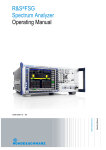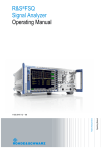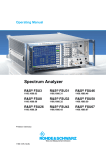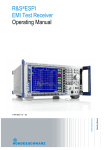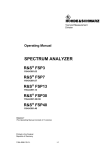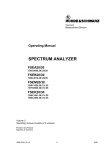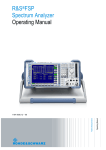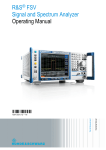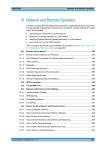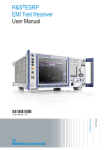Download R&S®FSQ User Manual - Rohde & Schwarz Colombia
Transcript
R&S®FSQ Signal Analyzer Operating Manual Operating Manual Test & Measurement 1313.9681.12 – 02 ® The Operating Manual describes the following R&S FSQ models and options: ● ● ● ● ● ● ● ● ● ● R&S FSQ3 (1313.9100K03) R&S FSQ8 (1313.9100K08) R&S FSQ26 (1313.9100K26) R&S FSQ39 (1313.9100K39) R&S FSQ40 (1313.9100K40) R&S FSU-B9 (1142.8994.02) R&S FSQ-B10 (1129.7246.03) R&S FSP-B16 (1129.8042.03) R&S FSQ-B17 (1163.0063.02) R&S FSU-B21 (1157.1090.03) The contents of this manual correspond to firmware 4.75SP5 or higher. © 2014 Rohde & Schwarz GmbH & Co. KG Muehldorfstr. 15, 81671 Munich. Germany Phone: Fax: +49 89 4129-0 +49 89 4129-12 164 E-mail: [email protected] Internet: http://www.rohde-schwarz.com 81671 Munich, Germany Subject to change – Data without tolerance limits is not binding. R&S® is a registered trademark of Rohde & Schwarz GmbH & Co. KG. Trade names are trademarks of the owners. The following abbreviations are used throughout this manual: R&S®FSQ is abbreviated as R&S FSQ. Basic Safety Instructions Always read through and comply with the following safety instructions! All plants and locations of the Rohde & Schwarz group of companies make every effort to keep the safety standards of our products up to date and to offer our customers the highest possible degree of safety. Our products and the auxiliary equipment they require are designed, built and tested in accordance with the safety standards that apply in each case. Compliance with these standards is continuously monitored by our quality assurance system. The product described here has been designed, built and tested in accordance with the EC Certificate of Conformity and has left the manufacturer’s plant in a condition fully complying with safety standards. To maintain this condition and to ensure safe operation, you must observe all instructions and warnings provided in this manual. If you have any questions regarding these safety instructions, the Rohde & Schwarz group of companies will be happy to answer them. Furthermore, it is your responsibility to use the product in an appropriate manner. This product is designed for use solely in industrial and laboratory environments or, if expressly permitted, also in the field and must not be used in any way that may cause personal injury or property damage. You are responsible if the product is used for any purpose other than its designated purpose or in disregard of the manufacturer's instructions. The manufacturer shall assume no responsibility for such use of the product. The product is used for its designated purpose if it is used in accordance with its product documentation and within its performance limits (see data sheet, documentation, the following safety instructions). Using the product requires technical skills and, in some cases, a basic knowledge of English. It is therefore essential that only skilled and specialized staff or thoroughly trained personnel with the required skills be allowed to use the product. If personal safety gear is required for using Rohde & Schwarz products, this will be indicated at the appropriate place in the product documentation. Keep the basic safety instructions and the product documentation in a safe place and pass them on to the subsequent users. Observing the safety instructions will help prevent personal injury or damage of any kind caused by dangerous situations. Therefore, carefully read through and adhere to the following safety instructions before and when using the product. It is also absolutely essential to observe the additional safety instructions on personal safety, for example, that appear in relevant parts of the product documentation. In these safety instructions, the word "product" refers to all merchandise sold and distributed by the Rohde & Schwarz group of companies, including instruments, systems and all accessories. For product-specific information, see the data sheet and the product documentation. Safety labels on products The following safety labels are used on products to warn against risks and dangers. Symbol Meaning Notice, general danger location Symbol Meaning ON/OFF supply voltage Observe product documentation Caution when handling heavy equipment Standby indication Danger of electric shock Direct current (DC) 1171.0000.42 - 07 Page 1 Basic Safety Instructions Symbol Meaning Symbol Meaning Warning! Hot surface Alternating current (AC) Protective conductor terminal Direct/alternating current (DC/AC) Ground Device fully protected by double (reinforced) insulation Ground terminal EU labeling for batteries and accumulators For additional information, see section "Waste disposal/Environmental protection", item 1. Be careful when handling electrostatic sensitive devices EU labeling for separate collection of electrical and electronic devices For additonal information, see section "Waste disposal/Environmental protection", item 2. Warning! Laser radiation For additional information, see section "Operation", item 7. Signal words and their meaning The following signal words are used in the product documentation in order to warn the reader about risks and dangers. Indicates a hazardous situation which, if not avoided, will result in death or serious injury. Indicates a hazardous situation which, if not avoided, could result in death or serious injury. Indicates a hazardous situation which, if not avoided, could result in minor or moderate injury. Indicates information considered important, but not hazard-related, e.g. messages relating to property damage. In the product documentation, the word ATTENTION is used synonymously. These signal words are in accordance with the standard definition for civil applications in the European Economic Area. Definitions that deviate from the standard definition may also exist in other economic areas or military applications. It is therefore essential to make sure that the signal words described here are always used only in connection with the related product documentation and the related product. The use of signal words in connection with unrelated products or documentation can result in misinterpretation and in personal injury or material damage. 1171.0000.42 - 07 Page 2 Basic Safety Instructions Operating states and operating positions The product may be operated only under the operating conditions and in the positions specified by the manufacturer, without the product's ventilation being obstructed. If the manufacturer's specifications are not observed, this can result in electric shock, fire and/or serious personal injury or death. Applicable local or national safety regulations and rules for the prevention of accidents must be observed in all work performed. 1. Unless otherwise specified, the following requirements apply to Rohde & Schwarz products: predefined operating position is always with the housing floor facing down, IP protection 2X, use only indoors, max. operating altitude 2000 m above sea level, max. transport altitude 4500 m above sea level. A tolerance of ±10 % shall apply to the nominal voltage and ±5 % to the nominal frequency, overvoltage category 2, pollution severity 2. 2. Do not place the product on surfaces, vehicles, cabinets or tables that for reasons of weight or stability are unsuitable for this purpose. Always follow the manufacturer's installation instructions when installing the product and fastening it to objects or structures (e.g. walls and shelves). An installation that is not carried out as described in the product documentation could result in personal injury or even death. 3. Do not place the product on heat-generating devices such as radiators or fan heaters. The ambient temperature must not exceed the maximum temperature specified in the product documentation or in the data sheet. Product overheating can cause electric shock, fire and/or serious personal injury or even death. Electrical safety If the information on electrical safety is not observed either at all or to the extent necessary, electric shock, fire and/or serious personal injury or death may occur. 1. Prior to switching on the product, always ensure that the nominal voltage setting on the product matches the nominal voltage of the AC supply network. If a different voltage is to be set, the power fuse of the product may have to be changed accordingly. 2. In the case of products of safety class I with movable power cord and connector, operation is permitted only on sockets with a protective conductor contact and protective conductor. 3. Intentionally breaking the protective conductor either in the feed line or in the product itself is not permitted. Doing so can result in the danger of an electric shock from the product. If extension cords or connector strips are implemented, they must be checked on a regular basis to ensure that they are safe to use. 4. If there is no power switch for disconnecting the product from the AC supply network, or if the power switch is not suitable for this purpose, use the plug of the connecting cable to disconnect the product from the AC supply network. In such cases, always ensure that the power plug is easily reachable and accessible at all times. For example, if the power plug is the disconnecting device, the length of the connecting cable must not exceed 3 m. Functional or electronic switches are not suitable for providing disconnection from the AC supply network. If products without power switches are integrated into racks or systems, the disconnecting device must be provided at the system level. 5. Never use the product if the power cable is damaged. Check the power cables on a regular basis to ensure that they are in proper operating condition. By taking appropriate safety measures and carefully laying the power cable, ensure that the cable cannot be damaged and that no one can be hurt by, for example, tripping over the cable or suffering an electric shock. 1171.0000.42 - 07 Page 3 Basic Safety Instructions 6. The product may be operated only from TN/TT supply networks fuse-protected with max. 16 A (higher fuse only after consulting with the Rohde & Schwarz group of companies). 7. Do not insert the plug into sockets that are dusty or dirty. Insert the plug firmly and all the way into the socket provided for this purpose. Otherwise, sparks that result in fire and/or injuries may occur. 8. Do not overload any sockets, extension cords or connector strips; doing so can cause fire or electric shocks. 9. For measurements in circuits with voltages Vrms > 30 V, suitable measures (e.g. appropriate measuring equipment, fuse protection, current limiting, electrical separation, insulation) should be taken to avoid any hazards. 10. Ensure that the connections with information technology equipment, e.g. PCs or other industrial computers, comply with the IEC60950-1/EN60950-1 or IEC61010-1/EN 61010-1 standards that apply in each case. 11. Unless expressly permitted, never remove the cover or any part of the housing while the product is in operation. Doing so will expose circuits and components and can lead to injuries, fire or damage to the product. 12. If a product is to be permanently installed, the connection between the protective conductor terminal on site and the product's protective conductor must be made first before any other connection is made. The product may be installed and connected only by a licensed electrician. 13. For permanently installed equipment without built-in fuses, circuit breakers or similar protective devices, the supply circuit must be fuse-protected in such a way that anyone who has access to the product, as well as the product itself, is adequately protected from injury or damage. 14. Use suitable overvoltage protection to ensure that no overvoltage (such as that caused by a bolt of lightning) can reach the product. Otherwise, the person operating the product will be exposed to the danger of an electric shock. 15. Any object that is not designed to be placed in the openings of the housing must not be used for this purpose. Doing so can cause short circuits inside the product and/or electric shocks, fire or injuries. 16. Unless specified otherwise, products are not liquid-proof (see also section "Operating states and operating positions", item 1). Therefore, the equipment must be protected against penetration by liquids. If the necessary precautions are not taken, the user may suffer electric shock or the product itself may be damaged, which can also lead to personal injury. 17. Never use the product under conditions in which condensation has formed or can form in or on the product, e.g. if the product has been moved from a cold to a warm environment. Penetration by water increases the risk of electric shock. 18. Prior to cleaning the product, disconnect it completely from the power supply (e.g. AC supply network or battery). Use a soft, non-linting cloth to clean the product. Never use chemical cleaning agents such as alcohol, acetone or diluents for cellulose lacquers. Operation 1. Operating the products requires special training and intense concentration. Make sure that persons who use the products are physically, mentally and emotionally fit enough to do so; otherwise, injuries or material damage may occur. It is the responsibility of the employer/operator to select suitable personnel for operating the products. 1171.0000.42 - 07 Page 4 Basic Safety Instructions 2. Before you move or transport the product, read and observe the section titled "Transport". 3. As with all industrially manufactured goods, the use of substances that induce an allergic reaction (allergens) such as nickel cannot be generally excluded. If you develop an allergic reaction (such as a skin rash, frequent sneezing, red eyes or respiratory difficulties) when using a Rohde & Schwarz product, consult a physician immediately to determine the cause and to prevent health problems or stress. 4. Before you start processing the product mechanically and/or thermally, or before you take it apart, be sure to read and pay special attention to the section titled "Waste disposal/Environmental protection", item 1. 5. Depending on the function, certain products such as RF radio equipment can produce an elevated level of electromagnetic radiation. Considering that unborn babies require increased protection, pregnant women must be protected by appropriate measures. Persons with pacemakers may also be exposed to risks from electromagnetic radiation. The employer/operator must evaluate workplaces where there is a special risk of exposure to radiation and, if necessary, take measures to avert the potential danger. 6. Should a fire occur, the product may release hazardous substances (gases, fluids, etc.) that can cause health problems. Therefore, suitable measures must be taken, e.g. protective masks and protective clothing must be worn. 7. Laser products are given warning labels that are standardized according to their laser class. Lasers can cause biological harm due to the properties of their radiation and due to their extremely concentrated electromagnetic power. If a laser product (e.g. a CD/DVD drive) is integrated into a Rohde & Schwarz product, absolutely no other settings or functions may be used as described in the product documentation. The objective is to prevent personal injury (e.g. due to laser beams). 8. EMC classes (in line with EN 55011/CISPR 11, and analogously with EN 55022/CISPR 22, EN 55032/CISPR 32) Class A equipment: Equipment suitable for use in all environments except residential environments and environments that are directly connected to a low-voltage supply network that supplies residential buildings Note: Class A equipment is intended for use in an industrial environment. This equipment may cause radio disturbances in residential environments, due to possible conducted as well as radiated disturbances. In this case, the operator may be required to take appropriate measures to eliminate these disturbances. Class B equipment: Equipment suitable for use in residential environments and environments that are directly connected to a low-voltage supply network that supplies residential buildings Repair and service 1. The product may be opened only by authorized, specially trained personnel. Before any work is performed on the product or before the product is opened, it must be disconnected from the AC supply network. Otherwise, personnel will be exposed to the risk of an electric shock. 1171.0000.42 - 07 Page 5 Basic Safety Instructions 2. Adjustments, replacement of parts, maintenance and repair may be performed only by electrical experts authorized by Rohde & Schwarz. Only original parts may be used for replacing parts relevant to safety (e.g. power switches, power transformers, fuses). A safety test must always be performed after parts relevant to safety have been replaced (visual inspection, protective conductor test, insulation resistance measurement, leakage current measurement, functional test). This helps ensure the continued safety of the product. Batteries and rechargeable batteries/cells If the information regarding batteries and rechargeable batteries/cells is not observed either at all or to the extent necessary, product users may be exposed to the risk of explosions, fire and/or serious personal injury, and, in some cases, death. Batteries and rechargeable batteries with alkaline electrolytes (e.g. lithium cells) must be handled in accordance with the EN 62133 standard. 1. Cells must not be taken apart or crushed. 2. Cells or batteries must not be exposed to heat or fire. Storage in direct sunlight must be avoided. Keep cells and batteries clean and dry. Clean soiled connectors using a dry, clean cloth. 3. Cells or batteries must not be short-circuited. Cells or batteries must not be stored in a box or in a drawer where they can short-circuit each other, or where they can be short-circuited by other conductive materials. Cells and batteries must not be removed from their original packaging until they are ready to be used. 4. Cells and batteries must not be exposed to any mechanical shocks that are stronger than permitted. 5. If a cell develops a leak, the fluid must not be allowed to come into contact with the skin or eyes. If contact occurs, wash the affected area with plenty of water and seek medical aid. 6. Improperly replacing or charging cells or batteries that contain alkaline electrolytes (e.g. lithium cells) can cause explosions. Replace cells or batteries only with the matching Rohde & Schwarz type (see parts list) in order to ensure the safety of the product. 7. Cells and batteries must be recycled and kept separate from residual waste. Rechargeable batteries and normal batteries that contain lead, mercury or cadmium are hazardous waste. Observe the national regulations regarding waste disposal and recycling. Transport 1. The product may be very heavy. Therefore, the product must be handled with care. In some cases, the user may require a suitable means of lifting or moving the product (e.g. with a lift-truck) to avoid back or other physical injuries. 2. Handles on the products are designed exclusively to enable personnel to transport the product. It is therefore not permissible to use handles to fasten the product to or on transport equipment such as cranes, fork lifts, wagons, etc. The user is responsible for securely fastening the products to or on the means of transport or lifting. Observe the safety regulations of the manufacturer of the means of transport or lifting. Noncompliance can result in personal injury or material damage. 3. If you use the product in a vehicle, it is the sole responsibility of the driver to drive the vehicle safely and properly. The manufacturer assumes no responsibility for accidents or collisions. Never use the product in a moving vehicle if doing so could distract the driver of the vehicle. Adequately secure the product in the vehicle to prevent injuries or other damage in the event of an accident. 1171.0000.42 - 07 Page 6 Instrucciones de seguridad elementales Waste disposal/Environmental protection 1. Specially marked equipment has a battery or accumulator that must not be disposed of with unsorted municipal waste, but must be collected separately. It may only be disposed of at a suitable collection point or via a Rohde & Schwarz customer service center. 2. Waste electrical and electronic equipment must not be disposed of with unsorted municipal waste, but must be collected separately. Rohde & Schwarz GmbH & Co. KG has developed a disposal concept and takes full responsibility for take-back obligations and disposal obligations for manufacturers within the EU. Contact your Rohde & Schwarz customer service center for environmentally responsible disposal of the product. 3. If products or their components are mechanically and/or thermally processed in a manner that goes beyond their intended use, hazardous substances (heavy-metal dust such as lead, beryllium, nickel) may be released. For this reason, the product may only be disassembled by specially trained personnel. Improper disassembly may be hazardous to your health. National waste disposal regulations must be observed. 4. If handling the product releases hazardous substances or fuels that must be disposed of in a special way, e.g. coolants or engine oils that must be replenished regularly, the safety instructions of the manufacturer of the hazardous substances or fuels and the applicable regional waste disposal regulations must be observed. Also observe the relevant safety instructions in the product documentation. The improper disposal of hazardous substances or fuels can cause health problems and lead to environmental damage. For additional information about environmental protection, visit the Rohde & Schwarz website. Instrucciones de seguridad elementales ¡Es imprescindible leer y cumplir las siguientes instrucciones e informaciones de seguridad! El principio del grupo de empresas Rohde & Schwarz consiste en tener nuestros productos siempre al día con los estándares de seguridad y de ofrecer a nuestros clientes el máximo grado de seguridad. Nuestros productos y todos los equipos adicionales son siempre fabricados y examinados según las normas de seguridad vigentes. Nuestro sistema de garantía de calidad controla constantemente que sean cumplidas estas normas. El presente producto ha sido fabricado y examinado según el certificado de conformidad de la UE y ha salido de nuestra planta en estado impecable según los estándares técnicos de seguridad. Para poder preservar este estado y garantizar un funcionamiento libre de peligros, el usuario deberá atenerse a todas las indicaciones, informaciones de seguridad y notas de alerta. El grupo de empresas Rohde & Schwarz está siempre a su disposición en caso de que tengan preguntas referentes a estas informaciones de seguridad. Además queda en la responsabilidad del usuario utilizar el producto en la forma debida. Este producto está destinado exclusivamente al uso en la industria y el laboratorio o, si ha sido expresamente autorizado, para aplicaciones de campo y de ninguna manera deberá ser utilizado de modo que alguna persona/cosa pueda sufrir daño. El uso del producto fuera de sus fines definidos o sin tener en cuenta las instrucciones del fabricante queda en la responsabilidad del usuario. El fabricante no se hace en ninguna forma responsable de consecuencias a causa del mal uso del producto. 1171.0000.42 - 07 Page 7 Instrucciones de seguridad elementales Se parte del uso correcto del producto para los fines definidos si el producto es utilizado conforme a las indicaciones de la correspondiente documentación del producto y dentro del margen de rendimiento definido (ver hoja de datos, documentación, informaciones de seguridad que siguen). El uso del producto hace necesarios conocimientos técnicos y ciertos conocimientos del idioma inglés. Por eso se debe tener en cuenta que el producto solo pueda ser operado por personal especializado o personas instruidas en profundidad con las capacidades correspondientes. Si fuera necesaria indumentaria de seguridad para el uso de productos de Rohde & Schwarz, encontraría la información debida en la documentación del producto en el capítulo correspondiente. Guarde bien las informaciones de seguridad elementales, así como la documentación del producto, y entréguelas a usuarios posteriores. Tener en cuenta las informaciones de seguridad sirve para evitar en lo posible lesiones o daños por peligros de toda clase. Por eso es imprescindible leer detalladamente y comprender por completo las siguientes informaciones de seguridad antes de usar el producto, y respetarlas durante el uso del producto. Deberán tenerse en cuenta todas las demás informaciones de seguridad, como p. ej. las referentes a la protección de personas, que encontrarán en el capítulo correspondiente de la documentación del producto y que también son de obligado cumplimiento. En las presentes informaciones de seguridad se recogen todos los objetos que distribuye el grupo de empresas Rohde & Schwarz bajo la denominación de "producto", entre ellos también aparatos, instalaciones así como toda clase de accesorios. Los datos específicos del producto figuran en la hoja de datos y en la documentación del producto. Señalización de seguridad de los productos Las siguientes señales de seguridad se utilizan en los productos para advertir sobre riesgos y peligros. Símbolo Significado Aviso: punto de peligro general Observar la documentación del producto Símbolo Significado Tensión de alimentación de PUESTA EN MARCHA / PARADA Atención en el manejo de dispositivos de peso elevado Indicación de estado de espera (standby) Peligro de choque eléctrico Corriente continua (DC) Advertencia: superficie caliente Corriente alterna (AC) Conexión a conductor de protección Corriente continua / Corriente alterna (DC/AC) Conexión a tierra El aparato está protegido en su totalidad por un aislamiento doble (reforzado) Conexión a masa Distintivo de la UE para baterías y acumuladores Más información en la sección "Eliminación/protección del medio ambiente", punto 1. 1171.0000.42 - 07 Page 8 Instrucciones de seguridad elementales Símbolo Significado Símbolo Aviso: Cuidado en el manejo de dispositivos sensibles a la electrostática (ESD) Significado Distintivo de la UE para la eliminación por separado de dispositivos eléctricos y electrónicos Más información en la sección "Eliminación/protección del medio ambiente", punto 2. Advertencia: rayo láser Más información en la sección "Funcionamiento", punto 7. Palabras de señal y su significado En la documentación del producto se utilizan las siguientes palabras de señal con el fin de advertir contra riesgos y peligros. Indica una situación de peligro que, si no se evita, causa lesiones graves o incluso la muerte. Indica una situación de peligro que, si no se evita, puede causar lesiones graves o incluso la muerte. Indica una situación de peligro que, si no se evita, puede causar lesiones leves o moderadas. Indica información que se considera importante, pero no en relación con situaciones de peligro; p. ej., avisos sobre posibles daños materiales. En la documentación del producto se emplea de forma sinónima el término CUIDADO. Las palabras de señal corresponden a la definición habitual para aplicaciones civiles en el área económica europea. Pueden existir definiciones diferentes a esta definición en otras áreas económicas o en aplicaciones militares. Por eso se deberá tener en cuenta que las palabras de señal aquí descritas sean utilizadas siempre solamente en combinación con la correspondiente documentación del producto y solamente en combinación con el producto correspondiente. La utilización de las palabras de señal en combinación con productos o documentaciones que no les correspondan puede llevar a interpretaciones equivocadas y tener por consecuencia daños en personas u objetos. Estados operativos y posiciones de funcionamiento El producto solamente debe ser utilizado según lo indicado por el fabricante respecto a los estados operativos y posiciones de funcionamiento sin que se obstruya la ventilación. Si no se siguen las indicaciones del fabricante, pueden producirse choques eléctricos, incendios y/o lesiones graves con posible consecuencia de muerte. En todos los trabajos deberán ser tenidas en cuenta las normas nacionales y locales de seguridad del trabajo y de prevención de accidentes. 1171.0000.42 - 07 Page 9 Instrucciones de seguridad elementales 1. Si no se convino de otra manera, es para los productos Rohde & Schwarz válido lo que sigue: como posición de funcionamiento se define por principio la posición con el suelo de la caja para abajo, modo de protección IP 2X, uso solamente en estancias interiores, utilización hasta 2000 m sobre el nivel del mar, transporte hasta 4500 m sobre el nivel del mar. Se aplicará una tolerancia de ±10 % sobre el voltaje nominal y de ±5 % sobre la frecuencia nominal. Categoría de sobrecarga eléctrica 2, índice de suciedad 2. 2. No sitúe el producto encima de superficies, vehículos, estantes o mesas, que por sus características de peso o de estabilidad no sean aptos para él. Siga siempre las instrucciones de instalación del fabricante cuando instale y asegure el producto en objetos o estructuras (p. ej. paredes y estantes). Si se realiza la instalación de modo distinto al indicado en la documentación del producto, se pueden causar lesiones o, en determinadas circunstancias, incluso la muerte. 3. No ponga el producto sobre aparatos que generen calor (p. ej. radiadores o calefactores). La temperatura ambiente no debe superar la temperatura máxima especificada en la documentación del producto o en la hoja de datos. En caso de sobrecalentamiento del producto, pueden producirse choques eléctricos, incendios y/o lesiones graves con posible consecuencia de muerte. Seguridad eléctrica Si no se siguen (o se siguen de modo insuficiente) las indicaciones del fabricante en cuanto a seguridad eléctrica, pueden producirse choques eléctricos, incendios y/o lesiones graves con posible consecuencia de muerte. 1. Antes de la puesta en marcha del producto se deberá comprobar siempre que la tensión preseleccionada en el producto coincida con la de la red de alimentación eléctrica. Si es necesario modificar el ajuste de tensión, también se deberán cambiar en caso dado los fusibles correspondientes del producto. 2. Los productos de la clase de protección I con alimentación móvil y enchufe individual solamente podrán enchufarse a tomas de corriente con contacto de seguridad y con conductor de protección conectado. 3. Queda prohibida la interrupción intencionada del conductor de protección, tanto en la toma de corriente como en el mismo producto. La interrupción puede tener como consecuencia el riesgo de que el producto sea fuente de choques eléctricos. Si se utilizan cables alargadores o regletas de enchufe, deberá garantizarse la realización de un examen regular de los mismos en cuanto a su estado técnico de seguridad. 4. Si el producto no está equipado con un interruptor para desconectarlo de la red, o bien si el interruptor existente no resulta apropiado para la desconexión de la red, el enchufe del cable de conexión se deberá considerar como un dispositivo de desconexión. El dispositivo de desconexión se debe poder alcanzar fácilmente y debe estar siempre bien accesible. Si, p. ej., el enchufe de conexión a la red es el dispositivo de desconexión, la longitud del cable de conexión no debe superar 3 m). Los interruptores selectores o electrónicos no son aptos para el corte de la red eléctrica. Si se integran productos sin interruptor en bastidores o instalaciones, se deberá colocar el interruptor en el nivel de la instalación. 5. No utilice nunca el producto si está dañado el cable de conexión a red. Compruebe regularmente el correcto estado de los cables de conexión a red. Asegúrese, mediante las medidas de protección y de instalación adecuadas, de que el cable de conexión a red no pueda ser dañado o de que nadie pueda ser dañado por él, p. ej. al tropezar o por un choque eléctrico. 1171.0000.42 - 07 Page 10 Instrucciones de seguridad elementales 6. Solamente está permitido el funcionamiento en redes de alimentación TN/TT aseguradas con fusibles de 16 A como máximo (utilización de fusibles de mayor amperaje solo previa consulta con el grupo de empresas Rohde & Schwarz). 7. Nunca conecte el enchufe en tomas de corriente sucias o llenas de polvo. Introduzca el enchufe por completo y fuertemente en la toma de corriente. La no observación de estas medidas puede provocar chispas, fuego y/o lesiones. 8. No sobrecargue las tomas de corriente, los cables alargadores o las regletas de enchufe ya que esto podría causar fuego o choques eléctricos. 9. En las mediciones en circuitos de corriente con una tensión Ueff > 30 V se deberán tomar las medidas apropiadas para impedir cualquier peligro (p. ej. medios de medición adecuados, seguros, limitación de tensión, corte protector, aislamiento etc.). 10. Para la conexión con dispositivos informáticos como un PC o un ordenador industrial, debe comprobarse que éstos cumplan los estándares IEC60950-1/EN60950-1 o IEC61010-1/EN 61010-1 válidos en cada caso. 11. A menos que esté permitido expresamente, no retire nunca la tapa ni componentes de la carcasa mientras el producto esté en servicio. Esto pone a descubierto los cables y componentes eléctricos y puede causar lesiones, fuego o daños en el producto. 12. Si un producto se instala en un lugar fijo, se deberá primero conectar el conductor de protección fijo con el conductor de protección del producto antes de hacer cualquier otra conexión. La instalación y la conexión deberán ser efectuadas por un electricista especializado. 13. En el caso de dispositivos fijos que no estén provistos de fusibles, interruptor automático ni otros mecanismos de seguridad similares, el circuito de alimentación debe estar protegido de modo que todas las personas que puedan acceder al producto, así como el producto mismo, estén a salvo de posibles daños. 14. Todo producto debe estar protegido contra sobretensión (debida p. ej. a una caída del rayo) mediante los correspondientes sistemas de protección. Si no, el personal que lo utilice quedará expuesto al peligro de choque eléctrico. 15. No debe introducirse en los orificios de la caja del aparato ningún objeto que no esté destinado a ello. Esto puede producir cortocircuitos en el producto y/o puede causar choques eléctricos, fuego o lesiones. 16. Salvo indicación contraria, los productos no están impermeabilizados (ver también el capítulo "Estados operativos y posiciones de funcionamiento", punto 1). Por eso es necesario tomar las medidas necesarias para evitar la entrada de líquidos. En caso contrario, existe peligro de choque eléctrico para el usuario o de daños en el producto, que también pueden redundar en peligro para las personas. 17. No utilice el producto en condiciones en las que pueda producirse o ya se hayan producido condensaciones sobre el producto o en el interior de éste, como p. ej. al desplazarlo de un lugar frío a otro caliente. La entrada de agua aumenta el riesgo de choque eléctrico. 18. Antes de la limpieza, desconecte por completo el producto de la alimentación de tensión (p. ej. red de alimentación o batería). Realice la limpieza de los aparatos con un paño suave, que no se deshilache. No utilice bajo ningún concepto productos de limpieza químicos como alcohol, acetona o diluyentes para lacas nitrocelulósicas. 1171.0000.42 - 07 Page 11 Instrucciones de seguridad elementales Funcionamiento 1. El uso del producto requiere instrucciones especiales y una alta concentración durante el manejo. Debe asegurarse que las personas que manejen el producto estén a la altura de los requerimientos necesarios en cuanto a aptitudes físicas, psíquicas y emocionales, ya que de otra manera no se pueden excluir lesiones o daños de objetos. El empresario u operador es responsable de seleccionar el personal usuario apto para el manejo del producto. 2. Antes de desplazar o transportar el producto, lea y tenga en cuenta el capítulo "Transporte". 3. Como con todo producto de fabricación industrial no puede quedar excluida en general la posibilidad de que se produzcan alergias provocadas por algunos materiales empleados Slos llamados alérgenos (p. ej. el níquel)S. Si durante el manejo de productos Rohde & Schwarz se producen reacciones alérgicas, como p. ej. irritaciones cutáneas, estornudos continuos, enrojecimiento de la conjuntiva o dificultades respiratorias, debe avisarse inmediatamente a un médico para investigar las causas y evitar cualquier molestia o daño a la salud. 4. Antes de la manipulación mecánica y/o térmica o el desmontaje del producto, debe tenerse en cuenta imprescindiblemente el capítulo "Eliminación/protección del medio ambiente", punto 1. 5. Ciertos productos, como p. ej. las instalaciones de radiocomunicación RF, pueden a causa de su función natural, emitir una radiación electromagnética aumentada. Deben tomarse todas las medidas necesarias para la protección de las mujeres embarazadas. También las personas con marcapasos pueden correr peligro a causa de la radiación electromagnética. El empresario/operador tiene la obligación de evaluar y señalizar las áreas de trabajo en las que exista un riesgo elevado de exposición a radiaciones. 6. Tenga en cuenta que en caso de incendio pueden desprenderse del producto sustancias tóxicas (gases, líquidos etc.) que pueden generar daños a la salud. Por eso, en caso de incendio deben usarse medidas adecuadas, como p. ej. máscaras antigás e indumentaria de protección. 7. Los productos con láser están provistos de indicaciones de advertencia normalizadas en función de la clase de láser del que se trate. Los rayos láser pueden provocar daños de tipo biológico a causa de las propiedades de su radiación y debido a su concentración extrema de potencia electromagnética. En caso de que un producto Rohde & Schwarz contenga un producto láser (p. ej. un lector de CD/DVD), no debe usarse ninguna otra configuración o función aparte de las descritas en la documentación del producto, a fin de evitar lesiones (p. ej. debidas a irradiación láser). 8. Clases de compatibilidad electromagnética (conforme a EN 55011 / CISPR 11; y en analogía con EN 55022 / CISPR 22, EN 55032 / CISPR 32) Aparato de clase A: Aparato adecuado para su uso en todos los entornos excepto en los residenciales y en aquellos conectados directamente a una red de distribución de baja tensión que suministra corriente a edificios residenciales. Nota: Los aparatos de clase A están destinados al uso en entornos industriales. Estos aparatos pueden causar perturbaciones radioeléctricas en entornos residenciales debido a posibles perturbaciones guiadas o radiadas. En este caso, se le podrá solicitar al operador que tome las medidas adecuadas para eliminar estas perturbaciones. Aparato de clase B: Aparato adecuado para su uso en entornos residenciales, así como en aquellos conectados directamente a una red de distribución de baja tensión que suministra corriente a edificios residenciales. 1171.0000.42 - 07 Page 12 Instrucciones de seguridad elementales Reparación y mantenimiento 1. El producto solamente debe ser abierto por personal especializado con autorización para ello. Antes de manipular el producto o abrirlo, es obligatorio desconectarlo de la tensión de alimentación, para evitar toda posibilidad de choque eléctrico. 2. El ajuste, el cambio de partes, el mantenimiento y la reparación deberán ser efectuadas solamente por electricistas autorizados por Rohde & Schwarz. Si se reponen partes con importancia para los aspectos de seguridad (p. ej. el enchufe, los transformadores o los fusibles), solamente podrán ser sustituidos por partes originales. Después de cada cambio de partes relevantes para la seguridad deberá realizarse un control de seguridad (control a primera vista, control del conductor de protección, medición de resistencia de aislamiento, medición de la corriente de fuga, control de funcionamiento). Con esto queda garantizada la seguridad del producto. Baterías y acumuladores o celdas Si no se siguen (o se siguen de modo insuficiente) las indicaciones en cuanto a las baterías y acumuladores o celdas, pueden producirse explosiones, incendios y/o lesiones graves con posible consecuencia de muerte. El manejo de baterías y acumuladores con electrolitos alcalinos (p. ej. celdas de litio) debe seguir el estándar EN 62133. 1. No deben desmontarse, abrirse ni triturarse las celdas. 2. Las celdas o baterías no deben someterse a calor ni fuego. Debe evitarse el almacenamiento a la luz directa del sol. Las celdas y baterías deben mantenerse limpias y secas. Limpiar las conexiones sucias con un paño seco y limpio. 3. Las celdas o baterías no deben cortocircuitarse. Es peligroso almacenar las celdas o baterías en estuches o cajones en cuyo interior puedan cortocircuitarse por contacto recíproco o por contacto con otros materiales conductores. No deben extraerse las celdas o baterías de sus embalajes originales hasta el momento en que vayan a utilizarse. 4. Las celdas o baterías no deben someterse a impactos mecánicos fuertes indebidos. 5. En caso de falta de estanqueidad de una celda, el líquido vertido no debe entrar en contacto con la piel ni los ojos. Si se produce contacto, lavar con agua abundante la zona afectada y avisar a un médico. 6. En caso de cambio o recarga inadecuados, las celdas o baterías que contienen electrolitos alcalinos (p. ej. las celdas de litio) pueden explotar. Para garantizar la seguridad del producto, las celdas o baterías solo deben ser sustituidas por el tipo Rohde & Schwarz correspondiente (ver lista de recambios). 7. Las baterías y celdas deben reciclarse y no deben tirarse a la basura doméstica. Las baterías o acumuladores que contienen plomo, mercurio o cadmio deben tratarse como residuos especiales. Respete en esta relación las normas nacionales de eliminación y reciclaje. Transporte 1. El producto puede tener un peso elevado. Por eso es necesario desplazarlo o transportarlo con precaución y, si es necesario, usando un sistema de elevación adecuado (p. ej. una carretilla elevadora), a fin de evitar lesiones en la espalda u otros daños personales. 1171.0000.42 - 07 Page 13 Instrucciones de seguridad elementales 2. Las asas instaladas en los productos sirven solamente de ayuda para el transporte del producto por personas. Por eso no está permitido utilizar las asas para la sujeción en o sobre medios de transporte como p. ej. grúas, carretillas elevadoras de horquilla, carros etc. Es responsabilidad suya fijar los productos de manera segura a los medios de transporte o elevación. Para evitar daños personales o daños en el producto, siga las instrucciones de seguridad del fabricante del medio de transporte o elevación utilizado. 3. Si se utiliza el producto dentro de un vehículo, recae de manera exclusiva en el conductor la responsabilidad de conducir el vehículo de manera segura y adecuada. El fabricante no asumirá ninguna responsabilidad por accidentes o colisiones. No utilice nunca el producto dentro de un vehículo en movimiento si esto pudiera distraer al conductor. Asegure el producto dentro del vehículo debidamente para evitar, en caso de un accidente, lesiones u otra clase de daños. Eliminación/protección del medio ambiente 1. Los dispositivos marcados contienen una batería o un acumulador que no se debe desechar con los residuos domésticos sin clasificar, sino que debe ser recogido por separado. La eliminación se debe efectuar exclusivamente a través de un punto de recogida apropiado o del servicio de atención al cliente de Rohde & Schwarz. 2. Los dispositivos eléctricos usados no se deben desechar con los residuos domésticos sin clasificar, sino que deben ser recogidos por separado. Rohde & Schwarz GmbH & Co.KG ha elaborado un concepto de eliminación de residuos y asume plenamente los deberes de recogida y eliminación para los fabricantes dentro de la UE. Para desechar el producto de manera respetuosa con el medio ambiente, diríjase a su servicio de atención al cliente de Rohde & Schwarz. 3. Si se trabaja de manera mecánica y/o térmica cualquier producto o componente más allá del funcionamiento previsto, pueden liberarse sustancias peligrosas (polvos con contenido de metales pesados como p. ej. plomo, berilio o níquel). Por eso el producto solo debe ser desmontado por personal especializado con formación adecuada. Un desmontaje inadecuado puede ocasionar daños para la salud. Se deben tener en cuenta las directivas nacionales referentes a la eliminación de residuos. 4. En caso de que durante el trato del producto se formen sustancias peligrosas o combustibles que deban tratarse como residuos especiales (p. ej. refrigerantes o aceites de motor con intervalos de cambio definidos), deben tenerse en cuenta las indicaciones de seguridad del fabricante de dichas sustancias y las normas regionales de eliminación de residuos. Tenga en cuenta también en caso necesario las indicaciones de seguridad especiales contenidas en la documentación del producto. La eliminación incorrecta de sustancias peligrosas o combustibles puede causar daños a la salud o daños al medio ambiente. Se puede encontrar más información sobre la protección del medio ambiente en la página web de Rohde & Schwarz. 1171.0000.42 - 07 Page 14 Certified Quality System ISO 9001 Certified Environmental System ISO 14001 Sehr geehrter Kunde, Dear customer, Cher client, Sie haben sich für den Kauf eines Rohde & Schwarz Produktes entschieden. Sie erhalten damit ein nach modernsten Fertigungsmethoden hergestelltes Produkt. Es wurde nach den Regeln unserer Qualitäts- und Umweltmanagementsysteme entwickelt, gefertigt und geprüft. Rohde & Schwarz ist unter anderem nach den Managementsystemen ISO 9001 und ISO 14001 zertifiziert. You have decided to buy a Rohde & Schwarz product. This product has been manufactured using the most advanced methods. It was developed, manufactured and tested in compliance with our quality management and environmental management systems. Rohde & Schwarz has been certified, for example, according to the ISO 9001 and ISO 14001 management systems. Der Umwelt verpflichtet Environmental commitment Vous avez choisi d’acheter un produit Rohde & Schwarz. Vous disposez donc d’un produit fabriqué d’après les méthodes les plus avancées. Le développement, la fabrication et les tests de ce produit ont été effectués selon nos systèmes de management de qualité et de management environnemental. La société Rohde & Schwarz a été homologuée, entre autres, conformément aux systèmes de management ISO 9001 et ISO 14001. ❙❙ Energie-effiziente, ❙❙ Energy-efficient RoHS-konforme Produkte ❙❙ Kontinuierliche Weiterentwicklung nachhaltiger Umweltkonzepte ❙❙ ISO 14001-zertifiziertes Umweltmanagementsystem ❙❙ Continuous Engagement écologique ❙❙ Produits à efficience énergétique ❙❙ Amélioration continue de la durabilité environnementale ❙❙ Système de management environnemental certifié selon ISO 14001 1171.0200.11 V 05.01 products improvement in environmental sustainability ❙❙ ISO 14001-certified environmental management system ISO-Qualitaets-Zertifikat_1171-0200-11_A4.indd 1 28.09.2012 10:25:08 1171020011 Quality management and environmental management Customer Support Technical support – where and when you need it For quick, expert help with any Rohde & Schwarz equipment, contact one of our Customer Support Centers. A team of highly qualified engineers provides telephone support and will work with you to find a solution to your query on any aspect of the operation, programming or applications of Rohde & Schwarz equipment. Up-to-date information and upgrades To keep your instrument up-to-date and to be informed about new application notes related to your instrument, please send an e-mail to the Customer Support Center stating your instrument and your wish. We will take care that you will get the right information. Europe, Africa, Middle East Phone +49 89 4129 12345 [email protected] North America Phone 1-888-TEST-RSA (1-888-837-8772) [email protected] Latin America Phone +1-410-910-7988 [email protected] Asia/Pacific Phone +65 65 13 04 88 [email protected] China Phone +86-800-810-8228 / +86-400-650-5896 [email protected] 1171.0200.22-06.00 R&S FSQ Documentation Overview Documentation Overview The documentation of the R&S FSQ consists of base unit manuals and option manuals. All manuals are provided in PDF format on the CD-ROM delivered with the instrument. Each software option available for the instrument is described in a separate software manual. The base unit documentation comprises the following manuals and documents: • Quick Start Guide • Operating Manual • Service Manual • Internet Site • Release Notes Apart from the base unit, these manuals describe the following models and options of the R&S FSQ Signal Analyzer. Options that are not listed are described in separate manuals. These manuals are provided on an extra CD-ROM. For an overview of all options available for the R&S FSQ visit the R&S FSQ Signal Analyzer Internet site. Base unit models: • R&S FSQ3 (20 Hz to 3.6 GHz) • R&S FSQ8 (20 Hz to 8 GHz) • R&S FSQ26 (20 Hz to 26.5 GHz) • R&S FSQ31(20 Hz to 31 GHz) • R&S FSQ40 (20 Hz to 40 GHz) Options described in the base unit manuals: • R&S FSU-B9 (Tracking Generator) • R&S FSP-B10 (External Generator Control) • R&S FSP-B16 (LAN Interface) • R&S FSQ-B17 (I/Q-Online input/output (LVDS)) • R&S FSU-B21 (External Mixer) Operating Manual 1313.9681.12 - 02 0.3 R&S FSQ Documentation Overview Quick Start Guide This manual is delivered with the instrument in printed form and in PDF format on the CD-ROM. It provides the information needed to set up and start working with the instrument. Basic operations and basic measurements are described. Also a brief introduction to remote control is given. More detailed descriptions are provided in the Operating Manual. The Quick Start Guide includes general information (e.g. Safety Instructions) and the following chapters: Chapter 1 Front and Rear Panel Chapter 2 Preparing for Use Chapter 3 Firmware-Update and Installation of Firmware Options Chapter 4 Basic Operation Chapter 5 Basic Measurement Examples Chapter 6 Brief Introduction to Remote Control Appendix Operating Manual This manual is a supplement to the Quick Start Guide and is available in PDF format on the CD-ROM delivered with the instrument. To retain the familiar structure that applies to all operating manuals of Rohde&Schwarz Test & Measurement instruments, the chapters 1 and 3 exist, but only in form of references to the corresponding Quick Start Guide chapters. The operating manual has the following chapters: 0.4 Chapter 1 Putting into Operation see Quick Start Guide chapters 1 and 2. Chapter 2 Getting Started see Quick Start Guide chapter 5. Chapter 3 Manual Operation see Quick Start Guide chapter 4. Chapter 4 Instrument Functions forms a reference for manual operation of the R&S FSQ and contains a description of all instrument functions and their application. Chapter 5 Remote Control - Basics describes the basics for programming the R&S FSQ, command processing and the status reporting system. Chapter 6 Remote Control - Description of Commands lists all the remote-control commands defined for the instrument. Chapter 7 Remote Control - Programming Examples contains program examples for a number of typical applications of the R&S FSQ. Chapter 8 Maintenance and Instrument Interfaces describes preventive maintenance and the characteristics of the instrument’s interfaces. Chapter 9 Error Messages gives a list of error messages that the R&S FSQ may generate. Index contains an index for the chapters 1 to 9 of the operating manual. Operating Manual 1313.9681.12 - 02 R&S FSQ Documentation Overview Service Manual This manual is available in PDF format on the CD-ROM delivered with the instrument. It informs on how to check compliance with rated specifications, on instrument function, repair, troubleshooting and fault elimination. It contains all information required for repairing the R&S FSQ by the replacement of modules. The manual includes the following chapters: Chapter 1 Performance Test Chapter 2 Adjustment Chapter 3 Repair Chapter 4 Software Update / Installing Options Chapter 5 Documents Internet Site The Internet site at: http://www.rohde-schwarz.com/product/fsq.html provides the most up to date information on the R&S FSQ. The current operating manual at a time is available as printable PDF file in the download area. Also provided for download are firmware updates including the associated release notes, instrument drivers, current data sheets and application notes. Release Notes The release notes describe the installation of the firmware, new and modified functions, eliminated problems, and last minute changes to the documentation. The corresponding firmware version is indicated on the title page of the release notes. The current release notes are provided in the Internet. Operating Manual 1313.9681.12 - 02 0.5 R&S FSQ Putting into Operation 1 Putting into Operation For details refer to the Quick Start Guide chapter 1, “Front and Rear Panel” and chapter 2, “ Preparing for Use”. 1.1 Operating Manual 1313.9681.12 - 02 R&S FSQ Getting Started 2 Getting Started 2.1 Introduction . . . . . . . . . . . . . . . . . . . . . . . . . . . . . . . . . . . . . . . . . . . . . . . . . . 2.2 2.2 Measuring the Spectrums of Complex Signals . . . . . . . . . . . . . . . . . . . . . 2.3 2.2.1 Intermodulation Measurements . . . . . . . . . . . . . . . . . . . . . . . . . . . . . . . . 2.3 2.2.1.1 Measurement Example – Measuring the R&S FSQ’s Intrinsic Intermodulation Distance . . . . . . . . . . . . . . . . . . . . . . . . . . . . . . . . . . . . . . 2.5 2.3 Measuring Signals in the Vicinity of Noise . . . . . . . . . . . . . . . . . . . . . . . . 2.10 2.3.0.1 Measurement Example – Measuring the Level of the Internal Reference Generator at Low S/N Ratios . . . . . . . . . . . . . . . . . . . . . . . . . . 2.13 2.4 Noise Measurements . . . . . . . . . . . . . . . . . . . . . . . . . . . . . . . . . . . . . . . . . . 2.18 2.4.1 Measuring Noise Power Density . . . . . . . . . . . . . . . . . . . . . . . . . . . . . . 2.18 2.4.1.1 Measurement Example – Measuring the Intrinsic Noise Power Density of the R&S FSQ at 1 GHz and Calculating the R&S FSQ’s Noise Figure . . . . . . . . . . . . . . . . . . . . . . . . . . . . . . . . . . . . . . . . . . . . . . . 2.18 2.4.2 Measurement of Noise Power within a Transmission Channel . . . . . . . 2.21 2.4.2.1 Measurement Example – Measuring the Intrinsic Noise of the R&S FSQ at 1 GHz in a 1.23 MHz Channel Bandwidth with the Channel Power Function . . . . . . . . . . . . . . . . . . . . . . . . . . . . . . . . . . . . . . 2.21 2.4.3 Measuring Phase Noise . . . . . . . . . . . . . . . . . . . . . . . . . . . . . . . . . . . . 2.27 2.4.3.1 Measurement Example – Measuring the Phase Noise of a Signal Generator at a Carrier Offset of 10 kHz . . . . . . . . . . . . . . . . . . . . . 2.27 2.5 Measurements on Modulated Signals . . . . . . . . . . . . . . . . . . . . . . . . . . . . 2.29 2.5.1 Measurements on AM Signals . . . . . . . . . . . . . . . . . . . . . . . . . . . . . . . 2.29 2.5.1.1 Measurement Example 1 – Displaying the AF of an AM Signal in the Time Domain . . . . . . . . . . . . . . . . . . . . . . . . . . . . . . . . . . . . . . . . . . 2.29 2.5.1.2 Measurement Example 2 – Measuring the Modulation Depth of an AM Carrier in the Frequency Domain . . . . . . . . . . . . . . . . . . . . . . . . 2.31 2.5.2 Measurements on FM Signals . . . . . . . . . . . . . . . . . . . . . . . . . . . . . . . . 2.33 2.5.2.1 Measurement Example – Displaying the AF of an FM Carrier . . . 2.33 2.5.3 Measuring Channel Power and Adjacent Channel Power . . . . . . . . . . 2.36 2.5.3.1 Measurement Example 1 – ACPR Measurement on an IS95 CDMA Signal . . . . . . . . . . . . . . . . . . . . . . . . . . . . . . . . . . . . . . . . . . . . . . . 2.37 2.5.3.2 Measurement Example 2 – Measuring the Adjacent Channel Power of an IS136 TDMA Signal . . . . . . . . . . . . . . . . . . . . . . . . . . . . . . . 2.42 2.5.3.3 Measurement Example 3 – Measuring the Modulation Spectrum in Burst Mode with the Gated Sweep Function . . . . . . . . . . . . . . . . . . . . . 2.45 2.5.3.4 Measurement Example 4 – Measuring the Transient Spectrum in Burst Mode with the Fast ACP function . . . . . . . . . . . . . . . . . . . . . . . . . 2.47 2.5.3.5 Measurement Example 5 – Measuring the Adjacent Channel Power of a W-CDMA Uplink Signal . . . . . . . . . . . . . . . . . . . . . . . . . . . . . . 2.50 2.5.4 Amplitude Distribution Measurements . . . . . . . . . . . . . . . . . . . . . . . . . . 2.54 2.5.4.1 Measurement Example – Measuring the APD and CCDF of White Noise Generated by the R&S FSQ . . . . . . . . . . . . . . . . . . . . . . . . . 2.55 Operating Manual 1313.9681.12 - 02 2.1 R&S FSQ Getting Started Introduction 2.1 Introduction This chapter explains how to operate the R&S FSQ using typical measurements as examples. Additional background information on the settings is given. All of the following examples are based on the standard settings of the R&S FSQ. These are set with the PRESET key. A complete list of the standard settings can be found in chapter “Instrument Functions”, section “R&S FSQ Initial Configuration – PRESET Key” on page 4.6. • “Measuring the Spectrums of Complex Signals” on page 2.3 • “Measuring Signals in the Vicinity of Noise” on page 2.10 • “Noise Measurements” on page 2.18 • “Measurements on Modulated Signals” on page 2.29 Examples of more basic character are described in the Quick Start Guide, chapter 5. 2.2 Operating Manual 1313.9681.12 - 02 R&S FSQ Getting Started Measuring the Spectrums of Complex Signals 2.2 2.2.1 Measuring the Spectrums of Complex Signals Intermodulation Measurements If several signals are applied to a DUT with non-linear characteristics, unwanted mixing products are generated – mostly by active components such as amplifiers or mixers. The products created by 3rd order intermodulation are particularly troublesome as they have frequencies close to the useful signals and, compared with other products, are closest in level to the useful signals. The fundamental wave of one signal is mixed with the 2nd harmonic of the other signal. fs1 = 2 × fu1 – fu2 (6) fs2 = 2 × fu2 – fu1 (7) where fs1 and fs2 are the frequencies of the intermodulation products and fu1 and fu2 the frequencies of the useful signals. The following diagram shows the position of the intermodulation products in the frequency domain. Level Pu1 Pu2 aD3 Ps1 Ps2 ∆f fs1 ∆f f u1 ∆f fu2 fs2 Frequency Fig. 2.1 3rd order intermodulation products Example fu1 = 100 MHz, fu2 = 100.03 MHz fs1 = 2 × fu1 – fu2 = 2 × 100 MHz – 100.03 MHz = 99.97 MHz fs2 = 2 × fu2 – fu1 = 2 × 100.03 MHz – 100 MHz = 100.06 MHz The level of the intermodulation products depends on the level of the useful signals. If the level of the two useful signals is increased by 1 dB, the level of the intermodulation products is increased by 3 dB. The intermodulation distance d3 is, therefore, reduced by 2 dB. Fig. 2.2 shows how the levels of the useful signals and the 3rd order intermodulation products are related. Operating Manual 1313.9681.12 - 02 2.3 R&S FSQ Getting Started Measuring the Spectrums of Complex Signals Output level Intercept point Compression Intermodulation products Carrier level 3 aD3 1 1 1 Input level Fig. 2.2 Level of the 3rd order intermodulation products as a function of the level of the useful signals The behavior of the signals can explained using an amplifier as an example. The change in the level of the useful signals at the output of the amplifier is proportional to the level change at the input of the amplifier as long as the amplifier is operating in linear range. If the level at the amplifier input is changed by 1 dB, there is a 1 dB level change at the amplifier output. At a certain input level, the amplifier enters saturation. The level at the amplifier output does not increase with increasing input level. The level of the 3rd order intermodulation products increases 3 times faster than the level of the useful signals. The 3rd order intercept is the virtual level at which the level of the useful signals and the level of the spurious products are identical, i.e. the intersection of the two straight lines. This level cannot be measured directly as the amplifier goes into saturation or is damaged before this level is reached. The 3rd order intercept can be calculated from the known slopes of the lines, the intermodulation distance d2 and the level of the useful signals. TOI = aD3 / 2 + Pn (8) with TOI (Third Order Intercept) being the 3rd order intercept in dBm and Pn the level of a carrier in dBm. With an intermodulation distance of 60 dB and an input level, Pw, of –20 dBm, the following 3rd order intercept is obtained: TOI = 60 dBm / 2 + (-20 dBm) = 10 dBm. 2.4 Operating Manual 1313.9681.12 - 02 R&S FSQ Getting Started Measuring the Spectrums of Complex Signals 2.2.1.1 Measurement Example – Measuring the R&S FSQ’s Intrinsic Intermodulation Distance To measure the intrinsic intermodulation distance, use the test setup shown in the figure below. Test setup Signal generator settings (e.g. R&S SMIQ) Level Frequency Signal generator 1 -10 dBm 999.9 MHz Signal generator 2 -10 dBm 1000.1 MHz Measurement using the R&S FSQ 1. Set the R&S FSQ to the analyzer mode. ➢ Press the SPECTRUM key. The R&S FSQ is in the analyzer mode. 2. Set center frequency to 1 GHz and the frequency span to 1 MHz. ➢ Press the FREQ key and enter 1 GHz. ➢ Press the SPAN key and enter 1 MHz. 3. Set the reference level to –10 dBm and RF attenuation to 0 dB. ➢ Press the AMPT key and enter -10 dBm. ➢ Press the RF ATTEN MANUAL softkey and enter 0 dB. By reducing the RF attenuation to 0 dB, the level to the R&S FSQ input mixer is increased. Therefore, 3rd order intermodulation products are displayed. 4. Set the resolution bandwidth to 5 kHz. ➢ Press the BW key. ➢ Press the RES BW MANUAL softkey and enter 5 kHz. By reducing the bandwidth, the noise is further reduced and the intermodulation products can be clearly seen. Operating Manual 1313.9681.12 - 02 2.5 R&S FSQ Getting Started Measuring the Spectrums of Complex Signals 5. Measuring intermodulation by means of the 3rd order intercept measurement function. ➢ Press the MEAS key. ➢ Press the TOI softkey. The R&S FSQ activates four markers for measuring the intermodulation distance. Two markers are positioned on the useful signals and two on the intermodulation products. The 3rd order intercept is calculated from the level difference between the useful signals and the intermodulation products. It is then displayed on the screen: Fig. 2.3 Result of intrinsic intermodulation measurement on the R&S FSQ. The 3rd order intercept (TOI) is displayed at the top right corner of the grid The level of a Signal Analyzer’s intrinsic intermodulation products depends on the RF level of the useful signals at the input mixer. When the RF attenuation is added, the mixer level is reduced and the intermodulation distance is increased. With an additional RF attenuation of 10 dB, the levels of the intermodulation products are reduced by 20 dB. The noise level is, however, increased by 10 dB. 2.6 Operating Manual 1313.9681.12 - 02 R&S FSQ Getting Started Measuring the Spectrums of Complex Signals 6. Increasing RF attenuation to 10 dB to reduce intermodulation products. ➢ Press the AMPT key. ➢ Press the RF ATTEN MANUAL softkey and enter 10 dB. The R&S FSQ’s intrinsic intermodulation products disappear below the noise floor. Fig. 2.4 If the RF attenuation is increased, the R&S FSQ’s intrinsic intermodulation products disappear below the noise floor. Calculation method The method used by the R&S FSQ to calculate the intercept point takes the average useful signal level PU in dBm and calculates the intermodulation d3 in dB as a function of the average value of the levels of the two intermodulation products. The third order intercept (TOI) is then calculated as follows: TOI/dBm = ½ d3 + PU Operating Manual 1313.9681.12 - 02 2.7 R&S FSQ Getting Started Measuring the Spectrums of Complex Signals Intermodulation- free dynamic range The Intermodulation – free dynamic range, i.e. the level range in which no internal intermodulation products are generated if two-tone signals are measured, is determined by the 3rd order intercept point, the phase noise and the thermal noise of the R&S FSQ. At high signal levels, the range is determined by intermodulation products. At low signal levels, intermodulation products disappear below the noise floor, i.e. the noise floor and the phase noise of the R&S FSQ determine the range. The noise floor and the phase noise depend on the resolution bandwidth that has been selected. At the smallest resolution bandwidth, the noise floor and phase noise are at a minimum and so the maximum range is obtained. However, a large increase in sweep time is required for small resolution bandwidths. It is, therefore, best to select the largest resolution bandwidth possible to obtain the range that is required. Since phase noise decreases as the carrier-offset increases, its influence decreases with increasing frequency offset from the useful signals. The following diagrams illustrate the intermodulation-free dynamic range as a function of the selected bandwidth and of the level at the input mixer (= signal level – set RF attenuation) at different useful signal offsets. Distortion free dynamic range 1MHz carrier offset Dynamic range dB -60 RBW=10 kHz T.O.I -70 RBW=1 kHz RBW=100 Hz RBW=10 Hz -80 -90 -100 Thermal noise -110 -120 -60 -50 -40 -30 -20 -10 Mixer level Fig. 2.5 Intermodulation-free range of the R&S FSQ as a function of level at the input mixer and the set resolution bandwidth (useful signal offset = 1 MHz, DANL = -157 dBm /Hz, TOI = 25 dBm; typical values at 2 GHz) The optimum mixer level, i.e. the level at which the intermodulation distance is at its maximum, depends on the bandwidth. At a resolution bandwidth of 10 Hz, it is approx. –42 dBm and at 10 kHz increases to approx. -32 dBm. 2.8 Operating Manual 1313.9681.12 - 02 R&S FSQ Getting Started Measuring the Spectrums of Complex Signals Phase noise has a considerable influence on the intermodulation-free range at carrier offsets between 10 and 100 kHz (Fig. 2.6). At greater bandwidths, the influence of the phase noise is greater than it would be with small bandwidths. The optimum mixer level at the bandwidths under consideration becomes almost independent of bandwidth and is approx. –40 dBm. Distortion free dynamic range 10 to 100 kHz offset -60 RBW=10 kHz Dynamic range dB T.O.I RBW=1 kHz RBW=100 Hz RBW=10 Hz -70 -80 -90 -100 Thermal noise -110 -120 -60 -50 -40 -30 -20 -10 Mixer level Fig. 2.6 Intermodulation-free dynamic range of the R&S FSQ as a function of level at the input mixer and of the selected resolution bandwidth (useful signal offset = 10 to 100 kHz, DANL = -157 dBm /Hz, TOI = 25 dBm; typical values at 2 GHz). If the intermodulation products of a DUT with a very high dynamic range are to be measured and the resolution bandwidth to be used is therefore very small, it is best to measure the levels of the useful signals and those of the intermodulation products separately using a small span. The measurement time will be reduced– in particular if the offset of the useful signals is large. To find signals reliably when frequency span is small, it is best to synchronize the signal sources and the R&S FSQ. Operating Manual 1313.9681.12 - 02 2.9 R&S FSQ Getting Started Measuring Signals in the Vicinity of Noise 2.3 Measuring Signals in the Vicinity of Noise The minimum signal level a Signal Analyzer can measure is limited by its intrinsic noise. Small signals can be swamped by noise and therefore cannot be measured. For signals that are just above the intrinsic noise, the accuracy of the level measurement is influenced by the intrinsic noise of the R&S FSQ. The displayed noise level of a Signal Analyzer depends on its noise figure, the selected RF attenuation, the selected reference level, the selected resolution and video bandwidth and the detector. The effect of the different parameters is explained in the following. Impact of the RF attenuation setting The sensitivity of a Signal Analyzer is directly influenced by the selected RF attenuation. The highest sensitivity is obtained at a RF attenuation of 0 dB. The R&S FSQ’s RF attenuation can be set in 5 dB steps up to 70 dB. Each additional 5 dB step reduces the R&S FSQ’s sensitivity by 5 dB, i.e. the displayed noise is increased by 5 dB. Impact of the reference level setting If the reference level is changed, the R&S FSQ changes the gain on the last IF so that the voltage at the logarithmic amplifier and the A/D converter is always the same for signal levels corresponding to the reference level. This ensures that the dynamic range of the log amp or the A/D converter is fully utilized. Therefore, the total gain of the signal path is low at high reference levels and the noise figure of the IF amplifier makes a substantial contribution to the total noise figure of the R&S FSQ. The figure below shows the change in the displayed noise depending on the set reference level at 10 kHz and 300 kHz resolution bandwidth. With digital bandwidths (≤100 kHz) the noise increases sharply at high reference levels because of the dynamic range of the A/D converter. 14 12 RBW= 10 kHz rel. noise level /dB 10 8 6 4 RBW= 300 kHz 2 0 -2 -70 -60 -50 -40 -30 -20 Reference level /dBm -10 Fig. 2.7 Change in displayed noise as a function of the selected reference level at bandwidths of 10 kHz and 300 kHz (-30 dBm reference level) 2.10 Operating Manual 1313.9681.12 - 02 R&S FSQ Getting Started Measuring Signals in the Vicinity of Noise Impact of the resolution bandwidth The sensitivity of a Signal Analyzer also directly depends on the selected bandwidth. The highest sensitivity is obtained at the smallest bandwidth (for the R&S FSQ: 10 Hz, for FFT filtering: 1 Hz). If the bandwidth is increased, the reduction in sensitivity is proportional to the change in bandwidth. The R&S FSQ has bandwidth settings in 2, 3, 5, 10 sequence. Increasing the bandwidth by a factor of 3 increases the displayed noise by approx. 5 dB (4.77 dB precisely). If the bandwidth is increased by a factor of 10, the displayed noise increases by a factor of 10, i.e. 10 dB. Because of the way the resolution filters are designed, the sensitivity of Signal Analyzers often depends on the selected resolution bandwidth. In data sheets, the displayed average noise level is often indicated for the smallest available bandwidth. The extra sensitivity obtained if the bandwidth is reduced may therefore deviate from the values indicated above. The following table illustrates typical deviations from the noise figure for a resolution bandwidth of 10 kHz which is used as a reference value (= 0 dB). Noise figure offset /dB 3 digital RBW analog RBW 2 1 0 -1 0,01 0,1 1 10 100 1000 10000 RBW/kHz Fig. 2.8 Change in R&S FSQ noise figure at various bandwidths. The reference bandwidth is 10 kHz Impact of the video bandwidth The displayed noise of a Signal Analyzer is also influenced by the selected video bandwidth. If the video bandwidth is considerably smaller than the resolution bandwidth, noise spikes are suppressed, i.e. the trace becomes much smoother. The level of a sinewave signal is not influenced by the video bandwidth. A sinewave signal can therefore be freed from noise by using a video bandwidth that is small compared with the resolution bandwidth, and thus be measured more accurately. Operating Manual 1313.9681.12 - 02 2.11 R&S FSQ Getting Started Measuring Signals in the Vicinity of Noise Impact of the detector Noise is evaluated differently by the different detectors. The noise display is therefore influenced by the choice of detector. Sinewave signals are weighted in the same way by all detectors, i.e. the level display for a sinewave RF signal does not depend on the selected detector, provided that the signal-to-noise ratio is high enough. The measurement accuracy for signals in the vicinity of R&S FSQ intrinsic noise is also influenced by the detector which has been selected. The R&S FSQ has the following detectors: • Maximum peak detector If the max. peak detector s selected, the largest noise display is obtained, since the R&S FSQ displays the highest value of the IF envelope in the frequency range assigned to a pixel at each pixel in the trace. With longer sweep times, the trace indicates higher noise levels since the probability of obtaining a high noise amplitude increases with the dwell time on a pixel. For short sweep times, the display approaches that of the sample detector since the dwell time on a pixel is only sufficient to obtain an instantaneous value. • Minimum peak detector The min. peak detector indicates the minimum voltage of the IF envelope in the frequency range assigned to a pixel at each pixel in the trace. The noise is strongly suppressed by the minimum peak detector since the lowest noise amplitude that occurs is displayed for each test point. If the signal-to-noise ratio is low, the minimum of the noise overlaying the signal is displayed too low. At longer sweep times, the trace shows smaller noise levels since the probability of obtaining a low noise amplitude increases with the dwell time on a pixel. For short sweep times, the display approaches that of the sample detector since the dwell time on a pixel is only sufficient to obtain an instantaneous value. • Autopeak detector The Autopeak detector displays the maximum and minimum peak value at the same time. Both values are measured and their levels are displayed on the screen joint by a vertical line. • Sample detector The sample detector samples the logarithm of the IF envelope for each pixel of the trace only once and displays the resulting value. If the frequency span of the R&S FSQ is considerably higher than the resolution bandwidth (span/RBW >500), there is no guarantee that useful signals will be detected. They are lost due to undersampling. This does not happen with noise because in this case it is not the instantaneous amplitude that is relevant but only the probability distribution. • RMS detector For each pixel of the trace, the RMS detector outputs the RMS value of the IF envelope for the frequency range assigned to each test point. It therefore measures noise power. The display for small signals is, however, the sum of signal power and noise power. For short sweep times, i.e. if only one uncorrelated sample value contributes to the RMS value measurement, the RMS detector is equivalent to the sample detector. If the sweep time is longer, more and more uncorrelated RMS values contribute to the RMS value measurement. The trace is, therefore, smoothed. The level of sinewave signals is only displayed correctly if the selected resolution bandwidth (RBW) is at least as wide as the frequency range which corresponds to a pixel in the trace. At a resolution bandwidth of 1 MHz, this means that the maximum frequency display range is 625 MHz. 2.12 Operating Manual 1313.9681.12 - 02 R&S FSQ Getting Started Measuring Signals in the Vicinity of Noise • Average detector For each pixel of the trace, the average detector outputs the average value of the linear IF envelope for the frequency range assigned to each test point. It therefore measures the linear average noise. The level of sinewave signals is only displayed correctly if the selected resolution bandwidth (RBW) is at least as wide as the frequency range which corresponds to a pixel in the trace. At a resolution bandwidth of 1 MHz, this means the maximum frequency display range is 625 MHz. • Quasipeak detector The quasipeak detector is a peak detector for EMI measurements with defined charge and discharge times. These times are defined in CISPR 16, the standard for equipment used to measure EMI emissions. 2.3.0.1 Measurement Example – Measuring the Level of the Internal Reference Generator at Low S/N Ratios The example shows the different factors influencing the S/N ratio. 1. Set the R&S FSQ to the analyzer mode. ➢ Press the SPECTRUM key. The R&S FSQ is in the analyzer mode. 2. Switch on the internal reference generator ➢ Press the SETUP key. ➢ Press the softkeys SERVICE - INPUT CAL. The internal 128 MHz reference generator is on. The R&S FSQ’s RF input is off. 3. Set the center frequency to 128 MHz and the frequency span to 100 MHz. ➢ Press the FREQ key and enter 128 MHz. ➢ Press the SPAN key and enter 100 MHz. 4. Set the RF attenuation to 60 dB to attenuate the input signal or to increase the intrinsic noise. ➢ Press the AMPT key. ➢ Press the RF ATTEN MANUAL softkey and enter 60 dB. The RF attenuation indicator is marked with an asterisk (*Att 60 dB) to show that it is no longer coupled to the reference level. The high input attenuation reduces the reference signal which can no longer be detected in noise. Operating Manual 1313.9681.12 - 02 2.13 R&S FSQ Getting Started Measuring Signals in the Vicinity of Noise Fig. 2.9 Sinewave signal with low S/N ratio. The signal is measured with the autopeak detector and is completely swamped by the intrinsic noise of the R&S FSQ. 5. To suppress noise spikes the trace can be averaged. ➢ Press the TRACE key. ➢ Press the AVERAGE softkey. The traces of consecutive sweeps are averaged. To perform averaging, the R&S FSQ automatically switches on the sample detector. The RF signal, therefore, can be more clearly distinguished from noise. 2.14 Operating Manual 1313.9681.12 - 02 R&S FSQ Getting Started Measuring Signals in the Vicinity of Noise Fig. 2.10 RF sinewave signal with low S/N ratio if the trace is averaged. 6. Instead of trace averaging, a video filter that is narrower than the resolution bandwidth can be selected. ➢ Press the CLEAR/WRITE softkey in the trace menu. ➢ Press the BW key. Press the VIDEO BW MANUAL softkey and enter 10 kHz. The RF signal can be more clearly distinguished from noise. Operating Manual 1313.9681.12 - 02 2.15 R&S FSQ Getting Started Measuring Signals in the Vicinity of Noise Fig. 2.11 RF sinewave signal with low S/N ratio if a smaller video bandwidth is selected. 7. By reducing the resolution bandwidth by a factor of 10, the noise is reduced by 10 dB. ➢ Press the RES BW MANUAL softkey and enter 300 kHz. The displayed noise is reduced by approx. 10 dB. The signal, therefore, emerges from noise by about 10 dB. Compared to the previous setting, the video bandwidth has remained the same, i.e. it has increased relative to the smaller resolution bandwidth. The averaging effect is, therefore, reduced by the video bandwidth. The trace will be noisier. 2.16 Operating Manual 1313.9681.12 - 02 R&S FSQ Getting Started Measuring Signals in the Vicinity of Noise Fig. 2.12 Reference signal at a smaller resolution bandwidth Operating Manual 1313.9681.12 - 02 2.17 R&S FSQ Getting Started Noise Measurements 2.4 Noise Measurements Noise measurements play an important role in spectrum analysis. Noise e.g. affects the sensitivity of radio communication systems and their components. Noise power is specified either as the total power in the transmission channel or as the power referred to a bandwidth of 1 Hz. The sources of noise are, for example, amplifier noise or noise generated by oscillators used for the frequency conversion of useful signals in receivers or transmitters. The noise at the output of an amplifier is determined by its noise figure and gain. The noise of an oscillator is determined by phase noise near the oscillator frequency and by thermal noise of the active elements far from the oscillator frequency. Phase noise can mask weak signals near the oscillator frequency and make them impossible to detect. 2.4.1 Measuring Noise Power Density To measure noise power referred to a bandwidth of 1 Hz at a certain frequency, the R&S FSQ has an easy-to-use marker function. This marker function calculates the noise power density from the measured marker level. 2.4.1.1 Measurement Example – Measuring the Intrinsic Noise Power Density of the R&S FSQ at 1 GHz and Calculating the R&S FSQ’s Noise Figure 1. Set the R&S FSQ to the analyzer mode. ➢ Press the SPECTRUM key. The R&S FSQ is in the analyzer mode. 2. Set the center frequency to 1 GHz and the span to 1 MHz. ➢ Press the FREQ key and enter 1 GHz. ➢ Press the SPAN key and enter 1 MHz. 3. Switch on the marker and set the marker frequency to 1 GHz. ➢ Press the MKR key and enter 1 GHz. 4. Switch on the noise marker function. ➢ Press the MEAS key. ➢ Press the NOISE MARKER softkey. The R&S FSQ displays the noise power at 1 GHz in dBm (1Hz). Since noise is random, a sufficiently long measurement time has to be selected to obtain stable measurement results. This can be achieved by averaging the trace or by selecting a very small video bandwidth relative to the resolution bandwidth. 5. The measurement result is stabilized by averaging the trace ➢ Press the TRACE key. ➢ Press the AVERAGE softkey. The R&S FSQ performs sliding averaging over 10 traces from consecutive sweeps. The measurement result becomes more stable. 2.18 Operating Manual 1313.9681.12 - 02 R&S FSQ Getting Started Noise Measurements Conversion to other reference bandwidths The result of the noise measurement can be referred to other bandwidths by simple conversion. This is done by adding 10 · log (BW) to the measurement result, BW being the new reference bandwidth. Example A noise power of –150 dBm (1 Hz) is to be referred to a bandwidth of 1 kHz. P[1kHz] = -150 + 10 · log (1000) = -150 +30 = -120 dBm(1 kHz) Calculation method The following method is used to calculate the noise power: If the noise marker is switched on, the R&S FSQ automatically activates the sample detector. The video bandwidth is set to 1/10 of the selected resolution bandwidth (RBW). To calculate the noise, the R&S FSQ takes an average over 17 adjacent pixels (the pixel on which the marker is positioned and 8 pixels to the left, 8 pixels to the right of the marker). The measurement result is stabilized by video filtering and averaging over 17 pixels. Since both video filtering and averaging over 17 trace points is performed in the log display mode, the result would be 2.51 dB too low (difference between logarithmic noise average and noise power). The R&S FSQ, therefore, corrects the noise figure by 2.51 dB. To standardize the measurement result to a bandwidth of 1 Hz, the result is also corrected by –10 · log (RBWnoise), with RBWnoise being the power bandwidth of the selected resolution filter (RBW). Detector selection The noise power density is measured in the default setting with the sample detector and using averaging. Other detectors that can be used to perform a measurement giving true results are the average detector or the RMS detector. If the average detector is used, the linear video voltage is averaged and displayed as a pixel. If the RMS detector is used, the squared video voltage is averaged and displayed as a pixel. The averaging time depends on the selected sweep time (=SWT/625). An increase in the sweep time gives a longer averaging time per pixel and thus stabilizes the measurement result. The R&S FSQ automatically corrects the measurement result of the noise marker display depending on the selected detector (+1.05 dB for the average detector, 0 dΒ for the RMS detector). It is assumed that the video bandwidth is set to at least three times the resolution bandwidth. While the average or RMS detector is being switched on, the R&S FSQ sets the video bandwidth to a suitable value. The Pos Peak, Neg Peak, Auto Peak and Quasipeak detectors are not suitable for measuring noise power density. Operating Manual 1313.9681.12 - 02 2.19 R&S FSQ Getting Started Noise Measurements Determining the noise figure The noise figure of amplifiers or of the R&S FSQ alone can be obtained from the noise power display. Based on the known thermal noise power of a 50 Ω resistor at room temperature (-174 dBm (1Hz)) and the measured noise power Pnoise the noise figure (NF) is obtained as follows: NF = Pnoise + 174 – g, where g = gain of DUT in dB Example: The measured internal noise power of the R&S FSQ at an attenuation of 0 dB is found to be –155 dBm/1 Hz. The noise figure of the R&S FSQ is obtained as follows NF = –155 + 174 = 19 dB If noise power is measured at the output of an amplifier, for example, the sum of the internal noise power and the noise power at the output of the DUT is measured. The noise power of the DUT can be obtained by subtracting the internal noise power from the total power (subtraction of linear noise powers). By means of the following diagram, the noise level of the DUT can be estimated from the level difference between the total and the internal noise level. Fig. 2.13 Correction factor for measured noise power as a function of the ratio of total power to the intrinsic noise power of the R&S FSQ. 2.20 Operating Manual 1313.9681.12 - 02 R&S FSQ Getting Started Noise Measurements 2.4.2 Measurement of Noise Power within a Transmission Channel Noise in any bandwidth can be measured with the channel power measurement functions. Thus the noise power in a communication channel can be determined, for example. If the noise spectrum within the channel bandwidth is flat, the noise marker from “Measuring Noise Power Density” on page 2.18 can be used to determine the noise power in the channel by considering the channel bandwidth. If, however, phase noise and noise that normally increases towards the carrier is dominant in the channel to be measured, or if there are discrete spurious signals in the channel, the channel power measurement method must be used to obtain correct measurement results. 2.4.2.1 Measurement Example – Measuring the Intrinsic Noise of the R&S FSQ at 1 GHz in a 1.23 MHz Channel Bandwidth with the Channel Power Function Test setup The RF input of the R&S FSQ remains open-circuited or is terminated with 50 Ω. Measurement with the R&S FSQ 1. Set the R&S FSQ to the analyzer mode. ➢ Press the SPECTRUM key. The R&S FSQ is in the analyzer mode. 2. Set the center frequency to 1 GHz and the span to 2 MHz. ➢ Press the FREQ key and enter 1 GHz. ➢ Press the SPAN key and enter 2 MHz. 3. To obtain maximum sensitivity, set RF attenuation on the R&S FSQ to 0 dB. ➢ Press the AMPT key. ➢ Press the RF ATTEN MANUAL softkey and enter 0 dB. 4. Switch on and configure the channel power measurement. ➢ Press the MEAS key. ➢ Press the CHAN PWR ACP softkey. The R&S FSQ activates the channel or adjacent channel power measurement according to the currently set configuration. ➢ Press the CP/ACP CONFIG ! softkey. The R&S FSQ enters the submenu for configuring the channel. ➢ Press the CHANNEL BANDWIDTH softkey and enter 1.23 MHz. The R&S FSQ displays the 1.23 MHz channel as two vertical lines which are symmetrical to the center frequency. ➢ Press the PREV key. The R&S FSQ returns to the main menu for channel and adjacent channel power measurement. ➢ Press the ADJUST SETTINGS softkey. The settings for the frequency span, the bandwidth (RBW and VBW) and the detector are automatically set to the optimum values required for the measurement. Operating Manual 1313.9681.12 - 02 2.21 R&S FSQ Getting Started Noise Measurements Fig. 2.14 Measurement of the R&S FSQ’s intrinsic noise power in a 1.23 MHz channel bandwidth. 5. Stabilizing the measurement result by increasing the sweep time ➢ Press the SWEEP TIME softkey and enter 1 s. By increasing the sweep time to 1 s, the trace becomes much smoother thanks to the RMS detector and the channel power measurement display is much more stable. 6. Referring the measured channel power to a bandwidth of 1 Hz ➢ Press the CHAN PWR / Hz softkey. The channel power is referred to a bandwidth of 1 Hz. The measurement is corrected by -10 · log (ChanBW), with ChanBW being the channel bandwidth that was selected. 2.22 Operating Manual 1313.9681.12 - 02 R&S FSQ Getting Started Noise Measurements Method of calculating the channel power When measuring the channel power, the R&S FSQ integrates the linear power which corresponds to the levels of the pixels within the selected channel. The R&S FSQ uses a resolution bandwidth which is far smaller than the channel bandwidth. When sweeping over the channel, the channel filter is formed by the passband characteristics of the resolution bandwidth (see Fig. 2.15). -3 dB Resolution filter Sweep Channel bandwith Fig. 2.15 Approximating the channel filter by sweeping with a small resolution bandwidth The following steps are performed: • The linear power of all the trace pixels within the channel is calculated. Pi = 10(Li/10) where Pi = power of the trace pixel i Li = displayed level of trace point i • The powers of all trace pixels within the channel are summed up and the sum is divided by the number of trace pixels in the channel. • The result is multiplied by the quotient of the selected channel bandwidth and the noise bandwidth of the resolution filter (RBW). Since the power calculation is performed by integrating the trace within the channel bandwidth, this method is also called the IBW method (Integration Bandwidth method). Bandwidth selection (RBW) For channel power measurements, the resolution bandwidth (RBW) must be small compared to the channel bandwidth, so that the channel bandwidth can be defined precisely. If the resolution bandwidth which has been selected is too wide, this may have a negative effect on the selectivity of the simulated channel filter and result in the power in the adjacent channel being added to the power in the transmit channel. A resolution bandwidth equal to 1% to 3% of the channel bandwidth should, therefore, be selected. If the resolution bandwidth is too small, the required sweep time becomes too long and the measurement time increases considerably. Operating Manual 1313.9681.12 - 02 2.23 R&S FSQ Getting Started Noise Measurements Detector selection Since the power of the trace is measured within the channel bandwidth, only the sample detector and RMS detector can be used. These detectors provide measured values that make it possible to calculate the real power. The peak detectors (Pos Peak, Neg Peak and Auto Peak) are not suitable for noise power measurements as no correlation can be established between the peak value of the video voltage and power. With the sample detector, a value (sample) of the IF envelope voltage is displayed at each trace pixel. Since the frequency spans are very large compared with the resolution bandwidth (span/RBW >500), sinewave signals present in the noise might be lost, i.e. they are not displayed. This is not important for pure noise signals, however, since a single sample in itself is not important - it is the probability distribution of all measured values that counts. The number of samples for power calculation is limited to the number of trace pixels (625 for the R&S FSQ). To increase the repeatability of measurements, averaging is often carried out over several traces (AVERAGE softkey in the TRACE menu). This gives spurious results for channel power measurements (max. –2.51 dB for ideal averaging). Trace averaging should, therefore, be avoided. With the RMS detector, the whole IF envelope is used to calculate the power for each trace pixel. The IF envelope is digitized using a sampling frequency which is at least five times the resolution bandwidth which has been selected. Based on the sample values, the power is calculated for each trace pixel using the following formula: P RMS = 1 ---- × N N 2 ∑ si i=1 si = linear digitized video voltage at the output of the A/D converter N = number of A/D converter values per pixel of the trace PRMS = power represented by a trace pixel When the power has been calculated, the power units are converted into decibels and the value is displayed as a trace pixel. The number of A/D converter values, N, used to calculate the power, is defined by the sweep time. The time per trace pixel for power measurements is directly proportional to the selected sweep time. The RMS detector uses far more samples for power measurement than the sample detector, especially if the sweep time is increased. The measurement uncertainty can be reduced considerably. In the default setting, the R&S FSQ therefore uses the RMS detector to measure the channel power. For both detectors (sample and RMS), the video bandwidth (VBW) must at least be three times the resolution bandwidth, so that the peak values of the video voltage are not cut off by the video filter. At smaller video bandwidths, the video signal is averaged and the power readout will be too small. 2.24 Operating Manual 1313.9681.12 - 02 R&S FSQ Getting Started Noise Measurements Sweep time selection If the sample detector is used, it is best to select the smallest sweep time possible for a given span and resolution bandwidth. The minimum time is obtained if the setting is coupled. This means that the time per measurement is minimal. Extending the measurement time does not have any advantages as the number of samples for calculating the power is defined by the number of trace pixels in the channel. When using the RMS detector, the repeatability of the measurement results can be influenced by the selection of sweep times. Repeatability is increased at longer sweep times. Repeatability can be estimated from the following diagram: max. error/dB 0 95 % Confidence level 0.5 1 99 % Confidence level 1.5 2 2.5 3 10 100 1000 10000 100000 Number of samples Fig. 2.16 Repeatability of channel power measurements as a function of the number of samples used for power calculation The curves in Fig. 2.16 indicates the repeatability obtained with a probability of 95% and 99% depending on the number of samples used. The repeatability with 600 samples is ± 0.5 dB. This means that – if the sample detector and a channel bandwidth over the whole diagram (channel bandwidth = span) is used - the measured value lies within ± 0.5 dB of the true value with a probability of 99%. If the RMS detector is used, the number of samples can be estimated as follows: Since only uncorrelated samples contribute to the RMS value, the number of samples can be calculated from the sweep time and the resolution bandwidth. Samples can be assumed to be uncorrelated if sampling is performed at intervals of 1/RBW. The number of uncorrelated samples (Ndecorr) is calculated as follows: Ndecorr = SWT × RBW The number of uncorrelated samples per trace pixel is obtained by dividing Ndecorr by 625 (= pixels per trace). Operating Manual 1313.9681.12 - 02 2.25 R&S FSQ Getting Started Noise Measurements Example At a resolution bandwidth of 30 kHz and a sweep time of 100 ms, 3000 uncorrelated samples are obtained. If the channel bandwidth is equal to the frequency display range, i.e. all trace pixels are used for the channel power measurement, a repeatability of 0.2 dB with a confidence level of 99% is the estimate that can be derived from Fig. 2.16. 2.26 Operating Manual 1313.9681.12 - 02 R&S FSQ Getting Started Noise Measurements 2.4.3 Measuring Phase Noise The R&S FSQ has an easy-to-use marker function for phase noise measurements. This marker function indicates the phase noise of an RF oscillator at any carrier in dBc in a bandwidth of 1 Hz. 2.4.3.1 Measurement Example – Measuring the Phase Noise of a Signal Generator at a Carrier Offset of 10 kHz Test setup Settings on the signal generator (e.g. R&S SMIQ) Frequency: 100 MHz Level: 0 dBm Measurement using R&S FSQ 1. Set the R&S FSQ to the analyzer mode ➢ Press the SPECTRUM key. R&S FSQ is in the analyzer mode. 2. Set the center frequency to 100 MHz and the span to 50 kHz ➢ Press the FREQ key and enter 100 MHz. ➢ Press the SPAN key and enter 50 kHz. 3. Set the R&S FSQ’s reference level to 0 dBm (=signal generator level) ➢ Press the AMPT key and enter 0 dBm. 4. Enable phase noise measurement ➢ Press the MKR FCTN key. ➢ Press the PHASE NOISE ! softkey. The R&S FSQ activates phase noise measurement. Marker 1 (=main marker) and marker 2 (= delta marker) are positioned on the signal maximum. The position of the marker is the reference (level and frequency) for the phase noise measurement. A horizontal line represents the level of the reference point and a vertical line the frequency of the reference point. Data entry for the delta marker is activated so that the frequency offset at which the phase noise is to be measured can be entered directly. 5. 10 kHz frequency offset for determining phase noise. ➢ Enter 10 kHz. The R&S FSQ displays the phase noise at a frequency offset of 10 kHz. The magnitude of the phase noise in dBc/Hz is displayed in the delta marker output field at the top right of the screen (delta 2 [T1 PHN]). Operating Manual 1313.9681.12 - 02 2.27 R&S FSQ Getting Started Noise Measurements 6. Stabilize the measurement result by activating trace averaging. ➢ Press the TRACE key. ➢ Press the AVERAGE softkey. Fig. 2.17 Measuring phase noise with the phase-noise marker function The frequency offset can be varied by moving the marker with the rotary knob or by entering a new frequency offset as a number. 2.28 Operating Manual 1313.9681.12 - 02 R&S FSQ Getting Started Measurements on Modulated Signals 2.5 Measurements on Modulated Signals If RF signals are used to transmit information, an RF carrier is modulated. Analog modulation methods such as amplitude modulation, frequency modulation and phase modulation have a long history and digital modulation methods are now used for modern systems. Measuring the power and the spectrum of modulated signals is an important task to assure transmission quality and to ensure the integrity of other radio services. This task can be performed easily with a Signal Analyzer. Modern Signal Analyzers also provide the test routines that are essential to simplify complex measurements. 2.5.1 Measurements on AM Signals The R&S FSQ detects the RF input signal and displays the magnitudes of its components as a spectrum. AM modulated signals are also demodulated by this process. The AF voltage can be displayed in the time domain if the modulation sidebands are within the resolution bandwidth. In the frequency domain, the AM sidebands can be resolved with a small bandwidth and can be measured separately. This means that the modulation depth of a carrier modulated with a sinewave signal can be measured. Since the dynamic range of a Signal Analyzer is very wide, even extremely small modulation depths can be measured accurately. The R&S FSQ has a test routine which measures the modulation depth in %. 2.5.1.1 Measurement Example 1 – Displaying the AF of an AM Signal in the Time Domain Test setup Settings on the signal generator (e.g. R&S SMIQ) Frequency: 100 MHz Level: 0 dBm Modulation: 50 % AM, 1 kHz AF Measurement with the R&S FSQ 1. Set the R&S FSQ to the analyzer mode ➢ Press the SPECTRUM key. The R&S FSQ is in the analyzer mode. 2. Set the center frequency to 100 MHz and the span to 0 kHz ➢ Press the FREQ key and enter 100 MHz. ➢ Press the SPAN key and enter 0 Hz. Operating Manual 1313.9681.12 - 02 2.29 R&S FSQ Getting Started Measurements on Modulated Signals 3. Set the reference level to +6 dBm and the display range to linear ➢ Press the AMPT key and enter 6 dBm. ➢ Press the RANGE LINEAR softkey. 4. Use the video trigger to trigger on the AF signal in order to obtain a stationary display ➢ Press the TRIG key. ➢ Press the VIDEO softkey. The video trigger level is set to 50% if the instrument is switched on for the first time. The trigger level is displayed as a horizontal line across the graph. The R&S FSQ displays the 1 kHz AF signal stably in the time domain. Fig. 2.18 Measuring the AF signal from a 1 kHz AM carrier The AM/FM demodulator in the R&S FSQ can be used to output the AF by means of a loudspeaker. 5. Switch on the internal AM demodulator ➢ Press the MKR FCTN key. ➢ Press the MKR DEMOD softkey. The R&S FSQ switches the AM demodulator on automatically. ➢ Turn up volume control. A 1 kHz tone is output by the loudspeaker. 2.30 Operating Manual 1313.9681.12 - 02 R&S FSQ Getting Started Measurements on Modulated Signals 2.5.1.2 Measurement Example 2 – Measuring the Modulation Depth of an AM Carrier in the Frequency Domain Test setup Settings on the signal generator (e.g. R&S SMIQ) Frequency: 100 MHz Level: -30 dBm Modulation: 50 % AM, 1 kHz AF Measurement with the R&S FSQ 1. Set the R&S FSQ to the analyzer mode ➢ Press the SPECTRUM key. The R&S FSQ is in the analyzer mode. 2. Set the center frequency to 100 MHz and the span to 0 kHz ➢ Press the FREQ key and enter 100 MHz. ➢ Press the SPAN key and enter 5 kHz. 3. Activate the marker function for AM depth measurement ➢ Press the MEAS key. ➢ Press the MODULATION DEPTH softkey. The R&S FSQ automatically positions a marker on the carrier signal in the middle of the graph and one delta marker on each of the lower and upper AM sidebands. The R&S FSQ calculates the AM modulation depth from the ratios of the delta marker levels to the main marker level and outputs the numerical value in the marker info field Operating Manual 1313.9681.12 - 02 2.31 R&S FSQ Getting Started Measurements on Modulated Signals Fig. 2.19 Measurement of AM modulation depth. The modulation depth is indicated by MDEPTH = 49.345 %. The frequency of the AF signal is indicated by the delta markers 2.32 Operating Manual 1313.9681.12 - 02 R&S FSQ Getting Started Measurements on Modulated Signals 2.5.2 Measurements on FM Signals Since Signal Analyzers only display the magnitude of signals by means of the envelope detector, the modulation of FM signals cannot be directly measured as is the case with AM signals. With FM signals, the voltage at the output of the envelope detector is constant as long as the frequency deviation of the signal is within the flat part of the passband characteristic of the resolution filter which has been selected. Amplitude variations can only occur if the current frequency lies on the falling edge of the filter characteristic. This effect can be used to demodulate FM signals. The center frequency of the R&S FSQ is set in a way that the nominal frequency of the test signal is on the filter edge (below or above the center frequency). The resolution bandwidth and the frequency offset are selected in a way that the current frequency is on the linear part of the filter slope. The frequency variation of the FM signal is then transformed into an amplitude variation which can be displayed in the time domain. The R&S FSQ's analog 5th order filters with frequencies from 200 kHz to 3 MHz have a good filter-slope linearity, if the frequency of the R&S FSQ is set to 1.2 times the filter bandwidth below or above the frequency of the transmit signal. The useful range for FM demodulation is then almost equal to the resolution bandwidth. 2.5.2.1 Measurement Example – Displaying the AF of an FM Carrier Test setup Settings on the signal generator (e.g. R&S SMIQ) Frequency: 100 MHz Level: -30 dBm Modulation: FM 0 kHz deviation (i.e., FM = off), 1 kHz AF Measurement with the R&S FSQ 1. Set the R&S FSQ to the analyzer mode ➢ Press the SPECTRUM key. The R&S FSQ is in the analyzer mode. 2. Set the center frequency to 99.64 MHz and the span to 300 kHz. ➢ Press the FREQ key and enter 99.64 MHz. ➢ Press the SPAN key and enter 300 kHz. 3. Set a resolution bandwidth of 300 kHz. ➢ Press the BW key. ➢ Press the RES BW MANUAL softkey and enter 300 kHz. Operating Manual 1313.9681.12 - 02 2.33 R&S FSQ Getting Started Measurements on Modulated Signals 4. Set a display range of 20 dB and shift the filter characteristics to the middle of the display. ➢ Press the AMPT key. ➢ Press the RANGE LOG MANUAL softkey and enter 20 dB. ➢ Press the NEXT key. ➢ Set the GRID softkey to REL. ➢ Press the PREV softkey. ➢ Using the rotary knob, shift the reference level so that the filter edge intersects the - 10 dB level line at the center frequency. The slope of the 300 kHz filter is displayed. This corresponds to the demodulator characteristics for FM signals with a slope of approx. 5 dB/100 kHz. Fig. 2.20 Filter edge of a 300 kHz filter used as an FM-discriminator characteristic 5. Set an FM deviation of 100 kHz and an AF of 1 kHz on the signal generator 6. Set a frequency deviation of 0 Hz on the R&S FSQ ➢ Press the SPAN key. ➢ Press the ZERO SPAN. The demodulated FM signal is displayed. The signal moves across the screen. 2.34 Operating Manual 1313.9681.12 - 02 R&S FSQ Getting Started Measurements on Modulated Signals 7. Creating a stable display by video triggering ➢ Press the TRIG key. ➢ Press the VIDEO softkey. A stationary display is obtained for the FM AF signal Result: (-10 ±5) dB; this means that a deviation of 100 kHz is obtained if the demodulator characteristic slope is 5 dB/100 kHz Fig. 2.21 Demodulated FM signal Operating Manual 1313.9681.12 - 02 2.35 R&S FSQ Getting Started Measurements on Modulated Signals 2.5.3 Measuring Channel Power and Adjacent Channel Power Measuring channel power and adjacent channel power is one of the most important tasks in the field of digital transmission for a Signal Analyzer with the necessary test routines. While, theoretically, channel power could be measured at highest accuracy with a power meter, its low selectivity means that it is not suitable for measuring adjacent channel power as an absolute value or relative to the transmit channel power. The power in the adjacent channels can only be measured with a selective power meter. A Signal Analyzer cannot be classified as a true power meter, because it displays the IF envelope voltage. However, it is calibrated such as to correctly display the power of a pure sinewave signal irrespective of the selected detector. This calibration is not valid for non-sinusoidal signals. Assuming that the digitally modulated signal has a Gaussian amplitude distribution, the signal power within the selected resolution bandwidth can be obtained using correction factors. These correction factors are normally used by the R&S FSQ's internal power measurement routines in order to determine the signal power from IF envelope measurements. These factors are valid if and only if the assumption of a Gaussian amplitude distribution is correct. Apart from this common method, the R&S FSQ also has a true power detector, i.e. an RMS detector. It correctly displays the power of the test signal within the selected resolution bandwidth irrespective of the amplitude distribution, without additional correction factors being required. With an absolute measurement uncertainty of < 0.3 dB and a relative measurement uncertainty of < 0.1 dB (each with a confidence level of 95%), the R&S FSQ comes close to being a true power meter. There are two possible methods for measuring channel and adjacent channel power with a Signal Analyzer: The IBW method (Integration Bandwidth Method) in which the R&S FSQ measures with a resolution bandwidth that is less than the channel bandwidth and integrates the level values of the trace versus the channel bandwidth. This method is described in section “Noise Measurements” on page 2.18 Measurement using a channel filter. In this case, the R&S FSQ makes measurements in the time domain using an IF filter that corresponds to the channel bandwidth. The power is measured at the output of the IF filter. Until now, this method has not been used for Signal Analyzers, because channel filters were not available and the resolution bandwidths, optimized for the sweep, did not have a sufficient selectivity. The method was reserved for special receivers optimized for a particular transmission method. The R&S FSQ has test routines for simple channel and adjacent channel power measurements. These routines give quick results without any complex or tedious setting procedures. 2.36 Operating Manual 1313.9681.12 - 02 R&S FSQ Getting Started Measurements on Modulated Signals 2.5.3.1 Measurement Example 1 – ACPR Measurement on an IS95 CDMA Signal Test setup Settings on the signal generator (e.g. R&S SMIQ) Frequency: 850 MHz Level: 0 dBm Modulation: CDMA IS 95 Measurement with the R&S FSQ 1. Set the R&S FSQ to the analyzer mode. ➢ Press the SPECTRUM key. The R&S FSQ is in the analyzer mode. 2. Set the center frequency to 850 MHz and frequency deviation to 4 MHz. ➢ Press the FREQ key and enter 850 MHz. 3. Set the reference level to +10 dBm. ➢ Press the AMPT key and enter 10 dBm. 4. Configuring the adjacent channel power for the CDMA IS95 reverse link. ➢ Press the MEAS key. ➢ Press the CHAN PWR ACP ! softkey. ➢ Press the CP/ACP STANDARD softkey. From the list of standards, select CDMA IS95A REV using the rotary knob or the cursor down key below the rotary knob and press ENTER. The R&S FSQ sets the channel configuration according to the IS95 standard for mobile stations with 2 adjacent channels above and below the transmit channel. The spectrum is displayed in the upper part of the screen, the numeric values of the results and the channel configuration in the lower part of the screen. The various channels are represented by vertical lines on the graph. The frequency span, resolution bandwidth, video bandwidth and detector are selected automatically to give correct results. To obtain stable results especially in the adjacent channels (30 kHz bandwidth) which are narrow in comparison with the transmission channel bandwidth (1.23 MHz) - the RMS detector is used. Operating Manual 1313.9681.12 - 02 2.37 R&S FSQ Getting Started Measurements on Modulated Signals 5. Set the optimal reference level and RF attenuation for the applied signal level. ➢ Press the ADJUST REF LVL softkey. The R&S FSQ sets the optimal RF attenuation and the reference level based on the transmission channel power to obtain the maximum dynamic range. The following figure shows the result of the measurement. Fig. 2.22 Adjacent channel power measurement on a CDMA IS95 signal The repeatability of the results, especially in the narrow adjacent channels, strongly depends on the measurement time since the dwell time within the 10 kHz channels is only a fraction of the complete sweep time. A longer sweep time may increase the probability that the measured value converges to the true value of the adjacent channel power, but this increases measurement time. To avoid long measurement times, the R&S FSQ measures the adjacent channel power in the time domain (FAST ACP). In the FAST ACP mode, the R&S FSQ measures the power of each channel at the defined channel bandwidth, while being tuned to the center frequency of the channel in question. The digital implementation of the resolution bandwidths makes it possible to select a filter characteristics that is precisely tailored to the signal. In case of CDMA IS95, the power in the useful channel is measured with a bandwidth of 1.23 MHz and that of the adjacent channels with a bandwidth of 30 kHz. Therefore the R&S FSQ jumps from one channel to the other and measures the power at a bandwidth of 1.23 MHz or 30 kHz using the RMS detector. The measurement time per channel is set with the sweep time. It is equal to the selected measurement time divided by the selected number of channels. The five channels from the above example and the sweep time of 100 ms give a measurement time per channel of 20 ms. 2.38 Operating Manual 1313.9681.12 - 02 R&S FSQ Getting Started Measurements on Modulated Signals Compared to the measurement time per channel given by the span (= 5.1 MHz) and sweep time (= 100 ms, equal to 0.600 ms per 30 kHz channel) used in the example, this is a far longer dwell time on the adjacent channels (factor of 12). In terms of the number of uncorrelated samples this means 20000/33 µs = 606 samples per channel measurement compared to 600/33µs = 12.5 samples per channel measurement. Repeatability with a confidence level of 95% is increased from ± 1.4 dB to ± 0.38 dB as shown in Fig. 2.16. For the same repeatability, the sweep time would have to be set to 1.2 s with the integration method. The following figure shows the standard deviation of the results as a function of the sweep time. ACPR Repeatability IS95 IBWMethod 1,4 Standard dev / dB 1,2 1 Adjacent channels 0,8 Alternate channels 0,6 0,4 Tx channel 0,2 0 10 100 1000 Sweep time/ms Fig. 2.23 Repeatability of adjacent channel power measurement on IS95-standard signals if the integration bandwidth method is used 6. Switch to Fast ACP to increase the repeatability of results. ➢ Press the CP/ACP CONFIG ! softkey. ➢ Set the FAST ACP softkey to ON. ➢ Press the ADJUST REF LVL softkey. The R&S FSQ measures the power of each channel in the time domain. The trace represents power as a function of time for each measured channel (see Fig. 2.24). The numerical results from consecutive measurements are much more stable. Operating Manual 1313.9681.12 - 02 2.39 R&S FSQ Getting Started Measurements on Modulated Signals Fig. 2.24 Measuring the channel power and adjacent channel power ratio for IS95 signals in the time domain (Fast ACP) The following figure shows the repeatability of power measurements in the transmit channel and of relative power measurements in the adjacent channels as a function of sweep time. The standard deviation of measurement results is calculated from 100 consecutive measurements as shown in Fig. 2.23. Take scaling into account if comparing power values. ACPR IS95 Repeatability 0,35 Standard dev /dB 0,3 0,25 0,2 Adjacent channels 0,15 0,1 Tx channel 0,05 Alternate channels 0 10 100 1000 Sweep time/ms Fig. 2.25 Repeatability of adjacent channel power measurements on IS95 signals in the Fast ACP mode 2.40 Operating Manual 1313.9681.12 - 02 R&S FSQ Getting Started Measurements on Modulated Signals Note on adjacent channel power measurements on IS95 base-station signals When measuring the adjacent channel power of IS95 base-station signals, the frequency spacing of the adjacent channel to the nominal transmit channel is specified as ±750 kHz. The adjacent channels are, therefore, so close to the transmit channel that the power of the transmit signal leaks across and is also measured in the adjacent channel if the usual method using the 30 kHz resolution bandwidth is applied. The reason is the low selectivity of the 30 kHz resolution filter. The resolution bandwidth, therefore, must be reduced considerably, e.g. to 3 kHz to avoid this. This causes very long measurement times (factor of 100 between a 30 kHz and 3 kHz resolution bandwidth). This effect is avoided with the time domain method which uses steep IF filters. The 30 kHz channel filter implemented in the R&S FSQ has a very high selectivity so that even with a ±750 kHz spacing to the transmit channel the power of the useful modulation spectrum is not measured. The following figure shows the passband characteristics of the 30 kHz channel filter in the R&S FSQ. Fig. 2.26 Frequency response of the 30 kHz channel filter for measuring the power in the IS 95 adjacent channel Operating Manual 1313.9681.12 - 02 2.41 R&S FSQ Getting Started Measurements on Modulated Signals 2.5.3.2 Measurement Example 2 – Measuring the Adjacent Channel Power of an IS136 TDMA Signal Test setup As the modulation spectrum of the IS136 signal leaks into the adjacent channel, it makes a contribution to the power in the adjacent channel. Exact tuning of the R&S FSQ to the transmit frequency is therefore critical. If tuning is not precise, the adjacent channel power ratios in the lower and upper adjacent channels become asymmetrical. The R&S FSQ’s frequency and the generator frequency are therefore synchronized. Settings on the signal generator (e.g. R&S SMIQ) Frequency: 850 MHz Level: -20 dBm Modulation: IS136/NADC Measurement with the R&S FSQ 1. Set the R&S FSQ to the analyzer mode. ➢ Press the SPECTRUM key. The R&S FSQ is in the analyzer mode. 2. Set up the R&S FSQ for synchronization to an external reference frequency. ➢ Press the SETUP key. ➢ Set the REFERENCE softkey to EXT. 3. Set the center frequency to 850 MHz. ➢ Press the FREQ key and enter 850 MHz. 4. Configure adjacent channel power measurement for IS136 signals. ➢ Press the MEAS key. ➢ Press the CHAN PWR ACP ! softkey. ➢ Press the CP/ACP STANDARD softkey. ➢ Select NADC IS136 from the list of standards and press ENTER. The R&S FSQ performs the power measurement in 5 channels (in the useful channel and in the two upper and two lower adjacent channels). 2.42 Operating Manual 1313.9681.12 - 02 R&S FSQ Getting Started Measurements on Modulated Signals 5. Setting the optimum reference level and RF attenuation for the measurement ➢ Press the ADJUST REF LEVEL softkey. The R&S FSQ sets the optimum RF attenuation and the optimum reference level on the basis of the measured channel power. Fig. 2.27 Measuring the relative adjacent channel power of an NADC signal in each of the two adjacent channels below and above the transmit channel. To increase repeatability – especially in the adjacent channels – the R&S FSQ’s Fast ACP routine is recommended. 6. Switching on the Fast ACP routine. ➢ Press the CP/ACP CONFIG ! softkey ➢ Set the FAST ACP softkey to ON. ➢ Press the ADJUST REF LEVEL softkey. The R&S FSQ makes consecutive measurements on the 5 channels in the zero span mode using the receive filter specified in IS 136 to define the resolution bandwidth. The power in each channel is displayed on the graph as a function of time. Operating Manual 1313.9681.12 - 02 2.43 R&S FSQ Getting Started Measurements on Modulated Signals Fig. 2.28 Measuring adjacent channel power in time domain (Fast ACP) As the resolution bandwidth is much wider than the one used for the integration method, the results are much more stable when compared at the same sweep time. Repeatability can be influenced by the selected sweep time. The results become much more stable if long sweep times are selected. Since the amplitude distribution is different in different channels (part of the modulation spectrum falls within the first adjacent channel), the repeatability depends on the spacing of the measured channel from the transmit channel. Fig. 2.29 shows the standard deviation of results in the different channels as a function of the selected sweep time. The standard deviation for the various sweep times was recorded using a signal generator as a source. With real DUTs the amplitude distributions in adjacent channels may be different so that the standard deviation could differ from that shown in Fig. 2.25. Standard deviation of the results of Fast ACP measurement as a function of selected sweep time evaluated from 100 measurements per sweep time. To evaluate the correct measuring time for time-critical measurements at a given standard deviation, the standard deviation of the ACP values at the output of the real DUT must be determined. 2.44 Operating Manual 1313.9681.12 - 02 R&S FSQ Getting Started Measurements on Modulated Signals NADC Repeatability 1.4 Standard Deviation / dB 1.2 1 0.8 Adj Channels Alt1 Channels 0.6 0.4 Tx Channel 0.2 0 10 100 1000 Sweep Time / ms Fig. 2.29 Standard deviation of the results of Fast ACP measurement as a function of selected sweep time evaluated from 100 measurements per sweep time 2.5.3.3 Measurement Example 3 – Measuring the Modulation Spectrum in Burst Mode with the Gated Sweep Function Since transmission systems compliant to IS136 use a TDMA method, the adjacent channel power must also be measured in burst mode. An IS136 TDMA frame is divided into 6 time slots. Two of these slots are assigned to a subscriber. This means that the ratio of transmit time to off-time for IS136 mobile phones is only 1:3 (e.g. time slots 1 and 4) The R&S FSQ supports the measurement of the adjacent channel power in the TDMA mode with the Gated Sweep function. Test setup with the R&S Signal Generator SMIQ The R&S SMIQ has to be equipped with options R&S SMIQ-B10 or R&S SMIQ-B20 (modulation coder) and R&S SMIQ-B11 (data generator). Option R&S SMIQ-Z5 is required to trigger the R&S FSQ. This option is connected to the R&S SMIQ’s parallel output port. The BNC output Trigger 1 of the R&S SMIQZ5 provides a TTL trigger signal on the rising edge of the IS136 burst, which is used to start the R&S FSQ sweep in the Gated Sweep mode. Operating Manual 1313.9681.12 - 02 2.45 R&S FSQ Getting Started Measurements on Modulated Signals The R&S FSQ’s IF power trigger is not suitable for IS136. It triggers on every level edge of the input signal. Since the modulation of the IS136 signal causes level dips even during the transmit burst, there is no way of ensuring that the R&S FSQ is only triggered on the burst edge. Settings on signal generator R&S SMIQ Switch the signal generator to the IS136 burst mode (time slots 1 and 4 are switched on, the other time slots are switched off). The R&S SMIQ is set as follows to generate the signal: 1. Press the PRESET key. 2. Press the FREQ key and enter 850 MHz. 3. Press the LEVEL key and enter -20 dBm. 4. Press the RETURN key. 5. Select DIGITAL STANDARD using the rotary knob and press the SELECT key. 6. Select NADC using the rotary knob and press the SELECT key. 7. Press the SELECT key. 8. Select ON using the rotary knob and press the SELECT key. 9. Press the RETURN key. 10.Keep turning the rotary knob until SAVE/RECALL FRAME appears in the list and select the menu item SAVE/RECALL FRAME using the SELECT key. 11. The cursor is set to GET PREDEFINED FRAME. 12.Press the SELECT key. 13.Select UP1TCH using the rotary knob and press the SELECT key. In the following operating sequence for the R&S FSQ, it is assumed that steps 1 to 6 of 2.5.3.2“Measurement Example 2 – Measuring the Adjacent Channel Power of an IS136 TDMA Signal” on page 2.42 have already been performed. Configuring the Gated Sweep function on the R&S FSQ ➢ Press the TRIG key. ➢ Press the GATED TRIGGER softkey. ➢ Press the EXTERN softkey. ➢ Press the GATE SETTINGS ! softkey. The R&S FSQ switches to time domain measurement so that the setting of the Gated Sweep parameters can be checked visually. ➢ Press the SWEEPTIME softkey and enter 10 ms. Exactly one TDMA burst will be displayed. ➢ Press the GATE DELAY softkey and enter 2 ms or set the Gate Delay using the rotary knob so that the burst is reliably detected. ➢ Press the GATE LENGTH softkey and enter 5 ms or set the vertical line for the gate length using the rotary knob so that the burst is reliably detected. 2.46 Operating Manual 1313.9681.12 - 02 R&S FSQ Getting Started Measurements on Modulated Signals Fig. 2.30 Setting the parameters Gate Delay and Gate Length in time domain. The time interval required to measure the spectrum is indicated by two vertical lines. ➢ Press the PREV key. The R&S FSQ now performs the ACP measurement only during the switch-on phase of the TDMA burst. The measurement is stopped during the switch-off phase. The selected sweep time is the net sweep time, i.e. the time during which the R&S FSQ is actually measuring. The complete frame of an IS136 signal takes 40 ms. In the above example, measurement only takes place for 2 x 5 ms within a frame. The R&S FSQ is therefore only measuring for 25 % of the frame duration. The total measuring time is therefore four times that for the CW mode. 2.5.3.4 Measurement Example 4 – Measuring the Transient Spectrum in Burst Mode with the Fast ACP function In addition to the modulation spectrum or adjacent channel power from the modulation of the RF carrier, the spectrum or adjacent channel power generated by burst edges is also to be measured in TDMA systems. The spectrum is a pulse spectrum and must be measured with the peak detector. With the usual IBW method, only the power of the continuously modulated signal can be measured properly. Even if the modulation spectrum is transmitted in the TDMA mode, the measurement of the modulation spectrum will work because the burst edges are blanked out for the measurement by means of the Gated Sweep function. The R&S FSQ performs measurements only if the modulation spectrum is continuous when the burst is on. Operating Manual 1313.9681.12 - 02 2.47 R&S FSQ Getting Started Measurements on Modulated Signals However, the IBW method fails for the spectrum created by the burst edges. As the measurement is carried out with resolution bandwidths that are very small compared to the signal bandwidth, a spurious amplitude distribution is obtained in the defined measurement channel because of the resolution bandwidth. The small resolution bandwidth cannot settle to the peak amplitudes of the test signal. This problem is avoided in the R&S FSQ by performing time domain measurements with the root raised cosine filter specified in the IS136 standard. If the peak detector is used instead of the default RMS detector (which is selected when the standard is selected), the true adjacent channel power generated by the burst edges can also be measured. Test setup The test setup for this example and the settings for R&S SMIQ are identical to those described in “Measurement Example 3 – Measuring the Modulation Spectrum in Burst Mode with the Gated Sweep Function” on page 2.45. Measurement with the R&S FSQ 1. Set the R&S FSQ to the analyzer mode. ➢ Press the SPECTRUM key. The R&S FSQ is in the analyzer mode. 2. Synchronize the R&S FSQ to an external reference frequency. ➢ Press the SETUP key. ➢ Set the REFERENCE softkey to EXT. 3. Set the center frequency to 850 MHz ➢ Press the FREQ key and enter 850 MHz. 4. Configure the adjacent channel power measurement for IS136 signals in Fast ACP mode. ➢ Press the MEAS key. ➢ Press the CHAN PWR ACP ! softkey. ➢ Press the CP/ACP STANDARD softkey. ➢ Select NADC IS136 from the list of standards and press ENTER. ➢ Press the CP/ACP CONFIG ! softkey. ➢ Set the FAST ACP softkey to ON. The R&S FSQ performs the power measurement in 5 channels (in the useful channel and in the two upper and lower adjacent channels). 5. Set the optimum reference level and RF attenuation for the measurement. ➢ Press the ADJUST REF LEVEL softkey. The R&S FSQ sets the optimum RF attenuation and the optimum reference level on the basis of the measured channel power. 2.48 Operating Manual 1313.9681.12 - 02 R&S FSQ Getting Started Measurements on Modulated Signals 6. Select the peak detector and increase the sweep time to 10 s. ➢ Press the TRACE key. ➢ Press the DETECTOR softkey. ➢ Press the DETECTOR MAX PEAK softkey. ➢ Press the SWEEP key. ➢ Press the SWEEP TIME softkey and enter 10 s. The R&S FSQ measures the adjacent channel power generated by the burst edges and the modulation. Fig. 2.31 Adjacent channel power due to modulation spectrum and transient spectrum The peak power display depends on the selected sweep time. The longer the sweep time, the higher the probability of measuring the highest peak amplitude of the signal. With shorter sweep times, level dips can be seen in the time domain traces. These level dips come from the burst characteristic of the signal. The numerical results, however, indicate the peak amplitudes during the measurement in the corresponding channel. Operating Manual 1313.9681.12 - 02 2.49 R&S FSQ Getting Started Measurements on Modulated Signals 2.5.3.5 Measurement Example 5 – Measuring the Adjacent Channel Power of a WCDMA Uplink Signal Test setup Settings on the signal generator (e.g. R&S SMIQ) Frequency: 1950 MHz Level: 4 dBm Modulation: 3 GPP W-CDMA Reverse Link Measurement with the R&S FSQ 1. Set the R&S FSQ to the analyzer mode. ➢ Press the SPECTRUM key. The R&S FSQ is in the analyzer mode. 2. Set the center frequency to 1950 MHz. ➢ Press the FREQ key and enter 1950 MHz. 3. Switch on the ACP measurement for W-CDMA. ➢ Press the MEAS key. ➢ Press the CHAN PWR ACP ! softkey. ➢ Press the CP/ACP STANDARD softkey. ➢ From the list of standards, select W-CDMA 3GPP REV using the rotary knob or the cursor down key below the rotary knob and press ENTER. The R&S FSQ sets the channel configuration to the 3GPP W-CDMA standard for mobiles with two adjacent channels above and below the transmit channel. The frequency span, the resolution and video bandwidth and the detector are automatically set to the correct values. The spectrum is displayed in the upper part of the screen and the channel power, the level ratios of the adjacent channel powers and the channel configuration in the lower part of the screen. The individual channels are displayed as vertical lines on the graph. 4. Set the optimum reference level and the RF attenuation for the applied signal level. ➢ Press the ADJUST REF LEVEL softkey. The R&S FSQ sets the optimum RF attenuation and the reference level for the power in the transmission channel to obtain the maximum dynamic range. The following figure shows the result of the measurement: 2.50 Operating Manual 1313.9681.12 - 02 R&S FSQ Getting Started Measurements on Modulated Signals Fig. 2.32 Measuring the relative adjacent channel power on a W-CDMA uplink signal 5. Measuring adjacent channel power with the Fast ACP method. ➢ Press the CP/ACP CONFIG ! softkey. ➢ Set FAST ACP softkey to ON. ➢ Press the ADJUST REF LVL softkey. The R&S FSQ measures the power of the individual channels in the time domain. A root raised cosine filter with the parameters α = 0.22 and chip rate 3.84 Mcps (= receive filter for 3GPP W-CDMA) is used as the channel filter. Operating Manual 1313.9681.12 - 02 2.51 R&S FSQ Getting Started Measurements on Modulated Signals Fig. 2.33 Measuring the adjacent channel power of a W-CDMA signal with the Fast ACP method With W-CDMA, the R&S FSQ’s dynamic range for adjacent channel measurements is limited by the 14-bit A/D converter. The greatest dynamic range is, therefore, obtained with the IBW method. 2.52 Operating Manual 1313.9681.12 - 02 R&S FSQ Getting Started Measurements on Modulated Signals Optimum Level Setting for ACP Measurements on W-CDMA Signals The dynamic range for ACPR measurements is limited by the thermal noise floor, the phase noise and the intermodulation (spectral regrowth) of the R&S FSQ. The power values produced by the R&S FSQ due to these factors accumulate linearly. They depend on the applied level at the input mixer. The three factors are shown in the figure below for the adjacent channel (5 MHz carrier offset) ACLR /dBc -50 -55 -60 -65 total ACLR -70 -75 -80 -85 -90 -20 spectral regrowth thermal noise phase noise -15 -10 -5 0 Mixer level / dBm Fig. 2.34 The R&S FSQ’s dynamic range for adjacent channel power measurements on W-CDMA uplink signals is a function of the mixer level. The level of the W-CDMA signal at the input mixer is shown on the horizontal axis, i.e. the measured signal level minus the selected RF attenuation. The individual components which contribute to the power in the adjacent channel and the resulting relative level (total ACPR) in the adjacent channel are displayed on the vertical axis. The optimum mixer level is –10 dBm. The relative adjacent channel power (ACPR) at an optimum mixer level is –77,5 dBc. Since, at a given signal level, the mixer level is set in 5 dB steps with the 5 dB RF attenuator, the optimum 5 dB range is shown in the figure: it spreads from –13 dBm to –8 dBm. The obtainable dynamic range in this range is 76 dB. To set the attenuation parameter manually, the following method is recommended: • Set the RF attenuation so that the mixer level (= measured channel power – RF attenuation) is between -13 dBm and -8 dBm. • Set the reference level to the largest possible value where no overload (IFOVLD) is indicated. This method is automated with the R&S FSQ’s ADJUST REF LEVEL function. Especially in remote control mode, e.g. in production environments, it is best to correctly set the attenuation parameters prior to the measurement, as the time required for automatic setting can be saved. To measure the R&S FSQ’s intrinsic dynamic range for W-CDMA adjacent channel power measurements, a filter which suppresses the adjacent channel power is required at the output of the transmitter. A SAW filter with a bandwidth of 4 MHz, for example, can be used. Operating Manual 1313.9681.12 - 02 2.53 R&S FSQ Getting Started Measurements on Modulated Signals 2.5.4 Amplitude Distribution Measurements If modulation types that do not have a constant envelope in the time domain are used, the transmitter has to handle peak amplitudes that are greater than the average power. This includes all modulation types that involve amplitude modulation QPSK for example. CDMA transmission modes in particular may have power peaks that are large compared to the average power. For signals of this kind, the transmitter must provide large reserves for the peak power to prevent signal compression and thus an increase of the bit error rate at the receiver. The peak power, or the crest factor of a signal is therefore an important transmitter design criterion. The crest factor is defined as the peak power / mean power ratio or, logarithmically, as the peak level minus the average level of the signal. To reduce power consumption and cut costs, transmitters are not designed for the largest power that could ever occur, but for a power that has a specified probability of being exceeded (e.g. 0.01%). To measure the amplitude distribution, the R&S FSQ has simple measurement functions to determine both the APD = Amplitude Probability Distribution and CCDF = Complementary Cumulative Distribution Function. In the literature, APD is also used for the probability of amplitude violation. This is the complimentary function to the APD function of R&S FSQ. The term PDF (=Probability Density Function) which is frequently used in the literature corresponds to the APD function of R&S FSQ. In the APD display mode, the probability of occurrence of a certain level is plotted against the level. In the CCDF display mode, the probability that the mean signal power will be exceeded is shown in percent. 2.54 Operating Manual 1313.9681.12 - 02 R&S FSQ Getting Started Measurements on Modulated Signals 2.5.4.1 Measurement Example – Measuring the APD and CCDF of White Noise Generated by the R&S FSQ 1. Set the R&S FSQ to the analyzer mode. ➢ Press the SPECTRUM key. The R&S FSQ is in the analyzer mode. 2. Configure the R&S FSQ for APD measurement ➢ Press the AMPT key and enter -60 dBm. The R&S FSQ’s intrinsic noise is displayed at the top of the screen. ➢ Press the MEAS key. ➢ Press the SIGNAL STATISTIC ! softkey. ➢ Set the APD softkey to ON. The R&S FSQ sets the frequency span to 0 Hz and measures the amplitude probability distribution (APD). The number of uncorrelated level measurements used for the measurement is 100000. The mean power and the peak power are displayed in dBm. The crest factor (peak power – mean power) is output as well (see Fig. 2.35). Fig. 2.35 Amplitude probability distribution of white noise Operating Manual 1313.9681.12 - 02 2.55 R&S FSQ Getting Started Measurements on Modulated Signals 3. Switch to the CCDF display mode. ➢ Set the CCDF softkey to ON The APD measurement is switched off and the CCDF display mode is switched on. Fig. 2.36 The CCDF of white noise The CCDF trace indicates the probability that a level will exceed the mean power. The level above the mean power is plotted along the x-axis of the graph.The origin of the axis corresponds to the mean power level. The probability that a level will be exceeded is plotted along the y-axis. 4. Bandwidth selection If the amplitude distribution is measured, the resolution bandwidth must be set in a way that the complete spectrum of the signal to be measured falls within the bandwidth. This is the only way of ensuring that all the amplitudes will pass through the IF filter without being distorted. If the selected resolution bandwidth is too small for a digitally modulated signal, the amplitude distribution at the output of the IF filter becomes a Gaussian distribution according to the central limit theorem and so corresponds to a white noise signal. The true amplitude distribution of the signal therefore cannot be determined. A video bandwidth which is large in comparison to the resolution bandwidth (≥ 3 x RBW) must be selected. This ensures that the amplitude peaks of the signal are not smoothed by the lowpass effect of the video filter. The video bandwidth is set automatically during statistics measurements. 2.56 Operating Manual 1313.9681.12 - 02 R&S FSQ Getting Started Measurements on Modulated Signals Since the video bandwidth of the R&S FSQ is limited to 10 MHz, lowpass filtering occurs during measurements with a resolution bandwidth of 10 MHz. Additional band-limiting occurs at a resolution bandwidth of 10 MHz due to the lowpass filtering at the output of the log amplifier. The latter limits the video signal to a bandwidth of 8 MHz in order to obtain sufficient suppression of the 20.4 MHz IF. The level range of the signal amplitudes, e.g. during APD white-noise measurements, is smaller. For broadband-modulated signals such as W-CDMA signals, the effect depends on the bandwidth occupied by the signal. At a signal bandwidth of 4 MHz, the amplitude distribution can be measured correctly with the effective video bandwidth. 5. Selecting the number of samples For statistics measurements with the R&S FSQ, the number of samples NSamples is entered for statistical evaluation instead of the sweep time. Since only statistically independent samples contribute to statistics, the measurement or sweep time is calculated automatically. It is indicated on the R&S FSQ display. The samples are statistically independent if the time difference is at least 1/RBW. The sweep time SWT is, therefore, expressed as follows: SWT = NSamples /RBW Operating Manual 1313.9681.12 - 02 2.57 R&S FSQ Manual Operation 3 Manual Operation For details refer to the Quick Start Guide chapter 4, “Basic Operation”. 3.1 Operating Manual 1313.9681.12 - 02 R&S FSQ Instrument Functions 4 Instrument Functions 4.1 Introduction . . . . . . . . . . . . . . . . . . . . . . . . . . . . . . . . . . . . . . . . . . . . . . . . . . 4.5 4.2 R&S FSQ Initial Configuration – PRESET Key . . . . . . . . . . . . . . . . . . . . . . 4.6 4.3 Mode Selection – Hotkey Bar . . . . . . . . . . . . . . . . . . . . . . . . . . . . . . . . . . . . 4.8 4.4 Return to Manual Operation – LOCAL Menu . . . . . . . . . . . . . . . . . . . . . . . 4.9 4.5 Analyzer Mode . . . . . . . . . . . . . . . . . . . . . . . . . . . . . . . . . . . . . . . . . . . . . . . 4.10 4.5.1 Frequency and Span Selection – FREQ Key . . . . . . . . . . . . . . . . . . . . 4.11 4.5.2 Setting the Frequency Span – SPAN Key . . . . . . . . . . . . . . . . . . . . . . . 4.15 4.5.3 Level Display Setting and RF Input Configuration – AMPT Key . . . . . . 4.17 4.5.3.1 Electronic Attenuator . . . . . . . . . . . . . . . . . . . . . . . . . . . . . . . . . . . 4.21 4.5.4 Setting the Bandwidths and Sweep Time – BW Key . . . . . . . . . . . . . . . 4.23 4.5.4.1 Filter Types . . . . . . . . . . . . . . . . . . . . . . . . . . . . . . . . . . . . . . . . . . 4.28 4.5.5 Sweep Settings – SWEEP Key . . . . . . . . . . . . . . . . . . . . . . . . . . . . . . . 4.34 4.5.6 Triggering the Sweep – TRIG Key . . . . . . . . . . . . . . . . . . . . . . . . . . . . 4.37 4.5.7 Selection and Setting of Traces – TRACE Key . . . . . . . . . . . . . . . . . . . 4.44 4.5.7.1 Selection of Trace Functions . . . . . . . . . . . . . . . . . . . . . . . . . . . . . 4.44 4.5.7.2 Selection of Detector . . . . . . . . . . . . . . . . . . . . . . . . . . . . . . . . . . . 4.52 4.5.7.3 Mathematical Functions for Traces . . . . . . . . . . . . . . . . . . . . . . . . 4.56 4.5.8 Recording the Correction Data – CAL Key . . . . . . . . . . . . . . . . . . . . . . 4.57 4.5.9 Markers and Delta Markers – MKR Key . . . . . . . . . . . . . . . . . . . . . . . . 4.60 4.5.9.1 Frequency Measurement with the Frequency Counter . . . . . . . . . 4.62 4.5.10 Marker Functions – MKR FCTN Key . . . . . . . . . . . . . . . . . . . . . . . . . . 4.67 4.5.10.1 Activating the Markers . . . . . . . . . . . . . . . . . . . . . . . . . . . . . . . . . 4.68 4.5.10.2 Measurement of Noise Density . . . . . . . . . . . . . . . . . . . . . . . . . . 4.68 4.5.10.3 Phase Noise Measurement . . . . . . . . . . . . . . . . . . . . . . . . . . . . . 4.70 4.5.10.4 Measurement of the Filter or Signal Bandwidth . . . . . . . . . . . . . 4.72 4.5.10.5 Measurement of a Peak List . . . . . . . . . . . . . . . . . . . . . . . . . . . . 4.73 4.5.10.6 AF Demodulation . . . . . . . . . . . . . . . . . . . . . . . . . . . . . . . . . . . . 4.76 4.5.10.7 Selecting the Trace . . . . . . . . . . . . . . . . . . . . . . . . . . . . . . . . . . . 4.78 4.5.11 Change of Settings via Markers – MKR-> Key . . . . . . . . . . . . . . . . . . 4.79 Operating Manual 1313.9681.12 - 02 4.1 R&S FSQ Instrument Functions 4.5.12 Power Measurements – MEAS Key . . . . . . . . . . . . . . . . . . . . . . . . . . 4.86 4.5.12.1 Power Measurement in Time Domain . . . . . . . . . . . . . . . . . . . . . 4.87 4.5.12.2 Channel and Adjacent-Channel Power Measurements . . . . . . . 4.92 4.5.12.3 Measurement of Occupied Bandwidth . . . . . . . . . . . . . . . . . . . 4.113 4.5.12.4 Measurement of Signal Amplitude Statistics . . . . . . . . . . . . . . . 4.115 4.5.12.5 Measurement of Carrier/Noise Ratio C/N and C/No . . . . . . . . . 4.124 4.5.12.6 Measurement of the AM Modulation Depth . . . . . . . . . . . . . . . . 4.126 4.5.12.7 Capturing IQ Data . . . . . . . . . . . . . . . . . . . . . . . . . . . . . . . . . . . 4.127 4.5.12.8 Measurement of the Third Order Intercept (TOI) . . . . . . . . . . . . 4.130 4.5.12.9 Harmonic Measurement . . . . . . . . . . . . . . . . . . . . . . . . . . . . . . 4.133 4.5.12.10 Measuring Spurious Emissions . . . . . . . . . . . . . . . . . . . . . . . . 4.135 4.5.12.11 Spectrum Emission Mask Measurement . . . . . . . . . . . . . . . . . 4.142 4.6 Basic Settings . . . . . . . . . . . . . . . . . . . . . . . . . . . . . . . . . . . . . . . . . . . . . . 4.161 4.6.1 Setup of Limit Lines and Display Lines – LINES Key . . . . . . . . . . . . . 4.161 4.6.1.1 Selection of Limit Lines . . . . . . . . . . . . . . . . . . . . . . . . . . . . . . . . 4.162 4.6.1.2 Entry and Editing of Limit Lines . . . . . . . . . . . . . . . . . . . . . . . . . . 4.165 4.6.1.3 Display Lines . . . . . . . . . . . . . . . . . . . . . . . . . . . . . . . . . . . . . . . . 4.170 4.6.2 Configuration of Screen Display – DISP Key . . . . . . . . . . . . . . . . . . . 4.173 4.6.3 Instrument Setup and Interface Configuration – SETUP Key . . . . . . . 4.179 4.6.3.1 External Reference . . . . . . . . . . . . . . . . . . . . . . . . . . . . . . . . . . . 4.182 4.6.3.2 External Noise Source . . . . . . . . . . . . . . . . . . . . . . . . . . . . . . . . 4.183 4.6.3.3 Signal Source . . . . . . . . . . . . . . . . . . . . . . . . . . . . . . . . . . . . . . . 4.183 4.6.3.4 RF Preamplifier . . . . . . . . . . . . . . . . . . . . . . . . . . . . . . . . . . . . . . 4.186 4.6.3.5 Transducer . . . . . . . . . . . . . . . . . . . . . . . . . . . . . . . . . . . . . . . . . 4.186 4.6.3.6 Programming the Interface Configuration and Time Setup . . . . . 4.192 4.6.3.7 System Information . . . . . . . . . . . . . . . . . . . . . . . . . . . . . . . . . . . 4.207 4.6.3.8 Service Menu . . . . . . . . . . . . . . . . . . . . . . . . . . . . . . . . . . . . . . . 4.209 4.6.3.9 Firmware Update . . . . . . . . . . . . . . . . . . . . . . . . . . . . . . . . . . . . . 4.213 4.6.4 Saving and Recalling Data Sets – FILE Key . . . . . . . . . . . . . . . . . . . . 4.215 4.6.4.1 Overview . . . . . . . . . . . . . . . . . . . . . . . . . . . . . . . . . . . . . . . . . . . 4.215 4.6.4.2 Operating Concept of File Managers . . . . . . . . . . . . . . . . . . . . . 4.220 4.6.5 Measurement Documentation – HCOPY Key . . . . . . . . . . . . . . . . . . . 4.225 4.6.5.1 Selecting Printer Colors . . . . . . . . . . . . . . . . . . . . . . . . . . . . . . . 4.228 4.7 Tracking Generator – Option R&S FSU-B9 . . . . . . . . . . . . . . . . . . . . . . . 4.232 4.7.1 Tracking Generator Settings . . . . . . . . . . . . . . . . . . . . . . . . . . . . . . . . 4.233 4.7.2 Transmission Measurement . . . . . . . . . . . . . . . . . . . . . . . . . . . . . . . . 4.235 4.7.2.1 Calibration of Transmission Measurement . . . . . . . . . . . . . . . . . 4.235 4.7.2.2 Normalization . . . . . . . . . . . . . . . . . . . . . . . . . . . . . . . . . . . . . . . 4.237 4.7.3 Reflection Measurement . . . . . . . . . . . . . . . . . . . . . . . . . . . . . . . . . . . 4.241 4.7.3.1 Calibration of Reflection Measurement . . . . . . . . . . . . . . . . . . . . 4.241 4.7.4 Calibration Mechanism . . . . . . . . . . . . . . . . . . . . . . . . . . . . . . . . . . . . 4.242 4.7.5 Frequency-Converting Measurements . . . . . . . . . . . . . . . . . . . . . . . . 4.244 4.2 Operating Manual 1313.9681.12 - 02 R&S FSQ Instrument Functions 4.7.6 External Modulation of the Tracking Generator . . . . . . . . . . . . . . . . . . 4.245 4.7.7 Power Offset of the Tracking Generator . . . . . . . . . . . . . . . . . . . . . . . 4.247 4.8 External Generator Control – Option R&S FSP-B10 . . . . . . . . . . . . . . . 4.248 4.8.1 External Generator Settings . . . . . . . . . . . . . . . . . . . . . . . . . . . . . . . . 4.249 4.8.2 Transmission Measurement . . . . . . . . . . . . . . . . . . . . . . . . . . . . . . . . 4.250 4.8.2.1 Calibration of Transmission Measurement . . . . . . . . . . . . . . . . . 4.250 4.8.2.2 Normalization . . . . . . . . . . . . . . . . . . . . . . . . . . . . . . . . . . . . . . . 4.252 4.8.3 Reflection Measurement . . . . . . . . . . . . . . . . . . . . . . . . . . . . . . . . . . . 4.256 4.8.3.1 Calibration of Reflection Measurement . . . . . . . . . . . . . . . . . . . . 4.256 4.8.4 Calibration Mechanism . . . . . . . . . . . . . . . . . . . . . . . . . . . . . . . . . . . . 4.257 4.8.5 Frequency-Converting Measurements . . . . . . . . . . . . . . . . . . . . . . . . 4.258 4.8.6 Configuration of an External Generator . . . . . . . . . . . . . . . . . . . . . . . . 4.259 4.8.7 List of Generator Types Supported by the R&S FSQ . . . . . . . . . . . . . 4.262 4.9 LAN Interface - Option R&S FSP-B16 . . . . . . . . . . . . . . . . . . . . . . . . . . . 4.266 4.9.1 NOVELL Networks . . . . . . . . . . . . . . . . . . . . . . . . . . . . . . . . . . . . . . . 4.266 4.9.2 MICROSOFT Network . . . . . . . . . . . . . . . . . . . . . . . . . . . . . . . . . . . . . 4.266 4.9.3 Remote Data Transfer with TCP/IP Services . . . . . . . . . . . . . . . . . . . 4.266 4.10 RSIB Protocol . . . . . . . . . . . . . . . . . . . . . . . . . . . . . . . . . . . . . . . . . . . . . 4.268 4.10.1 Remote Control via RSIB Protocol . . . . . . . . . . . . . . . . . . . . . . . . . . 4.268 4.10.1.1 Windows Environment . . . . . . . . . . . . . . . . . . . . . . . . . . . . . . . 4.268 4.10.1.2 UNIX Environment . . . . . . . . . . . . . . . . . . . . . . . . . . . . . . . . . . 4.269 4.11 RSIB Interface Functions . . . . . . . . . . . . . . . . . . . . . . . . . . . . . . . . . . . . 4.270 4.11.1 Overview of Interface Functions . . . . . . . . . . . . . . . . . . . . . . . . . . . . 4.270 4.11.1.1 Variables ibsta, iberr, ibcntl . . . . . . . . . . . . . . . . . . . . . . . . . . . . 4.271 4.11.1.2 Description of Interface Functions . . . . . . . . . . . . . . . . . . . . . . . 4.272 4.11.2 Programming via the RSIB Protocol . . . . . . . . . . . . . . . . . . . . . . . . . 4.281 4.11.2.1 Visual Basic . . . . . . . . . . . . . . . . . . . . . . . . . . . . . . . . . . . . . . . . 4.281 4.11.2.2 Visual Basic for Applications (Winword and Excel) . . . . . . . . . . 4.285 4.11.2.3 C / C++ . . . . . . . . . . . . . . . . . . . . . . . . . . . . . . . . . . . . . . . . . . . 4.286 4.12 Digital Baseband Interface - Option R&S FSQ-B17 . . . . . . . . . . . . . . . 4.288 4.12.1 General Description . . . . . . . . . . . . . . . . . . . . . . . . . . . . . . . . . . . . . . 4.288 4.12.2 Online Interface . . . . . . . . . . . . . . . . . . . . . . . . . . . . . . . . . . . . . . . . . 4.290 4.12.3 Signal Description . . . . . . . . . . . . . . . . . . . . . . . . . . . . . . . . . . . . . . . 4.291 4.12.4 Signal Assignment . . . . . . . . . . . . . . . . . . . . . . . . . . . . . . . . . . . . . . . 4.292 4.12.4.1 Connector . . . . . . . . . . . . . . . . . . . . . . . . . . . . . . . . . . . . . . . . . 4.292 4.12.4.2 Pin description: . . . . . . . . . . . . . . . . . . . . . . . . . . . . . . . . . . . . . 4.292 4.12.5 Channel Link Receiver . . . . . . . . . . . . . . . . . . . . . . . . . . . . . . . . . . . 4.294 4.12.6 Cable . . . . . . . . . . . . . . . . . . . . . . . . . . . . . . . . . . . . . . . . . . . . . . . . . 4.295 4.12.7 Remote Operation . . . . . . . . . . . . . . . . . . . . . . . . . . . . . . . . . . . . . . . 4.295 Operating Manual 1313.9681.12 - 02 4.3 R&S FSQ Instrument Functions 4.13 LO/IF ports for external mixers - Option R&S FSU-B21 . . . . . . . . . . . . 4.296 4.13.1 Connecting an External Mixer . . . . . . . . . . . . . . . . . . . . . . . . . . . . . . 4.296 4.13.2 Manual Operation . . . . . . . . . . . . . . . . . . . . . . . . . . . . . . . . . . . . . . . 4.297 4.13.3 Conversion Loss Tables . . . . . . . . . . . . . . . . . . . . . . . . . . . . . . . . . . 4.303 4.13.3.1 Editing a Table . . . . . . . . . . . . . . . . . . . . . . . . . . . . . . . . . . . . . . 4.306 4.13.4 Signal Identification . . . . . . . . . . . . . . . . . . . . . . . . . . . . . . . . . . . . . . 4.310 4.13.4.1 Remarks Concerning Signal Identification with AUTO ID . . . . . 4.311 4.13.5 Introductory Example of Operation . . . . . . . . . . . . . . . . . . . . . . . . . . 4.317 4.4 Operating Manual 1313.9681.12 - 02 R&S FSQ Instrument Functions Introduction 4.1 Introduction All functions of the R&S FSQ and their application are explained in detail in this chapter. The sequence of the described menu groups depends on the procedure selected for the configuration and start of a measurement: 1. Resetting the instrument – “R&S FSQ Initial Configuration – PRESET Key” on page 4.6 2. Setting the mode – “Mode Selection – Hotkey Bar” on page 4.8 – “Return to Manual Operation – LOCAL Menu” on page 4.9 3. Setting the measurement parameters in analyzer mode – “Analyzer Mode” on page 4.10 4. Basic functions for general settings, printout and data management – “Setup of Limit Lines and Display Lines – LINES Key” on page 4.161 – “Configuration of Screen Display – DISP Key” on page 4.173 – “Instrument Setup and Interface Configuration – SETUP Key” on page 4.179 – “Saving and Recalling Data Sets – FILE Key” on page 4.215 – “Measurement Documentation – HCOPY Key” on page 4.225 5. Additional and optional functions – “Tracking Generator – Option R&S FSU-B9” on page 4.232 – “External Generator Control – Option R&S FSP-B10” on page 4.248 – “LAN Interface - Option R&S FSP-B16” on page 4.266 – “LO/IF ports for external mixers - Option R&S FSU-B21” on page 4.296 – “Trigger Port – Option R&S FSP-B28” on page 4.309 The operating concept is described in the Quick Start Guide, chapter 4, “Basic Operation”. The remote commands (if any) are indicated for each softkey. A detailed description of the associated remote commands is given in chapter “Remote Control – Description of Commands”. Operating Manual 1313.9681.12 - 02 4.5 R&S FSQ Instrument Functions R&S FSQ Initial Configuration – PRESET Key 4.2 PRESET R&S FSQ Initial Configuration – PRESET Key Using the PRESET key, the R&S FSQ can be set to a predefined initial state. The settings are selected in a way that the RF input is always protected against overload, provided that the applied signal levels are in the allowed range for the instrument. The initial instrument state set by the PRESET key can be adapted to arbitrary applications using the STARTUP RECALL function. With this function the STARTUP RECALL data set is loaded upon pressing the PRESET key. For further information refer to section “Saving and Recalling Data Sets – FILE Key” on page 4.215. Pressing the PRESET key causes the R&S FSQ to enter its initial state according to the following table: 4.6 Operating Manual 1313.9681.12 - 02 R&S FSQ Instrument Functions R&S FSQ Initial Configuration – PRESET Key Table 4-1 Initial State of R&S FSQ Parameter Settings Mode Spectrum Center frequency 1,8 GHz / 4 GHz / 13,25 GHz / 20 GHz (R&S FSQ-3/-8/-26/-31/-40) Center frequency step size 0.1 * center frequency Span 3,6 GHz / 8 GHz / 26,5 GHz / 40 GHz (R&S FSQ-3/-8/-26/-31/-40) RF attenuation auto (5 dB) Reference level -20 dBm Level range 100 dB log Level unit dBm Sweep time auto Resolution bandwidth auto (3 MHz) Video bandwidth auto (10 MHz) FFT filters off Span / RBW 50 RBW / VBW 0,33 Sweep cont Trigger free run Trace 1 clr write Trace 2/3 blank Detector auto peak Trace math off Frequency offset 0 Hz Reference level offset 0 dB Reference level position 100 % Grid abs Cal correction on Noise source off Input RF Display Full screen, active screen A Operating Manual 1313.9681.12 - 02 4.7 R&S FSQ Instrument Functions Mode Selection – Hotkey Bar 4.3 Mode Selection – Hotkey Bar For fast mode selection the R&S FSQ has keys located under the measurement screen, the so-called hotkeys. These hotkeys are displayed depending on the options installed on the instrument. According to the selected mode, the corresponding softkey menus are displayed (on the right side of the measurement screen). In this section, only the hotkeys provided by the basic model are described. For information on the other hotkeys refer to the corresponding option descriptions. Fig. 4.14 Hotkey bar of the basic model SPECTRUM The SPECTRUM hotkey sets R&S FSQ to analyzer mode. For details on the softkey menus refer to section “Analyzer Mode” on page 4.10. The analyzer mode is the default mode of R&S FSQ. Remote command: INST:SEL SAN INST:NSEL 1 MORE The MORE hotkey switches to side hotkey bar(s) and back to the main hotkey bar. In the side hotkey bar(s), the hotkeys for the options are located. For further information refer to the descriptions of the corresponding options. SCREEN A / SCREEN B With the SCREEN A / SCREEN B hotkey two different settings can be selected on the R&S FSQ in the FULL SCREEN display mode. In the SPLIT SCREEN display mode the key switches between active diagram A and B. The key designation indicates the diagram which has been activated by means of the key. The currently active window is marked by gram. Remote command: 4.8 A or B on the right of the dia- DISP:WIND<1|2>:SEL Operating Manual 1313.9681.12 - 02 R&S FSQ Instrument Functions Return to Manual Operation – LOCAL Menu 4.4 LOCAL Return to Manual Operation – LOCAL Menu The LOCAL menu is displayed on switching the instrument to remote control mode. At the same time, the hotkey bar is blanked out and all keys are disabled except the PRESET key. The LOCAL softkey and the DISPLAY UPDATE ON/OFF softkey are displayed. Depending on the setting of the DISPLAY UPDATE ON/OFF softkey, the diagrams, traces and diplay fields are displayed or hidden. For further details on the DISPLAY UPDATE ON/OFF softkey refer to Instrument Setup and Interface Configuration – SETUP Key. The LOCAL key switches the instrument from remote to manual operation, with the assumption that the remote controller has not previously set the LOCAL LOCKOUT function. A change in the control mode consists of: • Enabling the Front Panel Keys Returning to manual operation enables all inactive keys and turns on the hotkey bar. The softkey menu which is displayed is the main menu of the current mode. • Inserting the measurement diagrams The blanked diagrams, traces and display fields are inserted. • Generating the message OPERATION COMPLETE If, at the time of pressing the LOCAL softkey, the synchronization mechanism via *OPC, *OPC? or *WAI is active, the currently running measurement procedure is aborted and synchronization is achieved by setting the corresponding bits in the registers of the status reporting system. • Setting Bit 6 (User Request) of the Event Status Register With a corresponding configuration of the status reporting system, this bit immediately causes the generation of a service request (SRQ) which is used to inform the control software that the user wishes to return to front-panel control. This information can be used, e.g., to interrupt the control program so that the user can make necessary manual corrections to instrument settings. This bit is set each time the LOCAL softkey is pressed. If the LOCAL LOCKOUT function is active in the remote control mode, the frontpanel PRESET key is also disabled. The LOCAL LOCKOUT state is left as soon as the process controller de-activates the REN line or the GPIB cable is disconnected from the instrument. Operating Manual 1313.9681.12 - 02 4.9 R&S FSQ Instrument Functions Analyzer Mode 4.5 Analyzer Mode The analyzer mode is activated by pressing the SPECTRUM hotkey (see also section “Mode Selection – Hotkey Bar” on page 4.8) SPECTRUM The SPECTRUM hotkey selects the mode for spectrum analysis, the so-called analyzer mode. This mode is the default mode of the R&S FSQ. The functions provided correspond to those of a conventional spectrum analyzer. The R&S FSQ measures the frequency spectrum of the test signal over the selected frequency range with the selected resolution and sweep time, or, for a fixed frequency, displays the waveform of the video signal. If two displays (screen A and screen B) are opened after switch-on of signal analysis, the analyzer mode is only set for the display activated for entry (marked at the top right corner of diagram). For the other display, the previous settings remain valid. Data acquisition and display of measured values is sequential: first in the upper and then in the lower display. 4.10 Operating Manual 1313.9681.12 - 02 R&S FSQ Instrument Functions Analyzer Mode 4.5.1 Frequency and Span Selection – FREQ Key The FREQ key is used to specify the frequency axis of the active display window. The frequency axis can be defined either by the start and stop frequency or by the center frequency and bwthe span (SPAN key). With two windows (SPLIT SCREEN) displayed at the same time, the input data always refer to the window selected in the SYSTEM - DISPLAY menu. The softkeys in the CF STEPSIZE menu depend on the selected domain: frequency domain or time domain. FREQ CENTER CF STEPSIZE ! 0.1 * SPAN / 0.1 * RBW 0.5 * SPAN / 0.5 * RBW X * SPAN / X * RBW = CENTER = MARKER MANUAL START STOP FREQUENCY OFFSET SIGNAL TRACK ! TRACK (ON OFF) TRACK BW TRACK THRESHOLD SELECT TRACE EXTERNAL MIXER (option B21) CENTER The CENTER softkey opens the window for manually entering the center frequency. The allowed range of values for the center frequency is: • for the frequency domain (span >0): minspan / 2 ≤ fcenter ≤ fmax – minspan / 2 • and for the time domain (span = 0): 0 Hz ≤ fcenter ≤ fmax fcenter center frequency minspan smallest selectable span > 0 Hz (10 Hz) fmax max. frequency Remote command: CF STEPSIZE FREQ:CENT 100MHz The CF STEPSIZE softkey opens a submenu for setting the step size of the center frequency. The step size can be coupled to the span (frequency domain) or the resolution bandwidth (time domain) or it can be manually set to a fixed value. The softkeys are mutually exclusive selection keys. The softkeys are presented according to the selected domain (frequency or time). Operating Manual 1313.9681.12 - 02 4.11 R&S FSQ Instrument Functions Analyzer Mode Softkeys in frequency domain: 0.1 * SPAN The 0.1 * SPAN softkey sets the step size for the center frequency entry to 10% of the span. Remote command: 0.5 * SPAN The 0.5 * SPAN softkey sets the step size for the center frequency entry to 50% of the span. Remote command: X * SPAN -- The = MARKER softkey sets the step size coupling to MANUAL and the step size to the value of the marker. This function is especially useful during measurements of the signal harmonic content at the marker position because by entering the center frequency each stroke of the STEP key selects the center frequency of another harmonic. Remote command: MANUAL FREQ:CENT:STEP:LINK SPAN FREQ:CENT:STEP:LINK:FACT 20PCT The = CENTER softkey sets the step size coupling to MANUAL and the step size to the value of the center frequency. This function is especially useful during measurements of the signal harmonic content because by entering the center frequency each stroke of the STEP key selects the center frequency of another harmonic. Remote command: = MARKER FREQ:CENT:STEP:LINK SPAN FREQ:CENT:STEP:LINK:FACT 50PCT The X * SPAN softkey allows the factor defining the center frequency step size to be entered as % of the span. Remote command: = CENTER FREQ:CENT:STEP:LINK SPAN FREQ:CENT:STEP:LINK:FACT 10PCT -- The MANUAL softkey activates the window for entering a fixed step size. Remote command: FREQ:CENT:STEP 120MHz Softkeys in time domain: 0.1 * RBW The 0.1 * RBW softkey sets the step size for the center frequency entry to 10% of the resolution bandwidth. AUTO 0.1 * RBW corresponds to the default setting. Remote command: 0.5 * RBW The 0.5 * RBW softkey sets the step size for the center frequency entry to 50% of the resolution bandwidth. Remote command: 4.12 FREQ:CENT:STEP:LINK RBW FREQ:CENT:STEP:LINK:FACT 10PCT FREQ:CENT:STEP:LINK RBW FREQ:CENT:STEP:LINK:FACT 50PCT Operating Manual 1313.9681.12 - 02 R&S FSQ Instrument Functions Analyzer Mode X * RBW The X * RBW softkey allows the factor defining the center frequency step size to be entered as % of the resolution bandwidth. Values between 1 % and 100 % in steps of 1 % are allowed. The default setting is 10 %. Remote command: = CENTER The = CENTER softkey sets the step size coupling to MANUAL and the step size to the value of the center frequency. This function is especially useful during measurements of the signal harmonic content because by entering the center frequency each stroke of the STEP key selects the center frequency of another harmonic. Remote command: = MARKER -- The MANUAL softkey activates the window for entering a fixed step size. Remote command: START -- The = MARKER softkey sets the step size coupling to MANUAL and the step size to the value of the marker. This function is especially useful during measurements of the signal harmonic content at the marker position because by entering the center frequency each stroke of the STEP key selects the center frequency of another harmonic. Remote command: MANUAL FREQ:CENT:STEP:LINK RBW FREQ:CENT:STEP:LINK:FACT 20PCT FREQ:CENT:STEP 120MHz The START softkey activates the window for manually entering the start frequency. The allowed range of values for the start frequency is: 0 Hz ≤ fstart ≤ fmax - minspan fstart start frequency minspan smallest selectable span (10 Hz) fmax max. frequency Available for measurements in the frequency domain. Remote command: STOP FREQ:STAR 20MHz The STOP softkey activates the window for entering the stop frequency. The allowed range of values for the stop frequency is: minspan ≤ fstop ≤ fmax fstop stop frequency minspan smallest selectable span (10 Hz) fmax max. frequency Available for measurements in the frequency domain. Remote command: Operating Manual 1313.9681.12 - 02 FREQ:STOP 2000MHz 4.13 R&S FSQ Instrument Functions Analyzer Mode FREQUENCY OFFSET The FREQUENCY OFFSET softkey activates the window for entering an arithmetical frequency offset which is added to the frequency axis labelling. The allowed range of values for the offset is -100 GHz to 100 GHz. The default setting is 0 Hz. Remote command: SIGNAL TRACK FREQ:OFFS 10 MHz The SIGNAL TRACK softkey switches on the tracking of a signal near the center frequency. The signal is tracked as long it is in the search bandwidth around the center frequency defined with TRACK BW and above the level threshold defined with TRACK THRESHOLD. For that purpose, the maximum signal is determined (PEAK SEARCH) on the screen and the center frequency is set to this signal (MARKER ->CENTER) after each frequency sweep within the search bandwidth. If the signal falls below the level threshold or jumps out of the search bandwidth around the center frequency, the center frequency is not varied until a signal is in the search bandwidth above the level threshold. This can be achieved by manually modifying the center frequency, for example. On switching on, the softkey is highlighted and the search bandwidth and the threshold value are marked on the diagram by two vertical lines and one horizontal line. All these lines are provided with the designation TRK. At the same time a submenu is opened in which the search bandwidth, the threshold value and the trace can be modified for the maximum search. The softkey is only available in the frequency domain (span >0). Remote command: CALC:MARK:FUNC:STR OFF TRACK (ON OFF) The TRACK (ON OFF) softkey switches on and off signal tracking. TRACK BW The TRACK BW softkey defines the bandwidth around the center frequency within which the largest signal is searched. The frequency range is symmetrical with respect to the center frequency. Remote command: Remote command: TRACK THRESHOLD CALC:MARK:FUNC:STR:THR -70DBM The SELECT TRACE softkey selects the trace on which signal tracking is to be performed. Remote command: 4.14 CALC:MARK:FUNC:STR:BAND 10KHZ The TRACK THRESHOLD softkey defines the threshold value for signal detection. The value is always entered as an absolute level value. Remote command: SELECT TRACE CALC:MARK:FUNC:STR OFF CALC:MARK:FUNC:STR:TRAC 1 Operating Manual 1313.9681.12 - 02 R&S FSQ Instrument Functions Analyzer Mode 4.5.2 Setting the Frequency Span – SPAN Key The SPAN key opens a menu which offers various options for setting the span. The entry of the span (SPAN MANUAL softkey) is automatically active for span > 0 Hz. For span = 0 Hz the entry for sweep time (SWEEPTIME MANUAL) is automatically active. With two windows (SPLIT SCREEN) displayed at the same time, the input data always refer to the window selected with the SCREEN A/B hotkey. SPAN SPAN MANUAL SWEEPTIME MANUAL FULL SPAN ZERO SPAN LAST SPAN FREQ AXIS (LIN LOG) SPAN MANUAL The SPAN MANUAL softkey activates the window for manually entering the frequency span. The center frequency is kept constant. Allowed range of span values: • for the time domain (span = 0): 0 Hz • and for the frequency domain (span >0): minspan ≤ fspan ≤ fmax fspan frequency span minspan smallest selectable span (10 Hz) fmax max. frequency Remote command: SWEEPTIME MANUAL The SWEEPTIME MANUAL softkey activates the window for entering the sweep time manually with Span = 0 Hz. Remote command: FULL SPAN FREQ:SPAN:FULL The ZERO SPAN softkey sets the span to 0 Hz. The x-axis becomes the time axis with the grid lines corresponding to 1/10 of the current sweep time (SWT). Remote command: LAST SPAN SWE:TIME 10s The FULL SPAN softkey sets the span to the full frequency range of R&S FSQ. Remote command: ZERO SPAN FREQ:SPAN 2GHz FREQ:SPAN 0Hz After changing the span setting the LAST SPAN softkey activates the previous setting. With this function a fast change between overview measurement (FULL SPAN) and detailed measurement (manually set center frequency and span) is possible. Operating Manual 1313.9681.12 - 02 4.15 R&S FSQ Instrument Functions Analyzer Mode Only values > 0 Hz are restored, i.e. a transition between time and frequency domain is not possible. Remote command: FREQ AXIS (LIN LOG) -- The FREQ AXIS (LIN LOG) softkey switches between linear and logarithmic scaling of the frequency axis. Switch over is only possible if the stop/start frequency ratio is ≥1.4. The default state is LIN. The logarithmic frequency axis is only available in analyzer mode and it is not available in zero span mode, in external mixer mode, with frequency offset or if the ratio stop frequency / start frequency is below 1.4. Remote command: 4.16 DISP:WIND<1|2>:TRAC:X:SPAC LIN Operating Manual 1313.9681.12 - 02 R&S FSQ Instrument Functions Analyzer Mode 4.5.3 Level Display Setting and RF Input Configuration – AMPT Key The AMPT key is used to set the reference level, the maximum level and the display range of the active window as well as the input impedance and the input attenuation of the RF input. The AMPT key opens a menu for setting the reference level and the input attenuation of the active window. The data entry for the reference level (REF LEVEL softkey) is opened automatically. Further settings regarding level display and attenuation can be made in this menu. AMPT REF LEVEL RANGE LOG 100 dB RANGE LOG MANUAL RANGE LINEAR ! RANGE LINEAR % RANGE LINEAR dB UNIT ! dBm / dBmV / dBµV / dBµΑ / dBµW / VOLT / AMPERE / WATT RF INPUT (AC DC) RF ATTEN MANUAL RF ATTEN AUTO NOISE CORR (ON OFF) Side menu REF LEVEL POSITION REF LEVEL OFFSET PHASE SETTINGS (option B71)! AUTOSCALE Y-AXIS/DIV Y-AXIS REF-VALUE Y-AXIS REF-POS PHASE OFFSET PHASE (RAD DEG) PHASEWRAP (ON OFF) GRID (ABS REL) EL ATTEN AUTO (option B25) EL ATTEN MANUAL (option B25) EL ATTEN OFF (option B25) RF INPUT (50W 75W) MIXER ! MIXER LVL AUTO MIXER LVL MANUAL Operating Manual 1313.9681.12 - 02 4.17 R&S FSQ Instrument Functions Analyzer Mode REF LEVEL The REF LEVEL softkey allows the reference level to be input in the currently active unit (dBm, dBµV, etc.) Remote command: DISP:WIND:TRAC:Y:RLEV -60dBm RANGE LOG 100 dB The RANGE LOG 100 dB softkey sets the level display range to 100 dB. RANGE LOG MANUAL The RANGE LOG MANUAL softkey activates the manual entry of the level display range. Display ranges from 1 to 200 dB are available. Inputs which are not allowed are rounded to the next valid value. Remote command: DISP:WIND:TRAC:Y:SPAC LOG DISP:WIND:TRAC:Y 100DB The default setting is 100 dB. Remote command: RANGE LINEAR DISP:WIND:TRAC:Y:SPAC LOG DISP:WIND:TRAC:Y 120DB The RANGE LINEAR softkey selects linear scaling for the level display range of the R&S FSQ. In addition, it opens a submenu for selecting % or dB for the scaling. When linear scaling is selected, the % scaling is first activated (see also RANGE LINEAR dB softkey). Remote command: RANGE LINEAR % The RANGE LINEAR % softkey selects linear scaling in % for the level display range, i.e. the horizontal lines are labelled in %. The grid is divided in decadic steps. Markers are displayed in the selected unit; delta markers are displayed in % referenced to the voltage value at the position of marker 1. Remote command: RANGE LINEAR dB DISP:WIND:TRAC:Y:SPAC LIN DISP:WIND:TRAC:Y:SPAC LIN The RANGE LINEAR dB softkey selects linear scaling in dB for the level display range, i.e. the horizontal lines are labelled in dB. Markers are displayed in the selected unit; delta markers are displayed in dB referenced to the power value at the position of marker 1. Remote command: UNIT DISP:WIND:TRAC:Y:SPAC LDB dBm dBmV dBµV dBµΑ dBµW VOLT AMPERE WATT The UNIT softkey opens a submenu to select the unit for the level axis. The default setting is dBm. 4.18 Operating Manual 1313.9681.12 - 02 R&S FSQ Instrument Functions Analyzer Mode In general, the R&S FSQ measures the signal voltage at the RF input. The level display is calibrated in rms values of an unmodulated sinewave signal. In the default state, the level is displayed at a power of 1 mW (= dBm). Via the known input resistance of 50 Ω or 75 Ω, conversion to other units is possible. The units dBm, dBmV, dBµV, dBµA, dBpW, V, A and W are directly convertible. Remote command: RF INPUT (AC DC) CALC:UNIT:POW DBM The RF INPUT (AC DC) softkey toggles the RF input of the R&S FSQ between AC and DC coupling. The softkey is only available for models 3, 8 and 26. Remote command: RF ATTEN MANUAL INP:COUP AC The RF ATTEN MANUAL softkey allows the attenuation to be entered irrespective of the reference level. The attenuation can be set in 5 dB steps between 0 and 75 dB. Other entries will be rounded to the next higher integer value. If the defined reference level cannot be set for the given RF attenuation, the reference level will be adjusted accordingly and the warning "Limit reached" will be output. The 0 dB value can be entered only via the numeric keypad in order to protect the input mixer against accidental overload. Remote command: RF ATTEN AUTO INP:ATT 40 DB The RF ATTEN AUTO softkey sets the RF attenuation automatically as a function of the selected reference level. This ensures that the optimum RF attenuation desired by the user is always used. RF ATTEN AUTO is the default setting. Remote command: NOISE CORR (ON OFF) INP:ATT:AUTO ON If active, the R&S FSQ corrects the results by its inherent noise. Noise correction increases the dynamic range. After you activate noise correction, the R&S FSQ performs a reference measurement of its inherent noise. In the actual measurement, the R&S FSQ then substracts the noise power from the power in the channel that is measured. The inherent noise depends on the center frequency, resolution bandwidth and level setting. Therefore, the R&S FSQ deactivates noise correction if you change one these parameters. The R&S FSQ shows a message that noise correction is inactive. The R&S FSQ also deactivates noise correction after you select another measurement (e.g. channel power, spectrum emission mask etc.). Operating Manual 1313.9681.12 - 02 4.19 R&S FSQ Instrument Functions Analyzer Mode After the R&S FSQ deactivates noise correction, you have to activate it again manually. The R&S FSQ performs a new reference measurement. Remote command: REF LEVEL POSITION POW:NCOR ON The REF LEVEL POSITION softkey allows the reference level position to be entered. The setting range is from -200 to +200%, 0% corresponding to the lower and 100% to the upper limit of the diagram. Remote command: REF LEVEL OFFSET DISP:WIND:TRAC:Y:RPOS 100PCT The REF LEVEL OFFSET softkey allows the arithmetic level offset to be entered. This offset is added to the measured level irrespective of the selected unit. The scaling of the y-axis is changed accordingly. The setting range is ±200 dB in 0.1 dB steps. Remote command: PHASE SETTINGS DISP:WIND:TRAC:RLEV:OFFS -10dB The PHASE SETTINGS softkey opens a submenu in which the scaling of the phase diagram can be configured. The PHASE SETTINGS softkey and the submenu are only available if option R&S FSQ-B71 or R&S FSQ-B17 is installed. AUTOSCALE The AUTOSCALE softkey performs one-off scaling of the phase diagram so that the current trace fully utilizes the value range. Remote command: Y-AXIS/DIV The Y-AXIS/DIV softkey is used to determine the value range which is to correspond to the distance between two horizontal gridlines. The entire displayed value range is therefore equivalent to 10 times the selected value. With manual entry, the unit selected using the PHASE RAD/DEG softkey applies (only for the phase diagram). Remote command: Y-AXIS REFVALUE DISP:WIND2:TRAC:Y:RVAL 20DEG The Y-AXIS REF-POS softkey is used to control the location of the reference position within the grid from 0% to 100%. The default value is 50%. Remote command: PHASE OFFSET DISP:WIND2:TRAC:Y:PDIV 10DEG The Y-AXIS REF-VALUE softkey determines the reference value of the diagram at the reference position. The gridlines are arranged on the basis of this reference value. The unit selected using the PHASE RAD/DEG softkey applies (only for the phase diagram). Remote command: Y-AXIS REFPOS DISP:WIND2:TRAC:Y:SCAL:AUTO ONCE DISP:WIND2:TRAC:Y:RPOS 50 The PHASE OFFSET softkey determines a constant phase value which is added to the overall phase trace. This allows a test point to be assigned to a desired phase value. The unit selected using the PHASE RAD/DEG softkey applies. Remote command: 4.20 SENS:CORR:OFFS:PHAS 10DEG Operating Manual 1313.9681.12 - 02 R&S FSQ Instrument Functions Analyzer Mode PHASE (RAD DEG) The PHASE (RAD DEG) softkey switches the unit of the phase trace between radians and degrees. Remote command: PHASEWRAP (ON OFF) The PHASEWRAP (ON OFF) softkey activates/deactivates the phase trace limitation to the value range between –180º and +180º / -pi to +pi. Remote command: GRID (ABS REL) CALC:UNIT:ANGL RAD CALC2:FORM PHAS CALC2:FORM UPHAS The GRID (ABS REL) softkey switches between absolute and relative scaling of the level axis. GRID ABS is the default setting. ABS The labelling of the level lines refers to the absolute value of the reference level. REL The upper line of the grid is always at 0 dB. The scaling is in dB whereas the reference level is always in the set unit (dBm, dBmV,..). For setting RANGE LINEAR (linear scaling, labelling of axes in %) the softkey is not displayed since the unit % itself implies a relative scale. Remote command: 4.5.3.1 DISP:WIND:TRAC:Y:MODE ABS Electronic Attenuator Besides the mechanical attenuator at the RF input, the R&S FSQ also offers an electronic attenuation setting (option ELECTRONIC ATTENUATOR R&S FSQ-B25). The attenuation range is 0 to 30 dB, with the default attenuation being preset by the mechanical attenuator. EL ATTEN MANUAL The EL ATTEN MANUAL softkey switches the electronic attenuator on and allows the attenuation of the electronic attenuator to be set. The attenuation can be varied in 5 dB steps from 0 to 30 dB. Other entries are rounded to the next lower integer value. If the defined reference level cannot be set for the given RF attenuation, the reference level will be adjusted accordingly and the warning "Limit reached" will be output. Remote command: INP:EATT:AUTO OFF INP:EATT 10 DB This function is only available with option ELECTRONIC ATTENUATOR B25. EL ATTEN AUTO The EL ATTEN AUTO softkey switches the electronic attenuator on and automatically sets its attenuation to 0 dB. The allowed setting range of the reference level ranges from the current reference level on switching on the electronic attenuator to over 30 dB. If a reference level is set outside the allowed 30-dB range, setting is performed by means of the mechanical attenuator. From this new reference level to over 30 dB the setting is again performed with the electronic attenuator. Remote command: Operating Manual 1313.9681.12 - 02 INP:EATT:AUTO ON 4.21 R&S FSQ Instrument Functions Analyzer Mode This function is only available with option ELECTRONIC ATTENUATOR B25. EL ATTEN OFF The EL ATTEN OFF softkey switches the electronic attenuator off. Remote command: INP:EATT:STAT OFF This function is only available with option ELECTRONIC ATTENUATOR B25. RF INPUT (50Ω 75Ω) The RF INPUT (50 Ω 75 Ω) softkey switches the input impedance of the instrument between 50 Ω (= default setting) and 75 Ω. The setting 75 Ω should be used if the input impedance (50 Ω) is transformed to 75 Ω using the corresponding adapter unit of type RAZ (= 25 Ω in series to the input impedance of the R&S FSQ). The correction value used for the adoption is 1.76 dB = 10 log (75Ω / 50Ω). All levels specified in this operating manual refer to the default setting of the instrument (50 Ω). Remote command: MIXER MIXER LVL AUTO The MIXER softkey opens a submenu for defining the maximum mixer level attainable for the selected reference level. The MIXER LVL AUTO softkey activates the automatic calculation of the mixer level dependent on the selected reference level and the selected RF attenuation. Remote command: MIXER LVL MANUAL INP:IMP 50OHM INP:MIX:AUTO ON The MIXER LVL MANUAL softkey allows the maximum mixer level attainable at the reference level to be entered. The available range is 0 to -100 dBm in 10 dB steps. Remote command: 4.22 INP:MIX -25DBM Operating Manual 1313.9681.12 - 02 R&S FSQ Instrument Functions Analyzer Mode 4.5.4 Setting the Bandwidths and Sweep Time – BW Key The BW key calls a menu for setting the resolution bandwidth (RBW), video bandwidth (VBW) and sweep time (SWT) for the frequency sweep. The parameters may be coupled dependent on the span (stop minus start frequency) or freely set by the user. When working with a split screen display, the settings always refer to the active window. The R&S FSQ offers resolution bandwidths from 10 Hz to 20 MHz in 1, 2, 3, 5, 10 steps and additionally 50 MHz as maximum bandwidth. Resolution bandwidths up to 100 kHz are realized using digital bandpasses with Gaussian characteristics. As far as the attenuation characteristic is concerned they behave like analog filters but have a much higher measurement speed than comparable analog filters. This is due to the fact that the transient response can be compensated as a result of an accurately defined filter behavior. Bandwidths above 100 kHz are realized using decoupled 5-circuit LC filters. As an alternative to the analog filters, FFT filters are available for the bandwidths between 1 Hz and 30 kHz. When working with bandwidths up to 30 kHz, the FFT algorithm offers considerably higher measurement speeds with all the other settings remaining the same. The reason is that with analog filters the sweep time required for a particular span is proportional to (Span/RBW2). When using the FFT algorithm, however, the sweep time is proportional to (Span/RBW). The video bandwidths are available in 1, 2, 3, 5, 10 steps between 1 Hz and 10 MHz (to 30 MHz for resolution bandwidth > 10 MHz). They can be set in accordance with the resolution bandwidth. The video filters serve for smoothing the displayed trace. Video bandwidths that are small compared to the resolution bandwidth average out noise peaks and pulsed signals, so that only the signal average is displayed. If pulsed signals are to be measured, it is recommended to use a video bandwidth that is large compared to the resolution bandwidth (VBW ≥ 10 × RBW) for the amplitudes of pulses to be measured correctly. For analog and digital filters, the R&S FSQ has overload reserves of different magnitude above the reference level. Due to the LO breakthrough the overload display OVLD responds with digital filters with RBW < 100 kHz, as soon as the start frequency is selected < 6 × RBW; for RBW = 100 kHz as soon as the start frequency is below 3 MHz. BW RES BW MANUAL VIDEO BW MANUAL SWEEPTIME MANUAL RES BW AUTO VIDEO BW AUTO SWEEPTIME AUTO COUPLING RATIO ! RBW / VBW SINE [1/3] RBW / VBW PULSE [0.1] RBW / VBW NOISE [10] Operating Manual 1313.9681.12 - 02 4.23 R&S FSQ Instrument Functions Analyzer Mode RBW / VBW MANUAL SPAN / RBW AUTO [50] SPAN / RBW MANUAL DEFAULT COUPLING FILTER TYPE Side menu MAIN PLL BANDWIDTH FFT FILTER MODE VBW MODE (LIN LOG) The BW key opens a menu for setting the resolution bandwidth, the video bandwidth, the sweep time and their couplings. The …BW AUTO softkeys are used to couple the functions. The coupling ratios are selected by means of the COUPLING RATIO softkey. The …BW MANUAL softkeys allow a parameter to be entered. This parameter is not coupled to the other parameters. With the …BW AUTO softkeys the resolution bandwidth, the video bandwidth and the sweep time can be entered separately for the frequency domain (span > 0 Hz) and the time domain (span = 0 Hz). But with …BW MANUAL softkeys the selected values apply to both the frequency and time domain. RES BW MANUAL The RES BW MANUAL softkey activates the manual data entry for the resolution bandwidth. The resolution bandwidth can be selected in 1/2/3/5/10 steps in the range between 10 Hz and 20 MHz. Additionally a maximum bandwidth of 50 MHz is available. The nominal resolution bandwidth is the 3 dB bandwidth. When FFT filters are used, the lower limit of the bandwidth is 1 Hz. FFT filters may be used with bandwidths up to 30 kHz. For numeric inputs, the values are always rounded to the nearest possible bandwidth. For rotary knob or UP/DOWN key inputs, the bandwidth is adjusted in steps either upwards or downwards. For filter type CHANNEL or RRC, the bandwidth is selected from the list of available channel filters given in section “Filter Types” on page 4.28. For data entry, the cursor keys Uu and Ud scroll through this list. The manual input mode of the resolution bandwidth is indicated by a green asterisk (*) on the display. Remote command: 4.24 BAND:AUTO OFF; BAND 1MHz Operating Manual 1313.9681.12 - 02 R&S FSQ Instrument Functions Analyzer Mode VIDEO BW MANUAL The VIDEO BW MANUAL softkey activates the manual data entry for the video bandwidth. The video bandwidth can be selected in 1/2/3/5/10 steps in the range between 1 Hz and 10 MHz. For numeric inputs, the values are always rounded to the nearest possible allowed bandwidth. For rotary knob or UP/DOWN key inputs, the bandwidth is adjusted in steps either downwards or upwards. The manual input mode of the video bandwidth is indicated by a green asterisk (*) on the display. Remote command: SWEEPTIME MANUAL BAND:VID:AUTO OFF; BAND:VID 10 kHz The SWEEPTIME MANUAL softkey activates the manual data entry for the sweep time. At the same time, the coupling of the sweep time is cancelled. Other couplings (VIDEO BW, RES BW) remain effective. In the frequency domain (span > 0 Hz) and for resolution bandwidths above 1 kHz, the allowed sweep times for spans > 3.2 kHz range from 2.5 ms through to 16000 s. With spans below 3.2 kHz, the maximum allowed sweep time is reduced to 5 s * span/Hz. If FFT filters are used, the sweep time is fixed by the span and the bandwidth and therefore cannot be set. In time domain (span = 0 Hz), the range of sweep times is 1 µs to 16000 s is selectable in steps of max. 5% of the sweep time. For numeric inputs, rounding is made to the nearest possible sweep time. For rotary knob or UP/DOWN key inputs, the sweep time is adjusted in steps either downwards or upwards. The manual input mode of the sweep time is indicated by a green asterisk (*) on the display. If the selected sweep time is too short for the selected bandwidth and span, level measurement errors will occur. This happens because the available settling time for the resolution or video filters is too short. In this case, the R&S FSQ outputs UNCAL on the display and marks the indicated sweep time with a red asterisk (*). Remote command: RES BW AUTO SWE:TIME:AUTO OFF; SWE:TIME 10s The RES BW AUTO softkey couples the resolution bandwidth to the selected span. Changing the span causes automatic adjustment of the resolution bandwidth. Automatic coupling of resolution bandwidth to span is always recommended when a favorable setting of the resolution bandwidth in relation to the selected span is desired for the measurement under request. The coupling ratio is set in the COUPLING RATIO submenu. The RES BW AUTO softkey is only available in the frequency domain (span > 0 Hz). The softkey is deactive in the time domain. Remote command: Operating Manual 1313.9681.12 - 02 BAND:AUTO ON 4.25 R&S FSQ Instrument Functions Analyzer Mode VIDEO BW AUTO The VIDEO BW AUTO softkey couples the video bandwidth to the resolution bandwidth. If the resolution bandwidth is changed, the video bandwidth is automatically adjusted. The coupling of the video bandwidth is always recommended when the minimum sweep time is required for a selected resolution bandwidth. Narrower video bandwidths require longer sweep times due to the longer settling time. Wider bandwidths reduce the signal/noise ratio. The coupling ratio is set in the COUPLING RATIO submenu. The coupling of the video bandwidth to the resolution filter is also permitted for the time domain display (span = 0). Remote command: SWEEPTIME AUTO BAND:VID:AUTO ON The SWEEPTIME AUTO softkey couples the sweep time to the span, video bandwidth (VBW) and resolution bandwidth (RBW). The sweep time is automatically adjusted on any change in span, resolution bandwidth or video bandwidth. The softkey is only available in the frequency domain (span >0 Hz). It is blanked in the time domain. The R&S FSQ always selects the shortest sweep time possible without falsifying the signal. The maximum level error compared to using a longer sweep time is < 0.1 dB. If additional bandwidth and level errors are to be avoided, the sweep time is to be set to three times the time offered in coupled mode. Remote command: COUPLING RATIO SWE:TIME:AUTO ON The COUPLING RATIO softkey opens a submenu for selection of the coupling ratios. RBW / VBW SINE [1/3] RBW / VBW PULSE [0.1] RBW / VBW NOISE [10] RBW / VBW MANUAL SPAN / RBW AUTO [50] SPAN / RBW MANUAL When the default setting is active, i.e. the COUPLING RATIO softkey is deactivated (not highlighted), the ratio span/resolution bandwidth (SPAN/RBW) is 50 (this corresponds to SPAN / RBW AUTO [50]) and the ratio resolution bandwidth/video bandwidth (RBW/VBW) is 0.33 (this corresponds to RBW / VBW SINE [1/3]). If the ratio RBW/VBW or SPAN/RBW is different from the default setting, the COUPLING RATIO softkey is highlighted. The softkeys RBW/VBW... are selection keys. Only one softkey can be enabled at any one time. The softkeys are only effective for the VBW AUTO selection in the main menu. The softkeys SPAN/RBW... are also selection keys. They are only effective for the RBW AUTO selection in the main menu. 4.26 Operating Manual 1313.9681.12 - 02 R&S FSQ Instrument Functions Analyzer Mode RBW / VBW SINE [1/3] The RBW / VBW SINE [1/3] softkey sets the following coupling ratio: video bandwidth = 3 × resolution bandwidth. This is the default setting for the coupling ratio resolution bandwidth/video bandwidth. This is the coupling ratio recommended if sinusoidal signals are to be measured. Remote command: BAND:VID:RAT 3 This setting is only effective for the VBW AUTO selection in the main menu. RBW / VBW PULSE [0.1] The RBW / VBW PULSE [0.1] softkey sets the following coupling ratio: video bandwidth = 10 × resolution bandwidth or video bandwidth = 10 MHz (= max. VBW). This coupling ratio is recommended whenever the amplitudes of pulsed signals are to be measured correctly. The IF filter is exclusively responsible for pulse shaping. No additional evaluation is performed by the video filter. Remote command: BAND:VID:RAT 10 This setting is only effective for the VBW AUTO selection in the main menu. RBW / VBW NOISE [10] The RBW/VBW NOISE [10] softkey sets the following coupling ratio: video bandwidth = resolution bandwidth/10 At this coupling ratio, noise and pulsed signals are suppressed in the video domain. For noise signals, the average value is displayed. Remote command: BAND:VID:RAT 0.1 This setting is only effective for the VBW AUTO selection in the main menu. RBW / VBW MANUAL The RBW/VBW MANUAL softkey activates the manual input of the coupling ratio. The resolution bandwidth/video bandwidth ratio can be set in the range 0.001 to 1000. Remote command: BAND:VID:RAT 10 This setting is only effective for the VBW AUTO selection in the main menu. SPAN / RBW AUTO [50] The SPAN/RBW AUTO [50] softkey sets the following coupling ratio: resolution bandwidth = span/50 This coupling ratio is the default setting of the R&S FSQ Remote command: BAND:RAT 0.02 This setting is only effective for the RBW AUTO selection in the main menu. Operating Manual 1313.9681.12 - 02 4.27 R&S FSQ Instrument Functions Analyzer Mode SPAN / RBW MANUAL The SPAN/RBW MANUAL softkey activates the manual input of the coupling ratio. The span / resolution bandwidth ratio can be set in the range 1 to 10000. If you set the coupling ration via remote control, the value is the reciprocal of the value that you set via the softkey (RBW / Span). Remote command: BAND:RAT 0.1 This setting is only effective for the RBW AUTO selection in the main menu. DEFAULT COUPLING The DEFAULT COUPLING softkey sets all coupled functions to the default state (AUTO). In addition, the ratio RBW/VBW is set to SINE [1/3] and the ratio SPAN/ RBW to 50 in the COUPLING RATIO submenu (default setting, COUPLING RATIO softkey not highlighted). Remote command: FILTER TYPE 4.5.4.1 BAND:AUTO ON BAND:VID:AUTO ON SWE:TIME:AUTO ON The FILTER TYPE softkey opens the selection list for different filter types. In the range up to 30 kHz digital band filters with Gaussian characteristic and filtering with FFT algorithm can be selected. Filter Types The R&S FSQ provides the following filter types. Normal (3 dB) Filter The resolution bandwidths are implemented by Gaussian filters (analog 5-pole filter) with the set 3 dB bandwidth. The resolution bandwidths correspond approximately to the noise bandwidth. For bandwidths up to 100 kHz, digital bandpass filters with a perfect Gaussian shape are used. 5-Pole Filter The resolution bandwidths are implemented by 5-pole filters with the set 3 dB bandwidth. The filters are approximations of a Gaussian filter. For bandwidths up to 100 kHz, the digital bandpass filters operates with a near 5pole shape. For bandwidths greater than 100 kHz it uses the same analog 5-pole filters as the Normal 3 dB filter uses. The 5-Pole filter is especially suited for measurements on signals with a steep power ramp or for gated sweeps. This advantage results from the reduced group delay time and the reduced settling time compared to a Gaussian filter. However, with a shape factor from -60 dB to -3 dB, the filter’s shape factor is worse compared to the perfect Gaussian shape of the Normal 3 dB filter. 4.28 Operating Manual 1313.9681.12 - 02 R&S FSQ Instrument Functions Analyzer Mode 5-Pole Digital Filter The resolution bandwidths are implemented by 5-pole filters with the set 3 dB bandwidth. The filters are approximations of a Gaussian filter. For bandwidths up to 5 MHz, the digital bandpass filter operates with a near 5-pole shape. For bandwidths greater than 5 MHz, the R&S FSQ uses the same analog 5pole filters as the Normal 3 dB filter. These digital filters are designed for minimized overshoot and it is a compromise between 5-pole and gaussian shape. The 5-Pole Digital filter is especially suited for measurements on signals with steep power ramps. This results from the reduced power overshoot that the 5-Pole Digital filter has. Just like the 5-Pole filter, the 5-Pole Digital filter also has a faster settling time than a Gaussian filter, but has an inferior shape compared to a Gaussian filter (-60 dB to 3 dB bandwidth) Table 4-1 Filter type characteristics Filter Type Res BW 10 Hz Normal 5-Pole 5-Pole Digital digital bandpass filter (gaussian shape) digital 5-pole filter digital 5-pole filter 100 kHz digital bandpass filter (gaussian shape) digital 5-pole filter digital 5-pole filter 200 kHz analog 5-pole filter analog 5-pole filter digital 5-pole filter 3 MHz analog 5-pole filter analog 5-pole filter digital 5-pole filter 5MHz analog 5-pole filter analog 5-pole filter digital 5-pole filter 10 MHz analog 5-pole filter analog 5-pole filter analog 5-pole filter analog 5-pole filter analog 5-pole filter analog 5-pole filter (...) (...) (...) 50 MHz FFT Filter An FFT is performed. For that purpose, the filtered IF signal is digitized and then transformed into the spectral domain via FFT. The transformation range depends on the selected filter bandwidths and can be set between 4 kHz to 50 kHz. If the span is larger than the transformation range, several transformations are performed and the results are appended to each other in the spectral domain. If the span is smaller than the transformation range, the measurement results are interpolated when the number of measurement points provided by the FFT is smaller than the number of display points in horizontal direction (625). A flattop window serves as a window in the time domain so that high amplitude precision with good selection is achieved. Sweep time Operating Manual 1313.9681.12 - 02 Defined by the selected bandwidth and span (reason: FFT filtering is a block transformation). It cannot be changed (softkey deactivated). 4.29 R&S FSQ Instrument Functions Analyzer Mode Detector Sample detector and peak detector are available. Peak detector is active when AUTO SELECT is selected. Video bandwidth Not defined in case of FFT; therefore cannot be set (softkeys deactivated). Compared to bandpasses, FFT filters lead to significantly reduced sweep times. For a span of 50 kHz and a bandwidth of 100 Hz, for instance, the sweep time is reduced from 5 s to 40 ms. FFT filters are particularly suitable for stationary signals (sinusoidal signals or signals that are continuously modulated in time). For burst signals (TDMA) or pulsed signals, normal filters are preferable. As soon as the FFT filters are active (RBW ≤ 30 kHz) the sweep time display field (SWT) is replaced by the acquisition time (AQT) display field. FFT is a block transformation so the result depends on the time relation between the data set to be transformed and the burst or pulsed signal. A gated sweep measurement for TDMA signals is therefore not provided if FFT filters are used. Channel Filter Additionally, a number of especially steep-edged channel filters are available for power measurements. The indicated filter bandwidth describes the 3 dB bandwidth. When you select a channel filter, the automatic coupling of RBW to the span is not available. 4.30 Operating Manual 1313.9681.12 - 02 R&S FSQ Instrument Functions Analyzer Mode The table below shows a list of available channel filter. Filter Bandwidth Filter Type 100 Hz CFILter 200 Hz CFILter 300 Hz CFILter 500 Hz CFILter 1 kHz CFILter 1.5 kHz CFILter 2 kHz CFILter 2.4 kHz CFILter 2.7 kHz CFILter 3 kHz CFILter 3.4 kHz CFILter 4 kHz CFILter 4.5 kHz CFILter 5 kHz CFILter 6 kHz CFILter 7.5 kHz CFILter 8.5 kHz CFILter ETS300 113 (12.5 kHz channels) 9 kHz CFILter AM Radio 10 kHz CFILter 12.5 kHz CFILter CDMAone 14 kHz CFILter ETS300 113 (20 kHz channels) 15 kHz CFILter 16 kHz CFILter 20 kHz CFILter 21 kHz CFILter 25 kHz CFILter 30 kHz CFILter 50 kHz CFILter 100 kHz CFILter 150 kHz CFILter FM Radio 192 kHz CFILter PHS 200 kHz CFILter 300 kHz CFILter 500 kHz CFILter J.83 (8-VSB DVB, USA) 1.0 MHz CFILter CDMAone 1.2288 MHz CFILter CDMAone 1.5 MHz CFILter DAB 2.0 MHz CFILter 3.0 MHz CFILter 5.0 MHz CFILter 5.6 MHz CFILter DVB-T (Japan) 6 MHz CFILter J.83 (8VSB DVB, USA) 6.4 MHz CFILter DVB-T Operating Manual 1313.9681.12 - 02 Application A0 SSB DAB, Satellite ETS300 113 (25 kHz channels) PDC CDPD, CDMAone 4.31 R&S FSQ Instrument Functions Analyzer Mode RRC Filter Filters with root-raised cosine characteristic (RRC) available for power measurements The indicated filter bandwidth is the 3 dB bandwidth. For RRC filters, the fixed roll-off factor (alpha) is also indicated. When you select an RRC filter, the automatic coupling of RBW to the span is not available. The table below shows a list of available channel filter. Filter Bandwidth Filter Type Application 6 kHz, α=0.2 RRC APCO 18 kHz, α=0.35 RRC TETRA 24.3 kHz, α=0.35 RRC IS 136 1.28 MHz, α=0.22 RRC 3.84 MHz, α=0.22 RRC 4.096 MHz, α=0.22 RRC Remote command: MAIN PLL BANDWIDTH SENS:BAND:RES:TYPE NORM | FFT | CFIL | RRC | P5 | P5D The MAIN PLL BANDWIDTH softkey defines the bandwidth of the main PLL of the synthesizer of the R&S FSQ and thus influences the phase noise of the R&S FSQ. Three bandwidth settings are available (Wide, Normal and Narrow). If AUTO is selected, the bandwidth is set automatically (default). Remote command: FFT FILTER MODE BAND:PLL AUTO The softkey FFT FILTER MODE allows to specify between the following three options for FFT filters: WIDE: The FFT filters with the greater partial span (this is the span which is covered with one FFT analysis) are used always. AUTO: The firmware decides whether to use wide or narrow filters to achieve the best performance of the measurement. NARROW: The FFT filters with the smaller partial span are used, this allows measurements near a carrier with reduced reference level, because of a more narrow analog prefilter. Remote command: 4.32 SENS:BWID:FFT WIDE | AUTO | NARR Operating Manual 1313.9681.12 - 02 R&S FSQ Instrument Functions Analyzer Mode VBW MODE (LIN LOG) The VBW MODE (LIN LOG) softkey determines the position of the video filter in the signal path for resolution bandwidths ≤ 100 kHz: • If LINear is selected, the video filter will be in front of the logarithmic amplifier (default). • If LOGarithmic is selected, the video filter will be behind the logarithmic amplifier. The essential difference between the two operating modes relates to the settling in case of falling signal edges: With LINear, the falling signal edge will be "flatter" than with LOGarithmic. This is due to the conversion from linear power to logarithmic level units: a reduction of the linear power by 50% reduces the logarithmic signal level by only 3 dB. Operating Manual 1313.9681.12 - 02 4.33 R&S FSQ Instrument Functions Analyzer Mode 4.5.5 Sweep Settings – SWEEP Key The SWEEP key serves for configuring the sweep mode and opens the SWEEP softkey menu. In split-screen mode, the entries made are valid for the active window only. The CONTINUOUS SWEEP, SINGLE SWEEP and SGL SWEEP DISP OFF softkeys are mutually exclusive selection keys. SWEEP CONTINUOUS SWEEP SINGLE SWEEP CONTINUE SGL SWEEP SWEEPTIME MANUAL SWEEPTIME AUTO SWEEP COUNT SWEEP POINTS SGL SWEEP DISP OFF CONTINUOUS SWEEP The CONTINUOUS SWEEP softkey activates the continuous sweep mode, which means that the sweep takes place continuously according to the trigger mode set. When working in the split-screen mode and with different settings in the two windows, screen A is swept first, followed by screen B. When the softkey is pressed, the sweep is restarted. CONTINUOUS SWEEP is the default setting of R&S FSQ. Remote command: SINGLE SWEEP INIT:CONT ON The SINGLE SWEEP softkey starts n sweeps after triggering. The number of sweeps is determined by the SWEEP COUNT softkey. When working in the split-screen mode, the frequency ranges of the two windows are swept one after the other. If a trace is swept using TRACE AVERAGE or MAXHOLD, the value set via the SWEEP COUNT softkey determines the number of sweeps. If 0 has been entered, one sweep is performed. Remote command: CONTINUE SGL SWEEP INIT:CONT OFF The CONTINUE SGL SWEEP softkey repeats the number of sweeps that you have set as the sweep count without deleting the trace of the last measurement. Note that the sweep count has to be greater than 1. Otherwise, the trace is deleted before the sweep is repeated. Because the old traces are still displayed, CONTINUE SGL SWEEP is useful for statistical trace modes (Maxhold and Average). In these cases, you can still consider previous results in the signal evaluation. If SGL SWEEP DISP OFF is active, the screen is switched off also during repeated sweeps. Remote command: 4.34 INIT:CONM Operating Manual 1313.9681.12 - 02 R&S FSQ Instrument Functions Analyzer Mode SWEEPTIME MANUAL The SWEEPTIME MANUAL softkey activates the window for entering the sweep time manually (see also BW menu). Remote command: SWEEPTIME AUTO The SWEEPTIME AUTO softkey activates the automatic selection of the sweep time as a function of the bandwidth of the resolution and video filters (see also BW menu). Remote command: SWEEP COUNT SWE:TIME 10s SWE:TIME:AUTO ON The SWEEP COUNT softkey activates the window for the entry of the number of sweeps to be performed by R&S FSQ after a single sweep has been started. If Trace Average, Max Hold or Min Hold is activated, this also determines the number of averaging or maximum search procedures. Example [TRACE1: MAX HOLD] [SWEEP: SWEEP COUNT: {10} ENTER] [SINGLE SWEEP] R&S FSQ performs the Max Hold function over 10 sweeps. The permissible range for the sweep count is 0 to 32767. For sweep count = 0 or 1, one sweep is performed. For trace averaging in the continuous-sweep mode, R&S FSQ performs running averaging over 10 sweeps if sweep count = 0; if sweep count = 1, no averaging, maxhold or minhold is performed. The sweep count is valid for all the traces in a diagram. The number of sweeps set in the TRACE menu is the same as that in the SWEEP menu. If SINGLE SWEEP is selected, the measurement stops after the selected number of sweeps has been performed. Remote command: SWEEP POINTS SWE:COUN 64 The SWEEP POINTS softkey selects the number of measurement samples acquired during a sweep. The following numbers of points per sweep are available: 155, 201, 301, 313, 401, 501, 601, 625 (default), 701, ..., 30001 An increment of 100 is possible for number of points ≥ 201. Additionally 1251 and 1999 points are available. The autopeak detector will be disabled while the number of points per sweep is set to another value than the default. Remote command: Operating Manual 1313.9681.12 - 02 SWE:POIN 501 4.35 R&S FSQ Instrument Functions Analyzer Mode SGL SWEEP DISP OFF The SGL SWEEP DISP OFF softkey deactivates the display while a single sweep is being performed. Once the sweep has been completed, the trace is shown. Remote command: 4.36 INIT:DISP OFF Operating Manual 1313.9681.12 - 02 R&S FSQ Instrument Functions Analyzer Mode 4.5.6 Triggering the Sweep – TRIG Key The TRIG key opens a menu for selection of the various trigger sources, trigger polarity and external gate function. The active trigger mode is indicated by highlighting the corresponding softkey. For video trigger, a trigger threshold can be entered, which is represented in the diagram as a horizontal line. To indicate that a trigger mode other than FREE RUN has been set, the enhancement label TRG is displayed on the screen. If two windows are displayed, TRG appears next to the appropriate window. TRIG FREE RUN VIDEO EXTERN IF POWER TRIGGER OFFSET POLARITY (POS NEG) GATED TRIGGER GATE SETTINGS ! GATE MODE (LEVEL EDGE) POLARITY (POS NEG) GATE DELAY GATE LENGTH SWEEPTIME Side menu DELAY COMP (ON OFF) FREE RUN The FREE RUN softkey activates the free-run sweep mode, i.e. start of a sweep is not triggered. Once a measurement is completed, another is started immediately. FREE RUN is the default setting of R&S FSQ. Remote command: VIDEO TRIG:SOUR IMM The VIDEO softkey activates triggering through the displayed voltage. For the video triggering mode, a horizontal trigger line is shown in the diagram. It may be used to set the trigger threshold between 0% and 100% of the overall diagram height. Remote command: Operating Manual 1313.9681.12 - 02 TRIG:SOUR VID TRIG:LEV:VID 50 PCT 4.37 R&S FSQ Instrument Functions Analyzer Mode EXTERN The EXTERN softkey activates triggering via a TTL signal at the input connector EXT TRIGGER/GATE on the rear panel. The external trigger level can be adjusted in the range from 0.5 V to 3.5 V. The default value is 1.4 V. Remote command: IF POWER TRIG:SOUR EXT SWE:EGAT:SOUR EXT TRIG:SEQ:LEV:EXT <numeric_value> The IF POWER softkey activates triggering of the measurement via signals which are outside the measurement channel. For this purpose, the R&S FSQ uses a level detector at the second intermediate frequency. The detector threshold can be selected in a range between –50 dBm and 10 dBm at the input mixer. The resulting trigger level at the RF input is calculated via the following formula: MixerLevel min + RFAtt – PreampGain ≤ InputSignal ≤ MixerLevel max + RFAtt – PreampGain The bandwidth at the intermediate frequency is 50 MHz. The R&S FSQ is triggered as soon as the trigger threshold is exceeded within a 25 MHz range around the selected frequency (= start frequency in the frequency sweep). Thus, the measurement of spurious emissions, e.g. for pulsed carriers, is possible even when the carrier lies outside the selected frequency span. Remote command: TRIGGER OFFSET TRIG:SOUR IFP SWE:EGAT:SOUR IFP The TRIGGER OFFSET softkey activates the window for entering the time offset between the trigger signal and the start of the sweep. Triggering is delayed by the entered time with respect to the trigger signal (time entered > 0) or is started earlier (time entered < 0). The time may be entered in multiples of 125 ns in the range -100 s to 100 s (default 0 s). A negative offset (pretrigger) can be set in the time domain only (SPAN = 0 Hz) provided GATED TRIGGER is not active in that domain. The maximum allowed range and the maximum resolution of the pretrigger is limited by the set sweep time: max. range = - 499/500 × sweep time max. resolution = sweep time/500. Pretriggering is not possible when the rms or the average detector is activated As a common input signal is used for both trigger and gate when selecting EXTERN and IF POWER, changes to the gate delay will affect the trigger delay (TRIGGER OFFSET) as well. Remote command: POLARITY (POS NEG) TRIG:HOLD 10US The POLARITY (POS NEG) softkey selects the polarity of the trigger source. The sweep starts after a positive or negative edge of the trigger signal. The selected setting is highlighted. The selection is valid for all trigger modes with the exception of FREE RUN; in the gate mode, it also applies to the gate polarity. 4.38 Operating Manual 1313.9681.12 - 02 R&S FSQ Instrument Functions Analyzer Mode The default setting is POLARITY POS. Remote command: TRIG:SLOP POS By using a gate in sweep mode and stopping the measurement while the gate signal is inactive, the spectrum for pulsed RF carriers can be displayed without the superposition of frequency components generated during switching. Similarly, the spectrum can also be examined for an inactive carrier. The sweep can be controlled by an external gate or by the internal power trigger. Fig. 4.1 Pulsed signal GATE OFF Fig. 4.2 TDMA signal with GATE ON Operating Manual 1313.9681.12 - 02 4.39 R&S FSQ Instrument Functions Analyzer Mode The gated-sweep mode is activated by the GATED TRIGGER softkey. The setting of the mode takes place in the GATE SETTINGS submenu. GATED TRIGGER The GATED TRIGGER softkey switches the sweep mode with gate on and off. When gate is switched on, a gate signal applied to the rear panel connector EXT TRIGGER/GATE or the internal IF power detector controls the sweep of the R&S FSQ. This selection is made via the EXTERN and IF POWER softkeys for trigger and gate. The length of the gate signal defines when the sweep is to be interrupted. Here a differentiation is made between edge-triggered and level-triggered modes: in case of edge triggering the gate length can be set via the GATE LENGTH softkey, while in case of level triggering the gate length depends on the length of the gate signal. Gate Mode LEVEL Gate Mode EDGE RF Ext. Gate Meas. active Delay Delay Length Fig. 4.3 Timing diagram for GATE, GATE DELAY and GATE LENGTH This softkey requires the EXTERN or IF POWER trigger mode. If a different mode is active, IF POWER is automatically selected. Gated-sweep operation is also possible in the time domain. This enables - e.g. in burst signals - level variations of individual slots to be displayed versus time. To indicate that a gate is used for the sweep, the enhancement label GAT is displayed on the screen. This label appears to the right of the window for which the gate is configured. Remote command: GATE SETTINGS SWE:EGAT ON SWE:EGAT:SOUR or: SWE:EGAT:SOUR IFP EXT GATE MODE (LEVEL EDGE) POLARITY (POS NEG) GATE DELAY GATE LENGTH SWEEPTIME The GATE SETTINGS softkey calls a submenu for making all the settings required for gated-sweep operation. At the same time, a transition is made to the time domain (span = 0) and the time parameters GATE DELAY and GATE LENGTH are represented as vertical lines. This allows the required gate time parameters to be set easily. 4.40 Operating Manual 1313.9681.12 - 02 R&S FSQ Instrument Functions Analyzer Mode For highly accurate setting of gate delay and gate length, the x-axis can be altered using the SWEEPTIME softkey in a way that the signal range concerned (e.g. one full burst) is displayed. Then the sampling time and duration can be set by GATE DELAY and GATE LENGTH in a way that the desired portion of the signal is shown. When quitting the submenu, the program will return to the frequency domain provided it was active before. The original span is restored so the desired measurement can now be performed with the accurately set gate. Remote command: GATE MODE (LEVEL EDGE) -- The GATE MODE (LEVEL EDGE) softkey selects the trigger mode. Gated sweep is possible in the level-triggered as well as in the edge-triggered mode. If level triggering is selected, the GATE LENGTH softkey becomes inactive and cannot be operated. Remote command: POLARITY (POS NEG) SWE:EGAT:TYPE EDGE The POLARITY (POS NEG) softkey controls the polarity of the external gate signal. In case of level triggering the sweep is stopped by POLARITY POS and a logic ’0’ signal; the signal ’1’ will restart the sweep after the GATE DELAY time has elapsed. In case of edge triggering the sweep is continued on a ´0´ to ´1´ transition for the duration of GATE LENGTH after a delay (GATE DELAY) has elapsed. Changing the polarity automatically implies a transition of the trigger-edge polarity (POLARITY softkey in the higher menu). Remote command: GATE DELAY SWE:EGAT:POL POS The GATE DELAY softkey activates the window for setting the delay time between the gate signal and the continuation of the sweep. This may be useful for taking into account a delay between the gate signal and the stabilization of an RF carrier for example. As gate delay, values between 125 ns and 100 s may be set. The position of the delay on the time axis in relation to the sweep is indicated by the line labelled GD. As there is a common input signal for trigger and gate if EXTERN or IF POWER is selected, changes to the gate delay will affect the trigger delay (TRIGGER OFFSET) as well. Remote command: GATE LENGTH SWE:EGAT:HOLD 1US The GATE LENGTH softkey activates the window for setting the sweep duration of R&S FSQ in the edge-triggered mode. Values between 125 ns and 100 s may be set for the gate length. The length of the gate in relation to the sweep is indicated by the line labelled GL. This softkey is only available if GATE MODE EDGE (edge triggering) has been selected. Remote command: Operating Manual 1313.9681.12 - 02 SWE:EGAT:LENG 100US 4.41 R&S FSQ Instrument Functions Analyzer Mode SWEEPTIME The SWEEPTIME softkey enables the user to change the time axis to obtain a higher resolution for positioning gate delay and gate length. When this is to be done, the sweep time temporarily changes; the original value is restored when the menu is quit. Remote command: -- Measurement example The modulation spectrum of a GSM 900 signal is to be measured using the gatedsweep function. The signal is generated by a Signal Generator whose RF output is directly connected to the RF input of R&S FSQ. Settings on the Signal Generator: FREQ: 802 MHz Level: 0 dBm: Return Digital Mod: Select: GMSK: Select Source: Select: PRBS: Select: Return Level Attenuation: Select: 60 dB: Return The Signal Generator supplies a GMSK-modulated TDMA signal (GSM). Settings on R&S FSQ: Conventions: [KEY] Menu called by this key. All information between the brackets refers to this menu. {Number} Numeric value to be entered for the parameter on hand. SOFTKEY Softkey to be used for making a selection or entering a value. [PRESET] [FREQ: CENTER {802} MHz] [SPAN {3.6} MHz] [AMPT: REF LEVEL {0} dBm: RF ATTEN MANUAL: {10} dB] [BW: RES BW MANUAL: {30} kHz] [TRACE: TRACE 1 DETECTOR: RMS] [SWEEP: SWEEPTIME MANUAL: {50} ms] [TRIG: EXTERN GATED TRIGGER; GATE SETTINGS: GATE MODE EDGE; POLARITY POS SWEEPTIME MANUAL {1} ms: GATE DELAY {300} µs: GATE LENGTH: {250} µs] The following figure shows the screen display for setting gate parameters. The vertical lines for gate delay (GD) and gate length (GL) can be adjusted to the burst signal by entering numeric values or by means of the rotary knob. 4.42 Operating Manual 1313.9681.12 - 02 R&S FSQ Instrument Functions Analyzer Mode Fig. 4.4 Setting GATE DELAY and GATE LENGTH in time domain by means of lines GD and GL On quitting the GATE SETTINGS menu, R&S FSQ returns to the previous screen. DELAY COMP (ON OFF) The DELAY COMP (ON OFF) softkey enables the filter group delay compensation for the external trigger and IF power trigger. If a bursted signal is analyzed in zero span and the delay compensation is on, a change of the RBW will not change the rising slope of the signal. Default is OFF. Remote command: Operating Manual 1313.9681.12 - 02 TRIG:HOLD:ADJ:AUTO ON|OFF 4.43 R&S FSQ Instrument Functions Analyzer Mode 4.5.7 Selection and Setting of Traces – TRACE Key The R&S FSQ is capable of displaying up to three different traces at a time in a diagram. A trace consists of a maximum of 625 pixels on the horizontal axis (frequency or time). If more measured values than pixels are available, several measured values are combined in one pixel. The traces are selected using the SELECT TRACE softkey in the menu of the TRACE key. The traces can individually be activated for a measurement or frozen after completion of a measurement. Traces that are not activated are blanked. The display mode can be selected for each trace. Traces can be overwritten in each measurement (CLEAR/WRITE mode), averaged over several measurements (AVERAGE mode), or a maximum or minimum value can be determined from several measurements and displayed (MAX HOLD or MIN HOLD). Individual detectors can be selected for the various traces. The autopeak detector displays maximum and minimum values connected by a vertical line. The max peak detector and min peak detector display the maximum and minimum value of the level within a pixel. The sample detector displays the instantaneous value of the level at a pixel. The rms detector displays the power (rms value) of the measured values within a pixel, the average detector the average value. 4.5.7.1 Selection of Trace Functions The trace functions are subdivided as follows: • Display mode of trace (CLEAR/WRITE, VIEW and BLANK) • Evaluation of the trace as a whole (AVERAGE, MAX HOLD and MIN HOLD) • Evaluation of individual pixels of a trace using detectors The TRACE key opens a menu offering the setting options for the selected trace. In this menu, the mode of representing the measured data in the frequency or time domain in the 625 pixels of the display is determined. Upon start of the measurement, each trace can be displayed either completely new or based on the previous results. Traces can be displayed, blanked and copied. Traces can also be corrected with the aid of mathematical functions. The measurement detector for the individual display modes can be selected directly by the user or set automatically by R&S FSQ. The default setting is trace 1 in the overwrite mode (CLEAR / WRITE), the other traces 2 and 3 are switched off (BLANK). The CLEAR/WRITE, MAX HOLD, MIN HOLD, AVERAGE, VIEW and BLANK softkeys are mutually exclusive selection keys. 4.44 Operating Manual 1313.9681.12 - 02 R&S FSQ Instrument Functions Analyzer Mode TRACE SELECT TRACE CLEAR/WRITE MAX HOLD AVERAGE VIEW BLANK SWEEP COUNT DETECTOR ! AUTO SELECT DETECTOR AUTO PEAK DETECTOR MAX PEAK DETECTOR MIN PEAK DETECTOR SAMPLE DETECTOR RMS DETECTOR AVERAGE DETECTOR QPK TRACE MATH ! T1-T2->T1 | T1-T3->T1 TRACE POSITION TRACE MATH OFF Side menu MIN HOLD HOLD CONT (ON OFF) AVG MODE ASCII FILE EXPORT DECIM SEP COPY TRACE SELECT TRACE CLEAR/WRITE The SELECT TRACE softkey activates the entry for the active trace (1, 2, 3). Remote command: -- (selected via numeric suffix of: TRACe) The CLEAR/WRITE softkey activates the overwrite mode for the collected measured values, i.e. the trace is overwritten by each sweep. In the CLEAR/WRITE display mode all the available detectors can be selected. In the default mode the autopeak detector (setting AUTO) is selected. Remote command: Operating Manual 1313.9681.12 - 02 DISP:WIND:TRAC:MODE WRIT 4.45 R&S FSQ Instrument Functions Analyzer Mode MAX HOLD The MAX HOLD softkey activates the max peak detector. The R&S FSQ saves the sweep result in the trace memory only if the new value is greater than the previous one. The detector is automatically set to MAX PEAK. The maximum value of a signal can thus be determined over several sweeps. This is especially useful with modulated or pulsed signals. The signal spectrum is filled up upon each sweep until all signal components are detected in a kind of envelope. Remote command: AVERAGE DISP:WIND:TRAC:MODE MAXH The AVERAGE softkey activates the trace averaging function. The average is formed over several sweeps. Averaging can be performed with any of the detectors available. If the detector is automatically selected by R&S FSQ, the sample detector is used. Depending on the setting of AVG MODE, the logarithmic level values or the measured power/voltage values are averaged. Remote command: DISP:WIND:TRAC:MODE AVER Description of averaging Averaging is carried out over the pixels derived from the measurement samples. Several measured values may be combined in a pixel. This means that with linear level display the average is formed over linear amplitude values and with logarithmic level display over levels. For this reason the trace must be measured again when changing between LIN and LOG display mode. The settings CONT/SINGLE SWEEP and running averaging apply to the average display analogously. There are two methods for calculating the average. For a sweep count = 0, a running average is calculated according to the following formula: 9 ⋅ TRACE + MeasValue TRACE = ----------------------------------------------------------------10 Due to the weighting between the new measured value and the trace average, past values have practically no influence on the displayed trace after about ten sweeps. With this setting, signal noise is effectively reduced without need for restarting the averaging process after a change of the signal. If the sweep count is >1, averaging takes place over the selected number of sweeps. In this case the displayed trace is determined during averaging according to the following formula: 1 Trace n = --- ⋅ n n–1 ∑ ( Ti ) + MeasValuen i=1 where n is the number of the current sweep (n = 2 ... SWEEP COUNT). No averaging is carried out for the first sweep but the measured value is stored in the trace memory. With increasing n, the displayed trace is increasingly smoothed since there are more single sweeps for averaging. 4.46 Operating Manual 1313.9681.12 - 02 R&S FSQ Instrument Functions Analyzer Mode After the selected number of sweeps the average trace is saved in the trace memory. Until this number of sweeps is reached, a preliminary average is displayed. After completion of averaging, i.e. when the averaging length defined by SWEEP COUNT is attained, a running averaging is continued with CONTINUOUS SWEEP according to the following formula: ( N – 1 ) ⋅ Trace old + MeasValue Trace = --------------------------------------------------------------------------------N where Trace = new trace Traceold = old trace N = SWEEP COUNT The display "Sweep N of N" does not change any more until a new start is triggered. In the SINGLE SWEEP mode, the number of sweeps is triggered with SWEEP START. The sweeps are stopped when the selected number of sweeps is attained. The number of the current sweep and the total number of sweeps are shown on the display: "Sweep 3 of 200". VIEW The VIEW softkey freezes the current contents of the trace memory and displays it. If a trace is frozen by VIEW, the instrument settings can be changed without the displayed trace being modified (exception: level display range and reference level, see below). The fact that the trace and the current instrument setting do not agree any more is indicated by an enhancement label "*" at the right edge of the grid. If in the VIEW display mode the level display range (RANGE) or the reference level (REF LEVEL) are changed, R&S FSQ automatically adapts the measured data to the changed display range. This allows an amplitude zoom to be made after the measurement in order to show details of the trace. Remote command: BLANK The BLANK softkey activates the blanking of the trace on the screen. Remote command: SWEEP COUNT DISP:WIND:TRAC:MODE VIEW DISP:WIND:TRAC OFF The SWEEP COUNT softkey activates the entry of the number of sweeps used for averaging. The allowed range of values is 0 to 30000 and the following should be observed: • Sweep Count = 0 means running averaging • Sweep Count = 1 means no averaging, maxhold or minhold is carried out • Sweep Count > 1 means averaging over the selected number of sweeps; in the continuous sweep mode averaging is performed until the set number of sweeps is attained and is then continued as running averaging. The default setting is running averaging (Sweep Count = 0). The number of sweeps used for averaging is the same for all active traces in the selected diagram. Operating Manual 1313.9681.12 - 02 4.47 R&S FSQ Instrument Functions Analyzer Mode The setting of the sweep count in the TRACE menu is equivalent to the setting in the SWEEP menu. Remote command: SWE:COUN 64 DETECTOR See following section “Selection of Detector” on page 4.52. TRACE MATH See following section “Mathematical Functions for Traces” on page 4.56. MIN HOLD The MIN HOLD softkey activates the min peak detector. R&S FSQ saves for each sweep the smallest of the previously stored/currently measured values in the trace memory. The detector is automatically set to MIN PEAK. In this way, the minimum value of a signal can be determined over several sweeps. This function is useful e.g. for making an unmodulated carrier in a composite signal visible. Noise, interference signals or modulated signals are suppressed by the min hold function whereas a CW signal is recognized by its constant level. Remote command: HOLD CONT (ON OFF) DISP:WIND:TRAC:MODE MINH The HOLD CONT ON/OFFsoftkey defines whether the traces in min hold and max hold mode are reset after some specific parameter changes. • OFF: The traces are reset after some definite parameter changes (default) • ON: This mechanism is switched off. In general, parameter changes require a restart of the measurement before results are evaluated (e.g. with markers). For those changes that are known to require a new measurement (e.g. modification of the span), the trace is automatically reset so that erroneous evaluations of previous results are avoided. This mechanism can be switched off for those exceptional cases where the described behavior is unwelcome. Remote command: AVG MODE :DISP:WIND:TRAC:MODE:HCON ON|OFF The AVG MODE softkey selects logarithmic or linear averaging for the logarithmic level display mode. At the same time the difference calculation is switched between linear and logarithmic in submenu TRACE MATH. Remote command: CALC:MATH:MODE LIN|LOG|POW With logarithmic averaging, the dB values of the display voltage are averaged or substracted from each other with trace mathematical functions. With linear averaging the level values in dB are converted into linear voltages or powers prior to averaging. Voltage or power values are averaged or offset against each other and reconverted into level values. For stationary signals the two methods yield the same result. Logarithmic averaging is recommended if sinewave signals are to be clearly visible against noise since with this type of averaging noise suppression is improved while the sinewave signals remain unchanged. 4.48 Operating Manual 1313.9681.12 - 02 R&S FSQ Instrument Functions Analyzer Mode For noise or pseudo-noise signals the positive peak amplitudes are decreased in logarithmic averaging due the characteristic involved and the negative peak values are increased relative to the average value. If the distorted amplitude distribution is averaged, a value is obtained that is smaller than the actual average value. The difference is -2.5 dB. This low average value is usually corrected in noise power measurements by a 2.5 dB factor. Therefore the R&S FSQ offers the selection of linear averaging. The trace data are delogarithmized prior to averaging, then averaged and logarithmized again for display on the screen. The average value is always correctly displayed irrespective of the signal characteristic. Following selections are available: LOG logarithmic averaging LIN linear averaging (delogarithmization depends selected unit). on For units VOLT and AMPERE the level values are converted into linear voltages prior to averaging. POWER linear averaging (delogarithmization to power for all units) For correct power averaging with units VOLT or AMPERE, selection POWER has to be used. ASCII FILE EXPORT The ASCII FILE EXPORT softkey stores the active trace in ASCII format, e.g. on a memory stick. Remote command: FORM ASC; MMEM:STOR:TRAC 1,'TRACE.DAT' The file consists of the header containing important scaling parameters and a data section containing the trace data. The data of the file header consist of three columns, each separated by a semicolon: parameter name; numeric value; base unit The data section starts with the key word " Trace <n> " (<n> = number of stored trace), followed by the measured data in one or several columns (depending on measurement) which are also separated by a semicolon. This format can be read in from spreadsheet calculation programs, e.g. MS-Excel. It is necessary to define ';' as a separator. Different language versions of evaluation programs may require a different handling of the decimal point. It is therefore possible to select between separators '.' (decimal point) and ',' (comma) using the DECIM SEP softkey. Operating Manual 1313.9681.12 - 02 4.49 R&S FSQ Instrument Functions Analyzer Mode Example - file header 4.50 File contents Description Type; R&S FSQ<model>; Instrument model Version;1.00; Firmware version Date;01.Jul 2009; Date of data set storage Mode;Analyzer; Instrument mode Center Freq;55000.000000;Hz Center frequency Freq Offset;0.000000;Hz Frequency offset Span;90000.000000;Hz Frequency range (0 Hz with zero span and statistics measurements) x-Axis;LIN; Scaling of x-axis linear (LIN) or logarithmic (LOG) Start;10000.000000;Hz Stop;100000.000000;Hz Start/stop of the display range. Unit: Hz for span > 0, s for span = 0, dBm/dB for statistics measurements Ref.Level;-30.000000;dBm Reference level Level Offset;0.000000;dB Level offset Ref Position;75.000000;% Position of reference level referred to diagram limits (0% = lower edge) y-Axis;LOG; Scaling of y-axis linear (LIN) or logarithmic (LOG) Level Range;100.000000;dB Display range in y direction. Unit: dB with x-axis LOG, % with x-axis LIN RF Att;20.000000;dB Input attenuation RBW;100000.000000;Hz Resolution bandwidth VBW;30000.000000;Hz Video bandwidth SWT;0.005000;s Sweep time Trace Mode;AVERAGE; Display mode of trace: CLR/WRITE,AVERAGE,MAXHOLD,MINHOLD Detector;SAMPLE; Detector set: AUTOPEAK,MAXPEAK,MINPEAK,AVERAGE, RMS,SAMPLE Sweep Count;20; Number of sweeps set Operating Manual 1313.9681.12 - 02 R&S FSQ Instrument Functions Analyzer Mode Example - data section of the file File contents Description Trace 1:;; Selected trace x-Unit;Hz; Unit of x values: Hz with span > 0; s with span = 0; dBm/dB with statistics measurements y-Unit;dBm; Unit of y values: dB*/V/A/Ω depending on the selected unit with y axis LOG or % with y-axis LIN Preamplifier;OFF; Preamplifier state (OFF, if no preamplifier is available) Transducer;OFF; Transducer state: OFF:No transducer active (or available) <trd name>selected transducer Values; 625; Number of measurement points 10000;-10.3;-15.7 Measured values: 10180;-11.5;-16.9 <x value>, <y1>, <y2> 10360;-12.0;-17.4 <y2> being available only with detector AUTOPEAK and containing in this case the smallest of the two measured values for a test point. ...;...; DECIM SEP The DECIM SEP softkey selects the decimal separator between '.' (decimal point) and ',' (comma) with floating-point numerals for the ASCII FILE EXPORT function. With the selection of the decimal separator different language versions of evaluation programs (e.g. Microsoft Excel) can be supported. Remote command: COPY TRACE FORM:DEXP:DSEP POIN The COPY TRACE softkey copies the screen contents of the current trace into another trace memory. The desired memory is selected by entering the number 1, 2 or 3. Upon copying, the contents of the selected memory is overwritten and the new contents displayed in view mode. Remote command: Operating Manual 1313.9681.12 - 02 TRAC:COPY TRACE1,TRACE2 4.51 R&S FSQ Instrument Functions Analyzer Mode 4.5.7.2 Selection of Detector The detectors of the R&S FSQ are implemented as pure digital devices. The following detectors are available: • “Peak detectors (MAX PEAK and MIN PEAK)” on page 4.52 • “Auto peak detector” on page 4.52 • “Sample detector” on page 4.52 • “RMS detector” on page 4.53 • “Average detector” on page 4.53 • “Quasipeak detector” on page 4.53 The peak detectors compare the current level value with the maximum or minimum level from the previously sampled data. When the number of samples defined by the instrument setting is reached, the samples are combined in the displayed pixels. Each of the 625 pixels of the display thus represents 1/625 of the sweep range and contains all single measurements (frequency samples) in this subrange in compressed form. For each trace display mode an optimized detector is selected automatically. Since peak detectors and sample detector are connected in parallel, a single sweep is sufficient for collecting all detector values for 3 traces. Peak detectors (MAX PEAK and MIN PEAK) Peak detectors are implemented by digital comparators. They determine the largest of all positive (max peak) or the smallest of all negative (min peak) peak values of the levels measured at the individual frequencies which are displayed in one of the 625 pixels. This procedure is repeated for each pixel so that for wide frequency spans and despite the limited resolution of the display a large number of measurements can be taken into consideration for the display of the spectrum. Auto peak detector The AUTOPEAK detector combines the two peak detectors. The max peak detector and the min peak detector simultaneously determine the maximum and the minimum level within a displayed test point and display it as a single measured value. The maximum and minimum levels within a frequency point are connected by a vertical line. Sample detector The SAMPLE detector routes through the sampled data without any further evaluation and either displays them directly or, for reasons of speed in case of short sweep times, first writes them into a memory and processes them subsequently. There is no data reduction, i.e. no summing up of measured values of neighboring frequencies or time samples. If during a frequency sweep more measured values are obtained than can be displayed, measured values will be lost. This means that discrete signals might be lost. The sample detector therefore can only be recommended for a span-to-resolution bandwidth ratio of up to approx. 250 in order to ensure that no signal will be suppressed (example: span 1 MHz, -> min. bandwidth 5 kHz). 4.52 Operating Manual 1313.9681.12 - 02 R&S FSQ Instrument Functions Analyzer Mode RMS detector The RMS detector calculates the root mean square of all samples contained in a sweep point. To this effect, R&S FSQ uses the linear voltage after envelope detection. The sampled linear values are squared, summed and the sum is divided by the number of samples (= root mean square). For logarithmic display the logarithm is formed from the square sum. For linear display the root mean square value is displayed. Each pixel thus corresponds to the power of the measured values summed up in the pixel. The RMS detector supplies the power of the signal irrespective of the waveform (CW carrier, modulated carrier, white noise or pulsed signal). Correction factors as needed for other detectors for measuring the power of the different signal classes are not required. Average detector The average detector calculates the linear average of all samples contained in a sweep point. To this effect, R&S FSQ uses the linear voltage after envelope detection. The sampled linear values are summed up and the sum is divided by the number of samples (= linear average value). For logarithmic display the logarithm is formed from the average value. For linear display the average value is displayed. Each pixel thus corresponds to the average of the measured values summed up in the pixel. The average detector supplies the average value of the signal irrespective of the waveform (CW carrier, modulated carrier, white noise or pulsed signal). Quasipeak detector The quasipeak detector resembles the behavior of an analog voltmeter by evaluating the measured values in a pixel. The quasipeak detector is especially designed for the requirements of EMC measurements and is used for evaluating pulse-shaped spurious. During a frequency sweep, R&S FSQ increments the 1st local oscillator in steps that are smaller than approximately 1/10 of the bandwidth. This is to ensure that the signal level is correctly measured. For narrow bandwidths and wide frequency spans a very large number of measured values is thus obtained. The number of frequency steps, however, always is a multiple of 625 (= number of pixels that can be displayed). With the sample detector selected, only every nth value is displayed. The value of n depends on the number of measured values, i.e. on the frequency span, the resolution bandwidth and the measurement rate. Operating Manual 1313.9681.12 - 02 4.53 R&S FSQ Instrument Functions Analyzer Mode DETECTOR AUTO SELECT DETECTOR AUTO PEAK DETECTOR MAX PEAK DETECTOR MIN PEAK DETECTOR SAMPLE DETECTOR RMS DETECTOR AVERAGE DETECTOR QPK The DETECTOR softkey opens a submenu for selecting the detector for the selected trace. The softkey is highlighted if the detector is not selected with AUTO SELECT. The detector can be selected independently for each trace. The AUTO SELECT mode selects the optimum detector for each display mode of the trace (Clear/Write, Max Hold or Min Hold). The softkeys for the detectors are mutually exclusive selection keys. AUTO SELECT The AUTO SELECT softkey (= default setting) selects the optimum detector for the set display mode of the trace (Clear/Write, Max Hold and Min Hold) and the selected filter mode (bandpass/FFT). Trace display Detector (bandpass) Detector (FFT) Clear/Write Auto Peak Max Peak Average Sample Sample Max Hold Max Peak Max Peak Min Hold Min Peak Max Peak The detector activated for the specific trace is identified in the respective trace display field as follows: Detector Auto Peak AP Max Peak PK Min Peak MI Average AV RMS RM Sample SA Quasipeak QP Remote command: DET:AUTO ON DETECTOR AUTO PEAK The DETECTOR AUTOPEAK softkey activates the autopeak detector. DETECTOR MAX PEAK The DETECTOR MAX PEAK softkey activates the max peak detector. It is recommended for measurement of pulsed signals. Remote command: Remote command: 4.54 DET APE DET POS Operating Manual 1313.9681.12 - 02 R&S FSQ Instrument Functions Analyzer Mode DETECTOR MIN PEAK The DETECTOR MIN PEAK softkey activates the min peak detector. Weak sinewave signals become clearly visible in noise using this detector. In case of a composite signal made up of sinewave and pulsed signals, the pulsed signals are suppressed. Remote command: DETECTOR SAMPLE The DETECTOR SAMPLE softkey activates the sample detector. It is used for measuring uncorrelated signals such as noise. The power can be determined with the aid of fixed correction factors for evaluation and the logarithmic function. Remote command: DETECTOR RMS DET NEG DET SAMP The DETECTOR RMS softkey activates the RMS detector. The RMS detector calculates the root mean square over all samples contained in a sweep point. In the default state, a sweep point corresponds to one pixel. The number of samples included in the calculation of a sweep point depends on the sweep time. Therefore the averaging gets better with a rising sweep time. This also makes the RMS detector an alternative to averaging over several sweeps (see TRACE AVERAGE). As it uses the root mean square to get measurement results, the RMS detector provides the signal power independent of the waveform. Since the video bandwidth must be at least 10 times the resolution bandwidth (RBW) to ensure that video filtering does not invalidate the RMS values of the signal, this ratio is set automatically upon activating the detector. Remote command: DETECTOR AVERAGE DET RMS The DETECTOR AVERAGE softkey activates the average detector. The average detector calculates the linear average over all samples contained in a sweep point. In the default state, a sweep point corresponds to one pixel. The number of samples included in the calculation of a sweep point depends on the sweep time. Therefore the averaging gets better with a rising sweep time. The same relations as for the rms detector apply (see above). Remote command: DETECTOR QPK DET AVER The DETECTOR QPK softkey activates the quasipeak detector. This detector evaluates the sampled level values during the sweep of a pixel like an analog voltmeter. On switching the quasipeak detector on the video bandwidth is automatically set to 10*RBW so as to exclude the influence of the video filter on the signal evaluation. With an active quasipeak detector only the resolution bandwidths 200 Hz, 9 kHz and 120 kHz are available. Remote command: Operating Manual 1313.9681.12 - 02 DET QPE 4.55 R&S FSQ Instrument Functions Analyzer Mode 4.5.7.3 TRACE MATH Mathematical Functions for Traces The TRACE MATH softkey opens a submenu in which the difference between the selected trace to trace 1 is calculated. The softkey is highlighted if a math function is activated. T1-T2->T1 | T1-T3->T1 TRACE POSITION TRACE MATH OFF T1-T2->T1 | T1-T3->T1 The T1-T2 and T1-T3 softkeys subtract the corresponding traces. The result displayed is referred to the zero point defined by TRACE POSITION. To indicate that the trace has been obtained by subtraction, the difference "1 - 2" or "1 - 3" is indicated on the trace info of trace 1 and in the TRACE main menu the TRACE MATH softkey is highlighted. Remote command: TRACE POSITION CALC:MATH (TRACE1–TRACE2) CALC:MATH (TRACE1–TRACE3) The TRACE POSITION softkey activates the entry of the trace position for 0 difference. The position is stated in % of the diagram height. The range of values extends from -100% to +200% Remote command: TRACE MATH OFF 4.56 CALC:MATH:POS 50PCT The TRACE MATH OFF softkey switches the math function off. Remote command: CALC:MATH:STAT OFF Operating Manual 1313.9681.12 - 02 R&S FSQ Instrument Functions Analyzer Mode 4.5.8 Recording the Correction Data – CAL Key The R&S FSQ obtains its high measurement accuracy through its inbuilt self-alignment method. The correction data and characteristics required for the alignment are determined by comparison of the results at different settings with the known characteristics of the high-precision calibration signal source of R&S FSQ at 128 MHz. The correction data are then available in the instrument as a file and can be displayed by means of the CAL RESULTS softkey. For service purposes the use of correction data can be deactivated by means of the CAL CORR ON/OFF softkey. If the correction data recording is aborted, the last complete correction data set is restored. The term "Calibration" formerly used for the integrated self alignment was often mistaken for the "true" calibration of the instrument at the test set in production and in service. It is therefore no longer used although it appears in the abbreviated form in the name of keys ("CAL..."). The CAL key opens a menu with the available functions for recording, displaying and activating the data for self alignment. CAL CAL TOTAL CAL ABORT CAL CORR (ON OFF) YIG CORR (ON OFF) CAL RESULTS PAGE UP | PAGE DOWN CAL TOTAL The CAL TOTAL softkey starts the recording of correction data of the instrument. If the correction data recording has failed or if the correction values are deactivated (CAL CORR = OFF softkey), UNCAL is displayed in the status field. Remote command: CAL ABORT The CAL ABORT softkey interrupts the recording of correction data and restores the last complete correction data set. Remote command: CAL CORR (ON OFF) *CAL? CAL:ABOR The CAL CORR (ON OFF) softkey switches the calibration data on/off. • ON: The status message depends upon the results of the total calibration. • OFF: The message UNCAL appears in the status line. Remote command: Operating Manual 1313.9681.12 - 02 CAL:STAT ON 4.57 R&S FSQ Instrument Functions Analyzer Mode YIG CORR (ON OFF) The YIG CORR (ON OFF) softkey switches on or off the automatic, cyclic correction of the temperature-dependent frequency drift of the YIG filter. The YIG CORR (ON OFF) softkey is available only on models with a frequency range ≥ 3 GHz and ≤ 40 GHz. When switched to ON (default setting), it is checked once per minute whether a frequency correction for the YIG filter is required. Frequency correction is performed if the temperature has changed by more than 3K relative to the last instance of correction. If the instrument is operated in a temperature-controlled environment, the cyclic frequency drift correction can – for time-critical applications – be switched off after an operating period of ≥ 30 minutes. Remote command: CAL RESULTS CORR:YIG:TEMP:AUTO ON | OFF The CAL RESULTS softkey calls the CALIBRATION RESULTS table, which shows the correction data found during calibration. The CALIBRATION RESULTS table contains the following information: – date and time of last record of correction values – overall results of correction value record – list of found correction values according to function/module The results have the following meaning: 4.58 PASSED calibration successful without any restrictions CHECK deviation of correction value larger than expected, correction could however be performed FAILED deviations of correction value too large, no correction was possible. The found correction data are not valid. ABORTED calibration aborted Operating Manual 1313.9681.12 - 02 R&S FSQ Instrument Functions Analyzer Mode Remote command: PAGE UP | PAGE DOWN CAL:RES? The softkeys PAGE UP and PAGE DOWN scroll one page forward or backward in the CALIBRATION RESULTS table. They have no function when the table is closed. Remote command: Operating Manual 1313.9681.12 - 02 -- 4.59 R&S FSQ Instrument Functions Analyzer Mode 4.5.9 Markers and Delta Markers – MKR Key The markers are used for marking points on traces, reading out measurement results and for quickly selecting a display section. R&S FSQ provides four markers per display window. All markers can be used either as markers or delta markers. The availability of marker functions depends on whether the measurement is performed in the frequency, time or level domain. The marker that you can move is defined in the following as the active marker. marker 1 active marker 3 temporary marker T1 2 delta marker Fig. 4.5 Examples of marker display Temporary markers are used in addition to the markers and delta markers to evaluate the measurement results. They disappear when the associated function is deactivated. The measurement results of the active marker (also called marker values) are displayed in the marker field. The marker info field at the upper right of the display shows the marker location (here, frequency), the level and the currently selected trace [T1]. The MKR key calls a menu that contains all marker and delta marker standard functions. If no marker is active, MARKER 1 will be enabled and a peak search on the trace carried out. Otherwise, the data entry for the marker activated last is opened. MKR MARKER (1 2 3 4) / MARKER (NORM DELT) SIGNAL COUNT REFERENCE FIXED ! REF FXD (ON OFF) REF POINT LEVEL REF POINT LVL OFFSET REF POINT FREQUENCY REF POINT TIME PEAK SEARCH MARKER ZOOM ALL MARKER OFF Side menu MKR->TRACE LINK MKR1 AND DELTA1 4.60 Operating Manual 1313.9681.12 - 02 R&S FSQ Instrument Functions Analyzer Mode CNT RESOL ... Side menu STEPSIZE STANDARD STEPSIZE SWP POINTS MKR FILE EXPORT DECIM SEP MARKER (1 2 3 4) / MARKER (NORM DELT) The MARKER (1 2 3 4).softkey selects the corresponding marker and activates it. MARKER 1 is always the normal marker. After they have been switched on, MARKERS 2 to 4 are delta markers that refer to MARKER 1. These markers can be converted into markers with absolute value display by means of the MARKER (NORM DELTA) softkey. When MARKER 1 is the active marker, pressing the MARKER (NORM DELTA) softkey switches on an additional delta marker. Pressing the MARKER (1 2 3 4) softkey again switches off the selected marker. Example [PRESET] R&S FSQ is set to the default setting. [MKR] On calling the menu, MARKER 1 is switched on ('1' highlighted in the softkey) and positioned on the maximum value of the trace. It is a normal marker and the MARKER NORMAL softkey is highlighted. [MARKER 2] MARKER 2 is switched on ('2' highlighted in the softkey). It is automatically defined as a delta marker on switching on so the DELTA is highlighted on softkey MARKER NORM DELTA. The frequency and level of MARKER 2 with reference to MARKER 1 are output in the marker info field. [MARKER The MARKER NORM DELTA softkey is highlighted. MARKER 2 NORM DELTA] becomes a normal marker. The frequency and level of MARKER 2 are output as absolute values in the marker info field. [MARKER 2] MARKER 2 is switched off. MARKER 1 is the active marker for entry. The frequency and level of MARKER 1 are output in the marker info field. Remote command: CALC:MARK ON CALC:MARK:X <value> CALC:MARK:Y? CALC:DELT ON CALC:DELT:MODE ABS|REL CALC:DELT:X <value> CALC:DELT:X:REL? CALC:DELT:Y? When several traces are being displayed, the marker is set to the maximum value (peak) of the active trace which has the lowest number (1 to 3). In case a marker is already located there, it will be set to the frequency of the next lowest level (next peak). Operating Manual 1313.9681.12 - 02 4.61 R&S FSQ Instrument Functions Analyzer Mode When the split-screen display mode is active, the marker will be placed in the active window. A marker can only be enabled when at least one trace in the corresponding window is visible. If a trace is turned off, the corresponding markers and marker functions are also deactivated. If the trace is switched on again (VIEW, CLR/WRITE;..), the markers along with coupled functions will be restored to their original positions provided the markers have not been used on another trace. 4.5.9.1 Frequency Measurement with the Frequency Counter In order to accurately determine the frequency of a signal, R&S FSQ is equipped with a frequency counter which measures the frequency of the RF signal at the intermediate frequency. Using the measured IF, R&S FSQ calculates the frequency of the RF input signal by applying the known frequency conversion factors. The frequency measurement error depends only upon the accuracy of the frequency standard used (external or internal reference). Although R&S FSQ always operates synchronously irrespective of the set span, the frequency counter delivers a more exact result than a measurement performed with a marker. This is due to the following: • The marker measures only the position of the pixel on the trace and infers the frequency of the signal from this value. The trace, however, contains only a limited number of pixels. Depending upon the selected span, each pixel may contain many measurement values, which therefore limits the frequency resolution. • The resolution with which the frequency can be measured is proportional to the measurement time. For this reason, the bandwidth is normally made as wide as possible and the sweep time as short as possible. This results in a loss of frequency resolution. For the measurement with the frequency counter, the sweep is stopped at the reference marker, the frequency is counted with the desired resolution and then the sweep is allowed to continue. SIGNAL COUNT The SIGNAL COUNT softkey switches the frequency counter on/off. The frequency is counted at the position of the reference marker (MARKER 1). The sweep stops at the reference marker until the frequency counter has delivered a result. The time required for a frequency measurement depends on the selected frequency resolution. The resolution is set in the side menu. If no marker is enabled when the SIGNAL COUNT softkey is pressed, MARKER 1 is switched on and set at the largest signal. In addition, the SIGNAL COUNT function is displayed in the marker info field on the screen with [Tx CNT]. Switching the SIGNAL COUNT function off is accomplished by pressing the softkey again. Remote command: CALC:MARK1:COUN ON; CALC:MARK:COUN:FREQ? The resolution of the frequency counter is set in the NEXT menu of the MARKER menu. R&S FSQ offers counter resolutions between 0.1 Hz and 10 kHz. 4.62 Operating Manual 1313.9681.12 - 02 R&S FSQ Instrument Functions Analyzer Mode REFERENCE FIXED REF FXD (ON OFF) REF POINT LEVEL REF POINT LVL OFFSET REF POINT FREQUENCY REF POINT TIME PEAK SEARCH The REFERENCE FIXED softkey defines the level and the frequency or time of MARKER 1 as a reference for one or several delta markers. The measured values for one or several markers displayed in the marker info field are derived from this reference point instead of the current values of the reference marker (MARKER 1). On actuating the softkey, reference fixed is switched on and thus, the level value and the frequency, time or x-level value of MARKER 1 immediately become the reference point. Additionally, the REFERENCE FIXED softkey opens the submenu where it is possible to determine manually a reference point with level and frequency, time or x-axis level, to define a level offset or deactivate the reference point. The REFERENCE FIXED function is useful for the measurement of the harmonic suppression at small span (fundamental not represented). REF FXD (ON OFF) The REF FXD (ON OFF) softkey switches on or off the relative measurement to a fixed reference value (REFERENCE POINT) independent of the trace. Remote command: REF POINT LEVEL The REF POINT LEVEL softkey enters a reference level independent of the reference marker level. All relative level values of the delta markers refer to this reference level. Remote command: REF POINT LVL OFFSET CALC:DELT2:FUNC:FIX ON CALC:DELT2:FUNC:FIX:RPO:Y -10dBm The REF POINT LVL OFFSET softkey specifies a level offset relevant to the reference level. The relative level values of the delta markers refer to the reference point level plus the level offset. The level offset is set to 0 dB on enabling the REFERENCE FIXED or PHASE NOISE function. Remote command: REF POINT FREQUENCY With the REF POINT FREQUENCY softkey a reference frequency can be manually activated for the delta markers when the REFERENCE FIXED or PHASE NOISE function is used. Remote command: REF POINT TIME CALC:DELT2:FUNC:FIX:RPO:Y:OFFS 0dB CALC:DELT2:FUNC:FIX:RPO:X 10.7MHz The REF POINT TIME softkey activates the entry box for the input of a reference time for the REFERENCE FIXED function in the time domain (span = 0 Hz). Remote command: CALC:DELT2:FUNC:FIX:RPO:X 5MS For phase noise measurement, input of reference time is not possible. Operating Manual 1313.9681.12 - 02 4.63 R&S FSQ Instrument Functions Analyzer Mode PEAK SEARCH The PEAK SEARCH softkey defines the maximum of the selected trace as reference level for all delta markers when using the REFERENCE FIXED function. Remote command: CALC:DELT2:FUNC:FIX:RPO:Y -5DBM Measurement example Small-span harmonics measurement to increase sensitivity CW signal (e.g. 100 MHz, 0 dBm) with harmonics at the RF input of R&S FSQ. [PRESET] R&S FSQ is set to the default setting. [CENTER: 100 MHz] The center frequency of R&S FSQ is set to 100 MHz. [SPAN: 1 MHz] The span is set to 1 MHz. [AMPL: 3 dBm] The reference level is set to 3 dBm (3 dB above the expected RF level). [MKR] MARKER 1 is switched on ('1' highlighted in the softkey) and set to the signal peak. [MARKER 2] MARKER 2 is switched on and automatically defined as the delta marker (DELTA is highlighted on MARKER NORM DELTA softkey). [REFERENCE FIXED] The frequency and level of MARKER 1 are a reference for the delta marker. MARKER ZOOM [CENTER: 200 MHz] The center frequency is set to 200 MHz (= frequency of the 2nd harmonic). The reference level may have to be reduced to see the 2nd harmonic from the noise. This does not affect the reference level set with REFERENCE FIXED. [MKR->: PEAK] The delta marker jumps to the 2nd harmonic of the signal. The level spacing of the harmonic to the fundamental is displayed in the marker info field. The MARKER ZOOM softkey expands the area around MARKER 1. With the zoom function, more details of the spectrum can be seen. The desired display range can be defined in an entry window. The following sweep is stopped at the position of the reference marker. The frequency of the signal is counted and the measured frequency becomes the new center frequency. The zoomed display range is then configured and the new settings are used by R&S FSQ for further measurements. As long as switching to the new frequency display range has not yet taken place, pressing the softkey will abort the procedure. If MARKER 1 is not active when the softkey is pressed, it is automatically activated and set to the highest peak in the window. If an instrument setting is changed after selection of MARKER ZOOM, the function is aborted. The MARKER ZOOM softkey is only available in the frequency domain (span > 0). Remote command: 4.64 CALC:MARK1:FUNC:ZOOM 1kHz Operating Manual 1313.9681.12 - 02 R&S FSQ Instrument Functions Analyzer Mode ALL MARKER OFF The ALL MARKER OFF softkey switches off all markers (reference and delta markers). It also switches off all functions and displays associated with the markers/delta markers. Remote command: MKR->TRACE CALC:MARK:AOFF The MKR->TRACE softkey places the active marker on a new trace. The trace is selected via a data entry field. Only those traces can be selected which are visible on the screen in the same window. The function of this softkey is identical to that of the MKR->TRACE softkey in the MKR-> menu (see “MKR->TRACE” on page 4.82). Example Three traces are presented on the screen. The marker is always on trace 1 when switching on. [MKR ->TRACE] "2" The marker jumps to trace 2 but remains on the previous frequency or time. [MKR ->TRACE] "3" The marker jumps to trace 3. ' Remote command: LINK MKR1 AND DELTA1 CALC:MARK1:TRAC 1 CALC:DELT:TRAC 1 With the softkey LINK MKR1 AND DELTA1 the delta marker 1 can be linked to marker 1, so if the x-axis value of the marker 1 is changed the delta marker 1 will follow on the same x-position. The link is off by default. Example for setup • PRESET • TRACE | MAX HOLD • TRACE | SELECT TRACE | 2 | AVERAGE • MKR (Switches marker1 on) • MARKER NORM DELTA | DELTA (Delta Marker 1 ON) • MKR-> | MKR->TRACE | 2 • LINK MKR1 AND DELTA1 Now select the Marker1 (by switching MARKER1 from DELTA back to NORM) and when changing the x-axis value (by knob wheel or UP/DOWN keys) the delta marker1 will follow automatically. The delta marker1 x-value can not be changed away from 0 as long as the link functionality is active. Remote command: CNT RESOL ... CALC:DELT:LINK ON | OFF The CNT RESOL ... softkeys select the resolution of the frequency counter. They are selection switches, i.e. only one of the can be active at any one time. The marker stop time, i.e. the frequency measurement time, depends on the selected resolution. Remote command: Operating Manual 1313.9681.12 - 02 CALC:MARK1:COUN:RES <value> 4.65 R&S FSQ Instrument Functions Analyzer Mode Measurement example The frequency of a CW signal is to be determined by means of the frequency counter with a resolution of 10 Hz. STEPSIZE STANDARD [PRESET] R&S FSQ is set to the default setting. [MARKER] MARKER 1 is switched on and set to the maximum value of the displayed spectrum. [SIGNAL COUNT] The frequency counter is switched on. R&S FSQ counts the frequency of the signal at the marker position with a resolution of 1 kHz. The counted frequency is indicated in the marker info field. [NEXT] Changes to the submenu for setting the counter resolution. [CNT RESOL 10 Hz] The frequency counter resolution is increased to 10 Hz. The STEPSIZE STANDARD softkey selects a marker stepsize that moves the marker from one pixel to the next when you move the marker with the rotary knob. Remote command: STEPSIZE SWP POINTS The STEPSIZE SWP POINTS softkeys selects a marker stepsize that moves the marker from one sweep point to the next when you move the marker with the rotary knob. Remote command: MKR FILE EXPORT MMEM:STOR:MARK 'C:\marker.txt' The DECIM SEP softkey selects the decimal separator between '.' (decimal point) and ',' (comma) for the function MKR FILE EXPORT. Remote command: 4.66 CALC:MARK:X:SSIZ POIN The MKR FILE EXPORT softkey saves the data of all active markers of the window to a specified file. The format of the decimal point is defined by the DECIM SEP softkey. Remote command: DECIM SEP CALC:MARK:X:SSIZ STAN FORM:DEXP:DSEP POIN Operating Manual 1313.9681.12 - 02 R&S FSQ Instrument Functions Analyzer Mode 4.5.10 Marker Functions – MKR FCTN Key The MKR FCTN menu offers further measurements with the markers: – Measurement of noise density (NOISE MEAS softkey) – Measurement of phase noise (PHASE NOISE softkey) – Measurement of filter or signal bandwidth (N DB DOWN softkey) – Activating of AF demodulation (MARKER DEMOD softkey) On calling the menu, the entry for the last active marker is activated (SELECT MARKER softkey); if no marker is activated, marker 1 is activated and a maximum search (PEAK softkey) is performed. The marker can be set to the desired trace by means of MKR->TRACE softkey. MKR FCTN SELECT MARKER PEAK NOISE MEAS PHASE NOISE ! PH NOISE (ON OFF) REF POINT LEVEL REF POINT LVL OFFSET REF POINT FREQUENCY PEAK SEARCH AUTO PEAK SEARCH N DB DOWN PEAK LIST ! NEW SEARCH PEAK LIST (ON OFF) AUTOSEARCH (ON OFF) SORT MODE (FREQ LEVEL) PEAK EXCURSION SEARCH LIMITS LEFT LIMIT | RIGHT LIMIT THRESHOLD SEARCH LIM OFF MKR SYMBOL (ON OFF) MKR NUMBER (ON OFF) MAX PEAK COUNT (50) PEAK LIST EXPORT DECIM SEP MARKER DEMOD ! MKR DEMOD (ON OFF) AM | FM SQUELCH MKR STOP TIME Operating Manual 1313.9681.12 - 02 4.67 R&S FSQ Instrument Functions Analyzer Mode CONT DEMOD MKR->TRACE 4.5.10.1 SELECT MARKER Activating the Markers The SELECT MARKER softkey activates the numerical selection of the marker in the data entry field. Delta marker 1 is selected by input of ' 0 '. Moving a marker is only possible for the currently selected marker (the corresponding softkey is highlighted in red). If the marker is not yet active, selecting a marker turns it on and positions it on the trace. You can move it later on. Remote command: PEAK CALC:MARK1 ON; CALC:MARK1:X <value>; CALC:MARK1:Y? The PEAK softkey sets the active marker/delta marker to the peak of the trace. Remote command: 4.5.10.2 NOISE MEAS CALC:MARK1:MAX CALC:DELT1:MAX Measurement of Noise Density The NOISE MEAS softkey switches the noise measurement for the active marker on or off. The corresponding marker becomes the NORMAL marker. During noise measurement, the noise power density is measured at the position of the marker. In the time domain mode, all points of the trace are used to determine the noise power density. When measurements are performed in the frequency domain, two points to the right and left of the marker are used for the measurement to obtain a stable result. The noise power density is indicated in the marker field. With a logarithmic amplitude units (dBm, dBmV, dBmµV, dBµA) the noise power density is output in dBm/Hz i.e. as level in 1 Hz bandwidth with reference to 1 mW. With linear amplitude units (V or A) the noise voltage density is evaluated in µV/√Hz, the noise current density in µA/√Hz or the noise power density in µW/Hz. The following settings have to be made to ensure that the power density measurement yields correct values: Detector: Sample or RMS Video bandwidth: ≤ 0.1 × resolution bandwidth with sample detector (corresponds to RBW / VBW NOISE) ≥ 3 × resolution bandwidth with RMS detector (corresponds to RBW / VBW SINE) In the default setting, the R&S FSQ uses the sample detector for the noise function. With the sample detector, the trace can additionally be set to AVERAGE to stabilize the measured values. With RMS detector used, trace averaging must not be used since in this case it produces too low noise levels which cannot be corrected. Instead, the sweep time can be increased to obtain stable measurement results. 4.68 Operating Manual 1313.9681.12 - 02 R&S FSQ Instrument Functions Analyzer Mode The R&S FSQ uses the following correction factors to evaluate the noise density from the marker level: • Since the noise power is indicated with reference to 1 Hz bandwidth, the bandwidth correction value is deducted from the marker level. It is 10 × lg (1 Hz/ BWNoise), where BWNoise is the noise or power bandwidth of the set resolution filter (RBW). • Sample detector As a result of video filter averaging and trace averaging, 1.05 dB is added to the marker level. This is the difference between the average value and the RMS value of white noise. With a logarithmic level axis, 1.45 dB is added additionally. Logarithmic averaging is thus fully taken into account which yields a value that is 1.45 dB lower than that of linear averaging. • RMS detector With the exception of bandwidth correction, no further corrections are required for the RMS detector since it already indicates the power with every point of the trace. To allow a more stable noise display the adjacent (symmetric to the measurement frequency) points of the trace are averaged. In time domain mode, the measured values are averaged versus time (after a sweep). Remote command: CALC:MARK:FUNC:NOIS ON; CALC:MARK:FUNC:NOIS:RES? Example: Measurement of inherent R&S FSQ noise [PRESET] The R&S FSQ is set to default setting. [MARKER] Marker 1 is switched on and set to the maximum value of the displayed spectrum. Set marker to desired frequency using the rotary knob. [NOISE] The R&S FSQ switches the sample detector on and sets the video bandwidth to 300 kHz (0.1 × RBW). The power density level of inherent noise is displayed in dBm/Hz in the marker info field. The R&S FSQ noise figure can be calculated from the measured power density level. It is calculated by subtracting the set RF attenuation (RF Att) from the displayed noise level. 174 is to be added to the result to obtain the R&S FSQ noise figure. Operating Manual 1313.9681.12 - 02 4.69 R&S FSQ Instrument Functions Analyzer Mode 4.5.10.3 PHASE NOISE Phase Noise Measurement PH NOISE (ON OFF) REF POINT LEVEL REF POINT LVL OFFSET REF POINT FREQUENCY PEAK SEARCH AUTO PEAK SEARCH The PHASE NOISE softkey switches the PHASE NOISE function on/off. Additionally, the softkey opens the submenu for manually setting the reference point. The phase noise measurement can be switched off in the submenu. MARKER 1 (= reference marker) is used as a reference for the phase noise measurement. The frequency and level of the reference marker are used as fixed reference values, i.e. the REFERENCE FIXED function is activated. After switching on the phase noise measurement the reference level or the center frequency can thus be set in a way that the carrier is outside the displayed frequency range, or, for example, a notch filter is switched on to suppress the carrier. A noise power density measurement is carried out with the delta marker or delta markers. This measurement corresponds to the NOISE function in the MARKER menu (MKR). The result of the phase noise measurement is the difference in level between the reference point and the noise power density. The following possibilities can be selected on switching on PHASE NOISE: No marker enabled: [MKR FCTN] MARKER 1 is enabled and set to peak. [PHASE NOISE] MARKER 1 becomes the reference marker, MARKER 2 the delta marker; frequency = frequency of the reference marker. The delta marker is the active marker, i.e. it can be moved with the rotary knob or adjusted by entering numerals. The PHASE NOISE function is switched on and the measured value is output. Markers are enabled: [MKR FCTN] The previous marker configuration remains unchanged. [PHASE NOISE] MARKER 1 becomes the reference marker. If other markers are enabled, they become delta markers and measure the phase noise at their respective positions. If further markers are enabled during the phase noise measurement, they automatically become delta markers and measure the phase noise at their respective positions. When the phase noise measurement is switched off, the marker configuration remains unchanged and the delta markers measure the relative level to the reference marker (MARKER 1). 4.70 Operating Manual 1313.9681.12 - 02 R&S FSQ Instrument Functions Analyzer Mode The PHASE NOISE function measures the noise power at the delta markers referred to 1 Hz bandwidth. The sample detector is automatically used and the video bandwidth set to 0.1 times the resolution bandwidth (RBW). The two settings are taken into account in the correction values used for the noise power measurement. To obtain stable results, two pixels on the right and the left of the respective delta marker position are taken for the measurement. The procedure for determining the noise power is identical to the method used for the noise power measurement (see NOISE softkey). The measured noise level referred to 1 Hz bandwidth is subtracted from the carrier level at the reference marker (MARKER 1). The measured values are displayed in the delta marker field in dBc/Hz (= spacing in dB of the noise power from the carrier level in 1 Hz bandwidth). If several delta markers are enabled, only the value read by the active marker is shown in the marker field. If several delta markers are active, their measurement results are shown in the marker info field. The reference value for the phase noise measurement can be defined with REF POINT LEVEL, REF POINT FREQUENCY and REF POINT LVL OFFSET to differ from that of the reference marker. Remote command: PH NOISE (ON OFF) The PH NOISE (ON OFF) softkey switches on/off the phase noise measurement. Switching on is performed by means of the PHASE NOISE softkey and is only necessary when the phase noise measurement has been switched off in the submenu. Remote command: REF POINT LEVEL CALC:DELT1:FUNC:PNO ON CALC:DELT1:FUNC:PNO:RES? The REF POINT LEVEL softkey activates an entry box for the input of a reference level other than the reference marker level. The function is identical to that of the softkey with the same name in the MARKER menu (MKR). Remote command: REF POINT LVL OFFSET -- CALC:DELT1:FUNC:FIX:RPO:Y -10dB The REF POINT LVL OFFSET softkey activates an entry box for the input of an additional level offset for the phase noise calculation. This level offset is set to 0 dB on when the REFERENCE FIXED or PHASE NOISE function is enabled. Remote command: REF POINT FREQUENCY The REF POINT FREQUENCY softkey activates an entry box for the manual input of a reference frequency for the REFERENCE FIXED or PHASE NOISE function. Remote command: PEAK SEARCH CALC:DELT:FUNC:FIX:RPO:Y:OFFS 10dB CALC:DELT1:FUNC:FIX:RPO:X 10.7MHz The PEAK SEARCH sets the reference point level for delta marker 2 in the selected measurement window to the peak of the selected trace. Remote command: Operating Manual 1313.9681.12 - 02 CALC:DELT:FUNC:FIX:RPO:MAX 4.71 R&S FSQ Instrument Functions Analyzer Mode AUTO PEAK SEARCH The AUTO PEAK SEARCH softkey activates an automatic peak search for the reference fixed marker 1 at the end of each particular sweep. This function may be used for tracking of a drifting source during a phase noise measurement. The delta marker 2, which shows the phase noise measurement result, keeps the delta frequency value. Therefore the phase noise measurement leads to reliable results in a certain offset although the source is drifting. Only if the marker 2 is reaching the border of the span, the delta marker value is adjusted to be within the span. In these cases, choose a larger span. Remote command: CALC:DELT:FUNC:PNO:AUTO ON | OFF Measurement example The phase noise of a CW signal at 100 MHz with 0 dBm level is to be measured at 800 kHz from the carrier 4.5.10.4 N DB DOWN [PRESET] The R&S FSQ is set to the default setting. [CENTER: 100 MHz] The center frequency is set to 100 MHz. [SPAN: 2 MHz] The span is set to 2 MHz. [AMPT: 0 dBm] The reference level is set to 0 dBm. [MKR FCTN] MARKER 1 is switched on and positioned at the maximum of the displayed trace. [PHASE NOISE: 800 kHz] The phase noise measurement is switched on. The delta marker is positioned on the main marker and the measured phase noise value is displayed in the marker info field. The sample detector is used and the video bandwidth is set to 3 × RBW. When the phase noise measurement function is enabled, the entry of the delta marker frequency is activated. It can be entered directly. Measurement of the Filter or Signal Bandwidth The N DB DOWN softkey activates the temporary markers T1 and T2 which are n dB below the active reference marker. Marker T1 is placed to the left and marker T2 at the right of the reference marker. The value n can be input in a window. The default setting is 3 dB. Span > 0: The frequency spacing of the two temporary markers is indicated in the marker info field. Span = 0: The pulse width between the two temporary markers is indicated in the marker info field. If, for example, it is not possible to form the frequency spacing for the n dB value because of the noise display, dashes are indicated instead of a measured value. If a negative value is entered than the markers are placed n dB above the active reference marker. This is then a n dB up function which can be used for notch filter measurements: To switch n dB down on or off: Remote command: 4.72 CALC:MARK1:FUNC:NDBD:STAT ON Operating Manual 1313.9681.12 - 02 R&S FSQ Instrument Functions Analyzer Mode To query the result pulse width: Remote command: CALC:MARK1:FUNC:NDBD:RES? To query the two marker x-values (in seconds) separated by comma: Remote command: CALC:MARK1:FUNC:NDBD:TIME? 'Span = 0 Further remote commands: Remote command: 4.5.10.5 CALC:MARK1:FUNC:NDBD 3dB CALC:MARK1:FUNC:NDBD:FREQ? 'Span > 0 Measurement of a Peak List PEAK LIST NEW SEARCH PEAK LIST (ON OFF) AUTOSEARCH (ON OFF) SORT MODE (FREQ LEVEL) PEAK EXCURSION SEARCH LIMITS LEFT LIMIT | RIGHT LIMIT THRESHOLD SEARCH LIM OFF MKR SYMBOL (ON OFF) NEXT PAGE MKR SYMBOL (ON OFF) MKR NUMBER (ON OFF) MAX PEAK COUNT (50) PEAK LIST EXPORT DECIM SEP The PEAK LIST softkey allows the peak values of trace 1 to be determined and entered in a list with 50 entries max. The order of the entries is defined by the SORT MODE: • FREQ: sorting in ascending order of frequency values (see screenshot); if span = 0, the entries are sorted in ascending order of time values • LEVEL: sorting according to level Operating Manual 1313.9681.12 - 02 4.73 R&S FSQ Instrument Functions Analyzer Mode The search range can be restricted by means of the LEFT LIMIT, RIGHT LIMIT and THRESHOLD softkeys. The definition of the peak values can be modified using the PEAK EXCURSION softkey. The peak search marks all peaks with crosses and labels them with an order number as it brings them into a descending order, beginning with the highest peak. If you encounter a large number of peaks, you can deactivate the labels and crosses. You can update the peak list at any time by starting a new search. A new search is required if automatic peak search is inactive. A new search may be also useful, if automatic search is active but the sweep time is long. You can then start a search even before the sweep is done. A new search uses the current content of the trace buffer. The R&S FSQ lists the results of the peak search in a table below the measurement diagram. If you turn the autosearch on, the R&S FSQ updates the peak list at the end of each sweep. The table shows the following information: • Peak order number • Peak position (frequency or time depending on operation mode) • Peak level Use the PEAK LIST OFF key to remove the peak list and the labels on the trace. The peak list is, however, still available and you can query the results in remote operation. Remote command: NEW SEARCH INIT:CONT OFF; CALC:MARK:FUNC:FPE:SORT X; INIT;*WAI; CALC:MARK:FUNC:FPE 10; CALC:MARK:FUNC:FPE:COUN?; CALC:MARK:FUNC:FPE:Y?; CALC:MARK:FUNC:FPE:X? The NEW SEARCH softkey starts a new peak search and adds the results to the peak list. Note that you have to activate the peak list before results are visible. The peak search is based on the current content of the trace buffer. Therefore, you may encounter unexpected results in continuous or single sweep if you start a peak search without the sweep being finished as parts of the trace may not have been updated yet. Remote command: PEAK LIST (ON OFF) Activates and deactivates the peak list that is displayed below the diagram area. The peak list is always available for a query in remote operation after a search has been performed, even if it is inactive. Remote command: 4.74 INIT;*WAI; CALC:MARK:FUNC:FPE 10; CALC:MARK:FUNC:FPE:COUN?; CALC:MARK:FUNC:FPE:Y?; CALC:MARK:FUNC:FPE:X? CALC:MARK:FUNC:FPE:STAT ON | OFF Operating Manual 1313.9681.12 - 02 R&S FSQ Instrument Functions Analyzer Mode AUTOSEARCH (ON OFF) Activates or deactivates an automatic peak search. The R&S FSQ performs the automatic peak search after it has finished a sweep. If you need an update of the peak list prior to the end of the sweep, perform a new search with the NEW SEARCH softkey. Remote command: SORT MODE (FREQ LEVEL) The SORT MODE (FREQ LEVEL) softkey defines the position of the peak values in the list: • FREQ: sorting in ascending order of frequency values (time values if span = 0) • LEVEL: sorting according to level Remote command: PEAK EXCURSION CALC:MARK:FUNC:FPE:SEAR:AUTO ON | OFF CALC:MARK:FUNC:FPE:SORT X; With level measurements, the PEAK EXCURSION softkey allows the minimum amount to be entered by which a signal must decrease or increase in order to be recognized as a maximum by the peak search function. Values between 0 dB and 80 dB may be entered, the resolution being 0.1 dB Remote command: SEARCH LIMITS CALC:MARK:PEXC 6dB Opens a submenu to define peak search search limits. LEFT LIMIT | RIGHT LIMIT THRESHOLD SEARCH LIM OFF LEFT LIMIT | RIGHT LIMIT The LEFT LIMIT and RIGHT LIMIT softkeys define the vertical lines F1/F2 in the frequency domain (span > 0) and T1/T2 in the time domain (span = 0) between which the search is carried out. If only one line is active, the F1/T1 line is used as the lower limit; the upper limit is the stop frequency. If F2/T2 is also active, it defines the upper limit. Remote command: THRESHOLD The THRESHOLD softkey defines a horizontal threshold line which represents the lower limit of the peak search level range. Remote command: SEARCH LIM OFF MKR SYMBOL (ON OFF) CALC:MARK:X:SLIM:LEFT 1MHZ CALC:MARK:X:SLIM:RIGH 10MHZ CALC:MARK:X:SLIM ON CALC:THR -20dBm CALC:THR ON Deactivates peak search limits. Activates and deactivates the markers symbol (x) that the R&S FSQ places on each peak. The marker symbol is displayed only when the peak list is turned on. Remote command: Operating Manual 1313.9681.12 - 02 CALC:FUNC:FPE:ANN:MARK:STAT ON | OFF 4.75 R&S FSQ Instrument Functions Analyzer Mode MKR NUMBER (ON OFF) Activates and deactivates the marker label that the R&S FSQ assigns to each peak. The R&S FSQ ranks the markers according to their power level in descending order, beginning with the strongest peak. You can activate marker numbers only if the marker symbol is also active. If the peak list is inactive, marker numbers cannot be displayed. Remote command: MAX PEAK COUNT (50) PEAK LIST EXPORT Opens a input field to define the maximum number of peak list entries. Remote command: CALC:MARK:FUNC:FPE:LIST:SIZE <number> The PEAK LIST EXPORT softkey stores the content of the marker peak list in ASCII format to the specified file. The format of the decimal point is defined by the DECIM SEP softkey. Remote command: DECIM SEP CALC:MARK:FPE:ANN:LAB:STAT ON | OFF MMEM:STOR:PEAK 'C:\filename.txt' The DECIM SEP softkey selects the decimal separator between '.' (decimal point) and ',' (comma) for the function PEAK LIST EXPORT. With the selection of the decimal separator different language versions of evaluation programs (e.g. Microsoft Excel) can be supported. Remote command: 4.5.10.6 FORM:DEXP:DSEP POIN AF Demodulation The R&S FSQ provides demodulators for AM and FM signals. With these demodulators, a displayed signal can be identified acoustically through the use of the internal loudspeaker or with headphones. The frequency at which the demodulation is enabled is coupled to the markers. The sweep stops at the frequency determined by the active marker for the selected time and the RF signal is demodulated. During a measurement in the time domain (span = 0 Hz) the demodulation is continuously on. The threshold line (MKR->:SEARCH LIMITS:THRESHOLD) performs a squelch function in the demodulator. If the threshold is set, the R&S FSQ AF demodulation is switched on only when the signal to be demodulated exceeds the set threshold. MARKER DEMOD MKR DEMOD (ON OFF) AM | FM SQUELCH MKR STOP TIME CONT DEMOD The MARKER DEMOD softkey switches on the audio demodulator and calls a submenu in which the demodulation mode and the duration of the demodulation can be selected. Remote command: 4.76 CALC:MARK1:FUNC:DEM ON Operating Manual 1313.9681.12 - 02 R&S FSQ Instrument Functions Analyzer Mode MKR DEMOD (ON OFF) The MKR DEMOD (ON OFF) softkey switches the demodulation on/off. In the frequency range (span >0), the frequency scan is stopped at the frequency of the active marker with demodulation switched on – provided that the level is above the threshold line - and the signal is demodulated during the given stop time. In the time domain (span = 0) demodulation is continuous. Remote command: AM | FM The softkeys AM and FM are selector switches of which only one may be active at a time. They set the desired demodulation mode FM or AM. Default setting is AM. Remote command: SQUELCH CALC:MARK1:FUNC:DEM ON CALC:MARK1:FUNC:DEM:SEL AM CALC:MARK1:FUNC:DEM:SEL FM The SQUELCH softkey enables the input of a level threshold below which the audible AF is cut off. The squelch function is associated with the internal trigger function (TRIGGER menu), which will be switched on automatically with the squelch. Squelch level and trigger level do have the same value. The default setting for the squelch is off. Remote command: MKR STOP TIME CALC:MARK1:FUNC:DEM:SQU ON | OFF CALC:MARK1:FUNC:DEM:SQU:LEV 80 PCT The MKR STOP TIME softkey defines the stop time for demodulation at the marker(s). The R&S FSQ interrupts the frequency sweep at the marker position and activates the demodulation for the duration of the stop time (see also MKR DEMOD ON/OFF). In the time domain (span = 0) the demodulation is continuously active irrespective of the stop time set. Remote command: CONT DEMOD CALC:MARK1:FUNC:DEM:HOLD 3s The CONT DEMOD softkey switches on the continuous demodulation in the frequency domain. If the sweep time is long enough, the set frequency range can be monitored acoustically. Remote command: Operating Manual 1313.9681.12 - 02 CALC:MARK1:FUNC:DEM:CONT ON 4.77 R&S FSQ Instrument Functions Analyzer Mode 4.5.10.7 MKR−>TRACE Selecting the Trace The MKR->TRACE softkey sets the active marker to different traces. Only those traces can be selected which are visible on the screen in the same window. The function of the softkey is identical to that of the softkey with the same name in the MKR-> menu. Example Three traces are displayed on the screen. The marker is always on Trace 1 on switching on. [MKR ->TRACE] "2" The marker jumps to Trace 2, but remains at the previous frequency or time. [MKR ->TRACE] "3" The marker jumps to Trace 3. Remote command: 4.78 CALC:MARK:TRAC 2 Operating Manual 1313.9681.12 - 02 R&S FSQ Instrument Functions Analyzer Mode 4.5.11 Change of Settings via Markers – MKR-> Key The MKR-> menu offers functions through which instrument parameters can be changed with the aid of the currently active marker. The functions can be used on markers and delta markers. On opening the menu, the entry for the last active marker is activated; if no marker was enabled, MARKER 1 is activated and a peak search is performed. MKR-> SELECT MARKER PEAK CENTER = MKR FREQ REF LEVEL = MKR LVL NEXT PEAK NEXT PEAK RIGHT NEXT PEAK LEFT SEARCH LIMITS ! LEFT LIMIT / RIGHT LIMIT THRESHOLD SEARCH LIMIT OFF MKR->TRACE Side menu MKR->CF STEPSIZE MIN NEXT MIN NEXT MIN RIGHT NEXT MIN LEFT EXCLUDE DC EXCLUDE LO PEAK EXCURSION 2. side menu AUTO MAX PEAK AUTO MIN PEAK SELECT MARKER The SELECT MARKER softkey activates the numerical selection of the marker in the data entry field. Delta marker 1 is selected by input of ' 0 '. Remote command: Operating Manual 1313.9681.12 - 02 CALC:MARK1 ON CALC:MARK1:X <value> CALC:MARK1:Y? 4.79 R&S FSQ Instrument Functions Analyzer Mode PEAK The PEAK softkey sets the active marker/delta marker to the peak of the trace. If no marker is active when MKR-> menu is called, MARKER 1 is automatically switched on and the peak search is performed. Remote command: CENTER = MKR FREQ CALC:MARK:MAX CALC:DELT:MAX The CENTER = MKR FREQ softkey sets the center frequency to the current marker or delta marker frequency. A signal can thus be set to the center of the frequency display range, for example, so that it can then be examined in detail with a smaller span. The softkey is not available in the time domain (zero span). Remote command: CALC:MARK:FUNC:CENT Example A spectrum is displayed with a large span after PRESET. A signal off the center is to be examined in detail: REF LEVEL = MKR LVL [PRESET] R&S FSQ is set to the default setting. [MKR->] MARKER 1 is switched on and automatically jumps to the largest signal of the trace. [CENTER=MKR FREQ] The center frequency is set to the marker frequency. The span is adapted in such a way that the minimum frequency (= 0 Hz) or the maximum frequency is not exceeded. [SPAN] The span can, for example, be reduced using the rotary knob. The REF LEVEL = MKR LVL softkey sets the reference level to the current marker level. Remote command: CALC:MARK:FUNC:REF Example A spectrum is displayed with a large span after PRESET. A signal off the center is to be examined in detail: 4.80 [PRESET] R&S FSQ is set to the default setting. [MKR->] MARKER 1 is switched on and automatically jumps to the largest signal of the trace. [CENTER=MKR FREQ] The center frequency is set to the marker frequency. The span is adapted in such a way that the minimum frequency (= 0 Hz) or the maximum frequency is not exceeded. [REF LEVEL = MKR LVL] The reference level is set to the measured marker level. [SPAN] The span can, for example, be reduced using the rotary knob. Operating Manual 1313.9681.12 - 02 R&S FSQ Instrument Functions Analyzer Mode NEXT PEAK The NEXT PEAK softkey sets the active marker/delta marker to the next lower maximum of the selected trace. Remote command: NEXT PEAK RIGHT The NEXT PEAK RIGHT softkey sets the active marker/delta marker to the next lower maximum right of the current marker position on the selected trace. Remote command: NEXT PEAK LEFT CALC:MARK:MAX:RIGH CALC:DELT:MAX:RIGH The NEXT PEAK LEFT softkey sets the active marker/delta marker to the next lower maximum left of the current marker position the selected trace. Remote command: SEARCH LIMITS CALC:MARK:MAX:NEXT CALC:DELT:MAX:NEXT CALC:MARK:MAX:LEFT CALC:DELT:MAX:LEFT LEFT LIMIT / RIGHT LIMIT THRESHOLD SEARCH LIMIT OFF The SEARCH LIMITS softkey limits the search range for maximum or minimum search. The softkey switches to a submenu in which the search range limits can be set in the x and y direction. LEFT LIMIT / RIGHT LIMIT The LEFT LIMIT and RIGHT LIMIT softkeys define the two vertical lines F1 and F2 in the frequency domain (span > 0) and T1 / T2 in the time domain (span = 0). The search is performed between these lines in the frequency and time domain If only LEFT LIMIT is enabled, line F1/T1 is the lower limit and the upper limit corresponds to the stop frequency. If RIGHT LIMIT is also enabled, it determines the upper limit. Remote command: THRESHOLD CALC:MARK:X:SLIM:LEFT 1MHZ CALC:MARK:X:SLIM:RIGH 10MHZ CALC:MARK:X:SLIM ON The THRESHOLD softkey defines the threshold line. The threshold line represents a limit for the level range of the max. search at the lower end and that of the min. search at the upper end. Remote command: SEARCH LIMIT OFF CALC:THR -20dBm CALC:THR ON The SEARCH LIMIT OFF softkey disables all limits of the search range. Remote command: Operating Manual 1313.9681.12 - 02 CALC:MARK:X:SLIM OFF CALC:THR OFF 4.81 R&S FSQ Instrument Functions Analyzer Mode MKR->TRACE The function of this softkey is identical to that of the MKR->TRACE softkey in the MKR menu (see “MKR->TRACE” on page 4.65). MKR->CF STEPSIZE The MKR->CF STEPSIZE softkey sets the step size for the center frequency variation to the current marker frequency, and also sets step size adaptation to MANUAL. CF STEPSIZE remains at this value until the center frequency entry mode in the STEP menu is switched from MANUAL to AUTO again. The MKR->CF STEPSIZE function is, above all, useful in the measurement of harmonics with large dynamic range (narrow bandwidth and narrow span). The softkey is not available in the time domain (span = 0 Hz). Remote command: CALC:MARK:FUNC:CST Example The harmonics levels of a CW carrier are to be measured at 100 MHz. MIN [PRESET] R&S FSQ is set to the default setting. [CENTER: 100 MHz] R&S FSQ sets the center frequency to 100 MHz. The span is set to 200 MHz. [SPAN: 100 MHz] The span is set to 100 MHz. [MKR->] MARKER 1 is switched on and set to the maximum value of the signal. [NEXT] R&S FSQ switches to the submenu. [MKR->CF STEPSIZE] The step size of the center frequency setting equals the marker frequency (100 MHz). [CENTER] The center frequency entry mode is activated. [Right key] The center frequency is set to 200 MHz. The first harmonic of the test signal is displayed. [MKR->: PEAK] The marker is set to the harmonic and the level of the latter is output in the marker info field. The MIN softkey sets the active marker/delta marker to the minimum of the selected trace. Remote command: NEXT MIN The NEXT MIN softkey sets the active marker/delta marker to the next higher minimum of the selected trace. Remote command: NEXT MIN RIGHT CALC:MARK:MIN:NEXT CALC:DELT:MIN:NEXT The NEXT MIN RIGHT softkey sets the active marker/delta marker to the next higher minimum right of the current marker position on the selected trace. Remote command: 4.82 CALC:MARK:MIN CALC:DELT:MIN CALC:MARK:MIN:RIGH CALC:DELT:MIN:RIGH Operating Manual 1313.9681.12 - 02 R&S FSQ Instrument Functions Analyzer Mode NEXT MIN LEFT The NEXT MIN LEFT softkey sets the active marker/delta marker to the next higher minimum left of the current marker position on the selected trace. Remote command: EXCLUDE DC CALC:MARK:MIN:LEFT CALC:DELT:MIN:LEFT In the FTT Analyzer, the EXCLUDE DC softkey performs the function of the EXCLUDE LO softkey. The function can only be activated in the Frequency Domain mode. The following therefore applies if the function is active: The frequency 0 Hz is excluded from the search to ensure that, e.g. with the peak function, the marker does not move to the DC component at 0 Hz in the case of span settings which include this frequency. The minimum frequency to which the marker moves is ≥ 2 × resolution bandwidth (RBW). The largest negative frequency with a complex input signal is -2 x resolution bandwidth. If the function is deactivated, the search is not restricted to a specific range. The frequency 0 Hz is included in the marker search functions. This softkey is available with option R&S FSQ-B71. Remote command: EXCLUDE LO The EXCLUDE LO softkey limits the frequency range for the marker search functions or disables the limit. activated Because of the feed through of the first local oscillator to the first intermediate frequency at the input mixer, the LO is represented as a signal at 0 Hz. To avoid the marker jumping to the LO at 0 Hz with the peak function when setting the display range, this frequency is excluded. The minimum frequency to which the marker jumps, is ≥ 6 × resolution bandwidth (RBW). deactivated No restriction to the search range. The frequency 0 Hz is included in the marker search functions. Remote command: PEAK EXCURSION CALC:MARK:LOEX ON CALC:MARK:LOEX ON The PEAK EXCURSION softkey enables – for level measurements – the entry of a minimum level value by which a signal must rise or fall so that it will be identified as a maximum or a minimum by the NEXT PEAK and NEXT MIN search functions. Valid entries are from 0 dB to 80 dB; the resolution is 0.1 dB. Remote command: CALC:MARK:PEXC 10dB The default setting for the peak excursion is 6 dB. This value is sufficient for the NEXT PEAK and NEXT MIN functions since, in this mode, the next lower maximum or next higher minimum will always be detected. If NEXT PEAK LEFT or NEXT PEAK RIGHT is selected, these functions search for the next relative maximum left or right of the current marker position irrespective of the current signal amplitude. Relative maximum is understood to mean a decrease of the signal amplitude by a defined value – i.e. the peak excursion – right and left of the amplitude peak. Operating Manual 1313.9681.12 - 02 4.83 R&S FSQ Instrument Functions Analyzer Mode The 6 dB level change set as a default value may be attained already by the inherent noise of the instrument. In such a case, the R&S FSQ would identify noise peaks as maxima or minima. The value entered for the PEAK EXCURSION should therefore be higher than the difference between the highest and the lowest value measured for the displayed inherent noise. The following example illustrates the effect of different settings of the PEAK EXCURSION. Fig. 4.6 Examples of level measurement with different settings of PEAK EXCURSION The following table lists the signals as indicated by marker numbers in the diagram above, as well as the minimum of the amplitude decrease to both sides of the signal: signal # min. amplitude decrease to both sides of the signal 1 30 dB 2 29.85 dB 3 7 dB 4 7 dB With 40 dB peak excursion, NEXT PEAK, NEXT PEAK RIGHT and NEXT PEAK LEFT will not find any signal, as the signal level does not decrease by more than 30 dB to either side of any signal. Order of signals detected: PEAK: signal 1 NEXT PEAK: signal 1 (no further signal detected) or 4.84 Operating Manual 1313.9681.12 - 02 R&S FSQ Instrument Functions Analyzer Mode PEAK: signal 1 NEXT PEAK LEFT: signal 1 (no further signal detected) NEXT PEAK RIGHT: signal 1 (no further signal detected) With 20 dB peak excursion, NEXT PEAK and NEXT PEAK RIGHT will also detect signal 2, as the signal level decreases at least by 29.85 dB to either side of this signal, which is now greater than the peak excursion. Order of signals detected: PEAK: Signal 1 NEXT PEAK: Signal 2 NEXT PEAK: Signal 2 (no further signal detected) or PEAK: Signal 1 NEXT PEAK LEFT: Signal 1 (no further signal detected) NEXT PEAK RIGHT: Signal 2 NEXT PEAK RIGHT: Signal 2 (no further signal detected) With 6 dB peak excursion, all signals will be detected with NEXT PEAK and NEXT PEAK RIGHT / NEXT PEAK LEFT. Order of signals detected: PEAK: Signal 1 NEXT PEAK: Signal 2 NEXT PEAK: Signal 3 NEXT PEAK: Signal 4 or PEAK: Signal 1 NEXT PEAK LEFT: Signal 3 NEXT PEAK RIGHT: Signal 1 NEXT PEAK RIGHT: Signal 2 NEXT PEAK RIGHT. Signal 4 AUTO MAX PEAK AUTO MIN PEAK The AUTO MAX PEAK / AUTO MIN PEAK softkeys add an automatic peak search action for marker 1 at the end of each particular sweep. This function may be used during adjustments of a device under test to keep track of the current peak marker position and level. The current marker search limit settings (LEFT LIMIT, RIGHT LIMIT, THRESHOLD, EXCLUDE LO) are taken into account. Remote command: Operating Manual 1313.9681.12 - 02 CALC:MARK:MAX:AUTO ON | OFF CALC:MARK:MIN:AUTO ON | OFF 4.85 R&S FSQ Instrument Functions Analyzer Mode 4.5.12 Power Measurements – MEAS Key With its power measurement functions the R&S FSQ is able to measure all the necessary parameters with high accuracy in a wide dynamic range. A modulated carrier is almost always used (except e.g. SSB-AM) for high-frequency transmission of information. Due to the information modulated upon the carrier, the latter covers a spectrum which is defined by the modulation, the transmission data rate and the signal filtering. Within a transmission band each carrier is assigned a channel taking into account these parameters. In order to ensure error-free transmission, each transmitter must be conforming to the specified parameters. These include among others: • the output power, • the occupied bandwidth, i.e. the bandwidth which must contain a defined percentage of the power and • the power dissipation allowed in the adjacent channels. Additionally the menu contains functions to determine the modulation depth of AM modulated signals and to measure the 3rd order intercept point. The measurements and the corresponding settings are selected in the MEAS menu. MEAS TIME DOM POWER ! CHAN PWR ACP MULT CARR ACP ! OCCUPIED BANDWIDTH ! SIGNAL STATISTIC ! C/N / C/NO ! MODULATION DEPTH IQ MODE SPECTRUM EMISSION MASK ! SPURIOUS EMISSIONS ! SELECT MARKER Side menu TOI TOI MKR CALC SRCH HARMONIC DISTOR ! 4.86 Operating Manual 1313.9681.12 - 02 R&S FSQ Instrument Functions Analyzer Mode The MEAS key opens the menu to select and set the power measurement. The following measurements can be selected: • Power in the time domain (“TIME DOM POWER” on page 4.88) • Channel power and adjacent-channel power in the frequency domain with a single carrier (“CHAN PWR ACP MULT CARR ACP” on page 4.95) • Occupied bandwidth (“OCCUPIED BANDWIDTH” on page 4.113) • Carrier-to-noise ratio (“C/N / C/NO” on page 4.124) • Amplitude probability distribution (“SIGNAL STATISTIC” on page 4.117) • Modulation depth (“MODULATION DEPTH” on page 4.126) • Spurious emissions (“SPURIOUS EMISSIONS” on page 4.135) • Spectrum Emission Mask (“SPECTRUM EMISSION MASK” on page 4.154) • 3rd order intercept (“TOI” on page 4.132) • Harmonic distortion (“HARMONIC DISTOR” on page 4.133) The above measurements are carried out alternatively. 4.5.12.1 Power Measurement in Time Domain With the aid of the power measurement function, the R&S FSQ determines the power of the signal in the time domain (SPAN = 0 Hz) by summing up the power at the individual pixels and dividing the result by the number of pixels. In this way it is possible to measure for example the power of TDMA signals during transmission or during the muting phase. Both the mean power and the rms power can be measured by means of the individual power values. The result is displayed in the marker info field. The measured values are updated after each sweep or averaged over a userdefined number of sweeps (AVERAGE ON/OFF and NUMBER OF SWEEPS) in order to determine e.g. the mean power over several bursts. For determination of the peak value (MAX HOLD ON) the maximum value from several sweeps is displayed. Example Marker info field for: MEAN selected, AVERAGE ON and MAX HOLD ON: MEAN HOLD MEAN AV -2.33 dBm -2.39 dBm If both the on and off phase of a burst signal are displayed, the measurement range can be limited to the transmission or to the muting phase with the aid of vertical lines. The ratio between signal and noise power of a TDMA signal for instance can be measured by using a measurement as a reference value and after that varying the measurement range. Upon switching on power measurement the sample detector is activated (TRACE DETECTOR - SAMPLE). Operating Manual 1313.9681.12 - 02 4.87 R&S FSQ Instrument Functions Analyzer Mode TIME DOM POWER POWER (ON OFF) PEAK RMS MEAN STANDARD DEVIATION LIMIT (ON OFF) START LIMIT STOP LIMIT Side menu SET REFERENCE POWER (ABS REL) MAX HOLD (ON OFF) AVERAGE (ON OFF) NUMBER OF SWEEPS The TIME DOM POWER softkey activates the power measurement in the time domain and opens a submenu for configuration of the power measurement. The submenu allows selection of the type of power measurement (rms or mean power), the settings for max hold and averaging as well as the definition of limits. The power evaluation range can be limited by input of limit values. This softkey is only available in time domain (span = 0). POWER (ON OFF) The POWER (ON OFF) softkey switches the power measurement on and off. When entering the submenu it is ON since the power measurement is already switched on with the TIME DOM POWER softkey in the main menu. The measurement is performed on the trace on which marker 1 is placed. To evaluate another trace, marker 1 should be set on another trace using the SELECT TRACE softkey in MARKER menu (MKR). Remote command: 4.88 CALC:MARK:FUNC:SUMM:PPE ON CALC:MARK:FUNC:SUMM:PPE:RES? CALC:MARK:FUNC:SUMM:RMS ON CALC:MARK:FUNC:SUMM:RMS:RES? CALC:MARK:FUNC:SUMM:MEAN ON CALC:MARK:FUNC:SUMM:MEAN:RES? CALC:MARK:FUNC:SUMM:SDEV ON CALC:MARK:FUNC:SUMM:SDEV:RES? Operating Manual 1313.9681.12 - 02 R&S FSQ Instrument Functions Analyzer Mode PEAK The PEAK softkey switches on the calculation of the positive peak value from the points of the displayed trace or a segment thereof. For the maximum peak, the largest peak value obtained since the activation of MAX HOLD ON is displayed. With AVERAGE ON, the peak values of a trace are averaged over several sweeps and displayed. The number of sweeps over which the average or the maximum value is calculated is set with the NUMBER OF SWEEPS softkey. Remote command: RMS CALC:MARK:FUNC:SUMM:PPE ON CALC:MARK:FUNC:SUMM:PPE:RES? The RMS softkey switches on the calculation of the rms value from the points of the displayed trace or a segment of it. For the maximum peak, the largest rms value obtained since the activation of MAX HOLD ON is displayed. With AVERAGE ON, the rms values of a trace are averaged over several sweeps and displayed. The number of sweeps over which the average or the maximum value is calculated is set with the NUMBER OF SWEEPS softkey. Remote command: MEAN CALC:MARK:FUNC:SUMM:RMS ON CALC:MARK:FUNC:SUMM:RMS:RES? The MEAN softkey switches on the calculation of the mean value from the points of the displayed trace or a segment of it. The linear mean value of the equivalent voltages is calculated. This can be used for instance to measure the mean power during a GSM burst. For the maximum peak, the largest mean value obtained since the activation of MAX HOLD ON is displayed. With AVERAGE ON, the mean values of a trace are averaged over several sweeps and displayed. The number of sweeps over which the average or the maximum value is calculated is set with the NUMBER OF SWEEPS softkey. Remote command: STANDARD DEVIATION CALC:MARK:FUNC:SUMM:MEAN ON CALC:MARK:FUNC:SUMM:MEAN:RES? The STANDARD DEVIATION softkey switches on the calculation of the standard deviation of trace points from the mean value and outputs them as measured value. The measurement of the mean power is automatically switched on at the same time. For the maximum peak, the largest standard deviation obtained since the activation of MAX HOLD ON is displayed. With AVERAGE ON, the standard deviations of a trace are averaged over several sweeps and displayed. The number of sweeps over which the average or the maximum value is calculated is set with the NUMBER OF SWEEPS softkey. Remote command: Operating Manual 1313.9681.12 - 02 CALC:MARK:FUNC:SUMM:SDEV ON CALC:MARK:FUNC:SUMM:SDEV:RES? 4.89 R&S FSQ Instrument Functions Analyzer Mode LIMIT (ON OFF) The LIMIT (ON OFF) softkey selects the limited (ON) or non-limited (OFF) evaluation range. The evaluation range is defined by the START LIMIT and STOP LIMIT softkeys. If LIMIT = ON, signals are only searched between the two lines. If only one limit line is switched on, time line 1 is the lower limit and the upper limit corresponds to the end of sweep. If time line 2 is also switched on, it defines the upper limit. If no limit line is switched on, the evaluation range is not limited. The default setting is LIMIT = OFF. Remote command: START LIMIT The START LIMIT softkey activates the entry of the left limit of the evaluation range. Remote command: STOP LIMIT CALC:MARK:X:SLIM:LEFT <value> The STOP LIMIT softkey activates the entry of the right limit of the evaluation range. Remote command: SET REFERENCE CALC:MARK:X:SLIM OFF CALC:MARK:X:SLIM:RIGH <value> The SET REFERENCE softkey sets the power values currently measured as reference values for the calculation of the mean value (MEAN) and the rms value (RMS). The reference values are used to perform relative measurements. If the calculation of the mean value (MEAN) and rms value (RMS) is not switched on, 0 dBm is used as a reference value. If the average value (AVERAGE) or maximum value (MAX HOLD) is calculated over several sweeps, the current value is the measured value summed up at the actual time. Remote command: POWER (ABS REL) CALC:MARK:FUNC:SUMM:REF:AUTO ONCE The POWER (ABS REL) softkey selects the absolute power measurement (default setting) or relative power measurement. The reference value for the relative power is defined by SET REFERENCE. The value 0 dBm is used if the reference value is not defined. Remote command: MAX HOLD (ON OFF) CALC:MARK:FUNC:SUMM:MODE ABS The MAX HOLD (ON OFF) softkey switches the display of the maximum peak obtained from measurements at successive sweeps on and off. The displayed maximum peak is only updated at the end of a sweep if a higher value has occurred. To reset the maxhold trace, turn the maxhold function off and on again. Remote command: 4.90 CALC:MARK:FUNC:SUMM:PHOL ON CALC:MARK:FUNC:SUMM:PPE:PHOL:RES? CALC:MARK:FUNC:SUMM:RMS:PHOL:RES? CALC:MARK:FUNC:SUMM:MEAN:PHOL:RES? CALC:MARK:FUNC:SUMM:SDEV:PHOL:RES? Operating Manual 1313.9681.12 - 02 R&S FSQ Instrument Functions Analyzer Mode AVERAGE (ON OFF) The AVERAGE (ON OFF) softkey switches averaging over successive sweep measurements on and off. The measured values can be reset by switching the AVERAGE ON / OFF softkey off and on again. Remote command: NUMBER OF SWEEPS CALC:MARK:FUNC:SUMM:AVER ON CALC:MARK:FUNC:SUMM:PPE:AVER:RES? CALC:MARK:FUNC:SUMM:RMS:AVER:RES? CALC:MARK:FUNC:SUMM:MEAN:AVER:RES? CALC:MARK:FUNC:SUMM:SDEV:AVER:RES? The NUMBER OF SWEEPS softkey activates the entry of the number of sweeps for maximum or average value calculation. SINGLE SWEEP mode The R&S FSQ performs sweeps until the selected number of sweeps is reached and stops then. CONTINUOUS SWEEP mode Averaging is carried out until the selected number of sweeps is reached. After that, averaging is performed in continuous mode and is then continued as running averaging. Calculation of the maximum peak (MAX HOLD) is performed continuously irrespective of the selected number of sweeps. The valid range values is 0 to 32767. Depending on the specified number of sweeps, averaging is carried out according to the following rules: NUMBER OF SWEEPS = 0 Continuous averaging is carried out over 10 measured values. NUMBER OF SWEEPS = 1 No averaging, maxhold or minhold is carried out. NUMBER OF SWEEPS > 1 Averaging is carried out over the set number of measured values. This setting is equivalent to the setting of the sweep count in the TRACE menu. Remote command: Operating Manual 1313.9681.12 - 02 SWE:COUN <value> 4.91 R&S FSQ Instrument Functions Analyzer Mode Example The mean power of a GSM burst with 0 dBm nominal power at 800 MHz is to be measured. [PRESET] Set the R&S FSQ to the default setting. [FREQ: CENTER: 800 MHz] Set the center frequency to 800 MHz. [SPAN: ZERO SPAN] Select time domain display (span = 0 Hz). [AMPT: 0 dBm] Set the reference level to 0 dBm. [BW: RES BW MANUAL: 30 kHz] Set the resolution bandwidth to 30 kHz in line with the requirements of the GSM standard. [SWEEP: SWEEPTIME MANUAL 600 µs] Set the sweep time to 600 µs. [TRIG: VIDEO: 50%] Use the video signal as trigger source. [MEAS] Call the menu for the measurement functions. [TIME DOM POWER] Select power measurement in the time domain. The R&S FSQ calculates the mean power from the points of the whole trace. The submenu for configuration of the power measurement is opened. MEAN is already switched on. [LIMITS ON] Activate the limitation of the time domain of the power measurement. [START LIMIT: 250 µs] Set the start of the power measurement at 250 µs. [STOP LIMIT: 500 µs] Set the end of the power measurement at 500 µs. The GSM specifications require the power to be measured between 50% and 90% of the TDMA burst. The time limits set above approximately correspond to the required time domain. 4.5.12.2 Channel and Adjacent-Channel Power Measurements For all channel and adjacent-channel power measurements a specified channel configuration is assumed which is for instance based on a specific radio communication system. This configuration is defined by the nominal channel frequency (= center frequency of the R&S FSQ if only one carrier is active), the channel bandwidth, the channel spacing, the adjacent-channel bandwidth and the adjacent-channel spacing. The R&S FSQ is able to simultaneously measure the power in up to 18 transmission channels and up to 12 adjacent channels. It offers two methods for channel and adjacent-channel power measurement: 4.92 • The integrated bandwidth method (IBW method), i.e. the integration of trace pixels within the bandwidth of the channel to be measured to the total power of the channel, • The measurement in time domain (Fast ACP) by means of steep resolution filters simulating the channel. Operating Manual 1313.9681.12 - 02 R&S FSQ Instrument Functions Analyzer Mode The two measurements yield the same results. The measurement in time domain can be performed much faster since the complete signal is measured within a channel at the same time. With the IBW method, the channel is divided into subspectra. This is done by means of a bandwidth which is small compared to the channel bandwidth. These subspectra are then combined by integration of the trace pixels. With the IBW method, the transmission channels or adjacent channels are marked by vertical lines at a distance of half the channel bandwidth to the left and to the right of the corresponding channel center frequency (see Fig. 4.7). With the time-domain method, the power versus time is shown for each channel. The boundaries of the channels are marked by vertical lines (see Fig. 4.8). For both methods, the results are listed in tables in the lower half of the screen. The R&S FSQ offers predefined standard settings which can be selected from a table for the common mobile radio standards. Thus, channel configuration is performed automatically without the need to enter the corresponding parameters manually. For some standards, the channel power and the adjacent-channel power are to be weighted by means of a root-raised cosine filter corresponding to a receive filter. This type of filtering is switched on automatically for both methods on selecting the standard (e.g. NADC, TETRA or 3GPP W-CDMA). As of firmware version 4.3x it is possible to configure overlapping adjacent channels. Based on a common carrier channel setting, it is now possible to measure with two slightly different ADJ channel settings with one single measurement at the same time. Example: ACP Measurement A and Measurement B are using identical TX channel settings (Channel Bandwidth). The ADJ settings for Measurement A and measurement B are different. It is now possible to do both measurements at the same time. • Configure the ACP measurement with number of ADJ channels = 2. • Define ADJ settings (bandwidth, spacing) as required for measurement A. • Define ALT1 settings (bandwidth, spacing) as required for ADJ channel of measurement B • Perform the ACP measurement Operating Manual 1313.9681.12 - 02 4.93 R&S FSQ Instrument Functions Analyzer Mode • Read the ACP measurement result The Carrier Power belongs to measurement A and B The ADJ result is the ADJ result of measurement A The ALT1 result is the ADJ result of measurement B. This feature is only supported for ACP but not for Multi Carrier ACP measurement. Fig. 4.7 Screen display of adjacent-channel power measurement using the IBW method Fig. 4.8 Screen display of adjacent-channel power measurement using the time-domain method 4.94 Operating Manual 1313.9681.12 - 02 R&S FSQ Instrument Functions Analyzer Mode Limit values for the adjacent-channel power can be defined for the measurement. If limit checking is switched on, a pass/fail information indicating that the power has been exceeded is displayed during the measurement in the table in the lower half of the screen. With the CP/ACP measurement switched on the functions SPLIT SCREEN and FULL SCREEN are inhibited. The channel configuration is defined in the MEAS - CHAN PWR ACP or the MEAS MULT CARR ACP menu. CHAN PWR ACP MULT CARR ACP CP/ACP (ON OFF) CP/ACP STANDARD CP/ACP CONFIG ! NO. OF ADJ CHAN NO. OF TX CHAN CHANNEL BANDWIDTH CHANNEL SPACING ACP REF SETTINGS CP/ACP (ABS REL) CHAN PWR / HZ POWER MODE ! CLEAR/WRITE MAX HOLD ADJUST SETTINGS Side menu ACP LIMIT CHECK EDIT ACP LIMITS WEIGHTING FILTER ADJ REFLVL OFFSET SELECT TRACE SET CP REFERENCE SWEEP TIME NOISE CORR (ON OFF) FAST ACP (ON OFF) DIAGRAM FULL SIZE ADJUST REF LVL SELECT USER STD SAVE AS USER STD DELETE USER STD Operating Manual 1313.9681.12 - 02 4.95 R&S FSQ Instrument Functions Analyzer Mode The CHAN PWR ACP and MULT CARR ACP softkeys activate channel or adjacentchannel power measurement either for a single carrier signal (CHAN PWR ACP) or for several carrier signals (MULT CARR ACP), depending on the current measurement configuration. In addition, they open a submenu for defining the parameters for channel power measurement. The softkey selected is shown in color to indicate that a channel or adjacent-channel power measurement is active. The softkeys are available only for measurements in the frequency domain (span > 0). CP/ACP (ON OFF) The CP/ACP (ON OFF) softkey switches calculation of the channel power or adjacent-channel power on and off. With default settings the measurement is performed by integrating the powers at the display points within the specified channels (IBW method). The powers of the adjacent channels are measured either as absolute values or as relative values referenced to the power of a transmission channel. The default setting is relative-value measurement (see CP/ACP ABS/REL softkey). When multi carrier ACP measurement is activated, the number of test points is increased to ensure that adjacent-channel powers are measured with adequate accuracy. Remote command: CP/ACP STANDARD CALC:MARK:FUNC:POW:SEL CPOW|ACP|MCAC CALC:MARK:FUNC:POW:RES? CPOW|ACP|MCAC CALC:MARK:FUNC:POW OFF The CP/ACP STANDARD softkey opens a table for the selection of the settings according to predefined standards. The test parameters for the channel and adjacent-channel measurements are set according to the mobile radio standard. The following standards are already provided on the R&S FSQ. NONE E-UTRA/LTE Square E-UTRA/LTE Square/RRC W-CDMA 4.096 FWD W-CDMA 4.096 REV W-CDMA 3GPP FWD W-CDMA 3GPP REV CDMA IS95A FWD CDMA IS95A REV CDMA IS95C Class 0 FWD CDMA IS95C Class 0 REV CDMA J-STD008 FWD CDMA J-STD008 REV CDMA IS95C Class 1 FWD CDMA IS95C Class 1 REV 4.96 Operating Manual 1313.9681.12 - 02 R&S FSQ Instrument Functions Analyzer Mode CDMA2000 DS CDMA2000 MC1 CDMA2000 MC3 TD-SCDMA WLAN 802.11a WLAN 802.11b WIMAX WIBRO USER () NADC IS136 TETRA PDC PHS CDPD For the R&S FSQ, the channel spacing is defined as the distance between the center frequency of the adjacent channel and the center frequency of the transmission channel. The definition of the adjacent-channel spacing in standards IS95 B and C, IS97 B and C and IS98 B and C is different. These standards define the adjacent-channel spacing from the center of the transmission channel to the closest border of the adjacent channel. This definition is also used for the R&S FSQ when the following standard settings are selected: CDMA IS95 Class 0 FWD CDMA IS95 Class 0 REV CDMA IS95 Class 1 FWD CDMA IS95 Class 1 REV The selection of the standard influences the following parameters: • channel spacing and adjacent-channel spacing • channel bandwidth, adjacent-channel bandwidth, and type of filtering • resolution bandwidth • video bandwidth • detector • # of adjacent channels FAST ACP is not available if a WLAN standard or the WiMAX or WiBro standard is selected. Trace mathematics and trace averaging are switched off. The reference level is not influenced by the selection of a standard. To achieve an optimum dynamic range, the reference level has to be set in a way that places the signal maximum close to the reference level without forcing an overload message. The default setting is CP/ACP STANDARD NONE. Operating Manual 1313.9681.12 - 02 4.97 R&S FSQ Instrument Functions Analyzer Mode As of firmware version 4.4x it is possible to customize ACP User Standards. The user defined ACP standard can be activated via the entry USER in the standard selection list. The related configuration file is displayed in brackets. To select another user defined standard, use the softkey SELECT USER STD. Remote command: CP/ACP CONFIG SET CP REFERENCE CALC:MARK:FUNC:POW:PRES <standard> CALC:MARK:FUNC:POW:PRES <file name> See following section “Setting the Channel Configuration” on page 4.102. With channel power measurement activated, the SET CP REFERENCE softkey defines the currently measured channel power as the reference value. The reference value is displayed in the CH PWR REF field; the default value is 0 dBm. The softkey is available only for multi carrier ACP measurements. In adjacent-channel power measurement with one or several carrier signals, the power is always referenced to a transmission channel, i.e. no value is displayed for CH PWR REF. Remote command: SWEEP TIME SENS:POW:ACH:REF:AUTO ONCE The SWEEP TIME softkey activates the entry of the sweep time. With the RMS detector, a longer sweep time increases the stability of the measurement results. The function of the softkey is identical to the softkey SWEEP TIME MANUAL in the BW menu. Remote command: NOISE CORR (ON OFF) SWE:TIME <value> If the NOISE CORR ON/OFF softkey is activated, the results will be corrected by the instrument's inherent noise, which increases the dynamic range. When the function is switched on, a reference measurement of the instrument's inherent noise is carried out. The noise power measured is then subtracted from the power in the channel that is being examined. The inherent noise of the instrument depends on the selected center frequency, resolution bandwidth and level setting. Therefore, the correction function is disabled whenever one of these parameters is changed. A disable message is displayed on the screen. To enable the correction function in conjunction with the changed setting, press the softkey once more. A new reference measurement is carried out. Remote command: FAST ACP (ON OFF) SENS:POW:NCOR ON The FAST ACP ON/OFF softkey switches between the IBW method (FAST ACP OFF) and the time domain method (FAST ACP ON). With FAST ACP ON the power measurement is performed in the different channels in the time domain. The R&S FSQ sets the center frequency consecutively to the different channel center frequencies and measures the power with the selected measurement time (= sweep time/number of channels). The RBW filters suitable for the selected standard and frequency offset are automatically used (e.g. root raised cos with IS 136). A list of available filters is included in section “Filter Types” on page 4.28. 4.98 Operating Manual 1313.9681.12 - 02 R&S FSQ Instrument Functions Analyzer Mode The RMS detector is used for obtaining correct power measurement results. Therefore this requires no software correction factors. Measured values are output as a list. The powers of the transmission channels are output in dBm, the powers of the adjacent channels in dBm (CP/ACP ABS) or dB (CP/ACP REL). The sweep time is selected depending on the desired reproducibility of results. Reproducibility increases with sweep time since power measurement is then performed over a longer time period. As a general approach, it can be assumed that approx. 500 non-correlated measured values are required for a reproducibility of 0.5 dB (99% of the measurements are within 0.5 dB of the true measured value). This holds true for white noise. The measured values are considered as non-correlated when their time interval corresponds to the reciprocal of the measured bandwidth. With IS 136 the measurement bandwidth is approx. 25 kHz, i.e. measured values at an interval of 40 µs are considered as non correlated. A measurement time of 20 ms is thus required per channel for 1000 measured values. This is the default sweep time which the R&S FSQ sets in coupled mode. Approx. 5000 measured values are required for a reproducibility of 0.1 dB (99%), i.e. the measurement time is to be increased to 200 ms. Remote command: DIAGRAM FULL SIZE ADJUST REF LVL SENS:POW:HSP ON The DIAGRAM FULL SIZE softkey switches the diagram to full screen size. Remote command: DISP:WIND1:SIZE LARG|SMAL The ADJUST REF LVL softkey adjusts the reference level of the R&S FSQ to the measured channel power. This ensures that the settings of the RF attenuation and the reference level are optimally adjusted to the signal level without overloading the R&S FSQ or limiting the dynamic range by a too small S/N ratio. Since the measurement bandwidth for channel power measurements is significantly lower than the signal bandwidth, the signal path may be overloaded although the trace is still significantly below the reference level. Remote command: SENS:POW:ACH:PRES:RLEV For manual setting of the test parameters different from the settings made with ADJUST SETTINGS the following should be observed: Frequency span The frequency span must at least cover the channels to be measured plus a measurement margin of 10%. For channel power measurement, the span is 1.1 × channel bandwidth. If the frequency span is large in comparison with the channel bandwidth (or the adjacent-channel bandwidths) being examined, only a few points on the trace are available per channel. This reduces the accuracy of the waveform calculation for the channel filter used, which has a negative effect on the measurement accuracy. We therefore strongly recommend that the formulas mentioned be taken into consideration when selecting the frequency span. Operating Manual 1313.9681.12 - 02 4.99 R&S FSQ Instrument Functions Analyzer Mode Resolution bandwidth (RBW) To ensure both an acceptable measurement speed and the required selection (to suppress spectral components outside the channel to be measured, especially of the adjacent channels), the resolution bandwidth must not be selected too small or too large. As a general approach, the resolution bandwidth is to be set to values between 1% and 4% of the channel bandwidth. A larger resolution bandwidth can be selected if the spectrum within the channel to be measured and around it has a flat characteristic. In the standard setting, e.g. for standard IS95A REV at an adjacent channel bandwidth of 30 kHz, a resolution bandwidth of 30 kHz is used. This yields correct results since the spectrum in the neighborhood of the adjacent channels normally has a constant level. For standard NADC/IS136 this is not possible for example, since the spectrum of the transmit signal penetrates into the adjacent channels and a too large resolution bandwidth causes a too low selection of the channel filter. The adjacent-channel power would thus be measured too high. With the exception of the IS95 CDMA standards, the ADJUST SETTINGS softkey sets the resolution bandwidth (RBW) as a function of the channel bandwidth: RBW ≤ 1/40 of channel bandwidth. The maximum possible resolution bandwidth (with respect to the requirement RBW ≤ 1/40) resulting from the available RBW steps (1, 3) is selected. Video bandwidth (VBW) For a correct power measurement, the video signal must not be limited in bandwidth. A restricted bandwidth of the logarithmic video signal would cause signal averaging and thus result in a too low indication of the power (-2.51 dB at very low video bandwidths). The video bandwidth should therefore be selected at least three times the resolution bandwidth. The ADJUST SETTINGS softkey sets the video bandwidth (VBW) as a function of the channel bandwidth as follows: VBW ≥ 3 × RBW. The smallest possible VBW with regard to the available step size will be selected. Detector The ADJUST SETTINGS softkey selects the RMS detector. The RMS detector is selected since it correctly indicates the power irrespective of the characteristics of the signal to be measured. In principle, the sample detector would be possible as well. Due to the limited number of trace pixels used to calculate the power in the channel, the sample detector would yield less stable results. Averaging, which is often performed to stabilize the measurement results, leads to a too low level indication and should therefore be avoided. The reduction in the displayed power depends on the number of averages and the signal characteristics in the channel to be measured. 4.100 Operating Manual 1313.9681.12 - 02 R&S FSQ Instrument Functions Analyzer Mode SELECT USER STD The softkey SELECT USER STD selects and activates a user defined ACP standard. After selecting the standard, the user defined standard becomes available for selection in the ACP standard list (USER list item). The corresponding filename is shown in brackets. Remote command: SAVE AS USER STD CALC:MARK:FUNC:POW:PRES <file name> As of firmware version 4.4x, you can save the current ACP configuration in a file and use it as a user defined ACP standard. The data set is stored on the instruments harddisk in XML file format. Softkey SAVE AS USER STD opens a dialog box to store the user defined configuration. The following list shows the parameters that you can customize: • Number of Adjacent Channels • Channel Bandwidth of TX, ADJ and ALT channels • Channel Spacings • Resolution Bandwidth, Video Bandwidth • ACP Limit State and ACP Limits • Sweeptime, Sweeptime Coupling • Detector • Trace Mode (Clr/Write,..) Note that the ACP User Standard is not supported for Fast ACP and Multi Carrier ACP Measurements. Remote command: DELETE USER STD use SENSe:POWer Subsystem to configure a user standard CALC:MARK:FUNC:POW:STAN:SAVE <file name> CALC:MARK:FUNC:POW:STAN:CAT? Opens a dialog box to delete user defined ACP standards. Remote command: Operating Manual 1313.9681.12 - 02 CALC:MARK:FUNC:POW:STAN:DEL <standard> 4.101 R&S FSQ Instrument Functions Analyzer Mode Setting the Channel Configuration CP/ACP CONFIG NO. OF ADJ CHAN NO. OF TX CHAN CHANNEL BANDWIDTH CHANNEL SPACING ACP REF SETTINGS CP/ACP (ABS REL) CHAN PWR / HZ POWER MODE ! CLEAR/WRITE MAX HOLD ADJUST SETTINGS Side menu ACP LIMIT CHECK EDIT ACP LIMITS WEIGHTING FILTER ADJ REFLVL OFFSET SELECT TRACE The CP/ACP CONFIG softkey opens a submenu for configuration of the channel power and adjacent channel power measurement independently of the offered standards. The channel configuration includes the number of channels to be measured, the channel bandwidths (CHANNEL BANDWIDTH), and the channel spacings (CHANNEL SPACING). Limit values can additionally be specified for the adjacent-channel power (ACP LIMIT CHECK and EDIT ACP LIMITS) which are checked for compliance during the measurement. NO. OF ADJ CHAN The NO. OF ADJ CHAN softkey activates the entry of the number adjacent channels to be considered in the adjacent-channel power measurement. The number always refers to a pair of adjacent channels. For example, 3 adjacent channels mean three lower and three upper channels. Numbers from 0 to 12 can be entered. The following measurements are performed depending on the number of the channels. 4.102 0 Only the channel powers are measured. 1 The channel powers and the power of the upper and lower adjacent channel are measured. 2 The channel powers, the power of the upper and lower adjacent channel and of the next higher and lower channel (alternate channel 1) are measured. Operating Manual 1313.9681.12 - 02 R&S FSQ Instrument Functions Analyzer Mode 3 The channel power, the power of the upper and lower adjacent channel, the power of the next higher and lower channel (alternate channel 1) and of the next but one higher and lower adjacent channel (alternate channel 2) are measured. With higher numbers the procedure is expanded accordingly. Remote command: SENS:POW:ACH:ACP 1 This increased number of adjacent channels is realized for all the relevant settings like: ACLR LIMIT CHECK :CALC:LIM:ACP:ACH:RES? :CALC:LIM:ACP:ALT1..11:RES? EDIT ACLR LIMITS :CALC:LIM:ACP:ACH:STAT ON :CALC:LIM:ACP:ACH:ABS –10dBm,-10dBm :CALC:LIM:ACP:ACH:ABS:STAT ON :CALC:LIM:ACP:ALT1..11 0dB,0dB :CALC:LIM:ACP:ALT1..11:STAT ON :CALC:LIM:ACP:ALT1..11:ABS –10dBm,-10dBm :CALC:LIM:ACP:ALT1..11:ABS:STAT ON ADJ CHAN BANDWIDTH :SENS:POW:ACH:BWID:ALT1..11 30kHz ADJ CHAN SPACING :SENS:POW:ACH:SPAC:ALT1..11 4MHz NO. OF TX CHAN The NO. OF TX CHAN softkey enables the entry of the number of carrier signals to be considered in channel and adjacent-channel power measurements. Numbers from 1 to 18 can be entered. The softkey is available only for multi carrier ACP measurements. Remote command: CHANNEL BANDWIDTH SENS:POW:ACH:TXCH:COUN 12 The CHANNEL BANDWIDTH softkey opens a table for defining the channel bandwidths for the transmission channels and the adjacent channels. The transmission-channel bandwidth is normally defined by the transmission standard. The correct bandwidth is set automatically for the selected standard (see CP/ ACP STANDARD softkey). Operating Manual 1313.9681.12 - 02 4.103 R&S FSQ Instrument Functions Analyzer Mode With the IBW method (FAST ACP OFF), the channel bandwidth limits are marked by two vertical lines right and left of the channel center frequency. It can in this way be visually checked whether the entire power of the signal under test is within the selected channel bandwidth. Measurements in the time domain (FAST ACP ON) are performed in the zero span mode. The channel limits are indicated by vertical lines. For measurements requiring channel bandwidths deviating from those defined in the selected standard the IBW method is to be used. Refer to section “Filter Types” on page 4.28 for a list of available filters. When measuring according to the IBW method (FAST ACP OFF) the bandwidths of the different adjacent channels are to be entered numerically. Since all adjacent channels often have the same bandwidth, the other channels Alt1 and Alt2 are set to the bandwidth of the adjacent channel on entering the adjacent-channel bandwidth (ADJ). Thus only one value needs to be entered in case of equal adjacent channel bandwidths. The same holds true for the ALT2 channels (alternate channels 2) when the bandwidth of the ALT1 channel (alternate channel 1) is entered. The channel spacings can be set separately by overwriting the table from top to bottom. The entry "TX" is only available for the multi carrier ACP measurement. Remote command: CHANNEL SPACING SENS:POW:ACH:BWID:CHAN 14kHz SENS:POW:ACH:BWID:ACH 1kHz SENS:POW:ACH:BWID:ALT1 14kHz SENS:POW:ACH:BWID:ALT2 14kHz The CHANNEL SPACING softkey opens a table for defining the channel spacings for the TX channels as well as for the adjacent channels. The entry "TX" is only available for the multi carrier ACP measurement. TX channels The spacing between every TX channels can be defined separately. Therefore a TX spacing 1-2 for the spacing between the first and the second carrier, a TX spacing 23 for the spacing between the second and the third carrier and so on can be defined. In order to allow a convenient setup for the system with equal TX channel spacing, the value of TX spacing 1-2 will be copied in all the spacing below after entry, the TX spacing 2-3 will be copied in all the spacing below after entry and so forth. For different spacings, a setup from top to bottom is necessary. 4.104 Operating Manual 1313.9681.12 - 02 R&S FSQ Instrument Functions Analyzer Mode If the spacings are not equal, the channel distribution according to the center frequency is as follows: • Odd number of TX channels: The middle TX channel is centered to center frequency. • Even number of TX channels: The two TX channels in the middle are used to calculate the frequency between those two channels. This frequency is aligned to the center frequency. Adjacent channels Since all the adjacent channels often have the same distance to each other, the entry of the adjacent-channel spacing (ADJ) causes channel spacing ALT1 to be set to twice and channel spacing ALT2 to three times the adjacent-channel spacing (and so on). Thus only one value needs to be entered in case of equal channel spacing. The same holds true for the ALT2 channels when the bandwidth of the ALT1 channel is entered. The channel spacings can be set separately by overwriting the table from top to bottom. If the ACP or MCACP measurement is started, all settings according to the standard including the channel bandwidths and channel spacings are set and can be adjusted afterwards. Remote command: Operating Manual 1313.9681.12 - 02 SENS:POW:ACH:SPAC:CHAN 20kHz SENS:POW:ACH:SPAC:ACH 20kHz SENS:POW:ACH:SPAC:ALT1 40kHz SENS:POW:ACH:SPAC:ALT2 60kHz ... 4.105 R&S FSQ Instrument Functions Analyzer Mode ACP REF SETTINGS The ACP REF SETTINGS softkey opens a table for selecting the transmission channel to which the adjacent-channel relative power values should be referenced. TX CHANNEL 1 - 12 Selection of one of the channels. MIN POWER TX CHANNEL The transmission channel with the lowest power is used as a reference channel. MAX POWER TX CHANNEL The transmission channel with the highest power is used as a reference channel. LOWEST & HIGHEST The outer left hand transmission channel is the reference CHANNEL channel for the lower adjacent channels, the outer right hand transmission channel that for the upper adjacent channels. The softkey is available only for multi carrier ACP measurements. Remote command: CP/ACP (ABS REL) SENS:POW:ACH:REF:TXCH:MAN 1 SENS:POW:ACH:REF:TXCH:AUTO MIN The CP ACP (ABS REL) softkey (channel power absolute/relative) switches between absolute and relative power measurement in the channel. CP/ACP ABS The absolute power in the transmission channel and in the adjacent channels is displayed in the unit of the y-axis, e.g. in dBm, dBmV. CP/ACP REL For adjacent-channel power measurements (NO. OF ADJ CHAN > 0), the level of the adjacent channels is displayed relative to the level of the transmission channel in dBc. For channel power measurements (NO. OF ADJ CHAN = 0) with a single carrier, the power of the transmission channel is displayed relative to the power of a reference channel defined by SET CP REFERENCE. This means: 1. Declare the power of the currently measured channel as the reference value, using the SET CP REFERENCE softkey. 2. Select the channel of interest by varying the channel frequency (R&S FSQ center frequency). With linear scaling of the y-axis, the power of the new channel relative to the reference channel (CP/CPref) is displayed. With dB scaling, the logarithmic ratio 10lg (CP/CPref) is displayed. The relative channel power measurement can thus also be used for universal adjacent-channel power measurements. Each channel can be measured individually. Remote command: 4.106 SENS:POW:ACH:MODE ABS Operating Manual 1313.9681.12 - 02 R&S FSQ Instrument Functions Analyzer Mode CHAN PWR / HZ The CHAN PWR / HZ softkey toggles between the measurement of the total channel power and the measurement of the channel power referenced to a 1-Hz bandwidth. 1 Channel Bandwidth The conversion factor is 10 ⋅ lg ----------------------------------------------- By means of this function it is possible e.g. to measure the signal/noise power density or use the additional functions CP/ACP REL and SET CP REFERENCE to obtain the signal to noise ratio. Remote command: POWER MODE CALC:MARK:FUNC:POW:RES:PHZ ON|OFF The POWER MODE softkey opens the submenu for selecting the power mode. CLEAR/WRITE MAX HOLD CLEAR/WRITE In the CLEAR/WRITE mode the channel power and the adjacent channel powers are calculated directly from the current trace (default mode). MAX HOLD In MAX HOLD mode the power values are still derived from the current trace, but they are compared with the previous power value using a maximum algorithm. The higher value is remained. MAX HOLD mode is only applicable if the number of adjacent channels is > 0 Remote command: ADJUST SETTINGS CALC:MARK:FUNC:POW:MODE WRIT|MAXH The ADJUST SETTINGS softkey automatically optimizes the instrument settings for the selected power measurement (see below). All instrument settings relevant for a power measurement within a specific frequency range (channel bandwidth) are optimized for the selected channel configuration (channel bandwidth, channel spacing): • Frequency span: The frequency span should cover at least all channels to be considered in a measurement. For channel power measurements, the frequency span is set as follows: (No. of transmission channels - 1) × transmission channel spacing + 2 × transmission channel bandwidth + measurement margin For adjacent-channel power measurements, the frequency span is set as a function of the number of transmission channels, the transmission channel spacing, the adjacent-channel spacing, and the bandwidth of one of adjacentchannels ADJ, ALT1 or ALT2, whichever is furthest away from the transmission channels: (No. of transmission channels - 1) × transmission channel spacing + 2 × (adjacent-channel spacing + adjacent-channel bandwidth) + measurement margin The measurement margin is approx. 10% of the value obtained by adding the channel spacing and the channel bandwidth. Operating Manual 1313.9681.12 - 02 4.107 R&S FSQ Instrument Functions Analyzer Mode • Resolution bandwidth: RBW ≤ 1/40 of channel bandwidth • Video bandwidth: VBW ≥ 3 × RBW • Detector: RMS detector Trace math and trace averaging functions are switched off. The reference level is not influenced by ADJUST SETTINGS. It can be separately adjusted with ADJUST REF LVL. The adjustment is carried out only once; if necessary, the instrument settings can be changed later. Remote command: ACP LIMIT CHECK The ACP LIMIT CHECK softkey switches the limit check for the ACP measurement on and off. Remote command: EDIT ACP LIMITS SENS:POW:ACH:PRES ACP|CPOW|MCAC|OBW CALC:LIM:ACP ON CALC:LIM:ACP:ACH:RES? CALC:LIM:ACP:ALT:RES? The EDIT ACP LIMITS softkey opens a table for defining the limits for the ACP measurement. The following rules apply for the limits: • A separate limit can be defined for each adjacent channel. The limit applies to both the upper and the lower adjacent channel. • A relative and/or absolute limit can be defined. The check of both limit values can be activated independently. • The R&S FSQ checks adherence to the limits irrespective of whether the limits are absolute or relative or whether the measurement is carried out with absolute or relative levels. If both limits are active and if the higher of both limit values is exceeded, the measured value is marked accordingly. Measured values exceeding the limit are marked by a preceding asterisk. 4.108 Operating Manual 1313.9681.12 - 02 R&S FSQ Instrument Functions Analyzer Mode Remote command: WEIGHTING FILTER CALC:LIM:ACP ON CALC:LIM:ACP:ACH 0dB,0dB CALC:LIM:ACP:ACH:STAT ON CALC:LIM:ACP:ACH:ABS –10dBm,-10dBm CALC:LIM:ACP:ACH:ABS:STAT ON CALC:LIM:ACP:ALT1 0dB,0dB CALC:LIM:ACP:ALT1:STAT ON CALC:LIM:ACP:ALT1:ABS –10dBm,-10dBm CALC:LIM:ACP:ALT1:ABS:STAT ON CALC:LIM:ACP:ALT2 0dB,0dB CALC:LIM:ACP:ALT2:STAT ON CALC:LIM:ACP:ALT2:ABS –10dBm,-10dBm CALC:LIM:ACP:ALT2:ABS:STAT ON The softkey WEIGHTING FILTER opens a dialog to specify the filter configuration parameter for all TX Channels and Adjacent Channels. Some of the digital standards specify weighting filter to be taken into account. In that case the required filter is implicitely activated by the selection of the ACP standard. The weighting filter parameters can be manually controlled for NORMAL ACP, if no predefined standard is selected (standard NONE or USER). The softkey is not available for FAST ACP. The dialog box contains the following paramaters: • TX CH: Toggles the weighting filter state. You can set a weighting filter for up to 18 TX channels and 11 alternate channels. If active, the channel is check marked. • Alpha: Specifies the roll-off factor of the weighting filter. The default value is 0.22. Possible range is from 0 to 1. Most of the standards require identical settings for all channels. It is sufficient to configure the first table entry (TX1) in that case. All the subsequent channels are adjusted to the same value. The filter settings can be set separately by overwriting the table from top to bottom (TX1 -> TX2 -> TX3 -> (...) -> TX18 -> ADJ -> ALT1 -> (...) -> ALT12 To adjust the weigthing filter settings of a predefined standard: • Select the predefine standard (CP/ACP STANDARD) • Use SAVE AS USER STD to create an own user standard Operating Manual 1313.9681.12 - 02 4.109 R&S FSQ Instrument Functions Analyzer Mode • Select this user standard (CP/ACP STANDARD USER) with the specified name • Change the weigthing filter configuration • Save the user standard again with SAVE AS USER STD Note that in version 4.4x, it is possible to specifiy separate filter configuration for all the TX channels and all the ADJ channels. As of firmware version 4.5x, the separate weigthing filter configurations are supported for the Multicarrier ACP measurement as well. Remote command: ADJ REFLVL OFFSET see SENSe:POWer Subsystem Defines an additional level offset to the measured mean power to be taken into account for the analyzer's reference level setting. It is a modification to the ADJUST REF LEVEL function specific to user standards. Proceed as follows to adjust the offset value for a predefined standard: ➢ Select a predefine standard with the CP/ACP STANDARD ➢ Create a new user standards with SAVE AS USER STD ➢ Select the user standard you just created with SELECT USER STD ➢ Change the offset ➢ Save the user standard again to keep the current settings. Remote command: SELECT TRACE POW:ACH:PRES:RLEV:OFFS 10dB The SELECT TRACE softkey selects the trace on which the CP/ACP measurement is to be performed. Only activated traces can be selected, i.e. traces not set to BLANK. Remote command: SENS:POW:TRAC 1 Measurement of adjacent-channel power for a specific standard: The adjacent-channel power is to be measured for a signal at 800 MHz with 0 dBm level in line with IS136. 4.110 [PRESET] Set the R&S FSQ to the default setting. [FREQ: CENTER: 800 MHz] Set the center frequency to 800 MHz. [AMPT: 0 dBm] Set the reference level to 0 dBm. [MEAS] Call the menu for the measurement functions. [CHAN PWR / ACP] Select the channel and adjacent-channel power measurement function. The measurement is performed with the default settings or a previously defined setting. The submenu for setting the desired new configuration is opened. [CP/ACP STANDARD: select IS136: ENTER] Select the NADC (IS136) standard. [CP/ACP CONFIG] Call the submenu for configuration of the adjacent-channel power measurement. [NO. OF ADJ CHAN: 2 ENTER] Select two adjacent channels for the measurement, i.e. the adjacent channel and the alternate channel are measured. Operating Manual 1313.9681.12 - 02 R&S FSQ Instrument Functions Analyzer Mode [ADJUST SETTINGS] PREV [ADJUST REF LVL] Set the optimum span, resolution bandwidth (RBW), video bandwidth (VBW) and detector automatically for the measurement. The absolute channel power and the relative power of the adjacent channels are displayed on the screen. Change to the main menu for channel power measurement. Set the reference level equal to the channel power measured. Measurement with user-specific channel configuration: Measurement of the adjacent-channel power ratio (ACPR) of an IS95 CDMA signal at 800 MHz, level 0 dBm. Similar to example 1, the setting can be simplified by using CP/ACP STANDARD. [PRESET] Set the R&S FSQ to the default setting. [FREQ: CENTER: 800 MHz] Set the center frequency to 800 MHz. [AMPT: 0 dBm] Set the reference level to 0 dBm. [MEAS] Call the menu for the measurement functions. [CHAN PWR / ACP] Select the channel and adjacent-channel power measurement function. The measurement is carried out with the default settings or a previously defined setting. The submenu for setting the desired new configuration is opened. [CP/ACP CONFIG] Call the submenu for defining the channel configuration. [NO. OF ADJ CHAN: 2 ENTER] Select two adjacent channels for the measurement, i.e. the adjacent channel and the alternate channel are measured. Set the channel bandwidth to 1.23 MHz in accordance [CHANNEL BANDWIDTH: 1.23 MHz: with IS 95. Set the adjacent-channel bandwidth to 30 kHz. Ud: 30 kHz] Upon entry of 30 kHz for the adjacent channel the alternate channels are also set to 30 kHz. [CHAN SPACING: 1.25 Open the list for entering the channel spacings. MHz:Ud 885 kHz: Ud: 1.98 MHz] Ud: 2.97 MHz] Upon entry of 885 kHz for the adjacent channel the channels ALT1 and ALT2 are set to 1770 kHz and 2655 kHz. Upon entry of 1.98 MHz for the alternate channel 1 the alternate channel 2 is set to 2.97 MHz. Operating Manual 1313.9681.12 - 02 4.111 R&S FSQ Instrument Functions Analyzer Mode [ADJUST SETTINGS] PREV [ADJUST REF LVL] Automatically set the optimum span (= 5 MHz), resolution bandwidth (RBW = 30 kHz), video bandwidth (VBW = 300 kHz) and detector (RMS) for the measurement. The absolute channel power and the relative power of the adjacent channels and alternate channels are displayed on the screen. Go to the main menu for channel power measurement. Set the reference level equal to the channel power measured. Measurement of signal/noise power density (C/No) of an IS95 CDMA signal (frequency 800 MHz, level 0 dBm) [PRESET] Set the R&S FSQ to the default setting. [FREQ: CENTER: 800 MHz] Set the center frequency to 800 MHz. [AMPT: 0 dBm] Set the reference level to 0 dBm. MEAS] Call the menu for the measurement functions. [CHAN PWR / ACP] Select the channel and adjacent-channel power measurement. The measurement is performed with the default setting or a previously defined setting. The submenu for setting the desired new configuration is opened. [CP/ACP CONFIG] Call the submenu for defining the channel configuration. [NO. OF ADJ CHAN: 0 ENTER] Do not select an adjacent channel for the measurement, i.e. the measurement is carried out in one channel only. [CHANNEL Set the channel bandwidth to 1.23 MHz in line with IS95. BANDWIDTH: 1.23 MHz] [ADJUST SETTINGS] PREV [ADJUST REF LVL] Set the optimum span (= 5 MHz), resolution bandwidth (RBW = 30 kHz), video bandwidth (VBW = 300 kHz) and detector (RMS) for the measurement automatically. The absolute channel power and the relative power of the adjacent channels and alternate channels are displayed on the screen. Go to the main menu for channel power measurement Set the reference level equal to the channel power measured. [SET CP REFERENCE] Set the measured channel power as a reference for the subsequent measurements. 4.112 [CP/ACP ABS / REL] Select relative measurement related to the reference power set with SET REFERENCE (result 0 dB). [CHAN PWR / HZ] Select power measurement related to 1 Hz bandwidth (result -60.9 dB). [FREQ: CENTER: 805 MHz] Set the center frequency to 805 MHz. The R&S FSQ measures the channel power at 1.23 MHz bandwidth and outputs the result in dB relative to the reference power and 1 Hz bandwidth. Operating Manual 1313.9681.12 - 02 R&S FSQ Instrument Functions Analyzer Mode 4.5.12.3 Measurement of Occupied Bandwidth An important characteristics of a modulated signal is its occupied bandwidth. In a radio communications system for instance the occupied bandwidth must be limited to enable distortion-free transmission in adjacent channels. The occupied bandwidth is defined as the bandwidth containing a defined percentage of the total transmitted power. A percentage between 10% and 99.9% can be set on the R&S FSQ. OCCUPIED BANDWIDTH OCCUP BW (ON OFF) % POWER BANDWIDTH CHANNEL BANDWIDTH ADJUST REF LVL ADJUST SETTINGS The OCCUPIED BANDWIDTH softkey activates measurement of the occupied bandwidth according to the current configuration and opens the submenu for configuring the measurement. The softkey is available only in frequency domain (span > 0) and is highlighted when the measurement is switched on. In the spectrum display mode, this measurement determines the bandwidth that contains a predefined percentage of the power of the displayed frequency range (% POWER BANDWIDTH softkey). The occupied bandwidth is output in the marker display field and marked on the trace by temporary markers. OCCUP BW (ON OFF) • The softkey is only available in the frequency domain (span > 0). • The measurement is performed on the trace with marker 1. In order to evaluate another trace, marker 1 must be placed on another trace by means of SELECT TRACE in the MARKER menu The OCCUP BW ON/OFF softkey switches measurement of the occupied bandwidth on or off. Remote command: % POWER BANDWIDTH CALC:MARK:FUNC:POW:SEL OBW CALC:MARK:FUNC:POW:RES? OBW CALC:MARK:FUNC:POW OFF The % POWER BANDWIDTH softkey opens the entry of the percentage of power related to the total power in the displayed frequency range which defines the occupied bandwidth (percentage of total power). The valid range of values is 10% to 99.9%. Remote command: CHANNEL BANDWIDTH SENS:POW:BWID 99PCT The CHANNEL BANDWIDTH softkey opens an input window for defining the channel bandwidth for the transmission channel. For measurements in line with a specific transmission standard, the bandwidth specified by the standard for the transmission channel must be entered. The default setting is 14 kHz. The specified channel bandwidth is used for optimization of the test parameters of the R&S FSQ with ADJUST SETTINGS. Remote command: Operating Manual 1313.9681.12 - 02 SENS:POW:ACH:BWID 14kHz 4.113 R&S FSQ Instrument Functions Analyzer Mode ADJUST REF LVL The ADJUST REF LVL softkey adjusts the reference level of the R&S FSQ to the measured total power of the signal. The softkey is activated after the first sweep with the measurement of the occupied bandwidth has been completed and the total power of the signal is thus known. Adjusting the reference level ensures that the signal path of the R&S FSQ will not be overloaded and the dynamic range not limited by too low a reference level. Since the measurement bandwidth for channel power measurements is significantly lower than the signal bandwidth, the signal path may be overloaded although the trace is distinctly below the reference level. If the measured channel power is equal to the reference level, the signal path cannot be overloaded. Remote command: ADJUST SETTINGS SENS:POW:ACH:PRES:RLEV The ADJUST SETTINGS softkey optimizes the instrument settings for the measurement of the occupied bandwidth according to the specified channel bandwidth. All instrument settings relevant for power measurement within a specific frequency range are optimized: • frequency span: 3 × channel bandwidth • resolution bandwidth: RBW ≤ 1/40 of channel bandwidth • video bandwidth: VBW ≥ 3 × RBW • detector: RMS The reference level is not influenced by ADJUST SETTINGS. For an optimum dynamic range it should be selected in a way that the signal maximum is close to the reference level. The adjustment is carried out only once; if necessary, the instrument settings may be changed later. Remote command: SENS:POW:ACH:PRES OBW Measurement principle For example, the bandwidth containing 99% of the signal power is to be determined. The routine first calculates the total power of all displayed points of the trace. In the next step, the points from the right edge of the trace are summed up until 0.5% of the total power is reached. Auxiliary marker 1 is positioned at the corresponding frequency. Then the R&S FSQ sums up the points from the left edge of the trace until 0.5% of the power is reached. Auxiliary marker 2 is positioned at this point. 99% of the power is now between the two markers. The distance between the two frequency markers is the occupied bandwidth which is displayed in the marker info field. A prerequisite for correct measurement is that only the signal to be measured is visible on the screen of the R&S FSQ. An additional signal would invalidate the measurement. To ensure correct power measurement especially for noise signals and to obtain the correct occupied bandwidth, the following settings should be selected: 4.114 RBW << occupied bandwidth (approx. 1/20 of occupied bandwidth, for voice communication type. 300 Hz or 1 kHz) VBW ≥ 3 × RBW Detector RMS or sample Span ≥2 to 3 × occupied bandwidth Operating Manual 1313.9681.12 - 02 R&S FSQ Instrument Functions Analyzer Mode Some of the measurement specifications (e.g. PDC, RCR STD-27B) require measurement of the occupied bandwidth using a peak detector. The detector setting of the R&S FSQ has to be changed accordingly then. Example Measurement of occupied bandwidth of a PDC signal at 800 MHz, level 0 dBm [PRESET] Set the R&S FSQ to the default setting. [FREQ: CENTER: 800 MHz] Set the center frequency to 800 MHz. [AMPT: 0 dBm] Set the reference level to 0 dBm. [MEAS] Call the menu for the measurement functions. [OCCUPIED BANDWIDTH] Select measurement of the occupied bandwidth and open the submenu for configuring the measurement. [% POWER BANDWIDTH: 99%] Select 99% for the bandwidth to be measured. [CHANNEL BANDWIDTH: 21 kHz] Enter the channel bandwidth of 21 kHz specified by PDC. [ADJUST SETTINGS] Optimize the measurement parameters for the specified channel bandwidth. Allow for a complete frequency sweep so that the R&S FSQ can determine the total signal power. [ADJUST REF LVL] Adjust the reference level to the measured signal power. [TRACE: DETECTOR: PDC requires measurement of the occupied bandwidth using a DETECTOR MAX PEAK] peak detector. Therefore, switch on the peak detector instead of the RMS detector selected by ADJUST SETTINGS. 4.5.12.4 Measurement of Signal Amplitude Statistics Digital modulated signals are similar to white noise within the transmit channel, but are different in their amplitude distribution. In order to transmit the modulated signal without distortion all amplitudes of the signal have to be transmitted linearly, e.g. from the output power amplifier. Most critical are the peak amplitude values, of course. Degradation in transmit quality caused by a transmitter two port network is dependent on the amplitude of the peak values as well as on their probability. The probability of amplitude values can be measured with the APD function (Amplitude Probability Distribution). During a selectable measurement time all occurring amplitude values are assigned to an amplitude range. The number of amplitude values in the specific ranges is counted and the result is displayed as a histogram. Each bar of the histogram represents the percentage of measured amplitudes within the specific amplitude range. Operating Manual 1313.9681.12 - 02 4.115 R&S FSQ Instrument Functions Analyzer Mode video voltage ADC address RAM read write clock logic CPU display Fig. 4.9 Simplified block diagram for APD measurement Fig. 4.10 Display of the amplitude probability distribution Fig. 4.11 Display of the complementary cumulative distribution function (CCDF) Alternate to the histogram display of the APD the Complementary Cumulative Distribution Function (CCDF) can be displayed. It shows the probability of an amplitude exceeding a specific value. For the APD function the x-axis is scaled in absolute values in dBm, whereas for the CCDF function the x-axis is scaled relative to the MEAN POWER measured. 4.116 Operating Manual 1313.9681.12 - 02 R&S FSQ Instrument Functions Analyzer Mode Definitions: Crest factor = peak voltage to rms CCDF = complementary cumulative distribution function During an active statistic measurement, the functions FULL SCREEN, SPLIT SCREEN and selection of the active diagram via the SCREEN A / SCREEN B hotkeys are disabled. SIGNAL STATISTIC The SIGNAL STATISTIC softkey opens a submenu for measurement of signal statistics. APD (ON OFF) CCDF (ON OFF) PERCENT MARKER RES BW NO OF SAMPLES SCALING ! X-AXIS REF LEVEL X-AXIS RANGE Y-UNIT (% ABS) Y-AXIS MAX VALUE Y-AXIS MIN VALUE ADJUST SETTINGS DEFAULT SETTINGS MEAN PWR POSITION ADJUST SETTINGS CONT MEAS SINGLE MEAS Side menu GATED TRIGGER GATE RANGES In the submenu measurement of amplitude probability density (APD) and complementary cumulative distribution (CCDF) can be selected alternately. Only one of the signal statistic functions can be switched on at a time. In default mode all statistic functions are switched off. With a statistic function switched on the R&S FSQ is set into zero span mode automatically. The R&S FSQ measures the statistics of the signal applied to the RF input with the resolution bandwidth set. In order not to influence the peak amplitudes the video bandwidth is automatically set to 10 times the resolution bandwidth. The sample detector is used for detecting the video voltage. Operating Manual 1313.9681.12 - 02 4.117 R&S FSQ Instrument Functions Analyzer Mode APD (ON OFF) The APD (ON OFF) softkey switches on or off the amplitude probability distribution function. When the APD function is switched on, the CCDF function is switched off automatically. Remote command: CCDF (ON OFF) The CCDF (ON OFF) softkey switches on or off the complementary cumulative distribution function. When the CCDF function is switched on, the APD function is switched off automatically. Remote command: PERCENT MARKER CALC:STAT:APD ON CALC:STAT:CCDF ON The PERCENT MARKER softkey positions marker 1 on a particular probability value. Thus, the power which is exceeded with a given probability can be determined very easily. If marker 1 is in the switched-off state, it will be switched on automatically. Remote command: RES BW CALC:MARK:Y:PERC 0...100% The RES BW softkey sets the resolution bandwidth in the menu STATISTIC FUNCTION directly without switching to the corresponding menu (BW). The function of the softkey is identical to the softkey RES BW MANUAL in the BW menu. For correct measurement of the signal statistics the resolution bandwidth has to be wider than the signal bandwidth in order to transmit the actual peaks of the signal amplitude correctly. Video bandwidth is set to 10 MHz automatically with a statistic function switched on. Remote command: NO OF SAMPLES BAND 3 MHz The NO OF SAMPLES softkey sets the number of power measurements taken into account for the statistics. Please note that the overall measurement time is influenced by the number of samples selected as well as by the resolution bandwidth set up for the measurement as the resolution bandwidth directly influences the sampling rate. Remote command: SCALING CALC:STAT:NSAM <value> The SCALING softkey opens a submenu that allows changing the scaling parameters for both the x- and the y-axis. X-AXIS REF LEVEL X-AXIS RANGE Y-UNIT (% ABS) Y-AXIS MAX VALUE Y-AXIS MIN VALUE ADJUST SETTINGS DEFAULT SETTINGS MEAN PWR POSITION 4.118 Operating Manual 1313.9681.12 - 02 R&S FSQ Instrument Functions Analyzer Mode X-AXIS REF LEVEL The X-AXIS REF LEVEL softkey changes the level settings of the instrument and sets the maximum power to be measured. The function is identical to softkey REF LEVEL in AMPT menu. For the APD function this value is mapped to the right diagram border. For the CCDF function there is no direct representation of this value on the diagram as the x-axis is scaled relatively to the MEAN POWER measured. Remote command: X-AXIS RANGE CALC:STAT:SCAL:X:RLEV <value> The X-AXIS RANGE softkey changes the level range to be covered by the statistics measurement selected. The function is identical to softkey RANGE LOG MANUAL in AMPT menu. Remote command: Y-UNIT (% ABS) CALC:STAT:SCAL:X:RANG <value> The softkey Y-UNIT (% ABS) defines the scaling type on the y-axis. The default case are the absolute probability. This can be changed to percent values. The softkeys Y-AXIS MIN and Y-AXIS MAX are using values based on the Y-UNIT setting. Remote command: CALC:STAT:SCAL:Y:UNIT PCT | ABS The 0.01%, 0.1%, 1% and 10% value from the CCDF measurement are shown in the bottom screen half. Those values can also queried via remote: Remote command: Y-AXIS MAX VALUE CALC:STAT:CCDF:X? P0_01 | P0_1 | P1 | P10 The Y-AXIS MAX VALUE softkey defines the upper limit of the displayed probability range. Values on the y-axis are normalized which means that the maximum value is 1.0. As the y-axis scaling has a logarithmic axis the distance between max and min value must be at least one decade. Remote command: Y-AXIS MIN VALUE CALC:STAT:SCAL:Y:UPP <value> The Y-AXIS MIN VALUE softkey defines the lower limit of the displayed probability range. As the y-axis scaling has a logarithmic axis the distance between max and min value must be at least one decade. Valid values are in the range 0 < value < 1. Remote command: ADJUST SETTINGS CALC:STAT:SCAL:Y:LOW <value> The ADJUST SETTINGS softkey optimizes the level settings of the R&S FSQ according to the measured peak power in order to gain maximum sensitivity of the instrument. The level range is adjusted according to the measured difference between peak and minimum power for APD measurement and peak and mean power for CCDF measurement in order to obtain maximum power resolution. Remote command: Operating Manual 1313.9681.12 - 02 CALC:STAT:SCAL:AUTO ONCE 4.119 R&S FSQ Instrument Functions Analyzer Mode DEFAULT SETTINGS The DEFAULT SETTINGS softkey resets the x- and y-axis scalings to their PRESET values. • x-axis ref level: -20 dBm • x-axis range APD: 100 dB • x-axis range CCDF: 20 dB • y-axis upper limit: 1.0 • y-axis lower limit: 1E-6 Remote command: MEAN PWR POSITION Defines the relative X position of the mean power value for the CCDF measurement. The default position is 0% (left corner of the grid). This softkey is available if the CCDF measurement is switched on. Remote command: ADJUST SETTINGS CONT MEAS CALC:STAT:SCAL:X:MPOS <numeric_value> see “ADJUST SETTINGS” on page 4.119 The CONT MEAS softkey starts collecting a new sequence of sample data and calculating the APD or CCDF curve depending on the selected measurement. The next measurement is started automatically as soon as the indicated number of samples has been reached. Remote command: SINGLE MEAS CALC:STAT:PRES INIT:CONT ON; INIT:IMM The SINGLE MEAS softkey starts collecting a new sequence of sample data and calculating the APD or CCDF curve depending on the selected measurement. At the beginning of the measurement previously obtained measurement results are discarded. Remote command: INIT:CONT OFF; INIT:IMM Hint for usage of the marker functions with measurement of signal statistics With the signal statistic measurement level always is displayed on x-axis. Y-axis always is a normalized value between 0 and 1. In contrary to use of marker in frequency or time domain marker is input in level values and the output is in percentage values. Example Measurement of CCDF of a IS95 BTS signal, level 0 dBm, frequency 800 MHz 4.120 [PRESET] Switch on preset settings. [FREQ: CENTER: 800 MHz] Set center frequency to 800 MHz. [AMPT: 10 dBm] Set reference level to 10 dBm. Operating Manual 1313.9681.12 - 02 R&S FSQ Instrument Functions Analyzer Mode GATED TRIGGER [BW: 3 MHz] Set resolution bandwidth to 3 MHz (resolution bandwidth shall be wider then signal bandwidth (1.25 MHz) in order to have the complete signal within the resolution bandwidth). [MEAS] Call the menu for measurement functions. [SIGNAL STATISTIC] Call the menu for signal statistics measurement. [CCDF ON /OFF] Switch on measurement of the complementary cumulative distribution function. The R&S FSQ switches to zero span mode. The power of the signal and the CCDF is calculated for the number of samples selected. With the CCDF function sample detector and video bandwidth are set automatically. [NO OF SAMPLES: 10000] Set the number of measurement samples to 10000. [SINGLE MEAS] Start the measurement sequence. At the end the resulting trace will display the CCDF for the measured 10000 samples. Statistic measurements on pulsed signals can be done using the GATED TRIGGER softkey. An external frame trigger is required as a time (frame) reference. The gate ranges define the part of the I/Q capture data taken into account for the statistics calculation. These ranges are defined relative to a reference point T=0. The gate interval is repeated every period time until the end of the I/Q capture buffer. Operating Manual 1313.9681.12 - 02 4.121 R&S FSQ Instrument Functions Analyzer Mode The reference point T=0 is defined by the external trigger event and the instrument's trigger offset. GATED TRIGGER activates the gating for statistics functions. The trigger source is changed to EXTERN if this function is switched on. The I/Q data capturing is repeated until the configured number of valid samples is reached. If the active gate period is outside the I/Q capture buffer or the resulting gate time is zero the measurement will not reach its end. In this case, the range start and stop values have to be checked. Remote command: GATE RANGES SWE:EGAT ON The GATED RANGES softkey opens a table to configure up to 3 gate ranges for each trace. Comment Comment string Period Period of the signal to be measured Range x Start Begin of time period to be taken into account Range x Stop End of time period to be taken into account Use Range YES / NO: Allows to temporarily disable a range The timing values have full numerical resolution and are only rounded for display. Remote command: 4.122 SWE:EGAT:TRACE<1..3>:COMM SWE:EGAT:TRACE<1..3>:STAT<1..3> ON SWE:EGAT:TRACE<1..3>:STAR<1..3> <value> SWE:EGAT:TRACE<1..3>:STOP<1..3> <value> SWE:EGAT:TRACE<1..3>:PER <value> Operating Manual 1313.9681.12 - 02 R&S FSQ Instrument Functions Analyzer Mode Gated statistics configuration example: A statistics evaluation has to be done over the useful part of the signal between t3 and t4. The period of the GSM signal is 4.61536 ms t1 External positive trigger slope t2 Begin of burst (after 25 µs) t3 Begin of useful part, to be used for statistics (after 40 µs) t4 End of useful part, to be used for statistics (after 578 µs) t5 End of burst (after 602 µs) The instrument has to be configured as follows: Trigger Offset t2 - t1 = 25 µs now the gate ranges are relative to t2 Range 1 Start t3 - t2 = 15 µs start of range 1 relative to t2 Range 1 End t4 - t2 = 553 µs end of range 1 relative to t2 Operating Manual 1313.9681.12 - 02 4.123 R&S FSQ Instrument Functions Analyzer Mode 4.5.12.5 Measurement of Carrier/Noise Ratio C/N and C/No Using the carrier/noise measurement function, the R&S FSQ determines the C/N ratio which can also be shown normalized to a 1 Hz bandwidth (function C/No). To determine the noise power, a channel at the set center frequency is examined. The bandwidth of the channel is fixed by means of the CHANNEL BANDWIDTH function. The largest signal in the frequency span is the carrier. It is searched when the function is activated and is marked by means of the REFERENCE FIXED marker. The noise power of the channel is subtracted from the signal level obtained (C/N), and in the case of a C/No measurement it is referred to a 1 Hz bandwidth. There are two methods for measuring the carrier/noise ratio: 1. The carrier is outside the channel examined: In this case, it is sufficient to switch on the desired measurement function and to set the channel bandwidth. The carrier/noise ratio is displayed on the screen. 2. The carrier is inside the channel examined: In this case, the measurement must be performed in two steps. First, the reference measurement is performed with the carrier being active. This is done by switching on either the C/N or the C/No measurement and waiting for the end of the next measurement run. Then, the carrier is switched off so that only the noise of the test setup is active in the channel. The carrier/noise ratio is displayed after the subsequent measurement has been completed. The ADJUST SETTINGS function facilitates the selection of the frequency span appropriate for the channel bandwidth: it automatically sets the SPAN to approx. 4 × channel bandwidth. The RMS detector is enabled when the power measurement is switched on (TRACE-DETECTOR-RMS). C/N / C/NO The C/N C/NO softkey opens the submenu for configuring the carrier/noise ratio measurement. C/N / C/NO CHANNEL BANDWIDTH ADJUST SETTINGS The user can choose between measurement without (C/N) and measurement with reference to the bandwidth (C/No). In addition, it is possible to select the bandwidth of the channel and to adapt the span. The measurements are only available in the frequency domain (span >0). C/N / C/NO The C/N and C/NO softkeys enable and disable the measurement of the carrier/ noise ratio, the C/No measurement also being referred to a 1 Hz bandwidth. The maximum value of the current trace is determined when the function is activated and is marked by means of the REFERENCE FIXED marker. 4.124 Operating Manual 1313.9681.12 - 02 R&S FSQ Instrument Functions Analyzer Mode The measurement is performed on the trace where MARKER 1 is located. To measure another trace, MARKER 1 has to be shifted to the trace in question using the SELECT TRACE softkey in the MARKER menu. If no marker is active, MARKER 1 is activated when the function is switched on. Remote command: CHANNEL BANDWIDTH CALC:MARK:FUNC:POW:SEL CN CALC:MARK:FUNC:POW:RES? CN CALC:MARK:FUNC:POW:SEL CN0 CALC:MARK:FUNC:POW:RES? CN0 CALC:MARK:FUNC:POW OFF The CHANNEL BANDWIDTH softkey opens a window for selecting the measurement channel bandwidth. If the bandwidth of the adjacent channel is changed, the bandwidths of all subsequent channels are automatically set to the same value. The default setting is 14 kHz. The specified channel bandwidth allows the optimal setting of the measurement parameters of the R&S FSQ using ADJUST SETTINGS. Remote command: ADJUST SETTINGS SENS:POW:ACH:BWID 14kHz The ADJUST SETTINGS softkey adjusts the frequency span and selects the RMS detector. For the carrier/noise ratio measurement, the span is set to: 4 × channel bandwidth + measurement margin The adjustment is performed once; if necessary, the setting can be changed later on. Remote command: Operating Manual 1313.9681.12 - 02 SENS:POW:ACH:PRES CN | CN0 4.125 R&S FSQ Instrument Functions Analyzer Mode 4.5.12.6 MODULATION DEPTH Measurement of the AM Modulation Depth The MODULATION DEPTH softkey switches on the measurement of the AM modulation depth. An AM-modulated carrier is required on the screen for ensuring correct operation. The level value of MARKER 1 is taken as the carrier level. When this function is activated, MARKER 2 and MARKER 3 are automatically set symmetrically to the carrier on the adjacent peak values of the trace as delta markers and MARKER 2 is activated for the entry. When the position of MARKER 2 (delta) is changed, MARKER 3 (delta) is moved symmetrically with respect to the reference marker (MARKER 1). If the data entry is activated for MARKER 3 (MARKER 1 2 3 4 softkey), the latter can be moved for fine adjustment irrespective of MARKER 2. The R&S FSQ calculates the power at the marker positions from the measured levels. The AM modulation depth is calculated from the ratio between the power values at the reference marker and at the delta markers. When the powers of the two AM side bands are unequal, the mean value of the two power values is used for AM modulation depth calculation. Measurement example The AM modulation depth of a carrier modulated with 1 kHz is to be measured at 100 MHz. [PRESET] The R&S FSQ is set to the default setting. [CENTER: 100 MHz] The center frequency is set to 100 MHz. [SPAN: 5 kHz] The span is set to 5 kHz. [AMPT: 0 dBm] The reference level is set to 0 dBm. [MKR FCTN] MARKER 1 is switched on and positioned at the maximum of the displayed trace. [MODULATION DEPTH: The measurement of the AM modulation depth is switched 1 kHz] on. MARKERS 2 and 3 (delta markers) are set to the adjacent peak values of the trace and are activated for the frequency entry. The AM modulation depth is output in % in the marker info field. When 1 kHz is entered, MARKER 2 can be exactly positioned on 1 kHz and MARKER 3 at -1 kHz from the reference marker. Remote command: 4.126 CALC:MARK:FUNC:MDEP ON; CALC:MARK:FUNC:MDEP:RES? Operating Manual 1313.9681.12 - 02 R&S FSQ Instrument Functions Analyzer Mode 4.5.12.7 Capturing IQ Data The IQ Mode allows to capture I/Q data and save the IQ data to a file. In addition it is possible to down convert a RF signal to the baseband and send a continous data stream to the digital output (with option R&S B17). The recall of a data set or a warm boot using an active IQ measurement mode is only performed with the IQ Mode state switched to off and has to be manually reactivated if required due to compatibility reasons. IQ MODE The IQ MODE softkey opens a submenu with the softkeys needed for the IQ Mode. IQ MODE (ON OFF) IQ SETTINGS CENTER CAPTURE & EXPORT DIG IQ OUT STREAM DIG IQ OUT DEFAULT IQ MODE (ON OFF) The IQ MODE (ON OFF) softkey switches the I/Q Capture Mode ON or OFF. Remote command: Operating Manual 1313.9681.12 - 02 TRAC:IQ:STAT ON | OFF 4.127 R&S FSQ Instrument Functions Analyzer Mode IQ SETTINGS The IQ SETTINGS softkey opens a dialog box to enter various parameters to capture I/Q data. • IF FILTER BW: IF Filter Bandwidt • SAMPLE RATE: Sample Rate • TRIGGER SOURCE: Trigger Source (FREE RUN / EXTERN /IF POWER) Use ENTER to change the current selection. • TRIGGER SLOPE: Trigger Slope (POSITIVE/NEGATIVE) Use ENTER to change the current selection. • PRE TRIGGER SAMPLES: Number of Samples before trigger • NUMBER OF SAMPLES: Number of Samples • DATA FORMAT: Storage format (PAIR / BLOCK) • PAIR: I/Q pairs • BLOCK:I values first, Q values last Use the AMPT key to configure the reference level and / or Attenuation settings. In the SIGNAL SOURCE menu, you can select RF- or Analog Baseband input (with option R&S FSQ-B71). Remote command: CENTER The CENTER softkey specifies the center frequency. See also the description of the CENTER softkey. Remote command: CAPTURE & EXPORT TRAC:IQ:STAT ON | OFF TRAC:IQ:SET … TRAC:IQ:DATA? TRAC:IQ:DATA:MEM? TRAC:IQ:DATA:FORM IQB | IQP FREQ:CENT 4 GHZ The CAPTURE & EXPORT softkey opens a dialog box to enter the file name to be used to store the I/Q data capture. With ENTER the data capturing is started and the data is stored in the specified file. The default path for the storage location is: D:\R_S\INSTR\TEMP. A message box "IQ capturing in progress" indicates the running capture process. For a larger number of samples "Writing captured Samples to file" indicates the storage progress. 4.128 Operating Manual 1313.9681.12 - 02 R&S FSQ Instrument Functions Analyzer Mode Before capturing the data, the R&S FSQ checks for available disk space. For a very large number of samples the export file is split in several files. The file number is part of the file extension in that case, e.g. ".d00" or ".d01" instead of *.dat. The maximum number of I/Q samples per file is 50 GSamples (= 50*1024*1024 Samples). This limit is only reachable with option R&S FSQ-B100. Do not forget to remove unrequired capture data from harddisk. The analyzer application needs available free disk space (e.g. for temporary file, save/recall data). Remote command: DIG IQ OUT STREAM TRAC:IQ:STAT ON TRAC:IQ:SET TRAC:IQ:DATA TRAC:IQ:DATA:MEM? TRAC:IQ:DATA:FORM IQB | IQP The DIG IQ OUT STREAM softkey switches the digital baseband data streaming on and off. The softkey is only available if option R&S FSQ-B17 is installed and the RF input is used as signal source. To generate a continuous output stream of digital baseband data, the trigger source EXTERNAL is used. Note that it is not allowed to connect a trigger signal to the external trigger input. The I/Q capture would be halted in that case. Note also that if you perform a warm boot or recall data sets in I/Q mode, it is automatically deactivated. You have to manually reactivate I/Q mode if you recall a data set or perform a warm boot in I/Q measurement mode. This is because of compatibility reasons. Remote command: DIG IQ OUT DEFAULT OUTP:DIQ:STAT ON Sets the I/Q settings to following defaults: • IF Filter Bandwidth: 50 MHz • Sample Rate: 81.6 MHz • Trigger Source: EXTERN • Trigger Slope: POSITIVE • Pretrigger Samples: 0 • Data Format: PAIR It also activates the Digital Baseband Output. The softkey is only available if option R&S FSQ-B17 is installed. Remote command: Operating Manual 1313.9681.12 - 02 --- 4.129 R&S FSQ Instrument Functions Analyzer Mode 4.5.12.8 Measurement of the Third Order Intercept (TOI) If several signals are applied to a transmission two port device with nonlinear characteristic, intermodulation products appear at its output by the sums and differences of the signals. The nonlinear characteristic produces harmonics of the useful signals which intermodulate at the characteristic. The intermodulation products of lower order have a special effect since their level is largest and they are near the useful signals. The intermodulation product of third order causes the highest interference. It is the intermodulation product generated from one of the useful signals and the 2nd harmonic of the second useful signal in case of two-tone modulation. The frequencies of the intermodulation products are above and below the useful signals. Fig. 4.12 Intermodulation products PU1 and PU2 shows intermodulation products PI1 and PI2 generated by the two useful signals PU1 and PU2. P U1 Level P U2 aD3 PI2 PI1 ∆f f I1 ∆f f U1 ∆f f U2 f I2 Frequency Fig. 4.12 Intermodulation products PU1 and PU2 The intermodulation product at fI2 is generated by mixing the 2nd harmonic of useful signal PU2 and signal PU1, the intermodulation product at fI1 by mixing the 2nd harmonic of useful signal PU1 and signal PU2. fI1 = 2 × fU1 - fU2 (15) fI2 = 2 × fU2 - fU1 (16) The level of the intermodulation products depends on the level of the useful signals. If the two useful signals are increased by 1 dB, the level of the intermodulation products increases by 3 dB, which means that spacing aD3 between intermodulation signals and useful signals is reduced by 2 dB. This is illustrated in Fig. 4.13 Dependence of intermodulation level on useful signal level. 4.130 Operating Manual 1313.9681.12 - 02 R&S FSQ Instrument Functions Analyzer Mode Intercept point Output level Compression Intermodulation product Useful signal 3 1 1 1 Input level Fig. 4.13 Dependence of intermodulation level on useful signal level The useful signals at the two port output increase proportionally with the input level as long as the two port is in the linear range. A level change of 1 dB at the input causes a level change of 1 dB at the output. Beyond a certain input level, the two port goes into compression and the output level stops increasing. The intermodulation products of the third order increase three times as much as the useful signals. The intercept point is the fictitious level where the two lines intersect. It cannot be measured directly since the useful level is previously limited by the maximum two port output power. It can be calculated from the known line slopes and the measured spacing aD3 at a given level according to the following formula. a D3 IP3 = -------- + P N 2 (17) The 3rd order intercept point (TOI), for example, is calculated for an intermodulation of 60 dB and an input level PU of -20 dBm according to the following formula: 60 IP3 – ------ + ( – 20dBm ) – 10dBm 2 Operating Manual 1313.9681.12 - 02 (18) 4.131 R&S FSQ Instrument Functions Analyzer Mode TOI The TOI softkey enables the measurement of the 3rd order intercept point. A two-tone signal with equal carrier levels is expected at the R&S FSQ input. MARKER 1 and MARKER 2 (both normal markers) are set to the maximum of the two signals. MARKER 3 and MARKER 4 (both delta markers) are placed on the intermodulation products. When the function is enabled, the frequency entry is activated for the delta markers. They can be set manually. The R&S FSQ calculates the third order intercept from the level spacing between normal markers and delta markers and outputs it in the marker info field. Remote command: CALC:MARK:FUNC:TOI ON; CALC:MARK:FUNC:TOI:RES? Example A two-tone signal with frequencies of 100 MHz and 101 MHz is applied to the RF input of the R&S FSQ. The level of the two signals is -10 dBm. SELECT MARKER [PRESET] The R&S FSQ is set to the default setting. [CENTER: 100.5 MHz] The center frequency is set to 100.5 MHz. [SPAN: 3 MHz] The span is set to 3 MHz. [AMPT: -10 dBm] The reference level is set to -10 dBm. [MKR FCTN] MARKER 1 is switched on and set to the signal peak. [TOI] The R&S FSQ sets the 4 markers to the useful signals and the intermodulation products and calculates the third order intercept. The result is output in the marker info field. The SELECT MARKER softkey activates the selection of a marker for functions MODULATION DEPTH and TOI. Thus, the markers can be fine-adjusted for these functions. The markers are numerically selected in a data entry field. Delta marker 1 is selected by entering '0'. If the marker is in the switch-off state, it will be switched on and can thus be shifted. Remote command: TOI MKR CALC SRCH CALC:MARK1 ON; CALC:MARK1:X <value>; CALC:MARK1:Y? The TOI measurement is based on positioning the markers 3 and 4 onto the position of the calculated intermodulation products. The accuracy of these frequency calculations depend on the precision of the two carrier frequencies found with peak search. The softkey TOI MKR CALC SRCH allows to switch between the calculated marker position (CALC) and perfoming a local peak search near the expected frequencies (SRCH) instead of the faster position calculation. By default, the faster CALC method is used. Remote command: 4.132 CALC:MARK:FUNC:TOI:MARK CALC Operating Manual 1313.9681.12 - 02 R&S FSQ Instrument Functions Analyzer Mode 4.5.12.9 HARMONIC DISTOR Harmonic Measurement HARMONIC (ON OFF) NO. OF HARMONICS HARMONIC SWEEPTIME HARMONIC RBW AUTO ADJUST SETTINGS The HARMONIC DISTOR softkey opens this submenu and activates the harmonic distortion measurement. In the upper screen the zero span sweeps on all harmonics are shown, separated by a grid line. This allows a very good overview about the measurement. In the lower screen the mean RMS results are displayed in numerical values and the THD values can be seen in the marker info field. The resolution bandwidth will be automatically adjusted: RBWn = RBW1 * n, if that RBW is not available the next higher value is used. The results can be obtained via the following remote commands: Trace read out via the normal trace subsystem. The first harmonic frequency can be read out via the center frequency command. THD value comma separated in % and dB: Remote command: CALC:MARK:FUNC:HARM:DIST? TOT Comma separated list of harmonic levels, for each harmonic one value: Remote command: HARMONIC (ON OFF) CALC:MARK:FUNC:HARM:LIST? The HARMONIC (ON OFF) softkey activates the harmonic distortion measurement. With this measurement it is possible to measure easily the harmonics e.g. from a VCO. In addition the THD (total harmonic distortion) is calculated in % and dB. There are 2 possible modes within the harmonic measurement. When entering the harmonic measurement from a frequency sweep (span > 0 Hz) an automatic search for the first harmonic is carried out within that given frequency range. Also a level adjust will be carried out. Is the zero span mode active before entering the harmonic measurement, the center frequency is unchanged. Remote command: CALC:MARK:FUNC:HARM:STAT ON | OFF The results can be obtained via the following remote commands: Trace read out via the normal trace subsystem. The first harmonic frequency can be read out via the center frequency command. THD value comma separated in % and dB: Remote command: CALC:MARK:FUNC:HARM:DIST? TOT Comma separated list of harmonic levels, for each harmonic one value: Remote command: Operating Manual 1313.9681.12 - 02 CALC:MARK:FUNC:HARM:LIST? 4.133 R&S FSQ Instrument Functions Analyzer Mode NO. OF HARMONICS With the softkey NO. OF HARMONICS the number of harmonics which shall be measured can be adjusted. The range is from 1 to 26. Remote command: HARMONIC SWEEPTIME HARMONIC RBW AUTO ADJUST SETTINGS The HARMONIC SWEEPTIME softkey allows to set the value how long the zero span measurement on each harmonic frequency shall take place. This is an alias softkey to the normal sweep time of the zero span, therefore the same parser command is to be used. The softkey HARMONIC RBW AUTO disables the resolution bandwidth. Remote command: CALC:MARK:FUNC:HARM:BAND:AUTO ON | OFF The ADJUST SETTINGS softkey activates the frequency search in the frequency range from before starting the harmonic measurement (if harmonic measurement was started from frequency sweep) and the level adjust. Remote command: 4.134 CALC:MARK:FUNC:HARM:NHAR <numerical value> CALC:MARK:FUNC:HARM:PRES Operating Manual 1313.9681.12 - 02 R&S FSQ Instrument Functions Analyzer Mode 4.5.12.10 Measuring Spurious Emissions All real amplifiers also generate unwanted RF products outside the assigned frequency band. These spurious emissions are usually measured across a wide frequency range, for example from 9 kHz to 7 GHz. The analyzer settings are specified for each frequency range. SPURIOUS EMISSIONS SPURIOUS (ON OFF) SWEEP LIST ! EDIT SWEEP LIST INS BEFORE RANGE INS AFTER RANGE DELETE RANGE NEXT RANGES PREVIOUS RANGES ADJUST AXIS START MEAS STOP MEAS LIST EVALUATION IF SHIFT ! PAGE UP / PAGE DOWN SAVE SWEEP LIST LOAD SWEEP LIST DELETE SWEEP LIST START MEAS STOP MEAS Side menu PEAK SEARCH PEAKS PER RANGE MARGIN VIEW PEAK LIST ! SORT BY FREQUENCY SORT BY DELTA LIM ASCII FILE EXPORT DECIM SEP PAGE UP / PAGE DOWN NOISE CORR (ON OFF) In the Spurious Emissions measurement mode, the R&S FSQ performs measurements in predefined frequency ranges with settings that can be specified individually for each of these ranges. Operating Manual 1313.9681.12 - 02 4.135 R&S FSQ Instrument Functions Analyzer Mode For this purpose, the SWEEP TABLE settings or the current device settings are used. Up to 20 subranges can be defined (they need not directly follow one another) across which the R&S FSQ sweeps in subsequent order. However, the measurement ranges must not overlap. The measurement parameters can be selected independently from each other in every subrange (SWEEP LIST menu, EDIT SWEEP LIST). Limit lines are defined and displayed irrespective of the sweep ranges, i.e. they are not part of the sweep ranges. The unit of the limit lines is restricted to dB or dBm. The frequency range where measurements are actually performed is set by the start and stop frequency parameters of the R&S FSQ; these parameters are independent of the sweep ranges. It is thus possible to define sweep ranges for a measurement task that can be stored and reloaded and to quickly and easily set the frequency range to be actually measured by means of two parameters; complex editing in the sweep table is not necessary. When a limit line is defined in steps, the weaker limit is used at the frequency point with the straight vertical section. SPURIOUS (ON OFF) The SPURIOUS (ON OFF) softkey switches the spurious emissions measurement on or off according to the current configuration. Remote command: SWEEP LIST The SWEEP LIST softkey opens a submenu where predefined sweep ranges can be edited, or new ranges generated or deleted. A table listing the current sweep ranges is displayed. Remote command: EDIT SWEEP LIST 4.136 SWEEP:MODE LIST switches the spurious list on SWEEP:MODE AUTO switches the spurious list off -- The EDIT SWEEP LIST softkey opens the table for editing the sweep ranges. Operating Manual 1313.9681.12 - 02 R&S FSQ Instrument Functions Analyzer Mode In the SWEEP LIST table, the individual sweep ranges are set. Range Start: Start frequency of the range Range Stop: Stop frequency of the range Filter Type: NORMAL (3dB),CHANNEL, RRC, 5-POLE RBW: Resolution filter bandwidth VBW: Video filter bandwidth VBW: Video filter bandwidth; not applicable for CHANNEL and RRC filters Sweep Time Mode: AUTO, MANUAL Sweep Time: Sweep time; if AUTO is indicated for the sweep time mode, the automatically calculated sweep time is displayed. If the cell is edited, the associated sweep time mode is automatically set to MANUAL. Detector: Specifies the range detector: AUTO PEAK, MAX PEAK, MIN PEAK, SAMPLE, RMS, AVERAGE REF-Level: Reference level in dBm The upper edge of the displayed screen area is the value of the maximum reference level, corrected by the associated transducer factor. RF-Attenuator-Mode: AUTO, MANUAL RF-Attenuator: Number; as with Sweep Time PRE-AMP: ON, OFF preamplifier selection (options B23, B25, if available) Sweep Points: Number of sweep points per range (sweep segment). The maximum number of sweep points is 8001. Stop after Sweep: ON, OFF if ON, the sweep is stopped after the range and continued only if confirmed by you via a message box (bit 10 of the “STATus: OPERation Register” on page 5.28). Transd. factor: NONE or factor (enter via selection list) Limit check: ON, OFF (common for all ranges) Limit: Limit in dBm (enter via selection list) A temporary limit line _SPUL_IN_ is used, based on the range limits. This temporary limit line is created at measurement start and may be copied for other purposes. Remote command: INS BEFORE RANGE INS AFTER RANGE SENS:LIST:RANG<1…20>:… The INS BEFORE RANGE softkey inserts a range in front of the marked line. Remote command: -- The INS AFTER RANGE softkey inserts a range following the marked line. Remote command: Operating Manual 1313.9681.12 - 02 -- 4.137 R&S FSQ Instrument Functions Analyzer Mode DELETE RANGE The DELETE RANGE softkey deletes the current range. All higher ranges are set back by one. Remote command: NEXT RANGES The NEXT RANGES softkey activates the displays of the next higher subranges, i.e. 6 to 10, 11 to 15 or 16 to 20. Remote command: PREVIOUS RANGES -- The ADJUST AXIS softkey automatically adjusts the frequency axis of measurement diagram so that the start frequency matches the start frequency of the first sweep range, and the stop frequency of the last sweep range. Remote command: START MEAS -- The PREVIOUS RANGES softkey activates the displays of the next lower subranges, i.e. 1 to 5, 6 to 10 or 11 to 15. Remote command: ADJUST AXIS LIST:RANGe<1…20>:DELete -(via FREQuency:STARt <num_value> / FREQuency:STOP <num_value>) Using the START MEAS softkey, you can start the measurement while the submenu is simultaneously exited. When the measurement is started, the R&S FSQ sets up the measurement diagram in the selected measurement window and starts the measurement in the selected mode. With SINGLE, a single frequency sweep occurs; afterwards the R&S FSQ remains on the stop frequency. With CONTINUOUS, the measurement continues until it is stopped. You can stop the measurement with STOP SWEEP. If a STOP AFTER SWEEP point has been defined in the range, the sweep stops automatically at the end of the respective range to allow you to change the external circuitry, for example. This is indicated in a message box: SWEEP Range# reached CONTINUE/BREAK If CONTINUE is selected, the sweep is continued in the next range. If BREAK is selected, the sweep is stopped. Remote command: STOP MEAS The STOP MEAS softkey stops the measurement. The measurement data can be analyzed. Remote command: 4.138 INIT:SPUR starts the measurement INIT:CONM starts the measurement after a BREAK has been reached ABORt stops the measurement after a range has been reached ABORt Operating Manual 1313.9681.12 - 02 R&S FSQ Instrument Functions Analyzer Mode LIST EVALUATION The LIST EVALUATION softkey activates or deactivates the spurious emission measurement LIST EVALUATION. The peak search evaluation is automatically done during measurement and the results are displayed in a table in the lower part of the screen. Following results are listed: • frequency range • frequency of the absolute peak power in this range • level delta to the limit with margin in dB • limit check state (by color change and an asterisk at the end of the line if failed) If LIST EVALUATION is switched on, the functions PEAKS PER RANGE, MARGIN, PEAK SEARCH and VIEW PEAK LIST are not available. Remote command: IF SHIFT SAVE SWEEP LIST Refer to the IF SHIFT softkey in the setup menu. Opens a dialog box to save customized configurations for spurious emission measurements. The R&S FSQ stores the configurations on its harddisk as an xml file. Remote command: LOAD SWEEP LIST LIST:STAN:SAVE '<filename'> Opens a dialog box to load customized spurious emmission measurement configurations. Remote command: DELETE SWEEP LIST CALC1:PEAK:AUTO ON | OFF LIST:PRES '<filename>' Opens a dialog box to delete customized spurious emission measurement configuration files. Remote command: LIST:STAN:DEL '<filename>' STOP MEAS See “STOP MEAS” on page 4.138. START MEAS See “START MEAS” on page 4.138. Operating Manual 1313.9681.12 - 02 4.139 R&S FSQ Instrument Functions Analyzer Mode PEAK SEARCH The PEAK SEARCH softkey starts the process of determining the list of the subrange maximums from the existing sweep results. This procedure can be repeated as often as desired, e.g. to experiment with the various threshold settings. It is activated only after a measurement has been performed with START MEAS. Remote command: PEAKS PER RANGE The PEAKS PER RANGE softkey activates entry of the number of peaks per range that are stored in the list. The value range extends from 1 to 50. Once the selected number of peaks has been reached, the peak search is stopped in the current range and continued in the next range. The default value is 25. Remote command: MARGIN CALC:PEAK:SUBR 1...50 The MARGIN softkey activates entry of the margin, i.e. the acceptance threshold for determining the peak list. The limit line is shifted by this value when the maximums are determined. The value range extends from -200 dB to 200 dB. The default value is 6 dB. Remote command: VIEW PEAK LIST CALC:PEAK CALC:PEAK:MARG –200dB...200dB The VIEW PEAK LIST softkey opens the submenu for viewing the peak list. It is activated for display only after a PEAK search has been performed with PEAK SEARCH. If no limit check is active, a delta limit of +200dB is listed. Remote command: SORT BY FREQUENCY The SORT BY FREQUENCY softkey sorts the table according to the entries in the FREQUENCY column in descending order. Remote command: SORT BY DELTA LIM -- The SORT BY DELTA LIM softkey sorts the table according to the entries in the DELTA LIM column (default) in descending order. If no limit line has been specified, an offset of 200 dB is assumed for all peaks. Remote command: ASCII FILE EXPORT TRACe? SPURious -- The ASCII FILE EXPORT softkey stores the peak list in ASCII format in a file. The file has a header containing important parameters for scaling, several data sections containing the sweep settings per range and a data section containing the peak list. The header data is made up of three columns, separated by ';': parameter name; numeric value; base unit 4.140 Operating Manual 1313.9681.12 - 02 R&S FSQ Instrument Functions Analyzer Mode Table 4-1 Example: ASCII export table - file header File contents Explanation Type;R&S FSQ; Model Version;3.90; Firmware version Date;02.Aug 2006; Storage date of data set Mode;ANALYZER; SPURIOUS; Operating mode of the device Start;9000.000000;Hz Stop;7000000000.000000;Hz Start/stop of the span Unit: Hz x-Axis;LIN; Linear (LIN) or logarithmic (LOG) (future feature) scaling of the x-axis Sweep Count;1; Selected number of sweeps The data section for the measurement values starts with the key word "TRACE <n>: ", where <n> includes the number of the used trace. Next comes the peak list with several columns also separated by ';'. Table 4-2 Example: ASCII export table - file data section File contents Explanation TRACE 1: Selected trace Trace Mode;CLR/WRITE; Display mode of trace: CLR/WRITE,AVERAGE,MAX HOLD,MIN HOLD, VIEW, BLANK x-Unit;Hz; Unit of x values: y-Unit;dBm; Unit of y values: Margin;6.000000:s Peak List margin Values;8; Number of measurement points 1;1548807257.5999999000;65.602280;-5.602280 Measurement values: <Trace>;<x value>; <y value>;<delta limit> 1;1587207214.4000001000;65.327530;-5.327530 1;2112006624.0000000000;4.388008;55.611992 Spreadsheet programs such as MS Excel can read this format. Use ';' as the delimiter for the table cells. Different language versions of evaluation programs may require different handling of the decimal point. Using the DECIM SEP softkey, you can thus choose between the delimiters '.' (decimal point) and ',' (comma). Remote command: Operating Manual 1313.9681.12 - 02 MMEM:STOR:SPUR,'F:\TEST.ASC' 4.141 R&S FSQ Instrument Functions Analyzer Mode DECIM SEP In the case of floating-point numbers, use the DECIM SEP softkey to select between '.' (decimal point) and ',' (comma) as the decimal delimiter for the ASCII FILE EXPORT function. By selecting the decimal delimiter, various language versions of evaluation programs (e.g. MS Excel) are supported. Remote command: PAGE UP / PAGE DOWN FORM:DEXP:DSEP POIN Using PAGE UP and PAGE DOWN, you can scroll forward and backward through the peak list pages. They are active only as long as a peak list is displayed. NOISE CORR (ON OFF) The noise correction for spurious emission measurements is available only if the spurious emission measurement is active. Note that noise correction for spurious emission measurements is available only if the detector in the sweep list is the same in every sweep range. For details on the effetcs of noise correction see NOISE CORR (ON OFF). 4.5.12.11 Spectrum Emission Mask Measurement The Spectrum Emission Mask (SEM) measurement defines a measurement that monitors compliance with a spectral mask. The SEM measurement of the base unit allows a flexible definition of all parameters in the SEM measurement. The analyzer performs measurements in predefined frequency ranges with settings that can be specified individually for each of these ranges. For this purpose, the SWEEP LIST settings or the current instrument settings are used. Up to 20 subranges can be defined (they need not directly follow one another) across which the analyzer sweeps in subsequent order. However, the measurement ranges must not overlap. The measurement parameters can be selected independently from each other in every subrange (SWEEP LIST menu, EDIT SWEEP LIST). In the Spectrum Emission Mask, as in the Spurious Emissions measurement, a range defines a segment, for which you can define the following parameters separately: start and stop frequency, RBW, VBW, sweep time, reference level, attenuator settings, and limit values. Via the sweep list, you define the ranges and their settings (for details on settings refer to the SWEEP LIST softkey). The following rules apply to ranges: • The minimum span of a range is 10 Hz. • The individual ranges must not overlap (but need not directly follow one another). • The maximum number of ranges is 20. • A minimum of three ranges is mandatory. • The reference range cannot be deleted (it is marked in with "Ref"). The frequency range where measurements are actually performed is set by the start and stop frequency parameters of the analyzer; these parameters are independent of the sweep ranges. It is thus possible to define sweep ranges for a measurement task that can be stored and reloaded and to quickly and easily set the frequency range to be actually measured by means of two parameters; complex editing in the sweep table is not necessary. 4.142 Operating Manual 1313.9681.12 - 02 R&S FSQ Instrument Functions Analyzer Mode Provided XML Files for the Spectrum Emission Mask Measurement You can change the settings manually or via XML files. The XML files offer a quick way to change the configuration. A set of ready-made XML files for different standards is already provided. For details see the table below. You can also create and use your own XML files (for details see “Format Description of Spectrum Emission Mask XML files” on page 4.148). All XML files are stored under D:\r_s\instr\sem_std. Use the LOAD STANDARD softkey for quick access to the available XML files. Operating Manual 1313.9681.12 - 02 4.143 4.144 cmda2000 BC1 DL cmda2000 BC1 UL ...\default1.xml ...\BW_15_0_MHz__CFlower1GHz.xml ...\BW_20_0_MHz__CFhigher1GHz.xml LTE Category B (Freq. < 1GHz) DL LTE Category B (Freq. > 1GHz) DL LTE Category B (Freq. < 1GHz) DL ...\BW_10_0_MHz__CFhigher1GHz.xml ...\BW_10_0_MHz__CFlower1GHz.xml ...\BW_05_0_MHz__CFhigher1GHz.xml ...\BW_05_0_MHz__CFlower1GHz.xml LTE Category B (Freq. < 1GHz) DL LTE Category B (Freq. > 1GHz) DL ...\BW_03_0_MHz__CFlow1GHz.xml LTE Category B (Freq. < 1GHz) DL LTE Category B (Freq. > 1GHz) DL ...\BW_03_0_MHz__CFhigher1GHz.xml LTE Category B (Freq. > 1GHz) DL ...\BW_01_4_MHz__CFlower1GHz.xml ...\BW_01_4_MHz__CFhigher1GHz.xml D:\r_s\instr\sem_std\EUTRA-LTE\UL\CategoryB LTE Category A (Freq. < 1GHz) DL LTE Category A (Freq. < 1GHz) DL LTE Category A (Freq. > 1GHz) DL ...\BW_15_0_MHz__CFhigher1GHz.xml ...\BW_20_0_MHz__CFlower1GHz.xml LTE Category A (Freq. < 1GHz) DL LTE Category A (Freq. > 1GHz) DL ...\BW_10_0_MHz__CFlower1GHz.xml LTE Category A (Freq. < 1GHz) DL LTE Category A (Freq. > 1GHz) DL ...\BW_10_0_MHz__CFhigher1GHz.xml ...\BW_05_0_MHz__CFhigher1GHz.xml ...\BW_05_0_MHz__CFlower1GHz.xml LTE Category A (Freq. < 1GHz) DL LTE Category A (Freq. > 1GHz) DL ...\BW_03_0_MHz__CFlow1GHz.xml LTE Category A (Freq. < 1GHz) DL LTE Category A (Freq. > 1GHz) DL ...\BW_03_0_MHz__CFhigher1GHz.xml LTE Category A (Freq. > 1GHz) DL ...\BW_01_4_MHz__CFlower1GHz.xml ...\BW_01_4_MHz__CFhigher1GHz.xml D:\r_s\instr\sem_std\EUTRA-LTE\DL\CategoryA cmda2000 BC0 UL ...\default0.xml D:\r_s\instr\sem_std\cdma2000\UL cmda2000 BC0 DL ...\default1.xml Displayed standard characteristics* ...\default0.xml D:\r_s\instr\sem_std\cdma2000\DL Path and file name R&S FSQ Instrument Functions Analyzer Mode Operating Manual 1313.9681.12 - 02 LTE Category B (Freq. < 1GHz) DL ...\BW_20_0_MHz__CFhigher1GHz.xml ...\BW_20_0_MHz__CFlower1GHz.xml Operating Manual 1313.9681.12 - 02 LTE UL LTE UL LTE UL ...\BW_10_0_MHz.xml ...\BW_15_0_MHz.xml ...\BW_20_0_MHz.xml W–CDMA 3GPP (43,INF)dBm DL W–CDMA 3GPP (-INF,31)dBm DL ...\PowerClass_43_INF.xml ...\PowerClass_negINF_31.xml ...\3GPP_UL.xml WiBro TTA (40,INF)dBm DL WiBro TTA (-INF,29)dBm DL ...\PowerClass_40_INF.xml ...\PowerClass_negINF_29.xml ...\PowerClass_negINF_23.xml WIMAX System Type_E DL WIMAX System Type_F DL WIMAX System Type_G DL ...\System_Type_E.xml ...\System_Type_F.xml ...\System_Type_G.xml D:\R_S\instr\sem_std\WIMAX\DL\ETSI\...MHz (1.75 MHz, 2.00 MHz, 3.50 MHz, 7.00 MHz, 14.00 MHz, 28.00 MHz) WiBro TTA (23,INF)dBm UL WiBro TTA (-INF,23)dBm UL ...\PowerClass_23_INF.xml D:\r_s\instr\sem_std\WIBRO\UL WiBro TTA (29,40)dBm DL ...\PowerClass_29_40.xml D:\r_s\instr\sem_std\WIBRO\DL W–CDMA 3GPP UL W–CDMA 3GPP (39,43)dBm DL ...\PowerClass_39_43.xml D:\r_s\instr\sem_std\WCDMA\3GPP\UL W–CDMA 3GPP (31,39)dBm DL ...\PowerClass_31_39.xml D:\r_s\instr\sem_std\WCDMA\3GPP\DL LTE UL ...\BW_05_0_MHz.xml D:\r_s\instr\sem_std\EUTRA-LTE\UL\Standard LTE Category B (Freq. < 1GHz) DL LTE Category B (Freq. > 1GHz) DL ...\BW_15_0_MHz__CFlower1GHz.xml LTE Category B (Freq. > 1GHz) DL Displayed standard characteristics* ...\BW_15_0_MHz__CFhigher1GHz.xml Path and file name R&S FSQ Instrument Functions Analyzer Mode 4.145 4.146 WIMAX 20MHz DL WIMAX System Type_F UL WIMAX System Type_G UL ...\System_Type_F.xml ...\System_Type_G.xml WIMAX 20MHz UL ...\20MHz.xml 802.11 low-power U.S. 4.9GHz public safety band Mask L 10MHz 802.11 low-power U.S. 4.9GHz public safety band Mask L 20MHz ...\802_11_lowpower_US_4_9GHz_public_safety_band_Mask_L_10MHz.xml ...\802_11_lowpower_US_4_9GHz_public_safety_band_Mask_L_20MHz.xml ETSI 5GHz RLAN ...\ETSI.xml ETSI 5GHz RLAN ...\ETSI.xml ...\802_11b.xml 80211b 802.11a 20MHz 5GHz band ...\802_11a_20MHz_5GHz_band.xml D:\R_S\instr\sem_std\WLAN\802_11b 802.11a 10MHz 5GHz band ...\802_11a_10MHz_5GHz_band.xml D:\R_S\instr\sem_std\WLAN\802_11a 802.11n 40MHz 5GHz band ...\802_11n_40MHz_5GHz_band.xml D:\R_S\instr\sem_std\WLAN\802_11_TURBO 802.11 high-power U.S. 4.9GHz public safety band Mask M 20MHz 802.11 low-power U.S. 4.9GHz public safety band Mask L 5MHz ...\802_11_lowpower_US_4_9GHz_public_safety_band_Mask_L_5MHz.xml 802.11 high-power U.S. 4.9GHz public safety band Mask M 10MHz ...\802_11_highpower_US_4_9GHz_public_safety_band_Mask_M_10MHz.xml ...\802_11_highpower_US_4_9GHz_public_safety_band_Mask_M_20MHz.xml 802.11 high-power U.S. 4.9GHz public safety band Mask M 5MHz ...\802_11_highpower_US_4_9GHz_public_safety_band_Mask_M_5MHz.xml D:\R_S\instr\sem_std\WLAN\802_11 WIMAX 10MHz UL ...\10MHz.xml D:\R_S\instr\sem_std\WIMAX\UL\IEEE WIMAX System Type_E UL ...\System_Type_E.xml D:\R_S\instr\sem_std\WIMAX\UL\ETSI...MHz (1.75 MHz, 2.00 MHz, 3.50 MHz, 7.00 MHz, 14.00 MHz, 28.00 MHz) WIMAX 10MHz DL ...\20MHz.xml Displayed standard characteristics* ...\10MHz.xml D:\R_S\instr\sem_std\WIMAX\DL\IEEE Path and file name R&S FSQ Instrument Functions Analyzer Mode Operating Manual 1313.9681.12 - 02 Operating Manual 1313.9681.12 - 02 802.11n 40MHz 5GHz band 802.11p 10MHz US 5GHz band power class C 20dBm 802.11p 10MHz US 5GHz band power class D 28.8dBm ...\802_11p_10MHz_US_5GHz_band_power_class_B_10dBm.xml ...\802_11p_10MHz_US_5GHz_band_power_class_C_20dBm.xml ...\802_11p_10MHz_US_5GHz_band_power_class_D_28_8dBm.xml BC: band class UL: uplink DL: downlink TTA: telecommunications technology association *abbreviations: 802.11p 10MHz US 5GHz band power class A 0dBm 802.11p 10MHz US 5GHz band power class B 10dBm ...\802_11p_10MHz_US_5GHz_band_power_class_A_0dBm.xml 802.11p 5MHz US 5GHz band power class B 10dBm 802.11p 5MHz US 5GHz band power class D 28.8dBm ...\802_11p_5MHz_US_5GHz_band_power_class_D_28_8dBm.xml ...\802_11p_5MHz_US_5GHz_band_power_class_C_20dBm.xml ...\802_11p_5MHz_US_5GHz_band_power_class_B_10dBm.xml 802.11p 5MHz US 5GHz band power class A 0dBm 802.11p 5MHz US 5GHz band power class C 20dBm ...\802_11p_5MHz_US_5GHz_band_power_class_A_0dBm.xml D:\R_S\instr\sem_std\WLAN\802_11p 802.11n 20MHz 5GHz band ...\802_11n_40MHz_5GHz_band.xml 802.11j 20MHz 4.9 and 5GHz band 802.11j 10MHz 4.9 and 5GHz band Displayed standard characteristics* ...\802_11n_20MHz_5GHz_band.xml D:\R_S\instr\sem_std\WLAN\802_11n ...\802_11j_20MHz_4_9_and_5GHz_band.XML D:\R_S\instr\sem_std\WLAN\802_11j_20MHz ...\802_11j_10MHz_4_9_and_5GHz_band.xml D:\R_S\instr\sem_std\WLAN\802_11j_10MHz Path and file name R&S FSQ Instrument Functions Analyzer Mode 4.147 R&S FSQ Instrument Functions Analyzer Mode Format Description of Spectrum Emission Mask XML files The files for importing range settings are in XML format and therefore obey the rules of the XML standard. Below, the child nodes, attributes, and structure defined for the data import is described. Build your own XML files according to these conventions because the instrument can only interpret XML files of a known structure. For example files look in the D:\r_s\instr\sem_std folder. It is mandatory to follow the structure exactly as shown below or else the analyzer is not able to interpret the XML file and error messages are shown on the screen. For this reason is it recommended to make a copy of an existing file and edit the copy of the file. The default files can be found in the D:\r_s\instr\sem_std folder. Basically, the file consists of three elements that can be defined. • The first element of the structure is the BaseFormat element. It carries information about basic settings. In this element only the ReferencePower child node has any effects on the measurement itself. The other attributes and child nodes are used to display information about the Spectrum Emission Mask Standard on the measurement screen. The child nodes and attributes of this element are shown in Table 4-3. In the example above (PowerClass_31_39.xml under D:\r_s\instr\sem_std\WCDMA\3GPP), these attributes are defined as follows: Standard="W-CDMA 3GPP" LinkDirection="DL" PowerClass="(31,39)dBm" • 4.148 The second element is the PowerClass element, which is embedded in the BaseFormat element. It carries settings information about the power classes. The child nodes and attributes of this element are shown in Table 4-4. Operating Manual 1313.9681.12 - 02 R&S FSQ Instrument Functions Analyzer Mode • The third element is the Range element, which in turn is embedded in the PowerClass element. It carries the settings information of the range. There have to be at least three defined ranges: one reference range and at least one range to either side of the reference range. The maximum number of ranges is twenty. Note that there are two Limit nodes to be defined: one that gives the limit in absolute values and one in relative values. Make sure units for the Start and Stop nodes are identical for each Limit node. For details refer to the SWEEP LIST softkey and the corresponding parameter description. The child nodes and attributes of this element are shown in Table 4-5. The following tables show the child nodes and attributes of each element and show if a child node or attribute is mandatory for the analyzer to interpret the file or not. Since the hierarchy of the XML can not be seen in the tables, either view one of the default files already stored on the analyzer in the D:\r_s\instr\sem_std directory or check the structure as shown below. Below, a basic example of the structure of the file is shown, containing all mandatory attributes and child nodes. Note that the PowerClass element and the range element are themselves elements of the Base Format element and are to be inserted where noted. The separation is done here simply for reasons of a better overview. Also, no example values are given here to allow a quick reference to the tables above. Italic font shows the placeholders for the values. • The Base Format element is structered as follows: <RS_SEM_ACP_FileFormat Version="1.0.0.0" Date="2008-02-28T15:21:39Z"> <Name>Standard</Name> <Instrument> <Type>Instrument Type</Type> <Application>Application</Application> </Instrument> <MinimumSweepPoints>30001</MinimumSweepPoints> <LinkDirection Name="Name"> <ReferencePower> <Method>Method</Method> </ReferencePower> <PowerClass Index="n"> <!-- For contents of the PowerClass node see Table 4-4 --> <!-- Define up to four PowerClass nodes --> </PowerClass> </LinkDirection> </RS_SEM_ACP_File> Operating Manual 1313.9681.12 - 02 4.149 R&S FSQ Instrument Functions Analyzer Mode • The PowerClass element is structered as follows: <PowerClass Index="n"> <StartPower Unit="dBm" InclusiveFlag="true" Value="StartPowerValue"/> <StopPower Unit="dBm" InclusiveFlag="false" Value="StopPowerValue"/> <DefaultLimitFailMode>Limit Fail Mode</DefaultLimitFailMode> <Range Index="n"> <!-- For contents of the Range node see Table 4-5 --> <!-- Define up to twenty Range nodes --> </Range> ... </PowerClass> • The Range element is structered as follows: <Range Index="n"> <Name="Name"> <ChannelType>Channel Type</Channel Type> <WeightingFilter> <Type>FilterType</Type> <RollOffFactor>Factor</RollOffFactor> <Bandwith>Bandwidth</Bandwidth> </WeightingFilter> <FrequencyRange> <Start>RangeStart</Start> <Stop>RangeStop</Stop> </FrequencyRange> <Limit> <Start Unit="Unit" Value="Value"/> <Stop Unit="Unit" Value="Value"/> </Limit> <Limit> <Start Unit="Unit" Value="Value"/> <Stop Unit="Unit" Value="Value"/> </Limit> <RBW Bandwidth="Bandwidth" Type="FilterType"/> <VBW Bandwidth="Bandwidth"/> <Detector>Detector</Detector> <Sweep Mode="SweepMode" Time="SweepTime"/> 4.150 Operating Manual 1313.9681.12 - 02 R&S FSQ Instrument Functions Analyzer Mode <Amplitude> <ReferenceLevel Unit="dBm" Value="Value"/> <RFAttenuation Mode="Auto" Unit="dB" Value="Value"/> <Preamplifier State="State"/> </Amplitude> </Range> Table 4-3 Child Node Attributes and child nodes of the BaseFormat element Attribute Value FileFormatVersion 1.0.0.0 Date "YYYY-MM-DD HH:MM:SS" Date in ISO 8601 format No <string> Name of the standard Yes Type FSP Name of the instrument No Application SA Name of the application No MinimumSweepPoints Value <SweepPoints> No LinkDirection Name Downlink | Uplink | None Yes ShortName DL | UL No Name Instrument Parameter Description Mandator y Yes ReferencePower Yes Method TX Channel Power | TX Channel Peak Power Yes ReferenceChannel <string> No Table 4-4 Child Node StartPower StopPower Attributes and child nodes of the PowerClass element Attribute Value Parameter Description Mandatory Index 0 Only index 0 is currently supported, others are ignored Yes Value <power in dBm> Start power must equal the stop power of the previous power class. The StartPower value of the first range is -200 Yes Unit dBm Yes InclusiveFlag “true” Yes Value <power in dBm> Unit dBm Yes InclusiveFlag “false” Yes Operating Manual 1313.9681.12 - 02 Stop power must equal the start power of the next power class. The StopPower value of the last range is 200 Yes 4.151 R&S FSQ Instrument Functions Analyzer Mode Child Node Attribute Value DefaultLimitFailMode Mandatory Yes Absolute | Relative | Absolute and Relative | Absolute or Relative Table 4-5 Child Node Parameter Description Attributes and child nodes of the Range element (normal ranges) Attribute Value Parameter Description Mandatory Index 0...19 Indexes are continous and have to start with 0 Yes Name <string> Name of the range Only if ReferenceChannel contains a name and range is reference range ShortName <string> Short name of the range No ChannelType TX | Adjacent Yes WeightingFilter Only if ReferencePower method is "TX Channel Power" and the range is the reference range" Type RRC | CFILTer Type of weighting filter Yes RollOfffactor 0...1 Excess filter bandwidth Only if filter type is RRC Bandwidth <bandwidth in Hz> Filter bandwidth Only if filter type is RRC FrequencyRange Yes Start <frequency in Hz> Start value of the range Yes Stop <frequency in Hz> Stop value of the range Yes A Range must contain exactly two limit nodes; one of the limit nodes has to have a relative unit (e.g. dBc), the other one must have an absolute unit (e.g. dBm) Yes Limit Start Stop LimitFailMode 4.152 Value <numeric value> Power limit at start frequency Yes Unit dBm/Hz | dBm | dBc | dBr | dB Sets the unit of start frequency Yes Value <numeric value> Power limit at stop frequency Yes Unit dBm/Hz | dBm | dBc | dBr | dB Sets the unit of stop frequency Yes Absolute | Relative | Absolute and Relative | Absolute or Relative No (if specified, it has to be equal to DefaultLimitFailMode Operating Manual 1313.9681.12 - 02 R&S FSQ Instrument Functions Analyzer Mode Child Node Attribute Value RBW Bandwidth <bandwidth in Hz> Yes Type NORM | CFIL | RRC | P5 | P5D No Bandwidth <bandwidth in Hz> Yes NEG | POS | SAMP | RMS | AVER No (if specified, it has to be equal in all ranges) Mode Manual | Auto Yes Time <time in sec> No VBW Detector Sweep Parameter Description Amplitude ReferenceLevel RF Attenuation Mandatory No Value <power in dBm> Yes, if the ReferenceLevel child node is used Unit dBm Yes, if the ReferenceLevel child node is used Mode Manual | Auto Yes, if the ReferenceLevel child node is used ASCII File Export Format (Spectrum Emission Mask) The first part of the file lists information about the R&S FSQ and the general setup. File Content Description RefType;CPOWER; Reference range settings TxBandwidth;9540000M;Hz FilterState; ON; Alpha;0.22; PeaksPerRange;1; Evaluation list information Values;4; 0;-22500000;-9270000;1000000;2986455000; -74.762840270996094;-10.576210021972656; -45.762840270996094;PASS; 1;-9270000;-4770000;100000;2991405000; -100.17695617675781;-35.990325927734375; -1.490325927734375;PASS 3;4770000;9270000;100000;3005445000; -100.17695617675781;-35.990325927734375 ;-1.490325927734375;PASS; 4;9270000;22500000;1000000;3018225000; -74.762840270996094;-10.576210021972656; -45.762840270996094;PASS; Operating Manual 1313.9681.12 - 02 information about each peak: <range number>; <start frequency> <stop frequency> <resolution bandwidth of range> <frequency of peak> <absolute power of peak in dBm> <relative power of peak in dBc> (related to the channel power) <distance to the limit line in dB> (positive value means above the limit line) <limit fail> (pass = 0, fail = 1) 4.153 R&S FSQ Instrument Functions Analyzer Mode SPECTRUM EMISSION MASK The softkey menu of the Spectrum Emission Mask measurement contains the following softkeys. SPEC EM (ON OFF) SWEEP LIST ! EDIT SWEEP LIST INS BEFORE RANGE INS AFTER RANGE DELETE RANGE NEXT RANGES PREVIOUS RANGES REFERENCE RANGE ! POW REF CHAN PEAK TX BANDWIDTH RRC FILT (ON OFF) ALPHA BT START MEAS STOP MEAS LIST EVAL ! LIST EVAL (ON OFF) MARGIN IF SHIFT ! IF SHIFT OFF IF SHIFT A IF SHIFT B AUTO SAVE AS STANDARD LOAD STANDARD RESTORE STANDARDS START MEAS STOP MEAS CONTINUOUS SWEEP SINGLE SWEEP SAVE AS STANDARD LOAD STANDARD DELETE STANDARD NOISE CORR (ON OFF) SPEC EM (ON OFF) Switches the Spectrum Emission Mask measurement on or off according to the current configuration. Remote command: 4.154 SENS:SWE:MODE ESP INIT:ESP Operating Manual 1313.9681.12 - 02 R&S FSQ Instrument Functions Analyzer Mode SWEEP LIST Opens a submenu to edit the sweep list and displays the SWEEP LIST dialog box. After a preset, the sweep list contains a set of default ranges and parameters. For each range, you can change the parameters listed below. To insert or delete ranges, use the INS BEFORE RANGE, INS AFTER RANGE and DELETE RANGE softkeys. EDIT SWEEP LIST INS BEFORE RANGE INS AFTER RANGE DELETE RANGE NEXT RANGES PREVIOUS RANGES REFERENCE RANGE ! POW REF CHAN PEAK TX BANDWIDTH RRC FILT (ON OFF) ALPHA BT START MEAS STOP MEAS EDIT SWEEP LIST Configures the sweep list. • Range Start Start frequency of the range (relative to Center Frequency = Carrier Frequency) Remote command: • ESP:RANG1:STAR 1000000 Range Stop Stop frequency of the range (relative to Center Frequency = Carrier Frequency) Remote command: • ESP:RANG1:STOP 10000000 Filter Type Normal, Channel, RRC, 5-Pole, 5-Pole Digital Remote command: Operating Manual 1313.9681.12 - 02 ESP:RANG1:FILT:TYPE RRC 4.155 R&S FSQ Instrument Functions Analyzer Mode • RBW Resolution filter bandwidth Remote command: • ESP:RANG1:BAND:RES 5000 VBW Video filter bandwidth; not applicable for Channel and RRC filters. Remote command: • ESP:RANG1:BAND:VID 5000000 Sweep Time Mode AUTO, MANUAL Remote command: • ESP:RANG1:SWE:TIME:AUTO ON Sweep Time Shows the current sweep time. The R&S FSQ automatically calculates the sweep time if AUTO mode is selected and displays the corresponding value in this field. If the field is edited, the sweep time mode is automatically set to MANUAL. Remote command: • ESP:RANG1:SWE:TIME 1 REF Level Reference level in dBm. The uppermost grid line in the measurement diagram represents the reference level, corrected by the associated transducer factor. The unit depends on the unit selected via the UNIT softkey. Remote command: • ESP:RANG1:RLEV 0 RF Attenuator Mode AUTO, MANUAL Remote command: • ESP:RANG1:INP:ATT:AUTO ON RF Attenuator Shows the current RF attenuation. The R&S FSQ automatically calculates the RF attenuation if AUTO mode is selected and displays the corresponding value in this field. If the field is edited, the RF Attenuator mode is automatically set to MANUAL. Remote command: • ESP:RANG1:INP:ATT 10 PRE AMP Activates (ON) or deactivates (OFF) the preamplifier if option R&S FSU-B23, R&S FSU-B24 or R&S FSU-B25 is installed. Remote command: 4.156 ESP:RANG1:INP:GAIN:STAT ON Operating Manual 1313.9681.12 - 02 R&S FSQ Instrument Functions Analyzer Mode • Transd. Factor Shows the name of the transducer factor that is used for the measurement, or NONE if no transducer factor is selected. To select a transducer factor highlight this field with the rotary knob and press the ENTER key to open the transducer selection list. Select the name of the transducer factor you need with the rotary knob or NONE if you have to work without a transducer factor. Remote command: • ESP:RANG1:TRAN <string> Limit Check Sets the type of limit check for all ranges. ABSOLUTE: Checks only the defined absolute limits. RELATIVE: Checks only the relative limits. Relative limits are defined as relative to the measured power in the reference range. ABS & REL: Combines the absolute and relative limit. The limit check fails when both limits are violated. ABS or REL: Combines the absolute and relative limit. The limit check fails when one of the limits is violated. Remote command: • ESP:RANG1:LIM:STAT ABS | REL | AND | OR Abs Limit Start Sets the absolute limit value at the start frequency of the range. The unit depends on the unit selected via the UNIT softkey. Remote command: • ESP:RANG1:LIM:ABS:STAR 10 Abs Limit Stop Sets the absolute limit value at the stop frequency of the range. The unit depends on the unit selected via the UNIT softkey. Remote command: • ESP:RANG1:LIM:ABS:STOP 20 Rel Limit Start Sets the relative limit value at the start frequency of the range. The unit is dBc. Remote command: • ESP:RANG1:LIM:REL:STAR -20 Rel Limit Stop Sets the relative limit value at the stop frequency of the range. The unit is dBc. Remote command: Operating Manual 1313.9681.12 - 02 ESP:RANG1:LIM:REL:STOP -20 4.157 R&S FSQ Instrument Functions Analyzer Mode INS BEFORE RANGE INS AFTER RANGE DELETE RANGE Inserts a range to the left of the current range / column of the sweep list. Remote command: ESP:RANG1:INS:BEF Inserts a range to the right of the current range / column of the sweep list. Remote command: ESP:RANG1:INS:AFT Deletes the current range / column from the sweep list. All ranges above the deleted one are adjusted by one (e.g. Range 6 turns to Range 5). Remote command: ESP:RANG:DEL NEXT RANGES Scrolls through the sweep list in forward direction if more than 5 ranges are defined. The first page shows Range 1 through 5, the second page shows Range 6 to 11 etc. PREVIOUS RANGES Scrolls through the sweep list in backwards direction if more than 5 ranges are defined. The first page shows Range 1 through 5, the second page shows Range 6 to 11 etc. REFERENCE RANGE Opens a submenu to define additional parameters for the reference power measurement. POW REF CHAN PEAK TX BANDWIDTH RRC FILT (ON OFF) ALPHA BT POW REF CHAN PEAK Selects the type of power measurement in the reference range. • Peak Measures the highest peak within the reference range. • Chan Measures the channel power within the reference range (integral bandwidth method). Remote command: TX BANDWIDTH ESP:RTYP PEAK Defines the bandwidth used for measuring the channel power. Possible values are from 20 Hz to the span of the reference range. Remote command: ESP:BWID 20 HZ RRC FILT (ON OFF) Activates or deactivates the RRC filter. ALPHA BT Sets the rolloff factor of the RRC filter. Remote command: Remote command: 4.158 ESP:FILT:RRC:STAT ON ESP:FILT:RRC:ALPH 0.22 Operating Manual 1313.9681.12 - 02 R&S FSQ Instrument Functions Analyzer Mode START MEAS Starts the Spectrum Emission Mask measurement. In Single Sweep mode, the R&S FSQ automatically stops the measurement. Remote command: STOP MEAS Stops the Spectrum Emission Mask measurement. Remote command: CONTINUOUS SWEEP SINGLE SWEEP LIST EVAL INIT:ESP ABOR For more information see CONTINUOUS SWEEP. For more information see SINGLE SWEEP. Opens a submenu to edit the list evaluation settings. LIST EVAL (ON OFF) MARGIN LIST EVAL (ON OFF) Activates or deactivates the list evaluation. A peak search evaluation is performed automatically during the measurement. The results are displayed in a table below the measurement diagram. By default, the list evaluation is active. The evaluation table shows the following results: • frequency range • frequency of the absolute peak power in the corresponding range. • frequency of the peak power in the corresponding range. • difference between the limit line and the current power level in dB. • result of the limit check (color and an asterisk indicate a failed limit check). The trace, limit line, result of the limit check and the channel power of the reference range are displayed in full screen, too, if the LIST EVALUATION is inactive. Remote command: CALC:ESP:PSE:AUTO ON MARGIN Opens an edit dialog box to enter the margin used for the limit check/peak search. IF SHIFT For more information see IF SHIFT. SAVE AS STANDARD Opens a dialog box to save customized configurations for spectrum emission mask measurements. The R&S FSQ stores the configurations on its harddisk as an xml file. Remote command: Operating Manual 1313.9681.12 - 02 ESP:STAN:SAVE 'filename' 4.159 R&S FSQ Instrument Functions Analyzer Mode LOAD STANDARD Opens a dialog box to select a customized standard in the *.xml file format. Refer to the description of “Provided XML Files for the Spectrum Emission Mask Measurement” on page 4.143 and “Format Description of Spectrum Emission Mask XML files” on page 4.148 for more information on provided standards and customizing standards. Remote command: RESTORE STANDARDS Restores the original *.xml files that came with the R&S FSQ. Note that files of the same name are overwritten. Remote command: DELETE STANDARD SENS:ESP:PRES:REST Opens a dialog box to delete a customized spectrum emission mask configuration files. Remote command: NOISE CORR (ON OFF) SENS:ESP:PRES 'xml_file' ESP:STAN:DEL 'filename' The noise correction for the spectrum emission mask measurement is available only when the measurement is active. For details see NOISE CORR (ON OFF). 4.160 Operating Manual 1313.9681.12 - 02 R&S FSQ Instrument Functions Basic Settings 4.6 Basic Settings In this section, the general settings, printout, and instrument settings are described in detail. 4.6.1 Setup of Limit Lines and Display Lines – LINES Key Limit lines are used to define amplitude curves or spectral distribution boundaries on the display screen which are not to be exceeded. They indicate, for example, the upper limits for interference radiation or spurious waves which are allowed from a device under test (DUT). For transmission of information in TDMA (e.g. GSM), the amplitude of the bursts in a timeslot must adhere to a curve which must fall within a specified tolerance band. The lower and upper limits may each be specified by a limit line. Then, the amplitude curve can be controlled either visually or automatically for any violations of the upper or lower limits (GO/NOGO test). The instrument supports limit lines with a maximum of 50 data points. 8 of the limit lines stored in the instrument can be used simultaneously and activated in the splitscreen mode either in Screen A, Screen B or in the two windows. The number of limit lines stored in the instrument is only limited by the capacity of the flash disk used. For each limit line, the following characteristics must be defined: • The name of the limit line. The limit line data are stored under this name and can be examined in the table LIMIT LINES. • The domain in which the limit line is to be used. Here, a distinction is made between the time domain (span = 0 Hz) and the frequency domain (span > 0 Hz). • The reference of the interpolation points to the x-axis. The limit line may be specified either for absolute frequencies or times or for frequencies which are related to the set center frequency and times related to the time on the left edge of the diagram. • The reference of the interpolation points to the y-axis. The limit line can be selected either for absolute levels or voltages or referred to the set maximum level (Ref Lvl). The position on the display depends on the REF LEVEL POSITION. • With relative reference values for the y-axis, it is possible to enter an absolute threshold (THRESHOLD) which lowers the relative limit values (see below). • The type of limit line (upper or lower limit). With this information and the active limit checking function (Table LIMIT LINES, LIMIT CHECK ON, the R&S FSQ checks for compliance with each limit. • The limit line units to be used. The units of the limit line must be compatible with the level axis in the active measurement window. • The measurement curve (trace) to which the limit line is assigned. For the R&S FSQ, this defines the curve to which the limit is to be applied when several traces are simultaneously displayed. • For each limit line, a margin can be defined which serves as a threshold for automatic evaluation. • In addition, commentary can be written for each limit line, e.g. a description of the application. Operating Manual 1313.9681.12 - 02 4.161 R&S FSQ Instrument Functions Basic Settings Display lines are exclusively used to optically mark relevant frequencies or points in time (span = 0) as well as constant level values. It is not possible to check automatically whether the marked level values have been underranged or exceeded. 4.6.1.1 LINES Selection of Limit Lines The LINES key opens the menu for fixing the limit lines and the display lines. SELECT LIMIT LINE EDIT LIMIT LINE / NEW LIMIT LINE ! NAME VALUES INSERT VALUE DELETE VALUE SHIFT X LIMIT LINE SHIFT Y LIMIT LINE SAVE LIMIT LINE COPY LIMIT LINE DELETE LIMIT LINE X OFFSET Y OFFSET DISPLAY LINES ! DISPLAY LINE 1 / DISPLAY LINE 2 FREQUENCY LINE 1/ FREQUENCY LINE 2 TIME LINE 1 / TIME LINE 2 PHASE LINE 1 / PHASE LINE 2 The SELECTED LIMIT LINE display field provides information concerning the characteristics of the marked limit lines. In the LIMIT LINES table, the limit lines compatible to the settings of the active screen can be enabled. 4.162 Operating Manual 1313.9681.12 - 02 R&S FSQ Instrument Functions Basic Settings New limit lines can be specified and edited in the NEW LIMIT LINE and EDIT LIMIT LINE submenus, respectively. The horizontal and vertical lines of the DISPLAY LINES submenu mark individual levels or frequencies (span > 0) or times (span = 0) in the diagram. The SELECTED LIMIT LINE table provides information about the characteristics of the marked limit line: Name name Domain frequency or time Unit vertical scale X-Axis interpolation Limit upper/lower limit X-Scaling absolute or relative frequencies/times Y-Scaling absolute or relative Y units Threshold absolute limit with relative Y units Comment commentary The characteristics of the limit line are set in the EDIT LIMIT LINE (=NEW LIMIT LINE) submenu. SELECT LIMIT LINE The SELECT LIMIT LINE softkey activates the LIMIT LINES table and the selection bar jumps to the uppermost name in the table. The following information is offered in the columns of the table: Name Enable the limit line. Compatible Indicates if the limit line is compatible with the measurement window of the given trace. Limit Check Activate automatic violation check for upper/lower limits. Trace Select the measurement curve to which the limit is assigned. Margin Define margin. Name and Compatible - Enabling limit lines A maximum of 8 limit lines can be enabled at any one time. In split screen mode, they may be assigned to screen A, screen B or to both screens. A check mark at the left edge of a cell indicates that this limit line is enabled. A limit line can only be enabled when it has a check mark in the Compatible column, i.e. only when the horizontal display (time or frequency) and vertical scales are identical to those of the display in the measurement window. Lines with the unit dB are compatible to all dB(..) settings of the y-axis. If the scale of the y-axis or the domain (frequency or time axis) are changed, all noncompatible limit lines are automatically switched off in order to avoid misinterpretation. The limit lines must be enabled anew when the original display is re-displayed. Remote command: Operating Manual 1313.9681.12 - 02 CALC:LIM3:NAME "GSM1" CALC:LIM3:UPP:STAT ON CALC:LIM4:LOW:STAT ON 4.163 R&S FSQ Instrument Functions Basic Settings Limit Check - Activate automatic limit violation check When LIMIT CHECK ON is activated, the R&S FSQ tests if the signal violates a limit line in the active screen. In the center of the diagram, a display window appears which indicates the results of the limit check test: LIMIT CHECK: PASSED No violations of active limits. LIMIT CHECK: FAILED One or more active limit lines were violated. The message contains the names of the limit lines which were violated or whose margins were not complied with. LIMIT CHECK: MARGIN The margin of at least one active limit lines was not complied with, however, no limit line was violated. The message contains the names of the limit lines whose margins were not complied with. The following example shows two active limit lines: LIMIT CHECK: FAILED LINE VHF_MASK: Failed LINE UHF2MASK: Margin A check for violations of limit lines takes place only if the limit line of the assigned measurement curve (trace) is enabled. If LIM CHECK is set to OFF for all active limit lines, then the limit line check is not executed. Remote command: CALC:LIM:STAT ON INIT;*WAI CALC:LIM:FAIL? Trace - Select the measurement curve to which the limit line is assigned. The selection of the measurement curve (trace) takes place in an entry window. Allowed are the integer entries 1, 2 or 3. The default setting is trace 1. If the selected limit line is not compatible with the assigned measurement curve, then the limit line is disabled (display and limit check). Remote command: CALC:LIM:TRAC 1 NEW LIMIT LINE See following section “Entry and Editing of Limit Lines” on page 4.165. EDIT LIMIT LINE See following section “Entry and Editing of Limit Lines” on page 4.165. COPY LIMIT LINE The COPY LIMIT LINE softkey copies the data file describing the marked limit line and saves it under a new name. In this way, a new limit line can be easily generated by a parallel shift or editing of an existing limit line. The name can be arbitrarily chosen and input via an entry window (max. of 8 characters). Remote command: 4.164 CALC:LIM3:COPY 2 or CALC:LIM3:COPY "GSM2" Operating Manual 1313.9681.12 - 02 R&S FSQ Instrument Functions Basic Settings DELETE LIMIT LINE The DELETE LIMIT LINE softkey erases the selected limit line. Before deletion, a message appears requesting confirmation. Remote command: X OFFSET CALC:LIM3:DEL The X OFFSET softkey horizontally shifts a limit line, which has been specified for relative frequencies or times (x-axis). The softkey opens an entry window, where the value for shifting may be entered numerically or via the rotary knob. This softkey does not have any effect on limit lines that represent absolute values for the x-axis. Remote command: Y OFFSET CALC:LIM3:CONT:OFFS 10kHz The Y OFFSET softkey vertically shifts a limit line, which has relative values for the y-axis (levels or linear units such as volt). The softkey opens an entry window where the value for shifting may be entered numerically or via the rotary knob. This softkey does not have any effect on limit lines that represent absolute values for the y-axis. Remote command: 4.6.1.2 CALC:LIM3:LOW:OFFS 3dB CALC:LIM3:UPP:OFFS 3dB Entry and Editing of Limit Lines A limit line is characterized by • its name • the assignment of domain (frequency or time) • the scaling in absolute or relative times or frequencies • the vertical unit • the interpolation • the vertical scaling • the vertical threshold (only with relative vertical scaling) • the margin Operating Manual 1313.9681.12 - 02 4.165 R&S FSQ Instrument Functions Basic Settings • the definition of the limit line as either upper or lower limit. • the data points for frequency/time and level. At the time of entry, the R&S FSQ immediately checks that all limit lines are in accordance with certain guidelines. These guidelines must be observed if specified operation is to be guaranteed. • The frequencies/times for each data point must be entered in ascending order, however, for any single frequency/time, two data points may be input (vertical segment of a limit line). The data points are allocated in order of ascending frequency/time. Gaps are not allowed. If gaps are desired, two separate limit lines must be defined and then both enabled. EDIT LIMIT LINE / NEW LIMIT LINE • The entered frequencies/times need not necessarily be selectable in R&S FSQ. A limit line may also exceed the specified frequency or time domains. The minimum frequency for a data point is -200 GHz, the maximum frequency is 200 GHz. For the time domain representation, negative times may also be entered. The valid range is -1000 s to +1000 s. • The minimum/maximum value for a limit line is -200 dB to +200 dB for the logarithmic or 10-20 to 10+20 or -99.9% to + 999.9% for the linear amplitude scales. NAME VALUES INSERT VALUE DELETE VALUE SHIFT X LIMIT LINE SHIFT Y LIMIT LINE SAVE LIMIT LINE The EDIT LIMIT LINE and NEW LIMIT LINE softkeys both call the EDIT LIMIT LINE submenu used for editing limit lines. In the table heading, the characteristics of the limit line can be entered. The data points for frequency/time and level values are entered in the columns. 4.166 Name Enter name. Domain Select domain. Unit Select units. X-Axis Select interpolation Limit Select upper and lower limit value. X-Scaling Entry of absolute or relative values for the x-axis Y-Scaling Entry of absolute or relative values for the y-axis Margin Entry of margin. Threshold Entry of vertical threshold (only with relative vertical scaling) Comment Enter comments. Time/Frequency Enter time/frequency for the data points. Limit/dBm Enter magnitudes for the data points. Operating Manual 1313.9681.12 - 02 R&S FSQ Instrument Functions Basic Settings Domain, unit, X scaling and Y scaling cannot be modified as soon as reference values have been entered in the data section of the table. NAME The NAME softkey assigns a name to a limit line. Name - Enter name A maximum of 8 characters is permitted for each name. All names must be compatible with the MS DOS conventions for file names. The instrument stores all limit lines with the .LIN extension. Remote command: CALC:LIM3:NAME "GSM1" Domain - Select time or frequency domain The default setting is frequency. A change in domain (frequency/time) is only permitted when the data point table is empty. Remote command: CALC:LIM3:CONT:DOM FREQ X-Axis - Select interpolation Linear or logarithmic interpolation can be carried out between the frequency reference points of the table. The ENTER key toggles between LIN and LOG selection. Remote command: CALC:LIM3:CONT:SPAC LIN CALC:LIM3:UPP:SPAC LIN CALC:LIM3:LOW:SPAC LIN Scaling - selection of absolute or relative scaling The limit line can either be scaled in absolute (frequency or time) or relative units. Any of the unit keys may be used to toggle between ABSOLUTE and RELATIVE, the cursor must be positioned in the X Scaling or the Y Scaling line. X-Scaling ABSOLUTE The frequencies or times are interpreted as absolute physical units. X-Scaling RELATIVE In the data point table, the frequencies are referred to the currently set center frequency. In time domain mode, the left boundary of the diagram constitutes the reference. Y-Scaling ABSOLUTE The limit values refer to absolute levels or voltages. Y-Scaling RELATIVE The limit values refer to the reference level (Ref Level) or, in case a reference line is set, to the reference line. Limit values with the unit dB are always relative values. Operating Manual 1313.9681.12 - 02 4.167 R&S FSQ Instrument Functions Basic Settings The RELATIVE scaling is always suitable, if masks for bursts are to be defined in the time domain, or if masks for modulated signals are required in the frequency domain. An X offset with half the sweep time may be entered in order to shift the mask in the time domain into the center of screen. Remote command: CALC:LIM3:CONT:MODE ABS CALC:LIM3:UPP:MODE ABS CALC:LIM3:LOW:MODE ABS Unit - Select the vertical scale units for the limit line The selection of units takes place in a selection box. The default setting is dBm. Remote command: CALC:LIM3:UNIT DBM Limit - Select upper/lower limit A limit line can be defined as either an upper or lower limit. Remote command: -- (defined by key words :UPPer or :LOWer) Margin - Setting a margin. The margin is defined as the signal-level distance to the limit line. When the limit line is defined as an upper limit, the margin means that the level is below the limit line. When the limit line is defined as a lower limit, the margin means that the level is above the limit line. The default setting is 0 dB (i.e. no margin). Remote command: CALC:LIM3:UPP:MARG 10dB CALC:LIM3:LOW:MARG 10dB Threshold – Selection of the threshold value with relative Y scaling With relative Y scaling, an absolute threshold value can be defined which lowers the relative limit values. The function is useful especially for mobile radio applications provided the limit values are defined in relation to the carrier power as long as they are above an absolute limit value. Example: Ref -20 dBm Att 10 dB RBW 300 Hz VBW 3 kHz SWT 100 ms Marker [T1] -28.4 dBm 200.0100 MHz resulting limit absolute threshold relative limit line Center 4.168 200 MHz 10 kHz/ Span 100 kHz Operating Manual 1313.9681.12 - 02 R&S FSQ Instrument Functions Basic Settings The preset value is at -200 dBm. The field is displayed if the value RELATIVE is entered in the field Y-SCALING. Remote command: CALC:LIM3:UPP:THR -30 dBm or CALC:LIM3:LOW:THR -30 dBm Comment - Enter comments Comments are arbitrary, however, they must be less than 41 characters long. Remote command: VALUES CALC:LIM3:COMM "Upper limit" The VALUES softkey activates the entry of the data points in the table columns Time/Frequency and Limit/dB. Which table columns appear depends upon the Domain selection in the table heading. The desired frequency/time data points are entered in ascending order (two repeated frequencies/time values are permitted). Remote command: INSERT VALUE The INSERT VALUE softkey creates an empty line above the current cursor position where a new data point may be entered. However, during the entry of new values, it is necessary to observe an ascending order for frequency/time. Remote command: DELETE VALUE -- The DELETE VALUE softkey deletes the data point at the cursor position. All succeeding data points are shifted down accordingly. Remote command: SHIFT X LIMIT LINE CALC:LIM3:CONT:DATA 1MHz,3MHz,30MHz CALC:LIM3:UPP:DATA -10,0,0 CALC:LIM3:LOW:DATA -30,-40,-40 -- The SHIFT X LIMIT LINE softkey calls an entry window where the complete limit line may be shifted parallel in the horizontal direction. The shift takes place according to the horizontal scale: – in the frequency domain in Hz, kHz, MHz or GHz – in the time domain in ns, µs, ms or s In this manner, a new limit line can be easily generated based upon an existing limit line which has been shifted horizontally and stored (SAVE LIMIT LINE softkey) under a new name (NAME softkey). Remote command: SHIFT Y LIMIT LINE CALC:LIM3:CONT:SHIF 50KHz The SHIFT Y LIMIT LINE softkey calls an entry window where the complete limit line may be shifted parallel in the vertical direction. The shift takes place according to the vertical scale: – for logarithmic units, relative, in dB – for linear units, as a factor Operating Manual 1313.9681.12 - 02 4.169 R&S FSQ Instrument Functions Basic Settings In this manner, a new limit line can be easily generated based upon an existing limit line which has been shifted vertically and stored (SAVE LIMIT LINE softkey) under a new name (NAME softkey). Remote command: SAVE LIMIT LINE The SAVE LIMIT LINE softkey stores the currently edited limit line. The name can be entered in an input window (max. 8 characters) Remote command: 4.6.1.3 CALC:LIM3:CONT:UPP:SHIF 20dB CALC:LIM3:CONT:LOW:SHIF 20dB -- Display Lines Display lines help to evaluate a trace – as do markers. The function of a display line is comparable to that of a ruler that can be shifted on the trace in order to mark absolute values. The R&S FSQ provides two different types of display lines: • two horizontal level lines for marking levels – Display Line 1/2, • two vertical frequency or time lines for marking frequencies or points in time – Frequency/Time Line 1/2. Each line is identified by one of the following abbreviations: D1 Display Line 1 D2 Display Line 2 F1 Frequency Line 1 F2 Frequency Line 2 T1 Time Line 1 T2 Time Line 2 The level lines are continuous horizontal lines across the entire width of a diagram and can be shifted in y direction. The frequency or time lines are continuous vertical lines across the entire height of the diagram and can be shifted in x direction. The DISPLAY LINES submenu for activating and setting the display lines appears different depending on the display mode set in the active measurement window (frequency or time domain). If the spectrum is shown (span ≠ 0) the TIME LINE 1 and TIME LINE 2 softkeys are disabled, whereas in the time domain (span = 0) the FREQUENCY LINE 1 and FREQUENCY LINE 2 softkeys are not available. Working with display lines The softkeys for setting and switching the display lines on/off work like triple switches: Initial situation: The line is off (softkey with gray background) 1st press: The line is switched on (softkey with red background) and the data input function is activated. The position of the display line can be selected by means of the rotary knob, the step keys or a numerical entry in the appropriate field. The data input function is disabled if another function is activated. The line, however, remains switched on (softkey with green background). 4.170 Operating Manual 1313.9681.12 - 02 R&S FSQ Instrument Functions Basic Settings 2nd press: The line is switched off (softkey with gray background). Initial situation: The line is on (softkey with green background) 1st press: The data input function is activated (softkey with red background). The position of the display line can be selected by means of the rotary knob, the step keys or a numerical entry in the appropriate field. The data input function is disabled if another function is activated. The line, however, remains switched on (softkey with green background). 2nd press: The line is switched off (softkey with gray background). DISPLAY LINES DISPLAY LINE 1 / DISPLAY LINE 2 FREQUENCY LINE 1/ FREQUENCY LINE 2 TIME LINE 1 / TIME LINE 2 PHASE LINE 1 / PHASE LINE 2 DISPLAY LINE 1 / DISPLAY LINE 2 The DISPLAY LINE 1/2 softkeys enable or disable the level lines and allow the user to enter the position of the lines. The level lines mark the selected level in the measurement window. These softkeys are only available in the time domain (span = 0). Remote command: FREQUENCY LINE 1/ FREQUENCY LINE 2 CALC:DLIN:STAT ON CALC:DLIN -20dBm The FREQUENCY LINE 1/2 softkeys enable or disable the frequency lines 1/2 and allow the user to enter the position of the lines. The frequency lines mark the selected frequencies in the measurement window. These softkeys are only available in the frequency domain (span > 0). Remote command: Operating Manual 1313.9681.12 - 02 CALC:FLIN:STAT ON CALC:FLIN 120MHz 4.171 R&S FSQ Instrument Functions Basic Settings TIME LINE 1 / TIME LINE 2 The TIME LINE 1/2 softkeys enable or disable the time lines 1/2 and allow the user to enter the position of the lines. The time lines mark the selected times or define search ranges (see section “Marker Functions – MKR FCTN Key” on page 4.67). The two softkeys cannot be used in the frequency domain (span > 0). Remote command: PHASE LINE 1 / PHASE LINE 2 CALC:TLIN:STAT ON CALC:TLIN 10ms The PHASE LINE 1/2 softkeys activate/deactivate phase lines 1/2 and activate entry of the line position. The phase lines mark the selected phases in the measurement window. Entries are made in the currently selected phase unit. The line is adapted automatically if the unit is changed using the PHASE RAD/DEG softkey in the AMPT menu. The line will, however, not be adapted automatically if the phase offset is changed using the PHASE OFFSET softkey in the AMPT menu. The PHASE LINE 1/2 softkeys are only available if option R&S FSQ-B71 is installed. Remote command: 4.172 CALC:PLIN1:STAT ON CALC:PLIN1 120DEG CALC:PLIN2:STAT ON CALC:PLIN2 140DEG Operating Manual 1313.9681.12 - 02 R&S FSQ Instrument Functions Basic Settings 4.6.2 Configuration of Screen Display – DISP Key The DISPLAY menu allows the configuration of the diagram display on the screen and also the selection of the display elements and colors. The POWER SAVE mode is also configured in this menu for the display. The test results are displayed on the screen of the R&S FSQ either in a full-screen window or in two windows. The two windows are called diagram A and diagram B. In the default setting, the two windows are completely decoupled from each other, i.e. they behave like two separate instruments. This is very useful, for example with harmonics measurements or measurements on frequency-converting DUTs, since the input signal and the output signal lie in different frequency ranges. However, specific settings of the two windows (reference level, center frequency) can be coupled, if required, so that with CENTER B = MARKER A for example, the shift of the marker in diagram A causes the frequency range (zoomed in some cases) to be shifted along diagram B. New settings are performed in the diagram selected via SCREEN A or SCREEN B hotkey. If only one window is displayed, it is the diagram in which the measurements are performed; the diagram not displayed is not active for measurements. Fig. 4.14 Typical split-screen display, settings are uncoupled Operating Manual 1313.9681.12 - 02 4.173 R&S FSQ Instrument Functions Basic Settings DISP The DISP key opens the menu for configuring the screen display and selecting the active diagram in SPLIT SCREEN mode. FULL SCREEN SPLIT SCREEN REF LEVEL COUPLED CENTER B = MARKER A | CENTER A = MARKER B CONFIG DISPLAY ! SCREEN TITLE TIME+DATE (ON OFF) LOGO (ON OFF) ANNOTATION (ON OFF) DATA ENTRY OPAQUE DEFAULT COLORS 1/ DEFAULT COLORS 2 DISPLAY PWR SAVE Side menu SELECT OBJECT BRIGHTNESS TINT SATURATION PREDEFINED COLORS FULL SCREEN The FULL SCREEN softkey selects the display of one diagram. This corresponds to the default setting of R&S FSQ. In the FULL SCREEN mode, it is possible to switch between two different device settings by selecting the active window (screen A or screen B). Switching between SCREEN A and SCREEN B is performed by means of the corresponding key in the hotkey bar (for details refer to “Mode Selection – Hotkey Bar” on page 4.8). It should be noted that the measurements in the FULL SCREEN mode are performed only in the visible (active) window. The active window is marked by Remote command: SPLIT SCREEN A or B on the right of the diagram. DISP:FORM SING DISP:WIND<1|2>:SEL The SPLIT SCREEN softkey selects the display of two diagrams. The upper diagram is designated SCREEN A, the lower diagram SCREEN B. Switching between SCREEN A and SCREEN B is performed via the corresponding key in the hotkey bar. The active window is marked by highlighting fields B and on the right of the diagram. Remote command: 4.174 A DISP:FORM SPL Operating Manual 1313.9681.12 - 02 R&S FSQ Instrument Functions Basic Settings REF LEVEL COUPLED The REF LEVEL COUPLED softkey switches the coupling of the reference level on and off. In addition to the reference level, the mixer level and input attenuation are coupled with one another. For the level measurement, the same reference level and input attenuation must be set for the two diagrams. Remote command: CENTER B = MARKER A | CENTER A = MARKER B INST:COUP RLEV The CENTER B = MARKER A and CENTER A = MARKER B softkeys couple the center frequency in diagram B with the frequency of marker 1 in diagram A and the center frequency in diagram B with the frequency of marker 1 in diagram B. The two softkeys are mutually exclusive. This coupling is useful, e.g. for viewing the signal at the marker position in diagram A with higher frequency resolution or in the time domain in diagram B. If marker 1 is off, it is switched on and set to the maximum of the trace in the active diagram. Remote command: CONFIG DISPLAY INST:COUP CF_B INST:COUP CF_A SCREEN TITLE TIME+DATE (ON OFF) LOGO (ON OFF) ANNOTATION (ON OFF) DATA ENTRY OPAQUE DEFAULT COLORS 1/ DEFAULT COLORS 2 DISPLAY PWR SAVE Side menu SELECT OBJECT BRIGHTNESS TINT SATURATION PREDEFINED COLORS The CONFIG DISPLAY softkey opens a submenu allowing additional display items to be added to the screen. In addition, the display power-save mode (DISPLAY PWR SAVE softkey) and the colors of the display elements can be set here. SCREEN TITLE The SCREEN TITLE softkey activates the entry of a title for the active diagram A or B. It switches on or off a title that is already input. The length of the title is limited to max. 20 characters. Remote command: Operating Manual 1313.9681.12 - 02 DISP:WIND1:TEXT 'Noise Meas' DISP:WIND1:TEXT:STATe ON 4.175 R&S FSQ Instrument Functions Basic Settings TIME+DATE (ON OFF) The TIME+DATE (ON OFF) softkey switches on or off the display of date and time above the diagram. Remote command: LOGO (ON OFF) The LOGO (ON OFF) softkey switches the Rohde & Schwarz company logo displayed in the upper left corner of the display screen on or off. Remote command: ANNOTATION (ON OFF) • ON: Frequency information is displayed. • OFF: Frequency information is not outputted to the display. This can be used for example to protect confidential data. -- The DEFAULT COLORS 1/2 softkeys restores the default settings for brightness, color tint and color saturation for all display screen elements. The color schemes have been selected to give optimum visibility of all picture elements at an angle of vision from above or below. DEFAULT COLORS 1 is active in the default setting of the instrument. Remote command: DISPLAY PWR SAVE DISP:ANN:FREQ ON The DATA ENTRY OPAQUE softkey sets the data entry windows to opaque. This means that entry windows are underlaid with the background color for tables. Remote command: DEFAULT COLORS 1/ DEFAULT COLORS 2 DISP:LOGO ON The ANNOTATION (ON OFF) softkey switches the displaying of frequency information on the screen on and off. Remote command: DATA ENTRY OPAQUE DISP:TIME OFF DISP:CMAP:DEF1 DISP:CMAP:DEF2 The DISPLAY PWR SAVE softkey is used to switch on/off the power-save mode for the display and to enter the time for the power-save function to respond. After the elapse of this time the display is completely switched off, i.e. including backlighting. This mode is recommended for saving the TFT display especially when the instrument is exclusively operated in remote control. The power-save mode is configured as follows: • The first keystroke activates the power-save mode and opens the editor for the response time. The response time is entered in minutes between 1 and 6 minutes and is confirmed by ENTER. • The power-save mode is deactivated by pressing the key again. On leaving the menu with the power-save mode in the activated state, the softkey is highlighted in color on returning to the menu and opens again the editor for the response time. Pressing again the key switches off the power-save mode. Remote command: 4.176 DISP:PSAV ON DISP:PSAV:HOLD 15 Operating Manual 1313.9681.12 - 02 R&S FSQ Instrument Functions Basic Settings SELECT OBJECT The SELECT OBJECT softkey activates the SELECT DISPLAY OBJECT table, with which a graphics element can be selected. After selection, the brightness, tint and saturation of the selected element can be changed using the softkeys of the same name. The color changes by means of the PREDEFINED COLORS softkey can be seen immediately on the display screen. BRIGHTNESS The BRIGHTNESS softkey activates entry of the brightness of the selected graphics element. Values between 0 and 100% can be entered. Remote command: TINT The TINT softkey activates the entry of the color tint of the selected element. The entered value is related to a continuous color spectrum ranging from red (0%) to blue (100%). Remote command: SATURATION DISP:CMAP3:HSL< hue>,<sat>,<lum> DISP:CMAP3:HSL <hue>,<sat>,<lum> The SATURATION softkey activates the entry of the color saturation for the selected element. The range of inputs is from 0 to 100%. Remote command: Operating Manual 1313.9681.12 - 02 DISP:CMAP3:HSL <hue>,<sat>,<lum> 4.177 R&S FSQ Instrument Functions Basic Settings PREDEFINED COLORS The PREDEFINED COLORS softkey activates a table, with which the predefined colors for the display screen elements can be selected. Remote command: 4.178 DISP:CMAP1 to 26:PDEF <color> Operating Manual 1313.9681.12 - 02 R&S FSQ Instrument Functions Basic Settings 4.6.3 Instrument Setup and Interface Configuration – SETUP Key The SETUP key opens the menu for configuration of the R&S FSQ: SETUP REFERENCE FREQUENCY REFERENCE INTERNAL / EXTERNAL REFERENCE EXT (INT) REFERENCE FREQUENCY REF BW (NORM WIDE) NOISE SRC (ON OFF) SIGNAL SOURCE ! YIG FILTER (ON OFF) IQ DITHER ON OFF RF PATH BASEBAND ANALOG ! BASEBAND DIGITAL ! DIGITAL BB INFO EX-IQ BOX PREAMP TRANSDUCER ! TRANSDUCER FACTOR NEW FACTOR / EDIT TRD FACTOR ! TRD FACTOR NAME TRD FACTOR UNIT TRD FACTOR VALUES INSERT LINE DELETE LINE SAVE TRD FACTOR DELETE FACTOR VIEW TRANSDUCER REFLVL ADJ AUTO MAN PAGE UP PAGE DOWN GENERAL SETUP ! GPIB ! GPIB ADDRESS ID STRING FACTORY ID STRING USER GPIB LANGUAGE IF GAIN (NORM PULS) SWEEP REP (ON OFF) COUPLING (FSP HP) REV STRING FACTORY Operating Manual 1313.9681.12 - 02 4.179 R&S FSQ Instrument Functions Basic Settings REV STRING USER COM INTERFACE TIME+DATE CONFIGURE NETWORK COMPUTER NAME IP ADDRESS SUBNET MASK DHCP (ON OFF) CONFIGURE NETWORK SHOW CONFIG NETWORK LOGIN OPTIONS ! INSTALL OPTION REMOVE OPTION EXPERT MODE REBOOT PAGE UP / PAGE DOWN INSTALL (FW EXT) Side menu SOFT FRONTPANEL REGISTRY READ ONLY LXI ! DISPLAY (ON OFF) INFO PASSWORD DESC LAN RESET SYSTEM INFO ! HARDWARE INFO STATISTICS SYSTEM MESSAGES CLEAR ALL MESSAGES SERVICE ! INPUT RF INPUT CAL SELFTEST SELFTEST RESULTS ENTER PASSWORD 1. Side menu CAL GEN 128 MHZ CAL GEN COMB PULSE 2. side menu 4.180 Operating Manual 1313.9681.12 - 02 R&S FSQ Instrument Functions Basic Settings COMMAND TRACKING EXPORT / IMPORT DEV DATA Side menu FIRMWARE UPDATE ! FIRMWARE UPDATE RESTORE FIRMWARE UPDATE PATH OPEN START MENU FM DEMOD ANALOG ! POWER METER ! IF SHIFT ! IF SHIFT OFF IF SHIFT A IF SHIFT B AUTO The following settings can be modified here: • The REFERENCE INT/EXT softkey determines the source of the reference. For details refer to section “External Reference” on page 4.182. • The NOISE SRC ON/OFF softkey switches on and off the voltage supply for an external noise source. For details refer to section “External Noise Source” on page 4.183. • The SIGNAL SOURCE softkey opens a submenu to switch YIG filter, IQ dither and RF path. For details refer to section “Signal Source” on page 4.183 • The PREAMP softkey switches on the RF preamplifier gain. This softkey is only available with option EL. ATTENUATOR (B25). For details refer to section “RF Preamplifier” on page 4.186. • The TRANSDUCER softkey opens a submenu for entering the correction characteristics for transducers. For details refer to section “TRANSDUCER” on page 4.187. • The GENERAL SETUP softkey opens a submenu for all the general settings such as GPIB address, date and time as well as the configuration of the device interfaces. FIRMWARE OPTIONS can be installed under this menu item. For details refer to section “GENERAL SETUP” on page 4.192. • The SYSTEM INFO softkey opens a submenu for displaying the hardware configuration of the instrument, the switching cycle statistics and system messages. For details refer to section “SYSTEM INFO” on page 4.207. • The SERVICE softkey opens a submenu in which special device functions and system information can be selected for servicing. The password required for service functions can be entered in this submenu. For details refer to section “SERVICE” on page 4.209. • The FIRMWARE UPDATE opens a submenu to update the firmware version, to restore the firmware and to update the firmware path. For details refer to section “Firmware Update” on page 4.213. Operating Manual 1313.9681.12 - 02 4.181 R&S FSQ Instrument Functions Basic Settings 4.6.3.1 • The IF SHIFT softkey opens a submenu to activate or deactivate 1st IF shifting. For details refer to “IF SHIFT” on page 4.214. • The SERVICE FUNCTIONS softkey enables additional special settings for servicing and troubleshooting. It is available after entering the corresponding password under the SERVICE softkey. External Reference The R&S FSQ can use the internal reference source or an external reference source as frequency standard from which all internal oscillators are derived. A 10 MHz crystal oscillator is used as internal reference source. In the default setting (internal reference), this frequency is available as output signal at rear-panel connector REF OUT, e.g. to synchronize other instruments to the reference of the R&S FSQ. In the setting REFERENCE EXT, the connector REF IN is used as input connector for an external frequency standard. In this case all internal oscillators of the R&S FSQ are synchronized to the external reference frequency. REFERENCE FREQUENCY As of firmware version 4.4x, the firmware provides the REFERENCE FREQUENCY softkey. This softkey opens a submenu to configure the reference more precisely. To maintain the setup of a test system, the reference settings do not change if a preset is performed. REFERENCE INTERNAL / EXTERNAL The REFERENCE INTERNAL / EXTERNAL softkey activates the internal or external reference signal. If the external reference is selected, you can set the frequency of the external reference with the REFERENCE FREQUENCY softkey. Remote command: REFERENCE EXT (INT) ROSC:SOUR EXT ROSC:SOUR INT The REFERENCE EXT (INT) softkey provides a fail-safe if the external reference signals fails for any reason. The softkey activates the use of an external reference signal. However, if the R&S FSQ detects an unlock due to a missing external reference signal, the reference signal source automatically switches to use the internal reference signal. Once the R&S FSQ has switched to the internal reference signal it stays with the internal reference. You have to switch back to the external reference signal manually (press REFERENCE EXTERNAL and then activate REFERENCE EXT (INT) again). The current source (internal or external) is indicated in the lower part of the softkey. Remote command: REFERENCE FREQUENCY ROSC:SOUR EAUT The REFERENCE FREQUENCY softkey sets the frequency of the external reference. The range is from 1 MHz to 20 MHz with the default value being 10 MHz. The reference frequency does not change after a preset to maintain the setup of a test system. Remote command: 4.182 ROSC:EXT:FREQ 10 MHZ Operating Manual 1313.9681.12 - 02 R&S FSQ Instrument Functions Basic Settings REF BW (NORM WIDE) The REF BW (NORM WIDE) softkey controls the PLL bandwidth used to synchronize with the external reference signal. Possible settings are NORM (PLL bandwidth about 3 Hz) or WIDE (PLL bandwidth about 30 Hz). The default setting is NORM. The reference settings do not change after a preset to maintain the setup of a test system. The softkey is available only if the external reference frequency is 10 MHz. This function requires a synthesizer board revision with hardware code 7 or above . You can check this information in the “HWC” column of the hardware info window (see “HARDWARE INFO” on page 4.207). Remote command: 4.6.3.2 NOISE SRC (ON OFF) External Noise Source The NOISE SRC (ON OFF) softkey switches on or off the supply voltage for an external noise source which is connected to the NOISE SOURCE connector on the rear panel of the instrument. Remote command: 4.6.3.3 SIGNAL SOURCE ROSC:EXT:PLL NORM | WIDE DIAG:SERV:NSO ON Signal Source The SIGNAL SOURCE softkey opens the submenu for switching on or off the YIG FILTER, the IQ DITHER and RF PATH. YIG FILTER (ON OFF) IQ DITHER ON OFF RF PATH BASEBAND ANALOG ! BASEBAND DIGITAL ! DIGITAL IN FULL SCALE DIGITAL IN SAMPLE RATE FULL SCALE AUTO SET / SAMPLE RATE AUTO SET DIGITAL BB INFO EX-IQ BOX DIGITAL BB INFO EX-IQ BOX YIG FILTER (ON OFF) In order to carry out broadband signal analysis, the YIG filter at the input of the R&S FSQ can be removed from the signal path. The YIG (ON OFF) softkey switches the YIG to the RF path by means of relays or bypasses the filter. With bypassed YIG filters, the maximum bandwidth can be used for signal analysis. However, image-frequency rejection is no longer ensured. Operating Manual 1313.9681.12 - 02 4.183 R&S FSQ Instrument Functions Basic Settings The YIG filter operates only if the frequency in the signal path exceeds 3.6 GHz. The command has, therefore, no effect if the frequency is below this threshold. Remote command: IQ DITHER ON OFF INP:FILT:YIG ON|OFF If option R&S FSQ-B72 is installed, this softkey switches the dither signal on and off. If on, the R&S FSQ adds a noise signal into the signal path of the baseband input. Dithering improves the linearity of the A/D converter at low signal levels or low modulation. Improving the linearity also improves the accuracy of the displayed signal levels. The signal has a bandwidth of 2 MHz with a center frequency of 38.92 MHz. The default setting in OFF. Remote command: RF PATH IQ:DITH ON|OFF The RF PATH softkey selects the RF Input Path of the analyzer. This softkey is not available in FFT analyzer mode. This softkey is only available with option R&S FSQ-B71 or R&S FSQ-B17. Refer to the manual of the R&S FSQ-B71 or the R&S FSQ-B17 for details. Remote command: BASEBAND ANALOG INP:SEL RF | AIQ | DIQ The BASEBAND ANALOG softkey opens a submenu to configure the analog baseband input. This softkey is only available with option R&S FSQ-B71. Refer to the R&S FSQ-B71 manual for details on the functions available in the submenu. BASEBAND DIGITAL The BASEBAND DIGITAL softkey opens a submenu to configure the digital baseband input. This softkey is only available with option R&S FSQ-B17. DIGITAL IN FULL SCALE DIGITAL IN SAMPLE RATE FULL SCALE AUTO SET / SAMPLE RATE AUTO SET DIGITAL BB INFO EX-IQ BOX DIGITAL IN FULL SCALE The DIGITAL IN FULL SCALE softkey opens a dialog to define the voltage corresponding to the maximum input value of the digital baseband input (value 7FFF hex). The default is 1 Volt. FULL SCALE AUTO SET is switched off if you configure the full scale value manually. This softkey is available with option FSQ-B17. 4.184 Operating Manual 1313.9681.12 - 02 R&S FSQ Instrument Functions Basic Settings DIGITAL IN SAMPLE RATE The DIGITAL IN SAMPLE RATE softkey defines the input date sample rate read by the digital baseband input. The default value is 81.6 MHz. SAMPLE RATE AUTO SET is switched off if you configure the full scale value manually. This softkey is only available with option FSQ-B17. FULL SCALE AUTO SET / SAMPLE RATE AUTO SET Depending on the capability of the digital base band signal source, the I/Q data's sample rate and/or the full scale value are passed to the LVDS input interface of the R&S FSQ. The FULL SCALE AUTO SET and SAMPLE RATE AUTO SET softkeys initiate an automatic adjustment of the related input paramaters. A conflict between the received values (full scale, sample rate) and the R&S FSQ’s allowed ranges is dindicated by a red colored "BDI" enhancement label to the right of the grid. The same happens if the AUTO SET function is active but the sending device does not support this feature. The related AUTO SET function has to be switched off and you have to configure the parameter manually. The softkeys are only available with option FSQ-B17. DIGITAL BB INFO The DIGITAL BB INFO softkey opens a message box that shows the status information of the connected digital baseband device (input and output). Depending on the capability of the digital base band signal source the I/Q data's sample rate and/or the full scale value are transferred to the LVDS input interface of the analyzer and displayed in the Digital Baseband Info table. The analyzer automatically adjusts the related input parameters (DIGITAL IN FULL SCALE and DIGITAL IN SAMPLE RATE) if the AUTO SET functions are switched on. The Digital Baseband Info dialog box shows the following items: • Connected Device: Name of the connected device • Serial Number: Serial number of the connected device • Port Name: Port name of the connected device • Full Scale Value: Full scale value of the I/Q data sent by the connected device. “--” indicates that the information is not sent by the connected device. It is not possible to use FULL SCALE AUTO SET in that case and you have to configure the setting manually. “Auto” indicates that AUTO SET is active. If the value exceeds the allowed range of the analyzer, the R&S FSQ ouputs a warning message. • Sample Rate: Sample rate of the I/Q data sent by the connected device. “---” indicates that the information is not sent by the connected device. It is not possible to use SAMPLE RATE AUTO SET in that case and you have to configure the setting manually. “Auto” indicates that AUTO SET is active. If the value exceeds the allowed range of the analyzer, the R&S FSQ ouputs a warning message. • Max Transfer Rate: Maximum interface clock rate to transfer the I/Q data. • Connection Protocol: State of the connection protocol. The analyzer is able to communicate with the sending or receiving device. Operating Manual 1313.9681.12 - 02 4.185 R&S FSQ Instrument Functions Basic Settings • PRBS Test Deskewing: An alignment process is started if the output or input of the R&S FSQ-B17 is connected to a digital baseband source/sink. The current state of this process is shown here. Possible states are "not yet started", "failed" or "passed". This softkey is only available with option R&S FSQ-B17. Remote command: EX-IQ BOX INP:DIQ:CDEV? OUTP:DIQ:CDEV? The EX-IQ BOX softkey opens a dialog to configure an R&S EX-IQ-Box connected to the digital baseband input or output. This softkey is only available with option R&S FSQ-B17. For more information refer to the manual for option R&S FSQ-B17. 4.6.3.4 RF Preamplifier To improve the noise figure, a low-noise preamplifier with variable gain at the RF input can be switched into the signal path. PREAMP The PREAMP softkey switches the preamplifier on or off. The preamplifier is switched off by pressing the softkey again. The only possible value with option el. attenuator (B25) is 20 dB. Remote command: INP:GAIN:STAT ON 'Switches the 20 dB preamplifier on. The PREAMP softkey is only available with option el. attenuator (B25) or option low noise preamp (B24). 4.6.3.5 Transducer Activating Transducer Factors The TRANSDUCER softkey opens a submenu enabling the user to activate or deactivate defined transducer factors, to generate new transducer factors or to edit existing ones. A table with the transducer factors defined is displayed. As soon as a transducer is activated, the unit of the transducer is automatically used for all the level settings and outputs. The unit cannot be changed in the AMPT menu since the R&S FSQ and the transducer used are regarded as one measuring instrument. Only if the transducer has the unit dB, will the unit originally set on the R&S FSQ be maintained and can be changed. If a transducer factor is active, TDF is displayed in the enhancement labels column. After all transducers have been switched off, the R&S FSQ returns to the unit that was used before a transducer was activated. In the analyzer mode, an active transducer for a sweep is calculated once in advance for every point displayed and is added to the result of the level measurement during the sweep. If the sweep range changes, the correction values are calculated again. If several measured values are combined, only one value is taken into consideration. If the active transducer factor is not defined for the entire sweep range, the values missing are replaced by zeroes. 4.186 Operating Manual 1313.9681.12 - 02 R&S FSQ Instrument Functions Basic Settings TRANSDUCER The TRANSDUCER softkey opens a submenu for editing existing transducer factors or creating new transducer factors. TRANSDUCER FACTOR NEW FACTOR / EDIT TRD FACTOR ! TRD FACTOR NAME TRD FACTOR UNIT TRD FACTOR VALUES INSERT LINE DELETE LINE SAVE TRD FACTOR DELETE FACTOR VIEW TRANSDUCER REFLVL ADJ AUTO MAN PAGE UP PAGE DOWN A table with the available factors is displayed, and the active transducer can be selected from this list. The TRANSDUCER FACTOR table contains all the defined factors with name and unit. If the number of transducer factors defined exceeds the number of lines available in the table, the user has to scroll through the table. Only one factor at a time can be activated. A check sign next to the name indicates that the transducer is active. TRANSDUCER FACTOR The TRANSDUCER FACTOR softkey selects a transducer factor. Remote command: CORR:TRAN:SEL <name> CORR:TRAN ON | OFF EDIT TRD FACTOR The EDIT TRD FACTOR softkey gives access to the submenu for editing and generating transducer factors. For details refer to section “Entry and Editing of Transducer Factors” on page 4.188. NEW FACTOR The NEW FACTOR softkey gives access to the submenu for editing and generating transducer factors. For details refer to section “Entry and Editing of Transducer Factors” on page 4.188. DELETE FACTOR The DELETE FACTOR softkey deletes the selected transducer factor. To prevent deletion by mistake, deletion has to be confirmed. Operating Manual 1313.9681.12 - 02 4.187 R&S FSQ Instrument Functions Basic Settings Remote command: VIEW TRANSDUCER The VIEW TRANSDUCER softkey activates the display of the active transducer factor or set. During the measurement, the interpolated characteristic of the active transducer factor or set is shown in the diagram instead of the measured values. Remote command: REFLVL ADJ AUTO MAN CORR:TRAN DEL CORR:TRAN:VIEW ON When a transducer factor is used, the trace is moved by a calculated shift. However, an upward shift reduces the dynamic range for the displayed values. With the softkey REFLVL ADJ an automatic reference level offset adaptation allows to restore the original dynamic range by also shifting the reference level by the maximum value of the transducer factor. If transducers are active the function is automatically set to AUTO to obtain the best dynamic performance. Remote command: CORR:TRAN:SEL 'FACTOR1' CORR:TRAN:ADJ:RLEV ON | OFF PAGE UP The PAGE UP softkey is used to scroll through large tables that cannot completely be displayed on the screen. PAGE DOWN The PAGE DOWN softkey is used to scroll through large tables that cannot completely be displayed on the screen. Entry and Editing of Transducer Factors A transducer factor is characterized by the following: • Reference values with frequency and factor (Values) • Unit of the factor (Unit) and • Name (Name) to distinguish the various factors. During entry the R&S FSQ checks the transducer factor for compliance with specific rules that must be met to ensure correct operation. • The frequencies for the reference values must always be entered in ascending order. Otherwise the entry will not be accepted and the following message is displayed: WRONG FREQUENCY SEQUENCE ! • 4.188 The frequencies entered may exceed the frequency range of the R&S FSQ since only the set frequency range is taken into account for measurements. The minimum frequency of a reference value is 0 Hz, the maximum frequency 200 GHz. Operating Manual 1313.9681.12 - 02 R&S FSQ Instrument Functions Basic Settings • The value range for the transducer factor is ±200 dB. If the minimum or maximum value is exceeded, the R&S FSQ outputs the following message: out of range • Gain has to be entered as a negative value, and attenuation as a positive value. The softkeys in the UNIT submenu of the AMPT key cannot be operated if the transducer is on. NEW FACTOR / EDIT TRD FAC TOR The NEW FACTOR and EDIT TRD FACTOR softkeys give access to the submenu for editing and generating transducer factors. TRD FACTOR NAME TRD FACTOR UNIT TRD FACTOR VALUES INSERT LINE DELETE LINE SAVE TRD FACTOR Depending on the softkey selected, either the table with the data of the factor marked (EDIT TRD FACTOR softkey) or an empty table (NEW FACTOR softkey) is displayed. This table is empty except for the following entries: Unit: dB Interpolation: LIN for linear frequency scaling LOG for logarithmic frequency scaling The features of the factor are entered in the header of the table, and the frequency and the transducer factor are entered in the columns. Name Entry of name Unit Selection of unit Interpolation Selection of interpolation Comment Entry of comment FREQUENCY Entry of frequency of reference values TDF/dB Entry of transducer factor. During editing, a transducer factor remains stored in the background until the factor edited is saved with the SAVE TRD FACTOR softkey or until the table is closed. A factor that was edited by mistake can be restored by leaving the entry function. Operating Manual 1313.9681.12 - 02 4.189 R&S FSQ Instrument Functions Basic Settings Name - Entry of name TRD FACTOR NAME The TRD FACTOR NAME softkey is used to enter the name of the transducer factor. A maximum of 8 characters is permissible for the name. The characters have to comply with the convention of DOS file names. If the name exceeds 8 characters, the name is truncated. The unit automatically stores all transducer factors with the extension .TDF. If an existing name is changed, the factor stored under the previous name is retained and will not be overwritten automatically with the new name. The previous factor can be deleted at a later time, using DELETE. Thus, factors can be copied. Remote command: CORR:TRAN:SEL <name> Unit – Selection of unit TRD FACTOR UNIT The TRD FACTOR UNIT softkey gives access to a box for selecting the unit of the transducer factor. The default setting is dB. Remote command: CORR:TRAN:UNIT <string> Entry of value TRD FACTOR VALUES The TRD FACTOR VALUES softkey defines the reference values of the transducer. The desired reference values for FREQUENCY and TDF/dB must be entered in ascending order of frequencies. After the frequency has been entered, the scrollbar automatically goes to the associated level value. The table can be edited after entry of the first value using the INSERT LINE and DELETE LINE softkeys. To change individual values later on, the value has to be selected and a new one entered. Remote command: CORR:TRAN:DATA <freq>,<level> Interpolation - Selection of interpolation Linear or logarithmic interpolation can be performed between the frequency reference values of the table. The ENTER key allows the user to select LIN or LOG (toggle function). Remote command: CORR:TRAN:SCAL LIN|LOG The following diagrams show the effect that interpolation has on the calculated trace: 4.190 Operating Manual 1313.9681.12 - 02 R&S FSQ Instrument Functions Basic Settings Fig. 4.15 Linear frequency axis and linear interpolation Fig. 4.16 Logarithmic frequency axis and interpolation Comment - Entry of comment Any comment with a maximum length of 50 characters can be entered. Remote command: INSERT LINE The INSERT LINE softkey inserts an empty line above the marked reference value. When entering a new reference value in the line, the ascending order of frequencies must be taken into consideration, however. Remote command: DELETE LINE -- The DELETE LINE softkey deletes the marked reference value (complete line). The reference values that follow move one line up. Remote command: SAVE TRD FACTOR CORR:TRAN:COMM <string> -- The SAVE TRD FACTOR softkey saves the changed table in a file on the internal hard disk. If there is already a transducer factor that has the same name, a confirmation query is output. If the new factor is active, the new values become immediately valid. Remote command: Operating Manual 1313.9681.12 - 02 -(executed automatically after the definition of the reference values) 4.191 R&S FSQ Instrument Functions Basic Settings 4.6.3.6 Programming the Interface Configuration and Time Setup The GENERAL SETUP softkey opens a submenu in which the general instrument parameters can be set up. In addition to the configuration of the digital interfaces (IECBUS, COM), the date and time may be entered. You can edit the current setting directly in the table that the R&S FSQ displays. GENERAL SETUP GPIB ! GPIB ADDRESS ID STRING FACTORY ID STRING USER GPIB LANGUAGE IF GAIN (NORM PULS) SWEEP REP (ON OFF) COUPLING (FSP HP) REV STRING FACTORY REV STRING USER COM INTERFACE TIME+DATE CONFIGURE NETWORK COMPUTER NAME IP ADDRESS SUBNET MASK DHCP (ON OFF) CONFIGURE NETWORK SHOW CONFIG NETWORK LOGIN OPTIONS ! INSTALL OPTION REMOVE OPTION EXPERT MODE REBOOT PAGE UP PAGE DOWN INSTALL (FW EXT) Side menu SOFT FRONTPANEL LXI ! DISPLAY (ON OFF) INFO PASSWORD DESC LAN RESET 4.192 Operating Manual 1313.9681.12 - 02 R&S FSQ Instrument Functions Basic Settings Selecting the GPIB Address GPIB The GPIB softkey opens a submenu for setting the parameters of the remote-control interface. Remote command: GPIB ADDRESS -- The GPIB ADDRESS softkey enables the entry of the GPIB address. Valid addresses are 0 through 30. The default address is 20. Remote command: ID STRING FACTORY ID STRING USER SYST:COMM:GPIB:ADDR 20 The ID STRING FACTORY softkey selects the default response to the *IDN? query. Remote command: -- The ID STRING USER softkey opens an editor for entering a user-defined response to the *IDN? query. Max. length of output string: 36 characters Remote command: GPIB LANGUAGE -- The GPIB LANGUAGE softkey opens a list of selectable remote-control languages: • SCPI • 71100C • 71200C • 71209A • 8560E • 8561E • 8562E • 8563E • 8564E • 8565E • 8566A • 8566B • 8568A • 8568A_DC • 8568B • 8568B_DC • 8591E • 8594E • PSA89600 Operating Manual 1313.9681.12 - 02 4.193 R&S FSQ Instrument Functions Basic Settings For 8566A/B, 8568A/B and 8594E, command sets A and B are available. Command sets A and B differ in the rules regarding the command structure from the command structure of “SCPI”. Therefore, correct recognition of SCPI commands is not ensured in these operating modes. Selecting a language different from "SCPI" will set the GPIB address to 18 if it was 20 before. Start / stop frequency, reference level and # of sweep points will be adapted to the selected instrument model. 8568A_DC and 8568B_DC are using DC input coupling as default if it is supported by the instrument. The HP model 8591E is compatible to HP model 8594E, the HP models 71100C, 71200C, and 71209A are compatible to HP models 8566A/B. On switching between remote-control languages, the following settings or changes will be made: SCPI: ➢ The instrument will perform a PRESET. 8566A/B, 8568A/B, 8594E: ➢ The instrument will perform a PRESET. ➢ The following instrument settings will then be changed: Model # of Trace Points Start Freq. Stop Freq. Ref Level Input Coupling 8566A/B 1001 2 GHz 22 GHz 0 dBm DC 8568A/B 1001 0 Hz 1.5 GHz 0 dBm AC 8560E 601 0 Hz 2.9 GHz 0 dBm AC 8561E 601 0 Hz 6.5 GHz 0 dBm AC 8562E 601 0 Hz 13.2 GHz 0 dBm AC 8563E 601 0 Hz 26.5 GHz 0 dBm AC 8564E 601 0 Hz 40 GHz 0 dBm AC 8565E 601 0 Hz 50 GHz 0 dBm AC 8594E 401 0 Hz 3 GHz 0 dBm AC Notes regarding switch over to 8566A/B and 8568A/B on R&S FSUP • The stop frequency indicated in the table may be limited to the corresponding frequency of the R&S FSQ, if required. Remote command: 4.194 SYST:LANG "SCPI" | "8560E" | "8561E" | "8562E" | "8563E" | "8564E" | "8565E" | "8566A" | "8566B" | "8568A" | "8568A_DC" | "8568B" | "8568B_DC" | "8591E" | "8594E" | "71100C" | "71200C" | "71209A" Operating Manual 1313.9681.12 - 02 R&S FSQ Instrument Functions Basic Settings IF GAIN (NORM PULS) The IF GAIN (NORM PULS) softkey configures the internal IF gain settings in HP emulation mode due to the application needs. This setting is only taken into account for resolution bandwidth < 300 kHz. NORM Optimized for high dynamic range, overload limit is close to reference level. PULS Optimized for pulsed signals, overload limit up to 10 dB above reference level. This softkey is only available, if a HP languge is selected via the GPIB LANGUAGE softkey. Remote command: SWEEP REP (ON OFF) SYST:IFG:MODE PULS The SWEEP REP (ON OFF) softkey controls a repeated sweep of the E1 and MKPK HI HP model commands (for details on the commands refer to “GPIB Commands of HP Models 856xE, 8566A/B, 8568A/B and 8594E” on page 6.262). If the repeated sweep is OFF, the marker is set without sweeping before. In single sweep mode, switch off this softkey before you set the marker via the E1 and MKPK HI commands in order to avoid sweeping afresh. This softkey is only available, if a HP languge is selected via the GPIB LANGUAGE softkey. Remote command: COUPLING (FSP HP) SYST:RSW ON The COUPLING (FSP HP) softkey controls the default coupling ratios for: • span and resolution bandwidth (Span/RBW) and • resolution bandwidth and video bandwidth (RBW/VBW) for the HP emulation mode. In case of FSP the standard parameter coupling of the instrument is used. As a result in most cases a shorter sweeptime is used than in case of HP. The softkey is only available in HP emulation mode. Remote command: REV STRING FACTORY The REV STRING FACTORY softkey selects the default response for the “REV?” remote command. It is available if a HP language is selected (“GPIB LANGUAGE” softkey). Remote command: REV STRING USER SYST:HPC FSP SYST:REV:FACT The REV STRING USER softkey opens a dialog box to define a customized response for the “REV?” remote command. The maximum length of the output string is 40 characters. The softkey is available if a HP language is selected (“GPIB LANGUAGE” softkey). Remote command: Operating Manual 1313.9681.12 - 02 SYST:REV <string> 4.195 R&S FSQ Instrument Functions Basic Settings Serial Interface Configuration COM INTERFACE The COM INTERFACE softkey activates the COM INTERFACE table for entry of the serial interface parameters. The following parameters can be configured in the table: Baud rate data transmission rate Bits number of data bits Parity bit parity check Stop bits number of stop bits HW-Handshake hardware handshake protocol SW-Handshake software handshake protocol Owner assignment to the measuring instrument or computer Baud – Data transmission rate The R&S FSQ supports baud rates between 110 and 128000 baud. The default setting is 9600 baud. Remote command: SYST:COMM:SER:BAUD 9600 Bits – Number of data bits per word For the transmission of text without special characters, 7 bits are adequate. For binary data as well as for text with special characters, 8 bits must be selected (default setting). Remote command: 4.196 SYST:COMM:SER:BITS 7 Operating Manual 1313.9681.12 - 02 R&S FSQ Instrument Functions Basic Settings Parity – Bit parity check NONE no parity check (default setting) EVEN even parity check ODD odd parity check Remote command: SYST:COMM:SER:PAR NONE Stop bits – Number of stop bits Available are 1 and 2. The default setting is 1 stop bit. Remote command: SYST:COMM:SER:SBIT 1 HW-Handshake – Hardware handshake protocol The integrity of data transmission can be improved by the use of a hardware handshake mechanism, which effectively prevents uncontrolled transmission of data and the resulting loss of data bytes. For hardware handshake additional interface lines are used to transmit acknowledge signals with which the data transmission can be controlled and, if necessary, stopped until the receiver is ready to receive data again. A prerequisite for using hardware handshaking is, however, that the interface lines (DTR and RTS) are connected on both transmitter and receiver. For a simple 3-wire connection, this is not the case and hardware handshake cannot be used here. Default setting is NONE. Remote command: SYST:COMM:SER:CONT:DTR OFF SYST:COMM:SER:CONT:RTS OFF SW-Handshake – Software handshake protocol Besides the hardware handshake mechanism using interface lines, it is also possible to achieve the same effect by using a software handshake protocol. Here, control bytes are transmitted in addition to the normal data bytes. These control bytes can be used, as necessary, to stop data transmission until the receiver is ready to receive data again. In contrast to hardware handshaking, software handshaking can be realized even for a simple 3-wire connection. Operating Manual 1313.9681.12 - 02 4.197 R&S FSQ Instrument Functions Basic Settings One limitation is, however, that software handshaking cannot be used for the transmission of binary data, since the control characters XON and XOFF require bit combinations that are also used for binary data transmission. Default setting is NONE. Remote command: SYST:COMM:SER:PACE NONE Owner – Assignment of the interface The serial interface can be assigned alternatively to the measuring instrument section or to the computer section. If the interface is assigned to one section of the instrument, it is not available to the other section. INSTRUMENTThe interface is assigned to the measuring instrument section. Outputs to the interface from the computer section are not possible and will get lost. OS The interface is assigned to the computer section. It cannot be used by the measuring instrument section. This means that remote control of the instrument via the interface is not possible. Setting Date and Time TIME+DATE The TIME+DATE softkey activates the entry of time and date for the internal realtime clock. Time - Input of time In the corresponding dialog box, the time is partitioned into two input fields so that hours and minutes can be entered independently. Remote command: SYST:TIME 21,59 Date - Input of Date In the corresponding dialog box, the date is partitioned into 3 input fields so that day, month and year can be input separately. For the selection of the month, pressing a unit key opens a list of abbreviations wherein the desired month can be selected. Remote command: 4.198 SYST:DATE 1009,03,01 Operating Manual 1313.9681.12 - 02 R&S FSQ Instrument Functions Basic Settings Configuration of Network Settings The instrument can be connected to an Ethernet LAN (local area network) by means of the LAN Interface. This allows data transmission via the network and the use of network printers. The network card is able to handle both 10 MHz Ethernet IEEE 802.3 and 100 MHz Ethernet IEEE 802.3u. For more details see the Quick Start Guide 6, “ LAN Interface”. CONFIGURE NETWORK The CONFIGURE NETWORK softkey opens the following submenu: COMPUTER NAME IP ADDRESS SUBNET MASK DHCP (ON OFF) CONFIGURE NETWORK SHOW CONFIG The Network Configuration softkeys above are available from firmware Version 4.3x. Instruments shipped with Windows XP Service Pack1 require an additional installation package (LXI installer) if the softkeys are not visible. This installation package is available on the R&S instrument's download area. The configuration via softkeys is only possible if the LAN is connected to the instrument. COMPUTER NAME The COMPUTERNAME softkey opens a dialog to enter the computer name. The naming conventions of Windows apply. For more details see the Quick Start Guide. IP ADDRESS The IP ADDRESS softkey opens a dialog to configure the instrument's IP address. The TCP/IP protocol is preinstalled with the IP address 10.0.0.10. If the DHCP server is available (DHCP ON) the softkey is not available. For more details see the Quick Start Guide. SUBNET MASK The SUBNET MASK softkey opens a dialog to configure the instrument's TCP/IP subnet mask. The TCP/IP protocol is preinstalled with the subnet mask 255.255.255.0. The subnet mask consists of four number blocks separated by dots. Each block contain 3 numbers in maximum (e.g.100.100.100.100), but also one ore two numbers are allowed in a block (as an example see the preinstalled address). For more details see the Quick Start Guide. Operating Manual 1313.9681.12 - 02 4.199 R&S FSQ Instrument Functions Basic Settings DHCP (ON OFF) If the DHCP (ON OFF) softkey is set ON, a new IP address is assigned each time the instrument is restarted. This address must first be determined on the instrument itself. To avoid problems, use a fixed IP address. Using a DHCP server is not suitable for remote operation of the R&S FSU. CONFIGURE NETWORK The CONFIGURE NETWORK softkey opens the dialog box with the network settings. The softkey is used to modify an existing network configuration after the corresponding tabs are selected. For more information see the Quick Start Guide. A PC keyboard with trackball (or mouse instead) is required for the installation/ configuration of the network support. Remote command: SHOW CONFIG 4.200 -- The SHOW CONFIG softkey shows the current network configuration. Operating Manual 1313.9681.12 - 02 R&S FSQ Instrument Functions Basic Settings NETWORK LOGIN The NETWORK LOGIN softkey opens the dialog box with the auto login settings. As of firmware version 4.6x, the default username is “instrument” with the password “894129”. As of firmware version 4.4x, the default username is “instrument” with the password “123456”. Prior to firmware version 4.4x, the default username and password were both“instrument”. When a network is installed, the default user name 'instrument' and its password can be adapted to a new user (see the Quick Start Guide 6, “ LAN Interface”.). With the 'Auto Login' option active, an automatic registration is performed during booting with the specified user name and password. Otherwise the Windows XP login request is displayed during booting. A PC keyboard with trackball (or mouse instead) is required for the installation/ configuration of the network support. For information on deactivating/activating the auto login mechanism see section “Logging on to the Network“ in chapter ’LAN Interface’ of the Quick Start Guide. Remote command: -- Managing Firmware Options The OPTIONS softkey opens a table that shows all available applications and a submenu to manage firmware applications. Operating Manual 1313.9681.12 - 02 4.201 R&S FSQ Instrument Functions Basic Settings The table provides the following information: • Description Application of the firmware option. Active options are check marked. To activate or deactivate an option move the cursor to the option in question and press the ENTER key. Note that some options can not be deactivated. The cursor will skip those. Note also that some options are combined to groups. You can only activate or deactivate them as a whole. • Name Name of the firmware option. • Code License key of the firmware option. If you have installed several firmware options, the required resources may exceed the available system memory on instruments shipped with a system memory size below 1GByte. Most applications require additional memory space once activated. These resources are not released when you exit the application to allow a fast reactivation of this application for measurement performance reasons. To avoid memory issues, you can manually activate or deactivate a license key. If the license key is inactive, the application hot key is not visible in the hot key menu. • Min Mem/MB Shows the additional minimum base system memory required by the application. This memory remains allocated after you have exited the application. In that case, it is not available for other applications. • Max Mem/MB Shows the additional maximum base system memory required by the application. This means that the complete memory requirement for an option is the sum of minimum memory and maximum memory. In the figure above, e.g. 6.4 MB + 3.4 MB for option K40. The complete instrument memory requirement is the sum of all options’ minimum memory (“Min Mem”) requirements plus the maximum memory (“Max Mem”) requirement of the option that needs the most maximum memory. In the figure above it would be 16 MB + 6.4 MB + 47.9 MB (for option K8). The complete memory that is required is the sum of all minimum memory values plus the greatest maximum value of all active firmware options. The available system memory is shown in the bottom line. If you can not activate an option you need you can save system memory by • checking if the option that needs the most memory (Max Mem) is still required. Deactivate this option to reduce maximum memory allocation. • reducing the base memory allocation. Deactivate all options with a minimum memory unequal to 0. When you use the EXPERT MODE, you can deactivate the memory check. Remote command: 4.202 *OPT? Operating Manual 1313.9681.12 - 02 R&S FSQ Instrument Functions Basic Settings OPTIONS Opens a table that provides information about installed firmware options. Also opens a submenu to manage firmware options. INSTALL OPTION REMOVE OPTION EXPERT MODE REBOOT PAGE UP / PAGE DOWN INSTALL (FW EXT) INSTALL OPTION The INSTALL OPTION softkey opens the data entry for the license keycode of a firmware option. On entry of a valid license key the message OPTION KEY OK is displayed in the status line and the firmware option appears in table FIRMWARE OPTIONS. If the license key is valid and accepted, the R&S FSQ activates that option by default. If the R&S FSQ has memory issues, you have to deactivate other applications before you can use the option (see OPTIONS softkey). On entry of an invalid license key the message OPTION KEY INVALID is displayed in the status line. Remote command: REMOVE OPTION The REMOVE OPTION softkey removes all firmware options from the instruments. Execution of this function must be confirmed in a message box in order to avoid removal of the firmware options by mistake. Remote command: EXPERT MODE -- -- The EXPERT MODE softkey switches off the option key memory check. This function is useful if all the required applications do not fit into the available system memory, but the worst case settings (concerning memory usage) of the applications is not required for a certain test case. Example: An application may only need the maxmimum memory if a certain function (e.g. FFT calculation) is active. If this function is not used, it is possible to enable an additional application. The analyzer may crash do to "low memory" conditions if the expert mode is switched on. Remote command: REBOOT --- The REBOOT softkey performs the shutdown and reboot of the operating system and the analyzer firmware. The reboot will free allocated resources. Remote command: Operating Manual 1313.9681.12 - 02 --- 4.203 R&S FSQ Instrument Functions Basic Settings PAGE UP / PAGE DOWN The PAGE UP and PAGE DOWN softkeys scroll through the Firmware Option List dialog box. Remote command: INSTALL (FW EXT) --- The INSTALL FW EXT softkey opens a dialog to select and start a Firmware Extension Installer MSI File. This softkey is only visible if an application requires an extension of the Windows XP environment. Due to the installer package size it is not allowed to install these FW Extension Pages on instruments with option R&S FSQ-B18 - Removable Harddisk and therefore this softkey is not available in that case. A message window will pop up when an option key code is entered for an application requiring a certain FW Extension Package. After installation of the FW Extension Package the option key has to be entered a second time. Emulation of the Instrument Front Panel SOFT FRONTPANEL The SOFT FRONTPANEL softkey switches the display of the front panel keys on and off. When the front-panel keys are displayed on the screen, the instrument can be controlled by clicking the respective button with the mouse. This is especially useful when the instrument in a different site is controlled via a remote-control program, such as, for instance, the remote desktop of Windows XP, and the screen contents are transferred to the controller via remote link. For more information see the Quick Start Guide). 4.204 Operating Manual 1313.9681.12 - 02 R&S FSQ Instrument Functions Basic Settings Display resolution When the display of the front-panel keys is switched on, the screen resolution of the instrument changes to 1024x768 pixels. Only a section of the total screen is then displayed on the LC display, which will automatically be shifted on mouse moves. In order to obtain a complete display of the user interface, an external monitor is to be plugged into the corresponding connector at the rear panel. Prior to performing the resolution change the user is prompted for confirmation whether the required monitor is connected. Switching off the front-panel display restores the original screen resolution. Key assignment Button labels largely correspond to those of the front-panel keys. The rotation function of the rotary knob is assigned to the 'KNOB LEFT' and 'KNOB RIGHT' buttons, the press function (<ENTER>) to 'KNOB PRESS'. The labels of the softkey buttons (F1 to F9) and of the hotkey buttons (C-F1 to C-F7) indicate that the keys can be operated directly by means of the corresponding function keys F1 to F9 or <CTRL>F1 to <CTRL>F7 of a USB or PS/2 keyboard. Remote command: REGISTRY READ ONLY SYST:DISP:FPAN ON The REGISTRY READ ONLY softkey turns a write protection for the Windows XP registry on and off. If REGISTRY READ ONLY is on, any modification to the registry is cashed into RAM and gets lost after you reboot the instrument. The active write protection is indicated in the Statistics dialog box in the System Info menu. The function is available if the “Registry Write Filter” package is installed. This tool is available with Windows XP SP2 or SP3. You can also turn the function on and of in the Windows Start menu: Start - Programs - Accessories - System Tools - Activate Registry Readonly / Deactivate Registry Readonly. Do not update the firmware or drivers on the R&S FSQ while the Registry Read Only funtion is active. Doing so will result in an incomplete installation. LXI The LXI softkey opens a submenu to configure LXI. DISPLAY (ON OFF) INFO PASSWORD DESC LAN RESET Operating Manual 1313.9681.12 - 02 4.205 R&S FSQ Instrument Functions Basic Settings LXI Activation The LXI has to be activated after the firmware update. 1. Connect the R&S FSQ to the LAN. 2. Open the Windows Start Menu either with the OPEN START MENU softkey, the CRTL-ESC shortcut or the Windows key. 3. Select LXI Configuration. LXI Deactivation 1. Open the Windows Start Menu and select the LXI Configuration item. 2. Select the Turn LXI Off item. DISPLAY (ON OFF) The DISPLAY (ON OFF) softkey switches the LXI Observer dialog box on or off. The color of the LXI logo shows the state of the LAN indicator. • green: device connected • red: device disconnected or limited (Fault Back Auto IP) A flashing LXI logo is used as Device Indication. Remote command: INFO SYST:LXI:DISP ON | OFF The INFO softkey opens an window that shows the current parameters of LXI class C, including the current version, class and various computer parameters like the computer name or IP adress. While active, the dialog is not updated. Remote command: PASSWORD The PASSWORD softkey shows the currently set password. You can also change the current password using this softkey. The password is required to change settings via the web browser (e.g. IP parameter). An empty password is not valid, i.e. you must enter a password. By default, the password is LxiWebIfc. Remote command: DESC SYST:LXI:MDES <string> The LAN RESET softkey resets the LAN configuration to a state required by the LXI standard. For example, the TCP/IP mode is set to DHCP and Dynamic DNS and ICMP Ping are enabled. In addition, the analyzer sets the password and the instrument description to their initial states. Remote command: 4.206 SYST:LXI:PASS 'password' The DESC softkey opens a dialog box to view or change the LXI instrument description. This description is used on some of the LXI web sites. Remote command: LAN RESET SYST:LXI:INFO? SYST:LXI:LANR Operating Manual 1313.9681.12 - 02 R&S FSQ Instrument Functions Basic Settings 4.6.3.7 System Information The SYSTEM INFO softkey opens a submenu in which detailed information on module data, device statistics and system messages is displayed. SYSTEM INFO HARDWARE INFO STATISTICS SYSTEM MESSAGES CLEAR ALL MESSAGES Display of Module Data HARDWARE INFO The HARDWARE INFO softkey opens a table in which the modules (INSTALLED COMPONENTS) installed in the instrument are listed together with the corresponding hardware revisions. Table HARDWARE INFO consists of six columns: SERIAL # serial number COMPONENT name of module ORDER # order number MODEL model number of the module REV main modification index of the module SUB REV secondary modification index of the module The screenshot lists the components of an R&S FSQ without options. Operating Manual 1313.9681.12 - 02 4.207 R&S FSQ Instrument Functions Basic Settings Display of Device Statistics STATISTICS The STATISTICS softkey opens the table STATISTICS. This table contains the model information, serial number, firmware version, and specifications version of the basic device. Additionally, the operating time of the instrument, the power-on cycles as well as attenuator switching cycles are displayed. For newly delivered devices the data sheet version (document of the hardware properties) is shown. For already delivered devices dashes (--.--) are displayed. Remote command: -- Display of System Messages SYSTEM MESSAGES The SYSTEM MESSAGES softkey opens a submenu including a table in which the generated system messages are displayed in the order of their occurrence. The most recent messages are placed at the top of the list. The following information is available: No Device-specific error code MESSAGE Brief description of the message COMPONENT On hardware messages: name of the affected module On software messages: if needed, the name of the affected software components DATE/TIME Date and time of the occurrence of the message Messages that have occurred since the last call to the SYSTEM MESSAGES menu are marked with an asterisk '*'. The CLEAR ALL MESSAGES softkey is activated and allows clearing of the error buffer. 4.208 Operating Manual 1313.9681.12 - 02 R&S FSQ Instrument Functions Basic Settings If the number of error messages exceeds the capacity of the error buffer, the message appearing first is "Message buffer overflow". Remote command: CLEAR ALL MESSAGES The CLEAR ALL MESSAGES softkey deletes all messages in the table. The softkey is only available when table SYSTEM INFO is active. Remote command: 4.6.3.8 SYST:ERR? SYST:ERR? Service Menu The service menu offers a variety of additional functions which are used for maintenance and/or trouble shooting. The service functions are not necessary for normal measurement operation. However, incorrect use can affect correct operation and/or data integrity of the R&S FSQ. Therefore, many of the functions can only be used after entering a password. They are described in the instrument service manual. SERVICE INPUT RF INPUT CAL SELFTEST SELFTEST RESULTS ENTER PASSWORD Side menu CAL GEN 128 MHZ CAL GEN COMB PULSE Side menu COMMAND TRACKING EXPORT / IMPORT DEV DATA The SERVICE softkey opens a submenu for selection of the service function. The INPUT RF and INPUT CAL softkeys are mutually exclusive selection switches. Only one switch can be active at any one time. Operating Manual 1313.9681.12 - 02 4.209 R&S FSQ Instrument Functions Basic Settings General Service Functions INPUT RF The INPUT RF softkey switches the input of the R&S FSQ to the input connector (normal position). After PRESET, RECALL or R&S FSQ power on, the INPUT RF is always selected. Remote command: INPUT CAL The INPUT CAL softkey switches the RF input of the R&S FSQ to the internal calibration source (128 MHz) and activates the data entry of the output level of the calibration source. Possible values are 0 dB and –30 dB. Remote command: ENTER PASSWORD DIAG:SERV:INP CAL; DIAG:SERV:INP:CSO 0 DBM The ENTER PASSWORD softkey allows the entry of a password. The R&S FSQ contains a variety of service functions which, if incorrectly used, can affect correct operation of the R&S FSQ. These functions are normally not accessible and are only usable after the entry of a password (see instrument service manual). Remote command: CAL GEN 128 MHZ DIAG:SERV:INP RF SYST:PASS "Password" The CAL GEN 128 MHZ softkey selects a sinusoidal signal at 128 MHz as output signal for the internal calibration source. The internal pulse generator will be switched off. CAL GEN 128 MHZ is the default setting of the R&S FSQ. Remote command: CAL GEN COMB PULSE DIAG:SERV:INP CAL DIAG:SERV:INP:PULS OFF This softkey switches the internal pulse generator on and allows the pulse frequency to be entered. Available pulse frequencies are 10 kHz, 62,5 kHz, 1 MHz, 128 MHz, and 640 MHz. Remote command: CAL GEN COMB RECT DIAG:SERV:INP:PULS ON; DIAG:SERV:INP:PULS:PRAT <value> The CAL GEN COMB RECT softkey switches the internal pulse generator on and allows the pulse frequency to be entered. Available pulse frequencies are 5 kHz, 31.25 kHz, 50 kHz, 250 kHz, and 500 kHz. The availability of the softkey depends on the revision of the internal hardware. Remote command: COMMAND TRACKING 4.210 DIAG:SERV:INP:RECT ON DIAG:SERV:INP:RECT:PRAT 128MHz The COMMAND TRACKING softkey activates or deactivates the SCPI error log function. All remote control commands received by the R&S FSQ are recorded in the following log file: D:\R_S\instr\log\IEC_CMDS.LOG Logging the commands may be extremely useful for debug purposes, e.g. in order to find misspelled keywords in control programs. Operating Manual 1313.9681.12 - 02 R&S FSQ Instrument Functions Basic Settings If this softkey is activated, the R&S FSQ becomes slower. Remote command: EXPORT / IMPORT DEV DATA -- The EXPORT DEV DATA softkey opens a dialog to export device specific data to a memory stick. The export function automatically creates a sub folder using the instrument name and the serial number, e.g. FSQ40_123000 and copies device specific files to this folder: • Option license key codes • Board specific data • Frequency response correction file (option FSQ-B72 only) IMPORT DEV DATA reads these data back onto the instrument. Select the folder, where the instrument specific sub folder is located and press OPEN. A dialog asks to perform a reboot when the import is done. This function is helpful to backup device specific data, e.g. the option license keys. It is also helpful if you have to use a removable flash disk (R&S FSQ-B18) for more than one device. In this case: • Export the instrument data of device 1. • Switch instrument 1 off. • Remove the flash disk from device 1. • Insert the flash disk into device 2. • Switch instrument 2 on • Import the instrument data of device 2 (saved before). Note that a new export of the specific instrument data is required whenever: • A new option key was inserted. • The Rohde & Schwarz Service refitted a board. • The Rohde & Schwarz Service performed a device calibration. Remote command: --- Selftest SELFTEST The SELFTEST softkey initiates the selftest of the instrument modules. With this function the instrument is capable of identifying a defective module in case of failure. Operating Manual 1313.9681.12 - 02 4.211 R&S FSQ Instrument Functions Basic Settings During the selftest a message box appears in which the current test and its result is shown. The test sequence can be aborted by pressing ENTER ABORT. All modules are checked consecutively and the test result (selftest PASSED or FAILED) is output in the message box. Remote command: SELFTEST RESULTS *TST? The SELFTEST RESULTS softkey calls the SELFTEST table in which the results of the module test are displayed. In case of failure a short description of the failed test, the defective module, the associated value range and the corresponding test results are indicated. Remote command: PAGE UP / PAGE DOWN DIAG:SERV:STES:RES? The PAGE UP or PAGE DOWN softkey sets the SELFTEST RESULTS table to the next or previous page. Remote command: -- Hardware Adjustment Some of the R&S FSQ modules can be realigned. This realignment can become necessary after calibration due to temperature drift or aging of components (see service manual instrument). The realignment should be carried out by qualified personnel since the changes considerably influence the measurement accuracy of the instrument. This is the reason why the softkeys REF FREQUENCY, CAL SIGNAL POWER and SAVE CHANGES can only be accessed after entering a password. 4.212 Operating Manual 1313.9681.12 - 02 R&S FSQ Instrument Functions Basic Settings 4.6.3.9 Firmware Update For the latest firmware version refer to the Rohde & Schwarz internet site and download the most up-to-date firmware. A detailed description about performing the firmware update in the intrument is given in the release note, provided on this CD. The release note is also downloadable from the Rohde & Schwarz internet site. The installation of a new firmware version can be performed using a memory stick. The installation program is called in the SETUP menu. FIRMWARE UPDATE FIRMWARE UPDATE RESTORE FIRMWARE UPDATE PATH The FIRMWARE UPDATE softkey opens the subdirectory for installing/deinstalling new firmware versions. Remote command: FIRMWARE UPDATE The FIRMWARE UPDATE softkey starts the installation program and leads the user through the remaining steps of the update. Remote command: RESTORE FIRMWARE UPDATE PATH -- "SYST:FIRM:UPD 'D:\USER\FWUPDATE'" The RESTORE FIRMWARE softkey restores the previous firmware version Remote command: -- The UPDATE PATH softkey is used to select the drive and directories under which the archive files for the firmware update are stored. The firmware update can thus also be performed via network drives or USB memory sticks/USB-CD-ROM drives. Remote command: APPL SETUP RECOVERY "SYST:FIRM:UPD 'D:\USER\FWUPDATE'" The APPL SETUP RECOVERY (Application Setup Recovery) softkey controls the instrument behaviour when changing the active application, e.g from SPECTRUM to FM DEMOD and back from FM DEMOD to SPECTRUM. In the default state OFF a few parameters of the current analyzer setting are passed to the application (e.g. center frequency, level settings) or from the application back to the analyzer mode. If APPL SETUP RECOVERY is switched ON, the settings of the applications are independent of each other. Leaving the FM DEMOD application will restore the previous state of the ANALYZER. The individual application settings are stored on the internal harddisk. Remote command: Operating Manual 1313.9681.12 - 02 SYST:APPL:SREC ON 4.213 R&S FSQ Instrument Functions Basic Settings OPEN START MENU The OPEN START MENU softkey opens the windows XP start menu and therefore provides an easy access to standard windows functions if a mouse is connect. FM DEMOD ANALOG The FM DEMOD ANALOG softkey opens a submenu to use the FM demodulation. For details refer to “Broadband FM Demodulator - Option R&S FSU-B27” on page 4.306. The default setting for FM DEMOD ANALOG is OFF. POWER METER The POWER METER softkey opens a submenu for measurements with power sensors. For details refer to the Software Manual of the application firmware R&S FSK9 on the options CD-ROM. IF SHIFT The IF SHIFT softkey opens a submenu to activate or deactivate 1st IF shifting. Input signals at a frequency of half the 1st IF (in the frequency range of 2270 MHz to 2350 MHz) reduce the dynamic range of the analyzer. This problem only occurs for low RF attenuation values. It can be overcome by shifting the 1st IF. The 1st IF shifting is automatically done for ACP measurements if the center frequency ( = signal frequency) is in the range of 2270 MHz to 2350 MHz. The IF SHIFT setting is therefore ignored for ACP measurements. IF SHIFT OFF The IF SHIFT OFF softkey deactivates the 1st IF shifting. Remote command: IF SHIFT A The IF SHIFT A softkey is appropriate for input signals in the frequency range of 2270 MHz to 2310 MHz. Remote command: IF SHIFT B SWE:IF:SHIF B AUTO automatically selects the suitable 1st IF shifting. The Signal Frequency has to be specified for that purpose in the Signal Frequency dialog. Remote command: 4.214 SWE:IF:SHIF A The IF SHIFT B softkey is appropriate for input signals in the frequency range of 2310 MHz to 2350 MHz. Remote command: AUTO SWE:IF:SHIF OFF SWE:IF:SHIF AUTO SWE:IF:SHIF:FREQ <numeric value> Operating Manual 1313.9681.12 - 02 R&S FSQ Instrument Functions Basic Settings 4.6.4 4.6.4.1 Saving and Recalling Data Sets – FILE Key Overview The FILE key calls the following functions: • Storage/loading functions for storing (SAVE) instrument settings such as instrument configurations (measurement/display settings, etc.) and measurement results from working memory to permanent storage media, or to load (RECALL) stored data into working memory. • Functions for management of storage media (FILE MANAGER). Included are among others functions for listing files, formatting storage media, copying, and deleting/renaming files. The R&S FSQ is capable of internally storing complete instrument settings with instrument configurations and measurement data in the form of data sets. The respective data are stored on the internal hard disk or, if selected, on a memory stick or on a flash disk. The hard disk and flash disk drives have the following names: flash disk F:, hard disk D: (hard disk C: is reserved for instrument software) It is possible to load data sets stored with another instrument of the same analyzer family. However, keep the following restrictions in mind: • The frequency range of the loading instrument must include the range of the instrument used to store the data set. Example: A R&S FSQ40 can load a data set, saved with a R&S FSQ26 but a R&S FSQ8 can not load a data set saved with a R&S FSQ26. A R&S FSQ with a frequency range of at least 26 GHz is required. • An instrument with an additional option can load a data set saved with an instrument without this option, but not the other way round. Example: A FSQ 8 with option R&S FSQ-B17 can load a data set, saved with a R&S FSQ8 without this option but not the other way round. FILE SAVE | RECALL! SAVE FILE RECALL FILE SELECT PATH SELECT FILE EDIT FILE NAME EDIT COMMENT SELECT ITEMS! SELECT ITEMS ENABLE ALL ITEMS DISABLE ALL ITEMS DELETE FILE NEW FOLDER STARTUP RECALL Operating Manual 1313.9681.12 - 02 4.215 R&S FSQ Instrument Functions Basic Settings FILE MANAGER ! EDIT PATH NEW FOLDER PASTE SORT MODE ! NAME DATE EXTENSION SIZE 2 FILE LISTS Side menu Measurement Documentation – HCOPY Key For details on storing and loading instrument settings refer to the Quick Start Guide, chapter “ Storing and Loading Instrument Settings”. SAVE | RECALL The SAVE softkey opens the Save dialog box for entering the data set to be stored. The RECALL softkey activates the Recall dialog box to enter the data set to be loaded. The RECALL table shows the current settings regarding the data set. The entries are edited with the rotary knob or the CURSOR UP / DOWN key and is confirmed by pressing the rotary knob or the ENTER key. Subdirectories are opened by the CURSOR RIGHT Ur key and closed with the CURSOR LEFT Ul key. In the Save dialog box, the field already contains a suggestion for a new name: the file name used in the last saving process is counted up to the next unused name. For example, if the name last used was "test_004", the new name "test_005" is suggested, but only if this name is not in use. If the name "test_005" is already in use, the next free name is suggested, e.g. "test_006". You can change the suggested name to any name conform to the following naming conventions. The name of a settings file consists of a base name followed by an underscore and three numbers, e.g. "limit_lines_005". In the example, the base name is "limit_lines". The base name can contain characters, numbers and underscores. The file extension is added automatically and can not be changed. The SAVE / RECALL table contains the entry fields for editing the data set. Path Directory in which the data set is stored. Files List of data sets already stored. File Name Name of data set. The name can be entered with or without drive name and directory; the drive name and directory, if available, will then appear in the Path field. The extension of the data name is ignored. Comment Comment regarding the data set. Items Selection of settings to be stored/loaded. Remote command: 4.216 MMEM:STOR:STAT 1,"c:\test02" MMEM:LOAD:STAT 1,"c:\test02" Operating Manual 1313.9681.12 - 02 R&S FSQ Instrument Functions Basic Settings SAVE FILE The SAVE FILE softkey sets the focus on the File Name field to enter a conforming file name. RECALL FILE The RECALL FILE softkey sets the focus on the Files field to choose a stored file to restore. SELECT PATH The SELECT PATH softkey sets the focus on the Path field and opens the pull-down list to choose the correct path to store the file. SELECT FILE The SELECT FILE softkey sets the focus on the Files field to choose a already stored file. In addition, the DELETE softkey is displayed. The list Files lists all data sets which are stored in the selected directory. Remote command: EDIT FILE NAME -- The EDIT FILE NAME softkey sets the focus on the File Name field and. In the Save dialog box, the field already contains a suggestion for a new name: the file name used in the last saving process is counted up to the next unused name. For example, if the name last used was "test_004", the new name "test_005" is suggested, but only if this name is not in use. If the name "test_005" is already in use, the next free name is suggested, e.g. "test_006". You can change the suggested name to any name conform to the following naming conventions. The name of a settings file consists of a base name followed by an underscore and three numbers, e.g. "limit_lines_005". In the example, the base name is "limit_lines". The base name can contain characters, numbers and underscores. The file extension is added automatically and can not be changed. EDIT COMMENT The EDIT COMMENT softkey activates the entry of commentary concerning the current data set. The focus is set on the Comment field and an on-screen keyboard opens. For further information on how to enter the comment text via the front panel of the unit, see the Quick Start Guide, chapter 4, “Basic Operation”. Remote command: SELECT ITEMS MMEM:COMM "Setup for FM measurement" The SELECT ITEMS softkey moves the selection bar to the first line, left column of the Items field. An entry is selected. Position the entry focus to the corresponding partial data set using the cursor keys and then press the ENTER key in the desired line. The selection is cleared by pressing the key again. The following submenu is opend: SELECT ITEMS ENABLE ALL ITEMS DISABLE ALL ITEMS Operating Manual 1313.9681.12 - 02 4.217 R&S FSQ Instrument Functions Basic Settings Remote command: MMEM:SEL:HWS ON (Current Settings) MMEM:SEL:LIN:ALL ON (All Limit Lines) MMEM:SEL:TRAC ON (All Traces) MMEM:SEL:SCD ON (Source Cal Data) MMEM:SEL:TRAN:ALL ON (All Transducers) Note that the command MMEM:SEL:SCD ON (Source Cal Data) is only available with option R&S FSQ-B09 or R&S FSQ-B10. The Save dialog box offers the following selectable data subsets in the Items field. Current Settings These settings include: • current configuration of general instrument parameters • current measurement hardware settings • active limit lines: A data set may contain maximum 8 limit lines for each window. It always contain the activated limit lines and the de-activated limit lines used last, if any. Consequently, the combination of the restored deactivated limit lines depends on the sequence of use with command MMEM:LOAD. • the activated transducer factor • user-defined color settings • configuration for hardcopy output • active transducer set: A data set may contain maximum 4 transducer factors. It always contain the activated factors and the factors used and de-activated last, if any. Consequently, the combination of the restored deactivated transducer factors depends on the sequence of use with the command MMEM:LOAD. • SELECT ITEMS ENABLE ALL ITEMS DISABLE ALL ITEMS 4.218 settings of tracking generator (only with option R&S FSQ B9) All Limit Lines all limit lines All Transducer all transducer factors All Transducers all transducer All Traces all traces which are not blanked Source Cal Data correction data for tracking generator (only with options R&S FSQ B9 or R&S FSQ B10) The SELECT ITEMS softkey sets the focus on the Items field to select the appropriate item to be stored. The ENABLE ALL ITEMS softkey marks all partial data sets. Remote command: MMEM:SEL:ALL The DISABLE ALL ITEMS softkey deselects all partial data sets. Remote command: MMEM:SEL:NONE Operating Manual 1313.9681.12 - 02 R&S FSQ Instrument Functions Basic Settings DELETE FILE The DELETE FILE softkey sets the focus on the File Name field to enter the file name to be deleted. Alternatively the file to be deleted can be choosen from the Files list. A message box opens to confirm the deletion. Remote command: MMEM:DEL "test03" NEW FOLDER The NEW FOLDER softkey opens an on-screen keyboard to enter a new folder name. DEFAULT CONFIG The DEFAULT CONFIG softkey establishes the default selection of the data subset to be saved and outputs DEFAULT in the ITEMS field of the SAVE/RECALL DATA SET table. Remote command: STARTUP RECALL MMEM:SEL:DEF The STARTUP RECALL softkey activates the selection of a data set which is automatically loaded when the instrument is powered on and after PRESET. For this purpose the Dialog Startup Recall is opened (analogously to DATA SET LIST). The field Files lists all data sets stored in the selected directory. The currently selected data set is checked. In addition to the data sets stored by the user, the data set FACTORY, which specifies the settings of the instrument before it was last switched off (Standby), is always present (when unit is delivered). To select a data set, the entry focus is set to the corresponding entry by means of the rotary knob and the data set is activated by pressing the rotary knob or the ENTER key. If a data set other than FACTORY is chosen, this data set will be loaded when the unit is switched on or after pressing the PRESET key. Any settings can be assigned to the PRESET key. Remote command: Operating Manual 1313.9681.12 - 02 MMEM:LOAD:AUTO 1,"D:\user\config\test02" 4.219 R&S FSQ Instrument Functions Basic Settings 4.6.4.2 FILE MANAGER Operating Concept of File Managers The FILE MANAGER softkey opens a menu for managing storage media and files. The designation and the letter of the current drive are displayed in the upper left corner of the File Manager dialog. The table below shows the files of the current directory and potential subdirectories. A file or a directory in the table is selected via cursor keys. The ENTER key is used to switch from one subdirectory to another. The softkeys COPY, RENAME, CUT and DELETE are only visible if the entry focus is set to a file and not to a directory. The dots ".." open up the next higher directory. 4.220 Operating Manual 1313.9681.12 - 02 R&S FSQ Instrument Functions Basic Settings EDIT PATH The EDIT PATH softkey activates the input of the directory which will be used in subsequent file operations. Use CURSOR UP / DOWN to select a drive and confirm your selection with ENTER. Open subdirectories by using CURSOR RIGHT, and use CURSOR LEFT to close them again. When you have found the subdirectory you looked for, mark it with ENTER. Remote command: NEW FOLDER MMEM:MSIS "a:" MMEM:CDIR "D:\user " The NEW FOLDER softkey creates subdirectories. The entry of an absolute path name (e.g. "\USER\MEAS") as well as the path relative to the current directory (e.g. "..\MEAS") is possible. Remote command: Operating Manual 1313.9681.12 - 02 MMEM:MDIR "D:\user\test" 4.221 R&S FSQ Instrument Functions Basic Settings COPY The COPY softkey opens the help line editor to enter the target directory for a copying process. The file is also copied into the clipboard and can be copied into a different directory at a later time by means of PASTE. Files can also be copied to a different storage medium by indicating a certain drive letter (e.g. D:). The selected files or directories will be copied after terminating the entry with the ENTER key. Remote command: RENAME The RENAME softkey opens the help line editor to rename a file or a directory (analogously to the COPY softkey). Remote command: CUT MMEM:COPY "D:\user\set.cfg","a:" MMEM:MOVE "test02.cfg","set2.cfg" The CUT softkey shifts the selected file into the clipboard from where it can be copied into a different directory at a later time by means of PASTE. The file in the output directory will only be deleted if the PASTE softkey has been pressed. Remote command: PASTE The PASTE softkey copies files from the clipboard to the current directory. The directory is changed by means of the cursor keys and subsequent pressing of ENTER or via the EDIT PATH softkey. Remote command: 4.222 -- -- Operating Manual 1313.9681.12 - 02 R&S FSQ Instrument Functions Basic Settings DELETE The DELETE softkey deletes the selected file. A confirmation query is displayed to avoid unintentional deletion of files. Remote command: SORT MODE MMEM:DEL "test01.hcp" MMEM:RDIR "D:\user\test" NAME DATE EXTENSION SIZE The SORT MODE softkey opens the submenu to select the sorting mode for the displayed files. Directory names are located at the top of the list after the entry for the next higher directory level (".."). Remote command: NAME The NAME softkey sorts the file list by name. Remote command: DATE -- -- The DATE softkey sorts the file list by date. Remote command: Operating Manual 1313.9681.12 - 02 -- 4.223 R&S FSQ Instrument Functions Basic Settings EXTENSION The EXTENSION softkey sorts the file list by file extension. Remote command: SIZE The SIZE softkey sorts the file list by size Remote command: 2 FILE LISTS -- -- The 2 FILE LISTS softkey opens a second window for the File Manager. The entry focus can be moved between the two windows by means of SCREEN A and SCREEN B hotkeys. Files can thus very easily be copied and shifted from one directory to the other. The second file list can also be opened in the Full Screen mode via SCREEN B or SCREEN A hotkey. Remote command: 4.224 - Operating Manual 1313.9681.12 - 02 R&S FSQ Instrument Functions Basic Settings 4.6.5 Measurement Documentation – HCOPY Key The HCOPY key opens the HARDCOPY menu for starting and configuring the printout. The installation and configuration of printers is described in the Quick Start Guide chapters 1, “Preparing for Use”, 6, “LAN Interface”and appendix A HCOPY PRINT SCREEN PRINT TRACE PRINT TABLE DEVICE SETUP DEVICE 1 / 2 COLORS ! COLOR (ON OFF) SCREEN COLORS OPTIMIZED COLOR SET USER DEFINED ! SELECT OBJECT BRIGHTNESS TINT SATURATION PREDEFINED COLORS SET TO DEFAULT COMMENT Side menu INSTALL PRINTER Pressing one of the softkeys PRINT SCREEN, PRINT TRACE or PRINT TABLE in the HCOPY menu initiates the print job. The printer parameters defined in the DEVICE SETTINGS menu are used for setting up the printer configuration. All of the display items to be printed are written to the printer buffer. Since the printer runs in the background, the instrument may be operated immediately after pressing the PRINT softkey. With PRINT SCREEN selected, all the diagrams with traces and status displays are printed as they occur on the screen. Softkeys, open tables and data entry fields are not printed. The PRINT TRACE function allows individual traces to be printed. With PRINT TABLE, tables can be printed. The DEVICE 1 / 2 softkeys are used for selecting and configuring the output interface. For detailed information refer to “DEVICE 1 / 2” on page 4.227. If the Print to File option in the Hardcopy Setup dialog box is selected, the printout is directed to a file. Upon pressing one of the PRINT... softkeys, the file name to which the output data is to be written is requested. An entry field is then opened for entering the file name. For detailed information refer to section “DEVICE SETUP” on page 4.227. Operating Manual 1313.9681.12 - 02 4.225 R&S FSQ Instrument Functions Basic Settings The COLORS submenu allows switch over between black-and-white and color printouts (default), provided that the printer connected can produce color printouts. In addition, the colors are set in this submenu. For detailed information refer to section “Selecting Printer Colors” on page 4.228. • SCREEN Output in screen colors. • OPTIMIZED (default) Instead of light colors, dark colors are used for traces and markers: trace 1 blue, trace 1 black, trace 3 green, markers turquoise. • USER DEFINED This option enables the user to change the colors at will. It provides the same setting functions as the DISPLAY – CONFIG DISPLAY – NEXT menu. • With SCREEN and OPTIMIZED selected, the background will always be white and the grid black. With USER DEFINED, these colors can be selected, too. • Upon activation of the submenu, the color display is switched over to the selected printout colors. When the menu is quit, the original color setting is restored. The COMMENT SCREEN A / B softkeys allow text to be added to the printout (date and time are inserted automatically). Use the INSTALL PRINTER softkey to install additional printer drivers. PRINT SCREEN The PRINT SCREEN softkey starts the output of test results. All the diagrams, traces, markers, marker lists, limit lines etc. are printed out as long as they are displayed on the screen. All the softkeys, tables and open data entry fields are not printed out. Moreover, comments, title, date, and time are output at the bottom margin of the printout. Remote command: PRINT TRACE The PRINT TRACE softkey starts the output of all curves visible on the display screen without auxiliary information. Specifically, no markers or display lines are printed. Remote command: PRINT TABLE HCOP:ITEM:WIND:TRAC:STAT ON HCOP:IMM The PRINT TABLE softkey starts the output of all tables and info lists visible on the display screen without the measurement diagrams and other information lying behind. Remote command: 4.226 HCOP:ITEM:ALL HCOP:IMM HCOP:ITEM:WIND:TABL:STAT ON HCOP:IMM Operating Manual 1313.9681.12 - 02 R&S FSQ Instrument Functions Basic Settings DEVICE SETUP The DEVICE SETUP softkey opens the dialog where the file format and the printer can be selected. For details on selecting and configuring printers, and printing out the measurement results refer to the Quick Start Guide chapter 1, “Preparing for Use” and chapter “Printing Out Measurement Results”. Remote command: DEVICE 1 / 2 The R&S FSQ is able to manage two hardcopy settings independently of each other. They are selected via the DEVICE 1 / 2 softkey, which displays also the associated setting if the DEVICE SETUP dialog is open. For details on selecting and configuring printers, and printing out the measurement results refer to the Quick Start Guide chapter 1, “Preparing for Use” and chapter “Printing Out the Measurement Results”. Remote command: COLORS -- The COLORS softkey gives access to the submenu where the colors for the printout can be selected (see section “Selecting Printer Colors” on page 4.228). Remote command: COMMENT HCOP:DEV:LANG GDI; SYST:COMM:PRIN:ENUM:FIRS?; SYST:COMM:PRIN:ENUM:NEXT?; SYST:COMM:PRIN:SEL <Printer>; HCOP:PAGE:ORI PORT; HCOP:DEST "SYST:COMM:PRIN"; HCOP:DEST "SYST:COMM:MMEM" -- The COMMENT softkey opens an entry field in which a comment of two lines (100 characters per line) can be entered for screen A or B. If the user enters more than 100 characters, the excess characters appear on the second line on the print-out. At any point, a manual line-feed can be forced by entering the @ character. The comment is printed below the diagram area. The comment text appears on the hardcopy, but not on the display screen. If a comment should not be printed, it must be cleared. If the instrument is reset by a click on the PRESET key, all entered comments are cleared. The COMMENT softkey opens the auxiliary line editor where the desired letters can be entered in the text field by means of rotary knob and cursor keys. After clicking the COMMENT softkey, the auxiliary line editor can be reached with the Ud key. Pressing the rotary knob or the ENTER key inserts the selected characters in the text line. After editing is completed, return to the text line with the Uu key and confirm the comment text with ENTER. If the entered comment should be aborted, quit the auxiliary line editor with ESC. Operating Manual 1313.9681.12 - 02 4.227 R&S FSQ Instrument Functions Basic Settings Only after the auxiliary line editor has been closed with ESC can the softkeys and hardkeys be operated again. A detailed description of the auxiliary line editor can be found in the Quick Start Guide, chapter 4, “Basic Operation”. Remote command: INSTALL PRINTER HCOP:ITEM:WIND2:TEXT 'Comment' A certain number of printer drivers is already installed on the R&S FSQ. The INSTALL PRINTER softkey opens the Printers and Faxes dialog where more printer drivers can be installed. For details refer to the Quick Start Guide, appendix A. Remote command: 4.6.5.1 COLORS -- Selecting Printer Colors COLOR (ON OFF) SCREEN COLORS OPTIMIZED COLOR SET USER DEFINED ! SELECT OBJECT BRIGHTNESS TINT SATURATION PREDEFINED COLORS SET TO DEFAULT The COLORS softkey gives access to the submenu where the colors for the printout can be selected. To facilitate color selection, the selected color combination is displayed when the menu is entered. The previous colors are restored when the menu is exited. For details on selecting and configuring printers, and printing out the measurement results refer to the Quick Start Guide chapter 1, “Preparing for Use” and chapter “Printing Out the Measurement Results”. Remote command: 4.228 -- Operating Manual 1313.9681.12 - 02 R&S FSQ Instrument Functions Basic Settings COLOR (ON OFF) The (COLOR ON OFF) softkey switches over from color output to black-and-white output. All color-highlighted areas are printed in white and all color lines in black. This improves the contrast on the printout. The default setting is COLOR ON. Remote command: SCREEN COLORS HCOP:DEV:COL ON The SCREEN COLORS softkey selects the current screen colors for the printout. The background is always printed in white and the grid in black. Remote command: OPTIMIZED COLOR SET HCOP:CMAP:DEF1 The OPTIMIZED COLOR SET softkey selects an optimized color setting for the printout to improve the visibility of the colors on the hardcopy. Trace 1 is blue, trace 2 black, trace 3 green, and the markers are turquoise. The other colors correspond to the display colors of the DISP – CONFIG DISPLAY – DEFAULT COLORS 1 softkey. The background is always printed in white and the grid in black. Remote command: USER DEFINED HCOP:CMAP:DEF2 The USER DEFINED softkey opens a submenu for user-defined color selection (see submenu USER DEFINED COLORS). Remote command: Operating Manual 1313.9681.12 - 02 HCOP:CMAP:DEF3 4.229 R&S FSQ Instrument Functions Basic Settings SELECT OBJECT The SELECT OBJECT softkey allows picture elements to be selected to change their color setting. After selection, the PREDEFINED COLORS, BRIGHTNESS, TINT and SATURATION softkeys enable the user to change the colors or brightness, the hue and the color saturation of the element selected. Remote command: BRIGHTNESS -- The BRIGHTNESS softkey serves for determining the brightness of the graphic element selected. A value between 0 and 100% can be entered. Remote command: TINT The TINT softkey serves for determining the hue of the element selected. The percentage entered refers to a continuous color spectrum from red (0%) to blue (100%). Remote command: SATURATION HCOP:CMAP5:HSL <hue>,<sat>,<lum> HCOP:CMAP5:HSL <hue>,<sat>,<lum> The SATURATION softkey serves for determining the saturation of the element selected. A value between 0 and 100% can be entered. Remote command: 4.230 HCOP:CMAP5:HSL <hue>,<sat>,<lum> Operating Manual 1313.9681.12 - 02 R&S FSQ Instrument Functions Basic Settings PREDEFINED COLORS The PREDEFINED COLORS softkey opens a list from which predefined colors for the displayed elements can be selected: Remote command: SET TO DEFAULT HCOP:CMAP1 ... 26:PDEF <color> The SET TO DEFAULT softkey reactivates the default color setting (= OPTIMIZED COLOR SET). Remote command: -- -- Operating Manual 1313.9681.12 - 02 4.231 R&S FSQ Instrument Functions Tracking Generator – Option R&S FSU-B9 4.7 Tracking Generator – Option R&S FSU-B9 During normal operation (without a frequency offset), the tracking generator emits a signal exactly at the receive frequency of the R&S FSQ. For frequency-converting measurements it is possible to set a constant frequency offset of ±200 MHz between the receive frequency of the R&S FSQ and the output signal of the tracking generator. Moreover, an I/Q modulation or AM and FM modulation of the output signal can be provided using two analog input signals. The output power is level-controlled and can be set in 0.1 dB steps in the range from -30 dBm to +5 dBm (-100 to + 5 dBm with option R&S FSU-B12). The tracking generator can be used in all operating modes. Acquisition of test setup calibration values (SOURCE CAL) and normalization using these correction values (NORMALIZE) is only possible in the NETWORK operating mode. The RF characteristics of some DUTs is especially sensitive concerning the input VSWR. In such cases insertion of 20 dB attenuation between the DUT and the tracking generator output is highly recommended. The tracking generator is activated by means of the NETWORK hotkey in the hotkey bar at the bottom of the screen (for details refer to section “Mode Selection – Hotkey Bar” on page 4.8.) 4.232 Operating Manual 1313.9681.12 - 02 R&S FSQ Instrument Functions Tracking Generator – Option R&S FSU-B9 4.7.1 Tracking Generator Settings The NETWORK hotkey opens a menu for selecting the functions of the tracking generator. NETWORK SOURCE ON/OFF SOURCE POWER POWER OFFSET SOURCE CAL ! CAL TRANS CAL REFL SHORT CAL REFL OPEN NORMALIZE REF VALUE POSITION REF VALUE RECALL SAVE AS TRD FACTOR FREQUENCY OFFSET MODULATION EXT AM EXT FM EXT I/Q MODULATION OFF POWER SWEEP POWER SWP ON/OFF START POWER STOP POWER Additional softkeys are available in the displayed menus for controlling an external generator if option External Generator Control R&S FSP-B10 is fitted. For detailed information see section “External Generator Control – Option R&S FSP-B10” on page 4.248. Operating Manual 1313.9681.12 - 02 4.233 R&S FSQ Instrument Functions Tracking Generator – Option R&S FSU-B9 SOURCE ON/ OFF The SOURCE ON/OFF softkey switches the tracking generator on or off. Default setting is OFF • When the tracking generator is switched on the maximum stop frequency is limited to 3.6 GHz. This upper limit is automatically reduced by a frequency offset set up for the tracking generator. • In order to meet the data sheet accuracy for measurements with active tracking generator the start frequency must be set to ≥ 3 × Resolution Bandwidth. • The minimum sweeptime for measurements with data sheet accuracy is 100 ms in frequency domain (span > 0 Hz). Selecting a sweeptime below this limit will result in the sweeptime indicator field SWT being supplied with a red asterisk and the message UNCAL being displayed. • FFT filters (FILTER TYPE FFT in BW menu) are not available when the tracking generator is active. Remote command: SOURCE POWER OUTP:STAT ON The SOURCE POWER softkey allows the tracking generator output power to be selected. The output power can be set in 0.1 dB steps from -30 dBm to +5 dBm (-100 to + 5 dBm with option R&S FSU-B12). If the tracking generator is off, it is automatically switched on when an output power value is entered. The default output power is -20 dBm. Remote command: SOURCE POWER SOUR:POW -20dBm The permissible setting range is -200 dB to +200 dB in steps of 0.1 dB. Positive offsets apply to an amplifier and negative offsets to an attenuator subsequent to the tracking generator. The default setting is 0 dB. Offsets <> 0 are marked by the activated enhancement label LVL. Remote command: 4.234 SOUR:POW:OFFS -10dB Operating Manual 1313.9681.12 - 02 R&S FSQ Instrument Functions Tracking Generator – Option R&S FSU-B9 4.7.2 Transmission Measurement This measurement will yield the transmission characteristics of a two-port network. The built-in tracking generator serves as a signal source. It is connected to the input connector of the DUT. The input of the R&S FSQ is fed from the output of the DUT. Fig. 4.17 Test setup for transmission measurement A calibration can be carried out to compensate for the effects of the test setup (e.g. frequency response of connecting cables). 4.7.2.1 SOURCE CAL Calibration of Transmission Measurement CAL TRANS CAL REFL SHORT CAL REFL OPEN NORMALIZE REF VALUE POSITION REF VALUE RECALL SAVE AS TRD FACTOR The SOURCE CAL softkey opens a submenu comprising of the calibration functions for the transmission and reflection measurement. For information on the calibration of the reflection measurement (CAL REFL SHORT and CAL REFL OPEN) and its mechanisms, refer to section “Calibration of Reflection Measurement” on page 4.241. To carry out a calibration for transmission measurements the whole test setup is through-connected (THRU). CAL TRANS The CAL TRANS softkey triggers the calibration of the transmission measurement. It starts a sweep that records a reference trace. This trace is then used to calculate the difference for the normalized values. Operating Manual 1313.9681.12 - 02 4.235 R&S FSQ Instrument Functions Tracking Generator – Option R&S FSU-B9 Fig. 4.18 Calibration curve for transmission measurement During the calibration the following message is displayed: After the calibration the following message is displayed: This message will be cleared automatically after approx. 3 seconds. Remote command: 4.236 CORR:METH TRAN Operating Manual 1313.9681.12 - 02 R&S FSQ Instrument Functions Tracking Generator – Option R&S FSU-B9 4.7.2.2 NORMALIZE Normalization The NORMALIZE softkey switches the normalization on or off. The softkey is only available if the memory contains a correction trace. It is possible to shift the relative reference point within the grid using the REF VALUE POSITION softkey. Thus, the trace can be shifted from the upper border of the grid to the vertical center of the grid: Fig. 4.19 Normalized display In SPLIT SCREEN operation, the normalization is switched on in the currently active window. Different types of normalization can be active in the two windows. Normalization is aborted when the NETWORK operating mode is quit. Remote command: REF VALUE POSITION CORR ON The REF VALUE POSITION softkey marks a reference position in the active window at which the normalization result (calculated difference with a reference trace) is displayed. If no reference line is active, the softkey switches on a reference line and activates the input of its position. The line can be moved within the grid boundaries. The reference line is switched off by pressing the softkey again. The function of the reference line is explained in the section “Calibration Mechanism” on page 4.242. Operating Manual 1313.9681.12 - 02 4.237 R&S FSQ Instrument Functions Tracking Generator – Option R&S FSU-B9 Fig. 4.20 Normalized measurement, shifted with REF VALUE POSITION 50% Remote command: REF VALUE DISP:WIND:TRAC:Y:RPOS 10PCT The REF VALUE softkey activates the input of a value which is assigned to the reference line. With default settings the reference line corresponds to a difference of 0 dB between the currently measured trace and the reference trace. Setting the REF VALUE to a different value helps to compensate for changes to the level conditions in the signal path after the calibration data have been recorded. If e.g. after a source calibration a 10 dB attenuation is inserted into the signal path between DUT and R&S FSQ input, the measurement trace will be moved by 10 dB down. Entering a REF VALUE of – 10 dB will then result in the reference line for difference calculation being moved by 10 dB down as well. This means that the measured trace will be placed on it, as displayed in Fig. 4.21. REF VALUE always refers to the active window. 4.238 Operating Manual 1313.9681.12 - 02 R&S FSQ Instrument Functions Tracking Generator – Option R&S FSU-B9 Fig. 4.21 Measurement with REF VALUE -10 dB and REF VALUE POSITION 50% After the reference line has been moved by entering a REF VALUE of –10 dB the deviation from the nominal power level can be displayed with high resolution (e.g. 1 dB/div). The power is still displayed in absolute values, which means that in the above example 1 dB below the nominal power (reference line) = 11 dB attenuation. Fig. 4.22 Measurement of a 10dB attenuator pad with 1dB/DIV Remote command: Operating Manual 1313.9681.12 - 02 DISP:WIND:TRAC:Y:RVAL -10dB 4.239 R&S FSQ Instrument Functions Tracking Generator – Option R&S FSU-B9 RECALL The RECALL softkey restores the R&S FSQ settings that were used during source calibration. This can be useful if device settings were changed after calibration (e.g. center frequency, frequency deviation, reference level, etc.). The softkey is only available if: • the NETWORK mode has been selected • the memory contains a calibration data set. Remote command: SAVE AS TRD FACTOR SAVE AS TRD FACTOR uses the normalized measurement data to generate a transducer factor with up to 625 points. The trace data are converted to a transducer with unit dB after the transducer name has been entered. The number of points is defined by SWEEP COUNT. The frequency points are allocated in equidistant steps between start and stop frequency. The generated transducer factor can be further adapted in the SETUP menu – TRANSDUCER. The SAVE AS TRD FACTOR softkey is only available if normalization is switched on. Remote command: 4.240 CORR:REC CORR:TRAN:GEN <name>' Operating Manual 1313.9681.12 - 02 R&S FSQ Instrument Functions Tracking Generator – Option R&S FSU-B9 4.7.3 Reflection Measurement Scalar reflection measurements can be carried out by means of a reflection-coefficient measurement bridge. Fig. 4.23 Test Setup for Reflection Measurement 4.7.3.1 Calibration of Reflection Measurement The calibration mechanism for reflection measurement is basically the same as the one used for transmission measurement. CAL REFL SHORT The CAL REFL SHORT softkey starts the short-circuit calibration. If both calibrations (open circuit, short circuit) are carried out, the calibration curve is calculated by averaging the two measurements and stored in the memory. The order of the two calibration measurements is free. After the calibration the following message is displayed: The message is cleared after approx. 3 seconds. Remote command: CAL REFL OPEN CORR:METH REFL CORR:COLL THR The CAL REFL OPEN softkey starts the open-circuit calibration. During calibration the following message is displayed: Remote command: Operating Manual 1313.9681.12 - 02 CORR:METH REFL CORR:COLL OPEN 4.241 R&S FSQ Instrument Functions Tracking Generator – Option R&S FSU-B9 4.7.4 Calibration Mechanism Calibration means a calculation of the difference between the currently measured power and a reference curve, independent of the selected type of measurement (transmission/reflection). The hardware settings used for measuring the reference curve are included in the reference data set. Even with normalization switched on, the device settings can be changed in a wide area without stopping the normalization. This reduces the necessity to carry out a new normalization to a minimum. For this purpose the reference dataset (trace with 625 measured values) is stored internally as a table of 625 points (frequency/level). Differences in level settings between the reference curve and the current device settings are taken into account automatically. If the span is reduced, a linear interpolation of the intermediate values is applied. If the span increases, the values at the left or right border of the reference data set are extrapolated to the current start or stop frequency, i.e. the reference data set is extended by constant values. An enhancement label is used to mark the different levels of measurement accuracy. This enhancement label is displayed at the right diagram border when normalization is switched on and a deviation from the reference setting occurs. Three accuracy levels are defined: Table 4-6 Measurement accuracy levels Accuracy Enhancement label Reason/Limitation High NOR No difference between reference setting and measurement Medium APX (approximation) Change of the following settings: • coupling (RBW, VBW, SWT) • reference level, RF attenuation • start or stop frequency • output level of tracking generator • frequency offset of tracking generator • detector (max. peak, min. peak, sample, etc.) Change of frequency: • max. 625 points within the set sweep limits (corresponds to a doubling of the span) - 4.242 Aborted normalization • 625 and more extrapolated points within the current sweep limits (in case of span doubling) Operating Manual 1313.9681.12 - 02 R&S FSQ Instrument Functions Tracking Generator – Option R&S FSU-B9 At a reference level (REF LEVEL) of -10 dBm and at a tracking generator output level of the same value the R&S FSQ operates without overrange reserve, i.e. the R&S FSQ is in danger of being overloaded if a signal is applied whose amplitude is higher than the reference line. In this case, either the message OVLD for overload is displayed in the status line or the display range is exceeded (clipping of the trace at the upper diagram border = Overrange). Overloading can be avoided as follows: • Reducing the output level of the tracking generator (SOURCE POWER, NETWORK menu) • Increasing the reference level (REF LEVEL, AMPT menu) Operating Manual 1313.9681.12 - 02 4.243 R&S FSQ Instrument Functions Tracking Generator – Option R&S FSU-B9 4.7.5 Frequency-Converting Measurements For frequency-converting measurements (e.g. on converter units) the tracking generator is able to set a constant frequency offset between the output frequency of the tracking generator and the receive frequency of the R&S FSQ. Up to an output frequency of 200 MHz the measurement can be carried out in both inverted and normal positions. Fig. 4.24 Test setup for frequency converting measurements FREQUENCY OFFSET The FREQUENCY OFFSET softkey activates the input of the frequency offset between the output signal of the tracking generator and the input frequency of the R&S FSQ. Possible offsets are in a range of ±200 MHz in 0.1 Hz steps. The default setting is 0 Hz. Offsets <> 0 Hz are marked with the enhancement label FRQ. If a positive frequency offset is entered, the tracking generator generates an output signal above the receive frequency of the R&S FSQ. In case of a negative frequency offset it generates a signal below the receive frequency of the R&S FSQ. The output frequency of the tracking generator is calculated as follows: Tracking generator frequency = receive frequency + frequency offset. Remote command: 4.244 SOUR:FREQ:OFFS 50MHz Operating Manual 1313.9681.12 - 02 R&S FSQ Instrument Functions Tracking Generator – Option R&S FSU-B9 4.7.6 External Modulation of the Tracking Generator MODULATION EXT AM EXT FM EXT I/Q MODULATION OFF The MODULATION softkey opens a submenu for selecting different modulation modes. The time characteristics of the tracking generator output signal can be influenced by means of external signals (input voltage range -1 V to +1 V). Two BNC connectors at the rear panel are available as signal inputs. Their function changes depending on the selected modulation: • TG IN I / AM and • TG IN Q / FM The modulation modes can be combined with each other and with the frequency offset function up to a certain degree. The following table shows which modulation modes are possible at the same time and which ones can be combined with the frequency offset function. Table 4-7 Simultaneous modes of modulation (tracking generator) Modulation Frequency offset Frequency offset EXT AM # EXT FM # EXT I/Q # EXT AM EXT FM EXT I/Q # # # # # # = can be combined EXT AM The EXT AM softkey activates an AM modulation of the tracking generator output signal. The modulation signal is applied to the TG IN I / AM connector. An input voltage of 1 V corresponds to 100% amplitude modulation. Switching on an external AM disables the active I/Q modulation. Remote command: EXT FM SOUR:AM:STAT ON The EXT FM softkey activates the FM modulation of the tracking generator output signal. The modulation frequency range is 1 kHz to 100 kHz, the deviation can be set in 1decade steps in the range of 100 Hz to 10 MHz at an input voltage of 1 V. The phase deviation h should not exceed the value 100. Phase deviation h = deviation / modulation frequency The modulation signal is applied to the TG IN Q / FM connector. Operating Manual 1313.9681.12 - 02 4.245 R&S FSQ Instrument Functions Tracking Generator – Option R&S FSU-B9 Switching on an external FM disables the active I/Q modulation. Remote command: EXT I/Q SOUR:FM:STAT ON SOUR:FM:DEV 10MHz The EXT I/Q softkey activates the external I/Q modulation of the tracking generator. The signals for modulation are applied to the two input connectors TG IN I and TG IN Q at the rear panel of the unit. The input voltage range is ±1 V into 50 Ω. Switching on an external I/Q modulation disables the following functions: – active external AM – active external FM Functional description of the quadrature modulator: I channel 0° I mod RF IN RF OUT 90° Q channel Q mod Fig. 4.25 I/Q modulation I/Q modulation is performed by means of the built-in quadrature modulator. The RF signal is divided into two orthogonal I and Q components (in phase and quadrature phase). Amplitude and phase are controlled in each path by the I and Q modulation signal. By adding the two components an RF output signal is generated that can be controlled in amplitude and phase. Remote command: MODULATION OFF The MODULATION OFF softkey switches off the modulation of the tracking generator. Remote command: 4.246 SOUR:DM:STAT ON SOUR:AM:STAT OFF SOUR:FM:STAT OFF SOUR:DM:STAT OFF Operating Manual 1313.9681.12 - 02 R&S FSQ Instrument Functions Tracking Generator – Option R&S FSU-B9 4.7.7 POWER SWEEP Power Offset of the Tracking Generator POWER SWP ON/OFF START POWER STOP POWER The POWER SWEEP softkey opens a submenu for activates or deactivates the power sweep. POWER SWP ON/OFF The POWER SWP ON/OFF softkey activates or deactivates the power sweep. If the power sweep is ON the enhancement label TGPWR is shown and the Signal Analyzer is set in zero span mode (span = 0Hz). During the sweep time of the zero span the power at the internal tracking generator is changed linear from start power to stop power. The start and stop power values are shown on the right side below the diagram. Remote command: START POWER :SOUR:POW:MODE SWE :SOUR:POW:MODE FIX The START POWER softkey defines the start power of the power sweep. The start power can be set between -30 dBm and +5 dBm. With the option R&S FSU-B12 the power can be set between -100 and + 5 dBm. Remote command: STOP POWER :SOUR:POW:STAR –20dBm The STOP POWER softkey defines the stop power of the power sweep. The start power can be set between -30 dBm and +5 dBm. With the option R&S FSU-B12 the power can be set between -100 and + 5 dBm. The stop value can be smaller than the start value. Remote command: Operating Manual 1313.9681.12 - 02 :SOUR:POW:STOP –10dBm 4.247 R&S FSQ Instrument Functions External Generator Control – Option R&S FSP-B10 4.8 External Generator Control – Option R&S FSP-B10 The external generator control option permits to operate a number of commercially available generators as tracking generator on the R&S FSQ. Thus, scalar network analysis with the R&S FSQ is also possible outside the frequency range of the internal tracking generator when the appropriate generators are used. The R&S FSQ also permits to set a frequency offset for frequency-converting measurements when external generators are used. For harmonics measurements or frequency-converting measurements, it is also possible to enter a factor, by which the generator frequency is increased or reduced compared with the receive frequency of the R&S FSQ. Only make sure that the resulting generator frequencies do not exceed the allowed setting range of the generator. The level range to be set also depends on the generator used. The generator is controlled via the – optional – second GPIB interface of the R&S FSQ (= IEC2, supplied with the option) and, with some Rohde & Schwarz generators, additionally via the TTL synchronization interface included in the AUX interface of the R&S FSQ. The use of the TTL interface enables considerably higher measurement rates as pure GPIB control, because the frequency stepping of the R&S FSQ is directly coupled with the frequency stepping of the generator. Therefore, the frequency sweep differs according to the capabilities of the generator used: • In the case of generators without TTL interface, the generator frequency is first set for each frequency point via GPIB, then the setting procedure has to be completed before recording of measured values is possible. • In the case of generators with TTL interface, a list of the frequencies to be set is entered into the generator before the beginning of the first sweep. Then the sweep is started and the next frequency point selected by means of the TTL handshake line TRIGGER. The recording of measured values is only enabled when the generator signals the end of the setting procedure via the BLANK signal. This method is considerably faster than pure GPIB control. With the SELECT GENERATOR softkey, a list of the supported generators with the frequency and level range as well as the capabilities used is included. The external generator can be used in all operating modes. Recording of test setup calibration values (SOURCE CAL) and normalization with the correction values (NORMALIZE) are only possible in the NETWORK mode. In order to enhance measurement accuracy a common reference frequency should be used for both the R&S FSQ and the generator. If no independent 10 MHz reference frequency is available, it is recommended to connect the reference output of the generator with the reference input of the R&S FSQ and to enable usage of the external Reference on the R&S FSQ via SETUP - REFERENCE EXT. Like the internal tracking generator, the external generator is activated by means of the hotkey bar: MORE hotkey - NETWORK hotkey (for details refer to section “Mode Selection – Hotkey Bar” on page 4.8). 4.248 Operating Manual 1313.9681.12 - 02 R&S FSQ Instrument Functions External Generator Control – Option R&S FSP-B10 4.8.1 NETWORK External Generator Settings The NETWORK hotkey opens the menu for setting the functions of the external generator. SOURCE POWER POWER OFFSET SOURCE CAL ! CAL TRANS CAL REFL SHORT CAL REFL OPEN NORMALIZE REF VALUE POSITION REF VALUE RECALL SAVE AS TRD FACTOR FREQUENCY OFFSET EXT SOURCE ! EXT SRC ON / OFF SELECT GENERATOR FREQUENCY SWEEP GEN REF INT / EXT Other softkeys are available in the displayed menus for controlling the internal tracking generator when option Tracking Generator R&S FSU-B9 is fitted. For detailed information see section “Tracking Generator – Option R&S FSU-B9” on page 4.232. SOURCE POWER The SOURCE POWER softkey activates the entry of the generator output level. The value range depends on the selected generator. For detailed information see “List of Generator Types Supported by the R&S FSQ” on page 4.262. If both option External Generator Control B10 and option Tracking Generator B9 are installed, the softkey will modify the output power of the generator currently in use. The default output power is -20 dBm. Remote command: POWER OFFSET SOUR:EXT:POW –20dBm The POWER OFFSET softkey activates the entry of a constant level offset of the generator. With this offset, attenuator pads or amplifiers connected to the output connector of the generator can be handled during the input and output of output levels. The permissible setting range is -200 dB to +200 dB in steps of 0.1 dB. Positive offsets handle a subsequent amplifier and negative offsets an attenuator pad. The default setting is 0 dB; offsets <> 0 are marked by the activated enhancement label LVL. Operating Manual 1313.9681.12 - 02 4.249 R&S FSQ Instrument Functions External Generator Control – Option R&S FSP-B10 The softkey is available with option R&S FSQ-B9. Remote command: 4.8.2 SOUR:POW:OFFS -10dB Transmission Measurement The transmission characteristic of a two-port network is measured. The external generator serves as a signal source. It is connected to the input connector of the DUT. The input of the R&S FSQ is fed from the output of the DUT. Fig. 4.26 Test setup for transmission measurement A calibration can be carried out to compensate for the effects of the test setup (e.g. frequency response of connecting cables). 4.8.2.1 SOURCE CAL Calibration of Transmission Measurement CAL TRANS CAL REFL SHORT CAL REFL OPEN NORMALIZE REF VALUE POSITION REF VALUE RECALL SAVE AS TRD FACTOR The SOURCE CAL softkey opens a submenu comprising the calibration functions for the transmission and reflection measurement. For information on the calibration of the reflection measurement (CAL REFL SHORT and CAL REFL OPEN) and its mechanisms, refer to section “Calibration of Reflection Measurement” on page 4.256. To carry out a calibration for transmission measurements the whole test setup is through-connected (THRU). 4.250 Operating Manual 1313.9681.12 - 02 R&S FSQ Instrument Functions External Generator Control – Option R&S FSP-B10 CAL TRANS The CAL TRANS softkey triggers the calibration of the transmission measurement. It starts a sweep that records a reference trace. This trace is then used to obtain the differences to the normalized values. Fig. 4.27 Calibration curve for transmission measurement During the calibration the following message is displayed: After the calibration sweep the following message is displayed: This message is cleared after approx. 3 seconds. Remote command: Operating Manual 1313.9681.12 - 02 CORR:METH TRAN 4.251 R&S FSQ Instrument Functions External Generator Control – Option R&S FSP-B10 4.8.2.2 NORMALIZE Normalization The NORMALIZE softkey switches normalization on or off. The softkey is only available if the memory contains a correction trace. It is possible to shift the relative reference point within the grid using the REF VALUE POSITION softkey. Thus, the trace can be shifted from the top grid margin to the middle of the grid: Fig. 4.28 Normalized display In the SPLIT SCREEN setting, the normalization is switched on in the current window. Different normalizations can be active in the two windows. Normalization is aborted when the NETWORK mode is quit. Remote command: REF VALUE POSITION CORR ON The REF VALUE POSITION softkey (reference position) marks a reference position in the active window on which the normalization (difference formation with a reference curve) is performed. When pressed for the first time, the softkey switches on the reference line and activates the input of its position. The line can be shifted within the grid limits. The reference line is switched off by pressing the softkey again. The function of the reference line is explained in the section “Calibration Mechanism” on page 4.257. 4.252 Operating Manual 1313.9681.12 - 02 R&S FSQ Instrument Functions External Generator Control – Option R&S FSP-B10 Fig. 4.29 Normalized measurement, shifted with REF VALUE POSITION 50% Remote command: REF VALUE DISP:WIND:TRAC:Y:RPOS 10PCT The REF VALUE softkey activates the input of a level difference which is assigned to the reference line. In the default setting, the reference line corresponds to a level difference of 0 dB. If e.g. a 10-dB attenuator pad is inserted between DUT and R&S FSQ input between recording of the calibration data and normalization, the trace will be shifted down by 10 dB. By entering a REF VALUE of –10 dB the reference line for difference formation can also be shifted down by 10 dB so that it will again coincide with the trace (see Fig. 4.30). Operating Manual 1313.9681.12 - 02 4.253 R&S FSQ Instrument Functions External Generator Control – Option R&S FSP-B10 Fig. 4.30 Measurement with REF VALUE -10dB and REF VALUE POSITION 50% After the reference line has been shifted by entering REF VALUE –10 dB, departures from the nominal value can be displayed with high resolution (e.g. 1 dB / Div.). The absolute measured values are still displayed, in the above example, 1 dB below nominal value (reference line) = 11 dB attenuation. Fig. 4.31 Measurement of a 10-dB attenuator pad with 1dB/DIV Remote command: 4.254 DISP:WIND:TRAC:Y:RVAL -10dB Operating Manual 1313.9681.12 - 02 R&S FSQ Instrument Functions External Generator Control – Option R&S FSP-B10 RECALL The RECALL softkey restores the instrument setting with which the calibration was carried out. This can be useful if the device setting was changed after calibration (e.g. center frequency setting, frequency deviation, reference level, etc.). The softkey is only available if: • the NETWORK mode has been selected • the memory contains a calibration data set. Remote command: SAVE AS TRD FACTOR CORR:REC SAVE AS TRD FACTOR uses the normalized measurement data to generate a transducer factor with up to 625 points. The trace data are converted to a transducer with unit dB after the transducer name has been entered. The number of points is defined by SWEEP COUNT. The frequency points are allocated in equidistant steps between start and stop frequency. The generated transducer factor can be further adapted in the menu SETUP – TRANSDUCER. SAVE AS TRD FACTOR is only available if normalization is switched on. Remote command: Operating Manual 1313.9681.12 - 02 CORR:TRAN:GEN <name>' 4.255 R&S FSQ Instrument Functions External Generator Control – Option R&S FSP-B10 4.8.3 Reflection Measurement Scalar reflection measurements can be carried out by means of a reflection-coefficient bridge. Fig. 4.32 Test setup for reflection measurement 4.8.3.1 Calibration of Reflection Measurement The calibration mechanism essentially corresponds to that of the transmission measurement. CAL REFL SHORT The CAL REFL SHORT softkey starts the short-circuit calibration. If both calibrations (open circuit, short circuit) are carried out, the calibration curve is formed by averaging the two measurements and stored in the memory. The order of measurements is optional. After the calibration the following message is displayed: The display is cleared after approx. 3 seconds. Remote command: CAL REFL OPEN The CAL REFL OPEN softkey starts the open-circuit calibration. During calibration the following message is displayed: Remote command: 4.256 CORR:METH REFL CORR:COLL THR CORR:METH REFL CORR:COLL OPEN Operating Manual 1313.9681.12 - 02 R&S FSQ Instrument Functions External Generator Control – Option R&S FSP-B10 4.8.4 Calibration Mechanism Calibration means a calculation of the difference between the currently measured power and a reference curve, independent of the selected type of measurement (transmission/reflection). The hardware settings used for measuring the reference curve are included in the reference data set. Even with normalization switched on, the device settings can be changed in a wide area without stopping the normalization. This reduces the necessity to carry out a new normalization to a minimum. For this purpose, the reference dataset (trace with 625 measured values) is stored as a table with 625 points (frequency/level). Differences in level settings between the reference curve and the current device settings are taken into account automatically. If the span is reduced, a linear interpolation of the intermediate values is applied. If the span increases, the values at the left or right border of the reference data set are extrapolated to the current start or stop frequency, i.e. the reference data set is extended by constant values. An enhancement label is used to mark the different levels of measurement accuracy. This enhancement label is displayed at the right diagram border when normalization is switched on and a deviation from the reference setting occurs. Three accuracy levels are defined. At a reference level (REF LEVEL) of -10 dBm and at a tracking generator output level of the same value the analyzer operates without overrange reserve, i.e. the analyzer is in danger of being overloaded if a signal is applied whose amplitude is higher than the reference line. In this case, either the message OVLD for overload is displayed in the status line or the display range is exceeded (clipping of the trace at the upper diagram border = Overrange). Overloading can be avoided as follows: • Reducing the output level of the tracking generator (SOURCE POWER, NETWORK menu) • Increasing the reference level (REF LEVEL, AMPT menu) Table 4-8 Measurement accuracy levels Accuracy Enhancement label Reason/Limitation High NOR No difference between reference setting and measurement Medium APX (approximation) Change of the following settings: • coupling (RBW, VBW, SWT) • reference level, RF attenuation • start or stop frequency • output level of tracking generator • frequency offset of tracking generator • detector (max. peak, min. peak, sample, etc.) Change of frequency: • max. 625 points within the set sweep limits (corresponds to a doubling of the span) - Aborted normalization Operating Manual 1313.9681.12 - 02 • more than 500 extrapolated points within the current sweep limits (in case of span doubling) 4.257 R&S FSQ Instrument Functions External Generator Control – Option R&S FSP-B10 4.8.5 Frequency-Converting Measurements For frequency-converting measurements (e.g. on converters) the external generator is able to set a constant frequency offset between the output frequency of the generator and the receive frequency of the R&S FSQ and, in addition, the generator frequency as a multiple of the R&S FSQ. Fig. 4.33 Test setup for frequency-converting measurements FREQUENCY OFFSET The FREQUENCY OFFSET softkey activates the input of the frequency offset between the output signal of the generator and the input frequency of the R&S FSQ. The value range depends on the selected generator. The default setting is 0 Hz. Offsets <> 0 Hz are marked with the enhancement label FRQ. If a positive frequency offset is entered, the tracking generator generates an output signal above the receive frequency of the analyzer. In case of a negative frequency offset it generates a signal below the receive frequency of the analyzer. The output frequency of the generator is calculated as follows: Generator frequency = receive frequency + frequency offset Remote command: 4.258 SOUR:EXT:FREQ:OFFS 1GHZ Operating Manual 1313.9681.12 - 02 R&S FSQ Instrument Functions External Generator Control – Option R&S FSP-B10 4.8.6 EXT SOURCE Configuration of an External Generator EXT SRC ON / OFF SELECT GENERATOR FREQUENCY SWEEP GEN REF INT / EXT The EXT SOURCE softkey opens a submenu for configuration of the external generator. The R&S FSQ is able to manage two generators, one of which can be active at the time. Operating Manual 1313.9681.12 - 02 4.259 R&S FSQ Instrument Functions External Generator Control – Option R&S FSP-B10 EXT SRC ON / OFF The EXT SRC ON / OFF softkey switches the external generator on or off. It can only be switched on successfully if the generator has been selected by means of SELECT GENERATOR and configured correctly by means of FREQUENCY SWEEP. If one of these conditions is not fulfilled, an error message will be output. When switching on the external generator by means of EXT SRC ON, the R&S FSQ switches off the internal tracking generator and starts programming the generator settings via the GPIB interface IEC2. Programming requires takeover of the remote control at this interface by the R&S FSQ. To avoid any access conflicts, ensure that no other controller is connected to the IEC2 interface or the external generator when selecting EXT SRC ON. The maximum stop frequency is limited to the maximum generator frequency. This upper limit is automatically reduced by the set frequency offset of the generator and a set multiplication factor. With the external generator switched on, the FFT filters (FILTER TYPE FFT in the menu BW) are not available. If an error occurs on the GPIB when programming the external generator, the generator will automatically be switched off and the following error message will be output: When the external generator is switched off using EXT SRC OFF, the GPIB control is handed over again at the IEC2 interface, i.e. a different controller will then take over the control of the signal generator. Remote command: SELECT GENERATOR SOUR:EXT ON The SELECT GENERATOR softkey opens a table for selection of the generator and definition of GPIB address and control interface. The table permits configuration of two generators so that switching between two different configurations is easily possible. The individual fields contain the following settings: • SRC Index of generator selected 4.260 Operating Manual 1313.9681.12 - 02 R&S FSQ Instrument Functions External Generator Control – Option R&S FSP-B10 • TYPE The field opens the list with the available generators: After completion of the selection, the remaining fields of the table are filled with the generator characteristics. A list of generator types supported by the R&S FSQ is to be found in section “List of Generator Types Supported by the R&S FSQ” on page 4.262. • IFC This field selects the interface type of external generator 1 or 2. The following types are available: – GPIB: GPIB only, suitable for all generators of other manufacturers and some Rohde & Schwarz instruments – TTL: GPIB and TTL interface for synchronization, for most of the Rohde & Schwarz generators, see table above. The two operating modes differ in the speed of the control: Whereas, with pure GPIB operation, each frequency to be set must be individually transferred to the generator, additional use of the TTL interface permits to program a total frequency list at once and subsequently perform the frequency stepping via TTL handshake, which is a big advantage in terms of speed. Generators equipped with the TTL interface can also be operated with GPIB only. Only one of the two generators can be operated with TTL interface at a time. The other generator must be configured for GPIB. • GPIB ADDR GPIB address of the respective generator. Addresses from 0 to 30 are possible. • MODE Operating mode of generator. The generator activated using the FREQUENCY SWEEP softkey is automatically set to remote mode (REMOTE), the other to manual operation (LOCAL). • F MIN F MAX Frequency range of generator. Select the start and stop frequency of the R&S FSQ in a way that the specified range is not exceeded. If the start frequency lies below F MIN, the generator is only switched on when F MIN is reached. If the stop frequency lies above F MAX, it is limited to F MAX when the generator is switched on using the EXT SRC ON/OFF softkey. • P MIN P MAX Level range of generator. This field defines the allowed input range for the POWER column in the FREQUENCY SWEEP table. Remote command: Operating Manual 1313.9681.12 - 02 SYST:COMM:RDEV:GEN2:TYPE 'SMA01A' SYST:COMM:RDEV:GEN:LINK TTL SYST:COMM:GPIB:RDEV:GEN1:ADDR 28 4.261 R&S FSQ Instrument Functions External Generator Control – Option R&S FSP-B10 4.8.7 List of Generator Types Supported by the R&S FSQ The R&S SMA and R&S SMU require the following firmware versions: • R&S SMA: V2.10.x or higher • R&S SMU: V1.10 or higher Generator 4.262 Interface Type Generator Min Freq Generator Max Freq Generator Min Power Generator Max Power dBm dBm SMA100A1) TTL 9 kHz 6.0 GHz -145 +30 SMB100A1) TTL 9 kHz 6.0 GHz -145 +30 SMBV100A1) TTL 9 kHz 6.0 GHz -145 +30 SMC100A1) GPIB 9 kHz 6.0 GHz -120 +19 SME02 TTL 5 kHz 1.5 GHz -144 +16 SME03 TTL 5 kHz 3.0 GHz -144 +16 SME06 TTL 5 kHz 6.0 GHz -144 +16 SMF100A1) TTL 100 kHz 43.5 GHz -130 +30 SMG GPIB 100 kHz 1.0 GHz -137 +13 SMGL GPIB 9 kHz 1.0 GHz -118 +30 SMGU GPIB 100 kHz 2.16 GHz -140 +13 SMH GPIB 100 kHz 2.0 GHz -140 +13 SMHU GPIB 100 kHz 4.32 GHz -140 +13 SMIQ02B TTL 300 kHz 2.2 GHz -144 +13 SMIQ02E GPIB 300 kHz 2.2 GHz -144 +13 SMIQ03B TTL 300 kHz 3.3 GHz -144 +13 SMIQ03E GPIB 300 kHz 3.3 GHz -144 +13 SMIQ04B TTL 300 kHz 4.4 GHz -144 +10 SMIQ06B TTL 300 kHz 6.4 GHz -144 +10 SMJ03 TTL 100 kHz 3 GHz -145 +13 SMJ06 TTL 100 kHz 6 GHz -145 +13 SML01 GPIB 9 kHz 1.1 GHz -140 +13 SML02 GPIB 9 kHz 2.2 GHz -140 +13 SML03 GPIB 9 kHz 3.3 GHz -140 +13 SMP02 TTL 10 MHz 20 GHz -130 +17 SMP03 TTL 10 MHz 27 GHz -130 +13 SMP04 TTL 10 MHz 40 GHz -130 +12 SMP22 TTL 10 MHz 10 GHz -130 +20 SMR2) TTL 10 MHz 60 GHz -130 +13 Operating Manual 1313.9681.12 - 02 R&S FSQ Instrument Functions External Generator Control – Option R&S FSP-B10 Generator 1) Interface Type Generator Min Freq Generator Max Freq Generator Min Power Generator Max Power dBm dBm SMT02 GPIB 5.0 kHz 1.5 GHz -144 +13 SMT03 GPIB 5.0 kHz 3.0 GHz -144 +13 SMT06 GPIB 5.0 kHz 6.0 GHz -144 +13 SMV03 GPIB 9 kHz 3.3 GHz -140 +13 SMU200A3) TTL 100 kHz 6 GHz -145 +19 SMX GPIB 100 kHz 1.0 GHz -137 +13 SMY01 GPIB 9 kHz 1.04 GHz -140 +13 SMY02 GPIB 9 kHz 2.08 GHz -140 +13 HP8254A GPIB 250 kHz 4 GHz -135 +25 HP8257D GPIB 250 kHz 7 GHz -135 +25 HP8340A GPIB 10 MHz 26.5 GHz -110 10 HP8648 GPIB 9 kHz 4 GHz -136 10 HP83620A GPIB 10 MHz 20 GHz -110 13 HP ESG-A Series GPIB 250 kHz 4 GHz -136 20 HP ESG-B Series GPIB 250 kHz 3 GHz -136 +10 The upper frequency limit depends on the frequency option the generator is fitted with. In the dialog box that selects the generator, the upper frequency is indicated by the extension of the generator type (e.g. generator type SMBV100A6 means an SMBV100A with an upper frequency of 6 GHz). The respective frequency is indicated by the name of the generator as shown by the dialog on the R&S FSQ, e.g. the SMBV100A6 means an upper frequency limit of 6 GHz. 2) The upper frequency limit, minimum and maximum power depends on the model of the R&S SMR. In addition, the minimum and maximum power depends on whether options R&S SMR-B15/-B17 is installed or not. The lower frequency limit depends on whether option R&S SMR-B11 is installed or not. Refer to the data sheet of the R&S SMR for more information. 3) The upper frequency limit, minimum and maximum power depend on which RF Path option R&S SMU-B10x is installed and on whether option R&S SMU-B31 is installed or not. Refer to the data sheet of the R&S SMU for more information. FREQUENCY SWEEP The FREQUENCY SWEEP softkey opens a table for setting the generator level as well as the multiplier and the offset used to derive the generator frequency from the analyzer frequency. This table also permits configuration of two generators so that switching between two different configurations is easily possible. The individual fields contain the following settings: • SRC Index of selected generator Operating Manual 1313.9681.12 - 02 4.263 R&S FSQ Instrument Functions External Generator Control – Option R&S FSP-B10 • STATE Selects the active generator. Only one generator can be active at a time. The operating mode of the active generator is set to remote control in the SELECT GENERATOR table. • POWER Permits to enter the generator level within the limits P MIN to P MAX of the SELECT GENERATOR table. • NUM Numerator, • DEN Denominator, • OFFSET Offset, used to derive the generator frequency from the current frequency of the R&S FSQ according to the following formula: Numerator F Generator = F Analyzer ⋅ ----------------------------------- + F Offset Denominator Note that the frequencies resulting from start and stop frequency of the R&S FSQ do not exceed the allowed generator range: – If the start frequency lies below F MIN, the generator is only switched on when F MIN is reached. – If the stop frequency lies above F MAX, the generator is switched off. When the generator is subsequently switched on using the EXT SRC ON/OFF softkey, the stop frequency is limited to F MAX. – If the stop frequency lies below F MIN, the generator is switched off and the following error message output: – In the time domain (Span = 0 Hz) the generator frequency is derived from the set receive frequency of the R&S FSQ using the calculation formula. For the sake of clarity, the formula is also displayed in the table. The offset setting can be used to sweep in the reverse direction. This can be achieved by setting a negative offset in the formula above: Example for reverse sweep: FAnalyzerStart= 100 MHz FAnalyzerStop = 200 MHz FOffset = -300 MHz Numerator = Denominator = 1 → FGeneratorStart = 200 MHz → FGeneratorStop = 100 MHz 4.264 Operating Manual 1313.9681.12 - 02 R&S FSQ Instrument Functions External Generator Control – Option R&S FSP-B10 If the offset is adjusted in a way that the sweep of the generator crosses the 0 Hz Frequency, it is indicated by the additional statement “via 0 Hz”. Example for reverse sweep via 0 Hz FAnalyzerStart= 100 MHz FAnalyzerStop = 200 MHz FOffset = -150 MHz Numerator = Denominator = 1 → FGeneratorStart = 50 MHz → FGeneratorStop = 50 MHz via 0 Hz Remote command: • :SOUR:EXT:FREQ:NUM 1 :SOUR:EXT:FREQ:DEN 1 :SOUR:EXT:FREQ:OFFS -300MHZ RESULT The frequency range of the generator resulting from the calculation formula. An asterisk (*) after the upper limit indicates that the stop frequency of the R&S FSQ must be adapted when the generator is switched on in order not to exceed its maximum frequency. In the following illustration, this is true for the upper generator at a stop frequency of 3.2 GHz of the R&S FSQ, whereas the lower generator does not yet require an adaptation: Remote command: GEN REF INT / EXT SOUR:EXT:POW –30dBm SOUR:EXT:FREQ:NUM 4 SOUR:EXT:FREQ:DEN 3 SOUR:EXT:FREQ:OFFS 100MHZ The GEN REF INT / EXT softkey switches over the reference oscillator of the generator (switch over between internal and external reference source). Selection EXT allows connecting the external generator to an external reference frequency source. The internal reference source is selected as the default setting. Remote command: Operating Manual 1313.9681.12 - 02 SOUR:EXT1:ROSC INT 4.265 R&S FSQ Instrument Functions LAN Interface - Option R&S FSP-B16 4.9 LAN Interface - Option R&S FSP-B16 The instrument can be connected to an Ethernet LAN (local area network) using the LAN interface connector on the rear panel. This makes it possible to transfer data over the network and to use network printers. In addition, the instrument can be remote-controlled via the network. For details, refer to the Quick Start Guide. 4.9.1 NOVELL Networks The operating system NETWARE from NOVELL is a server-based system. Data cannot be exchanged between individual workstations; data transfer takes place between the PC and a server. This server provides memory space and the connection to network printers. On a server, data is organized in directories as under DOS and mapped to the workstation as virtual drives. A virtual drive behaves like an additional hard disk on the workstation, and the data can be edited accordingly. Network printers can also be addressed like normal printers. There are two versions of the NOVELL network operating system: bindery-based (NETWARE 3) and NDS-based (more recent versions of NETWARE). With the older version (NETWARE 3), each server manages its resources on its own and is independent. A user must be managed on each server separately. In the case of NDSbased versions, all resources in the network are managed together in the NDS (NOVELL DIRECTORY SERVICE). The user must log into the network only once and is given access to the resources according to his/her access rights. The individual resources and users are managed as objects in a hierarchical tree (NDS TREE). The position of the object in the tree is referred to as "CONTEXT" with NETWARE and must be known for access to the resources. 4.9.2 MICROSOFT Network In case of a MICROSOFT network, data can be exchanged both between workstations (peer to peer) and between workstations and servers. The latter can supply access to files and connection to the printers. On a server, data is organized in directories as under DOS and mapped to the workstation as virtual drives. A virtual drive behaves like an additional hard disk on the workstation, and the data can be edited accordingly. Network printers can also be addressed like normal printers. A connection is possible to DOS, WINDOWS FOR WORKGROUPS, WINDOWS95/ 98/ME, WINDOWS NT/XP. 4.9.3 Remote Data Transfer with TCP/IP Services The protocol TCP/IP allows the transfer of files between different computer systems. This requires a program running on the two computers that controls this data transfer. It is not necessary that the same operating or file system is used by both computers. For example, a file transfer between DOS/WINDOWS and UNIX is possible. One of the two partners must be configured as Host and the other one as Client. However, they may change their roles. Usually, the system which is able to perform several processes at the same time will play the host role. The file transfer program usually used under TCP/IP is FTP (File Transfer Protocol). An FTP host is installed as standard on the majority of UNIX systems. If the TCP/IP services are installed, a terminal connection is possible using Start Programs - Accessories - Telnet or a data transfer via FTP by means of Start - Run ftp - OK. Thus all computer systems supporting these universal protocols can be addressed (UNIX, VMS, etc.). For further information, refer to the corresponding XP literature. 4.266 Operating Manual 1313.9681.12 - 02 R&S FSQ Instrument Functions LAN Interface - Option R&S FSP-B16 File Transfer via FTP The total scope of functions and commands is described in the FTP literature. The following table therefore only contains the major functions: Setting up the connection ➢ Click Start and then Run in the task bar. ➢ The DOS command FTP starts the program. ➢ The command OPEN <xx.xx.xx.xx> sets up the connection. (xx.xx.xx.xx = IP address e.g. 89.0.0.13) Data transfer • The command PUT <file name> transfers the data to the target system. • The command GET <file name> transfers the data from the target system. • The command TYPE B transfers the data in BINARY format; no conversion takes place. • The command TYPE A transfers the data in ASCII format, converting control characters so that text files can also be read on the target system. Examples PUT C:\AUTOEXEC.BAT sends the file AUTOEXEC.BAT to the target system. LCD DATA changes the current directory on the local machine to subdirectory DATA CD SETTING changes to the subdirectory SETTING on the target system file name = file name e.g. DATA.TXT Changing the directories • The command LCD <path> changes the directory on the local machine as with DOS. • The command LDIR shows the directory contents on the local machine. These commands refer to the file system of the R&S FSQ. If the “L” is omitted ahead of the commands, they apply to the target system. Operating Manual 1313.9681.12 - 02 4.267 R&S FSQ Instrument Functions RSIB Protocol 4.10 RSIB Protocol The instrument is equipped with an RSIB protocol as standard, which allows the instrument to be controlled by means of Visual C++ and Visual Basic programs, but also by means of the Windows applications WinWord and Excel as well as National Instruments LabView, LabWindows/CVI and Agilent VEE. The control applications run on an external computer in the network. A UNIX operating system can be installed on an external computer in addition to a Windows operating system. In this case, the control applications are created either in C or C++. The supported UNIX operating systems include: • Sun Solaris 2.6 Sparc Station • Sun Solaris 2.6 Intel Platform • Red Hat Linux 6.2 x86 Processors 4.10.1 Remote Control via RSIB Protocol 4.10.1.1 Windows Environment To access the measuring instruments via the RSIB protocol, the file RSIB32.DLL must be copied to the Windows system32 directory or to the directory of the control applications. For 16-bit applications, the file RSIB.DLL must be additionally copied to the directories mentioned. The files RSIB.DLL and RSIB32.DLL are included on the instrument in directory D:\R_S\Instr\RSIB. For the different programming languages, there are files available that contain the declarations of the DLL functions and the definition of the error codes. Visual Basic (16 bit): 'RSIB.BAS' (D:\R_S\Instr\RSIB) Visual Basic (32 bit): 'RSIB32.BAS' (D:\R_S\Instr\RSIB) C:/C++: 'RSIB.H' (D:\R_S\Instr\RSIB) For C/C++: programs, import libraries are additionally available. Import library for RSIB.DLL: RSIB.LIB' (D:\R_S\Instr\RSIB) Import library for RSIB32.DLL: RSIB32.LIB' (D:\R_S\Instr\RSIB) The control is performed using the Visual C++ or Visual Basic programs WinWord, Excel, LabView, LabWindows/CVI or Agilent VEE. Every application that can load a DLL is able to use the RSIB protocol. The programs use the IP address of the instrument or its host name to set up the connection. Via VisualBasic: ud = RSDLLibfind ("82.1.1.200", ibsta, iberr, ibcntl) Return to manual operation is possible via the front panel (LOCAL key) or via the RSIB protocol: Via RSIB: ud = RSDLLibloc (ud, ibsta, iberr, ibcntl); or ud = RSDLLibonl (ud, 0, ibsta, iberr, ibcntl); 4.268 Operating Manual 1313.9681.12 - 02 R&S FSQ Instrument Functions RSIB Protocol 4.10.1.2 UNIX Environment To access the measuring equipment via the RSIB interface, copy the librsib.so.X.Y file to a directory for which the control application has read rights. X.Y in the file name indicates the version number of the library, for example 1.0. The librsib.so.X.Y library is created as a shared library. The applications using the library need not consider its version. They simply link the library with the lrsib option. The following instructions have to be observed so that linking can be successfully performed and the library can be found during program execution: File link: • Use the operating system command In to create a file with the link name librsib.so and pointing to librsib.so.X.Y in a directory for which the control application has read rights. Example: $ ln –s /usr/lib/librsib.so.1.0 /usr/lib/librsib.so Linker options for creating applications: • -lrsib : import library • -Lxxx : path information where the import library can be found. This is where the above file link has been created. Example: -L/usr/lib. Additional linker options for creating applications (only under Solaris): • -Rxxx: path information where the library is searched for during the program run: -R/usr/lib. Run-time environment: • Set environment variable LD_RUN_PATH to the directory in which the file link has been created. This is necessary only if librsib.so cannot be found in the default search path of the operating system and the -R linker option (only Solaris) was not specified. For C/C++ programming, the declarations of the library functions and the definition of error codes are contained in: C/C++: Operating Manual 1313.9681.12 - 02 'RSIB.H' (D:\R_S\Instr\RSIB) 4.269 R&S FSQ Instrument Functions RSIB Interface Functions 4.11 RSIB Interface Functions This section lists all functions of the DLL "RSIB.DLL" or "RSIB32.DLL" or "librsib.so", which allow control applications to be produced. 4.11.1 Overview of Interface Functions The library functions are adapted to the interface functions of National Instruments for GPIB programming. The functions supported by the libraries are listed in the following table. 4.270 Function Description RSDLLibfind() Provides a handle for access to a device. RSDLLibwrt() Sends a zero-terminated string to a device. RSDLLilwrt() Sends a certain number of bytes to a device. RSDLLibwrtf() Sends the contents of a file to a device. RSDLLibrd() Reads data from a device into a string. RSDLLilrd() Reads a certain number of bytes from a device. RSDLLibrdf() Reads data from a device into a file. RSDLLibtmo() Sets time-out for RSIB functions. RSDLLibsre() Switches a device to the local or remote state. RSDLLibloc() Temporarily switches a device to the local state. RSDLLibeot() Enables/disables the END message for write operations. RSDLLibrsp() Performs a serial poll and provides the status byte. RSDLLibonl() Sets the device online/offline. RSDLLTestSRQ() Checks whether a device has generated an SRQ. RSDLLWaitSrq() Waits until a device generates an SRQ. RSDLLSwapBytes Swaps the byte sequence for binary numeric display (only required for non-Intel platforms). Operating Manual 1313.9681.12 - 02 R&S FSQ Instrument Functions RSIB Interface Functions 4.11.1.1 Variables ibsta, iberr, ibcntl As with the National Instrument interface, the successful execution of a command can be checked by means of the variables ibsta, iberr and ibcntl. For this purpose, all RSIB functions are assigned references to these three variables. Status word - ibsta The status word ibsta provides information on the status of the RSIB interface. The following bits are defined: Bit designation Bit Hex code Description ERR 15 8000 Is set when an error has occurred on calling a function. If this bit is set, iberr contains an error code that specifies the error in greater detail. TIMO 14 4000 Is set when a time-out has occurred on calling a function. CMPL 8 0100 Is set if the response of the GPIB parser has been read out completely. If a parser response is read out with the function RSDLLilrd() and the length of the buffer is insufficient for the answer, the bit will be cleared. Error variable - iberr If the ERR bit (8000h) is set in the status word, iberr contains an error code which allows the error to be specified in greater detail. Extra error codes are defined for the RSIB protocol, independent of the National Instruments interface. Error Error code Description IBERR_CONNECT 2 Setup of the connection to the measuring instrument has failed. IBERR_NO_DEVICE 3 A function of the interface has been called with an illegal device handle. IBERR_MEM 4 No empty memory available. IBERR_TIMEOUT 5 Time-out has occurred. IBERR_BUSY 6 The RSIB protocol is blocked by a function that is still running. IBERR_FILE 7 Error when reading or writing to a file. IBERR_SEMA 8 Error upon creating or assigning a semaphore (only under UNIX). Count variable - ibcntl The variable ibcntl is updated with the number of transferred bytes each time a read or write function is called. Operating Manual 1313.9681.12 - 02 4.271 R&S FSQ Instrument Functions RSIB Interface Functions 4.11.1.2 Description of Interface Functions RSDLLibfind() The function provides a handle for access to the device with the name udName. VB format: Function RSDLLibfind (ByVal udName$, ibsta%, iberr%, ibcntl&) As Integer C format: short WINAPI RSDLLibfind( char far *udName, short far *ibsta, short far *iberr, unsigned long far *ibcntl) C format (UNIX): short RSDLLibfind( char *udName, short *ibsta, short *iberr, unsigned long *ibcntl) Parameters: udName Example: ud = RSDLLibfind ("89.10.38.97", ibsta, iberr, ibcntl) IP address of device The function must be called prior to all other functions of the interface. As return value, the function provides a handle that must be indicated in all functions for access to the device. If the device with the name udName is not found, the handle has a negative value. RSDLLibwrt This function sends data to the device with the handle ud. VB format: Function RSDLLibwrt (ByVal ud%, ByVal Wrt$, ibsta%, iberr%, ibcntl&) As Integer C format: short WINAPI RSDLLibwrt( short ud, char far *Wrt, short far *ibsta, short far *iberr, unsigned long far *ibcntl ) C format (UNIX): short RSDLLibwrt( short ud, char *Wrt, short *ibsta, short *iberr, unsigned long *ibcntl ) Parameters: Example: ud Device handle Wrt String sent to the device. RSDLLibwrt(ud, "SENS:FREQ:STAR?", ibsta, iberr, ibcntl) This function allows setting and query commands to be sent to the measuring instruments. Whether the data is interpreted as a complete command can be set using the function RSDLLibeot(). 4.272 Operating Manual 1313.9681.12 - 02 R&S FSQ Instrument Functions RSIB Interface Functions RSDLLilwrt This function sends Cnt bytes to a device with the handle ud. VB format: Function RSDLLilwrt (ByVal ud%, ByVal Wrt$, ByVal Cnt&, ibsta%, iberr%, ibcntl&) As Integer C format: short WINAPI RSDLLilwrt( short ud, char far *Wrt, unsigned long Cnt, short far *ibsta, short far *iberr, unsigned long far *ibcntl) C format (UNIX): short RSDLLilwrt( short ud, char *Wrt, unsigned long Cnt, short *ibsta, short *iberr, unsigned long *ibcntl) Parameters: Example: ud Device handle Wrt String sent to the GPIB parser. Cnt Number of bytes sent to the device. RSDLLilwrt (ud, '......', 100, ibsta, iberr, ibcntl) Like RSDLLibwrt() this function sends data to a device. The only difference is that binary data can be sent as well. The length of the data is not determined by a zeroterminated string, but by the indication of Cnt bytes. If the data is to be terminated with EOS (0Ah), the EOS byte must be appended to the string. RSDLLibwrtf This function sends the contents of a file$ file to the device with the handle ud. VB format: Function RSDLLibwrtf (ByVal ud%, ByVal file$, ibsta%, iberr%, ibcntl&) As Integer C format: short WINAPI RSDLLibwrt( short ud, char far *Wrt, short far *ibsta, short far *iberr, unsigned long far *ibcntl ) C format (UNIX): short RSDLLibwrt( short ud, char *Wrt, short *ibsta, short *iberr, unsigned long *ibcntl ) Parameters: Example: ud Device handle file File whose contents is sent to the device. RSDLLibwrtf(ud, "C:\db.sav", ibsta, iberr, ibcntl) This function allows setting and query commands to be sent to the measuring instruments. Whether the data is interpreted as a complete command can be set using the function RSDLLibeot(). Operating Manual 1313.9681.12 - 02 4.273 R&S FSQ Instrument Functions RSIB Interface Functions RSDLLibrd() The function reads data from the device with the handle ud into the string Rd. VB format: Function RSDLLibrd (ByVal ud%, ByVal Rd$, ibsta%, iberr%, ibcntl&) As Integer C format: short WINAPI RSDLLibrd( short ud, char far *Rd, short far *ibsta, short far *iberr, unsigned long far *ibcntl ) C format (UNIX): short RSDLLibrd( short ud, char *Rd, short *ibsta, short *iberr, unsigned long *ibcntl ) Parameters: Example: ud Device handle Rd String to which the read data is copied. RSDLLibrd (ud, Rd, ibsta, iberr, ibcntl) This function fetches the responses of the GPIB parser to a query. In the case of Visual Basic programming, a string of sufficient length must be generated beforehand. This can be done during the definition of the string or using the command Space$(). Generation of a string of the length 100: – Dim Rd as String * 100 – Dim Rd as String Rd = Space$(100) RSDLLilrd This function reads Cnt bytes from the device with the handle ud. VB format: Function RSDLLilrd (ByVal ud%, ByVal Rd$, ByVal Cnt&, ibsta%, iberr%, ibcntl&) As Integer C format: short WINAPI RSDLLilrd( short ud, char far *Rd, unsigned long Cnt, short far *ibsta, short far *iberr, unsigned long far *ibcntl ) C format (UNIX): short RSDLLilrd( short ud, char *Rd, unsigned long Cnt, short *ibsta, short *iberr, unsigned long *ibcntl ) Parameters: Example: ud Device handle cnt Maximum number of bytes copied from the DLL into the target string Rd. RSDLLilrd (ud, RD, 100, ibsta, iberr, ibcntl) Like the function RSDLLibrd(), this function reads data from a device. The only difference is that in this case the maximum number of bytes to be copied to the target string Rd can be indicated by means of Cnt. This function prevents writing beyond the end of the string. 4.274 Operating Manual 1313.9681.12 - 02 R&S FSQ Instrument Functions RSIB Interface Functions RSDLLibrdf() Reads data from the device with the handle ud into the file file . VB format: Function RSDLLibrdf (ByVal ud%, ByVal file$, ibsta%, iberr%, ibcntl&) As Integer C format: short WINAPI RSDLLibrd( short ud, char far *file, short far *ibsta, short far *iberr, unsigned long far *ibcntl ) C format (UNIX): short RSDLLibrd( short ud, char *file, short *ibsta, short *iberr, unsigned long *ibcntl ) Parameters: Example: ud Device handle file File to which the read data is written. RSDLLibrdf (ud, "c:\db.sav", ibsta, iberr, ibcntl) The file name may as well include a drive or path specification. RSDLLibtmo This function defines the time-out for a device. The default value for the time-out is set to 5 seconds. VB format: Function RSDLLibtmo (ByVal ud%, ByVal tmo%, ibsta%, iberr%, ibcntl&) As Integer C format: void WINAPI RSDLLibtmo( short ud, short tmo, short far *ibsta, short far *iberr, unsigned long far *ibcntl ) C format (UNIX): short RSDLLibtmo( short ud, short tmo, short *ibsta, short *iberr, unsigned long *ibcntl ) Parameters: Example: Operating Manual 1313.9681.12 - 02 ud Device handle tmo Time-out in seconds RSDLLibtmo (ud, 10, ibsta, iberr, ibcntl) 4.275 R&S FSQ Instrument Functions RSIB Interface Functions RSDLLibsre This function sets the device to the 'LOCAL' or 'REMOTE' state. VB format: Function RSDLLibsre (ByVal ud%, ByVal v%, ibsta%, iberr%, ibcntl&) As Integer C format: void WINAPI RSDLLibsre( short ud, short v, short far *ibsta, short far *iberr, unsigned long far *ibcntl) C format (UNIX): short RSDLLibsre( short ud, short v, short *ibsta, short *iberr, unsigned long *ibcntl) Parameters: Example: ud Device handle v State of device 0 - local 1 - remote RSDLLibsre (ud, 0, ibsta, iberr, ibcntl) RSDLLibloc This function temporarily switches the device to the 'LOCAL' state. VB format: Function RSDLLibloc (ByVal ud%, ibsta%, iberr%, ibcntl&) As Integer C format: void WINAPI RSDLLibloc( short ud, short far *ibsta, short far *iberr, unsigned long far *ibcntl) C format (UNIX): short RSDLLibloc( short ud, short *ibsta, short *iberr, unsigned long *ibcntl) Parameter: ud Example: RSDLLibloc (ud, ibsta, iberr, ibcntl) Device handle After switch over to LOCAL state, the instrument can be manually operated via the front panel. On the next access to the instrument by means of one of the functions of the library, the instrument is switched again to the REMOTE state. 4.276 Operating Manual 1313.9681.12 - 02 R&S FSQ Instrument Functions RSIB Interface Functions RSDLLibeot This function enables or disables the END message after write operations. VB format: Function RSDLLibeot (ByVal ud%, ByVal v%, ibsta%, iberr%, ibcntl&) As Integer C format: void WINAPI RSDLLibsre( short ud, short v, short far *ibsta, short far *iberr, unsigned long far *ibcntl) C format (UNIX): short RSDLLibsre( short ud, short v, short *ibsta, short *iberr, unsigned long *ibcntl) Parameters: Example: ud Device handle v 0 - no END message 1 – send END message RSDLLibeot (ud, 1, ibsta, iberr, ibcntl) If the END message is disabled, the data of a command can be sent with several successive calls of write functions. The END message must be enabled again before sending the last data block. RSDLLibrsp This function performs a serial poll and provides the status byte of the device. VB format: Function RSDLLibrsp(ByVal ud%, spr%, ibsta%, iberr%, ibcntl&) As Integer C format: void WINAPI RSDLLibrsp( short ud, char far* spr, short far *ibsta, short far *iberr, unsigned long far *ibcntl) C format (UNIX): short RSDLLibrsp( short ud, char *spr, short *ibsta, short *iberr, unsigned long *ibcntl) Parameters: Example: Operating Manual 1313.9681.12 - 02 ud Device handle spr Pointer to status byte RSDLLibrsp(ud, spr, ibsta, iberr, ibcntl) 4.277 R&S FSQ Instrument Functions RSIB Interface Functions RSDLLibonl This function switches the device to 'online' or 'offline' mode. When it is switched to ‘offline’ mode, the interface is released and the device handle becomes invalid. By calling RSDLLibfind again, the communication is set up again. VB format: Function RSDLLibonl (ByVal ud%, ByVal v%, ibsta%, iberr%, ibcntl&) As Integer C format: void WINAPI RSDLLibonl( short ud, short v, short far *ibsta, short far *iberr, unsigned long far *ibcntl) C format: short RSDLLibonl( short ud, short v, short *ibsta, short *iberr, unsigned long *ibcntl) Parameters: ud Device handle v Device state 0 - local 1 - remote Example: RSDLLibonl(ud, 0, ibsta, iberr, ibcntl) RSDLLTestSRQ This function checks the status of the SRQ bit. VB format: Function RSDLLTestSrq (ByVal ud%, Result%, ibsta%, iberr%, ibcntl&) As Integer C format: void WINAPI RSDLLTestSrq( short ud, short far *result, short far *ibsta, short far *iberr, unsigned long far *ibcntl) C format (UNIX): short RSDLLTestSrq( short ud, short *result, short *ibsta, short *iberr, unsigned long *ibcntl) Parameters: ud Device handle result Reference to an integer value in which the library returns the status of the SRQ bit 0 - no SRQ 1 - SRQ active, device requests service Example: RSDLLTestSrq (ud, result%, ibsta, iberr, ibcntl) This function corresponds to the function RSDLLWaitSrq. The only difference is that RSDLLTestSRQ immediately returns the current status of the SRQ bit, whereas RSDLLWaitSrq waits for an SRQ to occur. 4.278 Operating Manual 1313.9681.12 - 02 R&S FSQ Instrument Functions RSIB Interface Functions RSDLLWaitSrq This function waits until the device triggers an SRQ with the handle ud. VB format: Function RSDLLWaitSrq (ByVal ud%, Result%, ibsta%, iberr%, ibcntl&) As Integer C format: void WINAPI RSDLLWaitSrq( short ud, short far *result, short far *ibsta, short far *iberr, unsigned long far *ibcntl) C format (UNIX): short RSDLLWaitSrq( short ud, short *result, short *ibsta, short *iberr, unsigned long *ibcntl) Parameters: ud Device handle result Reference to an integer value in which the library returns the status of the SRQ bit 0 - No SRQ occurred during the timeout 1 - SRQ occurred during the time-out Example: RSDLLWaitSrq( ud, result, ibsta, iberr, ibcntl ); The function waits until one of the following two events occurs. • The measuring instrument triggers an SRQ. • No SRQ occurs during the time-out defined with RSDLLibtmo(). RSDLLSwapBytes This function changes the display of binary numbers on non-Intel platforms. VB format: Not provided at present since it is required only on non-Intel platforms. C format: void WINAPI RSDLLSwapBytes( void far *pArray, const long size, const long count) C format (UNIX): void RSDLLSwapBytes( void *pArray, const long size, const long count) Parameters: pArray Array in which modifications are made size Size of a single element in pArray count Number of elements in pArray Example: RSDLLSwapBytes( Buffer, sizeof(float), ibcntl/sizeof(float)) This function swaps the display of various elements from Big Endian to Little Endian and vice versa. It is expected that a coherent storage area of elements of the same file type (size byte) is transferred to pArray. This function has no effect on Intel platforms. Operating Manual 1313.9681.12 - 02 4.279 R&S FSQ Instrument Functions RSIB Interface Functions Different types of processor architecture store data in different byte sequences. For example, Intel processors store data in the reverse order of Motorola processors. Comparison of byte sequences: 4.280 Byte sequence Use in Display in memory Description Big Endian Motorola processors, network standard Most significant byte at least significant address The most significant byte is at the left end of the word. Little Endian Intel processors Least significant byte at least significant address The most significant byte is at the right end of the word. Operating Manual 1313.9681.12 - 02 R&S FSQ Instrument Functions RSIB Interface Functions 4.11.2 Programming via the RSIB Protocol 4.11.2.1 Visual Basic Programming tips Access to the functions of the RSIB.DLL To create Visual Basic control applications, the file RSIB.BAS must be added to a project for 16-bit Basic programs and the file RSIB32.BAS for 32-bit Basic programs (D:\R_S\INSTR\RSIB) so that the functions of the RSIB.DLL or RSIB32.DLL can be accessed. Generating a response buffer Prior to calling the functions RSDLLibrd() and RSDLLilrd(), a string of sufficient length must be generated. This is possible either by defining the string or using the command Space$(). Generating a string of the length 100: – Dim Response as String * 100 – Dim Response as String Response = Space$(100) If a response is to be output as a string from the measuring instrument, the appended blanks can be removed using the Visual Basic Function RTrim(). Example: Response = Space$(100) Call RSDLLibrd(ud, Response, ibsta, iberr, ibcntl) Response = RTrim(Response) ' Output of Response Reading out trace data in real format Using the function declarations in the file RSIB.BAS or RSIB32.BAS the responses of the device can be assigned to one string only. If the data are to be read into an array with float values, the header and the useful data must be read out with separate function calls. Example of a header # 4 2004 Prefix for binary data Number of digits of the following length indication Length of data, e.g. 501 pixels 4 bytes/pixel In order to enable the trace data to be directly read into a float array, a special function declaration must be created. Declare Function RSDLLilrdTraceReal Lib "rsib32.dll" Alias "RSDLLilrd" (ByVal ud%, Rd As Single, ByVal Cnt&, ibsta%, iberr%, ibcntl&) As Integer Operating Manual 1313.9681.12 - 02 4.281 R&S FSQ Instrument Functions RSIB Interface Functions Example Dim ibsta As Integer ' Status variable Dim iberr As Integer ' Error variable Dim ibcntl As Long ' Count variable Dim ud As Integer ' Handle for measuring instrument Dim Result As String ' Buffer for simple results Dim Digits As Byte ' Number of digits of length indication Dim TraceBytes As Long ' Length of trace data in bytes Dim TraceData(625) As Single ' Buffer for floating point Binary data ' Set up connection to instrument ud = RSDLLibfind("89.10.38.97", ibsta, iberr, ibcntl) ' Query trace data in real format Call RSDLLibwrt(ud, "FORM:DATA REAL,32", ibsta, iberr, ibcntl) Call RSDLLibwrt(ud, "TRACE? TRACE1", ibsta, iberr, ibcntl) ' Read number of digits of length indication Result = Space$(20) Call RSDLLilrd(ud, Result, 2, ibsta, iberr, ibcntl) Digits = Val(Mid$(Result, 2, 1)) ' Read length indication Result = Space$(20) Call RSDLLilrd(ud, Result, Digits, ibsta, iberr, ibcntl) TraceBytes = Val(Left$(Result, Digits)) 'and store ' Read out trace data Call RSDLLilrdTraceReal(ud, TraceData(0), TraceBytes, ibsta, iberr,ibcntl) 4.282 Operating Manual 1313.9681.12 - 02 R&S FSQ Instrument Functions RSIB Interface Functions Programming examples In this example, the start frequency of the instrument is queried. Dim ibsta As Integer ' Status variable Dim iberr As Integer ' Error variable Dim ibcntl As Long ' Count variable Dim ud As Integer ' Handle for measuring instrument Dim Response As String ' Response string ' Set up connection to measuring instrument ud = RSDLLibfind("89.10.38.97", ibsta, iberr, ibcntl) If (ud < 0) Then ' Error treatment End If ' Send query command Call RSDLLibwrt(ud, "FREQ:START?", ibsta, iberr, ibcntl) ' Provide space for response Response = Space$(100) ' Read response from measuring instrument Call RSDLLibrd(ud, Response, ibsta, iberr, ibcntl) Operating Manual 1313.9681.12 - 02 4.283 R&S FSQ Instrument Functions RSIB Interface Functions In this example, a Save/Recall of the instrument setups is performed. Dim ibsta As Integer ' Status variable Dim iberr As Integer ' Error variable Dim ibcntl As Long ' Count variable Dim ud As Integer ' Handle for measuring instrument Dim Cmd As String ' Command string ' Set up connection to measuring instrument ud = RSDLLibfind("89.10.38.97", ibsta, iberr, ibcntl) If (ud < 0) Then ' Error treatment End If ' Request instrument settings Cmd = "SYST:SET?" Call RSDLLibwrt(ud, Cmd, ibsta, iberr, ibcntl) ' Store instrument response in file Call RSDLLibrdf(ud, "C:\db.sav", ibsta, iberr, ibcntl) ' Reset instrument Call RSDLLibwrt(ud, "*RST", ibsta, iberr, ibcntl) Call Call Call Call ' and restore the previous settings ' to this end disable the END message RSDLLibeot(ud, 0, ibsta, iberr, ibcntl) ' first send off command RSDLLibwrt(ud, "SYST:SET ", ibsta, iberr, ibcntl) ' enable the END message again RSDLLibeot(ud, 1, ibsta, iberr, ibcntl) ' and send the data RSDLLibwrtf(ud, "C:\db.sav", ibsta, iberr, ibcntl) 4.284 Operating Manual 1313.9681.12 - 02 R&S FSQ Instrument Functions RSIB Interface Functions 4.11.2.2 Visual Basic for Applications (Winword and Excel) Programming tips The programming language Visual Basic for Applications (VBA) is supported as a macro language by various manufacturers. The programs Winword and Excel use this language for the versions Winword 97 or Excel 5.0 and higher. For macros created with Visual Basic for Applications, the same tips are valid as for Visual Basic Applications. Programming example Using the macro QueryMaxPeak, a single sweep with subsequent query of the maximum peak is performed. The result is entered in a Winword or Excel document. Sub QueryMaxPeak() Dim ibsta As Integer ' Status variable Dim iberr As Integer ' Error variable Dim ibcntl As Long ' transferred characters Dim ud As Integer ' Unit Descriptor (handle)for instrument Dim Response As String ' Response string ' Set up connection to measuring instrument ud = RSDLLibfind("89.10.38.97", ibsta, iberr, ibcntl) If (ud < 0) Then Call MsgBox("Device with address 89.10.38.97 could" & _ "not be found", vbExclamation) End End If ' Determine maximum peak in the range 1-2MHZ Call RSDLLibwrt(ud, "*RST", ibsta, iberr, ibcntl) Call RSDLLibwrt(ud, "INIT:CONT OFF", ibsta, iberr, ibcntl) Call RSDLLibwrt(ud, "FREQ:START 1MHZ", ibsta, iberr, ibcntl) Call RSDLLibwrt(ud, "FREQ:STOP 2MHZ", ibsta, iberr, ibcntl) Call RSDLLibwrt(ud, "INIT:IMM;*WAI", ibsta, iberr, ibcntl) Call RSDLLibwrt(ud, "CALC:MARK:MAX;Y?", ibsta, iberr, ibcntl) Response = Space$(100) Call RSDLLibrd(ud, Response, ibsta, iberr, ibcntl) Response = RTrim(Response) ' Cut off space ' Insert value in current document (Winword) Selection.InsertBefore (Response) Selection.Collapse (wdCollapseEnd) ' Terminate connection to measuring instrument Call RSDLLibonl(ud, 0, ibsta, iberr, ibcntl) End Sub Operating Manual 1313.9681.12 - 02 4.285 R&S FSQ Instrument Functions RSIB Interface Functions The entry of the peak value in the Winword document can be replaced as follows for Excel: ' Insert value in current document (Excel) ActiveCell.FormulaR1C1 = Response 4.11.2.3 C / C++ Programming tips Access to the functions of the RSIB32.DLL (Windows platforms) The functions of the RSIB32.DLL are declared in the header file RSIB.H. The DLL functions can be linked to a C/C++ program in different ways. • Enter one of the supplied import libraries (RSIB.LIB or RSIB32.LIB) into the linker options. • Load the library using the function LoadLibrary() during runtime and determine the function pointers of the DLL functions using GetProcAddress(). Before the end of the program, the RSIB.DLL must be unloaded again using the function FreeLibrary(). When import libraries are used, the DLL is automatically loaded immediately before the application is started. At the end of the program, the DLL is unloaded again unless it is still used by other applications. Access to librsib.so functions (UNIX platforms) The functions of librsib.so are declared in the header file RSIB.H. Uppercase/ lowercase characters for file names are typically observed under UNIX. The library functions are linked to a C/C++ program by entering the -lrsib linker option. The shared library librsib.so is automatically loaded on starting the application. The accessibility (for example via standard path) of the library must be ensured. Refer to section “UNIX Environment” on page 4.269. Query of strings If instrument responses are to be further processed as strings, a zero termination must be appended. Example char buffer[100]; ... RSDLLibrd( ud, buffer, &ibsta, &iberr, &ibcntl ); buffer[ibcntl] = 0; Programming example In the following C program example, a single sweep is started on the device with the IP address 89.10.38.97 and subsequently a marker is set to maximum level. Prior to the search for maximum, a synchronization to the end of the sweep is performed. For this purpose the command "*OPC" (Operation complete) is used to create a service request at the end of the sweep, for which the control program waits with the function RSDLLWaitSrq(). Then the maximum is determined ("CALC:MARK: MAX") and the level read out ("Y?"). 4.286 Operating Manual 1313.9681.12 - 02 R&S FSQ Instrument Functions RSIB Interface Functions #define MAX_RESP_LEN 100 short unsigned long short short char char ibsta, iberr; ibcntl; ud; srq; MaxPegel[MAX_RESP_LEN]; spr; // Determine handle for instrument ud = RSDLLibfind( "89.10.38.97", &ibsta, &iberr, &ibcntl ); // if instrument exists if ( ud >= 0 ) { // Set timeout for RSDLLWaitSrq() to 10 seconds RSDLLibtmo( ud, 10, &ibsta, &iberr, &ibcntl ); // Activate SRQ generation via event status register (ESR) // and enable ESB bit in SRE register RSDLLibwrt( ud, "*ESE 1;*SRE 32", &ibsta, &iberr, &ibcntl ); // Set single sweep, trigger sweep and use "*OPC" to cause // the generation of a service request at the end of the sweep RSDLLibwrt( ud, "INIT:CONT off;INIT;*OPC", &ibsta, &iberr, &ibcntl ); // Wait for SRQ (end of sweep) RSDLLWaitSrq( ud, &srq, &ibsta, &iberr, &ibcntl ); // Clear RQS/MSS bit RSDLLibrsp( ud, &spr, &ibsta, &iberr, &ibcntl ); // if sweep is terminated if (srq) { // then set marker to first maximum and query the level RSDLLibwrt( ud, "CALC:MARK:MAX;Y?", &ibsta, &iberr, &ibcntl ); RSDLLilrd( ud, MaxPegel, MAX_RESP_LEN, &ibsta, &iberr, &ibcntl ); MaxPegel[ibcntl] = 0; } // End connection to instrument RSDLLibonl (ud, 0, &ibsta, &iberr, &ibcntl ) ; } else { ; // Error Instrument not found } Operating Manual 1313.9681.12 - 02 4.287 R&S FSQ Instrument Functions Digital Baseband Interface - Option R&S FSQ-B17 4.12 Digital Baseband Interface - Option R&S FSQ-B17 The instrument complies with the emission requirements stipulated by EN 55011 class A. This means that the instrument is suitable for use in industrial environments. In accordance with EN 61000-6-4, operation is not covered in residential, commercial, business areas nor in small-size companies. The instrument must not be operated in residential, commercial, busi-ness areas or in small-size companies, unless additional measures are taken so that EN 61000-6-3 is met. 4.12.1 General Description For evaluation of IQ data, the R&S FSQ in standard configuration provides internal IQ memory for capturing IQ data, which can be output via GPIB or the LAN interface. The optional digital baseband interface (R&S FSQ-B17) provides an online IQ data output on the rear panel of the R&S FSQ. The output of online data via the IQ data interface is configured via remote control. Measurements with the digital baseband interface are possible in the following applications and operating modes. • Spectrum mode • FFT analysis mode • R&S FS-K7 (Analog Demodulation) • R&S FSQ-K70 (Vector Signal Analysis) • R&S FS-K72/ -K73/ -K74(+) (3GPP FDD Base Station and User Equipment) • R&S FSQ-K90/ -K91 (WLAN measurements) • R&S FSQ-K92/ -K93/ -K94 (WiMAX measurements) • R&S FSQ-K10x (3GPP LTE measurements) Fig. 4.19 shows the location of the IQ interface in the digital signal processing chain. Fig. 4.19 Block diagram of the IQ downconverter 4.288 Operating Manual 1313.9681.12 - 02 R&S FSQ Instrument Functions Digital Baseband Interface - Option R&S FSQ-B17 The RF input signal is down-converted to a fixed IF frequency of 20.4 MHz. The IF signal is digitized using an A/D converter with 81.6 MHz sampling rate. An analog bandpass filter in front of the A/D con-verter limits the spectrum (bandwidth is userselectable). The digital IF is down-converted to the IQ baseband using a digital mixer fed by a numerical controlled oscillator (NCO). Before further processing, a digital equalizer filter corrects the amplitude and phase distortion of the analog signal path of the R&S FSQ. The output sampling rate can be adapted to the actual signal bandwidth by means of downsampling. This is done by a resampler which reduces the sampling rate from 81.6 MHz to 40.8 MHz, followed by a 2-n decimation (with n = 0 to 12); the reduction of the sampling rate is continuously programmable. Finally, the output sampling rate can be adjusted from 81.6 MHz to 10 kHz. Prior to downsampling in the resampler and the decimation filter block, the I/Q signal is filtered by low pass filters in order to avoid aliasing products due to the decimation. As long as there is no trigger signal, the I/Q data is written continuously into the IQ memory and in paral-lel is accessible online at the I/Q interface R&S FSQ-B17. The word length of the data is 20 bits fixed point for each I and Q. In order to get an uninterrupted data stream when using the R&S FSQ-B17 online interface, the trigger mode must be set to EXTERNAL and no trigger signal must be applied to the EXT TRIGGER input at the same time. With the trigger mode set to EXTERNAL, the instrument waits for a trigger signal while the data acquisition is running in an endless loop. As any trigger event would stop the data ac-quisition, no signal may be connected to the EXT TRIGGER input. Trigger mode IMMEDIATE (free run) is also not appropriate, as it does not provide data acquisition in an endless loop, which is required for a continuous data stream. Depending on the sample rate, the following bandwidths are available: Sample rate (from) Sample rate (to) Max. bandwidth 81.6 MHz 40.8 MHz 30 MHz 40.8 MHz 20.4 MHz 0.68 sampling rate 20.4 MHz 10 kHz 0.8 sampling rate The selected IF bandwidth (RBW setting) limits the equalized bandwidth as follows: RBW Equalized band-width <3 MHz not equalized 3 MHz 2 MHz 5 MHz 3 MHz 10 MHz 7 MHz 20 MHz 17 MHz 50 MHz 28 MHz Operating Manual 1313.9681.12 - 02 4.289 R&S FSQ Instrument Functions Digital Baseband Interface - Option R&S FSQ-B17 4.12.2 Online Interface The online interface is an LVDS interface, compatible with LVDS channel link introduced by National Semiconductor. Compatible receiver and deserializer: DS90CR486 (also suitable: DS90CR484) For additional information please refer to: http://www.national.com/appinfo/lvds/files/channellink_design_guide.pdf http://www.national.com/ds/DS/DS90CR486.pdf Fig. 4.20 shows a general overview of the IQ data interface. Fig. 4.20 R&S FSQ LVDS interface connection overview Fig. 4.21 shows the functional timing diagram of the interface. Fig. 4.21 Functional timing diagram 4.290 Operating Manual 1313.9681.12 - 02 R&S FSQ Instrument Functions Digital Baseband Interface - Option R&S FSQ-B17 4.12.3 Signal Description Clock: Sample clock from the R&S FSQ with a frequency of 81.6 MHz. It writes the parallel IQ data into the channel link transmitter with the positive edge. The user application must read the transmitted data out of the channel link receiver also with the positive edge of this signal. I_DATA0:19: Real data 20 bits Q_DATA0:19: Imaginary data 20 bits ENABLE: Signals the validity of individual data during a data transmission. DATA_VALID: Defines the start and stop event of the data transmission. The transmission starts on the rising edge of DATA_VALID and stops on the falling edge. Data are only valid while DATA_VALID is "high". The user-defined sampling rate can be lower than the fixed 81.6 MHz data rate of the interface. When the sampling rate is lower than 81.6 MHz, not all transmitted data are valid samples. The ENABLE bit in state "high" indicates the valid samples. Operating Manual 1313.9681.12 - 02 4.291 R&S FSQ Instrument Functions Digital Baseband Interface - Option R&S FSQ-B17 4.12.4 Signal Assignment 4.12.4.1 Connector Fig. 4.22 Connector on R&S FSQ rear panel, connector front view. Connector type: 26 pin female 0.050" Mini D Ribbon connector (e.g.: 3M 102XX1210VE series) 4.12.4.2 Pin description: This table shows the multiplexed data at the output of the LVDS transmitter. DS90CR483 is used as transmitter. For further information on multiplexing/demultiplexing scheme, please refer to: http://www.national.com/ds.cgi/DS/DS90CR483.pdf) 4.292 Operating Manual 1313.9681.12 - 02 R&S FSQ Instrument Functions Digital Baseband Interface - Option R&S FSQ-B17 Pin Signal Level 1 reserved for future use 2 GND 0V Ground, shield of pair 1-14, for future use 3 SDAT0_P LVDS Serial data channel 0 positive pin; carries the bits VALID, ENABLE, MARKER_1, Reserve_1, RE_0, RE_1 4 SDAT1_P LVDS Serial data channel 1 positive pin; carries the bits RE_2, RE_3, RE_4, RE_5, RE_6, RE_7 5 SDAT2_P LVDS Serial data channel 2 positive pin; carries the bits RE_8, RE_9, RE_10, RE_11, RE_12, RE_13 6 CLK1_P LVDS Clock 1 positive pin; clock for transmission on LVDS link 7 S_CLK TTL (for future use) 8 +5VD +5.0V Supply voltage (for future use) 9 SDAT3_P LVDS Serial data channel 3 positive pin; carries the bits RE_14, RE_15, RE_16, RE_17, RE_18, RE_19 10 SDAT4_P LVDS Serial data channel 4 positive pin; carries the bits TRIGGER_1, TRIGGER_2, MARKER_2, Reserve_2, IM_0, IM_1 11 SDAT5_P LVDS Serial data channel 5 positive pin; carries the bits IM_2, IM_3, IM_4, IM_5, IM_6, IM_7 12 SDAT5_P LVDS Serial data channel 6 positive pin; carries the bits IM_8, IM_9, IM_10, IM_11, IM_12, IM_13 SDAT7_P LVDS Serial data channel 7 positive pin; carries the bits IM_14, IM_15, IM_16, IM_17, IM_18, IM_19 14 reserved for future use 15 SDAT0_M LVDS Serial data channel 0 negative pin 16 SDAT1_M LVDS Serial data channel 1 negative pin 17 SDAT2_M LVDS Serial data channel 2 negative pin 18 CLK1_M LVDS Clock 1 negative pin 19 DGND 0V Power ground; ground return for 5V supply voltage (for future use) 20 S_DATA TTL (for future use) 21 SDAT3_M LVDS Serial data channel 3 negative pin 22 SDAT4_M LVDS Serial data channel 4 negative pin 23 SDAT5_M LVDS Serial data channel 5 negative pin 24 SDAT6_M LVDS Serial data channel 6 negative pin 25 SDAT7_M LVDS Serial data channel 7 negative pin 26 GND 0V LVDS ground; shielding of transmission lines and shielding of cable Operating Manual 1313.9681.12 - 02 4.293 R&S FSQ Instrument Functions Digital Baseband Interface - Option R&S FSQ-B17 4.12.5 Channel Link Receiver This table shows the demultiplexed data at LVDS receiver output. (Recommended receiver: DS90CR486 or DS90CR484). For further information on multiplexing/demultiplexing scheme, please refer to: http://www.national.com/ds/DS/DS90CR486.pdf Data bit Signal name D47 IM_19 Imaginary part, bit 19, Q signal (MSB) D46 IM_18 Imaginary part, bit 18, Q signal D45 IM_17 Imaginary part, bit 17, Q signal D29 IM_1 Imaginary part, bit 1, Q signal D28 IM_0 Imaginary part, bit 0, Q signal (LSB) D27 Reserve_2 reserved for future use D26 MARKER_2 Marker bit 2, e.g. marking of beginning or end of a burst (high = active / low = inactive) D25 TRIGGER_2 Trigger bit 2, marking of trigger event (high = active / low = inactive) D24 TRIGGER_1 Trigger bit 1, marking of trigger event (high = active / low = inactive) D23 RE_19 Real part, bit 19, I signal (MSB) D22 RE_18 Real part, bit 18, I signal D21 RE_17 Real part, bit 17, I signal D5 RE_1 Real part, bit 1, I signal D4 RE_0 Real part, bit 0, I signal (LSB) D3 Reserve_1 reserved for future use D2 MARKER_1 Marker bit 1, e.g. marking of beginning or end of a burst (high = active / low = inactive) D1 ENABLE* Indicates valid data word (high = valid, low = invalid) D0 VALID* Indicates valid data transmission (high = valid, low = invalid) ... ... * The data rate is always 81.6 MHz. The sampling rate can be set from 10 kHz to 81.6 MHz. When the sampling rate is lower than 81.6 MHz, not all transmitted data are valid samples. The ENABLE bit indi-cates the valid samples. The VALID bit is high during the entire data transmission. 4.294 D47 to D28: one 20-bit-wide sample, imaginary part D23 to D4: one 20-bit-wide sample, real part D27 to D24, D3 to D0: control bits for data transmission Operating Manual 1313.9681.12 - 02 R&S FSQ Instrument Functions Digital Baseband Interface - Option R&S FSQ-B17 4.12.6 Cable The cable configuration (twisted pairs, shielding) must match the signal assignment. The LVDS transmission lines must be twisted pairs with a characteristic impedance of 100 ± 10 ohms, each pair individually shielded. Conductor size of the additional wires: AWG28. Connectors on cable: 26 pin male 0.050" Mini D Ribbon plug (e.g.: 3M 103XX-3210 Series). Maximum cable length: 2 m (e.g.: 3M 14526-EZHB-200-0QC cable with 200 cm length) 4.12.7 Remote Operation The R&S FSQ is operated as a receiver (zero span). The instrument is tuned to the signal to be meas-ured by setting the center frequency and the reference level. For best performance, the reference level should be set slightly higher than or equal to the expected peak power of the signal. The digital down conversion and the online interface (R&S FSQ-B17) are controlled by the Trace:IQ subsystem (for additional information refer to “TRACe:IQ Subsystem”). Analyzing an RF signal: Programming example The following signal has to be measured: carrier frequency peak power bandwidth 5 GHz -10 dBm 22 MHz The wanted sampling rate is 36 MHz Depending on the signal bandwidth, the IF bandwidth (RBW) = 50 MHz must be chosen. *RST sets the instrument to a defined default status INST:SEL SAN selects the operating mode spectrum analyzer FREQ:CENT 5GHz/ ets the center frequency to 5 GHz FREQ:SPAN 0 sets the span = zero DISP:TRAC1:Y:RLEV -10dBm sets the reference level to -10 dBm TRAC:IQ:SET NORM,50MHz,36MHz,EXT, POS,0,1000 configures the measurement *) Filter type: Normal RBW: 50 MHz Sample Rate: 36 MHz Trigger Source: External Trigger Slope: Positive Pretrigger Samples: 0 # of Samples: 1000 TRACE:IQ:STATE ON enables acquisition of I/Q data OUTPUT:DIQ ON enables digital I/Q data output interface INPUT:SELECT RF selects the RF input as signal input INIT:IMM starts data acquisition and transmission * Only the settings of RBW, sample rate and trigger source EXT are relevant to the digital baseband interface. The other parameters can be set as shown as default. Operating Manual 1313.9681.12 - 02 4.295 R&S FSQ Instrument Functions LO/IF ports for external mixers - Option R&S FSU-B21 4.13 4.13.1 LO/IF ports for external mixers - Option R&S FSUB21 Connecting an External Mixer To increase the frequency range, the R&S FSQ26/40 can be operated with external mixers. Both two-port and three-port mixers can be used. Connect mixer as follows: Use the coaxial cable supplied to feed in the LO signal. If no external mixers are connected to the R&S FSQ, cover the two front connectors 'LO OUT / IF IN' and 'IF IN' with the SMA caps supplied. To activate the operation mode, press softkey EXTERNAL MIXER in the frequency menu. Three-port mixer: ➢ Connect the 'LO OUT / IF IN' output of the R&S FSQ to the LO port of the external mixer. ➢ Connect the 'IF IN' input of the R&S FSQ to the IF port of the external mixer. ➢ Feed the signal to be measured to the RF input of the external mixer. Two-port mixer: ➢ Connect the 'LO OUT / IF IN' output of the R&S FSQ to the LO/IF port of the external mixer. The nominal LO level is 15.5 dBm. Because of the diplexer contained in the R&S FSQ the IF signal can be tapped from the line which is used to feed the LO signal to the mixer. ➢ Feed the signal to be measured to the RF input of the external mixer. 4.296 Operating Manual 1313.9681.12 - 02 R&S FSQ Instrument Functions LO/IF ports for external mixers - Option R&S FSU-B21 4.13.2 Manual Operation The FREQ hardkey opens the menu for selecting the frequency and the frequency range (details see “Frequency and Span Selection – FREQ Key” on page 4.11) extended by the following functions for external mixing: FREQ EXTERNAL MIXER ! EXT MIXER ON/OFF SELECT BAND CONV LOSS TABLE ! EDIT TABLE / NEW TABLE ! INSERT LINE DELETE LINE SAVE TABLE PAGE UP / PAGE DOWN LOAD TABLE ! PAGE UP / PAGE DOWN DELETE TABLE COPY TABLE PAGE UP / PAGE DOWN ACCEPT BIAS LO LEVEL SIGNAL ID / AUTO ID / AUTO ID THRESHOLD Frequency range The frequency of the input signal can be expressed as a function of the LO frequency and the selected harmonic of the 1st LO as follows: fin = n * fLO + fIF where: fin frequency of input signal n order of harmonic used for conversion fLO frequency of 1st LO 7...15.5 GHz fIF intermediate frequency 404.4 MHz The LO frequency range cannot be used to the full due to the signal identification functions. (SIGNAL ID and AUTO ID, see section “Signal Identification” on page 4.310). Operating Manual 1313.9681.12 - 02 4.297 R&S FSQ Instrument Functions LO/IF ports for external mixers - Option R&S FSU-B21 Full-screen level The maximum reference level to be set is 0 dBm. If an IF signal with a level of -20 dBm is applied to the LO OUT / IF IN or IF IN input of the R&S FSQ, full screen level will be attained. When digital filters are used (IF bandwidths = 100 kHz) the overload limit is typically approx. 3 dB above the set reference level. IF signals with higher levels cause the A/ D converter to be overloaded (display ‘IFOVL’). If an analog IF filter is used, the overload limit is determined by the IF amplifier. In this case, the 1 dB compression point is approximately 6 dB above the reference level. Overload display ‘OVL’ appears at higher levels. In addition to the dynamic range of the R&S FSQ, the 1 dB compression point of the mixer has to be taken into account. The levels of the input signals should lie well below this value to avoid generation of harmonics of these signals in the mixer. These are converted by the LO signals harmonics of higher order and appear in the displayed spectrum. EXTERNAL MIXER The EXTERNAL MIXER softkey opens a submenu for setting the parameters of the external mixer. The softkey automatically switches on the external mixer. EXT MIXER ON/ OFF External mixing is switched on or off by the EXT MIXER ON/OFF softkey. SELECT BAND Remote command: MIX ON The SELECT BAND softkey opens a submenu for selecting the waveguide band and the harmonic to be used and for setting all necessary parameters. The configuration can be stored using the function SAVE of FILE menu. Remote command: -- When the table SELECT BAND is open and you press Enter in a BIAS field the table is automatically closed. When the BIAS value is now changed the immediately effect on the measurement trace can be seen. The table contains the following parameters for each band: 4.298 Operating Manual 1313.9681.12 - 02 R&S FSQ Instrument Functions LO/IF ports for external mixers - Option R&S FSU-B21 BAND - Designation of waveguide band Remote command: MIX:HARM:BAND E RANGE - Frequency range The frequency range of the waveguide band or the frequency range which is covered by the selected harmonic is shown in this field. Remote command: -- HARMONIC# - Order of harmonic Order of harmonic used for conversion The order is selected automatically depending on the definition made in the EVEN / ODD HARMONICS column. The lowest order is selected that allows conversion of input signals in the whole band. If due to LO frequency the conversion is not possible using one harmonic, the band is splitted. Frequency range and order of harmonic of the resulting parts are shown within the field. Within the band USER the order of harmonic is defined by the user. The resulting frequency range will be automatically entered into the field RANGE. The order of harmonic can be between 2 and 66, the lowest usable frequency being 26,5 GHz. Remote command: MIX:HARM 5 EVEN/ODD HARMONICS - Designation of harmonic to be used Defines if only even, only odd, or even and odd harmonics can be used for conversion. EVEN/ODD EVEN ODD Depending on what has been selected within this field the order of harmonic to be used for conversion will change (shown in the field HARMONIC#). Within the band USER this field is not editable. Remote command: MIX:HARM:TYPE EODD PORTS - Type of mixer Defines if a two- or three-port mixer is used. PORTS 2 3 Remote command: Operating Manual 1313.9681.12 - 02 MIX:PORT 3 4.299 R&S FSQ Instrument Functions LO/IF ports for external mixers - Option R&S FSU-B21 BIAS - Bias current The bias current can range from -10 mA to 10 mA. The current corresponds to the short-circuit current. The actual bias current is lower because of the forward voltage of the mixer diode(s). If CONV LOSS TABLE is activated, changes of the bias current are temporary only, i.e. the bias current will not be changed within the file selected in CONV LOSS TABLE. To store the changes press ACCEPT BIAS softkey. (See section “Bias Current” on page 4.302.) Remote command: MIX:BIAS 7mA AVG CONV LOSS - Average of conversion loss of the external mixer Sets the conversion loss of the mixer for higher harmonics in bands with two harmonics. Remote command: MIX:LOSS -12DB CONV LOSS TABLE - Conversion loss depending on frequency Alternatively to the average value stated under AVG CONV LOSS, conversion loss can be taken into account as a function of frequency. The CONV LOSS TABLE field gives the name (without extension) of a binary file stored on the hard disk. The file contains the following data of the associated mixer: – type designation of mixer – serial No. of mixer – waveguide band – frequency range – order of harmonic – number of ports (2 / 3) – bias current – conversion loss as a function of frequency Within an edit box the tables suited for the band can be selected. Only those tables are allowed that cover the whole frequency range and correspond to the harmonic used. SELECT <NONE> Band_A_4 Mixer_4 4.300 Operating Manual 1313.9681.12 - 02 R&S FSQ Instrument Functions LO/IF ports for external mixers - Option R&S FSU-B21 After selection of a file the parameters BIAS for the SELECT BAND table are taken from that file. The selected mixer type must correspond to the file entry PORTS. It is not possible to modify these parameters during operation. Only that part of the table is taken into account that contains reference values for frequencies that are covered by the selected order of harmonic. (See section “Conversion Loss Tables” on page 4.303) Remote command: CONV LOSS TABL The CONV LOSS TABLE softkey opens a submenu for selecting and editing of conversion loss tables. (See section “Conversion Loss Tables” on page 4.303) Remote command: ACCEPT BIAS MIX:LOSS:TABL mix_1_4 -- The ACCEPT BIAS softkey stores the bias setting selected in the table SELECT BAND in the file specified in the table. The user is prompted to confirm the storage. The new setting will be stored only when confirmed with YES. This softkey can only be used if CONV LOSS TABLE (conversion loss taken into account by means of frequency-dependent values) is active. Remote command: LO LEVEL The softkey LO LEVEL changes the LO level of the external mixer LO port from 13.0 dBm to 17.0 dBm in 0.1 dB steps. Default value is 15.5 dB. Remote command: SIGNAL ID / AUTO ID / AUTO ID THRESHOLD -- [SENSe1:]MIXer:LOPower 16.0dBm The SIGNAL ID, AUTO ID and AUTO ID THRESHOLD softkeys are used for signal identification. Remote command: MIX:SIGN ON See section “Signal Identification” on page 4.310. Operating Manual 1313.9681.12 - 02 4.301 R&S FSQ Instrument Functions LO/IF ports for external mixers - Option R&S FSU-B21 Bias Current Single-diode mixers generally require a DC voltage which is applied via the LO line. This DC voltage is to be tuned to the minimum conversion loss versus frequency. Such a DC voltage can be set via the BIAS function using the D/A converter of the R&S FSQ. The value to be entered is not the voltage but the short-circuit current. The current is defined in the SELECT BAND table or set to the value of the Conversion Loss table. Fig. 4.34 Bias circuit of the R&S FSQ The voltage U0 at the output of the operational amplifier can be set in the range –2.0 to +2.0 V An open-circuit voltage Vbias of –0.5 to +0.5 V is obtained accordingly at the output of the voltage divider. A short-circuit current of Ishort = V0 / 200 Ω = -10 mA to + 10 mA is obtained for a short circuit at the output of the voltage divider. For using biasing it is not important to know exactly the current flowing through the diode since the conversion loss must be set to minimum with the frequency. It therefore makes no difference whether the setting is performed by an open-circuit voltage or by a short-circuit current. A DC return path is ensured via the 66 Ω resistor, which is an advantage in some mixers. 4.302 Operating Manual 1313.9681.12 - 02 R&S FSQ Instrument Functions LO/IF ports for external mixers - Option R&S FSU-B21 4.13.3 Conversion Loss Tables Conversion loss tables allow the conversion loss of the mixer to be taken into account as a function of frequency. CONV LOSS TABLE EDIT TABLE / NEW TABLE ! INSERT LINE DELETE LINE SAVE TABLE PAGE UP / PAGE DOWN LOAD TABLE ! PAGE UP / PAGE DOWN DELETE TABLE COPY TABLE PAGE UP / PAGE DOWN The CONV LOSS TABLE softkey opens a submenu for selecting and editing of conversion loss tables. A list box containing all tables currently available opens by pressing the softkey. Remote command: Name: Band: Harmonic#: Bias: Comment: Freq. range: -- RS_Band_U_4 U 4 0.00 mA PREVIEW Mixer: S/N: Ports: FS_Z60 12345678 2 40.000 GHz to 60.000 GHz TABLES Band_A_2 Band_A_4 Band_Q_4 RS_Band_U_4 Band_W_8 Press ENTER to edit table Operating Manual 1313.9681.12 - 02 4.303 R&S FSQ Instrument Functions LO/IF ports for external mixers - Option R&S FSU-B21 The PREVIEW window shows the information characterizing the marked file: Name name of marked file Mixer type of mixer Band waveguide band S/N serial No. of mixer Harmonic# order of harmonic used for conversion Ports type of mixer (two or three port mixer) Bias bias current Comment comment Freq range frequency range The TABLES table lists the files stored on the hard disk. EDIT TABLE / NEW TABLE The EDIT TABLE or NEW TABLE softkey activates a submenu for editing or generating a file (see following section “Editing a Table” on page 4.306). Remote command: LOAD TABLE CORR:CVL:SEL 'LOSS_T_4' The LOAD TABLE softkey opens a submenu with a table TABLES ON DISK specifying all files stored on the inserted disk with mixer correction data (.ACL extension). The file selected is copied onto the hard disk. TABLES ON DISK Band_A_2 Band_A_4 Band_Q_4 RS_Band_U_4 Band_W_8 Press ENTER to load table Remote command: -- This function is needed, for example, for the initial loading of correction data of a new mixer to the hard disk of the R&S FSQ. The correction data are stored in ASCII format. 4.304 Operating Manual 1313.9681.12 - 02 R&S FSQ Instrument Functions LO/IF ports for external mixers - Option R&S FSU-B21 Example # Mixer Name R&S FS-Z60 # Serial Number 832439/001 # Band U # Number of Harmonic 4 # Bias 0.0 # Ports 2 #Comment R&S FS-Z60 (40..60 GHZ). # Date 21.02.2003 # Calibration data (40000000000, 17.49) (40410000000, 17.5755102) (40820000000, 17.56102041) ... ... ... (58780000000, 19.86081633) (59180000000, 20.08387755) (59590000000, 19.91693878) (60000000000, 19.95) DELETE TABLE The DELETE TABLE softkey deletes the selected file from the hard disk of the R&S FSQ. If the key is pressed, a window opens in which the user is prompted to confirm or abort deleting. Remote command: COPY TABLE CORR:CVL:CLE The COPY TABLE softkey copies the selected table. The table is stored under another name and can be edited later on. Remote command: Operating Manual 1313.9681.12 - 02 -- 4.305 R&S FSQ Instrument Functions LO/IF ports for external mixers - Option R&S FSU-B21 4.13.3.1 EDIT TABLE / NEW TABLE Editing a Table INSERT LINE DELETE LINE SAVE TABLE PAGE UP / PAGE DOWN The EDIT TABLE or NEW TABLE softkey activates a submenu in which all entries of an existing table can be modified or in which a new table can be generated Remote command: -- The table either contains data of the mixer selected or no data at all. Name: Band: Harmonic#: Bias: Comment: EDIT CONVERSION LOSS TABLE RS_Band_U_4 Mixer: U S/N: 4 Ports: 0.00 mA FREQUENCY 40.000 GHz 41.000 GHz 42.000 GHz 43.000 GHz 44.000 GHz 45.000 GHz 46.000 GHz 47.000 GHz 48.000 GHz 49.000 GHz 50.000 GHz 51.000 GHz 52.000 GHz 53.000 GHz 54.000 GHz 55.000 GHz 56.000 GHz 57.000 GHz 58.000 GHz FS_Z60 12345678 2 CONV LOSS /dB 20.5 20.8 20.9 21.1 21.4 21.7 22.2 22.7 23.1 23.3 23.7 24.0 24.5 24.8 25.4 25.8 26.2 26.6 26.8 Data and type designation of the mixer can be entered into the header of the table.The columns contain the frequencies and the corresponding conversion losses. Name - File name The name of the table is identical with the name of the file (without extension) in which the table is stored. The entry in this field is mandatory. The name may consist of a maximum of 10 characters and ends with the harmonic used, e.g. Mixer_2. The .ACL extension will automatically be appended at storing. Remote command: 4.306 CORR:CVL:SEL 'LOSS_T_4' Operating Manual 1313.9681.12 - 02 R&S FSQ Instrument Functions LO/IF ports for external mixers - Option R&S FSU-B21 Mixer - Type designation of mixer The information in the Mixer field shows the user at a glance to which mixer a file belongs. Entries in this field are optional. Remote command: CORR:CVL:MIX 'FS_Z60' Band - Designation of waveguide band A waveguide band can be selected from a list. This field is mandatory. Remote command: CORR:CVL:BAND E S/N - Serial number Serial number of the mixer. Entries in this field are optional. Remote command: CORR:CVL:SNUM '123.4567' Harmonic# - Order of harmonic Order of harmonic used for conversion. For the conversion loss is valid for one harmonic only, entries in this field are mandatory. Remote command: CORR:CVL:HARM 4 Ports - Two- or three-port mixer A list is displayed from which the number of ports (two or three) of the mixer used can be selected. The entry in this field is mandatory. Remote command: CORR:CVL:PORT 3 Bias - Bias setting The bias current required for the mixer has to be entered in this field. The setting range is between -10 mA and +10 mA. The entry in this field is mandatory. The current corresponds to the short-circuit current. The actual bias current is lower because of the forward voltage of the mixer diode(s). Remote command: CORR:CVL:BIAS 7mA See section “Bias Current” on page 4.302. Operating Manual 1313.9681.12 - 02 4.307 R&S FSQ Instrument Functions LO/IF ports for external mixers - Option R&S FSU-B21 Comment The comment can be freely defined by the user. It may consist of a maximum of 60 characters. This field need not necessarily to be filled in. Remote command: CORR:CVL:COMMENT 'MIXER FOR BAND U' FREQUENCY/CONV LOSS - Conversion loss table The reference values must be entered in order of increasing frequencies. A maximum of 50 reference values can be entered. Correction values for frequencies between the reference values are obtained by interpolation. Linear interpolation is performed if the table contains only two values. If it contains more than two reference values, spline interpolation is carried out. Outside the frequency range covered by the table the conversion loss is assumed to be the same (see illustration below) as that for the first and last reference value. Remote command: CORR:CVL:DATA 1MHZ,-30DB,2MHZ,-40DB Frequency qu INSERT LINE The INSERT LINE softkey inserts a blank line at the cursor position. Subsequent entries are shifted downwards by one line. Remote command: DELETE LINE -- The SAVE TABLE softkey stores the edited table on the hard disk under the name given in the field NAME. The .ACL extension is automatically appended to the file name. Remote command: 4.308 -- The DELETE LINE softkey deletes the marked line in the reference value table. Remote command: SAVE TABLE Top limit of table Bottom limit of table Conversion loss Conversion loss outside the range covered by the table -- Operating Manual 1313.9681.12 - 02 R&S FSQ Instrument Functions LO/IF ports for external mixers - Option R&S FSU-B21 PAGE UP / PAGE DOWN The PAGE UP / PAGE DOWN softkeys allow to scroll through the selection list. Remote command: -- With the PREV hardkey, an edited table can be accepted, checked for consistency with permissible values and stored on the hard disk under the specified table name. The user has to confirm whether he wants to store the table (YES) or not (NO) or whether storage is to be aborted (CANCEL). After storage has been aborted, the table comes up again and the user can continue editing. When the file is stored, an extension is added automatically. If the name of the table to be stored is already used by another file, the user is asked if the old table is to be overwritten. If the user does not wish to overwrite the old file, he can further edit the new table, e.g. assign it a new name not used so far. Upon exiting the EDIT menu, the table can be activated from the relevant selection list. Operating Manual 1313.9681.12 - 02 4.309 R&S FSQ Instrument Functions LO/IF ports for external mixers - Option R&S FSU-B21 4.13.4 Signal Identification In the EXTERNAL MIXER submenu (see section “EXTERNAL MIXER” on page 4.298), the SIGNAL ID and AUTO ID softkeys activate the functions for setting the signal identification. Remote command: SIGNAL ID MIX:SIGN ON The SIGNAL ID softkey activates or deactivates visual signal identification. Two sweeps are performed alternately. Trace 1 shows the test sweep, trace 2 shows the reference sweep. Trace 3 is not available. Ref -10 dBm RBW 3 MHz VBW 10 MHz SWT 115 ms Marker 1 [T1 ] -21.75 dBm 52.019230769 GHz -10 1 -20 1 AP CLRWR 2 AP CLRWR B -30 -40 -50 -60 -70 -80 -90 -100 -110 Center 50 GHz 2 GHz/ Span 20 GHz The reference sweep is performed using a LO setting shifted downwards by 2*IF/ Harmonic#. Input signals in the wanted sideband that are converted by means of the set harmonic are displayed in both traces at the same position on the frequency axis. Image signals and mixer products caused by other harmonics are displayed in both traces at different positions. The user identifies the signals visually by comparing the two traces. Since the LO frequency is displaced downwards in the reference sweep, the conversion loss of the mixer may differ from the test sweep. Therefore the level should only be measured in the test sweep (trace 1). Mathematical functions with traces and trace copy cannot be used in the SIGNAL ID menu. AUTO ID The AUTO ID softkey activates or deactivates automatic signal identification. AUTO ID basically functions like SIGNAL ID. However, the test and reference sweeps are converted into a single trace by a comparison of maximum peak values of each sweep point. The result of this comparison is displayed in trace 3 if SIGNAL ID is active at the same time. If SIGNAL ID is not active, the result can be displayed in each of the traces 1 to 3 Unwanted mixer products are suppressed in this calculated trace. 4.310 Operating Manual 1313.9681.12 - 02 R&S FSQ Instrument Functions LO/IF ports for external mixers - Option R&S FSU-B21 As described for the function SIGNAL ID, real input signals are displayed at the same frequency in the test and reference sweeps, i.e. theoretically identical signal levels are expected in the two sweeps at the frequency of the real mixer product. If the level difference is lower than the tolerance set with AUTO ID THRESHOLD, the signal obtained in the test sweep is displayed. If a signal occurs only in the test sweep or reference sweep, it is an unwanted mixer product. The level of this signal is compared to the noise floor in the other sweep. If the S/N ratio is sufficiently large, the tolerance limit for the maximum permissible level difference is exceeded. This means that the signal with the lower level, i.e. noise in this case, is displayed. It should be noted that AUTO ID functions according to the fail-safe principle, i.e. unwanted mixer products may not be detected as such but signals which are in fact real input signals are not blanked out. See also “Remarks Concerning Signal Identification with AUTO ID” on page 4.311. AUTO ID THRESHOLD AUTO ID THRESHOLD allows the maximum permissible level difference to be fixed between test sweep and reference sweep during automatic comparison (function AUTO ID). The input range is between 0.1 dB and 100 dB. Values of about 10 dB (i.e. default setting) generally yield satisfactory results. See also “Remarks Concerning Signal Identification with AUTO ID” on page 4.311. 4.13.4.1 Remarks Concerning Signal Identification with AUTO ID Type of signal The automatic comparison of the test sweep and reference sweep with AUTO ID can only be usefully applied for signals with time-constant spectrum since the two sweeps are always required to determine the actual spectrum. Tolerance for the comparison of test sweep and reference Since the LO frequency is displaced downwards in the reference sweep, the conversion loss of the mixer may differ from that of the test sweep. The reasons for this are the LO output power of the R&S FSQ varying with the frequency and the non-ideal characteristics of the mixer. A certain tolerance should therefore be permitted for the comparison of the signal levels in the test sweep and reference sweep. The user can set this tolerance using the function AUTO ID THRESHOLD. If the tolerance set is too tight the signal collected with the reference sweep may be displayed even for the identification of real signals. Example A signal with a frequency of 52.5 GHz is applied to the mixer input. Let the signal level be –30 dBm. The conversion loss of the mixer is 28 dB at this frequency in the test sweep and 35 dB in the reference sweep. The user has entered a tolerance of 5 dB and a conversion loss of 28 dB. Thus, the signal is recorded with the correct level of –30 dBm in the test sweep, a signal level of –37 dBm is obtained in the reference sweep. As the difference (7 dB) between the levels is >5 dB, the signal with the lower level is displayed, i.e. the signal of the reference sweep. Since the set conversion loss is adapted to the test sweep, the signal displayed on the R&S FSQ has a level of –37 dBm yielding incorrect level display. Operating Manual 1313.9681.12 - 02 4.311 R&S FSQ Instrument Functions LO/IF ports for external mixers - Option R&S FSU-B21 The tolerance entered corresponds to the minimum S/N ratio which signals should have to ensure correct identification. If the S/N ratio of a mixer product is less than the tolerance, the decision criterion is fulfilled even if only the noise floor is recorded in the reference sweep at the frequency of this mixer product. Unwanted mixer products are therefore not detected as such by AUTO ID. They can only be identified by a visual comparison of the two traces using the function SIGNAL ID. In order to avoid the visual identification of such unwanted mixer products it is useful to perform the measurement test in two steps: In the first step the tolerance is set to the minimum value (0.1 dB). This enables unwanted mixer products with low S/N ratio to be detected and blanked out. - [ FREQUENCY : EXTERNAL MIXER : AUTO ID ] - [ FREQUENCY : EXTERNAL MIXER : AUTO ID THRESHOLD : 0.1 dB ] To determine the signal levels of real input signals the tolerance is to be set to the minimum value, e.g. 10 dB, in the second step. - [ FREQUENCY : EXTERNAL MIXER : AUTO ID THRESHOLD : 10 dB ] The real input signals are then displayed with the correct level. Mixer products with low S/N ratio If the S/N ratio of a mixer product is less than the tolerance set with AUTO ID THRESHOLD, the level difference between the test sweep and reference sweep at the frequency of this mixer product is always within limits, even if the signal occurs in one of the sweeps only. Such mixer products cannot be identified by AUTO ID. It is therefore recommended to perform a visual comparison of the test sweep and reference sweep using the function SIGNAL ID. An unwanted signal having a S/N ratio corresponding approximately to the tolerance set with AUTO ID THRESHOLD may not be blanked out permanently. Due to the fact that the noise display varies from one sweep to another, the S/N ratio changes and thus the level difference between the test sweep and reference sweep measured at a frequency too. As a result, the criterion for detecting unwanted signals is not fulfilled. To blank out unwanted signals permanently an almost constant noise indication is therefore required. This can be achieved by reducing the video bandwidth. Since the average noise indication lies well below the generated noise peak values, the minimum level diminishes. For identification using AUTO ID signals should have this minimum level. 4.312 Operating Manual 1313.9681.12 - 02 R&S FSQ Instrument Functions LO/IF ports for external mixers - Option R&S FSU-B21 Examining unwanted mixer products with small span With large spans in which non-modulated sinewave signals are represented as single lines, unwanted mixer products are generally completely blanked out. If the user, however, examines closer the frequency range containing a blanked signal using a small span, e.g. an image-frequency response, the spectrum represented in Fig. 4.35 is obtained. RBW 200 kHz * VBW 100 kHz Ref -10 dBm SWT 20 ms Marker 1 [T1 ] -81.79 dBm 59.151966026 GHz -10 -20 1 SA VIEW Delta 2 [T1 ] -10.01 dB 96.153846085 kHz B -30 -40 -50 -60 -70 1 -80 2 -90 -100 -110 Center 59.15236667 GHz 1 MHz/ Span 10 MHz Fig. 4.35 Components of a mixer product blanked out with AUTO ID There are components of a blanked signal the level difference of which is smaller than the tolerance predefined with AUTO ID THRESHOLD as compared with the noise floor. These components are therefore not blanked out. The tolerance chosen was 10 dB in this example which can be seen at the level difference between marker and delta marker (display 'Delta 2 [T1]'). Using AUTO ID with large spans As already described, the comparison of maximum peak values of test and reference sweep is performed for each sweep point. A trace comprises yyy…10000 sweep values the number of which is reduced to build the 625 pixels. Each pixel contains the maximum value of the sweep points it consists of. Therefore a pixel can contain information of a number of frequency steps. If unwanted mixer products represented at frequencies which slightly differ from each other occur in the test sweep and reference sweep, the two mixer products from the test sweep and the reference sweep are displayed by the same sweep point. They will not be detected as unwanted mixer products by AUTO ID and therefore not be blanked out. Illustration of this follows: Operating Manual 1313.9681.12 - 02 4.313 R&S FSQ Instrument Functions LO/IF ports for external mixers - Option R&S FSU-B21 RBW 3 MHz VBW 10 MHz SWT 80 ms Ref -20 dBm Marker 1 [T1 ] -55.56 dBm 29.615384615 GHz -30 A -40 1 AP CLRWR 1 -50 -60 -70 -80 -90 -100 -110 Center 33.2 GHz Ref 1.34 GHz/ RBW 2 MHz VBW 5 MHz SWT 20 ms 0 dBm Marker 1 [T1 ] -36.84 dBm 29.608814103 GHz -10 -20 1 AP CLRWR -30 B 1 -40 2 -50 2 AP CLRWR Span 13.4 GHz Delta 2 [T2 ] -18.47 dB EXT 16.506410256 MHz -60 -70 -80 -90 Center 29.61538462 GHz 10 MHz/ Span 100 MHz Fig. 4.36 Screen A: Unwanted mixer product not detected by AUTO ID Screen B: Unwanted mixer product not detected by AUTO ID and examined with a small span using SIGNAL ID An input signal consisting of a large number of spectral components is shown in Fig. 4.36, screen A. Unwanted mixer products are blanked out with AUTO ID. If a signal identified as real is examined at approx. 29.615 GHz (see marker in Fig. 4.36) with a reduced span using SIGNAL ID (see Fig. 4.36, screen B), it can be seen that the mixer products represented in the test sweep and reference sweep differ by approx. 16.5 MHz in their frequency. For the span of 13.4 GHz set in Fig. 4.36, screen A, a frequency range of 21,4 MHz is displayed by one sweep point (selection 625 sweep points). Very small spans should therefore be selected to ensure correct signal identification by means of AUTO ID. 4.314 Operating Manual 1313.9681.12 - 02 R&S FSQ Instrument Functions LO/IF ports for external mixers - Option R&S FSU-B21 Display of mixer products at the same frequency If the input signal consists of a very large number of spectral components, it will become more and more probable that two different unwanted mixer products will be displayed at the same frequency in the test sweep and reference sweep. Such a case is shown in Fig. 4.37. * RBW 30 kHz VBW 100 kHz SWT 20 ms Ref -30 dBm -30 -40 1 SA AVG 2 SA AVG T1 1 -50 T2 Marker 1 [T1 ] -45.03 dBm 29.468133910 GHz ndB [T1] 3.00 BW 19.871794872 Temp 1 [T1 ndB] -47.99 29.468123654 Temp 2 [T1 ndB] -48.09 29.468143526 dB kHz B dBm GHz dBm GHz -60 -70 -80 -90 -100 -110 -120 -130 Center 29.46813391 GHz 20 kHz/ Sp an 200 kHz Fig. 4.37 Different mixer products represented at the same frequency in the test sweep and reference sweep The external mixer has been working using 2nd order harmonic. The signal recorded in the test sweep is displayed by trace 1. The IF filter of the R&S FSQ is represented at a 3 dB bandwidth of 20 kHz, the real IF bandwidth being 30 kHz. If, however, the 3 dB bandwidth (trace 2) of the signal recorded in the reference sweep is examined, it will be found to be larger exactly by a factor of 2. This shows that the two products were generated by mixing with LO harmonics of different orders The signal recorded in the test sweep was generated by mixing with 3rd order harmonic. Since the frequency axis scaling is based on the 2nd order, the mixer product or the resulting diagram of the IF filter is compressed by a factor of 2/3. The signal recorded in the reference sweep was generated by mixing with the fundamental of the LO signal. Since the frequency axis scaling is based on the 2nd order, the mixer product or the resulting diagram of the IF filter is expanded by a factor of 2. Automatic identification with a large span is not possible since the two mixer products are displayed at the same frequency. The diagram shown in Fig. 4.38 is obtained when examining products with a narrow span using AUTO ID. The user can easily recognize unwanted mixer products from the clear diagram obtained using AUTO ID or SIGNAL ID. Operating Manual 1313.9681.12 - 02 4.315 R&S FSQ Instrument Functions LO/IF ports for external mixers - Option R&S FSU-B21 * RBW 30 kHz Ref -30 dBm VBW 100 kHz SWT 20 ms -30 A -40 1 SA AVG -50 -60 -70 -80 EXT -90 -100 -110 -120 -130 Center 29.46813403 GHz 20 kHz/ Span 200 kHz Fig. 4.38 Signal as in Fig. 4.36, but with the use of AUTO ID 4.316 Operating Manual 1313.9681.12 - 02 R&S FSQ Instrument Functions LO/IF ports for external mixers - Option R&S FSU-B21 4.13.5 Introductory Example of Operation The following example serves to explain the operation of external mixers as well as the required settings: A sine wave signal with f = 14.5 GHz is applied to the input of a multiplier. The spectrum at the multiplier output is to be recorded in the range of 52 to 60 GHz using a 2port mixer for the V band. The mixer used is a double-diode mixer. Conventions for setting the analyzer during measurement: [ <KEY> ] Press a key on the front panel, e.g. [ FREQUENCY ] [ <SOFTKEY> ] Press a softkey, e.g. [ EXTERNAL MIXER ] [ <nn unit> ] Enter a value and terminate by entering the unit, e.g. [ 1 MHz ] Successive entries are separated by [:], e.g. [ FREQUENCY: EXTERNAL MIXER : SELECT BAND ]. The example of operation is described in the following steps: 1. Test setup 2. Activating the external mixing and selecting the mode 3. Default setting 4. Level correction 5. Frequency-dependent level correction 6. Level correction with average value 7. Taking into account the cable loss in the IF path 8. Functions for signal identification 1. Test setup ➢ Connect the 'LO OUT / IF IN' output of the R&S FSQ to the LO/IF port of the external mixer. ➢ Connect the multiplier to the external mixer. ➢ Apply a sinewave signal with f = 14.5 GHz to the input of the multiplier. 2. Activating the external mixing and selecting the mode ➢ Activate the external mixing with [ FREQUENCY : EXTERNAL MIXER ] 3. Default setting ➢ Prior to the measurement select the required band (in this case the V band) with [ FREQUENCY : EXTERNAL MIXER : SELECT BAND] ➢ Select the V band using the cursor keys and ENTER Operating Manual 1313.9681.12 - 02 4.317 R&S FSQ Instrument Functions LO/IF ports for external mixers - Option R&S FSU-B21 4. Level correction The conversion loss of the mixer can be taken into account both as a function of frequency and with an average value. The frequency-dependent level correction is used in this example for obtaining a higher precision. First select a table valid for the selected band. As an alternative, level correction based on average value can be used (see “Level correction with average value” on page 4.319). 5. Frequency-dependent level correction ➢ Activate a selection list which contains all tables stored on the hard disk of the R&S FSQ with [FREQUENCY : EXTERNAL MIXER : SELECT BAND] ➢ Select the CONV LOSS TABLE field by means of the cursor keys. ➢ If a file with correction data already exists for the mixer used, select a table valid with the cursor keys or the rotary knob and confirm with ENTER. ➢ If such a table is not yet available, create a new table with [CONV LOSS TABLE : EDIT TABLE] or copy from a disk to the hard disk of the R&S FSQ with [CONV LOSS TABLE : LOAD TABLE] (See section “Conversion Loss Tables” on page 4.303) and select the file created or loaded from a disk in the selection list as described before. A selected file is marked by √ and will be drawn into the table SELECT BAND. No further settings are necessary since the selected file contains all required parameters. ➢ Quit the SELECT BAND menu using [ ESC ] key A span is automatically set which covers the whole V band (50 to 75 GHz). ➢ Set the frequency range to be examined using [ FREQUENCY START : 52 GHz ] and [ FREQUENCY STOP : 60 GHz ] ➢ Reduce video bandwidth with [ SWEEP COUPLING : VIDEO BW MANUAL : 1 MHz ] A correct signal identification using AUTO ID is thus possible (see also “Remarks Concerning Signal Identification with AUTO ID” on page 4.311). The display shown in Fig. 4.39 is obtained. 4.318 Operating Manual 1313.9681.12 - 02 R&S FSQ Instrument Functions LO/IF ports for external mixers - Option R&S FSU-B21 RBW 3 MHz * VBW 1 MHz Ref -20 dBm SWT 50 ms Marker 1 [T 1 ] - 36.07 dBm 58.0128 20513 GHz -20 A -30 1 AP CLRWR 1 -40 -50 -60 -70 EXT -80 -90 -100 -110 -120 Center 56 GHz 800 MHz/ Span 8 GHz Fig. 4.39 Spectrum at the multiplier output recorded with an external mixer 6. Level correction with average value If an average value is to be taken into account instead of the frequency-dependent level correction, enter the following parameters for the selected band in the SELECT BAND table: ➢ Enter the table with [ FREQUENCY : EXTERNAL MIXER : SELECT BAND} dB ]: ➢ Enter the average of the conversion loss into the field AVG CONV LOSS: {conversion loss} dB ] ➢ Enter the type of mixer (in this example 2-port mixer) into the field PORTS. ➢ Enter the permissible harmonic (in this example even, since a double-diode mixer is used) into the field EVEN/ODD HARMONICS: By pressing ENTER a list box will be opened to select the permissible harmonic. The entered average value is taken into account for the spectrum display irrespective of the frequency. The precision that can be obtained depends on the frequency response of the mixer. With this type of level correction measurements can be easily performed at single frequencies. 7. Taking into account the cable loss in the IF path On performing level correction, the conversion loss of the mixer and also the insertion loss a0 of the cable used to tap off the IF signal are to be taken into account. This additional loss is frequency-dependent. ➢ Determine the insertion of the cable at the intermediate frequency fIF = 404.4 MHz. ➢ For level correction with average value, add the cable insertion loss to the average conversion loss. Operating Manual 1313.9681.12 - 02 4.319 R&S FSQ Instrument Functions LO/IF ports for external mixers - Option R&S FSU-B21 ➢ For frequency-dependent level correction, increase every reference value by the insertion loss to the same extent. ➢ For this the cable loss can be entered via a transducer table. Such a table should only contain two reference values (band start and end) for which a0 is specified. 8. Functions for signal identification The spectrum represented in Fig. 4.39 contains the input signal and also a large number of unwanted mixer products. Two functions are provided by the R&S FSQ to identify real input signals. The implemented methods are described in section “Signal Identification” on page 4.310. The AUTO ID function is used in this example. ➢ Activate the function AUTO ID with [ FREQUENCY : EXTERNAL MIXER : SIGNAL ID : AUTO ID ] . To obtain a display with the correct level when using AUTO ID, the tolerance limit taken as a basis for the use of AUTO ID is to be adapted to the mixer (see explanations on the AUTO ID function and “Remarks Concerning Signal Identification with AUTO ID” on page 4.311). The tolerance limit has been set to 5 dB in this example. ➢ Adapt the tolerance limit with [ FREQUENCY : EXTERNAL MIXER : SIGNAL ID : AUTO ID THRESHOLD : {tolerance limit} dB ]. The trace shown in Fig. 4.40 is obtained in which unwanted mixer products are blanked out. RBW 3 MHz * VBW 1 MHz Ref -20 dBm SWT 50 ms Marker 1 [T 1 ] - 35.08 dBm 58.0000 00000 GHz -20 -30 1 AP CLRWR A 1 -40 -50 -60 -70 EXT -80 -90 -100 -110 -120 Center 56 GHz 800 MHz/ Span 8 GHz Fig. 4.40 Output spectrum of the multiplier recorded with an external mixer and AUTO ID 4.320 Operating Manual 1313.9681.12 - 02 R&S FSQ Remote Control – Basics 5 Remote Control – Basics 5.1 Overview . . . . . . . . . . . . . . . . . . . . . . . . . . . . . . . . . . . . . . . . . . . . . . . . . . . . 5.3 5.2 Introduction . . . . . . . . . . . . . . . . . . . . . . . . . . . . . . . . . . . . . . . . . . . . . . . . . . 5.3 5.3 Getting Started . . . . . . . . . . . . . . . . . . . . . . . . . . . . . . . . . . . . . . . . . . . . . . . . 5.4 5.4 Starting Remote Control . . . . . . . . . . . . . . . . . . . . . . . . . . . . . . . . . . . . . . . . 5.5 5.4.1 Display Contents during Remote Control . . . . . . . . . . . . . . . . . . . . . . . . 5.5 5.4.2 Remote Control via GPIB . . . . . . . . . . . . . . . . . . . . . . . . . . . . . . . . . . . . 5.6 5.4.2.1 Setting the Device Address . . . . . . . . . . . . . . . . . . . . . . . . . . . . . . . 5.6 5.4.2.2 Return to Manual Operation . . . . . . . . . . . . . . . . . . . . . . . . . . . . . . 5.6 5.4.3 Remote Control via RS-232-Interface . . . . . . . . . . . . . . . . . . . . . . . . . . . 5.7 5.4.3.1 Setting the Transmission Parameters . . . . . . . . . . . . . . . . . . . . . . . 5.7 5.4.3.2 Return to Manual Operation . . . . . . . . . . . . . . . . . . . . . . . . . . . . . . 5.7 5.4.3.3 Restrictions . . . . . . . . . . . . . . . . . . . . . . . . . . . . . . . . . . . . . . . . . . . 5.8 5.4.4 Remote Control in a Network (LAN Interface) . . . . . . . . . . . . . . . . . . . . . 5.9 5.4.4.1 Setting the Device Address . . . . . . . . . . . . . . . . . . . . . . . . . . . . . . . 5.9 5.4.4.2 Return to Manual Operation . . . . . . . . . . . . . . . . . . . . . . . . . . . . . . 5.9 5.5 Messages . . . . . . . . . . . . . . . . . . . . . . . . . . . . . . . . . . . . . . . . . . . . . . . . . . . 5.10 5.5.1 GPIB Interface Messages . . . . . . . . . . . . . . . . . . . . . . . . . . . . . . . . . . . 5.10 5.5.2 Device Messages (Commands and Device Responses) . . . . . . . . . . . 5.10 5.6 Structure and Syntax of the Device Messages . . . . . . . . . . . . . . . . . . . . . 5.11 5.6.1 SCPI Introduction . . . . . . . . . . . . . . . . . . . . . . . . . . . . . . . . . . . . . . . . . 5.11 5.6.2 Structure of a Command . . . . . . . . . . . . . . . . . . . . . . . . . . . . . . . . . . . . 5.11 5.6.3 Structure of a Command Line . . . . . . . . . . . . . . . . . . . . . . . . . . . . . . . . 5.14 5.6.4 Responses to Queries . . . . . . . . . . . . . . . . . . . . . . . . . . . . . . . . . . . . . . 5.15 5.6.5 Parameters . . . . . . . . . . . . . . . . . . . . . . . . . . . . . . . . . . . . . . . . . . . . . . 5.16 5.6.6 Overview of Syntax Elements . . . . . . . . . . . . . . . . . . . . . . . . . . . . . . . . 5.18 5.6.7 Instrument Model and Command Processing . . . . . . . . . . . . . . . . . . . . 5.18 5.6.8 Input Unit . . . . . . . . . . . . . . . . . . . . . . . . . . . . . . . . . . . . . . . . . . . . . . . . 5.19 5.6.9 Command Recognition . . . . . . . . . . . . . . . . . . . . . . . . . . . . . . . . . . . . . 5.19 5.6.10 Instrument Data Base and Instrument Hardware . . . . . . . . . . . . . . . . 5.19 5.6.11 Status Reporting System . . . . . . . . . . . . . . . . . . . . . . . . . . . . . . . . . . . 5.20 5.6.12 Output Unit . . . . . . . . . . . . . . . . . . . . . . . . . . . . . . . . . . . . . . . . . . . . . 5.20 5.6.13 Command Sequence and Command Synchronization . . . . . . . . . . . . 5.20 5.7 Status Reporting System . . . . . . . . . . . . . . . . . . . . . . . . . . . . . . . . . . . . . . 5.22 5.7.1 Structure of an SCPI Status Register . . . . . . . . . . . . . . . . . . . . . . . . . . 5.22 5.7.2 Overview of the Status Registers . . . . . . . . . . . . . . . . . . . . . . . . . . . . . 5.24 Operating Manual 1313.9681.12 - 02 5.1 R&S FSQ Remote Control – Basics 5.7.3 Description of the Status Registers . . . . . . . . . . . . . . . . . . . . . . . . . . . . 5.26 5.7.3.1 Status Byte (STB) and Service Request Enable Register (SRE) . . . . . . . . . . . . . . . . . . . . . . . . . . . . . . . . . . . . . . . . . . . . . . . . . . . . 5.26 5.7.3.2 IST Flag and Parallel Poll Enable Register (PPE) . . . . . . . . . . . . 5.27 5.7.3.3 Event-Status Register (ESR) and Event-Status-Enable Register (ESE) . . . . . . . . . . . . . . . . . . . . . . . . . . . . . . . . . . . . . . . . . . . . . 5.27 5.7.3.4 STATus:OPERation Register . . . . . . . . . . . . . . . . . . . . . . . . . . . . 5.28 5.7.3.5 STATus:QUEStionable Register . . . . . . . . . . . . . . . . . . . . . . . . . . 5.29 5.7.3.6 STATus:QUEStionable:ACPLimit Register . . . . . . . . . . . . . . . . . . 5.30 5.7.3.7 STATus:QUEStionable:DIQ Register . . . . . . . . . . . . . . . . . . . . . . 5.31 5.7.3.8 STATus:QUEStionable:FREQuency Register . . . . . . . . . . . . . . . . 5.32 5.7.3.9 STATus:QUEStionable:LIMit<1|2> Register . . . . . . . . . . . . . . . . . 5.32 5.7.3.10 STATus:QUEStionable:LMARgin<1|2> Register . . . . . . . . . . . . . 5.33 5.7.3.11 STATus:QUEStionable:POWer Register . . . . . . . . . . . . . . . . . . . 5.34 5.7.4 Application of the Status Reporting Systems . . . . . . . . . . . . . . . . . . . . 5.35 5.7.4.1 Service Request, Making Use of the Hierarchy Structure . . . . . . . 5.35 5.7.4.2 Serial Poll . . . . . . . . . . . . . . . . . . . . . . . . . . . . . . . . . . . . . . . . . . . 5.35 5.7.4.3 Parallel Poll . . . . . . . . . . . . . . . . . . . . . . . . . . . . . . . . . . . . . . . . . . 5.35 5.7.4.4 Query by Means of Commands . . . . . . . . . . . . . . . . . . . . . . . . . . 5.36 5.7.4.5 Error Queue Query . . . . . . . . . . . . . . . . . . . . . . . . . . . . . . . . . . . . 5.36 5.7.5 Resetting Values of the Status Reporting System . . . . . . . . . . . . . . . . . 5.37 5.2 Operating Manual 1313.9681.12 - 02 R&S FSQ Remote Control – Basics Overview 5.1 Overview This chapter contains the following: • instructions on how to put the R&S FSQ into operation via remote control, • a general introduction to remote control of programmable instruments. This includes the description of the command structure and syntax according to the SCPI standard, the description of command execution and of the status registers, • diagrams and tables describing the status registers used in the R&S FSQ. In chapter “Remote Control – Description of Commands”, all remote control functions are described in detail. The subsystems are listed by alphabetical order according to SCPI. Program examples for the R&S FSQ can be found in chapter “Remote Control – Programming Examples”. The remote control interfaces and their interface functions are described in chapter “Maintenance and Instrument Interfaces”. 5.2 Introduction The instrument is equipped with an GPIB interface according to standard IEC 625.1/ IEEE 488.2 and an RS-232 interface. The connectors are located at the rear of the instrument and permit to connect a controller for remote control. In addition, the instrument can be remotely controlled in a local area network (LAN interface). The instrument supports the SCPI version 1997.0 (Standard Commands for Programmable Instruments). The SCPI standard is based on standard IEEE 488.2 and aims at the standardization of device-specific commands, error handling and the status registers (see section “SCPI Introduction” on page 5.11). The tutorial "Automatic Measurement Control – A tutorial on SCPI and IEEE 488.2" from John M. Pieper (R&S order number 0002.3536.00) offers detailed information on concepts and definitions of SCPI. For remote control in a network, refer to section “Remote Control in a Network (LAN Interface)” on page 5.9. This section assumes basic knowledge of GPIB programming and operation of the controller. A description of the interface commands can be obtained from the relevant manuals. The requirements of the SCPI standard placed on command syntax, error handling and configuration of the status registers are explained in detail in the following sections. Tables provide a fast overview of the bit assignment in the status registers. The tables are supplemented by a comprehensive description of the status registers. The program examples for GPIB programming are all written in VISUAL BASIC. Operating Manual 1313.9681.12 - 02 5.3 R&S FSQ Remote Control – Basics Getting Started 5.3 Getting Started The short and simple operating sequence provided below enables you to quickly put the instrument into operation and set its basic functions. As a prerequisite, the GPIB address, which is factory-set to 20, must remain unchanged. 1. Connect instrument and controller using GPIB cable. 2. Write and start the following program on the controller: CALL IBFIND("DEV1", analyzer%) 'Open port to the instrument CALL IBPAD(analyzer%, 20) 'Inform controller about instrument address CALL IBWRT(analyzer%, '*RST;*CLS') 'Reset instrument CALL IBWRT(analyzer%, 'FREQ:CENT 100MHz') 'Set center frequency to 100 MHz CALL IBWRT(analyzer%, 'FREQ:SPAN 10MHz') 'Set span to 10 MHz CALL IBWRT(analyzer%, 'DISP:TRAC:Y:RLEV -10dBm') 'Set reference level to -10 dBm The instrument now performs a sweep in the frequency range of 95 MHz to 105 MHz. 3. To return to manual operation, press the LOCAL key at the front panel. 5.4 Operating Manual 1313.9681.12 - 02 R&S FSQ Remote Control – Basics Starting Remote Control 5.4 Starting Remote Control On power-on, the instrument is always in the manual operating state ("LOCAL" state) and can be operated via the front panel. It is switched to remote control ("REMOTE" state) GPIB as soon as it receives an addressed command from a controller. if it is controlled in a network (RSIB interface), as soon as it receives a command from a controller. RS-232 as soon as it receives the command "@REM" from a controller. During remote control, operation via the front panel is disabled. The instrument remains in the remote state until it is reset to the manual state via the front panel or via remote control interfaces. Switching from manual operation to remote control and vice versa does not affect the remaining instrument settings. 5.4.1 Display Contents during Remote Control During remote control, only the LOCAL softkey appears, with which it is possible to return to manual operation. In addition, the display of diagrams and results can be blanked out with the command "SYSTem:DISPlay:UPDate OFF" (default in remote control) to obtain optimum performance during remote control. During program execution it is recommended to activate the display of results by means of "SYSTem:DISPlay:UPDate ON" so that it is possible to follow the changes in the device settings and the recorded measurement curves on the screen. If the instrument is exclusively operated in remote control, it is recommended to switch on the power-save mode (POWER SAVE). In this mode, the required display is completely switched off after a preset time. Operating Manual 1313.9681.12 - 02 5.5 R&S FSQ Remote Control – Basics Starting Remote Control 5.4.2 5.4.2.1 Remote Control via GPIB Setting the Device Address In order to operate the instrument via the GPIB, it must be addressed using the set GPIB address. The GPIB address of the instrument is factory-set to 20. It can be changed manually in the SETUP - GENERAL SETUP menu or via remote control. Addresses 0 to 30 are permissible. Manually: 1. Call SETUP - GENERAL SETUP menu 2. Enter desired address in table GPIB-ADDRESS 3. Terminate input using the ENTER key Via GPIB: CALL IBFIND("DEV1", analyzer%) 'Open port to the instrument CALL IBPAD(analyzer%, 20) 'Inform controller about old address CALL IBWRT(analyzer%, "SYST:COMM:GPIB:ADDR 18") 'Set instrument to new address CALL IBPAD(analyzer%, 18) 'Inform controller about new address 5.4.2.2 Return to Manual Operation Return to manual operation is possible via the front panel or remote control. Manually: Press the LOCAL softkey or the PRESET key • Before the transition, command processing must be completed as otherwise transition to GPIB is performed immediately. • The keys can be disabled by the universal command LLO (see chapter “Maintenance and Instrument Interfaces”, section “Interface Messages” on page 8.5) in order to prevent unintentional transition. In this case, transition to manual operation is only possible via GPIB. • The keys can be enabled again by deactivating the REN line of the GPIB (see chapter “Maintenance and Instrument Interfaces”, section “Bus Lines” on page 8.4). Via GPIB: CALL IBLOC(analyzer%) 'Set instrument to manual operation 5.6 Operating Manual 1313.9681.12 - 02 R&S FSQ Remote Control – Basics Starting Remote Control 5.4.3 5.4.3.1 Remote Control via RS-232-Interface Setting the Transmission Parameters To enable an error-free and correct data transmission, the parameters of the unit and the controller should have the same setting. Parameters can be manually changed in menu SETUP-GENERAL SETUP in table COM PORT or via remote control using the following command: SYST:COMM:SER:… The transmission parameters of the COM interface are factory-set to the following values: baudrate = 9600, data bits = 8, stop bits = 1, parity = NONE and owner = INSTRUMENT. For remote control, the interface should be allocated to the operating system (owner = OS) so that the control characters including @ can be recognized by the interface. Manually: Setting the COM interface 1. Call SETUP-GENERAL SETUP menu 2. Select desired baudrate, bits, stopbit, parity in table COM PORT. 3. Set owner to OS in table COM PORT. 4. Terminate input using the ENTER key. 5.4.3.2 Return to Manual Operation Return to manual operation is possible via the front panel or via RS-232 interface. Manually: Press the LOCAL softkey or the PRESET key. • Before the transition, command processing must be completed as otherwise transition to remote control is performed immediately • The keys can be enabled again by sending the control string "@LOC" via RS232 (see chapter “Maintenance and Instrument Interfaces”, section “RS-232-C Interface (COM)” on page 8.8). Via RS-232: v24puts(port,"@LOC"); Set instrument to manual operation. Operating Manual 1313.9681.12 - 02 5.7 R&S FSQ Remote Control – Basics Starting Remote Control 5.4.3.3 Restrictions The following restrictions apply if the unit is remote-controlled via the RS-232-C interface: No interface messages, only control strings (see interface description in chapter “Maintenance and Instrument Interfaces”, section “RS-232-C Interface (COM)” on page 8.8). Only the Common Commands *OPC? can be used for command synchronization, *WAI and *OPC are not available. Block data cannot be transmitted. 5.8 Operating Manual 1313.9681.12 - 02 R&S FSQ Remote Control – Basics Starting Remote Control 5.4.4 Remote Control in a Network (LAN Interface) Via the LAN interface, the R&S FSQ can be remotely controlled in a local area network. The LAN interface consists of a connector, a network interface card and protocols (VXI-11 and RSIB). For details on the connector and its use refer to the Quick Start Guide, chapter 1, "Front and Rear Panel". Instrument access via VXI11 or RSIB is usually achieved from high level programming platforms by using VISA as an intermediate abstraction layer. VISA encapsulates the low level VXI, RSIB or even GPIB function calls and thus makes the transport interface transparent for the user. The necessary VISA library is available as a separate product. For details contact your local R&S sales representative. 5.4.4.1 Setting the Device Address For control of the instrument in a network, it must be accessed using the preselected IP address. The IP address of the instrument (device address) is defined in the network configuration. Setting the IP address: 1. Call SETUP - GENERAL SETUP – CONFIGURE NETWORK menu. 2. Select Protocols tab. 3. Under Properties, set IP address for TCP/IP protocol (for details refer to the Quick Start Guide chapter 6, “ LAN Interface”). 5.4.4.2 Return to Manual Operation Return to manual operation can be made manually via the front panel or remotely via the RSIB interface. Manually: Press LOCAL softkey or PRESET key. Make sure that the execution of commands is completed prior to switch over since otherwise the instrument will switch back to remote control immediately. Via RSIB interface: CALL RSDLLibloc(analyzer%, ibsta%, iberr%, ibcntl&) 'Set device to manual operation Operating Manual 1313.9681.12 - 02 5.9 R&S FSQ Remote Control – Basics Messages 5.5 Messages The messages transferred via the data lines of the GPIB (see chapter “Maintenance and Instrument Interfaces”, section “GPIB Interface” on page 8.3) can be divided into two groups: – “GPIB Interface Messages” – “Device Messages (Commands and Device Responses)” 5.5.1 GPIB Interface Messages Interface messages are transferred on the data lines of the GPIB, the "ATN" control line being active. They are used for communication between controller and instrument and can only be sent by a controller which has the remote control. Interface commands can be subdivided into – universal commands and – addressed commands. Universal commands act on all devices connected to the GPIB without previous addressing, addressed commands only act on devices previously addressed as listeners. The interface messages relevant to the instrument are listed in chapter “Maintenance and Instrument Interfaces”, section “Interface Functions” on page 8.5. 5.5.2 Device Messages (Commands and Device Responses) Device messages are transferred on the data lines of the GPIB, the "ATN" control line not being active. ASCII code is used. A distinction is made according to the direction in which they are sent on the GPIB: – Commands are messages the controller sends to the instrument. They operate the device functions and request informations. The commands are subdivided according to two criteria: • According to the effect they have on the instrument: Setting commands cause instrument settings such as reset of the instrument or setting the center frequency. Queries cause data to be provided for output on the GPIB, e.g. for identification of the device or polling the marker. • According to their definition in standard IEEE 488.2: Common Commands are exactly defined as to their function and notation in standard IEEE 488.2. They refer to functions such as management of the standardized status registers, reset and selftest. Device-specific commands refer to functions depending on the features of the instrument such as frequency setting. A majority of these commands has also been standardized by the SCPI committee (cf. section “SCPI Introduction” on page 5.11). – Device responses are messages the instrument sends to the controller after a query. They can contain measurement results, instrument settings and information on the instrument status (cf. section “Responses to Queries” on page 5.15). Structure and syntax of the device messages are described in the following section. 5.10 Operating Manual 1313.9681.12 - 02 R&S FSQ Remote Control – Basics Structure and Syntax of the Device Messages 5.6 5.6.1 Structure and Syntax of the Device Messages SCPI Introduction SCPI (Standard Commands for Programmable Instruments) describes a standard command set for programming instruments, irrespective of the type of instrument or manufacturer. The goal of the SCPI consortium is to standardize the device-specific commands to a large extent. For this purpose, a model was developed which defines the same functions inside a device or for different devices. Command systems were generated which are assigned to these functions. Thus it is possible to address the same functions with identical commands. The command systems are of a hierarchical structure. Fig. 5.1 illustrates this tree structure using a section of command system SENSe, which controls the device-specific settings, that do not refer to the signal characteristics of the measurement signal. Further examples of structure and syntax are taken from this command system. SCPI is based on standard IEEE 488.2, i.e. it uses the same syntactic basic elements as well as the common commands defined in this standard. Part of the syntax of the device responses is defined with greater restrictions than in standard IEEE 488.2 (see section “Responses to Queries” on page 5.15). 5.6.2 Structure of a Command The commands consist of a so-called header and, in most cases, one or more parameters. Header and parameter are separated by a "white space" (ASCII code 0 to 9, 11 to 32 decimal, e.g. blank). The headers may consist of several key words. Queries are formed by directly appending a question mark to the header. The commands used in the following examples are not in every case implemented in the instrument. Common commands Common commands consist of a header preceded by an asterisk "*" and one or several parameters, if any. Examples: *RST RESET, resets the device *ESE 253 EVENT STATUS ENABLE, sets the bits of the event status enable register *ESR? EVENT STATUS QUERY, queries the contents of the event status register. Operating Manual 1313.9681.12 - 02 5.11 R&S FSQ Remote Control – Basics Structure and Syntax of the Device Messages Device-specific commands Hierarchy: Device-specific commands are of hierarchical structure (see Fig. 5.1). The different levels are represented by combined headers. Headers of the highest level (root level) have only one key word. This key word denotes a complete command system. Example: SENSe This key word denotes the command system SENSe. For commands of lower levels, the complete path has to be specified, starting on the left with the highest level, the individual key words being separated by a colon ":". Example: SENSe:FREQuency:SPAN 10MHZ This command lies in the third level of the SENSe system. It sets the frequency span. Fig. 5.1 Tree structure the SCPI command systems using the SENSe system by way of example Some key words occur in several levels within one command system. Their effect depends on the structure of the command, that is to say, at which position in the header of a command they are inserted. Examples: SOURce:FM:POLarity NORMal This command contains key word POLarity in the third command level. It defines the polarity between modulator and modulation signal. SOURce:FM:EXTernal:POLarity NORMal This command contains key word POLarity in the fourth command level. It defines the polarity between modulation voltage and the resulting direction of the modulation only for the external signal source indicated. Optional key words Some command systems permit certain key words to be optionally inserted into the header or omitted. These key words are marked by square brackets in the description. The full command length must be recognized by the instrument for reasons of compatibility with the SCPI standard. Some commands are considerably shortened by these optional key words. Example: [SENSe]:BANDwidth[:RESolution]:AUTO This command couples the resolution bandwidth of the instrument to other parameters. The following command has the same effect: BANDwidth:AUTO 5.12 Operating Manual 1313.9681.12 - 02 R&S FSQ Remote Control – Basics Structure and Syntax of the Device Messages An optional key word must not be omitted if its effect is specified in detail by a numeric suffix. Long and short form The key words feature a long form and a short form. Either the short form or the long form can be entered, other abbreviations are not permissible. Example: STATus:QUEStionable:ENABle 1= STAT:QUES:ENAB 1 The short form is marked by upper-case letters, the long form corresponds to the complete word. Upper-case and lower-case notation only serve the above purpose, the instrument itself does not make any difference between upper-case and lower-case letters. Parameter The parameter must be separated from the header by a "white space". If several parameters are specified in a command, they are separated by a comma ",". A few queries permit the parameters MINimum, MAXimum and DEFault to be entered. For a description of the types of parameter, refer to section “Parameters” on page 5.16. Example: SENSe:FREQuency:STOP? MAXimum This query requests the maximal value for the stop frequency. Response: 3.5E9 Numeric suffix If a device features several functions or features of the same kind, e.g. inputs, the desired function can be selected by a suffix added to the command. Entries without suffix are interpreted like entries with the suffix 1. Example: SYSTem:COMMunicate:SERial2:BAUD 9600 This command sets the baudrate of a second serial interface. Operating Manual 1313.9681.12 - 02 5.13 R&S FSQ Remote Control – Basics Structure and Syntax of the Device Messages 5.6.3 Structure of a Command Line A command line may consist of one or several commands. It is terminated by a <New Line>, a <New Line> with EOI or an EOI together with the last data byte. The IEC/IEEE driver of the controller usually produces automatically an EOI together with the last data byte. Several commands in a command line are separated by a semicolon ";". If the next command belongs to a different command system, the semicolon is followed by a colon. Example: CALL IBWRT(analyzer%,"SENSe:FREQuency:CENTer 100MHz;:INPut: ATTenuation 10") This command line contains two commands. The first one is part of the SENSe command system and is used to determine the center frequency of the instrument. The second one is part of the INPut command system and sets the input signal attenuation. If the successive commands belong to the same system, having one or several levels in common, the command line can be abbreviated. For that purpose, the second command after the semicolon starts with the level that lies below the common levels (see also Fig. 5.1). The colon following the semicolon must be omitted in this case. Example: CALL IBWRT(analyzer%, "SENSe:FREQuency:STARt 1E6;:SENSe: FREQuency:STOP 1E9") This command line is represented in its full length and contains two commands separated from each other by the semicolon. Both commands are part of the SENSe command system, subsystem FREQuency, i.e. they have two common levels. When abbreviating the command line, the second command begins with the level below SENSe:FREQuency. The colon after the semicolon is omitted. The abbreviated form of the command line reads as follows: CALL IBWRT(analyzer%, "SENSe:FREQuency:STARt 1E6;STOP 1E9") However, a new command line always begins with the complete path. Example: CALL IBWRT(analyzer, "SENSe:FREQuency:STARt 1E6") CALL IBWRT(analyzer%, "SENSe:FREQuency:STOP 1E9") 5.14 Operating Manual 1313.9681.12 - 02 R&S FSQ Remote Control – Basics Structure and Syntax of the Device Messages 5.6.4 Responses to Queries A query is defined for each setting command unless explicitly specified otherwise. It is formed by adding a question mark to the associated setting command. According to SCPI, the responses to queries are partly subject to stricter rules than in standard IEEE 488.2. 1. The requested parameter is transmitted without header. Example: INPut:COUPling? Response: DC 2. Maximum values, minimum values and all further quantities, which are requested via a special text parameter are returned as numerical values. Example: SENSe:FREQuency:STOP? MAX Response: 3.5E9 3. Numerical values are output without a unit. Physical quantities are referred to the base units or to the units set using the Unit command. Example: SENSe:FREQuency:CENTer? Response: 1E6 for 1 MHz 4. Truth values <Boolean values> are returned as 0 (for OFF) and 1 (for ON). Example: SENSe:BANDwidth:AUTO? Response: 1 for ON 5. Text (character data) is returned in a short form. Example: SYSTem:COMMunicate:SERial:CONTrol:RTS? Response (for standard): STAN Operating Manual 1313.9681.12 - 02 5.15 R&S FSQ Remote Control – Basics Structure and Syntax of the Device Messages 5.6.5 Parameters Most commands require a parameter to be specified. The parameters must be separated from the header by a "white space". Permissible parameters are numerical values, Boolean parameters, text, character strings and block data. The type of parameter required for the respective command and the permissible range of values are specified in the command description Numerical values Numerical values can be entered in any form, i.e. with sign, decimal point and exponent. Values exceeding the resolution of the instrument are rounded up or down. The mantissa may comprise up to 255 characters, the exponent must lie inside the value range -32000 to 32000. The exponent is introduced by an "E" or "e". Entry of the exponent alone is not permissible. In the case of physical quantities, the unit can be entered. Permissible unit prefixes are G (giga), MA (mega), MOHM and MHZ are also permissible), K (kilo), M (milli), U (micro) and N (nano). It the unit is missing, the base unit is used. Example: SENSe:FREQuency:STOP 1.5GHz = SENSe:FREQuency:STOP 1.5E9 Special numerical The texts MINimum, MAXimum, DEFault, UP and DOWN are interpreted as values special numerical values. In the case of a query, the numerical value is provided. Example: Setting command: SENSe:FREQuency:STOP MAXimum Query: SENSe:FREQuency:STOP? Response: 3.5E9 MIN/MAX MINimum and MAXimum denote the minimum and maximum value. DEF DEFault denotes a preset value which has been stored in the EPROM. This value conforms to the default setting, as it is called by the *RST command UP/DOWN UP, DOWN increases or reduces the numerical value by one step. The step width can be specified via an allocated step command (see annex C, List of Commands) for each parameter which can be set via UP, DOWN. INF/NINF INFinity, Negative INFinity (NINF) Negative INFinity (NINF) represent the numerical values -9.9E37 or 9.9E37, respectively. INF and NINF are only sent as device responses. NAN Not A Number (NAN) represents the value 9.91E37. NAN is only sent as device response. This value is not defined. Possible causes are the division of zero by zero, the subtraction of infinite from infinite and the representation of missing values. 5.16 Operating Manual 1313.9681.12 - 02 R&S FSQ Remote Control – Basics Structure and Syntax of the Device Messages Boolean Parameters Boolean parameters represent two states. The ON state (logically true) is represented by ON or a numerical value unequal to 0. The OFF state (logically untrue) is represented by OFF or the numerical value 0. 0 or 1 is provided in a query. Example: Setting command: DISPlay:WINDow:STATe ON Query: DISPlay:WINDow:STATe? Response: 1 Text Text parameters observe the syntactic rules for key words, i.e. they can be entered using a short or long form. Like any parameter, they have to be separated from the header by a white space. In the case of a query, the short form of the text is provided. Example: Setting command: INPut:COUPling GROund Query: INPut:COUPling? Response: GRO Strings Strings must always be entered in quotation marks (' or "). Example: SYSTem:LANGuage "SCPI" or SYSTem:LANGuage 'SCPI' Block data Block data is a transmission format which is suitable for the transmission of large amounts of data. A command using a block data parameter has the following structure. Example: HEADer:HEADer #45168xxxxxxxx ASCII character # introduces the data block. The next number indicates how many of the following digits describe the length of the data block. In the example, the 4 following digits indicate the length to be 5168 bytes. The data bytes follow. During the transmission of these data bytes, all End or other control signs are ignored until all bytes are transmitted. This format only supports a byte count up to 9 digits for the number of bytes. For more than 999999999 bytes, following additional format is used. Example: HEADer:HEADer #(1100000000) xxxxxxxx The byte length count if put into brackets. In the example, the byte counts indicates a length of 1.100.000.000 bytes. The data bytes follow the close bracket. Operating Manual 1313.9681.12 - 02 5.17 R&S FSQ Remote Control – Basics Structure and Syntax of the Device Messages 5.6.6 Overview of Syntax Elements The following survey offers an overview of the syntax elements. a : The colon separates the key words of a command. In a command line the colon after the separating semicolon marks the uppermost command level. ; The semicolon separates two commands of a command line. It does not alter the path. , The comma separates several parameters of a command. ? The question mark forms a query. * The asterisk marks a common command. " Quotation marks introduce a string and terminate it. # The double dagger introduces block data. A white space (ASCII code 0 to 9, 11 to 32 decimal, e.g. blank) separates header and parameter. 5.6.7 Instrument Model and Command Processing The instrument model shown in Fig. 5.2 has been made viewed from the standpoint of the servicing of remote commands. The individual components work independently of each other and simultaneously. They communicate by means of so-called "messages". GPIB Input unit with input puffer Command recognition Data set Instrument hardware GPIB Status reporting system Output unit with output buffer Fig. 5.2 Instrument model in the case of remote control by means of the GPIB 5.18 Operating Manual 1313.9681.12 - 02 R&S FSQ Remote Control – Basics Structure and Syntax of the Device Messages 5.6.8 Input Unit The input unit receives commands character by character from the GPIB and collects them in the input buffer. The input unit sends a message to the command recognition as soon as the input buffer is full or as soon as it receives a delimiter, <PROGRAM MESSAGE TERMINATOR>, as defined in IEEE 488.2, or the interface message DCL. If the input buffer is full, the GPIB traffic is stopped and the data received up to then are processed. Subsequently the GPIB traffic is continued. If, however, the buffer is not yet full when receiving the delimiter, the input unit can already receive the next command during command recognition and execution. The receipt of a DCL clears the input buffer and immediately initiates a message to the command recognition. 5.6.9 Command Recognition The command recognition analyses the data received from the input unit. It proceeds in the order in which it receives the data. Only a DCL is serviced with priority, a GET (Group Execute Trigger), e.g., is only executed after the commands received before as well. Each recognized command is immediately transferred to the instrument data base but without being executed there at once. Syntactical errors in the command are recognized in the command recognition and supplied to the status reporting system. The rest of a command line after a syntax error is analyzed further if possible and serviced. If the command recognition recognizes a delimiter (<PROGRAM MESSAGE SEPARATOR> or <PROGRAM MESSAGE TERMINATOR>) or a DCL, it requests the instrument data base to set the commands in the instrument hardware as well now. Subsequently it is immediately prepared to process commands again. This means for the command servicing that further commands can already be serviced while the hardware is still being set ("overlapping execution"). 5.6.10 Instrument Data Base and Instrument Hardware Here the expression "instrument hardware" denotes the part of the instrument fulfilling the actual instrument function - signal generation, measurement etc. The controller is not included. The instrument data base is a detailed reproduction of the instrument hardware in the software. GPIB setting commands lead to an alteration in the data set. The data base management enters the new values (e.g. frequency) into the data base, however, only passes them on to the hardware when requested by the command recognition. The data are only checked for their compatibility among each other and with the instrument hardware immediately before they are transmitted to the instrument hardware. If the detection is made that an execution is not possible, an "execution error" is signalled to the status reporting system. The alteration of the data base are cancelled, the instrument hardware is not reset. GPIB queries induce the data base management to send the desired data to the output unit. Operating Manual 1313.9681.12 - 02 5.19 R&S FSQ Remote Control – Basics Structure and Syntax of the Device Messages 5.6.11 Status Reporting System The status reporting system collects information on the instrument state and makes it available to the output unit on request. The exact structure and function are described in section “Overview of the Status Registers” on page 5.24. 5.6.12 Output Unit The output unit collects the information requested by the controller, which it receives from the data base management. It processes it according to the SCPI rules and makes it available in the output buffer. If the instrument is addressed as a talker without the output buffer containing data or awaiting data from the data base management, the output unit sends error message "Query UNTERMINATED" to the status reporting system. No data are sent on the GPIB, the controller waits until it has reached its time limit. This behavior is specified by SCPI. 5.6.13 Command Sequence and Command Synchronization What has been said above makes clear that all commands can potentially be carried out overlapping. In order to prevent an overlapping execution of commands, one of commands *OPC, *OPC? or *WAI must be used. All three commands cause a certain action only to be carried out after the hardware has been set and has settled. By a suitable programming, the controller can be forced to wait for the respective action to occur. Command Action after the hardware has settled Programming the controller *OPC Setting the operation-complete bit in the ESR - Setting bit 0 in the ESE - Setting bit 5 in the SRE - Waiting for service request (SRQ) *OPC? Writing a "1" into the output buffer Addressing the instrument as a talker *WAI Continuing the GPIB handshake Sending the next command An example as to command synchronization can be found in chapter “Remote Control – Programming Examples”. For a couple of commands the synchronization to the end of command execution is mandatory in order to obtain the desired result. The affected commands require either more than one measurement in order to accomplish the desired instrument setting (e.g. auto range functions), or they require a longer period of time for execution. If a new command is received during execution of the corresponding function this may either lead to either to an aborted measurement or to invalid measurement data. 5.20 Operating Manual 1313.9681.12 - 02 R&S FSQ Remote Control – Basics Structure and Syntax of the Device Messages The following list includes the commands, for which a synchronization via *OPC, *OPC? or *WAI is mandatory: Command Purpose INIT start measurement INIT:CONM continue measurement CALC:MARK:FUNC:ZOOM zoom frequency range around marker 1 CALC:STAT:SCAL:AUTO ONCE optimize level settings for signal statistic measurement functions [SENS:]POW:ACH:PRES:RLEV optimize level settings for adjacent channel power measurements Operating Manual 1313.9681.12 - 02 5.21 R&S FSQ Remote Control – Basics Status Reporting System 5.7 Status Reporting System The status reporting system (cf. Fig. 5.4) stores all information on the present operating state of the instrument, e.g. that the instrument presently carries out a calibration and on errors which have occurred. This information is stored in the status registers and in the error queue. The status registers and the error queue can be queried via GPIB. The information is of a hierarchical structure. The register status byte (STB) defined in IEEE 488.2 and its associated mask register service request enable (SRE) form the uppermost level. The STB receives its information from the standard event status register (ESR) which is also defined in IEEE 488.2 with the associated mask register standard event status enable (ESE) and registers STATus:OPERation and STATus:QUEStionable which are defined by SCPI and contain detailed information on the instrument. The IST flag ("Individual STatus") and the parallel poll enable register (PPE) allocated to it are also part of the status reporting system. The IST flag, like the SRQ, combines the entire instrument status in a single bit. The PPE fulfills the same function for the IST flag as the SRE for the service request. The output buffer contains the messages the instrument returns to the controller. It is not part of the status reporting system but determines the value of the MAV bit in the STB and thus is represented in Fig. 5.4. 5.7.1 Structure of an SCPI Status Register Each SCPI register consists of 5 parts which each have a width of 16 bits and have different functions (cf. Fig. 5.3). The individual bits are independent of each other, i.e. each hardware status is assigned a bit number which is valid for all five parts. For example, bit 3 of the STATus:OPERation register is assigned to the hardware status "wait for trigger" in all five parts. Bit 15 (the most significant bit) is set to zero for all parts. Thus the contents of the register parts can be processed by the controller as positive integer. Fig. 5.3 The status-register model CONDition part The CONDition part is directly written into by the hardware or the sum bit of the next lower register. Its contents reflects the current instrument status. This register part can only be read, but not written into or cleared. Its contents is not affected by reading. 5.22 Operating Manual 1313.9681.12 - 02 R&S FSQ Remote Control – Basics Status Reporting System PTRansition part The Positive-TRansition part acts as an edge detector. When a bit of the CONDition part is changed from 0 to 1, the associated PTR bit decides whether the EVENt bit is set to 1. PTR bit =1: the EVENt bit is set. PTR bit =0: the EVENt bit is not set. This part can be written into and read at will. Its contents is not affected by reading. NTRansition part The Negative-TRansition part also acts as an edge detector. When a bit of the CONDition part is changed from 1 to 0, the associated NTR bit decides whether the EVENt bit is set to 1. NTR-Bit = 1: the EVENt bit is set. NTR-Bit = 0: the EVENt bit is not set. This part can be written into and read at will. Its contents is not affected by reading. With these two edge register parts the user can define which state transition of the condition part (none, 0 to 1, 1 to 0 or both) is stored in the EVENt part. EVENt part The EVENt part indicates whether an event has occurred since the last reading, it is the "memory" of the condition part. It only indicates events passed on by the edge filters. It is permanently updated by the instrument. This part can only be read by the user. During reading, its contents is set to zero. In linguistic usage this part is often equated with the entire register. ENABle part The ENABle part determines whether the associated EVENt bit contributes to the sum bit (cf. below). Each bit of the EVENt part is ANDed with the associated ENABle bit (symbol '&'). The results of all logical operations of this part are passed on to the sum bit via an OR function (symbol '+'). ENABle-Bit = 0: the associated EVENt bit does not contribute to the sum bit ENABle-Bit = 1: if the associated EVENT bit is "1", the sum bit is set to "1" as well. This part can be written into and read by the user at will. Its contents is not affected by reading. Sum bit As indicated above, the sum bit is obtained from the EVENt and ENABle part for each register. The result is then entered into a bit of the CONDition part of the higher-order register. The instrument automatically generates the sum bit for each register. Thus an event, e.g. a PLL that has not locked, can lead to a service request throughout all levels of the hierarchy. Operating Manual 1313.9681.12 - 02 5.23 R&S FSQ Remote Control – Basics Status Reporting System The service request enable register SRE defined in IEEE 488.2 can be taken as ENABle part of the STB if the STB is structured according to SCPI. By analogy, the ESE can be taken as the ENABle part of the ESR. 5.7.2 Overview of the Status Registers The following figure shows the status registers used by the R&S FSQ base unit. The status registers used by the R&S FSQ options are described in the separate software manuals. 5.24 Operating Manual 1313.9681.12 - 02 R&S FSQ Remote Control – Basics Status Reporting System Fig. 5.4 Overview of the status registers (base unit) Operating Manual 1313.9681.12 - 02 5.25 R&S FSQ Remote Control – Basics Status Reporting System 5.7.3 5.7.3.1 Description of the Status Registers Status Byte (STB) and Service Request Enable Register (SRE) The STB is already defined in IEEE 488.2. It provides a rough overview of the instrument status by collecting the pieces of information of the lower registers. It can thus be compared with the CONDition part of an SCPI register and assumes the highest level within the SCPI hierarchy. A special feature is that bit 6 acts as the sum bit of the remaining bits of the status byte. The STATUS BYTE is read out using the command "*STB?" or a serial poll. The STB implies the SRE. It corresponds to the ENABle part of the SCPI registers as to its function. Each bit of the STB is assigned a bit in the SRE. Bit 6 of the SRE is ignored. If a bit is set in the SRE and the associated bit in the STB changes from 0 to 1, a Service Request (SRQ) is generated on the GPIB, which triggers an interrupt in the controller if this is appropriately configured and can be further processed there. The SRE can be set using command "*SRE" and read using "*SRE?". Bit No. Meaning 2 Error Queue not empty The bit is set when an entry is made in the error queue. If this bit is enabled by the SRE, each entry of the error queue generates a Service Request. Thus an error can be recognized and specified in greater detail by polling the error queue. The poll provides an informative error message. This procedure is to be recommended since it considerably reduces the problems involved with GPIB control. 3 QUEStionable status sum bit The bit is set if an EVENt bit is set in the QUEStionable: status register and the associated ENABle bit is set to 1. A set bit indicates a questionable instrument status, which can be specified in greater detail by polling the QUEStionable status register. 4 MAV bit (message available) The bit is set if a message is available in the output buffer which can be read. This bit can be used to enable data to be automatically read from the instrument to the controller (cf. chapter “Remote Control – Programming Examples”). 5 ESB bit Sum bit of the event status register. It is set if one of the bits in the event status register is set and enabled in the event status enable register. Setting of this bit implies an error or an event which can be specified in greater detail by polling the event status register. 6 MSS bit (master status summary bit) The bit is set if the instrument triggers a service request. This is the case if one of the other bits of this registers is set together with its mask bit in the service request enable register SRE. 7 OPERation status register sum bit The bit is set if an EVENt bit is set in the OPERation-Status register and the associated ENABle bit is set to 1. A set bit indicates that the instrument is just performing an action. The type of action can be determined by polling the OPERation-status register. 5.26 Operating Manual 1313.9681.12 - 02 R&S FSQ Remote Control – Basics Status Reporting System 5.7.3.2 IST Flag and Parallel Poll Enable Register (PPE) By analogy with the SRQ, the IST flag combines the entire status information in a single bit. It can be queried by means of a parallel poll (cf. section “Parallel Poll” on page 5.35) or using command "*IST?". The parallel poll enable register (PPE) determines which bits of the STB contribute to the IST flag. The bits of the STB are ANDed with the corresponding bits of the PPE, with bit 6 being used as well in contrast to the SRE. The Ist flag results from the ORing of all results. The PPE can be set using commands "*PRE" and read using command "*PRE?". 5.7.3.3 Event-Status Register (ESR) and Event-Status-Enable Register (ESE) The ESR is already defined in IEEE 488.2. It can be compared with the EVENt part of an SCPI register. The event status register can be read out using command "*ESR?". The ESE is the associated ENABle part. It can be set using command "*ESE" and read using command "*ESE?". Bit No. Meaning 0 Operation Complete This bit is set on receipt of the command *OPC exactly when all previous commands have been executed. 1 This bit is not used 2 Query Error This bit is set if either the controller wants to read data from the instrument without having send a query, or if it does not fetch requested data and sends new instructions to the instrument instead. The cause is often a query which is faulty and hence cannot be executed. 3 Device-dependent Error This bit is set if a device-dependent error occurs. An error message with a number between -300 and -399 or a positive error number, which denotes the error in greater detail, is entered into the error queue (cf. chapter “Error Messages”). 4 Execution Error This bit is set if a received command is syntactically correct, however, cannot be performed for other reasons. An error message with a number between -200 and -300, which denotes the error in greater detail, is entered into the error queue (cf. chapter “Error Messages”). 5 Command Error This bit is set if a command which is undefined or syntactically incorrect is received. An error message with a number between -100 and -200, which denotes the error in greater detail, is entered into the error queue (cf. chapter “Error Messages”). 6 User Request This bit is set on pressing the LOCAL key. 7 Power On (supply voltage on) This bit is set on switching on the instrument. Operating Manual 1313.9681.12 - 02 5.27 R&S FSQ Remote Control – Basics Status Reporting System 5.7.3.4 STATus:OPERation Register In the CONDition part, this register contains information on which actions the instrument is being executing or, in the EVENt part, information on which actions the instrument has executed since the last reading. It can be read using commands "STATus:OPERation:CONDition?" or "STATus:OPERation[:EVENt]?". Bit No. Meaning 0 CALibrating This bit is set as long as the instrument is performing a calibration. 1 to 2 These bits are not used 3 SWEeping This bit is set while the R&S FSQ performs a sweep. The bit is only supported in Spectrum mode (full screen, frequency and time domain). 4 MEASuring This bit is set while the R&S FSQ performs a measurement. The bit is only supported in Spectrum mode (full screen, frequency and time domain). 5 Waiting for TRIGger This bit is set while the instrument is waiting for a trigger. The bit is only supported for I/Q measurements (TRACe:IQ state is on). 6 to 7 These bits are not used. 8 HardCOPy in progress This bit is set while the instrument is printing a hardcopy. 9 This bit is not used 10 Sweep Break This bit is set when the end of a sweep range during spurious measurements has been reached. Command “INIT:CONM” has to be used to proceed. 5.28 11 to 14 These bits are not used 15 This bit is always 0 Operating Manual 1313.9681.12 - 02 R&S FSQ Remote Control – Basics Status Reporting System 5.7.3.5 STATus:QUEStionable Register This register comprises information about indefinite states which may occur if the unit is operated without meeting the specifications. It can be queried by commands STATus:QUEStionable:CONDition? and STATus:QUEStionable[: EVENt]?. Bit No. Meaning 0 to 2 These bits are not used. 3 POWer This bit is set if a questionable power occurs (cf. also section “STATus:QUEStionable:POWer Register” on page 5.34) 4 This bit is not used. 5 FREQuency The bit is set if a frequency is questionable (cf. section “STATus:QUEStionable:FREQuency Register” on page 5.32) 6 This bit is not used. 7 This bit is not used 8 CALibration The bit is set if a measurement is performed uncalibrated (equivalent to label "UNCAL") 9 LIMit (device-specific) This bit is set if a limit value is violated (see also section “STATus:QUEStionable:LIMit<1|2> Register” on page 5.32) 10 LMARgin This bit is set if a margin is violated (see also section “STATus:QUEStionable:LMARgin<1|2> Register” on page 5.33) 11 This bit is not used 12 ACPLimit This bit is set if a limit for the adjacent channel power measurement is violated (see also section “STATus:QUEStionable:ACPLimit Register” on page 5.30) 13 to 14 These bits are not used 15 This bit is always 0. Operating Manual 1313.9681.12 - 02 5.29 R&S FSQ Remote Control – Basics Status Reporting System 5.7.3.6 STATus:QUEStionable:ACPLimit Register This register comprises information about the observance of limits during adjacent power measurements. It can be queried with commands STATus:QUEStionable: ACPLimit:CONDition? and STATus:QUEStionable:ACPLimit[:EVENt]?. Bit No. Meaning 0 ADJ UPPer FAIL(Screen A) This bit is set if in screen A. the limit is exceeded in the upper adjacent channel 1 ADJ LOWer FAIL (Screen A) This bit is set if in screen A the limit is exceeded in the lower adjacent channel. 2 ALT1 UPPer FAIL (Screen A) This bit is set if in screen A the limit is exceeded in the upper 1st alternate channel. 3 ALT1 LOWer FAIL (Screen A) This bit is set if in screen A the limit is exceeded in the lower 1st alternate channel. 4 ALT2 UPPer FAIL (Screen A) This bit is set if in screen A the limit is exceeded in the upper 2nd alternate channel. 5 ALT2 LOWer FAIL (Screen A) This bit is set if in screen A the limit is exceeded in the lower 2nd alternate channel. 6 ALT3 to 11 LOWer/UPPer FAIL (Screen A) This bit is set if in screen A the limit is exceeded in one of the lower or upper alternate channels 3 to 11. 7 not used 8 ADJ UPPer FAIL (Screen B) This bit is set if in screen B the limit is exceeded in the upper adjacent channel. 9 ADJ LOWer FAIL (Screen B) This bit is set if in screen B the limit is exceeded in the lower adjacent channel. 10 ALT1 UPPer FAIL (Screen B) This bit is set if in screen B the limit is exceeded in the upper 1st alternate channel. 11 ALT1 LOWer FAIL (Screen B) This bit is set if in screen B the limit is exceeded in the lower 1st alternate channel. 12 ALT2 UPPer FAIL (Screen B) This bit is set if in screen B the limit is exceeded in the upper 2nd alternate channel. 13 ALT2 LOWer FAIL (Screen B) This bit is set if in screen B the limit is exceeded in the lower 2nd alternate channel. 14 ALT3 to 11 LOWer/UPPer FAIL (screen B) This bit is set if in screen B the limit is exceeded in one of the lower or upper alternate channels 3 to 11. 15 5.30 This bit is always set to 0. Operating Manual 1313.9681.12 - 02 R&S FSQ Remote Control – Basics Status Reporting System 5.7.3.7 STATus:QUEStionable:DIQ Register This register comprises information about the connection state of the digital baseband input and the digital baseband output with option R&S FSQ-B17. It can be queried with commands 'STATus:QUEStionable:DIQ:CONDition?' and 'STATus:QUEStionable:DIQ[:EVENt]?' Bit No. Meaning 0 Digital I/Q Input Device connected This bit is set if a device is recognized and connected to the Digital Baseband Input of the analyzer. 1 Digital I/Q Input Connection Protocol in progress This bit is set while the connection between analyzer and digital baseband data signal source (e.g. R&S SMU, R&S Ex-IQ-Box) is established. 2 Digital I/Q Input Connection Protocol error This bit is set if an error occurred during establishing of the connect between analyzer and digital baseband data signal source (e.g. R&S SMU, R&S Ex-IQ-Box) is established. 3 not used 4 Digital I/Q Sample Rate Auto Set Error This bit is set if function SAMPLE RATE AUTO SET is switched ON and the requested I/Q data rate exceeds the allowed range of the instrument's DIGITAL IN SAMPLE RATE setting. In addition, this bit is set if the connected digital baseband data signal source does not support this feature but the function is switched ON. 5 Digital I/Q Full Scale Auto Set Error This bit is set if function FULL SCALE AUTO SET is switched ON and the requested Full Scale value exceeds the allowed range of the instrument's DIGITAL IN FULL SCALE setting. In addition, this bit is set if the connected digital baseband data signal source does not support this feature but the function is switched ON. 6 Digital I/Q Input PLL Locked (with connected R&S Ex-IQ-Box only) This bit is set if the R&S Ex-IQ-Box PLL is locked. 7 R&S Ex-IQ-Box Input Device configured (with connected R&S Ex-IQ-Box only) This bit is set if a R&S Ex-IQ-Box is connected as input device and configured. 8 Digital I/Q Output Device connected This bit is set if a device is recognized and connected to the Digital Baseband Output. 9 Digital I/Q Output Connection Protocol in progress This bit is set while the connection between analyzer and digital baseband data signal sink (e.g. R&S SMU, R&S Ex-IQ-Box) is established. 10 Digital I/Q Output Connection Protocol error This bit is set if an error occurred during establishing of the connect between analyzer and digital baseband data signal sink (e.g. R&S SMU, R&S Ex-IQ-Box) is established. 11-13 not used 14 Digital I/Q Output (with connected R&S Ex-IQ-Box only) This bit is set if the R&S Ex-IQ-Box PLL is locked. 15 R&S Ex-IQ-Box Output Device configured (with connected R&S Ex-IQ-Box only) This bit is set if a device is recognized and connected to the Digital Baseband Output of the analyzer. Operating Manual 1313.9681.12 - 02 5.31 R&S FSQ Remote Control – Basics Status Reporting System 5.7.3.8 STATus:QUEStionable:FREQuency Register This register comprises information about the reference and local oscillator. It can be queried with commands STATus:QUEStionable:FREQuency:CONDition? and STATus:QUEStionable:FREQuency[:EVENt]?. Bit No. Meaning 0 OVEN COLD This bit is set if the reference oscillator has not yet attained its operating temperature. 'OCXO' will then be displayed. 1 LO UNLocked (Screen A) This bit is set if the local oscillator no longer locks. 'LOUNL will then be displayed. 2 to 8 not used 9 LO UNLocked (Screen B) This bit is set if the local oscillator no longer locks.' LOUNL' will then be displayed. 5.7.3.9 10 to 14 not used 15 This bit is always 0. STATus:QUEStionable:LIMit<1|2> Register This register comprises information about the observance of limit lines in the corresponding measurement window (LIMit 1 corresponds to Screen A, LIMit 2 to Screen B). It can be queried with commands STATus:QUEStionable:LIMit<1|2>: CONDition? and STATus:QUEStionable:LIMit<1|2>[:EVENt]?. Bit No. Meaning 0 LIMit 1 FAIL This bit is set if limit line 1 is violated. 1 LIMit 2 FAIL This bit is set if limit line 2 is violated. 2 LIMit 3 FAIL This bit is set if limit line 3 is violated. 3 LIMit 4 FAIL This bit is set if limit line 4 is violated. 4 LIMit 5 FAIL This bit is set if limit line 5 is violated. 5 LIMit 6 FAIL This bit is set if limit line 6 is violated. 6 LIMit 7 FAIL This bit is set if limit line 7 is violated. 7 LIMit 8 FAIL This bit is set if limit line 8 is violated. 5.32 8 to 14 not used 15 This bit is always 0. Operating Manual 1313.9681.12 - 02 R&S FSQ Remote Control – Basics Status Reporting System 5.7.3.10 STATus:QUEStionable:LMARgin<1|2> Register This register comprises information about the observance of limit margins in the corresponding measurement window (LMARgin1 corresponds to Screen A, LMARgin2 corresponds to Screen B). It can be queried with commands STATus:QUEStionable:LMARgin<1|2>:CONDition? and "STATus:QUEStionable:LMARgin<1|2>[:EVENt]?. Bit No. Meaning 0 LMARgin 1 FAIL This bit is set if limit margin 1 is violated. 1 LMARgin 2 FAIL This bit is set if limit margin 2 is violated. 2 LMARgin 3 FAIL This bit is set if limit margin 3 is violated. 3 LMARgin 4 FAIL This bit is set if limit margin 4 is violated. 4 LMARgin 5 FAIL This bit is set if limit margin 5 is violated. 5 LMARgin 6 FAIL This bit is set if limit margin 1 is violated. 6 LMARgin 7 FAIL This bit is set if limit margin 7 is violated. 7 LMARgin 8 FAIL This bit is set if limit margin 8 is violated. 8 to 14 not used 15 This bit is always 0. Operating Manual 1313.9681.12 - 02 5.33 R&S FSQ Remote Control – Basics Status Reporting System 5.7.3.11 STATus:QUEStionable:POWer Register This register comprises all information about possible overloads of the unit. It can be queried with commands STATus:QUEStionable:POWer:CONDition? and STATus:QUEStionable:POWer[:EVENt]?. Bit No. Meaning 0 OVERload (Screen A) This bit is set if the RF input is overloaded. 'OVLD' will then be displayed. 1 UNDerload (Screen A) This bit is set if the RF input is underloaded. 'UNLD' will then be displayed. 2 IF_OVerload (Screen A) This bit is set if the IF path is overloaded. 'IFOVL' will then be displayed. 3 Overload Trace (Screen A) This bit is set if the input is overloaded (OVLD or IFOVL) and the Trace Modes AVERAGE , MAXHOLD or MINHOLD are active. 'OVTRC' will then be displayed. This bit only clears if the sweep is started again. A temporary overload will therefore be detected, e.g. if the overload condition occurs only on sweep number 10 of 1000 during the average process. 4 to 6 not used 7 Input Overload This bit is set if an overload at the RF input has been detected. Use “INPut<1|2>:ATTenuation:PROTection:RESet” to reconnect the RF input with the input mixer. 8 OVERload (Screen B) This bit is set if the RF input is overloaded. 'OVLD' will then be displayed. 9 UNDerload (Screen B) This bit is set if the RF input is underloaded. 'UNLD' will then be displayed. 10 IF_OVerload (Screen B) This bit is set if the IF path is overloaded. 'IFOVL' will then be displayed. 11 Overload Trace (Screen B) This bit is set if the input is overloaded (OVLD or IFOVL) and the Trace Modes AVERAGE , MAXHOLD or MINHOLD are active. 'OVTRC' will then be displayed. This bit only clears if the sweep is started again. 5.34 12 to 14 not used 15 This bit is always 0. Operating Manual 1313.9681.12 - 02 R&S FSQ Remote Control – Basics Status Reporting System 5.7.4 Application of the Status Reporting Systems In order to be able to effectively use the status reporting system, the information contained there must be transmitted to the controller and further processed there. There are several methods which are represented in the following. Detailed program examples are to be found in chapter “Remote Control – Programming Examples”. 5.7.4.1 Service Request, Making Use of the Hierarchy Structure Under certain circumstances, the instrument can send a service request (SRQ) to the controller. Usually this service request initiates an interrupt at the controller, to which the control program can react with corresponding actions. As evident from Fig. 5.4, an SRQ is always initiated if one or several of bits 2, 3, 4, 5 or 7 of the status byte are set and enabled in the SRE. Each of these bits combines the information of a further register, the error queue or the output buffer. The corresponding setting of the ENABle parts of the status registers can achieve that arbitrary bits in an arbitrary status register initiate an SRQ. In order to make use of the possibilities of the service request, all bits should be set to "1" in enable registers SRE and ESE. Examples (cf. Fig. 5.4 and chapter “Remote Control – Programming Examples”): Use of command "*OPC" to generate an SRQ at the end of a sweep. ➢ CALL IBWRT(analyzer%, "*ESE 1")Set bit 0 in the ESE (Operation Complete) ➢ CALL IBWRT(analyzer%, "*SRE 32")Set bit 5 in the SRE (ESB) After its settings have been completed, the instrument generates an SRQ. The SRQ is the only possibility for the instrument to become active on its own. Each controller program should set the instrument in a way that a service request is initiated in the case of malfunction. The program should react appropriately to the service request. A detailed example for a service request routine is to be found in chapter “Remote Control – Programming Examples”. 5.7.4.2 Serial Poll In a serial poll, just as with command "*STB", the status byte of an instrument is queried. However, the query is realized via interface messages and is thus clearly faster. The serial-poll method has already been defined in IEEE 488.1 and used to be the only standard possibility for different instruments to poll the status byte. The method also works with instruments which do not adhere to SCPI or IEEE 488.2. The VISUAL BASIC command for executing a serial poll is "IBRSP()". Serial poll is mainly used to obtain a fast overview of the state of several instruments connected to the GPIB. 5.7.4.3 Parallel Poll In a parallel poll, up to eight instruments are simultaneously requested by the controller by means of a single command to transmit 1 bit of information each on the data lines, i.e., to set the data line allocated to each instrument to logically "0" or "1". By analogy to the SRE register which determines under which conditions an SRQ is generated, there is a parallel poll enable register (PPE) which is ANDed with the STB bit by bit as well considering bit 6. The results are ORed, the result is then sent (possibly inverted) as a response in the parallel poll of the controller. The result can also be queried without parallel poll by means of command "*IST". Operating Manual 1313.9681.12 - 02 5.35 R&S FSQ Remote Control – Basics Status Reporting System The instrument first has to be set for the parallel poll using quick-BASIC command "IBPPC()". This command allocates a data line to the instrument and determines whether the response is to be inverted. The parallel poll itself is executed using "IBRPP()". The parallel-poll method is mainly used in order to quickly find out after an SRQ which instrument has sent the service request if there are many instruments connected to the GPIB. To this effect, SRE and PPE must be set to the same value. A detailed example as to the parallel poll is to be found in chapter “Remote Control – Programming Examples”. 5.7.4.4 Query by Means of Commands Each part of every status register can be read by means of queries. The individual commands are indicated in the detailed description of the registers. What is returned is always a number which represents the bit pattern of the register queried. Evaluating this number is effected by the controller program. Queries are usually used after an SRQ in order to obtain more detailed information on the cause of the SRQ. 5.7.4.5 Error Queue Query Each error state in the instrument leads to an entry in the error queue. The entries of the error queue are detailed plain-text error messages which can be looked at in the ERROR menu via manual operation or queried via the GPIB using SYSTem: ERRor? command. Each call of SYSTem:ERRor? provides an entry from the error queue. If no error messages are stored there any more, the instrument responds with 0, "No error". The error queue should be queried after every SRQ in the controller program as the entries describe the cause of an error more precisely than the status registers. Especially in the test phase of a controller program the error queue should be queried regularly since faulty commands from the controller to the instrument are recorded there as well. 5.36 Operating Manual 1313.9681.12 - 02 R&S FSQ Remote Control – Basics Status Reporting System 5.7.5 Resetting Values of the Status Reporting System The table below comprises the different commands and events causing the status reporting system to be reset. None of the commands, except for *RST and SYSTem: PRESet influences the functional instrument settings. In particular, DCL does not change the instrument settings. Event Switching on supply voltage Power-On-StatusClear DCL,SDC (Device Clear, Selected Device Clear) *RST or SYSTem: PRESet STATus: PRESet *CLS — — yes Effect 0 1 Clear STB,ESR — yes — Clear SRE,ESE — yes — — — Clear PPE — yes — — — Clear EVENTt parts of the registers — yes — — Clear Enable parts of all OPERation and QUEStionable registers, Fill Enable parts of all other registers with "1". — yes — — yes — Fill PTRansition parts with "1" , Clear NTRansition parts — yes — — yes — Clear error queue yes yes — — — yes Clear output buffer yes yes yes 1) 1) 1) Clear command processing and input buffer yes yes yes — — — yes 1) Every command being the first in a command line, i.e., immediately following a <PROGRAM MESSAGE TERMINATOR> clears the output buffer. Operating Manual 1313.9681.12 - 02 5.37 R&S FSQ Remote Control – Description of Commands 6 Remote Control – Description of Commands 6.1 Introduction . . . . . . . . . . . . . . . . . . . . . . . . . . . . . . . . . . . . . . . . . . . . . . . . . . 6.4 6.2 Notation . . . . . . . . . . . . . . . . . . . . . . . . . . . . . . . . . . . . . . . . . . . . . . . . . . . . . 6.5 6.3 Common Commands . . . . . . . . . . . . . . . . . . . . . . . . . . . . . . . . . . . . . . . . . . 6.8 6.4 ABORt Subsystem . . . . . . . . . . . . . . . . . . . . . . . . . . . . . . . . . . . . . . . . . . . 6.12 6.5 CALCulate Subsystem . . . . . . . . . . . . . . . . . . . . . . . . . . . . . . . . . . . . . . . . 6.13 6.5.1 CALCulate:DELTamarker Subsystem . . . . . . . . . . . . . . . . . . . . . . . . . . 6.14 6.5.2 CALCulate:DLINe Subsystem . . . . . . . . . . . . . . . . . . . . . . . . . . . . . . . . 6.22 6.5.3 CALCulate:ESPectrum Subsystem . . . . . . . . . . . . . . . . . . . . . . . . . . . . 6.23 6.5.4 CALCulate:FLINe Subsystem . . . . . . . . . . . . . . . . . . . . . . . . . . . . . . . . 6.24 6.5.5 CALCulate:LIMit Subsystem . . . . . . . . . . . . . . . . . . . . . . . . . . . . . . . . . 6.25 6.5.5.1 General CALCulate:LIMit:... Commands . . . . . . . . . . . . . . . . . . . . 6.26 6.5.5.2 CALCulate:LIMit:ACPower Subsystem . . . . . . . . . . . . . . . . . . . . . 6.30 6.5.5.3 CALCulate:LIMit:CONTrol Subsystem . . . . . . . . . . . . . . . . . . . . . 6.37 6.5.5.4 CALCulate:LIMit:LOWer Subsystem . . . . . . . . . . . . . . . . . . . . . . . 6.39 6.5.5.5 CALCulate:LIMit:UPPer Subsystem . . . . . . . . . . . . . . . . . . . . . . . 6.42 6.5.6 CALCulate:MARKer Subsystem . . . . . . . . . . . . . . . . . . . . . . . . . . . . . . 6.45 6.5.6.1 General CALCulate:MARKer:... Commands . . . . . . . . . . . . . . . . . 6.45 6.5.6.2 CALCulate:MARKer:FUNCtion Subsystem . . . . . . . . . . . . . . . . . . 6.54 6.5.6.3 CALCulate:MARKer:FUNCtion:FPEaks Subsystem . . . . . . . . . . . 6.63 6.5.6.4 CALCulate:MARKer:FUNCtion:HARMonics Subsystem . . . . . . . . 6.68 6.5.6.5 CALCulate:MARKer:FUNCtion:POWer Subsystem . . . . . . . . . . . 6.71 6.5.6.6 CALCulate:MARKer:FUNCtion:STRack Subsystem . . . . . . . . . . . 6.79 6.5.6.7 CALCulate:MARKer:FUNCtion:SUMMary Subsystem . . . . . . . . . 6.81 6.5.7 CALCulate:MATH Subsystem . . . . . . . . . . . . . . . . . . . . . . . . . . . . . . . . 6.91 6.5.8 CALCulate:PEAKsearch I PSEarch Subsystem . . . . . . . . . . . . . . . . . . 6.93 6.5.9 CALCulate:STATistics Subsystem . . . . . . . . . . . . . . . . . . . . . . . . . . . . . 6.94 6.5.10 CALCulate:THReshold Subsystem . . . . . . . . . . . . . . . . . . . . . . . . . . . 6.98 6.5.11 CALCulate:TLINe Subsystem . . . . . . . . . . . . . . . . . . . . . . . . . . . . . . . 6.99 6.5.12 CALCulate:UNIT Subsystem . . . . . . . . . . . . . . . . . . . . . . . . . . . . . . . 6.100 6.6 CALibration Subsystem . . . . . . . . . . . . . . . . . . . . . . . . . . . . . . . . . . . . . . 6.101 6.7 DIAGnostic Subsystem . . . . . . . . . . . . . . . . . . . . . . . . . . . . . . . . . . . . . . . 6.103 6.8 DISPlay Subsystem . . . . . . . . . . . . . . . . . . . . . . . . . . . . . . . . . . . . . . . . . . 6.107 6.9 FORMat Subsystem . . . . . . . . . . . . . . . . . . . . . . . . . . . . . . . . . . . . . . . . . 6.116 6.10 HCOPy Subsystem . . . . . . . . . . . . . . . . . . . . . . . . . . . . . . . . . . . . . . . . . 6.117 6.11 INITiate Subsystem . . . . . . . . . . . . . . . . . . . . . . . . . . . . . . . . . . . . . . . . . 6.122 6.1 Operating Manual 1313.9681.12 - 02 R&S FSQ Remote Control – Description of Commands 6.12 INPut Subsystem . . . . . . . . . . . . . . . . . . . . . . . . . . . . . . . . . . . . . . . . . . . 6.125 6.12.1 INPut:DIQ Subsystem . . . . . . . . . . . . . . . . . . . . . . . . . . . . . . . . . . . . 6.129 6.13 INSTrument Subsystem . . . . . . . . . . . . . . . . . . . . . . . . . . . . . . . . . . . . . 6.131 6.14 MMEMory Subsystem . . . . . . . . . . . . . . . . . . . . . . . . . . . . . . . . . . . . . . . 6.133 6.15 OUTPut Subsystem . . . . . . . . . . . . . . . . . . . . . . . . . . . . . . . . . . . . . . . . . 6.146 6.16 SENSe Subsystem . . . . . . . . . . . . . . . . . . . . . . . . . . . . . . . . . . . . . . . . . 6.148 6.16.1 SENSe:AVERage Subsystem . . . . . . . . . . . . . . . . . . . . . . . . . . . . . . 6.149 6.16.2 SENSe:BANDwidth Subsystem . . . . . . . . . . . . . . . . . . . . . . . . . . . . 6.151 6.16.3 SENSe:CORRection Subsystem . . . . . . . . . . . . . . . . . . . . . . . . . . . . 6.155 6.16.4 SENSe:DETector Subsystem . . . . . . . . . . . . . . . . . . . . . . . . . . . . . . 6.163 6.16.5 SENSe:ESPectrum Subsystem . . . . . . . . . . . . . . . . . . . . . . . . . . . . . 6.164 6.16.6 SENSe:FM Subsystem . . . . . . . . . . . . . . . . . . . . . . . . . . . . . . . . . . . 6.172 6.16.7 SENSe:FREQuency Subsystem . . . . . . . . . . . . . . . . . . . . . . . . . . . . 6.174 6.16.8 SENSe:IQ Subsystem . . . . . . . . . . . . . . . . . . . . . . . . . . . . . . . . . . . . 6.177 6.16.9 SENSe:LIST Subsystem . . . . . . . . . . . . . . . . . . . . . . . . . . . . . . . . . . 6.178 6.16.10 SENSe:MIXer Subsystem . . . . . . . . . . . . . . . . . . . . . . . . . . . . . . . . 6.188 6.16.11 SENSe:MPOWer Subsystem . . . . . . . . . . . . . . . . . . . . . . . . . . . . . 6.192 6.16.12 SENSe:POWer Subsystem . . . . . . . . . . . . . . . . . . . . . . . . . . . . . . . 6.197 6.16.13 SENSe:ROSCillator Subsystem . . . . . . . . . . . . . . . . . . . . . . . . . . . 6.206 6.16.14 SENSe:SWEep Subsystem . . . . . . . . . . . . . . . . . . . . . . . . . . . . . . . 6.208 6.17 SOURce Subsystem . . . . . . . . . . . . . . . . . . . . . . . . . . . . . . . . . . . . . . . . 6.214 6.17.1 Internal Tracking Generator . . . . . . . . . . . . . . . . . . . . . . . . . . . . . . . 6.214 6.17.2 SOURce:EXTernal Subsystem . . . . . . . . . . . . . . . . . . . . . . . . . . . . . 6.217 6.18 STATus Subsystem . . . . . . . . . . . . . . . . . . . . . . . . . . . . . . . . . . . . . . . . . 6.220 6.19 SYSTem Subsystem . . . . . . . . . . . . . . . . . . . . . . . . . . . . . . . . . . . . . . . . 6.229 6.20 TRACe Subsystem . . . . . . . . . . . . . . . . . . . . . . . . . . . . . . . . . . . . . . . . . 6.242 6.20.1 General Trace Commands . . . . . . . . . . . . . . . . . . . . . . . . . . . . . . . . 6.242 6.20.2 Number and Format of the Measurement Values for the Different Operating Modes . . . . . . . . . . . . . . . . . . . . . . . . . . . . . . . . . . . . . . . . . . . . . 6.245 6.20.3 TRACe:IQ Subsystem . . . . . . . . . . . . . . . . . . . . . . . . . . . . . . . . . . . . 6.247 6.21 TRIGger Subsystem . . . . . . . . . . . . . . . . . . . . . . . . . . . . . . . . . . . . . . . . 6.259 6.22 UNIT Subsystem . . . . . . . . . . . . . . . . . . . . . . . . . . . . . . . . . . . . . . . . . . . 6.261 6.23 GPIB Commands of HP Models 856xE, 8566A/B, 8568A/B and 8594E . . . . . . . . . . . . . . . . . . . . . . . . . . . . . . . . . . . . . . . . . . . . . . . . . . . . . . . . 6.262 6.23.1 Introduction . . . . . . . . . . . . . . . . . . . . . . . . . . . . . . . . . . . . . . . . . . . . 6.262 6.23.2 Command Set of Models 8560E, 8561E, 8562E, 8563E, 8564E, 8565E, 8566A/B, 8568A/B, 8591E, 8594E, 71100C, 71200C, and 71209A . . . . . . . . . . . . . . . . . . . . . . . . . . . . . . . . . . . . . . . . . . . . . . . . . . . . . 6.262 Operating Manual 1313.9681.12 - 02 6.2 R&S FSQ Remote Control – Description of Commands 6.23.3 Special Features of the Syntax Parsing Algorithms for 8566A and 8568A Models . . . . . . . . . . . . . . . . . . . . . . . . . . . . . . . . . . . . . . . . . . . . . . . 6.280 6.23.4 856x: Emulation of the Spurious Response Measurement Utility 85672A . . . . . . . . . . . . . . . . . . . . . . . . . . . . . . . . . . . . . . . . . . . . . . . . . . . . . 6.281 6.23.4.1 General commands for Spurious . . . . . . . . . . . . . . . . . . . . . . . . 6.281 6.23.4.2 Commands for TOI-Measurement . . . . . . . . . . . . . . . . . . . . . . . 6.281 6.23.4.3 Commands for Harmonic Distortion . . . . . . . . . . . . . . . . . . . . . 6.282 6.23.4.4 Commands for Spurious . . . . . . . . . . . . . . . . . . . . . . . . . . . . . . 6.283 6.23.5 856x: Emulation of the Phase Noise Utility 85671A . . . . . . . . . . . . . 6.284 6.23.6 Special Behavior of Commands . . . . . . . . . . . . . . . . . . . . . . . . . . . . 6.285 6.23.7 Model-Dependent Default Settings . . . . . . . . . . . . . . . . . . . . . . . . . . 6.287 6.23.8 Data Output Formats . . . . . . . . . . . . . . . . . . . . . . . . . . . . . . . . . . . . . 6.288 6.23.9 Trace Data Output Formats . . . . . . . . . . . . . . . . . . . . . . . . . . . . . . . . 6.288 6.23.10 Trace Data Input Formats . . . . . . . . . . . . . . . . . . . . . . . . . . . . . . . . 6.288 6.23.11 GPIB Status Reporting . . . . . . . . . . . . . . . . . . . . . . . . . . . . . . . . . . 6.289 6.24 Differences in GPIB Behavior between the FSP and the FSE Families of Instruments . . . . . . . . . . . . . . . . . . . . . . . . . . . . . . . . . . . . . . . . . 6.290 6.3 Operating Manual 1313.9681.12 - 02 R&S FSQ Remote Control – Description of Commands Introduction 6.1 Introduction This chapter describes all remote control commands of the R&S FSQ in detail. For details on the notation of the remote control commands refer to “Notation” on page 6.5. Before sending a command sequence consisting of commands described in chapter 6, please make sure that the analyzer mode is active, by one of the following actions: • Perform a preset (*RST). • Use the INST:SEL SAN command. The remote control commands are sorted according to the subsystem they belong to. The following subsystems are included in this chapter: • “Common Commands” on page 6.8 • “ABORt Subsystem” on page 6.12 • “CALCulate Subsystem” on page 6.13 • “CALibration Subsystem” on page 6.101 • “DIAGnostic Subsystem” on page 6.103 • “DISPlay Subsystem” on page 6.107 • “FORMat Subsystem” on page 6.116 • “HCOPy Subsystem” on page 6.117 • “INITiate Subsystem” on page 6.122 • “INPut Subsystem” on page 6.125 • “INSTrument Subsystem” on page 6.131 • “MMEMory Subsystem” on page 6.133 • “OUTPut Subsystem” on page 6.146 • “SENSe Subsystem” on page 6.148 • “SOURce Subsystem” on page 6.214 • “STATus Subsystem” on page 6.220 • “SYSTem Subsystem” on page 6.229 • “TRACe Subsystem” on page 6.242 • “TRIGger Subsystem” on page 6.259 • “UNIT Subsystem” on page 6.261 An alphabetical list of all remote commands is provided at the end of this chapter in section “Alphabetical List of Remote Commands” on page 6.337. Additionally, a subset of remote commands of HP models is supported. These commands are listed in section “GPIB Commands of HP Models 856xE, 8566A/B, 8568A/B and 8594E” on page 6.262. For information on differences between the FSP and FSE families refer to section “Differences in GPIB Behavior between the FSP and the FSE Families of Instruments” on page 6.290. Operating Manual 1313.9681.12 - 02 6.4 R&S FSQ Remote Control – Description of Commands Notation 6.2 Notation In the following sections, all commands implemented in the instrument are first listed in tables and then described in detail, arranged according to the command subsystems. The notation is adapted to the SCPI standard. The SCPI conformity information is included in the individual description of the commands. Table of Commands Command: In the command column, the table provides an overview of the commands and their hierarchical arrangement (see indentations). Parameter: The parameter column indicates the requested parameters together with their specified range. Unit: The unit column indicates the base unit of the physical parameters. Comment: In the comment column an indication is made on: – whether the command does not have a query form, – whether the command has only one query form – whether the command is implemented only with a certain option of the instrument Indentations The different levels of the SCPI command hierarchy are represented in the table by means of indentations to the right. The lower the level, the further the indentation to the right. Please note that the complete notation of the command always includes the higher levels as well. Example: SENSe:FREQuency:CENTer is represented in the table as follows: SENSe first level :FREQuency second level :CENTer third level Individual description The individual description contains the complete notation of the command. An example for each command, the *RST value and the SCPI information are included as well. The operating modes for which a command can be used are indicated by the following abbreviations: – A – analyzer – A-F – analyzer - frequency domain only – A-T – analyzer - time domain only (zero span) The analyzer mode is implemented in the base unit. For the other modes, the corresponding options are required. 6.5 Operating Manual 1313.9681.12 - 02 R&S FSQ Remote Control – Description of Commands Notation Upper/lower case notation Upper/lower case letters are used to mark the long or short form of the key words of a command in the description (see chapter “Remote Control – Basics”). The instrument itself does not distinguish between upper and lower case letters. Special characters | A selection of key words with an identical effect exists for several commands. These key words are indicated in the same line; they are separated by a vertical stroke. Only one of these key words needs to be included in the header of the command. The effect of the command is independent of which of the key words is used. Example: SENSe:FREQuency:CW|:FIXed The two following commands with identical meaning can be created. They set the frequency of the fixed frequency signal to 1 kHz: SENSe:FREQuency:CW 1E3 = SENSe:FREQuency:FIXed 1E3 A vertical stroke in parameter indications marks alternative possibilities in the sense of "or". The effect of the command is different, depending on which parameter is used. Example: Selection of the parameters for the command DISPlay:FORMat FULL | SPLit If parameter FULL is selected, full screen is displayed, in the case of SPLit, split screen is displayed. [ ] Key words in square brackets can be omitted when composing the header (cf. chapter “Remote Control – Basics”, section “Optional key words” on page 5.12). The full command length must be accepted by the instrument for reasons of compatibility with the SCPI standards. Parameters in square brackets can be incorporated optionally in the command or omitted as well. { } Parameters in braces can be incorporated optionally in the command, either not at all, once or several times. Description of parameters Due to the standardization, the parameter section of SCPI commands consists always of the same syntactical elements. SCPI has therefore specified a series of definitions, which are used in the tables of commands. In the tables, these established definitions are indicated in angled brackets (< to >) and will be briefly explained in the following (see also chapter “Remote Control – Basics”, section “Parameters” on page 5.16). <Boolean> This key word refers to parameters which can adopt two states, "on" and "off". The "off" state may either be indicated by the key word OFF or by the numeric value 0, the "on" state is indicated by ON or any numeric value other than zero. Parameter queries are always returned the numeric value 0 or 1. Operating Manual 1313.9681.12 - 02 6.6 R&S FSQ Remote Control – Description of Commands Notation <numeric_value> <num> These key words mark parameters which may be entered as numeric values or be set using specific key words (character data). The following key words given below are permitted: – MINimum – This key word sets the parameter to the smallest possible value. – MAXimum – This key word sets the parameter to the largest possible value. – DEFault – This key word is used to reset the parameter to its default value. – UP – This key word increments the parameter value. – DOWN – This key word decrements the parameter value. The numeric values associated to MAXimum/MINimum/DEFault can be queried by adding the corresponding key words to the command. They must be entered following the quotation mark. Example: SENSe:FREQuency:CENTer? MAXimum returns the maximum possible numeric value of the center frequency as result. <arbitrary block program data> 6.7 This key word is provided for commands the parameters of which consist of a binary data block. Operating Manual 1313.9681.12 - 02 R&S FSQ Remote Control – Description of Commands Common Commands 6.3 Common Commands The common commands are taken from the IEEE 488.2 (IEC 625-2) standard. A particular command has the same effect on different devices. The headers of these commands consist of an asterisk "*" followed by three letters. Many common commands refer to the status reporting system which is described in detail in chapter “Remote Control – Basics”. Command Function Comment *CAL? Calibration Query query only *CLS Clear Status no query *ESE Parameter 0 to 255 Event Status Enable *ESR? Standard Event Status Query query only *IDN? Identification Query query only *IST? Individual Status Query query only *OPC Operation Complete *OPT? Option Identification Query query only no query *PCB 0 to 30 Pass Control Back *PRE 0 to 255 Parallel Poll Register Enable *PSC 0|1 Power On Status Clear *RST Reset *SRE 0 to 255 no query Service Request Enable *STB? Status Byte Query query only *TRG Trigger no query *TST? Self Test Query query only *WAI Wait to continue no query *CAL? CALIBRATION QUERY initiates a calibration of the instrument and subsequently queries the calibration status. Any responses > 0 indicate errors. *CLS CLEAR STATUS sets the status byte (STB), the standard event register (ESR) and the EVENt-part of the QUEStionable and the OPERation register to zero. The command does not alter the mask and transition parts of the registers. It clears the output buffer. *ESE 0 to 255 EVENT STATUS ENABLE sets the event status enable register to the value indicated. The query form *ESE? returns the contents of the event status enable register in decimal form. *ESR? STANDARD EVENT STATUS QUERY returns the contents of the event status register in decimal form (0 to 255) and subsequently sets the register to zero. Operating Manual 1313.9681.12 - 02 6.8 R&S FSQ Remote Control – Description of Commands Common Commands *IDN? IDENTIFICATION QUERY queries the instrument identification. Example: "Rohde&Schwarz, FSQ-8, 123456/789, 4.45" FSQ-8 = Device name 123456/789 = Serial number of the instrument 4.45 = Firmware version number *IST? INDIVIDUAL STATUS QUERY returns the contents of the IST flag in decimal form (0 | 1). The IST flag is the status bit which is sent during a parallel poll (cf. chapter “Remote Control – Basics”). *OPC OPERATION COMPLETE sets bit 0 in the event status register when all preceding commands have been executed. This bit can be used to initiate a service request (cf. chapter “Remote Control – Basics”). *OPC? OPERATION COMPLETE QUERY writes message "1" into the output buffer as soon as all preceding commands have been executed (cf. chapter “Remote Control – Basics”). *OPT? OPTION IDENTIFICATION QUERY returns all options currently active on the instrument. The individual options are separated by commas. Position Option 1 implemented Audio Demodulator 2 R&S FSU-B4 OCXO 3 to 6 reserved 7 R&S FSU-B9 Tracking Generator / can be I/Q-modulated 8 R&S FSP-B10 Ext. Generator Control 9 reserved 10 R&S FSU-B12 Attenuator f. Tracking Generator 11 R&S FSQ-B17 Digital Baseband 12 to 13 reserved 14 implemented LAN Interface 15 R&S FSQ-B100 I/Q memory extension 16 to 18 6.9 reserved 19 R&S FSU-B21 Ext. Mixer 21 R&S FSQ-B23 RF-Preamplifier 3.6 to 26.5 GHz 22 R&S FSU-B24 RF-Preamplifier 20 Hz to ≥ 40 GHz 23 R&S FSU-B25 Electronic Attenuator 24 R&S FS-K74 HSDPA BTS Operating Manual 1313.9681.12 - 02 R&S FSQ Remote Control – Description of Commands Common Commands Position Option 25 R&S FSQ-B72 (new) IQ Bandwidth Extension for R&S FSQ (120 MHz BW for f < 3.6 GHz) *OPT-Code Pos. 48 is also displayed for R&S FSQ-B72 26 R&S FS-K76 TD SCDMA BTS 27 reserved 28 R&S FS-K30 Noise Figure and Gain Measurments 29 R&S FS-K40 Phase Noise Tests 30 R&S FS-K5 GSM-GSM/EDGE 31 R&S FS-K77 TD SCDMA UE 32 R&S FS-K7 FM Demodulator 33 R&S FS-K8 Application Firmware Bluetooth® Transmitter measurement 34 R&S FS-K9 Power sensor measurements 35 R&S FS-K72 WCDMA 3G FDD BTS 36 R&S FS-K73 WCDMA 3G FDD UE 37 reserved 38 R&S FS-K82 CDMA2000 Downlink 39 R&S FS-K83 CDMA2000 Uplink 40 R&S FS-K84 1xEV-DO Downlink 41 R&S FS-K85 1xEV-DOUpnlink 42 R&S FS-K86 1xEV-DV Downlink 43 R&S FSQ-K90 W-Lan 802.11a 44 R&S FSQ-K91 W-Lan 802.11b/g 45 R&S FSQ-K92 W-Lan 802.16 46 reserved 47 R&S FSQ-B71 I/Q Baseband Input 48 R&S FSQ-B72 I/Q Bandwidth Extension for FSQ 49 R&S FSQ-K70 Vector Analysis 50...51 reserved Example: 0,B4,0,0,0,0,B9,B10,0,B12,B17,0,0,0,B100,B27,0,0,B21,0,0,0,B25,K74,0,K76,0,0,0,K5,K77,K7,K8,K 9,K72,K73,0,K82,K83,K84,K85,0,0,0,0,0,B71,B72,K70,0,0,0,0,0,0,0,0 *PCB 0 to 30 PASS CONTROL BACK indicates the controller address which the GPIB control is to be returned to after termination of the triggered action. *PRE 0 to 255 PARALLEL POLL REGISTER ENABLE sets the parallel poll enable register to the indicated value. The query form *PRE? returns the contents of the parallel poll enable register in decimal form. Operating Manual 1313.9681.12 - 02 6.10 R&S FSQ Remote Control – Description of Commands Common Commands *PSC 0|1 POWER ON STATUS CLEAR determines whether the contents of the ENABle registers are preserved or reset during power-up. *PSC = 0 causes the contents of the status registers to be preserved. Thus a service request can be generated when switching on the instrument, if the status registers ESE and SRE are suitably configured. *PSC <> 0 Resets the registers. The query form *PSC? reads out the contents of the power-on-status-clear flag. The response can be 0 or 1. *RST RESET sets the instrument to a defined default status. The command essentially corresponds to pressing the PRESET key. The default setting is indicated in the description of the commands. *SRE 0 to 255 SERVICE REQUEST ENABLE sets the service request enable register to the indicated value. Bit 6 (MSS mask bit) remains 0. This command determines under which conditions a service request is generated. The query form *SRE? reads the contents of the service request enable register in decimal form. Bit 6 is always 0. *STB? READ STATUS BYTE QUERY reads out the contents of the status byte in decimal form. *TRG TRIGGER initiates all actions in the currently active test screen expecting a trigger event. This command corresponds to INITiate:IMMediate (cf. section “TRIGger Subsystem” on page 6.259). *TST? SELF TEST QUERY initiates the selftest of the instrument and outputs an error code in decimal form (0 = no error). *WAI WAIT-to-CONTINUE permits servicing of subsequent commands only after all preceding commands have been executed and all signals have settled (cf. section “*OPC” on page 6.9 and chapter “Remote Control – Basics”). 6.11 Operating Manual 1313.9681.12 - 02 R&S FSQ Remote Control – Description of Commands ABORt Subsystem 6.4 ABORt Subsystem The ABORt subsystem contains the commands for aborting triggered actions. An action can be triggered again immediately after being aborted. All commands trigger events, and therefore they have no *RST value. ABORt This command aborts a current measurement and resets the trigger system. Example: "ABOR;INIT:IMM" Characteristics: *RST value: 0 SCPI: conform Mode: A Operating Manual 1313.9681.12 - 02 6.12 R&S FSQ Remote Control – Description of Commands CALCulate Subsystem 6.5 CALCulate Subsystem The CALCulate subsystem contains commands for converting instrument data, transforming and carrying out corrections. These functions are carried out subsequent to data acquisition, i.e. following the SENSe subsystem. The numeric suffix is used in CALCulate to make the distinction between the two measurement windows SCREEN A and SCREEN B: CALCulate1 = Screen A CALCulate2 = Screen B. For commands without suffix, screen A is selected automatically. Full Screen The settings are valid for the measurement window selected with the numeric suffix. They become effective as soon as the corresponding measurement window has been selected as active measurement window using the command DISPLay[:WINDow<1|2>]:SELect. Triggering measurements and querying measured values is possible only in the active measurement window. Split Screen The settings are valid for the measurement window selected by means of the numeric suffix and become effective immediately. 6.13 Operating Manual 1313.9681.12 - 02 R&S FSQ Remote Control – Description of Commands CALCulate Subsystem 6.5.1 CALCulate:DELTamarker Subsystem The CALCulate:DELTamarker subsystem controls the delta-marker functions in the instrument. The measurement windows are selected via CALCulate1 (screen A) or 2 (screen B). CALCulate<1|2>:DELTamarker<1...4>:AOFF This command switches off all active delta markers. The measurement windows are selected via CALCulate1 (screen A) or 2 (screen B). Example: "CALC:DELT:AOFF" 'Switches off all delta markers in screen A. Characteristics: *RST value: SCPI: device-specific Mode: A This command is an event and therefore has no *RST value and no query. CALCulate<1|2>:DELTamarker<1...4>:FUNCtion:FIXed:RPOint:MAXimum[:PEAK] <numeric_value> This command sets the reference point level for all delta markers in the selected measurement window for a measurement with fixed reference point (CALC:DELT:FUNC:FIX:STAT ON) to the peak of the selected trace. For phase noise measurements (CALCulate:DELTamarker:FUNCtion:PNOise:STATe ON), the command defines a new reference point level for delta marker 2 in the selected measurement window. Example: "CALC:DELT:FUNC:FIX:RPO:MAX" 'Sets the reference point level for the delta marker in screen A to the peak of the trace. Characteristics: *RST value: SCPI: device-specific Mode: A This command is an event and therefore has no *RST value and no query. CALCulate<1|2>:DELTamarker<1...4>:FUNCtion:FIXed:RPOint:X <numeric_value> This command defines a new reference frequency (span > 0) or time (span = 0) for all delta markers in the selected measurement window for a measurement with fixed reference value (CALCulate: DELTamarker:FUNCtion:FIXed:STATe ON). For phase noise measurements (CALCulate:DELTamarker:FUNCtion:PNOise:STATe ON), the command defines a new reference frequency or time for delta marker 2 in the selected measurement window. Example: "CALC2:DELT:FUNC:FIX:RPO:X 128MHz" 'Sets the reference frequency in screen B to 128 MHz. Characteristics: *RST value: - (FUNction:FIXed[:STATe] is set to OFF) SCPI: device-specific Mode: A Operating Manual 1313.9681.12 - 02 6.14 R&S FSQ Remote Control – Description of Commands CALCulate Subsystem CALCulate<1|2>:DELTamarker<1...4>:FUNCtion:FIXed:RPOint:Y <numeric_value> This command defines a new reference point level for all delta markers in the selected measurement window for a measurement with fixed reference point. (CALCulate:DELTamarker:FUNCtion: FIXed:STATe ON). For phase noise measurements (CALCulate:DELTamarker:FUNCtion:PNOise:STATe ON), the command defines a new reference point level for delta marker 2 in the selected measurement window. Example: "CALC:DELT:FUNC:FIX:RPO:Y -10dBm" 'Sets the reference point level for delta markers in screen A to -10 dBm. Characteristics: *RST value: - (FUNction:FIXed[:STATe] is set to OFF) SCPI: device-specific Mode: A CALCulate<1|2>:DELTamarker<1...4>:FUNCtion:FIXed:RPOint:Y:OFFSet <numeric_value> This command defines an additional level offset for the measurement with fixed reference value (CALCulate:DELTamarker:FUNCtion:FIXed:STATe ON). For this measurement, the offset is included in the display of all delta markers of the selected measurement window. For phase noise measurements (CALCulate:DELTamarker:FUNCtion:PNOise:STATe ON), the command defines an additional level offset which is included in the display of delta marker 2 in the selected measurement window. Example: "CALC:DELT:FUNC:FIX:RPO:Y:OFFS 10dB" 'Sets the level offset for the measurement with fixed reference value or the phase noise measurement in screen A to 10 dB. Characteristics: *RST value: 0 dB SCPI: device-specific Mode: A CALCulate<1|2>:DELTamarker<1...4>:FUNCtion:FIXed[:STATe] ON | OFF This command switches the relative measurement to a fixed reference value on or off. Marker 1 will be activated previously and a peak search will be performed, if necessary. If marker 1 is activated, its position becomes the reference point for the measurement. The reference point can then be modified with commands CALCulate:DELTamarker:FUNCtion:FIXed:RPOint:X and to:RPOint:Y independently of the position of marker 1 and of a trace. It is valid for all delta markers in the selected measurement window as long as the function is active. Example: "CALC2:DELT:FUNC:FIX ON" 'Switches on the measurement with fixed reference value for all delta markers in screen B. "CALC2:DELT:FUNC:FIX:RPO:X 128 MHZ" 'Sets the reference frequency in screen B to 128 MHz. "CALC2:DELT:FUNC:FIX:RPO:Y 30 DBM" 'Sets the reference level in screen B to +30 dBm Characteristics: *RST value: OFF SCPI: device-specific. Mode: 6.15 A Operating Manual 1313.9681.12 - 02 R&S FSQ Remote Control – Description of Commands CALCulate Subsystem CALCulate<1|2>:DELTamarker<1...4>:FUNCtion:PNOise:AUTO ON | OFF This command adds an automatic peak search action for the reference fixed marker 1 at the end of each particular sweep. This function may be used for tracking of a drifting source whilst phase noise measurement. The delta marker 2 which shows the phase noise measurement result keeps the delta frequency value. Therefore the phase noise measurement in a certain offset is valid although the source is drifting. Only when the marker 2 is reaching the border of the span the delta marker value is adjusted to be within the span. Choose a larger span in such situations. Example: "CALC:DELT:FUNC:PNO 1" ’Switches the phase noise measurement on. “CALC:DELT:FUNC:PNO:AUTO ON” ’Activates the automatic peak search. Characteristics: *RST value: OFF SCPI: device-specific Mode: A The suffix at DELTamarker is ignored. CALCulate<1|2>:DELTamarker<1...4>:FUNCtion:PNOise:RESult? This command queries the result of the phase noise measurement in the selected measurement window. The measurement will be switched on, if necessary. Example: "CALC:DELT:FUNC:PNO:RES?" 'Outputs the result of phase noise measurement of the selected delta marker in screen A. Characteristics: *RST value: SCPI: device-specific Mode: A This command is only a query and therefore has no *RST value. CALCulate<1|2>:DELTamarker<1...4>:FUNCtion:PNOise[:STATe] ON | OFF This command switches on or off the phase noise measurement with all active delta markers in the selected measurement window. The correction values for the bandwidth and the log amplifier are taken into account in the measurement. Marker 1 will be activated, if necessary, and a peak search will be performed. If marker 1 is activated, its position becomes the reference point for the measurement. The reference point can then be modified with commands CALCulate:DELTamarker:FUNCtion: FIXed:RPOint:X and ...:RPOint:Y independently of the position of marker 1 and of a trace (the same commands used for the measurement with fixed reference point). The numeric suffix <1...4> with DELTamarker is not relevant for this command. Example: "CALC:DELT:FUNC:PNO ON" 'Switches on the phase noise measurement with all delta markers in screen A. "CALC:DELT:FUNC:FIX:RPO:X 128 MHZ" 'Sets the reference frequency to 128 MHz. "CALC:DELT:FUNC:FIX:RPO:Y 30 DBM" 'Sets the reference level to +30 dBm Characteristics: *RST value: OFF SCPI: device-specific Mode: A Operating Manual 1313.9681.12 - 02 6.16 R&S FSQ Remote Control – Description of Commands CALCulate Subsystem CALCulate<1|2>:DELTamarker<1...4>:LINK ON | OFF This command links delta marker 1 to marker 1. If you change the horizontal position of the marker, so does the delta marker. The suffix at DELTamarker can only be 1 or not present, because the functionality is only available for marker 1 and delta marker 1. Example: "CALC1:DELT1:LINK ON" Switches the link of marker1/delta marker 1 on. Characteristics: *RST value: OFF SCPI: device-specific Mode: A CALCulate<1|2>:DELTamarker<1...4>:MAXimum:LEFT This command positions the specified delta marker to the next smaller maximum value to the left of the current value (i.e. descending X values). The corresponding delta marker will be activated first, if necessary. Example: "CALC:DELT:MAX:LEFT" 'Sets delta marker 1 in screen A to the next smaller maximum value to the left of the current value. Characteristics: *RST value: SCPI: device-specific Mode: A This command is an event and therefore has no *RST value and no query. CALCulate<1|2>:DELTamarker<1...4>:MAXimum:NEXT This command positions the specified delta marker to the next smaller maximum value of the trace. The corresponding delta marker will be activated first, if necessary. Example: "CALC1:DELT2:MAX:NEXT" 'Sets delta marker 2 in screen A to the next smaller maximum value. Characteristics: *RST value: SCPI: device-specific Mode: A This command is an event and therefore has no *RST value and no query. CALCulate<1|2>:DELTamarker<1...4>:MAXimum[:PEAK] This command positions the specified delta marker to the current maximum value of the trace. If necessary, the corresponding delta marker will be activated first. Example: "CALC2:DELT3:MAX" 'Sets delta marker 3 in screen B to the maximum value of the associated trace. Characteristics: *RST value: SCPI: device-specific Mode: A This command is an event and therefore has no *RST value and no query. 6.17 Operating Manual 1313.9681.12 - 02 R&S FSQ Remote Control – Description of Commands CALCulate Subsystem CALCulate<1|2>:DELTamarker<1...4>:MAXimum:RIGHt This command positions the specified delta marker to the next smaller maximum value to the right of the current value (i.e. ascending X values). The corresponding delta marker is activated first, if necessary. Example: "CALC2:DELT:MAX:RIGH" 'Sets delta marker 1 in screen B to the next smaller maximum value to the right of the current value. Characteristics: *RST value: SCPI: device-specific Mode: A This command is an event and therefore has no *RST value and no query. CALCulate<1|2>:DELTamarker<1...4>:MINimum:LEFT This command positions the specified delta marker to the next higher minimum value to the left of the current value (i.e. descending X values). The corresponding delta marker will be activated first, if necessary. Example: "CALC:DELT:MIN:LEFT" 'Sets delta marker 1 in screen A to the next higher minimum to the left of the current value. Characteristics: *RST value: SCPI: device-specific Mode: A This command is an event and therefore has no *RST value and no query. CALCulate<1|2>:DELTamarker<1...4>:MINimum:NEXT This command positions the specified delta marker to the next higher minimum value of the trace. The corresponding delta marker will be activated first, if necessary. Example: "CALC1:DELT2:MIN:NEXT" 'Sets delta marker 2 in screen A to the next higher minimum value. Characteristics: *RST value: SCPI: device-specific Mode: A This command is an event and therefore has no *RST value and no query. CALCulate<1|2>:DELTamarker<1...4>:MINimum[:PEAK] This command positions the specified delta marker to the current minimum value of the trace. The corresponding delta marker will be activated first, if necessary. Example: "CALC2:DELT3:MIN" 'Sets delta marker 3 in screen B to the minimum value of the associated trace. Characteristics: *RST value: SCPI: device-specific Mode: A This command is an event and therefore has no *RST value and no query. Operating Manual 1313.9681.12 - 02 6.18 R&S FSQ Remote Control – Description of Commands CALCulate Subsystem CALCulate<1|2>:DELTamarker<1...4>:MINimum:RIGHt This command positions the specified delta marker to the next higher minimum value to the right of the current value (i.e. ascending X values). The corresponding delta marker will be activated first, if necessary. Example: "CALC2:DELT:MIN:RIGH" 'Sets delta marker 1 in screen B to the next higher minimum value to the right of the current value. Characteristics: *RST value: SCPI: device-specific Mode: A This command is an event and therefore has no *RST value and no query. CALCulate<1|2>:DELTamarker<1...4>:MODE ABSolute | RELative This command switches between relative and absolute frequency input of the delta marker (or time with span = 0). It affects all delta markers independent of the measurement window. Example: "CALC:DELT:MODE ABS" 'Switches the frequency/time indication for all delta markers to absolute values. "CALC:DELT:MODE REL" 'Switches the frequency/time indication for all delta markers to relative to marker 1. Characteristics: *RST value: REL SCPI: device-specific Mode: A CALCulate<1|2>:DELTamarker<1...4>[:STATe] ON | OFF This command switches on and off the delta marker if delta marker 1 is selected. If marker 2, 3 or 4 is selected and used as a marker, it is switched to delta marker mode. If the corresponding marker is not activated, it will be activated and positioned on the maximum of the measurement curve. If no numeric suffix is indicated, delta marker 1 is selected automatically. The measurement windows are selected via CALCulate1 (screen A) or 2 (screen B). Example: "CALC:DELT3 ON" 'Switches marker 3 in screen A to delta marker mode. Characteristics: *RST value: OFF SCPI: device-specific Mode: 6.19 A Operating Manual 1313.9681.12 - 02 R&S FSQ Remote Control – Description of Commands CALCulate Subsystem CALCulate<1|2>:DELTamarker<1...4>:TRACe 1 to 3 This command assigns the selected delta marker to the indicated measurement curve. The selected measurement curve must be active, i.e. its state must be different from "BLANK". The measurement windows are selected via CALCulate1 (screen A) or 2 (screen B). Example: "CALC:DELT3:TRAC 2" 'Assigns deltamarker 3 to trace 2 in screen A. "CALC2:DELT:TRAC 3" 'Assigns delta marker 1 to trace 3 in screen B. Characteristics: *RST value: SCPI: device-specific Mode: A CALCulate<1|2>:DELTamarker<1...4>:X 0 to MAX (frequency | sweep time) This command positions the selected delta marker in the indicated measurement window to the indicated frequency (span > 0), time (span = 0) or level (APD measurement = ON or CCDF measurement = ON). The input is in absolute values or relative to marker 1 depending on the command CALCulate:DELTamarker:MODE. If the reference fixed measurement (CALCulate: DELTamarker:FUNCtion:FIXed:STATe ON) is active, relative values refer to the reference position are entered. The query always returns absolute values. Example: "CALC:DELT:MOD REL" 'Switches the input for all delta markers to relative to marker 1. "CALC:DELT2:X 10.7MHz" 'Positions delta marker 2 in screen A 10.7 MHz to the right of marker 1. "CALC2:DELT:X?" 'Outputs the absolute frequency/time of delta marker 1 in screen B "CALC2:DELT:X:REL?" 'Outputs the relative frequency/time/level of delta marker 1 in screen B Characteristics: *RST value: SCPI: device-specific Mode: A CALCulate<1|2>:DELTamarker<1...4>:X:RELative? This command queries the frequency (span > 0) or time (span = 0) of the selected delta marker relative to marker 1 or to the reference position (for CALCulate:DELTamarker:FUNCtion:FIXed:STATe ON). The command activates the corresponding delta marker, if necessary. Example: "CALC:DELT3:X:REL?" 'Outputs the frequency of delta marker 3 in screen B relative to marker 1 or relative to the reference position. Characteristics: *RST value: SCPI: device-specific Mode: A Operating Manual 1313.9681.12 - 02 6.20 R&S FSQ Remote Control – Description of Commands CALCulate Subsystem CALCulate<1|2>:DELTamarker<1...4>:Y? This command queries the measured value of the selected delta marker in the indicated measurement window. The corresponding delta marker will be activated, if necessary. The output is always a relative value referred to marker 1 or to the reference position (reference fixed active). To obtain a valid query result, a complete sweep with synchronization to the sweep end must be performed between the activation of the delta marker and the query of the y value. This is only possible in single-sweep mode. Depending on the unit defined with CALC:UNIT or on the activated measuring functions, the query result is output in the units below: • DBM | DBPW | DBUV | DBMV | DBUA: Output unit DB • WATT | VOLT | AMPere: Output unit W | V | A • Statistics function (APD or CCDF) on: Dimensionless output Example: "INIT:CONT OFF" 'Switches to single-sweep mode. "INIT;*WAI" 'Starts a sweep and waits for its end. "CALC:DELT2 ON" 'Switches on delta marker 2 in screen A. "CALC:DELT2:Y?" 'Outputs measurement value of delta marker 2 in screen A. Characteristics: *RST value: SCPI: device-specific Mode: 6.21 A Operating Manual 1313.9681.12 - 02 R&S FSQ Remote Control – Description of Commands CALCulate Subsystem 6.5.2 CALCulate:DLINe Subsystem The CALCulate:DLINe subsystem controls the settings for the display lines. The measurement windows are selected by CALCulate 1 (screen A) or 2 (screen B). CALCulate<1|2>:DLINe<1|2> MINimum .. MAXimum (depending on current unit) This command defines the position of Display Line 1 or 2. These lines enable the user to mark any levels in the diagram. The unit depends on the setting made with CALC:UNIT. Example: "CALC:DLIN -20dBm" Characteristics: *RST value: - (STATe to OFF) SCPI: device-specific Mode: A CALCulate<1|2>:DLINe<1|2>:STATe ON | OFF This command switches Display Line 1 or 2 (level lines) on or off. Example: "CALC:DLIN2:STAT OFF" Characteristics: *RST value: OFF SCPI: device-specific Mode: A Operating Manual 1313.9681.12 - 02 6.22 R&S FSQ Remote Control – Description of Commands CALCulate Subsystem 6.5.3 CALCulate:ESPectrum Subsystem The following chapter describes remote control commands that configure the list evaluation for the Spectrum Emission Mask measurement. CALCulate<1|2>:ESPectrum:PSEarch | PEAKsearch:AUTO ON | OFF This command activates or deactivates the list evaluation of the Spectrum Emission Mask measurement. Example: “CALC:ESP:PSE:AUTO OFF” ’Deactivates the list evaluation Characteristics: RST value: ON SCPI: device-specific Mode: A CALCulate<1|2>:ESPectrum:PSEarch | PEAKsearch:MARGin -200dB … +200dB This command sets the margin used for the limit check/peak search of the Spectrum Emission Mask measurement. Example: “CALC:ESP:PSE:MARG 10" ' sets the margin to 10 dB Characteristics: *RST value: 6 dB SCPI: device-specific Mode: 6.23 A Operating Manual 1313.9681.12 - 02 R&S FSQ Remote Control – Description of Commands CALCulate Subsystem 6.5.4 CALCulate:FLINe Subsystem The CALCulate:FLINe subsystem controls the settings for the frequency limit lines. The measurement windows are selected by CALCulate 1 (screen A) or 2 (screen B). CALCulate<1|2>:FLINe<1|2> 0 to fmax This command defines the position of the frequency lines. The frequency lines mark the frequencies specified in the measurement window. Frequency lines are only available with SPAN > 0. Example: "CALC:FLIN2 120MHz" Characteristics: *RST value: - (STATe to OFF) SCPI: device-specific Mode: A-F CALCulate<1|2>:FLINe<1|2>:STATe ON | OFF This command switches the frequency line on or off. Example: "CALC:FLIN2:STAT ON" Characteristics: *RST value: OFF SCPI: device-specific Mode: A-F Operating Manual 1313.9681.12 - 02 6.24 R&S FSQ Remote Control – Description of Commands CALCulate Subsystem 6.5.5 CALCulate:LIMit Subsystem The CALCulate:LIMit subsystem consists of the limit lines and the corresponding limit checks. Limit lines can be defined as upper or lower limit lines. The individual Y values of the limit lines correspond to the values of the x-axis (CONTrol). The number of X and Y values must be identical. In spectrum analyzer mode, 8 limit lines can be active or checked at the same time (marked by LIMIT1 to LIMIT8) in screen A and/or screen B. The measurement window is selected via CALCulate1 (screen A) or 2 (screen B). The limit check can be switched on separately for each measurement screen and limit line. WINDow1 corresponds to screen A, WINDow2 to screen B. Each limit line can be assigned a name (max. 8 letters) under which the line is stored in the instrument. An explanatory comment can also be given for each line (max. 40 characters). The subsystem is divided into the description of the general limit commands, of the commands for ACP limit settings (“CALCulate:LIMit:ACPower Subsystem” on page 6.30), of the commands for defining the x-axis (“CALCulate:LIMit:CONTrol Subsystem” on page 6.37), and of the commands for defining the lower and upper limit values (“CALCulate:LIMit:LOWer Subsystem” on page 6.39/“CALCulate:LIMit: UPPer Subsystem” on page 6.42). Example (analyzer mode): Definition and use of a new limit line 5 for trace 2 in screen A and trace 1 in screen B with the following features: • upper limit line • absolute x-axis in the frequency domain • 5 ref. values: 126 MHz/-40 dB, 127 MHz/-40 dB, 128 MHz/-20 dB, 129 MHz/-40 dB, 130 MHz/-40 dB • relative y-axis with unit dB • absolute threshold value at -35 dBm • no safety margin Definition of the line (example for analyzer mode): 1. Defining the name: CALC:LIM5:NAME 'TEST1' 2. Entering the comment: CALC:LIM5:COMM 'Upper limit line' 3. Associated trace in screen A: CALC1:LIM5:TRAC 2 4. Associated trace in screen B: CALC2:LIM5:TRAC 1 5. Defining the x-axis range: CALC:LIM5:CONT:DOM FREQ 6. Defining the x-axis scaling: CALC:LIM5:CONT:MODE ABS 7. Defining the y-axis unit: CALC:LIM5:UNIT DB 8. Defining the y-axis scaling: CALC:LIM5:UPP:MODE REL 9. Defining the x-axis values: CALC:LIM5:CONT 126MHZ, 127MHZ, 128MHZ, 129MHZ, 130MHZ 10.Defining the y values: CALC:LIM5:UPP -40, -40, -30, -40, -40 11. Defining the y threshold value: CALC:LIM5:UPP:THR -35DBM The definition of the safety margin and shifting in X and/or Y direction can take place as from here (see commands below). 6.25 Operating Manual 1313.9681.12 - 02 R&S FSQ Remote Control – Description of Commands CALCulate Subsystem Switching on and evaluating the line in screen A (example for analyzer mode): 1. Switching on the line in screen A: CALC1:LIM5:UPP:STAT ON 2. Switching on the limit check in screen A: CALC1:LIM5:STAT ON 3. Starting a new measurement with synchronization: INIT;*WAI 4. Querying the limit check result: CALC1:LIM5:FAIL? Switching on and evaluating the line in screen B is performed in the same way by using CALC2 instead of CALC1. 6.5.5.1 General CALCulate:LIMit:... Commands CALCulate<1|2>:LIMit<1...8>:ACTive? This commands queries the names of all active limit lines. The numeric suffixes at CALCulate<1|2> and LIMit<1...8> are ignored. Return value: The return values are sorted in alphabetic order. If no limit line is active, an empty string is returned. Example: "CALC:LIM:ACT?" Characteristics: *RST value: -SCPI: device-specific Mode: A This command is a query only and therefore has no *RST value. CALCulate<1|2>:LIMit<1...8>:CATalog? This command queries all the names of the limit lines saved on the hard disc. Up to 8 limit lines can be defined at the same time. The numeric suffixes <1|2> of CALCulate indicate the measurement window. Return value: The syntax of the return values is: <sum of file length of all following files>,<free spaces on hard disc>,<1st file name>,<1st file length>, <2nd file name>,<2 nd file length>,....,<n th file name>,<nth file length> Example: "CALC:LIM:CAT?" Characteristics: *RST value: SCPI: device-specific Mode: A This command is a query only and therefore has no *RST value. Operating Manual 1313.9681.12 - 02 6.26 R&S FSQ Remote Control – Description of Commands CALCulate Subsystem CALCulate<1|2>:LIMit<1...8>:CLEar[:IMMediate] This command deletes the result of the current limit check for all limit lines. Up to 8 limit lines can be defined at the same time. The numeric suffixes <1|2> of CALCulate indicate the measurement window. This command is an event and therefore has no *RST value. Example: "CALC:LIM:CLE" 'Deletes the result of the limit check in screen A. Characteristics: *RST value: SCPI: conform Mode: A CALCulate<1|2>:LIMit<1...8>:COMMent <string> This command defines a comment for the limit line selected (max. 40 characters). Up to 8 limit lines can be defined at the same time. The comment is independent from the measurement window. Example: "CALC:LIM5:COMM 'Upper limit for spectrum'" 'Defines the comment for limit line 5. Characteristics: *RST value: blank comment SCPI: device-specific Mode: A CALCulate<1|2>:LIMit<1...8>:COPY 1 to 8 | <name> This command copies one limit line onto another one. Up to 8 limit lines can be defined at the same time. The command is independent of the measurement window. Parameter: 1 to n ::= number of the new limit line or <name> ::= name of the new limit line given as a string Example: "CALC:LIM1:COPY 2" 'Copies limit line 1 to line 2. "CALC:LIM1:COPY 'FM2'" 'Copies limit line 1 to a new line named 'FM2'. Characteristics: *RST value: -SCPI: device-specific Mode: A This command is an event and therefore has no *RST value and no query. 6.27 Operating Manual 1313.9681.12 - 02 R&S FSQ Remote Control – Description of Commands CALCulate Subsystem CALCulate<1|2>:LIMit<1...8>:DELete This command deletes the selected limit line. Up to 8 limit lines can be defined at the same time. The command is independent of the measurement window. Example: "CALC:LIM1:DEL" 'Deletes limit line 1. Characteristics: *RST value: -SCPI: device-specific Mode: A This command is an event and therefore has no *RST value and no query. CALCulate<1|2>:LIMit<1...8>:FAIL? This command queries the result of the limit check of the limit line. It should be noted that a complete sweep must have been performed for obtaining a valid result. A synchronization with *OPC, *OPC? or *WAI should therefore be provided. Up to 8 limit lines can be defined at the same time. The numeric suffixes <1|2> of CALCulate indicate the measurement window. The result of the limit check responds with 0 for PASS, 1 for FAIL, and 2 for MARGIN. Example: "INIT;*WAI" 'Starts a new sweep and waits for its end. "CALC2:LIM3:FAIL?" 'Queries the result of the check for limit line 3 in screen B. Characteristics: *RST value: SCPI: conform Mode: A CALCulate<1|2>:LIMit<1...8>:NAME <name of limit line> This command assigns a name to a limit line. If it does not exist already, a limit line with this name is created. The name of the limit line may contain a maximum of 8 characters. Up to 8 limit lines can be defined at the same time. The command is independent of the measurement window. Example: "CALC:LIM1:NAME 'FM1'" 'Assigns the name 'FM1' to limit line 1. Characteristics: *RST value: 'REM1' to 'REM8' for lines 1 to 8 SCPI: device-specific Mode: A Operating Manual 1313.9681.12 - 02 6.28 R&S FSQ Remote Control – Description of Commands CALCulate Subsystem CALCulate<1|2>:LIMit<1...8>:STATe ON | OFF This command switches on or off the limit check for the selected limit line. The result of the limit check can be queried with CALCulate<1|2>:LIMit<1...8>:CLEar[:IMMediate]. Up to 8 limit lines can be defined at the same time. The numeric suffixes <1|2> of CALCulate indicate the measurement window. Example: "CALC:LIM:STAT ON" 'Switches on the limit check for limit line 1 in screen A. "CALC2:LIM:STAT OFF" 'Switches off the limit check for limit line 1 in screen B. Characteristics: *RST value: OFF SCPI: conform Mode: A CALCulate<1|2>:LIMit<1...8>:TRACe 1 to 3 This command assigns a limit line to a trace. Up to 8 limit lines can be defined at the same time. The numeric suffixes <1|2> of CALCulate indicate the measurement window. Example: "CALC:LIM2:TRAC 3" 'Assigns limit line 2 to trace 3 in screen A. "CALC2:LIM2:TRAC 1" 'Assigns limit line 2 to trace 1 in screen B at the same time. Characteristics: *RST value: 1 SCPI: device-specific Mode: A CALCulate<1|2>:LIMit<1...8>:UNIT DB | UNITLESS DBM | DBPW | WATT | DBUV | DBMV | VOLT | DBUA | AMPere | This command defines the unit for the associated limit line. The definition is valid regardless of the measurement window. Specification of the DB unit automatically switches the limit line over to relative mode. Units other than DB cause the limit line to switch over to absolute mode. Example: "CALC:LIM4:UNIT DBUV" 'Sets the unit of limit line 4 to dBµV. Characteristics: *RST value: DBM SCPI: device-specific Mode: 6.29 A Operating Manual 1313.9681.12 - 02 R&S FSQ Remote Control – Description of Commands CALCulate Subsystem 6.5.5.2 CALCulate:LIMit:ACPower Subsystem The CALCulate:LIMit:ACPower subsystem defines the limit check for adjacent channel power measurement. CALCulate<1|2>:LIMit<1...8>:ACPower:ACHannel:ABSolute 200DBM -200DBM to 200DBM, -200 to This command defines the absolute limit value for the lower/upper adjacent channel during adjacent channel power measurement (Adjacent Channel Power) in the selected measurement window. It should be noted that the absolute limit value has no effect on the limit check as soon as it is below the relative limit value defined with CALCulate:LIMit:ACPower:ACHannel:RELative. This mechanism allows automatic checking of the absolute basic values of adjacent channel power as defined in mobile radio standards. The numeric suffixes <1...8> in LIMIt are irrelevant for this command. Parameter: The first value is the limit for the lower and the upper adjacent channel. The second limit value is ignored but must be indicated for reasons of compatibility with the FSE family. Example: "CALC:LIM:ACP:ACH:ABS -35DBM, -35DBM" 'Sets the absolute limit value in screen A for the power in the lower and upper adjacent channel to -35 dBm. Characteristics: *RST value: -200DBM SCPI: device-specific Mode: A CALCulate<1|2>:LIMit<1...8>:ACPower:ACHannel:ABSolute:STATe ON | OFF This command activates the limit check for the adjacent channel when adjacent channel power measurement (Adjacent Channel Power) is performed. Before the command, the limit check for the channel/adjacent channel measurement must be globally switched on using CALC:LIM:ACP ON. The result can be queried with CALCulate:LIMit:ACPower:ACHannel:RESult?. It should be noted that a complete measurement must be performed between switching on the limit check and the result query, since otherwise no valid results are available. The numeric suffixes <1...8> in LIMIt are irrelevant for this command. Example: "CALC:LIM:ACP:ACH 30DB, 30DB" 'Sets the relative limit value in screen A for the power in the lower and upper adjacent channel to 30 dB below the channel power. "CALC:LIM:ACP:ACH:ABS -35DBM, -35DBM" 'Sets the absolute limit value in screen A for the power in the lower and upper adjacent channel to -35 dBm. "CALC:LIM:ACP ON" 'Switches on globally the limit check for the channel/adjacent channel measurement in screen A. "CALC:LIM:ACP:ACH:REL:STAT ON" 'Switches on the check of the relative limit values for adjacent channels in screen A. "CALC:LIM:ACP:ACH:ABS:STAT ON" 'Switches on the check of absolute limit values for the adjacent channels in screen A. Operating Manual 1313.9681.12 - 02 6.30 R&S FSQ Remote Control – Description of Commands CALCulate Subsystem "INIT;*WAI" 'Starts a new measurement and waits for the sweep end. "CALC:LIM:ACP:ACH:RES?" 'Queries the limit check result in the adjacent channels in screen A. Characteristics: *RST value: OFF SCPI: device-specific Mode: A CALCulate<1|2>:LIMit<1...8>:ACPower:ACHannel[:RELative] 0 to 100dB, 0 to 100dB This command defines the relative limit of the upper/lower adjacent channel for adjacent channel power measurements in the selected measurement window. The reference value for the relative limit value is the measured channel power. It should be noted that the relative limit value has no effect on the limit check as soon as it is below the absolute limit value defined with CALCulate:LIMit:ACPower:ACHannel:ABSolute. This mechanism allows automatic checking of the absolute basic values of adjacent channel power as defined in mobile radio standards. The numeric suffixes <1...8> are irrelevant for this command. Parameter: The first numeric value is the limit for the upper (lower) adjacent channel. The second value is ignored but must be indicated for reasons of compatibility with the FSE family. Example: "CALC:LIM:ACP:ACH 30DB, 30DB" 'Sets the relative limit value in screen A for the power in the lower and upper adjacent channel to 30 dB below the channel power. Characteristics: *RST value: 0 dB SCPI: device-specific Mode: A CALCulate<1|2>:LIMit<1...8>:ACPower:ACHannel[:RELative]:STATe ON | OFF This command activates the limit check for the relative limit value of the adjacent channel when adjacent channel power measurement is performed. Before the command, the limit check must be activated using CALCulate:LIMit:ACPower:STATe ON. The result can be queried with CALCulate:LIMit:ACPower:ACHannel:RESult?. It should be noted that a complete measurement must be performed between switching on the limit check and the result query, since otherwise no valid results are available. The numeric suffixes <1...8> are irrelevant for this command. Example: "CALC:LIM:ACP:ACH 30DB, 30DB" 'Sets the relative limit value in screen A for the power in the lower and upper adjacent channel to 30 dB below the channel power. "CALC:LIM:ACP:ACH:ABS -35DBM, -35DBM" 'Sets the absolute limit value in screen A for the power in the lower and upper adjacent channel to -35 dBm. "CALC:LIM:ACP ON" 'Switches on globally the limit check for the channel/adjacent channel measurement in screen A. 6.31 Operating Manual 1313.9681.12 - 02 R&S FSQ Remote Control – Description of Commands CALCulate Subsystem "CALC:LIM:ACP:ACH:REL:STAT ON" 'Switches on the check of the relative limit values for adjacent channels in screen A. "CALC:LIM:ACP:ACH:ABS:STAT ON" 'Switches on the check of absolute limit values for the adjacent channels in screen A. "INIT;*WAI" 'Starts a new measurement and waits for the sweep end. "CALC:LIM:ACP:ACH:RES?" 'Queries the limit check result in the adjacent channels in screen A. Characteristics: *RST value: OFF SCPI: device-specific Mode: A CALCulate<1|2>:LIMit<1...8>:ACPower:ACHannel:RESult? This command queries the result of the limit check for the upper/lower adjacent channel in the selected measurement window when adjacent channel power measurement is performed. If the power measurement of the adjacent channel is switched off, the command produces a query error. The numeric suffixes <1...8> are irrelevant for this command. Parameter: The result is returned in the form <result>, <result> where <result> = PASSED | FAILED, and where the first returned value denotes the lower, the second denotes the upper adjacent channel. Example: "CALC:LIM:ACP:ACH 30DB, 30DB" 'Sets the relative limit value in screen A for the power in the lower and upper adjacent channel to 30 dB below the channel power. "CALC:LIM:ACP:ACH:ABS -35DBM, -35DBM" 'Sets the absolute limit value in screen A for the power in the lower and upper adjacent channel to -35 dB. "CALC:LIM:ACP ON" 'Switches on globally the limit check for the channel/adjacent channel measurement in screen A. "CALC:LIM:ACP:ACH:STAT ON" 'Switches on the limit check for the adjacent channels in screen A. "INIT;*WAI" 'Starts a new measurement and waits for the sweep end. "CALC:LIM:ACP:ACH:RES?" 'Queries the limit check result in the adjacent channels in screen A. Characteristics: *RST value: -SCPI: device-specific Mode: A This command is a query and therefore has no *RST value. Operating Manual 1313.9681.12 - 02 6.32 R&S FSQ Remote Control – Description of Commands CALCulate Subsystem CALCulate<1|2>:LIMit<1...8>:ACPower:ALTernate<1...11>:ABSolute -200DBM to 200DBM -200DBM to 200DBM, This command defines the absolute limit value for the lower/upper alternate adjacent channel power measurement (Adjacent Channel Power) in the selected measurement window. The numeric suffix after ALTernate<1...11> denotes the alternate channel. The numeric suffixes <1...8> are irrelevant for this command. It should be noted that the absolute limit value for the limit check has no effect as soon as it is below the relative limit value defined with CALCulate:LIMit:ACPower:ALTernate<1...11>: RELative. This mechanism allows automatic checking of the absolute basic values defined in mobile radio standards for the power in adjacent channels. Parameter: The first value is the limit for the lower and the upper alternate adjacent channel. The second limit value is ignored but must be indicated for reasons of compatibility with the FSE family. Example: "CALC:LIM:ACP:ALT2:ABS -35DBM, -35DBM" 'Sets the absolute limit value in screen A for the power in the lower and upper second alternate adjacent channel to -35 dBm. Characteristics: *RST value: -200DBM SCPI: device-specific Mode: A CALCulate<1|2>:LIMit<1...8>:ACPower:ALTernate<1...11>:ABSolute:STATe ON | OFF This command activates the limit check for the alternate adjacent channels in the selected measurement window for adjacent channel power measurement (Adjacent Channel Power). Before the command, the limit check must be globally switched on for the channel/adjacent channel power with the command CALCulate:LIMit:ACPower:STATe ON. The numeric suffix after ALTernate<1...11> denotes the alternate channel. The numeric suffixes <1...8> are irrelevant for this command. The result can be queried with CALCulate:LIMit:ACPower:ALTernate<1...11>:RESult?. It should be noted that a complete measurement must be performed between switching on the limit check and the result query, since otherwise no valid results are available. Example: "CALC:LIM:ACP:ALT2 30DB, 30DB" 'Sets the relative limit value in screen A for the power in the lower and upper second alternate adjacent channel to 30 dB below the channel power. "CALC:LIM:ACP:ALT2:ABS -35DBM, -35DBM" 'Sets the absolute limit value in screen A for the power in the lower and upper second alternate adjacent channel to -35 dBm. "CALC:LIM:ACP ON" 'Switches on globally the limit check for the channel/adjacent channel measurement in screen A. "CALC:LIM:ACP:ACH:REL:STAT ON" Switches on the check of the relative limit values for the alternative adjacent channels in screen A. "CALC:LIM:ACP:ACH:ABS:STAT ON" 'Switches on the check of absolute limit values for the alternative adjacent channels in screen A. 6.33 Operating Manual 1313.9681.12 - 02 R&S FSQ Remote Control – Description of Commands CALCulate Subsystem "INIT;*WAI" 'Starts a new measurement and waits for the sweep end. "CALC:LIM:ACP:ACH:RES?" 'Queries the limit check result in the second alternate adjacent channels in screen A. Characteristics: *RST value: OFF SCPI: device-specific Mode: A CALCulate<1|2>:LIMit<1...8>:ACPower:ALTernate<1...11>[:RELative] 0 to 100dB, 0 to 100dB. This command defines the limit for the alternate adjacent channels in the selected measurement window for adjacent channel power measurements. The reference value for the relative limit value is the measured channel power. The numeric suffix after ALTernate<1...11> denotes the alternate channel. The numeric suffixes <1...8> are irrelevant for this command. It should be noted that the relative limit value has no effect on the limit check as soon as it is below the absolute limit defined with CALCulate:LIMit:ACPower:ALTernate<1...11>:ABSolute. This mechanism allows automatic checking of the absolute basic values of adjacent channel power as defined in mobile radio standards. Parameter: The first value is the limit for the lower and the upper alternate adjacent channel. The second limit value is ignored but must be indicated for reasons of compatibility with the FSE family. Example: "CALC:LIM:ACP:ALT2 30DB, 30DB" 'Sets the relative limit value in screen A for the power in the lower and upper alternate adjacent channel to 30 dB below the channel power. Characteristics: *RST value: 0DB SCPI: device-specific Mode: A CALCulate<1|2>:LIMit<1...8>:ACPower:ALTernate<1...11>[:RELative]:STATe ON | OFF This command activates the limit check for the alternate adjacent channels in the selected measurement window for adjacent channel power measurements. Before the command, the limit check must be activated using CALCulate:LIMit:ACPower:STATe ON. The numeric suffix after ALTernate<1...11> denotes the alternate channel. The numeric suffixes <1...8> are irrelevant for this command. The result can be queried with CALCulate:LIMit:ACPower:ALTernate<1...11>:RESult?. It should be noted that a complete measurement must be performed between switching on the limit check and the result query, since otherwise no valid results are obtained. Example: "CALC:LIM:ACP:ALT2 30DB, 30DB" 'Sets the relative limit value in screen A for the power in the lower and upper second alternate adjacent channel to 30 dB below the channel power. "CALC:LIM:ACP:ALT2:ABS -35DBM, -35DBM" 'Sets the absolute limit value in screen A for the power in the lower and upper second alternate adjacent channel to -35 dBm. Operating Manual 1313.9681.12 - 02 6.34 R&S FSQ Remote Control – Description of Commands CALCulate Subsystem "CALC:LIM:ACP ON" 'Switches on globally the limit check for the channel/adjacent channel measurement in screen A. "CALC:LIM:ACP:ACH:REL:STAT ON" 'Switches on the check of the relative limit values for the alternate adjacent channels in screen A. "CALC:LIM:ACP:ACH:ABS:STAT ON" 'Switches on the check of absolute limit values for the alternate adjacent channels in screen A. "INIT;*WAI" 'Starts a new measurement and waits for the sweep end. "CALC:LIM:ACP:ALT:RES?" 'Queries the limit check result in the second alternate adjacent channels in screen A. Characteristics: *RST value: OFF SCPI: device-specific Mode: A CALCulate<1|2>:LIMit<1...8>:ACPower:ALTernate<1...11>:RESult? This command queries the result of the limit check for the alternate adjacent channels in the selected measurement window for adjacent channel power measurements. The numeric suffix after ALTernate<1...11> denotes the alternate channel. The numeric suffixes <1...8> are irrelevant for this command. If the power measurement of the adjacent channel is switched off, the command produces a query error. Parameter: The result is returned in the form <result>, <result> where <result> = PASSED | FAILED and where the first (second) returned value denotes the lower (upper) alternate adjacent channel. Example: "CALC:LIM:ACP:ALT2 30DB, 30DB" 'Sets the relative limit value in screen A for the power in the lower and upper second alternate adjacent channel to 30 dB below the channel power. "CALC:LIM:ACP:ALT2:ABS -35DBM, -35DBM" 'Sets the absolute limit value in screen A for the power in the lower and upper second alternate adjacent channel to -35 dBm. "CALC:LIM:ACP ON" 'Switches on globally the limit check for the channel/adjacent channel measurement in screen A. "CALC:LIM:ACP:ALT:STAT ON" 'Switches on the limit check for the adjacent channels in screen A. "INIT;*WAI" 'Starts a new measurement and waits for the sweep end. "CALC:LIM:ACP:ALT:RES?" 'Queries the limit check result in the second alternate adjacent channels in screen A. 6.35 Operating Manual 1313.9681.12 - 02 R&S FSQ Remote Control – Description of Commands CALCulate Subsystem Characteristics: *RST value: -SCPI: device-specific Mode: A This command is a query and therefore has no *RST value. CALCulate<1|2>:LIMit<1...8>:ACPower[:STATe] ON | OFF This command switches on and off the limit check for adjacent channel power measurements in the selected measurement window. The commands CALCulate:LIMit:ACPower:ACHannel:STATe or CALCulate:LIMit:ACPower:ALTernate:STATe must be used in addition to specify whether the limit check is to be performed for the upper/lower adjacent channel or for the alternate adjacent channels. The numeric suffixes <1...8> are irrelevant for this command. Example: "CALC:LIM:ACP ON" 'Switches on the ACP limit check in screen A. Characteristics: *RST value: OFF SCPI: device-specific Mode: A Operating Manual 1313.9681.12 - 02 6.36 R&S FSQ Remote Control – Description of Commands CALCulate Subsystem 6.5.5.3 CALCulate:LIMit:CONTrol Subsystem The CALCulate:LIMit:CONTrol subsystem defines the x-axis (CONTrol-axis). CALCulate<1|2>:LIMit<1...8>:CONTrol[:DATA] <numeric_value>,<numeric_value>. This command defines the x-axis values (frequencies or times) of the upper or lower limit lines. The values are defined independently of the measurement window. In analyzer mode, the unit of values depends on the frequency or time domain of the x-axis, i.e. it is HZ with CALC:LIM:CONT:DOM FREQ and S with CALC:LIM:CONT:DOM TIME. Example: "CALC:LIM2:CONT 1MHz,30MHz,100MHz, 300MHz,1GHz" 'Defines 5 reference values for the x-axis of limit line 2. "CALC:LIM2:CONT?" 'Outputs the reference values for the x-axis of limit line 2 separated by a comma. Characteristics: *RST value: - (LIMit:STATe is set to OFF) SCPI: conform Mode: A CALCulate<1|2>:LIMit<1...8>:CONTrol:DOMain FREQuency | TIME This command selects the domain of the limit line (frequency or time domain). Example: "CALC:LIM2:CONT:DOM TIME" 'Defines the time domain for the x-axis of limit line 2. Characteristics: *RST value: FREQuency SCPI: device-specific Mode: A CALCulate<1|2>:LIMit<1...8>:CONTrol:MODE RELative | ABSolute This command selects the relative or absolute scaling for the x-axis of the selected limit line. The definition is independent of the measurement window. Example: "CALC:LIM2:CONT:MODE REL" 'Defines the x-axis of limit line 2 as relatively scaled. Characteristics: *RST value: ABSolute SCPI: device-specific Mode: A CALCulate<1|2>:LIMit<1...8>:CONTrol:OFFSet <numeric_value> This command defines an offset for the x-axis value of the selected relative limit line in the frequency or time domain. The unit of values depends on the frequency or time domain of the x-axis, i.e. it is HZ with CALC:LIM: CONT:DOM FREQ and S with CALC:LIM:CONT:DOM TIME. Example: "CALC:LIM2:CONT:OFFS 100us" 'Sets the X offset for limit line 2 (defined in the time domain) to 100µs. Characteristics: *RST value: 0 SCPI: device-specific Mode: 6.37 A Operating Manual 1313.9681.12 - 02 R&S FSQ Remote Control – Description of Commands CALCulate Subsystem CALCulate<1|2>:LIMit<1...8>:CONTrol:SHIFt <numeric_value> This command moves a limit line by the indicated value in x direction. In contrast to CALC:LIM:CONT: OFFS, the line is shifted by modifying the individual x values and not by means of an additive offset. The shift is independent of the measurement window. In analyzer mode, the unit of values depends on the frequency or time domain of the x-axis, i.e. it is HZ with CALC:LIM:CONT:DOM FREQ and S with CALC:LIM:CONT:DOM TIME. Example: "CALC:LIM2:CONT:SHIF 50KHZ" 'Shifts all reference values of limit line 2 by 50 kHz. Characteristics: *RST value: -SCPI: device-specific Mode: A This command is an event and therefore has no *RST value and no query. CALCulate<1|2>:LIMit<1...8>:CONTrol:SPACing LINear | LOGarithmic This command selects linear or logarithmic interpolation for the calculation of limit lines from frequency points. Example: "CALC:LIM:CONT:SPAC LIN" Characteristics: *RST value: LIN SCPI: device-specific Mode: A Operating Manual 1313.9681.12 - 02 6.38 R&S FSQ Remote Control – Description of Commands CALCulate Subsystem 6.5.5.4 CALCulate:LIMit:LOWer Subsystem The CALCulate:LIMit:LOWer subsystem defines the lower limit line. CALCulate<1|2>:LIMit<1...8>:LOWer[:DATA] <numeric_value>,<numeric_value>... This command defines the values for the selected lower limit line. Up to 8 limit lines can be defined at the same time. This command is independent of the measurement window. The number of values for the CONTrol axis and for the corresponding LOWer limit line has to be identical. Otherwise default values are entered for missing values or not necessary values are deleted. The unit must be identical with the unit selected by CALC:LIM:UNIT. If no unit is indicated, the unit defined with CALC:LIM:UNIT is automatically used. If the measured values are smaller than the LOWer limit line, the limit check signals errors. In analyzer mode, the units DEG, RAD, S, HZ, PCT are not available. Example: "CALC:LIM2:LOW -30,-40,-10,-40,-30" 'Defines 5 lower limit values for limit line 2 in the preset unit. "CALC:LIM2:LOW?" 'Outputs the lower limit values of limit line 2 separated by a comma. Characteristics: *RST value: - (LIMit:STATe is set to OFF) SCPI: conform Mode: A CALCulate<1|2>:LIMit<1...8>:LOWer:MARGin <numeric_value> This command defines a margin to a lower limit line, at which out-of-limit values are signaled (if the limit check is active), but not handled as a violation of the limit value. The margin is independent of the measurement window. Example: "CALC:LIM:LOW:MARG 10dB" Characteristics: *RST value: 0 SCPI: device-specific Mode: A CALCulate<1|2>:LIMit<1...8>:LOWer:MODE RELative | ABSolute This command selects the relative or absolute scaling for the y-axis of the selected lower limit line. The setting is independent of the measurement window. Selecting RELative causes the unit to be switched to DB. Example: "CALC:LIM:LOW:MODE REL" 'Defines the y-axis of limit line 2 as relative scaled. Characteristics: *RST value: ABSolute SCPI: device-specific Mode: 6.39 A Operating Manual 1313.9681.12 - 02 R&S FSQ Remote Control – Description of Commands CALCulate Subsystem CALCulate<1|2>:LIMit<1...8>:LOWer:OFFSet <numeric_value> This command defines an offset for the y-axis of the selected relative lower limit line. In contrast to CALC:LIM:LOW:SHIFt, the line is not shifted by modifying the individual Y values but by means of an additive offset. The offset is independent of the measurement window. Example: "CALC:LIM2:LOW:OFFS 3dB" 'Shifts limit line 2 in the corresponding measurement windows by 3 dB upwards. Characteristics: *RST value: 0 SCPI: device-specific Mode: A CALCulate<1|2>:LIMit<1...8>:LOWer:SHIFt <numeric_value> This command shifts a limit line by the indicated value in Y direction. In contrast to CALC:LIM:LOW: OFFS, the line is shifted by modifying the individual Y values but not by means of an additive offset. Up to 8 limit lines can be defined at the same time. The shift is independent of the measurement window. Example: "CALC:LIM3:LOW:SHIF 20DB" 'Shifts all Y values of limit line 3 by 20 dB. Characteristics: *RST value: -SCPI: device-specific Mode: A This command is an event and therefore has no *RST value and no query. CALCulate<1|2>:LIMit<1...8>:LOWer:SPACing LINear | LOGarithmic This command selects linear or logarithmic interpolation for the lower limit line. Example: "CALC:LIM:LOW:SPAC LIN" Characteristics: *RST value: LIN SCPI: device-specific Mode: A CALCulate<1|2>:LIMit<1...8>:LOWer:STATe ON | OFF This command switches on or off the indicated limit line. The limit check is activated separately with CALC:LIM:STAT ON. Up to 8 limit lines can be defined at the same time. The numeric suffixes <1|2> of CALCulate indicate the measurement window. In analyzer mode, the result of the limit check can be queried with CALCulate:LIMit<1...8>: FAIL?. Example: "CALC:LIM4:LOW:STAT ON" 'Switches on limit line 4 (lower limit) in screen A. "CALC2:LIM4:LOW:STAT ON" 'Switches on limit line 4 (lower limit) also in screen B. Characteristics: *RST value: OFF SCPI: conform Mode: A Operating Manual 1313.9681.12 - 02 6.40 R&S FSQ Remote Control – Description of Commands CALCulate Subsystem CALCulate<1|2>:LIMit<1...8>:LOWer:THReshold <numeric_value> This command defines an absolute threshold value for limit lines with relative y-axis scaling independently of the measurement window. The absolute threshold value is used in the limit check as soon as it exceeds the relative limit value. The unit must correspond to the unit selected with CALC:LIM:UNIT (except dB which is not allowed). If no unit is indicated, the unit defined with CALC:LIM:UNIT is automatically used (exception: dBm instead of dB). The units DEG, RAD, S, HZ, PCT are not available. Example: "CALC:LIM2:LOW:THR -35DBM" 'Defines an absolute threshold value for limit line 2. Characteristics: *RST value: -200 dBm SCPI: device-specific Mode: 6.41 A Operating Manual 1313.9681.12 - 02 R&S FSQ Remote Control – Description of Commands CALCulate Subsystem 6.5.5.5 CALCulate:LIMit:UPPer Subsystem The CALCulate:LIMit:UPPer subsystem defines the upper limit line. CALCulate<1|2>:LIMit<1...8>:UPPer[:DATA] <numeric_value>,<numeric_value>... This command defines the values for the upper limit lines. Up to 8 limit lines can be defined at the same time. This command is independent of the measurement window. The number of values for the CONTrol axis and for the corresponding UPPer and/or LOWer limit line have to be identical. Otherwise default values are entered for missing values or not necessary values are deleted. The unit must be identical with the unit selected by CALC:LIM:UNIT. If no unit is indicated, the unit defined with CALC:LIM:UNIT is automatically used. In analyzer mode, the units DEG, RAD, S, HZ, PCT are not available. In analyzer mode, the limit check signals errors if the measured values exceed the UPPer limit line. Example: "CALC:LIM2:UPP -10,0,0,-10,-5" 'Defines 5 upper limit values for limit line 2 in the preset unit. "CALC:LIM2:UPP?" 'Outputs the upper limit values for limit line 2 separated by a comma. Characteristics: *RST value: - (LIMit:STATe is set to OFF) SCPI: conform Mode: A CALCulate<1|2>:LIMit<1...8>:UPPer:MARGin <numeric_value> This command defines a margin to an upper limit line, at which out-of-limit values are signaled (if the limit check is active), but not handled as a violation of the limit value. The margin is independent of the measurement window. Example: "CALC:LIM2:UPP:MARG 10dB" 'Defines the margin of limit line 2 to 10 dB below the limit value. Characteristics: *RST value: 0 SCPI: device-specific Mode: A CALCulate<1|2>:LIMit<1...8>:UPPer:MODE RELative | ABSolute This command selects the relative or absolute scaling for the y-axis of the selected upper limit line. The setting is independent of the measurement window. Selecting RELative causes the unit to be switched to DB. Example: "CALC:LIM2:UPP:MODE REL" 'Defines the y-axis of limit line 2 as relative scaled. Characteristics: *RST value: ABSolute SCPI: device-specific Mode: A Operating Manual 1313.9681.12 - 02 6.42 R&S FSQ Remote Control – Description of Commands CALCulate Subsystem CALCulate<1|2>:LIMit<1...8>:UPPer:OFFSet <numeric_value> This command defines an offset for the y-axis of the selected relative upper limit line. In contrast to CALC:LIM:UPP:SHIFt, the line is not shifted by modifying the individual Y values but by means of an additive offset. The offset is independent of the measurement window. Example: "CALC:LIM2:UPP:OFFS 3dB" 'Shifts limit line 2 by 3 dB upwards in the corresponding measurement windows. Characteristics: *RST value: 0 SCPI: device-specific Mode: A CALCulate<1|2>:LIMit<1...8>:UPPer:SHIFt <numeric_value> This command moves a limit line by the indicated value in Y direction. In contrast to CALC:LIM:UPP: OFFS, the line is shifted by modifying the individual Y values and not by means of an additive offset. Up to 8 limit lines can be defined at the same time. The shift is independent of the measurement window. Example: "CALC:LIM3:UPP:SHIF 20DB" 'Shifts all Y values of limit line 3 by 20 dB. Characteristics: *RST value: -SCPI: device-specific Mode: A This command is an event and therefore has no *RST value and no query. CALCulate<1|2>:LIMit<1...8>:UPPer:SPACing LINear | LOGarithmic This command selects linear or logarithmic interpolation for the upper limit line. Example: "CALC:LIM:UPP:SPAC LIN" Characteristics: *RST value: LIN SCPI: device-specific Mode: A CALCulate<1|2>:LIMit<1...8>:UPPer:STATe ON | OFF This command switches on or off the indicated limit line. The limit check is activated separately with CALC:LIM:STAT ON. Up to 8 limit lines can be defined at the same time. The numeric suffixes <1|2> of CALCulate indicate the measurement window. In analyzer mode, the result of the l imit check can be queried with CALCulate:LIMit<1...8>: FAIL?. Example: "CALC1:LIM4:UPP:STAT ON" 'Switches on limit line 4 (upper limit) in screen A. "CALC2:LIM4:UPP:STAT ON" 'Switches on limit line 4 (upper limit) in screen B. Characteristics: *RST value: OFF SCPI: conform Mode: 6.43 A Operating Manual 1313.9681.12 - 02 R&S FSQ Remote Control – Description of Commands CALCulate Subsystem CALCulate<1|2>:LIMit<1...8>:UPPer:THReshold <numeric_value> This command defines an absolute threshold value for limit lines with relative y-axis scaling independently of the measurement window. The absolute threshold value is used in the limit check as soon as it exceeds the relative limit value. The unit must correspond to the unit selected with CALC:LIM:UNIT (except dB which is not possible). If no unit is indicated, the unit defined with CALC:LIM:UNIT is automatically used (exception: dBm instead of dB). In analyzer mode, the units DEG, RAD, S, HZ, PCT are not available. Example: "CALC:LIM2:UPP:THR -35DBM" 'Defines an absolute threshold value for limit line 2. Characteristics: *RST value: -200 dBm SCPI: device-specific Mode: A Operating Manual 1313.9681.12 - 02 6.44 R&S FSQ Remote Control – Description of Commands CALCulate Subsystem 6.5.6 CALCulate:MARKer Subsystem The CALCulate:MARKer subsystem checks the marker functions in the instrument. The measurement windows are selected via CALCulate1 (screen A) or 2 (screen B). The subsystem is divided into the description of the general marker commands (“General CALCulate: MARKer:... Commands” on page 6.45) and of the marker functions (“CALCulate:MARKer:FUNCtion Subsystem” on page 6.54). The description of marker functions is subdivided again into the commands for transient measurement (“CALCulate:MARKer:FUNCtion:ADEMod Subsystem” on page 6.97), the commands for harmonic distortion measurement (“CALCulate:MARKer:FUNCtion:HARMonics Subsystem” on page 6.68), for control of power measurement(“CALCulate:MARKer:FUNCtion:POWer Subsystem” on page 6.71), for settings of signal track (“CALCulate:MARKer:FUNCtion:STRack Subsystem” on page 6.79) and for controlling the main power functions (“CALCulate:MARKer:FUNCtion:SUMMary Subsystem” on page 6.81). 6.5.6.1 General CALCulate:MARKer:... Commands CALCulate<1|2>:MARKer<1...4>:AOFF This command switches off all active markers in the indicated measurement window. All delta markers and active marker/delta marker measurement functions are also switched off. Example: "CALC:MARK:AOFF" 'Switches off all markers in screen A. Characteristics: *RST value: SCPI: device-specific Mode: A This command is an event and therefore has no *RST value and no query. CALCulate<1|2>:MARKer<1>:COUNt ON | OFF This command switches on or off the frequency counter at the marker position in the selected measurement window. The count result is queried with CALCulate:MARKer:COUNt:FREQuency?. Frequency counting is possible only for marker 1 in every measurement window. If it is activated for another marker, it is automatically de-activated for the previous marker. It should be noted that a complete sweep must be performed after switching on the frequency counter to ensure that the frequency to be measured is actually reached. The synchronization to the sweep end required for this is possible only in single-sweep mode. Example: "INIT:CONT OFF" 'Switches to single-sweep mode. "CALC:MARK ON" 'Switches on marker 1 in screen A. "CALC:MARK:COUN ON" 'Switches on the frequency counter for marker 1. "INIT;*WAI" 'Starts a sweep and waits for the end. "CALC:MARK:COUN:FREQ?" 'Outputs the measured value in screen A. Characteristics: *RST value: OFF SCPI: device-specific Mode: 6.45 A Operating Manual 1313.9681.12 - 02 R&S FSQ Remote Control – Description of Commands CALCulate Subsystem CALCulate<1|2>:MARKer<1>:COUNt:FREQuency? This command queries the result of the frequency counter for marker 1 in the selected measurement window. Before the command, the frequency counter should be switched on and a complete measurement performed to obtain a valid count result. Therefore, a single sweep with synchronization must be performed between switching on the frequency counter and querying the count result. Example: "INIT:CONT OFF" 'Switches to single-sweep mode. "CALC:MARK ON" 'Switches the marker in screen A on. "CALC:MARK:COUN ON" 'Switches the frequency counter for the marker. "INIT;*WAI" 'Starts a sweep and waits for the end. "CALC:MARK:COUN:FREQ?" 'Outputs the measured value of the marker in screen A. Characteristics: *RST value: SCPI: device-specific Mode: A This command is only a query and therefore has no *RST value. CALCulate<1|2>:MARKer<1...4>:COUNt:RESolution 0.1 | 1 | 10 | 100 | 1000 | 10000 Hz This command specifies the resolution of the frequency counter in the selected measurement window. The setting is independent of the selected marker, i.e. the numeric suffix in MARKer<1...4> is irrelevant. Example: "CALC:MARK:COUN:RES 1kHz" 'Sets the resolution of the frequency counter to 1 kHz. Characteristics: *RST value: 1kHz SCPI: device-specific Mode: A CALCulate<1|2>:MARKer<1...4>:LOEXclude ON | OFF This command switches the local oscillator suppression for peak search on or off. This setting is valid for all markers and delta markers in all measurement windows. The numeric suffixes 1|2 and 1...4 are irrelevant. Example: "CALC:MARK:LOEX ON" Characteristics: *RST value: ON SCPI: device-specific Mode: A-F Operating Manual 1313.9681.12 - 02 6.46 R&S FSQ Remote Control – Description of Commands CALCulate Subsystem CALCulate<1|2>:MARKer<1...4>:MAXimum:AUTO ON | OFF This command switches an automatic maximum peak search for marker 1 at the end of each particular sweep on and off. The current marker search limit settings (LEFT LIMIT, RIGHT LIMIT, THRESHOLD, EXCLUDE LO) are taken into account. The numeric suffix at MARKer<1...4> is irrelevant. Example: "CALC:MARK:MAX:AUTO ON" Activates the auto search function for marker 1. Characteristics: *RST value: OFF SCPI: device-specific Mode: A CALCulate<1|2>:MARKer<1...4>:MAXimum:LEFT This command positions the specified marker to the next smaller maximum value to the left of the current value (i.e. in descending X values) on the trace. If no next smaller maximum value is found on the trace (level spacing to adjacent values < peak excursion), an execution error (error code: -200) is produced. Example: "CALC:MARK2:MAX:LEFT" 'Positions marker 2 in screen A to the next lower maximum value to the left of the current value. Characteristics: *RST value: SCPI: device-specific Mode: A This command is an event and therefore has no *RST value and no query. CALCulate<1|2>:MARKer<1...4>:MAXimum:NEXT This command positions the specified marker to the next smaller maximum value of the corresponding trace. If no next smaller maximum value is found on the trace (level spacing to adjacent values < peak excursion), an execution error (error code: -200) is produced. Example: "CALC:MARK2:MAX:NEXT" 'Positions marker 2 in screen A to the next 'lower maximum value. Characteristics: *RST value: SCPI: device-specific Mode: A This command is an event and therefore has no *RST value and no query. 6.47 Operating Manual 1313.9681.12 - 02 R&S FSQ Remote Control – Description of Commands CALCulate Subsystem CALCulate<1|2>:MARKer<1...4>:MAXimum[:PEAK] This command positions the specified marker to the current maximum value of the corresponding trace. The corresponding marker is activated first or switched to the marker mode. If no maximum value is found on the trace (level spacing to adjacent values < peak excursion), an execution error (error code: -200) is produced. Example: "CALC:MARK2:MAX" 'Positions marker 2 in screen A to the maximum value of 'the trace. Characteristics: *RST value: SCPI: device-specific Mode: A This command is an event and therefore has no *RST value and no query. CALCulate<1|2>:MARKer<1...4>:MAXimum:RIGHt This command positions the specified marker to the next smaller maximum value to the right of the current value (i.e. in ascending X values) on the corresponding trace. If no next smaller maximum value is found on the trace (level spacing to adjacent values < peak excursion), an execution error (error code: -200) is produced. Example: "CALC:MARK2:MAX:RIGH" 'Positions marker 2 in screen A to the next lower maximum value to the right of the current value. Characteristics: *RST value: SCPI: device-specific Mode: A This command is an event and therefore has no *RST value and no query. CALCulate<1|2>:MARKer<1...4>:MINimum:AUTO ON | OFF This command switches an automatic minimum peak search for marker 1 at the end of each particular sweep on and off. The current marker search limit settings (LEFT LIMIT, RIGHT LIMIT, THRESHOLD, EXCLUDE LO) are taken into account. The numeric suffix at MARKer<1...4> is irrelevant. Example: "CALC:MARK:MIN:AUTO ON" Activates the auto search function for marker 1. Characteristics: *RST value: OFF SCPI: device-specific Mode: A Operating Manual 1313.9681.12 - 02 6.48 R&S FSQ Remote Control – Description of Commands CALCulate Subsystem CALCulate<1|2>:MARKer<1...4>:MINimum:LEFT This command positions the specified marker to the next higher minimum value to the left of the current value (i.e. in descending X direction) on the corresponding trace. If no next higher minimum value is found on the trace (level spacing to adjacent values < peak excursion), an execution error (error code: -200) is produced. Example: "CALC:MARK2:MIN:LEFT" 'Positions marker 2 in screen A to the next higher minimum value to the left of the current value. Characteristics: *RST value: SCPI: device-specific Mode: A This command is an event and therefore has no *RST value and no query. CALCulate<1|2>:MARKer<1...4>:MINimum:NEXT This command positions the specified marker to the next higher minimum value of the corresponding trace. If no next higher minimum value is found on the trace (level spacing to adjacent values < peak excursion), an execution error (error code: -200) is produced. Example: "CALC:MARK2:MIN:NEXT" 'Positions marker 2 in screen A to the next higher maximum value. Characteristics: *RST value: SCPI: device-specific Mode: A This command is an event and therefore has no *RST value and no query. CALCulate<1|2>:MARKer<1...4>:MINimum[:PEAK] This command positions the specified marker to the current minimum value of the corresponding trace. The corresponding marker is activated first or switched to marker mode, if necessary. If no minimum value is found on the trace (level spacing to adjacent values < peak excursion), an execution error (error code: -200) is produced. Example: "CALC:MARK2:MIN" 'Positions marker 2 in screen A to the minimum value of the trace. Characteristics: *RST value: SCPI: device-specific Mode: A This command is an event and therefore has no *RST value and no query. 6.49 Operating Manual 1313.9681.12 - 02 R&S FSQ Remote Control – Description of Commands CALCulate Subsystem CALCulate<1|2>:MARKer<1...4>:MINimum:RIGHt This command positions the specified marker to the next higher minimum value to the right of the current value (i.e. in ascending X direction) on the corresponding trace. If no next higher minimum value is found on the trace (level spacing to adjacent values < peak excursion), an execution error (error code: -200) is produced. Example: "CALC:MARK2:MIN:RIGH" 'Positions marker 2 in screen A to the next higher minimum value to the right of the current value. Characteristics: *RST value: SCPI: device-specific Mode: A This command is an event and therefore has no *RST value and no query. CALCulate<1|2>:MARKer<1...4>:PEXCursion <numeric_value> This command defines the peak excursion, i.e. the spacing below a trace maximum which must be attained before a new maximum is recognized, or the spacing above a trace minimum which must be attained before a new minimum is recognized. The set value is valid for all markers and delta markers. The unit depends on the selected operating mode. Example: "CALC:MARK:PEXC 10dB" 'Defines peak excursion 10 dB. Characteristics: *RST value: 6dB SCPI: device-specific Mode: A The numeric suffix in MARKer<1...4> is irrelevant. CALCulate<1|2>:MARKer<1...4>[:STATe] ON | OFF This command switches on or off the selected marker. If no indication is made, marker 1 is selected automatically. If marker 2, 3 or 4 is selected and used as a delta marker, it is switched to marker mode. The measurement windows are selected via CALCulate1 (screen A) or 2 (screen B). Example: "CALC:MARK3 ON" 'Switches marker 3 in screen A on or to marker mode. Characteristics: *RST value: OFF SCPI: device-specific Mode: A CALCulate<1|2>:MARKer<1...4>:TRACe 1 to 3 This command assigns the selected marker (1...4) to the indicated measurement curve. The corresponding trace must be active, i.e. its status must be different from "BLANK". If necessary, the corresponding marker is switched on prior to the assignment. The measurement windows are selected via CALCulate1 (screen A) or 2 (screen B). Operating Manual 1313.9681.12 - 02 6.50 R&S FSQ Remote Control – Description of Commands CALCulate Subsystem Example: "CALC:MARK3:TRAC 2" 'Assigns marker 3 in screen A to trace 2. "CALC2:MARK:TRAC 3" 'Assigns marker 1 in screen B to trace 3. Characteristics: *RST value: SCPI: device-specific Mode: A CALCulate<1|2>:MARKer<1...4>:X 0 to MAX (frequency | sweep time) This command positions the selected marker to the indicated : • frequency (span > 0) • time (span = 0) • level (APD/CCDF measurement) If marker 2, 3 or 4 is selected and used as delta marker, it is switched to marker mode. The measurement windows are selected via CALCulate1 (screen A) or 2 (screen B). Example: "CALC1:MARK2:X 10.7MHz" 'Positions marker 2 in screen A to frequency 10.7 MHz. Characteristics: *RST value: SCPI: device-specific Mode: A CALCulate<1|2>:MARKer<1...4>:X:SLIMits:LEFT 0 to MAX (frequency | sweep time) This command sets the left limit of the search range for markers and delta markers in the selected measurement window. Depending on the x-axis domain, the indicated value defines: • frequency (span > 0) • time (span = 0) The function is independent of the selection of a marker, i.e. the numeric suffix in MARKer<1...4> is irrelevant. If the time domain power measurement is active, this command limits the evaluation range to the trace. The function is only available if the search limit for marker and delta marker is switched on (CALC:MARK:X:SLIM ON). Example: "CALC:MARK:X:SLIM ON" 'Switches the search limit function on for screen A. "CALC:MARK:X:SLIM:LEFT 10MHz" 'Sets the left limit of the search range in screen A to 10 MHz. Characteristics: *RST value: - (is set to the left diagram border on switching on search limits) SCPI: device-specific Mode: 6.51 A Operating Manual 1313.9681.12 - 02 R&S FSQ Remote Control – Description of Commands CALCulate Subsystem CALCulate<1|2>:MARKer<1...4>:X:SLIMits:RIGHt 0 to MAX (frequency | sweep time) This command sets the right limit of the search range for markers and delta markers in the selected measurement window. Depending on the x-axis domain the indicated value defines a frequency (span > 0) or time (span = 0). The function is independent of the selection of a marker, i.e. the numeric suffix in MARKer<1...4> is irrelevant. If the time domain power measurement is active, this command limits the evaluation range to the trace. The function is only available if the search limit for marker and delta marker is switched on (CALC:MARK:X:SLIM ON). Example: "CALC:MARK:X:SLIM ON" 'Switches the search limit function on for screen A. "CALC:MARK:X:SLIM:RIGH 20MHz" 'Sets the right limit of the search range in screen A to 20 MHz. Characteristics: *RST value: - (is set to the right diagram border on switching on search limits) SCPI: device-specific Mode: A CALCulate<1|2>:MARKer<1...4>:X:SLIMits[:STATe] ON | OFF This command switches between a limited (ON) and unlimited (OFF) search range in the selected measurement window. The function is independent of the selection of a marker, i.e. the numeric suffix MARKer<1...4> is irrelevant. If the time domain power measurement is active, this command limits the evaluation range on the trace. Example: "CALC:MARK:X:SLIM ON" 'Switches on search limitation in screen A. Characteristics: *RST value: OFF SCPI: device-specific Mode: A CALCulate<1|2>:MARKer<1...4>:X:SSIZe STANdard | POINts This command defines the marker step size when you change the position of a marker with the rotary knob. The numeric suffixes at CALCulate and MARKer are irrelevant. Parameter: STANdard The step size of the marker is one pixel. POINts The step size of the marker is one sweep point. The number of sweep points in a trace depends on the number of sweep points you have set. Example: "CALC:MARK:X:SSIZ POIN" 'The step size of the marker is one sweep point. Characteristics: *RST value: STANdard SCPI: device-specific Operating Manual 1313.9681.12 - 02 6.52 R&S FSQ Remote Control – Description of Commands CALCulate Subsystem Mode: A CALCulate<1|2>:MARKer<1...4>:Y:PERCent 0 to100% This command positions the selected marker in the selected window to the given probability. If marker 2, 3 or 4 is selected and used as a delta marker, it is switched to marker mode. The command is only available with the CCDF measurement switched on. The associated level value can be determined with the CALC:MARK:X? command. Example: "CALC1:MARK:Y:PERC 95PCT" 'Positions marker 1 in screen A to a 'probability of 95%. Characteristics: *RST value: SCPI: device-specific Mode: A CALCulate<1|2>:MARKer<1...4>:Y? This command queries the measured value of the selected marker in the indicated measurement window. The corresponding marker is activated before or switched to marker mode, if necessary. To obtain a valid query result, a complete sweep with synchronization to the sweep end must be performed between the activation of the marker and the query of the y value. This is only possible in single-sweep mode. The query result is output in the unit determined with the CALCulate<1|2>:UNIT:POWer command. Only with linear level scaling is the output in %. Example: "INIT:CONT OFF" 'Switches to single-sweep mode. "CALC:MARK2 ON" 'Switches marker 2 in screen A. "INIT;*WAI" 'Starts a sweep and waits for the end. "CALC:MARK2:Y?" 'Outputs the measured value of marker 2 in screen A. Characteristics: *RST value: SCPI: device-specific Mode: 6.53 A Operating Manual 1313.9681.12 - 02 R&S FSQ Remote Control – Description of Commands CALCulate Subsystem 6.5.6.2 CALCulate:MARKer:FUNCtion Subsystem The measurement window is selected by CALCulate 1 (screen A) or 2 (screen B). CALCulate<1|2>:MARKer<1...4>:FUNCtion:CENTer This command sets the center frequency of the selected measurement window equal to the frequency of the indicated marker. If marker 2, 3 or 4 is selected and used as delta marker, it is switched to the marker mode. Example: "CALC:MARK2:FUNC:CENT" 'Sets the center frequency of screen A to the frequency of marker 2. Characteristics: *RST value: SCPI: device-specific Mode: A-F This command is an "event" and therefore has no *RST value and no query. CALCulate<1|2>:MARKer<1...4>:FUNCtion:CSTep This command sets the step width of the center frequency in the selected measurement window to the X value of the current marker. If marker 2, 3 or 4 is selected and used as delta marker, it is switched to the marker mode. Example: "CALC2:MARK3:FUNC:CST" 'Sets the center frequency of screen B to the same value as the frequency of marker 3. Characteristics: *RST value: SCPI: device-specific Mode: A-F This command is an event and therefore has no *RST value and no query. CALCulate<1|2>:MARKer<1...4>:FUNCtion:DEModulation:CONTinuous ON | OFF This command switches on or off the continuous demodulation in the frequency domain (span >0) in the selected measurement window. Thus acoustic monitoring of the signals can be performed in the frequency domain. The function does not depend on the selected marker, i.e. the numeric suffix <1...4> is irrelevant. Example: "CALC2:MARK3:FUNC:DEM:CONT ON" 'Switches on the continuous demodulation in screen B. Characteristics: *RST value: OFF SCPI: device-specific Mode: A Operating Manual 1313.9681.12 - 02 6.54 R&S FSQ Remote Control – Description of Commands CALCulate Subsystem CALCulate<1|2>:MARKer<1...4>:FUNCtion:DEModulation:HOLDoff 10ms to 1000s This command defines the hold time at the marker position for the demodulation in the frequency domain (span > 0). The setting is independent of the measurement window and the selected marker, i.e. the suffixes <1|2> and <1...4> are irrelevant Example: "CALC:MARK:FUNC:DEM:HOLD 3s" Characteristics: *RST value: - (DEModulation is set to OFF) SCPI: device-specific Mode: A CALCulate<1|2>:MARKer<1...4>:FUNCtion:DEModulation:SELect AM | FM This command selects the demodulation type for the audio demodulator. The command is independent of the measurement window and of the selected marker, i.e. suffixes 1|2 and 1...4 are irrelevant. Example: "CALC:MARK:FUNC:DEM:SEL FM" Characteristics: *RST value: AM SCPI: device-specific Mode: A CALCulate<1|2>:MARKer<1...4>:FUNCtion:DEModulation:SQUelch:LEVel 0 to 100 PCT This command sets the trigger level for the squelch function. Example: "CALC:MARK:FUNC:DEM:SQU ON" 'Switches on the sqelch function. "CALC:MARK:FUNC:DEM:SQU:LEV 80 PCT" ’Sets the squelch to 80%. Characteristics: *RST value: 50PCT SCPI: device-specific Mode: A CALCulate<1|2>:MARKer<1...4>:FUNCtion:DEModulation:SQUelch[:STATe] ON | OFF This command enables or disables the squelch function for the audio output. This function is linked to the video trigger. Therefore, Gated Trigger is not available. Example: "CALC:MARK:FUNC:DEM:SQU ON" Characteristics: *RST value: OFF Mode: 6.55 A Operating Manual 1313.9681.12 - 02 R&S FSQ Remote Control – Description of Commands CALCulate Subsystem CALCulate<1|2>:MARKer<1...4>:FUNCtion:DEModulation[:STATe] ON | OFF This command switches on or off the audio demodulator when the indicated marker is reached in the selected measurement window. In the frequency domain (span > 0) the hold time can be defined at the corresponding marker position with CALCulate:MARKer:FUNCtion: DEModulation:HOLD. In the time domain (span = 0) the demodulation is permanently active. Example: "CALC2:MARK3:FUNC:DEM ON" 'Switches on the demodulation for marker 3 in screen B. Characteristics: *RST value: OFF SCPI: device-specific Mode: A CALCulate<1|2>:MARKer<1...4>:FUNCtion:MDEPth:RESult? This command queries the AM modulation depth in the indicated measurement window. A complete sweep with synchronization to sweep end must be performed between switching on the function and querying the measured value to obtain a valid query result. This is only possible in singlesweep mode. The numeric suffix <1...4> of :MARKer is irrelevant for this command. Example: "INIT:CONT OFF" 'Switches to single-sweep mode. "CALC:MARK:X 10MHZ" 'Sets the reference marker (marker 1) to the carrier signal at 10 MHz. "CALC:MARK:FUNC:MDEP ON" 'Switches on the modulation depth measurement in screen A. "INIT;*WAI" 'Starts a sweep and waits for the end. "CALC:MARK:FUNC:MDEP:RES?" 'Outputs the measured value of screen A. Characteristics: *RST value: SCPI: device-specific Mode: A This command is only a query and therefore has no *RST value. CALCulate<1|2>:MARKer<1...4>:FUNCtion:MDEPth[:STATe] This command switches on the measurement of the AM modulation depth. An AM-modulated carrier is required on the screen for correct operation. If necessary, marker 1 is previously activated and set to the largest signal available. The level value of marker 1 is regarded as the carrier level. On activating the function, marker 2 and marker 3 are automatically set as delta markers symmetrically to the carrier to the adjacent maxima of the trace. If the position of delta marker 2 is changed, delta marker 3 is moved symmetrically with respect to the reference marker (marker 1). If the position of delta marker 3 is changed, fine adjustment can be performed independently of delta marker 2. The R&S FSQ calculates the power at the marker positions from the measured levels. Operating Manual 1313.9681.12 - 02 6.56 R&S FSQ Remote Control – Description of Commands CALCulate Subsystem The AM modulation depth is calculated from the ratio of power values at the reference marker and the delta markers. If the two AM sidebands differ in power, the average value of the two power values is used for calculating the AM modulation depth. The numeric suffix <1...4> of :MARKer is irrelevant with this command. Example: "CALC:MARK:X 10MHZ" 'Sets the reference marker (marker 1) to the carrier signal at 10 MHz "CALC:MARK:FUNC:MDEP ON" 'Switches on the modulation depth measurement in screen A. "CALC:DELT2:X 10KHZ" 'Sets delta markers 2 and 3 to the signals at 10 kHz from the carrier signal "CALC:DELT3:X 9.999KHZ" 'Corrects the position of delta marker 3 relative to delta marker 2. Characteristics: *RST value: OFF SCPI: device-specific Mode: A CALCulate<1|2>:MARKer<1...4>:FUNCtion:MSUMmary? time>, <period>, < # of pulses to measure> <time offset of first pulse>, <measurement The commands of this subsystem are used to determine the power of a sequence of signal pulses having the same interval. The number of pulses to be measured as well as the measurement time and the period can be set. To define the position of the first pulse in the trace, a suitable offset can be entered. The evaluation is performed on the measurement data of a previously recorded trace. The data recorded during the set measurement time is combined to a measured value for each pulse according to the detector specified and the indicated number of results is output as a list. P Measurement Time Measurement Time Period Measurement Time Period t Time offset of first pulse Trace start TRACE 1 of the selected screen is always used by the function. The suffix of MARKer will be ignored. Example: "DISP:WIND:TRAC:Y:RLEV –10dBm" 'Sets the reference level to 10 dBm "INP:ATT 30 dB" 'Sets the input attenuation to 30 dB "FREQ:CENT 935.2MHz;SPAN 0Hz" 'Sets the receive frequency to 935.2 MHz and the span to 0 Hz "BAND:RES 1MHz;VID 3MHz" 'Sets the resolution bandwidth to 1 MHz and the video bandwidth to 3 MHz 6.57 Operating Manual 1313.9681.12 - 02 R&S FSQ Remote Control – Description of Commands CALCulate Subsystem "DET RMS" 'Sets the RMS detector "TRIG:SOUR VID;LEV:VID 50 PCT" 'Selects the trigger source VIDeo and sets the level of the video trigger source to 50 PCT "SWE:TIME 50ms" 'Sets the sweep time to 50 ms "INIT;*WAI" 'Starts the measurement with synchronization "CALC:MARK:FUNC:MSUM? 50US,450US,576.9US,8" 'Queries 8 bursts with an offset of 50 µs, a test time of 450 µs and a period of 576.9 µs Characteristics: *RST value: SCPI: device-specific Mode: A-T CALCulate<1|2>:MARKer<1...4>:FUNCtion:NDBDown <numeric_value> This command defines the level spacing of the two delta markers to the right and left of marker 1 in the selected measurement window. Marker 1 is always used as the reference marker. The numeric suffix <1...4> is irrelevant for this command. The temporary markers T1 and T2 are positioned by n dB below the active reference marker. The frequency spacing of these markers can be queried with CALCulate:MARKer:FUNCtion: NDBDown:RESult?. If a negative value is entered than the markers are placed n dB above the active reference marker. This is then a n dB up function which can be used for notch filter measurements: Example: "CALC:MARK:FUNC:NDBD 3dB" 'Sets the level spacing in screen A to 3 dB. Characteristics: *RST value: 6dB SCPI: device-specific Mode: A CALCulate<1|2>:MARKer<1...4>:FUNCtion:NDBDown:FREQuency? This command queries the two frequencies of the N-dB-down marker in the selected measurement window. The numeric suffix <1...4> is irrelevant for this command. The two frequency values are separated by comma and output in ascending order. A complete sweep with synchronization to sweep end must be performed between switching on the function and querying the measured value to obtain a valid query result. This is only possible in singlesweep mode. Example: "INIT:CONT OFF" 'Switches to single-sweep mode. "CALC:MARK:FUNC:NDBD ON" 'Switches on the n-dB-down function in screen A. "INIT;*WAI" 'Starts a sweep and waits for the end. Operating Manual 1313.9681.12 - 02 6.58 R&S FSQ Remote Control – Description of Commands CALCulate Subsystem "CALC:MARK:FUNC:NDBD:FREQ?" 'Outputs the frequencies of the temporary markers in screen A. Characteristics: *RST value: SCPI: device-specific Mode: A This command is only a query and therefore has no *RST value. CALCulate<1|2>:MARKer<1...4>:FUNCtion:NDBDown:RESult? This command queries the frequency spacing (bandwidth) of the N-dB-down markers in the selected measurement window. The numeric suffix <1...4> is irrelevant for this command. A complete sweep with synchronization to sweep end must be performed between switching on the function and querying the measured value in order to obtain a valid query result. This is only possible in single-sweep mode. Example: "INIT:CONT OFF" 'Switches to single-sweep mode. "CALC:MARK:FUNC:NDBD ON" 'Switches on the n-dB-down function in screen A. "INIT;*WAI" 'Starts a sweep and waits for the end. "CALC:MARK:FUNC:NDBD:RES?" 'Outputs the measured value of screen A. Characteristics: *RST value: SCPI: device-specific Mode: A This command is only a query and therefore has no *RST value. CALCulate<1|2>:MARKer<1...4>:FUNCtion:NDBDown:STATe ON | OFF This command switches the "N dB Down" function on or off in the selected measurement window. Marker 1 is activated first, if necessary. The numeric suffix <1...4> is irrelevant for this command. Example: "CALC:MARK:FUNC:NDBD:STAT ON" 'Switches on the N-dB-down function in screen A. Characteristics: *RST value: OFF SCPI: device-specific Mode: A CALCulate<1|2>:MARKer<1...4>:FUNCtion:NDBDown:TIME? This command queries the two time values of the "N dB Down" markers in the specified measurement window. The suffix <1...4> has no meaning with this command. The two time values are output in ascending order, separated by commas. To obtain a valid query response, a complete sweep with synchronization to the sweep end must have been performed in between activating the function and querying the measurement results. This is possible only in single-sweep mode. Example: 6.59 "INIT:CONT OFF" 'Switches to single-sweep mode. Operating Manual 1313.9681.12 - 02 R&S FSQ Remote Control – Description of Commands CALCulate Subsystem "CALC:MARK:FUNC:NDBD ON" 'Switches on the "N dB Down" function in screen A. "INIT;*WAI" 'Starts a sweep and waits for the end. "CALC:MARK:FUNC:NDBD:TIME?" 'Outputs the time values of the temporary markers in screen A. Characteristics: *RST value: SCPI: device-specific Mode: A-T This command is a query only and thus has no *RST value CALCulate<1|2>:MARKer<1...4>:FUNCtion:NOISe:RESult? This command queries the result of the noise measurement. A complete sweep with synchronization to the sweep end must be performed between switching on the function and querying the measured value in order to obtain a valid query result. This is only possible in single-sweep mode. Example: "INIT:CONT OFF" 'Switches to single-sweep mode. "CALC:MARK2 ON" 'Switches on marker 2 in screen A. "CALC:MARK2:FUNC:NOIS ON" 'Switches on noise measurement for marker 2. "INIT;*WAI" 'Starts a sweep and waits for the end. "CALC:MARK2:FUNC:NOIS:RES?" 'Outputs the noise result of marker 2 in screen A. Characteristics: *RST value: SCPI: device-specific Mode: A This command is an event and therefore has no *RST value and no query. CALCulate<1|2>:MARKer<1...4>:FUNCtion:NOISe[:STATe] ON | OFF This command switches the noise measurement on or off for all markers of the indicated measurement window. The noise power density is measured at the position of the markers. The result can be queried with CALCulate:MARKer:FUNCtion:NOISe:RESult?. Example: "CALC2:MARK:FUNC:NOIS ON" 'Switches on the noise measurement for screen B. Characteristics: *RST value: OFF SCPI: device-specific Mode: A Operating Manual 1313.9681.12 - 02 6.60 R&S FSQ Remote Control – Description of Commands CALCulate Subsystem CALCulate<1|2>:MARKer<1...4>:FUNCtion:REFerence This command sets the reference level to the power measured by the indicated marker. If the selected marker was used as delta marker, it is switched to marker mode. Example: "CALC:MARK2:FUNC:REF" 'Sets the reference level of screen A to the level of marker 2. Characteristics: *RST value: SCPI: device-specific Mode: A This command is an event and therefore has no *RST value and no query. CALCulate<1|2>:MARKer<1...4>:FUNCtion:TOI:MARKer CALCulate | SEARch This command controls the positioning of the intercept markers 3 and 4 for TOI measurement, based on the two carrier signals. • CALCulate: Calculates the intermodulation product frequencies. • SEARch: Performs a local peak search near the expected intermodulation product frequencies. Example: "CALC:MARK:FUNC:TOI:MARK SEAR" ' selects TOI marker search mode Characteristics: *RST value: CALC SCPI: device-specific Mode: A CALCulate<1|2>:MARKer<1...4>:FUNCtion:TOI:RESult? This command queries the third-order intercept point measurement in the indicated measurement window. A complete sweep with synchronization to sweep end must be performed between switching on the function and querying the measured value to obtain a valid query result. This is only possible in singlesweep mode. The numeric suffix <1...4> of :MARKer is irrelevant of this command. Example: "INIT:CONT OFF" 'Switches to single-sweep mode. "CALC:MARK:FUNC:TOI ON" 'Switches the intercept measurement in screen A. "INIT;*WAI" 'Starts a sweep and waits for the end. "CALC:MARK:FUNC:TOI:RES?" 'Outputs the measured value of screen A. Characteristics: *RST value: SCPI: device-specific Mode: A This command is only a query and therefore has no *RST value. 6.61 Operating Manual 1313.9681.12 - 02 R&S FSQ Remote Control – Description of Commands CALCulate Subsystem CALCulate<1|2>:MARKer<1...4>:FUNCtion:TOI[:STATe] ON | OFF This command initiates the measurement of the third-order intercept point. A two-tone signal with equal carrier levels is expected at the RF input of the instrument. Marker 1 and marker 2 (both normal markers) are set to the maximum of the two signals. Delta marker 3 and delta marker 4 are positioned to the intermodulation products. The delta markers can be modified separately afterwards with the commands CALCulate:DELTamarker3:X and CALCulate:DELTamarker4: X. The third-order intercept is calculated from the level spacing between the normal markers and the delta markers. The numeric suffix <1...4> of :MARKer is irrelevant for this command. Example: "CALC:MARK:FUNC:TOI ON" 'Switches on the measurement of the third-order intercept in screen A. Characteristics: *RST value: OFF SCPI: device-specific Mode: A CALCulate<1|2>:MARKer<1...4>:FUNCtion:ZOOM <numeric_value> This command defines the range to be zoomed around marker 1 in the selected measurement window. Marker 1 is activated first, if necessary. The subsequent frequency sweep is stopped at the marker position and the frequency of the signal is counted. This frequency becomes the new center frequency, and the zoomed span is set. In order to recognize the end of the operation the synchronization to the sweep end should be activated. This is only possible in single-sweep mode. Example: "INIT:CONT OFF" 'Switches to single-sweep mode "CALC:MARK:FUNC:ZOOM 1kHz;*WAI" 'Activates zooming in screen A and waits for its end. for phase noise mode "CALC1:MARK1:FUNC:ZOOM 10" 'Zooms in around marker 1 by a factor of 10. Characteristics: *RST value: SCPI: device-specific Mode: A This command is an event and therefore has no *RST value and no query. Operating Manual 1313.9681.12 - 02 6.62 R&S FSQ Remote Control – Description of Commands CALCulate Subsystem 6.5.6.3 CALCulate:MARKer:FUNCtion:FPEaks Subsystem The CALCulate:MARKer:FUNCtion:FPEaks subsystem controls the marker peak list and its functions. CALCulate<1|2>:MARKer<1...4>:FUNCtion:FPEaks:ANNotation:LABel[:STATe] ON | OFF This command activates and deactivates the peak list marker label. Note that the peak list marker symbols have to active in order for the labels to appear. You can activate them with CALCulate<1|2>:MARKer<1...4>:FUNCtion:FPEaks:ANNotation:MARKer[:STATe]. The numeric suffix at MARKer is irrelevant. Example: "INIT:CONT OFF" 'activates single sweep mode. "CALC:MARK:FUNC:FPE ON" 'turns the peak list on. "CALC:MARK:FUNC:FPE:SEAR:AUTO ON" 'makes the R&S FSQ perform a peak search after the sweep. "CALC:MARK:FUNC:FPE:LIST:SIZE 5" 'adds five peaks to the list. "CALC:MARK:FUNC:FPE:SORT Y" 'sorts the list by y values in decreasing order. "CALC:MARK:FUNC:FPE:ANN:MARK ON" 'activates peak list markers. "CALC:MARK:FUNC:FPE:ANN:LAB ON" 'activates peak list marker labels. "INIT;*WAI" 'starts the measurement and synchronizes to end. "CALC:MARK:FUNC:FPE:COUN?" 'returns the number of detected peaks. "CALC:MARK:FUNK:FPE:Y?" 'returns the level of the peaks, e.g. '-37.5,-58.3,-59.6'. "CALC:MARK:FUNC:FPE:X?" 'returns the horizontal position of the peaks, 'e.g. '107.5E6, 153.8E6, 187,9E6'. "TRAC? FPE" 'returns the peak list. Characteristics: *RST value: ON SCPI: device-specific Mode: 6.63 A Operating Manual 1313.9681.12 - 02 R&S FSQ Remote Control – Description of Commands CALCulate Subsystem CALCulate<1|2>:MARKer<1...4>:FUNCtion:FPEaks:ANNotation:MARKer[:STATe] ON | OFF This command activates and deactivates the peak list markers (visualized as crosses). The numeric suffix at MARKer is irrelevant. Example: "CALC:MARK:FUNC:FPE ON" 'turns the peak list on. "CALC:MARK:FUNC:FPE:ANN:MARK ON" 'activates peak list markers. Characteristics: *RST value: ON SCPI: device-specific Mode: A CALCulate<1|2>:MARKer<1...4>:FUNCtion:FPEaks:COUNt? This query reads out the number of maxima found during the search. If no search for maxima has been performed, 0 is returned. The numeric suffix at MARKer is irrelevant. Example: "CALC:MARK:FUNC:FPE 3" 'searches the 3 highest maxima for trace 1 "CALC:MARK:FUNC:FPE:COUN?" 'queries the number of maxima found Characteristics: *RST value: -SCPI: device-specific Mode: A CALCulate<1|2>:MARKer<1...4>:FUNCtion:FPEaks[:IMMediate] <numeric_value> This command searches the selected trace for the indicated number of maxima. The results are entered in a list and can be queried with commands CALC:MARK:FUNC:FPEaks:X? and CALC: MARK:FUNC:FPEaks:Y?. The number of maxima found can be queried with CALC:MARK:FUNC: FPEaks:COUNt?. The trace to be examined is selected with CALC:MARK:TRACe. The order of the results in the list can be defined with CALC:MARK:FUNC:FPEaks:SORT. The number of maxima found depends on the waveform and value set for the Peak Excursion parameter (CALC:MARK:PEXC), however, a maximum number of 50 maxima are determined. Only the signals which exceed their surrounding values at least by the value indicated by the peak excursion parameter will be recognized as maxima. Therefore, the number of maxima found is not automatically the same as the number of maxima desired. The numeric suffix at MARKer is irrelevant. Example: "INIT:CONT OFF" 'switches to single-sweep mode "INIT;*WAI" 'starts measurement and synchronizes to end "CALC:MARK:FUNC:FPE:SORT X" 'sets the sort mode to increasing X values "CALC:MARK:FUNC:FPE 3" 'searches the 3 highest maxima Operating Manual 1313.9681.12 - 02 6.64 R&S FSQ Remote Control – Description of Commands CALCulate Subsystem "CALC:MARK:FUNC:FPE:COUN?" 'queries the number of maxima found "CALC:MARK:FUNC:FPE:Y?" 'queries the level of maxima found "CALC:MARK:FUNC:FPE:X?" 'queries the frequencies (span <> 0) or time (span = 0) of maxima found. Characteristics: *RST value: -SCPI: device-specific Mode: A CALCulate<1|2>:MARKer<1...4>:FUNCtion:FPEaks:LIST:SIZE 1 to 50 This command sets the maximum length of the peak list. Alternately to this command you can use CALCulate<1|2>:MARKer<1...4>:FUNCtion:FPEaks[: IMMediate] to set the number of peaks. The number of maxima found depends on the waveform and value set for the Peak Excursion parameter (CALC:MARK:PEXC), however, a maximum number of 50 maxima are determined. Only the signals which exceed their surrounding values at least by the value indicated by the peak excursion parameter will be recognized as maxima. Therefore, the number of maxima found is not automatically the same as the number of maxima desired. The numeric suffix at MARKer is irrelevant. Example: "CALC:MARK:FUNC:FPE:LIST:SIZE 12" 'searches for 12 peaks. Characteristics: *RST value: -SCPI: device-specific Mode: A CALCulate<1|2>:MARKer<1...4>:FUNCtion:FPEaks:SEARch:AUTO ON | OFF This command activates and deactivates automatic peaks search after a sweep is done. The numeric suffix at MARKer is irrelevant. Example: "INIT:CONT OFF" 'starts single sweep mode. "CALC:MARK:FUNC:FPE:STAT ON" 'activate peak list. "CALC:MARK:FUNC:FPE:SEAR:AUTO ON" 'starts peak list auto search. Characteristics: *RST value: ON SCPI: device-specific Mode: 6.65 A Operating Manual 1313.9681.12 - 02 R&S FSQ Remote Control – Description of Commands CALCulate Subsystem CALCulate<1|2>:MARKer<1...4>:FUNCtion:FPEaks:SORT X|Y This command sets the sort mode for the search for maxima. Parameter: X: the maxima are sorted in the list of responses according to increasing X values Y: the maxima are sorted in the list of responses according to decreasing Y values The numeric suffix at MARKer is irrelevant. Example: "CALC:MARK:FUNC:FPE:SORT Y" 'sets the sort mode to decreasing y values Characteristics: *RST value: -SCPI: device-specific Mode: A CALCulate<1|2>:MARKer<1...4>:FUNCtion:FPEaks:STATe ON | OFF This command activates or deactivates the peak list. Once a search has been performed, the peak list is available even if the peak list is turned off (state OFF). The following commands therefore still return results: • CALCulate<1|2>:MARKer<1...4>:FUNCtion:FPEaks:COUNt? • CALCulate<1|2>:MARKer<1...4>:FUNCtion:FPEaks:X? • CALCulate<1|2>:MARKer<1...4>:FUNCtion:FPEaks:Y? • TRACe<1|2>[:DATA] FPEaks Example: "CALC:MARK:FUNC:FPE:STAT ON" activates the peak list. "CALC;MARK:FUNC:FPE:LIST:SIZE 10" sets the number of peaks to 10. "INIT;*WAI" starts a measurement ans synchronizes to the end of the sweep. "TRAC? FPE" queries the peak list "CALC:MARK:FUNC:FPE:STAT OFF" turns the peak list off. "TRAC? FPE" queries the peak list stored in the memory. Characteristics: *RST value: OFF SCPI: device-specific Mode: A Operating Manual 1313.9681.12 - 02 6.66 R&S FSQ Remote Control – Description of Commands CALCulate Subsystem CALCulate<1|2>:MARKer<1...4>:FUNCtion:FPEaks:X? This query reads out the list of X values of the maxima found. The number of available values can be queried with CALC:MARK:FUNC:FPEaks:COUNt?. With sort mode X, the X values are in increasing order; with sort mode Y the order corresponds to the decreasing order of the Y values. Example: "CALC:MARK:FUNC:FPE:SORT Y" 'sets the sort mode to decreasing y values "CALC:MARK:FUNC:FPE 3" 'searches the 3 highest maxima for trace 1 "CALC:MARK:FUNC:FPE:COUN?" 'queries the number of maxima found "CALC:MARK:FPE:FUNC:X?" 'queries the frequencies (span <> 0) or time (span = 0) of the maxima found. Return value: "107.5E6,153.8E6,187.9E6" 'frequencies in increasing order "2.05E-3,2.37E-3, 3.71e-3" 'times in increasing order Characteristics: *RST value: -SCPI: device-specific Mode: A CALCulate<1|2>:MARKer<1...4>:FUNCtion:FPEaks:Y? This query reads out the list of X values of the maxima found. The number of available values can be queried with CALC:MARK:FUNC:FPEaks:COUNt?. With sort mode X, the X values are in increasing order; with sort mode Y the order corresponds to the decreasing order of the Y values. Example: "CALC:MARK:FUNC:FPE:SORT Y" 'sets the sort mode to decreasing y values "CALC:MARK:FUNC:FPE 3" 'searches the 3 highest maxima for trace 1 "CALC:MARK:FUNC:FPE:COUN?" 'queries the number of maxima found "CALC:MARK:FUNC:FPE:Y?" 'queries the levels of the maxima found. Return value: "-37.5,-58.3,-59.6" 'level in decreasing order Characteristics: *RST value: -SCPI: device-specific Mode: 6.67 A Operating Manual 1313.9681.12 - 02 R&S FSQ Remote Control – Description of Commands CALCulate Subsystem 6.5.6.4 CALCulate:MARKer:FUNCtion:HARMonics Subsystem The CALCulate:MARKer:FUNCtion:HARMonics subsystem contains the commands for Harmonic Distortion measurement CALCulate<1|2>:MARKer<1...4>:FUNCtion:HARMonics:BANDwidth:AUTO ON | OFF This command specifies whether the resolution bandwidth of the 2nd to the nth harmonic should be identical to the bandwidth of the first harmonic (OFF) or to the next largest bandwidth (corresponding to the harmonic) of the multiple of the bandwidth of the first harmonic (ON). Example: "CALC:MARK:FUNC:HARM:BAND:AUTO OFF" 'Switches automatic bandwidth expansion off. Characteristics: *RST value: ON SCPI: device-specific Mode: A-F, A-T CALCulate<1|2>:MARKer<1...4>:FUNCtion:HARMonics:BANDwidth[:LIST]? This command returns the resolution bandwidth values used by the harmonic measurment. A separate value for every harmonic frequency is automatically calculated. It is possible to query the calculated values with this command. The function is independent of the marker selection, i.e. the suffix <1|2> or <1...4> of CALCulate or MARKer is irrelevant. Example: "CALC:MARK:FUNC:HARM:BAND?" ' Returns the used bandwidth values of the harmonics measurement. Characteristics: *RST value:SCPI: device-specific This command is a query and therefore has no *RST value. CALCulate<1|2>:MARKer<1...4>:FUNCtion:HARMonics:DISTortion? TOTal This command queries the results of the total harmonic distortion (THD). A complete sweep with synchronization to sweep end should be performed between switching on the function and querying the measured value to obtain a valid query result. This is only possible in the single-sweep mode. The function is independent of the marker selection, i.e. the suffix <1|2> or <1...4> of CALCulate or MARKer is irrelevant. Example: "INIT:CONT OFF" ’Switches to single-sweep mode. "CALC:MARK:FUNC:HARM:NHARM 3" 'Sets the number of harmonics to 3. "CALC:MARK:FUNC:HARM ON" ’Switches on the measurement of harmonics. "INIT;*WAI" ’Starts a sweep and waits for the end. "CALC:MARK:FUNC:HARM:DIST? TOT" ’Outputs the total harmonic distortion in % and dB. Characteristics: *RST value: -SCPI: device-specific Mode: A-F, A-T Operating Manual 1313.9681.12 - 02 6.68 R&S FSQ Remote Control – Description of Commands CALCulate Subsystem CALCulate<1|2>:MARKer<1...4>:FUNCtion:HARMonics:LIST? This command reads out the list of harmonics. The first value is the absolute power of the first harmonic in the unit set via UNIT. The other values are relative to the carrier signal and are output in dB. The numeric values are output, separated by commas. The number corresponds to that of the harmonics to be measured, which are defined with CALC:MARK:FUNC:HARM:NHARM. A complete sweep with synchronization to sweep end should be performed between switching on the function and querying the measured value to obtain a valid query result. This is only possible in the single-sweep mode. The function is independent of the marker selection, i.e. the suffix <1|2> or <1...4> of CALCulate or MARKer is irrelevant. Example: "INIT:CONT OFF" ’Switches to single-sweep mode. "CALC:MARK:FUNC:HARM:NHARM 3" 'Sets the number of harmonics to 3. "CALC:MARK:FUNC:HARM ON" ’Switches on the measurement of harmonics. "INIT;*WAI" ’Starts a sweep and waits for the end. "CALC:MARK:FUNC:HARM:LIST?" ’Outputs the three measured harmonics, separated by commas. Characteristics: *RST value: -SCPI: device-specific Mode: A-F, A-T CALCulate<1|2>:MARKer<1...4>:FUNCtion:HARMonics:NHARmonics 1 to 26 This command defines the number of harmonics of a carrier signal to be measured. The function is independent of the marker selection, i.e. the suffix <1|2> or <1...4> of CALCulate or MARKer is irrelevant. Example: "CALC:MARK:FUNC:HARM:NHARM 3" 'Sets the number of harmonics to be measured to 3. Characteristics: *RST value: OFF SCPI: device-specific Mode: 6.69 A-F Operating Manual 1313.9681.12 - 02 R&S FSQ Remote Control – Description of Commands CALCulate Subsystem CALCulate<1|2>:MARKer<1...4>:FUNCtion:HARMonics:PRESet This command optimizes the device settings depending on the mode in which the harmonic measurement was started: If the harmonic measurement was started in the frequency domain (span > 0), the frequency and the level of the first harmonic are calculated, from which the measurement list is set up. If the measurement was started in the time domain (span = 0), the frequency of the first harmonic is not changed. The level, however, is not calculated. The function is independent of the marker selection, i.e. the suffix <1|2> or <1...4> of CALCulate or MARKer is irrelevant. Example: "CALC:MARK:FUNC:HARM:PRES" 'Optimizes the device setting for the measurement of harmonics. Characteristics: *RST value: -SCPI: device-specific This command is an event and therefore has no *RST value and no query. Mode: A-F, A-T CALCulate<1|2>:MARKer<1...4>:FUNCtion:HARMonics[:STATe] ON | OFF This command switches on or off the measurement of the harmonics of a carrier signal. The carrier signal is the first harmonic. The function is independent of the marker selection, i.e. the suffix <1|2> or <1...4> of CALCulate or MARKer is irrelevant. It is only available in the frequency domain (span > 0). If the measurement is started in the frequency domain (span > 0), the last span will define the search range for the first harmonic. The level for the first harmonic will also be calculated in the frequency domain. However, the measurement can also be started in the time domain (span = 0), in which case the center frequency and the level used will remain unchanged. Example: "CALC:MARK:FUNC:HARM ON" 'Switches on the measurement of harmonics. Characteristics: *RST value: OFF SCPI: device-specific Mode: A-F^ Operating Manual 1313.9681.12 - 02 6.70 R&S FSQ Remote Control – Description of Commands CALCulate Subsystem 6.5.6.5 CALCulate:MARKer:FUNCtion:POWer Subsystem The CALCulate:MARKer:FUNCtion:POWER subsystem contains the commands for control of power measurement. CALCulate<1|2>:MARKer<1...4>:FUNCtion:POWer:MODE WRITe | MAXHold This command selects the Clear Write or Maxhold for Channel Power values. Example: "CALC:MARK:FUNC:POW:MODE MAXH" 'Maxhold for Channel Power values Characteristics: *RST value: WRITe SCPI: device-specific Mode: A-F CALCulate<1|2>:MARKer<1...4>:FUNCtion:POWer:PRESet NADC | TETRA | PDC | PHS | CDPD | FWCDma | RWCDma | F8CDma | R8CDma | F19Cdma | R19Cdma | FW3Gppcdma | RW3Gppcdma | D2CDma | S2CDma | M2CDma | FIS95A | RIS95A | FIS95C0 | RIS95C0 | FJ008 | RJ008 | FIS95C1 | RIS95C1 | TCDMa | NONE | AWLan | BWLan | WIMax | WIBro | EUTRa | REUTra | <string>' This command selects the power measurement setting for a standard in the indicated measurement window and previously switches on the corresponding measurement, if required. The function is independent of the marker selection, i.e. the numeric suffix <1...4> of MARKer is irrelevant. The configuration for a standard comprises of the parameters weighting filter, channel bandwidth and spacing, resolution and video bandwidth, as well as detector and sweep time Meaning of the CDMA standard abbreviations: FIS95A, F8CDma CDMA IS95A forward RIS95A, R8CDma CDMA IS95A reverse FJ008, F19CDma CDMA J-STD008 forward RJ008, R19CDma CDMA J-STD008 reverse FIS95C0 CDMA IS95C Class 0 forward RIS95C0 CDMA IS95C Class 0 reverse FIS95C1 CDMA IS95C Class 1 forward FIS95R1 CDMA IS95C Class 1 reverse FWCDma W-CDMA 4.096 MHz forward RWCDma W-CDMA 4.096 MHz reverse FW3Gppcdma W-CDMA 3.84 MHz forward RW3Gppcdma W-CDMA 3.84 MHz reverse D2CDma CDMA2000 direct sequence S2CDma CDMA2000 MC1 multi carrier with 1 carrier M2CDma CDMA2000 MC3 multi carrier with 3 carriers TCDMa TD-SCDMA AWLan WLAN 802.11a BWLan WLAN 802.11b WIMax WiMAX (Worldwide Interoperability for Microwave Access) IEEE 802.16-2004/Cor1-2005 6.71 Operating Manual 1313.9681.12 - 02 R&S FSQ Remote Control – Description of Commands CALCulate Subsystem WIBro WiMAX WiBro (Wireless Broadband) IEEE 802.16-2004/Cor1-2005 EUTRa E-UTRA/LTE Square Use this standard setting to measure the assumed adjacent channel carrier configuration, E-UTRA of same BW. In this mode, on all channels a square filter is applied. REUTra E-UTRA/LTE Square/RRC Use this standard setting to measure the assumed adjacent channel carrier configuration, 1.28, 3.84, 7.68, Mcps UTRA. In this mode, a square filter is applied to the Tx channel and a RRC filter is applied to the adjacent, alternate channels. <string> <string> is the file name of a customized standard that has been saved with SAVE AS USER STD. The settings for standards IS95A and C differ as far as the calculation method of channel spacings is concerned. For IS95A and J-STD008 the spacing is calculated from the center of the main channel to the center of the corresponding adjacent channel, for IS95C from the center of the main channel to the nearest border of the adjacent channel. Example: "CALC:MARK:FUNC:POW:PRES BWLan" Selects the standard setting for WLAN 802.11b. Characteristics: *RST value: SCPI: device-specific Mode: A-F CALCulate<1|2>:MARKer<1...4>:FUNCtion:POWer:RESult:PHZ ON | OFF This command switches the query response of the power measurement results in the indicated measurement window between output of absolute values (OFF) and output referred to the measurement bandwidth (ON). The measurement results are output with CALCulate:MARKer:FUNCtion:POWer:RESult? Parameter: ON: Results output referred to measurement bandwidth. OFF: Results output in absolute values. Example of channel/adjacent channel measurement: "SENS2:POW:ACH:ACP 3" 'Sets the number of adjacent channels in screen B to 3. "SENS2:POW:ACH:BAND 30KHZ" 'Sets the bandwidth of the main channel to 30 kHz. "SENS2:POW:ACH:BAND:ACH 40KHZ" 'Sets the bandwidth of all adjacent channels to 40 kHz. "SENS2:POW:ACH:BAND:ALT1 50KHZ" 'Sets the bandwidth of all alternate adjacent channels to 50 kHz. "SENS2:POW:ACH:BAND:ALT2 60KHZ" 'Sets the bandwidth of alternate adjacent channel 2 to 60 kHz. "SENS2:POW:ACH:SPAC 30KHZ" 'Sets the spacing between channel and adjacent channel as well as between all adjacent channels to 30 kHz. "SENS2:POW:ACH:SPAC:ALT1 40KHZ" 'Sets the spacing between adjacent channel and alternate adjacent channel as well as between all alternate adjacent channels to 40 kHz. "SENS2:POW:ACH:SPAC:ALT2 50KHZ" 'Sets the spacing between alternate adjacent channel 1 and alternate adjacent channel 2 to 50 kHz. "SENS2:POW:ACH:MODE ABS" 'Switches on absolute power measurement. Operating Manual 1313.9681.12 - 02 6.72 R&S FSQ Remote Control – Description of Commands CALCulate Subsystem "CALC2:MARK:FUNC:POW:SEL ACP" 'Switches the adjacent channel power measurement in screen B. "INIT:CONT OFF" 'Switches to single-sweep mode. "INIT;*WAI" 'Starts a sweep and waits for the end. "CALC2:MARK:FUNC:POW:RES:PHZ ON" 'Output of results referred to the channel bandwidth. "CALC2:MARK:FUNC:POW:RES? ACP" 'Queries the result of the adjacent channel power measurement in screen B referred to the channel bandwidth. If only the channel power is to be measured, all commands for defining the bandwidths of adjacent channels as well as the channel spacings are not necessary. The number of adjacent channels is set to 0 with SENS2:POW:ACH:ACP 0. Characteristics: *RST value: SCPI: device-specific Mode: A-F CALCulate<1|2>:MARKer<1...4>:FUNCtion:POWer:RESult? ACPower | AOBandwidth | AOBWidth | CPOWer | MCACpower | OBANdwidth | OBWidth | CN | CN0 This command queries the result of the power measurement performed in the selected window. If necessary, the measurement is switched on prior to the query. The channel spacings and channel bandwidths are configured in the SENSe:POWer:ACHannel subsystem. To obtain a valid result, a complete sweep with synchronization to the end of the sweep must be performed before a query is output. Synchronization is possible only in the single-sweep mode. The parameters CN and CN0 are available from firmware version 1.40. Parameters: ACPower: adjacent channel power measurement Results are output in the following sequence, separated by commas: 1. Power of transmission channel 2. Power of lower adjacent channel 3. Power of upper adjacent channel 4. Power of lower alternate channel 1 5. Power of upper alternate channel 1 6. Power of lower alternate channel 2 7. Power of upper alternate channel 2 The number of measured values returned depends on the number of adjacent/ alternate channels selected with SENSe:POWer:ACHannel:ACPairs. With logarithmic scaling (RANGE LOG), the power is output in the currently selected level unit; with linear scaling (RANGE LIN dB or LIN %), the power is output in W. If SENSe:POWer:ACHannel:MODE REL is selected, the adjacent/ alternate-channel power is output in dB. 6.73 Operating Manual 1313.9681.12 - 02 R&S FSQ Remote Control – Description of Commands CALCulate Subsystem AOBandwidth | AOBWidth Measurement of occupied bandwidth, all results. The results include the left and right frequency/level information Results are output in the following sequence, separated by commas: 1. Occupied bandwidth in Hz 2. T1 marker position in Hz (left marker) 3. T1 marker level 4. T2 marker position in Hz (right marker) 5. T2 marker level Note: The Occupied Bandwidth is marker position T2 - T1 CPOWer: Channel power measurement With logarithmic scaling (RANGE LOG), the channel power is output in the currently selected level unit; with linear scaling (RANGE LIN dB or LIN %), the channel power is output in W. MCACpower: Channel/adjacent channel power measurement with several carrier signals Results are output in the following sequence, separated by commas: 1. Power of carrier signal 1 2. Power of carrier signal 2 3. Power of carrier signal 3 4. Power of carrier signal 4 5. Power of carrier signal 5 6. Power of carrier signal 6 7. Power of carrier signal 7 8. Power of carrier signal 8 9. Power of carrier signal 9 10.Power of carrier signal 10 11. Power of carrier signal 11 12.Power of carrier signal 12 13.Total power of all carrier signals 14.Power of lower adjacent channel 15.Power of upper adjacent channel 16.Power of lower alternate channel 1 17.Power of upper alternate channel 1 18.Power of lower alternate channel 2 19.Power of upper alternate channel 2 The number of measured values returned depends on the number of carrier signals and adjacent/alternate channels selected with SENSe:POWer:ACHannel:TXCHannel:COUNt and SENSe:POWer:ACHannel:ACPairs. If only one carrier signal is measured, the total value of all carrier signals will not be output. Operating Manual 1313.9681.12 - 02 6.74 R&S FSQ Remote Control – Description of Commands CALCulate Subsystem With logarithmic scaling (RANGE LOG), the power is output in dBm; with linear scaling (RANGE LIN dB or LIN %), the power is output in W. If SENSe:POWer: ACHannel:MODE REL is selected, the adjacent/alternate-channel power is output in dB. OBANdwidth | OBWidth: Measurement of occupied bandwidth CN: Measurement of carrier-to-noise ratio The occupied bandwidth in Hz is returned. The carrier-to-noise ratio in dB is returned. CN0: Measurement of carrier-to-noise ratio referenced to 1 Hz bandwidth. The carrier-to-noise ratio in dB/Hz is returned. Example of channel/adjacent channel power measurement: "SENS2:POW:ACH:ACP 3" 'Sets the number of adjacent/alternate channels in screen B to 3. "SENS2:POW:ACH:BAND 30KHZ" 'Sets the bandwidth of the transmission channel to 30 kHz. "SENS2:POW:ACH:BAND:ACH 40KHZ" 'Sets the bandwidth of each adjacent channel to 40 kHz. "SENS2:POW:ACH:BAND:ALT1 50KHZ" 'Sets the bandwidth of each alternate channel to 50 kHz. "SENS2:POW:ACH:BAND:ALT2 60KHZ" 'Sets the bandwidth of alternate channel 2 to 60 kHz. "SENS2:POW:ACH:SPAC 30KHZ" 'Sets the spacing between the transmission channel and the adjacent channel to 30 kHz, the spacing between the transmission channel and alternate channel 1 to 60 kHz, and the spacing between the transmission channel and alternate channel 2 to 90 kHz. "SENS2:POW:ACH:SPAC:ALT1 100KHZ" 'Sets the spacing between the transmission channel and alternate channel 1 to 100 kHz, and the spacing between the transmission channel and alternate channel 2 to 150 kHz. "SENS2:POW:ACH:SPAC:ALT2 140KHZ" 'Sets the spacing between the transmission channel and alternate channel 2 to 140 kHz. "SENS2:POW:ACH:MODE ABS" 'Switches on absolute power measurement. "CALC2:MARK:FUNC:POW:SEL ACP" 'Switches on the adjacent channel power measurement in screen B. "INIT:CONT OFF" 'Switches over to single-sweep mode. "INIT;*WAI" 'Starts a sweep and waits for the end of the sweep. "CALC2:MARK:FUNC:POW:RES? ACP" 'Queries the result of adjacent channel power measurement in screen B. "SENS2:POW:ACH:REF:AUTO ONCE" 'Defines the measured channel power as the reference value for relative power measurements. If the channel power only is to be measured, all commands relating to adjacent/alternate channel bandwidth and channel spacings are omitted. The number of adjacent/alternate channels is set to 0 with SENS2:POW:ACH:ACP 0. 6.75 Operating Manual 1313.9681.12 - 02 R&S FSQ Remote Control – Description of Commands CALCulate Subsystem Example of occupied bandwidth measurement: "SENS2:POW:BAND 90PCT" 'Defines 90% as the percentage of the power to be contained in the bandwidth range to be measured. "INIT:CONT OFF" 'Switches over to single-sweep mode. "INIT;*WAI" 'Starts a sweep and waits for the end of the sweep. "CALC2:MARK:FUNC:POW:RES? OBW" 'Queries the occupied bandwidth measured in screen B. Characteristics: *RST value: SCPI: device-specific Mode: A-F CALCulate<1|2>:MARKer<1...4>:FUNCtion:POWer:SELect OBANdwidth | OBWidth | CN | CN0 ACPower | CPOWer | MCACpower | This command selects – and switches on – one of the above types of power measurement in the selected measurement window. This function is independent of the selected marker, i.e. the numerical suffix <1...4> appended to MARKer has no effect. The channel spacings and channel bandwidths are configured in the SENSe:POWer:ACHannel subsystem. Please note the following: If CPOWer is selected, the number of adjacent channels (command: [SENSe:]POWer:ACHannel: ACPairs) is set to 0. If ACPower is selected, the number of adjacent channels is set to 1, unless adjacent channel power measurement is switched on already. This command is a query and therefore has no *RST value. The channel/adjacent channel power measurement is performed for the trace selected with SENSe:POWer:TRACe 1|2|3. The occupied bandwidth measurement is performed for the trace on which marker 1 is positioned. To select another trace for the measurement, marker 1 is to be positioned on the desired trace by means of CALC:MARK:TRAC 1|2|3. The parameters CN and CN0 are available only from firmware version 1.40. Parameter: ACPower: adjacent channel power measurement with a single carrier signal CPOWer: Channel power measurement with a single carrier signal (equivalent to adjacent channel power measurement with NO. OF ADJ CHAN = 0) MCACpower: Channel/adjacent channel power measurement with several carrier signals OBANdwidth | OBWidth: Measurement of occupied bandwidth CN: Measurement of carrier-to-noise ratio CN0: Measurement of carrier-to-noise ratio referenced to 1 Hz bandwidth Operating Manual 1313.9681.12 - 02 6.76 R&S FSQ Remote Control – Description of Commands CALCulate Subsystem Example: "CALC:MARK:FUNC:POW:SEL ACP" 'Switches on adjacent channel power measurement in window A. Characteristics: *RST value: SCPI: device-specific Mode: A-F CALCulate<1|2>:MARKer<1...4>:FUNCtion:POWer:STANdard:CATalog? This command returns all predefine ACP standards and all user standards. The numeric suffixes at MARKer are irrelevant for this command. Example: "CALC:MARK:FUNC:POW:STAN:CAT?” 'get all available ACP standards Characteristics: *RST value:SCPI: device-specific Mode: A CALCulate<1|2>:MARKer<1...4>:FUNCtion:POWer:STANdard:DELete <name> This command removes the ACP user standard <name>. It is not possible to remove predefine ACP standards. The numeric suffixes at MARKer are irrelevant for this command. Example: "CALC:MARK:FUNC:POW:SEL ACP" ' activate ACP measurement "CALC:MARK:FUNC:POW:PRES FW3G" ' use WCDMA 3GPP as basis "CALC:LIM:ACP:ACH:REL -60,-60" ' change ACP limit to -60dBc "CALC:MARK:FUNC:POW:STAN:SAVE 'my_acp_std" ' save as ACP USER standard my_acp_std "CALC:MARK:FUNC:POW:STAN:DEL 'my_acp_std" ' delete the user standard my_acp_std Characteristics: *RST value: SCPI: device-specific Mode: A CALCulate<1|2>:MARKer<1...4>:FUNCtion:POWer:STANdard:SAVE <file_name> This command saves the current ACP settings as an ACP user standard. The numeric suffixes at MARKer are irrelevant for this command. Example: "CALC:MARK:FUNC:POW:SEL ACP" ' activate ACP measurement "CALC:MARK:FUNC:POW:PRES FW3G" ' use WCDMA 3GPP as basis "CALC:LIM:ACP:ACH:REL -60,-60" ' change ACP limit to -60dBc "CALC:MARK:FUNC:POW:STAN:SAVE 'my_acp_std" ' save as ACP user standard my_acp_std Characteristics: *RST value: SCPI: device-specific Mode: 6.77 A-F Operating Manual 1313.9681.12 - 02 R&S FSQ Remote Control – Description of Commands CALCulate Subsystem CALCulate<1|2>:MARKer<1...4>:FUNCtion:POWer[:STATe] OFF This command switches off the power measurement in the selected measurement window. Example: "CALC:MARK:FUNC:POW OFF" 'Switches off the power measurement in screen A. Characteristics: *RST value: SCPI: device-specific Mode: A-F This command is an event and therefore has no *RST value. Operating Manual 1313.9681.12 - 02 6.78 R&S FSQ Remote Control – Description of Commands CALCulate Subsystem 6.5.6.6 CALCulate:MARKer:FUNCtion:STRack Subsystem The CALCulate:MARKer:FUNCtion:STRack subsystem defines the settings of the signal track. CALCulate<1|2>:MARKer<1...4>:FUNCtion:STRack:BANDwidth|BWIDth 10Hz to MAX(SPAN) These commands have the same function. For the selected measurement window they define the bandwidth around the center frequency within which the largest signal is searched. The function is independent of the selected marker, i.e. the numeric suffix <1...4> of MARKer is irrelevant. It is only available in the frequency domain (span > 0). The entry of the search bandwidth is only possible if the Signal Track function is switched on (CALC:MARK:FUNC:STR ON). Example: "CALC:MARK:FUNC:STR:BAND 1MHZ" 'Sets the search bandwidth for screen A to 1 MHz. "CALC:MARK:FUNC:STR:BWID 1MHZ" 'Alternative command for the same function. Characteristics: *RST value: -- (= span/10 on activating the function) SCPI: device-specific Mode: A-F CALCulate<1|2>:MARKer<1...4>:FUNCtion:STRack[:STATe] ON | OFF This command switches the signal-track function on or off for the selected measurement window. The function is independent of the selected marker, i.e. the numeric suffix <1...4> of MARKer is irrelevant. With signal track activated, the maximum signal is determined after each frequency sweep and the center frequency is set to the frequency of this signal. Thus with drifting signals the center frequency follows the signal. Example: "CALC:MARK:FUNC:STR ON" 'Switches on the signal track function for screen A. Characteristics: *RST value: OFF SCPI: device-specific Mode: A-F CALCulate<1|2>:MARKer<1...4>:FUNCtion:STRack:THReshold -330dBm to +30dBm This command defines the threshold above which the largest signal is searched for in the selected measurement window. The function is independent of the selected marker, i.e. the numeric suffix <1...4> of MARKer is irrelevant. It is only available in the frequency domain (span > 0). Note that the definition of the search bandwidth is possible only if the signal track function is on (CALC: MARK:FUNC:STR ON). The response unit depends on the settings defined with CALC:UNIT. Example: "CALC:MARK:FUNC:STR:THR -50DBM" 'Sets the threshold for signal tracking in screen A to -50 dBm. Characteristics: *RST value: -120 dBm SCPI: device-specific Mode: 6.79 A-F Operating Manual 1313.9681.12 - 02 R&S FSQ Remote Control – Description of Commands CALCulate Subsystem CALCulate<1|2>:MARKer<1...4>:FUNCtion:STRack:TRACe 1 to 3 This command defines the trace on which the largest signal is searched for in the selected measurement window. The function is independent of the selected marker, i.e. the numeric suffix <1...4> of MARKer is irrelevant. It is only available in the frequency domain (span > 0). Example: "CALC2:MARK:FUNC:STR:TRAC 3" 'Defines trace 3 in screen B as the trace for signal tracking. Characteristics: *RST value: 1 SCPI: device-specific Mode: A-F Operating Manual 1313.9681.12 - 02 6.80 R&S FSQ Remote Control – Description of Commands CALCulate Subsystem 6.5.6.7 CALCulate:MARKer:FUNCtion:SUMMary Subsystem This subsystem contains the commands for controlling the time domain power functions. These are provided in the marker subsystem for reasons of compatibility with the FSE family. CALCulate<1|2>:MARKer<1...4>:FUNCtion:SUMMary:AOFF This command switches off all time domain measurements in the selected measurement window. The function is independent of the marker selection, i.e. the numeric suffix <1...4> of :MARKer is irrelevant. It is only available in the time domain (span = 0). Example: "CALC2:MARK:FUNC:SUMM:AOFF" 'Switches off the time domain power measurement functions in screen B. Characteristics: *RST value: _ SCPI: device-specific Mode: A-T This command is an event and therefore has no *RST value and no query. CALCulate<1|2>:MARKer<1...4>:FUNCtion:SUMMary:AVERage ON | OFF This command switches on or off averaging for the active time domain power measurement in the indicated window. The function is independent of the marker selection, i.e. the numeric suffix <1...4> of :MARKer is irrelevant. It is only available in the time domain (span = 0). Averaging is reset by switching it off and on again. The number of results required for the calculation of average is defined with [SENSe<1|2>: ]AVERage:COUNt. It should be noted that synchronization to the end of averaging is only possible in single-sweep mode. Example: "INIT:CONT OFF" 'Switches to single-sweep mode. "CALC2:MARK:FUNC:SUMM:AVER ON" 'Switches on the calculation of average in screen B. "AVER:COUN 200" 'Sets the measurement counter to 200. "INIT;*WAI" 'Starts a sweep and waits for the end. Characteristics: *RST value: OFF SCPI: device-specific Mode: A-T CALCulate<1|2>:MARKer<1...4>:FUNCtion:SUMMary:MEAN:AVERage:RESult? This command queries the result of the measurement of the averaged mean value in the selected measurement window. The query is only possible if averaging has been activated previously using CALCulate<1|2>:MARKer<1...4>:FUNCtion:SUMMary:AVERage. The function is independent of the marker selection, i.e. the numeric suffix <1...4> of :MARKer is irrelevant. It is only available in the time domain (span = 0). A complete sweep with synchronization to sweep end must be performed between switching on the function and querying the measured value to obtain a valid query result. This is only possible in singlesweep mode. 6.81 Operating Manual 1313.9681.12 - 02 R&S FSQ Remote Control – Description of Commands CALCulate Subsystem Example: "INIT:CONT OFF" 'Switches to single-sweep mode. "CALC:MARK:FUNC:SUMM:MEAN ON" 'Switches on the function in screen A. "CALC:MARK:FUNC:SUMM:AVER ON" 'Switches on the average value calculation in screen A. "INIT;*WAI" 'Starts a sweep and waits for the end. "CALC:MARK:FUNC:SUMM:MEAN:AVER:RES?" 'Outputs the result of screen A. Characteristics: *RST value: SCPI: device-specific Mode: A-T This command is only a query and therefore has no *RST value. CALCulate<1|2>:MARKer<1...4>:FUNCtion:SUMMary:MEAN:PHOLd:RESult? This command queries the result of the measurement of the mean value with active peak hold in the selected measurement window. The query is only possible if the peak hold function has been switched on previously using CALCulate<1|2>:MARKer<1...4>:FUNCtion:SUMMary:AVERage The query is possible only if the peak hold function is active. The function is independent of the marker selection, i.e. the numeric suffix <1...4> of :MARKer is irrelevant. It is only available in the time domain (span = 0). A complete sweep with synchronization to sweep end must be performed between switching on the function and querying the measured value to obtain a valid query result. This is only possible in singlesweep mode. Example: "INIT:CONT OFF" 'Switches to single-sweep mode "CALC:MARK:FUNC:SUMM:MEAN ON" 'Switches on the function in screen A "CALC:MARK:FUNC:SUMM:PHOL ON" 'Switches on the peak value measurement in screen A "INIT;*WAI" 'Starts a sweep and waits for the end "CALC:MARK:FUNC:SUMM:MEAN:PHOL:RES?" 'Outputs the result of screen A. Characteristics: *RST value: SCPI: device-specific Mode: A-T This command is only a query and therefore has no *RST value. Operating Manual 1313.9681.12 - 02 6.82 R&S FSQ Remote Control – Description of Commands CALCulate Subsystem CALCulate<1|2>:MARKer<1...4>:FUNCtion:SUMMary:MEAN:RESult? This command queries the result of the measurement of the mean value in the selected measurement window. The function is independent of the marker selection, i.e. the numeric suffix <1...4> of :MARKer is irrelevant. It is only available in the time domain (span = 0). A complete sweep with synchronization to sweep end must be performed between switching on the function and querying the measured value to obtain a valid query result. This is only possible in singlesweep mode. Example: "INIT:CONT OFF" 'Switches to single-sweep mode. "CALC:MARK:FUNC:SUMM:MEAN ON" 'Switches on the function in screen A. "INIT;*WAI" 'Starts a sweep and waits for the end. "CALC:MARK:FUNC:SUMM:MEAN:RES?" 'Outputs the result of screen A. Characteristics: *RST value: SCPI: device-specific Mode: A-T This command is only a query and therefore has no *RST value. CALCulate<1|2>:MARKer<1...4>:FUNCtion:SUMMary:MEAN[:STATe] ON | OFF This command switches on or off the measurement of the mean value in the selected measurement window. The function is independent of the marker selection, i.e. the numeric suffix <1...4> of :MARKer is irrelevant. It is only available in the time domain (span = 0). The measurement is performed on the trace on which marker 1 is positioned. In order to evaluate another trace, marker 1 must be positioned on another trace with CALC:MARK:TRAC 1|2|3. Example: "CALC:MARK:FUNC:SUMM:MEAN ON" 'Switches on the function in screen A. Characteristics: *RST value: OFF SCPI: device-specific Mode: A-T CALCulate<1|2>:MARKer<1...4>:FUNCtion:SUMMary:MODE ABSolute | RELative This command selects absolute or relative time domain power measurement in the indicated measurement window. The function is independent of the marker selection, i.e. the numeric suffix <1...4> of :MARKer is irrelevant. It is only available in the time domain (span = 0). The reference power for relative measurement is defined with CALCulate:MARKer:FUNCtion: SUMMary:REFerence:AUTO ONCE. If the reference power is not defined, the value 0 dBm is used. 6.83 Operating Manual 1313.9681.12 - 02 R&S FSQ Remote Control – Description of Commands CALCulate Subsystem Example: "CALC:MARK:FUNC:SUMM:MODE REL" 'Switches the time domain power measurement to relative. Characteristics: *RST value: ABSolute SCPI: device-specific Mode: A-T CALCulate<1|2>:MARKer<1...4>:FUNCtion:SUMMary:PHOLd ON | OFF This command switches on or off the peak-hold function for the active time domain power measurement in the indicated measurement window. The function is independent of the marker selection, i.e. the numeric suffix <1...4> of :MARKer is irrelevant. It is only available in the time domain (span = 0). The peak-hold function is reset by switching it off and on again. Example: "CALC:MARK:FUNC:SUMM:PHOL ON" 'Switches on the function in screen A. Characteristics: *RST value: OFF SCPI: device-specific Mode: A-T The peak-hold function is reset by switching off and on, again. CALCulate<1|2>:MARKer<1...4>:FUNCtion:SUMMary:PPEak:AVERage:RESult? This command is used to query the result of the measurement of the averaged positive peak value in the selected measurement window. The query is only possible if averaging has been activated previously using CALCulate<1|2>:MARKer<1...4>:FUNCtion:SUMMary:AVERage. The function is independent of the marker selection, i.e. the numeric suffix <1...4> in MARKer is irrelevant. It is only available in the time domain (span = 0). A complete sweep with synchronization to sweep end must be performed between switching on the function and querying the measured value to obtain a valid query result. This is only possible in singlesweep mode. Example: "INIT:CONT OFF" 'Switches to single-sweep mode. "CALC:MARK:FUNC:SUMM:PPE ON" 'Switches on the function in screen A. "CALC:MARK:FUNC:SUMM:AVER ON" 'Switches on the calculation of average in screen A. "INIT;*WAI" 'Starts a sweep and waits for the end. "CALC:MARK:FUNC:SUMM:PPE:AVER:RES?" 'Outputs the result of screen A. Characteristics: *RST value: SCPI: device-specific Mode: A-T This command is only a query and therefore has no *RST value. Operating Manual 1313.9681.12 - 02 6.84 R&S FSQ Remote Control – Description of Commands CALCulate Subsystem CALCulate<1|2>:MARKer<1...4>:FUNCtion:SUMMary:PPEak:PHOLd:RESult? This command is used to query the result of the measurement of the positive peak value with active peak hold function. The query is only possible if the peak hold function has been activated previously using CALCulate<1|2>:MARKer<1...4>:FUNCtion:SUMMary:PHOLd. The function is independent of the marker selection, i.e. the numeric suffix <1...4> of :MARKer is irrelevant. It is only available in the time domain (span = 0). A complete sweep with synchronization to sweep end must be performed between switching on the function and querying the measured value to obtain a valid query result. This is only possible in singlesweep mode. Example: "INIT:CONT OFF" 'Switches to single-sweep mode. "CALC:MARK:FUNC:SUMM:PPE ON" 'Switches on the function in screen A. "CALC:MARK:FUNC:SUMM:PHOL ON" 'Switches on the measurement of the peak value in screen A. "INIT;*WAI" 'Starts a sweep and waits for the end. "CALC:MARK:FUNC:SUMM:PPE:PHOL:RES?" 'Outputs the result of screen A. Characteristics: *RST value: SCPI: device-specific Mode: A-T This command is only a query and therefore has no *RST value. CALCulate<1|2>:MARKer<1...4>:FUNCtion:SUMMary:PPEak:RESult? This command is used to query the result of the measurement of the positive peak value in the selected measurement window. The measurement may have to be switched on previously. The function is independent of the marker selection, i.e. the numeric suffix <1...4> of MARKer is irrelevant. It is only available in the time domain (span = 0). A complete sweep with synchronization to sweep end must be performed between switching on the function and querying the measured value to obtain a valid query result. This is only possible in singlesweep mode. Example: "INIT:CONT OFF" 'Switches to single-sweep mode. "CALC:MARK:FUNC:SUMM:PPE ON" 'Switches on the function in screen A. "INIT;*WAI" 'Starts a sweep and waits for the end. "CALC:MARK:FUNC:SUMM:PPE:RES?" 'Outputs the result of screen A. Characteristics: *RST value: SCPI: device-specific Mode: A-T This command is only a query and therefore has no *RST value. 6.85 Operating Manual 1313.9681.12 - 02 R&S FSQ Remote Control – Description of Commands CALCulate Subsystem CALCulate<1|2>:MARKer<1...4>:FUNCtion:SUMMary:PPEak[:STATe] ON | OFF This command switches on or off the measurement of the positive peak value in the selected measurement window. The function is independent of the marker selection, i.e. the numeric suffix <1...4> of MARKer is irrelevant. It is only available in the time domain (span = 0). Example: "CALC:MARK:FUNC:SUMM:PPE ON" 'Switches on the function in screen A. Characteristics: *RST value: OFF SCPI: device-specific Mode: A-T CALCulate<1|2>:MARKer<1...4>:FUNCtion:SUMMary:REFerence:AUTO ONCE With this command the currently measured average value (…:SUMMary:MEAN) and RMS value (…: SUMMary:RMS)are declared as reference values for relative measurements in the indicated measurement window. The function is independent of the marker selection, i.e. the numeric suffix <1 to 4> of :MARKer is irrelevant. It is only available in the time domain (span = 0). If the measurement of RMS value and average is not activated, the reference value 0 dBm is used. If the function …:SUMMary:AVERage or …:SUMMary:PHOLd is switched on, the current value is the accumulated measurement value at the time considered. Example: "CALC:MARK:FUNC:SUMM:REF:AUTO ONCE" 'Takes the currently measured power in screen A as reference value for the relative time domain power measurement. Characteristics: *RST value: SCPI: device-specific Mode: A-T This command is an event and therefore has no *RST value and no query. CALCulate<1|2>:MARKer<1...4>:FUNCtion:SUMMary:RMS:AVERage:RESult? This command queries the result of the measurement of the averaged RMS value in the selected measurement window. The query is only possible if averaging has been activated previously using CALCulate:MARKer:FUNCtion:SUMMary:AVERage ON. The function is independent of the marker selection, i.e. the numeric suffix <1...4> of :MARKer is irrelevant. It is only available in the time domain (span = 0). A complete sweep with synchronization to sweep end must be performed between switching on the function and querying the measured value to obtain a valid query result. This is only possible in singlesweep mode. Example: "INIT:CONT OFF" 'Switches to single-sweep mode. "CALC:MARK:FUNC:SUMM:RMS ON" 'Switches on the function in screen A. "CALC:MARK:FUNC:SUMM:AVER ON" Switches on the average value calculation in screen A. "INIT;*WAI" 'Starts a sweep and waits for the end. Operating Manual 1313.9681.12 - 02 6.86 R&S FSQ Remote Control – Description of Commands CALCulate Subsystem "CALC:MARK:FUNC:SUMM:RMS:AVER:RES?" 'Outputs the result of screen A. Characteristics: *RST value: SCPI: device-specific Mode: A-T This command is only a query and therefore has no *RST value. CALCulate<1|2>:MARKer<1...4>:FUNCtion:SUMMary:RMS:PHOLd:RESult? This command queries the result of the measurement of the RMS value with active peak hold in the selected measurement window. The query is only possible only if the peak hold function has been activated previously using CALCulate<1|2>:MARKer<1...4>:FUNCtion:SUMMary:PHOLd. The function is independent of the marker selection, i.e. the numeric suffix <1...4> of :MARKer is irrelevant. It is only available in the time domain (span = 0). A complete sweep with synchronization to sweep end must be performed between switching on the function and querying the measured value to obtain a valid query result. This is only possible in singlesweep mode. Example: "INIT:CONT OFF" 'Switches to single-sweep mode. "CALC:MARK:FUNC:SUMM:RMS ON" 'Switches on the function in screen A. "CALC:MARK:FUNC:SUMM:PHOL ON" 'Switches on the peak value measurement in screen A. "INIT;*WAI" 'Starts a sweep and waits for the end. "CALC:MARK:FUNC:SUMM:RMS:PHOL:RES?" 'Outputs the result of screen A. Characteristics: *RST value: SCPI: device-specific Mode: A-T This command is only a query and therefore has no *RST value. CALCulate<1|2>:MARKer<1...4>:FUNCtion:SUMMary:RMS:RESult? This command queries the result of the measurement of the RMS power value in the selected measurement window. The function is independent of the marker selection, i.e. the numeric suffix <1...4> of :MARKer is irrelevant. It is only available in the time domain (span = 0). A complete sweep with synchronization to sweep end must be performed between switching on the function and querying the measured value to obtain a valid query result. This is only possible in singlesweep mode. Example: "INIT:CONT OFF" 'Switches to single-sweep mode. "CALC:MARK:FUNC:SUMM:RMS ON" 'Switches on the function in screen A. 6.87 Operating Manual 1313.9681.12 - 02 R&S FSQ Remote Control – Description of Commands CALCulate Subsystem "INIT;*WAI" 'Starts a sweep and waits for the end. "CALC:MARK:FUNC:SUMM:RMS:RES?" 'Outputs the result of screen A. Characteristics: *RST value: SCPI: device-specific Mode: A-T This command is only a query and therefore has no *RST value. CALCulate<1|2>:MARKer<1...4>:FUNCtion:SUMMary:RMS[:STATe] ON | OFF This command switches on or off the measurement of the effective (RMS) power in the selected measurement window. If necessary the function is switched on previously. The function is independent of the marker selection, i.e. the numeric suffix <1...4> of :MARKer is irrelevant. It is only available in the time domain (span = 0). Example: "CALC2:MARK:FUNC:SUM:RMS ON" 'Switches on the function in screen B. Characteristics: *RST value: OFF SCPI: device-specific Mode: A-T CALCulate<1|2>:MARKer<1...4>:FUNCtion:SUMMary:SDEViation:AVERage:RESult? This command queries the result of the averaged standard deviation determined in several sweeps in the selected measurement window. The query is possible only if averaging is active. The function is independent of the marker selection, i.e. the numeric suffix <1...4> of :MARKer is irrelevant. It is only available in the time domain (span = 0). A complete sweep with synchronization to sweep end must be performed between switching on the function and querying the measured value to obtain a valid query result. This is only possible in singlesweep mode. Example: "INIT:CONT OFF" 'Switches to single-sweep mode. "CALC:MARK:FUNC:SUMM:SDEV ON" 'Switches on the function in screen A. "CALC:MARK:FUNC:SUMM:AVER ON" 'Switches on the calculation of average in screen A. "INIT;*WAI" 'Starts a sweep and waits for the end. "CALC:MARK:FUNC:SUMM:MEAN:SDEV:RES?" 'Outputs the result of screen A. Characteristics: *RST value: SCPI: device-specific Mode: A-T This command is only a query and therefore has no *RST value. Operating Manual 1313.9681.12 - 02 6.88 R&S FSQ Remote Control – Description of Commands CALCulate Subsystem CALCulate<1|2>:MARKer<1...4>:FUNCtion:SUMMary:SDEViation:PHOLd:RESult? This command queries the maximum standard deviation value determined in several sweeps in the selected measurement window. The query is possible only if the peak hold function is active. The function is independent of the marker selection, i.e. the numeric suffix <1...4> of :MARKer is irrelevant. It is only available in the time domain (span = 0). A complete sweep with synchronization to sweep end must be performed between switching on the function and querying the measured value to obtain a valid query result. This is only possible in singlesweep mode. Example: "INIT:CONT OFF" 'Switches to single-sweep mode. "CALC:MARK:FUNC:SUMM:SDEV ON" 'Switches on the function in screen A. "CALC:MARK:FUNC:SUMM:PHOL ON" 'Switches on the peak value measurement in screen A. "INIT;*WAI" 'Starts a sweep and waits for the end. "CALC:MARK:FUNC:SUMM:SDEV:PHOL:RES?" 'Outputs the result of screen A. Characteristics: *RST value: SCPI: device-specific Mode: A-T This command is only a query and therefore has no *RST value. CALCulate<1|2>:MARKer<1...4>:FUNCtion:SUMMary:SDEViation:RESult? This command queries the results of the standard deviation measurement. The function is independent of the marker selection, i.e. the numeric suffix <1...4> of :MARKer is irrelevant. It is only available in the time domain (span = 0). A complete sweep with synchronization to sweep end must be performed between switching on the function and querying the measured value to obtain a valid query result. This is only possible in singlesweep mode. Example: "INIT:CONT OFF" 'Switches to single-sweep mode. "CALC:MARK:FUNC:SUMM:SDEV ON" 'Switches on the function in screen A. "INIT;*WAI" 'Starts a sweep and waits for the end. "CALC:MARK:FUNC:SUMM:SDEV:RES?" 'Outputs the result of screen A. Characteristics: *RST value: SCPI: device-specific Mode: A-T This command is only a query and therefore has no *RST value. 6.89 Operating Manual 1313.9681.12 - 02 R&S FSQ Remote Control – Description of Commands CALCulate Subsystem CALCulate<1|2>:MARKer<1...4>:FUNCtion:SUMMary:SDEViation[:STATe] ON | OFF This command switches on or off the measurement of the standard deviation in the selected measurement window. The function is independent of the marker selection, i.e. the numeric suffix <1...4> of :MARKer is irrelevant. It is only available in the time domain (span = 0). On switching on the measurement, the mean power measurement is switched on as well. Example: "CALC2:MARK:FUNC:SUMM:SDEV ON" 'Switches on the measurement of the standard deviation in screen B. Characteristics: *RST value: OFF SCPI: device-specific Mode: A CALCulate<1|2>:MARKer<1...4>:FUNCtion:SUMMary[:STATe] ON | OFF This command switches on or off the previously selected time domain power measurements. Thus one or several measurements can be first selected and then switched on and off together with CALC: MARK:FUNC:SUMMary:STATe. The function is independent of the marker selection, i.e. the suffix of MARKer is irrelevant. It is only available in the time domain (span = 0). Example: "CALC:MARK:FUNC:SUMM:STAT ON" Characteristics: *RST value: OFF SCPI: device-specific Mode: A-T Operating Manual 1313.9681.12 - 02 6.90 R&S FSQ Remote Control – Description of Commands CALCulate Subsystem 6.5.7 CALCulate:MATH Subsystem The CALCulate:MATH subsystem allows to process data from the SENSe-subsystem in numeric expressions. The measurement windows are selected by CALCulate1 (screen A) and CALCulate2 (screen B). CALCulate<1|2>:MATH[:EXPression][:DEFine] (<expr>) This command defines the mathematical expression for relating traces to trace1. The CALCulate<1|2>:MATH:STATe command switches the mathematical relation of traces on or off. The measurement windows are selected via CALCulate1 (screen A) or 2 (screen B). Parameter: <expr>::= 'OP1 - OP2' OP1 ::= TRACE1 OP2 ::= TRACE2 | TRACE3 Example: "CALC1:MATH (TRACE1 - TRACE2)" 'Selects the subtraction of trace 1 from trace 2 in screen A. "CALC2:MATH (TRACE1 - TRACE3)" 'Selects the subtraction of trace 1 from trace 3 in screen B. Characteristics: *RST value: SCPI: conform Mode: A-T CALCulate<1|2>:MATH:MODE LINear | LOGarithmic | POWer This command selects linear or logarithmic (= video) calculation of the mathematical functions related to the traces. The calculation of the average is one of the affected functions. The setting is valid for all measurement windows, i.e. the numeric suffix <1|2> of CALCulate is irrelevant. For more information see “AVG MODE” on page 4.48. Example: "CALC:MATH:MODE LIN" 'Switches on the linear calculation. Characteristics: *RST value: LOG SCPI: device-specific Mode: A-T CALCulate<1|2>:MATH:POSition -100PCT to 200PCT This command defines the position of the result of the trace mathematics in the selected measurement window. The indication is in % of the screen height, with 100% corresponding to the upper diagram border. Example: "CALC:MATH:POS 50PCT" 'Sets the position in screen A to the horizontal diagram center. Characteristics: *RST value: 50 % SCPI: device-specific Mode: 6.91 A-T Operating Manual 1313.9681.12 - 02 R&S FSQ Remote Control – Description of Commands CALCulate Subsystem CALCulate<1|2>:MATH:STATe ON | OFF This command switches the mathematical relation of traces on or off. The measurement windows are selected via CALCulate1 (screen A) or 2 (screen B). Example: "CALC:MATH:STAT ON" 'Switches on the trace mathematics in screen A. Characteristics: *RST value: OFF SCPI: conform Mode: A-T Operating Manual 1313.9681.12 - 02 6.92 R&S FSQ Remote Control – Description of Commands CALCulate Subsystem 6.5.8 CALCulate:PEAKsearch I PSEarch Subsystem CALCulate<1|2>:PEAKsearch|PSEarch:AUTO ON | OFF By using this command, the peak list in the spurious measurement is calculated automatically after a measurement. For each range, exactly one peak value is calculated. The SENSe suffix is unused. Example: "CALC:PEAK:AUTO ON" ’Switches the automatic peak search on. Characteristics: *RST value: OFF SCPI: device-specific Mode: A CALCulate<1|2>:PEAKsearch|PSEarch[:IMMediate] This command activates the generation of a peak list. The numeric suffix in CALCULATE<1|2> is not significant. Example: "CALC:PEAK" Characteristics: *RST value: SCPI: device-specific Mode: A This command is an event and therefore has no *RST value and no query. CALCulate<1|2>:PEAKsearch|PSEarch:MARGin MINimum .. MAXimum This command defines the margin for the peak search. The numeric suffix in CALCULATE<1|2> is not significant. Example: "CALC:PEAK:MARG 5 dB" Characteristics: *RST value: 6 dB SCPI: device-specific Mode: A CALCulate<1|2>:PEAKsearch|PSEarch:SUBRanges 1 to 500 This command defines the number of peaks per subrange that will be stored in the peak list. The numeric suffix in CALCULATE<1|2> is not significant. Example: "CALC:PEAK:SUBR 10" Characteristics: *RST value: 25 SCPI: device-specific Mode: 6.93 A Operating Manual 1313.9681.12 - 02 R&S FSQ Remote Control – Description of Commands CALCulate Subsystem 6.5.9 CALCulate:STATistics Subsystem The CALCulate:STATistics subsystem controls the statistical measurement functions in the instrument. The measurement window cannot be selected with these functions. The numeric suffix <1|2> in CALCulate is therefore ignored. CALCulate<1|2>:STATistics:APD[:STATe] ON | OFF This command switches on or off the measurement of amplitude distribution (APD). On activating this function, the CCDF measurement is switched off. Example: "CALC:STAT:APD ON" 'Switches on the APD measurement. Characteristics: *RST value: OFF SCPI: device-specific Mode: A CALCulate<1|2>:STATistics:CCDF[:STATe] ON | OFF This command switches on or off the measurement of the complementary cumulative distribution function (CCDF). On activating this function, the APD measurement is switched off. Example: "CALC:STAT:CCDF ON" 'Switches on the CCDF measurement. Characteristics: *RST value: OFF SCPI: device-specific Mode: A CALCulate<1|2>:STATistics:CCDF:X<1...3>? P0_01 | P0_1 | P1 | P10 This command reads out the level values for the probabilities 0.01%, 0.1%, 1% and 10%. The trace is selected by means of the numeric suffix <1...3>. The desired result is selected by means of the following parameters: Parameter: P0_01: Level value for 0.01% probability P0_1: Level value for 0.1% probability P1: Level value for 1% probability P10: Level value for 10% probability Example: "CALC:STAT:CCDF:X? P1" 'Reads out the level values for 1% probability. Characteristics: *RST value: -SCPI: device-specific Mode: A Operating Manual 1313.9681.12 - 02 6.94 R&S FSQ Remote Control – Description of Commands CALCulate Subsystem CALCulate<1|2>:STATistics:NSAMples 100 to 1E9 This command sets the number of measurement points to be acquired for the statistical measurement functions. Example: "CALC:STAT:NSAM 500" 'Sets the number of measurement points to be acquired to 500. Characteristics: *RST value: 100000 SCPI: device-specific Mode: A CALCulate<1|2>:STATistics:PRESet This command resets the scaling of the X and Y axes in a statistical measurement. The following values are set: • x-axis ref level: -20 dBm • x-axis range APD: 100 dB • x-axis range CCDF: 20 dB • y-axis upper limit: 1.0 • y-axis lower limit: 1E-6 Example: "CALC:STAT:PRES" 'Resets the scaling for statistical functions Characteristics: *RST value: -SCPI: device-specific Mode: A This command is an event and therefore has no *RST value and no query. CALCulate<1|2>:STATistics:RESult<1...3>? MEAN | PEAK | CFACtor | ALL This command reads out the results of statistical measurements of a recorded trace. The trace is selected with the numeric suffix <1...3> attached to RESult. The required result is selected via the following parameters: Parameter: MEAN: Average (=RMS) power in dBm measured during the measurement time. PEAK: Peak power in dBm measured during the measurement time. CFACtor: Determined CREST factor (= ratio of peak power to average power) in dB. ALL: Results of all three measurements mentioned before, separated by commas: <mean power>,<peak power>,<crest factor> Example: "CALC:STAT:RES2? ALL" 'Reads out the three measurement results of trace 2. Example of answer string: 5.56,19.25,13.69 i.e. mean power: 5.56 dBm, peak power 19.25 dBm, CREST factor 13.69 dB Characteristics: *RST value: -SCPI: device-specific Mode: 6.95 A Operating Manual 1313.9681.12 - 02 R&S FSQ Remote Control – Description of Commands CALCulate Subsystem CALCulate<1|2>:STATistics:SCALe:AUTO ONCE This command optimizes the level setting of the instrument depending on the measured peak power, in order to obtain maximum instrument sensitivity. To obtain maximum resolution, the level range is set as a function of the measured spacing between peak power and the minimum power for the APD measurement and of the spacing between peak power and mean power for the CCDF measurement. In addition, the probability scale for the number of test points is adapted. + Subsequent commands have to be synchronized with *WAI, *OPC or *OPC? to the end of the auto range process which would otherwise be aborted. Example: "CALC:STAT:SCAL:AUTO ONCE;*WAI" 'Adapts the level setting for statistical measurements and activates the synchronization. Characteristics: *RST value: -SCPI: device-specific Mode: A This command is an event and therefore has no *RST value and no query. CALCulate<1|2>:STATistics:SCALe:X:MPOSition 0 … 100 This command defines the relative X position of the mean power value for the CCDF measurement. The default position is 0% (left corner of the grid). This function is only available if the statistics measurement function CCDF is switched on. Example: "CALC:STAT:SCAL:X:MPOS 10.0" ' set the mean power position to 10% Characteristics: *RST value: 0 SCPI: device-specific Mode: A CALCulate<1|2>:STATistics:SCALe:X:RANGe 1dB to 200dB This command defines the level range for the x-axis of the measurement diagram. The setting is identical to the level range setting defined with the command DISPlay:WINDow:TRACe:Y:SCALe. Example: "CALC:STAT:SCAL:X:RANG 20dB" Characteristics: *RST value: 100dB SCPI: device-specific Mode: A Operating Manual 1313.9681.12 - 02 6.96 R&S FSQ Remote Control – Description of Commands CALCulate Subsystem CALCulate<1|2>:STATistics:SCALe:X:RLEVel -130dBm to 30dBm This command defines the reference level for the x-axis of the measurement diagram. The setting is identical to the reference level setting using the command DISPlay:WINDow:TRACe:Y:RLEVel. With the reference level offset <> 0 the indicated value range of the reference level is modified by the offset. The unit depends on the setting performed with CALC:UNIT. Example: "CALC:STAT:SCAL:X:RLEV -60dBm" Characteristics: *RST value: -20dBm SCPI: device-specific Mode: A CALCulate<1|2>:STATistics:SCALe:Y:LOWer 1E-9 to 0.1 This command defines the lower limit for the y-axis of the diagram in statistical measurements. Since probabilities are specified on the y-axis, the entered numerical values are dimensionless. Example: "CALC:STAT:SCAL:Y:LOW 0.001" Characteristics: *RST value: 1E-6 SCPI: device-specific Mode: A CALCulate<1|2>:STATistics:SCALe:Y:UNIT PCT | ABS This command toggles the scaling of y-axis between percentage and absolute. Example: "CALC:STAT:SCAL:Y:UNIT PCT" 'toggle to percentage Characteristics: *RST value: ABS SCPI: device-specific Mode: A CALCulate<1|2>:STATistics:SCALe:Y:UPPer 1E-8 to 1.0 This command defines the upper limit for the y-axis of the diagram in statistical measurements. Since probabilities are specified on the y-axis, the entered numerical values are dimensionless. Example: "CALC:STAT:Y:UPP 0.01" Characteristics: *RST value: 1.0 SCPI: device-specific Mode: 6.97 A Operating Manual 1313.9681.12 - 02 R&S FSQ Remote Control – Description of Commands CALCulate Subsystem 6.5.10 CALCulate:THReshold Subsystem The CALCulate:THReshold subsystem controls the threshold value for the maximum/minimum search of markers. The measurement windows are selected by CALCulate 1 (screen A) or 2 (screen B). CALCulate<1|2>:THReshold MINimum to MAXimum (depending on current unit) This command defines the threshold value for the maximum/minimum search of markers with marker search functions MAX PEAK, NEXT PEAK, etc. in the selected measurement window. The associated display line is automatically switched on. Example: "CALC:THR -82DBM" 'Sets the threshold value for screen A to -82 dBm. Characteristics: *RST value: - (STATe to OFF) SCPI: device-specific Mode: A CALCulate<1|2>:THReshold:STATe ON | OFF This command switches on or off the threshold line in the selected measurement window. The unit depends on the setting performed with CALC:UNIT. Example: "CALC2:THR:STAT ON" 'Switches on the threshold line in screen B. Characteristics: *RST value: OFF SCPI: device-specific Mode: A Operating Manual 1313.9681.12 - 02 6.98 R&S FSQ Remote Control – Description of Commands CALCulate Subsystem 6.5.11 CALCulate:TLINe Subsystem The CALCulate:TLINe subsystem controls the settings for the time lines. The measurement windows are selected by CALCulate 1 (screen A) or 2 (screen B). CALCulate<1|2>:TLINe<1|2> 0 to 1000s This command defines the position of the time lines. The time lines mark the times specified in the measurement window. Time lines are only available with SPAN = 0. Example: "CALC:TLIN 10ms" Characteristics: *RST value: - (STATe auf OFF) SCPI: device-specific Mode: A-T CALCulate<1|2>:TLINe<1|2>:STATe ON | OFF This command switches the time line on or off. Example: "CALC:TLIN2:STAT ON" Characteristics: *RST value: OFF SCPI: device-specific Mode: 6.99 A-T Operating Manual 1313.9681.12 - 02 R&S FSQ Remote Control – Description of Commands CALCulate Subsystem 6.5.12 CALCulate:UNIT Subsystem The CALCulate:Unit subsystem defines the units for power measurement settings. CALCulate<1|2>:UNIT:POWer DBM | V | A | W | DBPW | WATT | DBUV | DBMV | VOLT | DBUA | AMPere | DBPT | DBUV_M | DBUA_M This command selects the unit for power in the selected measurement window. Example: "CALC:UNIT:POW DBM" 'Sets the power unit for screen A to dBm. Characteristics: *RST value: dBm SCPI: device-specific Mode: A Operating Manual 1313.9681.12 - 02 6.100 R&S FSQ Remote Control – Description of Commands CALibration Subsystem 6.6 CALibration Subsystem The commands of the CALibration subsystem determine the data for system error correction in the instrument. CALibration:ABORt This command aborts the acquisition of correction data and restores the last complete correction data set. Example: "CAL:ABOR" Characteristics: *RST value: SCPI: device-specific Mode: A This command is an event and therefore has no *RST value and no query. CALibration[:ALL]? This command initiates the acquisition of system error correction data. A "0" is returned if the acquisition was successful. During the acquisition of correction data, the instrument does not accept any remote control commands, except *RST CALibration:ABORt In order to recognize when the acquisition of correction data is completed, the MAV bit in the status byte can be used. If the associated bit is set in the Service Request Enable Register, the instrument generates a service request after the acquisition of correction data has been completed. Example: "*CLS" 'Resets the status management. "*SRE 16" 'Enables MAV bit in the Service Request Enable Register. "*CAL?" 'Starts the correction data recording and then a service request is generated. Characteristics: *RST value: SCPI: conform Mode: 6.101 A Operating Manual 1313.9681.12 - 02 R&S FSQ Remote Control – Description of Commands CALibration Subsystem CALibration:RESult? This command outputs the results of the correction data acquisition. The lines of the result table (see chapter “Instrument Functions”, section “Recording the Correction Data – CAL Key” on page 4.57) are output as string data separated by commas: Return value: "Total Calibration Status: PASSED","Date (dd/mm/yyyy): 12/07/ 2006", "Time: 16:24:54","Runtime:00.06" Example: "CAL:RES?" Characteristics: *RST value: -SCPI: device-specific Mode: CALibration:STATe A ON | OFF This command determines whether the current calibration data are taken into account by the instrument (ON) or not (OFF). Example: "CAL:STAT OFF" 'Sets up the instrument to ignore the calibration data. Characteristics: *RST value: SCPI: conform Mode: A Operating Manual 1313.9681.12 - 02 6.102 R&S FSQ Remote Control – Description of Commands DIAGnostic Subsystem 6.7 DIAGnostic Subsystem The DIAGnostic subsystem contains the commands which support instrument diagnostics for maintenance, service and repair. In accordance with the SCPI standard, all of these commands are device-specific. The measurement windows are selected by DIAGnostic1 (screen A) or DIAGnostic2 (screen B). DIAGnostic<1|2>:SERVice:CSOource[:POWer] <numeric_value> This command switches the level of the 128 MHz reference signal source between 0 dBm and -30 dBm in the selected measurement window. Example: "DIAG:SERV:CSO 0DBM" Characteristics: *RST value: -30 dBm SCPI: device-specific Mode: A DIAGnostic<1|2>:SERVice:HWINfo? This command queries the contents of the module info table. Table lines are output as string data and are separated by commas. "<component 1>|<serial #>|<order #>|<model>|<HWC>|<rev>|<sub rev>", "<component 2>|<serial #>|<order #>|<model>|<HWC>|<rev>|<sub rev>", ... The individual columns of the table are separated from each other by '|'. The numeric suffix <1|2> is ignored with this command. Example: "DIAG:SERV:HWIN?" Result (shortened): "RF_ATTEN_7|650551/007|1067.7684|02|00|20|04", "IF-FILTER|648158/037|1093.5540|03|01|07|05", ... Characteristics: *RST value: -SCPI: device-specific Mode: A DIAGnostic<1|2>:SERVice:INPut:PULSed:PRATe 10 kHz | 62.5 kHz | 1 MHz | 128 MHz | 640 MHz This command selects the pulse rate for the pulsed calibration signal in the selected measurement window. Example: "DIAG:SERV:INP:PULS:PRAT 62.5 kHz" Characteristics: *RST value: 128 MHz SCPI: device-specific Mode: 6.103 A Operating Manual 1313.9681.12 - 02 R&S FSQ Remote Control – Description of Commands DIAGnostic Subsystem DIAGnostic<1|2>:SERVice:INPut:PULSed[:STATe] ON | OFF This command toggles the calibration signal in the selected measurement window between pulsed and non-pulsed. The selection takes effect only if the RF input has been set to the internal reference signal using the DIAGnostic<1|2>:SERVice:INPut[:SELect] command. Example: "DIAG:SERV:INP CAL" "DIAG:SERV:INP:PULS ON" Characteristics: *RST value: OFF SCPI: device-specific Mode: A DIAGnostic<1|2>:SERVice:INPut:RECTangle:PRATe <numeric_value> This command sets the frequency of the rectangle calibration signal in the selected measurement window (suffix <1|2>). 5 kHz | 31.25 kHz | 50 kHz | 250 kHz | 500 kHz can be set. Example: "DIAG:SERV:INP:RECT:PRAT 128 MHz" Characteristics: *RST value: 5 kHz SCPI: device-specific Mode: A DIAGnostic<1|2>:SERVice:INPut:RECTangle[:STATe] ON | OFF This command switches the rectangle calibration signal on or off in the selected measurement window (suffix <1|2>). The setting takes effect only if the RF input is set to the internal reference signal (DIAG: SERV:INP CAL command). If the rectangle calibration signal is switched on, the pulsed calibration signal is switched off. Example: "DIAG:SERV:INP CAL" "DIAG:SERV:INP:RECT ON" Characteristics: *RST value: OFF SCPI: device-specific Mode: A DIAGnostic<1|2>:SERVice:INPut[:SELect] CALibration | RF This command toggles between the RF input on the front panel and the internal 128 MHz reference signal in the selected measurement window. The level of the 128-MHz signals can be selected by DIAGnostic<1|2>:SERVice:CSOource[:POWer] command. Example: "DIAG:SERV:INP CAL" ’ Selects the internal reference signal. Characteristics: *RST value: RF SCPI: device-specific Mode: A Operating Manual 1313.9681.12 - 02 6.104 R&S FSQ Remote Control – Description of Commands DIAGnostic Subsystem DIAGnostic<1|2>:SERVice:NSOurce ON | OFF This command switches the 28 V supply of the noise source at the rear panel on or off. The numeric suffix <1|2> is ignored with this command. Example: "DIAG:SERV:NSO ON" Characteristics: *RST value: OFF SCPI: device-specific Mode: A DIAGnostic<1|2>:SERVice:SFUNction ’<string>’ This command activates a service function which can be selected by indicating the five parameters: function group number, board number, function number, parameter 1 and parameter 2 (see service manual). The contents of the parameter string is identical to the code to be entered in the data entry field of manual operation. The entry of a service function is accepted only if the system password Level 1 or Level 2 has been entered previously (command: SYSTem:SECurity). The numeric suffix <1|2> is ignored with this command. The service functions of the instrument are not identical to those of the FSE family. That is why the remote command differs in syntax and data format. Example: "DIAG:SERV:SFUN '2.0.2.12.1'" Characteristics: *RST value: SCPI: device-specific Mode: A DIAGnostic<1|2>:SERVice:STESt:RESult? This command reads the results of the selftest out of the instrument. The lines of the result table are output as string data separated by commas: The numeric suffix <1|2> is ignored with this command. Parameter: "Total Selftest Status: PASSED","Date (dd/mm/yyyy): 09/07/ 2006 TIME: 16:24:54","Runtime: 00:06", ... Example: "DIAG:SERV:STES:RES?" Characteristics: *RST value: -SCPI: device-specific Mode: A This command is only a query and therefore has no *RST value. 6.105 Operating Manual 1313.9681.12 - 02 R&S FSQ Remote Control – Description of Commands DIAGnostic Subsystem DIAGnsotic:SERVice:VERSinfo? This command queries the version information of all available measurement applications. Example: "DIAG:SERV:VERS?" Return value: Instrument Firmware|4.75, BIOS|V2.1-20-1, Image|01.21, Data Sheet|01.01, GSM K5 ANALYZER K5|4.70|permanent, FM DEMODULATOR K7||permanent, BLUETOOTH K8||permanent, POWER METER K9||permanent, NOISE MEASURE K30|4.70|permanent, PHASE NOISE MEASURE K40|4.70|permanent, VECTOR SIGNAL ANALYSIS K70|4.70|permanent, WCDMA BTS ANALYZER K72|4.70|permanent, WCDMA HSDPA BTS K74|4.70|permanent, TD-SCDMA BTS ANALYZER K76|4.70|permanent, TD-SCDMA MS ANALYZER K77|4.70|permanent, CDMA2000 BTS K82|4.70|permanent, CDMA2000 MS K83|4.70|permanent, 1X EV DATA ONLY BTS K84|4.70|permanent, 1X EV DATA ONLY MS K85|4.70|permanent, WLAN ABG K91|4.70|permanent, FSQ 802_16E K93|4.70|permanent, FSQ 802_16 Mimo UPGRADE K94|4.70|permanent, LTE FDD DOWNLINK K100|4.70|permanent Characteristics: *RST value: -SCPI: device-specific Mode: A Operating Manual 1313.9681.12 - 02 6.106 R&S FSQ Remote Control – Description of Commands DISPlay Subsystem 6.8 DISPlay Subsystem The DISPLay subsystem controls the selection and presentation of textual and graphic information as well as of measurement data on the display. The measurement windows are selected by WINDow1 (screen A) or WINDow2 (screen B). DISPlay:ANNotation:FREQuency ON | OFF This command switches the x-axis annotation on or off. Example: "DISP:ANN:FREQ OFF" Characteristics: *RST value: ON SCPI: conform Mode: A DISPlay:CMAP<1...26>:DEFault<1|2> This command resets the screen colors of all display items to their default settings. Two default settings DEFault1 and DEFault2 are available. The numeric suffix of CMAP is irrelevant. Example: "DISP:CMAP:DEF2" 'Selects default setting 2 for setting the colors. Characteristics: *RST value: -SCPI: conform Mode: A This command is an event and therefore has no query and no *RST value. DISPlay:CMAP<1...26>:HSL <hue>,<sat>,<lum> This command defines the color table of the instrument. Each numeric suffix of CMAP is assigned one or several graphical elements which can be modified by varying the corresponding color setting. The following assignment applies: CMAP1 Background CMAP2 Grid CMAP3 Function field + status field + data entry text CMAP4 Function field LED on CMAP5 Function field LED warn CMAP6 Enhancement label text CMAP7 Status field background CMAP8 Trace 1 CMAP9 Trace 2 CMAP10 Trace 3 CMAP11 Marker CMAP12 Lines CMAP13 Measurement status + limit check pass CMAP14 Limit check fail CMAP15 Table + softkey text 6.107 Operating Manual 1313.9681.12 - 02 R&S FSQ Remote Control – Description of Commands DISPlay Subsystem CMAP16 Table + softkey background CMAP17 Table selected field text CMAP18 Table selected field background CMAP19 Table + data entry field opaque title bar CMAP20 Data entry field opaque text CMAP21 Data entry field opaque background CMAP22 3D shade bright part CMAP23 3D shade dark part CMAP24 Softkey state on CMAP25 Softkey state data entry CMAP26 Logo Parameter: hue = TINT sat = SATURATION lum = BRIGHTNESS The value range is 0 to 1 for all parameters. Example: "DISP:CMAP2:HSL 0.3,0.8,1.0" 'Changes the grid color. Characteristics: *RST value: -SCPI: conform Mode: A The values set are not changed by *RST. DISPlay:CMAP<1...26>:PDEFined BLACk | BLUE | BROWn | GREen | CYAN | RED | MAGenta | YELLow | WHITe | DGRAy | LGRAy | LBLUe | LGREen | LCYan | LRED | LMAGenta This command defines the color table of the instrument using predefined color values. Each numeric suffix of CMAP is assigned one or several graphical elements which can be modified by varying the corresponding color setting. The same assignment as for DISPlay:CMAP<1...26>:HSL applies. Example: "DISP:CMAP2:PDEF GRE" Characteristics: *RST value: -SCPI: conform Mode: A The values set are not changed by *RST. Operating Manual 1313.9681.12 - 02 6.108 R&S FSQ Remote Control – Description of Commands DISPlay Subsystem DISPlay:FORMat SINGle | SPLit This command switches the measurement result display between FULL SCREEN and SPLIT SCREEN. The coupling of settings between screen A and screen B can be selected with the command INSTrument:COUPle. In full-screen display the active measurement window can be selected with DISPlay:WINDow<1|2>: SELect. Example: "DISP:FORM SPL" 'Switches the display to 2 measurement windows. Characteristics: *RST value: SINGle SCPI: device-specific Mode: DISPlay:LOGO A ON | OFF This command switches the company logo on the screen on or off. Example: "DISP:LOGO OFF" Characteristics: *RST value: ON SCPI: device-specific Mode: A DISPlay:PSAVe:HOLDoff 1 to 60 This command sets the hold off time for the power-save mode of the display. The available value range is 1 to 60 minutes, the resolution 1 minute. The entry is dimensionless. Example: "DISP:PSAV:HOLD 30" Characteristics: *RST value: 15 SCPI: device-specific Mode: A DISPlay:PSAVe[:STATe] ON | OFF This command switches on or off the power-save mode of the display. With the power-save mode activated the display including backlight is completely switched off after the elapse of the response time (see command DISPlay:PSAVe:HOLDoff). This mode is recommended for preserving the display especially if the instrument is exclusively operated via remote control. Example: "DISP:PSAVe ON" 'Switches on the power-save mode. Characteristics: *RST value: OFF SCPI: device-specific Mode: 6.109 A Operating Manual 1313.9681.12 - 02 R&S FSQ Remote Control – Description of Commands DISPlay Subsystem DISPlay[:WINDow<1|2>]:ACTive? This command returns the active measurement window. The numeric response has following meaning: 1 Screen A 2 Screen B 3 Screen C 4 Screen D Example: "DISP:WIND:ACT?" returns the active window Characteristics: *RST value: -SCPI: device-specific Mode: A The numeric suffix at WINDow<1|2> is irrelevant. DISPlay[:WINDow<1|2>]:SELect This command selects the active measurement window. WINDow1 corresponds to SCREEN A, WINDow2 to SCREEN B. In full screen mode, the measurements are only performed in the active measurement window. Measurements are therefore initiated in the active window and result queries (marker, trace data and other results) answered also in the active window. Initiating measurements and querying results in the inactive window yields an error message (execution error). In split screen mode, the selection of the active window for result queries is irrelevant. In full screen mode, settings can also be performed in the inactive measurement window. They become effective as soon as the corresponding window becomes active. Example: "DISP:WIND2:SEL" 'Selects screen B as active measurement window. Characteristics: *RST value: SCREEN A active SCPI: device-specific Mode: A This command is an event and therefore has no query. DISPlay[:WINDow<1|2>]:SIZE LARGe | SMALl This command switches the measurement window for channel and adjacent channel power measurements to full screen or half screen. Only "1" is allowed as a numerical suffix. Example: "DISP:WIND1:SIZE LARG" 'Switches the measurement window to full screen. Characteristics: *RST value: SMALl SCPI: device-specific Mode: A Operating Manual 1313.9681.12 - 02 6.110 R&S FSQ Remote Control – Description of Commands DISPlay Subsystem DISPlay[:WINDow<1|2>]:TEXT[:DATA] <string> This command defines a comment (max. 20 characters) which can be displayed on the screen in the selected measurement window. Example: "DISP:WIND2:TEXT 'Noise Measurement'" 'Defines the title for screen B Characteristics: *RST value: "" (empty) SCPI: conform Mode: A DISPlay[:WINDow<1|2>]:TEXT:STATe ON | OFF This command switches on or off the display of the comment (screen title) in the selected measurement window. Example: "DISP:TEXT:STAT ON" 'Switches on the title of screen B. Characteristics: *RST value: OFF SCPI: conform Mode: A DISPlay[:WINDow<1|2>]:TIME ON | OFF This command switches on or off the screen display of date and time. The numeric suffix in WINDow<1| 2> is irrelevant. Example: "DISP:TIME ON" Characteristics: *RST value: OFF SCPI: device-specific Mode: A DISPlay[:WINDow<1|2>]:TRACe<1...3>:CLEar This command clears all active traces. Clearing all traces is useful, e.g. when you perform a peak search using the current trace buffer before the end of the sweep. The search is not influenced by the part of the trace that has not yet been updated. The numeric suffix at TRACe is irrelevant. This command is an event and therefore has no query. Example: "*RST" 'Preset the R&S FSQ. "FREQ:CENT 1GHZ" "FREQ:SPAN 100MHZ" "SWE:TIME 5 s" 'set the center frequency, span and sweep time. "DISP:TRAC1:MODE MAXH" "DISP:TRAC2:MODE WRIT" 'set the trace mode for trace 1 and trace 2. 6.111 Operating Manual 1313.9681.12 - 02 R&S FSQ Remote Control – Description of Commands DISPlay Subsystem "INIT:CONT OFF" 'select single sweep mode "DISP:TRAC:CLE" 'clear all traces. "INIT:IMM" 'start the sweep. Characteristics: *RST value: -SCPI: device-specific Mode: A DISPlay[:WINDow<1|2>]:TRACe<1...3>:MODE WRITe | VIEW | AVERage | MAXHold | MINHold This command defines the type of display and the evaluation of the traces in the selected measurement window. WRITE corresponds to the Clr/Write mode of manual operation. The trace is switched off (= BLANK in manual operation) with the DISPlay[:WINDow<1|2>]: TRACe<1...3>[:STATe] command. The number of measurements for AVERage, MAXHold and MINHold is defined with the [SENSe<1|2>: ]AVERage:COUNt or [SENSe<1|2>:]SWEep:COUNt command. Synchronization to the end of the indicated number of measurements is only possible in single-sweep mode. If calculation of average values is active, selection between logarithmic and linear averaging is possible. For more detail see command [SENSe<1|2>:]AVERage:TYPE. Example: "INIT:CONT OFF" 'Switching to single-sweep mode. "SWE:COUN 16" 'Sets the number of measurements to 16. "DISP:WIND1:TRAC3:MODE MAXH" 'Switches on the calculation of the for trace 3 in screen A. "INIT;*WAI" 'Starts the measurement and waits for the end of the 16 sweeps. Characteristics: *RST value: WRITe for TRACe1, STATe OFF for TRACe2/3 SCPI: device-specific Mode: A DISPlay[:WINDow<1|2>]:TRACe<1...3>:MODE:HCONtinuous ON | OFF This command specifies whether or not the traces with peak or minimum value detection are reset after specific parameter changes. Usually the measurement must be restarted after a parameter change, before an evaluation of the measurement results is performed (e.g. with a marker). In cases in which a change causes a compulsory new measurement, the trace is automatically reset in order to prevent erroneous measurements of previous measurement results (e.g. when the span changes). For applications in which this behavior is not desired, this mechanism can be switched off. Parameter: OFF: The traces are reset after specific parameter changes. ON: The reset mechanism is switched off. Operating Manual 1313.9681.12 - 02 6.112 R&S FSQ Remote Control – Description of Commands DISPlay Subsystem Example: "DISP:WIND1:TRAC3:MODE:HCON ON" 'The reset mechanism is switched off for measurement window 1. Characteristics: *RST value: OFF SCPI: device-specific Mode: A DISPlay[:WINDow<1|2>]:TRACe<1...3>[:STATe] ON | OFF This command switches on or off the display of the corresponding trace in the selected measurement window. Example: "DISP:WIND1:TRAC3 ON" Characteristics: *RST value: ON for TRACe1, OFF for TRACe2 and 3 SCPI: conform Mode: A DISPlay[:WINDow<1|2>]:TRACe<1...3>:X:SPACing LINear | LOGarithmic This command toggles between linear and logarithmic display. Example: "DISP:TRAC:X:SPAC LIN" Characteristics: *RST value: LINear SCPI: conform Mode: A The numeric suffix in TRACe<1...3> is irrelevant. DISPlay[:WINDow<1|2>]:TRACe<1...3>:Y[:SCALe] 10dB to 200dB This command defines the display range of the y-axis (level axis) in the selected measurement window with logarithmic scaling (DISPlay[:WINDow<1|2>]:TRACe<1...3>:Y:SPACing). For linear scaling, the display range is fixed and cannot be modified. The numeric suffix at TRACe<1...3> is irrelevant. Example: "DISP:TRAC:Y 110dB" Characteristics: *RST value: 100dB SCPI: device-specific Mode: A DISPlay[:WINDow<1|2>]:TRACe<1...3>:Y[:SCALe]:MODE ABSolute | RELative This command defines the scale type of the y-axis (absolute or relative) in the selected measurement window. SYSTem:DISPlay is set to OFF, this command has no immediate effect on the screen. The numeric suffix in TRACe<1...3> is irrelevant. Example: "DISP:TRAC:Y:MODE REL" Characteristics: *RST value: ABS SCPI: device-specific Mode: 6.113 A Operating Manual 1313.9681.12 - 02 R&S FSQ Remote Control – Description of Commands DISPlay Subsystem DISPlay[:WINDow<1|2>]:TRACe<1...3>:Y[:SCALe]:RLEVel -130dBm to 30dBm This command defines the reference level in the selected measurement window. Depending on the coupling of the measurement windows, it is valid for both screens or only for the selected measurement window (INSTrument:COUPle). The unit depends on the setting defined with the CALCulate<1|2>: UNIT:POWer command. The numeric suffix at TRACe<1...3> is irrelevant. If the reference level offset is not 0 (DISPlay[:WINDow<1|2>]:TRACe<1...3>:Y[:SCALe]:RLEVel: OFFSet), the indicated value range of the reference level is modified by the offset. Example: "DISP:TRAC:Y:RLEV -60" Characteristics: *RST value: -20 SCPI: conform Mode: A DISPlay[:WINDow<1|2>]:TRACe<1...3>:Y[:SCALe]:RLEVel:OFFSet -200dB to 200dB This command defines the offset of the reference level in the selected measurement window. Depending on the coupling of the measurement windows, it is valid for both screens or only for the selected measurement window (INSTrument:COUPle). The numeric suffix at TRACe<1...3> is irrelevant. Example: "DISP:TRAC:Y:RLEV:OFFS -10dB" Characteristics: *RST value: 0dB SCPI: conform Mode: A DISPlay[:WINDow<1|2>]:TRACe<1...3>:Y[:SCALe]:RPOSition 0 to 100PCT This command defines the position of the reference value in the selected measurement window. The numeric suffix in TRACe<1...3> is irrelevant. In NETWORK mode (Tracking Generator/Ext. Generator Option R&S FSU-B9/R&S FSP-B10) with active normalization, RPOSition defines the reference point for the output of the normalized measurement results. Example: "DISP:TRAC:Y:RPOS 50PCT" Characteristics: *RST value: 100PCT(analyzer mode) 50 PCT (NETWORK mode) Characteristics: SCPI: conform Mode: A Operating Manual 1313.9681.12 - 02 6.114 R&S FSQ Remote Control – Description of Commands DISPlay Subsystem DISPlay[:WINDow<1|2>]:TRACe<1...3>:Y[:SCALe]:RVALue <numeric_value> If the tracking generator option or the external generator control option (R&S FSU-B9/R&S FSP-B10) is available and the normalization in the NETWORK mode is activated, this value defines the power value assigned to the reference position in the selected measurement window. This value corresponds to the parameter REFERENCE VALUE in manual operation. The numeric suffix at TRACe<1...3> is irrelevant. Example: "DISP:TRAC:Y:RVAL 0" 'Sets the power value assigned to the reference position to 0 dB (Tracking Generator/Ext. Generator Control option). Characteristics: *RST value: 0 dB (NETWORK mode) Mode: A DISPlay[:WINDow<1|2>]:TRACe<1...3>:Y:SPACing LINear | LOGarithmic | LDB This command toggles between linear and logarithmic display in the selected measurement window. On a linear scale, switch over between the unit % (command DISP:WIND:TRAC:Y:SPAC LIN) and the unit dB (command DISP:WIND:TRAC:Y:SPAC LDB) is also possible. If the FM demodulator (R&S FS-K7) is active and result display AF spectrum of FM, AM or PM is selected, only the parameters LINear and LOGarithmic are permissible. The numeric suffix in TRACe<1...3> is irrelevant. Example: "DISP:TRAC:Y:SPAC LIN" Characteristics: *RST value: LOGarithmic SCPI: conform Mode: A DISPlay[:WINDow<1|2>]:TRACe<1...3>:Y:UNIT? This command returns the Y unit that has been set. This command is only a query and has the *RST value from the UNIT:POWer command. The numeric suffix in TRACe<1...3> has no significance. Example: "DISP:WIND1:TRAC:Y:UNIT?" Characteristics: *RST value: DBM SCPI: device-specific Mode: 6.115 A Operating Manual 1313.9681.12 - 02 R&S FSQ Remote Control – Description of Commands FORMat Subsystem 6.9 FORMat Subsystem The FORMat subsystem specifies the data format of the data transmitted from and to the instrument. FORMat[:DATA] ASCii | REAL | UINT [, 8 | 32] This command specifies the data format for the data transmitted from the instrument to the control PC. The format settings are valid for the binary transmission of trace data (see also TRACe[:DATA]). Example: "FORM REAL,32" "FORM ASC" "FORM UINT,8" Characteristics: *RST value: ASCii SCPI: conform Mode: A The data format is either ASCII or one of the formats REAL. ASCII data are transmitted in plain text, separated by commas. REAL data are transmitted as 32-bit IEEE 754 floating-point numbers in the "definite length block format". The FORMat command is valid for the transmission of trace data. The data format of trace data received by the instrument is automatically recognized, regardless of the format which is programmed. Incorrect format setting will result in numerical conversion, which may lead to incorrect results. FORMat:DEXPort:DSEParator POINt | COMMA This command defines which decimal separator (decimal point or comma) is to be used for outputting measurement data to the file in ASCII format. Different languages of evaluation programs (e.g. Microsoft Excel) can thus be supported. Example: "FORM:DEXP:DSEP POIN 'Sets the decimal point as separator. Characteristics: *RST value: -- (factory setting is POINt; *RST does not affect setting) SCPI: device-specific Mode: A Operating Manual 1313.9681.12 - 02 6.116 R&S FSQ Remote Control – Description of Commands HCOPy Subsystem 6.10 HCOPy Subsystem The HCOPy subsystem controls the output of display information for documentation purposes on output devices or files. The instrument allows two independent printer configurations which can be set separately with the numeric suffix <1|2>. HCOPy:ABORt This command aborts a running hardcopy output. Example: "HCOP:ABOR" Characteristics: *RST value: SCPI: conform Mode: A This command is an event and therefore has no *RST value and no query. HCOPy:CMAP<1...26>:DEFault<1|2|3> This command resets the colors for a hardcopy to the selected default settings. DEFault1(SCREEN COLORS, but background white), DEFault2 (OPTIMIZED COLOR SET) and DEFault3 (USER DEFINED). The numeric suffix in CMAP is not significant. Example: "HCOP:CMAP:DEF2" 'selects OPTIMIZED COLOR SET for the color settings of a hardcopy. Characteristics: *RST value: -SCPI: conform Mode: A This command is an event and therefore has no query and no *RST value. HCOPy:CMAP<1...26>:HSL <hue>,<sat>,<lum> This command defines the color table in USER DEFINED COLORS mode. To each numeric suffix of CMAP is assigned one or several picture elements which can be modified by varying the corresponding color setting. The following assignment applies: CMAP1 Background CMAP2 Grid CMAP3 Function field + status field + data entry text CMAP4 Function field LED on CMAP5 Function field LED warn CMAP6 Enhancement label text CMAP7 Status field background CMAP8 Trace 1 CMAP9 Trace 2 CMAP10 Trace 3 CMAP11 Marker CMAP12 Lines CMAP13 Measurement status + limit check pass CMAP14 Limit check fail 6.117 Operating Manual 1313.9681.12 - 02 R&S FSQ Remote Control – Description of Commands HCOPy Subsystem CMAP15 Table + softkey background CMAP16 Table + softkey text CMAP17 Table selected field text CMAP18 Table selected field background CMAP19 Table + data entry field opaque title bar CMAP20 Data entry field opaque text CMAP21 Data entry field opaque background CMAP22 3D shade bright part CMAP23 3D shade dark part CMAP24 Softkey state on CMAP25 Softkey state data entry CMAP26 Logo Parameter: hue = tint sat = saturation lum = brightness The value range is 0 to 1 for all parameters Example: "HCOP:CMAP2:HSL 0.3,0.8,1.0" 'Changes the grid color. Characteristics: *RST value: -SCPI: conform Mode: A The values set are not changed by *RST. HCOPy:CMAP<1...26>:PDEFined BLACk | BLUE | BROWn | GREen | CYAN | RED | MAGenta | YELLow | WHITe | DGRAy | LGRAy | LBLUe | LGREen | LCYan | LRED | LMAGenta This command defines the color table in USER DEFINED COLORS using predefined color values. To each numeric suffix of CMAP is assigned one or several picture elements which can be modified by varying the corresponding color setting. The same assignment as for :HCPOy:CMAP<1...26>:HSL applies Example: "HCOP:CMAP2:PDEF GRE" Characteristics: *RST value: -SCPI: conform Mode: A The values set are not changed by *RST. Operating Manual 1313.9681.12 - 02 6.118 R&S FSQ Remote Control – Description of Commands HCOPy Subsystem HCOPy:DESTination<1|2> <string> This command selects the printer output medium (Disk, Printer or Clipboard) associated with configuration 1 or 2. The type of instrument is selected with SYSTem:COMMunicate:PRINter: SELect, which will automatically select a default output medium. Therefore the command HCOPy:DESTination should always be sent after setting the device type. Parameter: <string>::= 'SYST:COMM:GPIB' | 'SYST:COMM:SER' | 'SYST:COMM:CENT' | 'MMEM' | 'SYST:COMM:PRIN' | 'SYST:COMM:CLIP' 'MMEM': Directs the hardcopy to a file. Command MMEM:NAME '<file_name>' defines the file name. All formats can be selected for HCOPy:DEVice:LANGuage. 'SYST:COMM:PRIN': Directs the hardcopy to the printer. The printer is selected with command SYSTEM:COMMunicate:PRINter:SELect. GDI should be selected for HCOPy:DEVice:LANGuage. 'SYST:COMM:CLIP': Directs the hardcopy to the clipboard. EWMF should be selected for HCOPy:DEVice:LANGuage. Example: "SYST:COMM:PRIN:SEL2 'LASER on LPT1'" 'Selects the printer and output medium for device 2 "HCOP:DEST2 'SYST:COMM:PRIN'" 'Selects the printer interface as device 2. Characteristics: *RST value: SCPI: conform Mode: A This command is an event and therefore has no *RST value and no query. HCOPy:DEVice:COLor ON|OFF This command selects between color and monochrome hardcopy of the screen. Example: "HCOP:DEV:COL ON" Characteristics: *RST value: OFF SCPI: conform Mode: 6.119 A Operating Manual 1313.9681.12 - 02 R&S FSQ Remote Control – Description of Commands HCOPy Subsystem HCOPy:DEVice:LANGuage<1|2> GDI | WMF | EWMF | BMP This command determines the data format for the printed output. Parameter: GDI (Graphics Device Interface): Default format for output to a printer that has been configured under Windows. Must be selected for output to the printer interface (HCOPy:DEVice 'SYST:COMM:PRIN'). Can be used for output to a file (HCOPy:DEVice 'SYST:COMM:MMEM'). The printer driver that was configured under Windows is used to generate a file format that is specific to the printer. GDI is available only for HCOPY:MODE SCReen. WMF (WINDOWS Metafile) and EWMF (Enhanced Metafile Format): Data formats for output to files which can be directly processed at a later point in time for documentation purposes using suitable software. WMF can be used only for output to a file (HCOPy:DEVice 'SYST:COMM:MMEM'), EWMF can also be used for output to the clipboard (HCOPy:DEVice 'SYST:COMM:CLIP'). BMP (Bitmap): Data format, exclusively for output to files (HCOPy:DEVice 'SYST:COMM:MMEM'). BMP is available only for HCOPY:MODE SCReen. Example: "HCOP:DEV:LANG WMF" Characteristics: *RST value: SCPI: conform Mode: A HCOPy[:IMMediate<1|2>] This command starts a hardcopy output. The numeric suffix selects which printer configuration (1 or 2) is to be used for the hardcopy output. If there is no suffix, configuration 1 is automatically selected. Example: "HCOP" "HCOPy:IMM1" 'Starts the hardcopy output to device 1 (default). "HCOPy:IMM2" 'Starts the output to device 2. Characteristics: *RST value: SCPI: conform Mode: A This command is an event and therefore has no *RST value and no query. HCOPy:ITEM:ALL This command selects the complete screen to be output. The hardcopy output is always provided with comments, title, time and date. As an alternative to the whole screen, only traces (commands 'HCOPy:ITEM:WINDow:TRACe:STATe ON') or tables (command 'HCOPy:ITEM:WINDow:TABLe:STATe ON') can be output. Example: "HCOP:ITEM:ALL" Characteristics: *RST value: SCPI: conform Mode: A This command is an event and therefore has no *RST value and no query. Operating Manual 1313.9681.12 - 02 6.120 R&S FSQ Remote Control – Description of Commands HCOPy Subsystem HCOPy:ITEM:WINDow<1|2>:TABle:STATe ON | OFF This command selects the output of the currently displayed tables. Example: "HCOP:ITEM:WIND:TABL:STAT ON" Characteristics: *RST value: OFF SCPI: device-specific Mode: A The command HCOPy:DEVice:ITEM:WINDow<1|2>:TABle:STATe HCOPy:DEVice:ITEM:ALL enables the output of the whole screen. HCOPy:ITEM:WINDow<1|2>:TEXT OFF as well as command <string> This command defines the comment text for measurement window 1 or 2 for printout, with a maximum of 100 characters; line feed by means of character @). Example: "HCOP:ITEM:WIND2:TEXT 'comment'" Characteristics: *RST value: SCPI: device-specific Mode: A HCOPy:ITEM:WINDow<1|2>:TRACe:STATe ON | OFF This command selects the output of the currently displayed trace. Example: "HCOP:ITEM:WIND:TRACe:STAT ON" Characteristics: *RST value: OFF SCPI: device-specific Mode: A The command HCOPy:ITEM:WINDow<1|2>:TRACe:STATe ITEM:ALL enables the output of the whole screen. HCOPy:PAGE:ORIentation<1|2> OFF as well as command HCOPy: LANDscape | PORTrait The command selects the format of the output (portrait and landscape) (hardcopy unit 1 or 2). The command is only available provided that the output device "printer" (HCOP: DEST 'SYST:COMM:PRIN') has been selected. Example: "HCOP:PAGE:ORI LAND" Characteristics: *RST value: SCPI: conform Mode: 6.121 A Operating Manual 1313.9681.12 - 02 R&S FSQ Remote Control – Description of Commands INITiate Subsystem 6.11 INITiate Subsystem The INITiate subsystem controls the init-measurement function in the selected measurement window. The measurement windows are assigned to INITiate1 (screen A) and INITiate2 (screen B). INITiate<1|2>:CONMeas This command repeats the number of sweeps that you have set as the sweep count without deleting the trace of the last measurement (INITiate:IMMediate always resets the trace). Note that the sweep count has to be greater than 1. Otherwise, the trace is deleted before the sweep is repeated. Because the old traces are still displayed, CONTINUE SGL SWEEP is useful for statistical trace modes (Maxhold and Average). In these cases, you can still consider previous results in the signal evaluation. The single-sweep mode is automatically switched on. Synchronization to the end of the indicated number of measurements can then be performed with the command *OPC, *OPC? or *WAI. In the continuous-sweep mode, synchronization to the sweep end is not possible since the overall measurement "never" ends. Example: "INIT2:CONT OFF" 'Switches to single-sweep mode. "DISP:WIND:TRAC:MODE AVER 'Switches on trace averaging. "SWE:COUN 20" Setting the sweep counter to 20 sweeps. "INIT2;*WAI" 'Starts the measurement and waits for the end of the 20 sweeps. "INIT2:CONM;*WAI" 'Continues the measurement (next 20 sequences) and waits for the end. Characteristics: *RST value: SCPI: device-specific Mode: A This command is an event and therefore has no *RST value and no query. INITiate<1|2>:CONTinuous ON | OFF This command determines whether the trigger system is continuously initiated (continuous) or performs single measurements (single). In analyzer mode, this setting refers to the sweep sequence (switching between continuous/single sweep). Example: "INIT:CONT OFF" 'Switches the sequence in screen B to single sweep. "INIT:CONT ON" 'Switches the sequence to continuous sweep. Characteristics: *RST value: ON SCPI: conform Mode: A Operating Manual 1313.9681.12 - 02 6.122 R&S FSQ Remote Control – Description of Commands INITiate Subsystem INITiate<1|2>:DISPlay ON | OFF This command configures the behavior of the display during a single sweep. The numeric suffix of INITiate is irrelevant with this command. Parameter: OFF: the display is switched off during the measurement, ON: the display is switched on during the measurement. Example: "INIT2:CONT OFF" 'Switches to single-sweep mode "INIT2:DISP OFF" 'Sets the display behavior to OFF "INIT2;*WAI" 'Starts the measurement with display switched off. Characteristics: *RST value: ON SCPI: device-specific Mode: A INITiate<1|2>:ESPectrum This command starts a Spectrum Emission Mask measurement. The measurement can be stopped in continuous sweep mode with ABORt. Example: "SENS:SWE:MODE ESP" ' activates the SEM measurement "INIT:CONT OFF" ' Set to Single Sweep "INIT:ESP" ' Starts a SEM measurement Characteristics: *RST value:SCPI: device-specific Mode: A INITiate<1|2>[:IMMediate] The command initiates a new sweep in the indicated measurement window. With Sweep Count > 0 or Average Count > 0, this means a restart of the indicated number of measurements. With trace functions MAXHold, MINHold and AVERage, the previous results are reset on restarting the measurement. In single-sweep mode, synchronization to the end of the indicated number of measurements can be achieved with the command *OPC, *OPC? or *WAI. In continuous-sweep mode, synchronization to the sweep end is not possible since the overall measurement never ends. Example: "INIT2:CONT OFF" 'Switches to single-sweep mode. "DISP:WIND:TRAC:MODE AVER 'Switches on trace averaging. "SWE:COUN 20" Setting the sweep counter to 20 sweeps. "INIT2;*WAI" 'Starts the measurement and waits for the end of the 20 sweeps. 6.123 Operating Manual 1313.9681.12 - 02 R&S FSQ Remote Control – Description of Commands INITiate Subsystem Characteristics: *RST value: SCPI: conform Mode: A This command is an event and therefore has no *RST value and no query. INITiate<1|2>:SPURious This command starts a new spurious measurement. Example: "INIT:CONT OFF" 'switches to single-sweep mode "INIT:SPUR;*WAI" 'starts the measurement by waiting for the end of the 20 measurements Characteristics: *RST value: SCPI: device-specific Mode: A Operating Manual 1313.9681.12 - 02 6.124 R&S FSQ Remote Control – Description of Commands INPut Subsystem 6.12 INPut Subsystem The INPut subsystem controls the input characteristics of the RF inputs of the instrument. The measurement windows are assigned to INPut1 (screen A) and INPut2 (screen B). INPut<1|2>:ATTenuation 0 to 75dB This command programs the input attenuator. To protect the input mixer against damage from overloads, the setting 0 dB can be obtained by entering numerals, not by using the command DEC. The step width is 5 dB, the range is 0 dB to..75 dB. In analyzer mode, the attenuation set on the step attenuator is coupled to the reference level of the instrument. If the attenuation is programmed directly, the coupling to the reference level is switched off. Example: "INP:ATT 40dB" 'Sets the attenuation on the attenuator to 40 dB and switches off the coupling to the reference level. Characteristics: *RST value: 10 dB (AUTO is set to ON) SCPI: conform Mode: A INPut<1|2>:ATTenuation:AUTO ON | OFF This command automatically couples the input attenuation to the reference level (state ON) or switches the input attenuation to manual entry (state OFF). The minimum input attenuation set with the coupling switched on is 10 dB (with electronic attenuator option: 5 dB). Example: "INP:ATT:AUTO ON" 'Couples the attenuation set on the attenuator to the reference level. Characteristics: *RST value: ON SCPI: conform Mode: A INPut<1|2>:ATTenuation:PROTection:RESet The R&S FSQ is equipped with an overload protection mechanism. This mechanism becomes active as soon as the power at the input mixer exceeds a value of 27 dBm. It ensures that the connection between RF input and input mixer is cut off. The command resets the attenuator into the state that it had before the overload condition was detected. It re-connects the RF input with the input mixer. This command comes into effect only if the reason for the overload condition has been eliminated. Otherwise the connection between RF input and input mixer is left open. Example: "INP:ATT:PROT:RES" Characteristics: *RST value: -SCPI: device-specific Mode: A This command is an event and therefore has no query and no *RST value. 6.125 Operating Manual 1313.9681.12 - 02 R&S FSQ Remote Control – Description of Commands INPut Subsystem INPut:COUPling AC | DC This command switches the input coupling of the RF input between AC and DC. The softkey is only available for models 3, 8 and 26. Example: "INP:COUP DC" Characteristics: *RST value: AC SCPI: conform Mode: INPut<1|2>:EATT A 0 to 30dB This command programs the attenuation of the electronic input attenuator. The attenuation can be varied in 5 dB steps from 0 to 30 dB. Other entries are rounded to the next lower integer value. If the attenuation is programmed directly, the coupling to the reference level is switched off. If the defined reference level cannot be set with the given RF attenuation, this level is adapted to the maximum possible value. The electronic attenuator is switched off in the default state. Example: "INP:EATT:STAT ON" 'Switches the electronic attenuator into the signal path. "INP:EATT 15dB" 'Sets the attenuation of the electronic attenuator to 15 dB and switches off the coupling to the reference level. Characteristics: *RST value: 0 dB (state is set to OFF) SCPI: device-specific Mode: A The command is only available with the electronic attenuator option B25. INPut<1|2>:EATT:AUTO ON | OFF This command automatically couples the electronic input attenuation to the reference level and the attenuation of the mechanical attenuator (state ON) or switches the input attenuation to manual entry (state OFF). Example: "INP:EATT:STAT ON" 'Switches the electronic attenuator into the signal path. "INP:EATT:AUTO ON" 'Couples the attenuation of the electronic attenuator to the reference level. Characteristics: *RST value: ON SCPI: device-specific Mode: A The command is only available with the electronic attenuator option B25. Operating Manual 1313.9681.12 - 02 6.126 R&S FSQ Remote Control – Description of Commands INPut Subsystem INPut<1|2>:EATT:STATe ON | OFF This command switches the electronic input attenuation into the signal path (state ON) or removes it from the signal path (state OFF). Example: "INP:EATT:STAT ON" 'Switches the electronic attenuator into the signal path. Characteristics: *RST value: OFF SCPI: device-specific Mode: A The command is only available with the option electronic attenuator B25. INPut<1|2>:FILTer:YIG[:STATe] ON | OFF This command switches the YIG filter for image rejection into the signal path (ON) or removes it from the signal path (OFF). Example: "INP:FILT:YIG OFF" 'YIG filter switch off Characteristics: *RST value: ON SCPI: device-specific Mode: A INPut<1|2>:GAIN:STATe ON | OFF This command switches the preamplifier for the instrument on or off. The switchable gain is fixed to 20 dB. Example: "INP:GAIN:STAT ON" 'Switches the 20 dB preamplifier on. Characteristics: *RST value: OFF SCPI: conform Mode: A The command is only available with the RF preamplifier (R&S FSQ-B23) or electronic attenuator (R&S FSU-B25) option. INPut<1|2>:IMPedance 50 | 75 This command sets the nominal input impedance of the instrument. The set impedance is taken into account in all level indications of results. The setting 75 Ω should be selected, if the 50 Ω input impedance is transformed to a higher impedance using a 75 Ω adapter of the RAZ type (= 25 Ω in series to the input impedance of the instrument). The correction value in this case is 1.76 dB = 10 log (75Ω / 50Ω). Example: "INP:IMP 75" Characteristics: *RST value: 50 Ω SCPI: conform Mode: 6.127 A Operating Manual 1313.9681.12 - 02 R&S FSQ Remote Control – Description of Commands INPut Subsystem INPut<1|2>:MIXer:AUTO ON | OFF This command enables/disables the automatic setup of the mixer level. Example: "INP:MIX:AUTO ON" Characteristics: *RST value: ON SCPI: device-specific Mode: A INPut<1|2>:MIXer[:POWer] <numeric value> This command defines the desired power at the input mixer of the R&S FSQ. On any change to the reference level the RF attenuation will be adjusted in a way that makes the difference between reference level and RF attenuation come as close to the desired mixer level as possible. Example: "INP:MIX -30" Characteristics: *RST value: - 25 dBm SCPI: device-specific Mode: INPut<1|2>:SELect A AIQ | DIQ | RF This command switches the baseband inputs on (AIQ, DIG) or off (RF). The suffix <1|2> is irrelevant. This command is not available in the FFT Analyzer mode. Parameter: AIQ: Analog baseband input, requires option R&S FSQ-B71 DIQ: Digital baseband input, requires option R&S FSQ-B17 RF: RF inpuaiq: Example: "INP:SEL DIQ" Selects the digital baseband input Characteristics: *RST value: RF SCPI: device-specific Mode: A Operating Manual 1313.9681.12 - 02 6.128 R&S FSQ Remote Control – Description of Commands INPut Subsystem 6.12.1 INPut:DIQ Subsystem The INPut:DIQ subsystem controls the digital baseband input. This subsystem is available only with option R&S FSQ-B17. INPut<1|2>:DIQ:CDEVice? This command queries the current configuration and status of the Digital Baseband input of option R&S FSQ-B17. The returned string includes the name of the connected device, the serial number of this device, the port name and the sample rate, separated by comma, e.g. “AMU200A,100266,Out A, 80000000.0”. The suffix <1|2> is irrelevant. Example: "INP:DIQ:CDEV?" queries the current input configuration. Characteristics: *RST value: SCPI: device-specific Mode: A This command is a query and therefore has no *RST value. INPut<1|2>:DIQ:RANGe:AUTO ON | OFF This command controls the auto set function of the digital baseband input full scale value. Depending on the digital baseband signal source, the full scale value of the I/Q data is passed to the R&S FSQ LVDS input interface. If the full scale level of the signal source is outside the R&S FSQ supported range, it shows the “BDI” enhancement label. The “BDI” label is also visible if the signal source does not support automatic matching. The suffix <1|2> is irrelevant. The command is available with option R&S FSQ-B17. Parameter: ON Automatically matches the full scale value of the digital baseband input to that of the signal source. OFF The R&S FSQ does not match the full scale value. You can set it manually with “INPut<1|2>:DIQ:RANGe[:UPPer]”. Example: "INP:DIQ:RANG:AUTO OFF" disbales automatic matching of the full scale value. "INP:DIQ:RANG 1.2" sets the voltage to 1.2 V. Characteristics: *RST value: OFF SCPI: device-specific Mode: 6.129 A Operating Manual 1313.9681.12 - 02 R&S FSQ Remote Control – Description of Commands INPut Subsystem INPut<1|2>:DIQ:RANGe[:UPPer] <numeric value> This command defines the voltage corresponding to the maximum input value of the digital baseband input ( value 7FFF hex). The suffix <1|2> is irrelevant. Example: "INP:DIQ:RANG 1.2" sets the voltage to 1.2 V. Characteristics: *RST value: 1 SCPI: device-specific Mode: A INPut<1|2>:DIQ:SRATe <numeric value> This command defines the input date sample rate read by the digital baseband input. The suffix <1|2> is irrelevant. Example: "INP:DIQ:SRAT 81.6 MHz" sets the input sample rate to 81.6 MHz. Characteristics: *RST value: 81.6 MHz SCPI: device-specific Mode: A INPut<1|2>:DIQ:SRATe:AUTO ON | OFF This command controls the auto set function of the digital baseband input sample rate. Depending on the digital baseband signal source, the sample rate of the I/Q data is passed to the R&S FSQ LVDS input interface. If the sample rate of the signal source is outside the R&S FSQ supported range, it shows the “BDI” enhancement label. The “BDI” label is also visible if the signal source does not support automatic matching. Parameter: ON Automatically matches the sample rate of the digital baseband input to that of the signal source. OFF The R&S FSQ does not match the sample rate. You can set it manually with “INPut<1|2>:DIQ:SRATe”. Example: "INP:DIQ:SRAT:AUTO OFF" disbales automatic matching of the sample rate. "INP:DIQ:SRAT 81.6MHZ" sets the sample rate to 81.6 MHz. Characteristics: *RST value: OFF SCPI: device-specific Mode: A Operating Manual 1313.9681.12 - 02 6.130 R&S FSQ Remote Control – Description of Commands INSTrument Subsystem 6.13 INSTrument Subsystem The INSTrument subsystem selects the operating mode of the unit either via text parameters or fixed numbers. Only operating modes available for the base unit and the models and the options described in this manual (see “Documentation Overview” on page 0.3) are listed. For details on the other operating modes refer to the corresponding separate manuals. INSTrument:COUPle NONE | RLEVel | CF_B | CF_A In analyzer mode, this command selects the parameter coupling between the two measurement windows screen A and B. Parameter: NONE: No coupling. The two measurement windows are operated like two independent "virtual" devices. RLEVel: The reference levels of the two measurement windows are coupled. CF_B: The center frequency of screen B is coupled to the frequency of marker 1 in screen A. CF_A: The center frequency of screen A is coupled to the frequency of marker 1 in screen B. Example: "INST:COUP NONE" 'Switches off the coupling of measurement windows. This leads to two independent "virtual" devices. Characteristics: *RST value: NONE SCPI: device-specific Mode: A INSTrument:NSELect <numeric value> This command enables you to switch between the modes by using numbers. Parameter: 1: Analyzer mode 3: FM demodulator mode 12: BLUETOOTH Example: "INST:NSEL 1" 'Switches to the analyzer mode. Characteristics: *RST value: 1 SCPI: conform Mode: 6.131 A Operating Manual 1313.9681.12 - 02 R&S FSQ Remote Control – Description of Commands INSTrument Subsystem INSTrument[:SELect] SANalyzer | ADEMod | BTOoth This command enables you to switch between modes by entering the mode designation. Parameter: SANalyzer: spectrum analyzer ADEMod: FM demodulator BTOoth: BLUETOOTH Example: "INST SAN" 'Switches the instrument to SPECTRUM. Characteristics: *RST value: SANalyzer SCPI: conform Mode: A Operating Manual 1313.9681.12 - 02 6.132 R&S FSQ Remote Control – Description of Commands MMEMory Subsystem 6.14 MMEMory Subsystem The MMEMory (mass memory) subsystem provides commands which allow for access to the storage media of the instrument and for storing and loading various instrument settings. The various drives can be addressed via the "mass storage unit specifier" <msus> using the conventional DOS syntax. The internal hard disk is addressed by "D:", the flash disk by "F:". For reasons of compatibility with the FSE instruments, addressing the hard disk by "C:" is also accepted. Since hard disk "C:" is reserved for instrument software, all read and write operations are rerouted to hard disk "D:" in normal operation (service level 0). The file names <file_name> are indicated as string parameters with the commands being enclosed in quotation marks. They also comply with DOS conventions. DOS file names consist of max. 8 ASCII characters and an extension of up to three characters separated from the file name by a dot "." Both, the dot and the extension are optional. The dot is not part of the file name. DOS file names do not distinguish between uppercase and lowercase notation. All letters and digits are permitted as well as the special characters "_", "^", "$", "~", "!", "#", "%", "&", "-", "{", "}", "(", ")", "@" and "`". Reserved file names are CLOCK$, CON, AUX, COM1 to COM4, LPT1 to LPT3, NUL and PRN. The two characters "*" and "?" have the function of so-called "wildcards", i.e., they are variables for selection of several files. The question mark "?" replaces exactly one character, the asterisk means any of the remaining characters in the file name. "*.*" thus means all files in a directory. MMEMory:CATalog:LONG? <path> This command queries the directories and files in the given path. Parameter: <path>::= DOS path Example: "MMEM:CAT:LONG? 'D:\USER\DATA'" 'queries the contents of directory D:\USER\DATA Return value: <used_bytes_in_this_directory>,<free_bytes_on_this_disk>, "<file_name>,<file_type>,<filesize_in_bytes>", "<file_name>,<file_type>,<filesize_in_bytes>", … with <file_name>: name of file or directory <file_type>: DIR (directory), ASCii (ASCII file), BINary (binary file) and STATe (file with device settings) <filesize_in_bytes>: size of file, 0 for directories Characteristics: *RST value: SCPI: conform Mode: 6.133 A Operating Manual 1313.9681.12 - 02 R&S FSQ Remote Control – Description of Commands MMEMory Subsystem MMEMory:CATalog? <path> This command reads the indicated directory. According to DOS convention, wild card characters can be entered in order to query e.g. a list of all files of a certain type. The path name should be in conformance with DOS conventions and may also include the drive name. Parameter: <path>::= DOS Path name Example: "MMEM:CAT? 'D:\USER\DATA'" 'Returns the contents of the D:\USER\DATA directory "MMEM:CAT? 'D:\USER\DATA\*.LOG'" 'Returns all files in D:\USER\DATA with .LOG extension "MMEM:CAT? 'D:\USER\DATA\SPOOL?.WMF'" 'Returns all files in D:\USER\DATA whose names start with SPOOL, have 6 letters and the .WMF extension . Return value: List of file names in the form of strings separated by commas, i.e. 'SPOOL1.WMF','SPOOL2.WMF','SPOOL3.WMF' Characteristics: *RST value: SCPI: conform Mode: A MMEMory:CDIRectory <directory_name> This command changes the current directory. In addition to the path name, the indication of the directory may contain the drive name. The path name complies with the DOS conventions. Parameter: <directory_name>::= DOS path name Example: "MMEM:CDIR 'D:\USER\DATA'" 'Returns the list of files in directory D:\USER\DATA. Characteristics: *RST value: SCPI: conform Mode: A MMEMory:CLEar:ALL This command deletes all device settings in the current directory. The current directory can be selected with MMEM:CDIR. The default directory is D:. Example: "MMEM:CLE:ALL" Characteristics: *RST value: SCPI: device-specific Mode: A This command is an event and therefore has no *RST value and no query. Operating Manual 1313.9681.12 - 02 6.134 R&S FSQ Remote Control – Description of Commands MMEMory Subsystem MMEMory:CLEar:STATe 1,<file_name> This command deletes the instrument setting selected by <file_name>. All associated files on the mass memory storage are cleared. A list of the extensions used is included under MMEMory:LOAD: STATe. The file name includes indication of the path and may also include the drive. The path name complies with DOS conventions. Parameter: <file_name> ::= DOS file name without extension Example: "MMEM:CLE:STAT 1,'TEST'" Characteristics: *RST value: SCPI: device-specific Mode: A This command is an event and therefore has no *RST value and no query. MMEMory:COMMent <string> This command defines a comment (max. 60 characters) for a device setting to be stored. Example: "MMEM:COMM 'Setup for FM measurement'" Characteristics: *RST value: blank comment SCPI: device-specific Mode: MMEMory:COPY A <file_source>,<file_destination> This command copies the files indicated in <file_source> to the destination directory indicated with <file_destination> or to the destination file indicated by <file_destination> when <file_source> is just a file. The indication of the file name may include the path and the drive name. The file names and path information must be in accordance with the DOS conventions. Parameter: <file_source>,<file_destination> ::= <file_name> <file_name> ::= DOS file name Example: "MMEM:COPY 'D:\USER\DATA\SETUP.CFG','A:'" Characteristics: *RST value: SCPI: conform Mode: A This command is an event and therefore has no *RST value and no query. 6.135 Operating Manual 1313.9681.12 - 02 R&S FSQ Remote Control – Description of Commands MMEMory Subsystem MMEMory:DATA <file_name>[,<block data>] This command writes the block data contained in <block> into the file characterized by <file_name>. The GPIB delimiter must be set to EOI to obtain error-free data transfer. The associated query command reads the indicated file from the mass memory and transfers it to the control computer via the GPIB. It should be noted that the buffer memory of the control computer should be large enough to store the file. The setting of the GPIB delimiter is irrelevant in this case. The command is useful for reading stored device settings or trace data from the instrument or for transferring them to the instrument. • MMEMory:DATA <file_name>,<block data> Data transfer from control computer to instrument. • MMEMory:DATA? <file_name> Data transfer from instrument to control computer. <file_name> selects the file to be transferred. The binary data block <block> has the following structure: – it always begins with the character '#', – followed by a digit for the length of the length information, – followed by the indicated number of digits as length information (number of bytes) for the binary data themselves, – finally the binary data with the indicated number of bytes Example: "MMEM:DATA 'TEST01.HCP',#216This is the file 'means: '#2: the next 2 characters are the length indication '16: number of subsequent binary data bytes 'This is the file: 16 bytes stored as binary data in the file TEST01.HCP. "MMEM:DATA? 'TEST01.HCP'" 'Transfers the file TEST01.HCP from the instrument to the control computer. Characteristics: *RST value: SCPI: conform Mode: MMEMory:DELete A <file_name> This command deletes the indicated files. The indication of the file name contains the path and, optionally, the drive name. Indication of the path complies with DOS conventions. Parameter: <file_name> ::= DOS file name Example: "MMEM:DEL 'TEST01.HCP'" 'The file TEST01.HCP is deleted. Characteristics: *RST value: SCPI: conform Mode: A This command is an event and therefore has no *RST value and no query. Operating Manual 1313.9681.12 - 02 6.136 R&S FSQ Remote Control – Description of Commands MMEMory Subsystem MMEMory:DELete:IMMediate <file_name> This command deletes the indicated files. Any ’read only’ labels are ignored. The indication of the file name contains the path and, optionally, the drive name. Indication of the path complies with DOS conventions. Parameter: <file_name> ::= DOS file name Example: "MMEM:DEL:IMM 'TEST01.HCP'" 'The file TEST01.HCP is deleted. Characteristics: *RST value: SCPI: device-specific Mode: A This command is an event and therefore has no *RST value and no query. MMEMory:LOAD:AUTO 1,<file_name> This command defines which device setting is automatically loaded after the device is switched on. The contents of the file are read after switching on the device and used to define the new device state. The file name includes indication of the path and may also include the drive. The path name complies with DOS conventions. The data set defined as auto recall set will also be restored by a *RST-command. Parameter: <file_name> ::= DOS file name without extension; FACTORY denotes the data set previously in the instrument Example: "MMEM:LOAD:AUTO 1,'D:\USER\DATA\TEST'" Characteristics: *RST value: FACTORY SCPI: device-specific Mode: A This command is an event and therefore has no *RST value and no query. MMEMory:LOAD:STATe 1,<file_name> This command loads device settings from data set files (*.FSP). The contents of the file are loaded and set as the new device state. Items can be individually deselected for the recall. The maximum items to be loaded are the maximum number of items stored in the data set file. If items were deselected for storage, thoses items cannot be recalled. The file name includes indication of the path and may also include the drive name. The default path for data set files is D:\USER\CONFIG. Parameter: <file_name> ::= DOS file name without extension Example: "MMEM:LOAD:STAT 1,'A:TEST'" Characteristics: *RST value: SCPI: conform Mode: A This command is an event and therefore has no *RST value and no query. 6.137 Operating Manual 1313.9681.12 - 02 R&S FSQ Remote Control – Description of Commands MMEMory Subsystem MMEMory:MDIRectory <directory_name> This command creates a new directory. The file name includes indication of the path and may also include the drive name. The path name complies with DOS conventions. Parameter: <directory_name>::= DOS path name Example: "MMEM:MDIR 'D:\USER\DATA'" Characteristics: *RST value: SCPI: device-specific Mode: A This command is an event and therefore has no *RST value and no query. MMEMory:MOVE <file_source>,<file_destination> This command renames existing files, if <file_destination> contains no path indication. Otherwise the file is moved to the indicated path and stored under the file name specified there, if any. The file name includes indication of the path and may also include the drive. The path name complies with DOS conventions. Parameter: <file_source>,<file_destination> ::= <file_name> <file_name> ::= DOS file name Example: "MMEM:MOVE 'D:\TEST01.CFG','SETUP.CFG'" 'Renames TEST01.CFG in SETUP.CFG in directory D:\. "MMEM:MOVE 'D:\TEST01.CFG','D:\USER\DATA'" 'Moves TEST01.CFG from D:\ to D:\USER\DATA. "MMEM:MOVE 'D:\TEST01.CFG','D:\USER\DATA\SETUP.CFG'" 'Moves TEST01.CFG from D:\ to D:\USER\DATA and renames the file in SETUP.CFG. Characteristics: *RST value: SCPI: conform Mode: A This command is an event and therefore has no *RST value and no query. MMEMory:MSIS <device> This command changes to the drive indicated. The drive may be the internal hard disk “D:”, a memory stick or the flash disk drive “F:”. Example: "MMEM:MSIS 'D:'" Characteristics: *RST value: "D:' SCPI: conform Mode: A Operating Manual 1313.9681.12 - 02 6.138 R&S FSQ Remote Control – Description of Commands MMEMory Subsystem MMEMory:NAME <file_name> This command defines a destination file for the printout started with the command HCOPy: IMMediate. In this case the printer output must be routed to destination FILE using the command "HCOP:DEST 'MMEM' ". The file name includes indication of the path and may also include the drive name. The file name and path information comply with DOS conventions. Parameter: <file_name> ::= DOS file name Example: "HCOP:DEV:LANG BMP" 'Selection of data format. "HCOP:DEST 'MMEM'" 'Selection of the output device "MMEM:NAME 'PRINT1.BMP'" 'Selection of file name. "HCOP:IMM" 'Start of the printout. Characteristics: *RST value: SCPI: conform Mode: A This command is an event and therefore has no *RST value and no query. MMEMory:RDIRectory <directory_name> This command deletes the indicated directory. The directory name includes indication of the path and may also include the drive name. The path name complies with DOS conventions. Parameter: <directory_name>::= DOS path name Example: "MMEM:RDIR 'D:\TEST'" Characteristics: *RST value: SCPI: device-specific Mode: A This command is an event and therefore has no *RST value and no query. MMEMory:SELect[:ITEM]:ALL This command includes all data subsets in the list device settings to be stored/loaded. Example: "MMEM:SEL:ALL" Characteristics: *RST value: -SCPI: device-specific Mode: A This command is an event and therefore has no *RST value. 6.139 Operating Manual 1313.9681.12 - 02 R&S FSQ Remote Control – Description of Commands MMEMory Subsystem MMEMory:SELect[:ITEM]:DEFault This command sets the default list of device settings to be stored/loaded. The latter includes: • current configuration of general device parameters (general setup) • current setting of the measurement hardware including markers • activated limit lines • user-defined color setting • configuration for the hardcopy output • activated transducers • Tracking generator settings (only in conjunction with option External Generator Control B10) • Correction data for source calibration (only in conjunction with option External Generator Control B10) Trace data, non-used transucers factors and non-used limit lines are not included. Example: "MMEM:SEL:DEF" Characteristics: *RST value: -SCPI: device-specific Mode: A This command is an event and therefore has no *RST value. MMEMory:SELect[:ITEM]:HWSettings ON | OFF This command includes the hardware settings in the list of data subsets of a device setting to be stored/ loaded. The hardware settings include: • current configuration of general device parameters (general setup) • current setting of the measurement hardware including markers • activated limit lines: A data set may include 8 limit lines at maximum in each measurement window. This number includes the activated limit lines and, if available, the de-activated limit lines last used. Therefore the combination of the non-activated restored limit lines depends on the sequence of use with the command MMEM:LOAD. • user-defined color setting • configuration for the hardcopy output • the activated transducers: A data set may include 4 transducer factors at maximum. It comprises the activated factors and, if available, the de- activated factors last used. Therefore the combination of non-activated restored transducer factors depends on the sequence of use with the command MMEM:LOAD. • Tracking generator settings (only in conjunction with option External Generator Control B10) • Correction data for source calibration (only in conjunction with option External Generator Control B10) Example: "MMEM:SEL:HWS ON" Characteristics: *RST value: ON SCPI: device-specific Mode: A Operating Manual 1313.9681.12 - 02 6.140 R&S FSQ Remote Control – Description of Commands MMEMory Subsystem MMEMory:SELect[:ITEM]:LINes:ALL ON | OFF This command adds all limit lines (activated and de-activated) to the list of device settings to be stored/ loaded. Example: "MMEM:SEL:LIN:ALL ON" Characteristics: *RST value: ON SCPI: device-specific Mode: A MMEMory:SELect[:ITEM]:NONE This command deletes all data subsets from the list of device settings to be stored/loaded. Example: "MMEM:SEL:NONE" Characteristics: *RST value: -SCPI: device-specific Mode: A This command is an event and therefore has no *RST value. MMEMory:SELect[:ITEM]:SCData ON | OFF This command adds the tracking generator calibration data to the list of device settings to be stored/ loaded. Example: "MMEM:SEL:SCD ON" 'Inserts the tracking generator correction data in the list of data subsets Characteristics: *RST value: OFF SCPI: device-specific Mode: A This command is only available in conjunction with option external generator control B10. MMEMory:SELect[:ITEM]:TRACe[:ACTive] ON | OFF This command adds the active traces to the list of data subsets of a save/recall device setting. Active traces are all traces whose state is not blank. Example: "MMEM:SEL:TRAC ON" Characteristics: *RST value: OFF, i.e. no traces will be stored SCPI: device-specific Mode: 6.141 A Operating Manual 1313.9681.12 - 02 R&S FSQ Remote Control – Description of Commands MMEMory Subsystem MMEMory:SELect[:ITEM]:TRANsducer:ALL ON | OFF This command includes all transducer factors and sets in the list of data subsets of a device setting to be stored/loaded. Example: "MMEM:SEL:TRAN:ALL ON" Characteristics: *RST value: ON SCPI: device-specific Mode: A This command is available from firmware version 1.40 or higher. MMEMory:STORe<1|2>:IQ:STATe 1, <file_name> This command stores measured I/Q data in the specified file with format "IQ.TAR". It is required to perform an I/Q measurement before saving the data. This command is available only for I/Q measurements with the TRACE:IQ sub system. Use “TRACe<1|2>:IQ:CONVert” to perform a resampling (in terms of sample rate / frequency offset) and create IQW files to be used in other applications. Parameter: <file_name> = path and file name without file extension. Example: "TRAC:IQ:STAT ON" "TRAC:IQ:DATA:FORM IQP" "TRAC:IQ:SET NORM,50MHZ,81.6MHZ,IMM,POS,0,1000" 'Activates and configures the I/Q measurement. "INIT:IMM;*OPC?" 'Performs the I/Q measurement. "MMEM:STOR:IQ:STAT 1,'D:\RAWIQ'" 'Stores the I/Q data in the file rwaiq.iq.tar. Characteristics: *RST value: -SCPI: device-specific Mode: A This command is an event and therefore has no *RST value and no query. MMEMory:STORe<1|2>:MARKer <file_name> This command saves the data of all active markers to a file < file_name >. Example: "MMEM:STOR:MARK 'C:\marker.txt'" ’Generates a MARKER.TXT file that contains all data of the active markers in screen A. If in screen A two markers are active, the gemerated MARKER.TXT file includes the following: Marker;1;T1 -25.87;dBm 19.920000000;GHz Delta;2;T1 -21.90;dB -5.920000000;GHz Characteristics: *RST value: -SCPI: device-specific Mode: A Operating Manual 1313.9681.12 - 02 6.142 R&S FSQ Remote Control – Description of Commands MMEMory Subsystem The command is an event and therefore has no *RST value and no query. MMEMory:STORe<1|2>:PEAKlist <file_name> This command stores the content of the marker peak list in ASCII format to the specified file. Parameter: <file_name> := DOS file name Example: "MMEM:STOR:PEAK 'D:\TEST.ASC'" Characteristics: *RST value: SCPI: device-specific Mode: A MMEMory:STORe<1|2>:SPURious <file_name> This command saves the peak list in an ASCII file to a file to a storage device (e.g. memory stick). The file has a header containing important parameters for scaling, several data sections containing the sweep settings per range and a data section containing the peak list. The header data is made up of three columns, separated by ';': parameter name; numeric value; base unit The data section for the measurement values starts with the key word "TRACE <n>:", where <n> includes the number of the used trace. Next comes the peak list with several columns also separated by ';'. Spreadsheet programs such as MS Excel can read this format. Use ';' as the delimiter for the table cells. Different language versions of evaluation programs may require different handling of the decimal point. Using the DECIM SEP softkey, you can thus choose between the delimiters '.' (decimal point) and ',' (comma). Parameter: <file_name> := DOS file name Example: "MMEM:STOR:SPUR 'D:\TEST.ASC'" Characteristics: *RST value: SCPI: device-specific Mode: A This command is an event and therefore has no *RST value and no query. 6.143 Operating Manual 1313.9681.12 - 02 R&S FSQ Remote Control – Description of Commands MMEMory Subsystem MMEMory:STORe<1|2>:STATe 1,<file_name> This command stores the current device settings in a specified file name. The file name includes indication of the path and may also include the drive name. The numeric suffix in STORe<1|2> is irrelevant with this command. For a detailed discription of the selectable items refer to the command “MMEMory:SELect[:ITEM]:ALL” on page 6.139. Parameter: <file_name> = DOS file name without extension Example: "MMEM:STOR:STAT 1,'TEST'" Characteristics: *RST value: SCPI: conform Mode: A This command is an event and therefore has no *RST value and no query. MMEMory:STORe<1|2>:TRACe 1 to 3,<file_name> This command stores the selected trace in a file with ASCII format. The file format is described in chapter “Instrument Functions”, section “ASCII FILE EXPORT” on page 4.49. The numeric suffix at STORe<1|2> indicates the measurement window (screen A or B). The decimal separator (decimal point or comma) for floating-point numerals contained in the file is defined with the FORMat:DEXPort:DSEParator command. Parameter: 1 to 3 := selected measurement curve (trace) <file_name> := file name in compliance to DOS conventions, including indication of the path and the drive name Example: "MMEM:STOR2:TRAC 3,'D:\TEST.ASC'" 'Transfers the data of trace 3 in screen B to a file named TEST.ASC on drive D:. Characteristics: *RST value: SCPI: device-specific Mode: A This command is an event and therefore has no *RST value and no query. For Spurious Measurement an extended file format is used: Operating Manual 1313.9681.12 - 02 6.144 R&S FSQ Remote Control – Description of Commands MMEMory Subsystem File header File contents Explanation Type;R&S FSQ; Model Version;3.9x; Firmware version Date;02.Feb 2007; Storage date of data set Mode;ANALYZER;SPURIOUS; Operating mode of the device Format for Spurious Emissions measurement Start;9000.000000;Hz Stop;8000000000.000000;Hz Start/stop of the span Unit: Hz x-Axis;LIN; Linear (LIN) or logarithmic (LOG) (future feature) scaling of the xaxis Sweep Count;1; Selected number of sweeps Range 1: Loop across all defined sweep ranges (1 to 20) Start; 9000.000000;Hz Range start frequency in Hz Stop; 150000.000000;Hz Range stop frequency in Hz Filter Type;NORMAL; Range filter type: NORMAL, RRC or CFILTER RBW;10000.000000;Hz Resolution bandwidth of the measurement filter VBW;30000.000000;Hz Resolution bandwidth of the video filter Auto Sweep time;ON File data section Sweep time; 0.145000;s Selected sweep time in the current range Detector;RMS; Detector: MAX PEAK, MIN PEAK, RAVERAGE REF-Level; -10.000000;dBm Setting of the reference level in the current range Auto RF-Attenuator; OFF; Manual (OFF) or automatic (ON) setting of the RF attenuator RF Att;15.000000;dB Range input attenuation Sweep Points;625; Number of sweep points in the current range Preamp; 0.000000;dB Range preamplifier, on (20 dB) or off (0 dB) Stop after range;OFF; Stop after range, switched on (ON) or off (OFF) for the current range Transducer;TRD1; Transducer name (if activated) repeated for all sweep list ranges TRACE 1: Selected trace x-Unit;Hz; Unit of x values: y-Unit;dBm; Unit of y values: Values;2500; Number of measurement points 9000.000000;-99.619965; Measurement values: 9225.961538;-105.416908; <x value>; <y value> 9451.923077;-100.938057; 9677.884615;-99.483894; 9903.846154;-106.879539; 10129.807692;-108.772316; 6.145 Operating Manual 1313.9681.12 - 02 R&S FSQ Remote Control – Description of Commands OUTPut Subsystem 6.15 OUTPut Subsystem The OUTPut subsystem controls the output features of the instrument. In conjunction with the tracking generator option, a distinction is made between OUTPut1 (screen A) and OUTPut2 (screen B). OUTPut<1|2>DIQ:CDEVice? This command queries the current configuration and the status of the digital baseband output of option R&S FSQ-B17. The return values include the name and serial number of the connected device, the port name and the sample rate. The values are separated by commas. The numeric suffix at INPut is irrelevant. This command is a query and therefore has no *RST value. This command is valid only in conjunction with the B17 option, LVDS interface. A return value would look like: "AMU200A,100266,In A,81600000.0" Example: "OUTP:DIQ:CDEV?" Returns the current digital baseband configuration. Characteristics: *RST value: -SCPI: device-specific Mode: A OUTPut<1|2>:DIQ[:STATe] ON | OFF This command switches the digital LVDS output on or off. The numeric suffix at OUTPut is irrelevant. This command is valid only in conjunction with the B17 option, LVDS interface. Example: "TRAC:IQ:STAT ON" 'Activares I/Q measurement mode. "FREQ:CENT 5GHZ" "DISP:TRAC:Y:RLEV -10" 'Setx the center frequency and reference level of the R&S FSQ. "TRAC:IQ:SET NORM,50MHZ,36MHZ,EXT,POS,0,1000" 'Configures the I/Q measurement (filter type, RBW, sample rate, trigger source, trigger slope, pretrigger samples, number of samples). "OUTP:DIQ ON" 'Enables digital baseband output. "INIT:IMM" 'Starts the measurement. Characteristics: *RST value: OFF SCPI: device-specific Mode: A Operating Manual 1313.9681.12 - 02 6.146 R&S FSQ Remote Control – Description of Commands OUTPut Subsystem OUTPut<1|2>[:STATe] ON | OFF This command switches the tracking generator on or off. Example: • With the tracking generator switched on, the maximum stop frequency is limited to 3 GHz. This upper limit is automatically modified by the set frequency offset of the generator. • If measurements in compliance with specs are to be performed with the tracking generator, the start frequency has to be ≥3 x resolution bandwidth. • The minimum sweep time for measurements in compliance with the data sheet is 100 ms in the frequency domain (span >0). If a shorter sweep time is selected, the sweep time indicator SWT on the screen is marked with a red asterisk and the message UNCAL is also displayed. • With the tracking generator switched on, the FFT filters (BAND:MODE:FFT) are not available. "OUTP ON" 'Switches on the tracking generator in screen A. Characteristics: *RST value: OFF SCPI: conform Mode: A This command is only valid in conjunction with option tracking generator R&S FSU-B9. 6.147 Operating Manual 1313.9681.12 - 02 R&S FSQ Remote Control – Description of Commands SENSe Subsystem 6.16 SENSe Subsystem The SENSe subsystem is organized in several subsystems. The commands of these subsystems directly control device-specific settings, they do not refer to the signal characteristics of the measurement signal. The SENSe subsystem controls the essential parameters of the R&S FSQ. In accordance with the SCPI standard, the key word "SENSe" is optional for this reason, which means that it is not necessary to include the SENSe node in command sequences. The measurement windows are selected by SENSe1 and SENSe2: SENSe1 = Modification of screen A settings SENSe2 = Modification of screen B settings. Screen A is automatically selected if 1 or 2 is missing. Operating Manual 1313.9681.12 - 02 6.148 R&S FSQ Remote Control – Description of Commands SENSe Subsystem 6.16.1 SENSe:AVERage Subsystem The SENSe:AVERage subsystem calculates the average of the acquired data. A new test result is obtained from several successive measurements. There are two types of average calculation: logarithmic and linear. In case of logarithmic average calculation (denoted with VIDeo), the average value of the measured logarithmic power is calculated and in case of linear average calculation, the linear power is averaged before the logarithm is applied. The measurement windows are selected by SENSe1 (screen A) and SENSe2 (screen B). [SENSe<1|2>:]AVERage:COUNt 0 to 32767 This command defines the number of measurements which contribute to the average value. It should be noted that continuous averaging will be performed after the indicated number has been reached in continuous-sweep mode. In single-sweep mode, the sweep is stopped as soon as the indicated number of measurements (sweeps) is reached. Synchronization to the end of the indicated number of measurements is only possible in single-sweep mode. The command [SENSe<1|2>:]AVERage:COUNt is the same as command [SENSe<1|2>: ]SWEep:COUNt. In both cases, the number of measurements is defined whether the average calculation is active or not. The number of measurements is valid for all traces in the indicated measurement window. Example: "INIT:CONT OFF" 'Switching to single-sweep mode. "AVER:COUN 16" 'Sets the number of measurements to 16. "AVER:STAT ON" 'Switches on the calculation of average. "INIT;*WAI" 'Starts the measurement and waits for the end of the 16 sweeps. Characteristics: *RST value: 0 SCPI: conform Mode: A [SENSe<1|2>:]AVERage[:STATe<1...3>] ON | OFF This command switches on or off the average calculation for the selected trace (STATe<1...3>) in the selected measurement window. Example: "AVER OFF" 'Switches off the average calculation for trace 1 in screen A. "SENS2:AVER:STAT3 ON" 'Switches on the average calculation for trace 3 in screen B. Characteristics: *RST value: OFF SCPI: conform Mode: 6.149 A Operating Manual 1313.9681.12 - 02 R&S FSQ Remote Control – Description of Commands SENSe Subsystem [SENSe<1|2>:]AVERage:TYPE VIDeo | LINear This command selects the type of average function. If VIDeo is selected, the logarithmic power is averaged and, if LINear is selected, the power values are averaged before they are converted to logarithmic values. The type of average calculation is equally set for all traces in one measurement window. Example: "AVER:TYPE LIN" 'Switches screen A to linear average calculation. Characteristics: *RST value: VIDeo SCPI: device-specific Mode: A Operating Manual 1313.9681.12 - 02 6.150 R&S FSQ Remote Control – Description of Commands SENSe Subsystem 6.16.2 SENSe:BANDwidth Subsystem This subsystem controls the setting of the instrument's filter bandwidths. Both groups of commands (BANDwidth and BWIDth) perform the same functions. The measurement windows are selected by SENSe1 (screen A) and SENSe2 (screen B). [SENSe<1|2>:]BANDwidth|BWIDth:FFT WIDE | AUTO | NARRow This command allows to specify between the following three options for FFT filters. WIDE: The FFT filters with the greater partial span (this is the span which is covered with one FFT analysis) are used always. AUTO: The firmware decides whether to use wide or narrow filters to achieve the best performance of the measurement. NARROW: The FFT filters with the smaller partial span are used, this allows measurements near a carrier with reduced reference level, because of a more narrow analog prefilter. Example: "BWID:FFT WIDE" Characteristics: *RST value: AUTO SCPI: device-specific Mode: A [SENSe<1|2>:]BANDwidth|BWIDth:PLL AUTO | HIGH | MEDium | LOW This command defines the bandwidth of the main PLL of the instrument synthesizer and thus affects the phase noise of the R&S FSQ. You can set the bandwidth in three stages (HIGH/MEDium/LOW); if you select AUTO, it is automatically set. “HIGH” corresponds to “Wide” in manual operation. “MEDium” corresponds to “Normal” in manual operation. “LOW” corresponds to “Narrow” in manual operation. “AUTO” corresponds to “Normal” in manual operation. Example: "BAND:PLL HIGH" Characteristics: *RST value: AUTO SCPI: device-specific Mode: A [SENSe<1|2>:]BANDwidth|BWIDth[:RESolution] 10 Hz to max. This command defines the resolution bandwidth. Analog resolution filters of 10 Hz to 20 MHz in 1, 2, 3, 5, 10 steps are available. Additionally there is a 50 MHz resolution bandwidth. These filters are implemented as 5-circuit LC filters in the range from 300 kHz to 10 MHz and as digital filters with analog characteristic in the range of 10 Hz to 100 kHz. In addition, the EMI bandwidths 200 Hz, 9 kHz and 120 kHz are available (6 dB bandwidths each). These bandwidths can only be obtained by entering numeric values and not with the commands INCrement and DECrement. FFT filters from 1 Hz to 30 kHz (3 dB bandwidth each) are also available in the frequency domain (span > 0) for fast measurements on periodic signals. The instrument automatically switches to analog filters above 30 kHz. A number of especially steep-edged channel filters can be selected from firmware version 1.10 or higher provided that parameters CFILter or RRC are selected using the BAND:TYPE command. 6.151 Operating Manual 1313.9681.12 - 02 R&S FSQ Remote Control – Description of Commands SENSe Subsystem The possible combinations of filter type and filter bandwidth are listed in the table "List of available channel filters" of chapter “Instrument Functions”, section “Setting the Bandwidths and Sweep Time – BW Key” on page 4.23. If the resolution bandwidth is modified in analyzer mode, the coupling to the span is automatically switched off. If the resolution bandwidth is modified in FM demodulator mode, the coupling to the demodulation bandwidth is automatically switched off. Example: "BAND 1MHz" 'Sets the resolution bandwidth to 1 MHz Characteristics: *RST value: - (AUTO is set to ON) SCPI: conform Mode: A [SENSe<1|2>:]BANDwidth|BWIDth[:RESolution]:AUTO ON | OFF In analyzer mode, this command either automatically couples the resolution bandwidth of the instrument to the span or cancels the coupling. The automatic coupling adapts the resolution bandwidth to the currently set frequency span according to the relationship between frequency span and resolution bandwidth. The 6 dB bandwidths 200 Hz, 9 kHz and 120 kHz and the channel filters are not set by the automatic coupling. The ratio resolution bandwidth/span can be modified with the command [SENSe<1|2>: ]BANDwidth[:RESolution]:RATio. Channel filters are available from firmware version 1.10 or higher. Example: "BAND:AUTO OFF" 'Switches off the coupling of the resolution bandwidth to the span (analyzer mode). Characteristics: *RST value: ON SCPI: conform Mode: A-F [SENSe<1|2>:]BANDwidth|BWIDth[:RESolution]:RATio 0.0001 to 1 This command defines the ratio resolution bandwidth (Hz) / span (Hz). The ratio to be entered is reciprocal to the ratio span/RBW used in manual operation. Example: "BAND:RAT 0.1" Characteristics: *RST value: 0.02 with BAND:TYPE NORMal or RBW > 30 kHz 0.01 with BAND:TYPE FFT for RBW ≤ 30 kHz SCPI: conform Mode: A Operating Manual 1313.9681.12 - 02 6.152 R&S FSQ Remote Control – Description of Commands SENSe Subsystem [SENSe<1|2>:]BANDwidth|BWIDth[:RESolution]:TYPE P5Digital NORMal | FFT | CFILter | RRC | P5 | This command switches the filter type for the resolution bandwidth between "normal" analog or FIR filters in 1, 3, 10 steps and the FFT filtering for bandwidths <100 kHz. The advantage of FFT filtering is the higher measurement speed compared to digital filters with analog filter characteristic. However, FFT filters are only suitable for periodic signals, and they are only available for span > 0 Hz. From firmware version 1.10 onwards, steep-edged channel filters and filters with RRC (Root Raised Cosine) characteristic are available. The possible combinations of filter type and filter “Instrument Functions”, section “Filter Types” on page 4.28. bandwidth are listed in chapter Type P5 resonates more quickly. When changing the filter type, the next larger filter bandwidth is selected if the same filter bandwidth is not available for the new filter type. Example: "BAND:TYPE NORM" Characteristics: *RST value: NORMal SCPI: device-specific Mode: A [SENSe<1|2>:]BANDwidth|BWIDth:VIDeo 1 Hz to 30 MHz This command defines the instrument's video bandwidth. Bandwidths from 1 Hz to 30 MHz in 1, 2, 3, 5, 10 steps are available. The command is not available if FFT filtering is switched on and the set bandwidth is ≤ 30 kHz or if the quasipeak detector is switched on. Example: "BAND:VID 10kHz" Characteristics: *RST value: - (AUTO is set to ON) SCPI: conform Mode: A [SENSe<1|2>:]BANDwidth|BWIDth:VIDeo:AUTO ON | OFF This command either automatically couples the instrument's video bandwidth to the resolution bandwidth or cancels the coupling. The ratio video bandwidth/resolution bandwidth can be modified with the command [SENSe<1|2>: ]BANDwidth:VIDeo:RATio. Example: "BAND:VID:AUTO OFF" Characteristics: *RST value: ON SCPI: conform Mode: 6.153 A Operating Manual 1313.9681.12 - 02 R&S FSQ Remote Control – Description of Commands SENSe Subsystem [SENSe<1|2>:]BANDwidth|BWIDth:VIDeo:RATio 0.001 to 1000 This command defines the ratio video bandwidth (Hz) / resolution bandwidth (Hz). The ratio to be entered is reciprocal to the ratio RBW/VBW used in manual operation. Example: "BAND:VID:RAT 0.1" 'Sets the coupling of video bandwidth to VBW = 0.1*RBW Characteristics: *RST value: 3 SCPI: conform Mode: A [SENSe<1|2>:]BANDwidth|BWIDth:VIDeo:TYPE LINear | LOGarithmic This command selects the psition of the video filter in the signal path, provided that the resolution bandwidth is ≤100 kHz: • If LINear is selected, the video filter is connected ahead of the logarithmic amplifier (default) • If LOGarithmic is selected, the video filter follows the logarithmic amplifier The essential difference between the two modes is the transient response at falling signal edges: If LINear is selected, the measurement with logarithmic level scaling yields a much "flatter" falling edge than LOGarithmic. This behavior is due to the conversion of linear power into logarithmic level. If the linear power is halved, the level decreases by only 3 dB. Example: "BAND:VID:TYPE LIN" 'Video filter ahead of the logarithmic amplifier Characteristics: *RST value: LIN SCPI: device-specific Mode: A Operating Manual 1313.9681.12 - 02 6.154 R&S FSQ Remote Control – Description of Commands SENSe Subsystem 6.16.3 SENSe:CORRection Subsystem This subsystem also controls calibration and normalization during operation with the external generator control option (B10). The measurement windows are selected by SENSe1 (screen A) and SENSe2 (screen B). [SENSe<1|2>:]CORRection:COLLect[:ACQuire] THRough | OPEN When the tracking generator is active, this command determines the type of result acquisition for the normalization reference measurement and starts the measurement selected: Parameter: THRough: TRANsmission mode: calibration with direct connection between tracking generator and device input. REFLection mode: calibration with short circuit at the input OPEN: only valid in REFLection mode: calibration with open input Example: "INIT:CONT OFF" 'Selects single sweep operation "CORR:COLL THR;*WAI" 'Starts the measurement of reference data using direct connection between generator and device input and waits for the sweep end. Characteristics: *RST value: -SCPI: conform Mode: A This command is an "event" and therefore has no *RST value and no query. This command is only valid in conjunction with the ext. generator control option (B10). [SENSe<1|2>:]CORRection:CVL:BAND A|Q|U|V|E|W|F|D|G|Y|J|USER This command defines the waveguide band in the Conversion Loss Table. Prior to this command, the command SENS:CORR:CVL:SEL must be sent. Example: "CORR:CVL:SEL 'LOSS_TAB'" "CORR:CVL:BAND E" Characteristics: *RST value: SCPI: device-specific Mode: A This command is only available with the option R&S FSU-B21. [SENSe<1|2>:]CORRection:CVL:BIAS <numeric_value> This command defines the bias current in the Conversion Loss Table. Prior to this command, the command SENS:CORR:CVL:SEL must be sent. Example: "CORR:CVL:SEL 'LOSS_TAB'" "CORR:CVL:BIAS 7mA" Characteristics: *RST value: SCPI: device-specific Mode: A This command is only available with the option R&S FSU-B21. 6.155 Operating Manual 1313.9681.12 - 02 R&S FSQ Remote Control – Description of Commands SENSe Subsystem [SENSe<1|2>:]CORRection:CVL:CATalog? This command queries all the names of the conversion loss tables saved on the hard disc. The syntax of the output is: <sum of file length of all following files>,<free spaces on hard disc>, <1st file name>,<1st file length>,<2nd file name>,<2nd file length>,...,<nth file name>, <nth file length>, Example: ":CORR:CVL:CAT?" Characteristics: *RST value: SCPI: device-specific Mode: A This command is only available if option R&S FSU-B21 is installed. [SENSe<1|2>:]CORRection:CVL:CLEar This command deletes the selected Conversion Loss Table. Prior to this command, the command SENS:CORR:CVL:SEL must be sent. Example: "CORR:CVL:SEL 'LOSS_TAB'" "CORR:CVL:CLE" Characteristics: *RST value: SCPI: device-specific Mode: A This command is an event which is why it is not assigned an *RST value. This command is only available with the option R&S FSU-B21. [SENSe<1|2>:]CORRection:CVL:COMMent <string> This command defines the comment in the Conversion Loss Table. Prior to this command, the command SENS:CORR:CVL:SEL must be sent. Parameter: <string>::= Comment of mixer with a maximum of 60 characters Example: "CORR:CVL:SEL 'LOSS_TAB'" "CORR:CVL:COMMENT 'MIXER FOR BAND U'" Characteristics: *RST value: SCPI: device-specific Mode: A This command is only available with the option R&S FSU-B21. [SENSe<1|2>:]CORRection:CVL:DATA <freq>,<level>.. This command defines the reference values of the selected Conversion Loss Tables. The values are entered as a result of frequency/level pairs. The frequencies have to be sent in ascending order. A maximum of 50 pairs of frequency/level may be entered. Prior to this command, the command SENS: CORR:CVL:SEL must be sent. Example: "CORR:CVL:SEL 'LOSS_TAB'" "CORR:CVL:DATA 1MHZ,-30DB,2MHZ,-40DB" Operating Manual 1313.9681.12 - 02 6.156 R&S FSQ Remote Control – Description of Commands SENSe Subsystem Characteristics: *RST value: SCPI: device-specific Mode: A This command is only available with the option R&S FSU-B21. [SENSe<1|2>:]CORRection:CVL:HARMonic <numeric_value> This command defines the used mixer harmonic in the Conversion Loss Table. Prior to this command, the command SENS:CORR:CVL:SEL must be sent. Example: "CORR:CVL:SEL 'LOSS_TAB'" "CORR:CVL:HARM 4" Characteristics: *RST value: SCPI: device-specific Mode: A This command is only available with the option R&S FSU-B21. [SENSe<1|2>:]CORRection:CVL:MIXer <string> This command defines the type designation of the mixer in the Conversion Loss Table. Prior to this command, the command SENS:CORR:CVL:SEL must be sent. Parameter: <string>::= Type designation of mixer with a maximum of 16 characters Example: "CORR:CVL:SEL 'LOSS_TAB'" "CORR:CVL:MIX 'FS_Z60'" Characteristics: *RST value: SCPI: device-specific Mode: A This command is only available with the option R&S FSU-B21. [SENSe<1|2>:]CORRection:CVL:PORTs 2|3 This command defines the type of mixer in the Conversion Loss Table. Prior to this command, the command SENS:CORR:CVL:SEL must be sent. Example: "CORR:CVL:SEL 'LOSS_TAB'" "CORR:CVL:PORT 3" Characteristics: *RST value: SCPI: device-specific Mode: A This command is only available with the option R&S FSU-B21. 6.157 Operating Manual 1313.9681.12 - 02 R&S FSQ Remote Control – Description of Commands SENSe Subsystem [SENSe<1|2>:]CORRection:CVL:SELect <file_name> This command selects the Conversion Loss Table designated with <file_name>. If <file_name> is not available, a new Conversion Loss Table will be created. This command must be sent prior to the subsequent commands used to change/ activate the Conversion Loss files. Parameter: <file_name>::= Name of Conversion Loss Table as string data with a maximum of 8 characters Example: "CORR:CVL:SEL 'LOSS_TAB_4'" Characteristics: *RST value: SCPI: device-specific Mode: A This command is only available if option R&S FSU-B21 is installed. [SENSe<1|2>:]CORRection:CVL:SNUMber <string> This command defines the serial number of the mixer in the Conversion Loss Table. Prior to this command, the command SENS:CORR:CVL:SEL must be sent. Parameter: <string>::= Serial number of mixer with a maximum of 16 characters Example: "CORR:CVL:SEL 'LOSS_TAB'" "CORR:CVL:SNUM '123.4567'" Characteristics: *RST value: SCPI: device-specific Mode: A This command is only available with the option R&S FSU-B21. [SENSe<1|2>:]CORRection:METHod TRANsmission | REFLection This command selects the type of measurement with active tracking generator (transmission/ reflection). Example: "CORR:METH TRAN " 'Sets the type of measurement in screen A to “transmission“. Characteristics: *RST value: TRANsmission SCPI: device-specific Mode: A This command is only valid in conjunction with the ext. generator control option (B10). Operating Manual 1313.9681.12 - 02 6.158 R&S FSQ Remote Control – Description of Commands SENSe Subsystem [SENSe<1|2>:]CORRection:RECall This command restores the instrument setting that was valid for the measurement of the reference data, provided that the tracking generator is active. Example: "CORR:REC" Characteristics: *RST value: SCPI: conform Mode: A This command is an event and therefore has no *RST value and no query. This command is only valid in conjunction with the ext. generator control option (B10). [SENSe<1|2>:]CORRection[:STATe] ON | OFF This command activates/deactivates the normalization of the measurement results in the selected window provided that the tracking generator is active. The command is available only after acquisition of a reference trace for the selected type of measurement (transmission/reflection, see command [SENSe<1|2>:]CORRection:COLLect[:ACQire]). Example: "CORR ON " 'Activates normalization in screen A. Characteristics: *RST value: OFF SCPI: conform Mode: A This command is only valid in conjunction with the ext. generator control option (B10). [SENSe<1|2>:]CORRection:TRANsducer:ACTive? This command queries the active transducer factor. If no transducer factor is active, an empty string is returned. Example: "CORR:TRAN:ACT?" Characteristics: *RST value: SCPI: device-specific Mode: A This command is a query and therefore has no *RST value. [SENSe<1|2>:]CORRection:TRANsducer:ADJust:RLEVel[:STATe] ON | OFF This command switches the automatic adjustment of the reference level to the selected transducer factor on or off. Prior to this command, the command SENS:CORR:TRAN:SEL must be sent. Example: "CORR:TRAN:SEL 'FACTOR1'" "CORR"CORR:TRAN:ADJ:RLEV ON" Characteristics: *RST value: OFF SCPI: device-specific Mode: 6.159 A Operating Manual 1313.9681.12 - 02 R&S FSQ Remote Control – Description of Commands SENSe Subsystem [SENSe<1|2>:]CORRection:TRANsducer:CATalog? This command queries all the names of the transducer files saved on the hard disc. The syntax of the output is: <sum of file length of all following files>,<free spaces on hard disc>,<1st file name>,<1st file length>, <2nd file name>,<2nd file length>,....,<nth file name>,<nth file length> Example: "CORR:TRAN:CAT?" Characteristics: *RST value: SCPI: device-specific Mode: A [SENSe<1|2>:]CORRection:TRANsducer:COMMent <string> This command defines the comment for the selected transducer factor. Prior to this command, the command SENS:CORR:TRAN:SEL must be sent. Example: "CORR:TRAN:SEL 'FACTOR1'" "CORR:TRAN:COMM 'FACTOR FOR ANTENNA'" Characteristics: *RST value: '' (empty comment) SCPI: device-specific Mode: A [SENSe<1|2>:]CORRection:TRANsducer:DATA <freq>,<level>.. This command defines the reference values of the transducer factor selected. These values are entered as a sequence of frequency/level pairs. The frequencies must be sent in ascending order. Prior to this command, the command SENS:CORR:TRAN:SEL must be sent. The level values are sent as dimensionless numbers; the unit is specified by means of the command SENS:CORR:TRAN:UNIT. Example: "CORR:TRAN:SEL 'FACTOR1'" "CORR:TRAN:TRANsducer:DATA 1MHZ,-30,2MHZ,-40" Characteristics: *RST value: SCPI: device-specific Mode: A [SENSe<1|2>:]CORRection:TRANsducer:DELete This command deletes the selected transducer factor. Prior to this command, the command SENS: CORR:TRAN:SEL must be sent. Example: "CORR:TRAN:SEL 'FACTOR1'" "CORR:TRAN:DEL" Characteristics: *RST value: SCPI: device-specific Mode: A This command is an event and therefore has no *RST value. Operating Manual 1313.9681.12 - 02 6.160 R&S FSQ Remote Control – Description of Commands SENSe Subsystem [SENSe<1|2>:]CORRection:TRANsducer:GENerate <name> This command generates a transducer factor <name> using normalized trace data. The function is only available when normalization is switched on. Parameter: <name>::= Name of the transducer factors as string data with up to 8 characters. Example: "CORR:TRAN:GEN 'FACTOR1'" Characteristics: *RST value: SCPI: device-specific Mode: A [SENSe<1|2>:]CORRection:TRANsducer:SCALing LINear | LOGarithmic This command selects the interpolation method between the frequency reference values (linear or logarithmic). Prior to this command, the command SENS:CORR:TRAN:SEL must be sent. Example: "CORR:TRAN:SEL 'FACTOR1'" "CORR:TRAN:SCAL LOG" Characteristics: *RST value: LINear SCPI: device-specific Mode: A [SENSe<1|2>:]CORRection:TRANsducer:SELect <name> This command selects the transducer factor designated by <name>. If <name> does not exist yet, a new transducer factor is created. This command must be sent prior to the subsequent commands for modifying/activating transducer factors. Parameter: <name>::= Name of the transducer factor in string data form with a maximum of 8 characters. Example: "CORR:TRAN:SEL 'FACTOR1'" Characteristics: *RST value: SCPI: device-specific Mode: A [SENSe<1|2>:]CORRection:TRANsducer[:STATe] ON | OFF This command switches the selected transducer factor on or off. Prior to this command, the command SENS:CORR:TRAN:SEL must be sent. Example: "CORR:TRAN:SEL 'FACTOR1'" "CORR:TRAN ON" Characteristics: *RST value: OFF SCPI: device-specific Mode: 6.161 A Operating Manual 1313.9681.12 - 02 R&S FSQ Remote Control – Description of Commands SENSe Subsystem [SENSe<1|2>:]CORRection:TRANsducer:UNIT <string> This command specifies the unit for the selected transducer factor. Prior to this command, the command SENS:CORR:TRAN:SEL must be sent. Parameter: <string>::= 'DB' | 'DBM' | 'DBMV' | 'DBUV' | 'DBUV/M' | 'DBUA' | 'DBUA/M' | 'DBPW' | 'DBPT' Example: "CORR:TRAN:SEL 'FACTOR1'" "CORR:TRAN:UNIT 'DBUV'" Characteristics: *RST value: 'DB' SCPI: device-specific Mode: A [SENSe<1|2>:]CORRection:TRANsducer:VIEW ON | OFF This command switches on the display of the active transducer factor or set. Prior to this command, the command SENS:CORR:TRAN:SEL must be sent. Example: "CORR:TRAN:SEL 'FACTOR1'" "CORR:TRAN:VIEW ON" Characteristics: *RST value: OFF SCPI: device-specific Mode: A [SENSe<1|2>:]CORRection:YIG:TEMPerature:AUTO ON | OFF This command switches on or off the automatic correction of the YIG filter frequency drift. When correction is switched on, it is checked once per minute whether the temperature on the YIG filter has changed by more than 5K relative to the last instance of correction. If this is the case, the frequency of the YIG filter is – at the end of the next measurement – adjusted as required for the new temperature. For time-critical applications, the correction function can be switched off after an operating period of ≥ 30 minutes. The ON parameter is available only if the MW CONV UNIT module has one of the following modification states: Order No. Rev SubRev 1130.2396 ≥ 02 ≥ 01 1130.2544 ≥ 02 ≥ 01 1093.8249 ≥ 08 ≥ 01 1093.8584 ≥ 02 ≥ 01 1130.3240 ≥ 02 ≥ 01 Example: "CORR:YIG:TEMP OFF" 'Switches off automatic correction of the YIG filter frequency drift. Characteristics: *RST value: ON SCPI: device-specific Mode: A Operating Manual 1313.9681.12 - 02 6.162 R&S FSQ Remote Control – Description of Commands SENSe Subsystem 6.16.4 SENSe:DETector Subsystem The SENSe:DETector subsystem controls the acquisition of measurement data via the selection of the detector for the corresponding trace. The measurement windows are selected by SENSe1 (screen A) and SENSe2 (screen B). [SENSe<1|2>:]DETector<1..3>[:FUNCtion] | QPEak APEak | NEGative | POSitive | SAMPle | RMS | AVERage This command selects the detector for the data acquisition of the selected trace and measurement window. • The APEak detector (AutoPeak) displays the positive and also the negative peak value of the noise floor. If a signal is detected, only the positive peak value is displayed. • The POSitive or NEGative detector only displays the positive or the negative peak value. • With the SAMPle detector the value measured at the sampling time is displayed. • The RMS detector evaluates the root mean square at each sweep point. • The AVERage detector evaluates the linear average power at each sweep point. • The QPEak detector performs a signal evaluation for EMC measurements. If QPEak is selected, the video filter is automatically switched off. The couplings between span and RBW as well as between RBW and sweep time are also switched off and restored on selecting another detector. A long sweep time should be selected so that the quasipeak detector can fully settle at each measurement point. The numeric suffix at DETector selects the trace to apply the detector to. Example: "DET POS" 'Sets the detector in screen A to "positive peak". Characteristics: *RST value: APEak SCPI: conform Mode: A [SENSe<1|2>:]DETector<1..3>[:FUNCtion]:AUTO ON | OFF This command either couples the detector in the selected measurement window to the current trace setting or turns coupling off. The trace is selected by the numeric suffix at DETector. Example: "DET:AUTO OFF" Characteristics: *RST value: ON SCPI: conform Mode: 6.163 A Operating Manual 1313.9681.12 - 02 R&S FSQ Remote Control – Description of Commands SENSe Subsystem 6.16.5 SENSe:ESPectrum Subsystem This chapter describes all remote control commands available to configure Spectrum Emission Mask measurements. [SENSe<1|2>:]ESPectrum:BWIDth numeric_value This command defines the bandwidth used for measuring the channel power in the Spectrum Emission Mask measurement. Allowed range: 20 Hz …span of reference range. The numeric suffix at SENSe<1|2> is irrelevant. Example: "ESP:BWID 3.84MHz" 'sets the channel bandwidth to 3.84MHz Characteristics: *RST value: 3.84 MHz SCPI: device-specific Mode: A [SENSe<1|2>:]ESPectrum:FILTer:RRC:ALPHa 0…1 This command sets the alpha value of the RRC filter for measuring the channel power in the Spectrum Emission Mask measurement if the RRC filter is switched on. The numeric suffix at SENSe<1|2> is irrelevant. Example: "ESP:FILT:RRC:ALPH ON" 'RRC filter switched on Characteristics: *RST value: 0.22 SCPI: device-specific Mode: A [SENSe<1|2>:]ESPectrum:FILTer:RRC[:STATe] ON | OFF This command activates or deactivates the use of a RRC filter for measuring the channel power in the Spectrum Emission Mask measurement. The numeric suffix at SENSe<1|2> is irrelevant. Example: "ESP:FILT:RRC ON" 'RRC filter switched on Characteristics: *RST value: ON SCPI: device-specific Mode: A [SENSe<1|2>:]ESPectrum:PRESet:RESTore This command copies the XML files from the D:\R_S.FW\\instr\sem_backup folder to the D:\R_S\instr\sem_std folder. Files of the same name are overwritten. This command is an event and therefore has no *RST value and no query. The numeric suffix at SENSe<1|2> is irrelevant. Example: "ESP:PRES:REST" 'Restores the originally provided XML files. Operating Manual 1313.9681.12 - 02 6.164 R&S FSQ Remote Control – Description of Commands SENSe Subsystem Characteristics: *RST value:SCPI: device-specific Mode: A [SENSe<1|2>:]ESPectrum:PRESet[:STANdard] 'xml_file' This command selects the specified XML file under D:\r_s\instr\sem_std. If the file is stored in a subdirectory, include the relative path. The query returns information about the selected standard, the power class and the link direction. If no standard has been selected, the query returns ''. The numeric suffix at SENSe<1|2> is irrelevant. Example: "ESP:PRES 'WCDMA\3GPP\DL\PowerClass_31_39.xml" 'Selects the PowerClass_31_39.xml XML file in the folder ’D:\R_S\instr\sem_std\WCDMA\3GPP\DL. "ESP:PRES?" 'Returns 'W-CDMA 3GPP (31,39)dBm DL Characteristics: *RST value: SCPI: device-specific Mode: A [SENSe<1|2>:]ESPectrum:RANGe<1...20>:BANDwidth[:RESolution] <numeric_value> This command selects the resolution bandwidth (RBW) of a range in the Spectrum Emission Mask measurement. The numeric suffixes <1...20> specify the range. The numeric suffix at SENSe<1|2> is irrelevant. Example: "ESP:RANG2:BAND 10E3" 'sets the RBW to 10 KHz Characteristics: *RST value: 10 kHz SCPI: device-specific Mode: A [SENSe<1|2>:]ESPectrum:RANGe<1...20>:BANDwidth:VIDeo <numeric_value> This command selects the video bandwidth (VBW) of a range in the Spectrum Emission Mask measurement. The numeric suffixes <1...20> specify the range. The numeric suffix at SENSe<1|2> is irrelevant. Example: "ESP:RANG2:BAND:VID 100E3" 'sets the VBW to 100 KHz Characteristics: *RST value: 30 kHz SCPI: device-specific Mode: 6.165 A Operating Manual 1313.9681.12 - 02 R&S FSQ Remote Control – Description of Commands SENSe Subsystem [SENSe<1|2>:]ESPectrum:RANGe<1...20>:COUNt? This command indicates the number of defined ranges of the Spectrum Emission Mask measurement. The numeric suffixes <1|2> at SENSe and <1...20> at RANGe are irrelevant for this command. Example: "ESP:RANG:COUN?" 'indicates the number of ranges Characteristics: *RST value: OFF SCPI: device-specific Mode: A [SENSe<1|2>:]ESPectrum:RANGe<1...20>:DELete This command deletes a range of the Spectrum Emission Mask measurement configuration. The numeric suffixes <1...20> specify the range. The numeric suffix at SENSe<1|2> is irrelevant. Example: "ESP:RANG2:DEL" 'deletes range 2 Characteristics: *RST value:SCPI: device-specific Mode: A [SENSe<1|2>:]ESPectrum:RANGe<1...20>:FILTer:TYPE NORMal | CFILter | RRC | P5 | P5Digital This command sets the filter in the Spectrum Emission Mask measurement. For details on filter type refer to “Filter Types” on page 4.28. The numeric suffixes <1...20> specify the range. The numeric suffix at SENSe<1|2> is irrelevant. Example: "ESP:RANG2:FILT:TYPE RRC" 'RRC filter Characteristics: *RST value: NORMal SCPI: device-specific Mode: A [SENSe<1|2>:]ESPectrum:RANGe<1...20>[:FREQuency]:STARt <numeric_value> This command sets the relative start frequency of a range in the Spectrum Emission Mask measurement. The numeric suffixes <1...20> specify the range. The numeric suffix at SENSe<1|2> is irrelevant. Example: "ESP:RANG2:STAR -2.52MHz" 'start frequency of range 2 to -2.52 MHz Characteristics: *RST value:SCPI: device-specific Mode: A Operating Manual 1313.9681.12 - 02 6.166 R&S FSQ Remote Control – Description of Commands SENSe Subsystem [SENSe<1|2>:]ESPectrum:RANGe<1...20>[:FREQuency]:STOP <numeric_value> This command sets the relative stop frequency of a range in the Spectrum Emission Mask measurement. The numeric suffixes <1...20> specify the range. The numeric suffix at SENSe<1|2> is irrelevant. Example: "ESP:RANG2:STOP 2.52MHZ" 'stop frequency of range 2 to +2.52MHz Characteristics: *RST value:SCPI: device-specific Mode: A [SENSe<1|2>:]ESPectrum:RANGe<1...20>:INPut:ATTenuation <numeric_value> This command defines the RF attenuation of a range in the Spectrum Emission Mask measurement. The numeric suffixes <1...20> specify the range. The numeric suffix at SENSe<1|2> is irrelevant. Example: "ESP:RANG2:INP:ATT 30db" 'RF attenuation of range 2 to 30 dB Characteristics: *RST value:SCPI: device-specific Mode: A [SENSe<1|2>:]ESPectrum:RANGe<1...20>:INPut:ATTenuation:AUTO ON | OFF This command switches the attenuation mode of a range in the Spectrum Emission Mask measurement to AUTO (ON) or MANUAL (OFF). The numeric suffixes <1...20> specify the range. The numeric suffix at SENSe<1|2> is irrelevant. Example: "ESP:RANG2:INP:ATT:AUTO ON" 'attenuation mode is AUTO for range 2 Characteristics: *RST value: ON SCPI: device-specific Mode: A [SENSe<1|2>:]ESPectrum:RANGe<1...20>:INPut:GAIN:STATe ON | OFF This command switches the preamplifier of a range in the Spectrum Emission Mask measurement on or off. The numeric suffixes <1...20> specify the range. The numeric suffix at SENSe<1|2> is irrelevant. Example: "ESP:RANG2:INP:GAIN:STAT ON" ' activates the preamplifier for range 2 Characteristics: *RST value: OFF SCPI: device-specific Mode: 6.167 A Operating Manual 1313.9681.12 - 02 R&S