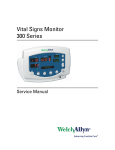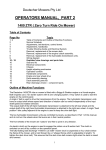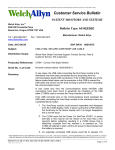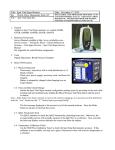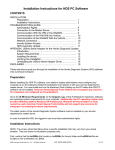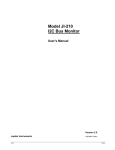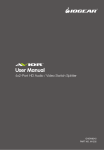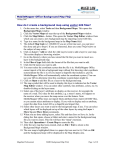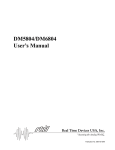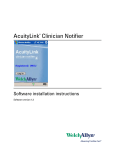Download Upgrade Instructions - Vital Signs Monitor 300 Series
Transcript
Welch Allyn Vital Signs Monitor 300 Series Upgrade Installation Guide Vital Signs Monitor 300 Series Service Utility Tool Version 2.0.0 ii Welch Allyn Vital Signs Monitor 300 Series Copyright 2007, Welch Allyn, Inc. All rights are reserved. No one is permitted to reproduce or duplicate, in any form, this manual or any part thereof without permission from Welch Allyn. Welch Allyn assumes no responsibility for any injury, or for any illegal or improper use of the product, that may result from failure to use this product in accordance with the instructions, cautions, warnings, or indications for use published in this manual. Software in this product is copyright Welch Allyn or its vendors. All rights are reserved. The software is protected by United States of America copyright laws and international treaty provisions applicable worldwide. Under such laws, the licensee is entitled to use the copy of the software incorporated within this instrument as intended in the operation of the product in which it is embedded. The software may not be copied, decompiled, reverse-engineered, disassembled or otherwise reduced to human-perceivable form. This is not a sale of the software or any copy of the software; all right, title and ownership of the software remains with Welch Allyn or its vendors. For information about any Welch Allyn product, please call Welch Allyn Technical Support: USA 1 800 289 2501 1 503 530 7404 Canada 1 800 561 8797 Australia 61 2 9638 3000 800 074 793 China 86 21 6327 9631 European Call Center 353 46 9067790 France 33 1 6009 3366 Germany 49 7477 9271 86 Japan 81 3 3219 0071 Latin America 1 305 669 9003 Singapore 65 6419 8100 United Kingdom 44 1332 363812 Manual Part Number: 810-2183-01, Rev C, 4/2007 Welch Allyn 8500 SW Creekside Place Beaverton, OR 97008-7107 USA www.welchallyn.com Printed in USA Netherlands 31 157 505 000 South Africa 27 11 777 7555 iii Contents 1 - Overview . . . . . . . . . . . . . . . . . . . . . . . . . . . . . . . . . . . . . . . . . . . . . . . 1 Items Included in This Upgrade Kit. . . . . . . . . . . . . . . . . . . . . . . . . . . . . . . . . . . . System Requirements . . . . . . . . . . . . . . . . . . . . . . . . . . . . . . . . . . . . . . . . . . . . . Warranty Service . . . . . . . . . . . . . . . . . . . . . . . . . . . . . . . . . . . . . . . . . . . . . . . . . Non-Warranty Service. . . . . . . . . . . . . . . . . . . . . . . . . . . . . . . . . . . . . . . . . . . . . . 2 2 2 2 2 - Upgrade Procedure . . . . . . . . . . . . . . . . . . . . . . . . . . . . . . . . . . . . . . . 3 Procedure Summary. . . . . . . . . . . . . . . . . . . . . . . . . . . . . . . . . . . . . . . . . . . . . . . 3 Install the Upgrade Tool on the PC . . . . . . . . . . . . . . . . . . . . . . . . . . . . . . . . . . . . 3 Connect the Monitor to the Computer . . . . . . . . . . . . . . . . . . . . . . . . . . . . . . . . . 4 Upgrade the Monitor . . . . . . . . . . . . . . . . . . . . . . . . . . . . . . . . . . . . . . . . . . . . . . 5 Print the Upgrade Record(s) . . . . . . . . . . . . . . . . . . . . . . . . . . . . . . . . . . . . . . . . 10 Uninstall the Upgrade Tool from the Computer . . . . . . . . . . . . . . . . . . . . . . . . . 12 iv Contents - Software Upgrade Installation Guide Welch Allyn Vital Signs Monitor 300 Series 1 1 Overview This guide is written for people with a working knowledge of personal computers. Individuals installing this upgrade must be familiar with the Windows 2000 or XP operating system and with selecting communication ports on computers, locating files, and copying files to folders. This upgrade is intended for use outside the Welch Allyn factory and service-center environment. It is intended for use with all 300 Series Vital Signs Monitors containing any combination of the following component software versions: Component SW Version Monitor Boot 1.00.00 1.10.00 Monitor Main 1.00.00 1.01.00 1.10.00 NIBP Module 3.00.01 3.00.10 3.10.00 SpO2 Module (Nellcor) 1.8.1.0 1.9.0.1 Temperature Module 1.2 1.1 3.20.00 For monitors containing any combination of the above-listed software versions, this utility also enables the monitor to accept a SureTemp version 1.2 temperature board. To update the SureTemp board on monitors containing any software version not listed above, contact Welch Allyn Technical Support. This utility includes the following upgrades, which are for the Vital Signs Monitor 300 Series only: • NIBP module software version 3.20.00 • Main board software version 1.10.00 Note 1. This upgrade procedure might return monitor user settings to the factory defaults. Refer to Vital Signs Monitor 300 Series Directions for Use (810-1632-XX) for information about factory default values. 2. Monitors with serial numbers JA020000 and greater were shipped with the new software installed. 3. This utility is not required when replacing SureTemp boards with the same version number. Monitors with serial numbers JA020320 and greater were shipped with SureTemp version 1.2. 2 Chapter 1 Overview Welch Allyn Vital Signs Monitor 300 Items Included in This Upgrade Kit Your upgrade kit contains the following items: • • • This Software Upgrade Installation Guide Vital Signs Monitor 300 Series Software Upgrade Tool CD-ROM (810-2156-00) Vital Signs Monitor 300 Series serial cable (008-0842-00) System Requirements PC with the following: • Windows XP or Windows 2000 operating system • CD-ROM drive • at least 5 MB available hard-disk space • Available printer • Available RS-232 serial communications port, 9-pin, D-style If no RS-232 port is available, but a USB port is available, you must have a USB-to-DB9 adaptor (not supplied). • For Windows XP operating systems, the following adapters are supported: KEYSPAN USB serial adapter USA-19HS IOGEAR USB-to-serial adapter GUC232A • For Windows 2000 operating systems, the following adapter is supported: KEYSPAN USB serial adapter USA-19HS Warranty Service All repairs on products under warranty must be performed or approved by Welch Allyn. Refer all warranty service to Welch Allyn Factory Service or another authorized Welch Allyn Service Center. Caution Unauthorized repairs, including SureTemp board replacement, will void the product warranty. Non-Warranty Service Welch Allyn Factory Service and authorized Service Centers support non-warranty repairs. Contact any Welch Allyn regional service center for pricing and service options. Welch Allyn offers modular repair parts for sale to support non-warranty service. This service must be performed only by qualified customer biomedical/clinical engineers using the VSM service manual (810-1651-XX). Note Upgrading the NIBP software, using the procedure described in this document, does not void the warranty. 3 2 Upgrade Procedure Procedure Summary It takes approximately 20 minutes to complete the software upgrade and less than a minute to update the monitor to accept a new temperature board. The upgrade procedure includes these steps: 1. Read this entire document before installing the update software. 2. Install the Upgrade Tool on each of the computers you will use to upgrade monitors. 3. Use the supplied serial cable to connect an upgrade computer to a monitor. 4. Start the Upgrade Tool. 5. Enter your customer information, responding to prompts to install the upgrade. 6. After upgrading all monitors, print one upgrade record for each monitor, to keep for your records. Install the Upgrade Tool on the PC 1. Disconnect any devices connected to the computer serial or USB port you will use. 2. Exit all other running Windows programs. 3. If you have used this computer to install previous versions of Welch Allyn software upgrades, remove the previous upgrade tools before you begin this upgrade. (See “Uninstall the Upgrade Tool from the Computer” on page 12.) 4. Insert the Software Upgrade CD-ROM in the CD-ROM disk drive. If this installation wizard does not appear on the computer screen, go to Step 5. 4 Chapter 2 Upgrade Procedure Welch Allyn Vital Signs Monitor 300 If you see this installation wizard on your screen, click Next, respond to the prompts displayed in the installation wizard, and click Finish. 5. If the installation wizard program did not begin, open the Windows Start menu and click Run. In the Open field, type D:\Setup.exe (where D: is the CD-ROM drive) and click OK. Click Next, respond to the prompts displayed, and click Finish. 6. To repeat the installation process for another computer, repeat from Step 1 in “Install the Upgrade Tool on the PC” on page 3. Connect the Monitor to the Computer 1. If the computer has only USB ports, install the USB-to-DB9 adapter manufacturer’s driver software on the computer and proceed to Step 2. If the computer has a serial port, proceed to Step 2. or RJ45 connector and RS-232 port Serial cable Computer power cable DB9 adapter and COM serial port Monitor power adapter cable 2. Plug the small connector on the serial cable (008-0842-00) into the RS-232 port on the rear of the monitor. 3. If the computer has an available serial port, connect the large DB9 adapter on the serial cable to the serial port. Software Upgrade Installation Guide Monitor power adapter and cable Serial cable connector Chapter 2 Upgrade Procedure USB port USB adapter and cable If the computer has a USB port, connect the USB adapter cable into the USB port, and then connect the USB adapter into the serial cable connector. 4. Connect the monitor power adapter cable into the monitor and connect the power cable into an AC power source. The monitor beeps and a green ~ illuminates on the front of the monitor. 5. If you are using a laptop computer, plug the computer into AC power. Upgrade the Monitor Start the Upgrade Process Caution During the upgrade process, do not touch any monitor keys or unplug any monitor or computer cables. Doing so can render the monitor inoperable. Caution If the upgrade tool is unresponsive, attempt to restart the upgrade process. If recovery is not possible, please contact Welch Allyn Technical Service (see page ii). 5 6 Chapter 2 Upgrade Procedure 1. Welch Allyn Vital Signs Monitor 300 In the lower left corner of the Windows desktop, click START -> All Programs -> Welch Allyn -> Welch Allyn Service Tool - VSM 300 Upgrade. Note The appearance of the Start menu can vary. Software Upgrade Installation Guide Chapter 2 Upgrade Procedure Disregard these status notes until the message in the lower left corner says “VSM Available.” This message changes to 'VSM Available' after you confirm the port in Step 2. Select the Serial Port 1. In the Welch Allyn Monitor Service Utility window, select Options, and then Settings. ✓ 2. Click the pull-down arrow, click the computer serial port being used, and click OK. If the Upgrade Status for these items reads "Update Not Supported," please call Welch Allyn Technical Support (see page ii). 3. Verify that the status panel reads “VSM3 Available” in the lower left corner of the Welch Allyn Monitor Service window and that the monitor powers on. 7 8 Chapter 2 Upgrade Procedure Welch Allyn Vital Signs Monitor 300 If these conditions are not true, then verify that the monitor and the computer power cords and the serial cable are plugged in and that the COM port is set correctly. Updating the Monitor and Uploading the Software The firmware version is shown in orange until the monitor is updated. Upgrade status is “Update required” if a new module has been installed. An upgrade is recommended if new software is available or if the update is not successful. When communication between the Service Utility and the monitor has been established, the utility checks the current software versions for the monitor and all modules and displays them in the “Installed Ver” column. The utility checks the installed module versions for compatibility with currently installed software and with the software provided for the update. The status column for the Boot, Main, and NIBP modules displays either “Up to date” or “Update available”, depending on the installed version and the update version currently available. If the version installed on the monitor is newer than what the utility offers, then the status displays “Not supported”. After installing a new version of the temperature module in the monitor, you must run the utility to determine whether it is compatible with the current monitor software. The “Installed Ver” for the new temperature module displays in orange until the monitor has been updated to accept it. If the new module is not compatible with the current monitor configuration, Upgrade Status displays “Cannot update”, and the Upload button is grayed out. To update or upgrade the monitor 1. Click Upload. Software Upgrade Installation Guide Chapter 2 Upgrade Procedure 9 2. The Enter Customer Information window appears each time a monitor is updated. If the web confirmation number or the sales order number is unavailable, enter None. If information has changed since the last Welch Allyn upgrade, edit fields as needed. When all information is current, click OK. Note All fields must be filled before you can continue. 3. If a new temperature module has been added to the monitor, the following dialog appears: • Click Yes to accept the new temperature module and upgrade the software. • Click No to accept the new temperature module without upgrading any software. • Click Cancel to return to the main window without making changes. 4. Upgrading the Main and NIBP software takes approximately 20 minutes. Updating the monitor to accept a new temperature module without installing any software takes less than a minute. Note The tool controls the On/Off function of the monitor and upgrades the monitor as needed, depending on the installed hardware and software versions. 10 Chapter 2 Upgrade Procedure Welch Allyn Vital Signs Monitor 300 The progress bar displays only during a software upload. 5. When “Upgrade status” displays “Success”, click Finish before disconnecting the monitor. Print the Upgrade Record(s) If you are not printing update records, skip this section. 1. To print upgrade records one-by-one, in the Welch Allyn Monitor Service Utility window, select Print. 2. Click the log file that you desire to print. Each log file name includes its corresponding monitor serial number. 3. Click Open. A printer window appears. 4. Click the options you prefer. Software Upgrade Installation Guide Chapter 2 Upgrade Procedure 5. Click Print. -------------------------------------------------------------------------------------------------------------------------------WELCH ALLYN SERVICE TOOL UPGRADE RECORD --------------------------------------------------------------------------------------------------------------------------------------------------------------------------------------------------------------------------------------------------------------CUSTOMER INFORMATION -------------------------------------------------------------------------------------------------------------------------------Web Confirmation or Sales Order Number 75342 Customer Name General Hospital Customer Phone Number 321 354-1234 Street 123 Erland Drive City Pastoral State/Province PA Zip/Postal Code 65431 Country USA -------------------------------------------------------------------------------------------------------------------------------MONITOR INFORMATION -------------------------------------------------------------------------------------------------------------------------------Model: VSM 3 Serial Number: JA000993 TLA Number: 007-0105-xx -------------------------------------------------------------------------------------------------------------------------------INITIAL STATE -------------------------------------------------------------------------------------------------------------------------------Module Installed Ver Update Ver Status Monitor Boot 1.10.00 1.10.00 Up to date Monitor Main 1.10.00 1.10.00 Up to date NIBP Module 03.10.00 03.20.00 Update available SPO2 Module 1.8.1.0 Not updatable Compatible with update Temp Module 1.1 Not updatable Compatible with update Monitor HW Not available Not updatable Compatible with update -------------------------------------------------------------------------------------------------------------------------------UPDATE LOG -------------------------------------------------------------------------------------------------------------------------------June 05 2005 13:35:03 qryPOEMGetCalData: PA00013292 0b22 311e 0059 8006 10ac 010d 02d1 0203 0168 028f 01d4 014a 0400 0b June 05 2005 13:36:36 POEMBOOT:03.20.00 Success June 05 2005 13:47:57 POEMMAIN:03.20.00 Success June 05 2005 13:49:07 POEMSAFETY:03.20.00 Success June 05 2005 13:49:07 cmdPOEMSetCalData PA00013292 0b22 311e 0059 8006 10ac 010d 02d1 0203 0168 028f 01d4 014a 0400 0b: OK June 05 2005 13:49:07 cmdPOEMStoreEEPROM OK June 05 2005 13:49:39 cmdSetVSM3ValidVersionPoem:03.20.00 Success June 05 2005 13:49:39 cmdSetVSM3ValidVersionSpo2:1.8.1.0 Success June 05 2005 13:49:39 cmdSetVSM3ValidVersionTemp:1.1 Success ------------------------------------------------------------------------------------------------------------------------------PERSON PERFORMING UPGRADE Printed Name: _______________________________________________________ Signature: _______________________________________________________ 11 12 Chapter 2 Upgrade Procedure Welch Allyn Vital Signs Monitor 300 Uninstall the Upgrade Tool from the Computer After you complete all monitor upgrades and all documentation, follow the instructions below to use the uninstall program to remove the Welch Allyn software upgrade tool and all monitor upgrade logs. Follow this process for all computers you used to install the upgrades. Note If the you want to retain the monitor upgrade logs for your records, please take the following steps to move the files to a custom folder on the computer. Navigate to the monitor upgrade folder. The default path is C:\ Program Files\ Welch Allyn\Service Tool\VSM 300 Upgrade. Copy or move all upgrade logs to a folder of your choice. 1. When you have upgraded all monitors and printed all records, click File, Exit to exit the upgrade program. 2. From the lower left corner of the Windows desktop, click Start, Control Panel, Add or Remove Programs. 3. Click the Welch Allyn Service Tool. 4. Click Change/Remove. 5. After the program is removed, reboot or turn off the computer.