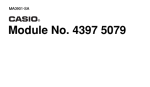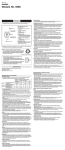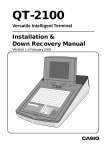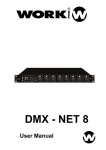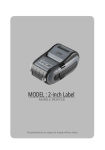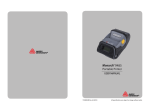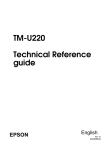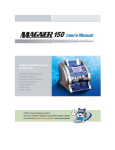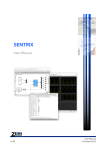Download Touch Screen Smart Terminal
Transcript
QT-6600 Touch Screen Smart Terminal ——————————————————————— Installation & Down Recovery Manual Version 1.1 December 2008 C C c Contents This manual is intended for use as a reference to the QT-6600 system. It provides details to install systems and down recovery. This manual does not describe actual programming, which is covered in the QT-6600 programming manual. This manual consists of the following chapters: 1. System installation This chapter show the procedure of installing QT-6600 systems. 2. System down and recovery This chapter explains actions to take and recovery methods when the system goes down. Note: Casio reserves the right to change equipment and specifications without obligation and notification. The terms used in this manual may be different from those used in other manuals of Casio’s products. Printing history Manual version Version 1.0 : November, 2008 Version 1.1 : December, 2008 Revised points I-2 Software version First Edition: November, 2008 Version 1.0 Second Edition: December, 2008 Version 1.1 1. System installation........................................................................................ I-4 1-1.How to load IPL (Initial Program Loading) ................................................................... I-4 1-1-1. 1-1-2. From CF card to a terminal .............................................................................. I-4 Remote IPL (from remote host to a terminal) ................................................... I-5 1-2.How to install the system ............................................................................................. I-6 1-2-1. 1-2-2. 1-2-3. 1-2-4. Stand alone system (with external printer / slip printer) ................................... I-6 Master/satellite system with external (local) printer .......................................... I-6 Master/satellite system with external (remote) printer ...................................... I-7 The system with LAN printer ............................................................................ I-8 2. System down and recovery .......................................................................... I-9 2-1.Measures to prevent trouble ...................................................................................... I-10 2-2.Master terminal failure ............................................................................................... I-11 2-2-1. Check tracking master terminal failure ........................................................... I-11 2-2-1-1. Detection of check tracking master terminal failure ............................................... I-11 2-2-1-2. Master failure during check tracking operation ...................................................... I-12 2-2-2. Remote printer failure ..................................................................................... I-13 2-2-2-1. Detection of remote printer failure ......................................................................... I-13 2-2-2-2. Master printer failure during printing on remote printer ......................................... I-13 2-3.Recovery processing ................................................................................................ I-14 2-3-1. 2-3-2. Master/backup master down detection ........................................................... I-14 When both master and backup master go down ............................................ I-14 2-4.Master failure during X/Z collection/consolidation or terminal data transfer .............. I-14 2-5.Satellite terminal down............................................................................................... I-14 2-6.LAN printer down ....................................................................................................... I-15 To prevent malfunctions caused by the weak batteries, charge the memory protection batteries for over 12-hours before installation or after a longtime vacation (over 30 days). • Before installation, initialize the terminal and leave it power on over 12-hours. • After a longtime vacation, initialize the terminal and restore the program data if the terminal is in malfunction, and leave it power on over 12-hours. • QT-6600 consumes batteries for saving data during 2 minutes after turning off the terminal. • Do NOT power off the terminal over 10 times while a short term. (Except INIT or FC operation) Otherwise, it makes weak batteries. QT-6600 Installation & Down Recovery Manual I-3 System Installation 1. System installation In this chapter shows how to install QT-6600 systems and peripherals. 1-1. How to load IPL (Initial Program Loading) Normally, IPL is not necessary since the terminal has efficient programmable options to meet your circumstances. In some cases, you need to change the application program to meet your requirements, the IPL is necessary to download the application program to the terminal. To load IPL, there are two methods: 1) From CF card to a terminal 2) Remote IPL via Internet 1-1-1. From CF card to a terminal 1. Insert the CF card to the CF card slot of the target terminal. 2. Power on the terminal with pressing the INIT switch. (IPL start) 3. After IPL completion, continue to the initialize operation. IPL source IPL target CF card slot is located on the leftside of the terminal. CF card IPL Data C C INIT Sw CF slot I-4 1-1-2. Remote IPL (from remote host to a terminal) Before remote IPL, perform step 1 to 3. 1. Set the terminal as “FTP server”. (refer to 4-1-30. Programming TCP/IP section of the programming manual on page 71.) 2. Insert vacant CF card (more than 128MB) to the CF card slot of the target terminal. 3. Power on every peripheral devices and all terminals of the cluster. Do NOT operate the terminal until the IPL has completed. After IPL completion, you can get the result of the IPL by PC operation. IPL target IPL source IPL Data LAN port defined as FTP server C C PC CF slot QT-6600 Installation & Down Recovery Manual I-5 System Installation 1-2. How to install the system 1-2-1. Stand alone system (with external printer / slip printer) 1. Set up the system (refer to the left figure). 2. Turn on all external / slip printer(s). 3. Initialize the terminal (refer to the Initialization chapter of the programming manual page 8.) Printer Printer PRN (1) PRN (2) C C Slip Note 1: If the terminal cannot recognize the printer(s) correctly, check the dip switch settings on the printer or printer cable and try initialization operation again. Casio printer cable (PRT-CB-8A/-8B) is required for proper recognition of the local printer. Note 2: Slip printer should be connected to COM 2 port. If COM 2 is not vacant for the slip printer, use port 4 ~ 6. But the automatic printer detection during initialization is not performed. So you have to program the I/O parameter file manually and flag clear the machine. 4. Complete the initialize operation. If your system has LAN printer(s), refer to 1-2-4 section. 1-2-2. Master/satellite system with external (local) printer 1. Set up the system (refer to the figure below). 2. Turn on all external / slip printer(s) connected with master terminal. In-line C C C C Master Slip Backup master Satellite PRN (1) Satellite PRN (1) 3. Initialize the master terminal (refer to the Initialization chapter of the programming manual page 8.) Note 1: 1. Do not turn on other terminals. 2. If the terminal cannot recognize the external printer(s) correctly, check the dip switch settings on the printer or printer cable and try initialization operation again. Casio printer cable (PRT-CB-8A/-8B) is required for proper recognition of the local printer. Note 2: Slip printer should be connected to COM 2 port. If COM 2 is not vacant for the slip printer, use port 4 ~ 6. But the automatic printer detection during initialization is not performed. So you have to program the I/O parameter file manually and flag clear the machine. I-6 4. Initialize satellite terminals one by one. (Turn on all external / slip printer(s) with that terminal before initialization.) Note: When you want to copy master program to satellites, complete the master program first, and then initialize the satellite and receive the master program during initialization procedure of satellites. 1-2-3. Master/satellite system with external (remote) printer 1. Set up the system (refer to the figure below). 2. Turn on all external / slip printer(s) connected with master terminal. In-line C C C C C C C C Slip LAN PRN PRN (1) PRN (2) 3. Initialize the master terminal (refer to the Initialization chapter of the programming manual page 8.) Note 1: Do not turn on other terminals. Note 2: Slip printer should be connected to COM 2 port. If COM 2 is not vacant for the slip printer, use port 4 ~ 6u. But the automatic printer detection during initialization is not performed. So you have to program the I/O parameter file manually and flag clear the machine. 4. Initialize satellite terminals one by one. (Turn on all external / slip printer(s) with that terminal before initialization.) Note: When you want to copy master program to satellites, complete the master program first, and then initialize the satellites and receive the master program at the end of initialization procedure of satellites. 5. Declare remote printer by programming the printer connection table to all terminals in the cluster (refer to the page 59 of the programming manual.) If your system has LAN printer(s), refer to 1-2-4 section. QT-6600 Installation & Down Recovery Manual I-7 System Installation 1-2-4. I-8 The system with LAN printer 1. Set the printer ID No. (Printer ID No. is an unique number in the cluster). (Refer to the UP-400 user’s manual) 2. Perform “System connection check” in the manager mode. (Refer to 3-3-1. System connection check in the reference manual.) 3. Set the pritner connection. (Refer to 4-1-13. Programming printer connection in the programming manual.) • In case of using printer by IP No., set the dip switch of the printer to “not to use DHCP server” and set the IP No. (Also refer to the UP-400 user’s manual.) • Please define one terminal controlling one LAN printer. In other words, do NOT define multiple terminals controlling one LAN printer. Otherwise it will cause printer error. 2. System down and recovery In the QT-6600 system, the check tracking system has their master and backup master and remote printer printing system has their master printer and backup master printer. If both masters (or corresponding printers) go down, the check tracking system, cannot continue any processing. And also if both masters (or corresponding printers) go down, remote printer printing system cannot continue any processing. Therefore, the system must be designed such that even if the master goes down, their processing remains unaffected. The QT-6600 system whose master and backup master, respectively, have files for above systems simultaneously updates their data during operations. If the master goes down, control is transferred (automatically for only the remote printer printing system /manually only for check tracking system) to the backup master, preventing their operation from being interrupted. Nevertheless, system reliability should be improved so as to minimize the possibility of system failure. Poor system reliability disables the system to work efficiently. System reliability could be improved by the following method. 1) Use reliable system components. 2) Design reliable circuitry. 3) Make sure that trouble with the system can be remedied easily. 4) Provide complete backup to minimize damage caused by trouble. Item 1) and 2) are concerned with hardware design. Needless to say, they were given the utmost consideration in designing the QT-6600 system. Item 3) is related to software design. As an effective solution to these problems, the terminal offers a diagnostic routine and backup functions. This section describes the measures provided by the system to prevent trouble, the system function performed when the system goes down, and the method of system recovery. QT-6600 Installation & Down Recovery Manual I-9 Down Recovery 2-1. Measures to prevent trouble The QT-6600 system hardware boasts exceptional reliability. However, no machine can be completely free from trouble. When a given system can predict a possible trouble or permits a failing point to spotted easily, the time required for repair can be cut and consequently, the overall system reliability can be improved. The QT-6600 system offers a self-diagnostic program for servicemen to enable individual devices to be checked at the terminal level. For a detailed description of this program, see the service manual. If a system error occurred during an actual operation, error informations output to the terminal display. Trouble with the terminal CPU can be fatal to the system. In this case, it is impossible even to obtain an error log. As long as the number of retries is within a predetermined limit, the processing being performed is not interrupted. By the time the processing is interrupted, error information is logged, so that the serviceman can repair or replace defective parts before the system goes down. To summarize, 1) Terminal-level hardware check: Self-diagnostic program. 2) Error information, etc. during in / online data transmission: The error is displayed on the in / online master terminal display and logged in the error log file. 3) Abnormal completion of processing due to error: An error message is output to the terminal display. Needless to say, a backup master is indispensable, since trouble with the master can lead to system down. In the QT-6600 system, both the master and backup master have the check tracking system, the files are updated simultaneously (main-mirror system). Thus, even if either master goes down, the index and detail data remain intact. And the QT-6600 terminal stores maintenance data in the internal flash memory. Reading this data by the manager operation (refer to 3-3-22. Maintenance data in the reference manual) helps troubleshooting. I-10 2-2. Master terminal failure The master plays an important role, such as controlling check tracking files. If the master terminal goes down, the following undesirable condition results: 1) The check tracking processing (open check, close check. etc.) being performed cannot be continued. (In case of Check Tracking master goes down.) 2) The receipt cannot be printed out to remote printers. (In case of Remote printer master goes down.) If the master terminal failed, therefore, the user should call the serviceman as soon as possible. 2-2-1. Check tracking master terminal failure 2-2-1-1. Detection of check tracking master terminal failure With the QT-6600 system, the satellite terminal assumes that the master terminal is down when it could not obtain any response to its inquiry. The master terminal is assumed to have gone down in the following cases: 1) The power cable is disconnected from the outlet. 2) Trouble with the inline between the master and the satellite terminal. 3) Trouble with the master terminal hardware. Note that the master terminal is not really down in the first two cases. When a satellite detects the master terminal down, the satellite asks the operator by the message below. If the operator of the satellite selects master removal, the satellite turn on the “Master down” flag and broadcast all of the terminals (including backup master) connected inline. After broadcasting this flag, all of the terminals do not access any check tracking data to the master. Operation when detecting master down REG C01 10-10-01 12:34 000001 MC #01 ←Machine No. of master E105 Check/TBL tracking Master down. Please call Manager!! YES:Retry for connection. NO :Remove it from system. NEW/OLD 123456 1. When the terminal detects master down, the message appears on the screen. QT-6600 Installation & Down Recovery Manual I-11 Down Recovery REG C01 10-10-01 12:34 000001 MC #01 ←Machine No. of master E108 CHK/TBL Master is removed from system. NEW/OLD 123456 ß ←Cut off Master/BM icon REG C01 10-10-01 12:34 2. Selecting “YES” retries communication with the master. Selecting “NO” turns on the master’s down flag and broadcast it to all of the terminals. Then the “Cut off Master/BM icon” is lit. Note: Do not press “No” key unless attempting “Retry” operation. Press “ Yes” key to retry to send data to master terminal when the error message is shown on the display. 000001 E107 Both Master&Backup master down. CHK/TBL tracking or Clerk interrupt is not available. 3. When there is no backup master, this message will appear on the display. 2-2-1-2. Master failure during check tracking operation Master Satellite Check tracking 1 Satellite Backup master Check tracking 2 3 1The satellite makes an inquiry about check tracking data, but it cannot obtain any response from the master. 2If “No” key is pressed on the above situation, the satellite turns on its own “Master Down” flag and broadcast this flag all of the terminals. The “Cut off Master / BM icon” of all terminals received this flag are lit. 3Then the satellite makes an inquiry to the backup master. Note: When the backup master goes down, the satellite turns on the “Backup master Down” flag and makes no further inquiry to the backup master. I-12 2-2-2. Remote printer failure 2-2-2-1. Detection of remote printer failure With the QT-6600 system, the satellite terminal assumes that the master printer is down when it could not obtain any response to its inquiry. The master printer is assumed to have gone down in the following cases: 1) The power cable is disconnected from the outlet (the terminal or the printer). 2) Trouble with the inline between the terminal connected with the master remote printer and the satellite terminal. 3) Trouble with the connection of printer and terminal. 4) Trouble with the terminal hardware connected with the master printer. 5) Trouble with the printer hardware. Note that the master terminal or the remote printer is not really down in the first three cases. When a satellite detects the master printer down, the satellite sends the data to the backup printer automatically. (No operation is necessary at the terminal.) 2-2-2-2. Master printer failure during printing on remote printer Remote master printer Terminal w/ remote prt Remote backup printer Terminal 1 Terminal Terminal w/ remote prt 2 1The terminal requires an inquiry about the printing data, but it cannot obtain any response from the terminal with remote master printer. 2Then the terminal makes an inquiry to the terminal with remote backup printer. Note : When the remote backup printer or the terminal with remote backup printer goes down, there is an option to retry printing / to display its own receipt / to discard data. QT-6600 Installation & Down Recovery Manual I-13 Down Recovery 2-3. Recovery processing 2-3-1. With the QT-6600 system, the processing being performed can be continued by a backup master even when a master goes down. However, at the end of the daily operations, the master which has been down should be restored so that it can operate normally on the next day. Master/backup master down detection ß ←Cut off Master/BM icon 1) After daily operations, check the “Cut off Master/BM” icon. 2) If the icon is lit on any terminal, the system has been downed in the day. 3) Turn off / on the master and backup master (not by the <Disp on/off> key but by the main power switch in the power switch cover). ¶ ←System error icon 4) After this operation, the “System error” icon is lit on the master (or backup master) or both master/backup master. 5) In case of the icon of one terminal is lit, disconnect this terminal from the inline and repair it. If the icon of both terminal are lit, both master have been downed. This case, jump to the next section. 6) Issue open check reset report on the alive master or backup master terminal. 7) Connect the restored master terminal with the inline, initialize it and download the terminal program from the other master. 8) Perform the “System Re-configuration” at the restored master terminal. 2-3-2. 2-4. When both master and backup master go down 1) Restore both masters immediately, load the program file to them. 2) Perform the “System Re-configuration” at the master terminal. Master failure during X/Z collection/consolidation or terminal data transfer With the master goes down during X/Z collection / consolidation or transfer of terminal program file, it is necessary to take the following procedure: 1) When the master goes down during Z collection / consolidation, the satellite is not released from locked condition. 2) In this case, press the <ESC> key twice at that satellite to release the locked condition. 3) After step 2), cut off the downed master from the system connection table and perform Z collection / consolidation from other terminal. This command should be issued by the good (not downed) terminal. 2-5. Satellite terminal down When the satellite terminal goes down during check tracking registration, the check number cannot be used for other terminal. In this case, performing the “Busy Reset” command in the manager mode releases this flag. I-14 2-6. LAN printer down When the LAN printer goes down perform system connection check (refer to 3-3-1. System connection check in the reference manual) after replacing the LAN printer. QT-6600 Installation & Down Recovery Manual I-15 c CASIO COMPUTER CO., LTD. 6-2, Hon-machi 1-chome Shibuya-ku, Tokyo 151-8543, Japan MA0901-00501A Printed in Japan QT-6600IDR*E