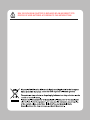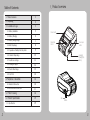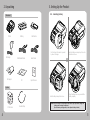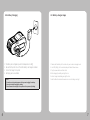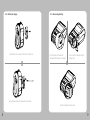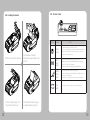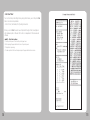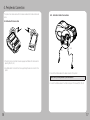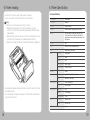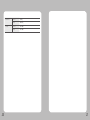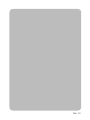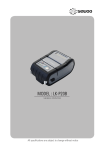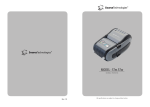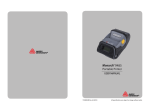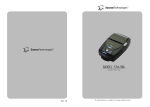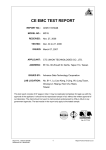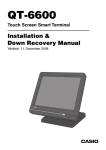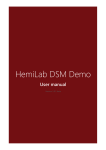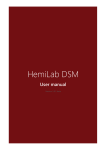Download LK-P11B MANUAL 영문.indd
Transcript
MODEL : 2-inch Label MOBILE PRINTER All specifications are subject to change without notice RISK OF EXPLOSION IF BATTERY IS REPLACED BY AN INCORRECT TYPE. DISPOSE OF USED BATTERIES ACCORDING TO THE INSTURECITONS 1. Product overview Table of Contents 1. Product overview 3 2. Unpacking 4 3. Installation & Usage 5 3-1. Battery Installation 5 3-2. Battery Charging 6 3-3. Battery Charger Usage 7 3-4. Belt Strap Usage 8 3-5. Separation of Battery from the printer 9 3-6. Shoulder Strap Usage 10 3-7. Leather case Usage 11 3-8. Loading the paper 12 3-9. Control Panel Usage 13 3-10. Self Test 14 4. Peripherals Connection 16 4-1. Bluetooth Connection 16 4-2. Interface Cable Connection 17 5. Printer Cleaning 18 6. Product Specification 19 6-1. Specification 2 19 Power switch Paper feed button Cover open button CHARGER CONNECTOR Battery USB SERIAL 3 3. Setting Up the Product 2. Unpacking 3-1. Installing battery Standard Printer Battery Belt Buckle Push the Open to the direction as pointed by arrow in the image. Recharger Roll paper USB Shelded Cable CD Serial Cable Open the battery cover and push up the hook to the direction as above. 1 2 3 Quick Manual Option Insert the battery inside printer as shown. Close the battery cover once you inserted the battery completely. Notes: As the battery is not charged at the time of your purchase, charge the Printer case 4 shoulder strap battery prior to using the product. (Use the battery charger and/or the optional battery holder.) 5 3-2. Battery Charging 1. The battery can be charged only when the temperature is 0~40℃ 2. Be sure that the printer is turn off and the battery to be charged is installed. 3. Connect the charger to the printer. 4. Recharging will now be started. 3-3. Battery charger Usage 1. Please press the battery into the holder until you can hear a snapping sound . 2. Insert DC JACK ① into the end completely as the direct shown above. 3. Plug the power code to electrical outlet. 4. While charging the battery, red light turns on. Once the charge is completed, green light turns on. Notes: Check the state of code connection when error occurs blinking on red light. 1. Do not turn on the printer power while you are charging the battery. 2. Do not print while charging the battery 3. Do not connect the charger to the printer on the process of printing. 6 7 3-5. Removing battery 3-4. Belt Hook Usage Insert the belt hook screw into the hole of the belt hook. 1 2 Push the Open into the direction indicated with the arrow in the image. Push up the hook after opening the battery cover. 1 2 3 As shown above, fasten the screw with a screw driver. Pull out the battery as shown above. 8 9 3-7. Leather Case Usage 3-6. Shoulder Strap Usage Place the end of strap into the hook of shoulder strap. Insert the strap into the hook on the printer. 1 2 3 4 Open the Velcro 1 2 3 Put the printer into the leather case following the direction shown in the Close the Velcro After pulling out the end of strap tightly, put it into the clip to be fastened. 10 Fasten the strap in the opposite side with the sample way. 11 3-9. Control Panel 3-8. Loading the media. Button Press the cover open button and open 1 2 3 4 Pull a short length of paper out of the printer and close the cover. 12 Place the paper roll as shown. Make sure the paper is placed in right direction. Name function Power button This button is used to turn the printer on and off. When the printer is off, press this button for approximately 2 seconds and it will turn on the power. When you press this button in a state that the printer is on, the printer will turn off. Paper Feed Button Paper output can be done manually by pressing this button. Additionally, self-testing and Hexadecimal Dumping can be processed.. 1. Refer to “3-10” for self test information. 2. Refer to the service manual regarding Hexadecimal Dumping. Battery Status Lamp 1. If the Batt, LED are Lit, the battery is fully charged. 2. If you can hear beeping sound and LED light is turned off, it means that the battery is at the lowest level. 3. If the battery is not charged at all, the printer turns off automatically. Error Lamp If the red light is turned on, it means that the paper cover is open. Press Feed button and let the paper be arranged property for printing. 13 3-10. Self Test < Sample Printout of Self Test > You can check the printer setting state by doing self test when you set the printer first time or encounter some problems. - Control Circuit, Mechanisms, Print Quality, Rom version. When you can not find the exact cause of problem through self test, investigate on other hardware parts or software. This function is independent of other devices and software. ● Self –Test Instructions 1.Turn the printer power off an close the printer paper cover. 2. While pressing the paper feed button, turn on the printer power. 3. The printout is producing 4. To add a printout of the Hex-Dump mode, press the paper feed button once more. 14 15 4. Peripherals Connection This product can communicate with other devises via Bluetooth communication and cable. 4-2. Interface Cable Connection 4-1.Bluetooth Connection USB Serial 1. The printer can be connected to devices equipped with Bluetooth communication capacity (PDA, PC, etc.) 2. Use the Bluetooth connection function supported by the device to connect to the printer. 1. Connect the interface cable to the cable connector of the printer Notes: Use only cables provided by this manufacturer 2. Connect the interface cable to the USB or Serial port of the device (PDA, PC, etc) 16 17 5. Printer cleaning If the interior of the printer is dusty, printing quality can lowered. In such a case, follow the instructions below to clean up the printer. NOTE 1. Make sure to turn the printer power off prior to cleaning 2. Regarding print head cleaning, as the print head sets very hot during printing, turn off the printer power and wait approximately 10 minute before commencement. 3. When cleaning the print head, take care not to touch the heated portion of the print head. The print head subject to be damaged by static electricity. 4. Take care not to allow the print head to become scratched and /or damaged in 6. Pritner Specification 6-1. Specification Printing Method Direct Thermal Printing Speed 80mm/sec Resolution 203 DPI X 203 DPI Character ALPHA NUMERIC Character, Extension Character Barcode Code 39, Code 93, UCC/EAN-128, Code 128, UPC-E, UPC-A, EAN-8, EAN-13, EAN-14, UPC and EAN 2 or 5 digit extensions, Plessey, FIM, Postnet, Interleaved 2-of-5, MSI, Codabar Emulation CPCL Driver Window CE 4.2&5.0, Window Mobile 5.0 Black-mark, Gap, cover open Sensor Paper 58mm thickness 65㎕ External Diameter Max. Φ 56mm Internal Diameter 12.5mm +/-0.5mm TPH 100km Communications standard Serial(RS-232C), USB, Bluetooth Class2 option Wireless Lan *802.11b/g input AC100~240V, 50/6 Hz output 8.4V , 1200 mA Battery Charger Size Weight 18 Thermal Paper width Reliability Battery Charger 1. Use an applicator swab moistened with an alcohol solution to clean the print head and remove any dusts. 2. Once the cleaning is completed, insert paper roll into the printer few minutes later and close the printer cover. paper type Battery type Li-on output 7.2V, 2400mAh Charging time 2 Time WXDXH(mm) 104 X 74 X 154 WXDXH” 4.0 X 2.9 X 6.0 500g 19 Temperature Humidity 20 operation 5~40℃ storage -20~60℃ operation 35 ~ 80% storage 10 ~ 90% 21 Rev. 1.0