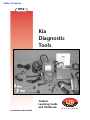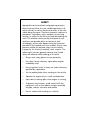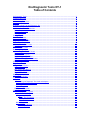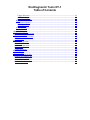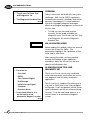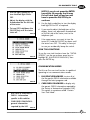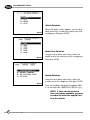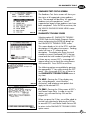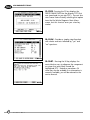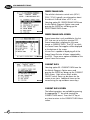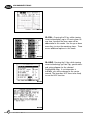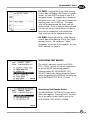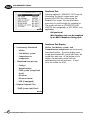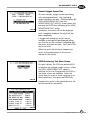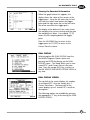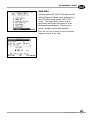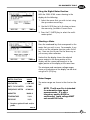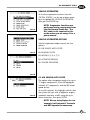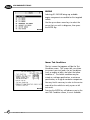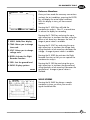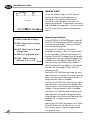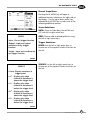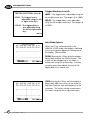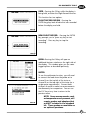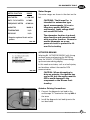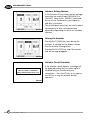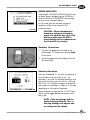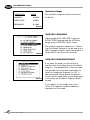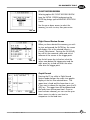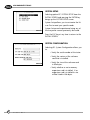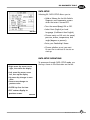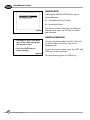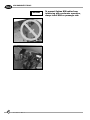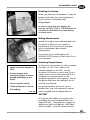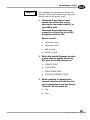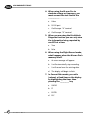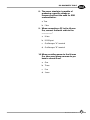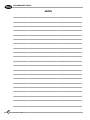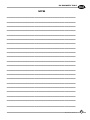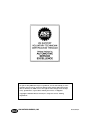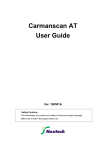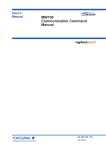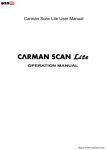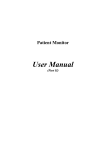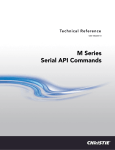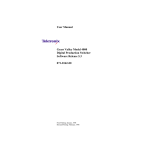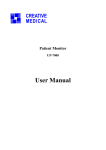Download Kia Diagnostic Tools
Transcript
Table of Contents DT-1 Kia Diagnostic Tools Student Learning Guide and Workbook Part Number: UN010 PS 058 S E R V I C E T R A I N I N G SAFETY Appropriate service methods and proper repair procedures are essential for the safe, reliable operation of all motor vehicles as well as the personal safety of the individual doing the repair. There are numerous variations in procedures, techniques, tools, and parts for servicing vehicles, as well as in the skill of the individual doing the work. This module cannot possibly anticipate all such variations and provide advice or caution to each. Accordingly, anyone who departs from the instruction provided in this module must first establish that he compromises neither his personal safety nor the vehicle integrity by his choice of methods, tools, or parts. The following list contains general warnings that should always be followed while working on a vehicle. • Always wear safety glasses for eye protection. • Use safety stands whenever a procedure requires underbody work. • Be sure ignition switch is always off unless otherwise specified by a procedure. • Set the parking brake when working on the vehicle. • Operate the engine only in a well ventilated area. • Keep clear of moving parts when engine is running • To prevent serious burns, avoid contact with hot metal parts such as the radiator, exhaust manifold, tail pipe, catalytic converter and muffler. • Do not smoke while working on a vehicle. Kia Diagnostic Tools DT-1 Table of Contents Kia Diagnostic Tools--------------------------------------------------------------------------------------------3 Learning Objectives--------------------------------------------------------------------------------------------3 Module Directions ----------------------------------------------------------------------------------------------3 In-Dealership Directions---------------------------------------------------------------------------------------3 Overview---------------------------------------------------------------------------------------------------------4 Hi-Scan Pro Scan Tool and Diagnostic Set ------------------------------------------------------------------4 Hi-Scan Pro Preparation---------------------------------------------------------------------------------------5 Hi-Scan Pro Cable Connections----------------------------------------------------------------------------5 Power Requirements ----------------------------------------------------------------------------------------5 DLC Connections ---------------------------------------------------------------------------------------------6 Getting Help--------------------------------------------------------------------------------------------------6 Getting Started -------------------------------------------------------------------------------------------------6 Scan Tool Functions--------------------------------------------------------------------------------------------7 Communication Modes-----------------------------------------------------------------------------------------7 Diagnostic Trouble Codes -------------------------------------------------------------------------------------9 Freeze Frame Data------------------------------------------------------------------------------------------- 12 Freeze Frame Data Screen ------------------------------------------------------------------------------- 12 Current Data -------------------------------------------------------------------------------------------------- 12 Current Data Screen -------------------------------------------------------------------------------------- 12 Monitoring Test Results ------------------------------------------------------------------------------------- 15 Monitoring Test Results Screen-------------------------------------------------------------------------- 15 Readiness Test --------------------------------------------------------------------------------------------- 16 Readiness Test Display------------------------------------------------------------------------------------ 16 Heated Oxygen Sensor Test ------------------------------------------------------------------------------ 17 HO2S Monitoring Test Menu Screen--------------------------------------------------------------------- 17 OBD-II Monitoring Test------------------------------------------------------------------------------------ 18 EVAP. Leakage Test ------------------------------------------------------------------------------------------ 19 Flight Record-------------------------------------------------------------------------------------------------- 20 Flight Record Screen -------------------------------------------------------------------------------------- 20 All Data Record -------------------------------------------------------------------------------------------- 20 User Select Data Record---------------------------------------------------------------------------------- 21 Recording Process ----------------------------------------------------------------------------------------- 22 Flight Record Review ------------------------------------------------------------------------------------- 22 Dual Display --------------------------------------------------------------------------------------------------- 23 Dual Display Screen --------------------------------------------------------------------------------------- 23 Simu-Scan ----------------------------------------------------------------------------------------------------- 25 F1: Meter --------------------------------------------------------------------------------------------------- 26 Connecting the Diagnostic Test Lead and Adapter ------------------------------------------------ 26 Using the Digital Meter Function --------------------------------------------------------------------- 27 Selecting a Meter --------------------------------------------------------------------------------------- 27 Meter Ranges -------------------------------------------------------------------------------------------- 27 F2: Simulator Function ----------------------------------------------------------------------------------- 28 Vehicle Scopemeter------------------------------------------------------------------------------------------ 29 Vehicle Scopemeter Options----------------------------------------------------------------------------- 29 Kia Vehicle Auto Scope -------------------------------------------------------------------------------- 29 Engine-------------------------------------------------------------------------------------------------- 30 Sensor Test Conditions --------------------------------------------------------------------------- 30 Reference Waveforms ---------------------------------------------------------------------------- 31 Wave Screens -------------------------------------------------------------------------------------- 31 Manual Scope -------------------------------------------------------------------------------------------- 32 Manual Scope Options ------------------------------------------------------------------------------- 32 Manual Scope Menu ---------------------------------------------------------------------------------- 33 Kia Diagnostic Tools DT-1 Table of Contents Trigger Selections------------------------------------------------------------------------------------ 33 Hold Mode Options ----------------------------------------------------------------------------------- 34 Flight Record Review -------------------------------------------------------------------------------- 35 Meter ----------------------------------------------------------------------------------------------------- 35 Multimeter Options ---------------------------------------------------------------------------------- 36 Selecting a Meter ------------------------------------------------------------------------------------ 36 Meter Ranges ----------------------------------------------------------------------------------------- 37 Actuator Driving----------------------------------------------------------------------------------------- 37 Sensor Simulator ---------------------------------------------------------------------------------------- 39 CARB OBD-II Diagnosis --------------------------------------------------------------------------------------- 40 CARB OBD-II Diagnosis Format--------------------------------------------------------------------------- 40 Flight Record Review ---------------------------------------------------------------------------------------- 41 Flight Record Review Screen ---------------------------------------------------------------------------- 41 Graph Format ---------------------------------------------------------------------------------------------- 41 System Setup-------------------------------------------------------------------------------------------------- 42 System Configuration ------------------------------------------------------------------------------------- 42 Data Setup -------------------------------------------------------------------------------------------------- 43 Data Setup Operations------------------------------------------------------------------------------------ 43 Printer Setup ----------------------------------------------------------------------------------------------- 44 Printer Operations----------------------------------------------------------------------------------------- 44 Data Down Load ---------------------------------------------------------------------------------------------- 45 PC-Scan Program --------------------------------------------------------------------------------------------- 46 Kia Diagnostic Breakout Box-------------------------------------------------------------------------------- 47 Installing the Breakout Box ------------------------------------------------------------------------------ 47 Installing the Overlay ------------------------------------------------------------------------------------- 49 Activating Output Devices ------------------------------------------------------------------------------- 49 Kia T-Connector Set--------------------------------------------------------------------------------------- 50 KIA DIAGNOSTIC TOOLS KIA DIAGNOSTIC TOOLS After completing this module, you will be able to use the Hi-scan Pro Scan Tool and Diagnostic Set and the Diagnostic Breakout Box to diagnose faults and test Kia electrical and engine management system circuit faults. Knowing how to properly use the Hi-scan Pro Scan Tool and Diagnostic Set and the Diagnostic Breakout Box will enable you to diagnose and repair electrical and engine management system problems faster and more effectively. LEARNING OBJECTIVES • Identify how to properly connect the Hi-scan Pro to a vehicle. • Identify how to use the Hi-scan Pro as a scan tool, a digital multimeter, and a two channel oscilloscope to view various types of OBD-II service data. • Identify how to properly connect the Diagnostic Breakout Box to a vehicle. • Identify how to use the Diagnostic Breakout Box and a multimeter (or Hiscan Pro) to make electrical measurements and to activate output devices for testing. DT1-1 MODULE DIRECTIONS Carefully read this material. Study each illustration as you read the material. Be sure to answer the questions at the end of the module. IN-DEALERSHIP DIRECTIONS If you are completing this module as part of an in-dealership course, you are required to answer the SELF-STUDY questions on the answer sheet that was provided. To submit your answer sheet for grading and course credit, follow the instructions on the cover sheet that came with the package. Content is based on information available as of 3/01/01. THINGS YOU WILL NEED Kia Hi-scan Pro Video m o d u l e D T- 1 3 KIA DIAGNOSTIC TOOLS OVERVIEW • The Hi-scan Pro Scan Tool and Diagnostic Set • The Diagnostic Breakout Box DT1-2 Today’s technicians are faced with many new challenges. With stricter OBD-II regulations, increased fuel economy standards, and stricter emissions requirements, it’s more important than ever to properly diagnose and repair electrical and engine management system faults the first time. • VIDEO To help you save time and increase accuracy, Kia has made available two diagnostic tools: The Hi-scan Pro Scan Tool and Diagnostic Set and the Diagnostic Breakout Box. KIA HI-SCAN PRO VIDEO Before reading this module, take a few minutes to view the Hi-scan Pro Video. This presentation highlights the capabilities of the tester and its accessories. After viewing the video, continue reading through the module to gain additional information about the Hi-scan Pro and also about the Kia Breakout Box. HI-SCAN PRO SCAN TOOL AND DIAGNOSTIC SET • Functions as: - Scan tool The Hi-scan Pro set consists of a hand-held tester and accessories, which allow the use of one diagnostic tool for many automotive applications. - DMM - Two Channel Digital Oscilloscope - Vehicle Sensor Signal Simulator - Actuator driver • Used stand alone or as a control center in an automotive diagnosis system DT1-3 4 m o d u l e D T- 1 The Hi-scan Pro is capable of functioning as a scan tool, a DMM, and a two channel digital oscilloscope. It can also perform vehicle sensor signal stimulation and has an actuator driving function. It can be used stand alone or as a control center in an automotive diagnosis system. KIA DIAGNOSTIC TOOLS HI-SCAN PRO PREPARATION In order to use the Hi-scan Pro’s full capabilities on a Kia vehicle, you must install the latest Software card. These cards are usually kept in the tester or in a plastic case inside the Hi-scan Pro’s carrying case. Software Card DT1-4 Insert the Software card into the upper slot on the right side of the tester. The card is keyed, so you can’t install it incorrectly. If you are using the optional “Memory Expansion” card, slide into the lower slot, below the Software card. Hi-scan Pro Cable Connections DLC Cable To configure the Hi-scan Pro as a scan tool, you will have to install the DLC cable and the proper adapter cable (if required) as shown in the illustration. DLC Cable Adapter OBD-II Compliant Hi-scan Pro DT1-5 1. Vehicles DLC 2. Hi-scan Pro's optional internal rechargeable batteries • If you wish to view OBD-II data, connect DLC cable, P/N 09900-21100, to the tester. • If you wish to view Air Bag, ABS, or OBD-II information using the underhood DLC, you must also install adapter cable, P/N 09900-29020 to the DLC cable. Power Requirements 3. Locally sourced 12-volt, 2 amp AC/DC adapter that plugs into a wall outlet or the AC/DC adapter that is used with the Data Pro scan tool 4. DC adapter that plugs into the vehicle’s cigar lighter or utility outlet 5. Power extension cable that connects to the vehicle’s battery DT1-6 To use the Hi-scan Pro as a digital meter, an oscilloscope, or a simulator, it will need a source of electrical power. The Hi-scan Pro can receive power from the five different power sources shown in the illustration. CAUTION: When installing batteries in the Hi-scan Pro, use 7 each of the 1.2v, 1100mAh 1600mAh, AA size, rechargeable type only! Other batteries may damage the Hi-scan Pro and will result in a shorter battery life. m o d u l e D T- 1 5 KIA DIAGNOSTIC TOOLS DLC Connections • Ignition OFF • OBD-II Data - Connect to the DLC under dash - Connect to under hood DLC on most models • SRS and ABS (1998 and later models) - Connect to under hood DLC DT1-7 1. Press HELP key 2. Scroll through available information To protect the Hi-scan Pro, make sure that the ignition switch is OFF when connecting to or disconnecting the Hi-scan Pro from the DLC. • If you wish to view OBD-II data, connect the DLC cable to the connector under the instrument panel. • If you wish to view air bag information, connect the adapter cable to the DLC under the hood. You will also use this DLC to check ABS information on 1998 and later models. On most models .(except on the Optima), the underhood DLC connector can also be used for OBD-II. Getting Help 3. Read Operation Guide DT1-8 Help is available while using any of the Hi-scan Pro functions by pressing the HELP key. The help screens provide user information relating to the current screen. While the Hi-scan Pro Operation Guide contains all information about Hi-scan Pro Operation and should always be used, the Help screens are meant to limit your time referencing the guide. GETTING STARTED 1. Turn the ignition on, but do not start the vehicle. DT1-9 2. Press the ON/OFF button; you’ll see the Hi-scan Pro opening screen. 3. Allow the Hi-scan Pro to warm-up and perform the self-test of its circuits. 4. When the Hi-scan Pro Hardware Version screen appears, press the ENTER key. The “INITIAL SCREEN” should appear in the display. DT1-10 6 m o d u l e D T- 1 KIA DIAGNOSTIC TOOLS • Use the light symbol key to turn the back light ON or OFF. • Adjust the display with the thumbwheel on the left side of the tester. • To turn OFF, hold down the ON/OFF key until the tester shuts off. DT1-11 NOTE: If you do not press the ENTER key within 30 seconds, the Hi-scan Pro will shut itself off and you will have to press the ON/OFF key to continue. 5. Use the light symbol key to turn the display back light ON or OFF as required. 6. If you need to adjust the brightness of the display, there is an adjustment thumbwheel on the left side of the tester, next to the telephone jack. 7. If for some reason, you want to turn the tester OFF, hold the ON/OFF key down until the tester turns OFF. This delay is there just in case you accidentally bump the switch. SCAN TOOL FUNCTIONS DT1-12 To use the scan tool functions from the “INITIAL SCREEN”, use the up or down arrow keys to highlight 01. KIA VEHICLE DIAGNOSIS, then press the ENTER key. COMMUNICATION MODES The Hi-scan Pro scan tool function is capable of operating in two communications modes: DT1-13 • KIA VEHICLE DIAGNOSIS OBD-II - information specific to Kia vehicles • CARB OBD II DIAGNOSIS generic information required by the SAE 1. KIA VEHICLE DIAGNOSIS, to view all of the Kia specific OBD-II information available through the latest program card. 2. CARB OBD-II DIAGNOSIS to display only the generic OBD-II information required by the Society of Automotive Engineers (SAE). This option is sometimes called “Generic Scan Tool Mode”. DT1-14 m o d u l e D T- 1 7 KIA DIAGNOSTIC TOOLS Vehicle Selection DT1-15 When the vehicle screen appears, use the up or down arrow keys to select the vehicle you wish to diagnose, then press ENTER. Model Year Selection DT1-16 Using the up or down arrow keys, select the model year of the vehicle you wish to diagnose, then press ENTER. System Selection Using the up or down arrow keys, select the system you wish to diagnose, then press ENTER. DT1-17 Since this module is designed to support OBDII, we will select 02. 2000 DOHC (BOSCH Sys). NOTE: If your vehicle has more than one engine available, you may be asked to select the engine that is in the vehicle. 8 m o d u l e D T- 1 KIA DIAGNOSTIC TOOLS READINESS TEST STATUS SCREEN The Readiness Test Status screen will show you the status of all supported system readiness tests. The message will be either “all supported readiness tests are complete or “not all supported on board system readiness tests have been completed” Press ENTER to continue; the KIA VEHICLE DIAGNOSIS MAIN MENU screen will appear. DT1-18 DIAGNOSTIC TROUBLE CODES DT1-19 Selecting option 01. DIAGNOSTIC TROUBLE CODES from the Kia Vehicle Diagnosis Option menu and pressing the ENTER key brings up the DIAGNOSTIC TROUBLE CODES screen. This screen displays a list of the DTC’s and their descriptions in the order of occurence. Pending codes will have a “P” following their description. The display also shows the total number of current (confirmed) DTC’s that are stored and the total number of pending DTC’s. If there are any current DTC’s, a message will appear telling you to check the wiring harness and connectors. Press ENTER to continue. The following options are available by pressing the appropriate “F” key while viewing the DTC menu. Press the escape (ESC) key to return to the DIAGNOSTIC TROUBLE CODES menu at any time. DT1-20 F1: HELP - Pressing the F1 key displays any tips, wiring diagrams, circuit locations, connectors, and reference wave patters that apply to the selected DTC. F2: ERAS - Pressing the F2 key erases all DTC’s and Freeze Frame Data. In order to use this option, you will need the key ON and the engine OFF. DT1-21 When you press the F2 key, you will be asked to confirm your selection by pressing the YES key to erase all DTC’s and Freeze Frame Data or NO to return to the DIAGNOSTIC TROUBLE CODES option menu. m o d u l e D T- 1 9 KIA DIAGNOSTIC TOOLS F3: FRZE - Pressing the F3 key displays the FREEZE FRAME DATA for the primary DTC (first one stored and /or one trip DTC). You can also view Freeze Frame Data by selecting that option from the Kia Vehicle Diagnosis Main Menu screen, but this shortcut saves you a few key strokes. DT1-22 F4: FLOW - Provides a step-by-step flowchart with checks and tests followed by “yes” and “no” questions. DT1-23 F6: PART - Pressing the F6 key displays the most effective ways to diagnose the component or system that most likely caused the highlighted DTC. Reference waveforms F6 wave may also be available If no information is currently available, you will be referred to the service manual. DT1-24 10 m o d u l e D T- 1 KIA DIAGNOSTIC TOOLS ISC VALVE DT1-25 F1: HOLD - Holds/Runs display. ZOOM: This key can be used after HOLD is depressed to enlarge the waveform up to five times. CURS: Depressing this key can help you easily check voltage, time and frequency of waveform with two vertical lines on the screen. DT1-26 RCRD: A maximum of 400 points (screen) is stored when HOLD is depressed. F2: TIME - Allows you to change time scale. F3: VOLT - Allows you to change voltage scale. F4: RCRD - Activates the flight recorder function. F5: GRD - Sets the ground level. F6: WAVE - Displays pattern. DT1-27 m o d u l e D T- 1 11 KIA DIAGNOSTIC TOOLS FREEZE FRAME DATA The vehicle’s electronic control units (ECM / PCM / TCM/) typically save information about the state of a vehicle when a DTC is set. Selecting option 02. FREEZE FRAME DATA from the Kia Vehicle Diagnosis Option menu and pressing the ENTER key will bring up the FREEZE FRAME DATA screen. DT1-28 FREEZE FRAME DATA SCREEN Freeze frame data is only available for the first DTC that was set or the first one-trip DTC. Freeze frame data is displayed in the same format as CURRENT DATA. The DTC to which the Freeze Frame Data applies will be displayed at the bottom of the screen. DT1-29 Hi-scan Pro is capable of displaying all of the Freeze Frame Data for all items supported by the ECM. There are no options available on the Freeze Frame Data screen. CURRENT DATA DT1-30 Selecting option 03. CURRENT DATA from the Kia Vehicle Diagnosis Option menu and pressing the ENTER key brings up the CURRENT DATA screen. Eight sensor values and/or ON/OFF switch states can be shown on the screen at one time. Additional items can be viewed using the up and down arrow keys. CURRENT DATA SCREEN The following options are available by pressing the appropriate “F” key while viewing the CURRENT DATA menu. Press the ESC key at any time to return to the CURRENT DATA Menu screen. 12 m o d u l e D T- 1 KIA DIAGNOSTIC TOOLS DT1-31 F1: FIX - Pressing the F1 key while viewing current data, freezes the position of the item that is highlighted, places an asterisk to the left of the item, then moves it to the top of the display. Up to 8 items can be fixed at one time. This is helpful if you wish to compare values such as TPS, MAF, and RPM. The fewer the items selected, the faster Hi-scan Pro will update the readings. To unfix or release an item, highlight the item using the up or down arrow keys, then press the F1 key. DT1-32 F2: PART - Pressing the F2 key while viewing current data brings up information about the highlighted item. This can be diagnostic procedures, service tips, specifications, reference (signal) waveforms, or additional information on the item. Additional information, if available, can be viewed using the up and down arrow keys. If no information is available, you will be referred to the service manual. You can also change the time, volt, and ground by pressing the appropriate “F” key, then using the up or down arrow keys to change the scale or display. Press the escape (ESC) key to return to the CURRENT DATA menu. Reference Waveforms DT1-33 Like in Diagnostic Trouble Codes, if a reference waveform is available for an item, the display can be held by pressing the F6 key. DT1-34 m o d u l e D T- 1 13 KIA DIAGNOSTIC TOOLS DT1-35 F3: FULL - Pressing the F3 key while viewing current data displays up to 22 service items at one time, however the item name will be abbreviated in this mode. Use the up or down arrow keys to view the remaining items. There are no additional options in this mode. DT1-36 F4: HELP - Pressing the F4 key while viewing current data brings up Data Tips, specifications and wiring diagram for the selected (highlighted) item. If no information is available, you will be referred to the service manual. The item does NOT have to be fixed, to use the HELP function. DT1-37 DT1-38 14 m o d u l e D T- 1 KIA DIAGNOSTIC TOOLS DT1-39 F5: GRPH - Pressing the F5 key while viewing current data will display FIXED items in a graph format. An item MUST be fixed, to view it in the graph format. The upper item is fixed and the lower item is not. If you want to release the top item, press the F1 (FIX) key. The upper item will be released and the lower item will become fixed. Once an item has been released, you can use the up or down arrows to select a new item for comparison to the fixed item. Only two items can be viewed at one time. F6: RCRD - Pressing the F6 key while viewing current data will enable the Hi-scan Pro’s Flight Record Function. We will discuss “Flight Recording” a little later in this module. An item MUST be fixed, to record it. MONITORING TEST RESULTS The vehicle’s electronic control units (ECM / PCM / TCM/) typically test various components to ensure that are functioning properly. DT1-40 Selecting option 04. MONITORING TEST RESULTS from the Kia Vehicle Diagnosis Option menu and pressing the ENTER key will bring up the MONITORING TEST RESULTS screen. Monitoring Test Results Screen The MONITORING TEST RESULTS screen menu offers three options. Pressing the ESC key from any of the option screens returns you to the MONITORING TEST RESULTS SCREEN. DT1-41 m o d u l e D T- 1 15 KIA DIAGNOSTIC TOOLS Readiness Test DT1-42 Selecting option 01. READINESS TEST from the Monitoring Test Results screen menu and pressing the ENTER key will bring up the Readiness Test screen. Use the up or down arrow keys to scroll through the complete list. The results will show as COMPLETED, NOT CMPLTD (not completed), or NOT APPLIC (not applicable). Did you know? Most Readiness tests can be completed by an OBD-II Readiness Driving Cycle. Readiness Test Display • Continuously Monitored - Misfire - Fuel delivery system - Comprehensive components • Monitored once per trip - Catalyst - Heated catalyst - EVAP system (except leak check) - 02 sensor - 02 sensor heater - EGR (if equipped) • Requires Separate Test - EVAP System Leak Check DT1-43 16 m o d u l e D T- 1 Misfire, Fuel delivery system, and Comprehensive components are continuously monitored systems. The other display items, except pressurized EVAP system leak check, are tested once each trip. At the bottom of the display, the electronic control unit that performed the test will be shown. In most cases this will be the ECM. KIA DIAGNOSTIC TOOLS Heated Oxygen Sensor Test DT1-44 On most vehicles, oxygen sensor monitoring tests are performed each “trip” providing certain conditions are met. Selecting option 02. HO2S MONITORING TEST from the MONITORING TEST RESULTS screen menu and pressing the ENTER key will bring up the HO2S MONITORING TEST screen. Sometimes, the results will not be displayed until a complete Readiness Driving Cycle has been completed. If oxygen monitoring test results are not available, a message will be displayed telling you that the test has not been completed and the results may be inaccurate. Press the ENTER key to continue. When the results are accurate, compare the results to the specifications in the service manual for the vehicle. H02S Monitoring Test Menu Screen On most vehicles, the ECM can provide HO2S information for multiple oxygen sensors. When the HO2S MONITORING TEST option is selected, the Hi-scan Pro questions the ECM to see which sensors are available. Select the sensor that you want to check using the up or down arrow keys, then press the ENTER key. DT1-45 Compare the results to the specifications in the service manual for the vehicle. DT1-46 m o d u l e D T- 1 17 KIA DIAGNOSTIC TOOLS OBD-II Monitoring Test Manufacturers often program additional monitoring tests in the ECM to ensure that sensors and systems stay within established parameters. You will usually not have the need to use this data unless referred to it by the service manual. DT1-47 DT1-48 Selecting option 03. OBD-II MONITORING TEST from the MONITORING TEST RESULTS screen menu and pressing the ENTER key will bring up the OBD-II MONITORING TESTS screen. The tests that were performed and the results of each test will be displayed. The electronic control unit that performed the test, usually the ECM, will be listed at the bottom of the display. Sometimes, the results of these tests will not be displayed until a complete Readiness Driving Cycle has been completed. If OBD-II monitoring test results are not available, a message will be displayed telling you that the test has not been completed and the results may be inaccurate. Press ENTER if you wish to continue. When the results are accurate, compare the results to the specifications in the service manual for the vehicle. 18 m o d u l e D T- 1 KIA DIAGNOSTIC TOOLS EVAP. LEAKAGE TEST DT1-49 In order to comply with new emissions regulations, leak detection of holes smaller than 0.020 in. (0.5 mm) is being phased in as of the 2000 model year. The 2000 model year and later Sephia and Spectra have a new Diagnostic Module that pressurizes the evaporative emission system for leak testing using a small electric motor driven air pump. All other Kia vehicles use a fuel tank differential pressure sensor to accomplish EVAP system leak tests. The Hi-scan Pro has the software to command the ECM to perform EVAP tests on all 1998 and later Kia vehicles. Selecting option 05. EVAP. LEAKAGE TEST from the Kia Vehicle Diagnosis Option menu and pressing the ENTER key brings up the EVAP Sys. Leak Test Mode screen. The methods and procedures vary between vehicles and model years. Instruments and erasable conditions are displayed prior to the start of an EVAP test sequence. NOTE: 2000 and newer Sportage, Spectra, and Sephia, press enter prior to turning off the key to avoid a communication error. DT1-50 m o d u l e D T- 1 19 KIA DIAGNOSTIC TOOLS FLIGHT RECORD Selecting option 06. FLIGHT RECORD from the Kia Vehicle Diagnosis Option menu and pressing the ENTER key brings up the FLIGHT RECORD screen. DT1-51 This mode allows you to record and display information gathered by the ECM while the engine is running and/or while driving the vehicle. This is helpful in isolating intermittent problems that are usually difficult to find. Press the ESC key to return to the Kia Vehicle Diagnosis menu at any time. Flight Record Screen The first Flight Record Mode has four options: 01. Auto Trigger (Any DTC) This mode automatically sets the trigger timing when a defective code occurs during the tests. DT1-52 02. Auto Trigger (Single DTC) This mode automatically sets the trigger timing when a selected defective code occurs. 03. Manual Trigger This mode enables data saves by the user’s arbitrary getting of the trigger timing during the distance covered tests. DT1-53 04. Flight Review This mode reproduces the data saved above and prints the screen in numeric and graphic forms for analysis of the record data. 01. All Data Record The distance covered tests of this subject automatically sets the trigger timing when a defective code occurs during the tests of the covered distance and saves the covered records. 20 m o d u l e D T- 1 KIA DIAGNOSTIC TOOLS When the ALL DATA RECORD is pressed, the distance covered tests start and data of the distance covered for all subjects are saved, during the same period, the memory saving capacity (~%) appears and when the ESC key is pressed, the saving process stop. DT1-54 02 USER SELECT DATA RECORD The distance covered test of this subject can save data when the user presses the desired subject to be saved as Figure DT1-56, DTI-1-57. DT1-55 DT1-56 DT1-57 m o d u l e D T- 1 21 KIA DIAGNOSTIC TOOLS Recording Process DT1-58 WARNING As soon as you press the ENTER key , the recording process will begin. The data that was fixed will be recorded until the ESC key is pressed. The percentage of memory that has been used will be shown in the lower righthand portion of the display and the top of the display will show “Now Recording”. Once the Hi-scan Pro’s memory is full (100%), it will begin to record over previously recorded data. To prevent accidents and/or injuries, always have an assistant operate the Kia Hi-scan Pro any time you are driving the vehicle. Flight Record Review When you have stopped the recording session, select flight record review and the memory slot designated for flight record. DT1-59 This mode reproduces the data saved above and prints the screen in numeric and graph forms for analysis of the recorded data. Graph Format DT1-60 DT1-61 22 m o d u l e D T- 1 Pressing the F1 key while in Flight Record mode changes the screen to a graphic display of the first two selected items. The upper item is fixed and the lower item is not. If you want to release the top item, press the F5 (FIX) key. The upper item will be released and the lower item will become fixed. Once an item has been released, you can use the up or down arrows to select a new item for comparison to the fixed item. KIA DIAGNOSTIC TOOLS Viewing the Recorded Information When the graph format first appears, the display shows the values of the sensors at the trigger point. Using the left arrow key to find out what the values were before the trigger point and the right arrow key to find out what the values were after the trigger point. DT1-62 The display at the bottom of the screen shows the sampling that you are viewing and the time the sampling was taken. For example “[T-5]” means the 5th sampling before the trigger point. Press the F6 (HOME) key to return to the trigger point or F1 (LIST) to return to the Current Data list format. DUAL DISPLAY DT1-63 Selecting option 08. DUAL DISPLAY from the Kia Vehicle Diagnosis Option menu and pressing the ENTER key brings up the DUAL DISPLAY screen. This mode allows you to view stored DTC’s and Current Data at the same time. Press the escape (ESC) key to return to the KIA VEHICLE DIAGNOSIS OPTION MENU at any time. DUAL DISPLAY SCREEN The top half of the screen displays the number of confirmed DTC’s that are stored, plus 3 Current Data items. The lower half of the screen displays up to 3 stored DTC’s and their descriptions. DT1-64 The following options are available by pressing the appropriate “F” key while viewing the DUAL DISPLAY SCREEN: m o d u l e D T- 1 23 KIA DIAGNOSTIC TOOLS F1: FIX - Pressing the F1 key while any Current Data item is highlighted freezes the position of that item, places an asterisk to the left of the item, and moves it to the top of the display. Up to 4 items can be fixed at one time. To unfix or release an item, highlight the item using the up or down arrow keys, then press the F1 key. DT1-65 F2: CUR - Pressing the F2 key places the screen in Current Data Mode. In this mode, the up or down arrow keys can be used to scroll through the current data list and the F1 key can be used to fix or release an item. You cannot scroll through the DTC’s in this mode. DT1-66 F3: DTC - Pressing the F3 key places the screen in DTC mode. In this mode, the up or down arrow keys can be used to scroll through all stored DTC’s. You cannot scroll through the current data list and the F1 key cannot be used to fix or release a current data item in this mode. DT1-67 24 m o d u l e D T- 1 KIA DIAGNOSTIC TOOLS SIMU-SCAN DT1-68 Selecting option 09. SIMU-SCAN from the Kia Vehicle Diagnosis Option menu and pressing the ENTER key brings up the SIMU-SCAN screen. This mode allows sensor output generation and current data analysis to be performed simultaneously. There are two options available, meter and simulator. Press the ESC key to return to the Kia Vehicle Diagnosis menu at any time. DT1-69 m o d u l e D T- 1 25 KIA DIAGNOSTIC TOOLS F1: METR - The multi-meter function is activated by pressing the F1 key. This function allows you to measure voltage, frequency, and duty cycle. These functions can be used, for example, to measure available voltage, switched signals (e.g. A/C On/Off switch) MAF sensor frequency, and pulse width modulated signals such as the EGR valve signal. DT1-70 Connecting the Diagnostic Test Lead and Adapter To connect the diagnostic test leads and adapter, do the following: DT1-71 1. Connect the diagnostic test lead to the oscilloscope “A” terminal on the top left of the tester 2. Install the diagnostic test lead tip onto the test lead cable. 26 m o d u l e D T- 1 KIA DIAGNOSTIC TOOLS Using the Digital Meter Function With the SIMU-SCAN screen showing in the display do the following: 1. Select the sensor that you wish to test using the up or down arrow keys. DT1-72 2. Use the F6 (FIX) key to fix the item or items the same way you did in Current Data. 3. Press the F1 (METR) key to select the multimeter option. Selecting a Meter Press the numbered key that corresponds to the meter that you wish to use. For example, if you wish to use the voltmeter function, press the #1 key. Now use the Hi-scan Pro the same way as you use any other voltmeter. DT1-73 Notice that the display shows the selected sensor output in the lower portion of the display and the current data analysis in the upper portion of the display at the same time. The minimum and maximum voltage ranges, shown at the bottom of the display can be reset using the F4 (CLR) key. METER FUNCTION VOLTMETER RANGE +/- 500 VDC DUTY CYCLE METER 0-100% FREQUENCY METER 0-100 kHz AMMETER *0-600 A TEMPERATURE * N/A PRESSURE *N/A * Meter Ranges The meter ranges are shown in the chart on the left. NOTE: The Hi-scan Pro is intended for automotive type signal measurements. It is not a laboratory quality DVOM or oscilloscope. Input voltage MUST not exceed 500 volts. Requires optional leads and/or probe. DT1-74 m o d u l e D T- 1 27 KIA DIAGNOSTIC TOOLS F2: SIML - The simulator function is activated by pressing the F2 key. This function allows you to simulate the input going to a sensor, while monitoring its output in the current data portion of the display. DT1-75 Connecting the Diagnostic Test Lead and Adapter To connect the diagnostic test leads and adapter, do the following: 1. Connect the diagnostic test lead to the oscilloscope “B” terminal on the top right of the tester DT1-76 2. Install the diagnostic test lead tip onto the test lead cable. INITIAL SCREEN Use the ESC key to return to the “INITIAL SCREEN”. DT1-77 28 m o d u l e D T- 1 KIA DIAGNOSTIC TOOLS VEHICLE SCOPEMETER To use the scopemeter functions from the “INITIAL SCREEN”, use the up or down arrow keys to highlight 02. VEHICLE SCOPEMETER, then press the ENTER key. DT1-78 NOTE: Scopemeter functions are performed using components from the Oscilloscope Probe Set. The DLC cable is not required in this mode unless you are using it for a power source. VEHICLE SCOPEMETER OPTIONS Vehicle Scopemeter mode currently has five options: 01. KIA VEHICLE AUTO SCOPE DT1-79 02. MANUAL SCOPE 03. METER (V, F, R, A, T, P) 04. ACTUATOR DRIVING 05. SENSOR SIMULATOR DT1-80 01. KIA VEHICLE AUTO SCOPE The option offers component analysis for up to 17 engine components, 9 (on ABS equipped vehicles) A/T components, and the ABS wheel speed sensors. DT1-81 To use this function, first highlight vehicle, then the system that you wish to diagnose: engine, automatic transaxle, or ABS using the up or down arrow keys, then press ENTER. NOTE: We are using Engine for our example, but Automatic Transaxle and ABS operate the same way. m o d u l e D T- 1 29 KIA DIAGNOSTIC TOOLS ENGINE Selecting 01. ENGINE brings up available engine components accessible for the targeted vehicle. Use the up or down arrow keys to select the sensor that you wish to diagnose, then press the ENTER key. DT1-82 Sensor Test Conditions The first screen that appears will be the Test Condition screen. This screen tells you where to connect your test leads, the test conditions (such as engine at idle), and what the failure condition is. The failure condition may be stated as a voltage specification, a resistance specification, or a signal waveform comparison. DT1-83 You may find it necessary to refer to the service manual for the vehicle to verify a pass or fail test result. Pressing the ENTER key will advance you to the next Test Condition screen, if one is available. 30 m o d u l e D T- 1 KIA DIAGNOSTIC TOOLS Reference Waveform Once you have made the necessary connections and met the test conditions, pressing the ENTER key will display the actual signal waveform. With this display in view, you have several options: DT1-84 F1 HOLD: Holds/Runs display. F2 TIME: Allows you to change time scale. F3 VOLT: Allows you to change voltage scale. F4 RCRD: Activates the Flight Recorder Function F5 GRD: Sets the ground level. F6 WAVE: Displays pattern. DT1-85 Pressing the F1 HOLD key will hold the waveform for analysis. Press F1 a second time to release the display for recording. Pressing the F2 TIME key and using the up or right arrow keys to increases the time; using the down or left arrow keys decreases the time. A range of preset values is available. Pressing the F3 VOLT key and using the up or right arrow keys to increases the voltage scale; using the down or left arrow keys decreases the voltage. A range of preset values is available. Pressing the F4 RCRD key activates the Flight Recorder Function so that you can capture the waveform for analysis. Pressing the F5 GRD key and using the up or right arrow keys to increases the ground level; using the down or left arrow keys decreases the ground level. A range of preset values is available. WAVE SCREENS Pressing the F6 WAVE key brings a sample waveform to show you what your sensor’s signal should look like. DT1-86 m o d u l e D T- 1 31 KIA DIAGNOSTIC TOOLS MANUAL SCOPE DT1-87 To use the Manual Scope, you will need to connect the leads from the probe set to channel A on the top left of the tester or channel B on the top right of the tester for single trace operation. Connect both channels A and B for dual trace operation. You can use the ESC key at any time to return to the previous menu. Manual Scope Options F1 HOLD: Holds/Runs display. F2 TIME: Allows you to change time scale. F3 VOLT: Allows you to change voltage scale. F4 GRD: Sets up ground level. F5 CHNL: Allows channel selection, A, B, or A+B. DT1-88 On the VEHICLE SCOPEMETER menu, select 02. MANUAL SCOPE and press ENTER to bring up the manual scope display. Make your choices from the following options: Pressing the F1 HOLD key will hold the waveform for analysis. Press F1 a second time to run the display. Manual Scope Options F2 through F5 are NOT available when the display is being held. However, additional options are available when the display is being held. We will cover these a little later in this module. While the Manual Scope display is running you can press the F2 through F5 keys with the following results: Pressing the F2 (TIME) key and using the up or right arrow keys to increases the time; using the down or left arrow keys decreases the time. A range of preset values is available. Pressing the F3 (VOLT) key and using the up or right arrow keys to increases the voltage scale; using the down or left arrow keys decreases the voltage. A range of preset values is available. Pressing the F4 (GRD) key and using the up or right arrow keys to increases the ground level; using the down or left arrow keys decreases the ground level. A range of preset values is available. 32 Pressing the F5 (CHNL) key allows you to select the channel you wish to view (A, B, or A+ B). You can also select a channel to adjust (time, volt, ground., etc.). m o d u l e D T- 1 KIA DIAGNOSTIC TOOLS Manual Scope Menu Pressing the F6 MENU key will open an additional features window on the right side of the display. Use the up or down arrow keys, followed by the ENTER key to select one of the following additional features: Screen Selections: DT1-89 MODE • Auto - Do not trigger function. • Repeat - Input and repeat waveform set by trigger function. • Single - Input one waveform by set trigger function. DATA: Shows or hides data; turned ON and OFF with left or right arrow keys. GRID: Choose solid or dotted grid lines using the left or right arrow keys. Trigger Selections: MODE: Use the left or right arrow keys to choose one of the options listed in the chart on the left. DT1-90 SOURCE: Use the left or right arrow keys to choose one of the options listed in the chart on the left. SOURCE • Force: Display waveform at trigger point • A ↑ : Display only when channel A waveform is above the trigger level. • A ↓ : Display only when channel A waveform is below the trigger level. • B ↑ : Display only when channel B waveform is above the trigger level. • B ↓ : Display only when channel B waveform is below the trigger level. DT1-91 m o d u l e D T- 1 33 KIA DIAGNOSTIC TOOLS Trigger Selections (cont’d): TRIGGER SELECTIONS (cont’d) • LEVEL - The trigger level is adjustable using the left or right arrow keys. • DELAY - The trigger delay is also adjustable using the left or right arrow keys. LEVEL - The trigger level is adjustable using the left or right arrow keys. The range is 0 to 100%. DELAY - The trigger delay is also adjustable using the left or right arrow keys. The range is 0 to 100%. DT1-92 Hold Mode Options When the F1 key is pressed while in the MANUAL SCOPE mode, the display is held and a new set of options appears at the bottom of the display. These include: DT1-93 ZOOM: Pressing the F2 key while the displays being held, activates the ZOOM feature. The screen can be enlarged up to five times its normal size using the up arrow key. Pressing the down arrow key reduces the size of the display back to its normal size. CURS: Pressing the F3 key while the display is being held, adds two cursors to the screen to help you check the time and frequency of the waveform. The cursors can be moved across the screen using the left or right arrow keys. DT1-94 34 m o d u l e D T- 1 KIA DIAGNOSTIC TOOLS RECD - Pressing the F5 key while the display is being held, activates the Flight Record function. This function has two options. FLIGHT RECORD REVIEW - Pressing the ENTER key plays back all data that was recorded before the display was held. DT1-95 NEW FLIGHT RECORD - Pressing the ENTER key prompts you to “press any key to start recording”. Press any key to stop the recording. DT1-96 MENU: Pressing the F6 key will open an additional features window on the right side of the display. This window gives you the same trigger options as described previously. METER DT1-97 DT1-98 To use the multimeter function, you will need to connect the leads from the probe set to channel A on the top left of the tester or channel B on the top right of the tester for a single meter measurement. Connect both channels A and B to make two measurements simultaneously for comparison. You can use the ESC key at any time to return to the previous menu. NOTE: Some measurements, such as temperature and pressure, will require probes and adapters that are NOT included in the standard kit. These probes are available as an optional purchase. m o d u l e D T- 1 35 KIA DIAGNOSTIC TOOLS Multimeter Options • MEASUREMENTS - The multimeter can measure two signals simultaneously for comparison. • UNITS OF MEASURE - The meter is autoranging so there is no need to select units of measurement. DT1-99 Selecting 03. METER and pressing the ENTER key from the VEHICLE SCOPEMETER menu brings up the multimeter scope display. This multimeter operates the same as any other multimeter except that you can make two measurements simultaneously and the meter is in “autoranging”. You do not have to select the units (volts, milli-volts, etc.) that you wish to measure, the meter will do it for you based on the input it sees. Connecting the Diagnostic Test Lead and Adapter To connect the diagnostic test leads and adapter, do the following: 1. Connect the diagnostic test lead to the oscilloscope “A” terminal on the top left of the tester DT1-100 2. Install the diagnostic test lead tip onto the test lead cable. 3. If you wish to measure two signals, repeat steps 1 and 2 for the oscilloscope B terminal located at the top right of the tester. Selecting a Meter DT1-101 Press the numbered “F” key that corresponds to the type of meter that you wish to use, then select the channel from the pop-up window that appears. For example, if you wish to use the voltmeter function on channel “B”, press the F1 key, then select CH B, and press enter. Now use the Hi-scan Pro the same way as you use any other voltmeter in autoranging mode. Press the ENTER key in any Meter Mode to reset the minimum and maximum range on the screen. 36 m o d u l e D T- 1 KIA DIAGNOSTIC TOOLS Meter Ranges METER FUNCTION VOLTMETER RANGE +/- 500 VDC DUTY CYCLE METER 0-100% FREQUENCY METER 0-100 kHz AMMETER *0-600 A TEMPERATURE *N/A PRESSURE *N/A * Requires optional leads and/or probes. DT1-102 The meter ranges are shown in the chart on the left. CAUTIONS: The Hi-scan Pro is intended for automotive type signal measurements. It is not a laboratory quality DVOM or oscilloscope. Input voltage MUST not exceed 500 volts. The ohmmeter function is a standalone function and cannot be used with any other function. Be sure to use the ohmmeter on a nonpowered circuit to protect the Hiscan Pro’s circuitry. ACTUATOR DRIVING Selecting 04. ACTUATOR DRIVING with the up or down arrows and pressing the ENTER key from the VEHICLE SCOPEMETER menu brings up the actuator driving display. DT1-103 In this mode an actuator, such as a fuel injector, can be driven without the need for ECM communication. CAUTION: When attempting to drive an actuator, the ignition key can be ON, but the engine must be OFF to avoid damage to the component or the Hi-scan Pro’s circuitry. Actuator Driving Connections 1. Connect the diagnostic test lead to the oscilloscope “A” terminal on the top left of the tester 2. Install the diagnostic test lead tip onto the test lead cable. DT1-104 m o d u l e D T- 1 37 KIA DIAGNOSTIC TOOLS Actuator Driving Options In the Actuator Driving Mode, the left and right arrow keys are used to select FREQUENCY or ON DUTY (duty cycle). PERIOD is calculated by the Hi-scan Pro based on your frequency and duty cycle inputs. DT1-105 The up and down arrow keys are used to adjust the frequency or duty cycle upward and downward, depending on which one has been selected. Driving the Actuator Pressing the F1 (DRIV) key starts driving the actuator. A message on the display confirms that the actuator is being driven. Pressing the F2 (STOP) key stops the actuator and the message disappears. DT1-106 Actuator Circuit Protection OUTPUT SIGNAL IS INHIBITED CHECK CONNECTION, PRESS [Y/N] DT1-107 38 m o d u l e D T- 1 If the actuator cannot operate, a message will be displayed stating that the output signal is inhibited and you should check your connections . Press the YES key to try again or the NO key to stop the actuator driving operation. KIA DIAGNOSTIC TOOLS SENSOR SIMULATOR Selecting 05. SENSOR SIMULATOR with the up or down arrows and pressing the ENTER key from the VEHICLE SCOPEMETER menu brings up the sensor simulator display. DT1-108 In this mode you can simulate voltage or frequency without the need for ECM communication. CAUTION: When attempting to simulate a voltage or frequency signal, the ignition key can be ON, but the engine must be OFF to avoid damage to the component or the Hi-scan Pro’s circuitry. Simulator Connections 1. Connect the diagnostic test lead to the oscilloscope “B” terminal on the top right of the tester 2. Install the diagnostic test lead tip onto the test lead cable. DT1-109 Selecting Simulation DT1-110 Press the numbered “F” key that corresponds to the simulation that you wish to use. For example, if you wish to simulate frequency and duty-cycle function, press the F2 key. Pressing the F5 (+) or F6 (-) keys increases or decreases the amount of simulation in 20mV or 1 hz steps depending on the type of simulation. When frequency is selected, the F3 (SLCT) key allows you to toggle between frequency and duty cycle. NOTE: If the set voltage and the applied voltage differ by 10%, a warning message will appear and no voltage will be output. m o d u l e D T- 1 39 KIA DIAGNOSTIC TOOLS Simulation Ranges SIMULATION RANGE VOLTAGE 0-5 VDC DUTY CYCLE 0-100% FREQUENCY 0-1 kHz The simulation ranges are shown in the chart on the left. DT1-111 CARB OBD II DIAGNOSIS Selecting option 03. CARB OBD II from the INITIAL SCREEN and pressing the ENTER key brings up the CARB OBD II menu screen. DT1-112 This mode is commonly referred to as “Generic Scan Tool Mode” because it can be used on any OBD-II compliant vehicle when connected to a 16-pin OBD-II style Data Link Connector. CARB OBD II DIAGNOSIS FORMAT DT1-113 If you open this mode, you will see that it contains most of the same items as Kia Vehicle Diagnosis. The big difference is that this mode only provides the information required by the Society of Automotive Engineers, or SAE. It does not provide vehicle specific information. Do not use this mode when you are diagnosing a Kia vehicle, use Kia Vehicle Diagnosis mode instead. If you need to use this mode, refer to the Hi-scan Pro Operation Guide for additional information on this mode. 40 m o d u l e D T- 1 KIA DIAGNOSTIC TOOLS FLIGHT RECORD REVIEW Selecting option 04. FLIGHT RECORD REVIEW from the INITIAL SCREEN and pressing the ENTER key brings up the MEMORY SELECTION screen. Use the up or down arrows to select the memory you wish to view, then press enter. DT1-114 Flight Record Review Screen When you have selected the memory you wish to view and pressed the ENTER key, the screen will display a list of the selected items in a Current Data format. Pressing the F6 (HOME) key will list the numerical values and unit of measure of the sensors at the trigger point. DT1-115 Use the left arrow key to find out what the values were before the trigger point and the right arrow key to find out what the values were after the trigger point. Graph Format DT1-116 m o d u l e D T- 1 Pressing the F1 key while in Flight Record Review mode changes the screen to a graphic display of the first two selected items. The upper item is fixed and the lower item is not. If you want to release the top item, press the F5 (FIX) key. The upper item will be released and the lower item will become fixed. Once an item has been released, you can use the up or down arrows to select a new item for comparison to the fixed item. m o d u l e D T- 1 41 KIA DIAGNOSTIC TOOLS SYSTEM SETUP Selecting option 07. SYSTEM SETUP from the INITIAL SCREEN and pressing the ENTER key brings up the SYSTEM SETUP screen. System Setup allows you to customize the Hiscan Pro to meet your specific needs. DT1-117 System Setup can be performed using any of the five power sources previously discussed. Press the ESC key at any time to return to the INITIAL SCREEN. SYSTEM CONFIGURATION Selecting 01. System Configuration allows you to: • Verify the serial number of the tester. • Verify the version of the software card that is installed. DT1-118 • Verify the size of the software card in Kilo-bytes. • Verify whether or not a memory expansion card is installed. If an expansion card is installed its size will be listed in Kilo-bytes. 42 m o d u l e D T- 1 KIA DIAGNOSTIC TOOLS DATA SETUP Selecting 02. DATA SETUP allows you to: • Hold or Release the last Kia Vehicle Diagnosis and Scopemeter screens when the tester is turned OFF. • Turn the sound (beep) ON or OFF. DT1-119 • Select Basic (English) or Local Language (if different than English) • Choose metric or SAE units for speed, pressure, airflow, temperature, and angle (degrees or percent). • Enter your Dealership’s Name • Choose whether or not you want Hi-scan Pro to self-test its circuits on start-up. DATA SETUP OPERATIONS To maneuver through DATA SETUP mode, use the keys shown in the illustration on the left. • Right arrow key moves cursor right, then down the display. • Left arrow Key moves curser left, then up the display. • Up arrow key changes to next value • Down arrow changes to previous value • ENTER key fixes the item • ESC returns display to previous screen. DT1-120 m o d u l e D T- 1 43 KIA DIAGNOSTIC TOOLS PRINTER SETUP Selecting 03. PRINTER SETUP allows you to choose between: 01. The optional Hi-scan Printer 02. Autocheck Printer DT1-121 Use the up or down arrow keys to make your selection, then press the ESC key to confirm your selection. PRINTER OPERATIONS • Pressing the SHIFT and HELP keys at the same time prints the current screen. • Press the UNDO key to cancel printing. To print the current screen, press the SHIFT and HELP keys at the same time. DT1-122 44 m o d u l e D T- 1 Connect the printer cable to the RS-232C jack on the left side of the tester, next to the telephone jack. To cancel printing, press the UNDO key. KIA DIAGNOSTIC TOOLS DATA DOWN LOAD Selecting option 08. DATA DOWN LOAD from the INITIAL SCREEN and pressing the ENTER key brings up the DATA DOWN LOAD screen. This mode can only be used when the Hi-scan Pro is connected to a Personal Computer (PC) through the RS-232C cable. DT1-123 In addition, the PC must have the PC-SCAN program loaded from the CD that is provided with the Hi-scan Pro Standard Kit. Load the PC-SCAN program onto your PC, then open the program and follow the instructions on the screen. NOTE: DO NOT USE PC-SCAN ON DCS MACHINES. m o d u l e D T- 1 45 KIA DIAGNOSTIC TOOLS PC-SCAN PROGRAM • Perform Scan Tests from the Kia Vehicle Diagnosis menu. • Display Flight Record Data. • Use your PC’s monitor as an oscilloscope. • View Service Information (when available). • Capture screens as computer (BMP) files. • Download the latest software from a floppy disc, a CD-ROM, or from e-mail. DT1-124 46 m o d u l e D T- 1 The PC-SCAN PROGRAM will allow you to perform the functions listed in the illustration at the left on a personal computer. KIA DIAGNOSTIC TOOLS KIA DIAGNOSTIC BREAKOUT BOX The Kia breakout box will help you make point to - point electrical measurements without having to remove trim panels and other components to access connectors. Breakout Box Kit DT1-125 The kit, supplied with the breakout box, includes the necessary cables, circuit overlays and an instruction booklet. The kit also includes an application chart which indicates the proper part number for the cable you need for a particular vehicle. Breakout Box Connections On a 1995 through 97 Sephia and the Optima 2.4L, the breakout box connects between the PCM and the vehicle’s wiring harness. DT1-126 On all other vehicles, the breakout box connects between the ECM or TCM and the vehicle’s wiring harness. Only one of the ECU’s can be checked at one time. IMPORTANT: Make sure that you print out or write down any stored DTC’s or Freeze frame data before you disconnect the ECU. All stored data will be lost when the connections are broken. DT1-127 m o d u l e D T- 1 47 KIA DIAGNOSTIC TOOLS WARNING DT1-128 DT1-129 48 m o d u l e D T- 1 To prevent Optima BOB cables from interfering with accelerator operation, always install BOB on passenger side. KIA DIAGNOSTIC TOOLS Installing the Overlay Before you make your measurements, select the proper overlay from the manual and place it over the jacks on the breakout box. Did you know? DT1-130 In order to ensure that your readings are accurate, the ECM, PCM, or TCM should not be connected to the breakout box when making resistance checks. Making Measurements Instead of having to access and back probe the connectors involved, you can connect a multimeter or the Hi-scan Pro to the proper jacks on the breakout box to make measurements. You can also use an oscilloscope or the MANUAL SCOPE function of the Hi-scan Pro to view waveforms. DT1-131 Activating Output Devices • Locate schematic diagram in ETM. • Connect jumper from actuator to power or chassis ground depending on the circuit. • Turn on ignition switch. • Check multimeter or Hi-scan Pro reading. DT1-132 In some cases, the actuator you wish to monitor must be in its “ON” state. Refer to the schematic diagram in the ETM. Use the Actuation Test function of the Hi-scan Pro or a jumper wire to connect the power side of the component to its power source, or the component ground to chassis ground. Turn on the ignition and check the reading on the Hiscan Pro or multimeter. For more information on how to use the Breakout Box, refer to the operator’s manual which is packed with the breakout box kit. SELF-TEST This self-test will enable you to measure the knowledge that you have gained about Kia Diagnostic Tools. These questions support the objectives of both the Diagnostic Tools Video and this module. Circle the one best answer m o d u l e D T- 1 49 KIA DIAGNOSTIC TOOLS KIA T-CONNECTOR SET The Kia T-connector set consists of two T-connectors that can be used with the Hi-scan Pro or a multimeter for electrical testing. The difference between the two connectors are the pin size and the part numbers. DT1-133 Before Using the T-Connector DT1-134 Before performing an electrical test, you must perform a visual inspection of the connectors that you’ll be inserting the T-connector into. Occasionally, a connector may become damaged or may not have a solid connection in the connector itself. As a result, you may get readings that are not accurate when using a tconnector. Be sure to repair any damaged wires or connectors before you begin your testing. Using the T-Connector The T-connector has color-coded pin numbers. That means that if the 5th male pin wire color is yellow, the corresponding female pin wire color is also yellow. DT1-135 50 m o d u l e D T- 1 Refer to the T-Connector Manual P/N K00U6700A-U1 that is packed with the connectors for step-by-step instructions on how to use the T-connector. KIA DIAGNOSTIC TOOLS FEEDBACK that completes the statement or answers the question. When you have finished, copy your answers over on the answer sheet. 1. Technician A says that on most models, the Hi-scan Pro can be attached to the under hood DLC to view OBD-II data. Technician B says that before you connect the Hi-scan Pro to the DLC, the ignition must be OFF. Who is correct? a. Technician A only b. Technician B only c. Both A and B d. Neither A nor B 2. Which Kia Vehicle Diagnosis function is most likely to display a two trip DTC prior to the MIL coming on? a. CURRENT DATA b. DUAL DISPLAY c. FREEZE FRAME DATA d. DIAGNOSIS TROUBLE CODES 3. When installing or replacing the internal batteries in the Hi-scan Pro, you are permitted to use any type of “long life” AA size batteries. a. True b. False m o d u l e D T- 1 51 KIA DIAGNOSTIC TOOLS 4. When using the Hi-scan Pro to simulate voltage or frequency, you must connect the test lead to the ________________________________. a. H-bus b. RS232 port c. Oscilloscope “A” terminal d. Oscilloscope “B” terminal 5. When you are using the Kia Vehicle Diagnosis function you can only view the information being reported by one ECU at a time. a. True b. False 6. When using the Flight Record mode, what happens when the Hi-scan Pro’s memory is full? a. An error message will appear. b. It will automatically stop recording. c. It will record over the existing data. d. The display will begin to flash. 7. In Current Data mode, you unfix (release) a fixed item on the display by highlighting the item, then pressing the __________ key. a. UNDO b. F1 c. ENTER d. ESC 52 m o d u l e D T- 1 KIA DIAGNOSTIC TOOLS 8. The sensor simulator is capable of producing a specific voltage or frequency without the need for ECM communication. a. True b. False 9. When connecting a PC to the Hi-scan Pro, connect the serial cable to the ____________. a. H-bus b. RS232 port c. Oscilloscope “A” terminal d. Oscilloscope “B” terminal 10. When providing power to the Hi-scan Pro, how many power sources do you have to choose from? a. One b. Three c. Five d. Seven m o d u l e D T- 1 53 KIA DIAGNOSTIC TOOLS NOTES _______________________________________ _______________________________________ _______________________________________ _______________________________________ _______________________________________ _______________________________________ _______________________________________ _______________________________________ _______________________________________ _______________________________________ _______________________________________ _______________________________________ _______________________________________ _______________________________________ _______________________________________ _______________________________________ _______________________________________ _______________________________________ _______________________________________ _______________________________________ _______________________________________ 54 m o d u l e D T- 1 KIA DIAGNOSTIC TOOLS NOTES _______________________________________ _______________________________________ _______________________________________ _______________________________________ _______________________________________ _______________________________________ _______________________________________ _______________________________________ _______________________________________ _______________________________________ _______________________________________ _______________________________________ _______________________________________ _______________________________________ _______________________________________ _______________________________________ _______________________________________ _______________________________________ _______________________________________ _______________________________________ _______________________________________ m o d u l e D T- 1 55 No part of this publication may be reproduced, stored electronically, or transmitted in any form or by any means without prior written approval from Kia Motors America, Inc. KMA reserves the right to make changes in the descriptions, specifications or procedures without prior notice or obligation. Copyright © 2001 Kia Motors America, Inc. Corporate Service Training Department KIA MOTORS AMERICA, INC Revised 4/01