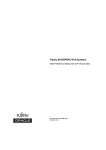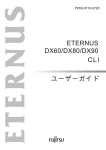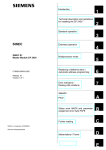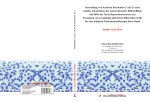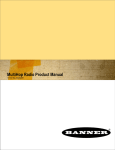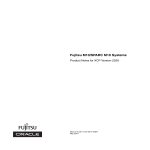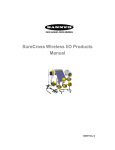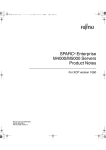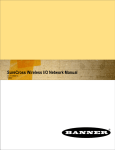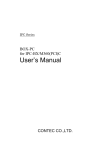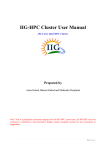Download Fujitsu M10/SPARC M10 Systems RCIL User Guide
Transcript
Fujitsu M10/SPARC M10 Systems
RCIL User Guide
Manual Code: C120-E718-02EN
December 2014
Copyright © 2007, 2014, Fujitsu Limited. All rights reserved.
Oracle and/or its affiliates provided technical input and review on portions of this material.
Oracle and/or its affiliates and Fujitsu Limited each own or control intellectual property rights relating to products and technology described in this document, and such products,
technology and this document are protected by copyright laws, patents, and other intellectual property laws and international treaties.
This document and the product and technology to which it pertains are distributed under licenses restricting their use, copying, distribution, and decompilation. No part of such
product or technology, or of this document, may be reproduced in any form by any means without prior written authorization of Oracle and/or its affiliates and Fujitsu Limited, and
their applicable licensors, if any. The furnishings of this document to you does not give you any rights or licenses, express or implied, with respect to the product or technology to
which it pertains, and this document does not contain or represent any commitment of any kind on the part of Oracle or Fujitsu Limited or any affiliate of either of them.
This document and the product and technology described in this document may incorporate third-party intellectual property copyrighted by and/or licensed from the suppliers to
Oracle and/or its affiliates and Fujitsu Limited, including software and font technology.
Per the terms of the GPL or LGPL, a copy of the source code governed by the GPL or LGPL, as applicable, is available upon request by the End User. Please contact Oracle and/or its
affiliates or Fujitsu Limited. This distribution may include materials developed by third parties. Parts of the product may be derived from Berkeley BSD systems, licensed from the
University of California.
UNIX is a registered trademark of The Open Group.
Oracle and Java are registered trademarks of Oracle and/or its affiliates.
Fujitsu and the Fujitsu logo are registered trademarks of Fujitsu Limited.
SPARC Enterprise, SPARC64, SPARC64 logo and all SPARC trademarks are trademarks or registered trademarks of SPARC International, Inc. in the United States and other
countries and used under license.
Other names may be trademarks of their respective owners.
If this is software or related documentation that is delivered to the U.S. Government or anyone licensing it on behalf of the U.S. Government, the following notice is applicable:
U.S. GOVERNMENT END USERS: Oracle programs, including any operating system, integrated software, any programs installed on the hardware, and/or documentation, delivered
to U.S. Government end users are "commercial computer software" pursuant to the applicable Federal Acquisition Regulation and agency-specific supplemental regulations. As such,
use, duplication, disclosure, modification, and adaptation of the programs, including any operating system, integrated software, any programs installed on the hardware, and/or
documentation, shall be subject to license terms and license restrictions applicable to the programs. No other rights are granted to the U.S. Government.
Disclaimer: The only warranties granted by Oracle and Fujitsu Limited, and/or any affiliate in connection with this document or any product or technology described herein are those
expressly set forth in the license agreement pursuant to which the product or technology is provided.
EXCEPT AS EXPRESSLY SET FORTH IN SUCH AGREEMENT, ORACLE OR FUJITSU LIMITED, AND/OR THEIR AFFILIATES MAKE NO REPRESENTATIONS OR WARRANTIE
S OF ANY KIND (EXPRESS OR IMPLIED) REGARDING SUCH PRODUCT OR TECHNOLOGY OR THIS DOCUMENT, WHICH ARE ALL PROVIDED AS IS, AND ALL EXPRESS
OR IMPLIED CONDITIONS, REPRESENTATIONS AND WARRANTIES, INCLUDING WITHOUT LIMITATION ANY IMPLIED WARRANTY OF MERCHANTABILITY, FITNESS
FOR A PARTICULAR PURPOSE OR NONINFRINGEMENT, ARE DISCLAIMED, EXCEPT TO THE EXTENT THAT SUCH DISCLAIMERS ARE HELD TO BE LEGALLY INVALID.
Unless otherwise expressly set forth in such agreement, to the extent allowed by applicable law, in no event shall Oracle or Fujitsu Limited, and/or any of their affiliates have any
liability to any third party under any legal theory for any loss of revenues or profits, loss of use or data, or business interruptions, or for any indirect, special, incidental or
consequential damages, even if advised of the possibility of such damages.
DOCUMENTATION IS PROVIDED "AS IS" AND ALL EXPRESS OR IMPLIED CONDITIONS, REPRESENTATIONS AND WARRANTIES, INCLUDING ANY IMPLIED
WARRANTY OF MERCHANTABILITY, FITNESS FOR A PARTICULAR PURPOSE OR NON-INFRINGEMENT, ARE DISCLAIMED, EXCEPT TO THE EXTENT THAT SUCH
DISCLAIMERS ARE HELD TO BE LEGALLY INVALID.
Copyright © 2007, 2014, Fujitsu Limited. Tous droits réservés.
Oracle et/ou ses affiliés ont fourni et vérifié des données techniques de certaines parties de ce composant.
Oracle et/ou ses affiliés et Fujitsu Limited détiennent et contrôlent chacun des droits de propriété intellectuelle relatifs aux produits et technologies décrits dans ce document. De
même, ces produits, technologies et ce document sont protégés par des lois sur le droit d’auteur, des brevets, et d'autres lois sur la propriété intellectuelle et des traités internationaux.
Ce document, le produit et les technologies afférents sont exclusivement distribués avec des licences qui en restreignent l'utilisation, la copie, la distribution et la décompilation.
Aucune partie de ce produit, de ces technologies ou de ce document ne peut être reproduite sous quelque forme que ce soit, par quelque moyen que ce soit, sans l'autorisation écrite
préalable d'Oracle et/ou ses affiliés et de Fujitsu Limited, et de leurs éventuels concédants de licence. Ce document, bien qu'il vous ait été fourni, ne vous confère aucun droit et
aucune licence, exprès ou tacites, concernant le produit ou la technologie auxquels il se rapporte. Par ailleurs, il ne contient ni ne représente aucun engagement, de quelque type que
ce soit, de la part d'Oracle ou de Fujitsu Limited, ou des sociétés affiliées de l'une ou l'autre entité.
Ce document, ainsi que les produits et technologies qu'il décrit, peuvent inclure des droits de propriété intellectuelle de parties tierces protégés par le droit d’auteur et/ou cédés sous
licence par des fournisseurs à Oracle et/ou ses sociétés affiliées et Fujitsu Limited, y compris des logiciels et des technologies relatives aux polices de caractères.
Conformément aux conditions de la licence GPL ou LGPL, une copie du code source régi par la licence GPL ou LGPL, selon le cas, est disponible sur demande par l'Utilisateur Final.
Veuillez contacter Oracle et/ou ses affiliés ou Fujitsu Limited. Cette distribution peut comprendre des composants développés par des parties tierces. Des parties de ce produit
pourront être dérivées des systèmes Berkeley BSD licenciés par l'Université de Californie.
UNIX est une marque déposée de The OpenGroup.
Oracle et Java sont des marques déposées d'Oracle Corporation et/ou de ses affiliés.
Fujitsu et le logo Fujitsu sont des marques déposées de Fujitsu Limited.
SPARC Enterprise, SPARC64, le logo SPARC64 et toutes les marques SPARC sont utilisées sous licence et sont des marques déposées de SPARC International, Inc., aux Etats-Unis et
dans d'autres pays.
Tout autre nom mentionné peut correspondre à des marques appartenant à leurs propriétaires respectifs.
Si ce logiciel, ou la documentation qui l'accompagne, est concédé sous licence au Gouvernement des Etats-Unis, ou à toute entité qui délivre la licence de ce logiciel ou l'utilise pour le
compte du Gouvernement des Etats-Unis, la notice suivante s'applique :
U.S. GOVERNMENT END USERS: Oracle programs, including any operating system, integrated software, any programs installed on the hardware, and/or documentation, delivered
to U.S. Government end users are "commercial computer software" pursuant to the applicable Federal Acquisition Regulation and agency-specific supplemental regulations. As such,
use, duplication, disclosure, modification, and adaptation of the programs, including any operating system, integrated software, any programs installed on the hardware, and/or
documentation, shall be subject to license terms and license restrictions applicable to the programs. No other rights are granted to the U.S. Government.
Avis de non-responsabilité : les seules garanties octroyées par Oracle et Fujitsu Limited et/ou toute société affiliée de l'une ou l'autre entité en rapport avec ce document ou tout
produit ou toute technologie décrits dans les présentes correspondent aux garanties expressément stipulées dans le contrat de licence régissant le produit ou la technologie fournis.
SAUF MENTION CONTRAIRE EXPRESSEMENT STIPULEE AU DIT CONTRAT, ORACLE OU FUJITSU LIMITED ET/OU LES SOCIETES AFFILIEES A L'UNE OU L'AUTRE
ENTITE DECLINENT TOUT ENGAGEMENT OU GARANTIE, QUELLE QU'EN SOIT LA NATURE (EXPRESSE OU IMPLICITE) CONCERNANT CE PRODUIT, CETTE
TECHNOLOGIE OU CE DOCUMENT, LESQUELS SONT FOURNIS EN L'ETAT. EN OUTRE, TOUTES LES CONDITIONS, DECLARATIONS ET GARANTIES EXPRESSES OU
TACITES, Y COMPRIS NOTAMMENT TOUTE GARANTIE IMPLICITE RELATIVE A LA QUALITE MARCHANDE, A L'APTITUDE A UNE UTILISATION PARTICULIERE OU A
L'ABSENCE DE CONTREFACON, SONT EXCLUES, DANS LA MESURE AUTORISEE PAR LA LOI APPLICABLE. Sauf mention contraire expressément stipulée dans ce contrat,
dans la mesure autorisée par la loi applicable, en aucun cas Oracle ou Fujitsu Limited et/ou l'une ou l'autre de leurs sociétés affiliées ne sauraient être tenues responsables envers une
quelconque partie tierce, sous quelque théorie juridique que ce soit, de tout manque à gagner ou de perte de profit, de problèmes d'utilisation ou de perte de données, ou
d'interruptions d'activités, ou de tout dommage indirect, spécial, secondaire ou consécutif, même si ces entités ont été préalablement informées d'une telle éventualité.
LA DOCUMENTATION EST FOURNIE "EN L'ETAT" ET TOUTE AUTRE CONDITION, DECLARATION ET GARANTIE, EXPRESSE OU TACITE, EST FORMELLEMENT
EXCLUE, DANS LA MESURE AUTORISEE PAR LA LOI EN VIGUEUR, Y COMPRIS NOTAMMENT TOUTE GARANTIE IMPLICITE RELATIVE A LA QUALITE MARCHANDE,
A L'APTITUDE A UNE UTILISATION PARTICULIERE OU A L'ABSENCE DE CONTREFACON.
Contents
Preface v
Chapter 1 Overview of the Power Supply Interlocking Function of the
SPARC M10 Systems 1
1.1 What is the Power Supply Interlocking Function? 1
1.2 Understanding the Forms of Connection for Power Supply Interlocking
2 1.3 Power Supply Interlocking Mechanism 5
Chapter 2 Basic Flow for Configuring Power Supply Interlocking 9
2.1 Before Configuring Power Supply Interlocking 9
2.2 Steps for Configuring Power Supply Interlocking 9
2.2.1 Creating a management file 9
2.2.2 Checking the power supply interlocking settings 11
2.2.3 Initializing the power supply interlocking settings 11
2.2.4 Enabling/disabling the power supply interlocking function 12
2.2.5 Configuring a power supply interlocking group 12
2.2.6 Acquiring the setting information on a power supply interlocking
group 12
Chapter 3 Examples of Power Supply Interlocking Configuration 13
3.1 Configuring the Power Supply Interlocking for the First Time 13
3.1.1 System that is configured with a host node and an I/O node 14
iii
3.1.2 System that is configured with a host node and a remote power
distribution unit 24
3.1.3 System that is configured with multiple host nodes and a remote
power distribution unit 31
3.1.4 System that is configured with host nodes, in which physical
partitions (PPARs) are specified as subnodes, and a remote
power distribution unit 38
3.1.5 System in which multiple power supply interlocking groups are
set 45
3.2 Adding or Removing a Node in an Existing Power Supply Interlocking
Group 53
3.2.1 Adding an I/O node 54
3.2.2 Adding a host node 59
3.2.3 Removing an I/O node 64
3.2.4 Removing a host node 68
3.3 Maintaining I/O Node 73
3.3.1 Maintaining an ETERNUS 73
iv
Fujitsu M10/SPARC M10 Systems RCIL User Guide ・ December 2014
Preface
This document provides information on the Remote Cabinet Interface over LAN
(referred to below as RCIL) function used to manage the power supply of I/O devices
from the SPARC M10 systems from Fujitsu, such as the Fujitsu storage system
ETERNUS.
It is recommend to read the Fujitsu M10/SPARC M10 Systems System Operation and
Administration Guide to better understand the contents of this document.
Fujitsu M10 is sold as SPARC M10 Systems by Fujitsu in Japan.
Fujitsu M10 and SPARC M10 Systems are identical products.
This preface includes the following sections:
Audience
■
■
Related Documentation
■
Text Conventions
■
Safety Precautions
■
Syntax of the Command Line Interface (CLI)
■
Document Feedback
Audience
This document is designed for system administrators with advanced knowledge of
computer networks and Oracle Solaris.
v
Related Documentation
All documents for your server are available online at the following sites:
Documents related to Oracle software (Oracle Solaris, etc.)
http://www.oracle.com/documentation/
■
■
Fujitsu documents
Japanese site
http://jp.fujitsu.com/platform/server/sparc/manual/
Global site
http://www.fujitsu.com/global/services/computing/server/sparc/downloads/manual/
The following table lists documents related to the SPARC M10 systems.
SPARC M10 systems-related documentation (*1)
Fujitsu M10/SPARC M10 Systems Getting Started Guide (*2)
Fujitsu M10/SPARC M10 Systems Quick Guide
Fujitsu M10/SPARC M10 Systems Important Legal and Safety Information (*2)
Software License Conditions for Fujitsu M10/SPARC M10 Systems
Fujitsu M10/SPARC M10 Systems Safety and Compliance Guide
Fujitsu M10/SPARC M10 Systems Security Guide
Fujitsu M10/SPARC M10 Systems/PRIMEQUEST Common Installation Planning Manual
Fujitsu M10/SPARC M10 Systems Installation Guide
Fujitsu M10-1/SPARC M10-1 Service Manual
Fujitsu M10-4/Fujitsu M10-4S/SPARC M10-4/SPARC M10-4S Service Manual
Crossbar Box for Fujitsu M10/SPARC M10 Systems Service Manual
PCI Expansion Unit for Fujitsu M10/SPARC M10 Systems Service Manual
Fujitsu M10/SPARC M10 Systems PCI Card Installation Guide
Fujitsu M10/SPARC M10 Systems System Operation and Administration Guide
Fujitsu M10/SPARC M10 Systems Domain Configuration Guide
Fujitsu M10/SPARC M10 Systems XSCF Reference Manual
Fujitsu M10/SPARC M10 Systems RCIL User Guide (*3)
Fujitsu M10/SPARC M10 Systems XSCF MIB and Trap Lists
Fujitsu M10/SPARC M10 Systems Product Notes
Fujitsu M10/SPARC M10 Systems Glossary
*1 The listed manuals are subject to change without notice.
*2 The printed manual comes with the product.
*3 This document applies specifically to the SPARC M10 systems and FUJITSU ETERNUS disk storage systems.
vi
Fujitsu M10/SPARC M10 Systems RCIL User Guide ・ December 2014
Text Conventions
This document uses the following fonts and symbols to express specific types of
information.
Font/Symbol
Meaning
Example
AaBbCc123
Indicates what you enter, in contrast to what is
displayed on the screen.
This font is used to indicate an example of
command input.
XSCF> adduser jsmith
AaBbCc123
Indicates the names of commands, files, and
directories displayed in computer output and on
the screen.
This font is used to indicate an example of
command input within the relevant framework.
XSCF> showuser -P
User Name: jsmith
Privileges: useradm
auditadm
Italic
Indicates the names of reference manuals.
See the Fujitsu M10/SPARC M10
Systems Installation Guide.
""
Indicates the names of chapters, sections, items,
buttons, and menus.
See "Chapter 2 Network Connection."
Command syntax in the text
Though the XSCF commands have a section number of (8) or (1), it is omitted in the
text.
The Oracle Solaris commands have a section number such as (1M) in the text.
Each command has a section number in the command name when prompting users
to refer to it.
Safety Precautions
Read the following documents thoroughly before using or handling any SPARC M10
system:
■
Fujitsu M10/SPARC M10 Systems Important Legal and Safety Information
■
Fujitsu M10/SPARC M10 Systems Safety and Compliance Guide
Preface
vii
Syntax of the Command Line Interface
(CLI)
The command syntax is as follows.
A variable that requires input of a value is in italics.
■
■
An optional element is enclosed in [ ].
■
A group of options for an optional keyword is enclosed in [ ] and delimited by |.
Document Feedback
If you have any comments or requests regarding this document, please take a
moment to share it with us by indicating the manual code, manual title, and page,
and stating your points specifically through the following websites:
■
Japanese site
http://jp.fujitsu.com/platform/server/sparc/manual/
■
Global site
http://www.fujitsu.com/global/services/computing/server/sparc/downloads/manual/
viii Fujitsu M10/SPARC M10 Systems RCIL User Guide ・ December 2014
Chapter 1
Overview of the Power Supply
Interlocking Function of the SPARC
M10 Systems
This section provides an overview and the mechanism of the power supply
interlocking function that can be used in the SPARC M10 systems.
■
What is the Power Supply Interlocking Function?
1.1
■
Understanding the Forms of Connection for Power Supply Interlocking
■
Power Supply Interlocking Mechanism
What is the Power Supply Interlocking
Function?
The power supply interlocking function (Remote Cabinet Interface over LAN: RCIL)
of the SPARC M10 systems is an interface that is used to control the power supply
interlock between the SPARC M10 systems and between I/O devices. An original
interface based on IPMI over LAN is used. If the following functions among the
typical IPMI functions are supported, then the hardware and operating systems to be
controlled can be incorporated as the targets for the power supply interlock without
having to consider differences between them.
■
Power on and off: Chassis Control
■
Obtaining the power status: Get Chassis Status
Table 1-1 lists the terms and definitions used in regard to the power supply
interlocking function of the SPARC M10 systems.
Table 1-1 Terms and definitions used in regard to the power supply interlocking
Term
Definition
Host node
Devices, such as the SPARC M10 system, supporting the power supply
interlocking function of the SPARC M10 systems.
The host node that is set as a master when setting a power supply
interlocking group is called the master host node. The master host node is
a host node that monitors connections with other host nodes and I/O
nodes.
1
Table 1-1 Terms and definitions used in regard to the power supply interlocking (continued)
Term
Definition
Subnode
Physical partition in the SPARC M10 system chassis.
I/O node
I/O devices, such as the ETERNUS, supporting the power supply interlock
function of the SPARC M10 systems and remote power distribution units.
Power supply
interlocking
group
Group obtained from the grouping of power supply interlocking targets,
such as a host node, subnode, and I/O node.
A unique group ID is assigned to a power supply interlocking group.
To use the power supply interlocking function, create a power supply interlocking
group by combining the nodes to be interlocked. Power supply interlocking can be
controlled for each created power supply interlocking group.
Note - A host node, subnode, and I/O node can be set in only a single power supply
interlocking group.
Figure 1-1 Conceptual diagram of a power supply interlocking group of the
SPARC M10 systems
Power supply interlocking group
Host Node #0 (Master)
Sub Node
PPAR/Logical domain
Controller BB#1
Slave XSCF
Controller
BB#0
Master XSCF
Host Node #1
I/O Node #0
I/O Node #1
Controller
Controller
Controller
Controller
Controller BB#1
Slave XSCF
Controller BB#0
Master XSCF
IPMI over LAN
RCIL commands
1.2
Understanding the Forms of
Connection for Power Supply
Interlocking
Host nodes, subnodes, and I/O nodes that support the power supply interlocking
function of the SPARC M10 systems are connected with one another via a LAN.
The following table lists the connection specifications.
2
Fujitsu M10/SPARC M10 Systems RCIL User Guide ・ December 2014
Table 1-2 Power control connection specifications
Item
Description
Forms of
connection
LAN connection (use XSCF-LAN#0 or XSCF-LAN#1)
Transmission
speed
100 Mbps or more
Internet protocol
IPv4
DHCP
Unsupported
To use the power supply interlocking function of the SPARC M10
systems, a fixed IP address must be set for the connection target.
Connection
protocol
IPMI over LAN
(Intelligent Platform Management Interface)
Standard connection for power supply interlocking
Controllers supporting the power supply interlocking function of the SPARC M10
systems are mounted on host nodes, subnodes, and I/O nodes, and they are mutually
connected via the same LAN.
Figure 1-2 Standard forms of connection for power supply interlocking
Host Node #0
I/O Node #0
Controller
PPAR
NIC
Controller
HUB/router
I/O Node #1
Host Node #1
Controller
PPAR
NIC
LAN
NIC
Controller
NIC
Connection when the controllers are duplicated
If the host node controllers are duplicated, each controller can be connected to the
same LAN. Operation of the power supply interlocking is performed from the master
XSCF.
Chapter 1 Overview of the Power Supply Interlocking Function of the SPARC M10 Systems
3
Figure 1-3 Forms of connection for the power supply interlocking when the
controllers are duplicated
Host Node #0
I/O Node #0
Controller
PPAR
NIC
Controller
HUB/router
I/O Node #1
Host Node #1
Controller 0
PPAR
NIC
LAN
NIC
Controller 1
NIC
Controller #0
NIC
Controller #1
NIC
Note - Even when a controller is duplicated, if a LAN card IP address is shared as a virtual IP
between the controllers, either of the controllers needs to be set.
Connection when paths are duplicated
The paths of the power supply interlocking connection can be duplicated under the
following conditions.
■
Two LAN cards can be mounted on the controllers of all nodes.
■
Two LAN cards can be mounted on the controllers of the host nodes, and I/O
nodes have either of the following configurations.
- The controllers of the I/O nodes are duplicated.
- Two LAN cards can be mounted on the controllers of the I/O nodes.
4
Fujitsu M10/SPARC M10 Systems RCIL User Guide ・ December 2014
Figure 1-4 Forms of connection for the power supply interlocking when paths are
duplicated
I/O Node #0
Host Node #0
Controller #0
Controller #0
PPAR
NIC #0
NIC
HUB/router
Controller #1
NIC #1
NIC
Controller #1
NIC #0
LAN #0
NIC #1
Host Node #0
I/O Node #1
Controller #0
PPAR
Controller #0
NIC #0
NIC #0
NIC #1
HUB/router
NIC #1
LAN #1
LAN #0 system
LAN #1 system
1.3
Power Supply Interlocking Mechanism
Power supply interlocking used in the SPARC M10 systems is controlled for each
power supply interlocking group.
Of the host nodes in a group, the host nodes with the power supply interlocking
function enabled are subject to the power supply interlocking. The power status of a
power supply interlocking group is determined by the power status of the host nodes
in the group.
■
On state
The power is on to one of the host nodes in the power supply interlocking group.
■
Off state
The power is off to all the host nodes in the power supply interlocking group.
This section describes the mechanism of interlocking when powering on and off,
with the following settings assumed.
Table 1-3 Power supply interlocking mechanism (example)
Setting item
Host node #0
Host node #1
Host node #2
I/O node #0
I/O node #1
Interlocking
setting
Disable
Enable
Enable
Setting
disabled
Setting
disabled
Chapter 1 Overview of the Power Supply Interlocking Function of the SPARC M10 Systems
5
Table 1-3 Power supply interlocking mechanism (example) (continued)
Setting item
Host node #0
Host node #1
Host node #2
I/O node #0
I/O node #1
Master node
Yes
No
Yes
Setting
disabled
Setting
disabled
Mechanism of interlocking when powering on
If any of the host nodes in a power supply interlocking group is powered on, then all
of the host nodes, subnodes, and I/O nodes in the group are powered on. They are
powered on in the order of host node and I/O node.
Note - You can set the length of time that the host node waits until I/O node devices are
accessible. For this setting, use the setpowerupdelay command of the XSCF firmware For
details, see "9.2.2 Setting/Checking the startup wait time" in the Fujitsu M10/SPARC M10
Systems System Operation and Administration Guide.
Mechanism of interlocking when powering off
After all the host nodes in a power supply interlocking group are powered off, all I/O
nodes in the group are powered off.
Power supply interlocking using Wake on LAN
The power supply interlocking function of the SPARC M10 systems supports a
function that starts the system using the Wake on LAN function of I/O nodes. Wake
on LAN can be set for the nodes satisfying the conditions listed below. Ordinarily,
the power supply interlocking function is available only with hosts and I/O devices
that are equipped with a controller that supports the power supply interlocking
function of SPARC M10 systems. However, even with devices that do not have such
a controller, the power supply can be interlocked by configuring Wake on LAN.
■
The power can be turned on and the status acquired through Wake on LAN.
■
After powering on, IPMI communication over a LAN is enabled.
■
Power-off is possible via IPMI.
Wake on LAN can be set for both host nodes and I/O nodes. The method of setting
Wake on LAN depends on the node. See the respective node manuals.
Note - A host node with the Wake on LAN setting cannot be the master node. The SPARC
M10 systems can power on/off the I/O nodes that support Wake on LAN but cannot power
on the SPARC M10 systems.
Interlocking at the failure recovery time
If a node in a power supply interlocking group cannot communicate when recovered
from a failure or other problem, operation is as follows.
■
For an I/O node failure
If the power to the power supply interlocking group is on, the master host node
6
Fujitsu M10/SPARC M10 Systems RCIL User Guide ・ December 2014
issues a power-on instruction.
■
For a host node failure
Even if the power of a power supply interlocking group is on, the master host
node does not issue a power-on instruction.
Chapter 1 Overview of the Power Supply Interlocking Function of the SPARC M10 Systems
7
8
Fujitsu M10/SPARC M10 Systems RCIL User Guide ・ December 2014
Chapter 2
Basic Flow for Configuring Power
Supply Interlocking
This section describes how to configure the power supply interlocking function and
how to use commands.
■
Before Configuring Power Supply Interlocking
■
2.1
Steps for Configuring Power Supply Interlocking
Before Configuring Power Supply
Interlocking
Before configuring power supply interlocking, you need to connect LAN cables, and
complete the network settings for the XSCF-LAN and the I/O devices for which
power supply interlocking is to be employed.
2.2
Steps for Configuring Power Supply
Interlocking
This section describes the steps for configuring power supply interlocking. Configure
the power supply interlocking function by combining these steps. For an explanation
on the actual configuration process for specific cases, see "Chapter 3 Examples of
Power Supply Interlocking Configuration."
2.2.1
Creating a management file
A management file for configuring power supply interlocking is created in CSV
format for each power supply interlocking group. You can create a management file
at a storage location accessible by a URL with http, https, ftp, or file scheme.
9
The management file script format is as follows.
1,1,0x01,8a041209b35947899e7bfa5d578dbd3f,0x01,0x00,default,,10.24.0.0,0x10,
xx:xx:xx:xx:xx:xx,,,,,,,,,,"4,5,6,7,8,9,10,11,12"
1,2,0x00,8a041209b35947899e7bfa5d578dbd40,0x03,0x00,default,,10.24.0.0,0x10,
xx:xx:xx:xx:xx:xx,,,,,,,,,,
1,3,0x10,8a041209b35947899e7bfa5d578dbd41,0x03,0x00,default,,10.24.0.0,0x10,
xx:xx:xx:xx:xx:xx,,,,,,,,,, (Omitted)
1,128,0x20,8a041209b35947899e7bfa5d578dbd42,0x03,0x00,default,,10.24.0.0,0x10,
xx:xx:xx:xx:xx:xx,,,,,,,,,,
GroupID, NodeID, NodeType, NodeIdentName, Linkage, Operation, User,
Password, IP0-0, Slave0-0, MAC0-0, IP0-1, Slave0-1, MAC0-1, IP1-0, Slave1-0,
MAC1-0, IP1-1, Slave1-1, MAC1-1, and SubNode are specified on each line in the
order shown.
The following table describes the setting items in detail.
Table 2-1 Setting items of a management file
10
Item
Description
GroupID
Group ID of a power supply interlocking group
Specify an integer value (decimal) from 1 to 32. All group IDs in one
management file must be the same.
NodeID
Node ID of an interlocking device for power supply
Specify an integer value (decimal) from 1 to 128. Each node ID in one
management file must be unique.
NodeType
Node type of an interlocking device for power supply
Specify any of the following values:
0x00: Host node, 0x01: Master host node, 0x10: I/O node,
0x20: Remote power distribution unit
NodeIdentName
Identifier of an interlocking device for power supply
Specify the system GUID or a unique arbitrary character string.
For the system GUID, specify a string of 32 consecutive digits as shown in
the example. The value is handled as a hexadecimal number in a
case-insensitive fashion.
For the arbitrary character string, specify a hexadecimal number with up
to 32 digits.
Linkage
Value (hexadecimal) representing power-on interlocking
Specify any of the following values:
0x00: Disable, 0x01: Enable (On), 0x02: Enable (Off),
0x03: Enable (On + Off)
Operation
Value representing the power-on method
Specify either of the following values:
0x00: IPMI, 0x01: WakeOnLAN
User
IPMI user name
Specify nothing, and leave this field blank. If the field is not blank, the
operation cannot be guaranteed.
Fujitsu M10/SPARC M10 Systems RCIL User Guide ・ December 2014
Table 2-1 Setting items of a management file (continue d)
2.2.2
Item
Description
Password
IPMI password
Specify nothing, and leave this field blank.
IPAddress
(IP0-0/IP0-1/IP10/IP1-1)
IP address of the IPMI port of a controller
Specify an IPv4 address value with a character string.
SlaveAddress
(Slave0-0/
Slave0-1/Slave10/Slave1-1)
Value (hexadecimal) representing the IPMI slave address of a controller
Specify "0x20".
MAC Address
(MAC0-0/
MAC0-1/MAC10/MAC1-1)
MAC address of the IPMI port of a controller
Specify a MAC address value with a character string.
Example: b0:99:28:98:18:2e
A value must be set even though host nodes do not support power-on via
Wake on LAN. In this case, a dummy value like the following may be
used:
Example: 00:00:00:00:00:00
SubNodeID
Character string representing the ID of the controlled subnode
The field is a value from 0 to 31 or is left blank.
Delimit the target subnode IDs (in decimal) with a comma (,), and enclose
all of them in double quotation marks (").
A blank field indicates control of the whole node.
Checking the power supply interlocking settings
To check the contents of the power supply interlocking settings, use the
showremotepwrmgmt command of the XSCF firmware.
XSCF> showremotepwrmgmt [-a|-G groupid [-N gnodeid]]
To check the status of all power supply interlocking settings, specify the -a option. To
specify a power supply interlocking group, specify the -G groupid option. To specify
a node of a power supply interlocking group, specify the -N gnodeid option.
2.2.3
Initializing the power supply interlocking settings
To initialize the contents of the power supply interlocking settings, use the
clearremotepwrmgmt command of the XSCF firmware.
XSCF> clearremotepwrmgmt [-a|-G groupid]
To initialize the status of all power supply interlocking settings, specify the -a option.
To specify a power supply interlocking group, specify a group ID in the -G option. If
Chapter 2 Basic Flow for Configuring Power Supply Interlocking
11
-a and -G options are omitted, then the -a option is used by default.
2.2.4
Enabling/disabling the power supply interlocking
function
To enable/disable the power supply interlocking function, use the setremotepwrmgmt
command of the XSCF firmware.
XSCF> setremotepwrmgmt -c enable|disable
You can enable or disable the power supply interlocking function. To enable the
power supply interlocking function, specify the -c enable option. To disable, specify
the -c disable option.
2.2.5
Configuring a power supply interlocking group
To configure a power supply interlocking group using the management file, use the
setremotepwrmgmt command of the XSCF firmware.
XSCF> setremotepwrmgmt -c config configuration_file
To configure a power supply interlocking group, specify -c config option. For
configuration_file, specify the management file used for the settings.
2.2.6
Acquiring the setting information on a power supply
interlocking group
To acquire the setting information on a power supply interlocking group, use the
getremotepwrmgmt command of the XSCF firmware.
XSCF> getremotepwrmgmt -G groupid configuration_file
For groupid, specify the ID of the power supply interlocking group whose setting
information is to be acquired. For configuration_file, specify the name of the
management file for saving the acquired setting information.
12
Fujitsu M10/SPARC M10 Systems RCIL User Guide ・ December 2014
Chapter 3
Examples of Power Supply Interlocking
Configuration
This section describes how to configure the power supply interlocking in the
following cases.
■
Configuring the Power Supply Interlocking for the First Time
3.1
■
Adding or Removing a Node in an Existing Power Supply Interlocking Group
■
Maintaining I/O Node
Configuring the Power Supply
Interlocking for the First Time
The following shows how to configure the power supply interlocking for the first
time.
Note - If the existing settings for the power supply interlocking are valid, initialize the
settings.
Figure 3-1 Flow of configuring the power supply interlocking for the first time
Collect necessary information to create a management file
(The IP address and MAC address of the host node and I/O node)
Create management file
Set a power supply interlocking group
Enable the power supply interlocking function
13
In the following sections, how to configure the power supply interlocking is
described by using the system configurations below as examples.
■
System that is configured with a host node and an I/O node
■
■
■
■
3.1.1
System that is configured with a host node and a remote power distribution unit
System that is configured with multiple host nodes and a remote power
distribution unit
System that is configured with host nodes, in which physical partitions (PPARs)
are specified as subnodes, and a remote power distribution unit
System in which multiple power supply interlocking groups are set
System that is configured with a host node and an
I/O node
This section describes how to configure the power supply interlocking by using a
system that is configured with one SPARC M10-1 as a host node and one ETERNUS
DX80 S2 as an I/O node as an example.
1. Collecting necessary information to create management file, and creating file.
Collect the IP address and MAC address of the device where the power supply
interlocking will be configured. Based on the collected information, create a
management file in CSV format for each power supply interlocking group. The
line feed code is LF or CR+LF.
ETERNUS DX80 S2 supports multiple controllers. The system can be operated
by setting a different IP address per controller or by setting the same IP address.
(For details, see the manuals for ETERNUS.) When the system is operated by
setting the same IP address for multiple controllers, set the same IP address to
IP0-0 and IP1-0 or IP0-1 and IP1-1.
However, IP0-1 cannot be set without setting IP0-0. Similarly, IP1-1 cannot be set
without setting IP1-0. Select IP0-0/IP0-1 or IP1-0/IP1-1 based on the LAN port of
the SPARC M10 system to be connected and the type of controller used in the
ETERNUS. For example, when connecting to LAN#0 of the XSCF, set the LAN of
CM#0 to IP0-0 and the LAN of CM#1 to IP1-0.
At least one master host node must be configured. When only one master host
node is configured, the operation does not change if "0x00: Disable," "0x01:
Enable (On)," "0x02: Enable (Off)," or "0x03:Enable (On + Off)" is set in the
Linkage settings. However, "0x00: Disable" or " 0x01: Enable (On)" should be set.
14
Fujitsu M10/SPARC M10 Systems RCIL User Guide ・ December 2014
Figure 3-2 System that is configured with a host node and an I/O node
Power supply interlocking group
MNT
CM#1
SPARC M10-1
ETERNUS
DX80 S2
Switching hub
CM#0
MNT
XSCF
LAN#0
LAN#1
IP:10.24.101.2
MAC:00:ff:75:b8:14:bd
IP: 10.24.101.1
MAC: b0:99:28:98:18:2e
CM: Controller module
Table 3-1 Setting values of the management file (SPARC M10-1)
Item
Setting value
Remarks
GroupID
1
NodeID
1
NodeType
0x01
Master host node
NodeIdentName
0123456789abcdef0000000000000001
Unique ID that consists of a hexadecimal number
with 32 digits, such as System GUID
Linkage
0x01
Interlocking power-on actions
Operation
0x00
IPMI
User
Blank
Password
Blank
IP0-0
10.24.101.1
Slave0-0
0x20
MAC0-0
b0:99:28:98:18:2e
IP0-1
Blank
Slave0-1
Blank
MAC0-1
Blank
IP1-0
Blank
Slave1-0
Blank
MAC1-0
Blank
IP1-1
Blank
Slave1-1
Blank
Fixed value
Chapter 3 Examples of Power Supply Interlocking Configuration
15
Table 3-1 Setting values of the management file (SPARC M10-1) (continued)
Item
Setting value
MAC1-1
Blank
SubNode
Blank
Remarks
Table 3-2 Setting values of the management file (ETERNUS DX80 S2)
Item
Setting value
Remarks
GroupID
1
NodeID
2
NodeType
0x10
I/O node
NodeIdentName
0123456789abcdef0000000000000002
Unique ID that consists of a hexadecimal number
with 32 digits, such as System GUID
Linkage
0x03
Interlocking power-on and power-off actions
Operation
0x01
Wake On LAN
User
Blank
Password
Blank
IP0-0
10.24.101.2
Slave0-0
0x20
MAC0-0
00:ff:75:b8:14:bd
IP0-1
Blank
Slave0-1
Blank
MAC0-1
Blank
IP1-0
Blank
Slave1-0
Blank
MAC1-0
Blank
IP1-1
Blank
Slave1-1
Blank
MAC1-1
Blank
SubNode
Blank
Fixed value
The management file is created as follows.
1,1,0x01,0123456789abcdef0000000000000001,0x01,0x00,,,10.24.101.1,
0x20,b0:99:28:98:18:2e,,,,,,,,,,
1,2,0x10,0123456789abcdef0000000000000002,0x03,0x01,,,10.24.101.2,
0x20,00:ff:75:b8:14:bd,,,,,,,,,,
- Configure as follows when operating the system by setting a different IP
address for each controller using CM#0 and CM#1 of the ETERNUS DX80 S2.
16
Fujitsu M10/SPARC M10 Systems RCIL User Guide ・ December 2014
Figure 3-3 System in which a different IP address are specified for multiple
controllers of I/O nodes
Power supply interlocking group
IP:10.24.101.3
MAC:00:ff:75:b8:14:ae
MNT
CM#1
Switching hub
SPARC M10-1
CM#0
MNT
XSCF
LAN#0
ETERNUS
DX80 S2
LAN#1
IP:10.24.101.2
MAC:00:ff:75:b8:14:bd
IP: 10.24.101.1
MAC: b0:99:28:98:18:2e
CM: Controller module
Table 3-3 Setting values of the management file (ETERNUS DX80 S2) (*1)
Item
Setting value
Remarks
GroupID
1
NodeID
2
NodeType
0x10
I/O node
NodeIdentName
0123456789abcdef0000000000000002
Unique ID that consists of a hexadecimal number
with 32 digits, such as System GUID
Linkage
0x03
Interlocking power-on and power-off actions
Operation
0x01
Wake On LAN
User
Blank
Password
Blank
IP0-0
10.24.101.2
Slave0-0
0x20
MAC0-0
00:ff:75:b8:14:bd
IP0-1
Blank
Slave0-1
Blank
MAC0-1
Blank
IP1-0
10.24.101.3
Slave1-0
0x20
MAC1-0
00:ff:75:b8:14:ae
IP1-1
Blank
Fixed value
Fixed value
Chapter 3 Examples of Power Supply Interlocking Configuration
17
Table 3-3 Setting values of the management file (ETERNUS DX80 S2) (*1) (continued)
Item
Setting value
Slave1-1
Blank
MAC1-1
Blank
SubNode
Blank
Remarks
*1 A colored line indicates that the setting is different from the original setting.
The management file is created as follows.
1,1,0x01,0123456789abcdef0000000000000001,0x01,0x00,,,10.24.101.1,
0x20,b0:99:28:98:18:2e,,,,,,,,,,
1,2,0x10,0123456789abcdef0000000000000002,0x03,0x01,,,10.24.101.2,
0x20,00:ff:75:b8:14:bd,,,,10.24.101.3,0x20,00:ff:75:b8:14:ae,,,,
- Configure as follows when operating the system by setting the same IP
address for multiple controllers using CM#0 and CM#1 of the ETERNUS DX80
S2.
Figure 3-4 System in which the same IP address is specified for multiple
controllers of the I/O node
Power supply interlocking group
IP:10.24.101.2
MAC:00:ff:75:b8:14:ae
MNT
CM#1
SPARC M10-1
Switching hub
CM#0
MNT
XSCF
LAN#0
ETERNUS
DX80 S2
LAN#1
IP:10.24.101.2
MAC:00:ff:75:b8:14:bd
IP: 10.24.101.1
MAC: b0:99:28:98:18:2e
CM: Controller module
Table 3-4 Setting values of the management file (ETERNUS DX80 S2) (*1)
Item
Setting value
GroupID
1
NodeID
2
NodeType
0x10
18
Remarks
I/O node
Fujitsu M10/SPARC M10 Systems RCIL User Guide ・ December 2014
Table 3-4 Setting values of the management file (ETERNUS DX80 S2) (*1) (continue d)
Item
Setting value
Remarks
NodeIdentName
0123456789abcdef0000000000000002
Unique ID that consists of a hexadecimal number
with 32 digits, such as System GUID
Linkage
0x03
Interlocking power-on and power-off actions
Operation
0x01
Wake On LAN
User
Blank
Password
Blank
IP0-0
10.24.101.2
Slave0-0
0x20
MAC0-0
00:ff:75:b8:14:bd
IP0-1
Blank
Slave0-1
Blank
MAC0-1
Blank
IP1-0
10.24.101.2
Slave1-0
0x20
MAC1-0
00:ff:75:b8:14:ae
IP1-1
Blank
Slave1-1
Blank
MAC1-1
Blank
SubNode
Blank
Fixed value
Fixed value
*1 A colored line indicates that the setting is different from the original setting.
The management file is created as follows.
1,1,0x01,0123456789abcdef0000000000000001,0x01,0x00,,,10.24.101.1,
0x20,b0:99:28:98:18:2e,,,,,,,,,,
1,2,0x10,0123456789abcdef0000000000000002,0x03,0x01,,,10.24.101.2,
0x20,00:ff:75:b8:14:bd,,,,10.24.101.2,0x20,00:ff:75:b8:14:ae,,,,,
- Configure as follows when using XSCF-LAN#0 and XSCF-LAN#1 in the 4BB
configuration of the SPARC M10-4S.
XSCF-LAN#0 and XSCF-LAN#1 are connected to switches. Though the
ETERNUS is connected with the same subnet as LAN#0, it is connected to
LAN#1 of the SPARC M10-4S via a router.
Chapter 3 Examples of Power Supply Interlocking Configuration
19
Figure 3-5 System in which XSCF-LAN#0 and XSCF-LAN#1 of SPARC M10-4S
are used
Power supply interlocking group
SPARC M10-4S
(BB#00)
SPARC M10-4S
(BB#01)
SPARC M10-4S
(BB#02)
SPARC M10-4S
(BB#03)
XSCF
XSCF
XSCF
XSCF
LAN#0
LAN#1
LAN#0
LAN#1
IP:10.24.101.2
MAC:00:ff:75:b8:14:ae
MNT
BB#00
LAN#0:10.24.101.1
MAC: b0:99:28:98:38:a2
LAN#1:10.24.102.1
MAC: b0:99:28:98:38:a3
BB#01
LAN#0:10.24.101.3
MAC: b0:99:28:98:38:b2
LAN#1:10.24.102.3
MAC: b0:99:28:98:38:b3
CM#1
Router
ETERNUS
DX80 S2
Switching
hub
Switching
hub
CM#0
MNT
IP:10.24.101.2
MAC:00:ff:75:b8:14:bd
CM: Controller module
Table 3-5 Setting values of the management file (SPARC M10-4S)
Item
Setting value
GroupID
1
NodeID
1
NodeType
0x01
Master host node
NodeIdentName
0123456789abcdef0000000000000001
Unique ID that consists of a hexadecimal number
with 32 digits, such as System GUID
Linkage
0x01
Interlocking power-on actions
Operation
0x00
IPMI
User
Blank
Password
Blank
IP0-0
10.24.101.1
Slave0-0
0x20
MAC0-0
b0:99:28:98:38:a2
IP0-1
10.24.102.1
Slave0-1
0x20
MAC0-1
b0:99:28:98:38:a3
IP1-0
10.24.101.3
20
Remarks
Fixed value
Fixed value
Fujitsu M10/SPARC M10 Systems RCIL User Guide ・ December 2014
Table 3-5 Setting values of the management file (SPARC M10-4S) (continued)
Item
Setting value
Remarks
Slave1-0
0x20
Fixed value
MAC1-0
b0:99:28:98:38:b2
IP1-1
10.24.102.3
Slave1-1
0x20
MAC1-1
b0:99:28:98:38:b3
SubNode
Blank
Fixed value
Table 3-6 Setting values of the management file (ETERNUS DX80 S2) (*1)
Item
Setting value
Remarks
GroupID
1
NodeID
2
NodeType
0x10
I/O node
NodeIdentName
0123456789abcdef0000000000000002
Unique ID that consists of a hexadecimal number
with 32 digits, such as System GUID
Linkage
0x03
Interlocking power-on and power-off actions
Operation
0x01
Wake On LAN
User
Blank
Password
Blank
IP0-0
10.24.101.2
Slave0-0
0x20
MAC0-0
00:ff:75:b8:14:bd
IP0-1
Blank
Slave0-1
Blank
MAC0-1
Blank
IP1-0
10.24.101.2
Slave1-0
0x20
MAC1-0
00:ff:75:b8:14:ae
IP1-1
Blank
Slave1-1
Blank
MAC1-1
Blank
SubNode
Blank
Fixed value
Fixed value
*1 A colored line indicates that the setting is different from the original setting.
Chapter 3 Examples of Power Supply Interlocking Configuration
21
The management file is created as follows.
1,1,0x01,0123456789abcdef0000000000000001,0x01,0x00,,,10.24.101.1,
0x20,b0:99:28:98:38:a2,10.24.102.1,0x20,b0:99:28:98:38:a3,10.24.101.3,0x20,b0:
99:28:98:38:b2,10.24.102.3,0x20,b0:99:28:98:38:b3,
1,2,0x10,0123456789abcdef0000000000000002,0x03,0x01,,,10.24.101.2,
0x20,00:ff:75:b8:14:bd,,,,10.24.101.2,0x20,00:ff:75:b8:14:ae,,,,
2.
Configure a power supply interlocking group using the created management
file.
a. Execute the showremotepwrmgmt command to confirm that the power
supply interlocking is not configured.
Check it by logging into the XSCF shell of all the host nodes and master host
nodes where the power supply interlocking is configured. When configuring
the power supply interlocking for the first time, it is normally assumed that
the power supply interlocking is not set.
XSCF> showremotepwrmgmt -a
Remote power management group is not configured.
If the existing settings for the power supply interlocking are valid, initialize
the settings according to the following process.
XSCF> clearremotepwrmgmt –a
All remote power management group informations are cleared.Continue? [y|n]: y
b. Execute the setremotepwrmgmt command to set a power supply
interlocking group.
Execute this step by logging into the XSCF shell of the master host node in the
power supply interlocking group.
Specify the management file created in step 1 and configure a power supply
interlocking group.
Execute the following steps to download the management file of the power
supply interlocking group to a USB memory stick.
1) Insert a USB memory stick into the USB port, on which "MAINTENANCE
ONLY" is printed, on the back panel of the XSCF unit.
The USB port must be FAT32 format.
The management file can be downloaded by using a USB port or by
specifying an http, https, or ftp server.
2) Execute the setremotepwrmgmt command to set a power supply
interlocking group.
If the settings of the downloaded management file are correct, enter "y" for
"Continue? [y|n]:" to apply them.
22
Fujitsu M10/SPARC M10 Systems RCIL User Guide ・ December 2014
XSCF> setremotepwrmgmt -c config file:///media/usb_msd/path/rpmgroup-1.conf
Mounted USB device
Download successful: 29184Byte at 1016.857KB/s
Checking file...
The following Remote Power Management Group setting will be applied:
GroupID :01
NodeID NodeType NodeIdentName PowerLinkage Operation
------ ----------- -------------------------------- ---------------------- ---------001 Master HOST 0123456789abcdef0000000000000001 Enable(Power-On Link) IPMI
002 I/O 0123456789abcdef0000000000000002 Enable WakeUpOnLAN
------ ----------- -------------------------------- ---------------------- ---------- Continue? [y|n]: y
The command completed successfully.
XSCF>
3.
Execute the setremotepwrmgmt command to enable the power supply
interlocking function.
Execute this step for all host nodes and master host nodes where the power
supply interlocking is set.
XSCF> setremotepwrmgmt -c enable
Remote power management is enabled. Continue? [y|n]: y
The command completed successfully.
Current setting details can be checked with the showremotepwrmgmt command.
XSCF> showremotepwrmgmt
[Remote Power Management Group#01 Information]
Remote Power Management Status :[Enable]
NodeID NodeType NodeIdentName Power PowerLinkage Operation
------ ----------- -------------------------------- ----- --------------------- ----------001 Master HOST 0123456789abcdef0000000000000001 OFF Enable(Power-On Link) IPMI
002 I/O 0123456789abcdef0000000000000002 OFF Enable WakeUpOnLAN
------ ----------- -------------------------------- ----- --------------------- -----------
Chapter 3 Examples of Power Supply Interlocking Configuration
23
3.1.2
System that is configured with a host node and a
remote power distribution unit
This section describes how to configure the power supply interlocking by using a
system that is configured with one SPARC M10-4 and one remote power distribution
unit as an example. The basic setting process is the same as written in "3.1.1 System
that is configured with a host node and an I/O node."
1. Collecting necessary information to create management file, and creating file.
Collect the IP address and MAC address of the device where the power supply
interlocking will be configured. Based on the collected information, create a
management file in CSV format for each power supply interlocking group. The
line feed code is LF or CR+LF.
The remote power distribution unit supports the power supply interlocking
using IPMI. By connecting to an I/O device that does not support the power
supply interlocking using the WAKE on LAN through the IPMI, the power-on
and power-off actions between the SPARC M10 system and the device can be
interlocked.
When connecting to an I/O device with multiple controllers, redundancy can be
increased by connecting a remote power distribution unit to each controller. In
this case, when setting the management file of a power supply interlocking
group, set multiple remote power distribution units as one I/O node.
Up to eight I/O devices can be connected to one remote power distribution unit.
When setting a remote power distribution unit to a power supply interlocking
group, set them as one I/O node in the management file regardless of how many
I/O devices are connected to the remote power distribution unit.
Set "0x00 (IPMI)" for the Operation setting of the remote power distribution unit.
At least one master host node must be configured. Set "0x00: Disable" or "0x01:
Enable (On)" for the Linkage setting of a host node. The operation does not
change if "0x00: Disable," "0x01: Enable (On)," "0x02: Enable (Off)," or "0x03:
Enable (On + 0ff)" is set.
- In the following, how to configure the power supply interlocking is described
based on the configuration below.
- Use only XSCF-LAN#0 of SPARC M10-4
- Use the system by connecting one I/O device to a remote power distribution
unit
- Interlock the power-on and power-off actions of a remote power distribution
unit
24
Fujitsu M10/SPARC M10 Systems RCIL User Guide ・ December 2014
Figure 3-6 System that is configured with a host node and a remote power
distribution unit
Power supply interlocking group
SPARC M10-4
Remote power
distribution unit
Switching
hub
I/O device
XSCF
LAN#0
LAN#1
LAN#0
IP:10.24.101.1
MAC: b0:99:28:98:18:2e
IP:10.24.101.2
MAC: c0:ff:75:b8:14:c8
Table 3-7 Setting values of the management file (SPARC M10-4)
Item
Setting value
Remarks
GroupID
1
NodeID
1
NodeType
0x01
Master host node
NodeIdentName
0123456789abcdef0000000000000001
Unique ID that consists of a hexadecimal number
with 32 digits, such as System GUID
Linkage
0x01
Interlocking power-on actions
Operation
0x00
IPMI
User
Blank
Password
Blank
IP0-0
10.24.101.1
Slave0-0
0x20
MAC0-0
b0:99:28:98:18:2e
IP0-1
Blank
Slave0-1
Blank
MAC0-1
Blank
IP1-0
Blank
Slave1-0
Blank
MAC1-0
Blank
IP1-1
Blank
Fixed value
Chapter 3 Examples of Power Supply Interlocking Configuration
25
Table 3-7 Setting values of the management file (SPARC M10-4) (continued)
Item
Setting value
Slave1-1
Blank
MAC1-1
Blank
SubNode
Blank
Remarks
Table 3-8 Setting values of the management file (remote power distribution unit)
Item
Setting value
Remarks
GroupID
1
NodeID
2
NodeType
0x20
Remote power distribution unit
NodeIdentName
0123456789abcdef0000000000000002
Unique ID that consists of a hexadecimal number
with 32 digits, such as System GUID
Linkage
0x03
Interlocking power-on and power-off actions
Operation
0x00
IPMI
User
Blank
Password
Blank
IP0-0
10.24.101.2
Slave0-0
0x20
MAC0-0
c0:ff:75:b8:14:c8
IP0-1
Blank
Slave0-1
Blank
MAC0-1
Blank
IP1-0
Blank
Slave1-0
Blank
MAC1-0
Blank
IP1-1
Blank
Slave1-1
Blank
MAC1-1
Blank
SubNode
Blank
Fixed value
The management file is created as follows.
1,1,0x01,0123456789abcdef0000000000000001,0x01,0x00,,,10.24.101.1,
0x20,b0:99:28:98:18:2e,,,,,,,,,,
1,2,0x20,0123456789abcdef0000000000000002,0x03,0x00,,,10.24.101.2,
0x20,c0:ff:75:b8:14:c8,,,,,,,,,,
- Even when multiple I/O devices are connected to a remote power distribution
26
Fujitsu M10/SPARC M10 Systems RCIL User Guide ・ December 2014
unit, set the power supply interlocking as written in "3.1.1
configured with a host node and an I/O node."
System that is
Figure 3-7 System in which multiple I/O devices are connected to a remote power
distribution unit
Power supply interlocking group
I/O device
SPARC M10-4
Switching
hub
Remote power
distribution unit
XSCF
LAN#0
LAN#0
LAN#1
IP:10.24.101.1
MAC: b0:99:28:98:18:2e
I/O device
IP:10.24.101.2
MAC: c0:ff:75:b8:14:c8
- Set as follows when the multiple controllers of an I/O device in the system each
connect to a remote power distribution unit.
Figure 3-8 System in which the multiple controllers of an I/O device each connect
to a remote power distribution unit
Power supply interlocking group
Remote power
distribution unit
LAN#0
Power supply
interlocking unit
CM#1
IP:10.24.101.3
MAC: c0:ff:75:b8:14:d8
ETERNUS DX80 S2
SPARC M10-4
XSCF
LAN#0
LAN#1
IP:10.24.101.1
MAC: b0:99:28:98:18:2e
Switching
hub
CM#0
Remote power
distribution unit
Power supply
interlocking unit
LAN#0
IP:10.24.101.2
MAC: c0:ff:75:b8:14:c8
CM: Controller module
Chapter 3 Examples of Power Supply Interlocking Configuration
27
Note - If a model that is older than ETERNUS DXxx S2 is used with the firmware that was
updated earlier than December 2012, an interlocking unit for power supply needs to be set
between the ETERNUS and a remote power distribution unit.
Table 3-9 Setting values of the management file (remote power distribution unit that is connected to CM#0)
Item
Setting value
Remarks
GroupID
1
NodeID
2
NodeType
0x20
Remote power distribution unit
NodeIdentName
0123456789abcdef0000000000000002
Unique ID that consists of a hexadecimal number
with 32 digits, such as System GUID
Linkage
0x03
Interlocking power-on and power-off actions
Operation
0x00
IPMI
User
Blank
Password
Blank
IP0-0
10.24.101.2
Slave0-0
0x20
MAC0-0
c0:ff:75:b8:14:c8
IP0-1
Blank
Slave0-1
Blank
MAC0-1
Blank
IP1-0
Blank
Slave1-0
Blank
MAC1-0
Blank
IP1-1
Blank
Slave1-1
Blank
MAC1-1
Blank
SubNode
Blank
Fixed value
Fixed value
Table 3-10 Setting values of the management file (remote power distribution unit that is connected to CM#1)
Item
Setting value
GroupID
1
NodeID
3
NodeType
0x20
Remote power distribution unit
NodeIdentName
0123456789abcdef0000000000000003
Unique ID that consists of a hexadecimal number
with 32 digits, such as System GUID
Linkage
0x03
Interlocking power-on and power-off actions
28
Remarks
Fujitsu M10/SPARC M10 Systems RCIL User Guide ・ December 2014
Table 3-10 Setting values of the management file (remote power distribution unit that is connected to CM#1)
(continued)
Item
Setting value
Remarks
Operation
0x00
IPMI
User
Blank
Password
Blank
IP0-0
10.24.101.3
Slave0-0
0x20
MAC0-0
c0:ff:75:b8:14:d8
IP0-1
Blank
Slave0-1
Blank
MAC0-1
Blank
IP1-0
Blank
Slave1-0
Blank
MAC1-0
Blank
IP1-1
Blank
Slave1-1
Blank
MAC1-1
Blank
SubNode
Blank
Fixed value
Fixed value
The management file is created as follows.
1,1,0x01,0123456789abcdef0000000000000001,0x01,0x00,,,10.24.101.1,
0x20,b0:99:28:98:18:2e,,,,,,,,,,
1,2,0x20,0123456789abcdef0000000000000002,0x03,0x00,,,10.24.101.2,
0x20,c0:ff:75:b8:14:c8,,,,,,,,,,
1,3,0x20,0123456789abcdef0000000000000003,0x03,0x00,,,10.24.101.3,
0x20,c0:ff:75:b8:14:d8,,,,,,,,,,
2.
Configure a power supply interlocking group using the created management
file.
a. Execute the showremotepwrmgmt command to confirm that the power
supply interlocking is not configured.
Check it by logging into the XSCF shell of all the host nodes and master host
nodes where the power supply interlocking is configured. When configuring
the power supply interlocking for the first time, it is normally assumed that
the power supply interlocking is not set.
In the following example, the power supply interlocking is not set.
XSCF> showremotepwrmgmt -a
Remote power management group is not configured.
Chapter 3 Examples of Power Supply Interlocking Configuration
29
If the existing settings for the power supply interlocking are valid, initialize
the settings according to the following process.
XSCF> clearremotepwrmgmt -a
All remote power management group informations are cleared.Continue? [y|n]: y
b. Execute the setremotepwrmgmt command to set a power supply
interlocking group.
Execute this step by logging into the XSCF shell of the master host node in the
power supply interlocking group.
Specify the management file created in step 1 and configure a power supply
interlocking group.
Execute the following steps to download the management file of the power
supply interlocking group to a USB memory stick.
1) Insert a USB memory stick into the USB port, on which "MAINTENANCE
ONLY" is printed, on the back panel of the XSCF unit.
The USB port must be FAT32 format.
The management file can be downloaded by using a USB port or by
specifying an http, https, or ftp server.
2) Execute the setremotepwrmgmt command to set a power supply
interlocking group.
If the settings of the downloaded management file are correct, enter "y" for
"Continue? [y|n]:" to apply them.
XSCF> setremotepwrmgmt -c config file:///media/usb_msd/path/rpmgroup-1.conf
Mounted USB device
Download successful: 29184Byte at 1016.857KB/s
Checking file...
The following Remote Power Management Group setting will be applied:
GroupID :01
NodeID NodeType NodeIdentName PowerLinkage Operation
------ ----------- -------------------------------- ---------------------- ---------001 Master HOST 0123456789abcdef0000000000000001 Enable(Power-On Link) IPMI
002 PwrLinkBox 0123456789abcdef0000000000000002 Enable IPMI
003 PwrLinkBox 0123456789abcdef0000000000000003 Enable IPMI
------ ----------- -------------------------------- ---------------------- ---------- Continue? [y|n]: y
The command completed successfully.
XSCF>
3.
30
Execute the setremotepwrmgmt command to enable the power supply
interlocking function.
Execute this step for all host nodes and master host nodes where the power
supply interlocking is set.
Fujitsu M10/SPARC M10 Systems RCIL User Guide ・ December 2014
XSCF> setremotepwrmgmt -c enable
Remote power management is enabled. Continue? [y|n]: y
The command completed successfully.
Current setting details can be checked with the showremotepwrmgmt command.
XSCF> showremotepwrmgmt
[Remote Power Management Group#01 Information]
Remote Power Management Status :[Enable]
NodeID NodeType NodeIdentName Power PowerLinkage Operation
------ ----------- -------------------------------- ----- --------------------- ----------001 Master HOST 0123456789abcdef0000000000000001 OFF Enable(Power-On Link) IPMI
002 PwrLinkBox 0123456789abcdef0000000000000002 OFF Enable IPMI
003 PwrLinkBox 0123456789abcdef0000000000000003 OFF Enable IPMI
------ ----------- -------------------------------- ----- --------------------- -----------
3.1.3
System that is configured with multiple host nodes
and a remote power distribution unit
This section describes how to configure the power supply interlocking by using a
system that is configured with four SPARC M10-4 systems and a remote power
distribution unit.
The basic process is the same as written in "3.1.1 System that is configured with a
host node and an I/O node."
1. Collecting necessary information to create management file, and creating file.
Collect the IP address and MAC address of the device where the power supply
interlocking will be configured. Based on the collected information, create a
management file in CSV format for each power supply interlocking group. The
line feed code is LF or CR+LF.
When connecting multiple host nodes, up to two master host nodes can be set.
This helps to increase redundancy.
If "Off" is specified to the Linkage setting between a host node and master node,
the power-off actions are not interlocked.
To enable the interlocking between the power-on actions of the host nodes, set
"0x01: Enable (On)" to the Linkage setting. The operation does not change if
"0x03: Enable (On + Off)" is set.
To disable the interlocking between power on actions in the SPARC M10
Chapter 3 Examples of Power Supply Interlocking Configuration
31
systems, set "0x00: Disable" to the Linkage setting. The operation does not
change if "0x02: Enable (Off)" is set.
- In the following, how to configure the power supply interlocking is described
based on the configuration below.
- Use only XSCF-LAN#0 of SPARC M10-4
- Set the first and second SPARC M10-4 systems as master host nodes
- Use one I/O device by connecting it to a remote power distribution unit
The I/O device can be shared by the connected SPARC M10-4 systems.
- Interlock between power-on and power-off actions (only interlocking
between power-on actions can be enabled for the host nodes)
Figure 3-9 System that is configured with multiple host nodes and a remote
power distribution unit
Power supply interlocking group
SPARC M10-4
(Third system)
SPARC M10-4
(Second system)
XSCF
LAN#0
SPARC M10-4
(Original system)
XSCF
LAN#1
LAN#0
XSCF
LAN#1
LAN#0
IP:10.24.101.2
MAC: b0:99:28:98:38:4b
IP:10.24.101.3
MAC: b0:99:28:98:38:4c
SPARC M10-4
(Fourth system)
Master host node
Switching
hub
Remote power
distribution unit
XSCF
LAN#0
LAN#1
IP:10.24.101.1
MAC: b0:99:28:98:38:4a
I/O device
LAN#0
LAN#1
IP:10.24.101.4
MAC: b0:99:28:98:38:4d
IP:10.24.101.5
MAC: c0:ff:75:b8:14:c8
Table 3-11 Setting values of the management file (SPARC M10-4 (first))
Item
Setting value
GroupID
1
NodeID
1
NodeType
0x01
Master host node
NodeIdentName
0123456789abcdef0000000000000001
Unique ID that consists of a hexadecimal number
with 32 digits, such as System GUID
Linkage
0x01
Interlocking power-on actions
Operation
0x00
IPMI
32
Remarks
Fujitsu M10/SPARC M10 Systems RCIL User Guide ・ December 2014
Table 3-11 Setting values of the management file (SPARC M10-4 (first)) (continued)
Item
Setting value
User
Blank
Password
Blank
IP0-0
10.24.101.1
Slave0-0
0x20
MAC0-0
b0:99:28:98:38:4a
IP0-1
Blank
Slave0-1
Blank
MAC0-1
Blank
IP1-0
Blank
Slave1-0
Blank
MAC1-0
Blank
IP1-1
Blank
Slave1-1
Blank
MAC1-1
Blank
SubNode
Blank
Remarks
Fixed value
Table 3-12 Setting values of the management file (SPARC M10-4 (second))
Item
Setting value
Remarks
GroupID
1
NodeID
2
NodeType
0x01
Master host node
NodeIdentName
0123456789abcdef0000000000000002
Unique ID that consists of a hexadecimal number
with 32 digits, such as System GUID
Linkage
0x01
Interlocking power-on actions
Operation
0x00
IPMI
User
Blank
Password
Blank
IP0-0
10.24.101.2
Slave0-0
0x20
MAC0-0
b0:99:28:98:38:4b
IP0-1
Blank
Slave0-1
Blank
MAC0-1
Blank
IP1-0
Blank
Slave1-0
Blank
Fixed value
Chapter 3 Examples of Power Supply Interlocking Configuration
33
Table 3-12 Setting values of the management file (SPARC M10-4 (second)) (continued)
Item
Setting value
MAC1-0
Blank
IP1-1
Blank
Slave1-1
Blank
MAC1-1
Blank
SubNode
Blank
Remarks
Table 3-13 Setting values of the management file (SPARC M10-4 (third))
Item
Setting value
Remarks
GroupID
1
NodeID
3
NodeType
0x00
Host node
NodeIdentName
0123456789abcdef0000000000000003
Unique ID that consists of a hexadecimal number
with 32 digits, such as System GUID
Linkage
0x01
Interlocking power-on actions
Operation
0x00
IPMI
User
Blank
Password
Blank
IP0-0
10.24.101.3
Slave0-0
0x20
MAC0-0
b0:99:28:98:38:4c
IP0-1
Blank
Slave0-1
Blank
MAC0-1
Blank
IP1-0
Blank
Slave1-0
Blank
MAC1-0
Blank
IP1-1
Blank
Slave1-1
Blank
MAC1-1
Blank
SubNode
Blank
Fixed value
Table 3-14 Setting values of the management file (SPARC M10-4 (fourth))
Item
Setting value
GroupID
1
NodeID
4
34
Remarks
Fujitsu M10/SPARC M10 Systems RCIL User Guide ・ December 2014
Table 3-14 Setting values of the management file (SPARC M10-4 (fourth)) (continued)
Item
Setting value
Remarks
NodeType
0x00
Host node
NodeIdentName
0123456789abcdef0000000000000004
Unique ID that consists of a hexadecimal number
with 32 digits, such as System GUID
Linkage
0x01
Interlocking power-on actions
Operation
0x00
IPMI
User
Blank
Password
Blank
IP0-0
10.24.101.4
Slave0-0
0x20
MAC0-0
b0:99:28:98:38:4d
IP0-1
Blank
Slave0-1
Blank
MAC0-1
Blank
IP1-0
Blank
Slave1-0
Blank
MAC1-0
Blank
IP1-1
Blank
Slave1-1
Blank
MAC1-1
Blank
SubNode
Blank
Fixed value
Table 3-15 Setting values of the management file (remote power distribution unit)
Item
Setting value
Remarks
GroupID
1
NodeID
5
NodeType
0x20
Remote power distribution unit
NodeIdentName
0123456789abcdef0000000000000005
Unique ID that consists of a hexadecimal number
with 32 digits, such as System GUID
Linkage
0x03
Interlocking power-on and power-off actions
Operation
0x00
IPMI
User
Blank
Password
Blank
IP0-0
10.24.101.5
Slave0-0
0x20
MAC0-0
c0:ff:75:b8:14:c8
Fixed value
Chapter 3 Examples of Power Supply Interlocking Configuration
35
Table 3-15 Setting values of the management file (remote power distribution unit) (continued)
Item
Setting value
IP0-1
Blank
Slave0-1
Blank
MAC0-1
Blank
IP1-0
Blank
Slave1-0
Blank
MAC1-0
Blank
IP1-1
Blank
Slave1-1
Blank
MAC1-1
Blank
SubNode
Blank
Remarks
The management file is created as follows.
1,1,0x01,0123456789abcdef0000000000000001,0x01,0x00,,,10.24.101.1,
0x20,b0:99:28:98:38:4a,,,,,,,,,,
1,2,0x01,0123456789abcdef0000000000000002,0x01,0x00,,,10.24.101.2,
0x20,b0:99:28:98:38:4b,,,,,,,,,,
1,3,0x00,0123456789abcdef0000000000000003,0x01,0x00,,,10.24.101.3,
0x20,b0:99:28:98:38:4c,,,,,,,,,,
1,4,0x00,0123456789abcdef0000000000000004,0x01,0x00,,,10.24.101.4,
0x20,b0:99:28:98:38:4d,,,,,,,,,,
1,5,0x20,0123456789abcdef0000000000000005,0x03,0x00,,,10.24.101.5,
0x20,c0:ff:75:b8:14:c8,,,,,,,,,,
2.
Configure a power supply interlocking group using the created management
file.
a. Execute the showremotepwrmgmt command to confirm that the power
supply interlocking is not configured.
Check it by logging into the XSCF shell of all the host nodes and master host
nodes where the power supply interlocking is configured. When configuring
the power supply interlocking for the first time, it is normally assumed that
the power supply interlocking is not set.
In the following example, the power supply interlocking is not set.
XSCF> showremotepwrmgmt -a
Remote power management group is not configured.
If the existing settings for the power supply interlocking are valid, initialize
the settings according to the following process.
36
Fujitsu M10/SPARC M10 Systems RCIL User Guide ・ December 2014
XSCF> clearremotepwrmgmt -a
All remote power management group informations are cleared.Continue? [y|n]: y
b. Execute the setremotepwrmgmt command to set a power supply
interlocking group.
Execute this step by logging into the XSCF shell of either a host node or
master host node in the power supply interlocking group.
Download the management file created in step 1 with the setremotepwrmgmt
command of the XSCF firmware.
Execute the following steps to download the management file of the power
supply interlocking group to a USB memory stick.
1) Insert a USB memory stick into the USB port, on which "MAINTENANCE
ONLY" is printed, on the back panel of the XSCF unit.
The USB port must be FAT32 format.
The management file can be downloaded by using a USB port or by
specifying an http, https, or ftp server.
2) Execute the setremotepwrmgmt command to set a power supply
interlocking group.
If the settings of the downloaded management file are correct, enter "y" for
"Continue? [y|n]:" to apply them.
XSCF> setremotepwrmgmt -c config file:///media/usb_msd/path/rpmgroup-1.conf
Mounted USB device
Download successful: 29184Byte at 1016.857KB/s
Checking file...
The following Remote Power Management Group setting will be applied:
GroupID :01
NodeID NodeType NodeIdentName PowerLinkage Operation
------ ----------- -------------------------------- ---------------------- ---------001 Master HOST 0123456789abcdef0000000000000001 Enable(Power-On Link) IPMI
002 Master HOST 0123456789abcdef0000000000000002 Enable(Power-On Link) IPMI
003 HOST 0123456789abcdef0000000000000003 Enable(Power-On Link) IPMI
004 HOST 0123456789abcdef0000000000000004 Enable(Power-On Link) IPMI
005 PwrLinkBox 0123456789abcdef0000000000000005 Enable IPMI
------ ----------- -------------------------------- ---------------------- ---------- Continue? [y|n]: y
The command completed successfully.
XSCF>
3.
Execute the setremotepwrmgmt command to enable the power supply
interlocking function.
Execute this step for all host nodes and master host nodes where the power
supply interlocking is set.
Chapter 3 Examples of Power Supply Interlocking Configuration
37
XSCF> setremotepwrmgmt -c enable
Remote power management is enabled. Continue? [y|n]: y
The command completed successfully.
Current setting details can be checked with the showremotepwrmgmt command.
XSCF> showremotepwrmgmt
[Remote Power Management Group#01 Information]
Remote Power Management Status :[Enable]
NodeID NodeType NodeIdentName Power PowerLinkage Operation
------ ----------- -------------------------------- ----- --------------------- ----------001 Master HOST 0123456789abcdef0000000000000001 OFF Enable(Power-On Link) IPMI
002 Master HOST 0123456789abcdef0000000000000002 OFF Enable(Power-On Link) IPMI
003 HOST 0123456789abcdef0000000000000003 OFF Enable(Power-On Link) IPMI
004 HOST 0123456789abcdef0000000000000004 OFF Enable(Power-On Link) IPMI
005 PwrLinkBox 0123456789abcdef0000000000000005 OFF Enable IPMI
------ ----------- -------------------------------- ----- --------------------- -----------
3.1.4
System that is configured with host nodes, in which
physical partitions (PPARs) are specified as
subnodes, and a remote power distribution unit
This section describes how to configure the power supply interlocking by using a
system that is configured with one SPARC M10-4, multiple SPARC M10-4S with
physical partitions (PPAR#0 and PPAR#1), and one remote power distribution unit.
If multiple physical partitions are set in the SPARC M10-4S systems, a power supply
interlocking group can be set for each physical partition by specifying the physical
partition as a subnode.
The basic process is the same as written in "3.1.1 System that is configured with a
host node and an I/O node."
38
Fujitsu M10/SPARC M10 Systems RCIL User Guide ・ December 2014
Figure 3-10 Setting of a power supply interlocking group for each physical partition
A power supply interlocking group can be set for each PPAR
SPARC M10-4S(4BB)
PPAR#0
PPAR#1
BB#00
BB#01
XSCF
LAN#0
1.
LAN#1
XSCF
LAN#0
PPAR#2
BB#02
XSCF
BB#03
XSCF
LAN#1
Collecting necessary information to create management file, and creating file.
Collect the IP address and MAC address of the device where the power supply
interlocking will be configured. Based on the collected information, create a
management file in CSV format for each power supply interlocking group. The
line feed code is LF or CR+LF.
By specifying any physical partition in the master host nodes and host nodes, a
physical partition can be assigned to a power supply interlocking group as a
subnode.
A SubNodeID is specified by separating the PPAR-ID (any decimal number from
0 to 31), which is specified as a subnode, with a comma (,), and by enclosing all
of them in double quotation marks (").
- In the following, how to configure the power supply interlocking is described
based on the configuration below.
- Use only XSCF-LAN#0 of SPARC M10-4/M10-4S
- Set the power supply interlocking only to PPAR#0 and PPAR#1 of the SPARC
M10-4S system
- Use one I/O device by connecting it to a remote power distribution unit
- Interlock between power-on and power-off actions (only interlocking
between power-on actions can be enabled for the host nodes)
Chapter 3 Examples of Power Supply Interlocking Configuration
39
Figure 3-11 Setting of a power supply interlocking group for the system with
subnodes
Power supply interlocking group
SPARC M10-4S(4BB)
PPAR#2
PPAR#0
BB#00
BB#01
XSCF
BB#02
XSCF
LAN#1
LAN#0
LAN#0
PPAR#1
XSCF
BB#03
XSCF
LAN#1
Takeover IP:10.24.101.2
MAC: b0:99:28:98:38:48
SPARC M10-4
Switching
hub
Remote power
distribution unit
XSCF
LAN#0
I/O device
LAN#0
LAN#1
IP:10.24.101.1
MAC: b0:99:28:98:38:4a
IP:10.24.101.3
MAC: c0:ff:75:b8:14:c8
Table 3-16 Setting values of the management file (SPARC M10-4)
Item
Setting value
GroupID
1
NodeID
1
NodeType
0x01
Master host node
NodeIdentName
0123456789abcdef0000000000000001
Unique ID that consists of a hexadecimal number
with 32 digits, such as System GUID
Linkage
0x01
Interlocking power-on actions
Operation
0x00
IPMI
User
Blank
Password
Blank
IP0-0
10.24.101.1
Slave0-0
0x20
MAC0-0
b0:99:28:98:38:4a
IP0-1
Blank
Slave0-1
Blank
MAC0-1
Blank
IP1-0
Blank
40
Remarks
Fixed value
Fujitsu M10/SPARC M10 Systems RCIL User Guide ・ December 2014
Table 3-16 Setting values of the management file (SPARC M10-4) (continued)
Item
Setting value
Slave1-0
Blank
MAC1-0
Blank
IP1-1
Blank
Slave1-1
Blank
MAC1-1
Blank
SubNode
Blank
Remarks
Table 3-17 Setting values of the management file (SPARC M10-4S) (*1)
Item
Setting value
Remarks
GroupID
1
NodeID
2
NodeType
0x01
Master host node
NodeIdentName
0123456789abcdef0000000000000002
Unique ID that consists of a hexadecimal number
with 32 digits, such as System GUID
Linkage
0x01
Interlocking power-on actions
Operation
0x00
IPMI
User
Blank
Password
Blank
IP0-0
10.24.101.2
XSCF network takeover IP address
Slave0-0
0x20
Fixed value
MAC0-0
b0:99:28:98:38:48
Specifies any of the MAC addresses of the SPARC
M10-4S in the physical partitions
IP0-1
Blank
Slave0-1
Blank
MAC0-1
Blank
IP1-0
Blank
Slave1-0
Blank
MAC1-0
Blank
IP1-1
Blank
Slave1-1
Blank
MAC1-1
Blank
SubNode
"0, 1"
*1 A colored line indicates a setting that is different from the setting of the host node when it is set as a subnode.
Chapter 3 Examples of Power Supply Interlocking Configuration
41
Table 3-18 Setting values of the management file (remote power distribution unit)
Item
Setting value
Remarks
GroupID
1
NodeID
3
NodeType
0x20
Remote power distribution unit
NodeIdentName
0123456789abcdef0000000000000003
Unique ID that consists of a hexadecimal number
with 32 digits, such as System GUID
Linkage
0x03
Interlocking power-on and power-off actions
Operation
0x00
IPMI
User
Blank
Password
Blank
IP0-0
10.24.101.3
Slave0-0
0x20
MAC0-0
c0:ff:75:b8:14:c8
IP0-1
Blank
Slave0-1
Blank
MAC0-1
Blank
IP1-0
Blank
Slave1-0
Blank
MAC1-0
Blank
IP1-1
Blank
Slave1-1
Blank
MAC1-1
Blank
SubNode
Blank
Fixed value
The management file is created as follows.
1,1,0x01,0123456789abcdef0000000000000001,0x01,0x00,,,10.24.101.1,
0x20,b0:99:28:98:38:4a,,,,,,,,,,
1,2,0x01,0123456789abcdef0000000000000002,0x01,0x00,,,10.24.101.2,
0x20,b0:99:28:98:38:48,,,,,,,,,,"0,1"
1,3,0x20,0123456789abcdef0000000000000003,0x03,0x00,,,10.24.101.3,
0x20,c0:ff:75:b8:14:c8,,,,,,,,,,
2.
Configure a power supply interlocking group using the created management
file.
a. Execute the showremotepwrmgmt command to confirm that the power
supply interlocking is not configured.
Check it by logging into the XSCF shell of all the host nodes and master host
nodes where the power supply interlocking is configured. When configuring
the power supply interlocking for the first time, it is normally assumed that
42
Fujitsu M10/SPARC M10 Systems RCIL User Guide ・ December 2014
the power supply interlocking is not set.
In the following example, the power supply interlocking is not set.
XSCF> showremotepwrmgmt -a
Remote power management group is not configured.
If the existing settings for the power supply interlocking are valid, initialize
the settings according to the following process.
XSCF> clearremotepwrmgmt -a
All remote power management group informations are cleared.Continue? [y|n]: y
b. Execute the setremotepwrmgmt command to set a power supply
interlocking group.
Execute this step by logging into the XSCF shell of either a host node or
master host node in the power supply interlocking group.
Download the management file created in step 1 with the setremotepwrmgmt
command of the XSCF firmware.
Execute the following steps to download the management file of the power
supply interlocking group to a USB memory stick.
1) Insert a USB memory stick into the USB port, on which "MAINTENANCE
ONLY" is printed, on the back panel of the XSCF unit.
The USB port must be FAT32 format.
The management file can be downloaded by using a USB port or by
specifying an http, https, or ftp server.
2) Execute the setremotepwrmgmt command to set a power supply
interlocking group.
If the settings of the downloaded management file are correct, enter "y" for
"Continue? [y|n]:" to apply them.
XSCF> setremotepwrmgmt -c config file:///media/usb_msd/path/rpmgroup-1.conf
Mounted USB device
Download successful: 29184Byte at 1016.857KB/s
Checking file...
The following Remote Power Management Group setting will be applied:
GroupID :01
NodeID NodeType NodeIdentName PowerLinkage Operation
------ ----------- -------------------------------- ---------------------- ---------001 Master HOST 0123456789abcdef0000000000000001 Enable(Power-On Link) IPMI
002 Master HOST 0123456789abcdef0000000000000002 Enable(Power-On Link) IPMI
003 PwrLinkBox 0123456789abcdef0000000000000005 Enable IPMI
------ ----------- -------------------------------- ---------------------- ---------- Continue? [y|n]: y
The command completed successfully.
Chapter 3 Examples of Power Supply Interlocking Configuration
43
XSCF>
3.
Execute the setremotepwrmgmt command to enable the power supply
interlocking function.
Execute this step for all host nodes and master host nodes where the power
supply interlocking is set.
XSCF> setremotepwrmgmt -c enable
Remote power management is enabled. Continue? [y|n]: y
The command completed successfully.
Current setting details can be checked with the showremotepwrmgmt
command. The current setting details of a subnode of the specified node can be
checked with the showremotepwrmgmt command specified with the group and
node.
XSCF> showremotepwrmgmt
[Remote Power Management Group#01 Information]
Remote Power Management Status :[Enable]
NodeID NodeType NodeIdentName Power PowerLinkage Operation
------ ----------- -------------------------------- ----- --------------------- ----------001 Master HOST 0123456789abcdef0000000000000001 OFF Enable(Power-On Link) IPMI
002 Master HOST 0123456789abcdef0000000000000002 OFF Enable(Power-On Link) IPMI
003 PwrLinkBox 0123456789abcdef0000000000000003 OFF Enable IPMI
------ ----------- -------------------------------- ----- --------------------- ---------- XSCF> setremotepwrmgmt -G 1 -N 2
Remote Power Management Group Information
GroupID :[01]
Remote Power Management Status :[Enable]
NodeID :[002]
NodeType :[Master HOST]
NodeIdentName :[0123456789abcdef0000000000000002]
PowerLinkage :[Enable(Power-On Link)]
Operation :[IPMI]
Power Status Information
Node#002 :[ON]
SubNode#00 :[ON]
SubNode#01 :[ON]
IPMI Information
IPMI UserName :[pwm]
Controller#0
LAN#0
IPMI IP address :[10.24.101.2]
44
Fujitsu M10/SPARC M10 Systems RCIL User Guide ・ December 2014
IPMI SlaveAddress :[20]
IPMI MAC Address :[b0:99:28:98:38:48]
XSCF>
3.1.5
System in which multiple power supply interlocking
groups are set
If multiple physical partitions (PPARs) are set in the SPARC M10-4S system, each
physical partition can be set to a different power supply interlocking group.
This section describes how to configure the power supply interlocking by using a
configuration in which a system that is configured with one SPARC M10-4, SPARC
M10-4S with physical partitions (PPAR#0, PPAR#1, PPAR#2, and PPAR#3), and two
remote power distribution units is divided into two groups as an example.
■
Group 1: SPARC M10-4 x 1, PPAR#0 and PPAR#1 in SPARC M10-4S, Remote
power distribution unit x 1
■
Group 2: PPAR#2 and PPAR#3 in SPARC M10-4, Remote power distribution unit
x1
The basic setting process is the same as written in "3.1.1 System that is configured
with a host node and an I/O node." However, multiple power supply interlocking
groups must be set.
1. Collecting necessary information to create management file, and creating file.
Collect the IP address and MAC address of the device where the power supply
interlocking will be configured. Based on the collected information, create a
management file in CSV format for each power supply interlocking group. The
line feed code is LF or CR+LF.
When multiple power supply interlocking groups are set, a management file
must be created for each power supply interlocking group. For details of the
items, see "3.1.2 System that is configured with a host node and a remote
power distribution unit."
Set a unique "GroupID" for the management file of each power supply
interlocking group.
- In the following, how to configure the power supply interlocking is described
based on the configuration below.
- Use only XSCF-LAN#0 of SPARC M10-4/M10-4S
- Set the power supply interlocking by classifying the entire SPARC M10-4 and
PPAR#0 and PPAR#1 of the SPARC M10-4S system as group 1
- Set the power supply interlocking by classifying PPAR#2 and PPAR#3 of the
SPARC M10-4S system as group 2
- Use the system by connecting one I/O device to a remote power distribution
unit
- Interlock between power-on and power-off actions (only interlocking
between power-on actions can be enabled for the host nodes)
Chapter 3 Examples of Power Supply Interlocking Configuration
45
Figure 3-12 Configuration of a system in which multiple power supply
interlocking groups are set
Power supply interlocking group #1
Power supply interlocking group #2
SPARC M10-4S(4BB)
PPAR#0
PPAR#1
PPAR#2
PPAR#3
BB#00
BB#01
BB#02
BB#03
XSCF
XSCF
XSCF
XSCF
LAN#1
LAN#0
LAN#1
LAN#0
Takeover IP:10.24.101.2
IP:10.24.101.4
MAC: c0:ff:75:b8:14:d8
MAC: b0:99:28:98:38:48
Switching
hub
SPARC M10-4
LAN#0
IP:10.24.101.3
MAC: c0:ff:75:b8:14:c8
Remote power
distribution unit
LAN#0
XSCF
LAN#0
LAN#1
Remote power
distribution unit
I/O device
I/O device
IP:10.24.101.1
MAC: b0:99:28:98:38:4a
- Setting of the power supply interlocking group 1
Table 3-19 Setting values of the management file for group 1 (SPARC M10-4)
Item
Setting value
GroupID
1
NodeID
1
NodeType
0x01
Master host node
NodeIdentName
0123456789abcdef0000000000000001
Unique ID that consists of a hexadecimal number
with 32 digits, such as System GUID
Linkage
0x01
Interlocking power-on actions
Operation
0x00
IPMI
User
Blank
Password
Blank
IP0-0
10.24.101.1
Slave0-0
0x20
MAC0-0
b0:99:28:98:38:4a
IP0-1
Blank
Slave0-1
Blank
MAC0-1
Blank
IP1-0
Blank
46
Remarks
Fixed value
Fujitsu M10/SPARC M10 Systems RCIL User Guide ・ December 2014
Table 3-19 Setting values of the management file for group 1 (SPARC M10-4) (continued)
Item
Setting value
Slave1-0
Blank
MAC1-0
Blank
IP1-1
Blank
Slave1-1
Blank
MAC1-1
Blank
SubNode
Blank
Remarks
Table 3-20 Setting values of the management file for group 1 (SPARC M10-4S) (*1)
Item
Setting value
Remarks
GroupID
1
NodeID
2
NodeType
0x01
Master host node
NodeIdentName
0123456789abcdef0000000000000002
Unique ID that consists of a hexadecimal number
with 32 digits, such as System GUID
Linkage
0x01
Interlocking power-on actions
Operation
0x00
IPMI
User
Blank
Password
Blank
IP0-0
10.24.101.2
Slave0-0
0x20
Fixed value
MAC0-0
b0:99:28:98:38:48
Specifies any of the MAC addresses of the SPARC
M10-4S in the physical partitions
IP0-1
Blank
Slave0-1
Blank
MAC0-1
Blank
IP1-0
Blank
Slave1-0
Blank
MAC1-0
Blank
IP1-1
Blank
Slave1-1
Blank
MAC1-1
Blank
SubNode
"0, 1"
*1 A colored line indicates a setting that is different from the setting of the host node when it is set as a subnode.
Chapter 3 Examples of Power Supply Interlocking Configuration
47
Table 3-21 Setting values of the management file for group 1 (remote power distribution unit x 1)
Item
Setting value
Remarks
GroupID
1
NodeID
3
NodeType
0x20
Remote power distribution unit
NodeIdentName
0123456789abcdef0000000000000003
Unique ID that consists of a hexadecimal number
with 32 digits, such as System GUID
Linkage
0x03
Interlocking power-on and power-off actions
Operation
0x00
IPMI
User
Blank
Password
Blank
IP0-0
10.24.101.3
Slave0-0
0x20
MAC0-0
c0:ff:75:b8:14:c8
IP0-1
Blank
Slave0-1
Blank
MAC0-1
Blank
IP1-0
Blank
Slave1-0
Blank
MAC1-0
Blank
IP1-1
Blank
Slave1-1
Blank
MAC1-1
Blank
SubNode
Blank
Fixed value
The management file is created as follows.
1,1,0x01,0123456789abcdef0000000000000001,0x01,0x00,,,10.24.101.1,
0x20,b0:99:28:98:38:4a,,,,,,,,,,
1,2,0x01,0123456789abcdef0000000000000002,0x01,0x00,,,10.24.101.2,
0x20,b0:99:28:98:38:48,,,,,,,,,,"0,1"
1,3,0x20,0123456789abcdef0000000000000003,0x03,0x00,,,10.24.101.3,
0x20,c0:ff:75:b8:14:c8,,,,,,,,,,
- Setting of the power supply interlocking group 2
Table 3-22 Setting values of the management file for group 2 (SPARC M10-4S) (*1)
Item
Setting value
GroupID
2
NodeID
1
48
Remarks
Fujitsu M10/SPARC M10 Systems RCIL User Guide ・ December 2014
Table 3-22 Setting values of the management file for group 2 (SPARC M10-4S) (*1) (continue d)
Item
Setting value
Remarks
NodeType
0x01
Master host node
NodeIdentName
0123456789abcdef0000000000000004
Unique ID that consists of a hexadecimal number
with 32 digits, such as System GUID
Linkage
0x01
Interlocking power-on actions
Operation
0x00
IPMI
User
Blank
Password
Blank
IP0-0
10.24.101.2
Specifies the takeover IP address of a system that is
configured with multiple SPARC M10-4S
Slave0-0
0x20
Fixed value
MAC0-0
b0:99:28:98:38:48
Specifies any of the MAC addresses of the SPARC
M10-4S in the physical partitions
IP0-1
Blank
Slave0-1
Blank
MAC0-1
Blank
IP1-0
Blank
Slave1-0
Blank
MAC1-0
Blank
IP1-1
Blank
Slave1-1
Blank
MAC1-1
Blank
SubNode
"2, 3"
*1 A colored line indicates a setting that is different from the setting of the host node when it is set as a subnode.
Table 3-23 Setting values of the management file for group 2 (remote power distribution unit x 1)
Item
Setting value
Remarks
GroupID
2
NodeID
2
NodeType
0x20
Remote power distribution unit
NodeIdentName
0123456789abcdef0000000000000005
Unique ID that consists of a hexadecimal number
with 32 digits, such as System GUID
Linkage
0x03
Interlocking power-on and power-off actions
Operation
0x00
IPMI
User
Blank
Password
Blank
IP0-0
10.24.101.4
Chapter 3 Examples of Power Supply Interlocking Configuration
49
Table 3-23 Setting values of the management file for group 2 (remote power distribution unit x 1) (continued)
Item
Setting value
Remarks
Slave0-0
0x20
Fixed value
MAC0-0
c0:ff:75:b8:14:d8
IP0-1
Blank
Slave0-1
Blank
MAC0-1
Blank
IP1-0
Blank
Slave1-0
Blank
MAC1-0
Blank
IP1-1
Blank
Slave1-1
Blank
MAC1-1
Blank
SubNode
Blank
The CSV file for group 2 is created as follows.
2,1,0x01,0123456789abcdef0000000000000004,0x01,0x00,,,10.24.101.2,
0x20,b0:99:28:98:38:48,,,,,,,,,,"2,3"
2,2,0x20,0123456789abcdef0000000000000005,0x03,0x00,,,10.24.101.4,
0x20,c0:ff:75:b8:14:d8,,,,,,,,,,
2.
Configure a power supply interlocking group using the created management
file.
a. Execute the showremotepwrmgmt command to confirm that the power
supply interlocking is not configured.
Check it by logging into the XSCF shell of all the host nodes and master host
nodes where the power supply interlocking is configured. When configuring
the power supply interlocking for the first time, it is normally assumed that
the power supply interlocking is not set.
In the following example, the power supply interlocking is not set.
XSCF> showremotepwrmgmt -a
Remote power management group is not configured.
If the existing settings for the power supply interlocking are valid, initialize
the settings according to the following process.
XSCF> clearremotepwrmgmt -a
All remote power management group informations are cleared.Continue? [y|n]: y
b. Execute the setremotepwrmgmt command to set a power supply
50
Fujitsu M10/SPARC M10 Systems RCIL User Guide ・ December 2014
interlocking group.
Execute this step by logging into the XSCF shell of either a host node or
master host node in the power supply interlocking group.
Specify the management file created in step 1 and configure a power supply
interlocking group.
Execute the following steps to download the management file of the power
supply interlocking group to a USB memory stick.
1) Insert a USB memory stick into the USB port, on which "MAINTENANCE
ONLY" is printed, on the back panel of the XSCF unit.
The USB port must be FAT32 format.
The management file can be downloaded by using a USB port or by
specifying an http, https, or ftp server.
2) Execute the setremotepwrmgmt command to set a power supply
interlocking group.
If the settings of the downloaded management file are correct, enter "y" for
"Continue? [y|n]:" to apply them.
- Setting of the power supply interlocking group 1
XSCF> setremotepwrmgmt -c config file:///media/usb_msd/path/rpmgroup-1.conf
Mounted USB device
Download successful: 29184Byte at 1016.857KB/s
Checking file...
The following Remote Power Management Group setting will be applied:
GroupID :01
NodeID NodeType NodeIdentName PowerLinkage Operation
------ ----------- -------------------------------- ---------------------- ---------001 Master HOST 0123456789abcdef0000000000000001 Enable(Power-On Link) IPMI
002 Master HOST 0123456789abcdef0000000000000002 Enable(Power-On Link) IPMI
003 PwrLinkBox 0123456789abcdef0000000000000003 Enable IPMI
------ ----------- -------------------------------- ---------------------- ---------- Continue? [y|n]: y
The command completed successfully.
XSCF>
- Setting of the power supply interlocking group 2
XSCF> setremotepwrmgmt -c config file:///media/usb_msd/path/rpmgroup-2.conf
Mounted USB device
Download successful: 29184Byte at 1016.857KB/s
Checking file...
The following Remote Power Management Group setting will be applied:
GroupID :02
NodeID NodeType NodeIdentName PowerLinkage Operation
------ ----------- -------------------------------- ---------------------- --
Chapter 3 Examples of Power Supply Interlocking Configuration
51
--------001 Master HOST 0123456789abcdef0000000000000004 Enable(Power-On Link) IPMI
002 PwrLinkBox 0123456789abcdef0000000000000005 Enable IPMI
------ ----------- -------------------------------- ---------------------- ---------- Continue? [y|n]: y
The command completed successfully.
XSCF>
3.
Execute the setremotepwrmgmt command to enable the power supply
interlocking function.
Execute this step for all host nodes and master host nodes where the power
supply interlocking is set.
This step does not need to be done for host nodes and master host nodes in each
group if they are registered in multiple power supply interlocking groups.
Executing this command once will enable the power supply interlocking
function for the multiple power supply interlocking groups.
Enable the power supply interlocking function by logging in to the master XSCF
for each SPARC M10 system and executing the command.
XSCF> setremotepwrmgmt -c enable
Remote power management is enabled. Continue? [y|n]: y
The command completed successfully.
Current setting details can be checked with the showremotepwrmgmt command.
- Example of executing from the host node that belongs to the power supply
interlocking group 1 (SPARC M10-4)
XSCF> showremotepwrmgmt
[Remote Power Management Group#01 Information]
Remote Power Management Status :[Enable]
NodeID NodeType NodeIdentName Power PowerLinkage Operation
------ ----------- -------------------------------- ----- --------------------- ----------001 Master HOST 0123456789abcdef0000000000000001 OFF Enable(Power-On Link) IPMI
002 Master HOST 0123456789abcdef0000000000000002 OFF Enable(Power-On Link) IPMI
003 PwrLinkBox 0123456789abcdef0000000000000003 OFF Enable IPMI
------ ----------- -------------------------------- ----- --------------------- -----------
- Example of executing from the host node that belongs to the power supply
interlocking groups 1 and 2
52
Fujitsu M10/SPARC M10 Systems RCIL User Guide ・ December 2014
XSCF> showremotepwrmgmt
[Remote Power Management Group#01 Information]
Remote Power Management Status :[Enable]
NodeID NodeType NodeIdentName Power PowerLinkage Operation
------ ----------- -------------------------------- ----- --------------------- ----------001 Master HOST 0123456789abcdef0000000000000001 OFF Enable(Power-On Link) IPMI
002 Master HOST 0123456789abcdef0000000000000002 OFF Enable(Power-On Link) IPMI
003 PwrLinkBox 0123456789abcdef0000000000000003 OFF Enable IPMI
------ ----------- -------------------------------- ----- --------------------- ----------[Remote Power Management Group#02 Information]
Remote Power Management Status :[Enable]
NodeID NodeType NodeIdentName Power PowerLinkage Operation
------ ----------- -------------------------------- ----- --------------------- ----------001 Master HOST 0123456789abcdef0000000000000004 OFF Enable(Power-On Link) IPMI
002 PwrLinkBox 0123456789abcdef0000000000000005 OFF Enable IPMI
------ ----------- -------------------------------- ----- --------------------- -----------
3.2
Adding or Removing a Node in an
Existing Power Supply Interlocking
Group
The following shows how to add or remove a node in an existing power supply
interlocking group.
Chapter 3 Examples of Power Supply Interlocking Configuration
53
Figure 3-13 Flow when adding/removing a node in an existing power supply
interlocking group
Acquire the management file
Edit the management file
Disable the power supply interlocking function
Set a power supply interlocking group
Enable the power supply interlocking function
In the following sections, how to configure the power supply interlocking is
described by using the system configurations below as examples.
■
Adding an I/O node
3.2.1
■
Adding a host node
■
Removing an I/O node
■
Removing a host node
Adding an I/O node
This section describes how to configure the power supply interlocking by using a
case in which one ETERNUS DX80 S2 is added to a system that is configured with
one SPARC M10 system and one ETERNUS DX80 S2 as an example. The basic setting
process is the same as written in "3.1.1 System that is configured with a host node
and an I/O node." Collect the IP address and MAC address of the I/O node to be
added, to edit the management table.
The MAC address of the RCIL host node must be set to all LANs used (entry that sets
the IP address to IP0-0/IP0-1/IP1-0/IP1-1).
54
Fujitsu M10/SPARC M10 Systems RCIL User Guide ・ December 2014
Figure 3-14 Adding an I/O node
Power supply interlocking group
ETERNUS DX80 S2
(Second added
device)
IP:10.24.101.3
MAC:00:ff:75:b8:14:bf
SPARC M10-1
XSCF
LAN#0
LAN#1
IP:10.24.101.1
MAC: b0:99:28:98:18:2e
Switching hub
CM#0
MNT
ETERNUS DX80 S2
(First added
device)
CM#0
MNT
IP:10.24.101.2
MAC:00:ff:75:b8:14:bd
CM: Controller module
1.
Acquire the management file of a power supply interlocking group.
Execute this step by logging into the XSCF shell of either a host node or master
host node in the power supply interlocking group.
After checking the group ID of the power supply interlocking group that is
currently set with the showremotepwrmgmt command, acquire the management
file with the getremotepwrmgmt command.
a. Execute the showremotepwrmgmt command to check that the group ID of
the power supply interlocking group.
The group ID is displayed in the "Group#xx" format.
XSCF> showremotepwrmgmt
[Remote Power Management Group#01 Information]
Remote Power Management Status :[Enable]
NodeID NodeType NodeIdentName Power PowerLinkage Operation
------ ----------- -------------------------------- ----- --------------------- ----------001 Master HOST 0123456789abcdef0000000000000001 OFF Enable(Power-On Link) IPMI
002 I/O 0123456789abcdef0000000000000002 OFF Enable WakeUpOnLAN
------ ----------- -------------------------------- ----- --------------------- -----------
Execute the following steps to download the management file of the power
Chapter 3 Examples of Power Supply Interlocking Configuration
55
supply interlocking group to a USB memory stick.
1) Insert a USB memory stick into the USB port, on which "MAINTENANCE
ONLY" is printed, on the back panel of the XSCF unit.
The USB port must be FAT32 format.
The management file can be downloaded by using a USB port or by
specifying an http, https, or ftp server.
b. Execute the getremotepwrmgmt command to acquire the management file
by specifying the group ID checked in step a.
If the group ID of the management file to be acquired is correct, enter "y" to
"Continue? [y|n]:" to apply the setting.
XSCF> getremotepwrmgmt -G 1 -v file:///media/usb_msd/rpm_group.1.conf
Group#01 remote power management group information is got.Continue? [y|n]:y
Making sure mount point is clear
Trying to mount USB device /dev/sda1 as /media/usb_msd
Mounted USB device
file '/media/usb_msd/rpm_group.1.conf' already exists
Do you want to overwrite this file? [y|n]: y
removing file 'file:///media/usb_msd/rpm_group.1.conf' ... done
reading database ... ..............*done
creating temporary file ... done
starting file transfer ...transfer from '/tmp/rpm_group.1.conf.HE1RZa' to 'file:///media/usb_msd/rpm_group.1.conf'
done
removing temporary file ... done
Unmounted USB device
The command completed successfully.
XSCF>
2.
Edit the management file of the power supply interlocking group.
Make changes to the management file of the power supply interlocking group
that is acquired in step 1 using a text editor. The line feed code is LF or CR+LF.
Assume that the management file of the power supply interlocking group that is
acquired in step 1 has the following values.
1,1,0x01,0123456789abcdef0000000000000001,0x01,0x00,,,10.24.101.1,
0x20,b0:99:28:98:18:2e,,,,,,,,,,
1,2,0x10,0123456789abcdef0000000000000002,0x03,0x01,,,10.24.101.2,
0x20,00:ff:75:b8:14:bd,,,,,,,,,,
Table 3-24 Setting values of the ETERNUS DX80 S2 to be added
Item
Setting value
GroupID
1
NodeID
3
NodeType
0x10
56
Remarks
I/O node
Fujitsu M10/SPARC M10 Systems RCIL User Guide ・ December 2014
Table 3-24 Setting values of the ETERNUS DX80 S2 to be added (continued)
Item
Setting value
Remarks
NodeIdentName
0123456789abcdef0000000000000003
Unique ID that consists of a hexadecimal number
with 32 digits, such as System GUID
Linkage
0x03
Interlocking power-on and power-off actions
Operation
0x01
Wake On LAN
User
Blank
Password
Blank
IP0-0
10.24.101.3
Slave0-0
0x20
MAC0-0
00:ff:75:b8:14:bf
IP0-1
Blank
Slave0-1
Blank
MAC0-1
Blank
IP1-0
Blank
Slave1-0
Blank
MAC1-0
Blank
IP1-1
Blank
Slave1-1
Blank
MAC1-1
Blank
SubNode
Blank
Fixed value
After changing the management file, it will be as follows.
1,1,0x01,0123456789abcdef0000000000000001,0x01,0x00,,,10.24.101.1,
0x20,b0:99:28:98:18:2e,,,,,,,,,,
1,2,0x10,0123456789abcdef0000000000000002,0x03,0x01,,,10.24.101.2,
0x20,00:ff:75:b8:14:bd,,,,,,,,,,
1,3,0x10,0123456789abcdef0000000000000003,0x03,0x01,,,10.24.101.3,
0x20,00:ff:75:b8:14:bf,,,,,,,,,,
3.
Disable the power supply interlocking function.
To reset the power supply interlocking group using the changed management
file, the power supply interlocking function set for all the host nodes and master
nodes in the power supply interlocking group needs to be disabled. Execute this
step by logging into the XSCF shell of all the host nodes and master host nodes
where the power supply interlocking is set.
Note - If multiple host nodes exist in the power supply interlocking group that is currently
set, disable the power supply interlocking function in the host nodes that are not master and
then disable the master host nodes. If two master host nodes exist, there is no specified order
to disable the function.
Chapter 3 Examples of Power Supply Interlocking Configuration
57
XSCF> setremotepwrmgmt -c disable
Remote power management is disabled. Continue? [y|n]: y
The command completed successfully.
XSCF>
4.
Reset the power supply interlocking group using the management file of the
power supply interlocking edited in step 2.
Execute this step by logging into the XSCF shell of either a host node or master
host node in the power supply interlocking group.
Execute the following steps to download the management file of the power
supply interlocking group to a USB memory stick.
a. Insert a USB memory stick into the USB port, on which "MAINTENANCE
ONLY" is printed, on the back panel of the XSCF unit.
The USB port must be FAT32 format.
The management file can be downloaded by using a USB port or by
specifying an http, https, or ftp server.
b. Execute the setremotepwrmgmt command to set the management file of
the power supply interlocking group.
If the settings of the downloaded management file is as expected, enter "y" to
"Continue? [y|n]:" to apply them.
XSCF> setremotepwrmgmt -c config file:///media/usb_msd/path/rpmgroup-1.conf
Mounted USB device
Download successful: 29184Byte at 1016.857KB/s
Checking file...
The following Remote Power Management Group setting will be applied:
GroupID :01
NodeID NodeType NodeIdentName PowerLinkage Operation
------ ----------- -------------------------------- ---------------------- ---------001 Master HOST 0123456789abcdef0000000000000001 Enable(Power-On Link) IPMI
002 I/O 0123456789abcdef0000000000000002 Enable WakeUpOnLAN
003 I/O 0123456789abcdef0000000000000003 Enable WakeUpOnLAN
------ ----------- -------------------------------- ---------------------- ---------Continue? [y|n]: y
The command completed successfully.
XSCF>
5.
58
Execute the setremotepwrmgmt command to enable the power supply
interlocking function.
Execute this step for all host nodes and master host nodes where the power
supply interlocking is set. There is no specified order to execute this step.
Fujitsu M10/SPARC M10 Systems RCIL User Guide ・ December 2014
XSCF> setremotepwrmgmt -c enable -y
Remote power management is enabled. Continue? [y|n]: y
The command completed successfully. Current setting details can be checked with the showremotepwrmgmt command.
XSCF> showremotepwrmgmt
[Remote Power Management Group#01 Information]
Remote Power Management Status :[Enable]
NodeID NodeType NodeIdentName Power PowerLinkage Operation
------ ----------- -------------------------------- ----- --------------------- ----------001 Master HOST 0123456789abcdef0000000000000001 OFF Enable(Power-On Link) IPMI
002 I/O 0123456789abcdef0000000000000002 OFF Enable WakeUpOnLAN
003 I/O 0123456789abcdef0000000000000003 OFF Enable WakeUpOnLAN
------ ----------- -------------------------------- ----- --------------------- -----------
3.2.2
Adding a host node
This section describes how to configure the power supply interlocking by using a
case in which one SPARC M10-1 is added to a system that is configured with one
SPARC M10-1 and one ETERNUS DX80 S2 as an example. The basic setting process
is the same as written in "3.2.1 Adding an I/O node." Add the setting to the
management table by checking the IP address of a host node to be added. Up to two
host nodes can be set as master host nodes in the same power supply interlocking
group. If two or more host nodes are connected, we recommend to set two master
host nodes.
Chapter 3 Examples of Power Supply Interlocking Configuration
59
Figure 3-15 Adding a host node
Power supply interlocking group
SPARC M10-1
(Added system)
XSCF
LAN#0
LAN#1
IP:10.24.101.3
MAC: b0:99:28:98:18:2f
SPARC M10-1
(Original system)
Switching hub
ETERNUS
DX80 S2
XSCF
LAN#0
CM#0
MNT
LAN#1
IP:10.24.101.1
MAC: b0:99:28:98:18:2e
IP:10.24.101.2
MAC:00:ff:75:b8:14:bd
CM: Controller module
1.
Acquire the management file of a power supply interlocking group.
Execute this step by logging into the XSCF shell of either a host node or master
host node in the power supply interlocking group.
After checking the group ID of the power supply interlocking group that is
currently set with the showremotepwrmgmt command, acquire the management
file with the getremotepwrmgmt command.
a. Execute the showremotepwrmgmt command to check that the group ID of
the power supply interlocking group.
The group ID is displayed in the "Group#xx" format.
XSCF> showremotepwrmgmt
[Remote Power Management Group#01 Information]
Remote Power Management Status :[Enable]
NodeID NodeType NodeIdentName Power PowerLinkage Operation
------ ----------- -------------------------------- ----- --------------------- ----------001 Master HOST 0123456789abcdef0000000000000001 OFF Enable(Power-On Link) IPMI
002 I/O 0123456789abcdef0000000000000002 OFF Enable WakeUpOnLAN
------ ----------- -------------------------------- ----- --------------------- -----------
Execute the following steps to download the management file of the power
60
Fujitsu M10/SPARC M10 Systems RCIL User Guide ・ December 2014
supply interlocking group to a USB memory stick.
1) Insert a USB memory stick into the USB port, on which "MAINTENANCE
ONLY" is printed, on the back panel of the XSCF unit.
The USB port must be FAT32 format.
The management file can be downloaded by using a USB port or by
specifying an http, https, or ftp server.
b. Execute the getremotepwrmgmt command to acquire the management file
by specifying the group ID checked in step a.
If the group ID of the management file to be acquired is correct, enter "y" to
"Continue? [y|n]:" to apply the setting.
XSCF> getremotepwrmgmt -G 1 -v file:///media/usb_msd/rpm_group.1.conf
Group#01 remote power management group information is got.Continue? [y|n]:y
Making sure mount point is clear
Trying to mount USB device /dev/sda1 as /media/usb_msd
Mounted USB device
file '/media/usb_msd/rpm_group.1.conf' already exists
Do you want to overwrite this file? [y|n]: y
removing file 'file:///media/usb_msd/rpm_group.1.conf' ... done
reading database ... ..............*done
creating temporary file ... done
starting file transfer ...transfer from '/tmp/rpm_group.1.conf.HE1RZa' to 'file:///media/usb_msd/rpm_group.1.conf'
done
removing temporary file ... done
Unmounted USB device
The command completed successfully.
XSCF>
2.
Edit the management file of the power supply interlocking group.
Make changes to the management file of the power supply interlocking group
that is acquired in step 1 using a text editor. The line feed code is LF or CR+LF.
Assume that the management file of the power supply interlocking group that is
acquired in step 1 has the following values.
1,1,0x01,0123456789abcdef0000000000000001,0x01,0x00,,,10.24.101.1,
0x20,b0:99:28:98:18:2e,,,,,,,,,,
1,2,0x10,0123456789abcdef0000000000000002,0x03,0x01,,,10.24.101.2,
0x20,00:ff:75:b8:14:bd,,,,,,,,,,
Table 3-25 Setting values of the SPARC M10-1 to be added
Item
Setting value
GroupID
1
NodeID
3
NodeType
0x01
Remarks
Master host node
Chapter 3 Examples of Power Supply Interlocking Configuration
61
Table 3-25 Setting values of the SPARC M10-1 to be added (continued)
Item
Setting value
Remarks
NodeIdentName
0123456789abcdef0000000000000003
Unique ID that consists of a hexadecimal number
with 32 digits, such as System GUID
Linkage
0x01
Interlocking power-on actions
Operation
0x00
IPMI
User
Blank
Password
Blank
IP0-0
10.24.101.3
Slave0-0
0x20
MAC0-0
b0:99:28:98:18:2f
IP0-1
Blank
Slave0-1
Blank
MAC0-1
Blank
IP1-0
Blank
Slave1-0
Blank
MAC1-0
Blank
IP1-1
Blank
Slave1-1
Blank
MAC1-1
Blank
SubNode
Blank
Fixed value
The management file is created as follows.
1,1,0x01,0123456789abcdef0000000000000001,0x01,0x00,,,10.24.101.1,
0x20,b0:99:28:98:18:2e,,,,,,,,,,
1,2,0x10,0123456789abcdef0000000000000002,0x03,0x01,,,10.24.101.2,
0x20,00:ff:75:b8:14:bd,,,,,,,,,,
1,3,0x01,0123456789abcdef0000000000000003,0x01,0x00,,,10.24.101.3,
0x20,b0:99:28:98:18:2f,,,,,,,,,,
3.
Disable the power supply interlocking function.
To reset the power supply interlocking group using the changed management
file, the power supply interlocking function set for all the host nodes and master
nodes in the power supply interlocking group needs to be disabled. Execute this
step by logging into the XSCF shell of all the host nodes and master host nodes
where the power supply interlocking is set.
Note - If multiple host nodes exist in the power supply interlocking group that is currently
set, disable the power supply interlocking function in the host nodes that are not master and
then disable the master host nodes. If two master host nodes exist, there is no specified order
to disable the function.
62
Fujitsu M10/SPARC M10 Systems RCIL User Guide ・ December 2014
XSCF> setremotepwrmgmt -c disable
Remote power management is disabled. Continue? [y|n]: y
The command completed successfully.
XSCF>
4.
Reset the power supply interlocking group using the management file of the
power supply interlocking edited in step 2.
Execute this step by logging into the XSCF shell of either a host node or master
host node in the power supply interlocking group.
Execute the following steps to download the management file of the power
supply interlocking group to a USB memory stick.
a. Insert a USB memory stick into the USB port, on which "MAINTENANCE
ONLY" is printed, on the back panel of the XSCF unit.
The USB port must be FAT32 format.
The management file can be downloaded by using a USB port or by
specifying an http, https, or ftp server.
b. Execute the setremotepwrmgmt command to set the management file of
the power supply interlocking group.
If the settings of the downloaded management file is as expected, enter "y" to
"Continue? [y|n]:" to apply them.
XSCF> setremotepwrmgmt -c config file:///media/usb_msd/path/rpmgroup-1.conf
Mounted USB device
Download successful: 29184Byte at 1016.857KB/s
Checking file...
The following Remote Power Management Group setting will be applied:
GroupID :01
NodeID NodeType NodeIdentName PowerLinkage Operation
------ ----------- -------------------------------- ---------------------- ---------001 Master HOST 0123456789abcdef0000000000000001 Enable(Power-On Link) IPMI
002 I/O 0123456789abcdef0000000000000002 Enable WakeUpOnLAN
003 Master HOST 0123456789abcdef0000000000000003 Enable(Power-On Link) IPMI
------ ----------- -------------------------------- ---------------------- ---------Continue? [y|n]: y
The command completed successfully.
XSCF>
5.
Execute the setremotepwrmgmt command to enable the power supply
interlocking function.
Execute this step for all host nodes and master host nodes where the power
supply interlocking is set. There is no specified order to execute this step.
Chapter 3 Examples of Power Supply Interlocking Configuration
63
XSCF> setremotepwrmgmt -c enable -y
Remote power management is enabled. Continue? [y|n]: y
The command completed successfully. Current setting details can be checked with the showremotepwrmgmt command.
XSCF> showremotepwrmgmt
[Remote Power Management Group#01 Information]
Remote Power Management Status :[Enable]
NodeID NodeType NodeIdentName Power PowerLinkage Operation
------ ----------- -------------------------------- ----- --------------------- ----------001 Master HOST 0123456789abcdef0000000000000001 OFF Enable(Power-On Link) IPMI
002 I/O 0123456789abcdef0000000000000002 OFF Enable WakeUpOnLAN
003 Master HOST 0123456789abcdef0000000000000001 OFF Enable(Power-On Link) IPMI
------ ----------- -------------------------------- ----- --------------------- -----------
3.2.3
Removing an I/O node
This section describes how to configure the power supply interlocking by using a
case in which one ETERNUS DX80 S2 is removed from a system that is configured
with one SPARC M10-1 and two ETERNUS DS80 S2 as an example. The basic setting
process is the same as written in "3.2.1 Adding an I/O node." The I/O node to be
removed is deleted from the management table.
64
Fujitsu M10/SPARC M10 Systems RCIL User Guide ・ December 2014
Figure 3-16 Removing an I/O node
Power supply interlocking group
ETERNUS DX80 S2
(Removed second
device)
CM#0
MNT
IP:10.24.101.3
MAC:00:ff:75:b8:14:bf
SPARC M10-1
Switching hub
ETERNUS DX80 S2
(First device)
XSCF
LAN#0
CM#0
MNT
LAN#1
IP:10.24.101.1
MAC: b0:99:28:98:18:2e
IP:10.24.101.2
MAC:00:ff:75:b8:14:bd
CM: Controller module
1.
Acquire the management file of a power supply interlocking group.
Execute this step by logging into the XSCF shell of either a host node or master
host node in the power supply interlocking group.
After checking the group ID of the power supply interlocking group that is
currently set with the showremotepwrmgmt command, acquire the management
file with the getremotepwrmgmt command.
a. Execute the showremotepwrmgmt command to check that the group ID of
the power supply interlocking group.
The group ID is displayed in the "Group#xx" format.
XSCF> showremotepwrmgmt
[Remote Power Management Group#01 Information]
Remote Power Management Status :[Enable]
NodeID NodeType NodeIdentName Power PowerLinkage Operation
------ ----------- -------------------------------- ----- --------------------- ----------001 Master HOST 0123456789abcdef0000000000000001 OFF Enable(Power-On Link) IPMI
002 I/O 0123456789abcdef0000000000000002 OFF Enable WakeUpOnLAN
003 I/O 0123456789abcdef0000000000000003 OFF Enable WakeUpOnLAN
------ ----------- -------------------------------- ----- --------------------- -----------
Chapter 3 Examples of Power Supply Interlocking Configuration
65
Execute the following steps to download the management file of the power
supply interlocking group to a USB memory stick.
1) Insert a USB memory stick into the USB port, on which "MAINTENANCE
ONLY" is printed, on the back panel of the XSCF unit.
The USB port must be FAT32 format.
The management file can be downloaded by using a USB port or by
specifying an http, https, or ftp server.
b. Execute the getremotepwrmgmt command to acquire the management file
by specifying the group ID checked in step a.
If the group ID of the management file to be acquired is correct, enter "y" to
"Continue? [y|n]:" to apply the setting.
XSCF> getremotepwrmgmt -G 1 -v file:///media/usb_msd/rpm_group.1.conf
Group#01 remote power management group information is got.Continue? [y|n]:y
Making sure mount point is clear
Trying to mount USB device /dev/sda1 as /media/usb_msd
Mounted USB device
file '/media/usb_msd/rpm_group.1.conf' already exists
Do you want to overwrite this file? [y|n]: y
removing file 'file:///media/usb_msd/rpm_group.1.conf' ... done
reading database ... ..............*done
creating temporary file ... done
starting file transfer ...transfer from '/tmp/rpm_group.1.conf.HE1RZa' to 'file:///media/usb_msd/rpm_group.1.conf'
done
removing temporary file ... done
Unmounted USB device
The command completed successfully.
XSCF>
2.
Edit the management file of the power supply interlocking group.
Make changes to the management file of the power supply interlocking group
that is acquired in step 1 using a text editor. The line feed code is LF or CR+LF.
Here it is assumed that the management file of the following power supply
interlocking group is acquired and the I/O node (ETERNUS DX80 S2) with MAC
address "00:ff:75:b8:14:bd" is removed.
1,1,0x01,0123456789abcdef0000000000000001,0x01,0x00,,,10.24.101.1,
0x20,b0:99:28:98:18:2e,,,,,,,,,,
1,2,0x10,0123456789abcdef0000000000000002,0x03,0x01,,,10.24.101.2,
0x20,00:ff:75:b8:14:bd,,,,,,,,,,
1,3,0x10,0123456789abcdef0000000000000003,0x03,0x01,,,10.24.101.3,
0x20,00:ff:75:b8:14:bf,,,,,,,,,,
Note - If a node ID is deleted because of removing an I/O node, there is no problem
reassigning the node ID in the management file.
66
Fujitsu M10/SPARC M10 Systems RCIL User Guide ・ December 2014
The management file is created as follows.
1,1,0x01,0123456789abcdef0000000000000001,0x01,0x00,,,10.24.101.1,
0x20,b0:99:28:98:18:2e,,,,,,,,,,
1,3,0x10,0123456789abcdef0000000000000003,0x03,0x01,,,10.24.101.3,
0x20,00:ff:75:b8:14:bf,,,,,,,,,,
3.
Disable the power supply interlocking function.
To reset the power supply interlocking group using the changed management
file, the power supply interlocking function set for all the host nodes and master
nodes in the power supply interlocking group needs to be disabled. Execute this
step by logging into the XSCF shell of all the host nodes and master host nodes
where the power supply interlocking is set.
Note - If multiple host nodes exist in the power supply interlocking group that is currently
set, disable the power supply interlocking function in the host nodes that are not master and
then disable the master host nodes. If two master host nodes exist, there is no specified order
to disable the function.
XSCF> setremotepwrmgmt -c disable
Remote power management is disabled. Continue? [y|n]: y
The command completed successfully.
XSCF>
4.
Reset the power supply interlocking group using the management file of the
power supply interlocking edited in step 2.
Execute this step by logging into the XSCF shell of either a host node or master
host node in the power supply interlocking group.
Execute the following steps to download the management file of the power
supply interlocking group to a USB memory stick.
a. Insert a USB memory stick into the USB port, on which "MAINTENANCE
ONLY" is printed, on the back panel of the XSCF unit.
The USB port must be FAT32 format.
The management file can be downloaded by using a USB port or by
specifying an http, https, or ftp server.
b. Execute the setremotepwrmgmt command to set the management file of
the power supply interlocking group.
If the settings of the downloaded management file is as expected, enter "y" to
"Continue? [y|n]:" to apply them.
XSCF> setremotepwrmgmt -c config file:///media/usb_msd/path/rpmgroup-1.conf
Mounted USB device
Download successful: 29184Byte at 1016.857KB/s
Checking file...
The following Remote Power Management Group setting will be applied:
GroupID :01
Chapter 3 Examples of Power Supply Interlocking Configuration
67
NodeID NodeType NodeIdentName PowerLinkage Operation
------ ----------- -------------------------------- ---------------------- ---------001 Master HOST 0123456789abcdef0000000000000001 Enable(Power-On Link) IPMI
003 I/O 0123456789abcdef0000000000000003 Enable WakeUpOnLAN
------ ----------- -------------------------------- ---------------------- ---------Continue? [y|n]: y
The command completed successfully.
XSCF>
5.
Execute the setremotepwrmgmt command to enable the power supply
interlocking function.
Execute this step for all host nodes and master host nodes where the power
supply interlocking is set. There is no specified order to execute this step.
XSCF> setremotepwrmgmt -c enable -y
Remote power management is enabled. Continue? [y|n]: y
The command completed successfully. Current setting details can be checked with the showremotepwrmgmt command.
XSCF> showremotepwrmgmt
[Remote Power Management Group#01 Information]
Remote Power Management Status :[Enable]
NodeID NodeType NodeIdentName Power PowerLinkage Operation
------ ----------- -------------------------------- ----- --------------------- ----------001 Master HOST 0123456789abcdef0000000000000001 OFF Enable(Power-On Link) IPMI
003 I/O 0123456789abcdef0000000000000003 OFF Enable WakeUpOnLAN
------ ----------- -------------------------------- ----- --------------------- -----------
3.2.4
Removing a host node
This section describes how to configure the power supply interlocking by using a
case in which one SPARC M10-1 system is removed from a system that is configured
with two SPARC M10-1 systems and one ETERNUS DX80 S2 as an example. The
basic setting process is the same as written in "3.2.1 Adding an I/O node." The I/O
node to be removed is deleted from the management table.
68
Fujitsu M10/SPARC M10 Systems RCIL User Guide ・ December 2014
Figure 3-17 Removing a host node
Power supply interlocking group
SPARC M10-1
(Removed first system)
CM#0
LAN#0
LAN#1
IP:10.24.101.1
MAC: b0:99:28:98:18:2e
SPARC M10-1
(Second system)
XSCF
LAN#0
LAN#1
IP:10.24.101.2
MAC: b0:99:28:98:18:2f
Switching hub
ETERNUS
DX80 S2
CM#0
MNT
IP:10.24.101.3
MAC:00:ff:75:b8:14:bd
CM: Controller module
1.
Acquire the management file of a power supply interlocking group.
Execute this step by logging into the XSCF shell of either a host node or master
host node in the power supply interlocking group.
After checking the group ID of the power supply interlocking group that is
currently set with the showremotepwrmgmt command, acquire the management
file with the getremotepwrmgmt command.
a. Execute the showremotepwrmgmt command to check that the group ID of
the power supply interlocking group.
The group ID is displayed in the "Group#xx" format.
XSCF> showremotepwrmgmt
[Remote Power Management Group#01 Information]
Remote Power Management Status :[Enable]
NodeID NodeType NodeIdentName Power PowerLinkage Operation
------ ----------- -------------------------------- ----- --------------------- ----------001 Master HOST 0123456789abcdef0000000000000001 OFF Enable(Power-On Link) IPMI
002 HOST 0123456789abcdef0000000000000002 OFF Enable(Power-On Link) IPMI
003 I/O 0123456789abcdef0000000000000003 OFF Enable WakeUpOnLAN
------ ----------- -------------------------------- ----- --------------------- -----------
Chapter 3 Examples of Power Supply Interlocking Configuration
69
Execute the following steps to download the management file of the power
supply interlocking group to a USB memory stick.
1) Insert a USB memory stick into the USB port, on which "MAINTENANCE
ONLY" is printed, on the back panel of the XSCF unit.
The USB port must be FAT32 format.
The management file can be downloaded by using a USB port or by
specifying an http, https, or ftp server.
b. Execute the getremotepwrmgmt command to acquire the management file
by specifying the group ID checked in step a.
If the group ID of the management file to be acquired is correct, enter "y" to
"Continue? [y|n]:" to apply the setting.
XSCF> getremotepwrmgmt -G 1 -v file:///media/usb_msd/rpm_group.1.conf
Group#01 remote power management group information is got.Continue? [y|n]:y
Making sure mount point is clear
Trying to mount USB device /dev/sda1 as /media/usb_msd
Mounted USB device
file '/media/usb_msd/rpm_group.1.conf' already exists
Do you want to overwrite this file? [y|n]: y
removing file 'file:///media/usb_msd/rpm_group.1.conf' ... done
reading database ... ..............*done
creating temporary file ... done
starting file transfer ...transfer from '/tmp/rpm_group.1.conf.HE1RZa' to 'file:///media/usb_msd/rpm_group.1.conf'
done
removing temporary file ... done
Unmounted USB device
The command completed successfully.
XSCF>
2.
Edit the management file of the power supply interlocking group.
Make changes to the management file of the power supply interlocking group
that is acquired in step 1 using a text editor. The line feed code is LF or CR+LF.
Here it is assumed that the management file of the following power supply
interlocking group is acquired and the master host node with IP address
"10.24.101.1" is removed.
1,1,0x01,0123456789abcdef0000000000000001,0x01,0x00,,,10.24.101.1,
0x20,b0:99:28:98:18:2e,,,,,,,,,,
1,2,0x00,0123456789abcdef0000000000000002,0x01,0x00,,,10.24.101.2,
0x20,b0:99:28:98:18:2f,,,,,,,,,,
1,3,0x10,0123456789abcdef0000000000000003,0x03,0x01,,,10.24.101.3,
0x20,00:ff:75:b8:14:bd,,,,,,,,,,
Note - If a master host node is removed, change a host node to a master host node so that a
master host node exists in the remaining host nodes. If a node ID is deleted because of
removing a host node, there is no problem reassigning the node ID in the management file.
70
Fujitsu M10/SPARC M10 Systems RCIL User Guide ・ December 2014
The management file is created as follows.
The value in bold type indicates the changed value.
1,2,0x01,0123456789abcdef0000000000000002,0x01,0x00,,,10.24.101.2,
0x20,b0:99:28:98:18:2f,,,,,,,,,,
1,3,0x10,0123456789abcdef0000000000000003,0x03,0x01,,,10.24.101.3,
0x20,00:ff:75:b8:14:fe,,,,,,,,,,
3.
Disable the power supply interlocking function.
To reset the power supply interlocking group using the changed management
file, the power supply interlocking function set for all the host nodes and master
nodes in the power supply interlocking group needs to be disabled. Execute this
step by logging into the XSCF shell of all the host nodes and master host nodes
where the power supply interlocking is set.
Note - If multiple host nodes exist in the power supply interlocking group that is currently
set, disable the power supply interlocking function in the host nodes that are not master and
then disable the master host nodes. If two master host nodes exist, there is no specified order
to disable the function.
XSCF> setremotepwrmgmt -c disable
Remote power management is disabled. Continue? [y|n]: y
The command completed successfully.
XSCF>
4.
Reset the power supply interlocking group using the management file of the
power supply interlocking edited in step 2.
Execute this step by logging into the XSCF shell of either a host node or master
host node in the power supply interlocking group.
Execute the following steps to download the management file of the power
supply interlocking group to a USB memory stick.
a. Insert a USB memory stick into the USB port, on which "MAINTENANCE
ONLY" is printed, on the back panel of the XSCF unit.
The USB port must be FAT32 format.
The management file can be downloaded by using a USB port or by
specifying an http, https, or ftp server.
XSCF> setremotepwrmgmt -c config file:///media/usb_msd/path/rpmgroup-1.conf
Mounted USB device
Download successful: 29184Byte at 1016.857KB/s
Checking file...
The following Remote Power Management Group setting will be applied:
GroupID :01
NodeID NodeType NodeIdentName PowerLinkage Operation
------ ----------- -------------------------------- ---------------------- ---------Chapter 3 Examples of Power Supply Interlocking Configuration
71
002 Master HOST 0123456789abcdef0000000000000002 Enable(Power-On Link) IPMI
003 I/O 0123456789abcdef0000000000000003 Enable WakeUpOnLAN
------ ----------- -------------------------------- ---------------------- ---------Continue? [y|n]: y
The command completed successfully.
XSCF>
5.
Execute the setremotepwrmgmt command to enable the power supply
interlocking function.
Execute this step for all host nodes and master host nodes where the power
supply interlocking is set. There is no specified order to execute this step.
XSCF> setremotepwrmgmt -c enable -y
Remote power management is enabled. Continue? [y|n]: y
The command completed successfully. Current setting details can be checked with the showremotepwrmgmt command.
XSCF> showremotepwrmgmt
[Remote Power Management Group#01 Information]
Remote Power Management Status :[Enable]
NodeID NodeType NodeIdentName Power PowerLinkage Operation
------ ----------- -------------------------------- ----- --------------------- ----------002 Master HOST 0123456789abcdef0000000000000002 OFF Enable(Power-On Link) IPMI
003 I/O 0123456789abcdef0000000000000003 OFF Enable WakeUpOnLAN
------ ----------- -------------------------------- ----- --------------------- -----------
6.
Initialize the power supply interlocking setting of the removed host node (only
when a host node is removed).
Initialize the power supply interlocking setting by logging into the XSCF shell of
the removed host node.
XSCF> clearremotepwrmgmt -a
All remote power management group informations are cleared.Continue? [y|n]: y
72
Fujitsu M10/SPARC M10 Systems RCIL User Guide ・ December 2014
3.3
Maintaining I/O Node
The following shows how to configure the power supply interlocking when
maintaining a controller of the I/O node, such as ETERNUS, whose power supply is
interlocked using the Wake on LAN.
Figure 3-18 I/O node maintenance flow
Acquire the management file
Edit the management file
Disable the power supply interlocking function
Set a power supply interlocking group
Enable the power supply interlocking function
In the following section, how to configure the power supply interlocking is described
by using the system configurations below as an example.
■
Maintaining an ETERNUS
3.3.1
Maintaining an ETERNUS
This section describes how to configure the power supply interlocking by using a
case in which an I/O node (an ETERNUS DX80 S2 controller (CM#0)) in a system that
is configured with one SPARC M10-1 and one ETERNUS DX80 S2 is replaced as an
example. Edit the management file by checking the MAC address of the I/O node
(CM#0 of ETERNUS DX80 S2) to be replaced.
Chapter 3 Examples of Power Supply Interlocking Configuration
73
Figure 3-19 Maintaining an ETERNUS
Power supply interlocking group
SPARC M10-1
Switching hub
ETERNUS
DX80 S2
XSCF
LAN#0
CM#0
MNT
LAN#1
IP:10.24.101.1
MAC: b0:99:28:98:18:2e
IP:10.24.101.2
MAC:00:ff:75:b8:14:bd
Replacement
CM#0
MNT
IP:10.24.101.2
MAC:00:ff:75:b8:14:bf
CM: Controller module
1.
Acquire the management file of a power supply interlocking group.
Execute this step by logging into the XSCF shell of either a host node or master
host node in the power supply interlocking group.
After checking the group ID of the power supply interlocking group that is
currently set with the showremotepwrmgmt command, acquire the management
file with the getremotepwrmgmt command.
a. Execute the showremotepwrmgmt command to check that the group ID of
the power supply interlocking group.
The group ID is displayed in the "Group#xx" format.
XSCF> showremotepwrmgmt
[Remote Power Management Group#01 Information]
Remote Power Management Status :[Enable]
NodeID NodeType NodeIdentName Power PowerLinkage Operation
------ ----------- -------------------------------- ----- --------------------- ----------001 Master HOST 0123456789abcdef0000000000000001 OFF Enable(Power-On Link) IPMI
002 I/O 0123456789abcdef0000000000000002 OFF Enable WakeUpOnLAN
------ ----------- -------------------------------- ----- --------------------- -----------
Execute the following steps to download the management file of the power
supply interlocking group to a USB memory stick.
1) Insert a USB memory stick into the USB port, on which "MAINTENANCE
74
Fujitsu M10/SPARC M10 Systems RCIL User Guide ・ December 2014
ONLY" is printed, on the back panel of the XSCF unit.
The USB port must be FAT32 format.
The management file can be downloaded by using a USB port or by
specifying an http, https, or ftp server.
b. Execute the getremotepwrmgmt command to acquire the management file
by specifying the group ID checked in step a.
If the group ID of the management file to be acquired is correct, enter "y" to
"Continue? [y|n]:" to apply the setting.
XSCF> getremotepwrmgmt -G 1 -v file:///media/usb_msd/rpm_group.1.conf
Group#01 remote power management group information is got.Continue? [y|n]:y
Making sure mount point is clear
Trying to mount USB device /dev/sda1 as /media/usb_msd
Mounted USB device
file '/media/usb_msd/rpm_group.1.conf' already exists
Do you want to overwrite this file? [y|n]: y
removing file 'file:///media/usb_msd/rpm_group.1.conf' ... done
reading database ... ..............*done
creating temporary file ... done
starting file transfer ...transfer from '/tmp/rpm_group.1.conf.HE1RZa' to 'file:///media/usb_msd/rpm_group.1.conf'
done
removing temporary file ... done
Unmounted USB device
The command completed successfully.
XSCF>
2.
Edit the management file of the power supply interlocking group.
Make changes to the management file of the power supply interlocking group
that is acquired in step 1 using a text editor. The line feed code is LF or CR+LF.
Assume that the management file of the power supply interlocking group that is
acquired in step 1 has the following values.
1,1,0x01,0123456789abcdef0000000000000001,0x01,0x00,,,10.24.101.1,
0x20,b0:99:28:98:18:2e,,,,,,,,,,
1,2,0x10,0123456789abcdef0000000000000002,0x03,0x01,,,10.24.101.2,
0x20,00:ff:75:b8:14:bd,,,,,,,,,,
Table 3-26 Setting values of the ETERNUS DX80 to be maintained (*1)
Item
Setting value
Remarks
GroupID
1
NodeID
3
NodeType
0x10
I/O node
NodeIdentName
0123456789abcdef0000000000000003
Unique ID that consists of a hexadecimal number
with 32 digits, such as System GUID
Chapter 3 Examples of Power Supply Interlocking Configuration
75
Table 3-26 Setting values of the ETERNUS DX80 to be maintained (*1) (continued)
Item
Setting value
Remarks
Linkage
0x03
Interlocking power-on and power-off actions
Operation
0x01
Wake On LAN
User
Blank
Password
Blank
IP0-0
10.24.101.2
Slave0-0
0x20
MAC0-0
00:ff:75:b8:14:bf
IP0-1
Blank
Slave0-1
Blank
MAC0-1
Blank
IP1-0
Blank
Slave1-0
Blank
MAC1-0
Blank
IP1-1
Blank
Slave1-1
Blank
MAC1-1
Blank
SubNode
Blank
Fixed value
*1 A colored line indicates that the setting is different from the original setting.
The management file is created as follows.
1,1,0x01,0123456789abcdef0000000000000001,0x01,0x00,,,10.24.101.1,
0x20,b0:99:28:98:18:2e,,,,,,,,,,
1,2,0x10,0123456789abcdef0000000000000002,0x03,0x01,,,10.24.101.2,
0x20,00:ff:75:b8:14:bf,,,,,,,,,,
3.
Disable the power supply interlocking function.
To reset the power supply interlocking group using the changed management
file, the power supply interlocking function set for all the host nodes and master
nodes in the power supply interlocking group needs to be disabled. Execute this
step by logging into the XSCF shell of all the host nodes and master host nodes
where the power supply interlocking is set.
Note - If multiple host nodes exist in the power supply interlocking group that is currently
set, disable the power supply interlocking function in the host nodes that are not master and
then disable the master host nodes. If two master host nodes exist, there is no specified order
to disable the function.
76
Fujitsu M10/SPARC M10 Systems RCIL User Guide ・ December 2014
XSCF> setremotepwrmgmt -c disable
Remote power management is disabled. Continue? [y|n]: y
The command completed successfully.
XSCF>
4.
Reset the power supply interlocking group using the management file of the
power supply interlocking edited in step 2.
Execute this step by logging into the XSCF shell of either a host node or master
host node in the power supply interlocking group.
Execute the following steps to download the management file of the power
supply interlocking group to a USB memory stick.
a. Insert a USB memory stick into the USB port, on which "MAINTENANCE
ONLY" is printed, on the back panel of the XSCF unit.
The USB port must be FAT32 format.
The management file can be downloaded by using a USB port or by
specifying an http, https, or ftp server.
b. Execute the setremotepwrmgmt command to set the management file of
the power supply interlocking group.
If the settings of the downloaded management file is as expected, enter "y" to
"Continue? [y|n]:" to apply them.
XSCF> setremotepwrmgmt -c config file:///media/usb_msd/path/rpmgroup-1.conf
Mounted USB device
Download successful: 29184Byte at 1016.857KB/s
Checking file...
The following Remote Power Management Group setting will be applied:
GroupID :01
NodeID NodeType NodeIdentName PowerLinkage Operation
------ ----------- -------------------------------- ---------------------- ---------001 Master HOST 0123456789abcdef0000000000000001 Enable(Power-On Link) IPMI
002 I/O 0123456789abcdef0000000000000002 Enable WakeUpOnLAN ------ ----------- -------------------------------- ---------------------- ---------Continue? [y|n]: y
The command completed successfully.
XSCF>
5.
Execute the setremotepwrmgmt command to enable the power supply
interlocking function.
Execute this step for all host nodes and master host nodes where the power
supply interlocking is set. There is no specified order to execute this step.
XSCF> setremotepwrmgmt -c enable -y
Remote power management is enabled. Continue? [y|n]: y
The command completed successfully. Chapter 3 Examples of Power Supply Interlocking Configuration
77
Current setting details can be checked with the showremotepwrmgmt command.
XSCF> showremotepwrmgmt
[Remote Power Management Group#01 Information]
Remote Power Management Status :[Enable]
NodeID NodeType NodeIdentName Power PowerLinkage Operation
------ ----------- -------------------------------- ----- --------------------- ----------001 Master HOST 0123456789abcdef0000000000000001 OFF Enable(Power-On Link) IPMI
002 I/O 0123456789abcdef0000000000000002 OFF Enable WakeUpOnLAN
------ ----------- -------------------------------- ----- --------------------- -----------
78
Fujitsu M10/SPARC M10 Systems RCIL User Guide ・ December 2014