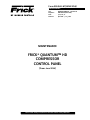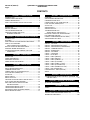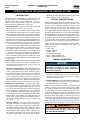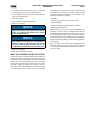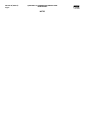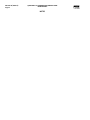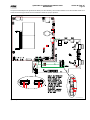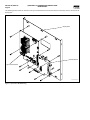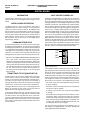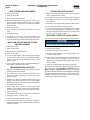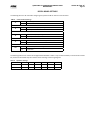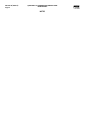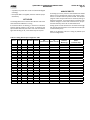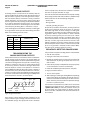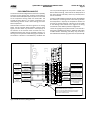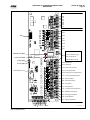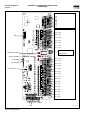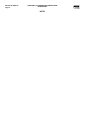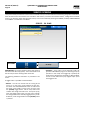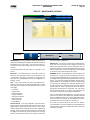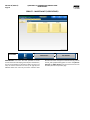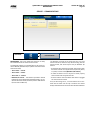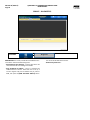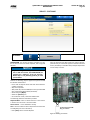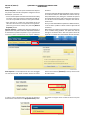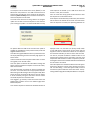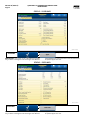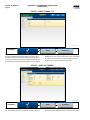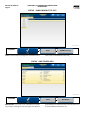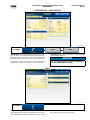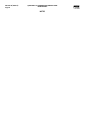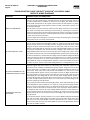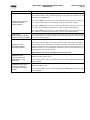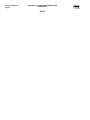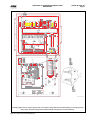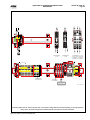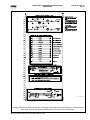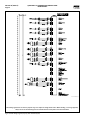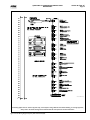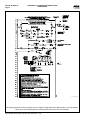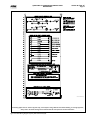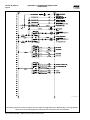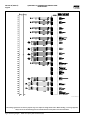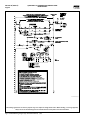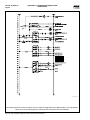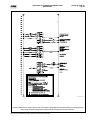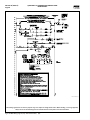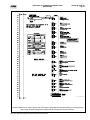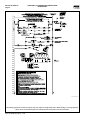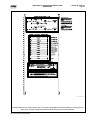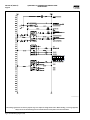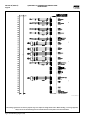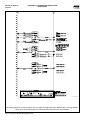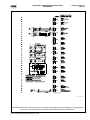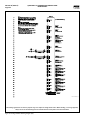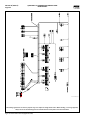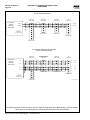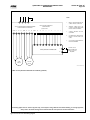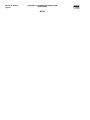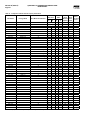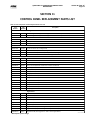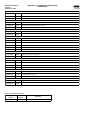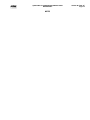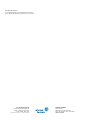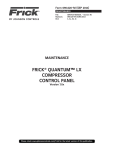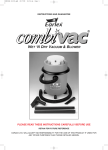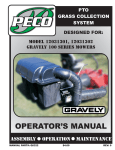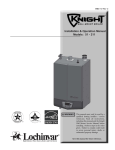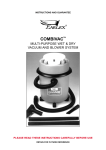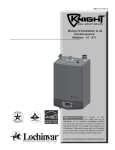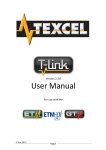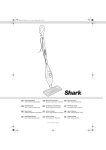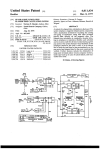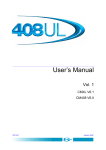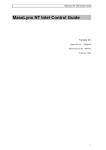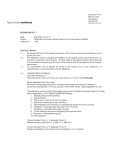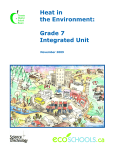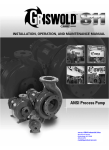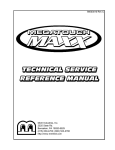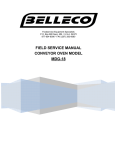Download 090.040-M Quantum HD Compressor Control Maintenance
Transcript
Form 090.040-M (JUNE 2014) MAINTENANCE File: Replaces: Dist: Revised: SERVICE MANUAL - Section 90 090.040-M (OCT 2013) 3, 3a, 3b, 3c Apr 2015 - p. 3, p.114 MAINTENANCE FRICK® QUANTUM™ HD COMPRESSOR CONTROL PANEL (From June 2014) Please check www.jci.com/frick for the latest version of this publication. 090.040-M (JUNE 14) Page 2 QUANTUM™ HD COMPRESSOR CONTROL PANEL MAINTENANCE CONTENTS SECTION 1 - CONTROL SYSTEM SECTION 6 - 614 ANALOG BOARD INTRODUCTION .................................................................6 CONTROL PANEL ENCLOSURE.............................................6 GENERAL INFORMATION.....................................................6 WHAT TO DO BEFORE CALLING THE FACTORY...................7 OVERVIEW........................................................................34 ANALOG BOARD DESCRIPTION.........................................34 COMMUNICATIONS LED’S.................................................34 CONNECTIONS TO THE QUANTUM™ HD..........................34 LOGIC VOLTAGE (POWER) LED’S.......................................34 ACTIVE LED.......................................................................35 ANALOG INPUTS...............................................................35 ANALOG OUTPUTS............................................................36 TROUBLESHOOTING THE ANALOG INPUTS AND OUTPUTS..................................36 REPLACING A DEFECTIVE ANALOG BOARD.......................36 PHD VIBRATION ANALYSIS................................................37 CURRENT TRANSFORMER (MOTOR AMPS).......................38 ANALOG BOARD SETTINGS...............................................41 SECTION 2 - QUANTUM™ HD OPERATOR INTERFACE DESCRIPTION....................................................................10 DISPLAY ASSEMBLY..........................................................10 TOUCHSCREEN DESCRIPTION........................................... 11 USING AN EXTERNAL USB STYLE KEYBOARD OR MOUSE................................................ 11 SECTION 3 - Q5 PROCESSOR BOARD & INTERFACE INTRODUCTION.................................................................14 FEATURES.........................................................................14 WHAT SHOULD OCCUR WHEN APPLYING POWER............14 WHAT IF THE OPERATING STATUS SCREEN IS NOT SHOWN.................................14 BATTERY FUNCTION AND REPLACEMENT......................... 15 INTERFACE BOARD DESCRIPTION..................................... 15 Q5 PROCESSOR BOARD JUMPERS, LED’S AND CONNECTORS............................................................... 17 SECTION 4 - POWER SUPPLY DESCRIPTION....................................................................22 POWER DISTRIBUTION......................................................22 MEASURING VOLTAGES.....................................................22 POWER SUPPLY REPLACEMENT........................................23 SECTION 5 - DIGITAL BOARD INFORMATION...................................................................26 DIGITAL BOARD DESCRIPTION..........................................26 COMMUNICATIONS LED'S.................................................26 CONNECTIONS TO THE QUANTUM™ HD..........................26 LOGIC VOLTAGE (POWER) LED..........................................26 ACTIVE LED....................................................................... 27 DIGITAL INPUTS................................................................. 27 DIGITAL OUTPUTS............................................................. 27 CHECKING THE DIGITAL INPUTS AND OUTPUTS............... 27 FUSE TESTING AND REPLACEMENT..................................28 INPUT AND OUTPUT MODULE TESTING AND REPLACEMENT.....................................................28 TROUBLESHOOTING AN OUTPUT......................................28 TROUBLESHOOTING AN INPUT.........................................28 REPLACING A DEFECTIVE DIGITAL BOARD........................28 DIGITAL BOARD SETTINGS................................................ 31 SECTION 7 - SERVICE SCREENS SERVICE - OIL PUMP........................................................ 44 SERVICE - MAINTENANCE (FACTORY)...............................45 SERVICE - MAINTENANCE (USER DEFINED)......................46 SERVICE - COMMUNICATIONS..........................................47 SERVICE - DIAGNOSTICS..................................................48 SERVICE - SOFTWARE......................................................49 STATUS - VYPER INFO...................................................... 52 STATUS - FILTER INFO....................................................... 52 STATUS - PANEL (ANALOG)...............................................53 STATUS - PANEL (DIGITAL)................................................53 STATUS - PANEL (COMMS 1-3).........................................54 STATUS - PANEL (IO COMMS)...........................................54 STATUS - PANEL (COMM 1-3 LOG).................................... 55 STATUS - PANEL (IO COMMS LOG)................................... 55 STATUS - PANEL (MODBUS TCP LOG)...............................56 STATUS - DBS STARTER INFO...........................................56 CONFIGURATION - DRIVE (MOTOR).................................. 57 ABOUT.............................................................................. 57 SECTION 8 - TROUBLESHOOTING TROUBLESHOOTING CHART FOR FRICK® QUANTUM™ HD CONTROL PANEL......................................................... 60 SECTION 9 - QUANTUM™ HD DRAWINGS QUANTUM™ HD DRAWINGS..............................................65 SECTION 10 - TABLES TABLES............................................................................ 111 SECTION 11 - REPLACEMENT PARTS LIST CONTROL PANEL REPLACEMENT PARTS LIST................. 113 REMANUFACTURED PARTS............................................. 114 QUANTUM™ HD COMPRESSOR CONTROL PANEL MAINTENANCE 090.040-M (JUNE 14) Page 3 Revised Apr. 2015 LIST OF FIGURES Figure 1. Figure 2. Figure 3. Figure 4. Figure 5. Figure 6. Figure 7. Figure 8. Figure 9. Figure 10. Figure 11. Figure 12. Figure 13. Figure 14. Figure 15. Figure 16. Figure 17. Figure 18. Figure 19. LCD Display Assembly & Mounting.............................. 10 Q5 Processor Board Photo.......................................... 14 Interface Board Photo................................................. 15 Q5 Processor Board Diagram...................................... 16 Interface Board Diagram............................................. 18 Pinouts and Jumper Locations..................................... 18 Q5 Processor Board Interconnections......................... 19 Q5 Processor Board Mounting.....................................20 Power Supplies........................................................... 22 Power Supply Adjustment........................................... 23 Return Lead................................................................. 26 Digital Input Modules - Side View............................... 27 Digital Output Module - Side View............................. 27 Signal Connections...................................................... 27 Digital I/O Board #1..................................................... 29 Digital I/O Board #2.....................................................30 Return Lead................................................................. 34 Signal Connections...................................................... 36 PHD Connections (Analog Board #1)........................... 37 Figure 20. Current Transformer.................................................... 38 Figure 21. Analog Board #1......................................................... 39 Figure 22. Analog Board #2.........................................................40 Figure 23. USB Plug-in Locations.................................................49 Figure 24. Quantum HD Panel Assembly...................................... 66 Figure 25. RXF Wiring Diagram (Capacity Slide Transmitter).......70 Figure 26. RWFII Wiring Diagram (Capacity Slide Transmitter)..... 76 Figure 27. RXF/RXB Wiring Diagram (Cap. Slide Potentiometer).. 82 Figure 28. RWBII Wiring Diagram (Cap. Slide Potentiometer)...... 88 Figure 29. RDB Wiring Diagram...................................................94 Figure 30. PhD Wiring Diagram..................................................100 Figure 31. Digital I/O Board #2 Wiring Diagram......................... 101 Figure 32. Analog I/O Board #2 Wiring Diagram........................ 103 Figure 33. HD AC Power Harness............................................... 105 Figure 33a. HD AC Power Harness (Digital Board #2)................. 106 Figure 34. Isolater Repeater Module.......................................... 107 Figure 35. Communications Wiring Diagrams............................ 108 Figure 36. Point-To-Point Field Wiring Diagram......................... 109 LIST OF TABLES Table 1. Table 2. Table 3. Table 4. Table 5. Table 6. Table 7. Table 8. Table 9. Table 10. Q5 Processor Board Display Jumpers.......................... 10 Keyboard Mapping...................................................... 11 Q5 Board Jumper Settings........................................... 17 Q5 Board LED Definitions............................................ 17 Q5 Board Connector Pinouts....................................... 17 JP1 System Settings.................................................... 18 Comms 1 & 2 Jumper Settings.................................... 18 Communication Settings............................................. 31 Dipswitch Settings....................................................... 31 Analog Board Input Configuration Table...................... 35 Table 11. Table 12. Table 13. Table 14. Table 15. Table 16. Table 17. Table 18. Table 19. Resistor Values............................................................ 36 Communications......................................................... 41 Dipswitch Settings (Used to set board address).......... 41 Analog Board Jumper Settings.................................... 41 Quantum HD Drawings List......................................... 65 Pressure Transducer Conversation Data.....................111 Compressor Volume Ratio & Capacity Information.....112 HD Compressor Control Replacements Parts List.......113 Remanufactured Parts............................................... 114 090.040-M (JUNE 14) Page 4 QUANTUM™ HD COMPRESSOR CONTROL PANEL MAINTENANCE SAFETY PRECAUTION DEFINITIONS CAUTION Indicates an imminently hazardous situation which, if not avoided, will result in death or serious injury. Indicates a potentially hazardous situation or practice which, if not avoided, will result in death or serious injury. Indicates a potentially hazardous situation or practice which, if not avoided, will result in damage to equipment and/or minor injury. NOTICE Indicates an operating procedure, practice, etc., or portion thereof which is essential to highlight. DANGER WARNING QUANTUM™ HD COMPRESSOR CONTROL PANEL MAINTENANCE 090.040-M (JUNE 14) Page 5 SECTION 1 - CONTROL SYSTEM INTRODUCTION TO THE QUANTUM™ HD CONTROL SYSTEM 090.040-PH0001.tif 090.040-M (JUNE 14) Page 6 QUANTUM™ HD COMPRESSOR CONTROL PANEL MAINTENANCE INTRODUCTION TO THE QUANTUM™ HD CONTROL SYSTEM INTRODUCTION The Quantum™ HD panel differs from previous Quantum™ HD panels primarily in the software operating system. The hardware portion has also been upgraded to a 15” color display and touchscreen interface. The Frick® Quantum™ HD control system consists of five major areas: • Q5 Processor Board – The brains of the system. This board will be discussed in Section 3 of this manual. The combination of the hardware (Q5 Processor Board) and the software program that runs on it creates what we call the Quantum™ HD system. The Q5 Processor Board communicates with each of the Digital and Analog boards. This communication allows the Quantum™ HD 5 to read the status of all the I/O boards, and display the data on the interface screen. The Q5 Processor Board software acts on this data, and provides the necessary control information to the I/O boards to provide the appropriate control of all input and output signals, based upon the configuration of installed features and options of the compressor package. Operator interaction is provided through an intuitive touchscreen interface. Interaction to the outside world is provided through industry-standard communications protocols, such as ModBus TCP and serial RS-422/485. Additional information about the Quantum™ HD can be found under the Q5 Processor Board sections found in Section 3 of this manual. • Power Supply - Provides the necessary operating voltages for the proper operation of all control components. Additional information about the power supply can be found in Section 4 of this manual. • Digital Input / Output Boards - Digital (on/off) signals are sent and received by these boards. The output signals are used for energizing solenoids, valves, contactors, relays, etc., and the input signals are used to sense the condition of switches, relay contacts, auxiliary contacts, etc. This board runs an independent software program from the processor to control devices, and communicates the status of all devices back to the processor. Additional information about the Digital Boards can be found Section 5 of this manual. • Analog Input / Output Boards - Analog (variable) signals are sent and received by these boards. The output signals are used for controlling VFDs, modulated valves, etc., the input signals are used to read the values being sent from pressure transducers, temperature sensors, etc. This board runs an independent software program from the processor to control devices, and communicates the status of all devices back to the processor. The Analog board has 24 analog inputs, and 8 analog outputs. Additional information about the Analog board can be found in Section 6 of this manual. • Operator Interface - This section actually consists of two major components; the Display and the Touchscreen. The Display is used to show the operator, via a graphical interface, the actual status of all compressor values. Warnings and shutdowns (and history/trending), pressure and temperature values, digital I/O status, setpoints, etc., are viewed on this display. The Touchscreen allows the operator to navigate and enter data directly via the display. Additional information about the Operator Interface can be found in Sections 2 and 7 of this manual. CONTROL PANEL ENCLOSURE The Frick® Quantum™ HD control panel enclosure utilizes available space efficiently and the small size allows it to be used on all of our compressor packages. The panel is also equipped with the necessary posts and hardware to add options in the field. They may also include a second analog and/or digital board, enclosure heater and air-circulating fan. Dimensions of the HD panel are 24 x 22 x 11 inches (WxHxD) and weighs approximately 75 pounds with all options. Typically the panel will be mounted on the package, but it is also designed for easy wall mounting as well. Refer to the Quantum™ HD Control Panel Assembly drawing 649D5922 that appears later in this manual for the layout of this enclosure. The DC power/communications harness in this panel is colorcoded. This will make wire identification much easier. The coding is as follows: • • • • • • +5VDC - RED +12VDC - YELLOW +24VDC - GREY Common/Ground - BLACK +RX/TX - WHITE w/RED stripe -RX/TX - WHITE w/BLACK stripe GENERAL INFORMATION NOTICE The components within the control panel can be inadvertently damaged by static electricity or mishandling. Only qualified technicians should directly handle these components. 1. DO NOT attempt to make corrections to the power supply without shutting off the power to the control panel. Accidental shorts can irreparably damage the processor boards or the display screen. 2. DO NOT HANDLE the panel boards without first attaching a properly grounded wrist ground strap to prevent static electrical discharge from your body. Most problems encountered with the microprocessor and control circuits will be the result of a wiring fault, a blown fuse, faulty I/O module or failure of a peripheral control such as a solenoid coil or a pressure transducer. Faults in the computer, while possible, are unlikely. If a fault develops in the computer, the probability is that all functions will cease and the display screen will go blank. The control system of the compressor consists of an AC side, which can be either 120 volts, or 230 volts, and a DC side. The AC side actuates solenoids, relays, alarms, and other electromechanical functions. The DC side operates the computer and its various sensors. WARNING When working within the panel, the AC side, which can be either nominal 120 VAC or nominal 230 VAC, CAN CAUSE INJURY OR DEATH. QUANTUM™ HD COMPRESSOR CONTROL PANEL MAINTENANCE 1. To troubleshoot the DC side of the control circuits, it will be necessary to have at least the following tools: 2. Accurate digital multimeter (capable of reading to DC/AC, mA to the hundreds place) 3. Small wire stripper 4. Small screwdriver (with insulated shaft) 5. Small snip nose pliers NOTICE Proper panel voltage refers to the AC that has been supplied to the panel, which could be either nominal 120 VAC or nominal 230 VAC (Reference the Control Panel Power Specifications). NOTICE When working with and around the various circuit boards inside the control panel, it is recommended to prevent static build-up and discharge to these boards by keeping yourself properly grounded. This can be accomplished by the utilization of the following items: 1. Wrist Grounding strap 2. Static free grounded work surface WHAT TO DO BEFORE CALLING THE FACTORY On occasions when a suspected Quantum™ HD problem is called in to a service representative, not enough information is provided for the service personnel to assist in solving the problem. This is most likely because the caller is not aware of the type of information that would be useful to service personnel in helping to identify and correct the problem. An example of this is the statement that the Quantum™ HD is not booting (the main processor board is not starting). 090.040-M (JUNE 14) Page 7 Unfortunately, this description is usually vague and only means that there is nothing on the display. A blank screen could be the result of something else. The following is a list of possible reasons for no display: • No power • Loose or Faulty Display Cable or Inverter Cable • Defective Display • Wrong Combination of Display, Cable, or Software • Faulty Q5 Processor Board Before calling your Frick factor service representative for assistance, you may choose to review the information on the following pages to discover and resolve your issue. The actual cause of most problems will not be with the Q5 Processor Board itself, but with something external. However, on the rare occasion that the problem has been identified as being the Q5 Processor Board, use Section 3 as a guideline for replacing it. When calling your Frick Factor service representative for assistance, include the Frick Sales Order number and the current Quantum HD software version that is installed in the control panel. 090.040-M (JUNE 14) Page 8 QUANTUM™ HD COMPRESSOR CONTROL PANEL MAINTENANCE NOTES QUANTUM™ HD COMPRESSOR CONTROL PANEL MAINTENANCE SECTION 2 090.040-M (JUNE 14) Page 9 - QUANTUM™ HD OPERATOR INTERFACE 090.040-PH0002.tif QUANTUM™ HD COMPRESSOR CONTROL PANEL MAINTENANCE 090.040-M (JUNE 14) Page 10 QUANTUM™ HD OPERATOR INTERFACE DESCRIPTION The Quantum™ HD Operator Interface consists of two components: A color 15” (diagonally measured) graphic display and a resistive touchscreen and a membrane touch overlay. The display is used to view information coming from the Q5 Processor Board controller, while the touchscreen allows the operator to navigate the menus. Display Mounting Plate DISPLAY ASSEMBLY The Display assembly consists of a 1024 x 768 resolution LCD screen (which includes LED backlight sticks, and a wiring harness). Refer to the Parts List at the end of this manual for specific replacement part numbers. A NOTICE Before replacing a display unit, ensure that the symptom is not actually being caused by a bad backlight LED stick, harness or jumper setting. Display DETAIL A DISPLAY REPLACEMENT INSTALL WASHER BETWEEN DISPLAY AND MOUNTING PLATE TO HELP WITH DISPLAY VIBRATION 1. Shut off control power. 2. Carefully unplug the touchscreen connector from the Q5 Processor Board. Ensure that you are familiar with the relocation of each of this connector. 3. Remove the six nuts that mount the display plate to the door. 4. Carefully lay the display plate down on a table or bench, with the display side up. 090.040-LD0001.eps 5. Loosen the four screws located on the display plate as shown in detail A that follows. Figure 1. LCD Display Assembly & Mounting 6. Once all four screws have been loosened, carefully slide the display out of the slotted mounting holes. TableQ5 1. MOTHERBOARD Q5 Processor Board Display Jumpers(LINKS) DISPLAY JUMPERS 7. Remove the four screws and washers located at the sides of the display. Jumper Title Function 8. Reinstall the new display by reversing steps 7 and 6, in that order. Use the tool marks left by the hardware to position the new display. CN1000 (LCD Resolution Selector) 18-bit 1024x768 (default) JLVDS2 (Backlight Level Selector) 0– 5V (default) JLVDS3 (Backlight Control Mode) PWM Mode (default) 9. Reinstall the display plate back into position on the panel door, and loosely reinstall the six hex nuts, do not tighten yet. 10.Carefully reconnect the display and backlight connectors on the back of the display. 11. Look at the display from the front of the panel door. Ensure that the display is centered in the display opening. Once centered, tighten the six nuts. Re-centering the display may be necessary after these steps have been completed. 12. Verify the Q5 Processor Board Display jumper settings per the table shown at the bottom of this page. Jumper Setting 5 3 6 4 2 1 3-5 Closed & 2-4 Closed 1 2 3 1 2-3 Closed 2 3 2-3 Closed (Refer to Section 5 for location of jumpers) 090.040-TB0001.indd QUANTUM™ HD COMPRESSOR CONTROL PANEL MAINTENANCE TOUCHSCREEN DESCRIPTION The Quantum™ HD utilizes an 8-wire resistive touchscreen interface to facilitate operator interaction. It consists of a transparent sheet of glass, which covers the entire display area, and has numerous rows and columns of micro wires embedded into its surface. Touching anywhere on the glass will cause an adjacent row and column of these micro wires to sense the pressure, and signals the control electronics that a connection has occurred, and converts the signal to a cursor location. The action is very similar to the way a computer mouse would be utilized, in that manipulating a mouse moves a cursor around on the screen, but in the case of a touchscreen, a finger tip causes the cursor to move. The touchscreen allows the operator to simply touch active areas of the display for the purpose of changing setpoints, selecting menus, and accessing other operational features. TOUCHSCREEN CALIBRATION For the touchscreen to be used reliably, it must be accurately calibrated. The symptom of an improperly calibrated screen would be that an area of the screen that the user is touching is not being recognized, or an adjacent picture element is being activated instead of the intended one. It is also advisable to perform a calibration at unit commissioning. There are two methods that may be used to access the Calibration feature: 1. As the Quantum™ HD is powering up, a prompt will appear for 5 seconds, allowing access to the Screen Calibration feature. 2. After the Quantum™ HD has been booted, the Screen Calibration feautre may be accessed by logging into the service level, then press [Menu]. Once the Menu appears, press [Service]. After the Service screen appears, locate the tab that is labled [Calibrate Touch Screen] and select it. The display screen will be replaced with an all white screen. The upper left hand corner of the screen will show a red dot inside of an animated blue circle with arrows pointing to the center, as shown here: 090.040-M (JUNE 14) Page 11 USING AN EXTERNAL USB STYLE KEYBOARD OR MOUSE NOTICE Always be aware of the presence of live AC voltage within the control enclosure! TO USE A USB COMPATIBLE COMPUTER KEYBOARD: Open the control panel door, then use the following instructions: Locate the two USB connections on the Q5 Processor Board, and plug the USB end of the keyboard cable into either one. The external USB based keyboard is now active and ready to use. To navigate using the external USB style keyboard using keyboard mapping, refer to the following chart for special functions: Table 2. Keyboard Mapping Keyboard Key Function F2 Screen Calibration F3 Stop Load F4 Stop Unload F5 Home F7 Load F8 Start Compressor F9 Unload F11 Alarm Silence F12 Stop Compressor 090.040-TB0002.indd TO USE A USB COMPATIBLE COMPUTER MOUSE: If using a mouse, note that by moving it, the on-screen cursor will track it’s movement. Simply navigate the cursor using the mouse to simulate a finger tip. Click on the screen areas that you wish to access by pressing the left hand mouse button. Use the on-screen data and keyboard entry boxes that appear to enter values and text. FOR QUANTUM™ HD PANELS WITH KEYPAD The blue circle repeatedly shrinks and grows, to call attention to the red dot inside. Press as close as possible to the red dot. After the touchscreen has detected the depression, the animated circle will move to its next calibration point. Simply follow the circle, depressing at the red dot in each new location that it moves to. There will be a total of sixteen calibration points that will need defined. Upon successfully defining each point, the screen will return to the home screen. Screen calibration is complete. When the Quantum™ HD was first introduced, and for several years afterward, the front panel Touchscreen overlay included a keypad below the display. The keypad portion of this overlay has been eliminated in current models. In the event that a new Touchscreen overlay would need to be ordered, a field replacement kit has been provided. The part number for this kit is 649D6101G01 (SAP #1032704). This kit comes with replacement instructions and spacers that allow the new ovelay to be aligned properly with the cutout opening in the panel door. 090.040-M (JUNE 14) Page 12 QUANTUM™ HD COMPRESSOR CONTROL PANEL MAINTENANCE NOTES QUANTUM™ HD COMPRESSOR CONTROL PANEL MAINTENANCE SECTION 3 090.040-M (JUNE 14) Page 13 - Q5 PROCESSOR BOARD & INTERFACE 090.040-PH0003.tif QUANTUM™ HD COMPRESSOR CONTROL PANEL MAINTENANCE 090.040-M (JUNE 14) Page 14 Q5 PROCESSOR BOARD INTRODUCTION Frick® Controls has released the latest version of the Quantum™ HD Control System. The micro-processor is the brains of the system and is referred to as the Q5 Processor Board. A photo of this board appears here: • A Windows style screen with the letters HD will appear. The Operating Status (Home) screen will appear. • A Loading bar will appear at the bottom of the screen, showing the percent of load that has completed, this is followed by additional DOS style text. After the Q5 Processor Board has properly powered up, the following sequence of events is indicative of proper communication to the analog and digital boards: • The Analog and Digital I/O boards TX/RX lights should be blinking. • Each I/O board should have the power LED lighted and the Active LED should be blinking. • The first thing that should be checked when troubleshooting the Q5 Processor Board is its powering up sequence. WHAT IF THE OPERATING STATUS SCREEN IS NOT SHOWN If the Operating Status screen is not shown, check the following items: 1. If no LED’s are lit, then check AC and DC power. Refer to the Power Supply section. 090.040-PH0004.tif Figure 2. Q5 Processor Board Photo FEATURES The Q5 Processor Board includes the following features: • 6 total USB ports (4 are dedicated, 2 are available) • 10/100/1000 Mbps Ethernet Connection • 2 RS-422 ports • 2 RS-485 ports • External Video monitor connection • LED indicators to verify proper operation of various on board areas (power, communications, Ethernet connectivity, etc.) • 2 GB RAM memory • Battery to maintain date and time WHAT SHOULD OCCUR WHEN APPLYING POWER When powering up, the following sequence of events are indicative of a properly working main processor board: • The six LED’s in the lower left corner should turn on solid. • The on-board “buzzer” should “beep” once. • The display should show several DOS (text) style screens. A status bar will appear at the bottom of the screen and displays Fedora 15 as the boot sequence progresses. 2. Check if the lighting of the LED’s is occurring as described in the What Should Occur When Applying Powering section. • If the powering up sequence continues to repeat without displaying the Operating Status screen, then there is a booting problem. 3. Check all plugged connectors for proper seating. 4. Check if an error message is displayed when booting. • Be sure to write down any error messages exactly as they appear, as well as the top line on the screen where the message appears. 5. Check that the software is OK: • Is the correct software installed? • Did you just install new software? 6. Check the display. If the Q5 Processor Board is booting but you have no display, check the following: • Check the LED backlight sticks. Look very closely at the display to see if anything is visible on the screen. If only a portion looks darkened, it may be that one of the backlights has failed. If the entire screen is dark (and it is not is sleep mode), use a beam type source of good lighting, such as a flashlight, look for any ghost type image. If it appears that there is something on the screen but very dark, the problem may be with either the backlight harness, the display or the Q5 Processor Board. Check to ensure that both ends of the backlight harness is plugged in securely. There is a sticker on the display mounting plate, that will have a part number that describes the type of display. • Verify that both the display cable and the backlight cable are firmly seated. It may be necessary to remove QUANTUM™ HD COMPRESSOR CONTROL PANEL MAINTENANCE the video cable from the back of the LCD display and re-seat it to be sure it is connected properly. WARNING This is a small connector. Caution should be observed so that it is not damaged due to excessive force. • Refer to the Operator Interface section and check that the LCD, LCD cable, and software versions are matched correctly. BATTERY FUNCTION AND REPLACEMENT The Q5 Processor Board utilizes a battery to maintain correct date and time for the purpose of stamping warnings and shutdowns with the date and time that they occurred. If the date and time are not being maintained properly, this may indicate that the battery is not functioning, and should be replaced. The battery may be ordered through Baltimore Parts (P/N 333Q0001786) or may be purchased at most electronic shops (manufacturers P/N CR-2032). 090.040-M (JUNE 14) Page 15 Once a static wrist band is properly donned, place your fingernail under the edge of the battery, and gently lift up. The battery should release itself from the socket easily. Take a new battery and place it into the holder in the same orientation as the old battery (the side with the writing must be facing out). Return the Control Power switch back to ON. Once the Q5 Processor Board has rebooted, the correct Date and Time must be set. INTERFACE BOARD DESCRIPTION An interface board has been developed by Frick controls allowing the user to interface external serial communications connections to the Q5 Processor Board. These connections consist of: • Comm 1 (RS-422/485) • Comm 2 (RS-422/485) • Comm 3 (RS-485) A photo of this interface board is shown here: The battery is fully assessable, but is surrounded by sensitive electronic components, so care should be taken when changing. To replace the battery, ensure that the Control Power switch has been turned OFF. Locate the Battery socket, as shown on the following drawing: 090.040-PH0005.tif Figure 3. Interface Board Photo QUANTUM™ HD COMPRESSOR CONTROL PANEL MAINTENANCE 090.040-M (JUNE 14) Page 16 CN_POWER1 Power Connector CN1 Ethernet Connector Flash Card located under the board here FUSE Ethernet LED’s JLVDS3 JLVDS2 BH1 Battery DIMM1 INVERTER1 Inverter Connector CMOS1 CN3 CN1000 USB Ports COM4 RS-485 COM3 RS-485 POWER LED’s USB Ports LVDS1 Display Connector COM2 RS-422/ 485 COM1 RS-422/ 485 CRT1 Video Monitor 090.040-WD0001.eps Figure 4. Q5 Processor Board Diagram NOTE 1: T he triangle symbol ( jumper settings. ) denotes Pin 1 on connectors. Refer to the chart on the following page for NOTE 2: Do NOT remove the CN4 jumper. Removal of this jumper will cause the processor to not power up. NOTE 3: Although the Q5 Processor Board is the main controller, most of customer connections will be to the Interface board, as shown later. QUANTUM™ HD COMPRESSOR CONTROL PANEL MAINTENANCE 090.040-M (JUNE 14) Page 17 Q5 PROCESSOR BOARD JUMPERS, LED’S AND CONNECTORS Table 3. Q5 Board Jumper Settings JUMPER TITLE CMOS1 (CMOS Clear) FUNCTION JUMPER SETTING Normal (default) Clear CMOS CN1000 (LCD Resolution Selector) 1 - 2 Closed 1 2 3 2 - 3 Closed 1 2 3 24-bit 800x600 6 4 2 5 1-3 Closed & 3 2-4 Closed 1 24-bit 1024x768 (default) 6 4 2 5 3 6 4 18-bit 800x600 2 5 3 6 18-bit 640x480 4 2 5 3 NOTE 1: The triangle symbol ( 1 1 1 3-5 Closed & 2-4 Closed 1-3 Closed & 4-6 Closed 3-5 Closed & 4-6 Closed JUMPER TITLE CN3 (Touch Panel Type Selector) FUNCTION 5-Wire Touch Screen 1 2 3 8-Wire Touch Screen (default) 1 2 3 0– 5V (default) JLVDS2 (Backlight Level Selector) 0 – 2.5V Voltage Mode JLVDS3 (Backlight Control Mode) JUMPER SETTING PWM Mode (Pulse Width Modulation) (default) 1-2 Closed 2-3 Closed 1 2 3 2-3 Closed 1 2 3 1-2 Closed 1 2 3 1 2 3 ) denotes Pin 1 on connectors. 1-2 Closed 2-3 Closed 090.040-TB0003.indd NOTE 2: Jumper CN4 is not shown on this chart, as it must always be installed. Table 4. Q5 Board Definitions LEDLED DEFINITION TABLE LED Title Power LED’s CN1000 (LCD Resolution Selector) Table 5. Label Color Function LED1 Red 5VSB LED2 Red 3VSB Q5 Board Connector PinoutsTABLE CONNECTOR PINOUT Connector Title Pin Function 1 Ground (GND) 2 Ground (GND) 3 VCC 12V LED3 Green VCC 12V LED4 Green VCC 5V LED5 Green VCC 3V LED6 Blue Power On OK Status 4 VCC 5V 1 -RX COM1 & COM2 (RS-422 Communications) 2 +RX 3 -TX 4 +TX 5 Ground (GND) COM3 & COM4 (RS-485 Communications) 1 -RX/TX 2 +RX/TX 3 Ground (GND) 1000MB Green Giga – LAN Speed 100MB Yellow 100MB - LAN Speed 10MB Red 10MB –LAN Speed ACT Green (Blinks) LINK Activity CN_PWR1 (Power Input) 090.040-TB0004.indd 090.040-TB0005.indd QUANTUM™ HD COMPRESSOR CONTROL PANEL MAINTENANCE 090.040-M (JUNE 14) Page 18 COMM 4 COMM 3 COMM 2 Touchscreen connector Baud Rate Jumpers J15 J15 J15 J15 Not Installed = 19200 (Default) Pins 1-2 Installed = 38400 Pins 3-4 Installed = 56K Pins 1-2 and 3-4 Installed = 115K COMM 1 Do Not Remove J14 P1 Power Connector JP1 090.040-WD0002.eps Figure 5. Interface Board Diagram Table 6. JP1 System Settings Jumper JP1 Function Jumper Setting 1-2 Not Used Not Installed 3-4 Reformat E2Prom Installed 5-6 Erase Setpoints (at boot-up) Installed 7-8 Not Used Not Installed Disable Watchdog Installed 9 - 10 090.040-TB0006.indd Table 7. Comm 1 RS-422 (4-Wire) Default J1 J7 RS-485 (2-Wire) GND -TX/-RX 3 2 1 3 2 1 COMM-2 (P11) 1 - 2 Closed RS-422 RS-485 GND GND +TX N/C -TX N/C +RX +TX/+RX -RX -TX/-RX 2 - 3 Closed J13 Pull Down Default 1 Pin Only J3 J16 Pull Up Default 1 Pin Only J5 J17 RS-422 Default 1 Pin Only RS-485 1 - 2 Closed RS-422 Default 1 Pin Only RS-485 1 - 2 Closed High Speed Target Default 1 - 2 Closed J4 RS-485 Jumper Setting J2 J6 COMM-3 (P16) +TX/+RX (Comms 3 and 4 have no jumpers) Function COMM-4 (P17) RS-485 (RESERVED) Comms 1 & 2 Jumper Settings Comm 2 COMMS 1-4 PINOUTS AND JUMPER LOCATIONS RS-422 RS-485 GND GND +TX N/C -TX N/C +RX +TX/+RX -RX -TX/-RX J18 J22 NOTE: The triangle symbol ( COMM-1 (P10) 090.040-WD0003.eps ) denotes Pin 1 on connectors. 090.040-TB0007.indd Figure 6. Pinouts and Jumper Locations QUANTUM™ HD COMPRESSOR CONTROL PANEL MAINTENANCE 090.040-M (JUNE 14) Page 19 The pictorial below depicts the Q5 Processor Board, and the necessary interconnects between it and the Interface board. Each of the interconnecting harnesses must be installed as shown for proper operation. 090.040-WD0004.eps Figure 7. Q5 Processor Board Interconnections 090.040-M (JUNE 14) Page 20 QUANTUM™ HD COMPRESSOR CONTROL PANEL MAINTENANCE The following pictorial shows the locations of the Q5 Processor Board and the Interface board and how they mount to the back of the display plate. Display Plate Interface Board Q5 Processor Board 090.040-WD0005.eps Figure 8. Q5 Processor Board Mounting QUANTUM™ HD COMPRESSOR CONTROL PANEL MAINTENANCE SECTION 4 090.040-M (JUNE 14) Page 21 - POWER SUPPLY 090.040-LD0002.eps QUANTUM™ HD COMPRESSOR CONTROL PANEL MAINTENANCE 090.040-M (JUNE 14) Page 22 POWER SUPPLY DESCRIPTION MEASURING VOLTAGES The power supply of the HD control panel consists of three independent supplies, and are located on the inside of the front door below the Interface board. They supply the following DC voltages: • +5 VDC • +12 VDC • +24 VDC Output 5A / 25W Output 4A / 48W Output 2A / 48W CAUTION Measuring and adjusting the power supply voltages require the control power switch to be energized. Extreme care must be observed when taking any readings, as 120 or 230 VAC (depending on incoming system voltage) will be present next to the DC voltage connector. Adjusting the supplies requires the use of a small insulated Philips screwdriver inserted into the supply to access an adjusting potentiometer. CAUTION It is possible for the screwdriver (and the person making the adjustment) to come into contact with potentially lethal voltages. Proper Personal Protective Equipment (PPE) measures need to be observed. 090.040-LD0002.eps +5 VDC Power LED Output 5A / 25W +12 VDC Power LED Output 4A / 48W +24 VDC Power LED Output 2A / 48W 090.040-LD0003.eps Figure 9. Power Supplies All three supplies are adjustable and each has a green LED indicator to show that they are powered. Refer to the following page for the location for the adjustment. POWER DISTRIBUTION DC power from the power supplies is wired directly to a series of terminal blocks. The terminals for these voltages are labeled as follows: • • • • Common (1000) +24 VDC (1004) +5 VDC (1001) +12 VDC (1002) +12 VDC power is then distributed to the Q5 Processor Board, Interface Board. +5 VDC is for the Digital board(s), and +24 VDC is for external as needed control. +24 VDC is used to power the 614 analog boards and other external devices. Total load on this supply cannot exceed 2A / 48W. +12 VDC is used to power the display, processor and interface boards. Total load on this supply cannot exceed 4A / 48W. +5 VDC is used to power the digital boards. Total load on the supply cannot exceed 5A / 25W. All circuit boards within the Quantum HD control panel require accurately adjusted DC voltages to function properly. Periodic measurement and adjustment of the DC power system is recommended for optimum system operation. Over time, it is possible for temperature, humidity, vibration and component age, to degrade the accuracy of these voltages. When any of the DC voltages begin to stray from their optimum range, mysterious problems can begin to arise. Even with a perfectly adjusted supply, it is possible for a potential drop in voltage at each connection point. This drop normally is in the millivolt range, but under some conditions, the drop can be much greater (as high as tenths of a volt). By the time the voltage reaches the last board in the daisy chain, and all of these potential voltage drops are considered, the combined drop can be such that problems can be apparent. Some examples of problems could be: • Loss of or intermittent communications failures. • A shutdown message stating Digital Board x Reset (where “x” is replaced by the number of the Digital Board that failed). • An shutdown message stating Analog Board x Comm. Fail - Shutdown (where “x” is replaced by the number of the Analog Board that failed). • Numerous sensor fault shutdown messages. • Q5 Processor Board reboots for no apparent reason. • Improper readings of analog pressures and temperatures. • LED's on the Q5 Processor Board are lit, but nothing appears on the display. To perform measurements and adjustments on the power supply voltages, use a reliable, calibrated Digital Volt Meter (DVM). The DVM should be accurate to 1/100 of a volt DC. With the control power switch turned ON, wait until the Operating Screen appears. This is because the graphics required to create this screen will draw more current than when the screen is not fully booted. If the screen never appears however (possibly due to a voltage problem), you will need to proceed regardless of what is or is not displayed. QUANTUM™ HD COMPRESSOR CONTROL PANEL MAINTENANCE In order to properly measure the DC power system, it must be checked at the DC power terminal strip. Ensure that the meter is set to the proper range (DC, 0-50 V or equivalent), as well as observing proper wire polarity. The acceptable range for each supply is as follows: • 5 Volt Supply (+5.10 to +5.20 Vdc) • 12 Volt Supply (+12.10 to +12.20 Vdc) • 24 Volt Supply (+24.2 to +24.50 Vdc) ADJUSTMENT If any of the voltages shown above are out of the acceptable range(s) shown, adjustment is required. Locate which of the supplies require adjustment. The adjustment access hole for each supply is located on the lower left of the front of the supplies. If an adjustment is required, use a small insulated Philips screwdriver, insert the tip into the access hole for the appropriate voltage potentiometer (refer to the following diagram for adjustment location). 090.040-M (JUNE 14) Page 23 +5 VDC ADJUSTMENT Locate the DC power terminal strip. Terminal 1001 is the +5 VDC, and 1000 is common (COM).Place the negative lead on 1000, and the positive lead on 1001. Verify that the DVM is displaying in the range of +5.10 to +5.20. If adjustment is required, locate the adjustment access hole on the +5 VDC supply, as previously shown. While watching the DVM, slowly rotate the screwdriver blade clockwise to increase the voltage or counter-clockwise to decrease until the voltage is correctly adjusted. +12 VDC ADJUSTMENT Locate the DC power terminal strip. Terminal 1002 is the +12 VDC, and 1000 is common (COM). Place the negative lead on 1000, and the positive lead on 1002. Verify that the DVM is displaying in the range of +12.10 to +12.20. If adjustment is required, locate the adjustment access hole on the +12 VDC supply, as previously shown. While watching the DVM, slowly rotate the screwdriver blade clockwise to increase the voltage or counter-clockwise to decrease until the voltage is correctly adjusted. +24 VDC ADJUSTMENT Locate the DC power terminal strip. Terminal 1004 is the +24 VDC, and 1000 is common (COM). Place the negative lead on 1000, and the positive lead on 1004. Verify that the DVM is displaying in the range of +24.20 to +24.50. If adjustment is required, locate the adjustment access hole on the +24 VDC supply, as previously shown. While watching the DVM, slowly rotate the screwdriver blade clockwise to increase the voltage or counter-clockwise to decrease until the voltage is correctly adjusted. DC Voltage Adjust DC POWER SUPPLY REPLACEMENT 120 VAC or 240 VAC 090.040-LD0004.eps Figure 10. Power Supply Adjustment NOTICE Extreme care must be used when adjusting the potentiometer. Adjustment should only be performed by qualified personnel. The use of a non-conductive device is recommended. If any of the power supplies are found to be bad, or not capable of acceptable adjustment, the failing supply will need replacing. Refer to the Recommended Spare Parts list for the appropriate part number. 090.040-M (JUNE 14) Page 24 QUANTUM™ HD COMPRESSOR CONTROL PANEL MAINTENANCE NOTES QUANTUM™ HD COMPRESSOR CONTROL PANEL MAINTENANCE SECTION 5 - DIGITAL BOARD 090.040-M (JUNE 14) Page 25 090.040-M (JUNE 14) Page 26 QUANTUM™ HD COMPRESSOR CONTROL PANEL MAINTENANCE DIGITAL BOARD INFORMATION LOGIC VOLTAGE (POWER) LED The information that follows in this section can help locate problems that can occur with Digital Input and Output circuit boards. Located on the Digital Board is a Power LED. This LED will be illuminated as long as the Control Power switch is ON, and the proper voltage is present at the power supply. The power supply generates the +5 Vdc voltage and passes it on through the Power-I/O harness. This LED does not indicate however that the proper voltage is necessarily present at the board, only that the voltage is enough to energize the voltage sensing circuitry. If a voltage related problem is suspected with regard to a Digital Board, the only way to actually determine this is to read the voltage on a Digital Voltage Meter (DVM). This may be accomplished by locating the white power / communications connector on the board. Notice that the Digital Board has one of these connectors on both ends of the board. The associated power / communications harness will only be plugged into one of these connectors. Take the red (positive) probe of the DVM and carefully insert the end into the "+5V" lead, and the black (negative) probe end into the "RET" (Return or Common) lead, as shown below: DIGITAL BOARD DESCRIPTION The Digital board is a small microprocessor board and is programmed to control discrete outputs, or accept discrete inputs, from external electrical devices. Each Digital board has the capability of 24 independent channels or I/O (Input/ Output). Each channel that is used needs a module plugged into it. A yellow module indicates that it is used for Inputs. A black module is used for Outputs. The standard Quantum™ HD compressor control can have up to two Digital boards (depending on options). COMMUNICATIONS LED'S The Q5 Processor Board is in constant communication with all Digital (and Analog) Boards. You will notice on each Digital and Analog board, there are a pair of LED's labeled as RX and TX. These letters represent Receive (RX) and Transmit (TX). These LED's should be flashing at a high rate during normal operation. This indicates that the Q5 Processor Board, and the Digital board are properly communicating with each other. • Reference the JUMPER AND DIPSWITCH SETTINGS section later in this manual. This section contains the dipswitch settings for addressing the Digital I/O boards. When these switches are properly set, the main board is able to serially communicate with each I/O board and provide control signals and data exchange. If these switches are not properly set, the result will be lost or failed communications, or the wrong outputs being energized, or the wrong inputs being received. CONNECTIONS TO THE QUANTUM™ HD As stated earlier, the Quantum™ HD standard compressor control system utilizes up to two Digital, and two Analog boards. To connect these boards together so that the Quantum™ HD can control them, they must be connected with a wiring harness that provides all of the necessary D.C. voltage requirements, as well as the communications capabilities. The Digital boards only require the +5 Vdc voltage and the Return (or common) for logic power. The communications signals (RX & TX) are required by all boards. A harness distributes power and communications from the terminal blocks to the various logic boards. The harness splits into two branches, each ends with two 16 pin connectors. The branch that supplies power and communications to the Digital board(s) utilizes red and black wires for +5Vdc power and Common, and white/black and white/red wires for serial communications. +5V Red RET Black 090.040-LD0005.eps Figure 11. Return Lead Set the DVM to read DC, and set the proper range. The voltage reading must read a minimum of +5.0 Vdc. The Power-I/O harness will have an associated voltage drop at each board connection. As an example, if you are reading 5.20 Vdc at the first I/O board in the daisy chain, the voltage at the subsequent connections for the remaining boards may be lower. The voltage will need to be corrected for proper operation of the system. The cause for a low voltage reading could be: • The power supply may need adjustment (see the section on power supplies). • The Power-I/O communications harness has a problem (a new harness may be needed). • A problem may exist with one of the I/O boards (Digital or Analog). • If the power LED is not lighted, check the cable for proper connectivity. Note: Each board provides the necessary connections to feed all signals to the following connectors. If the auxiliary Analog or Digital Board is not present then a jumper plug (see Recommended Spare Parts List) must be installed to daisy chain the signals. The most common symptom that is exhibited by a low +5 Vdc voltage to the Digital Boards is an alarm message that reads Digital Board Reset Shutdown. QUANTUM™ HD COMPRESSOR CONTROL PANEL MAINTENANCE ACTIVE LED The Digital Boards have an Active LED indicator on the board that blinks when the board’s software is running. If the Active LED is not blinking, check to ensure that the EPROM is installed properly. The EPROM is located in chip slot U8, next to the power connector. DIGITAL INPUTS There are two possible varieties of Digital Input modules used on standard compressor control packages. One is for 120 Volt controls, and the other is for 230 volt controls. Both of these module styles are yellow in color. A side profile of these modules is shown below: 5 4 3 90-140VAC 2 120 VAC ~ 1 COM OUT VDC 5 4 The Digital Output module used on standard compressor control packages will handle both 120 Volt controls, and 230 volt controls. This module is black in color. A side profile of this module is shown below: 3-8 VDC 4 A Digital Input is the portion of the hardware that allows devices such as limit switches, relay contacts, and level switches, to interface with the Quantum™ HD. The software program within the Quantum™ HD is constantly looking at these Input channels, via communications, and based upon whether a control voltage is present or not, will provide the necessary control for an associated Output channel. For instance, if a control voltage is present on the Oil Level Sensor input, the software will determine that the Separator has sufficient oil level for the oil heaters to be energized (if the temperature of the oil is also sensed to be low. Temperature sensing will be discussed in the Analog Input section). COM OUT VDC 090.040-M (JUNE 14) Page 27 3 180-280VAC 2 ~ 1 230VAC VAC 240 090.040-LD0006.eps 3A 280VAC 3 2 ~ 1 120/230 VAC 120/240 VAC 090.040-LD0007.eps Figure 13. Digital Output Module - Side View Although this Output module is labeled as 280 VAC on the top, and on the side, it can be used on both 120 and 230 volt applications. Never plug an Input module into a position designated for an Output module. You will notice that when a module is plugged into the Digital Board, there is a fuse located directly adjacent to the module. This fuse is of the pluggable variety, and must be plugged into the OUT position for an Output module. CHECKING THE DIGITAL INPUTS AND OUTPUTS Some problems that may be encountered involve troubleshooting the digital inputs and outputs. The Digital I/O (Input / Output) Boards have six Digital I/O (DIO) board connectors labeled P1 through P6. The Input and Output modules are wired to a DIO connector plug. Position 3 provides power and position 4 is a neutral on the DIO connectors. Positions 1, 2, 5, and 6 are signal connections, as shown below: Figure 12. Digital Input Modules - Side View These Input modules, can be identified as to their operating voltage by looking at either the side, as shown above, or from the top. You will notice the module operating voltage printed on the top, and the voltage range printed on the side. Never plug a 120 Volt Input module into a 230 Volt system, and vice-versa. Never plug an Output module into a position designated for an Input module. You will notice that when a module is plugged into the Digital board, there is a fuse located directly adjacent to the module. This fuse is of the pluggable variety, and must be plugged into the IN position for an Input module. DIGITAL OUTPUTS A Digital Output is the portion of the hardware that the Q5 Processor Board is to control (energize). These devices include solenoids, relay coils, and heaters to be energized, based upon the logic within the Quantum™ HD software program. Position 1 Position 2 HOT NEUTRAL Position 3 Position 4 Signal Signal Signal Signal 090.040-LD0008.eps Figure 14. Signal Connections The Digital board’s I/O modules are configured by proper module selection, AC or DC, operating voltage, input or output, and moving the fuse to the in or out position. An LED is associated with each module and displays the state of each module. A lit LED represents an Input that is High, receiving a signal or an Output that is On. If a properly configured Digital I/O is not responding correctly, first look at the Digital Board on the Service Screen and check if the module is on. If it is not on, check if the LED on the Digital Board is also not lit. If the LED is not lit, then check the fuse. If the fuse is OK, then check the module. 090.040-M (JUNE 14) Page 28 QUANTUM™ HD COMPRESSOR CONTROL PANEL MAINTENANCE FUSE TESTING AND REPLACEMENT 1. Power off the panel. TROUBLESHOOTING AN INPUT 2. Open the panel door. 1. Make sure the LED associated with the Input is on when power is applied to the module. 3. Remove the questionable fuse. 2. If the LED is on then the fuse and Input module are good. 4. Place the questionable fuse into the fuse tester at the one end of each Digital I/O Board (refer to the Digital Board drawings at the end of this section for exact fuse tester location). 3. If the LED is on and there is no input voltage, replace the Input module. 5. Power on the panel. 6. If you are receiving an Alarm or Shutdown from a digital input in which the adjacent LED indicator light is on, check the Service Screen to see if that channel is turning on and off. If so, replace the input module. 6. Check the LED on the tester. If the LED is lit, the fuse is OK. 7. Power off the panel. 8. If the fuse is faulty, check for external shorts on the corresponding circuit, the replace the fuse with a new plug-type fuse (refer to Recommended Spare Parts list). INPUT AND OUTPUT MODULE TESTING AND REPLACEMENT 4. If the LED is not on when power is applied, check the fuse. 5. If the fuse is good, replace the Input module. REPLACING A DEFECTIVE DIGITAL BOARD The procedure to replace a Digital board is outlined below. NOTICE Use an anti-static wrist band for this procedure. 1. Power off the panel. 2. Open the panel door. 1. Shut off control power. 3. Replace the questionable module. 2. Remove the old board from the panel. 4. Power on the panel. 3. Remove the new board from its packing and place both on an anti-static surface. 5. If it is an Output module, check for proper panel voltage on the orange connector plug. Check the voltage between position 4 (neutral) and the associated position to the Output module. 6. If it is an Input module, check if the associated LED is on when power is applied to the module. TROUBLESHOOTING AN OUTPUT 1. Make sure the LED associated with the Output is on when power is applied to the module. 2. If the LED is not on when it should be and there is no operating condition preventing it, contact your Frick® factor for service. 3. If the LED is on when it should be, check for proper panel voltage on the white connector plug. Check the voltage between the position 4 (neutral) and the associated position to the Output module. 4. If the voltage is OK, check for proper panel voltage between the associated position to the Output module on the orange connector and the associated position on the terminal strip. 5. If the voltage is OK, check the wiring external to the panel. 6. If voltage is not OK, check the fuse. 7. If the fuse is OK then check the module. 8. If the module is OK, check for proper panel voltage on the orange connector plug between position 3 (Hot) and position 4 (neutral). 4. Check that all jumpers, dipswitches and components are properly setup on the new board as it was on the old board (refer to the Digital Settings tables near the end of this section). 5. Install the modified replacement board in the panel. After replacing or installing a Digital Board and powering on the control panel, select [Re-detect I/O Boards] from the Menu > Service > Communications screen. This selection provides a method to detect all connected Digital and Analog boards. If a board has been removed, a communication error shutdown will be issued until this key is selected. The About screen will show what was detected. PROGRAM EPROM M6 D6 IN D7 M7 F7 D25 TX D26 RX F8 D8 M8 IN OUT F9 M9 D9 MICROPROCESSOR WATCHDOG LAMP (BLINKS IF OK) IN 5A IN OUT IN OUT J5 OPEN M11 D11 1 * Frick ACTIVE D28 D10 M10 F10 5A F11 5A IN OUT M12 D12 F12 5A IN J10 J9 J8 J7 F21 5A M22 5A F22 P6 OUT IN D22 BOARD PART NUMBER M21 D21 PART # 640D0062H M20 D20 M19 D19 M18 D18 M17 IN OUT 5A D16 M16 IN 5A OUT D15 M15 IN 5A OUT F20 IN 5A OUT F19 IN OUT F18 5A F17 OUT F16 5A F15 OUT IN D17 BOARD REVISION LEVEL SERIAL # REVISION COMMUNICATIONS JUMPERS D14 M14 F14 IN DIPSWITCH SETTINGS SIGNIFY IN OUT 5A F13 M13 D13 OUT 1 D23 M23 IN 5A F23 OUT D24 M24 IN 5A F24 OUT IN P8 OUT AMP794068-1 FUSE TESTER SPARE FUSE 5A FUSE D27 1 I/O COMMUNICATION ACTIVITY LAMPS M5 F6 OUT P5 OUTPUT MODULE D5 IN 5A INPUT MODULE DIO 19200 PROGRAM VERSION M4 F5 OUT INPUT MODULE 1 OUTPUT MODULE D4 IN 5A INPUT MODULE +5 VOLTS M3 F4 OUT INPUT MODULE 5A P4 1 OUTPUT MODULE D3 IN INPUT MODULE OUT 5A OUTPUT MODULE BOARD DC POWER M2 F3 OUT P3 5A 1 DIGITAL I/O BOARD #1 INPUT MODULE DP1 OUTPUT MODULE D2 IN 5A OUTPUT MODULE GND +RX / +TX D1 M1 F2 OUT 5A OUTPUT MODULE -RX / -TX D29 IN OUT 5A P2 1 OUTPUT MODULE I/O COMMUNICATIONS +5 DC POWER IS OK F1 5A P1 OUTPUT MODULE P7 U8 1 OUTPUT MODULE 1 AMP794068-1 POWER ON INSTALLED FUSE INPUT MODULE NOTE 1: ALL OUTPUTS ARE RATED FOR A MAXIMUM 2 AMP LOAD. OUTPUT MODULE REPLACEMENT PART # 640C0024G01 OUTPUT MODULE OUTPUT # 21 OUTPUT # 22 HOT NEUTRAL OUTPUT # 23 OUTPUT # 24 OUTPUT MODULE INPUT # 17 INPUT # 18 HOT NEUTRAL INPUT # 19 INPUT # 20 INPUT MODULE INPUT # 13 INPUT # 14 HOT NEUTRAL OUTPUT # 15 OUTPUT # 16 OUTPUT MODULE OUTPUT # 9 OUTPUT # 10 HOT NEUTRAL OUTPUT # 11 OUTPUT # 12 OUTPUT MODULE OUTPUT # 5 OUTPUT # 6 HOT NEUTRAL OUTPUT # 7 OUTPUT # 8 FUSE POSITION DETERMINES INPUT OR OUTPUT IN = INPUT OR UPPER LOCATION OUTPUT MODULE OUTPUT MODULE OUTPUT # 1 INPUT # 2 HOT NEUTRAL INPUT # 3 OUTPUT # 4 NOTE 2: OPTIONAL MODULES INSTALLED WITH PURCHASED OPTION TEST FUSE HERE. 090.040-WD0006.eps IF LAMP LIGHTS SPARE FUSE Figure 15. Digital I/O Board #1 OUT = OUTPUT OR LOWER LOCATION INPUT MODULE 090.040-M (JUNE 14) Page 29 QUANTUM™ HD COMPRESSOR CONTROL PANEL MAINTENANCE QUANTUM™ HD COMPRESSOR CONTROL PANEL MAINTENANCE 090.040-M (JUNE 14) Page 30 BOARD DC POWER +5 VOLTS GND +RX / +TX DIO 19200 PROGRAM VERSION PROGRAM EPROM I/O COMMUNICATION ACTIVITY LAMPS D25 TX D26 RX IN F9 M9 D9 MICROPROCESSOR WATCHDOG LAMP (BLINKS IF OK) D8 M8 F8 IN IN J5 OPEN M11 D11 1 * Frick ACTIVE D28 D10 M10 F10 F11 IN M12 D12 F12 IN J10 J9 J8 J7 M13 D13 F13 IN F15 IN D16 M16 F16 IN OUT 5A M17 F17 IN OUT 5A IN M20 D20 F20 IN M21 D21 OUT 5A F21 IN IN D23 M23 OUT 5A F22 P6 OUT 1 5A M22 D22 BOARD PART NUMBER M19 IN OUT 5A F19 P5 OUT 5A F18 1 D19 PART # 640D0062H M18 D18 BOARD REVISION LEVEL SERIAL # REVISION IN OUT D17 COMMUNICATIONS JUMPERS D15 M15 DIPSWITCH SETTINGS SIGNIFY D14 M14 F14 OUT 5A F23 5A D24 M24 IN 5A F24 OUT IN P8 OUT AMP794068-1 FUSE TESTER SPARE FUSE 5A FUSE D27 1 -RX / -TX IN OUT 1 5A P4 OUTPUT MODULE OPTIONAL D7 M7 F7 OUT 5A OUTPUT MODULE OPTIONAL M6 IN OUT 5A OUTPUT MODULE OPTIONAL D6 F6 OUT 5A OUTPUT MODULE OPTIONAL M5 IN OUT 5A OUTPUT MODULE OPTIONAL D5 F5 OUT P3 5A 1 INPUT MODULE OPTIONAL M4 IN OUT 5A INPUT MODULE OPTIONAL D4 F4 OUT 5A DIGITAL I/O BOARD #2 OUTPUT MODULE OPTIONAL M3 IN OUT 5A INPUT MODULE OPTIONAL DP1 INPUT MODULE OPTIONAL D3 F3 OUT 5A P2 1 INPUT MODULE OPTIONAL M2 IN OUT 5A OUTPUT MODULE OPTIONAL D2 F2 OUT 5A OUTPUT MODULE OPTIONAL D1 M1 IN 5A OUTPUT MODULE OPTIONAL I/O COMMUNICATIONS D29 F1 P1 OUT 1 INPUT MODULE OPTIONAL U8 P7 5A INPUT MODULE OPTIONAL 1 AMP794068-1 POWER ON INSTALLED FUSE OUTPUT MODULE OPTIONAL NOTE 1: ALL OUTPUTS ARE RATED FOR A MAXIMUM 2 AMP LOAD. INPUT MODULE OPTIONAL REPLACEMENT PART # 640C0024G02 OUTPUT MODULE OPTIONAL OUTPUT # 21 OUTPUT # 22 HOT NEUTRAL OUTPUT # 23 OUTPUT # 24 OUTPUT MODULE OPTIONAL OUTPUT # 17 OUTPUT # 18 HOT NEUTRAL OUTPUT # 19 OUTPUT # 20 INPUT MODULE OPTIONAL INPUT # 13 INPUT # 14 HOT NEUTRAL OUTPUT # 15 INPUT # 16 INPUT MODULE OPTIONAL INPUT # 9 INPUT # 10 HOT NEUTRAL INPUT # 11 INPUT # 12 INPUT MODULE INPUT # 5 OUTPUT # 6 HOT NEUTRAL OUTPUT # 7 OUTPUT # 8 +5 DC POWER IS OK OUTPUT MODULE OUTPUT MODULE OPTIONAL OUTPUT # 1 OUTPUT # 2 HOT NEUTRAL INPUT # 3 INPUT # 4 NOTE 2: OPTIONAL MODULES INSTALLED WITH PURCHASED OPTION 090.040-WD0007.eps TEST FUSE HERE. IF LAMP LIGHTS SPARE FUSE Figure 16. Digital I/O Board #2 FUSE POSITION DETERMINES INPUT OR OUTPUT IN = INPUT OR UPPER LOCATION OUT = OUTPUT OR LOWER LOCATION INPUT MODULE QUANTUM™ HD COMPRESSOR CONTROL PANEL MAINTENANCE 090.040-M (JUNE 14) Page 31 DIGITAL BOARD SETTINGS The following table is to be used when configuring the Quantum™ HD for external communications. Table 8. Communication Settings J5 J7 J8 J9 J10 in 120 ohm long communications line termination. out* No termination. in RS-422/485 transmit pull-up for long communications lines. out* No pull-up. in RS-422 transmit pull-up for long communications lines. out* No pull-up. in RS-422/485 receive pull-down for long communications lines. out* No pull-down. in RS-422 receive pull-down for long communications lines. out* No pull-down. * = standard setting 090.040-TB0008.indd The following table is to be used to set the digital board addresses. If there is only one board installed, it should be set as board #1, if there are two boards they each need to be set according to the wiring diagrams. Table 9. Dipswitch Settings SW1 SW2 SW3 SW4 SW5 SW6 Board #1 on on on on off on Board #2 off on on on off on 090.040-TB0009.indd 090.040-M (JUNE 14) Page 32 QUANTUM™ HD COMPRESSOR CONTROL PANEL MAINTENANCE NOTES QUANTUM™ HD COMPRESSOR CONTROL PANEL MAINTENANCE SECTION 6 - 614 ANALOG BOARD 090.040-M (JUNE 14) Page 33 QUANTUM™ HD COMPRESSOR CONTROL PANEL MAINTENANCE 090.040-M (JUNE 14) Page 34 ANALOG BOARD OVERVIEW CONNECTIONS TO THE QUANTUM™ HD The Frick Quantum™ HD control panel is capable of reading external analog devices, such as temperature probes and pressure sensors. It uses these input signals for the purpose of monitoring and control. As an example, if an external temperature sensor began to read a higher than expected temperature in some area, the controller would sense this change, and provide the necessary output control signal to remedy the situation. Unlike a digital signal, which is typically either an on or off state, an analog signal can assume a wide variety of states, such as a temperatures probe reading a wide range of temperatures. As stated earlier, the Quantum™ HD compressor control system utilizes up to two Digital, and two Analog boards. To connect these boards together so that the Quantum™ HD can control them, they must be interconnected with a wiring harness that provides all of the necessary D.C. voltage requirements, as well as the communications capabilities. The method used for receiving (and sending) these signals is the analog board. The analog devices are wired directly to the board, and the on-board software/hardware converts the electrical signals received from these devices into data, which is then sent on to the Q5 Processor Board via communications. It features twenty-four input channels, and eight output channels. Rather than using physical jumpers to configure each channel, this is done through the software. A more detailed description of the operation of this board is provided in the sections that follow. ANALOG BOARD DESCRIPTION The Analog Board is actually a small microprocessor board and is programmed to control analog outputs, or accept analog inputs, from external electrical devices. Each board has the capability of 24 independent input channels. With the Quantum™ HD Compressor Control, these I/O channels are dedicated through the software and external wiring, as to the function of each channel. The Quantum™ HD 5 controller can utilize up to two separate analog boards (Analog Board #1 and #2), depending on the selected options. For each of the boards that are installed, they will have specific I/O (Input / Output) functions. For the operating software to distinguish board #1 from #2, each board must be properly addressed as #1 and #2 using the dipswitches on each board (see Analog Board Dipswitch Settings chart for this information). COMMUNICATIONS LED’S The main board is in constant communication with all Analog (and Digital) Boards. You will notice on each Digital and Analog board, that there are a pair of LED’s labeled as RX and TX. These letters represent Receive (RX) and Transmit (TX). These LED’s should be flashing at a high rate during normal operation. This indicates that the main board, and the Digital board that you are looking at, are properly communicating with each other. • Refer to the JUMPER AND DIPSWITCH SETTINGS section later in this section. This table contains the dipswitch settings for addressing the Analog I/O boards. When these switches are properly set, the main board is able to serially communicate with each I/O board and provide control signals and data exchange. If these switches are not properly set, the result will be lost or failed communications, or the wrong outputs being energized, or the wrong inputs being received. Analog boards only require the +24Vdc voltage and the Return (or common) for logic power. The communications signals (RX & TX) are required by all boards. A harness distributes power and communications from the terminal blocks to the various logic boards. The harness splits into two branches, with each branch ending with a 16 pin connector. The branch that supplies power and communications to the Analog board(s) utilizes gray and black wires for +24Vdc power and Common, and white/black and white/red wires for serial communications. LOGIC VOLTAGE (POWER) LED’S Located on the Analog Board are two power LED’s. The first of these is D65 PG LED (+24Vdc), and will be illuminated as long as the Control Power switch is ON, and the proper +24Vdc voltage is present at Analog Board connector P3. This LED does not indicate that the proper voltage is necessarily present at the board, only that the voltage is enough to energize the voltage sensing circuitry. If a voltage related problem is suspected with regard to a Board, the best way to actually determine this is to read the voltage on a DVM (Digital Volt Meter). This may be accomplished by locating the white power / communications connector on the board. Notice that the Analog Board has only one of these connectors. The associated power/communications harness plugs in to it. Take the red (positive) probe of the DVM and carefully insert the end into the +24Vdc lead, and the black (negative) probe end into the RET (Return or Common) lead, as shown below: RET +24VDC 090.040-LD0009.eps Figure 17. Return Lead Set the DVM to read DC, and set the proper range. The Ideal voltage setting for the +24Vdc power is 24.2 - 24.5Vdc. The cause for a low voltage reading could be: • The power supply may need adjustment (see the section on power supplies). • The Power-I/O communications harness has a problem (a new harness may be needed). QUANTUM™ HD COMPRESSOR CONTROL PANEL MAINTENANCE • A problem may exist with one of the I/O boards (Digital or Analog). • If the power LED is not lighted, check the cable for proper connectivity. ACTIVE LED The Analog Board has an Active LED indicator that blinks when the board’s software is running. If the Active LED is not blinking, it could be an indication that the internal program is not running. Try powering the Q5 Processor Board off, then back on to see if the Active light starts blinking. If not, a new board may be required. 090.040-M (JUNE 14) Page 35 ANALOG INPUTS An Analog Input is the portion of the hardware that allows devices such as temperature sensors and pressure transducers to interface with the Quantum™ HD. The software program within the Quantum™ HD is constantly looking at these Input channels, via communications, and based upon what the voltage or current level of the channel is, will provide the necessary control for an associated action. Analog inputs arrive at the board on connectors P4 through P10. Each of these connectors can receive two channels (for a total of twenty-four). Refer to the following chart for a listing of possible input channel configurations. Table 10. Analog Board Input Configuration Table ANALOG BOARD INPUT CONFIGURATION TABLE Channel ICTD 0-5Vdc 0-10Vdc 0-20mA 1 2 3 4 5 6 7 8 9 10 11 12 13 14 15 16 17 18 19 20 21 22 23 24 * * * * * * * * * * * * * * * * * * * * * * * * * * * * * * * * * * * * * * * * * * * * * * * * * * * * * * * * * * * * * * * * * * * * * * * * * * * * * * * * * * * * * * * * * * * * * * * * POT (Potentiometer) CT (Motor Current) Accelerometer (Vibration Monitoring) RTD (Motor Protection Only) * * * * * * * * * * * * * * * * * * * * * * * * * * * * * * * * * 090.040-TB0010.indd QUANTUM™ HD COMPRESSOR CONTROL PANEL MAINTENANCE 090.040-M (JUNE 14) Page 36 ANALOG OUTPUTS An Analog Output is the portion of the hardware that the Quantum™ HD uses to provide control. With the Quantum™ HD, this output is typically a 4-20 mA signal that is outputted to an external device. This device is usually a customer specific application, such as to simply receive a signal back from the Quantum™ HD providing the Slide Valve Position to an external application (perhaps a PLC), as an example. The output can be set as a 0-20mA signal in the calibration of the output by accessing Menu > Calibration > Output. The 4-20mA signal can be altered if necessary to a Vdc signal by using a resistor at the input of the device being controlled. Refer to the following chart for values: Table 11. Resistor Values Original signal Desired signal Resistor to use 4-20mA 1-5Vdc 250 ohm, 1%, 1/4 watt 4-20mA 2-10Vdc 500 ohm, 1%, 1/2 watt 0-20mA 0-5Vdc 250 ohm, 1%, 1/4 watt 0-20mA 0-10Vdc 500 ohm, 1%, 1/2 watt 090.040-TB0011.indd TROUBLESHOOTING THE ANALOG INPUTS AND OUTPUTS Some problems that are encountered involve troubleshooting the Analog inputs and outputs. The Analog Board has twelve Analog I/O board connectors labeled P4 through P10. The external Analog devices are wired to a connector plug. Position 1 connects to the plus (+) of the external device for channel 1, position 2 connects to the signal (SIG) of the external device for channel 1 and position 3 connects to ground (GND) of the external device for channel 1. Position 4 connects to the plus (+) of the external device for channel 2, position 5 connects to the signal (SIG) of the external device for channel 2 and position 6 connects to ground (GND) of the external device for channel 2, as shown below: Channel 2 Channel 2 + Power Signal GND Channel 1 + Power Channel 1 Signal GND 090.040-LD0010.eps Figure 18. Signal Connections Each channel is setup through software calibration for the proper transducer type and range, and each transducer must be calibrated through the appropriate sensor calibration screen. Improper setup of either the hardware or software will result in improper operation or range. The most common fault associated with the improper reading of the analog channels other than hardware or software setup problems fall into one of the following categories: • Sensor fault • Wiring problem • Improper grounding of system An open wire, shorted or shunted wire, or faulty sensor will usually give a reading at either the minimum or maximum end of the range scale. An erratic reading or a reading that seems to float up and down is usually indicative of a grounding problem. When a single transducer or cable is shorted to earth (or system) ground, this can show up as a whole assortment of problem channels. The easiest way to find a short to earth problem is to disconnect all the sensor plugs and ohm out each plug screw terminal to earth for open (infinite) impedance. All sensors should read open to earth with the exception of the CT motor current channel. One side of the CT is grounded in the Motor Control Center (MCC). (The third pin on pressure sensors is ground.) REPLACING A DEFECTIVE ANALOG BOARD The procedure to replace an Analog board is outlined below: 1. Shut off control power. 2. Unplug all connectors from the board. 3. Remove the old board from the machine and remove the new board from its packing and place both on an antistatic surface. 4. Check that all jumpers and dipswitches are properly setup on the new board as it was on the old board. 5. Install the modified replacement board in the panel. 6. Plug all connectors back in. 7. Turn on control power. 8. After replacing or installing an Analog Board and powering on the control panel, the processor will start to communicate to the new board automatically. If this does not occur power down the panel and check the dipswitch settings. If correct re-power the panel. If an I/O board is removed for any reason an I/O Comms fail message for that board will occur. It will be necessary to do a [Redect I/O Comms] to reset the processor memory as to which boards it is communicating to. Always check the about screen after a Redetect to be sure that all boards are accounted for. QUANTUM™ HD COMPRESSOR CONTROL PANEL MAINTENANCE PHD VIBRATION ANALYSIS The Frick™ 32 channel analog board has the built-in capability to directly receive signals from vibration accelerometers, and motor stator RTDs (100 Ω platinum) which are mounted on the compressor housing and/or the motor/shaft. The purpose of these devices is to monitor compressor plus motor/bearing vibration and/or motor bearing plus motor stator temperature. Accelerometers transmit continuous signals to the analog board. The Q5 Processor Board software monitors these signals, and can detect any variations in the frequency of the vibration. If the vibration levels increase over time, predefined setpoint limits may be exceeded, resulting in a warning from the Quantum™ HD notifying the operator of the condition. If the alarm is not addressed, a shutdown will PHD Ch. 6 Motor Stator #2 Temp. (RTD) PHD Ch. 5 Motor Stator #1 Temp. (RTD) PHD Ch. 2 Discharge End Vibration (Accelerometer) PHD Ch. 1 Suction End Vibration (Accelerometer) 090.040-M (JUNE 14) Page 37 occur to prevent damage to the compressor. Likewise, if an RTD is used for bearings, it will measure the temperature of the motor bearings and stator, which may increase (due to lack of lubrication). Typically, all PHD related connections will be to Analog Board # 1. However, if monitoring of both motor bearing vibration and temperature is required, the temperature sensors will be wired to Analog board #2, channels 19 and 20. Refer to the drawing at the bottom of this page for the wiring connections of the different possible configurations. The full wiring diagram may be found later in this manual in the Quantum™ HD Drawings section. Additional information on PHD vibration monitoring and theory may be found in the PhD Vibration Monitoring System manual (E70.020-TB). Minus to Pin 3 Analog Board Ch. 24 EZ-Cool Liquid Injection Oil Signal to Pin 2 Plus to Pin 1 Minus to Pin 3 Signal to Pin 2 Plus to Pin 1 Minus to Pin 3 Signal to Pin 2 Plus to Pin 1 Minus to Pin 6 Minus to Pin 3 Signal to Pin 2 Minus to Pin 3 Signal to Pin 2 PHD Ch. 7 Motor Stator #3 Temp. (RTD) Signal to Pin 5 PHD Ch. 4 Opposite Shaft Side Motor Vibration (Accelerometer) Or Opposite Shaft Side Motor Temp. (RTD or Thermocouple) Minus to Pin 3 Signal to Pin 2 PHD Ch. 3 Shaft Side Motor Vibration (Accelerometer) Or Shaft Side Motor Temp. (RTD or Thermocouple) Jumpers J17-J23 installed across pins 2-3 as Default Jumper J24 installed across pins 1-2 as Default Jumpers JC17-JC20 not installed as Default for Accelerometers Jumpers JC19-JC20 Installed if Motor Temperature is installed Jumpers JC21-24 installed as Default 090.040-WD0009.eps Figure 19. PHD Connections (Analog Board #1) 090.040-M (JUNE 14) Page 38 QUANTUM™ HD COMPRESSOR CONTROL PANEL MAINTENANCE CURRENT TRANSFORMER (MOTOR AMPS) Channel 16 of Analog Board 1 is dedicated to reading motor amps, either through the use of the on board current transformer when using a 0-5 amp CT, or from an external source. When reading motor amps directly at the P8 terminal strip from a CT, the input signal cannot exceed 5 amps. An external DC Ma or voltage device, may be used as an alternate method of reading motor amps. Connect the wiring to connector P7B as shown in the diagram below: CH.16 Current Transformer (CT) connecon – Standard direct connecon, 0 - 5 amp input CH.16 Motor Amps – Alternate external signal connecon, 0 - 20mA or 4 - 20mA input 090.040-WD0010.eps Figure 20. Current Transformer QUANTUM™ HD COMPRESSOR CONTROL PANEL MAINTENANCE 090.040-M (JUNE 14) Page 39 OUTPUTS CH8 CH4 CH7 CH3 CH6 CH2 CH5 CH1 CH24 CH22 SW1 CH23 CH21 CH20 CH18 CH19 CH17 Use P8 for PWR OK LED (D65) CH16 Acve LED (D64) Current Transformer (CT) Use P7B (CH16) for Standard Motor Current Tx LED (D62) CH14 – Slide Valve Rx LED (D63) CH15 – Slide Stop CH13 – Economizer Pressure CH12 – Drive Speed RPM J33 Defaulted Pins 2-3 CH10 – Entering Process Temperature CH11 – System Discharge Pressure CH9 – Suction Pressure CH8 – Discharge Pressure CH6 – Oil Pressure CH7 – Filter Pressure CH5 – Leaving Process Temperature CH4 – Separator Temperature CH2 – Discharge Temperature CH3 – Oil Temperature CH1 – Suction Temperature COM Figure 21. Analog Board #1 +Tx/+Rx -Tx/-Rx +24VDC 090.040-WD0011.eps 090.040-M (JUNE 14) Page 40 QUANTUM™ HD COMPRESSOR CONTROL PANEL MAINTENANCE OUTPUTS CH8 CH4 CH7 CH3 CH6 CH2 CH5 CH1 CH24 – Input CH22 – Input CH23 – Input SW1 CH21 – Input CH20 – Input CH18 – Input CH19 – Input CH17 – Input P8 Not Used for PWR OK LED (D65) Analog Board #2 Acve LED (D64) CH16 – Input Tx LED (D62) CH14 – Input Rx LED (D63) CH15 – Input CH13 – Input CH12 – Input J33 Defaulted Pins 2-3 CH10 – Input CH11 – Input CH9 – Input CH8 – Input CH6 – Input CH7 – Input CH5 – Input CH4 – Input CH2 – Input CH3 – Input CH1 – Input COM +Tx/+Rx -Tx/-Rx Figure 22. Analog Board #2 +24VDC 090.040-WD0012.eps QUANTUM™ HD COMPRESSOR CONTROL PANEL MAINTENANCE 090.040-M (JUNE 14) Page 41 ANALOG BOARD SETTINGS Table 12. Communications The following table is to be used when configuring the Quantum HD for external communications. J33 Pins 1-2 120 ohm long communications line termination. Pins 2-3 * No termination. 090.040-TB0012.indd Table 13. Dipswitch Settings (Used to set board address) The following table is to be used to set the analog board addresses. If there is only one board installed, it should be set as board #1, if there are two boards they each need to be set according to the wiring diagrams. SW1 SW2 SW3 SW4 SW5 SW6 SW7 SW8 Board #1 Off Off Off Off Off Off Off Off Board #2 On Off Off Off Off Off Off Off 090.040-TB0013.indd Table 14. Analog Board Jumper Settings Jumpers shown are the default jumper settings per analog board. See wiring diagrams for correct jumper settings. J1 J2 J3 J4 J5 J6 J7 J8 J9 J10 J11 J12 Analog Bd #1 1-2 1-2 1-2 1-2 1-2 1-2 1-2 1-2 1-2 1-2 1-2 1-2 Analog Bd #2 1-2 1-2 1-2 1-2 1-2 1-2 1-2 1-2 1-2 1-2 1-2 1-2 J13 J16 J17 J18 J19 J20 J21 J22 J23 J24 Analog Bd #1 1-2 1-2 2-3 2-3 2-3 2-3 2-3 2-3 2-3 2-3 Analog Bd #2 1-2 1-2 1-2 1-2 1-2 1-2 1-2 1-2 1-2 1-2 JC17 JC18 JC19 JC20 JC21 JC22 JC23 JC24 Analog Bd #1 OUT OUT OUT OUT IN IN IN IN Analog Bd #2 IN IN IN IN IN IN IN IN 090.040-TB0014.indd PINS 1-2 ARE FOR 30mA MAX SENSOR POWER (ie. ICTD, PRESSURE TRANSDUCER, PRESSURE TRANSMITTERS, LINEAR TRANSMITTERS, ANY DEVICE THAT REQUIRES 9-28VDC POWER) PINS 2-3 ARE FOR 3mA MAX SENSOR POWER (ie. RTD'S [PT100], ACCELEROMETERS) 090.040-M (JUNE 14) Page 42 QUANTUM™ HD COMPRESSOR CONTROL PANEL MAINTENANCE NOTES QUANTUM™ HD COMPRESSOR CONTROL PANEL MAINTENANCE SECTION 7 090.040-M (JUNE 14) Page 43 - SERVICE SCREENS 090.040-PH0008.tif 090.040-M (JUNE 14) Page 44 QUANTUM™ HD COMPRESSOR CONTROL PANEL MAINTENANCE SERVICE SCREENS The Quantum™ HD panel features numerous Service related screens, which will facilitate troubleshooting and general maintenance. Some of these screens are located in the main Menu under Service, and others are located in Status, Configuration and About screens. The following pages describe these screens, and can be accessed by selecting the SERVICE, STATUS, CONFIGURATION or the ABOUT icons from the main MENU. SERVICE - OIL PUMP 090.040-PH0009.tif ACCESSING: DESCRIPTION: This screen allows for setting and checking the status of the Oil Pump (option). The current condition of the Oil Pump is shown as being either ON or OFF. The following additional information is provided on this screen: A toggle button is provided to select between: • Manual - The user has control over the running of the pump. To run the pump, simply observe the gray button below the Automatic/Manual button to ensure that the pump is not already running, and if not, then press the [On/Off] toggle button. The Oil Pump status text indicator will change from Off to On. To stop the pump, press the toggle button again, and the pump indicator will change to Off. If the Oil Pump toggle button is set for Automatic, it will change to Manual if the [On/Off] button is pressed. Oil Pump • Automatic - If the pump is set to Automatic mode, the Quantum™ HD software program is controlling the pump operation. In this mode, if the toggle key is pressed, the mode will be changed from Automatic to Manual Mode, and the current state of the pump (digital output 3) will also toggle to ON. QUANTUM™ HD COMPRESSOR CONTROL PANEL MAINTENANCE 090.040-M (JUNE 14) Page 45 SERVICE - MAINTENANCE (FACTORY) 090.040-PH0008.tif ACCESSING: DESCRIPTION: This screen has been provided to aid the service technician with keeping track of system maintenance, and can be accessed from the main Menu. The Tasks will appear on the Events screen after the Next Service values has been reached. The following additional information is provided on this screen: Run Hours - The value shown here is the total number of hours that the compressor motor has actually been in the running state. This value can be reset (or changed to any value from 0 to 1,000,000 Hours) from the Configuration > Package screen. Task - This column shows a list of nine pre-defined maintenance items that may be tracked (an additional 7 custom items may be tracked on the User Defined screen, see the next page): • • • • • • • • Oil Analysis Change Filters Clean Oil Strainers Change Coalescers Clean Suction Screen Vibration Analysis Check Coupling Grease Motor Service Interval - This column defines a period of time (in hours) that will cause messages from the Task column to be logged into the Event Log. Set this column to the number of hours between the maintenance check that is defined as the Task. Once this time has been achieved, a message will be logged in the Event Log, and the value that is currently shown in the Next Service column will have the value from Maintenance Factory the Service Interval added to it. Next Service - This column is initially is set to a default value, which the user may change. Once changed, this value will become the number of hours that the compressor must run before the particular Task will be logged into the Event Log. Once the event has occurred, this value will then be updated by the value from the Service Interval column. EXAMPLE: We will use Oil Analysis for instance. When the compressor is running, the value in the Next Service column is being clocked. After 1000 hours of compressor run time, a message will be generated and placed on the Event Log screen. This particular message will read Oil Analysis, with a date/time stamp. This message will remain in the Event Log until cleared. This message is to notify the operator that it is time to have the Oil checked. At this point, the operator should notify the proper maintenance personnel that the appropriate maintenance be performed. The user should access the Event Screen on a regular basis (perhaps once per week) to review the information provided there. Once the message has been entered in the Event Log, the values for the row will be automatically updated, with new values as predetermined by an internal programmed maintenance schedule. The values for the Next Service column are based upon the Compressor Run Time hours. From here, the service technician can view nine maintenance schedules. This screen is based upon the Maintenance Schedule that is provided in the IOM manual for the specific compressor package. 090.040-M (JUNE 14) Page 46 QUANTUM™ HD COMPRESSOR CONTROL PANEL MAINTENANCE SERVICE - MAINTENANCE (USER DEFINED) 090.040-PH0010.tif ACCESSING: DESCRIPTION: This screen has been provided to aid the service technician with keeping track of system maintenance, and can be accessed from the System Status screen. From here, the service technician can view up to eight (8) user definable tasks. Each Task may be custom named to best Maintenance User Defined describe its function. Simply touch the Task that you wish to rename, and a keyboard will appear on screen. The [Service Interval] and [Next Service] columns function the same as the description on the previous page. QUANTUM™ HD COMPRESSOR CONTROL PANEL MAINTENANCE 090.040-M (JUNE 14) Page 47 SERVICE - COMMUNICATIONS 090.040-PH0011.tif ACCESSING: Communications DESCRIPTION: This screen allows the technician to verify and troubleshoot serial communications issues. The following buttons are provided (refer to the Communications Manual (090.040-CS) for specific information about these three tests): • Test Comm1 - Comm2 • Test Comm2 - Comm3 • Test Comm 3 - Comm1 • Redetect I/O Comms - This selection provides a method to detect all connected Analog and Digital boards. For additional information about this screen, refer to 090.040-CS (Communications Manual). The following are some of the things that can occur that would cause an I/O board to stop communicating with the Quantum™ HD, and would require that you Redetect I/O Comms: • A board has been removed, and power was turned on with the board removed. You would need to replace the board, re-power, and then select [Redetect I/O Comms]. • A board has failed in such a way that it cannot properly communicate with the Quantum™ HD. • A failure with the communications cable which is plugged into the end of each board If any of these things occur, a communications error shutdown will be issued until this key is selected. You should always view the About screen to see what has been detected. 090.040-M (JUNE 14) Page 48 QUANTUM™ HD COMPRESSOR CONTROL PANEL MAINTENANCE SERVICE - DIAGNOSTICS 090.040-PH0012.tif ACCESSING: DESCRIPTION: This screen provides for three different Communications related troubleshooting items: • Show Ethernet Port Settings - Pressing this button will cause the Ethernet Port Settings to be shown. • Ping the Below IP Address - There is a setpoint box located below this button. Select this box to call up a numeric keypad. Enter the IP address that you wish to PING, then press the [PING The Below Address] button. Diagnostics The results of the PING will be shown. • Download System Data - QUANTUM™ HD COMPRESSOR CONTROL PANEL MAINTENANCE 090.040-M (JUNE 14) Page 49 SERVICE - SOFTWARE 090.040-PH0013.tif ACCESSING: Software DESCRIPTION: This screen has been provided as a way for the user to save and restore setpoints, and to upgrade software. NOTICE Once the setpoints have been saved, the name of the setpoint file that you created will appear on the left side of the screen, followed by a time/date stamp. Multiple setpoint files can be saved, as shown. Before accessing this screen, it is recommended that a USB drive device (P/N 649A1063G99) be plugged into a USB port of the Q5 Processor Board. Refer to the following pictorial for USB port locations: Perform the following steps to prepare the Quantum™ HD for software maintenance: • Ensure that all setpoint values have been documented as a safety precaution. • Stop the compressor. • With power ON, insert the USB device into a provided USB port of the Q5 Processor Board (see above). • Access the main [Menu]. • Select the [Service] Icon. • On the Service screen, select the Software tab. The following selections have been provided: Setpoints Name - Enter a custom name here. This is similar in function to a file name. It cannot be blank. 090.040-PH0004.tif Save Location - This is defaulted to Locally. Save - Use this button to save all setpoints and custom text to a USB device as a form of backup: Q5 Processor Board USB Plug-in locations • Press [Save] button to Save Setpoints. Figure 23. USB Plug-in Locations 090.040-M (JUNE 14) Page 50 QUANTUM™ HD COMPRESSOR CONTROL PANEL MAINTENANCE Restore Setpoints – Use this option to Restore the setpoints only (custom text that has already been changed will not be affected) for a particular unit: • Ensure that all setpoints have been documented as a safety precaution. Install the previously saved setpoints USB device into the provided connection on the Quantum™ HD. • Enter the name or number from the available list at the left side of the screen that corresponds to the saved setpoints that you’d like to restore, then press the [Restore Setpoints] button. Upgrade Software - Updating the Operating Software on a Quantum HD is easy and free. Use the steps described below to download the update and upload it to your Quantum HD controllers. Some enhancements may require additional hardware. To save the Operating Software Upgrade file, simply right click on the file and save to a USB Thumb Drive. Save to the Top Level, Root Directory only. Saving to a sub-folder will prevent the upgrade file from being read by the Quantum HD processor. The file can also be saved to a computer hard drive for future access. Once you have downloaded the update to a USB thumb drive, it can be used to update an infinite number of Quantum HD Controllers. Before doing the update you first need to save the setpoints of the controller being updated. The update will reset all settings to the default values. After the update is done the setpoints are restored from the saved file for that controller. 090.040-PH0014.tif Save Setpoints –To save setpoints the user must be logged into the Service level. Press the Menu button and select Service then select the [Software] at the top of the screen as shown below: In order to save a setpoints file it must first be named as shown below. To do this touch the [Setpoints Name] button to activate the keypad. Enter the desired name and press enter. 090.040-PH0015.tif 090.040-PH0016.tif QUANTUM™ HD COMPRESSOR CONTROL PANEL MAINTENANCE The setpoints can be saved either Locally (default) to the flashcard on the processor or to a USB Thumb Drive that is inserted into the USB port of the Quantum HD processor. Select the [Save Location] button to choose the location to which the setpoints will be saved. The same thumb drive that is being used for the program update can be used to save the setpoints of the controller prior to doing the update. It is recommended that all locally 090.040-M (JUNE 14) Page 51 saved setpoints be backed up to a USB thumb drive and stored in a safe, secure location. Once all of this done simply press the Save button to save the setpoints to the selected location. If the setpoints are saved Locally the file name, date and time will be listed on the left side of the screen as shown below. Once the setpoints are saved, the Operating Software can 090.040-PH0017.tif be updated. With the USB thumb drive with the update is plugged into the USB port of the processor board, select the Upgrade Software button. Once after the Upgrade Software button is pushed the screen will display HD Loading and then the Install page appears as shown below To do the install touch the Full System Install button. To abort the upgrade, touch the Exit button. Once the update is finished the Please Wait message will appear and then Operation Complete. Touch the OK button, then the Exit button. Once the Exit button is touched you will be prompted “Are You Sure”. Touch the button for the appropriate response. When exiting the HD Loading screen will appear briefly. After several seconds, the Quantum HD home screen will reload. It will be necessary to Login to the service level to restore the saved setpoints and calibration data. Once logged in, go to Menu, select Service then select the Software tab as before. Once on the software page select Restore Setpoints. Once restore setpoints is selected the available files will be displayed what is on the flash card (locally saved) and/or on the USB device (Thumb Drive) as seen below. Use the keypad to select the associated number for the setpoints and calibration data file you wish to restore and touch OK. You will be prompted to Restore Calibration Data. If the setpoints were saved from this compressor press Yes, if the setpoints file was saved form another compressor press No. Pressing No means that the Calibration Data will be defaulted and will need to be redone. Once the setpoints are restored the below screen will appear. Press Exit to finish this process. Press Yes that you wish to exit. The HD Loading… screen will appear briefly. In several seconds the Quantum HD home screen will reload. The Operating Software Upgrade and Setpoints Restore is complete. 090.040-M (JUNE 14) Page 52 QUANTUM™ HD COMPRESSOR CONTROL PANEL MAINTENANCE STATUS - VYPER INFO 090.040-PH0018.tif ACCESSING: Vyper DESCRIPTION: This screen is for informational purposes only, as there is nothing that can be changed. The data that is populated here is received via serial communications from an optional Vyper drive unit. STATUS - FILTER INFO 090.040-PH0019.tif ACCESSING: DESCRIPTION: This screen is for informational purposes only, as there is nothing that can be changed. The data that Filter Info is populated here is received via serial communications from an optional Vyper drive unit. QUANTUM™ HD COMPRESSOR CONTROL PANEL MAINTENANCE 090.040-M (JUNE 14) Page 53 STATUS - PANEL (ANALOG) 090.040-PH0020.tif ACCESSING: Panel DESCRIPTION: The Analog Service Screen has been provided to view the raw data from an Analog Board. Input Channels 1 through 24 as well as Output channels 1 through 8 are shown for Analog Board 1, and optionally for Analog board Analog 2 (if installed). Analog values are converted from binary to show volts. The error factor is +/- .05 volts. This is an informational screen only. STATUS - PANEL (DIGITAL) 090.040-PH0021.tif ACCESSING: DESCRIPTION: The Digital Service Screen has been provided to view the On/Off status of each of the 24 available I/O Panel Digital channels for Digital Board 1, and optionally Digital Board 2. This is an informational screen only. 090.040-M (JUNE 14) Page 54 QUANTUM™ HD COMPRESSOR CONTROL PANEL MAINTENANCE STATUS - PANEL (COMMS 1-3) 090.040-PH0022.tif ACCESSING: Panel DESCRIPTION: The Comms 1-3 screen is for informational use, and provides the current status of each of the three usable serial communications ports. When a particular port is in use, the status for that port will change from Off to Active (to indicate it is functioning) or Failed (if the port is trying to Comms 1-3 communicate, but has timed out). Additionally on this screen is the current value of the Panel ID number. The Panel ID is set by accessing the Menu > Configuration > Communications > Serial tab. STATUS - PANEL (IO COMMS) 090.040-PH0023.tif ACCESSING: DESCRIPTION: The I/O Comms screen is for informational use, and provides the current software version of each of Panel IO Comms the installed and recognized I/O control boards. Additionally, the current communications status is shown for each board. QUANTUM™ HD COMPRESSOR CONTROL PANEL MAINTENANCE 090.040-M (JUNE 14) Page 55 STATUS - PANEL (COMM 1-3 LOG) 090.040-PH0024.tif ACCESSING: Panel DESCRIPTION: The screen shown above represents the Comm 1 communications log, however, the same style screen will appear for Comm 2 and Comm 3 also, with the title being replaced to reflect the Comm log that is being viewed. This Comms 1-3 Log is an informational screen only, and provides a listing of the most recent data that has been sent or received from the port being viewed. STATUS - PANEL (IO COMMS LOG) 090.040-PH0025.tif ACCESSING: DESCRIPTION: The screen shown above represents the combined activity of all serial communications, viewable at one time. This is an informational screen only, and provides a Panel IO Comms Log listing of the most recent data that has been sent or received through all serial communications. 090.040-M (JUNE 14) Page 56 QUANTUM™ HD COMPRESSOR CONTROL PANEL MAINTENANCE STATUS - PANEL (MODBUS TCP LOG) 090.040-PH0026.tif ACCESSING: Panel DESCRIPTION: The screen shown above represents the ModBus communications packages that have been sent or ModBus TCP Log received from all serial communications, viewable at one time. This is an informational screen only. STATUS - DBS STARTER INFO 090.040-PH0027.tif ACCESSING: DESCRIPTION: This screen is for informational purposes only, as there is nothing that can be changed. The data that Panel DBS Starter is populated here is received via serial communications from an optional DBS Solid State drive unit. QUANTUM™ HD COMPRESSOR CONTROL PANEL MAINTENANCE 090.040-M (JUNE 14) Page 57 CONFIGURATION - DRIVE (MOTOR) 090.040-PH0028.tif ACCESSING: Drive Motor DESCRIPTION: This screen provides for a method of “bumping” the motor. This would be particularly useful when performing the initial unit startup, or in the event that the motor should need replacing (to verify proper 3-phase connections). [Bump Motor] button. The motor will turn for the period of time that has been set. To perform the motor bump, set the time for the desired length that you require the motor to run, then press the USE THIS FEATURE WITH CAUTION, AS DAMAGE TO THE UNIT OR MOTOR MAY OCCUR! NOTICE ABOUT 090.040-PH0029.tif ACCESSING: DESCRIPTION: Various information regarding system software and software versions are presented here, as well as all detected I/O control boards, IP address, memory and the unit Sales Order. This information is important especially when contacting a service representative. 090.040-M (JUNE 14) Page 58 QUANTUM™ HD COMPRESSOR CONTROL PANEL MAINTENANCE NOTES QUANTUM™ HD COMPRESSOR CONTROL PANEL MAINTENANCE SECTION 8 090.040-M (JUNE 14) Page 59 - TROUBLESHOOTING When there is a problem that makes no sense due to unexplainable things happening, check the following: sensor or communications wiring? 1. Were the recommendations for Electrical Installation followed? (See Frick publication 090.400-SB). 13. Check that the starter panel is grounded to the plant transformer. There are usually four wires: 3 for the 3 phases and 1 for plant ground. 2. Is the panel powered by an isolating power source such as a control power transformer in the motor starter panel? 14. Check that the motor is grounded to the starter panel. There are usually four wires: 3 for the phases and 1 for ground. 3. Verify that the panel is not powered from a lighting or utility panel. 15. Ensure that one side of the motor current transformer is grounded in the motor starter panel. The wire to the control panel terminal #2 is usually the only one grounded. 4. Did the unit ever work properly? • If the unit used to work properly, try to determine when the problem first showed up. 16. Check that the pressure transducers are properly grounded. 5. It is important to know if the problem occurs randomly, frequently, at the same time everyday or all the time. 17. Check that temperature transducers are properly grounded. 6. Check what the temperature is in the engine room and at the panel. Is it very hot (>110°F) or very cold (<32°F)? 18. Check to see if one of the temperature probes have a signal wire shorted to machine ground. • Make sure that the motor is not blowing exhaust air on the control panel. 19. Check that all inductive loads (i.e. coils, solenoids, or relays, etc.) connected to the I/O output modules have surge suppressors across them, preferably at the devices. The larger factory installed inductive loads will have surge suppressors as well. 7. If the problem just started occurring, was there recently a severe lightning storm, fire, flood, or a plant accident: • Has any water, refrigerant, or oil leaked into the panel or any conduit? 8. If the problem just started occurring, then check if anything was recently changed in the system (i.e. software or hardware.) 9. If the problem just started occurring, then check if any service was recently done to the compressor or its electrical system? 10.If there is communication wiring connecting the panel to another panel or device, then check the following: • If the Quantum™ HD is unexplainably shutting down, try disconnecting the communications cable to see if the problem goes away. • Check if the communications cable shields are tied to machine ground at only one location. For a PLC or Opto22 based system, the shield should normally be tied only at the PLC or Opto22 panel. • C heck that you are using the Frick recommended communications cable. 11. Is the plant wiring up to code? (See Frick publication 090.400-SB) 12. Do you have power wiring (>50V) mixed with control, 20.Make sure that you have a continuous ground back to the power source (plant transformer). The ground connection must be aluminum or copper. A conduit ground will not work. Do not drive a ground stake at the compressor since extraneous currents will be attracted to the compressor. 21. Make sure that there is no AC wiring lying next to any printed circuit board. 22. Unexplainable compressor auxiliary failures are usually indicative of noise due to wiring problems (i.e. incorrect earth grounds, mixed power and control wiring, unsuppressed coils, etc) 23. If the compressor is unexplainably shutting down, check if the machine shares control transformer power with something else. Make sure each compressor has its own isolation transformer in the motor control center off the three-phase bus with the secondary properly grounded. 090.040-M (JUNE 14) Page 60 QUANTUM™ HD COMPRESSOR CONTROL PANEL MAINTENANCE TROUBLESHOOTING CHART FOR FRICK® QUANTUM™ HD CONTROL PANEL (REFER TO WIRING DIAGRAMS) SYMPTOM PROBABLE CAUSES and CORRECTIONS Check for power at the panel. See if any of the LED’s on the Q5 Processor Board are blinking or any lights are blinking on the other boards. If no lights are blinking, make sure the control power switch is switched on. If there are still no lights, then check the circuit breaker (2CB). If the breaker is not tripped, check for power into 2CB. If there is no power, check the external power being supplied. If power from 2CB, check power supply for input AC and output DC level. DISPLAY IS INOPERATIVE Shut off power to the panel and first confirm that the display connector is firmly seated. Care needs to be taken when checking and reconnecting or reseatting this connection. Confirm that the connectors at both ends of the backlight inverter are properly connected. Confirm that the display harness is connected properly on the main board. Refer to Section 3 of this manual for more information. Check the display with a flashlight. If characters are visible, the display is good, but the LED backlight stick is not on and may need replaced. OIL PUMP DOES NOT START The LED (D3) for Output 3 (MOD 3) of Digital I/O Board #1 should be on when pump is called on to run. If the pump does not start when the LED is on, check for the proper panel voltage between position 4 and 5 on the P1 DIO connector on Digital I/O board #1. If the proper voltage is not found, check the fuse (F3) and if the fuse is OK, check the output module (MOD 3). If the voltage was OK, check for the proper voltage between position 5 on the P1 DIO connector and position 8 on the terminal strip. If voltage is OK, check for the proper voltage between position 8 and 2 on the terminal strip. If the voltage is OK, check at the oil pump starter. If all of this is OK, then check the Digital Status screen to see if channel 3 is ON. The Oil Pump #1 Auxiliary Contact switches voltage to Input 4 (MOD 4) of Digital I/O Board #1 when the auxiliary contacts are closed. If the input does not turn on, check if the LED (D4) is lit when it should be. If it isn’t, check the fuse (F4) and if the fuse is OK, check the input module (MOD 4). Check the voltage between positions 4 and 6 of the P1 DIO connector. If the LED is ON, check channel 4 on the DIO of Digital Board 1, at the Digital Status screen. For compressor models with a slide valve: Verify that the Slide Valve has unloaded to or below the Highest Slide Valve Position to allow starting the compressor setpoint. If the slide valve has not unloaded, troubleshoot the hydraulic system. Compressor will not start until the Slide Valve is unloaded. Output 1 (MOD 1) of Digital I/O Board #1 controls the motor starter. If the motor does not start when the LED (D1) is on, check for the proper OIL PUMP IS RUNNING BUT THE panel voltage between position 4 and 1 on the P1 DIO connector on Digital I/O board #1. If COMPRESSOR DOES NOT START the proper voltage is not found, check the fuse (F1) and if the fuse is OK, check the output module (MOD 1). If the voltage was OK, check for the proper voltage between position 1 on the P1 DIO connector and position 18 on the terminal strip. If voltage is OK, check for the proper voltage between position 18 and 2 on the terminal strip. If the voltage is OK, check the interposing relay (By others). COMPRESSOR AUXILIARY SHUTDOWN Output 1 controls the Compressor Start Relay (By others). If the compressor does not start and the LED (D1) for Output 1 (MOD 1) is on, check for the proper panel voltage between position 4 and 1 on the P1 DIO connector on Digital I/O board #1. If the proper voltage is not found, check the fuse (F1) and if the fuse is OK, check the output module (MOD 1). If the voltage was OK, check for the proper voltage between position 1 on the P1 DIO connector and position 18 on the terminal strip. If voltage is OK, check for the proper voltage between position 18 and 2 on the terminal strip. If the voltage is OK, check the interposing relay (By others). The Compressor Starter Auxiliary Contacts turn on Input 2 (MOD 2) of Digital I/O Board #1 when they are closed. These contacts are located on the Compressor Starter. If the input does not turn on check if the LED (D2) is lit when it should be. If it isn’t, check the fuse (F2) and if the fuse is OK, check the input module (MOD 2). Check the voltage between positions 2 and 4 of the P1 DIO connector. * If applicable QUANTUM™ HD COMPRESSOR CONTROL PANEL MAINTENANCE SYMPTOM 090.040-M (JUNE 14) Page 61 PROBABLE CAUSES and CORRECTIONS The oil heaters should operate only when the compressor is NOT running and the oil separator temperature is not greater than or equal to the Oil Heater Off Above setpoint, and that the Oil Level input is made. OIL HEATERS DO NOT OPERATE If the oil heaters do not work and the LED (D21) for Output 21 (MOD 21) is on, check for the proper panel voltage between position 4 and 1 on the P6 DIO connector on Digital I/O board #1. If the proper voltage is not found, check the fuse (F21) and if the fuse is OK, check the output module (MOD 21). If the voltage was OK, check for the proper voltage between position 1 on the P6 DIO connector and position 9 on the terminal strip. If voltage is OK, check for the proper voltage between position 9 and 2 on the terminal strip. If the voltage is OK, check the Oil Heater Relay (1CR). If the problem hasn’t been located, check the circuit breaker (1CB). If the breaker is not tripped, check power into 1CB. If OK check between Wires 103 and 106. If the Oil Heater Relay (1CR) is closed, check for proper panel voltage between wires 106 and 102. If OK, check the Oil Heater. COMPRESSOR DOES NOT LOAD and/or UNLOAD* (Compressor that steps on Capacity) For a 4-Step compressor, verify that the 50% SV (Solenoid Valve) is energized BEFORE the 75% SV is energized. For a 3-Step compressor, verify that 75% SV is energized BEFORE the 100% SV. Feel hydraulic tubing to the compressor unloading pistons. If tubing is hot, inspect the unloader pistons for worn parts or improper seating. Check that the hydraulic valves feeding the solenoid valve as well as those feeding the unloader pistons are open. Confirm that hydraulic tubing and wiring is properly connected. Check the solenoid valve coil to see if it has been damaged. NOTE: Verify that the proper capacity control setpoint has been programmed. COMPRESSOR WILL ONLY PARTIALLY LOAD* (Compressor that steps on Capacity) With the first SV (solenoid valve) properly energized, verify that the second SV energizes and then check the third SV if there is one for this compressor model. Check that the hydraulic valves feeding the first SV as well as those feeding the compressor unloading pistons are open. Inspect the compressor unloading ports for worn or improperly seated parts. SLIDE VALVE DOES NOT LOAD and/or UNLOAD* Verify that the Slide Valve is in the AUTO mode and that capacity control is calling for load and/or unload. Output 5 (MOD 5) controls the Slide Valve Load Solenoid. If LED (D5) for Output 5 (MOD 5) is on, check for the proper panel voltage between position 4 and 1 on the P2 DIO connector on Digital I/O board #1. If the proper voltage is not found, check the fuse (F5) and if the fuse is OK, check the output module (MOD 5). If the voltage was OK, check for the proper voltage between position 1 on the P2 DI O connector and position 17 on the terminal strip. If voltage is OK, check for the proper voltage between position 17 and 2 on the terminal strip. If the voltage is OK, check the solenoid valve. Output 6 (MOD 6) controls the Slide Valve Unload Solenoid. If the LED (D1) for Output 6 (MOD 6) is on, check for the proper panel voltage between position 4 and 2 on the P2 DIO connector on Digital I/O board #1. If the proper voltage is not found, check the fuse (F6) and if the fuse is OK, check the output module (MOD 6). If the voltage was OK, check for the proper voltage between position 2 on the P2 DIO connector and position 16 on the terminal strip. If voltage is OK, check for the proper voltage between position 16 and 2 on the terminal strip. If the voltage is OK, check the solenoid valve. NOTE: Verify that the proper capacity control setpoint has been programmed. 090.040-M (JUNE 14) Page 62 SYMPTOM QUANTUM™ HD COMPRESSOR CONTROL PANEL MAINTENANCE PROBABLE CAUSES and CORRECTIONS Verify that the Slide Stop is in the AUTO mode and that the VI Ratio is calling for a VI increase or decrease. SLIDE STOP DOES NOT INCREASE and/or DECREASE* Output 7 (MOD 7) controls Slide Stop Increase Solenoid. If the LED (D7) for Output 7 (MOD 7) is on, check for the proper panel voltage between position 4 and 5 on the P2 DIO connector on Digital I/O board #1. If the proper voltage is not found, check the fuse (F7) and if the fuse is OK, check the output module (MOD 7). If the voltage was OK, check for the proper voltage between position 5 on the P2 DIO connector and position 15 on the terminal strip. If voltage is OK, check for the proper voltage between position 15 and 2 on the terminal strip. If the voltage is OK, check the solenoid valve. Output 8 (MOD 8) controls the Slide Stop Decrease Solenoid. If the LED (D8) for Output 8 (MOD 8) is on, check for the proper panel voltage between position 4 and 6 on the P2 DIO connector on Digital I/O board #1. If the proper voltage is not found, check the fuse (F8) and if the fuse is OK, check the output module (MOD 8). If the voltage was OK check for the proper voltage between position 6 on the P2 DIO connector and position 14 on the terminal strip. If voltage is OK, check for the proper voltage between position 14 and 2 on the terminal strip. If the voltage is OK, check the solenoid valve. Verify that the Liquid Injection TXV is modulating properly and not feeding excessive liquid to LICO the compressor. This solenoid SHOULD be de-energized when the compressor is off. This solenoid should be energized if the Discharge temperature equals or exceeds the “Discharge Temperature On At” setpoint for the delay time. LIQUID INJECTION SOLENOID DOES NOT ENERGIZE* (Liquid Injection Refrigerant Cutout LICO) HI Vi LIQUID INJECTION PORT SOLENOID DOES NOT ENERGIZE* ECONOMIZER* Output 9 controls the Liquid Injection Solenoid. If the LED (D9) for Output 9 (MOD 9) is on, check for the proper panel voltage between position 4 and 1 on the P3 DIO connector on Digital I/O board #1. If the proper voltage is not found, check the fuse (F9) and if the fuse is OK, check the output module (MOD 9). If the voltage was OK, check for the proper voltage between position 1 on the P3 DIO connector and position 13 on the terminal strip. If voltage is OK, check for the proper voltage between position 13 and 2 on the terminal strip. If the voltage is OK, check the solenoid. Output 10 controls the Hi Vi Liquid Injection Port solenoid. If the LED (D10) for Output 10 (MOD 10) is on, check for the proper panel voltage between position 4 and 2 on the P3 DIO connector on Digital I/O board #1. If the proper voltage is not found, check the fuse (F10) and if the fuse is OK, check the output module (MOD 10). If the voltage was OK check for the proper voltage between position 2 on the P3 DIO connector and position 12 on the terminal strip. If voltage is OK, check for the proper voltage between position 12 and 2 on the terminal strip. If the voltage is OK, check the solenoid. NOTE: For an RXB and a GST compressor model, this output should only be on when the Compressor is running and the Vi is at 5.0. Output 11 (MOD 11) controls the Economizer Solenoid Valve. If the LED (D11) for Output 11 (MOD 11) is on, check for the proper panel voltage between position 4 and 5 on the P3 DIO connector on Digital I/O board #1. If the proper voltage is not found, check the fuse (F11) and if the fuse is OK, check the output module (MOD 11). If the voltage was OK, check for the proper voltage between position 5 on the P3 DIO connector and position 11 on the terminal strip. If voltage is OK, check for the proper voltage between position 11 and 2 on the terminal strip. If the voltage is OK, check the solenoid. NOTE: The economizer output will be on based on the Economizer On/Off setpoint. ALARM CIRCUIT DOES NOT ENERGIZE Output 22 (MOD 22) controls the Alarm Circuit. The Alarm should turn on only when there is a warning or shutdown. If the Alarm does not occur when these conditions are found and the LED (D22) for Output 22 (MOD 22) is off, check for the proper panel voltage between position 4 and 2 on the P6 DIO connector on Digital I/O board #1. If the proper voltage is not found, check the fuse (F22) and if the fuse is OK, check the output module (MOD 22). If the voltage was OK, check for the proper voltage between position 2 on the P6 DIO connector and position 21 on the terminal strip. QUANTUM™ HD COMPRESSOR CONTROL PANEL MAINTENANCE SYMPTOM 090.040-M (JUNE 14) Page 63 PROBABLE CAUSES and CORRECTIONS Digital I/O Board 2, Inputs 3 through 5 can be used to operate the compressor from a remote location. NOTE: Check the Operating display to verify that the compressor and the Slide Valve are in REMOTE I/O. CONTROL PANEL DOES NOT RESPOND TO REMOTE CONTROL SIGNALS If the Input 3 (MOD 3) does not turn on, check if the LED (D3) is lit when it should be. If it isn’t, check the fuse (F3) and if the fuse is OK, check the input module (MOD 3). If the Input 4 (MOD 4) does not turn on, check if the LED (D4) is lit when it should be. If it isn’t, check the fuse (F4) and if the fuse is OK, check the input module (MOD 4). If the Input 5 (MOD 5) does not turn on, check if the LED (D5) is lit when it should be. If it isn’t, check the fuse (F5) and if the fuse is OK, check the input module (MOD 5). MOTOR LOAD CONTROL(FORCED UNLOAD) OCCURS AT HIGH MOTOR AMPS The current transformer is used to convert the AC motor amps to a DC voltage signal for the microprocessor. If the %FLA reading from the Operating display is incorrect, contact the Frick© Service Department. 1st – Check the range and sensor type in the setup of the panel. If this is correct: PRESSURES ON THE OPERATING SCREEN DO NOT APPEAR CORRECT 2nd – Open transducers that can be isolated from the system and opened to atmosphere, these would be Suction, Oil and Filter (if present). Set these transducers to 0g pressure or atmospheric pressure if your readings are in absolute. Close the transducers from atmosphere and reopen to the system/package. After these pressures have settled down, set the Discharge to match the Oil pressure. NOTE: Reference the Pressure Transducer Conversion Data Chart. COMPRESSOR WITH SLIDE VALVE DOES NOT AUTOMATICALLY LOAD OR UNLOAD* COMPRESSOR THAT STEPS ON CAPACITY DOES NOT AUTOMATICALLY LOAD OR UNLOAD* Verify that the Slide Valve Mode [AUTO] has been set and AUTO appears under Slide Valve Mode on the Home Status screen. If the problem persists, see the Troubleshooting section SLIDE VALVE DOES NOT LOAD and/or UNLOAD. Verify that the Capacity Mode [AUTO] has been set and AUTO appears under Capacity Mode on the Home screen. If the problem persists, see the Troubleshooting section COMPRESSOR DOES NOT LOAD and/or UNLOAD. 090.040-M (JUNE 14) Page 64 QUANTUM™ HD COMPRESSOR CONTROL PANEL MAINTENANCE NOTES QUANTUM™ HD COMPRESSOR CONTROL PANEL MAINTENANCE SECTION 9 090.040-M (JUNE 14) Page 65 - QUANTUM™ HD DRAWINGS This table lists the numbers for the drawings that appear on the following pages. The drawings shown here are the latest revision as of the printing of this manual. These drawings appear here for reference purposes only, and are subject to change without notice. When installing, or servicing equipment, always refer to the actual drawings that are included with the control panel for the latest information. Table 15. Quantum HD Drawings List Wiring Diagrams Page Drawing Number HD Panel Center Assembly 66 - 69 649D5922 Rev. D RXF With Capacity Slide Transmitter 70 - 75 649D5943 Rev. - RWFII With Capacity Slide Transmitter 76 – 81 649D5944 Rev. - RXF / RXB With Capacity Slide Potentiometer 82 – 87 649D5945 Rev. - RWBII With Capacity Slide Potentiometer 88 – 93 649D5946 Rev. - RDB 94 - 99 649D5947 Rev. - PhD for 32 channel Analog Board 100 649D5050 Rev. D Digital I/O Board 2 101 - 102 649D5948 Rev. - Analog I/O Board 2 103 – 104 649D5949 Rev. - Page Drawing Number DC Power and Communications Harness 105 639D0204 Rev. A AC I/O Harness for Digital Boards 1 and 2 106 639D0203 Rev. - Isolater Repeater Module (Isolates Communications Signals) 107 639C0133 Rev. A Communications Wiring Diagrams 108 N/A Other Drawings Point-to-Point Field Wiring Diagram 109 N/A Vyper (up to 565 amps) to Q5 HD Wiring Connections Contact Frick Service 649D6002 Rev. - Vyper (over 565 amps) to Q5 HD Wiring Connections Contact Frick Service 649D6003 Rev. - Enhancer to Q5 HD Wiring Connections Contact Frick Service 649D6004 Rev. 090.040-TB0015.indd QUANTUM™ HD DRAWINGS 090.040-M (JUNE 14) Page 66 QUANTUM™ HD COMPRESSOR CONTROL PANEL MAINTENANCE CAUTION ATENCIÓN 090.040-LD0011.eps This drawing appears here for reference purposes only, and is subject to change without notice. When installing, or servicing equipment, always refer to the actual drawings that are included with the control panel for the latest information. Figure 24. Quantum HD Panel Assembly (1/4) 090.040-M (JUNE 14) Page 67 DETAIL C I/O BD COMMS P17 COMM 3 COMM 4 H P16 B TOUCHGLASS RIBBON CABLE QUANTUM™ HD COMPRESSOR CONTROL PANEL MAINTENANCE 090.040-LD0012.eps This drawing appears here for reference purposes only, and is subject to change without notice. When installing, or servicing equipment, always refer to the actual drawings that are included with the control panel for the latest information. Figure 24a. Quantum HD Panel Assembly (2/4) 090.040-M (JUNE 14) Page 68 QUANTUM™ HD COMPRESSOR CONTROL PANEL MAINTENANCE SECTION G-G INSIDE LEFT OF ENCLOSURE SECTION F-F INSIDE RIGHT OF ENCLOSURE 090.040-LD0013.eps This drawing appears here for reference purposes only, and is subject to change without notice. When installing, or servicing equipment, always refer to the actual drawings that are included with the control panel for the latest information. Figure 24b. Quantum HD Panel Assembly (3/4) QUANTUM™ HD COMPRESSOR CONTROL PANEL MAINTENANCE STANDARD WIRING OF “CRLL” DIGITAL BOARD #2 OPTION TERMINALS STANDARD WIRING OF “CRSH” 090.040-M (JUNE 14) Page 69 STANDARD WIRING OF “CROH” CONTROL RELAY FOR 500W HTR FOR WIRING TO 2–1000W HTRS MOVE WIRE 104 TO TERMINAL 8 PANEL HEATER OPTION BREAKER WHEN 2 – 1KW HEATERS OR MORE ARE USED, THEN MOVE WIRE 104 TO CB1A. 090.040-WD0017.eps This drawing appears here for reference purposes only, and is subject to change without notice. When installing, or servicing equipment, always refer to the actual drawings that are included with the control panel for the latest information. Figure 24c. Quantum HD Panel Assembly (4/4) 090.040-M (JUNE 14) Page 70 QUANTUM™ HD COMPRESSOR CONTROL PANEL MAINTENANCE 090.040-WD0018.eps This drawing appears here for reference purposes only, and is subject to change without notice. When installing, or servicing equipment, always refer to the actual drawings that are included with the control panel for the latest information. Figure 25. RXF Wiring Diagram (Capacity Slide Transmitter) (1/6) QUANTUM™ HD COMPRESSOR CONTROL PANEL MAINTENANCE 090.040-M (JUNE 14) Page 71 090.040-WD0019.eps This drawing appears here for reference purposes only, and is subject to change without notice. When installing, or servicing equipment, always refer to the actual drawings that are included with the control panel for the latest information. Figure 25a. RXF Wiring Diagram (Capacity Slide Transmitter) (2/6) 090.040-M (JUNE 14) Page 72 QUANTUM™ HD COMPRESSOR CONTROL PANEL MAINTENANCE 090.040-WD0020.eps This drawing appears here for reference purposes only, and is subject to change without notice. When installing, or servicing equipment, always refer to the actual drawings that are included with the control panel for the latest information. Figure 25b. RXF Wiring Diagram (Capacity Slide Transmitter) (3/6) QUANTUM™ HD COMPRESSOR CONTROL PANEL MAINTENANCE 090.040-M (JUNE 14) Page 73 090.040-WD0021.eps This drawing appears here for reference purposes only, and is subject to change without notice. When installing, or servicing equipment, always refer to the actual drawings that are included with the control panel for the latest information. Figure 25c. RXF Wiring Diagram (Capacity Slide Transmitter)(4/6) 090.040-M (JUNE 14) Page 74 QUANTUM™ HD COMPRESSOR CONTROL PANEL MAINTENANCE 090.040-WD0022.eps This drawing appears here for reference purposes only, and is subject to change without notice. When installing, or servicing equipment, always refer to the actual drawings that are included with the control panel for the latest information. Figure 25d. RXF Wiring Diagram (Capacity Slide Transmitter) (5/6) QUANTUM™ HD COMPRESSOR CONTROL PANEL MAINTENANCE 090.040-M (JUNE 14) Page 75 090.040-WD0023.eps This drawing appears here for reference purposes only, and is subject to change without notice. When installing, or servicing equipment, always refer to the actual drawings that are included with the control panel for the latest information. Figure 25e. RXF Wiring Diagram (Capacity Slide Transmitter) (6/6) 090.040-M (JUNE 14) Page 76 QUANTUM™ HD COMPRESSOR CONTROL PANEL MAINTENANCE 090.040-WD0024.eps This drawing appears here for reference purposes only, and is subject to change without notice. When installing, or servicing equipment, always refer to the actual drawings that are included with the control panel for the latest information. Figure 26. RWFII Wiring Diagram (Capacity Slide Transmitter) (1/6) QUANTUM™ HD COMPRESSOR CONTROL PANEL MAINTENANCE 090.040-M (JUNE 14) Page 77 090.040-WD0025.eps This drawing appears here for reference purposes only, and is subject to change without notice. When installing, or servicing equipment, always refer to the actual drawings that are included with the control panel for the latest information. Figure 26a. RWFII Wiring Diagram (Capacity Slide Transmitter) (2/6) 090.040-M (JUNE 14) Page 78 QUANTUM™ HD COMPRESSOR CONTROL PANEL MAINTENANCE 090.040-WD0026.eps This drawing appears here for reference purposes only, and is subject to change without notice. When installing, or servicing equipment, always refer to the actual drawings that are included with the control panel for the latest information. Figure 26b. Wiring Diagram – RWFII with Capacity Slide Transmitter (3/6) QUANTUM™ HD COMPRESSOR CONTROL PANEL MAINTENANCE 090.040-M (JUNE 14) Page 79 090.040-WD0027.eps This drawing appears here for reference purposes only, and is subject to change without notice. When installing, or servicing equipment, always refer to the actual drawings that are included with the control panel for the latest information. Figure 26c. Wiring Diagram – RWFII with Capacity Slide Transmitter (4/6) 090.040-M (JUNE 14) Page 80 QUANTUM™ HD COMPRESSOR CONTROL PANEL MAINTENANCE 090.040-WD0028.eps This drawing appears here for reference purposes only, and is subject to change without notice. When installing, or servicing equipment, always refer to the actual drawings that are included with the control panel for the latest information. Figure 26d. Wiring Diagram – RWFII with Capacity Slide Transmitter (5/6) QUANTUM™ HD COMPRESSOR CONTROL PANEL MAINTENANCE 090.040-M (JUNE 14) Page 81 090.040-WD0029.eps This drawing appears here for reference purposes only, and is subject to change without notice. When installing, or servicing equipment, always refer to the actual drawings that are included with the control panel for the latest information. Figure 26e. Wiring Diagram – RWFII with Capacity Slide Transmitter (6/6) 090.040-M (JUNE 14) Page 82 QUANTUM™ HD COMPRESSOR CONTROL PANEL MAINTENANCE 090.040-WD0030.eps This drawing appears here for reference purposes only, and is subject to change without notice. When installing, or servicing equipment, always refer to the actual drawings that are included with the control panel for the latest information. Figure 27. RXF/RXB Wiring Diagram (Cap. Slide Potentiometer) (1/6) QUANTUM™ HD COMPRESSOR CONTROL PANEL MAINTENANCE 090.040-M (JUNE 14) Page 83 090.040-WD0031.eps This drawing appears here for reference purposes only, and is subject to change without notice. When installing, or servicing equipment, always refer to the actual drawings that are included with the control panel for the latest information. Figure 27a. RXF / RXB Wiring Diagram (Capacity Slide Potentiometer) (2/6) 090.040-M (JUNE 14) Page 84 QUANTUM™ HD COMPRESSOR CONTROL PANEL MAINTENANCE Vi SOLENOID LOGIC Vi YY-3 YY-4 2.2 ON OFF 3.5 OFF ON 5 ON ON 090.040-WD0032.eps This drawing appears here for reference purposes only, and is subject to change without notice. When installing, or servicing equipment, always refer to the actual drawings that are included with the control panel for the latest information. Figure 27b. RXF / RXB Wiring Diagram (Capacity Slide Potentiometer)(3/6) QUANTUM™ HD COMPRESSOR CONTROL PANEL MAINTENANCE 090.040-M (JUNE 14) Page 85 090.040-WD0033.eps This drawing appears here for reference purposes only, and is subject to change without notice. When installing, or servicing equipment, always refer to the actual drawings that are included with the control panel for the latest information. Figure 27c. RXF / RXB Wiring Diagram (Capacity Slide Potentiometer) (4/6) 090.040-M (JUNE 14) Page 86 QUANTUM™ HD COMPRESSOR CONTROL PANEL MAINTENANCE 090.040-WD0034.eps This drawing appears here for reference purposes only, and is subject to change without notice. When installing, or servicing equipment, always refer to the actual drawings that are included with the control panel for the latest information. Figure 27d. RXF / RXB Wiring Diagram (Capacity Slide Potentiometer) (5/6) QUANTUM™ HD COMPRESSOR CONTROL PANEL MAINTENANCE 090.040-M (JUNE 14) Page 87 090.040-WD0035.eps This drawing appears here for reference purposes only, and is subject to change without notice. When installing, or servicing equipment, always refer to the actual drawings that are included with the control panel for the latest information. Figure 27e. RXF / RXB Wiring Diagram (Capacity Slide Potentiometer) (6/6) 090.040-M (JUNE 14) Page 88 QUANTUM™ HD COMPRESSOR CONTROL PANEL MAINTENANCE 090.040-WD0036.eps This drawing appears here for reference purposes only, and is subject to change without notice. When installing, or servicing equipment, always refer to the actual drawings that are included with the control panel for the latest information. Figure 28. RWBII Wiring Diagram (Cap. Slide Potentiometer) (1/6) QUANTUM™ HD COMPRESSOR CONTROL PANEL MAINTENANCE 090.040-M (JUNE 14) Page 89 090.040-WD0037.eps This drawing appears here for reference purposes only, and is subject to change without notice. When installing, or servicing equipment, always refer to the actual drawings that are included with the control panel for the latest information. Figure 28a. RWBII Wiring Diagram (Capacity Slide Potentiometer) (2/6) 090.040-M (JUNE 14) Page 90 QUANTUM™ HD COMPRESSOR CONTROL PANEL MAINTENANCE 090.040-WD0038.eps This drawing appears here for reference purposes only, and is subject to change without notice. When installing, or servicing equipment, always refer to the actual drawings that are included with the control panel for the latest information. Figure 28b. RWBII Wiring Diagram (Capacity Slide Potentiometer) (3/6) QUANTUM™ HD COMPRESSOR CONTROL PANEL MAINTENANCE 090.040-M (JUNE 14) Page 91 090.040-WD0039.eps This drawing appears here for reference purposes only, and is subject to change without notice. When installing, or servicing equipment, always refer to the actual drawings that are included with the control panel for the latest information. Figure 28c. RWBII Wiring Diagram (Capacity Slide Potentiometer) (4/6) 090.040-M (JUNE 14) Page 92 QUANTUM™ HD COMPRESSOR CONTROL PANEL MAINTENANCE 090.040-WD0040.eps This drawing appears here for reference purposes only, and is subject to change without notice. When installing, or servicing equipment, always refer to the actual drawings that are included with the control panel for the latest information. Figure 28d. RWBII Wiring Diagram (Capacity Slide Potentiometer) (5/6) QUANTUM™ HD COMPRESSOR CONTROL PANEL MAINTENANCE 090.040-M (JUNE 14) Page 93 090.040-WD0041.eps This drawing appears here for reference purposes only, and is subject to change without notice. When installing, or servicing equipment, always refer to the actual drawings that are included with the control panel for the latest information. Figure 28e. RWBII Wiring Diagram (Capacity Slide Potentiometer) (6/6) QUANTUM™ HD COMPRESSOR CONTROL PANEL MAINTENANCE 090.040-M (JUNE 14) Page 94 090.040-WD0042.eps This drawing appears here for reference purposes only, and is subject to change without notice. When installing, or servicing equipment, always refer to the actual drawings that are included with the control panel for the latest information. Figure 29. RDB Wiring Diagram (1/6) QUANTUM™ HD COMPRESSOR CONTROL PANEL MAINTENANCE 090.040-M (JUNE 14) Page 95 090.040-WD0043.eps This drawing appears here for reference purposes only, and is subject to change without notice. When installing, or servicing equipment, always refer to the actual drawings that are included with the control panel for the latest information. Figure 29a. RDB Wiring Diagram (2/6) 090.040-M (JUNE 14) Page 96 QUANTUM™ HD COMPRESSOR CONTROL PANEL MAINTENANCE CAPACITY OUTPUTS % CAP. * SOL 25 50 75 * 50% OFF ON ON 75% OFF OFF ON 100% OFF OFF OFF 100 ON ON ON 090.040-WD0044.eps This drawing appears here for reference purposes only, and is subject to change without notice. When installing, or servicing equipment, always refer to the actual drawings that are included with the control panel for the latest information. Figure 29b. RDB Wiring Diagram (3/6) QUANTUM™ HD COMPRESSOR CONTROL PANEL MAINTENANCE 090.040-M (JUNE 14) Page 97 090.040-WD0045.eps This drawing appears here for reference purposes only, and is subject to change without notice. When installing, or servicing equipment, always refer to the actual drawings that are included with the control panel for the latest information. Figure 29c. RDB Wiring Diagram (4/6) 090.040-M (JUNE 14) Page 98 QUANTUM™ HD COMPRESSOR CONTROL PANEL MAINTENANCE 090.040-WD0046.eps This drawing appears here for reference purposes only, and is subject to change without notice. When installing, or servicing equipment, always refer to the actual drawings that are included with the control panel for the latest information. Figure 29d. RDB Wiring Diagram (5/6) QUANTUM™ HD COMPRESSOR CONTROL PANEL MAINTENANCE 090.040-M (JUNE 14) Page 99 090.040-WD0047.eps This drawing appears here for reference purposes only, and is subject to change without notice. When installing, or servicing equipment, always refer to the actual drawings that are included with the control panel for the latest information. Figure 29e. RDB Wiring Diagram (6/6) 090.040-M (JUNE 14) Page 100 QUANTUM™ HD COMPRESSOR CONTROL PANEL MAINTENANCE 090.040-WD0016.eps This drawing appears here for reference purposes only, and is subject to change without notice. When installing, or servicing equipment, always refer to the actual drawings that are included with the control panel for the latest information. Figure 30. PhD Wiring Diagram QUANTUM™ HD COMPRESSOR CONTROL PANEL MAINTENANCE 090.040-M (JUNE 14) Page 101 REFER TO DIGITAL BOARD SECTION TO CONFIGURE DP1 AND FUSES FOR DIGITAL BOARD #2 090.040-WD0048.eps This drawing appears here for reference purposes only, and is subject to change without notice. When installing, or servicing equipment, always refer to the actual drawings that are included with the control panel for the latest information. Figure 31. Digital I/O Board #2 Wiring Diagram (1/2) 090.040-M (JUNE 14) Page 102 QUANTUM™ HD COMPRESSOR CONTROL PANEL MAINTENANCE 090.040-WD0049.eps This drawing appears here for reference purposes only, and is subject to change without notice. When installing, or servicing equipment, always refer to the actual drawings that are included with the control panel for the latest information. Figure 31a. Digital I/O Board #2 Wiring Diagram (2/2) QUANTUM™ HD COMPRESSOR CONTROL PANEL MAINTENANCE 090.040-M (JUNE 14) Page 103 090.040-WD0050.eps This drawing appears here for reference purposes only, and is subject to change without notice. When installing, or servicing equipment, always refer to the actual drawings that are included with the control panel for the latest information. Figure 32. Analog I/O Board #2 Wiring Diagram (1/2) 090.040-M (JUNE 14) Page 104 QUANTUM™ HD COMPRESSOR CONTROL PANEL MAINTENANCE 090.040-WD0051.eps This drawing appears here for reference purposes only, and is subject to change without notice. When installing, or servicing equipment, always refer to the actual drawings that are included with the control panel for the latest information. Figure 32a. Analog I/O Board #2 Wiring Diagram (2/2) 090.040-M (JUNE 14) Page 105 090.040-WD0015.eps QUANTUM™ HD COMPRESSOR CONTROL PANEL MAINTENANCE This drawing appears here for reference purposes only, and is subject to change without notice. When installing, or servicing equipment, always refer to the actual drawings that are included with the control panel for the latest information. Figure 33. HD AC Power Harness 090.040-M (JUNE 14) Page 106 QUANTUM™ HD COMPRESSOR CONTROL PANEL MAINTENANCE 090.040-WD0014.eps This drawing appears here for reference purposes only, and is subject to change without notice. When installing, or servicing equipment, always refer to the actual drawings that are included with the control panel for the latest information. Figure 33a. HD AC Power Harness (Digital Board #2) 090.040-M (JUNE 14) Page 107 090.040-WD0013.eps QUANTUM™ HD COMPRESSOR CONTROL PANEL MAINTENANCE This drawing appears here for reference purposes only, and is subject to change without notice. When installing, or servicing equipment, always refer to the actual drawings that are included with the control panel for the latest information. Figure 34. Isolater Repeater Module (Isolates Communication Signals) QUANTUM™ HD COMPRESSOR CONTROL PANEL MAINTENANCE 090.040-M (JUNE 14) Page 108 TO CUSTOMER REMOTE COMPUTER/DCS RS-485 COMMUNICATIONS Q1 or Q2 COM-2 (P12) To Customer Remote Computer / DCS System -RX/-TX +RX/+TX Q3 or Q4 COM-2 (TB2) Q3 or Q4 COM-2 (TB2) Q5 COM-2 (P11) C BLK 1 BLK 1 BLK 1 BLK 1 -RX/-TX CLR 2 CLR 2 CLR 2 CLR 2 +RX/+TX 3 3 4 - Cable Belden #9841 #24 AWG or Equal 3 3 4 4 4 5 5 COMPRESSOR #3 COMPRESSOR #2 6 7 COMPRESSOR #4 8 COMPRESSOR #1 TO CUSTOMER REMOTE COMPUTER/DCS RS-422 COMMUNICATIONS To Customer Remote Computer / DCS System -TX +TX -RX +RX Q3 or Q4 COM-2 (TB2) RWBII/RDB/RXB/RXF PLUS PANEL Q1 or Q2 COM-2 (P12) Q5 COM-2 (P11) BLK 1 BLK 5 BLK 1 BLK 1 -RX GRN 2 GRN 4 GRN 2 GRN 2 +RX BLK 3 BLK 9 BLK 3 BLK 3 -TX RED 4 RED 8 RED 4 RED 4 +TX 5 6 - Cable Belden #9841 #24 AWG or Equal COMPRESSOR #2 COMPRESSOR #3 5 COMPRESSOR #4 7 8 COMPRESSOR #1 090.040-WD0053.eps This drawing appears here for reference purposes only, and is subject to change without notice. When installing, or servicing equipment, always refer to the actual drawings that are included with the control panel for the latest information. Figure 35. Communications Wiring Diagrams (RS-485 & RS-422) QUANTUM™ HD COMPRESSOR CONTROL PANEL MAINTENANCE 3 PHASE LINE 090.040-M (JUNE 14) Page 109 GND NOTES: FRICK SUPPLIED COMBINATION STARTER PACKAGE CONSULT STARTER AND MOTOR WIRNG DIAGRAMS FOR EXACT WIRING CONFIGURATION 1. REFER TO MOTOR NAMEPLATE FOR CORRECT MOTOR CONNECTION. 2. SEPARATE CONDUIT RUNS FOR CONTROL VOLTAGE WIRING AND MOTOR CONNECTION WIRING. 3. CONDUIT GROUNDS ARE NOT ACCEPTABLE. 4. ALL WIRING MUST BE PER LATEST EDITION OF THE NEC AND LOCAL CODES. 5. ALL CONTROL VOLTAGE WIRING TO BE 14 AWG STRANDED. Quantum HD TM GND T1 T2 T3 GND T1 T2 T3 GND 20 19 18 8 5 4 3 2 1 5 FRICK QUANTUM HD ENCLOSURE TM 25 COMP MOTOR HI-LEVEL CUTOUT AND/OR OTHER FIELD SAFETY CUTOUTS AS REQUIRED. OIL PUMP MOTOR 090.040-WD0052.eps *(Refer to Frick publication 090.400-SB for installation guidelines) This drawing appears here for reference purposes only, and is subject to change without notice. When installing, or servicing equipment, always refer to the actual drawings that are included with the control panel for the latest information. Figure 36. Point-To-Point Field Wiring Diagram 090.040-M (JUNE 14) Page 110 QUANTUM™ HD COMPRESSOR CONTROL PANEL MAINTENANCE NOTES QUANTUM™ HD COMPRESSOR CONTROL PANEL MAINTENANCE 090.040-M (JUNE 14) Page 111 SECTION 10 ADDITIONAL TABLES PRESSURE TRANSDUCER CONVERSION DATA Table 16. Pressure Transducer Conversation Data Instruments ModelSA) SA) (DATA (Data INSTRUMENTS MODEL 100 psi Range - psig* Low High 1.0 29.92" 19.74" 1.1 29.92" 14.65" 1.2 29.92" 9.57" 1.3 24.83" 4.48" 1.4 19.74" 0.3 1.5 14.65" 2.8 1.6 9.57" 5.3 1.7 4.48" 7.8 1.8 0.3 10.3 1.9 2.8 12.8 2.0 5.3 15.3 2.1 7.8 17.8 2.2 10.3 20.3 2.3 12.8 22.8 2.4 15.3 25.3 2.5 17.8 27.8 2.6 20.3 30.3 2.7 22.8 32.8 2.8 25.3 35.3 2.9 27.8 37.8 3.0 30.3 40.3 3.1 32.8 42.8 3.2 35.3 45.3 3.3 37.8 47.8 3.4 40.3 50.3 3.5 42.8 52.8 3.6 45.3 55.3 3.7 47.8 57.8 3.8 50.3 60.3 3.9 52.8 62.8 4.0 55.3 65.3 4.1 57.8 67.8 4.2 60.3 70.3 4.3 62.8 72.8 4.4 65.3 75.3 4.5 67.8 77.8 4.6 70.3 80.3 4.7 72.8 82.8 4.8 75.3 85.3 4.9 77.8 87.8 5.0 80.3 90.3 At zero psig 1.388 V 1.788 V * Below 0 psig measured in inches of mercury. Sensor Voltage 200 psi Range - psig* Low High 29.92" 9.57" 29.92" 0.3 29.92" 5.3 19.74" 10.3 9.57" 15.3 0.3 20.3 5.3 25.3 10.3 30.3 15.3 35.3 20.3 40.3 25.3 45.3 30.3 50.3 35.3 55.3 40.3 60.3 45.3 65.3 50.3 70.3 55.3 75.3 60.3 80.3 65.3 85.3 70.3 90.3 75.3 95.3 80.3 100.3 85.3 105.3 90.3 110.3 95.3 115.3 100.3 120.3 105.3 125.3 110.3 130.3 115.3 135.3 120.3 140.3 125.3 145.3 130.3 150.3 135.3 155.3 140.3 160.3 145.3 165.3 150.3 170.3 155.3 175.3 160.3 180.3 165.3 185.3 170.3 190.3 175.3 195.3 1.094 V 1.494 V 300 psi Range - psig* Low High 29.92" 7.0" 29.92" 4.1 22.3" 11.6 7.0" 19.1 4.1 26.6 11.6 34.1 19.1 41.6 26.6 49.1 34.1 56.6 41.6 64.1 49.1 71.6 56.6 79.1 64.1 86.6 71.6 94.1 79.1 101.6 86.6 109.1 94.1 116.6 101.6 124.1 109.1 131.6 116.6 139.1 124.1 146.6 131.6 154.1 139.1 161.6 146.6 169.1 154.1 176.6 161.6 184.1 169.1 191.6 176.6 199.1 184.1 206.6 191.6 214.1 199.1 221.6 206.6 229.1 214.1 236.6 221.6 244.1 229.1 251.6 236.6 259.1 244.1 266.6 251.6 274.1 259.1 281.6 266.6 289.1 274.1 296.6 1.046 V 1.346 V 500 psi Range - psig* Low High 29.92" 4.1 29.92" 16.6 17.1" 29.1 4.1 41.6 16.6 54.1 29.1 66.6 41.6 79.1 54.1 91.6 66.6 104.1 79.1 116.6 91.6 129.1 104.1 141.6 116.6 154.1 129.1 166.6 141.6 179.1 154.1 191.6 166.6 204.1 179.1 216.6 191.6 229.1 204.1 241.6 216.6 254.1 229.1 266.6 241.6 279.1 254.1 291.6 266.6 304.1 279.1 316.6 291.6 329.1 304.1 341.6 316.6 354.1 329.1 366.6 341.6 379.1 354.1 391.6 366.6 404.1 379.1 416.6 391.6 429.1 404.1 441.6 416.6 454.1 429.1 466.6 441.6 479.1 454.1 491.6 466.6 504.1 0.968 V 1.268 V 090.040-TB0016.indd TABLES 090.040-M (JUNE 14) Page 112 QUANTUM™ HD COMPRESSOR CONTROL PANEL MAINTENANCE Table 17. Compressor VolumeCOMPRESSOR Ratio & Capacity Information VOLUME RATIO AND CAPACITY INFORMATION Standard Low Vi Slide TheoSlide Valve Valve retical Bare Model Package Model Bare Model Serial Number Min. Max. Min. Max. Minimum Capacity Vi Vi Vi Vi XJS/XJF 95 RXB/RXF 12, 15, 19 all 2.2, 3.5, 5.0 n/a n/a 25% XJS/XJF 120 RXB/RXF 24,30, 39, 50 all 2.2, 3.5, 5.0 n/a n/a 25% XJF/XJB 151 & 151X RXF 58, 68, 85, 101 all 2.2, 3.5, 5.0 n/a n/a 21% TDSH 163S RWB-II 60 all 2.2 5.0 n/a n/a 12% TDSH 163L RWB-II 38, 76 all 2.2 5.0 n/a n/a 12% TDSH 193S RWB-II 100 all 2.2 5.0 1.7 n/a 12% TDSH 193L RWB-II 134 all 2.2 5.0 1.7 n/a 12% TDSH 233S RWB-II 177 all 2.2 5.0 1.7 n/a 12% TDSH 233L RWB-II 222 all 2.2 5.0 1.7 n/a 12% TDSH 233XL RWB-II 270 all 2.2 5.0 1.7 n/a 23% TDSH 283S RWB-II 316 all 2.2 5.0 1.7 n/a 12% TDSH 283L RWB-II 399 all 2.2 5.0 1.7 n/a 12% TDSH 283LY YS chiller (S7 compressor) all n/a n/a 1.7 2.5 8% TDSH 283SX RWB-II 480 all 2.2 4.2 1.7 2.7 23% TDSH/TDSB 355S RWB-II 496 0153L / 0011SBS and lower 2.2 5.0 1.7 3.0 18% TDSH/TDSB 355S RWB-II 496 0154L / 0012SBS and higher 2.2 5.0 1.7 3.0 12% TDSH/TDSB 355L RWB-II 676 0222K / 0025SBL and lower 2.2 5.0 1.7 3.0 18% TDSH/TDSB 355L RWB-II 676 0223K / 0026SBL and higher 2.2 5.0 1.7 3.0 12% TDSH/TDSB 355XL RWB-II 856 0109XL / 0052SBXL and lower 2.2 5.0 1.7 3.0 30% TDSH/TDSB 355XL RWB-II 856 0110XL / 0053SBXL and higher 2.2 5.0 1.7 3.0 18% TDSB 355U RWB-II 1080 all 2.4 4.5 1.7 2.6 26% TDSH 408S RWH-II 852 all 2.2 5.0 1.7 3.0 12% TDSH 408L RWH-II 1179 all 2.2 5.0 1.7 3.0 12% TDSH 408XL RWH-II 1395 all 2.2 4.3 1.7 2.7 15% API 408S all 2.2 5.0 1.7 3.0 12% API 408L all 2.2 5.0 1.7 3.0 12% API 408XL all 2.2 4.3 1.7 2.7 21% SGC 1913 RWF 100 all 2.2 5.0 1.7 3.0 12% SGC 1918 RWF 134 all 2.2 5.0 1.7 3.0 12% SGC 2313 RWF 177 all 2.2 5.0 1.7 3.0 12% SGC 2317 RWF 222 all 2.2 5.0 1.7 3.0 12% SGC 2321 RWF 270 all 2.2 5.0 1.7 3.0 12% SGC 2813 RWF 316 all 2.2 5.0 1.7 3.0 12% SGC 2817 RWF 399 all 2.2 5.0 1.7 3.0 12% SGC 2821 RWF 480 all 2.2 5.0 1.7 3.0 12% SGC 2824 RWF 546 all 2.0 4.1 n/a n/a 18% SGC 3511 RWF-II 496 all 2.2 5.0 1.7 3.0 12% SGC 3515 RWF-II 676 all 2.2 5.0 1.7 3.0 12% 3.0 18% SGC 3519 RWF-II 856 all 2.2 5.0 1.7 SGC 3524 RWF-II 1080 all 2.4 4.5 1.7 2.6 26% NGC 100 all 2.2 5.0 1.7 3.0 12% NGC 150 all 2.2 5.0 1.7 3.0 12% NGC 200 all 2.2 5.0 1.7 3.0 12% NGC 250 all 2.2 5.0 1.7 3.0 12% NGC 300 all 2.0 4.1 n/a n/a 15% NGC 400 all 2.2 5.0 n/a n/a 12% NGC 450 NGC 450E0001Z only 2.0 3.3 n/a n/a 26% NGC 450 All NGC 450 except E0001Z 2.2 3.9 n/a n/a 26% NOTE: For 95, 120, and 151mm compressors, the slide stop travel value in parentheses is the travel from Vi=2.2 to Vi=3.5. Micro Micro Slide Slide Stop Valve Travel Travel 195.6 195.6 195.6 195.6 195.6 195.6 158.6 195.6 195.6 194.1 165.5 185.6 213.9 185.6 213.9 146.5 184.6 141.5 193.0 193.0 183.9 193.0 193.0 163.4 195.6 195.6 195.6 195.6 195.6 195.6 195.6 213.9 185.6 213.9 213.9 184.6 141.5 195.6 195.6 195.6 195.6 197.3 213.9 141.5 141.5 76.2 76.2 76.2 76.2 76.2 76.2 76.2 76.2 76.2 56.5 64.8 76.2 76.2 76.2 76.2 76.2 76.2 58.0 76.2 76.2 66.4 76.2 76.2 66.4 76.2 76.2 76.2 76.2 76.2 76.2 76.2 76.2 76.2 76.2 76.2 76.2 58.0 76.2 76.2 76.2 76.2 76.2 76.2 58.0 58.0 090.040-TB0017.indd QUANTUM™ HD COMPRESSOR CONTROL PANEL MAINTENANCE 090.040-M (JUNE 14) Page 113 SECTION 11 - REPLACEMENT PARTS LIST CONTROL PANEL REPLACEMENT PARTS LIST Table 18. HD Compressor Control Replacements Parts List Frick Number SAP Number Description Analog Boards 640C0062G01 1107799 “614” Analog Board #1 (Replaces existing 32 channel board #1 only - no hardware) 640C0062G02 1107800 “614” Analog Board #2 (Replaces existing 32 channel board #2 only - no hardware) 639A0206H10 484043 5 Amp circuit breaker Circuit Breakers 639A0206H10 484050 10 Amp circuit breaker 639A0206H12 484053 15 Amp circuit breaker 649A1027G14 643440 2- Pole connector (P8 - Analog Board) Connectors 649A1027G11 485874 Connector kit for Input Ch. 1-16 (Analog Board) 649A1027G21 643460 Connector kit for Input Ch. 17-24, and Output Ch. 1-8 (Analog Board) 649A1027G31 643461 Connector for Power/Communications for Analog Board 333Q0001418 467096 Filter, Line Control Power 333Q0001191 467024 Hour meter 639A0185H10 483963 2-Pos. Selector Switch (Control Power) 639A0185H30 483966 Latch, 3 Across (Attaches contact block to switch mechanism) 639A0185H31 483967 Normally Open Contact Block (for Control Power Switch) 639B0120H51 680313 Socket, Guarded, DPDT 639B0114H51 580348 Socket, Guarded, 3PDT 639B0114H98 580349 Spring Clip Hold Down 639B0120H01 680049 Relay, Control 24VDC, DPDT 639B0120H11 680311 Relay, Control 120VAC, DPDT 639B0120H21 680312 Relay, Control 240VAC, DPDT 639B0114H02 580342 Relay, Control 24VDC, 3PDT 639B0114H12 580345 Relay, Control 120VAC, 3PDT 639B0114H22 580347 Relay, Control 240VAC, 3PDT 639A0243H02 817257 Surge suppresser Digital Boards 333Q0001172 467015 Output Module, 24 VDC 111Q0281061 455056 Output Module, 24-280 VAC 333Q0001171 467014 Input Module, 24 VDC 333Q0000116 466842 Input Module, 120 VAC 333Q0000789 466949 Input Module, 230 VAC 333Q0001326 467073 Fuse, 5 amp, 250 V 640C0024G01 484494 Digital Board #1 (Replaces existing board only - no hardware) 640C0024G02 484495 Digital Board #2 (Replaces existing board only - no hardware) 649D5948G01 826167 Digital Board #2 (Field Upgrade Kit- adds a second digital board) Frick SAPvoltage * Based upon system Number Number Display Accessories 090.040-TB0018.indd Description 333Q0001326 467073 Fuse, 5 amp, 250 V REMANUFACTURED PARTS 640C0024G01 484494 Digital Board #1 (Replaces existing board only - no hardware) 640C0024G02 484495 090.040-M 14) 649D5948G01(JUNE826167 Page 114 Frick Revised Apr. 2015 SAP Number Digital Board #2 (Replaces existing board only - no hardware) QUANTUM™ HD COMPRESSOR PANEL Digital Board #2 (Field Upgrade Kit- adds a secondCONTROL digital board) MAINTENANCE Description Number Display Accessories 639D0199H01 703164 15” Color Display (Indoor) 639D0199H11 845829 15” Color Display (Outdoor) 649D6101G01 1032704 Field Replacement Touchscreen glass w/overlay of Frick logo (Keypad has been eliminated) Fans 649A0906G13 509129 Internal Circulation Fan, Field Install, 24 VDC 649A0906G11 485514 Internal Circulation Fan, Field Install, 115 VAC 649A0906G12 N/A Internal Circulation Fan, Field Install, 220 VAC 649A1104Gxx 831157 Quantum HD Program Flash Card (Version 10.xx, the “xx” indicates program revision) 649A1063G99 485995 Quantum HD Setpoint Saver (USB Drive) Flash Cards and Software Harnesses 639D0204H01 716617 DC power-l/O Comms harness 639D0203H01 716615 AC harness for digital board # 1 639D0203H02 716616 AC harness for digital board # 2 639B0118H01 670744 Display Harness 639B0126H01 884854 LED Inverter Harness 639D0191H03 696516 Harness Kit, Q5 to Interface Board Interconnect 333Q0001786 886046 Battery, 3V (located on Q5 board) 639C0143H01 670593 Q5 mounting plate (hardware not included) 640M0007G16 484626 200 W, 115 VAC 640M0007G18 484627 400 W, 115 VAC Miscellaneous Panel Heaters 640M0007G27 484632 200 W, 220 VAC 640M0007G21 484629 400 W, 220 VAC Power Supply 639B0115H01 642307 DC power supply - 5 VDC 639B0115H02 642308 DC power supply - 12 VDC 639B0115H03 642309 DC power supply - 24 VDC 649C1158G01 1034948 Q5 (Advantech Q5) (Does not include interconnect harness kit) 639B0116H01 677556 Interface Board (Does not include interconnect harness kit) Q5 Boards 090.040-TB0018.indd Table 19. Remanufactured Parts REMANUFACTURED PARTS Frick Number 640C0024S01 SAP Number N/A Description Digital I/O Board 090.040-TB0019.indd QUANTUM™ HD COMPRESSOR CONTROL PANEL MAINTENANCE NOTES 090.040-M (JUNE 14) Page 115 April 2015 Form Revisions p.3,4 – Updated Fig./Table list with PDF hyperlink functionality p.114– Updated SAP 1032704 and 677556 line item part numbers Form 090.040-M (2014-06) Supersedes: 090.040-M (2013-10) Subject to change without notice Printed In USA • 07/15 • PDF 2015 Johnson Controls Inc. - ALL RIGHTS RESERVED JOHNSON CONTROLS 100 CV Avenue Waynesboro, PA USA 17268-1206 Phone: 717-762-2121 • FAX: 717-762-8624 www.jci.com/frick