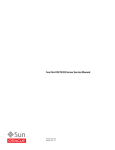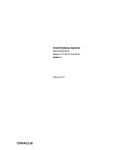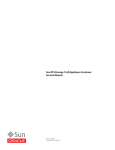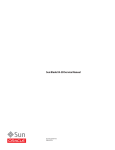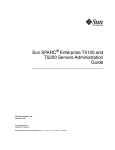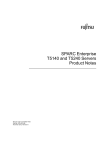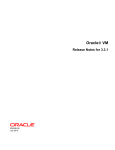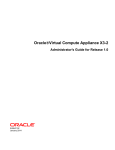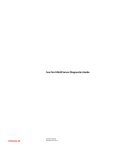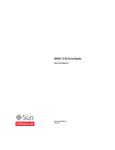Download Oracle Database Appliance Service Manual
Transcript
Oracle® Database Appliance Service Manual Part No: E23342–18 April 2014 Copyright © 2011, 2014, Oracle and/or its affiliates. All rights reserved. This software and related documentation are provided under a license agreement containing restrictions on use and disclosure and are protected by intellectual property laws. Except as expressly permitted in your license agreement or allowed by law, you may not use, copy, reproduce, translate, broadcast, modify, license, transmit, distribute, exhibit, perform, publish, or display any part, in any form, or by any means. Reverse engineering, disassembly, or decompilation of this software, unless required by law for interoperability, is prohibited. The information contained herein is subject to change without notice and is not warranted to be error-free. If you find any errors, please report them to us in writing. If this is software or related documentation that is delivered to the U.S. Government or anyone licensing it on behalf of the U.S. Government, the following notice is applicable: U.S. GOVERNMENT END USERS. Oracle programs, including any operating system, integrated software, any programs installed on the hardware, and/or documentation, delivered to U.S. Government end users are "commercial computer software" pursuant to the applicable Federal Acquisition Regulation and agency-specific supplemental regulations. As such, use, duplication, disclosure, modification, and adaptation of the programs, including any operating system, integrated software, any programs installed on the hardware, and/or documentation, shall be subject to license terms and license restrictions applicable to the programs. No other rights are granted to the U.S. Government. This software or hardware is developed for general use in a variety of information management applications. It is not developed or intended for use in any inherently dangerous applications, including applications that may create a risk of personal injury. If you use this software or hardware in dangerous applications, then you shall be responsible to take all appropriate fail-safe, backup, redundancy, and other measures to ensure its safe use. Oracle Corporation and its affiliates disclaim any liability for any damages caused by use of this software or hardware in dangerous applications. Oracle and Java are registered trademarks of Oracle and/or its affiliates. Other names may be trademarks of their respective owners. Intel and Intel Xeon are trademarks or registered trademarks of Intel Corporation. All SPARC trademarks are used under license and are trademarks or registered trademarks of SPARC International, Inc. AMD, Opteron, the AMD logo, and the AMD Opteron logo are trademarks or registered trademarks of Advanced Micro Devices. UNIX is a registered trademark of The Open Group. This software or hardware and documentation may provide access to or information on content, products, and services from third parties. Oracle Corporation and its affiliates are not responsible or and expressly disclaim all warranties of any kind with respect to third-party content, products, and services. Oracle Corporation and its affiliates will not be responsible for any loss, costs, or damages incurred due to your access to or use of third-party content, products, or services. Ce logiciel et la documentation qui l’accompagne sont protégés par les lois sur la propriété intellectuelle. Ils sont concédés sous licence et soumis à des restrictions d’utilisation et de divulgation. Sauf disposition de votre contrat de licence ou de la loi, vous ne pouvez pas copier, reproduire, traduire, diffuser, modifier, breveter, transmettre, distribuer, exposer, exécuter, publier ou afficher le logiciel, même partiellement, sous quelque forme et par quelque procédé que ce soit. Par ailleurs, il est interdit de procéder à toute ingénierie inverse du logiciel, de le désassembler ou de le décompiler, excepté à des fins d’interopérabilité avec des logiciels tiers ou tel que prescrit par la loi. Les informations fournies dans ce document sont susceptibles de modification sans préavis. Par ailleurs, Oracle Corporation ne garantit pas qu’elles soient exemptes d’erreurs et vous invite, le cas échéant, à lui en faire part par écrit. Si ce logiciel, ou la documentation qui l’accompagne, est concédé sous licence au Gouvernement des Etats-Unis, ou à toute entité qui délivre la licence de ce logiciel ou l’utilise pour le compte du Gouvernement des Etats-Unis, la notice suivante s’applique: U.S. GOVERNMENT END USERS. Oracle programs, including any operating system, integrated software, any programs installed on the hardware, and/or documentation, delivered to U.S. Government end users are "commercial computer software" pursuant to the applicable Federal Acquisition Regulation and agency-specific supplemental regulations. As such, use, duplication, disclosure, modification, and adaptation of the programs, including any operating system, integrated software, any programs installed on the hardware, and/or documentation, shall be subject to license terms and license restrictions applicable to the programs. No other rights are granted to the U.S.Government. Ce logiciel ou matériel a été développé pour un usage général dans le cadre d’applications de gestion des informations. Ce logiciel ou matériel n’est pas conçu ni n’est destiné à être utilisé dans des applications à risque, notamment dans des applications pouvant causer des dommages corporels. Si vous utilisez ce logiciel ou matériel dans le cadre d’applications dangereuses, il est de votre responsabilité de prendre toutes les mesures de secours, de sauvegarde, de redondance et autres mesures nécessaires à son utilisation dans des conditions optimales de sécurité. Oracle Corporation et ses affiliés déclinent toute responsabilité quant aux dommages causés par l’utilisation de ce logiciel ou matériel pour ce type d’applications. Oracle et Java sont des marques déposées d’Oracle Corporation et/ou de ses affiliés. Tout autre nom mentionné peut correspondre à des marques appartenant à d’autres propriétaires qu’Oracle. Intel et Intel Xeon sont des marques ou des marques déposées d’Intel Corporation. Toutes les marques SPARC sont utilisées sous licence et sont des marques ou des marques déposées de SPARC International, Inc. AMD, Opteron, le logo AMD et le logo AMD Opteron sont des marques ou des marques déposées d’Advanced Micro Devices. UNIX est une marque déposée d’The Open Group. Ce logiciel ou matériel et la documentation qui l’accompagne peuvent fournir des informations ou des liens donnant accès à des contenus, des produits et des services émanant de tiers. Oracle Corporation et ses affiliés déclinent toute responsabilité ou garantie expresse quant aux contenus, produits ou services émanant de tiers. En aucun cas, Oracle Corporation et ses affiliés ne sauraient être tenus pour responsables des pertes subies, des coûts occasionnés ou des dommages causés par l’accès à des contenus, produits ou services tiers, ou à leur utilisation. 140415@25097 Contents Preface .....................................................................................................................................................7 1 Overview of System Status Indicators and LEDs .............................................................................. 9 Oracle Database Appliance X3-2/X4-2 Status Indicators ..................................................................9 Server Node Status Indicators .......................................................................................................9 Storage Shelf Status Indicators ................................................................................................... 10 Oracle Database Appliance (Original Version) Status Indicators ................................................. 13 Server Node Status Indicators .................................................................................................... 13 Server Node Fan Indicators ........................................................................................................ 17 Storage and Boot Drive Status Indicators ................................................................................. 18 Power Supply Status Indicators .................................................................................................. 18 Rear Server Node Status Indicators ........................................................................................... 19 Server Node Internal LEDs ......................................................................................................... 21 Ethernet Port Indicators .............................................................................................................. 22 2 Preparing Oracle Database Appliance for Service ......................................................................... 25 Preparing Oracle Database Appliance X3-2/X4-2 for Service ....................................................... 25 Preparing Oracle Database Appliance (Original Version) for Service .......................................... 26 Component Replacement Policy – CRUs and FRUs ............................................................... 26 Safety Information ....................................................................................................................... 28 Required Tools ............................................................................................................................. 28 Obtaining the Chassis Serial Number ........................................................................................ 28 Shutting Down a Server Node and Powering Off the System ................................................. 29 Performing Electrostatic Discharge and Antistatic Prevention Measures ............................ 31 Removing Server Nodes From the System Chassis .................................................................. 32 Removing the Server Node Top Cover ...................................................................................... 33 Removing the Middle Section of the System Top Cover ......................................................... 34 3 Contents 3 Servicing CRUs That Do Not Require System Power Off .................................................................37 Oracle Database Appliance X3-2/X4-2 Server Node Hot-Swappable Components ................... 37 Oracle Database Appliance X3-2/X4-2 Storage Shelf Hot-Swappable Components .................. 38 Replacement Procedures (CRU) ................................................................................................ 38 Oracle Database Appliance (Original Version) Hot-Swappable Components ........................... 44 Servicing Storage Drives and Boot Drives (CRU) .................................................................... 44 Servicing Fan Modules (CRU) .................................................................................................... 50 Servicing Power Supplies (CRU) ................................................................................................ 53 4 Servicing CRUs That Require Server Node Power Off .................................................................... 57 Servicing Oracle Database Appliance X3-2/X4-2 CRUs ................................................................ 57 Servicing Oracle Database Appliance (Original Version) CRUs ................................................... 58 Server Node CRU Component Locations ................................................................................. 58 Servicing Memory Modules (DIMMs) (CRU) ......................................................................... 59 Servicing PCIe Risers (CRU) ...................................................................................................... 68 Servicing PCIe Cards (CRU) ...................................................................................................... 71 Servicing the Server Node Battery (CRU) ................................................................................. 78 5 Servicing FRUs ......................................................................................................................................83 Servicing Oracle Database Appliance X3-2/X4-2 FRUs ................................................................. 83 Updating System_Identifier and/or FRU ID Information for a Replacement Motherboard or Disk Backplane ........................................................................................................................ 84 Component Fault Management ................................................................................................. 89 Servicing Oracle Database Appliance (Original Version) FRUs ................................................... 89 Removing and Installing the Air Duct (FRU) .......................................................................... 89 Servicing Processors (CPUs) (FRU) .......................................................................................... 92 Servicing the Boot Disk Backplane (FRU) ................................................................................ 98 Servicing the Power Distribution Board (FRU) ..................................................................... 100 Servicing the Disk Midplane Module (FRU) .......................................................................... 104 Servicing the Disk Midplane Module HDD Cable (FRU) ..................................................... 110 Servicing the Front Indicator Panels (FRU) ........................................................................... 112 Servicing Server Node Cables ................................................................................................... 117 Servicing the Motherboard Assembly (FRU) ......................................................................... 126 4 Oracle Database Appliance Service Manual • April 2014 Contents 6 Returning Oracle Database Appliance to Operation ................................................................... 131 Returning Oracle Database Appliance X3-2/X4-2 to Operation ................................................. 131 Powering On Oracle Database Appliance X3-2/X4-2 ........................................................... 132 Returning Oracle Database Appliance (Original Version) to Operation ................................... 133 Installing the Server Node Top Cover ..................................................................................... 133 Installing a Server Node Into the System Chassis ................................................................... 134 Powering On Oracle Database Appliance (Original Version) .............................................. 136 7 Server Node Diagnostic Tools and Resetting the Service Processor .........................................139 Server Node Diagnostic Tools .......................................................................................................... 139 Resetting the Service Processor ........................................................................................................ 141 8 Server Node Basic Input/Output System (BIOS) ........................................................................... 143 Oracle Database Appliance X3-2/X4-2 BIOS Utility .................................................................... 143 Setting Up BIOS Configuration Parameters ........................................................................... 143 BIOS Setup Utility Menu Options ........................................................................................... 144 Oracle Database Appliance (Original Version) BIOS Utility ....................................................... 145 BIOS Booting and Setup ............................................................................................................ 145 Ethernet Port Naming and Boot Order ................................................................................... 152 Configuring Support for TPM .................................................................................................. 152 Configuring SP LAN Settings ................................................................................................... 158 Configuring Option ROM Settings in BIOS ........................................................................... 159 BIOS Setup Utility Hot Keys ..................................................................................................... 161 Accessing the BIOS Setup Utility Menus ................................................................................ 161 BIOS Setup Utility Screens ........................................................................................................ 164 Index ................................................................................................................................................... 173 5 6 Preface This preface provides the following information: ■ ■ ■ ■ “Documentation and Feedback” on page 7 “Documentation Accessibility” on page 7 “Contributors” on page 8 “Change History” on page 8 Documentation and Feedback Documentation Link All Oracle products http://www.oracle.com/documentation Oracle Database Appliance http://docs.oracle.com/ cd/E22693_01/index.htm Oracle Integrated Lights Out Manager (Oracle ILOM) http://www.oracle.com/goto/ILOM/docs 3.0 and 3.1 Provide feedback on this documentation: http://www.oracle.com/goto/docfeedback Documentation Accessibility For information about Oracle's commitment to accessibility, visit the Oracle Accessibility Program website at http://www.oracle.com/pls/topic/lookup?ctx=acc&id=docacc. Access to Oracle Support Oracle customers have access to electronic support through My Oracle Support. For information, visit http://www.oracle.com/pls/topic/lookup?ctx=acc&id=info or visit http://www.oracle.com/pls/topic/lookup?ctx=acc&id=trs if you are hearing impaired. 7 Preface Contributors Ralph Woodley, Cynthia Chin-Lee, Francis Butler, Mary Martyak, Anil Nair, Chris Kaminaris, Kevin Deihl, Kyle Walker Change History The following lists the release history of this documentation set: 8 ■ September 2011: Initial publication. ■ March 2012: First Revision. ■ August 2012: Corrected cabling instructions. ■ October 2012: Editorial improvements. ■ March 2013: Added Oracle Database Appliance X3-2. ■ April 2013: Editorial improvements. ■ May 2013: Minor updates. Updated information on powering off the system and its JBODs. Corrected incorrect information on Oracle Linux UEK version. ■ July 2013: Updated information on the Top Level Identifier (TLI) label for the ODA X3-2. ■ October 2013: Editorial improvements. ■ November 2013: Added Oracle Database Appliance X4-2. Added links to base-server documentation libraries for some maintenance tasks and reference information. ■ April 2014: Added note about waiting for system processing of SAS component install/remove action. Oracle Database Appliance Service Manual • April 2014 1 C H A P T E R 1 Overview of System Status Indicators and LEDs This manual provides instructions for servicing Oracle Database Appliance hardware. Oracle Database Appliance comes in three versions: ■ ■ ■ Oracle Database Appliance X4-2 Oracle Database Appliance X3-2 Oracle Database Appliance (original version) The following sections in this chapter describe system status indicators and LEDs: ■ ■ “Oracle Database Appliance X3-2/X4-2 Status Indicators” on page 9 “Oracle Database Appliance (Original Version) Status Indicators” on page 13 For information about system features and racking, refer to the Oracle Database Appliance Owner's Guide. For information on cabling, Oracle ILOM initial setup, and appliance software setup, refer to the Oracle Database Appliance Getting Started Guide. Oracle Database Appliance X3-2/X4-2 Status Indicators This section describes the status indicators for Oracle Database Appliance X3-2 and Oracle Database Appliance X4-2. ■ ■ “Server Node Status Indicators” on page 9 “Storage Shelf Status Indicators” on page 10 Server Node Status Indicators These topics describe Oracle Database Appliance X3-2 and Oracle Database Appliance X4-2 server node status indicators (LEDs). 9 Oracle Database Appliance X3-2/X4-2 Status Indicators Note – The links in the following table take you to instructions outside of the Oracle Database Appliance library to the Sun Server X3-2 and Sun Server X4-2 documentation libraries. Use your browser's Back button to return to the Oracle Database Appliance library. ODA X3-2 ODA X4-2 Server Node General Status Indicators Server Node General Status Indicators Server Node Fan Status Indicators Server Node Fan Status Indicators Server Node Storage Drive Status Indicators Server Node Storage Drive Status Indicators Server Node Power Supply Status Indicators Server Node Power Supply Status Indicators Server Node Motherboard Status Indicators Server Node Motherboard Status Indicators Storage Shelf Status Indicators Storage shelves are supported with Oracle Database Appliance X3-2/X4-2. They include controls and indicators on the front panel, hard drives, SSD drives, power supplies, and SAS I/O modules. Storage Shelf Front Panel and Drive Indicators The following figure shows the controls and indicators on the storage shelf front panel and drives. 10 Oracle Database Appliance Service Manual • April 2014 Oracle Database Appliance X3-2/X4-2 Status Indicators Callout Indicator/LED: Color State Meaning 1 OK: green ■ ■ 2 3 4 Service Required: amber Locate: white Drive Service Required: amber ■ ■ Off – Normal operation. Steady on – A fault is present in the storage shelf. ■ Off – Normal operation. ■ Fast blink – This LED blinks to help locate the system. Operators can turn this indicator on and off remotely using Oracle ILOM. ■ Pressing this button toggles the fast blink on or off. ■ Off – Normal operation. Steady on – A fault is present in the disk drive. ■ 5 Power/Activity: green On – The storage shelf is powered on and operating normally. Off – The storage shelf is unplugged or turned off. ■ On – The drive is installed and recognized by the system but there is no drive activity. ■ Blink – The LED blinks randomly in response to data being written to or read from the drive. ■ Off – The drive is powered off or the installed drive is not recognized by the system. Chapter 1 • Overview of System Status Indicators and LEDs 11 Oracle Database Appliance X3-2/X4-2 Status Indicators Storage Shelf Rear Panel Indicators The following figure shows the controls and indicators on the storage shelf rear panel and drives. Callout Indicator/LED: Color State Meaning 1 AC power fault indicator: amber ■ Power supply status indicator: green ■ Fan fail indicator: amber ■ 2 3 ■ ■ ■ 4 ■ On – The power supply is operating normally. Off – The power supply is unplugged or turned off. On – The fan is faulty. Off – Normal operation. ■ On – The power supply is faulty. Off – Normal operation. SAS I/O Module status indicators: green or amber ■ OK – Lights green to indicate normal operation. ■ Service Required – Lights amber to indicate a fault with the I/O module (top module is 0; bottom module is 1). 6 Reserved This port is reserved for Oracle Service. 7 Network port (reserved) This port is reserved for Oracle Service. 5 12 DC power fail indicator: amber On – Indicates an AC power fault. Off – Normal operation. Oracle Database Appliance Service Manual • April 2014 Oracle Database Appliance (Original Version) Status Indicators Callout Indicator/LED: Color State Meaning 8 Host SAS port activity indicators (x4 per port): green Lights green to indicate host SAS link activity. Oracle Database Appliance (Original Version) Status Indicators This section describes the status indicators for the original version Oracle Database Appliance. ■ ■ ■ ■ ■ ■ ■ “Server Node Status Indicators” on page 13 “Server Node Fan Indicators” on page 17 “Storage and Boot Drive Status Indicators” on page 18 “Power Supply Status Indicators” on page 18 “Rear Server Node Status Indicators” on page 19 “Server Node Internal LEDs” on page 21 “Ethernet Port Indicators” on page 22 Server Node Status Indicators The following table lists and describes the general status indicators on the front and rear panel of each Oracle Database Appliance (original version) server node. Chapter 1 • Overview of System Status Indicators and LEDs 13 Oracle Database Appliance (Original Version) Status Indicators 14 Callout Indicator/LED: Color State Meaning 1 Locate button/LED: white ■ Off – Normal operation. ■ Fast blink – This LED blinks to help locate the system. Operators can turn this indicator on and off remotely using Oracle ILOM. ■ Pressing this button toggles the fast blink on or off. It is also used to prove physical presence. ■ Indicator Test Mode – Push and hold the Locate button for 5 seconds to activate the push to test feature, which causes all LEDs except disk activity and power supply LEDs to light for 15 seconds. Oracle Database Appliance Service Manual • April 2014 Oracle Database Appliance (Original Version) Status Indicators Callout Indicator/LED: Color State Meaning 2 SP OK/Fault: bi-color ■ Off – No power is supplied to the SP or it is not functional. ■ Amber – When lit indicates an SP fault. ■ Green – When steady on indicates that Oracle ILOM is fully functional. If blinking, POST diagnostics are running, Oracle ILOM is booting, or firmware is updating. Note – The amber LED indicates the status of the watchdog timer. The watchdog timer runs continuously, but it times out if it is not reset by Oracle ILOM. If it times out, the amber LED is lit and the green LED is extinguished. 3 4 Ready to Remove: blue Service Required: amber ■ Off – Normal operation. ■ Fast Blink – The system is preparing a customer-replaceable unit (CRU) (disk drive, fan module, or power supply) for safe removal but it is not ready yet. ■ Steady on – The CRU can be safely removed. ■ Off – Normal operation. Steady on – A fault is present in system or a subsystem within the chassis. ■ Chapter 1 • Overview of System Status Indicators and LEDs 15 Oracle Database Appliance (Original Version) Status Indicators Callout Indicator/LED: Color State Meaning 5 Power/OK: green This LED indicates the operational state of the chassis. This LED can be in the following states: ■ Off – AC power is not present or the Oracle ILOM boot has not completed. 6 Over temperature: amber ■ Standby blink – Standby power is on and Oracle ILOM can be accessed, but full chassis power is off. The LED blinks at a 10 percent duty cycle (0.1 second on, 2.9 seconds off), that is, the light is on for a very short period of time. ■ Slow blink – The startup sequence has been initiated on the host. The LED blinks at a 50 percent duty cycle, which is noticeably longer than the STANDBY BLINK. This pattern should begin immediately following powering on the system. This status indicates either 1) power-on self-test (POST) diagnostics running on system host or 2) the host is transitioning from the powered-on state to the standby state on shutdown. ■ Steady on – The system is powered on and all host POST tests passed. The system is one of the following states: 1) the system host is ready to boot, or 2) the system host is booting the operating system (OS), or 3) the system host is running the OS. ■ Off – Normal operation. Steady on – The system is experiencing an over-temperature warning condition. ■ Note – This is a warning indication, not a fatal over temperature. Failure to correct this can result in the system over heating and shutting down. 7 Rear Component Failure: amber ■ Off – Normal operation. ■ Steady on – The system has detected a power supply fault, a fan fault, or a rear 2.5-inch disk drive fault. This fault condition is associated with chassis components located in the rear of the chassis. This fault might be caused by: ■ Power supply failure (AC fault, 12V/3.3Vaux fault, or power supply fan fault) ■ Rear fan failure ■ Rear 2.5-inch disk failure 16 Oracle Database Appliance Service Manual • April 2014 Oracle Database Appliance (Original Version) Status Indicators Server Node Fan Indicators Each fan module for Oracle Database Appliance (original version) has a single bi-colored LED indicating both fan OK and fan fault conditions. The LED lights green to indicate that the fan module is properly plugged into the system and operating within the expected RPM range for a given power management setting. The LED lights amber to indicate a fan fault. Note – The LEDs on the fan modules are not lit amber on initial system power-on. The fan amber LED only lights if Oracle ILOM detects a failure that indicates a faulty fan module or a missing fan that should be installed. Indicator/LED: Color State Meaning OK: green ■ ■ Service Required: amber ■ ■ Steady on – The fan is functioning normally. Off – Chassis 3.3V_Standby power is off or there is a fan fault. Off – Normal operation. Steady on – A fault has been detected with the fan. Note – The front and rear panel Service Required LEDs are also lit if the system detects a fan module fault. Chapter 1 • Overview of System Status Indicators and LEDs 17 Oracle Database Appliance (Original Version) Status Indicators Storage and Boot Drive Status Indicators Each storage drive for Oracle Database Appliance (original version) includes three LEDs. They are the same on the front storage drives and the rear-mounted boot drives. See the following table. Callout Indicator/LED: Color State Meaning 1 Ready to Remove: blue ■ Off – Normal operation. ■ Fast blink – The system is preparing a disk drive for safe removal but it is not ready yet. ■ Steady on – The disk drive can be safely removed. ■ Off – Normal operation. Steady on – A fault is present in the disk drive. 2 Service Required: amber ■ 3 OK/Activity: green ■ On – The drive is installed and recognized by the system but there is no drive activity. ■ Blink – The LED blinks randomly in response to data being written to or read from the drive. ■ Off – The drive is powered off or the installed drive is not recognized by the system. Power Supply Status Indicators There are three status LEDs on each power supply for Oracle Database Appliance (original version), as shown in the following table. 18 Oracle Database Appliance Service Manual • April 2014 Oracle Database Appliance (Original Version) Status Indicators Callout Indicator/LED: Color State Meaning 1 OK: green ■ ■ 2 3 Service Required: amber AC Present: green On – The power supply is operating normally. Off – The power supply is unplugged or turned off. ■ On – The power supply is faulty. The front REAR PS LED and the front and rear panel Service Required LEDs are also lit if the system detects a power supply fault. ■ Off – Normal operation. ■ On – The power supply is plugged in and AC power is available, regardless of system power state. ■ Off – The power supply is unplugged or turned off. Rear Server Node Status Indicators Each server node in Oracle Database Appliance (original version) has four summary status LEDs that are located on its back panel, as shown in the following table. Chapter 1 • Overview of System Status Indicators and LEDs 19 Oracle Database Appliance (Original Version) Status Indicators Callout Indicator/LED: Color State Meaning 1 Locate: white ■ Off – Normal operation. ■ Fast blink – This LED blinks to help locate the system. Operators can turn this indicator on and off remotely using Oracle ILOM. ■ Pressing this button toggles the fast blink on or off. ■ Indicator Test Mode – Push and hold the Locate button for 5 seconds to activate the push to test feature, which causes all LEDs except disk activity and power supply LEDs to light for 15 seconds. ■ Off – Normal operation. ■ Fast Blink – The system is preparing a customer-replaceable unit (CRU) (disk drive, fan module, or power supply) for safe removal but it is not ready yet. ■ Steady on – The CRU can be safely removed. ■ Off – Normal operation. Steady on – A fault is present in system or a subsystem within the chassis. 2 3 Ready to Remove: blue Service Required: amber ■ 20 Oracle Database Appliance Service Manual • April 2014 Oracle Database Appliance (Original Version) Status Indicators Callout Indicator/LED: Color State Meaning 4 Power/OK: green This LED indicates the operational state of the chassis. This LED can be in the following states: ■ Off – AC power is not present or the Oracle ILOM boot has not completed. ■ Standby blink – Standby power is on and Oracle ILOM can be accessed, but full chassis power is off. The LED blinks at a 10 percent duty cycle (0.1 second on, 2.9 seconds off), that is, the light is on for a very short period of time. ■ Slow blink – The startup sequence has been initiated on the host. The LED blinks at a 50 percent duty cycle, which is noticeably longer than the STANDBY BLINK. This pattern should begin immediately following powering on the system. This status indicates either 1) power-on self-test (POST) diagnostics running on system host or 2) the host is transitioning from the powered-on state to the standby state on shutdown. ■ Steady on – The system is powered on and all host POST tests passed. The system is one of the following states: 1) the system host is ready to boot, or 2) the system host is booting the operating system (OS), or 3) the system host is running the OS. Server Node Internal LEDs The following section describes the internal LEDs for Oracle Database Appliance (original version). Each server node contains the following internal LEDs: Note – A super capacitor (located on the motherboard) provides power to light the server node fault LEDs for up to 15 minutes after the server node is removed from a powered-on system chassis. After approximately 15 minutes, the capacitor discharges enough so that it cannot light the fault LEDs. ■ Fault Remind Power Good LED. This green LED lights each time the Fault Remind button is pressed, if the capacitor has enough of a charge to light the fault LEDs. This LED is located next to the Fault Remind button. For the location of Fault Remind button and the Fault Remind Power Good LED, see “Remove Faulty DIMMs” on page 61. ■ Memory DIMM Fault LEDs Chapter 1 • Overview of System Status Indicators and LEDs 21 Oracle Database Appliance (Original Version) Status Indicators Each DIMM slot has an adjacent DIMM fault LED. If a DIMM fails, the adjacent LED lights when the Fault Remind button is pressed. For the location of Fault Remind button and the DIMM fault LEDs, see “Remove Faulty DIMMs” on page 61. ■ CPU Fault LEDs Both CPUs have an associated CPU fault LED. If a CPU fails, the associated LED lights when the Fault Remind button is pressed. For the location of CPU fault LEDs, see “Remove Processor (CPU)” on page 92. ■ Ethernet Port LEDs Each server node has two host Ethernet ports (NET0 and NET1) and an SP network management port (NET MGT). Each of these has two LEDs that indicate link activity and port speed. See “Ethernet Port Indicators” on page 22. Ethernet Port Indicators Each server node in Oracle Database Appliance (original version) has two host Ethernet ports (NET0 and NET1) and an SP network management port (NET MGT). Each of these has two LEDs that indicate link activity and port speed. Callout Indicator/LED: Color State Meaning 1 Link Activity: green Lights to indicate link activity. 2 Link Speed: bi-colored Green – Link established at fastest speed. Amber – Link established at next fastest speed or slower speeds. Off – Link at slowest speed, which is 10 Mbps. 22 Oracle Database Appliance Service Manual • April 2014 Oracle Database Appliance (Original Version) Status Indicators Chapter 1 • Overview of System Status Indicators and LEDs 23 24 2 C H A P T E R 2 Preparing Oracle Database Appliance for Service This chapter describes how to prepare Oracle Database Appliance for servicing. It includes the following topics: ■ ■ “Preparing Oracle Database Appliance X3-2/X4-2 for Service” on page 25 “Preparing Oracle Database Appliance (Original Version) for Service” on page 26 Preparing Oracle Database Appliance X3-2/X4-2 for Service This section describes preparing Oracle Database Appliance X3-2 and Oracle Database Appliance X4-2 for service. Note – The links in the following table take you to instructions outside of the Oracle Database Appliance library to the Sun Server X3-2 and Sun Server X4-2 documentation libraries. Use your browser's Back button to return to the Oracle Database Appliance library. ODA X3-2 ODA X4-2 Safety Precautions Safety Precautions Safety Symbols Safety Symbols Electrostatic Discharge Safety Electrostatic Discharge Safety Required Tools Required Tools Powering Down the Server Powering Down the Server Disconnect Cables From the Server Disconnect Cables From the Server Extend the Server to the Maintenance Position Extend the Server to the Maintenance Position Remove the Server From the Rack Remove the Server From the Rack 25 Preparing Oracle Database Appliance (Original Version) for Service ODA X3-2 ODA X4-2 Take Antistatic Measures Take Antistatic Measures Remove the Server Top Cover Remove the Server Top Cover Preparing Oracle Database Appliance (Original Version) for Service This chapter describes how to prepare Oracle Database Appliance (original version) for servicing. If you have Oracle Database Appliance X3-2 or Oracle Database Appliance X4-2, go to “Preparing Oracle Database Appliance X3-2/X4-2 for Service” on page 25. ■ ■ ■ ■ ■ ■ ■ ■ ■ “Component Replacement Policy – CRUs and FRUs” on page 26 “Safety Information” on page 28 “Required Tools ” on page 28 “Obtaining the Chassis Serial Number” on page 28 “Shutting Down a Server Node and Powering Off the System” on page 29 “Performing Electrostatic Discharge and Antistatic Prevention Measures” on page 31 “Removing Server Nodes From the System Chassis” on page 32 “Removing the Server Node Top Cover” on page 33 “Removing the Middle Section of the System Top Cover” on page 34 Component Replacement Policy – CRUs and FRUs The replaceable components in your Oracle Database Appliance (original version) are designated as either field-replaceable units (FRUs) or customer-replaceable units (CRUs). Some can be replaced with the power on, some require the powering off of a server node, and some require the powering off of the entire system chassis. ■ A part designated as a FRU must be replaced by Oracle-qualified service technician. ■ A part designated as a CRU can be replaced by a person who is not an Oracle-qualified service technician. The following table lists replaceable components, their service designation (CRU or FRU), and the system power policy related to servicing the component. 26 Component Policy Storage drives and boot drives (CRU) Hot-swappable – Can be removed and replaced when the system is powered on. Fan modules (CRU) Hot-swappable – Can be removed and replaced when the system is powered on. Oracle Database Appliance Service Manual • April 2014 Preparing Oracle Database Appliance (Original Version) for Service Component Policy Power supplies (CRU) Hot-swappable – Can be removed and replaced when the system is powered on. Air duct (FRU) Cold service, server node – Can only be removed and replaced when the server node is powered off. The other server node and the system chassis can remain on. DIMMs (CRU) Cold service, server node – Can only be removed and replaced when the server node is powered off. The other server node and the system chassis can remain on. PCIe risers (CRU) Cold service, server node – Can only be removed and replaced when the server node is powered off. The other server node and the system chassis can remain on. PCIe cards (CRU) Cold service, server node – Can only be removed and replaced when the server node is powered off. The other server node and the system chassis can remain on. Boot disk backplane (FRU) Cold service, server node – Can only be removed and replaced when the server node is powered off. The other server node and the system chassis can remain on. Server node battery (CRU) Cold service, server node – Can only be removed and replaced when the server node is powered off. The other server node and the system chassis can remain on. Processors (CPUs) (FRU) Cold service, server node – Can only be removed and replaced when the server node is powered off. The other server node and the system chassis can remain on. Motherboard (FRU) Cold service, server node – Can only be removed and replaced when the server node is powered off. The other server node and the system chassis can remain on. Server node internal cables (FRU) Cold service, server node – Can only be removed and replaced when the server node is powered off. The other server node and the system chassis can remain on. Power distribution board (FRU) Cold service, system chassis – Servicing this component requires that the power be completely removed from the system chassis (both server nodes powered off). Disk midplane module (FRU) Cold service, system chassis – Servicing this component requires that the power be completely removed from the system chassis (both server nodes powered off). Disk midplane module HDD cable (FRU) Cold service, server node – Can only be removed and replaced when the server node is powered off. The other server node and the system chassis can remain on. Chapter 2 • Preparing Oracle Database Appliance for Service 27 Preparing Oracle Database Appliance (Original Version) for Service Component Policy Front indicator panels (FRU) Cold service, system chassis – Servicing this component requires that the power be completely removed from the system chassis (both server nodes powered off). Safety Information This section provides important safety information. Read it before servicing Oracle Database Appliance. Caution – Hazardous voltage present. Never run the system with the top cover removed. Caution – Equipment damage. Install the system top cover properly before starting the system. For your protection, observe the following safety precautions when setting up your equipment: ■ Follow all cautions, warnings, and instructions marked on the equipment and described in Important Safety Information for Sun Hardware Systems and Oracle Database Appliance Safety and Compliance Guide. ■ Ensure that the voltage and frequency of your power source match the voltage and frequency inscribed on the equipment's electrical rating label. ■ Follow the electrostatic discharge safety practices as described in this chapter. Required Tools Oracle Database Appliance can be serviced with the following tools: ■ ■ ■ ■ ■ Antistatic wrist strap Antistatic mat No. 2 10-inch Phillips screwdriver (magnetic tip recommended) Flat blade screwdriver Stylus or pencil (to press the Clear CMOS button) Obtaining the Chassis Serial Number To obtain support for Oracle Database Appliance (original version), you need to report your product serial number. The product serial number is located on an RFID tag on the front of the system and on the Customer Information Sheet that is included with the system. 28 Oracle Database Appliance Service Manual • April 2014 Preparing Oracle Database Appliance (Original Version) for Service Shutting Down a Server Node and Powering Off the System You can shut down either Oracle Database Appliance (original version) server node using the front panel power button, or Oracle ILOM. Each method provides a graceful shutdown and an emergency shutdown option. Caution – Data loss. To avoid data loss and file system corruption, always use a graceful shutdown unless it is an emergency. Note – To use Oracle ILOM to shut down a server node, ensure that you have performed its initial configuration as described in "Connecting and Configuring Oracle ILOM" in the Oracle Database Appliance Getting Started Guide. After you have shut down the server nodes, you can power off the system. See the following topics in this section to shut down a server node and power off the system chassis: ■ ■ “Shut Down a Server Node” on page 29 “Power Off the System” on page 31 ▼ Shut Down a Server Node You must shut down the server node before you remove it from the system chassis. 1 To shut down a server node using the power button, perform one of the following: ■ Graceful shutdown: Press and release the recessed Power button on the lower left-hand corner of the server node's front panel (see the following figure [1]). This causes Advanced Configuration and Power Interface (ACPI) to perform an orderly shutdown of the system. ■ Emergency shutdown: Press and hold the recessed Power button on the lower left-hand corner of the server node's front panel for at least five seconds until the main power is off and the server node enters standby power mode (see the following figure [1]). Caution – Data loss. To avoid data loss and file system corruption, always use a graceful shutdown unless it is an emergency. Chapter 2 • Preparing Oracle Database Appliance for Service 29 Preparing Oracle Database Appliance (Original Version) for Service When the server node is shut down, the Power/OK LED [2] on the server node's front panel flashes, indicating that the server node is in standby power mode. 2 To shut down a server node using the Oracle ILOM, perform one of the following: ■ Using the Oracle ILOM web interface: a. Open a browser and enter the server node's service processor IP address in the browser's address field. b. At the log in page, type a user name (the account must have Reset and Host Control (r) privileges) and password, and click the Log In button. c. Go to Remote Power Control and do one of the following: ■ Select Graceful Shutdown and Power Off from the Select Action list box and then click Save and OK. The server node shuts down gracefully. ■ Select Immediate Power Off from the Select Action list box and then click Save and OK. The server node shuts down immediately. Caution – Data loss. To avoid data loss and file system corruption, use graceful shutdown unless it is an emergency. 30 Oracle Database Appliance Service Manual • April 2014 Preparing Oracle Database Appliance (Original Version) for Service ■ Using the Oracle ILOM CLI: a. Log in to Oracle ILOM using an ssh client. Type: $ssh username@sp_ip_address Where username is a user account name with Reset and Host Control (r) privileges and sp_ip_address is the IP address of the server node service processor. b. When prompted, enter the user account password. c. Enter the command to shut down the server node: ■ For a graceful shutdown, type: -> stop /SYS The server node shuts down gracefully. ■ For an emergency shutdown, type: -> stop -f /SYS The server node shuts down immediately. Caution – Data loss. To avoid data loss and file system corruption, use graceful shutdown unless it is an emergency. ▼ Power Off the System The appliance database must be shut down before powering off the system chassis. 1 Shut down both server nodes. Shutting down both server nodes places the system in standby power mode. See “Shut Down a Server Node” on page 29. 2 Disconnect the AC power cords from the system. Disconnecting the power cords from the system removes all power from the system. Performing Electrostatic Discharge and Antistatic Prevention Measures Electrostatic discharge (ESD) sensitive devices, such as the motherboards, PCIe cards, storage drives, and memory cards, require special handling. Chapter 2 • Preparing Oracle Database Appliance for Service 31 Preparing Oracle Database Appliance (Original Version) for Service Caution – Equipment damage. Follow antistatic precautions and do not touch the components along their connector edges. When handling components such as storage drive assemblies, circuit boards, or PCIe cards: ■ Attach an antistatic strap to your wrist and then to a metal area on the chassis. Following this practice equalizes the electrical potential between you and the system. Note – An antistatic wrist strap is not included in the system Accessory Kit. However, antistatic wrist straps are included with some options and components. ■ Place ESD-sensitive components on an antistatic mat. The following items can be used as an antistatic mat: ■ Antistatic bag used to wrap a replacement part ■ ESD mat ■ Disposable ESD mat (shipped with some replacement parts or optional system components) Removing Server Nodes From the System Chassis You must remove the Oracle Database Appliance (original version) server node from the chassis to remove or replace internal server node components. ▼ Remove a Server Node From the System Chassis The removal procedure is the same for both server nodes. Note that you do not need to remove the entire system chassis from the rack to perform service procedures on a server node. Note – Replacing a server node FRU with a new server node is a service activity that must be performed by an Oracle-qualified service technician. The customer may remove the server node to service other CRU components in the server node. 1 Shut down the server node. See “Shut Down a Server Node” on page 29. Caution – Data loss. To avoid data loss and file system corruption, always use a graceful shutdown unless it is an emergency. 32 Oracle Database Appliance Service Manual • April 2014 Preparing Oracle Database Appliance (Original Version) for Service 2 To unseat the server node from the system chassis, pull the two latches on the rear of the server node down [1]. The latches are marked by green tabs. Pull the latches down and away from the rear to the system. 3 Slide the server node to the rear and lift it out of the system [2]. Removing the Server Node Top Cover To gain access to a most of Oracle Database Appliance (original version) server node's internal components, you must remove the server node's top cover. ▼ Remove the Server Node Top Cover 1 Remove the server node from the system chassis. See “Shut Down a Server Node” on page 29. 2 Remove the top cover. a. To unlatch the server node top cover, press and hold the green release button on the top of the server node cover [1]. b. Using the indented area near the green release button, slide the cover toward the front of the server node about 0.5 inches (12.7 mm) [1]. Chapter 2 • Preparing Oracle Database Appliance for Service 33 Preparing Oracle Database Appliance (Original Version) for Service c. Lift the cover up and remove it [2]. Removing the Middle Section of the System Top Cover To gain access to the Oracle Database Appliance (original version) power distribution board and the disk midplane board you must remove the middle section of the system's top cover. ▼ Remove the Middle Section of System Top Cover 1 Power down the server nodes and remove the power cords from the power supplies. For instructions, see “Shut Down a Server Node” on page 29. Caution – System fault. Do not remove the middle section of the system cover while the AC power cords are connected. Otherwise the fault LEDs light and a system fault is logged. 2 Remove the middle section of the system top cover. To remove the middle section of the system's top cover, remove the captive Phillips screws that secure it to the system. Caution – Hazardous voltage present. Never run the system with the middle section of the system top cover removed. Caution – Equipment damage. Install the system top cover properly before starting the system. 34 Oracle Database Appliance Service Manual • April 2014 Preparing Oracle Database Appliance (Original Version) for Service Chapter 2 • Preparing Oracle Database Appliance for Service 35 36 3 C H A P T E R 3 Servicing CRUs That Do Not Require System Power Off This chapter describes how to remove and replace the hot-swappable components in Oracle Database Appliance. Hot-swappable means that these components can be replaced with the system powered on. Note – Hot-swappable components can also be replaced with the system powered off. If you choose this method, first power off the system as described in Chapter 2, “Preparing Oracle Database Appliance for Service.” The following topics are covered: ■ ■ ■ “Oracle Database Appliance X3-2/X4-2 Server Node Hot-Swappable Components” on page 37 “Oracle Database Appliance X3-2/X4-2 Storage Shelf Hot-Swappable Components” on page 38 “Oracle Database Appliance (Original Version) Hot-Swappable Components” on page 44 Oracle Database Appliance X3-2/X4-2 Server Node Hot-Swappable Components Hot-swappable components are those that can be removed and installed while the system and the server nodes are running without requiring any administrative tasks. These are designated as Customer Replaceable Units (CRUs). Refer to the following table for hot-swap component instructions for your appliance. 37 Oracle Database Appliance X3-2/X4-2 Storage Shelf Hot-Swappable Components Note – The links in the following table take you to instructions outside of the Oracle Database Appliance library to the Sun Server X3-2 and Sun Server X4-2 documentation libraries. Use your browser's Back button to return to the Oracle Database Appliance library. ODA X3-2 ODA X4-2 Servicing Storage Drives (CRU) Servicing Storage Drives (CRU) Servicing Fan Modules (CRU) Servicing Fan Modules (CRU) Servicing Power Supplies (CRU) Servicing Power Supplies (CRU) Oracle Database Appliance X3-2/X4-2 Storage Shelf Hot-Swappable Components Hot-swappable components are those that can be removed and installed while the system and the server nodes are running without requiring any administrative tasks. These are designated as Customer Replaceable Units (CRUs). Caution – Data loss. Do not remove power from both power supplies of the storage shelf or storage expansion shelf (if equipped) while the database is running. If you must power off the storage shelf or expansion storage shelf, stop the database first. Note – After a physical insertion or removal action of a storage shelf component (such as a disk or SAS cable), you should wait before performing the next action to allow the system software to fully process the event. This could take up to 3 minutes to complete. Replacement Procedures (CRU) Oracle Database Appliance X3-2/X4-2 storage shelf components can all be replaced while the storage shelf is powered-on and running. They include: ■ ■ ■ “Replace a Storage Shelf HDD or SSD” on page 38 “Replace a Storage Shelf Power Supply” on page 40 “Replace a Storage Shelf I/O Module” on page 43 ▼ Replace a Storage Shelf HDD or SSD 1 38 Locate the failed drive on the front of the chassis. Oracle Database Appliance Service Manual • April 2014 Oracle Database Appliance X3-2/X4-2 Storage Shelf Hot-Swappable Components Caution – Equipment damage. Do not remove a drive unless you have an immediate replacement. 2 Press the latch to release the drive lever. 3 Pull the drive lever to the open position. 4 Grasp the middle of the drive body and pull it toward you to remove it from the chassis. 5 Open the drive lever on the replacement drive. Chapter 3 • Servicing CRUs That Do Not Require System Power Off 39 Oracle Database Appliance X3-2/X4-2 Storage Shelf Hot-Swappable Components 6 While constantly pushing toward the pivot point of the lever, slide the drive fully into the chassis slot. ▼ Replace a Storage Shelf Power Supply The storage shelf and the storage expansion shelf each have two power supplies. Indicators (LEDs) on the power supplies indicate their operation state. The power supplies are redundant and one can be replaced while the appliance is running. 40 Oracle Database Appliance Service Manual • April 2014 Oracle Database Appliance X3-2/X4-2 Storage Shelf Hot-Swappable Components Callout Description 1 Fan fail indicator 2 AC power fail indicator 3 Power supply status indicator 4 DC power fail indicator 5 On/Off switch 6 AC connector If any of the LEDs [1 - 4] are amber, or if the power supply status indicator does not light, replace the power supply. 1 Ensure the power supply on/off switch is in the "O" off position. 2 Disconnect the power cord tie strap from the power cord, and unplug the power cord from the power supply. Chapter 3 • Servicing CRUs That Do Not Require System Power Off 41 Oracle Database Appliance X3-2/X4-2 Storage Shelf Hot-Swappable Components 3 Release the lever/ejection arms. 4 Pull the power supply module out of the chassis. 5 Open the lever/ejection arms on the replacement power supply. 6 Slide the replacement power supply module into the chassis. Be careful to not bend the pins. 7 Close the lever/ejection arms. Push the lever fully closed until you hear or feel a click. 42 Oracle Database Appliance Service Manual • April 2014 Oracle Database Appliance X3-2/X4-2 Storage Shelf Hot-Swappable Components ▼ Replace a Storage Shelf I/O Module Storage Shelf SAS I/O modules are fully redundant and can be replaced while Oracle Database Appliance X3-2/X4-2 is running. 1 Disconnect the cables from the I/O module. Be sure to mark the cables so you can return them to their proper connectors. Callout Description 1 I/O module 1 2 I/O module 0 2 Using your thumb and forefinger, squeeze the release button [1] toward the lever hole to release the lever [2]. 3 Grasp the lever and remove the I/O module. Chapter 3 • Servicing CRUs That Do Not Require System Power Off 43 Oracle Database Appliance (Original Version) Hot-Swappable Components Caution – Equipment damage. Be careful not to damage the connector pins at the back of the I/O module. 4 Open the lever in the new I/O module if it is not already open. 5 Slide the new I/O module into the disk shelf. 6 Reconnect the cables. 7 Verify that the new I/O module is working correctly. ■ After approximately 60 seconds, the power LED should be solid green and the Fault/Locate LED should be off. ■ For each port that has a cable connected, all four activity LEDs should be solid green. Oracle Database Appliance (Original Version) Hot-Swappable Components Hot-swappable components are those that can be removed and installed while the system and the server nodes are running without requiring any administrative tasks. Note – After a physical insertion or removal action of a storage shelf component (such as a disk or SAS cable), you should wait before performing the next action to allow the system software to fully process the event. This could take up to 3 minutes to complete. In Oracle Database Appliance (original version), the following devices are hot-swappable: ■ ■ ■ Storage and Boot Drives. See “Servicing Storage Drives and Boot Drives (CRU)” on page 44. Fan modules. See “Servicing Fan Modules (CRU)” on page 50. Power supplies. See “Servicing Power Supplies (CRU)” on page 53. Servicing Storage Drives and Boot Drives (CRU) Oracle Database Appliance (original version) has 24 storage drives, located in the front of the chassis, and each server node has 2 boot drives, located in the rear. All storage drives and boot drives are hot-swappable. See “Storage and Boot Drive Status Indicators” on page 18 for specific information about drive status LEDs. 44 Oracle Database Appliance Service Manual • April 2014 Oracle Database Appliance (Original Version) Hot-Swappable Components This section includes: ■ ■ ■ ■ ■ “Storage and Boot Drive Locations” on page 45 “Remove a Storage Drive” on page 46 “Install Storage Drive” on page 47 “Remove a Boot Drive” on page 48 “Install a Boot Drive” on page 50 Storage and Boot Drive Locations Appliance storage drives. Appliance storage drives are installed at the front of Oracle Database Appliance (original version). Drive numbering is listed on the drive label on the right side of the appliance [1]. The following table shows slot numbering and the type of the storage drive supported in each slot. Note – The appliance might include both mechanical hard disk (HDD) and solid state (SSD) drives. Both use the same 2.5 inch disk drive bracket. An SSD has a smaller footprint inside of the bracket than an HDD. Drive Slot Numbers and Types Supported Drive Slot Numbers and Types Supported Drive Slot Numbers and Types Supported Drive Slot Numbers and Types Supported SSD20 SSD21 SSD22 SSD23 HDD16 HDD17 HDD18 HDD19 HDD12 HDD13 HDD14 HDD15 HDD8 HDD9 HDD10 HDD11 Chapter 3 • Servicing CRUs That Do Not Require System Power Off 45 Oracle Database Appliance (Original Version) Hot-Swappable Components Drive Slot Numbers and Types Supported Drive Slot Numbers and Types Supported Drive Slot Numbers and Types Supported Drive Slot Numbers and Types Supported HDD4 HDD5 HDD6 HDD7 HDD0 HDD1 HDD2 HDD3 Server Node boot drives. Each appliance server node contains two boot drives that are installed in the back of Oracle Database Appliance and identified on the rear drive panel label. The following table shows the location and numbering of the boot drives. Callout Drive Locations and Identification 1 Boot Drives at the back of server node 1. Location and identification of the server node 1 boot drives as listed in Oracle ILOM: ■ /SYS/MB/RHDD1 ■ /SYS/MB/RHDD0 2 Boot Drives at the back of server node 0. Location and identification of the server node 0 boot drives as listed in Oracle ILOM: ■ /SYS/MB/RHDD1 ■ /SYS/MB/RHDD0 ▼ Remove a Storage Drive 1 46 Identify the storage drive that you want to remove. If a drive has failed, its amber Service Required LED will be lit. For information on drive status LEDs, see “Storage and Boot Drive Status Indicators” on page 18. For specific drive locations, see “Storage and Boot Drive Locations” on page 45. Oracle Database Appliance Service Manual • April 2014 Oracle Database Appliance (Original Version) Hot-Swappable Components 2 Remove a storage drive. a. On the drive you plan to remove, push the storage drive release button to open the latch [1]. b. Grasp the latch and open it to a 45 degree angle [2]. c. Using the latch, slowly pull the drive straight out of the drive slot, not sideways or vertically. Do not use much force on the latch when removing the drive. Caution – Equipment damage. Do not use the latch as an ejector. Do not bend it too far to the right. Caution – Equipment damage. Always replace a drive with another drive to maintain proper airflow. ▼ Install Storage Drive 1 Determine the drive slot location for the replacement drive. Drives are physically addressed according to the slot in which they are installed. See “Storage and Boot Drive Locations” on page 45 for drive locations. Chapter 3 • Servicing CRUs That Do Not Require System Power Off 47 Oracle Database Appliance (Original Version) Hot-Swappable Components 2 Slide the drive into the drive slot until it is fully seated. 3 Close the latch to lock the drive in place. 4 Run the fwupdate command and verify that it lists all the disks under the DISKS section. ▼ Remove a Boot Drive 1 Identify the boot drive that you want to remove. The amber Service Required LED might be lit. For specific drive locations, see “Storage and Boot Drive Locations” on page 45. 2 Remove the boot drive. a. To open the drive door, slide the latch to the left. b. Pull the door open [2]. 48 Oracle Database Appliance Service Manual • April 2014 Oracle Database Appliance (Original Version) Hot-Swappable Components c. On the drive you plan to remove, push the storage drive release button to open the latch [2]. d. Grasp the latch and open it to a 45 degree angle [2]. e. Using the latch, slowly pull the drive straight out of the drive slot, not sideways or vertically [2]. Do not use much force on the latch when removing the drive. Caution – Equipment damage. Do not use the latch as an ejector. Do not bend it too far to the right. Caution – Equipment damage. Close the door after removing a boot drive to prevent overheating due to improper airflow. Chapter 3 • Servicing CRUs That Do Not Require System Power Off 49 Oracle Database Appliance (Original Version) Hot-Swappable Components ▼ Install a Boot Drive 1 Determine the drive slot location for the replacement drive. Drives are physically addressed according to the slot in which they are installed. See “Storage and Boot Drive Locations” on page 45 for drive locations. 2 Pull open the rear drive door. 3 Slide the drive into the drive slot until it is fully seated [1]. 4 Close the drive latch to lock the drive in place. 5 Close the drive door and ensure that the door latch engages [2]. Caution – Equipment damage. Close the door after removing a boot drive to prevent overheating due to improper airflow. 6 Run the following command to ensure that the OS sees the replacement disk. # lsscsi -v | grep ATA [0:0:0:0] disk ATA [1:0:0:0] disk ATA SEAGATE ST95001N n/a SEAGATE ST95001N n/a /dev/sda /dev/sdb Servicing Fan Modules (CRU) Each Oracle Database Appliance (original version) server node contains two fan modules. Each fan module contains a single, dual-motor, 80 mm, counter-rotating fan assembly that contains two fans. Each fan module is hot-swappable. For specific information about fan status LEDs, see “Server Node Fan Indicators” on page 17. 50 Oracle Database Appliance Service Manual • April 2014 Oracle Database Appliance (Original Version) Hot-Swappable Components When a server node is removed from the system, the fans provide sufficient cooling for all 24 front disks and the server node. A door automatically closes off the vacant server node slot to ensure proper cooling. When the server node is replaced, its two fans also cool the 24 front disks and provide cooling to the second server node. Caution – Equipment damage. If a fan module fails, replace it as soon as possible. The following topics are covered in this section: ■ ■ ■ “Detecting a Fan Module Failure” on page 51 “Remove a Fan Module” on page 51 “Install a Fan Module” on page 52 Detecting a Fan Module Failure The following LEDs are lit when a fan module fault is detected: ■ ■ ■ Front and rear Service Required LEDs located on each server node REAR HDD/PS/FAN LED located on the front of each server node Fan Fault Status LED located on the faulty fan module The system over-temperature LED for a server node might light if a fan fault causes an increase in server node operating temperature. See “Server Node Status Indicators” on page 13 for more information about server node LEDs. ▼ Remove a Fan Module 1 Identify the faulty fan module with its amber LED. When a fan fails, the Service Required LED lights amber. For information about fan status LEDs, see “Server Node Fan Indicators” on page 17. 2 To remove the faulty fan module, press down on the fan release lever [1]. Chapter 3 • Servicing CRUs That Do Not Require System Power Off 51 Oracle Database Appliance (Original Version) Hot-Swappable Components 3 While holding the release lever down, use the handle on the fan module to pull it out of the server node [2]. The fan door swings shut to ensure proper cooling. ▼ Install a Fan Module 1 Align the fan module in the fan door and slide it into the server node. The extender on the side of the fan module pushes the fan door open, allowing the fan module to enter. 52 Oracle Database Appliance Service Manual • April 2014 Oracle Database Appliance (Original Version) Hot-Swappable Components 2 Apply firm pressure to fully seat the fan module. The fan release lever engages when the fan is fully seated. 3 Verify that the Fan Fault Status LED on the replacement fan module is lit green. 4 Verify that the following fault LEDs on the applicable server node are off. ■ Front and rear Service Required LEDs located on the applicable server node ■ REAR HDD/PS/FAN LED located on the front of the applicable server node See “Server Node Status Indicators” on page 13 for more information about system LEDs. Servicing Power Supplies (CRU) Oracle Database Appliance (original version) is equipped with two hot swappable power supplies. They are redundant, meaning that the system can operate with a single power supply. This allows you to remove and replace a power supply without shutting the system down. If a power supply fails and you do not have a replacement available, to ensure proper airflow, leave the failed power supply installed in the system. Chapter 3 • Servicing CRUs That Do Not Require System Power Off 53 Oracle Database Appliance (Original Version) Hot-Swappable Components For information about power supply status LEDs, see “Power Supply Status Indicators” on page 18. This section includes: ■ ■ ■ “Detecting a Power Supply Failure” on page 54 “Remove a Power Supply” on page 54 “Install a Power Supply” on page 56 Detecting a Power Supply Failure The following LEDs light up when the system detects a power supply fault: ■ ■ ■ Front and rear Service Required LEDs located on each server node REAR HDD/PS/FAN LED located on the front of each server node Service Required LED located on the faulty power supply See “Server Node Status Indicators” on page 13 on page 1-6 for information about these LEDs. ▼ Remove a Power Supply Caution – Hazardous voltages. To reduce the risk of electric shock and danger to personal health, follow the instructions. 1 Identify which power supply (0 or 1) requires replacement. A lit Service Required LED on a power supply indicates that a failure was detected. For information about power supply status LEDs, see “Power Supply Status Indicators” on page 18. 54 2 Disconnect the power cord from the faulty power supply. 3 Grasp the power supply handle and press the release latch [1]). Oracle Database Appliance Service Manual • April 2014 Oracle Database Appliance (Original Version) Hot-Swappable Components 4 Pull the power supply out of the chassis [2]. Chapter 3 • Servicing CRUs That Do Not Require System Power Off 55 Oracle Database Appliance (Original Version) Hot-Swappable Components ▼ Install a Power Supply 1 Align the replacement power supply with the empty power supply chassis bay. 2 Slide the power supply into the bay until it is fully seated. The release latch engages when the power supply is fully seated. 3 Reconnect the power cord to the power supply and verify the following: ■ ■ 4 The power supply AC Present LED is lit The power supply Service Required LED is off. Verify that the following LEDs are off: ■ ■ Service Required LEDs located on the front of both server nodes REAR HDD/PS/FAN LED located on the front of both server nodes See “Storage and Boot Drive Locations” on page 45 for more information about system LEDs. 56 Oracle Database Appliance Service Manual • April 2014 4 C H A P T E R 4 Servicing CRUs That Require Server Node Power Off These sections describe how to service customer-replaceable units (CRUs) for the Oracle Database Appliance that require you to power off the server node. All of these CRUs are located on the server nodes. Note – The servicing of hot-swap components such as the HDDs, SDDs, power supplies, and fans is described in Chapter 3, “Servicing CRUs That Do Not Require System Power Off.” ■ ■ “Servicing Oracle Database Appliance X3-2/X4-2 CRUs” on page 57 “Servicing Oracle Database Appliance (Original Version) CRUs” on page 58 Servicing Oracle Database Appliance X3-2/X4-2 CRUs This section describes how to service customer-replaceable units (CRUs) that require you to power off the server. Note – All of the CRUs on the storage shelf and the storage expansion shelf can be replaced while the power is on. See “Oracle Database Appliance X3-2/X4-2 Storage Shelf Hot-Swappable Components” on page 38 for storage shelf component replacement procedures. Note – The links in the following table take you to instructions outside of the Oracle Database Appliance library to the Sun Server X3-2 and Sun Server X4-2 documentation libraries. Use your browser's Back button to return to the Oracle Database Appliance library. ODA X3-2 ODA X4-2 CRU Locations CRU Locations 57 Servicing Oracle Database Appliance (Original Version) CRUs ODA X3-2 ODA X4-2 Servicing DIMMs Servicing DIMMs Servicing PCIe Risers Servicing PCIe Risers Servicing PCIe Cards Servicing PCIe Cards Servicing the DVD Drive Servicing the DVD Drive Servicing the Internal USB Flash Drives Servicing the Internal USB Flash Drives Servicing the Battery Servicing the Battery Servicing Oracle Database Appliance (Original Version) CRUs This section includes information on how to service the following Oracle Database Appliance (original version) CRUs: ■ ■ ■ ■ ■ “Server Node CRU Component Locations” on page 58 “Servicing Memory Modules (DIMMs) (CRU)” on page 59 “Servicing PCIe Risers (CRU)” on page 68 “Servicing PCIe Cards (CRU)” on page 71 “Servicing the Server Node Battery (CRU)” on page 78 Server Node CRU Component Locations Each server node (also called a system controller) in Oracle Database Appliance (original version) includes the following replaceable components. 58 Oracle Database Appliance Service Manual • April 2014 Servicing Oracle Database Appliance (Original Version) CRUs Callout Description 1 DDR3 Memory DIMMs (12) 2 PCIe Cards Mounted on PCIe Riser 3 PCIe Riser 4 Internal HBA PCIe Card 5 Battery Servicing Memory Modules (DIMMs) (CRU) Each server node in Oracle Database Appliance (original version) is provisioned with twelve 1333 MHz or 1600 MHz DDR3, 8GB dual rank DIMMs, for a total of 96GB. Chapter 4 • Servicing CRUs That Require Server Node Power Off 59 Servicing Oracle Database Appliance (Original Version) CRUs The server node supports a maximum memory speed of 1333 MHz, even if 1600 MHz DIMMs are installed. Before replacing a DIMM see the following: ■ DIMM and CPU physical layout. For details, see “DIMM and CPU Physical Layout” on page 60. ■ Instructions for removing a faulty DIMM. For details, see “Remove Faulty DIMMs” on page 61. ■ Instructions for installing a DIMM. For details, see “Install DIMMs” on page 64. ■ Memory Error Correction and Parity For details, see “Error Correction and Parity Protection” on page 67. Caution – These procedures require you to handle components that are sensitive to static discharge. This sensitivity can cause the component to fail. To avoid damage, ensure that you follow antistatic practices as described in “Performing Electrostatic Discharge and Antistatic Prevention Measures” on page 31. DIMM and CPU Physical Layout Each processor in Oracle Database Appliance (original version) has six DIMM slots numbered D0 through D5. D0 is the closest to the processor and D5 is the farthest. Each slot should contain a 1333 MHz or 1600 MHz DDR3, 8GB dual rank DIMM. No other configurations are supported. The server node supports a maximum memory speed of 1333 MHz, even if it is configured with 1600 MHz DIMMs. If the system contains a mixture of 1333 MHz and 1600 MHz DIMMs, then P0 and P1 should be configured the same, so that both sides are symmetrical. For example, if you install only two 1600 MHz DIMMs, they should go into P0, D0 and P1, D0. The following picture shows the physical layout of the DIMMs and CPUs. When viewing the server node from the front, CPU0 (P0) is on the right. 60 Oracle Database Appliance Service Manual • April 2014 Servicing Oracle Database Appliance (Original Version) CRUs Each processor socket supports three independent memory channels labeled channel A, B, and C, where channel A is closest to the processor socket. Each channel supports two DIMM slots, is controlled by an independent memory controller, and operates independent of the other channels. ▼ Remove Faulty DIMMs Note – The DDR3 memory modules (DIMMs) are customer-replaceable units (CRUs) and do not require an Oracle-qualified service person for replacement. 1 Prepare the server node for service. a. Attach an antistatic wrist strap. See “Performing Electrostatic Discharge and Antistatic Prevention Measures” on page 31. b. Remove the server node from the system. Power is removed from the server node when you remove it from the system. See “Removing Server Nodes From the System Chassis” on page 32. c. Remove the server node top cover. See “Removing the Server Node Top Cover” on page 33. Chapter 4 • Servicing CRUs That Require Server Node Power Off 61 Servicing Oracle Database Appliance (Original Version) CRUs 2 Identify the faulty DIMM(s). a. To identify the location of a faulty DIMMs, press the Fault Remind button on the motherboard. Note – When the Fault Remind button is pressed, the Fault Remind Power Good LED lights green to indicate that there is sufficient voltage present in the fault remind circuit to light the fault LEDs. If this LED fails to light when you press the Fault Remind button, the capacitor powering the fault remind circuit has lost its charge. This can happen if the Fault Remind button is pressed for a long time with fault LEDs lit or if the server node has been out of the chassis for more then 15 minutes. 62 Callout Description 1 Fault Remind Button 2 Fault Remind Power Good LED (green) Oracle Database Appliance Service Manual • April 2014 Servicing Oracle Database Appliance (Original Version) CRUs b. Note the location of faulty DIMMs. The amber DIMM fault LEDs light if the adjacent DIMM is faulty. 3 ■ If the DIMM fault LED is off, the DIMM is operating properly. ■ If the DIMM fault Required LED is on (amber), the DIMM is faulty and should be replaced. To remove the faulty DIMM(s), do the following: a. Rotate both DIMM slot ejectors outward as far as they go. The ejectors push the DIMM partially up. Chapter 4 • Servicing CRUs That Require Server Node Power Off 63 Servicing Oracle Database Appliance (Original Version) CRUs b. Carefully lift the DIMM straight up to remove it from the socket. 4 Callout Description 1 DIMM connector slot 2 DIMM connector key 3 DIMM ejector lever Replace each faulty DIMM with either another DIMM of the same rank size. For DIMM replacement instructions, see “Install DIMMs” on page 64. Caution – Do not operate the system with an empty DIMM slot. If you remove a DIMM, you must replace it before starting the server. ▼ Install DIMMs 1 Unpack the replacement DIMMs and place them on an antistatic mat. 2 Ensure that the replacement DIMMs match the system requirements. The system supports only 1333 MHz or 1600 MHz DDR3, 8GB, dual rank DIMMs obtained from Oracle. 64 Oracle Database Appliance Service Manual • April 2014 Servicing Oracle Database Appliance (Original Version) CRUs For the best performance, if you combine 1333 MHz and 1600 MHz DIMMs in a single system, they should be configured so that P0 and P1 have the same mixture, in the same DIMM slots. For example, in a 1333 MHz system, if you replace P0, D0 with a 1600 MHz DIMM, you should also replace P1, D0 with a 1600 MHz DIMM. The server node supports a maximum memory speed of 1333 MHz, even if 1600 MHz DIMMs are installed. 3 Ensure that the ejector tabs are in the open position. Chapter 4 • Servicing CRUs That Require Server Node Power Off 65 Servicing Oracle Database Appliance (Original Version) CRUs 4 Align the replacement DIMM with the connector. Align the notch in the DIMM with the key in the connector. The notch ensures that the DIMM is oriented correctly. 5 Push the DIMM into the connector until the ejector tabs lock the DIMM in place. If the DIMM does not easily seat into the connector, verify that the notch in the DIMM is aligned with the key in the connector as shown above. If the notch is not aligned, damage to the DIMM might occur. 6 66 Repeat Step 3 through Step 5 until all replacement DIMMs are installed. Oracle Database Appliance Service Manual • April 2014 Servicing Oracle Database Appliance (Original Version) CRUs 7 Return the server node to operation. a. Install the server node top cover. See “Installing the Server Node Top Cover” on page 133. b. Install the server node into the system. See “Installing a Server Node Into the System Chassis” on page 134. c. Power on the server node. See “Powering On Oracle Database Appliance (Original Version)” on page 136. 8 Clear the DIMM faults. a. Log in to the server node Oracle ILOM CLI as root. b. To view server node faults, type the following command: -> show /SP/faultmgmt Oracle ILOM lists all known faults. For example: SP/faultmgmt Targets: 0 (/SYS/MB/P0/D2) Properties: Commands: cd show c. To clear the DIMM fault, type the following command: -> set /SYS/MB/Px/Dn clear_fault_action=true For example, to clear a fault on the DIMM in location D2 on CPU0: -> set /SYS/MB/P0/D2 clear_fault_action=true Are you sure you want to clear /SYS/MB/P0 (y/n)? y Set ’clear_fault_action’ to ’true’ Error Correction and Parity Protection The server node's processor provides parity protection on its internal cache memories, and error-correcting code (ECC) protection of the data. The server node detects and posts the following errors to the Oracle ILOM event log: ■ ■ Correctable and uncorrectable memory ECC errors Uncorrectable CPU internal errors Advanced ECC corrects up to 4 bits in error on nibble boundaries, as long as they are all in the same DRAM. If a DRAM fails, the DIMM continues to function. Chapter 4 • Servicing CRUs That Require Server Node Power Off 67 Servicing Oracle Database Appliance (Original Version) CRUs To clear a fault once the faulty DIMM has been replaced, type the following in the Oracle ILOM CLI: -> set clear_fault_action=true For more information on clearing DIMM faults, see the Oracle Integrated Lights Out Manager (Oracle ILOM) 3.0 Documentation Collection: http://www.oracle.com/goto/ILOM/docs. Servicing PCIe Risers (CRU) PCIe cards in Oracle Database Appliance (original version) are installed on a vertical riser. You must remove the riser to remove and replace a PCIe card. Also, you must remove the PCIe riser when replacing the motherboard. This section includes: ■ ■ “Remove PCIe Riser From Server Nodes” on page 68 “Install PCIe Riser in Server Nodes” on page 69 Caution – These procedures require that you handle components that are sensitive to static discharge. This sensitivity can cause the component to fail. To avoid damage, ensure that you follow antistatic practices as described in“Performing Electrostatic Discharge and Antistatic Prevention Measures” on page 31. ▼ Remove PCIe Riser From Server Nodes 1 Prepare the server node for service. a. Attach an antistatic wrist strap. See “Performing Electrostatic Discharge and Antistatic Prevention Measures” on page 31. b. Remove the server node from the system. Power is removed from the server node when you remove it from the system. See “Removing Server Nodes From the System Chassis” on page 32. c. Remove the server node top cover. See “Removing the Server Node Top Cover” on page 33. 68 2 If you are servicing a PCIe card, locate its position on the riser. 3 Disconnect any data cables connected to the cards on the PCIe riser being removed. To disconnect a cable from a PCIe card, press the latch, push in toward the connector, and then pull out to remove the cable. Oracle Database Appliance Service Manual • April 2014 Servicing Oracle Database Appliance (Original Version) CRUs Note the location of all cables for reinstallation later. 4 Ensure that the latch adjacent to the location where PCIe riser is installed is in the open (down) position [1]. If the latch is in the closed position, it prevents you from removing the PCIe riser. 5 Loosen the three green captive Phillips screws that secure the PCIe riser to the server node [1]. Access these screws from the rear of the server node. 6 Loosen the green captive Phillips screw that secures the PCIe riser to the motherboard [2]. 7 To lift the PCIe riser out of the server node, grasp the front-most side plastic tab with one hand and the rear of the riser with the other hand, and lift it straight up and out of the server node [2]. 8 Place the PCIe riser and any cards attached to it on an antistatic mat. ▼ Install PCIe Riser in Server Nodes 1 Before installing the PCIe riser, ensure that the latch adjacent to the location where PCIe riser is to be installed is in the open (down) position [2]. Chapter 4 • Servicing CRUs That Require Server Node Power Off 69 Servicing Oracle Database Appliance (Original Version) CRUs 2 Install the PCIe riser. a. Ensure that any PCIe cards installed in the PCIe riser are properly seated, and that the card's locking bracket is flush with the recess in the riser and is engaging the locking tab. For instructions for installing a PCIe card into a PCIe riser, see “Install PCIe Card in PCIe Riser” on page 73. b. Lower the PCIe riser and any cards attached to it, into the server node [1]. c. Push the PCIe riser down until its connector is seated into the connector on the motherboard. d. Tighten the green captive Phillips screw that secures the riser to the motherboard [1]. e. Tighten the three green captive Phillips screws that secure the PCIe riser to the chassis [2]. Access these screws from the rear of the server node. 3 Return the server node to operation. a. Install the server node top cover. See “Installing the Server Node Top Cover” on page 133. b. Install the server node into the system. See “Installing a Server Node Into the System Chassis” on page 134. 70 Oracle Database Appliance Service Manual • April 2014 Servicing Oracle Database Appliance (Original Version) CRUs c. Reconnect any data cables to the PCIe card connectors on the system rear panel. d. Power on the server node. See “Powering On Oracle Database Appliance (Original Version)” on page 136. 4 Clear PCIe riser faults. a. Log in to the Oracle ILOM CLI as root. b. Type: -> show /SP/faultmgmt Oracle ILOM lists all known faults. For example: SP/faultmgmt Targets: 0 (/SYS/MB/RISER) Properties: Commands: cd show c. To clear PCIe riser faults, use the set command. For example: -> set /SYS/MB/RISER clear_fault_action=true Are you sure you want to clear /SYS/MB/RISER (y/n)? y Set ’clear_fault_action’ to ’true’ Servicing PCIe Cards (CRU) This section describes servicing PCIe cards in Oracle Database Appliance (original version). ■ ■ ■ ■ ■ “PCIe Card Configuration” on page 71 “Remove PCIe Card From PCIe Riser” on page 72 “Install PCIe Card in PCIe Riser” on page 73 “Remove Primary HBA PCIe Card From Motherboard” on page 75 “Install Primary HBA PCIe Card in Motherboard” on page 77 PCIe Card Configuration The Oracle Database Appliance (original version) PCIe expansion system includes one standalone low-profile slot on the motherboard and a PCIe riser with three slots. These are provisioned as follows: ■ ■ ■ ■ Motherboard slot – A low-profile, dual-port SAS-2 HBA used internally PCIe slot 2 – Dual-port SAS-2 HBA used internally PCIe slot 1 – Quad-port 1-Gb Ethernet NIC PCIe slot 0 – Dual-port 10-Gb Ethernet NIC Chapter 4 • Servicing CRUs That Require Server Node Power Off 71 Servicing Oracle Database Appliance (Original Version) CRUs Caution – If you replace a PCIe card, ensure the replacement is identical to the card you are replacing. ▼ Remove PCIe Card From PCIe Riser 1 Prepare the server node for service. a. Attach an antistatic wrist strap. See “Performing Electrostatic Discharge and Antistatic Prevention Measures” on page 31. b. Remove the server node from the system. Power is removed from the server node when you remove it from the system. See “Removing Server Nodes From the System Chassis” on page 32. c. Remove the server node top cover. See “Removing the Server Node Top Cover” on page 33. 2 Locate the PCIe card in the PCIe riser that you want to remove. See the "Oracle Database Appliance (Original Version) Back Panel" section of the Oracle Database Owner's Guide for the location of the PCIe slots. 3 If necessary, make a note of where the PCIe cards are installed. 4 Disconnect all data cables from the PCIe card. To disconnect a cable from the PCIe card, press the latch, push in toward the connector, and then pull out to remove the cable. Note the location of all cables for reinstallation later. 5 Remove the PCIe riser. See “Remove PCIe Riser From Server Nodes” on page 68. 72 Oracle Database Appliance Service Manual • April 2014 Servicing Oracle Database Appliance (Original Version) CRUs 6 Remove the PCIe card from the riser. a. Carefully disconnect the PCIe card from the riser connector and remove it from the riser board connector. b. Place the PCIe card on an antistatic mat. ▼ Install PCIe Card in PCIe Riser 1 Unpack the replacement PCIe card and place it on an antistatic mat. 2 Locate the proper PCIe slot for the card you are replacing. 3 Remove the PCIe riser. See “Remove PCIe Riser From Server Nodes” on page 68. Chapter 4 • Servicing CRUs That Require Server Node Power Off 73 Servicing Oracle Database Appliance (Original Version) CRUs 4 Insert the PCIe card into the correct slot on the riser. a. Press the PCIe card until the locking bracket on the PCIe card is flush with the recessed area on the PCIe riser. b. Slide the locking bracket down until it engages the PCIe riser locking tab. 5 Callout Description 1 Recessed area on the PCIe riser 2 PCIe riser locking tab 3 PCIe card locking bracket Install the PCIe riser. See “Install PCIe Riser in Server Nodes” on page 69. 6 74 Reconnect any cables to the PCIe card that you unplugged during the removal procedure. Oracle Database Appliance Service Manual • April 2014 Servicing Oracle Database Appliance (Original Version) CRUs 7 Return the server node to operation. a. Install the server node top cover. See “Install Server Node Top Cover” on page 133. b. Install the server node into the system. See “Install Server Node Into System Chassis” on page 134. c. Reconnect any data cables to the PCIe card connectors on the system rear panel. d. Power on the server node. See “Powering On Oracle Database Appliance (Original Version)” on page 136. 8 Clear the PCIe card fault. a. Log in to the server node as root using the Oracle ILOM CLI. b. To view server node faults, type the following command to list all known faults on the system: -> show /SP/faultmgmt Oracle ILOM lists all known faults, for example: SP/faultmgmt Targets: 0 (/SYS/MB/RISER/PCIE2) Properties: Commands: cd show c. To clear PCIe riser faults, use the set command. For example: -> set /SYS/MB/RISER clear_fault_action=true Are you sure you want to clear /SYS/MB/RISER (y/n)? y Set ’clear_fault_action’ to ’true’ d. To clear a PCIe card fault, use the set command. For example, to clear a fault on PCIe 2: -> set /SYS/MB/RISER/PCIE2 clear_fault_action=true Are you sure you want to clear /SYS/MB/RISER/PCIE2 (y/n)? y Set ’clear_fault_action’ to ’true’ ▼ Remove Primary HBA PCIe Card From Motherboard 1 Prepare the server node for service. a. Attach an antistatic wrist strap. See “Performing Electrostatic Discharge and Antistatic Prevention Measures” on page 31. Chapter 4 • Servicing CRUs That Require Server Node Power Off 75 Servicing Oracle Database Appliance (Original Version) CRUs b. Remove the server node from the system. Power is removed from the server node when you remove it from the system. See “Removing Server Nodes From the System Chassis” on page 32. c. Remove the server node top cover. See “Removing the Server Node Top Cover” on page 33. 2 Remove the primary PCIe card. a. Locate the internal PCIe card [1]. The internal PCIe card is located next to the rear-mounted disk drives. b. Disconnect the data cables from the PCIe card [1]. There are two data cables that connect the PCIe card to the server node connector that connects to disk drive backplane. Note the location of all cables for reinstallation later. To disconnect the cables from the internal PCIe card, press the latch, push in toward the connector, and then pull out to remove the cable. c. Grasp the PCIe card and lift it up and out of the server node [2]. d. Place the PCIe card on an antistatic mat. 76 Oracle Database Appliance Service Manual • April 2014 Servicing Oracle Database Appliance (Original Version) CRUs ▼ Install Primary HBA PCIe Card in Motherboard 1 Unpack the replacement PCIe card and place it on an antistatic mat. 2 Install the internal PCIe card. a. Locate the connector for the internal PCIe card [1]. The internal PCIe connector is located next to the rear-mounted disk drives. b. Align the notch on the PCIe card with the key on the motherboard connector [1]. c. Align the rear of the PCIe card with the support bracket located on the rear of the server node [1]. d. Press down on the PCIe to seat it into the connector [1]. Caution – If the notch and key are not aligned, damage to the PCIe card might occur. Note – To install the primary HBA into the HBA slot on the motherboard, a special PCI metal bracket is required. The standard low-profile metal bracket or full-height metal bracket must be removed from the PCIe card and replaced with the unique metal bracket that is provided with the system. Chapter 4 • Servicing CRUs That Require Server Node Power Off 77 Servicing Oracle Database Appliance (Original Version) CRUs e. Reconnect the cables to the PCIe card that you disconnected during the removal procedure [2]. 3 Return the server node to operation. a. Install the server node top cover. See “Install Server Node Top Cover” on page 133. b. Install the server node into the system. See “Install Server Node Into System Chassis” on page 134. c. Power on the server node. See “Powering On Oracle Database Appliance (Original Version)” on page 136. 4 Clear the primary HBA card fault. a. Log in to the server node as root using the Oracle ILOM CLI. b. To view server node faults, type the following command to list all known faults on the server node: -> show /SP/faultmgmt Oracle ILOM lists all known faults, for example: SP/faultmgmt Targets: 0 (/SYS/MB/HBA) Properties: Commands: cd show c. To clear the internal PCIe card fault, use the set command. For example: -> set /SYS/MB/HBA clear_fault_action=true Are you sure you want to clear /SYS/MB/HBA (y/n)? y Set ’clear_fault_action’ to ’true’ Servicing the Server Node Battery (CRU) The Oracle Database Appliance (original version) battery maintains the date and time for the Oracle ILOM service processor when the server node is removed from the system and, therefore, is powered off. If the server node fails to maintain the proper time when powered off, replace the battery. 78 Oracle Database Appliance Service Manual • April 2014 Servicing Oracle Database Appliance (Original Version) CRUs Caution – These procedures require that you handle components that are sensitive to static discharge. This sensitivity can cause the component to fail. To avoid damage, ensure that you follow antistatic practices as described in “Performing Electrostatic Discharge and Antistatic Prevention Measures” on page 31. ▼ Remove Battery 1 Prepare the server node for service. a. Attach an antistatic wrist strap. See “Performing Electrostatic Discharge and Antistatic Prevention Measures” on page 31. b. Remove the server node from the system. Power is removed from the server node when you remove it from the system. See “Removing Server Nodes From the System Chassis” on page 32. c. Remove the server node top cover. See “Removing the Server Node Top Cover” on page 33. 2 Remove the battery. a. Place you finger between the battery and the server node side wall and push the battery away from the side wall. Chapter 4 • Servicing CRUs That Require Server Node Power Off 79 Servicing Oracle Database Appliance (Original Version) CRUs b. Twist the battery (either clockwise or counter-clockwise) and lift it out. ▼ Install Battery 1 Unpack the replacement battery. 2 Press the new battery into the battery holder with the positive side (+) facing the server node side wall. 3 If the service processor is configured to synchronize with a network time server using the Network Time Protocol (NTP), the Oracle ILOM clock is reset as soon as the server node is powered on and connected to the network. Otherwise, proceed to the next step. 4 If the service processor is not configured to use NTP, you must reset the Oracle ILOM clock using the Oracle ILOM CLI or the web interface. For instructions, see the Oracle Integrated Lights Out Manager (Oracle ILOM) 3.0 Documentation Collection. 5 Return the server node to operation. a. Install the server node top cover. See “Install Server Node Top Cover” on page 133. b. Install the server node into the system. See “Install Server Node Into System Chassis” on page 134. 80 Oracle Database Appliance Service Manual • April 2014 Servicing Oracle Database Appliance (Original Version) CRUs c. Power on the server node. See “Powering On Oracle Database Appliance (Original Version)” on page 136. Chapter 4 • Servicing CRUs That Require Server Node Power Off 81 82 5 C H A P T E R 5 Servicing FRUs The following topics describe how to service field-replaceable units (FRUs) for the Oracle Database Appliance. You must power down the system and disconnect the AC power cords from the server before servicing any of these components. Only Oracle authorized service personnel should service FRU components. ■ ■ “Servicing Oracle Database Appliance X3-2/X4-2 FRUs” on page 83 “Servicing Oracle Database Appliance (Original Version) FRUs” on page 89 Servicing Oracle Database Appliance X3-2/X4-2 FRUs This section includes information on how to service server node FRUs. Only Oracle authorized service personnel should service FRU components. Note – Most of the links in the following table take you to instructions outside of the Oracle Database Appliance library to the Sun Server X3-2 and Sun Server X4-2 documentation libraries. Use your browser's Back button to return to the Oracle Database Appliance library. ODA X3-2 ODA X4-2 FRU Locations FRU Locations Servicing Processors Servicing Processors Servicing the Disk Backplane Servicing the Disk Backplane Servicing the Front Indicator Module Servicing the Front Indicator Module Servicing the Motherboard Servicing the Motherboard Servicing the SAS Cables Servicing the SAS Cables 83 Servicing Oracle Database Appliance X3-2/X4-2 FRUs ODA X3-2 ODA X4-2 “Updating System_Identifier and/or FRU ID Information for a Replacement Motherboard or Disk Backplane” on page 84 “Updating System_Identifier and/or FRU ID Information for a Replacement Motherboard or Disk Backplane” on page 84 “Component Fault Management” on page 89 “Component Fault Management” on page 89 Updating System_Identifier and/or FRU ID Information for a Replacement Motherboard or Disk Backplane This section is for Oracle field service personnel who replace FRU components, such as the motherboard and disk backplane, that contain special FRU ID information. This FRU ID information includes the System_Identifier and Top Level Identifier (TLI). Maintaining the correct System_Identifier and TLI information in the system is important for the correct operation of the Oracle Database Appliance software and for warranty service. System_Identifier: This is an Oracle ILOM setting maintained in the service processor. By logging in to the Oracle ILOM CLI as root, you can reset this value after replacing a server node's motherboard. FRU ID information: There are two levels of FRU ID information in Oracle Database Appliance: ■ ■ Oracle Database Appliance TLI product and serial number The component server node product and serial number The FRU ID information is maintained in the motherboard (MB), disk backplane (DBP0) and power supply (PS0). An Oracle Database Appliance assembled at the factory has the same appliance TLI product and TLI serial number for each bundled component (server nodes, storage shelves). Components added later, such as the optional storage expansion shelf, might have a different TLI. Additionally, each server node has its own component-level product number and serial number maintained in the FRU ID. The appliance TLI and server component numbers can be found on labels attached to the top of each appliance server node near the front and look similar to the following illustration: 84 Oracle Database Appliance Service Manual • April 2014 Servicing Oracle Database Appliance X3-2/X4-2 FRUs Callout Description 1 Server serial label 2 Oracle Database Appliance TLI label If the appliance is in a rack where you cannot see the labels, slide a server node partway out on its rails, just far enough to see the information. Refer to “Preparing Oracle Database Appliance X3-2/X4-2 for Service” on page 25. Note – You only need to extend the server node a couple of inches on its slide rails to see the TLI. You do not need to release any cables, or slide it to the extended maintenance position. Choose a task to perform: ■ ■ “Update System_Identifier Information” on page 85 “Update Disk Backplane or System FRU TLI Information” on page 86 ▼ Update System_Identifier Information Perform the following steps to update the System_Identifier information after replacing a motherboard. 1 Log in as root to the service processor of the new motherboard using the Oracle ILOM command line interface. 2 Set the system_identifier. For example, if you have a ODA X3-2, enter the following command: set /SP system_identifier=″Oracle Database Appliance X3-2 TLI serial number″ Where TLI serial number is the Oracle Database Appliance TLI serial number used in common for both nodes of the appliance. Information stored in the system_identifier is used by the appliance software to confirm the server nodes are a matched pair. You can find the TLI serial number on the top of the server (left front). See “Updating System_Identifier and/or FRU ID Information for a Replacement Motherboard or Disk Backplane” on page 84 for label location. Chapter 5 • Servicing FRUs 85 Servicing Oracle Database Appliance X3-2/X4-2 FRUs 3 Confirm that the information has been successfully updated by viewing the system_identifier field. Enter the following command: show /System The system information is displayed. For example: /System Targets: Open_Problems (0) Processors Memory Power Cooling Storage Networking PCI_Devices Firmware BIOS Properties: health = OK health_details = open_problems_count = 0 type = Rack Mount model = ODA X3-2 part_number = 12341003+2+1 serial_number = 5678FM0001 component_model = SUN FIRE X4170 M3 component_part_number = 7064195 component_serial_number = 1150FML00J system_identifier = Oracle Database Appliance X3-2 5678FM0001 system_fw_version = 3.1.2.10.a 4 Confirm that the FRU TLI information is also correct for the system, as follows: ■ ■ ■ ■ ■ ■ 5 model: should list the appliance model. part_number: should list the appliance TLI part number. serial_number: should list the appliance TLI serial number. component_model: should list the server node model. component_part_number: should list the server node part number. component_serial_number: should list the server node serial number. If the information is correct, you are done and can log out. If the information is not correct, proceed to “Update Disk Backplane or System FRU TLI Information”on page 86. ▼ Update Disk Backplane or System FRU TLI Information Perform the following steps to confirm or update the Oracle Database Appliance TLI and server FRU ID information. This procedure must be performed when replacing the disk backplane board or when TLI or FRU ID information on the motherboard is not automatically updated after replacement. 86 Oracle Database Appliance Service Manual • April 2014 Servicing Oracle Database Appliance X3-2/X4-2 FRUs 1 Log in using the sunservice account (enabled through Escalation mode) to the service processor using the Oracle ILOM command line interface. Upon successful log in, the Service Mode prompt is displayed: # 2 Check the Oracle Database Appliance TLI information, enter the following command: setsvcid The setsvcid command obtains backup TLI information stored in the system and displays it for confirmation. For example, on Oracle Database Appliance X3-2 you might see: Reading fruid:///SYS/DBP0... Top Level Product Name [’ODA X3-2’]: Top Level PPN [’12341003+2+1’]: Top Level PSN [’5678FM0001’]: Top Level Product Name: ODA X3-2 Top Level PPN: 12341003+2+1 Top Level PSN: 5678FM0001 Is the above correct? (y|n) [n]: 3 If the information displayed is correct, type Y and press Enter. If the information is not correct, type N and enter the correct information found on the Oracle Database Appliance TLI label on the top left of the server (see “Updating System_Identifier and/or FRU ID Information for a Replacement Motherboard or Disk Backplane”on page 84). The following message is displayed: Writing fruid:///SYS/DBP0... You will need to reboot the SP for these changes to take full effect. 4 Check the component server FRU information, enter the following command: setpsnc The setpsnc command obtains backup component server FRU information stored in the system and displays it for confirmation. For example, on Oracle Database Appliance X3-2 which contains two Sun Server X3-2 (formerly known as Sun Fire X4170 M3) nodes you might see: Reading fruid:///SYS/DBP0... PPN [’7064195’]: PSN [’1150FML00J’]: Product Name [’SUN FIRE X4170 M3’]: PPN: 7064195 PSN: 1150FML00J Product Name: SUN FIRE X4170 M3 Is the above correct? (y|n) [n]: Chapter 5 • Servicing FRUs 87 Servicing Oracle Database Appliance X3-2/X4-2 FRUs 5 If the information displayed is correct, type Y and press Enter. If the information is not correct, type N and enter the correct information found on the server serial label on the top left of the server (see “Updating System_Identifier and/or FRU ID Information for a Replacement Motherboard or Disk Backplane”on page 84). The following message is displayed: Writing fruid:///SYS/DBP0... You will need to reboot the SP for these changes to take full effect. 6 Reboot the SP using the following command: reboot Rebooting the SP will automatically log you off. 7 After the service processor reboots, log back in to sunservice account using the command line interface. Upon successful log in, the Service Mode prompt is displayed: # 8 Confirm that the Oracle Database Appliance TLI information is correct. Enter the following command: showsvcid The system information is displayed. For example: Top Level Product Manufacturer: Oracle Corporation Top Level Product Name: ODA X3-2 Top Level PPN: 12341003+2+1 Top Level PSN: 5678FM0001 9 Confirm that the component server FRU information is correct. Enter the following command: showpsnc The system information is displayed. For example: Primary: fruid:///SYS/DBP0 Backup 1: fruid:///SYS/MB Backup 2: fruid:///SYS/PS0 Element | Primary | Backup1 | Backup2 ------------------+-------------------+-------------------+------------------PPN 7064195 7064195 7064195 PSN 1150FML00J 1150FML00J 1150FML00J Product Name SUN FIRE X4170 M3 SUN FIRE X4170 M3 SUN FIRE X4170 M3 10 88 If the information is correct, log out. If the information is not correct (does not match the information on the Oracle Database Appliance TLI or server serial labels), repeat the process for information that is missing or incorrect. Oracle Database Appliance Service Manual • April 2014 Servicing Oracle Database Appliance (Original Version) FRUs Component Fault Management Typically, when a faulty component is replaced and the server returned to service, the fault state of the component in Oracle ILOM is automatically cleared and the component Service Required indicator will turn off. This is the default behavior for all components that have an embedded FRU serial number in the component firmware. For replaced components that do not have an embedded FRU serial number, or do not automatically clear their fault state after the component has been repaired and the server is returned to service, you can use Oracle ILOM command line interface to manually clear the fault state. Use the following syntax: set /path_to_target clear_fault_action=true Where path_to_target is the path to the component (such as a DIMM) that had the fault. In addition, the Fault Management shell can also be used. Use of the Fault Management shell is reserved for Oracle Service. For more information on component fault management, see: Using fmadm to Administer Active Sun Hardware Faults (http://docs.oracle.com/cd/E24707_01/ html/E24528/z400390c1426287.html#scrolltoc) in the Oracle Integrated Lights Out Manager Documentation Library. Servicing Oracle Database Appliance (Original Version) FRUs This section includes information on how to service server node FRUs in Oracle Database Appliance (original version). Note – Only Oracle authorized service personnel should service FRU components. ■ ■ ■ ■ ■ ■ ■ ■ ■ “Removing and Installing the Air Duct (FRU)” on page 89 “Servicing Processors (CPUs) (FRU)” on page 92 “Servicing the Boot Disk Backplane (FRU)” on page 98 “Servicing the Power Distribution Board (FRU)” on page 100 “Servicing the Disk Midplane Module (FRU)” on page 104 “Servicing the Disk Midplane Module HDD Cable (FRU)” on page 110 “Servicing the Front Indicator Panels (FRU)” on page 112 “Servicing Server Node Cables” on page 117 “Servicing the Motherboard Assembly (FRU)” on page 126 Removing and Installing the Air Duct (FRU) The air duct for the Oracle Database Appliance (original version) must be removed to service the CPUs. Chapter 5 • Servicing FRUs 89 Servicing Oracle Database Appliance (Original Version) FRUs The air duct is a FRU and can only be replaced by an Oracle-qualified service technician. Caution – Equipment overheating. Ensure that the air duct is installed correctly before powering on the server. This section includes the following topics: ■ ■ “Remove Air Duct” on page 90 “Install Air Duct” on page 91 ▼ Remove Air Duct 1 Prepare the server node for service. a. Attach an antistatic wrist strap. See “Performing Electrostatic Discharge and Antistatic Prevention Measures” on page 31. b. Remove the server node from the system. See “Removing Server Nodes From the System Chassis” on page 32. Power is removed from the server node when you remove it from the system. c. Remove the server node top cover. See “Removing the Server Node Top Cover” on page 33. 2 Remove the air duct. a. From the rear of the server node, grasp the middle/rear of the air duct with your right hand and lift it up to a 45 degree angle [1]. The air duct swings up and away from the rear of the system. b. Grasp the left end of the plastic air duct with your left hand to hold it at a 45 degree angle, and with your right hand press gently down on the middle of the air duct until it bends enough to disengage its left hinge from its socket [2]. 90 Oracle Database Appliance Service Manual • April 2014 Servicing Oracle Database Appliance (Original Version) FRUs c. Remove the air duct's right hinge from its socket and set the air duct aside [2]. ▼ Install Air Duct Caution – Equipment overheating. Ensure that the air duct is installed correctly before powering on the server. 1 Install the air duct into the chassis. a. From the rear of the server node, insert the air duct's right hinge into the right-side socket [2], and place the left hinge on top of the left-side socket. b. Grasp the left end of the air duct with your left hand to hold it at a 45 degree angle, and, with your right hand, press gently down on the middle of the air duct until it bends enough to insert the left hinge into the left-side socket [2]. c. Carefully lower the air duct to its closed position, with particular attention given to the SAS cables [1]. Ensure that the openings on each side of the air duct fit around the cables and not on top of them. Caution – Equipment overheating. Verify that the air duct is fully closed. Chapter 5 • Servicing FRUs 91 Servicing Oracle Database Appliance (Original Version) FRUs 2 Return the server node to operation. a. Install the server node top cover. See “Installing the Server Node Top Cover” on page 133. b. Install the server node into the system. See “Installing a Server Node Into the System Chassis” on page 134. c. Power on the server node. See “Powering On Oracle Database Appliance (Original Version)” on page 136. Servicing Processors (CPUs) (FRU) This section includes information on servicing CPUs in Oracle Database Appliance (original version). The CPU is a FRU and can only be replaced by an Oracle-qualified service technician. Caution – Equipment damage. These procedures require that you handle components that are sensitive to static discharge. This sensitivity can cause the component to fail. To avoid damage, ensure that you follow antistatic practices as described in “Performing Electrostatic Discharge and Antistatic Prevention Measures” on page 31. This section includes the following topics: ■ ■ “Remove Processor (CPU)” on page 92 “Install Processor (CPU)” on page 95 ▼ Remove Processor (CPU) 1 Prepare the server node for service. a. Attach an antistatic wrist strap. See “Performing Electrostatic Discharge and Antistatic Prevention Measures” on page 31. b. Remove the server node from the system. Power is removed from the server node when you remove it from the system. See “Removing Server Nodes From the System Chassis” on page 32. c. Remove the server node top cover. See “Removing the Server Node Top Cover” on page 33. 92 Oracle Database Appliance Service Manual • April 2014 Servicing Oracle Database Appliance (Original Version) FRUs d. Remove the air duct. See “Remove Air Duct” on page 90. 2 Remove the CPU. a. Identify which CPU to remove. b. To identify the location of the faulty CPU, press the Fault Remind button on the motherboard. Note – When the Fault Remind button is pressed, the Fault Remind Power Good indicator (LED) lights green to indicate that there is sufficient voltage present in the fault remind circuit to light the fault indicators. If this indicator fails to light when you press the Fault Remind button, the capacitor powering the fault remind circuit has lost its charge. This can happen if the Fault Remind button is pressed for a long time with fault indicators lit or if the server node has been out of the chassis for more then 15 minutes. c. The fault LED for the faulty CPU lights. The fault LED is located next to the CPU. ■ If CPU fault LED is off: CPU is operating properly. ■ If CPU fault LED is on (amber): CPU is faulty and should be replaced. Chapter 5 • Servicing FRUs 93 Servicing Oracle Database Appliance (Original Version) FRUs Viewing the server node from the front, CPU0 (P0) is on the right side of the server node. d. Using a Phillips screwdriver, turn one captive screw on the heatsink counterclockwise two full turns, then turn the other screw two full turns, and keep alternating between the two screws until they are removed [2]. e. Twist the heatsink slightly to break the grease seal, then lift it off and place it upside down on a flat surface to prevent the thermal grease from contaminating other components. f. Using the wipes supplied with the replacement CPU, carefully clean the thermal grease from both the bottom of the heatsink and the top of the CPU. Caution – Equipment damage. When cleaning the top of the CPU, be careful not to get the thermal grease on the CPU socket and associated components. Caution – Equipment damage. Failure to clean the heatsink and CPU prior to removing the CPU could result in the accidental contamination of the CPU socket or other components. Also, be careful not to get the grease on your fingers as this could result in contamination of components. g. Disengage the CPU release lever by pushing down and moving it to the side away from the CPU, and then rotating the lever upward [3]. h. Raise the pressure frame on the CPU to the open position [3]. i. Use your index finger to carefully lift up the edge of the CPU or protective cap that is farthest from the socket alignment slots [4], then firmly grasp both sides of the CPU or protective cap with your thumb and index finger on your other hand [4], and carefully lift the CPU or protective cap up and out of the socket [5]. Caution – Equipment overheating.Whenever you remove a heatsink, you should replace it or install a CPU filler before you return the server to operation; otherwise, the system might overheat due to improper airflow. 94 Oracle Database Appliance Service Manual • April 2014 Servicing Oracle Database Appliance (Original Version) FRUs ▼ Install Processor (CPU) 1 Attach an antistatic wrist strap. See “Performing Electrostatic Discharge and Antistatic Prevention Measures” on page 31. 2 Unpack the replacement CPU. The CPU replacement kit includes a new CPU, wipes, and a tube of thermal grease. Chapter 5 • Servicing FRUs 95 Servicing Oracle Database Appliance (Original Version) FRUs 3 Install the CPU. a. Grasp the sides of the CPU firmly with your thumb and index finger, tilt it at a 45 degree angle, orient it with the socket alignment tabs [2], carefully lower the end of the CPU with the alignment tabs into the socket [3], support the raised end of the CPU with the index finger on your other hand, and lower the CPU into the socket [3]. b. Lower the pressure frame to the closed position [4]. Ensure that the pressure frame sits flat around the periphery of the CPU. c. Engage the release lever by rotating it downward and slipping it under the catch [4]. d. Ensure that there is no debris on the top of the CPU die. e. Use the syringe (supplied with the new or replacement CPU) to apply approximately 0.1 ml of thermal grease to the center of the top of the CPU. Do not distribute the grease. 96 Oracle Database Appliance Service Manual • April 2014 Servicing Oracle Database Appliance (Original Version) FRUs f. Orient the heatsink so that the DIMM SIDE label on the top of the heatsink is facing the memory modules (DIMMs) and the two captive Phillips screws align with the mounting studs. Each heatsink is labeled to indicate which side of the heatsink faces the memory modules (DIMMs) when the heatsink is properly oriented. g. Tighten the two Phillips screws alternately two full turns at a time until the screws are fully seated [5]. 4 Return the server node to operation. a. Install the air duct. See “Install Air Duct” on page 91. b. Install the server node top cover. See “Install Server Node Top Cover” on page 133. c. Install the server node into the system. See “Install Server Node Into System Chassis” on page 134. d. Power on the server node. See “Powering On Oracle Database Appliance (Original Version)” on page 136. 5 Clear the CPU faults. a. Log in to the server node as root using the Oracle ILOM CLI. b. To view server node faults, type the following command to list all known faults on the system: -> show /SP/faultmgmt Oracle ILOM lists all known faults, for example: SP/faultmgmt Targets: 0 (/SYS/MB/P0) Properties: Commands: cd show c. To clear the fault, type the following command: -> set /SYS/MB/Pnclear_fault_action=true Chapter 5 • Servicing FRUs 97 Servicing Oracle Database Appliance (Original Version) FRUs For example, to clear a fault on P0: -> set /SYS/MB/P0 clear_fault_action=true Are you sure you want to clear /SYS/MB/P0 (y/n)? y Set ’clear_fault_action’ to ’true’ Servicing the Boot Disk Backplane (FRU) The Oracle Database Appliance (original version) boot disk backplane (BDB) serves as an interface between the motherboard and the rear-mounted disk drives. The boot disk backplane is a FRU and can only be replaced by an Oracle-qualified service technician. Caution – Equipment damage. These procedures require that you handle components that are sensitive to static discharge. This sensitivity can cause the component to fail. To avoid damage, ensure that you follow antistatic practices as described in “Performing Electrostatic Discharge and Antistatic Prevention Measures” on page 31. This section includes: ■ ■ “Remove Boot Disk Backplane” on page 98 “Install Boot Disk Backplane” on page 99 ▼ Remove Boot Disk Backplane 1 Prepare the server node for service. a. Attach an antistatic wrist strap. See “Performing Electrostatic Discharge and Antistatic Prevention Measures” on page 31. b. Remove the server node from the system. Power is removed from the server node when you remove it from the system. See “Removing Server Nodes From the System Chassis” on page 32. c. Remove the server node top cover. See “Removing the Server Node Top Cover” on page 33. 2 Unseat the boot disk drives. See “Remove a Boot Drive” on page 48. 98 Oracle Database Appliance Service Manual • April 2014 Servicing Oracle Database Appliance (Original Version) FRUs 3 Remove the boot disk backplane. a. Disconnect the power and data cables [1]. b. Remove the four Phillips screws that secure the boot disk backplane to the rear-mounted disk drives assembly and remove the backplane [2]. 4 Place the boot disk backplane on an antistatic mat. ▼ Install Boot Disk Backplane 1 Install the boot disk backplane. a. Position the boot disk backplane on the rear-mounted disk drives assembly and install and tighten the four Phillips screws to secure the backplane [2]. b. Reconnect the power cable and the data cables [1]. 2 Return the server node to operation. a. Re-seat the boot disk drives. See “Install a Boot Drive” on page 50. b. Install the server node top cover. See “Install Server Node Top Cover” on page 133. Chapter 5 • Servicing FRUs 99 Servicing Oracle Database Appliance (Original Version) FRUs c. Install the server node into the system. See “Install Server Node Into System Chassis” on page 134. d. Power on the server node. See “Powering On Oracle Database Appliance (Original Version)” on page 136. Servicing the Power Distribution Board (FRU) The Oracle Database Appliance (original version) power distribution board (PDB) distributes power from the power supplies to all system components. The power distribution board is a FRU and can only be replaced by an Oracle-qualified service technician. Caution – Equipment damage. Follow antistatic precautions as described in “Performing Electrostatic Discharge and Antistatic Prevention Measures” on page 31. Do not touch the components along their connector edges. Caution – Equipment damage. Remove all power from the system before removing or installing the power distribution board. Power down both server nodes (also called system controllers) and disconnect the power cords from the system before performing these procedures. For instructions, see “Shutting Down a Server Node and Powering Off the System” on page 29. This section includes: ■ ■ “Remove Power Distribution Board” on page 100 “Install Power Distribution Board” on page 103 ▼ Remove Power Distribution Board 1 Prepare the system for service. a. Power off the system. See “Shutting Down a Server Node and Powering Off the System” on page 29. b. Disconnect the power cords from the system. c. If the system is installed in a rack, remove it. For information on racking the system chassis, see the Oracle Database Appliance Owner's Guide. 100 Oracle Database Appliance Service Manual • April 2014 Servicing Oracle Database Appliance (Original Version) FRUs d. Remove both power supplies from the system. See “Remove a Power Supply” on page 54. e. Attach an antistatic wrist strap. See “Performing Electrostatic Discharge and Antistatic Prevention Measures” on page 31. 2 Remove both server nodes from the system. See “Removing Server Nodes From the System Chassis” on page 32. 3 Remove the middle section of the system top cover. See “Removing the Middle Section of the System Top Cover” on page 34. 4 Remove the power distribution board. a. Disconnect the ribbon cable connector on the power distribution board [1]. The ribbon cable is located between the power distribution board and the chassis side wall. It connects the power distribution board to the disk midplane. b. Remove the two Phillips screws that secure the power distribution board to the chassis [2]. You access the screws through two holes in the side of the chassis. c. Carefully remove the chassis interlock switch connector from the power distribution board [3]. To gain access to the chassis interlock switch connector, grasp the power distribution board with both hands, slide it to the rear of the system chassis to unplug it from the disk midplane module, and lift it up until you can grasp and remove the connector. Chapter 5 • Servicing FRUs 101 Servicing Oracle Database Appliance (Original Version) FRUs d. Lift the power distribution board out of the system chassis [4] and place it on the antistatic mat. 102 Oracle Database Appliance Service Manual • April 2014 Servicing Oracle Database Appliance (Original Version) FRUs ▼ Install Power Distribution Board 1 Install the power distribution board into the system chassis. a. Lower the power distribution board partially into the system [1]. b. Reconnect the chassis interlock switch cable [2]. c. Align the power distribution board with the two power connectors on the disk midplane module and slide the power distribution board forward until the connectors seat. d. To secure the power distribution board to the system, use the holes in the system side wall to access and tighten the two Phillips screws [3]. Chapter 5 • Servicing FRUs 103 Servicing Oracle Database Appliance (Original Version) FRUs e. Reconnect the power distribution board ribbon cable [4]. 2 Return the system to operation. a. Install both server nodes into the system. See “Installing a Server Node Into the System Chassis” on page 134. b. Install the middle section of the top cover. Install and tighten the Phillips screws that secure the middle section of the top cover to the system chassis. c. Install both power supplies into the system. See “Install a Power Supply” on page 56. d. If the system was installed in a rack, reinstall it into the rack. See the Oracle Database Appliance Owner's Guide for instructions. e. Reconnect the power cords to the system and power on the system. See “Powering On Oracle Database Appliance (Original Version)” on page 136. Servicing the Disk Midplane Module (FRU) The Oracle Database Appliance (original version) disk midplane interconnects the front disk drives to the server nodes, the front indicator modules, and the power distribution board (PDB). The disk midplane board is a FRU and can only be replaced by an Oracle-qualified service technician. Caution – Equipment damage. Follow antistatic precautions as described in “Performing Electrostatic Discharge and Antistatic Prevention Measures” on page 31. Do not touch the components along their connector edges. Caution – Equipment damage. Remove all power from the system before removing or installing the power distribution board. Power down both server nodes (also called system controllers) and disconnect the power cords from the system before performing these procedures. For instructions, see “Shutting Down a Server Node and Powering Off the System” on page 29. This section includes: 104 Oracle Database Appliance Service Manual • April 2014 Servicing Oracle Database Appliance (Original Version) FRUs ■ ■ “Remove Disk Midplane Module” on page 105 “Install Disk Midplane Module” on page 108 ▼ Remove Disk Midplane Module 1 Prepare the system for service. a. Power off the system. See “Shutting Down a Server Node and Powering Off the System” on page 29. b. Disconnect the power cords from the system. c. If the system is installed in a rack, remove it. See the Oracle Database Appliance Owner's Guide for information on racking the system chassis. d. Remove both power supplies from the system. See “Remove a Power Supply” on page 54. e. Attach an antistatic wrist strap. See “Performing Electrostatic Discharge and Antistatic Prevention Measures” on page 31. 2 Remove all of the front storage drives. See “Remove a Storage Drive” on page 46. 3 Remove both server nodes from the system. See “Removing Server Nodes From the System Chassis” on page 32. 4 Remove the middle section of the system top cover. See “Removing the Middle Section of the System Top Cover” on page 34. Chapter 5 • Servicing FRUs 105 Servicing Oracle Database Appliance (Original Version) FRUs 5 Loosen the two captive Phillips screws that secure the side-wall cover to the chassis and remove the cover. The side-wall cover is positioned under the middle section of the system top cover. Before you can remove the side-wall cover, you must remove the middle section of the system top cover. 6 Remove the power distribution board. See “Remove Power Distribution Board” on page 100. 106 Oracle Database Appliance Service Manual • April 2014 Servicing Oracle Database Appliance (Original Version) FRUs 7 Remove the disk midplane module. a. Before disconnecting the two front indicator module (FIM) cable connectors from the disk midplane module, label them [1]. The lower connector on the disk midplane is for SN0 and the upper connector is for SN1. b. Disconnect the two FIM cable connectors from the disk midplane module [1]. c. Remove the Phillips screw that secures the disk midplane module to the disk drive cage [2]. Chapter 5 • Servicing FRUs 107 Servicing Oracle Database Appliance (Original Version) FRUs d. To remove the disk midplane module from the system chassis, lift the board up about 0.25 inches (6.35 mm) to clear the standoffs that hold it in place [3]. To remove the board, you might need to move the bottom of the board away from the disk drive cage to disengage the standoff located at the top left corner of the board. Then, you should be able to lift the board up and out of the system. There are four columns of standoffs, four in the left-most column and three in each of the remaining columns. e. Lift the disk midplane module up and out of the system [4]. f. Place the board on an antistatic mat. ▼ Install Disk Midplane Module 1 Install the disk midplane module. a. Move the front indicator module (FIM) cable connectors toward the rear of the system so that the disk midplane module is not installed over them. b. Lower the disk midplane module in the system chassis [1]. c. Position the disk midplane module against the disk drive cage, tilting the top slightly forward so that it fits over the top-most standoff on the left side and then position board so that it fits over the remaining 12 standoffs, then push downward on the board to engage the standoffs [2]. d. To secure the disk midplane module to the disk drive cage, install the Phillips screw [3]. 108 Oracle Database Appliance Service Manual • April 2014 Servicing Oracle Database Appliance (Original Version) FRUs e. Reconnect the two FIM cable connectors to the receptacles on the disk midplane module [4]. Ensure that the FIM connectors are properly connected. The lower connector on the disk midplane is for SN0 and the upper connector is for SN1. 2 Install the power distribution board into the system. See “Install Power Distribution Board” on page 103. 3 Position the side-wall cover into the chassis and tighten the two captive Phillips screws to secure the side-wall cover to the chassis. 4 Install the middle section of the system's top cover. Install and tighten the Phillips screws that secure the middle section of the top cover to the system chassis. Chapter 5 • Servicing FRUs 109 Servicing Oracle Database Appliance (Original Version) FRUs 5 Reinstall all of the front storage drives. See “Install Storage Drive” on page 47. 6 Reinstall both server nodes into the system. See “Installing a Server Node Into the System Chassis” on page 134. 7 Return the system to operation. a. Install both power supplies into the system. See “Install a Power Supply” on page 56. b. If the system was installed in a rack, reinstall it into the rack. See the Oracle Database Appliance Owner's Guide for instructions. c. Reconnect the power cords to the system and power on the system. See “Powering On Oracle Database Appliance (Original Version)” on page 136. Servicing the Disk Midplane Module HDD Cable (FRU) The Oracle Database Appliance (original version) HDD cable connects the power distribution board to the disk midplane module. The disk midplane module HDD cable is a FRU and can only be replaced by an Oracle-qualified service technician. Caution – Equipment damage. Remove all power from the system before removing or installing the disk midplane module HDD cable. Power down both server nodes (also called system controllers) and disconnect the power cords from the system before performing these procedures. For instructions, see “Shutting Down a Server Node and Powering Off the System” on page 29. The following topics are covered in this section: ■ ■ “Remove Disk Midplane Module HDD Cable” on page 110 “Install Disk Midplane Module HDD Cable” on page 111 ▼ Remove Disk Midplane Module HDD Cable 1 Prepare the system for service. a. Power off the system. See “Shutting Down a Server Node and Powering Off the System” on page 29. 110 Oracle Database Appliance Service Manual • April 2014 Servicing Oracle Database Appliance (Original Version) FRUs b. Disconnect the power cords from the system. c. If the system is installed in a rack, remove it. See the Oracle Database Appliance Owner's Guide for instructions. d. Attach an antistatic wrist strap. See “Performing Electrostatic Discharge and Antistatic Prevention Measures” on page 31. 2 Remove the middle section of the system top cover. See “Removing the Middle Section of the System Top Cover” on page 34. 3 Disconnect the HDD ribbon cable connector located on the power distribution board [1]). 4 Disconnect the HDD ribbon cable connector located on the disk midplane module [2]. ▼ Install Disk Midplane Module HDD Cable 1 Reconnect the HDD ribbon cable connector located on the disk midplane module [2]). 2 Reconnect the HDD ribbon cable connector located on the power distribution board [1]. Chapter 5 • Servicing FRUs 111 Servicing Oracle Database Appliance (Original Version) FRUs 3 Return the system to operation. a. Install the middle section of the system top cover. Install and tighten the Phillips screws that secure the middle section of the top cover to the system chassis. b. If the system was installed in a rack, reinstall it into the rack. See the Oracle Database Appliance Owner's Guide for instructions. c. Reconnect the power cords to the system and power on the system. See “Powering On Oracle Database Appliance (Original Version)” on page 136. Servicing the Front Indicator Panels (FRU) The Oracle Database Appliance (original version) front indicator panels contain the LEDs and indicators on the front of the system. Each server node has its own front indicator panel, which sits behind the ears on the system chassis. The front indicator panels are FRUs and can only be replaced by an Oracle-qualified service technician. Caution – Equipment damage. Remove all power from the system before removing or installing the disk midplane module HDD cable. Power down both server nodes (also called system controllers) and disconnect the power cords from the system before performing these procedures. For instructions, see “Shutting Down a Server Node and Powering Off the System” on page 29. The following topics are covered in this section: ■ ■ “Remove Front Indicator Panel” on page 112 “Install Front Indicator Panel” on page 115 ▼ Remove Front Indicator Panel 1 Prepare the system for service. a. Power off the system (both server nodes). See “Shutting Down a Server Node and Powering Off the System” on page 29. b. Disconnect the power cords from the system. 112 Oracle Database Appliance Service Manual • April 2014 Servicing Oracle Database Appliance (Original Version) FRUs c. If the system is installed in a rack, remove it. See the Oracle Database Appliance Owner's Guide for information on racking the system chassis. d. Attach an antistatic wrist strap. See “Performing Electrostatic Discharge and Antistatic Prevention Measures” on page 31. 2 Remove the adjacent disk drives [1]. Be sure to mark them so that you can return them to the correct drive bays later. 3 Unscrew the three Phillips screws from the back of the ear bezel [2]. 4 Remove four more Phillips screws from the inside of the drive bays [3]. 5 Remove the ear bezel [4]. The ear bezel and indicator panels remain connected to the ribbon cables. Chapter 5 • Servicing FRUs 113 Servicing Oracle Database Appliance (Original Version) FRUs 6 Disconnect the ribbon cables from the indicator panel you wish to change [5]. 7 Remove the screw that holds the indicator panel to the ear bezel [6]. Make sure you remove the correct indicator panel. There are two indicator panels on the ear bezel. 114 Oracle Database Appliance Service Manual • April 2014 Servicing Oracle Database Appliance (Original Version) FRUs ▼ Install Front Indicator Panel 1 Use the Phillips screw to attach the new indicator panel to the ear bezel [1]. 2 Connect the ribbon cable to the indicator panel [2]. 3 Place the ear bezel on the chassis [3]. 4 Fasten the four Phillips screws inside the drive bays [4]. 5 Fasten the three Phillips screws on the back of the ear bezel [5]. Chapter 5 • Servicing FRUs 115 Servicing Oracle Database Appliance (Original Version) FRUs 6 Replace the disk drives in the drive bays [6]. Use the marks to ensure that you return each drive to its original bay. 7 Return the system to operation. a. Reinstall the system into the rack. See the Oracle Database Appliance Owner's Guide for instructions. 116 Oracle Database Appliance Service Manual • April 2014 Servicing Oracle Database Appliance (Original Version) FRUs b. Reconnect the power cords to the system and power on the system. See “Powering On Oracle Database Appliance (Original Version)” on page 136. Servicing Server Node Cables This section includes information on servicing cables in Oracle Database Appliance (original version). The internal server node cables are FRUs and can only be replaced by an Oracle-qualified service technician. Caution – Equipment damage. These procedures require that you handle components that are sensitive to static discharge. This sensitivity can cause the component to fail. To avoid damage, ensure that you follow antistatic practices as described in “Performing Electrostatic Discharge and Antistatic Prevention Measures” on page 31. The following topics are covered in this section: ■ ■ ■ ■ “Servicing the Fan Power Cables (FRU)” on page 117 “Servicing the PCIe Card Cables (FRU)” on page 118 “Servicing the SAS Expander Cable (FRU)” on page 123 “Servicing the Boot Disk Backplane Cables (FRU)” on page 125 Servicing the Fan Power Cables (FRU) Each Oracle Database Appliance (original version) server node has two fans and each fan has a separate power cable. ▼ Remove Fan Power Cables 1 Prepare the server node for service. a. Attach an antistatic wrist strap. See “Performing Electrostatic Discharge and Antistatic Prevention Measures” on page 31. b. Remove the server node from the system. Power is removed from the server node when you remove it from the system. See “Removing Server Nodes From the System Chassis” on page 32. c. Remove the server node top cover. See “Removing the Server Node Top Cover” on page 33. Chapter 5 • Servicing FRUs 117 Servicing Oracle Database Appliance (Original Version) FRUs 2 Disconnect the fan power cables and remove them from the server node. ▼ Install Fan Power Cables 1 Reconnect the fan power cables. 2 Return the server node to operation. a. Install the server node top cover. See “Installing the Server Node Top Cover” on page 133. b. Install the server node into the system. See “Installing a Server Node Into the System Chassis” on page 134. c. Power on the server node. See “Powering On Oracle Database Appliance (Original Version)” on page 136. Servicing the PCIe Card Cables (FRU) The Oracle Database Appliance (original version) PCIe card cables are used to connect the internal PCIe card, the primary HBA and a riser-mounted PCIe card, and the secondary HBA to the motherboard. See the following sections for instructions. The PCIe card cables are FRUs and can only be replaced by an Oracle-qualified service technician. ■ 118 “Remove PCIe Card Cables From Primary HBA PCIe Card” on page 119 Oracle Database Appliance Service Manual • April 2014 Servicing Oracle Database Appliance (Original Version) FRUs ■ ■ ■ “Install PCIe Card Cables for Primary HBA PCIe Card” on page 120 “Remove PCIe Card Cables From Secondary HBA PCIe Card” on page 121 “Install PCIe Card Cables for Secondary HBA PCIe Card” on page 122 ▼ Remove PCIe Card Cables From Primary HBA PCIe Card 1 Prepare the server node for service. a. Attach an antistatic wrist strap. See “Performing Electrostatic Discharge and Antistatic Prevention Measures” on page 31. b. Remove the server node from the system. Power is removed from the server node when you remove it from the system. See “Removing Server Nodes From the System Chassis” on page 32. c. Remove the server node top cover. See “Removing the Server Node Top Cover” on page 33. 2 Disconnect the primary HBA PCIe card cables and remove them from the server node. a. Loosen the three green, captive Phillips screws that secure the server node's front cover and remove the cover [1]. Chapter 5 • Servicing FRUs 119 Servicing Oracle Database Appliance (Original Version) FRUs b. Disconnect the two cables from the primary HBA PCIe card and remove the cables [2]. To remove each cable connector, push the connector inward, press down on the connector to release it, and pull the connector out. ▼ Install PCIe Card Cables for Primary HBA PCIe Card 1 Reconnect the PCIe card cables. a. Reconnect the two PCIe card cables to the primary HBA PCIe card and the connectors on the motherboard [2]. Notice that there are two sets of connectors on the motherboard. Be sure to connect the cables to the connector on the right in each set (looking at the connectors from the rear of the server node). b. Position the server node's front cover onto the server node and tighten the three green, captive Phillips screws that secure the server node's front cover to the motherboard [1]. 2 Return the server node to operation. a. Install the server node top cover. See “Installing the Server Node Top Cover” on page 133. b. Install the server node into the system. See “Installing a Server Node Into the System Chassis” on page 134. 120 Oracle Database Appliance Service Manual • April 2014 Servicing Oracle Database Appliance (Original Version) FRUs c. Power on the server node. See “Powering On Oracle Database Appliance (Original Version)” on page 136. ▼ Remove PCIe Card Cables From Secondary HBA PCIe Card 1 Prepare the server node for service. a. Attach an antistatic wrist strap. See “Performing Electrostatic Discharge and Antistatic Prevention Measures” on page 31. b. Remove the server node from the system. Power is removed from the server node when you remove it from the system. See “Removing Server Nodes From the System Chassis” on page 32. c. Remove the server node top cover. See “Removing the Server Node Top Cover” on page 33. 2 Disconnect the PCIe card cables and remove them from the server node. The Secondary HBA PCIe Card sits in the top slot on the PCIe riser (PCIe slot 2) a. Loosen the three green, captive Phillips screws that secure the server node's front cover and remove the cover [1]. Chapter 5 • Servicing FRUs 121 Servicing Oracle Database Appliance (Original Version) FRUs b. Disconnect the two secondary HBA PCIe card cables and remove the cables [2]. To remove each cable connector, push the connector inward, press down on the connector to release it, and pull the connector out. ▼ Install PCIe Card Cables for Secondary HBA PCIe Card 1 Reconnect the PCIe card cables. a. Reconnect the two PCIe card cables between to the secondary PCIe card and the connectors on the motherboard [2]. The Secondary HBA PCIe Card sits in the top slot on the PCIe riser (PCIe slot 2) Notice that there are two sets of connectors on the motherboard. Be sure to connect the cables to connector on the left in each set (looking at the connectors from the rear of the server node). b. Position the server node's front cover onto the server node and tighten the three green, captive Phillips screws that secure the server node's front cover to the motherboard [1]. 2 Return the server node to operation. a. Install the server node top cover. See “Installing the Server Node Top Cover” on page 133. 122 Oracle Database Appliance Service Manual • April 2014 Servicing Oracle Database Appliance (Original Version) FRUs b. Install the server node into the system. See “Installing a Server Node Into the System Chassis” on page 134. c. Power on the server node. See “Powering On Oracle Database Appliance (Original Version)” on page 136. Servicing the SAS Expander Cable (FRU) The Oracle Database Appliance (original version) SAS expander cable runs from a connector on the front of the motherboard to a connector near the rear of the motherboard. See the following sections for instructions. The SAS expander cable is a FRU and can only be replaced by an Oracle-qualified service technician. The following topics are covered in this section: ■ ■ “Remove SAS Expander Cable” on page 123 “Install SAS Expander Cable” on page 124 ▼ Remove SAS Expander Cable 1 Prepare the server node for service. a. Attach an antistatic wrist strap. See “Performing Electrostatic Discharge and Antistatic Prevention Measures” on page 31. b. Remove the server node from the system. Power is removed from the server node when you remove it from the system. See “Removing Server Nodes From the System Chassis” on page 32. c. Remove the server node top cover. See “Removing the Server Node Top Cover” on page 33. d. Remove the PCIe riser. See “Shutting Down a Server Node and Powering Off the System” on page 29. 2 Disconnect the SAS expander cable and remove it from the server node. a. Loosen the three green, captive Phillips screws that secure the server node's front cover and remove the cover [1]. Chapter 5 • Servicing FRUs 123 Servicing Oracle Database Appliance (Original Version) FRUs b. Disconnect both cable connectors from the motherboard and remove the cable [2]. Push the connector inward, press down on the connector to release it, and pull the connector out. ▼ Install SAS Expander Cable 1 Reconnect the SAS expander cable. a. Reconnect the SAS expander cable connectors to the motherboard [2]. b. Position the server node's front cover onto the server node and tighten the three green, captive Phillips screws that secure the server node's front cover to the motherboard [1]. 2 Return the server node to operation. a. Install the PCIe riser. See “Install PCIe Riser in Server Nodes” on page 69. b. Install the server node top cover. See “Installing the Server Node Top Cover” on page 133. c. Install the server node into the system. See “Installing a Server Node Into the System Chassis” on page 134. 124 Oracle Database Appliance Service Manual • April 2014 Servicing Oracle Database Appliance (Original Version) FRUs d. Power on the server node. See “Powering On Oracle Database Appliance (Original Version)” on page 136. Servicing the Boot Disk Backplane Cables (FRU) The Oracle Database Appliance (original version) boot disk backplane cables connect the boot disk backplane to the motherboard. The boot disk backplane cables are FRUs and can only be replaced by an Oracle-qualified service technician. The following topics are covered in this section: ■ ■ “Remove Boot Disk Backplane Cables” on page 125 “Install Boot Disk Backplane Cables” on page 126 ▼ Remove Boot Disk Backplane Cables 1 Prepare the server node for service. a. Attach an antistatic wrist strap. See “Performing Electrostatic Discharge and Antistatic Prevention Measures” on page 31. b. Remove the server node from the system. Power is removed from the server node when you remove it from the system. See “Removing Server Nodes From the System Chassis” on page 32. c. Remove the server node top cover. See “Removing the Server Node Top Cover” on page 33. 2 Disconnect the power cable and hard disk drive (HDD) cables and remove them from the server node. a. Disconnect the power cable and HDD cables from the motherboard [1]. Chapter 5 • Servicing FRUs 125 Servicing Oracle Database Appliance (Original Version) FRUs b. Disconnect the power cable and HDD cables from the boot disk backplane [2]. ▼ Install Boot Disk Backplane Cables 1 Reconnect the power cable and hard disk drive (HDD) cables. a. Reconnect the power cable and HDD cables to the boot disk backplane [2]. b. Reconnect the power cable and HDD cables to the motherboard [1]. 2 Return the server node to operation. a. Install the server node top cover. See “Installing the Server Node Top Cover” on page 133. b. Install the server node into the system. See “Installing a Server Node Into the System Chassis” on page 134. c. Power on the server node. See “Powering On Oracle Database Appliance (Original Version)” on page 136. Servicing the Motherboard Assembly (FRU) Each Oracle Database Appliance (original version) server node has a motherboard assembly. The service strategy for the motherboard is to remove the replaceable components from the server node and then return the server node with the motherboard in place to Oracle for repair or replacement. 126 Oracle Database Appliance Service Manual • April 2014 Servicing Oracle Database Appliance (Original Version) FRUs The motherboard assembly is a FRU and can only be replaced by an Oracle-qualified service technician. Caution – Equipment damage. These procedures require that you handle components that are sensitive to static discharge. This sensitivity can cause the component to fail. To avoid damage, ensure that you follow antistatic practices as described in “Performing Electrostatic Discharge and Antistatic Prevention Measures” on page 31. The following figure shows the components that must be removed from the server node. Callout Description Callout Description 1 CPUs and Heatsinks 6 Internally Mounted PCIe Card Chapter 5 • Servicing FRUs 127 Servicing Oracle Database Appliance (Original Version) FRUs Callout Description Callout Description 2 Memory modules (DIMMs) 7 Boot Disk Drives (2) 3 PCIe Cards mounted on the PCIe Riser 8 Boot Disk Drive Backplane 4 PCIe Riser 9 Battery 5 Fan Modules (2) The following topics are covered in this section: ■ ■ “Remove Replaceable Components From Motherboard Assembly” on page 128 “Install Replaceable Components in Motherboard Assembly” on page 129 ▼ Remove Replaceable Components From Motherboard Assembly 1 Prepare the server node for service. a. Attach an antistatic wrist strap. See “Performing Electrostatic Discharge and Antistatic Prevention Measures” on page 31. b. Remove the server node from the system. Power is removed from the server node when you remove it from the system. See “Removing Server Nodes From the System Chassis” on page 32. c. Remove the server node top cover. See “Removing the Server Node Top Cover” on page 33. 2 With the exception the SAS expander cable, disconnect and remove all internal cables from the server node. Note – To identify the SAS expander cable, see “Install SAS Expander Cable” on page 124. The cables for the fans, the primary and secondary HBA PCIe cards, and the boot disk backplane must be removed. ■ Fan power cables See Remove “Remove Fan Power Cables” on page 117. ■ Primary HBA PCIe card data cables See “Remove PCIe Card Cables From Primary HBA PCIe Card” on page 119. ■ Secondary HBA PCIe card data cables See “Remove PCIe Card Cables From Secondary HBA PCIe Card” on page 121. 128 Oracle Database Appliance Service Manual • April 2014 Servicing Oracle Database Appliance (Original Version) FRUs Caution – Equipment damage. The HBA data cables are delicate. Ensure that they are removed and safely out of the way when servicing the motherboard. ■ Boot disk board cables. See “Remove Boot Disk Backplane Cables” on page 125. 3 Remove the following components from the server node. ■ Fan modules “Remove a Fan Module” on page 51. ■ Boot disk drives “Remove a Boot Drive” on page 48. ■ Boot disk drive backplane “Remove Boot Disk Backplane” on page 98. ■ Memory modules (DIMMS) “Remove Faulty DIMMs” on page 61. ■ PCIe riser and attached PCIe cards “Remove PCIe Riser From Server Nodes” on page 68. ■ CPUs “Remove Processor (CPU)” on page 92. ■ Internal PCIe card “Remove PCIe Card Cables From Primary HBA PCIe Card” on page 119. ■ Battery “Remove Battery” on page 79. ▼ Install Replaceable Components in Motherboard Assembly 1 Attach an antistatic wrist strap. See “Performing Electrostatic Discharge and Antistatic Prevention Measures” on page 31. 2 Install the following components into the server node. ■ Fan modules See “Install a Fan Module” on page 52. ■ Boot disk drives See “Install a Boot Drive” on page 50. Chapter 5 • Servicing FRUs 129 Servicing Oracle Database Appliance (Original Version) FRUs ■ Memory modules (DIMMS) See “Install DIMMs” on page 64. ■ PCIe riser and attached PCIe cards See “Install PCIe Riser in Server Nodes” on page 69. ■ CPUs See “Install Processor (CPU)” on page 95. ■ Internal PCIe card See “Install Primary HBA PCIe Card in Motherboard” on page 77. 3 Reconnect and install the following cables. ■ Fan module power cables. See “Servicing the Fan Power Cables (FRU)” on page 117. ■ Internal PCIe card data cables. See “Servicing the PCIe Card Cables (FRU)” on page 118. Caution – Equipment damage. The disk drive data cables are delicate. Handle them carefully. ■ Boot disk backplane cables. See “Servicing the Boot Disk Backplane Cables (FRU)” on page 125. 4 Return the server node to operation. a. Install the server node top cover. See “Installing the Server Node Top Cover” on page 133. b. Install the server node into the system. See “Installing a Server Node Into the System Chassis” on page 134. c. Reconnect all external data cables from the PCIe card(s) that are installed in the PCIe riser. d. Power on the server node. See “Powering On Oracle Database Appliance (Original Version)” on page 136. 130 Oracle Database Appliance Service Manual • April 2014 6 C H A P T E R 6 Returning Oracle Database Appliance to Operation This chapter describes how to return Oracle Database Appliance to operation after you have performed service procedures. It includes: ■ ■ “Returning Oracle Database Appliance X3-2/X4-2 to Operation” on page 131 “Returning Oracle Database Appliance (Original Version) to Operation” on page 133 Returning Oracle Database Appliance X3-2/X4-2 to Operation This section describes returning Oracle Database Appliance X3-2 and Oracle Database Appliance X4-2 to operation after servicing. Note – The links in the following table take you to instructions outside of the Oracle Database Appliance library to the Sun Server X3-2 and Sun Server X4-2 documentation libraries. Use your browser's Back button to return to the Oracle Database Appliance library. ODA X3-2 ODA X4-2 Install the Top Cover Install the Top Cover Remove Antistatic Measures Remove Antistatic Measures Reinstall the Server Chassis Into the Rack Reinstall the Server Chassis Into the Rack Return the Server to the Normal Rack Position Return the Server to the Normal Rack Position Reconnect Data Cables and Power Cords Reconnect Data Cables and Power Cords “Powering On Oracle Database Appliance X3-2/X4-2” “Powering On Oracle Database Appliance X3-2/X4-2” on page 132 on page 132 131 Returning Oracle Database Appliance X3-2/X4-2 to Operation Powering On Oracle Database Appliance X3-2/X4-2 To power on the system, follow this procedure. Each server node is powered on separately. ▼ Power On Oracle Database Appliance X3-2/X4-2 This procedure describes how to restore power to Oracle Database Appliance X3-2/X4-2 after servicing. Most service procedures can be completed by shutting down a single server node without shutting down the appliance. 1 If you powered off and disconnected the power cords from a storage shelf (and storage expansion shelf if one is present), reconnect the power cords now. 2 Power on the storage shelf (and storage expansion shelf if one is present) by switching the power supply On/Off button on each power supply to the On position. The disks begin to initialize and the power supply LEDs light green. This can take several minutes. Note – Do not power on the server nodes until the disks on the storage shelf and storage expansion shelf have initialized. 3 If you powered off a server node, reconnect any unplugged power cords now. 4 Power on a server node on using one of the following methods: ■ Press the recessed Power button on the server node front panel. ■ Log in to the Oracle ILOM web interface, click Host Management > Power Control, and select Power On from the Select Action list box. ■ Log in to the Oracle ILOM command-line interface (CLI), and type the following command at the Oracle ILOM CLI prompt. -> start /SYS When the server is powered on and the power-on self-test (POST) code checkpoint tests have completed, the green Power/OK status indicator on the front panel lights and remains lit. Note – If you shut down the appliance completely, repeat steps 3 and 4 to power on the second server node. 132 Oracle Database Appliance Service Manual • April 2014 Returning Oracle Database Appliance (Original Version) to Operation Returning Oracle Database Appliance (Original Version) to Operation ■ ■ ■ “Installing the Server Node Top Cover” on page 133 “Installing a Server Node Into the System Chassis” on page 134 “Powering On Oracle Database Appliance (Original Version)” on page 136 Installing the Server Node Top Cover If you removed the top cover from an Oracle Database Appliance (original version) server node, perform the following procedure to replace it. Caution – Hazardous voltage present. Do not run the system with the top cover removed. Caution – Equipment damage. Install the top cover properly before starting the system. ▼ Install Server Node Top Cover 1 Place the top cover down on the server node so that it hangs over the front of the chassis by 0.5 inches (12.7 mm). Chapter 6 • Returning Oracle Database Appliance to Operation 133 Returning Oracle Database Appliance (Original Version) to Operation 2 Ensure that all six of the standoffs on the underside of the cover (three on each side) fit into the slots on the top of the chassis side walls. When the top cover is positioned (as described in previous step), the six standoffs on the underside of the cover fit into the slots in the top of the chassis sidewalls. 3 Slide the top cover toward the rear of the server node until it seats [2]. Installing a Server Node Into the System Chassis If you removed a Oracle Database Appliance (original version) server node from the chassis, perform the following procedure to reinstall it. ▼ Install Server Node Into System Chassis Note – Replacing a server node FRU with a new server node is a service activity that must be performed by an Oracle-qualified service technician. The customer may remove the server node to service other customer serviceable components in the server node. 134 Oracle Database Appliance Service Manual • April 2014 Returning Oracle Database Appliance (Original Version) to Operation 1 Before inserting the server node into the system chassis, ensure that both release latches on the rear of the server node are in the open position. 2 Slide the server node into the rear of the system chassis until the bottom lips of the release latches touch the chassis [2]. 3 To re-seat the server node in the system chassis, grasp both release latches, one on each side of the server node, and push them upward simultaneously to the closed position [3]. Caution – Equipment damage. Always use the release latches to re-seat the server node into the system chassis as described in this procedure. Failure to do so might damage the connectors on the front of the server node and/or the connectors on the disk midplane module. 4 Reinstall the system chassis into the rack. Follow the instructions listed in the "To Install the System into a Rack" section in the Oracle Database Appliance Owner's Guide. Chapter 6 • Returning Oracle Database Appliance to Operation 135 Returning Oracle Database Appliance (Original Version) to Operation Powering On Oracle Database Appliance (Original Version) To power on Oracle Database Appliance (original version), follow this procedure. Each server node is powered on separately. Note – To use Oracle ILOM to power on a server node, ensure that you have performed its initial configuration as described in "Connecting and Configuring Oracle ILOM" in the Oracle Database Appliance Getting Started Guide. ▼ Power On Oracle Database Appliance (Original Version) 1 Ensure that the power cord (or cords) are connected to the power supplies on the rear of the server node that was serviced. Once plugged in, the server node should go into the standby power state. The SP status LED on the front panel of the server node lights green and goes from slow blink to steady on. The Power/OK LED on the front panel of the server node lights green and goes to standby blink. It might take about five minutes for the LED to reach standby blink after the power cord is inserted. For the location of the SP status LED and Power/OK LED, see “Server Node Status Indicators” on page 13. Standby power state indicates that the server node's service processor is active, but the server node host is powered off. 136 Oracle Database Appliance Service Manual • April 2014 Returning Oracle Database Appliance (Original Version) to Operation 2 Power on a server node by performing one of the following: If you powered off a single server node without shutting down the appliance, perform this step only for that server node. If you shut down the appliance completely, then perform this step for both server nodes. ■ Using the server node's Power button. Momentarily press and release the recessed Power button on the front panel [1]. On the server node, the green Power/OK LED [2] blinks while the server node is booting, and remains steady on when the server node is operational. ■ Using the Oracle ILOM web interface: a. Open a browser and enter the server node's service processor IP address in the browser's address field. b. At the log in page, type a user name (the account must have Reset and Host Control (r) privileges) and password, and click the Log In button. c. Go to Remote Power Control and select Power On from the Select Action list box and then click Save and OK. On the server node, the green Power/OK LED [2] blinks while the server node is booting, and remains steady on when the server node is operational. Chapter 6 • Returning Oracle Database Appliance to Operation 137 Returning Oracle Database Appliance (Original Version) to Operation ■ Using the Oracle ILOM CLI: a. Log in to Oracle ILOM using an ssh client. Type: $ssh username@sp_ip_address Where username is a user account name with Reset and Host Control (r) privileges and sp_ip_address is the IP address of the server node service processor. b. When prompted, enter the user account password. c. Enter the command to power on the server node: -> start /SYS On the server node, the green Power/OK LED [2] blinks while the server node is booting, and remains steady on when the server node is operational. 138 Oracle Database Appliance Service Manual • April 2014 7 C H A P T E R 7 Server Node Diagnostic Tools and Resetting the Service Processor This chapter introduces the diagnostic tools available to troubleshoot or monitor the performance of your server nodes (also called system controllers). It also includes instructions to reset the service processor (SP) in the event that it hangs or becomes inaccessible. This chapter includes: ■ ■ “Server Node Diagnostic Tools” on page 139 “Resetting the Service Processor” on page 141 Server Node Diagnostic Tools Oracle provides a wide selection of diagnostic tools for use with your server node. These tools include lights out management of the system, service processor recovery, power-on self-test (POST), U-Boot tests, or Pc-Check tests, as well as hardware LEDs that indicate the status of system components. The following table summarizes the available diagnostic tools. 139 Server Node Diagnostic Tools Diagnostic Tool What It Does Oracle Integrated Lights Out Manager (ILOM) Monitors server status, environmental Oracle Integrated Lights Out Manager conditions, generates alerts (SNMP traps, (ILOM) Documentation Collection at: IPMI PETs, remote syslog), performs fault http://www.oracle.com/ isolation, provides remote console access. goto/ILOM/docs Note – All patching/updating of Oracle Database Appliance is done with the regular Oracle Database Appliance Patch Set Bundle. This includes BIOS and SP firmware. This ensures that all software and firmware component versions are supported to work together. Patches are available through My Oracle Support. Oracle ILOM Preboot Menu The Oracle ILOM preboot menu is a utility that can be used to fix problems with Oracle ILOM that cannot be fixed while it is running. It allows you to interrupt the Oracle ILOM boot process, configure settings, then continue booting Oracle ILOM. Among other things, it allows you to reset the Oracle ILOM root password to factory defaults, restore Oracle ILOM access to the serial port. ■ For Oracle Database Appliance (original version), see Oracle x86 Servers Diagnostics Guide For Servers Supporting Oracle ILOM 3.0.x at: http://www.oracle.com/ pls/topic/lookup?ctx=E23161_01 ■ For Oracle Database Appliance X3-2/X4-2, see Oracle x86 Servers Diagnostics, Applications, and Utilities Guide for Servers with Oracle ILOM 3.1 at: http://www.oracle.com/ pls/topic/lookup?ctx=E23161_01 Provides at-a-glance status of the system and its components. ■ Chapter 1, “Overview of System Status Indicators and LEDs” Oracle Integrated Lights Out Manager (ILOM) Documentation Collection System indicators and LEDs Where to Find Information ■ Power-On Self-Test (POST) 140 Tests core components of system: CPUs, memory, and motherboard I/O bridge integrated circuits. Oracle Database Appliance Service Manual • April 2014 ■ ■ “Default BIOS Power-On Self-Test (POST) Events” on page 145 “BIOS POST F1 and F2 Errors” on page 147 Resetting the Service Processor Diagnostic Tool What It Does Where to Find Information U-Boot Initializes and test aspects of the SP prior to booting Oracle ILOM. Tests SP memory, SP, network devices and I/O devices. ■ For Oracle Database Appliance (original version), see Oracle x86 Servers Diagnostics Guide For Servers Supporting Oracle ILOM 3.0.x at: http://www.oracle.com/ pls/topic/lookup?ctx=E23161_01 ■ For Oracle Database Appliance X3-2/X4-2, see Oracle x86 Servers Diagnostics, Applications, and Utilities Guide for Servers with Oracle ILOM 3.1 at: http://www.oracle.com/ pls/topic/lookup?ctx=E23161_01 ■ For Oracle Database Appliance (original version), see Oracle x86 Servers Diagnostics Guide For Servers Supporting Oracle ILOM 3.0.x at: http://www.oracle.com/ pls/topic/lookup?ctx=E23161_01 ■ For Oracle Database Appliance X3-2/X4-2, see Oracle x86 Servers Diagnostics, Applications, and Utilities Guide for Servers with Oracle ILOM 3.1 at: http://www.oracle.com/ pls/topic/lookup?ctx=E23161_01 Pc-Check DOS-based utility that tests all motherboard components (CPU, memory, and I/O), ports, and slots. Resetting the Service Processor There are times when you might need to reset the service processor (such as after a firmware update). You can reset the server node SP using Oracle ILOM without affecting the host OS. However, this action disconnects your current Oracle ILOM session and will not allow any new sessions to be initiated until the reset has completed. To reset the SP using the Oracle ILOM web interface or the CLI, see Oracle Integrated Lights Out Manager (ILOM) Documentation Library: http://www.oracle.com/goto/ILOM/docs Chapter 7 • Server Node Diagnostic Tools and Resetting the Service Processor 141 Resetting the Service Processor Note – Be sure to refer to the documentation that applies to the version of Oracle ILOM supported with your appliance. See the "Supported Components and Capabilities" section in the Oracle Database Appliance Owner's Guide. If you are unable to reset the SP using the Oracle ILOM web interface or the CLI (for example, if the SP hangs), then use the SP reset button as described in the following table. ODA (Original Version) ODA X3-2 ODA X4-2 1. Find the SP reset button on the rear of the system, next to the power supply and the Locate button/LED. See the "Oracle Database Appliance (Original Version) Back Panel" section in the Oracle Database Appliance Owner's Guide. Reset the Service Processor From the Server Back Panel Reset the Service Processor From the Server Back Panel 2. Insert a small stylus or non-conductive object into the opening and press the recessed push button switch. The SP resets. 142 Oracle Database Appliance Service Manual • April 2014 8 C H A P T E R 8 Server Node Basic Input/Output System (BIOS) The Basic Input/Output System (BIOS) has a Setup Utility stored in the BIOS flash memory. The Setup Utility reports system information and can be used to configure the BIOS settings. The configurable data is provided with context-sensitive help and is stored in the system's battery-backed CMOS RAM. If the configuration stored in the CMOS RAM is invalid, the BIOS settings return to their default optimal values. Note – The BIOS menus shown in this chapter are examples. The BIOS version numbers, menu information, and menu selections are subject to change over the life of the product. You should not change the factory settings unless prompted to do so by Oracle Service. ■ ■ “Oracle Database Appliance X3-2/X4-2 BIOS Utility” on page 143 “Oracle Database Appliance (Original Version) BIOS Utility” on page 145 Oracle Database Appliance X3-2/X4-2 BIOS Utility This section describes the Oracle Database Appliance X3-2 and Oracle Database Appliance X4-2 BIOS utility. All settings are set to the optimal defaults at startup. The following topics are included: ■ ■ “Setting Up BIOS Configuration Parameters” on page 143 “BIOS Setup Utility Menu Options” on page 144 Setting Up BIOS Configuration Parameters This section describes the BIOS configuration parameters for Oracle Database Appliance X3-2 and Oracle Database Appliance X4-2. 143 Oracle Database Appliance X3-2/X4-2 BIOS Utility Note – The links in the following table take you to instructions outside of the Oracle Database Appliance library to the Sun Server X3-2 and Sun Server X4-2 documentation libraries. Use your browser's Back button to return to the Oracle Database Appliance library. ODA X3-2 ODA X4-2 Managing the BIOS Configuration Managing the BIOS Configuration Accessing the BIOS Setup Utility Accessing the BIOS Setup Utility Using Legacy or UEFI BIOS Using Legacy or UEFI BIOS Using BIOS for Resource Allocation Using BIOS for Resource Allocation Common BIOS Setup Utility Tasks Common BIOS Setup Utility Tasks BIOS Setup Utility Menu Options This section describes the BIOS utility menu options for Oracle Database Appliance X3-2 and Oracle Database Appliance X4-2. Note – The links in the following table take you to instructions outside of the Oracle Database Appliance library to the Sun Server X3-2 and Sun Server X4-2 documentation libraries. Use your browser's Back button to return to the Oracle Database Appliance library. 144 ODA X3-2 ODA X4-2 BIOS Main Menu Selections BIOS Main Menu Selections BIOS Advanced Menu Selections BIOS Advanced Menu Selections BIOS IO Menu Selections BIOS IO Menu Selections BIOS Boot Menu Selections BIOS Boot Menu Selections UEFI Driver Control Menu Selections UEFI Driver Control Menu Selections BIOS Save and Exit Menu Selections BIOS Save and Exit Menu Selections Oracle Database Appliance Service Manual • April 2014 Oracle Database Appliance (Original Version) BIOS Utility Oracle Database Appliance (Original Version) BIOS Utility This section describes the Oracle Database Appliance (original version) BIOS utility. All settings are set to the optimal defaults at startup. The following topics are included: ■ ■ ■ ■ ■ ■ ■ “BIOS Booting and Setup” on page 145 “Configuring Support for TPM” on page 152 “Configuring SP LAN Settings” on page 158 “Configuring Option ROM Settings in BIOS” on page 159 “BIOS Setup Utility Hot Keys” on page 161 “Accessing the BIOS Setup Utility Menus” on page 161 “BIOS Setup Utility Screens” on page 164 BIOS Booting and Setup The following sections describe the tests performed by BIOS during Oracle Database Appliance (original version) bootup: ■ ■ ■ ■ “Default BIOS Power-On Self-Test (POST) Events” on page 145 “BIOS POST F1 and F2 Errors” on page 147 “How BIOS POST Memory Testing Works” on page 150 “Clearing Server Node CMOS NVRAM” on page 150 Default BIOS Power-On Self-Test (POST) Events When an Oracle Database Appliance (original version) server node (also called a system controller) starts, the BIOS performs a power-on self-test that checks the hardware to ensure that all components are present and functioning properly. The following table identifies the events that can occur during BIOS POST, as well as specifies whether these events can prevent the host from powering-on. Event Cause Boot Continues on Host? User password violation Attempt to enter password fails three times No Setup password violation Attempt to enter password fails three times No Correctable ECC Memory Correctable ECC (error correction code) error is detected Does not apply Uncorrectable ECC Memory Uncorrectable ECC error is detected Does not apply Chapter 8 • Server Node Basic Input/Output System (BIOS) 145 Oracle Database Appliance (Original Version) BIOS Utility Event Cause Boot Continues on Host? No system memory No physical memory is detected in the system No No usable system memory All installed memory has experienced an unrecoverable failure No Hard disk controller failure No disk controller is found Yes Keyboard failure Keyboard cannot be initialized Yes Boot media failure No removable boot media is found Yes No video device No video controller is found No Firmware (BIOS) ROM corruption BIOS checksum fails and the boot block is not corrupted No System restart System boot is initiated Yes Initiated by hard reset Boot process is started by hard reset Yes Memory initialization Memory sizing is occurring Does not apply System firmware progress Primary processor initialization Primary CPU initialization Does not apply System firmware progress Initiated by warm reset Boot process is started by warm reset Does not apply Embedded controller management Management controller initialization Does not apply Secondary processor(s) initialization Secondary CPU initialization asserted Does not apply System firmware progress Video initialization When BIOS initializes keyboard Does not apply Keyboard controller initialization When BIOS initializes keyboard Does not apply Option ROM initialization BIOS initializes Option ROMs Does not apply System firmware progress Option ROM space exhausted BIOS cannot install an Option ROM (typically a plug-in card driver) into memory from that device preventing booting Yes User initiated system set up User initiated access to BIOS Setup Utility Does not apply System firmware progress 146 Oracle Database Appliance Service Manual • April 2014 Oracle Database Appliance (Original Version) BIOS Utility Event Cause Boot Continues on Host? User initiated boot to OS System boot is initiated Does not apply System firmware progress No bootable media No media from which to boot No PXE server not found Boot error - PXE server not found No. BIOS tries next boot device. F12 key was pressed but BIOS fails to boot from PXE server ACPI Power state Soft-off power applied Does not apply BIOS POST F1 and F2 Errors Each Oracle Database Appliance (original version) power-on-self-test (POST) diagnostic is a low-level test designed to detect faults in a specific hardware component. If the POST diagnostic discloses an F1 or F2 error, it typically reports the following information about the error: ■ ■ Type of error detected When or where the error occurred The following table lists some of the F1 and F2 error messages that could appear during the POST diagnostics along with instructions for how to possibly resolve the error reported. BIOS POST Error Message Error Type Resolution Uncorrectable Error Detected on Last Boot:IOH(0) Protocol Error (Please Check SP Log for more Details) IOH error ■ Uncorrectable Error Detected on Last Boot:IOH(0) QPI [x] Error (Please Check SP Log for more Details) IOH error ■ Press F1 to continue. Check the SP event log in Oracle ILOM for more details. ■ Press F1 to continue. ■ Check the fault management function and the SP event log in Oracle ILOM for more details. Note – Where QPI [x] equals 0 for QPI Link 0 or 1 for QPI Link 1. Uncorrectable Error Detected on Last Boot:IOH(0) PCI-E [x] Error (Please Check SP Log for more Details) IOH error ■ Press F1 to continue. ■ Check the fault management function and the SP event log in Oracle ILOM for more details. Note – Where PCI-E [x] port number can range from 1 to 10 depending on the PCI root port on IOH. Chapter 8 • Server Node Basic Input/Output System (BIOS) 147 Oracle Database Appliance (Original Version) BIOS Utility BIOS POST Error Message Error Type Resolution Uncorrectable Error Detected on Last Boot:IOH(0) ESI Error (Please Check SP Log for more Details) IOH error ■ Press F1 to continue. ■ Check the fault management function and the SP event log in Oracle ILOM for more details. Uncorrectable Error Detected on Last Boot:IOH(0) Thermal Error (Please Check SP Log for more Details) IOH error ■ Press F1 to continue. ■ Check the fault management function and the SP event log in Oracle ILOM for more details. Uncorrectable Error Detected on Last Boot:IOH(0) DMA Error (Please Check SP Log for more Details) IOH error ■ ■ Press F1 to continue. Check the SP event log in Oracle ILOM for more details. Uncorrectable Error Detected on Last Boot:IOH(0) IOH error Miscellaneous Error (Please Check SP Log for more Details) ■ Press F1 to continue. ■ Check the fault management function and the SP event log in Oracle ILOM for more details. Uncorrectable Error Detected on Last Boot:IOH(0) VTd Error (Please Check SP Log for more Details) IOH error ■ ■ Press F1 to continue. Check the SP event log in Oracle ILOM for more details. BMC Not Responding Oracle ILOM error ■ Press F1 to continue. Note – This error message might display if during the SP/BIOS communication an internal error occurs. This error might require you to restart the SP. ■ ■ ■ ■ Primary Slave Hard Disk Error Primary Master Hard Disk Error Secondary Master Hard Disk Error Secondary Slave Hard Disk Error IDE/ATAPI error ■ Press F1 to continue. Check the SP event log in Oracle ILOM for more details. Note – These type of error messages display when the BIOS is attempting to configure IDE/ATAPI devices in POST. Note – These error messages are not supported on Oracle Database Appliance. Timer Error ■ 8254 timer error ■ ■ Press F1 to continue. Check the SP event log in Oracle ILOM for more details. Note – This type of error typically indicates an error while programming the count register of channel 2 of the 8254 timer. This could indicate a problem with system hardware. 148 Oracle Database Appliance Service Manual • April 2014 Oracle Database Appliance (Original Version) BIOS Utility BIOS POST Error Message Error Type Resolution RAM R/W test failed Memory test failure ■ ■ Press F1 to continue. Check the SP event log in Oracle ILOM for more details. Note – This type of error typically indicates that the RAM read/write test failed. KBC BAT Test failed Keyboard controller basic assurance test error ■ ■ Press F1 to continue. Check the SP event log in Oracle ILOM for more details. Note – Keyboard controller BAT test failed. This error might indicate a problem with keyboard controller initialization. Display memory test failed Video display error ■ ■ CMOS Battery Low CMOS battery error ■ ■ ■ ■ ■ CMOS Checksum Bad CMOS Date/Time Not Set CMOS error ■ ■ Password check failed Password check error ■ ■ Press F1 to continue. Check the SP event log in Oracle ILOM for more details. Press F2 to enter BIOS Setup Utility to load system defaults. Check the SP event log in Oracle ILOM for more details. If necessary, replace CMOS battery. Press F2 to enter BIOS Setup Utility to load system defaults. Check the SP event log in Oracle ILOM for more details. Press F1 to continue. Check the SP event log in Oracle ILOM for more details. Note – This type of error indicates that the password entered does not match the password specified in the BIOS Setup Utility. This condition might occur for both Supervisor and User password verification. Keyboard/Interface Error Keyboard controller error ■ ■ Press F1 to continue. Check the SP event log in Oracle ILOM for more details. Note – This type of error indicates that the Keyboard Controller failure. This error might indicate a problem with system hardware. Chapter 8 • Server Node Basic Input/Output System (BIOS) 149 Oracle Database Appliance (Original Version) BIOS Utility BIOS POST Error Message Error Type Resolution S.M.A.R.T error on the drive S.M.A.R.T device error ■ ■ Press F1 to continue. Check the SP event log in Oracle ILOM for more details. Note – Self-Monitoring, Analysis, and Reporting Technology (S.M.A.R.T.) failure messages might indicate the need to replace the storage device. How BIOS POST Memory Testing Works The Oracle Database Appliance (original version) BIOS POST memory testing is performed as follows: 1. The first megabyte of DRAM is tested by the BIOS before the BIOS code is copied from ROM to DRAM. 2. After existing out of DRAM, the BIOS performs a simple memory test (where a write/read of every location with the pattern 55aa55aa is performed). Note – The simple memory test is performed only if Quick Boot is not enabled from the Boot Settings Configuration screen. Enabling Quick Boot causes the BIOS to skip the memory test. 3. The BIOS polls the memory controllers for both correctable and non-correctable memory errors and logs those errors into the SP. Clearing Server Node CMOS NVRAM You can clear the CMOS NVRAM by pressing the CLR CMOS button on the Oracle Database Appliance (original version) server node motherboard. This action sets the BIOS to defaults values, which clears the BIOS user and supervisor passwords. You can also set or reset the BIOS password from the BIOS Setup Utility. See “BIOS Security Menu Screen” on page 169 for more information. Caution – Data loss. You should not perform this procedure unless instructed to do so by Oracle Service. 150 Oracle Database Appliance Service Manual • April 2014 Oracle Database Appliance (Original Version) BIOS Utility ▼ Reset BIOS Password and Clear CMOS NVRAM Using CLR CMOS Button 1 Prepare the server node for service. a. Attach an antistatic wrist strap. See “Performing Electrostatic Discharge and Antistatic Prevention Measures” on page 31. b. Remove the server node from the system. Power is removed from the server node when you remove it from the system. See “Removing Server Nodes From the System Chassis” on page 32. c. Remove the server node top cover. See “Removing the Server Node Top Cover” on page 33. 2 Using a stylus, press and release the CLR CMOS button. 3 Return the server node to operation. a. Install the server node top cover. See “Installing the Server Node Top Cover” on page 133. Chapter 8 • Server Node Basic Input/Output System (BIOS) 151 Oracle Database Appliance (Original Version) BIOS Utility b. Install the server node into the system. See “Installing a Server Node Into the System Chassis” on page 134. c. Power on the server node. See “Powering On Oracle Database Appliance (Original Version)” on page 136. When the server node powers on and boots, it displays a message that indicates that NVRAM has been cleared. The CMOS NVRAM, including the BIOS password is cleared to its default state. The default state for the BIOS passwords is that no password is required. To set a BIOS password, see “BIOS Security Menu Screen” on page 169. 4 Verify that the Power/OK LED is lit on the server node. Ethernet Port Naming and Boot Order Each Oracle Database Appliance (original version) server node supports two 10/100/1000Base-T Gigabit Ethernet ports on the rear of the chassis. For port locations, see the Oracle Database Appliance Owner's Guide. The device naming for the Ethernet interfaces is reported differently by different interfaces and operating systems. See the following table for the physical (BIOS) and logical (operating system) naming conventions used for each interface. Interface NET0 NET1 BIOS NET0 NET1 Oracle Linux eth0 eth1 The order in which the BIOS detects the Ethernet ports during boot time, and the corresponding drivers that control those ports, are listed below: 1. NET 0 (INTEL NIC 0) 2. NET 1 (INTEL NIC 1) Configuring Support for TPM If you intend to use the Oracle Database Appliance (original version) Trusted Platform Module (TPM) feature set, you must configure the server node to support this feature. 152 Oracle Database Appliance Service Manual • April 2014 Oracle Database Appliance (Original Version) BIOS Utility TPM enables you to administer the TPM security hardware in your server node. For additional information about implementing this feature, see the Trusted Platform Module Management documentation. ▼ Configure TPM Support in BIOS 1 Access the BIOS Setup Utility menus. For instructions, see “Accessing the BIOS Setup Utility Menus” on page 161. When BIOS is started, the main BIOS Setup Utility top-level System Overview screen appears. Chapter 8 • Server Node Basic Input/Output System (BIOS) 153 Oracle Database Appliance (Original Version) BIOS Utility 2 In the BIOS Setup Utility screen, select the Advanced menu option. The Advanced Settings screen appears. 154 Oracle Database Appliance Service Manual • April 2014 Oracle Database Appliance (Original Version) BIOS Utility 3 In the Advanced Settings screen, select Trusted Computing and press Enter. The Trusted Computing screen appears. 4 In the Trusted Computing screen, select the TCG/TPM Support. A pop-up dialog box appears. 5 In the pop-up dialog box, set the TCG/TPM Support option to Yes and click OK. Note – Even if the TCG/TPM Support was already set to Yes in the dialog shown above, continue on and complete the remaining steps of this procedure to ensure that all TPM configuration requirements are satisfied. Chapter 8 • Server Node Basic Input/Output System (BIOS) 155 Oracle Database Appliance (Original Version) BIOS Utility The updated Trusted Computing dialog appears and shows that the TCG/TPM Support setting has changed to Yes. Note – In the above screen, the Execute TPM Command setting shows the default, Don’t Change. 6 In the Trusted Computing screen, select the Execute TPM Command option setting. A pop-up dialog box appears. 156 Oracle Database Appliance Service Manual • April 2014 Oracle Database Appliance (Original Version) BIOS Utility 7 In the pop-up dialog box, set the Execute TPM Command option to Enabled and click OK. The updated Trusted Computing screen appears and shows that the Execute TPM Command setting has changed to Enabled. 8 Press F10 to save the changes and exit the BIOS Setup Utility. 9 To verify that TPM support is configured, do the following: a. Reboot the server node. b. To enter the BIOS Setup Utility, press the F2 key while the system is performing the power-on self-test (POST). When BIOS is started, the main BIOS Setup Utility top-level screen appears. c. Select Advanced, then select Trusted Computing and press Enter. The updated Trusted Computing screen appears. Chapter 8 • Server Node Basic Input/Output System (BIOS) 157 Oracle Database Appliance (Original Version) BIOS Utility Confirm that the TCG/TPM Support setting is set to Yes and the TPM Enabled/Disable Status is set to Enabled. 10 Press F10 to exit the BIOS Setup Utility. This completes the TPM configuration. Configuring SP LAN Settings You can assign an IP address for the Oracle Database Appliance (original version) server node SP from the BIOS Setup Utility on the IPMI LAN configuration menu. Alternatively, you can also specify the LAN settings for the SP using Oracle ILOM. For instructions for setting the IP address in Oracle ILOM, see Oracle Integrated Lights Out Manager (Oracle ILOM) 3.0 Documentation Collection. ▼ Configure LAN Settings for SP 1 Access the BIOS Setup Utility menus. For instructions, see “Accessing the BIOS Setup Utility Menus” on page 161. 158 Oracle Database Appliance Service Manual • April 2014 Oracle Database Appliance (Original Version) BIOS Utility 2 In the BIOS Setup Utility menus, use the arrow keys (or Tab key) to navigate to the Advanced menu. 3 In the Advanced menu, select IPMI Configuration. 4 In the IPMI Configuration menu, select LAN Configuration. The LAN Configuration screen appears. 5 In the LAN Configuration screen, use the arrow keys to select and specify the appropriate LAN configuration settings. 6 After making the necessary changes, select Commit and press Enter to apply the changes. 7 Press F10 to save the changes and exit BIOS. Configuring Option ROM Settings in BIOS The Oracle Database Appliance (original version) BIOS Option ROM space is 128 Kbytes. Of these 128 Kbytes, approximately 80 Kbytes are used by the VGA controller, the disk controller, and the network interface card. Approximately 48 Kbytes remain to be shared by the Option ROMs on all bootable PCI-Express plug-in cards. Chapter 8 • Server Node Basic Input/Output System (BIOS) 159 Oracle Database Appliance (Original Version) BIOS Utility ▼ Enable or Disable Option ROM Settings 1 Access the BIOS Setup Utility menus. For instructions, see “Accessing the BIOS Setup Utility Menus” on page 161. 2 In the BIOS Setup Utility menus, use the arrow keys (or Tab key) to navigate to the Boot menu. The Boot menu appears. 3 In the Boot menu, highlight the Option ROM setting, and then press Enter. 4 Check whether the settings in your screen output match what is shown above. If they do not match, proceed to the next step. If they match, proceed to Step 5 and exit BIOS. 5 To change the settings, in the Boot menu listing the Option ROM settings, highlight the applicable Option ROM setting to modify, then press Enter. A dialog box appears listing the available settings. 6 7 160 In the dialog box, do one of the following: ■ Select -Enabled to enable the Option ROM setting. ■ Select -Disabled to disable the Option ROM setting. Press F10 to save the changes and exit the BIOS Setup Utility. Oracle Database Appliance Service Manual • April 2014 Oracle Database Appliance (Original Version) BIOS Utility BIOS Setup Utility Hot Keys The following table provides a description of the Oracle Database Appliance (original version) BIOS Setup Utility Oracle ILOM Remote Console keys and the directly attached keyboard keys, and the corresponding serial connection key combinations. Oracle ILOM Remote Console Keys Serial Connection Hot Key Combinations F1 Ctrl+Q (Press and hold the Control Access the BIOS Setup Utility if key and type Q) there is an error during the boot process. F2 Ctrl+E Enter BIOS Setup Utility when the system has completed the power-on self-test (POST). F7 Ctrl+D Discard changes, but do not exit. F8 Ctrl+P Select the BBS Popup menu, which allows you to select a boot device. F9 Ctrl+O Load optimal BIOS defaults. F101 Ctrl+S Save changes and exit. F12 Ctrl+N Boot the server node from the network (PXE boot). 1 Function F10 is not supported on the Oracle ILOM Remote Console; instead, use the arrow keys to navigate to the Exit menu and press Enter. Accessing the BIOS Setup Utility Menus You can access Oracle Database Appliance (original version) BIOS Setup Utility screens from the following interfaces: ■ Use a USB keyboard, mouse, and VGA monitor connected directly to the server node. ■ Use a terminal (or terminal emulator connected to a computer) through the serial port on the back panel of the server node. ■ Connect to the server node using the Oracle ILOM Remote Console. The following procedure describes the steps for accessing the BIOS Setup Utility menus. Chapter 8 • Server Node Basic Input/Output System (BIOS) 161 Oracle Database Appliance (Original Version) BIOS Utility ▼ Access BIOS Setup Utility Menus 1 Power-on or power-cycle the server node. 2 The following information appears on the screen: 3 To enter the BIOS Setup Utility, do the following: a. Wait for the last line of the screen output to change to Initializing USB Controllers..Done This will take several seconds. b. When Done appears, press the F2 key immediately. Note – If there is an error during the boot process, you can press F1 to access the BIOS Setup Utility. 162 Oracle Database Appliance Service Manual • April 2014 Oracle Database Appliance (Original Version) BIOS Utility The BIOS Setup Utility dialog appears. Note – If the BIOS Setup Utility dialog does not appear, you waited too long to press the F2 key. When Done appears on the screen, you must press the F2 key immediately. Try again. 4 Use the left and right arrow keys to select the different menu options. 5 As you select each menu option, the top-level screen for that menu option appears. 6 To select an option on a top-level screen, use the up and down arrow keys to scroll up and down the options presented. Only options that can be modified are highlighted when you press the up and down arrow keys. 7 ■ If a field can be modified, as you select the option, user instructions for modifying the option appear in the right column of the screen. ■ If a field is a link to a sub-screen, instructions to press the Enter key to access the sub-screen appear in the right column. Modify the setup field and press the Esc key to save the changes and exit the screen. Some screens present a confirmation dialog box that enables unwanted changes to be retracted. Chapter 8 • Server Node Basic Input/Output System (BIOS) 163 Oracle Database Appliance (Original Version) BIOS Utility 8 On sub-screens that only provide configuration information and cannot be modified, press the Esc key to exit the screen. 9 To continue modifying other setup parameters, repeat Step 4 through Step 8. Otherwise, go to Step 10. 10 Press and release the right arrow key until the Exit menu screen appears. 11 Follow the instructions on the Exit menu screen to save or discard your changes and exit the BIOS Setup Utility. BIOS Setup Utility Screens This section describes the Oracle Database Appliance (original version) BIOS setup utility screens. It includes the following sections: ■ ■ ■ ■ ■ ■ ■ ■ “BIOS Setup Utility Screen Overview” on page 164 “BIOS Main Menu Screen” on page 166 “BIOS Advanced Menu Screen” on page 167 “BIOS PCI Menu Screen” on page 168 “BIOS Boot Menu Screen” on page 169 “BIOS Security Menu Screen” on page 169 “BIOS Chipset Menu Screen” on page 170 “BIOS Exit Menu Screen” on page 170 The BIOS utility includes seven top-level screens, many of which include sub screens. Arrow keys provide navigation, and the options or fields that you can configure appear in color. Online instructions provide additional information. Note – The screens shown are examples. The version numbers and the screen items and selections shown are subject to change over the life of the product. BIOS Setup Utility Screen Overview The following table contains summary descriptions of the Oracle Database Appliance (original version) top-level BIOS setup screens. 164 Screen Description See This Section Main General product information, including BIOS type, processor, memory, and time/date. “BIOS Main Menu Screen” on page 166 Oracle Database Appliance Service Manual • April 2014 Oracle Database Appliance (Original Version) BIOS Utility Screen Description See This Section Advanced Configuration information for the CPU, memory, IDE, Super IO, trusted computing, USB, PCI, MPS and other information. “BIOS Advanced Menu Screen” on page 167 PCI Configure the system to clear NVRAM during system boot. “BIOS PCI Menu Screen” on page 168 Boot Configure the boot device priority (storage “BIOS Boot Menu Screen” on page 169 drives and boot disk drives). Security Set or change the user and supervisor passwords. “BIOS Security Menu Screen” on page 169 Chipset View the configuration of system chip set. “BIOS Chipset Menu Screen” on page 170 Exit Save changes and exit, discard changes and “BIOS Exit Menu Screen” on page 170 exit, discard changes, or load optimal or fail-safe defaults. The following figures shows a map of the BIOS screens. Chapter 8 • Server Node Basic Input/Output System (BIOS) 165 Oracle Database Appliance (Original Version) BIOS Utility BIOS Main Menu Screen The Oracle Database Appliance (original version) BIOS Main screen provides general product information, including BIOS, processor, system memory, and system time/date. 166 Oracle Database Appliance Service Manual • April 2014 Oracle Database Appliance (Original Version) BIOS Utility BIOS Advanced Menu Screen The Oracle Database Appliance (original version) BIOS Advanced screen provides detailed configuration information for the CPU, memory, IDE, Super IO, trusted computing, USB, PCI, MPS and other system information. Chapter 8 • Server Node Basic Input/Output System (BIOS) 167 Oracle Database Appliance (Original Version) BIOS Utility BIOS PCI Menu Screen The Oracle Database Appliance (original version) BIOS PCI screen enables you to configure the server node to clear NVRAM during system boot. 168 Oracle Database Appliance Service Manual • April 2014 Oracle Database Appliance (Original Version) BIOS Utility BIOS Boot Menu Screen The Oracle Database Appliance (original version) BIOS Boot screen enables you to configure the boot device priority (storage drives and the DVD-ROM drive). BIOS Security Menu Screen The Oracle Database Appliance (original version) BIOS Security screen enables you to set or change the supervisor and user passwords. The default state is for the passwords to be unconfigured (not required). ■ If you configure a supervisor password, users must enter it to access BIOS setup. ■ If you configure a user password, users must enter it before booting an OS. Chapter 8 • Server Node Basic Input/Output System (BIOS) 169 Oracle Database Appliance (Original Version) BIOS Utility BIOS Chipset Menu Screen The Oracle Database Appliance (original version) BIOS Chipset screen enables you to set the chipset parameters. BIOS Exit Menu Screen The Oracle Database Appliance (original version) BIOS Exit options enable you to save changes and exit, discard changes and exit, discard changes, or load optimal defaults. 170 Oracle Database Appliance Service Manual • April 2014 Oracle Database Appliance (Original Version) BIOS Utility ▼ Exit From the BIOS Setup Utility 1 Use the up and down arrow keys to scroll up and down the BIOS Exit options. 2 Press Enter to select the option. A confirmation dialog box appears that enables you to save the changes and exit the Setup Utility or cancel the exit option. Note – The confirmation dialog box is only shown below for the Save Changes and Exit option screen. The other exit confirmation screens work in a similar way. Chapter 8 • Server Node Basic Input/Output System (BIOS) 171 Oracle Database Appliance (Original Version) BIOS Utility 172 Oracle Database Appliance Service Manual • April 2014 Index A air duct installing ODA (original version), 91–92 removing ODA (original version), 89–92 antistatic wrist strap described ODA (original version), 31–32 ODA X3-2/X4-2, 25–26 B battery installing ODA (original version), 80–81 removing ODA (original version), 79–80 servicing server node ODA (original version), 78–81 ODA X3-2/X4-2, 57–58 BIOS accessing Setup Utility ODA (original version), 161–164 accessing the setup utility ODA (original version), 143–144 advanced menu options ODA (original version), 144 Advanced Menu screen ODA (original version), 164–171 BIOS (Continued) boot menu options ODA (original version), Boot Menu screen ODA (original version), Chipset Menu screen ODA (original version), common tasks ODA (original version), Exit Menu screen ODA (original version), I/O menu options ODA (original version), LAN settings ODA (original version), legacy and UEFI modes ODA (original version), main menu options ODA (original version), Main Menu screen ODA (original version), managing configurations ODA (original version), memory testing ODA (original version), Option ROM settings ODA (original version), PCI Menu screen ODA (original version), POST errors ODA (original version), 144 164–171 164–171 143–144 164–171 144 158–159 143–144 144 164–171 143–144 150 159–160 164–171 147–150 173 Index BIOS (Continued) POST events ODA (original version), 145–147 resetting password ODA (original version), 150–152 sample setup menu screens ODA (original version), 164–171 save and exit options ODA (original version), 144 Security Menu screen ODA (original version), 164–171 setup screens summary ODA (original version), 164–171 UEFI driver control options ODA (original version), 144 using for resource allocation ODA (original version), 143–144 BIOS Setup Utility accessing ODA (original version), 143–144 hot keys ODA (original version), 161 boot disk backplane cables installing ODA (original version), 126 removing ODA (original version), 125–126 boot drives slot numbering and supported types ODA (original version), 45–46 C cables reconnecting power and data cables after servicing ODA (original version), 136–138 ODA X3-2/X4-2, 131–133 chassis interlock switch disconnecting ODA (original version), 100–102 reconnecting ODA (original version), 103–104 174 CLR CMOS button location of ODA (original version), 150–152 CMOS NVRAM clearing ODA (original version), 150–152 cold service components, ODA (original version), 26–28 CPUs clearing faults ODA (original version), 95–98 fault LED locations ODA (original version), 92–94 fault LEDs ODA (original version), 21–22 installing ODA (original version), 95–98 population rules ODA (original version), 60–61 removing ODA (original version), 92–94 servicing ODA (original version), 92–98 ODA X3-2/X4-2, 83–89 CRUs removal that does not require system power off, 37–56 removal that requires system power off, 57–81 D date and time resetting after battery replacement ODA (original version), 80–81 server node battery ODA (original version), 78–81 diagnostic tools, summary of, 139–141 DIMMs clearing faults ODA (original version), 64–67 error correction (ECC) ODA (original version), 67–68 Fault Remind button ODA (original version), 61–64 Oracle Database Appliance Service Manual • April 2014 Index DIMMs (Continued) installing ODA (original version), 64–67 population rules ODA (original version), 60–61 removing ODA (original version), 61–64 servicing ODA (original version), 59–68 ODA X3-2/X4-2, 57–58 disk backplane installing boot disk backplane ODA (original version), 99–100 removing boot disk backplane ODA (original version), 98–99 servicing boot disk backplane ODA (original version), 98–100 servicing disk backplane ODA X3-2/X4-2, 83–89 updating TLI information after replacement ODA X3-2/X4-2, 84–88 disk midplane module installing ODA (original version), 108–110 removing ODA (original version), 105–108 servicing ODA (original version), 104–110 disk midplane module HDD cable installing ODA (original version), 111–112 removing ODA (original version), 110–111 servicing ODA (original version), 110–112 E ECC memory correctable and uncorrectable errors ODA (original version), 67–68 electrostatic discharge (ESD) precautions ODA (original version), 31–32 electrostatic discharge (ESD), precautions (Continued) ODA X3-2/X4-2, 25–26 emergency shutdown server node ODA (original version), 29–31 ODA X3-2/X4-2, 25–26 Ethernet ports LEDs ODA (original version), 22–23 naming and boot priority ODA (original version), 152 F fan power cable installing ODA (original version), 118 removing ODA (original version), 117–118 fans detecting faults using LEDs ODA (original version), 51 installing ODA (original version), 52–53, 56 LEDs ODA (original version), 17–18 removing ODA (original version), 51–52 replacing in server node ODA (original version), 50–53 server node ODA X3-2/X4-2, 37–38 fault LED server node fan ODA (original version), 51 server node power supply ODA (original version), 54 Fault Remind button identifying faulty CPU ODA (original version), 92–94 locating a faulty DIMM ODA (original version), 61–64 175 Index faults clearing CPU faults ODA (original version), 95–98 clearing DIMM faults ODA (original version), 64–67 clearing PCIe card faults ODA (original version), 73–75 clearing PCIe riser faults ODA (original version), 69–71 clearing the primary HBA card faults ODA (original version), 77–78 managing ODA X3-2/X4-2, 89 front indicator module (FIM) connectors ODA (original version), 105–108 front indicator panels installing ODA (original version), 115–117 removing ODA (original version), 112–114 servicing ODA (original version), 112–117 ODA X3-2/X4-2, 83–89 FRU component locations ODA X3-2/X4-2, 83–89 FRUs, removal that requires system power off, 83–130 G graceful shutdown server node ODA (original version), 29–31 ODA X3-2/X4-2, 25–26 H hard disk drives install boot drive ODA (original version), 50 installing ODA (original version), 47–48 176 hard disk drives (Continued) remove boot drive ODA (original version), 48–49 removing ODA (original version), 46–47 replacing in server node ODA (original version), 44–50 replacing in storage shelf ODA X3-2/X4-2, 38–40 server node ODA X3-2/X4-2, 37–38 slot numbering and supported types ODA (original version), 45–46 storage and boot drive status indicators ODA (original version), 18 HBA installing the primary HBA ODA (original version), 77–78 primary and secondary cards ODA (original version), 71–72 removing the primary HBA card ODA (original version), 75–76 heatsink cleaning ODA (original version), 92–94 host bus adapter (HBA) cables installing in primary HBA ODA (original version), 120–121 installing in secondary HBA ODA (original version), 122–123 removing from primary HBA ODA (original version), 119–120 removing from secondary HBA ODA (original version), 121–122 servicing SAS cables ODA X3-2/X4-2, 83–89 hotswap components, 37–56 ODA (original version), 26–28 server node ODA (original version), 44–56 ODA X3-2/X4-2, 37–38 Oracle Database Appliance Service Manual • April 2014 Index I I/O module replacing in ODA storage shelf ODA X3-2/X4-2, 43–44 ILOM, See Oracle Integrated Lights Out Manager L LEDs AC OK ODA (original version), Activity ODA (original version), CPU fault ODA (original version), DC OK ODA (original version), Ethernet ports ODA (original version), fans ODA X3-2/X4-2, 9–10 fans status ODA (original version), Fault Remind Power Good ODA (original version), general status ODA X3-2/X4-2, 9–10 internal server node ODA (original version), Locate ODA (original version), memory DIMM fault ODA (original version), motherboard ODA X3-2/X4-2, 9–10 ODA X3-2/X4-2, 9–13 OK ODA (original version), Over Temperature ODA (original version), Power/OK ODA (original version), power supplies ODA X3-2/X4-2, 9–10 18–19 18 21–22 18–19 22–23 17–18 21–22 LEDs (Continued) Ready to Remove ODA (original version), 13–17, 18 rear component failure ODA (original version), 13–17 server node rear Locate ODA (original version), 19–21 server node rear Locate push to test ODA (original version), 19–21 server node rear Power/OK ODA (original version), 19–21 server node rear Ready to Remove ODA (original version), 19–21 server node rear Service Required ODA (original version), 19–21 Service Required ODA (original version), 13–17, 17–18, 18 SP OK/Fault ODA (original version), 13–17 storage and boot drives ODA (original version), 18 storage devices ODA X3-2/X4-2, 9–10 storage shelf back panel ODA X3-2/X4-2, 12–13 storage shelf front panel ODA X3-2/X4-2, 10–12 21–22 M 13–17 21–22 17–18 13–17 13–17 memory, See DIMMs motherboard updating TLI information after replacement ODA X3-2/X4-2, 84–88 motherboard assembly installing replaceable components ODA (original version), 129–130 removing replaceable components ODA (original version), 128–129 replaceable components on ODA (original version), 126–130 ODA X3-2/X4-2, 83–89 servicing ODA X3-2/X4-2, 83–89 177 Index N network ports naming and boot order ODA (original version), 152 O Option ROM settings configuring ODA (original version), 159–160 Oracle Integrated Lights Out Manager (Oracle ILOM) server node power off procedures ODA (original version), 29–31 ODA X3-2/X4-2, 25–26 server node power on procedures ODA (original version), 136–138 ODA X3-2/X4-2, 132–133 SP reset, 141–142 used as diagnostic tool, 139–141 P Pc-Check, 139–141 PCIe cards clearing faults ODA (original version), 73–75 configurations supported ODA (original version), 71–72 installing in PCIe riser ODA (original version), 73–75 installing the primary HBA ODA (original version), 77–78 primary and secondary HBA ODA (original version), 71–72 removing from PCIe riser ODA (original version), 72–73 removing the primary HBA card ODA (original version), 75–76 servicing ODA (original version), 71–78 ODA X3-2/X4-2, 57–58 178 PCIe riser clearing faults ODA (original version), 69–71 installing ODA (original version), 69–71 removing ODA (original version), 68–69 servicing ODA (original version), 68–71 ODA X3-2/X4-2, 57–58 power distribution board installing ODA (original version), 103–104 removing ODA (original version), 100–102 servicing ODA (original version), 100–104 power off, system, 31 power-on self-test (POST), 139–141 power-on self-test (POST) events, ODA (original version), 145–147 power supplies detecting faults using LEDs ODA (original version), 54 removing ODA (original version), 54–55 replacing in server node ODA (original version), 53–56 replacing in storage shelf ODA X3-2/X4-2, 40–42 server node ODA X3-2/X4-2, 37–38 status indicators ODA (original version), 18–19 powering off emergency shutdown ODA (original version), 29–31 ODA X3-2/X4-2, 25–26 graceful shutdown ODA (original version), 29–31 ODA X3-2/X4-2, 25–26 powering on ODA (original version), 136–138 ODA X3-2/X4-2, 132–133 Oracle Database Appliance Service Manual • April 2014 Index powering on (Continued) returning the system to operation, 131–138 processors, See CPUs R replacing hot and cold service components ODA (original version), 26–28 ODA X3-2/X4-2, 25–26 required tools servicing components ODA (original version), 28 ODA X3-2/X4-2, 25–26 reset Oracle ILOM SP, 141–142 S safety information servicing ODA (original version), 28 ODA X3-2/X4-2, 25–26 SAS expander cable installing ODA (original version), 124–125 removing ODA (original version), 123–124 serial number location of ODA (original version), 28 server node back panel indicators ODA (original version), 19–21 CRU component locations ODA (original version), 58–59 ODA X3-2/X4-2, 57–58 installing into the chassis ODA (original version), 134–135 internal LEDs ODA (original version), 21–22 powering off ODA (original version), 29–31 ODA X3-2/X4-2, 25–26 server node (Continued) reconnecting power and data cables ODA X3-2/X4-2, 131–133 reinstalling in rack ODA X3-2/X4-2, 131–133 removing from chassis ODA (original version), 32–33 removing from rack ODA X3-2/X4-2, 25–26 removing middle section, ODA (original version), 34 removing the top cover ODA (original version), 33–34 ODA X3-2/X4-2, 25–26 slide into rack from maintenance position ODA X3-2/X4-2, 131–133 slide out from rack to maintenance position ODA X3-2/X4-2, 25–26 status indicators ODA (original version), 13–17 server node cables servicing ODA (original version), 117–126 service processor reset, 141–142 servicing air duct removal ODA (original version), 89–92 boot disk backplane ODA (original version), 98–100 CPUs ODA (original version), 92–98 ODA X3-2/X4-2, 83–89 DIMMs ODA (original version), 59–68 ODA X3-2/X4-2, 57–58 disk backplane ODA X3-2/X4-2, 83–89 disk midplane module ODA (original version), 104–110 disk midplane module HDD cable ODA (original version), 110–112 front indicator panels ODA (original version), 112–117 ODA X3-2/X4-2, 83–89 179 Index servicing (Continued) HBA SAS cables ODA X3-2/X4-2, 83–89 hot and cold service components ODA (original version), 26–28 hotswap components, 37–56 ODA (original version), 44–56 ODA X3-2/X4-2, 37–38 hotswap components, storage shelf ODA X3-2/X4-2, 38–44 motherboard assembly ODA (original version), 126–130 ODA X3-2/X4-2, 83–89 non-hotswap CRU components, 57–81 non-hotswap FRU components, 83–130 PCIe cards ODA (original version), 71–78 ODA X3-2/X4-2, 57–58 PCIe riser ODA (original version), 68–71 ODA X3-2/X4-2, 57–58 power distribution board ODA (original version), 100–104 preparing for service ODA (original version), 26–34 ODA X3-2/X4-2, 25–26 preparing the system, 25–34 removing a server node from chassis ODA (original version), 32–33 ODA X3-2/X4-2, 25–26 removing the top cover ODA (original version), 33–34 ODA X3-2/X4-2, 25–26 replacing a power supply in storage shelf ODA X3-2/X4-2, 40–42 replacing fans in server node ODA (original version), 50–53 replacing hard disk drives in server node ODA (original version), 44–50 replacing hard disk drives in storage shelf ODA X3-2/X4-2, 38–40 replacing I/O module in storage shelf ODA X3-2/X4-2, 43–44 180 servicing (Continued) replacing power supplies in server node ODA (original version), 53–56 returning the appliance to operation ODA (original version), 133–138 ODA X3-2/X4-2, 131–133 returning the system to operation, 131–138 server node battery ODA (original version), 78–81 ODA X3-2/X4-2, 57–58 server node cables ODA (original version), 117–126 updating motherboard or disk backplane TLI information ODA X3-2/X4-2, 84–88 shutdown procedures emergency shutdown ODA (original version), 29–31 ODA X3-2/X4-2, 25–26 graceful shutdown ODA (original version), 29–31 ODA X3-2/X4-2, 25–26 shutting down ODA (original version), 26–34 ODA X3-2/X4-2, 25–26 preparing the system for servicing, 25–34 standby power state ODA (original version), 136–138 ODA X3-2/X4-2, 132–133 status indicators AC OK ODA (original version), 18–19 Activity ODA (original version), 18 CPU fault ODA (original version), 21–22 DC OK ODA (original version), 18–19 Ethernet ports ODA (original version), 22–23 fans ODA X3-2/X4-2, 9–10 fans status ODA (original version), 17–18 Oracle Database Appliance Service Manual • April 2014 Index status indicators (Continued) Fault Remind Power Good ODA (original version), 21–22 general status ODA X3-2/X4-2, 9–10 internal server node ODA (original version), 21–22 Locate ODA (original version), 13–17 memory DIMM fault ODA (original version), 21–22 motherboard ODA X3-2/X4-2, 9–10 ODA X3-2/X4-2, 9–13 OK ODA (original version), 17–18 Over Temperature ODA (original version), 13–17 Power/OK ODA (original version), 13–17 power supplies ODA X3-2/X4-2, 9–10 Ready to Remove ODA (original version), 13–17, 18 rear component failure ODA (original version), 13–17 server node ODA (original version), 13–17 server node rear Locate ODA (original version), 19–21 server node rear Locate push to test ODA (original version), 19–21 server node rear Power/OK ODA (original version), 19–21 server node rear Ready to Remove ODA (original version), 19–21 server node rear Service Required ODA (original version), 19–21 Service Required ODA (original version), 13–17, 17–18, 18 SP OK/Fault ODA (original version), 13–17 storage and boot drives ODA (original version), 18 status indicators (Continued) storage devices ODA X3-2/X4-2, 9–10 status indicators and LEDs, 9–23 storage shelf ODA X3-2/X4-2, 10–13 storage shelf back panel ODA X3-2/X4-2, 12–13 storage shelf front panel ODA X3-2/X4-2, 10–12 storage shelf servicing hotswap components ODA X3-2/X4-2, 38–44 storage shelf indicators back panel ODA X3-2/X4-2, 12–13 front panel ODA X3-2/X4-2, 10–12 system_identifier updating after motherboard replacement ODA X3-2/X4-2, 84–88 System Identifier, updating for motherboard, 85–86 T TLI updating after motherboard or disk backplane replacement ODA X3-2/X4-2, 84–88 tools required for service ODA (original version), 28 ODA X3-2/X4-2, 25–26 top cover install ODA X3-2/X4-2, 131–133 install on server node ODA (original version), 133–134 removing sidewall cover ODA (original version), 105–108 server node ODA (original version), 33–34 ODA X3-2/X4-2, 25–26 system middle section, ODA (original version), 34 181 Index Trusted Platform Module (TPM) support for ODA (original version), 152–158 182 Oracle Database Appliance Service Manual • April 2014