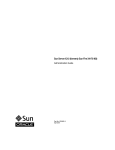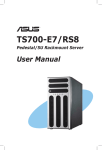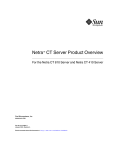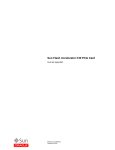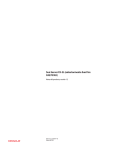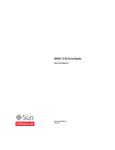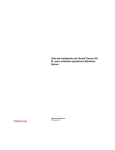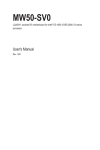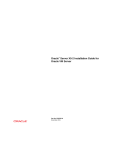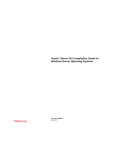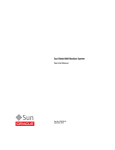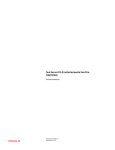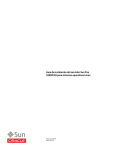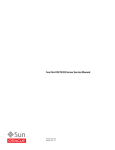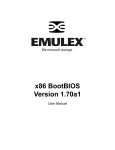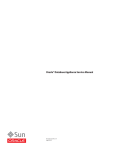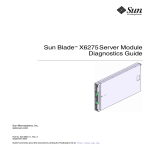Download Sun Blade X42B Service Manual
Transcript
Sun Blade X4-2B Service Manual Part No: E37039–04 March, 2014 Copyright ©2013-2014 500 Oracle Parkway, Redwood City, CA 94065 U.S.A. This software and related documentation are provided under a license agreement containing restrictions on use and disclosure and are protected by intellectual property laws. Except as expressly permitted in your license agreement or allowed by law, you may not use, copy, reproduce, translate, broadcast, modify, license, transmit, distribute, exhibit, perform, publish, or display any part, in any form, or by any means. Reverse engineering, disassembly, or decompilation of this software, unless required by law for interoperability, is prohibited. The information contained herein is subject to change without notice and is not warranted to be error-free. If you find any errors, please report them to us in writing. If this is software or related documentation that is delivered to the U.S. Government or anyone licensing it on behalf of the U.S. Government, the following notice is applicable: U.S. GOVERNMENT END USERS. Oracle programs, including any operating system, integrated software, any programs installed on the hardware, and/or documentation, delivered to U.S. Government end users are "commercial computer software" pursuant to the applicable Federal Acquisition Regulation and agency-specific supplemental regulations. As such, use, duplication, disclosure, modification, and adaptation of the programs, including any operating system, integrated software, any programs installed on the hardware, and/or documentation, shall be subject to license terms and license restrictions applicable to the programs. No other rights are granted to the U.S. Government. This software or hardware is developed for general use in a variety of information management applications. It is not developed or intended for use in any inherently dangerous applications, including applications that may create a risk of personal injury. If you use this software or hardware in dangerous applications, then you shall be responsible to take all appropriate fail-safe, backup, redundancy, and other measures to ensure its safe use. Oracle Corporation and its affiliates disclaim any liability for any damages caused by use of this software or hardware in dangerous applications. Oracle and Java are registered trademarks of Oracle and/or its affiliates. Other names may be trademarks of their respective owners. Intel and Intel Xeon are trademarks or registered trademarks of Intel Corporation. All SPARC trademarks are used under license and are trademarks or registered trademarks of SPARC International, Inc. AMD, Opteron, the AMD logo, and the AMD Opteron logo are trademarks or registered trademarks of Advanced Micro Devices. UNIX is a registered trademark of The Open Group. This software or hardware and documentation may provide access to or information on content, products, and services from third parties. Oracle Corporation and its affiliates are not responsible or and expressly disclaim all warranties of any kind with respect to third-party content, products, and services. Oracle Corporation and its affiliates will not be responsible for any loss, costs, or damages incurred due to your access to or use of third-party content, products, or services. Ce logiciel et la documentation qui l’accompagne sont protégés par les lois sur la propriété intellectuelle. Ils sont concédés sous licence et soumis à des restrictions d’utilisation et de divulgation. Sauf disposition de votre contrat de licence ou de la loi, vous ne pouvez pas copier, reproduire, traduire, diffuser, modifier, breveter, transmettre, distribuer, exposer, exécuter, publier ou afficher le logiciel, même partiellement, sous quelque forme et par quelque procédé que ce soit. Par ailleurs, il est interdit de procéder à toute ingénierie inverse du logiciel, de le désassembler ou de le décompiler, excepté à des fins d’interopérabilité avec des logiciels tiers ou tel que prescrit par la loi. Les informations fournies dans ce document sont susceptibles de modification sans préavis. Par ailleurs, Oracle Corporation ne garantit pas qu’elles soient exemptes d’erreurs et vous invite, le cas échéant, à lui en faire part par écrit. Si ce logiciel, ou la documentation qui l’accompagne, est concédé sous licence au Gouvernement des Etats-Unis, ou à toute entité qui délivre la licence de ce logiciel ou l’utilise pour le compte du Gouvernement des Etats-Unis, la notice suivante s’applique: U.S. GOVERNMENT END USERS. Oracle programs, including any operating system, integrated software, any programs installed on the hardware, and/or documentation, delivered to U.S. Government end users are "commercial computer software" pursuant to the applicable Federal Acquisition Regulation and agency-specific supplemental regulations. As such, use, duplication, disclosure, modification, and adaptation of the programs, including any operating system, integrated software, any programs installed on the hardware, and/or documentation, shall be subject to license terms and license restrictions applicable to the programs. No other rights are granted to the U.S.Government. Ce logiciel ou matériel a été développé pour un usage général dans le cadre d’applications de gestion des informations. Ce logiciel ou matériel n’est pas conçu ni n’est destiné à être utilisé dans des applications à risque, notamment dans des applications pouvant causer des dommages corporels. Si vous utilisez ce logiciel ou matériel dans le cadre d’applications dangereuses, il est de votre responsabilité de prendre toutes les mesures de secours, de sauvegarde, de redondance et autres mesures nécessaires à son utilisation dans des conditions optimales de sécurité. Oracle Corporation et ses affiliés déclinent toute responsabilité quant aux dommages causés par l’utilisation de ce logiciel ou matériel pour ce type d’applications. Oracle et Java sont des marques déposées d’Oracle Corporation et/ou de ses affiliés. Tout autre nom mentionné peut correspondre à des marques appartenant à d’autres propriétaires qu’Oracle. Intel et Intel Xeon sont des marques ou des marques déposées d’Intel Corporation. Toutes les marques SPARC sont utilisées sous licence et sont des marques ou des marques déposées de SPARC International, Inc. AMD, Opteron, le logo AMD et le logo AMD Opteron sont des marques ou des marques déposées d’Advanced Micro Devices. UNIX est une marque déposée d’The Open Group. Ce logiciel ou matériel et la documentation qui l’accompagne peuvent fournir des informations ou des liens donnant accès à des contenus, des produits et des services émanant de tiers. Oracle Corporation et ses affiliés déclinent toute responsabilité ou garantie expresse quant aux contenus, produits ou services émanant de tiers. En aucun cas, Oracle Corporation et ses affiliés ne sauraient être tenus pour responsables des pertes subies, des coûts occasionnés ou des dommages causés par l’accès à des contenus, produits ou services tiers, ou à leur utilisation. 140306@25097 Contents Using This Documentation ...................................................................................................................5 Sun Blade X4-2B Model Name ......................................................................................................5 Getting the Latest Firmware and Software ...................................................................................5 Documentation and Feedback ......................................................................................................6 About This Documentation ...........................................................................................................6 Support and Training .....................................................................................................................7 Access to Oracle Support ...............................................................................................................7 Contributors ....................................................................................................................................7 Change History ...............................................................................................................................7 Service Manual Overview ......................................................................................................................9 About the Sun Blade X4-2B ................................................................................................................ 11 Product Description .................................................................................................................... 11 About Front and Rear Panels ...................................................................................................... 12 About the Chassis ......................................................................................................................... 21 About System Components ........................................................................................................ 24 Troubleshooting the Server Module ................................................................................................. 29 Troubleshooting Server Module Hardware Faults .................................................................. 29 Diagnostic Tools .......................................................................................................................... 36 Troubleshooting and Diagnostic Information ......................................................................... 37 Gather Service Information ........................................................................................................ 38 Locate the Server Module Serial Number .................................................................................. 38 Troubleshoot Server Module Power Problems ........................................................................ 39 About the DIMM and Processor Test Circuit .......................................................................... 41 Recover the SP Firmware Using the Preboot Menu (Service Only) ....................................... 41 Preparing for Service ........................................................................................................................... 43 Preparing the Server Module for Component Replacement .................................................. 43 Powering Down the Server Module ........................................................................................... 47 Performing ESD and Anti-static Prevention Measures ........................................................... 53 3 Contents Remove the Server Module from the Sun Blade Chassis ......................................................... 55 Server Module and Component Filler Panels ........................................................................... 56 Install Server Module Filler Panels ............................................................................................. 57 Remove the Server Module Top Cover ..................................................................................... 58 Turning the Locate Indicator On and Off ................................................................................. 59 Required Tools ............................................................................................................................. 61 FRU TLI Auto-Update ................................................................................................................ 61 Servicing Server Module Components ............................................................................................. 63 Servicing a Storage Drive (CRU) ................................................................................................ 63 Servicing DIMMs (CRU) ............................................................................................................ 74 Servicing USB Flash Sticks (CRU) ............................................................................................. 84 Servicing a Fabric Expansion Module (CRU) ........................................................................... 87 Servicing a RAID Expansion Module (CRU) ........................................................................... 89 Servicing Processors (FRU) ........................................................................................................ 94 Servicing the Motherboard Assembly (FRU) ......................................................................... 117 Servicing the System Battery (CRU) ........................................................................................ 125 Returning the Server Module to Operation .................................................................................... 127 Return the Server Module to Operation .................................................................................. 127 Install the Server Module Top Cover ....................................................................................... 128 Remove Server Module Filler Panel ......................................................................................... 129 Install the Server Module in the Chassis .................................................................................. 130 Powering On the Server Module .............................................................................................. 131 BIOS Power-On Self-Test (POST) Checkpoints ........................................................................... 135 POST Code Checkpoint Memory Testing .............................................................................. 135 Viewing POST Code Checkpoints ........................................................................................... 136 POST Code Checkpoint Reference .......................................................................................... 137 BIOS Setup Utility Menu Options ................................................................................................... 147 BIOS Main Menu Selections ..................................................................................................... 147 BIOS Advanced Menu Selections ............................................................................................. 155 BIOS I/O Menu Selections ........................................................................................................ 165 BIOS Boot Menu Selections ...................................................................................................... 173 BIOS Save and Exit Menu Selections ....................................................................................... 175 Index ................................................................................................................................................... 177 4 Sun Blade X4-2B Service Manual • March, 2014 Using This Documentation This section describes how to get the latest firmware and software for the system, documentation and feedback, and a document change history. ■ ■ ■ ■ ■ ■ ■ “Sun Blade X4-2B Model Name ” on page 5 “Getting the Latest Firmware and Software” on page 5 “Documentation and Feedback” on page 6 “About This Documentation” on page 6 “Support and Training” on page 7 “Contributors” on page 7 “Change History” on page 7 Sun Blade X4-2B Model Name The name identifies the following: ■ ■ ■ ■ 1: The alpha character, X, identifies an x86 product. 2: The first number, 4, identifies the generation of the server. 3: The second number, 2, identifies the number of processors. 4: The alpha character, B, identifies the product as a blade server. Getting the Latest Firmware and Software Firmware, drivers, and other hardware-related software for each Oracle x86 server, server module (blade), and blade chassis are updated periodically. You can obtain the latest version in one of three ways: ■ Oracle System Assistant – This is a factory-installed option for Sun Oracle x86 servers. It has all the tools and drivers you need and resides on a USB drive installed in most servers. 5 Documentation and Feedback ■ My Oracle Support – http://support.oracle.com ■ Physical media request For more information, see Oracle x86 Administration Guide for X4 Series Servers (http://www.oracle.com/goto/x86AdminDiag/docs). Documentation and Feedback Documentation Link All Oracle products http://www.oracle.com/documentation Sun Blade X4-2B server module http://www.oracle.com/goto/X4-2B/docs X4 server series system administration Oracle x86 Administration Guide for X4 Series Servers (http://www.oracle.com/goto/ x86AdminDiag/docs) Oracle System Assistant Oracle x86 Administration Guide for X4 Series Servers (http://www.oracle.com/goto/ x86AdminDiag/docs) Oracle Integrated Lights Out Manager (ILOM) 3.1 http://www.oracle.com/goto/ILOM/docs Oracle Hardware Management Pack http://www.oracle.com/goto/OHMP/docs Chassis Sun Blade 6000 modular system http://www.oracle.com/goto/SB6000/docs Provide feedback on this documentation at: http://www.oracle.com/goto/docfeedback. About This Documentation This documentation set is available in both PDF and HTML. The information is presented in topic-based format (similar to online help) and therefore does not include chapters, appendixes, or section numbering. You can generate a PDF that includes all information about a particular topic subject (such as hardware installation or product notes) can be generated by clicking the PDF button in the upper left corner of the HTML page. 6 Sun Blade X4-2B Service Manual • March, 2014 Change History Support and Training These web sites provide additional resources: ■ ■ Support: http://support.oracle.com Training: http://education.oracle.com Access to Oracle Support Oracle customers have access to electronic support through My Oracle Support. For information, visit http://www.oracle.com/pls/topic/lookup?ctx=acc&id=info or visit http://www.oracle.com/pls/topic/lookup?ctx=acc&id=trs if you are hearing impaired. Contributors Primary Authors: Lisa Kuder, Ray Angelo, Mark McGothigan. Contributors: Mike Ma, Qing-su Hu, Lu Wei, Cynthia Chin-Lee, Michael Tabor, Ralph Woodley, Ling Chen, Qing Gu, Donghua Zhou, David Zhuang. Change History The following lists the release history of this documentation set: ■ ■ September 2013. Initial publication. March 2013. Software 1.1 update. 7 8 Service Manual Overview The Sun Blade X4-2B Service Manual contains service and maintenance procedures for the Sun Blade X4-2B server module. The major sections of this manual are described in the following table. Description Link Overview of the server module features and components. “About the Sun Blade X4-2B” on page 11 Troubleshooting and corrective maintenance-related information. “Troubleshooting the Server Module” on page 29 Procedures for preparing to service the server module and powering off the server module. “Preparing for Service ” on page 43 Procedures for removal and installation of server module components. “Servicing Server Module Components ” on page 63 Procedures for returning the server to operation and powering on the server module. “Returning the Server Module to Operation ” on page 127 Information about POST code checkpoint testing, “BIOS Power-On Self-Test (POST) Checkpoints ” on provides methods to view POST checkpoint codes, page 135 lists the POST code checkpoints, and describes how to configure POST code checkpoint options. Information about BIOS Setup Utility screen selections and setup options. “BIOS Setup Utility Menu Options” on page 147 9 10 About the Sun Blade X4-2B These sections describe the controls, connectors, LEDs, system components and replaceable components of the server module. Description Link Review the product overview. “Product Description” on page 11 Identify status indicators, features, and components of server front and rear panels. “About Front and Rear Panels” on page 12 Review Sun Blade 6000 chassis, ILOM and CMM components and functions. “About the Chassis” on page 21 Review replaceable components and component serviceability. “About System Components” on page 24 Product Description Oracle's Sun Blade X4-2B server module consists of two processors (from the Intel ® Xeon ® processor E5-2600 V2 processor family), and 24 DIMM slots for a maximum of 768 GB of memory. The blade server module is inserted in to a Sun Blade 6000 chassis, which provides power and cooling to the blades. The Sun Blade X4-2B server module is an ideal blade for building enterprise cloud infrastructures. Optional I/O modules can be installed. A RAID expansion module (REM) is installed on the Sun Blade X4-2B server module for RAID and SAS drive connectivity. A Fabric Expansion Module (FEM) is also installed on the server module. The FEM enables a connection to the Network Express Modules (NEMs) through the Sun Blade 6000 chassis' midplane. The Sun Blade X4-2B also features an on-board service processor (SP) to enable Oracle Integrated Lights Out Manager (ILOM). Oracle ILOM provides secure local and remote server management. See Also: ■ “About Oracle ILOM ” on page 23 11 About Front and Rear Panels ■ Sun Blade X4-2B Installation Guide About Front and Rear Panels This section describes the front and rear panels of the server module: ■ ■ ■ “Front Panel Indicators and Buttons” on page 13 “Rear Panel of the Server Module” on page 17 “UCP and the Multi-Port Dongle Cable” on page 19 Front Panel Features The following illustration shows front panel features on the Sun Blade X4-2B. 12 Sun Blade X4-2B Service Manual • March, 2014 Front Panel Indicators and Buttons Figure Legend 1 Locate Button and Indicator– white 8 USB ports (2) 2 Ready to Remove Indicator – blue 9 Universal connector port (UCP) 3 Service Action Required Indicator – amber 10 Storage drive (HDD 0) 4 Power OK Indicator – green 11 Storage drive (HDD 1) 5 Power button 12 Storage drive (HDD 2) 6 NMI Reset button (Service only) 13 Storage drive (HDD 3) 7 RFID tag (with serial number) 14 Ejector levers See Also: “Front Panel Indicators and Buttons” on page 13 Front Panel Indicators and Buttons The topics included in this section show the location of the Sun Blade X4-2B front panel indicators and buttons and describe their functions. Location of Front Panel Indicators and Buttons The following illustration shows the server module front panel indicator and button locations. 13 Front Panel Indicators and Buttons Legend Name 1 Locate Button and Indicator – White 2 Ready To Remove Indicator – Blue 3 Service Action Required Indicator – Amber 4 Power Button 5 Power OK Indicator – Green 6 NMI Button – Service use only Detailed descriptions and functions follow. Locate Indicator Button 14 Sun Blade X4-2B Service Manual • March, 2014 Front Panel Indicators and Buttons Function: ■ Combination white indicator and button. ■ Activate the Locate Indicator remotely from Oracle ILOM to identify a server module within a chassis. ■ Press and hold the Locate Indicator button to activate the front panel lamp test. ■ See “Turning the Locate Indicator On and Off” on page 59. Ready To Remove Indicator Function: ■ ■ ■ ■ Blue indicator. Indicates when it is safe to remove the server module from the chassis. Off: Normal operation. Do not remove the server module. On solid: The server module is ready to remove. See “Remove the Server Module from the Sun Blade Chassis” on page 55. Service Action Required Indicator 15 Front Panel Indicators and Buttons Function: ■ ■ ■ ■ Amber LED. Indicates a server module component fault. Off: Normal operation. On solid: The server module has a fault. See “Troubleshooting the Server Module” on page 29. Power OK Indicator and Button Function: ■ Green Indicator and recessed button. ■ Use the Power button to toggle the server between standby power and full power states. ■ Use a stylus to operate the Power button. ■ The Power/OK Indicator shows the status of the server power: ■ ■ ■ ■ ■ 16 Service processor is booting: Fast blink Host is booting: Slow blink at 1 Hz. Standby power state (SP booted): Blink 0.2 seconds on, 2.8 seconds off Full power state: On solid (does not blink) For more information, see “About Server Power States and Resets” on page 47. Sun Blade X4-2B Service Manual • March, 2014 Rear Panel of the Server Module NMI Button Function: The NMI (non-maskable interrupt) button is for service use only. Do not press. See Also: ■ ■ “About Front and Rear Panels” on page 12 “Rear Panel of the Server Module” on page 17 Rear Panel of the Server Module The following illustration shows the rear panel features on the Sun Blade X4-2B. 17 Rear Panel of the Server Module Figure Legend 1 Power connector 3 Protective shipping cover for rear connector (remove before inserting into chassis) 2 I/O connector 4 USB flash sticks 2, 3 (P0 and P1) See Also: ■ ■ ■ 18 “About Front and Rear Panels” on page 12 “Front Panel Indicators and Buttons” on page 13 “The System Chassis” on page 21 Sun Blade X4-2B Service Manual • March, 2014 UCP and the Multi-Port Dongle Cable UCP and the Multi-Port Dongle Cable The universal connector port (UCP) and the multi-port dongle cable provide a front panel local access point to the server module boot screen, the BIOS Setup Utility, the Oracle ILOM CLI, and Oracle System Assistant. From this access point you can perform server maintenance and setup tasks, including installing an OS. The following illustration shows the interfaces available through the UCP using the three-connector multi-port cable. Note – Multi-port cables are available in two varieties, a newer three cable version and a four cable version. The four-port cable has a DB-9 serial connector, while the three-port cable does not. 19 UCP and the Multi-Port Dongle Cable Figure Legend 1 DB-15 (video port) 2 RJ-45 (serial management port) 3 USB 2.0 (2 ports) Note – Your chassis might ship with a DB-9-to-RJ-45 serial cable adapter. The adapter allows you to attach a serial cable with a DB-9 connector to the server module using the RJ-45 port on the multi-port cable. See Also: 20 Sun Blade X4-2B Service Manual • March, 2014 The System Chassis ■ ■ Sun Blade X4-2B Installation Guide “Attach the Multi-Port Dongle Cable” on page 21 ▼ Attach the Multi-Port Dongle Cable Attach the multi-port dongle cable to the front of the server module using the universal connector port (UCP). Note – The port does not provide a means to permanently attach the multi-port dongle cable. The connection is intended for temporary usage. Disconnect the cable when finished. 1 Position the multi-port cable connector so the flat side of the connector aligns with the flat side of the UCP. 2 Gently squeeze the sides of the multi-port cable connector and insert the multi-port cable into the UCP. 3 Connect the devices using the appropriate interfaces. For an overview of the available interfaces on the multi-port cable, see “UCP and the Multi-Port Dongle Cable” on page 19. Caution – Component damage. When not in use, do not leave the cable attached to the server module. The multi-port cable is designed for temporary use. 4 To disconnect the multi-port cable, gently squeeze the sides of the cable connector and pull it away from the server module. About the Chassis This section includes Sun Blade 6000 modular system chassis information: ■ ■ ■ “The System Chassis” on page 21 “The Chassis Monitoring Module (CMM) ” on page 22 “About Oracle ILOM ” on page 23 The System Chassis The Sun Blade X4-2B is used in a Sun Blade 6000 modular system chassis. When fully loaded, the chassis can hold a combination of up to ten storage modules and server modules. Server modules draw more power than storage modules, so power limitations apply to the number of server modules that can be installed in a Sun Blade 6000. 21 The Chassis Monitoring Module (CMM) For more information about the Sun Blade X4-2B configuration and compatibility, see “Supported Hardware” in Sun Blade X4-2B Product Notes . See Also: ■ ■ ■ Sun Blade 6000 Modular System Chassis documentation (http://www.oracle.com/pls/ topic/lookup?ctx=sb6000) “The Chassis Monitoring Module (CMM) ” on page 22 “About Oracle ILOM ” on page 23 The Chassis Monitoring Module (CMM) You manage the system and monitor the Sun Blade 6000 modular system chassis using the chassis monitoring module (CMM). The CMM allows you to monitor the status of the chassis and its components (including server modules and storage modules) using a chassis-level version of Oracle Integrated Lights Out Management (Oracle ILOM) firmware. CMM is a chassis-level version of Oracle ILOM provides a single point of management interaction for all chassis functions and components. You can access the CMM either remotely (using SSH or a Web browser) or locally (using a serial cable and a tip session). With the CMM Oracle ILOM, you can: ■ ■ ■ ■ ■ Monitor the status of chassis and its server module and storage modules. Send events using SNMP traps or e-mail alerts when errors and faults occur. Troubleshoot errors and faults. Remotely control the power state of server modules and blades. Configure the server module BIOS settings. The CMM is located on the rear of the chassis. The following illustration shows the back side of the chassis and the CMM indicator panel. 22 Sun Blade X4-2B Service Manual • March, 2014 About Oracle ILOM See Also: ■ ■ ■ Sun Blade 6000 Modular System documentation (http://docs.oracle.com/cd/ E19938-01/index.html) “About Oracle ILOM ” on page 23 Oracle Integrated Lights Out Manager (ILOM) 3.1 Documentation Collection (http://www.oracle.com/pls/topic/lookup?ctx=ilom31). About Oracle ILOM Oracle's x86- and SPARC-based servers have an embedded service processor (SP) that contains a preinstalled system management firmware called Oracle Integrated Lights Out Manager (Oracle ILOM). Oracle ILOM enables you to access the server remotely or locally, regardless of the power-on state of the server, and actively manage and monitor the system. With Oracle ILOM, you can: ■ ■ ■ ■ ■ Monitor the status of server module sensors and indicators. Send events using SNMP traps or e-mail alerts when errors and faults occur. Troubleshoot system and component errors and faults. Remotely control the power state of your server module. Configure the server module BIOS settings. Oracle ILOM allows you to choose either a command-line interface (CLI) or a browser-based interface. 23 About System Components Note – The chassis also has Oracle ILOM installed on the chassis monitoring module (CMM), which is used to manage chassis functions. See Also: ■ ■ ■ “The Chassis Monitoring Module (CMM) ” on page 22 Oracle Integrated Lights Out Manager (ILOM) 3.1 Documentation Collection (http://www.oracle.com/pls/topic/lookup?ctx=ilom31). Oracle x86 Administration Guide for X4 Series Servers (http://www.oracle.com/goto/ x86AdminDiag/docs) About System Components This section includes an illustrated parts breakdown, a replaceable component (CRU and FRU) list, and a component serviceability list: ■ ■ ■ “Illustrated Parts Breakdown” on page 24 “Replaceable Components (FRUs and CRUs)” on page 26 “Component Serviceability” on page 26 Note – Some Sun Blade X4-2B components are optional. Your server module might not contain every replaceable component. Illustrated Parts Breakdown The following illustration and table identifies the replaceable components for the Sun Blade X4-2B: 24 Sun Blade X4-2B Service Manual • March, 2014 Illustrated Parts Breakdown Call Out Description Call Out Description 1 Storage drives (4 maximum, HDD or SSD) 6 USB 2.0 sticks (0 and 1) 2 RAID expansion module (REM) 7 DIMMs DDR3 LV (24 maximum) 3 Processors (0 and 1) 8 System battery (type: CR2032 ) 4 Heat sink assemblies (0 and 1) 9 Server module enclosure (Includes motherboard, disk backplane, and enclosure assembly.) 5 Fabric expansion modules (FEM) Note – FEMs are available in two form factors (single-width and double-width). See Also: ■ ■ “About System Components” on page 24 “Install Server Module Filler Panels” on page 57 25 Replaceable Components (FRUs and CRUs) Replaceable Components (FRUs and CRUs) The replaceable components in your Sun Blade X4-2B are designated as either field-replaceable units (FRU) or customer-replaceable units (CRU). A part designated as a FRU must be replaced by an Oracle-qualified service technician. The following table lists the FRU and CRU components. Component Description Designation HDDs or SSDs (and fillers) CRU DIMMs (and fillers) CRU Battery, system CRU USB 2.0 drives (rear) CRU FEM CRU REM CRU Processor and heat sink assembly (CPU) FRU Motherboard and blade enclosure assembly FRU See Also: ■ “About System Components” on page 24 Component Serviceability Components are either hot serviceable or cold serviceable. Hot service capability allows you to safely remove this component while the server module is running. Cold service capability requires a powered off state, so you need to remove the server module from the chassis. The following table lists the serviceability of components. Component Description HDDs or SSDs (and fillers) 26 Serviceability 1 Hot DIMMs (and optional fillers) Cold Battery, system Cold USB 2.0 drives (rear)2 Cold 1 For instructions on safe removal of HDDs or SSDs, consult your operating system . 2 Server module must be removed from the chassis to access. Sun Blade X4-2B Service Manual • March, 2014 Component Serviceability Component Description Serviceability FEM Cold REM Cold Processor and heat sink assembly (CPU) Cold Motherboard and blade enclosure assembly Cold See Also: ■ “About System Components” on page 24 27 28 Troubleshooting the Server Module These sections introduce the diagnostic tools and strategies available to help you diagnose problems with the Sun Blade X4-2B. Description Link Troubleshoot server hardware problems. “Troubleshooting Server Module Hardware Faults” on page 29 Find additional troubleshooting and diagnostic information. “Troubleshooting and Diagnostic Information” on page 37 Understand the motherboard-based test circuit. “About the DIMM and Processor Test Circuit ” on page 41 Gather information about the system to help a service engineer or technician work on your system. “Gather Service Information” on page 38 Investigate power issues. “Troubleshoot Server Module Power Problems” on page 39 Recover the SP firmware (Service personnel only). “Recover the SP Firmware Using the Preboot Menu (Service Only)” on page 41 Troubleshooting Server Module Hardware Faults When a server hardware problem occurs, the system lights the Service Action Required indicator and captures it as an event in the system event log (SEL). If you have set up notifications through Oracle ILOM, you also receive an alert through the notification method you chose. When notified that a hardware fault has occurred, you should investigate it immediately. 29 Service Troubleshooting Task List Use the following to investigate a hardware-related fault: ■ ■ “Service Troubleshooting Task List” on page 30 “Troubleshoot Hardware Faults” on page 31 Service Troubleshooting Task List These tasks provide an overview for troubleshooting a hardware fault. Step Task Link 1 Gather Service Information. “Gather Service Information” on page 38 2 Identify the failed component. “Troubleshooting Server Module Hardware Faults” on page 29 Use Oracle ILOM web interface or CLI to identify the server subsystem and failed component. 3 Review the server Product Notes. After you have identified the failed component, review the most recent Product Notes for the server. The product notes contains up-to-date information about the server, including hardware-related issues that may affect the failed component. 4 Prepare the server for service. http://www.oracle.com/ goto/X4-2B/docs “Preparing for Service ” on page 43 If you have determined that the hardware fault requires service (physical access to the server), use Oracle ILOM to power off the server, activate the Locate indicator, and take the server offline. Before removing the server module from the chassis, prepare the work space, and ensure ESD protection for the server and components. 5 Service components. To service the components, see the removal, installation, and replacement procedures in this document. “Servicing Server Module Components ” on page 63 Note – A component designated as FRU must be replaced by Oracle Service personnel. Contact Oracle Service. 6 Return the server to service . Before placing the server module into the chassis, prepare the work space, ensuring ESD protection for the server and components. 30 Sun Blade X4-2B Service Manual • March, 2014 “Returning the Server Module to Operation ” on page 127 Service Troubleshooting Task List Step Task Link 7 Clear the fault in Oracle ILOM. “About Oracle ILOM ” on page 23 Optional: Depending on the component, you might need to clear the fault in Oracle ILOM. Next Steps: ■ ▼ See “Troubleshoot Hardware Faults” on page 31 Troubleshoot Hardware Faults This procedure provides an example of troubleshooting hardware faults.This procedure expands upon the basic steps described in “Service Troubleshooting Task List” on page 30. Use this procedure to troubleshoot hardware faults with the Oracle ILOM web interface and, if necessary, prepare the server for service. Note – This procedure uses a combination of the Oracle ILOM web and CLI interfaces. However, the procedure can be performed using only the Oracle ILOM CLI interface. For more information, refer to the Oracle ILOM documentation at http://www.oracle.com/goto/ ILOM/docs. 1 Review the server module Product Notes for information about the server, problem, or hardware. The Product Notes contains up-to-date information about the server, including hardware-related issues. 2 Access Oracle ILOM CMM. The CMM provides an overview of all chassis subsystems to help you isolate the fault. ■ ■ ■ 3 Open a web browser. Type in the CMM SP IP address. At the log-in screen, enter a login with root or administrator privileges. identify the chassis subsystem that requires service. View the ILOM Summary screen Status section, Status section of the Summary screen for information about the following chassis subsystems: ■ ■ ■ ■ Blades Power Cooling Storage 31 Service Troubleshooting Task List ■ I/O Modules In the following example, the Status section indicates that service is required on one of the blades in the blades subsystem, and the Open Problems link in the left navigation panel shows one (1) logged problem: 4 View specific information by clicking Open Problems in the left navigation panel. The Open Problems screen provides detailed information about the issue, such as the time the event occurred, the component, the subsystem, and a description. 32 Sun Blade X4-2B Service Manual • March, 2014 Service Troubleshooting Task List In the following example, the Open Problems screen indicates that a problem has occurred on blade 2 (BL2): 5 View the System Log. The System Log provides additional detailed information about the error (event), including the severity, the component or subsystem, and the date and time the event occurred. 6 Access the server module Oracle ILOM. The server module Oracle ILOM provides specific information about the server module and its components. a. Access a web browser. b. Type in the server module SP IP address. c. At the log-in screen, enter a login with root or administrator privileges. 7 View the Summary screen Status section for service required and other error indications. Identify the component that is in a fault state from the server module Oracle ILOM web interface. The Status section provides information for the following subsystems: ■ ■ ■ ■ ■ ■ Processors Memory Power Cooling Storage Networking 33 Service Troubleshooting Task List ■ I/O Modules In the following example, the server module Status section shows that the Memory subsystem requires service: 8 Click the Open Problems link in the left navigation panel. The Open Problems screen provides detailed information about the issue, such as the time the event occurred, the component, the subsystem, and a description. 34 Sun Blade X4-2B Service Manual • March, 2014 Service Troubleshooting Task List In the following example, the Open Problems screen indicates that DIMM 8 on CPU 0 has an uncorrectable ECC fault. In this example, the hardware fault with DIMM 8 of CPU 0 on blade 2 (BL2) requires local access to the server. 9 View the System Log. The System Log provides additional detailed information about the error (event), including the severity, the component or subsystem, and the date and time the event occurred. 10 Replace the failed component. a. To prepare the server for service, see “Preparing the Server Module for Component Replacement”on page 43. b. To service components, see “Servicing Server Module Components ”on page 63. c. To return the server to service, see “Returning the Server Module to Operation ”on page 127. 11 See Also After servicing the component, you might need to clear the fault in Oracle ILOM. Refer the component service procedure for more information. See “Servicing Server Module Components ” on page 63. ■ ■ ■ “Service Troubleshooting Task List” on page 30 “Troubleshooting and Diagnostic Information” on page 37 “Preparing the Server Module for Component Replacement” on page 43 35 Diagnostic Tools Diagnostic Tools There are a variety of diagnostic tools, commands, and indicators you can use to monitor and troubleshoot the server: 36 ■ LEDs – These indicators provide a quick visual notification of the status of the server and of some of the CRUs and FRUs. ■ Oracle ILOM firmware – Firmware is located on the service processor and provides a comprehensive service portal via a command-line interface (CLI) and browser user interface (BUI) for lights-out management capabilities (remote power-on, power-off), monitoring of the health of environmental subsystems (power, fans, temperature, interlock), and fault management and automated diagnosis capabilities during server initialization (QuickPath Interconnect code and Memory Reference code), and runtime of the server. ■ Diagnostics – Accessed through Oracle ILOM, the DOS-based Pc-Check utility tests motherboard components such as processor, memory and I/O, as well as ports and slots. If enabled through Oracle ILOM, this utility will run each time the system powers on. For information about Pc-Check, refer to the Oracle x86 Servers Diagnostics, Applications, and Utilities Guide for Servers With Oracle ILOM 3.1 at http://www.oracle.com/goto/x86AdminDiag/docs. ■ POST – Power-on self-test (POST) performs diagnostics on system components upon system power-on and resets to ensure the integrity of those components. POST messages are displayed and logged in the BIOS event logs. POST works with Oracle ILOM to take faulty components offline, if needed. ■ SNMP – Simple Network Management Protocol traps are generated by the SNMP agents that are installed on the SNMP devices being managed by Oracle ILOM. Oracle ILOM receives the SNMP traps and converts them into SNMP event messages that appear in the event log. ■ Oracle Solaris OS Diagnostic Tools ■ Oracle Solaris OS Predictive Self-Healing (PSH) – The PSH technology provides automated diagnosis of error events encountered with the processor, memory subsystem, and Integrated I/O subsystem during runtime. The ability of PSH to off-line faulty processors and retire memory pages during runtime enhances system availability and prevents future interruptions. The Solaris PSH technology, ILOM, and BIOS provide extensive fault management architecture for placing processors offline and disabling of DIMMs. ■ Log files and console messages – These items provide the standard Solaris OS log files and investigative commands that can be accessed and displayed on the device of your choice. ■ Oracle VTS software – This application exercises the system, provides hardware validation, and discloses possible faulty components with recommendations for repair. Sun Blade X4-2B Service Manual • March, 2014 Troubleshooting and Diagnostic Information The LEDs, Oracle ILOM, Oracle Solaris OS PSH, and many of the log files and console messages are integrated. For example, Oracle Solaris software will display a detected fault, log it, pass information to Oracle ILOM, where it will be logged, and depending on the fault, might cause one or more LEDs to light. Related Information: ■ ■ ■ ■ “About Front and Rear Panels” on page 12 http://www.oracle.com/goto/ILOM/docs http://www.oracle.com/goto/x86AdminDiag/docs “BIOS Power-On Self-Test (POST) Checkpoints ” on page 135 Troubleshooting and Diagnostic Information The following table lists diagnostic and troubleshooting-related procedures and references that can assist you with resolving server issues. Information About: Link Dagnostic tools for the Sun Blade X4-2B server and other X-4 series servers, including procedures for performing runtime and firmware-based tests, using Oracle ILOM, and running U-Boot and Pc-Check to exercise the system and isolate intermittent hardware-related problems. x86 Diagnostics Guide ■ Administration of Sun Blade X4-2B server modules and other X4 series servers. http://www.oracle.com/goto/x86AdminDiag/docs ■ How to use Oracle System Assistant. ■ How to use Oracle ILOM system event logs (SEL) to identify a problem's possible source. How to use the DIMM and processor test circuit. “About the DIMM and Processor Test Circuit ” on page 41 How to troubleshoot server module power issues. “Troubleshoot Server Module Power Problems” on page 39 How to recover from corrupted service processor firmware. “Recover the SP Firmware Using the Preboot Menu (Service Only)” on page 41 How to review the power-on self test (POST) checkpoint code sequence. “BIOS Power-On Self-Test (POST) Checkpoints ” on page 135 37 Locate the Server Module Serial Number ▼ Gather Service Information The first step in determining the cause of a problem with the server is to gather information for the service call paperwork or the onsite personnel. Follow these general guidelines when you begin troubleshooting. 1 Collect information about the following items: ■ ■ ■ ■ ■ 2 Events that occurred prior to the failure Whether any hardware or software was modified or installed Whether the server was recently installed or moved How long the server exhibited symptoms The duration or frequency of the problem Document the server settings before you make any changes. If possible, make one change at a time in order to isolate potential problems. In this way, you can maintain a controlled environment and reduce the scope of troubleshooting. 3 Note the results of any change that you make. Include any errors or informational messages. 4 Check for potential device conflicts before you add a new device. 5 Check for version dependencies, especially with third-party software. See Also ■ ■ “Service Troubleshooting Task List” on page 30 “Troubleshooting and Diagnostic Information” on page 37 Locate the Server Module Serial Number The server system serial number (SysSN) is a unique alpha-numeric label that identifies your server to Oracle systems, such as My Oracle Support (MOS). The SysSN is encoded in the server. You might need it when contacting Oracle. You can find the SysSN in the following locations: ■ ■ ■ 38 Oracle System Assistant System Information (Home) screen Oracle ILOM Summary screen Server module front panel as shown in the following figure: Sun Blade X4-2B Service Manual • March, 2014 Locate the Server Module Serial Number Related Information: ■ ■ ■ ■ ▼ “About Front and Rear Panels” on page 12 “Powering Down the Server Module” on page 47 http://www.oracle.com/goto/x86AdminDiag/docs http://www.oracle.com/goto/ILOM/docs Troubleshoot Server Module Power Problems If the server module does not power on to either a full power or standby power state, the issue might be related to Sun Blade 6000 Chassis power limitations. Power limitations are managed by the CMM Oracle Integrated Lights Out Management (ILOM). Every time a server module attempts to power on, it queries the CMM Oracle ILOM to ensure that sufficient power is available from the chassis power supply units (PSUs). If the PSUs cannot supply enough power, the CMM Oracle ILOM prevents the server module from receiving power (standby and full), and the server module front panel OK/Power indicator blinks and does not display solid. The chassis power supplies can only supply enough power for certain configurations of server modules and storage modules. Review the power supply and the slot configurations (the 39 Locate the Server Module Serial Number number of server modules and storage modules) of your chassis, and refer to the Sun Blade X4-2B Product Notes document for the server module and the Sun Blade 6000 Chassis for configuration information. Use this procedure to troubleshoot server module power on issues If the server module fails to power on to a standby or full power state: 1 Log in to the CMM ILOM. 2 Review the system event log (SEL) messages. 3 Confirm that the server has permission to power on. If the chassis cannot supply adequate power to the server module, A message is generated in the SEL. For more information about SEL messages and power management, refer to the http://www.oracle.com/goto/x86AdminDiag/docs. 4 Ensure that the system chassis has the proper number of power supplies to support powering on all the chassis components currently installed. For more information about the Oracle ILOM system event log or monitoring power consumption, refer to the Oracle Integrated Lights Out Manager (ILOM) 3.1 Documentation Collection (http://www.oracle.com/pls/topic/lookup?ctx=ilom31). 40 Sun Blade X4-2B Service Manual • March, 2014 About the DIMM and Processor Test Circuit 5 See Also Verify that the Oracle ILOM CMM power management settings for PSUs is configured to default settings, to avoid power loss. ■ ■ “Service Troubleshooting Task List” on page 30 “Troubleshooting and Diagnostic Information” on page 37 About the DIMM and Processor Test Circuit You can identify failed DIMM and processor components by removing the server module from the chassis and pressing the internal Fault Remind test circuit button. The Fault Remind test circuit lights the failed component's Fault LED indicator. Use the test circuit wthin 30–60 minutes. After you remove the server from the chassis (and its power source) and press the internal Fault Remind test circuit button, you have 30–60 minutes before the charge dissipates completely and disables the test circuit. To determine if the circuit is usable, press the Fault Remind button and verify that the green Charge Status indicator is lit. ■ If the Charge Status indicator lights, the circuit is usable and you can look for an amber Fault indicator to identify the failed component. ■ If the Charge Status indicator does not light, the circuit has no charge; the error information is lost, and you need to install the server module into the chassis and power on to recharge the circuit and allow the error to occur again. For more information about how to use the DIMM and processor test circuit to identify faulty DIMMs or processors, see: ■ ■ ▼ “Identify Faulty DIMMs” on page 77 “Identify a Faulty Processor” on page 100 Recover the SP Firmware Using the Preboot Menu (Service Only) Note – This procedure must be performed by an Oracle Service representative. The preboot menu allows you to recover the Oracle ILOM firmware image by updating (flashing) the SP firmware. Before You Begin ■ ■ Set up to view server boot messages. Obtain the .flash firmware image for the server. 41 About the DIMM and Processor Test Circuit ■ 1 Refer to the http://www.oracle.com/goto/x86AdminDiag/docs for detailed preboot menu and Oracle ILOM information. Make the .flash firmware image file for the server available on a TFTP server. This .flash file is available on the Oracle My Oracle Support (MOS) download site. Note – Recovering the SP firmware using the preboot menu requires a .flash file instead of the .pkg file that is used to update the SP from Oracle ILOM. 2 Restart the SP. 3 Interrupt the SP boot process to access the preboot utility menu. Choose one of the following methods: ■ ■ Press the Locate button during the SP boot process. For more information, see “Turn the Locate Indicator On and Off Locally” on page 61. Wait for a pause in the bootstrap process. The preboot prompt appears. Preboot> 4 At the preboot prompt, type: net flash IPaddress path/name.flash where IPaddress is the IP address of a TFTP server, path is the path to the file relative to /tftpboot, and name is the first part of the .flash file name. For example: Preboot> net flash 10.8.173.25 images/system-rom.flash After a series of messages, the flash process finishes, and the preboot prompt appears. Preboot> 5 To restart the SP, type: Preboot> reset The preboot menu exits and Oracle ILOM boots. See Also 42 ■ Oracle Integrated Lights Out Manager (ILOM) 3.1 Documentation Collection (http://www.oracle.com/pls/topic/lookup?ctx=ilom31) Sun Blade X4-2B Service Manual • March, 2014 Preparing for Service These sections describe how to safely prepare the Sun Blade X4-2B for service and component removal and replacement: Description Link Before working with components within the server, power down the server module and prepare for servicing. “Preparing the Server Module for Component Replacement” on page 43 Understand options for powering off and resetting the server. “Powering Down the Server Module” on page 47 Guard against electrostatic discharge (ESD). “Performing ESD and Anti-static Prevention Measures” on page 53 Remove the server module from the chassis. “Remove the Server Module from the Sun Blade Chassis” on page 55 Note server module filler panels. “Install Server Module Filler Panels” on page 57 Remove the server cover to access internal components “Remove the Server Module Top Cover” on and test circuitry. page 58 ▼ Understand the FRU top-level indicator auto-update feature. “FRU TLI Auto-Update” on page 61 Assemble the required tools. “Required Tools” on page 61 Preparing the Server Module for Component Replacement This procedure describes how to prepare the server module for service, so you can: ■ ■ ■ ■ Remove or replace the server module Remove or install server module internal components Add new server module components Use the motherboard DIMM and processor Fault Remind circuitry 43 Preparing for Service Before You Begin ■ Important: Before performing removal and installation procedures, review the Sun Blade X4-2B Product Notes. ■ If necessary, back up BIOS and SP/ILOM configurations. For configuration back up options, refer to http://www.oracle.com/goto/x86AdminDiag/docs ■ For troubleshooting information, see “Troubleshooting the Server Module” on page 29. ■ You need a server module filler panel or a replacement server module or storage module. For more information, see “Install Server Module Filler Panels” on page 57. Note – This procedure shows both Oracle ILOM web and CLI interface methods. The procedure can be performed using only Oracle ILOM CLI interface. For more information about Oracle ILOM, refer to the Oracle ILOM documentation at http://www.oracle.com/goto/ILOM/docs. To prepare the server for service: 44 Sun Blade X4-2B Service Manual • March, 2014 Preparing for Service 1 Power down the server module to standby power. See “Powering Down the Server Module” on page 47 for detailed instructions. a. Access Oracle ILOM web interface. Type the IP address into a web browser and log in as a user with root or administrator privileges. For CLI log-in instructions, see Oracle Integrated Lights Out Manager (ILOM) 3.1 Documentation Collection (http://www.oracle.com/pls/topic/ lookup?ctx=ilom31). b. In the Actions section of the Summary screen, click the Power State Turn Off button. This action powers off the server to standby power mode. 2 (Optional) In the Actions section of the Summary screen, click the Locate Indicator Turn On button This action activates the Locate indicator on the server front panel. See “Turning the Locate Indicator On and Off” on page 59. The following sample screen shows the Actions section of the Summary screen with the server power off and the Locate indicator turned on. 45 Preparing for Service 3 Take the server module offline. Note – Taking the server module offline prevents any low level tasks (such as an SP update) from being initiated on the server module while it is waiting to be accessed and serviced. An interruption of such a task could render the server unusable. a. Access the server module SP Oracle ILOM CLI prompt. Open a terminal window. Type: ssh root@ipaddress where ipaddress is the IP address of the server module SP. Type the password. b. Remove the server from operation by typing the following command: -> set /System/ action=prepare_to_remove This command takes the server offline and activates the blue Ready to Remove indicator on the server module front panel. c. Verify the state of the server by typing the following command: -> show /System/ health In the command output, view the health property. The value should appear as Offline. For example: /System Properties: health = Offline -> The server module can be accessed locally and removed from the chassis. 4 Set up an ESD-safe service location. Before removing the server module from the chassis, prepare the service location. See “Set Up for ESD Prevention” on page 54. 5 Remove the server module from the chassis. See “Remove the Server Module from the Sun Blade Chassis” on page 55. 6 Insert a server module filler panel into the the vacant server module slot immediately. See “Install Server Module Filler Panels” on page 57. 46 Sun Blade X4-2B Service Manual • March, 2014 About Server Power States and Resets 7 Remove the server module cover. See “Remove the Server Module Top Cover” on page 58. Next Steps ■ ■ “Servicing Server Module Components ” on page 63 “Returning the Server Module to Operation ” on page 127 Powering Down the Server Module Determine how you want to power down the server by reviewing the options in the following table. Description Link Power down the server gracefully to prevent data from being corrupted. Performing a graceful shutdown ensures that the system is ready for restart. ■ ■ ■ If the server is not responding, or you must shut down the server quickly, perform an immediate shutdown. ■ ■ “Power Off, Graceful (Power Button)” on page 50 “Power Off, Remote (Oracle ILOM CLI)” on page 51 “Power Off, Remote (Oracle ILOM Web Interface)” on page 52 “Power Off, Immediate (Power Button)” on page 50 “Remove Power Completely” on page 52 See Also: ■ ■ “About Server Power States and Resets” on page 47 “Powering On the Server Module” on page 131 About Server Power States and Resets This section contains information about power modes, server shutdown and reset options, and power off and reset procedures. Note – Powering off the server module involves shutting down the server from full power mode to standby power. Powering the server module from full power mode to standby power does not completely remove power from the server. If you need to completely remove power from the server module, you must disengage it from the power connections on the chassis mid plane by partially removing it. Determine how you will shut down power from the following methods: 47 About Server Power States and Resets Tip – Whenever possible, shut down the server gracefully using the server OS shutdown procedure. You can power off the server module locally or remotely. ■ ■ To power off locally, use the front panel power button. To power off remotely, use the server OS shutdown procedure or Oracle ILOM. You can perform either a graceful or an immediate shutdown of the server. ■ If possible, shut down the server gracefully using the server OS shutdown procedure or Oracle ILOM. ■ An immediate shutdown should be used in emergency situations or when you know that the loss of data is nonexistent or minimal. Power descriptions follow. Full Power Full power is the normal operational state for the server. When the server enters full power, power is supplied to all the server components, the server boots, and the operating system (OS) functions. You achieve full power by pressing the Power button on the server front panel when the server is in standby power. You can also achieve full power by powering on the server from Oracle ILOM. Once the server is operating in full power, the Power OK indicator is on continuously (does not blink). Standby Power Standby power is a non-operating state (OS does not boot), in which low-level power is supplied only to the components that are required to run the service processor (SP) and Oracle ILOM. To enter standby power, install the server into a fully-powered chassis, but do not press the front panel Power button. You can also enter standby power by powering off the server (from full power) using one of the power-off methods described in, “Powering Down the Server Module” on page 47. When entering standby power mode, the server front panel Power indicator blinks quickly while the SP is booting. When the SP has booted, the indicator blinks slowly to show that the server is in standby power mode. Graceful Shutdown A graceful shutdown (also referred to as an orderly shutdown) is the safest method of shutting down the server to standby power mode because it warns users, closes files, and prepares the file system. To perform a graceful shutdown, use the server OS shutdown procedure or the Oracle ILOM graceful power off option. 48 Sun Blade X4-2B Service Manual • March, 2014 About Server Power States and Resets Immediate Shutdown An immediate shutdown of the server (also referred to as an emergency shutdown) should be used only in situations when you know that the loss of data is nonexistent or acceptable. An immediate shutdown does not warn users, does not close files, nor does it prepare the file system for shut down to standby power mode. Complete Power Removal Shutting down the server from full power mode to standby power mode does not completely remove power from the server. When it is in standby power mode, the server is in a low-power state. This low-power state is enough to maintain the service processor (SP), which runs Oracle ILOM. To completely remove power from the server module, you must disengage its internal connector from the chassis mid-plane by performing a full or partial removal. To perform a cold reset (see following section) of the server, completely remove power, wait 30-60 seconds, and install the server back into the chassis. Warm Reset or Reboot A warm reset of the server is a reboot or restart of the server. It involves cycling the server power from full power mode to standby power mode and back to full power mode. For example, a warm reset might be required after a software or firmware update or when you want to launch Oracle System Assistant or access the BIOS Setup Utility. Cold Reset A cold reset of the server is a restart of the server from a completely powered-off state. A cold reset might be required to resolve a system issue. To perform a cold reset, place the server module in standby power mode, disconnect the server from its power source by performing a complete power removal (see above), wait 30-60 seconds, and then connect the server to its power source. See Also: ■ ■ ■ ■ ■ ■ ■ “Power Off, Graceful (Power Button)” on page 50 “Power Off, Immediate (Power Button)” on page 50 “Power Off, Remote (Oracle ILOM CLI)” on page 51 “Power Off, Remote (Oracle ILOM Web Interface)” on page 52 “Remove Power Completely” on page 52 “Powering Down the Server Module” on page 47 “Powering On the Server Module” on page 131 49 About Server Power States and Resets ▼ Power Off, Graceful (Power Button) Note – This procedure is performed locally requiring access to the server module front panel. Shutting down the server by pressing the front panel Power button causes operating systems with Advanced Configuration and Power Interface (ACPI) to perform an orderly shutdown of the OS. Non-ACPI enabled operating systems might ignore this event and not shut down the host. If your OS ignores this event, shut down the server using the server OS or Oracle ILOM (remotely or locally). 1 To power off the server gracefully, use a stylus to gently press and immediately release the front panel Power button when it clicks. Caution – Potential for loss of data. Do not press in and hold the power button for longer than five seconds. Doing so causes an immediate server shutdown. 2 Next Steps Verify that the full power is off. The OK indicator on the front panel blinks, indicating that the server module is in standby power mode. ■ ■ ▼ “About Server Power States and Resets” on page 47 “Remove the Server Module from the Sun Blade Chassis” on page 55 Power Off, Immediate (Power Button) Note – This procedure is performed locally requiring access to the server module front panel. An immediate shutdown should be used in emergency situations or when you know that the loss of data is nonexistent or acceptable. Caution – Data loss. All applications and files close abruptly without saving. Before powering off, warn users and close all applications. Before You Begin ■ ■ Physical access to the server front panel is required. “Front Panel Indicators and Buttons” on page 13 Use this procedure to immediately power off the server. 50 Sun Blade X4-2B Service Manual • March, 2014 About Server Power States and Resets 1 Use a stylus to press and hold the Power button for at least five seconds until the full power is off and the server module enters standby power mode. 2 Verify that the full power is off, and that the OK indicator on the front panel blinks, indicating that the server module is in standby power mode. Next Steps ■ ■ ▼ “About Server Power States and Resets” on page 47 “Remove the Server Module from the Sun Blade Chassis” on page 55 Power Off, Remote (Oracle ILOM CLI) You can use the Oracle ILOM SP command-line interface (CLI) to remotely power off the server module. 1 Open an SSH session. 2 At the command line, log in to Oracle ILOM on the server module SP. Log in as a user with root or administrator privileges. For example: ssh root@ipadress where ipadress is the IP address of the server module SP. For more information, see http://www.oracle.com/goto/x86AdminDiag/docs. The Oracle ILOM CLI prompt appears: -> 3 At the prompt, type one of the following commands: ■ For graceful power off: stop /System ■ For immediate power off: An immediate shutdown should be used in emergency situations or when you know that the loss of data is nonexistent or acceptable. stop -force /System Next Steps ■ ■ ■ “About Server Power States and Resets” on page 47 “Turn On the Locate Indicator Remotely (Oracle ILOM Web Interface)” on page 60 “Turn On the Locate Indicator Remotely (Oracle ILOM CLI)” on page 59 51 About Server Power States and Resets ■ ▼ 1 Oracle Integrated Lights Out Manager (ILOM) 3.1 Documentation Collection (http://www.oracle.com/pls/topic/lookup?ctx=ilom31) Power Off, Remote (Oracle ILOM Web Interface) Log in to the server module Oracle ILOM web interface. To log in, open a web browser and direct it using the IP address of the server module SP. Log in as root or a user with administrator privileges. For more information, refer to the server Administration Guide: www.oracle.com/goto/x86AdminDiag/docs . The Summary screen appears. 2 In the Actions section of the Summary screen, verify that the power state is ON. 3 To perform a graceful power off of the server, click the Turn Off button. Alternatively, other power off options are available in the Host Management > Power Control screen. Note – An immediate shutdown option should only be used in emergency situations or when you know that the loss of data is nonexistent or acceptable. 4 Next Steps Click OK. ■ ■ ■ ▼ “About Server Power States and Resets” on page 47 “Turn On the Locate Indicator Remotely (Oracle ILOM Web Interface)” on page 60 “Turn On the Locate Indicator Remotely (Oracle ILOM CLI)” on page 59 Remove Power Completely Note – For the server module removal procedure, see “Remove the Server Module from the Sun Blade Chassis” on page 55. Powering the server module from full power mode to standby power mode does not completely remove power from the server. If you need to completely remove power from the server module to perform a cold reset or to place it in an non-powered state, disengage the server module from the power connections on the chassis mid-plane by partially removing it. Before You Begin 52 ■ This procedure is performed locally requiring physical access to the server. Sun Blade X4-2B Service Manual • March, 2014 Performing ESD and Anti-static Prevention Measures 1 Place the server module in standby power mode. See “Powering Down the Server Module” on page 47. 2 To unlock the server module ejector arms, squeeze together the green tabs on the ends of ejector arms. 3 To disengage the server module from the chassis internal connector, rotate both ejector arms away from the server module at the same time until they are fully extended. This action disengages the server module, places it in a no-power state, and leaves it protruding from the front of the chassis approximately three inches. 4 If you are performing a cold reset wait at least 60 seconds before reengaging the server module and chassis backplane connectors. See Also ■ ■ “About Server Power States and Resets” on page 47 “Remove the Server Module from the Sun Blade Chassis” on page 55 Performing ESD and Anti-static Prevention Measures Server components, such as processors, circuit boards, drives, and DIMMs, are extremely sensitive to electrostatic discharge (ESD). Ordinary amounts of ESD transferred from your clothing or your work environment to components while servicing can destroy them and possibly render the server inoperable. To reduce ESD, perform the prevention measures described in this section before you service the server. Use an Anti-static Wrist Strap and an Anti-static Mat Always wear an anti-static wrist strap and use an anti-static mat when servicing or handling ESD-sensitive server components, such as storage drive assemblies, circuit boards (including DIMMs), and PCIe cards. Note – Anti-static wrist straps are included with optional components. To use the wrist strap, place the anti-static strap on your wrist and attach the clip end to a bare metal area on the chassis, server module, or blade. When properly worn, the anti-static strap equalizes the electrical potentials between you and the server. Anti-static mats provide an ESD-free surface in which to work and set components. Some mats are grounded in the same manner as a wrist strap; that is, you attach one end of the grounding strap to the connector on the mat and attach the clip end of the strap to bare metal. If a grounding mat is not available, you can use the anti-static mylar bag in which the component was shipped. 53 Performing ESD and Anti-static Prevention Measures Additionally, always handle components that have exposed connectors by the non-connector edges (do not touch the connectors) and set the components on an anti-static mat or anti-static packaging. See Also: ■ “Set Up for ESD Prevention” on page 54 ▼ Set Up for ESD Prevention Before You Begin 1 ■ See “Performing ESD and Anti-static Prevention Measures” on page 53 Prepare an anti-static surface to set parts on during the removal, installation, or replacement process. Place ESD-sensitive components such as the printed circuit boards on an anti-static mat. The following items can be used as an anti-static mat: 54 ■ Anti-static bag used to wrap an Oracle replacement part ■ An ESD mat ■ A disposable ESD mat (shipped with some replacement parts or optional system components) Sun Blade X4-2B Service Manual • March, 2014 Performing ESD and Anti-static Prevention Measures 2 Attach an anti-static wrist strap. When servicing or removing server module components, attach an anti-static strap to your wrist and then to a bare metal area on the chassis, server module, or blade. Next Steps ▼ ■ “Remove the Server Module from the Sun Blade Chassis” on page 55. Remove the Server Module from the Sun Blade Chassis To service internal server components and to troubleshoot processors and DIMMs using the motherboard Fault Remind circuitry, you need to remove the server module from the chassis. Removing the server module leaves a vacant slot in the chassis, which disrupts the chassis cooling and airflow system. The system requires that every chassis slot contain a component, either a server module, a storage module, or a server module filler panel. Before You Begin ■ See “Preparing for Service ” on page 43. ■ You need a replacement server module, a storage module, or a server module filler panel, to fill the vacant slot created when you remove the server module. For more information, see “Install Server Module Filler Panels” on page 57. 1 To unlock the server module lever handles, squeeze the green tabs on the ends of handles. 2 To disengage the server module from the internal connector, simultaneously rotate both lever handles outward away from the server module until fully extended. The result of this action disengages the server module, places it in a no-power state, and leaves it protruding approximately three inches from the front of the chassis. Caution – Component damage or personal injury. Blades can weigh up to 22 lbs (10kg). Use two hands to install or remove the blade from the chassis. Do not attempt to remove the server module from the chassis using the ejector levers. 55 Server Module and Component Filler Panels 3 Pull the server module away from the Sun Blade chassis (approximately 5–6 inches) using the lever handles. 4 Close the lever handles. Rotate the handles inward toward the server module front panel until they lock (click) into place. 5 To remove the server module, use both hands to pull the server module out of the chassis. 6 Set the server module on prepared work space. See “Set Up for ESD Prevention” on page 54. 7 To insert a server module filler panel or replacement server module in the vacant slot, do one of the following: Next Steps ■ If replacing the server module with a filler panel, see “Install Server Module Filler Panels”on page 57. ■ If replacing the server module with a replacement server module or a storage module, see “Install the Server Module in the Chassis”on page 130. “Remove the Server Module Top Cover” on page 58 Server Module and Component Filler Panels Filler panels are required for server module and storage drive vacant slots. A filler panel occupies a vacant slot to maintain proper cooling and air flow throughout the system. A filler panel is a metal or plastic enclosure that does not contain any functioning system hardware or cables. 56 Sun Blade X4-2B Service Manual • March, 2014 Server Module and Component Filler Panels Do not operate your system with empty slots for more than 60 seconds. Improper cooling and airflow can compromise the operating performance of your system and quickly damage components. For server module and storage drive filler panel installing and removing tasks, see: ■ ■ ■ “Install Server Module Filler Panels” on page 57 “Remove Storage Drive Filler Panels” on page 73 “Insert Storage Drive Filler Panels” on page 73 Note – For instructions for adding or replacing chassis component filler panels (for example, network modules or PCI Express modules), refer to the documentation supplied with your chassis. ▼ Install Server Module Filler Panels Install a server module filler panel after removing a server module from the chassis. The filler panel maintains cooling and prevents chassis shutdown. For more information about filler panels, see “Server Module and Component Filler Panels” on page 56. Caution – Chassis shutdown due to over-temperature. Vacant slots disrupt the chassis cooling. Fill vacant slots within 60 seconds of removing a server module, storage module, of filler panel. 1 Locate the vacant server module slot in the chassis. 2 Ensure that the filler panel release lever is in the fully open position. 3 Align the filler panel with the vacant slot in the chassis, ensuring that the release lever is on the right. 57 Server Module and Component Filler Panels 4 Slide the filler panel into the vacant slot until it stops. 5 Close the release lever until it locks (clicks) the filler panel in place. Next Steps ▼ ■ “Remove the Server Module Top Cover” on page 58 Remove the Server Module Top Cover You need to remove the server module cover to access the mother board Fault Remind circuitry and service components inside the server. 1 Power off the server module. See “Powering Down the Server Module” on page 47. 2 Remove the server module from the chassis. See “Remove the Server Module from the Sun Blade Chassis” on page 55. 3 Attach an anti-static wrist strap. See “Set Up for ESD Prevention” on page 54. 4 58 Press down on the server module cover release button and, using the indent for leverage, slide the top cover toward the rear of the server module chassis approximately 0.5 inch (12 mm). Sun Blade X4-2B Service Manual • March, 2014 Turning the Locate Indicator On and Off 5 Next Steps Lift the cover straight up from the server module. ■ “Servicing Server Module Components ” on page 63 Turning the Locate Indicator On and Off This section provides procedures for turning the Locate indicator on and off remotely (using Oracle ILOM) and locally (using the front panel Locate button), so you can identify the server module within the chassis. ■ ■ ■ ▼ “Turn On the Locate Indicator Remotely (Oracle ILOM CLI)” on page 59 “Turn On the Locate Indicator Remotely (Oracle ILOM Web Interface)” on page 60 “Turn the Locate Indicator On and Off Locally” on page 61 Turn On the Locate Indicator Remotely (Oracle ILOM CLI) Before going to the server, activate the server's Locate indicator. This allows you to identify the correct server module within the chassis. 1 Log in to the Oracle ILOM CLI. See “Access Oracle ILOM Using CLI” in X4 Series Administration Guide. The CLI prompt appears: –> 59 Turning the Locate Indicator On and Off 2 To turn on the Locate indicator, type the following command at the prompt: set /System/ locator_indicator=on Note – To turn off the Locate indicator, type: set /System/ locator_indicator=off 3 To verify the status of the Locate indicator, type: –> show /System/ locator_indicator The output of the command appears: /System Properties: locator_indicator = Off The value locator_indicator shows the status as either On or Off. Next Steps ■ ■ ▼ “Set Up for ESD Prevention” on page 54 “Remove the Server Module from the Sun Blade Chassis” on page 55 Turn On the Locate Indicator Remotely (Oracle ILOM Web Interface) Before going to the server, activate the server's Locate indicator. This allows you to identify the correct server module within the chassis. 1 Log in to the server module Oracle ILOM web interface. See “Access Oracle ILOM Using a Web Browser” in X4 Series Administration Guide. The Oracle ILOM screen appears. 2 Select the server module. The Oracle ILOM Summary screen appears. 3 In the Actions section, verify that the Locate indicator is off, and then click the Turn On button. 4 Click OK. The Locater indicator on the Summary screen changes to indicate the status of the Locate indicator. Next Steps ■ ■ 60 “Set Up for ESD Prevention” on page 54 “Remove the Server Module from the Sun Blade Chassis” on page 55 Sun Blade X4-2B Service Manual • March, 2014 FRU TLI Auto-Update ▼ Turn the Locate Indicator On and Off Locally Once you have identified the server module by its blinking Locate indicator, use this procedure to turn off the indicator. Before You Begin ■ ■ ● You must be physically present at the server. For button and indicator location information, see “Front Panel Indicators and Buttons” on page 13. To turn the Locate indicator on or off locally, do one of the following: ■ To turn off the blinking indicator, press the Locate indicator button. ■ To turn on the Locate indicator, press the Locate indicator button. Note – Some procedures might require that you turn on the Locate indicator locally, as part of a verification step. ■ Next Steps ■ ■ To perform an lamp test of all front panel indicators, press and hold the Locate indicator until all the front panel indicators light up. The indicators remain lit for 15-20 seconds. “Set Up for ESD Prevention” on page 54 “Remove the Server Module from the Sun Blade Chassis” on page 55 Required Tools The server can be serviced with the following tools: ■ ■ ■ Anti-static wrist strap Anti-static mat No. 2 Phillips screwdriver FRU TLI Auto-Update Oracle ILOM includes a top-level indicator (TLI) auto-update feature that ensures that the TLI stored in the server's field-replaceable units (FRUs) is always correct. The TLI, which is unique to each server, is used to track the server's service entitlement and warranty coverage. When a server requires service, the server's TLI is used to verify that the server's warranty has not expired. The TLI is stored in the FRUID (field-replaceable unit identifiers) of these components: motherboard (MB). 61 FRU TLI Auto-Update The TLI components stored in each component FRUID include: ■ ■ ■ Product name PPN (product part number) PSN (product serial number) When a server FRU that contains the TLI is removed and a replacement module is installed, the TLI of the replacement module is programmed by Oracle ILOM to contain the same TLI as the other module. 62 Sun Blade X4-2B Service Manual • March, 2014 Servicing Server Module Components This section contains procedures and information about how to remove and install Sun Blade X4-2B components. Description Link Review replaceable components and component serviceability. “About the Chassis” on page 21 Remove and install a storage drive. “Servicing a Storage Drive (CRU)” on page 63 Remove and install DIMMs. “Servicing DIMMs (CRU)” on page 74 Remove and install USB sticks. “Servicing USB Flash Sticks (CRU)” on page 84 Remove and install a FEM. “Servicing a Fabric Expansion Module (CRU)” on page 87 Remove and install a REM. “Servicing a RAID Expansion Module (CRU)” on page 89 Remove and install a processor and heat sink assembly. “Servicing Processors (FRU)” on page 94 Replace the server motherboard. “Servicing the Motherboard Assembly (FRU)” on page 117 Replace the server system battery. “Servicing the System Battery (CRU)” on page 125 Servicing a Storage Drive (CRU) The Sun Blade X4-2B server module can contain up to four storage drives, which are hot-swappable components. The storage drives are located on the front panel of the server module. Note – A hot-swap component can be safely removed while the server module is running. However, before removing system drives, you might need to first prepare the server module operating system. To remove and install a hard drive (HDD) or a solid state drive (SSD), use the following procedures: ■ “Identifying Storage Drives” on page 64 63 Identifying Storage Drives ■ ■ ■ ■ ■ ■ ■ ■ “Identifying Storage Drive Indicators and Mechanical Components” on page 66 “Storage Drive Failure and RAID ” on page 69 “Replace a Storage Drive” on page 72 “Remove a Storage Drive” on page 70 “Install a New Storage Drive” on page 71 “About Disk Backplane Cabling” on page 69 “Remove Storage Drive Filler Panels” on page 73 “Insert Storage Drive Filler Panels” on page 73 Identifying Storage Drives The system software designation for storage drive devices (hard disk drives [HDD] or solid state drives [SSD]) is shown in the following figure. 64 Sun Blade X4-2B Service Manual • March, 2014 Identifying Storage Drives Figure Legend 0 Hard disk drive (HDD 0) 2 Hard disk drive (HDD 2) 1 Hard disk drive (HDD 1) 3 Hard disk drive (HDD 3) Related Information: ■ “Identifying Storage Drive Indicators and Mechanical Components” on page 66 65 Identifying Storage Drive Indicators and Mechanical Components Identifying Storage Drive Indicators and Mechanical Components The topics included in this section show the location of the storage drive indicators and mechanical components and describe their functions. Legend Name 1 Ready to Remove indicator 2 Service Action Required indicator 3 Power/OK indicator 4 Lever Release button 5 Lever The following topics describe storage drive indicator and mechanical component functions. Ready to Remove Indicator This topic describes the Ready to Remove indicator. 66 Sun Blade X4-2B Service Manual • March, 2014 Identifying Storage Drive Indicators and Mechanical Components Function: ■ Blue LED with the following states: ■ On solid: The storage drive is in standby power state. The storage drive can be removed safely during a hot-plug operation. A lit Ready to Remove indicator indicates that service action is allowed on the storage drive. ■ Off: Normal operation. Do not remove the drive. Service Action Required Indicator This topic describes the Service Action Required indicator. Function: ■ An amber LED with the following states: ■ ■ On solid: The system has detected a fault with the storage drive. Off: Normal operation. Power/OK Indicator This topic describes the Power/OK indicator. Function: 67 Identifying Storage Drive Indicators and Mechanical Components ■ Green LED that identifies the following power state of the storage drive: ■ Off: Power is off, idle (SATA only), or installed drive is not recognized by the system. SATA HDD (SSD) only: Green LED is off when the storage drive is idle. ■ Blink, variable: Drive activity. ■ On solid (does not blink): Drive is engaged and is receiving full power. SAS HDD only: Green LED is on when the storage drive is idle. Note – LED activity changes for drive type: ■ ■ SAS HDD storage drive: Green LED is on when the storage drive is idle. SATA HDD (SSD) storage drive: Green LED is off when the storage drive is idle. Lever and Lever Release Button This topic describes the operation and purpose of the storage drive lever and the lever release button. Function: ■ Press the lever release button to unlock the lever. ■ When the button is pressed, the spring-loaded lever unlocks and pops open. ■ 68 Lever functions: ■ Drive removal: Use the lever to pull the drive out of the server. For more information, see “Remove a Storage Drive” on page 70. ■ Drive installation: Use the lever to engage the drive with the internal connector. For more information, see “Install a New Storage Drive” on page 71. Sun Blade X4-2B Service Manual • March, 2014 About Disk Backplane Cabling Related Information: ■ “Identifying Storage Drives” on page 64 Storage Drive Failure and RAID A single storage device failure does not cause data loss if the storage devices are configured as a mirrored RAID volume. Failed storage devices, such as HDDs, can be removed, and when a new storage device is inserted, the contents are automatically rebuilt from the rest of the array with no need to reconfigure the RAID parameters. If the replaced storage drive was configured as a hot-spare, the new HDD is automatically configured as a new hot-spare. Before you permanently remove a storage device from the server that is part of an active RAID volume, you should delete the active RAID volume from the storage device. For information about how to delete a RAID volume, use the appropriate RAID management utility for the RAID controller installed. Caution – Data loss. If you insert a storage device that has been configured with a RAID volume into a server that did not previously have its storage devices configured with RAID volumes, the existing storage devices in the server will be converted to RAID volumes during automatic synchronization, and any existing data on the existing storage devices in the server is erased. Related Information: ■ “Configuring RAID” in the server Administration Guide http://www.oracle.com/goto/ x86AdminDiag/docs About Disk Backplane Cabling The server has two internal disk backplanes, one on the right side and one on the left side. The right side backplane supports drives HDD 0 and HDD 1. The left side backplane supports drives HDD 2 and HDD 3. Each backplane has three connectors, one 10-pin power connector and two color-coded data connectors (one for each drive). Power and data cables connect the backplane to connectors on the motherboard. The connectors on the motherboard are labeled DBP Power (for power) and REM 0 - REM 3 (for data). Cabling for the two disk backplanes: ■ Disk backplane for HDD 0 and HDD 1: ■ Backplane power: the cable connects to the nearby DBP Power connector on the MB. ■ Blue connector on the backplane (HDD 0): cable connects to the REM 0 connector on the MB. 69 About Disk Backplane Cabling ■ ■ ▼ 1 Black connector on the backplane (HDD 1): cable connects to the REM 1 connector on the MB. Disk backplane for HDD 2 and HDD 3: ■ Backplane power: the cable connects to the nearby DBP Power connector on the MB. ■ Blue connector on the backplane (HDD 2): cable connects to the REM 2 connector on the MB. ■ Black connector on the backplane (HDD 3): cable connects to REM 3 on the MB. Remove a Storage Drive If necessary, prepare the server module operating system, before you remove drives. Refer to the OS documentation. 2 Locate the storage drive in the server module bays. For drive locations on the server module, see “Identifying Storage Drives” on page 64. 3 Identify the faulty drive. Faulty storage drives are identified by lit blue (Ready to Remove) and amber LED status indicators. For more information, see “Identifying Storage Drive Indicators and Mechanical Components” on page 66. 4 Press the release lever button on the drive front panel and rotate the lever into its fully opened position. 5 Hold the opened release lever and gently slide the drive toward you. 6 If you are not immediately replacing the drive, insert a filler panel into the empty drive slot on the server. Caution – Over-temperature condition. Do not operate the server with empty storage device slots. Always insert a filler panel into an empty storage device slot. See “Insert Storage Drive Filler Panels” on page 73. 70 Sun Blade X4-2B Service Manual • March, 2014 About Disk Backplane Cabling Next Steps ▼ “Replace a Storage Drive” on page 72 Install a New Storage Drive 1 Locate the storage drive filler panel in the server module bays. For drive locations on the server, see “Identifying Storage Drives” on page 64. 2 Remove the storage drive filler panel from the server module bays. For instructions to remove drive filler panels, see “Remove Storage Drive Filler Panels” on page 73. 3 Ensure that the storage drive release lever on the drive is in a fully opened position. 4 Slide the storage drive into the vacant slot by pressing the middle of the storage drive faceplate with your thumb or finger until the release lever engages with the chassis. The release lever starts to close as it makes contact with the chassis. Do not slide the storage drive in all the way. Leave the storage drive out approximately 0.25 to 0.50 inch (6 to 12 mm) from the opening. 5 Close the release lever until the storage drive clicks into place and is flush with the front of the server. 71 About Disk Backplane Cabling A pawl near the hinge on the lever engages the sidewall drawing the drive inward and seating the drive connector with the internal hard drive backplane connector. ▼ 1 Replace a Storage Drive Remove the storage drive or filler panel from the server module. ■ “Remove Storage Drive Filler Panels”on page 73 ■ “Remove a Storage Drive”on page 70 2 Ensure that the replacement storage drive release lever is in its fully opened position. 3 Slide the storage drive into the vacant slot by pressing the middle of the storage drive faceplate with your thumb or finger until the release lever engages with the chassis. The release lever will start to close as it makes contact with the chassis. Do not slide the storage drive in all the way. Leave the storage drive out approximately 0.25 to 0.50 inch (6 to 12 mm) from the opening. 4 Close the release lever until the storage drive clicks into place and is flush with the front of the server. Note – If the storage devices were previously configured as a mirrored RAID array, an automatic synchronization is invoked and the contents are rebuilt from the rest of the array with no need to reconfigure the RAID parameters. If the replaced storage device was configured as a hot-spare, the new HDD is automatically configured as a new hot-spare. 72 Sun Blade X4-2B Service Manual • March, 2014 About Disk Backplane Cabling ▼ Remove Storage Drive Filler Panels 1 Locate the storage drive filler panel to be removed from the server. 2 Unlatch the storage drive filler panel, and rotate the lever to its fully opened position [1]. 3 Remove the filler panel from the slot by holding the opened release lever and gently sliding the filler panel toward you [2]. ▼ Insert Storage Drive Filler Panels 1 Locate the vacant storage drive module slot in the server module. 2 Ensure that the release lever on the filler panel is fully opened. 3 Slide a standard storage drive filler panel into the vacant storage drive slot until the release lever engages with the chassis [1]. The release lever starts to close as it makes contact with the chassis. Do not slide the filler panel in all the way. Leave the filler panel out approximately 0.25 to 0.50 inch (6 to 12 mm) from the opening. 4 Close the release lever until it clicks into place and is flush with the front of the server [2]. 73 Servicing DIMMs (CRU) Servicing DIMMs (CRU) Note – This component is a customer-replaceable unit (CRU). This section describes how to diagnose, remove, and replace DDR3 LV DIMM memory modules in the Sun Blade X4-2B. Use these procedures to service DIMMs: ■ ■ ■ ■ ■ “DIMM Fault Remind Circuit and ECC Errors” on page 74 “Identify Faulty DIMMs” on page 77 “DIMM Population Rules and Guidelines” on page 78 “Remove DIMMs” on page 82 “Install DIMMs” on page 83 DIMM Fault Remind Circuit and ECC Errors The following topics describe the components of the Fault Remind circuitry: ■ ■ “Fault Remind Button and Charge Status Indicator” on page 74 “DIMM Fault Indicators” on page 75 Fault Remind Button and Charge Status Indicator 74 Sun Blade X4-2B Service Manual • March, 2014 DIMM Fault Remind Circuit and ECC Errors The blue Fault Remind button (SW3001) is located on the motherboard next to the Charge Status indicator (CR3002). The Charge Status indicator indicates the usability of the test circuit. When the Fault Remind button is pressed, the Charge Status indicator, lights green to indicate that there is sufficient voltage present in the Fault Remind circuit to activate the fault indicators. DIMM Fault indicators identify DIMMs in a fault state. Note – Do not press the white Clear CMOS Button (SW1801). Note – Press the blue Fault Remind button within 15 minutes of removing the server from the chassis. If the green Charge Status indicator fails to light when you press the Fault Remind button, it is likely that the Fault Remind circuit has lost its charge. DIMM Fault Indicators The DIMM Fault indicators are located on the motherboard next to each DIMM slot. The amber indicators light up when the Fault Remind button is pressed and a DIMM fault condition exists. 75 DIMM Fault Remind Circuit and ECC Errors Related Information: ■ ■ “About the DIMM and Processor Test Circuit ” on page 41 “Identify Faulty DIMMs” on page 77 Inconsistencies Between DIMM Fault LEDs and the BIOS Isolation of Faulty DIMMs When a single DIMM is marked as faulty by Oracle ILOM (for example, fault.memory.intel.dimm.training-failed is listed in the SP event log), BIOS might disable the entire memory channel that contains the faulty DIMM as failing, that is, up to three DIMMs. As a result, the memory available to the operating system is reduced. However, when the Fault Remind button is pressed, only the fault status indicator (LED) associated with the faulty DIMM lights. The fault LED for the other DIMM in the memory channel remains off. Therefore, you can correctly identify the faulty DIMM. When the faulty DIMM is replaced and the DIMM fault is cleared using Oracle ILOM, the memory available to the operating system returns to normal. You can use the Oracle ILOM web interface or the command-line interface (CLI) to manually clear faults. For information on how 76 Sun Blade X4-2B Service Manual • March, 2014 DIMM Fault Remind Circuit and ECC Errors to use the Oracle ILOM web interface or the CLI to clear server faults, see the Oracle Integrated Lights Out Manager (ILOM) 3.1 Documentation Library at: http://www.oracle.com/goto/ ILOM/docs. Error Correction and Parity The server's processor provides data parity protection on its internal cache memories and error-correction code (ECC) protection. The system can detect the following types of errors: correctable and uncorrectable memory ECC errors and uncorrectable CPU internal errors. Errors are recorded in the Oracle ILOM system event log (SEL). Advanced ECC corrects up to 4 bits in error on nibble boundaries, as long as they are all in the same DRAM. If a DRAM fails, the DDR3 DIMM continues to function. For instructions for clearing DDR3 DIMM faults, refer to http://www.oracle.com/goto/x86AdminDiag/docs. ▼ Before You Begin 1 Identify Faulty DIMMs ■ For information about using the DIMM test circuit, see “About the DIMM and Processor Test Circuit ” on page 41. Prepare the server module for service. See “Preparing for Service ” on page 43. Caution – Avoid component damage. Ensure that you follow electrostatic discharge safety measures and anti static practices. This procedure requires that you handle components that are sensitive to static discharge. This sensitivity can cause components to fail. See “Performing ESD and Anti-static Prevention Measures” on page 53. 2 Verify that the charge status indicator is lit green. A lit green Charge Status indicator, located next to the Fault Remind button, indicates that the Fault Remind indicator circuit is working. Note – The Charge Status indicator shows the test circuit power level. If the power in the circuit is depleted, the Charge Status and the Fault Remind indicators do not light. To recharge the circuit, insert the server module into a powered-on chassis. 3 Press and hold the blue Fault Remind button on the motherboard (SW3001). 4 Note the location of the faulty DIMMs on the motherboard. A lit amber indicator next to a DIMM slot indicates a faulty DIMM. 77 DIMM Population Rules and Guidelines 5 Indicator State DIMM Status Off Operating properly. On (amber) Faulty. Ensure that all DIMMs are seated correctly in their connector slots. If re-seating the DIMM does not fix the problem, remove and replace the faulty DIMM. Note – The DIMM Fault indicator remains on when the Fault Remind button is pressed after the DIMM is re-seated. The server module must be powered up again to verify if re-seating fixes the DIMM problem. Next Steps See Also “Remove DIMMs” on page 82 ■ ■ “DIMM Population Rules and Guidelines” on page 78 “About the DIMM and Processor Test Circuit ” on page 41 DIMM Population Rules and Guidelines Use these DIMM guidelines and illustrations to help you plan the memory configuration of the Sun Blade X4-2B. Basic Memory Guidelines When populating DIMM slots, follow these population rules and guidelines. ■ Each processor has four DDR3 memory channels (or buses). ■ Each DDR3 memory channel supports up to three DIMMs for a total of 12 DIMMs per processor. ■ The server module supports one DIMM per channel, two DIMMs per channel, and three DIMMs per channel across all sockets. Minimum per processor: 1, Maximum per processor: 12. ■ The minimum supported memory configuration is one DIMM per processor D0. ■ The maximum supported memory configuration is 768 GB. ■ Use 8 GB DDR3–1600 LV DIMMs, 16 GB DDR3–1600 LV DIMMs only, and 32 GB DDR3-1600 LRDIMM: ■ ■ ■ 78 Install up to four memory channels, with three DIMMs per channel. Install up to 24 DIMMs per server module or up to 12 DIMMs per processor. For optimal performance, install DIMMs in groups of three sockets per channel. Sun Blade X4-2B Service Manual • March, 2014 DIMM Population Rules and Guidelines ■ ■ Always install DIMMs in ascending order, within a color or group following the “farthest from processor first” convention. See the following table: DIMM Sockets DIMM Slot Location Socket Color First D0, D3, D6, D9 Blue Second D1, D4, D7, D10 White Third D2, D5, D8, D11 Black The following illustration shows the motherboard, DIMM slot numbering and DIMM slot locations within the Sun Blade X4-2B enclosure. Detailed Memory Population Rules ■ Rule 1: Always populate the channels as follows. See the following figure. 1. Fill up all the blue sockets. Always populate the DIMMs furthest from the processor (blue sockets) first. 79 DIMM Population Rules and Guidelines 2. Fill up all the white sockets. 3. Fill up the black sockets. Example Configuration A processor with four DIMMs. Install four DIMMs in blue sockets D0, D3, D6 and D9. A processor with eight DIMMs. Install four DIMMs in blue sockets D0, D3, D6 and D9, and four more DIMMs in the white sockets D1, D4, D7 and D10. A processor with 12 DIMMs. Install processors in all the sockets as shown in the following figure. The following figure shows the DIMM slot designations and population order for the Sun Blade X4-2B. 80 Sun Blade X4-2B Service Manual • March, 2014 DIMM Population Rules and Guidelines Tip – This is known as the "fill farthest" approach to DIMM installation. ■ Rule 2: Memory symmetry across processors is required. Processor 1 memory must match processor 0 memory, in placement, type, size, capacity, frequency and voltage. ■ Rule 3: Each processor can support a single DIMM, two DIMMs, three DIMMs or four DIMMs per color socket set. ■ Rule 4: Within every set of four DIMMs (for example: blue socket set, white socket set, black socket set), mixing/matching of different size, memory speed and voltage is not allowed. ■ ■ ■ Memories in D0, D3, D6 and D9 must be all the same. Next, memories in D1, D4, D7 and D10 must be all the same, and so on. While doing this, Rule 2 must be maintained. Rule 5: Mixing and matching of different size, voltage and speed across different 4 DIMM sets is allowed. For example, memories in D0, D3, D6, D9 (blue sockets) must have the same size. But, they do not have to match memory size/voltage/speed in D1, D4, D7, D10 (white sockets). Note – When mixing speed across different four DIMM sets, all memory is tuned to the slower speed. Note – When mixing sizes across different 4 DIMM sets, populate the highest density (largest) DIMMs on the blue socket set, the next size in the white socket set and the smallest DIMMs in the black socket set. ■ Rule 6: The blade must have all LVDIMMs installed. Mixing of different DIMM technology is not supported. ■ Rule 7: Each processor can support a maximum of 12 dual-rank (DR) DIMMs. ■ Rule 8: For maximum performance, apply the following rules: ■ DIMMs can run in one of the following three speeds: 1600 MHz, 1333 MHz, or 1067 MHz. ■ DIMM speed rules are: (SR = single rank; DR = dual rank; LR = load reduced) Note – Quad rank (QR) not supported. 81 DIMM Population Rules and Guidelines 1. One DIMM per channel or 2 DIMMs per channel = 1600 (or 1333 MHz with E5-2609v2 CPU) 2. Three DIMMs per channel = 1067 MHz. ■ ▼ 1 Rule 9: The maximum DIMM speed is limited by the processor part number, with the DIMM population, whichever is lower. Currently, processor memory speed limitation is a function of core count: ■ 12-core processors from Intel Xeon processor E5-2600 V2 product family run at a maximum speed of 1600 MHz. ■ 10-core processors from Intel Xeon processor E5-2600 V2 product family run at a maximum speed of 1600 MHz ■ 8-core processors from Intel Xeon processor E5-2600 V2 product family run at a maximum speed of 1600 MHz. ■ 6-core processors from Intel Xeon processor E5-2600 V2 product family run at a maximum speed of 1600 MHz. ■ 4-core processors from Intel Xeon processor E5-2600 V2 product family run at a maximum speed of 1333 MHz. Remove DIMMs Prepare the server module for service. See “Preparing for Service ” on page 43. 2 Identify faulty DIMMs. See “Identify Faulty DIMMs” on page 77. 3 Rotate both DIMM slot ejector tabs outward to their fully open position. This action ejects the DIMM from the slot. Caution – Component damage. Exercise caution when removing DIMMs close to the drive enclosure and P1. Space near the DIMM slot ejector tabs is limited. 82 Sun Blade X4-2B Service Manual • March, 2014 DIMM Population Rules and Guidelines 4 Carefully lift the DIMM straight up to remove it from the slot. Place the DIMM on an anti static mat. Next Steps ■ ■ ▼ Before You Begin Install DIMMs ■ ■ 1 “Install DIMMs” on page 83 “Return the Server Module to Operation” on page 127. “DIMM Population Rules and Guidelines” on page 78 “Remove DIMMs” on page 82. Prepare the server module for service. See “Preparing for Service ” on page 43. 2 Unpack the replacement DIMMs and place them on an anti static mat. 3 Ensure that the connector slot ejector tabs are in the open position. 83 Servicing USB Flash Sticks (CRU) 4 Align the replacement DIMM with the connector. Align the DIMM notch with the key in the connector. This ensures that the DIMM is oriented correctly. 5 Push the DIMM into the slot until the ejector tabs lift and lock the DIMM in place. Caution – Component damage. If the DIMM does not easily seat into the connector, verify correct orientation. If the orientation is reversed, damage to the DIMM or DIMM slot might occur. 6 Clear any DIMM-related faults and verify DIMM component information. Use the Oracle ILOM web interface or CLI to view DIMM component information. Refer to the Oracle Integrated Lights Out Manager (ILOM) 3.1 Documentation Collection (http://www.oracle.com/pls/topic/lookup?ctx=ilom31) Next Steps ■ “Return the Server Module to Operation” on page 127. Servicing USB Flash Sticks (CRU) Note – The Oracle System Assistant USB drive cannot be used for OS install and boot. The drive is encoded and this function is not permitted by the system. Do not overwrite the Oracle System Assistant USB drive. Two USB flash drive ports (P0 and P1) are located on the motherboard at the rear of the server module. The USB flash drive port 0, P0, might contain the factory-installed Oracle System Assistant USB flash drive. This drive contains server-specific data and provides important server functionality (for more information about Oracle System Assistant, see “Return the Server Module to Operation” on page 127). 84 Sun Blade X4-2B Service Manual • March, 2014 Servicing USB Flash Sticks (CRU) Caution – Data and functionality loss. USB flash drive P0 (port 0) might contain the Oracle System Assistant USB flash drive. Do not misplace, damage, or overwrite this drive. Use these procedures to remove and install USB flash sticks: ■ ■ ▼ “Remove USB Flash Sticks” on page 85 “Install USB Flash Sticks” on page 86 Remove USB Flash Sticks Caution – Data loss. Oracle System Assistant (OSA) software resides on a USB flash drive and comes preinstalled on X4-2B servers in USB slot P0. Do not remove the Oracle System Assistant USB drive. For information about Oracle System Assistant, see http://www.oracle.com/ goto/x86AdminDiag/docs. 1 Prepare the server module for service. See “Preparing for Service ” on page 43. Note – You do not have to remove the server module top cover to access the rear USB ports. 2 Locate the USB ports P0 (Oracle System Assistant) and P1 on the back of the motherboard. 3 Pull the USB flash stick out of the USB port. Next Steps ■ ■ “Return the Server Module to Operation” on page 127. “Install USB Flash Sticks” on page 86 85 Servicing USB Flash Sticks (CRU) ▼ Install USB Flash Sticks Caution – Data loss. Oracle System Assistant (OSA) software resides on a USB flash drive and comes preinstalled on X4-2B servers in USB slot P0. Do not remove the Oracle System Assistant USB drive. For information about Oracle System Assistant, see http://www.oracle.com/ goto/x86AdminDiag/docs. 1 Prepare the server module for service. See “Preparing for Service ” on page 43. Note – You do not have to remove the server module top cover to access the rear USB ports. 2 Locate the correct rear USB port P0 (Oracle System Assistant) or P1. 3 Push the USB flash drive into port 0 or 1. Caution – Component damage or data loss. USB flash sticks must fit inside the rear of the motherboard. Installing a longer USB drive on the rear port might damage the blade when inserted into the chassis. Drives can be no larger than 7.5 mm wide and 43 .0 mm deep. Next Steps 86 ■ “Return the Server Module to Operation” on page 127. Sun Blade X4-2B Service Manual • March, 2014 Servicing a Fabric Expansion Module (CRU) Servicing a Fabric Expansion Module (CRU) Note – This component is a customer-replaceable unit (CRU). The fabric expansion module (FEM) is available in either single-width or double-width form factor. Figure Legend 1 FEM double-width form factor. 2 FEM single-width form factor. Install in FEM 0. Use these procedures to remove and install a fabric expansion module (FEM) card option: ■ ■ “Remove a FEM” on page 88 “Install a FEM” on page 88 87 Servicing a Fabric Expansion Module (CRU) ▼ 1 Remove a FEM Prepare the server module for service. See “Preparing for Service ” on page 43. 2 Insert a filler panel into the empty server slot to reduce the possibility of a system shut down. 3 Pull the FEM card up and out of the motherboard. Next Steps ■ ■ ▼ 1 “Install a FEM” on page 88 “Return the Server Module to Operation” on page 127. Install a FEM Prepare the server module for service. See “Preparing for Service ” on page 43. 2 Remove the existing FEM card. See “Remove a FEM” on page 88. 3 Slide the FEM card into the support bracket at a slight angle . Ensure that the edge of the card is under the clips on the bracket. Note – Always install a single-width form factor FEM in FEM 0. 88 Sun Blade X4-2B Service Manual • March, 2014 Servicing a RAID Expansion Module (CRU) 4 Next Steps Press the FEM card carefully into the connector. ■ “Return the Server Module to Operation” on page 127. Servicing a RAID Expansion Module (CRU) Note – This component is a customer-replaceable unit (CRU). The RAID expansion module (REM), if ordered, might not arrive installed on the Sun Blade X4-2B. In some cases, this option is shipped separately for customer installation. The REM enables the RAID functionality for SAS drives. For additional information, refer to http://www.oracle.com/goto/x86AdminDiag/docs. 89 Servicing a RAID Expansion Module (CRU) Use these procedures to service a REM card option: ■ ■ ■ ▼ “Remove a REM Card” on page 90 “Install a REM Card” on page 90 “Replace a REM Battery on the REM Card” on page 92 Remove a REM Card Before You Begin Caution – Data loss. Back up your data to an external site before proceeding. The following steps removes all data from the system. 1 Prepare the server module for service. See “Preparing for Service ” on page 43. 2 Open the REM latch. 3 Locate the REM support bracket on the motherboard, and pull the REM card out at an angle away from the support bracket. 4 Pull the REM card carefully out of the connector. Next Steps ■ ■ ▼ “Install a REM Card” on page 90 “Return the Server Module to Operation” on page 127. Install a REM Card Use this procedure with the REM removal procedure to replace an existing REM, or use this procedure for first-time installation of a REM card in the server. 90 Sun Blade X4-2B Service Manual • March, 2014 Servicing a RAID Expansion Module (CRU) Before You Begin Caution – Data loss. Back up your data to an external site before proceeding. The following steps will remove all data from the system. 1 Prepare the server module for service. See “Preparing for Service ” on page 43. 2 Insert a filler panel into the empty server slot to reduce the possibility of a system shut down. See “Install Server Module Filler Panels” on page 57. 3 If you are replacing a REM card, remove the existing card. See “Remove a REM Card” on page 90. 4 Locate the REM support bracket on the motherboard. For more information, see “About the Chassis” on page 21. 5 Close the REM handle. 6 Slide the REM card under the flanges on the support bracket. The flanges are on the support bracket opposite the REM handle. 7 Carefully align the connector on the underside of the REM card with the connector on the motherboard. 8 Gently push down on the connector end of the REM card until the card is fully seated under the REM card retaining spring. Caution – Component damage. Excessive downward force is not required. When properly aligned, the connectors mate with minimum downward pressure. If not, realign the connectors slightly and try again. Do not apply excessive force. An audible click occurs when the spring secures the card. 91 Servicing a RAID Expansion Module (CRU) 9 If this is a first-time installation of a REM card in the server module, perform the following sub-steps. Perform the following sub–steps only if the new disk does not have an operating system, or any data. Skip this step if preloaded software resides on the storage drives. a. Restore the data from backups. b. Install an operating system. Next Steps ▼ Before You Begin 1 ■ Operating System Link Linux Sun Blade X4-2B Installation Guide for Linux Operating Systems Oracle Solaris Sun Blade X4-2B Installation Guide for the Oracle Solaris Operating System Windows Sun Blade X4-2B Installation Guide for Windows Operating Systems VM Sun Blade X4-2B Installation Guide for ESX Software Oracle VM Sun Blade X4-2B Installation Guide for Oracle VM Server “Return the Server Module to Operation” on page 127. Replace a REM Battery on the REM Card This task requires a #2 Phillips screwdriver. Remove the REM card. See “Remove a REM Card” on page 90. 92 Sun Blade X4-2B Service Manual • March, 2014 Servicing a RAID Expansion Module (CRU) 2 Remove and retain the three screws securing the REM battery to the card. 3 Remove the REM battery from the REM card. 4 Attach the new battery to the REM card using the three screws. 5 Attach any required battery cables. Next Steps ■ ■ “Install a REM Card” on page 90 “Return the Server Module to Operation” on page 127. 93 Servicing Processors (FRU) Servicing Processors (FRU) Note – This component is a field-replaceable unit (FRU). A part designated as a FRU must be replaced by an Oracle-qualified service technician. Use these procedures to remove and install processor and heat sink assemblies: ■ ■ ■ ■ ■ ■ ■ “Selecting the Correct Processor Removal/Replacement Tool” on page 94 “Processor Fault Remind Circuit” on page 97 “Identify a Faulty Processor” on page 100 “Remove a Processor Heat Sink (FRU)” on page 101 “Remove a Processor (FRU)” on page 102 “Install a Processor (FRU)” on page 109 “Install a Processor Heat Sink (FRU)” on page 114 When replacing processors, you must install processors (CPUs) of the same speeds on the same motherboard. Selecting the Correct Processor Removal/Replacement Tool Caution – Component damage. The correct processor removal/replacement tool must be used to remove and replace a processor; otherwise, the processor or the processor socket might be damaged. Selecting the correct processor removal/replacement tool is a two-step process. First you determine the size of the processor that is being replaced, then you select the removal/replacement tool that fits that size. The processors supported by the Sun Blade X4-2B are available in two sizes. The processors with 10 or fewer cores are smaller than the processors with 12 cores. You can determine the size of the processor that you are going to remove and replace in either of these two ways: ■ Use Oracle Integrated Lights Out Manager (ILOM) 3.1 to display processor information. For instructions, see the Oracle Integrated Lights Out Manager (ILOM) 3.1 Documentation Library at: http://www.oracle.com/goto/ILOM/docs. ■ Visually check the size of the processor installed in the server. This requires that you remove the processor heatsink and open the processor independent loading mechanism (ILM) assembly that holds the processor in the socket. For instructions, see Remove a Processor. This is the same procedure that you will use when you remove the processor. 94 Sun Blade X4-2B Service Manual • March, 2014 Selecting the Correct Processor Removal/Replacement Tool If you choose to visually check the size of the processor, refer to the next two figures to see how to distinguish the smaller processors from the larger processors. The following image shows the smaller processor installed. Notice that the right and left edges of the processor are within the boundaries of the processor alignment brackets. Legend Name 1 Processor alignment brackets 2 Processor left and right edges are within alignment bracket boundaries The following illustration shows the larger processor installed. Notice that the right and left edges of the processor extend beyond the boundaries of the processor alignment brackets. 95 Selecting the Correct Processor Removal/Replacement Tool Legend Name 1 Processor alignment brackets 2 Processor left and right edges extend beyond alignment bracket boundaries After you have determined the size of the processor installed in your server, select the correct processor removal/replacement tool. Like the processors, the processor removal/replacement tool is also available in two sizes. The tool for the smaller processors (processors with 10 or fewer cores) is color-coded green. The tool for the larger processors (12-core processors) is color-coded pink. See the following illustration for the Color-Coded Processor Removal/Replacement Tool. 96 Legend Name 1 Green, color-coded removal/replacement tool for the smaller processors—models E5-2609 V2 (4-core), E5-2630 V2 (6-core), E5-2650 V2 (8-core), and E5-2690 V2 (10-core) Sun Blade X4-2B Service Manual • March, 2014 Processor Fault Remind Circuit Legend Name 2 Pink, color-coded removal/replacement tool for the larger processor—model E5-2697 V2 (12-core) Caution – Component damage. The pink color-coded processor removal/replacement tool must be used only with the larger processor (the 12-core processor). Likewise, the green color-coded removal/replacement tool must be used only with smaller processors (the 4-, 6-, 8-, and 10-core processors); otherwise, the processor or the processor socket might be damaged. The following table provides an easy reference for matching a processor (by number of cores or model number) to the correct processor removal/replacement tool. Processor Cores Processor Model Number Processor Removal/Replacement Tool Color Code 4-core E5-2609 V2 Green 6-core E5-2630 V2 Green 8-core E5-2650 V2 Green 10-core E5-2690 V2 Green 12-core E5-2697 V2 Pink Note – The correct processor removal/replacement tool is included in the box with the replacement processor. Additionally, both removal/replacement tools ship with replacement motherboards. Processor Fault Remind Circuit Use the Fault Remind circuit to identify a failed processor. The processor Fault Remind circuit components are the Fault Remind button, the Charge Status indicator, and the Processor Fault indicators. The following illustrations shows the location of the Fault Remind circuit components and the processors. 97 Processor Fault Remind Circuit The following topics describe the components of the Fault Remind circuitry. Fault Remind Button and Charge Status Indicator 98 Sun Blade X4-2B Service Manual • March, 2014 Processor Fault Remind Circuit Note – Do not press the white Clear CMOS Button (SW1801). The blue Fault Remind button (SW3001) is located on the motherboard next to the Charge Status indicator (CR3002). The Charge Status indicator is next to the button and shows the usability of the processor test circuit. When the Fault Remind button is pressed, the Charge Status indicator lights green to indicate that there is sufficient voltage present in the Fault Remind circuit to activate the fault indicators. Fault indicators identify a processor in a fault state. Note – Press the Fault Remind circuitry within 15 minutes of removing the server from the chassis. If the green Charge Status indicator fails to light when you press the Fault Remind button, it is likely that the Fault Remind circuit has lost its charge. Processor Fault Indicators 99 Processor Fault Remind Circuit The amber Processor Fault indicators are mounted on the server module motherboard next to each processor. If a processor is faulty, the indicator for the failed processor lights up when you press the Fault Remind button. Related Information: ■ ▼ 1 See “About the DIMM and Processor Test Circuit ” on page 41 Identify a Faulty Processor Prepare the server module for service. See “Preparing for Service ” on page 43. 100 Sun Blade X4-2B Service Manual • March, 2014 Processor Fault Remind Circuit Caution – Component damage. This procedure requires that you handle components that are sensitive to static discharge. This sensitivity can cause the component to fail. To avoid damage, ensure that you follow electrostatic discharge safety measures and anti static practices. See “Performing ESD and Anti-static Prevention Measures” on page 53. 2 Press and hold the blue Fault Remind button (SW3001) on the motherboard to illuminate a processor Fault indicator (for more information, see “Processor Fault Remind Circuit”on page 97). Ensure that the Charge Status indicator lights when the button is pressed. The amber-colored processor Fault indicator lights if the processor is faulty. Indicator State Processor Status Off Operating properly. On (amber) Faulty. Next Steps ▼ “Remove a Processor Heat Sink (FRU)” on page 101 Remove a Processor Heat Sink (FRU) To replace a processor, you must first remove the processor heat sink. The heat sink sits on top of the processor and is secured to the motherboard by four screws. Once removed, retain the heat sink for reuse. Caution – Component damage. Handle processor socket pins with extreme care. Processor and socket pins are very fragile. A light touch can bend the processor socket pins and damage the board beyond repair. Before You Begin ■ ■ ■ 1 “Preparing for Service ” on page 43 “Identify a Faulty Processor” on page 100 “Required Tools” on page 61 A number 2 Phillips screwdriver is required for this procedure. Gently press down on the top of the heat sink to counteract the pressure of the captive spring-loaded screws that secure the heat sink to the motherboard. 101 Processor Fault Remind Circuit 2 Using a No. 2 Phillips screwdriver, alternately loosen the four screws in the heat sink. Turn each screw one and one half turns until they are fully disengaged. 3 Separate the heat sink from the top of the processor by gently wiggling the heat sink left and right, while pulling upward. A thin layer of thermal compound separates the heat sink and the processor. This compound also acts as an adhesive. Note – Do not allow the thermal compound to contaminate the work space or other components. 4 Next Steps ▼ Place the heat sink upside down on a flat surface. ■ “Remove a Processor (FRU)” on page 102 Remove a Processor (FRU) Caution – Component damage. Processor socket pins are fragile. A light touch can bend the processor socket pins and damage the board beyond repair. Avoid contact with the processor socket pins. Before You Begin ■ See “Remove a Processor Heat Sink (FRU)” on page 101. ■ Processor replacement tool model LGA2011 (green label) is required for this procedure. Caution – Component damage. Use the correct processor replacement tool. Attempting to replace the processor using the incorrect tool could result in irreparable damage to the processor or the motherboard. 102 Sun Blade X4-2B Service Manual • March, 2014 Processor Fault Remind Circuit 1 Unpack the processor and processor removal/insertion tool from the replacement processor packaging. Leave the processor in the anti-static tray until it is ready to be installed. 2 Release the two processor pressure frame retaining levers by moving them to their fully open position. The levers are on the right and left side of the processor retaining frame and are held in place by a retaining clip. Disengage the levers by pushing each one down and moving levers slightly away from the processor. 103 Processor Fault Remind Circuit 104 3 Close the right side lever and lift the processor pressure frame up to the fully open position. 4 Push the removal/insertion button on the top of the tool. Sun Blade X4-2B Service Manual • March, 2014 Processor Fault Remind Circuit 5 Place the removal/insertion tool on top of the processor. a. Lower the tool into place over the processor socket. b. Ensure that the tool and processor key corners are aligned. c. As required, rotate the tool until the triangle on the side of the tool is facing the front of the server and it is over the left side of the processor socket when viewing the server from the front. 105 Processor Fault Remind Circuit 6 Click the tab on the removal/insertion tool to secure the tool to the processor. Press the release lever on the tool to release the center button and engage the processor. An audible click indicates that the processor is engaged. 106 Sun Blade X4-2B Service Manual • March, 2014 Processor Fault Remind Circuit 7 Lift the processor out of the socket while it is still attached to the removal/insertion tool. 107 Processor Fault Remind Circuit 108 8 Turn the tool upside down and verify that it contains the processor. 9 Hold the processor by its edges and press the center button on the tool to release the processor. Sun Blade X4-2B Service Manual • March, 2014 Processor Fault Remind Circuit 10 Lift the processor out of the tool and place contact side down on an anti-static mat. 11 Clean the thermal compound off the top of the processor using an alcohol wipe. 12 Follow the procedure for the return or the disposal of the processor. Next Steps ▼ Before You Begin ■ “Install a Processor (FRU)” on page 109 Install a Processor (FRU) ■ ■ ■ “Preparing for Service ” on page 43 “Remove a Processor Heat Sink (FRU)” on page 101 “Remove a Processor (FRU)” on page 102 1 Unpack the replacement processor and place it on an anti-static mat. 2 Ensure that the two processor socket release levers and the processor pressure frame are in the fully open position. 109 Processor Fault Remind Circuit 3 110 Push the removal/insertion tool button on the top of the tool. Sun Blade X4-2B Service Manual • March, 2014 Processor Fault Remind Circuit 4 Turn the tool upside down, lift the processor by its edges, and place it (circuit side up) in the tool. Ensure that the triangle on the corner of the processor aligns with the triangle on the side of the processor removal/replacement tool. 111 Processor Fault Remind Circuit 5 While still holding the tool in the upside down position, press the release lever (which is now facing downward) to secure the processor in the tool. When the lever is pressed, the center button releases. An audible click indicates that the processor is locked in place. 112 6 Ensure that the processor is secure in the tool before rotating the tool. 7 Rotate the tool, so the processor faces downward. Sun Blade X4-2B Service Manual • March, 2014 Processor Fault Remind Circuit 8 Properly position the tool over the processor socket and lower it into place. Ensure that the notches on the sides of the processor align with the keys on the socket, and the green triangle on the side of the tool is aligned with the front left corner of the processor socket (when viewing from the front of the server). 9 Press the center button to release the processor. Caution – Component damage. Do not press down on the processor. Irreparable damage to the processor or motherboard might occur from excessive downward pressure. 10 Remove the processor removal/replacement tool. 11 Visually check the alignment of the processor in the socket. When properly aligned, the processor sits flat in the processor socket and has minimal side to side movement. 113 Processor Fault Remind Circuit 12 Close the processor pressure frame cover. 13 Lower the first retaining lever and secure it under the retaining clip. 14 Lower the second retaining lever and secure it under the retaining clip. This action locks the processor in the socket. Next Steps ▼ ■ “Install a Processor Heat Sink (FRU)” on page 114 Install a Processor Heat Sink (FRU) The replacement processor is not shipped with a heat sink. Reuse the original processor heat sink. Before You Begin ■ ■ 1 Clean the heat sink: ■ 114 “Remove a Processor (FRU)” on page 102 “Install a Processor (FRU)” on page 109 Remove any dust or debris that might be lodged in the heat sink fins. Sun Blade X4-2B Service Manual • March, 2014 Processor Fault Remind Circuit ■ 2 Use an alcohol pad to completely clean all thermal compound from the underside of the heat sink. Use the syringe (supplied with the replacement processor) to apply the entire contents (approximately 0.1 ml) of thermal compound as a single dollop to the center of the top of the processor. Note – Do not distribute or spread the compound; the pressure applied when attaching the heat sink performs this action. 115 Processor Fault Remind Circuit 3 Position the heat sink over the processor, aligning it with the threaded mounting posts. Orient the heat sink so that the screws line up with the mounting posts. The processor heat sink is not symmetrical. Caution – Component damage. When handling the heat sink, do not transfer the compound to other server components. 4 Carefully lower the heat sink onto the processor taking care to reduce the amount of movement it makes after initial contact with the layer of thermal compound on top of the processor. Caution – Over-temperature condition. Avoid moving the heat sink after it has contacted the top of the processor. Too much movement could spread the layer of thermal compound, causing voids in the distribution and leading to ineffective heat dissipation and component damage. 5 Use a No. 2 Phillips screwdriver to alternately tighten each Phillips screw one-half turn until fully seated. 6 Prepare the server module for operation. See “Return the Server Module to Operation” on page 127. 7 Update the BIOS and ILOM firmware. Refer to the http://www.oracle.com/goto/x86AdminDiag/docs and “5. Set up Server Module Software and Firmware (Oracle System Assistant)” in Sun Blade X4-2B Installation Guide Setting Up Software and Firmware in Sun Blade X4-2B Installation Guide. Next Steps 116 ■ “Returning the Server Module to Operation ” on page 127 Sun Blade X4-2B Service Manual • March, 2014 Servicing the Motherboard Assembly (FRU) ■ “Getting the Latest Firmware and Software” on page 5 Servicing the Motherboard Assembly (FRU) Note – This component is a field-replaceable unit (FRU). A part designated as a FRU must be replaced by an Oracle-qualified service technician. The motherboard cannot be replaced independently of the server module enclosure. If you need to replace the motherboard, you must replace the entire motherboard assembly, which includes the motherboard, the disk backplane, and the server module enclosure. The motherboard assembly includes the motherboard, the disk backplane and the server module enclosure. The motherboard and the disk backplane are shipped installed in the enclosure. Do not remove the motherboard or the disk backplane from the enclosure. If either of these components fails, replace the entire motherboard assembly. To replace the motherboard assembly, transfer all reusable components from the failed assembly to the replacement assembly and update the FRUID using the following procedures: ■ ■ ■ ▼ “Remove Motherboard Assembly Components (FRU)” on page 117 “Install Motherboard Assembly Components (FRU)” on page 121 “Update FRUID (Service Only)” on page 124 Remove Motherboard Assembly Components (FRU) Use this procedure to replace the motherboard assembly if the motherboard or the disk backplane fails. Caution – The motherboard should be serviced only by an Oracle qualified service technician. Caution – Ensure that all power is removed from the server before removing or installing the server module enclosure. 117 Servicing the Motherboard Assembly (FRU) Caution – These procedures require that you handle components that are sensitive to electrostatic discharge. This sensitivity can cause the components to fail. To avoid damage, ensure that you follow anti-static practices as described in “Performing ESD and Anti-static Prevention Measures” on page 53, 1 Back up the SP configuration. Refer to http://www.oracle.com/goto/x86AdminDiag/docs. 2 Prepare the server module for service. For instructions, see “Preparing for Service ” on page 43. 3 Insert a blade filler panel into the empty chassis slot. See “Install Server Module Filler Panels” on page 57. Caution – Data loss and over-temperature condition possible if slots are open more than one minute. 4 Place the removed server module on an anti-static mat next to the replacement the server module. See “Performing ESD and Anti-static Prevention Measures” on page 53. 5 Label the server module components before removal to ensure components are returned to original locations. ■ ■ ■ ■ ■ ■ Storage drives USB flash sticks DIMMs CPUs FEM REM See “About System Components” on page 24. 6 Remove any storage drives from the enclosure and install them on the replacement enclosure. For instructions, see “Servicing a Storage Drive (CRU)” on page 63 7 Remove any storage drive filler panels from the enclosure and install them on the replacement enclosure. For instructions, see “Remove Storage Drive Filler Panels” on page 73 and “Install Server Module Filler Panels” on page 57 118 Sun Blade X4-2B Service Manual • March, 2014 Servicing the Motherboard Assembly (FRU) 8 Remove the internal USB flash sticks from the motherboard and install them on the replacement motherboard. Note the flash drive positions (0 and 1). For instructions, see “Remove USB Flash Sticks” on page 85. 9 Remove the internal FEM card from the motherboard and install it on the replacement motherboard. For instructions, see “Servicing a Fabric Expansion Module (CRU)” on page 87. 10 Remove the internal REM card from the motherboard and install it on the replacement motherboard. For instructions, see “Servicing a RAID Expansion Module (CRU)” on page 89. 11 Remove the DDR3 DIMMs from the motherboard and install them on the replacement motherboard. Install the DDR3 DIMMs only in the sockets (connectors) that correspond to the sockets from which they were removed. Performing a one-to-one replacement of the DIMMs significantly reduces the possibility that the DIMMs will be installed in the wrong sockets. If you do not reinstall the DIMMs in the same sockets, server performance might suffer and some DIMMs might not be used by the server.. For instructions, see “Servicing DIMMs (CRU)” on page 74. 12 Remove the processors from the faulty motherboard. Note the processor positions (0 and 1). For instructions, see “Remove a Processor Heat Sink (FRU)” on page 101 and “Remove a Processor (FRU)” on page 102. 13 Remove the processor socket covers from the replacement motherboard and install the processors. a. Disengage the processor ILM assembly hinge lever on the right side of the processor socket (viewing the server from the front) by pushing down on the lever and moving it to the side 119 Servicing the Motherboard Assembly (FRU) away from the processor, and then rotating the lever upward [Frame 1]. b. Disengage the processor ILM assembly load lever on the left side of the processor socket (viewing the server from the front) by pushing down on the lever and moving it to the side away from the processor, and then rotating the lever upward [1]. c. Lift the processor ILM assembly load plate off of the processor socket by rotating the ILM assembly hinge lever on the right side of the processor toward the closed position (the load plate is lifted up as the hinge lever is lowered) and carefully swing the load plate to the fully open position [2]. d. Grasp the top and underside of the processor socket cover with one hand (place your thumb against the underside of the cover), place your other thumb against the underside of the cover, and carefully push the cover out of the processor ILM assembly load plate [3]. Caution – Be careful not to allow the processor socket cover to fall into the processor socket as this could result in damage to the socket. 120 Sun Blade X4-2B Service Manual • March, 2014 Servicing the Motherboard Assembly (FRU) e. Install a processor into the socket from which you removed the processor socket cover. For instructions for installing a processor, see “Servicing Processors (FRU)” on page 94 “Install a Processor”. f. Repeat Step a through Step e above to remove the second processor socket cover from the replacement motherboard and install the second processor. 14 Install the Motherboard Assembly Components. For instructions, see “Install Motherboard Assembly Components (FRU)” on page 121. Next Steps ■ ■ ▼ “Install Motherboard Assembly Components (FRU)” on page 121. “Return the Server Module to Operation” on page 127. Install Motherboard Assembly Components (FRU) The motherboard cannot be replaced independently of the server module enclosure. If you need to replace the motherboard, you must replace the entire motherboard assembly, which includes the motherboard, the disk backplane, and the server module enclosure. Use this procedure to install the motherboard assembly after removing the motherboard. Caution – The motherboard should be serviced only by an Oracle qualified service technician. Caution – Ensure that all power is removed from the server before removing or installing the server module enclosure. Caution – These procedures require that you handle components that are sensitive to electrostatic discharge. This sensitivity can cause the components to fail. To avoid damage, ensure that you follow anti-static practices as described in “Performing ESD and Anti-static Prevention Measures” on page 53, Before You Begin 1 Perform Remove Motherboard Assembly Components. See “Remove Motherboard Assembly Components (FRU)” on page 117. Install the processor socket covers on the faulty motherboard. 121 Servicing the Motherboard Assembly (FRU) Caution – The processor socket covers must be installed on the faulty motherboard; otherwise, damage might result to the processor sockets during handling and shipping. Caution – Be careful not to allow the processor socket cover to fall into the processor socket as this could result in damage to the socket. 122 Sun Blade X4-2B Service Manual • March, 2014 Servicing the Motherboard Assembly (FRU) a. Open one of the processor ILM assemblies on the faulty motherboard [Frames 1 and 2]. b. Hold the processor ILM assembly load plate open with one hand and position the processor socket cover over the top of the pressure frame so that 1) the arrow on the processor socket cover is aligned with the arrow on the load plate and 2) the fasteners on one side of the cover 123 Servicing the Motherboard Assembly (FRU) (the fasteners are located on the underside of the cover) are inside the load plate (it does not matter which side), and use your thumb to press the other side of the processor socket cover into the load plate. [3]. You will hear a clicking sound when the processor socket cover snaps into place. c. Close the processor ILM assembly load plate [4 and 5]. d. Repeat Step a through Step c above to install the second processor socket cover on the faulty motherboard. 2 Prepare the server module for operation. See “Returning the Server Module to Operation ” on page 127. Note – Do not power on the server. 3 Update the FRUID/serial number on the new motherboard. See “Update FRUID (Service Only)” on page 124. 4 Restore SP configuration from backup. Next Steps ■ ■ ■ ▼ “Remove Motherboard Assembly Components (FRU)” on page 117. “Return the Server Module to Operation” on page 127. “Update FRUID (Service Only)” on page 124. Update FRUID (Service Only) Note – This procedure requires access to Escalation mode. Use the setpsnc command to program the previous serial number to the new FRUID. 1 Place the server module in standby power. See “Power Off, Graceful (Power Button)” on page 50. 2 To restore FRUID information, log in to Escalation mode. The Escalation mode command-line prompt appears: # 3 Perform the update procedure. Next Steps 124 ■ “Return the Server Module to Operation” on page 127. Sun Blade X4-2B Service Manual • March, 2014 Servicing the Motherboard Assembly (FRU) ▼ Servicing the System Battery (CRU) Note – This component is a customer-replaceable unit (CRU). A real-time clock (RTC) system battery (type CR2032) is located on the motherboard. The system battery maintains the real-time clock. To remove and replace the system battery: 1 Prepare the server module for service. See “Preparing for Service ” on page 43. 2 To remove the battery from its holder, gently push the top edge of the battery away from the battery holder and lift it out. See the following illustration. Caution – Component damage. Exercise caution when removing the battery. The battery is located near the server module side wall. 3 Orient the new battery so that the + symbol faces towards the server module side wall. 4 Insert the battery into the holder, and then press the battery into position. 5 Access the BIOS Setup Utility to configure the BIOS time and date settings. Refer to http://www.oracle.com/goto/x86AdminDiag/docs. 125 Servicing the Motherboard Assembly (FRU) Next Steps 126 ■ “Return the Server Module to Operation” on page 127. Sun Blade X4-2B Service Manual • March, 2014 Returning the Server Module to Operation This section describes how to return the Sun Blade X4-2B to operation after you have performed service procedures. ▼ Description Link How to prepare the server for operation. “Return the Server Module to Operation” on page 127 How to install the server module cover. “Install the Server Module Top Cover ” on page 128 How to install the server module into the chassis. “Install the Server Module in the Chassis” on page 130 How to power on the server module. “Powering On the Server Module” on page 131 How to clear server module faults in Oracle ILOM “Clear Server Module Faults” on page 133 Return the Server Module to Operation Use this procedure to return the server to operation. 1 Ensure that all components are properly seated and secured. 2 Remove debris and tools from the inside of the server. If necessary, use a vacuum or blower to remove dust from component surfaces and server air vents. 3 Install the server module top cover. See “Install the Server Module Top Cover ” on page 128. 4 Remove the server module filler panel. If you installed a server module filler panel when you removed the server module, remove it now. “Remove Server Module Filler Panel” on page 129 5 Install the server module in the chassis. See “Install the Server Module in the Chassis” on page 130. Standby power is applied to the server. 127 Returning the Server Module to Operation 6 If necessary, restore BIOS and SP/ILOM configurations before powering on the server. For configuration restore options, refer to http://www.oracle.com/goto/x86AdminDiag/ docs 7 To power on the server module, do one of the following: ■ Press the front panel Power button. See “Power On Using the Power Button ” on page 131. ■ Use the Oracle ILOM CLI. See “Power On (Oracle ILOM SP CLI)” on page 132. ■ Use the Oracle ILOM web interface. See “Power On (Oracle ILOM SP Web Interface)” on page 132. 8 To clear server faults, use the Oracle ILOM CLI. See “Clear Server Module Faults” on page 133. ▼ Install the Server Module Top Cover Caution – Over-temperature condition. The server module cover must be in place for proper airflow. Never attempt to run the server module with the cover removed. Equipment damage possible. Hazardous voltage present. 128 Sun Blade X4-2B Service Manual • March, 2014 Returning the Server Module to Operation 1 Place the cover on the server module allowing approximately 0.5 inch (12 mm) to extend over the rear of the chassis. 2 Slide the top cover toward the front of the server module chassis until it locks into place. Ensure that you slide the cover under the tabs at the front of the server module. 3 Next Steps ▼ Gently press down on the cover to engage it with the server module chassis. “Install the Server Module in the Chassis” on page 130 Remove Server Module Filler Panel Server module filler panels occupy vacant slots to maintain cooling and proper air flow throughout the system. Use this procedure to remove a server module filler panel. 1 Locate the slot in the chassis that contains server module filler panel that needs to be removed . 2 To unlatch the server module filler panel from the chassis, press the button on the release lever handle, and then lower the lever into the fully open position. 129 Returning the Server Module to Operation 3 Next Steps ▼ To remove the filler panel from the chassis, hold the release lever, and then gently slide the filler panel toward you. ■ “Install the Server Module in the Chassis” on page 130 Install the Server Module in the Chassis Caution – Component damage or personal injury. Blades can weigh up to 22 lbs (10kg). Use two hands to install or remove the blade from the chassis. 1 If necessary, remove the server module filler panel. Caution – Over-temperature condition. Do not operate the chassis with empty slots. Always insert a server module filler panel into an empty slot within 60 seconds to reduce the possibility of server module shutdown due to overheating. Pull the lever handle out and eject the server module filler panel. Retain the server module filler panel. 2 Unlock the server module lever handles and rotate them to their fully open position. To unlock the handles, squeeze the green color lock releases on the end of the handles. Rotate the handles outward, away from the front of the server module. 3 130 Position the server module vertically so that the ejectors are on the right. Sun Blade X4-2B Service Manual • March, 2014 Powering On the Server Module 4 Push the server module into the slot until it stops. 5 Ensure that the pawl on the end handle is aligned with the slot on the chassis side wall and rotate both levers inward toward the server module until the locks on the end of the handle click into place. Rotating the levers draws the server module into the chassis and engages the connector on the server with the internal connector on the chassis mid plane. The server module is now flush with the chassis, and the ejectors are locked. Note – When the server module is inserted into a powered-on chassis, all front panel indicators blink three times. If the chassis has power, the server module SP boots and the server powers on to standby power state. The green OK indicator on the front panel blinks (0.2 seconds on, 2.8 seconds off). Next Steps ■ “Powering On the Server Module” on page 131. Powering On the Server Module This section contains power-on options for the server module: ■ ■ ■ ▼ Before You Begin “Power On Using the Power Button ” on page 131 “Power On (Oracle ILOM SP CLI)” on page 132 “Power On (Oracle ILOM SP Web Interface)” on page 132 Power On Using the Power Button Refer to: ■ ■ ■ “About Server Power States and Resets” on page 47 “Front Panel Indicators and Buttons” on page 13 “Return the Server Module to Operation” on page 127 131 Powering On the Server Module 1 Verify that standby power is on. The server module green OK indicator on the front panel blinks once every three seconds, indicating that the server module is in standby power state. 2 Use a stylus to quickly press and release the recessed Power button on the server module front panel. When full power is applied to the server module host, the green OK indicator next to the Power button first slow blinks at 1 Hz, until the host completes booting, and then remains lit solid. ▼ Power On (Oracle ILOM SP CLI) You can use the Oracle ILOM command-line interface (CLI) to apply full power to the server module. Before You Begin ■ ■ ■ “About Server Power States and Resets” on page 47 Oracle Integrated Lights Out Manager (ILOM) 3.1 Documentation Collection (http://www.oracle.com/pls/topic/lookup?ctx=ilom31) http://www.oracle.com/goto/x86AdminDiag/docs 1 From the host OS, open an SSH session. 2 Log in to the server module Oracle ILOM CLI as a user with root or full administrator privileges. 3 To power on the system, type the following command: start /System See Also ▼ ■ Power On (Oracle ILOM SP Web Interface) You can use the Oracle ILOM web interface to apply full power to the server module. Before You Begin ■ ■ ■ 132 “About Server Power States and Resets” on page 47 Oracle Integrated Lights Out Manager (ILOM) 3.1 Documentation Collection (http://www.oracle.com/pls/topic/lookup?ctx=ilom31) http://www.oracle.com/goto/x86AdminDiag/docs 1 Open a web browser. Direct the browser using the server module SP IP address. 2 Log in to the server module's Oracle ILOM as a root or a user with administrator privileges. The Oracle ILOM Summary screen appears. Sun Blade X4-2B Service Manual • March, 2014 Powering On the Server Module 3 In the Actions section of the Summary screen, verify that the Power State is set to OFF. 4 To power on the server, click Turn On. The server module powers on to full power state and boots. See Also ▼ ■ Oracle Integrated Lights Out Manager (ILOM) 3.1 Documentation Collection (http://www.oracle.com/pls/topic/lookup?ctx=ilom31) Clear Server Module Faults 1 Log in to the server as root, using Oracle ILOM CLI. For Oracle ILOM login information, refer to http://www.oracle.com/goto/x86AdminDiag/ docs 2 To list all known faults on the system, type: -> show /SP/faultmgmt The server lists all known faults. For example, the output of the following command indicates a known fault on processor P0: -> show /SP/faultmgmt Targets: 0 (/SYS/MB/P0) Properties: Commands: cd show 3 To clear the fault, type: -> set Target clear_fault_action=true where Target is the Target listed in the output of the show /SP/faultmgmt command entered in the previous step. For example, to clear the fault on processor P0 (from the previous example above): -> set /SYS/MB/P0 clear_fault_action=true Are you sure you want to clear /SYS/MB/P0 (y/n)?y Set ’clear_fault_action’ to ’true’ 4 Close the Oracle ILOM session. 133 134 BIOS Power-On Self-Test (POST) Checkpoints This section explains POST code checkpoint testing, provides methods to view POST checkpoint codes, lists the POST code checkpoints, and describes how to configure POST code checkpoint options. Note – For information about accessing the BIOS Setup Utility, refer to the Oracle x86 Administration Guide for X4 Series Servers (http://www.oracle.com/goto/x86AdminDiag/ docs) The following sections are covered: Overview of POST code checkpoint memory testing. “POST Code Checkpoint Memory Testing ” on page 135 Procedures for viewing POST code checkpoints. “Viewing POST Code Checkpoints” on page 136 POST code reference information. “POST Code Checkpoint Reference” on page 137 POST Code Checkpoint Memory Testing The system BIOS provides a basic power-on self-test (POST) during start up. When the server module is powered on or booted, it goes through a series of hardware tests called checkpoints. During POST code checkpoint testing, the BIOS tests the basic devices required for the server to operate. A series of checkpoint codes indicates POST progress. The BIOS POST checkpoint memory testing is performed as follows: 1. The first megabyte of DRAM is tested by the BIOS before the BIOS code is shadowed (that is, copied from ROM to DRAM). 2. Once executing out of DRAM, the BIOS performs a simple memory test. 3. The BIOS polls the memory controllers for both correctable and non-correctable memory errors and logs those errors into the SP. 4. The message BMC Responding appears at the end of POST. 135 Viewing POST Code Checkpoints Viewing POST Code Checkpoints You can view the BIOS POST codes locally using a local console, or remotely using the Oracle ILOM web interface or the CLI. Choose one of the following local or remote methods: ■ ■ ▼ 1 “View BIOS POST Code Checkpoints (Oracle ILOM Web Interface)” on page 136 “View BIOS POST Code Checkpoints (Oracle ILOM CLI)” on page 137 View BIOS POST Code Checkpoints (Oracle ILOM Web Interface) Open a browser and use the server module's SP IP address as the URL. For information about how to obtain the IP address of the SP, refer to the Oracle Integrated Lights Out Manager 3.1 User’s Guide in the Oracle Integrated Lights Out Manager (ILOM) 3.1 Documentation Collection. 2 Type a user name and password as follows: User name: root. Password: changeme 3 The Oracle ILOM SP web interface screen appears. 4 Click the Remote Control tab. 5 Click the Redirection tab. 6 Click the Start Redirection button. The remote console window appears and prompts you for your user name and password again, and then the current POST checkpoint screen appears. 7 See Also To view POST checkpoint codes, use Oracle ILOM to reboot the server. ■ ■ 136 “View BIOS POST Code Checkpoints (Oracle ILOM CLI)” on page 137 Oracle Integrated Lights Out Manager (ILOM) 3.1 Documentation Collection (http://www.oracle.com/pls/topic/lookup?ctx=ilom31) Sun Blade X4-2B Service Manual • March, 2014 POST Code Checkpoint Reference ▼ View BIOS POST Code Checkpoints (Oracle ILOM CLI) 1 Access a terminal window. 2 To log in to the SP, type: ssh root@SP_IPaddress where SP_IPaddress is the IP address of the server module SP. 3 To start the serial console, type: -> start /HOST/console 4 See Also The post codes appear in the terminal window. “View BIOS POST Code Checkpoints (Oracle ILOM Web Interface)” on page 136 POST Code Checkpoint Reference POST (power-on self-test) works with other processes to complete initialization of the host system prior to booting. During the host initialization process, if failures occur, the failures are communicated to Oracle ILOM for analysis and logging. The following table describes each POST code, listed in the order in which they are generated. POST codes appear at the bottom right of the BIOS screen as a four-digit string that is a combination of two-digit output from primary I/O port 80 and two-digit output from secondary I/O port 81. In the POST checkpoint codes listed in this section, the first two digits are from port 81 and the last two digits are from port 80. The Response column describes the action taken by the system on encountering the corresponding error. The actions are: ■ Warning or Not an Error: The message appears on the screen. An error record is logged to the system event log (SEL) for a hardware component. The system continues booting with a degraded state. The user might want to replace the component. ■ Pause: The message appears on the screen, an error is logged to the SEL, and user input is required to continue. The user can take immediate corrective action or choose to continue booting. ■ Halt: The message appears on the screen, an error is logged to the SEL, and the system cannot boot unless the error is resolved. The user needs to replace the faulty part and restart the system. 137 POST Code Checkpoint Reference Checkpoint Ranges Status Code Range Description 0x01 — 0x0B SEC execution 0x0C – 0x0F SEC errors 0x10 — 0x2F PEI execution up to and including memory detection 0x30 - 0x4F PEI execution after memory detection 0x50 - 0x5F PEI errors 0x60 - 0x8F DXE execution up to BDS 0x90 - 0xCF BDS execution 0xD0 - 0xDF DXE errors 0xE0 - 0xE8 S3 Resume (PEI) 0xE9 - 0xEF S3 Resume errors (PEI) 0xF0 - 0xF8 Recovery (PEI) 0xF9 - 0xFF Recovery errors (PEI) Standard Checkpoints: SEC Phase Status Code Description 0x00 Not used Progress Codes 138 0x00 Power on. Reset type detection (soft/hard). 0x02 AP initialization before microcode loading 0x03 North Bridge initialization before microcode loading 0x04 South Bridge initialization before microcode loading 0x05 OEM initialization before microcode loading 0x06 Microcode loading 0x07 AP initialization after microcode loading 0x08 North Bridge initialization after microcode loading 0x09 South Bridge initialization after microcode loading Sun Blade X4-2B Service Manual • March, 2014 POST Code Checkpoint Reference Status Code Description 0x0A OEM initialization after microcode loading 0x0B Cache initialization SEC Error Codes 0x0C — 0x0D Reserved for future AMI SEC error codes 0x0E Microcode not found 0x0F Microcode not loaded SEC Beep Codes None Standard Checkpoints: PEI Phase Status Code Description Progress Codes 0x10 PEI Core is started 0x11 Pre-memory CPU initialization is started 0x12 Pre-memory CPU initialization (CPU module specific) 0x13 Pre-memory CPU initialization (CPU module specific) 0x14 Pre-memory CPU initialization (CPU module specific) 0x15 Pre-memory North Bridge initialization is started 0x16 Pre-Memory North Bridge initialization (North Bridge module specific) 0x17 Pre-Memory North Bridge initialization (North Bridge module specific) 0x18 Pre-Memory North Bridge initialization (North Bridge module specific) 0x19 Pre-memory South Bridge initialization is started 0x1A Pre-memory South Bridge initialization (South Bridge module specific) 0x1B Pre-memory South Bridge initialization (South Bridge module specific) 0x1C Pre-memory South Bridge initialization (South Bridge module specific) 0x1D - 0x2A OEM pre-memory initialization codes 0x2B Memory initialization. Serial Presence Detect (SPD) data reading 0x2C Memory initialization. Memory presence detection 139 POST Code Checkpoint Reference Status Code Description 0x2D Memory initialization. Programming memory timing information 0x2E Memory initialization. Configuring memory 0x2F Memory initialization (other). 0x30 Reserved for ASL (see ASL Status Codes section below) 0x31 Memory Installed 0x32 CPU post-memory initialization is started 0x33 CPU post-memory initialization. Cache initialization 0x34 CPU post-memory initialization. Application Processor(s) (AP) initialization 0x35 CPU post-memory initialization. Boot Strap Processor (BSP) selection 0x36 CPU post-memory initialization. System Management Mode (SMM) initialization 0x37 Post-Memory North Bridge initialization is started 0x38 Post-Memory North Bridge initialization (North Bridge module specific) 0x39 Post-Memory North Bridge initialization (North Bridge module specific) 0x3A Post-Memory North Bridge initialization (North Bridge module specific) 0x3B Post-Memory South Bridge initialization is started 0x3C Post-Memory South Bridge initialization (South Bridge module specific) 0x3D Post-Memory South Bridge initialization (South Bridge module specific) 0x3E Post-Memory South Bridge initialization (South Bridge module specific) 0x3F-0x4E OEM post memory initialization codes 0x4F DXE IPL is started PEI Error Codes 140 0x50 Memory initialization error. Invalid memory type or incompatible memory speed 0x51 Memory initialization error. SPD reading has failed 0x52 Memory initialization error. Invalid memory size or memory modules do not match. 0x53 Memory initialization error. No usable memory detected 0x54 Unspecified memory initialization error. 0x55 Memory not installed 0x56 Invalid CPU type or speed. Sun Blade X4-2B Service Manual • March, 2014 POST Code Checkpoint Reference Status Code Description 0x57 CPU mismatch 0x58 CPU self test failed or possible CPU cache error 0x59 CPU micro-code is not found or micro-code update is failed 0x5A Internal CPU error 0x5B reset PPI is not available 0x5C-0x5F Reserved for future AMI error codes S3 Resume Progress Codes 0xE0 S3 Resume is stared (S3 Resume PPI is called by the DXE IPL) 0xE1 S3 Boot Script execution 0xE2 Video repost 0xE3 OS S3 wake vector call 0xE4-0xE7 Reserved for future AMI progress codes S3 Resume Error Codes 0xE8 S3 Resume Failed 0xE9 S3 Resume PPI not Found 0xEA S3 Resume Boot Script Error 0xEB S3 OS Wake Error 0xEC-0xEF Reserved for future AMI error codes Recovery Progress Codes 0xF0 Recovery condition triggered by firmware (Auto recovery) 0xF1 Recovery condition triggered by user (Forced recovery) 0xF2 Recovery process started 0xF3 Recovery firmware image is found 0xF4 Recovery firmware image is loaded 0xF5 – 0xF7 Reserved for future AMI progress codes Recovery Error Codes 0xF8 Recovery PPI is not available 0xF9 Recovery capsule is not found 141 POST Code Checkpoint Reference Status Code Description 0xFA Invalid recovery capsule 0xFB — 0xFF Reserved for future AMI error codes PEI Beep Codes # of Beeps Description 1 Memory not Installed 1 Memory was installed twice (InstallPeiMemory routine in PEI Core called twice) 2 Recovery started 3 DXEIPL was not found 3 DXE Core Firmware Volume was not found 4 Recovery failed 4 S3 Resume failed 7 Reset PPI is not available Standard Checkpoints: DXE Phase 142 Status Code Description 0x60 DXE Core is started 0x61 NVRAM initialization 0x62 Installation of the South Bridge Runtime Services 0x63 CPU DXE initialization is started 0x64 CPU DXE initialization (CPU module specific) 0x65 CPU DXE initialization (CPU module specific) 0x66 CPU DXE initialization (CPU module specific) 0x67 CPU DXE initialization (CPU module specific) 0x68 PCI host bridge initialization 0x69 North Bridge DXE initialization is started 0x6A North Bridge DXE SMM initialization is started 0x6B North Bridge DXE initialization (North Bridge module specific) 0x6C North Bridge DXE initialization (North Bridge module specific) Sun Blade X4-2B Service Manual • March, 2014 POST Code Checkpoint Reference Status Code Description 0x6D North Bridge DXE initialization (North Bridge module specific) 0x6E North Bridge DXE initialization (North Bridge module specific) 0x6F North Bridge DXE initialization (North Bridge module specific) 0x70 South Bridge DXE initialization is started 0x71 South Bridge DXE SMM initialization is started 0x72 South Bridge devices initialization 0x73 South Bridge DXE Initialization (South Bridge module specific) 0x74 South Bridge DXE Initialization (South Bridge module specific) 0x75 South Bridge DXE Initialization (South Bridge module specific) 0x76 South Bridge DXE Initialization (South Bridge module specific) 0x77 South Bridge DXE Initialization (South Bridge module specific) 0x78 ACPI module initialization 0x79 CSM initialization 0x7A - 0x7F Reserved for future AMI DXE codes 0x80 - 0x8F OEM DXE initialization codes 0x90 Boot Device Selection (BDS) phase is started 0x91 Driver connecting is started 0x92 PCI Bus initialization is started 0x93 PCI Bus Hot Plug Controller Initialization 0x94 PCI Bus Enumeration 0x95 PCI Bus Request Resources 0x96 PCI Bus Assign Resources 0x97 Console Output devices connect 0x98 Console input devices connect 0x99 Super IO Initialization 0x9A USB initialization is started 0x9B USB Reset 0x9C USB Detect 143 POST Code Checkpoint Reference 144 Status Code Description 0x9D USB Enable 0x9E - 0x9F Reserved for future AMI codes 0xA0 IDE initialization is started 0xA1 IDE Reset 0xA2 IDE Detect 0xA3 IDE Enable 0xA4 SCSI initialization is started 0xA5 SCSI Reset 0xA6 SCSI Detect 0xA7 SCSI Enable 0xA8 Setup Verifying Password 0xA9 Start of Setup 0xAA Reserved for ASL (see ASL Status Codes section below) 0xAB Setup Input Wait 0xAC Reserved for ASL (see ASL Status Codes section below) 0xAD Ready To Boot event 0xAE Legacy Boot event 0xAF Exit Boot Services event 0xB0 Runtime Set Virtual Address MAP Begin 0xB1 Runtime Set Virtual Address MAP End 0xB2 Legacy Option ROM Initialization 0xB3 System Reset 0xB4 USB hot plug 0xB5 PCI bus hot plug 0xB6 Clean-up of NVRAM 0xB7 Configuration Reset (reset of NVRAM settings) 0xB8 - 0xBF Reserved for future AMI codes 0xC0 - 0xCF OEM BDS initialization codes Sun Blade X4-2B Service Manual • March, 2014 POST Code Checkpoint Reference Status Code Description DXE Error Codes 0xD0 CPU initialization error 0xD1 North Bridge initialization error 0xD2 South Bridge initialization error 0xD3 Some of the Architectural Protocols are not available 0xD4 PCI resource allocation error. Out of Resources 0xD5 No Space for Legacy Option ROM 0xD6 No Console Output Devices are found 0xD7 No Console Input Devices are found 0xD8 Invalid password 0xD9 Error loading Boot Option (LoadImage returned error) 0xDA Boot Option is failed (StartImage returned error) 0xDB Flash update is failed 0xDC Reset protocol is not available DXE Beep Codes # of Beeps Description 1 Invalid password 4 Some of the Architectural Protocols are not available 5 No Console Output Devices are found 5 No Console Input Devices are found 6 Flash update is failed 7 Reset protocol is not available 8 Platform PCI resource requirements cannot be met ACPI/ASL Checkpoints Status Code Description 0x01 System is entering S1 sleep state 0x02 System is entering S2 sleep state 145 POST Code Checkpoint Reference Status Code Description 0x03 System is entering S3 sleep state 0x04 System is entering S4 sleep state 0x05 System is entering S5 sleep state 0x10 System is waking up from the S1 sleep state 0x20 System is waking up from the S2 sleep state 0x30 System is waking up from the S3 sleep state 0x40 System is waking up from the S4 sleep state 0xAC System has transitioned into ACPI mode. Interrupt controller is in PIC mode. 0xAA System has transitioned into ACPI mode. Interrupt controller is in APIC mode. OEM-Reserved Checkpoint Ranges 146 Status Code Description 0x05 OEM SEC initialization before microcode loading 0x0A OEM SEC initialization after microcode loading 0x1D - 0x2A OEM pre-memory initialization codes 0x3F - 0x4E OEM PEI post memory initialization codes 0x80 - 0x8F OEM DXE initialization codes 0xC0 - 0xCF OEM BDS initialization codes Sun Blade X4-2B Service Manual • March, 2014 BIOS Setup Utility Menu Options This section contains screen shots of the BIOS Setup Utility screens. Following the screenshot for each top level menu is a table of the options available from that menu and sub-menus. ■ ■ ■ ■ ■ “BIOS Main Menu Selections” on page 147 “BIOS Advanced Menu Selections” on page 155 “BIOS I/O Menu Selections” on page 165 “BIOS Boot Menu Selections” on page 173 “BIOS Save and Exit Menu Selections” on page 175 For information on BIOS access, set up, and configuration parameters, refer to the Oracle x86 Administration Guide for X4 Series Servers (http://www.oracle.com/goto/x86AdminDiag/ docs) BIOS Main Menu Selections The following screen captures show the BIOS Setup Utility Main menu screens. Note – For information about accessing the BIOS Setup Utility, refer to the Oracle x86 Administration Guide for X4 Series Servers (http://www.oracle.com/goto/x86AdminDiag/ docs) 147 BIOS Main Menu Selections The following table lists the BIOS Setup Utility Main menu setup options: Main Setup Options Options Defaults Project Version (R/O) Description BIOS version is displayed. This string is a unique identifier used to reference a specific BIOS release. Format is XXYYZZPP, which indicates: XX - Unique project/platform code. YY - BIOS major release. ZZ - BIOS minor release. PP - Build number. Example: 18.01.04.01 System Date System Date Current date is displayed. You can change the date setting. Example: [Thu 03/05/2013] System Time Current time is displayed. You can change the time setting. Example: [13:38:27] 40 Active Logical Cores QPI Link Speed (R/O) SLOW, 6.4 GT/s 7.2 GT/s 8.0 GT/s 148 Sun Blade X4-2B Service Manual • March, 2014 Intel Quick Path Interconnect (QPI) operational speed is displayed. BIOS Main Menu Selections Main Setup Options Options Defaults Description Total Memory (R/O) Memory in gigabytes is displayed. Example: 16 GB (DDR3) Current Memory Speed (R/O) Memory speed is displayed. Example: 1333 MHz USB Devices (R/O) Detected USB devices are displayed. Example: 1 keyboard, 1 mouse, 3 hubs BMC Status (R/O) D BMC Firmware Revision (R/O) The service processor firmware version is displayed. Example: 3.1.2.0 r78939 PRODUCT INFORMATION (R/O) Product information is displayed. Product Name Product name is displayed. Example: Sun Server X4-2B Product Serial Number Product serial number is displayed. Example: 1134FML00V Board Serial Number Board serial number is displayed. Example: 0328MSL-1132U900 CPU INFORMATION (R/O) Attributes of a single processor (CPU) are defined. A separate information structure is provided for each processor supported in the system. Most of the values are dependent on the processor. Socket 0 CPU Information If CPU socket 0 is populated, the following options are listed. Otherwise, displays “Not Present.” Intel CPU @ 2.70 GHz Processor ID brand is displayed. CPU Signature Processor (CPU) information is displayed. Example: 206d5 Microcode Patch Software update (microcode patch) information is displayed. Example: 512 Max CPU Speed Maximum non-turbo speed of the processor is displayed. Example: 2700 MHz Min CPU Speed Minimum speed of the processor is displayed. Processor Cores Number of available processor cores is displayed. Example: 8 Intel HT Technology Indicates whether Intel Hyper Threading is supported. 149 BIOS Main Menu Selections Main Setup Options Options Defaults Description Intel VT-x Technology Indicates whether Intel Virtualization Technology is supported. L1 Data Cache Example: 32 KB x 8 L1 Code Cache Example: 32 KB x 8 L2 Cache Example: 256 KB x 8 L3 Cache Example: 20480 KB Socket 1 CPU Information If CPU socket 1 is populated, the same options as Socket 0 CPU Information are displayed. Otherwise, displays “Not Present.” DIMM INFORMATION (R/O) Memory module (DIMM) presence and size information are displayed. CPU Socket 0 DIMM Information If DIMM is present, memory size in gigabytes is displayed. Otherwise, displays “Not Present.” D0...D7 Memory size in gigabytes is displayed. Example: Socket 0 DIMMs D0 – 4 GB D1 – 4 GB D2 – 4 GB D3 – 4 GB D4 – 2 GB D5 – 2 GB D6 – Not present D7 – Not present 150 CPU Socket 1 DIMM Information If DIMM is present, memory size in gigabytes is displayed. Otherwise, displays “Not Present.” D0...D7 See previous DIMM information example. SECURITY SETTING Configure the security setting. Administrator Password Set the Administrator password. Sun Blade X4-2B Service Manual • March, 2014 BIOS Main Menu Selections 151 BIOS Main Menu Selections 152 Sun Blade X4-2B Service Manual • March, 2014 BIOS Main Menu Selections 153 BIOS Main Menu Selections 154 Sun Blade X4-2B Service Manual • March, 2014 BIOS Advanced Menu Selections BIOS Advanced Menu Selections The following screen captures show the BIOS Setup Utility Advanced menu screens. The following table lists the BIOS Setup Utility Advanced menu setup options: Advanced Setup Options Options Defaults Enable or disable processor (CPU) features. Processors Hyper-threading Description Disabled/ Enabled When enabled, two threads are available per enabled core. When disabled, only one thread per enabled core is available. Disabled/ Enabled Enabled When enabled, execute disable bit can prevent certain classes of malicious buffer overflow attacks when combined with a supporting OS (Oracle Solaris, Oracle VM, Windows Server, Red Hat Enterprise Linux, SUSE Linux Enterprise Server, and VMware ESXi). Hardware Prefetcher Disabled/ Enabled Enabled Enable the mid-level cache (L2) streamer prefetcher. Adjacent Cache Line Disabled/ Prefetcher Enabled Enabled Enable the mid-level cache (L2) prefetching of adjacent cache lines. Enabled Execute Disable Bit 155 BIOS Advanced Menu Selections Advanced Setup Options Options Defaults Description DCU Streamer Prefetcher Disabled/ Enabled Enabled Enable prefetching of next L1 data line based on multiple loads in same cache line. DCP IP Prefetcher Disabled/ Enabled Enabled Enable prefetching of next L1 line based on sequential load history. Intel Virtualization Technology Disabled/ Enabled Enabled When enabled, a Virtual Machine Manager (VMM) can utilize the additional hardware capabilities provided by Intel Virtualization Technology. Displays processor (CPU) information. BIOS provides C-states, P-states, and T-states support in order for the OS to manage the power utilization of the system. Power management is also controlled by the service processor based on system policies. CPU Power Management Configuration Power Technology Disabled/ Enabled/ Efficient Enable the power management features. The following options are not displayed if Power Technology is set to Disabled. Efficient/ Custom Intel SpeedStep Disabled/ Enabled Enabled Displays only if Power Technology is set to Custom. Enable or disable Intel SpeedStep. The Intel technology used to support P-state transitions is referred to as Intel SpeedStep. Turbo Mode Disabled/ Enabled Enabled Displays only if Power Technology is set to Custom, Intel SpeedStep is set to enabled, and Turbo Mode is supported in the CPU. Enable or disable Turbo Mode. CPU C3 Report Disabled/ Enabled Enabled Displays only if Power Technology is set to Custom and power state (C3) is supported in the CPU. Enable or disable CPU C3 (ACPI C2) report to operating system. CPU C6 Report Disabled/ Enabled Enabled Displays only if Power Technology is set to Custom and power state (C6) is supported in the CPU. Enable or disable CPU C6 (ACPI C3) report to operating system. CPU C7 Report Disabled/ Enabled Enabled Displays only if Power Technology is set to Custom and power state (C7) is supported in the CPU. Enable or disable CPU C7 (ACPI C3) report to operating system. Package C-States Disabled/ Enabled Enabled Displays only if Power Technology is set to Custom. The power state control is referred to as C-State. Enable or disable the Package C-State limit. Energy Performance Performance/ Balanced Optimize between performance and power savings. Windows Performance2008 and later operating systems override this value according Balanced to its power plan. Performance USB PORTS 156 Sun Blade X4-2B Service Manual • March, 2014 Set USB port configuration parameters. BIOS Advanced Menu Selections Advanced Setup Options Options Defaults Description EHCI Hand-off Disabled/ Enabled Disabled Enable or disable Enhanced Host Controller Interface (EHCI) hand-off support. Port 60/64 Emulation Disabled/ Enabled Enabled Enable I/O port 60h/64h emulation support. Enable this setting for the complete USB keyboard legacy support for non-USB aware operating systems. All USB Devices Disabled/ Enabled Enabled Enable or disable all USB devices. Rear Port 0 Disabled/ Enabled Enabled Enable or disable USB Port 0. Rear Port 1 Disabled/ Enabled Enabled Enable or disable USB Port 1. Front Port 0 Disabled/ Enabled Enabled Enable or disable USB Port 2 Front Port 1 Disabled/ Enabled Enabled Enable or disable USB Port 3. Internal Port 0 Disabled/ Enabled Enabled Enable or disable USB Port 4. Internal Port 1 Disabled/ Enabled Enabled Enable or disable USB Port 5. SERIAL PORT CONSOLE REDIRECTION Provides the capability to redirect console output/input to the serial port. Graphic output is not redirected. BIOS serial console redirection lets you monitor BIOS POST messages and navigate the BIOS Setup Utility menus and Option ROMs from a terminal connected to the server using a serial connection. External Serial Port System/ BMC System Control whether the external serial port connects to the Baseboard Management Controller (BMC) or directly to the system. Set to BMC for serial link management. EMS Console Redirection Disabled/ Enabled Disabled Enable or disable console redirection for Windows Emergency Management Service (EMS) administration. Console Redirection Disabled/ Enabled Enabled Enable or disable console redirection. Terminal Type VT100+ Select the emulation for the terminal: VT100: ASCII character set. VT100+: Extends VT100 to support color, function keys, etc. VT-UTF8: Uses UTF8 encoding to map Unicode characters onto one or more bytes. ANSI: Extended ASCII character set. VT100/ VT100+/ VT-UTF8/ ANSI 157 BIOS Advanced Menu Selections Advanced Setup Options Options Defaults Description Bits per Second 9600/ 10200 9600 Select the serial port transmission speed. The speed must be matched on the connecting serial device. Long or noisy lines require lower speeds. / 57600/ 115200 Data Bits 07/08/11 8 Select the data bits. Parity None/ None A parity bit can be sent with the data bits to detect some transmission errors. Even/ None: No parity bits are sent. Odd/ Even: Parity bit is 0 if the number of 1s in the data bits is even. Mark/ Odd: Parity bit is 0 if the number of 1s in the data bits is odd. Space Mark: Parity bit is always 1. Space: Parity bit is always 0. Mark and Space parity do not allow for error detection. They can be used as an additional data bit. Stop Bits 01/02/11 1 Stop bits indicate the end of a serial data packet. (A start bit indicates the beginning of a serial data packet.) The standard setting is 1 stop bit. Communication with slow devices may require more than 1 stop bit. Flow Control None/ None Flow control can prevent data loss from buffer overflow. When sending data, if the receiving buffers are full, a “stop” signal can be sent to stop the data flow. Once the buffers are empty, a “start” signal can be sent to restart the flow. Hardware flow control uses two wires to send start and stop RTS (request to send) and CTS (clear to send) signals. Hardware/ RTS/ CTS If you intend to use the Trusted Platform Module (TPM) feature set, you must configure the server to support TPM. The TPM feature is used by the OS for proof that BIOS code has not been tampered with. TRUSTED COMPUTING TPM Support Disabled/ Enabled Enabled Enable or disable TPM support. Only UEFI BIOS implements this setup option. If disabled, the OS will not show TPM. Reset of TPM State Disabled/ Enabled Disabled Displays whether TPM Support is enabled. Current TPM Status Information (R/O) 158 Sun Blade X4-2B Service Manual • March, 2014 If TPM Support is disabled, Current TPM Status displays “TPM SUPPORT OFF.” If TPM Support is enabled, Current TPM Status displays: TPM Enabled Status: TPM Active Status: TPM Owner Status: BIOS Advanced Menu Selections Advanced Setup Options Options Defaults Configure network stack settings. NETWORK STACK Network Stack Disabled/ Enabled Enabled Disabled/ Enabled Enabled Refresh Active Management Port Enable or disable the UEFI network stack. Configure Baseboard Management Controller (BMC) network parameters. BMC NETWORK BMC Network: Current Active Management Port (R/O) Description Active management port settings are displayed. Refresh Refresh current BMC network information with the latest information from the service processor. NETMGT/ Change the management port that is currently active. NET0/ NET1/ NET2/ NET3 Commit Commit the current BMC network information. IPv4 Configuration (R/O) Current configuration of the IPv4 settings is displayed. Channel Number (R/O) Current channel number is displayed. IPv4 Assignment (R/O) Static/ Dynamic Static View whether the service processor is assigned a static IPv4 address or assigned a dynamic IPv4 address using Dynamic Host Control Protocol (DHCP). Current IPv4 Address in BMC (R/O) Current IPv4 address of the service processor is displayed. Example: 172.31.255.255 Current IPv4 MAC Address in BMC (R/O) Current IPv4 MAC address for the service processor is displayed. Example: 00:12:46:BE:0A:02 Current IPv4 Subnet Mask in BMC (R/O) Current IPv4 subnet mask address for the service processor is displayed. Example: 255.255.255.0 Refresh Select Refresh to update to the current settings. 159 BIOS Advanced Menu Selections Advanced Setup Options Options Description IPv4 Address If IPv4 Assignment is set to Static, set the IPv4 address for the service processor. IPv4 Subnet Mask If the IPv4 Assignment is set to Static, set the IPv4 subnet mask. Example: 255.255.255.0 IPv4 Default Gateway If the IPv4 Assignment is set to Static, set the IPv4 default gateway. Example: 129.144.82.254 Commit Commit the IPv4 configuration settings. IPv6 Configuration (R/O) Static/ Dynamic urrent configuration of the IPv6 settings is displayed. IPv6 addresses are written with hexadecimal digits and colon separators. For example: 2001:0db0:000:82a1:0000:0000:1234:abcd. IPv6 addresses are composed of two parts: a 64-bit subnet prefix and a 64-bit host interface ID. To shorten the IPv6 address, you can (1) omit all leading zeros, and (2) replace one consecutive group of zeros with a double colon (::). For example: 2001:db0:0:82a1::1234:abcd 1 Current channel number is displayed. Dynamic Channel Number (R/O) Current IPv6 State (R/O) Current IPv6 state is displayed. Current IPv6 Auto Configuration (R/O) Current IPv6 autoconfiguration parameters are displayed. Link Local IPv6 Address (R/O) Current link local IPv6 address is displayed. Example: fe80::214:4fff:feca:5f7e/64 Static IPv6 Address (R/O) Current static IPv6 address is displayed. Example: 2001:0db0:000:82a1:0000:0000:1234:abcd IPv6 Gateway (R/O) Current IPv6 gateway address is displayed. Example: fe80::211:5dff:febe:5000/128 Dynamic IPv6 Address 1 – (R/O) Current dynamic IPv6 address is displayed. Example: fec0:a:8:b7:214:4fff:feca:5f7e/64 Refresh Select Refresh to update to the current settings. IPv6 State (R/O) 160 Defaults Disabled/ Enabled Sun Blade X4-2B Service Manual • March, 2014 View whether the IPv6 state is enabled or disabled. BIOS Advanced Menu Selections Advanced Setup Options Options Defaults Description Auto IPv6 Configuration Disabled/ Disabled Autoconfiguration options are: Stateless/ Dhcpv6_ stateless/ Dhcpv6_ stateful Disabled: When autoconfiguration is disabled, only the Link Local address is set. None of the autoconfiguration options to configure an IPv6 address are run. Stateless: When enabled, the IPv6 Stateless autoconfiguration is run to learn the IPv6 addresses for the device. Dhcpv6_stateless: When enabled, the Dhcpv6_stateless autoconfiguration is run to learn the DNS and domain information for the device. Dhcpv6_stateful: When enabled, the Dhcpv6_stateful autoconfiguration is run to learn the IP addresses and DNS information for the device. Static IPv6 Address Set the static IPv6 address. Example: 2001:0db0:000.82a1:0000:0000:1234:abcd Commit Commit the IPv6 configuration settings. 161 BIOS Advanced Menu Selections 162 Sun Blade X4-2B Service Manual • March, 2014 BIOS Advanced Menu Selections 163 BIOS Advanced Menu Selections 164 Sun Blade X4-2B Service Manual • March, 2014 BIOS I/O Menu Selections BIOS I/O Menu Selections The following screen captures show the BIOS Setup Utility I/O menu screens. 165 BIOS I/O Menu Selections The following table lists the BIOS Setup Utility I/O menu setup options: I/O Setup Options Options Defaults Configure PCI, PCI-X, and PCI Express settings. PCI SUBSYSTEM SETTINGS PCI 64 Bit Resources Disabled/ Allocation Enabled Disabled Enable or disable 64-bit capable devices to be decoded in above 4G address space. This setting is available only if the system supports 64-bit decoding. Configure VT-d, SR-IOV, and ARI virtualization settings. IO VIRTUALIZATION VT-d Disabled/ Enabled Enabled Enable or disable Intel Virtualization Technology for directed I/O (VT-d). If enabled, ensures improved isolation of I/O resources for greater reliability, security, and availability. SR-IOV Disabled/ Enabled Enabled Single Root I/O Virtualization (SR-IOV) is used to configure devices into multiple virtual devices that can be used on virtual OS installations. If supported by the hardware and set to enabled, all devices within the system that are SR-IOV capable are configured to support SR-IOV and I/O resources are allocated to the device as normal. If set to disabled, I/O resources are not allocated to the device. ARI Disabled/ Enabled Enabled If Alternate Routing ID (ARI) is supported by the hardware and set to enabled, devices are permitted to locate virtual functions (VFs) in function numbers 8 to 255 of the captured bus number, instead of normal function numbers 0 to 7. Configure settings for the Intel I/O Acceleration Technology (I/OAT). I/OAT Intel I/OAT Disabled/ Enabled Enabled Enable or disable Intel I/OAT. DCA Support Disabled/ Enabled Enabled Enable or disable direct cache access (DCA) support. Configure settings for the embedded network controller. INTERNAL DEVICES NET0/1 OpROM Enable 166 Description Disabled/ Enabled Enabled Sun Blade X4-2B Service Manual • March, 2014 Enable or disable Option ROM. If set to enabled, Option ROM for the card executes as normal. If set to disabled, Option ROM for the card is not copied into memory and the execution of the Option ROM is inhibited. BIOS I/O Menu Selections I/O Setup Options Options Defaults Description NET2 and NET3 OpROM Enable Disabled/ Enabled Enabled Enable or disable Option ROM. If set to enabled, Option ROM for the card executes as normal. If set to disabled, Option ROM for the card is not copied into memory and the execution of the Option ROM is inhibited. Note - Ethernet ports NET2 and NET3 are nonfunctional in single-processor systems. Enable or disable the add-in cards: ADD-IN CARDS REM FEM 0 FEM 1 EM 0 EM 1 REM IO Enable Disabled/ Enabled Enabled Enable or disable I/O for the add-in card. OpROM Enable Disabled/ Enabled Enabled Enable or disable Option ROM for the add-in card. IO Enable Disabled/ Enabled Enabled Enable or disable I/O for the add-in card. OpROM Enable Disabled/ Enabled Enabled Enable or disable Option ROM for the add-in card.. IO Enable Disabled/ Enabled Enabled Enable or disable I/O for the add-in card. OpROM Enable Disabled/ Enabled Enabled Enable or disable Option ROM for the add-in card. IO Enable Disabled/ Enabled Enabled Enable or disable I/O for the add-in card. OpROM Enable Disabled/ Enabled Enabled Enable or disable Option ROM for the add-in card. FEM 0 FEM 1 EM 0 167 BIOS I/O Menu Selections I/O Setup Options Options Defaults Description IO Enable Disabled/ Enabled Enabled Enable or disable I/O for the add-in card. OpROM Enable Disabled/ Enabled Enabled Enable or disable Option ROM for the add-in card. EM 1 Maximum Link Speed Displays speed as [GEN2 (De-Emph=1 -3.5 dB] PCI Hot-Plug Settings Change PCI Express and standard HP controller settings. If enabled allows BIOS built in hot-plug support. Use this feature if OS does not support PCI Express and SHPC hot-plug natively. Use this feature to enable or disable PCI Hot-Plug Settings: BIOS Hot-Plug Support PCI Buses Padding I/O Resources Padding MMIO 32 bit Resources Padding PFMMIO 32 bit Resources Padding PCI Buses Padding Disabled/ Enabled Disabled Use this feature if OS does not support PCI Express and SHPC hot-plug natively. I/O Resources Padding. 8k Use this feature if OS does not support PCI Express and SHPC hot-plug natively. MMIO 32 bit Resources Padding. 32 M Use this feature if OS does not support PCI Express and SHPC hot-plug natively. PFMMIO 32 bit Resources Padding. 32 M Use this feature if OS does not support PCI Express and SHPC hot-plug natively. Legacy iSCSI Launch Legacy iSCSI 168 Configure the iSCSI parameters. Disabled/ Enabled Disabled Sun Blade X4-2B Service Manual • March, 2014 Enable or disable iSCSI for the add-in card. BIOS I/O Menu Selections 169 BIOS I/O Menu Selections 170 Sun Blade X4-2B Service Manual • March, 2014 BIOS I/O Menu Selections 171 BIOS I/O Menu Selections 172 Sun Blade X4-2B Service Manual • March, 2014 BIOS Boot Menu Selections BIOS Boot Menu Selections The following screen captures show the BIOS Setup Utility Boot menu screens. The following table lists the BIOS Setup Utility Boot menu setup options: Boot Setup Options UEFI/BIOS Boot Mode Options Defaults Description Legacy BIOS Legacy BIOS Select either Legacy BIOS or UEFI BIOS as the boot mode. /UEFI Enable UEFI: Only UEFI BIOS boot options are initialized and presented to user. Enable Legacy BIOS: Only Legacy BIOS boot options are initialized and presented to user. Retry Boot List Disabled/ Enabled Enabled If enabled, BIOS automatically retries to boot from the top of the Boot Options Priority list when all devices have been attempted and failed. Network Boot Retry Disabled/ Enabled Enabled If enabled, BIOS automatically retries the PXE list present in the system when all PXE attempts have failed. If set to disabled, the system halts and displays the error message “Network Boot Failed” when all PXE boots failed. If set to Boot List, fail over to the main Boot Options Priority list. 173 BIOS Boot Menu Selections Boot Setup Options Options Defaults Configure whether the operating system recognizes Oracle System Assistant at boot. OSA Configuration OSA Internal Support Disabled/ Enabled Description Enabled Boot Option Priority Enable or disable the internal USB port for Oracle System Assistant boot. If enabled, the Oracle System Assistant media is recognized by the system. If disabled, the Oracle System Assistant media will not be recognized by the system. Set the system boot order. Example: [PXE:NET0:IBA XESlot 2000 v2193] [PXE:NET0:IBA XESlot 2001 v2193] [PXE:NET0:IBA XESlot 8800 v2193] [PXE:NET0:IBA XESlot 8801 v2193] [Disabled] 174 Sun Blade X4-2B Service Manual • March, 2014 BIOS Save and Exit Menu Selections BIOS Save and Exit Menu Selections The following screen capture shows the BIOS Setup Utility Save and Exit menu screen. The following table lists the BIOS Setup Utility Save and Exit menu setup options: Save and Exit Setup Options Description Save Changes and Reset Save changes and then reset the system. Discard Changes and Exit Exit the BIOS Setup Utility without saving any changes. Discard Changes Discard changes made to the setup options so far. Restore Defaults Restore and load all default setup options for BIOS. 175 176 Index A anti-static tools, 53 applying, thermal compound, 115 buttons (Continued) locations, 13 NMI, 17 Power, 16 B backing up FRUID information, 117–121, 121–124 battery REM, 92–93 replacing REM, 92–93 system, 125–126 system, 125–126 BIOS configuration parameters, 147–175 memory testing, 135 POST checkpoints, 135–146 POST codes, 137 screens, 147–175 BIOS screens Advanced Menu, 155 Boot Menu, 173 I/O Menu, 165 Main Menu, 147 Save and Exit Menu, 175 blink rates, SP, 16 buttons Fault Remind, 77–78 lever and release, storage drives, 68 Locate, 14 C Charge Status indicator, 41 chassis, 21 system, 21 chassis monitoring module (CMM), See CMM clearing faults, Oracle ILOM CLI, 133 CMM, Oracle ILOM, 22 cold reset, 47 cold service, components, 26 command-line interface (CLI), See Oracle ILOM complete power removal, 47 components replaceable, 24, 26 serviceability, 26 servicing, 63–126 corrupt SP, recovering, 41–42 cover server module installing, 128–129 removing, 58–59 CPUs, See processors CRU, list, 26 177 Index D diagnosing hardware faults, 36, 37 DIMMs Fault Remind circuit, 74 identify faulty, 77–78 installing, 83–84 population rules and guidelines, 78 removing, 82–83 dongle cable attaching, 21 connections, 19 drives, See storage drives filler panels, removing (Continued) storage dirve, 73 firmware, troubleshooting, 41–42 front panel buttons and indicators, 13 features, 12 lamp test, 61 FRU, list, 26 FRU TLI Auto-Update, 61 FRUID information backing up, 117–121, 121–124 updating, 124 full power mode, 47, 131–132 E G electrostatic discharge (ESD), precautions, 54–55 Escalation mode, 124 graceful shutdown, 47 H F Fabric Expansion Module (FEM), See FEM fault clearing, 133 indicator, 41, 67, 74, 75, 77–78 Fault Remind button, 77–78, 97 Fault Remind circuit DIMM and CPU, 41 DIMMs, 74 processor, 97 features front panel, 12 rear panel, 17 FEM installing, 88–89 removing, 88 servicing, 87 filler panels, 56 installing server module, 57–58 storage drive, 73 removing server module, 129–130 178 Sun Blade X4-2B Service Manual • March, 2014 hardware faults, diagnosing, 37 heat sink, 94 installing, 114–117 removing, 101–102 hot service, components, 26 I identifying faulty DIMMs, 77–78 faulty processor, 100–101 storage drives, 64 illustrated parts breakdown, 24 immediate shutdown, 47 indicators Charge Status, 41 DIMM fault, 75, 77–78 fault, 41, 67, 74, 75, 77–78 front panel, 13 Locate, 14, 59–60, 60 Power OK, 16, 67 Ready to Remove, 15, 66 Index indicators (Continued) Service Action Required, 15, 67 storage drives, 66 installing DIMMs, 83–84 FEM, 88–89 filler panels server module, 57–58 storage drive, 73 heat sink, 114–117 motherboard assembly, 117–121, 121–124 processor, 109–114 REM, 90–92 server module, 130–131 server module cover, 128–129 USB flash sticks, 86 Intel chip set, 11 L lamp test, front panel, 61 LED, See indicator Locate indicator, 14 controlling, 59 locally, 61 Oracle ILOM CLI, 59–60 Oracle ILOM web interface, 60 logging in, Oracle ILOM, 43–47 M memory testing, 135 motherboard assembly replacing, 117–121, 121–124 N NMI button, 17 O on-board Fault Remind circuit, 41 Oracle ILOM, 23 clearing faults CLI, 133 CMM, 22 Locate indicator CLI, 59–60 web interface, 60 logging in, 43–47 powering off CLI, 51–52 web interface, 52 powering on CLI, 132 web interface, 132–133 recovering, 41–42 system event log (SEL), 76, 77 viewing POST codes CLI, 137 web interface, 136 P parts, illustrated breakdown, 24 ports dongle cable, 19 USB flash, 86 USB flash sticks, 85 POST checkpoints, 135–146 ACPI/ASL, 145 codes table, 137 DXE phase, 142 OEM-reserved ranges, 146 PEI phase, 139 ranges, 138 SEC phase, 138 viewing console output, 136 Power OK indicator, 16, 67 power removal, complete, 47, 52–53 powering off, 47 Oracle ILOM CLI, 51–52 Oracle ILOM web interface, 52 179 Index powering off (Continued) Power button graceful, 50 immediate, 50–51 power removal, 52–53 powering on, 131 Oracle ILOM CLI, 132 Oracle ILOM web interface, 132–133 Power button, 131–132 standby power See standby power mode preparing for operation, 127–133 for service, 43–62 processors, 24 Fault Remind circuit, 97 faulty, 100–101 installing, 109–114 removal/replacement tool, 94 removing, 102–109 removing assembly, 101–102 servicing, 94 product description, server module, 11 R RAID Expansion Module, See REM Ready to Remove indicator, 15, 66 rear panel, 17 rebooting, server module, 47 recovering, SP firmware, 41–42 redirecting console Oracle ILOM CLI, 137 Oracle ILOM web interface, 136 REM battery replacing, 92–93 installing, 90–92 removing, 90 servicing, 89 removing DIMMs, 82–83 FEM, 88 180 Sun Blade X4-2B Service Manual • March, 2014 removing (Continued) filler panels server module, 129–130 storage drive, 73 power, 47 processor, 102–109 processor and heat sink assembly, 101–102 REM, 90 server module, 55–56 server module cover, 58–59 USB flash sticks, 85 replaceable components, 24, 26 replacing battery REM, 92–93 system, 125–126 motherboard assembly, 117–121, 121–124 reset cold, 47 warm, 47 S safety information, 54–55 serial cable adapter, 20 serial number, system (SysSN), locating, 38 server module cover installing, 128–129 removing, 58–59 diagnosing, 36, 37 filler panel installing, 57–58 removing, 129–130 installing, 130–131 powering on, 131 Power button, 131–132 product description, 11 removing, 55–56 troubleshooting, 29–42 error correction and parity, 76, 77 power, 39–41 Service, See Information Service Action Required, indicator, 67 Index Service Action Required indicator, 15 service processor, See SP serviceability, components, 26 servicing, 63–126 DIMMs, 74 FEM, 87 heat sink, 94 motherboard assembly, 117–121, 121–124 preparing for operation, 127–133 preparing for service, 43–62 processor, 94 REM, 89 storage drives, 63 USB flash drives, 84 shutdown graceful, 47 immediate, 47 SP, 11 blink rates, 16 Oracle ILOM, 23 recovering firmware, 41–42 standby power mode, 48 standby power mode, 47 storage drive filler panels installing, 73 removing, 73 storage drives adding, 71–72 identifying, 64 indicators, 66 installing, 72–73 lever and release button, 68 RAID, 69 removing, 70–71 Sun Blade 6000 Modular System Chassis, 21 Sun Blase 6000, 21 SysSN, See serial number system battery, replacing type CR2032, 125–126 system event log (SEL) Oracle ILOM, 76, 77 tool, processor, 94 tools, 61 diagnosing, 36 troubleshooting firmware, 41–42 server module, 29–42 error correction and parity, 76, 77 power, 39–41 U universal connector port (UCP), 19, 21 updating, FRUID, 124 USB flash drives removing, 85 servicing, 84 USB flash sticks installing, 86 servicing, 84 V viewing POST codes Oracle ILOM CLI, 137 Oracle ILOM web interface, 136 W warm reset, 47 T thermal compound, applying, 115 181 182