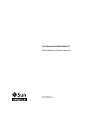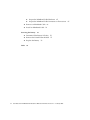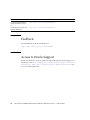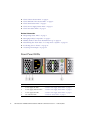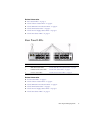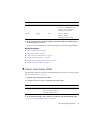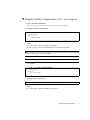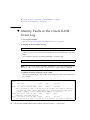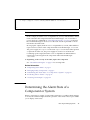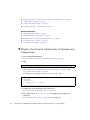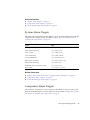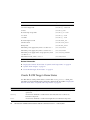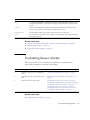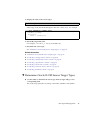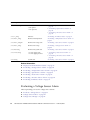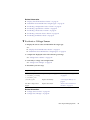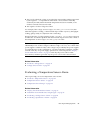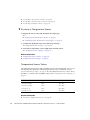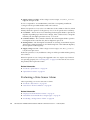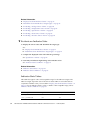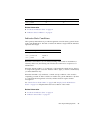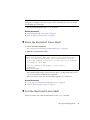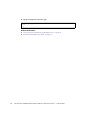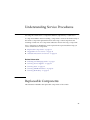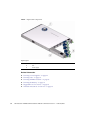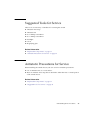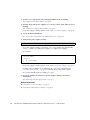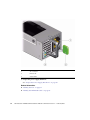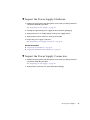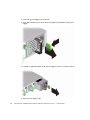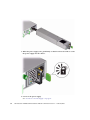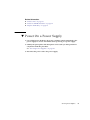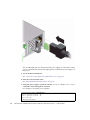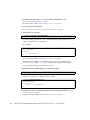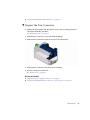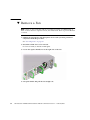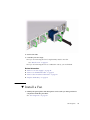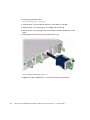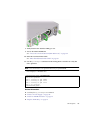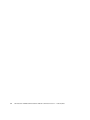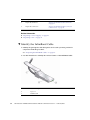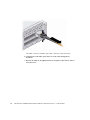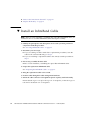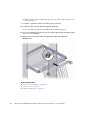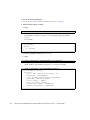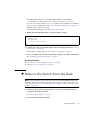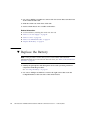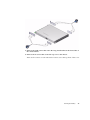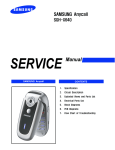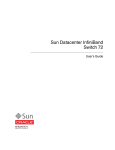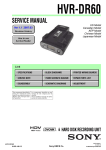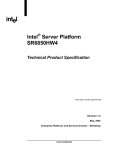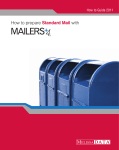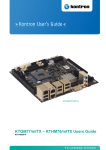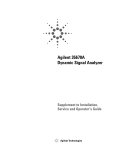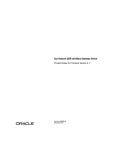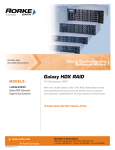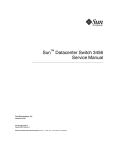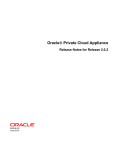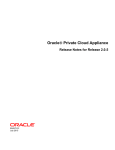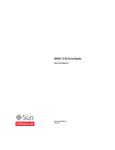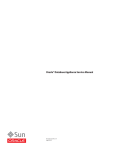Download Sun Datacenter InfiniBand Switch 36 Service Manual for Firmware
Transcript
Sun Datacenter InfiniBand Switch 36 Service Manual for Firmware Version 2.1 Part No.: E36271-01 February 2013, Revision A Copyright © 2013, Oracle and/or its affiliates. All rights reserved. This software and related documentation are provided under a license agreement containing restrictions on use and disclosure and are protected by intellectual property laws. Except as expressly permitted in your license agreement or allowed by law, you may not use, copy, reproduce, translate, broadcast, modify, license, transmit, distribute, exhibit, perform, publish, or display any part, in any form, or by any means. Reverse engineering, disassembly, or decompilation of this software, unless required by law for interoperability, is prohibited. The information contained herein is subject to change without notice and is not warranted to be error-free. If you find any errors, please report them to us in writing. If this is software or related software documentation that is delivered to the U.S. Government or anyone licensing it on behalf of the U.S. Government, the following notice is applicable: U.S. GOVERNMENT END USERS. Oracle programs, including any operating system, integrated software, any programs installed on the hardware, and/or documentation, delivered to U.S. Government end users are "commercial computer software" pursuant to the applicable Federal Acquisition Regulation and agency-specific supplemental regulations. As such, use, duplication, disclosure, modification, and adaptation of the programs, including any operating system, integrated software, any programs installed on the hardware, and/or documentation, shall be subject to license terms and license restrictions applicable to the programs. No other rights are granted to the U.S. Government. This software or hardware is developed for general use in a variety of information management applications. It is not developed or intended for use in any inherently dangerous applications, including applications which may create a risk of personal injury. If you use this software or hardware in dangerous applications, then you shall be responsible to take all appropriate fail-safe, backup, redundancy, and other measures to ensure its safe use. Oracle Corporation and its affiliates disclaim any liability for any damages caused by use of this software or hardware in dangerous applications. Oracle and Java are registered trademarks of Oracle and/or its affiliates. Other names may be trademarks of their respective owners. Intel and Intel Xeon are trademarks or registered trademarks of Intel Corporation. All SPARC trademarks are used under license and are trademarks or registered trademarks of SPARC International, Inc. AMD, Opteron, the AMD logo, and the AMD Opteron logo are trademarks or registered trademarks of Advanced Micro Devices. UNIX is a registered trademark of The Open Group. This software or hardware and documentation may provide access to or information on content, products, and services from third parties. Oracle Corporation and its affiliates are not responsible for and expressly disclaim all warranties of any kind with respect to third-party content, products, and services. Oracle Corporation and its affiliates will not be responsible for any loss, costs, or damages incurred due to your access to or use of third-party content, products, or services. Copyright © 2013, Oracle et/ou ses affiliés. Tous droits réservés. Ce logiciel et la documentation qui l’accompagne sont protégés par les lois sur la propriété intellectuelle. Ils sont concédés sous licence et soumis à des restrictions d’utilisation et de divulgation. Sauf disposition de votre contrat de licence ou de la loi, vous ne pouvez pas copier, reproduire, traduire, diffuser, modifier, breveter, transmettre, distribuer, exposer, exécuter, publier ou afficher le logiciel, même partiellement, sous quelque forme et par quelque procédé que ce soit. Par ailleurs, il est interdit de procéder à toute ingénierie inverse du logiciel, de le désassembler ou de le décompiler, excepté à des fins d’interopérabilité avec des logiciels tiers ou tel que prescrit par la loi. Les informations fournies dans ce document sont susceptibles de modification sans préavis. Par ailleurs, Oracle Corporation ne garantit pas qu’elles soient exemptes d’erreurs et vous invite, le cas échéant, à lui en faire part par écrit. Si ce logiciel, ou la documentation qui l’accompagne, est concédé sous licence au Gouvernement des Etats-Unis, ou à toute entité qui délivre la licence de ce logiciel ou l’utilise pour le compte du Gouvernement des Etats-Unis, la notice suivante s’applique : U.S. GOVERNMENT END USERS. Oracle programs, including any operating system, integrated software, any programs installed on the hardware, and/or documentation, delivered to U.S. Government end users are "commercial computer software" pursuant to the applicable Federal Acquisition Regulation and agency-specific supplemental regulations. As such, use, duplication, disclosure, modification, and adaptation of the programs, including any operating system, integrated software, any programs installed on the hardware, and/or documentation, shall be subject to license terms and license restrictions applicable to the programs. No other rights are granted to the U.S. Government. Ce logiciel ou matériel a été développé pour un usage général dans le cadre d’applications de gestion des informations. Ce logiciel ou matériel n’est pas conçu ni n’est destiné à être utilisé dans des applications à risque, notamment dans des applications pouvant causer des dommages corporels. Si vous utilisez ce logiciel ou matériel dans le cadre d’applications dangereuses, il est de votre responsabilité de prendre toutes les mesures de secours, de sauvegarde, de redondance et autres mesures nécessaires à son utilisation dans des conditions optimales de sécurité. Oracle Corporation et ses affiliés déclinent toute responsabilité quant aux dommages causés par l’utilisation de ce logiciel ou matériel pour ce type d’applications. Oracle et Java sont des marques déposées d’Oracle Corporation et/ou de ses affiliés.Tout autre nom mentionné peut correspondre à des marques appartenant à d’autres propriétaires qu’Oracle. Intel et Intel Xeon sont des marques ou des marques déposées d’Intel Corporation. Toutes les marques SPARC sont utilisées sous licence et sont des marques ou des marques déposées de SPARC International, Inc. AMD, Opteron, le logo AMD et le logo AMD Opteron sont des marques ou des marques déposées d’Advanced Micro Devices. UNIX est une marque déposée d’The Open Group. Ce logiciel ou matériel et la documentation qui l’accompagne peuvent fournir des informations ou des liens donnant accès à des contenus, des produits et des services émanant de tiers. Oracle Corporation et ses affiliés déclinent toute responsabilité ou garantie expresse quant aux contenus, produits ou services émanant de tiers. En aucun cas, Oracle Corporation et ses affiliés ne sauraient être tenus pour responsables des pertes subies, des coûts occasionnés ou des dommages causés par l’accès à des contenus, produits ou services tiers, ou à leur utilisation. Contents Using This Documentation vii Detecting and Managing Faults Interpreting Status LEDs Front Panel LEDs Rear Panel LEDs 1 1 2 3 ▼ Check Chassis Status LEDs ▼ Check NET MGT Port Status LEDs ▼ Check Link Status LEDs ▼ Check Power Supply Status LEDs ▼ Check Fan Status LEDs Managing Faulty Components 4 5 6 7 7 ▼ Display Faulty Components (fault_state) ▼ Display Faulty Components (/SP/faultmgmt) ▼ Clear a Fault Manually Clearable Fault Targets ▼ 4 8 10 11 Identify Faults in the Oracle ILOM Event Log 12 Determining the Alarm State of a Component or System ▼ 9 13 Display the General Alarm State of Systems and Components System Alarm Targets 14 15 Component Alarm Targets 15 Oracle ILOM Target Alarm States 16 iii Evaluating Sensor Alarms 17 ▼ Display Oracle ILOM Sensor Status ▼ Determine Oracle ILOM Sensor Target Types Evaluating a Voltage Sensor Alarm ▼ Evaluate a Voltage Sensor Voltage Sensor Values 22 Voltage Out of Range 22 21 Evaluate a Temperature Sensor Temperature Sensor Values 24 Temperature Out of Range 25 Evaluating a Speed Sensor Alarm ▼ Evaluate a Speed Sensor Speed Sensor Values 27 Speed Out of Range 27 Evaluate a State Sensor 28 29 Evaluating a Presence Sensor Alarm Evaluate a Presence Sensor 30 30 30 Presence Sensor Alarm Conditions Evaluating an Indicator State ▼ iv 32 32 Indicator State Conditions Accessing CLI Prompts 31 31 Evaluate an Indicator State Indicator State Values 24 26 State Sensor Alarm Conditions ▼ 23 26 Evaluating a State Sensor Alarm ▼ 19 20 Evaluating a Temperature Sensor Alarm ▼ 18 33 34 ▼ Access the Oracle ILOM CLI (NET MGT Port) ▼ Enter the Restricted Linux Shell 34 35 Sun Datacenter InfiniBand Switch 36 Service Manual for Firmware Version 2.1 • February 2013 ▼ Exit the Restricted Linux Shell Understanding Service Procedures Replaceable Components 37 37 Suggested Tools for Service 39 Antistatic Precautions for Service Servicing Power Supplies ▼ 39 41 Determine If a Power Supply Is Faulty Inspecting a Power Supply 41 43 ▼ Identify the Power Supply ▼ Inspect the Power Supply Hardware ▼ Inspect the Power Supply Connectors ▼ Power Off a Power Supply ▼ Remove a Power Supply ▼ Install a Power Supply ▼ Power On a Power Supply Servicing Fans ▼ 35 43 45 46 47 49 51 55 Determine If a Fan Is Faulty Inspecting a Fan 55 57 ▼ Identify the Fan ▼ Inspect the Fan Hardware 58 ▼ Inspect the Fan Connector 59 ▼ Remove a Fan ▼ Install a Fan 57 60 61 Servicing InfiniBand Cables 65 Inspecting the InfiniBand Cables ▼ 45 65 Identify the InfiniBand Cable 66 Contents v ▼ Inspect the InfiniBand Cable Hardware ▼ Inspect the InfiniBand Cable Connectors or Transceivers ▼ Remove an InfiniBand Cable ▼ Install an InfiniBand Cable Servicing the Battery vi 68 72 75 ▼ Determine If the Battery Is Faulty ▼ Remove the Switch From the Rack ▼ Replace the Battery Index 67 75 77 78 85 Sun Datacenter InfiniBand Switch 36 Service Manual for Firmware Version 2.1 • February 2013 67 Using This Documentation This service manual provides detailed procedures that describe the service of the Sun Datacenter InfiniBand Switch 36 from Oracle. This document is written for technicians, system administrators, and users who have advanced experience servicing InfiniBand fabric hardware. ■ “Product Notes” on page vii ■ “Related Documentation” on page vii ■ “Feedback” on page viii ■ “Access to Oracle Support” on page viii Product Notes For late-breaking information and known issues about this product, refer to the product notes at: http://docs.oracle.com/cd/E36265_01 Related Documentation Documentation Links All Oracle products http://docs.oracle.com vii Documentation Links Sun Datacenter InfiniBand Switch 36 Firmware Version 2.1 http://docs.oracle.com/cd/E36265_01 Oracle Integrated Lights Out Manager (ILOM) 3.0 http://docs.oracle.com/cd/E19860-01 Feedback Provide feedback on this documentation at: http://www.oracle.com/goto/docfeedback Access to Oracle Support Oracle customers have access to electronic support through My Oracle Support. For information, visit http://www.oracle.com/pls/topic/lookup?ctx=acc&id= info or http://www.oracle.com/pls/topic/lookup?ctx=acc&id=trs visit if you are hearing impaired. viii Sun Datacenter InfiniBand Switch 36 Service Manual for Firmware Version 2.1 • February 2013 Detecting and Managing Faults These topics explain how to use various diagnostic tools to find and troubleshoot faults and alarms in the switch. Note – A fault identifies a failure of a component. An alarm identifies an abnormal condition of a component or system, as reported by a sensor. Description Links Investigate whether there is a fault condition. “Interpreting Status LEDs” on page 1 “Managing Faulty Components” on page 7 “Identify Faults in the Oracle ILOM Event Log” on page 12 Investigate whether there is an alarm condition. “Determining the Alarm State of a Component or System” on page 13 “Evaluating Sensor Alarms” on page 17 Related Information ■ “Understanding Service Procedures” on page 37 ■ “Servicing Power Supplies” on page 41 ■ “Servicing Fans” on page 55 ■ “Servicing InfiniBand Cables” on page 65 ■ “Servicing the Battery” on page 75 Interpreting Status LEDs Use these topics to interpret LEDs to determine if a component has failed. ■ “Front Panel LEDs” on page 2 ■ “Rear Panel LEDs” on page 3 1 ■ “Check Chassis Status LEDs” on page 4 ■ “Check NET MGT Port Status LEDs” on page 4 ■ “Check Link Status LEDs” on page 5 ■ “Check Power Supply Status LEDs” on page 6 ■ “Check Fan Status LEDs” on page 7 Related Information ■ “Interpreting Status LEDs” on page 1 ■ “Managing Faulty Components” on page 7 ■ “Identify Faults in the Oracle ILOM Event Log” on page 12 ■ “Determining the Alarm State of a Component or System” on page 13 ■ “Evaluating Sensor Alarms” on page 17 ■ “Accessing CLI Prompts” on page 34 Front Panel LEDs 2 No. LED Link 1 Power supply AC LED “Check Power Supply Status LEDs” on page 6 2 Power supply Attention LED “Check Power Supply Status LEDs” on page 6 3 Power supply OK LED “Check Power Supply Status LEDs” on page 6 4 Fan Attention LED “Check Fan Status LEDs” on page 7 Sun Datacenter InfiniBand Switch 36 Service Manual for Firmware Version 2.1 • February 2013 Related Information ■ “Rear Panel LEDs” on page 3 ■ “Check Chassis Status LEDs” on page 4 ■ “Check NET MGT Port Status LEDs” on page 4 ■ “Check Link Status LEDs” on page 5 ■ “Check Power Supply Status LEDs” on page 6 ■ “Check Fan Status LEDs” on page 7 Rear Panel LEDs No. LED Link 1 NET MGT status LEDs “Check NET MGT Port Status LEDs” on page 4 2 InfiniBand link status LEDs “Check Link Status LEDs” on page 5 3 Chassis status LEDs “Check Chassis Status LEDs” on page 4 Related Information ■ “Front Panel LEDs” on page 2 ■ “Check Chassis Status LEDs” on page 4 ■ “Check NET MGT Port Status LEDs” on page 4 ■ “Check Link Status LEDs” on page 5 ■ “Check Power Supply Status LEDs” on page 6 ■ “Check Fan Status LEDs” on page 7 Detecting and Managing Faults 3 ▼ Check Chassis Status LEDs The chassis status LEDs are located on the left side of the rear panel. See “Rear Panel LEDs” on page 3. 1. Visually inspect the chassis status LEDs. 2. Compare what you see to this table. Glyph Location Name Color State and Meaning Top Locator White On – No function. Off – Disabled. Flashing – The switch is identifying itself. Middle Attention Amber On – Normal fault detected. Off – No faults detected. Flashing – No function. Bottom OK Green On – Switch is functional without fault. Off – Switch is off or initializing. Flashing – No function. 3. If the Attention LED is lit, there is a fault present. See “Managing Faulty Components” on page 7. Related Information ■ “Front Panel LEDs” on page 2 ■ “Rear Panel LEDs” on page 3 ■ “Check NET MGT Port Status LEDs” on page 4 ■ “Check Link Status LEDs” on page 5 ■ “Check Power Supply Status LEDs” on page 6 ■ “Check Fan Status LEDs” on page 7 ▼ Check NET MGT Port Status LEDs The NET MGT port status LEDs are located on the NET MGT connector of the rear panel. See “Rear Panel LEDs” on page 3. 1. Visually inspect the NET status LEDs. 2. Compare what you see to this table. 4 Sun Datacenter InfiniBand Switch 36 Service Manual for Firmware Version 2.1 • February 2013 Name Location Color State and Meaning Link speed Left Amber or green Amber on – 100BASE-T link. Green on – 1000BASE-T link. Off – No link or link down. Flashing – No function. Activity Right Green On – No function. Off – No activity. Flashing – Packet activity. 3. If the Activity LED is off, there might be a problem with the communication to the management controller. Refer to Switch Administration, network management troubleshooting guidelines. Related Information ■ “Front Panel LEDs” on page 2 ■ “Rear Panel LEDs” on page 3 ■ “Check Chassis Status LEDs” on page 4 ■ “Check Link Status LEDs” on page 5 ■ “Check Power Supply Status LEDs” on page 6 ■ “Check Fan Status LEDs” on page 7 ▼ Check Link Status LEDs The link status LEDs are located at the InfiniBand cable connectors of the rear panel. See “Rear Panel LEDs” on page 3. 1. Visually inspect the link status LEDs. 2. Compare what you see for a particular link to this table. Name Color State and Meaning Link Green On – Link established. Off – No link or link down. Flashing – Symbol errors. 3. If the Link LED flashes, there might be a problem with the InfiniBand cable. See “Servicing InfiniBand Cables” on page 65. Detecting and Managing Faults 5 Related Information ■ “Front Panel LEDs” on page 2 ■ “Rear Panel LEDs” on page 3 ■ “Check Chassis Status LEDs” on page 4 ■ “Check NET MGT Port Status LEDs” on page 4 ■ “Check Power Supply Status LEDs” on page 6 ■ “Check Fan Status LEDs” on page 7 ▼ Check Power Supply Status LEDs The power supply status LEDs are located on the power supply at the front of the chassis. See “Front Panel LEDs” on page 2. 1. Visually inspect the power supply’s status LEDs. 2. Compare what you see on the power supply to this table. Glyph Location Name Color State and Meaning Top OK Green On – 12 VDC is supplied. Off – No DC voltage is present. Flashing – No function. Middle Attention Amber On – Fault detected, 12 VDC shut down. Off – No faults detected. Flashing – No function. Bottom AC Green On – AC power present and good. Off – AC power not present. Flashing – No function. Caution – If a power supply has shut down because of a thermal or overcurrent condition, signified by the amber Attention LED lighting, remove the respective power cord from the chassis. Allow the power supply to completely cool for at least 15 minutes. A shorter cooling time might cause damage to the power supply when the power cord is reattached. If the Attention LED lights amber upon reattaching the power cord, replace the power supply. 3. If the Attention LED is lit, there is a fault with that power supply. See “Servicing Power Supplies” on page 41. 6 Sun Datacenter InfiniBand Switch 36 Service Manual for Firmware Version 2.1 • February 2013 Related Information ■ “Front Panel LEDs” on page 2 ■ “Rear Panel LEDs” on page 3 ■ “Check Chassis Status LEDs” on page 4 ■ “Check NET MGT Port Status LEDs” on page 4 ■ “Check Link Status LEDs” on page 5 ■ “Check Fan Status LEDs” on page 7 ▼ Check Fan Status LEDs The fan status LEDs are located in the lower right corner of the fans at the front of the switch chassis. See “Front Panel LEDs” on page 2. 1. Visually inspect the fan status LEDs. 2. If the LED is lit, there is a fault with that fan. See “Servicing Fans” on page 55. Related Information ■ “Front Panel LEDs” on page 2 ■ “Rear Panel LEDs” on page 3 ■ “Check Chassis Status LEDs” on page 4 ■ “Check NET MGT Port Status LEDs” on page 4 ■ “Check Link Status LEDs” on page 5 ■ “Check Power Supply Status LEDs” on page 6 Managing Faulty Components If Oracle ILOM has automatically determined a fault with a component, or if the host has reported a fault to Oracle ILOM, you can display that fault with these topics: ■ “Display Faulty Components (fault_state)” on page 8 ■ “Display Faulty Components (/SP/faultmgmt)” on page 9 ■ “Clear a Fault Manually” on page 10 ■ “Clearable Fault Targets” on page 11 Detecting and Managing Faults 7 Related Information ■ “Interpreting Status LEDs” on page 1 ■ “Identify Faults in the Oracle ILOM Event Log” on page 12 ■ “Determining the Alarm State of a Component or System” on page 13 ■ “Evaluating Sensor Alarms” on page 17 ■ “Accessing CLI Prompts” on page 34 ▼ Display Faulty Components (fault_state) You can identify faulty components by their fault state. 1. Access the Oracle ILOM CLI. See “Access the Oracle ILOM CLI (NET MGT Port)” on page 34. 2. Display the fault state of components. -> show / -a -l 4 -o table fault_state Target | Property | Value --------------------+------------------------+------/SYS/MB | fault_state | OK /SYS/PSU0 | fault_state | OK /SYS/PSU1 | fault_state | OK /SYS/FAN0 | fault_state | OK /SYS/FAN1 | fault_state | OK /SYS/FAN2 | fault_state | Faulted -> 3. Look in the Value column for Faulted. 4. Look in the same row under the Target column, to find the Oracle ILOM target of the faulty component. For example, /SYS/FAN2. 5. Identify the component that has faulted and might need to be replaced. See “Clearable Fault Targets” on page 11. Related Information 8 ■ “Display Faulty Components (/SP/faultmgmt)” on page 9 ■ “Clear a Fault Manually” on page 10 ■ “Clearable Fault Targets” on page 11 Sun Datacenter InfiniBand Switch 36 Service Manual for Firmware Version 2.1 • February 2013 ▼ Display Faulty Components (/SP/faultmgmt) 1. Access the Oracle ILOM CLI. See “Access the Oracle ILOM CLI (NET MGT Port)” on page 34. 2. Display any faulty components. -> show -d targets /SP/faultmgmt /SP/faultmgmt Targets: x (faulted_target) -> where: ■ x is the target sequence number (starting at 0). ■ faulted_target is the Oracle ILOM target of the faulty component. Note – If there are several faulty components, then their respective targets are listed with increasing target sequence numbers. Note – If no number is displayed, there are no faulty components. For example: -> show -d targets /SP/faultmgmt /SP/faultmgmt Targets: 0 (/SYS/PSU0) -> 3. Display details of the fault. -> show -d properties /SP/faultmgmt/x/faults/y where: ■ x is the target sequence number (starting at 0). Detecting and Managing Faults 9 ■ y is the fault sequence number (starting at 0) for the target x. For example: -> show /SP/faultmgmt/0/faults/0 /SP/faultmgmt/0/faults/0 Properties: class = fault.chassis.device.psu.fail sunw-msg-id = DCSIB-8000-23 uuid = e8f7a292-62ab-43a2-9f32-30991cf8fbd5 timestamp = 2012-04-01/10:34:18 fru_part_number = 3002234 fru_serial_number = 006541 product_serial_number = AK00022680 chassis_serial_number = AK00022680 -> The class property provides a general reason for the fault. 4. Use faulted_target to identify the component that has faulted and might need to be replaced. See “Clearable Fault Targets” on page 11. Related Information ■ “Display Faulty Components (fault_state)” on page 8 ■ “Clear a Fault Manually” on page 10 ■ “Clearable Fault Targets” on page 11 ▼ Clear a Fault Manually If Oracle ILOM detects a fault and consequential component replacement, Oracle ILOM automatically clears the fault. However, you can manually clear the fault after replacing the component, if necessary. 1. Access the Oracle ILOM CLI. See “Access the Oracle ILOM CLI (NET MGT Port)” on page 34. 10 Sun Datacenter InfiniBand Switch 36 Service Manual for Firmware Version 2.1 • February 2013 2. Clear the fault. -> set target clear_fault_action=true where target is from “Clearable Fault Targets” on page 11. For example, to clear a fault with power supply 0, type. -> set /SYS/PSU0 clear_fault_action=true Are you sure you want to clear /SYS/PSU0 (y/n)? y Set ’clear_fault_action’ to ’true’ -> Related Information ■ “Display Faulty Components (fault_state)” on page 8 ■ “Display Faulty Components (/SP/faultmgmt)” on page 9 ■ “Clearable Fault Targets” on page 11 Clearable Fault Targets This table lists the components, their Oracle ILOM targets that are clearable, and links to servicing procedures. Component Target Links Battery /SYS/MB “Servicing the Battery” on page 75 SSD drive /SYS/MB Replace the switch. See “Remove the Switch From the Rack” on page 77. Fan x, where x is 0 to 4 /SYS/FANx “Servicing Fans” on page 55 Power supply x, where x is either 0 or 1 /SYS/PSUx “Servicing Power Supplies” on page 41 Use this table for these procedures: ■ “Display Faulty Components (fault_state)” on page 8 ■ “Display Faulty Components (/SP/faultmgmt)” on page 9 ■ “Clear a Fault Manually” on page 10 ■ “Identify Faults in the Oracle ILOM Event Log” on page 12 Related Information ■ “Display Faulty Components (fault_state)” on page 8 Detecting and Managing Faults 11 ■ “Display Faulty Components (/SP/faultmgmt)” on page 9 ■ “Clear a Fault Manually” on page 10 ▼ Identify Faults in the Oracle ILOM Event Log 1. Access Oracle ILOM. See “Access the Oracle ILOM CLI (NET MGT Port)” on page 34. 2. Display the Oracle ILOM event log. -> show /SP/logs/event/list Class==class Type==type where you choose class and type from the table in Switch Administration, log entry filters. For example, to display log entries pertaining to all faults, type. -> show /SP/logs/event/list Class==Fault Note – If you want to display log entries pertaining to only component failure, use the show /SP/logs/event/list Class==Fault Type==Fault command. 3. Identify the faulty components in the output. The Oracle ILOM targets of the faulty components follow the word component. For example: -> show /SP/logs/event/list Class==Fault Event ID Date/Time Class Type Severity ----- ------------------------ -------- -------- -------18820 Tue Sep 25 13:44:56 2012 Fault Fault critical Fault detected at time = Tue Sep 25 13:44:56 2012. The suspect component: /SYS/PSU0 has fault.chassis.device.psu.fail with probability=100. Refer to http://support.oracle.com/msg/DCSIB-8000-23 for details. 18569 Tue Sep 18 16:43:13 2012 Fault Repair minor Component /SYS/PSU0 repaired 18567 Tue Sep 18 15:51:48 2012 Fault Fault critical Fault detected at time = Tue Sep 18 15:51:48 2012. The suspect component: 12 Sun Datacenter InfiniBand Switch 36 Service Manual for Firmware Version 2.1 • February 2013 /SYS/PSU0 has fault.chassis.device.psu.fail with probability=100. Refer to http://support.oracle.com/msg/DCSIB-8000-23 for details. . . . -> Note – The most recent events are listed at the top of the log. In this example, Event ID 18567 on September 18, at 15:51, indicated that a critical fault occurred in the component with Oracle ILOM target /SYS/PSU0. This is power supply 0 as identified in “Clearable Fault Targets” on page 11. Following the Oracle ILOM target is the reason for the fault. A URL is provided for more information about the fault. Moving up the output, Event ID 18569 on September 18, at 16:43, indicated that a repair action was taken on the component with Oracle ILOM target /SYS/PSU0. The power supply was repaired. The term repaired can mean either repaired or replaced. In either case, the power supply in slot 0 was now functional. Continuing up the output, Event ID 18820 on September 25 indicated that a critical fault occurred again in the component with Oracle ILOM target /SYS/PSU0. 4. Depending on the severity of the fault, replace the component. See “Clearable Fault Targets” on page 11 for servicing links. Related Information ■ “Interpreting Status LEDs” on page 1 ■ “Managing Faulty Components” on page 7 ■ “Determining the Alarm State of a Component or System” on page 13 ■ “Evaluating Sensor Alarms” on page 17 ■ “Accessing CLI Prompts” on page 34 Determining the Alarm State of a Component or System When a component or system of components experiences a condition which triggers an alarm, the condition might affect the operation of the switch. These topics enable you to display alarm states. Detecting and Managing Faults 13 ■ “Display the General Alarm State of Systems and Components” on page 14 ■ “System Alarm Targets” on page 15 ■ “Component Alarm Targets” on page 15 ■ “Oracle ILOM Target Alarm States” on page 16 Related Information ■ “Interpreting Status LEDs” on page 1 ■ “Managing Faulty Components” on page 7 ■ “Identify Faults in the Oracle ILOM Event Log” on page 12 ■ “Evaluating Sensor Alarms” on page 17 ■ “Accessing CLI Prompts” on page 34 ▼ Display the General Alarm State of Systems and Components 1. Access the Oracle ILOM CLI. See “Access the Oracle ILOM CLI (NET MGT Port)” on page 34. 2. Type. -> show target alarm_status where target is from the tables in “System Alarm Targets” on page 15 and “Component Alarm Targets” on page 15. For example, to display the general alarm state of fan 1, type. -> show /SYS/FAN1 alarm_status /SYS/FAN1 Properties: alarm_status = cleared -> 3. Compare the value displayed to the alarm states. See “Oracle ILOM Target Alarm States” on page 16. 4. If the alarm state is major or critical, you might need to replace the component. See “Clearable Fault Targets” on page 11 for servicing links. 14 Sun Datacenter InfiniBand Switch 36 Service Manual for Firmware Version 2.1 • February 2013 Related Information ■ “System Alarm Targets” on page 15 ■ “Component Alarm Targets” on page 15 ■ “Oracle ILOM Target Alarm States” on page 16 System Alarm Targets This table lists systems that have the ability to report an alarm and their Oracle ILOM targets.Use these targets for the procedure, “Display the General Alarm State of Systems and Components” on page 14. System Target Cooling system /SYS/COOLING_ATTN Signal cable monitoring /SYS/CABLE_ATTN Power system /SYS/POWER_ATTN Power redundancy /SYS/POWER_REDUN Cooling redundancy /SYS/COOLING_REDUN Signal cable connections /SYS/CABLE_CONN_STAT Temperature monitoring /SYS/TEMP_ATTN InfiniBand devices within the switch /SYS/IBDEV_ATTN Entire switch /SYS/CHASSIS_STATUS Related Information ■ “Display the General Alarm State of Systems and Components” on page 14 ■ “Component Alarm Targets” on page 15 ■ “Oracle ILOM Target Alarm States” on page 16 Component Alarm Targets This table lists components or sensors that have the ability to report an alarm, and their Oracle ILOM targets. Use these targets for the procedure “Display the General Alarm State of Systems and Components” on page 14. Detecting and Managing Faults 15 Component Target ECB fault /SYS/MB/V_ECB 3.3v main voltage fault /SYS/MB/V_3.3VMainOK 5v fault /SYS/MB/V_5VOK I4 switch chip voltage fault /SYS/MB/V_I41.2VOK 2.5 v fault /SYS/MB/V_2.5VOK 1.8V fault /SYS/MB/V_1.8VOK I4 switch chip boot fault /SYS/MB/BOOT_I4A SSD drive fault /SYS/MB/DISK_FAULT Battery fault /SYS/MB/BAT_FAULT Individual power supply fault, where x is either 0 or 1 /SYS/PSUx/FAULT Individual power supply alert, where x is either 0 or 1 /SYS/PSUx/ALERT Individual power supply mains voltage presence, where x is either 0 or 1 /SYS/PSUx/AC_PRESENT Individual fan fault, where x is 0 to 4 /SYS/FANx/FAULT Related Information ■ “Display the General Alarm State of Systems and Components” on page 14 ■ “System Alarm Targets” on page 15 ■ “Oracle ILOM Target Alarm States” on page 16 Oracle ILOM Target Alarm States Use this table to clarify alarm states as seen in the alarm_status = alarm_state parameter of Oracle ILOM targets and in the output of the procedure “Display the General Alarm State of Systems and Components” on page 14. Alarm State Description cleared The component or system has recovered from an alarmed condition and is fully operational. warning An alarm has identified a condition that is abnormal, but does not affect any individual component. minor An alarm has identified a condition that might affect an individual component. 16 Sun Datacenter InfiniBand Switch 36 Service Manual for Firmware Version 2.1 • February 2013 Alarm State Description major An alarm has identified a condition that affects only the individual component. The condition might affect a system, but not enough to compromise the operation of the switch. critical An alarm has identified a condition that affects both individual components and systems. The operation of the switch is compromised or at risk. indeterminate Oracle ILOM is unable to provide an alarm state for this component. (none) The component or its alarm is not available to Oracle ILOM. (The component might have been removed.) Related Information ■ “Display the General Alarm State of Systems and Components” on page 14 ■ “System Alarm Targets” on page 15 ■ “Component Alarm Targets” on page 15 Evaluating Sensor Alarms These topics enable you to evaluate sensor information, to determine if an unfavorable condition has occurred or will happen. Step Description Links 1. Identify a suspect sensor and display its value. “Display Oracle ILOM Sensor Status” on page 18 2. Determine the sensor target and alarm type. “Determine Oracle ILOM Sensor Target Types” on page 19 3. Evaluate the sensor type alarm. “Evaluating “Evaluating “Evaluating “Evaluating “Evaluating “Evaluating a Voltage Sensor Alarm” on page 20 a Temperature Sensor Alarm” on page 23 a Speed Sensor Alarm” on page 26 a State Sensor Alarm” on page 28 a Presence Sensor Alarm” on page 30 an Indicator State” on page 31 Related Information ■ “Interpreting Status LEDs” on page 1 Detecting and Managing Faults 17 ■ “Managing Faulty Components” on page 7 ■ “Identify Faults in the Oracle ILOM Event Log” on page 12 ■ “Determining the Alarm State of a Component or System” on page 13 ■ “Accessing CLI Prompts” on page 34 ▼ Display Oracle ILOM Sensor Status 1. Access the Oracle ILOM CLI. See “Access the Oracle ILOM CLI (NET MGT Port)” on page 34. 2. Type. -> show / -a -l 4 -o table alarm_status Target | Property | Value --------------------+------------------------+---------/SYS/MB/V_ECB | alarm_status | cleared /SYS/MB/V_3.3VMain | alarm_status | cleared /SYS/MB/ | alarm_status | cleared V_3.3VMainOK | | /SYS/MB/V_3.3VStby | alarm_status | minor . . . /SYS/FAN3/PRSNT | alarm_status | cleared /SYS/FAN3/TACH | alarm_status | cleared /SYS/FAN3/FAULT | alarm_status | cleared -> 3. Look in the Value column for minor, major, or critical. For example, minor. For more information about alarm states, see “Oracle ILOM Target Alarm States” on page 16. 4. Look in the same row under the Target column, to find the Oracle ILOM sensor target. For example, /SYS/MB/V_3.3VStby. 18 Sun Datacenter InfiniBand Switch 36 Service Manual for Firmware Version 2.1 • February 2013 5. Display the value of the sensor target. -> show target value where target is the Oracle ILOM target for the sensor from Step 4. For example: -> show /SYS/MB/V_3.3VStby value /SYS/MB/V_3.3VStby Properties: value = 3.490 Volts -> 6. Record the target and value. For example, /SYS/MB/V_3.3VStby and 3.490 volts. 7. Determine the sensor type. See “Determine Oracle ILOM Sensor Target Types” on page 19. Related Information ■ “Determine Oracle ILOM Sensor Target Types” on page 19 ■ “Evaluating a Voltage Sensor Alarm” on page 20 ■ “Evaluating a Temperature Sensor Alarm” on page 23 ■ “Evaluating a Speed Sensor Alarm” on page 26 ■ “Evaluating a State Sensor Alarm” on page 28 ■ “Evaluating a Presence Sensor Alarm” on page 30 ■ “Evaluating an Indicator State” on page 31 ▼ Determine Oracle ILOM Sensor Target Types ● Use this table to determine the sensor type from its target and go to the corresponding link. The word string represents any string of characters, numbers, and symbols. Detecting and Managing Faults 19 Sensor Target Sensor Type Links /SYS/FANx/string • Fan state • Fan speed • Fan presence • “Evaluating a State Sensor Alarm” on page 28 • “Evaluating a Speed Sensor Alarm” on page 26 • “Evaluating a Presence Sensor Alarm” on page 30 /SYS/I_string Indicator “Evaluating an Indicator State” on page 31 /SYS/MB/T_string Main board temperature “Evaluating a Temperature Sensor Alarm” on page 23 /SYS/MB/V_stringOK Main board voltage state “Evaluating a State Sensor Alarm” on page 28 /SYS/MB/V_string Main board voltage “Evaluating a Voltage Sensor Alarm” on page 20 /SYS/MB/string Main board system state “Evaluating a State Sensor Alarm” on page 28 /SYS/PSUx/string • Power supply state • Power supply presence • “Evaluating a State Sensor Alarm” on page 28 • “Evaluating a Presence Sensor Alarm” on page 30 /SYS/string System state “Evaluating a State Sensor Alarm” on page 28 Related Information ■ “Display Oracle ILOM Sensor Status” on page 18 ■ “Evaluating a Voltage Sensor Alarm” on page 20 ■ “Evaluating a Temperature Sensor Alarm” on page 23 ■ “Evaluating a Speed Sensor Alarm” on page 26 ■ “Evaluating a State Sensor Alarm” on page 28 ■ “Evaluating a Presence Sensor Alarm” on page 30 ■ “Evaluating an Indicator State” on page 31 Evaluating a Voltage Sensor Alarm These topics help you resolve voltage sensor alarms. 20 ■ “Evaluate a Voltage Sensor” on page 21 ■ “Voltage Sensor Values” on page 22 ■ “Voltage Out of Range” on page 22 Sun Datacenter InfiniBand Switch 36 Service Manual for Firmware Version 2.1 • February 2013 Related Information ■ “Display Oracle ILOM Sensor Status” on page 18 ■ “Determine Oracle ILOM Sensor Target Types” on page 19 ■ “Evaluating a Temperature Sensor Alarm” on page 23 ■ “Evaluating a Speed Sensor Alarm” on page 26 ■ “Evaluating a State Sensor Alarm” on page 28 ■ “Evaluating a Presence Sensor Alarm” on page 30 ■ “Evaluating an Indicator State” on page 31 ▼ Evaluate a Voltage Sensor 1. Display the sensor status and determine the target type. See: ■ “Display Oracle ILOM Sensor Status” on page 18 ■ “Determine Oracle ILOM Sensor Target Types” on page 19 2. Compare the displayed value with a known good range. See “Voltage Sensor Values” on page 22. 3. Learn why a voltage sensor might alarm. See “Voltage Out of Range” on page 22. 4. Determine your next step. Voltage Sensor Target Action Links • /SYS/MB/V_3.3VMain • /SYS/MB/V_3.3VStby • /SYS/MB/V_12V Replace the power supply. “Servicing Power Supplies” on page 41 /SYS/MB/V_BAT Replace the battery. “Servicing the Battery” on page 75 All other voltage sensor targets. Replace the switch. “Remove the Switch From the Rack” on page 77 Related Information ■ “Voltage Sensor Values” on page 22 ■ “Voltage Out of Range” on page 22 Detecting and Managing Faults 21 Voltage Sensor Values This table lists typical values and acceptable ranges for the voltage sensors. You use this table in conjunction with the target and value you recorded in “Display Oracle ILOM Sensor Status” on page 18. If your voltage sensor’s value is near a boundary or outside of the acceptable range, refer to “Voltage Out of Range” on page 22. Voltage Sensor Target Typical Value Acceptable Range /SYS/MB/V_3.3VMain 3.266V 3.112 to 3.403V /SYS/MB/V_3.3VStby 3.420V 3.112 to 3.403V /SYS/MB/V_12V 11.966V 11.346 to 12.338V /SYS/MB/V_5V 4.992V 4.498 to 5.486V /SYS/MB/V_BAT 3.136V 2.746V to N/A /SYS/MB/V_I41.2V 1.217V 1.041 to 1.392V /SYS/MB/V_2.5V 2.504V 2.387 to 2.586V /SYS/MB/V_1.8V 1.785V 1.697 to 1.891V /SYS/MB/V_1.2VStby 1.193V 1.048 to 1.387V Related Information ■ “Evaluate a Voltage Sensor” on page 21 ■ “Voltage Out of Range” on page 22 Voltage Out of Range Even though all voltages within the chassis are regulated, situations can arise where a voltage drifts outside of the acceptable range and goes too high or too low. When a voltage is too high, it can be caused by: ■ The load for which the voltage is provided, is missing – A component has failed or has been removed from the electrical connection. ■ The regulator for that voltage has failed. For example, if the voltage at sensor target /SYS/MB/V_I41.2V is too high, then either the regulator is failing, or the I4 switch chip is no longer requiring the supplied voltage. This latter situation can occur transitionally if the I4 switch chip is reset or if all of its ports are disabled. If the I4 switch chip has a catastrophic failure, such as from overheating, the voltage at the sensor target might go too high. When a voltage is too low, it can be caused by: 22 Sun Datacenter InfiniBand Switch 36 Service Manual for Firmware Version 2.1 • February 2013 ■ The load for which the voltage is provided, has increased beyond that supported by the regulator - A component has either been overresourced or internally electrically shorted, internal maximum temperature has been exceeded, or the electrical connection has been shorted. ■ The regulator for that voltage has failed. For example, if the voltage at sensor target /SYS/MB/V_I41.2V is too low, then either the regulator is failing, or the I4 switch chip is under very heavy throughput loading, quite possibly in conjunction with overheating. Because both types of voltage extremes for the /SYS/MB/V_I41.2V sensor target can be indicative of a thermal problem with the I4 switch chip, it follows that a check of the temperature at sensor target /SYS/MB/T_I4A, is in order. Note – The 3.3VMain, 3.3VStby, and the 12V are provided by the power supplies redundantly. If one of these voltages is either too high or too low, one or both of the power supplies could be at fault, as the voltages are provided by the power supplies in parallel. Because of this configuration, you must recheck the 3.3VMain, 3.3VStby, and 12V with only one power supply operational at a time. Re-perform “Display Oracle ILOM Sensor Status” on page 18 with only the power cord for PSU0 disconnected, and then again with only the power cord for PSU1 disconnected. Related Information ■ “Evaluate a Voltage Sensor” on page 21 ■ “Voltage Sensor Values” on page 22 Evaluating a Temperature Sensor Alarm These topics help you resolve temperature sensor alarms. ■ “Evaluate a Temperature Sensor” on page 24 ■ “Temperature Sensor Values” on page 24 ■ “Temperature Out of Range” on page 25 Related Information ■ “Display Oracle ILOM Sensor Status” on page 18 ■ “Determine Oracle ILOM Sensor Target Types” on page 19 ■ “Evaluating a Voltage Sensor Alarm” on page 20 ■ “Evaluating a Speed Sensor Alarm” on page 26 Detecting and Managing Faults 23 ■ “Evaluating a State Sensor Alarm” on page 28 ■ “Evaluating a Presence Sensor Alarm” on page 30 ■ “Evaluating an Indicator State” on page 31 ▼ Evaluate a Temperature Sensor 1. Display the sensor status and determine the target type. See: ■ “Display Oracle ILOM Sensor Status” on page 18 ■ “Determine Oracle ILOM Sensor Target Types” on page 19 2. Compare the displayed value with a known good range. See “Temperature Sensor Values” on page 24. 3. Learn why a temperature sensor might alarm and take action. See “Temperature Out of Range” on page 25. Related Information ■ “Temperature Sensor Values” on page 24 ■ “Temperature Out of Range” on page 25 Temperature Sensor Values This table lists typical values and acceptable ranges for the temperature sensors. You use this table in conjunction with the target and value you recorded in “Display Oracle ILOM Sensor Status” on page 18. If your temperature sensor’s value is near a boundary or outside of the acceptable range, refer to “Temperature Out of Range” on page 25. Temperature Sensor Target Typical Value Acceptable Range /SYS/MB/T_BACK 30˚C 25 to 70˚C /SYS/MB/T_FRONT 29˚C 25 to 70˚C /SYS/MB/T_SP 45˚C 25 to 60˚C /SYS/MB/T_I4A 39˚C 25 to 70˚C Related Information ■ 24 “Evaluate a Temperature Sensor” on page 24 Sun Datacenter InfiniBand Switch 36 Service Manual for Firmware Version 2.1 • February 2013 ■ “Temperature Out of Range” on page 25 Temperature Out of Range Temperatures within the chassis are regulated by the fans. For the fan cooling to be effective, the intake room air temperature must be below 25˚C. When a temperature is too high, it can be caused by: ■ Air flow is insufficient – The fan speeds are too slow, the fans have stopped spinning, or the fan is missing altogether. ■ Cooling air temperature is too high – No component can be cooled to a temperature lower than the cooling medium itself. Additionally, as the cooling air temperature increases, the air’s ability to remove heat diminishes. ■ Heat generated within a component is greater than that removed – The cooling system was designed for a certain power dissipated by the components. When those components experience high computing or throughput loads, or are subjected to overvoltage situations when a voltage regulator fails, they generate more heat. For example, if the temperature at sensor target /SYS/MB/T_I4A is too high, then the fans speeds (/SYS/FANx/TACH) are collectively too low, the cooling air temperature (/SYS/MB/T_FRONT) is too high, the voltage powering the I4 switch chip (/SYS/MB/V_I41.2V) is too high, or the loading on the switch chip is too high. When a temperature is too low, it is rarely a detrimental situation. There is an exception, when the temperature of a component is the same as room temperature or lower, there is a great possibility that the component is not functioning as expected. For example, if the temperature at sensor target /SYS/MB/T_I4A is too low, as compared to the cooling air temperature (/SYS/MB/T_FRONT), then the I4 switch chip is being held in a state of reset, the voltage for the I4 switch chip (/SYS/MB/V_I41.2V) is not being provided, or the I4 switch chip has catastrophically failed. Note – The switch is not fitted with an air filter. Therefore, contaminants can enter the switch and adhere to cooling surfaces. The effect is two-fold, the contaminants prevent the flow of cooling air to the components, and the contaminants behave as insulators, retaining waste heat dissipated by the components. If supplied voltages, cooling air temperatures, and fans speeds are within acceptable values, yet component temperatures are high, the extent of contamination is severe. When temperatures are out of range, the suggested action is to check the fans and replace any that are not operating properly. See “Servicing Fans” on page 55. If new fans do not resolve the problem, then replace the switch. Detecting and Managing Faults 25 Related Information ■ “Evaluate a Temperature Sensor” on page 24 ■ “Temperature Sensor Values” on page 24 Evaluating a Speed Sensor Alarm These topics help you resolve speed sensor alarms. ■ “Evaluate a Speed Sensor” on page 26 ■ “Speed Sensor Values” on page 27 ■ “Speed Out of Range” on page 27 Related Information ■ “Display Oracle ILOM Sensor Status” on page 18 ■ “Determine Oracle ILOM Sensor Target Types” on page 19 ■ “Evaluating a Voltage Sensor Alarm” on page 20 ■ “Evaluating a Temperature Sensor Alarm” on page 23 ■ “Evaluating a State Sensor Alarm” on page 28 ■ “Evaluating a Presence Sensor Alarm” on page 30 ■ “Evaluating an Indicator State” on page 31 ▼ Evaluate a Speed Sensor 1. Display the sensor status and determine the target type. See: ■ “Display Oracle ILOM Sensor Status” on page 18 ■ “Determine Oracle ILOM Sensor Target Types” on page 19 2. Compare the displayed value with a known good range. See “Speed Sensor Values” on page 27. 3. Learn why a speed sensor might alarm and take action. See “Speed Out of Range” on page 27. Related Information 26 ■ “Speed Sensor Values” on page 27 ■ “Speed Out of Range” on page 27 Sun Datacenter InfiniBand Switch 36 Service Manual for Firmware Version 2.1 • February 2013 Speed Sensor Values This table lists typical values and acceptable ranges for the speed sensors. You use this table in conjunction with the target and value you recorded in “Display Oracle ILOM Sensor Status” on page 18. If your speed sensor’s value is near a boundary or outside of the acceptable range, refer to “Speed Out of Range” on page 27. Speed Sensor Target Typical Value Acceptable Range or Value /SYS/FANx/TACH 12099 RPM 6322 to 26705 RPM Related Information ■ “Evaluate a Speed Sensor” on page 26 ■ “Speed Out of Range” on page 27 Speed Out of Range The speed of the fans is varied by the management controller. The management controller uses an algorithm that considers the cooling air temperature, the number of fans spinning, and the temperatures within the chassis, to set the speed of the fans. Note – The management controller sets all fans of identical type to identical speeds, and their speeds should not vary more than 2000 RPMs from each other. If one fan’s speed varies more than 2000 RPMs than the average of the remaining identical fans, that fan will fail soon and should be replaced. When a fan speed is too high, it is an indication of the condition of the fan, which if gone unchecked can be detrimental to the operation of the switch. A too high fan speed can be caused by: ■ Internal failure – To regulate their speed, the fans use hall-effect sensors in an internal feedback loop. If the sensor fails, the feedback loop opens, and the motor overspeeds uncontrollably. ■ Other fan failure – The algorithm used by the management controller compensates for a fan failure by increasing the speed of the remaining functional fans. ■ Fan obstruction – If the fan intake is blocked, load on the fan is reduced, and the fan overspeeds. ■ Temperatures too high – If any component temperatures are too high, the fans spin faster. Detecting and Managing Faults 27 ■ Supply voltage too high – If the voltage at sensor target /SYS/MB/V_12V is too high, the fans spin faster. If a fan overspeeds for an extended time, it will fail. Consequently, insufficient cooling air will be provided and the switch will overheat. When a fan speed is too low, it also is an indication of the condition of the fan, which directly affects the operation of the gateway. A too-low fan speed can be caused by: ■ Coil failure – The fan motor uses alternating electromagnetic fields to spin the fan impeller. Depending upon the fan motor design, if the coil that creates a magnetic field fails, the fan might spin much slower, or not at all. ■ Controller failure – The controller alternates the electromagnet fields to spin the fan impeller. If the controller fails, the fan might not spin at all. ■ Bearing failure – The fan impeller is balanced on a bearing around which it spins. The bearing is lubricated with an oil. If the bearing fails or the lubricant degrades, the fan speed is reduced greatly. ■ Supply voltage too low – If the voltage at sensor target /SYS/MB/V_12V is too low, the fans spin slower. If the fans speed is too low, insufficient cooling air will be provided and the gateway will overheat. When fan speeds are out of range, the suggested action is to replace any fan that is not operating properly. See “Servicing Fans” on page 55. If new fans do not resolve the problem, then replace the switch. Related Information ■ “Evaluate a Speed Sensor” on page 26 ■ “Speed Sensor Values” on page 27 Evaluating a State Sensor Alarm These topics help you resolve state sensor alarms. ■ “Evaluate a State Sensor” on page 29 ■ “State Sensor Alarm Conditions” on page 30 Related Information 28 ■ “Display Oracle ILOM Sensor Status” on page 18 ■ “Determine Oracle ILOM Sensor Target Types” on page 19 ■ “Evaluating a Voltage Sensor Alarm” on page 20 Sun Datacenter InfiniBand Switch 36 Service Manual for Firmware Version 2.1 • February 2013 ■ “Evaluating a Temperature Sensor Alarm” on page 23 ■ “Evaluating a Speed Sensor Alarm” on page 26 ■ “Evaluating a Presence Sensor Alarm” on page 30 ■ “Evaluating an Indicator State” on page 31 ▼ Evaluate a State Sensor 1. Display the sensor status and determine the target type. See: ■ “Display Oracle ILOM Sensor Status” on page 18 ■ “Determine Oracle ILOM Sensor Target Types” on page 19 2. Learn why a state sensor might alarm. See “State Sensor Alarm Conditions” on page 30 3. Determine your next step. State Sensor Target Action Links /SYS/CHASSIS_STATUS Check other targets. “Display Oracle ILOM Sensor Status” on page 18 • /SYS/CABLE_ATTN • /SYS/CABLE_CONN_STAT Replace the cable. “Servicing InfiniBand Cables” on page 65 /SYS/MB/BAT_FAULT Replace the battery. “Servicing the Battery” on page 75 • • • • • • /SYS/MB/V_3.3VMainOK /SYS/POWER_ATTN /SYS/POWER_REDUN /SYS/PSUx/ALERT /SYS/PSUx/AC_PRESENT /SYS/PSUx/FAULT Replace the power supply. “Servicing Power Supplies” on page 41 • • • • /SYS/TEMP_ATTN /SYS/COOLING_ATTN /SYS/COOLING_REDUN /SYS/FANx/FAULT Replace the fan. “Servicing Fans” on page 55 • /SYS/MB/BOOT_I4A • /SYS/IBDEV_ATTN Check the I4 switch chip. Refer to Switch All other state sensors. Replace the switch. Administration, resetting a port. “Remove the Switch From the Rack” on page 77 Detecting and Managing Faults 29 Related Information ■ “State Sensor Alarm Conditions” on page 30 State Sensor Alarm Conditions The switch has many sensors that check the state of a voltage, component, or system fault, or voltage presence. In an acceptable state, the state sensors report a value of State Deasserted, meaning no error. When a voltage, component, or system goes to a detrimental state, the state sensors report a value of State Asserted. For example, when the state of sensor target /SYS/FAN1/FAULT is State Asserted, there is a problem with fan 1. Related Information ■ “Evaluate a State Sensor” on page 29 Evaluating a Presence Sensor Alarm These topics help you resolve presence sensor alarms. ■ “Evaluate a Presence Sensor” on page 30 ■ “Presence Sensor Alarm Conditions” on page 31 Related Information ■ “Display Oracle ILOM Sensor Status” on page 18 ■ “Determine Oracle ILOM Sensor Target Types” on page 19 ■ “Evaluating a Voltage Sensor Alarm” on page 20 ■ “Evaluating a Temperature Sensor Alarm” on page 23 ■ “Evaluating a Speed Sensor Alarm” on page 26 ■ “Evaluating a State Sensor Alarm” on page 28 ■ “Evaluating an Indicator State” on page 31 ▼ Evaluate a Presence Sensor 1. Display the sensor status and determine the target type. See: ■ 30 “Display Oracle ILOM Sensor Status” on page 18 Sun Datacenter InfiniBand Switch 36 Service Manual for Firmware Version 2.1 • February 2013 ■ “Determine Oracle ILOM Sensor Target Types” on page 19 2. Learn why a presence sensor might alarm and take action. See “Presence Sensor Alarm Conditions” on page 31. Related Information ■ “Presence Sensor Alarm Conditions” on page 31 Presence Sensor Alarm Conditions The presence sensors for the power supplies and fans indicate that the component is physically installed. The sensors do not provide status or health of a component. During the boot process, the management controller looks for presence sensors to build a list of Oracle ILOM targets. If the presence sensor cannot be read, yet the component is physically installed, the management controller does not propagate the component to the list of targets. Even if the component powers up, so long as it is invisible to the management controller, the component cannot be used. If a presence sensor alarms while a component is functional, the management controller functions as if the component were removed from the chassis. This situation might cause a fault on the component. If the lack of the component violates a configuration rule, the chassis Attention LED might illuminate. When a component is identified as not present, but it is installed, the suggested action is to replace that component. See “Servicing Fans” on page 55, “Servicing Power Supplies” on page 41. If the known good component is still identified as not present, replace the switch. Related Information ■ “Evaluate a Presence Sensor” on page 30 Evaluating an Indicator State These topics help you resolve Indicator state alarms. ■ “Evaluate an Indicator State” on page 32 ■ “Indicator State Values” on page 32 ■ “Indicator State Conditions” on page 33 Detecting and Managing Faults 31 Related Information ■ “Display Oracle ILOM Sensor Status” on page 18 ■ “Determine Oracle ILOM Sensor Target Types” on page 19 ■ “Evaluating a Voltage Sensor Alarm” on page 20 ■ “Evaluating a Temperature Sensor Alarm” on page 23 ■ “Evaluating a Speed Sensor Alarm” on page 26 ■ “Evaluating a State Sensor Alarm” on page 28 ■ “Evaluating a Presence Sensor Alarm” on page 30 ▼ Evaluate an Indicator State 1. Display the sensor status and determine the target type. See: ■ “Display Oracle ILOM Sensor Status” on page 18 ■ “Determine Oracle ILOM Sensor Target Types” on page 19 2. Compare the displayed value with a known good range. See “Speed Sensor Values” on page 27. 3. Learn why an indicator might change state and take action. See “Indicator State Conditions” on page 33 Related Information ■ “Indicator State Values” on page 32 ■ “Indicator State Conditions” on page 33 Indicator State Values This table lists typical values and acceptable ranges for the indicator targets. The indicator targets report the state of the chassis status LEDs. You use this table in conjunction with the value you recorded in “Display Oracle ILOM Sensor Status” on page 18. If your indicator target’s value is outside of the acceptable range, refer to “Indicator State Conditions” on page 33. 32 Indicator Target Typical Value Acceptable Value /SYS/I_LOCATOR Off On or Off /SYS/I_ATTENTION Off Off Sun Datacenter InfiniBand Switch 36 Service Manual for Firmware Version 2.1 • February 2013 Indicator Target Typical Value Acceptable Value /SYS/I_POWER On On Related Information ■ “Evaluate an Indicator State” on page 32 ■ “Indicator State Conditions” on page 33 Indicator State Conditions Three primary LED indicators provide management controller status, general chassis status, and identification. The table correlates the indicator target with the LED that represents that target. Indicator Sensor Target LED /SYS/I_LOCATOR Locator /SYS/I_ATTENTION Attention /SYS/I_POWER OK When the locator LED is on, it is actually flashing. If the switch is installed into a relatively dense rack, the flashing action makes the switch more conspicuous for identification. When the Attention LED is on, it indicates a fault within the switch chassis. There is no single fault type that causes the Attention LED to light, so when it is illuminated, you must determine why. When the OK LED is off, it indicates a switch start up condition or the switch is completely powered off. If the switch is in neither state, yet the OK LED is off, there is a fault with the management controller, and the situation requires further investigation. See “Check Chassis Status LEDs” on page 4 and “Display Oracle ILOM Sensor Status” on page 18 to help determine the fault condition of the switch. Related Information ■ “Evaluate an Indicator State” on page 32 ■ “Indicator State Values” on page 32 Detecting and Managing Faults 33 Accessing CLI Prompts These tasks enable you to issue Oracle ILOM and restricted shell commands on the management controller. ■ “Access the Oracle ILOM CLI (NET MGT Port)” on page 34 ■ “Enter the Restricted Linux Shell” on page 35 ■ “Exit the Restricted Linux Shell” on page 35 Related Information ■ “Interpreting Status LEDs” on page 1 ■ “Managing Faulty Components” on page 7 ■ “Identify Faults in the Oracle ILOM Event Log” on page 12 ■ “Determining the Alarm State of a Component or System” on page 13 ■ “Evaluating Sensor Alarms” on page 17 ▼ Access the Oracle ILOM CLI (NET MGT Port) 1. If you have not already done so, configure the DHCP server with the MAC address and new host name of the management controller inside of the switch. The MAC address is printed on the customer information (yellow) sheet on the outside of the switch shipping carton and on the pull-out tab on the left side front of the switch, adjacent to power supply 0. 2. Open an SSH session and connect to the management controller by specifying the controller’s host name. For example: % ssh -l ilom-admin nm2name ilom-admin@nm2name’s password: password -> where nm2name is the host name of the management controller. Initially, the password is ilom-admin. 34 Sun Datacenter InfiniBand Switch 36 Service Manual for Firmware Version 2.1 • February 2013 Note – You can change the password at a later time. Refer to Switch Remote Management, changing a user role or password, for instructions on how to change Oracle ILOM user passwords. The Oracle ILOM shell prompt (->) is displayed. Related Information ■ “Enter the Restricted Linux Shell” on page 35 ■ “Exit the Restricted Linux Shell” on page 35 ▼ Enter the Restricted Linux Shell 1. Access the Oracle ILOM CLI. See “Access the Oracle ILOM CLI (NET MGT Port)” on page 34. 2. Enter the restricted Linux shell. -> show /SYS/Fabric_Mgmt NOTE: show on Fabric_Mgmt will launch a restricted Linux shell. User can execute switch diagnosis, SM Configuration and IB monitoring commands in the shell. To view the list of commands, use "help" at rsh prompt. Use exit command at rsh prompt to revert back to ILOM shell. FabMan@switch_name-> The restricted shell prompt (FabMan@switch_name->) is displayed, and you can now issue hardware and InfiniBand commands. When you want to leave the restricted shell, type the exit command. Related Information ■ “Access the Oracle ILOM CLI (NET MGT Port)” on page 34 ■ “Exit the Restricted Linux Shell” on page 35 ▼ Exit the Restricted Linux Shell When you want to leave the restricted shell, use the exit command. Detecting and Managing Faults 35 ● On the management controller, type. FabMan@gateway_name->exit exit -> Related Information 36 ■ “Access the Oracle ILOM CLI (NET MGT Port)” on page 34 ■ “Enter the Restricted Linux Shell” on page 35 Sun Datacenter InfiniBand Switch 36 Service Manual for Firmware Version 2.1 • February 2013 Understanding Service Procedures Servicing the switch means a component addition, replacement, or subtraction. A component addition means installing a component to increase the functionality of the switch. Component replacement means removing a failed component and installing a functional one. Component subtraction means removing a component. Once a failed part is identified, it can be replaced. The topics listed here help you service switch chassis components. ■ “Replaceable Components” on page 37 ■ “Suggested Tools for Service” on page 39 ■ “Antistatic Precautions for Service” on page 39 Related Information ■ “Detecting and Managing Faults” on page 1 ■ “Servicing Power Supplies” on page 41 ■ “Servicing Fans” on page 55 ■ “Servicing InfiniBand Cables” on page 65 ■ “Servicing the Battery” on page 75 Replaceable Components This illustration identifies the replaceable components of the switch. 37 Replaceable Components FIGURE: Figure Legend 1 Battery 2 Fan 3 Power supply Related Information 38 ■ “Servicing Power Supplies” on page 41 ■ “Servicing Fans” on page 55 ■ “Servicing InfiniBand Cables” on page 65 ■ “Servicing the Battery” on page 75 ■ “Suggested Tools for Service” on page 39 ■ “Antistatic Precautions for Service” on page 39 Sun Datacenter InfiniBand Switch 36 Service Manual for Firmware Version 2.1 • February 2013 Suggested Tools for Service These tools are necessary or beneficial for servicing the switch: ■ Antistatic wrist strap ■ Antistatic mat ■ No. 2 Phillips screwdriver ■ No. 1 Phillips screwdriver ■ Flashlight ■ Gloves ■ Magnifying glass Related Information ■ “Replaceable Components” on page 37 ■ “Antistatic Precautions for Service” on page 39 Antistatic Precautions for Service When installing the switch chassis, take care to follow antistatic precautions: ■ Use an antistatic mat as a work surface. ■ Wear an antistatic wrist strap that is attached to either the mat or a metal portion of the switch chassis. Related Information ■ “Replaceable Components” on page 37 ■ “Suggested Tools for Service” on page 39 Understanding Service Procedures 39 40 Sun Datacenter InfiniBand Switch 36 Service Manual for Firmware Version 2.1 • February 2013 Servicing Power Supplies These topics provide procedures for servicing the power supplies. Description Links Add a power supply. “Inspecting a Power Supply” on page 43 “Install a Power Supply” on page 49 “Power On a Power Supply” on page 51 Replace a power supply. “Determine If a Power Supply Is Faulty” on page 41 “Power Off a Power Supply” on page 46 “Remove a Power Supply” on page 47 “Inspecting a Power Supply” on page 43 “Install a Power Supply” on page 49 “Power On a Power Supply” on page 51 Subtract a power supply. “Power Off a Power Supply” on page 46 “Remove a Power Supply” on page 47 Related Information ■ “Detecting and Managing Faults” on page 1 ■ “Understanding Service Procedures” on page 37 ■ “Servicing Fans” on page 55 ■ “Servicing InfiniBand Cables” on page 65 ■ “Servicing the Battery” on page 75 ▼ Determine If a Power Supply Is Faulty You must determine which power supply is faulty before you replace it. 41 1. Check to see if any System Service Required LEDs are lit or flashing. See “Check Chassis Status LEDs” on page 4. 2. Visually inspect the power supplies to see if any of their status LEDs are lit or flashing. See “Check Power Supply Status LEDs” on page 6. If a power supply is faulty, replace it. See “Remove a Power Supply” on page 47. 3. Access the Oracle ILOM CLI. See “Access the Oracle ILOM CLI (NET MGT Port)” on page 34. 4. Verify that a power supply is faulty. -> show -d targets /SP/faultmgmt If a power supply is faulty, you will see /SYS/PSUx listed in the output under Target:, where x is 0 (left power supply) or 1 (right power supply). For example: -> show -d targets /SP/faultmgmt /SP/faultmgmt Targets: 0 (/SYS/PSU0) -> If a power supply is faulty, replace it. See “Remove a Power Supply” on page 47. If a FRU value in addition to or different from /SYS/PSUx is displayed, see “Clearable Fault Targets” on page 11 to identify which component is faulty. In no Oracle ILOM targets are listed, go to Step 5. 5. If you are unable to determine if a power supply is faulty, seek further information. See “Detecting and Managing Faults” on page 1. Related Information 42 ■ “Determine If a Fan Is Faulty” on page 55 ■ “Determine If the Battery Is Faulty” on page 75 Sun Datacenter InfiniBand Switch 36 Service Manual for Firmware Version 2.1 • February 2013 Inspecting a Power Supply Before installing a power supply, perform these tasks to verify its suitability for installation. Step Description Links 1. Identify the Power Supply. “Identify the Power Supply” on page 43 2. Inspect the hardware. “Inspect the Power Supply Hardware” on page 45 3. Inspect the connectors. “Inspect the Power Supply Connectors” on page 45 Related Information ■ “Inspecting a Fan” on page 57 ■ “Inspecting the InfiniBand Cables” on page 65 ▼ Identify the Power Supply 1. Identify the prerequisite and subsequent service tasks you must perform in conjunction with this procedure. See “Inspecting a Power Supply” on page 43. 2. Use this illustration to identify the various features of a power supply. Servicing Power Supplies 43 1 AC connector 2 Release tab 3 Status LEDs 3. Inspect the power supply hardware. See “Inspect the Power Supply Hardware” on page 45. Related Information 44 ■ “Identify the Fan” on page 57 ■ “Identify the InfiniBand Cable” on page 66 Sun Datacenter InfiniBand Switch 36 Service Manual for Firmware Version 2.1 • February 2013 ▼ Inspect the Power Supply Hardware 1. Identify the prerequisite and subsequent service tasks you must perform in conjunction with this procedure. See “Inspecting a Power Supply” on page 43. 2. Unwrap the replacement power supply from its antistatic packaging. 3. Verify that there is no visible damage to the power supply chassis. 4. Verify that the release tab moves freely and smoothly. 5. Inspect the power supply connectors. See “Inspect the Power Supply Connectors” on page 45. Related Information ■ “Inspect the Fan Hardware” on page 58 ■ “Inspect the InfiniBand Cable Hardware” on page 67 ▼ Inspect the Power Supply Connectors 1. Identify the prerequisite and subsequent service tasks you must perform in conjunction with this procedure. See “Inspecting a Power Supply” on page 43. 2. Verify that the connectors are clean and without damage. Servicing Power Supplies 45 3. The power supply is ready for installation. See “Install a Power Supply” on page 49. Related Information ■ “Inspect the Fan Connector” on page 59 ■ “Inspect the InfiniBand Cable Connectors or Transceivers” on page 67 ▼ Power Off a Power Supply Note – Powering off both power supplies powers off the switch. 1. Identify the prerequisite and subsequent service tasks you must perform in conjunction with this procedure. See “Servicing Power Supplies” on page 41. 2. Determine which power supply is to be removed. 3. At the front of the switch chassis, remove the power cord from the respective power supply. 46 Sun Datacenter InfiniBand Switch 36 Service Manual for Firmware Version 2.1 • February 2013 The power supply is completely powered off. 4. Remove the power supply. See “Remove a Power Supply” on page 47. Related Information ■ “Power On a Power Supply” on page 51 ▼ Remove a Power Supply 1. Identify the prerequisite and subsequent service tasks you must perform in conjunction with this procedure. See “Servicing Power Supplies” on page 41. Servicing Power Supplies 47 2. Locate the power supply to be removed. 3. Press and hold the release tab to the left and pull on the handle of the power supply. 4. Continue to pull the handle of the power supply to remove it from the chassis. 5. Set the power supply aside. 48 Sun Datacenter InfiniBand Switch 36 Service Manual for Firmware Version 2.1 • February 2013 6. Install a replacement power supply. See “Install a Power Supply” on page 49. Related Information ■ “Remove a Fan” on page 60 ■ “Remove an InfiniBand Cable” on page 68 ■ “Remove the Switch From the Rack” on page 77 ■ “Replace the Battery” on page 78 ▼ Install a Power Supply Note – For residual power discharge, the power supply slot must remain vacant for at least one minute before installing a power supply. 1. Identify the prerequisite and subsequent service tasks you must perform in conjunction with this procedure. See “Servicing Power Supplies” on page 41. 2. Inspect the replacement power supply. See “Inspecting a Power Supply” on page 43. 3. Verify that the slot where the power supply installs is clean and free of debris. 4. Verify that the slot connector pins are straight and not missing. 5. Verify that the slot connector receptacles are free from obstructions. 6. Orient the power supply to the opening in the switch chassis with the status LEDs on the left and the release tab on the right. 7. Slide the power supply into the open slot, pushing at the handle. Servicing Power Supplies 49 8. When the power supply seats, push firmly so that the release tab clicks to secure the power supply into the chassis. 9. Power on the power supply. See “Power On a Power Supply” on page 51. 50 Sun Datacenter InfiniBand Switch 36 Service Manual for Firmware Version 2.1 • February 2013 Related Information ■ “Install a Fan” on page 61 ■ “Install an InfiniBand Cable” on page 72 ■ “Replace the Battery” on page 78 ▼ Power On a Power Supply 1. For residual power discharge, the power cord must remain unattached to the power supply for at least one minute before powering on a power supply. 2. Identify the prerequisite and subsequent service tasks you must perform in conjunction with this procedure. See “Servicing Power Supplies” on page 41. 3. Reconnect the power cord to the power supply. Servicing Power Supplies 51 The AC LED lights green to indicate that the power supply is connected to facility power. A moment later, the OK LED lights green to indicate the power supply is at full power. 4. Access the Oracle ILOM CLI. See “Access the Oracle ILOM CLI (NET MGT Port)” on page 34. 5. Enter the restricted Linux shell. See “Enter the Restricted Linux Shell” on page 35. 6. Verify the power supply’s operation with the checkpower and checkvoltages commands on the management controller. For example, to check the power supplies: FabMan@switch_name->checkpower PSU 0 present status: OK PSU 1 present status: OK All PSUs OK FabMan@switch_name-> 52 Sun Datacenter InfiniBand Switch 36 Service Manual for Firmware Version 2.1 • February 2013 FabMan@switch_name->checkvoltages Voltage ECB OK Measured 3.3V Main = 3.28 V Measured 3.3V Standby = 3.40 V Measured 12V = 11.90 V Measured 5V = 4.99 V Measured VBAT = 3.01 V Measured 2.5V = 2.49 V Measured 1.8V = 1.78 V Measured I4 1.2V = 1.22 V All voltages OK FabMan@switch_name-> Related Information ■ Switch Reference, checkpower command ■ Switch Reference, checkvoltages command ■ “Power Off a Power Supply” on page 46 Servicing Power Supplies 53 54 Sun Datacenter InfiniBand Switch 36 Service Manual for Firmware Version 2.1 • February 2013 Servicing Fans These topics provide procedures for servicing the fans. Description Links Add a fan. “Inspecting a Fan” on page 57 “Install a Fan” on page 61 Replace a fan. “Determine If a Fan Is Faulty” on page 55 “Remove a Fan” on page 60 “Inspecting a Fan” on page 57 “Install a Fan” on page 61 Subtract a fan. “Remove a Fan” on page 60 Related Information ■ “Detecting and Managing Faults” on page 1 ■ “Understanding Service Procedures” on page 37 ■ “Servicing Power Supplies” on page 41 ■ “Servicing InfiniBand Cables” on page 65 ■ “Servicing the Battery” on page 75 ▼ Determine If a Fan Is Faulty You must determine which power supply is faulty before you replace it. 1. Check to see if any System Service Required LEDs are lit or flashing. See “Check Chassis Status LEDs” on page 4. 55 2. Visually inspect the fans to see if any of their status LEDs are lit. See “Check Fan Status LEDs” on page 7. If a fan is faulty, replace it. See “Remove a Fan” on page 60. 3. Access the Oracle ILOM CLI. See “Access the Oracle ILOM CLI (NET MGT Port)” on page 34. 4. Verify that a fan is faulty. -> show -d targets /SP/faultmgmt If a fan is faulty, you will see /SYS/FANx listed in the output under Target:, where x is 0 (left fan) to 4 (right fan). For example: -> show -d targets /SP/faultmgmt /SP/faultmgmt Targets: 0 (/SYS/FAN2) -> If a fan is faulty, replace it. See “Remove a Fan” on page 60. If a FRU value in addition to or different from /SYS/FANx is displayed, see “Clearable Fault Targets” on page 11 to identify which component is faulty. If no Oracle ILOM targets are listed, go to Step 5. 5. Within the Oracle ILOM interface, verify the fan speed. -> show /SYS/FANx/TACH value where x is 0 (left fan) to 4 (right fan). For example: -> show /SYS/FAN2/TACH value /SYS/FAN2/TACH Properties: value = 12317.000 RPM -> 6. Compare the value seen with the typical value and range provided in “Speed Sensor Values” on page 27. If the fan is faulty, replace it. See “Remove a Fan” on page 60. 56 Sun Datacenter InfiniBand Switch 36 Service Manual for Firmware Version 2.1 • February 2013 7. If you are unable to determine if a fan is faulty, seek further information. See “Detecting and Managing Faults” on page 1. Related Information ■ “Determine If a Power Supply Is Faulty” on page 41 ■ “Determine If the Battery Is Faulty” on page 75 Inspecting a Fan Before installing a fan, inspect its hardware and connector to verify its suitability for installation. Step Description Links 1. Identify the fan. “Identify the Fan” on page 57 2. Inspect the hardware. “Inspect the Fan Hardware” on page 58 3. Inspect the connector. “Inspect the Fan Connector” on page 59 Related Information ■ “Inspecting a Power Supply” on page 43 ■ “Inspecting the InfiniBand Cables” on page 65 ▼ Identify the Fan 1. Identify the prerequisite and subsequent service tasks you must perform in conjunction with this procedure. See “Inspecting a Fan” on page 57. 2. Use this illustration to identify the various features of a fan. Servicing Fans 57 1 Thumbscrew 2 Status LED 3. Inspect the fan hardware. See “Inspect the Fan Hardware” on page 58. Related Information ■ “Identify the Power Supply” on page 43 ■ “Identify the InfiniBand Cable” on page 66 ▼ Inspect the Fan Hardware 1. Identify the prerequisite and subsequent service tasks you must perform in conjunction with this procedure. See “Inspecting a Fan” on page 57. 2. Unwrap the replacement fan from its antistatic packaging. 3. Verify that there is no visible damage to the fan chassis. 4. Verify that the thumbscrew spins freely and smoothly. 5. Inspect the fan connector. See “Inspect the Fan Connector” on page 59. Related Information ■ 58 “Inspect the Power Supply Hardware” on page 45 Sun Datacenter InfiniBand Switch 36 Service Manual for Firmware Version 2.1 • February 2013 ■ “Inspect the InfiniBand Cable Hardware” on page 67 ▼ Inspect the Fan Connector 1. Identify the prerequisite and subsequent service tasks you must perform in conjunction with this procedure. See “Inspecting a Fan” on page 57. 2. Verify that the connector is clean and without damage. 3. Verify that the connector receptacles are free from obstructions. 4. Verify that the connector freely floats in its mounting. 5. The fan is ready for installation. See “Install a Fan” on page 61. Related Information ■ “Inspect the Power Supply Connectors” on page 45 ■ “Inspect the InfiniBand Cable Connectors or Transceivers” on page 67 Servicing Fans 59 ▼ Remove a Fan Note – Fans are hot-swappable and do not require powering off. Additionally, if there are fewer than two operational fans, the switch shuts down to prevent thermal overload. 1. Identify the prerequisite and subsequent service tasks you must perform in conjunction with this procedure. See “Servicing Fans” on page 55. 2. Determine which fan is to be removed. If a fan has failed, its Attention LED lights. 3. Loosen the captive thumbscrew at the right side of the fan. 4. Grasp the handle and pull the fan straight out. 60 Sun Datacenter InfiniBand Switch 36 Service Manual for Firmware Version 2.1 • February 2013 5. Set the fan aside. 6. Consider your next steps: ■ If you are removing the fan for replacement, install a new fan. See “Install a Fan” on page 61. ■ If you are removing the fan as a subtractive action, you are finished. Related Information ■ “Remove a Power Supply” on page 47 ■ “Remove an InfiniBand Cable” on page 68 ■ “Remove the Switch From the Rack” on page 77 ■ “Replace the Battery” on page 78 ▼ Install a Fan 1. Identify the prerequisite and subsequent service tasks you must perform in conjunction with this procedure. See “Servicing Fans” on page 55. Servicing Fans 61 2. Inspect the replacement fan. See “Inspecting a Fan” on page 57. 3. Verify that the slot where the fan installs is clean and free of debris. 4. Verify that the slot connector pins are straight and not missing. 5. Orient the fan to the opening in the switch chassis with the thumbscrew on the right. 6. Firmly slide the fan into the chassis until the fan stops. The fan might immediately power on. 7. Tighten the captive thumbscrew to secure the fan in the switch chassis. 62 Sun Datacenter InfiniBand Switch 36 Service Manual for Firmware Version 2.1 • February 2013 8. Verify that the fan Attention LED goes out. 9. Access the Oracle ILOM CLI. See “Access the Oracle ILOM CLI (NET MGT Port)” on page 34. 10. Enter the restricted Linux shell. See “Enter the Restricted Linux Shell” on page 35. 11. Use the getfanspeed command on the management controller to verify the fan’s operation. Note – You should see a fan speed for the fan you just installed. For example, to check the fans: FabMan@switch_name->getfanspeed Fan 0 not present Fan 1 running at rpm 12099 Fan 2 running at rpm 11772 Fan 3 running at rpm 11772 Fan 4 not present FabMan@switch_name-> Related Information ■ Switch Reference, getfanspeed command ■ “Install a Power Supply” on page 49 ■ “Install an InfiniBand Cable” on page 72 ■ “Replace the Battery” on page 78 Servicing Fans 63 64 Sun Datacenter InfiniBand Switch 36 Service Manual for Firmware Version 2.1 • February 2013 Servicing InfiniBand Cables These topics provide procedures for servicing the InfiniBand cables. Description Links Add an InfiniBand cable. “Inspecting the InfiniBand Cables” on page 65 “Install an InfiniBand Cable” on page 72 Replace an InfiniBand cable. “Remove an InfiniBand Cable” on page 68 “Inspecting the InfiniBand Cables” on page 65 “Install an InfiniBand Cable” on page 72 Subtract an InfiniBand cable. “Remove an InfiniBand Cable” on page 68 Related Information ■ “Detecting and Managing Faults” on page 1 ■ “Understanding Service Procedures” on page 37 ■ “Servicing Power Supplies” on page 41 ■ “Servicing Fans” on page 55 ■ “Servicing the Battery” on page 75 Inspecting the InfiniBand Cables Before installing an InfiniBand cable, inspect its hardware and connectors to verify its suitability for installation. Step Description Links 1. Identify the cable. “Identify the InfiniBand Cable” on page 66 65 Step Description Links 2. Inspect the hardware. “Inspect the InfiniBand Cable Hardware” on page 67 3. Inspect the connectors “Inspect the InfiniBand Cable Connectors or Transceivers” on page 67 Related Information ■ “Inspecting a Power Supply” on page 43 ■ “Inspecting a Fan” on page 57 ▼ Identify the InfiniBand Cable 1. Identify the prerequisite and subsequent service tasks you must perform in conjunction with this procedure. See “Inspecting the InfiniBand Cables” on page 65. 2. Use this illustration to identify the various features of the InfiniBand cable. 66 1 Retraction strap 2 L groove 3 Paddle board Sun Datacenter InfiniBand Switch 36 Service Manual for Firmware Version 2.1 • February 2013 3. Inspect the InfiniBand cable hardware. See “Inspect the InfiniBand Cable Hardware” on page 67. Related Information ■ “Identify the Power Supply” on page 43 ■ “Identify the Fan” on page 57 ▼ Inspect the InfiniBand Cable Hardware 1. Identify the prerequisite and subsequent service tasks you must perform in conjunction with this procedure. See “Inspecting the InfiniBand Cables” on page 65. 2. Verify that the cable is not cut or damaged. 3. Verify that the cable is not kinked or has a fold. 4. Verify that the cable is of the correct type from its label. 5. Inspect the cable connectors or transceivers. See “Inspect the InfiniBand Cable Connectors or Transceivers” on page 67. Related Information ■ “Inspect the Power Supply Hardware” on page 45 ■ “Inspect the Fan Hardware” on page 58 ▼ Inspect the InfiniBand Cable Connectors or Transceivers 1. Identify the prerequisite and subsequent service tasks you must perform in conjunction with this procedure. See “Inspecting the InfiniBand Cables” on page 65. 2. Verify that the shell is not bent and is parallel to the inner boards. 3. Verify that there are no contaminants inside of the connector or transceiver. 4. Verify that the retractor strap or latch is adequate to remove the connector or transceiver from the receptacle. 5. Identify the reference surface by the L groove in the surface at the connector tip. Servicing InfiniBand Cables 67 6. The cable or transceiver is ready for installation. See “Install an InfiniBand Cable” on page 72. Related Information ■ “Inspect the Power Supply Connectors” on page 45 ■ “Inspect the Fan Connector” on page 59 ▼ Remove an InfiniBand Cable This procedure describes how to remove the cables from the switch chassis, so that the cable can be replaced. If you are removing all cables for switch replacement, start removing the cables from the left side of the switch, working your way to the right. 1. Identify the prerequisite and subsequent service tasks you must perform in conjunction with this procedure. See “Servicing InfiniBand Cables” on page 65. 2. Loosen the thumbscrews and remove the cover for the cable management bracket. 68 Sun Datacenter InfiniBand Switch 36 Service Manual for Firmware Version 2.1 • February 2013 3. Locate the cable to be removed. 4. Consider your next steps: ■ If the cable is a one-piece InfiniBand cable, follow these steps: a. Grasp the cable connector to support its weight and apply the removal force. b. Pull on the retractor strap while simultaneously pulling on the cable connector. The cable connector comes free. c. Carefully move the cable out of the cable management hardware. d. Continue to Step 5. ■ If the cable is an assembled InfiniBand cable, follow these steps: a. Grasp the release collar on the MTP connector and pull back. Servicing InfiniBand Cables 69 The MTP connector and fiber optic cable come free of the transceiver. b. Carefully move the fiber optic cable out of the cable management hardware. c. Release the latch on the QSFP transceiver and pull on the latch to remove the transceiver. 70 Sun Datacenter InfiniBand Switch 36 Service Manual for Firmware Version 2.1 • February 2013 The transceiver comes free. d. Set the transceiver aside. e. Continue to Step 5. 5. Open hook-and-loop fasteners from bundles and securing hard points to gently lower the cable to the floor. Caution – Do not allow the cable or transceiver to drop or strike the floor. Jerking, bending, pulling on, or dropping the cable can damage the cable. 6. Consider your next steps: ■ If you are removing a single cable for replacement, install the new cable. See “Install an InfiniBand Cable” on page 72. ■ If you are disconnecting all cables for switch replacement, repeat from Step 4 for all cables. Related Information ■ “Remove a Power Supply” on page 47 ■ “Remove a Fan” on page 60 Servicing InfiniBand Cables 71 ■ “Remove the Switch From the Rack” on page 77 ■ “Replace the Battery” on page 78 ▼ Install an InfiniBand Cable Note – Refer to Switch Installation, assembling the optical fiber InfiniBand cables, for instructions how to assemble InfiniBand cables that require assembly. 1. Identify the prerequisite and subsequent service tasks you must perform in conjunction with this procedure. See “Servicing InfiniBand Cables” on page 65. 2. Determine your next steps: ■ If you are cabling an entire switch after a replacement procedure, locate the cable for the connector 0B and go to Step 6. ■ If you are installing a replacement cable to the switch, start the procedure at Step 3. 3. If necessary, assemble the data cable. Refer to Switch Installation, assembling the optical fiber InfiniBand cables. 4. Inspect the replacement InfiniBand cable. See “Inspecting the InfiniBand Cables” on page 65. 5. Bring the replacement cable to the switch. 6. Feed the cable through the cable management hardware. 7. Orient the cable connector to the QSFP receptacle squarely and horizontally. Ensure that the L groove is up for the top row of receptacles, or that the L groove is down for the bottom row of receptacles. 72 Sun Datacenter InfiniBand Switch 36 Service Manual for Firmware Version 2.1 • February 2013 Note – On some QSFP cable connectors, there is a retraction strap. Both the retraction strap and L groove indicate the reference surface for the connector. When installing QSFP cables in the top row receptacles (0A, 1A, 2A, and so on), ensure that the L groove and retraction strap are up. When installing QSFP cables in the bottom row receptacles (0B, 1B, 2B, and so on) ensure that the L groove and retraction strap are down. See “Identify the InfiniBand Cable” on page 66. 8. Slowly move the connector in. As you slide the connector in, the shell should be in the center of the QSFP receptacle. ■ If the connector stops or binds after about 1/4 in. (5 mm) travel, back out and repeat from Step 7. Servicing InfiniBand Cables 73 ■ If the connector stops or binds with about 1/8 in. (2 mm) still to go, back out and repeat Step 8. 9. Continue to push the connector in until you feel a detent. 10. Secure the cable into the cable management hardware. Close hook-and-loop fasteners at bundles and securing hard points. 11. If you are installing all cables as part of a switch replacement procedure, repeat from Step 6 for all cables. 12. Replace the cover for the cable management bracket and tighten the thumbscrews. Related Information 74 ■ “Install a Power Supply” on page 49 ■ “Install a Fan” on page 61 ■ “Replace the Battery” on page 78 Sun Datacenter InfiniBand Switch 36 Service Manual for Firmware Version 2.1 • February 2013 Servicing the Battery The switch has a battery on the main board that supports the management controller. You can only replace the battery because the management controller is dependent upon the battery. You cannot add or subtract the battery. Perform these tasks in order to replace the battery: Step Description Links 1. Determine if the battery is faulty. “Determine If the Battery Is Faulty” on page 75 2. Remove all InfiniBand cables. “Remove an InfiniBand Cable” on page 68 3. Power off both power supplies. “Power Off a Power Supply” on page 46 4. Remove the switch from the rack. “Remove the Switch From the Rack” on page 77 5. Replace the battery. “Replace the Battery” on page 78 6. Install the switch in the rack. Switch Installation, installing the switch Related Information ■ “Detecting and Managing Faults” on page 1 ■ “Understanding Service Procedures” on page 37 ■ “Servicing Power Supplies” on page 41 ■ “Servicing Fans” on page 55 ■ “Servicing InfiniBand Cables” on page 65 ▼ Determine If the Battery Is Faulty You must determine if the battery is faulty before you replace it. 1. Check to see if any System Service Required LEDs are lit or flashing. See “Check Chassis Status LEDs” on page 4. 75 2. Access the Oracle ILOM CLI. See “Access the Oracle ILOM CLI (NET MGT Port)” on page 34. 3. Verify that the battery is faulty. a. Type. -> show -d targets /SP/faultmgmt If the battery is faulty, you will see /SYS/MB listed in the output under Target:. For example: -> show -d targets /SP/faultmgmt /SP/faultmgmt Targets: 0 (/SYS/MB) -> b. Note the number to the left of /SYS/MB. c. Type. -> show -d properties /SP/faultmgmt/number/faults/0 where number is the number to the left of /SYS/MB. For example: -> show -d properties /SP/faultmgmt/0/faults/0 /SP/faultmgmt/0/faults/0 Properties: class = fault.chassis.device.battery.low sunw-msg-id = DCSIB-8000-45 uuid = 82e90599-8650-47dc-b613-1e602607441b timestamp = 2002-01-01/00:07:27 fru_part_number = 3002234 fru_serial_number = 006541 product_serial_number = AK00022680 chassis_serial_number = AK00022680 -> 76 Sun Datacenter InfiniBand Switch 36 Service Manual for Firmware Version 2.1 • February 2013 d. Look for the word battery in the output for the class property. If the battery is faulty, replace it. See “Replace the Battery” on page 78. If you do not see the word battery, or if a FRU value in addition to or different from /SYS/MB is displayed in Step a, see “Clearable Fault Targets” on page 11 to identify which component is faulty. If no Oracle ILOM targets are listed in Step a, go to Step 4. 4. Within the Oracle ILOM interface, verify the battery voltage. -> show /SYS/MB/V_BAT value /SYS/MB/V_BAT Properties: value = 3.136 Volts -> 5. Compare the value seen with the typical value and range provided in “Voltage Sensor Values” on page 22. If the battery is faulty, replace it. See “Replace the Battery” on page 78. 6. If you are unable to determine if the battery is faulty, seek further information. See “Detecting and Managing Faults” on page 1. Related Information ■ “Determine If a Power Supply Is Faulty” on page 41 ■ “Determine If a Fan Is Faulty” on page 55 ▼ Remove the Switch From the Rack Note – This procedure assumes that you have removed all InfiniBand cables from the switch and have powered down both power supplies by removing both power cords. If not, see “Remove an InfiniBand Cable” on page 68 and “Power Off a Power Supply” on page 46. 1. Identify the prerequisite and subsequent service tasks you must perform in conjunction with this procedure. See “Servicing the Battery” on page 75. 2. Disconnect the management cables. Servicing the Battery 77 3. Use a No. 2 Phillips screwdriver to remove the four screws that secure the front of the switch into the rack. 4. Slide the switch out of the front of the rack. 5. Set the switch chassis onto a stable work surface. Related Information ■ Switch Installation, installing the switch into the rack ■ “Remove a Power Supply” on page 47 ■ “Remove a Fan” on page 60 ■ “Remove an InfiniBand Cable” on page 68 ■ “Replace the Battery” on page 78 ▼ Replace the Battery Note – This procedure assumes that you have removed the Sun Datacenter InfiniBand Switch 36 from Oracle from the rack. If not, see “Remove the Switch From the Rack” on page 77. 1. Identify the prerequisite and subsequent service tasks you must perform in conjunction with this procedure. See “Servicing the Battery” on page 75. 2. Use a No. 1 Phillips screwdriver to remove the eight screws that secure the C-shaped brackets at the rear sides of the switch chassis. 78 Sun Datacenter InfiniBand Switch 36 Service Manual for Firmware Version 2.1 • February 2013 3. Remove the eight screws that secure the long front brackets at the front sides of the switch chassis. 4. Remove the 16 screws that secure the top cover to the chassis. There are five screws on each side and six screws across the top front of the cover. Servicing the Battery 79 5. Slide the cover forward and lift it off. 6. Depress the clip that retains the battery and release the battery from the main board. 80 Sun Datacenter InfiniBand Switch 36 Service Manual for Firmware Version 2.1 • February 2013 7. Properly dispose of the old battery. 8. Unwrap the replacement battery from its antistatic packaging. 9. Install the replacement battery into the main board with the + side up. Servicing the Battery 81 10. Orient the cover over the chassis and lower it in place. 11. Slide the cover rearward so that it engages at the rear panel. Ensure that the screw holes in the cover align with the holes in the chassis. 82 Sun Datacenter InfiniBand Switch 36 Service Manual for Firmware Version 2.1 • February 2013 12. Use a No. 1 Phillips screwdriver to install the 16 screws that secure the cover to the chassis. 13. Use eight screws to attach the two front brackets to the front sides of the chassis. Servicing the Battery 83 14. Use eight screws to attach the two C-shaped brackets to the rear sides of the chassis. 15. Install the switch into the rack. Refer to Switch Installation, installing the switch into the rack. Related Information 84 ■ “Install a Power Supply” on page 49 ■ “Install a Fan” on page 61 ■ “Install an InfiniBand Cable” on page 72 Sun Datacenter InfiniBand Switch 36 Service Manual for Firmware Version 2.1 • February 2013 Index A accessing CLI prompts, 34 Oracle ILOM NET MGT port, 34 alarm conditions presence sensor, 31 state sensor, 30 alarm state description, 16 displaying system, 14 antistatic precautions, 39 B battery determining faulty, 75 replacing, 78 servicing, 75 C chassis status LEDs, 4 checking LEDs chassis status, 4 fan, 7 link, 5 NET MGT, 4 power supply, 6 checkpower command, 51 checkvoltages command, 51 clearable fault targets, 11 CLI displaying faulty components, 8, 9 command checkpower, 51 checkvoltages, 51 components alarm state, 14 alarm targets, 15 determining alarm state, 13 managing faulty, 7 resetting, 10 D detecting faults, 1 determining component alarm state, 13 faulty battery, 75 fans, 55 power supplies, 41 sensor alarm types, 19 system alarm state, 13 displaying alarm state component, 14 system, 14 from CLI faulty components, 8, 9 sensor alarm status, 18 E entering Linux shell, 35 restricted shell, 35 evaluating indicator state, 31, 32 presence sensor, 30 presence sensor alarms, 30 sensor alarms, 17 85 speed sensor, 26 speed sensor alarms, 26 state sensor, 29 state sensor alarms, 28 temperature sensor, 24 temperature sensor alarms, 23 voltage sensor, 21 voltage sensor alarms, 20 exiting Linux shell, 35 restricted shell, 35 F fan checking LEDs, 7 determining faulty, 55 features, 57 inspecting, 57 connector, 59 hardware, 58 installing, 61 LED, 2 removing, 60 servicing, 55 faults clearing manually, 10 detecting, 1 identifying in log, 12 managing, 1 faulty battery, 75 fan, 55 power supply, 41 faulty components, 8, 9 features fan, 57 InfiniBand cable, 66 power supply, 43 front status LEDs, 2 I identifying fan, 57 faults in log, 12 InfiniBand cable, 66 power supply, 43 86 indicator evaluating state, 32 state conditions, 33 values, 32 InfiniBand cable features, 66 inspecting, 65 connectors, 67 hardware, 67 transceivers, 67 installing, 72 removing, 68 servicing, 65 inspecting fan, 57 connector, 59 hardware, 58 InfiniBand cable, 65 connectors, 67 hardware, 67 transceivers, 67 power supply, 43 connectors, 45 hardware, 45 installing fans, 61 InfiniBand cable, 72 power supply, 49 L LEDs chassis status, 3, 4 fan, 2, 7 front, 2 interpreting, 1 link, 3, 5 NET MGT, 3, 4 power supply, 2, 6 rear, 3 link LEDs, 5 Linux shells entering, 35 exiting, 35 M managing faults, 1 Sun Datacenter InfiniBand Switch 36 Service Manual for Firmware Version 2.1 • February 2013 faulty components, 7 N network management checking LEDs, 4 O Oracle ILOM accessing NET MGT port, 34 out of range speed sensor, 27 temperature sensor, 25 voltage sensor, 22 P paddle boards, 66 power supply checking LEDs, 6 determining faulty, 41 features, 43 inspecting, 43 connectors, 45 hardware, 45 installing, 49 LEDs, 2 powering off, 46 powering on, 51 removing, 47 servicing, 41 powering off power supply, 46 switch, 46 powering on power supply, 51 presence sensor alarm conditions, 31 evaluating, 30 R rear status LEDs, 3 removing fan, 60 InfiniBand cable, 68 power supply, 47 switch from rack, 77 replaceable components, 37 replacing the battery, 78 resetting components, 10 restricted shell entering, 35 exiting, 35 retraction strap, 66 S sensor alarms determining types, 19 displaying status, 18 evaluating, 17 presence, 30 speed, 26 state, 28 temperature, 23 voltage, 20 servicing battery, 75 fan, 55 InfiniBand cable, 65 power supply, 41 speed sensor evaluating, 26 out of range, 27 values, 27 state sensor alarm conditions, 30 evaluating, 29 switch powering off, 46 removing from rack, 77 system alarm state, 14 alarm targets, 15 determining alarm state, 13 T targets alarm state component, 15 system, 15 temperature sensor evaluating, 24 out of range, 25 Index 87 values, 24 tools, 39 U understanding service procedures, 37 V values indicator state, 32 speed sensor, 27 temperature sensor, 24 voltage sensor, 22 voltage sensor evaluating, 21 out of range, 22 values, 22 88 Sun Datacenter InfiniBand Switch 36 Service Manual for Firmware Version 2.1 • February 2013