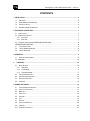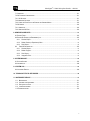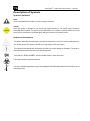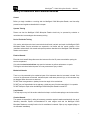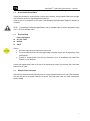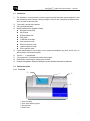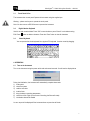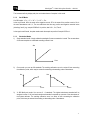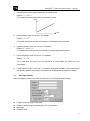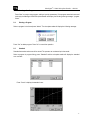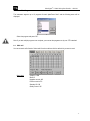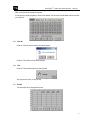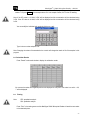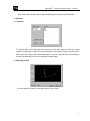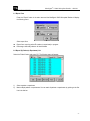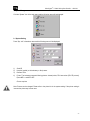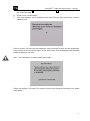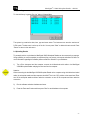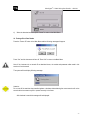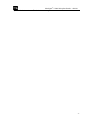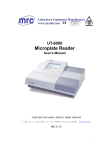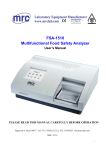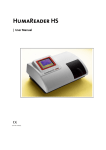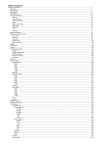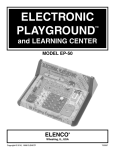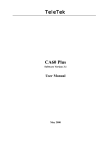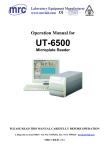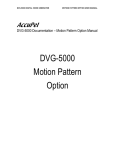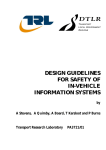Download 228-6002-01 - Nordic BioSite
Transcript
User’s Manual User’s Manual V3000 Microplate Reader 6002-01 ©BIOO Scientific Corp. • 2011 MaxSignal® V3000 Microplate Reader – 6002-01 CONTENTS 1. INSTALLATION ...................................................................................................................................... 5 1.1 1.2 1.3 1.4 UNPACKING ........................................................................................................................ 5 ENVIRONMENTAL REQUIREMENTS ............................................................................................. 6 ELECTRICAL SETUP .............................................................................................................. 6 EXTERNAL PRINTER CONNECTION ............................................................................................ 6 2. FUNCTIONAL DESCRIPTION ................................................................................................................. 7 2.1 INTRODUCTION...................................................................................................................... 7 2.2 GENERAL DESCRIPTION ........................................................................................................... 7 2.2.1 Front view ............................................................................................................................... 7 2.2.2 Rear view ............................................................................................................................... 8 2.3 TECHNICAL SPECIFICATIONSOPERATING INSTRUCTIONS ............................................................. 8 OPERATING INSTRUCTIONS ....................................................................................................... 9 3.1 TOUCH PANEL & PEN ............................................................................................................ 9 3.2 DIGITAL NUMBER KEYBOARD .................................................................................................. 9 3.3 VIRTUAL KEYBOARD.............................................................................................................. 9 4. OPERATION .......................................................................................................................................... 9 4.1 TURN ON THE INSTRUMENT ..................................................................................................... 9 4.2 MAIN MENU ....................................................................................................................... 10 5. PROGRAM ...................................................................................................................................... 10 5.1 MODE SETTINGS................................................................................................................ 10 5.1.1 ABS Mode............................................................................................................................ 11 5.1.2 Cut-Off Mode ........................................................................................................................ 11 5.1.3 Calculation Modes ................................................................................................................ 11 5.2 EDIT PROGRAM SETTING...................................................................................................... 12 5.3 CREATING A NEW PROGRAM ................................................................................................. 15 5.4 DELETING A PROGRAM ........................................................................................................ 15 5.5 STANDARD ....................................................................................................................... 15 6. RUNNIG THE ASSAYS ......................................................................................................................... 16 6.1 6.2 6.3 6.4 6.5 6.6 6.7 6.8 6.9 6.10 PLATE PARAMETERS SETTINGS .............................................................................................. 16 SELECT TEST PROGRAM ...................................................................................................... 17 MARK WELL ...................................................................................................................... 17 SELECT ALL...................................................................................................................... 18 CLEAR ALL ....................................................................................................................... 19 TEST .............................................................................................................................. 19 RESULTS ......................................................................................................................... 19 CALCULATION RESULTS ....................................................................................................... 20 PRINTING......................................................................................................................... 20 STORING TEST RESULTS ...................................................................................................... 21 1 MaxSignal® V3000 Microplate Reader – 6002-01 7. QC MANAGEMENT .............................................................................................................................. 21 7.1 OPERATION .......................................................................................................................... 21 7.2 QC PROGRAM CONFIGURATION ................................................................................................. 21 7.2.1 QC SETTINGS .................................................................................................................... 21 7.2.2 IMMEDIATE SETTINGS ........................................................................................................... 21 7.2.3 CLEAR THE DATA COLLECTED DURING THE CURRENT MONTH .......................................................... 22 7.3 QC SEARCH ......................................................................................................................... 22 7.3.1 OPERATION........................................................................................................................ 22 7.3.2 GRAPHING QC DATA ............................................................................................................ 22 8. GENERATING REPORTS ..................................................................................................................... 23 8.1 REPORT FORM ...................................................................................................................... 23 8.2 REPORT BY PATIENT (OR EXPERIMENT) LIST .................................................................................. 23 8.2.1 Preview Peport ..................................................................................................................... 24 8.2.2 Delete Patient (or Experiment) Data........................................................................................ 24 8.2.3 Print Report .......................................................................................................................... 24 8.3 PRINT BY PROGRAM LIST ..................................................................................................... 24 8.3.1 Preview Report ..................................................................................................................... 25 8.3.2 Delete Program .................................................................................................................... 25 8.3.3 Print Report .......................................................................................................................... 25 8.3.4 Integration Print .................................................................................................................... 25 9. SYSTEM MANAGE ............................................................................................................................... 26 9.1 SYSTEM SETTING................................................................................................................... 26 9.2 INFORMATION........................................................................................................................ 28 9.3 SYSTEM LOG .................................................................................................................................... 29 9.4 UPLOADING RESULTS .............................................................................................................. 29 10. TURNING OFF THE PLATE READER .................................................................................................. 30 11. INSTRUMENT SERVICE ..................................................................................................................... 31 11.1 MAINTENANCE .................................................................................................................. 31 11.2 CLEANING THE INSTRUMENT.................................................................................................. 31 11.3 REPLACING THE FUSE ......................................................................................................... 31 11.4 LAMP REPLACEMENT .......................................................................................................... 31 11.5 TROUBLESHOOTING .............................................................................................................. 33 2 MaxSignal® V3000 Microplate Reader – 6002-01 Description of Symbols Symbols in the Manual Notes Notes contain additional information or tips for using the instrument. Caution When this symbol is displayed in this manual, pay special attention to the specific safety information associated with the symbol. The caution symbol calls attention to a condition or possible situation that could cause injury to the operator or could damage or destroy the product or the operator’s work. Symbols on the Instrument This symbol means that the labeled item is hot while the instrument is in use. Don’t touch the labeled item as you could be burned. The symbol is labeled on the lamp support of the optic system. This means that the labeled item could lead to personal injury and/or damage to the reader. The symbol is labeled beside the power outlet and some external interfaces. The symbol for “SERIAL NUMBER”, the serial number is after or below the symbol. This symbol indicates a potential biohazard. The symbol indicates temperature range of the MaxSignal V3000 Microplate Reader that it should be stored and transported at. 3 MaxSignal® V3000 Microplate Reader – 6002-01 Safety Precautions and Potential Hazards General Before you begin installation or working with the MaxSignal V3000 Microplate Reader, read the safety precautions and regulations described in this chapter. Operator Training Please note that the MaxSignal V3000 Microplate Reader should only be operated by scientists or technicians who have undergone the necessary training. Service Technician Training Only service technicians who have been trained should install, maintain and repair the MaxSignal V3000 Microplate Reader. Service technicians are expected to be familiar with the normal operation of the instrument as described in this manual and special operations described in the MaxSignal V3000 Microplate Reader service manual. Electrical Hazards Electrical shock hazard! Always disconnect the instrument from the AC power source before opening the service compartment. Only authorized service technicians may open the instrument to perform maintenance or repairs. Touching the main board when the power is on may cause severe injury or death. Mechanical Hazards There is no risk presented by the mechanical parts of the instrument when the instrument is closed. If the covers of the instruments are removed, mechanical parts could cause personal injury or the instrument may be damaged. When the covers are removed: DO NOT wear loose garments or jewelery that can be caught in the mechanisms. DO NOT put your fingers/hands into the pathway or inside any part of the instrument while it is in operation. DO NOT attempt to repair unless the MaxSignal V3000 Microplate Reader is turned OFF. Lamp Hazards The lamp may be very hot! Use caution and allow the lamp to cool before attempting to service the machine. Chemical Hazards The operator is responsible for taking all necessary precautions against hazards associated with the use of laboratory chemicals. Specific recommendations for each reagent used with the MaxSignal V3000 Microplate Reader are normally found on the kit manufacturer’s manuals. Wipe up any reagent spillage on the instrument immediately. 4 MaxSignal® V3000 Microplate Reader – 6002-01 Additional Precautions - Flammables Avoid using dangerous flammable material around the MaxSignal V3000 Microplate Reader. - Accuracy/Precision of the Measured Results For proper use of the instrument, measure control samples and monitor the instrument during the operation. Treat all reagents according to the manufacturer’s recommendations. Refer to the reagent kit package inserts, for specific instructions. Make sure that the sample/reagent mixture does not contain any dust or other insoluble contaminants. If insoluble contaminants are contained in the sample, correct measuring values may not be obtained. - Operation and Maintenance During operation and maintenance of the instrument, proceed according to the instruction and do not touch any parts of the instrument other than those specified. Never leave a reagent/sample mixture in the microplate for longer than necessary. Always clean the microplate after use and keep the microplate clean when not in use. Verify the front covers are closed while the instrument is in operation. Avoid touching the mechanism, such as the sipper mechanism inside the instrument, while the instrument is operating. This may cause the operation to stop or damage the instrument. 1. INSTALLATION 1.1 Unpacking Unpack the instrument carefully and check for any damage that may have been caused during transportation. The following components are included with your instrument: Instrument Operator’s manual Packing list Accessories: mouse, panel pen, power cable, RS-232 serial cable, lamp, fuses and thermal printer NOTE: Keep the original package for future transportation. 5 MaxSignal® V3000 Microplate Reader – 6002-01 NOTE: Immediately report any damage or missing components to Bioo Scientific or your local distributor. 1.2 Environmental Requirements Position the instrument to avoid exposure to excess dust, vibrations, strong magnetic fields, direct sunlight, draft, excessive moisture or large temperature fluctuations. Leave at least 10 cm clearance on both sides of the MaxSignal V3000 Microplate Reader for adequate air circulation. NOTE: The MaxSignal V3000 Microplate Reader must be operated within an ambient temperature range of 0°C - 40°C and humidity ≤ 85%. 1.3 Electrical Setup Power requirements AC 110V ~220V 50/60 Hz 120 W Caution: AC power plug must be grounded at the main socket. The circuit used should not also have large voltage transients using it such as large pumps, large centrifuges etc. If smoke or strange sounds come from the instrument, turn it off immediately and contact Bioo Scientific or your distributor. Connect the supplied power cable to the rear of the instrument as shown. Plug the other end of the power cable into an AC outlet. 1.4 External Printer Connection With both the instrument and the external printer off, connect the parallel cable to the rear of the instrument. Plug the other end of the parallel cable into the printer. Then plug power cable into printer. Install printer paper if needed. 6 MaxSignal® V3000 Microplate Reader – 6002-01 2. FUNCTIONAL DESCRIPTION 2.1 Introduction 1) 2) 3) 4) 5) 6) 7) 8) 9) The instrument is a microprocessor–controlled, general purpose photometer system designed to read and calculate the result of assays, including contagion, tumorous mark, hemopathy and dyshormonism, which are read in a microtiter plate. Touch panel to provide easy operation 100 pre-programmed tests Multiple calculations are available including: Absorbance mode (ABS) Cut-Off mode Single standard mode Curve mode % ABS Multi-Point Mode Linear regression mode Exponent regression mode Logarithm regression mode Power regression mode Visually marked plate.You can set blank, control, sample and standard in any place, and run up to 12 different tests in one 96-well microplate. Test time < 5 seconds/plate 100 programs with 1,000 experiments within each program Generalization reports support multiple types of printers. Database management: department database, operator database andsystem log database 2.2 General Description 2.2.1 Front view ② ① ③ ④ 1. Power pilot lamp 2. Touch panel: display program 3. Internal printer 4. Plastic cover 7 MaxSignal® V3000 Microplate Reader – 6002-01 2.2.2 Rear view ① LINE PRINTER PO WER O N/O FF ⑥ ⑤ ④ ③ ② ⑦ ⑧ RS232 ACINPUT ①②③ ④ ⑤ ⑥ 1. Power switch 2. Power socket 3. Fuses 4. RS-232 interface 5. SD interface 6. USB interface 7. LAN interface 8. Contrast adjust button 2.3 Technical Specifications Weight: Overall Dimensions: Power: Fuses: Work Environment: Storage Environment: Lamp: Standard Wavelength: Abs range: Measurement range: Accuracy: Precision: Linearity: Reading speed: Warm up time: CPU: Data Storage: Interface: Display: Input: 7.5 kg 455 mm(L)× 330 mm(W)× 200 mm(H) AC.110V~220 V, 50-60 Hz T3.15AL250V Temperature 10° C - 40°C; Humidity ≤ 85% -10°C - 40°C; Humidity ≤ 85% OSRAM 64255; 8V/20W 405, 450, 492, 630 nm (substitute filters from 400-700 nm can also be ordered) 0-3.500A 0-2.000A 0-2.0A: ±1.0% or ±0.007A 0-2.0A: ±0.5% or ±0.005A ±2.0% or ±0.007A Continuous mode <5 seconds, step by step mode<15 seconds 1 minute Embedded RISC cpu 100 programs with 1,000 experiments within each program RS-232C serial interface, USB interface, RJ45 interface, SD interface 5.7″ LCD display (320 × 240 discernibility, 256 gray scale) Touch panel and pen or external mouse. 8 MaxSignal® V3000 Microplate Reader – 6002-01 OPERATING INSTRUCTIONS 3.1 Touch Panel & Pen The instrument has a touch panel.Operate the instrument using the supplied pen. Warning:please use the pen to operate the touch panel. Note: You also can use a RS-232 mouse to operate the instrument. 3.2 Digital Number Keyboard Use this to enter numerical data. Press “OK” to save the data or press “Cancel” to exit without saving. Edit: Press ← button to delete a character. Press the “Clear” button to clear all characters. 3.3 Virtual Keyboard You can operate the virtual keyboard like a physical PC keyboard. It can be moved by dragging. 4. OPERATION 4.1 Turn on the Instrument Turn on the instrument using the power switch and wait several seconds. You will see the display below: During the initialization, the instrument will automatically complete these tasks: 1) load system 2) check the system 3) read the user data 4) load the fonts 5) bring the lamp to operating temperature 6) check the circuit of light (in the course of checking, the filters will rotate) 7) initialization data will be loaded An error report will be displayed if the instrument does not pass the self-check. 9 MaxSignal® V3000 Microplate Reader – 6002-01 4.2 Main Menu After the self-check is completed, the system will display the main menu: The main menu is used to operate this instrument. When the user clicks an icon in the window, the corresponding operation will be performed. The software version number and copyright information can be found by clicking the copyright toolbar in the main menu. After the exit button is clic ked, the screen will then return to the main menu. 5. Program Press “Program” icon to display the program list: You can pre-program up to 100 tests in the MaxSignal V3000 Microplate Reader. 5.1 Mode Settings The instrument supports 10 calculation modes. They can be divided into three types: 10 MaxSignal® V3000 Microplate Reader – 6002-01 5.1.1 ABS Mode The instrument will only display and print out the absorbance of samples in this mode. 5.1.2 Cut-Off Mode Cut-Off formula: Cov X NC Y PC Fac In the cut-off mode, NC is the mean of the negative controls, PC is the mean of the positive controls, Cov is the cutoff absorbance and X, Y, Fac are coefficients that have any positive and negative numerical value (including 0 and 1) e.g. sample OD/NC≥2.1 is positive, that X=2.1, Y=0, Fac=0. In the regular cutoff mode, the plate reader marks the sample as positive if sample OD/Cov>1. 5.1.3 1) Calculation Modes Single standard mode: A single calibration standard of known concentration is used. The concentrations of unknown samples are calculated according to Beer’s Law. Abs Conc. 2) Curve mode: you can use 2-8 standards. The resulting calibration curve is a series of lines connecting the calibration points, which may be entered in ascending or descending order of absorbance. Abs Abs Conc. 3) Conc. % ABS Multi-point mode: You can use 2 - 8 standards. The highest absorbance standard will be assigned a value of 100, and each sample and standard is reported as a percent of the absorbance of the highest calibrator. The resulting calibration curve is a series of lines connecting the calibration points, which may be entered in ascending or descending order of absorbance. 11 4) MaxSignal® V3000 Microplate Reader – 6002-01 Linear regression mode: You can use 2 - 8 standards. This is a multi-point standard mode that calculates a best fit linear equation based upon the standard points. Equation: Y kX b This is used when the absorbance and the concentration is linear. Abs Conc. 5) Index regression mode: You can use 2 - 8 standards. Equation: Y kebX This is used when the natural log of the absorbance is plotted against the concentration. 6) Logarithm regression mode: you can use 2 - 8 standards. Equation: Y kLnX b This is used when the natural log of the concentration is plotted against the absorbance. 7) Exponent regression mode: You can use 2 - 8 standards. Equation: Y kX b This is used when the natural log of the absorbance is plotted against the natural log of the concentration. 8) 5.2 Percent logarithm mode: You can use 4 - 8 standards. Using these standards, a curve can be drawn and used as a standard curve. Sample concentrations will be determined using regression analysis. Edit Program Setting Select the program you want to edit, press the “Edit” button. The following message will appear: Program: Assign the program a new name. Reagent: If desired assign the reagent name. (This is not required.) Wavelength Calibration mode 12 MaxSignal® V3000 Microplate Reader – 6002-01 Duplicate samples: If using duplicate samples select the Double sample box. When using duplicate samples, the duplicates must be pipetted into two consecutive wells. The mean absorbance reading will be used to calculate a single concentration. Blank: You can set the range of the blank abs. If the blank absorbance is out of range, the system will display: “blank abs is out of range.” You can press the >> button to view the next window or the << button view the previous window. To exit program configuration window, press the “Cancel” button. 1) Standards mode setting window: Standard number: you can select up to 8 standards Concentration unit: Select it from the dropdown menu Double standard: if selected, standards must be pipetted into two consecutive wells. The mean absorbance reading will be used to calculate a single concentration Standard conc.: double point standard conc. Type in the concentration of the standards you are using. Notice: Standards should be entered in ascending order of OD values. Standard 1 should have the lowest concentration. 13 MaxSignal® V3000 Microplate Reader – 6002-01 2) Cut-Off Mode Setting: Cut-Off formula parameter: Cov=X*N+Y*P+Fac (Please see section 5.1.3) Range of Negative and Positive Controls: If the OD value of the control is out of the range you set in the previous step, thecorresponding lowest limit or highest limit will be used. 3) Positive and negative settings Qualitative mode: In this option you can select regular cov, reverse cov or none. Regular cov: Samples with values higher than the positive cutoff are labeled as positive. Samples with values lower than the negative cutoff are labeled as negative. Any samples with values falling between the negative cutoff and the positive cutoff are labeled as equivocal. Reverse cov: Samples with values lower than the positive cutoff are labeled as positive. Sample with values higher than the negative cutoff are labeled as negative. None: you can select “none” if you don’t designate a negative or positive cut off value. Normal range: please input the values as described in the manual of the assay kit you are using. Press “Finished” return to the program listing menu. 14 MaxSignal® V3000 Microplate Reader – 6002-01 5.3 Creating a New Program Press “New” to create a new program, and then input the parameters. If the program name has been used previously the MaxSignal V3000 Microplate Reader will display the following warning message: “program exists.” 5.4 Deleting a Program Select a program in the list and press “delete”. The microplate reader will display the following message: Press “Yes” to delete program. Press “No” to cancel the operation. 5.5 Standard Standard test results and curves will be stored. The operator can review and print the results. Select a program in program listing, press “Standard” and the microplate reader will display the standard conc. and abs. Press “Curve” to display the standard curve: 15 MaxSignal® V3000 Microplate Reader – 6002-01 Press “Print” to print the standard curve. Note: Stored standard data will be deleted if a program is modified. This includes the wavelength, calculate mode, standard number, standard concentration, etc. 6. RUNNIG THE ASSAYS 6.1 Plate Parameters Settings Press “Test” icon in the main menu, the message below will appear: Plate direction: A-H direction and 1-12 direction. Test mode: You can select continue mode to achieve a faster measuring time (<5 seconds) or step mode to achieve better accuracy (<15 seconds). Mixer setting: Mixer speed: you can select fast, normal, slow or none. Mixer time: you can select 1-60 seconds. Press “Ok” to come to next menu: 16 MaxSignal® V3000 Microplate Reader – 6002-01 6.2 Select Test Program The instrument supports up to 12 programs for each plate.Press “New” and the following menu will be displayed: Select the program and press “OK”. Note: If you test multiple programs one one plate, you must set the programs one by one. STD: standard 6.3 Mark well You can set each well’s function. Select well’s function and then click the well which you want to mark. Mark Label: Sample: 1–999 Blank: B Negative controls: NC Positive controls: PC Standard: S1–S8 Quality Control: QC 17 MaxSignal® V3000 Microplate Reader – 6002-01 6.3.1 Sample Click the well which will be tested and label the well. To change the sample number, click a well again and relabel it. The following menu will display: Type a sample number. If you use a number that already exists, the microplate reader will display the following message “Sample NO. Already exist, input again.” Note: Each sample should have a unique sample number. Each number can only be used once per day. Negative controls: NC; Positive controls: PC 6.3.2 Blank You have the option of selecting one well that can be used as a blank. 6.3.3 Negative Controls If the cut-off mode is set up as in the calculation mode and the parameter X from the formula Cov=X*N+Y*P+Fac is not 0; you must set at least one, and not more than five, negative controls in the program. This is only available if the cut-off mode is selected. 6.3.4 Positive Controls See negative control setting in Section 6.3.3. 6.3.5 Standard This option is valid only when a standard is required in the chosen program. 6.3.6 Clear If you want to delete the marked wells, press “Clear” and then point to the wells that you want. 6.4 Select All Use this button to quickly mark the sample wells. Press the “Select all” button and this window will appear: 18 MaxSignal® V3000 Microplate Reader – 6002-01 Type in a start number(1-999)and start well (row number and line number), press the “Ok” button. All wells in this plate will be marked as samples. In this option any preset programs or wells will be deleted. You should set the standards and controls after you “select all”. 6.5 Clear All Press the “Clear all” button and this window will appear: Press the “Yes” button to clear all well settings. 6.6 Test Press the “Start” and the system will test the plate: You can press the “Stop” to stop the test. 6.7 Results The test results will be displayed as follows: 19 MaxSignal® V3000 Microplate Reader – 6002-01 The abs results will be displayed for the columns numbered 1-6. To display the abs results for the columns number 7-12 press 7-12>>. In the example above 001 is the sample number, 0.477 is the OD reading. Note: If the OD value is > 3.500A, 3.500* will be displayed and the concentration will be calculated using 3.500. If the OD value is <0.000A, 0.000* will be displayed and the concentration will be calculated using 0.000. You can modify the individual well results by clicking on a well: Type in the new value and press “Ok”. Note: Changing the values of the standard or the controls will change the results of all of the samples in this program. 6.8 Calculation Results Press “Result” in abs result window to display the calibration results: You can see the values and negative/positive mark displayed in every well. If the value in a well is < 0.0, “*” will be displayed. Printing 6.9 Note: QTA: quantitative analysis QLA: qualitative analysis Press “Print” in the testing menu and the MaxSignal V3000 Microplate Reader will send the test results to the attached printer. 20 MaxSignal® V3000 Microplate Reader – 6002-01 6.10 Storing Test Results Press “Cancel” in the Abs menu and the plate reader will automatically store the test results in the database. 7. QC MANAGEMENT 7.1 Operation Press “QC Manage” in the main menu and the system will display this menu: 7.2 QC Program Configuration Select one program in the program list, and then select a QC mode. Then type in the QC batch number, and press “OK” to save your settings. 7.2.1 QC Settings In the ELISA program, the QC data validation can be based on one or any combination of four criteria. 7.2.2 Immediate Settings Select the immediate button to process the QC test data immediately. Note: When the quality control options are changed, you must clear the quality control data. or the estimation of quality control will be invalid. 21 MaxSignal® V3000 Microplate Reader – 6002-01 7.2.3 Clear the Data Collected During the Current Month Press “Clear current QC data” and the data recorded during the current month will be deleted. 7.3 QC Search 7.3.1 Operation To read the quality control data select the month from the pull down menu and select the desired program. A relative figure of quality control will be displayed in the windows. To export the quality control data use pull down menu to select the desired program. Then press “Send QC Data” and the data will be sent to the attached PC (this is not included with the plate reader). 7.3.2 Graphing QC Data To print the graph of the quality control data press the “Printer” button. 22 MaxSignal® V3000 Microplate Reader – 6002-01 8. GENERATING REPORTS 8.1 Report Form Press the “Report” button in the main menu and the MaxSignal V3000 Microplate Reader will display the following menu: Select report form: Report form: report by patient ID number (or experiment) or program Date range: view today’s data or all historical data 8.2 Report By Patient (or Experiment) List Select the “Patient” button and press “Ok”. The following menu will appear: 1) 2) Select a patient or experiment Mark multiple patients or experiemnts: You can mark all patients or experiments by pointing to the first line in the title bar. 23 MaxSignal® V3000 Microplate Reader – 6002-01 8.2.1 Preview Peport Select a patient or experiment and press the “Preview” button. That data associated with that patient or experiment will be displayed. 8.2.2 Delete Patient (or Experiment) Data Press the “Delete” button and this message will pop up: Press “Yes” and all of the marked data will be deleted. Press “No” to exit without saving. 8.2.3 Print Report Press “Print” and the selected report will be sent to the printer. 8.3 Print By Program list Select the “Program” button and press “Ok”. The program list menu will pop up. 24 MaxSignal® V3000 Microplate Reader – 6002-01 8.3.1 Preview Report Select a program, press the “Preview” button and the preview menu will pop up. 8.3.2 Delete Program Press the “Delete” button and the “Yes” button to delete the selected program and associated data. 8.3.3 Print Report Press the “Print” button to print selected program’s standard curve and associated data. 8.3.4 Integration Print With integration print you can quickly print all negative or positive patient or experiement data from a specific day. Press the “Gather” button to open this menu: Enter the date and select the program to view the results. Press “OK” and the patients (or experiments) test information will be displayed in a pop up window. Press “Print” to print the data. 25 MaxSignal® V3000 Microplate Reader – 6002-01 9. System Manage Click the “System” icon in the main menu and the following menu will be displayed: 9.1 System Setting Press “Sys. set” in the above menu and the following menu will be displayed: 1) 2) 3) 4) Serial ID Hospital: hospital (or the laboratory or farm) name. Date and Time Printer: The instrument supports following printers: internal printer, PCL laser series (PCL 5E protocol), Epson ME 1+ and HP P1007. Choose a printer. Note: Printers can be changed. Please refer to the printer list in the system setting. If the printer setting is incorrect the printer may have an error. 26 5) 6) 7) MaxSignal® V3000 Microplate Reader – 6002-01 Contrast adjust: Press + button to increase contrast, press - button to decrease contrast. The new value will be saved. Sound: Turn on or off the speaker Touch panel calibration: You can calibrate the touch panel. Press the “Touch panel” button to view the calibration menu: Press the center of the cross using the supplied pen. Wait one second.The cross will move automatically. Press the center of the cross with pen again. This will repeat 5 times. Then the MaxSignal V3000 Microplate Reader will display the next menu. Note: If the cross doesn’t move after pressing; press it again. Please click anywhere in the panel. The system will save the new setting and come back to the system setting window. 27 MaxSignal® V3000 Microplate Reader – 6002-01 9.2 Information Press the “Information” button in System Menu, to open the following menu: The instrument has an operator database and department database. You can add or delete operators and departments in the databases. The instrument can store 100 records in both databases combined. Select either operator or department. In this example operator was chosen. Add record: input operator name and press “Add”. If this operator’s name already exists, system will display the following message: If database the already contains 100 records the MaxSignal V3000 Microplate Reader will display the message, “operator’s record is over.” 8) Delete record:Select one operator from the list and press the “Delete” button. Then the following pop up will appear: Press “Yes” to delete that record. Press “No” to cancel the operation. 28 MaxSignal® V3000 Microplate Reader – 6002-01 9.3 System Log To view the History Log press “Sys. log” button in System Menu The system log contains the date, time, type and event status. The instrument can record a maximum of 2,500 events. The last event is at the top of the list. You can press “Clear” to delete all event records. Press “Cancel” to return to the main menu. 9.4 Uploading Results To permantly archive or print data the MaxSignal V3000 Microplate Reader can be connected to a computer. Using software, you can store patient (or experiment) lists, see curves, print reports and collect QC data. For more information regarding this software please contact Bioo Scientific or your distributor. 1) Turn off the instrument and the computer, connect the bi-directional serial cable to the MaxSignal V3000 Microplate Reader and plug the other end into the computer. Attention: When connecting the the MaxSignal V3000 Microplate Reader to the computer using the bi-directional serial cable, the microplate reader and the computer should NOT be in the “ON” position at the same time. Either turn off the microplate reader and then make the connection or turn off the computer and then make the connection. 2) Run the software and select the data send menu. 3) Press the “Data send” button and then press “Start” to send the data to the computer: 29 MaxSignal® V3000 Microplate Reader – 6002-01 4) When the data has been sent press “Cancel” to return to the Main Menu. 10. Turning off the Plate Reader Press the “Power off” button in the Main Menu and the following message will appear: Press “Yes” and the instrument will turn off. Press “No” to return to the Main Menu. Note: If the instrument is not turned off as described above, the results and parameter edits made in this session will not be saved. The system will then display following message: Attention: Do not turn off the machine when transferring data or the data collected during the current session will not be saved and the instrument may fail to operate correctly in the future. After the data is saved this message will be displayed: 30 MaxSignal® V3000 Microplate Reader – 6002-01 Now you can safely turn off the power switch. Note: Leave the instrument off for at least 30 seconds before turning it on again. 11. INSTRUMENT SERVICE 11.1 Maintenance The instrument is designed to be a maintenance-free instrument. To insure optimum trouble-free performance, the instrument should be kept dry and operated in an area free from excessive dust. 11.2 Cleaning the Instrument Changing the fuses Keep working environment clean Use a slightly damp soft cloth to remove dirt or spills. For decontamination, 70% isopropanol is recommended. Use a soft cloth to remove dirt or spills from the LCD. Note: The use of other chemicals or abrasive cleaners is not recommended. 11.3 Replacing the Fuse 1) 2) 3) Disconnect the power cord from main supply before replacing fuses. Open the fuse box located near the power button and replace the old fuse with a new one with the specs shown below and close the fuse box. Fuse specification: 250 V / 3.15 A. Turn the instrument on. Note: To avoid the risk of a fire, only replace with fuses with same type and rating. 11.4 Lamp Replacement 1) 2) 3) 4) Turn the instrument off, open instrument cover by removing the screw on the front of the instrument. Remove the four screws of the optical assembly cover. Remove the cover. Lift up the lamp with the terminal socket. Pull the terminal socket from the lamp contacts. Refit the terminal socket to the contacts of the new lamp(OSRAM64607, 6V/20W). Place the new lamp in its place. 5) Close the optical assembly cover. Replace the screws. 31 MaxSignal® V3000 Microplate Reader – 6002-01 6) Close the instrument cover. Turn the instrument on again. 32 MaxSignal® V3000 Microplate Reader – 6002-01 11.5 Troubleshooting Symptom Causes and Remedies The instrument does not turn on Check the power supply cord and fuses. Check the power voltage. Turn the instrument off for 30 seconds and turn it back on. The lamp does not turn on Check the lamp voltage. The lamp is bad. Change the lamp. RAM check error Turn the instrument off for 30 seconds and then turn it back on. Turn the instrument on first and then turn the printer on. Cable connection error. Turn the instrument off, open the instrument cover and reconnect cable between two pcb. Lamp is too bright The filters are installed in the wrong place. Lamp is too weak The lamp is bad and needs replacing. Motor does not work The motor is damaged. Open the cover of the instrument and check the motor. Chopper wheel runs too fast Chopper driver motor error. Open the cover of the instrument and check the chopper driver motor. Filter does not come back to the zero place Plate does not come back to original place Plate doesn’t move Filter wheel error. Open the cover of the instrument and check the sensor. The plate may be incorrectly positioned. Driver motor error. Open the cover and check the driver motor. Open COM port error Use serial mouse. Turn the instrument off. Disconnect the mouse from the instrument and turn it on again. Plate doesn’t move Driver Motor error. Open the cover and check the driver motor. Open COM port error Printer doesn’t work Use serial mouse. Turn the instrument off. Disconnect the mouse from instrument and turn it on again. There is a printer power error. Check to make sure the printer is turned on. Check to make sure the printer type is selected properly in system setting. First turn theee printer on then turn the instrument on. Check printer cable connection to the instrument. The printing is light or incomplete Change the ink cartridge, clean printer head. The printer is jammed Refer to the printer’s user manual. Other printer error Refer to the printer’s user manual. 33