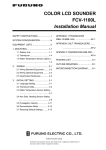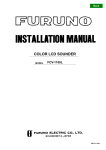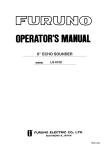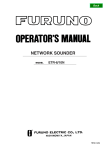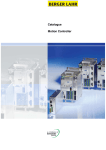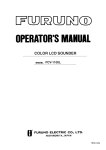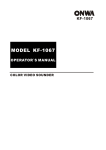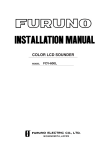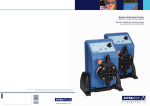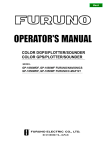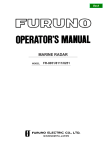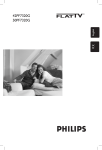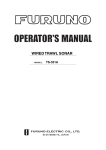Download color video sounder fcv-293
Transcript
Back
COLOR VIDEO SOUNDER
FCV-293
PRINTED IN KOREA
C
Your Local Agent/Dealer
9-52, Ashihara -cho,
Nishinomiya, Japan
Telephone:
Telefax:
0 7 9 8 - 6 5 - 2111
0798-65-4200
All rights reserved.
Printed in Japan
P U B . N o . O M E -2 3 7 0 0
(DAMI)
FCV-293
FIRST
EDITION
B1
:
:
S E P. 2 0 0 2
J A N. 6 , 2 0 0 3
SAFETY INSTRUCTIONS
Safety Instructions for the Operator
WARNING
ELECTRICAL SHOCK HAZARD
WARNING
Keep heater away from equipment.
Do not open the equipment.
Only qualified personnel
should work inside the
equipment.
Immediately turn off the power at the
switchboard if water leaks into the
equipment or something is dropped in
the equipment.
Continued use of the equipment can cause
fire or electrical shock. Contact a FURUNO
agent for service.
Do not disassemble or modify the
equipment.
Fire, electrical shock or serious injury can
result.
A heater can melt the equipment's power
cord, which can cause fire or electrical
shock.
Do not operate the equipment with wet
hands.
Electrical shock can result.
CAUTION
Use the proper fuse.
Use of a wrong fuse can result in damage
to the equipment and void the warranty.
Do not place liquid-filled containers on
the top of the equipment.
Fire or electrical shock can result if a liquid
spills into the equipment.
Immediately turn off the power at the
switchboard if the equipment is emitting
smoke or fire.
Continued use of the equipment can cause
fire or electrical shock. Contact a FURUNO
agent for service.
WARNING LABEL
A warning label is attached to the equipment. Do not remove the label. If the
label is missing or damaged, contact
a FURUNO agent or dealer about
replacement.
WARNING
To avoid electrical shock, do not
remove cover. No user-serviceable
parts inside.
Name: Warning Label (1)
Type: 86-003-1011-1
Code No.: 100-236-231
Make sure no rain or water splash leaks
into the equipment.
Fire or electrical shock can result if water
leaks in the equipment.
i
Safety Instructions for the Installer
WARNING
ELECTRICAL SHOCK HAZARD
Do not open the equipment
unless totally familiar with
electrical circuits and
service manual.
Only qualified personnel
should work inside the
equipment.
CAUTION
Observe the following compass safe
distances to prevent interference to a
magnetic compass:
Display
unit
Standard
compass
Steering
compass
1.4 m
0.95 m
Turn off the power at the switchboard
before beginning the installation.
The transducer cable must be handled
carefully, following the guidelines
below.
Fire or electrical shock can result if the
power is left on.
• Keep fuels and oils away from the
cable.
• Locate the cable where it will not be
damaged.
• The cable sheath is made of chlorophrene or polychloride vinyl, which
is easily damaged by plastic solvents
such as toulene. Locate the cable
well away from plastic solvents.
Do not install the equipment where it
may get wet from rain or water splash.
Water in the equipment can result in fire,
electrical shock or damage to the
equipment.
Be sure no water leaks in at the transducer mounting location.
Water leakage can sink the vessel. Also
confirm that the transducer will not loosen
by ship's vibration. The installer of the
equipment is solely responsible for the
proper installation of the equipment.
FURUNO will assume no responsibility for
any damage associated with improper
installation.
Be sure that the power supply is
compatible with the voltage rating of
the equipment.
Connection of an incorrect power supply
can cause fire or damage to the equipment.
Install the transducer tank according
to the installation instructions.
Failure to install the tank correctly may
result in water leakage and damage to
the ship's hull.
ii
TABLE OF CONTENTS
FOREWORD....................................................iv
SYSTEM CONFIGURATION............................v
EQUIPMENT LISTS ........................................vi
2. INTERPRETING THE DISPLAY ............... 15
2.1 Zero Line ................................................15
2.2 Fish School Echoes ...............................15
2.3 Bottom Echo...........................................16
1. OPERATION.................................................1
2.4 Surface Noise/Aeration ..........................16
1.1 Description of Controls ............................ 1
1.2 Turning the Power On/Off, Adjusting
3. MAINTENANCE, TROUBLESHOOTING . 17
Brilliance ................................................. 1
3.1 Maintenance...........................................17
1.3 Presentation Mode................................... 2
3.2 Replacing the Fuse ................................18
1.3.1 Normal display............................... 2
3.3 Troubleshooting......................................18
1.3.2 Marker zoom display ..................... 2
3.4 Diagnostics.............................................19
1.3.3 Bottom lock display........................ 3
3.5 Restoring Default Settings .....................20
1.3.4 Bottom zoom display ..................... 3
1.3.5 Bottom discrimination display........ 4
4. INSTALLATION ......................................... 21
1.4 Indications................................................ 4
4.1 Display Unit ............................................21
1.5 Automatic Operation ................................ 5
4.1.1 Mounting considerations ..............21
1.6 Manual Operation .................................... 5
4.1.2 Mounting procedure .....................22
1.6.1 Range selection............................. 5
4.2 Transducer .............................................23
1.6.2 Gain adjustment ............................ 6
4.3 Wiring .....................................................24
1.7 Picture Advance Speed ........................... 6
4.4 Output Power .........................................26
1.8 Eliminating Low Intensity Echoes ............ 7
1.9 Measuring Depth ..................................... 7
1.10 A-scope Display ..................................... 7
1.11 Alarms .................................................... 8
1.11.1 Activating/Deactivating an alarm . 8
1.11.2 Silencing the audio alarm ............ 8
1.11.3 Changing alarm marker width...... 9
1.12 White Marker ......................................... 9
5. MENU OVERVIEW .................................... 27
SPECIFICATIONS..................................... SP-1
PACKING LIST
OUTLINE DRAWING
INTERCONNECTION DIAGRAM
SCHEMATIC DIAGRAM
1.13 Adjusting the Picture From the
Main Menu ............................................ 10
INDEX ..........................................................IN-1
1.13.1 Suppressing interference .......... 10
1.13.2 Background and echo colors ..... 11
1.13.3 Adjusting preset gain ................. 11
1.13.4 Eliminating low level noise ........ 11
1.13.5 Smoothing echoes..................... 11
1.14 System Menu....................................... 12
1.15 Demonstration Mode ........................... 13
1.16 Short-Range Gain Setting ................... 14
1.17 Bottom Echo Level............................... 14
iii
FOREWORD
A Word to FCV-293 Owners
Congratulations on your choice of the FURUNO FCV-293 Color Video Sounder. We are
confident you will see why the FURUNO name has become synonymous with quality and
reliability.
For over 50 years FURUNO Electric Company has enjoyed an enviable reputation for
innovative and dependable marine electronics equipment. This dedication to excellence is
furthered by our extensive global network of agents and dealers.
This equipment is designed and constructed to meet the rigorous demands of the marine
environment. However, no machine can perform its intended function unless operated and
maintained properly. Please carefully read and follow the recommended procedures for
operation and maintenance.
We would appreciate hearing from you, the end-user, about whether we are achieving our
purposes.
Thank you for considering and purchasing FURUNO equipment.
Features
The FCV-293 is a single-frequency color video sounder which has a large variety of
functions, all contained in a remarkably small cabinet.
• 10” diagonal color CRT provides bright and vivid presentation of underwater conditions.
• Wide variety of presentation modes: normal, bottom lock, marker zoom, bottom zoom,
bottom discrimination.
• Automatic mode automatically adjusts range to display the bottom echo.
• A-scope presentation displays echoes in their true intensities, vital for the bottom trawler
and lobster/crab potter.
• Fish and bottom alarms release audio and visual alarms when a fish echo or bottom echo
enters the user-set alarm zone.
• Demonstration mode provides internally generated sounder picture to acquaint you with
the FCV-293’s features. Connection of transducer is not required.
• Pulselengths from 0.1 to 3.6 msec for excellent performance on both shallow and deep
ranges. Automatic or manual selection.
• White marker shows any echo in white color. Useful for discriminating bottom fish from
bottom echo.
iv
SYSTEM CONFIGURATION
COLOR VIDEO SOUNDER
DISPLAY
UNIT
CV-293
FCV-293
SHIFT
ADVANCE
AUTO
A-SCOPE
SIG LEV
ALARM
MARKER
4 5
3
6
7
2
8
1
RANGE
4
6
2
8
0
10
GAIN
B/L
M/Z
NORM
B/Z
B/D
MENU
MODE
4
6
2
PWR OFF
8
10
BRILL
Rectifier
PR-62
Ship’s Mains
12-24 VDC
100/110/220/230 VAC,
1f, 50/60 Hz
TRANSDUCER
See equipment list
for available transducers.
: Standard
: Option
System configuration
v
EQUIPMENT LISTS
Standard supply
Name
Display Unit
Spare Parts*
Installation
Materials*
Accessories*
Type
CV-293
SP02-04701
CP02-07301
Code No.
—
002-272-280
002-272-290
Qty
1
1 set
1 set
FP03-04310
008-411-810
1 set
Remarks
* = See packing list at back of this manual for details.
Optional supply
Name
Plastic Cover
Hood
Hood w/Lens
Rectifier
Transducer
vi
Type
02-104-1402
FP03-03120
OP03-90
PR-62
Code No.
Qty
Remarks
000-802-973
1
008-239-110
1
008-445-050
1
000-013-484
100 VAC
000-013-485
110 VAC
1
000-013-486
220 VAC
000-013-487
230 VAC
See the next several pages for transducer and recommended thru-hull
pipe and tank.
Available transducers: 1kW
Freq.
(kHz)
Transducer
50B-6
(000-015-042, 10M)
50
50B-6B
(000-015-043, 15M)
(000-015-018), 30M)
Thru-hull
pipe
Tank
Steel
TFB-5000(1)
000-015-206)
T-605
(000-015-515)
FRP
TRB-1000(1)
(000-015-215)
T-605-F
(000-015-516)
Wood
TFB-1000(1)
(000-015-201)
TPB-9000(1)
(000-015-213)
T-605-W
(000-015-517)
Steel
TFB-5000(1)
(000-015-206)
T-605
(000-015-515)
TRB-1000
(000-015-215)
TFB-1000(1)
(000-015-201)
TPB-9000(1)
(000-015-213)
TFB-5000(1)
000-015-206)
TRB-1000(1)
(000-015-215)
T-605-F
(000-015-516)
Ship
FRP
Wood
Steel
50B-9B
(000-015-065, 15M)
200
200B-5S
(000-015-029)
FRP
T-605-W
(000-015-517)
T-603
(000-015-509)
T-603-F
(000-015-510)
Wood
TFB-1000(1)
(000-015-201)
TPB-9000(1)
(000-015-213)
T-603-W
(000-015-511)
T-64
(000-015-327)
Steel
TFB-5000(1)
000-015-206)
—
FRP
TRB-1000(1)
(000-015-215)
—
Wood
TFB-1000(1)
(000-015-201)
TPB-9000(1)
(000-015-213)
—
vii
Available transducers: 2kW
Freq.
(kHz)
Transducer
50B-12
(000-015-020, 15M)
50
50BL-12
(000-015-013)
Thru-hull
pipe
Tank
Steel
TFB-5000(1)
000-015-206)
T-611
(000-015-531)
FRP
TRB-1000(1)
(000-015-215)
T-611-F
(000-015-532)
Wood
TFB-1000(1)
(000-015-201)
TPB-9000(1)
(000-015-213)
T-611-W
(000-015-533)
Steel
TFB-5000(1)
(000-015-206)
T-702
(000-015-041)
TRB-1000
(000-015-215)
TFB-1000(1)
(000-015-201)
TPB-9000(1)
(000-015-213)
T-702-F
(000-015-240)
Steel
TFB-5000(1)
000-015-206)
T-608
(000-015-525)
FRP
TRB-1000(1)
(000-015-215)
T-608-F
(000-015-526)
Wood
TFB-1000(1)
(000-015-201)
TPB-9000(1)
(000-015-213)
T-608-W
(000-015-527)
T-32B
(000-015-318)
Steel
TFB-5000(1)
000-015-206)
T-608
(000-015-525)
FRP
TRB-1000(1)
(000-015-215)
T-608-F
(000-015-526)
Wood
TFB-1000(1)
(000-015-201)
TPB-9000(1)
(000-015-213)
T-608-W
(000-015-527)
T-32B
(000-015-318)
Ship
FRP
Wood
200B-8
(000-015-030)
200
200B-8B
(000-015-032, 15M
000-015-034, 30M,
000-015-035, 50M)
viii
—
1. OPERATION
1.1 Description of Controls
SHIFT
Changes start depth; chooses
options on menus.
Chooses picture advance speed.
ADVANCE
AUTO
A-SCOPE
Eliminates low intensity echoes.
SIG LEV
ALARM
Turns automatic mode on/off.
Press together with ADVANCE
to enable/disable the A-scope display.
Enables/disables alarms.
MARKER
Shifts VRM, white marker; chooses items
on menus. Press both keys together to
enable/disable white echo feature.
4 5
3
6
2
7
1
8
Chooses display range.
RANGE
4
6
2
8
0
Adjusts receiver gain.
10
GAIN
B/L
M/Z
NORM
B/Z
B/D
MENU
Chooses presentation mode.
MODE
4
6
8
2
PWR OFF
10
Turns power on/off; adjusts
display brilliance.
BRILL
Control panel
1.2 Turning the Power On/Off, Adjusting Brilliance
Turn the [BRILL] control clockwise to turn on the power. The displays shows model no. for
several seconds, followed by the last-used display. (You may go immediately to the
last-used display from the model no. display by pressing any key.) Turn the control
clockwise to raise display brilliance; counterclockwise to lower it. To turn off the power, turn
the control fully counterclockwise until you hear a click.
Note: The example screens shown in this manual may not match the screens shown on
your display. The screens you see depend on system configuration and system
settings.
1
1. OPERATION
1.3 Presentation Mode
Use the [MODE] switch to choose presentation mode. Six choices are available: normal
display, marker zoom, bottom lock, bottom zoom, bottom discrimination and menu.
1.3.1 Normal display (MODE switch position: NORM)
The normal display shows the video sounder picture over the entire screen, and it is useful
for general observation of fish schools and bottom.
1
0.0
0
20
Fish
school
40
Bottom
60
49.6
80
Normal display
1.3.2 Marker zoom display (MODE switch position: M/Z)
The marker zoom display expands the area between the VRM and the zoom marker on the
normal picture to full vertical size of the screen on the left-half window. You may specify the
portion to expand by operating the VRM (Variable Range Marker), which you can shift with
the [▲] and [▼] keys.
0
25
Zoomed fish
school
30
Normal
display
25.0
20
40
35
Variable range
marker (green)
This section
is zoomed
Fish
school
64.5
40
60
45
80
Zoom marker
(yellow)
Marker zoom
display
Marker zoom display
2
1. OPERATION
1.3.3 Bottom lock display (MODE switch position: B/L)
The bottom lock display provides a compressed normal picture on the top 2/3 of the screen
and a 2, 5 or 10 meter wide layer in contact with the bottom is expanded onto the bottom
1/3 of the screen. This mode offers excellent fish discrimination which is indispensable for
bottom trawlers.
0
Zoom marker (yellow)
20
Normal
display
40
60
80
Zoomed
echoes
10
5
Bottom
lock
display
30.2
0
Bottom lock display
1.3.4 Bottom zoom display (MODE switch position: B/Z)
The bottom zoom display expands bottom and bottom fish echoes two to five times to
vertical size of the screen. The zone automatically moves so that the bottom echoes are
located on the lower half of the screen.
Bottom zoom display
40
0
20
50
40
60
60
62.2
70
80
Bottom
Normal
display
Bottom zoom display
3
1. OPERATION
1.3.5 Bottom discrimination display (MODE switch position: B/D)
The bottom discrimination display paints the bottom contour as a straight line. The upper
part of the bottom discrimination screen displays fish echoes expanded like a bottom-lock
picture and the lower part, bottom reflections below the bottom contour with a normal range
scale. This mode is useful for finding bottom conditions.
15
0
10
20
5
Bottom tail
Zoom marker
(yellow)
40
0
Long tail=Hard bottom
Short tail=Soft bottom
60
20
Bottom discrimination
display
43.1 40
80
Normal
display
Bottom discrimination display
1.4 Indications
The illustration below shows all the indications which may appear on the normal display.
Noise Limiter
Picture Advance Speed
Signal Level
NL1
0
19.8
Color
Bar
F
1 SL1
Zero
Line
Fish
school
20
Variable Range
Marker (VRM)
40
Bottom
60
Auto Mode
Depth
AUTO
49.8
80
Indications
4
Alarm (F, Fish, B, Bottom)
Minute Marker
(Each segment is equal
to 30 seconds)
Depth Scale
1. OPERATION
1.5 Automatic Operation
Automatic operation is useful when you are preoccupied with other tasks and do not have
the time to adjust the display. The automatic function automatically selects the range scale
to display the bottom echo on the display.
Note: RANGE and SHIFT controls and are inoperative in automatic operation.
To activate the automatic mode, press the [AUTO] key to show “ AUTO ON” at the screen
center. “AUTO” appears above the depth indication when the auto mode is active.
1.6 Manual Operation
Manual operation is useful for observing fish schools and bottom using fixed gain, range
and shift settings. To choose manual operation, press the [AUTO] key to show “AUTO OFF”
at the screen center.
1.6.1 Range selection
The basic range and range shifting functions used together give you the means to select
the depth you can see on the screen. The basic range can be thought of as providing a
“window” into the water column and range shifting as moving the “window” to the desired
depth.
Basic range
The basic range may be selected with the [RANGE] control, from the ranges shown below.
Basic display ranges (default)
Meters
Feet
Fathoms
P/B*
1
5
15
3
3
2
10
30
5
5
3
20
60
10
10
4
40
120
20
30
5
80
200
40
50
6
150
400
80
100
7
300
1000
150
200
8
500
1500
250
300
* P/B = Passi/Braza
Range shifting
The basic range may be shifted up or down by using the [-] or [+] key. The amount of range
shifting, that is the depth at the upper limit of the window, is shown at each press of the [-]
or [+] key.
5
1. OPERATION
1.6.2 Gain adjustment
The [GAIN] control adjusts the sensitivity of the receiver. Adjust the control so that a slight
amount of noise remains on the screen. Generally, use a higher gain setting for deep waters
and a lower setting for shallow waters.
Gain too high Gain proper Gain too low
Examples of correct and incorrect gain settings
1.7 Picture Advance Speed
The picture advance speed determines how quickly the vertical scan lines run across the
screen. When selecting a picture advance speed, keep in mind that a fast advance speed
will expand the size of the fish school horizontally on the screen and a slow advance speed
will contract it.
Fast
Slow
Picture advance speed and echo appearance
Press the [ADVANCE] key to show the picture advance speed selection window. Continue
pressing the key to choose desired speed. The fraction in the window denotes the number
of scan lines produced per transmission. For example, 1/8 means one scan line is produced
every eight transmissions. “0” (STOP) freezes the display and it is convenient for taking a
photograph of the display.
ADVANCE: 0
(STOP)
ADVANCE: 1
(1/16)
ADVANCE: 2
(1/8
ADVANCE: 3
(1/4)
ADVANCE: 4
(1/2)
Picture advance speed selection windows
6
ADVANCE: 5
(1/1)
ADVANCE: MAX
(2/1)
1. OPERATION
1.8 Eliminating Low Intensity Echoes
Sediments in the water or reflections from plankton may be painted on the display in green
or light-blue. These weak echoes may be eliminated by using the [SIG LEV] key. Every
press of the key eliminates up to five of the weakest color echoes in the 16-color display or
up to the two of the weakest color echoes in the 8-color display. The echoes eliminated can
be identified with the color bar; the echo colors eliminated are erased from the color bar.
1.9 Measuring Depth
Use the VRM (Variable Range Marker) to measure the depth. Operate the [▲] or [▼] key to
shift the VRM. The VRM depth is shown just above the VRM.
1
0
19.8
20
Variable Range
Marker
40
60
AUTO
49.6
80
VRM
1.10 A-scope Display
The A-scope display shows echoes at each transmission with amplitude and tone
proportional to their intensities, on the right 1/3 of the screen. It is useful for estimating the
kind of fish school and bottom composition. To turn the A-scope on and off alternately, press
the [ADVANCE] and [AUTO] keys together.
1
0
20
40
Normal display
Weak
reflection
(fish or noise)
Strong
reflection
(fish)
60
59.5
80
A-scope display
Strong
reflection
(bottom)
A-scope display
7
1. OPERATION
1.11 Alarms
The FCV-293 provides fish and bottom alarms which generate audio and visual alarms
when violated. The fish alarm informs you that a fish echo (strength which triggers the alarm
determined by system menu setting) has entered the alarm zone and the bottom alarm
alerts you when the bottom echo has come within the alarm zone.
1.11.1 Activating/Deactivating an alarm
1. Press the [ALARM] key to show FISH ALARM or BOTTOM ALARM at the screen center,
whichever alarm you want to use. The corresponding alarm icon appears at the top right
corner of the display. (See the illustration below for location.)
* = Current alarm zone
BOTTOM ALARM
FISH ALARM
ALARM ZONE: 0 --- 5*
ALARM ZONE: 0 --- 5*
▲/▼ : TO
▲/▼ : TO
CONTROL ALARM MARKER.
FISH ALARM
CONTROL ALARM MARKER.
BOTTOM ALARM
Fish and bottom alarm setting windows
2. While the alarm setting window is displayed, move the alarm marker to the desired
depth with the [▲] or [▼] key. (The default alarm marker width is 5 meters. To change
the width, see paragraph 1.11.3.)
Alarm icon
F: Fish alarm
B: Bottom alarm
Alarm zone
Starting
point
Alarm marker
How the alarm works
To turn off the alarm, press the [ALARM] key twice or three times (depending on alarm in
use) to show “ALARM OFF.”
1.11.2 Silencing the audio alarm
The audio alarm sounds when an alarm is violated. Press any key to silence the audio
alarm. The audio alarm will be released the next time the alarm setting is violated.
8
1. OPERATION
1.11.3 Changing alarm marker width
The default alarm marker width is five meters. You can choose a different width, from 1-99
meters, as follows.
1. Set the [MODE] switch in the MENU position.
NOISE LIMITER
OFF 1 2 3
HUE SELECTION
3
[1-9]
GAIN ADJUST 200kHz
+0
[-30 - +30]
CLUTTER LEVEL
S3
[S0-S7, L0-L7]
ALARM ZONE
5
[1-99]
SMOOTHING
OFF ON
50 kHz depending on
transducer used.
: TO SELECT ITEM.
- /+ : TO SET CONDITION.
▲/▼
Main menu
2. Use the [▲] or [▼] key to choose ALARM ZONE.
3. Use the [+] or [-] key to set width.
4. Set the [MODE] switch in any other mode.
1.12 White Marker
Any color on the color bar can be changed to white. For example, you may want to show
the bottom echo in white to discriminate bottom fish close to the bottom.
1. Press the [▲] and [▼] keys together.
2. Press the [▲] or [▼] key to place the white marker at the location desired on the color
bar.
To remove the white marker from the color bar, press the [▼] key several times until the
white marker disappears. (The white marker feature remains active – press the [▲] key
several times to redisplay the white marker.) To disable the white marker, press the [▼] key
several times to erase the white marker from the color bar and then press the [▲] and [▼]
keys together.
9
1. OPERATION
1.13 Adjusting the Picture From the Main Menu
The main menu provides several functions for adjustment of the picture. To show the main
menu and set options, do the following:
1. Set the [MODE] switch in the MENU position.
NOISE LIMITER
OFF 1 2 3
HUE SELECTION
3
[1-9]
GAIN ADJUST 200kHz
+0
[-30 - +30]
CLUTTER LEVEL
S3
[S0-S7, L0-L7]
ALARM ZONE
5
[1-99]
SMOOTHING
OFF ON
50 kHz depending on
transducer used.
: TO SELECT ITEM.
- /+ : TO SET CONDITION.
▲/▼
Main menu
2. Use the [▲] or [▼] key to choose menu item. Selected item and its current setting are
shown in yellow color.
3. Use the [+] or [-] key to set option.
4. Set the [MODE] switch to any other mode to register settings.
1.13.1 Suppressing interference
Interference from other acoustic equipment operating nearby or electrical equipment on
board own ship may appear on the screen as shown in the illustration below. To suppress
these forms of interference, use the NOISE LIMITER. The higher the number the greater
the degree of interference suppression. The current noise limiter setting is shown as NL1,
NL2 or NL3 at the top of the screen. Turn off the noise limiter when no interference exists so
as not miss weak echoes.
Interference from
other sounder
Electrical interference
Interference
10
1. OPERATION
1.13.2 Background and echo colors
HUE SELECTION provides various echo color gradations and background color
combinations. Refer to the table below to choose hue.
Hue, echo color and background color
Hue
Hue 1
No. of
16
colors
Colors RB
RED
ORG
YEL
GRN
LBLU
DBLU
(bkgd)
Hue 2
Hue 3
Hue 4
Hue 5
Hue 6
Hue 7
Hue 8
Hue 9
8
16
8
16
8
8
8
8
RED
RED
RB
RB
RB
RB
RB
MonoYEL
YEL
RED
RED
RED
RED
RED
chrome
GRN
ORG GRN
ORG
ORG
ORG
ORG
PPL
PPL
YEL
YEL
YEL
YEL
YEL
BLU
WHT
GRN
GRN
GRN
GRN
GRN
WHT SKYBLU SKYBLU
WHT
WHT
SKYBLU WHT
BLK
LBLU LBLU LBLU LBLU BLU
LBLU
(bkgd)
(bkgd)
BLK
BLK
BLU
BLU
DBLU
(bkgd) (bkgd) (bkgd) (bkgd)
(bkgd)
RB = Reddish brown, DBLU = Dark-blue, LBLU = Light-blue, bkgd = background
1.13.3 Adjusting preset gain
You may adjust the preset gain when the GAIN control on the front cannot sufficiently adjust
the gain (sensitivity). Changing the setting of GAIN ADJUST by 10 corresponds to changing
the gain by the front panel GAIN control by 1.
1.13.4 Eliminating low level noise
Light-blue dots, mainly caused by sediments in the water, may appear over most of screen.
These dots can be suppressed by adjusting CLUTTER LEVEL, referring to the table below.
Turn off the clutter level function when no clutter is present so as not to miss weak echoes.
Clutter level setting and use
Clutter level setting
S0 – S7
L0 – L7
Use
Suppresses weak echo colors according to setting level.
Narrows dynamic range over whole echo color.
1.13.5 Smoothing echoes
When echoes look “spotty,” turn on the SMOOTHING feature. (The default setting is “ON.”)
Echoes in the horizontal direction are averaged to smooth the echo presentation.
11
1. OPERATION
1.14 System Menu
The system menu provides functions which once preset do not required frequent
adjustment. You can access this menu as follows:
1. Turn on the power while pressing any key to show the option mode menu.
*** OPTION MODE ***
-
[ ]: SELF TEST
[+]: SYSTEM MENU
[ ]: SET DATA TO DEFAULT
[ ]: DEMONSTRATION
PLEASE HIT ANY KEY.
PROG-NO. 025-2312-XX.XX
XX.XX = Program version no.
Option mode menu
2. Press the [+] key to show menu no. 1 of the system menu.
<* SYSTEM MENU [1] *>
MENU SELECT :
DEPTH UNIT :
[1]
[2]
m
ft
fa
:
MAX
MIN
ZOOM MARKER :
OFF
ON
TX OUTPUT
F/A LEVEL
: WEAK MED STRG
:
PULSE
PB
AUTO [AUTO, 0.1-3.6]
: TO SELECT ITEM.
- /+ : TO SET CONDITION.
▲/▼
System menu, menu no. 1
3. To display menu no. 2 of the system menu, press the [▲] key to choose MENU SELECT
and then press the [+] key to choose “[2].”
<* SYSTEM MENU [2] *>
MENU SELECT :
[1]
[2]
BASIC RANGE 1:
5
RANGE 2:
10
RANGE 3:
20
RANGE 4:
40
RANGE 5:
80
RANGE 6:
150
RANGE 7:
300
RANGE 8:
500
ZOOM RANGE:
20
B/L RANGE
:
2
(5-4000)
(10-200)
5
10
: TO SELECT ITEM.
- /+ : TO SET CONDITION.
▲/▼
System menu, menu no. 2
12
1. OPERATION
Description of system menu
Item
Description
Menu no. 1
MENU SELECT
Chooses menu no. 1, menu no. 2.
DEPTH UNIT
Chooses unit of depth measurement among meters, feet, fathoms and
passi/braza.
TX OUTPUT
Chooses transmitter output power: minimum or maximum.
ZOOM MARKER
Turns the zoom marker on or off.
F/A LEVEL
Chooses the fish echo strength level which triggers the fish alarm,
weak, medium or strong.
PULSE
Chooses pulselength selection mode, automatic or manual. For manual
selection, choose a short pulselength for better resolution; a longer
pulselength for longer detection range.
Menu no. 2
MENU SELECT
Chooses menu no. 1, menu no. 2.
BASIC RANGE 1-8
Program basic ranges. The available range is from 5 to 4000 (meters).
Set in order from lowest to highest.
ZOOM RANGE
Sets the range of the zoom marker in the bottom zoom display. The
range is 10-200 meters.
B/L RANGE
Sets the bottom lock range, that is, the distance from the bottom to
expand. The choices are 2, 5 and 10 meters.
1.15 Demonstration Mode
The demonstration mode provides a simulated video sounder picture, using internally
generated echoes, to help acquaint you with the many features of the FCV-293. All controls
are operative. Connection of the transducer is not required.
1. Turn on the power while pressing any key.
*** OPTION MODE ***
-
[ ]: SELF TEST
[+]: SYSTEM MENU
[ ]: SET DATA TO DEFAULT
[ ]: DEMONSTRATION
PLEASE HIT ANY KEY.
PROG-NO. 025-2312-XX.XX
XX.XX = Program version no.
Option mode menu
2. Press the [▼] key to activate the demonstration mode.
To restore normal operation, turn the power off and on again.
13
1. OPERATION
1.16 Short-Range Gain Setting
STC (Sensitivity Time Control) compensates for propagation attenuation of the ultrasonic
wave. It does this by equalizing echo presentation so that fish schools of the same size
appear in the same density in both shallow and deep waters. In addition, it reduces surface
noise. Note that if the STC level is set too high short-range echoes may not be displayed.
1. Turn on the power while pressing any key to show the option mode menu.
2. Press the [ADVANCE] key five times to show the STC setting window.
= = STC TYPE (0-9, DEF: 3) = =
3 [ ▲ ] / [▼ ]
STC setting window
3. Use the [▲] or [▼] key to change the setting. Increase the setting when surface noise is
present on the screen.
4. Turn the power off and on again.
1.17 Bottom Echo Level
If the depth indication is unstable in automatic operation or the bottom echo cannot be
displayed in reddish-brown by adjusting the [GAIN] control in manual operation, you may
adjust the bottom echo level detection circuit to stabilize the depth indication. Note that if
the level is set too low weak echoes may be judged as the bottom echo and if it is set too
high the depth indication will not be displayed.
1. Turn on the power while pressing any key to show the option mode menu.
2. Press the [ALARM] key five times to show the bottom level setting window.
*145*026*066*087
*176*027
Bottom Tracking Status
000: Bottom echo not found
001: Bottom found
002: Bottom found, stable
bottom tracking
*002*153*191*200
= = BOTTOM LEVEL (20-200) = =
DEF: 80 080 [▲] / [▼]
Default setting
Bottom Tracking Counter
Value: 0-200
Counts up with stable
tracking; counts down
if bottom is lost. Adjust
to display "200."
Current
setting
Bottom level setting window
3. Use the [▲] or [▼] key to set. The depth indication appears when the bottom echo is
correctly captured.
4. Turn the power off and on again.
14
2. INTERPRETING THE DISPLAY
2.1 Zero Line
The zero line (sometimes referred to as the transmission line) represents the transducer’s
position, and moves off the screen when a deep phased range is used.
Zero Line
Range shifted
Zero line
2.2 Fish School Echoes
Fish school echoes will generally be plotted between the zero line and the bottom. Usually
the fish school/fish echo is weaker than the bottom echo because its reflection property is
much smaller when compared to the bottom. The size of the fish school can be ascertained
from the density of its echo.
Size of
fish school
Large
school
Small
school
Fish school echoes
15
2. INTERPRETING THE DISPLAY
2.3 Bottom Echo
Echoes from the bottom are normally the strongest and are displayed in reddish-brown
color (in default color arrangement) but the color and width will vary with bottom
composition, water depth, frequency, sensitivity, etc.
In a comparatively shallow depth, a high gain setting will cause a second or sometimes a
third or a fourth echo to be displayed at the same interval between them below the first
echo trace. This is because the echo travels between the bottom and the surface twice or
more in shallow depths.
The color and tail of the bottom echo can be used to help determine the density of the
bottom materials (soft or hard), and the harder the bottom, the wider the trace. If the gain is
set to show only a single bottom echo on mud, a rocky bottom will show a second or third
bottom return. When determining bottom hardness, the range should be chosen so the first
and second bottom echoes are displayed. Note that the line in the center of the right-hand
illustration below appears for demonstration purposes; it does not appear on the normal
display.
Intensity difference
between depths
Second bottom
echo
Rock
base
Mud or
sand
Bottom echoes
2.4 Surface Noise/Aeration
When the waters are rough or the boat passes over a wake, surface noise may appear near
the zero line. As surface turbulence is acoustically equivalent to running into a brick wall,
the bottom echo will be displayed intermittently.
In rough waters the display is occasionally interrupted due to below-the-ship air bubbles
obstructing the sound path. This also occurs when the boat makes a quick turn or reverses
movement. Reconsideration of the transducer installation may be necessary if the
interruption occurs frequently.
Ultrasonic wave
blocked by
aerated water
Aerated water and video sounder picture
16
3. MAINTENANCE,
TROUBLESHOOTING
WARNING
ELECTRICAL SHOCK HAZARD
Do not open the equipment.
Only qualified personnel
should work inside the
equipment.
3.1 Maintenance
Regular maintenance is essential for good performance. Checking the items listed in the
table below on a regular basis will keep the equipment in good shape for years to come.
Checking
Item
Transducer cable
Power cable, transducer cable
Ground
Ship’s mains voltage
Display unit
Transducer
Action
If conductors are exposed, replace cable.
If loosened, secure firmly.
If corroded, clean.
Voltage should be 10.8-31.2 V. If not, correct problem.
Remove dust or dirt from the display unit with a soft cloth. If
desired a water-moistened cloth may be used. Do not use
solvents such as thinner, acetone or benzene for cleaning;
they can remove paint and markings or deform the unit.
Marine life on the transducer face will result in a gradual
decrease in sensitivity. Check the transducer face for
cleanliness each time the boat is dry-docked. Carefully remove
any marine life with a piece of wood or fine-grade sandpaper.
17
3. MAINTENANCE, TROUBLESHOOTING
3.2 Replacing the Fuse
The 5A fuse in the power cable protects the system from reverse polarity of the ship’s mains
and equipment fault. If the fuse blows, find the cause before replacing it. A 1A fuse is also
incorporated inside the display unit, on the pcb PG774A (1/2) for the monitor. If the power
cannot be turned on and the fuse in the power cable is normal, have a service technician
check the fuse on the MAIN Board.
CAUTION
Use the proper fuse.
Use of a wrong fuse can result in damage
to the equipment.
3.3 Troubleshooting
The table below provides simple troubleshooting procedures which you may follow to
restore normal operation. If you cannot restore normal operation, contact your dealer for
advice.
Troubleshooting table
If…
neither echo nor fixed
range scale appears
no echo appears but fixed
range scale is displayed
echo appears but zero line
does not appear
sensitivity is low
there is no water depth
readout
noise or interference is
present
18
•
•
•
•
•
•
Then…
check if the battery is dead.
check fuse.
check if power cable is firmly fastened.
check if the picture advance speed is set to “0.”
check if the transducer cable is firmly fastened.
check if the range has been shifted (manual operation).
• check if the gain setting is suitable.
• check for air bubbles or underwater growth clinging to the
transducer face.
• water may be full of sediments.
• bottom may be too soft to return an echo.
• check if the bottom echo is displayed.
• check if the transducer or its cable is located too close to the
engine.
• check the ground.
• check if other echo sounders of the same frequency are being
operated nearby.
3. MAINTENANCE, TROUBLESHOOTING
3.4 Diagnostics
The FCV-293 has a diagnostic facility which you may use to check the equipment for proper
operation.
1. Turn on the power while pressing any key to show the option mode menu.
*** OPTION MODE ***
-
[ ]: SELF TEST
[+]: SYSTEM MENU
[ ]: SET DATA TO DEFAULT
[ ]: DEMONSTRATION
PLEASE HIT ANY KEY.
PROG-NO. 025-2312-XX.XX
XX.XX = Program version no.
Option mode menu
2. Press the [-] key to start the diagnostic test. The major devices of the equipment are
checked, and the results displayed as OK or NG (No Good). For any NG, contact your
dealer for advice.
<* SELF TEST *>
PROM : OK
E2PR : OK
SRAM : OK
Color Bar
VRAM1 : OK
DEVICE CHECK
"OK" appears for normal condition;
NG for error. For any NG, contact
your dealer for advice.
VRAM2 : OK
KEY
: NONE
RANGE: 1
GAIN
: 83
MODE : MENU
FREQ : 50KHZ
KEY/SWITCH CHECK
KEY:
Press any key. Name of key pressed
appears while key is pressed.
RANGE: Operate RANGE switch. Numeric
shows switch position no.
GAIN:
Operate GAIN switch. A figure between
24 ("10" position) and 124 ("0" position)
should appear.
MODE: Operate MODE switch.Name of switch
position appears.
FREQ: Transducer frequency: 50 kHz or 200 kHz.
PLEASE CHECK KEYS/SWITCHES.
Diagnostic test results
3. Operate keys and switches to check them for proper operation:
a) Press each key one by one. The name of key pressed appears to the right of “KEY” if the
key is functioning properly.
b) Operate RANGE, GAIN and MODE switches.
RANGE switch: Switch position no. appears.
GAIN switch:
Appropriate numeric (24-124) appears.
MODE switch: Mode name appears.
4. To escape from the diagnostic test, turn the power off and on again.
19
3. MAINTENANCE, TROUBLESHOOTING
3.5 Restoring Default Settings
All default menu settings can be restored as follows:
1. Turn on the power while pressing any key to show the option mode menu.
*** OPTION MODE ***
-
[ ]: SELF TEST
[+]: SYSTEM MENU
[ ]: SET DATA TO DEFAULT
[ ]: DEMONSTRATION
PLEASE HIT ANY KEY.
PROG-NO. 025-2312-XX.XX
XX.XX = Program version no.
Option mode menu
2. Press the [▲] key to restore default menu settings. The message “SET DATA TO
DEFAULT!” appears while default menu settings are being restored. Then, the startup
screen appears followed by the last-used display.
20
4. INSTALLATION
WARNING
ELECTRICAL SHOCK HAZARD
Do not open the equipment.
Only qualified personnel
should work inside the
equipment.
4.1 Display Unit
4.1.1 Mounting considerations
The display unit may be mounted on a desktop or on the overhead. When selecting a
mounting location for the display unit keep the following points in mind:
• Keep the unit out of direct sunlight.
• The temperature and humidity of the mounting location should be moderate and stable.
• Locate the unit away from exhaust pipes and vents.
• The mounting location should be well ventilated.
• Mount the unit where shock and vibration are minimal.
• Keep the unit away from electromagnetic field-generating equipment such as motors and
generators.
• For maintenance and checking ease, leave sufficient space at the sides and rear of the
unit and leave slack in cables.
• For overhead mounting, be sure the mounting location is strong enough to support the
weight of the unit under the continued vibration normally encountered onboard the vessel.
Reinforce the mounting location if necessary.
• A magnetic compass will be affected if the display unit is placed too close to it. Observe
the following compass safe distances to prevent disturbance to a magnetic compass:
Standard compass: 1.4 m
Steering compass: 0.95 m
21
4. INSTALLATION
4.1.2 Mounting procedure
Desktop Mounting
Overhead Mounting
1. Unscrew two bolts (M8 x 40) from the front of
the display unit to detach the mounting
cradle.
2. Drill four f11 bolt holes in the desktop,
referring to the outline drawing at the back of
the manual for mounting dimensions.
3. Fasten the mounting cradle to the mounting
location with M10 bolts, nuts and washers.
4. Set the display unit to the mounting cradle
and fix it with the bolts removed at step 1.
5. Put cosmetic caps (supplied) on the heads
of the bolts fastened at step 4.
1. Detach the display unit cover.
2. Unfasten two bolts (M8 x 40) from the front
of the display unit to detach the mounting
cradle.
3. Unfasten four bolts (M4 x 16) from the
bottom of the unit to remove the ramp base.
4. Fasten the ramp base at the top of the
display unit with the four bolts unfastened at
step 3.
5. Fix the mounting cradle to the mounting
location with four sets of M10 nuts, bolts and
washers. Do not use tapping screws to fix
the mounting cradle; they are not strong
enough to support the weight of the unit.
6. Fasten the ramp base with display unit to the
mounting cradle with the two bolts removed
at step 2.
7. Put cosmetic caps (supplied) on the heads
of the bolts fastened at step 6.
8. Reattach the cover.
Cap
Hexagon Head
Bolt (M8 x 40)
Hexagon Head
Bolt (M10)
Hexagon Head
Bolt (M8 x 40)
Mounting Cradle
Hexagon Head
Bolt (M6 x 16)
Cap
Ramp Base
Mounting
Cradle
Flat Washer
Spring Washer
Hexagon Head
Nut
Cover Fixing
Screw
Desktop and overhead mounting procedures
22
4. INSTALLATION
4.2 Transducer
The performance of this sounder is directly related to the mounting location of the
transducer, especially for high-speed cruising. The installation should be planned in
advance, keeping the following factors in mind:
• Air bubbles and turbulence caused by movement of the boat seriously degrade the
sounding capability of the transducer. The transducer should, therefore, be located in a
position where water flow is the smoothest. Noise from the propellers also adversely
affects performance and the transducer should not be mounted nearby. The lifting strakes
are notorious for creating acoustic noise, and these must be avoided by keeping the
transducer inboard of them.
• The transducer must always remain submerged, even when the boat is rolling, pitching or
up on a plane at high speed.
• A practical choice would be somewhere between 1/3 and 1/2 of the boat’s length from the
stern. For planing hulls, a practical location is generally rather far astern, so that the
transducer is always in water regardless of the planing attitude.
HIGH SPEED-V HULL
DEEP-V HULL
l Position 1/2 to 1/3 of the hull
from stern.
l 15 to 30 cm off center line
(inside first lifting strakes.)
l Within the wetted bottom area
l Deadrise angle within 15°
Suitable transducer locations
23
4. INSTALLATION
4.3 Wiring
Connect transducer, power supply and ground wire as below.
NCS Connector
(NCS-254-P)
XDR
POWER
12-24 VDC
3 GND
1
2
Ground Wire
(KIV 2.0sq, 2 m)
Ground
Power Cable
(MJ-A15A3F0003-030-5A, 3 m)
Black (-)
Transducer
Battery
Wiring
24
White (+)
4. INSTALLATION
Transducer
Route the transducer cable well away from power cables, televisions and CRTs to prevent
interference to the sounder. Attach the NCS connector NCS-254-P to the transducer cable
as below and connect it to the XDR connector at the rear of the display unit.
Shield
Shield Foam
Cable
NCS Connector Cable Clamp
NCS-254-P
How to attach connector to transducer cable
Ground
To prevent interference to the picture and radio equipment, connect the supplied ground
wire between the ground terminal and ship’s grounding bus. The length of the wire should
be as short as possible.
To obtain a good ground on an FRP vessel, a 20 × 30 cm copper plate can be welded on
the outside of the ship’s hull. Connect the ground wire to the copper plate.
Note: Use a "closed-type" lug (
use an "open-type" lug (
) to make the connection at the display unit. Do not
).
CAUTION
Ground the equipment to
prevent mutual interference.
25
4. INSTALLATION
4.4 Output Power
Set the output power on the MAIN Board (02P6315) as below.
CAUTION
Set the jumper block correctly.
Incorrect setting may damage display
unit and transducer.
Note: If the transducer frequency is different from that specified when ordering, the MAIN
Board must be replaced.
1. Turn off the power.
2. Remove the cover.
3. Change jumper block JP10’s setting according to transducer used, referring to the table
below.
Freq.
(kHz)
50
200
Output
(kW)
1
1
2
2
1
2
Transducer
50B-6/6B
50B-9B
50B-12
50BL-12
200B-5S
200B-8/8B
Tap
(JP10)
A
A
C
C
D
C
Factory
Setting
A
C
A
DANGER
B
Use needle-nose
pliers to change
jumper block position.
HIGH VOLTAGE
Do not touch anode
cap or its cable.
C
JP10
D
E
MAIN Board
02P6315
Display unit, cover removed, right side view
4. Close the cover.
26
JP10
5. MENU OVERVIEW
Default settings in bold italic.
[MODE]
switch:
MENU
position
Press any
key while
turning on
power
NOISE LIMITER (OFF, 1, 2, 3)
HUE SELECTION (1-9, 3)
GAIN ADJUST 200kHz (or 50kHz) (-30 to +30, 0)
CLUTTER LEVEL (S0-S7, L0-L7, S3)
ALARM ZONE (1-99, 5)
SMOOTHING (OFF, ON)
OPTION
MODE
SELF TEST (Press [-] key to execute diagnostic test.)
MENU SELECT ([1], [2])
SYSTEM MENU
(Press [+] key
DEPTH UNIT (m, ft, fa, PB)
to display.)
TX OUTPUT (MAX, MIN)
Menu
ZOOM MARKER (OFF, ON)
no. 1
F/A LEVEL (WEAK, MED, STRG)
PULSE (AUTO, 0.1-3.6)
Choose "[2]"
Menu
no. 2
MENU SELECT ([1], [2])
BASIC RANGE 1 (5)
BASIC RANGE 2 (10)
BASIC RANGE 3 (20)
BASIC RANGE 4 (40)
BASIC RANGE 5 (80)
BASIC RANGE 6 (150)
BASIC RANGE 7 (300)
BASIC RANGE 8 (500)
ZOOM RANGE (20, 10-200)
B/L RANGE (2, 5, 10)
Available range
5-4000 (m)
SET DATA TO DEFAULT (Press [ ] key to restore all default menu settings.)
DEMONSTRATION (Press [ ] key to activate demonstration mode.)
27
SPECIFICATIONS OF COLOR VIDEO SOUNDER
FCV-293
1
GENERAL
1.1
Display
10’’ diagonal CRT
1.2
Echo Color
8 or 16 colors according to echo intensity.
1.3
Basic Range
Range No.
1
2
3
4
5
6
7
8
Meters
5
10
20
40
80
150
300
500
Feet
15
30
60
120
200
400
1000 1500
Fathoms
3
5
10
20
40
80
150
250
Passi/Braza 3
5
10
30
50
100
200
300
1.4
Range Shift
Display start depth can be shifted in 1, 10 or 100 m (ft, fa, PB)
1.5
Zoom Range
10-200 m
1.6
Bottom Lock Expansion Range
1.7
TX Frequency
50 kHz or 200 kHz selectable
1.8
Output Power
1 or 2 kWrms
1.9
Pulse Length
0.1-3.6 ms
1.10 Auto Mode
2/5/10 m
Automatically changes depth range and sensitivity according to depth
1.11 Presentation Mode
NORMAL:
Normal Display
B/L:
Normal + Bottom lock expansion
B/Z:
Normal + Bottom zoom
B/D:
Normal + Bottom discrimination
M/Z:
Normal + Marker zoom
*A-scope presentation is also available.
1.12 Picture Advance Speed 1/16, 1/8, 1/4, 1/2, 1/1, 2/1 and freeze
1.13 Alarm
Fish or bottom echo comes into the alarm zone.
2
POWER SUPPLY
2.1
Main Unit
3
ENVIRONMENTAL CONDITION
3.1
Ambient Temperature
0° C to +50°C
3.2
Damp Heat
95% at 40° C
3.3
Waterproof
IPX2
3.4
Vibration
IEC 60945
4
COATING COLOR
4.1
Display Unit
12-24 VDC: 3.3-1.7 A, 40 VA max.
Chassis: 2.5GY5/1.5
SP - 1
E2370S01B
INDEX
A
M
ADVANCE key ................................................6
ALARM key .....................................................8
Alarm marker width.........................................9
A-scope display ..............................................7
AUTO key .......................................................5
Automatic operation........................................5
Main menu.................................................... 10
Maintenance
fuse replacement...................................... 18
general...................................................... 17
Manual operation............................................ 5
Marker zoom display ...................................... 2
Menu tree ..................................................... 27
B
Bottom alarm...................................................8
Bottom discrimination display .........................4
Bottom echo..................................................16
Bottom echo level .........................................14
Bottom lock display.........................................3
Bottom lock range.........................................13
Bottom zoom display ......................................3
N
C
R
Controls...........................................................1
RANGE control............................................... 5
Range programming .................................... 13
Noise limiter.................................................. 10
Normal display................................................ 2
P
Preset gain adjustment ................................ 11
Pulselength................................................... 13
D
Default settings .............................................20
Demonstration mode ....................................13
Depth unit......................................................13
Diagnostics ...................................................19
F
Fish alarm
echo strength ............................................13
setting .........................................................8
Fish school echoes .......................................15
Fuse replacement .........................................18
S
SIG LEV key................................................... 7
Smoothing .................................................... 11
STC (Sensitivity Time Control)..................... 14
Surface noise/aeration ................................. 16
System configuration...................................... v
System menu ............................................... 12
T
Troubleshooting............................................ 18
TX output...................................................... 13
G
W
GAIN control ...................................................6
White marker .................................................. 9
H
Z
Hue................................................................11
Zero line........................................................ 15
Zoom range .................................................. 13
I
Indications.......................................................4
IN-1