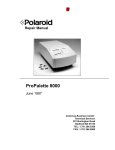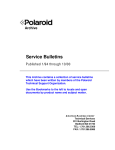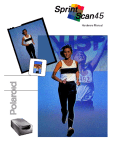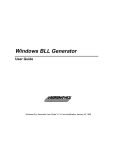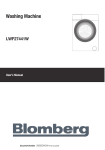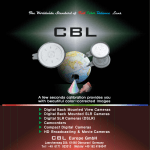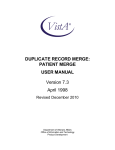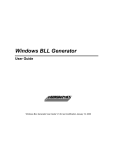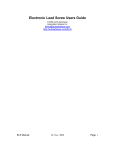Download ProPalette 7000 Repair Manual
Transcript
Repair Manual ProPalette 7000 Addendum to the ProPalette 8000 June 1997 Americas Business Center Technical Services 201 Burlington Road Bedford MA 01730 TEL: 1.781.386.5309 FAX: 1.781.386.5988 Description ProPalette 7000 Addendum 1. ProPalette 7000 Description General Description The Polaroid ProPalette 7000 (Figure 1-1) is a digital color film recorder which is compatible with either PC or Macintosh workstations. Serving as an addition to the existing Polaroid Color Film Recorder line, the ProPalette 7000 was introduced to fill a specific marketing niche for customers who wanted performance and price that falls between that offered by the HR 6000 and the ProPalette 8000. The Polaroid color film recorder line now includes: • HR 6000 • ProPalette 7000 • ProPalette 8000. Design of the ProPalette 7000 is based on the opto-mechanical layout of its predecessor, the ProPalette 8000. In fact, in appearance it looks almost identical to the earlier unit. The primary difference between the two lies in the area of image resolution. The ProPalette 7000 provides 4K performance (4096 X 2732 maximum) versus the 8K performance (8192 X 5462 maximum) of the earlier model. The ProPalette 7000 uses a price-competitive, 7” diagonal, low voltage focus CRT. Use of this CRT, along with the new CRT’s associated support and drive circuits achieves very significant cost savings. Additionally, use of the same manufacturing tooling and assembly/calibration equipment as is used for the ProPalette 8000 further enhances cost reductions. PROPALETTE 7000 DECAL Figure 1-1 ProPalette 7000 Color Film Recorder 2 ProPalette 7000 Service Addendum Description In almost all regards, ProPalette 7000 operation is the same as the ProPalette 8000. It uses an identical baseline 35mm camera back which automatically loads film and counts exposures and which automatically detects and sets up for different film types through DX encoding. It prints on positive and negative 35mm films (E6, C41 and Polaroid instant films) through custom film tables. Like the ProPalette 8000, the ProPalette 7000 produces images quickly. It exposes a 4 kilobyte 35mm image in 60 seconds. A 20 character by 2 line LCD displays system operating status and accepts user configuration inputs via keypad. The information provided includes: • • • • • • • System Status Firmware Version Exposure Mode/Time Remaining Error messages or Code Film type/Number Frames Remaining SCSI ID Setting SCSI termination status All drivers and applications for ProPalette 8000 have been modified as appropriate and also support the ProPalette 7000. New CRT The CRT used in ProPalette 7000 has a 7” diagonal face which provides the same display area and magnification as the ProPalette 8000. However, a 70 degree deflection angle allows for reduced tube length. The ProPalette 7000 CRT is 3 inches shorter than the CRT in the 8000. Accordingly, the “bump-out” on the rear panel of the ProPalette 8000 is not required on the new unit and a smaller overall desk top footprint is achieved. The CRT has a separate 70% transmission faceplate with anti-reflection and anti-static coatings for enhanced contrast and reduced dust attraction. 3 Description ProPalette 7000 Addendum New Rear Panel Figure 1-2 shows the new rear panel on the ProPalette 7000. In addition to the elimination of the “bump-out” for the CRT, close examination shows that the manner in which the panel is attached to the pan assembly has also changed. The pan assembly in the ProPalette 7000 has a vertical lip to which the rear panel is secured. In the ProPalette 8000, the rear panel is secured to the pan at the bottom of the unit. The rear panel connectors and the reset button are in the same location as in the ProPalette 8000. SERVICE PORT PARALLEL PORT AC POWER RECEPTACLE SCSI PORTS RESET BUTTON SERVICE PORT SCREWS SECURING REAR PANEL TO PAN Figure 1-2 ProPalette 7000 Rear Panel Assembly The following chart compares the overall dimensions of ProPalette 7000 with those of ProPalette 8000: ProPalette 7000 ProPalette 8000 L -21” W-11” H-8.5” (closed) L-24” W-11” H-8.5” (closed) L-53.3 cm W-28 cm H-21.6 cm L-61 cm W-28 cm H-21.6 cm 4 ProPalette 7000 Service Addendum Description ProPalette 7000 Features Chart The ProPalette 7000 features chart presented below is very similar to the chart in the ProPalette 8000 Service Manual since the two recorders share many common characteristics. Those features which are unique to the ProPalette 7000 are underlined. Feature Custom optics Description Custom six element 43.53mm/F6.6, glass lens; molded plastic filters; custom CRT face plate optics Benefit Minimize spot size and maximize color saturation Automatic exposure Electronics for automatically setting optimum brightness before exposure of each image Bright images and accurate colors Geometry correction Automatic digital correction of geometry and linearity to eliminate pincushion, barrel and keystone distortion Distortion-free images Dynamic focus adjustment Automatic electronic focus of the image on the internal CRT using a lookup table customized for the individual unit Consistent clarity and sharpness Low voltage 7-in. CRT Large, precision CRT with proprietary anti-reflection and antistatic coating. 70 degree deflection angle reduces CRT length. Consistent clarity and sharpness Reduced CRT length results in smaller overall recorder footprint. 4K resolution Variable resolution up to 4096 horizontal and 2732 vertical pixels Clearly defined details and text 36-bit color depth 24-bit images with precision of 36 bits per pixel Printing in 16.8 million colors, from a palette of 68 billion colors Automated 35mm camera Fast, automated film loading and exposure counting, with film-type recognition through DX film encoding; automatic film rewind Simple, efficient operation and high productivity 5 Description ProPalette 7000 Addendum Feature LCD display on front panel Description 20-character x two-line interactive display provides setup and status information Benefit Easy to learn operation and immediate understanding of current status for efficiency and productivity Flash memory 4-megabyte DRAM, 512-kilobyte flash memory Fast, simple upgrading as enhancements become available 35mm film format Software and hardware support for 35mm camera back only; custom film tables provided for E6, C-41 and Polaroid instant films Flexibility to handle expanding or changing imaging needs Self diagnostics Unit performs a self-diagnostics routine at startup. Routine can also be initiated via the keypad or host computer, if necessary Helps isolate problems quickly and without special tools or software No potentiometer adjustments Manual optimization unnecessary Fast, automated, accurate calibration of individual units Operating and service history stored in memory Total exposures, film type used for each, service history information recorded in nonvolatile memory for reference Up-to-date operating and service history always available to service technicians 6 ProPalette 7000 Service Addendum Hardware Operating Information 2. ProPalette 7000 Hardware Operating Information For the convenience of repair technicians, information in this chapter is reproduced from the ProPalette 7000 Hardware Manual provided to ProPalette purchasers. Quick Start Guide 1. Turn off the computer and all equipment connected to it. 2. Plug the power cord into the recorder, then into a power outlet. 3. Use the cable provided to connect the ProPalette recorder to the computer. 4. If you are using the SCSI interface, be sure the SCSI connections are correct and properly terminated. Note For termination, use the recorder’s internal termination (see “Changing Termination” on page 12) or an external terminator. 5. Turn on the ProPalette, then the computer. 6. Load film into the camera/adapter. 7. Install the software according to instructions packaged with it. 7 Hardware Operating Information ProPalette 7000 Addendum ProPalette Package Components The ProPalette 7000 package contains the following components: • Recorder (a in Figure 2-1)) • Power cord (b in Figure 2-1) • 35mm camera back (c in Figure 2-1); comes mounted on recorder • Hardware manual and registration card (not shown) In addition to the package components, ProPalette comes with one of the software kits described below. Figure 2- 1 ProPalette 7000 components Palette for Macintosh Software Kit The Palette for Macintosh/ProPalette software kit consists of the following: • Macintosh SCSI cable (25-pin to 50-pin) • SCSI terminator • Polaroid software • Polaroid Palette for Macintosh manual • Polaroid Palette Export for Macintosh (Adobe Photoshop plug-in) software and instructions Digital Palette for Windows/ProPalette for Windows Software Kit The Digital Palette for Windows/ProPalette for Windows software kit consists of the following: 8 ProPalette 7000 Service Addendum • • • • • Hardware Operating Information Host interface parallel cable Polaroid ProPalette for Windows 95 installation disk RasterPlus 95 software for windows disk RasterPlus 95 user’s manual Polaroid Palette Export for Windows 95 Controls, Indicators and Connectors Front (Without Camera) The following controls, indicators and connectors on the front of the ProPalette unit are shown in Figure 2- 2: a. Message panel (see page 24 for messages) b. Keypad c. Camera connector d. Attachment holes for future use e. Camera locking lever f. 35mm Camera positioning holes g. Power OFF/ON (0/1) switch (beneath door) h. Lens cap holder and lens cap i. Front cover Figure 2- 2. Front controls, indicators, features 9 Hardware Operating Information ProPalette 7000 Addendum Keypad The ProPalette keypad controls and indicators are identified in Figure 2- 3. Figure 2- 3. Keypad controls and indicators Rear and Bottom Panels The following connectors and features on the rear and bottom panels of the ProPalette unit are shown in Figure 2-4. a. b. c. d. e. f. g. Service port (for use by service technicians only) Parallel port Two SCSI ports (The SCSI ID number is selected via the keypad; see page 13.) Reset button Serial port (under label - for use by service technicians only) Power connector CRT access door (not shown - underneath unit) a b c d e f g Figure 2- 4. Rear and bottom panels 10 ProPalette 7000 Service Addendum Hardware Operating Information Connecting to a PC Parallel Port Caution All connections must be made with the power off on both the recorder and the computer. Pay strict attention to the sequence of instructions in this section. Failure to comply may result in damage to the computer and/or the recorder. Such damage is not covered by the warranty. 1. Turn off the computer and make sure the recorder power switch is in the Off (0) position (see the left panel of Figure 2-5). Figure 2- 5. Connecting to the parallel port 2. Connect one end of the parallel cable to the parallel port of the recorder by squeezing the two side tabs, pushing the connector into the port, then releasing the tabs (see the right panel of Figure 2-5). 3. To connect the recorder to your computer, plug the other end of the cable into the parallel port. Fasten the connector with the two thumbscrews. Connecting to a SCSI Interface Warning All connections must be made with both ProPalette and computer power off. Pay strict attention to the sequence of instructions in this section. Failure to comply may result in damage to the computer or the recorder. Such damage is not covered by the warranty. The Polaroid ProPalette 7000 includes a SCSI interface (Small Computer System Interface), a standardized cable system and communications protocol that allows connection of up to seven SCSI peripheral devices to a computer. The SCSI interface is standard for Macintosh computers. For the PC, you must have a SCSI host adapter installed in your computer. Support for SCSI host adapters is provided by the software application; consult your software documentation for up-to-date information on compatibility. See the instructions provided with the SCSI adapter for proper installation. 11 Hardware Operating Information ProPalette 7000 Addendum SCSI Guidelines The SCSI system uses special cables and termination to achieve communication between the computer and peripheral devices. To function properly, the combined length of the entire cable system must not exceed 19 1/2 feet (6 meters) and must include the appropriate number of terminators. A SCSI chain must always be terminated at both ends. Incorrect termination can permanently damage the computer, film recorder, or any other device along the SCSI chain. Refer to the following guidelines and diagrams for more information. Termination The SCSI chain must be terminated at both ends of the chain. The beginning of the chain is typically the computer. In a PC, make sure the SCSI host adapter is terminated; see instructions for the SCSI adapter. (However, if you have an internal SCSI hard drive and only one SCSI adapter, then the hard drive should be terminated and not the adapter.) Most Macintosh computers include a hard disk which is internally terminated. (If your computer is not internallyterminated, you must place an external terminator on the first device after the computer, between the device and the SCSI cable to the computer.) Intermediate devices in the chain should not be terminated. If you have an internally terminated device, place it at the end of the chain. (Check the manual for the device to determine whether it is internally terminated.) If none of your devices are internally terminated, place the external terminator provided on the last device. The ProPalette is shipped with termination turned off . The recorder can be terminated externally by using the terminator provided, or internally by using the keypad as described in “Changing Termination” below. Note If you turn on internal termination, do not terminate externally. PowerBook note: According to Apple Computer, even though this computer has an internal hard disk, you should treat it as an unterminated device. This means that you must have two terminators on the SCSI chain; for example, one on the end of the PowerBook pigtail and one on the ProPalette. The documentation included with your PowerBook has more information. Macintosh IIfx: If you are connecting the recorder to a Macintosh that requires special termination, such as the Macintosh IIfx, use only the special black terminator shipped with the Macintosh IIfx. Changing Termination The ProPalette is shipped with termination off. If you wish to turn termination on internally (rather than use the external terminator), do the following: 1. Turn off your computer and all other SCSI devices. 2. Connect the power cord to the recorder and into a grounded power supply. 3. Turn on the recorder. After a moment, the message panel will display “Ready.” 12 ProPalette 7000 Service Addendum Hardware Operating Information 4. Press the Escape key to get to the Change Setup menu. Press the Down key until “SCSI Terminated?” is displayed. 5. Press the Select key. Then press the Down or Up key to display “Yes.” (To return to termination off, select No.) 6. Press the Select key to enter your selection. 7. Press the Escape key twice to return to the “Ready” message. 8. Press the reset button on the back of the recorder, or turn the recorder off and on, for the selection to take effect. Connection Tips • When you connect or disconnect a SCSI device, make sure all SCSI devices have their AC power switched OFF. • Always make SCSI connections firmly, connecting the clips or tightening the screws that secure cables and terminators. Most problems with SCSI devices are connection problems along the SCSI chain. • Some devices, such as the ProPalette, have two SCSI ports. The cable can be connected to either port without affecting the performance of your equipment. • Each device on a SCSI chain must have a unique SCSI ID number. These numbers are described in the following section. • Wherever a 50-to-50 pin cable is required, be sure to use a cable which meets the SCSI-2 specification, such as an Apple cable. • If you are using a PC, the ProPalette can be connected to two host computers at once; one via the parallel connector and one via the SCSI connector. The recorder will image in the order the signal is received. Changing the SCSI ID Caution To prevent damage to the hardware and software, read this section before turning on the system. Each device on a SCSI chain must have a unique SCSI ID number from 0 to 7. The ProPalette is set at the factory to SCSI ID number 4. If this number conflicts with any other device on the SCSI chain, you must change either the SCSI ID number of the recorder or the SCSI ID number of the other device. Refer to the SCSI hardware manual for more information. To change the SCSI ID number, do the following: (If the film recorder is connected to power, turn off power and disconnect the power cord.) 1. Disconnect the ProPalette from your computer and all other SCSI devices. 13 Hardware Operating Information ProPalette 7000 Addendum 2. Connect the power cord to the recorder and into a grounded power supply. 3. Turn on the recorder’s power switch. The ready message will be displayed. 4. Press the Escape key to reach the Change Setup menu. Press the Down key until “SCSI ID?” Is displayed. Press the Select key; your current ID setting is indicated. Press the Down key until the desired number is displayed (a number from 0 to 7). 5. Press the Select key to enter your selection. 6. Press the Escape key twice to return to the Ready mode. 7. Shut down power to the film recorder. Then, turn power on again for the selection to take effect. Caution If two devices on a SCSI chain have the same SCSI ID number, neither will work correctly, and data may be damaged when you turn on the devices. SCSI Connection Diagrams A variety of system configurations is possible, depending on what peripherals are connected to the system used with ProPalette. The diagrams below show many different combinations. Find the appropriate configuration for the hardware, and follow the connection diagram and instructions. Recorder is Only SCSI Device The internal SCSI hard disk or the SCSI host adapter is internally terminated. Therefore, you need to add the terminator to the recorder as shown in Figure 2- 6 (between the cable and the recorder, or on the second SCSI port). Note If you prefer, you can turn termination on internally, rather than use the external terminator. See “Changing Termination” on page 12. 14 ProPalette 7000 Service Addendum Hardware Operating Information Figure 2- 6. Connection when recorder is only SCSI device Multiple External SCSI Devices, One Internally Terminated Place the device with the internal terminator at the end of the chain (Figure 2- 7) and do not add any additional terminators. If any other external device has an internal terminator, the terminator will have to be removed according to the manufacturer’s directions. Figure 2- 7. Connecting multiple external SCSI devices, one internally terminated Multiple External SCSI Devices, None Internally Terminated Place a terminator between the SCSI cable and the last external SCSI device on the chain (Figure 2- 8). If one external device has an internal terminator, see the example above. Figure 2- 8. Multiple external SCSI devices, none internally terminated 15 Hardware Operating Information ProPalette 7000 Addendum Testing the Installation To verify that the ProPalette hardware is installed correctly, make a test image by using the keypad. See “Testing the Hardware Installation” on page 22. Using the 35mm Camera Back 35mm Camera Back Description The 35mm camera back (Figure 2- 9) provided with the recorder features automatic film loading, advancing and rewinding for maximum convenience. The camera can detect the length of the film, and counts frames as exposures are made. This information is displayed on the message panel for reference. Refer to Figure 2- 9 for the location of the following camera back components: a. Film door button b. Film ID window c. Film door d. Edge connector e. Lens f. Positioning pins Figure 2- 9. 35mm camera back Loading 35mm Film 1. Turn the recorder on. Slide the film door button down (Figure 2- 10, left) and open the door. Figure 2- 10. Opening the door and inserting the film cassette 16 ProPalette 7000 Service Addendum Hardware Operating Information 2. Insert the film cassette at an angle into the chamber as shown in Figure 2- 10 (right panel). The pin in the chamber fits into the hole on the bottom of the cassette. Push it all the way in, so that the film lies flat in the track. When loading Polaroid Polachrome film, remember that the emulsion (dull side) faces away from the lens. This is different from conventional film, in which the emulsion faces the lens. 3. Pull the end of the film out carefully, until the end is aligned with the white triangle at the lower right, near the take-up spool (a in Figure 2- 11). If you pull it out too far, take the cassette out and wind the extra film back in by turning the black knob at the top of the cassette. 4. When the end of the film is properly aligned with the white triangle, close the film door until it clicks shut. The message panel will display “Loading film.” The film will automatically advance to the first exposure, and the message panel will display the number of frames available (for example, “24 Frames Left of 24” for a 24-exposure roll). Note You may be able to expose more frames than indicated by the film container. For example, you may be able to make 13 exposures on a 12-exposure roll. In this case, the message panel will display “13 Frames Left of 13.” The film unwinds to the end of the roll when first loaded, and winds back into the cassette frame by frame with each exposure. This lets the camera determine the actual number of exposures available, and it protects exposed images if the camera door is inadvertently opened. Figure 2- 11. Aligning the end of the film 17 Hardware Operating Information ProPalette 7000 Addendum 5. You can store the empty film box under the locking lever, then close the front door (Figure 2- 12). Figure 2- 12. Closing the front door Locking the Film Type Via the Keypad (Remote Users) The film type must always be selected in the software, and it must match the film loaded into the recorder to ensure proper color balance and exposure. If the recorder is on a network, it may be inconvenient for remote users to confirm which film type is currently loaded into the recorder. If so, you can “lock in” the film type you have just loaded using the keypad. Doing so will prevent users from making exposures on the incorrect film type (an error message will alert the user). When the film type is “unlocked” (not selected via the keypad), no error message is sent. In this case, remote users should check which film is loaded before imaging. To lock the film type: 1. Press the Escape key to reach the Change Setup menu. 2. Press the Down key until “Lock Film Type?” is displayed. Press the Select key. “*Unlocked” or the name of the currently locked film is displayed. 3. Press the Down (or Up ) key to display the film type that is currently loaded. Or, select Unlocked to allow any film type to be selected in the software. 4. Press the Select key to enter the selection. An asterisk (*) will appear next to your selection to indicate it has been selected. Press Escape twice to return to the Ready message. Leaving A Film Leader It is more convenient to process Polaroid Polachrome HC instant 35mm film if there is a short length of film (a “leader”) remaining after the roll is exposed. To set the camera back to leave a leader when rewinding, do the following: 1. Press the Escape key to reach the Change Setup menu. 2. Press the Down key until “Leave Leader?” is displayed. 3. Press the Select key, then press the Down key to display “Yes.” 18 ProPalette 7000 Service Addendum Hardware Operating Information 4. Press the Select key to enter the selection. Press Escape twice to return to the Ready message. Note Remember to select No under “Leave Leader?” when you reload conventional 35mm film, which should be completely rewound when exposed. Making Exposures Once you have loaded the film, the Ready status message will be displayed on the message panel. You are now ready to begin initiating exposures from the software. (Be sure to select the correct film type in the software.) When you begin your first exposure, the unit may do a brief calibration routine first (the message panel will display “Calibrating,” then “Calculating Grid”). During the exposure, the message panel will display “Exposing RED,” “Exposing GREEN,” and “Exposing BLUE” as it exposes the three color components of your image through the three filters. After each exposure, the panel will count down the frames available (for example, “23 Frames Left of 24”). When the last exposure is finished, the message panel will display “Out of Film.” Remove the exposed film as described in the following section. Note When you turn off the recorder with a partially exposed roll loaded, the recorder keeps the status information in flash memory and will redisplay the correct frame count when you turn on the recorder again. Removing Exposed Film When you are finished exposing a roll of 35mm film, the camera will automatically rewind the film. The message panel will then display “Out of Film.” Open the front door of the recorder, open the film door, and remove the film cassette. The film should be completely rewound into the cassette except when using Polaroid Polachrome HC instant 35mm film; see “Using Polaroid Polachrome Instant Film” on page Error! Bookmark not defined.. Removing a Partially Exposed Roll To rewind a partially exposed roll of film, press the Escape key to display the Change Setup menu. Press the Down key until “Rewind Film” is displayed. Press the Select key. The film will rewind, and the message panel will display “Out of Film” when done. Remove the film. Note Do not try to reinstall a partially exposed roll of film. 19 Hardware Operating Information ProPalette 7000 Addendum Canceling an Exposure If you change your mind about exposing a particular image, you can interrupt the exposure in mid-cycle instead of waiting for the exposure to finish. Press the Escape key to display the Setup menu. Press the Down key until “Cancel Exposure?” is displayed. Press the Select key and the exposure will be halted. The film will be advanced for the next exposure. Advancing Film If you need to advance film (leave unexposed frames) during a session, press the Escape key to display the Change Setup menu. Press the Down key until “Advance Film?” is displayed. Press the Select key; the film will advance one frame. To advance the film by more than one frame, repeat this sequence the desired number of times. Note This option is useful if a power failure occurs during an exposure. Advance the film by one frame, then reshoot the image on the next frame. Or, if you accidentally opened the film door when a partially exposed roll was loaded, advance the film by a few frames to bypass the light-fogged area of film. Removing and Replacing the 35mm Camera Back To remove the 35mm camera back: 1. Open the front cover of the recorder. 2. Move the locking lever to the unlocked (¡) position (Figure 2-13, left). 3. Carefully pull the camera back straight off (Figure 2-13, right). 4. Replace the lens cap, which is stored in the front cover, while the camera is not in use. Figure 2- 13. Removing and replacing the camera back 20 ProPalette 7000 Service Addendum Hardware Operating Information To replace the camera back: 1. Remove the lens cap and store it in the holder in the front door. 2. Be sure the locking lever is set to the unlocked (¡) position. 3. Push the 35mm camera back gently but firmly onto the mounting plate so the positioning pins fit in the holes, and so the edge connector fits snugly into the slot in the recorder. Turn the locking lever to the locked (l) position. Protecting the CRT and Camera from Dust Follow these guidelines to protect the CRT and camera from dust: • Keep a camera back on the unit when it is not in use. • When the camera back is not mounted on the recorder, use the lens cap provided. Cleaning the CRT Face The CRT inside the recorder has an anti-static coating to help protect it from smoke and dust particles. But if dust appears on the CRT, clean it as follows. 1. Turn the power off and disconnect the power cord. 2. Turn the recorder on its side. 3. Unscrew and remove the access door on the bottom. 4. Carefully reach in and remove the dust on the surface of the CRT with a dry cotton swab (Figure 2-14). 5. Avoid touching the filter wheel and filters. Figure 2- 14. Cleaning the CRT face through the bottom access door 21 Hardware Operating Information ProPalette 7000 Addendum Cleaning the Camera Lens Remove the 35mm camera back as described on page 20 and hold it with the lens facing up. Remove as much dirt as possible with an aspirator, pressurized air, or a camel hair brush, available at a camera store. If necessary, wipe the lens with a cotton-tipped swab moistened with lens cleaner (Figure 2- 15). Do not soak the swab so that the lens is flooded with cleaner. Examine the surface of the lens for scratches and replace it if any are found. Caution When cleaning the lens, do not use strong detergent solutions, abrasives of any sort, or aromatic solvents such as acetone or MEK. Figure 2- 15. Cleaning the camera lens Testing the Hardware Installation To test that your recorder is imaging properly, you can use the keypad to initiate a test image that does not require connection to a computer. 1. To check that the recorder is going through an exposure cycle, remove the 35mm camera so you can observe the CRT through the lens opening in the recorder. 2. With the Ready message displayed, press the Escape key for the Change Setup menu. 3. Press the Down key until “Diagnostics?” is displayed. Press the Select key, then press the Down key to display “Expose Test Image?” 4. Press the Select key to begin the test exposure cycle and look at the CRT through the camera opening. You will see a row of red spots moving down the screen, and a horizontal line flashing intermittently. Then this cycle will repeat through the green and blue filters. (Figure 2- 16 shows the image this pattern would create on film.) If you do not see the spots and horizontal line described in step 4, there is a problem with the hardware or hardware installation. 22 ProPalette 7000 Service Addendum Hardware Operating Information If the test was successful but you cannot image from a software package, the problem could be software-related. Please check the software manual or contact the manufacturer of the application software. Figure 2- 16. ProPalette test image Troubleshooting Hardware and Film Problems This section describes symptoms and solutions for problems with hardware setup and use of the 35mm camera/adapter. Refer to the software manual for troubleshooting software problems. Also refer to Chapter 4 for additional troubleshooting information. Black image (film not exposed): The shutter did not open, or the lens cap was left on the camera. Random black spots: Caused by dirt specks on the CRT. Clean the CRT as described on page 21. Dark, or pale colored horizontal lines across image: Make sure the recorder is properly grounded (including extensions and multiple outlet strips), use only the cables supplied with the recorder, and protect the unit from bumps and vibrations during exposure. Image too light or dark; incorrect color balance: Make sure the correct film type has been specified in the software; see the software instructions for details. Color Balance and Exposure for Negative Film When using color negative film, color balance and exposure can vary over a wide range due to the variability of processing and printing at the processing lab. If exact color matching is important, shoot the test image at the beginning of each roll and have a custom lab calibrate the equipment to that image for color balance and exposure before printing the roll. The image is equivalent to an 18% gray card. Macintosh users: The test image GRAYCARD is in the Print Me Later folder. PC users: The test image GRAYCARD.TIF is copied onto your hard drive at installation. Import this file into your application software for imaging. 23 Hardware Operating Information ProPalette 7000 Addendum Running a Self-Test If you wish to run the diagnostic self-test that the recorder performs at power-up without turning the recorder off and on again, you can do so using the keypad. Press the Escape key to reach the setup menu. Press the Down key until “Diagnostics?” is displayed. Press the Select key, then press the Down key to display “Run Startup Diags?” Press the Select key to begin the brief self-test. Redisplaying an Error Message When the system detects one of a number of hardware or software problems, it briefly displays an error message on the message panel. The same message may also appear on your computer. The recorder will automatically reset. If the problem persists, press the Escape key to reach the setup menu. Press the Down key until “Diagnostics?” is displayed. Press the Select key, then press the Down key to display “Show Last Error?” Press the Select key; the most recent error message will be displayed for your reference. LCD Panel Messages The message: is displayed when: Ready x Frames Left of Y Unit is ready to expose. Film is loaded and there are frames left to expose (where x is the number of frames left and y is the length of the roll). Note: To reach Change Setup? press Escape (see the following section, “Setup Menu Reference”). Film is being loaded after the film door is closed You initiate the first exposure of each session, and as necessary after that. “Calculating Grid” appears only when resolution has changed. The red data is being exposed through the red filter. The green data is being exposed through the green filter. The blue data is being exposed through the blue filter. Film is being rewound at the end of the roll, or after you select Rewind Film? to rewind a partially exposed roll (see the following section, “Setup Menu Reference”). Film is completely exposed and ready to be removed, or no film is loaded. You press Escape from the Ready message. Select this to change setup (see the following section, “Setup Menu Reference”). There is a problem with the recorder or the software. The recorder will automatically reset. To view the error message again, see “Redisplaying an Error Message” on page 24. Loading Film Calibrating/ Calculating Grid Exposing RED Exposing GREEN Exposing BLUE Rewinding Film Out of Film Change Setup? [One of several error messages] 24 ProPalette 7000 Service Addendum Hardware Operating Information Setup Menu Reference To reach the Setup menu, press Escape at the “Ready” message. Menu Options Change Setup? Lock Film Type? Rewind Film? Advance Film? Abort Exposure? Leave Leader? SCSI ID? SCSI Terminated? Diagnostics? See page *Unlocked Film type 1 Film type 2 “ “ 18 “ “ 19 20 20 Error! Bookmark not defined. No Yes [current #] *4 5 6 7 1 2 3 *No Yes Expose test image? Run Startup Diags? Show Last Error? 13 12 24 Please note: • If no key is pressed within a few seconds, “Change Setup?” changes to “UP DN SEL ESC” to help you identify the keys. • If no key is pressed for several seconds while in the setup mode, the display automatically returns to the ready mode. Press Escape again to return to the setup mode. • After making a selection, press Escape until the Ready message appears. • Wherever the Down key is shown, the Up key can also be used to scroll through options. Legend Up Down Select Escape 25 Hardware Operating Information ProPalette 7000 Addendum NOTES 26 ProPalette 7000 Service Manual Theory of Operation 3. ProPalette 7000 Theory of Operation This section provides an insight into the Polaroid ProPalette 7000 Film Recorder theory of operation. It is assumed that readers of this section are knowledgeable in Polaroid ProPalette 8000 theory. Where similarities between the two film recorders are pointed out, you should go to the ProPalette 8000 Theory of Operation for a full description. Refer to the glossary in the ProPalette 8000 Service Manual for definitions of the abbreviations and acronyms used here. Overview ProPalette 7000 offers the full range of capabilities of the ProPalette 8000 except that it does not produce the higher resolution offered by that film recorder. Whereas the ProPalette 8000 provides 8K resolution performance (8192 x 5462 maximum), ProPalette 7000 is limited to 4K resolution (4096 x 2730 maximum). In all of the following parameters, it matches the ProPalette 8000: • • • • • Camera back zoom and offset adjustment Parallel and SCSI ports supported Excellent image quality (sharpness, geometry, vignetting) Cost-effective manufacturability Fast exposure times As with the ProPalette 8000, serviceability of the ProPalette 7000 is optimized by a design which eliminates the need for adjustment potentiometers throughout the system and which also eliminates the need for magnets on the deflection coil. Additionally, the same automatic alignment system is used during manufacture to determine optimum geometry settings and focus parameters which are then stored in the ProPalette 7000 flash memory. Like the ProPalette 8000, in operation the new film recorder uses a technique of a single horizontal scan for each pixel line (versus multiple scans common to other film recorders) to significantly reduce exposure times. Refer to the ProPalette 8000 Service Manual for a description of the CPU, deflection and geometry control, sharpness control, and exposure control functions. 27 Theory of Operation ProPalette 7000 Service Manual ProPalette 7000 Major Systems ProPalette 7000 major systems are listed below. Their interfaces are shown in Figure 2-1. Although some of these systems have been redesigned (see exceptions below) the functions they perform, are the same as in the ProPalette 8000. Refer to the ProPalette 8000 Service Manual for a description of those functions. • Filter Wheel Assembly Exception: The filter wheel assembly was changed. a) it does not have a blinder b) the method by which the wheel is held to the front plate differs c) the glass window in the front plate has been eliminated d) the filter holders on the wheel are different. • Low Voltage Power Supply Exception: Components and layout have been changed to produce a smaller power supply. • High Voltage Power Supply Exception: The power supply is no longer fully enclosed in a protective case. • Digital Board • Analog Board Exception: Analog board design has changed. However the function of the board is the same as in the ProPalette 8000. • Autoluma Board • CRT Exception: The CRT in the ProPalette 7000 is shorter than the CRT in the Propalette 8000. • Camera • LCD/Keypad Assembly 28 ProPalette 7000 Service Manual Theory of Operation Exception: The display in the ProPalette 7000 features a reflective LCD LCD panel and keypad Photodiode Filter wheel Autoluma board 7-inch CRT Camera High voltage power supply Photointerrupter Stepper motor Serial bus Digital bus Analog board Low voltage power supply Digital board Serial connector Parallel connector SCSI connector Figure 2-1 ProPalette Systems Block Diagram 29 Sync connector Theory of Operation ProPalette 7000 Service Manual Exposure System For the theory of operation for the exposure system (Figure 3-2), please see the ProPalette 8000 Service Manual. With the exception noted below, the information presented there applies to the ProPalette 7000. Exception: At the present time, the 6 x 7, 6 x 8, and 4 x 5 camera backs are not available for the ProPalette 7000. Figure 2-2 Exposure System Power Supply For a description of the power supply system (Figure 3-3), please see the ProPalette 8000 Service Manual. Exception: The physical appearance and component layout of both the Low Voltage and High Voltage Power Supplies in the ProPalette 7000 differ from the supplies in the ProPalette 8000. However, the power supply description in the ProPalette 8000 also applies to the ProPalette 7000. 30 ProPalette 7000 Service Manual Theory of Operation Figure 3-3 Power supply interconnection diagram Digital Board For the Theory of Operation of the ProPalette 7000 digital board (Figure 3-4), please see the ProPalette 8000 Service Manual. The information presented there applies to the ProPalette 7000 digital board. 31 Theory of Operation ProPalette 7000 Service Manual Digital Board 16-bit data bus 64Kbyte EPROM CPU (V53) Camera control To camera LCD and keypad control To LCD and keypad Filter wheel control To stepper motor and photointerrupter 512Kbyte flash memory 4-14 Mbyte DRAM DSP subsection Dynamic focus Video Vert. deflection Horiz. deflection To digital bus (To analog board) To SCSI connectors SCSI interface To parallel and serial connectors To serial bus (To/from analog board) Parallelserial interface To digital bus (To/from analog board) Figure 3-4 Digital board block diagram Analog Board Although the ProPalette 7000 Analog Board functions much like the board in the ProPalette 8000, (containing all the D/A and A/D converters needed for control of CRT deflection, luminance, video, and focus) there are differences which make them non-interchangeable. Figure 3-5 is a block diagram which shows the relationship of the various analog board functions. 32 ProPalette 7000 Service Manual Theory of Operation Analog Board Video DAC Vertical DAC Horizontal DAC Video feedback Video driver Dynamic focus feedback Dynamic focus output Dynamic focus amplifier Horiz. sample and hold Vertical sample and hold Horizontal low-pass filter Vertical low-pass filter Horizontal yoke driver Vertical yoke driver Horiz feedback AL_INPUT Horiz size Trimdacs (8 bit) Vert digital input Horiz digital input Video digital input COS 4 DAC latches Horiz center Vert size Vert center COS4 dynamic focus 0-10 V Serial bus From (from/to Autoluma Digital board) board Autoluma mult, offset, luma lo, luma hi Digital bus (from/to Digital board) Vert feedback Luma circuitry To H.V. To CRT cathode power supply To CRT coil To CRT coil To CRT grid Figure 3-5 Block diagram of analog board Vertical Deflection System The vertical deflection system consists of a 16 bit DAC, a sample and hold, a low pass filter, and a vertical deflection driver. 33 Theory of Operation ProPalette 7000 Service Manual 16 bit DAC The 16 bit DAC has a low bandwidth multiplying input which allows for modification of the gain to adjust the size and position of the image on the CRT. The settings are determined at the CCD alignment station during the manufacturing deflection calibration process. Sample and Hold Because there are spurious electronic signals from the 16 bit DAC as the digital inputs are changed, a sample and hold network is required. Low Pass Filter The low pass filter is used to fully reconstruct the vertical deflection signal from the digital data. The filter allows the DAC output to be processed so that more than 16 bits of resolution can be achieved in the analog waveform. Vertical Deflection Driver The vertical deflection driver converts an input voltage to a proportional yoke current to drive the CRT. Horizontal Deflection System The horizontal deflection system is basically the same as the vertical system with a different gain, and consists of a 16 bit DAC, a sample and hold, a low pass filter, and a horizontal deflection driver. 16 bit DAC The 16 bit DAC has a low bandwidth multiplying input which allows for modification of the gain to adjust the size and position of the image on the CRT. The settings are determined at the CCD alignment station during the deflection calibration process in manufacturing. Sample and Hold Because of spurious electronic signals from the 16 bit DAC as the digital inputs are changed, a sample and hold network is required. Low Pass Filter The low pass filter is used to fully reconstruct the vertical deflection signal from the digital data. Horizontal Deflection Driver The horizontal deflection driver converts an input voltage to a proportional yoke current to drive the CRT. Video Control (CRT Cathode) The video system has two inputs, video data and COS4 data. The video system also uses a 16 bit DAC. The COS4 DAC is half of a 12 bit DAC. The COS4 output feeds the video DAC to modulate the video output during imaging. The video output modulates the CRT cathode. 34 ProPalette 7000 Service Manual Theory of Operation Luma Control (CRT Grid 1 Voltage) The luma amplifier controls Grid 1 of the CRT and protects the CRT from phosphor burn while power is on. The input to the luma amplifier is controlled by two trim DAC outputs, a coarse and a fine control. Dynamic Focus Control The other half of the 12 bit DAC is used for dynamic focus control. The dynamic focus parameters are determined during the calibration process. Autoluma Measurement for Light Calibration The output of the Autoluma board can be multiplied and offset prior to measurement by the A/D converter. This allows amplification of low light level signals for greater accuracy in the darker ranges. A/D Converter Diagnostics Diagnostics are performed by an A/D converter. Diagnostic measurements are available for the horizontal channel, vertical channel, video channel, dynamic focus and luma. COS4 and the size and centering controls can be inferred through these inputs as well. In addition, the output of the Autoluma board as well as a voltage divider is measured and is used to determine the version of the analog board. CRT Power Up & Power Down Protection There are two parts to the CRT protection system. One is the high voltage power supply enable control. When this control senses that the power-in signal is low, the high voltage supply is turned off. This means that the high voltage supply is on only when there is sufficient voltage present (a minimum of 4V) from the low voltage supply. The second part of the CRT protection circuit guarantees that the outputs of the video driver and the luma op amp cannot be negative. When the total of the +/- 15 volt supplies drops below 20 volts, the luma amplifier circuit is in cutoff.. This guarantees that the output of the video amplifier stays above 10 volts. Analog Board Data and Control J18 is a 64 pin connector which connects the digital board to the analog board. Present on this connector are the following: • • • • • • • bus and control lines for video, horizontal, and vertical data. sample and hold control signals serial interface to V53 for trim DAC serial interface to DSP for the A/D converter control signals for the dual 12 bit DAC for dynamic focus and COS4 power fail input and output. scan fail output 35 Theory of Operation ProPalette 7000 Service Manual Video, horizontal and vertical data are multiplexed to the DACs by a double buffered latch. The data is written individually to each channel to the front end of the latch, and then all three outputs are loaded into the DACs simultaneously. The video data can be updated independently of the deflection data. Slow Scan Exposure Sequence Functional Description With the exceptions noted below, the slow scan exposure process in the ProPalette 7000 is essentially the same as the process used in the ProPalette 8000. Please refer to the ProPalette 8000 Service Manual Theory of Operation section for a description of that process. Exception: In the ProPalette 7000, a 4K horizontal resolution image would have a vertical resolution of about 2730 lines. For a description of each of the functions listed below, please refer to the ProPalette 8000 Service Manual Theory of Operation section. Grid for Deflection Grid for COS4 and Dynamic Focus Video DAC Data Generation Exposure Summary DSP Hardware Architecture Variable Resolution Inner Loop Cycle Pauses Resolution Doubling 36 ProPalette 7000 Service Manual Theory of Operation Flash Description For a description of flash memory, please refer to the ProPalette 8000 Theory of Operation. The material presented there also applies to the Polaroid ProPalette 7000. Autoluma Description For autoluma description, please refer to the ProPalette 8000 Service Manual Theory of Operation section. Firmware Description For a description of firmware, please refer to the ProPalette 8000 Theory of Operation. The material presented there also applies to the Polaroid ProPalette 7000. Camera Back Interface For camera back interface information, please refer to the ProPalette 8000 Theory of Operation. The material presented there also applies to the Polaroid ProPalette 7000 with the following exception: Exception: References to camera backs and DX coding for camera backs other than the 35mm camera back should be ignored. At this time, the ProPalette 7000 supports only the 35mm camera back. Keypad / LCD Interface For keypad / LCD interface information, please refer to the ProPalette 8000 Theory of Operation section. The material presented there also applies to the Polaroid ProPalette 7000. Exception: The display in the ProPalette 7000 is a reflective LCD Pacing Commands For Pacing command information, please refer to the ProPalette 8000 Service Manual Theory of Operation section. 37 Theory of Operation ProPalette 7000 Service Manual NOTES 38 ProPalette 7000 Service Addendum Troubleshooting & Diagnostics 4. ProPalette 7000 Troubleshooting and Diagnostics With a few exceptions which will be covered in this addendum, the Troubleshooting and Diagnostics information presented in the ProPalette 8000 Service Manual also applies to the ProPalette 7000. The exceptions are presented on the following pages. Recommended Diagnostic Sequence Refer to ProPalette 8000 Service Manual. Inspection and Cleaning Refer to ProPalette 8000 Service Manual. Firmware Upgrade Exception 1: The procedure for obtaining the latest firmware for the ProPalette 7000 differs slightly to accommodate the new model number. The correct procedure for the ProPalette 7000 is as follows: Purpose Perform the firmware upgrade described in this section on all ProPalette 7000 units to assure they have the latest revision of firmware. Note You can also use the ProPalette Test Stand to upgrade firmware as described in the Test Stand section of the ProPalette 8000 Service Manual. Obtaining the Latest Firmware Polaroid’s FTP site on the Internet has files containing the latest firmware update. http://ftp.polaroid.com/pub/imaging/output/cfrecord/prop7000 Currently the easiest way to get to the FTP site is through the Polaroid homepage. Follow these steps for easy access to Polaroid’s FTP site, a storage area for the very latest ProPalette 7000 information including film tables, software upgrades, and firmware upgrades: 39 Troubleshooting & Diagnostics ProPalette 7000 Service Addendum 1. Display Polaroid’s homepage at www.polaroid.com 2. From the homepage, navigate to the Products page. 3. On the Products page, press the Color film Recorder button. 4. On the Color Film Recorders page, press the Get Info button under ProPalette 7000. 5. At the bottom of the ProPalette 7000 Information page, press New Film Tables. For Macintosh, access file PRO7Vnnn.SEA. For PC/Windows, access file PRO7Vnnn.EXE. Both files are self-extracting. Double-click to extract the necessary files and read the READ.ME.TXT file for important information before beginning. Required Tools and Equipment • PC with: 386 CPU MS-DOS ver 6.22 4 MB RAM (min) • FWLOAD.EXE executable program • VTCNTRL.HEX latest version of the firmware file • Parallel Cable Procedure Note The assumed starting point is a working printer with firmware already burned into flash memory. 1. Connect a parallel cable between the PC (LPT of your choice) and the film printer. 2. Power on the film printer and wait for the “Ready” message to appear on the LCD. 40 ProPalette 7000 Service Addendum Troubleshooting & Diagnostics 3. From the sub-directory that contains the extracted files, run FWLOAD.EXE <hexfilename> <portnum> where hexfilename is the path and name of the control code hexfile, e.g. VTCNTRL.HEX and portnum is the LPT port number connected to the printer. The default parallel port is LPT1; if the printer is connected to LPT1, there is no need to specify portnum. If no hexfilename is specified, FWLOAD attempts to load 'VTCNTRL.HEX' from the current directory. 4. Wait until the program reports it has finished and the film printer resets itself. (The LCD displays "Getting data...", "Programming flash..." and "Resetting..." during the download/burn process.) 5. Reset the ProPalette to complete the firmware upgrade. The new firmware version appears on the LCD panel, indicating that the upgrade has been successful ProPalette Startup Diagnostics and Tests Refer to ProPalette 8000 Service Manual. Test Image Exposure Sequence Refer to ProPalette 8000 Service Manual. Monitor Mode Refer to ProPalette 8000 Service Manual. Error Message Redisplay Refer to ProPalette 8000 Service Manual. Serial communication Cable Refer to ProPalette 8000 Service Manual. Digital Board Diagnostics (FPDIAG) via Host Computer Refer to ProPalette 8000 Service Manual. 41 Troubleshooting & Diagnostics ProPalette 7000 Service Addendum Configuring a PC to Upload a Hex File Refer to ProPalette 8000 Service Manual. Digital Board Interface Test Refer to ProPalette 8000 Service Manual. Analog Board Voltage Test Exception 2: The voltage specifications for DC_VREF and DAC_VREFV have been broadened slightly for the ProPalette 7000. Otherwise, the procedure is the same. Purpose This procedure verifies correct voltages on the ProPalette Analog board. WARNING This test requires that the outer housing of the ProPalette is removed for access to the specified test points while the equipment has the power turned ON. Use caution! Required Tools and Equipment Multimeter Test Procedure With the ProPalette power on, use a multimeter to check the following voltages on the analog board (Figure 4-1). If any voltage is out of specification, replace the low-voltage power supply. Test Location (Figure 4-1) TP44 (filament voltage) TP17 (DAC_VREF) TP18 (DAC_VREFV) TP27 (VDD_C) TP46 (VSS_C) Reference Location TP41 TP4 TP4 TP4 TP44 42 Voltage Specification 12.7 ±0.4 (12.3 to 13.1) 5.00 ±0.15 (4.85 to 5.15) 5.00 ±0.15 (4.85 to 5.15) 12.0 ±0.4 (11.6 to 12.4) -12.0 ±0.6 (-11.4 to -12.6) ProPalette 7000 Service Addendum Troubleshooting & Diagnostics TP4 TP17 TP46 TP18 8 TP27 TP41 TP44 Figure 4- 1. Analog Board voltage test points 43 Troubleshooting & Diagnostics ProPalette 7000 Service Addendum Analog Board Functional Test via Host Computer Exception 3: The functional test via host computer has been modified for the ProPalette 7000. The changes are in the video channel test area. The entire functional test with the changes is presented here. Purpose The ProPalette Analog board can be exercised with static tests to verify it’s functionality. MEDTEST.HEX is a program that is initially downloaded via the serial port, and is then run from the ROM Monitor mode. There are six tests defined in it’s main menu. Required Tools and Equipment In addition to the Upload a HEX File procedure, the diagnostic file MEDTST.HEX is required. A -0.8 volt dc source for autoluma test is also needed. Test Procedure 1. Upload the diagnostic file MEDTST.HEX according to “Configuring a PC to Upload a Hex File”. The main menu options appear. (Figure 4-2) 2. Enter the command for the desired test from the list below. Refer to the following sections for more detailed information about each test. Test Command Horizontal channel Vertical channel Video channel Luma trimdac Autoluma Dynamic focus 44 ht vt vdt lt at df ProPalette 7000 Service Addendum Troubleshooting & Diagnostics Figure 4- 2 MEDTST.HEX Main Menu options Horizontal channel test (ht) This test consists of three sub-tests 1. Horizontal DAC16 test 2. Horizontal size trimdac test 3. Horizontal center trimdac test The sub-tests are run sequentially, the results are printed to the screen and the main menu is displayed. Vertical channel test (vt) This test consists of three subtests 1. Vertical DAC16 test 2. Vertical size trimdac test 3. Vertical center trimdac test The sub-tests are run sequentially, the results are printed to the screen and the main menu is displayed. Video channel test (vdt) This test consists of two subtests 1. Video DAC16 test (see note below) 4 2. COS dac test Note: Before the Video DAC16 test is run, the printer must know which version of the analog board is installed. It determines this by checking the nominal voltage at pin 4 of U8. The current versions of analog boards and the nominal voltages at pin 4, U8 are shown in the table below. 45 Troubleshooting & Diagnostics ProPalette 7000 Service Addendum Analog Board Version ProPalette 8000 original ProPalette 8000 rework w/o pwrfail bd ProPalette 8000 rework w/ pwrfail bd ProPalette 8000 respun bd (proposed) Nominal voltage at Pin 4, U8 0.00 volts 5.00 volts 3.59 volts 2.50 volts ProPalette 7000 original 1.41 volts Any voltage reading within +\- 0.25 volts of the nominal voltage will identify a specific analog board version. If the voltage is within the proper range for the Propalette 7000, the test will report a pass. If the voltage is not within the ProPalette 7000 range, the test will report a fail. After determining analog board version, the sub-tests are run sequentially, the results are printed to the screen and the main menu is displayed. Luma trimdac test (lt) There are two luma trimdacs, hi_luma and lo_luma. The output of these two trimdacs is added to create the input to the luma amplifier. The tests are run sequentially, the results are printed to the screen and the main menu is displayed. Autoluma test (at) The autoluma test consists of two parts, testing the autoluma offset, and testing the autoluma multiplier. This test requires a -0.800 Vdc input, applied to TP 16 or J35 pin 2 referenced to TP 41. The tests are run sequentially, the results are printed to the screen and the main menu is displayed. Note Failure to use the -0.800 Vdc bias voltage will result in the false reporting of a Luma test error. Dynamic focus test (df) The dynamic focus dac is exercised. The output is measured by the on board A/D. The results are printed to the screen and the main menu is displayed. Analog Board Functional Test Troubleshooting Refer to ProPalette 8000 Service Manual Parallel Port Hardware Test Refer to ProPalette 8000 Service Manual SCSI Interface Hardware Test Refer to ProPalette 8000 Service Manual 46 ProPalette 7000 Service Addendum Troubleshooting & Diagnostics Image Evaluation Refer to ProPalette 8000 Service Manual Error Message and Symptom Tables Refer to ProPalette 8000 Service Manual 47 Troubleshooting & Diagnostics ProPalette 7000 Service Addendum NOTES 48 ProPalette 7000 Service Addendum Test Stand Operation 5. ProPalette 7000 Test Stand Operation Test Stand operation for the ProPalette 7000 Film Recorder is the same as for the ProPalette 8000, with the exception noted below. A software option allows the user to transfer between ProPalette 8000 testing and ProPalette 7000 testing. Refer to the Test Stand document for the proper procedure to switch between the testing of each model of the ProPalette. Refer to the ProPalette 8000 Service Manual for instructions on using the Test Stand. The Test Stand is used to check the following parameters: • Digital board operation • Yoke position • Analog board operation • ProPalette alignment • 35mm camera focus Exception: The method of disassembly and reassembly required to gain access to the CRT yoke and the analog board differs from the ProPalette 8000. Refer to the Parts Replacement section of this addendum for appropriate procedures. 49 Test Stand Operation ProPalette 7000 Service Addendum NOTES 50 ProPalette 7000 Service Parts Replacement 6. ProPalette 7000 Parts Replacement Caution To prevent damage caused by electrostatic discharge to the electronics, technicians should be grounded using a wrist or heel strap before removing the covers of the Polaroid ProPalette 7000. To avoid scratches to the covers, the Polaroid ProPalette 7000 should be disassembled on a work bench which has a soft, padded surface. During disassembly, pay close attention to the manner in which cables are routed in the Polaroid ProPalette 7000. It will be necessary to route the cables in exactly the same locations when reassembling the unit. Failure to do this could cause damage to the wiring and result in a short. Additionally, to speed reassembly, you should make it a practice to label each cable as you disconnect it. Note Before disassembling the Polaroid ProPalette 7000, you must first disconnect all external cables and remove the camera from the unit. Note Many of ProPalette 7000 parts replacement procedures are the same or similar to the procedures for the ProPalette 8000. However, rather than refer to the 8000 service manual for common procedures and present only new procedures here, all procedures are presented here to provide the service technician with cohesive replacement information. 51 Parts Replacement ProPalette 7000 Service Removal of the Front Bezel Assembly 1. Open the front bezel door. 2. Remove the four 8-32 x 3/8 screws which secure the Front Bezel Assembly to the Camera Plate Assembly. (Figure 6-1) 3. Pull the front bezel forward, lifting it slightly to release it from a lip on the pan. 4. Carefully lift the bezel away from the main unit, to the extent allowed by the cable. 5. Release the LCD Interface Cable from the LCD Keypad Assembly. (This is a keyed connector which can only be installed one way.) The Front Bezel Assembly is now free of the unit. FRONT BEZEL ASSEMBLY #8-32 X 3/8 SCREWS (4) Figure 6- 1. Removing the front bezel assembly Installation of the Front Bezel Assembly Reverse the steps above. Note Before installing the Front Bezel Assembly, slide the locking latch on the camera plate to the left and turn the locking knob on the bezel to the up position. After sliding the front bezel onto the unit and before reinstalling the four screws which hold it to the pan assembly, reach into the camera opening to feel for the connector on the LCD Keypad Assembly. Be sure it is firmly seated and has not been jarred loose. Also, verify that the bezel and cover fit snugly together with no gaps in the area near the bottom of the unit 52 ProPalette 7000 Service Parts Replacement Removal of the LCD Keypad Assembly 1. Remove the Front Bezel Assembly. 2. Remove two 6-19 x 3/8 self-tapping screws which secure the LCD Keypad to the Front Bezel Assembly. (Figure 6- 2) 3. Lift the keypad straight up and away from the front bezel. LCD KEYPAD ASSEMBLY #6-19 X 3/8 SELFTAPPING SCREWS (3) Figure 6- 2. Removing the LCD keypad Installation of the LCD Keypad Assembly Reverse the steps above. Note New Keypad Assemblies have a protective film over the LCD window. Be sure to peel this film off before installing the unit. Also, when locating the Keypad Assembly on the Front Bezel Assembly, “jiggle” it slightly before installing the two screws to be sure it is properly seated. After installing the screws, examine the front bezel to be sure that the “fingers” are properly located in the slot of the bezel and not hung up under the bezel. 53 Parts Replacement ProPalette 7000 Service Removal of the LCD Panel 1. Remove the LCD Keypad assembly. 2. Disconnect the small harness connector on the back of the LCD Keypad Assembly. (Figure 6- 3) 3. Remove the four screws which hold the LCD Panel to the keypad assembly and lift the LCD panel and connected harness from the keypad assembly. LCD PANEL HARNESS CONNECTOR REMOVE FOUR SCREWS Figure 6- 3. Removing the LCD panel Installation of the LCD Panel Reverse the steps above. Note If the new LCD panel has a protective film over the window, be sure to remove it before installation. 54 . ProPalette 7000 Service Parts Replacement Removal of the Front Bezel Door 1. Open the Front Bezel Door. 2. Carefully, press down at the middle of the door (along the hinge line) to flex the plastic enough to allow one of the hinges to be released from its mating cavity in the bezel. (Figure 6- 4) 3. Remove the bezel door. PRESS DOWN IN MIDDLE OF DOOR TO FLEX PLASTIC Figure 6- 4. Removing the front bezel door Installation of the Front Bezel Door 1. Place one of the door hinges into its mating bezel cavity. 2. Hold the door so the opposite hinge is next to its cavity; flex the middle of the door enough to allow the pin to enter the cavity. 55 Parts Replacement ProPalette 7000 Service Removal of the Power Switch 1. Remove the Front Bezel Assembly. 2. Using angled needle nose pliers, reach behind the switch and pull back each of the four wire connectors from the contacts on the switch. (Figure 6- 5) 3. Squeeze the tabs behind the switch and push the switch forward to free it from the Camera Plate Assembly. SQUEEZE TABS TO RELEASE SWITCH Figure 6- 5. Removing the power switch Installation of the Power Switch 1. Pull the four wires out slightly so they are protruding from the opening in the Camera Plate Assembly. 2. Push the four wire connectors onto their respective contacts on the new switch. 3. Push the switch and attached wires back through the opening until the tabs snap behind the plate. 56 ProPalette 7000 Service Parts Replacement Removal of the Top Cover 1. Turn the unit over, onto its top. (Figure 6-6) 2. Identify and remove ten 6-32 x ¼ Phillips Pan Head screws which secure the top cover to the pan tracks. 3. Turn the unit right-side up and identify and remove seven 6-32 x ¼ Phillips Pan Head screws which secure the top cover to the rear panel. Lift the top cover free of the unit. Note: Removal of the stepper motor, autoluma board, and wheel position sensor (photo interrupter) require that the access panel on the bottom of the unit be removed. You can do this now, while the unit is still upside down, by simply removing the two screws. ACCESS PANEL #6-32X1/4 PHILLIPS PANHEAD SCREWS (10) Figure 6- 6. Removing the top cover Installation of the Top Cover Reverse the steps above. 57 Parts Replacement ProPalette 7000 Service Removal of the Rear Panel 1. Remove the Top Cover 2. Remove two screws securing the SCSI connectors to the rear panel. (Figure 6-7) 3. Remove the screw over the ac receptacle which secures the ground strap. 4. Remove the three #6-32 x ¼ Phillips Pan Head screws which secure the rear panel to the pan assembly. 5. Tilt the top of the panel back slightly to allow you to jockey it up and out, over the cable connectors and free of the unit. REMOVE THREE SCREWS HOLDING REAR PANEL TO PAN REMOVE TWO SCREWS HOLDING SCSI CONNECTORS & ONE SCREW HOLDING GROUND STRAP Figure 6- 7. Removing the securing hardware from the rear panel Installation of the Rear Panel Assembly Reverse the steps above. Note: When reinstalling the rear panel, be sure that the SCSI and parallel port connectors are properly aligned with their respective openings. Do not reinstall the screws in the rear panel until you are sure that the connectors are properly seated. 58 ProPalette 7000 Service Parts Replacement Removal of the Camera Plate Assembly 1. Remove the Front Bezel Assembly. 2. Identify and remove four screws securing the Camera Plate Assembly to the Pan Assembly. (Figure 6-8) 3. Identify and remove five screws which hold the Camera Plate Assembly to the light box. 4. The camera plate is now held by locating pins (dimples) between the pan frame assembly and the light box. Grasp one side of the pan frame and flex it outward to allow one side of the camera plate to be pulled out from behind the pan. Jockey the opposite side of the plate up and out from behind the pan assembly frame. (Use care to prevent damaging the cable assembly still attached to the plate.) Note If the camera plate is being removed to gain access to other components such as the stepper motor, autoluma board, or power switch, there is no need to remove the camera cable connector. Simply pull the panel forward to the extent of the slack in the cable and rest the panel on top of the unit with the cable still attached. ALLEN SCREWS LIGHT BOX PAN ASSEMBLY REMOVE FIVE SCREWS HOLDING PLATE TO LIGHT BOX Figure 6- 8. Removing the camera plate assembly 59 REMOVE FOUR SCREWS HOLDING PLATE ASSEMBLY TO PAN Parts Replacement ProPalette 7000 Service Installation of the Camera Plate Assembly Reverse the steps above. Note If you are replacing the camera plate with a new one, examine the replacement to determine if the tapped openings for the large camera adapter are plugged with Allen screws. (These openings are to either side of the camera cable connector.) If the holes are not plugged, transfer the Allen screws from the old plate to the new one. When you orient the camera plate between the pan assembly and the light box, you should hear the plate “pop” into place as it seats onto the locator pins. Be sure the plate is properly aligned on the pins before installing the securing screws. Also, be sure that no cables are pinched or are in the light path. Removal of the Camera Cable (Teka) Connector Note The Camera Cable (TEKA) Connector is attached to the camera plate by two screws and standoffs. This connector actually serves as a female mating connector for the male connector on the cable which originates at the camera adapter assembly and for a male connector which is part of the camera cable terminating at the Digital PC Board. 1. Remove the Front Bezel. 2. Remove the Camera Plate Assembly. 3. Remove the Camera Cable (TEKA) Connector from the camera plate by removing two 4-40 x ¾ button hex head screws. Two standoffs behind the connector will be freed when the connector is released. Avoid losing them. (See Figure 6-9`) 4. Pull the connector with the attached cable forward slightly. Release the cable by very gently pulling its connector free at the back of the TEKA connector. 60 ProPalette 7000 Service Parts Replacement CAMERA CABLE STANDOFFS TEKA CONNECTOR #4-4 X ¾ BUTTON HEX HEAD SCREWS (2) Figure 6- 9. Removing the camera cable (TEKA) connector Installation of the Camera Cable (Teka) Connector Reverse the steps in the previous procedure. Note When assembling the camera cable into the TEKA connector, rock the cable slightly as it is being inserted. This helps to line up the cable contacts with their mating slots in the TEKA connector. When done, examine the TEKA connector to be certain that all the contacts are fully and firmly seated. Improperly aligned contacts will result in intermittent problems. 61 Parts Replacement ProPalette 7000 Service Removal of the Stepper Motor Note This procedure covers removal of the stepper motor from the Front Plate Assembly. It does not cover the removal of the motor cable. The old motor cable is left in place until the new cable is ready to be installed. This allows you to lay the new motor cable alongside the old one during installation, insuring that cable routing and tie wrapping will accurately mimic the original version. 1. Remove the Front Bezel Assembly. 2. Remove the Camera Plate Assembly. 3. Remove the Access Panel. 4. Remove the Top Cover. 5. Disconnect the spring from the stepper motor. (Figure 6- 10) 6. The stepper motor is attached to a pivot post on the Front Panel. From the front of the unit, remove the #4-40 keps nut from the pivot post. 7. The stepper motor is now free of the front plate, but is still attached to its cable assembly which terminates at the Digital PC Board. To remove the motor and attached cable from the ProPalette, complete the procedure which follows. STEPPER MOTOR SPRING STEPPER MOTOR #4-40 KEPS NUT Figure 6- 10. Removing the stepper motor 62 ProPalette 7000 Service Parts Replacement Installation of the Stepper Motor With the old stepper motor still hanging from its cable, install the new stepper motor as follows. 1. Align the lower hole on the motor bracket over the pivot. Be sure the rubber wheel on the back of the stepper motor is located on the outside of the filter wheel. Secure the motor with the #4-40 keps nut. 2. Install the spring on the stepper motor. 3. Carefully peel back the self-adhesive light box seal at the top right corner of the Front Plate Assembly. (Figure 6- 11) Fold it back far enough to expose the cables under it. 4. Identify the old stepper motor cable; lay the new stepper motor cable alongside it. 5. Disconnect the old stepper motor cable from its connector on the Digital PC Board. 6. Connect the new stepper motor cable to the PC board in place of the old cable. 7. Remove the old cable by freeing it from the tie wraps which secure it in place. As you cut each tie wrap, move the old cable aside and move the new cable into its place. Install a new tie wrap (in the same location of each old tie wrap) to secure the new cable. 8. Reverse steps 1 through 4 of the REMOVAL OF THE STEPPER MOTOR procedure. ADHESIVE LIGHT SEAL STEPPER MOTOR CABLE CONNECTOR Figure 6- 11. Removing the stepper motor cable 63 Parts Replacement ProPalette 7000 Service Removal of the Autoluma Board Assembly Note: This procedure covers removal of the autoluma board from the Front Panel Assembly, but does not cover its complete removal from the ProPalette 7000. Instead, the old autoluma board cable is left in place until the new autoluma board is ready to be installed. This allows you to lay the new autoluma cable alongside the old one during installation, insuring that cable routing and tie wrapping will accurately mimic the original version. 1. Remove the Front Bezel Assembly. 2. Remove the Camera Plate Assembly. 3. Remove the Access Panel. 4. Remove the Top Cover. 5. Remove the three 6-32 x 1/4 keps screws which secure the Autoluma Board Assembly to the Front Panel. (Figure 6- 12) 6. The autoluma board is now free of the front plate, but is still attached to the cable which terminates at the Digital PC Board. To completely remove the autoluma board and its attached cable from the ProPalette, complete the installation procedure which follows. AUTOLUMA BOARD CABLE CONNECTOR SELF ADHESIVE LIGHT SEAL AUTOLUMA LIGHT SEAL AUTOLUMA BOARD Figure 6- 12. Removing the autoluma board 64 #6-32 X ½ KEPS SCREWS ProPalette 7000 Service Parts Replacement Installation of the Autoluma Board Assembly With the old autoluma board still hanging from its cable, install the new autoluma board as follows. 1. Install a new self adhesive foam seal around the perimeter of the new autoluma board. 2. Align the autoluma board on the front panel and secure it using three 6-32 x 1/4 keps screws. 3. Carefully peel back the self-adhesive light box seal at the top right corner of the Front Panel Assembly. (Refer to Figure 6- 12.) Fold it back far enough to expose the cables under it. Temporarily adhere the folded seal to the side of the unit. 4. Identify the old autoluma cable and lay the new autoluma cable alongside it. 5. Disconnect the old autoluma cable from the Digital PC Board. 6. Connect the new autoluma cable to the PC board in place of the old cable. 7. Remove the old cable by freeing it from the tie wraps which secure it in place. As you cut each tie wrap, move the old cable aside and move the new cable into its place. Install a new tie wrap (in the same location of each old tie wrap) to secure the new cable. 8. Remove the old autoluma board with attached cable from the ProPalette. 9. Reverse steps 1 through 4 of the REMOVAL OF THE AUTOLUMA BOARD ASSEMBLY PROCEDURE. 65 Parts Replacement ProPalette 7000 Service Removal of the Wheel Position Sensor (Photo Interrupter) Note This procedure covers removal of the Wheel Position Sensor (Photo Interrupter) from the Front Panel Assembly, but does not cover its complete removal from the ProPalette 7000. Instead, the old sensor cable is left in place until the new Wheel Position Sensor is ready to be installed. This allows the technician to lay the new cable alongside the old one during installation, insuring that cable routing and tie wrapping will accurately mimic the original version. 1. Remove the Front Bezel Assembly. 2. Remove the Camera Plate Assembly. 3. Remove the Access Panel. 4. Remove the Top Cover. 5. Drill out the two rivets which secure the Wheel Position Sensor to the Front Panel. (Figure 6- 13) Caution Be certain that all debris from drilling is removed from the unit. This includes debris that may be located at the base of the front panel on the outside or that may be located in the access panel area. 6. The sensor is now free of the front plate, but is still attached to its cable assembly which terminates at the Digital PC Board. To completely remove the sensor and cable, complete the installation procedure which follows. 66 ProPalette 7000 Service Parts Replacement DRILL OUT TWO RIVETS Figure 6- 13. Removing the wheel position sensor Installation of the Wheel Position Sensor (Photo Interrupter) With the old wheel position sensor still hanging from its cable, install the new sensor as follows. 1. Align the new Wheel Position Sensor onto the Front Panel and secure it with two rivets. 2. Carefully peel back the self-adhesive light box seal at the top right corner of the Front Panel Assembly. Fold it back far enough to expose the cables under it. (Figure 6- 14) 3. Identify the old wheel sensor cable and lay the new sensor cable alongside it. 4. Disconnect the old wheel position sensor cable from the Digital PC Board. 5. Connect the new sensor cable to the PC board in place of the old cable. 6. Remove the old cable by freeing it from the tie wraps which secure it in place. As you cut each tie wrap, move the old cable aside and move the new cable into its place. Install a new tie wrap (in the same location of each old tie wrap) to secure the new cable. 7. Remove the old wheel position sensor with attached cable from the ProPalette. 8. Reverse steps 1 through 4 of the REMOVAL OF THE WHEEL POSITION SENSOR (PHOTO INTERRUPTER) procedure. 67 Parts Replacement ProPalette 7000 Service SELF ADHESIVE LIGHT SEAL WHEEL POSITION SENSOR CABLE CONNECTOR Figure 6- 14. Removing the wheel position sensor cable Removal/Installation Of The LCD Interface Cable 1. Remove the Front Bezel Assembly. 2. Remove the Top Cover. 3. Lay the new LCD Interface Cable next to the old LCD cable in the ProPalette. 4. Disconnect the old LCD cable from the Digital PC Board. 5. Insert the connector of the new cable onto the PC board. 6. Remove the screw that secures the standoff between the two pc boards. (Figure 615) 7. Remove the old LCD cable by sliding the tie wrap off the standoff. 8. Secure the new cable to the standoff with a tie wrap. CAUTION Be sure the cable is pulled taut over the power supply area. The cable should not be allowed to contact any part of the power supply. 68 ProPalette 7000 Service Parts Replacement SLIDE TIE WRAP FREE OF STANDOFF REMOVE SCREW SECURING BOARD TO STANDOFF Figure 6- 15. Freeing the LCD cable Removal/Installation of the Camera Cable Assembly 1. Remove the Front Bezel Assembly. 2. Remove the Camera Plate Assembly. 3. Remove the Camera Cable (TEKA) Connector. 4. Remove the Top Cover. 5. Carefully peel back the self-adhesive light box seal at the top right corner of the Front Panel Assembly. Fold it back far enough to expose the cables under it. (Figure 6- 16) 6. Lay in the new Camera Cable Assembly next to the old one. 7. Disconnect the camera cable from the Digital PC Board. 8. Connect the new camera cable to the Digital PC Board. (Note that the new cable has an attached ferrule.) 9. Cut the tie wrap securing the old cable ferrule to the electronics drawer and all other tie wraps holding the cable in place and remove the old cable. 69 Parts Replacement ProPalette 7000 Service 10. Secure the new camera cable ferrule to the side of the electronics drawer with a tie wrap, in the same manner as the old cable and install tie wraps to secure the new cable in the same locations as the tie wraps just removed. 11. Reverse steps 1 through 5 above. SELF ADHESIVE LIGHT SEAL CAMERA CABLE FERRULE Figure 6- 16. Removing the camera cable assembly 70 ProPalette 7000 Service Parts Replacement Removal of the Electronics Drawer 1. Remove the Top Cover 2. Remove the Rear Panel. 2. Disconnect the following cables from the PC boards: (Figure 6- 17) Digital PC Board: Analog PC Board: Low Voltage Power Supply J12 -LCD Interface Cable J35 -Autoluma Board Cable Power switch cable J13 -Camera Cable J34 -High Voltage Power Supply Cable J5 -Stepper Motor Cable J36 -Yoke Assembly Cable J6 -Wheel Position Sensor Cable J38 -Video 3. Remove the screw holding the Digital PC Board to the top standoff and slide the LCD cable tie wrap off the standoff. 4. Cut the tie wrap which secures the camera cable ferrule to the drawer and move the cable aside. J36 J37 NOT SHOWN J31 J34 J35 J38 J12 J5 POWER SWITCH CABLE J6 J13 ELECTRONICS DRAWER ASSEMBLY LOW VOLTAGE POWER SUPPLY Figure 6- 17. Removal of electronics drawer 71 Parts Replacement ProPalette 7000 Service 5. Turn the unit on it side and, while holding the drawer with one hand, remove three screws from the bottom which secure the drawer to the pan assembly (Figure 618). Turn the unit right side up again. 6. Lift the electronics drawer slightly to release it from its locating pin next to the low voltage power supply and then jockey it up and out of the recorder. LOCATING PIN REMOVE THREE SCREWS AT BASE TO RELEASE DRAWER Figure 6- 18 Removing the electronics drawer hardware Installation of the Electronics Drawer Reverse the steps above. Note When positioning the drawer back into the ProPalette 7000, be sure the locating pin on the base of the unit engages the hole in the drawer assembly before installing the securing hardware. 72 ProPalette 7000 Service Parts Replacement Removal of the Digital PC Board Assembly 1. Remove the Top Cover 2. Remove the Rear Panel. 2. Remove the Electronics Drawer Assembly. 3. Remove four screws holding the Digital PC Board to the drawer assembly. (Figure 6- 19) 4. Remove two screws holding the parallel port connector to the drawer frame. 5. Disconnect the large connector from the Analog PC Board. The board is now free of the drawer assembly. REMOVE TWO SCREWS TO FREE PARALLEL PORT CONNECTOR REMOVE FOUR SCREWS HOLDING DIGITAL PC BOARD Figure 6- 19. Removing the digital pc board assembly Installation of the Digital PC Board Assembly Reverse the steps above. Replacement of the Camera Power Fuse To replace the camera power fuse on the Digital PC Board, you must remove the Digital Board as previously describe. Inspect the bayonet-type fuse, replace it if necessary, and reinstall the Digital Board in the ProPalette. 73 Parts Replacement ProPalette 7000 Service Removal of the Analog PC Board 1. Remove the Top Cover. 2. Remove the Rear Panel 3. Remove the Electronics Drawer. 4. Disconnect the large connector between the digital and analog boards. 5. Remove the Digital PC Board. 6. Disconnect the remaining cables on the analog board. (These cables originate at the low voltage power supply. (Figure 6- 20) 7. Remove seven screws holding the Analog PC Board in place: five at the heat sink pad and two at the forward end, holding the board to the drawer 8. The board is now free of the drawer assembly. HEAT SINK PAD TWO FORWARD SCREWS FIVE SCREWS ON HEAT SINK Figure 6- 20. Removing the analog pc board assembly Installation of the Analog PC Board Reverse the steps above. 74 ProPalette 7000 Service Parts Replacement Removal of the Low Voltage Power Supply 1. Remove the Top Cover. Note The Low Voltage Power Supply Fuse is accessible without requiring further disassembly. 2. Remove the Rear Panel. 3. Remove the Electronics Drawer. 4. Disconnect the low voltage cables from the Analog PC Board. 5. Remove four screws which secure the low voltage supply to the drawer. (Figure 621) 5. Remove the power supply safety shield and hardware (two 6-32 x 3/8 screws and standoffs) for transfer to the new power supply. REMOVE FOUR SCREWS HOLDING POWER SUPPLY TO DRAWER LOW VOLTAGE POWER SUPPLY Figure 6- 21. Removing the low voltage power supply Installation of the Low Voltage Power Supply Reverse the steps above. 75 Parts Replacement ProPalette 7000 Service Removal of the Light Box/CRT Assembly Note The Light Box and CRT are provided as a calibrated assembly. They are not to be separated. 1. Remove the Front Bezel Assembly. 2. Remove the Camera Plate Assembly. 3. Remove the Access Panel. 4. Remove the Top Cover. 5. Remove the Rear Panel Assembly. 6. Carefully peel back the self-adhesive light box seal at the top right corner of the Front Plate Assembly. Fold it back far enough to expose the cables under it. (Figure 6- 22) 7. Cut the tie wraps in the two areas where they hold the wiring cables to the top of the light box assembly. 8. The stepper motor cable, the wheel position sensor cable, and the autoluma board cable are laced together in a harness going to the electronics drawer. Disconnect the first two from the digital PC board and the autoluma cable from the analog PC board and pull the cables forward over the front plate. 9. Disconnect the High Voltage Power Supply Cables (2), the Yoke Assembly Cable, and the Video Cable from the analog board. DISCONNECT CABLES TIE WRAPS Figure 6- 22. Preparing for Light Box/CRT Removal 76 SELF ADHESIVE LIGHT SEAL ProPalette 7000 Service Parts Replacement 10. Turn the unit on its side and identify and remove the two screws at either side of the access area (Figure 6- 23). There are o-rings around the screws, inside the unit. When you remove the screws, these o-rings will fall loose, but, they can be retrieved when the light box is removed. 11. Disconnect the round connector and attached wires from the base of the CRT. 12. Remove the two stop nuts which secure the top of the metal shield to the light box. (One of these nuts also holds a ground strap. Move the strap aside.) 13. Reach into the opening at the end of the metal shield and pull out the foam seal. 14. Slide the rubber grommet and enclosed cables free of the shield. REMOVE TWO STOP NUTS GROUND WIRE DISCONNECT ALL CABLES FROM PC BOARDS SLIDE RUBBER GROMMET & WIRES FREE OF SHIELD REMOVE TWO SCREWS TO RELEASE LIGHT BOX FROM PAN DISCONNECT FROM CRT Figure 6- 23. Releasing the Light Box/CRT from the Pan Assembly 15. Pull the metal shield down the CRT far enough to reveal the rubber-encased high voltage lead going into the CRT (Figure 6- 24). Pry off the rubber gasket to free the lead and pull the lead down through the opening at the end of the shield. (Figure 6- 23) 77 Parts Replacement ProPalette 7000 Service 16. Guide the metal shield down the length of the CRT and remove it from the assembly. 17. The Light Box/CRT Assembly, with the attached Front Plate, may now be removed from the unit. HIGH VOLTAGE LEAD GROUND WIRE SLIDE SHIELD DOWN TO REVEAL HIGH VOLTAGE LEAD Figure 6- 24. Disconnecting the High Voltage Lead Installation of the Light Box/CRT Assembly 1. Orient the Light Box/CRT Assembly with the attached Front Plate onto the unit. Be certain that the power cable is not crimped under the assembly. 2. Before the Light Box/CRT Assembly is permanently secured in position, install the Camera Plate Assembly onto the Front Plate Assembly using five screws. (Snake the cables through the slot in the front plate.) 3. Now pull the camera plate forward, snugly behind the pan assembly. Secure the plate to the pan assembly using four screws. (Doing this will properly align the Front Plate and Light Box/CRT Assembly in the unit.) 4. Tie wrap the cables in the same locations on top of the light box as the tie wraps removed during removal. Adhere the light box seal over the cables. 5. Connect all cables to their proper termination jacks on the pc boards. 78 ProPalette 7000 Service Parts Replacement 6. Install the Front Bezel Assembly. 7. Install the round connector on the base of the CRT. 8. Install the high voltage rubber-encased lead into the CRT. 9. Install all the CRT cables onto the appropriate termination points on the pc boards. 10. Turn the unit on its side and install the two screws through the pan and into the light box. The use of a tool, similar to that shown below, to hold the rubber o-rings in place while the screws are being inserted is suggested. (Figure 6- 25) AT THIS POINT, THE CRT ALIGNMENT PROCEDURE MUST BE DONE. 11. When the alignment procedure is complete and the yoke is hot melted in place, remove the high voltage lead from the CRT, disconnect the round connector and disconnect the CRT cables from the pc boards. USE L TOOL TO HOLD RUBBER O - RINGS PAN ASSEMBLY BASE LIGHT BOX Figure 6- 25. Installing the Rubber O-Rings 12. Position the large metal shield part way over the CRT, feeding the yoke wires through the shield and out the small end. Reach into the large end of the shield to grab the high voltage wire and install it into the CRT. With the high voltage lead firmly connected in the CRT, position the shield in place on the two threaded shafts at the light box. 13. Place the large ground strap over the threaded shaft at the right side of the shield and secure it and the shield with the stop nut. (Figure 6-24) 14. Install the second stop nut to secure the right side of the shield. 79 Parts Replacement ProPalette 7000 Service 15. Pull the yoke cables with their rubber grommet into the slot in the shield. Insert the cable connectors into their respective termination points on the pc boards. 16. Insert the foam seal into the opening in the shield. 17. Install the round connector to the base of the CRT. 18. Install the Rear Panel Assembly 19. Install the Top Cover. 20. Install the Access Panel. Disassembly of the CRT 1. Loosen the metal clamp that holds the yoke in position on the CRT. (Figure 6-26) (The yoke is also held with hot melt adhesive.) 2. Firmly twist the yoke to break the hot melt and remove the yoke and attached cable from the tube. Remove the hot melt from the inside yoke surface. 3. Remove the wide electrical tape wrapped around the glass tube. This tape serves as a gripping surface where the yoke clamp is located. This is the limit of CRT disassembly. ELECTRICAL TAPE METAL YOKE CLAMP YOKE Figure 6- 26. Disassembling the CRT 80 ProPalette 7000 Service Parts Replacement Reassembly of the CRT 1. Wrap a strip of wide electrical tape around the area of the CRT where the yoke clamp will be installed. (The tape should overlap the clear area of the tube by about a ½ inch.) 2. Install the yoke over the CRT and lightly secure it using the metal clamp. DO NOT tighten too firmly. Note After CRT alignment, a small amount of hot melt adhesive will be applied between the forward portion of the yoke and the CRT. Removal of the Front Plate Assembly 1. Remove the Front Bezel Assembly. 2. Remove the Camera Plate Assembly. 3. Remove the Access Panel. 4. Remove the Top Cover. 5. Remove the Rear Panel Assembly. 6. Remove the Light Box/CRT Assembly. 7. Remove eight 6-32 x ¼ screws (two at the top, two at each side, two at the bottom) which secure the Front Panel Assembly to the light box (Figure 6- 27). Friction now holds the front panel in place. 8. Push in one side of the front plate to dislodge it from the light box. Pull the plate free of the light box. 81 Parts Replacement ProPalette 7000 Service LIGHT BOX FRONT PLATE #6-32 X ¼ SCREWS (8) Figure 6- 27. Removing Front Plate from Light Box Installation of the Front Plate Assembly Reverse the steps above. Note When reinstalling the front plate, note that one corner does not form a 90 degree angle. This corner matches a similar corner on the light box. Slide the panel into the light box and reach in from the access cutout to align the plate screw holes with the screw holes in the light box. Be careful to push on the plate and not on the filter wheel when doing this. 82 ProPalette 7000 Service Parts Replacement Removal of the Filter Wheel Caution When working in the area of the filter wheel, you should wear cotton gloves to prevent leaving fingerprints on the filters. 1. Remove the Front Bezel Assembly. 2. Remove the Camera Plate Assembly. 3. Remove the Access Panel. 4. Remove the Top Cover and Rear Panel Assembly. 5. Remove the CRT Assembly 6. Remove the Front Plate Assembly. 7. Remove the e-ring holding the wheel on the shaft and lift off the filter wheel. (Figure 6- 28) EDGE OF FILTER WHEEL MUST BE BETWEEN ARMS OF WHEEL POSITION SENSOR E-RING Figure 6- 28. Removing the Filter Wheel Installation of the Filter Wheel Reverse the steps above. Note Be sure the edge of the filter wheel is positioned between the arms of the wheel position sensor when you place the wheel back on its shaft. Also, after installing the e-ring, spin the wheel on the shaft to be certain it is not binding anywhere. 83 Parts Replacement ProPalette 7000 Service Removal of the High Voltage Power Supply 1. Remove the Top Cover. 2. Remove the Rear Panel Assembly. 3. Turn the unit on its side and identify and remove four screws which hold the High Voltage Power Supply to the Pan Assembly. Use care since the power supply will shift once the last screw is removed. (Figure 6-29) 4. Disconnect the fuse holder. 5. Trace back, tag and disconnect all the wires connected to the high voltage power supply. 6. Slide the power supply out from under the CRT. FUSE HOLDER REMOVE FOUR SCREWS HOLDING POWER SUPPLY Figure 6- 29. Removing the High Voltage Power Supply Installation of the High Voltage Power Supply Reverse the steps in the removal procedure above. 84 ProPalette 7000 Service Addendum Schematics 7. ProPalette 7000 Schematics The schematics presented in the ProPalette 8000 Service Manual also apply to the ProPalette 7000 Film recorder with the exception noted below. Exception: The ProPalette 7000 analog board is different than the analog board in the ProPalette 8000. Schematics for the new analog board are shown on the following pages. 85 Schematics ProPalette 7000 Service Addendum Figure 7-1 ProPalette 7000 Analog Board Schematic - Sheet 1 of 5 86 ProPalette 7000 Service Addendum Schematics Figure 7-2 ProPalette 7000 Analog Board Schematic- Sheet 2 of 5 87 Schematics ProPalette 7000 Service Addendum Figure 7-3 ProPalette 7000 Analog Board Schematic - Sheet 3 of 5 88 ProPalette 7000 Service Addendum Schematics Figure 7-4 ProPalette 7000 Analog Board Schematic - Sheet 4 of 5 89 Schematics ProPalette 7000 Service Addendum Figure 7-5 ProPalette 7000 Analog Board Schematic- Sheet 5 of 5 90