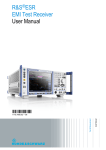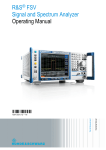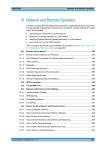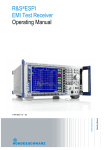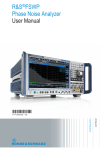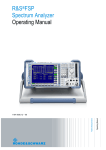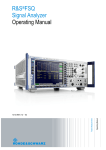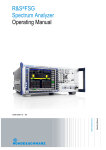Download R&S ESRP User Manual
Transcript
R&S®ESRP EMI Test Receiver User Manual (;ÙØ]2) User Manual Test & Measurement 1175.7445.02 ─ 05 This manual covers the following products: ● R&S ESRP3 (1316.4500.03) ● R&S ESRP7 (1316.4500.07) ● R&S FSV-B9 (1310.9545.02) ● R&S ESRP-K53 (1316.4639.02) ● R&S ESRP-K56 (1316.4897.02) The contents of this manual correspond to firmware version 2.17 or higher. © 2014 Rohde & Schwarz GmbH & Co. KG Mühldorfstr. 15, 81671 München, Germany Phone: +49 89 41 29 - 0 Fax: +49 89 41 29 12 164 E-mail: [email protected] Internet: www.rohde-schwarz.com Subject to change – Data without tolerance limits is not binding. R&S® is a registered trademark of Rohde & Schwarz GmbH & Co. KG. Trade names are trademarks of the owners. The following abbreviations are used throughout this manual: R&S®ESRP is abbreviated as R&S ESRP. Basic Safety Instructions Always read through and comply with the following safety instructions! All plants and locations of the Rohde & Schwarz group of companies make every effort to keep the safety standards of our products up to date and to offer our customers the highest possible degree of safety. Our products and the auxiliary equipment they require are designed, built and tested in accordance with the safety standards that apply in each case. Compliance with these standards is continuously monitored by our quality assurance system. The product described here has been designed, built and tested in accordance with the EC Certificate of Conformity and has left the manufacturer’s plant in a condition fully complying with safety standards. To maintain this condition and to ensure safe operation, you must observe all instructions and warnings provided in this manual. If you have any questions regarding these safety instructions, the Rohde & Schwarz group of companies will be happy to answer them. Furthermore, it is your responsibility to use the product in an appropriate manner. This product is designed for use solely in industrial and laboratory environments or, if expressly permitted, also in the field and must not be used in any way that may cause personal injury or property damage. You are responsible if the product is used for any purpose other than its designated purpose or in disregard of the manufacturer's instructions. The manufacturer shall assume no responsibility for such use of the product. The product is used for its designated purpose if it is used in accordance with its product documentation and within its performance limits (see data sheet, documentation, the following safety instructions). Using the product requires technical skills and, in some cases, a basic knowledge of English. It is therefore essential that only skilled and specialized staff or thoroughly trained personnel with the required skills be allowed to use the product. If personal safety gear is required for using Rohde & Schwarz products, this will be indicated at the appropriate place in the product documentation. Keep the basic safety instructions and the product documentation in a safe place and pass them on to the subsequent users. Observing the safety instructions will help prevent personal injury or damage of any kind caused by dangerous situations. Therefore, carefully read through and adhere to the following safety instructions before and when using the product. It is also absolutely essential to observe the additional safety instructions on personal safety, for example, that appear in relevant parts of the product documentation. In these safety instructions, the word "product" refers to all merchandise sold and distributed by the Rohde & Schwarz group of companies, including instruments, systems and all accessories. For product-specific information, see the data sheet and the product documentation. Safety labels on products The following safety labels are used on products to warn against risks and dangers. Symbol Meaning Notice, general danger location Symbol Meaning ON/OFF supply voltage Observe product documentation Caution when handling heavy equipment Standby indication Danger of electric shock Direct current (DC) 1171.0000.42 - 07 Page 1 Basic Safety Instructions Symbol Meaning Symbol Meaning Warning! Hot surface Alternating current (AC) Protective conductor terminal Direct/alternating current (DC/AC) Ground Device fully protected by double (reinforced) insulation Ground terminal EU labeling for batteries and accumulators For additional information, see section "Waste disposal/Environmental protection", item 1. Be careful when handling electrostatic sensitive devices EU labeling for separate collection of electrical and electronic devices For additonal information, see section "Waste disposal/Environmental protection", item 2. Warning! Laser radiation For additional information, see section "Operation", item 7. Signal words and their meaning The following signal words are used in the product documentation in order to warn the reader about risks and dangers. Indicates a hazardous situation which, if not avoided, will result in death or serious injury. Indicates a hazardous situation which, if not avoided, could result in death or serious injury. Indicates a hazardous situation which, if not avoided, could result in minor or moderate injury. Indicates information considered important, but not hazard-related, e.g. messages relating to property damage. In the product documentation, the word ATTENTION is used synonymously. These signal words are in accordance with the standard definition for civil applications in the European Economic Area. Definitions that deviate from the standard definition may also exist in other economic areas or military applications. It is therefore essential to make sure that the signal words described here are always used only in connection with the related product documentation and the related product. The use of signal words in connection with unrelated products or documentation can result in misinterpretation and in personal injury or material damage. 1171.0000.42 - 07 Page 2 Basic Safety Instructions Operating states and operating positions The product may be operated only under the operating conditions and in the positions specified by the manufacturer, without the product's ventilation being obstructed. If the manufacturer's specifications are not observed, this can result in electric shock, fire and/or serious personal injury or death. Applicable local or national safety regulations and rules for the prevention of accidents must be observed in all work performed. 1. Unless otherwise specified, the following requirements apply to Rohde & Schwarz products: predefined operating position is always with the housing floor facing down, IP protection 2X, use only indoors, max. operating altitude 2000 m above sea level, max. transport altitude 4500 m above sea level. A tolerance of ±10 % shall apply to the nominal voltage and ±5 % to the nominal frequency, overvoltage category 2, pollution severity 2. 2. Do not place the product on surfaces, vehicles, cabinets or tables that for reasons of weight or stability are unsuitable for this purpose. Always follow the manufacturer's installation instructions when installing the product and fastening it to objects or structures (e.g. walls and shelves). An installation that is not carried out as described in the product documentation could result in personal injury or even death. 3. Do not place the product on heat-generating devices such as radiators or fan heaters. The ambient temperature must not exceed the maximum temperature specified in the product documentation or in the data sheet. Product overheating can cause electric shock, fire and/or serious personal injury or even death. Electrical safety If the information on electrical safety is not observed either at all or to the extent necessary, electric shock, fire and/or serious personal injury or death may occur. 1. Prior to switching on the product, always ensure that the nominal voltage setting on the product matches the nominal voltage of the AC supply network. If a different voltage is to be set, the power fuse of the product may have to be changed accordingly. 2. In the case of products of safety class I with movable power cord and connector, operation is permitted only on sockets with a protective conductor contact and protective conductor. 3. Intentionally breaking the protective conductor either in the feed line or in the product itself is not permitted. Doing so can result in the danger of an electric shock from the product. If extension cords or connector strips are implemented, they must be checked on a regular basis to ensure that they are safe to use. 4. If there is no power switch for disconnecting the product from the AC supply network, or if the power switch is not suitable for this purpose, use the plug of the connecting cable to disconnect the product from the AC supply network. In such cases, always ensure that the power plug is easily reachable and accessible at all times. For example, if the power plug is the disconnecting device, the length of the connecting cable must not exceed 3 m. Functional or electronic switches are not suitable for providing disconnection from the AC supply network. If products without power switches are integrated into racks or systems, the disconnecting device must be provided at the system level. 5. Never use the product if the power cable is damaged. Check the power cables on a regular basis to ensure that they are in proper operating condition. By taking appropriate safety measures and carefully laying the power cable, ensure that the cable cannot be damaged and that no one can be hurt by, for example, tripping over the cable or suffering an electric shock. 1171.0000.42 - 07 Page 3 Basic Safety Instructions 6. The product may be operated only from TN/TT supply networks fuse-protected with max. 16 A (higher fuse only after consulting with the Rohde & Schwarz group of companies). 7. Do not insert the plug into sockets that are dusty or dirty. Insert the plug firmly and all the way into the socket provided for this purpose. Otherwise, sparks that result in fire and/or injuries may occur. 8. Do not overload any sockets, extension cords or connector strips; doing so can cause fire or electric shocks. 9. For measurements in circuits with voltages Vrms > 30 V, suitable measures (e.g. appropriate measuring equipment, fuse protection, current limiting, electrical separation, insulation) should be taken to avoid any hazards. 10. Ensure that the connections with information technology equipment, e.g. PCs or other industrial computers, comply with the IEC60950-1/EN60950-1 or IEC61010-1/EN 61010-1 standards that apply in each case. 11. Unless expressly permitted, never remove the cover or any part of the housing while the product is in operation. Doing so will expose circuits and components and can lead to injuries, fire or damage to the product. 12. If a product is to be permanently installed, the connection between the protective conductor terminal on site and the product's protective conductor must be made first before any other connection is made. The product may be installed and connected only by a licensed electrician. 13. For permanently installed equipment without built-in fuses, circuit breakers or similar protective devices, the supply circuit must be fuse-protected in such a way that anyone who has access to the product, as well as the product itself, is adequately protected from injury or damage. 14. Use suitable overvoltage protection to ensure that no overvoltage (such as that caused by a bolt of lightning) can reach the product. Otherwise, the person operating the product will be exposed to the danger of an electric shock. 15. Any object that is not designed to be placed in the openings of the housing must not be used for this purpose. Doing so can cause short circuits inside the product and/or electric shocks, fire or injuries. 16. Unless specified otherwise, products are not liquid-proof (see also section "Operating states and operating positions", item 1). Therefore, the equipment must be protected against penetration by liquids. If the necessary precautions are not taken, the user may suffer electric shock or the product itself may be damaged, which can also lead to personal injury. 17. Never use the product under conditions in which condensation has formed or can form in or on the product, e.g. if the product has been moved from a cold to a warm environment. Penetration by water increases the risk of electric shock. 18. Prior to cleaning the product, disconnect it completely from the power supply (e.g. AC supply network or battery). Use a soft, non-linting cloth to clean the product. Never use chemical cleaning agents such as alcohol, acetone or diluents for cellulose lacquers. Operation 1. Operating the products requires special training and intense concentration. Make sure that persons who use the products are physically, mentally and emotionally fit enough to do so; otherwise, injuries or material damage may occur. It is the responsibility of the employer/operator to select suitable personnel for operating the products. 1171.0000.42 - 07 Page 4 Basic Safety Instructions 2. Before you move or transport the product, read and observe the section titled "Transport". 3. As with all industrially manufactured goods, the use of substances that induce an allergic reaction (allergens) such as nickel cannot be generally excluded. If you develop an allergic reaction (such as a skin rash, frequent sneezing, red eyes or respiratory difficulties) when using a Rohde & Schwarz product, consult a physician immediately to determine the cause and to prevent health problems or stress. 4. Before you start processing the product mechanically and/or thermally, or before you take it apart, be sure to read and pay special attention to the section titled "Waste disposal/Environmental protection", item 1. 5. Depending on the function, certain products such as RF radio equipment can produce an elevated level of electromagnetic radiation. Considering that unborn babies require increased protection, pregnant women must be protected by appropriate measures. Persons with pacemakers may also be exposed to risks from electromagnetic radiation. The employer/operator must evaluate workplaces where there is a special risk of exposure to radiation and, if necessary, take measures to avert the potential danger. 6. Should a fire occur, the product may release hazardous substances (gases, fluids, etc.) that can cause health problems. Therefore, suitable measures must be taken, e.g. protective masks and protective clothing must be worn. 7. Laser products are given warning labels that are standardized according to their laser class. Lasers can cause biological harm due to the properties of their radiation and due to their extremely concentrated electromagnetic power. If a laser product (e.g. a CD/DVD drive) is integrated into a Rohde & Schwarz product, absolutely no other settings or functions may be used as described in the product documentation. The objective is to prevent personal injury (e.g. due to laser beams). 8. EMC classes (in line with EN 55011/CISPR 11, and analogously with EN 55022/CISPR 22, EN 55032/CISPR 32) Class A equipment: Equipment suitable for use in all environments except residential environments and environments that are directly connected to a low-voltage supply network that supplies residential buildings Note: Class A equipment is intended for use in an industrial environment. This equipment may cause radio disturbances in residential environments, due to possible conducted as well as radiated disturbances. In this case, the operator may be required to take appropriate measures to eliminate these disturbances. Class B equipment: Equipment suitable for use in residential environments and environments that are directly connected to a low-voltage supply network that supplies residential buildings Repair and service 1. The product may be opened only by authorized, specially trained personnel. Before any work is performed on the product or before the product is opened, it must be disconnected from the AC supply network. Otherwise, personnel will be exposed to the risk of an electric shock. 1171.0000.42 - 07 Page 5 Basic Safety Instructions 2. Adjustments, replacement of parts, maintenance and repair may be performed only by electrical experts authorized by Rohde & Schwarz. Only original parts may be used for replacing parts relevant to safety (e.g. power switches, power transformers, fuses). A safety test must always be performed after parts relevant to safety have been replaced (visual inspection, protective conductor test, insulation resistance measurement, leakage current measurement, functional test). This helps ensure the continued safety of the product. Batteries and rechargeable batteries/cells If the information regarding batteries and rechargeable batteries/cells is not observed either at all or to the extent necessary, product users may be exposed to the risk of explosions, fire and/or serious personal injury, and, in some cases, death. Batteries and rechargeable batteries with alkaline electrolytes (e.g. lithium cells) must be handled in accordance with the EN 62133 standard. 1. Cells must not be taken apart or crushed. 2. Cells or batteries must not be exposed to heat or fire. Storage in direct sunlight must be avoided. Keep cells and batteries clean and dry. Clean soiled connectors using a dry, clean cloth. 3. Cells or batteries must not be short-circuited. Cells or batteries must not be stored in a box or in a drawer where they can short-circuit each other, or where they can be short-circuited by other conductive materials. Cells and batteries must not be removed from their original packaging until they are ready to be used. 4. Cells and batteries must not be exposed to any mechanical shocks that are stronger than permitted. 5. If a cell develops a leak, the fluid must not be allowed to come into contact with the skin or eyes. If contact occurs, wash the affected area with plenty of water and seek medical aid. 6. Improperly replacing or charging cells or batteries that contain alkaline electrolytes (e.g. lithium cells) can cause explosions. Replace cells or batteries only with the matching Rohde & Schwarz type (see parts list) in order to ensure the safety of the product. 7. Cells and batteries must be recycled and kept separate from residual waste. Rechargeable batteries and normal batteries that contain lead, mercury or cadmium are hazardous waste. Observe the national regulations regarding waste disposal and recycling. Transport 1. The product may be very heavy. Therefore, the product must be handled with care. In some cases, the user may require a suitable means of lifting or moving the product (e.g. with a lift-truck) to avoid back or other physical injuries. 2. Handles on the products are designed exclusively to enable personnel to transport the product. It is therefore not permissible to use handles to fasten the product to or on transport equipment such as cranes, fork lifts, wagons, etc. The user is responsible for securely fastening the products to or on the means of transport or lifting. Observe the safety regulations of the manufacturer of the means of transport or lifting. Noncompliance can result in personal injury or material damage. 3. If you use the product in a vehicle, it is the sole responsibility of the driver to drive the vehicle safely and properly. The manufacturer assumes no responsibility for accidents or collisions. Never use the product in a moving vehicle if doing so could distract the driver of the vehicle. Adequately secure the product in the vehicle to prevent injuries or other damage in the event of an accident. 1171.0000.42 - 07 Page 6 Instrucciones de seguridad elementales Waste disposal/Environmental protection 1. Specially marked equipment has a battery or accumulator that must not be disposed of with unsorted municipal waste, but must be collected separately. It may only be disposed of at a suitable collection point or via a Rohde & Schwarz customer service center. 2. Waste electrical and electronic equipment must not be disposed of with unsorted municipal waste, but must be collected separately. Rohde & Schwarz GmbH & Co. KG has developed a disposal concept and takes full responsibility for take-back obligations and disposal obligations for manufacturers within the EU. Contact your Rohde & Schwarz customer service center for environmentally responsible disposal of the product. 3. If products or their components are mechanically and/or thermally processed in a manner that goes beyond their intended use, hazardous substances (heavy-metal dust such as lead, beryllium, nickel) may be released. For this reason, the product may only be disassembled by specially trained personnel. Improper disassembly may be hazardous to your health. National waste disposal regulations must be observed. 4. If handling the product releases hazardous substances or fuels that must be disposed of in a special way, e.g. coolants or engine oils that must be replenished regularly, the safety instructions of the manufacturer of the hazardous substances or fuels and the applicable regional waste disposal regulations must be observed. Also observe the relevant safety instructions in the product documentation. The improper disposal of hazardous substances or fuels can cause health problems and lead to environmental damage. For additional information about environmental protection, visit the Rohde & Schwarz website. Instrucciones de seguridad elementales ¡Es imprescindible leer y cumplir las siguientes instrucciones e informaciones de seguridad! El principio del grupo de empresas Rohde & Schwarz consiste en tener nuestros productos siempre al día con los estándares de seguridad y de ofrecer a nuestros clientes el máximo grado de seguridad. Nuestros productos y todos los equipos adicionales son siempre fabricados y examinados según las normas de seguridad vigentes. Nuestro sistema de garantía de calidad controla constantemente que sean cumplidas estas normas. El presente producto ha sido fabricado y examinado según el certificado de conformidad de la UE y ha salido de nuestra planta en estado impecable según los estándares técnicos de seguridad. Para poder preservar este estado y garantizar un funcionamiento libre de peligros, el usuario deberá atenerse a todas las indicaciones, informaciones de seguridad y notas de alerta. El grupo de empresas Rohde & Schwarz está siempre a su disposición en caso de que tengan preguntas referentes a estas informaciones de seguridad. Además queda en la responsabilidad del usuario utilizar el producto en la forma debida. Este producto está destinado exclusivamente al uso en la industria y el laboratorio o, si ha sido expresamente autorizado, para aplicaciones de campo y de ninguna manera deberá ser utilizado de modo que alguna persona/cosa pueda sufrir daño. El uso del producto fuera de sus fines definidos o sin tener en cuenta las instrucciones del fabricante queda en la responsabilidad del usuario. El fabricante no se hace en ninguna forma responsable de consecuencias a causa del mal uso del producto. 1171.0000.42 - 07 Page 7 Instrucciones de seguridad elementales Se parte del uso correcto del producto para los fines definidos si el producto es utilizado conforme a las indicaciones de la correspondiente documentación del producto y dentro del margen de rendimiento definido (ver hoja de datos, documentación, informaciones de seguridad que siguen). El uso del producto hace necesarios conocimientos técnicos y ciertos conocimientos del idioma inglés. Por eso se debe tener en cuenta que el producto solo pueda ser operado por personal especializado o personas instruidas en profundidad con las capacidades correspondientes. Si fuera necesaria indumentaria de seguridad para el uso de productos de Rohde & Schwarz, encontraría la información debida en la documentación del producto en el capítulo correspondiente. Guarde bien las informaciones de seguridad elementales, así como la documentación del producto, y entréguelas a usuarios posteriores. Tener en cuenta las informaciones de seguridad sirve para evitar en lo posible lesiones o daños por peligros de toda clase. Por eso es imprescindible leer detalladamente y comprender por completo las siguientes informaciones de seguridad antes de usar el producto, y respetarlas durante el uso del producto. Deberán tenerse en cuenta todas las demás informaciones de seguridad, como p. ej. las referentes a la protección de personas, que encontrarán en el capítulo correspondiente de la documentación del producto y que también son de obligado cumplimiento. En las presentes informaciones de seguridad se recogen todos los objetos que distribuye el grupo de empresas Rohde & Schwarz bajo la denominación de "producto", entre ellos también aparatos, instalaciones así como toda clase de accesorios. Los datos específicos del producto figuran en la hoja de datos y en la documentación del producto. Señalización de seguridad de los productos Las siguientes señales de seguridad se utilizan en los productos para advertir sobre riesgos y peligros. Símbolo Significado Aviso: punto de peligro general Observar la documentación del producto Símbolo Significado Tensión de alimentación de PUESTA EN MARCHA / PARADA Atención en el manejo de dispositivos de peso elevado Indicación de estado de espera (standby) Peligro de choque eléctrico Corriente continua (DC) Advertencia: superficie caliente Corriente alterna (AC) Conexión a conductor de protección Corriente continua / Corriente alterna (DC/AC) Conexión a tierra El aparato está protegido en su totalidad por un aislamiento doble (reforzado) Conexión a masa Distintivo de la UE para baterías y acumuladores Más información en la sección "Eliminación/protección del medio ambiente", punto 1. 1171.0000.42 - 07 Page 8 Instrucciones de seguridad elementales Símbolo Significado Símbolo Aviso: Cuidado en el manejo de dispositivos sensibles a la electrostática (ESD) Significado Distintivo de la UE para la eliminación por separado de dispositivos eléctricos y electrónicos Más información en la sección "Eliminación/protección del medio ambiente", punto 2. Advertencia: rayo láser Más información en la sección "Funcionamiento", punto 7. Palabras de señal y su significado En la documentación del producto se utilizan las siguientes palabras de señal con el fin de advertir contra riesgos y peligros. Indica una situación de peligro que, si no se evita, causa lesiones graves o incluso la muerte. Indica una situación de peligro que, si no se evita, puede causar lesiones graves o incluso la muerte. Indica una situación de peligro que, si no se evita, puede causar lesiones leves o moderadas. Indica información que se considera importante, pero no en relación con situaciones de peligro; p. ej., avisos sobre posibles daños materiales. En la documentación del producto se emplea de forma sinónima el término CUIDADO. Las palabras de señal corresponden a la definición habitual para aplicaciones civiles en el área económica europea. Pueden existir definiciones diferentes a esta definición en otras áreas económicas o en aplicaciones militares. Por eso se deberá tener en cuenta que las palabras de señal aquí descritas sean utilizadas siempre solamente en combinación con la correspondiente documentación del producto y solamente en combinación con el producto correspondiente. La utilización de las palabras de señal en combinación con productos o documentaciones que no les correspondan puede llevar a interpretaciones equivocadas y tener por consecuencia daños en personas u objetos. Estados operativos y posiciones de funcionamiento El producto solamente debe ser utilizado según lo indicado por el fabricante respecto a los estados operativos y posiciones de funcionamiento sin que se obstruya la ventilación. Si no se siguen las indicaciones del fabricante, pueden producirse choques eléctricos, incendios y/o lesiones graves con posible consecuencia de muerte. En todos los trabajos deberán ser tenidas en cuenta las normas nacionales y locales de seguridad del trabajo y de prevención de accidentes. 1171.0000.42 - 07 Page 9 Instrucciones de seguridad elementales 1. Si no se convino de otra manera, es para los productos Rohde & Schwarz válido lo que sigue: como posición de funcionamiento se define por principio la posición con el suelo de la caja para abajo, modo de protección IP 2X, uso solamente en estancias interiores, utilización hasta 2000 m sobre el nivel del mar, transporte hasta 4500 m sobre el nivel del mar. Se aplicará una tolerancia de ±10 % sobre el voltaje nominal y de ±5 % sobre la frecuencia nominal. Categoría de sobrecarga eléctrica 2, índice de suciedad 2. 2. No sitúe el producto encima de superficies, vehículos, estantes o mesas, que por sus características de peso o de estabilidad no sean aptos para él. Siga siempre las instrucciones de instalación del fabricante cuando instale y asegure el producto en objetos o estructuras (p. ej. paredes y estantes). Si se realiza la instalación de modo distinto al indicado en la documentación del producto, se pueden causar lesiones o, en determinadas circunstancias, incluso la muerte. 3. No ponga el producto sobre aparatos que generen calor (p. ej. radiadores o calefactores). La temperatura ambiente no debe superar la temperatura máxima especificada en la documentación del producto o en la hoja de datos. En caso de sobrecalentamiento del producto, pueden producirse choques eléctricos, incendios y/o lesiones graves con posible consecuencia de muerte. Seguridad eléctrica Si no se siguen (o se siguen de modo insuficiente) las indicaciones del fabricante en cuanto a seguridad eléctrica, pueden producirse choques eléctricos, incendios y/o lesiones graves con posible consecuencia de muerte. 1. Antes de la puesta en marcha del producto se deberá comprobar siempre que la tensión preseleccionada en el producto coincida con la de la red de alimentación eléctrica. Si es necesario modificar el ajuste de tensión, también se deberán cambiar en caso dado los fusibles correspondientes del producto. 2. Los productos de la clase de protección I con alimentación móvil y enchufe individual solamente podrán enchufarse a tomas de corriente con contacto de seguridad y con conductor de protección conectado. 3. Queda prohibida la interrupción intencionada del conductor de protección, tanto en la toma de corriente como en el mismo producto. La interrupción puede tener como consecuencia el riesgo de que el producto sea fuente de choques eléctricos. Si se utilizan cables alargadores o regletas de enchufe, deberá garantizarse la realización de un examen regular de los mismos en cuanto a su estado técnico de seguridad. 4. Si el producto no está equipado con un interruptor para desconectarlo de la red, o bien si el interruptor existente no resulta apropiado para la desconexión de la red, el enchufe del cable de conexión se deberá considerar como un dispositivo de desconexión. El dispositivo de desconexión se debe poder alcanzar fácilmente y debe estar siempre bien accesible. Si, p. ej., el enchufe de conexión a la red es el dispositivo de desconexión, la longitud del cable de conexión no debe superar 3 m). Los interruptores selectores o electrónicos no son aptos para el corte de la red eléctrica. Si se integran productos sin interruptor en bastidores o instalaciones, se deberá colocar el interruptor en el nivel de la instalación. 5. No utilice nunca el producto si está dañado el cable de conexión a red. Compruebe regularmente el correcto estado de los cables de conexión a red. Asegúrese, mediante las medidas de protección y de instalación adecuadas, de que el cable de conexión a red no pueda ser dañado o de que nadie pueda ser dañado por él, p. ej. al tropezar o por un choque eléctrico. 1171.0000.42 - 07 Page 10 Instrucciones de seguridad elementales 6. Solamente está permitido el funcionamiento en redes de alimentación TN/TT aseguradas con fusibles de 16 A como máximo (utilización de fusibles de mayor amperaje solo previa consulta con el grupo de empresas Rohde & Schwarz). 7. Nunca conecte el enchufe en tomas de corriente sucias o llenas de polvo. Introduzca el enchufe por completo y fuertemente en la toma de corriente. La no observación de estas medidas puede provocar chispas, fuego y/o lesiones. 8. No sobrecargue las tomas de corriente, los cables alargadores o las regletas de enchufe ya que esto podría causar fuego o choques eléctricos. 9. En las mediciones en circuitos de corriente con una tensión Ueff > 30 V se deberán tomar las medidas apropiadas para impedir cualquier peligro (p. ej. medios de medición adecuados, seguros, limitación de tensión, corte protector, aislamiento etc.). 10. Para la conexión con dispositivos informáticos como un PC o un ordenador industrial, debe comprobarse que éstos cumplan los estándares IEC60950-1/EN60950-1 o IEC61010-1/EN 61010-1 válidos en cada caso. 11. A menos que esté permitido expresamente, no retire nunca la tapa ni componentes de la carcasa mientras el producto esté en servicio. Esto pone a descubierto los cables y componentes eléctricos y puede causar lesiones, fuego o daños en el producto. 12. Si un producto se instala en un lugar fijo, se deberá primero conectar el conductor de protección fijo con el conductor de protección del producto antes de hacer cualquier otra conexión. La instalación y la conexión deberán ser efectuadas por un electricista especializado. 13. En el caso de dispositivos fijos que no estén provistos de fusibles, interruptor automático ni otros mecanismos de seguridad similares, el circuito de alimentación debe estar protegido de modo que todas las personas que puedan acceder al producto, así como el producto mismo, estén a salvo de posibles daños. 14. Todo producto debe estar protegido contra sobretensión (debida p. ej. a una caída del rayo) mediante los correspondientes sistemas de protección. Si no, el personal que lo utilice quedará expuesto al peligro de choque eléctrico. 15. No debe introducirse en los orificios de la caja del aparato ningún objeto que no esté destinado a ello. Esto puede producir cortocircuitos en el producto y/o puede causar choques eléctricos, fuego o lesiones. 16. Salvo indicación contraria, los productos no están impermeabilizados (ver también el capítulo "Estados operativos y posiciones de funcionamiento", punto 1). Por eso es necesario tomar las medidas necesarias para evitar la entrada de líquidos. En caso contrario, existe peligro de choque eléctrico para el usuario o de daños en el producto, que también pueden redundar en peligro para las personas. 17. No utilice el producto en condiciones en las que pueda producirse o ya se hayan producido condensaciones sobre el producto o en el interior de éste, como p. ej. al desplazarlo de un lugar frío a otro caliente. La entrada de agua aumenta el riesgo de choque eléctrico. 18. Antes de la limpieza, desconecte por completo el producto de la alimentación de tensión (p. ej. red de alimentación o batería). Realice la limpieza de los aparatos con un paño suave, que no se deshilache. No utilice bajo ningún concepto productos de limpieza químicos como alcohol, acetona o diluyentes para lacas nitrocelulósicas. 1171.0000.42 - 07 Page 11 Instrucciones de seguridad elementales Funcionamiento 1. El uso del producto requiere instrucciones especiales y una alta concentración durante el manejo. Debe asegurarse que las personas que manejen el producto estén a la altura de los requerimientos necesarios en cuanto a aptitudes físicas, psíquicas y emocionales, ya que de otra manera no se pueden excluir lesiones o daños de objetos. El empresario u operador es responsable de seleccionar el personal usuario apto para el manejo del producto. 2. Antes de desplazar o transportar el producto, lea y tenga en cuenta el capítulo "Transporte". 3. Como con todo producto de fabricación industrial no puede quedar excluida en general la posibilidad de que se produzcan alergias provocadas por algunos materiales empleados Slos llamados alérgenos (p. ej. el níquel)S. Si durante el manejo de productos Rohde & Schwarz se producen reacciones alérgicas, como p. ej. irritaciones cutáneas, estornudos continuos, enrojecimiento de la conjuntiva o dificultades respiratorias, debe avisarse inmediatamente a un médico para investigar las causas y evitar cualquier molestia o daño a la salud. 4. Antes de la manipulación mecánica y/o térmica o el desmontaje del producto, debe tenerse en cuenta imprescindiblemente el capítulo "Eliminación/protección del medio ambiente", punto 1. 5. Ciertos productos, como p. ej. las instalaciones de radiocomunicación RF, pueden a causa de su función natural, emitir una radiación electromagnética aumentada. Deben tomarse todas las medidas necesarias para la protección de las mujeres embarazadas. También las personas con marcapasos pueden correr peligro a causa de la radiación electromagnética. El empresario/operador tiene la obligación de evaluar y señalizar las áreas de trabajo en las que exista un riesgo elevado de exposición a radiaciones. 6. Tenga en cuenta que en caso de incendio pueden desprenderse del producto sustancias tóxicas (gases, líquidos etc.) que pueden generar daños a la salud. Por eso, en caso de incendio deben usarse medidas adecuadas, como p. ej. máscaras antigás e indumentaria de protección. 7. Los productos con láser están provistos de indicaciones de advertencia normalizadas en función de la clase de láser del que se trate. Los rayos láser pueden provocar daños de tipo biológico a causa de las propiedades de su radiación y debido a su concentración extrema de potencia electromagnética. En caso de que un producto Rohde & Schwarz contenga un producto láser (p. ej. un lector de CD/DVD), no debe usarse ninguna otra configuración o función aparte de las descritas en la documentación del producto, a fin de evitar lesiones (p. ej. debidas a irradiación láser). 8. Clases de compatibilidad electromagnética (conforme a EN 55011 / CISPR 11; y en analogía con EN 55022 / CISPR 22, EN 55032 / CISPR 32) Aparato de clase A: Aparato adecuado para su uso en todos los entornos excepto en los residenciales y en aquellos conectados directamente a una red de distribución de baja tensión que suministra corriente a edificios residenciales. Nota: Los aparatos de clase A están destinados al uso en entornos industriales. Estos aparatos pueden causar perturbaciones radioeléctricas en entornos residenciales debido a posibles perturbaciones guiadas o radiadas. En este caso, se le podrá solicitar al operador que tome las medidas adecuadas para eliminar estas perturbaciones. Aparato de clase B: Aparato adecuado para su uso en entornos residenciales, así como en aquellos conectados directamente a una red de distribución de baja tensión que suministra corriente a edificios residenciales. 1171.0000.42 - 07 Page 12 Instrucciones de seguridad elementales Reparación y mantenimiento 1. El producto solamente debe ser abierto por personal especializado con autorización para ello. Antes de manipular el producto o abrirlo, es obligatorio desconectarlo de la tensión de alimentación, para evitar toda posibilidad de choque eléctrico. 2. El ajuste, el cambio de partes, el mantenimiento y la reparación deberán ser efectuadas solamente por electricistas autorizados por Rohde & Schwarz. Si se reponen partes con importancia para los aspectos de seguridad (p. ej. el enchufe, los transformadores o los fusibles), solamente podrán ser sustituidos por partes originales. Después de cada cambio de partes relevantes para la seguridad deberá realizarse un control de seguridad (control a primera vista, control del conductor de protección, medición de resistencia de aislamiento, medición de la corriente de fuga, control de funcionamiento). Con esto queda garantizada la seguridad del producto. Baterías y acumuladores o celdas Si no se siguen (o se siguen de modo insuficiente) las indicaciones en cuanto a las baterías y acumuladores o celdas, pueden producirse explosiones, incendios y/o lesiones graves con posible consecuencia de muerte. El manejo de baterías y acumuladores con electrolitos alcalinos (p. ej. celdas de litio) debe seguir el estándar EN 62133. 1. No deben desmontarse, abrirse ni triturarse las celdas. 2. Las celdas o baterías no deben someterse a calor ni fuego. Debe evitarse el almacenamiento a la luz directa del sol. Las celdas y baterías deben mantenerse limpias y secas. Limpiar las conexiones sucias con un paño seco y limpio. 3. Las celdas o baterías no deben cortocircuitarse. Es peligroso almacenar las celdas o baterías en estuches o cajones en cuyo interior puedan cortocircuitarse por contacto recíproco o por contacto con otros materiales conductores. No deben extraerse las celdas o baterías de sus embalajes originales hasta el momento en que vayan a utilizarse. 4. Las celdas o baterías no deben someterse a impactos mecánicos fuertes indebidos. 5. En caso de falta de estanqueidad de una celda, el líquido vertido no debe entrar en contacto con la piel ni los ojos. Si se produce contacto, lavar con agua abundante la zona afectada y avisar a un médico. 6. En caso de cambio o recarga inadecuados, las celdas o baterías que contienen electrolitos alcalinos (p. ej. las celdas de litio) pueden explotar. Para garantizar la seguridad del producto, las celdas o baterías solo deben ser sustituidas por el tipo Rohde & Schwarz correspondiente (ver lista de recambios). 7. Las baterías y celdas deben reciclarse y no deben tirarse a la basura doméstica. Las baterías o acumuladores que contienen plomo, mercurio o cadmio deben tratarse como residuos especiales. Respete en esta relación las normas nacionales de eliminación y reciclaje. Transporte 1. El producto puede tener un peso elevado. Por eso es necesario desplazarlo o transportarlo con precaución y, si es necesario, usando un sistema de elevación adecuado (p. ej. una carretilla elevadora), a fin de evitar lesiones en la espalda u otros daños personales. 1171.0000.42 - 07 Page 13 Instrucciones de seguridad elementales 2. Las asas instaladas en los productos sirven solamente de ayuda para el transporte del producto por personas. Por eso no está permitido utilizar las asas para la sujeción en o sobre medios de transporte como p. ej. grúas, carretillas elevadoras de horquilla, carros etc. Es responsabilidad suya fijar los productos de manera segura a los medios de transporte o elevación. Para evitar daños personales o daños en el producto, siga las instrucciones de seguridad del fabricante del medio de transporte o elevación utilizado. 3. Si se utiliza el producto dentro de un vehículo, recae de manera exclusiva en el conductor la responsabilidad de conducir el vehículo de manera segura y adecuada. El fabricante no asumirá ninguna responsabilidad por accidentes o colisiones. No utilice nunca el producto dentro de un vehículo en movimiento si esto pudiera distraer al conductor. Asegure el producto dentro del vehículo debidamente para evitar, en caso de un accidente, lesiones u otra clase de daños. Eliminación/protección del medio ambiente 1. Los dispositivos marcados contienen una batería o un acumulador que no se debe desechar con los residuos domésticos sin clasificar, sino que debe ser recogido por separado. La eliminación se debe efectuar exclusivamente a través de un punto de recogida apropiado o del servicio de atención al cliente de Rohde & Schwarz. 2. Los dispositivos eléctricos usados no se deben desechar con los residuos domésticos sin clasificar, sino que deben ser recogidos por separado. Rohde & Schwarz GmbH & Co.KG ha elaborado un concepto de eliminación de residuos y asume plenamente los deberes de recogida y eliminación para los fabricantes dentro de la UE. Para desechar el producto de manera respetuosa con el medio ambiente, diríjase a su servicio de atención al cliente de Rohde & Schwarz. 3. Si se trabaja de manera mecánica y/o térmica cualquier producto o componente más allá del funcionamiento previsto, pueden liberarse sustancias peligrosas (polvos con contenido de metales pesados como p. ej. plomo, berilio o níquel). Por eso el producto solo debe ser desmontado por personal especializado con formación adecuada. Un desmontaje inadecuado puede ocasionar daños para la salud. Se deben tener en cuenta las directivas nacionales referentes a la eliminación de residuos. 4. En caso de que durante el trato del producto se formen sustancias peligrosas o combustibles que deban tratarse como residuos especiales (p. ej. refrigerantes o aceites de motor con intervalos de cambio definidos), deben tenerse en cuenta las indicaciones de seguridad del fabricante de dichas sustancias y las normas regionales de eliminación de residuos. Tenga en cuenta también en caso necesario las indicaciones de seguridad especiales contenidas en la documentación del producto. La eliminación incorrecta de sustancias peligrosas o combustibles puede causar daños a la salud o daños al medio ambiente. Se puede encontrar más información sobre la protección del medio ambiente en la página web de Rohde & Schwarz. 1171.0000.42 - 07 Page 14 Certified Quality System ISO 9001 Certified Environmental System ISO 14001 Sehr geehrter Kunde, Dear customer, Cher client, Sie haben sich für den Kauf eines Rohde & Schwarz Produktes entschieden. Sie erhalten damit ein nach modernsten Fertigungsmethoden hergestelltes Produkt. Es wurde nach den Regeln unserer Qualitäts- und Umweltmanagementsysteme entwickelt, gefertigt und geprüft. Rohde & Schwarz ist unter anderem nach den Managementsystemen ISO 9001 und ISO 14001 zertifiziert. You have decided to buy a Rohde & Schwarz product. This product has been manufactured using the most advanced methods. It was developed, manufactured and tested in compliance with our quality management and environmental management systems. Rohde & Schwarz has been certified, for example, according to the ISO 9001 and ISO 14001 management systems. Der Umwelt verpflichtet Environmental commitment Vous avez choisi d’acheter un produit Rohde & Schwarz. Vous disposez donc d’un produit fabriqué d’après les méthodes les plus avancées. Le développement, la fabrication et les tests de ce produit ont été effectués selon nos systèmes de management de qualité et de management environnemental. La société Rohde & Schwarz a été homologuée, entre autres, conformément aux systèmes de management ISO 9001 et ISO 14001. ❙❙ Energie-effiziente, ❙❙ Energy-efficient RoHS-konforme Produkte ❙❙ Kontinuierliche Weiterentwicklung nachhaltiger Umweltkonzepte ❙❙ ISO 14001-zertifiziertes Umweltmanagementsystem ❙❙ Continuous Engagement écologique ❙❙ Produits à efficience énergétique ❙❙ Amélioration continue de la durabilité environnementale ❙❙ Système de management environnemental certifié selon ISO 14001 1171.0200.11 V 05.01 products improvement in environmental sustainability ❙❙ ISO 14001-certified environmental management system ISO-Qualitaets-Zertifikat_1171-0200-11_A4.indd 1 28.09.2012 10:25:08 1171020011 Quality management and environmental management Customer Support Technical support – where and when you need it For quick, expert help with any Rohde & Schwarz equipment, contact one of our Customer Support Centers. A team of highly qualified engineers provides telephone support and will work with you to find a solution to your query on any aspect of the operation, programming or applications of Rohde & Schwarz equipment. Up-to-date information and upgrades To keep your instrument up-to-date and to be informed about new application notes related to your instrument, please send an e-mail to the Customer Support Center stating your instrument and your wish. We will take care that you will get the right information. Europe, Africa, Middle East Phone +49 89 4129 12345 [email protected] North America Phone 1-888-TEST-RSA (1-888-837-8772) [email protected] Latin America Phone +1-410-910-7988 [email protected] Asia/Pacific Phone +65 65 13 04 88 [email protected] China Phone +86-800-810-8228 / +86-400-650-5896 [email protected] 1171.0200.22-06.00 R&S®ESRP Contents Contents 1 Preface.................................................................................................. 15 1.1 Documentation Overview........................................................................................... 15 1.2 Conventions Used in the Documentation................................................................. 16 1.2.1 Typographical Conventions...........................................................................................16 1.2.2 Conventions for Procedure Descriptions.......................................................................17 1.3 How to Use the Help System......................................................................................17 2 Measurement Modes............................................................................19 2.1 Receiver Mode............................................................................................................. 19 2.2 Spectrum Mode........................................................................................................... 19 2.3 I/Q Analyzer Mode....................................................................................................... 20 2.4 Measurement Mode Root Menus (HOME Key)......................................................... 20 3 Receiver Mode......................................................................................21 3.1 Measurements and Result Displays.......................................................................... 21 3.1.1 Bargraph Measurement................................................................................................ 21 3.1.2 IF Spectrum Analysis.................................................................................................... 22 3.1.3 Scans............................................................................................................................ 23 3.1.3.1 Stepped Scans in the Frequency Domain.....................................................................24 3.1.3.2 Time Domain Scans in the Frequency Domain.............................................................25 3.1.3.3 The Scan Table.............................................................................................................25 3.1.4 Peak List and Data Reduction.......................................................................................26 3.1.5 Final Measurement....................................................................................................... 28 3.1.6 Spectrogram..................................................................................................................29 3.1.6.1 How a Spectrogram Works........................................................................................... 29 3.1.6.2 Color Map......................................................................................................................30 3.1.7 Measurement Control....................................................................................................34 3.1.7.1 Running Scans and Measurements.............................................................................. 34 3.1.7.2 Selecting the Result Display......................................................................................... 34 3.1.7.3 Bargraph Control...........................................................................................................35 3.1.7.4 Scan Control................................................................................................................. 36 3.1.7.5 Final Measurement Control...........................................................................................38 3.1.7.6 Measurement Settings.................................................................................................. 40 User Manual 1175.7445.02 ─ 05 3 R&S®ESRP Contents 3.1.7.7 Spectrogram Configuration........................................................................................... 42 3.2 Measurement Basics.................................................................................................. 44 3.2.1 Measurement Bandwidth.............................................................................................. 44 3.2.2 Measurement Time....................................................................................................... 45 3.2.3 Detectors.......................................................................................................................46 3.2.4 Trace Modes................................................................................................................. 50 3.2.5 AF Demodulation.......................................................................................................... 52 3.2.6 V-Networks Control (LISN)............................................................................................52 3.2.7 Transducers.................................................................................................................. 54 3.2.8 Preamplifier................................................................................................................... 55 3.2.9 Exported Peak List........................................................................................................ 55 3.2.10 Formats for Returned Values: ASCII Format and Binary Format..................................56 3.3 Common Measurement Settings............................................................................... 58 3.3.1 Defining the Frequency and Span.................................................................................58 3.3.2 Configuring the Level Display and the RF Input............................................................60 3.3.3 Selecting the Bandwidth................................................................................................63 3.3.4 Configuring the Scan.....................................................................................................64 3.3.5 Configuring the Trigger ................................................................................................ 65 3.3.6 Controlling Inputs and Outputs......................................................................................65 3.3.7 Test Automation............................................................................................................ 66 3.3.7.1 Overview ...................................................................................................................... 66 3.3.7.2 Scan Table.................................................................................................................... 68 3.3.7.3 Peak Search..................................................................................................................70 3.3.7.4 Peak Lists......................................................................................................................72 3.3.7.5 Trace / Final Meas........................................................................................................ 74 3.3.7.6 LISN Settings................................................................................................................ 74 3.4 Common Analysis Functions.....................................................................................76 3.4.1 Trace Configuration.......................................................................................................76 3.4.2 Markers......................................................................................................................... 78 3.4.2.1 Controlling Markers....................................................................................................... 78 3.4.2.2 Positioning Markers.......................................................................................................82 3.4.2.3 Markers in Spectrograms.............................................................................................. 85 3.4.3 (Limit) Lines...................................................................................................................86 User Manual 1175.7445.02 ─ 05 4 R&S®ESRP Contents 3.4.3.1 Softkeys of the Lines Menu...........................................................................................87 3.4.3.2 Display Lines.................................................................................................................91 3.4.3.3 Limit Lines (Frequency/Time Lines).............................................................................. 92 3.4.3.4 Working with Lines........................................................................................................ 93 3.4.3.5 Selecting a Limit Line.................................................................................................... 93 3.4.3.6 Creating a New Limit Line............................................................................................. 94 3.4.3.7 Editing an Existing Limit Line........................................................................................ 97 3.4.3.8 Creating a New Limit Line Based upon an Existing Limit Line......................................97 3.4.3.9 Activating/Deactivating a Limit Line.............................................................................. 98 4 Spectrum Measurements.................................................................... 99 4.1 Measurements............................................................................................................. 99 4.1.1 Power Measurements – MEAS Key..............................................................................99 4.1.1.1 Softkeys of the Power Measurement Menu................................................................ 100 4.1.1.2 Measuring Channel Power and Adjacent-Channel Power.......................................... 103 4.1.1.3 Measuring the Carrier-to-Noise Ratio......................................................................... 127 4.1.1.4 Measuring the Occupied Bandwidth........................................................................... 130 4.1.1.5 Measuring with Spectrum Emission Masks.................................................................134 4.1.1.6 Measuring Spurious Emissions...................................................................................161 4.1.1.7 Measuring the Power in Zero Span.............................................................................172 4.1.1.8 Performing EMI Measurements.................................................................................. 175 4.1.1.9 Calculating Signal Amplitude Statistics....................................................................... 184 4.1.1.10 Measuring the Third Order Intercept Point (TOI)........................................................ 203 4.1.1.11 Measuring the AM Modulation Depth..........................................................................209 4.1.1.12 Measuring Harmonic Distortion...................................................................................210 4.1.2 Measurement Configuration – MEAS CONFIG Key................................................... 214 4.1.3 Performing Measurements – RUN SINGLE/RUN CONT Keys...................................214 4.2 Configuration.............................................................................................................215 4.2.1 Initializing the Configuration – PRESET Key.............................................................. 215 4.2.1.1 Presetting the Instrument............................................................................................ 215 4.2.1.2 Initial Configuration..................................................................................................... 216 4.2.2 Selecting the Frequency and Span – FREQ Key........................................................217 4.2.2.1 Softkeys of the Frequency Menu................................................................................ 217 4.2.2.2 Specifying the Frequency Axis by the Start and Stop Frequency............................... 221 User Manual 1175.7445.02 ─ 05 5 R&S®ESRP Contents 4.2.2.3 Specifying the Frequency Axis by the Center Frequency and the Span.....................221 4.2.2.4 Specifying the Step Size for the Arrow Keys and the Rotary Knob.............................222 4.2.2.5 Modifying the Frequency Axis by an Offset.................................................................222 4.2.2.6 Tracking Signals (Span > 0)........................................................................................222 4.2.3 Setting the Frequency Span – SPAN Key...................................................................223 4.2.3.1 Softkeys of the Span Menu......................................................................................... 223 4.2.3.2 Specifying the Span (Alternatives).............................................................................. 224 4.2.4 Setting the Level Display and Configuring the RF Input – AMPT Key........................ 224 4.2.4.1 Softkeys of the Amplitude Menu................................................................................. 224 4.2.4.2 Specifying the Amplitude.............................................................................................229 4.2.5 Defining Automatic Settings – AUTO SET Key...........................................................230 4.2.5.1 Softkeys of the Auto Set Menu....................................................................................230 4.2.6 Setting the Bandwidths and Sweep Time – BW Key.................................................. 233 4.2.6.1 Softkeys of the Bandwidth Menu.................................................................................233 4.2.6.2 Specifying the Bandwidth............................................................................................239 4.2.6.3 Selecting the Appropriate Filter Type..........................................................................239 4.2.6.4 List of Available RRC and Channel Filters.................................................................. 240 4.2.7 Configuring the Sweep Mode – SWEEP Key..............................................................242 4.2.7.1 Softkeys of the Sweep Menu...................................................................................... 242 4.2.7.2 Specifying the Sweep Settings....................................................................................247 4.2.8 Triggering the Sweep – TRIG Key.............................................................................. 247 4.2.8.1 Softkeys of the Trigger Menu...................................................................................... 247 4.2.8.2 Specifying the Trigger Settings................................................................................... 253 4.2.8.3 Using Gated Sweep Operation................................................................................... 254 4.2.9 Input/Output Configuration – INPUT/OUTPUT Key.................................................... 256 4.2.9.1 Softkeys of the Input/Output Menu..............................................................................256 4.2.9.2 Using Active Probes for Input......................................................................................257 4.3 Analysis..................................................................................................................... 260 4.3.1 Trace Configuration.....................................................................................................260 4.3.1.1 Softkeys of the Trace Menu........................................................................................ 261 4.3.1.2 Configuring Traces......................................................................................................269 4.3.1.3 Specifying the Trace Settings..................................................................................... 270 4.3.1.4 Description of the Averaging Method.......................................................................... 271 User Manual 1175.7445.02 ─ 05 6 R&S®ESRP Contents 4.3.1.5 Detector Overview.......................................................................................................272 4.3.1.6 ASCII File Export Format............................................................................................ 273 4.3.2 Spectrogram................................................................................................................274 4.3.2.1 Working with Spectrograms........................................................................................ 274 4.3.2.2 Softkeys of the Spectrogram Menu.............................................................................277 4.3.3 Markers....................................................................................................................... 278 4.3.3.1 Controlling Markers..................................................................................................... 278 4.3.3.2 Positioning Markers (MKR➙ Key)...............................................................................283 4.3.3.3 Performing Peak Searches with Markers – PEAK SEARCH Key............................... 288 4.3.3.4 Measuring with Markers (MKR FUNC Key)................................................................ 288 4.3.4 Lines............................................................................................................................301 4.4 Advanced Measurement Examples......................................................................... 302 4.4.1 Test Setup...................................................................................................................302 4.4.2 Measurement of Harmonics........................................................................................ 303 4.4.3 Measuring the Spectra of Complex Signals................................................................ 305 4.4.3.1 Separating Signals by Selecting an Appropriate Resolution Bandwidth..................... 305 4.4.3.2 Intermodulation Measurements...................................................................................306 4.4.4 Measuring Signals in the Vicinity of Noise.................................................................. 308 4.4.4.1 Measurement Example – Measuring Level at Low S/N Ratios................................... 309 4.4.5 Noise Measurements.................................................................................................. 313 4.4.5.1 Measuring Noise Power Density................................................................................. 314 4.4.5.2 Measurement of Noise Power within a Transmission Channel...................................316 4.4.5.3 Measuring Phase Noise.............................................................................................. 318 4.4.6 Measurements on Modulated Signals.........................................................................320 4.4.6.1 Measuring Channel Power and Adjacent Channel Power.......................................... 320 4.4.6.2 Amplitude Distribution Measurements........................................................................ 327 5 I/Q Analyzer........................................................................................ 330 5.1 Softkeys and Parameters of the I/Q Analyzer Menu.............................................. 331 5.2 Softkeys of the Amplitude Menu in I/Q Analyzer Mode......................................... 336 5.3 Softkeys of the Marker To Menu in I/Q Analyzer Mode......................................... 340 5.4 Softkeys of the Trigger Menu in I/Q Analyzer Mode.............................................. 340 5.5 Working with I/Q Data............................................................................................... 344 5.5.1 Sample Rate and Maximum Usable Bandwidth (RF Input).........................................345 User Manual 1175.7445.02 ─ 05 7 R&S®ESRP Contents 6 Tracking Generator............................................................................ 347 6.1 Softkeys of the Tracking Generator Menu.............................................................. 347 6.2 Configuring Tracking Generators............................................................................351 6.2.1 Internal Tracking Generator........................................................................................ 352 6.3 Tracking Generator Functions................................................................................. 353 6.3.1 Calibration mechanism................................................................................................353 6.3.2 Calibrating for transmission and reflection measurement........................................... 354 6.3.3 Transmission measurement........................................................................................355 6.3.4 Reflection measurement............................................................................................. 355 6.3.5 Normalization.............................................................................................................. 356 6.3.6 Modulation (internal Tracking Generator only)............................................................359 6.4 Displayed Information and Errors........................................................................... 361 7 System Configuration........................................................................363 7.1 Manual Operation – Local Menu.............................................................................. 363 7.2 User-Defined Menu – USER key.............................................................................. 364 7.3 Instrument Setup and Interface Configuration – SETUP Key............................... 365 7.3.1 Softkeys of the Setup Menu........................................................................................ 365 7.3.2 Activating or Deactivating the LXI Class C Functionality............................................ 388 7.3.3 LXI Class C Functionality............................................................................................ 389 8 Data Management and Documentation............................................390 8.1 Saving and Recalling Settings Files – SAVE/RCL Key.......................................... 390 8.1.1 Softkeys of the SAVE/RCL Menu................................................................................390 8.1.2 File Selection Dialog Boxes........................................................................................ 396 8.1.3 Importing and Exporting I/Q Data................................................................................399 8.1.3.1 iq-tar File Format Specification................................................................................... 399 8.2 Measurement Documentation – PRINT Key........................................................... 404 8.3 Working with Test Reports.......................................................................................406 8.3.1 Designing a Test Report Template............................................................................. 407 8.3.2 Creating a Test Report................................................................................................410 9 Remote Control.................................................................................. 413 9.1 Remote Control - Basics.......................................................................................... 413 9.1.1 Remote Control Interfaces and Protocols................................................................... 413 User Manual 1175.7445.02 ─ 05 8 R&S®ESRP Contents 9.1.1.1 VISA Libraries............................................................................................................. 415 9.1.1.2 Messages....................................................................................................................415 9.1.1.3 LAN Interface.............................................................................................................. 416 9.1.1.4 GPIB Interface (IEC 625/IEEE 418 Bus Interface)......................................................419 9.1.2 Starting a Remote Control Session.............................................................................423 9.1.3 Returning to Manual Operation................................................................................... 424 9.1.4 SCPI Command Structure...........................................................................................424 9.1.4.1 Syntax for Common Commands................................................................................. 424 9.1.4.2 Syntax for Device-Specific Commands.......................................................................425 9.1.4.3 SCPI Parameters........................................................................................................ 427 9.1.4.4 Overview of Syntax Elements..................................................................................... 430 9.1.4.5 Structure of a command line....................................................................................... 430 9.1.4.6 Responses to Queries.................................................................................................431 9.1.5 Command Sequence and Synchronization.................................................................432 9.1.5.1 Preventing Overlapping Execution..............................................................................433 9.1.6 Status Reporting System............................................................................................ 435 9.1.6.1 Hierarchy of Status Registers..................................................................................... 435 9.1.6.2 Structure of a SCPI Status Register............................................................................436 9.1.6.3 Contents of the Status Register.................................................................................. 437 9.1.6.4 Application of the Status Reporting System................................................................449 9.1.6.5 Reset Values of the Status Reporting System............................................................ 451 9.1.7 General Programming Recommendations..................................................................452 9.1.8 The IECWIN Tool........................................................................................................ 452 9.2 Selecting the Operating Mode................................................................................. 454 9.3 Remote Commands in Receiver Mode.................................................................... 455 9.3.1 Measurements and Result Displays............................................................................455 9.3.1.1 Display Configuration.................................................................................................. 455 9.3.1.2 Bargraph Control.........................................................................................................456 9.3.1.3 Scan Control............................................................................................................... 458 9.3.1.4 Final Measurements and Automated Test Sequence Control.................................... 460 9.3.1.5 Trace Data and Result Query..................................................................................... 461 9.3.1.6 Demodulating Analog Signals..................................................................................... 465 9.3.1.7 Spectrogram Control................................................................................................... 466 User Manual 1175.7445.02 ─ 05 9 R&S®ESRP Contents 9.3.2 Defining the Frequency............................................................................................... 482 9.3.3 Configuring the Vertical Axis....................................................................................... 484 9.3.4 Selecting the Bandwidth..............................................................................................486 9.3.5 Controlling Inputs and Outputs....................................................................................488 9.3.6 Test Automation.......................................................................................................... 489 9.3.6.1 General Scan Configuration........................................................................................489 9.3.6.2 Scan Table.................................................................................................................. 490 9.3.6.3 Peak Search................................................................................................................494 9.3.6.4 Peak Lists....................................................................................................................497 9.3.6.5 Trace Configuration.....................................................................................................498 9.3.6.6 LISN Settings.............................................................................................................. 499 9.3.7 Working with Markers..................................................................................................502 9.3.7.1 Configuring Marker Functionality................................................................................ 503 9.3.7.2 Using Markers............................................................................................................. 506 9.3.7.3 Using Delta Markers....................................................................................................511 9.3.8 Limit Lines................................................................................................................... 517 9.3.8.1 Using Display Lines.....................................................................................................517 9.3.8.2 Using Frequency Lines............................................................................................... 518 9.3.8.3 Using Limit Lines.........................................................................................................519 9.4 Remote Commands in Spectrum Analyzer Mode.................................................. 532 9.4.1 Measurements and Result Displays............................................................................532 9.4.1.1 Controlling Power Measurements............................................................................... 533 9.4.1.2 Measuring Channel Power..........................................................................................540 9.4.1.3 Measuring the Occupied Bandwidth........................................................................... 560 9.4.1.4 Measuring Spurious Emissions...................................................................................561 9.4.1.5 Testing Against a Spectrum Emission Mask...............................................................570 9.4.1.6 Performing EMI Measurements.................................................................................. 588 9.4.1.7 Measuring the Modulation Depth................................................................................ 594 9.4.1.8 Measuring the Harmonic Distortion.............................................................................596 9.4.1.9 Measuring the Carrier-to-Noise Ratio......................................................................... 599 9.4.1.10 Measuring the Third Order Intercept Point..................................................................599 9.4.1.11 Measuring Statistics.................................................................................................... 601 9.4.1.12 Measuring in the Time Domain................................................................................... 608 User Manual 1175.7445.02 ─ 05 10 R&S®ESRP Contents 9.4.1.13 Measuring the Pulse Power........................................................................................ 619 9.4.1.14 Performing List Evaluations........................................................................................ 623 9.4.1.15 Probe Configuration.................................................................................................... 629 9.4.2 Configuring Spectrum Measurements.........................................................................630 9.4.2.1 Frequency Settings..................................................................................................... 630 9.4.2.2 Automatic Measurement Configuration.......................................................................635 9.4.2.3 Bandwidth Settings..................................................................................................... 637 9.4.2.4 Sweep Configuration...................................................................................................640 9.4.2.5 Trigger Configuration.................................................................................................. 643 9.4.2.6 Vertical Axis Configuration.......................................................................................... 649 9.4.3 Analyzing Spectrum Measurements........................................................................... 652 9.4.3.1 Trace Configuration.....................................................................................................652 9.4.3.2 Spectrogram................................................................................................................661 9.4.3.3 Limit Lines................................................................................................................... 665 9.4.3.4 Markers....................................................................................................................... 666 9.5 Remote Commands in I/Q Analyzer Mode.............................................................. 691 9.5.1 Using the I/Q Analyzer................................................................................................ 691 9.5.2 I/Q Gating....................................................................................................................702 9.6 Remote Commands to Control the Tracking Generator........................................703 9.7 Common Commands................................................................................................ 709 9.8 System Configuration............................................................................................... 713 9.8.1 General System Configuration.................................................................................... 713 9.8.2 Checking the System Configuration............................................................................718 9.8.3 Coupling Parameters.................................................................................................. 721 9.8.4 Controlling In- and Ouputs.......................................................................................... 724 9.8.5 Configuring the Reference Frequency........................................................................ 727 9.8.6 Calibrating the R&S ESRP..........................................................................................728 9.8.7 Using Service Functions............................................................................................. 730 9.9 Data Management..................................................................................................... 732 9.9.1 Managing Data Files................................................................................................... 732 9.9.2 Saving and Restoring Customized Data..................................................................... 738 9.10 Using Transducers....................................................................................................741 9.11 Documentation.......................................................................................................... 748 User Manual 1175.7445.02 ─ 05 11 R&S®ESRP Contents 9.12 Working with Test Reports.......................................................................................757 9.12.1 Designing a Test Report Template............................................................................. 757 9.12.1.1 Selecting the Test Report Contents............................................................................ 757 9.12.1.2 Designing the Header of the Test Report....................................................................759 9.12.1.3 Defining the Contents of the Title Page...................................................................... 761 9.12.1.4 Managing Templates...................................................................................................762 9.12.2 Creating a Test Report................................................................................................763 9.12.2.1 Configuring and Printing the Test Report....................................................................763 9.12.2.2 Adding and Removing Datasets..................................................................................764 9.12.2.3 Selecting Datasets for the Report............................................................................... 765 9.12.3 Deprecated Commands (Test Report)........................................................................ 766 9.13 Display Configuration............................................................................................... 767 9.13.1 Controlling Display Elements...................................................................................... 767 9.13.2 Selecting Items to Store and Restore......................................................................... 774 9.14 Network Connection................................................................................................. 777 9.14.1 Configuring Network Connections...............................................................................777 9.14.2 Emulating HP Instruments.......................................................................................... 780 9.15 Status Register.......................................................................................................... 782 9.15.1 General Status Register Commands.......................................................................... 783 9.15.2 Reading out the EVENt Part....................................................................................... 783 9.15.3 Reading Out the CONDition Part................................................................................ 784 9.15.4 Controlling the ENABle Part........................................................................................784 9.15.5 Controlling the Negative Transition Part..................................................................... 785 9.15.6 Controlling the Positive Transition Part....................................................................... 785 9.16 Remote Control – Programming Examples............................................................ 786 9.16.1 Service Request..........................................................................................................787 9.16.1.1 Initiate Service Request.............................................................................................. 787 9.16.1.2 Waiting for the Arrival of a Service Request............................................................... 788 9.16.1.3 Waiting Without Blocking the Keyboard and Mouse................................................... 789 9.16.1.4 Service Request Routine............................................................................................ 790 9.16.1.5 Reading Out the Output Buffer....................................................................................791 9.16.1.6 Reading Error Messages............................................................................................ 791 9.16.1.7 Evaluation of SCPI Status Registers...........................................................................792 User Manual 1175.7445.02 ─ 05 12 R&S®ESRP Contents 9.16.1.8 Evaluation of Event Status Register............................................................................793 9.16.2 Using Marker and Delta Marker.................................................................................. 794 9.16.2.1 Shape Factor Measurement (using n dB down)..........................................................794 9.16.2.2 Measuring the Third Order Intercept Point..................................................................795 9.16.2.3 Measuring the AM Modulation Depth..........................................................................796 9.16.3 Limit Lines and Limit Test........................................................................................... 797 9.16.4 Measuring the Channel and Adjacent Channel Power............................................... 798 9.16.5 Occupied Bandwidth Measurement............................................................................ 802 9.16.6 Time Domain Power Measurement.............................................................................802 9.16.7 Fast Power Measurement on Power Ramps.............................................................. 803 9.16.7.1 Power Measurement with Multi-Summary Marker...................................................... 803 9.16.7.2 Multi-Burst Power Measurement.................................................................................805 9.16.8 Fast Level Measurement Using Frequency Lists........................................................ 807 9.16.9 Level Correction of Transducers................................................................................. 808 9.16.10 Measuring the Magnitude and Phase of a Signal....................................................... 809 9.16.11 Reading and Writing Files........................................................................................... 811 9.16.11.1 Reading a File from the Instrument.............................................................................811 9.16.11.2 Creating a File on the Instrument................................................................................812 9.16.12 Spectrum Emission Mask Measurement.....................................................................813 9.16.12.1 Using Predefined Standard Wibro...............................................................................813 9.16.12.2 Defining 5 Ranges with all Parameters....................................................................... 814 9.16.13 Spurious Emissions Measurement..............................................................................817 9.16.14 Averaging I/Q Data......................................................................................................819 9.16.15 Using IQ Gating...........................................................................................................820 9.16.16 Usage of Four Spectrum Instances.............................................................................826 9.17 GPIB Commands of HP Models 856xE, 8566A/B, 8568A/B and 8594E................ 828 9.17.1 GPIB Languages.........................................................................................................828 9.17.2 Command Set of Models 8560E, 8561E, 8562E, 8563E, 8564E, 8565E, 8566A/B, 8568A/B, 8591E, 8594E, 71100C, 71200C, and 71209A........................................... 830 9.17.3 Special Features of the Syntax Parsing Algorithms for 8566A and 8568A Models.... 853 9.17.4 Special Behavior of Commands..................................................................................854 9.17.5 Model-Dependent Default Settings............................................................................. 855 9.17.6 Data Output Formats...................................................................................................856 9.17.7 Trace Data Output Formats........................................................................................ 856 User Manual 1175.7445.02 ─ 05 13 R&S®ESRP Contents 9.17.8 Trace Data Input Formats........................................................................................... 857 9.17.9 GPIB Status Reporting................................................................................................857 List of Commands..............................................................................858 Index....................................................................................................875 User Manual 1175.7445.02 ─ 05 14 R&S®ESRP Preface Documentation Overview 1 Preface 1.1 Documentation Overview The user documentation for the R&S ESRP is divided as follows: ● Quick Start Guide ● Operating Manuals for base unit and options ● Service Manual ● Online Help ● Release Notes Quick Start Guide This manual is delivered with the instrument in printed form and in PDF format on the CD. It provides the information needed to set up and start working with the instrument. Basic operations and basic measurements are described. Also a brief introduction to remote control is given. The manual includes general information (e.g. Safety Instructions) and the following chapters: Chapter 1 Introduction, General information Chapter 2 Front and Rear Panel Chapter 3 Preparing for Use Chapter 4 Firmware Update and Installation of Firmware Options Chapter 5 Basic Operations Chapter 6 Basic Measurement Examples Chapter 7 Brief Introduction to Remote Control Appendix LAN Interface Operating Manuals The Operating Manuals are a supplement to the Quick Start Guide. Operating Manuals are provided for the base unit and each additional (software) option. The Operating Manual for the base unit provides basic information on operating the R&S ESRP in general, and the "Spectrum" mode in particular. Furthermore, the software options that enhance the basic functionality for various measurement modes are described here. The set of measurement examples in the Quick Start Guide is expanded by more advanced measurement examples. In addition to the brief introduction to remote control in the Quick Start Guide, a description of the basic analyzer commands and programming examples is given. Information on maintenance, instrument interfaces and error messages is also provided. In the individual option manuals, the specific instrument functions of the option are described in detail. For additional information on default settings and parameters, refer User Manual 1175.7445.02 ─ 05 15 R&S®ESRP Preface Conventions Used in the Documentation to the data sheets. Basic information on operating the R&S ESRP is not included in the option manuals. These manuals are available in PDF format on the CD delivered with the instrument. Service Manual This manual is available in PDF format on the CD delivered with the instrument. It describes how to check compliance with rated specifications, instrument function, repair, troubleshooting and fault elimination. It contains all information required for repairing the R&S ESRP by replacing modules. The manual includes the following chapters: Chapter 1 Performance Test Chapter 2 Adjustment Chapter 3 Repair Chapter 4 Software Update / Installing Options Chapter 5 Documents Release Notes The release notes describe the installation of the firmware, new and modified functions, eliminated problems, and last minute changes to the documentation. The corresponding firmware version is indicated on the title page of the release notes. The current release notes are provided in the Internet. 1.2 Conventions Used in the Documentation 1.2.1 Typographical Conventions The following text markers are used throughout this documentation: Convention Description "Graphical user interface elements" All names of graphical user interface elements on the screen, such as dialog boxes, menus, options, buttons, and softkeys are enclosed by quotation marks. KEYS Key names are written in capital letters. File names, commands, program code File names, commands, coding samples and screen output are distinguished by their font. Input Input to be entered by the user is displayed in italics. User Manual 1175.7445.02 ─ 05 16 R&S®ESRP Preface How to Use the Help System Convention Description Links Links that you can click are displayed in blue font. "References" References to other parts of the documentation are enclosed by quotation marks. 1.2.2 Conventions for Procedure Descriptions When describing how to operate the instrument, several alternative methods may be available to perform the same task. In this case, the procedure using the touchscreen is described. Any elements that can be activated by touching can also be clicked using an additionally connected mouse. The alternative procedure using the keys on the instrument or the on-screen keyboard is only described if it deviates from the standard operating procedures. The term "select" may refer to any of the described methods, i.e. using a finger on the touchscreen, a mouse pointer in the display, or a key on the instrument or on a keyboard. 1.3 How to Use the Help System Calling context-sensitive and general help ► To display the general help dialog box, press the HELP key on the front panel. The help dialog box "View" tab is displayed. A topic containing information about the current menu or the currently opened dialog box and its function is displayed. For standard Windows dialog boxes (e.g. File Properties, Print dialog etc.), no contextsensitive help is available. ► If the help is already displayed, press the softkey for which you want to display help. A topic containing information about the softkey and its function is displayed. If a softkey opens a submenu and you press the softkey a second time, the submenu of the softkey is displayed. Contents of the help dialog box The help dialog box contains four tabs: ● "Contents" - contains a table of help contents ● "View" - contains a specific help topic User Manual 1175.7445.02 ─ 05 17 R&S®ESRP Preface How to Use the Help System ● "Index" - contains index entries to search for help topics ● "Zoom" - contains zoom functions for the help display To change between these tabs, press the tab on the touchscreen. Navigating in the table of contents ● To move through the displayed contents entries, use the UP ARROW and DOWN ARROW keys. Entries that contain further entries are marked with a plus sign. ● To display a help topic, press the ENTER key. The "View" tab with the corresponding help topic is displayed. ● To change to the next tab, press the tab on the touchscreen. Navigating in the help topics ● To scroll through a page, use the rotary knob or the UP ARROW and DOWN ARROW keys. ● To jump to the linked topic, press the link text on the touchscreen. Searching for a topic 1. Change to the "Index" tab. 2. Enter the first characters of the topic you are interested in. The entries starting with these characters are displayed. 3. Change the focus by pressing the ENTER key. 4. Select the suitable keyword by using the UP ARROW or DOWN ARROW keys or the rotary knob. 5. Press the ENTER key to display the help topic. The "View" tab with the corresponding help topic is displayed. Changing the zoom 1. Change to the "Zoom" tab. 2. Set the zoom using the rotary knob. Four settings are available: 1-4. The smallest size is selected by number 1, the largest size is selected by number 4. Closing the help window ► Press the ESC key or a function key on the front panel. User Manual 1175.7445.02 ─ 05 18 R&S®ESRP Measurement Modes Receiver Mode 2 Measurement Modes The R&S ESRP provides several measurement modes for different analysis tasks. When you activate a measurement mode, a new measurement channel is created. The channel determines the settings for that measurement mode. Each channel is displayed in a separate tab on the screen. SCPI command: INSTrument[:SELect] on page 455 To change the measurement mode 1. Press the MODE key. A menu with the currently available measurement modes is displayed. 2. To activate a different mode, press the corresponding softkey. 2.1 Receiver Mode In Receiver mode, the R&S ESRP measures the signal level at a particular frequency. It also provides tools (e.g. detectors or bandwidths) necessary to measure the signal according to EMC standards. The Receiver mode is the default mode of the R&S ESRP. The R&S ESRP also provides function for IF analysis if you have equipped your R&S ESRP with firmware application R&S ESRP-K53. IF analysis is not a separate measurement mode but is integrated into the Receiver mode. For more information on functionality available for the Receiver mode see chapter 3, "Receiver Mode", on page 21. SCPI command: INST REC 2.2 Spectrum Mode In Spectrum mode the provided functions correspond to those of a conventional spectrum analyzer. The analyzer measures the frequency spectrum of the RF input signal over the selected frequency range with the selected resolution and sweep time, or, for a fixed frequency, displays the waveform of the video signal. The Spectrum mode also provides spectrogram measurements. The spectrogram is not a separate measurement mode, but rather a trace evaluation mode. Note also that the Spectrogram available in Spectrum mode is independent of that available in real time mode. It provides similar functionality but uses different data acquisition methods. User Manual 1175.7445.02 ─ 05 19 R&S®ESRP Measurement Modes I/Q Analyzer Mode For more information on functionality available for the Spectrum mode see chapter 4, "Spectrum Measurements", on page 99. SCPI command: INST SAN 2.3 I/Q Analyzer Mode The I/Q Analyzer mode provides measurement and display functions for digital I/Q signals. For more information on functionality available for the I/Q Analyzer see chapter 5, "I/Q Analyzer", on page 330. SCPI command: TRACe<n>:IQ[:STATe] on page 701 2.4 Measurement Mode Root Menus (HOME Key) The HOME key provides a quick access to the root menu of the current measurement mode. User Manual 1175.7445.02 ─ 05 20 R&S®ESRP Receiver Mode Measurements and Result Displays 3 Receiver Mode In receiver mode, the R&S ESRP measures the level at the set frequency with a selected bandwidth and measurement time. Signal weighting is by means of detectors. A frequency scan can be performed after setting the start and stop frequency and the step width. Scan subranges are defined in a table. Functions for data reduction and the control of line impedance simulating network are available. Preselection is always switched on in receiver mode. 3.1 Measurements and Result Displays The R&S ESRP provides several types of measurements. ● The bargraph result display shows the signal level on a single frequency. ● Fast prescans together with several data reduction methods are used to reduce the amount of data in the final measurements. The final measurement is then performed only on frequencies that have a high interferer level. ● The final measurement may be either automatic or in interactive mode. Automatic control functions for line impedance stabilization networks (LISN) are available. ● Time domain scans (option R&S ESRP-K53) reduce the required overall measurement times enormously by using fast fourier transform (FFT) of frequency sections. Time domain scan may even eliminate the need for preliminary measurements. ● IF spectrum analysis mode for manual tuning. ● The spectrogramm result display provides an additional data evaluation method by showing the signals over time. ● ● ● ● ● ● ● Bargraph Measurement.......................................................................................... 21 IF Spectrum Analysis.............................................................................................. 22 Scans...................................................................................................................... 23 Peak List and Data Reduction.................................................................................26 Final Measurement................................................................................................. 28 Spectrogram............................................................................................................29 Measurement Control..............................................................................................34 3.1.1 Bargraph Measurement The bargraph result display shows the signal level on a single frequency. It is a basic result display that indicates the signal level numerically and graphically. The length of the bar represents the signal level at the current receiver frequency evaluated with the currently selected detector. User Manual 1175.7445.02 ─ 05 21 R&S®ESRP Receiver Mode Measurements and Result Displays Up to four bargraphs with different detector weighting can be displayed simultaneously. The R&S ESRP assigns a different color to each detector. This provides an easy way to compare the signal level with different weighting factors. 1 2 3 4 5 = = = = = current level unit current receiver frequency detectors measured levels (numerically) measured levels (graphically) The results in the bargraph are shown upon entering the receiver mode. Either single or continuous measurement can be selected. The level range is always 100 dB, the unit of the displayed signal level can be selected. An enabled maxhold function shows the maximum level that has been measured for each active detector in addition to the live results. If a new maximum has been found, the result indication is updated accordingly. The display keeps the overall maximum level even after changing the frequency until a reset of the maxhold function. 1 = maximum levels; note that the maximum and quasipeak peaks have been measured at frequency different to the current receiver frequency 3.1.2 IF Spectrum Analysis The IF spectrum analysis is a very comfortable means for exact frequency tuning of the receiver and for identification of signals and of their bandwidth. In IF spectrum analysis, the spectrum of the RF input signal is displayed in the vicinity of the receiver frequency. The center frequency of the displayed spectrum is always the current receive frequency. The IF analysis provides a fast overview of the assignment of the spectrum adjacent to the measuring channel proper, or, with a large resolution bandwidth, the spectral distribution of a modulated signal in the channel. Interference of the received useful signal can also be detected quickly, whether it is CW interference appearing as unmodulated carrier or pulse-like interference which is represented in the form of narrow horizontal lines on the screen. User Manual 1175.7445.02 ─ 05 22 R&S®ESRP Receiver Mode Measurements and Result Displays The accuracy of the frequency axis corresponds to the reference used (internal or external). The frequency display range (span) can be selected between 1 kHz and 10 MHz in steps of 1, 2 and 5. With the bandwidths 10 Hz to 100 kHz in steps of 1, 3, 10 the frequency resolution can be matched to the span. In contrast to normal spectrum analyzer operation, the measured values are determined using FFT from samples recorded from the A/D-converter. Thus the receiver stays tuned to the center frequency. It may continue to measure with the selected measurement time and display the signal level with the bargraph. For example, the quasipeak level measured with one second measurement time may be displayed in the upper half of the display while in the lower half the spectrum may be refreshed every few milliseconds. The measurement time of the bargraph may be longer than the measurement time of the IF analysis. If the measurement time of the bargraph is set to a smaller value then the measurement time of the IF analysis, the bargraph will as often be refreshed as the display of the IF analysis. The level display of the IF analysis is unweighted. It is independent of the selected detector for the bargraph measurement, e.g. average or quasi peak. A maximum of three traces can be displayed in parallel. The display mode "Clear / Write", "Max Hold", "Min Hold", "Average", "View" or "Blank" may be selected independent for each trace. The displayed level values do have the full accuracy of the instrument only at the center frequency. At all other frequencies, the level is typically lower due to the frequency response of the IF filter and the preselector. The IF display does switch on the 6 dB EMI resolution bandwidth filters for the bargraph measurement. 3 dB or channel filters are not possible in the IF analysis mode. The maximum span for the IF analysis is limited to ten times the selected resolution bandwidth for the bar graph measurement. This is due to the dynamic range of the bar graph measurement. 3.1.3 Scans In scan mode, the R&S ESRP measures in a predefined frequency range with selectable step width and measurement time for each frequency. A scan is either based on the current receiver settings or on the settings defined in the "Scan Table" (see chapter 3.1.3.3, "The Scan Table", on page 25). Transducer factors or transducer sets and limit lines can be defined and displayed separately and are not part of the scan data record. The scanned frequency range is defined by the start and stop frequency set independently of the scan table. A scan table can thus be defined for each measurement task. The scan can be performed as a single scan or continuously. In the case of single scan it is stopped when the stop frequency is reached. The continuous scan can be interrupted or terminated any time. User Manual 1175.7445.02 ─ 05 23 R&S®ESRP Receiver Mode Measurements and Result Displays The maximal number of measured frequencies is limited to 4.000.000 per detector. The data can be stored for postprocessing. If the scan subranges are defined so that more than the possible values would be measured, a respective message is output upon the scan start. Afterwards the scan is performed up to the maximum value. Fig. 3-1: Scan on selected frequencies showing gaps in the trace The R&S ESRP offers three types of scans: 3.1.3.1 ● Stepped scan in the frequency domain In stepped scan mode, step width and frequency spacing (step mode) can be selected. ● Time domain scan in the frequency domain In time domain measurement systems, up to 30 MHz of the spectrum at the receiver input are measured in parallel by using fast fourier transform (FFT) of frequency sections. Time Domain scans require option R&S ESRP-K53. ● ● ● Stepped Scans in the Frequency Domain...............................................................24 Time Domain Scans in the Frequency Domain.......................................................25 The Scan Table.......................................................................................................25 Stepped Scans in the Frequency Domain In stepped scan mode, the step width and the frequency spacing (step mode) can be selected. Linear, logarithmic or automatic frequency spacing is available. In automatic mode, the step width is selected so that it is always smaller than the bandwidth. EMI measurements may involve much time. Time saving procedures are explained in chapter 3.1.4, "Peak List and Data Reduction", on page 26. They reduced the total measurement time by reducing the number of quasipeak measurements to a minimum. Nevertheless, this time is still very long, often in the order of hours, especially for the CISPR radiated emissions tests. A way out of this situation can be time-domain measurements, see chapter 3.1.3.2, "Time Domain Scans in the Frequency Domain", on page 25. User Manual 1175.7445.02 ─ 05 24 R&S®ESRP Receiver Mode Measurements and Result Displays 3.1.3.2 Time Domain Scans in the Frequency Domain Time Domain scan are available with firmware application R&S ESRP-K53. Measurement results fully comply with CISPR 16-1-1 standards. Time domain scan reduce the overall measurement time enormously. For applications like voltage tests, no preliminary measurement for data reduction is required, because the final measurement with the quasipeak detector is already fast enough. For more time consuming tests like field strength test with mast and turn table, prescans are still recommended. However, due to the increased measurement speed both in prescan and final scan, the overall measurement still is considerably reduced. Whereas in conventional EMI measurement systems, only the spectrum within the measurement bandwidth can be measured during a certain measurement time of e.g. 100 ms, in this measurement systems, large parts of the spectrum at the receiver input can be measured in parallel using fast fourier transform (FFT) of frequency sections. For measurements with prescan, the prescan is used to get a detailed overview of the emission spectrum. The prescan result is then analyzed and the critical frequencies can be determined. On the critical frequencies, if further maximization with antenna mast and turntable movement is needed, the R&S ESRP can be used in its conventional measurement function with quasipeak and/or average detection. 3.1.3.3 The Scan Table Either the current receiver settings or the settings defined in the Scan table are used for stepped or time domain scans. In the scan table, up to 10 subranges can be defined within one scan. They need not be next to each other. The subranges are then scanned by R&S ESRP one after the other. Measurement ranges should not overlap. The parameters to be measured in each subrange can be selected independently. For more information on the available range parameters see chapter 3.3.7.2, "Scan Table", on page 68. Example: The graph below shows a scan performed in four subranges. The scan start at the start frequency of subrange 1. Between subrange 2 and 3 is a frequency gap, where no measurement is performed. In subrange 4, the part of the frequency range that is outside the overall scan range is also not considered for the scan results. User Manual 1175.7445.02 ─ 05 25 R&S®ESRP Receiver Mode Measurements and Result Displays Range Start = Start frequency of the scan range. To avoid overlapping scan ranges, the stop frequency of the previous scan range is adjusted if necessary. Range Stop = Stop frequency of the scan range. To avoid overlapping scan ranges, the start range of the next scan range is adjusted if necessary. Stepsize = Frequency stepsize within the scan range. If you define a stepsize that is larger than the range itself, the R&S ESRP only measures the start and stop frequencies of the scan range. The step size is available if the Step Mode is either linear or logarithmic. If the step mode is linear, the step size is a value in Hz. If the step mode is logarithmic, the step size is a percentage. Res BW = Measurement bandwidth used within the scan range, see chapter 3.2.1, "Measurement Bandwidth", on page 44 Meas Time = Measurement time for the scan range, see chapter 3.2.2, "Measurement Time", on page 45 Auto Ranging = Turns automatic selection of the input attenuation on and off, see Auto Range (On Off) RF Attenua- = Attenuation level at the RF input. tion Preamplifier = Turns the preamplifier on and off. If you select "Auto", the preamplifier is also considered in the auto ranging process. RF Input = Selects the RF input. 3.1.4 Peak List and Data Reduction Peak List The Peak Search function of the R&S ESRP can be used to create a peak list containing only the measurement values of high interferers. In a fast prescan the signal is measured against a limit line, and the level values above the set margin are written into the peak list. The resulting peak list then is used for the final measurement where only the frequencies in the peak list are measured with the required detector. If the scan uses the detector stipulated by the specifications, the peak list already provides the final measurement data. User Manual 1175.7445.02 ─ 05 26 R&S®ESRP Receiver Mode Measurements and Result Displays Data Reduction using the Peak List EMI measurements may involve much time because the time constants of up to 160 ms prescribed by the standard for the quasipeak weighting lead to long measurement times per each value. In addition, some standards stipulate procedures for finding local EMI maxima such as shifting the absorbing clamp, variation of the test antenna height and rotating the DUT. Measuring with quasipeak weighting at each frequency and for each setting of the test configuration would lead to unacceptably long measurement times. For this reason, a method is used which reduces the time-consuming measurements to a minimum with an optimum reliability of detection. The interference spectrum is first pre-analyzed in a fast prescan to optimize the duration of the measurement. Data reduction follows so that the time-consuming final measurement is performed only at critical frequencies. Several data reduction methods are used: ● Generating subrange maxima (search method "Subranges"). The whole frequency range is divided into equidistant frequency subranges. A selectable number of subrange maxima are determined for each subrange. In the final measurement, the interference spectrum is further analyzed at frequencies with the highest interference level of a frequency subrange. 1 = Subrange 2 = Subrange maximum 3 = Limit line ● Determination of a specific number of peak values relative to the limit lines with the level values being independent of their frequency spectral distribution (search method "Peaks"). Determining the level maxima irrespective of their distribution in the frequency spectrum is suitable for measurement regulations that demand determination of the relatively highest level irrespective of the distribution in the measured frequency range, e.g. FCC. If the prescan is performed in parallel with several detectors, typically Peak and Average, the maxima are determined separately for the two detectors so that the distribution of narrowband and wideband sources of interference can be taken into account. For example, the frequency of the maximum determined with the average detector can be used for the final measurement performed with the CISPR Avg detector and the frequency found in the prescan carried out with the peak detector is taken for the final measurement using the quasipeak detector. User Manual 1175.7445.02 ─ 05 27 R&S®ESRP Receiver Mode Measurements and Result Displays Consideration of the limit lines ensures that the final measurement is not performed at frequencies at which the inference level is far below the limit value. A margin below the limit line can be defined (in dB). Peak values measured in the margin area are also considered in the final measurement. The margin is valid for all limit lines. Each limit line is allocated to a trace, i.e. different limit lines are taken for the different detectors. If no limit lines are activated, the measurement procedure is as if all measured values would exceed the limit line. Data Reduction by Editing the Peak List As an alternative method, it is possible to preset a list of frequencies at which the final measurements are performed. A typical application is, for example, the statistical analysis of several units. The peak list can be either edited manually or can be filled with desired values by adopting the marker values. 3.1.5 Final Measurement A final measurement is performed after data reduction, thus reducing the overall measurement time. The final measurement analyzes only the data that still remains after the preliminary measurement stages, in other words those frequencies that have been collected in the peak list. Detectors defined for the final measurement replace those that have been used during preliminary measurements. Because the peak list contains a manageable set of frequencies only, the final measurement is also usable in combination with a configuration that requires long measurement times. It is then still possible to perform the measurement in a reasonable time frame. During the final measurement, the R&S ESRP performs a measurement on each frequency in the peak list. When done, it updates the preliminary results in the peak list with those found during the final measurement. Automatic vs interactive final measurements The R&S ESRP provides two methods to perform a final measurement: an automatic and interactive final measurement. An automatic final measurement measures all frequencies in the peak list automatically. The measurement can be interrupted or aborted, or the measurement mode can be switched to interactive. Measurement settings can not be changed. The advantage is that the measurement runs on its own. Control of the final measurement is possible in interactive final measurement mode. In interactive final measurement mode, the R&S ESRP stops on each frequency of the peak list. If required, the frequency can be fine tuned, e.g. if the interferer has shifted. For fine tuning, the bargraph display can be used to find the new peak value. The level measurement is performed only after initialization by the user. User Manual 1175.7445.02 ─ 05 28 R&S®ESRP Receiver Mode Measurements and Result Displays It is possible to start with an automatic measurement and later change into interactive mode. Likewise, it is possible to start measuring in interactive mode and later change into automatic mode. 3.1.6 Spectrogram In receiver mode, the R&S ESRP provides a spectrogram result display for scans and for IF analysis. For both result displays, the spectrogram allows you to view and evaluate the signal characteristics over time. 3.1.6.1 How a Spectrogram Works A spectrogram shows the spectral density of a signal in the frequency domain and over time simultaneously. It provides an overview of the spectrum over time and so allows for an easy detection of anomalies and interfering signals. The horizontal axis represents the frequency span. The vertical axis represents time. Time in the spectrogram runs chronologically from top to bottom. Therefore, the top of the diagram is the most recently recorded data. A spectrogram also shows the power levels that have been measured. To display the level information, the R&S ESRP maps different colors to each power level that has been measured. Creating a spectrogram consists of several stages. ● Data acquisition based on the scan or the IF analysis ● Result coloring ● Data processing The stages occur simultaneously. Data acquisition The spectrogram uses the traces of the scan or the IF analysis as its data basis. The data capture process is therefore the same as that of these two measurements. Note that if you use the Scan or IF Analysis result displays, the R&S ESRP saves spectrogram data even if the spectrogram result display is off. After the data has been captured, the R&S ESRP transforms the data of the traces into the spectrogram result display. Result coloring To get the final looks of the spectrogram, the R&S ESRP applies colors to visualize the power levels in a two dimensional diagram. Each color in the spectrogram corresponds to a particular power level that is shown in the color map in the title bar of the result display. The color the R&S ESRP assigns to each power level depends on: ● the color scheme you have selected ● the (customized) color mapping settings User Manual 1175.7445.02 ─ 05 29 R&S®ESRP Receiver Mode Measurements and Result Displays In the default configuration, the R&S ESRP displays low power levels in 'cold' colors (blue, green etc.) and higher power levels in 'warm' colors (red, yellow etc.). For more information, see chapter 3.1.6.2, "Color Map", on page 30. Data processing Now that the data is available, the R&S ESRP processes the data to display it in the spectrogram result display. To understand the structure and contents of the spectrogram, it is best to look at it in combination with the scan or IF analysis result display. The data that is shown in the spectrogram is always based on the data of the scan or IF analysis trace. The spectrogram is made up out of a number of horizontal lines, each one a pixel high, that are called (time) frames. ● When you use a spectrogram in combination with a scan, each frame corresponds to a single sweep of the frequency range you are scanning. ● When you use a spectrogram in combination with IF analysis, a single sweep may consist of several frames. The exact number of frames depends on the measurement time of the bargraph. In the default state, a frame is added to the spectrogram after a sweep is done. As the spectrogram in the R&S ESRP runs from top to bottom, the outdated frame(s) move down one position, so that the most recently recorded frame is always on top of the diagram. The number of frames the R&S ESRP can display simultaneously is only limited by the vertical screen size. The number of frames the R&S ESRP stores in its memory is bigger. The maximum number of frames you can record is 100.000. The actual number, however, depends on the measurement configuration. With markers, you can navigate to any frame that has been saved. Note that the contents of the spectrograms for scan and IF analysis are independent from one another: the R&S ESRP saves the data you have already recorded and the current configuration when you switch to another result display. It keeps the data until you start a new measurement or the capture buffer is full. 3.1.6.2 Color Map Colors are an important part of the spectrogram. Therefore, the R&S ESRP provides various ways to customize the display for best viewing results. You can access the Color Mapping dialog via the "Color Mapping" softkey or by tapping on the color map. For the spectrogram the R&S ESRP maps power levels (dBm). Selecting the color scheme Before adjusting the details of the color map, you should select the color scheme you are most comfortable with. You can select from four different color schemes: ● User Manual 1175.7445.02 ─ 05 30 R&S®ESRP Receiver Mode Measurements and Result Displays The "Hot" color scheme shows the results in colors ranging from blue to red. Blue colors indicate low probabilities or levels respectively. Red colors indicate high ones. ● The "Cold" color scheme shows the results in colors ranging from red to blue. Red colors indicate low probabilities or levels respectively. Blue colors indicate high ones. The "Cold" color scheme is the inverse "Hot" color scheme. ● The "Radar" color scheme shows the colors ranging from black over green to light turquoise with shades of green in between. Dark colors indicate low probabilities or levels respectively. Light colors indicate high ones. ● The "Grayscale" color scheme shows the results in shades of gray. Dark grays indicate low probabilities or levels respectively. Light grays indicate high ones. If a result lies outside the defined range of the color map, it is colored in black at the lower end of the color range. On the upper end of the color range it is always the lightest color possible, regardless of differences in amplitude (e.g. black and blue in case of the "Cold" scheme). Defining the Range of the Color Map The current configuration could be a color map that you can optimize for better visualization of the measured signal, for example if the results cover only a small part of the color map. In the resulting trace, it would be hard to distinguish between values that are close together. There are several ways to optimize the distribution of the colors over the results and then get the best viewing results. Note that the following examples are based on the "Hot" color scheme. The easiest way to adjust the colors is to use the color range sliders in the "Color Mapping" dialog. In the histogram that is in the background of the color curve pane (grey bars), you can observe the distribution of measurement results. If no significant shifts in result distribution occur after evaluating this for a time, you can adjust the color map to the overall shape of the measurement results. To do so and still cover the whole signal, move the sliders in a way that the first and last bar of the histogram are still inside the range. You can optimize the display further, if you suppress the noise by excluding the lower 10 to 20 dB of the distribution. Note that the color map has to cover at least 10% of the range of the horizontal axis. User Manual 1175.7445.02 ─ 05 31 R&S®ESRP Receiver Mode Measurements and Result Displays Alternatively, you can set the range in the numeric input field. In that field, you have to enter the distance from the right and left border as a percentage. Example: The color map starts at -100 dBm and ends at 0 dBm (i.e. a range of 100 dB). You, however, want the color map to start at -90 dBm. To do so, you have to enter 10% in the Start field. The R&S ESRP shifts the start point 10% to the right, to -90 dBm. In the spectrogram, cutting the range as far as possible is also a good way if you want to observe and put the focus on signals with a certain amplitude only. Then, only those signal amplitudes that you really want see are displayed. The rest of the display remains dark (or light, depending on the color scheme). It is also a good way to eliminate noise from the display. In the spectrogram you can do this easily by excluding the corresponding power levels at the low end of the power level distribution. Fig. 3-2: Spectrogram that shows the peaks of a pulsed signal only Adjusting the reference level and level range Changing the reference level and level range also affects the color scheme in the spectrogram. Make sure, however, that you never adjust in a way that could overload the R&S ESRP. User Manual 1175.7445.02 ─ 05 32 R&S®ESRP Receiver Mode Measurements and Result Displays Defining the shape of the color curve Now that the color scheme and range of the color map suit your needs, you can improve the color map even more by changing the shape of the color curve. The color curve is a tool to shift the focus of the color distribution on the color map. By default, the color curve is linear. The color curve is linear, i.e. the colors on the color map are distributed evenly. If you shift the curve to the left or right, the distribution becomes non-linear. The slope of the color curve increases or decreases. One end of the color palette then covers a large amount results while the the other end distributes a lot of colors on relatively small result range. You can use this feature to put the focus on a particular region in the diagram and to be able to detect small variations of the signal. Example: Fig. 3-3: Linear color curve shape = 0 The color map above is based on a linear color curve. Colors are distributed evenly over the complete result range. Fig. 3-4: Non-linear color curve shape = -0.5 After shifting the color curve to the left (negative value), more colors cover the range from -105.5 dBm to -60 dBm (blue, green and yellow). In the color map based on the linear color curve, the same range is covered by blue and a few shades of green only. The range from -60 dBm to -20 dBm on the other hand is dominated by various shades of red, but no other colors. In the linear color map, the same range is covered by red, yellow and a few shades of green. The result of shifting the color curve is that results in a particular result range (power levels in case of the spectrogram and densities in the case of the spectral histogram) become more differentiated. You can adjust the color curve by moving the middle slider in the color curve pane to a place you want it to be. Moving the slider to the left shifts the focus in the direction of low values. Most of the colors in the color map are then concentrated on the low power levels (spectrogram) or densities (histogram), while only a few colors cover the upper end of the color map or high power levels or densities. Moving the slider to the right shifts the focus to the higher amplitudes or densities. Alternatively, you can enter the shape of the color curve in the corresponding input field below the color curve pane. A value of 0 corresponds to a linear shape, negative values up to -1 shift the curve to the left, positive values up to 1 shift the curve to the right. User Manual 1175.7445.02 ─ 05 33 R&S®ESRP Receiver Mode Measurements and Result Displays 3.1.7 Measurement Control Measurements in receiver mode allow you to control the course of the measurement. This way, you can make use of the automated test sequences but still be able to change the setup once the test sequence is already running. ● ● ● ● ● ● ● 3.1.7.1 Running Scans and Measurements........................................................................ 34 Selecting the Result Display................................................................................... 34 Bargraph Control.....................................................................................................35 Scan Control........................................................................................................... 36 Final Measurement Control.....................................................................................38 Measurement Settings............................................................................................ 40 Spectrogram Configuration..................................................................................... 42 Running Scans and Measurements The RUN SINGLE and RUN CONT hardkeys initiate scans and measurements. ● RUN SINGLE starts a single scan or measurement. A single measurement lasts until the defined frequency range has been measured once under the configured conditions. When it has finished, the measurement stops. In case of measurements in the time domain, a single measurement lasts until the defined measurement time has passed. ● RUN CONT starts a continuous scan or measurement. A continuous measurement lasts until it is interrupted or stopped. SCPI command: INITiate<n>:CONTinuous on page 459 INITiate<n>[:IMMediate] on page 459 3.1.7.2 Selecting the Result Display The R&S ESRP allows you to display the results in various combinations. You can display up to three results simultaneously, for example the Bargraph, the Scan diagram and the Spectrogram. The "Meas" menu contains the basic measurement settings and the selection of result displays. ► Press the MEAS key. The R&S ESRP opens the "Meas" menu. ► Press the "More Display Options" softkey. The submenu contains more result displays. Note that the Spectrogram is available for the Scan display and the IF Analysis. To add the Spectrogram, either Scan or IF Analysis have to be turned on already. If you are using the Scan and IF Analysis simultaneously, the Spectrogram is unavailable. User Manual 1175.7445.02 ─ 05 34 R&S®ESRP Receiver Mode Measurements and Result Displays The Spectrogram of the Scan is independent of the Spectrogram available for IF Analysis and vice versa. Therefore you should regard the two Spectrograms as separate result displays. For more information see chapter 3.1.6, "Spectrogram", on page 29. Remote command: CALCulate<n>:FEED on page 456 Bargraph + Scan Shows the Bargraph and Scan result displays. Bargraph + IF Analysis Shows the Bargraph and IF Analysis result displays. Bargraph Turns the Bargraph result display on and off. IF Analysis Turns the IF Analysis result display on and off. Scan Turns the Scan result display on and off. Spectrogram Turns the Spectrogram result display on and off. 3.1.7.3 Bargraph Control The "Measurement Configuration" menu contains functionality to configure the bargraph. SCPI commands: Querying the signal level: "Querying bargraph results" on page 462 Querying the upper and lower value of the bargraph scale: DISPlay:BARGraph:LEVel:LOWer? on page 456 DISPlay:BARGraph:LEVel:UPPer? on page 456 Continuous Bargraph / Single Bargraph....................................................................... 35 Bargraph Maxhold.........................................................................................................36 Maxhold Reset.............................................................................................................. 36 Continuous Bargraph / Single Bargraph Selects single or continuous bargraph measurements. Continuous bargraph measurements continuously evaluate the signal level at the receiver frequency. User Manual 1175.7445.02 ─ 05 35 R&S®ESRP Receiver Mode Measurements and Result Displays A single bargraph measurement evaluates the signal level at the receiver frequency once and then stops. Remote command: INITiate<n>:CONTinuous on page 459 Bargraph Maxhold Turns the maxhold bargraph on and off. The maxhold bargraph shows the highest level that has been measured. Remote command: DISPlay:BARGraph:PHOLd on page 457 Maxhold Reset Resets the maxhold bargraph. After reset, collection of maximum values starts again. Remote command: DISPlay:BARGraph:PHOLd:RESet on page 457 3.1.7.4 Scan Control At the start of a scan, the R&S ESRP opens a softkey menu to control the measurement. Interrupting a scan The R&S ESRP allows to interrupt a scan any time. If you interrupt it, the scan stops immediately. The scan stops at the frequency at which it was interrupted until it is continued. While the scan is stopped, the receiver settings can be changed, e.g. for a detailed analysis of the recorded trace. You have two options to continue the scan or you can abort it. ● Continue at a set receiver frequency - "Continue at Rec Frequency". The receiver frequency can be set to a frequency that was already measured. As soon as the "Continue at Rec Frequency" softkey is pressed, the scan restarts at this frequency. This function can be used repeat part of the measurement. ● Continue at the hold frequency - "Continue at Hold" Resumes the scan at the frequency it has been interrupted. ● Continue at a spectrogram frame - "Continue at Frame" Resumes the scan at a spectrogram frame that was already recorded. ● Stop the scan - "Abort Scan" Aborts the scan. Hold Scan......................................................................................................................37 Continue at Rec Frequency.......................................................................................... 37 Continue at Hold........................................................................................................... 37 Continue at Frame........................................................................................................ 37 Stop Scan......................................................................................................................37 User Manual 1175.7445.02 ─ 05 36 R&S®ESRP Receiver Mode Measurements and Result Displays Hold Scan Interrupts the scan and opens a submenu that contains functionality to control the scan. Data that has already been collected is kept in the memory. Remote command: HOLD on page 459 Continue at Rec Frequency Resumes the scan at a set receiver frequency. After "Hold", the receiver frequency can be set to a frequency that was already measured, i.e. which is lower than the frequency at which the scan was interrupted. As soon as the "Continue at Rec Frequency" softkey is pressed, the scan restarts at this frequency. This function can be used repeat part of the measurement. If a frequency is set that is higher than the frequency at which the scan was interrupted the scan continues at the frequency at which it was interrupted. The scan is continued with the settings in the scan table. Remote command: HOLD on page 459 [SENSe:]FREQuency:CENTer on page 482 INITiate<n>[:IMMediate] on page 459 Continue at Hold Resumes the scan at the frequency it was interrupted. The scan is continued with the settings in the scan table. Remote command: INITiate<n>:CONMeas on page 459 Continue at Frame Resumes the scan at a previously recorded spectrogram frame. The data recorded between the selected frame and the current frame is recorded again, including minimum and maximum hold information. Available for scans that are combined with a spectrogram measurement and the minimum or maximum hold trace mode. Remote command: not supported Stop Scan Aborts the scan. Data that has already been collected is lost. Remote command: ABORt on page 458 User Manual 1175.7445.02 ─ 05 37 R&S®ESRP Receiver Mode Measurements and Result Displays 3.1.7.5 Final Measurement Control The final measurement is started in the "Test Automation" menu . The R&S ESRP provides two methods to perform a final measurement: an automatic and interactive final measurement. At the start of a final measurement, the R&S ESRP opens a softkey menu to control the measurement. The measurement configuration is as defined in the scan table. Sequence for automatic final measurements Generally, the automatic final measurements requires no interactions. however, the measurement can be interrupted, e.g. to change the mode or to analyze the signal in detail. ► Press the "Hold Final Measurement" softkey. The R&S ESRP interrupts the measurement. While the measurement is interrupted, the receiver settings can be changed in order to examine the signal in detail. The interruption also changes the contents of the "Measurement" menu. Several actions are available: ● Switch the mode of the final measurement ("Automatic" or "Interactive"). ● Resume the final measurement ("Measure"). The final measurement starts or continues at the next entry of the peak list. ● Abort the final measurement ("Stop Final Measurement"). The collected data is lost. After all frequencies in the peak list have been measured, the R&S ESRP opens the "Final Peak List" with the results for the final measurement. Sequence for interactive final measurements For an interactive final measurement, the R&S ESRP initiates the following sequence. 1. The R&S ESRP tunes to the first frequency in the peak list (or the next frequency). 2. The R&S ESRP stops the measurement and positions a marker on the frequency. 3. If required, the frequency can be fine tuned, e.g. if the interferer has shifted. For fine tuning, the bargraph display can be used to find the new peak value. In addition, you have several options: ● ● ● Skip the current frequency ("Skip Frequency") Positions the marker on the next frequency in the peak list without performing a final measurement on the current frequency. Get maxhold result for the current frequency ("Get Maxhold") Writes the maximum level that has been measured on this frequency during the prescan to the final peak list without performing a final measurement. Stop the final measurement ("Stop Final Meas") User Manual 1175.7445.02 ─ 05 38 R&S®ESRP Receiver Mode Measurements and Result Displays 4. The level measurement on the current frequency is initiated after you press the "Measure" softkey. 5. After the final measurement on the current frequency is done, the R&S ESRP replaces the scan result in the peak list with the result of the final measurement. If the frequency has drifted compared to the one of the prescan, it also updates the frequency in the peak list. 6. The R&S ESRP moves to the next frequency in the peak list, positions the marker on that frequency etc. 7. After all frequencies in the peak list are finished, the R&S ESRP opens the "Final Peak List" with the results for the final measurement. Note that it is possible to start with an automatic measurement and later change into interactive mode. Likewise, it is possible to start measuring in interactive mode and later change into automatic mode. Hold Final Measurement............................................................................................... 39 Automatic Final............................................................................................................. 39 Interactive Final.............................................................................................................39 Skip Frequency............................................................................................................. 40 Get Maxhold..................................................................................................................40 Measure........................................................................................................................ 40 Stop Final Measurement............................................................................................... 40 Hold Final Measurement Interrupts the final measurement and opens a submenu that contains functionality to control the final measurement. Data that has already been collected is kept in the memory. Remote command: HOLD on page 459 Automatic Final Selects an automatic final measurement. See also chapter 3.1.5, "Final Measurement", on page 28. Remote command: [SENSe:]FMEasurement:AUTO on page 461 Interactive Final Selects interactive final measurements. See also chapter 3.1.5, "Final Measurement", on page 28. Remote command: [SENSe:]FMEasurement:AUTO on page 461 User Manual 1175.7445.02 ─ 05 39 R&S®ESRP Receiver Mode Measurements and Result Displays Skip Frequency Skips the peak list entry the final measurement is due to measure next and proceeds with the next peak. Available for interactive final measurements. Remote command: Get Maxhold Uses the highest level that was measured during the scan for the final results instead of the signal level measured during the final measurement. Remote command: Measure Initiates a final measurement on the current peak. Available for interactive final measurements. Remote command: Stop Final Measurement Aborts the final measurement. Data that has already been collected is lost. Remote command: ABORt on page 458 3.1.7.6 Measurement Settings The "Meas" menu contains the basic measurement settings and the selection of result displays (chapter 3.1.7.2, "Selecting the Result Display", on page 34). ► Press the MEAS key. The R&S ESRP opens the "Measurement" menu. Receiver Frequency...................................................................................................... 40 Bargraph Detector.........................................................................................................41 └ Couple to Scan Trace..................................................................................... 41 Measurement Time....................................................................................................... 41 Demod...........................................................................................................................41 └ Demod (On Off).............................................................................................. 41 └ AM / FM.......................................................................................................... 41 └ Squelch........................................................................................................... 42 Add To Peak List...........................................................................................................42 Test Automation............................................................................................................ 42 Receiver Frequency Defines the receiver frequency. User Manual 1175.7445.02 ─ 05 40 R&S®ESRP Receiver Mode Measurements and Result Displays The tuning frequency has to be set to at least twice the IF bandwidth. When the tuning frequency is lower than twice the IF bandwidth, the IF bandwidth is automatically reduced so that this condition is met again. Remote command: [SENSe:]FREQuency:CENTer on page 482 Bargraph Detector Opens a submenu to select the detector for the bargraph result display. Each detector you select adds another bargraph to the result display. Up to four bargraphs at the same time are possible. For more information see chapter 3.2.3, "Detectors", on page 46. Remote command: [SENSe:]DETector:RECeiver[:FUNCtion] on page 457 Couple to Scan Trace ← Bargraph Detector Couples or decouples the bargraph detector and scan detectors. If on, the R&S ESRP does as follows. ● ● ● Turns on a scan detector for every active bargraph. If you add a new bargraph detector, the corresponding scan trace is automatically turned on. Matches the scan trace number to the number of the bargraph. Matches the color of the scan trace to a particular bargraph detector. If you couple bargraph and scan trace, the R&S ESRP replaces the detectors of all other active scan traces with the new detector type. Remote command: DISPlay:BARGraph:TCOupling on page 457 Measurement Time Defines the measurement time for a scan and the bargraph. Remote command: [SENSe:]SWEep:TIME on page 458 Demod Opens a submenu to configure AM or FM demodulation. Demod (On Off) ← Demod Turns demodulation at the receiver frequency on and off. Remote command: [SENSe:]DEMod on page 465 AM / FM ← Demod Selects AM or FM demodulation. Remote command: [SENSe:]DEMod on page 465 User Manual 1175.7445.02 ─ 05 41 R&S®ESRP Receiver Mode Measurements and Result Displays Squelch ← Demod Defines the minimum level for the signal to be demodulated. For more information see chapter 3.2.5, "AF Demodulation", on page 52. Remote command: Turning on the squelch: [SENSe:]DEMod:SQUelch[:STATe] on page 466 Defining a squelch level: [SENSe:]DEMod:SQUelch:LEVel on page 466 Add To Peak List Adds the current receiver frequency to the peak list. Remote command: Test Automation Opens a dialog box to configure automated test sequences. For more information see chapter 3.3.7, "Test Automation", on page 66. Remote command: 3.1.7.7 Spectrogram Configuration The "MeasConfig" menu contains functionality to configure the spectrogram. The R&S ESRP provides two spectrograms in receiver mode: one for scans and one for IF analysis. You can configure the spectrograms independently from one another. The R&S ESRP saves the settings accordingly. ► Press the MEAS CONFIG key. The R&S ESRP opens the "MeasConfig" menu. Clear Spectrogram........................................................................................................ 42 History Depth................................................................................................................ 42 Color Mapping...............................................................................................................43 Trace to Spectrogram................................................................................................... 43 Clear Spectrogram Clears the contents of the spectrogram. If you clear the spectrogram of either scan or IF analysis, the other one remains in the internal memory of the R&S ESRP. History Depth Defines the amount of frames that the R&S ESRP is able to store in its memory. The R&S ESRP can store a maximum of 100.000 frames. However, the actual size of the history buffer depends on the measurement configuration. User Manual 1175.7445.02 ─ 05 42 R&S®ESRP Receiver Mode Measurements and Result Displays Using markers, you can recall the traces to any of the frames in the history buffer. The R&S ESRP shows the trace to the frame the marker is currently on. Color Mapping Opens a dialog box to define the color map of the spectrogram. For more information see chapter 3.1.6.2, "Color Map", on page 30. 1 = Color map: shows the current color distribution 2 = Preview pane: shows a preview of the spectrogram with any changes that you make to the color scheme 3 = Color curve pane: graphic representation of all settings available to customize the color scheme 4 = Color range start and stop sliders: define the range of the color map (amplitudes for the spectrogram) 5 = Color curve slider: adjusts the focus of the color curve 6 = Histogram: shows the distribution of measured values 7 = Color range start and stop: numerical input to define the range of the color map 8 = Color curve: numerical input to define the shape of the color curve 9 = Color scheme selection 10 = Auto button: automatically sets the value range of the color map 11 = Default button: resets the color settings 12 = Close button: closes the dialog box Remote command: See "Configuring Spectrograms" on page 466 Trace to Spectrogram Selects the trace the spectrogram is coupled to. The availability depends on how many traces you are have turned on in the scan or IF analysis. You cannot assign a spectrogram to a "Blank" trace. Remote command: CALCulate:SGRam:TRACe on page 469 User Manual 1175.7445.02 ─ 05 43 R&S®ESRP Receiver Mode Measurement Basics 3.2 Measurement Basics Measurement basics explain various terms and principles used in the context of EMI measurements. They also assist you in finding the right configuration for your measurement tasks. ● ● ● ● ● ● ● ● ● ● Measurement Bandwidth........................................................................................ 44 Measurement Time................................................................................................. 45 Detectors.................................................................................................................46 Trace Modes........................................................................................................... 50 AF Demodulation.................................................................................................... 52 V-Networks Control (LISN)......................................................................................52 Transducers............................................................................................................ 54 Preamplifier............................................................................................................. 55 Exported Peak List.................................................................................................. 55 Formats for Returned Values: ASCII Format and Binary Format............................56 3.2.1 Measurement Bandwidth The measurement bandwidth ("RES BW") defines the bandwidth of the resolution filter. The RF signal is evaluated and displayed according to the bandpass characteristics of the resolution filter. The receiver mode supports the following types of resolution filter. ● Filters with a 3 dB bandwidth (normal filters). The R&S ESRP provides bandwidths from 10 Hz to 10 MHz with a stepsize of 1-2-3-5-10-... ● Filters with a 6 dB bandwidth (EMI filters). The 6 dB bandwidths are designed and required for EMI tests and measurements. The R&S ESRP provides the following bandwidths that comply to commercial and military standards: – 10 Hz (with option R&S ESRP-B29) – 100 Hz (with option R&S ESRP-B29) – 200 Hz (CISPR bandwidth) – 1 kHz (with option R&S ESRP-B29) – 9 kHz (CISPR bandwidth) – 100 kHz (with option R&S ESRP-B29) – 120 kHz (CISPR bandwidth) – 1 MHz (CISPR bandwidth) Note that the available bandwidth is limited by the current receiver frequency. The measurement bandwidth must be less than or equal to half of the current receiver frequency: BW ≤ fin / 2 User Manual 1175.7445.02 ─ 05 44 R&S®ESRP Receiver Mode Measurement Basics Additional 6 dB bandwidths Installing option R&S ESRP-B29 adds additional 6 dB bandwidths that are specified for and comply to MIL, DO and automotive standards. The resolution filters are implemented as digital Gaussian bandpass filters. Concerning the attenuation characteristic, the filters behave like analog filters, but their measurement speed is much higher than the measurement speed of comparable analog filters. This is due to the fact that the transient response can be compensated because the filters have an accurately defined behavior. The highest sensitivity is obtained at the smallest bandwidth (10 Hz). If the bandwidth is increased, the reduction in sensitivity is proportional to the change in bandwidth. Increasing the bandwidth by a factor of 3 increases the displayed noise by approx. 5 dB (4.77 dB precisely). If the bandwidth is increased by a factor of 10, the displayed noise increases by a factor of 10, i.e. 10 dB. The higher spectral resolution with smaller bandwidths leads to longer measurement times at each frequency, because the measurement time has to allow the resolution filters to settle during a sweep at all signal levels and frequencies to be displayed. For large measurement bandwidths, signal parts that are very far away (e.g. from a different signal) are considered in the measurement and distort the results. The displayed noise increases. For small measurement bandwidths, the measurement time increases. Bandwidths and detectors If you use the Quasipeak, CISPR Average or RMS Average detector, the R&S ESRP by default couples the resolution bandwidth to the receiver frequency. If you need a different bandwidth, you can decouple the bandwidth from the frequency. When decoupled, you can select any of the supported CISPR bandwidths. 3.2.2 Measurement Time The measurement time is the time during which the R&S ESRP measures the input signal and forms a measurement result weighted by the selected detector. The measurement time does not include settling times of the synthesizer and the IF filter. The R&S ESRP automatically waits until transients are over. The measurement time can be set in the range from 50 µs to 100 s. The measurement time has the following restrictions. ● When you use the Quasipeak detector, the minimum measurement time is 0.5 ms. ● When you use the CISPR Average or RMS Average detector, the minimum measurement time depends on the CISPR band. – 50 ms for Band A – 1 ms for Band B – 100 µs for Bands C/D/E User Manual 1175.7445.02 ─ 05 45 R&S®ESRP Receiver Mode Measurement Basics ● When you use the Max Peak, Min Peak, Average or RMS detectors, the minimum measurement time depends on the selected resolution bandwidth. Table 3-1: Smallest possible measurement time for Max Peak, min Peak, Average or RMS detectors Bandwidth Max and Min Peak Average and RMS ≤ 100 Hz 10 ms 1s 100 Hz 1 ms 100 ms 200 Hz to 500 Hz 1 ms 50 ms 1 kHz to 5 kHz 100 µs 10 ms 9 kHz to 50 kHz 100 µs 1 ms ≥ 100 kHz 50 µs 100 µs Measurement time for time domain scans in the frequency domain The available measurement times for time domain scans depend on the resolution bandwidth. Table 3-2: Possible measurement times for time domain scans Resolution bandwidth Min. measurement time Max. measurement time 10 Hz to 50 Hz 10 ms 100 s 100 Hz to 500 Hz 1 ms 100 s 1 kHz to 30 kHz 100 µs 100 s 50 kHz 100 µs 50 s 100 kHz to 120 kHz 10 µs 30 s 200 kHz 10 µs 16 s 300 kHz 10 µs 10 s 500 kHz 10 µs 6s 1 MHz 10 µs 3s 3.2.3 Detectors The task of the detector is to determine which of the samples that have been recorded are displayed for each sweep point. The result obtained from the selected detector for a sweep point is displayed as the signal level at this frequency point in the trace. The detectors of the R&S ESRP are implemented as digital devices. All detectors work in parallel in the background, which means that the measurement speed is independent of the detector combination used for different traces. The receiver mode of the R&S ESRP provides several detectors, including detectors that are especially designed for and required by EMI applications. You can use several detectors at the same time. The combined use of several detectors (multiple detection) is important for EMI measurements. This is due to specifica- User Manual 1175.7445.02 ─ 05 46 R&S®ESRP Receiver Mode Measurement Basics tions in the standards, for example commercial standards specifiy limits for quasipeak and average values. In that case, multiple detection requires only one measurement. The R&S ESRP allows you to use different detectors for the bargraph, scan and final measurement. Maximum and Minimum peak detector The max/min detector yields the maximum/minimum level occurred during the set measurement time. The peak detector is reset at the beginning of each measurement. Regarding measurement time, ● unmodulated signals can be measured with the shortest possible measurement time. ● for pulses, the selected measurement time must be long enough for at least one pulse to occur during the measurement time. The peak detectors are digital detectors. Therefore, discharging is irrelevant even with long measurement times. Average detector The average detector yields the average level of the samples of the samples measured during the set measurement time. With average detection selected, the video voltage (envelope of IF signal) is averaged during the measurement time. Averaging is digital, i.e. the digitized values of the video voltage are summed up and divided by the number of samples at the end of the measurement time. This corresponds to a filtering with a rectangular window in the time domain and a filtering with sin x/x characteristic in the frequency domain. With modulated signals the measurement time is determined by the lowest modulation frequency to be averaged. With pulse signals, the selected measurement time should be long enough for sufficient number of pulses (>10) to occur in the measurement window for averaging. Regarding measurement time, ● with unmodulated signals the shortest possible measurement time can be selected. ● with modulated signals the measurement time is determined by the lowest modulation frequency to be averaged. ● with pulse signals, the selected measurement time should be long enough for sufficient number of pulses (>10) to occur in the measurement window for averaging. RMS detector The RMS detector evaluates the root mean square (RMS) value over the specified measurement time and displays the resulting value. The integration time is the specified measurement time. Regarding measurement time, ● with unmodulated signals the shortest possible measurement time can be selected. User Manual 1175.7445.02 ─ 05 47 R&S®ESRP Receiver Mode Measurement Basics ● with modulated signals the measurement time is determined by the lowest modulation frequency to be averaged. ● with pulse signals, the selected measurement time should be long enough for sufficient number of pulses (>10) to occur in the measurement window for averaging. RMS detector and VBW If the RMS detector is selected, the video bandwidth in the hardware is bypassed. Thus, duplicate trace averaging with small VBWs and RMS detector no longer occurs. However, the VBW is still considered when calculating the measurement time. This leads to a longer sweep time for small VBW values. Thus, you can reduce the VBW value to achieve more stable trace curves even when using an RMS detector. Normally, if the RMS detector is used the measurement time should be increased to get more stable traces. Sample detector The sample detector displays the instantaneous value of the level at a pixel. It routes through the sampled data without any further evaluation. The sample detector is used for IF analysis and for noise or phase noise marker calculation in analyzer mode. However, it is unreliable if the displayed span is much wider than the resolution bandwidth or if the tuning steps of the local oscillator are too large. Quasipeak detector The quasipeak detector yields the maximum detected value weighted to CISPR 16-1-1 that was detected during the measurement time. Depending on the set frequency, the R&S ESRP automatically selects the detectors and IF bandwidths defined for bands A, B and C/D listed in the following table: Band A Band B Band C/D Frequency range < 150 kHz 150 kHz to 30 MHz > 30 MHz Resolution bandwidth 200 Hz 9 kHz 120 kHz Charge time constant 45 ms 1 ms 1 ms Discharge time constant 500 ms 160 ms 550 ms Time constant of the mechanical device 160 ms 160 ms 100 ms The coupling of the resolution bandwidth to the frequency range with activated quasipeak detector can be cancelled using the "CISPR RBW uncoupled" softkey. Regarding measurement time, the relatively long time constants used with quasipeak detectors entail long measurement times to obtain correct results. ● With unknown signals the measurement time should be at least 1 s. This ensures correct weighting of pulses down to a pulse frequency of 5 Hz. ● With known signals much shorter measurement times can be used. User Manual 1175.7445.02 ─ 05 48 R&S®ESRP Receiver Mode Measurement Basics After internal switching, the R&S ESRPwaits until the measurement result has stabilized before it starts the actual measurement. Since the level does not change during a frequency scan, known signals (e.g. broadband RFI) can be correctly measured with a much shorter measurement time. CISPR Average detector The CISPR Average detector yields a weighted average signal level according to CISPR 16-1-1. The average value according to CISPR 16-1-1 is the maximum value of the linear average during the set measurement time. The detector is used, for example, to measure pulsed sinusoidal signals with a low pulse frequency. It is calibrated with the rms value of an unmodulated sinusoidal signal. Averaging is with lowpass filters of the 2nd order (simulation of a mechanical instrument). The lowpass time constants and the IF bandwidths are fixed depending on the frequency. The main parameters are listed in the following table: Band A Band B Band C/D Band E Frequency range < 150 kHz 150 kHz to 30 MHz 30 MHz to 1 GHz > 1 GHz Resolution bandwidth 200 Hz 9 kHz 120 kHz 1 MHz Time constant of the mechanical device 160 ms 160 ms 100 ms 100 ms The coupling of the resolution bandwidth to the frequency range with activated CISPR average detector can be cancelled using the "CISPR RBW uncoupled" softkey. Regarding measurement time, the relatively long time constants used with CISPR average and RMS average detector result in long measurement times in order to obtain a correct measurement result. ● With unknown signals the measurement time should be at least 1 s. This ensures correct weighting of pulses down to a pulse frequency of 5 Hz. ● With unmodulated sinusoidal signals as well as signals with high modulation frequency much shorter measurement times can be used. ● Slowly fluctuating signals or pulse signals require longer measurement times. Measurement times shorter than 20 ms With measurement times shorter than 20 ms the detector weighting changes to plain average weighting. When you change the receiver frequency or the attenuation, the R&S ESRP waits until the the lowpass filter has settled before starting the measurement. The measurement time in that case depends on the resolution bandwidth and the characteristics of the signal. User Manual 1175.7445.02 ─ 05 49 R&S®ESRP Receiver Mode Measurement Basics RMS Average detector The RMS Average detector is a combination of the RMS detector (for pulse repetition frequencies above a corner frequency) and the Average detector (for pulse repetition frequencies below the corner frequency). It thus achieves a pulse response curve with the following characteristics: 10 dB/decade above the corner frequency and 20 dB/ decade below the corner frequency. The average value is determined by lowpass filters of the 2nd order (simulation of a mechanical instrument). The detector is used, for example, to measure broadband emissions and may replace the quasipeak detector in the future. The filter bandwidth and time constants of the detector are coupled to the receiver frequency. Table 3-3: RMS Average detector Band A Band B Band C/D Band E Frequency range < 150 kHz 150 kHz to 30 MHz 30 MHz to 1 GHz > 1 GHz Resolution bandwidth 200 Hz 9 kHz 120 kHz 1 MHz Time constant of the mechanical device 160 ms 160 ms 100 ms 100 ms Corner frequency 10 Hz 100 Hz 100 Hz 1 kHz Regarding measurement time, see CISPR Average detector. Measurement times shorter than 20 ms With measurement times shorter than 20 ms the detector weighting changes to plain RMS weighting. 3.2.4 Trace Modes The traces can be activated individually for a measurement or frozen after a measurement has been performed. Traces that are not active are not visible. Each time the trace mode is changed, the selected trace memory is cleared. Note that in Spectrum mode, the Max Hold and Min Hold modes are unavailable for statistics measurements. Clear Write Overwrite mode: the trace is overwritten by each sweep. This is the default setting. All available detectors can be selected. Remote command: DISP:TRAC:MODE WRIT, see DISPlay[:WINDow<n>]:TRACe<t>:MODE on page 498 User Manual 1175.7445.02 ─ 05 50 R&S®ESRP Receiver Mode Measurement Basics Max Hold The maximum value is determined over several sweeps and displayed. The R&S ESRP saves the sweep result in the trace memory only if the new value is greater than the previous one. This mode is especially useful with modulated or pulsed signals. The signal spectrum is filled up upon each sweep until all signal components are detected in a kind of envelope. Remote command: DISP:TRAC:MODE MAXH, see DISPlay[:WINDow<n>]:TRACe<t>:MODE on page 498 Min Hold The minimum value is determined from several measurements and displayed. The R&S ESRP saves the smallest of the previously stored/currently measured values in the trace memory. This mode is useful e.g. for making an unmodulated carrier in a composite signal visible. Noise, interference signals or modulated signals are suppressed whereas a CW signal is recognized by its constant level. Remote command: DISP:TRAC:MODE MINH, see DISPlay[:WINDow<n>]:TRACe<t>:MODE on page 498 View The current contents of the trace memory are frozen and displayed. Note: If a trace is frozen, the instrument settings, apart from level range and reference level (see below), can be changed without impact on the displayed trace. The fact that the displayed trace no longer matches the current instrument setting is indicated by the icon on the tab label. If the level range or reference level is changed, the R&S ESRP automatically adapts the measured data to the changed display range. This allows an amplitude zoom to be made after the measurement in order to show details of the trace. Remote command: DISP:TRAC:MODE VIEW, see DISPlay[:WINDow<n>]:TRACe<t>:MODE on page 498 Blank Hides the selected trace. Remote command: DISP:TRAC OFF, see DISPlay[:WINDow<n>]:TRACe<t>[:STATe] on page 655 User Manual 1175.7445.02 ─ 05 51 R&S®ESRP Receiver Mode Measurement Basics 3.2.5 AF Demodulation Risk of hearing damage when using headphones To protect your hearing, make sure that the volume setting is not too high before putting on the headphones. The volume for the headphones is controlled using the rotary knob next to the "AF Output" interface on the front panel of the instrument or with the SYSTem:SPEaker: VOLume command. The R&S ESRP provides demodulators for AM and FM signals. With these demodulators, a displayed signal can be identified and monitor acoustically through the use of the internal loudspeaker or with headphones. The R&S ESRP demodulates the signal on the receiver frequency in a bandwidth corresponding to the resolution bandwidth to the audio output. A squelch function that is linked to the video trigger defines the level that the signal must at least have to be demodulated. If you turn the squelch on, the R&S ESRP automatically turns on the video trigger. The squelch level and trigger level are the same. 3.2.6 V-Networks Control (LISN) For measurements with power lines, the R&S ESRP provides functionality to directly control a line impedance stabilization network (LISN). The configuration is then taken into account in the scan and final measurement. You can connect the LISN with an adapter (R&S EZ-27, order no. 1142.8271.02) to the userport that controls the phases during the scan and the final measurement. The R&S ESRP supports several V-networks. ● Four-line V-networks – R&S ESH2-Z5 – ● R&S ENV4200 Two-line V-networks – R&S ESH3-Z5 – R&S ENV216 For the R&S ENV216 network, a 150 kHz high pass filter is available for protection of the input. After selecting the type of network, you can define the phase you want to test for interferences. Phase N and L1 are available for two-line networks. Four-line networks in addition have access to phase L2 and L3. ● During scans, you can control several phases simultaneously. ● During final measurements the R&S ESRP supports the control of several phases. User Manual 1175.7445.02 ─ 05 52 R&S®ESRP Receiver Mode Measurement Basics When you select more than one phase, the R&S ESRP measures all phase combinations and determines the maximum value. For an automatic phase selection with the networks, a connection between the R&S ESRP and network has to be established with a control line. To connect the control line to the R&S ESRP, adapter R&S EZ-27 is required. The following illustrations show the right PIN assignment. Fig. 3-5: Connection from R&S ESRP to R&S ESH2-Z5 Fig. 3-6: Connection from R&S ESRP to R&S ESH3-Z5 Fig. 3-7: Connection from R&S ESRP to R&S ESH216 Fig. 3-8: Connection from R&S ESRP to R&S ENV4200 To control the phase selection and PE simulating network of the V-Networks R&S ESH2-Z5, R&S ESH3-Z5 and R&S ENV4200, the +5 V supply voltage and some control lines have to be routed through the wall of the shielded room. You can also use a direct connection without a filter, e.g. when you use the R&S ESRP in a shielded room. In that case, you can use the following cables. ● R&S ESH2-Z5: EZ-5, EZ-13, EZ14 ● R&S ESH3-Z5: EZ-6, EZ-14 User Manual 1175.7445.02 ─ 05 53 R&S®ESRP Receiver Mode Measurement Basics ● R&S ENV216: EZ14 ● R&S ENV4200: EZ-14, EZ-21 3.2.7 Transducers A transducer is often connected ahead of the R&S ESRP both during the measurement of useful signals and EMI and converts the useful or interference variable such as field strength, current or RFI voltage into a voltage across 50 Ω. Because most transducers such as antennas, probes or current probes have a characteristic frequency response, it is necessary to correct the measurement results by the frequency characteristics of the transducer. These characteristics are defined in a transducer factor or transducer sets. The transducer factor can be stored in the R&S ESRP and automatically has the correct unit during level measurement. If a transducer is switched on it is considered as part of the unit during the measurement, i.e. the measured values are displayed in the correct unit and magnitude. When working with two measurement windows, the transducer is always assigned to two windows. The R&S ESRP distinguishes between transducer factor and transducer set. A transducer factor takes the frequency response of a single transfer element, e.g. an antenna into consideration. A transducer set can summarize different transducer factors in several subranges (several transducer factors at the same time), e.g. an antenna, a cable and a diplexer. Transducer factors A transducer factor takes the frequency response of a single transfer element into account. It consists of a series of reference values defined with frequency, transducer factor and the unit. For the measurement between frequency values linear or logarithmic interpolation of the transducer factor can be chosen. The transducer factor may consist of up to 625 reference values. Transducer sets Several transducer factors can be compiled in a transducer set provided that all factors have the same unit or unit "dB". The frequency range covered by a set can be subdivided into max. 10 subranges (each with up to 4 transducer factors) which follow each other without a gap, i.e. the stop frequency of a subrange is the start frequency of the next subrange. The transducer factors used in a subrange have to fully cover the subrange. The definition of a transducer set is recommended if different transducers are used in the frequency range to be measured or if a cable attenuation or an amplifier has to be taken into consideration. If a transducer set is defined during a frequency sweep, the latter can be stopped at the interface between two transducer ranges and the user is asked to exchange the transducer. User Manual 1175.7445.02 ─ 05 54 R&S®ESRP Receiver Mode Measurement Basics A message informs that the limit has been reached. It is possible either to continue the sweep by confirming the message or to switch off the transducer. With the automatic switchover of the transducer used, the frequency sweep is not interrupted. Transducer management The R&S ESRP provides functionality to store and use the transducer factors during a measurement. For more information on creating and managing transducer factors see "Transducer" on page 368. 3.2.8 Preamplifier Switching on the preamplifer reduces the noise figure of the R&S ESRP, thus increasing the sensitivity. The preamplifier follows the preselection filters so that the risk of an overload by strong out-of-band signals is reduced to a minimum. For frequencies between 100 Hz to 7 GHz, the signal level of the subsequent mixer is 20 dB higher so that the maximum input level is reduced by the gain of the preamplifier. For frequencies above 7 GHz, the gain is 30 dB. The use of the preamplifier is recommended when measurements with a maximum sensitivity are to be performed. If the measurement should be performed at maximum dynamic range, the preamplifier should be switched off. The gain of the preamplifier is automatically considered in the level display. The disadvantage of a poorer large-signal immunity (intermodulation) is reduced by the connected preselector. 3.2.9 Exported Peak List When you export the (final) peak list, the results are saved in an ASCII file. The contents of the file are split into several section. ● The header contains general information about the measurement and instrument settings and characteristics. It consists of three columns, separated by a semicolon: parameter name; numeric value; unit ● The data section contains information about the evaluation of the data and the contents of the peak list. The data section always starts with Trace <n> [Final]:. Table 3-4: Example of an exported peak list with a description of the contents Type;ESR-7; instrument model and type Version;1.76; Firmware version Date;07.May 12; Date of the export Mode;Receiver; Operating mode Start;150000.000000;Hz Start frequency User Manual 1175.7445.02 ─ 05 55 R&S®ESRP Receiver Mode Measurement Basics Stop;1000000000.000000;Hz Stop frequency x-axis;log; X-axis scaling Scan count;1; Number of scans in a single measurement Transducer;Antenna;;;;;;; Active transducer(s) Scan <x>: Results for scan range <x> Start;150000.000000;Hz Start frequency of scan range <x> Stop;30000000.000000;Hz Stop frequency of scan range <x> Step;4000.000000;Hz Frequency stepsize in scan range <x> RBW;9000.000000;Hz Resolution bandwidth in scan range <x> Meas time;0.001000;s Measurement time in scan range <x> Auto ranging;OFF; Autoranging state for scn range <x> RF Att;10.000000;dB RF attenuation level in scan range <x> Auto Preamp;OFF; Auto preamplification state for scan range <x> Preamp;0.000000;dB Preamplification state for scan range <x> TRACE <x> FINAL Peak list contents for trace <x> after scan [or final measurement] Trace Mode;CLR/WRITE; Trace mode for trace <x> Detector;QUASI PEAK; Detector for trace <x> x-Unit;Hz; Unit of the x-axis y-Unit;dBµV; Unit of the y-axis Final Meas Time;1.000000;s Final measurement time Margin;6.000000;dB Margin of the peaks Value;26; Number of result values 1;2150000.000000;84.210000;;; Peak list entries: 1;6150000.000000;84.210000;;; <Trace>;<Frequency>;<Level>;<DeltaLimit>;<Phase>;<Unused> etc. 3.2.10 Formats for Returned Values: ASCII Format and Binary Format ASCII Format (FORMat ASCII) The command reads out a list of comma separated values (CSV) of the measured values in floating point format. User Manual 1175.7445.02 ─ 05 56 R&S®ESRP Receiver Mode Measurement Basics Reading out data in binary format is quicker than in ASCII format. Thus, binary format is recommended for large amounts of data. Binary Format (FORMat REAL,32) The command reads out binary data (Definite Length Block Data according to IEEE 488.2), each measurement value being formatted in 32 Bit IEEE 754 Floating-PointFormat. Depending on the number of samples to be transferred, 2 different kinds of syntax are used: For <1010 samples: The schema of the result string is as follows: #<NoOfDigits><NoOfDataBytes><value1><value2>…<value n>, with # Header prefix, 1 byte <NoOfDigits> Number of digits of the following number of data bytes (= 4 in the example), 1 byte <NoOfDataBytes> Number of following data bytes in decimal form (= 1024 in the example), 1...9 bytes <Value> Data values, each one is a 4-byte floating point value Example: #41024<value1><value2>…<value 256> 4: the following number of data bytes has 4 digits 1024: 1024 Bytes of following data; float: 4 Bytes / value => 1024 / 4 = 256 values (128 I and 128 Q values) <value x>: 4 Byte values, must be interpreted as float For ≧1010 samples: The schema of the result string is as follows: #(<NoOfDataBytes>)<value1><value2>…<value n>, with # Header prefix, 1 byte ( 1 byte <NoOfDataBytes> number of following data bytes (= 1024 in the example), 10 bytes ) 1 byte <Value> Data values, each one is a 4-byte floating point value Example: #(1677721600)<value 1><value 2> ... <value 419430400> (1677721600): 1677721600 Bytes of following data; float: 4 Bytes / value ==> 1677721600/ 4 = 419430400 values (200Ms I and 200Ms Q values) User Manual 1175.7445.02 ─ 05 57 R&S®ESRP Receiver Mode Common Measurement Settings <value x>: 4 Byte values, must be interpreted as float 3.3 Common Measurement Settings ● ● ● ● ● ● ● Defining the Frequency and Span...........................................................................58 Configuring the Level Display and the RF Input......................................................60 Selecting the Bandwidth..........................................................................................63 Configuring the Scan...............................................................................................64 Configuring the Trigger .......................................................................................... 65 Controlling Inputs and Outputs................................................................................65 Test Automation...................................................................................................... 66 3.3.1 Defining the Frequency and Span The frequency and span settings define the scope of the signal to be analyzed. The settings are available in the FREQ and SPAN menus. Span settings and signal tracking are only available for IF Analysis (firmware application R&S ESRP-K56). Receiver Frequency...................................................................................................... 58 Stepsize........................................................................................................................ 58 Start / Stop Frequency.................................................................................................. 59 IF Span Manual.............................................................................................................59 Full Span....................................................................................................................... 59 Last Span...................................................................................................................... 60 Signal Track.................................................................................................................. 60 Receiver Frequency Defines the receiver frequency. The tuning frequency has to be set to at least twice the IF bandwidth. When the tuning frequency is lower than twice the IF bandwidth, the IF bandwidth is automatically reduced so that this condition is met again. Remote command: [SENSe:]FREQuency:CENTer on page 482 Stepsize Opens a submenu to define the receiver frequency step size. By default, the frequency step size is coupled to the receiver frequency. Alternatively, you can define a custom step size. "Auto Coarse" User Manual 1175.7445.02 ─ 05 The step size is coupled to the receiver frequency. When you change the frequency with the rotary knob, the R&S ESRP increases or decreases the 4th digit of the receiver frequency. When you change the frequency with the cursor keys, the R&S ESRP increases or decreases the 2nd digit of the receiver frequency. 58 R&S®ESRP Receiver Mode Common Measurement Settings "Auto Fine" The step size is coupled to the receiver frequency. When you change the frequency with the rotary knob, the R&S ESRP increases or decreases the 7th digit of the receiver frequency. When you change the frequency with the cursor keys, the R&S ESRP increases or decreases the 5th digit of the receiver frequency. "Stepsize Man- The step size is a fixed custom value. ual" When you change the frequency with the rotary knob, the R&S ESRP increases or decreases the frequency by 1 % of the manual step size. When you change the frequency with the cursor keys, the R&S ESRP increases or decreases the frequency by the manual step size. "Stepsize = Freq" The step size is equal to the current receiver frequency. Defining a step size equal to the receiver frequency is useful during measurements of the harmonic content of a signal. Each change of the receiver frequency with the cursor key or the rotary knob selects the next harmonic. Remote command: [SENSe:]FREQuency:CENTer:STEP on page 482 Start / Stop Frequency Defines the start and stop frequency for the scan. The range for the start frequency is fmin to (fmax - 10 Hz). The range for the stop frequency is (fmin + 10 Hz) to fmax. fmin and fmax are defined in the datasheet. Remote command: Start frequency: [SENSe:]FREQuency:STARt on page 483 Stop frequency: [SENSe:]FREQuency:STOP on page 483 IF Span Manual Defines the span for IF spectrum analysis. The receiver (center) frequency is kept constant. Possible span values are in the range from 10 kHz to 10 MHz. Available for IF Analysis (firmware application R&S ESRP-K56). Remote command: [SENSe:]FREQuency:SPAN on page 633 Full Span Restores the span to the full available frequency range. The full span is specified in the data sheet. In receiver mode, full span is available for IF Analysis and is limited to 10 MHz. Remote command: [SENSe:]FREQuency:SPAN:FULL on page 633 User Manual 1175.7445.02 ─ 05 59 R&S®ESRP Receiver Mode Common Measurement Settings Last Span Sets the span to the previous value. With this function e.g. a fast change between overview measurement and detailed measurement is possible. Remote command: Signal Track Opens a submenu to define and enable the signal tracking: ● ● ● search bandwidth threshold value trace Signal tracking is available for IF analysis and is defined in the FREQ menu. After each sweep the center frequency is set to the maximum signal found within the searched bandwidth. If no maximum signal above the set threshold value is found in the searched bandwidth, the track mechanism stops. For a description of the softkeys of the submenu, see "Signal Track (span > 0)" on page 220. 3.3.2 Configuring the Level Display and the RF Input The settings to define the level display range for the scan and to configure the RF input are available in the AMPT menu. RF Atten Manual........................................................................................................... 60 Preamp On/Off.............................................................................................................. 61 10 dB Min...................................................................................................................... 61 Auto Range (On Off)..................................................................................................... 61 Auto Preamp (On Off)................................................................................................... 61 Unit................................................................................................................................62 Grid Range / Grid Min Level..........................................................................................62 Input 50 Ω/75 Ω ............................................................................................................62 RF Atten Manual Opens an edit dialog box to enter the attenuation. The RF attenuation defines the level at the input mixer according to the formula: levelmixer = levelinput – RF attenuation + RF preamplifier gain You can attenuate the signal in 5 dB steps. The range is specified in the data sheet. Note that receiver mode, an attenuation of 10 dB or less is possible only if you turn 10 dB Min off. Note: The maximum mixer level allowed is 0 dBm. Mixer levels above this value may lead to incorrect measurement results, which are indicated by the "OVLD" status display. The increased mixer level allows for an improved signal, but also increases the risk of overloading the instrument. User Manual 1175.7445.02 ─ 05 60 R&S®ESRP Receiver Mode Common Measurement Settings When measuring spurious emissions in spectrum mode, this softkey automatically opens the "Sweep List" dialog box, see "Sweep List dialog box" on page 167. Remote command: INPut:ATTenuation on page 485 Preamp On/Off Switches the preamplifier on and off. Remote command: INPut:GAIN:STATe on page 486 10 dB Min Determines whether the 10 dB setting of the attenuator may be used in the manual or automatic setting of the attenuator. If on, the attenuation level is always at least 10 dB to protect the input mixer and avoid accidental setting of 0 dB, especially if you measure DUTs with high RFI voltage. "10dB Min" ON is the default value, i.e. an RF attenuation of at least 10 dB is always set on the R&S ESRP to protect the input mixer. An attenuation of 0 dB cannot be set manually either. This avoids 0 dB being switched on inadvertently, particularly when DUTs with high RFI voltage are measured. Remote command: INPut:ATTenuation:PROTection[:STATe] on page 485 Auto Range (On Off) Turns automatic configuration of the attenuation level on and off. If off, the R&S ESRP uses the manual RF attenuation that you have defined. If on, the R&S ESRP defines an attenuation level that results in a good S/N ration without overloading the receiver stages. Note that it is possible that the R&S ESRP does not utilize the maximum possible dynamic range. However, measurement results are still valid in that case, because it is ensured that performing scans does not result in an overload. NOTICE! Risk of damage to the input mixer. If you apply a 0 dB RF attenuation in combination with auto ranging, make sure that the signal level at the RF input does not exceed the allowed limits. Exceeding the limit might damage the input mixer. Do not use a 0 dB attenuation under any circumstances when you measure RFI voltage (or unknown signals) in combination with an artificial network, because such a test setup generates very high pulses during phase switching. Remote command: INPut:ATTenuation:AUTO on page 485 Auto Preamp (On Off) Turns automatic selection of the preamplifier state on and off. If on, the R&S ESRP considers the preamplifier in the autorange process.The preamplifier is cut in when the RF attenuation is reduced to the minimum settable value. User Manual 1175.7445.02 ─ 05 61 R&S®ESRP Receiver Mode Common Measurement Settings If off, the preamplifier is not considered in the autorange procedure. Remote command: INPut:GAIN:AUTO on page 486 Unit Opens a submenu to select the display unit. The receiver mode supports the following units. ● ● ● ● ● ● dBm dBpW dBmV dBµV dBµA dBpT The default unit is dBµV. In general, the R&S ESRP measures the signal voltage at the RF input. The level display is calibrated in RMS values of an unmodulated sine wave signal. Via the known input impedance (50 Ω or 75 Ω), conversion to other units is possible. The conversion from one unit to another is also possible if you are using a transducer. The conversion to 1 MHz is done with the pulse bandwidth of the selected resolution bandwidth according to the following equation. Bimp MHz dBV P 20 log PdBV 1MHz MHz with P display level Bimp resolution bandwidth Remote command: CALCulate<n>:UNIT:POWer on page 484 Grid Range / Grid Min Level Defines the scale of the vertical diagram axis. The display ranges go from 10 to 200 dB in 10-dB steps. Invalid entries are rounded off to the nearest valid value. "Grid Range" Defines the level display range for the scan diagram. "Grid Min Level" Defines the minimum level of the display range. Remote command: Defining the range of the grid: DISPlay[:WINDow<n>]:TRACe<t>:Y[:SCALe] on page 650 Defining the minimum level displayed on the axis: DISPlay[:WINDow<n>]:TRACe<t>:Y[:SCALe]:BOTTom on page 484 Input 50 Ω/75 Ω Uses 50 Ω or 75 Ω as reference impedance for the measured levels. Default setting is 50 Ω. User Manual 1175.7445.02 ─ 05 62 R&S®ESRP Receiver Mode Common Measurement Settings The setting 75 Ω should be selected if the 50 Ω input impedance is transformed to a higher impedance using a 75 Ω adapter of the RAZ type (= 25 Ω in series to the input impedance of the instrument). The correction value in this case is 1.76 dB = 10 log (75 Ω/50 Ω). All levels specified in this Operating Manual refer to the default setting of the instrument (50 Ω). Remote command: INPut:IMPedance on page 486 3.3.3 Selecting the Bandwidth The bandwith settings are available in the BW menu. Res BW Manual............................................................................................................ 63 CISPR RBW Uncoupled................................................................................................63 Filter Type..................................................................................................................... 63 IF Analysis RBW........................................................................................................... 64 Res BW Manual Opens an input field to define the measurement or resolution bandwidth. The R&S ESRP supports a selected set of resolution bandwidths. If you enter a number that is not supported, the R&S ESRP rounds the value up to next available bandwidth. You can also select some bandwidths directly with the corresponding softkeys in the "Bandwidth" menu. For more information see chapter 3.2.1, "Measurement Bandwidth", on page 44. Remote command: [SENSe:]BANDwidth|BWIDth[:RESolution] on page 487 CISPR RBW Uncoupled Cancels the coupling of the IF bandwidth to the frequency range with the activated quasipeak detector, CISPR Average or RMS average detector. See also chapter 3.2.3, "Detectors", on page 46. Remote command: [SENSe:]BANDwidth|BWIDth[:RESolution]:AUTO on page 487 Filter Type Selects the filter type. The available resolution bandwidths depend on the filter selection. The R&S ESRP provides the following filter types: ● ● EMI CISPR / MIL Gaussian filter with a 6 bandwidth. 6 dB bandwidths that comply with CISPR and MIL standards are available. CISPR only User Manual 1175.7445.02 ─ 05 63 R&S®ESRP Receiver Mode Common Measurement Settings ● ● Gaussian filter with a 6 bandwidth. 6 dB bandwidths that comply with CISPR standards are available. MIL Std only Gaussian filter with a 6 bandwidth. 6 dB bandwidths that comply with military standards are available. 3 dB Bandwidth Gaussian filter with a 3 dB bandwidth. 6 dB bandwidths correspond approximately to the pulse bandwidth.. 3 dB bandwidths correspond approximately to the noise bandwidth. Remote command: [SENSe:]BANDwidth|BWIDth[:RESolution]:TYPE on page 487 IF Analysis RBW Selects the resolution bandwidth for IF spectrum analysis Available for IF Analysis (firmware application R&S ESRP-K56). Remote command: [SENSe:]BANDwidth:IF on page 486 3.3.4 Configuring the Scan The following settings for configuring the scan are available in the SWEEP menu. Run Continuous / Run Single........................................................................................64 Edit Scan Table.............................................................................................................64 Freq Axis (Lin Log)........................................................................................................64 Run Continuous / Run Single Initiates a continuous or single measurement. See also chapter 3.1.7.1, "Running Scans and Measurements", on page 34. Remote command: Selecting single and continuous measurements: INITiate<n>:CONTinuous on page 459 Initiating a measurement: INITiate<n>[:IMMediate] on page 459 Edit Scan Table Opens a dialog box to create or edit a scan table. For more information see chapter 3.1.3.3, "The Scan Table", on page 25 Freq Axis (Lin Log) Switches between linear and logarithmic frequency axis. Remote command: DISPlay[:WINDow<n>]:TRACe<t>:X:SPACing on page 482 User Manual 1175.7445.02 ─ 05 64 R&S®ESRP Receiver Mode Common Measurement Settings 3.3.5 Configuring the Trigger The trigger settings are available in the TRIG menu. External......................................................................................................................... 65 Free Run....................................................................................................................... 65 Video............................................................................................................................. 65 Trigger Polarity..............................................................................................................65 External Selects an external trigger source. The external trigger source is a TTL signal fed in at the EXT TRIG/GATE IN interface on the rear panel. Remote command: TRIGger<n>[:SEQuence]:SOURce on page 645 Free Run Selects free run mode. In free run mode, a measurement is not triggered. Once a measurement is completed, another is started immediately. Remote command: TRIGger<n>[:SEQuence]:SOURce on page 645 Video Selects the video trigger. The trigger event is a certain voltage level. For the video triggering mode, a level line showing the trigger threshold is displayed. Using the level line, the threshold can be adjusted between 0% and100% of the diagram height. Video mode is only available in the time domain. Remote command: TRIGger<n>[:SEQuence]:SOURce on page 645 TRIGger<n>[:SEQuence]:LEVel:VIDeo on page 645 Trigger Polarity Selects the polarity of the trigger source. The scan starts after a positive or negative edge of the trigger signal. The default setting is "Pos". The trigger polarity is unavailable for the free run trigger source. Remote command: TRIGger<n>[:SEQuence]:SLOPe on page 645 3.3.6 Controlling Inputs and Outputs The input/output settings are available in the INPUT/OUTPUT menu. For information on the LISN control see chapter 3.3.7.6, "LISN Settings", on page 74. Input (AC/DC)................................................................................................................66 User Manual 1175.7445.02 ─ 05 65 R&S®ESRP Receiver Mode Common Measurement Settings Input (AC/DC) Toggles the RF input of the R&S ESRP between AC and DC coupling. Remote command: INPut:COUPling on page 488 3.3.7 Test Automation The test automation settings are availbale in the MEAS and MEAS CONFIG menu. The Test Automation dialog box contains functionality to configure automated test sequences. It is made up of several tabs, each of which contains the settings for one of the stages in an automated test sequence (see alsochapter 3.1, "Measurements and Result Displays", on page 21). The "Peak Search" and "Run Final Test" buttons at the bottom of each of the tabs initiate the corresponding measurement function. SCPI command: CALCulate<n>:PEAKsearch|PSEarch[:IMMediate] on page 495 INITiate<n>:FMEasurement on page 460 Peak Search In addition to the "Peak Search" button, you can initiate a peak search with the PEAK SEARCH key on the R&S ESRP front panel. 3.3.7.1 Overview The "Overview" tab in the "Test Automation" dialog box contains general functions to configure automated test sequences. User Manual 1175.7445.02 ─ 05 66 R&S®ESRP Receiver Mode Common Measurement Settings The main part of the "Overview" tab represents a complete test sequence (scan, peak search and final measurement). ● The ● The item includes (blue state) or excludes (grey state) the peak search and later stages from the test sequence. ● The ● The item includes (blue state) or excludes (grey state) the final measurement from the test sequence. Note that if you include the final measurement, the R&S ESRP automatically includes the peak search in the test sequence. ● The item opens the Trace / Final Meas tab. ● The item opens the peak list after the scan or the final measurement. item opens the Scan Table tab. item opens the Peak Search tab. Below the diagram, the source for the scan parameter settings is determined, and the number of scans set. Scan Count Defines the number of scans performed in a single scan or the number of scans included in calculating the moving average in a continuous scan. Remote command: Defining the scan count: [SENSe:]SWEep:COUNt on page 489 Querying the number of started scans: [SENSe:]SWEep:COUNt:CURRent on page 489 Scan Parameter Selects the configuration the scan is based on. "Scan Table" User Manual 1175.7445.02 ─ 05 The scan is performed based on the settings defineds of the scan table. 67 R&S®ESRP Receiver Mode Common Measurement Settings "Current" The scan is performed based on the current setting of the R&S ESRP. Remote command: not supported 3.3.7.2 Scan Table The "Scan Table" tab in the "Test Automation" dialog box contains the scan table were parameters for the individual subranges can be set. Start / Stop Frequency.................................................................................................. 68 Step Mode.....................................................................................................................69 Time Domain Scan (On Off)..........................................................................................69 Adjust Axis.................................................................................................................... 69 Insert Range Before / After........................................................................................... 69 Delete Range................................................................................................................ 69 Range 1 to 10................................................................................................................69 Prev / Next Range.........................................................................................................70 Start / Stop Frequency Defines the start and stop frequency for the scan. The range for the start frequency is fmin to (fmax - 10 Hz). The range for the stop frequency is (fmin + 10 Hz) to fmax. fmin and fmax are defined in the datasheet. Remote command: Start frequency: [SENSe:]FREQuency:STARt on page 483 Stop frequency: [SENSe:]FREQuency:STOP on page 483 User Manual 1175.7445.02 ─ 05 68 R&S®ESRP Receiver Mode Common Measurement Settings Step Mode Selects the mode for frequency steps. Note that the frequency stepsize for time domain scans (R&S ESRP-K53) is always selected automatically. "AUTO" Linear frequency steps. The stepsize is coupled to the current resolution bandwidth and is about a third of the resolution bandwidth. In this way, the probability to detect all signals in the scan range is very good. "LIN" Linear frequency steps. The stepsize is fix and depends on the Stepsize. "LOG" Logarithmic frequency steps. The stepsize is a percentage of the current frequency. Remote command: [[SENSe:]SWEep:SPACing on page 494 Time Domain Scan (On Off) Turns the time domain scan on and off. For more information see chapter 3.1.3.2, "Time Domain Scans in the Frequency Domain", on page 25. Note that time domain scans are available with option R&S ESRP-K53. Remote command: [SENSe:]FREQuency:MODE on page 483 Adjust Axis Adjusts the scale of the horizontal axis if the overall scan range is different than the scan range defined by the scan subranges. Remote command: not supported Insert Range Before / After Inserts a new scan range before or after the currently selected range. Except for the start and stop frequencies, the configuration of the new scan range is the same as the one that has been selected previously. The selected range is highlighted in orange. Remote command: The suffix at SCAN<range> of the commands listed in chapter 9.3.6.2, "Scan Table", on page 490 defines the ranges. Delete Range Deletes the currently selected scan range. Remote command: not supported Range 1 to 10 Configures the currently selected scan range. User Manual 1175.7445.02 ─ 05 69 R&S®ESRP Receiver Mode Common Measurement Settings You can use and configure up to 10 individual scan ranges. For each range you can customize the following parameters. ● ● ● ● ● ● ● Range Start / Range Stop Frequency Stepsize Resolution Bandwidth Meas Time Auto Ranging RF Attenuation Preamplifier For more information see chapter 3.1.3.3, "The Scan Table", on page 25. Remote command: See chapter 9.3.6.2, "Scan Table", on page 490 Prev / Next Range Selects the scan range to the left or right of the currently selected scan range. Remote command: not supported 3.3.7.3 Peak Search The "Peak Search" tab in the "Test Automation" dialog box contains functionality to control the peak search. Peak Search Mode (Peaks Subranges)........................................................................71 No Of Peaks..................................................................................................................71 No of Subranges / Peaks per Subrange....................................................................... 71 Peak Excursion............................................................................................................. 71 Margin........................................................................................................................... 71 Select Limit Line............................................................................................................71 User Manual 1175.7445.02 ─ 05 70 R&S®ESRP Receiver Mode Common Measurement Settings Peak Search Mode (Peaks Subranges) Selects the peak search mode. "Peaks" Looks for a particular number of peaks over the complete scan range. "Subranges" Divides the scan range into smaller subranges and looks for a particular number of peaks in each subrange. Remote command: CALCulate<n>:PEAKsearch|PSEarch:METHod on page 496 No Of Peaks Defines the number of peaks the R&S ESRP looks for during a peak search. The range is from 1 to 500 peaks. The number of peaks only takes effect if the peak search mode is "Peaks". Remote command: CALCulate<n>:PEAKsearch|PSEarch:SUBRanges on page 496 No of Subranges / Peaks per Subrange Defines the number of subranges for a subrange peak search and the number of peaks that the R&S ESRP looks for in each subrange. Note that the maximum number of peaks is 500. Thus, the maximum number of peaks per subrange depends on the number of subranges you have defined. These parameters only take effect if the peak search mode is "Subranges". Remote command: Number of subranges: CALCulate<n>:PEAKsearch|PSEarch:SUBRanges on page 496 Peaks per subrange: CALCulate<n>:PEAKsearch|PSEarch:SUBRanges:PCOunt on page 497 Peak Excursion Defines the relative signal level to determine a peak during a peak search. For more information see chapter 3.1.4, "Peak List and Data Reduction", on page 26. Remote command: CALCulate<n>:MARKer<m>:PEXCursion on page 495 Margin Defines an additional level margin relative to a limit line that is considered during a peak search. For more information see chapter 3.1.4, "Peak List and Data Reduction", on page 26. Remote command: CALCulate<n>:PEAKsearch|PSEarch:MARGin on page 496 Select Limit Line Applies one or more limit lines for the peak search. For more information on limit lines see chapter 3.4.3, "(Limit) Lines", on page 86. "Assign to Trace" User Manual 1175.7445.02 ─ 05 Assigns the limit line to one or more traces. 71 R&S®ESRP Receiver Mode Common Measurement Settings "Deselect all Traces" "Limitcheck (On Off)" 3.3.7.4 Turns the limit check on and off. Peak Lists The peak list dialog box is available for the prescan results and the final measurement results. Both dialog boxes contain the same elements. Peak List....................................................................................................................... 72 Insert Frequency........................................................................................................... 73 Delete Frequency..........................................................................................................73 Sort by Delta Limit.........................................................................................................73 Symbols (On Off).......................................................................................................... 73 Peak List Export............................................................................................................ 73 Peak List Contains information about the peaks that were found during the peak search. ● ● ● ● Trace / Detector Shows the number of trace that the peak is on and the detector with which the peak has been measured. Frequency Shows the frequency of the peak level. Level Shows the signal level of the peak. The unit depends on the one you have selected. Delta Limit Shows the distance of the peak to a limit line. The delta limit is only calculated if you have activated a limit line and have assigned it to one more traces. User Manual 1175.7445.02 ─ 05 72 R&S®ESRP Receiver Mode Common Measurement Settings Insert Frequency Adds a new frequency to the peak list that is considered in the next scan. Remote command: CALCulate<n>:PEAKsearch|PSEarch:ADD on page 495 Delete Frequency Deletes the currently selected peak list table row (grey highlighting). Remote command: not supported Sort by Delta Limit Sort the entries of the peak list according to the delta limit results. The delta limit is the distance of a peak to a limit line, if one has been assigned. Remote command: not supported Symbols (On Off) Turns the labels on the peak position in the diagram on and off. The peak labels have a different color and shape depending on the trace they are on. Trace 1, for example, has red crosses as the peak label. By default they are on. Remote command: DISPlay[:WINDow<n>]:TRACe<t>:SYMBol on page 497 Peak List Export Opens a dialog box to export and save the contents of the peak list in ASCII format to a *.dat file. The file consists of a header and the results of the scan or the final measurement. ● ● The header is a list of general instrument settings and characteristics. It consists of three columns, each column separated by a semicolon: <parameter>;<value>;<unit>. The results are split into several data sections, one for each active trace. The data section begins with the entry Trace <x> [Final]:, followed by the trace charactersistics and the peak list data itself. For a description of the data see chapter 4.3.1.6, "ASCII File Export Format", on page 273 . By default, decimal places are separated by a point in the exported list. If required, you can use a comma instead of a point as the decimal separator. Remote command: Export the peak list of the scan results: MMEMory:STORe:PEAKlist on page 498 Export the peak list of the final measurement: MMEMory:STORe:FINal on page 498 Select the decimal separator: FORMat:DEXPort:DSEParator on page 656 User Manual 1175.7445.02 ─ 05 73 R&S®ESRP Receiver Mode Common Measurement Settings 3.3.7.5 Trace / Final Meas The Trace / Final Meas tab in the Test Automation dialog box contains functionality to configure the traces for the scan and the final measurement. Final Measurement Time.............................................................................................. 74 Interactive Mode............................................................................................................74 Trace 1 to 6................................................................................................................... 74 Final Measurement Time Defines the measurement time for the final measurement. For more information see chapter 3.2.2, "Measurement Time", on page 45. Interactive Mode Turns interactive final measurements on and off. Remote command: [SENSe:]FMEasurement:AUTO on page 461 Trace 1 to 6 Selects the characteristics of each trace. In addition to the trace mode, you can select a detector for the scan and the final measurement. For more information see ● ● ● ● chapter 3.1.3, "Scans", on page 23 chapter 3.1.5, "Final Measurement", on page 28 chapter 3.2.4, "Trace Modes", on page 50 chapter 3.2.3, "Detectors", on page 46 Remote command: Trace mode: DISPlay[:WINDow<n>]:TRACe<t>:MODE on page 498 Scan detector: [SENSe:][WINDow:]DETector<trace>[:FUNCtion] on page 498 Final measurement detector: [SENSe:]DETector<t>:FMEasurement on page 460 3.3.7.6 LISN Settings The "LISN Settings" tab in the "Test Automation" dialog box contains functionality to control line impedance networks. User Manual 1175.7445.02 ─ 05 74 R&S®ESRP Receiver Mode Common Measurement Settings LISN Type..................................................................................................................... 75 Prescan Phase..............................................................................................................75 Final Test Phase........................................................................................................... 75 150 kHz Highpass Filter................................................................................................ 76 LISN Type Selects the V-network to be controlled via the user port. For more information see chapter 3.2.6, "V-Networks Control (LISN)", on page 52. Remote command: For the scan: INPut:LISN[:TYPE] on page 502 For the final measurement: [SENSe:]FMEasurement:LISN[:TYPE] on page 500 Prescan Phase Selects the phase of the network you want to control during the scan. During the scan, you can control more than one phase at a time. For more information see chapter 3.2.6, "V-Networks Control (LISN)", on page 52. Remote command: INPut:LISN:PHASe on page 501 Final Test Phase Selects the phase of the network you want to control during the final measurement. During the final measurement you can control more than one phase. For more information see chapter 3.2.6, "V-Networks Control (LISN)", on page 52. Remote command: [SENSe:]FMEasurement:LISN:PHASe on page 500 User Manual 1175.7445.02 ─ 05 75 R&S®ESRP Receiver Mode Common Analysis Functions 150 kHz Highpass Filter Turns the highpass filter avaiable with the R&S ENV216 network on and off. For more information see chapter 3.2.6, "V-Networks Control (LISN)", on page 52. Remote command: Highpass filter for the scan: INPut:LISN:FILTer:HPAS[:STATe] on page 501 Highpass filter for the final measurement: [SENSe:]FMEasurement:LISN:FILTer:HPAS[:STATe] on page 500 3.4 Common Analysis Functions 3.4.1 Trace Configuration The TRACE key is used to configure the data acquisition for measurement and the analysis of the measurement data. The R&S ESRP is capable of displaying up to six different traces at a time in a diagram. A trace consists of a maximum of 691 displayed measurement points on the horizontal axis (frequency or time). If more measured values than measurement points are available, several measured values are combined in one displayed measurement point. The trace functions include the following: ● Display mode of the trace For details on trace modes see chapter 3.2.4, "Trace Modes", on page 50. ● Evaluation of individual measurement points of a trace. For details on detectors see chapter 3.2.3, "Detectors", on page 46. To open the Trace menu ● Press the TRACE key. The "Trace" menu is displayed. Further information ● chapter 3.2.4, "Trace Modes", on page 50 ● chapter 3.2.3, "Detectors", on page 46 ● chapter 4.3.1.6, "ASCII File Export Format", on page 273 Tasks ● chapter 4.3.1.2, "Configuring Traces", on page 269 ● chapter 4.3.1.3, "Specifying the Trace Settings", on page 270 The following table shows all softkeys available in the "Trace" menu. It is possible that your instrument configuration does not provide all softkeys. If a softkey is only available User Manual 1175.7445.02 ─ 05 76 R&S®ESRP Receiver Mode Common Analysis Functions with a special option, model or (measurement) mode, this information is provided in the corresponding softkey description. Trace 1 - 6.....................................................................................................................77 More Traces.................................................................................................................. 77 Copy Trace....................................................................................................................77 Trace Wizard.................................................................................................................77 ASCII Trace Export....................................................................................................... 77 Decim Sep.....................................................................................................................78 Trace 1 - 6 Opens a submenu to select the trace mode and detector (for both scan and final measurement). For more information see chapter 3.2.3, "Detectors", on page 46 and chapter 3.2.4, "Trace Modes", on page 50. Remote command: Selecting the trace mode: DISPlay[:WINDow<n>]:TRACe<t>:MODE on page 498 Selecting the detector for the scan: [SENSe:][WINDow:]DETector<trace>[:FUNCtion] on page 658 Selecting the detector for the final measurement: [SENSe:]DETector<t>:FMEasurement on page 460 More Traces Opens a submenu to select one of the traces not currently displayed in the main menu. Copy Trace Opens an edit dialog box to enter the number of the trace memory in which the currently selected trace will be copied. Remote command: TRACe<n>:COPY on page 659 Trace Wizard Opens the "Trace Wizard" dialog box. For more information see chapter 3.3.7.5, "Trace / Final Meas", on page 74. ASCII Trace Export Opens the "ASCII Trace Export Name" dialog box and saves the active trace in ASCII format to the specified file and directory. The file consists of the header containing important scaling parameters and a data section containing the trace data. For details on an ASCII file see chapter 4.3.1.6, "ASCII File Export Format", on page 273. This format can be processed by spreadsheet calculation programs, e.g. MS-Excel. It is necessary to define ';' as a separator for the data import. Different language versions of evaluation programs may require a different handling of the decimal point. It is therefore possible to select between separators '.' (decimal point) and ',' (comma) using the "Decim Sep" softkey (see "Decim Sep" on page 78). User Manual 1175.7445.02 ─ 05 77 R&S®ESRP Receiver Mode Common Analysis Functions If the spectrogram display is selected when you perform this function, the entire histogram buffer with all frames is exported to a file. The data corresponding to a particular frame begins with information about the frame number and the time that frame was recorded. For large history buffers the export operation may take some time. Remote command: FORMat:DEXPort:DSEParator on page 656 MMEMory:STORe<n>:TRACe on page 656 MMEMory:STORe:SGRam on page 469 Decim Sep Selects the decimal separator with floating-point numerals for the ASCII Trace export to support evaluation programs (e.g. MS-Excel) in different languages. The values '.' (decimal point) and ',' (comma) can be set. Remote command: FORMat:DEXPort:DSEParator on page 656 3.4.2 Markers 3.4.2.1 Controlling Markers The markers are used for marking points on traces, reading out measurement results and for selecting a display section quickly. The R&S ESRP provides 16 markers per trace. Fig. 3-9: Marker types All markers can be used either as markers or delta markers. The marker that can be moved by the user is defined in the following as the active marker. Temporary markers are used in addition to the markers and delta markers to evaluate the measurement results. They disappear when the associated function is deactivated. The measurement results of the active marker (also called marker values) are displayed in the marker field, which is located at the upper right corner of the diagram, or in a separate table beneath the diagram. The marker information includes the following: ● marker type (M1 in the example) ● trace in square brackets ([1] in the example) ● level (-33.09 dBm in the example) ● marker location (3 GHz in the example) User Manual 1175.7445.02 ─ 05 78 R&S®ESRP Receiver Mode Common Analysis Functions Fig. 3-10: Marker values The MKR key is used to select and position the absolute and relative measurement markers (markers and delta markers). In addition, the functions for the frequency counter, a fixed reference point for relative measurement markers, and for enlargement of the measurement area are assigned to this key. To open the Marker menu ● Press the MKR key. The "Marker" menu is displayed. If no marker is active, marker 1 is activated and a peak search on the trace is carried out. Otherwise, the edit dialog box for the last activated marker is opened and the current frequency/time value is displayed. Further information ● "Displayed Marker Information" on page 282 ● chapter 3.4.2.2, "Positioning Markers", on page 82. Tasks ● "Basic Marker Functions" on page 280 Marker 1 / Marker 2 / Marker 3 / … Marker 16,/ Marker Norm/Delta The "Marker X" softkey activates the corresponding marker and opens an edit dialog box to enter a value for the marker to be set to. Pressing the softkey again deactivates the selected marker. If a marker value is changed using the rotary knob, the step size is defined via the Stepsize Standard or Stepsize Sweep Points softkeys. Marker 1 is always the reference marker for relative measurements. If activated, markers 2 to 16 are delta markers that refer to marker 1. These markers can be converted into markers with absolute value display using the "Marker Norm/Delta" softkey. If marker 1 is the active marker, pressing the "Marker Norm/Delta" softkey switches on an additional delta marker. Remote command: CALCulate<n>:MARKer<m>[:STATe] on page 509 CALCulate<n>:MARKer<m>:X on page 510 CALCulate<n>:MARKer<m>:Y on page 510 CALCulate<n>:DELTamarker<m>[:STATe] on page 515 CALCulate<n>:DELTamarker<m>:X on page 516 CALCulate<n>:DELTamarker<m>:X:RELative? on page 516 CALCulate<n>:DELTamarker<m>:Y on page 516 More Markers Opens a sub-menu to select one of up to 16 available markers. See "Marker 1 / Marker 2 / Marker 3 / … Marker 16,/ Marker Norm/Delta" on page 79. User Manual 1175.7445.02 ─ 05 79 R&S®ESRP Receiver Mode Common Analysis Functions Marker to Trace Opens an edit dialog box to enter the number of the trace on which the marker is to be placed. Remote command: CALCulate<n>:MARKer<m>:TRACe on page 510 CALCulate<n>:DELTamarker<m>:TRACe on page 515 Marker Wizard Opens a configuration dialog for markers. The marker wizard allows you to configure and activate up to 16 different markers in one dialog. The first 8 markers are displayed on one tab, the last 8 markers on a second tab. For each marker, the following settings are available: "Selected/ State" When you press the "Selected" or "State" field the corresponding marker is activated and the marker row is highlighted. "Normal/Delta" Defines whether it is a normal marker or delta marker. For delta markers you can define a reference marker. "Ref. Marker" Reference marker for delta markers. The marker values for the delta marker are indicated relative to the specified reference marker. The reference marker can either be another active marker, or a fixed reference marker ("FXD", see "Ref Fixed" on page 291). User Manual 1175.7445.02 ─ 05 80 R&S®ESRP Receiver Mode Common Analysis Functions "Trace" Trace for which the marker is to be set. Remote command: CALCulate<n>:MARKer<m>[:STATe] on page 509 CALCulate<n>:DELTamarker<m>[:STATe] on page 515 CALCulate<n>:MARKer<m>:TRACe on page 510 CALCulate<n>:DELTamarker<m>:TRACe on page 515 CALCulate<n>:DELTamarker<m>:MREF on page 671 All Marker Off ← Marker Wizard Switches all markers off. It also switches off all functions and displays that are associated with the markers/delta markers. Remote command: CALCulate<n>:MARKer<m>:AOFF on page 506 All Marker Off Switches all markers off. It also switches off all functions and displays that are associated with the markers/delta markers. Remote command: CALCulate<n>:MARKer<m>:AOFF on page 506 Marker Table Defines how the marker information is displayed. For more information, see Displayed Marker Information. "On" Displays the marker information in a table in a separate area beneath the diagram. "Off" Displays the marker information within the diagram area. "Aut" (Default) The marker table is displayed automatically if more than 2 markers are active, and removed if only 1 or 2 markers are active. This helps keep the information in the display clear. Remote command: DISPlay:MTABle on page 670 Marker Info (On Off) Turns the numerical marker information in the diagram area on and off. Remote command: DISPlay[:WINDow<n>]:MINFo:STATe on page 506 Tune to Marker Defines the marker frequency as the new center frequency. Remote command: CALCulate<n>:MARKer<m>:FUNCtion:CENTer on page 503 Marker Track Turns marker frequency tracking on and off. User Manual 1175.7445.02 ─ 05 81 R&S®ESRP Receiver Mode Common Analysis Functions If on, the R&S ESRP changes the center frequency to the marker frequency when you change the marker position. Remote command: CALCulate<n>:MARKer<m>:COUPled[:STATe] on page 503 Settings Coupled Couples or decouples the receiver settings to the scan range settings when you use "Marker Tracking". If on, the R&S ESRP changes the receiver settings according to the scan range the marker frequency is currently in. Remote command: CALCulate<n>:MARKer<m>:SCOupled[:STATe] on page 504 3.4.2.2 Positioning Markers The MKR ➙ key is used for search functions of measurement markers, assignment of the marker frequency as center frequency, restriction of the search area and characterization of maxima and minima. For details on markers in general, see chapter 3.4.2.1, "Controlling Markers", on page 78. To open the Marker To menu ● Press the MKR -> key. The "Marker To" menu is displayed. If no marker is active, marker 1 will be activated and a peak search on the trace carried out. Otherwise, the edit dialog box for the last activated marker is opened and the current frequency/time value is displayed. Further information ● "Effect of Different Peak Excursion Settings (Example)" on page 286 Tasks ● "Searching for a Maximum" on page 285 ● "Searching for a Minimum" on page 285 ● "Specifying the Search Limits" on page 285 ● "Specifying the Search Range" on page 285 ● "Examining a Signal at the Center in Detail" on page 285 ● "Specifying the Suitable Peak Excursion" on page 286 Select Marker (No) Opens a submenu to select one of 16 markers and define whether the marker is a normal or a delta marker (see "Marker 1 / Marker 2 / Marker 3 / … Marker 16,/ Marker Norm/Delta" on page 79). "(No)" indicates the number of the currently active marker. User Manual 1175.7445.02 ─ 05 82 R&S®ESRP Receiver Mode Common Analysis Functions Peak Sets the active marker/delta marker to the highest maximum of the trace. Remote command: CALCulate<n>:MARKer<m>:MAXimum[:PEAK] on page 507 CALCulate<n>:DELTamarker<m>:MAXimum[:PEAK] on page 513 Next Peak Sets the active marker/delta marker to the next maximum of the selected trace. Remote command: CALCulate<n>:MARKer<m>:MAXimum:NEXT on page 507 CALCulate<n>:DELTamarker<m>:MAXimum:NEXT on page 512 Min Sets the active marker/delta marker to the minimum of the selected trace. Remote command: CALCulate<n>:MARKer<m>:MINimum[:PEAK] on page 509 CALCulate<n>:DELTamarker<m>:MINimum[:PEAK] on page 514 Next Min Sets the active marker/delta marker to the next minimum of the selected trace. Remote command: CALCulate<n>:MARKer<m>:MINimum:NEXT on page 508 CALCulate<n>:DELTamarker<m>:MINimum:NEXT on page 514 Next Mode Selects the mode of the Next Peak or Next Min softkey. Three settings are available: "<" Sets the active marker/delta marker to the next maximum/minimum left to the marker of the selected trace. "abs" Sets the active marker/delta marker to the next lower maximum/ higher minimum of the selected trace. User Manual 1175.7445.02 ─ 05 83 R&S®ESRP Receiver Mode Common Analysis Functions ">" Sets the active marker/delta marker to the next maximum/minimum right to the marker of the selected trace. Remote command: Next Peak: CALC:MARK:MAX:LEFT (<): CALCulate<n>:MARKer<m>:MAXimum:LEFT on page 506 CALCulate<n>:DELTamarker<m>:MAXimum:LEFT on page 512 CALC:MARK:MAX:RIGH (>): CALCulate<n>:MARKer<m>:MAXimum:RIGHt on page 507 CALCulate<n>:DELTamarker<m>:MAXimum:RIGHt on page 513 CALC:DELT:MAX:NEXT (abs): CALCulate<n>:MARKer<m>:MAXimum:NEXT on page 507 CALCulate<n>:DELTamarker<m>:MAXimum:NEXT on page 512 Next Min: CALC:MARK:MIN:LEFT (>): CALCulate<n>:MARKer<m>:MINimum:LEFT on page 508 CALCulate<n>:DELTamarker<m>:MINimum:LEFT on page 513 CALC:MARK:MIN:RIGH (>): CALCulate<n>:MARKer<m>:MINimum:RIGHt on page 509 CALCulate<n>:DELTamarker<m>:MINimum:RIGHt on page 514 CALC:MARK:MIN:NEXT (abs): CALCulate<n>:MARKer<m>:MINimum:NEXT on page 508 CALCulate<n>:DELTamarker<m>:MINimum:NEXT on page 514 Search Limits Opens a submenu to set the limits for maximum or minimum search in the x and y direction. Remote command: CALCulate<n>:MARKer<m>:X:SLIMits[:STATe] on page 505 Left Limit ← Search Limits Opens an edit dialog box to enter a value for the lower limit (left vertical line: S1 for span > 0; T1 for zero span). The search is performed between the lines of the left and right limit (see also Right Limit softkey). Remote command: CALCulate<n>:MARKer<m>:X:SLIMits:LEFT on page 504 Right Limit ← Search Limits Opens an edit dialog box to enter a value for the upper limit (left vertical line: S2 for span > 0; T2 for zero span). The search is performed between the lines of the left and right limit (see also Left Limit softkey). If no value is set, the upper limit corresponds to the stop frequency. Remote command: CALCulate<n>:MARKer<m>:X:SLIMits:RIGHT on page 505 User Manual 1175.7445.02 ─ 05 84 R&S®ESRP Receiver Mode Common Analysis Functions Threshold ← Search Limits Opens an edit dialog box to define the threshold line. The threshold line represents the lower level limit for a "Peak" search and the upper level limit for a "Min" search. Remote command: CALCulate<n>:THReshold:STATe on page 670 CALCulate<n>:THReshold on page 670 Use Zoom Limits ← Search Limits Restricts the marker search to the zoomed area. Note that the marker zoom is only available in Spectrum mode. Remote command: CALCulate<n>:MARKer<m>:X:SLIMits:ZOOM on page 669 Search Lim Off ← Search Limits Deactivates all limits of the search range. Remote command: CALCulate<n>:MARKer<m>:X:SLIMits[:STATe] on page 505 CALCulate<n>:THReshold:STATe on page 670 Peak Excursion Opens an edit dialog box for level measurements to enter the minimum level value by which a signal must rise or fall so that it will be identified as a maximum or a minimum by the search functions. Entries from 0 dB to 80 dB are allowed; the resolution is 0.1 dB. The default setting for the peak excursion is 6 dB. Remote command: CALCulate<n>:MARKer<m>:PEXCursion on page 495 3.4.2.3 Markers in Spectrograms In addition to the marker functionality described above, spectrograms support the following marker positioning functionality. Search Mode.................................................................................................................85 └ Next Mode X................................................................................................... 85 └ Next Mode Y................................................................................................... 86 └ Marker Search Type....................................................................................... 86 └ Select Search Area......................................................................................... 86 Search Mode Opens a submenu to select the marker search mode. Next Mode X ← Search Mode Sets the search mode for the marker peak search if a search in the x-direction is active. Three modes are available: "<" User Manual 1175.7445.02 ─ 05 Sets the active marker/delta marker to the next maximum/minimum left of the marker of the selected trace. 85 R&S®ESRP Receiver Mode Common Analysis Functions "abs" Sets the active marker/delta marker to the next lower maximum/ higher minimum of the selected trace. ">" Sets the active marker/delta marker to the next maximum/minimum right of the marker of the selected trace. Remote command: See chapter 9.3.1.7, "Spectrogram Control", on page 466 Next Mode Y ← Search Mode Sets the search mode for the marker peak search if a search in the y direction is active. Three modes are available: "up" Places the active marker or deltamarker to the next peak value above the current marker position. "abs" Places the active marker or deltamarker to the next peak either to the left or to the right of the current position. "dn" Places the active marker or deltamarker to the next peak value below the current marker position. Remote command: See chapter 9.3.1.7, "Spectrogram Control", on page 466 Marker Search Type ← Search Mode Opens a dialog box to select the marker search direction. ● ● ● X Search Performs a search in the currently selected frame. Y Search Performs a search on the marker frequency (span > 0) or time (span = 0) over all captured frames. XY Search Performs a search in the frequency domain (span >0) or time domain (span=0) and over all captured frames at the same time. An XY Search is possible for searches that are independent on direction (< and >) Select Search Area ← Search Mode Opens a dialog box to specify the search area. ● ● Visible Performs a search in the visible Spectrogram area only. Note that if the Spectrogram is not visible for any reason (e.g. if the Spectrum Analyzer is in full screen mode), the search area is the data stored in the memory. Memory Performs a search over all captured frames that are stored in the memory of the R&S ESRP Remote command: CALCulate<n>:MARKer<m>:SGRam:SARea on page 471 3.4.3 (Limit) Lines The LINES key is used to configure limit and display lines. User Manual 1175.7445.02 ─ 05 86 R&S®ESRP Receiver Mode Common Analysis Functions To open the Lines menu ● Press the LINES key. The "Lines" menu and the "Select Limit Line" dialog box are displayed. For details on the "Select Limit Line" dialog box refer to chapter 3.4.3.5, "Selecting a Limit Line", on page 93. Menu and softkey description ● chapter 3.4.3.1, "Softkeys of the Lines Menu", on page 87 Further information ● chapter 3.4.3.2, "Display Lines", on page 91 ● chapter 3.4.3.3, "Limit Lines (Frequency/Time Lines)", on page 92 Tasks 3.4.3.1 ● chapter 3.4.3.4, "Working with Lines", on page 93 ● chapter 3.4.3.5, "Selecting a Limit Line", on page 93 ● chapter 3.4.3.6, "Creating a New Limit Line", on page 94 ● chapter 3.4.3.7, "Editing an Existing Limit Line", on page 97 ● chapter 3.4.3.8, "Creating a New Limit Line Based upon an Existing Limit Line", on page 97 ● chapter 3.4.3.9, "Activating/Deactivating a Limit Line", on page 98 Softkeys of the Lines Menu The following table shows all softkeys available in the "Lines" menu. Further information ● chapter 3.4.3.2, "Display Lines", on page 91 ● chapter 3.4.3.3, "Limit Lines (Frequency/Time Lines)", on page 92 Tasks ● chapter 3.4.3.4, "Working with Lines", on page 93 ● chapter 3.4.3.5, "Selecting a Limit Line", on page 93 ● chapter 3.4.3.6, "Creating a New Limit Line", on page 94 ● chapter 3.4.3.7, "Editing an Existing Limit Line", on page 97 ● chapter 3.4.3.8, "Creating a New Limit Line Based upon an Existing Limit Line", on page 97 ● chapter 3.4.3.9, "Activating/Deactivating a Limit Line", on page 98 Select Traces to check..................................................................................................88 Deselect All................................................................................................................... 88 New............................................................................................................................... 88 └ Edit Name....................................................................................................... 88 User Manual 1175.7445.02 ─ 05 87 R&S®ESRP Receiver Mode Common Analysis Functions └ Edit Comment................................................................................................. 89 └ Edit Margin......................................................................................................89 └ Edit Value........................................................................................................89 └ Insert Value.....................................................................................................89 └ Delete Value................................................................................................... 89 └ Save Limit Line............................................................................................... 89 Edit................................................................................................................................ 89 Copy to..........................................................................................................................90 Delete............................................................................................................................90 X Offset......................................................................................................................... 90 Y Offset......................................................................................................................... 90 Display Lines.................................................................................................................90 └ Display Line 1 / Display Line 2........................................................................91 └ Frequency Line 1 / Frequency Line 2 ............................................................ 91 └ Time Line 1 / Time Line 2............................................................................... 91 └ Tuned Frequency (On Off)..............................................................................91 Select Traces to check Opens a dialog box to activate the selected limit line for a trace. One limit line can be activated for several traces simultaneously. For details see also chapter 3.4.3.9, "Activating/Deactivating a Limit Line", on page 98. Remote command: CALCulate<n>:LIMit<k>:TRACe on page 521 CALCulate<n>:LIMit<k>:STATe on page 532 Deselect All Deactivates the selected limit line for all assigned traces. For details see also chapter 3.4.3.9, "Activating/Deactivating a Limit Line", on page 98. Remote command: CALCulate<n>:LIMit<k>:STATe on page 532 New Opens the "Edit Limit Line" dialog box and a submenu to define a new limit line. For details see also chapter 3.4.3.3, "Limit Lines (Frequency/Time Lines)", on page 92 and chapter 3.4.3.5, "Selecting a Limit Line", on page 93. Edit Name ← New Sets the focus on the "Name" field to enter or change the limit line name. All names must be compatible with the Windows XP conventions for file names. The limit line data are stored under this name. The instrument stores all limit lines with LIM as extension. Remote command: CALCulate<n>:LIMit<k>:LOWer:MODE on page 525 User Manual 1175.7445.02 ─ 05 88 R&S®ESRP Receiver Mode Common Analysis Functions Edit Comment ← New Sets the focus on the "Comment" field to enter or change a comment for the limit line. The text must not exceed 40 characters. Remote command: CALCulate<n>:LIMit<k>:COMMent on page 519 Edit Margin ← New Sets the focus on the "Margin" field to enter or change a margin for the limit line. The default setting is 0 dB (i.e. no margin). Edit Value ← New Opens an edit dialog box to change an existing x or y value, depending on the selected column. The softkey is only available if an existing value is selected. The desired data points are entered in ascending order (two repeated frequencies/time values are permitted). Remote command: CALCulate<n>:LIMit<k>:CONTrol[:DATA] on page 522 CALCulate<n>:LIMit<k>:UPPer[:DATA] on page 528 CALCulate<n>:LIMit<k>:LOWer[:DATA] on page 524 Insert Value ← New Creates an empty line above the selected data point to enter a new data point. It is also possible to add a data point at the end of the list, if the focus is set below the last entry line of the list. The data points are entered in ascending order (two repeated frequencies/time values are permitted). If the entered values are not in accordance with the ascending order rule, an error message is displayed and the values are discarded. Delete Value ← New Deletes the selected data point (x and y value). All succeeding data points are shifted up accordingly. This softkey is only available if an existing value is selected. Save Limit Line ← New Saves the currently edited limit line under the name defined in the "Name" field. Edit Opens a submenu to edit limit lines. For details see also chapter 3.4.3.3, "Limit Lines (Frequency/Time Lines)", on page 92 and chapter 3.4.3.7, "Editing an Existing Limit Line", on page 97. The submenu contains the same commands as the "New" menu, see "New" on page 88. Remote command: see "Using Display Lines" on page 665 User Manual 1175.7445.02 ─ 05 89 R&S®ESRP Receiver Mode Common Analysis Functions Copy to Copies the data of the selected limit line and displays it in the "Edit Limit Line" dialog box. If the limit line is edited and saved under a new name, a new limit line can be easily generated by parallel translation or editing of an existing limit line. For details see also chapter 3.4.3.3, "Limit Lines (Frequency/Time Lines)", on page 92 and chapter 3.4.3.8, "Creating a New Limit Line Based upon an Existing Limit Line", on page 97. The submenu contains the same commands as the "New" menu, see "New" on page 88. Remote command: CALCulate<n>:LIMit<k>:COPY on page 520 Delete Deletes the selected limit line. Remote command: CALCulate<n>:LIMit<k>:DELete on page 520 X Offset Horizontally shifts a limit line that has been specified for relative frequencies or times (x-axis). The softkey opens an edit dialog box in which the value for shifting can be entered numerically or via the rotary knob. Note: This softkey does not have any effect on limit lines that represent absolute values for the x-axis. Remote command: CALCulate<n>:LIMit<k>:CONTrol:OFFSet on page 523 Y Offset Vertically shifts a limit line that has relative values for the y-axis (levels or linear units such as volt). The softkey opens an edit dialog box in which the value for shifting can be entered numerically or via the rotary knob. Note: This softkey does not have any effect on limit lines that represent absolute values for the y-axis. Remote command: CALCulate<n>:LIMit<k>:LOWer:OFFSet on page 526 CALCulate<n>:LIMit<k>:UPPer:OFFSet on page 529 Display Lines Opens a submenu to enable, disable and set display lines. Which softkeys are available depends on the display mode (frequency or time range). For details see also chapter 3.4.3.2, "Display Lines", on page 91 and chapter 3.4.3.4, "Working with Lines", on page 93. The submenu contains the following functions: ● ● ● ● "Display Line 1 / Display Line 2" on page 91 "Display Line 1 / Display Line 2" on page 91 "Frequency Line 1 / Frequency Line 2 " on page 91 "Frequency Line 1 / Frequency Line 2 " on page 91 User Manual 1175.7445.02 ─ 05 90 R&S®ESRP Receiver Mode Common Analysis Functions ● ● ● "Time Line 1 / Time Line 2" on page 91 "Time Line 1 / Time Line 2" on page 91 "Tuned Frequency (On Off)" on page 91 Display Line 1 / Display Line 2 ← Display Lines Enables or disables the level lines 1/2 and opens an edit dialog box to enter the position of the lines. For details see also chapter 3.4.3.2, "Display Lines", on page 91 and chapter 3.4.3.4, "Working with Lines", on page 93. Remote command: CALCulate<n>:DLINe<k> on page 517 CALCulate<n>:DLINe<k>:STATe on page 518 Frequency Line 1 / Frequency Line 2 ← Display Lines Enables or disables the frequency lines 1/2 (span > 0) and opens an edit dialog box to enter the position of the lines. For details see also chapter 3.4.3.2, "Display Lines", on page 91 and chapter 3.4.3.4, "Working with Lines", on page 93. Remote command: CALCulate<n>:FLINe<k> on page 518 CALCulate<n>:FLINe<k>:STATe on page 518 Time Line 1 / Time Line 2 ← Display Lines Enables or disables the time lines 1/2 (zero span) and opens an edit dialog box to enter the position of the lines. For details see also chapter 3.4.3.2, "Display Lines", on page 91 and chapter 3.4.3.4, "Working with Lines", on page 93. Note that time lines are only available in Spectrum mode. Remote command: CALCulate<n>:TLINe<Line> on page 666 CALCulate<n>:TLINe<Line>:STATe on page 666 Tuned Frequency (On Off) ← Display Lines Turns a frequency line coupled to the receiver frequency on and off. The line that marks the receiver frequency is a green line labeled "TF". Available for the Scan result display. Remote command: CALCulate:TFLine:STATe on page 519 3.4.3.2 Display Lines Display lines help to evaluate a trace – as do markers. The function of a display line is comparable to that of a ruler that can be shifted on the trace in order to mark absolute values. They are used exclusively to visually mark relevant frequencies or points in time (span = 0), as well as constant level values. It is not possible to check automatically whether the points are below or above the marked level values. User Manual 1175.7445.02 ─ 05 91 R&S®ESRP Receiver Mode Common Analysis Functions For details on setting and switching the display lines on/off see chapter 3.4.3.4, "Working with Lines", on page 93. Two different types of display lines are provided: ● Two horizontal level lines for marking levels – Display Line 1 and 2 The level lines are continuous horizontal lines across the entire width of a diagram and can be shifted in y direction. ● Two vertical frequency or time lines for marking frequencies or points in time – Frequency/Time Line 1 and 2 The frequency or time lines are continuous vertical lines across the entire height of the diagram and can be shifted in x direction. Lables Each line is identified by one of the following abbreviations in the display: 3.4.3.3 ● D1: Display Line 1 ● D2: Display Line 2 ● F1: Frequency Line 1 ● F2: Frequency Line 2 ● T1: Time Line 1 ● T2: Time Line 2 Limit Lines (Frequency/Time Lines) Limit lines are used to define amplitude curves or spectral distribution boundaries on the display screen which are not to be exceeded. They indicate, for example, the upper limits for interference radiation or spurious waves which are allowed from a device under test (DUT). For transmission of information in TDMA systems (e.g. GSM), the amplitude of the bursts in a timeslot must adhere to a curve that falls within a specified tolerance band. The lower and upper limits may each be specified by a limit line. Then, the amplitude curve can be controlled either visually or automatically for any violations of the upper or lower limits (GO/NOGO test). The instrument supports limit lines with a maximum of 50 data points. 8 of the limit lines stored in the instrument can be activated simultaneously. The number of limit lines stored in the instrument is only limited by the capacity of the flash disk used. Which softkeys are available depends on the display mode (frequency or time range). For details see also chapter 3.4.3.5, "Selecting a Limit Line", on page 93. Limit lines are compatible with the current measurement settings, if the following applies: ● The x unit of the limit line has to be identical to the current setting. ● The y unit of the limit line has to be identical to the current setting with the exception of dB based units; all dB based units are compatible with each other. At the time of entry, the R&S ESRP immediately checks that all limit lines are in accordance with the following guidelines: User Manual 1175.7445.02 ─ 05 92 R&S®ESRP Receiver Mode Common Analysis Functions 3.4.3.4 ● The frequencies/times for each data point must be entered in ascending order, however, for any single frequency/time, two data points may be entered (vertical segment of a limit line). ● The data points are allocated in order of ascending frequency/time. Gaps are not allowed. If gaps are desired, two separate limit lines must be defined and then both enabled. ● The entered frequencies/times need not necessarily be selectable in R&S ESRP. A limit line may also exceed the specified frequency or time range. The minimum frequency for a data point is -200 GHz, the maximum frequency is 200 GHz. For the time range representation, negative times may also be entered. The allowed range is -1000 s to +1000 s. Working with Lines If a line is switched on, the softkey is highlighted. Switching a line on or off 1. Press the Display Lines softkey. 2. Press the softkey for the required line, e.g. Display Line 1 / Display Line 2. An edit dialog box is opened to enter the position of the line. If the line was switched off, it is switched on. If it was switched on, it remains switched on. 3. If another softkey is pressed, the edit dialog box for the line is closed, but the line remains switched on (softkey with highlighted background). 4. When you press the Display Line 1 / Display Line 2 softkey for the second time, the edit dialog box for the line is opened again. 5. When you press the Display Line 1 / Display Line 2 softkey the third time, the line is switched off (softkey without highlighted background). 3.4.3.5 Selecting a Limit Line ● To display the "Select Limit Line" dialog box, press the LINES key. All limit lines saved in the default directory and all subdirectories are displayed. For each limit line, the following information is given: "Unit" unit of the y-axis "Traces" selected traces to check "Show" limit line displayed in the measurement diagram or hidden "Compatible" compatibility of the limit line to the current measurement settings "Offset" user-definable X- and Y-offset for the limit line User Manual 1175.7445.02 ─ 05 93 R&S®ESRP Receiver Mode Common Analysis Functions ● 3.4.3.6 To display only the limit lines that are compatible, activate the "Show compatible" option. For details on compatibility refer to chapter 3.4.3.3, "Limit Lines (Frequency/ Time Lines)", on page 92. Creating a New Limit Line Press the New softkey to define a new limit line. The "Edit Limit Line" dialog box is displayed. For more details on limit lines refer also to chapter 3.4.3.3, "Limit Lines (Frequency/Time Lines)", on page 92. The following settings can be defined: Setting Description Name The name under which the limit line is to be stored in the main directory. To save the limit line in an existing subdirectory, enter the relative path. A new subdirectory can only be created using the FILE key (for details refer to "Save File / Recall File" on page 391. Comment Optional description Threshold Absolute threshold value that works as a lower limit for the relative limit values (only for relative scaling of the y-axis). Margin A fixed distance to the limit line. Margins are not as strict as limits and belong to the valid value range, but violation is also indicated in the display. User Manual 1175.7445.02 ─ 05 94 R&S®ESRP Receiver Mode Common Analysis Functions Setting Description Position Position of data point Value Value of data point X-Axis: Span setting ● ● "Hz" for span > 0 Hz "s" for zero span Scale mode ● Absolute: The frequencies or times are interpreted as absolute physical units. Relative: In the data point table, the frequencies are referred to the currently set center frequency. In the zero span mode, the left boundary of the diagram constitutes the reference. Relative scaling is always suitable if masks for bursts are to be defined in zero span or if masks for modulated signals are required for span > 0 Hz. ● Scale ● ● Linear Logarithmic Y-Axis: Scale unit Unit of the y-axis Scale mode ● ● Absolute: The limit values refer to absolute levels or voltages. Relative: The limit values refer to the reference level (Ref Level). Limit values with the unit dB are always relative values. Limit type ● ● Upper limit Lower limit In addition, the following functions are available for the limit line: Defining a threshold If the scaling of the y-axis is relative, you can define an absolute threshold value that works as a lower limit for the relative limit values (see figure below). ► Enter a value in the "Threshold" field of the "Edit Limit Line" dialog box. The function is especially useful for mobile radio applications provided the limit values are defined in relation to the carrier power as long as they are above an absolute limit value. User Manual 1175.7445.02 ─ 05 95 R&S®ESRP Receiver Mode Common Analysis Functions Defining a margin A margin is similar to a limit, but less strict and it still belongs to the valid data range. It can be used as a warning that the limit is almost reached. The margin is not indicated by a separate line in the display. ► Enter a value in the "Margin" field of the "Edit limit Line" dialog box. If the limit line is defined as an upper limit, the margin is below the limit line. If the limit line is defined as a lower limit, the margin is above the limit line. Entering a new data point 1. Press the "Insert value" button in the dialog, or select an existing data point in the table and press the Insert Value softkey. 2. Enter the new position (x) and value (y) in the edit dialog box. Changing a data point 1. Press on the data point to be changed in the table. 2. Enter the new position (x) and value (y) in the edit dialog box. Deleting a data point 1. Press on the data point to be deleted in the table. 2. Press the "Delete" button in the dialog. Shifting a limit line horizontally ► Select the "Shift x" button and enter a shift width for the x value in the edit dialog box. User Manual 1175.7445.02 ─ 05 96 R&S®ESRP Receiver Mode Common Analysis Functions Shifting a limit line vertically ► Select the "Shift y" button and enter a shift width for the y value in the edit dialog box. Saving the limit line settings ► Press the "Save" button in the dialog. If an existing name is used, a message box is displayed. You have to confirm before the limit line is overwritten. 3.4.3.7 Editing an Existing Limit Line In the "Select Limit Line" dialog box, select the limit line you want to change. For details see also chapter 3.4.3.5, "Selecting a Limit Line", on page 93. Note that any changes to the special limit lines for spurious and SEM measurements are automatically overwritten when the sweep list settings are changed. 1. Press the "Edit" on page 89 softkey. 2. Edit the data as described in chapter 3.4.3.6, "Creating a New Limit Line", on page 94. 3. Save the limit line ( "Save Limit Line" on page 89 softkey). 3.4.3.8 Creating a New Limit Line Based upon an Existing Limit Line 1. In the "Select Limit Line" dialog box, select the limit line you want to use as a basis for a new limit line. For details see also chapter 3.4.3.5, "Selecting a Limit Line", on page 93. 2. Press the Copy to softkey to transfer the data of the limit line into the "Edit Limit Line" dialog box. 3. Press the Edit Name softkey and enter a new name. 4. To shift the complete limit line parallel in the horizontal direction, select the "Shift x" button and enter an x shift value. In this manner, a new limit line can be easily generated based upon an existing limit line which has been shifted horizontally. 5. To shift the complete limit line parallel in the vertical direction, select the "Shift y" button and enter a y shift value. In this manner, a new limit line can be easily generated based upon an existing limit line which has been shifted vertically. 6. If required, edit the data as described in chapter 3.4.3.5, "Selecting a Limit Line", on page 93. 7. Save the limit line ( Save Limit Line softkey). User Manual 1175.7445.02 ─ 05 97 R&S®ESRP Receiver Mode Common Analysis Functions 3.4.3.9 Activating/Deactivating a Limit Line Prerequisites: The x- and y-units of limit line and current measurement setting have to be compatible. For details refer to chapter 3.4.3.3, "Limit Lines (Frequency/Time Lines)", on page 92. The limit line has to consist of 2 or more data points. 1. In the "Select Limit Line" dialog box, select the limit line you want to activate/deactivate. For details see also chapter 3.4.3.5, "Selecting a Limit Line", on page 93. 2. To activate or deactivate a limit line for a trace, press the "Select Traces to check" on page 88 softkey and select or deselect the trace(s) to which this limit line applies. 3. To deactivate the limit line for all traces, press the "Deselect All" on page 88 softkey. User Manual 1175.7445.02 ─ 05 98 R&S®ESRP Spectrum Measurements Measurements 4 Spectrum Measurements You can also perform conventional spectrum analysis with the R&S ESRP. When you start the R&S ESRP for the first time or after a preset, it starts in receiver mode. If it is inactive, press the MODE key and select the "Spectrum" softkey in the corresponding menu to enter the spectrum mode. This chapter of the manual describes all functionality that is available in spectrum mode. ● chapter 4.1, "Measurements", on page 99 This section describes how to configure and perform specific measurements that are available in Spectrum mode. Measurement examples are provided in the Quick Start Guide, chapter 5 "Basic Measurement Examples" and the Operating Manual, chapter "Advanced Measurement Examples". ● chapter 4.3, "Analysis", on page 260 This section decribes the tools that are available to analyze measurement results. ● chapter 4.2, "Configuration", on page 215 This section describes general measurement parameters. The general measurement parameters apply to all measurements performed in Spectrum mode. 4.1 Measurements In the Spectrum mode, the R&S ESRP provides a variety of different measurement functions. The individual functions are described in detail in the following sections. 4.1.1 Power Measurements – MEAS Key With its power measurement functions, the R&S ESRP is able to measure all the necessary parameters with high accuracy in a wide dynamic range. A modulated carrier is almost always used (except e.g. SSB-AM) for high-frequency transmission of information. Due to the information modulated upon the carrier, the latter covers a spectrum which is defined by the modulation, the transmission data rate and the signal filtering. Within a transmission band each carrier is assigned a channel taking into account these parameters. In order to ensure error-free transmission, each transmitter must be conforming to the specified parameters. These include among others: ● the output power ● the occupied bandwidth, i.e. the bandwidth which must contain a defined percentage of the power ● the power dissipation allowed in the adjacent channels User Manual 1175.7445.02 ─ 05 99 R&S®ESRP Spectrum Measurements Measurements The MEAS key is used for complex measurement functions as power measurements, occupied bandwidth, signal statistic, carrier to noise spacing, AM modulation depth, third-order intercept point, harmonics and spurious emissions. For measurement examples refer to the Quick Start Guide, "Basic Measurement Examples". The following measurements can be performed: ● Channel power and adjacent-channel power with span > 0 and with a single or several carriers ("CH Power ACLR" softkey, for details see chapter 4.1.1.2, "Measuring Channel Power and Adjacent-Channel Power", on page 103) ● Carrier-to-noise ratio ("C/N C/NO" softkey, for details see chapter 4.1.1.3, "Measuring the Carrier-to-Noise Ratio", on page 127) ● Occupied bandwidth ("OBW" softkey, for details see chapter 4.1.1.4, "Measuring the Occupied Bandwidth", on page 130) ● Spectrum Emission Mask measurements ("Spectrum Emission Mask" softkey, for details see chapter 4.1.1.5, "Measuring with Spectrum Emission Masks", on page 134) ● Spurious Emissions measurements ("Spurious Emissions" softkey, for details see chapter 4.1.1.6, "Measuring Spurious Emissions", on page 161) ● Power in zero span ("Time Domain Power" softkey, for details see chapter 4.1.1.7, "Measuring the Power in Zero Span", on page 172). ● EMI Measurement softkey, for details see chapter 4.1.1.8, "Performing EMI Measurements", on page 175 ● Amplitude probability distribution ("APD" and "CCDF" softkeys, for details see chapter 4.1.1.9, "Calculating Signal Amplitude Statistics", on page 184) ● 3rd order intercept ("TOI" softkey, for details see chapter 4.1.1.10, "Measuring the Third Order Intercept Point (TOI)", on page 203) ● Modulation depth ("AM Mod Depth" softkey, for details see chapter 4.1.1.11, "Measuring the AM Modulation Depth", on page 209) ● Harmonic Distortion measurements ("Harmonic Distortion" softkey, for details see chapter 4.1.1.12, "Measuring Harmonic Distortion", on page 210) To open the power measurement menu ● 4.1.1.1 Press the MEAS key. The measurement menu for spectrum analysis is displayed (see chapter 4.1.1.1, "Softkeys of the Power Measurement Menu", on page 100). Softkeys of the Power Measurement Menu The following table shows all softkeys available in the power measurement menu. It is possible that your instrument configuration does not provide all softkeys. If a softkey is only available with a special option, model or (measurement) mode, this information is provided in the corresponding softkey description. Ch Power ACLR..........................................................................................................101 C/N, C/No (span > 0)...................................................................................................101 OBW (span > 0).......................................................................................................... 101 User Manual 1175.7445.02 ─ 05 100 R&S®ESRP Spectrum Measurements Measurements Spectrum Emission Mask............................................................................................101 Spurious Emissions.....................................................................................................101 Time Domain Power (zero span)................................................................................ 102 All Functions Off..........................................................................................................102 APD.............................................................................................................................102 CCDF.......................................................................................................................... 102 TOI.............................................................................................................................. 102 AM Mod Depth............................................................................................................ 102 Harmonic Distortion.....................................................................................................103 All Functions Off..........................................................................................................103 Ch Power ACLR Activates the active channel or adjacent-channel power measurement either for a single carrier signal or for several carrier signals, depending on the current measurement configuration, and opens a submenu to configure the channel power measurement. For details see chapter 4.1.1.2, "Measuring Channel Power and Adjacent-Channel Power", on page 103. Remote command: CALCulate<n>:MARKer<m>:FUNCtion:POWer:SELect on page 533 CALCulate<n>:MARKer<m>:FUNCtion:POWer:RESult? on page 534 CALCulate<n>:MARKer<m>:FUNCtion:POWer[:STATe] on page 536 C/N, C/No (span > 0) Opens a submenu to configure the carrier/noise ratio measurement. Measurements without (C/N) and measurements with reference to the bandwidth (C/No) are possible. For details see chapter 4.1.1.3, "Measuring the Carrier-to-Noise Ratio", on page 127. OBW (span > 0) Activates measurement of the occupied bandwidth according to the current configuration and opens a submenu to configure the measurement. For details see chapter 4.1.1.4, "Measuring the Occupied Bandwidth", on page 130. Remote command: CALCulate<n>:MARKer<m>:FUNCtion:POWer:SELect on page 533 CALCulate<n>:MARKer<m>:FUNCtion:POWer:RESult? on page 534 CALCulate<n>:MARKer<m>:FUNCtion:POWer[:STATe] on page 536 Spectrum Emission Mask Opens a submenu to configure the Spectrum Emission Mask measurement. The Spectrum Emission Mask (SEM) measurement defines a measurement that monitors compliance with a spectral mask. For details see chapter 4.1.1.5, "Measuring with Spectrum Emission Masks", on page 134. Remote command: SENS:SWE:MODE ESP, see [SENSe:]SWEep:MODE on page 572 Spurious Emissions Opens a submenu to configure the Spurious Emissions measurement. User Manual 1175.7445.02 ─ 05 101 R&S®ESRP Spectrum Measurements Measurements The Spurious Emissions measurement defines a measurement that monitors unwanted RF products outside the assigned frequency band generated by an amplifier. For details see chapter 4.1.1.6, "Measuring Spurious Emissions", on page 161. Remote command: SENS:SWE:MODE LIST, see [SENSe:]SWEep:MODE on page 572 Time Domain Power (zero span) Activates the power measurement in zero span and opens a submenu to configure the power measurement. For details see chapter 4.1.1.7, "Measuring the Power in Zero Span", on page 172. Remote command: CALCulate<n>:MARKer<m>:FUNCtion:SUMMary[:STATe] on page 610 All Functions Off Switches off all power measurement functions. APD Activates the function to measure the amplitude probability density (APD) and opens a submenu. For details see chapter 4.1.1.9, "Calculating Signal Amplitude Statistics", on page 184. Remote command: CALCulate<n>:STATistics:APD[:STATe] on page 601 CCDF Activates the function to measure the complementary cumulative distribution function (CCDF) and opens a submenu. For details see chapter 4.1.1.9, "Calculating Signal Amplitude Statistics", on page 184. Remote command: CALCulate<n>:STATistics:CCDF[:STATe] on page 601 TOI Opens a submenu and activates the measurement of the 3rd order intercept point. For details see chapter 4.1.1.10, "Measuring the Third Order Intercept Point (TOI)", on page 203. Remote command: CALCulate<n>:MARKer<m>:FUNCtion:TOI[:STATe] on page 600 CALCulate<n>:MARKer<m>:FUNCtion:TOI:RESult? on page 600 AM Mod Depth Opens a submenu and activates the measurement of the AM modulation depth. An AM-modulated carrier is required on the screen to ensure correct operation. For details see chapter 4.1.1.11, "Measuring the AM Modulation Depth", on page 209. Remote command: CALCulate<n>:MARKer<m>:FUNCtion:MDEPth[:STATe] on page 595 CALCulate<n>:MARKer<m>:FUNCtion:MDEPth:RESult? on page 594 User Manual 1175.7445.02 ─ 05 102 R&S®ESRP Spectrum Measurements Measurements Harmonic Distortion Opens a submenu to determine the settings for harmonics measurement and activates the harmonic distortion measurement. For details see chapter 4.1.1.12, "Measuring Harmonic Distortion", on page 210. Remote command: CALCulate<n>:MARKer<m>:FUNCtion:HARMonics[:STATe] on page 598 CALCulate<n>:MARKer<m>:FUNCtion:HARMonics:DISTortion? on page 596 CALCulate<n>:MARKer<m>:FUNCtion:HARMonics:LIST? on page 597 All Functions Off Switches off all power measurement functions. 4.1.1.2 Measuring Channel Power and Adjacent-Channel Power Measuring the power in channels adjacent to the carrier or transmission channel is useful to detect interference. The results are displayed as a bar chart for the individual channels. ● ● ● ● ● ● About Channel Power Measurements.................................................................. 103 Channel Power Measurement Results..................................................................107 Configuring and Performing Channel Power Measurements................................109 Softkeys for Channel and Adjacent-Channel Power Measurements.................... 113 Predefined CP/ACLR Standards...........................................................................124 Optimized Settings for CP/ACLR Test Parameters...............................................125 About Channel Power Measurements Measuring channel power and adjacent channel power is one of the most important tasks in the field of digital transmission for a signal analyzer with the necessary test routines. While, theoretically, channel power could be measured at highest accuracy with a power meter, its low selectivity means that it is not suitable for measuring adjacent channel power as an absolute value or relative to the transmit channel power. The power in the adjacent channels can only be measured with a selective power meter. A signal analyzer cannot be classified as a true power meter, because it displays the IF envelope voltage. However, it is calibrated such as to correctly display the power of a pure sine wave signal irrespective of the selected detector. This calibration cannot be applied for non-sinusoidal signals. Assuming that the digitally modulated signal has a Gaussian amplitude distribution, the signal power within the selected resolution bandwidth can be obtained using correction factors. These correction factors are normally used by the signal analyzer's internal power measurement routines in order to determine the signal power from IF envelope measurements. These factors apply if and only if the assumption of a Gaussian amplitude distribution is correct. Apart from this common method, the R&S ESRP also has a true power detector, i.e. an RMS detector. It correctly displays the power of the test signal within the selected resolution bandwidth irrespective of the amplitude distribution, without additional correction factors being required. The absolute measurement uncertainty of the R&S ESRP is < 1.5 dB and a relative measurement uncertainty of < 0.5 dB (each with a confidence level of 95 %). User Manual 1175.7445.02 ─ 05 103 R&S®ESRP Spectrum Measurements Measurements Measurement Methods The channel power is defined as the integration of the power across the channel bandwidth. The Adjacent Channel Power Ratio (ACPR), also known as the Adjacent Channel Leakage Power Ratio (ACLR), is defined as the ratio between the total power of the adjacent channel to the carrier channel's power. An ACLR measurement with several carrier (transmission) channels (TX channels) is also possible and is referred to as a "multi-carrier ACLR measurement". There are two possible methods for measuring channel and adjacent channel power with a signal analyzer: ● IBW method (Integration Bandwidth Method) ● Zero-span method (Fast ACLR), i.e. using a channel filter ● ● IBW method.......................................................................................................... 104 Fast ACLR.............................................................................................................105 IBW method When measuring the channel power, the R&S ESRP integrates the linear power which corresponds to the levels of the pixels within the selected channel. The signal analyzer uses a resolution bandwidth which is far smaller than the channel bandwidth. When sweeping over the channel, the channel filter is formed by the passband characteristics of the resolution bandwidth (see figure 4-1). Fig. 4-1: Approximating the channel filter by sweeping with a small resolution bandwidth The following steps are performed: 1. The linear power of all the trace pixels within the channel is calculated. Pi = 10(Li/10) where Pi = power of the trace pixel i Li = displayed level of trace point i 2. The powers of all trace pixels within the channel are summed up and the sum is divided by the number of trace pixels in the channel. 3. The result is multiplied by the quotient of the selected channel bandwidth and the noise bandwidth of the resolution filter (RBW). User Manual 1175.7445.02 ─ 05 104 R&S®ESRP Spectrum Measurements Measurements Since the power calculation is performed by integrating the trace within the channel bandwidth, this method is called the IBW method (Integration Bandwidth method). Fast ACLR Using Fast ACLR, the R&S ESRP sets the center frequency to the different channel center frequencies consecutively and measures the power with the selected measurement time (= sweep time/number of channels). The RBW filters suitable for the selected standard and frequency offset are automatically used (e.g. root raised cos with IS 136). The RMS detector is used for obtaining correct power measurement results. Therefore no software correction factors are required. Measurement Repeatability The repeatability of the results, especially in the narrow adjacent channels, strongly depends on the measurement time for a given resolution bandwidth. A longer sweep time may increase the probability that the measured value converges to the true value of the adjacent channel power, but obviously increases measurement time. The integrated bandwidth method (IBW) calculates channel power and ACLR from the trace data obtained during a continuous sweep over the selected span. Most parts of this sweep are neither part of the channel itself nor the defined adjacent channels. Therefore, most of the samples taken during the sweeptime cannot be used for channel power or ACLR calculation. To obtain a high repeatability with short measurement times, the R&S ESRP offers a "Fast ACLR" mode. In the Fast ACLR mode, the R&S ESRP measures the power of each channel at the defined channel bandwidth, while being tuned to the center frequency of the channel in question. The digital implementation of the resolution bandwidths makes it possible to select filter characteristics that are precisely tailored to the signal. In case of CDMA2000, the power in the useful channel is measured with a bandwidth of 1.23 MHz and that of the adjacent channels with a bandwidth of 30 kHz. Therefore the R&S ESRP changes from one channel to the other and measures the power at a bandwidth of 1.23 MHz or 30 kHz using the RMS detector. The power of the frequency range between the channels of interest is not measured in Fast ACLR mode, because it is not required for channel power or ACLR calculation. The measurement time per channel is set with the sweep time. It is equal to the selected measurement time divided by the selected number of channels. User Manual 1175.7445.02 ─ 05 105 R&S®ESRP Spectrum Measurements Measurements Fig. 4-2: Measuring the channel power and adjacent channel power ratio for CDMA2000 1X signals with zero span (Fast ACP) Assuming a measurement with five channels (1 channel plus 2 lower and 2 upper adjacent channels) and a sweep time of 100 ms, a measurement time per channel of 20 ms is required. The number of effective samples taken into account for power calculation in one channel is the product of sweeptime in channel times the selected resolution bandwidth. Assuming a sweeptime of 100 ms, there are (30 kHz / 4.19 MHz) * 100 ms * 10 kHz ≈ 7 samples. Whereas in Fast ACLR mode, there are (100 ms / 5) * 30 kHz ≈ 600 samples. Comparing these numbers explains the increase of repeatability with a 95% confidence level (2δ) from ± 2.8 dB to ± 0.34 dB for a sweeptime of 100 ms (as shown in figure 4-3 and ). For the same repeatability, the sweep time would have to be set to 8.5 s with the integration method. The figure 4-4 shows the standard deviation of the results as a function of the sweep time. User Manual 1175.7445.02 ─ 05 106 R&S®ESRP Spectrum Measurements Measurements Fig. 4-3: Repeatability of adjacent channel power measurement on CDMA2000 standard signals if the integration bandwidth method is used The figure 4-4 shows the repeatability of power measurements in the transmit channel and of relative power measurements in the adjacent channels as a function of sweep time. The standard deviation of measurement results is calculated from 100 consecutive measurements. Take scaling into account if comparing power values. Fig. 4-4: Repeatability of adjacent channel power measurements on CDMA2000 signals in the fast ACP mode Channel Power Measurement Results For channel or adjacent-channel power measurements, the individual channels are indicated by different colored bars in the diagram. The height of each bar corresponds to the measured power of that channel. In addition, the name of the channel ("Adj", "Alt1", "TX1", etc. or a user-defined name) is indicated above the bar (separated by a line which has no further meaning). User Manual 1175.7445.02 ─ 05 107 R&S®ESRP Spectrum Measurements Measurements Results are provided for the TX channel and the number of defined adjacent channels above and below the TX channel. If more than one TX channel is defined, the carrier channel to which the relative adjacent-channel power values should be referenced must be defined. The measured power values for the TX and adjacent channels are also output as a table in the second screen. Which powers are measured depends on the number of configured channels, see "# of Adj Chan" on page 115. For each channel, the following values are displayed: Label Description Channel Channel name as specified in the "Channel Settings" (see "Names" on page 118). Bandwidth Configured channel bandwidth (see "Bandwidth" on page 116) Offset Offset of the channel to the TX channel (Configured channel spacing, see "Spacing" on page 117) Power The measured power values for the TX and lower and upper adjacent channels. The powers of the transmission channels are output in dBm or dBm/Hz, or in dBc, relative to the specified reference TX channel. (Lower/Upper) User Manual 1175.7445.02 ─ 05 108 R&S®ESRP Spectrum Measurements Measurements Retrieving Results via Remote Control All or specific channel power measurement results can be retrieved using the CALCulate<n>:MARKer<m>:FUNCtion:POWer:RESult? command from a remote computer. Alternatively, the results can be output as channel power density, i.e. in reference to the measurement bandwidth (see CALCulate<n>:MARKer<m>:FUNCtion:POWer: RESult:PHZ on page 558). In addition, the TRACe<n>:DATA command queries the trace data. In case of channel power measurements, the trace data is the power levels that have been measured for each sweep point (max. 691). Configuring and Performing Channel Power Measurements Predefined standards contain the main measurement settings for standard measurements. When such a standard is loaded, the required channel settings are automatically set on the R&S ESRP. However, the settings can be changed, and measurements with user-defined configurations are also possible. Once the channels have been set up, other instrument settings such as the used filter bandwidths, frequency span and detector and trace settings can be optimized automatically (see "Adjust Settings" on page 121). For an overview of the softkeys and menus see "Softkeys for Channel and AdjacentChannel Power Measurements" on page 113. Selecting a Predefined Standard Predefined standards contain the main measurement settings for standard measurements. When such a standard is loaded, the required channel settings are automatically set on the R&S ESRP. The selected standard defines the following settings: ● "Bandwidth" on page 116 ● "Spacing" on page 117 ● Detector, see "Optimized Settings for CP/ACLR Test Parameters" on page 125 ● Trace averaging, see "Average Mode" on page 266 ● RBW, see "Optimized Settings for CP/ACLR Test Parameters" on page 125 ● "Weighting Filter" on page 118 ► Select a predefined standard via the CP/ACLR Standard softkey. Setting up the Channels Channel definition is the basis for measuring power levels in certain frequency ranges. Usually, the power levels in one or more carrier (TX) channels and possibly the adjacent channels are of interest. Up to 18 carrier channels and up to 12 adjacent channels can be defined. User Manual 1175.7445.02 ─ 05 109 R&S®ESRP Spectrum Measurements Measurements In the R&S ESRP's display, only the first neighboring channel of the carrier (TX) channel is labelled "Adj" (adjacent) channel; all others are labelled "Alt" (alternate) channels. In this manual, "adjacent" refers to both adjacent and alternate channels. When an ACLR measurement is started by pressing the "Ch Power ACLR" softkey, all settings including the channel bandwidths and channel spacings are set according to the selected standard and can be adjusted afterwards. Channel setup consists of the following settings: ● The number of transmission (TX) and adjacent channels ● The bandwidth of each channel ● For multi-carrier ACLR measurements: which TX channel is used as a reference ("ACLR Reference") ● The spacing between the individual channels ● Optionally: the names of the channels displayed in the diagram and result table ● Optionally: the influence of individual channels on the total measurement result ("Weighting Filter") ● Optionally: limits for a limit check on the measured power levels Changes to an existing standard can be stored as a user-defined standard, see "UserDefined Configurations" on page 112. ► In the "Ch Power" menu, press Channel Setup, then press the Channel Setup softkey to configure the channels in the "Channel Setup" dialog box. In the "Channel Setup" dialog box you define the channel settings for all channels, independent of the defined number of used TX or adjacent channels. ● ● ● Defining Channel Bandwidths............................................................................... 110 Defining Channel Spacings...................................................................................111 Configuring a Limit Check..................................................................................... 112 Defining Channel Bandwidths The transmission-channel bandwidth is normally defined by the transmission standard. The correct bandwidth is set automatically for the selected standard (see "Optimized Settings for CP/ACLR Test Parameters" on page 125). For measurements that require channel bandwidths which deviate from those defined in the selected standard, use the IBW method (see Fast ACLR (On/Off) softkey). With the IBW method, the channel bandwidth borders are right and left of the channel center frequency. Thus, you can visually check whether the entire power of the signal under test is within the selected channel bandwidth. ► In the "Channel Setup" dialog box, select the "Bandwidth" tab to define the channel bandwidths. User Manual 1175.7445.02 ─ 05 110 R&S®ESRP Spectrum Measurements Measurements The value entered for any TX channel is automatically also defined for all subsequent TX channels. Thus, only one value needs to be entered if all TX channels have the same bandwidth. The value entered for any ADJ or ALT channel is automatically also defined for all alternate (ALT) channels. Thus, only one value needs to be entered if all adjacent channels have the same bandwidth. Defining Channel Spacings Channel spacings are normally defined by the selected standard but can be changed. If the spacings are not equal, the channel distribution according to the center frequency is as follows: Odd number of TX channels The middle TX channel is centered to center frequency. Even number of TX channels The two TX channels in the middle are used to calculate the frequency between those two channels. This frequency is aligned to the center frequency. ► In the "Channel Setup" dialog box, select the "Spacing" tab to define the channel spacings. The value entered for any TX channel is automatically also defined for all subsequent TX channels. Thus, only one value needs to be entered if all TX channels have the same spacing. If the channel spacing for the adjacent or an alternate channel is changed, all higher alternate channel spacings are multiplied by the same factor (new spacing value/old spacing value). The lower adjacent-channel spacings remain unchanged. Only one value needs to be entered for equal channel spacing. Example: Defining channel spacing In the default setting, the adjacent channels have the following spacing: 20 kHz ("ADJ"), 40 kHz ("ALT1"), 60 kHz ("ALT2"), 80 kHz ("ALT3"), 100 kHz ("ALT4"), … If the spacing of the first adjacent channel ("ADJ") is set to 40 kHz, the spacing of all other adjacent channels is multiplied by factor 2 to result in 80 kHz ("ALT1"), 120 kHz ("ALT2"), 160 kHz ("ALT3"), … If, starting from the default setting, the spacing of the 5th adjacent channel ("ALT4") is set to 150 kHz, the spacing of all higher adjacent channels is multiplied by factor 1.5 to result in 180 kHz ("ALT5"), 210 kHz ("ALT6"), 240 kHz ("ALT7"), … For the R&S ESRP, the channel spacing is defined as the distance between the center frequency of the adjacent channel and the center frequency of the transmission channel. The definition of the adjacent-channel spacing in standards IS95C and CDMA 2000 is different. These standards define the adjacent-channel spacing from the center of the transmission channel to the closest border of the adjacent channel. This definition is also used for the R&S ESRP if the standards marked with an asterisk *) are selected. User Manual 1175.7445.02 ─ 05 111 R&S®ESRP Spectrum Measurements Measurements Configuring a Limit Check During an ACLR measurement, the power values can be checked whether they exceed user-defined limits. A relative or absolute limit can be defined, or both. Both limit types are considered, regardless whether the measured levels are absolute or relative values. The check of both limit values can be activated independently. If any active limit value is exceeded, the measured value is displayed in red and marked by a preceding asterisk in the result table. To configure a limit check 1. In the "Channel Setup" dialog box, select the "Limits" tab to define a limit check. 2. For each channel, define a relative or absolute value that should not be exceeded. 3. Select the channels to be included in the limit check by activating the "Check" option. 4. Activate limit checking for the selected channels by setting "Limit Checking" to On. Performing a Channel Power Measurement A channel power measurement is started automatically according to the currently selected standard when you press the "Ch Power ACLR" softkey in the MEAS menu. ► To start a new measurement after changing the settings, press the RUN SINGLE or RUN CONT hardkeys. Alternatively, you can save your settings as a user standard (see "User-Defined Configurations" on page 112), then select that standard and start the measurement as usual by pressing the "Ch Power ACLR" softkey. The configured measurement is performed (depending on the number of defined channels, see "# of Adj Chan" on page 115) and the results are displayed in the graphic and the result table. User-Defined Configurations You can define measurement configurations independently of a predefinded standard and save the current ACLR configuration as a "user standard" in an xml file. You can then load the file and thus the settings again at a later time. User-defined standards are not supported for "Fast ACLR" and Multi-Carrier ACLR measurements. User Manual 1175.7445.02 ─ 05 112 R&S®ESRP Spectrum Measurements Measurements Compatibility to R&S FSP User standards created on an analyzer of the R&S FSP family are compatible to the R&S ESRP. User standards created on an R&S ESRP, however, are not necessarily compatible to the analyzers of the R&S FSP family and may not work there. To store a user-defined configuration 1. Select the "User Standard" softkey in the "Ch Power" menu. 2. Press "Save". 3. Define a file name for the user standard and select its storage location. By default, the xml file is stored in C:\R_S\Instr\acp_std\. However, you can define any other storage location. 4. Press "Save". The following parameter definitions are saved: ● ● ● ● ● ● ● ● ● "# of Adj Chan" on page 115 Channel spacing and adjacent-channel spacing, see "Spacing" on page 117 Channel bandwidth of transmission (Tx), adjacent (Adj) and alternate (Alt) channels, see "Bandwidth" on page 116 Resolution bandwidth, see "Res BW Auto" on page 234 Video bandwidth, see "Video BW Auto" on page 235 Detector, see "Detector" on page 264 ACLR limits and their state, see "Limits" on page 119 Sweep time and sweep time coupling, see "Sweep Time" on page 121 Trace and power mode, see "Select Trace" on page 121 and "Power Mode" on page 120 To load a user-defined configuration ► Press "User Standard > Load" and select the user standard file. Softkeys for Channel and Adjacent-Channel Power Measurements Ch Power ACLR..........................................................................................................114 └ CP/ACLR Standard.......................................................................................114 └ CP/ACLR Settings........................................................................................ 115 └ # of TX Chan.......................................................................................115 └ # of Adj Chan...................................................................................... 115 └ Channel Setup.................................................................................... 115 └ Bandwidth.................................................................................116 └ ACLR Reference............................................................ 117 └ Spacing.....................................................................................117 └ Names...................................................................................... 118 └ Weighting Filter.........................................................................118 └ Limits........................................................................................ 119 └ Limit Checking................................................................119 └ Relative Limit..................................................................120 └ Absolute Limit.................................................................120 User Manual 1175.7445.02 ─ 05 113 R&S®ESRP Spectrum Measurements Measurements └ └ └ └ └ └ └ Check............................................................................. 120 └ Chan Pwr/Hz.......................................................................................120 └ Power Mode........................................................................................120 └ Clear/Write................................................................................121 └ Max Hold.................................................................................. 121 └ Select Trace........................................................................................121 └ ACLR (Abs/Rel).................................................................................. 121 └ Adjust Settings....................................................................................121 Sweep Time.................................................................................................. 121 Fast ACLR (On/Off)...................................................................................... 122 Set CP Reference......................................................................................... 122 User Standard...............................................................................................123 └ Load....................................................................................................123 └ Save....................................................................................................123 └ Delete................................................................................................. 123 Noise Correction........................................................................................... 123 Adjust Ref Lvl................................................................................................124 Ch Power ACLR Activates the active channel or adjacent-channel power measurement either for a single carrier signal or for several carrier signals, depending on the current measurement configuration, and opens a submenu to configure the channel power measurement. With default settings the measurement is performed by integrating the powers at the display points within the specified channels (IBW method). If several TX cahnnels (carriers) are activated, the number of measured values is increased to ensure that adjacent-channel powers are measured with adequate accuracy. For general information on performing channel or adjacent-channel power measurements, see chapter 4.1.1.2, "Measuring Channel Power and Adjacent-Channel Power", on page 103. Remote command: CALCulate<n>:MARKer<m>:FUNCtion:POWer:SELect on page 533 CALCulate<n>:MARKer<m>:FUNCtion:POWer:RESult? on page 534 CALCulate<n>:MARKer<m>:FUNCtion:POWer[:STATe] on page 536 CP/ACLR Standard ← Ch Power ACLR Opens an edit dialog box to select the settings according to predefined standards. For details on the available standards see "Predefined CP/ACLR Standards" on page 124. By default no standard is set. The selection of the standard influences the following parameters (see "Optimized Settings for CP/ACLR Test Parameters" on page 125): ● ● ● ● ● ● channel spacing and adjacent-channel spacing channel bandwidth, adjacent-channel bandwidth, and type of filtering resolution bandwidth video bandwidth detector # of adjacent channels User Manual 1175.7445.02 ─ 05 114 R&S®ESRP Spectrum Measurements Measurements ● trace averaging (switched off) Remote command: CALCulate<n>:MARKer<m>:FUNCtion:POWer:PRESet on page 540 CP/ACLR Settings ← Ch Power ACLR Opens a submenu to configure the channel power and adjacent channel power measurement independently of the predefined standards (for details see also "Predefined CP/ACLR Standards" on page 124 and "Optimized Settings for CP/ACLR Test Parameters" on page 125). # of TX Chan ← CP/ACLR Settings ← Ch Power ACLR Opens an edit dialog box to enter the number of carrier signals to be taken into account in channel and adjacent-channel power measurements. Values from 1 to 18 are allowed. Remote command: [SENSe:]POWer:ACHannel:TXCHannel:COUNt on page 545 # of Adj Chan ← CP/ACLR Settings ← Ch Power ACLR Opens an edit dialog box to enter the number of adjacent channels to be considered in the adjacent-channel power measurement. Values from 0 to 12 are allowed. The following measurements are performed depending on the number of the channels: 0 Only the channel powers are measured. 1 The channel powers and the power of the upper and lower adjacent channel are measured. 2 The channel powers, the power of the upper and lower adjacent channel, and of the next higher and lower channel (alternate channel 1) are measured. 3 The channel power, the power of the upper and lower adjacent channel, the power of the next higher and lower channel (alternate channel 1), and of the next but one higher and lower adjacent channel (alternate channel 2) are measured. … … 12 The channel power, the power of the upper and lower adjacent channel, and the power of the all higher and lower channels (alternate channel 1 to 11) are measured. Remote command: [SENSe:]POWer:ACHannel:ACPairs on page 542 Channel Setup ← CP/ACLR Settings ← Ch Power ACLR Opens a dialog to define the channel settings for all channels, independant of the defined number of used TX or adjacent channels. User Manual 1175.7445.02 ─ 05 115 R&S®ESRP Spectrum Measurements Measurements The dialog contains the following tabs: ● ● ● ● ● "Bandwidth" on page 116 "Spacing" on page 117 "Names" on page 118 "Weighting Filter" on page 118 "Limits" on page 119 Bandwidth ← Channel Setup ← CP/ACLR Settings ← Ch Power ACLR Define the channel bandwidths for the transmission channels and the adjacent channels. "TX" is only available for the multi-carrier ACLR measurement. When you change the bandwidth for one channel, the value is automatically also defined for all subsequent channels of the same type. The transmission-channel bandwidth is normally defined by the transmission standard. The correct bandwidth is set automatically for the selected standard (see "Optimized Settings for CP/ACLR Test Parameters" on page 125). ● ● Measurements in zero span (see Fast ACLR (On/Off) softkey) are performed in the zero span mode. The channel limits are indicated by vertical lines. For measurements requiring channel bandwidths deviating from those defined in the selected standard the IBW method is to be used. With the IBW method (see Fast ACLR (On/Off) softkey), the channel bandwidth limits are marked by two vertical lines right and left of the channel center frequency. Thus you can visually check whether the entire power of the signal under test is within the selected channel bandwidth. User Manual 1175.7445.02 ─ 05 116 R&S®ESRP Spectrum Measurements Measurements If measuring according to the IBW method ("Fast ACLR Off"), the bandwidths of the different adjacent channels are to be entered numerically. Since all adjacent channels often have the same bandwidth, the other alternate channels are set to the bandwidth of the adjacent channel when it is changed. Thus, only one value needs to be entered in case of equal adjacent channel bandwidths. For details on available channel filters see chapter 4.2.6.3, "Selecting the Appropriate Filter Type", on page 239. Remote command: [SENSe:]POWer:ACHannel:BANDwidth|BWIDth[:CHANnel<channel>] on page 543 [SENSe:]POWer:ACHannel:BANDwidth|BWIDth:ACHannel on page 542 [SENSe:]POWer:ACHannel:BANDwidth|BWIDth:ALTernate<channel> on page 543 ACLR Reference ← Bandwidth ← Channel Setup ← CP/ACLR Settings ← Ch Power ACLR Select the transmission channel to which the relative adjacent-channel power values should be referenced. TX Channel 1 Transmission channel 1 is used. Min Power TX Channel The transmission channel with the lowest power is used as a reference channel. Max Power TX Channel The transmission channel with the highest power is used as a reference channel. Lowest & Highest Channel The outer left-hand transmission channel is the reference channel for the lower adjacent channels, the outer right-hand transmission channel that for the upper adjacent channels. Remote command: [SENSe:]POWer:ACHannel:REFerence:TXCHannel:MANual on page 549 [SENSe:]POWer:ACHannel:REFerence:TXCHannel:AUTO on page 548 Spacing ← Channel Setup ← CP/ACLR Settings ← Ch Power ACLR Define the channel spacings for the TX channels and for the adjacent channels. ● TX channels (left column) TX1-2 spacing between the first and the second carrier TX2-3 spacing between the second and the third carrier … … The spacings between all adjacent TX channels can be defined separately. When you change the spacing for one channel, the value is automatically also defined for all subsequent TX channels in order to set up a system with equal TX channel spacing quickly. For different spacings, a setup from top to bottom is necessary. If the spacings are not equal, the channel distribution according to the center frequency is as follows: User Manual 1175.7445.02 ─ 05 117 R&S®ESRP Spectrum Measurements Measurements Odd number of TX channels The middle TX channel is centered to center frequency. Even number of TX channels The two TX channels in the middle are used to calculate the frequency between those two channels. This frequency is aligned to the center frequency. ● Adjacent channels (right column) Since all the adjacent channels often have the same distance to each other, the modification of the adjacent-channel spacing (ADJ) causes a change in all higher adjacent-channel spacings (ALT1, ALT2, …): they are all multiplied by the same factor (new spacing value/old spacing value). Thus only one value needs to be entered in case of equal channel spacing. A modification of a higher adjacentchannel spacing (ALT1, ALT2, …) causes a change by the same factor in all higher adjacent-channel spacings, while the lower adjacent-channel spacings remain unchanged. Example: In the default setting, the adjacent channels have the following spacing: 20 kHz ("ADJ"), 40 kHz ("ALT1"), 60 kHz ("ALT2"), 80 kHz ("ALT3"), 100 kHz ("ALT4"), … If the spacing of the first adjacent channel ("ADJ") is set to 40 kHz, the spacing of all other adjacent channels is multiplied by factor 2 to result in 80 kHz ("ALT1"), 120 kHz ("ALT2"), 160 kHz ("ALT3"), … If, starting from the default setting, the spacing of the 5th adjacent channel ("ALT4") is set to 150 kHz, the spacing of all higher adjacent channels is multiplied by factor 1.5 to result in 180 kHz ("ALT5"), 210 kHz ("ALT6"), 240 kHz ("ALT7"), … If a ACLR or MC-ACLR measurement is started, all settings according to the standard including the channel bandwidths and channel spacings are set and can be adjusted afterwards. Remote command: [SENSe:]POWer:ACHannel:SPACing:CHANnel<channel> on page 545 [SENSe:]POWer:ACHannel:SPACing[:ACHannel] on page 544 [SENSe:]POWer:ACHannel:SPACing:ALTernate<channel> on page 545 Names ← Channel Setup ← CP/ACLR Settings ← Ch Power ACLR Define user-specific channel names for each channel. The names defined here are displayed in the result diagram and result table. Remote command: [SENSe:]POWer:ACHannel:NAME:ACHannel on page 543 [SENSe:]POWer:ACHannel:NAME:ALTernate<channel> on page 544 [SENSe:]POWer:ACHannel:NAME:CHANnel<channel> on page 544 Weighting Filter ← Channel Setup ← CP/ACLR Settings ← Ch Power ACLR Define weighting filters for all channels. Weighting filters are not available for all supported standards and cannot always be defined manually where they are available. The dialog contains the following fields: User Manual 1175.7445.02 ─ 05 118 R&S®ESRP Spectrum Measurements Measurements Field Description Channel ● ● ● Active Activates/Deactivates the weighting filter for the selected and any subsequent channels of the same type Alpha Defines the alpha value for the weighting filter for the selected and any subsequent channels of the same type TX 1-18: TX channels ADJ: Adjacent channel ALT1-11: Alternate channels Remote command: POW:ACH:FILT:CHAN1 ON, see [SENSe:]POWer:ACHannel:FILTer[:STATe]: CHANnel<channel> on page 547 Activates the weighting filter for TX channel 1. POW:ACH:FILT:ALPH:CHAN1 0,35 see [SENSe:]POWer:ACHannel:FILTer: ALPHa:CHANnel<channel> on page 547 Sets the alpha value for the weighting filter for TX channel 1 to 0,35. POW:ACH:FILT:ACH ON see [SENSe:]POWer:ACHannel:FILTer[:STATe]: ACHannel on page 547 Activates the weighting filter for the adjacent channel. POW:ACH:FILT:ALPH:ACH 0,35 see [SENSe:]POWer:ACHannel:FILTer: ALPHa:ACHannel on page 546 Sets the alpha value for the weighting filter for the adjacent channel to 0,35. POW:ACH:FILT:ALT1 ON see [SENSe:]POWer:ACHannel:FILTer[:STATe]: ALTernate<channel> on page 547 Activates the alpha value for the weighting filter for the alternate channel 1. POW:ACH:FILT:ALPH:ALT1 0,35 see [SENSe:]POWer:ACHannel:FILTer: ALPHa:ALTernate<channel> on page 546 Sets the alpha value for the weighting filter for the alternate channel 1 to 0,35. Limits ← Channel Setup ← CP/ACLR Settings ← Ch Power ACLR Activate and define the limits for the ACLR measurement. Limit Checking ← Limits ← Channel Setup ← CP/ACLR Settings ← Ch Power ACLR Activate or deactivate limit checking for the ACLR measurement. The following rules apply for the limits: ● ● ● A separate limit can be defined for each adjacent channel. The limit applies to both the upper and the lower adjacent channel. A relative and/or absolute limit can be defined. The check of both limit values can be activated independently. The R&S ESRP checks adherence to the limits irrespective of whether the limits are absolute or relative or whether the measurement is carried out with absolute or User Manual 1175.7445.02 ─ 05 119 R&S®ESRP Spectrum Measurements Measurements relative levels. If both limits are active and if the higher of both limit values is exceeded, the measured value is marked by a preceding asterisk. Remote command: CALCulate<n>:LIMit<k>:ACPower[:STATe] on page 557 CALCulate<n>:LIMit<k>:ACPower:ACHannel:RESult on page 552 CALCulate<n>:LIMit<k>:ACPower:ALTernate<channel>[:RELative] on page 555 Relative Limit ← Limits ← Channel Setup ← CP/ACLR Settings ← Ch Power ACLR Defines a limit relative to the carrier signal. Remote command: CALC:LIM:ACP ON, see CALCulate<n>:LIMit<k>:ACPower[:STATe] on page 557 CALC:LIM:ACP:<adjacent-channel> 0dBc,0dBc CALC:LIM:ACP:<adjacent-channel>:STAT ON Absolute Limit ← Limits ← Channel Setup ← CP/ACLR Settings ← Ch Power ACLR Defines an absolute limit. Remote command: CALC:LIM:ACP ON, see CALCulate<n>:LIMit<k>:ACPower[:STATe] on page 557 CALC:LIM:ACP:<adjacent-channel>:ABS -10dBm,-10dBm CALC:LIM:ACP:<adjacent-channel>:ABS:STAT ON, see CALCulate<n>: LIMit<k>:ACPower:ACHannel:ABSolute:STATe on page 550 Check ← Limits ← Channel Setup ← CP/ACLR Settings ← Ch Power ACLR Activate or deactivate the limit to be considered during a limit check. The check of both limit values can be activated independently. Chan Pwr/Hz ← CP/ACLR Settings ← Ch Power ACLR If deactivated, the channel power is displayed in dBm. If activated, the channel power density is displayed instead. Thus, the absolute unit of the channel power is switched from dBm to dBm/Hz. The channel power density in dBm/Hz corresponds to the power inside a bandwidth of 1 Hz and is calculated as follows: "channel power density = channel power – log10(channel bandwidth)" By means of this function it is possible e.g. to measure the signal/noise power density or use the additional functions "ACLR (Abs/Rel)" on page 121 and "ACLR Reference" on page 117 to obtain the signal to noise ratio. Remote command: CALCulate<n>:MARKer<m>:FUNCtion:POWer:RESult:PHZ on page 558 Power Mode ← CP/ACLR Settings ← Ch Power ACLR Opens a submenu to select the power mode. User Manual 1175.7445.02 ─ 05 120 R&S®ESRP Spectrum Measurements Measurements Clear/Write ← Power Mode ← CP/ACLR Settings ← Ch Power ACLR If this mode is activated, the channel power and the adjacent channel powers are calculated directly from the current trace (default mode). Remote command: CALC:MARK:FUNC:POW:MODE WRIT, see CALCulate<n>:MARKer<m>:FUNCtion: POWer:MODE on page 537 Max Hold ← Power Mode ← CP/ACLR Settings ← Ch Power ACLR If this mode is activated, the power values are calculated from the current trace and compared with the previous power value using a maximum algorithm. The higher value is retained. If activated, the enhancement label "Pwr Max" is displayed. Remote command: CALC:MARK:FUNC:POW:MODE MAXH, see CALCulate<n>:MARKer<m>:FUNCtion: POWer:MODE on page 537 Select Trace ← CP/ACLR Settings ← Ch Power ACLR Opens an edit dialog box to enter the trace number on which the CP/ACLR measurement is to be performed. Only activated traces can be selected. For details on trace modes see chapter 3.2.4, "Trace Modes", on page 50. Remote command: [SENSe:]POWer:TRACe on page 537 ACLR (Abs/Rel) ← CP/ACLR Settings ← Ch Power ACLR Switches between absolute and relative power measurement in the adjacent channels. Abs The absolute power in the adjacent channels is displayed in the unit of the y-axis, e.g. in dBm, dBµV. Rel The level of the adjacent channels is displayed relative to the level of the transmission channel in dBc. Remote command: [SENSe:]POWer:ACHannel:MODE on page 558 Adjust Settings ← CP/ACLR Settings ← Ch Power ACLR Automatically optimizes all instrument settings for the selected channel configuration (channel bandwidth, channel spacing) within a specific frequency range (channel bandwidth). The adjustment is carried out only once. If necessary, the instrument settings can be changed later. For details on the settings of span, resolution bandwidth, video bandwidth, detector and trace averaging see "Optimized Settings for CP/ACLR Test Parameters" on page 125. Remote command: [SENSe:]POWer:ACHannel:PRESet on page 538 Sweep Time ← Ch Power ACLR Opens an edit dialog box to enter the sweep time. With the RMS detector, a longer sweep time increases the stability of the measurement results. User Manual 1175.7445.02 ─ 05 121 R&S®ESRP Spectrum Measurements Measurements The function of this softkey is identical to the Sweeptime Manual softkey in the "Bandwidth" menu. Remote command: [SENSe:]SWEep:TIME on page 641 Fast ACLR (On/Off) ← Ch Power ACLR Switches between the IBW method ("Fast ACLR Off") and the zero span method ("Fast ACLR On"). When switched on, the R&S ESRP sets the center frequency consecutively to the different channel center frequencies and measures the power with the selected measurement time (= sweep time/number of channels). The RBW filters suitable for the selected standard and frequency offset are automatically used (e.g. root raised cos with IS 136). For details on available channel filters see chapter 4.2.6.3, "Selecting the Appropriate Filter Type", on page 239. The RMS detector is used for obtaining correct power measurement results. Therefore this requires no software correction factors. Measured values are output as a list. The powers of the transmission channels are output in dBm, the powers of the adjacent channels in dBm. The sweep time is selected depending on the desired reproducibility of results. Reproducibility increases with sweep time since power measurement is then performed over a longer time period. As a general approach, it can be assumed that approx. 500 noncorrelated measured values are required for a reproducibility of 0.5 dB (99 % of the measurements are within 0.5 dB of the true measured value). This holds true for white noise. The measured values are considered as non-correlated if their time interval corresponds to the reciprocal of the measured bandwidth. With IS 136 the measurement bandwidth is approx. 25 kHz, i.e. measured values at an interval of 40 µs are considered as non-correlated. A measurement time of 40 ms is thus required per channel for 1000 measured values. This is the default sweep time which the R&S ESRP sets in coupled mode. Approx. 5000 measured values are required for a reproducibility of 0.1 dB (99 %), i.e. the measurement time is to be increased to 200 ms. Remote command: [SENSe:]POWer:HSPeed on page 559 Set CP Reference ← Ch Power ACLR Defines the currently measured channel power as the reference value if channel power measurement is activated. The reference value is displayed in the "Tx1 (Ref) Power" field; the default value is 0 dBm. The softkey is available only for multi carrier ACLR measurements. In adjacent-channel power measurement with one or several carrier signals, the power is always referenced to a transmission channel, i.e. no value is displayed for "Tx1 (Ref) Power". Remote command: [SENSe:]POWer:ACHannel:REFerence:AUTO ONCE on page 548 User Manual 1175.7445.02 ─ 05 122 R&S®ESRP Spectrum Measurements Measurements User Standard ← Ch Power ACLR Opens a submenu to configure customized standards. Load ← User Standard ← Ch Power ACLR Opens a dialog to select and load a user defined ACLR standard. Remote command: Querying available standards: CALCulate<n>:MARKer<m>:FUNCtion:POWer:STANdard:CATalog? on page 541 Loading a standard: CALCulate<n>:MARKer<m>:FUNCtion:POWer:PRESet on page 540 Save ← User Standard ← Ch Power ACLR Saves the current ACLR configuration in an xml file in order for you to use it again at a later time. You can define the drive, path and file name in the corresponding dialog. The default location is C:\R_S\Instr\acp_std\. Note that the ACLR user standard is not supported by Fast ACLR and Multi Carrier ACLR measurements. If you create your own standard, you can customize the following parameters: ● ● ● ● ● ● ● ● number of adjacent channels channel bandwidth of transmission (Tx), adjacent (Adj) and alternate (Alt) channels channel spacings resolution and video bandwidth ACLR limits and their state sweep time and sweep time coupling detector trace mode Remote command: Configuring channels: see "Configuring ACLR Channels" on page 542 and "Defining Weighting Filters" on page 546 Saving custom channel configurations: CALCulate<n>:MARKer<m>:FUNCtion:POWer:STANdard:SAVE on page 541 Delete ← User Standard ← Ch Power ACLR Deletes the user standard that you select in the corresponding dialog box. Note that the R&S ESRP deletes the file without further notice. Remote command: CALCulate<n>:MARKer<m>:FUNCtion:POWer:STANdard:DELete on page 541 Noise Correction ← Ch Power ACLR If activated, the results are corrected by the instrument's inherent noise, which increases the dynamic range. User Manual 1175.7445.02 ─ 05 123 R&S®ESRP Spectrum Measurements Measurements "ON" A reference measurement of the instrument's inherent noise is carried out. The noise power measured is then subtracted from the power in the channel that is being examined. The inherent noise of the instrument depends on the selected center frequency, resolution bandwidth and level setting. Therefore, the correction function is disabled whenever one of these parameters is changed. A disable message is displayed on the screen. Noise correction must be switched on again manually after the change. "OFF" No noise correction is performed. "AUTO" Noise correction is performed. After a parameter change, noise correction is restarted automatically and a new correction measurement is performed. Remote command: [SENSe:]POWer:NCORrection on page 559 Adjust Ref Lvl ← Ch Power ACLR Adjusts the reference level to the measured channel power. This ensures that the settings of the RF attenuation and the reference level are optimally adjusted to the signal level without overloading the R&S ESRP or limiting the dynamic range by a too small S/N ratio. For details on manual settings see "Optimized Settings for CP/ACLR Test Parameters" on page 125. The reference level is not influenced by the selection of a standard. To achieve an optimum dynamic range, the reference level has to be set in a way that places the signal maximum close to the reference level without forcing an overload message. Since the measurement bandwidth for channel power measurements is significantly lower than the signal bandwidth, the signal path may be overloaded although the trace is still significantly below the reference level. Remote command: [SENSe:]POWer:ACHannel:PRESet:RLEVel on page 538 Predefined CP/ACLR Standards When using predefined standards for ACLR measurement, the test parameters for the channel and adjacent-channel measurements are configured automatically. The available standards are listed below. Predefined standards are selected using the "CP/ACLR Standard" softkey or the CALC:MARK:FUNC:POW:PRES command. Standard GUI-Parameter SCPI-Parameter EUTRA/LTE Square EUTRA/LTE Square EUTRa EUTRA/LTE Square/RRC EUTRA/LTE Square/RRC REUTRa W-CDMA 3.84 MHz forward W-CDMA 3GPP FWD FW3G W-CDMA 3.84 MHz reverse W-CDMA 3GPP REV RW3G User Manual 1175.7445.02 ─ 05 124 R&S®ESRP Spectrum Measurements Measurements Standard GUI-Parameter SCPI-Parameter CDMA IS95A forward CDMA IS95A FWD F8CD | FIS95a CDMA IS95A reverse CDMA IS95A REV R8CD | RIS95a CDMA IS95C Class 0 forward*) CDMA IS95C Class 0 FWD FIS95c0 CDMA IS95C Class 0 reverse*) CDMA IS95C Class 0 REV RIS95c0 CDMA J-STD008 forward CDMA J-STD008 FWD F19C | FJ008 CDMA J-STD008 reverse CDMA J-STD008 REV R19C | RJ008 CDMA IS95C Class 1 forward*) CDMA IS95C Class 1 FWD FIS95c1 CDMA IS95C Class 1 reverse*) CDMA IS95C Class 1 REV RIS95c1 CDMA 2000 CDMA 2000 S2CD TD-SCDMA forward TD SCDMA FWD FTCD | TCDMa TD-SCDMA reverse TD SCDMA REV RTCD WLAN 802.11A WLAN 802.11A AWLan WLAN 802.11B WLAN 802.11B BWLan WiMAX WiMAX WiMAX WIBRO WIBRO WIBRO GSM GSM GSM RFID 14443 RFID 14443 RFID14443 TETRA TETRA TETRA PDC PDC PDC PHS PHS PHS CDPD CDPD CDPD APCO-25 Phase 2 APCO-25 P2 PAPCo25 For the R&S ESRP, the channel spacing is defined as the distance between the center frequency of the adjacent channel and the center frequency of the transmission channel. The definition of the adjacent-channel spacing in standards IS95C and CDMA 2000 is different. These standards define the adjacent-channel spacing from the center of the transmission channel to the closest border of the adjacent channel. This definition is also used for the R&S ESRP if the standards marked with an asterisk *) are selected. Optimized Settings for CP/ACLR Test Parameters The "Adjust Settings" softkey (see "Adjust Settings" on page 121) automatically optimizes all instrument settings for the selected channel configuration, as described in the following: ● Frequency span User Manual 1175.7445.02 ─ 05 125 R&S®ESRP Spectrum Measurements Measurements The frequency span must at least cover the channels to be measured plus a measurement margin of approx. 10 %. If the frequency span is large in comparison to the channel bandwidth (or the adjacent-channel bandwidths) being examined, only a few points on the trace are available per channel. This reduces the accuracy of the waveform calculation for the channel filter used, which has a negative effect on the measurement accuracy. It is therefore strongly recommended that the formulas mentioned be taken into consideration when selecting the frequency span. For channel power measurements the Adjust Settings softkey sets the frequency span as follows: "(No. of transmission channels – 1) x transmission channel spacing + 2 x transmission channel bandwidth + measurement margin" For adjacent-channel power measurements, the Adjust Settings softkey sets the frequency span as a function of the number of transmission channels, the transmission channel spacing, the adjacent-channel spacing, and the bandwidth of one of adjacent-channels ADJ, ALT1 or ALT2, whichever is furthest away from the transmission channels: "(No. of transmission channels – 1) x transmission channel spacing + 2 x (adjacent-channel spacing + adjacent-channel bandwidth) + measurement margin" The measurement margin is approx. 10 % of the value obtained by adding the channel spacing and the channel bandwidth. ● Resolution bandwidth (RBW) To ensure both, acceptable measurement speed and required selection (to suppress spectral components outside the channel to be measured, especially of the adjacent channels), the resolution bandwidth must not be selected too small or too large. As a general approach, the resolution bandwidth is to be set to values between 1% and 4% of the channel bandwidth. A larger resolution bandwidth can be selected if the spectrum within the channel to be measured and around it has a flat characteristic. In the standard setting, e.g. for standard IS95A REV at an adjacent channel bandwidth of 30 kHz, a resolution bandwidth of 30 kHz is used. This yields correct results since the spectrum in the neighborhood of the adjacent channels normally has a constant level. With the exception of the IS95 CDMA standards, the Adjust Settings softkey sets the resolution bandwidth (RBW) as a function of the channel bandwidth: "RBW ≤ 1/40 of channel bandwidth" The maximum possible resolution bandwidth (with respect to the requirement RBW ≤ 1/40) resulting from the available RBW steps (1, 3) is selected. ● Video bandwidth (VBW) For a correct power measurement, the video signal must not be limited in bandwidth. A restricted bandwidth of the logarithmic video signal would cause signal averaging and thus result in a too low indication of the power (-2.51 dB at very low video bandwidths). The video bandwidth should therefore be selected at least three times the resolution bandwidth: "VBW ≥ 3 x RBW" The Adjust Settings softkey sets the video bandwidth (VBW) as a function of the channel bandwidth (see formula above) and the smallest possible VBW with regard to the available step size will be selected. ● Detector User Manual 1175.7445.02 ─ 05 126 R&S®ESRP Spectrum Measurements Measurements The Adjust Settings softkey selects the RMS detector. This detector is selected since it correctly indicates the power irrespective of the characteristics of the signal to be measured. The whole IF envelope is used to calculate the power for each measurement point. The IF envelope is digitized using a sampling frequency which is at least five times the resolution bandwidth which has been selected. Based on the sample values, the power is calculated for each measurement point using the following formula: where: "si = linear digitized video voltage at the output of the A/D converter" "N = number of A/D converter values per measurement point" "PRMS = power represented by a measurement point" When the power has been calculated, the power units are converted into decibels and the value is displayed as a measurement point. In principle, the sample detector would be possible as well. Due to the limited number of measurement points used to calculate the power in the channel, the sample detector would yield less stable results. 4.1.1.3 ● Trace averaging The Adjust Settings softkey switches off this function. Averaging, which is often performed to stabilize the measurement results, leads to a too low level indication and should therefore be avoided. The reduction in the displayed power depends on the number of averages and the signal characteristics in the channel to be measured. ● Reference level The Adjust Settings softkey does not influence the reference level. It can be adjusted separately using the "Adjust Ref Lvl" softkey (see "Adjust Ref Lvl" on page 124). Measuring the Carrier-to-Noise Ratio The R&S ESRP can easily determine the carrier-to-noise ratio, also normalized to a 1 Hz bandwidth. The largest signal in the frequency span is the carrier. It is searched when the C/N or C/NO function is activated (see "C/N, C/No" on page 129) and is marked using a fixed reference marker ("FXD"). To determine the noise power, a channel at the defined center frequency is examined. The bandwidth of the channel is defined by the "Channel Bandwidth" setting. The power within this channel is integrated to obtain the noise power level. (If the carrier is within this channel, an extra step is required to determine the correct noise power level, see below.) The noise power of the channel is subtracted from the maximum carrier signal level, and in the case of a C/NO measurement, it is referred to a 1 Hz bandwidth. User Manual 1175.7445.02 ─ 05 127 R&S®ESRP Spectrum Measurements Measurements For this measurement, the RMS detector is activated. The carrier-to-noise measurements are only available in the frequency domain (span >0). There are two methods to measure the carrier-to-noise ratio: ● The carrier is outside the examined channel: In this case, it is sufficient to switch on the desired measurement function and to set the channel bandwidth. The carrier/noise ratio is displayed on the screen. ● The carrier is inside the examined channel: In this case, the measurement must be performed in two steps: – First, perform the reference measurement by switching on either the C/N or the C/NO measurement and waiting for the end of the next measurement run. The fixed reference marker is set to the maximum of the measured carrier signal. – Then, switch off the carrier so that only the noise of the test setup is active in the channel. The carrier-to-noise ratio is displayed after the subsequent measurement has been completed. The frequency span should be set to approximately 4 times the channel bandwidth in order to measure the carrier-to-noise ratio correctly. This setting is defined automatically by the "Adjust Settings" function. To determine the carrier-to-noise ratio 1. Press the "C/N, C/NO" softkey to configure the carrier-to-noise ratio measurement. 2. To change the channel bandwidth to be examined, press the "Channel Bandwidth" softkey. 3. To optimize the settings for the selected channel configuration, press the "Adjust Settings" softkey. 4. To activate the measurements without reference to the bandwidth, press the "C/N" softkey. To activate the measurements with reference to the bandwidth, press the "C/NO" softkey . 5. If the carrier signal is located within the examined channel bandwidth, switch off the carrier signal so that only the noise is displayed in the channel and perform a second measurement. The carrier-to-noise ratio is displayed after the measurement has been completed. Measurement results As a result of the carrier-to-noise measurement the evaluated bandwidth and the calculated C/N ratio are indicated beneath the diagram. User Manual 1175.7445.02 ─ 05 128 R&S®ESRP Spectrum Measurements Measurements You can also query the determined carrier-to-noise ratio via the remote command CALC:MARK:FUNC:POW:RES? CN or CALC:MARK:FUNC:POW:RES? CN0, see CALCulate<n>:MARKer<m>:FUNCtion:POWer:RESult? on page 534. Softkeys for Carrier-to-Noise Ratio Measurements C/N, C/No....................................................................................................................129 └ C/N................................................................................................................129 └ C/No..............................................................................................................129 └ Channel Bandwidth ......................................................................................129 └ Adjust Settings ............................................................................................. 130 C/N, C/No Opens a submenu to configure the carrier/noise ratio measurement. Measurements without (C/N) and measurements with reference to the bandwidth (C/No) are possible. Carrier-to-noise measurements are not available in zero span mode. Note: Carrier-to-noise measurements are also available in the I/Q Analyzer, but only for Spectrum displays (see "Display Config" on page 332). For general information on performing carrier-to-noise ratio measurements see chapter 4.1.1.3, "Measuring the Carrier-to-Noise Ratio", on page 127. C/N ← C/N, C/No Switches the measurement of the carrier/noise ratio on or off. If no marker is active, marker 1 is activated. The measurement is performed on the trace that marker 1 is assigned to. To shift marker 1 and measure another trace, use the Marker to Trace softkey in the "Marker To" menu. Remote command: CALCulate<n>:MARKer<m>:FUNCtion:POWer:SELect on page 533 CALCulate<n>:MARKer<m>:FUNCtion:POWer:RESult? on page 534 CALCulate<n>:MARKer<m>:FUNCtion:POWer[:STATe] on page 536 C/No ← C/N, C/No Switches the measurement of the carrier/noise ratio with reference to a 1 Hz bandwidth on or off. If no marker is active, marker 1 is activated. The measurement is performed on the trace that marker 1 is assigned to. To shift marker 1 and measure another trace, use the Marker to Trace softkey in the "Marker To" menu. Remote command: CALCulate<n>:MARKer<m>:FUNCtion:POWer:SELect on page 533 CALCulate<n>:MARKer<m>:FUNCtion:POWer:RESult? on page 534 CALCulate<n>:MARKer<m>:FUNCtion:POWer[:STATe] on page 536 Channel Bandwidth ← C/N, C/No Opens an edit dialog box to enter the measurement channel bandwidth for each channel. The default setting is 14 kHz. User Manual 1175.7445.02 ─ 05 129 R&S®ESRP Spectrum Measurements Measurements Note that in the I/Q Analyzer the channel bandwidth does not change the measurement span or sampling rate; it merely defines the range for the carrier-to-noise analysis. Remote command: [SENSe:]POWer:ACHannel:ACPairs on page 542 Adjust Settings ← C/N, C/No Enables the RMS detector (see also chapter 4.3.1.5, "Detector Overview", on page 272) and adjusts the span to the selected channel bandwidth according to: "4 x channel bandwidth + measurement margin" The adjustment is performed once; if necessary, the setting can be changed later on. Note: in the I/Q Analyzer, this function is not available. The channel bandwidth defines the range for the carrier-to-noise analysis. Remote command: [SENSe:]POWer:ACHannel:PRESet on page 538 4.1.1.4 Measuring the Occupied Bandwidth An important characteristic of a modulated signal is its occupied bandwidth. In a radio communications system for instance the occupied bandwidth must be limited to enable distortion-free transmission in adjacent channels. The occupied bandwidth is defined as the bandwidth containing a defined percentage of the total transmitted power. A percentage between 10 % and 99.9 % can be set. The measurement principle is the following: The bandwidth containing 99% of the signal power is to be determined, for example. The routine first calculates the total power of all displayed points of the trace. In the next step, the points from the right edge of the trace are summed up until 0.5 % of the total power is reached. Auxiliary marker 1 is positioned at the corresponding frequency. Then the points from the left edge of the trace are summed up until 0.5 % of the power is reached. Auxiliary marker 2 is positioned at this point. 99 % of the power is now between the two markers. The distance between the two frequency markers is the occupied bandwidth which is displayed in the marker field. User Manual 1175.7445.02 ─ 05 130 R&S®ESRP Spectrum Measurements Measurements New: OBW now also possible within defined search limits - multi-carrier OBW measurement in one sweep The occupied bandwidth of the signal can be determined within defined search limits instead of for the entire signal. Thus, only a single sweep is required to determine the OBW for a multi-carrier signal. To do so, search limits are defined for an individual carrier and the OBW measurement is restricted to the frequency range contained within those limits. Then the search limits are adapted for the next carrier and the OBW is automatically re-calculated for the new range. The OBW measurement uses the same search limits as defined for marker search (see "Search Limits" on page 84). However, only the left and right limits are considered. To ensure correct power measurement, especially for noise signals, and to obtain the correct occupied bandwidth, the following prerequisites and settings are necessary: ● Only the signal to be measured is displayed on the screen. An additional signal would falsify the measurement. ● RBW << occupied bandwidth (approx. 1/20 of occupied bandwidth, for voice communication type 300 Hz or 1 kHz) ● VBW ≥ 3 x RBW ● RMS detector ● Span ≥ 2 to 3 x occupied bandwidth Some of the measurement specifications (e.g. PDC, RCR STD-27B) require measurement of the occupied bandwidth using a peak detector. The detector setting of the R&S ESRP has to be changed accordingly then. User Manual 1175.7445.02 ─ 05 131 R&S®ESRP Spectrum Measurements Measurements A remote control programming example is described in chapter 9.16.5, "Occupied Bandwidth Measurement", on page 802. To determine the occupied bandwidth 1. Press the OBW softkey to activate the measurement of the occupied bandwidth. The corresponding submenu is displayed. 2. Press the "% Power Bandwidth" softkey to enter the percentage of power (see "% Power Bandwidth (span > 0)" on page 133). 3. To change the channel bandwidth for the transmission channel, press the "Channel Bandwidth" softkey (see "Channel Bandwidth (span > 0)" on page 133). 4. To optimize the settings for the selected channel configuration, press the Adjust Settings softkey. For details see also "Optimized Settings for CP/ACLR Test Parameters" on page 125. 5. To adjust the reference level to the measured total power after the first sweep, press the Adjust Ref Lvl softkey. Measurement results As a result of the OBW measurement the occupied bandwidth ("Occ BW") is indicated in the marker results. Furthermore, the marker at the center frequency and the temporary markers are indicated. The OBW calculation is repeated if the Search Limits are changed, without performing a new sweep. Thus, the OBW for a multi-carrier signal can be determined using only one sweep. The determined occupied bandwidth can also be queried using the remote command CALC:MARK:FUNC:POW:RES? OBW or CALC:MARK:FUNC:POW:RES? AOBW. While the OBW parameter returns only the occupied bandwidth, the AOBW parameter also returns the position and level of the temporary markers T1 and T2 used to calculate the occupied bandwidth. Softkeys for Occupied Bandwidth (OBW) Measurements OBW............................................................................................................................132 └ % Power Bandwidth (span > 0).................................................................... 133 └ Channel Bandwidth (span > 0)..................................................................... 133 └ Adjust Ref Lvl (span > 0).............................................................................. 133 └ Adjust Settings.............................................................................................. 133 OBW Activates measurement of the occupied bandwidth according to the current configuration and opens a submenu to configure the measurement. The occupied bandwidth is displayed in the marker display field and marked on the trace by temporary markers. For details see chapter 4.1.1.4, "Measuring the Occupied Bandwidth", on page 130. User Manual 1175.7445.02 ─ 05 132 R&S®ESRP Spectrum Measurements Measurements This measurement is not available in zero span. The measurement is performed on the trace with marker 1. In order to evaluate another trace, marker 1 must be placed on another trace (see the Marker to Trace softkey in the "Marker" menu). Remote command: CALCulate<n>:MARKer<m>:FUNCtion:POWer:SELect on page 533 CALCulate<n>:MARKer<m>:FUNCtion:POWer:RESult? on page 534 CALCulate<n>:MARKer<m>:FUNCtion:POWer[:STATe] on page 536 % Power Bandwidth (span > 0) ← OBW Opens an edit dialog box to enter the percentage of total power in the displayed frequency range which defines the occupied bandwidth. Values from 10% to 99.9% are allowed. Remote command: [SENSe:]POWer:BANDwidth|BWIDth on page 561 Channel Bandwidth (span > 0) ← OBW Opens an edit dialog box to enter the channel bandwidth for the transmission channel. The specified channel bandwidth is used for optimization of the test parameters (for details see "Optimized Settings for CP/ACLR Test Parameters" on page 125). The default setting is 14 kHz. For measurements in line with a specific transmission standard, the bandwidth specified by the standard for the transmission channel must be entered. Remote command: [SENSe:]POWer:ACHannel:BANDwidth|BWIDth[:CHANnel<channel>] on page 543 Adjust Ref Lvl (span > 0) ← OBW Adjusts the reference level to the measured total power of the signal. the softkey is activated after the first sweep with active measurement of the occupied bandwidth has been completed and the total power of the signal is thus known. Adjusting the reference level ensures that the signal path will not be overloaded and the dynamic range not limited by too low a reference level. Since the measurement bandwidth for channel power measurements is significantly lower than the signal bandwidth, the signal path may be overloaded although the trace is distinctly below the reference level. If the measured channel power is equal to the reference level, the signal path cannot be overloaded. Remote command: [SENSe:]POWer:ACHannel:PRESet:RLEVel on page 538 Adjust Settings ← OBW Automatically optimizes all instrument settings for the selected channel configuration (channel bandwidth, channel spacing) within a specific frequency range (channel bandwidth). The adjustment is carried out only once. If necessary, the instrument settings can be changed later. User Manual 1175.7445.02 ─ 05 133 R&S®ESRP Spectrum Measurements Measurements For details on the settings of span, resolution bandwidth, video bandwidth, detector and trace averaging see "Optimized Settings for CP/ACLR Test Parameters" on page 125. Remote command: [SENSe:]POWer:ACHannel:PRESet on page 538 4.1.1.5 Measuring with Spectrum Emission Masks The Spectrum Emission Mask (SEM) measurement defines a measurement that monitors compliance with a spectral mask. The SEM measurement is used to measure the excess emissions of a TX channel that would interfere to other channels or to other systems. The SEM measurement of the base unit allows a flexible definition of all parameters in the SEM measurement. It is performed using the Spectrum Emission Mask softkey in the "Measurement" menu. Most parameters are defined in the "Sweep List" dialog box (see "Sweep List dialog box" on page 136). After a preset, the sweep list contains a set of default ranges and parameters. For each range, you can change the parameters. For information on other SEM settings, see the description of the corresponding softkeys ("Spectrum Emission Mask" on page 136). If you want a parameter set to be available permanently, you can create an XML file for this configuration and, if necessary, export this file to another application (for details refer to "Format Description of Spectrum Emission Mask XML Files" on page 153 and "ASCII File Export Format (Spectrum Emission Mask)" on page 158). Some predefined XML files are provided that contain ranges and parameters according to the selected standard (see "Provided XML Files for the Spectrum Emission Mask Measurement" on page 150). In order to improve the performance of the R&S ESRP for spectrum emission mask measurements, a "Fast SEM" mode is available. For details see "Fast Spectrum Emission Mask Measurements" on page 159. Monitoring compliance of the spectrum is supported by a special limit check for SEM measurements, see "Working with Limit Lines in SEM Measurements" on page 149. A remote control programming example is described in chapter 9.16.12, "Spectrum Emission Mask Measurement", on page 813. Softkeys for Spectrum Emission Mask (SEM) Measurements....................................135 Result Evaluation........................................................................................................ 146 Ranges and Range Settings....................................................................................... 147 Working with Limit Lines in SEM Measurements........................................................ 149 Provided XML Files for the Spectrum Emission Mask Measurement......................... 150 User Manual 1175.7445.02 ─ 05 134 R&S®ESRP Spectrum Measurements Measurements Format Description of Spectrum Emission Mask XML Files....................................... 153 ASCII File Export Format (Spectrum Emission Mask)................................................ 158 Fast Spectrum Emission Mask Measurements...........................................................159 Softkeys for Spectrum Emission Mask (SEM) Measurements Spectrum Emission Mask............................................................................................136 └ Sweep List.................................................................................................... 136 └ Sweep List dialog box.........................................................................136 └ Range Start / Range Stop........................................................ 137 └ Fast SEM..................................................................................137 └ Filter Type.................................................................................137 └ RBW......................................................................................... 137 └ VBW......................................................................................... 138 └ Sweep Time Mode....................................................................138 └ Sweep Time..............................................................................138 └ Ref. Level................................................................................. 138 └ RF Att. Mode............................................................................ 138 └ RF Attenuator........................................................................... 138 └ Preamp..................................................................................... 138 └ Transd. Factor.......................................................................... 138 └ Limit Check 1-4.........................................................................139 └ Abs Limit Start.......................................................................... 139 └ Abs Limit Stop.......................................................................... 139 └ Rel Limit Start........................................................................... 139 └ Rel Limit Stop........................................................................... 140 └ Close Sweep List................................................................................ 140 └ Insert before Range............................................................................ 140 └ Insert after Range............................................................................... 140 └ Delete Range......................................................................................140 └ Symmetric Setup................................................................................ 140 └ Edit Reference Range........................................................................ 141 └ List Evaluation...............................................................................................142 └ List Evaluation (On/Off)...................................................................... 142 └ Margin.................................................................................................142 └ Show Peaks........................................................................................142 └ Save Evaluation List........................................................................... 142 └ ASCII File Export...................................................................... 142 └ Decim Sep................................................................................ 143 └ Edit Reference Range...................................................................................143 └ Edit Power Classes.......................................................................................144 └ Used Power Classes.......................................................................... 144 └ PMin/PMax......................................................................................... 144 └ Sweep List.......................................................................................... 145 └ Add/Remove....................................................................................... 145 └ Load Standard.............................................................................................. 145 └ Save As Standard......................................................................................... 145 └ Meas Start/Stop............................................................................................ 145 └ Restore Standard Files................................................................................. 145 User Manual 1175.7445.02 ─ 05 135 R&S®ESRP Spectrum Measurements Measurements Spectrum Emission Mask Opens a submenu to configure the Spectrum Emission Mask measurement. The Spectrum Emission Mask (SEM) measurement defines a measurement that monitors compliance with a spectral mask. The SEM measurement of the base unit allows a flexible definition of all parameters in the SEM measurement. For general information on performing SEM measurements, see chapter 4.1.1.5, "Measuring with Spectrum Emission Masks", on page 134. Remote command: SENS:SWE:MODE ESP, see [SENSe:]SWEep:MODE on page 572 Sweep List ← Spectrum Emission Mask Opens a submenu to edit the sweep list and displays the "Sweep List" dialog box. Sweep List dialog box ← Sweep List ← Spectrum Emission Mask After a preset, the sweep list contains a set of default ranges and parameters. For each range, you can change the parameters listed below. To insert or delete ranges, use the "Insert Before Range", "Insert After Range", "Delete Range" softkeys. The measurement results are not updated during editing but on closing the dialog box ("Edit Sweep List/ Close Sweep List" softkey, see "Close Sweep List" on page 140). User Manual 1175.7445.02 ─ 05 136 R&S®ESRP Spectrum Measurements Measurements The changes of the sweep list are only kept until you load another parameter set (by pressing PRESET or by loading an XML file). If you want a parameter set to be available permanently, create an XML file for this configuration (for details refer to "Format Description of Spectrum Emission Mask XML Files" on page 153). If you load one of the provided XML files ("Load Standard" softkey, see "Load Standard" on page 145), the sweep list contains ranges and parameters according to the selected standard. For further details refer also to "Provided XML Files for the Spectrum Emission Mask Measurement" on page 150. Note: If you edit the sweep list, always follow the rules and consider the limitations described in "Ranges and Range Settings" on page 147. Range Start / Range Stop ← Sweep List dialog box ← Sweep List ← Spectrum Emission Mask Sets the start frequency/stop frequency of the selected range. Follow the rules described in "Ranges and Range Settings" on page 147. In order to change the start/stop frequency of the first/last range, select the appropriate span with the SPAN key. If you set a span that is smaller than the overall span of the ranges, the measurement includes only the ranges that lie within the defined span and have a minimum span of 20 Hz. The first and last ranges are adapted to the given span as long as the minimum span of 20 Hz is not violated. Frequency values for each range have to be defined relative to the center frequency. The reference range has to be centered on the center frequency. The minimum span of the reference range is given by the current TX Bandwidth. Remote command: [SENSe:]ESPectrum:RANGe<range>[:FREQuency]:STARt on page 575 [SENSe:]ESPectrum:RANGe<range>[:FREQuency]:STOP on page 576 Fast SEM ← Sweep List dialog box ← Sweep List ← Spectrum Emission Mask Activates "Fast SEM" mode for all ranges in the sweep list. For details see "Fast Spectrum Emission Mask Measurements" on page 159. Note: If "Fast SEM" mode is deactivated while Symmetric Setup mode is on, "Symmetrical Setup" mode is automatically also deactivated. If "Fast SEM" mode is activated while "Symmetrical Setup" mode is on, not all range settings can be set automatically. Remote command: [SENSe:]ESPectrum:HighSPeed on page 573 Filter Type ← Sweep List dialog box ← Sweep List ← Spectrum Emission Mask Sets the filter type for this range. For details on filters see also chapter 4.2.6.3, "Selecting the Appropriate Filter Type", on page 239. Remote command: [SENSe:]ESPectrum:RANGe<range>:FILTer:TYPE on page 575 RBW ← Sweep List dialog box ← Sweep List ← Spectrum Emission Mask Sets the RBW value for this range. Remote command: [SENSe:]ESPectrum:RANGe<range>:BANDwidth[:RESolution] on page 574 User Manual 1175.7445.02 ─ 05 137 R&S®ESRP Spectrum Measurements Measurements VBW ← Sweep List dialog box ← Sweep List ← Spectrum Emission Mask Sets the VBW value for this range. Remote command: [SENSe:]ESPectrum:RANGe<range>:BANDwidth:VIDeo on page 574 Sweep Time Mode ← Sweep List dialog box ← Sweep List ← Spectrum Emission Mask Activates or deactivates the auto mode for the sweep time. Remote command: [SENSe:]ESPectrum:RANGe<range>:SWEep:TIME:AUTO on page 580 Sweep Time ← Sweep List dialog box ← Sweep List ← Spectrum Emission Mask Sets the sweep time value for the range. Remote command: [SENSe:]ESPectrum:RANGe<range>:SWEep:TIME on page 580 Ref. Level ← Sweep List dialog box ← Sweep List ← Spectrum Emission Mask Sets the reference level for the range. Remote command: [SENSe:]ESPectrum:RANGe<range>:RLEVel on page 579 RF Att. Mode ← Sweep List dialog box ← Sweep List ← Spectrum Emission Mask Activates or deactivates the auto mode for RF attenuation. Remote command: [SENSe:]ESPectrum:RANGe<range>:INPut:ATTenuation:AUTO on page 577 RF Attenuator ← Sweep List dialog box ← Sweep List ← Spectrum Emission Mask Sets the attenuation value for that range. Remote command: [SENSe:]ESPectrum:RANGe<range>:INPut:ATTenuation on page 576 Preamp ← Sweep List dialog box ← Sweep List ← Spectrum Emission Mask Switches the preamplifier on or off. Remote command: [SENSe:]ESPectrum:RANGe<range>:INPut:GAIN:STATe on page 577 Transd. Factor ← Sweep List dialog box ← Sweep List ← Spectrum Emission Mask Sets a transducer for the specified range. You can only choose a transducer that fulfills the following conditions: ● ● The transducer overlaps or equals the span of the range. The x-axis is linear. User Manual 1175.7445.02 ─ 05 138 R&S®ESRP Spectrum Measurements Measurements ● The unit is dB. Remote command: [SENSe:]ESPectrum:RANGe<range>:TRANsducer on page 580 Limit Check 1-4 ← Sweep List dialog box ← Sweep List ← Spectrum Emission Mask Sets the type of limit check for all ranges. For details on limit checks see "Working with Limit Lines in SEM Measurements" on page 149. For details on limit checks see the base unit description "Working with Lines in SEM". The limit state affects the availability of all limit settings ("Abs Limit Start" on page 139, "Abs Limit Stop" on page 139, "Rel Limit Start" on page 139, "Rel Limit Stop" on page 140). Depending on the number of active power classes (see "Power Class" dialog box), the number of limits that can be set varies. Up to four limits are possible. The sweep list is extended accordingly. Remote command: [SENSe:]ESPectrum:RANGe<range>:LIMit<source>:STATe on page 579 CALCulate<n>:LIMit<k>:FAIL? on page 531 Abs Limit Start ← Sweep List dialog box ← Sweep List ← Spectrum Emission Mask Sets an absolute limit value at the start frequency of the range [dBm]. This parameter is only available if the limit check is set accordingly (see "Limit Check 1-4" on page 139). Remote command: [SENSe:]ESPectrum:RANGe<range>:LIMit<source>:ABSolute:STARt on page 578 Abs Limit Stop ← Sweep List dialog box ← Sweep List ← Spectrum Emission Mask Sets an absolute limit value at the stop frequency of the range [dBm]. This parameter is only available if the limit check is set accordingly (see "Limit Check 1-4" on page 139). Remote command: [SENSe:]ESPectrum:RANGe<range>:LIMit<source>:ABSolute:STOP on page 578 Rel Limit Start ← Sweep List dialog box ← Sweep List ← Spectrum Emission Mask Sets a relative limit value at the start frequency of the range [dBc]. This parameter is only available if the limit check is set accordingly (see "Limit Check 1-4" on page 139). Remote command: [SENSe:]ESPectrum:RANGe<range>:LIMit<source>:RELative:STARt on page 578 User Manual 1175.7445.02 ─ 05 139 R&S®ESRP Spectrum Measurements Measurements Rel Limit Stop ← Sweep List dialog box ← Sweep List ← Spectrum Emission Mask Sets a relative limit value at the stop frequency of the range [dBc]. This parameter is only available if the limit check is set accordingly (see "Sweep List dialog box" on page 136). Remote command: [SENSe:]ESPectrum:RANGe<range>:LIMit<source>:RELative:STOP on page 579 Close Sweep List ← Sweep List ← Spectrum Emission Mask Closes the "Sweep List" dialog box and updates the measurement results. Insert before Range ← Sweep List ← Spectrum Emission Mask Inserts a new range to the left of the currently focused range. The range numbers of the currently focused range and all higher ranges are increased accordingly. The maximum number of ranges is 20. For further details refer to "Ranges and Range Settings" on page 147. Remote command: ESP:RANG3:INS BEF, see [SENSe:]ESPectrum:RANGe<range>:INSert on page 577 Insert after Range ← Sweep List ← Spectrum Emission Mask Inserts a new range to the right of the currently focused range. The range numbers of all higher ranges are increased accordingly. The maximum number of ranges is 20. For further details refer to "Ranges and Range Settings" on page 147. Remote command: ESP:RANG1:INS AFT, see [SENSe:]ESPectrum:RANGe<range>:INSert on page 577 Delete Range ← Sweep List ← Spectrum Emission Mask Deletes the currently focused range, if possible. The range numbers are updated accordingly. For further details refer to "Ranges and Range Settings" on page 147. Remote command: [SENSe:]ESPectrum:RANGe<range>:DELete on page 575 Symmetric Setup ← Sweep List ← Spectrum Emission Mask If activated, the current sweep list configuration is changed to define a symmetrical setup regarding the reference range. The number of ranges to the left of the reference range is reflected to the right, i.e. any missing ranges on the right are inserted, while superfluous ranges are removed. The values in the ranges to the right of the reference range are adapted symmetrically to those in the left ranges. Any changes to the range settings in active "Symmetric Setup" mode lead to symmetrical changes in the other ranges (where possible). In particular, this means: ● ● Inserting ranges: a symmetrical range is inserted on the other side of the reference range Deleting ranges: the symmetrical range on the other side of the reference range is also deleted User Manual 1175.7445.02 ─ 05 140 R&S®ESRP Spectrum Measurements Measurements ● Editing range settings: the settings in the symmetrical range are adapted accordingly Note: If "Fast SEM" mode is deactivated while "Symmetric Setup" mode is on, "Sym Setup" mode is automatically also deactivated. If "Fast SEM" mode is activated while "Symmetric Setup" mode is on, not all range settings can be set automatically. Edit Reference Range ← Sweep List ← Spectrum Emission Mask Opens the "Reference Range" dialog box to edit the additional settings used for SEM measurements. Two different power reference types are supported: ● ● ● ● ● "Peak Power" Measures the highest peak within the reference range. "Channel Power" Measures the channel power within the reference range (integral bandwidth method). If the "Channel Power" reference power type is activated, the dialog box is extended to define additional settings: "Tx Bandwidth" Defines the bandwidth used for measuring the channel power: minimum span ≤ value ≤ span of reference range "RRC Filter State" Activates or deactivates the use of an RRC filter. "RRC Filter Settings" Sets the alpha value of the RRC filter. This window is only available if the RRC filter is activated. For further details refer to "Ranges and Range Settings" on page 147. Remote command: [SENSe:]ESPectrum:RTYPe on page 582 [SENSe:]ESPectrum:BWID on page 581 [SENSe:]ESPectrum:FILTer[:RRC][:STATe] on page 582 [SENSe:]ESPectrum:FILTer[:RRC]:ALPHa on page 581 User Manual 1175.7445.02 ─ 05 141 R&S®ESRP Spectrum Measurements Measurements List Evaluation ← Spectrum Emission Mask Opens a submenu to edit the list evaluation settings. List Evaluation (On/Off) ← List Evaluation ← Spectrum Emission Mask Activates or deactivates the list evaluation. Remote command: Turning list evaluation on and off: CALCulate<n>:PEAKsearch|PSEarch:AUTO on page 569 Querying list evaluation results: TRACe<n>:DATA on page 538 Margin ← List Evaluation ← Spectrum Emission Mask Opens an edit dialog box to enter the margin used for the limit check/peak search. Remote command: CALCulate<n>:PEAKsearch|PSEarch:MARGin on page 496 Show Peaks ← List Evaluation ← Spectrum Emission Mask In the diagram, marks all peaks with blue squares that have been listed during an active list evaluation. Remote command: CALCulate<n>:ESPectrum:PSEarch|:PEAKsearch:PSHow on page 588 Save Evaluation List ← List Evaluation ← Spectrum Emission Mask Opens the "ASCII File Export Name" dialog box to save the result in ASCII format to a specified file and directory. For further details refer also to the "ASCII File Export" softkey ("ASCII File Export" on page 142). Remote command: MMEMory:STORe<n>:LIST on page 587 ASCII File Export ← Save Evaluation List ← List Evaluation ← Spectrum Emission Mask Opens the "ASCII File Export Name" dialog box and saves the active peak list in ASCII format to the specified file and directory. The file consists of the header containing important scaling parameters and a data section containing the marker data. For details on an ASCII file see chapter 4.3.1.6, "ASCII File Export Format", on page 273. This format can be processed by spreadsheet calculation programs, e.g. MS-Excel. It is necessary to define ';' as a separator for the data import. Different language versions of evaluation programs may require a different handling of the decimal point. It is therefore possible to select between separators '.' (decimal point) and ',' (comma) using the "Decim Sep" softkey (see "Decim Sep" on page 78). An example of an output file for Spectrum Emission Mask measurements is given in "ASCII File Export Format (Spectrum Emission Mask)" on page 158. Remote command: FORMat:DEXPort:DSEParator on page 656 MMEMory:STORe<n>:LIST on page 587 User Manual 1175.7445.02 ─ 05 142 R&S®ESRP Spectrum Measurements Measurements Decim Sep ← Save Evaluation List ← List Evaluation ← Spectrum Emission Mask Selects the decimal separator with floating-point numerals for the ASCII Trace export to support evaluation programs (e.g. MS-Excel) in different languages. The values '.' (decimal point) and ',' (comma) can be set. Remote command: FORMat:DEXPort:DSEParator on page 656 Edit Reference Range ← Spectrum Emission Mask Opens the "Reference Range" dialog box to edit the additional settings used for SEM measurements. Two different power reference types are supported: ● ● ● ● ● "Peak Power" Measures the highest peak within the reference range. "Channel Power" Measures the channel power within the reference range (integral bandwidth method). If the "Channel Power" reference power type is activated, the dialog box is extended to define additional settings: "Tx Bandwidth" Defines the bandwidth used for measuring the channel power: minimum span ≤ value ≤ span of reference range "RRC Filter State" Activates or deactivates the use of an RRC filter. "RRC Filter Settings" Sets the alpha value of the RRC filter. This window is only available if the RRC filter is activated. For further details refer to "Ranges and Range Settings" on page 147. Remote command: [SENSe:]ESPectrum:RTYPe on page 582 [SENSe:]ESPectrum:BWID on page 581 [SENSe:]ESPectrum:FILTer[:RRC][:STATe] on page 582 [SENSe:]ESPectrum:FILTer[:RRC]:ALPHa on page 581 User Manual 1175.7445.02 ─ 05 143 R&S®ESRP Spectrum Measurements Measurements Edit Power Classes ← Spectrum Emission Mask Opens a dialog box to modify the power class settings. Used Power Classes ← Edit Power Classes ← Spectrum Emission Mask Choose the power classes to be used from this dropdown menu. It is only possible to select either one of the defined power classes or all of the defined power classes together. Only power classes for which limits are defined are available for selection. If "All" is selected, the power class that corresponds to the currently measured power in the reference range is used. The limits assigned to that power class are applied (see "PMin/PMax" on page 144). Remote command: CALCulate<n>:LIMit<k>:ESPectrum:PCLass<Class>[:EXCLusive] on page 584 To define all limits in one step: CALCulate<n>:LIMit<k>:ESPectrum:PCLass<Class>:LIMit[:STATe] on page 584 PMin/PMax ← Edit Power Classes ← Spectrum Emission Mask Defines the level limits for each power class. The range always starts at -200 dBm (INF) and always stops at 200 dBm (+INF). These fields cannot be modified. If more than one Power Class is defined, the value of "PMin" must be equal to the value of "PMax" of the last Power Class and vice versa. Note that the power level may be equal to the lower limit, but must be lower than the upper limit: User Manual 1175.7445.02 ─ 05 144 R&S®ESRP Spectrum Measurements Measurements Pmin≦P<Pmax Remote command: CALCulate<n>:LIMit<k>:ESPectrum:PCLass<Class>:MINimum on page 586 CALCulate<n>:LIMit<k>:ESPectrum:PCLass<Class>:MAXimum on page 585 Sweep List ← Edit Power Classes ← Spectrum Emission Mask See "Sweep List" on page 136 Add/Remove ← Edit Power Classes ← Spectrum Emission Mask Activates or deactivates power classes to be defined. Up to four power classes can be defined. The number of active power classes affects the availability of the items of the Used Power Classes dropdown menu. Remote command: CALCulate<n>:LIMit<k>:ESPectrum:PCLass<Class>[:EXCLusive] on page 584 Load Standard ← Spectrum Emission Mask Opens a dialog box to select an XML file which includes the desired standard specification. For details on the provided XML files refer to "Provided XML Files for the Spectrum Emission Mask Measurement" on page 150. Remote command: [SENSe:]ESPectrum:PRESet[:STANdard] on page 571 Save As Standard ← Spectrum Emission Mask Opens the "Save As Standard" dialog box, in which the currently used SEM settings and parameters can be saved and exported into an *.xml file. Enter the name of the file in the "File name" field. For details on the structure and contents of the XML file refer to "Format Description of Spectrum Emission Mask XML Files" on page 153. Remote command: [SENSe:]ESPectrum:PRESet:STORe on page 571 Meas Start/Stop ← Spectrum Emission Mask Aborts/restarts the current measurement and displays the status: "Start" The measurement is currently running. "Stop" The measurement has been stopped, or, in single sweep mode, the end of the sweep has been reached. Remote command: ABORt on page 458 INITiate<n>:ESPectrum on page 572 Restore Standard Files ← Spectrum Emission Mask Copies the XML files from the C:\R_S\instr\sem_backup folder to the C: \R_S\instr\sem_std folder. Files of the same name are overwritten. Remote command: [SENSe:]ESPectrum:PRESet:RESTore on page 571 User Manual 1175.7445.02 ─ 05 145 R&S®ESRP Spectrum Measurements Measurements Result Evaluation As a result of the Spectrum Emission Mask measurement, the measured signal levels, the result of the limit check (mask monitoring) and the defined limit line are displayed in a diagram (see also "Working with Limit Lines in SEM Measurements" on page 149). Furthermore, the TX channel power "P" is indicated in relation to the defined power class ranges. Example: For example, "P<31" is indicated if the lowest power class is defined from infinity to 31 and the power is currently 17 dBm. In addition to the graphical results of the SEM measurement displayed in the diagram, a result table is displayed to evaluate the limit check results (see also "Working with Limit Lines in SEM Measurements" on page 149). The following information is provided in the result table: Label Description General Information Standard Loaded standard settings Tx Power Tx channel power Tx Bandwidth Tx channel bandwidth RBW RBW for the Tx channel Range results Range Low User Manual 1175.7445.02 ─ 05 Frequency range start for range the peak value belongs to 146 R&S®ESRP Spectrum Measurements Measurements Label Description Range Up Frequency range stop for range the peak value belongs to RBW RBW of the range Frequency Frequency Power Abs Absolute power level Power Rel Power level relative to the TX channel power ΔLimit Deviation of the power level from the defined limit In which detail the data is displayed in the result table can be defined in the List Evaluation menu. By default, one peak per range is displayed. However, you can change the settings to display only peaks that exceed a threshold ("Margin"). In addition to listing the peaks in the list evaluation, detected peaks can be indicated by blue squares in the diagram ("Show Peaks"). Furthermore, you can save the evaluation list to a file ("Save Evaluation List"). Retrieving Results via Remote Control The measurement results of the spectrum emission mask test can be retrieved using the CALCulate<n>:LIMit<k>:FAIL? command from a remote computer. The power result for the reference range can be queried using CALC:MARK:FUNC:POW:RES? CPOW, the peak power for the reference range using CALC:MARK:FUNC:POW:RES? PPOW. For details see CALCulate<n>:MARKer<m>:FUNCtion:POWer:RESult? on page 534. Ranges and Range Settings In the Spectrum Emission Mask measurements, a range defines a segment for which you can define the following parameters separately: ● Start and stop frequency User Manual 1175.7445.02 ─ 05 147 R&S®ESRP Spectrum Measurements Measurements ● RBW ● VBW ● Sweep time ● Sweep points ● Reference level ● Attenuator settings ● Limit values Via the sweep list, you define the ranges and their settings. For details on settings refer to "Sweep List dialog box" on page 136. For details on defining the limits (masks) see "Working with Limit Lines in SEM Measurements" on page 149. For details on defining the limits (masks) see the base unit description "Working with Lines in SEM". The following rules apply to ranges: ● The minimum span of a range is 20 Hz. ● The individual ranges must not overlap (but need not directly follow one another). ● The maximum number of ranges is 20. ● A minimum of three ranges is mandatory. ● The reference range cannot be deleted (it is marked in blue color). ● The reference range has to be centered on the center frequency. ● The minimum span of the reference range is given by the current TX Bandwidth. ● Frequency values for each range have to be defined relative to the center frequency. In order to change the start frequency of the first range or the stop frequency of the last range, select the appropriate span with the SPAN key. If you set a span that is smaller than the overall span of the ranges, the measurement includes only the ranges that lie within the defined span and have a minimum span of 20 Hz. The first and last ranges are adapted to the given span as long as the minimum span of 20 Hz is not violated. Symmetrical ranges You can easily define a sweep list with symmetrical range settings, i.e. the ranges to the left and right of the center range are defined symmectrically. In the "Sweep List" menu, select the "Symmetrical Setup" softkey to activate symmetrical setup mode. The current sweep list configuration is changed to define a symmetrical setup regarding the reference range. The number of ranges to the left of the reference range is reflected to the right, i.e. any missing ranges on the right are inserted, while superfluous ranges are removed. The values in the ranges to the right of the reference range are adapted symmetrically to those in the left ranges. For details see "Symmetric Setup" on page 140. Symmetrical ranges fulfull the conditions required for "Fast SEM" mode (see "Fast Spectrum Emission Mask Measurements" on page 159). User Manual 1175.7445.02 ─ 05 148 R&S®ESRP Spectrum Measurements Measurements Working with Limit Lines in SEM Measurements Using the R&S ESRP, the spectrum emission mask is defined using limit lines. Limit lines allow you to check the measured data against specified limit values. Generally, it is possible to define limit lines for any measurement in Spectrum mode using the LINES key. For SEM measurements, however, special limit lines are available via the "Sweep List", and it is strongly recommended that you use only these limit line definitions. In the "Sweep List" you can define a limit line for each power class that varies its level according to the specified frequency ranges. Distinguished limit lines ("_SEM_LINE_ABS<0...3>"/"_SEM_LINE_REL<0...3>") are automatically defined for each power class according to the current "Sweep List" settings every time the settings change. The limit line defined for the current power class is indicated by a red line in the display, and the result of the limit check is indicated at the top of the diagram. Note that only "Pass" or "Fail" is indicated; a "margin" function as for general limit lines is not available. The indicated limit line depends on the settings in the "Sweep List". Several types of limit checks are possible: Limit check type Pass/fail criteria Indicated limit line Absolute Absolute power levels may not exceed limit line Defined by the "Abs Limit Start"/ "Abs Limit Stop" values for each range Relative Power deviations relative to the TX channel power may not exceed limit line Defined by the "Rel Limit Start"/ "Rel Limit Stop" values (relative to the center frequency) for each range User Manual 1175.7445.02 ─ 05 149 R&S®ESRP Spectrum Measurements Measurements Limit check type Pass/fail criteria Indicated limit line Abs and Rel Only if the power exceeds both the absolute and the relative limits, the check fails. The less strict (higher) limit line is displayed for each range. Abs or Rel If the power exceeds either the absolute or the relative limits, the check fails. The stricter (lower) limit line is displayed for each range. The largest deviations of the power from the limit line for each range are displayed in the evaluation list. Furthermore, the absolute powers for those values, as well as the relative deviation from the TX channel power are displayed. Values that exceed the limit are indicated in red and by an asterisk (*). Although a margin functionality is not available for the limit check, a margin (threshold) for the peak values to be displayed in the evaluation list can be defined in the list evaluation settings. For details see "Result Evaluation" on page 146. Provided XML Files for the Spectrum Emission Mask Measurement You can change the settings manually or via XML files. The XML files offer a quick way to change the configuration. A set of ready-made XML files for different standards is already provided. For details see table 4-1. You can also create and use your own XML files (for details see "Format Description of Spectrum Emission Mask XML Files" on page 153). All XML files are stored under "C:\r_s\instr\sem_std". Use the "Load Standard" softkey for quick access to the available XML files (see "Load Standard" on page 145). User Manual 1175.7445.02 ─ 05 150 R&S®ESRP Spectrum Measurements Measurements Table 4-1: Provided XML files Path XML file name Displayed standard characteristics* cdma2000\DL default0.xml CDMA2000 BC0 DL default1.xml CDMA2000 BC1 DL default0.xml CDMA2000 BC0 UL default1.xml CDMA2000 BC1 UL PowerClass_31_39.xml W-CDMA 3GPP (31,39)dBm DL PowerClass_39_43.xml W-CDMA 3GPP (39,43)dBm DL PowerClass_43_INF.xml W-CDMA 3GPP (43,INF)dBm DL PowerClass_negINF_31.xml W-CDMA 3GPP (-INF,31)dBm DL PowerClass_29_40.xml WiBro TTA (29,40)dBm DL PowerClass_40_INF.xml WiBro TTA (40,INF)dBm DL PowerClass_negINF_29.xml WiBro TTA (-INF,29)dBm DL PowerClass_23_INF.xml WiBro TTA (23,INF)dBm UL PowerClass_negINF_23.xml WiBro TTA (23,INF)dBm UL System_Type_E.xml WIMAX System Type E DL System_Type_F.xml WIMAX System Type F DL System_Type_G.xml WIMAX System Type G DL 10MHz.xml WIMAX 10MHz DL 20MHz.xml WIMAX 20MHz DL System_Type_E.xml WIMAX System Type E UL System_Type_F.xml WIMAX System Type F UL System_Type_G.xml WIMAX System Type G UL 10MHz.xml WIMAX 10MHz UL 20MHz.xml WIMAX 20MHz UL ETSI.xml IEEE 802.11 IEEE.xml IEEE 802.11 ETSI.xml IEEE 802.11a IEEE.xml IEEE 802.11a WLAN\802_11b IEEE.xml IEEE 802.11b WLAN\802_11j_10MHz ETSI.xml IEEE.802.11j cdma2000\UL WCDMA\3GPP\DL WIBRO\DL WIBRO\UL WIMAX\DL\ETSI\…MHz (1.75 MHz, 2.00 MHz, 3.5 MHz, 7.00 MHz, 14.00 MHz, 28 MHz) WIMAX\DL\IEEE WIMAX\UL\ETSI…MHz (1.75 MHz, 2.00 MHz, 3.5 MHz, 7.00 MHz, 14.00 MHz, 28 MHz) WIMAX\UL\IEEE WLAN\802_11_TURBO WLAN\802_11a User Manual 1175.7445.02 ─ 05 151 R&S®ESRP Spectrum Measurements Measurements Path WLAN\802_11j_20MHz XML file name Displayed standard characteristics* IEEE.xml IEEE.802.11j ETSI.xml IEEE 802.11j IEEE.xml IEEE 802.11j EUTRA-LTE\DL\CategoryA\ BW_01_4_MHz__CFhigher1GHz.xm LTE Cat. A >1GHz DL l EUTRA-LTE\DL\CategoryA\ BW_01_4_MHz__CFlower1GHz.xml EUTRA-LTE\DL\CategoryA\ BW_03_0_MHz__CFhigher1GHz.xm LTE Cat. A >1GHz DL l EUTRA-LTE\DL\CategoryA\ BW_03_0_MHz__CFlower1GHz.xml EUTRA-LTE\DL\CategoryA\ BW_05_0_MHz__CFhigher1GHz.xm LTE Cat. A >1GHz DL l EUTRA-LTE\DL\CategoryA\ BW_05_0_MHz__CFlower1GHz.xml LTE Cat. A <1GHz DL EUTRA-LTE\DL\CategoryA\ BW_10_0_MHz__Cfhigher1GHz.xml LTE Cat. A >1GHz DL EUTRA-LTE\DL\CategoryA\ BW_10_0_MHz__Cflower1GHz.xml LTE Cat. A >1GHz DL EUTRA-LTE\DL\CategoryA\ BW_15_0_MHz__CFhigher1GHz.xm LTE Cat. A >1GHz DL l EUTRA-LTE\DL\CategoryA\ BW_15_0_MHz__CFlower1GHz.xml EUTRA-LTE\DL\CategoryA\ BW_20_0_MHz__CFhigher1GHz.xm LTE Cat. A >1GHz DL l EUTRA-LTE\DL\CategoryA\ BW_20_0_MHz__CFlower1GHz.xml EUTRA-LTE\DL\CategoryB\ BW_01_4_MHz__CFhigher1GHz.xm LTE Cat. B >1GHz DL l EUTRA-LTE\DL\CategoryB\ BW_01_4_MHz__CFlower1GHz.xml EUTRA-LTE\DL\CategoryB\ BW_03_0_MHz__CFhigher1GHz.xm LTE Cat. B >1GHz DL l EUTRA-LTE\DL\CategoryB\ BW_03_0_MHz__CFlower1GHz.xml EUTRA-LTE\DL\CategoryB\ BW_05_0_MHz__CFhigher1GHz.xm LTE Cat. B >1GHz DL l EUTRA-LTE\DL\CategoryB\ BW_05_0_MHz__CFlower1GHz.xml LTE Cat. B <1GHz DL EUTRA-LTE\DL\CategoryB\ BW_10_0_MHz__Cfhigher1GHz.xml LTE Cat. B >1GHz DL EUTRA-LTE\DL\CategoryB\ BW_10_0_MHz__Cflower1GHz.xml LTE Cat. B >1GHz DL EUTRA-LTE\DL\CategoryB\ BW_15_0_MHz__CFhigher1GHz.xm LTE Cat. B >1GHz DL l EUTRA-LTE\DL\CategoryB\ BW_15_0_MHz__CFlower1GHz.xml EUTRA-LTE\DL\CategoryB\ BW_20_0_MHz__CFhigher1GHz.xm LTE Cat. B >1GHz DL l EUTRA-LTE\DL\CategoryB\ BW_20_0_MHz__CFlower1GHz.xml User Manual 1175.7445.02 ─ 05 LTE Cat. A <1GHz DL LTE Cat. A <1GHz DL LTE Cat. A <1GHz DL LTE Cat. A <1GHz DL LTE Cat. B <1GHz DL LTE Cat. B <1GHz DL LTE Cat. B <1GHz DL LTE Cat. B <1GHz DL 152 R&S®ESRP Spectrum Measurements Measurements Path XML file name Displayed standard characteristics* EUTRA-LTE\UL\Standard\ BW_05_0_MHz.xml LTE UL EUTRA-LTE\UL\Standard\ BW_10_0_MHz.xml LTE UL EUTRA-LTE\UL\Standard\ BW_15_0_MHz.xml LTE UL EUTRA-LTE\UL\Standard\ BW_20_0_MHz.xml LTE UL *Used abbreviations: BC: band class UL: uplink DL: downlink TTA: Telecommunications Technology Association Format Description of Spectrum Emission Mask XML Files The files for importing range settings are in XML format and therefore obey the rules of the XML standard. Below, the child nodes, attributes, and structure defined for the data import is described. Build your own XML files according to these conventions because the R&S ESRP can only interpret XML files of a known structure. For example files look in the C:\r_s\instr\sem_std directory. Fig. 4-5: Example Spectrum emission mask standard file (PowerClass_39_43.xml) Be sure to follow the structure exactly as shown below or else the R&S ESRP is not able to interpret the XML file and error messages are shown on the screen. Therefore, we recommend you make a copy of an existing file (see Save As Standard softkey) and edit the copy of the file. Alternatively, edit the settings using the "Spectrum Emission Mask" softkey and the Sweep List dialog box and save the XML file with the Save As Standard softkey afterwards. This way, no modifications have to be done in the XML file itself. Basically, the file consists of three elements that can be defined: ● The "BaseFormat" element ● The "PowerClass" element User Manual 1175.7445.02 ─ 05 153 R&S®ESRP Spectrum Measurements Measurements ● The "Range" element The "BaseFormat" element It carries information about basic settings. In this element only the "ReferencePower" child node has any effects on the measurement itself. The other attributes and child nodes are used to display information about the Spectrum Emission Mask Standard on the measurement screen. The child nodes and attributes of this element are shown in table 4-2. In the example above (PowerClass_39_43.xml under C:\r_s\instr\sem_std\WCDMA\3GPP, see figure 4-5), these attributes are defined as follows: ● Standard="W-CDMA 3GPP" ● LinkDirection="DL" ● PowerClass="(39,43)dBm" The "PowerClass" element It is embedded in the "BaseFormat" element and contains settings information about the power classes. Up to four different power classes can be defined. For details refer to the "Sweep List" softkey ("Sweep List" on page 136) and the corresponding parameter description. The child nodes and attributes of this element are shown in table 4-3. The "Range" element This element is embedded in the "PowerClass" element. It contains the settings information of the range. There have to be at least three defined ranges: one reference range and at least one range to either side of the reference range. The maximum number of ranges is 20. Note that the R&S ESRP uses the same ranges in each power class. Therefore, the contents of the ranges of each defined power class have to be identical to the first power class. An exception are the Start and Stop values of the two Limit nodes that are used to determine the power class. Note also, that there are two Limit nodes to be defined: one that gives the limit in absolute values and one in relative values. Make sure units for the Start and Stop nodes are identical for each Limit node. For details refer to the "Sweep List" softkey ("Sweep List" on page 136) and the corresponding parameter description. The child nodes and attributes of this element are shown in table 4-4. The following tables show the child nodes and attributes of each element and show if a child node or attribute is mandatory for the R&S ESRP to interpret the file or not. Since the hierarchy of the XML can not be seen in the tables, either view one of the default files already stored on the R&S ESRP in the "C:\r_s\instr\sem_std" directory or check the structure as shown below. Below, a basic example of the structure of the file is shown, containing all mandatory attributes and child nodes. Note that the "PowerClass" element and the range element are themselves elements of the "BaseFormat" element and are to be inserted where noted. The separation is done here simply for reasons of a better overview. Also, no example values are given here to allow a quick reference to the tables above. Italic font shows the placeholders for the values. User Manual 1175.7445.02 ─ 05 154 R&S®ESRP Spectrum Measurements Measurements ● The "BaseFormat" element is structured as follows: – <RS_SEM_ACP_FileFormat Version=""1.0.0.0""> <Name>"Standard"</Name> <Instrument> <Type>"Instrument Type"</Type> <Application>"Application"</Application> </Instrument> <LinkDirection Name=""Name""> <ReferencePower> <Method>"Method"</Method> </ReferencePower> <PowerClass Index=""n""> <!-- For contents of the PowerClass node see table 4-3 --> <!-- Define up to four PowerClass nodes --> </PowerClass> </LinkDirection> </RS_SEM_ACP_File> ● The "PowerClass" element is structured as follows: – <PowerClass Index=""n""> <StartPower Unit=""dBm"" InclusiveFlag=""true"" Value=""StartPowerValue""/> <StopPower Unit=""dBm"" InclusiveFlag=""false"" Value=""StopPowerValue""/> <DefaultLimitFailMode>"Limit Fail Mode"</DefaultLimitFailMode> <Range Index=""n""> <!-- For contents of the Range node see table 4-4 --> <!-- Define up to twenty Range nodes --> </Range> … </PowerClass> ● The "Range" element is structured as follows: – <Range Index=""n""> <Name=""Name""> <ChannelType>"Channel Type"</Channel Type> <WeightingFilter> <Type>"FilterType"</Type> <RollOffFactor>"Factor"</RollOffFactor> <Bandwith>"Bandwidth"</Bandwidth> </WeightingFilter> <FrequencyRange> <Start>"RangeStart"</Start> <Stop>"RangeStop"</Stop> </FrequencyRange> <Limit> <Start Unit=""Unit"" Value=""Value""/> <Stop Unit=""Unit"" Value=""Value""/> </Limit> <Limit> <Start Unit=""Unit"" Value=""Value""/> <Stop Unit=""Unit"" Value=""Value""/> User Manual 1175.7445.02 ─ 05 155 R&S®ESRP Spectrum Measurements Measurements </Limit> <RBW Bandwidth=""Bandwidth"" Type=""FilterType""/> <VBW Bandwidth=""Bandwidth""/> <Detector>"Detector"</Detector> <Sweep Mode=""SweepMode"" Time=""SweepTime""/> <Amplitude> <ReferenceLevel Unit=""dBm"" Value=""Value""/> <RFAttenuation Mode=""Auto"" Unit=""dB"" Value=""Value""/> <Preamplifier State=""State""/> </Amplitude> </Range> Table 4-2: Attributes and child nodes of the BaseFormat element Child Node Attribute Value FileFormatVersion 1.0.0.0 Date YYYY-MM-DD HH:MM:SS Date in ISO 8601 format No <string> Name of the standard Yes Type FSL Name of the instrument No Application SA | K72 | K82 Name of the application No Name Downlink | Uplink | None Yes ShortName DL | UL No Name Instrument LinkDirection Parameter Description Yes ReferencePower Method Mand. Yes TX Channel Power | Yes TX Channel Peak Power ReferenceChannel <string> No Table 4-3: Attributes and child nodes of the PowerClass element Child Node Attribute Value Parameter Description StartPower Value <power in dBm> The start power must be equal Yes to the stop power of the previous power class. The StartPower value of the first range is -200 Unit dBm Yes InclusiveFlag true Yes Value <power in dBm> Unit dBm StopPower User Manual 1175.7445.02 ─ 05 The stop power must be equal to the start power of the next power class. The StopPower value of the last range is 200 Mand. Yes 156 R&S®ESRP Spectrum Measurements Measurements Child Node Attribute Value InclusiveFlag false Yes Absolute | Relative | Absolute and Relative | Absolute or Relative Yes DefaultLimitFailMode Parameter Description Mand. Table 4-4: Attributes and child nodes of the Range element (normal ranges) Child Node Attribute Value Parameter Description Mand. Index 0…19 Inde XE s are continuous and have to start with 0 Yes Name <string> Name of the range Only if ReferenceChannel contains a name and the range is the reference range ShortName <string> Short name of the range No ChannelType TX | Adjacent Yes WeightingFilter Only if ReferencePower method is TX Channel Power and the range is the reference range Type RRC | CFilter Type of the weighting filter Yes Roll Off Factor 0…1 Excess bandwidth of the filter Only if the filter type is RRC Bandwidth <bandwidth in Hz> Filter bandwidth Only if the filter type is RRC FrequencyRange Yes Start <frequency in Hz> Start value of the range Yes Stop <frequency in Hz> Stop value of the range Yes Limit dBm/Hz | dBm | dBc | dBr | dB A Range must contain exactly two limit nodes; one of the limit nodes has to have a relative unit (e.g. dBc), the other one must have an absolute unit (e.g. dBm) Yes Value <numeric_value> Power limit at start frequency Yes Unit dBm/Hz | dBm | dBc | dBr | dB Sets the unit of the start value Value <numeric_value> Power limit at stop frequency Start Stop User Manual 1175.7445.02 ─ 05 157 R&S®ESRP Spectrum Measurements Measurements Child Node Attribute Value Parameter Description Unit dBm/Hz | dBm | dBc | dBr | dB Sets the unit of the stop value Absolute | Relative | Absolute and Relative | Absolute or Relative If used, it has to be identical to DefaultLimitFailMode No Bandwidth <bandwidth in Hz> "RBW" on page 137 Yes Type NORM | PULS | CFIL | RRC Bandwidth <bandwidth in Hz> "VBW" on page 138 Yes NEG | POS | SAMP | RMS | AVER | QUAS If used, it has to be identical in all ranges. No Mode Manual | Auto "Sweep Time Mode" on page 138 Yes Time <time in sec> "Sweep Time" on page 138 No LimitFailMode RBW VBW Detector Sweep No Amplitude ReferenceLevel RFAttenuation Preamplifier Mand. No Value <power in dBm> "Ref. Level" on page 138 Yes, if the ReferenceLevel child node is used Unit dBm Defines dBm as unit Yes, if the ReferenceLevel node is used Mode Manual | Auto "RF Att. Mode" on page 138 Yes, if the ReferenceLevel child node is used ON | OFF "Preamp" on page 138 Yes ASCII File Export Format (Spectrum Emission Mask) The first part of the file lists information about the signal analyzer and the general setup. For a detailed description refer to chapter 4.3.1.6, "ASCII File Export Format", on page 273. User Manual 1175.7445.02 ─ 05 158 R&S®ESRP Spectrum Measurements Measurements File contents Description RefType; CPOWER; reference range setup, for details see "Edit Reference Range" on page 141 TxBandwidth;9540000;Hz Filter State; ON; Alpha;0.22; PeaksPerRange;1; evaluation list information Values;4; 0;-22500000;-9270000;1000000;2986455000;-74.762840 270996094; information about each peak: -10.576210021972656;-45.762840270996094;PASS; <start frequency>; 1;-9270000;-4770000;100000;2991405000;-100.1769561 7675781; <stop frequency>; -35.990325927734375;-1.490325927734375;PASS 3;4770000;9270000;100000;3005445000;-100.17695617 675781; <range number>; <resolution bandwidth of range>; <frequency of peak>; <absolute power in dBm of peak>; -35.990325927734375;-1.490325927734375;PASS; <relative power in dBc of peak 4;9270000;22500000;1000000;3018225000;-74.7628402 70996094; (related to the channel power)>; -10.576210021972656;-45.762840270996094;PASS; (positive value means above the limit)>; <distance to the limit line in dB <limit fail (pass = 0, fail =1)>; Fast Spectrum Emission Mask Measurements In order to improve the performance of the R&S ESRP for spectrum emission mask measurements, a "Fast SEM" mode is available. If this mode is activated, several consecutive ranges with identical sweep settings are combined to one sweep internally, which makes the measurement considerably more efficient. The displayed results remain unchanged and still consist of several ranges. Thus, measurement settings that apply only to the results, such as limits or transducer factors, can nevertheless be defined individually for each range. Prerequisites "Fast SEM" mode is available if the following criteria apply: ● The frequency ranges are consecutive, without frequency gaps ● The following sweep settings are identical: – "Filter Type", see "Filter Type" on page 137 – "RBW", see "RBW" on page 137 – "VBW", see "VBW" on page 138 – "Sweep Time Mode", see "Sweep Time Mode" on page 138 – "Ref Level", see "Ref. Level" on page 138 – "Rf Att. Mode", see "RF Att. Mode" on page 138 – "RF Attenuator", see "RF Att. Mode" on page 138 – "Preamp", see "Preamp" on page 138 User Manual 1175.7445.02 ─ 05 159 R&S®ESRP Spectrum Measurements Measurements Activating Fast SEM mode "Fast SEM" mode is activated in the sweep list (see "Fast SEM" on page 137) or using a remote command. Activating the mode for one range automatically activates it for all ranges in the sweep list. In the provided XML files for the Spectrum Emission Mask measurement, "Fast SEM" mode is activated by default. SCPI command: [SENSe:]ESPectrum:HighSPeed on page 573 Consequences When the "Fast SEM" mode is activated, the ranges for which these criteria apply are displayed as one single range. The sweep time is defined as the sum of the individual sweep times, initially, but can be changed. When the "Fast SEM" mode is deactivated, the originally defined individual sweep times are reset. If "Symmetrical Setup" mode is active when "Fast SEM" mode is activated, not all sweep list settings can be configured symmetrically automatically (see also "Symmetric Setup" on page 140). Any other changes to the sweep settings of the combined range are applied to each included range and remain changed even after deactivating "Fast SEM" mode. User Manual 1175.7445.02 ─ 05 160 R&S®ESRP Spectrum Measurements Measurements Example Fig. 4-6: Sweep list using Fast SEM mode In figure 4-6, a sweep list is shown for which Fast SEM is activated. The formerly 5 separately defined ranges are combined to 2 sweep ranges internally. 4.1.1.6 Measuring Spurious Emissions The Spurious Emissions measurement defines a measurement that monitors unwanted RF products outside the assigned frequency band generated by an amplifier. The spurious emissions are usually measured across a wide frequency range. The Spurious Emissions measurement allows a flexible definition of all parameters. A result table indicates the largest deviations of the absolute power from the limit line for each range, and the results can be checked against defined limits automatically. User Manual 1175.7445.02 ─ 05 161 R&S®ESRP Spectrum Measurements Measurements Spurious Emissions measurements are performed using the "Spurious Emissions" softkey in the "Measurement" menu (see "Spurious Emissions" on page 167). Most parameters are defined in the "Sweep List" dialog box (see "Sweep List dialog box" on page 167). For information on other parameters, see the corresponding softkeys ("Spurious Emissions" on page 167). Conditions for ranges The following rules apply to ranges: ● The minimum span of a range is 20 Hz. ● The individual ranges must not overlap (but need not directly follow one another). ● The maximum number of ranges is 20. ● The maximum number of sweep points in all ranges is limited to 100001. In order to change the start/stop frequency of the first/last range, select the appropriate span with the SPAN key. If you set a span that is smaller than the overall span of the ranges, the measurement includes only the ranges that lie within the defined span and have a minimum span of 20 Hz. The first and last ranges are adapted to the given span as long as the minimum span of 20 Hz is not violated. User Manual 1175.7445.02 ─ 05 162 R&S®ESRP Spectrum Measurements Measurements Defining ranges by remote control In Spurious Emissions measurements, there are no remote commands to insert new ranges between existing ranges directly. However, you can delete or re-define the existing ranges to create the required order. A remote command example for defining parameters and ranges in spurious emissions measurements can be found in chapter 7 "Remote Control – Programming Examples" of the Operating manual on the CD-ROM. Result Evaluation In addition to the graphical results of the spurious measurement displayed in the diagram, a result table can be displayed to evaluate the limit check results (see also "Working with Limit Lines in Spurious Measurements" on page 164). Which data is displayed in the evaluation list can be defined in the "List Evaluation" menu (see "List Evaluation" on page 171). The following information is provided in the evaluation list: Column Description Range Low Frequency range start for range the peak value belongs to Range Up Frequency range stop for range the peak value belongs to RBW RBW of the range Frequency Frequency at the peak value Power Abs Absolute power level at the peak value ΔLimit Deviation of the absolute power level from the defined limit for the peak value By default, one peak per range is displayed. However, you can change the settings to: ● Display all peaks ("Details ON") ● Display a certain number of peaks per range ("Details ON" + "Peaks per Range") ● Display only peaks that exceed a threshold ("Margin") In addition to listing the peaks in the list evaluation, detected peaks can be indicated by blue squares in the diagram ("Show Peaks"). User Manual 1175.7445.02 ─ 05 163 R&S®ESRP Spectrum Measurements Measurements Furthermore, you can save the evaluation list to a file ("Save Evaluation List"). Retrieving Results via Remote Control The spurious measurement results can be retrieved using the CALC:PSE? command from a remote computer (see CALCulate<n>:PEAKsearch|PSEarch[: IMMediate] for a detailed description). In addition, the TRACe<n>:DATA command queries the trace data. In case of spurious emission measurements, the trace data is the power levels that have been measured for each sweep point (max. 691). Working with Limit Lines in Spurious Measurements Limit lines allow you to check the measured data against specified limit values. Generally, it is possible to define limit lines for any measurement in Spectrum mode using the LINES key. For Spurious measurements, however, a special limit line is available via the "Sweep List", and it is strongly recommended that you use only this limit line definition. In the "Sweep List" you can define a limit line that varies its level according to the specified frequency ranges. A distinguished limit line ("_SPURIOUS_LINE_ABS") is automatically defined according to the current "Sweep List" settings every time the settings change. If a limit check is activated in the "Sweep List", the "_SPURIOUS_LINE_ABS" limit line is indicated by a red line in the display, and the result of the limit check is indicated at the top of the diagram. Note that only "Pass" or "Fail" is indicated; a "margin" function as for general limit lines is not available. Also, only absolute limits can be checked, not relative ones. User Manual 1175.7445.02 ─ 05 164 R&S®ESRP Spectrum Measurements Measurements As for general limit lines, the results of each limit line check are displayed (here: "_SPURIOUS_LINE_ABS"), as well as the combined result for all defined limit lines ("Limit Check"). In addition to the limit line itself, the largest deviations of the absolute power from the limit line for each range are displayed in the evaluation list if the limit check is activated. Values that exceed the limit are indicated in red and by an asterisk (*). Although a margin functionality is not available for the limit check, a margin (threshold) for the peak values to be displayed in the evaluation list can be defined in the list evaluation settings. Furthermore, you can define how many peaks per range are listed. For details see "Result Evaluation" on page 163. To define a limit check for spurious measurements The limit check is defined in the "Sweep List" dialog box, see "Sweep List dialog box" on page 167 for details. 1. Press the MEAS CONFIG key to open the main "Spurious" menu. 2. Press the "Sweep List" softkey to open the "Sweep List" dialog box. User Manual 1175.7445.02 ─ 05 165 R&S®ESRP Spectrum Measurements Measurements 3. In the "Sweep List" dialog box, define the limit line for each range using the "Abs Limit Start" and "Abs Limit Stop" settings. The limit values are absolute values for the absolute power level. 4. Set the "Limit Check" setting to "Absolute" to activate the limit check. 5. Close the "Sweep List" dialog box. The limit line and the result of the limit check are displayed in the diagram and the result table displays the largest deviations from the limit for each range. 6. To reduce the number of displayed delta values, change the margin (threshold) for peak detection in the list evaluation. By default, this value is very high (200 dB), so that initially all peaks are detected. In the "Spurious" menu, press "List Evaluation > Margin" and enter a value in dB. Only delta values that exceed this margin are displayed in the result table. Softkeys for Spurious Emissions Measurement Spurious Emissions.....................................................................................................167 └ Sweep List.................................................................................................... 167 └ Sweep List dialog box.........................................................................167 └ Range Start / Range Stop........................................................ 167 └ Filter Type.................................................................................168 └ RBW......................................................................................... 168 └ VBW......................................................................................... 168 └ Sweep Time Mode....................................................................168 └ Sweep Time..............................................................................168 └ Detector.................................................................................... 168 └ Ref. Level................................................................................. 168 └ RF Att. Mode............................................................................ 168 └ RF Attenuator........................................................................... 169 └ Preamp..................................................................................... 169 └ Sweep Points............................................................................169 └ Stop After Sweep......................................................................169 └ Transd. Factor.......................................................................... 169 └ Limit Check 1-4.........................................................................169 └ Abs Limit Start.......................................................................... 169 └ Abs Limit Stop.......................................................................... 170 └ Close Sweep List................................................................................ 170 └ Insert before Range............................................................................ 170 └ Insert after Range............................................................................... 170 └ Delete Range......................................................................................170 └ Adjust Ref Lvl (span > 0).................................................................... 170 └ Adjust X-Axis...................................................................................... 171 └ List Evaluation...............................................................................................171 └ List Evaluation (On/Off)...................................................................... 171 └ Details On/Off..................................................................................... 171 └ Margin.................................................................................................171 └ Peaks per Range................................................................................ 171 └ Show Peaks........................................................................................171 └ Save Evaluation List........................................................................... 171 User Manual 1175.7445.02 ─ 05 166 R&S®ESRP Spectrum Measurements Measurements └ ASCII File Export...................................................................... 172 └ Decim Sep................................................................................ 172 └ Adjust Ref Lvl (span > 0).............................................................................. 172 └ Adjust X-Axis.................................................................................................172 └ Meas Start/Stop............................................................................................ 172 Spurious Emissions Opens a submenu to configure the Spurious Emissions measurement and immediately starts a measurement. For general information on performing Spurious Emissions measurements see chapter 4.1.1.6, "Measuring Spurious Emissions", on page 161. Remote command: [SENSe:]SWEep:MODE on page 572 Sweep List ← Spurious Emissions Opens a submenu to edit the sweep list and displays the "Sweep List" dialog box. Note: If you edit the sweep list, always follow the rules described in chapter 4.1.1.6, "Measuring Spurious Emissions", on page 161. Sweep List dialog box ← Sweep List ← Spurious Emissions After a preset, the sweep list contains a set of default ranges and parameters. For each range, you can change the parameters listed below. To insert or delete ranges, use the "Insert Before Range", "Insert After Range", "Delete Range" softkeys. The measurement results are not updated during editing but on closing the dialog box. For details and limitations regarding spurious emissions configuration, see chapter 4.1.1.6, "Measuring Spurious Emissions", on page 161. Range Start / Range Stop ← Sweep List dialog box ← Sweep List ← Spurious Emissions Sets the start frequency/stop frequency of the selected range. Follow the rules described in chapter 4.1.1.6, "Measuring Spurious Emissions", on page 161. In order to change the start/stop frequency of the first/last range, select the appropriate span with the SPAN key. If you set a span that is smaller than the overall span of the ranges, the measurement includes only the ranges that lie within the defined span and have a minimum span of 20 Hz. The first and last ranges are adapted to the given span as long as the minimum span of 20 Hz is not violated. Frequency values for each range have to be defined relative to the center frequency. The reference range has to be centered on the center frequency. The minimum span of the reference range is given by the current TX Bandwidth. Remote command: [SENSe:]LIST:RANGe<range>[:FREQuency]:STARt on page 565 [SENSe:]LIST:RANGe<range>[:FREQuency]:STOP on page 565 User Manual 1175.7445.02 ─ 05 167 R&S®ESRP Spectrum Measurements Measurements Filter Type ← Sweep List dialog box ← Sweep List ← Spurious Emissions Sets the filter type for this range. For details on filters see also chapter 4.2.6.3, "Selecting the Appropriate Filter Type", on page 239. Remote command: [SENSe:]LIST:RANGe<range>:FILTer:TYPE on page 564 RBW ← Sweep List dialog box ← Sweep List ← Spurious Emissions Sets the RBW value for this range. Remote command: [SENSe:]LIST:RANGe<range>:BANDwidth[:RESolution] on page 562 VBW ← Sweep List dialog box ← Sweep List ← Spurious Emissions Sets the VBW value for this range. Remote command: [SENSe:]LIST:RANGe<range>:BANDwidth:VIDeo on page 562 Sweep Time Mode ← Sweep List dialog box ← Sweep List ← Spurious Emissions Activates or deactivates the auto mode for the sweep time. Remote command: [SENSe:]LIST:RANGe<range>:SWEep:TIME:AUTO on page 568 Sweep Time ← Sweep List dialog box ← Sweep List ← Spurious Emissions Sets the sweep time value for the range. Remote command: [SENSe:]LIST:RANGe<range>:SWEep:TIME on page 568 Detector ← Sweep List dialog box ← Sweep List ← Spurious Emissions Sets the detector for the range. For details refer to chapter 4.3.1.5, "Detector Overview", on page 272. Remote command: [SENSe:]LIST:RANGe<range>:DETector on page 564 Ref. Level ← Sweep List dialog box ← Sweep List ← Spurious Emissions Sets the reference level for the range. Remote command: [SENSe:]LIST:RANGe<range>:RLEVel on page 568 RF Att. Mode ← Sweep List dialog box ← Sweep List ← Spurious Emissions Activates or deactivates the auto mode for RF attenuation. Remote command: [SENSe:]LIST:RANGe<range>:INPut:ATTenuation:AUTO on page 566 User Manual 1175.7445.02 ─ 05 168 R&S®ESRP Spectrum Measurements Measurements RF Attenuator ← Sweep List dialog box ← Sweep List ← Spurious Emissions Sets the attenuation value for that range. Remote command: [SENSe:]LIST:RANGe<range>:INPut:ATTenuation on page 565 Preamp ← Sweep List dialog box ← Sweep List ← Spurious Emissions Switches the preamplifier on or off. Remote command: [SENSe:]LIST:RANGe<range>:INPut:GAIN:STATe on page 566 Sweep Points ← Sweep List dialog box ← Sweep List ← Spurious Emissions Sets the number of sweep points for the specified range. Remote command: [SENSe:]LIST:RANGe<range>:POINts on page 567 Stop After Sweep ← Sweep List dialog box ← Sweep List ← Spurious Emissions This command configures the sweep behavior. "ON" The R&S ESRP stops after one range is swept and continues only if you confirm (a message box is displayed). "OFF" The R&S ESRP sweeps all ranges in one go. Remote command: [SENSe:]LIST:RANGe<range>:BREak on page 563 Transd. Factor ← Sweep List dialog box ← Sweep List ← Spurious Emissions Sets a transducer for the specified range. You can only choose a transducer that fulfills the following conditions: ● ● ● The transducer overlaps or equals the span of the range. The x-axis is linear. The unit is dB. Remote command: [SENSe:]LIST:RANGe<range>:TRANsducer on page 568 Limit Check 1-4 ← Sweep List dialog box ← Sweep List ← Spurious Emissions Sets the type of limit check for all ranges. Possible states are: Absolute Checks the absolute limits defined. None No limit check performed. The limit settings are only available if limit check is activated ("Absolute"). If activated, the limit line and the results of the check are indicated in the diagram. Remote command: [SENSe:]LIST:RANGe<range>:LIMit:STATe on page 567 CALCulate<n>:LIMit<k>:FAIL? on page 531 Abs Limit Start ← Sweep List dialog box ← Sweep List ← Spurious Emissions Sets an absolute limit value at the start frequency of the range [dBm]. User Manual 1175.7445.02 ─ 05 169 R&S®ESRP Spectrum Measurements Measurements This parameter is only available if the limit check is set to "Absolute" (see "Limit Check 1-4" on page 169). Remote command: [SENSe:]LIST:RANGe<range>:LIMit:STARt on page 566 Abs Limit Stop ← Sweep List dialog box ← Sweep List ← Spurious Emissions Sets an absolute limit value at the stop frequency of the range [dBm]. This parameter is only available if the limit check is set to "Absolute" (see "Limit Check 1-4" on page 169). Remote command: [SENSe:]LIST:RANGe<range>:LIMit:STOP on page 567 Close Sweep List ← Sweep List ← Spurious Emissions Closes the "Sweep List" dialog box and updates the measurement results. Insert before Range ← Sweep List ← Spurious Emissions Inserts a new range to the left of the currently focused range. The range numbers of the currently focused range and all higher ranges are increased accordingly. The maximum number of ranges is 20. For further details refer to "Ranges and Range Settings" on page 147. Insert after Range ← Sweep List ← Spurious Emissions Inserts a new range to the right of the currently focused range. The range numbers of all higher ranges are increased accordingly. The maximum number of ranges is 20. For further details refer to "Ranges and Range Settings" on page 147. Delete Range ← Sweep List ← Spurious Emissions Deletes the currently focused range, if possible. The range numbers are updated accordingly. For further details refer to "Ranges and Range Settings" on page 147. Remote command: [SENSe:]LIST:RANGe<range>:DELete on page 563 Adjust Ref Lvl (span > 0) ← Sweep List ← Spurious Emissions Adjusts the reference level to the measured total power of the signal. The softkey is activated after the first sweep with active measurement of the occupied bandwidth has been completed and the total power of the signal is thus known. Adjusting the reference level ensures that the signal path will not be overloaded and the dynamic range not limited by too low a reference level. Since the measurement bandwidth for channel power measurements is significantly lower than the signal bandwidth, the signal path may be overloaded although the trace is distinctly below the reference level. If the measured channel power is equal to the reference level, the signal path cannot be overloaded. Remote command: [SENSe:]POWer:ACHannel:PRESet:RLEVel on page 538 User Manual 1175.7445.02 ─ 05 170 R&S®ESRP Spectrum Measurements Measurements Adjust X-Axis ← Sweep List ← Spurious Emissions Adjusts the frequency axis of measurement diagram automatically so that the start frequency matches the start frequency of the first sweep range, and the stop frequency of the last sweep range. List Evaluation ← Spurious Emissions Opens a submenu to edit the list evaluation settings. For more information on list evaluation see "Result Evaluation" on page 163. List Evaluation (On/Off) ← List Evaluation ← Spurious Emissions Activates or deactivates the list evaluation. Remote command: CALCulate<n>:PEAKsearch|PSEarch:AUTO on page 569 TRACe<n>:DATA on page 538 Details On/Off ← List Evaluation ← Spurious Emissions Configures the list contents. On Displays the whole list contents. Off Displays only the highest peaks (one peak per range). Margin ← List Evaluation ← Spurious Emissions Opens an edit dialog box to enter the margin used for the limit check/peak search. Only peaks that exceed the limit and are larger than the specified margin are indicated in the evaluation list. Remote command: CALCulate<n>:PEAKsearch|PSEarch:MARGin on page 496 Peaks per Range ← List Evaluation ← Spurious Emissions Opens an edit dialog box to enter the number of peaks per range that are stored in the list. Once the selected number of peaks has been reached, the peak search is stopped in the current range and continued in the next range. The maximum value is 50. Remote command: CALCulate<n>:PEAKsearch|PSEarch:SUBRanges on page 570 Show Peaks ← List Evaluation ← Spurious Emissions In the diagram, marks all peaks with blue squares that have been listed during an active list evaluation. Remote command: CALCulate<n>:PEAKsearch|PSEarch:PSHow on page 570 Save Evaluation List ← List Evaluation ← Spurious Emissions Opens the "ASCII File Export Name" dialog box and a submenu to save the result in ASCII format to a specified file and directory. Remote command: MMEMory:STORe<n>:LIST on page 587 User Manual 1175.7445.02 ─ 05 171 R&S®ESRP Spectrum Measurements Measurements ASCII File Export ← Save Evaluation List ← List Evaluation ← Spurious Emissions Saves the evaluation list in ASCII format to a specified file and directory. Remote command: MMEMory:STORe<n>:LIST on page 587 Decim Sep ← Save Evaluation List ← List Evaluation ← Spurious Emissions Selects the decimal separator with floating-point numerals for the ASCII Trace export to support evaluation programs (e.g. MS-Excel) in different languages. The values '.' (decimal point) and ',' (comma) can be set. Remote command: FORMat:DEXPort:DSEParator on page 656 Adjust Ref Lvl (span > 0) ← Spurious Emissions Adjusts the reference level to the measured total power of the signal. The softkey is activated after the first sweep with active measurement of the occupied bandwidth has been completed and the total power of the signal is thus known. Adjusting the reference level ensures that the signal path will not be overloaded and the dynamic range not limited by too low a reference level. Since the measurement bandwidth for channel power measurements is significantly lower than the signal bandwidth, the signal path may be overloaded although the trace is distinctly below the reference level. If the measured channel power is equal to the reference level, the signal path cannot be overloaded. Remote command: [SENSe:]POWer:ACHannel:PRESet:RLEVel on page 538 Adjust X-Axis ← Spurious Emissions Adjusts the frequency axis of measurement diagram automatically so that the start frequency matches the start frequency of the first sweep range, and the stop frequency of the last sweep range. Meas Start/Stop ← Spurious Emissions Aborts/restarts the current measurement and displays the status: 4.1.1.7 "Start" The measurement is currently running. "Stop" The measurement has been stopped, or, in single sweep mode, the end of the sweep has been reached. Measuring the Power in Zero Span Using the power measurement function, the R&S ESRP determines the power of the signal in zero span by summing up the power at the individual measurement points and dividing the result by the number of measurement points. Thus it is possible to measure the power of TDMA signals during transmission, for example, or during the muting phase. Both the mean power and the RMS power can be measured. For this measurement, the sample detector is activated. User Manual 1175.7445.02 ─ 05 172 R&S®ESRP Spectrum Measurements Measurements Measurement results Several different power results can be determined simultaneously: Mode Description Peak Peak value from the points of the displayed trace or a segment thereof. RMS RMS value from the points of the displayed trace or a segment thereof. Mean Mean value from the points of the displayed trace or a segment thereof. The linear mean value of the equivalent voltages is calculated. For example to measure the mean power during a GSM burst Std Dev The standard deviation of the measurement points from the mean value. The result is displayed in the marker results, indicated by "Power" and the selected power mode, e.g. "RMS". The measured values are updated after each sweep or averaged over a user-defined number of sweeps (trace averaging). You can query the measurement results with the commands described in "Retrieving Measurement Results" on page 610. Restricting the measurement range using limit lines The range of the measured signal to be evaluated for the power measurement can be restricted using limit lines. The left and right limit lines (S1, S2) define the evaluation range and are indicated by vertical red lines in the diagram. If activated, the power results are only calculated from the levels within the limit lines. For example, if both the on and off phase of a burst signal are displayed, the measurement range can be limited to the transmission or to the muting phase. The ratio between signal and noise power of a TDMA signal for instance can be measured using a measurement as a reference value and then varying the measurement range. To measure the power in the time domain 1. Press the "Time Domain Power" softkey to activate the power measurement. 2. Select the type of power measurement using the "Peak","Mean","RMS" or "Std Dev" softkeys. 3. To limit the power evaluation range, switch on the limits ("Limits (On/Off)" softkey) and enter the limits using the "Left Limit" and "Right Limit" softkeys. Softkeys for Time Domain Power Measurements Time Domain Power....................................................................................................174 └ Peak..............................................................................................................174 └ RMS.............................................................................................................. 174 └ Mean............................................................................................................. 174 └ Std Dev......................................................................................................... 174 User Manual 1175.7445.02 ─ 05 173 R&S®ESRP Spectrum Measurements Measurements └ Limits (On/Off)...............................................................................................174 └ Left Limit....................................................................................................... 175 └ Right Limit..................................................................................................... 175 Time Domain Power Activates the power measurement in zero span and opens a submenu to configure the power measurement. For more details see also chapter 4.1.1.7, "Measuring the Power in Zero Span", on page 172. Remote command: CALCulate<n>:MARKer<m>:FUNCtion:SUMMary[:STATe] on page 610 Peak ← Time Domain Power Activates the calculation of the peak value from the points of the displayed trace or a segment thereof. Remote command: CALCulate<n>:MARKer<m>:FUNCtion:SUMMary:PPEak[:STATe] on page 615 CALCulate<n>:MARKer<m>:FUNCtion:SUMMary:PPEak:RESult? on page 614 RMS ← Time Domain Power Activates the calculation of the RMS value from the points of the displayed trace or a segment thereof. Remote command: CALCulate<n>:MARKer<m>:FUNCtion:SUMMary:RMS[:STATe] on page 617 CALCulate<n>:MARKer<m>:FUNCtion:SUMMary:RMS:RESult? on page 616 Mean ← Time Domain Power Activates the calculation of the mean value from the points of the displayed trace or a segment thereof. The linear mean value of the equivalent voltages is calculated. This can be used for instance to measure the mean power during a GSM burst. Remote command: CALCulate<n>:MARKer<m>:FUNCtion:SUMMary:MEAN[:STATe] on page 613 CALCulate<n>:MARKer<m>:FUNCtion:SUMMary:MEAN:RESult? on page 612 Std Dev ← Time Domain Power Activates the calculation of the standard deviation of measurement points from the mean value and displays them as measured value. The measurement of the mean power is automatically switched on at the same time. Remote command: CALCulate<n>:MARKer<m>:FUNCtion:SUMMary:SDEViation[:STATe] on page 619 CALCulate<n>:MARKer<m>:FUNCtion:SUMMary:SDEViation:RESult? on page 618 Limits (On/Off) ← Time Domain Power Switches the limitation of the evaluation range on or off. Default setting is off. User Manual 1175.7445.02 ─ 05 174 R&S®ESRP Spectrum Measurements Measurements If switched off, the evaluation range is not limited. If switched on, the evaluation range is defined by the left and right limit. If only one limit is set, it corresponds to the left limit and the right limit is defined by the stop frequency. If the second limit is also set, it defines the right limit. Remote command: CALCulate<n>:MARKer<m>:X:SLIMits[:STATe] on page 505 Left Limit ← Time Domain Power Opens an edit dialog box to enter a value for line 1. Remote command: CALCulate<n>:MARKer<m>:X:SLIMits:LEFT on page 504 Right Limit ← Time Domain Power Opens an edit dialog box to enter a value for line 2. Remote command: CALCulate<n>:MARKer<m>:X:SLIMits:RIGHT on page 505 4.1.1.8 Performing EMI Measurements The R&S ESRP features EMI measurement functionality in Spectrum mode. This functionality is suitable for measurements according to EMS standards. The EMI functionality is integrated into the measurement and marker functions that are available in Spectrum mode. Measurement Background EMI measurements can be very time-consuming, especially if weighting detectors are required by the standard. In addition, EMC standards specify various procedures to locate local EMI maxima. Such procedures include movements of an absorbing clamp, variations in the height of the test antenna or the rotation of the DUT. Covering all test setups with one of the (slow) EMI weighting detectors over the required frequency range would lead to unacceptable measurement times. Splitting the measurement procedure into several stages eliminates this problem. The first stage, or peak search, is used to get a rough idea about the location of peak powers that may indicate interference over the required frequency range. You can use a detector that allows for a fast sweep time, e.g. the peak detector. During the second stage, or final evaluation, the analyzer performs the actual EMC test, with detectors designed for and required by EMC standards. To keep measurement times brief, the analyzer measures only those frequencies you have marked with markers or delta markers. You can assign a different detector to every marker and thus test a particular frequency easily for compliance. Selecting a Detector For more information on EMI detectors see chapter 3.2.3, "Detectors", on page 46. User Manual 1175.7445.02 ─ 05 175 R&S®ESRP Spectrum Measurements Measurements Selecting the Measurement Bandwidth For more information on the measurement bandwidth in EMI test setups see chapter 3.2.1, "Measurement Bandwidth", on page 44. Setting the Number of Sweep Points The number of sweep points defines the number of measurement values collected during one sweep. Thus, increasing the sweep points also increases the accuracy of the results regarding the frequency resolution. Because EMI measurements often cover a large frequency range you should define an adequate number of sweep points, especially when performing the measurement on a logarithmic axis. Like on a linear axis, the distance from one sweep point to the next is calculated graphically on a logarithmic axis, and is not based on the frequency itself. Thus, the frequency resolution between two sweep points deteriorates with higher frequencies. The resolution bandwidth should cover at least one sweep point (more is better). If this condition is not met, signals or interferences could be missed during final evaluation of narrowband interferers. Example: Linear axis: In case of a linear axis, the distance between the sweep points is equal, e.g. 200 kHz. Logarithmic axis: In case of a logarithmic axis, the distance between sweep points is variable. In the spectrum from 10 Hz to 100 Hz, the distance is a few Hz. Between 100 MHz and 1 GHz, the distance is several MHz. The R&S ESRP supports a maximum of 200000 sweep points. This number is based on typical bands measured with a single resolution bandwidth. There are sufficient sweep points to make sure that a signal is found when doing the final evaluation. Even when covering 30 MHz to 1 GHz with logarithmic scaling and 120 kHz RBW. User Manual 1175.7445.02 ─ 05 176 R&S®ESRP Spectrum Measurements Measurements Controlling V-Networks For more information on Line Impedance Stability Networks see chapter 3.2.6, "V-Networks Control (LISN)", on page 52. Using Transducer Factors For more information on transducer factors see chapter 3.2.7, "Transducers", on page 54. Performing a Peak Search The purpose of a peak search is to find signals with a high interference level quickly. Usually the peak search is done with a fast detector like the peak or average detector. The marker peak search is the basis for a possible final evaluation of interferences with the detectors specific to EMI measurements. You can control markers in the Marker Configuration dialog box or turn them on with the "Marker <x>" softkey. The results of the peak search are summarized in the Marker Table. There are two ways to perform a peak search, automatic and manual. Automatic peak search By default, the automatic peak search starts as soon as you turn on the EMI measurement marker. During the peak search, the application looks for the strongest peaks in the frequency range you are measuring and positions a marker on those peaks. When a limit line is assigned to the trace, the level difference between the trace and the limit line determines the peak search. The number of peaks it will find during the search depends on the number of markers you have turned on. You can use up to 16 markers simultaneously. The first marker is always on the most powerful peak while the last marker is always on the least powerful peak. If the application finds a more powerful peak, it will move one of the markers to that position and adjust the order of the other markers. The application allows you to distribute markers among several traces. If you do so, the marker with the lowest number assigned to a particular trace will be positioned on the most powerful peak of the corresponding trace. Manual peak search If you turn the automatic peak search off, you can put the markers manually to any frequency you need more information about. You can change the marker position with the rotary knob, the cursor keys or position it to a particular frequency with the number keys. Setting markers is the same as setting markers in normal spectrum mode. For more information see the manual of the base unit. Searching for peaks over several traces You can measure on six traces with a different weighting detector simultaneously. User Manual 1175.7445.02 ─ 05 177 R&S®ESRP Spectrum Measurements Measurements In that case, the application searches for peaks on all traces separately, given that you have assigned at least one marker to that trace. A typical selection for EMI measurement is to use the peak and the average detector. If the premeasurement is done, the application would look for peaks on the peak trace and the average trace separately so that the distribution of narrowband and wideband sources of interference can be taken into account. For example, the frequency of the maximum determined with the average detector can be used for the final measurement performed with this detector and the frequency found in the premeasurement carried out with the peak detector is taken for the final measurement using the quasipeak detector. Measuring at the Marker Position Finding peaks with the help of a peak search reduces data to be evaluated and thus measurement time. The measurement at the marker frequency may have a different detector during the peak search. This way, the measurement consumes much less time because detectors with a long measurement time are needed only at the critical frequency. The application also allows you to use multiple detectors for the final evaluation. The advantage of multiple detection is that you will only need one test run to see if the results comply with the limits specified in a standard. You can select and assign detectors for EMI markers in the "Marker Configuration" on page 181 dialog box. As EMC tests often require special measurement times, you can also specify a dwell time for the measurement with the EMI markers. The application shows the results in the Marker Table. Defining a Dwell Time for the Final Measurement The dwell time defines for how long the R&S ESRP measures the signal at the frequencies of the marker positions. Thus the dwell time defines the amount of data that is included in the detection of the displayed results. As each detector needs a different period of time to fully charge and discharge, the minimum dwell time should not be shorter than the slowest detector in use. Evaluating the Results For more information on functionality to evaluate measurement results see chapter 3.2.5, "AF Demodulation", on page 52 and chapter 3.4.3, "(Limit) Lines", on page 86. Configuration and Analysis Measurement Configuration The reference section contains an overview of all functions that are part of the chapter and lists the associated elements of the user interface. For a list and description of supported detectors see chapter 3.2.3, "Detectors", on page 46. User Manual 1175.7445.02 ─ 05 178 R&S®ESRP Spectrum Measurements Measurements Filter Type Opens a submenu to select the filter type. When measuring Spurious Emissions, using this softkey automatically opens the "Sweep List" dialog (see "Sweep List dialog box" on page 167). The submenu contains the following softkeys: ● ● ● ● ● ● Normal (3 dB) CISPR (6 dB) MIL Std (6 dB) Note that the 6 dB bandwidths are available only with option R&S FSV-K54. Channel RRC 5-Pole (not available for sweep type "FFT") For detailed information on filters see chapter 4.2.6.3, "Selecting the Appropriate Filter Type", on page 239 and chapter 4.2.6.4, "List of Available RRC and Channel Filters", on page 240. Remote command: [SENSe:]BANDwidth|BWIDth[:RESolution]:TYPE on page 487 Res BW CISPR / CISPR (6 dB) Selects the measurement bandwidth for commercial EMC standards according to CISPR. If you select the bandwidth with the "Res BW CISPR" softkey, the R&S ESRP automatically changes the filter type to a 6 dB bandwidth. Remote command: Filter type: [SENSe:]BANDwidth|BWIDth[:RESolution]:TYPE on page 487 Filter bandwidth: [SENSe:]BANDwidth|BWIDth[:RESolution] on page 487 Res BW Mil Std / MIL Std (6 dB) Selects the measurement bandwidths for military EMC standards. If you select the bandwidth with the "Res BW Mil Std" softkey, the R&S ESRP automatically changes the filter type to a 6 dB bandwidth. Remote command: Filter type: [SENSe:]BANDwidth|BWIDth[:RESolution]:TYPE on page 487 Filter bandwidth: [SENSe:]BANDwidth|BWIDth[:RESolution] on page 487 Sweep Points Opens an edit dialog box to enter the number of measured values collected during a single measurement. For more information see "Setting the Number of Sweep Points" on page 176. Remote command: [SENSe:]SWEep:POINts on page 641 User Manual 1175.7445.02 ─ 05 179 R&S®ESRP Spectrum Measurements Measurements Freq (Lin Log) Turns logarithmic scaling of the frequency axis on and off. By default, the frequency axis has linear scaling. Logarithmic scaling of the frequency axis, however, is common for EMI measurements over large frequency ranges as it enhances the resolution of the lower frequencies. On the other hand, high frequencies get more crowded and become harder to distinguish. Because it shows the lower frequencies more clearly, logarithmic scaling is used for tests that focus on those frequencies, for example acoustic tests and measurements. Remote command: DISPlay[:WINDow<n>]:TRACe<t>:X:SPACing on page 482 LISN Control Opens a dialog box to control a LISN. The dialog box contains the following elements. ● ● ● LISN Selects the V-network that you have in use. The R&S FSV-K54 supports – two two-line networks (ESH3-Z5 and ENV 216) – two four line nwtworks (ESH2-Z5 and ENV 4200) Phase Selects the phase to be measured. Phase N and L1 are included in all four LISN. Phase L2 and L3 are only included in four-line networks. You can select one phase for a measurement only. 150 kHz HP Turns on a 150 kHz highpass filter. The filter is available for the ENV 216 network only. Remote command: LISN type: Phase: Highpass filter: Peak Search The reference section contains an overview of all functions that are part of the chapter and lists the associated elements of the user interface. User Manual 1175.7445.02 ─ 05 180 R&S®ESRP Spectrum Measurements Measurements Auto Peak Search Turns the automatic marker peak search on and off. For more information see "Performing a Peak Search" on page 177. Remote command: CALCulate<n>:MARKer<m>:FUNCtion:FMEasurement:PSEarch:AUTO on page 591 Marker Configuration To make the process of configuring markers as easy as possible, the R&S FSV-K54 features a "Marker Configuration" dialog box that contains all marker characteristics necessary to perform successful EMI measurements. The dialog box is made up out of two tabs. The first tab controls markers 1 to 8, the second tab controls markers 9 to 16. ● ● ● Selected Selects one of the markers. The currently selected marker is highlighted in orange color. The label indicates the marker type and its number. State Turns the marker on and off. Type Selects the marker type. The first marker always is a normal marker (abbreviated 'N'). Normal markers determine absolute signal levels. In the diagram area, they are drawn as a triangle pointing up ( ). User Manual 1175.7445.02 ─ 05 181 R&S®ESRP Spectrum Measurements Measurements ● ● ● ● ● ● If you add more markers, these will be delta markers by default (abbreviated 'D'). Delta markers show signal levels in relation to another (normal) marker, by default in relation to the first marker. If necessary, you can still change the reference marker in the "Ref" column. In the diagram area, delta markers are drawn as a triangle pointing down ( ). When performing EMI measurements however, you usually want to have absolute marker readouts for all markers that you are using. Ref Selects the reference marker for delta markers. By default, the reference marker for all delta markers is the first marker. This is active only for delta markers. Trace Selects the trace number the marker is positioned on. You can place markers on any of the active traces. The R&S FSV-K54 supports the use of up to four traces. Detector Selects the detector for the final measurement. Auto Peak Turns automatic peak search for all markers on and off. For more information see "Performing a Peak Search" on page 177. Dwell Time Sets the dwell time for all markers. For more information see "Measuring at the Marker Position" on page 178. All Markers Off Turns all markers off. Remote command: Reference marker: CALCulate<n>:DELTamarker<m>:MREF Trace: CALCulate<n>:DELTamarker<m>:TRACe on page 515 CALCulate<n>:MARKer<m>:TRACe on page 510 Detector: CALCulate<n>:MARKer<m>:FUNCtion:FMEasurement:DETector on page 590 CALCulate<n>:DELTamarker<m>:FUNCtion:FMEasurement:DETector on page 589 Auto peak: CALCulate<n>:MARKer<m>:FUNCtion:FMEasurement:PSEarch:AUTO on page 591 Dwell time: CALCulate<n>:MARKer<m>:FUNCtion:FMEasurement:DWELl on page 590 All marker off: CALCulate<n>:MARKer<m>:AOFF on page 506 CALCulate<n>:DELTamarker<m>:AOFF on page 512 See also the documentation of the base unit for information on how to remotely work with markers in general. User Manual 1175.7445.02 ─ 05 182 R&S®ESRP Spectrum Measurements Measurements Final Evaluation The reference section contains an overview of all functions that are part of the chapter and lists the associated elements of the user interface. Dwell Time Sets the dwell time for the EMI marker measurement. For more information see "Measuring at the Marker Position" on page 178. Remote command: CALCulate<n>:MARKer<m>:FUNCtion:FMEasurement:DWELl on page 590 Marker Table If more than two markers have been activated, the application adds a marker table to the display below the diagram area. The size of the table depends on the number of markers that are active. It contains the following information for every marker. ● ● ● ● ● ● ● Type Shows the marker type. The marker type is either a normal marker (N) or delta marker (D). Ref Shows the reference marker. Applicable only for delta markers. Trace Trace number the marker is positioned on. You can turn on a maximum of six traces at the same time. Each trace has a different color. Frequency Frequency of a peak that was detected during the peak search. For normal markers this is a absolute value, for delta markers this is a relative value. The corresponding reference marker for delta markers is indicated in the "Ref" column. Level Signal level at the marker position according to the trace detector. For normal markers this is an absolute value, for delta markers this is a relative value. The corresponding reference marker for delta markers is indicated in the "Ref" column. The unit for absolute markers depends on the selected unit. The unit for relative markers is dB. Detector Detector that has been assigned to the EMI measurement marker. ΔLimit Shows the distance of the marker level to all active limit lines. The order of results depends on the order in that you have loaded the limit lines and is the same as the order in the status register. The result is either a relative value in dB or three dashes (- - -). In case of three dashes the marker is either – on a different trace than the limit line or User Manual 1175.7445.02 ─ 05 183 R&S®ESRP Spectrum Measurements Measurements – ● on a horizontal position that is not covered by the limit line. The delta limit is shown only if you have assigned a detector to the measurement marker. Result Shows the signal level at the marker position according to the detector assigned to the corresponding marker. The result is only displayed after the final measurement is done. The overall measurement time depends on the dwell time. If a limit line is active, the result can have three colors. – green indicates that the marker has passed the limit check. – yellow indicates that the marker is in the margins of the limit line. – red and a star (*) indicate that the marker has failed the limit check. For more information on limit lines see the documentation of the base unit. The result is shown only if you have assigned a detector to the measurement marker. Remote command: Detector: ΔLimit: CALCulate<n>:MARKer<m>:FUNCtion:FMEasurement:LIMit<k>:DELTa? on page 593 CALCulate<n>:MARKer<m>:FUNCtion:FMEasurement:LIMit<k>: CONDition ? on page 592 CALCulate<n>:DELTamarker<m>:FUNCtion:FMEasurement:LIMit<k>: DELTa? on page 592 CALCulate<n>:DELTamarker<m>:FUNCtion:FMEasurement:LIMit<k>: CONDition ? on page 591 Result: CALCulate<n>:MARKer<m>:FUNCtion:FMEasurement:RESult? on page 593 CALCulate<n>:DELTamarker<m>:FUNCtion:FMEasurement:RESult? on page 592 4.1.1.9 Calculating Signal Amplitude Statistics To measure the amplitude distribution, the R&S ESRP has simple measurement functions to determine both the APD = Amplitude Probability Distribution and CCDF = Complementary Cumulative Distribution Function. To determine the amplitude distribution ► To activate and configure the measurement of the amplitude probability distribution (APD), press the "APD" softkey (see "APD" on page 102). To activate and configure the measurement of the complementary cumulative distribution (CCDF), press the "CCDF" softkey (see "CCDF" on page 102). Only one of the signal statistic functions can be switched on at a time. When a statistic function is switched on, the R&S ESRP is set into zero span mode automatically. The R&S ESRP measures the statistics of the signal applied to the RF input with the defined resolution bandwidth. To avoid affecting the peak amplitudes the video band- User Manual 1175.7445.02 ─ 05 184 R&S®ESRP Spectrum Measurements Measurements width is automatically set to 10 times the resolution bandwidth. The sample detector is used for detecting the video voltage. About the Statistical Measurements............................................................................185 Result Evaluation........................................................................................................ 186 Softkeys for APD Measurements................................................................................ 189 Softkeys for CCDF Measurements............................................................................. 194 Defining Gated Triggering for APD and CCDF........................................................... 200 About the Statistical Measurements Digital modulated signals are similar to white noise within the transmit channel, but are different in their amplitude distribution. In order to transmit the modulated signal without distortion all amplitudes of the signal have to be transmitted linearly, e.g. from the output power amplifier. Most critical are the peak amplitude values. Degradation in transmit quality caused by a transmitter two port network is dependent on the amplitude of the peak values as well as on their probability. If modulation types are used that do not have a constant zero span envelope, the transmitter has to handle peak amplitudes that are greater than the average power. This includes all modulation types that involve amplitude modulation, QPSK for example. CDMA transmission modes in particular may have power peaks that are large compared to the average power. For signals of this kind, the transmitter must provide large reserves for the peak power to prevent signal compression and thus an increase of the bit error rate at the receiver. The peak power or the crest factor of a signal is therefore an important transmitter design criterion. The crest factor is defined as the peak power/mean power ratio or, logarithmically, as the peak level minus the average level of the signal. To reduce power consumption and cut costs, transmitters are not designed for the largest power that could ever occur, but for a power that has a specified probability of being exceeded (e.g. 0.01 %). The probability of amplitude values can be measured with the APD function (Amplitude Probability Distribution). During a selectable measurement time all occurring amplitude values are assigned to an amplitude range. The number of amplitude values in the specific ranges is counted and the result is displayed as a histogram. Alternatively, the Complementary Cumulative Distribution Function (CCDF) can be displayed. It shows the probability that the mean signal power amplitude will be exceeded in percent. Bandwidth selection When the amplitude distribution is measured, the resolution bandwidth must be set so that the complete spectrum of the signal to be measured falls within the bandwidth. This is the only way of ensuring that all the amplitudes will pass through the IF filter without being distorted. If the selected resolution bandwidth is too small for a digitally modulated signal, the amplitude distribution at the output of the IF filter becomes a Gaussian distribution according to the central limit theorem and thus corresponds to a User Manual 1175.7445.02 ─ 05 185 R&S®ESRP Spectrum Measurements Measurements white noise signal. The true amplitude distribution of the signal therefore cannot be determined. Selecting the number of samples For statistics measurements with the R&S ESRP, the number of samples to be measured is defined instead of the sweep time. Since only statistically independent samples contribute to statistics, the acquisition or sweep time is calculated automatically and displayed in the channel bar (AQT). The samples are statistically independent if the time difference is at least 1/RBW. The acquisition time AQT is, therefore, expressed as follows: AQT = NSamples/RBW Statistic measurements on pulsed signals Statistic measurements on pulsed signals can be performed using a gated trigger. An external frame trigger is required as a time (frame) reference. For details see "Defining Gated Triggering for APD and CCDF" on page 200. Result Evaluation Amplitude Probability Distribution (APD) As a result of the APD function (Amplitude Probability Distribution), the probability of measured amplitude values is displayed. During a selectable measurement time all occurring amplitude values are assigned to an amplitude range. The number of amplitude values in the specific ranges is counted and the result is displayed as a histogram. Each bar of the histogram represents the percentage of measured amplitudes within the specific amplitude range. The x-axis is scaled in absolute values in dBm. User Manual 1175.7445.02 ─ 05 186 R&S®ESRP Spectrum Measurements Measurements Fig. 4-7: Amplitude probability distribution of white noise In addition to the histogram, a result table is displayed containing the following information: ● Number of samples used for calculation ● For each displayed trace: – Mean amplitude – Peak amplitude – Crest factor Complementary Cumulative Distribution Function (CCDF) The Complementary Cumulative Distribution Function (CCDF) shows the probability that the mean signal power amplitude will be exceeded in percent. The level above the mean power is plotted along the x-axis of the graph. The origin of the axis corresponds to the mean power level. The probability that a level will be exceeded is plotted along the y-axis. User Manual 1175.7445.02 ─ 05 187 R&S®ESRP Spectrum Measurements Measurements Fig. 4-8: CCDF of white noise A red line indicates the ideal Gaussian distribution for the measured amplitude range (white noise). The displayed amplitude range is indicated as "Mean Pwr + <x dB>" In addition to the histogram, a result table is displayed containing the following information: ● Number of samples used for calculation ● For each displayed trace: Mean Mean power Peak Peak power Crest Crest factor (peak power – mean power) 0,01 % Level values over 0,01 % above mean power 0,1 % Level values over 0,1 % above mean power User Manual 1175.7445.02 ─ 05 188 R&S®ESRP Spectrum Measurements Measurements 1% Level values over 1 % above mean power 10 % Level values over 10 % above mean power Softkeys for APD Measurements APD.............................................................................................................................189 └ Res BW.........................................................................................................189 └ # of Samples................................................................................................. 190 └ Scaling.......................................................................................................... 190 └ x-Axis Ref Level..................................................................................190 └ x-Axis Range...................................................................................... 190 └ Range Log 100 dB....................................................................190 └ Range Log 50 dB......................................................................191 └ Range Log 10 dB......................................................................191 └ Range Log 5 dB........................................................................191 └ Range Log 1 dB........................................................................191 └ Range Log Manual................................................................... 192 └ Range Linear %........................................................................192 └ Range Lin. Unit.........................................................................192 └ y-Axis Max Value................................................................................ 192 └ y-Axis Min Value................................................................................. 192 └ y-Unit % / Abs..................................................................................... 193 └ Default Settings.................................................................................. 193 └ Adjust Settings....................................................................................193 └ Gated Trigger (On/Off)..................................................................................193 └ Gate Ranges.................................................................................................193 └ Adjust Settings.............................................................................................. 194 APD Activates the function to measure the amplitude probability density (APD) and opens a submenu. For general information on calculating signal statistics see chapter 4.1.1.9, "Calculating Signal Amplitude Statistics", on page 184. Remote command: CALCulate<n>:STATistics:APD[:STATe] on page 601 Res BW ← APD Opens an edit dialog box to set the resolution bandwidth directly. For correct measurement of the signal statistics the resolution bandwidth has to be wider than the signal bandwidth in order to measure the actual peaks of the signal amplitude correctly. In order not to influence the peak amplitudes the video bandwidth is automatically set to 10 MHz. The sample detector is used for detecting the video voltage. Remote command: [SENSe:]BANDwidth|BWIDth[:RESolution] on page 487 User Manual 1175.7445.02 ─ 05 189 R&S®ESRP Spectrum Measurements Measurements # of Samples ← APD Opens an edit dialog box to set the number of power measurements that are taken into account for the statistics. Apart from the number of measurements the overall measurement time depends also on the set resolution bandwidth as the resolution bandwidth directly influences the sampling rate. For details see "Selecting the number of samples" on page 186. Remote command: CALCulate<n>:STATistics:NSAMples on page 602 Scaling ← APD Opens a submenu to change the scaling parameters of x- and y-axis. x-Axis Ref Level ← Scaling ← APD Opens an edit dialog box to enter the reference level in the currently active unit (dBm, dBµV, etc). The function of this softkey is identical to the "Ref Level" softkey in the "Amplitude" menu (see "Ref Level" on page 225). For the APD function this value is mapped to the right diagram border. For the CCDF function there is no direct representation of this value on the diagram as the x-axis is scaled relatively to the measured mean power. Remote command: CALCulate<n>:STATistics:SCALe:X:RLEVel on page 606 x-Axis Range ← Scaling ← APD Opens the "Range" submenu to select a value for the level range to be covered by the statistics measurement selected. Remote command: CALCulate<n>:STATistics:SCALe:X:RANGe on page 606 Range Log 100 dB ← x-Axis Range ← Scaling ← APD Sets the level display range to 100 dB. Remote command: Logarithmic scaling: DISP:WIND:TRAC:Y:SPAC LOG, see DISPlay[:WINDow<n>]:TRACe<t>:Y: SPACing on page 484 Display range: DISP:WIND:TRAC:Y 100DB, see DISPlay[:WINDow<n>]:TRACe<t>:Y[:SCALe] on page 650 User Manual 1175.7445.02 ─ 05 190 R&S®ESRP Spectrum Measurements Measurements Range Log 50 dB ← x-Axis Range ← Scaling ← APD Sets the level display range to 50 dB. Remote command: Logarithmic scaling: DISP:WIND:TRAC:Y:SPAC LOG, see DISPlay[:WINDow<n>]:TRACe<t>:Y: SPACing on page 484 Display range: DISP:WIND:TRAC:Y 50DB, see DISPlay[:WINDow<n>]:TRACe<t>:Y[:SCALe] on page 650 Range Log 10 dB ← x-Axis Range ← Scaling ← APD Sets the level display range to 10 dB. Remote command: Logarithmic scaling: DISP:WIND:TRAC:Y:SPAC LOG, see DISPlay[:WINDow<n>]:TRACe<t>:Y: SPACing on page 484 Display range: DISP:WIND:TRAC:Y 10DB, see DISPlay[:WINDow<n>]:TRACe<t>:Y[:SCALe] on page 650 Range Log 5 dB ← x-Axis Range ← Scaling ← APD Sets the level display range to 5 dB. Remote command: Logarithmic scaling: DISP:WIND:TRAC:Y:SPAC LOG, see DISPlay[:WINDow<n>]:TRACe<t>:Y: SPACing on page 484 Display range: DISP:WIND:TRAC:Y 5DB, see DISPlay[:WINDow<n>]:TRACe<t>:Y[:SCALe] on page 650 Range Log 1 dB ← x-Axis Range ← Scaling ← APD Sets the level display range to 1 dB. Remote command: Logarithmic scaling: DISP:WIND:TRAC:Y:SPAC LOG, see DISPlay[:WINDow<n>]:TRACe<t>:Y: SPACing on page 484 Display range: DISP:WIND:TRAC:Y 1DB, see DISPlay[:WINDow<n>]:TRACe<t>:Y[:SCALe] on page 650 User Manual 1175.7445.02 ─ 05 191 R&S®ESRP Spectrum Measurements Measurements Range Log Manual ← x-Axis Range ← Scaling ← APD Opens an edit dialog box to define the display range of a logarithmic level axis manually. Remote command: Logarithmic scaling: DISP:WIND:TRAC:Y:SPAC LOG, see DISPlay[:WINDow<n>]:TRACe<t>:Y: SPACing on page 484 Display range: DISPlay[:WINDow<n>]:TRACe<t>:Y[:SCALe] on page 650 Range Linear % ← x-Axis Range ← Scaling ← APD Selects linear scaling for the level axis in %. The grid is divided into decadal sections. Markers are displayed in the selected unit ("Unit" softkey). Delta markers are displayed in % referenced to the voltage value at the position of marker 1. This is the default setting for linear scaling. Remote command: DISP:TRAC:Y:SPAC LIN, see DISPlay[:WINDow<n>]:TRACe<t>:Y:SPACing on page 484 Range Lin. Unit ← x-Axis Range ← Scaling ← APD Selects linear scaling in dB for the level display range, i.e. the horizontal lines are labeled in dB. Markers are displayed in the selected unit ("Unit" softkey). Delta markers are displayed in dB referenced to the power value at the position of marker 1. Remote command: DISP:TRAC:Y:SPAC LDB, see DISPlay[:WINDow<n>]:TRACe<t>:Y:SPACing on page 484 y-Axis Max Value ← Scaling ← APD Opens an edit dialog box to define the upper limit of the displayed probability range. Values on the y-axis are normalized which means that the maximum value is 1.0. The y-axis scaling is defined via the y-Unit % / Abs softkey. The distance between max and min value must be at least one decade. Remote command: CALCulate<n>:STATistics:SCALe:Y:UPPer on page 607 y-Axis Min Value ← Scaling ← APD Opens an edit dialog box to define the lower limit of the displayed probability range. Values in the range 1e-9 < value < 0.1 are allowed. The y-axis scaling is defined via the y-Unit % / Abs softkey. The distance between max and min value must be at least one decade. Remote command: CALCulate<n>:STATistics:SCALe:Y:LOWer on page 607 User Manual 1175.7445.02 ─ 05 192 R&S®ESRP Spectrum Measurements Measurements y-Unit % / Abs ← Scaling ← APD Defines the scaling type of the y-axis. The default value is absolute scaling. Remote command: CALCulate<n>:STATistics:SCALe:Y:UNIT on page 607 Default Settings ← Scaling ← APD Resets the x- and y-axis scalings to their preset values. x-axis ref level: -10 dBm x-axis range APD: 100 dB x-axis range CISPR APD: 100 dB x-axis range CCDF: 20 dB y-axis upper limit: 1.0 y-axis lower limit: 1E-6 Remote command: CALCulate<n>:STATistics:PRESet on page 605 Adjust Settings ← Scaling ← APD Adjusts the level settings according to the measured difference between peak and minimum power for APD measurement or peak and mean power for CCDF measurement in order to obtain maximum power resolution. Adjusts the reference level to the current input signal. For details see also the Adjust Ref Lvl softkey. Remote command: CALCulate<n>:STATistics:SCALe:AUTO ONCE on page 606 Gated Trigger (On/Off) ← APD Activates and deactivates the gating for statistics functions for the ACP and the CCDF channel. The trigger source is changed to "EXTERN" if this function is switched on. The gate ranges are defined using the "Gate Ranges" on page 193 softkey. Remote command: [SENSe:]SWEep:EGATe on page 647 [SENSe:]SWEep:EGATe:SOURce on page 648 Gate Ranges ← APD Opens a dialog to configure up to 3 gate ranges for each trace. For details on configuration, see "Defining Gated Triggering for APD and CCDF" on page 200. User Manual 1175.7445.02 ─ 05 193 R&S®ESRP Spectrum Measurements Measurements Remote command: SWE:EGAT ON (see [SENSe:]SWEep:EGATe on page 647) Switches on the external gate mode. SWE:EGAT:TRAC1:COMM "SlotA" (see [SENSe:]SWEep:EGATe:TRACe<k>: COMMent on page 603) Adds a comment to trace 1. SWE:EGAT:TRAC1:STAT1 ON (see [SENSe:]SWEep:EGATe:TRACe<k>[: STATe<range>] on page 604) Activates tracing for range 1 of trace 1. SWE:EGAT:TRAC1:STAR1 3ms (see [SENSe:]SWEep:EGATe:TRACe<k>: STARt<range> on page 604) Sets the starting point for range 1 on trace 1 at 3 ms. SWE:EGAT:TRAC1:STop1 5ms (see [SENSe:]SWEep:EGATe:TRACe<k>: STOP<range> on page 605) Sets the stopping point for range 1 on trace 1 at 5 ms. SWE:EGAT:TRAC1:PER 5ms (see [SENSe:]SWEep:EGATe:TRACe<k>: PERiod on page 604) Defines the period for gated triggering to 5 ms. Adjust Settings ← APD Adjusts the level settings according to the measured difference between peak and minimum power for APD measurement or peak and mean power for CCDF measurement in order to obtain maximum power resolution. Adjusts the reference level to the current input signal. For details see also the Adjust Ref Lvl softkey. Remote command: CALCulate<n>:STATistics:SCALe:AUTO ONCE on page 606 Softkeys for CCDF Measurements CCDF.......................................................................................................................... 195 └ Percent Marker............................................................................................. 195 └ Res BW.........................................................................................................196 └ # of Samples................................................................................................. 196 └ Scaling.......................................................................................................... 196 └ x-Axis Ref Level..................................................................................196 User Manual 1175.7445.02 ─ 05 194 R&S®ESRP Spectrum Measurements Measurements └ x-Axis Range...................................................................................... 196 └ Range Log 100 dB....................................................................197 └ Range Log 50 dB......................................................................197 └ Range Log 10 dB......................................................................197 └ Range Log 5 dB........................................................................197 └ Range Log 1 dB........................................................................198 └ Range Log Manual................................................................... 198 └ Range Linear %........................................................................198 └ Range Lin. Unit.........................................................................198 └ y-Axis Max Value................................................................................ 198 └ y-Axis Min Value................................................................................. 199 └ y-Unit % / Abs..................................................................................... 199 └ Default Settings.................................................................................. 199 └ Adjust Settings....................................................................................199 └ Gated Trigger (On/Off)..................................................................................199 └ Gate Ranges.................................................................................................199 └ Adjust Settings.............................................................................................. 200 CCDF Activates the function to measure the complementary cumulative distribution function (CCDF) and opens a submenu. After a CCDF measurement, the results are displayed in a table beneath the diagram. Mean Mean power Peak Peak power Crest Crest factor (peak power – mean power) 0,01 % Level values over 0,01 % above mean power 0,1 % Level values over 0,1 % above mean power 1% Level values over 1 % above mean power 10 % Level values over 10 % above mean power In addition, a red reference line indicating the calculated Gauss distribution is displayed. Remote command: CALCulate<n>:STATistics:CCDF[:STATe] on page 601 Activates the CCDF measurement. CALCulate<n>:STATistics:CCDF:X<Trace> on page 602 Reads out the level values for 1 % probability. Percent Marker ← CCDF Opens an edit dialog box to enter a probability value and to position marker 1. Thus, the power which is exceeded with a given probability can be determined very easily. If marker 1 is deactivated, it will be switched on automatically. User Manual 1175.7445.02 ─ 05 195 R&S®ESRP Spectrum Measurements Measurements As all markers, the percent marker can be moved simply by touching it with a finger or mouse cursor and dragging it to the desired position. Remote command: CALCulate<n>:MARKer<m>:Y:PERCent on page 669 Res BW ← CCDF Opens an edit dialog box to set the resolution bandwidth directly. For correct measurement of the signal statistics the resolution bandwidth has to be wider than the signal bandwidth in order to measure the actual peaks of the signal amplitude correctly. In order not to influence the peak amplitudes the video bandwidth is automatically set to 10 MHz. The sample detector is used for detecting the video voltage. Remote command: [SENSe:]BANDwidth|BWIDth[:RESolution] on page 487 # of Samples ← CCDF Opens an edit dialog box to set the number of power measurements that are taken into account for the statistics. Apart from the number of measurements the overall measurement time depends also on the set resolution bandwidth as the resolution bandwidth directly influences the sampling rate. For details see "Selecting the number of samples" on page 186. Remote command: CALCulate<n>:STATistics:NSAMples on page 602 Scaling ← CCDF Opens a submenu to change the scaling parameters of x- and y-axis. x-Axis Ref Level ← Scaling ← CCDF Opens an edit dialog box to enter the reference level in the currently active unit (dBm, dBµV, etc). The function of this softkey is identical to the "Ref Level" softkey in the "Amplitude" menu (see "Ref Level" on page 225). For the APD function this value is mapped to the right diagram border. For the CCDF function there is no direct representation of this value on the diagram as the x-axis is scaled relatively to the measured mean power. Remote command: CALCulate<n>:STATistics:SCALe:X:RLEVel on page 606 x-Axis Range ← Scaling ← CCDF Opens the "Range" submenu to select a value for the level range to be covered by the statistics measurement selected. Remote command: CALCulate<n>:STATistics:SCALe:X:RANGe on page 606 User Manual 1175.7445.02 ─ 05 196 R&S®ESRP Spectrum Measurements Measurements Range Log 100 dB ← x-Axis Range ← Scaling ← CCDF Sets the level display range to 100 dB. Remote command: Logarithmic scaling: DISP:WIND:TRAC:Y:SPAC LOG, see DISPlay[:WINDow<n>]:TRACe<t>:Y: SPACing on page 484 Display range: DISP:WIND:TRAC:Y 100DB, see DISPlay[:WINDow<n>]:TRACe<t>:Y[:SCALe] on page 650 Range Log 50 dB ← x-Axis Range ← Scaling ← CCDF Sets the level display range to 50 dB. Remote command: Logarithmic scaling: DISP:WIND:TRAC:Y:SPAC LOG, see DISPlay[:WINDow<n>]:TRACe<t>:Y: SPACing on page 484 Display range: DISP:WIND:TRAC:Y 50DB, see DISPlay[:WINDow<n>]:TRACe<t>:Y[:SCALe] on page 650 Range Log 10 dB ← x-Axis Range ← Scaling ← CCDF Sets the level display range to 10 dB. Remote command: Logarithmic scaling: DISP:WIND:TRAC:Y:SPAC LOG, see DISPlay[:WINDow<n>]:TRACe<t>:Y: SPACing on page 484 Display range: DISP:WIND:TRAC:Y 10DB, see DISPlay[:WINDow<n>]:TRACe<t>:Y[:SCALe] on page 650 Range Log 5 dB ← x-Axis Range ← Scaling ← CCDF Sets the level display range to 5 dB. Remote command: Logarithmic scaling: DISP:WIND:TRAC:Y:SPAC LOG, see DISPlay[:WINDow<n>]:TRACe<t>:Y: SPACing on page 484 Display range: DISP:WIND:TRAC:Y 5DB, see DISPlay[:WINDow<n>]:TRACe<t>:Y[:SCALe] on page 650 User Manual 1175.7445.02 ─ 05 197 R&S®ESRP Spectrum Measurements Measurements Range Log 1 dB ← x-Axis Range ← Scaling ← CCDF Sets the level display range to 1 dB. Remote command: Logarithmic scaling: DISP:WIND:TRAC:Y:SPAC LOG, see DISPlay[:WINDow<n>]:TRACe<t>:Y: SPACing on page 484 Display range: DISP:WIND:TRAC:Y 1DB, see DISPlay[:WINDow<n>]:TRACe<t>:Y[:SCALe] on page 650 Range Log Manual ← x-Axis Range ← Scaling ← CCDF Opens an edit dialog box to define the display range of a logarithmic level axis manually. Remote command: Logarithmic scaling: DISP:WIND:TRAC:Y:SPAC LOG, see DISPlay[:WINDow<n>]:TRACe<t>:Y: SPACing on page 484 Display range: DISPlay[:WINDow<n>]:TRACe<t>:Y[:SCALe] on page 650 Range Linear % ← x-Axis Range ← Scaling ← CCDF Selects linear scaling for the level axis in %. The grid is divided into decadal sections. Markers are displayed in the selected unit ("Unit" softkey). Delta markers are displayed in % referenced to the voltage value at the position of marker 1. This is the default setting for linear scaling. Remote command: DISP:TRAC:Y:SPAC LIN, see DISPlay[:WINDow<n>]:TRACe<t>:Y:SPACing on page 484 Range Lin. Unit ← x-Axis Range ← Scaling ← CCDF Selects linear scaling in dB for the level display range, i.e. the horizontal lines are labeled in dB. Markers are displayed in the selected unit ("Unit" softkey). Delta markers are displayed in dB referenced to the power value at the position of marker 1. Remote command: DISP:TRAC:Y:SPAC LDB, see DISPlay[:WINDow<n>]:TRACe<t>:Y:SPACing on page 484 y-Axis Max Value ← Scaling ← CCDF Opens an edit dialog box to define the upper limit of the displayed probability range. Values on the y-axis are normalized which means that the maximum value is 1.0. The y-axis scaling is defined via the y-Unit % / Abs softkey. The distance between max and min value must be at least one decade. Remote command: CALCulate<n>:STATistics:SCALe:Y:UPPer on page 607 User Manual 1175.7445.02 ─ 05 198 R&S®ESRP Spectrum Measurements Measurements y-Axis Min Value ← Scaling ← CCDF Opens an edit dialog box to define the lower limit of the displayed probability range. Values in the range 1e-9 < value < 0.1 are allowed. The y-axis scaling is defined via the y-Unit % / Abs softkey. The distance between max and min value must be at least one decade. Remote command: CALCulate<n>:STATistics:SCALe:Y:LOWer on page 607 y-Unit % / Abs ← Scaling ← CCDF Defines the scaling type of the y-axis. The default value is absolute scaling. Remote command: CALCulate<n>:STATistics:SCALe:Y:UNIT on page 607 Default Settings ← Scaling ← CCDF Resets the x- and y-axis scalings to their preset values. x-axis ref level: -10 dBm x-axis range APD: 100 dB x-axis range CISPR APD: 100 dB x-axis range CCDF: 20 dB y-axis upper limit: 1.0 y-axis lower limit: 1E-6 Remote command: CALCulate<n>:STATistics:PRESet on page 605 Adjust Settings ← Scaling ← CCDF Adjusts the level settings according to the measured difference between peak and minimum power for APD measurement or peak and mean power for CCDF measurement in order to obtain maximum power resolution. Adjusts the reference level to the current input signal. For details see also the Adjust Ref Lvl softkey. Remote command: CALCulate<n>:STATistics:SCALe:AUTO ONCE on page 606 Gated Trigger (On/Off) ← CCDF Activates and deactivates the gating for statistics functions for the ACP and the CCDF channel. The trigger source is changed to "EXTERN" if this function is switched on. The gate ranges are defined using the "Gate Ranges" on page 193 softkey. Remote command: [SENSe:]SWEep:EGATe on page 647 [SENSe:]SWEep:EGATe:SOURce on page 648 Gate Ranges ← CCDF Opens a dialog to configure up to 3 gate ranges for each trace. User Manual 1175.7445.02 ─ 05 199 R&S®ESRP Spectrum Measurements Measurements For details on configuration, see "Defining Gated Triggering for APD and CCDF" on page 200. Remote command: SWE:EGAT ON (see [SENSe:]SWEep:EGATe on page 647) Switches on the external gate mode. SWE:EGAT:TRAC1:COMM "SlotA" (see [SENSe:]SWEep:EGATe:TRACe<k>: COMMent on page 603) Adds a comment to trace 1. SWE:EGAT:TRAC1:STAT1 ON (see [SENSe:]SWEep:EGATe:TRACe<k>[: STATe<range>] on page 604) Activates tracing for range 1 of trace 1. SWE:EGAT:TRAC1:STAR1 3ms (see [SENSe:]SWEep:EGATe:TRACe<k>: STARt<range> on page 604) Sets the starting point for range 1 on trace 1 at 3 ms. SWE:EGAT:TRAC1:STop1 5ms (see [SENSe:]SWEep:EGATe:TRACe<k>: STOP<range> on page 605) Sets the stopping point for range 1 on trace 1 at 5 ms. SWE:EGAT:TRAC1:PER 5ms (see [SENSe:]SWEep:EGATe:TRACe<k>: PERiod on page 604) Defines the period for gated triggering to 5 ms. Adjust Settings ← CCDF Adjusts the level settings according to the measured difference between peak and minimum power for APD measurement or peak and mean power for CCDF measurement in order to obtain maximum power resolution. Adjusts the reference level to the current input signal. For details see also the Adjust Ref Lvl softkey. Remote command: CALCulate<n>:STATistics:SCALe:AUTO ONCE on page 606 Defining Gated Triggering for APD and CCDF Statistic measurements on pulsed signals can be performed using GATED TRIGGER. An external frame trigger is required as a time (frame) reference. User Manual 1175.7445.02 ─ 05 200 R&S®ESRP Spectrum Measurements Measurements The gate ranges define the part of the I/Q capture data taken into account for the statistics calculation. These ranges are defined relative to a reference point T=0. The gate interval is repeated for each period until the end of the I/Q capture buffer. The reference point T=0 is defined by the external trigger event and the instrument's trigger offset. For each trace you can define up to 3 separate ranges of a single period to be traced. Defining gated triggering 1. Press the "Gated Trigger" softkey to activate gated triggering (see "Gated Trigger (On/Off)" on page 193). 2. Press the "Gate Ranges" softkey to open the "Gate Ranges" dialog (see "Gate Ranges" on page 193). User Manual 1175.7445.02 ─ 05 201 R&S®ESRP Spectrum Measurements Measurements 3. Define the length of the period to be analyzed in the "Period" field. Note: The period is the same for all traces. If you change the period for one trace, it is automatically changed for all traces. Make sure the defined period is not longer than the acquisition time of the current measurement. Keep in mind that the acquisition time depends on the bandwidth and the number of samples settings (see "Selecting the number of samples" on page 186). The current acquisition time is indicated as "AQT" in the channel bar. 4. Optionally, define a description of the trace in the "Comment" field. 5. Activate tracing for the range by selecting "On" in the "Range <number> Use" field for the corresponding range and trace. The start and stop time edit fields are ready for input. Note: The time values have full numerical resolution and are only rounded for display. 6. Define the starting point of the range within the period. 7. Define the stopping point for the range within the period. Make sure the value for the stopping time is smaller than the length of the period. 8. To define further ranges for the same period in the same trace, repeat steps 5- 7 for the same trace. To define further ranges for the same period in a different trace, repeat steps 4- 7 for a different trace. 9. If necessary, activate the configured traces in the "Trace" menu. Gated statistics configuration example A statistics evaluation has to be done over the useful part of the signal between t3 and t4. The period of the GSM signal is 4.61536 ms t1: External positive trigger slope User Manual 1175.7445.02 ─ 05 202 R&S®ESRP Spectrum Measurements Measurements t2: Begin of burst (after 25 µs) t3: Begin of useful part, to be used for statistics (after 40 µs) t4: End of useful part, to be used for statistics (after 578 µs) t5: End of burst (after 602 µs) The instrument has to be configured as follows: 4.1.1.10 Trigger Offset t2 – t1 = 25 µs now the gate ranges are relative to t2 Range1 Start t3 – t2 = 15 µs start of range 1 relative to t2 Range1 End t4 – t2 = 553 µs end of range 1 relative to t2 Measuring the Third Order Intercept Point (TOI) In order to measure the third order intercept point (TOI), a two-tone signal with equal carrier levels is expected at the R&S ESRP input. Marker 1 and marker 2 (both normal markers) are set to the maximum of the two signals. Marker 3 and marker 4 are placed on the intermodulation products. The R&S ESRP calculates the third order intercept point from the level difference between the first 2 markers and the markers 3 and 4 and displays it in the marker field. The third order intercept point is measured using the "TOI" softkey, see "TOI" on page 102. About TOI Measurement If several signals are applied to a transmission two-port device with nonlinear characteristic, intermodulation products appear at its output at the sums and differences of the signals. The nonlinear characteristic produces harmonics of the useful signals which intermodulate at the characteristic. The intermodulation products of lower order have a special effect since their level is largest and they are near the useful signals. The intermodulation product of third order causes the highest interference. It is the intermodulation product generated from one of the useful signals and the 2nd harmonic of the second useful signal in case of two-tone modulation. The frequencies of the intermodulation products are above and below the useful signals. The figure 4-9 shows intermodulation products PI1 and PI2 generated by the two useful signals PU1 and PU2. User Manual 1175.7445.02 ─ 05 203 R&S®ESRP Spectrum Measurements Measurements Fig. 4-9: Intermodulation products PU1 and PU2 The intermodulation product at fI2 is generated by mixing the 2nd harmonic of useful signal PU2 and signal PU1, the intermodulation product at fI1 by mixing the 2nd harmonic of useful signal PU1 and signal PU2. fi1 = 2 × fu1 – fu2 (6) fi2 = 2 × fu2 – fu1 (7) Dependency on level of useful signals The level of the intermodulation products depends on the level of the useful signals. If the two useful signals are increased by 1 dB, the level of the intermodulation products increases by 3 dB, which means that spacing aD3 between intermodulation signals and useful signals are reduced by 2 dB. This is illustrated in figure 4-10. User Manual 1175.7445.02 ─ 05 204 R&S®ESRP Spectrum Measurements Measurements Fig. 4-10: Dependency of intermodulation level on useful signal level The useful signals at the two-port output increase proportionally with the input level as long as the two-port is in the linear range. A level change of 1 dB at the input causes a level change of 1 dB at the output. Beyond a certain input level, the two-port goes into compression and the output level stops increasing. The intermodulation products of the third order increase three times as much as the useful signals. The intercept point is the fictitious level where the two lines intersect. It cannot be measured directly since the useful level is previously limited by the maximum two-port output power. Calculation method It can be calculated from the known line slopes and the measured spacing aD3 at a given level according to the following formula: IP3 aD 3 PN 2 The 3rd order intercept point (TOI), for example, is calculated for an intermodulation of 60 dB and an input level PU of -20 dBm according to the following formula: IP3 60 (20dBm) 10dBm 2 User Manual 1175.7445.02 ─ 05 205 R&S®ESRP Spectrum Measurements Measurements Intermodulation-free dynamic range The "Intermodulation-free dynamic range", i.e. the level range in which no internal intermodulation products are generated if two-tone signals are measured, is determined by the 3rd order intercept point, the phase noise and the thermal noise of the signal analyzer. At high signal levels, the range is determined by intermodulation products. At low signal levels, intermodulation products disappear below the noise floor, i.e. the noise floor and the phase noise of the signal analyzer determine the range. The noise floor and the phase noise depend on the resolution bandwidth that has been selected. At the smallest resolution bandwidth, the noise floor and phase noise are at a minimum and so the maximum range is obtained. However, a large increase in sweep time is required for small resolution bandwidths. It is, therefore, best to select the largest resolution bandwidth possible to obtain the range that is required. Since phase noise decreases as the carrier-offset increases, its influence decreases with increasing frequency offset from the useful signals. The following diagrams illustrate the intermodulation-free dynamic range as a function of the selected bandwidth and of the level at the input mixer (= signal level – set RF attenuation) at different useful signal offsets. Fig. 4-11: Intermodulation-free range of the R&S ESRP as a function of level at the input mixer and the set resolution bandwidth (Useful signal offset = 1 MHz, DANL = -145 dBm/Hz, TOI = 15 dBm; typical values at 2 GHz) The optimum mixer level, i.e. the level at which the intermodulation distance is at its maximum, depends on the bandwidth. At a resolution bandwidth of 10 Hz, it is approx. -35 dBm and at 1 kHz increases to approx. -30 dBm. Phase noise has a considerable influence on the intermodulation-free range at carrier offsets between 10 and 100 kHz ( figure 4-11). At greater bandwidths, the influence of the phase noise is greater than it would be with small bandwidths. The optimum mixer level at the bandwidths under consideration becomes almost independent of bandwidth and is approx. -40 dBm. User Manual 1175.7445.02 ─ 05 206 R&S®ESRP Spectrum Measurements Measurements Fig. 4-12: Intermodulation-free dynamic range of the R&S ESRP as a function of level at the input mixer and of the selected resolution bandwidth (Useful signal offset = 10 to 100 kHz, DANL = -145 dBm/Hz, TOI = 15 dBm; typical values at 2 GHz). If the intermodulation products of a DUT with a very high dynamic range are to be measured and the resolution bandwidth to be used is therefore very small, it is best to measure the levels of the useful signals and those of the intermodulation products separately using a small span. The measurement time will be reduced- in particular if the offset of the useful signals is large. To find signals reliably when frequency span is small, it is best to synchronize the signal sources and the R&S ESRP. Measurement Results As a result of the TOI measurement, the following values are displayed in the marker area of the diagram: Label Description TOI Third-order intercept point M1 Maximum of first useful signal M2 Maximum of second useful signal M3 First intermodulation product M4 Second intermodulation product Remote command The TOI can also be queried using the remote command CALCulate<n>: MARKer<m>:FUNCtion:TOI:RESult? on page 600. User Manual 1175.7445.02 ─ 05 207 R&S®ESRP Spectrum Measurements Measurements Softkeys for TOI Measurements TOI.............................................................................................................................. 208 └ Marker 1 / Marker 2 / Marker 3 / … Marker 16,/ Marker Norm/Delta............ 208 └ Search Signals..............................................................................................208 TOI Opens a submenu and activates the measurement of the 3rd order intercept point. A two-tone signal with equal carrier levels is expected at the R&S ESRP input. Marker 1 and marker 2 (both normal markers) are set to the maximum of the two signals. Marker 3 and marker 4 are placed on the intermodulation products. The R&S ESRP calculates the third order intercept point from the level difference between the first 2 markers and the markers 3 and 4 and displays it in the marker field. For general information on measuring the TOI see chapter 4.1.1.10, "Measuring the Third Order Intercept Point (TOI)", on page 203. Remote command: CALCulate<n>:MARKer<m>:FUNCtion:TOI[:STATe] on page 600 CALCulate<n>:MARKer<m>:FUNCtion:TOI:RESult? on page 600 Marker 1 / Marker 2 / Marker 3 / … Marker 16,/ Marker Norm/Delta ← TOI The "Marker X" softkey activates the corresponding marker and opens an edit dialog box to enter a value for the marker to be set to. Pressing the softkey again deactivates the selected marker. If a marker value is changed using the rotary knob, the step size is defined via the Stepsize Standard or Stepsize Sweep Points softkeys. Marker 1 is always the reference marker for relative measurements. If activated, markers 2 to 16 are delta markers that refer to marker 1. These markers can be converted into markers with absolute value display using the "Marker Norm/Delta" softkey. If marker 1 is the active marker, pressing the "Marker Norm/Delta" softkey switches on an additional delta marker. Remote command: CALCulate<n>:MARKer<m>[:STATe] on page 509 CALCulate<n>:MARKer<m>:X on page 510 CALCulate<n>:MARKer<m>:Y on page 510 CALCulate<n>:DELTamarker<m>[:STATe] on page 515 CALCulate<n>:DELTamarker<m>:X on page 516 CALCulate<n>:DELTamarker<m>:X:RELative? on page 516 CALCulate<n>:DELTamarker<m>:Y on page 516 Search Signals ← TOI Activates all markers. Remote command: CALCulate<n>:MARKer<m>:FUNCtion:TOI:SEARchsignal ONCE on page 599 User Manual 1175.7445.02 ─ 05 208 R&S®ESRP Spectrum Measurements Measurements 4.1.1.11 Measuring the AM Modulation Depth The AM modulation depth, also known as a modulation index, indicates by how much the modulated signal varies around the carrier amplitude. It is defined as: MDepth = peak signal amplitude / unmodulated carrier amplitude So for MDepth = 0.5, for example, the carrier amplitude varies by 50% above and below its unmodulated level, and for h = 1.0 it varies by 100%. You can measure the modulation depth of a modulated signal using the AM Mod Depth function. When this function is activated, marker 1 is set to the peak level, which is considered to be the carrier level. Deltamarkers 2 and 3 are automatically set symmetrically to the carrier on the adjacent peak values of the trace. The markers can be adjusted manually, if necessary. The R&S ESRP calculates the power at the marker positions from the measured levels. The AM modulation depth is calculated as the ratio between the power values at the reference marker and at the delta markers. If the powers of the two AM side bands are unequal, the mean value of the two power values is used for AM modulation depth calculation. A remote control programming example is described in chapter 9.16.2.3, "Measuring the AM Modulation Depth", on page 796 and a example of how to perform the measurement manually in the First Steps in chapter "Measurement Examples". Measurement results The AM modulation depth in percent is displayed as a result of the measurement, indicated in the marker results as "MDepth". It can also be queried using the remote command CALCulate<n>:MARKer<m>: FUNCtion:MDEPth:RESult? on page 594. Softkeys for AM Modulation Depth Measurements AM Mod Depth............................................................................................................ 209 └ Marker 1 / Marker 2 / Marker 3 / … Marker 16,/ Marker Norm/Delta............ 210 └ Search Signals..............................................................................................210 AM Mod Depth Activates the measurement of the AM modulation depth. An AM-modulated carrier is required on the screen to ensure correct operation. When this function is activated, marker 1 is set to the peak level, which is considered to be the carrier level. Deltamarkers 2 and 3 are automatically set symmetrically to the carrier on the adjacent peak values of the trace. An edit dialog box is displayed for deltamarker 2 in order to adjust the position manually. When the position of deltamarker 2 is changed, deltamarker 3 is moved symmetrically with respect to the reference marker 1. User Manual 1175.7445.02 ─ 05 209 R&S®ESRP Spectrum Measurements Measurements Deltamarker 3, on the other hand, can be moved for fine adjustment irrespective of marker 2. Marker 1 can also be moved manually for re-adjustment without affecting the position of the deltamarkers. For general information on measuring the AM modulation depth see chapter 4.1.1.11, "Measuring the AM Modulation Depth", on page 209. Remote command: CALCulate<n>:MARKer<m>:FUNCtion:MDEPth[:STATe] on page 595 CALCulate<n>:MARKer<m>:FUNCtion:MDEPth:RESult? on page 594 Marker 1 / Marker 2 / Marker 3 / … Marker 16,/ Marker Norm/Delta ← AM Mod Depth The "Marker X" softkey activates the corresponding marker and opens an edit dialog box to enter a value for the marker to be set to. Pressing the softkey again deactivates the selected marker. If a marker value is changed using the rotary knob, the step size is defined via the Stepsize Standard or Stepsize Sweep Points softkeys. Marker 1 is always the reference marker for relative measurements. If activated, markers 2 to 16 are delta markers that refer to marker 1. These markers can be converted into markers with absolute value display using the "Marker Norm/Delta" softkey. If marker 1 is the active marker, pressing the "Marker Norm/Delta" softkey switches on an additional delta marker. Remote command: CALCulate<n>:MARKer<m>[:STATe] on page 509 CALCulate<n>:MARKer<m>:X on page 510 CALCulate<n>:MARKer<m>:Y on page 510 CALCulate<n>:DELTamarker<m>[:STATe] on page 515 CALCulate<n>:DELTamarker<m>:X on page 516 CALCulate<n>:DELTamarker<m>:X:RELative? on page 516 CALCulate<n>:DELTamarker<m>:Y on page 516 Search Signals ← AM Mod Depth Activates all markers. Remote command: CALCulate<n>:MARKer<m>:FUNCtion:MDEPth:SEARchsignal ONCE on page 594 4.1.1.12 Measuring Harmonic Distortion The harmonics and their distortion can be measured using the "Harmonic Distortion" on page 103 function. With this measurement it is possible to measure the harmonics e.g. from a VCO easily. In addition the THD (total harmonic distortion) is calculated in % and dB. User Manual 1175.7445.02 ─ 05 210 R&S®ESRP Spectrum Measurements Measurements With span > 0 Hz, an automatic search for the first harmonic is carried out within the set frequency range. Also the level is adjusted. In zero span, the center frequency is unchanged. As a result, the zero span sweeps on all harmonics are shown, as well as the RMS values and the THD (total harmonic distortion). About Harmonics Distortion Measurement Measuring the harmonics of a signal is a frequent problem which can be solved best using a signal analyzer. In general, every signal contains harmonics which are larger than others. Harmonics are particularly critical regarding high-power transmitters such as transceivers because large harmonics can interfere with other radio services. Harmonics are generated by nonlinear characteristics. They can often be reduced by low pass filters. Since the signal analyzer has a nonlinear characteristic, e.g. in its first mixer, measures must be taken to ensure that harmonics produced in the signal analyzer do not cause spurious results. If necessary, the fundamental wave must be selectively attenuated with respect to the other harmonics with a high pass filter. Obtainable dynamic range When harmonics are being measured, the obtainable dynamic range depends on the second harmonic intercept of the signal analyzer. The second harmonic intercept is the virtual input level at the RF input mixer at which the level of the 2nd harmonic becomes equal to the level of the fundamental wave. In practice, however, applying a level of this magnitude would damage the mixer. Nevertheless, the available dynamic range for measuring the harmonic distance of a DUT can be calculated relatively easily using the second harmonic intercept. As shown in figure 4-13, the level of the 2nd harmonic drops by 20 dB if the level of the fundamental wave is reduced by 10 dB. Fig. 4-13: Extrapolation of the 1st and 2nd harmonics to the 2nd harmonic intercept at 40 dBm User Manual 1175.7445.02 ─ 05 211 R&S®ESRP Spectrum Measurements Measurements The following formula for the obtainable harmonic distortion d2 in dB is derived from the straight-line equations and the given intercept point: d2 = S.H.I – PI (1) where: d2 = harmonic distortion PI = mixer level/dBm S.H.I. = second harmonic intercept The mixer level is the RF level applied to the RF input minus the set RF attenuation. The formula for the internally generated level P1 at the 2nd harmonic in dBm is: P1 = 2 * PI – S.H.I. (2) The lower measurement limit for the harmonic is the noise floor of the signal analyzer. The harmonic of the measured DUT should – if sufficiently averaged by means of a video filter – be at least 4 dB above the noise floor so that the measurement error due to the input noise is less than 1 dB. The following rules for measuring high harmonic ratios can be derived: ● Select the smallest possible IF bandwidth for a minimal noise floor. ● Select an RF attenuation which is high enough to just measure the harmonic ratio. The maximum harmonic distortion is obtained if the level of the harmonic equals the intrinsic noise level of the receiver. The level applied to the mixer, according to (2), is: At a resolution bandwidth of 10 Hz (noise level -143 dBm, S.H.I. = 40 dBm), the optimum mixer level is – 51.5 dBm. According to (1) a maximum measurable harmonic distortion of 91.5 dB minus a minimum S/N ratio of 4 dB is obtained. If the harmonic emerges from noise sufficiently (approx. >15 dB), it is easy to check (by changing the RF attenuation) whether the harmonics originate from the DUT or are generated internally by the signal analyzer. If a harmonic originates from the DUT, its level remains constant if the RF attenuation is increased by 10 dB. Only the displayed noise is increased by 10 dB due to the additional attenuation. If the harmonic is exclusively generated by the signal analyzer, the level of the harmonic is reduced by 20 dB or is lost in noise. If both – the DUT and the signal analyzer – contribute to the harmonic, the reduction in the harmonic level is correspondingly smaller. User Manual 1175.7445.02 ─ 05 212 R&S®ESRP Spectrum Measurements Measurements High-Sensitivity Harmonics Measurements If harmonics have very small levels, the resolution bandwidth required to measure them must be reduced considerably. The sweep time is, therefore, also increased considerably. In this case, the measurement of individual harmonics is carried out with the R&S ESRP set to a small span. Only the frequency range around the harmonics will then be measured with a small resolution bandwidth. Measurement Results As a result of the harmonics distortion measurement, the zero span sweeps on all detected harmonics are shown in the diagram, separated by red display lines. This provides a very good overview of the measurement. In addition, a result table is displayed providing the following information: ● 1st harmonic frequency ● THD (total harmonic distortion), relative and absolute values ● For each detected harmonic: – Frequency – RBW – Power The results can also be queried using the remote commands: THD: CALCulate<n>:MARKer<m>:FUNCtion:HARMonics:DISTortion? on page 596 List of harmonics: CALCulate<n>:MARKer<m>:FUNCtion:HARMonics:LIST? on page 597 Softkeys for Harmonic Distortion Measurements Harmonic Distortion.....................................................................................................213 └ No. of Harmonics.......................................................................................... 214 └ Harmonic Sweep Time..................................................................................214 └ Harmonic RBW Auto.....................................................................................214 └ Adjust Settings.............................................................................................. 214 Harmonic Distortion Opens a submenu to determine the settings for harmonics measurement and activates the harmonic distortion measurement. With this measurement you can measure the harmonics of a signal. In addition the THD (total harmonic distortion) is calculated in % and dB. With span > 0 Hz, an automatic search for the first harmonic is carried out within the set frequency range. Also the level is adjusted. In zero span, the center frequency is unchanged. In the upper window, the zero span sweeps on all harmonics are shown, separated by display lines. In the lower window, the mean RMS results are displayed in numerical values. The THD values are displayed in the marker field. User Manual 1175.7445.02 ─ 05 213 R&S®ESRP Spectrum Measurements Measurements For details see chapter 4.1.1.12, "Measuring Harmonic Distortion", on page 210. Remote command: CALCulate<n>:MARKer<m>:FUNCtion:HARMonics[:STATe] on page 598 CALCulate<n>:MARKer<m>:FUNCtion:HARMonics:DISTortion? on page 596 CALCulate<n>:MARKer<m>:FUNCtion:HARMonics:LIST? on page 597 No. of Harmonics ← Harmonic Distortion Sets the number of harmonics that shall be measured. The range is from 1 to 26. Remote command: CALCulate<n>:MARKer<m>:FUNCtion:HARMonics:NHARmonics on page 597 Harmonic Sweep Time ← Harmonic Distortion For details refer to the Sweeptime Manual softkey in the "Bandwidth" menu. Harmonic RBW Auto ← Harmonic Distortion Enables/disables the automatic adjustment of the resolution bandwidth for filter types Normal (3dB) (Gaussian) and 5-Pole filters. The automatic adjustment is carried out according to: "RBWn = RBW1 * n" If RBWn is not available, the next higher value is used. Remote command: CALCulate<n>:MARKer<m>:FUNCtion:HARMonics:BANDwidth:AUTO on page 596 Adjust Settings ← Harmonic Distortion Activates the frequency search in the frequency range that was set before starting the harmonic measurement (if harmonic measurement was with span > 0) and adjusts the level. Remote command: CALCulate<n>:MARKer<m>:FUNCtion:HARMonics:PRESet on page 598 4.1.2 Measurement Configuration – MEAS CONFIG Key The MEAS CONFIG key displays the submenu of the currently activated and running measurement function, e.g. the submenu of "TOI" or "Harmonic Distortion" (see chapter 4.1.1, "Power Measurements – MEAS Key", on page 99, for quick access to the measurement configuration. If no measurement function is activated, this key has no effect. 4.1.3 Performing Measurements – RUN SINGLE/RUN CONT Keys The RUN SINGLE and RUN CONT keys are used to start measurement tasks. ● RUN SINGLE switches to single sweep mode and performs a single sweep, just as the Single Sweep softkey in the "Sweep" menu does. User Manual 1175.7445.02 ─ 05 214 R&S®ESRP Spectrum Measurements Configuration ● RUN CONT switches to continuous sweep mode and starts sweeping, just as the Continuous Sweep softkey in the "Sweep" menu does. 4.2 Configuration Basic measurement settings that are common to many measurement tasks are described here. If you are performing a specific measurement task or using an operating mode other than Spectrum mode, be sure to check the specific measurement or mode description for settings that may deviate from these common settings. 4.2.1 Initializing the Configuration – PRESET Key The PRESET key resets the instrument to the default setting and therefore provides a defined initial state as a known starting point for measurements. If the "local lockout" function is active in the remote control mode, the PRESET key is disabled. Further information ● chapter 4.2.1.2, "Initial Configuration", on page 216 Task ● 4.2.1.1 chapter 4.2.1.1, "Presetting the Instrument", on page 215 Presetting the Instrument 1. Define the data set for the presetting: a) To retrieve the originally provided settings file (see chapter 4.2.1.2, "Initial Configuration", on page 216), deactivate the "Startup Recall" softkey in the "SAVE/ RCL" menu. b) To retrieve a customized settings file, in the "File" menu, activate the "Startup Recall" softkey, press the "Startup Recall Setup" softkey, and select the corresponding file. For details refer to chapter 8.1, "Saving and Recalling Settings Files – SAVE/RCL Key", on page 390. 2. Press the PRESET key to perform a preset. Remote: *RST or SYSTem:PRESet User Manual 1175.7445.02 ─ 05 215 R&S®ESRP Spectrum Measurements Configuration After you use the PRESET function, the history of previous actions is deleted, i.e. any actions performed previously cannot be undone or redone using the UNDO/REDO keys. 4.2.1.2 Initial Configuration The initial configuration is selected such that the RF input is always protected against overload, provided that the applied signal levels are in the allowed range for the instrument. The parameter set of the initial configuration can be customized using the "Startup Recall" softkey in the "Save/Rcl" menu. For further information refer to chapter 8.1, "Saving and Recalling Settings Files – SAVE/RCL Key", on page 390. Table 4-5: Initial configuration Parameter Setting mode Spectrum sweep mode auto center frequency fmax/2 center frequency step size 0.1 * span span maximum possible (depends on instrument model) RF attenuation 0 dB reference level -10 dBm level range 100 dB log level unit dBm sweep time auto resolution bandwidth auto (3 MHz) video bandwidth auto (3 MHz) FFT filters off span/RBW 100 RBW/VBW 1 sweep cont trigger free run trace 1 clr write trace 2/3/4/5/6 blank detector auto peak frequency offset 0 Hz reference level offset 0 dB reference level position 100 % User Manual 1175.7445.02 ─ 05 216 R&S®ESRP Spectrum Measurements Configuration Parameter Setting grid abs cal correction on noise source off input RF 4.2.2 Selecting the Frequency and Span – FREQ Key The FREQ key is used to configure the frequency axis, to set the frequency offset and the signal track function. You can configure the frequency axis either by the start and stop frequency or the center frequency and the span. To open the Frequency menu ● Press the FREQ key. The "Frequency" menu is displayed. The "Frequency Center" edit dialog box is displayed. Menu and softkey description ● chapter 4.2.2.1, "Softkeys of the Frequency Menu", on page 217 Tasks 4.2.2.1 ● chapter 4.2.2.2, "Specifying the Frequency Axis by the Start and Stop Frequency", on page 221 ● chapter 4.2.2.3, "Specifying the Frequency Axis by the Center Frequency and the Span", on page 221 ● chapter 4.2.2.4, "Specifying the Step Size for the Arrow Keys and the Rotary Knob", on page 222 ● chapter 4.2.2.5, "Modifying the Frequency Axis by an Offset", on page 222 ● chapter 4.2.2.6, "Tracking Signals (Span > 0)", on page 222 Softkeys of the Frequency Menu The following chapter describes all softkeys available in the "Frequency" menu. It is possible that your instrument configuration does not provide all softkeys. If a softkey is only available with a special option, model or (measurement) mode, this information is provided in the corresponding softkey description. Center......................................................................................................................... 218 CF Stepsize.................................................................................................................218 └ 0.1*Span (span > 0)......................................................................................218 └ 0.1*RBW (span > 0)......................................................................................218 └ 0.5*Span (span > 0)......................................................................................219 └ 0.5*RBW (span > 0)......................................................................................219 └ x*Span (span > 0)......................................................................................... 219 User Manual 1175.7445.02 ─ 05 217 R&S®ESRP Spectrum Measurements Configuration └ x*RBW (span > 0)......................................................................................... 219 └ =Center......................................................................................................... 219 └ =Marker.........................................................................................................220 └ Manual.......................................................................................................... 220 Start.............................................................................................................................220 Stop.............................................................................................................................220 Frequency Offset.........................................................................................................220 Signal Track (span > 0)............................................................................................... 220 └ Track On/Off (span > 0)................................................................................ 221 └ Track BW (span > 0).....................................................................................221 └ Track Threshold (span > 0)...........................................................................221 └ Select Trace (span > 0)................................................................................ 221 Center Opens an edit dialog box to enter the center frequency. The allowed range of values for the center frequency depends on the frequency span. span > 0: spanmin/2 ≤ fcenter ≤ fmax – spanmin/2 span = 0: 0 Hz ≤ fcenter ≤ fmax fmax and spanmin are specified in the data sheet. Remote command: [SENSe:]FREQuency:CENTer on page 631 CF Stepsize Opens a submenu to set the step size of the center frequency. The step size defines the value by which the center frequency is increased or decreased when the arrow keys are pressed. When you use the rotary knob the center frequency changes in steps of 10% of the "Center Frequency Stepsize". The step size can be set to a fraction of the span (span > 0) or a fraction of the resolution bandwidth (span = 0) or it can be set to a fixed value manually. Apart from the =Center, =Marker and Manual softkeys, the other softkeys are displayed depending on the selected frequency span. 0.1*Span (span > 0) ← CF Stepsize Sets the step size for the center frequency to 10 % of the span. Remote command: FREQ:CENT:STEP:LINK SPAN, see [SENSe:]FREQuency:CENTer:STEP:LINK on page 631 FREQ:CENT:STEP:LINK:FACT 10PCT, see [SENSe:]FREQuency:CENTer:STEP: LINK:FACTor on page 631 0.1*RBW (span > 0) ← CF Stepsize Sets the step size for the center frequency to 10 % of the resolution bandwidth. User Manual 1175.7445.02 ─ 05 218 R&S®ESRP Spectrum Measurements Configuration This is the default setting. Remote command: FREQ:CENT:STEP:LINK RBW, see [SENSe:]FREQuency:CENTer:STEP:LINK on page 631 FREQ:CENT:STEP:LINK:FACT 10PCT, see [SENSe:]FREQuency:CENTer:STEP: LINK:FACTor on page 631 0.5*Span (span > 0) ← CF Stepsize Sets the step size for the center frequency to 50 % of the span. Remote command: FREQ:CENT:STEP:LINK SPAN, see [SENSe:]FREQuency:CENTer:STEP:LINK on page 631 FREQ:CENT:STEP:LINK:FACT 50PCT, see [SENSe:]FREQuency:CENTer:STEP: LINK:FACTor on page 631 0.5*RBW (span > 0) ← CF Stepsize Sets the step size for the center frequency to 50 % of the resolution bandwidth. Remote command: FREQ:CENT:STEP:LINK RBW, see [SENSe:]FREQuency:CENTer:STEP:LINK on page 631 FREQ:CENT:STEP:LINK:FACT 50PCT, see [SENSe:]FREQuency:CENTer:STEP: LINK:FACTor on page 631 x*Span (span > 0) ← CF Stepsize Opens an edit dialog box to set the step size for the center frequency as a percentage (%) of the span. Remote command: FREQ:CENT:STEP:LINK SPAN, see [SENSe:]FREQuency:CENTer:STEP:LINK on page 631 FREQ:CENT:STEP:LINK:FACT 20PCT, see [SENSe:]FREQuency:CENTer:STEP: LINK on page 631 x*RBW (span > 0) ← CF Stepsize Opens an edit dialog box to set the step size for the center frequency as a percentage (%) of the resolution bandwidth. Values between 1 % and 100 % in steps of 1 % are allowed. The default setting is 10 %. Remote command: FREQ:CENT:STEP:LINK RBW, see [SENSe:]FREQuency:CENTer:STEP:LINK on page 631 FREQ:CENT:STEP:LINK:FACT 20PCT, see [SENSe:]FREQuency:CENTer:STEP: LINK on page 631 =Center ← CF Stepsize Sets the step size to the value of the center frequency and removes the coupling of the step size to span or resolution bandwidth. User Manual 1175.7445.02 ─ 05 219 R&S®ESRP Spectrum Measurements Configuration This function is especially useful for measurements of the signal harmonics. In this case, each stroke of the arrow key selects the center frequency of another harmonic. =Marker ← CF Stepsize Sets the step size to the value of the current marker and removes the coupling of the step size to span or resolution bandwidth. This function is especially useful for measurements of the signal harmonics. In this case, each stroke of the arrow key selects the center frequency of another harmonic. Manual ← CF Stepsize Opens an edit dialog box to enter a fixed step size for the center frequency. Remote command: [SENSe:]FREQuency:CENTer:STEP on page 482 Start Opens an edit dialog box to define the start frequency. The following range of values is allowed: fmin ≤ fstart ≤ fmax – spanmin fmin, fmax and spanmin are specified in the data sheet. Remote command: [SENSe:]FREQuency:STARt on page 632 Stop Opens an edit dialog box to define the stop frequency. The following range of values for the stop frequency is allowed: fmin + spanmin ≤ fstop ≤ fmax f min , f max and spanmin are specified in the data sheet. Remote command: [SENSe:]FREQuency:STOP on page 633 Frequency Offset Opens an edit dialog box to enter a frequency offset that shifts the displayed frequency range by the specified offset. The softkey indicates the current frequency offset. The allowed values range from -100 GHz to 100 GHz. The default setting is 0 Hz. Remote command: [SENSe:]FREQuency:OFFSet on page 632 Signal Track (span > 0) Opens a submenu to define the signal tracking characteristics: ● ● ● search bandwidth threshold value trace User Manual 1175.7445.02 ─ 05 220 R&S®ESRP Spectrum Measurements Configuration The search bandwidth and the threshold value are shown in the diagram by two vertical lines and one horizontal line, which are labeled as "TRK". After each sweep the center frequency is set to the maximum signal found within the searched bandwidth. If no maximum signal above the set threshold value is found in the searched bandwidth, the track mechanism stops. The submenu contains the following softkeys: ● ● ● ● "Track On/Off (span > 0)" on page 221 "Track BW (span > 0)" on page 221 "Track Threshold (span > 0)" on page 221 "Select Trace (span > 0)" on page 221 Track On/Off (span > 0) ← Signal Track (span > 0) Switches the signal tracking on and off. Remote command: CALCulate<n>:MARKer<m>:FUNCtion:STRack[:STATe] on page 634 Track BW (span > 0) ← Signal Track (span > 0) Opens an edit dialog box to set the search bandwidth for signal tracking. The frequency range is calculated as a function of the center frequency. Remote command: CALCulate<n>:MARKer<m>:FUNCtion:STRack:BANDwidth|BWIDth on page 633 Track Threshold (span > 0) ← Signal Track (span > 0) Opens an edit dialog box to set the threshold value for signal tracking. Remote command: CALCulate<n>:MARKer<m>:FUNCtion:STRack:THReshold on page 634 Select Trace (span > 0) ← Signal Track (span > 0) Opens an edit dialog box to select the trace on which the signal is tracked. Remote command: CALCulate<n>:MARKer<m>:FUNCtion:STRack:TRACe on page 634 4.2.2.2 Specifying the Frequency Axis by the Start and Stop Frequency 1. Press the Start softkey and enter a start frequency. 2. Press the Stop softkey and enter a stop frequency. 4.2.2.3 Specifying the Frequency Axis by the Center Frequency and the Span 1. Press the FREQ key and enter a center frequency in the "Frequency Center" edit dialog box. 2. Press the SPAN key and enter the bandwidth you want to analyze. User Manual 1175.7445.02 ─ 05 221 R&S®ESRP Spectrum Measurements Configuration Entering a value of 0 Hz causes a change to the zero span analysis mode. 4.2.2.4 Specifying the Step Size for the Arrow Keys and the Rotary Knob 1. Press the CF Stepsize softkey. The available softkeys depend on the selected frequency span (zero span or span > 0). 2. To define the step size of the center frequency: a) If span > 0: Press "0.1*Span", "0.5*Span" or "x*Span" to define the step size for the center frequency as percentage of the span (see CF Stepsize). b) If span = 0: Press "0.1*RBW", "0.5*RBW", or "x*RBW" to define the step size for the center frequency as percentage of the resolution bandwidth (see CF Stepsize). c) Press the =Center softkey to set the step size to the value of the center frequency and remove the dependency of the step size to span or resolution bandwidth. d) Press the =Marker softkey to set the step size to the value of the marker and remove the dependency of the step size to span or resolution bandwidth. e) Press the Manual softkey and enter a fixed step size for the center frequency. The step size assigned to arrow keys corresponds to the selected value. The step size of the rotary knob is always 10 % of it. 4.2.2.5 Modifying the Frequency Axis by an Offset ● 4.2.2.6 Press the Frequency Offset softkey and enter the offset to shift the displayed frequency span. Tracking Signals (Span > 0) Note that signal tracking is available for frequency spans > 0. ● Press the Signal Track (span > 0) softkey to open the submenu and start and stop signal tracking with specified parameters. ● Press the Track On/Off (span > 0) softkey to switch signal tracking on or off. ● Press the Track BW (span > 0) softkey and enter a bandwidth for signal tracking. ● Press the Track Threshold (span > 0) softkey and enter the threshold for signal tracking. ● Press the Select Trace (span > 0) softkey and select the trace for signal tracking. User Manual 1175.7445.02 ─ 05 222 R&S®ESRP Spectrum Measurements Configuration 4.2.3 Setting the Frequency Span – SPAN Key The SPAN key is used to set the frequency span to be analyzed. To open the Span menu ● Press the SPAN key. The "Span" menu is displayed. For span > 0 an edit dialog box to enter the frequency is displayed. For zero span, an edit dialog box to enter the sweep time is displayed. Menu and softkey description ● chapter 4.2.3.1, "Softkeys of the Span Menu", on page 223 Task ● 4.2.3.1 chapter 4.2.3.2, "Specifying the Span (Alternatives)", on page 224 Softkeys of the Span Menu The following chapter describes all softkeys available in the "Span" menu. It is possible that your instrument configuration does not provide all softkeys. If a softkey is only available with a special option, model or (measurement) mode, this information is provided in the corresponding softkey description. Functions to configure the span described elsewhere: ● "Last Span" on page 60 ● "Full Span" on page 59 Span Manual............................................................................................................... 223 Zero Span................................................................................................................... 223 Span Manual Opens an edit dialog box to enter the frequency span. The center frequency remains the same when you change the span. The following range is allowed: span = 0: 0 Hz span >0: spanmin ≤ f span ≤ f max fmax and spanmin are specified in the data sheet. Remote command: [SENSe:]FREQuency:SPAN on page 633 Zero Span Sets the span to 0 Hz (zero span). The x-axis becomes the time axis with the grid lines corresponding to 1/10 of the current sweep time ("SWT"). Remote command: FREQ:SPAN 0Hz, see [SENSe:]FREQuency:SPAN on page 633 User Manual 1175.7445.02 ─ 05 223 R&S®ESRP Spectrum Measurements Configuration 4.2.3.2 Specifying the Span (Alternatives) 1. To set the span, use the Span Manual, Full Span, Zero Span and Last Span softkeys. 2. To define a frequency range, use the Start and Stop softkeys of the "Frequency" menu. 3. In zero span, the span corresponds to the sweep time. In that case, press the Sweeptime Manual softkey and enter a sweep time. 4.2.4 Setting the Level Display and Configuring the RF Input – AMPT Key The AMPT key is used to set the reference level, the level range and unit, the scaling and the RF attenuation. To open the amplitude menu ● Press the AMPT key. The "Amplitude" menu is displayed. The "Reference Level" dialog box is displayed. Menu and softkey description ● chapter 4.2.4.1, "Softkeys of the Amplitude Menu", on page 224 Tasks ● 4.2.4.1 chapter 4.2.4.2, "Specifying the Amplitude", on page 229 Softkeys of the Amplitude Menu The following table shows all softkeys available in the "Amplitude" menu. It is possible that your instrument configuration does not provide all softkeys. If a softkey is only available with a special option, model or (measurement) mode, this information is provided in the corresponding softkey description. Functions to configure the amplitude described elsewhere: ● "RF Atten Manual" on page 60 Ref Level..................................................................................................................... 225 Range..........................................................................................................................225 └ Range Log 100 dB........................................................................................ 225 └ Range Log 50 dB.......................................................................................... 225 └ Range Log 10 dB.......................................................................................... 226 └ Range Log 5 dB............................................................................................ 226 └ Range Log 1 dB............................................................................................ 226 └ Range Log Manual........................................................................................226 └ Range Linear %............................................................................................ 226 └ Range Lin. Unit............................................................................................. 227 Unit..............................................................................................................................227 User Manual 1175.7445.02 ─ 05 224 R&S®ESRP Spectrum Measurements Configuration Preamp On/Off............................................................................................................ 227 RF Atten Auto..............................................................................................................227 Ref Level Offset.......................................................................................................... 228 Ref Level Position....................................................................................................... 228 Grid Abs/Rel ...............................................................................................................228 Noise Correction......................................................................................................... 228 Input (AC/DC)..............................................................................................................229 Input 50 Ω/75 Ω ..........................................................................................................229 Ref Level Opens an edit dialog box to enter the reference level in the current unit (dBm, dBµV, etc). The reference level is the maximum value the AD converter can handle without distortion of the measured value. Signal levels above this value will not be measured correctly, which is indicated by the "IFOVL" status display. Remote command: DISPlay[:WINDow<n>]:TRACe<t>:Y[:SCALe]:RLEVel on page 651 Range Opens a submenu to define the display range of the level axis. ● ● ● ● ● ● ● ● Range Log 100 dB Range Log 50 dB Range Log 10 dB Range Log 5 dB Range Log 1 dB Range Log Manual Range Linear % Range Lin. Unit Range Log 100 dB ← Range Sets the level display range to 100 dB. Remote command: Logarithmic scaling: DISP:WIND:TRAC:Y:SPAC LOG, see DISPlay[:WINDow<n>]:TRACe<t>:Y: SPACing on page 484 Display range: DISP:WIND:TRAC:Y 100DB, see DISPlay[:WINDow<n>]:TRACe<t>:Y[:SCALe] on page 650 Range Log 50 dB ← Range Sets the level display range to 50 dB. Remote command: Logarithmic scaling: DISP:WIND:TRAC:Y:SPAC LOG, see DISPlay[:WINDow<n>]:TRACe<t>:Y: SPACing on page 484 Display range: DISP:WIND:TRAC:Y 50DB, see DISPlay[:WINDow<n>]:TRACe<t>:Y[:SCALe] on page 650 User Manual 1175.7445.02 ─ 05 225 R&S®ESRP Spectrum Measurements Configuration Range Log 10 dB ← Range Sets the level display range to 10 dB. Remote command: Logarithmic scaling: DISP:WIND:TRAC:Y:SPAC LOG, see DISPlay[:WINDow<n>]:TRACe<t>:Y: SPACing on page 484 Display range: DISP:WIND:TRAC:Y 10DB, see DISPlay[:WINDow<n>]:TRACe<t>:Y[:SCALe] on page 650 Range Log 5 dB ← Range Sets the level display range to 5 dB. Remote command: Logarithmic scaling: DISP:WIND:TRAC:Y:SPAC LOG, see DISPlay[:WINDow<n>]:TRACe<t>:Y: SPACing on page 484 Display range: DISP:WIND:TRAC:Y 5DB, see DISPlay[:WINDow<n>]:TRACe<t>:Y[:SCALe] on page 650 Range Log 1 dB ← Range Sets the level display range to 1 dB. Remote command: Logarithmic scaling: DISP:WIND:TRAC:Y:SPAC LOG, see DISPlay[:WINDow<n>]:TRACe<t>:Y: SPACing on page 484 Display range: DISP:WIND:TRAC:Y 1DB, see DISPlay[:WINDow<n>]:TRACe<t>:Y[:SCALe] on page 650 Range Log Manual ← Range Opens an edit dialog box to define the display range of a logarithmic level axis manually. Remote command: Logarithmic scaling: DISP:WIND:TRAC:Y:SPAC LOG, see DISPlay[:WINDow<n>]:TRACe<t>:Y: SPACing on page 484 Display range: DISPlay[:WINDow<n>]:TRACe<t>:Y[:SCALe] on page 650 Range Linear % ← Range Selects linear scaling for the level axis in %. The grid is divided into decadal sections. User Manual 1175.7445.02 ─ 05 226 R&S®ESRP Spectrum Measurements Configuration Markers are displayed in the selected unit ("Unit" softkey). Delta markers are displayed in % referenced to the voltage value at the position of marker 1. This is the default setting for linear scaling. Remote command: DISP:TRAC:Y:SPAC LIN, see DISPlay[:WINDow<n>]:TRACe<t>:Y:SPACing on page 484 Range Lin. Unit ← Range Selects linear scaling in dB for the level display range, i.e. the horizontal lines are labeled in dB. Markers are displayed in the selected unit ("Unit" softkey). Delta markers are displayed in dB referenced to the power value at the position of marker 1. Remote command: DISP:TRAC:Y:SPAC LDB, see DISPlay[:WINDow<n>]:TRACe<t>:Y:SPACing on page 484 Unit Opens the "Unit" submenu to select the unit for the level axis. The default setting in spectrum mode is dBm. If a transducer is switched on, the softkey is not available. In general, the signal analyzer measures the signal voltage at the RF input. The level display is calibrated in RMS values of an unmodulated sine wave signal. In the default state, the level is displayed at a power of 1 mW (= dBm). Via the known input impedance (50 Ω or 75 Ω), conversion to other units is possible. The following units are available and directly convertible: ● ● ● ● ● ● ● ● dBm dBmV dBμV dBμA dBpW Volt Ampere Watt Remote command: CALCulate<n>:UNIT:POWer on page 650 Preamp On/Off Switches the preamplifier on and off. Remote command: INPut:GAIN:STATe on page 486 RF Atten Auto Sets the RF attenuation automatically as a function of the selected reference level. This ensures that the optimum RF attenuation is always used. It is the default setting. User Manual 1175.7445.02 ─ 05 227 R&S®ESRP Spectrum Measurements Configuration When measuring spurious emissions, using this softkey automatically opens the "Sweep List" dialog, see "Sweep List dialog box" on page 167. Remote command: INPut:ATTenuation:AUTO on page 652 Ref Level Offset Opens an edit dialog box to enter the arithmetic level offset. This offset is added to the measured level irrespective of the selected unit. The scaling of the y-axis is changed accordingly. The setting range is ±200 dB in 0.1 dB steps. Remote command: DISPlay[:WINDow<n>]:TRACe<t>:Y[:SCALe]:RLEVel:OFFSet on page 651 Ref Level Position Opens an edit dialog box to enter the reference level position, i.e. the position of the maximum AD converter value on the level axis. The setting range is from -200 to +200 %, 0 % corresponding to the lower and 100 % to the upper limit of the diagram. Remote command: DISPlay[:WINDow<n>]:TRACe<t>:Y[:SCALe]:RPOSition on page 651 Grid Abs/Rel Switches between absolute and relative scaling of the level axis (not available with "Linear" range). "Abs" Absolute scaling: The labeling of the level lines refers to the absolute value of the reference level. Absolute scaling is the default setting. "Rel" Relative scaling: The upper line of the grid is always at 0 dB. The scaling is in dB whereas the reference level is always in the set unit (for details on unit settings see the "Unit" softkey). Remote command: DISPlay[:WINDow<n>]:TRACe<t>:Y[:SCALe]:MODE on page 650 Noise Correction If activated, the results are corrected by the instrument's inherent noise, which increases the dynamic range. "ON" A reference measurement of the instrument's inherent noise is carried out. The noise power measured is then subtracted from the power in the channel that is being examined. The inherent noise of the instrument depends on the selected center frequency, resolution bandwidth and level setting. Therefore, the correction function is disabled whenever one of these parameters is changed. A disable message is displayed on the screen. Noise correction must be switched on again manually after the change. "OFF" No noise correction is performed. User Manual 1175.7445.02 ─ 05 228 R&S®ESRP Spectrum Measurements Configuration "AUTO" Noise correction is performed. After a parameter change, noise correction is restarted automatically and a new correction measurement is performed. Remote command: [SENSe:]POWer:NCORrection on page 559 Input (AC/DC) Toggles the RF input of the R&S ESRP between AC and DC coupling. Remote command: INPut:COUPling on page 488 Input 50 Ω/75 Ω Uses 50 Ω or 75 Ω as reference impedance for the measured levels. Default setting is 50 Ω. The setting 75 Ω should be selected if the 50 Ω input impedance is transformed to a higher impedance using a 75 Ω adapter of the RAZ type (= 25 Ω in series to the input impedance of the instrument). The correction value in this case is 1.76 dB = 10 log (75 Ω/50 Ω). All levels specified in this Operating Manual refer to the default setting of the instrument (50 Ω). Remote command: INPut:IMPedance on page 486 4.2.4.2 Specifying the Amplitude 1. Set the reference level, offset and position using the "Ref Level", "Ref Level Offset" and "Ref Level Position" softkeys (see "Ref Level" on page 225, "Ref Level Offset" on page 228 and "Ref Level Position" on page 228). 2. Select the level range and the unit for the level axis using the "Range" and "Unit" softkeys (see "Range" on page 225 and "Unit" on page 227). 3. Set the scaling using the "Ref Level Position" and/or "Grid Abs/Rel" softkeys (see "Ref Level Position" on page 228 and "Grid Abs/Rel " on page 228). 4. Set the attenuation using the "RF Atten Manual" or "RF Atten Auto" (see "RF Atten Manual" on page 60 and "RF Atten Auto" on page 227. 5. Define the RF input coupling using the "Input (AC/DC)" softkey, or a reference impedance using the "Input (50Ω/75Ω)" softkey (see "Input (AC/DC)" on page 66, "Input 50 Ω/75 Ω " on page 62). 6. Activate or deactivate the RF Preamplifier using the "Preamp" softkey (see "Preamp On/Off" on page 61). User Manual 1175.7445.02 ─ 05 229 R&S®ESRP Spectrum Measurements Configuration 4.2.5 Defining Automatic Settings – AUTO SET Key The "Auto Set" menu allows you define automatic settings for measurements quickly. To open the Auto Set menu ● Press the AUTO SET key. The "Auto Set" menu is displayed. Menu and softkey description ● 4.2.5.1 chapter 4.2.5.1, "Softkeys of the Auto Set Menu", on page 230 Softkeys of the Auto Set Menu The following table shows all softkeys available in the "Auto Set" menu. It is possible that your instrument configuration does not provide all softkeys. If a softkey is only available with a special option, model or (measurement) mode, this information is provided in the corresponding softkey description. Adjusting settings automatically during triggered measurements When you select an auto adjust function a measurement is performed to determine the optimal settings. If you select an auto adjust funtion for a triggered measurement, you can select how the R&S ESRP should behave: ● (default:) The measurement for adjustment waits for the next trigger ● The measurement for adjustment is performed without waiting for a trigger. The trigger source is temporarily set to "Free Run". After the measurement is completed, the original trigger source is restored. The trigger level is adjusted as follows: – For IF Power and RF Power triggers: Trigger Level = Reference Level - 15 dB – For Video trigger: Trigger Level = 85 % SCPI command: [SENSe:]ADJust:CONFigure:TRIG on page 636 Auto All........................................................................................................................231 Auto Freq.................................................................................................................... 231 Auto Level................................................................................................................... 231 Settings....................................................................................................................... 231 └ Meas Time Manual....................................................................................... 231 └ Meas Time Auto............................................................................................231 └ Upper Level Hysteresis.................................................................................232 └ Lower Level Hysteresis.................................................................................232 Sweep Type................................................................................................................ 232 └ FFT............................................................................................................... 232 └ Auto...............................................................................................................232 User Manual 1175.7445.02 ─ 05 230 R&S®ESRP Spectrum Measurements Configuration └ FFT Filter Mode............................................................................................ 232 └ Auto.................................................................................................... 232 └ Narrow................................................................................................ 233 Auto All Performs all automatic settings. ● ● "Auto Freq" on page 231 "Auto Level" on page 231 Remote command: [SENSe:]ADJust:ALL on page 635 Auto Freq Defines the center frequency automatically by determining the highest frequency level in the frequency span. This function uses the signal counter; thus it is intended for use with sinusoidal signals. Remote command: [SENSe:]ADJust:FREQuency on page 637 Auto Level Defines the optimal reference level for the current measurement automatically. The measurement time for automatic leveling can be defined using the Settings softkey. You can define a threshold that the signal must exceed before the reference level is adjusted, see "Upper Level Hysteresis" on page 232 and "Lower Level Hysteresis" on page 232. Remote command: [SENSe:]ADJust:LEVel on page 637 Settings Opens a submenu to define settings for automatic leveling. Possible settings are: ● ● "Meas Time Manual" on page 231 "Meas Time Auto" on page 231 Meas Time Manual ← Settings Opens an edit dialog box to enter the duration of the level measurement in seconds. The level measurement is used to determine the optimal reference level automatically (see the "Auto Level" softkey, "Auto Level" on page 231). The default value is 1 ms. Remote command: [SENSe:]ADJust:CONFigure:LEVel:DURation on page 636 Meas Time Auto ← Settings The level measurement is used to determine the optimal reference level automatically (see the Auto Level softkey). User Manual 1175.7445.02 ─ 05 231 R&S®ESRP Spectrum Measurements Configuration Upper Level Hysteresis ← Settings Defines an upper threshold the signal must exceed before the reference level is automatically adjusted when the "Auto Level" function is performed. Remote command: [SENSe:]ADJust:CONFiguration:HYSTeresis:UPPer on page 636 Lower Level Hysteresis ← Settings Defines a lower threshold the signal must exceed before the reference level is automatically adjusted when the "Auto Level" function is performed. Remote command: [SENSe:]ADJust:CONFiguration:HYSTeresis:LOWer on page 635 Sweep Type Opens a submenu to define the sweep type. Selecting the sweep type is not available for the I/Q analyzer. In frequency sweep mode, the analyzer provides several possible methods of sweeping: ● ● "FFT" on page 232 (not available with 5-Pole filters, channel filters or RRC filters, see chapter 4.2.6.3, "Selecting the Appropriate Filter Type", on page 239) "Auto" on page 232 FFT ← Sweep Type Sets the Sweep Type to FFT mode. The FFT sweep mode samples on a defined frequency value and transforms it to the spectrum by fast Fourier transformation (FFT). FFT is not available when using 5-Pole filters, Channel filters or RRC filters. In this case, sweep mode is used. Remote command: SWE:TYPE FFT, see [SENSe:]SWEep:TYPE on page 642 Auto ← Sweep Type Selects the sweep type automatically. Supported sweep types are either FFT sweeps or analog frequency sweeps. Remote command: SWE:TYPE AUTO, see [SENSe:]SWEep:TYPE on page 642 FFT Filter Mode ← Sweep Type Defines the filter mode to be used for FFT filters by defining the partial span size. The partial span is the span which is covered by one FFT analysis. Auto ← FFT Filter Mode ← Sweep Type The firmware determines whether to use wide or narrow filters to obtain the best measurement results. Remote command: [SENSe:]BANDwidth|BWIDth[:RESolution]:FFT on page 638 User Manual 1175.7445.02 ─ 05 232 R&S®ESRP Spectrum Measurements Configuration Narrow ← FFT Filter Mode ← Sweep Type For an RBW ≤ 10kHz, the FFT filters with the smaller partial span are used. This allows you to perform measurements near a carrier with a reduced reference level due to a narrower analog prefilter. Remote command: [SENSe:]BANDwidth|BWIDth[:RESolution]:FFT on page 638 4.2.6 Setting the Bandwidths and Sweep Time – BW Key The BW key is used to set the resolution bandwidth, video bandwidth (VBW) and sweep time (SWT). The values available for resolution bandwidth and video bandwidth depend on the selected filter type. For details on channel filters see also chapter 4.2.6.4, "List of Available RRC and Channel Filters", on page 240 . To open the bandwidth menu ● Press the BW key. The "Bandwidth" menu is displayed. Menu and softkey description ● chapter 4.2.6.1, "Softkeys of the Bandwidth Menu", on page 233 Further information ● chapter 4.2.6.4, "List of Available RRC and Channel Filters", on page 240 ● table 4-6 Tasks 4.2.6.1 ● chapter 4.2.6.2, "Specifying the Bandwidth", on page 239 ● chapter 4.2.6.3, "Selecting the Appropriate Filter Type", on page 239 Softkeys of the Bandwidth Menu The following table shows all softkeys available in the "Bandwidth" menu. It is possible that your instrument configuration does not provide all softkeys. If a softkey is only available with a special option, model or (measurement) mode, this information is provided in the corresponding softkey description. For Spurious Emission Measurements, the settings are defined in the "Sweep List" dialog, see "Sweep List dialog box" on page 167. Res BW Manual.......................................................................................................... 234 Res BW Auto...............................................................................................................234 Video BW Manual....................................................................................................... 234 Video BW Auto............................................................................................................235 Sweeptime Manual......................................................................................................235 User Manual 1175.7445.02 ─ 05 233 R&S®ESRP Spectrum Measurements Configuration Sweeptime Auto.......................................................................................................... 236 Sweep Type................................................................................................................ 236 └ FFT............................................................................................................... 236 └ Auto...............................................................................................................236 └ FFT Filter Mode............................................................................................ 236 └ Auto.................................................................................................... 237 └ Narrow................................................................................................ 237 Coupling Ratio.............................................................................................................237 └ RBW/VBW Sine [1/1].................................................................................... 237 └ RBW/VBW Pulse [.1].................................................................................... 237 └ RBW/VBW Noise [10]................................................................................... 237 └ RBW/VBW Manual........................................................................................238 └ Span/RBW Auto [100]...................................................................................238 └ Span/RBW Manual....................................................................................... 238 └ Default Coupling........................................................................................... 238 Filter Type................................................................................................................... 238 Res BW Manual Opens an edit dialog box to enter a value for the resolution bandwidth. The available resolution bandwidths are specified in the data sheet. For details on the correlation between resolution bandwidth and filter type refer to chapter 4.2.6.3, "Selecting the Appropriate Filter Type", on page 239. Numeric input is always rounded to the nearest possible bandwidth. For rotary knob or UP/DNARROW key inputs, the bandwidth is adjusted in steps either upwards or downwards. The manual input mode of the resolution bandwidth is indicated by a green bullet next to the "RBW" display in the channel bar. When measuring Spurious Emissions, using this softkey automatically opens the "Sweep List" dialog (see "Sweep List dialog box" on page 167). Remote command: [SENSe:]BANDwidth|BWIDth[:RESolution]:AUTO on page 637 [SENSe:]BANDwidth|BWIDth[:RESolution] on page 487 Res BW Auto Couples the resolution bandwidth to the selected span (for span > 0). If you change the span, the resolution bandwidth is automatically adjusted. This setting is recommended if you need the ideal resolution bandwidth in relation to a particular span. Remote command: [SENSe:]BANDwidth|BWIDth[:RESolution]:AUTO on page 637 Video BW Manual Opens an edit dialog box to enter the video bandwidth. The available video bandwidths are specified in the data sheet. Numeric input is always rounded to the nearest possible bandwidth. For rotary knob or UP/DOWN key inputs, the bandwidth is adjusted in steps either upwards or downwards. User Manual 1175.7445.02 ─ 05 234 R&S®ESRP Spectrum Measurements Configuration The manual input mode of the video bandwidth is indicated by a green bullet next to the "VBW" display in the channel bar. Note: RMS detector and VBW. If an RMS detector is used, the video bandwidth in the hardware is bypassed. Thus, duplicate trace averaging with small VBWs and RMS detector no longer occurs. However, the VBW is still considered when calculating the sweep time. This leads to a longer sweep time for small VBW values. Thus, you can reduce the VBW value to achieve more stable trace curves even when using an RMS detector. Normally, if the RMS detector is used the sweep time should be increased to get more stable trace curves. For details on detectors see chapter 4.3.1.5, "Detector Overview", on page 272. When measuring Spurious Emissions, using this softkey automatically opens the "Sweep List" dialog (see "Sweep List dialog box" on page 167). Remote command: [SENSe:]BANDwidth|BWIDth:VIDeo:AUTO on page 639 [SENSe:]BANDwidth|BWIDth:VIDeo on page 639 Video BW Auto Couples the video bandwidth to the resolution bandwidth. If you change the resolution bandwidth, the video bandwidth is automatically adjusted. This setting is recommended if a minimum sweep time is required for a selected resolution bandwidth. Narrow video bandwidths result in longer sweep times due to the longer settling time. Wide bandwidths reduce the signal/noise ratio. Remote command: [SENSe:]BANDwidth|BWIDth:VIDeo:AUTO on page 639 Sweeptime Manual Opens an edit dialog box to enter the sweep time. Sweep time absolute max. sweep time value: 16000 s absolute min. sweep time value: zero span: 1 μs span > 0: depends on device model (refer to data sheet) Allowed values depend on the ratio of span to RBW and RBW to VBW. For details refer to the data sheet. Numeric input is always rounded to the nearest possible sweep time. For rotary knob or UPARROW/DNARROW key inputs, the sweep time is adjusted in steps either downwards or upwards. The manual input mode of the sweep time is indicated by a green bullet next to the "SWT" display in the channel bar. If the selected sweep time is too short for the selected bandwidth and span, level measurement errors will occur due to a too short settling time for the resolution or video filters. In this case, the R&S ESRP displays the error message "UNCAL" and marks the indicated sweep time with a red bullet. User Manual 1175.7445.02 ─ 05 235 R&S®ESRP Spectrum Measurements Configuration When measuring Spurious Emissions, using this softkey automatically opens the "Sweep List" dialog, see "Sweep List dialog box" on page 167. Remote command: SWE:TIME:AUTO OFF, see [SENSe:]SWEep:TIME:AUTO on page 642 [SENSe:]SWEep:TIME on page 641 Sweeptime Auto Couples the sweep time to the span, video bandwidth (VBW) and resolution bandwidth (RBW) (not available for zero span). If you change the span, resolution bandwidth or video bandwidth, the sweep time is automatically adjusted. The R&S ESRP always selects the shortest sweep time that is possible without falsifying the signal. The maximum level error is < 0.1 dB, compared to using a longer sweep time. When measuring Spurious Emissions, using this softkey automatically opens the "Sweep List" dialog, see "Sweep List dialog box" on page 167. Remote command: [SENSe:]SWEep:TIME:AUTO on page 642 Sweep Type Opens a submenu to define the sweep type. Selecting the sweep type is not available for the I/Q analyzer. In frequency sweep mode, the analyzer provides several possible methods of sweeping: ● ● "FFT" on page 232 (not available with 5-Pole filters, channel filters or RRC filters, see chapter 4.2.6.3, "Selecting the Appropriate Filter Type", on page 239) "Auto" on page 232 FFT ← Sweep Type Sets the Sweep Type to FFT mode. The FFT sweep mode samples on a defined frequency value and transforms it to the spectrum by fast Fourier transformation (FFT). FFT is not available when using 5-Pole filters, Channel filters or RRC filters. In this case, sweep mode is used. Remote command: SWE:TYPE FFT, see [SENSe:]SWEep:TYPE on page 642 Auto ← Sweep Type Selects the sweep type automatically. Supported sweep types are either FFT sweeps or analog frequency sweeps. Remote command: SWE:TYPE AUTO, see [SENSe:]SWEep:TYPE on page 642 FFT Filter Mode ← Sweep Type Defines the filter mode to be used for FFT filters by defining the partial span size. The partial span is the span which is covered by one FFT analysis. User Manual 1175.7445.02 ─ 05 236 R&S®ESRP Spectrum Measurements Configuration Auto ← FFT Filter Mode ← Sweep Type The firmware determines whether to use wide or narrow filters to obtain the best measurement results. Remote command: [SENSe:]BANDwidth|BWIDth[:RESolution]:FFT on page 638 Narrow ← FFT Filter Mode ← Sweep Type For an RBW ≤ 10kHz, the FFT filters with the smaller partial span are used. This allows you to perform measurements near a carrier with a reduced reference level due to a narrower analog prefilter. Remote command: [SENSe:]BANDwidth|BWIDth[:RESolution]:FFT on page 638 Coupling Ratio Opens a submenu to select the coupling ratios for functions coupled to the bandwidth. RBW/VBW Sine [1/1] ← Coupling Ratio Sets the following coupling ratio: "video bandwidth = resolution bandwidth" This is the default setting for the coupling ratio resolution bandwidth/video bandwidth. This is the coupling ratio recommended if sinusoidal signals are to be measured. This setting takes effect if you define the video bandwidth automatically (Video BW Auto). Remote command: BAND:VID:RAT 1, see [SENSe:]BANDwidth|BWIDth:VIDeo:RATio on page 639 RBW/VBW Pulse [.1] ← Coupling Ratio Sets the following coupling ratio: "video bandwidth = 10 × resolution bandwidth or" "video bandwidth = 10 MHz (= max. VBW)." This coupling ratio is recommended whenever the amplitudes of pulsed signals are to be measured correctly. The IF filter is exclusively responsible for pulse shaping. No additional evaluation is performed by the video filter. This setting takes effect if you define the video bandwidth automatically (Video BW Auto). Remote command: BAND:VID:RAT 10, see [SENSe:]BANDwidth|BWIDth:VIDeo:RATio on page 639 RBW/VBW Noise [10] ← Coupling Ratio Sets the following coupling ratio: "video bandwidth = resolution bandwidth/10" At this coupling ratio, noise and pulsed signals are suppressed in the video domain. For noise signals, the average value is displayed. User Manual 1175.7445.02 ─ 05 237 R&S®ESRP Spectrum Measurements Configuration This setting takes effect if you define the video bandwidth automatically (Video BW Auto). Remote command: BAND:VID:RAT 0.1, see [SENSe:]BANDwidth|BWIDth:VIDeo:RATio on page 639 RBW/VBW Manual ← Coupling Ratio Activates the manual input of the coupling ratio. The resolution bandwidth/video bandwidth ratio can be set in the range 0.001 to 1000. This setting takes effect if you define the video bandwidth automatically (Video BW Auto). Remote command: BAND:VID:RAT 10, see [SENSe:]BANDwidth|BWIDth:VIDeo:RATio on page 639 Span/RBW Auto [100] ← Coupling Ratio Sets the following coupling ratio: "resolution bandwidth = span/100" This coupling ratio is the default setting of the R&S ESRP. This setting takes effect if you define the resolution bandwidth automatically (Res BW Auto). Remote command: BAND:VID:RAT 0.001, see [SENSe:]BANDwidth|BWIDth:VIDeo:RATio on page 639 Span/RBW Manual ← Coupling Ratio Activates the manual input of the coupling ratio. This setting takes effect if you define the resolution bandwidth automatically (Res BW Auto). The span/resolution bandwidth ratio can be set in the range 1 to 10000. Remote command: BAND:RAT 0.1, see [SENSe:]BANDwidth|BWIDth[:RESolution]:RATio on page 638 Default Coupling ← Coupling Ratio Sets all coupled functions to the default state ("AUTO"). In addition, the ratio "RBW/VBW" is set to "SINE [1/1]" and the ratio "SPAN/RBW" to 100. Remote command: [SENSe:]BANDwidth|BWIDth[:RESolution]:AUTO on page 637 [SENSe:]BANDwidth|BWIDth:VIDeo:AUTO on page 639 [SENSe:]SWEep:TIME:AUTO on page 642 Filter Type Opens a submenu to select the filter type. User Manual 1175.7445.02 ─ 05 238 R&S®ESRP Spectrum Measurements Configuration When measuring Spurious Emissions, using this softkey automatically opens the "Sweep List" dialog (see "Sweep List dialog box" on page 167). The submenu contains the following softkeys: ● ● ● ● ● ● Normal (3 dB) CISPR (6 dB) MIL Std (6 dB) Note that the 6 dB bandwidths are available only with option R&S FSV-K54. Channel RRC 5-Pole (not available for sweep type "FFT") For detailed information on filters see chapter 4.2.6.3, "Selecting the Appropriate Filter Type", on page 239 and chapter 4.2.6.4, "List of Available RRC and Channel Filters", on page 240. Remote command: [SENSe:]BANDwidth|BWIDth[:RESolution]:TYPE on page 487 4.2.6.2 Specifying the Bandwidth 1. Set the resolution bandwidth using the Res BW Manual or Res BW Auto softkey. 2. Set the video bandwidth using the Video BW Manual or Video BW Auto softkey. 3. Set the sweep time using the Sweeptime Manual or Sweeptime Auto softkey. 4. Press the Filter Type softkey and select the appropriate filters. 4.2.6.3 Selecting the Appropriate Filter Type All resolution bandwidths are realized with digital filters. The video filters are responsible for smoothing the displayed trace. Using video bandwidths that are small compared to the resolution bandwidth, only the signal average is displayed and noise peaks and pulsed signals are repressed. If pulsed signals are to be measured, it is advisable to use a video bandwidth that is large compared to the resolution bandwidth (VBW * 10 x RBW) for the amplitudes of pulses to be measured correctly. The following filter types are available: ● Normal (3dB) (Gaussian) filters The Gaussian filters are set by default. The available bandwidths are specified in the data sheet. ● CISPR (6 dB) filters For more information see chapter 3.2.1, "Measurement Bandwidth", on page 44. ● MIL Std (6 dB) filters For more information see chapter 3.2.1, "Measurement Bandwidth", on page 44. ● Channel filters User Manual 1175.7445.02 ─ 05 239 R&S®ESRP Spectrum Measurements Configuration For details see chapter 4.2.6.4, "List of Available RRC and Channel Filters", on page 240 . Channel filters do not support FFT mode. 4.2.6.4 ● RRC filters For details see chapter 4.2.6.4, "List of Available RRC and Channel Filters", on page 240 . RRC filters do not support FFT mode. ● 5-Pole filters The available bandwidths are specified in the data sheet. 5-Pole filters do not support FFT mode. List of Available RRC and Channel Filters For power measurement a number of especially steep-edged channel filters are available (see the following table). The indicated filter bandwidth is the 3 dB bandwidth. For RRC filters, the fixed roll-off factor (a) is also indicated. Table 4-6: Filter types Filter Bandwidth Filter Type 100 Hz CFILter 200 Hz CFILter 300 Hz CFILter 500 Hz CFILter 1 kHz CFILter 1.5 kHz CFILter 2 kHz CFILter 2.4 kHz CFILter 2.7 kHz CFILter 3 kHz CFILter 3.4 kHz CFILter 4 kHz CFILter 4.5 kHz CFILter 5 kHz CFILter 6 kHz CFILter 6 kHz, a=0.2 RRC APCO 8.5 kHz CFILter ETS300 113 (12.5 kHz channels) 9 kHz CFILter AM Radio 10 kHz CFILter User Manual 1175.7445.02 ─ 05 Application A0 SSB DAB, Satellite 240 R&S®ESRP Spectrum Measurements Configuration Filter Bandwidth Filter Type Application 12.5 kHz CFILter CDMAone 14 kHz CFILter ETS300 113 (20 kHz channels) 15 kHz CFILter 16 kHz CFILter ETS300 113 (25 kHz channels) 18 kHz, a=0.35 RRC TETRA 20 kHz CFILter 21 kHz CFILter PDC 24.3 kHz, a=0.35 RRC IS 136 25 kHz CFILter 30 kHz CFILter 50 kHz CFILter 100 kHz CFILter 150 kHz CFILter FM Radio 192 kHz CFILter PHS 200 kHz CFILter 300 kHz CFILter 500 kHz CFILter J.83 (8-VSB DVB, USA) 1 MHz CFILter CDMAone 1.228 MHz CFILter CDMAone 1.28 MHz, a=0.22 RRC 1.5 MHz CFILter 2 MHz CFILter 3 MHz CFILter 3.75 MHz CFILter 3.84 MHz, a=0.22 RRC W-CDMA 3GPP 4.096 MHz, a=0.22 RRC W-CDMA NTT DOCoMo 5 MHz CFILter 20 MHz CFILter 28 MHz CFILter 40 MHz CFILter User Manual 1175.7445.02 ─ 05 CDPD, CDMAone DAB 241 R&S®ESRP Spectrum Measurements Configuration 4.2.7 Configuring the Sweep Mode – SWEEP Key The SWEEP key is used to configure the sweep mode. Continuous sweep or single sweep is possible. The sweep time and the number of measured values are set. To open the Sweep menu ● Press the SWEEP key. The "Sweep" menu is displayed. Menu and softkey description ● chapter 4.2.7.1, "Softkeys of the Sweep Menu", on page 242 Task ● 4.2.7.1 chapter 4.2.7.2, "Specifying the Sweep Settings", on page 247 Softkeys of the Sweep Menu The following table shows all softkeys available in the "Sweep" menu. It is possible that your instrument configuration does not provide all softkeys. If a softkey is only available with a special option, model or (measurement) mode, this information is provided in the corresponding softkey description. Continuous Sweep...................................................................................................... 242 Single Sweep.............................................................................................................. 243 Continue Single Sweep...............................................................................................243 Sweeptime Manual......................................................................................................243 Sweeptime Auto.......................................................................................................... 243 Sweep Type................................................................................................................ 244 └ FFT............................................................................................................... 244 └ Auto...............................................................................................................244 └ FFT Filter Mode............................................................................................ 244 └ Auto.................................................................................................... 244 └ Narrow................................................................................................ 245 Sweep Count...............................................................................................................245 Sweep Points.............................................................................................................. 245 Select Frame...............................................................................................................245 Continue Frame (On Off)............................................................................................ 246 Frame Count............................................................................................................... 246 Spectrogram Clear...................................................................................................... 246 Continuous Sweep Sets the continuous sweep mode: the sweep takes place continuously according to the trigger settings. This is the default setting. The trace averaging is determined by the sweep count value (see the "Sweep Count" softkey, "Sweep Count" on page 245). Remote command: INITiate<n>:CONTinuous on page 459 User Manual 1175.7445.02 ─ 05 242 R&S®ESRP Spectrum Measurements Configuration Single Sweep Sets the single sweep mode: after triggering, starts the number of sweeps that are defined by using the Sweep Count softkey. The measurement stops after the defined number of sweeps has been performed. Remote command: INITiate<n>:CONTinuous on page 459 Continue Single Sweep Repeats the number of sweeps set by using the Sweep Count softkey, without deleting the trace of the last measurement. This is particularly of interest when using the trace configurations "Average" or "Max Hold" to take previously recorded measurements into account for averaging/maximum search. For details on trace configuration refer to chapter 4.3.1, "Trace Configuration", on page 260. Remote command: INITiate<n>:CONMeas on page 640 Sweeptime Manual Opens an edit dialog box to enter the sweep time. Sweep time absolute max. sweep time value: 16000 s absolute min. sweep time value: zero span: 1 μs span > 0: depends on device model (refer to data sheet) Allowed values depend on the ratio of span to RBW and RBW to VBW. For details refer to the data sheet. Numeric input is always rounded to the nearest possible sweep time. For rotary knob or UPARROW/DNARROW key inputs, the sweep time is adjusted in steps either downwards or upwards. The manual input mode of the sweep time is indicated by a green bullet next to the "SWT" display in the channel bar. If the selected sweep time is too short for the selected bandwidth and span, level measurement errors will occur due to a too short settling time for the resolution or video filters. In this case, the R&S ESRP displays the error message "UNCAL" and marks the indicated sweep time with a red bullet. When measuring Spurious Emissions, using this softkey automatically opens the "Sweep List" dialog, see "Sweep List dialog box" on page 167. Remote command: SWE:TIME:AUTO OFF, see [SENSe:]SWEep:TIME:AUTO on page 642 [SENSe:]SWEep:TIME on page 641 Sweeptime Auto Couples the sweep time to the span, video bandwidth (VBW) and resolution bandwidth (RBW) (not available for zero span). If you change the span, resolution bandwidth or video bandwidth, the sweep time is automatically adjusted. User Manual 1175.7445.02 ─ 05 243 R&S®ESRP Spectrum Measurements Configuration The R&S ESRP always selects the shortest sweep time that is possible without falsifying the signal. The maximum level error is < 0.1 dB, compared to using a longer sweep time. When measuring Spurious Emissions, using this softkey automatically opens the "Sweep List" dialog, see "Sweep List dialog box" on page 167. Remote command: [SENSe:]SWEep:TIME:AUTO on page 642 Sweep Type Opens a submenu to define the sweep type. Selecting the sweep type is not available for the I/Q analyzer. In frequency sweep mode, the analyzer provides several possible methods of sweeping: ● ● "FFT" on page 232 (not available with 5-Pole filters, channel filters or RRC filters, see chapter 4.2.6.3, "Selecting the Appropriate Filter Type", on page 239) "Auto" on page 232 FFT ← Sweep Type Sets the Sweep Type to FFT mode. The FFT sweep mode samples on a defined frequency value and transforms it to the spectrum by fast Fourier transformation (FFT). FFT is not available when using 5-Pole filters, Channel filters or RRC filters. In this case, sweep mode is used. Remote command: SWE:TYPE FFT, see [SENSe:]SWEep:TYPE on page 642 Auto ← Sweep Type Selects the sweep type automatically. Supported sweep types are either FFT sweeps or analog frequency sweeps. Remote command: SWE:TYPE AUTO, see [SENSe:]SWEep:TYPE on page 642 FFT Filter Mode ← Sweep Type Defines the filter mode to be used for FFT filters by defining the partial span size. The partial span is the span which is covered by one FFT analysis. Auto ← FFT Filter Mode ← Sweep Type The firmware determines whether to use wide or narrow filters to obtain the best measurement results. Remote command: [SENSe:]BANDwidth|BWIDth[:RESolution]:FFT on page 638 User Manual 1175.7445.02 ─ 05 244 R&S®ESRP Spectrum Measurements Configuration Narrow ← FFT Filter Mode ← Sweep Type For an RBW ≤ 10kHz, the FFT filters with the smaller partial span are used. This allows you to perform measurements near a carrier with a reduced reference level due to a narrower analog prefilter. Remote command: [SENSe:]BANDwidth|BWIDth[:RESolution]:FFT on page 638 Sweep Count Opens an edit dialog box to enter the number of sweeps to be performed in the single sweep mode. Values from 0 to 32767 are allowed. If the values 0 or 1 are set, one sweep is performed. The sweep count is applied to all the traces in a diagram. If the trace configurations "Average", "Max Hold" or "Min Hold" are set, the sweep count value also determines the number of averaging or maximum search procedures. In continuous sweep mode, if sweep count = 0 (default), averaging is performed over 10 sweeps. For sweep count =1, no averaging, maxhold or minhold operations are performed. For details on trace configuration see chapter 4.3.1, "Trace Configuration", on page 260. Example: ● ● ● ● Press the TRACE key > Trace 1/Trace 2/Trace 3/Trace 4/Trace 5/Trace 6 softkey > "Max Hold" on page 51 softkey. Press the SWEEP key > "Sweep Count" softkey. In the "Average Sweep Count" dialog box, enter 10. Press the "Single Sweep" on page 243 softkey: R&S ESRP performs the "Max Hold" function over 10 sweeps. Remote command: [SENSe:]SWEep:COUNt on page 641 Sweep Points Opens an edit dialog box to enter the number of measured values to be collected during one sweep. ● ● Entry via rotary knob: – In the range from 101 to 1001, the sweep points are increased or decreased in steps of 100 points. – In the range from 1001 to 32001, the sweep points are increased or decreased in steps of 1000 points. Entry via keypad: All values in the defined range can be set. The default value is 691 sweep points. When measuring spurious emissions, using this softkey automatically opens the "Sweep List" dialog, see "Sweep List dialog box" on page 167. Remote command: [SENSe:]SWEep:POINts on page 641 Select Frame For spectrogram measurements only. User Manual 1175.7445.02 ─ 05 245 R&S®ESRP Spectrum Measurements Configuration Opens a dialog box to select a specific frame and loads the corresponding trace from the memory. Note that activating a marker or changing the position of the active marker automatically selects the frame that belongs to that marker. This softkey is available in single sweep mode or if the sweep is stopped. Remote command: CALCulate<n>:SGRam:FRAMe:SELect on page 662 Continue Frame (On Off) For spectrogram measurements only. Determines whether the results of the last measurement are deleted before starting a new measurement. ● ● On Repeats the single sweep measurement without deleting the spectrogram results of the last measurement. One of the following trace modes is to be used: Max Hold, Min Hold, Average. Off Deletes the last measurement results before performing a single sweep measurement. This softkey is available in single sweep mode. Remote command: CALCulate<n>:SGRam:CONT on page 662 Frame Count For spectrogram measurements only. Opens a dialog box to set the number of frames to be captured in a single sweep. Therefore, the frame count defines the number of traces the R&S ESRP plots in the Spectrogram result display in a single sweep. The maximum number of possible frames depends on the history depth (see CALCulate<n>:SGRam:HDEPth on page 468). The sweep count, on the other hand, determines how many sweeps are combined in one frame in the Spectrogram, i.e. how many sweeps the R&S ESRP performs to plot one trace in the Spectrogram result display (see "Sweep Count" on page 245). This softkey is available in single sweep mode. Remote command: CALCulate<n>:SGRam:FRAMe:COUNt on page 662 Spectrogram Clear For spectrogram measurements only. Resets the Spectrogram result display and clears its history buffer. Remote command: CALCulate<n>:SGRam:CLEar[:IMMediate] on page 467 User Manual 1175.7445.02 ─ 05 246 R&S®ESRP Spectrum Measurements Configuration 4.2.7.2 Specifying the Sweep Settings 1. Press the Sweep Count softkey and enter the sweep count. 2. Press the Sweeptime Manual or Sweeptime Auto softkey to set the sweep time. 3. Press the Sweep Type softkey to select the sweep type. 4. Press the Sweep Points softkey and enter the number of sweep points. 5. Press the Continuous Sweep or Single Sweep softkey to select the sweep mode. 6. Press the Continue Single Sweep softkey to repeat the single sweep. 4.2.8 Triggering the Sweep – TRIG Key The TRIG key is used to select trigger mode, trigger threshold, trigger delay, trigger polarity and for gated sweep the gate configuration. To open the Trigger menu ● Press the TRIG key. The "Trigger" menu is displayed. Menu and softkey description ● chapter 4.2.8.1, "Softkeys of the Trigger Menu", on page 247 Tasks 4.2.8.1 ● chapter 4.2.8.2, "Specifying the Trigger Settings", on page 253 ● chapter 4.2.8.3, "Using Gated Sweep Operation", on page 254 Softkeys of the Trigger Menu The following table shows all softkeys available in the "Trigger" menu. It is possible that your instrument configuration does not provide all softkeys. If a softkey is only available with a special option, model or (measurement) mode, this information is provided in the corresponding softkey description. Trg/Gate Source..........................................................................................................248 └ Free Run....................................................................................................... 248 └ External.........................................................................................................248 └ Video.............................................................................................................248 └ RF Power...................................................................................................... 249 └ IF Power/BB Power.......................................................................................249 └ Time.............................................................................................................. 250 Trg/Gate Level............................................................................................................ 250 Trg/Gate Polarity......................................................................................................... 250 Trigger Offset.............................................................................................................. 250 Repetition Interval....................................................................................................... 251 User Manual 1175.7445.02 ─ 05 247 R&S®ESRP Spectrum Measurements Configuration Trigger Hysteresis....................................................................................................... 251 Trigger Holdoff............................................................................................................ 251 Gated Trigger.............................................................................................................. 251 Gate Settings.............................................................................................................. 252 └ Gate Mode (Lvl/Edge)...................................................................................252 └ Gate Delay.................................................................................................... 252 └ Gate Length (Gate Mode Edge)....................................................................253 └ Trg/Gate Source........................................................................................... 253 └ Trg/Gate Level.............................................................................................. 253 └ Trg/Gate Polarity...........................................................................................253 └ Sweep Time.................................................................................................. 253 └ Res BW Manual............................................................................................ 253 Trg/Gate Source Opens the "Trigger/Gate Source" dialog box to select the trigger/gate mode. As gate modes, all modes except "Power Sensor" are available. For details see also chapter 4.2.8.3, "Using Gated Sweep Operation", on page 254. The default setting is "Free Run". If a trigger mode other than "Free Run" has been set, the enhancement label "TRG" is displayed and the trigger source is indicated. Note: When triggering or gating is activated, the squelch funciton is automatically disabled (see "Squelch" on page 293). Remote command: TRIGger<n>[:SEQuence]:SOURce on page 645 [SENSe:]SWEep:EGATe:SOURce on page 648 Free Run ← Trg/Gate Source The start of a sweep is not triggered. Once a measurement is completed, another is started immediately. Remote command: TRIG:SOUR IMM, see TRIGger<n>[:SEQuence]:SOURce on page 645 External ← Trg/Gate Source Defines triggering via a TTL signal at the "EXT TRIG/GATE IN" input connector on the rear panel. Remote command: TRIG:SOUR EXT, see TRIGger<n>[:SEQuence]:SOURce on page 645 SWE:EGAT:SOUR EXT for gated triggering, see [SENSe:]SWEep:EGATe:SOURce on page 648 Video ← Trg/Gate Source Defines triggering by the displayed voltage. A horizontal trigger line is shown in the diagram. It is used to set the trigger threshold from 0 % to 100 % of the diagram height. User Manual 1175.7445.02 ─ 05 248 R&S®ESRP Spectrum Measurements Configuration Video mode is only available in the time domain. Remote command: TRIG:SOUR VID, see TRIGger<n>[:SEQuence]:SOURce on page 645 SWE:EGAT:SOUR VID for gated triggering, see [SENSe:]SWEep:EGATe:SOURce on page 648 RF Power ← Trg/Gate Source Defines triggering of the measurement via signals which are outside the measurement channel. In RF Power trigger mode the instrument uses a level detector at the first intermediate frequency. The detector threshold can be selected in a range between - 50 dBm and -10 dBm at the input mixer. The resulting trigger level at the RF input lies within the following range: (-24dBm + RF Att ) ≤ Triggerlevel ≤ (+5dBm + RF Att), max. 30 dBm, for Preamp = OFF (-40dBm + RF Att ) ≤ Triggerlevel ≤ (-11dBm + RF Att), max. 30 dBm, for Preamp = ON with 500 MHz ≤ InputSignal ≤ 7 GHz Note: If input values outside of this range occur (e.g. for fullspan measurements), the sweep may be aborted and a message indicating the allowed input values is displayed in the status bar. A Trigger Offset, Trg/Gate Polarity and Trigger Holdoff can be defined for the RF trigger to improve the trigger stability, but no hysteresis. Remote command: TRIG:SOUR RFP, see TRIGger<n>[:SEQuence]:SOURce on page 645 SWE:EGAT:SOUR RFP for gated triggering, see [SENSe:]SWEep:EGATe:SOURce on page 648 IF Power/BB Power ← Trg/Gate Source For this purpose, the R&S ESRP uses a level detector at the second intermediate frequency. The available trigger levels depend on the RF attenuation and preamplification. A reference level offset, if defined, is also considered. For details on available trigger levels and trigger bandwidths see the data sheet. The bandwidth at the intermediate frequency depends on the RBW and sweep type: Sweep mode: ● RBW > 500 kHz: 40 MHz, nominal ● RBW ≤ 500 kHz: 6 MHz, nominal FFT mode: ● RBW > 20 kHz: 40 MHz, nominal ● RBW ≤ 20 kHz: 6 MHz, nominal Note: Be aware that in auto sweep type mode, due to a possible change in sweep types, the bandwidth may vary considerably for the same RBW setting. User Manual 1175.7445.02 ─ 05 249 R&S®ESRP Spectrum Measurements Configuration The R&S ESRP is triggered as soon as the trigger level is exceeded around the selected frequency (= start frequency in the frequency sweep). Thus, the measurement of spurious emissions, e.g. for pulsed carriers, is possible even if the carrier lies outside the selected frequency span. Remote command: TRIG:SOUR IFP, see TRIGger<n>[:SEQuence]:SOURce on page 645 SWE:EGAT:SOUR IFP for gated triggering, see [SENSe:]SWEep:EGATe:SOURce on page 648 Time ← Trg/Gate Source Opens an edit dialog box to define a repetition interval in which the measurement is triggered. The shortest interval is 2 ms. Remote command: TRIG:SOUR TIMETRIGger<n>[:SEQuence]:SOURce on page 645 Trg/Gate Level Opens an edit dialog box to enter the trigger/gate level. For details see also chapter 4.2.8.3, "Using Gated Sweep Operation", on page 254. In the trigger modes "Time" and "Power Sensor", this softkey is not available. Remote command: TRIGger<n>[:SEQuence]:LEVel:IFPower on page 644 TRIGger<n>[:SEQuence]:LEVel:VIDeo on page 645 Trg/Gate Polarity Sets the polarity of the trigger/gate source. The sweep starts after a positive or negative edge of the trigger signal. The default setting is "Pos". The setting applies to all trigger modes with the exception of the "Free Run", "Power Sensor" and "Time" mode. For details also see chapter 4.2.8.3, "Using Gated Sweep Operation", on page 254. "Pos" Level triggering: the sweep is stopped by the logic "0" signal and restarted by the logical "1" signal after the gate delay time has elapsed. "Neg" Edge triggering: the sweep is continued on a "0" to "1" transition for the gate length duration after the gate delay time has elapsed. Remote command: TRIGger<n>[:SEQuence]:SLOPe on page 645 [SENSe:]SWEep:EGATe:POLarity on page 648 Trigger Offset Opens an edit dialog box to enter the time offset between the trigger signal and the start of the sweep. User Manual 1175.7445.02 ─ 05 250 R&S®ESRP Spectrum Measurements Configuration offset > 0: Start of the sweep is delayed offset < 0: Sweep starts earlier (pre-trigger) Only possible for span = 0 (e.g. I/Q Analyzer mode) and gated trigger switched off Maximum allowed range limited by the sweep time: pretriggermax = sweep time In the "External" or "IF Power" trigger mode, a common input signal is used for both trigger and gate. Therefore, changes to the gate delay will affect the trigger delay (trigger offset) as well. Tip: To determine the trigger point in the sample (for "External" or "IF Power" trigger mode), use the TRACe<n>:IQ:TPISample? command. In the "Time" trigger mode, this softkey is not available. Remote command: TRIGger<n>[:SEQuence]:HOLDoff[:TIME] on page 643 Repetition Interval Opens an edit dialog box to define a repetition interval in which the measurement is triggered. The shortest interval is 2 ms. This softkey is only available if the trigger source "Time" is selected (see "Time" on page 250). Remote command: TRIGger<n>[:SEQuence]:TIME:RINTerval on page 646 Trigger Hysteresis Defines the value for the trigger hysteresis for "IF power" or "RF Power" trigger sources. The hysteresis in dB is the value the input signal must stay below the power trigger level in order to allow a trigger to start the measurement. The range of the value is between 3 dB and 50 dB with a step width of 1 dB. Remote command: TRIGger<n>[:SEQuence]:IFPower:HYSTeresis on page 644 Trigger Holdoff Defines the value for the trigger holdoff. The holdoff value in s is the time which must pass before triggering, in case another trigger event happens. This softkey is only available if "IFPower", "RF Power" or "BBPower" is the selected trigger source. Remote command: TRIGger<n>[:SEQuence]:IFPower:HOLDoff on page 643 Gated Trigger Switches the sweep mode with gate on or off. This softkey requires the following "Trigger Mode" (see "Trg/Gate Source" on page 248): User Manual 1175.7445.02 ─ 05 251 R&S®ESRP Spectrum Measurements Configuration span > 0 External or IF Power/BB PowerIF Power span = 0 External or IF Power/BB PowerIF Power or Video If a different mode is active, the IF Power/BB Power trigger mode is automatically selected. Note: When triggering or gating is activated, the squelch function is automatically disabled (see "Squelch" on page 293). If the gate is switched on, a gate signal applied to the rear panel connector "EXT TRIGGER/GATE" or the internal IF power detector controls the sweep of the analyzer. In the trigger mode Time, this softkey is not available. For details also see chapter 4.2.8.3, "Using Gated Sweep Operation", on page 254. Remote command: [SENSe:]SWEep:EGATe on page 647 [SENSe:]SWEep:EGATe:SOURce on page 648 Gate Settings Opens a submenu to make all the settings required for gated sweep operation. In the "Time" trigger mode, this softkey is not available. For details also see chapter 4.2.8.3, "Using Gated Sweep Operation", on page 254. Gate Mode (Lvl/Edge) ← Gate Settings Sets the gate mode. As settings level-triggered or edge-triggered gate mode can be selected. For details also see chapter 4.2.8.3, "Using Gated Sweep Operation", on page 254. "Edge" Edge-triggered gate mode "Lvl" Level-triggered gate mode This mode is not supported when using R&S Power Sensors as power triggers ("Trg/Gate Source" = Power Sensor or External). Remote command: [SENSe:]SWEep:EGATe:TYPE on page 649 Gate Delay ← Gate Settings Opens an edit dialog box to enter the gate delay time between the gate signal and the continuation of the sweep. The delay position on the time axis in relation to the sweep is indicated by a line labeled "GD". This is useful for e.g. taking into account a delay between the gate signal and the stabilization of an RF carrier. As a common input signal is used for both trigger and gate when selecting the "External" or "IF Power" trigger mode, changes to the gate delay will affect the trigger delay (trigger offset) as well. For details also see chapter 4.2.8.3, "Using Gated Sweep Operation", on page 254. Remote command: [SENSe:]SWEep:EGATe:HOLDoff on page 648 User Manual 1175.7445.02 ─ 05 252 R&S®ESRP Spectrum Measurements Configuration Gate Length (Gate Mode Edge) ← Gate Settings Opens an edit dialog box to enter the gate length. The gate length in relation to the sweep is indicated by a line labeled "GL". The length of the gate signal defines if the sweep is to be interrupted. Only in the edgetriggered mode the gate length can be set, while in the level-triggered the gate length depends on the length of the gate signal. For details also see chapter 4.2.8.3, "Using Gated Sweep Operation", on page 254. Remote command: [SENSe:]SWEep:EGATe:LENGth on page 648 Trg/Gate Source ← Gate Settings See "Trg/Gate Source" on page 248. Trg/Gate Level ← Gate Settings See "Trg/Gate Level" on page 250. Trg/Gate Polarity ← Gate Settings See "Trg/Gate Polarity" on page 250. Sweep Time ← Gate Settings Opens an edit dialog box to change the sweep time in order to obtain a higher resolution for positioning gate delay and gate length. When leaving the "Gate Settings" submenu, the original sweep time is retrieved. For details also see chapter 4.2.8.3, "Using Gated Sweep Operation", on page 254. Res BW Manual ← Gate Settings Opens an edit dialog box to enter a value for the resolution bandwidth. The available resolution bandwidths are specified in the data sheet. For details on the correlation between resolution bandwidth and filter type refer to chapter 4.2.6.3, "Selecting the Appropriate Filter Type", on page 239. Numeric input is always rounded to the nearest possible bandwidth. For rotary knob or UP/DNARROW key inputs, the bandwidth is adjusted in steps either upwards or downwards. The manual input mode of the resolution bandwidth is indicated by a green bullet next to the "RBW" display in the channel bar. When measuring Spurious Emissions, using this softkey automatically opens the "Sweep List" dialog (see "Sweep List dialog box" on page 167). Remote command: [SENSe:]BANDwidth|BWIDth[:RESolution]:AUTO on page 637 [SENSe:]BANDwidth|BWIDth[:RESolution] on page 487 4.2.8.2 Specifying the Trigger Settings 1. Press the "Trg/Gate Source" softkey to select the trigger mode (for details see "Trg/Gate Source" on page 248. User Manual 1175.7445.02 ─ 05 253 R&S®ESRP Spectrum Measurements Configuration 2. Press the Trg/Gate Level softkey to set the trigger level. 3. Press the Trigger Offset softkey to set the trigger offset. In addition, a Trigger Hysteresis and Trigger Holdoff can be defined via the corresponding softkeys. For details on gated sweep operation, see chapter 4.2.8.3, "Using Gated Sweep Operation", on page 254. 4.2.8.3 Using Gated Sweep Operation By using a gate in sweep mode and stopping the measurement while the gate signal is inactive, the spectrum for pulsed RF carriers can be displayed without the superposition of frequency components generated during switching. Similarly, the spectrum can also be examined for an inactive carrier. The sweep can be controlled by an external gate or by the internal power trigger. Gated sweep operation is also possible for span = 0. This enables – e.g. in burst signals – level variations of individual slots to be displayed versus time. 1. Press the Gate Settings softkey to define the settings of the gate mode. At the center frequency a transition to zero span is made and the time parameters gate delay and gate length are displayed as vertical lines to adjust them easily. When quitting the Gate Settings submenu, the original span is retrieved so the desired measurement can be performed with the accurately set gate. 2. Setting the parameters gate delay and gate length highly accurate, press the Sweep Time softkey to alter the x-axis in a way that the signal range concerned (e.g. one full burst) is displayed. 3. Press the Gate Delay softkey to set the sampling time in a way that the desired portion of the signal is shown. 4. Press the Gate Mode (Lvl/Edge) softkey to set the gate mode. 5. If the "Edge" gate mode has been selected, press the Gate Length (Gate Mode Edge) softkey to set the sampling duration in a way that the desired portion of the signal is shown. 6. Press the Trg/Gate Polarity softkey to set the polarity of the trigger source. 7. Press the Gated Trigger softkey to activate the gated sweep mode. To indicate that a gate is used for the sweep, the enhancement label "GAT" is displayed on the screen. This label appears to the right of the window for which the gate is configured. User Manual 1175.7445.02 ─ 05 254 R&S®ESRP Spectrum Measurements Configuration Fig. 4-14: TDMA signal with GATE OFF Fig. 4-15: Timing diagram for GATE, GATE DELAY and GATE LENGTH User Manual 1175.7445.02 ─ 05 255 R&S®ESRP Spectrum Measurements Configuration Fig. 4-16: TDMA signal with GATE ON 4.2.9 Input/Output Configuration – INPUT/OUTPUT Key The INPUT/OUTPUT key is used to configure input and output sources for measurement functions. 4.2.9.1 Softkeys of the Input/Output Menu The following table shows all softkeys available in the "Input/Output" menu. It is possible that your instrument configuration does not provide all softkeys. If a softkey is only available with a special option, model or (measurement) mode, this information is provided in the corresponding softkey description. Input (AC/DC)..............................................................................................................257 Preselector (On Off).................................................................................................... 257 Noise Source...............................................................................................................257 Video Output............................................................................................................... 257 Trigger Out.................................................................................................................. 257 Probe Config............................................................................................................... 257 User Manual 1175.7445.02 ─ 05 256 R&S®ESRP Spectrum Measurements Configuration Input (AC/DC) Toggles the RF input of the R&S ESRP between AC and DC coupling. Remote command: INPut:COUPling on page 488 Preselector (On Off) Turns the preselector on and off. The preselector is available with option R&S ESRP-B2. Remote command: INPut:PRESelection:STATe on page 726 Noise Source Switches the supply voltage for an external noise source on or off. For details on connectors refer to the First Steps, "Front and Rear Panel" chapter. Remote command: DIAGnostic<n>:SERVice:NSOurce on page 724 Video Output Sends a video output signal according to the measured level to the connector on the rear panel of the R&S ESRP. Note: Video output does not return valid values in IQ or FFT mode. Remote command: OUTP:IF VID , see OUTPut:IF[:SOURce] on page 725 Trigger Out Sets the Trigger Out port to low or high. Thus, you can trigger an additional device via the external trigger port, for example. Remote command: OUTPut:TRIGger on page 725 Probe Config Opens an edit dialog box to activate and configure a connected probe which is to provide an input signal. It is only available if a probe is connected to the instrument's RF INPUT and USB connectors. For details see chapter 4.2.9.2, "Using Active Probes for Input", on page 257. Remote command: PROBe[:STATe] on page 630 PROBe:SETup:MODE on page 629 4.2.9.2 Using Active Probes for Input When the input from the device under test requires high impedance, an active probe can be connected between the device and the R&S ESRP. The R&S ESRP supports active probes from the R&S RT-ZS series when using the new probe adapter RT-ZA9. User Manual 1175.7445.02 ─ 05 257 R&S®ESRP Spectrum Measurements Configuration When the probe has been connected to and recognized by the R&S ESRP, a predefined "Generic Probe" transducer factor with 20 dB is automatically activated and the unit of the spectrum analyzer is changed to dBμV. (The same applies after presetting the instrument.) Then the system is ready to analyze circuit points that cannot be loaded with the 50 Ω of the analyzer input, but require a higher impedance. Optionally, the probe can be deactivated while remaining connected to the R&S ESRP, for instance to analyze the digital input from the probe without considering the transducer factor. All RT probes (except for ZS10E) have a micro button. The action for the micro button can be defined. Currently, either a single sweep or no action can be performed when the button is pressed. By default, when you press the probe's micro button, the R&S ESRP is set to single sweep mode and a single sweep is performed. This allows you to start a measurement whilst applying the probe to a certain pin on the board under test. When using RT probes, consider the following: ● Active probes require operating power from the instrument and have a proprietary interface to the instrument. ● The probe is automatically recognized by the instrument, no adjustment is required. ● Connections should be as short as possible to keep the usable bandwidth high. ● Observe the operating voltage range. For more information on RT probes, refer to the probe's documentation. Connecting Active Probes In order to use active probes with an R&S ESRP, an RT-ZA9 adapter is required. The RT-ZA9 provides an interface between the probe's BNC socket and and the analyzer's N-socket and provides the necessary supply voltages for the probe via the USB connection. Using this adapter, the following probes are currently supported: ● R&S RT-ZS10 ● RT-ZS10E ● RT-ZS20 ● RT-ZS30 To connect an active probe, proceed as follows: 1. Connect the adapter to the RF Input connector on the R&S ESRP. 2. Connect the adapter's USB cable to a USB connector on the R&S ESRP. 3. Connect the probe to the adapter. User Manual 1175.7445.02 ─ 05 258 R&S®ESRP Spectrum Measurements Configuration Once the probe and adapter have been connected to the R&S ESRP correctly and the analyzer has recognized the probe, the "Generic Probe" transducer is activated and you can start a measurement. To determine whether the probe has been connected properly and recognized by the R&S ESRP, use the remote control command PROB:SET:STAT? (see PROBe: SETup:STATe? on page 630). To perform a measurement with the probe ► Place the probe on the required position on the test equipment, then press the micro button on the probe to perform a single sweep measurement. Probe Configuration Principally, the probe is automatically recognized by the instrument and no further adjustment is required. However, you can switch off the probe while leaving it connected, and you can configure which action is to be performed when the probe's micro button is pressed. To display the "Probe Configuration" dialog box, select the INPUT/OUTPUT key and then the "Probe Config" softkey. The following settings are available: State............................................................................................................................260 Name...........................................................................................................................260 Serial Number............................................................................................................. 260 Part number................................................................................................................ 260 Micro Button Action..................................................................................................... 260 User Manual 1175.7445.02 ─ 05 259 R&S®ESRP Spectrum Measurements Analysis State Activates a connected probe. Use this command to switch off the probe and measure the digital input without considering the transducer factor of the probe. Remote command: PROBe[:STATe] on page 630 Name Indicates the name of the connected probe. Remote command: PROBe:SETup:NAME? on page 629 Serial Number Indicates the serial number of the connected probe. Remote command: PROBe:ID:SRNumber? on page 629 Part number Indicates the material part number of the connected probe. Remote command: PROBe:ID:PARTnumber? on page 629 Micro Button Action Defines which action is taken when the probe's micro button is pressed. "RunSingle" A single sweep is performed. "No Action" No action is taken. Remote command: PROBe:SETup:MODE on page 629 4.3 Analysis General methods and basic settings to display and analyze measurements. If you are performing a specific measurement task or using an operating mode other than Spectrum mode, be sure to check the specific measurement or mode description for settings and functions that may deviate from these general ones. ● ● ● ● Trace Configuration...............................................................................................260 Spectrogram..........................................................................................................274 Markers................................................................................................................. 278 Lines......................................................................................................................301 4.3.1 Trace Configuration The TRACE key is used to configure the data acquisition for measurement and the analysis of the measurement data. User Manual 1175.7445.02 ─ 05 260 R&S®ESRP Spectrum Measurements Analysis The R&S ESRP is capable of displaying up to six different traces at a time in a diagram. A trace consists of a maximum of 691 displayed measurement points on the horizontal axis (frequency or time). If more measured values than measurement points are available, several measured values are combined in one displayed measurement point. The trace functions include the following: ● Display mode of the trace For details on trace modes see chapter 3.2.4, "Trace Modes", on page 50. ● Evaluation of the trace as a whole For details on averaging see chapter 4.3.1.4, "Description of the Averaging Method", on page 271. ● Evaluation of individual measurement points of a trace. For details on detectors see chapter 4.3.1.5, "Detector Overview", on page 272. To open the Trace menu ● Press the TRACE key. The "Trace" menu is displayed. The "Trace Configuration" dialog box is displayed. Menu and softkey description ● chapter 4.3.1.1, "Softkeys of the Trace Menu", on page 261 Further information ● chapter 3.2.4, "Trace Modes", on page 50 ● chapter 4.3.1.5, "Detector Overview", on page 272 ● chapter 4.3.1.6, "ASCII File Export Format", on page 273 Tasks 4.3.1.1 ● chapter 4.3.1.2, "Configuring Traces", on page 269 ● chapter 4.3.1.3, "Specifying the Trace Settings", on page 270 Softkeys of the Trace Menu The following table shows all softkeys available in the "Trace" menu. It is possible that your instrument configuration does not provide all softkeys. If a softkey is only available with a special option, model or (measurement) mode, this information is provided in the corresponding softkey description. Functions to configure traces described elsewhere: ● "More Traces" on page 77 ● "Copy Trace" on page 77 ● "Trace Wizard" on page 77 ● "ASCII Trace Export" on page 77 ● "Decim Sep" on page 78 User Manual 1175.7445.02 ─ 05 261 R&S®ESRP Spectrum Measurements Analysis Functions to configure traces exclusive in Spectrum mode Trace 1/Trace 2/Trace 3/Trace 4/Trace 5/Trace 6...................................................... 262 └ Clear Write.................................................................................................... 262 └ Max Hold.......................................................................................................263 └ Min Hold........................................................................................................263 └ Average.........................................................................................................263 └ View.............................................................................................................. 263 └ Blank............................................................................................................. 264 └ Hold/Cont...................................................................................................... 264 └ Detector........................................................................................................ 264 └ Auto Select......................................................................................... 264 └ Auto Peak........................................................................................... 265 └ Positive Peak...................................................................................... 265 └ Negative Peak.................................................................................... 265 └ Sample................................................................................................265 └ RMS....................................................................................................265 └ Average.............................................................................................. 265 └ Quasipeak...........................................................................................266 └ CISPR Average.................................................................................. 266 └ RMS Average..................................................................................... 266 Average Mode.............................................................................................................266 └ Lin................................................................................................................. 266 └ Log................................................................................................................ 267 └ Power............................................................................................................267 Trace Math.................................................................................................................. 267 Trace Math Mode........................................................................................................ 267 └ Lin................................................................................................................. 268 └ Log................................................................................................................ 268 └ Power............................................................................................................268 Trace Math Position.................................................................................................... 268 Trace Math Off............................................................................................................ 268 Trace 1/Trace 2/Trace 3/Trace 4/Trace 5/Trace 6 Selects the active trace (1, 2, 3, 4, 5, 6) and opens the "Trace Mode" submenu for the selected trace. In the default state, trace 1 is in Clear Write mode. The other traces are turned off. For details see chapter 3.2.4, "Trace Modes", on page 50. Tip: To configure several traces in one step, use the functionality of the Trace Configuration dialog box. To access the dialog box, press the Trace Wizard softkey. Remote command: Selected via numeric suffix of:TRACe<1...6> commands Clear Write ← Trace 1/Trace 2/Trace 3/Trace 4/Trace 5/Trace 6 Overwrite mode: the trace is overwritten by each sweep. This is the default setting. All available detectors can be selected. Remote command: DISP:TRAC:MODE WRIT, see DISPlay[:WINDow<n>]:TRACe<t>:MODE on page 498 User Manual 1175.7445.02 ─ 05 262 R&S®ESRP Spectrum Measurements Analysis Max Hold ← Trace 1/Trace 2/Trace 3/Trace 4/Trace 5/Trace 6 The maximum value is determined over several sweeps and displayed. The R&S ESRP saves the sweep result in the trace memory only if the new value is greater than the previous one. This mode is especially useful with modulated or pulsed signals. The signal spectrum is filled up upon each sweep until all signal components are detected in a kind of envelope. Remote command: DISP:TRAC:MODE MAXH, see DISPlay[:WINDow<n>]:TRACe<t>:MODE on page 498 Min Hold ← Trace 1/Trace 2/Trace 3/Trace 4/Trace 5/Trace 6 The minimum value is determined from several measurements and displayed. The R&S ESRP saves the smallest of the previously stored/currently measured values in the trace memory. This mode is useful e.g. for making an unmodulated carrier in a composite signal visible. Noise, interference signals or modulated signals are suppressed whereas a CW signal is recognized by its constant level. Remote command: DISP:TRAC:MODE MINH, see DISPlay[:WINDow<n>]:TRACe<t>:MODE on page 498 Average ← Trace 1/Trace 2/Trace 3/Trace 4/Trace 5/Trace 6 The average is formed over several sweeps. The Sweep Count determines the number of averaging procedures. All available detectors can be selected. If the detector is automatically selected, the sample detector is used (see chapter 4.3.1.5, "Detector Overview", on page 272). This mode is not available for statistics measurements. Remote command: DISP:TRAC:MODE AVER, see DISPlay[:WINDow<n>]:TRACe<t>:MODE on page 498 View ← Trace 1/Trace 2/Trace 3/Trace 4/Trace 5/Trace 6 The current contents of the trace memory are frozen and displayed. Note: If a trace is frozen, the instrument settings, apart from level range and reference level (see below), can be changed without impact on the displayed trace. The fact that the displayed trace no longer matches the current instrument setting is indicated by the icon on the tab label. If the level range or reference level is changed, the R&S ESRP automatically adapts the measured data to the changed display range. This allows an amplitude zoom to be made after the measurement in order to show details of the trace. Remote command: DISP:TRAC:MODE VIEW, see DISPlay[:WINDow<n>]:TRACe<t>:MODE on page 498 User Manual 1175.7445.02 ─ 05 263 R&S®ESRP Spectrum Measurements Analysis Blank ← Trace 1/Trace 2/Trace 3/Trace 4/Trace 5/Trace 6 Hides the selected trace. Remote command: DISP:TRAC OFF, see DISPlay[:WINDow<n>]:TRACe<t>[:STATe] on page 655 Hold/Cont ← Trace 1/Trace 2/Trace 3/Trace 4/Trace 5/Trace 6 Switches the reset of the traces in Min Hold, Max Hold and Average mode after some specific parameter changes have been made on and off. The default setting is off. Normally, the measurement is started anew after parameter changes, before the measurement results are evaluated (e.g. using a marker). In all cases that require a new measurement after parameter changes, the trace is reset automatically to avoid false results (e.g. with span changes). For applications that require no reset after parameter changes, the automatic reset can be switched off. Remote command: DISPlay[:WINDow<n>]:TRACe<t>:MODE:HCONtinuous on page 654 Detector ← Trace 1/Trace 2/Trace 3/Trace 4/Trace 5/Trace 6 Opens a submenu to select the detector manually, or activate automatic selection. Note: When measuring spurious emissions, using this softkey automatically opens the Sweep List dialog, see "Sweep List dialog box" on page 167. If a detector was selected manually, the "MAN" indicator is highlighted. If "AUTO" is selected, the detector is defined automatically, depending on the selected trace mode: Trace mode Detector Clear Write Auto Peak Max Hold Positive Peak Min Hold Negative Peak Average Sample Peak View – Blank – Auto Select ← Detector ← Trace 1/Trace 2/Trace 3/Trace 4/Trace 5/Trace 6 Selects the best detector for the selected trace and filter mode. This is the default setting. Trace mode Detector Clear/Write Auto Peak Average Sample User Manual 1175.7445.02 ─ 05 264 R&S®ESRP Spectrum Measurements Analysis Trace mode Detector Max Hold Max Peak Min Hold Min Peak Remote command: [SENSe:][WINDow:]DETector<trace>[:FUNCtion]:AUTO on page 658 Auto Peak ← Detector ← Trace 1/Trace 2/Trace 3/Trace 4/Trace 5/Trace 6 Selects the "Auto Peak" detector. The "Auto Peak" detector determines the maximum and minimum value within a measurement point. The Auto Peak detector is not available for SEM measurements. Remote command: DET APE, see [SENSe:][WINDow:]DETector<trace>[:FUNCtion] on page 658 Positive Peak ← Detector ← Trace 1/Trace 2/Trace 3/Trace 4/Trace 5/Trace 6 Selects the "Positive Peak" detector. Remote command: DET POS, see [SENSe:][WINDow:]DETector<trace>[:FUNCtion] on page 658 Negative Peak ← Detector ← Trace 1/Trace 2/Trace 3/Trace 4/Trace 5/Trace 6 Selects the "Negative Peak" detector. Remote command: DET NEG, see [SENSe:][WINDow:]DETector<trace>[:FUNCtion] on page 658 Sample ← Detector ← Trace 1/Trace 2/Trace 3/Trace 4/Trace 5/Trace 6 Selects the "Sample" detector. Remote command: DET SAMP, see [SENSe:][WINDow:]DETector<trace>[:FUNCtion] on page 658 RMS ← Detector ← Trace 1/Trace 2/Trace 3/Trace 4/Trace 5/Trace 6 Selects the "RMS" detector. Remote command: DET RMS, see [SENSe:][WINDow:]DETector<trace>[:FUNCtion] on page 658 Average ← Detector ← Trace 1/Trace 2/Trace 3/Trace 4/Trace 5/Trace 6 Selects the "Average" detector. Remote command: DET AVER, see [SENSe:][WINDow:]DETector<trace>[:FUNCtion] on page 658 User Manual 1175.7445.02 ─ 05 265 R&S®ESRP Spectrum Measurements Analysis Quasipeak ← Detector ← Trace 1/Trace 2/Trace 3/Trace 4/Trace 5/Trace 6 Selects the "Quasipeak" detector. Remote command: DET QPE, see [SENSe:][WINDow:]DETector<trace>[:FUNCtion] on page 658 CISPR Average ← Detector ← Trace 1/Trace 2/Trace 3/Trace 4/Trace 5/Trace 6 Selects the "CISPR Average" detector. Remote command: DET CAV, see [SENSe:][WINDow:]DETector<trace>[:FUNCtion] on page 658 RMS Average ← Detector ← Trace 1/Trace 2/Trace 3/Trace 4/Trace 5/Trace 6 Selects the "RMS Average" detector. Remote command: DET CRMS, see [SENSe:][WINDow:]DETector<trace>[:FUNCtion] on page 658 Average Mode Opens a submenu to select the averaging method for the average trace mode. The following methods are available: ● ● ● Lin Log Power Logarithmic averaging is recommended to display signals with a low signal to noise ratio. While positive peak values are decreased in logarithmic averaging due to the characteristics involved, it is also true that negative peaks are increased relative to the average value. If the distorted amplitude distribution is averaged, a value is obtained that is smaller than the actual average value. The difference is -2.5 dB. This low average value is usually corrected in noise power measurements by a 2.5 dB factor. Therefore the R&S ESRP offers the selection of linear averaging. The trace data is converted to linear values prior to averaging, then averaged and reconverted to logarithmic values. After these conversions the data is displayed on the screen. The average value is always correctly displayed irrespective of the signal characteristic. In case of stationary sinusoidal signals both logarithmic and linear averaging has the same results. Lin ← Average Mode Activates linear averaging. Linear averaging means that the power level values are converted into linear units prior to averaging. After the averaging, the data is converted back into its original unit. This softkey takes effect if the grid is set to a linear scale (see "Range Linear" softkey, "Range Linear %" on page 192). In this case, the averaging is done in two ways (depending on the set unit – see "Unit" softkey): ● The unit is set to either W or dBm: the data is converted into W prior to averaging, i.e. averaging is done in W. User Manual 1175.7445.02 ─ 05 266 R&S®ESRP Spectrum Measurements Analysis ● The unit is set to either V, A, dBmV, dBµV, dBµA or dBpW: the data is converted into V prior to averaging, i.e. averaging is done in V. Remote command: SENS:AVER1:TYPE LIN, see [SENSe:]AVERage<n>:TYPE on page 657 Log ← Average Mode Activates logarithmic averaging. This averaging method only takes effect if the grid is set to a logarithmic scale ("Range" softkey), i.e. the unit of the data is dBm. In this case the values are averaged in dBm. Otherwise (i.e. with linear scaling), the behavior is the same as with linear averaging (see Lin softkey). For further information on logarithmic scaling refer to the "Average Mode" softkey. Remote command: SENS:AVER1:TYPE VID, see [SENSe:]AVERage<n>:TYPE on page 657 Power ← Average Mode Activates linear power averaging. The power level values are converted into unit Watt prior to averaging. After the averaging, the data is converted back into its original unit. Unlike the linear mode, the averaging is always done in W. Remote command: SENS:AVER1:TYPE POW, see [SENSe:]AVERage<n>:TYPE on page 657 Trace Math Opens the "Trace Mathematics" dialog box to define which trace is subtracted from trace 1. The result is displayed in trace 1 and refers to the zero point defined with the Trace Math Position softkey. The following subtractions can be performed: "T1"->"T1"-"T2" Subtracts trace 2 from trace 1. "T1"->"T1"-"T3" Subtracts trace 3 from trace 1 "T1"->"T1"-"T4" Subtracts trace 4 from trace 1 "T1"->"T1"-"T5" Subtracts trace 5 from trace 1 "T1"->"T1"-"T6" Subtracts trace 6 from trace 1 To switch off the trace math, use the Trace Math Off softkey. Remote command: CALCulate<n>:MATH[:EXPression][:DEFine] on page 653 CALCulate<n>:MATH:STATe on page 654 Trace Math Mode Opens a submenu to select the mode for the trace math calculations. User Manual 1175.7445.02 ─ 05 267 R&S®ESRP Spectrum Measurements Analysis Lin ← Trace Math Mode Activates linear subtraction, which means that the power level values are converted into linear units prior to subtraction. After the subtraction, the data is converted back into its original unit. This softkey takes effect if the grid is set to a linear scale (see Range softkey). In this case, subtraction is done in two ways (depending on the set unit – see Unit softkey): ● ● The unit is set to either W or dBm: the data is converted into W prior to subtraction, i.e. averaging is done in W. The unit is set to either V, A, dBmV, dBµV, dBµA or dBpW: the data is converted into V prior to subtraction, i.e. subtraction is done in V. Remote command: CALC:MATH:MODE LIN, see CALCulate<n>:MATH:MODE on page 653 Log ← Trace Math Mode Activates logarithmic subtraction. This subtraction method only takes effect if the grid is set to a logarithmic scale (see Range softkey), i.e. the unit of the data is dBm. In this case the values are subtracted in dBm. Otherwise (i.e. with linear scaling) the behavior is the same as with linear subtraction (see Lin softkey). For further information on logarithmic scaling refer to the Average Mode softkey. Remote command: CALC:MATH:MODE LOG, see CALCulate<n>:MATH:MODE on page 653 Power ← Trace Math Mode Activates linear power subtraction. The power level values are converted into unit Watt prior to subtraction. After the subtraction, the data is converted back into its original unit. Unlike the linear mode, the subtraction is always done in W. Remote command: CALC:MATH:MODE POW, see CALCulate<n>:MATH:MODE on page 653 Trace Math Position Opens an edit dialog box to define the zero point in % of the diagram height. The range of values extends from -100 % to +200 %. Remote command: CALCulate<n>:MATH:POSition on page 654 Trace Math Off Deactivates any previously selected trace math functions. Remote command: CALC:MATH:STAT OFF, see CALCulate<n>:MATH:STATe on page 654 User Manual 1175.7445.02 ─ 05 268 R&S®ESRP Spectrum Measurements Analysis 4.3.1.2 Configuring Traces 1. To open the trace wizard, press the TRACE key and then the "Trace Wizard" softkey (see "Trace Wizard" on page 77). Tip: Context-sensitive menus for traces. Traces have context-sensitive menus. If you right-click on a trace in the display or a trace setting in the information channel bar (or touch it for about 1 second), a menu is displayed which corresponds to the softkey functions available for traces. This is useful, for example, when the softkey display is hidden. If a menu entry contains an arrow to the right of it, a submenu is available for that entry. To close the menu, press the ESC key or click in the display outside of the menu. 2. For each trace you can define the following settings: User Manual 1175.7445.02 ─ 05 269 R&S®ESRP Spectrum Measurements Analysis Display Mode ● ● ● ● ● ● Clear Write Max Hold Min Hold Average View Blank For details see chapter 3.2.4, "Trace Modes", on page 50. Detector Auto Select Activates automatic detector selection (see Auto Select softkey). If activated, the "Trace Detector" setting is ignored. Trace Detector Defines a specific trace detector. If one of the following settings is defined, the "Detector Auto Select" option is deactivated. "Auto Select" on page 264 ● "Auto Peak" on page 265 ● "Positive Peak" on page 265 ● "Negative Peak" on page 265 ● "Sample" on page 265 ● "RMS" on page 265 ● "Average" on page 265 ● 3. To configure several traces to predefined display modes in one step, press the button for the required function: Preset All Traces Trace 1: Clear Write Trace 2-6: Blank Select Max | Avg | Min Trace 1: Max Hold Trace 2: Average Trace 3: Min Hold Trace 4-6: Blank Select Max | ClrWrite | Min Trace 1: Max Hold Trace 2: Clear Write Trace 3: Min Hold Trace 4-6: Blank For details see chapter 3.2.4, "Trace Modes", on page 50. 4.3.1.3 Specifying the Trace Settings 1. To configure one or more traces, see chapter 4.3.1.2, "Configuring Traces", on page 269. 2. To select the trace mode for the selected trace, press the softkey for the corresponding trace (for details see chapter 3.2.4, "Trace Modes", on page 50). 3. To select a detector, press the Auto Select softkey for automatic detector selection, or press the Detector softkey (for details see chapter 4.3.1.5, "Detector Overview", on page 272). 4. To change the sweep count setting, which also determines trace averaging, press the Sweep Count softkey. User Manual 1175.7445.02 ─ 05 270 R&S®ESRP Spectrum Measurements Analysis 5. To deactivate the reset of the traces in "Min Hold" and "Max Hold" mode after some specific parameter changes, press the Trace Math softkey. 6. To copy a trace into another trace memory, press the Copy Trace softkey. Upon copying, the contents of the selected memory are overwritten and the new contents are displayed in the View mode. 7. To export the active trace in ASCII format: a) Press the "More" softkey. b) If necessary, press the Decim Sep softkey to change the decimal separator with floating-point numerals. c) Press the ASCII File Export softkey to enter the ASCII file export name. The active trace is saved in ASCII format on the harddisk on or an external storage device. 4.3.1.4 Description of the Averaging Method Averaging is carried out over the measurement points derived from the measurement samples. Several measured values may be combined in a measurement point. This means that with linear level display the average is formed over linear amplitude values. The sweep mode (continuous or single sweep, for details see chapter 4.2.7, "Configuring the Sweep Mode – SWEEP Key", on page 242) and running averaging apply to the average display analogously. In principle, two methods for calculating the average are used: continuous averaging and averaging over the selected number of sweeps. ● sweep count > 1 Depending on the relation of the following two parameters, two different situations exist: n = number of sweeps performed since measurement start c = sweep count (number of sweeps forming one statistics cycle) – n≤c In single sweep or continuous sweep mode during the first statistics cycle, averaging over the selected number of sweeps is performed. The average trace "n" is calculated at each measurement point according to: Fig. 4-17: Equation 1 with Avg = average trace; Curr = current trace Until the first statistics cycle is completed (n < c), a preliminary average is displayed which represents the arithmetic mean value over all measured sweeps. With n increasing, the displayed trace is increasingly smoothed since there are more single sweeps for averaging. When the first statistics cycle is completed (n = c), the average trace is saved in the trace memory. – n>c User Manual 1175.7445.02 ─ 05 271 R&S®ESRP Spectrum Measurements Analysis In continuous sweep mode after the first statistics cycle, continuous averaging is performed. The average trace "n" is calculated at each measurement point according to: Fig. 4-18: Equation 2 with Avg = average trace; Curr = current trace In single sweep mode, the same formula is valid if the Continue Single Sweep softkey is pressed. ● sweep count = 0 In continuous sweep mode, a continuous average is calculated according to figure 4-18 with c = 10: Fig. 4-19: Equation 3 with Avg = average trace; Curr = current trace Due to the weighting between the current trace and the average trace, past values have practically no influence on the displayed trace after about ten sweeps. With this setting, signal noise is effectively reduced without need for restarting the averaging process after a change of the signal. ● 4.3.1.5 sweep count = 1 The current trace is displayed. No averaging is performed. This is a special case of figure 4-17 with n = 0. Detector Overview The measurement detector for the individual display modes can be selected directly by the user or set automatically by the R&S ESRP. The detector activated for the specific trace is indicated in the corresponding trace display field by an abbreviation. For more information on available detectors see chapter 3.2.3, "Detectors", on page 46. All detectors work in parallel in the background, which means that the measurement speed is independent of the detector combination used for different traces. User Manual 1175.7445.02 ─ 05 272 R&S®ESRP Spectrum Measurements Analysis Number of measured values During a frequency sweep, the R&S ESRP increments the first local oscillator in steps that are smaller than approximately 1/10 of the bandwidth. This ensures that the oscillator step speed is conform to the hardware settling times and does not affect the precision of the measured power. The number of measured values taken during a sweep is independent of the number of oscillator steps. It is always selected as a multiple or a fraction of 691 (= default number of trace points displayed on the screen). Choosing less then 691 measured values (e.g. 125 or 251) will lead to an interpolated measurement curve, choosing more than 691 points (e.g. 1001, 2001 …) will result in several measured values being overlaid at the same frequency position. RMS detector and VBW If the RMS detector is selected, the video bandwidth in the hardware is bypassed. Thus, duplicate trace averaging with small VBWs and RMS detector no longer occurs. However, the VBW is still considered when calculating the sweep time. This leads to a longer sweep time for small VBW values. Thus, you can reduce the VBW value to achieve more stable trace curves even when using an RMS detector. Normally, if the RMS detector is used the sweep time should be increased to get more stable trace curves. 4.3.1.6 ASCII File Export Format The data of the file header consist of three columns, each separated by a semicolon: parameter name; numeric value; basic unit. The data section starts with the keyword "Trace <n>" (<n> = number of stored trace), followed by the measured data in one or several columns (depending on measurement) which are also separated by a semicolon. File contents: header and data section Description Type;ESRP; Version;1.78; Date;01.Apr 2010; Date of data set storage Screen;A; Instrument mode Points per Symbol;4; Points per symbol x Axis Start;-13;sym; Start value of the x axis x Axis Stop;135;sym; Stop value of the x axis Ref value y axis;-10.00;dBm; Y axis reference value Ref value position;100;%; Y axis reference position Trace;1; Trace number Meas;Result; Result type Meas Signal;Magnitude; Result display User Manual 1175.7445.02 ─ 05 273 R&S®ESRP Spectrum Measurements Analysis File contents: header and data section Description Demodulator;Offset QPSK; Demodulation type ResultMode;Trace; Result mode x unit;sym; Unit of the x axis y unit;dBm; Unit of the y axis Trace Mode;Clear Write; Trace mode Values;592; Number of results <values> List of results 4.3.2 Spectrogram The spectrogram is a graphical overview of changes in the frequency and amplitude over time. The spectrogram uses the configuration of the Spectrum mode and vice versa. Note that not all measurements of the Spectrum mode support a spectrogram result display. Menus and softkeys The main menu of the Spectrogram result display is part of the "Trace" menu in Spectrum mode. For more information see . Some special functions supported by the spectrogram are available in the "Sweep" menu in Spectrum mode. For more information see chapter 4.2.7.1, "Softkeys of the Sweep Menu", on page 242. 4.3.2.1 Working with Spectrograms Functions of the spectrogram described elsewhere: ● chapter 3.1.6, "Spectrogram", on page 29 General Information This section provides some basic information about using the firmware application and about performing measurements with the firmware application. Screen Layout The Spectrogram view is divided into two screens: the spectrum analyzer result display (upper screen) and the spectrogram result display (lower screen). User Manual 1175.7445.02 ─ 05 274 R&S®ESRP Spectrum Measurements Analysis Fig. 4-20: Screen layout of the spectrogram result display 1 2 3 4 5 6 7 8 = = = = = = = = Spectrum result display Spectrogram result display Frame indicator Time stamp / frame number Color map Marker Deltamarker Marker list ● Spectrum Analyzer result display (1 in figure 4-20) This result display is the same as the Spectrum Analyzer with the x-axis representing the frequency span or time (span = 0) and the y-axis the power level. Configure and use this display in the same way as you would in Spectrum Analyzer mode. All traces are available and you can view those traces just like in the base unit (see chapter 3.2.4, "Trace Modes", on page 50). The trace modes View and Blank are not available for trace 1. While performing a measurement the trace is updated continuously. You can also restore the trace to a point that has already been recorded by selecting a specific frame (see "Select Frame" on page 245). This is possible in Single Sweep mode or if the sweep has been stopped. ● Spectrogram result display (2) The data displayed in the Spectrogram is always based on the data of trace 1 in the Spectrum Analyzer result display. The Spectrogram can handle measurements in the frequency domain (span > 0) as well as measurements in the time domain (span = 0) The Spectrogram is a cartesian diagram. The x-axis shows the power distribution of a measured signal over a specified frequency or time range. Different power levels are displayed in different colors. The y-axis represents the time with the top of the diagram being the current timeframe (the measurement runs from top to bottom). Each line (or trace) of the y-axis represents one captured frame. The frames are sorted in chronological order. One frame is equal to a certain number of sweep points, depending on the dimension of the x-axis. If there are more measurement User Manual 1175.7445.02 ─ 05 275 R&S®ESRP Spectrum Measurements Analysis values than measurement points, several measured values are combined in one measurement point using the selected detector (see chapter 4.3.1.5, "Detector Overview", on page 272). Frames are sorted in chronological order, beginning with the most recently recorded frame or frame number 0 at the top of the diagram. After that and below frame 0 is the frame recorded before the current frame (frame -1) and so on until the maximum number of captured frames is reached. The maximum number of frames that you can capture is summarized in the table below (see table 4-7. A marker in the form of an arrow (3) on the left and right border of the Spectrogram indicates the currently selected frame. The actual number of the currently selected frame is shown below the diagram (4). If the time stamp is active, the R&S ESRP shows the time stamp instead of the frame number (see Time Stamp (On Off). Below the diagram there is also a color map (5) that shows the power levels corresponding to the displayed colors. The minimum value of the y-axis is on the left of the color map. The maximum value is on the right of the map. You can also change the color scheme in use (see Color Mapping. The colors corresponding to the power levels, however, are always assigned automatically. Markers and deltamarkers (6) (7) take the form of diamonds in the Spectrogram. They are only displayed in the Spectrogram, if the marker position is inside the visible area of the spectrogram. If more than two markers are active, it is possible to display a Marker Table at the bottom of the display (8). Table 4-7: Correlation between number of sweep points and number of frames stored in the history buffer Sweep Points Max. History Depth ≤1250 20000 2001 12488 4001 6247 8.001 3124 16.001 1562 32.001 781 Markers and Marker Values In the Spectrum Analyzer result display, the markers and their frequency and level values (1) are displayed in the marker field just like in the base unit (see chapter 3.4.2, "Markers", on page 78). In addition to the base unit functionality, the frame number is displayed to indicate the position of the marker in time (2). In the Spectrogram result display, you can activate up to 16 markers or deltamarkers at the same time. Any marker can be assigned to a different frame. Therefore, in addition to the frequency (1) you can set the frame number (2) when activating a new marker. If no frame number is specified, the marker is positioned on the currently selected frame. User Manual 1175.7445.02 ─ 05 276 R&S®ESRP Spectrum Measurements Analysis In the Spectrogram result display all markers are visible that are positioned on a visible frame. In the Spectrum Analyzer result display, only the markers positioned on the currently selected frame are visible. In Continuous Sweep mode this means that only markers positioned on frame 0 are visible. To view markers that are positioned on a frame other than frame 0 in the Spectrum Analyzer result display, it is necessary to stop the measurement and select the corresponding frame. 4.3.2.2 Softkeys of the Spectrogram Menu Softkeys of the Spectrogram Menu The following chapter describes all softkeys available in the "Spectrogram" menu. It is possible that your instrument configuration does not provide all softkeys. If a softkey is only available with a special option, model or (measurement) mode, this information is delivered in the corresponding softkey description. To display the "Spectrogram" menu, press the TRACE key and then select the "Spectogram" softkey. Spectrogram................................................................................................................277 └ Spectrogram (On Off)................................................................................... 277 └ History Depth................................................................................................ 277 └ Color Mapping...............................................................................................278 └ Time Stamp (On Off).....................................................................................278 └ Clear Spectrogram........................................................................................278 Spectrogram Opens the submenu for the spectrogram view. Spectrogram (On Off) ← Spectrogram Activates and deactivates the Spectrogram result display Remote command: CALCulate<n>:SGRam[:STATe] on page 663 History Depth ← Spectrogram Sets the number of frames that the R&S ESRP stores in its memory. The maximum number of frames depends on the Sweep Points (see "General Information" on page 274). User Manual 1175.7445.02 ─ 05 277 R&S®ESRP Spectrum Measurements Analysis If the memory is full, the R&S ESRP deletes the oldest frames stored in the memory and replaces them with the new data. Remote command: CALCulate<n>:SGRam:HDEPth on page 468 Color Mapping ← Spectrogram Displays the "Color Mapping" dialog box to configure the display of the spectrogram (assignment of colors to power levels). For more information see chapter 3.1.6.2, "Color Map", on page 30. Remote command: CALCulate<n>:SGRam:COLor on page 661 DISPlay:WINDow:SGRam:COLor:LOWer on page 467 DISPlay:WINDow:SGRam:COLor:UPPer on page 467 Time Stamp (On Off) ← Spectrogram Activates and deactivates the time stamp. The time stamp shows the system time while the measurement is running. In single sweep mode or if the sweep is stopped, the time stamp shows the time and date of the end of the sweep. When active, the time stamp replaces the display of the frame number. Remote command: CALCulate<n>:SGRam:TSTamp[:STATe] on page 663 Clear Spectrogram ← Spectrogram Resets the Spectrogram result display and clears the history buffer. Remote command: CALCulate<n>:SGRam:CLEar[:IMMediate] on page 467 4.3.3 Markers 4.3.3.1 Controlling Markers The markers are used for marking points on traces, reading out measurement results and for selecting a display section quickly. The R&S ESRP provides 16 markers per trace. To open the Marker menu ● Press the MKR key. The "Marker" menu is displayed. If no marker is active, marker 1 is activated and a peak search on the trace is carried out. Otherwise, the edit dialog box for the last activated marker is opened and the current frequency/time value is displayed. Further information ● "Displayed Marker Information" on page 282 User Manual 1175.7445.02 ─ 05 278 R&S®ESRP Spectrum Measurements Analysis ● chapter 3.4.2.2, "Positioning Markers", on page 82. Tasks ● "Basic Marker Functions" on page 280 Softkeys of the Marker Menu Functions to control markers described elsewhere: ● "Marker 1 / Marker 2 / Marker 3 / … Marker 16,/ Marker Norm/Delta" on page 79 ● "Marker to Trace" on page 80 ● "Marker Wizard" on page 80 ● "All Marker Off" on page 81 ● "Marker Table" on page 81 ● "Marker Info (On Off)" on page 81 Functions to control markers exclusive in Spectrum mode Marker Stepsize.......................................................................................................... 279 └ Stepsize Standard.........................................................................................279 └ Stepsize Sweep Points................................................................................. 279 Marker Zoom (span > 0)..............................................................................................280 Link Mkr1 and Delta1.................................................................................................. 280 Marker Stepsize Opens a submenu to set the step size of all markers and delta markers. Default value for the marker step size is Stepsize Sweep Points. Stepsize Standard ← Marker Stepsize Moves the marker or delta marker from one measurement point to the next, if the marker or delta marker value is changed via the rotary knob ( "Marker 1 / Marker 2 / Marker 3 / … Marker 16,/ Marker Norm/Delta" softkeys, see "Marker 1 / Marker 2 / Marker 3 / … Marker 16,/ Marker Norm/Delta" on page 79). If more measured values than measurement points exist, it is not possible to read out all measured values. In this case, use the Stepsize Sweep Points softkey. Remote command: CALC:MARK:X:SSIZ STAN (see CALCulate<n>:MARKer<m>:X:SSIZe on page 669) Stepsize Sweep Points ← Marker Stepsize Moves the marker or delta marker from one measured value to the next, if the marker or delta marker value is changed via the rotary knob ( "Marker 1 / Marker 2 / Marker 3 / … Marker 16,/ Marker Norm/Delta" softkeys, see "Marker 1 / Marker 2 / Marker 3 / … Marker 16,/ Marker Norm/Delta" on page 79). If more measured values than measurement points exist, every single measured value is accessible and its value is displayed in the marker field. The number of measured values is defined in the ""Sweep"" menu via the Sweep Points softkey. User Manual 1175.7445.02 ─ 05 279 R&S®ESRP Spectrum Measurements Analysis This functionality is not available for statistical measurements (APD and CCDF). Remote command: CALC:MARK:X:SSIZ POIN (see CALCulate<n>:MARKer<m>:X:SSIZe on page 669) Marker Zoom (span > 0) Opens an edit dialog box to enter a display range for the zoom. The area around marker 1 is expanded accordingly and more details of the result can be seen. If no marker is activated, marker 1 is switched on and set on the largest signal. The following sweep is stopped at the position of the reference marker. The frequency of the signal is counted and the measured frequency becomes the new center frequency. The zoomed display range is then configured and the new settings are used by the R&S ESRP for further measurements. If the display has not yet been switched to the new frequency display range and you press the softkey, the procedure is aborted. If an instrument setting is changed during this operation, the procedure is also aborted. This function is not available in I/Q Analyzer mode. Remote command: CALCulate<n>:MARKer<m>:FUNCtion:ZOOM on page 504 Link Mkr1 and Delta1 The delta marker 1 is linked to marker 1, so if the x-axis value of the marker 1 is changed, the delta marker 1 will follow on the same x-position. The link is off by default. You can set the two markers on different traces to measure the difference (e.g. between a max hold trace and a min hold trace or between a measurement and a reference trace). Remote command: CALCulate<n>:DELTamarker<m>:LINK on page 512 Basic Marker Functions ● To open the "Marker" menu, press the MKR key. Marker 1 is activated and positioned on the maximum value of the trace as a normal marker. If several traces are displayed, the marker is set to the maximum value (peak) of the trace which has the lowest number (1 to 3) and is not frozen (View mode). In case a marker is already located there, the new marker is set to the frequency of the next lowest level (next peak). ● To change marker settings quickly, right-click on the marker in the display (or touch it for about 1 second). A context-sensitive menu is displayed which corresponds to the softkey functions available for markers. ● To configure and activate several markers at once, select the "Marker Wizard" to open a configuration dialog for all markers. ● To change to another trace, press the "Marker to Trace" softkey ("Marker to Trace" on page 80) and enter the number of the trace on which the marker is to be placed. User Manual 1175.7445.02 ─ 05 280 R&S®ESRP Spectrum Measurements Analysis The marker changes to the selected trace, but remains on the previous frequency or time. If a trace is turned off, the corresponding markers and marker functions are also deactivated. ● To switch to another marker, click on the marker label in the diagram. Alternatively, select the corresponding softkey. If necessary, select the More Markers softkey first to open a submenu that contains all marker numbers. ● To move the marker to a different position, click the marker label in the diagram and then drag it to the new position. When a marker label is selected, a vertical line is displayed which indicates the marker's current x-value. ● To switch on a delta marker, select the softkey for the corresponding marker, then press the "Marker 1 / Marker 2 / Marker 3 / … Marker 16,/ Marker Norm/Delta" ("Marker 1 / Marker 2 / Marker 3 / … Marker 16,/ Marker Norm/Delta" on page 79) until "Delta" is highlighted. The selected marker is switched on as a delta marker. The frequency and level of the marker are displayed in relation to marker 1 in the marker field. ● To change the marker type of a marker, select the softkey for the corresponding marker, then press the "Marker 1 / Marker 2 / Marker 3 / … Marker 16,/ Marker Norm/Delta" softkey ("Marker 1 / Marker 2 / Marker 3 / … Marker 16,/ Marker Norm/Delta" on page 79). For a normal marker, the frequency and level are displayed as absolute values in the marker field. For a delta marker, the frequency and level of the marker are displayed in relation to marker 1 in the marker field. ● To switch off a marker, press the corresponding softkey again. The marker is deactivated. Marker 1 becomes the active marker for entry. The frequency and level of marker 1 are displayed in the marker field. ● To switch off all markers, press the All Marker Off softkey. User Manual 1175.7445.02 ─ 05 281 R&S®ESRP Spectrum Measurements Analysis ● To change the stepsize between one measured value and the next when the marker or delta marker value is changed via the rotary knob, press either the Stepsize Standard softkey or the Stepsize Sweep Points softkey. ● To zoom into the display around a marker, press the "Marker Zoom (span > 0)" on page 280 softkey and enter a span. ● To link the delta marker1 to marker1, so if the x-axis value of the marker 1 is changed, the delta marker 1 follows on the same x-position, press the Link Mkr1 and Delta1 softkey. Displayed Marker Information The following additional information is displayed within the diagram grid or in a marker table beneath the diagram. The marker table is displayed automatically if more than 2 markers are active. You can hide or show the table using the Marker Table softkey. Marker information in Diagram Grid The x and y axis positions of the last 2 markers or delta markers that were set, as well as their index, are displayed within the diagram grid, if available. The value in the square brackets after the index indicates the trace to which the marker is assigned. (Example: M1[1) defines marker 1 on trace 1.) For more than 2 markers, a separate marker table is displayed beneath the diagram. If applicable, the active measurement function for the marker and its main results are indicated, as well. The functions are indicated with the following abbreviations: FXD Reference fixed marker active PHNoise Phase noise measurement active CNT Frequency counter active TRK Signal track active NOIse Noise measurement active MDepth Measurement of the AM modulation depth active TOI TOI measurement active Occ BW Occupied bandwidth Marker Information in Marker Table In addition to the marker information displayed within the diagram grid, a separate marker table may be displayed beneath the diagram. This table provides the following information for all active markers: No. Serial number Type Marker type: N (normal), D (delta), T (temporary, internal) Dgr Diagram number Trc Trace to which the marker is assigned Stimulus x-value of the marker User Manual 1175.7445.02 ─ 05 282 R&S®ESRP Spectrum Measurements Analysis 4.3.3.2 Response y-value of the marker Func Activated marker or measurement function Func.Result Result of the active marker or measurement function Positioning Markers (MKR➙ Key) The MKR➙ key is used for search functions of measurement markers, assignment of the marker frequency as center frequency, restriction of the search area and characterization of maxima and minima. For details on markers in general, see chapter 4.3.3.1, "Controlling Markers", on page 278. To open the Marker To menu ● Press the MKR➙ key. The "Marker To" menu is displayed. If no marker is active, marker 1 will be activated and a peak search on the trace carried out. Otherwise, the edit dialog box for the last activated marker is opened and the current frequency/time value is displayed. Menu and softkey description ● "Softkeys of the Marker To Menu" on page 283 Further information ● "Effect of Different Peak Excursion Settings (Example)" on page 286 Tasks ● "Searching for a Maximum" on page 285 ● "Searching for a Minimum" on page 285 ● "Specifying the Search Limits" on page 285 ● "Specifying the Search Range" on page 285 ● "Examining a Signal at the Center in Detail" on page 285 ● "Specifying the Suitable Peak Excursion" on page 286 Softkeys of the Marker To Menu The following table shows all softkeys available in the "Marker To" menu. It is possible that your instrument configuration does not provide all softkeys. If a softkey is only available with a special option, model or (measurement) mode, this information is provided in the corresponding softkey description. Functions to position markers decribed elsewhere: ● "Select Marker (No)" on page 82 ● "Peak" on page 83 ● "Next Peak" on page 83 ● "Marker to Trace" on page 80 User Manual 1175.7445.02 ─ 05 283 R&S®ESRP Spectrum Measurements Analysis ● "Min" on page 83 ● "Next Min" on page 83 ● "Next Mode" on page 83 ● "Search Limits" on page 84 ● "Peak Excursion" on page 85 ● Spectrogram: chapter 3.4.2.3, "Markers in Spectrograms", on page 85 Functions to position markers exclusive in Spectrum mode Center =Mkr Freq (span > 0).......................................................................................284 Ref Lvl =Mkr Lvl.......................................................................................................... 284 Auto Max Peak/Auto Min Peak................................................................................... 284 Exclude LO..................................................................................................................284 Center =Mkr Freq (span > 0) Sets the center frequency to the current marker or delta marker frequency. A signal can thus be set to as center frequency, for example to examine it in detail with a smaller span. Remote command: CALCulate<n>:MARKer<m>:FUNCtion:CENTer on page 503 Ref Lvl =Mkr Lvl Sets the reference level to the current marker level. Remote command: CALCulate<n>:MARKer<m>:FUNCtion:REFerence on page 667 Auto Max Peak/Auto Min Peak Adds an automatic peak search action for marker 1 at the end of each particular sweep. This function may be used during adjustments of a device under test to keep track of the current peak marker position and level. The current marker search limit settings (Left Limit, Right Limit, Threshold softkeys) are taken into account. Remote command: CALCulate<n>:MARKer<m>:MAXimum:AUTO on page 668 CALCulate<n>:MARKer<m>:MINimum:AUTO on page 668 Exclude LO Switches the frequency range limit for the marker search functions on or off. "ON" User Manual 1175.7445.02 ─ 05 The minimum frequency included in the peak search range is ≥ 5 × resolution bandwidth (RBW). Due to the interference by the first local oscillator to the first intermediate frequency at the input mixer, the LO is represented as a signal at 0 Hz. To avoid the peak marker jumping to the LO signal at 0 Hz, this frequency is excluded from the peak search. 284 R&S®ESRP Spectrum Measurements Analysis "OFF" No restriction to the search range. The frequency 0 Hz is included in the marker search functions. Remote command: CALCulate<n>:MARKer<m>:LOEXclude on page 667 Searching for a Maximum ● To search for the highest maximum, press the Peak softkey. ● To define the search mode for the next maximum, use the Next Mode softkey. ● To start the search, press the Next Peak softkey. You can define an automatic peak search action for marker 1 at the end of each particular sweep using the Auto Max Peak/Auto Min Peak softkey. Searching for a Minimum ● To search for the minimum, press the Min softkey. ● To define the search mode for the next minimum, use the Next Mode softkey. ● To start the search, press the Next Min softkey. You can define an automatic peak search action for marker 1 at the end of each particular sweep using the Auto Max Peak/Auto Min Peak softkey. Specifying the Search Limits ● To define the lower limit, press the Left Limit softkey. ● To define the upper limit, press the Right Limit softkey. ● To define the threshold, press the Threshold softkey. ● To switch the search limits off, press the Search Lim Off softkey. Specifying the Search Range ● Press the Exclude LO softkey to deactivate the "Exclude LO" mode in order to include the frequency down to 0 Hz in the marker search functions. Examining a Signal at the Center in Detail 1. Press the PRESET key to set the R&S ESRP to the default setting. 2. Press the MKR -> key to open the "Marker To" menu. 3. Marker 1 is activated and set to the largest signal of the trace. 4. Press the Center =Mkr Freq (span > 0) softkey to set to the marker frequency. 5. The span is adapted in such a way that the minimum frequency (= 0 Hz) or the maximum frequency is not exceeded. User Manual 1175.7445.02 ─ 05 285 R&S®ESRP Spectrum Measurements Analysis 6. Press the Ref Lvl =Mkr Lvl softkey to set the reference level to the measured marker level. 7. Press the SPAN key. 8. The edit dialog box to enter a frequency span is displayed. 9. Reduce the span, e.g. using the rotary knob. Specifying the Suitable Peak Excursion 1. If the Peak Excursion softkey is used, the default value is sufficient, since, in this mode, the next lower maximum or next higher minimum will always be detected. 2. If the < or > of the softkey Next Mode is used, the 6 dB level change set as a default value may already be attained by the inherent noise of the instrument. To avoid identifying noise peaks as maxima or minima, enter a peak excursion value that is higher than the difference between the highest and the lowest value measured for the displayed inherent noise. Effect of Different Peak Excursion Settings (Example) The following figure shows a trace to be examined. Fig. 4-21: Trace example The following table lists the signals as indicated by the marker numbers in the diagram above, as well as the minimum of the amplitude decrease to both sides of the signal: User Manual 1175.7445.02 ─ 05 286 R&S®ESRP Spectrum Measurements Analysis Signal # Min. amplitude decrease to both sides of the signal 1 30 dB 2 29.85 dB 3 7 dB 4 7 dB The detected signals and their order are different depending on the peak excursion setting and the peak search method (whether the next lower maximum or the next relative maximum is searched). The following results are obtained. All tests start with the marker set to signal 1 by pressing the Peak softkey. ● 40 dB peak excursion Result: With both methods apart from signal 1 no signal is detected, as the signal level does not decrease by more than 30 dB to either side of any signal. Next lower maximum Next relative maximum Next Mode abs: signal 1 Next Mode <: signal 1 (no further signal detected) (no further signal detected) Next Mode >: signal 1 (no further signal detected) ● 20 dB peak excursion Result: With both methods apart from signal 1 signal 2 is detected, as the signal level decreases at least by 29.85 dB to either side of this signal, which is now greater than the peak excursion. Next lower maximum Next relative maximum Next Mode abs: signal 2 Next Mode <: signal 1 (no further signal detected) Next Mode abs: signal 2 Next Mode >: signal 2 (no further signal detected) Next Mode >: signal 2 (no further signal detected) ● 6 dB peak excursion Result: With both methods all signals are detected. Next lower maximum Next relative maximum Next Mode abs: signal 2 Next Mode <: signal 3 Next Mode abs: signal 3 Next Mode >: signal 1 Next Mode abs: signal 4 Next Mode >: signal 2 Next Mode >: signal 4 User Manual 1175.7445.02 ─ 05 287 R&S®ESRP Spectrum Measurements Analysis 4.3.3.3 Performing Peak Searches with Markers – PEAK SEARCH Key The PEAK SEARCH key is used to perform a peak search with the currently active marker. If no marker is active, marker 1 is activated in normal mode and set as the peak. If the selected diagram does not support markers, this key is ignored. 4.3.3.4 Measuring with Markers (MKR FUNC Key) The MKR FUNC key provides various functions for markers, e.g. ● Phase Noise measurements ● Setting reference points ● Marker demodulation ● Defining Marker peak lists ● Signal counts ● Measuring the power for a band around the marker To open the marker function menu ● Press the MKR FUNC key. The "Mkr Func" (marker function) menu is displayed. Menu and softkey description ● "Softkeys of the Marker Function Menu" on page 288 Further information ● "AF Demodulation" on page 298 ● "Frequency Measurement with the Frequency Counter" on page 298 ● "Measurement of Noise Density" on page 299 ● "Measurement example for Phase Noise Auto Peak Search" on page 300 Tasks ● "Setting a Fixed Reference Point (Phase Noise Measurement)" on page 297 ● "Setting the Demodulation Mode and Duration" on page 297 ● "Performing Band Power Measurements" on page 300 Softkeys of the Marker Function Menu The following table shows all softkeys available in the marker function menu. It is possible that your instrument configuration does not provide all softkeys. If a softkey is only available with a special option, model or (measurement) mode, this information is provided in the corresponding softkey description. Select Marker (No)...................................................................................................... 289 Signal Count................................................................................................................289 Noise Meas On/Off......................................................................................................290 User Manual 1175.7445.02 ─ 05 288 R&S®ESRP Spectrum Measurements Analysis Phase Noise................................................................................................................290 └ Phase Noise On/Off...................................................................................... 290 └ Ref Point Level..............................................................................................290 └ Ref Point Frequency (span > 0)/Ref Point Time (zero span)........................290 └ Peak Search................................................................................................. 291 └ Ph. Noise Auto Peak Search........................................................................ 291 └ Select Marker (No)........................................................................................291 Ref Fixed.....................................................................................................................291 └ Ref. Fixed On/Off.......................................................................................... 291 └ Ref Point Level..............................................................................................291 └ Ref Point Frequency (span > 0)/Ref Point Time (zero span)........................292 └ Peak Search................................................................................................. 292 Marker Demod............................................................................................................ 292 └ Mkr Demod On/Off........................................................................................292 └ AM.................................................................................................................292 └ FM.................................................................................................................292 └ Mkr Stop Time...............................................................................................292 └ Continuous Demod (span > 0)......................................................................293 └ Squelch......................................................................................................... 293 └ Squelch Level............................................................................................... 293 n dB down................................................................................................................... 293 Marker Peak List......................................................................................................... 294 └ Peak List On/Off............................................................................................294 └ Sort Mode Freq/Lvl....................................................................................... 294 └ Max Peak Count........................................................................................... 294 └ Peak Excursion............................................................................................. 295 └ Left Limit....................................................................................................... 295 └ Right Limit..................................................................................................... 295 └ Threshold...................................................................................................... 295 └ ASCII File Export.......................................................................................... 295 └ Decim Sep.................................................................................................... 296 └ Marker Number............................................................................................. 296 Band Power.................................................................................................................296 └ Select Marker (No)........................................................................................296 └ Band Power On/Off.......................................................................................296 └ Span..............................................................................................................296 └ Power............................................................................................................297 └ Density.......................................................................................................... 297 Select Marker (No) Opens a submenu to select one of 16 markers and define whether the marker is a normal or a delta marker (see "Marker 1 / Marker 2 / Marker 3 / … Marker 16,/ Marker Norm/Delta" on page 79). "(No)" indicates the number of the currently active marker. See "Marker 1 / Marker 2 / Marker 3 / … Marker 16,/ Marker Norm/Delta" on page 79. Signal Count Switches the frequency counter on or off, and opens an edit dialog box to define the resolution of the frequency counter, if enabled. The frequency is counted at the position of the reference marker (marker 1). If no marker is activate, marker 1 is switched on and positioned on the largest signal. User Manual 1175.7445.02 ─ 05 289 R&S®ESRP Spectrum Measurements Analysis The sweep stops at the reference marker until the frequency counter has delivered a result. The result is displayed in the marker field (see figure 3-9), labeled with [Tx CNT]. For more information see "Frequency Measurement with the Frequency Counter" on page 298. Remote command: CALCulate<n>:MARKer<m>:COUNt on page 674 CALCulate<n>:MARKer<m>:COUNt:FREQuency? on page 675 Noise Meas On/Off Switches the noise measurement for the active marker on or off. The corresponding marker becomes the normal marker. For more information on noise measurement see "Measurement of Noise Density" on page 299. Remote command: CALCulate<n>:MARKer<m>:FUNCtion:NOISe[:STATe] on page 676 CALCulate<n>:MARKer<m>:FUNCtion:NOISe:RESult on page 676 Phase Noise This softkey opens a submenu that contains functionality to configure and perform phase noise measurements. Phase Noise On/Off ← Phase Noise Switches the phase noise measurement with all active delta markers on and off. The correction values for the bandwidth and the log amplifier are taken into account in the measurement. Marker 1 is activated, if necessary, and a peak search is performed. If marker 1 is activated, its position becomes the reference point for the measurement. Deltamarker 2 is activated and can be used to read out the phase noise value at a given frequency offset. Remote command: CALCulate<n>:DELTamarker<m>:FUNCtion:PNOise[:STATe] on page 678 CALCulate<n>:DELTamarker<m>:FUNCtion:PNOise:RESult? on page 677 Ref Point Level ← Phase Noise Opens an edit dialog box to enter a reference level value. All relative level values of the delta markers refer to this reference level. Remote command: CALCulate<n>:DELTamarker<m>:FUNCtion:FIXed:RPOint:Y on page 673 Ref Point Frequency (span > 0)/Ref Point Time (zero span) ← Phase Noise Opens an edit dialog box to enter a frequency reference or time value. All relative frequency or time values of the delta markers refer to this frequency reference. For phase noise measurement, input of reference time is not possible. Remote command: CALCulate<n>:DELTamarker<m>:FUNCtion:FIXed:RPOint:X on page 672 User Manual 1175.7445.02 ─ 05 290 R&S®ESRP Spectrum Measurements Analysis Peak Search ← Phase Noise Sets the maximum value of the selected trace as the reference point. Remote command: CALCulate<n>:DELTamarker<m>:FUNCtion:FIXed:RPOint:MAXimum[:PEAK] on page 672 Ph. Noise Auto Peak Search ← Phase Noise Activates an automatic peak search for the reference fixed marker 1 at the end of each particular sweep. This function can be used to track a drifting source during a phase noise measurement. The delta marker 2, which shows the phase noise measurement result, keeps the delta frequency value. Therefore the phase noise measurement leads to reliable results in a certain offset although the source is drifting. Only if the marker 2 reaches the border of the span, the delta marker value is adjusted to be within the span. In these cases, select a larger span. Remote command: CALCulate<n>:DELTamarker<m>:FUNCtion:PNOise:AUTO on page 677 Select Marker (No) ← Phase Noise Opens a submenu to select one of 16 markers and define whether the marker is a normal or a delta marker (see "Marker 1 / Marker 2 / Marker 3 / … Marker 16,/ Marker Norm/Delta" on page 79). "(No)" indicates the number of the currently active marker. See "Marker 1 / Marker 2 / Marker 3 / … Marker 16,/ Marker Norm/Delta" on page 79. Ref Fixed Opens a submenu to set all values of a reference point. Instead of using the current values of the reference marker (marker 1) as reference point for the delta markers, level and frequency or time are set to fixed values and used as reference point. Ref. Fixed On/Off ← Ref Fixed Switches the relative measurement to a fixed reference value on or off. The level and frequency or time values of marker 1 immediately become the reference point, but can be altered using the corresponding softkeys ("Ref Point Level" on page 290, "Ref Point Frequency (span > 0)/Ref Point Time (zero span)" on page 290 and "Peak Search" on page 291). When set to ON, all delta markers which previously referenced marker 1 are automatically set to reference the fixed marker. The reference marker assignment can be changed using the "Marker Wizard" (see "Marker Wizard" on page 80). Remote command: CALCulate<n>:DELTamarker<m>:FUNCtion:FIXed[:STATe] on page 674 Ref Point Level ← Ref Fixed Opens an edit dialog box to enter a reference level value. All relative level values of the delta markers refer to this reference level. Remote command: CALCulate<n>:DELTamarker<m>:FUNCtion:FIXed:RPOint:Y on page 673 User Manual 1175.7445.02 ─ 05 291 R&S®ESRP Spectrum Measurements Analysis Ref Point Frequency (span > 0)/Ref Point Time (zero span) ← Ref Fixed Opens an edit dialog box to enter a frequency reference or time value. All relative frequency or time values of the delta markers refer to this frequency reference. For phase noise measurement, input of reference time is not possible. Remote command: CALCulate<n>:DELTamarker<m>:FUNCtion:FIXed:RPOint:X on page 672 Peak Search ← Ref Fixed Sets the maximum value of the selected trace as the reference point. Remote command: CALCulate<n>:DELTamarker<m>:FUNCtion:FIXed:RPOint:MAXimum[:PEAK] on page 672 Marker Demod The marker demodulation function sends the AM data at the current marker frequency (in a bandwidth corresponding to the RBW) to the audio output. The "Marker Demod" softkey opens a submenu to set the demodulation output settings. For more information see "AF Demodulation" on page 298. Marker demodulation is not available for Spectrum Emission Mask measurements. Mkr Demod On/Off ← Marker Demod Switches the demodulation output on or off. For more information see "AF Demodulation" on page 298. Remote command: CALCulate<n>:MARKer<m>:FUNCtion:DEModulation[:STATe] on page 679 AM ← Marker Demod Sets AM as the output demodulation mode. This is the default setting. For more information see "AF Demodulation" on page 298. Remote command: CALC:MARK1:FUNC:DEM:SEL AM, see CALCulate<n>:MARKer<m>:FUNCtion: DEModulation:SELect on page 679 FM ← Marker Demod Sets FM as the output demodulation mode. Default setting is AM. For more information see "AF Demodulation" on page 298. Remote command: CALC:MARK1:FUNC:DEM:SEL FM, see CALCulate<n>:MARKer<m>:FUNCtion: DEModulation:SELect on page 679 Mkr Stop Time ← Marker Demod Opens an edit dialog box to define how long demodulation should be output for span > 0. User Manual 1175.7445.02 ─ 05 292 R&S®ESRP Spectrum Measurements Analysis For more information see "AF Demodulation" on page 298. Remote command: CALCulate<n>:MARKer<m>:FUNCtion:DEModulation:HOLDoff on page 679 Continuous Demod (span > 0) ← Marker Demod Switches the continuous demodulation on or off. If the sweep time is long enough, the set frequency range can be monitored acoustically. For more information see "AF Demodulation" on page 298. Remote command: CALCulate<n>:MARKer<m>:FUNCtion:DEModulation:CONTinuous on page 678 Squelch ← Marker Demod Activates the squelch function, i.e. the audible AF is cut off below a defined threshold level. Thus, you avoid hearing noise at the audio output when no signal is available. The squelch function activates the video trigger function (see "Video" on page 248) and deactivates any other trigger or gating settings. The squelch level and trigger level are set to the same value. The trigger source in the channel information bar is indicated as "SQL" for squelch. The squelch level is indicated by a red line in the diagram. Remote command: [SENSe:]DEMod:SQUelch[:STATe] on page 466 Squelch Level ← Marker Demod Defines the level threshold below which the audible AF is cut off if squelching is enabled. The video trigger level is set to the same value. The squelch level is indicated by a red line in the diagram. Remote command: [SENSe:]DEMod:SQUelch:LEVel on page 466 n dB down Opens an edit dialog box to enter a value to define the level spacing of the two temporary markers to the right and left of marker 1 (default setting: 3 dB). Activates the temporary markers T1 and T2. The values of the temporary markers (T1, T2) and the entered value (ndB) are displayed in the marker field. If a positive value is entered, the markers T1 and T2 are placed below the active reference marker. If a negative value (e.g. for notch filter measurements) is entered, the markers T1 and T2 are placed above the active reference marker. Marker T1 is placed to the left and marker T2 to the right of the reference marker. In the marker table, the following results are displayed: Span setting Parameter name Description span > 0 Bw frequency spacing of the two temporary markers Q factor quality of the displayed bandwidth value (Bw) PWid pulse width between the two temporary markers span = 0 User Manual 1175.7445.02 ─ 05 293 R&S®ESRP Spectrum Measurements Analysis If it is not possible to form the frequency spacing for the n dB value (e.g. because of noise display), dashes instead of a measured value are displayed. Remote command: CALC:MARK1:FUNC:NDBD:STAT ON, see CALCulate<n>:MARKer<m>:FUNCtion: NDBDown:STATe on page 682 CALC:MARK1:FUNC:NDBD 3dB, see CALCulate<n>:MARKer<m>:FUNCtion: NDBDown on page 680 CALC:MARK1:FUNC:NDBD:RES? , see CALCulate<n>:MARKer<m>:FUNCtion: NDBDown:RESult? on page 681 CALC:MARK:FUNC:NDBD:QFAC?, see CALCulate<n>:MARKer<m>:FUNCtion: NDBDown:QFACtor on page 681 CALC:MARK1:FUNC:NDBD:FREQ? (span > 0), see CALCulate<n>:MARKer<m>: FUNCtion:NDBDown:FREQuency? on page 680 CALC:MARK1:FUNC:NDBD:TIME? (span = 0), see CALCulate<n>:MARKer<m>: FUNCtion:NDBDown:TIME? on page 682 Marker Peak List Opens the "Peak List" submenu to define criteria for the sort order and the contents of the peak list. For each listed peak the frequency ("Stimulus") and level ("Response") values are given. In addition, the peaks are indicated in the trace display. A maximum of 50 entries are listed. Remote command: CALCulate<n>:MARKer<m>:FUNCtion:FPEaks:COUNt? on page 684 CALCulate<n>:MARKer<m>:FUNCtion:FPEaks:X on page 686 CALCulate<n>:MARKer<m>:FUNCtion:FPEaks:Y? on page 687 Peak List On/Off ← Marker Peak List Activates/deactivates the marker peak list. If activated, the peak list is displayed and the peaks are indicated in the trace display. Remote command: CALCulate<n>:MARKer<m>:FUNCtion:FPEaks:STAT on page 686 Sort Mode Freq/Lvl ← Marker Peak List Defines the criteria for sorting: "Freq" sorting in ascending order of frequency values (span > 0) or time values (span = 0) "Lvl" sorting in ascending order of the level Remote command: CALCulate<n>:MARKer<m>:FUNCtion:FPEaks:SORT on page 686 Max Peak Count ← Marker Peak List Defines the maximum number of peaks to be determined and displayed. Remote command: CALCulate<n>:MARKer<m>:FUNCtion:FPEaks:LIST:SIZE on page 685 User Manual 1175.7445.02 ─ 05 294 R&S®ESRP Spectrum Measurements Analysis Peak Excursion ← Marker Peak List Opens an edit dialog box for level measurements to enter the minimum level value by which a signal must rise or fall so that it will be identified as a maximum or a minimum by the search functions. Entries from 0 dB to 80 dB are allowed; the resolution is 0.1 dB. The default setting for the peak excursion is 6 dB. Remote command: CALCulate<n>:MARKer<m>:PEXCursion on page 495 Left Limit ← Marker Peak List Opens an edit dialog box to enter a value for the lower limit (left vertical line: S1 for span > 0; T1 for zero span). The search is performed between the lines of the left and right limit (see also Right Limit softkey). Remote command: CALCulate<n>:MARKer<m>:X:SLIMits:LEFT on page 504 Right Limit ← Marker Peak List Opens an edit dialog box to enter a value for the upper limit (left vertical line: S2 for span > 0; T2 for zero span). The search is performed between the lines of the left and right limit (see also Left Limit softkey). If no value is set, the upper limit corresponds to the stop frequency. Remote command: CALCulate<n>:MARKer<m>:X:SLIMits:RIGHT on page 505 Threshold ← Marker Peak List Opens an edit dialog box to define the threshold line. The threshold line represents the lower level limit for a "Peak" search and the upper level limit for a "Min" search. Remote command: CALCulate<n>:THReshold:STATe on page 670 CALCulate<n>:THReshold on page 670 ASCII File Export ← Marker Peak List Opens the "ASCII File Export Name" dialog box and saves the active peak list in ASCII format to the specified file and directory. The file consists of the header containing important scaling parameters and a data section containing the marker data. For details on an ASCII file see chapter 4.3.1.6, "ASCII File Export Format", on page 273. This format can be processed by spreadsheet calculation programs, e.g. MS-Excel. It is necessary to define ';' as a separator for the data import. Different language versions of evaluation programs may require a different handling of the decimal point. It is therefore possible to select between separators '.' (decimal point) and ',' (comma) using the "Decim Sep" softkey (see "Decim Sep" on page 78). An example of an output file for Spectrum Emission Mask measurements is given in "ASCII File Export Format (Spectrum Emission Mask)" on page 158. Remote command: FORMat:DEXPort:DSEParator on page 656 MMEMory:STORe<n>:LIST on page 587 User Manual 1175.7445.02 ─ 05 295 R&S®ESRP Spectrum Measurements Analysis Decim Sep ← Marker Peak List Selects the decimal separator with floating-point numerals for the ASCII Trace export to support evaluation programs (e.g. MS-Excel) in different languages. The values '.' (decimal point) and ',' (comma) can be set. Remote command: FORMat:DEXPort:DSEParator on page 656 Marker Number ← Marker Peak List If enabled, the determined peaks are indicated by their corresponding marker number in the trace display. Remote command: CALCulate<n>:MARKer<m>:FUNCtion:FPEaks:ANN:LAB:STAT on page 683 Band Power Opens a submenu to activate and configure a band power marker. Band power markers allow you to measure the integrated power for a defined span (band) around a marker. The result can be displayed either as a power (dBm) or density (dBm/Hz). The span is indicated by lines in the diagram. Band power markers are only available for standard frequency measurements in Spectrum mode. Note: Band Power markers are also available in the I/Q Analyzer, but only for Spectrum displays (see "Display Config" on page 332). For more information see "Performing Band Power Measurements" on page 300. Select Marker (No) ← Band Power Opens a submenu to select one of 16 markers and define whether the marker is a normal or a delta marker (see "Marker 1 / Marker 2 / Marker 3 / … Marker 16,/ Marker Norm/Delta" on page 79). "(No)" indicates the number of the currently active marker. See "Marker 1 / Marker 2 / Marker 3 / … Marker 16,/ Marker Norm/Delta" on page 79. Band Power On/Off ← Band Power Activates or deactivates the band power marker. When switched to on, if no marker is active yet, marker 1 is activated. Otherwise, the currently active marker is used as a band power marker (all other marker functions for this marker are deactivated). All markers can be defined as band power markers, each with a different span. Remote command: CALCulate<n>:MARKer<m>:FUNCtion:BPOWer[:STATe] on page 689 Span ← Band Power Defines the span (band) around the marker for which the power is measured. The span is indicated by lines in the diagram. Remote command: CALCulate<n>:MARKer<m>:FUNCtion:BPOWer:SPAN on page 688 User Manual 1175.7445.02 ─ 05 296 R&S®ESRP Spectrum Measurements Analysis Power ← Band Power Selects the power mode for the band power marker, i.e. the result is displayed in dBm. Remote command: CALCulate<n>:MARKer<m>:FUNCtion:BPOWer:MODE on page 688 CALCulate<n>:MARKer<m>:FUNCtion:BPOWer:RESult? on page 688 Density ← Band Power Selects the density mode for the band power marker, i.e. the result is displayed in dBm/Hz. Remote command: CALCulate<n>:MARKer<m>:FUNCtion:BPOWer:MODE on page 688 CALCulate<n>:MARKer<m>:FUNCtion:BPOWer:RESult? on page 688 Setting a Fixed Reference Point (Phase Noise Measurement) 1. Press the Phase Noise softkey. The submenu with the Phase Noise On/Off softkey switched on is displayed. The level and frequency or time values of marker 1 immediately become the reference point. 2. Setting the maximum of the selected trace as reference point, press the Peak Search softkey. 3. To define the values for the reference point, proceed as follows: a) Press the Ref Fixed softkey. b) Press the Ref Point Level softkey and enter a reference level value. c) If span > 0, press the Ref Point Frequency (span > 0)/Ref Point Time (zero span) softkey and enter a frequency reference value. d) If span = 0, press the "Ref Point Time" softkey and enter a reference time value (see "Ref Point Frequency (span > 0)/Ref Point Time (zero span)" on page 290). Setting the Demodulation Mode and Duration 1. Press the Marker Demod softkey. The submenu with the Mkr Demod On/Off softkey switched on is displayed. 2. To change the demodulation mode, press the AM or FM softkey. 3. For details see "AF Demodulation" on page 298. 4. To modify the demodulation time for span > 0, press the Mkr Stop Time softkey. 5. To change to continuous demodulation for span > 0, press the Continuous Demod (span > 0) softkey. User Manual 1175.7445.02 ─ 05 297 R&S®ESRP Spectrum Measurements Analysis AF Demodulation The R&S ESRP provides demodulators for AM and FM signals. With these demodulators, a displayed signal can be identified acoustically by using headphones. Risk of hearing damage To protect your hearing, make sure that the volume setting is not too high before putting on the headphones. The volume for the headphones is controlled using the rotary knob next to the "AF Output" interface on the front panel of the instrument. For span > 0, the demodulation is not continuous. The frequency at which the demodulation takes place is determined by the active marker. The demodulation bandwidth corresponds to the RBW. If the level of the selected frequency is above the threshold line, the sweep stops for the selected time (stop time) and the RF signal is demodulated. For span = 0, the demodulation is continuously active irrespective of the stop time set. Frequency Measurement with the Frequency Counter In order to accurately determine the frequency of a signal, the R&S ESRP is equipped with a frequency counter which measures the frequency of the RF signal at the intermediate frequency. Using the measured IF, the R&S ESRP calculates the frequency of the RF input signal by applying the known frequency conversion factors. The frequency measurement uncertainty depends only upon the accuracy of the frequency reference used (external or internal reference). Although the R&S ESRP always operates synchronously irrespective of the set span, the frequency counter delivers a more exact result than a measurement performed with a marker. This is due to the following: ● The marker measures only the position of the point on the trace and infers from this value the signal frequency. The trace, however, contains only a limited number of points. Depending upon the selected span, each point may contain many measurement values, which therefore limits the frequency resolution. ● The resolution with which the frequency can be measured with a marker is dependant on the selected resolution bandwidth, which in return affects the necessary measurement time. For this reason, the bandwidth is normally defined as wide as possible and the sweep time as short as possible. This results in a loss of frequency resolution. For the measurement with the frequency counter, the sweep is stopped at the reference marker, the frequency is counted with the desired resolution and then the sweep is allowed to continue. In I/Q Analyzer mode (see chapter 5, "I/Q Analyzer", on page 330), the resolution with which the frequency can be measured with a marker is always the filter bandwidth, which is derived from the defined sample rate. User Manual 1175.7445.02 ─ 05 298 R&S®ESRP Spectrum Measurements Analysis Measurement of Noise Density During noise measurement, the noise power density is measured at the position of the marker. For span = 0, all points of the trace are used to determine the noise power density. For span > 0, two points to the right and left of the marker are used for the measurement to obtain a stable result. The noise power density is indicated in the marker field. With logarithmic amplitude units (dBm, dBmV, dBmµV, dBµA), the noise power density is output in dBm/Hz, i.e. as level in 1 Hz bandwidth with reference to 1 mW. With linear amplitude units (V, A, W), the noise voltage density is evaluated in µV/Hz, the noise current density in µA/Hz or the noise power density in µW/Hz. In the default setting, the R&S ESRP uses the sample detector for the noise function. With the sample detector, the trace can additionally be set to AVERAGE to stabilize the measured values. With RMS detector used, trace averaging must not be used since in this case it produces too low noise levels which cannot be corrected. Instead, the sweep time can be increased to obtain stable measurement results. Prerequisite settings The following settings have to be made to ensure that the power density measurement yields correct values: ● Detector: Sample or RMS ● Video bandwidth: ≤ 0.1 resolution bandwidth with sample detector ≥ 3 x resolution bandwidth with RMS detector ● Trace averaging: With the sample detector, the trace can additionally be set to average to stabilize the measured values. With RMS detector used, trace averaging must not be used since in this case it produces too low noise levels which cannot be corrected. Instead, the sweep time can be increased to obtain stable measurement results. Correction factors The R&S ESRP uses the following correction factors to evaluate the noise density from the marker level: ● Since the noise power is indicated with reference to 1 Hz bandwidth, the bandwidth correction value is deducted from the marker level. It is 10 x lg (1 Hz/BWNoise), where BWNoise is the noise or power bandwidth of the set resolution filter (RBW). ● RMS detector: With the exception of bandwidth correction, no further corrections are required since this detector already indicates the power with every point of the trace. ● Sample detector: As a result of video filter averaging and trace averaging, 1.05 dB is added to the marker level. This is the difference between the average value and the RMS value of white noise. With a logarithmic level axis, 1.45 dB is added additionally. Logarithmic averaging is thus fully taken into account which yields a value that is 1.45 dB lower than that of linear averaging. User Manual 1175.7445.02 ─ 05 299 R&S®ESRP Spectrum Measurements Analysis ● To allow a more stable noise display the adjacent (symmetric to the measurement frequency) points of the trace are averaged. ● For span > 0, the measured values are averaged versus time (after a sweep). The R&S ESRP noise figure can be calculated from the measured power density level. It is calculated by deducting the set RF attenuation (RF Att) from the displayed noise level and adding 174 to the result. Measurement example for Phase Noise Auto Peak Search The phase noise of a CW signal at 100 MHz with 0 dBm level is to be measured at 800 kHz from the carrier. 1. PRESET The R&S FSP is set to the default setting. 2. FREQ > "CENTER": 100 MHz The center frequency is set to 100 MHz. 3. SPAN: 2 MHz The span is set to 2 MHz. 4. AMPT: 0 dBm The reference level is set to 0 dBm. 5. MKR FCTN > "MARKER 1" Marker 1 is switched on and positioned at the maximum of the displayed trace. 6. "PHASE NOISE": 800 kHz The phase noise measurement is switched on. The delta marker is positioned on the main marker and the measured phase noise value is displayed in the marker info field. The sample detector is used and the video bandwidth is set to 3 × RBW. When the phase noise measurement function is enabled, the entry of the delta marker frequency is activated. It can be entered directly. Performing Band Power Measurements Band power markers allow you to measure the integrated power (similar to ACP measurements) for a defined span (band) around a marker. By default, 5 % of the current span is used. The span is indicated by colored lines in the diagram. The result can be displayed either as a power (dBm) or density (dBm/Hz). Band power markers are only available for standard frequency measurements in Spectrum mode (not zero span, I/Q Analyzer etc.). User Manual 1175.7445.02 ─ 05 300 R&S®ESRP Spectrum Measurements Analysis All markers can be defined as band power markers, each with a different span. When a band power marker is activated, if no marker is active yet, marker 1 is activated. Otherwise, the currently active marker is used as a band power marker (all other marker functions for this marker are deactivated). If the detector mode for the marker trace is set to "AutoSelect", the RMS detector is used. 1. In the MKR FUNC menu, press "Band Power". 2. In the "Band Power" menu, press "Span" and enter the width of the band around the marker for which the power is to be measured. 3. To display the measurement result in dBm/Hz, press "Density". By default, the result is displayed as a power in dBm. 4. Press "Band Power On" to activate the band power marker. The measurement results are displayed as usual in the marker table or in the diagram. 4.3.4 Lines The LINES key is used to configure limit and display lines. User Manual 1175.7445.02 ─ 05 301 R&S®ESRP Spectrum Measurements Advanced Measurement Examples To open the Lines menu ● Press the LINES key. The "Lines" menu and the "Select Limit Line" dialog box are displayed. For details on the "Select Limit Line" dialog box refer to chapter 3.4.3.5, "Selecting a Limit Line", on page 93. Menu and softkey description ● chapter 3.4.3.1, "Softkeys of the Lines Menu", on page 87 Further information ● chapter 3.4.3.2, "Display Lines", on page 91 ● chapter 3.4.3.3, "Limit Lines (Frequency/Time Lines)", on page 92 Tasks ● chapter 3.4.3.4, "Working with Lines", on page 93 ● chapter 3.4.3.5, "Selecting a Limit Line", on page 93 ● chapter 3.4.3.6, "Creating a New Limit Line", on page 94 ● chapter 3.4.3.7, "Editing an Existing Limit Line", on page 97 ● chapter 3.4.3.8, "Creating a New Limit Line Based upon an Existing Limit Line", on page 97 ● chapter 3.4.3.9, "Activating/Deactivating a Limit Line", on page 98 4.4 Advanced Measurement Examples This chapter explains how to operate the R&S ESRP in spectrum mode using typical measurements as examples. Additional background information on the settings is given. For more detailed information on all available softkeys and the corresponding instrument functions, see chapter 4, "Spectrum Measurements", on page 99. ● ● ● ● ● ● Test Setup.............................................................................................................302 Measurement of Harmonics.................................................................................. 303 Measuring the Spectra of Complex Signals.......................................................... 305 Measuring Signals in the Vicinity of Noise............................................................ 308 Noise Measurements............................................................................................ 313 Measurements on Modulated Signals...................................................................320 4.4.1 Test Setup All of the following examples are based on the standard settings of the R&S ESRP. These are set with the PRESET key. A complete listing of the standard settings can be found in chapter "Instrument Functions", section "Initializing the Configuration – PRESET Key". User Manual 1175.7445.02 ─ 05 302 R&S®ESRP Spectrum Measurements Advanced Measurement Examples In the following examples, a signal generator is used as a signal source. The RF output of the signal generator is connected to the RF input of R&S ESRP. If a 64 MHz signal is required for the test setup, as an alternative to the signal generator, the internal 64 MHz reference generator can be used: 1. Switch on the internal reference generator. a) b) c) d) Press the SETUP key. Press the "More" key. Press the "Service" softkey. Press the "Input RF/Cal" softkey, until "Cal" is highlighted. The internal 64 MHz reference generator is now on. The R&S ESRP's RF input is switched off. 2. Switch on the RF input again for normal operation of the R&S ESRP. Two ways are possible: a) Press the PRESET key. or: b) Press the SETUP key. c) Press the "Service" softkey. d) Press the "Input RF/Cal" softkey, until "RF" is highlighted. The internal signal path of the R&S ESRP is switched back to the RF input in order to resume normal operation. 4.4.2 Measurement of Harmonics Signal generator settings (e.g. R&S ESRP SMU): Frequency: 128 MHz Level: - 25 dBm Procedure on the R&S ESRP: 1. Set the R&S ESRP to its default state by pressing the PRESET key. 2. Set the center frequency to 128 MHz and the span to 100 kHz. 3. Switch on the marker by pressing the MKR key. The marker is positioned on the trace maximum. 4. Set the measured signal frequency and the measured level as reference values. a) Press the MKR FUNC key b) Press the "Ref Fixed" softkey. The position of the marker becomes the reference point. The reference point level is indicated by a horizontal line, the reference point frequency with a vertical line. At the same time, the delta marker 2 is switched on. User Manual 1175.7445.02 ─ 05 303 R&S®ESRP Spectrum Measurements Advanced Measurement Examples Fig. 4-22: Fundamental wave and the frequency and level reference point 5. Make the step size for the center frequency equal to the signal frequency a) Press the FREQ key. b) Press the "CF-Stepsize" softkey and press the "= Marker" softkey in the submenu. The step size for the center frequency is now equal to the marker frequency. 6. Set the center frequency to the second harmonic of the signal. a) Press the FREQ key. b) Press the UPARROW key once. The center frequency is set to the second harmonic. 7. Place the delta marker on the second harmonic. a) Press the MKR -> key. b) Press the "Peak" softkey. The delta marker moves to the maximum of the second harmonic. The displayed level result is relative to the reference point level (= fundamental wave level). User Manual 1175.7445.02 ─ 05 304 R&S®ESRP Spectrum Measurements Advanced Measurement Examples Fig. 4-23: Measuring the level difference between the fundamental wave (= reference point level) and the 2nd harmonic The other harmonics are measured with steps 5 and 6, the center frequency being incremented or decremented in steps of 128 MHz using the UPARROW or DNARROW key. 4.4.3 Measuring the Spectra of Complex Signals 4.4.3.1 Separating Signals by Selecting an Appropriate Resolution Bandwidth A basic feature of a signal analyzer is being able to separate the spectral components of a mixture of signals. The resolution at which the individual components can be separated is determined by the resolution bandwidth. Selecting a resolution bandwidth that is too large may make it impossible to distinguish between spectral components, i.e. they are displayed as a single component. An RF sinusoidal signal is displayed by means of the passband characteristic of the resolution filter (RBW) that has been set. Its specified bandwidth is the 3 dB bandwidth of the filter. User Manual 1175.7445.02 ─ 05 305 R&S®ESRP Spectrum Measurements Advanced Measurement Examples Two signals with the same amplitude can be resolved if the resolution bandwidth is smaller than or equal to the frequency spacing of the signal. If the resolution bandwidth is equal to the frequency spacing, the spectrum display screen shows a level drop of 3 dB precisely in the center of the two signals. Decreasing the resolution bandwidth makes the level drop larger, which thus makes the individual signals clearer. If there are large level differences between signals, the resolution is determined by selectivity as well as by the resolution bandwidth that has been selected. The measure of selectivity used for signal analyzers is the ratio of the 60 dB bandwidth to the 3 dB bandwidth (= shape factor). For the R&S ESRP, the shape factor for bandwidths is < 5, i.e. the 60 dB bandwidth of the 30 kHz filter is <150 kHz. The higher spectral resolution with smaller bandwidths is won by longer sweep times for the same span. The sweep time has to allow the resolution filters to settle during a sweep at all signal levels and frequencies to be displayed. 4.4.3.2 Intermodulation Measurements If several signals are applied to a transmission two-port device with nonlinear characteristic, intermodulation products appear at its output at the sums and differences of the signals. The nonlinear characteristic produces harmonics of the useful signals which intermodulate at the characteristic. The intermodulation products of lower order have a special effect since their level is largest and they are near the useful signals. The intermodulation product of third order causes the highest interference. It is the intermodulation product generated from one of the useful signals and the 2nd harmonic of the second useful signal in case of two-tone modulation. Measurement Example – Measuring the R&S ESRP's Intrinsic Intermodulation Test setup: Signal generator settings (e.g. R&S ESRP SMU): Level Frequency Signal generator 1 -4 dBm 999.7 MHz Signal generator 2 -4 dBm 1000.3 MHz Setting up the measurement 1. Set the R&S ESRP to its default settings by pressing the PRESET key. User Manual 1175.7445.02 ─ 05 306 R&S®ESRP Spectrum Measurements Advanced Measurement Examples The R&S ESRP is in its default state. 2. Set center frequency to 1 GHz and the frequency span to 3 MHz. 3. Set the reference level to -10 dBm and RF attenuation to 0 dB. 4. Set the resolution bandwidth to 10 kHz. The noise is reduced, the trace is smoothed further and the intermodulation products can be clearly seen. 5. Set the VBW to "1 kHz". Measuring intermodulation using the 3rd order intercept (TOI)measurement function 1. Press the MEAS key and then the "TOI" softkey. The R&S ESRP activates four markers to measure the intermodulation distance. Two markers are positioned on the useful signals and two on the intermodulation products. The 3rd order intercept is calculated from the level difference between the useful signals and the intermodulation products. It is then displayed on the screen: Fig. 4-24: Result of intrinsic intermodulation measurement on the R&S ESRP. The 3rd order intercept (TOI) is displayed at the top right corner of the grid. User Manual 1175.7445.02 ─ 05 307 R&S®ESRP Spectrum Measurements Advanced Measurement Examples 2. The level of a signal analyzer's intrinsic intermodulation products depends on the RF level of the useful signals at the input mixer. When the RF attenuation is added, the mixer level is reduced and the intermodulation distance is increased. With an additional RF attenuation of 10 dB, the levels of the intermodulation products are reduced by 20 dB. The noise level is, however, increased by 10 dB. Increase the RF attenuation to 20 dB to reduce intermodulation products. The R&S ESRP's intrinsic intermodulation products disappear below the noise floor. 4.4.4 Measuring Signals in the Vicinity of Noise The minimum signal level a signal analyzer can measure is limited by its intrinsic noise. Small signals can be swamped by noise and therefore cannot be measured. For signals that are just above the intrinsic noise, the accuracy of the level measurement is influenced by the intrinsic noise of the signal analyzer. The displayed noise level of a signal analyzer depends on its noise figure, the selected RF attenuation, the selected reference level, the selected resolution and video bandwidth and the detector. The effect of the different parameters is explained in the following. User Manual 1175.7445.02 ─ 05 308 R&S®ESRP Spectrum Measurements Advanced Measurement Examples Impact of the RF attenuation setting The sensitivity of a signal analyzer is directly influenced by the selected RF attenuation. The highest sensitivity is obtained at a RF attenuation of 0 dB. The attenuation can be set in 10 dB steps up to 70 dB. Each additional 10 dB step reduces the sensitivity by 10 dB, i.e. the displayed noise is increased by 10 dB. Impact of the resolution bandwidth The sensitivity of a signal analyzer also directly depends on the selected bandwidth. The highest sensitivity is obtained at the smallest bandwidth (1 Hz). If the bandwidth is increased, the reduction in sensitivity is proportional to the change in bandwidth. The R&S ESRP has bandwidth settings in 1, 2, 3, 5 sequence. Increasing the bandwidth by a factor of 3 increases the displayed noise by approx. 5 dB (4.77 dB precisely). If the bandwidth is increased by a factor of 10, the displayed noise increases by a factor of 10, i.e. 10 dB. Impact of the video bandwidth The displayed noise of a signal analyzer is also influenced by the selected video bandwidth. If the video bandwidth is considerably smaller than the resolution bandwidth, noise spikes are suppressed, i.e. the trace becomes much smoother. The level of a sine wave signal is not influenced by the video bandwidth. A sine wave signal can therefore be freed from noise by using a video bandwidth that is small compared with the resolution bandwidth, and thus be measured more accurately. Impact of the detector Noise is evaluated differently by the different detectors. The noise display is therefore influenced by the choice of detector. Sine wave signals are weighted in the same way by all detectors, i.e. the level display for a sine wave RF signal does not depend on the selected detector, provided that the signal-to-noise ratio is high enough. The measurement accuracy for signals in the vicinity of intrinsic signal analyzer noise is also influenced by the detector which has been selected. For details on the detectors of the R&S ESRP refer to chapter "Instrument Functions", section "Detector overview" or the Online Help. 4.4.4.1 Measurement Example – Measuring Level at Low S/N Ratios The example shows the different factors influencing the S/N ratio. Signal generator settings (e.g. R&S ESRP SMU): Frequency: 128 MHz Level: - 90 dBm Procedure: 1. Set the R&S ESRP to its default state by pressing the PRESET key. The R&S ESRP is in its default state. User Manual 1175.7445.02 ─ 05 309 R&S®ESRP Spectrum Measurements Advanced Measurement Examples 2. Set the center frequency to 128 MHz and the frequency span to 100 MHz: a) Press the FREQ key and enter "128 MHz". b) Press the SPAN key and enter "100 MHz". Fig. 4-25: Sine wave signal with low S/N ratio. The signal is measured with the auto peak detector and is completely hidden in the intrinsic noise of the R&S ESRP. 3. To suppress noise spikes the trace can be averaged. a) Press the TRACE key. b) Press the "Trace Wizard" softkey. The Trace Wizard dialog box opens. User Manual 1175.7445.02 ─ 05 310 R&S®ESRP Spectrum Measurements Advanced Measurement Examples c) Select "Average" in the "Trace Mode" drop-down menu of the selected trace. The traces of consecutive sweeps are averaged. To perform averaging, the R&S ESRP automatically switches on the sample detector. The RF signal, therefore, can be more clearly distinguished from noise. Fig. 4-26: RF sine wave signal with low S/N ratio if the trace is averaged. 4. Instead of trace averaging, a video filter that is narrower than the resolution bandwidth can be selected: a) Press the TRACE key. b) Press the "Trace Wizard" softkey. The Trace Wizard dialog box opens. c) Select "Clear Write" in the "Trace Mode" drop-down menu of the selected trace. d) Press the BW key. User Manual 1175.7445.02 ─ 05 311 R&S®ESRP Spectrum Measurements Advanced Measurement Examples e) Press the "Video BW Manual" softkey and enter "10 kHz". The RF signal can be more clearly distinguished from noise. Fig. 4-27: RF sine wave signal with low S/N ratio if a smaller video bandwidth is selected. 5. By reducing the resolution bandwidth by a factor of 10, the noise is reduced by 10 dB: User Manual 1175.7445.02 ─ 05 312 R&S®ESRP Spectrum Measurements Advanced Measurement Examples a) In the "Bandwidth" menu press the "Res BW Manual" softkey and enter "100 kHz". The displayed noise is reduced by approx. 10 dB. The signal, therefore, emerges from noise by about 10 dB. Compared to the previous setting, the video bandwidth has remained the same, i.e. it has increased relative to the smaller resolution bandwidth. The averaging effect of the video bandwidth is therefore reduced. The trace will be noisier. Fig. 4-28: Reference signal at a smaller resolution bandwidth 4.4.5 Noise Measurements Noise measurements play an important role in signal analysis. Noise e.g. affects the sensitivity of radio communication systems and their components. Noise power is specified either as the total power in the transmission channel or as the power referred to a bandwidth of 1 Hz. The sources of noise are, for example, amplifier noise or noise generated by oscillators used for the frequency conversion of useful signals in receivers or transmitters. The noise at the output of an amplifier is determined by its noise figure and gain. User Manual 1175.7445.02 ─ 05 313 R&S®ESRP Spectrum Measurements Advanced Measurement Examples The noise of an oscillator is determined by phase noise near the oscillator frequency and by thermal noise of the active elements far from the oscillator frequency. Phase noise can mask weak signals near the oscillator frequency and make them impossible to detect. 4.4.5.1 Measuring Noise Power Density To measure noise power referred to a bandwidth of 1 Hz at a certain frequency, the R&S ESRP provides marker function. This marker function calculates the noise power density from the measured marker level. Measurement Example – Measuring the Intrinsic Noise Power Density of the R&S ESRP at 1 GHz and Calculating the R&S ESRP's Noise Figure Test setup: ► Connect no signal to the RF input; terminate RF input with 50 Ω. Procedure: 1. Set the R&S ESRP to its default state by pressing the PRESET key. The R&S ESRP is in its default state. 2. Set the center frequency to 1.234 GHz and the span to 1 MHz. a) Press the FREQ key and enter "1.234 GHz". b) Press the SPAN key and enter "1 MHz". 3. Switch on the marker and set the marker frequency to 1.234 GHz by pressing the MKR key and entering "1.234 GHz". 4. Switch on the noise marker function by switching on the "Noise Meas" softkey. a) Press the MKR FUNC key. b) Switch the "Noise Meas" softkey to "On" The R&S ESRP displays the noise power at 1 GHz in dBm (1Hz). Note: Since noise is random, a sufficiently long measurement time has to be selected to obtain stable measurement results. This can be achieved by averaging the trace or by selecting a very small video bandwidth relative to the resolution bandwidth. 5. The measurement result is stabilized by averaging the trace. a) Press the TRACE key. b) Press the "Trace Wizard" softkey. The Trace Wizard dialog box opens. c) Select "Average" in the "Trace Mode" drop-down menu of the selected trace. The R&S ESRP performs sliding averaging over 10 traces from consecutive sweeps. The measurement result becomes more stable. User Manual 1175.7445.02 ─ 05 314 R&S®ESRP Spectrum Measurements Advanced Measurement Examples Conversion to other reference bandwidths The result of the noise measurement can be referred to other bandwidths by simple conversion. This is done by adding 10 × log (BW) to the measurement result, BW being the new reference bandwidth. Example: A noise power of -150 dBm (1 Hz) is to be referred to a bandwidth of 1 kHz. P[1kHz] = -150 + 10 × log (1000) = -150 +30 = -120 dBm (1 kHz) Calculation method for noise power If the noise marker is switched on, the R&S ESRP automatically activates the sample detector. The video bandwidth is set to 1/10 of the selected resolution bandwidth (RBW). To calculate the noise, the R&S ESRP takes an average over 17 adjacent pixels (the pixel on which the marker is positioned and 8 pixels to the left, 8 pixels to the right of the marker). The measurement result is stabilized by video filtering and averaging over 17 pixels. Since both video filtering and averaging over 17 trace points is performed in the log display mode, the result would be 2.51 dB too low (difference between logarithmic noise average and noise power). The R&S ESRP, therefore, corrects the noise figure by 2.51 dB. To standardize the measurement result to a bandwidth of 1 Hz, the result is also corrected by -10 × log (RBWnoise), with RBWnoise being the power bandwidth of the selected resolution filter (RBW). Detector selection The noise power density is measured in the default setting with the sample detector and using averaging. Other detectors that can be used to perform a measurement giving true results are the average detector or the RMS detector. If the average detector is used, the linear video voltage is averaged and displayed as a pixel. If the RMS detector is used, the squared video voltage is averaged and displayed as a pixel. The averaging time depends on the selected sweep time (=SWT/501). An increase in the sweep time gives a longer averaging time per pixel and thus stabilizes the measurement result. The R&S ESRP automatically corrects the measurement result of the noise marker display depending on the selected detector (+1.05 dB for the average detector, 0 dΒ for the RMS detector). It is assumed that the video bandwidth is set to at least three times the resolution bandwidth. While the average or RMS detector is being switched on, the R&S ESRP sets the video bandwidth to a suitable value. The Pos Peak, Neg Peak, Auto Peak and Quasi Peak detectors are not suitable for measuring noise power density. Determining the noise figure The noise figure of amplifiers or of the R&S ESRP alone can be obtained from the noise power display. Based on the known thermal noise power of a 50 Ω resistor at User Manual 1175.7445.02 ─ 05 315 R&S®ESRP Spectrum Measurements Advanced Measurement Examples room temperature (-174 dBm (1Hz)) and the measured noise power Pnoise the noise figure (NF) is obtained as follows: NF = Pnoise + 174 – g, where g = gain of DUT in dB Example: The measured internal noise power of the R&S ESRP at an attenuation of 0 dB is found to be -143 dBm/1 Hz. The noise figure of the R&S ESRP is obtained as follows NF = -143 + 174 = 31 dB If noise power is measured at the output of an amplifier, for example, the sum of the internal noise power and the noise power at the output of the DUT is measured. The noise power of the DUT can be obtained by subtracting the internal noise power from the total power (subtraction of linear noise powers). By means of the following diagram, the noise level of the DUT can be estimated from the level difference between the total and the internal noise level. Fig. 4-29: Correction factor for measured noise power as a function of the ratio of total power to the intrinsic noise power of the signal analyzer 4.4.5.2 Measurement of Noise Power within a Transmission Channel Noise in any bandwidth can be measured with the channel power measurement functions. Thus the noise power in a communication channel can be determined, for example. If the noise spectrum within the channel bandwidth is flat, the noise marker from the previous example can be used to determine the noise power in the channel by considering the channel bandwidth. If, however, phase noise and noise that normally increases towards the carrier is dominant in the channel to be measured, or if there are User Manual 1175.7445.02 ─ 05 316 R&S®ESRP Spectrum Measurements Advanced Measurement Examples discrete spurious signals in the channel, the channel power measurement method must be used to obtain correct measurement results. Measurement Example – Measuring the Intrinsic Noise of the R&S ESRP at 1 GHz in a 1.23 MHz Channel Bandwidth with the Channel Power Function Test setup: ► Leave the RF input of the R&S ESRP open-circuited or terminate it with 50 Ω. Procedure: 1. Set the R&S ESRP to its default state by pressing the PRESET key. The R&S ESRP is in its default state. 2. Set the center frequency to 1 GHz and the span to 1 MHz. 3. To obtain maximum sensitivity, set RF attenuation on the R&S ESRP to 0 dB. 4. Set the "Sweep Type" to "Sweep". 5. Switch on and configure the channel power measurement. a) Press the MEAS key. b) Press the "Ch Power/ACLR" softkey. The R&S ESRP activates the channel or adjacent channel power measurement according to the currently set configuration. c) Press the "CP/ACLR Settings" softkey. d) Press the "Channel Settings" softkey. e) Press the "Channel Bandwidth" softkey and enter 1.23 MHz. The R&S ESRP displays the 1.23 MHz channel as two vertical lines which are symmetrical to the center frequency. User Manual 1175.7445.02 ─ 05 317 R&S®ESRP Spectrum Measurements Advanced Measurement Examples f) Press the "Adjust Settings" softkey. The settings for the frequency span, the bandwidth (RBW and VBW) and the detector are automatically set to the optimum values required for the measurement. Fig. 4-30: Measurement of the R&S ESRP's intrinsic noise power in a 1.23 MHz channel bandwidth. 6. Stabilize the measurement result by increasing the sweep time. In the "Ch Power ACLR" menu, press the "Sweep Time" softkey and enter 1 s. The trace becomes much smoother because of the RMS detector and the channel power measurement display is much more stable. 4.4.5.3 Measuring Phase Noise The R&S ESRP has an easy-to-use marker function for phase noise measurements. This marker function indicates the phase noise of an RF oscillator at any carrier in dBc in a bandwidth of 1 Hz. User Manual 1175.7445.02 ─ 05 318 R&S®ESRP Spectrum Measurements Advanced Measurement Examples Measurement Example – Measuring the Phase Noise of a Signal Generator at a Carrier Offset of 10 kHz Test setup: Signal generator settings (e.g. R&S ESRP SMU): Frequency: 100 MHz Level: 0 dBm Procedure: 1. Set the R&S ESRP to its default state by pressing the PRESET key. R&S ESRP is in its default state. 2. Set the center frequency to 100 MHz and the span to 50 kHz. a) Press the FREQ key and enter "100 MHz". b) Press the SPAN key and enter "50 kHz". 3. Set the R&S ESRP's reference level to 0 dBm (=signal generator level) by pressing the AMPT key and enter "0 dBm". 4. Enable phase noise measurement. a) Press the MKR FUNC key. b) Press the "Phase Noise" softkey. The R&S ESRP activates phase noise measurement. Marker 1 (=main marker) and marker 2 (= delta marker) are positioned on the signal maximum. The position of the marker is the reference (level and frequency) for the phase noise measurement. A horizontal line represents the level of the reference point and a vertical line the frequency of the reference point. The dialog box for the delta marker is displayed so that the frequency offset at which the phase noise is to be measured can be entered directly. 5. Set the frequency offset to 10 kHz for determining phase noise by entering "10 kHz". The R&S ESRP displays the phase noise at a frequency offset of 10 kHz. The magnitude of the phase noise in dBc/Hz is displayed in the delta marker output field at the top right of the screen (Phn2). 6. Stabilize the measurement result by activating trace averaging. User Manual 1175.7445.02 ─ 05 319 R&S®ESRP Spectrum Measurements Advanced Measurement Examples Fig. 4-31: Measuring phase noise with the phase-noise marker function The frequency offset can be varied by moving the marker with the rotary knob or by entering a new frequency offset as a number. 4.4.6 Measurements on Modulated Signals 4.4.6.1 Measuring Channel Power and Adjacent Channel Power Measuring channel power and adjacent channel power is one of the most important tasks in the field of digital transmission for a signal analyzer with the necessary test routines. While, theoretically, channel power could be measured at highest accuracy with a power meter, its low selectivity means that it is not suitable for measuring adjacent channel power as an absolute value or relative to the transmit channel power. The power in the adjacent channels can only be measured with a selective power meter. A signal analyzer cannot be classified as a true power meter, because it displays the IF envelope voltage. However, it is calibrated such as to correctly display the power of a pure sine wave signal irrespective of the selected detector. This calibration cannot be applied for non-sinusoidal signals. Assuming that the digitally modulated signal has a Gaussian amplitude distribution, the signal power within the selected resolution band- User Manual 1175.7445.02 ─ 05 320 R&S®ESRP Spectrum Measurements Advanced Measurement Examples width can be obtained using correction factors. These correction factors are normally used by the signal analyzer's internal power measurement routines in order to determine the signal power from IF envelope measurements. These factors apply if and only if the assumption of a Gaussian amplitude distribution is correct. Apart from this common method, the R&S ESRP also has a true power detector, i.e. an RMS detector. It correctly displays the power of the test signal within the selected resolution bandwidth irrespective of the amplitude distribution, without additional correction factors being required. The absolute measurement uncertainty of the FSV is < 1.5 dB and a relative measurement uncertainty of < 0.5 dB (each with a confidence level of 95 %). There are two possible methods for measuring channel and adjacent channel power with a signal analyzer: 1. IBW method (Integration Bandwidth Method) The signal analyzer measures with a resolution bandwidth that is less than the channel bandwidth and integrates the level values of the trace versus the channel bandwidth. This method is described in "Measurement Example – Measuring the Intrinsic Noise of the R&S ESRP at 1 GHz in a 1.23 MHz Channel Bandwidth with the Channel Power Function" on page 317. 2. Using a channel filter For a detailed description, refer to the following section. Measurements using a channel filter In this case, the signal analyzer makes zero span measurements using an IF filter that corresponds to the channel bandwidth. The power is measured at the output of the IF filter. Until now, this method has not been used for signal analyzers, because channel filters were not available and the resolution bandwidths, optimized for the sweep, did not have a sufficient selectivity. The method was reserved for special receivers optimized for a particular transmission method. The R&S ESRP has test routines for simple channel and adjacent channel power measurements. These routines give quick results without any complex or tedious setting procedures. Measurement Example 1 – ACPR Measurement on an CDMA2000 Signal Test setup: User Manual 1175.7445.02 ─ 05 321 R&S®ESRP Spectrum Measurements Advanced Measurement Examples Signal generator settings (e.g. R&S ESRP SMU): Frequency: 850 MHz Level: 0 dBm Modulation: CDMA2000 Procedure: 1. Set the R&S ESRP to its default state by pressing the PRESET key. The R&S ESRP is in its default state. 2. Press the FREQ key and enter "850 MHz" as the center frequency. 3. Press the SPAN key and enter "4 MHz". 4. Set the reference level to +10 dBm by pressing the AMPT key and enter "10 dBm". 5. Configure the adjacent channel power for the CDMA2000 standard (more precisely: CDMA2000 1X). a) b) c) d) Press the MEAS key. Press the "Ch Power ACLR" softkey. Press the "CP/ACLR Standard" softkey. In the standards list, mark CDMA2000. The R&S ESRP sets the channel configuration according to the 2000 standard with 2 adjacent channels above and 2 below the transmit channel. The spectrum is displayed in the upper part of the screen, the numeric values of the results and the channel configuration in the lower part of the screen. The various channels are represented by vertical lines on the graph. The frequency span, resolution bandwidth, video bandwidth and detector are selected automatically to give correct results. To obtain stable results – especially in the adjacent channels (30 kHz bandwidth) which are narrow in comparison with the transmission channel bandwidth (1.23 MHz) – the RMS detector is used. 6. Set the optimal reference level and RF attenuation for the applied signal level by pressing the "Adjust Ref Level" softkey. 7. Activate "Fast ACP" mode to increase the repeatability of results by pressing the "Fast ACP" softkey (for details see below). The R&S ESRP sets the optimal RF attenuation and the reference level based on the transmission channel power to obtain the maximum dynamic range. The figure 4-32 shows the result of the measurement. User Manual 1175.7445.02 ─ 05 322 R&S®ESRP Spectrum Measurements Advanced Measurement Examples Fig. 4-32: Adjacent channel power measurement on a CDMA2000 1x signal Measurement Example 2 – Measuring Adjacent Channel Power of a W-CDMA Uplink Signal Test setup: Signal generator settings (e.g. R&S ESRP SMU): Frequency: 1950 MHz Level: 4 dBm Modulation: 3 GPP W-CDMA Reverse Link Procedure: 1. Set the R&S ESRP to its default state by pressing the PRESET key. User Manual 1175.7445.02 ─ 05 323 R&S®ESRP Spectrum Measurements Advanced Measurement Examples The R&S ESRP is in its default state. 2. Set the center frequency to 1950 MHz by pressing the FREQ key and entering "1950 MHz". 3. Switch on the ACLR measurement for W-CDMA. a) b) c) d) Press the MEAS key. Press the "Ch Power ACLR" softkey. Press the "CP/ACLR Standard" softkey. In the standards list, select W-CDMA 3GPP REV. The R&S ESRP sets the channel configuration to the 3GPP W-CDMA standard for mobiles with two adjacent channels above and below the transmit channel. The frequency span, the resolution and video bandwidth and the detector are automatically set to the correct values. The spectrum is displayed in the upper part of the screen and the channel power, the level ratios of the adjacent channel powers and the channel configuration in the lower part of the screen. The individual channels are displayed as vertical lines on the graph. 4. Set the optimum reference level and the RF attenuation for the applied signal level. a) Press the "Adjust Ref Level" softkey. The R&S ESRP sets the optimum RF attenuation and the reference level for the power in the transmission channel to obtain the maximum dynamic range. The following figure shows the result of the measurement. Fig. 4-33: Measuring the relative adjacent channel power on a W-CDMA uplink signal User Manual 1175.7445.02 ─ 05 324 R&S®ESRP Spectrum Measurements Advanced Measurement Examples 5. Set up the adjacent channel power measurement with the fast ACLR mode. a) Set "Fast ACLR" softkey to "On". b) Press the "Adjust Ref Level" softkey. The R&S ESRP measures the power of the individual channels with zero span. A root raised cosine filter with the parameters α = 0.22 and chip rate 3.84 Mcps (= receive filter for 3GPP W-CDMA) is used as channel filter. Fig. 4-34: Measuring the adjacent channel power of a W-CDMA signal with the fast ACLR mode Optimum Level Setting for ACP Measurements on W-CDMA Signals The dynamic range for ACPR measurements is limited by the thermal noise floor, the phase noise and the intermodulation (spectral regrowth) of the signal analyzer. The power values produced by the R&S ESRP due to these factors accumulate linearly. They depend on the applied level at the input mixer. The three factors are shown in the figure below for the adjacent channel (5 MHz carrier offset). User Manual 1175.7445.02 ─ 05 325 R&S®ESRP Spectrum Measurements Advanced Measurement Examples Fig. 4-35: The R&S ESRP's dynamic range for adjacent channel power measurements on W-CDMA uplink signals is a function of the mixer level. The level of the W-CDMA signal at the input mixer is shown on the horizontal axis, i.e. the measured signal level minus the selected RF attenuation. The individual components which contribute to the power in the adjacent channel and the resulting relative level (total ACPR) in the adjacent channel are displayed on the vertical axis. The optimum mixer level is -18 dBm. The relative adjacent channel power (ACPR) at an optimum mixer level is -77 dBc. Since, at a given signal level, the mixer level is set in 5 dB steps with the 5 dB RF attenuator, the optimum 10 dB range spreads from -17 dBm to -22 dBm. In this range, the obtainable dynamic range with noise correction is 77 dB. To set the attenuation parameter manually, the following method is recommended: ► Set the RF attenuation so that the mixer level (= measured channel power – RF attenuation) is between -16 dBm and -22 dBm. This method is automated with the "Adjust Ref Level" function. Especially in remote control mode, e.g. in production environments, it is best to correctly set the attenuation parameters prior to the measurement, as the time required for automatic setting can be saved. To measure the R&S ESRP's intrinsic dynamic range for W-CDMA adjacent channel power measurements, a filter which suppresses the adjacent channel power is required at the output of the transmitter. A SAW filter with a bandwidth of 4 MHz, for example, can be used. User Manual 1175.7445.02 ─ 05 326 R&S®ESRP Spectrum Measurements Advanced Measurement Examples 4.4.6.2 Amplitude Distribution Measurements If modulation types are used that do not have a constant zero span envelope, the transmitter has to handle peak amplitudes that are greater than the average power. This includes all modulation types that involve amplitude modulation –QPSK for example. CDMA transmission modes in particular may have power peaks that are large compared to the average power. For signals of this kind, the transmitter must provide large reserves for the peak power to prevent signal compression and thus an increase of the bit error rate at the receiver. The peak power or the crest factor of a signal is therefore an important transmitter design criterion. The crest factor is defined as the peak power/mean power ratio or, logarithmically, as the peak level minus the average level of the signal. To reduce power consumption and cut costs, transmitters are not designed for the largest power that could ever occur, but for a power that has a specified probability of being exceeded (e.g. 0.01 %). To measure the amplitude distribution, the R&S ESRP has simple measurement functions to determine both the APD = Amplitude Probability Distribution and CCDF = Complementary Cumulative Distribution Function. In the APD display mode, the probability of occurrence of a certain level is plotted against the level. In the CCDF display mode, the probability that the mean signal power will be exceeded is shown in percent. Measurement Example – Measuring the APD and CCDF of White Noise Generated by the R&S ESRP 1. Set the R&S ESRP to its default state by pressing the PRESET key. The R&S ESRP is in its default state. 2. Configure the R&S ESRP for APD measurement a) Press the AMPT key and enter "-60 dBm". The R&S ESRP's intrinsic noise is displayed at the top of the screen. b) Press the MEAS key. c) Press the "More" softkey. d) Press the "APD" softkey. The R&S ESRP sets the frequency span to 0 Hz and measures the amplitude probability distribution (APD). The number of uncorrelated level measurements used for the measurement is 100000. The mean power and the peak power are displayed in dBm. The crest factor (peak power – mean power) is output as well. User Manual 1175.7445.02 ─ 05 327 R&S®ESRP Spectrum Measurements Advanced Measurement Examples Fig. 4-36: Amplitude probability distribution of white noise 3. Switch to the CCDF display mode. a) Press the "UP" key. b) Press the "CCDF" softkey. The CCDF display mode is switched on. User Manual 1175.7445.02 ─ 05 328 R&S®ESRP Spectrum Measurements Advanced Measurement Examples Fig. 4-37: CCDF of white noise The CCDF trace indicates the probability that a level will exceed the mean power. The level above the mean power is plotted along the x-axis of the graph. The origin of the axis corresponds to the mean power level. The probability that a level will be exceeded is plotted along the y-axis. User Manual 1175.7445.02 ─ 05 329 R&S®ESRP I/Q Analyzer 5 I/Q Analyzer The I/Q Analyzer provides functions to capture, visualize and evaluate I/Q data. These functions include: ● capturing data from the RF input ● displaying I/Q data in various result types, e.g. separate Real/Imag diagrams or as an I/Q-vector Menu and softkey description The "I/Q Analyzer" menu is displayed when you select the "I/Q Analyzer" softkey in the MODE menu. The same menu is displayed when you press the MEAS or MEAS CONFIG keys in "I/Q Analyzer" mode. For details see chapter 5.1, "Softkeys and Parameters of the I/Q Analyzer Menu", on page 331. The "Amplitude" menu, which is displayed when you select the AMPT key, is described in see chapter 5.2, "Softkeys of the Amplitude Menu in I/Q Analyzer Mode", on page 336. The "Input/Output" menu, which is displayed when you select the INPUT/OUTPUT key, as well as the "Save/Recall" menu (SAVE/RCL key) contain the same functions in I/Q Analyzer mode as in "Spectrum" mode (see chapter 4.2.9, "Input/Output Configuration – INPUT/OUTPUT Key", on page 256). The "Marker" menu is identical to the one in Spectrum mode for display modes "Magnitude","Real/Imag" and "Spectrum" (except for "Marker Zoom"), see "Display Config" on page 332. For the other display modes this menu is not available. The "Marker To" menu is identical to the one in Spectrum mode. For the "I/Q" display mode, an additional function is available, see chapter 5.3, "Softkeys of the Marker To Menu in I/Q Analyzer Mode", on page 340. The "Trace" menu is identical to the one in Spectrum mode, except in "I/Q Vector" display mode. In this case, only 1 trace is available and no detector can be selected (see chapter 4.3.1.1, "Softkeys of the Trace Menu", on page 261). The "Trigger" menu, which is displayed when you select the TRIG key, is described in see chapter 5.4, "Softkeys of the Trigger Menu in I/Q Analyzer Mode", on page 340. The "Span", "BW", and "Lines" menus are not available in this mode. All other menus are identical to those described for "Spectrum" mode (see chapter 4.2, "Configuration", on page 215 and chapter 4.3, "Analysis", on page 260. Remote Control Measurements with the I/Q Analyzer can also be performed via remote control. For more information see chapter 9.5, "Remote Commands in I/Q Analyzer Mode", on page 691. User Manual 1175.7445.02 ─ 05 330 R&S®ESRP I/Q Analyzer Softkeys and Parameters of the I/Q Analyzer Menu Further information ● Some general information on working with I/Q data can be found in chapter 5.5, "Working with I/Q Data", on page 344. 5.1 Softkeys and Parameters of the I/Q Analyzer Menu This section describes the softkeys and parameters of the "I/Q Analyzer" submenu which is displayed when you select the "I/Q Analyzer" softkey in the MODE menu. The same menu is displayed when you press the MEAS or MEAS CONFIG keys in "I/Q Analyzer" mode. I/Q Analyzer................................................................................................................ 331 └ Signal Source................................................................................................331 └ Input Path........................................................................................... 331 └ Level............................................................................................................. 332 └ Reference Level..................................................................................332 └ Preamp On/Off....................................................................................332 └ Data Acquisition............................................................................................ 332 └ Sample Rate....................................................................................... 332 └ Filter BW............................................................................................. 332 └ Meas Time.......................................................................................... 332 └ Record Length.................................................................................... 332 └ Display Config...............................................................................................332 └ C/N, C/No......................................................................................................334 └ C/N......................................................................................................335 └ C/No....................................................................................................335 └ Channel Bandwidth ............................................................................335 └ Adjust Settings ...................................................................................335 I/Q Analyzer Starts the I/Q Analyzer evaluation mode and opens the submenu for the I/Q analyzer, which allows you to configure and display measurements of I/Q data, e.g. digital baseband signals. Remote command: Starting I/Q Analyzer: TRACe<n>:IQ[:STATe] on page 701 Selecting evaluation mode: TRACe<n>:IQ:EVAL on page 701 Selecting the I/Q Analyzer display configuration CALCulate<n>:FORMat on page 691 Signal Source ← I/Q Analyzer Opens a dialog box to select the signal source. Input Path ← Signal Source ← I/Q Analyzer The input path is always "RF Radio Frequency". User Manual 1175.7445.02 ─ 05 331 R&S®ESRP I/Q Analyzer Softkeys and Parameters of the I/Q Analyzer Menu Level ← I/Q Analyzer Opens a dialog box to define the level settings. Reference Level ← Level ← I/Q Analyzer Specifies the reference level for the I/Q measurement. Remote command: DISPlay[:WINDow<n>]:TRACe<t>:Y[:SCALe]:RVALue on page 692 Preamp On/Off ← Level ← I/Q Analyzer Switches the preamplifier on and off. Remote command: INPut:GAIN:STATe on page 486 Data Acquisition ← I/Q Analyzer Opens a dialog box to configure data acquisition in I/Q Analyzer mode. Sample Rate ← Data Acquisition ← I/Q Analyzer Defines the I/Q data sample rate of the R&S ESRP. Remote command: TRACe<n>:IQ:SRATe on page 695 Filter BW ← Data Acquisition ← I/Q Analyzer Displays the flat, usable bandwidth of the final I/Q data. Remote command: TRACe<n>:IQ:BWIDth on page 693 Meas Time ← Data Acquisition ← I/Q Analyzer Defines the I/Q acquisition time. By default, the measurement time is calculated as the number of I/Q samples ("Record Length") divided by the sample rate. If you change the measurement time, the Record Length is automatically changed, as well. For details on the maximum number of samples see also chapter 5.5, "Working with I/Q Data", on page 344. Remote command: [SENSe:]SWEep:TIME on page 641 Record Length ← Data Acquisition ← I/Q Analyzer Defines the number of I/Q samples to record. By default, the number of sweep points is used. The record length is calculated as the measurement time multiplied by the sample rate. If you change the record length, the Meas Time is automatically changed, as well. Remote command: TRACe<n>:IQ:RLENgth on page 693 TRACe<n>:IQ:SET on page 693 Display Config ← I/Q Analyzer Opens a selection list to specify the result display configuration. The following displays are available: User Manual 1175.7445.02 ─ 05 332 R&S®ESRP I/Q Analyzer Softkeys and Parameters of the I/Q Analyzer Menu "Magnitude" Shows the values in time domain "Spectrum" Displays the frequency spectrum of the captured I/Q samples. User Manual 1175.7445.02 ─ 05 333 R&S®ESRP I/Q Analyzer Softkeys and Parameters of the I/Q Analyzer Menu "I/Q-Vector" Displays the captured samples in an I/Q-plot. The samples are connected by a line. "Real/Imag (I/Q)" Displays the I and Q values in separate diagrams. Remote command: CALCulate<n>:FORMat on page 691 C/N, C/No ← I/Q Analyzer Opens a submenu to configure the carrier/noise ratio measurement. Measurements without (C/N) and measurements with reference to the bandwidth (C/No) are possible. User Manual 1175.7445.02 ─ 05 334 R&S®ESRP I/Q Analyzer Softkeys and Parameters of the I/Q Analyzer Menu Carrier-to-noise measurements are not available in zero span mode. Note: Carrier-to-noise measurements are also available in the I/Q Analyzer, but only for Spectrum displays (see "Display Config" on page 332). For general information on performing carrier-to-noise ratio measurements see chapter 4.1.1.3, "Measuring the Carrier-to-Noise Ratio", on page 127. C/N ← C/N, C/No ← I/Q Analyzer Switches the measurement of the carrier/noise ratio on or off. If no marker is active, marker 1 is activated. The measurement is performed on the trace that marker 1 is assigned to. To shift marker 1 and measure another trace, use the Marker to Trace softkey in the "Marker To" menu. Remote command: CALCulate<n>:MARKer<m>:FUNCtion:POWer:SELect on page 533 CALCulate<n>:MARKer<m>:FUNCtion:POWer:RESult? on page 534 CALCulate<n>:MARKer<m>:FUNCtion:POWer[:STATe] on page 536 C/No ← C/N, C/No ← I/Q Analyzer Switches the measurement of the carrier/noise ratio with reference to a 1 Hz bandwidth on or off. If no marker is active, marker 1 is activated. The measurement is performed on the trace that marker 1 is assigned to. To shift marker 1 and measure another trace, use the Marker to Trace softkey in the "Marker To" menu. Remote command: CALCulate<n>:MARKer<m>:FUNCtion:POWer:SELect on page 533 CALCulate<n>:MARKer<m>:FUNCtion:POWer:RESult? on page 534 CALCulate<n>:MARKer<m>:FUNCtion:POWer[:STATe] on page 536 Channel Bandwidth ← C/N, C/No ← I/Q Analyzer Opens an edit dialog box to enter the measurement channel bandwidth for each channel. The default setting is 14 kHz. Note that in the I/Q Analyzer the channel bandwidth does not change the measurement span or sampling rate; it merely defines the range for the carrier-to-noise analysis. Remote command: [SENSe:]POWer:ACHannel:ACPairs on page 542 Adjust Settings ← C/N, C/No ← I/Q Analyzer Enables the RMS detector (see also chapter 4.3.1.5, "Detector Overview", on page 272) and adjusts the span to the selected channel bandwidth according to: "4 x channel bandwidth + measurement margin" The adjustment is performed once; if necessary, the setting can be changed later on. User Manual 1175.7445.02 ─ 05 335 R&S®ESRP I/Q Analyzer Softkeys of the Amplitude Menu in I/Q Analyzer Mode Note: in the I/Q Analyzer, this function is not available. The channel bandwidth defines the range for the carrier-to-noise analysis. Remote command: [SENSe:]POWer:ACHannel:PRESet on page 538 5.2 Softkeys of the Amplitude Menu in I/Q Analyzer Mode In I/Q Analyzer mode, the "Amplitude" menu, which is displayed when you select the AMPT key, contains the following functions. If the display configuration for the I/Q Analyzer is set to "I/Q Vector" or "Real/Imag (I/ Q)", the Range and Unit functions are not available. Ref Level..................................................................................................................... 336 Range..........................................................................................................................336 └ Range Log 100 dB........................................................................................ 337 └ Range Log 50 dB.......................................................................................... 337 └ Range Log 10 dB.......................................................................................... 337 └ Range Log 5 dB............................................................................................ 337 └ Range Log 1 dB............................................................................................ 338 └ Range Log Manual........................................................................................338 └ Range Linear %............................................................................................ 338 └ Range Lin. Unit............................................................................................. 338 Unit..............................................................................................................................338 Y-Axis Max.................................................................................................................. 339 Ref Level Offset.......................................................................................................... 339 Ref Level Position....................................................................................................... 339 Grid Abs/Rel ...............................................................................................................339 Ref Level Opens an edit dialog box to enter the reference level in the current unit (dBm, dBµV, etc). The reference level is the maximum value the AD converter can handle without distortion of the measured value. Signal levels above this value will not be measured correctly, which is indicated by the "IFOVL" status display. Remote command: DISPlay[:WINDow<n>]:TRACe<t>:Y[:SCALe]:RLEVel on page 651 Range Opens a submenu to define the display range of the level axis. ● ● ● ● ● Range Log 100 dB Range Log 50 dB Range Log 10 dB Range Log 5 dB Range Log 1 dB User Manual 1175.7445.02 ─ 05 336 R&S®ESRP I/Q Analyzer Softkeys of the Amplitude Menu in I/Q Analyzer Mode ● ● ● Range Log Manual Range Linear % Range Lin. Unit Range Log 100 dB ← Range Sets the level display range to 100 dB. Remote command: Logarithmic scaling: DISP:WIND:TRAC:Y:SPAC LOG, see DISPlay[:WINDow<n>]:TRACe<t>:Y: SPACing on page 484 Display range: DISP:WIND:TRAC:Y 100DB, see DISPlay[:WINDow<n>]:TRACe<t>:Y[:SCALe] on page 650 Range Log 50 dB ← Range Sets the level display range to 50 dB. Remote command: Logarithmic scaling: DISP:WIND:TRAC:Y:SPAC LOG, see DISPlay[:WINDow<n>]:TRACe<t>:Y: SPACing on page 484 Display range: DISP:WIND:TRAC:Y 50DB, see DISPlay[:WINDow<n>]:TRACe<t>:Y[:SCALe] on page 650 Range Log 10 dB ← Range Sets the level display range to 10 dB. Remote command: Logarithmic scaling: DISP:WIND:TRAC:Y:SPAC LOG, see DISPlay[:WINDow<n>]:TRACe<t>:Y: SPACing on page 484 Display range: DISP:WIND:TRAC:Y 10DB, see DISPlay[:WINDow<n>]:TRACe<t>:Y[:SCALe] on page 650 Range Log 5 dB ← Range Sets the level display range to 5 dB. Remote command: Logarithmic scaling: DISP:WIND:TRAC:Y:SPAC LOG, see DISPlay[:WINDow<n>]:TRACe<t>:Y: SPACing on page 484 Display range: DISP:WIND:TRAC:Y 5DB, see DISPlay[:WINDow<n>]:TRACe<t>:Y[:SCALe] on page 650 User Manual 1175.7445.02 ─ 05 337 R&S®ESRP I/Q Analyzer Softkeys of the Amplitude Menu in I/Q Analyzer Mode Range Log 1 dB ← Range Sets the level display range to 1 dB. Remote command: Logarithmic scaling: DISP:WIND:TRAC:Y:SPAC LOG, see DISPlay[:WINDow<n>]:TRACe<t>:Y: SPACing on page 484 Display range: DISP:WIND:TRAC:Y 1DB, see DISPlay[:WINDow<n>]:TRACe<t>:Y[:SCALe] on page 650 Range Log Manual ← Range Opens an edit dialog box to define the display range of a logarithmic level axis manually. Remote command: Logarithmic scaling: DISP:WIND:TRAC:Y:SPAC LOG, see DISPlay[:WINDow<n>]:TRACe<t>:Y: SPACing on page 484 Display range: DISPlay[:WINDow<n>]:TRACe<t>:Y[:SCALe] on page 650 Range Linear % ← Range Selects linear scaling for the level axis in %. The grid is divided into decadal sections. Markers are displayed in the selected unit ("Unit" softkey). Delta markers are displayed in % referenced to the voltage value at the position of marker 1. This is the default setting for linear scaling. Remote command: DISP:TRAC:Y:SPAC LIN, see DISPlay[:WINDow<n>]:TRACe<t>:Y:SPACing on page 484 Range Lin. Unit ← Range Selects linear scaling in dB for the level display range, i.e. the horizontal lines are labeled in dB. Markers are displayed in the selected unit ("Unit" softkey). Delta markers are displayed in dB referenced to the power value at the position of marker 1. Remote command: DISP:TRAC:Y:SPAC LDB, see DISPlay[:WINDow<n>]:TRACe<t>:Y:SPACing on page 484 Unit Opens the "Unit" submenu to select the unit for the level axis. The default setting in spectrum mode is dBm. If a transducer is switched on, the softkey is not available. User Manual 1175.7445.02 ─ 05 338 R&S®ESRP I/Q Analyzer Softkeys of the Amplitude Menu in I/Q Analyzer Mode In general, the signal analyzer measures the signal voltage at the RF input. The level display is calibrated in RMS values of an unmodulated sine wave signal. In the default state, the level is displayed at a power of 1 mW (= dBm). Via the known input impedance (50 Ω or 75 Ω), conversion to other units is possible. The following units are available and directly convertible: ● ● ● ● ● ● ● ● dBm dBmV dBμV dBμA dBpW Volt Ampere Watt Remote command: CALCulate<n>:UNIT:POWer on page 650 Y-Axis Max Opens an edit dialog box to specify the maximum value of the y-axis in either direction (in Volts). Thus, the y-axis scale starts at -<Y-AxisMax> and ends at +<Y-AxisMax>. This command is only available if the display configuration for the I/Q Analyzer is set to "I/Q Vector" or "Real/Imag (I/Q)", see "Display Config" on page 332. Ref Level Offset Opens an edit dialog box to enter the arithmetic level offset. This offset is added to the measured level irrespective of the selected unit. The scaling of the y-axis is changed accordingly. The setting range is ±200 dB in 0.1 dB steps. Remote command: DISPlay[:WINDow<n>]:TRACe<t>:Y[:SCALe]:RLEVel:OFFSet on page 651 Ref Level Position Opens an edit dialog box to enter the reference level position, i.e. the position of the maximum AD converter value on the level axis. The setting range is from -200 to +200 %, 0 % corresponding to the lower and 100 % to the upper limit of the diagram. Remote command: DISPlay[:WINDow<n>]:TRACe<t>:Y[:SCALe]:RPOSition on page 651 Grid Abs/Rel Switches between absolute and relative scaling of the level axis (not available with "Linear" range). "Abs" Absolute scaling: The labeling of the level lines refers to the absolute value of the reference level. Absolute scaling is the default setting. "Rel" Relative scaling: The upper line of the grid is always at 0 dB. The scaling is in dB whereas the reference level is always in the set unit (for details on unit settings see the "Unit" softkey). Remote command: DISPlay[:WINDow<n>]:TRACe<t>:Y[:SCALe]:MODE on page 650 User Manual 1175.7445.02 ─ 05 339 R&S®ESRP I/Q Analyzer Softkeys of the Marker To Menu in I/Q Analyzer Mode 5.3 Softkeys of the Marker To Menu in I/Q Analyzer Mode In I/Q Analyzer mode, The "Marker To" menu is identical to the one in Spectrum mode (see "Softkeys of the Marker To Menu" on page 283). For the "Real/Imag (I/Q)" display mode, however, an additional function is available. Search Settings Opens a dialog box to define which data is used for marker search functions. Note: The search settings apply to all markers, not only the currently selected one. "Search Real" Marker search functions are performed on the real trace of the I/Q measurement. "Search Imag" Marker search functions are performed on the imaginary trace of the I/Q measurement. "Search Magnitude" Marker search functions are performed on the magnitude of the I and Q data. Remote command: CALCulate<n>:MARKer<m>:SEARch on page 692 5.4 Softkeys of the Trigger Menu in I/Q Analyzer Mode In I/Q Analyzer mode, the "Trigger" menu, which is displayed when you select the TRIG key, contains the following functions: Trg/Gate Source..........................................................................................................340 └ Free Run....................................................................................................... 341 └ External.........................................................................................................341 └ Video.............................................................................................................341 └ RF Power...................................................................................................... 341 └ IF Power/BB Power.......................................................................................342 └ Time.............................................................................................................. 342 Trigger Level............................................................................................................... 342 Trigger Polarity............................................................................................................343 Trigger Offset.............................................................................................................. 343 Repetition Interval....................................................................................................... 343 Trigger Hysteresis....................................................................................................... 344 Trigger Holdoff............................................................................................................ 344 Trg/Gate Source Opens the "Trigger/Gate Source" dialog box to select the trigger/gate mode. As gate modes, all modes except "Power Sensor" are available. For details see also chapter 4.2.8.3, "Using Gated Sweep Operation", on page 254. The default setting is "Free Run". If a trigger mode other than "Free Run" has been set, the enhancement label "TRG" is displayed and the trigger source is indicated. User Manual 1175.7445.02 ─ 05 340 R&S®ESRP I/Q Analyzer Softkeys of the Trigger Menu in I/Q Analyzer Mode Note: When triggering or gating is activated, the squelch funciton is automatically disabled (see "Squelch" on page 293). Remote command: TRIGger<n>[:SEQuence]:SOURce on page 645 [SENSe:]SWEep:EGATe:SOURce on page 648 Free Run ← Trg/Gate Source The start of a sweep is not triggered. Once a measurement is completed, another is started immediately. Remote command: TRIG:SOUR IMM, see TRIGger<n>[:SEQuence]:SOURce on page 645 External ← Trg/Gate Source Defines triggering via a TTL signal at the "EXT TRIG/GATE IN" input connector on the rear panel. Remote command: TRIG:SOUR EXT, see TRIGger<n>[:SEQuence]:SOURce on page 645 SWE:EGAT:SOUR EXT for gated triggering, see [SENSe:]SWEep:EGATe:SOURce on page 648 Video ← Trg/Gate Source Defines triggering by the displayed voltage. A horizontal trigger line is shown in the diagram. It is used to set the trigger threshold from 0 % to 100 % of the diagram height. Video mode is only available in the time domain. Remote command: TRIG:SOUR VID, see TRIGger<n>[:SEQuence]:SOURce on page 645 SWE:EGAT:SOUR VID for gated triggering, see [SENSe:]SWEep:EGATe:SOURce on page 648 RF Power ← Trg/Gate Source Defines triggering of the measurement via signals which are outside the measurement channel. In RF Power trigger mode the instrument uses a level detector at the first intermediate frequency. The detector threshold can be selected in a range between - 50 dBm and -10 dBm at the input mixer. The resulting trigger level at the RF input lies within the following range: (-24dBm + RF Att ) ≤ Triggerlevel ≤ (+5dBm + RF Att), max. 30 dBm, for Preamp = OFF (-40dBm + RF Att ) ≤ Triggerlevel ≤ (-11dBm + RF Att), max. 30 dBm, for Preamp = ON with 500 MHz ≤ InputSignal ≤ 7 GHz User Manual 1175.7445.02 ─ 05 341 R&S®ESRP I/Q Analyzer Softkeys of the Trigger Menu in I/Q Analyzer Mode Note: If input values outside of this range occur (e.g. for fullspan measurements), the sweep may be aborted and a message indicating the allowed input values is displayed in the status bar. A Trigger Offset, Trg/Gate Polarity and Trigger Holdoff can be defined for the RF trigger to improve the trigger stability, but no hysteresis. Remote command: TRIG:SOUR RFP, see TRIGger<n>[:SEQuence]:SOURce on page 645 SWE:EGAT:SOUR RFP for gated triggering, see [SENSe:]SWEep:EGATe:SOURce on page 648 IF Power/BB Power ← Trg/Gate Source For this purpose, the R&S ESRP uses a level detector at the second intermediate frequency. The available trigger levels depend on the RF attenuation and preamplification. A reference level offset, if defined, is also considered. For details on available trigger levels and trigger bandwidths see the data sheet. The bandwidth at the intermediate frequency depends on the RBW and sweep type: Sweep mode: ● RBW > 500 kHz: 40 MHz, nominal ● RBW ≤ 500 kHz: 6 MHz, nominal FFT mode: ● RBW > 20 kHz: 40 MHz, nominal ● RBW ≤ 20 kHz: 6 MHz, nominal Note: Be aware that in auto sweep type mode, due to a possible change in sweep types, the bandwidth may vary considerably for the same RBW setting. The R&S ESRP is triggered as soon as the trigger level is exceeded around the selected frequency (= start frequency in the frequency sweep). Thus, the measurement of spurious emissions, e.g. for pulsed carriers, is possible even if the carrier lies outside the selected frequency span. Remote command: TRIG:SOUR IFP, see TRIGger<n>[:SEQuence]:SOURce on page 645 SWE:EGAT:SOUR IFP for gated triggering, see [SENSe:]SWEep:EGATe:SOURce on page 648 Time ← Trg/Gate Source Opens an edit dialog box to define a repetition interval in which the measurement is triggered. The shortest interval is 2 ms. Remote command: TRIG:SOUR TIMETRIGger<n>[:SEQuence]:SOURce on page 645 Trigger Level Defines the trigger level as a numeric value. User Manual 1175.7445.02 ─ 05 342 R&S®ESRP I/Q Analyzer Softkeys of the Trigger Menu in I/Q Analyzer Mode In the trigger mode "Time", this softkey is not available. Remote command: TRIGger<n>[:SEQuence]:LEVel:IFPower on page 644 TRIGger<n>[:SEQuence]:LEVel:VIDeo on page 645 Trigger Polarity Sets the polarity of the trigger source. The sweep starts after a positive or negative edge of the trigger signal. The default setting is "Pos". The setting applies to all modes with the exception of the "Free Run" and "Time" mode. "Pos" Level triggering: the sweep is stopped by the logic "0" signal and restarted by the logical "1" signal after the gate delay time has elapsed. "Neg" Edge triggering: the sweep is continued on a "0" to "1" transition for the gate length duration after the gate delay time has elapsed. Remote command: TRIGger<n>[:SEQuence]:SLOPe on page 645 [SENSe:]SWEep:EGATe:POLarity on page 648 Trigger Offset Opens an edit dialog box to enter the time offset between the trigger signal and the start of the sweep. offset > 0: Start of the sweep is delayed offset < 0: Sweep starts earlier (pre-trigger) Only possible for span = 0 (e.g. I/Q Analyzer mode) and gated trigger switched off Maximum allowed range limited by the sweep time: pretriggermax = sweep time In the "External" or "IF Power" trigger mode, a common input signal is used for both trigger and gate. Therefore, changes to the gate delay will affect the trigger delay (trigger offset) as well. Tip: To determine the trigger point in the sample (for "External" or "IF Power" trigger mode), use the TRACe<n>:IQ:TPISample? command. In the "Time" trigger mode, this softkey is not available. Remote command: TRIGger<n>[:SEQuence]:HOLDoff[:TIME] on page 643 Repetition Interval Opens an edit dialog box to define a repetition interval in which the measurement is triggered. The shortest interval is 2 ms. This softkey is only available if the trigger source "Time" is selected (see "Time" on page 250). Remote command: TRIGger<n>[:SEQuence]:TIME:RINTerval on page 646 User Manual 1175.7445.02 ─ 05 343 R&S®ESRP I/Q Analyzer Working with I/Q Data Trigger Hysteresis Defines the value for the trigger hysteresis for "IF power" or "RF Power" trigger sources. The hysteresis in dB is the value the input signal must stay below the power trigger level in order to allow a trigger to start the measurement. The range of the value is between 3 dB and 50 dB with a step width of 1 dB. Remote command: TRIGger<n>[:SEQuence]:IFPower:HYSTeresis on page 644 Trigger Holdoff Defines the value for the trigger holdoff. The holdoff value in s is the time which must pass before triggering, in case another trigger event happens. This softkey is only available if "IFPower", "RF Power" or "BBPower" is the selected trigger source. Remote command: TRIGger<n>[:SEQuence]:IFPower:HOLDoff on page 643 5.5 Working with I/Q Data This section describes I/Q data processing of RF input, e.g. in the I/Q Analyzer. The block diagram in figure 5-1 shows the analyzer hardware for active RF input from the IF section to the processor. The A/D converter samples the IF signal at a rate of 128 MHz. The digital signal is down-converted to the complex baseband, lowpass-filtered, and the sample rate is reduced. The continuously adjustable sample rates are realized using an optimal decimation filter and subsequent resampling on the set sample rate. The I/Q data is written to a single memory, the data acquisition is hardware-triggered. Fig. 5-1: Block diagram illustrating the R&S ESRP signal processing User Manual 1175.7445.02 ─ 05 344 R&S®ESRP I/Q Analyzer Working with I/Q Data Maximum number of samples The maximum number of samples for RF input is 200 MS. 5.5.1 Sample Rate and Maximum Usable Bandwidth (RF Input) Definitions ● Input sample rate (ISR): the sample rate of the useful data provided by the connected instrument to the R&S ESRP input ● (User, Output) Sample rate (SR): the sample rate that is defined by the user (e.g. in the "Data Aquisition" dialog box in the "I/Q Analyzer" application) and which is used as the basis for analysis or output ● Usable I/Q (Analysis) bandwidth: the bandwidth range in which the signal remains undistorted in regard to amplitude characteristic and group delay; this range can be used for accurate analysis by the R&S ESRP For the I/Q data acquisition, digital decimation filters are used internally. The passband of these digital filters determines the maximum usable I/Q bandwidth. In consequence, signals within the usable I/Q bandwidth (passband) remain unchanged, while signals outside the usable I/Q bandwidth (passband) are suppressed. Usually, the suppressed signals are noise, artifacts, and the second IF side band. If frequencies of interest to you are also suppressed, you should try to increase the output sample rate, since this increases the maximum usable I/Q bandwidth. Relationship between sample rate and usable bandwidth The diagram figure 5-2 shows the maximum usable I/Q bandwidths depending on the user sample rates. As a rule, the usable bandwidth is proportional to the output sample. Yet, when the I/Q bandwidth reaches the bandwidth of the analog IF filter (at very high sample rates), the curve breaks. User Manual 1175.7445.02 ─ 05 345 R&S®ESRP I/Q Analyzer Working with I/Q Data Fig. 5-2: Relation between maximum usable bandwidth and sample rate (RF input) User Manual 1175.7445.02 ─ 05 346 R&S®ESRP Tracking Generator Softkeys of the Tracking Generator Menu 6 Tracking Generator Equipped with option R&S FSV-B9, an internal tracking generator emits a signal at the exact input frequency of the analyzer during operation. The generated signal is sent to the DUT, thus allowing the analyzer to control the input frequency of the device directly. Tracking generator control is available in "Spectrum" and "I/Q Analyzer" mode for frequency, time or I/Q measurements. Special measurement functions are not available with tracking generator control. The corresponding softkeys in the "Measurement" menu are deactivated in this case. Menu and softkey description ● chapter 6.1, "Softkeys of the Tracking Generator Menu", on page 347 Further information 6.1 Softkeys of the Tracking Generator Menu The "Tracking Generator" menu is displayed when you press the INPUT/OUPUT key and then "Tracking Generator". This softkey is only available if the Tracking Generator (R&S FSV-B9) is installed. The following table shows all softkeys available in the "Tracking Generator" menu. As long as a tracking generator is active, the HOME key also displays the "Tracking Generator" menu. Source RF Internal (On/ Off)....................................................................................... 348 Source Power..............................................................................................................348 Source Cal.................................................................................................................. 348 └ Calibrate Transmission................................................................................. 348 └ Calibrate Reflection Short............................................................................. 348 └ Calibrate Reflection Open.............................................................................348 └ Normalize......................................................................................................349 └ Reference Value Position............................................................................. 349 └ Reference Value........................................................................................... 349 └ Recall............................................................................................................ 349 Modulation...................................................................................................................349 └ External AM.................................................................................................. 350 └ External FM...................................................................................................350 └ External I/Q................................................................................................... 350 └ Modulation OFF............................................................................................ 350 Power Sweep.............................................................................................................. 350 └ Power Sweep (On /Off).................................................................................351 User Manual 1175.7445.02 ─ 05 347 R&S®ESRP Tracking Generator Softkeys of the Tracking Generator Menu └ Power Sweep Start....................................................................................... 351 └ Power Sweep Stop....................................................................................... 351 Source Config............................................................................................................. 351 Source RF Internal (On/ Off) Switches the selected tracking generator on or off. Default setting is off. The currently selected generator is indicated on the softkey. Remote command: OUTPut[:STATe] on page 704 Activates the internal tracking generator (B9). Source Power Opens an edit dialog box to quickly change the output power of the currently selected tracking generator, alternatively to the "Tracking Generator configuration" dialog box (see "Source Config" on page 351 softkey). The default output power is -20 dBm. The range is specified in the data sheet. Remote command: SOURce<n>:POWer[:LEVel][:IMMediate][:AMPLitude] on page 708 Source Cal Opens a submenu to configure calibration for transmission and reflection measurement for tracking generators. For details on the test setups see chapter 6.3.2, "Calibrating for transmission and reflection measurement", on page 354. Calibrate Transmission ← Source Cal Starts a sweep that records a reference trace. This trace is used to calculate the difference for the normalized values. Remote command: [SENSe:]CORRection:METHod on page 705 Selects the transmission method and starts the sweep to record a reference trace. Calibrate Reflection Short ← Source Cal Starts a sweep as a reference trace for short-circuit calibration. If both calibrations (open circuit, short circuit) are carried out, the calibration curve is calculated by averaging the two measurements and stored in the memory. The order of the two calibration measurements is irrelevant. Remote command: [SENSe:]CORRection:METHod on page 705 Selects the reflection method. [SENSe:]CORRection:COLLect[:ACQuire] on page 704 Starts the sweep for short-circuit calibration. Calibrate Reflection Open ← Source Cal Starts a sweep as a reference trace for the open-circuit calibration. User Manual 1175.7445.02 ─ 05 348 R&S®ESRP Tracking Generator Softkeys of the Tracking Generator Menu If both calibrations (open circuit, short circuit) are carried out, the calibration curve is calculated by averaging the two measurements and stored in the memory. The order of the two calibration measurements is irrelevant. Remote command: [SENSe:]CORRection:METHod on page 705 Selects the reflection method. [SENSe:]CORRection:COLLect[:ACQuire] on page 704 Starts the sweep for open-circuit calibration. Normalize ← Source Cal Switches the normalization on or off. The softkey is only available if the memory contains a reference trace. For details on normalization see chapter 6.3.5, "Normalization", on page 356. Remote command: [SENSe:]CORRection[:STATe] on page 705 Reference Value Position ← Source Cal Switches the reference line on or off. The reference line marks the reference position at which the normalization result (calculated difference to a reference trace) is displayed. For details on the reference line see chapter 6.3.5, "Normalization", on page 356. Remote command: DISPlay[:WINDow<n>]:TRACe<t>:Y[:SCALe]:RPOSition on page 651 Reference Value ← Source Cal Opens an edit dialog box to enter a position value that shifts the reference line vertically. By default, the reference line corresponds to a difference of 0 dB between the currently measured trace and the reference trace. If a 10 dB attenuation is inserted into the signal path between DUT and R&S ESRP input, for example after a source calibration, the measurement trace is moved down by 10 dB. Entering a reference value of -10 dB will also shift the reference line down by 10 dB and place the measurement trace on the reference line. The deviation from the nominal power level can be displayed with higher resolution (e.g. 1 dB/div). The power is still displayed in absolute values. Remote command: DISPlay[:WINDow<n>]:TRACe<t>:Y[:SCALe]:RVALue on page 692 Recall ← Source Cal Restores the settings that were used during source calibration. This can be useful if instrument settings were changed after calibration (e.g. center frequency, frequency deviation, reference level, etc). Remote command: [SENSe:]CORRection:RECall on page 705 Modulation Opens a submenu to define modulation settings. This submenu contains the following commands: User Manual 1175.7445.02 ─ 05 349 R&S®ESRP Tracking Generator Softkeys of the Tracking Generator Menu ● ● ● ● "External AM" on page 350 "External FM" on page 350 "External I/Q" on page 350 "Modulation OFF" on page 350 External AM ← Modulation Activates an AM modulation of the tracking generator output signal. The modulation signal is applied to the TG IN I/AM connector. An input voltage of 1 V corresponds to 100 % amplitude modulation. Switching on an external AM disables the active I/Q modulation. Remote command: SOURce<n>:AM:STATe on page 705 External FM ← Modulation Activates the FM modulation of the tracking generator output signal. The modulation signal is applied to the TG IN Q/FM connector. Switching on an external FM disables the active I/Q modulation. Remote command: SOURce<n>:FM:STATe on page 707 SOURce<n>:FM:DEViation on page 706 External I/Q ← Modulation Activates the external I/Q modulation of the tracking generator output signal. The signals for modulation are applied to the two input connectors TG IN I and TG IN Q at the rear panel of the unit. The input voltage range is ±1 V into 50 Ω. Switching on an external I/Q modulation disables the active AM or FM modulation. Remote command: SOURce<n>:DM:STATe on page 706 Modulation OFF ← Modulation Deactivates external modulation of the tracking generator output signal. Remote command: SOURce<n>:AM:STATe on page 705 SOURce<n>:DM:STATe on page 706 SOURce<n>:FM:STATe on page 707 Power Sweep Opens a submenu to define power sweep settings. This submenu contains the following commands: ● ● ● "Power Sweep (On /Off)" on page 351 "Power Sweep Start" on page 351 "Power Sweep Stop" on page 351 User Manual 1175.7445.02 ─ 05 350 R&S®ESRP Tracking Generator Configuring Tracking Generators Power Sweep (On /Off) ← Power Sweep Activates or deactivates the power sweep. If the power sweep is on, the analyzer is set to zero span mode (span = 0Hz). During the sweep time of the zero span, the power at the internal tracking generator is changed linearly from start power to stop power. The start and stop power for the power sweep are displayed in the diagram header ("INT TG <start power>… <stop power>", see also chapter 6.4, "Displayed Information and Errors", on page 361. The start power can be set between -30 dBm and +0 dBm. The stop value can also be be set between -30 dBm and +0 dBm and may be smaller than the start value. The difference between the start and stop values may not exceed 10 dB. Remote command: SOURce<n>:POWer:MODE on page 708 Power Sweep Start ← Power Sweep Defines the start power of the power sweep. The start power can be set between -30 dBm and +0 dBm. The difference between the start and stop values may not exceed 10 dB. Remote command: SOURce<n>:POWer:STARt on page 709 Power Sweep Stop ← Power Sweep Defines the stop power of the power sweep. The stop power can be set between -30 dBm and +0 dBm. The difference between the start and stop values may not exceed 10 dB. Remote command: SOURce<n>:POWer:STOP on page 709 Source Config Opens the "Tracking Generator Configuration" dialog, see chapter 6.2, "Configuring Tracking Generators", on page 351. 6.2 Configuring Tracking Generators The "Tracking Generator Configuration" dialog box is opened via the "Source Config" softkey in the "Tracking Generator" menu. This dialox box allows you to define measurement settings. ● chapter 6.2.1, "Internal Tracking Generator", on page 352 User Manual 1175.7445.02 ─ 05 351 R&S®ESRP Tracking Generator Configuring Tracking Generators 6.2.1 Internal Tracking Generator The internal tracking generator is configured in the "Internal" tab of the "tracking Generator Configuration" dialog box. In the top half of the dialog box, the measurement configurations can be defined. In the lower half of the dialog box, the capabilities of the internal tracking generator are displayed for reference only. The configuration dialog box contains the following fields: Select Selects the internal tracking generator as the current tracking generator source. "Internal" is displayed as the source on the "Source RF" softkey. All tracking generator functions are performed with the currently selected source. Note: Note that the generator is not automatically activated when it is selected. To activate the currently selected generator, click the "Source RF On" softkey. Source Power The tracking generator output power. The default output power is -20 dBm. The range is specified in the data sheet. Remote command: SOURce<n>:POWer[:LEVel][:IMMediate][:AMPLitude] on page 708 Power Offset Constant level offset for the tracking generator. Values from -200 dB to +200 dB in 1 dB steps are allowed. The default setting is 0 dB. Offsets are indicated by the enhancement label "LVL" in the diagram header (see also chapter 6.4, "Displayed Information and Errors", on page 361). With this offset, attenuators or amplifiers at the output connector of the tracking generator can be taken into account for the displayed output power values on screen or during data entry, for example. Positive offsets apply to an amplifier and negative offsets to an attenuator subsequent to the tracking generator. Remote command: SOURce<n>:POWer[:LEVel][:IMMediate]:OFFSet on page 708 Frequency Offset Constant frequency offset between the output signal of the tracking generator and the input frequency of the R&S ESRP. Possible offsets are in a range of ±1 GHz in 0.1 Hz steps. The default setting is 0 Hz. Offsets <> 0 Hz are marked with the enhancement label "FRQ" in the diagram header (see also chapter 6.4, "Displayed Information and Errors", on page 361). If a positive frequency offset is entered, the tracking generator generates an output signal above the receive frequency of the R&S ESRP. In case of a negative frequency offset it generates a signal below the receive frequency of the R&S ESRP. The output frequency of the tracking generator is calculated as follows: User Manual 1175.7445.02 ─ 05 352 R&S®ESRP Tracking Generator Tracking Generator Functions Tracking generator frequency = receive frequency + frequency offset. Remote command: SOURce<n>:FREQuency:OFFSet on page 707 Result Frequency Start For reference only: The start frequency for the generator, calculated from the configured generator frequency and the start value defined for the analyzer. Result Frequency Stop For reference only: The stop frequency for the generator, calculated from the configured generator frequency and the stop value defined for the analyzer. Frequency Min. For reference only: Lower frequency limit for the generator. Frequency Max. For reference only: Upper frequency limit for the generator. Power Min. For reference only: Lower power limit for the generator. Power Max. For reference only: Upper power limit for the generator. 6.3 Tracking Generator Functions The following functions are available if the R&S ESRP Tracking Generator (R&S FSVB9) is installed. ● chapter 6.3.1, "Calibration mechanism", on page 353 ● chapter 6.3.2, "Calibrating for transmission and reflection measurement", on page 354 ● chapter 6.3.3, "Transmission measurement", on page 355 ● chapter 6.3.4, "Reflection measurement", on page 355 ● chapter 6.3.5, "Normalization", on page 356 ● chapter 6.3.6, "Modulation (internal Tracking Generator only)", on page 359 6.3.1 Calibration mechanism Calibration means calculating the difference between the currently measured power and a reference curve, independent of the selected type of measurement (transmission/reflection). The hardware settings used for measuring the reference curve are included in the reference dataset. User Manual 1175.7445.02 ─ 05 353 R&S®ESRP Tracking Generator Tracking Generator Functions Even with normalization switched on, the instrument settings can be changed in a wide area without stopping the normalization. This reduces the necessity to carry out a new normalization to a minimum. Therefore, the reference dataset (trace with n measured values, where n is the number of Sweep Points) is stored internally as a table of n points (frequency/level). Differences in level settings between the reference curve and the current instrument settings are taken into account automatically. If the span is reduced, a linear interpolation of the intermediate values is applied. If the span increases, the values at the left or right border of the reference dataset are extrapolated to the current start or stop frequency, i.e. the reference dataset is extended by constant values. An enhancement label is used to mark the different levels of measurement accuracy. This enhancement label is displayed at the right diagram border if normalization is switched on and a deviation from the reference setting occurs. Three accuracy levels are defined: Table 6-1: Measurement accuracy levels Accuracy Enhancement label Reason/Limitation high NOR No difference between reference setting and measurement medium APX (approximation) Change of the following settings: coupling (RBW, VBW, SWT) ● reference level, RF attenuation ● start or stop frequency ● output level of tracking generator ● detector (max. peak, min. peak, sample, etc.) ● change of frequency: ● max. 691 points within the set sweep limits (corresponds to a doubling of the span) – Aborted normalization More than 500 extrapolated points within the current sweep limits (in case of span doubling) At a reference level of -10 dBm and at a tracking generator output level of the same value, the R&S ESRP operates without overrange reserve. That means the R&S ESRP is in danger of being overloaded if a signal is applied whose amplitude is higher than the reference line. In this case, either the message "OVLD" for overload or "IFOVL" for exceeded display range (clipping of the trace at the upper diagram border = overrange) is displayed in the status line. Overloading can be avoided as follows: ● Reducing the output level of the tracking generator ( "Source Config" on page 351 softkey in the Tracking Generator menu) ● Increasing the reference level (Ref Level softkey in the "Amplitude" menu) 6.3.2 Calibrating for transmission and reflection measurement Prerequisite: The instrument is in tracking generator measurement mode. User Manual 1175.7445.02 ─ 05 354 R&S®ESRP Tracking Generator Tracking Generator Functions 1. To enter the generator output level, press the "Source Power" on page 348 softkey. 2. To enter a constant level offset for the tracking generator, press the "Source Config" on page 351 softkey and enter a "Power Offset". 3. To open the submenu for calibration, press the "Source Cal" on page 348 softkey. 4. To record a reference trace for transmission measurement, press the "Calibrate Transmission" on page 348 softkey. The recording of the reference trace and the completion of the calibration sweep are indicated by message bo XE s. 5. To record a reference trace for reflection measurement, press the "Calibrate Reflection Short" on page 348 or "Calibrate Reflection Open" on page 348 softkey. The recording of the reference trace and the completion of the calibration sweep are indicated by message bo XE s. 6. To switch on the normalization, press the "Normalize" on page 349 softkey. 7. To display the reference line, press the "Reference Value Position" on page 349 softkey. 8. To enter a value to shift the reference line, press the "Reference Value" on page 349 softkey. 9. To restore the settings used for source calibration, press the "Recall" on page 349 softkey. 6.3.3 Transmission measurement This measurement yields the transmission characteristics of a two-port network. The internal or external tracking generator serves as a signal source. It is connected to the input connector of the DUT. The input of the R&S ESRP is fed from the output of the DUT. A calibration can be carried out to compensate for the effects of the test setup (e.g. frequency response of connecting cables). Fig. 6-1: Test setup for transmission measurement 6.3.4 Reflection measurement Scalar reflection measurements can be carried out by means of a reflection-coefficient measurement bridge. User Manual 1175.7445.02 ─ 05 355 R&S®ESRP Tracking Generator Tracking Generator Functions Fig. 6-2: Test setup for reflection measurement 6.3.5 Normalization The "NORMALIZE" softkey switches normalization on or off. The softkey is only available if the memory contains a correction trace. You can shift the relative reference point within the grid using the "Reference Value Position" on page 349 softkey. Thus, the trace can be shifted from the top grid margin to the middle of the grid: Fig. 6-3: Normalized display User Manual 1175.7445.02 ─ 05 356 R&S®ESRP Tracking Generator Tracking Generator Functions CORR ON, see [SENSe:]CORRection[:STATe] on page 705 Fig. 6-4: Normalized measurement, shifted with Reference Value Position= 50% DISP:WIND:TRAC:Y:RPOS 10PCT, see DISPlay[:WINDow<n>]:TRACe<t>:Y[: SCALe]:RPOSition on page 651 User Manual 1175.7445.02 ─ 05 357 R&S®ESRP Tracking Generator Tracking Generator Functions Fig. 6-5: Measurement with Reference Value: +10dB and Reference Value Position = 50% After the reference line has been shifted by entering +10 dB as the "Reference Value" on page 349, deviations from the nominal value can be displayed with high resolution (e.g. 2 dB/Div.). The absolute measured values are still displayed; in the above example, 2 dB below nominal value (reference line) = 8 dB attenuation. User Manual 1175.7445.02 ─ 05 358 R&S®ESRP Tracking Generator Tracking Generator Functions Fig. 6-6: Measurement of a 10-dB attenuator pad with 2dB/Div DISP:WIND:TRAC:Y:RVAL +10dB, see DISPlay[:WINDow<n>]:TRACe<t>:Y[: SCALe]:RVALue on page 692 6.3.6 Modulation (internal Tracking Generator only) The time characteristics of the tracking generator output signal can be influenced by means of external signals (input voltage range -1 V to +1 V). Two BNC connectors at the rear panel are available as signal inputs. Their function changes depending on the selected modulation: ● TG IN I/AMand ● TG IN Q/FM The modulation modes can be combined with each other and with the frequency offset function up to a certain degree. The following table shows which modulation modes are possible at the same time and which ones can be combined with the frequency offset function. User Manual 1175.7445.02 ─ 05 359 R&S®ESRP Tracking Generator Tracking Generator Functions Table 6-2: Simultaneous modes of modulation (tracking generator) Modulation Frequency offset Frequency offset EXT AM ● EXT FM ● EXT I/Q ● EXT AM EXT FM EXT I/Q ● ● ● ● ● ● = can be combined External AM The "External AM" on page 350 softkey activates an AM modulation of the tracking generator output signal. The modulation signal is applied to the TG IN I/AM connector. An input voltage of 1 V corresponds to 100% amplitude modulation. Switching on an external AM disables the active I/Q modulation. External FM The "External FM" on page 350 softkey activates the FM modulation of the tracking generator output signal. The modulation frequency range is 1 kHz to 100 kHz, the deviation can be set in 1decade steps in the range of 100 Hz to 10 MHz at an input voltage of 1 V. The phase deviation h should not exceed the value 100. Phase deviation h = deviation/modulation frequency The modulation signal is applied to the TG IN Q/FM connector. Switching on an external FM disables the active I/Q modulation. External IQ The "External I/Q" on page 350 softkey activates the external I/Q modulation of the tracking generator. The signals for modulation are applied to the two input connectors TG IN I and TG IN Q at the rear panel of the unit. The input voltage range is ±1 V into 50 Ω. Switching on an external I/Q modulation disables the active external AM or FM. Functional description of the quadrature modulator: User Manual 1175.7445.02 ─ 05 360 R&S®ESRP Tracking Generator Displayed Information and Errors Fig. 6-7: I/Q modulation I/Q modulation is performed by means of the built-in quadrature modulator. The RF signal is divided into two orthogonal I and Q components (in phase and quadrature phase). Amplitude and phase are controlled in each path by the I and Q modulation signal. By adding the two components an RF output signal is generated that can be controlled in amplitude and phase. Remote command: SOURce<n>:DM:STATe on page 706 6.4 Displayed Information and Errors Diagram header In Tracking Generator measurement mode, some additional information is displayed in the diagram header. Label Description INT TG: <source power> Internal tracking generator active INT TG: <start power>… <stop power> Internal tracking generator with power sweep active EXT TG <1|2>: <source power> External tracking generator (1 or 2) active LVL Power Offset (see chapter 6.2, "Configuring Tracking Generators", on page 351 FRQ Frequency Offset (see chapter 6.2, "Configuring Tracking Generators", on page 351 Measurement accuracy levels NOR Normalization on; No difference between reference setting and measurement User Manual 1175.7445.02 ─ 05 361 R&S®ESRP Tracking Generator Displayed Information and Errors Label Description APX (approximation) Normalization on; Deviation from the reference setting occurs - Aborted normalization For details on measurement accuracy levels, see chapter 6.3.5, "Normalization", on page 356. User Manual 1175.7445.02 ─ 05 362 R&S®ESRP System Configuration Manual Operation – Local Menu 7 System Configuration 7.1 Manual Operation – Local Menu When switched on, the instrument is always in the manual measurement mode and can be operated via the front panel. As soon as the instrument receives a remote command, it is switched to the remote control mode. In remote control mode, all keys of the instrument except the PRESET key are disabled, see chapter 7.3, "Instrument Setup and Interface Configuration – SETUP Key", on page 365. The "LOCAL" softkey and the Display Update (On/Off) softkey are displayed. Depending on the setting of the Display Update (On/Off) softkey, the diagrams, traces and display fields are displayed or hidden. For further details on the Display Update (On/Off) softkey refer to chapter 7.3, "Instrument Setup and Interface Configuration – SETUP Key", on page 365. For details on remote control refer to chapter 5 "Remote Control – Basics". The change to manual operation consists of: ● Enabling the Front Panel Keys Returning to manual mode enables all inactive keys. The main softkey menu of the current mode is displayed. ● Displaying the measurement diagrams again. The diagrams, traces and display fields are displayed again. ● Generating the "OPERATION COMPLETE" message If, at the time of pressing the "LOCAL" softkey, the synchronization mechanism via *OPC, *OPC? or *WAI is active, the currently running measurement procedure is aborted and synchronization is achieved by setting the corresponding bits in the registers of the status reporting system. ● Setting Bit 6 (User Request) of the Event Status Register With a corresponding configuration of the status reporting system, this bit immediately causes the generation of a service request (SRQ) to inform the control software that the user wishes to return to front panel control. For example this can be used to interrupt the control program and to correct instrument settings manually. This bit is set each time the "LOCAL" softkey is pressed. To return to manual operation ► Press the "LOCAL" softkey. The instrument switches from remote to manual operation, but only if the local lockout function has not been activated in the remote control mode. User Manual 1175.7445.02 ─ 05 363 R&S®ESRP System Configuration User-Defined Menu – USER key 7.2 User-Defined Menu – USER key The USER key displays a user-defined menu. The softkeys displayed here can be labelled and assigned to user-defined settings files as required. To open the user-defined menu ► Press the USER key. The "User" menu is displayed. Softkeys of the User menu The "User" menu contains 8 user-definable softkeys as well as a "User Preference Setup" softkey that allows you to define them. Pressing one of the user-definable softkeys has the same effect as the Save File / Recall File function for a pre-defined settings file. The definitions for these softkeys remain unchanged even after a reset function and after updating the firmware. "User Preference Setup" softkey Opens an "ApplicationManager" dialog to set up the user-defined softkeys. For each user-definable softkey (1–8), you can define a key label and assign a settings file that is to be loaded when the softkey is selected. SCPI command: MMEMory:USER<Softkey> on page 776 To define the key label 1. Click into the table entry for the corresponding softkey. 2. Enter a label for the softkey. User Manual 1175.7445.02 ─ 05 364 R&S®ESRP System Configuration Instrument Setup and Interface Configuration – SETUP Key 3. Press ENTER. To assign a settings file 1. Click into the table entry for the corresponding softkey. 2. In the file selection dialog, select a stored settings file to be recalled when the softkey is selected. 3. Click "Select". The selected file is displayed in the "ApplicationManager" dialog. To store the softkey settings ► Click "Save" to store the user-defined softkey definitions. 7.3 Instrument Setup and Interface Configuration – SETUP Key The SETUP key is used to set or display the default settings of the instrument: reference frequency, noise source, level correction values, date, time, LAN interface, firmware update and enabling of options, information about instrument configuration and service support functions. For further details refer also to the Quick Start Guide, chapter 2 "Preparing for Use". To open the Setup menu ► Press the SETUP key. The "Setup" menu is displayed. Menu and softkey description ● chapter 7.3.1, "Softkeys of the Setup Menu", on page 365 Further information ● chapter 7.3.3, "LXI Class C Functionality", on page 389 Tasks ● chapter 7.3.2, "Activating or Deactivating the LXI Class C Functionality", on page 388 7.3.1 Softkeys of the Setup Menu The following table shows all softkeys available in the "Setup" menu. It is possible that your instrument configuration does not provide all softkeys. If a softkey is only available User Manual 1175.7445.02 ─ 05 365 R&S®ESRP System Configuration Instrument Setup and Interface Configuration – SETUP Key with a special option, model or (measurement) mode, this information is delivered in the corresponding softkey description. Reference Int/Ext........................................................................................................ 367 Handle missing Ext. Ref..............................................................................................368 └ Show Error Flag............................................................................................ 368 └ Auto select Reference...................................................................................368 Transducer.................................................................................................................. 368 └ Using transducer factors or transducer sets................................................. 369 └ Defining characteristics of a transducer factor..............................................369 └ Managing transducer sets.............................................................................371 Alignment.................................................................................................................... 372 └ Self Alignment...............................................................................................372 └ Show Align Results....................................................................................... 372 └ Touch Screen Alignment...............................................................................373 General Setup............................................................................................................. 373 └ Configure Network........................................................................................ 373 └ Network Address...........................................................................................373 └ Computer Name................................................................................. 373 └ IP Address.......................................................................................... 373 └ Subnet Mask.......................................................................................374 └ DHCP (On/Off)....................................................................................374 └ LXI.................................................................................................................374 └ Info......................................................................................................374 └ Password............................................................................................ 374 └ Description..........................................................................................374 └ LAN Reset.......................................................................................... 375 └ GPIB............................................................................................................. 375 └ GPIB Address..................................................................................... 375 └ ID String Factory.................................................................................375 └ ID String User..................................................................................... 375 └ Compatibility Mode............................................................................. 375 └ Mode Default............................................................................ 376 └ Mode R&S FSP........................................................................ 376 └ Mode R&S FSU........................................................................ 376 └ GPIB Language........................................................................ 376 └ IF Gain (Norm/Puls)..................................................................377 └ Sweep Repeat (On/Off)............................................................ 377 └ Coupling (FSx/HP)....................................................................377 └ REV String Factory...................................................................378 └ REV String User....................................................................... 378 └ Display Update (On/Off)..................................................................... 378 └ GPIB Terminator LFEOI/EOI.............................................................. 378 └ *IDN Format Leg./New........................................................................378 └ I/O Logging (On/Off)........................................................................... 379 └ Time+Date.................................................................................................... 379 └ Configure Monitor......................................................................................... 379 └ Soft Frontpanel............................................................................................. 379 Display Setup.............................................................................................................. 380 └ Tool Bar State (On/Off)................................................................................. 380 User Manual 1175.7445.02 ─ 05 366 R&S®ESRP System Configuration Instrument Setup and Interface Configuration – SETUP Key └ └ └ └ └ └ └ Screen Title (On/Off).....................................................................................381 Time+Date (On/Off)...................................................................................... 381 Time+Date Format (US/DE)......................................................................... 381 Print Logo (On/Off)........................................................................................381 Annotation (On/Off).......................................................................................381 Theme Selection........................................................................................... 381 Screen Colors............................................................................................... 381 └ Select Screen Color Set..................................................................... 382 └ Color (On/Off)..................................................................................... 382 └ Select Object...................................................................................... 382 └ Predefined Colors............................................................................... 382 └ User Defined Colors........................................................................... 382 └ Set to Default...................................................................................... 383 └ Print Colors................................................................................................... 383 └ Select Print Color Set......................................................................... 383 └ Color (On/Off)..................................................................................... 383 └ Display Pwr Save (On/Off)............................................................................384 System Info................................................................................................................. 384 └ Hardware Info............................................................................................... 384 └ Versions+Options......................................................................................... 384 └ System Messages.........................................................................................385 └ Clear All Messages....................................................................................... 385 Parameter Coupling.................................................................................................... 385 Firmware Update.........................................................................................................386 Option Licenses.......................................................................................................... 386 └ Install Option................................................................................................. 386 └ Install Option by XML....................................................................................386 Application Setup Recovery........................................................................................ 386 Preset Receiver...........................................................................................................387 Preset Spectrum......................................................................................................... 387 Service........................................................................................................................ 387 └ Input Source..................................................................................................387 └ RF....................................................................................................... 388 └ Calibration Frequency RF...................................................................388 └ Reset Password............................................................................................388 └ Selftest.......................................................................................................... 388 └ Selftest Results............................................................................................. 388 └ Password...................................................................................................... 388 └ Service Function........................................................................................... 388 Reference Int/Ext Switches between the internal and external reference signal source. The default setting is internal reference. It is important that the external reference signal is deactivated when switching from external to internal reference to avoid interactions. When an external reference is used, "EXT REF" is displayed in the status bar. If the reference signal is missing after switching to an external reference, the message "NO REF" is displayed to indicate that no synchronization is performed. User Manual 1175.7445.02 ─ 05 367 R&S®ESRP System Configuration Instrument Setup and Interface Configuration – SETUP Key The R&S ESRP can use the internal reference source or an external reference source as frequency standard from which all internal oscillators are derived. A 10 MHz crystal oscillator is used as internal reference source. In the external reference setting, all internal oscillators of the R&S ESRP are synchronized to the external reference frequency, which can be set from 1–20 MHz in 100 kHz steps. For details on connectors refer to the Quick Start Guide, chapter 1 "Front and Rear Panel". Remote command: [SENSe:]ROSCillator:SOURce on page 727 Handle missing Ext. Ref If an external reference is selected but none is available, there are different ways the instrument can react. This command opens a submenu to select the preferred method of handling a missing external reference. By default, an error flag is displayed in the status bar of the display. The submenu contains the following commands: ● ● "Show Error Flag" on page 368 "Auto select Reference" on page 368 Show Error Flag ← Handle missing Ext. Ref If this option is selected, an error flag is displayed in the status bar of the display when an external reference is selected but none is available. Remote command: [SENSe:]ROSCillator:SOURce on page 727 Auto select Reference ← Handle missing Ext. Ref If this option is selected, the instrument automatically switches back to the internal reference if no external reference is available. Note that you must re-activate the external reference if it becomes available again at a later time. Remote command: [SENSe:]ROSCillator:SOURce on page 727 Transducer Opens a dialog box that contains functionality to work with transducer factors or transducer sets. Basically, the dialog box contains three elements. ● A list of available transducer factors or transducer sets. User Manual 1175.7445.02 ─ 05 368 R&S®ESRP System Configuration Instrument Setup and Interface Configuration – SETUP Key ● ● The list shows the name of the transducer factor or set, its unit and its state. A button to filter the transducer factors that are displayed in the list. The filter is available for transducer factor selection. A line that shows the comment of a transducer factor or set. A comment is displayed only if one has been defined. For more information on using transducer factors and sets see chapter 3.2.7, "Transducers", on page 54. For more information on designing transducer factors and sets see ● "Defining characteristics of a transducer factor" on page 369 ● "Managing transducer sets" on page 371 Using transducer factors or transducer sets ← Transducer The "(Factor Set)" softkey selects if you want to use a transducer factor or set. The label of the currently selected type of transducer is highlighted. To actually include the transducer in the measurement, you first have to select one and turn it on with the "Active (On Off)" softkey. When the transducer factor is active, all amplitude settings and outputs take on the unit of the transducer factor. It will no longer be possible to select another unit. An exception is in case the transducer has the unit dB. The name of the active transducer is displayed in the channel bar. To indicate the progress of the measurement, the diagram area also contains a green vertical line with the label "TF". Note that you can turn on up to eight transducer factors at the same time. If you want to use more transducer factors in the same measurement, you have to combine them in a transducer set. Remote command: [SENSe:]CORRection:TRANsducer:SELect on page 745 [SENSe:]CORRection:TRANsducer[:STATe] on page 745 [SENSe:]CORRection:TSET:SELect on page 747 [SENSe:]CORRection:TSET[:STATe] on page 748 Defining characteristics of a transducer factor ← Transducer Before you can define the characteristics of a transducer factor, make sure that you are actually using a transducer factor (➙"(Factor Set)" softkey). You can define the characteristics in several ways: ● Edit a transducer factor that already exists (➙"Edit" softkey). ● Create a new transducer factor (➙"New" softkey). ● Create a new transducer factor based on an existing one ➙("Copy To" softkey). Each of the three options opens a dialog box that contains the functionality to characterize a transducer factor. User Manual 1175.7445.02 ─ 05 369 R&S®ESRP System Configuration Instrument Setup and Interface Configuration – SETUP Key 1 2 3 4 5 6 7 8 9 = = = = = = = = = Name and comment of the transducer factor (➙"Edit Name" softkey) Unit of the transducer factor (➙"Edit Unit" softkey) Linear or logarithmic scaling of the frequency axis (➙"Edit Name" softkey) Table of data points and graphical preview of the transducer factor (➙"Edit Value" softkey) Button to insert a data point in the table (➙"Insert Value" softkey) Button to delete a data point from the table (➙"Delete Value" softkey) Button to shift all data points of the transducer factor horizontally by a certain amount Button to shift all data points of the transducer factor vertically by a certain amount Button to save and store the transducer factor on the internal hard disk of the R&S ESRP (➙"Save Factor" softkey) Note that there are softkeys for several elements of the dialog box as mentioned in the legend above. A transducer factor may consist of up to 625 data points. Each data point is a pair of values: the first value describes the frequency, the second value describes the level for that frequency. Frequencies have to be entered in ascending order and may not overlap. When you save the transducer factor, the R&S ESRP uses the name of the transducer factor as the file name. The file type is *.tdf. If a transducer factor of the same name already exists, the R&S ESRP will ask before it overwrites the existing file. The transducer factors and sets are stored in separate but fix directories on the internal memory of the R&S ESRP. You can create subdirectories for a more concise file structure and display their contents with the "Show Directories" softkey (you have to select the directory first, though). It is possible to delete a transducer factor at any time, if you do not need it anymore (➙ "Delete" softkey). Dynamic range with active transducers The shift of the trace caused by the transducer factor by a certain amount deteriorates the dynamic range of the measurement results. User Manual 1175.7445.02 ─ 05 370 R&S®ESRP System Configuration Instrument Setup and Interface Configuration – SETUP Key To restore the original dynamic range, you have to compensate for the transducer factor. You can do this by adjusting the reference level accordingly. If you turn on the automatic adjustment of the reference level (➙"Ref Level Adjust (Man Auto)" softkey), the R&S ESRP restores the original dynamic range as best as possible by chagning the reference level by the maximum level shift defined in the active transducer factor. Remote command: [SENSe:]CORRection:TRANsducer:SELect on page 745 [SENSe:]CORRection:TRANsducer:COMMent on page 744 [SENSe:]CORRection:TRANsducer:UNIT on page 745 [SENSe:]CORRection:TRANsducer:SCALing on page 744 [SENSe:]CORRection:TRANsducer:DATA on page 744 [SENSe:]CORRection:TRANsducer:DELete on page 744 [SENSe:]CORRection:TRANsducer:ADJust:RLEVel[:STATe] on page 743 Managing transducer sets ← Transducer Before you can define the contents of a transducer set, make sure that you are actually using a transducer set (➙"(Factor Set)" softkey). You can define the contents in several ways: ● Edit a transducer set that already exists (➙"Edit" softkey). ● Create a new transducer set (➙"New" softkey). ● Create a new transducer set based on an existing one (➙"Copy To" softkey). Each of the three options opens a dialog box that contains the functionality to define a transducer set. 1 2 3 4 5 6 = = = = = = Name and comment of the transducer set Unit of the transducer set Button to turn the transducer break on and off Table of transducer set ranges and corresponding frequencies and transducer factors Start and stop frequency of the currently selected range List of transducer ranges User Manual 1175.7445.02 ─ 05 371 R&S®ESRP System Configuration Instrument Setup and Interface Configuration – SETUP Key For more information on using and designing transducer sets see "Transducer sets" on page 54. Opening the dialog box also opens an additional softkey menu that contains functionality that you need to design a transducer set. This softkey menu provides the function to ● ● ● ● ● ● insert ranges up to a maximum of 10 (➙"Insert Range" softkey) delete ranges that already exist (➙"Delete Range" softkey) add up to eight transducer factors to a range (➙"Add Factor" softkey) replace a transducer factor that has been assigned with another one (➙"Change Factor)" softkey) remove a transducer factor from the transducer set (➙"Remove Factor" softkey) save the contents of the transducer set (➙"Save Set" softkey) Remote command: [SENSe:]CORRection:TSET:SELect on page 747 [SENSe:]CORRection:TSET:COMMent on page 746 [SENSe:]CORRection:TSET:UNIT on page 748 [SENSe:]CORRection:TSET:BREak on page 746 [SENSe:]CORRection:TSET:RANGe<range> on page 747 [SENSe:]CORRection:TSET:DELete on page 747 Alignment Opens a submenu with the available functions for recording, displaying and activating the data for self alignment. The correction data and characteristics required for the alignment are determined by comparison of the results at different settings with the known characteristics of the high-precision calibration signal source at 65.83 MHz. The correction data are stored as a file on flash disk and can be displayed using the "Show Align Results" on page 372 softkey. The submenu contains the following commands: ● ● ● "Self Alignment" on page 372 "Show Align Results" on page 372 "Touch Screen Alignment" on page 373 Self Alignment ← Alignment Starts the recording of correction data of the instrument. If the correction data acquisition has failed or if the correction values are deactivated, a corresponding message is displayed in the status field. As long as the self alignment data is collected the procedure can be cancelled using the "Abort" button. Remote command: *CAL? on page 710 Show Align Results ← Alignment Opens a dialog box that displays the correction data of the alignment: ● ● date and time of last correction data record overall results of correction data record User Manual 1175.7445.02 ─ 05 372 R&S®ESRP System Configuration Instrument Setup and Interface Configuration – SETUP Key ● list of found correction values according to function/module The results are classified as follows: PASSED calibration successful without any restrictions CHECK deviation of correction value larger than expected, correction could however be performed FAILED deviations of correction value too large, no correction was possible. The found correction data are not applicable. Remote command: CALibration:RESult? on page 729 Touch Screen Alignment ← Alignment Displays a touch screen alignment dialog. When the device is delivered, the touch screen is initially aligned. However, it may become necessary to adjust the alignment later, e.g. after an image update or after exchanging a hard disk. If you notice that touching a specific point on the screen does not achieve the correct response, you may try adjusting the alignment, as well. . Using a finger or any other pointing device, press the 4 markers on the screen. The touch screen is aligned according to the executed pointing operations. General Setup Opens a submenu for all general settings such as IP address and LAN settings, date and time, remote control (optional) and measurement display. Configure Network ← General Setup Opens the "Network Connections" dialog box to change the LAN settings. For details refer to the Quick Start Guide, chapter 2 "Preparing for Use" and appendix B "LAN Interface". Network Address ← General Setup Opens a submenu to configure the internet protocol properties and the computer name. Computer Name ← Network Address ← General Setup Opens an edit dialog box to enter the computer name via the keypad. The naming conventions of Windows apply. If too many characters and/or numbers are entered, in the status line, an according message is displayed. For step-by-step instructions refer to the Quick Start Guide, appendix B "LAN Interface". IP Address ← Network Address ← General Setup Opens an edit dialog box to enter the IP address via the keypad. The TCP/IP protocol is preinstalled with the IP address 10.0.0.10. If the DHCP server is available ("DHCP On"), the dialog box entry is read-only. The IP address consists of four number blocks separated by dots. Each block contains 3 numbers in maximum (e.g. 100.100.100.100), but also one or two numbers are allowed in a block (as an example see the preinstalled address). For step-by-step instructions refer to the Quick Start Guide, chapter 2 "Preparing for Use". User Manual 1175.7445.02 ─ 05 373 R&S®ESRP System Configuration Instrument Setup and Interface Configuration – SETUP Key Subnet Mask ← Network Address ← General Setup Opens an edit dialog box to enter the subnet mask via the keypad. The TCP/IP protocol is preinstalled with the subnet mask 255.255.255.0. If the DHCP server is available ("DHCP On"), the dialog box entry is read-only. The subnet mask consists of four number blocks separated by dots. Each block contains 3 numbers in maximum (e.g. 100.100.100.100), but also one or two numbers are allowed in a block (as an example see the preinstalled address). For step-by-step instructions refer to the Quick Start Guide, chapter 2 "Preparing for Use". DHCP (On/Off) ← Network Address ← General Setup Switches between DHCP server available (On) or not available (Off). If a DHCP server is available in the network, the IP address and subnet mask of the instrument are obtained automatically from the DHCP server. For further details refer to the Quick Start Guide, chapter 2 "Preparing for Use". LXI ← General Setup Opens the LXI submenu containing the following softkeys: ● ● ● ● "Info" on page 374 "Password" on page 374 "Description" on page 374 "LAN Reset" on page 375 LXI functionality is available only for user accounts with administrator rights. Info ← LXI ← General Setup Shows the current parameters of LXI class C, including the current version, class and various computer parameters like the computer name or IP address. While active, the dialog is not updated. LXI functionality is available only for user accounts with administrator rights. Remote command: SYSTem:LXI:INFo? on page 779 Password ← LXI ← General Setup Shows the currently set password. You can also change the current password using this softkey. The password is required to change settings via the web browser (e.g. IP parameter). An empty password is not valid, i.e. you must enter a password. By default, the password is LxiWebIfc. LXI functionality is available only for user accounts with administrator rights. Remote command: SYSTem:LXI:PASSword on page 780 Description ← LXI ← General Setup Opens a dialog box to view or change the LXI instrument description. This description is used on some of the LXI web sites. By default, the description is "Signal Analyzer". User Manual 1175.7445.02 ─ 05 374 R&S®ESRP System Configuration Instrument Setup and Interface Configuration – SETUP Key LXI functionality is available only for user accounts with administrator rights. Remote command: SYSTem:LXI:MDEScription on page 779 LAN Reset ← LXI ← General Setup Resets the LAN configuration to a state required by the LXI standard. For example, the TCP/IP mode is set to DHCP and Dynamic DNS and ICMP Ping are enabled. In addition, the R&S ESRP sets the password and the instrument description to their initial states (see "Password" on page 374 and "Description" on page 374 softkeys). Only user accounts with administrator rights can reset the LAN configuration. Remote command: SYSTem:LXI:LANReset on page 779 GPIB ← General Setup Opens a submenu to set the parameters of the remote control interface. GPIB Address ← GPIB ← General Setup Opens an edit dialog box to enter the GPIB address. Values from 0 to 30 are allowed. The default address is 20. Remote command: SYSTem:COMMunicate:GPIB[:SELF]:ADDRess on page 778 ID String Factory ← GPIB ← General Setup Selects the default response to the *IDN? query. Remote command: SYSTem:IDENtify:FACTory on page 719 ID String User ← GPIB ← General Setup Opens an edit dialog box to enter a user-defined response to the *IDN? query. Max. 36 characters are allowed. Remote command: SYSTem:IDENtify[:STRing] on page 720 Compatibility Mode ← GPIB ← General Setup Sets the R&S ESRP in a state compatible to previous R&S devices, enabling the usage of existing external control applications. In particular, the number of measurement points and available bandwidths are adjusted to those of other devices. Furthermore, some special GPIB settings are available in order to emulate HP models (see chapter 9.17, "GPIB Commands of HP Models 856xE, 8566A/B, 8568A/B and 8594E", on page 828): ● ● ● ● "GPIB Language" on page 376 "IF Gain (Norm/Puls)" on page 377 "Sweep Repeat (On/Off)" on page 377 "Coupling (FSx/HP)" on page 377 "Default" Standard R&S ESRP operation, see "Mode Default" on page 376 "R&S FSP" Compatible to R&S FSP, see "Mode R&S FSP" on page 376 User Manual 1175.7445.02 ─ 05 375 R&S®ESRP System Configuration Instrument Setup and Interface Configuration – SETUP Key "R&S FSU" Compatible to R&S FSU, see "Mode R&S FSU" on page 376 Remote command: SYSTem:COMPatible on page 715 Mode Default ← Compatibility Mode ← GPIB ← General Setup Resets the number of measurement points and available bandwidths to default R&S ESRP values. Remote command: SYST:COMP DEF, see SYSTem:COMPatible on page 715 Mode R&S FSP ← Compatibility Mode ← GPIB ← General Setup Sets the number of measurement points and available bandwidths as in R&S FSP devices. Remote command: SYST:COMP FSP, see SYSTem:COMPatible on page 715 Mode R&S FSU ← Compatibility Mode ← GPIB ← General Setup Sets the number of measurement points and available bandwidths as in R&S FSU devices. Remote command: SYST:COMP FSU, see SYSTem:COMPatible on page 715 GPIB Language ← Compatibility Mode ← GPIB ← General Setup Opens a list of selectable remote-control languages: Language Comment SCPI 71100C Compatible to 8566A/B 71200C Compatible to 8566A/B 71209A Compatible to 8566A/B 8560E 8561E 8562E 8563E 8564E 8565E 8566A Command sets A and B are available. Command sets A and B differ in the rules regarding the command structure. 8566B 8568A Command sets A and B are available. Command sets A and B differ in the rules regarding the command structure. 8568A_DC Uses DC input coupling by default if supported by the instrument User Manual 1175.7445.02 ─ 05 376 R&S®ESRP System Configuration Instrument Setup and Interface Configuration – SETUP Key Language Comment 8568B Command sets A and B are available. Command sets A and B differ in the rules regarding the command structure. 8568B_DC Uses DC input coupling by default if supported by the instrument 8591E Compatible to 8594E 8594E Command sets A and B are available. Command sets A and B differ in the rules regarding the command structure. For details on the GPIB languages, see chapter 9.17, "GPIB Commands of HP Models 856xE, 8566A/B, 8568A/B and 8594E", on page 828. Remote command: SYSTem:LANGuage on page 781 IF Gain (Norm/Puls) ← Compatibility Mode ← GPIB ← General Setup Configures the internal IF gain settings in HP emulation mode due to the application needs. This setting is only taken into account for resolution bandwidth < 300 kHz. NORM Optimized for high dynamic range, overload limit is close to reference level. PULS Optimized for pulsed signals, overload limit up to 10 dB above reference level. This softkey is only available if a HP language is selected via the "GPIB Language" softkey (see "GPIB Language" on page 376). Remote command: SYSTem:IFGain:MODE on page 782 Sweep Repeat (On/Off) ← Compatibility Mode ← GPIB ← General Setup Controls a repeated sweep of the E1 and MKPK HI/HL HP model commands (for details on the commands refer to "GPIB Language" on page 376). If the repeated sweep is OFF, the marker is set without sweeping before. Note: In single sweep mode, switch off this softkey before you set the marker via the E1 and MKPK HI/HL commands in order to avoid sweeping again. This softkey is only available if a HP language is selected via the "GPIB Language" softkey (see "GPIB Language" on page 376). Remote command: SYSTem:RSW on page 781 Coupling (FSx/HP) ← Compatibility Mode ← GPIB ← General Setup Controls the default coupling ratios in the HP emulation mode for: ● ● span and resolution bandwidth (Span/RBW) and resolution bandwidth and video bandwidth (RBW/VBW) For FSP(=FSV), the standard parameter coupling of the instrument is used. As a result, in most cases a shorter sweeptime is used than in case of HP. User Manual 1175.7445.02 ─ 05 377 R&S®ESRP System Configuration Instrument Setup and Interface Configuration – SETUP Key This softkey is only available if a HP language is selected via the "GPIB Language" softkey (see "GPIB Language" on page 376). Remote command: SYSTem:HPCoupling on page 782 REV String Factory ← Compatibility Mode ← GPIB ← General Setup Selects the default response to the REV? query for the revision number (HP emulation only, see chapter 9.17, "GPIB Commands of HP Models 856xE, 8566A/B, 8568A/B and 8594E", on page 828). Remote command: SYSTem:REVision:FACTory on page 780 REV String User ← Compatibility Mode ← GPIB ← General Setup Opens an edit dialog box to enter a user-defined revision number in response to the REV? query (HP emulation only, see chapter 9.17, "GPIB Commands of HP Models 856xE, 8566A/B, 8568A/B and 8594E", on page 828). Max. 36 characters are allowed. Remote command: SYSTem:REVision[:STRing] on page 780 Display Update (On/Off) ← GPIB ← General Setup Defines whether the instrument display is switched off when changing from manual operation to remote control. In remote control mode, this softkey is displayed in the local menu. Remote command: SYSTem:DISPlay:UPDate on page 715 GPIB Terminator LFEOI/EOI ← GPIB ← General Setup Changes the GPIB receive terminator. According to the standard, the terminator in ASCII is <LF> and/or <EOI>. For binary data transfers (e.g. trace data) from the control computer to the instrument, the binary code used for <LF> might be included in the binary data block, and therefore should not be interpreted as a terminator in this particular case. This can be avoided by changing the receive terminator to EOI. Remote command: SYSTem:COMMunicate:GPIB[:SELF]:RTERminator on page 778 *IDN Format Leg./New ← GPIB ← General Setup Defines the response format to the *IDN? remote command (see *IDN? on page 711). This function is intended for re-use of existing control programs together with the R&S ESRP. "Leg" Legacy format, compatible to the R&S FSP/FSU/FSQ family e.g. Rohde&Schwarz,FSV-7,100005/007,1.61 "New" R&S ESRP format e.g. Rohde&Schwarz,FSV-7,1307.9002K07/100005,1.61 Remote command: SYSTem:FORMat:IDENt on page 715 User Manual 1175.7445.02 ─ 05 378 R&S®ESRP System Configuration Instrument Setup and Interface Configuration – SETUP Key I/O Logging (On/Off) ← GPIB ← General Setup Activates or deactivates the SCPI log function. All remote control commands received by the R&S ESRP are recorded in the following log file: C:\R_S\Instr\scpilogging\ScpiLog.txt Logging the commands may be extremely useful for debug purposes, e.g. in order to find misspelled keywords in control programs. Remote command: SYSTem:CLOGging on page 714 Time+Date ← General Setup Opens an edit dialog box to enter time and date for the internal real time clock. For details refer to the Quick Start Guide, chapter 2 "Preparing for Use". Remote command: SYSTem:TIME on page 717 SYSTem:DATE on page 718 Configure Monitor ← General Setup Determines and displays the configuration of a connected external monitor, if available. In the configuration dialog box, you can switch from the internal monitor (laptop icon) to the external monitor (monitor icon), or both (double monitor icon). For external, the R&S ESRP display is disabled (turns dark). The screen content formerly displayed on the R&S ESRP is displayed on the external screen. For further details refer to the Quick Start Guide, chapter 2 "Preparing for Use". Soft Frontpanel ← General Setup Activates or deactivates the display of the instrument emulation. deactivated Only the measurement screen is displayed. This is the setting for working at the R&S ESRP. activated In addition to the measurement screen, the whole front panel is displayed, i.e. the hardkeys and other hardware controls of the device are simulated on the screen. This is the setting for working at a computer with XP Remote Desktop or at an external monitor. User Manual 1175.7445.02 ─ 05 379 R&S®ESRP System Configuration Instrument Setup and Interface Configuration – SETUP Key Fig. 7-1: Soft Frontpanel Alternatively to this softkey, you can use the F6 key. Remote command: SYSTem:DISPlay:FPANel on page 717 Display Setup Opens a submenu to define the display settings. The following display settings are available: ● ● ● ● ● ● ● ● ● ● "Tool Bar State (On/Off)" on page 380 "Screen Title (On/Off)" on page 381 "Time+Date (On/Off)" on page 381 "Time+Date Format (US/DE)" on page 381 "Print Logo (On/Off)" on page 381 "Annotation (On/Off)" on page 381 "Theme Selection" on page 381 "Screen Colors" on page 381 "Print Colors" on page 383 "Display Pwr Save (On/Off)" on page 384 Tool Bar State (On/Off) ← Display Setup Displays or removes the tool bar above the diagram for standard file functions. Remote command: DISPlay:TBAR[STATe] on page 770 User Manual 1175.7445.02 ─ 05 380 R&S®ESRP System Configuration Instrument Setup and Interface Configuration – SETUP Key Screen Title (On/Off) ← Display Setup Activates/deactivates the display of a diagram title (if available) and opens an edit dialog box to enter a new title for the active diagram. Max. 20 characters are allowed. Remote command: DISPlay[:WINDow<n>]:TEXT[:DATA] on page 773 DISPlay[:WINDow<n>]:TIME on page 773 Time+Date (On/Off) ← Display Setup Activates/deactivates the display of date and time beneath the diagram. Remote command: DISPlay[:WINDow<n>]:TIME on page 773 Time+Date Format (US/DE) ← Display Setup Switches the time and date display on the screen between US and German (DE). Remote command: DISPlay[:WINDow<n>]:TIME:FORMat on page 773 Print Logo (On/Off) ← Display Setup Activates/deactivates the display of the Rohde & Schwarz company logo in the upper left corner. Remote command: DISPlay:LOGO on page 769 Annotation (On/Off) ← Display Setup Activates/deactivates the display of the frequency information in the diagram footer. For example to protect confidential data it can be useful to hide the frequency information. Remote command: DISPlay:ANNotation:FREQuency on page 767 Theme Selection ← Display Setup Opens a selection list of available themes for the screen display. The theme defines the colors used for keys and screen elements, for example. The default theme is "BlueOcean". Remote command: DISPlay:THEMe:SELect on page 770 Screen Colors ← Display Setup Opens a submenu to configure the screen colors. For details on screen colors refer to the Quick Start Guide, chapter 2 "Preparing for Use". The submenu contains the following commands: ● ● ● ● ● "Select Screen Color Set" on page 382 "Color (On/Off)" on page 382 "Select Object" on page 382 "Predefined Colors" on page 382 "User Defined Colors" on page 382 User Manual 1175.7445.02 ─ 05 381 R&S®ESRP System Configuration Instrument Setup and Interface Configuration – SETUP Key ● "Set to Default" on page 383 Remote command: DISPlay:CMAP<item>:HSL on page 768 Select Screen Color Set ← Screen Colors ← Display Setup Opens the "Select Screen Color Set" dialog box to select default or user defined color settings. If one of the default settings is selected ("Default Colors 1"/"2"), the default settings for brightness, color tint and color saturation for all display screen elements are restored. The default color schemes provide optimum visibility of all picture elements at an angle of vision from above or below. Default setting is "Default Colors 1". If "User Defined Colors" is selected, a user-defined color set can be defined. For stepby-step instruction refer to the Quick Start Guide, chapter 2 "Preparing for Use". Remote command: DISPlay:CMAP<item>:DEFault on page 768 Color (On/Off) ← Screen Colors ← Display Setup Switches from color display to black-and-white display and back. The default setting is color display. Select Object ← Screen Colors ← Display Setup Opens the "Color Setup" dialog box to select the color settings for a selected object. The "Selected Object" list is displayed to select the object. For setting the color the predefined colors are displayed. Remote command: DISPlay:CMAP<item>:HSL on page 768 HCOPy:CMAP<item>:HSL on page 751 Predefined Colors ← Screen Colors ← Display Setup In the "Color Setup" dialog box, displays the "Predefined Colors" (alternatively to the "Predefined Colors" button). This softkey is only available if, in the "Select Color Set" dialog box, the "User Defined Colors" option is selected or the "Color Setup" dialog box is displayed. For further details refer to the Quick Start Guide, chapter 2 "Preparing for Use". Remote command: DISPlay:CMAP<item>:PDEFined on page 768 HCOPy:CMAP<item>:PDEFined on page 751 User Defined Colors ← Screen Colors ← Display Setup In the "Color Setup" dialog box, displays the "User Defined Colors" (alternatively to the "User Defined Colors" button). This softkey is only available if, in the "Select Color Set" dialog box, the "User Defined Colors" option is selected or the "Color Setup" dialog box is displayed. For further details refer to the Quick Start Guide, chapter 2 "Preparing for Use". Remote command: DISPlay:CMAP<item>:HSL on page 768 HCOPy:CMAP<item>:HSL on page 751 User Manual 1175.7445.02 ─ 05 382 R&S®ESRP System Configuration Instrument Setup and Interface Configuration – SETUP Key Set to Default ← Screen Colors ← Display Setup Opens the "Set to Default" dialog box to select one of the factory default color settings. Remote command: DISPlay:CMAP<item>:DEFault on page 768 HCOPy:CMAP<item>:DEFault on page 750 Print Colors ← Display Setup Opens a submenu to select the colors for the printout. To facilitate color selection, the selected color combination is displayed when the menu is entered. The previous colors are restored when the menu is exited. For details on screen colors refer to the Quick Start Guide, chapter 2 "Preparing for Use". The submenu contains the following commands: ● ● ● ● ● ● "Select Print Color Set" on page 383 "Color (On/Off)" on page 383 "Select Object" on page 406 "Predefined Colors" on page 406 "User Defined Colors" on page 406 "Set to Default" on page 406 Remote command: HCOPy:CMAP<item>:HSL on page 751 Select Print Color Set ← Print Colors ← Display Setup Opens the "Select Print Color Set" dialog box to select the color settings for printout. Screen Colors (Print) Selects the current screen colors for the printout. The background is always printed in white and the grid in black. Screen Colors (Hardcopy) Selects the current screen colors without any changes for a hardcopy. The output format is set via the "Device Setup" on page 405 softkey in the "Print" menu. Optimized Colors Selects an optimized color setting for the printout to improve the visibility of the colors (default setting). Trace 1 is blue, trace 2 black, trace 3 green, and the markers are turquoise. The background is always printed in white and the grid in black. User Defined Colors Enables the softkeys to define colors for the printout. Remote command: HCOPy:CMAP<item>:DEFault on page 750 Color (On/Off) ← Print Colors ← Display Setup Switches from color printout to black-and-white printout and back. All colored areas are printed in white and all colored lines in black. This improves the contrast. The default setting is color printout, provided that the selected printer can produce color printouts. Remote command: HCOPy:DEVice:COLor on page 752 User Manual 1175.7445.02 ─ 05 383 R&S®ESRP System Configuration Instrument Setup and Interface Configuration – SETUP Key Display Pwr Save (On/Off) ← Display Setup Switches the power-save mode for the display (On/Off) and opens an edit dialog box to enter the time for the power-save function to respond. After the elapse of this time the display is completely switched off, i.e. including backlighting. This mode is recommended when the instrument is exclusively operated in remote control. For details on the power-save mode for the display refer to the Quick Start Guide, chapter 2 "Preparing for Use". Remote command: DISPlay:PSAVe[:STATe] on page 769 DISPlay:PSAVe:HOLDoff on page 769 System Info Opens a submenu to display detailed information on module data, device statistics and system messages. The submenu contains the following commands: ● ● ● ● "Hardware Info" on page 384 "Versions+Options" on page 384 "System Messages" on page 385 "Clear All Messages" on page 385 Hardware Info ← System Info Opens a dialog box that displays hardware information, e.g. on the frontend and motherboard. Every listed component is described by its serial number, order number, model information, hardware code, and hardware revision. Remote command: DIAGnostic<n>:SERVice:HWINfo? on page 719 Versions+Options ← System Info Opens a dialog box that displays a list of hardware and firmware information, including: Label Description Device ID Unique ID of the device Instrument Firmware Installed firmware version BIOS Installed BIOS version CPLD CPLD version MB-FPGA Motherboard FPGA version Data Sheet Version Data sheet version of the basic device <option> Installed hardware and firmware options User Manual 1175.7445.02 ─ 05 384 R&S®ESRP System Configuration Instrument Setup and Interface Configuration – SETUP Key For details on options refer to the Quick Start Guide, chapter 2 "Checking the Supplied Items". Remote command: *IDN? on page 711 *OPT? on page 711 SYSTem:DEVice:ID?/SYSTem:DID? on page 718 System Messages ← System Info Opens the "System Messages" dialog box that displays the generated system messages in the order of their occurrence. The most recent messages are placed at the top of the list. Messages that have occurred since the last display of system messages menu are marked with an asterisk '*'. The following information is available: No device-specific error code Message brief description of the message Component hardware messages: name of the affected module software messages: name of the affected software Date/Time date and time of the occurrence of the message If the number of error messages exceeds the capacity of the error buffer, "Message buffer overflow" is displayed. To delete messages see "Clear All Messages" on page 385 softkey. Remote command: SYSTem:ERRor:LIST? on page 720 Clear All Messages ← System Info Deletes all system messages. The softkey is only available if the "System Messages" dialog box is displayed. Remote command: SYSTem:ERRor:CLEar:ALL on page 720 Parameter Coupling Opens a dialog box to couple or decouple various parameters. If the coupling of a parameter is on, its value is transferred when you switch from receiver into another operating mode and vice versa. Coupling of the following parameters is supported. ● ● ● ● ● ● ● ● ● Frequency Span (start and stop frequencies) Marker frequency RF attenuation and unit Preamplifier state Preselector state Note that the preselector is always on in receiver mode. Audio demodulation settings Bandwidth settings (including filter type) Limit lines User Manual 1175.7445.02 ─ 05 385 R&S®ESRP System Configuration Instrument Setup and Interface Configuration – SETUP Key Limit lines are only transferred if they are compatible to the current diagram configuration. Remote command: See chapter 9.8.3, "Coupling Parameters", on page 721 Firmware Update Opens the "Firmware Update" dialog box. Enter the name of or browse for the firmware installation file and press the "Execute" button. For details on installation refer to the Quick Start Guide, chapter 3 "Firmware Update and Installation of Firmware Options". Only user accounts with administrator rights can perform a firmware update. Remote command: SYSTem:FIRMware:UPDate on page 715 Option Licenses Opens a submenu to install options. For details on options refer to the Quick Start Guide, chapter 3 "Firmware Update and Installation of Firmware Options". The submenu contains the following commands: ● ● "Install Option" on page 386 "Install Option by XML" on page 386 Only user accounts with administrator rights are able to install options. Install Option ← Option Licenses Opens an edit dialog box to enter the license key for the option that you want to install. If an option is about to expire, a message box is displayed to inform you. You can then use this softkey to enter a new license key. If an option has already expired, a message box appears for you to confirm. In this case, all instrument functions are unavailable (including remote control) until the R&S ESRP is rebooted. You must then use the "Install Option" softkey to enter the new license key. For more information about the option in question refer to the System Info softkey in the "Setup" menu. Only user accounts with administrator rights are able to install options. Install Option by XML ← Option Licenses Opens an edit dialog to install an additional option to the R&S ESRP using an XML file. Enter or browse for the name of an XML file on the instrument that contains the option key and press "Select". Only user accounts with administrator rights are able to install options. Application Setup Recovery Controls instrument behavior when switching between measurement applications, e.g. from "Spectrum" to "Analog Demod" and back. User Manual 1175.7445.02 ─ 05 386 R&S®ESRP System Configuration Instrument Setup and Interface Configuration – SETUP Key If this softkey is activated, the current instrument settings are stored when you switch to a different application. When you switch back to the previous application, the corresponding instrument settings are restored. Thus, the settings of the individual applications are independant of each other. If the softkey is deactivated (default), only a few parameters of the current instrument setting are passed between applications (e.g. center frequency, level settings). Note that this setting is not deactivated during a preset operation, i.e. you must deactivate it manually, if necessary. Remote command: SYSTem:APPLication:SRECovery[:STATe] on page 714 Preset Receiver Selects the default settings defined for the Receiver mode to be restored when you perform an instrument preset. Remote command: SYSTem:PRESet:COMPatible on page 716 Preset Spectrum Selects the default settings defined for the Spectrum mode to be restored when you perform an instrument preset. Remote command: SYSTem:PRESet:COMPatible on page 716 Service Opens a submenu that contains additional functions for maintenance and/or troubleshooting. NOTICE! Risk of incorrect operation due to Service functions. The service functions are not necessary for normal measurement operation. However, incorrect use can affect correct operation and/or data integrity of the R&S ESRP. Therefore, many of the functions can only be used after entering a password. They are described in the instrument service manual. The submenu contains the following commands: ● ● ● ● ● ● "Input Source" on page 387 "Reset Password" on page 388 "Selftest" on page 388 "Selftest Results" on page 388 "Password" on page 388 "Service Function" on page 388 Only user accounts with administrator rights are able to use service functions. Input Source ← Service Opens a submenu to select the input source for measurement. The submenu contains the following options: ● ● "RF" on page 388 "Calibration Frequency RF" on page 388 User Manual 1175.7445.02 ─ 05 387 R&S®ESRP System Configuration Instrument Setup and Interface Configuration – SETUP Key RF ← Input Source ← Service Switches the input of the R&S ESRP to the RF input connector (normal position). This is the default setting. Remote command: DIAGnostic<n>:SERVice:INPut[:SELect] on page 729 Calibration Frequency RF ← Input Source ← Service Opens an edit dialog box to set the generator frequency for the internal calibration. Remote command: DIAGnostic<n>:SERVice:INPut:PULSed:CFRequency on page 729 Reset Password ← Service Deactivates all set passwords. Remote command: SYSTem:PASSword:RESet on page 732 Selftest ← Service Initiates the self test of the instrument modules to identify a defective module in case of failure. All modules are checked consecutively and the test result is displayed. Remote command: *TST? on page 713 Selftest Results ← Service Opens the "Selftest Result" dialog box that contains the test results. In case of failure a short description of the failed test, the defective module, the associated value range and the corresponding test results are indicated. Remote command: DIAGnostic<n>:SERVice:STESt:RESult? on page 730 Password ← Service Opens an edit dialog box to enter the password. This ensures that the service functions are only used by authorized personnel. Remote command: SYSTem:PASSword[:CENable] on page 732 Service Function ← Service Opens the "Service Function" dialog box to start special service functions. For further information refer to the service manual. Remote command: DIAGnostic<n>:SERVice:SFUNction on page 731 7.3.2 Activating or Deactivating the LXI Class C Functionality 1. In the Windows XP "Start" menu, select the "LXI" entry and press the ENTER key. An LXI configuration dialog box is displayed. User Manual 1175.7445.02 ─ 05 388 R&S®ESRP System Configuration Instrument Setup and Interface Configuration – SETUP Key 2. Press the "Rescan" button. 3. Press the "Save" button. The instrument reboots and after the reboot LXI is active. 4. To deactivate the LXI Class C functionality perform step 1 and 2 again. An LXI configuration dialog box is displayed. 5. Press the "Turn LXI Off" button. 7.3.3 LXI Class C Functionality If the LXI Class C functionality is installed and enabled (default state is off; see chapter 7.3.1, "Softkeys of the Setup Menu", on page 365), the instrument can be accessed via any web browser (e.g. the Microsoft Internet Explorer) to perform the following tasks: ● modifying network configurations ● modifying device configurations ● monitoring connections from the device to other devices To change settings, in the web browser, open the "http://<instrument-hostname>" or "http://<instrument-ip-address>" page. The password to change LAN configurations is LxiWeb. User Manual 1175.7445.02 ─ 05 389 R&S®ESRP Data Management and Documentation Saving and Recalling Settings Files – SAVE/RCL Key 8 Data Management and Documentation 8.1 Saving and Recalling Settings Files – SAVE/RCL Key The SAVE/RCL key is used to store and recall an instrument configuration. The "Save/Recall" menu enables the user to save or recall the configuration file from the instrument’s internal storage, a memory stick or a network drive. The file can also include various settings used by the options installed on the instrument. Measurement results can also be stored; however, it is strongly recommended that you use the "Print Screen" or "Trace Export" functions instead. When recalling a saved configuration file, the following restrictions apply: ● Configuration files cannot be transferred from an R&S ESRP with a larger frequency range to one with a smaller frequency range ● Configuration files created on a R&S ESRP with certain options in use will not work on an R&S ESRP without these options ● Files created with newer firmware versions may not work with a previous version To open the Save/Recall menu ► Press the SAVE/RCL key. The "Save/Recall" menu is displayed. Menu and softkey description ● chapter 8.1.1, "Softkeys of the SAVE/RCL Menu", on page 390 Further information ● chapter 8.1.2, "File Selection Dialog Boxes", on page 396 ● chapter 8.1.3, "Importing and Exporting I/Q Data", on page 399 8.1.1 Softkeys of the SAVE/RCL Menu The following table shows all softkeys available in the "Save/Recall" menu. Save............................................................................................................................ 391 └ Save File / Recall File................................................................................... 391 └ Select Path....................................................................................................392 └ Select File..................................................................................................... 392 └ Edit File Name.............................................................................................. 392 └ Edit Comment............................................................................................... 392 └ Select Items.................................................................................................. 392 └ Select Items........................................................................................ 392 User Manual 1175.7445.02 ─ 05 390 R&S®ESRP Data Management and Documentation Saving and Recalling Settings Files – SAVE/RCL Key └ Enable all Items.................................................................................. 392 └ Disable all Items................................................................................. 392 └ Delete File.....................................................................................................392 Recall.......................................................................................................................... 393 Startup Recall..............................................................................................................393 └ Startup Recall (On/Off)................................................................................. 393 └ Select Dataset...............................................................................................393 ScreenShot................................................................................................................. 393 Export..........................................................................................................................393 └ ASCII Trace Export....................................................................................... 393 └ Decim Sep.................................................................................................... 394 └ IQ Export.......................................................................................................394 Import.......................................................................................................................... 394 └ IQ Import....................................................................................................... 394 File Manager............................................................................................................... 394 └ Edit Path....................................................................................................... 395 └ New Folder....................................................................................................395 └ Copy..............................................................................................................395 └ Rename........................................................................................................ 395 └ Cut................................................................................................................ 395 └ Paste.............................................................................................................395 └ Delete............................................................................................................395 └ Sort Mode..................................................................................................... 395 └ Name.................................................................................................. 396 └ Date.................................................................................................... 396 └ Extension............................................................................................ 396 └ Size.....................................................................................................396 └ File Lists (1/2)............................................................................................... 396 └ Current File List (1/2).................................................................................... 396 └ Network Drive............................................................................................... 396 └ Map Network Drive............................................................................. 396 └ Disconnect Network Drive.................................................................. 396 Save Opens the "Save" dialog box to define which measurement settings and results to store. To navigate in the dialog box and define/enter data, use the corresponding softkeys. For details see also chapter 8.1.2, "File Selection Dialog Boxes", on page 396. Save File / Recall File ← Save Saves the settings file with the defined file name ("Save" dialog box), or recalls the selected settings file ("Recall" dialog box). You can assign stored settings files to user-definable softkeys in the "User" menu for easy access, see chapter 7.2, "User-Defined Menu – USER key", on page 364 . Remote command: MMEMory:STORe<n>:STATe on page 740 MMEMory:STORe<n>:STATe:NEXT on page 741 MMEMory:LOAD:STATe on page 739 User Manual 1175.7445.02 ─ 05 391 R&S®ESRP Data Management and Documentation Saving and Recalling Settings Files – SAVE/RCL Key Select Path ← Save Opens the directory list to select the drive and folder for the settings file to be stored or loaded. The default path is C:\r_s\instr\user. Select File ← Save Sets the focus on the "Files" list. Remote command: MMEMory:CATalog? on page 733 Edit File Name ← Save Sets the focus on the "File Name" field. Edit Comment ← Save Sets the focus on the "Comment" field to enter a comment for the settings file. Max. 60 characters are allowed. Select Items ← Save Displays the submenu for selecting the items to be stored or loaded. Select Items ← Select Items ← Save Sets the focus on the items list. Which items are available depends on the installed options. In the "Save" dialog box, all items that can be saved are displayed. In the "Recall" dialog box, the items saved in the selected file are displayed. Remote command: MMEMory:SELect[:ITEM]:HWSettings on page 774 MMEMory:SELect[:ITEM]:LINes:ALL on page 775 MMEMory:SELect[:ITEM]:TRACe[:ACTive] on page 776 MMEMory:SELect[:ITEM]:TRANsducer:ALL on page 776 Enable all Items ← Select Items ← Save Selects all items for saving or loading. Remote command: MMEMory:SELect[:ITEM]:ALL on page 774 Disable all Items ← Select Items ← Save Selects none of the items for saving or loading. Remote command: MMEMory:SELect[:ITEM]:NONE on page 775 Delete File ← Save Deletes the selected settings file. Remote command: MMEMory:CLEar:STATe 1, on page 738 User Manual 1175.7445.02 ─ 05 392 R&S®ESRP Data Management and Documentation Saving and Recalling Settings Files – SAVE/RCL Key Recall Opens the "Recall" dialog box to load a settings file. To navigate in the dialog box, use the corresponding softkeys. For details see also chapter 8.1.2, "File Selection Dialog Boxes", on page 396. Path Directory from which the settings file is loaded. The default path for user settings files is C:\r_s\instr\user Files List of stored settings files File Name Name of settings file Comment Comment of the settings file [Items] Items saved in the settings file Note: After you use the "Recall" function, the history of previous actions is deleted, i.e. any actions performed previously cannot be undone or redone using the UNDO/REDO keys. Remote command: MMEMory:LOAD:STATe on page 739 Startup Recall Opens a submenu to activate or deactivate and set up the startup recall function. Startup Recall (On/Off) ← Startup Recall Activates or deactivates the startup recall function. If activated, the settings stored in the file selected via the Select Dataset softkey are loaded when booting or for preset. If deactivated, the default settings are loaded. Remote command: MMEMory:LOAD:AUTO on page 738 Select Dataset ← Startup Recall Opens the "Startup Recall" dialog box to select the settings file for the startup recall function. ScreenShot Saves the current measurement screen as a file (screenshot). This function can also be performed via the "Screenshot" icon in the toolbar, if available. Remote command: HCOPy[:IMMediate<1|2>] on page 755 Export Opens a submenu to configure data export. ASCII Trace Export ← Export Opens the "ASCII Trace Export Name" dialog box and saves the active trace in ASCII format to the specified file and directory. User Manual 1175.7445.02 ─ 05 393 R&S®ESRP Data Management and Documentation Saving and Recalling Settings Files – SAVE/RCL Key The file consists of the header containing important scaling parameters and a data section containing the trace data. For details on an ASCII file see chapter 4.3.1.6, "ASCII File Export Format", on page 273. This format can be processed by spreadsheet calculation programs, e.g. MS-Excel. It is necessary to define ';' as a separator for the data import. Different language versions of evaluation programs may require a different handling of the decimal point. It is therefore possible to select between separators '.' (decimal point) and ',' (comma) using the "Decim Sep" softkey (see "Decim Sep" on page 78). If the spectrogram display is selected when you perform this function, the entire histogram buffer with all frames is exported to a file. The data corresponding to a particular frame begins with information about the frame number and the time that frame was recorded. For large history buffers the export operation may take some time. Remote command: FORMat:DEXPort:DSEParator on page 656 MMEMory:STORe<n>:TRACe on page 656 MMEMory:STORe:SGRam on page 469 Decim Sep ← Export Selects the decimal separator with floating-point numerals for the ASCII Trace export to support evaluation programs (e.g. MS-Excel) in different languages. The values '.' (decimal point) and ',' (comma) can be set. Remote command: FORMat:DEXPort:DSEParator on page 656 IQ Export ← Export Opens a file selection dialog box to select an export file to which the IQ data will be stored. This function is only available in single sweep mode. For details see chapter 8.1.3, "Importing and Exporting I/Q Data", on page 399. Remote command: MMEMory:STORe:IQ:STATe on page 740 MMEMory:STORe:IQ:COMM on page 740 Import Provides functions to import data. IQ Import ← Import Opens a file selection dialog box to select an import file that contains IQ data. This function is only available in single sweep mode. For details see chapter 8.1.3, "Importing and Exporting I/Q Data", on page 399. Remote command: MMEMory:LOAD:IQ:STATe on page 692 File Manager Opens the "File Manager" dialog box and a submenu to manage mass storage media and files. In the upper left corner, the current drive is displayed. Below the folders and subfolders of the current directory are displayed. User Manual 1175.7445.02 ─ 05 394 R&S®ESRP Data Management and Documentation Saving and Recalling Settings Files – SAVE/RCL Key For details on navigation see also chapter 8.1.2, "File Selection Dialog Boxes", on page 396. The following tasks can be performed: ● ● ● copying files from flash disk to other media copying files into another directory renaming and deleting files Edit Path ← File Manager Opens the directory list to select the drive and folder for the file to be stored or loaded. The default path is C:\r_s\instr\user. Remote command: MMEMory:MSIS on page 737 MMEMory:CDIRectory on page 734 New Folder ← File Manager Creates a new folder and opens an edit dialog box to enter name and path (absolute or relative to the current directory) of the new folder. Remote command: MMEMory:MDIRectory on page 736 Copy ← File Manager Copies the selected item to the clipboard. The item can be copied later using the Paste softkey. Remote command: MMEMory:COPY on page 735 Rename ← File Manager Opens an edit dialog box to enter a new file or folder name. Remote command: MMEMory:MOVE on page 736 Cut ← File Manager Copies the selected file to the clipboard. If the file is later copied to a different directory using the Paste softkey, it is deleted in the current directory. Paste ← File Manager Copies a file from the clipboard to the currently selected directory. Delete ← File Manager Deletes the selected item after confirmation. Remote command: MMEMory:DELete on page 736 MMEMory:RDIRectory on page 737 Sort Mode ← File Manager Opens a submenu to select the sorting mode for the displayed files. The entry for the next higher directory level ("..") and the folders are always located at the top of the list. User Manual 1175.7445.02 ─ 05 395 R&S®ESRP Data Management and Documentation Saving and Recalling Settings Files – SAVE/RCL Key Name ← Sort Mode ← File Manager Sorts the displayed files in alphabetical order of the file names. Date ← Sort Mode ← File Manager Sorts the displayed files in respect to the date. Extension ← Sort Mode ← File Manager Sorts the displayed files in respect to the extension. Size ← Sort Mode ← File Manager Sorts the displayed files in respect to the size. File Lists (1/2) ← File Manager Splits the screen to copy files from one directory to the other. The focus between the two panes is switched using the FIELD RIGHT and FIELD LEFT keys. Current File List (1/2) ← File Manager Changes the focus to the selected file list. Network Drive ← File Manager Opens the "Map Network Drive" dialog box and submenu. Map Network Drive ← Network Drive ← File Manager Sets the focus on the "Drive" list. Remote command: MMEMory:NETWork:MAP on page 777 MMEMory:NETWork:USEDdrives? on page 778 MMEMory:NETWork:UNUSeddrives? on page 778 Disconnect Network Drive ← Network Drive ← File Manager Opens the "Disconnect Network Drive" dialog box. In the "Drive" list, select the drive you want to disconnect and confirm with "OK". Remote command: MMEMory:NETWork:DISConnect on page 777 8.1.2 File Selection Dialog Boxes The "Save" and "Recall" dialog boxes are used to save and recall settings and data files. The "File Manager" allows you to copy, delete or rename data files on the R&S ESRP. These and other file selection dialog boxes are very similar. User Manual 1175.7445.02 ─ 05 396 R&S®ESRP Data Management and Documentation Saving and Recalling Settings Files – SAVE/RCL Key Drive The data is stored on the internal flash disk or, if selected, on a memory stick or network drive. The mass media are assigned to the volume names as follows: Drive Designation Comment C operating system, firmware and stored instrument settings for customer data A USB floppy drive if connected D USB memory stick or USB CD-ROM if connected E …Z additional USB mass storage devices or mounted LAN volumes if connected Path The current path contains the drive and the complete file path to the currently selected folder. To set the focus on the "Path" list, press the Select Path/ Edit Path softkey. Files This list contains the files and folders contained in the currently selected path. User Manual 1175.7445.02 ─ 05 397 R&S®ESRP Data Management and Documentation Saving and Recalling Settings Files – SAVE/RCL Key To set the focus on the "Files" list, press the Select File softkey. File Name The "File Name" field contains the name of the data file without the path or extension. To set the focus on "File Name" field, press the Edit File Name softkey. In the "Save" dialog box, the field already contains a suggestion for a new name: the file name used in the last saving process is used, extended by an index. For example, if the name last used was test_004, the new name test_005 is suggested, but only if this name is not in use. You can change the suggested name as you like. By default, the name of a settings file consists of a base name followed by an underscore and three numbers, e.g. limit_lines_005. In the example, the base name is limit_lines. The base name can contain characters, numbers and underscores. The file extension dfl is added automatically. Comment The comment is optional and may contain a description for the data file. To set the focus on the "Comment" field, press the Edit Comment softkey. Items When saving data files you can select which data and settings are stored; when recalling such files, this field indicates which items were included during storage. In the "File Manager", this field is not available. Which items are available depends on the installed options. The following items may be included: Item Description Current Settings Current measurement settings All Transducers Transducer factors for all active transducers. All Traces All active traces; R&S FSV-K30 only: also calibration data All Limit Lines All limit lines (Note: information on which limit lines are active is stored with the "Current Settings") Spectrograms Spectrogram trace data (only available if spectrogram display is currently active, R&S FSV-K14 only) Noise - ENR Data in "ENR Settings" dialog box (R&S FSV-K30 only) Noise - Loss Settings Data in "Loss Settings" dialog box (R&S FSV-K30 only) Noise - Calibration data Results from calibration measurement (R&S FSV-K30 only) K40 Results All current phase noise trace results (R&S FSV-K40 only) WLAN Results Stores the trace and table results for WLAN measurements(R&S FSV-K91 only) WLAN IQ Data Stores the measured I/Q data (R&S FSV-K91 only) User Manual 1175.7445.02 ─ 05 398 R&S®ESRP Data Management and Documentation Saving and Recalling Settings Files – SAVE/RCL Key Item Description WLAN User Limits Stores any limit values modified in the table of results for WLAN measurements (R&S FSV-K91 only) WiMAX Results Stores the trace and table results for WiMAX measurements(R&S FSV-K93 only) 8.1.3 Importing and Exporting I/Q Data In addition to instrument settings and displayed traces, also captured I/Q data can be exported to a file on the R&S ESRP. The stored data can then be imported again at a later time, also by different applications, for further processing. As opposed to storing trace data, which may be averaged or restricted to peak values, I/Q data is stored as it was captured, without further processing. The data is stored as complex values in 32-bit floating-point format. The I/Q data is stored in a packed format with the file extension .iq.tar. The IQ Import and IQ Export functions are available from the "Save/Recall" menu, which is displayed when you press the SAVE/RCL key on the front panel. They can also be performed remotely using the following commands: MMEMory:STORe:IQ:STATe on page 740 MMEMory:LOAD:IQ:STATe on page 692 8.1.3.1 iq-tar File Format Specification I/Q data is stored in a compressed format with the file extension .iq.tar. An .iq.tar file contains I/Q data in binary format together with meta information that describes the nature and the source of data, e.g. the sample rate. The objective of the .iq.tar file format is to separate I/Q data from the meta information while still having both inside one file. In addition, the file format allows you to preview the I/Q data in a web browser, and allows you to include user-specific data. Contained files An iq-tar file must contain the following files: ● I/Q parameter XML file, e.g. xyz.xml Contains meta information about the I/Q data (e.g. sample rate). The filename can be defined freely, but there must be only one single I/Q parameter XML file inside an iq-tar file. ● I/Q data binary file, e.g. xyz.complex.float32 Contains the binary I/Q data of all channels. There must be only one single I/Q data binary file inside an iq-tar file. Optionally, an iq-tar file can contain the following file: ● I/Q preview XSLT file, e.g. open_IqTar_xml_file_in_web_browser.xslt User Manual 1175.7445.02 ─ 05 399 R&S®ESRP Data Management and Documentation Saving and Recalling Settings Files – SAVE/RCL Key Contains a stylesheet to display the I/Q parameter XML file and a preview of the I/Q data in a web browser. I/Q Parameter XML File Specification The content of the I/Q parameter XML file must comply with the XML schema RsIqTar.xsd available at: http://www.rohde-schwarz.com/file/RsIqTar.xsd. In particular, the order of the XML elements must be respected, i.e. iq-tar uses an "ordered XML schema". For your own implementation of the iq-tar file format make sure to validate your XML file against the given schema. The following example shows an I/Q parameter XML file. The XML elements and attributes are explained in the following sections. Sample I/Q parameter XML file: xyz.xml <?xml version="1.0" encoding="UTF-8"?> <?xml-stylesheet type="text/xsl" href="open_IqTar_xml_file_in_web_browser.xslt"?> <RS_IQ_TAR_FileFormat fileFormatVersion="1" xsi:noNamespaceSchemaLocation="RsIqTar.xsd" xmlns:xsi="http://www.w3.org/2001/XMLSchema-instance"> <Name>FSV-K10</Name> <Comment>Here is a comment</Comment> <DateTime>2011-01-24T14:02:49</DateTime> <Samples>68751</Samples> <Clock unit="Hz">6.5e+006</Clock> <Format>complex</Format> <DataType>float32</DataType> <ScalingFactor unit="V">1</ScalingFactor> <NumberOfChannels>1</NumberOfChannels> <DataFilename>xyz.complex.float32</DataFilename> <UserData> <UserDefinedElement>Example</UserDefinedElement> </UserData> <PreviewData>...</PreviewData> </RS_IQ_TAR_FileFormat> Element Description RS_IQ_TAR_FileFormat The root element of the XML file. It must contain the attribute fileFormatVersion that contains the number of the file format definition. Currently, fileFormatVersion "2" is used. Name Optional: describes the device or application that created the file. Comment Optional: contains text that further describes the contents of the file. DateTime Contains the date and time of the creation of the file. Its type is xs:dateTime (see RsIqTar.xsd). User Manual 1175.7445.02 ─ 05 400 R&S®ESRP Data Management and Documentation Saving and Recalling Settings Files – SAVE/RCL Key Element Description Samples Contains the number of samples of the I/Q data. For multi-channel signals all channels have the same number of samples. One sample can be: A complex number represented as a pair of I and Q values ● A complex number represented as a pair of magnitude and phase values ● A real number represented as a single real value ● See also Format element. Clock Contains the clock frequency in Hz, i.e. the sample rate of the I/Q data. A signal generator typically outputs the I/Q data at a rate that equals the clock frequency. If the I/Q data was captured with a signal analyzer, the signal analyzer used the clock frequency as the sample rate. The attribute unit must be set to "Hz". Format Specifies how the binary data is saved in the I/Q data binary file (see DataFilename element). Every sample must be in the same format. The format can be one of the following: Complex: Complex number in cartesian format, i.e. I and Q values inter● leaved. I and Q are unitless Real: Real number (unitless) ● Polar: Complex number in polar format, i.e. magnitude (unitless) and phase ● (rad) values interleaved. Requires DataType = float32 or float64 DataType Specifies the binary format used for samples in the I/Q data binary file (see DataFilename element and "I/Q Data Binary File" on page 403). The following data types are allowed: int8: 8 bit signed integer data ● int16: 16 bit signed integer data ● int32: 32 bit signed integer data ● float32: 32 bit floating point data (IEEE 754) ● float64: 64 bit floating point data (IEEE 754) ● ScalingFactor Optional: describes how the binary data can be transformed into values in the unit Volt. The binary I/Q data itself has no unit. To get an I/Q sample in the unit Volt the saved samples have to be multiplied by the value of the ScalingFactor. For polar data only the magnitude value has to be multiplied. For multi-channel signals the ScalingFactor must be applied to all channels. The ScalingFactor must be > 0. If the ScalingFactor element is not defined, a value of 1 V is assumed. NumberOfChannels Optional: specifies the number of channels, e.g. of a MIMO signal, contained in the I/Q data binary file. For multi-channels, the I/Q samples of the channels are expected to be interleaved within the I/Q data file (see "I/Q Data Binary File" on page 403). If the NumberOfChannels element is not defined, one channel is assumed. DataFilename Contains the filename of the I/Q data binary file that is part of the iq-tar file. It is recommended that the filename uses the following convention: <xyz>.<Format>.<Channels>ch.<Type> ● ● ● ● <xyz> = a valid Windows file name <Format> = complex, polar or real (see Format element) <Channels> = Number of channels (see NumberOfChannels element) <Type> = float32, float64, int8, int16, int32 or int64 (see DataType element) Examples: ● ● ● ● User Manual 1175.7445.02 ─ 05 xyz.complex.1ch.float32 xyz.polar.1ch.float64 xyz.real.1ch.int16 xyz.complex.16ch.int8 401 R&S®ESRP Data Management and Documentation Saving and Recalling Settings Files – SAVE/RCL Key Element Description UserData Optional: contains user, application or device-specific XML data which is not part of the iq-tar specification. This element can be used to store additional information, e.g. the hardware configuration. It is recommended that you add user data as XML content. PreviewData Optional: contains further XML elements that provide a preview of the I/Q data. The preview data is determined by the routine that saves an iq-tar file (e.g. R&S ESRP). For the definition of this element refer to the RsIqTar.xsd schema. Note that the preview can be only displayed by current web browsers that have JavaScript enabled and if the XSLT stylesheet open_IqTar_xml_file_in_web_browser.xslt is available. Example: ScalingFactor Data stored as int16 and a desired full scale voltage of 1 V ScalingFactor = 1 V / maximum int16 value = 1 V / 215 = 3.0517578125e-5 V Numerical value Numerical value x ScalingFactor Minimum (negative) int16 value - 215 = - 32768 -1 V Maximum (positive) int16 value 215-1= 32767 0.999969482421875 V Example: PreviewData in XML <PreviewData> <ArrayOfChannel length="1"> <Channel> <PowerVsTime> <Min> <ArrayOfFloat length="256"> <float>-95</float> <float>-94</float> ... <float>-93</float> </ArrayOfFloat> </Min> <Max> <ArrayOfFloat length="256"> <float>0</float> <float>-41</float> ... <float>0</float> </ArrayOfFloat> </Max> </PowerVsTime> <Spectrum> <Min> <ArrayOfFloat length="256"> <float>-107</float> <float>-96</float> User Manual 1175.7445.02 ─ 05 402 R&S®ESRP Data Management and Documentation Saving and Recalling Settings Files – SAVE/RCL Key ... <float>-94</float> </ArrayOfFloat> </Min> <Max> <ArrayOfFloat length="256"> <float>-25</float> <float>1</float> ... <float>1</float> </ArrayOfFloat> </Max> </Spectrum> </Channel> </ArrayOfChannel> </PreviewData> I/Q Data Binary File The I/Q data is saved in binary format according to the format and data type specified in the XML file (see Format element and DataType element). To allow reading and writing of streamed I/Q data all data is interleaved, i.e. complex values are interleaved pairs of I and Q values and multi-channel signals contain interleaved (complex) samples for channel 1, channel 2, channel 3 etc. Example: NumberOfChannels - Element ordering for complex cartesian data Complex data: I[channel no][time index], Q[channel no][time index] I[0][0], Q[0][0], // Channel 0, Complex sample 0 I[1][0], Q[1][0], // Channel 1, Complex sample 0 I[2][0], Q[2][0], // Channel 2, Complex sample 0 I[0][1], Q[0][1], // Channel 0, Complex sample 1 I[1][1], Q[1][1], // Channel 1, Complex sample 1 I[2][1], Q[2][1], // Channel 2, Complex sample 1 I[0][2], Q[0][2], // Channel 0, Complex sample 2 I[1][2], Q[1][2], // Channel 1, Complex sample 2 I[2][2], Q[2][2], // Channel 2, Complex sample 2 I[0][3], Q[0][3], // Channel 0, Complex sample 3 I[1][3], Q[1][3], // Channel 1, Complex sample 3 I[2][3], Q[2][3], // Channel 2, Complex sample 3 ... User Manual 1175.7445.02 ─ 05 403 R&S®ESRP Data Management and Documentation Measurement Documentation – PRINT Key 8.2 Measurement Documentation – PRINT Key The PRINT key is used to select and configure the printer and to customize the screen printout. For detailed information on printer selection and installation refer to the First Steps. To open the Print menu ► Press the PRINT key. The "Print" menu is displayed. Softkeys of the Print Menu The following table shows all softkeys available in the "Print" menu. It is possible that your instrument configuration does not provide all softkeys. If a softkey is only available with a special option, model or (measurement) mode, this information is delivered in the corresponding softkey description. Print Screen................................................................................................................ 404 Device Setup...............................................................................................................405 Device (1/2).................................................................................................................405 Colors..........................................................................................................................405 └ Select Print Color Set....................................................................................405 └ Color (On/Off)............................................................................................... 405 └ Select Object.................................................................................................406 └ Predefined Colors......................................................................................... 406 └ User Defined Colors......................................................................................406 └ Set to Default................................................................................................ 406 Comment.....................................................................................................................406 Install Printer............................................................................................................... 406 Report......................................................................................................................... 406 Print Screen Starts to printout all test results displayed on the screen: diagrams, traces, markers, marker lists, limit lines etc. Comments, title, date, and time are included at the bottom margin of the printout. All displayed items belonging to the instrument software (softkeys, tables, dialog boxes) are not printed out. The output is defined via the "Device Setup" on page 405 softkey. If the output is saved in a file, the file name used in the last saving process is counted up to the next unused name. If you use a file name that already exists, upon saving, a message is displayed. Selecting "Yes" overwrites the existing file, selecting "No" aborts the saving process. For further details on the file name and an example, refer to the "Save/ Recall" menu, "Edit File Name" on page 392 softkey. User Manual 1175.7445.02 ─ 05 404 R&S®ESRP Data Management and Documentation Measurement Documentation – PRINT Key Path Directory in which the file is stored. The default path is C:\r_s\instr\user Files List of the existing files in the same format File Name Name of the file Remote command: HCOPy[:IMMediate<1|2>] on page 755 HCOPy[:IMMediate<1|2>]:NEXT on page 755 HCOPy:ITEM:ALL on page 753 Device Setup Opens the "Hardcopy Setup" dialog box to define the output: image file, clipboard, or the printer. The dialog box consists of two tabs which are selected via the "Device (1/2)" on page 405 softkey. For further information refer to the First Steps. Remote command: HCOPy:DEVice:LANGuage<1|2> on page 753 HCOPy:DESTination<1|2> on page 752 HCOPy:PAGE:ORIentation<1|2> on page 754 HCOPy:TDSTamp:STATe<1|2> on page 754 SYSTem:COMMunicate:PRINter:ENUMerate:FIRSt? on page 756 SYSTem:COMMunicate:PRINter:ENUMerate[:NEXT]? on page 756 Device (1/2) Selects the tab of the device in the "Device Setup" dialog box. The analyzer is able to manage two print settings independently of each other. For each device the print setting is displayed on the corresponding tab of the "Device Setup" dialog box ( "Device Setup" on page 405 softkey). For further information refer to the First Steps. Colors Opens a submenu to define the colors to be used. For details see "Print Colors" on page 383 softkey of the "Setup" menu. The submenu contains the following commands: ● ● ● ● ● ● "Select Print Color Set" on page 405 "Color (On/Off)" on page 405 "Select Object" on page 406 "Predefined Colors" on page 406 "User Defined Colors" on page 406 "Set to Default" on page 406 Select Print Color Set ← Colors For details see "Select Print Color Set" on page 383 softkey of the "Setup" menu. Color (On/Off) ← Colors For details see "Color (On/Off)" on page 382 softkey of the "Setup" menu. User Manual 1175.7445.02 ─ 05 405 R&S®ESRP Data Management and Documentation Working with Test Reports Select Object ← Colors For details see "Select Object" on page 382 softkey of the "Setup" menu. Predefined Colors ← Colors For details see "Predefined Colors" on page 382 softkey of the "Setup" menu. User Defined Colors ← Colors For details see "User Defined Colors" on page 382 softkey of the "Setup" menu. Set to Default ← Colors For details see "Set to Default" on page 383 softkey of the "Setup" menu. Comment Opens dialog box to enter a comment. Max. 120 characters are allowed. 60 characters fit in one line. In the first line, at any point a manual line-feed can be forced by entering "@". Date and time are inserted automatically. The comment is printed below the diagram area, but not displayed on the screen. If a comment should not be printed, it must be deleted. For details on the alphanumeric entries refer to the First Steps, "Basic Operations". Remote command: HCOPy:ITEM:WINDow:TEXT on page 754 Install Printer Opens the "Printers and Faxes" window to install a new printer. All printers that are already installed are displayed. For further information refer to the First Steps, appendix 1, "Printer Interface". Only user accounts with administrator rights can install a printer. Report Provides access to the test report tool. For more information see chapter 8.3, "Working with Test Reports", on page 406. 8.3 Working with Test Reports The R&S ESRP features a test report generator. A test report is a document that summarizes the results and configuration of measurements. A test report is made up out of one or more datasets. Each dataset contains the results and configuration of one measurement. ● ● Designing a Test Report Template....................................................................... 407 Creating a Test Report..........................................................................................410 User Manual 1175.7445.02 ─ 05 406 R&S®ESRP Data Management and Documentation Working with Test Reports 8.3.1 Designing a Test Report Template The R&S ESRP allows you to create test report templates, for example if you handle different measurement tasks that require different information or a different layout in the test report. The following topics show you ways to customize your test reports and save those settings in a template. Selecting the Test Report Contents............................................................................ 407 Designing the Header of the Test Report....................................................................408 Defining the Contents of the Title Page...................................................................... 409 Managing Templates...................................................................................................409 Selecting the Test Report Contents The "Configuration" tab selects the information that each dataset in the test report contains. You can add or remove the items as required. You can select to include the following types of information. (Note that the Spectrum application does not support all elements.) ● Header Adds a page header to the dataset. For more information see "Designing the Header of the Test Report" on page 408. ● Settings Adds the general measurement configuration to the dataset (for example the frequency range, the resolution bandwidth or the measurement time). ● Scan Table Adds the configuration for each scan subrange as defined in the scan table to the dataset. For more information see chapter 3.3.7.2, "Scan Table", on page 68. ● Diagram Adds a screenshot of the scan trace to the dataset. ● Final Results Adds the (numerical) results of the final measurement to the dataset. ● Transducer Table Adds the transducers that you are using for the measurement, and their characteristics to the dataset. User Manual 1175.7445.02 ─ 05 407 R&S®ESRP Data Management and Documentation Working with Test Reports ● ● ● ● ● ● ● For more information see "Transducer" on page 368. Scan Result List Adds the numerical scan results to the dataset. Note that the test report will show only the results of the first 50000 measurement points. The rest is cut off. IF Analysis Adds a screenshot of the IF analysis trace to the dataset. Spectrogram Adds a screenshot of the spectrogram trace to the dataset. IF Analysis Spectrogram Adds a screenshot of the IF analysis spectrogram trace to the dataset. Markers Adds the marker information to the dataset. Date Adds a time stamp to the dataset (system date and time). Page Count Adds a page count to the dataset. Remote command: HCOPy:TREPort:ITEM:SELect on page 757 Designing the Header of the Test Report The "Header" tab selects the information displayed in the page header. You can create page headers consisting of up to seven lines, plus one picture (for example a company logo). Each of the seven lines consists of a title (which is printed in bold characters) and a value (which is displayed next to the title, but in normal characters). In addition, you can select how each line in the header is treated (the visibility). ● ● Title Defines a name for a variable that has different values depending on the measurement (for example the name of the EUT). The firmware comes with some predefined titles, but you can change and customize each title. Value User Manual 1175.7445.02 ─ 05 408 R&S®ESRP Data Management and Documentation Working with Test Reports ● Defines the value of the variable defined by the title. Visibility Selects if a line in the page header is displayed on every page in the report ("Always"), on the first page of a dataset ("Once") or not at all ("Never"). By default, all lines are displayed on all pages in the report. Adding a logo The page header may also contain a picture or logo. You can upload a picture with the "..." symbol. The "..." symbol opens a dialog box to select a file. Reports in rtf format support pictures in bmp or jpg format. Reports in pdf format support pictures in bmp, jpg and png format. Similar to the alphanumeric lines in the header, you can select the visibility for the logo as well. By default, the logo is not displayed in the report. Remote command: Title: HCOPy:TREPort:ITEM:HEADer:LINE<line>:TITLe on page 760 Value: HCOPy:TREPort:ITEM:HEADer:LINE<line>:TEXT on page 760 Visibility: HCOPy:TREPort:ITEM:HEADer:LINE<line>:CONTrol on page 759 Selection of logo: HCOPy:TREPort:ITEM:LOGO on page 761 Visibility of logo: HCOPy:TREPort:ITEM:LOGO:CONTrol on page 761 Defining the Contents of the Title Page The "Title" tab defines the contents of the first page of the test report (title page). You can define a title for the test report, which is printed in big and bold letters on the first page, and a short description of the contents of the test report (or the name of the author or something similar). This description is also part of the first test report page, but is printed in normal letters. In addition you can select the format of the test report (either DIN A4 or US letter size). Remote command: Title: HCOPy:TREPort:TITLe on page 762 Description: HCOPy:TREPort:DESCription on page 761 Managing Templates The "Templates" tab allows you manage test report templates. User Manual 1175.7445.02 ─ 05 409 R&S®ESRP Data Management and Documentation Working with Test Reports ● ● ● Load Restores the selected test report configuration. Save Saves the current test report configuration. Before you save the configuration as a template, enter a name for the template in the corresponding field. Delete Deletes the selected test report template. The table shows all available templates, including the application it has been created in (Receiver, Spectrum or I/Q Analyzer). 8.3.2 Creating a Test Report ► In the "Test Report" softkey menu, press the "Save" button. The R&S ESRP opens the "Test Report Content Selection" dialog box that contains all necessary functions to create a test report. User Manual 1175.7445.02 ─ 05 410 R&S®ESRP Data Management and Documentation Working with Test Reports Configuring and Printing the Test Report....................................................................411 Adding and Removing Datasets..................................................................................411 Selecting Datasets for the Report............................................................................... 412 Configuring and Printing the Test Report You can save the test report either as a pdf document or an rtf document in the corresponding dropdown menu in the "Test Report Content Selection" dialog box. The "Preview" button opens a preview version of the test report. Available for test reports in pdf format. The "Save" button saves the test report in the directory you have specified in the input field next to the "Save" button. You can specify the directory with the "..." button or by entering a path and filename into the input field. Remote command: Print report: HCOPy[:IMMediate<1|2>] on page 755 Report name and directory: MMEMory:NAME on page 737 Format: HCOPy:DEVice:LANGuage<1|2> on page 753 Adding and Removing Datasets Before you can print a test report, you have to fill it with data. Data in case of the test report comes in datasets. Each dataset contains the results of one measurement. The "New" button or softkey creates a new test report. The last measurement result is added to the report. If you create a new report, the datasets of the previous report are lost. User Manual 1175.7445.02 ─ 05 411 R&S®ESRP Data Management and Documentation Working with Test Reports The "Append" button or softkey adds a dataset to the current report. The "Remove" button removes the selected dataset. The "Remove Selection" removes all currently selected datasets. Note that a test report has to contain at least one dataset. When you add a dataset ("New" or "Append"), the R&S ESRP opens a dialog box to define the values of the header variables. Enter descriptions of the variables as required. For more information on changing the labels of the header see "Designing the Header of the Test Report" on page 408 Remote command: New report: HCOPy:TREPort:NEW on page 764 Add dataset: HCOPy:TREPort:APPend on page 764 Remove single dataset: HCOPy:TREPort:TEST:REMove on page 765 Remove several datasets: HCOPy:TREPort:TEST:REMove:SELected on page 765 Selecting Datasets for the Report When you add a dataset to the report, it is automatically included in the test report. You can exclude a dataset from the test report without removing the data itself in the "Add" column of the "Test Report Content Selection" dialog box: if a dataset is not checked in that column, the data is still available, but not part of the test report. To make selecting datasets easier, the R&S ESRP provides the "Select All" (selects all datasets), "Deselect All" (selects no dataset) and "Invert Selection" (selects all currently deselected datasets and vice versa) buttons. Remote command: Select a single dataset: HCOPy:TREPort:TEST:SELect on page 765 Select all datasets: HCOPy:TREPort:TEST:SELect:ALL on page 766 Invert selection: HCOPy:TREPort:TEST:SELect:INVert on page 766 Select no dataset: HCOPy:TREPort:TEST:SELect:NONE on page 766 User Manual 1175.7445.02 ─ 05 412 R&S®ESRP Remote Control Remote Control - Basics 9 Remote Control ● ● ● ● ● ● ● ● ● ● ● ● ● ● ● ● ● Remote Control - Basics....................................................................................... 413 Selecting the Operating Mode...............................................................................454 Remote Commands in Receiver Mode................................................................. 455 Remote Commands in Spectrum Analyzer Mode................................................. 532 Remote Commands in I/Q Analyzer Mode............................................................691 Remote Commands to Control the Tracking Generator........................................703 Common Commands............................................................................................ 709 System Configuration............................................................................................713 Data Management.................................................................................................732 Using Transducers................................................................................................ 741 Documentation......................................................................................................748 Working with Test Reports.................................................................................... 757 Display Configuration............................................................................................ 767 Network Connection..............................................................................................777 Status Register......................................................................................................782 Remote Control – Programming Examples...........................................................786 GPIB Commands of HP Models 856xE, 8566A/B, 8568A/B and 8594E.............. 828 9.1 Remote Control - Basics This chapter provides basic information on operating an instrument via remote control. The computer that is used for remote operation is called "controller" here. 9.1.1 Remote Control Interfaces and Protocols The instrument supports different interfaces for remote control. The following table gives an overview. User Manual 1175.7445.02 ─ 05 413 R&S®ESRP Remote Control Remote Control - Basics Table 9-1: Remote control interfaces and protocols Interface Protocols, VISA*) address string Remarks Local Area Network (LAN) Protocols: A LAN connector is located on the rear panel of the instrument. ● ● ● ● ● HiSLIP High-Speed The interface is based on TCP/IP and supports various protoLAN Instrument cols. Protocol (IVI-6.1) For a description of the protocols refer to: TCPIP:: HiSLIP Protocol ● host address:: "VXI-11 Protocol" on page 417 ● hislip0[:: Socket Communication ● INSTR] "RSIB Protocol" on page 418 ● VXI-11 "Telnet Protocol" on page 419 ● socket communication (Raw Ethernet, simple Telnet) TCPIP:: host address[:: LAN device name]: :<port>::SOCKET Library: VISA or socketcontroller RSIB simple telnet (Raw Ethernet) VISA*) address string: TCPIP::host address[::LAN device name][::INSTR] GPIB (IEC/ IEEE Bus Interface) VISA*) address string: GPIB::primary address[::INSTR] (no secondary address) A GPIB bus interface according to the IEC 625.1/IEEE 488.1 standard is located on the rear panel of the instrument. For a description of the interface refer to chapter 9.1.1.4, "GPIB Interface (IEC 625/IEEE 418 Bus Interface)", on page 419. *) VISA is a standardized software interface library providing input and output functions to communicate with instruments. A VISA installation on the controller is a prerequisite for remote control using the indicated interfaces (see also chapter 9.1.1.1, "VISA Libraries", on page 415). Within this interface description, the term GPIB is used as a synonym for the IEC/IEEE bus interface. SCPI (Standard Commands for Programmable Instruments) SCPI commands - messages - are used for remote control. Commands that are not taken from the SCPI standard follow the SCPI syntax rules. The instrument supports the SCPI version 1999. The SCPI standard is based on standard IEEE 488.2 and aims at the standardization of device-specific commands, error handling and the status registers. The tutorial "Automatic Measurement Control - A tutorial on SCPI and IEEE 488.2" from John M. Pieper (R&S order number 0002.3536.00) offers detailed information on concepts and definitions of SCPI. The requirements that the SCPI standard places on command syntax, error handling and configuration of the status registers are explained in detail in the following sec- User Manual 1175.7445.02 ─ 05 414 R&S®ESRP Remote Control Remote Control - Basics tions. Tables provide a fast overview of the bit assignment in the status registers. The tables are supplemented by a comprehensive description of the status registers. 9.1.1.1 VISA Libraries VISA is a standardized software interface library providing input and output functions to communicate with instruments. The I/O channel (LAN or TCP/IP, USB, GPIB,...) is selected at initialization time by means of the channel–specific address string ("VISA resource string") indicated in table 9-1, or by an appropriately defined VISA alias (short name). A VISA installation is a prerequisite for remote control using the VXI-11, raw socket, RSIB or the newer HiSLIP protocol. The necessary VISA library is available as a separate product. For details contact your local R&S sales representative. For more information on VISA refer to the user documentation. 9.1.1.2 Messages The messages transferred on the data lines are divided into the following categories: ● Interface messages Interface messages are transmitted to the instrument on the data lines, with the attention line being active (LOW). They are used to communicate between the controller and the instrument. Interface messages can only be sent by instruments that have GPIB bus functionality. For details see the sections for the required interface. ● Instrument messages Instrument messages are employed in the same way for all interfaces, if not indicated otherwise in the description. Structure and syntax of the instrument messages are described in chapter 9.1.4, "SCPI Command Structure", on page 424. A detailed description of all messages available for the instrument is provided in the chapter "Remote Control Commands". There are different types of instrument messages, depending on the direction they are sent: – Commands – Instrument responses Commands Commands (program messages) are messages the controller sends to the instrument. They operate the instrument functions and request information. The commands are subdivided according to two criteria: ● According to the effect they have on the instrument: – Setting commands cause instrument settings such as a reset of the instrument or setting the frequency. – ● Queries cause data to be provided for remote control, e.g. for identification of the instrument or polling a parameter value. Queries are formed by directly appending a question mark to the command header. According to their definition in standards: – Common commands: their function and syntax are precisely defined in standard IEEE 488.2. They are employed identically on all instruments (if implemen- User Manual 1175.7445.02 ─ 05 415 R&S®ESRP Remote Control Remote Control - Basics ted). They refer to functions such as management of the standardized status registers, reset and self test. – Instrument control commands refer to functions depending on the features of the instrument such as frequency settings. Many of these commands have also been standardized by the SCPI committee. These commands are marked as "SCPI confirmed" in the command reference chapters. Commands without this SCPI label are device-specific; however, their syntax follows SCPI rules as permitted by the standard. Instrument responses Instrument responses (response messages and service requests) are messages the instrument sends to the controller after a query. They can contain measurement results, instrument settings and information on the instrument status. 9.1.1.3 LAN Interface To be integrated in a LAN, the instrument is equipped with a LAN interface, consisting of a connector, a network interface card and protocols. The network card can be operated with a 10 MHz Ethernet IEEE 802.3 or a 100 MHz Ethernet IEEE 802.3u interface. For remote control via a network, the PC and the instrument must be connected via the LAN interface to a common network with TCP/IP network protocol. They are connected using a commercial RJ45 cable (shielded or unshielded twisted pair category 5). The TCP/IP network protocol and the associated network services are preconfigured on the instrument. Software for instrument control and the VISA program library must be installed on the controller. VISA library Instrument access via VXI-11 or RSIB protocols is usually achieved from high level programming platforms using VISA as an intermediate abstraction layer. VISA encapsulates the low level VXI, RSIB or even GPIB function calls and thus makes the transport interface transparent for the user. See chapter 9.1.1.1, "VISA Libraries", on page 415 for details. IP address Only the IP address or a valid DNS host name is required to set up the connection. The host address is part of the "VISA resource string" used by the programs to identify and control the instrument. The VISA resource string has the form: TCPIP::host address[::LAN device name][::INSTR] or TCPIP::host address::port::SOCKET where: ● TCPIP designates the network protocol used ● host address is the IP address or host name of the device User Manual 1175.7445.02 ─ 05 416 R&S®ESRP Remote Control Remote Control - Basics ● LAN device name defines the protocol and the instance number of a sub-instrument; – inst0 selects the VXI-11 protocol (default) – hislip0 selects the newer HiSLIP protocol ● INSTR indicates the instrument resource class (optional) ● port determines the used port number ● SOCKET indicates the raw network socket resource class Example: ● Instrument has the IP address 192.1.2.3; the valid resource string using VXI-11 protocol is: TCPIP::192.1.2.3::INSTR ● The instrument name is RSFSV; the valid resource string is: TCPIP::RSFSV::INSTR ● A raw socket connection can be established using: TCPIP::192.1.2.3::5025::SOCKET ● The DNS host name name is FSV-123456; the valid resource string using HiSLIP is: TCPIP::FSV-123456::hislip0 Identifying instruments in a network If several instruments are connected to the network, each instrument has its own IP address and associated resource string. The controller identifies these instruments by means of the resource string. For details on configuring the LAN connection, see "Setting Up a Network (LAN) Connection" in the First Steps. VXI-11 Protocol The VXI-11 standard is based on the ONC RPC (Open Network Computing Remote Procedure Call) protocol which in turn relies on TCP/IP as the network/transport layer. The TCP/IP network protocol and the associated network services are preconfigured. TCP/IP ensures connection-oriented communication, where the order of the exchanged messages is adhered to and interrupted links are identified. With this protocol, messages cannot be lost. HiSLIP Protocol The HiSLIP (High Speed LAN Instrument Protocol) is the successor protocol for VXI-11 for TCP-based instruments specified by the IVI foundation. The protocol uses two TCP sockets for a single connection - one for fast data transfer, the other for nonsequential control commands (e.g. Device Clear or SRQ). HiSLIP has the following characteristics: ● High performance as with raw socket network connections User Manual 1175.7445.02 ─ 05 417 R&S®ESRP Remote Control Remote Control - Basics ● Compatible IEEE 488.2 support for Message Exchange Protocol, Device Clear, Serial Poll, Remote/Local, Trigger, and Service Request ● Uses a single IANA registered port (4880), which simplifies the configuration of firewalls ● Supports simultaneous access of multiple users by providing versatile locking mechanisms ● Usable for IPv6 or IPv4 networks Note that HiSLIP data is sent to the device using the "fire and forget" method with immediate return, as opposed to VXI-11, where each operation is blocked until a VXI-11 device handshake returns. Thus, a successful return of a VISA operation such as viWrite() does not guarantee that the instrument has finished or started the requested command, but is delivered to the TCP/IP buffers. For more information see also the application note at: http://www.rohde-schwarz.com/ appnote/1MA208. Socket Communication An alternative way for remote control of the software is to establish a simple network communication using sockets. The socket communication, also referred to as "Raw Ethernet communication", does not necessarily require a VISA installation on the remote controller side. It is available by default on all operating systems. The simplest way to establish socket communication is to use the built-in telnet program. The telnet program is part of every operating system and supports a communication with the software on a command-by-command basis. For more convenience and to enable automation by means of programs, user-defined sockets can be programmed. Socket connections are established on a specially defined port. The socket address is a combination of the IP address or the host name of the instrument and the number of the port configured for remote-control. All R&S ESRP use port number 5025 for this purpose. The port is configured for communication on a command-to-command basis and for remote control from a program. RSIB Protocol The R&S defined RSIB protocol uses the TCP/IP protocol for communication with the instrument. Remote control over RSIB is done on a message level basis using the SCPI command set of the instrument. The RSIB protocol allows you to control the instrument for example via Visual C++- and Visual Basic programs, via the Windows applications Word and Excel, as well as via National Instruments LabView, LabWindows/CVI, Agilent VEE and others. The control applications run on an external computer in the network. RSIB Interface Functions The library functions are adapted to the interface functions of National Instruments for GPIB programming. The functions supported by the libraries are listed in the following table. User Manual 1175.7445.02 ─ 05 418 R&S®ESRP Remote Control Remote Control - Basics Function Description RSDLLibfind() Provides a handle for access to a device. RSDLLibwrt() Sends a zero-terminated string to a device. RSDLLilwrt() Sends a certain number of bytes to a device. RSDLLibwrtf() Sends the contents of a file to a device. RSDLLibrd() Reads data from a device into a string. RSDLLilrd() Reads a certain number of bytes from a device. RSDLLibrdf() Reads data from a device into a file. RSDLLibtmo() Sets timeout for RSIB functions. RSDLLibsre() Switches a device to the local or remote state. RSDLLibloc() Temporarily switches a device to the local state. RSDLLibeot() Enables/disables the END message for write operations. RSDLLibrsp() Performs a serial poll and provides the status byte. RSDLLibonl() Sets the device online/offline. RSDLLTestSrq() Checks whether a device has generated an SRQ. RSDLLWaitSrq() Waits until a device generates an SRQ. RSDLLSwapBytes Swaps the byte sequence for binary numericdisplay (only required for non-Intel platforms). Telnet Protocol As an alternative to remote control the instrument can use a simple telnet protocol (port 5025). Unlike using the VXI-11 protocol, no VISA installation is necessary on the remote controller side. This protocol is sometimes also referred to as "socket communication" or "Raw Ethernet mode". To control the instrument, only a Telnet program is required. The Telnet program is part of every operating system. 9.1.1.4 GPIB Interface (IEC 625/IEEE 418 Bus Interface) To be able to control the instrument via the GPIB bus, the instrument and the controller must be linked by a GPIB bus cable. A GPIB bus card, the card drivers and the program libraries for the programming language used must be provided in the controller. The controller must address the instrument with the GPIB bus address (see "GPIB Instrument Address" on page 422). Notes and Conditions In connection with the GPIB interface, note the following: ● Up to 15 instruments can be connected ● The total cable length is restricted to a maximum of 15 m or 2 m times the number of devices, whichever is less; the cable lenth between two instruments should not exceed 2 m. User Manual 1175.7445.02 ─ 05 419 R&S®ESRP Remote Control Remote Control - Basics ● A wired "OR"-connection is used if several instruments are connected in parallel. ● Any connected IEC-bus cables should be terminated by an instrument or controller. GPIB Interface Messages Interface messages are transmitted to the instrument on the data lines, with the attention line (ATN) being active (LOW). They are used for communication between the controller and the instrument and can only be sent by a computer which has the function of a GPIB bus controller. GPIB interface messages can be further subdivided into: ● Universal commands: act on all instruments connected to the GPIB bus without previous addressing ● Addressed commands: only act on instruments previously addressed as listeners The following figure provides an overview of the available communication lines used by the GPIB interface. User Manual 1175.7445.02 ─ 05 420 R&S®ESRP Remote Control Remote Control - Basics Fig. 9-1: Communication lines used by the GPIB interface User Manual 1175.7445.02 ─ 05 421 R&S®ESRP Remote Control Remote Control - Basics Universal Commands Universal commands are encoded in the range 10 through 1F hex. They affect all instruments connected to the bus and do not require addressing. Command Effect on the instrument DCL (Device Clear) Aborts the processing of the commands just received and sets the command processing software to a defined initial state. Does not change the instrument settings. IFC (Interface Clear) *) Resets the interfaces to the default setting. LLO (Local Lockout) The LOC/IEC ADDR key is disabled. SPE (Serial Poll Enable) Ready for serial poll. SPD (Serial Poll Disable) End of serial poll. PPU (Parallel Poll Unconfigure) End of the parallel-poll state. *) IFC is not a real universal command, it is sent via a separate line; however, it also affects all instruments connected to the bus and does not require addressing Addressed Commands Addressed commands are encoded in the range 00 through 0F hex. They only affect instruments addressed as listeners. Command Effect on the instrument GET (Group Execute Trigger) Triggers a previously active instrument function (e.g. a sweep). The effect of the command is the same as with that of a pulse at the external trigger signal input. GTL (Go to Local) Transition to the "local" state (manual control). Transition to the "remote" state (remote control). PPC (Parallel Poll Configure) Configures the instrument for parallel poll. SDC (Selected Device Clear) Aborts the processing of the commands just received and sets the command processing software to a defined initial state. Does not change the instrument setting. GPIB Instrument Address In order to operate the instrument via remote control, it must be addressed using the GPIB address. The remote control address is factory-set to 20, but it can be changed if it does not fit in the network environment. For remote control, addresses 0 through 30 are allowed. The GPIB address is maintained after a reset of the instrument settings. Setting the GPIB address 1. On the R&S ESRP, press the SETUP key. 2. Press the "General Setup" softkey. 3. Press the "GPIB" softkey. User Manual 1175.7445.02 ─ 05 422 R&S®ESRP Remote Control Remote Control - Basics The submenu for setting the parameters of the remote control interface is displayed. 4. Press the "GPIB Address" softkey. The edit dialog box for the GPIB address is displayed. 5. Enter a value between 0 and 30. Remote command: SYST:COMM:GPIB:ADDR 18 9.1.2 Starting a Remote Control Session When you switch on the instrument, it is always in manual operation state ("local" state) and can be operated via the front panel. Starting remote control 1. Send an addressed command (GTR - Go to Remote) from a controller to the instrument. The instrument is switched to remote control ("remote" state). Operation via the front panel is disabled. Only the "Local" softkey is displayed to return to manual operation. The instrument remains in the remote state until it is reset to the manual state via the instrument or via remote control interfaces. Switching from manual operation to remote control and vice versa does not affect the other instrument settings. 2. During program execution, send the SYSTem:DISPlay:UPDate ON command to activate the display of results. The changes in the device settings and the recorded measurement values are displayed on the instrument screen. 3. To obtain optimum performance during remote control, send the SYSTem:DISPlay:UPDate OFF command to hide the display of results and diagrams again (default setting in remote control). 4. To prevent unintentional return to manual operation, disable the keys of the instrument using the universal command LLO. Switching to manual mode is only possible via remote control then. This function is only available for the GPIB interface. 5. To enable the keys of the R&S ESRP again, switch the instrument to local mode (GTL - Go to Local), i.e. deactivate the REN line of the remote control interface. If the instrument is operated exclusively in remote control, it is recommended that you switch on the power-save mode for the display. For more details on this mode refer to the First Steps. User Manual 1175.7445.02 ─ 05 423 R&S®ESRP Remote Control Remote Control - Basics 9.1.3 Returning to Manual Operation Before you switch back to manual operation, all remote command processing must be completed. Otherwise, the instrument will switch back to remote control immediately. ► Press the "Local" softkey or the PRESET key, or use the following GPIB command: status = viGpibControlREN(vi, VI_GPIB_REN_ADDRESS_GTL) 9.1.4 SCPI Command Structure SCPI commands consist of a so-called header and, in most cases, one or more parameters. The header and the parameters are separated by a "white space" (ASCII code 0 to 9, 11 to 32 decimal, e.g. blank). The headers may consist of several mnemonics (keywords). Queries are formed by appending a question mark directly to the header. The commands can be either device-specific or device-independent (common commands). Common and device-specific commands differ in their syntax. 9.1.4.1 Syntax for Common Commands Common (=device-independent) commands consist of a header preceded by an asterisk (*) and possibly one or more parameters. Examples: *RST RESET Resets the instrument. *ESE EVENT STATUS ENABLE Sets the bits of the event status enable registers. *ESR? EVENT STATUS QUERY Queries the contents of the event status register. *IDN? IDENTIFICATION QUERY Queries the instrument identification string. User Manual 1175.7445.02 ─ 05 424 R&S®ESRP Remote Control Remote Control - Basics 9.1.4.2 Syntax for Device-Specific Commands Not all commands used in the following examples are necessarily implemented in the instrument. For demonstration purposes only, assume the existence of the following commands for this section: ● DISPlay[:WINDow<1...4>]:MAXimize <Boolean> ● FORMat:READings:DATA <type>[,<length>] ● HCOPy:DEVice:COLor <Boolean> ● HCOPy:DEVice:CMAP:COLor:RGB <red>,<green>,<blue> ● HCOPy[:IMMediate] ● HCOPy:ITEM:ALL ● HCOPy:ITEM:LABel <string> ● HCOPy:PAGE:DIMensions:QUADrant[<N>] ● HCOPy:PAGE:ORIentation LANDscape | PORTrait ● HCOPy:PAGE:SCALe <numeric value> ● MMEMory:COPY <file_source>,<file_destination> ● SENSE:BANDwidth|BWIDth[:RESolution] <numeric_value> ● SENSe:FREQuency:STOP <numeric value> ● SENSe:LIST:FREQuency <numeric_value>{,<numeric_value>} Long and short form The mnemonics feature a long form and a short form. The short form is marked by upper case letters, the long form corresponds to the complete word. Either the short form or the long form can be entered; other abbreviations are not permitted. Example: HCOPy:DEVice:COLor ON is equivalent to HCOP:DEV:COL ON. Case-insensitivity Upper case and lower case notation only serves to distinguish the two forms in the manual, the instrument itself is case-insensitive. Numeric suffixes If a command can be applied to multiple instances of an object, e.g. specific channels or sources, the required instances can be specified by a suffix added to the command. Numeric suffixes are indicated by angular brackets (<1...4>, <n>, <i>) and are replaced by a single value in the command. Entries without a suffix are interpreted as having the suffix 1. User Manual 1175.7445.02 ─ 05 425 R&S®ESRP Remote Control Remote Control - Basics Example: Definition: HCOPy:PAGE:DIMensions:QUADrant[<N>] Command: HCOP:PAGE:DIM:QUAD2 This command refers to the quadrant 2. Different numbering in remote control For remote control, the suffix may differ from the number of the corresponding selection used in manual operation. SCPI prescribes that suffix counting starts with 1. Suffix 1 is the default state and used when no specific suffix is specified. Some standards define a fixed numbering, starting with 0. If the numbering differs in manual operation and remote control, it is indicated for the corresponding command. Optional mnemonics Some command systems permit certain mnemonics to be inserted into the header or omitted. These mnemonics are marked by square brackets in the description. The instrument must recognize the long command to comply with the SCPI standard. Some commands are considerably shortened by these optional mnemonics. Example: Definition: HCOPy[:IMMediate] Command: HCOP:IMM is equivalent to HCOP Optional mnemonics with numeric suffixes Do not omit an optional mnemonic if it includes a numeric suffix that is relevant for the effect of the command. Example: Definition:DISPlay[:WINDow<1...4>]:MAXimize <Boolean> Command: DISP:MAX ON refers to window 1. In order to refer to a window other than 1, you must include the optional WINDow parameter with the suffix for the required window. DISP:WIND2:MAX ON refers to window 2. Parameters Parameters must be separated from the header by a "white space". If several parameters are specified in a command, they are separated by a comma (,). For a description of the parameter types, refer to chapter 9.1.4.3, "SCPI Parameters", on page 427. Example: Definition:HCOPy:DEVice:CMAP:COLor:RGB <red>,<green>,<blue> Command:HCOP:DEV:CMAP:COL:RGB 3,32,44 User Manual 1175.7445.02 ─ 05 426 R&S®ESRP Remote Control Remote Control - Basics Special characters | Parameters A vertical stroke in parameter definitions indicates alternative possibilities in the sense of "or". The effect of the command differs, depending on which parameter is used. Example: Definition:HCOPy:PAGE:ORIentation LANDscape | PORTrait Command HCOP:PAGE:ORI LAND specifies landscape orientation Command HCOP:PAGE:ORI PORT specifies portrait orientation Mnemonics A selection of mnemonics with an identical effect exists for several commands. These mnemonics are indicated in the same line; they are separated by a vertical stroke. Only one of these mnemonics needs to be included in the header of the command. The effect of the command is independent of which of the mnemonics is used. Example: DefinitionSENSE:BANDwidth|BWIDth[:RESolution] <numeric_value> The two following commands with identical meaning can be created: SENS:BAND:RES 1 SENS:BWID:RES 1 [] Mnemonics in square brackets are optional and may be inserted into the header or omitted. Example: HCOPy[:IMMediate] HCOP:IMM is equivalent to HCOP {} Parameters in curly brackets are optional and can be inserted once or several times, or omitted. Example: SENSe:LIST:FREQuency <numeric_value>{,<numeric_value>} The following are valid commands: SENS:LIST:FREQ 10 SENS:LIST:FREQ 10,20 SENS:LIST:FREQ 10,20,30,40 9.1.4.3 SCPI Parameters Many commands are supplemented by a parameter or a list of parameters. The parameters must be separated from the header by a "white space" (ASCII code 0 to 9, 11 to 32 decimal, e.g. blank). Allowed parameters are: ● Numeric values ● Special numeric values ● Boolean parameters ● Text ● Character strings ● Block data The parameters required for each command and the allowed range of values are specified in the command description. User Manual 1175.7445.02 ─ 05 427 R&S®ESRP Remote Control Remote Control - Basics Numeric values Numeric values can be entered in any form, i.e. with sign, decimal point and exponent. Values exceeding the resolution of the instrument are rounded up or down. The mantissa may comprise up to 255 characters, the exponent must lie inside the value range -32000 to 32000. The exponent is introduced by an "E" or "e". Entry of the exponent alone is not allowed. In the case of physical quantities, the unit can be entered. Allowed unit prefixes are G (giga), MA (mega), MOHM and MHZ are also allowed), K (kilo), M (milli), U (micro) and N (nano). If the unit is missing, the basic unit is used. Example: SENS:FREQ:STOP 1.5GHz = SENS:FREQ:STOP 1.5E9 Units For physical quantities, the unit can be entered. Allowed unit prefixes are: ● G (giga) ● MA (mega), MOHM, MHZ ● K (kilo) ● M (milli) ● U (micro) ● N (nano) If the unit is missing, the basic unit is used. Example: SENSe:FREQ:STOP 1.5GHz = SENSe:FREQ:STOP 1.5E9 Some settings allow relative values to be stated in percent. According to SCPI, this unit is represented by the PCT string. Example: HCOP:PAGE:SCAL 90PCT Special numeric values The texts listed below are interpreted as special numeric values. In the case of a query, the numeric value is provided. ● MIN/MAX MINimum and MAXimum denote the minimum and maximum value. ● DEF DEFault denotes a preset value which has been stored in the EPROM. This value conforms to the default setting, as it is called by the *RST command. ● UP/DOWN UP, DOWN increases or reduces the numeric value by one step. The step width can be specified via an allocated step command for each parameter which can be set via UP, DOWN. ● INF/NINF User Manual 1175.7445.02 ─ 05 428 R&S®ESRP Remote Control Remote Control - Basics INFinity, Negative INFinity (NINF) represent the numeric values 9.9E37 or -9.9E37, respectively. INF and NINF are only sent as instrument responses. ● NAN Not A Number (NAN) represents the value 9.91E37. NAN is only sent as a instrument response. This value is not defined. Possible causes are the division of zero by zero, the subtraction of infinite from infinite and the representation of missing values. Example: Setting command: SENSe:LIST:FREQ MAXimum Query: SENS:LIST:FREQ?, Response: 3.5E9 Queries for special numeric values The numeric values associated to MAXimum/MINimum/DEFault can be queried by adding the corresponding mnemonics to the command. They must be entered following the quotation mark. Example: SENSe:LIST:FREQ? MAXimum Returns the maximum numeric value as a result. Boolean Parameters Boolean parameters represent two states. The "ON" state (logically true) is represented by "ON" or a numeric value 1. The "OFF" state (logically untrue) is represented by "OFF" or the numeric value 0. The numeric values are provided as the response for a query. Example: Setting command: HCOPy:DEV:COL ON Query: HCOPy:DEV:COL? Response: 1 Text parameters Text parameters observe the syntactic rules for mnemonics, i.e. they can be entered using a short or long form. Like any parameter, they have to be separated from the header by a white space. In the case of a query, the short form of the text is provided. Example: Setting command: HCOPy:PAGE:ORIentation LANDscape Query: HCOP:PAGE:ORI? Response: LAND Character strings Strings must always be entered in quotation marks (' or "). User Manual 1175.7445.02 ─ 05 429 R&S®ESRP Remote Control Remote Control - Basics Example: HCOP:ITEM:LABel "Test1" or HCOP:ITEM:LABel 'Test1' Block data Block data is a format which is suitable for the transmission of large amounts of data. A command using a block data parameter has the following structure: Example: FORMat:READings:DATA #45168xxxxxxxx The ASCII character # introduces the data block. The next number indicates how many of the following digits describe the length of the data block. In the example the 4 following digits indicate the length to be 5168 bytes. The data bytes follow. During the transmission of these data bytes all end or other control signs are ignored until all bytes are transmitted. #0 specifies a data block of indefinite length. The use of the indefinite format requires a NL^END message to terminate the data block. This format is useful when the length of the transmission is not known or if speed or other considerations prevent segmentation of the data into blocks of definite length. 9.1.4.4 Overview of Syntax Elements The following table provides an overview of the syntax elements: : The colon separates the mnemonics of a command. In a command line the separating semicolon marks the uppermost command level. ; The semicolon separates two commands of a command line. It does not alter the path. , The comma separates several parameters of a command. ? The question mark forms a query. * The asterisk marks a common command. '' Quotation marks introduce a string and terminate it (both single and double quotation marks are possible). " # The hash symbol introduces binary, octal, hexadecimal and block data. Binary: #B10110 ● Octal: #O7612 ● Hexa: #HF3A7 ● Block: #21312 ● A "white space" (ASCII-Code 0 to 9, 11 to 32 decimal, e.g. blank) separates the header from the parameters. 9.1.4.5 Structure of a command line A command line may consist of one or several commands. It is terminated by one of the following: User Manual 1175.7445.02 ─ 05 430 R&S®ESRP Remote Control Remote Control - Basics ● a <New Line> ● a <New Line> with EOI ● an EOI together with the last data byte Several commands in a command line must be separated by a semicolon ";". If the next command belongs to a different command system, the semicolon is followed by a colon. Example: MMEM:COPY "Test1","MeasurementXY";:HCOP:ITEM ALL This command line contains two commands. The first command belongs to the MMEM system, the second command belongs to the HCOP system. If the successive commands belong to the same system, having one or several levels in common, the command line can be abbreviated. To this end, the second command after the semicolon starts with the level that lies below the common levels. The colon following the semicolon must be omitted in this case. Example: HCOP:ITEM ALL;:HCOP:IMM This command line contains two commands. Both commands are part of the HCOP command system, i.e. they have one level in common. When abbreviating the command line, the second command begins with the level below HCOP. The colon after the semicolon is omitted. The abbreviated form of the command line reads as follows: HCOP:ITEM ALL;IMM A new command line always begins with the complete path. Example: HCOP:ITEM ALL HCOP:IMM 9.1.4.6 Responses to Queries A query is defined for each setting command unless explicitly specified otherwise. It is formed by adding a question mark to the associated setting command. According to SCPI, the responses to queries are partly subject to stricter rules than in standard IEEE 488.2. ● The requested parameter is transmitted without a header. Example: HCOP:PAGE:ORI?, Response: LAND ● Maximum values, minimum values and all other quantities that are requested via a special text parameter are returned as numeric values. Example: SENSe:FREQuency:STOP? MAX, Response: 3.5E9 User Manual 1175.7445.02 ─ 05 431 R&S®ESRP Remote Control Remote Control - Basics ● Numeric values are output without a unit. Physical quantities are referred to the basic units or to the units set using the Unit command. The response 3.5E9 in the previous example stands for 3.5 GHz. ● Truth values (Boolean values) are returned as 0 (for OFF) and 1 (for ON). Example: Setting command: HCOPy:DEV:COL ON Query: HCOPy:DEV:COL? Response: 1 ● Text (character data) is returned in a short form. Example: Setting command: HCOPy:PAGE:ORIentation LANDscape Query: HCOP:PAGE:ORI? Response: LAND 9.1.5 Command Sequence and Synchronization IEEE 488.2 defines a distinction between overlapped and sequential commands: ● A sequential command is one which finishes executing before the next command starts executing. Commands that are processed quickly are usually implemented as sequential commands. ● An overlapping command is one which does not automatically finish executing before the next command starts executing. Usually, overlapping commands take longer to process and allow the program to do other tasks while being executed. If overlapping commands do have to be executed in a defined order, e.g. in order to avoid wrong measurement results, they must be serviced sequentially. This is called synchronization between the controller and the instrument. Setting commands within one command line, even though they may be implemented as sequential commands, are not necessarily serviced in the order in which they have been received. In order to make sure that commands are actually carried out in a certain order, each command must be sent in a separate command line. Example: Commands and queries in one message The response to a query combined in a program message with commands that affect the queried value is not predictable. The following commands always return the specified result: :FREQ:STAR 1GHZ;SPAN 100 :FREQ:STAR? Result: 1000000000 (1 GHz) Whereas the result for the following commands is not specified by SCPI: :FREQ:STAR 1GHz;STAR?;SPAN 1000000 The result could be the value of STARt before the command was sent since the instrument might defer executing the individual commands until a program message terminator is received. The result could also be 1 GHz if the instrument executes commands as they are received. User Manual 1175.7445.02 ─ 05 432 R&S®ESRP Remote Control Remote Control - Basics As a general rule, send commands and queries in different program messages. Example: Overlapping command with *OPC The instrument implements INITiate[:IMMediate] as an overlapped command. Assuming that INITiate[:IMMediate] takes longer to execute than *OPC, sending the following command sequence results in initiating a sweep and, after some time, setting the OPC bit in the ESR: INIT; *OPC. Sending the following commands still initiates a sweep: INIT; *OPC; *CLS However, since the operation is still pending when the instrument executes *CLS, forcing it into the "Operation Complete Command Idle" State (OCIS), *OPC is effectively skipped. The OPC bit is not set until the instrument executes another *OPC command. The following list includes the commands for which a synchronization via *OPC, *OPC? or *WAI is mandatory: 9.1.5.1 Command Purpose INIT start measurement INIT:CONM continue measurement CALC:MARK:FUNC:ZOOM zoom frequency range around marker 1 CALC:STAT:SCAL:AUTO ONCE optimize level settings for signal statistic measurement functions [SENS:]POW:ACH:PRES:RLEV optimize level settings for adjacent channel power measurements Preventing Overlapping Execution To prevent an overlapping execution of commands, one of the commands *OPC, *OPC? or *WAI can be used. All three commands cause a certain action only to be carried out after the hardware has been set. By suitable programming, the controller can be forced to wait for the corresponding action to occur. User Manual 1175.7445.02 ─ 05 433 R&S®ESRP Remote Control Remote Control - Basics Table 9-2: Synchronization using *OPC, *OPC? and *WAI Command Action Programming the controller *OPC Sets the Operation Complete bit in the ESR after all previous commands have been executed. ● ● ● *OPC? Stops command processing until 1 is returned. This is only the case after the Operation Complete bit has been set in the ESR. This bit indicates that the previous setting has been completed. Sending *OPC? directly after the command whose processing should be terminated before other commands can be executed. *WAI Stops further command processing until all commands sent before *WAI have been executed. Sending *WAI directly after the command whose processing should be terminated before other commands are executed. Setting bit 0 in the ESE Setting bit 5 in the SRE Waiting for service request (SRQ) Command synchronization using *WAI or *OPC? appended to an overlapped command is a good choice if the overlapped command takes only little time to process. The two synchronization techniques simply block overlapped execution of the command. For time consuming overlapped commands it is usually desirable to allow the controller or the instrument to do other useful work while waiting for command execution. Use one of the following methods: *OPC with a service request 1. Set the OPC mask bit (bit no. 0) in the ESE: *ESE 1 2. Set bit no. 5 in the SRE: *SRE 32 to enable ESB service request. 3. Send the overlapped command with *OPC 4. Wait for a service request The service request indicates that the overlapped command has finished. *OPC? with a service request 1. Set bit no. 4 in the SRE: *SRE 16 to enable MAV service request. 2. Send the overlapped command with *OPC? 3. Wait for a service request The service request indicates that the overlapped command has finished. Event Status Register (ESE) 1. Set the OPC mask bit (bit no. 0) in the ESE: *ESE 1 2. Send the overlapped command without *OPC, *OPC? or *WAI 3. Poll the operation complete state periodically (by means of a timer) using the sequence: *OPC; *ESR? A return value (LSB) of 1 indicates that the overlapped command has finished. User Manual 1175.7445.02 ─ 05 434 R&S®ESRP Remote Control Remote Control - Basics *OPC? with short timeout 1. Send the overlapped command without *OPC, *OPC? or *WAI 2. Poll the operation complete state periodically (by means of a timer) using the sequence: <short timeout>; *OPC? 3. A return value (LSB) of 1 indicates that the overlapped command has finished. In case of a timeout, the operation is ongoing. 4. Reset timeout to former value 5. Clear the error queue with SYStem:ERRor? to remove the "-410, Query interrupted" entries. Using several threads in the controller application As an alternative, provided the programming environment of the controller application supports threads, separate threads can be used for the application GUI and for controlling the instrument(s) via SCPI. A thread waiting for a *OPC? thus will not block the GUI or the communication with other instruments. 9.1.6 Status Reporting System The status reporting system stores all information on the current operating state of the instrument, and on errors which have occurred. This information is stored in the status registers and in the error queue. Both can be queried via GPIB bus or LAN interface (STATus... commands). 9.1.6.1 Hierarchy of Status Registers ● STB, SRE The STatus Byte (STB) register and its associated mask register Service Request Enable (SRE) form the highest level of the status reporting system. The STB provides a rough overview of the instrument status, collecting the information of the lower-level registers. ● ESR, SCPI registers The STB receives its information from the following registers: – The Event Status Register (ESR) with the associated mask register standard Event Status Enable (ESE) – The STATus:OPERation and STATus:QUEStionable registers which are defined by SCPI and contain detailed information on the instrument ● IST, PPE The IST flag ("Individual STatus"), like the SRQ, combines the entire instrument status in a single bit. The PPE fulfills the same function for the IST flag as the SRE for the service request. ● Output buffer User Manual 1175.7445.02 ─ 05 435 R&S®ESRP Remote Control Remote Control - Basics The output buffer contains the messages the instrument returns to the controller. It is not part of the status reporting system but determines the value of the MAV bit in the STB and thus is represented in the overview. All status registers have the same internal structure. SRE, ESE The service request enable register SRE can be used as ENABle part of the STB if the STB is structured according to SCPI. By analogy, the ESE can be used as the ENABle part of the ESR. 9.1.6.2 Structure of a SCPI Status Register Each standard SCPI register consists of 5 parts. Each part has a width of 16 bits and has different functions. The individual bits are independent of each other, i.e. each hardware status is assigned a bit number which is valid for all five parts. Bit 15 (the most significant bit) is set to zero for all parts. Thus the contents of the register parts can be processed by the controller as positive integers. Fig. 9-2: The status-register model Description of the five status register parts The five parts of a SCPI register have different properties and functions: ● CONDition The CONDition part is written into directly by the hardware or the sum bit of the next lower register. Its contents reflect the current instrument status. This register part can only be read, but not written into or cleared. Its contents are not affected by reading. ● PTRansition / NTRansition The two transition register parts define which state transition of the CONDition part (none, 0 to 1, 1 to 0 or both) is stored in the EVENt part. User Manual 1175.7445.02 ─ 05 436 R&S®ESRP Remote Control Remote Control - Basics The Positive-TRansition part acts as a transition filter. When a bit of the CONDition part is changed from 0 to 1, the associated PTR bit decides whether the EVENt bit is set to 1. – PTR bit =1: the EVENt bit is set. – PTR bit =0: the EVENt bit is not set. This part can be written into and read as required. Its contents are not affected by reading. The Negative-TRansition part also acts as a transition filter. When a bit of the CONDition part is changed from 1 to 0, the associated NTR bit decides whether the EVENt bit is set to 1. – NTR bit =1: the EVENt bit is set. – NTR bit =0: the EVENt bit is not set. This part can be written into and read as required. Its contents are not affected by reading. ● EVENt The EVENt part indicates whether an event has occurred since the last reading, it is the "memory" of the condition part. It only indicates events passed on by the transition filters. It is permanently updated by the instrument. This part can only be read by the user. Reading the register clears it. This part is often equated with the entire register. ● ENABle The ENABle part determines whether the associated EVENt bit contributes to the sum bit (see below). Each bit of the EVENt part is "ANDed" with the associated ENABle bit (symbol '&'). The results of all logical operations of this part are passed on to the sum bit via an "OR" function (symbol '+'). ENABle bit = 0: the associated EVENt bit does not contribute to the sum bit ENABle bit = 1: if the associated EVENt bit is "1", the sum bit is set to "1" as well. This part can be written into and read by the user as required. Its contents are not affected by reading. Sum bit The sum bit is obtained from the EVENt and ENABle part for each register. The result is then entered into a bit of the CONDition part of the higher-order register. The instrument automatically generates the sum bit for each register. Thus an event can lead to a service request throughout all levels of the hierarchy. 9.1.6.3 Contents of the Status Register This chapter provides information on the contents of each status register the meaning for all bits that are used available for each operating mode. Status Registers in Receiver Mode This chapter contains the description of the registers and bits specific to spectrum mode. User Manual 1175.7445.02 ─ 05 437 R&S®ESRP Remote Control Remote Control - Basics Fig. 9-3: Overview of status registers in receiver mode Status Byte (STB) and Service Request Enable Register (SRE) The STatus Byte (STB) is already defined in IEEE 488.2. It provides a rough overview of the instrument status by collecting the pieces of information of the lower registers. A special feature is that bit 6 acts as the sum bit of the remaining bits of the status byte. User Manual 1175.7445.02 ─ 05 438 R&S®ESRP Remote Control Remote Control - Basics The STB can thus be compared with the CONDition part of an SCPI register and assumes the highest level within the SCPI hierarchy. The STB is read using the command *STB? or a serial poll. The STatus Byte (STB) is linked to the Service Request Enable (SRE) register. Each bit of the STB is assigned a bit in the SRE. Bit 6 of the SRE is ignored. If a bit is set in the SRE and the associated bit in the STB changes from 0 to 1, a service request (SRQ) is generated. The SRE can be set using the command *SRE and read using the command *SRE?. Table 9-3: Meaning of the bits used in the status byte Bit No. Meaning 0...1 Not used 2 Error Queue not empty The bit is set when an entry is made in the error queue. If this bit is enabled by the SRE, each entry of the error queue generates a service request. Thus an error can be recognized and specified in greater detail by polling the error queue. The poll provides an informative error message. This procedure is to be recommended since it considerably reduces the problems involved with remote control. 3 QUEStionable status register summary bit The bit is set if an EVENt bit is set in the QUEStionable status register and the associated ENABle bit is set to 1. A set bit indicates a questionable instrument status, which can be specified in greater detail by querying the STATus:QUEStionable status register. 4 MAV bit (message available) The bit is set if a message is available in the output queue which can be read. This bit can be used to enable data to be automatically read from the instrument to the controller. 5 ESB bit Sum bit of the event status register. It is set if one of the bits in the event status register is set and enabled in the event status enable register. Setting of this bit indicates a serious error which can be specified in greater detail by polling the event status register. 6 MSS bit (master status summary bit) The bit is set if the instrument triggers a service request. This is the case if one of the other bits of this registers is set together with its mask bit in the service request enable register SRE. 7 STATus:OPERation status register summary bit The bit is set if an EVENt bit is set in the OPERation status register and the associated ENABle bit is set to 1. A set bit indicates that the instrument is just performing an action. The type of action can be determined by querying the STATus:OPERation status register. IST Flag and Parallel Poll Enable Register (PPE) As with the SRQ, the IST flag combines the entire status information in a single bit. It can be read by means of a parallel poll (see "Parallel Poll" on page 450) or using the command *IST?. The parallel poll enable register (PPE) determines which bits of the STB contribute to the IST flag. The bits of the STB are "ANDed" with the corresponding bits of the PPE, with bit 6 being used as well in contrast to the SRE. The IST flag results from the User Manual 1175.7445.02 ─ 05 439 R&S®ESRP Remote Control Remote Control - Basics "ORing" of all results. The PPE can be set using commands *PRE and read using command *PRE?. Event Status Register (ESR) and Event Status Enable Register (ESE) The Event Status Register (ESR) is the source for the registers on the highest levels and is similar to the EVENt part of a SCPI register. It is defined by IEEE 488.2. You can read out the ESR with *ESR?. The corresponding ENABle part of the ESR is the Event Status Enable mask register (ESE). The ESE is directly linked to the ESR. You can control the ESE with *ESE. Table 9-4: Meaning of the bits used in the event status register Bit No. Meaning 0 Operation Complete This bit is set on receipt of the command *OPC exactly when all previous commands have been executed. 1 Unused 2 Query Error This bit is set if either the controller wants to read data from the instrument without having sent a query, or if it does not fetch requested data and sends new instructions to the instrument instead. The cause is often a query which is faulty and hence cannot be executed. 3 Device-dependent Error This bit is set if a device-dependent error occurs. The R&S ESRP adds a number to the error queue. The number is either in the range between -300 and -399 or greater than 0. If the number is positive, it indicates the error type in greater detail. 4 Execution Error This bit is set if a received command is syntactically correct but cannot be performed for other reasons. An error message with a number between -200 and -300, which denotes the error in greater detail, is entered into the error queue. 5 Command Error This bit is set if a remote command is undefined or has a incorrect syntax. The R&S ESRP adds a number to the error queue. The number is in the range between -100 and -200 and indicates the error type in greater detail. 6 User Request This bit is set when you press the "Local" softkey. 7 Power On (supply voltage on) This bit is set when you turn on the instrument. STATus:OPERation Register The STATus:OPERation register contains information about actions the R&S ESRP is currently executing. It also contains information about the actions the R&S ESRP has executed since the last reading. You can read out the state of the register with STATus:OPERation:CONDition? or STATus:OPERation[:EVENt]?. User Manual 1175.7445.02 ─ 05 440 R&S®ESRP Remote Control Remote Control - Basics Table 9-5: Meaning of the bits used in the STATus:OPERation register Bit No. Meaning 0 CALibrating This bit is set as long as the instrument is performing a calibration. 1 to 7 Not used 8 HardCOPy in progress This bit is set while the instrument is printing a hardcopy. 9 SCAN results available This bit is set when a block of scan results is available. Note that this function must be enabled by TRACe:FEED:CONTol ALWays. 10 Sweep Break This bit is set when the end of a scan range is reached. To proceed, you have to use the INITiate:CONMeas command. 11 Not used 12 Threshold signal active 13 to 14 Not used 15 This bit is always 0. STATus:QUEStionable Register The STATus:QUEStionable register contains information about states that may occur if the R&S ESRP is operated without meeting the specifications. You can read out the state of the register with STATus:QUEStionable:CONDition? and STATus:QUEStionable[:EVENt]?. Table 9-6: Meaning of the bits used in the STATus:QUEStionable register Bit No. Meaning 0-2 These bits are not used 3 POWer This bit is set if a questionable power occurs (see "STATus:QUEStionable:POWer Register" on page 444). 4 TEMPerature This bit is set if a questionable temperature occurs. 5 FREQuency The bit is set if a frequency is questionable (see "STATus:QUEStionable:FREQuency Register" on page 442). 6-7 Not used 8 CALibration The bit is set if a measurement is performed unaligned ("UNCAL" display) User Manual 1175.7445.02 ─ 05 441 R&S®ESRP Remote Control Remote Control - Basics Bit No. Meaning 9 LIMit (device-specific) This bit is set if a limit value is violated (see "STATus:QUEStionable:LIMit Register" on page 442) 10 LMARgin (device-specific) This bit is set if a margin is violated (see "STATus:QUEStionable:LMARgin Register" on page 443) 11 Not used 12 ACPLimit (device-specific) This bit is set if a limit for the adjacent channel power measurement is violated (see "STATus:QUEStionable:ACPLimit Register" on page 448) 13 TRANsducer break This bit is set if a transducer break occurs and indicates the next range. 14 Not used 15 This bit is always 0. STATus:QUEStionable:FREQuency Register The STATus:QUEStionable:FREQuency register contains information about the condition of the local oscillator and the reference frequency. You can read out the register with STATus:QUEStionable:FREQuency: CONDition? or STATus:QUEStionable:FREQuency[:EVENt]?. Table 9-7: Meaning of the bits used in the STATus:QUEStionable:FREQuency register Bit No. Meaning 0 OVEN COLD This bit is set if the reference oscillator has not yet attained its operating temperature. "OCXO" is displayed. 1 LO UNLocked This bit is set if the local oscillator no longer locks. "LOUNL" is displayed. 2 to 7 Unused 8 EXTernalREFerence This bit is set if you have selected an external reference oscillator but did not connect a useable external reference source. In that case the synthesizer can not lock. The frequency in all probability is not accurate. 9 to 14 Unused 15 This bit is always 0. STATus:QUEStionable:LIMit Register The STATus:QUEStionable:LIMit register contains information about the results of a limit check when you are working with limit lines. The number of LIMit registers depends on the number of measurement windows available in any operating mode. User Manual 1175.7445.02 ─ 05 442 R&S®ESRP Remote Control Remote Control - Basics You can read out the register with STATus:QUEStionable:LIMit<n>: CONDition? or STATus:QUEStionable:LIMit<n>[:EVENt]?. Table 9-8: Meaning of the bits used in the STATus:QUEStionable:LIMit register Bit No. Meaning 0 LIMit 1 FAIL This bit is set if limit line 1 is violated. 1 LIMit 2 FAIL This bit is set if limit line 2 is violated. 2 LIMit 3 FAIL This bit is set if limit line 3 is violated. 3 LIMit 4 FAIL This bit is set if limit line 4 is violated. 4 LIMit 5 FAIL This bit is set if limit line 5 is violated. 5 LIMit 6 FAIL This bit is set if limit line 6 is violated. 6 LIMit 7 FAIL This bit is set if limit line 7 is violated. 7 LIMit 8 FAIL This bit is set if limit line 8 is violated. 8 to 14 Unused 15 This bit is always 0. STATus:QUEStionable:LMARgin Register This register contains information about the observance of limit margins. You can read out the register with STATus:QUEStionable:LMARgin<n>: CONDition? or STATus:QUEStionable:LMARgin<n>[:EVENt]?. Table 9-9: Meaning of the bits used in the STATus:QUEStionable:LMARgin register Bit No. Meaning 0 LMARgin 1 FAIL This bit is set if limit margin 1 is violated. 1 LMARgin 2 FAIL This bit is set if limit margin 2 is violated. 2 LMARgin 3 FAIL This bit is set if limit margin 3 is violated. 3 LMARgin 4 FAIL This bit is set if limit margin 4 is violated. 4 LMARgin 5 FAIL This bit is set if limit margin 5 is violated. User Manual 1175.7445.02 ─ 05 443 R&S®ESRP Remote Control Remote Control - Basics Bit No. Meaning 5 LMARgin 6 FAIL This bit is set if limit margin 6 is violated. 6 LMARgin 7 FAIL This bit is set if limit margin 7 is violated. 7 LMARgin 8 FAIL This bit is set if limit margin 8 is violated. 8 to 14 Not used 15 This bit is always 0. STATus:QUEStionable:POWer Register The STATus:QUEStionable:POWer register contains information about possible overload situations that may occur during operation of the R&S ESRP. You can read out the registers with STATus:QUEStionable:POWer:CONDition? or STATus:QUEStionable:POWer[:EVENt]?. Table 9-10: Meaning of the bits used in the STATus:QUEStionable:POWer register Bit No. Meaning 0 OVERload This bit is set if an overload occurs at the RF input. The R&S ESRP displays the enhancement label "OVLD". 1 UNDerload This bit is set if an underload occurs at the RF input. The R&S ESRP displays the enhancement label "UNLD". 2 IF_OVerload This bit is set if an overload occurs in the IF path. The R&S ESRP displays the enhancement label "IFOVL". 3 to 14 Unused 15 This bit is always 0. STATus:QUEStionable:TRANsducer Register The STATus:QUEStionable:TRANsducer register contains information about transducer breaks. It indicates that a transducer break has been reached. It also indicates the next range that is to be swept. You can continue the sweep with INITiate<n>:CONMeas. You can read out the registers with STATus:QUEStionable:TRANsducer: CONDition? or STATus:QUEStionable:TRANsducer[:EVENt]? on page 784. User Manual 1175.7445.02 ─ 05 444 R&S®ESRP Remote Control Remote Control - Basics Table 9-11: Meaning of the bits used in the STATus:QUEStionable:TRANsducer register Bit No. Meaning 0 Range 1 This bit is set if subrange 1 has been reached. 1 Range 2 This bit is set if subrange 2 has been reached. 2 Range 3 This bit is set if subrange 3 has been reached. 3 Range 4 This bit is set if subrange 4 has been reached. 4 Range 5 This bit is set if subrange 5 has been reached. 5 Range 6 This bit is set if subrange 6 has been reached. 6 Range 7 This bit is set if subrange 7 has been reached. 7 Range 8 This bit is set if subrange 8 has been reached. 8 Range 9 This bit is set if subrange 9 has been reached. 9 Range 10 This bit is set if subrange 10 has been reached. 10 to 13 Unused 14 Subrange limit This bit is set when the transducer is at the point of changeover from one subrange to another. 15 This bit is always 0. Status Registers in Spectrum Mode This chapter contains the description of the registers and bits specific to spectrum mode. For a comprehensive description of the other status registers see "Status Registers in Receiver Mode" on page 437. User Manual 1175.7445.02 ─ 05 445 R&S®ESRP Remote Control Remote Control - Basics Fig. 9-4: Overview of status registers in spectrum mode STATus:OPERation Register The STATus:OPERation register contains information on current activities of the R&S ESRP. It also contains information on activities that have been executed since the last read out. You can read out the register with STATus:OPERation:CONDition? or STATus: OPERation[:EVENt]?. User Manual 1175.7445.02 ─ 05 446 R&S®ESRP Remote Control Remote Control - Basics Table 9-12: Meaning of the bits used in the STATus:OPERation register Bit No. Meaning 0 CALibrating This bit is set as long as the instrument is performing a calibration. 1-2 Not used 3 SWEeping Sweep is being performed; identical to bit 4 4 MEASuring Measurement is being performed; identical to bit 3 5 Waiting for TRIgger Instrument is ready to trigger and waiting for trigger signal 6-7 Not used 8 HardCOPy in progress This bit is set while the instrument is printing a hardcopy. 9 Not used 10 Stop after Range This bit is set when a range in the sweep list has been completed if "Stop after Range" has been activated. 11-14 Not used 15 This bit is always 0. STATus:QUEStionable Register The STATus:QUEStionable register contains information on instrument states that do not meet the specifications. You can read out the register with STATus:QUEStionable:CONDition? or STATus:QUEStionable[:EVENt]?. Table 9-13: Meaning of the bits used in the STATus:QUEStionable register Bit No. Meaning 0-2 Unused 3 POWer This bit is set if the measured power level is questionable. The STATus:QUEStionable:POWer Register provides more information on the error type. 4 TEMPerature This bit is set if the temperature is questionable. 5 FREQuency This bit is set if there is anything wrong with the frequency of the local oscillator or the reference frequency. The STATus:QUEStionable:FREQuency Register provides more information on the error type. 6-7 Unused User Manual 1175.7445.02 ─ 05 447 R&S®ESRP Remote Control Remote Control - Basics Bit No. Meaning 8 CALibration This bit is set if the R&S ESRP is unaligned ("UNCAL" display) 9 LIMit (device-specific) This bit is set if a limit value is violated. The STATus:QUEStionable:LIMit Register provides more information on the error type. 10 LMARgin (device-specific) This bit is set if a margin is violated. The STATus:QUEStionable:LMARgin Register provides more information on the error type. 11 Not used 12 ACPLimit (device-specific) This bit is set if a limit during ACLR measurements is violated. The STATus:QUEStionable:ACPLimit Register provides more information on the error type. 13 - 14 Not used 15 This bit is always 0. STATus:QUEStionable:ACPLimit Register The STATus:QUEStionable:ACPLimit register contains information about the results of a limit check during ACLR measurements. You can read out the register with STATus:QUEStionable:ACPLimit: CONDition? or STATus:QUEStionable:ACPLimit[:EVENt]?. Table 9-14: Meaning of the bits used in the STATus:QUEStionable:ACPLimit register Bit No. Meaning 0 ADJ UPPer FAIL This bit is set if the limit is exceeded in the upper adjacent channel 1 ADJ LOWer FAIL This bit is set if the limit is exceeded in the lower adjacent channel. 2 ALT1 UPPer FAIL This bit is set if the limit is exceeded in the upper 1st alternate channel. 3 ALT1 LOWer FAIL This bit is set if the limit is exceeded in the lower 1st alternate channel. 4 ALT2 UPPer FAIL This bit is set if the limit is exceeded in the upper 2nd alternate channel. 5 ALT2 LOWer FAIL This bit is set if the limit is exceeded in the lower 2nd alternate channel. 6 ALT3 … 11 LOWer/UPPer FAIL This bit is set if the limit is exceeded in one of the lower or upper alternate channels 3 … 11. User Manual 1175.7445.02 ─ 05 448 R&S®ESRP Remote Control Remote Control - Basics 9.1.6.4 Bit No. Meaning 7 to 14 Unused 15 This bit is always 0. Application of the Status Reporting System The purpose of the status reporting system is to monitor the status of one or several devices in a measuring system. To do this and react appropriately, the controller must receive and evaluate the information of all devices. The following standard methods are used: ● Service request (SRQ) initiated by the instrument ● Serial poll of all devices in the bus system, initiated by the controller in order to find out who sent a SRQ and why ● Parallel poll of all devices ● Query of a specific instrument status by means of commands ● Query of the error queue Service Request Use of the command *OPC to generate an SRQ at the end of a sweep 1. CALL InstrWrite(analyzer, "*ESE 1") 'Set bit 0 in the ESE (Operation Complete) 2. CALL InstrWrite(analyzer, "*SRE 32") 'Set bit 5 in the SRE (ESB) 3. CALL InstrWrite(analyzer, "*INIT;*OPC") ' Generate an SRQ after operation complete After its settings have been completed, the instrument generates an SRQ. The SRQ is the only possibility for the instrument to become active on its own. Each controller program should cause the instrument to initiate a service request if errors occur. The program should react appropriately to the service request. A detailed example for a service request routine can be found in chapter 9.16.1, "Service Request", on page 787. Serial Poll In a serial poll, just as with command *STB, the status byte of an instrument is queried. However, the query is realized via interface messages and is thus clearly faster. The serial poll method is defined in IEEE 488.1 and used to be the only standard possibility for different instruments to poll the status byte. The method also works for instruments which do not adhere to SCPI or IEEE 488.2. The serial poll is mainly used to obtain a fast overview of the state of several instruments connected to the controller. User Manual 1175.7445.02 ─ 05 449 R&S®ESRP Remote Control Remote Control - Basics Parallel Poll In a parallel poll, up to eight instruments are simultaneously requested by the controller using a single command to transmit 1 bit of information each on the data lines, i.e., to set the data line allocated to each instrument to a logical "0" or "1". In addition to the SRE register, which determines the conditions under which an SRQ is generated, there is a Parallel Poll Enable register (PPE) which is ANDed with the STB bit by bit, considering bit 6 as well. This register is ANDed with the STB bit by bit, considering bit 6 as well. The results are ORed, the result is possibly inverted and then sent as a response to the parallel poll of the controller. The result can also be queried without parallel poll using the command *IST?. The instrument first has to be set for the parallel poll using the command PPC. This command allocates a data line to the instrument and determines whether the response is to be inverted. The parallel poll itself is executed using PPE. The parallel poll method is mainly used to find out quickly which one of the instruments connected to the controller has sent a service request. To this effect, SRE and PPE must be set to the same value. Query of an instrument status Each part of any status register can be read using queries. There are two types of commands: ● The common commands *ESR?, *IDN?, *IST?, *STB? query the higher-level registers. ● The commands of the STATus system query the SCPI registers (STATus:QUEStionable...) The returned value is always a decimal number that represents the bit pattern of the queried register. This number is evaluated by the controller program. Queries are usually used after an SRQ in order to obtain more detailed information on the cause of the SRQ. Decimal representation of a bit pattern The STB and ESR registers contain 8 bits, the SCPI registers 16 bits. The contents of a status register are specified and transferred as a single decimal number. To make this possible, each bit is assigned a weighted value. The decimal number is calculated as the sum of the weighted values of all bits in the register that are set to 1. User Manual 1175.7445.02 ─ 05 450 R&S®ESRP Remote Control Remote Control - Basics Example: The decimal value 40 = 32 + 8 indicates that bits no. 3 and 5 in the status register (e.g. the QUEStionable status summary bit and the ESB bit in the STatus Byte ) are set. Error Queue Each error state in the instrument leads to an entry in the error queue. The entries of the error queue are detailed plain text error messages that can be looked up in the Error Log or queried via remote control using SYSTem:ERRor[:NEXT]? or SYSTem:ERRor:ALL?. Each call of SYSTem:ERRor[:NEXT]? provides one entry from the error queue. If no error messages are stored there any more, the instrument responds with 0, "No error". The error queue should be queried after every SRQ in the controller program as the entries describe the cause of an error more precisely than the status registers. Especially in the test phase of a controller program the error queue should be queried regularly since faulty commands from the controller to the instrument are recorded there as well. 9.1.6.5 Reset Values of the Status Reporting System The following table contains the different commands and events causing the status reporting system to be reset. None of the commands, except *RST and SYSTem:PRESet, influence the functional instrument settings. In particular, DCL does not change the instrument settings. Table 9-15: Resetting the status reporting system Event Switching on supply voltage DCL, SDC Power-On-StatusClear (Device Clear, Selected Device Clear) *RST or STASYSTus:PRETem:PRE- Set Set *CLS Effect 0 1 Clear STB, ESR - yes - - - yes Clear SRE, ESE - yes - - - - Clear PPE - yes - - - - Clear EVENt parts of the registers - yes - - - yes Clear ENABle parts of all OPERation and QUEStionable registers; - yes - - yes - - yes - - yes - Clear error queue yes yes - - - yes Clear output buffer yes yes yes 1) 1) 1) Fill ENABle parts of all other registers with "1". Fill PTRansition parts with "1"; Clear NTRansition parts User Manual 1175.7445.02 ─ 05 451 R&S®ESRP Remote Control Remote Control - Basics Event Switching on supply voltage DCL, SDC Power-On-StatusClear (Device Clear, Selected Device Clear) Effect 0 1 Clear command processing and input buffer yes yes yes *RST or STASYSTus:PRETem:PRE- Set Set *CLS - - - 1) The first command in a command line that immediately follows a <PROGRAM MESSAGE TERMINATOR> clears the output buffer. 9.1.7 General Programming Recommendations Initial instrument status before changing settings Manual operation is designed for maximum possible operating convenience. In contrast, the priority of remote control is the "predictability" of the instrument status. Thus, when a command attempts to define incompatible settings, the command is ignored and the instrument status remains unchanged, i.e. other settings are not automatically adapted. Therefore, control programs should always define an initial instrument status (e.g. using the *RST command) and then implement the required settings. Command sequence As a general rule, send commands and queries in different program messages. Otherwise, the result of the query may vary depending on which operation is performed first (see also Preventing Overlapping Execution). Reacting to malfunctions The service request is the only possibility for the instrument to become active on its own. Each controller program should instruct the instrument to initiate a service request in case of malfunction. The program should react appropriately to the service request. Error queues The error queue should be queried after every service request in the controller program as the entries describe the cause of an error more precisely than the status registers. Especially in the test phase of a controller program the error queue should be queried regularly since faulty commands from the controller to the instrument are recorded there as well. 9.1.8 The IECWIN Tool The R&S ESRP is delivered with IECWIN installed, an auxiliary tool provided free of charge by R&S. IECWIN is a program to send SCPI commands to a measuring instrument either interactively or from a command script. User Manual 1175.7445.02 ─ 05 452 R&S®ESRP Remote Control Remote Control - Basics The R&S IECWIN32 tool is provided free of charge. The functionality may change in a future version without notice. IECWIN offers the following features: ● Connection to instrument via several interfaces/protocols (GPIB, VISA, named pipe (if IECWIN is run on the instrument itself), RSIB) ● Interactive command entry ● Browsing available commands on the instrument ● Error checking following every command ● Execution of command scripts ● Storing binary data to a file ● Reading binary data from a file ● Generation of a log file For command scripts, IECWIN offers the following features: ● Synchronization with the instrument on every command ● Checking expected result for query commands (as string or numeric value) ● Checking for expected errors codes ● Optional pause on error ● Nested command scripts ● Single step mode ● Conditional execution, based on the *IDN and *OPT strings You can use the IECWIN to try out the programming examples provided in the R&S ESRP User Manuals. Starting IECWIN IECWIN is available from the Windows task bar on the R&S ESRP, or by executing the following file: You can also copy the program to any Windows PC or laptop. Simply copy the iecwin32.exe, iecwin.chm and rsib32.dll files from the location above to the same folder on the target computer. When the tool is started, a "Connection settings" dialog box is displayed. Define the connection from the computer the IECWIN tool is installed on to the R&S ESRP you want to control. If you are using the tool directly on the R&S ESRP, you can use an NT Pipe (COM Parser) connection, which requires no further configuration. For help on setting up other connection types, check the tool's online help (by clicking the "Help" button in the dialog box). The IECWIN offers an online help with extensive information on how to work with the tool. User Manual 1175.7445.02 ─ 05 453 R&S®ESRP Remote Control Selecting the Operating Mode 9.2 Selecting the Operating Mode INSTrument:CREate[:NEW]............................................................................................ 454 INSTrument:DELete....................................................................................................... 454 INSTrument[:SELect]......................................................................................................455 INSTrument:CREate[:NEW] <ChannelType>, <ChannelName> This command adds an additional spectrum display. You can add up to three additional spectrum displays. Also see ● INSTrument[:SELect] on page 455 ● INSTrument:DELete on page 454 ● Remote program example: chapter 9.16.16, "Usage of Four Spectrum Instances", on page 826 Parameters: <ChannelType> <ChannelName> SANalyzer The channel type is always SANalyzer to indicate that you add a new spectrum display. Sets the name of the additional spectrum display. Spectrum 2 | Spectrum 3 | Spectrum 4 The names of the spectrum displays you add have to be Spectrum 2 for the second spectrum display, Spectrum 3 for the third and Spectrum 4 for the fourth. Example: INST:CRE SAN, Spectrum 2 Adds a second spectrum display. INSTrument:DELete <ChannelName> This command deletes a spectrum display. Also see ● INSTrument:CREate[:NEW] on page 454 ● Remote program example: chapter 9.16.16, "Usage of Four Spectrum Instances", on page 826 Parameters: <ChannelName> Selects the spectrum display you want to delete. Spectrum 2 | Spectrum 3 | Spectrum 4 A spectrum display must exist in order to be able delete it. Example: User Manual 1175.7445.02 ─ 05 INST:DEL Spectrum 4 Deletes the fourth spectrum display. 454 R&S®ESRP Remote Control Remote Commands in Receiver Mode INSTrument[:SELect] <Mode> | <ChannelName> This command activates a new measurement channel with the defined channel type, or selects an existing measurement channel with the specified name. ● INSTrument:CREate[:NEW] on page 454 ● Remote program example: chapter 9.16.16, "Usage of Four Spectrum Instances", on page 826 Parameters: <Mode> RECeiver Receiver mode SANalyzer Spectrum mode Spectrum 2 | Spectrum 3 | Spectrum 4 Selects one of the additional spectrum displays. The first spectrum display is always active. You can select it with SANalyzer. A spectrum display must exist in order to be able to select it. *RST: RECeiver 9.3 Remote Commands in Receiver Mode The following remote commands configure and perform EMI measurements. They are available in receiver mode only. ● ● ● ● ● ● ● ● Measurements and Result Displays......................................................................455 Defining the Frequency.........................................................................................482 Configuring the Vertical Axis................................................................................. 484 Selecting the Bandwidth........................................................................................486 Controlling Inputs and Outputs..............................................................................488 Test Automation....................................................................................................489 Working with Markers............................................................................................502 Limit Lines.............................................................................................................517 9.3.1 Measurements and Result Displays ● ● ● ● ● ● ● 9.3.1.1 Display Configuration............................................................................................ 455 Bargraph Control...................................................................................................456 Scan Control......................................................................................................... 458 Final Measurements and Automated Test Sequence Control.............................. 460 Trace Data and Result Query............................................................................... 461 Demodulating Analog Signals...............................................................................465 Spectrogram Control............................................................................................. 466 Display Configuration CALCulate<n>:FEED..................................................................................................... 456 User Manual 1175.7445.02 ─ 05 455 R&S®ESRP Remote Control Remote Commands in Receiver Mode CALCulate<n>:FEED <ResultDisplay> This command selects the result display. Suffix: <n> Parameters: <ResultDisplay> . 1...3 Selects the measurement window. 'NONE' Removes the window selected with the suffix <n>. 'XTIM:SPECtrum' Selects the IF analysis result display. 'XTIM:BARGraph' Selects the bargraph. Note that the Bargraph always has to be in window 1. 'XFRequency[:SPECtrum]' Selects the scan result display. 'XFRequency:SGRam' Selects the spectrogram result display. Note that you can add a spectrogram only if you have already turned on either Scan or IF Analysis. If you are displaying Scan and IF Analysis simultaneously, the Spectrogram is unavailable. 9.3.1.2 Bargraph Control DISPlay:BARGraph:LEVel:LOWer?................................................................................. 456 DISPlay:BARGraph:LEVel:UPPer?.................................................................................. 456 DISPlay:BARGraph:PHOLd............................................................................................ 457 DISPlay:BARGraph:PHOLd:RESet.................................................................................. 457 DISPlay:BARGraph:TCOupling........................................................................................457 [SENSe:]DETector:RECeiver[:FUNCtion]..........................................................................457 [SENSe:]SWEep:TIME................................................................................................... 458 DISPlay:BARGraph:LEVel:LOWer? This command queries the minimum level of the bargraph. Example: :DISP:BARG:LEV:LOW? Usage: Query only DISPlay:BARGraph:LEVel:UPPer? This command queries the maximum level of the bargraph. Example: :DISP:BARG:LEV:UPP? Usage: Query only User Manual 1175.7445.02 ─ 05 456 R&S®ESRP Remote Control Remote Commands in Receiver Mode DISPlay:BARGraph:PHOLd <State> This command switches the indication of the maxhold value of the bar graph measurement on or off. Parameters: <State> ON OFF *RST: Example: OFF :DISP:BARG:PHOL ON DISPlay:BARGraph:PHOLd:RESet This command resets the maxhold value of the numeric indication of the bargraph measurement. Example: :DISP:BARG:PHOL:RES Usage: Event DISPlay:BARGraph:TCOupling <State> This command couples or decouples the bargraph detector and scan trace detector. Parameters: <State> ON | OFF *RST: Example: OFF DISP:BARG:TCO ON Couples the type and color of bargraph and scan trace. [SENSe:]DETector:RECeiver[:FUNCtion] <Detector>, [<Detector>, <Detector>] This command selects the detector for the bargraph measurement. User Manual 1175.7445.02 ─ 05 457 R&S®ESRP Remote Control Remote Commands in Receiver Mode Parameters: <Detector>, [<Detector>, <Detector>] You can select up to three detectors, one for each active bargraph. AVERage Selects the Average detector. CAVerage Selects the CISPR Average detector. CRMS Selects the CISPR RMS detector. NEGative Selects the Min Peak detector. POSitive Selects the Max Peak detector. QPEak Selects the Quasipeak detector. RMS Selects the RMS detector. *RST: Example: AVERage DET:REC POS,AVER,QPE Selects the peak, average and quasipeak detectors. [SENSe:]SWEep:TIME <Time> This command defines the measurement or acquisition time for bargraph measurements, scans and CISPR APD measurements. Parameters: <Time> Example: 9.3.1.3 Range: 10 µs to 100 s SWE:TIME 10s Defines a measurement time of 10 s. Scan Control ABORt ......................................................................................................................... 458 HOLD........................................................................................................................... 459 INITiate<n>:CONMeas................................................................................................... 459 INITiate<n>:CONTinuous................................................................................................459 INITiate<n>[:IMMediate]..................................................................................................459 ABORt This command stops a measurement and resets the trigger system. Example: ABOR;INIT:IMM Aborts the measurement and restarts it. Usage: SCPI confirmed User Manual 1175.7445.02 ─ 05 458 R&S®ESRP Remote Control Remote Commands in Receiver Mode HOLD This command interrupts a running scan measurement. To resume the scan, use INITiate<n>[:IMMediate]. Example: HOLD Interrupts the scan. INITiate<n>:CONMeas This command resumes a scan that was interrupted by a transducer stop at the current reciever frequency. If the scan was interrupted by the HOLD command, you have to resume it with INITiate<n>[:IMMediate] on page 459. Example: INIT2:CONT OFF Selects single scan mode. SWE:COUN 20 Forms an average over 20 scans. INIT2;*WAI Starts the measurement and waits for the end of the 20 scans. INIT2:CONM;*WAI Continues the measurement (next 20 sequences) and waits for the end. Usage: Event INITiate<n>:CONTinuous <State> This command turns single measurements on and off. The measurement starts immediately. Parameters: <State> ON Continuous measurements. OFF Single measurements. Example: INIT2:CONT OFF Turns on a single measurement. INITiate<n>[:IMMediate] The command initiates a new measurement. In case of a single measurement, the R&S ESRP stops measuring when it has reached the end frequency. When you start a continuous measurement, it stops only if you abort it deliberately. User Manual 1175.7445.02 ─ 05 459 R&S®ESRP Remote Control Remote Commands in Receiver Mode If you are using trace modes MAXHold, MINHold and AVERage, previous results are reset when you restart the measurement. In single sweep mode, you can synchronize to the end of the measurement with *OPC, *OPC? or *WAI. In continuous sweep mode, synchronization to the end of the measurement is not possible. Thus, it is not recommended that you use continuous sweep mode in remote control, as results like trace data or markers are only valid after a single sweep end synchronization. 9.3.1.4 Example: INIT2:CONT OFF Selects single measurement mode. SWE:COUN 20 Forms an average over 20 measurements. INIT2;*WAI Starts the measurement and waits for the end of the complete measurement. Usage: Event Final Measurements and Automated Test Sequence Control INITiate<n>:EMITest...................................................................................................... 460 INITiate<n>:FMEasurement............................................................................................ 460 [SENSe:]DETector<t>:FMEasurement..............................................................................460 [SENSe:]FMEasurement:AUTO.......................................................................................461 [SENSe:]FMEasurement:TIME........................................................................................ 461 INITiate<n>:EMITest This command initiates an automated test sequence. The sequence consists of a scan, a peak search and a final measurement. Example: INIT2:EMIT Starts the test sequence. Usage: Event INITiate<n>:FMEasurement This command initiates a final measurement based on the peak list. Example: INIT2:FME Starts the final measurement. Usage: Event [SENSe:]DETector<t>:FMEasurement <Detector> This command selects the detector for the final measurement. User Manual 1175.7445.02 ─ 05 460 R&S®ESRP Remote Control Remote Commands in Receiver Mode Parameters: <Detector> AVERage Selects the Average detector. CAVerage Selects the CISPR Average detector. CRMS Selects the CISPR RMS detector. NEGative Selects the Min Peak detector. POSitive Selects the Max Peak detector. QPEak Selects the Quasipeak detector. RMS Selects the RMS detector. *RST: Example: QPEak DET:FME POS [SENSe:]FMEasurement:AUTO <State> This command turns automatic final measurements on and off. Parameters: <State> ON Turns on automatic final measurement. OFF Turns on interactive final measurement. *RST: Example: ON FME:AUTO ON [SENSe:]FMEasurement:TIME <Time> This command defines the time each frequency in the peak list is measured during the final measurement. Parameters: <Time> Example: 9.3.1.5 *RST: 1s FME:TIME 1us Defines a measurement time of 1 µs. Trace Data and Result Query This section contains information on the TRACe:DATA command and a detailed description of the characteristics of that command. Basically, the command queries the results of the current measurement. The command supports various SCPI parameters User Manual 1175.7445.02 ─ 05 461 R&S®ESRP Remote Control Remote Commands in Receiver Mode in combination with the query. Each SCPI parameter returns a different aspect of the measurement. The format of the return values is either in ASCII or binary characters and depends on the format you have set with FORMat[:DATA] on page 655. Querying trace data The SCPI parameters TRACE1 | ... | TRACE6 return the trace data for the corresponding trace. Example: TRAC? TRACE1 The number of results depends on the currently selected number of sweep points. For each sweep point, the command returns one level value. The unit depends on the measurement and on the unit you have currently set. The trace has to be active for the command to work. Querying bargraph results The SCPI parameters SINGLE and PHOLD return the results of the bargraph measurement. SINGLE returns the current bargraph results for each active bargraph detector. The order of detectors is as shown in the user interface: maximum peak, minimum peak, quasipeak, average, RMS. Inactive detectors are ignored. Example: TRAC? SINGLE PHOLD returns the bargraph maxhold results for each active bargraph detector. Each result is made up out of two values: ● Absolute level ● Frequency The order of detectors is as shown in the user interface: maximum peak, minimum peak, quasipeak, average, RMS. Inactive detectors are ignored. Example: TRAC? PHOLD Querying scan characteristics The SCPI parameter SCAN returns the scan characteristics while the scan is running. The amount of returned results depends on the scan settings. User Manual 1175.7445.02 ─ 05 462 R&S®ESRP Remote Control Remote Commands in Receiver Mode The type of returned data is as follows: ● 4 byte, trace status: ➙ bit 0 to 9 represent the subscan ➙ bit 10 represents the last block of a subscan ➙ bit 11 represents the last block of the last subscan ➙ bit 12 represents the last of all blocks (for multiple scans after the last scan) ● 4 byte, number n of measurement results contained in one trace ● 4 byte, bit 0 represents the state of trace 1 (0/1) ● 4 byte, bit 0 represents the state of trace 2 (0/1) ● 4 byte, bit 0 represents the state of trace 3 (0/1) ● 4 byte, bit 0 represents the state of trace 4 (0/1) Note: If more than 4 traces are active, the state of trace 5 and 6 is indicated by an additional bit (bit 8) in the UINT32 field of trace 1 and 2. ● n*4 byte, measurement results for trace 1; only if trace 1 is active ● n*4 byte, measurement results for trace 2; only if trace 2 is active ● n*4 byte, measurement results for trace 3; only if trace 3 is active ● n*4 byte, measurement results for trace 4; only if trace 4 is active ● n*4 byte, measurement results for trace 5; only if trace 5 is active ● n*4 byte, measurement results for trace 6; only if trace 6 is active ● n*1 byte, status information for each measurement result ➙ bit 2 represents overrange for trace 1 to trace 6 The data is always returned in binary format (FORM REAL,32). Note that the SCAN parameter only works while the scan is actually running. Example: TRAC? SCAN Querying results for a peak search The SCPI parameters PLIST1 | ... | PLIST6 returns the results of a peak search for a particular trace or detector (1 to 6). Each result is made up out of three values: ● 4 byte, frequency ● 4 byte, absolute level ● 4 byte, Delta between absolute level and limit line value at corresponding frequency If no limit line is active, the delta value is set to 0.0 The trace has to be active for the command to work. Example: TRAC? PLIST3 User Manual 1175.7445.02 ─ 05 463 R&S®ESRP Remote Control Remote Commands in Receiver Mode Querying results for the final measurement The SCPI parameters FINAL1 | ... | FINAL6 return the results of the final measurement for a particular trace or detector (1 to 6). Each result is made up out of three values: ● 4 byte, frequency ● 4 byte, absolute level ● 4 byte, Delta between absolute level and limit line value at corresponding frequency If no limit line is active, the delta value is set to 0.0 The trace has to be active for the command to work. Querying the status of the measurement results The SCPI parameter STATUS returns the status information for each measurement result. Thus, the number of returned values depends on the number of measurement results n. For each measurement result, the parameter queries 1 byte of status information. ➙ bit 2 represents overrange for trace 1 to trace 6 Note that the SCAN parameter only works while the scan is actually running. Example: TRAC? STATUS Querying spectrogram data The SCPI parameter SGRam returns the contents of the spectrogram. For every frame (horizontal line) in the spectrogram, the command returns the power levels that have been measured, one for each sweep or measurement point. The number of frames depends on the size of the history depth. The power level depends on the unit you have currently set. TRACe[:DATA] <ResultType> This command queries current trace data and measurement results. The data format depends on FORMat[:DATA]. User Manual 1175.7445.02 ─ 05 464 R&S®ESRP Remote Control Remote Commands in Receiver Mode Query parameters: <Trace> TRACE1 | ... | TRACE6 See "Querying trace data" on page 462. FINAL1 | ... | FINAL6 See "Querying results for the final measurement" on page 464. PLIST1 | ... | PLIST6 See "Querying results for a peak search" on page 463. PHOLD See "Querying bargraph results" on page 462. SCAN See "Querying scan characteristics" on page 462. SGRam See "Querying spectrogram data" on page 464 SINGLE See "Querying bargraph results" on page 462. STATUS See "Querying scan characteristics" on page 462. Return values: <TraceData> Example: 9.3.1.6 For more information see tables below. TRAC? TRACE1 Queries the level for each trace point of trace 1. Demodulating Analog Signals [SENSe:]DEMod............................................................................................................ 465 [SENSe:]DEMod:SQUelch:LEVel.....................................................................................466 [SENSe:]DEMod:SQUelch[:STATe]................................................................................. 466 [SENSe:]DEMod <Demod> This command turns analog demodulation at the receiver frequency on and off and selects the type of analog demodulation. Parameters: <Demod> OFF Turns demodulation off. AM Turns AM demodulation on. FM Turns FM demodulation on. *RST: Example: User Manual 1175.7445.02 ─ 05 OFF DEM FM Turns FM demodulation on. 465 R&S®ESRP Remote Control Remote Commands in Receiver Mode [SENSe:]DEMod:SQUelch:LEVel <Threshold> This command defines the threshold for selective demodulation. Squelching must be active for this command to work (see [SENSe:]DEMod:SQUelch[:STATe]). All signals below the threshold are not demodulated. This command in only available if the R&S ESRP option B3 (Audio Demodulation) is installed. Parameters: <Threshold> The threshold level as a percentage of the display height. Range: *RST: 0 to 100 60 Example: DEM:SQU:LEV 80 Sets the squelch level to 80% of the displayed signal. Usage: SCPI confirmed [SENSe:]DEMod:SQUelch[:STATe] <State> This command turns selective demodulation at the marker position on and off. A video trigger is automatically activated with the same level as the squelch level, any other trigger or gate settings are deactivated. This command in only available if the R&S ESRP option B3 (Audio Demodulation) is installed. Parameters: <State> ON | OFF *RST: 9.3.1.7 OFF Example: DEM:SQU ON Signals below the level threshold are not sent to the audio output. Usage: SCPI confirmed Spectrogram Control ● ● ● Configuring Spectrograms.................................................................................... 466 Using Markers....................................................................................................... 470 Using Deltamarkers...............................................................................................476 Configuring Spectrograms CALCulate<n>:SGRam:CLEar[:IMMediate].......................................................................467 DISPlay:WINDow:SGRam:COLor:DEFault....................................................................... 467 DISPlay:WINDow:SGRam:COLor:LOWer.........................................................................467 DISPlay:WINDow:SGRam:COLor:SHAPe........................................................................ 467 DISPlay:WINDow:SGRam:COLor:UPPer..........................................................................467 DISPlay:WINDow:SGRam:COLor[:STYLe]....................................................................... 468 User Manual 1175.7445.02 ─ 05 466 R&S®ESRP Remote Control Remote Commands in Receiver Mode CALCulate<n>:SGRam:HDEPth...................................................................................... 468 CALCulate:SGRam:TRACe.............................................................................................469 CALCulate<n>:SGRam:TSTamp:DATA?.......................................................................... 469 MMEMory:STORe:SGRam............................................................................................. 469 CALCulate<n>:SGRam:CLEar[:IMMediate] This command resets the Spectrogram result display and clears the history buffer. Suffix: <n> . 1...4 Selects the measurement window. Example: CALC:SGR:CLE Resets the result display and clears the memory. Usage: Event DISPlay:WINDow:SGRam:COLor:DEFault This command sets the color settings for the spectrogram result display to its default state. Usage: Event DISPlay:WINDow:SGRam:COLor:LOWer <Percentage> This command sets the lower percentage boundary of the spectrogram. Parameters: <Percentage> Statistical frequency percentage. Range: 0 to 66 *RST: 0 Default unit: % Example: DISP:WIND:SGR:COL:LOW 10 Sets the start of the color map to 10%. DISPlay:WINDow:SGRam:COLor:SHAPe <Shape> This command defines the shape and focus of the color curve for the spectrogram result display. Parameters: <Shape> Shape of the color curve. Range: *RST: -1 to 1 0 DISPlay:WINDow:SGRam:COLor:UPPer <Percentage> This command sets the upper percentage boundary of the spectrogram. User Manual 1175.7445.02 ─ 05 467 R&S®ESRP Remote Control Remote Commands in Receiver Mode Parameters: <Percentage> Statistical frequency percentage. Range: 0 to 66 *RST: 0 Default unit: % Example: DISP:WIND:SGR:COL:UPP 95 Sets the start of the color map to 95%. DISPlay:WINDow:SGRam:COLor[:STYLe] <ColorScheme> This command sets the color scheme for the spectrogram. Parameters: <ColorScheme> HOT Uses a color range from blue to red. Blue colors indicate low levels, red colors indicate high ones. COLD Uses a color range from red to blue. Red colors indicate low levels, blue colors indicate high ones. RADar Uses a color range from black over green to light turquoise with shades of green in between. Dark colors indicate low levels, light colors indicate high ones. GRAYscale Shows the results in shades of gray. Dark gray indicates low levels, light gray indicates high ones. *RST: Example: HOT DISP:WIND:SGR:COL GRAY Changes the color scheme of the spectrogram to black and white. CALCulate<n>:SGRam:HDEPth <HistoryDepth> This command sets the number of frames to be stored in the R&S ESRP's memory. Suffix: <n> Parameters: <HistoryDepth> . 1...4 Selects the measurement window. The maximum number of frames depends on the number of sweep points. Range: 781 to 20000 Increment: 1 *RST: 3000 Example: User Manual 1175.7445.02 ─ 05 CALC:SGR:HDEP 1500 Sets the history depth to 1500. 468 R&S®ESRP Remote Control Remote Commands in Receiver Mode CALCulate:SGRam:TRACe <Trace> This command selects the trace the spectrogram is based on. Parameters: <Trace> Example: Number of the trace. The range depends on the result display. Scans support six traces, IF Analysis supports three traces. CALC:SGR:TRAC 2 Assigns trace two to the spectrogram. CALCulate<n>:SGRam:TSTamp:DATA? <Mode> This command queries the time stamp of the frames. All available frame results are returned by TRACe<n>:DATA on page 538. Suffix: <n> Query parameters: <Mode> . 1...4 Selects the measurement window. CURRent Returns the time stamp of the current frame. ALL Returns the time stamps of all frames. The result are sorted in descending order, beginning with the current frame. Return values: <TimeStamp> The return values consist of four values for each frame. The first value is the date of the measurement in seconds that have passed since 01.01.1970 in seconds. For a better resolution the second value shows the additional milliseconds. This value is also displayed on screen. These numbers are appropiate for relative uses, but you can also calculate the absolute date and time as displayed on the screen. The third and fourth value are reserved for future uses. If the Spectrogram is empty, the command returns '0,0,0,0' Example: CALC:SGR:TST ON Activates the time stamp. CALC:SGR:TST:DATA? ALL Returns the time stamp of all frames sorted in a descending order. Usage: Query only MMEMory:STORe:SGRam <File> This command exports the spectrogram data to a ASCII file. User Manual 1175.7445.02 ─ 05 469 R&S®ESRP Remote Control Remote Commands in Receiver Mode The file contains the data for every frame in the history buffer. The data corresponding to a particular frame begins with information about the frame number and the time that frame was recorded. Note that, depending on the size of the history buffer, the process of exporting the data can take a while. Parameters: <File> Example: string containing the file name of the destination file MMEM:STOR:SGR Copies the spectrogram data to a file. Using Markers Commands useful to work with markers in the spectrogram described elsewhere: ● CALCulate<n>:MARKer<m>:MAXimum:LEFT on page 506 ● CALCulate<n>:MARKer<m>:MAXimum:NEXT on page 507 ● CALCulate<n>:MARKer<m>:MAXimum[:PEAK] on page 507 ● CALCulate<n>:MARKer<m>:MAXimum:RIGHt on page 507 ● CALCulate<n>:MARKer<m>:MINimum:LEFT on page 508 ● CALCulate<n>:MARKer<m>:MINimum:NEXT on page 508 ● CALCulate<n>:MARKer<m>:MINimum[:PEAK] on page 509 ● CALCulate<n>:MARKer<m>:MINimum:RIGHt on page 509 Command exclusive to position markers in the spectrogram: CALCulate<n>:MARKer<m>:SGRam:FRAMe................................................................... 470 CALCulate<n>:MARKer<m>:SGRam:SARea....................................................................471 CALCulate<n>:MARKer<m>:SGRam:XY:MAXimum[:PEAK]...............................................471 CALCulate<n>:MARKer<m>:SGRam:XY:MINimum[:PEAK]................................................472 CALCulate<n>:MARKer<m>:SGRam:Y:MAXimum:ABOVe................................................ 472 CALCulate<n>:MARKer<m>:SGRam:Y:MAXimum:BELow................................................. 473 CALCulate<n>:MARKer<m>:SGRam:Y:MAXimum:NEXT...................................................473 CALCulate<n>:MARKer<m>:SGRam:Y:MAXimum[:PEAK].................................................474 CALCulate<n>:MARKer<m>:SGRam:Y:MINimum:ABOVe................................................. 474 CALCulate<n>:MARKer<m>:SGRam:Y:MINimum:BELow.................................................. 474 CALCulate<n>:MARKer<m>:SGRam:Y:MINimum:NEXT....................................................475 CALCulate<n>:MARKer<m>:SGRam:Y:MINimum[:PEAK]..................................................475 CALCulate<n>:MARKer<m>:SGRam:FRAMe <Frame> | <Time> This command positions the marker on a particular frame. The command is available for the spectrogram. Suffix: <n> User Manual 1175.7445.02 ─ 05 . 1...4 Selects the measurement window. 470 R&S®ESRP Remote Control Remote Commands in Receiver Mode <m> Parameters: <Frame> | <Time> 1...16 Selects the marker. <Frame> (if time stamp is off) Defines the frame to place the marker on. The range is {0...number of recorded frames-1} Note that in receiver mode, it is not possible to select a frame, only a time. <time> (if time stamp is on) Defines the distance of the marker in seconds to the last measured frame (frame 0). Example: CALC:MARK:SGR:FRAM -20 Sets the marker on the 20th frame before the present. CALC:MARK2:SGR:FRAM 2 s Sets second marker on the frame 2 seconds ago. CALCulate<n>:MARKer<m>:SGRam:SARea <SearchArea> This command defines the marker search area. The command is available for the spectrogram. Suffix: <n> . 1...4 Selects the measurement window. <m> 1...16 Selects the marker. Parameters: <SearchArea> VISible Performs a search in the visible frames. Note that VISible is ignored if Spectrogram is not visible for any reason (e.g. if the Spectrum Analyzer is in full screen mode or display update is inactive). MEMory Performs a search over all frames in the memory. *RST: Example: VISible CALC:DELT:SGR:SAR MEM Performs a search over all frames in the memory. CALCulate<n>:MARKer<m>:SGRam:XY:MAXimum[:PEAK] This command positions the specified marker on the current peak level of the spectrogram. The possible position depends on the marker search area. The command is available for the spectrogram. For more information, see CALCulate<n>:MARKer<m>:SGRam:SARea on page 471. User Manual 1175.7445.02 ─ 05 471 R&S®ESRP Remote Control Remote Commands in Receiver Mode Suffix: <n> . 1...4 Selects the measurement window. <m> 1...16 Selects the marker. Example: CALC:MARK2:SGR:SAR VIS CALC:MARK2:SGR:XY:MAX Activates and positions marker 2 on the peak level in the visible Spectrogram. Usage: Event CALCulate<n>:MARKer<m>:SGRam:XY:MINimum[:PEAK] This command positions the specified marker on the current minimum level of the spectrogram. The possible position depends on the marker search area. The command is available for the spectrogram. For more information, seeCALCulate<n>:MARKer<m>:SGRam:SARea on page 471 . Suffix: <n> . 1...4 Selects the measurement window. <m> 1...16 Selects the marker. Example: CALC:MARK3:SGR:SAR VIS CALC:MARK3:SGR:XY:MIN Activates and positions marker 3 on the minimum level in the visible Spectrogram. Usage: Event CALCulate<n>:MARKer<m>:SGRam:Y:MAXimum:ABOVe This command positions the specified marker on the next peak level of the vertical axis. The search includes only frames above the current marker position. It does not change the horizontal position of the marker. The command is available for the spectrogram. Suffix: <n> . 1...4 Selects the measurement window. <m> 1...16 Selects the marker. User Manual 1175.7445.02 ─ 05 472 R&S®ESRP Remote Control Remote Commands in Receiver Mode Example: CALC:MARK2:SGR:Y:MAX Activates and positions marker 2 on the peak level of the y-axis. CALC:MARK2:SGR:Y:MAX:ABV Positions marker 2 on the next higher level found in the diagram area above the current marker position. Usage: Event CALCulate<n>:MARKer<m>:SGRam:Y:MAXimum:BELow This command positions the specified marker on the next peak level of the vertical axis. The search includes only frames below the current marker position. It does not change the horizontal position of the marker. The command is available for the spectrogram. Suffix: <n> . 1...4 Selects the measurement window. <m> 1...16 Selects the marker. Example: CALC:MARK2:SGR:Y:MAX Activates and positions marker 2 on the peak level of the y-axis. CALC:MARK2:SGR:Y:MAX:BEL Positions marker 2 on the next higher level found in the diagram area below the current marker position. Usage: Event CALCulate<n>:MARKer<m>:SGRam:Y:MAXimum:NEXT This command positions the specified marker on the next peak level of the vertical axis. The search includes frames above and below the current marker position. It does not change the horizontal position of the marker. The command is available for the spectrogram. Suffix: <n> . 1...4 Selects the measurement window. <m> 1...16 Selects the marker. Example: CALC:MARK2:SGR:Y:MAX Activates and positions marker 2 on the peak level of the y-axis. CALC:MARK2:SGR:Y:MAX:NEXT Positions marker 2 on the next higher level. Usage: Event User Manual 1175.7445.02 ─ 05 473 R&S®ESRP Remote Control Remote Commands in Receiver Mode CALCulate<n>:MARKer<m>:SGRam:Y:MAXimum[:PEAK] This command positions the specified marker on the current peak level of the vertical axis. The search is performed over all frames. It does not change the horizontal position of the marker. The command is available for the spectrogram. Suffix: <n> . 1...4 Selects the measurement window. <m> 1...16 Selects the marker. Example: CALC:MARK2:SGR:Y:MAX Activates and positions marker 2 on the peak level of the y-axis. Usage: Event CALCulate<n>:MARKer<m>:SGRam:Y:MINimum:ABOVe This command positions the specified marker on the next minimum level of the vertical axis. The search includes only frames above the current marker position. It does not change the horizontal position of the marker. The command is available for the spectrogram. Suffix: <n> . 1...4 Selects the measurement window. <m> 1...16 Selects the marker. Example: CALC:MARK2:SGR:Y:MIN Activates and positions marker 2 on the minimum level of the yaxis. CALC:MARK2:SGR:Y:MIN:ABOV Positions marker 2 on the next minimum level found in the diagram area above the current marker position. Usage: Event CALCulate<n>:MARKer<m>:SGRam:Y:MINimum:BELow This command positions the specified marker on the next minimum level of the vertical axis. The search includes only frames below the current marker position. It does not change the horizontal position of the marker. The command is available for the spectrogram. Suffix: <n> User Manual 1175.7445.02 ─ 05 . 1...4 Selects the measurement window. 474 R&S®ESRP Remote Control Remote Commands in Receiver Mode <m> 1...16 Selects the marker. Example: CALC:MARK2:SGR:Y:MIN Activates and positions marker 2 on the minimum level of the yaxis. CALC:MARK2:SGR:Y:MAX:BEL Positions marker 2 on the next minimum level found in the diagram area below the current marker position. Usage: Event CALCulate<n>:MARKer<m>:SGRam:Y:MINimum:NEXT This command positions the specified marker on the next minimum level of the vertical axis. The search includes frames above and below the current marker position. It does not change the horizontal position of the marker. The command is available for the spectrogram. Suffix: <n> . 1...4 Selects the measurement window. <m> 1...16 Selects the marker. Example: CALC:MARK2:SGR:Y:MIN Activates and positions marker 2 on the minimum level of the yaxis. CALC:MARK2:SGR:Y:MIN:NEXT Positions marker 2 on the next minimum level. Usage: Event CALCulate<n>:MARKer<m>:SGRam:Y:MINimum[:PEAK] This command positions the specified marker on the current minimum level of the vertical axis. The search is performed over all captured frames. It does not change the horizontal position of the delta marker. The command is available for the spectrogram. Suffix: <n> . 1...4 Selects the measurement window. <m> 1...16 Selects the marker. Example: CALC:MARK2:SGR:Y:MIN Activates and positions marker 2 on the minimum level of the yaxis. Usage: Event User Manual 1175.7445.02 ─ 05 475 R&S®ESRP Remote Control Remote Commands in Receiver Mode Using Deltamarkers Commands useful to work with markers in the spectrogram described elsewhere: ● CALCulate<n>:DELTamarker<m>:MAXimum:LEFT on page 512 ● CALCulate<n>:DELTamarker<m>:MAXimum:NEXT on page 512 ● CALCulate<n>:DELTamarker<m>:MAXimum[:PEAK] on page 513 ● CALCulate<n>:DELTamarker<m>:MAXimum:RIGHt on page 513 ● CALCulate<n>:DELTamarker<m>:MINimum:LEFT on page 513 ● CALCulate<n>:DELTamarker<m>:MINimum:NEXT on page 514 ● CALCulate<n>:DELTamarker<m>:MINimum[:PEAK] on page 514 ● CALCulate<n>:DELTamarker<m>:MINimum:RIGHt on page 514 Command exclusive to position markers in the spectrogram: CALCulate<n>:DELTamarker<m>:SGRam:FRAMe........................................................... 476 CALCulate<n>:DELTamarker<m>:SGRam:SARea............................................................477 CALCulate<n>:DELTamarker<m>:SGRam:XY:MAXimum[:PEAK].......................................477 CALCulate<n>:DELTamarker<m>:SGRam:XY:MINimum[:PEAK]........................................478 CALCulate<n>:DELTamarker<m>:SGRam:Y:MAXimum:ABOVe........................................ 478 CALCulate<n>:DELTamarker<m>:SGRam:Y:MAXimum:BELow......................................... 479 CALCulate<n>:DELTamarker<m>:SGRam:Y:MAXimum:NEXT...........................................479 CALCulate<n>:DELTamarker<m>:SGRam:Y:MAXimum[:PEAK].........................................480 CALCulate<n>:DELTamarker<m>:SGRam:Y:MINimum:ABOVe..........................................480 CALCulate<n>:DELTamarker<m>:SGRam:Y:MINimum:BELow.......................................... 480 CALCulate<n>:DELTamarker<m>:SGRam:Y:MINimum:NEXT............................................481 CALCulate<n>:DELTamarker<m>:SGRam:Y:MINimum[:PEAK]..........................................481 CALCulate<n>:DELTamarker<m>:SGRam:FRAMe <Frame> | <Time> This command positions the delta marker on a particular frame. The frame is relative to the position of marker 1. The command is available for the spectrogram. Suffix: <n> . 1...4 Selects the measurement window. <m> 1...16 Selects the marker. User Manual 1175.7445.02 ─ 05 476 R&S®ESRP Remote Control Remote Commands in Receiver Mode Parameters: <Frame> | <Time> <Frame> (if time stamp is off) Defines the distance of the deltamarker in frames and in relation to the position of marker 1. Note that in receiver mode, it is not possible to select a frame, only a time. <time> (if time stamp is on) Defines the distance of the deltamarker in seconds and in relation to the position of marker 1. The reference is the time stamp of marker 1. Example: CALC:DELT4:SGR:FRAM -20 Sets fourth deltamarker 20 frames below marker 1. CALC:DELT4:SGR:FRAM 2 s Sets fourth deltamarker 2 seconds above the position of marker 1. CALCulate<n>:DELTamarker<m>:SGRam:SARea <SearchArea> This command defines the deltamarker search area. The command is available for the spectrogram. Suffix: <n> . 1...4 Selects the measurement window. <m> 1...16 Selects the marker. Parameters: <SearchArea> VISible Performs a search in the visible frames. Note that VISible is ignored if Spectrogram is not visible for any reason (e.g. if the Spectrum Analyzer is in full screen mode or display update is inactive). MEMory Performs a search over all frames in the memory. *RST: Example: VISible CALC:DELT:SGR:SAR MEM Performs a search over all frames in the memory. CALCulate<n>:DELTamarker<m>:SGRam:XY:MAXimum[:PEAK] This command positions the specified delta marker on the current peak level of the spectrogram. The possible position depends on the deltamarker search area. The command is available for the spectrogram. For more information, see CALCulate<n>:DELTamarker<m>:SGRam:SARea on page 477. User Manual 1175.7445.02 ─ 05 477 R&S®ESRP Remote Control Remote Commands in Receiver Mode Suffix: <n> . 1...4 Selects the measurement window. <m> 1...16 Selects the marker. Example: CALC:DELT2:SGR:SAR VIS CALC:DELT2:SGR:XY:MAX Activates and positions delta marker 2 on the peak level in the visible Spectrogram. Usage: Event CALCulate<n>:DELTamarker<m>:SGRam:XY:MINimum[:PEAK] This command positions the specified delta marker on the current minimum level of the spectrogram. The possible position depends on the deltamarker search area. The command is available for the spectrogram. For more information, see CALCulate<n>:DELTamarker<m>:SGRam:SARea on page 477. Suffix: <n> . 1...4 Selects the measurement window. <m> 1...16 Selects the marker. Example: CALC:DELT3:SGR:SAR VIS CALC:DELT3:SGR:XY:MIN Activates and positions delta marker 3 on the minimum level in the visible Spectrogram. Usage: Event CALCulate<n>:DELTamarker<m>:SGRam:Y:MAXimum:ABOVe This command positions the specified delta marker on the next peak level of the vertical axis. The search includes only frames above the current marker position. It does not change the horizontal position of the delta marker. The command is available for the spectrogram. Suffix: <n> . 1...4 Selects the measurement window. <m> 1...16 Selects the marker. User Manual 1175.7445.02 ─ 05 478 R&S®ESRP Remote Control Remote Commands in Receiver Mode Example: CALC:DELT2:SGR:Y:MAX Activates and positions delta marker 2 on the peak level of the yaxis. CALC:DELT2:SGR:Y:MAX:ABOV Positions delta marker 2 on the next higher level found in the diagram area above the current marker position. Usage: Event CALCulate<n>:DELTamarker<m>:SGRam:Y:MAXimum:BELow This command positions the specified delta marker on the next peak level of the vertical axis. The search includes only frames below the current marker position. It does not change the horizontal position of the delta marker. The command is available for the spectrogram. Suffix: <n> . 1...4 Selects the measurement window. <m> 1...16 Selects the marker. Example: CALC:DELT2:SGR:Y:MAX Activates and positions delta marker 2 on the peak level of the yaxis. CALC:DELT2:SGR:Y:MAX:BEL Positions delta marker 2 on the next higher level found in the diagram area below the current marker position. Usage: Event CALCulate<n>:DELTamarker<m>:SGRam:Y:MAXimum:NEXT This command positions the specified delta marker on the next peak level of the vertical axis. The search includes frames above and below the current marker position. It does not change the horizontal position of the delta marker. The command is available for the spectrogram. Suffix: <n> . 1...4 Selects the measurement window. <m> 1...16 Selects the marker. Example: CALC:DELT2:SGR:Y:MAX Activates and positions delta marker 2 on the peak level of the yaxis. CALC:DELT2:SGR:Y:MAX:NEXT Positions delta marker 2 on the next higher level. User Manual 1175.7445.02 ─ 05 479 R&S®ESRP Remote Control Remote Commands in Receiver Mode Usage: Event CALCulate<n>:DELTamarker<m>:SGRam:Y:MAXimum[:PEAK] This command positions the specified delta marker on the current peak level of the vertical axis. The search is performed over all frames. It does not change the horizontal position of the deltamarker. The command is available for the spectrogram. Suffix: <n> . 1...4 Selects the measurement window. <m> 1...16 Selects the marker. Example: CALC:DELT2:SGR:Y:MAX Activates and positions delta marker 2 on the peak level of the yaxis. Usage: Event CALCulate<n>:DELTamarker<m>:SGRam:Y:MINimum:ABOVe This command positions the specified delta marker on the next minimum level of the vertical axis. The search includes only frames above the current marker position. It does not change the horizontal position of the delta marker. The command is available for the spectrogram. Suffix: <n> . 1...4 Selects the measurement window. <m> 1...16 Selects the marker. Example: CALC:DELT2:SGR:Y:MIN Activates and positions delta marker 2 on the minimum level of the y-axis. CALC:DELT2:SGR:Y:MIN:ABOV Positions delta marker 2 on the next minimum level found in the diagram area above the current marker position. Usage: Event CALCulate<n>:DELTamarker<m>:SGRam:Y:MINimum:BELow This command positions the specified delta marker on the next minimum level of the vertical axis. The search includes only frames below the current marker position. It does not change the horizontal position of the delta marker. The command is available for the spectrogram. User Manual 1175.7445.02 ─ 05 480 R&S®ESRP Remote Control Remote Commands in Receiver Mode Suffix: <n> . 1...4 Selects the measurement window. <m> 1...16 Selects the marker. Example: CALC:DELT2:SGR:Y:MIN Activates and positions delta marker 2 on the minimum level of the y-axis. CALC:DELT2:SGR:Y:MAX:BEL Positions delta marker 2 on the next minimum level found in the diagram area below the current marker position. Usage: Event CALCulate<n>:DELTamarker<m>:SGRam:Y:MINimum:NEXT This command positions the specified delta marker on the next minimum level of the vertical axis. The search includes frames above and below the current marker position. It does not change the horizontal position of the delta marker. The command is available for the spectrogram. Suffix: <n> . 1...4 Selects the measurement window. <m> 1...16 Selects the marker. Example: CALC:DELT2:SGR:Y:MIN Activates and positions delta marker 2 on the minimum level of the y-axis. CALC:DELT2:SGR:Y:MIN:NEXT Positions delta marker 2 on the next minimum level. Usage: Event CALCulate<n>:DELTamarker<m>:SGRam:Y:MINimum[:PEAK] This command positions the specified delta marker on the current minimum level of the vertical axis. The search is performed over all captured frames. It does not change the horizontal position of the delta marker. The command is available for the spectrogram. Suffix: <n> . 1...4 Selects the measurement window. <m> 1...16 Selects the marker. User Manual 1175.7445.02 ─ 05 481 R&S®ESRP Remote Control Remote Commands in Receiver Mode Example: CALC:DELT2:SGR:Y:MIN Activates and positions delta marker 2 on the minimum level of the y-axis. Usage: Event 9.3.2 Defining the Frequency DISPlay[:WINDow<n>]:TRACe<t>:X:SPACing.................................................................. 482 [SENSe:]FREQuency:CENTer.........................................................................................482 [SENSe:]FREQuency:CENTer:STEP............................................................................... 482 [SENSe:]FREQuency:MODE...........................................................................................483 [SENSe:]FREQuency:STARt...........................................................................................483 [SENSe:]FREQuency:STOP............................................................................................483 DISPlay[:WINDow<n>]:TRACe<t>:X:SPACing <Scale> This command selects the scale of the frequency axis. Parameters: <Scale> LINear Linear scale of the frequency axis. LOGarithmic Logarithmic scale of the frequency axis. *RST: Example: LOGarithmic DISP:TRAC:X:SPAC LIN Selects linear scale for the frequency axis. [SENSe:]FREQuency:CENTer <Frequency> This command defines the receiver frequency for measurements in the frequency or time domain. Parameters: <Frequency> 0 to fmax Range: *RST: Example: 0 Hz to fmax fmax /2 FREQ:CENT 100MHz Defines a receiver frequency of 100 MHz. [SENSe:]FREQuency:CENTer:STEP <StepSize> This command defines the center frequency step size. Parameters: <StepSize> User Manual 1175.7445.02 ─ 05 Range: 1 to fmax *RST: 0.1 x <span value> Default unit: Hz 482 R&S®ESRP Remote Control Remote Commands in Receiver Mode Example: FREQ:CENT:STEP 120 MHz [SENSe:]FREQuency:MODE <Mode> This command selects the scan mode. Parameters: <Mode> SCAN Selects the stepped scans in the frequency domain. In the frequency domain, define the frequency with: • [SENSe:]FREQuency:STARt on page 483 • [SENSe:]FREQuency:STOP on page 483 • [SENSe:]SCAN<range>:STARt on page 493 • [SENSe:]SCAN<range>:STOP on page 493 • [SENSe:]FREQuency:SPAN on page 633 • [SENSe:]FREQuency:CENTer on page 482 TDOMain Selects time domain scans in the frequency domain. See SCAN on how to define the frequency. Time domain scans are available with options R&S ESRP-B50 and R&S ESRP-K53. *RST: Example: TDOMain FREQ:MODE TDOM Selects time domain scans. [SENSe:]FREQuency:STARt <Start> This command defines the start frequency for scans in the frequency domain. Parameters: <Start> Example: Range: *RST: 0 Hz to fmax 0 Hz FREQ:STAR 20MHz [SENSe:]FREQuency:STOP <Stop> This command defines the stop frequency for scans in the time domain. Parameters: <Stop> Example: User Manual 1175.7445.02 ─ 05 Range: *RST: 0 Hz to fmax fmax FREQ:STOP 20MHz 483 R&S®ESRP Remote Control Remote Commands in Receiver Mode 9.3.3 Configuring the Vertical Axis CALCulate<n>:UNIT:POWer........................................................................................... 484 DISPlay[:WINDow<n>]:TRACe<t>:Y[:SCALe]:BOTTom..................................................... 484 DISPlay[:WINDow<n>]:TRACe<t>:Y:SPACing.................................................................. 484 INPut:ATTenuation.........................................................................................................485 INPut:ATTenuation:AUTO...............................................................................................485 INPut:ATTenuation:PROTection[:STATe]......................................................................... 485 INPut:GAIN:AUTO......................................................................................................... 486 INPut:GAIN:STATe ....................................................................................................... 486 INPut:IMPedance...........................................................................................................486 CALCulate<n>:UNIT:POWer <Power> This command selects the unit for measurement results. Parameters: <Power> DBM | V | A | W | DBPW | DBUV | DBMV | DBUA | DBPT | DBUV_M | DBUA_M *RST: Example: dBm CALC:UNIT:POW DBM Selects dBm as the unit for signal levels. DISPlay[:WINDow<n>]:TRACe<t>:Y[:SCALe]:BOTTom <Level> This command defines the minimum level displayed on the vertical diagram axis. Parameters: <Level> Example: Minimum displayed level. The unit depends on the one you have selected. DISP:TRAC:Y:BOTT -20 The minimum grid level is set to -20 dBuV (pre-condition: the default unit has not been changed) DISPlay[:WINDow<n>]:TRACe<t>:Y:SPACing <ScalingType> This command selects the scaling of the y-axis. Suffix: <n> . Selects the measurement window. <t> irrelevant User Manual 1175.7445.02 ─ 05 484 R&S®ESRP Remote Control Remote Commands in Receiver Mode Parameters: <ScalingType> LOGarithmic Logarithmic scaling. LINear Linear scaling in %. LDB Linear scaling in dB. *RST: Example: LOGarithmic DISP:TRAC:Y:SPAC LIN Select a linear scale. INPut:ATTenuation <Attenuation> This command defines the attenuation level at the RF input. To protect the input mixer, attenuation levels of 10 dB or less are possible only if you have turned the input protection off with INPut:ATTenuation:PROTection[: STATe]. Parameters: <Attenuation> Example: Range: 0 dB to 75 dB Increment: 5 dB *RST: 10 dB INP:ATT 40dB Defines an attenuation level of 40 dB. INPut:ATTenuation:AUTO <State> This command turns automatic configuration of the attenuation on and off. If on, the R&S ESRP selects an attenuation that results in a good signal-to-noise ratio without overloading the receiver. Parameters: <State> ON | OFF *RST: Example: ON INP:ATT:AUTO ON Turns the auto ranging function on. INPut:ATTenuation:PROTection[:STATe] <State> This command turns the availability of attenuation levels of 10 dB or less on and off. Parameters: <State> ON | OFF *RST: Example: User Manual 1175.7445.02 ─ 05 OFF INP:ATT:PROT ON 485 R&S®ESRP Remote Control Remote Commands in Receiver Mode INPut:GAIN:AUTO <State> Turns automatic selection of the preamplifier state on and off. Parameters: <State> ON | OFF *RST: Example: OFF :INP:GAIN:AUTO ON Includes the preamplifier into the auto range function INPut:GAIN:STATe <State> This command turns the 20 dB preamplifier on and off. Parameters: <State> ON | OFF *RST: Example: OFF INP:GAIN:STAT ON Turns the preamplifier on. INPut:IMPedance <Impedance> This command selects the nominal input impedance. 75 Ω should be selected if the 50 Ω input impedance is transformed to a higher impedance using a 75 Ω adapter of the RAZ type (= 25 Ω in series to the input impedance of the instrument). The correction value in this case is 1.76 dB = 10 log (75Ω/50Ω). Parameters: <Impedance> 50 | 75 *RST: Example: 50 Ω INP:IMP 75 9.3.4 Selecting the Bandwidth [SENSe:]BANDwidth:IF...................................................................................................486 [SENSe:]BANDwidth|BWIDth[:RESolution]....................................................................... 487 [SENSe:]BANDwidth|BWIDth[:RESolution]:AUTO..............................................................487 [SENSe:]BANDwidth|BWIDth[:RESolution]:TYPE.............................................................. 487 [SENSe:]BANDwidth:IF <Bandwidth> This command defines the resolution bandwidth for IF analysis. User Manual 1175.7445.02 ─ 05 486 R&S®ESRP Remote Control Remote Commands in Receiver Mode Parameters: <Bandwidth> Resolution filter bandwidth with a 6 dB bandwidth in the range from 10 Hz to 100 kHz in steps of 1-3-10-.... The available bandwidths depend on the current frequency span. *RST: Example: 3 kHz BAND:IF 10KHZ Defines a resolution bandwidth of 10 kHz. [SENSe:]BANDwidth|BWIDth[:RESolution] <Bandwidth> This command defines the resolution bandwidth. The available bandwidths depend on the selected filter type. For more information see chapter 3.2.1, "Measurement Bandwidth", on page 44. Parameters: <Bandwidth> refer to data sheet *RST: Example: (AUTO is set to ON) BAND 1 MHz Sets the resolution bandwidth to 1 MHz [SENSe:]BANDwidth|BWIDth[:RESolution]:AUTO <State> This command couples or decouples the resolution bandwidth to the selected frequency. The resolution bandwidth is coupled to the frequency only if you have selected the Quasipeak, CISPR Average or CISPR RMS detector. For more information see chapter 3.2.1, "Measurement Bandwidth", on page 44. Parameters: <State> ON | OFF *RST: Example: ON BAND:AUTO OFF Decouples the measurement bandwidth from the frequency range. [SENSe:]BANDwidth|BWIDth[:RESolution]:TYPE <FilterType> This command selects the type of resolution filter. For detailed information on filters see chapter 4.2.6.3, "Selecting the Appropriate Filter Type", on page 239 and chapter 4.2.6.4, "List of Available RRC and Channel Filters", on page 240. When changing the filter type, the next larger filter bandwidth is selected if the same filter bandwidth is not available for the new filter type. User Manual 1175.7445.02 ─ 05 487 R&S®ESRP Remote Control Remote Commands in Receiver Mode 5 Pole filters are not available when using the sweep type "FFT". Parameters: <FilterType> NORMal Gaussian filters CFILter Channel filters RRC RRC filters P5 5 Pole filters CISPr (PULSe) 6 dB CISPR filter (commercial EMI standards) Note: when the filter type is queried, the CISPR filter returns 'PULS'. *RST: Example: NORMal BAND:TYPE NORM 9.3.5 Controlling Inputs and Outputs INPut:COUPling.............................................................................................................488 INPut:TYPE...................................................................................................................488 INPut:COUPling <CouplingType> Toggles the RF input of the R&S ESRP between AC and DC coupling. Parameters: <CouplingType> AC | DC *RST: Example: AC INP:COUP DC INPut:TYPE <Input> The command selects the signal source. Parameters: <Input> INPUT1 Selects RF input 1. INPUT2 Selects RF input 2. *RST: Example: User Manual 1175.7445.02 ─ 05 INPUT1 INP:TYPE INPUT1 Selects RF input 1. 488 R&S®ESRP Remote Control Remote Commands in Receiver Mode 9.3.6 Test Automation ● ● ● ● ● ● 9.3.6.1 General Scan Configuration..................................................................................489 Scan Table............................................................................................................490 Peak Search..........................................................................................................494 Peak Lists..............................................................................................................497 Trace Configuration...............................................................................................498 LISN Settings........................................................................................................ 499 General Scan Configuration [SENSe:]SWEep:COUNt.................................................................................................489 [SENSe:]SWEep:COUNt:CURRent..................................................................................489 TRACe<n>:FEED:CONTrol<t>........................................................................................ 489 TRACe<n>:POINts.........................................................................................................490 [SENSe:]SWEep:COUNt <SweepCount> This command defines the number of scans performed during a single sweep. Parameters: <SweepCount> Example: Range: *RST: 0 to 32767 0 SWE:COUN 64 Sets the number of sweeps to 64. INIT:CONT OFF Switches to single-sweep mode. INIT;*WAI Starts a sweep and waits for its end. [SENSe:]SWEep:COUNt:CURRent This command queries the number of scans that have started in single scan mode with more than one scan (SENSe:SWEep:COUNt > 1). Example: SWE:COUNt 64 sets scan count to 64 INIT:CONT OFF switches to single scan mode INIT starts a scan (without waiting for the scan end!) SWE:COUN:CURR? queries the number of started scans TRACe<n>:FEED:CONTrol<t> <Occasion> This command turns block data transmission during a scan on and off. The availability of data is reported in the STATus:OPERation-Register. User Manual 1175.7445.02 ─ 05 489 R&S®ESRP Remote Control Remote Commands in Receiver Mode The block size depends on scan time and the upper limit defined by TRACe<n>: POINts on page 490. Suffix: <n> . irrelevant <t> Selects a trace. Parameters: <Occasion> ALWays Block data transmission is on. NEVer Block data transmission is off. *RST: Example: NEVer TRAC:FEED:CONT ALW Switches to single sweep mode. TRACe<n>:POINts LIMit, <Points> This command defines the maximum number of measurement pointsthat are transferred in one block after using TRAC? SCAN. The total amount of bytes which is transferred depends on the number of active traces. Suffix: <n> Parameters: <Points> Example: 9.3.6.2 . irrelevant Range: *RST: 1 to 10000 1000 TRAC:POIN LIM, 8000 Transfers a maximum of 8000 measurement values per trace with a single query. Scan Table [SENSe:]SCAN<range>:BANDwidth:RESolution............................................................... 491 [SENSe:]SCAN<range>:INPut:ATTenuation..................................................................... 491 [SENSe:]SCAN<range>:INPut:ATTenuation:AUTO............................................................491 [SENSe:]SCAN<range>:INPut:GAIN:AUTO...................................................................... 491 [SENSe:]SCAN<range>:INPut:GAIN[:STATE]...................................................................492 [SENSe:]SCAN<range>:INPut:TYPE............................................................................... 492 [SENSe:]SCAN:RANGes[:COUNt]................................................................................... 492 [SENSe:]SCAN<range>:STARt....................................................................................... 493 [SENSe:]SCAN<range>:STEP........................................................................................ 493 [SENSe:]SCAN<range>:STOP........................................................................................ 493 [SENSe:]SCAN<range>:TIME......................................................................................... 494 [[SENSe:]SWEep:SPACing............................................................................................. 494 User Manual 1175.7445.02 ─ 05 490 R&S®ESRP Remote Control Remote Commands in Receiver Mode [SENSe:]SCAN<range>:BANDwidth:RESolution <Bandwidth> This command defines the measurement bandwidth for a particular scan range. Suffix: <range> Parameters: <Bandwidth> Example: . 1...10 Selects the scan range. Range: *RST: 10 Hz to 10 MHz 9 kHz SCAN4:BAND:RES 1MHz Defines a measurement bandwidth of 1 MHz for the 4th scan range. [SENSe:]SCAN<range>:INPut:ATTenuation <Attenuation> This command defines the attenuation level for a particular scan range. Suffix: <range> Parameters: <Attenuation> . 1...10 Selects the scan range. dBmin to dBmax Range: *RST: Example: Att(min) to Att(max) 10 dB SCAN4:INP:ATT 30dB Defines an attenuation level of 30 dB for the 4th scan range. [SENSe:]SCAN<range>:INPut:ATTenuation:AUTO <State> This command turns auto ranging in a particular scan range on and off. Suffix: <range> Parameters: <State> . 1...10 Selects the scan range. ON | OFF *RST: Example: OFF SCAN4:INP:ATT:AUTO OFF Turns off auto ranging in the 4th scan range. [SENSe:]SCAN<range>:INPut:GAIN:AUTO <State> This command includes the preamplifier in the autoranging function of the selected receiver scan range. User Manual 1175.7445.02 ─ 05 491 R&S®ESRP Remote Control Remote Commands in Receiver Mode Parameters: <State> ON OFF *RST: Example: OFF :SCAN1:INP:GAIN:AUTO ON Includes the preamplifier in the autoranging function for scan range 1 [SENSe:]SCAN<range>:INPut:GAIN[:STATE] <State> This command turns the preamplifier in a particular scan range on and off. Suffix: <range> Parameters: <State> . 1...10 Selects the scan range. ON | OFF *RST: Example: OFF SCAN4:INP:GAIN:STAT ON Turns on the preamplifier for the 4th scan range. [SENSe:]SCAN<range>:INPut:TYPE <Input> This command selects the signal source for a particular scan range. Suffix: <range> Parameters: <Input> . 1...10 Selects the scan range. INPUT1 Selects RF input 1. INPUT2 Selects RF input 2. *RST: Example: INPUT1 SCAN4:INP:TYPE INPUT2 Selects RF input 2 as the signal source for the 4th scan range. [SENSe:]SCAN:RANGes[:COUNt] <Ranges> This command defines the number of scan ranges. User Manual 1175.7445.02 ─ 05 492 R&S®ESRP Remote Control Remote Commands in Receiver Mode Parameters: <Ranges> Number of ranges in the scan table. If you enter the value "0", the R&S ESRP ignores the configuration of the scan table. instead, it performs the measurement based on the current receiver configuration. Range: *RST: Example: 0 to 10 0 SCAN:RANG:COUN 4 Defines 4 scan ranges. [SENSe:]SCAN<range>:STARt <Frequency> This command defines the start frequency of a particular scan range. Suffix: <range> Parameters: <Frequency> Example: . 1...10 Selects the scan range. Range: *RST: fmin to fmax 150 kHz SCAN4:STAR 30MHz Defines a start frequency of 30 MHz for the 4th scan range. [SENSe:]SCAN<range>:STEP <Frequency> This command defines the frequency stepsize within a particular scan range. Suffix: <range> Parameters: <Frequency> Example: . 1...10 Selects the scan range. Range: *RST: fmin to fmax 4 kHz SCAN4:STEP 1MHz Defines a step size of 1 MHz for the 4th scan range. [SENSe:]SCAN<range>:STOP <Frequency> This command defines the stop frequency of a particular scan range. Suffix: <range> Parameters: <Frequency> User Manual 1175.7445.02 ─ 05 . 1...10 Selects the scan range. Range: *RST: fmin to fmax 30 MHz 493 R&S®ESRP Remote Control Remote Commands in Receiver Mode Example: SCAN4:STOP 500MHz Defines a stop frequency of 500 MHz for the 4th scan range. [SENSe:]SCAN<range>:TIME <Time> This command defines the measurement time for a particular scan range. Note that for time domain scans (R&S ESRP-K53), the available measurement time range depends on the resolution bandwidth. Suffix: <range> Parameters: <Time> Example: . 1...10 Selects the scan range. Range: *RST: 10 µs to 100 s 1 ms SCAN4:TIME 1 ms Defines a measurement time of 1 ms for the 4th scan range. [[SENSe:]SWEep:SPACing <Spacing> This command selects the frequency step mode. Note that the command has no effect on the scale and display of the frequency axis. Parameters: <Spacing> LINear Linear frequency steps with a fix stepsize. LOGarithmic Logarithmic frequency steps with the stepsize being a percentage of the current frequency. AUTO The stepsize is coupled to the resolution bandwidth to get the best measurement results. *RST: Example: 9.3.6.3 LINear SWE:SPAC LOG Selects logarithmic frequency steps. Peak Search CALCulate<n>:MARKer<m>:PEXCursion.........................................................................495 CALCulate<n>:PEAKsearch|PSEarch:ADD...................................................................... 495 CALCulate:PEAKsearch|PSEarch:CLEar[:IMMediate]........................................................495 CALCulate<n>:PEAKsearch|PSEarch[:IMMediate]............................................................ 495 CALCulate<n>:PEAKsearch|PSEarch:MARGin................................................................. 496 CALCulate<n>:PEAKsearch|PSEarch:METHod................................................................ 496 CALCulate<n>:PEAKsearch|PSEarch:SUBRanges........................................................... 496 CALCulate<n>:PEAKsearch|PSEarch:SUBRanges:PCOunt............................................... 497 User Manual 1175.7445.02 ─ 05 494 R&S®ESRP Remote Control Remote Commands in Receiver Mode CALCulate<n>:MARKer<m>:PEXCursion <Excursion> This command defines the peak excursion The peak excursion sets the requirements for a peak to be detected during a peak search. Suffix: <n> . Selects the measurement window. <m> irrelevant Parameters: <Excursion> The peak excursion is the distance to a trace maximum that must be attained before a new maximum is recognized, or the distance to a trace minimum that must be attained before a new minimum is recognized *RST: Example: 6 dB CALC:MARK:PEXC 10dB Defines peak excursion 10 dB. CALCulate<n>:PEAKsearch|PSEarch:ADD <Frequency> This command manually adds a particular frequency to the peak list, regardless if the level threshold conditions have been fulfilled for that frequency. Note that the frequency has to be in the displayed frequency range. Suffix: <n> . irrelevant Parameters: <Frequency> Numeric value in Hz. The range depends on the measurement. Example: CALC:PEAK:ADD 93MHz Adds the frequency 93 MHz to the peak list. CALCulate:PEAKsearch|PSEarch:CLEar[:IMMediate] This command deletes the contents of the peak list. Example: CALC:PEAK:CLE Deletes the contents of the peak list. Usage: Event CALCulate<n>:PEAKsearch|PSEarch[:IMMediate] This command initiates a peak search and creates a peak list. Example: CALC:PEAK Initiates a peak search. Usage: Event User Manual 1175.7445.02 ─ 05 495 R&S®ESRP Remote Control Remote Commands in Receiver Mode CALCulate<n>:PEAKsearch|PSEarch:MARGin <Margin> This command defines a margin for the peak search. Suffix: <n> Parameters: <Margin> Example: . irrelevant Range: *RST: -200 dB to 200 dB 6 dB CALC:PEAK:MARG 5 dB CALCulate<n>:PEAKsearch|PSEarch:METHod <Method> This command selects the way the R&S ESRP creates a peak list. Suffix: <n> Parameters: <Method> . irrelevant SUBRange Divides the scan range into smaller subranges and looks for a particular number of peaks in each subrange. PEAK Looks for a particular number of peaks over the complete scan range. *RST: Example: PEAK CALC:PEAK:METH SUBR Divides the scan range into smaller subranges for the peak search. CALCulate<n>:PEAKsearch|PSEarch:SUBRanges <Peaks> | <Subranges> The effects of this command depend on the peak search mode that you have selected. Suffix: <n> Parameters: <Peaks> . irrelevant If you have selected the "Peaks" search mode, the command defines the number of peaks to look for during the peak search. Range: *RST: <Subranges> If you have selected the Subranges search mode, the command defines the number of subranges that the scan range is split into. Range: *RST: User Manual 1175.7445.02 ─ 05 1 to 500 50 1 to 50 10 496 R&S®ESRP Remote Control Remote Commands in Receiver Mode Example: CALC:PEAK:METH SUBR CALC:PEAK:SUBR 25 Selects a subrange search and defines 25 subranges. CALCulate<n>:PEAKsearch|PSEarch:SUBRanges:PCOunt <Peaks> This command defines the number of peaks to be found in each subrange. Before you can use this command, you have to select the subrange peak search mode with CALCulate<n>:PEAKsearch|PSEarch:METHod. Parameters: <Peaks> Number of peaks in one subrange. Note that the maximum number of peaks is 500. Thus, the maximum number of peaks per subrange depends on the number of subranges you have defined. Range: *RST: Example: 9.3.6.4 1 to depends on the number of subranges 1 CALC:PSE:METH SUBR CALC:PSE:SUBR 20 CALC:PSE:SUBR:PCO 5 Looks for 5 peaks in each of 20 subranges. Peak Lists Commands useful to read peak lists described elsewhere: ● FORMat:DEXPort:DSEParator on page 656 DISPlay[:WINDow<n>]:TRACe<t>:SYMBol.......................................................................497 MMEMory:STORe:FINal................................................................................................. 498 MMEMory:STORe:PEAKlist............................................................................................ 498 DISPlay[:WINDow<n>]:TRACe<t>:SYMBol <Symbol> This command turns the peak labels in the diagram on and off. Parameters: <Symbol> CROSs Each peak is labelled by a symbol. The symbol and its color depend on the trace the peak is on. OFF Peak labels are off. *RST: Example: User Manual 1175.7445.02 ─ 05 OFF DISP:TRAC:SYMB CROS 497 R&S®ESRP Remote Control Remote Commands in Receiver Mode MMEMory:STORe:FINal <FileName> This command exports the contents of the final measurement peak list to a file in ASCII format. Parameters: <FileName> String containg the file name. The extension of the file is *.dat. Example: :MMEM:STOR:FIN 'A:\TEST.DAT' Usage: Event MMEMory:STORe:PEAKlist <FileName> This command exports the contents of a peak list to a file in ASCII format. 9.3.6.5 Parameters: <FileName> String containg the file name. The extension of the file is *.dat. Example: MMEM:STOR:PEAK 'D:\TEST.DAT' Trace Configuration Commands useful to configure traces and final measurements described elsewhere: ● [SENSe:]FMEasurement:AUTO on page 461 ● [SENSe:]FMEasurement:TIME on page 461 ● [SENSe:]DETector<t>:FMEasurement on page 460 [SENSe:][WINDow:]DETector<trace>[:FUNCtion]..............................................................498 DISPlay[:WINDow<n>]:TRACe<t>:MODE.........................................................................498 [SENSe:][WINDow:]DETector<trace>[:FUNCtion] <Detector> This command selects the detector for the scan. Suffix: <trace> Parameters: <Detector> . 1...6 Selects the trace. NEGative | POSitive | RMS | AVERage | QPEak | CAVerage | CRMS *RST: Example: APEak DET RMS Selects the RMS detector. DISPlay[:WINDow<n>]:TRACe<t>:MODE <Mode> This command defines the type of display and the evaluation of the traces. WRITE corresponds to the Clr/Write mode of manual operation. The trace is switched off (= BLANK in manual operation) with DISPlay[:WINDow<n>]:TRACe<t>[:STATe]. User Manual 1175.7445.02 ─ 05 498 R&S®ESRP Remote Control Remote Commands in Receiver Mode The number of measurements for AVERage, MAXHold and MINHold is defined with the [SENSe:]AVERage<n>:COUNt or [SENSe:]SWEep:COUNt commands. It should be noted that synchronization to the end of the indicated number of measurements is only possible in single sweep mode. If calculation of average values is active, selection between logarithmic and linear averaging is possible. For more detail see [SENSe:]AVERage<n>:TYPE on page 657. Suffix: <n> . window; For applications that do not have more than 1 measurement window, the suffix <n> is irrelevant. <t> trace Parameters: <Mode> For more information on trace modes see chapter 3.2.4, "Trace Modes", on page 50. AVERage Average trace mode. BLANk Blank trace. MAXHold Maximum value trace. MINHold Minimum value trace. VIEW Frozen trace. WRITe Clear write trace mode. Example: 9.3.6.6 INIT:CONT OFF Switching to single sweep mode. SWE:COUN 16 Sets the number of measurements to 16. DISP:TRAC3:MODE MAXH Switches on the calculation of the maximum peak for trace 3. INIT;*WAI Starts the measurement and waits for the end of the 16 sweeps. LISN Settings [SENSe:]FMEasurement:LISN:FILTer:HPAS[:STATe]........................................................500 [SENSe:]FMEasurement:LISN:PHASe............................................................................. 500 [SENSe:]FMEasurement:LISN[:TYPE]..............................................................................500 INPut:LISN:FILTer:HPAS[:STATe]................................................................................... 501 INPut:LISN:PHASe.........................................................................................................501 INPut:LISN[:TYPE].........................................................................................................502 User Manual 1175.7445.02 ─ 05 499 R&S®ESRP Remote Control Remote Commands in Receiver Mode [SENSe:]FMEasurement:LISN:FILTer:HPAS[:STATe] <State> This command turns the 150 kHz highpass filter of the ENV216 network for the final measurement on and off. The command is available for the R&S ENV216 network. Parameters: <State> ON | OFF *RST: Example: ON FME:LISN:FILT:HPAS ON Turns on the highpass filter. [SENSe:]FMEasurement:LISN:PHASe <Phase>, [<Phase>] This command selects the phase of the network used for the final measurement. Parameters: <Phase> L1 L2 Available for networks with four phases (R&S ESH2Z5 and R&S ENV4200) L3 Available for networks with four phases (R&S ESH2Z5 and R&S ENV4200) N *RST: Example: L1 FME:LISN:PHAS L1,N [SENSe:]FMEasurement:LISN[:TYPE] <Type> This command turns automatic control of the network used for the final measurement on and off. It also selects the type of network in use. User Manual 1175.7445.02 ─ 05 500 R&S®ESRP Remote Control Remote Commands in Receiver Mode Parameters: <Type> ENV216 R&S ENV 216: two phases and highpass are controllable. ENV4200 R&S ENV 4200: four phases are controllable. ESH2Z5 R&S ESH2-Z5: four phases and protective earth are controllable. ESH3Z5 R&S ESH3-Z5: two phases and protective earth are controllable. FOURphase R&S ESH2-Z5: four phases and protective earth are controllable. OFF Turns off remote control of the LISN. TWOPhase R&S ESH3-Z5: two phases and protective earth are controllable. *RST: Example: OFF FME:LISN TWOP Turns automatic control of the network on and selects the R&S ESH3-Z5 network. INPut:LISN:FILTer:HPAS[:STATe] <State> This command turns the 150 kHz highpass filter of the ENV216 network for the premeasurement on and off. The command is available for the R&S ENV216 network. Parameters: <State> ON | OFF *RST: Example: OFF INP:LISN:FILT:HPAS ON Turns on the highpass filter. INPut:LISN:PHASe <Phase>, [<Phase>] This command selects the phase of the network used for the premeasurement. User Manual 1175.7445.02 ─ 05 501 R&S®ESRP Remote Control Remote Commands in Receiver Mode Parameters: <Phase> L1 L2 Available for networks with four phases (R&S ESH2Z5 and R&S ENV4200) L3 Available for networks with four phases (R&S ESH2Z5 and R&S ENV4200) N *RST: Example: L1 INP:LISN:PHAS L1,L2 Selects phases L1 and L2 for the scan. INPut:LISN[:TYPE] <Type> This command turns automatic control of the network used for the premeasurement on and off. It also selects the type of network in use. Parameters: <Type> ENV216 R&S ENV 216: two phases and highpass are controllable. ENV4200 R&S ENV 4200: four phases are controllable. ESH2Z5 R&S ESH2-Z5: four phases and protective earth are controllable. ESH3Z5 R&S ESH3-Z5: two phases and protective earth are controllable. FOURphase R&S ESH2-Z5: four phases and protective earth are controllable. OFF Turns off remote control of the LISN. TWOPhase R&S ESH3-Z5: two phases and protective earth are controllable. *RST: Example: OFF INP:LISN TWOP Turns automatic control of the network on and selects the R&S ESH3-Z5 network. 9.3.7 Working with Markers ● ● ● Configuring Marker Functionality.......................................................................... 503 Using Markers....................................................................................................... 506 Using Delta Markers..............................................................................................511 User Manual 1175.7445.02 ─ 05 502 R&S®ESRP Remote Control Remote Commands in Receiver Mode 9.3.7.1 Configuring Marker Functionality CALCulate<n>:MARKer<m>:COUPled[:STATe]................................................................ 503 CALCulate<n>:MARKer<m>:FUNCtion:CENTer................................................................503 CALCulate<n>:MARKer<m>:FUNCtion:CSTep................................................................. 503 CALCulate<n>:MARKer<m>:FUNCtion:ZOOM..................................................................504 CALCulate<n>:MARKer<m>:SCOupled[:STATe]...............................................................504 CALCulate<n>:MARKer<m>:X:SLIMits:LEFT....................................................................504 CALCulate<n>:MARKer<m>:X:SLIMits:RIGHT..................................................................505 CALCulate<n>:MARKer<m>:X:SLIMits[:STATe]................................................................505 DISPlay[:WINDow<n>]:MINFo:STATe..............................................................................506 CALCulate<n>:MARKer<m>:COUPled[:STATe] <State> This command couples or decouples the receiver frequency to the current marker frequency. Parameters: <State> ON | OFF *RST: Example: OFF CALC:MARK:COUP ON Couples the frequency to the marker frequency. CALCulate<n>:MARKer<m>:FUNCtion:CENTer This command matches the center or receiver frequency to the frequency of a marker. If you use the command in combination with a delta marker, that delta marker is turned into a normal marker. Suffix: <n> . Selects the measurement window. <m> Selects the marker. Example: CALC:MARK2:FUNC:CENT Sets the center frequency to the frequency of marker 2. CALCulate<n>:MARKer<m>:FUNCtion:CSTep This command matches the frequency step size to the current marker frequency. The command turns delta markers into normal markers. Suffix: <n> . Selects the measurement window. <m> Selects the marker. Example: CALC:MARK3:FUNC:CST Sets the center frequency to the same value as the frequency of marker 3. User Manual 1175.7445.02 ─ 05 503 R&S®ESRP Remote Control Remote Commands in Receiver Mode Usage: Event CALCulate<n>:MARKer<m>:FUNCtion:ZOOM <Range> This command defines the range to be zoomed around marker 1. Marker 1 is activated first, if necessary. The marker frequency becomes the new receiver or center frequency and the span is adjusted according to the zoom factor. Note that you should perform a complete measurement with synchronization to the end of the measurement. This is only possible for single sweeps. Suffix: <n> . Selects the measurement window. <m> Selects the marker. Parameters: <Range> <numeric_value> Example: INIT:CONT OFF Switches to single sweep mode CALC:MARK:FUNC:ZOOM 1kHz;*WAI Activates zooming and waits for its end. CALCulate<n>:MARKer<m>:SCOupled[:STATe] <State> This command couples or decouples the marker frequency to the scan range settings. Parameters: <State> ON | OFF *RST: Example: ON CALC:MARK:SCO ON Couples the scan range settings to the marker frequency. CALCulate<n>:MARKer<m>:X:SLIMits:LEFT <Limit> This command sets the left limit of the marker search range. If the power measurement in zero span is active, this command limits the evaluation range to the trace. Note: The function is only available if the search limit for marker and delta marker is switched on (see CALCulate<n>:MARKer<m>:X:SLIMits[:STATe]). Suffix: <n> . Selects the measurement window. <m> irrelevant User Manual 1175.7445.02 ─ 05 504 R&S®ESRP Remote Control Remote Commands in Receiver Mode Parameters: <Limit> The value range depends on the span or sweep time. The unit is Hz for frequency domain measurements and s for time domain measurements. Range: *RST: Example: 0 to MAX left diagram border CALC:MARK:X:SLIM ON Switches the search limit function on. CALC:MARK:X:SLIM:LEFT 10MHz Sets the left limit of the search range to 10 MHz. CALCulate<n>:MARKer<m>:X:SLIMits:RIGHT <Limit> This command sets the right limit of the marker search range. If the power measurement in zero span is active, this command limits the evaluation range to the trace. Note: The function is only available if the search limit for marker and delta marker is switched on ( CALCulate<n>:MARKer<m>:X:SLIMits[:STATe]). Suffix: <n> . Selects the measurement window. <m> irrelevant Parameters: <Limit> The value range depends on the span or sweep time. The unit is Hz for frequency domain measurements and s for time domain measurements. Range: *RST: Example: 0 to MAX left diagram border CALC:MARK:X:SLIM ON Switches the search limit function on. CALC:MARK:X:SLIM:RIGH 20MHz Sets the right limit of the search range to 20 MHz. CALCulate<n>:MARKer<m>:X:SLIMits[:STATe] <State> This command turns marker search limits on and off. If the power measurement in zero span is active, this command limits the evaluation range on the trace. Suffix: <n> . Selects the measurement window. <m> marker Parameters: <State> ON | OFF *RST: User Manual 1175.7445.02 ─ 05 OFF 505 R&S®ESRP Remote Control Remote Commands in Receiver Mode Example: CALC:MARK:X:SLIM ON Switches on search limitation. DISPlay[:WINDow<n>]:MINFo:STATe <State> This command turns the marker info field in the diagram on and off. Parameters: <State> ON | OFF *RST: Example: 9.3.7.2 ON DISP:MINF:STAT ON Turns the marker info field on. Using Markers CALCulate<n>:MARKer<m>:AOFF..................................................................................506 CALCulate<n>:MARKer<m>:MAXimum:LEFT...................................................................506 CALCulate<n>:MARKer<m>:MAXimum:NEXT.................................................................. 507 CALCulate<n>:MARKer<m>:MAXimum[:PEAK]................................................................ 507 CALCulate<n>:MARKer<m>:MAXimum:RIGHt..................................................................507 CALCulate<n>:MARKer<m>:MINimum:LEFT....................................................................508 CALCulate<n>:MARKer<m>:MINimum:NEXT................................................................... 508 CALCulate<n>:MARKer<m>:MINimum[:PEAK]................................................................. 509 CALCulate<n>:MARKer<m>:MINimum:RIGHt...................................................................509 CALCulate<n>:MARKer<m>[:STATe]...............................................................................509 CALCulate<n>:MARKer<m>:TRACe................................................................................510 CALCulate<n>:MARKer<m>:X........................................................................................ 510 CALCulate<n>:MARKer<m>:Y........................................................................................ 510 CALCulate<n>:MARKer<m>:AOFF This command all markers off, including delta markers and marker measurement functions. Suffix: <n> . Selects the measurement window. <m> depends on mode irrelevant Example: CALC:MARK:AOFF Switches off all markers. Usage: Event CALCulate<n>:MARKer<m>:MAXimum:LEFT This command positions a marker to the next smaller trace maximum on the left of the current position (i.e. in descending X values). User Manual 1175.7445.02 ─ 05 506 R&S®ESRP Remote Control Remote Commands in Receiver Mode If no next smaller maximum value is found on the trace (level spacing to adjacent values < peak excursion), an execution error (error code: -200) is produced. Suffix: <n> . Selects the measurement window. <m> Selects the marker. Example: CALC:MARK2:MAX:LEFT Positions marker 2 to the next lower maximum value to the left of the current value. Usage: Event CALCulate<n>:MARKer<m>:MAXimum:NEXT This command positions the marker to the next smaller trace maximum. If no next smaller maximum value is found on the trace (level spacing to adjacent values < peak excursion), an execution error (error code: -200) is produced. Suffix: <n> . Selects the measurement window. <m> Selects the marker. Example: CALC:MARK2:MAX:NEXT Positions marker 2 to the next lower maximum value. Usage: Event CALCulate<n>:MARKer<m>:MAXimum[:PEAK] This command positions the marker on the current trace maximum. The corresponding marker is activated first or switched to the marker mode. If no maximum value is found on the trace (level spacing to adjacent values < peak excursion), an execution error (error code: -200) is produced. Suffix: <n> . Selects the measurement window. <m> depends on mode Selects the marker. Example: CALC:MARK2:MAX Positions marker 2 to the maximum value of the trace. Usage: Event CALCulate<n>:MARKer<m>:MAXimum:RIGHt This command positions a marker to the next smaller trace maximum on the right of the current value (i.e. in ascending X values). User Manual 1175.7445.02 ─ 05 507 R&S®ESRP Remote Control Remote Commands in Receiver Mode If no next smaller maximum value is found on the trace (level spacing to adjacent values < peak excursion), an execution error (error code: -200) is produced. Suffix: <n> . Selects the measurement window. <m> Selects the marker. Example: CALC:MARK2:MAX:RIGH Positions marker 2 to the next lower maximum value to the right of the current value. Usage: Event CALCulate<n>:MARKer<m>:MINimum:LEFT This command positions a marker to the next higher trace minimum on the left of the current value (i.e. in descending X direction). If no next higher minimum value is found on the trace (level spacing to adjacent values < peak excursion), an execution error (error code: -200) is produced. Suffix: <n> . Selects the measurement window. <m> Selects the marker. Example: CALC:MARK2:MIN Positions marker 2 to the minimum value of the trace. CALC:MARK2:MIN:LEFT Positions marker 2 to the next higher minimum value to the left of the current value. Usage: Event CALCulate<n>:MARKer<m>:MINimum:NEXT This command positions ae marker to the next higher trace minimum. If no next higher minimum value is found on the trace (level spacing to adjacent values < peak excursion), an execution error (error code: -200) is produced. Suffix: <n> . Selects the measurement window. <m> Selects the marker. Example: CALC:MARK2:MIN Positions marker 2 to the minimum value of the trace. CALC:MARK2:MIN:NEXT Positions marker 2 to the next higher maximum value. Usage: Event User Manual 1175.7445.02 ─ 05 508 R&S®ESRP Remote Control Remote Commands in Receiver Mode CALCulate<n>:MARKer<m>:MINimum[:PEAK] This command positions the marker on the current trace minimum. The corresponding marker is activated first or switched to marker mode, if necessary. If no minimum value is found on the trace (level spacing to adjacent values < peak excursion), an execution error (error code: -200) is produced. Suffix: <n> . Selects the measurement window. <m> depends on mode Selects the marker. Example: CALC:MARK2:MIN Positions marker 2 to the minimum value of the trace. Usage: Event CALCulate<n>:MARKer<m>:MINimum:RIGHt This command positions a marker to the next higher trace minimum on the right of the current value (i.e. in ascending X direction). If no next higher minimum value is found on the trace (level spacing to adjacent values < peak excursion), an execution error (error code: -200) is produced. Suffix: <n> . Selects the measurement window. <m> Selects the marker. Example: CALC:MARK2:MIN Positions marker 2 to the minimum value of the trace. CALC:MARK2:MIN:RIGH Positions marker 2 to the next higher minimum value to the right of the current value. Usage: Event CALCulate<n>:MARKer<m>[:STATe] <State> This command turns markers on and off. If the corresponding marker number is currently active as a deltamarker, it is turned into a normal marker. Suffix: <n> . Selects the measurement window. <m> depends on mode Selects the marker. User Manual 1175.7445.02 ─ 05 509 R&S®ESRP Remote Control Remote Commands in Receiver Mode Parameters: <State> ON | OFF *RST: Example: OFF CALC:MARK3 ON Switches on marker 3 or switches to marker mode. CALCulate<n>:MARKer<m>:TRACe <Trace> This command selects the trace a marker is positioned on. The corresponding trace must have a trace mode other than "Blank". If necessary, the corresponding marker is switched on prior to the assignment. Suffix: <n> . Selects the measurement window. <m> depends on mode Selects the marker. Parameters: <Trace> Example: 1 ... 6 Trace number the marker is positioned on. CALC:MARK3:TRAC 2 Assigns marker 3 to trace 2. CALCulate<n>:MARKer<m>:X <Position> This command positions a marker on a particular coordinate on the x-axis. If marker 2, 3 or 4 is selected and used as delta marker, it is switched to marker mode. Suffix: <n> . Selects the measurement window. <m> Selects the marker. Parameters: <Position> Numeric value that defines the marker position on the x-axis. The unit is either Hz (frequency domain) or s (time domain) or dB (statistics). Range: Example: The range depends on the current x-axis range. CALC:MARK2:X 1.7MHz Positions marker 2 to frequency 1.7 MHz. CALCulate<n>:MARKer<m>:Y <MarkerPosition> This command queries the measured value of a marker. If necessary, the command activates the marker or turns a delta marker into a normal marker. User Manual 1175.7445.02 ─ 05 510 R&S®ESRP Remote Control Remote Commands in Receiver Mode To get a valid result, you have to perform a complete measurement with synchronization to the end of the measurement before reading out the result. This is only possible for single sweeps. The unit of results depends on the result display and the unit you have selected. In the default setting, the output is made depending on the unit determined with CALCulate<n>:UNIT:POWer; only with linear level scaling the output is in %. Suffix: <n> . Selects the measurement window. <m> Selects the marker. Parameters: <MarkerPosition> Return values: <Result> Example: 9.3.7.3 Defines the vertical marker position in the persistence spectrum result display. The measured value of the selected marker is returned. In I/Q Analyzer mode, if the result display configuration "Real/ Imag (I/Q)" is selected, this query returns the Real (Q) value of the marker first, then the Imag (I) value. INIT:CONT OFF Switches to single sweep mode. CALC:MARK2 ON Switches marker 2. INIT;*WAI Starts a sweep and waits for the end. CALC:MARK2:Y? Outputs the measured value of marker 2. In I/Q Analyzer mode, for "Real/Imag (I/Q)", for example: 1.852719887E-011,0 Using Delta Markers CALCulate<n>:DELTamarker<m>:AOFF.......................................................................... 512 CALCulate<n>:DELTamarker<m>:LINK........................................................................... 512 CALCulate<n>:DELTamarker<m>:MAXimum:LEFT...........................................................512 CALCulate<n>:DELTamarker<m>:MAXimum:NEXT.......................................................... 512 CALCulate<n>:DELTamarker<m>:MAXimum[:PEAK]........................................................ 513 CALCulate<n>:DELTamarker<m>:MAXimum:RIGHt..........................................................513 CALCulate<n>:DELTamarker<m>:MINimum:LEFT............................................................513 CALCulate<n>:DELTamarker<m>:MINimum:NEXT........................................................... 514 CALCulate<n>:DELTamarker<m>:MINimum[:PEAK].......................