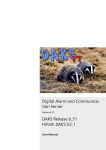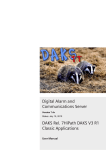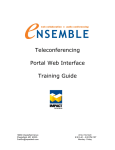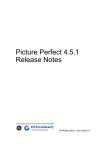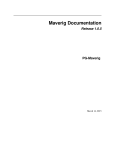Download DAKS_Installation_Ma..
Transcript
Digital Alarm and
Communications Server
starting from Version 7.6x
Status: December, 8 2011
DAKS Release 7,OScAR-Pro V3 R2
Classic Applications
Installation Manual
The information in this document is designed to offer a general overview, and to describe the overall performance features of this product, the details of which may differ
in their final form in the actual application, or become subject to modification as a result of the further development to which our products are constantly subjected. The
trademarks used in this document are property of tetronik GmbH and its legal owners.
The trademarks used in this document are property of tetronik GmbH and its legal
owners.
Copyright © 2011 by
GmbH
Angewandte Elektronik
und Nachrichtentechnik
65232 Taunusstein, Germany
www.tetronik.com
All rights reserved to availability and technical modifications.
IHB_DAKS-TT_IVZ.fm
Nur für den internen Gebrauch
Content
Content
1 Conventions and Operating Instructions . . . . . . . . . . . . . . . . . . . . . . . . . . . . . . . . . .
1.1 Overview of chapters . . . . . . . . . . . . . . . . . . . . . . . . . . . . . . . . . . . . . . . . . . . . . . . . . .
1.2 Reference manuals . . . . . . . . . . . . . . . . . . . . . . . . . . . . . . . . . . . . . . . . . . . . . . . . . . .
1.3 Notations and symbols . . . . . . . . . . . . . . . . . . . . . . . . . . . . . . . . . . . . . . . . . . . . . . . .
1.4 General instructions . . . . . . . . . . . . . . . . . . . . . . . . . . . . . . . . . . . . . . . . . . . . . . . . . . .
15 Data protection and data safety . . . . . . . . . . . . . . . . . . . . . . . . . . . . . . . . . . . . . . . . . .
0
1-1
1-2
1-3
1-4
1-5
1-5
2 Description of Functions . . . . . . . . . . . . . . . . . . . . . . . . . . . . . . . . . . . . . . . . . . . . . . . 2-1
2.1 Overview . . . . . . . . . . . . . . . . . . . . . . . . . . . . . . . . . . . . . . . . . . . . . . . . . . . . . . . . . . . 2-2
2.1.1 Product overview. . . . . . . . . . . . . . . . . . . . . . . . . . . . . . . . . . . . . . . . . . . . . . . . . . 2-2
2.1.2 Overview of functions . . . . . . . . . . . . . . . . . . . . . . . . . . . . . . . . . . . . . . . . . . . . . . 2-2
2.1.3 Schematic overview and other performance features . . . . . . . . . . . . . . . . . . . . . . 2-6
2.2 Administration and operation . . . . . . . . . . . . . . . . . . . . . . . . . . . . . . . . . . . . . . . . . . . . 2-7
2.3 The basic components of DAKS . . . . . . . . . . . . . . . . . . . . . . . . . . . . . . . . . . . . . . . . . 2-8
2.3.1 DAKS server . . . . . . . . . . . . . . . . . . . . . . . . . . . . . . . . . . . . . . . . . . . . . . . . . . . . . 2-9
2.3.2 The hardware for DAKS-TTDbServer, DAKS-TTProcessServer, Administrator- and
Operator-Tool . . . . . . . . . . . . . . . . . . . . . . . . . . . . . . . . . . . . . . . . . . . . . . . . . . . 2-11
3 Installation and Configuration of the
DAKS-TT-Services . . . . . . . . . . . . . . . . . . . . . . . . . . . . . . . . . . . . . . . . . . . . . . . . . . . . 3-1
3.1 Overview of the most important steps . . . . . . . . . . . . . . . . . . . . . . . . . . . . . . . . . . . . . 3-3
3.2 Install the DAKS-TT software . . . . . . . . . . . . . . . . . . . . . . . . . . . . . . . . . . . . . . . . . . . 3-5
3.3 Create an empty database or migrate already existing DAKS or HiPath DAKS databases
3-16
3.4 Create another DAKS-TT-Service instance . . . . . . . . . . . . . . . . . . . . . . . . . . . . . . . . 3-22
3.5 General overview of DAKS-TTDbServer . . . . . . . . . . . . . . . . . . . . . . . . . . . . . . . . . . 3-30
3.5.1 The operating modes of DAKS-TTDbServer. . . . . . . . . . . . . . . . . . . . . . . . . . . . 3-30
3.5.2 DAKS groups and DAKS server connections . . . . . . . . . . . . . . . . . . . . . . . . . . . 3-31
3.5.3 The initialization of the DAKS server. . . . . . . . . . . . . . . . . . . . . . . . . . . . . . . . . . 3-31
3.5.4 Purge the voice memory . . . . . . . . . . . . . . . . . . . . . . . . . . . . . . . . . . . . . . . . . . . 3-32
3.6 The basic settings of DAKS-TTDbServer used as an application . . . . . . . . . . . . . . . 3-33
3.6.1 Create a new database . . . . . . . . . . . . . . . . . . . . . . . . . . . . . . . . . . . . . . . . . . . . 3-36
3.6.2 Open a database. . . . . . . . . . . . . . . . . . . . . . . . . . . . . . . . . . . . . . . . . . . . . . . . . 3-37
3.6.3 Specify the TCP/IP configuration . . . . . . . . . . . . . . . . . . . . . . . . . . . . . . . . . . . . 3-38
3.6.4 Configure an automatic data backup. . . . . . . . . . . . . . . . . . . . . . . . . . . . . . . . . . 3-39
3.6.5 Specify the directory paths . . . . . . . . . . . . . . . . . . . . . . . . . . . . . . . . . . . . . . . . . 3-40
3.6.6 Create and edit a DAKS server and DAKS-TTProcessServer connection . . . . . 3-41
3.6.7 Edit a DAKS group . . . . . . . . . . . . . . . . . . . . . . . . . . . . . . . . . . . . . . . . . . . . . . . 3-44
3.6.8 Set up a connection to the DAKS server by hand . . . . . . . . . . . . . . . . . . . . . . . . 3-46
3.6.9 Trigger a manual initialization of the DAKS server . . . . . . . . . . . . . . . . . . . . . . . 3-47
3.6.10 Output the DAKS server software version and the system status. . . . . . . . . . . 3-48
12/2011
DAKS Release 7, OScAR-Pro V3 R2, Classic Applications, Installation Manual
0-1
IHB_DAKS-TT_IVZ.fm
Content
Nur für den internen Gebrauch
3.6.11 Cut the connection to the DAKS server by hand . . . . . . . . . . . . . . . . . . . . . . . . 3-51
3.6.12 Administration of announcements and voice memory . . . . . . . . . . . . . . . . . . . . 3-52
3.6.13 Transfer announcements . . . . . . . . . . . . . . . . . . . . . . . . . . . . . . . . . . . . . . . . . . 3-52
3.6.14 Purge the voice memory. . . . . . . . . . . . . . . . . . . . . . . . . . . . . . . . . . . . . . . . . . . 3-54
3.6.15 Adjust the language to the interface . . . . . . . . . . . . . . . . . . . . . . . . . . . . . . . . . . 3-55
3.7 The basic settings of DAKS-TTDbServer used as a service. . . . . . . . . . . . . . . . . . . . 3-56
3.7.1 Create database . . . . . . . . . . . . . . . . . . . . . . . . . . . . . . . . . . . . . . . . . . . . . . . . . . 3-58
3.7.2 Save database . . . . . . . . . . . . . . . . . . . . . . . . . . . . . . . . . . . . . . . . . . . . . . . . . . . 3-60
3.7.3 Open database . . . . . . . . . . . . . . . . . . . . . . . . . . . . . . . . . . . . . . . . . . . . . . . . . . . 3-61
3.7.4 Configure DAKS-TTDbServer . . . . . . . . . . . . . . . . . . . . . . . . . . . . . . . . . . . . . . . 3-62
3.7.5 Edit the splash screen parameters . . . . . . . . . . . . . . . . . . . . . . . . . . . . . . . . . . . . 3-64
3.7.6 Edit DAKS groups. . . . . . . . . . . . . . . . . . . . . . . . . . . . . . . . . . . . . . . . . . . . . . . . . 3-67
3.7.7 Create and edit DAKS server connections . . . . . . . . . . . . . . . . . . . . . . . . . . . . . . 3-68
3.7.8 Control DAKS server connections manually. . . . . . . . . . . . . . . . . . . . . . . . . . . . . 3-71
3.7.9 Additional information . . . . . . . . . . . . . . . . . . . . . . . . . . . . . . . . . . . . . . . . . . . . . . 3-72
3.8 Set up the DAKS-TTProcessServer . . . . . . . . . . . . . . . . . . . . . . . . . . . . . . . . . . . . . . 3-73
3.8.1 Configure the DAKS-TTProcessServer . . . . . . . . . . . . . . . . . . . . . . . . . . . . . . . . 3-73
3.8.2 The DAKS-TTProcessServer.INI . . . . . . . . . . . . . . . . . . . . . . . . . . . . . . . . . . . . . 3-73
3.8.3 Start the DAKS-TTProcessServer by hand . . . . . . . . . . . . . . . . . . . . . . . . . . . . . 3-75
3.9 Set up and start the Administrator-Tool and Operator-Tool . . . . . . . . . . . . . . . . . . . . 3-76
3.10 Uninstall the DAKS-TT software . . . . . . . . . . . . . . . . . . . . . . . . . . . . . . . . . . . . . . . . 3-79
3.11 Configuration over the phone . . . . . . . . . . . . . . . . . . . . . . . . . . . . . . . . . . . . . . . . . . 3-81
3.11.1 Activate/deactivate the hot standby mode . . . . . . . . . . . . . . . . . . . . . . . . . . . . . 3-82
3.11.2 Restart the DAKS server via speed dial . . . . . . . . . . . . . . . . . . . . . . . . . . . . . . . 3-83
3.12 DAKS-TT internal communication details . . . . . . . . . . . . . . . . . . . . . . . . . . . . . . . . . 3-84
3.12.1 Files installed or created at run time. . . . . . . . . . . . . . . . . . . . . . . . . . . . . . . . . . 3-84
3.12.2 The Registry entries of the DAKS-TT services. . . . . . . . . . . . . . . . . . . . . . . . . . 3-87
3.12.3 The Registry entries of the DAKS-TT Administrator-Tool. . . . . . . . . . . . . . . . . . 3-89
3.12.4 The Registry entries of the DAKS-TT Operator-Tool . . . . . . . . . . . . . . . . . . . . . 3-94
3.12.5 The Registry entries of the Windows Event Viewer . . . . . . . . . . . . . . . . . . . . . . 3-99
3.13 Protocoling of the DAKS-TT-Services. . . . . . . . . . . . . . . . . . . . . . . . . . . . . . . . . . . 3-100
3.13.1 The log files of the DAKS-TTDbServer. . . . . . . . . . . . . . . . . . . . . . . . . . . . . . . 3-100
3.13.2 The log files of the DAKS-TTProcessServer . . . . . . . . . . . . . . . . . . . . . . . . . . 3-101
3.13.3 Journal files of DAKS-TTDbServer. . . . . . . . . . . . . . . . . . . . . . . . . . . . . . . . . . 3-102
3.13.4 Event items logged by DAKS-TT in Windows and SYSLOG . . . . . . . . . . . . . . 3-103
3.13.5 Open the Windows Event Viewer with the Administrator or Operator-Tool . . . 3-104
4 Install, Start and Configure the E-mail Service . . . . . . . . . . . . . . . . . . . . . . . . . . . . . .
4.1 Functionality, features and operation . . . . . . . . . . . . . . . . . . . . . . . . . . . . . . . . . . . . . .
4.2 Installation of Mail2Phone . . . . . . . . . . . . . . . . . . . . . . . . . . . . . . . . . . . . . . . . . . . . . . .
4.2.1 Overview. . . . . . . . . . . . . . . . . . . . . . . . . . . . . . . . . . . . . . . . . . . . . . . . . . . . . . . . .
4.2.2 Installation of the Mail2Phone software . . . . . . . . . . . . . . . . . . . . . . . . . . . . . . . . .
4.2.3 Configuration of the DAKS server . . . . . . . . . . . . . . . . . . . . . . . . . . . . . . . . . . . . .
4.2.4 Connectivity to DAKS . . . . . . . . . . . . . . . . . . . . . . . . . . . . . . . . . . . . . . . . . . . . . . .
4.2.5 Integration in the LAN or SMTP infrastructure . . . . . . . . . . . . . . . . . . . . . . . . . . . .
0-2
4-1
4-2
4-6
4-6
4-6
4-7
4-7
4-7
12/2011
DAKS Release 7, OScAR-Pro V3 R2, Classic Applications, Installation Manual
IHB_DAKS-TT_IVZ.fm
Nur für den internen Gebrauch
Content
4.3 Startup . . . . . . . . . . . . . . . . . . . . . . . . . . . . . . . . . . . . . . . . . . . . . . . . . . . . . . . . . . . . . 4-8
4.3.1 SMTP connection test from Mail2Phone to the phone or LAN . . . . . . . . . . . . . . . 4-9
4.3.2 Test the TCP/IP connection between a separate PC in the LAN and Mail2Phone . 412
4.4 Program start and status window. . . . . . . . . . . . . . . . . . . . . . . . . . . . . . . . . . . . . . . . 4-16
4.5 The Administration window . . . . . . . . . . . . . . . . . . . . . . . . . . . . . . . . . . . . . . . . . . . . 4-18
4.5.1 The tab "General" . . . . . . . . . . . . . . . . . . . . . . . . . . . . . . . . . . . . . . . . . . . . . . . . 4-19
4.5.2 The tab "Status messages to administrators" . . . . . . . . . . . . . . . . . . . . . . . . . . . 4-22
4.5.3 The tab "SMTP receiving/transmitting" . . . . . . . . . . . . . . . . . . . . . . . . . . . . . . . . 4-23
4.5.4 The tab "Calls to single subscribers". . . . . . . . . . . . . . . . . . . . . . . . . . . . . . . . . . 4-26
4.5.5 The tab "Group calls" . . . . . . . . . . . . . . . . . . . . . . . . . . . . . . . . . . . . . . . . . . . . . 4-34
4.5.6 The tab "Connection test" . . . . . . . . . . . . . . . . . . . . . . . . . . . . . . . . . . . . . . . . . . 4-36
4.5.7 The tab "Character table" . . . . . . . . . . . . . . . . . . . . . . . . . . . . . . . . . . . . . . . . . . 4-37
4.5.8 The tab "Info". . . . . . . . . . . . . . . . . . . . . . . . . . . . . . . . . . . . . . . . . . . . . . . . . . . . 4-38
4.6 Background information, support of protocol elements . . . . . . . . . . . . . . . . . . . . . . . 4-39
4.6.1 Receipt of e-mail messages . . . . . . . . . . . . . . . . . . . . . . . . . . . . . . . . . . . . . . . . 4-39
4.6.2 Dispatch of e-mail messages . . . . . . . . . . . . . . . . . . . . . . . . . . . . . . . . . . . . . . . 4-42
4.6.3 Functionality in the direction DAKS server . . . . . . . . . . . . . . . . . . . . . . . . . . . . . 4-43
4.6.4 Protocol files . . . . . . . . . . . . . . . . . . . . . . . . . . . . . . . . . . . . . . . . . . . . . . . . . . . . 4-45
4.6.5 Error handling . . . . . . . . . . . . . . . . . . . . . . . . . . . . . . . . . . . . . . . . . . . . . . . . . . . 4-46
5 Migrate Positioning Information from DPS-basic . . . . . . . . . . . . . . . . . . . . . . . . . . .
5.1 Requirements . . . . . . . . . . . . . . . . . . . . . . . . . . . . . . . . . . . . . . . . . . . . . . . . . . . . . . .
52 Preparation of the database . . . . . . . . . . . . . . . . . . . . . . . . . . . . . . . . . . . . . . . . . . . . .
5.3 Migrate data from DPS-basic. . . . . . . . . . . . . . . . . . . . . . . . . . . . . . . . . . . . . . . . . . . .
5-1
5-2
5-2
5-5
6 Glossary . . . . . . . . . . . . . . . . . . . . . . . . . . . . . . . . . . . . . . . . . . . . . . . . . . . . . . . . . . . . 6-1
Index . . . . . . . . . . . . . . . . . . . . . . . . . . . . . . . . . . . . . . . . . . . . . . . . . . . . . . . . . . . . . . . . . Z-1
12/2011
DAKS Release 7, OScAR-Pro V3 R2, Classic Applications, Installation Manual
0-3
IHB_DAKS-TT_IVZ.fm
Content
0-4
Nur für den internen Gebrauch
12/2011
DAKS Release 7, OScAR-Pro V3 R2, Classic Applications, Installation Manual
For internal use only
1
IHB_DAKS-TT_01.fm
Conventions and Operating Instructions
Conventions and Operating Instructions
Readers and qualifications
The Installation Manual is written for service staff that carries out the basic configuration and
startup of DAKS and the configuration and maintenance of the service tools DAKS-TTDbServer and DAKS-TTProcessServer.
To carry out the operations described in this manual you need to be familiar with Windows and
have a good understanding of the basic laws and principles of telecommunications engineering. Also required is a good familiarity with the terminals and handsets that are used, and the
functions of the PBX.
Content
This chapter covers the following areas:
1.1 Overview of chapters
1.2 Reference manuals
1.3 Notations and symbols
1.4 General instructions
15 Data protection and data safety
12/2011
DAKS Release 7, OScAR-Pro V3 R2, Classic Applications, Installation Manual
1-1
IHB_DAKS-TT_01.fm
Conventions and Operating Instructions
Overview of chapters
1.1
For internal use only
Overview of chapters
This document is divided into the following chapters:
Chapter 1, "Conventions and
Operating Instructions"
This chapter explains the conventions that are applied in this
manual and shows you how to put the manual to the best
possible use.
Chapter 2, "Description of
Functions"
This chapter gives you an overview of the DAKS structure,
with a brief description of all functions.
Chapter 3, "Installation and
Configuration of the DAKS-TTServices"
This chapter shows you how to install the DAKS-TTDbServer, the DAKS-TTProcessServer, and the Administrator- and
the Opera-tor-Tool.
Chapter 4, "Install, Start and
Configure the E-mail Service"
This chapter shows you how to install and start the E-mail
Service.
Chapter 5, "Migrate Positioning This chapter shows you how to migrate data from a DPS-baInformation from DPS-basic"
sic installation to DAKS Release 7.
Chapter 6, "Glossary"
Table 1-1
1-2
This chapter explains the technical terms that are used in the
Installation Manual.
Overview of chapters
12/2011
DAKS Release 7, OScAR-Pro V3 R2, Classic Applications, Installation Manual
For internal use only
1.2
IHB_DAKS-TT_01.fm
Conventions and Operating Instructions
Reference manuals
Reference manuals
The below-listed documents offer information that can be of additional assistance when working with DAKS:
●
DAKS Service Manual Rel. 7, OScAR-Pro V3 R2.
●
the service manual of the PBX at which you want to operate the DAKS server
●
the user manuals at www.siemens-enterprise.com
●
DAKS-TT User Manual, DAKS Release 7, OScAR-Pro V3 R2
●
the data sheets for DAKS Release 7, OScAR-Pro V3 R2.
12/2011
DAKS Release 7, OScAR-Pro V3 R2, Classic Applications, Installation Manual
1-3
IHB_DAKS-TT_01.fm
Conventions and Operating Instructions
Notations and symbols
1.3
For internal use only
Notations and symbols
Notations
The following definitions are used in the Installation Manual:
Text
All texts copied from files that are described in this manual and all
entries that are added to these files appear in the monospace
font Courier.
The password 123456 ...
Details and instructions in the continuous text that are of particular importance or must be heeded appear in bold print.
Buttons are also in bold print.
The file global.cfg
Files and directories are output in the monospace font
Courier.
"Name"
Field names, menu names and window descriptions appear in
"quotation marks".
<Placeholder>
Entries and outputs, both of which may vary depending on the individual situation in which they appear, are placed in <angle
brackets> and output in italics.
Table 1-2
Notations
Symbols
The following symbols are used in the Installation Manual:
>
The "i" is used to indicate additional helpful information.
Safety instructions
Safety instructions warn users of hazards that can damage or destroy the hardware
or software, and lead to the loss of data.
1-4
12/2011
DAKS Release 7, OScAR-Pro V3 R2, Classic Applications, Installation Manual
For internal use only
1.4
IHB_DAKS-TT_01.fm
Conventions and Operating Instructions
General instructions
General instructions
Operations at the DAKS server and the PBX
Please bear in mind that operations performed on the DAKS server may only be carried out by
qualified service staff and authorized technical experts. These operations are mainly covered
in the DAKS Service Manual Rel. 7 and find no further description in this document.
15
Data protection and data safety
This system processes and uses, among other things, personal data, for example for billing
purposes, display outputs, and to record customer details.
In Germany, the processing and application of use of such personal data is subject to various
regulations, including the Federal Data Protection Act (Bundesdatenschutzgesetzes, BDSG).
Please be careful to follow the laws and regulations for the protection of personal data that are
in force in the country you work in.
The purpose of data protection is to protect the individual against any infringement of his personal rights through the misuse of personal data.
In addition, data protection is designed to defend the data itself from being misused during the
different phases of processing and thereby ward off any infringement of external or internal interests in need of protection.
Please help ensure complete data protection and data safety by being aware of these
issues as you work:
●
Always make sure that only authorized persons have access to personal data.
●
Assign passwords whenever you can and do not grant unauthorized persons access to
your passwords, for example by writing them down.
●
Always make sure that no unauthorized persons can process or utilize personal data in any
way, for example by saving, communicating, blocking or deleting this information.
●
Always make sure that no unauthorized persons have access to data storage media, for
example to backup disks or logging printouts. This applies both to service work provided
at the customer direct and to the storage and transport of data carriers.
●
Always make sure that every data storage medium that is no longer needed is properly and
fully destroyed. Also be careful not to leave behind any papers that could become openly
accessible to others.
12/2011
DAKS Release 7, OScAR-Pro V3 R2, Classic Applications, Installation Manual
1-5
IHB_DAKS-TT_01.fm
Conventions and Operating Instructions
Data protection and data safety
1-6
For internal use only
12/2011
DAKS Release 7, OScAR-Pro V3 R2, Classic Applications, Installation Manual
For internal use only
2
IHB_DAKS-TT_02.fm
Description of Functions
Description of Functions
Overview
This chapter offers an overview of the structure and the different components in combination
with DAKS, as well as a short description of all functions. Details of the individual applications
can be found in the corresponding sections of the User Manual.
Content
This chapter covers the following areas:
2.1 Overview
2.1.1 Product overview
2.1.2 Overview of functions
2.1.3 Schematic overview and other performance features
2.2 Administration and operation
2.3 The basic components of DAKS
2.3.1 DAKS server
2.3.2 The hardware for DAKS-TTDbServer, DAKS-TTProcessServer, Administrator- and
Operator-Tool
12/2011
DAKS Release 7, OScAR-Pro V3 R2, Classic Applications, Installation Manual
2-1
IHB_DAKS-TT_02.fm
Description of Functions
Overview
For internal use only
2.1
Overview
2.1.1
Product overview
The complexity of the challenges that meet modern telecommunications are many and varied
and go far beyond just making telephone calls. This is where DAKS, the German short for Digital Alarm and Communications Server comes in (in combination with the SEN HiPath PBX systems and networks: OScAR-Pro). With its flexibility and enormous range of communication
strategies DAKS makes it possible to meet these challenges:
●
DAKS offers connectivity to traditional PBX systems (via S0/S2M) as well as to VoIP/SIP
systems (e.g. via Gbit Ethernet),
●
DAKS communicates with telephones (stationary, cell phones, DECT, WiFi), but also with
pagers and PCs or PDAs via special WEB clients,
●
DAKS takes calls and calls users direct, through-connects audio sources, and switches
subscribers to bilateral calls or conferences,
●
DAKS informs with voice announcements and display text or SMS messages, and delivers
multimedia information (e.g. videos),
●
DAKS offers special emergency call functions in HiPath networks,
●
DAKS communicates with host systems and external sensors or actuators,
●
DAKS locates the position of handsets and tags or medallions, both in DECT and in WiFi
infrastructures,
●
DAKS can control public address (PA) systems and many more.
2.1.2
Overview of functions
With these capabilities DAKS realizes a vast range of alarm, communications and security services, all of which find detailed description below:
Broadcasts and Alarms
Alarm, notify and mobilize
In many areas of application it is the system's ability to dispatch, simultaneously or sequentially,
targeted alerts and notifications to specific users and entire groups (mostly through phone calls
or text messaging), that makes it possible to forge vital security-relevant systems, for example
to:
●
2-2
mobilize auxiliary fire brigade units, first responders and emergency rescue teams, also in
combination with external emergency response host computers,
12/2011
DAKS Release 7, OScAR-Pro V3 R2, Classic Applications, Installation Manual
For internal use only
IHB_DAKS-TT_02.fm
Description of Functions
Overview
●
evacuate specific production areas and buildings (for example in a hotel, chemical industry
park or hospital) in a fire or other emergency situation,
●
notify police authorities, hospitals, schools, the press etc. in parallel,
●
exchange information between a central head office and its branches,
●
place nurse calls from DECT handsets/WiFi phones, mostly in combination with external
nurse call systems, with callback to the calling patient,
●
place emergency calls with detailed information on the location of the distressed person(s),
●
and also in combination with so-called "Patient Monitoring Systems" or to
●
send malfunction reports received from external systems (e.g. from industrial controls or
alarm systems) to mobile service technicians.
Vital and life-saving information is transmitted automatically, quickly and safe.
DAKS brings increased mobility to employees and minimizes error-prone, time-consuming and
monotonous work routines.
Protective staff monitoring
Protection at work in high-risk areas
DAKS monitors mobile or stationary subscribers by tracking their location on a cyclical basis
and through monitoring calls. Also, all monitored users can set off will-dependent alarms (activated by speed-dial or emergency buttons) and will-independent alarms (activated by no-longer-upright or no-movement sensors), for example:
●
nurses in forensic psychiatric clinics
●
night watchmen on their routine rounds
●
staff operating isolated or lone-worker stations
●
service technicians in hazardous work areas
Telephone conferences
Decide together in the team, deliver the best help
DAKS makes it possible to convene telephone conferences intuitively and spontaneously and
thereby accelerates substantially the entire communication and decision-making processes,
for example for:
●
between different crisis management groups in emergencies
●
exposed persons and first responders
●
headquarters and local offices
●
editors and reporters
12/2011
DAKS Release 7, OScAR-Pro V3 R2, Classic Applications, Installation Manual
2-3
IHB_DAKS-TT_02.fm
Description of Functions
Overview
For internal use only
●
between the members of distributed project teams (e.g. international teams)
●
and in many other business areas.
conferences can be activated and controlled over the phone, through a central operator, or via
the Internet or Intranet and a standard browser.
In addition, DAKS can also operate as a subordinate high-quality voice conference of a multimedia conference solution.
From one-number services to call centers
For fast availability anywhere
Through the DAKS call profiles, the system is able to use but one number to automatically and
intelligently call all telephones of a single person, or all members of a team that is needed to
the specific situation. This is of particular significance in combination with:
●
DECT/WiFi systems located at different sites that do not support roaming,
●
employees using a mobile and a wired telephone at the same time,
●
multiple telephones in hotel suites,
●
'flexible offices' or
●
hotline service numbers, operated for example by information desk staff or service technicians who can be called in parallel or who can swap calls.
The system-integrated queue function in DAKS is of key significance for service hotlines. As a
high-end application DAKS also offers a veritable call center, including individual skill groups
and full reporting.
The gains range from increased accessibility of mobile subscribers to shorter queuing and easier dialing for callers.
This makes it possible to avoid the often time-consuming search for the right responder – especially when every second counts.
Announcement and open listening services
Inform and notify large numbers at the same time
DAKS can be called for playback of announcements, from ad hoc recorded messages to predefined recordings, and for live Broadcasts, for example:
●
the transmission of news and latest updates for accidents or spills at industrial sites, to inform and provide reassurance to the public, staff members and public authorities
●
weather and traffic news: e.g. flood levels, snowfalls, bottlenecks etc.
●
now-playing information for movie theaters or upcoming events, or
2-4
12/2011
DAKS Release 7, OScAR-Pro V3 R2, Classic Applications, Installation Manual
For internal use only
●
IHB_DAKS-TT_02.fm
Description of Functions
Overview
live Broadcasts, from sessions of parliaments to works meetings.
E-Mail service (Mail2Phone)
Reach staff members without an own PC by email
From SMTP mail systems, for example from MS Outlook, any number of e-mails can be sent
to individual subscribers, or to predefined subscriber groups throughout the entire corporate
network (to Optiset E or Gigaset terminals), for example:
●
work orders and job assignments
●
information when dates and rooms are rescheduled or changed
●
status and error reports and malfunction messages
12/2011
DAKS Release 7, OScAR-Pro V3 R2, Classic Applications, Installation Manual
2-5
IHB_DAKS-TT_02.fm
Description of Functions
Overview
2.1.3
Image 2-1
For internal use only
Schematic overview and other performance features
DAKS setup
Increased security through separated process flows
By separating the process flows from the administration, the Classic DAKS attains a maximum
possible degree of availability.
All DAKS PBX telecommunications processes are carried out in the DAKS server. As the DAKS
server contains all the data it needs, it can operate also if the entire administrative/operative
periphery should break down.
In this way Broadcasts can, for example, be activated over the phone, through serial data interfaces, or via hardware input, even if the LAN should fail.
Multiple DAKS servers for maximum availability
If express requirements are placed on the availability, up to four DAKS servers can be installed
in Hot Standby or, if needed, as servers running in parallel. Here, the updating of all servers is
carried out automatically in the background.
2-6
12/2011
DAKS Release 7, OScAR-Pro V3 R2, Classic Applications, Installation Manual
For internal use only
2.2
IHB_DAKS-TT_02.fm
Description of Functions
Administration and operation
Administration and operation
The administration is carried out via one or several physically separated or remote, standard
Windows PCs (Windows XP, Windows 7, Windows 2003 Server, or Windows 2008 Server).
In the simplest setup (single-user operation), only one PC with the DAKS-TTDbServer (database server), the DAKS-TTProcessServer (process control server), the Administrator-Tool and
the Operator-Tool, is connected directly to the DAKS server via TCP/IP-LAN.
In a multiuser operation, the DAKS-TT software runs on a backend server with which as many
as 10 remote Administrator and 10 remote Operator workstations can communicate simultaneously via TCP/IP-LAN.
The intuitive user interfaces offer a maximum of convenience for the user in his own language.
12/2011
DAKS Release 7, OScAR-Pro V3 R2, Classic Applications, Installation Manual
2-7
IHB_DAKS-TT_02.fm
Description of Functions
The basic components of DAKS
2.3
For internal use only
The basic components of DAKS
DAKS normally consists of:
●
the DAKS server
●
a backend server with DAKS-TTDbServer, DAKS-TTProcessServer, and, if needed, the
Administrator- and Operator-Tool
●
additional Windows computers with the Administrator-Tool and/or the Operator-Tool
Image 2-2
>
2-8
System topology of 'Classic DAKS'
The Administrator- and the Operator-Tool can also operate on one PC
together with the DAKS-TTDbServer and the DAKS-TTProcessServer (single-user
operation).
12/2011
DAKS Release 7, OScAR-Pro V3 R2, Classic Applications, Installation Manual
For internal use only
2.3.1
IHB_DAKS-TT_02.fm
Description of Functions
The basic components of DAKS
DAKS server
The DAKS servers are the key components of the entire systems, with the following features:
●
Shielded 3 HU subrack in 19" technology, as a table-top or rack solution.
●
Low-power design, without hard drive or fan, for 400,000 h MTBF.
●
Connection to any TDM or VoIP PBX center (n) just like a subsystem with own dial plan,
with
–
4, 8, 30, 60...480 ISDN channels (2 or 4 x S0, 1 to 16 x E1(=S2M)/T1) and maximum
maximum efficiency in the CorNet network
(D-channel protocol CorNet-NQ in HiPath networks, and between the DAKS server
and HiPath)
–
4, 8, 30 or 60 (starting 2009: up to 480) VoIP channels (1...4 x Gigabit Ethernet) and
user-friendly integration via SIP or SIP-Q
>
DAKS operates like a node in the CorNet network. Throughout the entire network,
this means that DAKS has access to the same features that are also available network-wide.
●
Integrated conference-capable crossbar or matrix switch to realize the entire communications and transmission processes.
●
A proprietary DTMF reception channel for every subscriber
●
Digital long-term Flash memory voice memory for current or prepared announcements:
– maintenance-free and protected against loss of power (no hard disk, no RAM with battery)
– a maximum of 120 minutes total capacity, organized in up to 1,000 general announcements
– a proprietary channel for recording and playback for every subscriber (i.e. max. 480)
●
High degree of reliability and availability:
– failure-safe and, if needed, redundant power supply from 48V DC, or 115/240 V AC,
also mixed
– storage of all data and stationary voice announcements in maintenance-free, nonvolatile semiconductor memory (Flash- EPROMs)
– operational readiness even after temporary loss of power and without activated DAKSTTDbServer or DAKS-TTProcessServer (at least breakdown mode)
12/2011
DAKS Release 7, OScAR-Pro V3 R2, Classic Applications, Installation Manual
2-9
IHB_DAKS-TT_02.fm
Description of Functions
The basic components of DAKS
●
2-10
For internal use only
Various expansion possibilities:
– 32 optocoupler inputs
– up to 704 activated and distributed switch inputs connected via Profibus DP technology
– up to 16 optocoupler outputs + 1 relay output
– input and output coupling of audio signals (8 x IN, 8 x OUT)
– system printer connected via USB, with printout through a DAKS-internal spooler
– separate DCF-77 receiver (radio clock)
– up to 8 serial data interfaces (RS 232 or RS 422 and RS 485, electrically isolated) to
higher-level trigger systems
– analog or digital line modem or GSM modem to send SMS messages to GSM subscribers or public pagers
– LAN interface for configuration and administration, and to higher-level trigger systems
12/2011
DAKS Release 7, OScAR-Pro V3 R2, Classic Applications, Installation Manual
For internal use only
2.3.2
IHB_DAKS-TT_02.fm
Description of Functions
The basic components of DAKS
The hardware for DAKS-TTDbServer, DAKS-TTProcessServer,
Administrator- and Operator-Tool
The hardware for DAKS-TTDbServer and DAKS-TTProcessServer
The backend server - with the DAKS-TTDbServer (database software) and the DAKS-TTProcessServer (process control) - is connected to the DAKS server via LAN connection.
The Administrator- and the Operator-Tool can be installed on the same PC that is used for
DAKS-TTDbServer and DAKS-TTProcessServer.
Hardware for the Administrator- and Operator-Tool
Additional Windows PCs can be equipped with the corresponding software for Administrators
and Operators. The Administrator-Tool is configured to connect with DAKS-TTDbServer via
LAN. The Operator-Tool is configured to connect to DAKS-TTProcessServer via LAN, with
DAKS-TTProcessServer connected to the DAKS server. In this way, several Administrators
and Operators can access the same data and control applications on the DAKS servers. If the
Administrator- and the Operator-Tool are installed on the same PC together with the DAKSTTDbServer and the DAKS-TTProcessServer (single-user operation), they communicate with
one another through the so-called "Local-Loop", i.e. via the IP address: 127.0.0.1 (= local host).
All communication between the Administrator-Tool and the DAKS-TTDbServer, as well as between the Operator Tool and the DAKS-TTProcessServer, is fully encrypted.
For this purpose, the Administrators or Operators must be assigned the appropriate rights and
permissions (DAKS-TT User Manual).
Requirements
●
no less than 2 GHz Pentium processor with at least 1 GB RAM
●
Windows XP, Windows 7, Windows 2003 Server, or Windows 2008 Server
●
CD-ROM
●
Ethernet-LAN for the data connection to the DAKS server
12/2011
DAKS Release 7, OScAR-Pro V3 R2, Classic Applications, Installation Manual
2-11
IHB_DAKS-TT_02.fm
Description of Functions
The basic components of DAKS
2-12
For internal use only
12/2011
DAKS Release 7, OScAR-Pro V3 R2, Classic Applications, Installation Manual
For internal use only
3
IHB_DAKS-TT_03.fm
Installation and Configuration of the DAKS-TT-Services
Installation and Configuration of the
DAKS-TT-Services
Overview
This chapter shows you how to install the DAKS-TTDbServer, the DAKS-TTProcessServer as
well as the Administrator- and the Operator-Tool. It also shows you how to configure the DAKSTT-Services and set up the data backup.
Content
This chapter covers the following areas:
3.1 Overview of the most important steps
3.2 Install the DAKS-TT software
3.3 Create an empty database or migrate already existing DAKS or HiPath DAKS databases
3.4 Create another DAKS-TT-Service instance
3.5 General overview of DAKS-TTDbServer
3.5.1 The operating modes of DAKS-TTDbServer
3.5.2 DAKS groups and DAKS server connections
3.5.3 The initialization of the DAKS server
3.5.4 Purge the voice memory
3.6 The basic settings of DAKS-TTDbServer used as an application
3.6.1 Create a new database
3.6.2 Open a database
3.6.3 Specify the TCP/IP configuration
3.6.4 Configure an automatic data backup
3.6.5 Specify the directory paths
3.6.6 Create and edit a DAKS server and DAKS-TTProcessServer connection
3.6.7 Edit a DAKS group
3.6.8 Set up a connection to the DAKS server by hand
3.6.9 Trigger a manual initialization of the DAKS server
3.6.10 Output the DAKS server software version and the system status
3.6.11 Cut the connection to the DAKS server by hand
3.6.12 Administration of announcements and voice memory
3.6.13 Transfer announcements
3.6.14 Purge the voice memory
3.6.15 Adjust the language to the interface
12/2011
DAKS Release 7, OScAR-Pro V3 R2, Classic Applications, Installation Manual
3-1
IHB_DAKS-TT_03.fm
Installation and Configuration of the DAKS-TT-Services
For internal use only
3.7 The basic settings of DAKS-TTDbServer used as a service
3.7.1 Create database
3.7.2 Save database
3.7.3 Open database
3.7.4 Configure DAKS-TTDbServer
3.7.5 Edit the splash screen parameters
3.7.6 Edit DAKS groups
3.7.7 Create and edit DAKS server connections
3.7.8 Control DAKS server connections manually
3.7.9 Additional information
3.8 Set up the DAKS-TTProcessServer
3.8.1 Configure the DAKS-TTProcessServer
3.8.2 The DAKS-TTProcessServer.INI
3.8.3 Start the DAKS-TTProcessServer by hand
3.9 Set up and start the Administrator-Tool and Operator-Tool
3.10 Uninstall the DAKS-TT software
3.11 Configuration over the phone
3.11.1 Activate/deactivate the hot standby mode
3.11.2 Restart the DAKS server via speed dial
3.12 DAKS-TT internal communication details
3.12.1 Files installed or created at run time
3.12.2 The Registry entries of the DAKS-TT services
3.12.3 The Registry entries of the DAKS-TT Administrator-Tool
3.12.4 The Registry entries of the DAKS-TT Operator-Tool
3.12.5 The Registry entries of the Windows Event Viewer
3.13 Protocoling of the DAKS-TT-Services
3.13.1 The log files of the DAKS-TTDbServer
3.13.2 The log files of the DAKS-TTProcessServer
3.13.3 Journal files of DAKS-TTDbServer
3.13.4 Event items logged by DAKS-TT in Windows and SYSLOG
3.13.5 Open the Windows Event Viewer with the Administrator or Operator-Tool
3-2
12/2011
DAKS Release 7, OScAR-Pro V3 R2, Classic Applications, Installation Manual
For internal use only
3.1
IHB_DAKS-TT_03.fm
Installation and Configuration of the DAKS-TT-Services
Overview of the most important steps
Overview of the most important steps
This chapter covers the most important steps that are needed to install the DAKS-TTDbServer
and the DAKS-TTProcessServer on a Windows PC (backend server), and to set up the connection to the DAKS server. Once these steps have been carried the applications can be configures and the voice announcements customized.
For details on how to create subscribers, announcements and applications, please see the respective chapters in this manual.
Quick start
Follow the below instructions to install the DAKS-TT software and put it into operation.
No. Step
Section
1.
Verify that the DAKS server is installed in keeping with DAKS Service Manual Rel. 7
the DAKS Service Manual Rel. 7.
2.
Use the LAN interface to connect the DAKS server to DAKS Service Manual Rel. 7
the PC on which you want to install DAKS-TTProcessServer.
3.
Install DAKS-TTDbServer, DAKS-TTProcessServer,
the Administrator- and the Operator-Tool.
4.
Set up a connection between DAKS-TTDbServer and 3.6.6 Create and edit a DAKS
DAKS-TTProcessServer.
server and DAKS-TTProcessServer connection
5.
Set up a connection between DAKS-TTProcessServer 3.6.6 Create and edit a DAKS
and the DAKS server.
server and DAKS-TTProcessServer connection
6.
Set up the automatic data backup via DAKS-TTDbServer and verify that it works properly.
7.
Start the Administrator-Tool and set up a connection to 3.9 Set up and start the AdminDAKS-TTDbServer.
istrator-Tool and Operator-Tool
Log in with the user identification code "sysadm" and
the password "sysadm".
8.
Select a new password for the system administrator to DAKS-TT User Manual
prevent unauthorized access to DAKS-TTDbServer,
DAKS-TTProcessServer and the DAKS server, and
also to make sure that no other user accidentally
changes the system administrator password.
9.
Assign the dialthru codes if necessary.
Table 3-1
3.2 Install the DAKS-TT software
3.6.4 Configure an automatic
data backup
DAKS-TT User Manual
Overview of the most important steps
12/2011
DAKS Release 7, OScAR-Pro V3 R2, Classic Applications, Installation Manual
3-3
IHB_DAKS-TT_03.fm
Installation and Configuration of the DAKS-TT-Services
Overview of the most important steps
For internal use only
No. Step
Section
10.
Transfer the standard announcements to the
DAKS server.
DAKS-TT User Manual
11.
Enter the basic parameters.
DAKS-TT User Manual
12.
Set up the company data for printout.
DAKS-TT User Manual
13.
Create the subscribers.
DAKS-TT User Manual
14.
Appoint one subscriber as Operator. This subscriber
must be given operator rights, a user identification
code and a password.
DAKS-TT User Manual
Table 3-1
3-4
Overview of the most important steps
12/2011
DAKS Release 7, OScAR-Pro V3 R2, Classic Applications, Installation Manual
For internal use only
3.2
IHB_DAKS-TT_03.fm
Installation and Configuration of the DAKS-TT-Services
Install the DAKS-TT software
Install the DAKS-TT software
The CD included in the delivery contains the below-listed DAKS manuals and software components:
●
●
DAKS-TTDbServer with database
DAKS-TTProcessServer
●
DAKS-TT Administrator-Tool, short: Administrator-Tool
●
DAKS-TT Operator-Tool, short: Operator-Tool
The components can all be installed in a single process. If you want equip other Windows PCs
with but the Administrator-Tool or Operator Tool and at the same time want these PCs to access DAKS-TTDbServer or DAKS-TTProcessServer (backend server), you can also install the
different components separately.
You can also choose a "SinglePoint" installation for the Administrator- and Operator-Tool by
first installing them on a central server in the LAN.
Next, enable the read mode for the installation directory with the Windows share. Finally, setup
a network drive to the shared directory on the side of the user PCs and create shortcuts to the
Administrator- and Operator-Tool.
To install the software on your computer, the following requirements must be fulfilled:
●
Microsoft Windows XP, Windows 7, Windows 2003 Server, or Windows 2008 Server is already installed on your PC.
●
You need to be familiar with the Windows operating system, and you must know how to
install software.
●
You have all administrative rights that authorize you to install software on this PC (e. g. Administrator).
●
You have connected the PC on which you want to install DAKS-TTDbServer via LAN to
DAKS-TTProcessServer, unless the two components are installed on one and the same
PC.
●
You have connected the PC on which you want to install DAKS-TTProcessServer via LAN
to the DAKS server.
●
The DAKS server is ready for operation (DAKS Service Manual Rel. 7).
●
You have the serial number (license number) of the CompactFlash card (license number).
>
Follow the system instructions that are output to you during the installation. Click
Back if you want to return to a previous window, for example to add changes. If you
want to end and not finish the installation, click Cancel.
12/2011
DAKS Release 7, OScAR-Pro V3 R2, Classic Applications, Installation Manual
3-5
IHB_DAKS-TT_03.fm
Installation and Configuration of the DAKS-TT-Services
Install the DAKS-TT software
For internal use only
Carry out the following tasks to install the DAKS-TT software:
No. Step
Window
1.
Insert the installation CD in the CD-ROM
drive.
If the installation software fails to start automatically, please start the CD installation
manually from the Windows user interface
with the command 'Run menu':
To do this, enter
<CD-Rom drive>:\cdsetup
in the command line and confirm with Ok,
e.g.: d:\cdsetup
2.
Click the menu item "Install administration
software DAKS-TT V7...".
3.
Select the language you want to use and
confirm with Ok.
The language that is chosen here specifies
the automatic language selection of the
prepared database (German/English). The
language selection made here will also be
retained if an "empty database" is added
later.
Table 3-2
3-6
Install the DAKS-TT software
12/2011
DAKS Release 7, OScAR-Pro V3 R2, Classic Applications, Installation Manual
For internal use only
IHB_DAKS-TT_03.fm
Installation and Configuration of the DAKS-TT-Services
Install the DAKS-TT software
No. Step
4.
Window
If a DAKS Release 6/HiPath DAKS Version
2.1 or a DAKS Release 7/HiPath DAKS
Version 3.0 /HiPath DAKS Version V3 R1 is
already installed on your system, the Wizard will now ask you if you want to run an
update.
Click Yes to update the current version.
This will migrate the existing database.
➤ Continue with Step 5.
Click No to abort the installation process
and to retain the current version without any
changes.
If you are not queried by the Wizard as just
described,
➤ continue with Step 9.
5.
The installation is now initialized.
Table 3-2
Install the DAKS-TT software
12/2011
DAKS Release 7, OScAR-Pro V3 R2, Classic Applications, Installation Manual
3-7
IHB_DAKS-TT_03.fm
Installation and Configuration of the DAKS-TT-Services
Install the DAKS-TT software
No. Step
For internal use only
Window
6.
Now click Next to make all installation settings.
7.
Mark if you want the existing display and
printer texts to be overwritten with the latest
values.
Please bear in mind that this setting can
lead to the loss of all changes that you have
added to the display or printer texts.
For a list of the default display and printer
texts see DAKS-TT User Manual.
Now click Next
8.
If necessary, adjust the communication port
between DAKS-TTProcessServer and
DAKS-TTDbServer.
Now click Next and
➤ continue as described in Step 20.
Table 3-2
3-8
Install the DAKS-TT software
12/2011
DAKS Release 7, OScAR-Pro V3 R2, Classic Applications, Installation Manual
For internal use only
IHB_DAKS-TT_03.fm
Installation and Configuration of the DAKS-TT-Services
Install the DAKS-TT software
No. Step
Window
9.
The installation is now initialized.
10.
Now click Next to make all installation settings.
11.
Enter the user name and the name of the
organization or company.
Specify if you want the software to be installed for all users of this PC or only for
you.
Now click Next.
Table 3-2
Install the DAKS-TT software
12/2011
DAKS Release 7, OScAR-Pro V3 R2, Classic Applications, Installation Manual
3-9
IHB_DAKS-TT_03.fm
Installation and Configuration of the DAKS-TT-Services
Install the DAKS-TT software
No. Step
12.
For internal use only
Window
Select and tick the checkboxes of the modules you want to install.
●
If the box "DAKS-TTDbServer" is
ticked, the DAKS-TTProcessServer
and its database will be installed on this
computer.
●
If the box "DAKS-TTProcessServer" is
ticked, the DAKS-TTProcessServer
will be installed on this computer.
●
If the box "Install DAKS-TTDbServer
and DAKS-TTProcessServer as a service“ is ticked both applications will be
installed on the selected system as a
service.
●
If the box "Administrator-Tool" is
ticked, the administration software will
be installed on this computer. Note that
if you install the DAKS-TTDbServer as
the first instance (Section 3.4, "Create
another DAKS-TT-Service instance")
this module is always installed (Section
3.6, "The basic settings of DAKS-TTDbServer used as an application").
●
If "Operator-Tool" is marked, the software for operating running DAKS processes will be installed on this computer.
The current installation paths are specified
after the respective options. Click the
Path... button of the corresponding option
to change the path and select the proper
path in the following window.
Now click Next.
Table 3-2
3-10
Install the DAKS-TT software
12/2011
DAKS Release 7, OScAR-Pro V3 R2, Classic Applications, Installation Manual
For internal use only
IHB_DAKS-TT_03.fm
Installation and Configuration of the DAKS-TT-Services
Install the DAKS-TT software
No. Step
13.
Window
This window will only open if you marked
the module "DAKS-TTDbServer" in Step
11.
If necessary, change the path of the working database or the path where you want
the backup databases to be stored.
Click the button Path... next to the corresponding option to change the paths and
select a new path in the next user window.
Now click Next.
14.
This window will only open if you marked
the module "DAKS-TTDbServer" in Step
12.
Select if you want to migrate a database
from DAKS Release 2, 3, 3E, 4 or 5.
Now click Next.
If this checkbox is not marked
➤
continue with Step 15.
In all other cases:
➤ continue with Step 16.
Table 3-2
Install the DAKS-TT software
12/2011
DAKS Release 7, OScAR-Pro V3 R2, Classic Applications, Installation Manual
3-11
IHB_DAKS-TT_03.fm
Installation and Configuration of the DAKS-TT-Services
Install the DAKS-TT software
No. Step
15.
For internal use only
Window
Enter the password of the user "sysadm" of
the current database here.
Please note that if you enter an incorrect
password, it can result in the database not
being migrated and an empty database being created just as in a new installation.
Then select the database file (e. g.
"DAKS.DBS") to be migrated.
Please also mark if you want the existing
display and printer texts to be overwritten
with new values. Note that all prior changes made in the current database will be lost
in the process.
The Next button is only active if a database
is selected and the password of the user
"sysadm" is entered.
Now click Next and
➤ continue as described in Step 17.
16.
Select the languages that you want to be installed.
Also select the default language for the predefined announcements, display and printer texts.
The Next button is only active if the default
language for the installation has been selected.
Now click Next.
If you selected the module "DAKS-TTProcessServer" in Step 12.
➤ continue as described in Step 17, if not:
➤ continue as described in Step 18 .
Table 3-2
3-12
Install the DAKS-TT software
12/2011
DAKS Release 7, OScAR-Pro V3 R2, Classic Applications, Installation Manual
For internal use only
IHB_DAKS-TT_03.fm
Installation and Configuration of the DAKS-TT-Services
Install the DAKS-TT software
No. Step
17.
Window
This window will only open if you marked
the module "DAKS-TTProcessServer" in
Step 12.
If necessary, change the path where you
want the log files to be stored.
To do so, click the button Path... and select
a new path in the next user window.
If necessary, adjust the communication port
between DAKS-TTProcessServer and
DAKS-TTDbServer.
Now click Next.
➤ continue as described in Step 19.
18.
This window will only open if you did NOT
mark the module "DAKS-TTProcessServer" in Step 12.
If necessary, adjust the IP address of
DAKS-TTProcessServer.
If necessary, adjust the communication port
between DAKS-TTProcessServer and
DAKS-TTDbServer.
Now click Next.
Table 3-2
Install the DAKS-TT software
12/2011
DAKS Release 7, OScAR-Pro V3 R2, Classic Applications, Installation Manual
3-13
IHB_DAKS-TT_03.fm
Installation and Configuration of the DAKS-TT-Services
Install the DAKS-TT software
No. Step
19.
For internal use only
Window
Enter the proper and valid serial number of
the CompactFlash card of the DAKS servers and configure a connection to the DAKS
server. You now have the option to set up
the LAN connection.
A detailed description of the connection
settings can be found in Section 3.6.6,
"Create and edit a DAKS server and DAKSTTProcessServer connection".
Now click Next and
➤ continue as described in Step 20.
20.
Click Install to install the DAKS software on
your computer.
21.
The software is now installed in the destination folder you selected. The progress of
the installation is output in form of a blue
progress bar.
Table 3-2
3-14
Install the DAKS-TT software
12/2011
DAKS Release 7, OScAR-Pro V3 R2, Classic Applications, Installation Manual
For internal use only
IHB_DAKS-TT_03.fm
Installation and Configuration of the DAKS-TT-Services
Install the DAKS-TT software
No. Step
22.
Window
Click Finish to complete the installation.
Once the installation is complete, the program symbols for the Administrator and the
Operator-Tools will appear in the "tetronik
DAKS-TT“ program group of the Windows Program Manager.
DAKS-TTDbServer and DAKS-TTProcessServer are started automatically.
Table 3-2
Install the DAKS-TT software
12/2011
DAKS Release 7, OScAR-Pro V3 R2, Classic Applications, Installation Manual
3-15
IHB_DAKS-TT_03.fm
Installation and Configuration of the DAKS-TT-Services
For internal use only
Create an empty database or migrate already existing DAKS or HiPath DAKS databases
3.3
Create an empty database or migrate already existing DAKS or
HiPath DAKS databases
If you have already installed a previous DAKS version (Release 2, 3, 3E, 4 or 5, or HiPath
DAKS V1.0, V2.0, V3.0 or V3 R1), you can always migrate the existing database to a newer
version. To do so, a new (empty) database is created first and then the old database, if available, is migrated as fully as possible.
>
The migration of the DAKS Versions Release 2 to Release 5 is NOT supported under Windows 7 and Windows 2008 Server as the database system of these versions
is based on 16-bit Windows. If necessary, migrate these Versions to Windows 2000,
Windows XP or Windows 2003 Server and then move/copy the migrated Release 7
database to the new system.
Follow the instructions below to create a new database or migrate an older database:
No. Step
Window
1.
Open the Windows Control Panel.
2.
Open "Add or Remove Programs".
3.
Select the entry "DAKS-Release 7" and
click Change.
The installation program is started.
Table 3-3
3-16
Software migration of older DAKS or HiPath DAKS databases
12/2011
DAKS Release 7, OScAR-Pro V3 R2, Classic Applications, Installation Manual
IHB_DAKS-TT_03.fm
For internal use only
Installation and Configuration of the DAKS-TT-Services
Create an empty database or migrate already existing DAKS or HiPath DAKS databases
No. Step
Window
4.
Now click Next to make all installation settings.desired
5.
Select "Create new database“.
Now click Next.
6.
If needed, stop the DAKS-TT Services
through "Control Panel Administration
Services“.
Confirm with Ok.
Table 3-3
Software migration of older DAKS or HiPath DAKS databases
12/2011
DAKS Release 7, OScAR-Pro V3 R2, Classic Applications, Installation Manual
3-17
IHB_DAKS-TT_03.fm
Installation and Configuration of the DAKS-TT-Services
For internal use only
Create an empty database or migrate already existing DAKS or HiPath DAKS databases
No. Step
7.
Window
If needed, change the paths of the databases.
To do this, click the Path... button and select the proper path in the subsequent window.
Now click Next.
8.
Select if you want to migrate a database
from DAKS Release 2, 3, 3E, 4 or 5.
Do not check this box if you only want to
"Create new database“.
Now click Next.
If this checkbox is not marked,
➤ continue with Step 10.
Table 3-3
3-18
Software migration of older DAKS or HiPath DAKS databases
12/2011
DAKS Release 7, OScAR-Pro V3 R2, Classic Applications, Installation Manual
IHB_DAKS-TT_03.fm
For internal use only
Installation and Configuration of the DAKS-TT-Services
Create an empty database or migrate already existing DAKS or HiPath DAKS databases
No. Step
9.
Window
Enter the password of the user "sysadm" of
the current database here.
Please note that if you enter an incorrect
password, it can result in the database not
being migrated and an empty database being created just as in a new installation.
Then select the database file (e. g.
"DAKS.DBS") to be migrated.
Also, please mark whether the existing display and printer text shall be overwritten
with new values. Note that all prior changes made in the current database will be lost
in the process.
The Next button is only active if a database
is selected and the password of the user
"sysadm" is entered.
Now click Next.
➤ Continue with Step 13.
10.
Select the languages that you want to be installed.
Also select the default language for the predefined announcements, display and printer texts.
The Next button is only active if the default
language for the installation has been selected.
Now click Next.
Table 3-3
Software migration of older DAKS or HiPath DAKS databases
12/2011
DAKS Release 7, OScAR-Pro V3 R2, Classic Applications, Installation Manual
3-19
IHB_DAKS-TT_03.fm
Installation and Configuration of the DAKS-TT-Services
For internal use only
Create an empty database or migrate already existing DAKS or HiPath DAKS databases
No. Step
11.
Window
If necessary, adjust the IP address of
DAKS-TTProcessServer.
If necessary, adjust the communication port
between DAKS-TTProcessServer and
DAKS-TTDbServer.
Now click Next.
If you marked database migration in Step 8
➤ continue with Step 14.
if not:
➤ continue with Step 12.
12.
Enter the proper and valid serial number of
the CompactFlash card of the DAKS servers and configure and set up a connection
to the DAKS server. You now have the option to set up the LAN connection.
A detailed description of the connection
settings can be found in Section 3.6.6,
"Create and edit a DAKS server and DAKSTTProcessServer connection"
Now click Next.
13.
Enter the name of the new database.
Insert the installation CD and, if needed, select the proper drive.
Now click Next.
Table 3-3
3-20
Software migration of older DAKS or HiPath DAKS databases
12/2011
DAKS Release 7, OScAR-Pro V3 R2, Classic Applications, Installation Manual
IHB_DAKS-TT_03.fm
For internal use only
Installation and Configuration of the DAKS-TT-Services
Create an empty database or migrate already existing DAKS or HiPath DAKS databases
No. Step
Window
14.
Click Install to install the DAKS software on
your computer.
The software is now installed in the destination folder you selected. The progress of
the installation is output in form of a blue
progress bar.
15.
Click Finish to complete the installation.
DAKS-TTDbServer and DAKS-TTProcessServer are started automatically.
Table 3-3
Software migration of older DAKS or HiPath DAKS databases
12/2011
DAKS Release 7, OScAR-Pro V3 R2, Classic Applications, Installation Manual
3-21
IHB_DAKS-TT_03.fm
Installation and Configuration of the DAKS-TT-Services
Create another DAKS-TT-Service instance
3.4
For internal use only
Create another DAKS-TT-Service instance
This section shows you how to create another instance on a PC that has already been used to
install an instance of a DAKS-TT-Service (DAKS-TTDbServer and/or DAKS-TTProcessServer), with the option that the new instance administrates own DAKS servers.
Follow the instructions below to create another instance of a DAKS-TT-Service:
No. Step
Window
1.
Open the Windows Control Panel.
2.
Open "Add or Remove Programs".
3.
Select the entry "DAKS-Release 7" and
click Change.
The installation program is started.
Table 3-4
3-22
Create another DAKS-TT-Service instance
12/2011
DAKS Release 7, OScAR-Pro V3 R2, Classic Applications, Installation Manual
For internal use only
IHB_DAKS-TT_03.fm
Installation and Configuration of the DAKS-TT-Services
Create another DAKS-TT-Service instance
No. Step
Window
4.
Now click Next to make all installation settings.desired
5.
Mark "New DAKS-TT-Service instance".
Now click Next.
6.
If needed, stop the DAKS-TT Services
through "Control Panel Administration
Services“.
Confirm with Ok.
Table 3-4
Create another DAKS-TT-Service instance
12/2011
DAKS Release 7, OScAR-Pro V3 R2, Classic Applications, Installation Manual
3-23
IHB_DAKS-TT_03.fm
Installation and Configuration of the DAKS-TT-Services
Create another DAKS-TT-Service instance
No. Step
7.
For internal use only
Window
Mark "DAKS-TTDbServer" and/or "DAKSTTProcessServer".and/or "Install DAKSTTDbServer and DAKS-TTProcessServer
as a service“.
Now click Next
If only "DAKS-TTProcessServer" is
marked,
➤ continue with Step 8.
In all other cases:
➤ continue with Step 9.
8.
This window will only open if you marked
"DAKS-TTProcessServer" in Step 7.
If necessary, change the path where you
want the log files to be stored.
To do this, click the Path... button and select the proper path in the subsequent window.
If necessary, adjust the communication port
between DAKS-TTProcessServer and
DAKS-TTDbServer.
Now click Next
➤ continue with Step 16.
Table 3-4
3-24
Create another DAKS-TT-Service instance
12/2011
DAKS Release 7, OScAR-Pro V3 R2, Classic Applications, Installation Manual
For internal use only
IHB_DAKS-TT_03.fm
Installation and Configuration of the DAKS-TT-Services
Create another DAKS-TT-Service instance
No. Step
9.
Window
This window will only open if you marked
the module "DAKS-TTDbServer" in Step 7.
If needed, change the paths of the databases.
To do this, click the Path... button and select the proper path in the subsequent window.
Now click Next.
10.
Select if you want to migrate a database
from DAKS Release 2, 3, 3E, 4 or 5.
Do not check this box if you only want to
"Create new database“.
Now click Next.
If this checkbox is not marked,
➤ continue with Step 15.
Table 3-4
Create another DAKS-TT-Service instance
12/2011
DAKS Release 7, OScAR-Pro V3 R2, Classic Applications, Installation Manual
3-25
IHB_DAKS-TT_03.fm
Installation and Configuration of the DAKS-TT-Services
Create another DAKS-TT-Service instance
No. Step
11.
For internal use only
Window
Enter the password of the user "sysadm" of
the current database here.
Please note that if you enter an incorrect
password, it can result in the database not
being migrated and an empty database being created just as in a new installation.
Then select the database file (e. g.
"DAKS.DBS") to be migrated.
Also, please mark whether the existing display and printer text shall be overwritten
with new values. All prior changes made in
the current database will be lost.
The Next button is only active if a database
is selected and the password of the user
"sysadm" is entered.
Now click Next.
➤ continue with Step 14.
12.
Select the languages that you want to be installed.
Also select the default language for the predefined announcements, display and printer texts.
The Next button is only active if the default
language for the installation has been selected.
Now click Next.
If you did NOT mark "DAKS-TTProcessServer" in Step 7
➤ continue with Step 14.
Table 3-4
3-26
Create another DAKS-TT-Service instance
12/2011
DAKS Release 7, OScAR-Pro V3 R2, Classic Applications, Installation Manual
For internal use only
IHB_DAKS-TT_03.fm
Installation and Configuration of the DAKS-TT-Services
Create another DAKS-TT-Service instance
No. Step
13.
Window
If necessary, change the path where you
want the log files to be stored.
To do this, click the Path... button and select the proper path in the subsequent window.
If necessary, adjust the communication port
between DAKS-TTProcessServer and
DAKS-TTDbServer.
Now click Next
➤ continue with Step 15.
14.
This window will only open if you did NOT
mark "DAKS-TTProcessServer" in Step 7.
If necessary, adjust the IP address of
DAKS-TTProcessServer.
If necessary, adjust the communication port
between DAKS-TTProcessServer and
DAKS-TTDbServer.
Now click Next.
If you only marked "DAKS-TTDbServer" in
Step 7:
➤ continue with Step 16.
if not:
➤ continue with Step 15.
Table 3-4
Create another DAKS-TT-Service instance
12/2011
DAKS Release 7, OScAR-Pro V3 R2, Classic Applications, Installation Manual
3-27
IHB_DAKS-TT_03.fm
Installation and Configuration of the DAKS-TT-Services
Create another DAKS-TT-Service instance
No. Step
15.
For internal use only
Window
Enter the proper and valid serial number of
the CompactFlash card of the DAKS servers and configure and set up a connection
to the DAKS server. You now have the option to set up the LAN connection.
A detailed description of the connection
settings can be found in Section 3.6.6,
"Create and edit a DAKS server and DAKSTTProcessServer connection".
Now click Next.
16.
For the Administrator- and Operator-Tool,
enter the PC ports through which you want
to communicate with the respective DAKSTT-Services.
The field for the administration port is only
output if you marked "DAKS-TTDbServer"
in Step 7.
The field for the operation port is only output if you marked "DAKS-TT
ProcessServer" in Step 7.
Only on condition that you DID NOT mark
the field in Step 9 will the field for the database name now be output; use this field to
enter the name of the new database.
Only on condition that you DID NOT mark
the field in Step 9 will the field to select the
path of the WAVE file now be output. Insert
the installation CD and, if needed, select
the proper drive.
Now click Next.
Table 3-4
3-28
Create another DAKS-TT-Service instance
12/2011
DAKS Release 7, OScAR-Pro V3 R2, Classic Applications, Installation Manual
For internal use only
IHB_DAKS-TT_03.fm
Installation and Configuration of the DAKS-TT-Services
Create another DAKS-TT-Service instance
No. Step
Window
17.
Click Install to install the DAKS software on
your computer.
The software is now installed in the destination folder you selected. The progress of
the installation is output in form of a blue
progress bar.
18.
Click Finish to complete the installation.
DAKS-TTDbServer and DAKS-TTProcessServer are started automatically.
Table 3-4
Create another DAKS-TT-Service instance
12/2011
DAKS Release 7, OScAR-Pro V3 R2, Classic Applications, Installation Manual
3-29
IHB_DAKS-TT_03.fm
Installation and Configuration of the DAKS-TT-Services
General overview of DAKS-TTDbServer
3.5
General overview of DAKS-TTDbServer
3.5.1
The operating modes of DAKS-TTDbServer
For internal use only
DAKS-TTDbServer has two modes of operation:
●
Offline mode (no connection to DAKS-TTProcessServer or the DAKS server) and
●
Online mode (normal case).
The connection to the DAKS server is normally established automatically, but can also be set
up and cut by hand.
In the offline mode, every change of data in the DAKS-TTDbServer is immediately transmitted
to up to 4 DAKS-TTProcessServers, if needed, and thus to their DAKS servers.
In the offline mode, the changes are only saved within DAKS-TTDbServer. During this time the
DAKS server can operate fully independently and runs on the database that was transmitted
last. The activation of the DAKS server is then carried out over the phone, or via hardware inputs or data interfaces, respectively.
Working offline is useful if you want to:
●
administrate data via a notebook that is only connected to the DAKS server when the need
arises,
●
make data changes that are relevant for a particular reporting date already in advance, or
●
delete large amounts of data in order to accelerate DAKS-TTDbServer
If data stock changes have been made during the offline mode, an initialization is automatically
carried out the next time a connection is established to the DAKS servers (Section 3.6.9, "Trigger a manual initialization of the DAKS server", Section 3.7.8, "Control DAKS server connections manually").
Some functions are not supported in offline mode, e.g:
●
time synchronization
●
initialization of the DAKS server
●
activation of broadcasts, conferences or scenarios via the Operator-Tool
●
switching of the info telephone via the Operator-Tool
●
conversion from text into voice (Text-to-Voice)
3-30
12/2011
DAKS Release 7, OScAR-Pro V3 R2, Classic Applications, Installation Manual
For internal use only
IHB_DAKS-TT_03.fm
Installation and Configuration of the DAKS-TT-Services
General overview of DAKS-TTDbServer
By contrast, other functions are only possible in offline mode:
●
open a database, i.e. select another database
●
create a new database
3.5.2
DAKS groups and DAKS server connections
As you can see in the overview in Section 2.3, "The basic components of DAKS", you can create two DAKS groups with 2 DAKS servers each. Both of these two DAKS groups receive the
same data. Apart from time-controlled actions for which you need to specify the DAKS groups
that trigger these actions, processes can be started on all DAKS servers.
Within a DAKS group, the log on/log off states of subscribers (see chapter "Create and Administrate Subscribers" in the DAKS-TT User Manual), as well as the active numbers that have
been set (see chapter "Create and Administrate Call Profiles" in the DAKS-TT User Manual)
are synchronized.
In contrast, the SMS messages (see chapter "SMS retrieval service" in the DAKS-TT User
Manual) are not synchronized and are only stored on the server on which they were generated.
Within each DAKS Group, only one of the DAKS servers should be active and the other in hotstandby (Section 3.11.1, "Activate/deactivate the hot standby mode").
The names of the two groups at he installation are "Group #1" or "Group #2". You can assign
a new name to both these DAKS groups at any time.
>
3.5.3
If you are using a configuration with only one DAKS server, please make sure you
enter this server as the main server in the 1st DAKS group.
The initialization of the DAKS server
During the initialization, all relevant data are transferred from the DAKS-TTDbServer to the
DAKS server via DAKS-TTProcessServer; the process constitutes, in other words, an initial
program loading of the DAKS server.
When a connection is established to the DAKS server, security routines ensure that the DAKSTTDbServer verifies if the database of DAKS-TTDbServer is identical with that of the DAKS
server, or if the DAKS server needs to be initialized. This means that under certain circumstances, after a connection has been established the initialization will be carried out automatically.
If there is a connection to the DAKS server and it appears necessary to initialize it, you can also
start the initialization manually (Section 3.6.9, "Trigger a manual initialization of the DAKS server", Section 3.7.8, "Control DAKS server connections manually").
12/2011
DAKS Release 7, OScAR-Pro V3 R2, Classic Applications, Installation Manual
3-31
IHB_DAKS-TT_03.fm
Installation and Configuration of the DAKS-TT-Services
General overview of DAKS-TTDbServer
3.5.4
For internal use only
Purge the voice memory
If you use a SmartMedia card on your DAKS server that has already been installed on another
DAKS server and contains announcements that do not concur with the new database, sectors
that contain the non-assigned voice data can reduce the voice memory.
All sectors that are not assigned can be released again with the "Purge voice memory" function
in order to use the voice memory to the full extent (Section 3.6.14, "Purge the voice memory",
Section 3.7.8, "Control DAKS server connections manually").
3-32
12/2011
DAKS Release 7, OScAR-Pro V3 R2, Classic Applications, Installation Manual
For internal use only
3.6
IHB_DAKS-TT_03.fm
Installation and Configuration of the DAKS-TT-Services
The basic settings of DAKS-TTDbServer used as an application
The basic settings of DAKS-TTDbServer used as an application
Start DAKS-TTDbServer as an application manually from the installation path (normally:
"C:\tetronik\DAKS-TT“). This will open the window "tetronik DAKS-TTDbServer“.
The different functions of the DAKS-TTDbServer can be accessed over pull-down menus.
Events are displayed in the main window. This data are also recorded in a log file (DAKS-TT
User Manual).
12/2011
DAKS Release 7, OScAR-Pro V3 R2, Classic Applications, Installation Manual
3-33
IHB_DAKS-TT_03.fm
Installation and Configuration of the DAKS-TT-Services
The basic settings of DAKS-TTDbServer used as an application
For internal use only
Description of the menu items of DAKS-TTDbServer
Menu item
Description
Section
New
(CTRL + N)
Creates a new, empty database.
3.6.1 Create a new database
Open
(CTRL + O)
Opens an existing database.
3.6.2 Open a database
Close
(CTRL + F4)
Ends DAKS-TTDbServer. Before
3.6.11 Cut the connection to
that, the connection to the DAKS
the DAKS server by hand
server must be cut. After a few moments, PcDaksDog2 will automatically restart DAKS-TTDbServer.
Pull down menu "File"
Pull down menu "Edit"
Copy
(CTRL + C)
Copies selected events from the
main window onto the clipboard.
From there, they can be inserted
into text files for example.
"Settings" pull-down menu
TCP/IP Configuration... Calls up the window of the port set- 3.6.3 Specify the TCP/IP contings for the Administrator-Tool and figuration
the Operator-Tool.
Backup...
Calls up the window for setting up
the automatic backup.
3.6.4 Configure an automatic
data backup
Directories...
Opens the window to define different 3.6.5 Specify the directory
file directory paths.
paths
"DAKS server" pull-down menu
Connections...
(F9)
Invokes the window for the connec- 3.6.6 Create and edit a DAKS
tion settings to DAKS-TTProserver and DAKS-TTProcessServer or the DAKS server.
cessServer connection
Pull down menu "View"
The status bar
The status bar shows or hides the
ONLINE/OFFLINE display.
Language ...
Opens the window to adjust the cur- 3.6.15 Adjust the language to
rent language of the interface.
the interface
Table 3-5
Description of the menu items of DAKS-TTDbServer
DAKS server status
3-34
12/2011
DAKS Release 7, OScAR-Pro V3 R2, Classic Applications, Installation Manual
For internal use only
IHB_DAKS-TT_03.fm
Installation and Configuration of the DAKS-TT-Services
The basic settings of DAKS-TTDbServer used as an application
The status line at the lower right indicates whether a connection exists to the DAKS server (ONLINE/INITIALIZING) or not (OFFLINE). More details can be found in Section 3.5.1, "The operating modes of DAKS-TTDbServer".
>
The Operator-Tool can only be started if one DAKS-TTProcessServer is active and
the connection between DAKS-TTProcessServer and the DAKS server is "online".
The Administrator-Tool can also be used in the "offline" state. In this state, however,
changes will only become effective after the connection is built up to the DAKS server via DAKS -TTProcessServer server and the DAKS server is reinitialized. This is
normally performed automatically, but can also be carried out by hand(Section 3.6.9,
"Trigger a manual initialization of the DAKS server").
12/2011
DAKS Release 7, OScAR-Pro V3 R2, Classic Applications, Installation Manual
3-35
IHB_DAKS-TT_03.fm
Installation and Configuration of the DAKS-TT-Services
The basic settings of DAKS-TTDbServer used as an application
3.6.1
For internal use only
Create a new database
>
If you want to create a new database, please make sure you cut the connection to
the current DAKS server first (Section 3.6.9, "Trigger a manual initialization of the
DAKS server") to avoid that your current DAKS server is initialized with an empty database.
Follow the below instructions to create a new database:
No. Step
1.
Bring the window "DAKS-TT Database Server" to the top.
2.
Manually cut the connection to the DAKS server (Section 3.6.11, "Cut the connection to
the DAKS server by hand").
3.
Select the "New" menu item in the "File" pull-down menu.
4.
Specify the name and data path for the database in the following file selection dialog and
click on Ok. The new database is created.
If you have not disconnected the connection to the DAKS server beforehand, you are
now prompted to do so.
5.
If necessary, establish a connection to the respective DAKS server (Section 3.6.8, "Set
up a connection to the DAKS server by hand"). This carries out an initialization and the
new empty database is transferred to the DAKS server.
6.
Start the Administrator-Tool and log in. Note that the new database is empty and only
exists for the user with the user identification code "sysadm" and the "sysadm" password.
Table 3-6
3-36
Create a new database
12/2011
DAKS Release 7, OScAR-Pro V3 R2, Classic Applications, Installation Manual
For internal use only
3.6.2
IHB_DAKS-TT_03.fm
Installation and Configuration of the DAKS-TT-Services
The basic settings of DAKS-TTDbServer used as an application
Open a database
It is possible to select between several databases for the remote administration of several
DAKS servers from one computer.
>
The connection to the current DAKS server must be disconnected before opening a
new database (Section 3.6.11, "Cut the connection to the DAKS server by hand"),
otherwise there is a danger of the current DAKS server being initialized with an incorrect database.
Follow the below instructions to open an existing database:
No. Step
1.
Bring the window "DAKS-TT Database Server" to the top.
2.
Manually cut the connection to the DAKS server (Section 3.6.11, "Cut the connection to
the DAKS server by hand").
3.
Select the "Open" menu item in the "File" pull-down menu.
4.
Select the database that you want to open in the following file selection dialog and click
on Ok.
If you have not disconnected the connection to the DAKS server beforehand, you are
now prompted to do so.
5.
If necessary, establish a connection to the respective DAKS server (Section 3.6.8, "Set
up a connection to the DAKS server by hand"). If the data stock content is not synchronous, the system will carry out an initialization.
6.
Start the Administrator-Tool and log in if you want to make changes.
Table 3-7
Open a database
12/2011
DAKS Release 7, OScAR-Pro V3 R2, Classic Applications, Installation Manual
3-37
IHB_DAKS-TT_03.fm
Installation and Configuration of the DAKS-TT-Services
The basic settings of DAKS-TTDbServer used as an application
3.6.3
For internal use only
Specify the TCP/IP configuration
For the Administrator-Tool to be able to communicate with DAKS-TTDbServer, a TCP/IP port
must be installed in the DAKS-TTDbServer. Changes should not be made to these settings unless the registered port is already occupied by other applications in your network or blocked by
firewalls (in this case please get in touch with your network administrator).
>
Note that the Administrator- and the Operator Tool must also be adapted when the
port settings are changed (Section 3.9, "Set up and start the Administrator-Tool and
Operator-Tool").
Follow the instructions below to change the port settings:
No. Step
1.
Bring the window "DAKS-TT Database Server" to the top.
2.
Select the "TCP/IP configuration..." menu item in the "Settings" pull-down menu. This
will open the following window:
3.
Enter the port for the link-up via the Administrator-Tool.
4.
Click Ok to save your changes.
5.
Restart DAKS-TTDbServer or DAKS-TTProcessServer so that the changes can become
effective. Usually, this means that you have to cut the DAKS server connection first(Section 3.6.11, "Cut the connection to the DAKS server by hand").
6.
If necessary, adapt the port settings at the Administrator-Tool (Section 3.9, "Set up and
start the Administrator-Tool and Operator-Tool").
Table 3-8
3-38
Specify the TCP/IP configuration
12/2011
DAKS Release 7, OScAR-Pro V3 R2, Classic Applications, Installation Manual
For internal use only
3.6.4
IHB_DAKS-TT_03.fm
Installation and Configuration of the DAKS-TT-Services
The basic settings of DAKS-TTDbServer used as an application
Configure an automatic data backup
You can set up the automatic data backup in the "Backup parameters" window. There, you can
also immediately activate a backup by clicking on Now. Note that the database is switched to
"offline" during the backup and cannot be accessed by either the Administrator-Tool or the Operator-Tool during this time.
Please bear in mind that each time the backup is running, the database that was
backed up the day before will be overwritten with the latest database. We therefore
recommend you incorporate the selected backup directory in your daily data backup
(e.g. tape backup). This makes sure that you can also access older database backups when needed.
Follow the instructions below to configure an automatic data backup for the DAKS database:
No. Step
1.
Bring the window "DAKS-TT Database Server" to the top.
2.
Select the menu item "Backup..." in the "Settings" pull-down menu.
This will open the following window:
3.
Use the input field "Time" to enter the time (hh:mm) when you want the database to be
backed up. Note that the database will be toggled to "offline" during the backup and cannot be accessed by the Administrator or Operator-Tool during this time.
4.
Enter the path where you want the database to be saved in the input field "Path".
5.
Incorporate the selected backup directory in your daily data backup.
6.
We recommend you verify if the data backup has run successfully the next day.
Table 3-9
Configure an automatic data backup
12/2011
DAKS Release 7, OScAR-Pro V3 R2, Classic Applications, Installation Manual
3-39
IHB_DAKS-TT_03.fm
Installation and Configuration of the DAKS-TT-Services
The basic settings of DAKS-TTDbServer used as an application
3.6.5
For internal use only
Specify the directory paths
For various logging processes of DAKS-TTDbServer and DAKS-TTProcessServer, you can
specify the directory paths where you want the logging data to be stored.
Follow the instructions below to specify the directory paths:
No. Step
1.
Bring the window "DAKS-TT Database Server" to the top.
2.
In the pull-down menu "Settings", select the item "Directories".
This will open the following window:
3.
Enter the paths for the journal files, the database log files. Click the button
the paths in a special window.
4.
Now click Ok to close the window.
Table 3-10
3-40
to select
Specify the directory paths
12/2011
DAKS Release 7, OScAR-Pro V3 R2, Classic Applications, Installation Manual
For internal use only
3.6.6
IHB_DAKS-TT_03.fm
Installation and Configuration of the DAKS-TT-Services
The basic settings of DAKS-TTDbServer used as an application
Create and edit a DAKS server and DAKS-TTProcessServer
connection
During the installation, you have already entered the settings for the connection to the main
DAKS server in the 1st DAKS Group (Section 3.6.7, "Edit a DAKS group") and thus created a
connection. If needed, you can edit this connection or add further connections, e.g. to include
a DAKS server to a DAKS group for "Hot-Standby" operation (Section 3.11.1, "Activate/deactivate the hot standby mode"), or to create an alternative serial connection for an already registered DAKS server.
Follow the below instructions to create or to edit a server connection:
No. Step
1.
Bring the window "DAKS-TT Database Server" to the top.
2.
In the pull down menu "DAKS server" select the menu item "DAKS connections" or press
the F9 key. This will open the following window:
3.
In the tree view, open the group whose connection you want to edit or mark the group to
which you want to add a new connection.
if you want to create a new connection that is not assigned to any group, mark either the
tree entry "Connections" or the tree entry "without assignment".
4.
If in the connection you want to edit, DAKS-TTDbServer is connected with DAKS-TTProcessServer (entry will read: "ProcessServer: connected“), mark the entry and click Disconnect in the window area "DAKS-TTProcessServer". The text area that is output will
switch to "... ProcessServer: offline".
5.
In the window area "Edit connections" click Edit or Add to open the user window "Edit
DAKS connections".
Table 3-11
Create and edit a DAKS server and DAKS-TTProcessServer connection
12/2011
DAKS Release 7, OScAR-Pro V3 R2, Classic Applications, Installation Manual
3-41
IHB_DAKS-TT_03.fm
Installation and Configuration of the DAKS-TT-Services
The basic settings of DAKS-TTDbServer used as an application
For internal use only
No. Step
6.
Now enter the settings in keeping with the field descriptions.
7.
Click Ok to save your changes.
Table 3-11
Create and edit a DAKS server and DAKS-TTProcessServer connection
Description of the fields in the window "Edit DAKS server connection"
Field
Description
Window area "Attributes"
Name
Input field for the name of the connection to the DAKS server.
Window area "DAKS-TTProcessServer"
TCP/IP address
Table 3-12
3-42
Input field for the TCP/IP address of the DAKS-TTProcessServer. If DAKS-TTDbServer and DAKS-TTProcessServer are located on the same PC, you can now enter the address "127.0.0.1".
Description of the fields in the window "Edit DAKS connection"
12/2011
DAKS Release 7, OScAR-Pro V3 R2, Classic Applications, Installation Manual
For internal use only
IHB_DAKS-TT_03.fm
Installation and Configuration of the DAKS-TT-Services
The basic settings of DAKS-TTDbServer used as an application
Field
Description
TCP/IP port
Input field for the TCP/IP address used by DAKS-TTDbServer to
communicate with DAKS-TTProcessServer.
Note:
The TCP/IP port entered here must also be configured in the
DAKS-TTProcessServer.INI (Section 3.8.2, "The DAKS-TTProcessServer.INI").
automatically link connection to DAKS-TTProcessServer
If you select this checkbox a connection to DAKS-TTProcessServer is automatically established at the start of DAKSTTDbServer.
If this box is not checked, you can also establish connections
manually (Section 3.6.8, "Set up a connection to the DAKS server by hand").
Window area "DAKS Interface parameters"
TCP/IP address
Edit field for the TCP/IP address of the DAKS server.
TCP/IP port
Input field for TCP/IP communication with the DAKS server. You
should only change these settings if this port is occupied by other
applications in your network. Note that in this case the port of the
DAKS server must also be adjusted (DAKS Service Manual Rel.
7).
Serial number (CF):
Input field to enter the serial number of the DAKS server's CompactFlash card. If an incorrect or if no number is entered in this
field, the connection to the DAKS server cannot be established.
You will find the serial number on the delivery note or in the boot
sequence of the DAKS server (DAKS Service Manual Rel. 7).
Automatic link connection
If this box is ticked a connection to the DAKS server is automatically established when DAKS-TTProcessServer is started.
If this box is not checked, you can also establish connections
manually (Section 3.6.8, "Set up a connection to the DAKS server by hand").
time synchronization
This selection field is used to individually specify for each connection if
●
no clock adjustment shall be carried out,
●
the computer that is used to run the DAKS-TT-Server application shall accept the time of the DAKS server, or
●
the DAKS server shall be adjusted to the time of the DAKSTTProcessServer computer. If the DAKS server has a DCF77 clock and runs synchronously with it, the time of the
DAKS-TTProcessServer computer is not transferred or ignored.
Table 3-12
Description of the fields in the window "Edit DAKS connection"
12/2011
DAKS Release 7, OScAR-Pro V3 R2, Classic Applications, Installation Manual
3-43
IHB_DAKS-TT_03.fm
Installation and Configuration of the DAKS-TT-Services
The basic settings of DAKS-TTDbServer used as an application
3.6.7
For internal use only
Edit a DAKS group
Follow the below instructions to edit a DAKS Group:
No. Step
1.
Bring the window "DAKS-TT Database Server" to the top.
2.
In the pull down menu "DAKS server" select the menu item "DAKS connections" or press
the F9 key. This will open the following window:
3.
In the tree view, select the group you want to edit.
4.
Click Edit. This will open the window "Edit DAKS connection".
5.
Now enter the settings in keeping with the field descriptions.
6.
Click Ok to save your changes.
Table 3-13
3-44
Create and edit a DAKS server connection
12/2011
DAKS Release 7, OScAR-Pro V3 R2, Classic Applications, Installation Manual
For internal use only
IHB_DAKS-TT_03.fm
Installation and Configuration of the DAKS-TT-Services
The basic settings of DAKS-TTDbServer used as an application
Description of the fields in the window "DAKS group selection"
Field
Description
Window area "Group"
Name
Input field to enter the name of the DAKS Group.
Window area "Server"
main server
Drop down list to specify the main server for the group.
standby server
Drop down list to specify the standby server for the group.
Table 3-14
Description of the fields in the window "DAKS group selection"
12/2011
DAKS Release 7, OScAR-Pro V3 R2, Classic Applications, Installation Manual
3-45
IHB_DAKS-TT_03.fm
Installation and Configuration of the DAKS-TT-Services
The basic settings of DAKS-TTDbServer used as an application
3.6.8
For internal use only
Set up a connection to the DAKS server by hand
Connections to the DAKS server can be configured insofar that they are automatically built up
DAKS-TTDbServer is started. Connections can, however, also be established manually if required (e.g. when a different database is opened).
Follow the steps below to establish the connection to a DAKS server:
No. Step
1.
Bring the window "DAKS-TT Database Server" to the top.
2.
In the pull down menu "DAKS server" select the menu item "DAKS connections" or press
the F9 key. This will open the following window:
3.
Open the DAKS Group that is home of the connection you want to create.
4.
Select the connection you want to create.
5.
If there is no connection to DAKS-TTProcessServer (entry text will read: "ProcessServer: not connected"), make a mouse click on Connect in the window area "DAKS-TTProcessServer.
This will build up the connection to DAKS-TTProcessServer and change the entry text
to "ProcessServer: connected".
6.
Now go to the window area "DAKS server" and click Connect.
This will build up the connection and change the entry text to "DAKS: connected. Data
status..." or "DAKS: initialization ... % completed".
7.
Now click Ok to close the window.
Table 3-15
3-46
Set up a connection to the DAKS server by hand
12/2011
DAKS Release 7, OScAR-Pro V3 R2, Classic Applications, Installation Manual
For internal use only
3.6.9
IHB_DAKS-TT_03.fm
Installation and Configuration of the DAKS-TT-Services
The basic settings of DAKS-TTDbServer used as an application
Trigger a manual initialization of the DAKS server
Follow the below instructions to force the initialization of the DAKS server:
No. Step
1.
Bring the window "DAKS-TT Database Server" to the top.
2.
In the pull down menu "DAKS server" select the menu item "DAKS connections" or press
the F9 key. This will open the following window:
3.
Open the DAKS Group that is home of the connection you want to initialize.
4.
Select the connection you want to initialize.
5.
Now go to the window area "DAKS server" and click Force initialization.
The selected DAKS server is initialized. The progress of the initialization is output in the
entry text.
Table 3-16
Forcing the initialization of the DAKS server
12/2011
DAKS Release 7, OScAR-Pro V3 R2, Classic Applications, Installation Manual
3-47
IHB_DAKS-TT_03.fm
Installation and Configuration of the DAKS-TT-Services
The basic settings of DAKS-TTDbServer used as an application
3.6.10
For internal use only
Output the DAKS server software version and the system status
During an active connection between the DAKS-TT-Server application and the DAKS server,
you can query the software version and the current system status of the connected DAKS server.
Follow the below steps to have the version of a software and the system status of a DAKS server indicated:
No. Step
1.
Bring the window "DAKS-TT Database Server" to the top.
2.
In the pull down menu "DAKS server" select the menu item "DAKS connections" or press
the F9 key. This will open the following window:
3.
Open the DAKS Group that is home of the connection whose system status you want to
be indicated.
4.
Next, mark the connection whose system status you want to be indicated.
5.
In the window "Currently active connection", select the connection to the DAKS server
whose software version and system status you want displayed.
6.
Double click the corresponding connection. This will open the window "DAKS system
status".
7.
Select the tab that contains the information you need.
8.
Now click Ok to close the window.
Table 3-17
3-48
Output the DAKS server software version and the system status
12/2011
DAKS Release 7, OScAR-Pro V3 R2, Classic Applications, Installation Manual
For internal use only
IHB_DAKS-TT_03.fm
Installation and Configuration of the DAKS-TT-Services
The basic settings of DAKS-TTDbServer used as an application
Description of the tabs of the window "DAKS system status"
Field
Description
Tab "Version“
Text field
In the text field of the tab "Version“ you will find the software versions of the different hardware modules of the corresponding
DAKS server. e.g.:
●
CPC-4.-.:
software versions of the CPC-4... controller board and
the main application
●
PRA-4.-..
software versions of the E1/T1-ISDN interface cards
PRA-4.-..
●
BRA-4.-..
software versions of the S0-ISDN interface cards BRA4.-..
●
etc.
Description of the tabs of the window "DAKS system status"
12/2011
DAKS Release 7, OScAR-Pro V3 R2, Classic Applications, Installation Manual
3-49
IHB_DAKS-TT_03.fm
Installation and Configuration of the DAKS-TT-Services
The basic settings of DAKS-TTDbServer used as an application
Field
For internal use only
Description
Tab "System state“
Listbox
List of all possible states. If a line is highlighted (
that the corresponding state is set.
), it signifies
Description of the tabs of the window "DAKS system status"
3-50
12/2011
DAKS Release 7, OScAR-Pro V3 R2, Classic Applications, Installation Manual
For internal use only
3.6.11
IHB_DAKS-TT_03.fm
Installation and Configuration of the DAKS-TT-Services
The basic settings of DAKS-TTDbServer used as an application
Cut the connection to the DAKS server by hand
Additionally, you can manually cut the connection to a DAKS server. This is necessary, for example, if you want to open another database within the DAKS-TT-Server application.
Follow the instructions below to disconnect the connection to a DAKS server:
No. Step
1.
Bring the window "DAKS-TT Database Server" to the top.
2.
In the pull down menu "DAKS server" select the menu item "DAKS connections" or press
the F9 key. This will open the following window:
3.
Open the DAKS Group that is home of the connection you want to cut.
4.
Next, mark the connection you want to cut.
5.
Now go to the window area "DAKS server" and click Disconnect. This will cut the connection to the DAKS server.
The text in the entry will now read "DAKS: offline".
6.
Now click Ok to close the window.
Table 3-18
Cut the connection to the DAKS server by hand
12/2011
DAKS Release 7, OScAR-Pro V3 R2, Classic Applications, Installation Manual
3-51
IHB_DAKS-TT_03.fm
Installation and Configuration of the DAKS-TT-Services
The basic settings of DAKS-TTDbServer used as an application
3.6.12
For internal use only
Administration of announcements and voice memory
After the installation, the professional announcements supplied cannot yet be transferred to the
DAKS server. You have the option to can transfer all targeted announcements only. In addition,
you can also re-enable non-assigned voice memory in the DAKS server.
Announcements are normally administrated and transmitted through the Administrator-Tool
(DAKS-TT User Manual).
3.6.13
Transfer announcements
The supplied professional announcements (Wave files) can be transferred to the DAKS server
after the installation. It is also possible to transfer announcements that have been recorded directly on the DAKS server as Wave files to the computer to store them for example.
Follow the instructions below to transfer announcements to or from the DAKS server:
No. Step
1.
Bring the window "DAKS-TT Database Server" to the top.
2.
In the pull down menu "DAKS server" select the menu item "DAKS connections" or press
the F9 key. This will open the window "DAKS connection".
3.
Open the DAKS Group that is home of the connection you want to use to transfer the
announcements.
4.
Next, mark the connection to which you want to transfer the announcements.
Table 3-19
3-52
Transfer announcements
12/2011
DAKS Release 7, OScAR-Pro V3 R2, Classic Applications, Installation Manual
For internal use only
IHB_DAKS-TT_03.fm
Installation and Configuration of the DAKS-TT-Services
The basic settings of DAKS-TTDbServer used as an application
No. Step
5.
Now click Announcements. This will open the window "Announcement management":
6.
●
Select the files that you want to transfer to the DAKS server in the "Wave files" list
window and click the corresponding arrow key. The files are transferred to the DAKS
server.
or
●
Select the announcements that you want to receive from the DAKS server in the
"DAKS announcements" list window and click the corresponding arrow key. The announcements are received and stored in the "Wave" subdirectory of the DAKS-TT
program directory.
The progress of the transmission is displayed in the lower window area during transmission.
7.
Now click Ok to close the window.
Table 3-19
Transfer announcements
12/2011
DAKS Release 7, OScAR-Pro V3 R2, Classic Applications, Installation Manual
3-53
IHB_DAKS-TT_03.fm
Installation and Configuration of the DAKS-TT-Services
The basic settings of DAKS-TTDbServer used as an application
3.6.14
For internal use only
Purge the voice memory
Follow the instructions below to purge the voice memory:
No. Step
1.
Bring the window "DAKS-TT Database Server" to the top.
2.
In the pull down menu "DAKS server" select the menu item "DAKS connections" or press
the F9 key. This will open the window "DAKS connection".
3.
Open the DAKS Group that is home of the connection whose voice memory you want to
purge.
4.
Now mark the connection whose voice memory you want to purge.
5.
Now click Announcements. This will open the window "Announcement management":
6.
Next, click Delete all.
The sectors that are not assigned are once again released for announcements.
7.
Now click Ok to close the window.
Table 3-20
3-54
Purge the voice memory
12/2011
DAKS Release 7, OScAR-Pro V3 R2, Classic Applications, Installation Manual
For internal use only
3.6.15
IHB_DAKS-TT_03.fm
Installation and Configuration of the DAKS-TT-Services
The basic settings of DAKS-TTDbServer used as an application
Adjust the language to the interface
Once the installation has been completed, the DAKS-TTDbServer interface automatically
adapts itself to the language settings of the operating system.
Nonetheless, you can always change the interface language to meet your individual needs.
Follow the instructions below to adjust the language to the interface:
No. Step
1.
Bring the window "DAKS-TT Database Server" to the top.
2.
Select the item "Language" from the pull-down menu "View".
This will open the following window:
3.
Choose one of the languages that are offered.
If you choose the entry "<Default: system language>", the language will be attuned to
that of the operating system.
4.
Now click Ok to close the window.
Table 3-21
Adjust the language to the interface
12/2011
DAKS Release 7, OScAR-Pro V3 R2, Classic Applications, Installation Manual
3-55
IHB_DAKS-TT_03.fm
Installation and Configuration of the DAKS-TT-Services
The basic settings of DAKS-TTDbServer used as a service
3.7
For internal use only
The basic settings of DAKS-TTDbServer used as a service
During the installation you selected that DAKS-TTDbServer and DAKS-TTProcessServer shall
be installed on your PC as a service. After the installation is completed and after each new start
of the PC, these services will be started automatically by the operating system.
Through the Windows services management you can additionally configure if these services
shall be monitored by the operating system with regard to their availability (see Windows Help
or Windows user manual documentation). In the event either of the two processes should unexpectedly end, the operating system will ensure that the failed process is automatically be restarted.
If you use DAKS-TTDbServer as a service, the user interface that was described in the previous chapter will not be available. Instead, the DAKS-TT Administrator-Tool is used to configure
DAKS-TTDbServer. However, to do so the DAKS-TT Administrator-Tool must be started on the
PC on which DAKS-TTDbServer is installed as a service..
Also, please note that the below-described options will only be output to the main user 'sysadm', which means that DAKS-TTDbServer can only be configured by this main user.
To configure DAKS-TTDbServer, start the DAKS-TT Administrator-Tool and log on to the system as ‘sysadm‘.
>
For more information on the login procedure and for a description of the user interface of the DAKS-TT Administrator-Tools please go to the DAKS-TT User Manual,
DAKS Rel. 7, OScAR-Pro V3 R1, Chapter 3.
At the lower end of the tree you will find the entry "DAKS-TTDbServer":
3-56
12/2011
DAKS Release 7, OScAR-Pro V3 R2, Classic Applications, Installation Manual
IHB_DAKS-TT_03.fm
Installation and Configuration of the DAKS-TT-Services
The basic settings of DAKS-TTDbServer used as a service
For internal use only
Underneath the entry "DAKS-TTDbServer" you will find the following objects to configure
DAKS-TTDbServer:
Object
Description
Create database
Click here to create a new database and 3.7.1 Create database
upload it as active database in DAKSTTDbServer. During this process, the
system will ask you to select the languages and wave files that shall be installed.
Save database
Click here to save the DAKS-TTDbServer's database that is presently open, under a different name.
3.7.2 Save database
Open
database
Click here to upload an already existing
database as active database to DAKSTTDbServer.
3.7.3 Open database
Configure
DAKS-TTDbServer
Click here to open a window to configure 3.7.4 Configure DAKS-TTDbDAKS-TTDbServer.
Server
Splash screen
parameters
Click here to open the window to create a 3.7.5 Edit the splash screen pasplash screen that shall pop up in the
rameters
DAKS-TT Administrator- and DAKS-TT
Operator-Tool, if needed with a confirmation request, whenever a user has successfully logged in.
Server connec- Click here to open the tree structure that
tions
contains all DAKS groups with their respective DAKS connections, and for the
list of all non-assigned DAKS connections.
You can configure the DAKS groups and
their connections within this structure.
Table 3-22
Section
3.7.6 Edit DAKS groups,
3.7.7 Create and edit DAKS
server connections
3.7.8 Control DAKS server connections manually
Tree view of the entry "DAKS-TTDbServer“ in the DAKS-TT Administrator-Tool
12/2011
DAKS Release 7, OScAR-Pro V3 R2, Classic Applications, Installation Manual
3-57
IHB_DAKS-TT_03.fm
Installation and Configuration of the DAKS-TT-Services
The basic settings of DAKS-TTDbServer used as a service
3.7.1
For internal use only
Create database
Follow the below instructions to create a new database:
No. Step
1.
Start the Administrator-Tool and log in.
2.
Go to the tree and select "DAKS-TTDbServer".
This will output all parameters in the list window.
3.
In the list window select entry "Create database" and click on
This will open the window "Create database".
4.
Enter all relevant data in keeping with the subsequent field descriptions.
5.
Click Ok to create the new database and to upload it as active database to DAKS-TTDbServer.
Table 3-23
.
Create database
Description of the fields in the window "Create database"
Edit field
Description
Window area "Database"
File name
Table 3-24
3-58
Input field to enter the name of the database file you want to create. Use
the button
to open the window "Save file" and select the path name
string.
Description of the fields in the window "Create database"
12/2011
DAKS Release 7, OScAR-Pro V3 R2, Classic Applications, Installation Manual
IHB_DAKS-TT_03.fm
Installation and Configuration of the DAKS-TT-Services
The basic settings of DAKS-TTDbServer used as a service
For internal use only
Edit field
Description
Table "Languages to install“
This table lists all languages for installation. The top on the list is used as the default language
and therefore output in bold print
You can add additional DAKS-TT language libraries (DAKSnnn.DLL) by
clicking this button and the subsequent window "Open file“.
Use this button to delete a selected language library.
To change the default language, go to the table, highlight the entry you
want to use as the default language and move it to the top with these buttons.
The window area "Announcements to install"
Path of WAV files Use this entry field to specify the path where the structure with the WAV
files can be found. Click the button
to open the window "Search file"
and choose the correct file path.
Table 3-24
>
Description of the fields in the window "Create database"
To create announcements automatically from WAV files you need to follow the path
structure and file names as defined on the Installation CD.
12/2011
DAKS Release 7, OScAR-Pro V3 R2, Classic Applications, Installation Manual
3-59
IHB_DAKS-TT_03.fm
Installation and Configuration of the DAKS-TT-Services
The basic settings of DAKS-TTDbServer used as a service
3.7.2
For internal use only
Save database
Follow the below instructions to save the database that is presently opened by DAKS-TTDbServer in a new file:
No. Step
1.
Start the Administrator-Tool and log in.
2.
Go to the tree and select "DAKS-TTDbServer".
This will output all parameters in the list window.
3.
In the list window, select entry "Save database" and click on
This will open the window "Save database".
4.
Choose where you want to save the file and enter the name for the new database.
5.
Now click Ok to save the database that is presently opened by the DAKS-TTDbServer
in a new file.
Table 3-25
3-60
.
Save database
12/2011
DAKS Release 7, OScAR-Pro V3 R2, Classic Applications, Installation Manual
For internal use only
3.7.3
IHB_DAKS-TT_03.fm
Installation and Configuration of the DAKS-TT-Services
The basic settings of DAKS-TTDbServer used as a service
Open database
Follow the below instructions to close the database that is presently opened by DAKS-TTDbServer and upload a different, already saved database:
No. Step
1.
Start the Administrator-Tool and log in.
2.
Go to the tree and select "DAKS-TTDbServer".
This will output all parameters in the list window.
3.
In the list window, select entry "Open database" and click on
4.
Confirm the warning message with OK or abort the process with Cancel:
5.
This will open the window "Open database...":
6.
Now select the correct database.
7.
Click on Ok to upload the database into the DAKS-TTDbServer.
Table 3-26
.
Open a database
12/2011
DAKS Release 7, OScAR-Pro V3 R2, Classic Applications, Installation Manual
3-61
IHB_DAKS-TT_03.fm
Installation and Configuration of the DAKS-TT-Services
The basic settings of DAKS-TTDbServer used as a service
3.7.4
For internal use only
Configure DAKS-TTDbServer
Follow the below instructions to configure the DAKS-TTDbServer:
No. Step
1.
Start the Administrator-Tool and log in.
2.
Go to the tree and select "DAKS-TTDbServer".
This will output all parameters in the list window.
3.
Select the entry "DAKS-TTDbServer" in the list window and click on
this will open the window "Configure DAKS-TTDbServer“.
4.
Enter all relevant data in keeping with the subsequent field descriptions.
5.
Click on Ok to save the configuration.
Table 3-27
.
Configure DAKS-TTDbServer
Description of the fields in the window "Configure DAKS-TTDbServer"
Edit field
Description
Window area "TCP/IP port for incoming connections from“
DAKS-TT Admi-n- use this input field to specify the TCP/IP port where the DAKS-TTDbServer
istrator-Tools
shall listen for incoming connections from DAKS-TT Administrator-Tools.
Window area "Backup"
Invoke daily back- Enter here the time of the daily backup of the DAKS-TTDbServer dataup at
base.
Table 3-28
3-62
Description of the fields in the window "Configure DAKS-TTDbServer"
12/2011
DAKS Release 7, OScAR-Pro V3 R2, Classic Applications, Installation Manual
IHB_DAKS-TT_03.fm
Installation and Configuration of the DAKS-TT-Services
The basic settings of DAKS-TTDbServer used as a service
For internal use only
Edit field
Description
Store at
Use this input field to specify the path where the daily backup of the DAKSTTDbServer database shall be stored.
Click the button
to open the window "Search file" and choose the correct file path.
Use this button to start a manual backup of the database of DAKS-TTDbServer.
Window area "Paths for“
Journal files
Use this edit field to specify the path where DAKS-TTDbServer shall store
its journal files.
Click the button
to open the window "Search file" and choose the correct file path.
Protocol files
Use this edit field to specify the path where DAKS-TTDbServer shall store
its protocol files.
Click the button
to open the window "Search file" and choose the correct file path.
Table 3-28
Description of the fields in the window "Configure DAKS-TTDbServer"
12/2011
DAKS Release 7, OScAR-Pro V3 R2, Classic Applications, Installation Manual
3-63
IHB_DAKS-TT_03.fm
Installation and Configuration of the DAKS-TT-Services
The basic settings of DAKS-TTDbServer used as a service
3.7.5
For internal use only
Edit the splash screen parameters
Especially in safety critical areas (such as in the military) it is often necessary that users of an
application receive special information and instructions when they log in, or that they must accept certain terms of use first.
When the splash screen functionality is activated, each user who logs into the system through
the DAKS-TT Administrator-Tool or the DAKS-TT Operator-Tool, received the matching splash
screen. The contents of the splash screen can be customized and written in either plain text or
HTML code.
Depending on the settings the user can confirm the splash screen, or be prompted to either
accept or refuse it, the latter of which will end the application.
Follow the below instructions to edit the splash screen parameters:
No. Step
1.
Start the Administrator-Tool and log in.
2.
Go to the tree and select "DAKS-TTDbServer".
This will output all parameters in the list window.
3.
Select the entry "Slash screen parameters" in the list window and click on
This will open the window "Edit splash screen".
4.
Enter all relevant data in keeping with the subsequent field descriptions.
5.
Click on Ok to save the configuration.
Table 3-29
3-64
.
Edit the splash screen parameters
12/2011
DAKS Release 7, OScAR-Pro V3 R2, Classic Applications, Installation Manual
IHB_DAKS-TT_03.fm
Installation and Configuration of the DAKS-TT-Services
The basic settings of DAKS-TTDbServer used as a service
For internal use only
Description of the fields in the window "Edit splash screen"
Edit field
Description
The window area "Show splash screen at start up" is activated, each user who logged into the
system will first receive the splash screen.
Title
Edit field to specify the title of the slash screen window (see below).
Needs to be accepted by user
If this box is NOT ticked the splash screen will only offer the button Close.
When the user click this button the application will start.
If this box is ticked the splash screen will offer the buttons Accept and Refuse. If the user click the button Accept, the system will continue with the
application; if the user clicks the button Refuse, the system will end the application again immediately.
Show last login in- If this box is ticked the splash screens will additionally output at he bottom
formation to user the user's last login attempts (see below).
Content
Table 3-30
Edit field to specify the content of the splash screen (max. 4096 characters). The content can be in plain text or HTML code.
Description of the fields in the window "Edit splash screen"
12/2011
DAKS Release 7, OScAR-Pro V3 R2, Classic Applications, Installation Manual
3-65
IHB_DAKS-TT_03.fm
Installation and Configuration of the DAKS-TT-Services
The basic settings of DAKS-TTDbServer used as a service
Edit field
For internal use only
Description
Button to open a preview of the splash screen.
The window also simulates the behavior when the respective visible buttons are clicked.
When Close or Refuse are clicked this message will appear:
When Refuse is clicked this message will appear:
Table 3-30
Description of the fields in the window "Edit splash screen"
Example of a splash screen:
3-66
12/2011
DAKS Release 7, OScAR-Pro V3 R2, Classic Applications, Installation Manual
IHB_DAKS-TT_03.fm
Installation and Configuration of the DAKS-TT-Services
The basic settings of DAKS-TTDbServer used as a service
For internal use only
3.7.6
Edit DAKS groups
Follow the below instructions to edit a DAKS group:
No. Step
1.
Start the Administrator-Tool and log in.
2.
Still in the tree, click the child node "DAKS-TTDbServer".
The list window will output the two DAKS groups and the entry "(without assignment).
3.
Highlight the proper DAKS group in the list window and click on
This will open the window "DPS group".
4.
Enter all relevant data in keeping with the subsequent field descriptions.
5.
Click on Ok to save the configuration.
Table 3-31
.
Edit a DAKS Group
Description of the fields in the window "Edit DAKS group"
Edit field
Description
Window area "DAKS group"
Name
Edit field for the name of the group (max. 30 characters).
Window area "Assigned DAKS servers"
Main server
Selection field to choose the assigned DAKS server for the main server.
Click
to create a new assigned DAKS server and dedicate it.
Hot-Standby
server
Selection field to choose the assigned DAKS server for the hot standby
server. Click
to create a new assigned DAKS server and dedicate it.
Table 3-32
Description of the fields in the window "Edit DAKS group"
12/2011
DAKS Release 7, OScAR-Pro V3 R2, Classic Applications, Installation Manual
3-67
IHB_DAKS-TT_03.fm
Installation and Configuration of the DAKS-TT-Services
The basic settings of DAKS-TTDbServer used as a service
3.7.7
For internal use only
Create and edit DAKS server connections
Follow the below instructions to create or to edit a DAKS server connection.
No. Step
1.
Start the Administrator-Tool and log in.
2.
Go to the tree and select the child node "DAKS-TTDbServer".
3.
Now open the child node "Server connections" in the tree.
The list window will output the two DAKS groups and the entry "(without assignment).
4.
To create a DAKS server connection, go to the tree view, highlight the child node in
„(without assignment)“ and click .
To edit an already existing DAKS server connection, go to the tree view, highlight the
child node in „(without assignment)“ or the DAKS group to which the DAKS server is assigned, and click
.
This will open the window "Edit DAKS server connection".
5.
Enter all relevant data in keeping with the subsequent field descriptions.
6.
Click on Ok to save the configuration.
Table 3-33
3-68
Create and edit a DAKS server connection
12/2011
DAKS Release 7, OScAR-Pro V3 R2, Classic Applications, Installation Manual
IHB_DAKS-TT_03.fm
Installation and Configuration of the DAKS-TT-Services
The basic settings of DAKS-TTDbServer used as a service
For internal use only
Description of the fields in the window "Edit DAKS server connection"
Edit field
Description
Window area "Identification".
Name
Edit field for the name of the connection (max. 30 characters).
Window area "Access from DAKS-TTDbServer to DAKS-TTProcessServer“
Connection status Output field to show the present status of an already existing connection.
Click
to open the menu to control the connection status (Section 3.7.8,
"Control DAKS server connections manually".
TCP/IP address
Input field for the TCP/IP address of the DAKS-TTProcessServer.
TCP/IP port
Edit field for the TCP/IP port where the DAKS-TTProcessServer waits for
incoming DAKS-TTDbServer connections (Section 3.8, "Set up the DAKSTTProcessServer").
Automatically es- Activate this box if you want the connection between DAKS-TTDbServer
tablished connec- and DAKS-TTProcessServer to be automatically routed at the program
tion to DAKSstart.
TTProcessServer
Window area "Access from DAKS-TTProcessServers to DAKS server"
Table 3-34
Description of the fields in the window "Edit DAKS server connection"
12/2011
DAKS Release 7, OScAR-Pro V3 R2, Classic Applications, Installation Manual
3-69
IHB_DAKS-TT_03.fm
Installation and Configuration of the DAKS-TT-Services
The basic settings of DAKS-TTDbServer used as a service
Edit field
For internal use only
Description
Connection status Output field to show the present status of an already existing connection.
Click
to open the menu to control the connection status (Section 3.7.8,
"Control DAKS server connections manually".
TCP/IP address
Input field for the TCP/IP address of the DAKS server.
TCP/IP port
Edit field for the TCP/IP port where the DAKS server waits for incoming
DAKS-TTProcessServer connections.
DECTPOS-Port
Edit field for the TCP/IP port where the DAKS server waits for incoming
DAKS-TTProcessServer connections for DECT positioning requests.
Automatically es- Activate this box if you want the connection between DAKS-TTProtablished connec- cessServer and the DAKS server to be automatically routed at the protion to DAKS
gram start.
server on start-up
License serial
number (CF):
Edit field to enter the serial number of the license of the CompactFlash
card (CF).
Time synchronization
Selection field to choose the synchronization of the date and time between
DAKS-TTProcessServer and DAKS server:
●
(none): DAKS-TTProcessServer and DAKS server never synchronize
the time.
●
PC <--- DAKS: The date and time are handed from the DAKS server
to DAKS-TTProcessServer.
●
PC ---> DAKS: The date and time are handed from DAKS-TTProcessServer to the DAKS server.
Table 3-34
3-70
Description of the fields in the window "Edit DAKS server connection"
12/2011
DAKS Release 7, OScAR-Pro V3 R2, Classic Applications, Installation Manual
For internal use only
3.7.8
IHB_DAKS-TT_03.fm
Installation and Configuration of the DAKS-TT-Services
The basic settings of DAKS-TTDbServer used as a service
Control DAKS server connections manually
Follow the below instructions to manually control the connections between DAKS-TTDbServer
and DAKS-TTProcessServer, or between DAKS-TTProcessServer and the DAKS server:
No. Step
1.
Start the Administrator-Tool and log in.
2.
Still in the tree, click the child node "DAKS-TTDbServer".
The list window will output the two DAKS groups and the entry "(without assignment).
3.
In the tree highlight the DAKS group to which the connection is assigned and which you
want to control manually.
The list view will output all assigned DAKS servers.
4.
Make a right mouse click on the connection you want to control. This will open a context
menu. Select the proper controls in keeping with the below menu descriptions.
Table 3-35
Control DAKS server connections manually
Description of the context menu of the DAKS server connection
Command
Description
Connect with ProcessServer
DAKS-TTDbServer establishes the connection to DAKS-TTProcessServer.
Disconnect from Pro- DAKS-TTDbServer cuts the connection to DAKS-TTProcessServer.
cessServer
Connect ProcessServer with
DAKS
DAKS-TTProcessServer establishes the connection to DAKS server.
Disconnect ProcessServer from
DAKS
DAKS-TTProcessServer cuts the connection to the DAKS server.
Force initialization of DAKS-TTProcessServer initializes the DAKS server (Section 3.5.3,
DAKS server
"The initialization of the DAKS server").
Purge voice memory Removes occupied voice memory space that is not used in the DAKS
server (Section 3.5.4, "Purge the voice memory")
Table 3-36
Description of the context menu of the DAKS server connection
12/2011
DAKS Release 7, OScAR-Pro V3 R2, Classic Applications, Installation Manual
3-71
IHB_DAKS-TT_03.fm
Installation and Configuration of the DAKS-TT-Services
The basic settings of DAKS-TTDbServer used as a service
3.7.9
For internal use only
Additional information
The software version of a DAKS server and its current system status can be queried through
the DAKS-TT Operator-Tool that is connected to the DAKS server via a DAKS-TT ProcessServer (DAKS-TT User Manual, Chapter 3).
The announcement administration of the Administrator-Tools ensures that the voice announcements of the DAKS-TTDbServer and the DAKS servers that are connected through the respective DAKS-TTProcessServers are synchronized (DAKS-TT User Manual, Chapter, Chapter 6).
3-72
12/2011
DAKS Release 7, OScAR-Pro V3 R2, Classic Applications, Installation Manual
For internal use only
3.8
IHB_DAKS-TT_03.fm
Installation and Configuration of the DAKS-TT-Services
Set up the DAKS-TTProcessServer
Set up the DAKS-TTProcessServer
DAKS-TTProcessServer is a program that does not have a Windows® user interface.
As a rule, several instances of DAKS-TTProcessServer can run on one and the same PC in
parallel.
For reasons of redundancy, however, we do not recommend this type of setup.
3.8.1
Configure the DAKS-TTProcessServer
DAKS-TTProcessServer is configured with the file DAKS-TTProcessServer.INI that is
usually found in the Windows® directory (normally at: C:\Windows) or in the application path
of DAKS-TTProcessServer.
Due to the fact that several instances of DAKS-TTProcessServer can operate at the same time
on one and the same PC, every instance has its own configuration area in the file DAKSTTProcessServer.INI .
3.8.2
The DAKS-TTProcessServer.INI
Like the Windows®-INI files, the file DAKS-TTProcessServer.INI contains different sections and entries.
Sections are marked by box or square brackets [ ] and contain at least one entry. Each section
ends with a another, subsequent section.
Entries are names that are followed by an equal sign "=" and its value.
Example of a section with an entry:
[Common]
Count=1
The DAKS-TTProcessServer.INI file can contain up to 101 sections:
[Common]
[DAKS-TTProcessServer_00]
.
[DAKS-TTProcessServer_99]
12/2011
DAKS Release 7, OScAR-Pro V3 R2, Classic Applications, Installation Manual
3-73
IHB_DAKS-TT_03.fm
Installation and Configuration of the DAKS-TT-Services
Set up the DAKS-TTProcessServer
For internal use only
The section [Common] contains only the entry Count whose value (1...100) indicates the number of the subsequent DAKS-TTProcessServer sections:
[Common]
Count=1
The sections of DAKS-TTProcessServer are numbered by the extension nn (with 0 < nn <
99).
All DAKS-TTProcessServer sections have the following entries:
Entry
Description of the value
DB
Path of the working copy of the current database.
Usually you will find here the installation directory as well as the
database name PROCESS_nn (with nn indicating the number of
the section),
e.g.: C:\tetronik\daks-tt\process_00.db.
DBServerPort
TCP/IP port used by DAKS-TTDbServer (3.6.3 Specify the TCP/
IP configuration) to communicate with DAKS-TTProcessServer
(default: 2028)
OperatorPort
TCP/IP port that can be used by Operator-Tools (Section 3.9,
"Set up and start the Administrator-Tool and Operator-Tool") to
connect with DAKS-TTProcessServer (default: 2000).
LoggingXML
This is the path where DAKS-TTProcessServer stores the process protocols.
Usually this is C:\tetronik\daks-tt\process_nn\Logs.
Description of the entries in the section DAKS-TTProcessServer of the file DAKS-TTProcessServer.INI
3-74
12/2011
DAKS Release 7, OScAR-Pro V3 R2, Classic Applications, Installation Manual
For internal use only
3.8.3
IHB_DAKS-TT_03.fm
Installation and Configuration of the DAKS-TT-Services
Set up the DAKS-TTProcessServer
Start the DAKS-TTProcessServer by hand
Follow the below instructions to start DAKS-TTProcessServer manually:
No. Step
1.
Click Windows-Start, go to the menu and select "Run...".
2.
This will open the window "Run".
3.
Enter the full path of DAKS-TTProcessServer or select the correct path in Browse....
4.
Enter the parameter of the instance you want to activate, separated by a forward slash
(/), with 0 standing for the 1st instance, 1 standing for the 2nd instance etc..
Note:
If no instance parameter is entered, the system will assume /0.
Example for the 1st instance:
c:\tetronik\daks-tt\DAKS-TTProcessServer.exe /0
Table 3-37
Start the DAKS-TTProcessServer by hand
12/2011
DAKS Release 7, OScAR-Pro V3 R2, Classic Applications, Installation Manual
3-75
IHB_DAKS-TT_03.fm
Installation and Configuration of the DAKS-TT-Services
Set up and start the Administrator-Tool and Operator-Tool
3.9
For internal use only
Set up and start the Administrator-Tool and Operator-Tool
Both the Administrator and the Operator-Tool can be installed on one computer together with
DAKS-TTDbServer and the DAKS-TTProcessServer (Single User Operation). If preferred, the
programs can also be installed separately on several Windows computers. While the Administrator-Tools access the PC with the DAKS-TTDbServer, the Operator-Tools access the PC with
the DAKS-TTProcessServer. DAKS-TTDbServer and DAKS-TTProcessServer are thus backend servers. This also makes it possible to set up separate Administrator and Operator workstations (Chapter 2, "Description of Functions").
>
When you start the system for the first time, change the system administrator password to prevent unauthorized access to the DAKS-TTDbServer or to the DAKS server, and to make sure that no other users for example inadvertently change the system administrator password.
If you install the Administrator-Tool and the Operator Tool together with the DAKS-TT Services
on one and the same PC (single-user operation), the connections to DAKS-TTDbServer and
DAKS-TTProcessServer are configured properly right from the start. If, however, you have chosen to install the Administrator- and/or the Operator Tool on a different PC, you will need to set
up individual connections for the Tools. Here, the steps that are needed for the AdministratorTool and the Operator Tool are identical.
>
3-76
In the first step, set up a connection at the Administrator-Tool and start the Tool. In
the next step, create a subscriber with Operator rights and give him/her a user ID
code and a password to login to the Operator-Tool (DAKS-TT User Manual).
12/2011
DAKS Release 7, OScAR-Pro V3 R2, Classic Applications, Installation Manual
For internal use only
IHB_DAKS-TT_03.fm
Installation and Configuration of the DAKS-TT-Services
Set up and start the Administrator-Tool and Operator-Tool
Follow the instructions below to setup and start the connection:
No. Step
Window/Result
1.
Start the Administrator-Tool and select the
"(Manage connections...)" entry in the
"DAKS-TT database" selection field.
2.
Select the connection that you want to edit
in the list window and click Edit,
or
click New to set up a new connection.
3.
Enter
●
a name for the connection,
●
the TCP/IP address of the PC with
DAKS-TTDbServer,
●
the TCP/IP port entered at DAKS-TTDbServer for the Administrator- or Operator-Tool
.
Select "Automatic reconnect after loss of
connectivity" to define for this connection
that it will automatically reconnect if the
connection is released from the other side,
for example for a time-controlled data import.
Table 3-38
Set up and start the Administrator-Tool and Operator-Tool
12/2011
DAKS Release 7, OScAR-Pro V3 R2, Classic Applications, Installation Manual
3-77
IHB_DAKS-TT_03.fm
Installation and Configuration of the DAKS-TT-Services
Set up and start the Administrator-Tool and Operator-Tool
No. Step
4.
For internal use only
Window/Result
Click on Test connection now...
Correct your entries if an error message appears.
5.
Click Ok to close the info window.
6.
Click Ok in the "Edit DAKS-TT connection" The connection is saved and can be selectwindow to save the connection.
ed at the next login.
7.
Select the connection that you have set up The Administrator-Tool will now be started.
in the login window of the AdministratorTool and log in with the user identification
code "sysadm" and the password "sysadm".
8.
Appoint one subscriber as Operator. This
subscriber must be given operator rights, a
user identification code and a password.
9.
Carry out the same steps to connect the
The Operator-Tool will now be started.
Operator Tool and then log in as an Operator.
Table 3-38
3-78
The following window will open if the test is
successful:
Set up and start the Administrator-Tool and Operator-Tool
12/2011
DAKS Release 7, OScAR-Pro V3 R2, Classic Applications, Installation Manual
For internal use only
3.10
IHB_DAKS-TT_03.fm
Installation and Configuration of the DAKS-TT-Services
Uninstall the DAKS-TT software
Uninstall the DAKS-TT software
DAKS software is uninstalled just like every other application under Windows. Because DAKSTTDbServer and DAKS-TTProcessServer may, if needed, have been started as a service and
are thus started automatically, you have to end these services first. To uninstall the software,
you need to have the pertinent administrative rights in Windows (e.g. Administrator).
Follow the below instructions to uninstall the DAKS software:
No. Step
Window
1.
Open the Windows Control Panel.
2.
Open "Add or Remove Programs".
3.
Select the entry
"DAKS-Release 7" and click
Remove.
This will start the de-installation program.
4.
Confirm the uninstall process by clicking on
Yes.
Table 3-39
Uninstall the DAKS-TT software
12/2011
DAKS Release 7, OScAR-Pro V3 R2, Classic Applications, Installation Manual
3-79
IHB_DAKS-TT_03.fm
Installation and Configuration of the DAKS-TT-Services
Uninstall the DAKS-TT software
No. Step
5.
Window
DAKS-TT will now be uninstalled.
Table 3-39
3-80
For internal use only
Uninstall the DAKS-TT software
12/2011
DAKS Release 7, OScAR-Pro V3 R2, Classic Applications, Installation Manual
For internal use only
3.11
IHB_DAKS-TT_03.fm
Installation and Configuration of the DAKS-TT-Services
Configuration over the phone
Configuration over the phone
This section shows you how to configure the DAKS server over the phone. The instructions
also offer example entries. These examples are based on the assumption that the DAKS server
is reached with the tie trunk code (DAKS call number) 800. The dialthru codes are set to their
default values (DAKS-TT User Manual). The PIN that is used here is 4321 and the serial number for the control computer (CPC-4x) reads 00987654321.
For a clear presentation, the input blocks are separated by spaces. You can easily reproduce
the example by replacing the tie trunk code 800 with the call number of your DAKS server, using your PIN and the serial number of your SBC board and, if necessary, adapting the dialthru
codes. No spaces are entered.
>
If no system announcements (e. g. "Please enter your PIN") are available or assigned DAKS will play a long tone, instead.
>
Please note that you must have the pertinent administrative rights ("Administrative
permissions") and a PIN to configure the application from a telephone.
12/2011
DAKS Release 7, OScAR-Pro V3 R2, Classic Applications, Installation Manual
3-81
IHB_DAKS-TT_03.fm
Installation and Configuration of the DAKS-TT-Services
Configuration over the phone
3.11.1
For internal use only
Activate/deactivate the hot standby mode
Whenever particularly high demands in terms of availability must be met, we recommend the
installation of a second DAKS server as a Hot Standby server. Should the "primary" DAKS
server ever drop out, all you need to do is switch the Hot Standby server to the normal operation
mode via contact (DAKS-TT User Manual) or over the phone. The server will immediately assume the role of the failed "primary" DAKS server.
If a server is in Hot Standby mode, subscribers cannot be dialed and no calls can be accepted.
It is only possible to record and play back announcements and change this mode via phone or
hardware input.
Activate the Hot Standby mode over the phone
Proceed as follows:
Step by step
o Enter the
DAKS call number + dialthru code for "Switch Hot Standby via
DIGITE" + PIN + 1 (for Hot Standby on),
e.g.: "800 01 4321 1".
HOT STANDBY ON
A long control tone signals the correct selection.
A 3-tone sequence then signals: server status switched over.
Deactivate the Hot Standby mode over the phone
Proceed as follows:
Step by step
o Enter the
DAKS call number + dialthru code for "Switch Hot Standby via
DIGITE" + PIN + 0 (for Hot Standby off),
e.g.: "800 01 4321 0".
HOT STANDBY OFF
3-82
A long control tone signals the correct selection.
A 2-tone sequence then signals: server status switched over.
12/2011
DAKS Release 7, OScAR-Pro V3 R2, Classic Applications, Installation Manual
For internal use only
3.11.2
IHB_DAKS-TT_03.fm
Installation and Configuration of the DAKS-TT-Services
Configuration over the phone
Restart the DAKS server via speed dial
For internal phones (call number of caller known and not beginning with "0") a restart of the
DAKS server with block selection is supported. This restart is documented through the system
printer.
Proceed as follows:
Step by step
o Program a destination dial key or redial by entering the
DAKS call number + * * + serial number of the control computer
(the 8 eight digits),
e.g.: "800 ** 87654321".
s The restart prompt is confirmed with a double tone sequence and
the restart of the server is initiated.
12/2011
DAKS Release 7, OScAR-Pro V3 R2, Classic Applications, Installation Manual
3-83
IHB_DAKS-TT_03.fm
Installation and Configuration of the DAKS-TT-Services
DAKS-TT internal communication details
3.12
DAKS-TT internal communication details
3.12.1
Files installed or created at run time
For internal use only
<path> = installation path
<wpath> = Windows directory
<dpath>
= path for database subdirectories
(mostly = <path>\xxx\; with xxx standing for the database name)
<bpath>
= path for database backups, can be set via DAKS-TTDbServer
(mostly = <path>\xxx\Backup; with xxx standing for the database name)
Directory
File name
Description
DAKS-TT-Administrator-Tool
<path>
DAKS-TT AdministratorTool.exe
Main program file
<path>
DAKSxxx.DLL
DAKS-TT voice library: A library for
each installed language, where xxx
stands for the respective country code.
<path>
PrintTemplate.htm
Print template in HTML format (currently
in English only)
<path>
DAKS-TT OperatorTool.exe
Main program file
<path>
DAKSxxx.DLL
DAKS-TT voice library: A library for
each installed language, where xxx
stands for the respective country code.
<path>
ProtTemplate Splitted
EN.htm
Template file for protocol printout in full
split layout (English)
<path>
ProtTemplate Splitted
DE.htm
Template file for protocol printout in full
split layout (German)
<path>
ProtTemplate Splitted
Compact EN.htm
Template file for protocol printout in
compact split layout (English)
<path>
ProtTemplate Splitted
Compact DE.htm
Template file for protocol printout in
compact split layout (German)
<path>
ProtTemplate Joint
EN.htm
Template file for protocol printout in full
joint layout (English)
DAKS-TT-Operator-Tool
Table 3-40
3-84
Files installed or created at run time
12/2011
DAKS Release 7, OScAR-Pro V3 R2, Classic Applications, Installation Manual
IHB_DAKS-TT_03.fm
Installation and Configuration of the DAKS-TT-Services
DAKS-TT internal communication details
For internal use only
Directory
File name
Description
<path>
ProtTemplate Joint
DE.htm
Template file for protocol printout in full
joint layout (German)
<path>
ProtTemplate Joint Com- Template file for protocol printout in
pact EN.htm
compact joint layout (English)
<path>
ProtTemplate Joint Com- Template file for protocol printout in
pact DE.htm
compact joint layout (German)
DAKS-TTDbServer
<path>
DAKS-TTDbServer.exe
Main program file
<path>
DAKSxxx.DLL
DAKS-TT voice library: A library for
each installed language, where xxx
stands for the respective country code.
<path>
xxx.db
Database file, where xxx stands for the
database name
<dpath>\wav
AcclDnnnn.wav
DAKS-TT announcement file: One
Wave file for each prepared announcement, where nnnn stands for the respective announcement ID
<dpath>\Logging
xxxyyyymmdd.log
Log file of DAKS-TTDbServer, with xxx
representing the name of the database,
yyyy the year, mm the month, and dd
the day when the log file was created.
This log file is created daily and logs all
information that is output in the protocol
window of DAKS-TTDbServer (see
3.12.6).
<dpath>\Journal
Journal.txt
Journal file of DAKS-TTDbServer used
to log all database changes
xxx.db
Backed up database file, where xxx
stands for the database name
Per database
<bpath>
Table 3-40
Files installed or created at run time
12/2011
DAKS Release 7, OScAR-Pro V3 R2, Classic Applications, Installation Manual
3-85
IHB_DAKS-TT_03.fm
Installation and Configuration of the DAKS-TT-Services
DAKS-TT internal communication details
Directory
File name
For internal use only
Description
DAKS-TTProcessServer
<path>
DAKS-TTProcessServer.exe
Main program file
<wpath> or <path>
DAKS-TTProcessServer.INI
Configuration file for
DAKS-TTProcessServer.
For each DAKS-TTProcessServer instance
<dpath>\Logs
BDC-zzz.xml
<dpath>\Logs
CON-yy_mm_dd_ttttttFor each completed conference, DAKSYY_MM_DD_TTTTTT-u- TTProcessServer generates a log file in
ii-zzz.xml
XML format, with zzz as a special file
identifier (see 3.12.7)
<dpath>\Logs
ITL-yy_mm_dd.xml
Every day DAKS-TTProcessServer creates a log file covering the info telephone in XML format (see 3.12.7).
<dpath>\Logs
MSG-yy_mm_dd.xml
Every day DAKS-TTProcessServer creates a log file covering the announcement activities in XML format (see
3.12.7).
Table 3-40
3-86
For each completed broadcast, DAKSTTProcessServer generates a log file in
XML format, with zzz as a special file
identifier (see 13.12.7)
Files installed or created at run time
12/2011
DAKS Release 7, OScAR-Pro V3 R2, Classic Applications, Installation Manual
IHB_DAKS-TT_03.fm
Installation and Configuration of the DAKS-TT-Services
DAKS-TT internal communication details
For internal use only
3.12.2
The Registry entries of the DAKS-TT services
DAKS-TTDbServer stores various local settings in the Window Registry in the path:
"HKEY_LOCAL_MACHINE\SOFTWARE\tetronik GmbH AEN\tetronik DAKS-TT Database Server"
There you will find the following sub keys:
Entry
Data type
Description
Sub key: uuu (uuu = <database>, e.g. DAKS)
(Default)
REG_SZ
(not used)
JournalPath
REG_SZ
Path to store the journal files
LoggingPath
REG_SZ
Path to store the log files
BackupPath
REG_SZ
Path for the data backup
Wav2DaksPath
REG_SZ
Path to store the Wave files assigned
through the Administrator-Tool
WavFromDaksPath
REG_SZ
Path to store the Wave files read from the
DAKS server
BackupHour
REG_DWORD
Hour of the next backup
BackupMinute
REG_DWORD
Minute of the next backup
BackupNextOnYear
REG_DWORD
Year of the next backup
BackupNextOnMonth
REG_DWORD
Month of the next backup
BackupNextOnDay
REG_DWORD
Day of the next backup
BackupLastOnYear
REG_DWORD
Year of the last backup
BackupLastOnMonth
REG_DWORD
Month of the last backup
BackupLastOnDay
REG_DWORD
Day of the last backup
BackupLastTimeH
REG_DWORD
Hour of the last backup
BackupLastTimeM
REG_DWORD
Minute of the last backup
Sub key: ClientConnection
(Default)
REG_SZ
(not used)
AdminPort
REG_DWORD
TCP/IP port that can be used by the DAKSTT Administrator-Tool to connect with
DAKS-TTDbServer
REG_SZ
(not used)
Sub key: Connection
(Default)
Table 3-41
The Registry entries of the DAKS-TT services
12/2011
DAKS Release 7, OScAR-Pro V3 R2, Classic Applications, Installation Manual
3-87
IHB_DAKS-TT_03.fm
Installation and Configuration of the DAKS-TT-Services
DAKS-TT internal communication details
For internal use only
Entry
Data type
Description
iIndex
REG_DWORD
Last selected DAKS connection
(Default)
REG_SZ
(not used)
Lines
REG_DWORD
Max. number of lines output in the LOG window of DAKS-TTDbServer
Sub key: Debug
Sub key: LogWnd (for debugging purposes only)
(Default)
REG_SZ
(not used)
bottom
REG_DWORD
(internal)
flags
REG_DWORD
(internal)
left
REG_DWORD
(internal)
ptMaxPosition.x
REG_DWORD
(internal)
ptMaxPosition.y
REG_DWORD
(internal)
ptMinPosition.x
REG_DWORD
(internal)
ptMinPosition.y
REG_DWORD
(internal)
right
REG_DWORD
(internal)
showCmd
REG_DWORD
(internal)
top
REG_DWORD
(internal)
Sub key: Recent File List
(Default)
REG_SZ
(not used)
File n.
REG_SZ
no. of database opened last
(Default)
REG_SZ
(not used)
LastDB
REG_SZ
Database of DAKS-TTDbServer that is currently open
WorkingDir
REG_SZ
Working directory of DAKS-TTDbServer
Sub key: Settings
Table 3-41
3-88
The Registry entries of the DAKS-TT services
12/2011
DAKS Release 7, OScAR-Pro V3 R2, Classic Applications, Installation Manual
IHB_DAKS-TT_03.fm
Installation and Configuration of the DAKS-TT-Services
DAKS-TT internal communication details
For internal use only
3.12.3
The Registry entries of the DAKS-TT Administrator-Tool
The DAKS-TT Administrator-Tool stores various local settings in the Windows Registry in the
path:
"HKEY_CURRENT_USER\Software\tetronik GmbH AEN\tetronik DAKS-TT Administrator-Tool"
There you will find the following sub keys:
Entry
Data type
Description
Sub key: Connections (DAKS-TTDbServer connection table)
(Default)
REG_SZ
(not used)
Count
REG_DWORD
Number of keys within the key "Connections"
Selected
REG_DWORD
Last selected key within the "Connections"
key
Sub key: Connections\n (e.g. n = 1)
(Default)
REG_SZ
(not used)
IPAddress
REG_SZ
TCP/IP address that can be used by the
DAKS-TT Administrator-Tool to connect with
DAKS-TTDbServer
IPPort
REG_DWORD
TCP/IP port that can be used by the DAKSTT Administrator-Tool to connect with
DAKS-TTDbServer
Name
REG_SZ
Displayed name of the connection to DAKSTTDbServer.
(Default)
REG_SZ
(not used)
CurrentUser
REG_SZ
Name of the last logged-in user
DAKS-TT OperatorTool.exe
REG_SZ
Path of the Operator-Tool
PrintTemplateFile
REG_SZ
Path of the last selected print template file
Sub key: Settings
Table 3-42
The Registry entries of the DAKS-TT Administrator-Tool
12/2011
DAKS Release 7, OScAR-Pro V3 R2, Classic Applications, Installation Manual
3-89
IHB_DAKS-TT_03.fm
Installation and Configuration of the DAKS-TT-Services
DAKS-TT internal communication details
Entry
Data type
For internal use only
Description
Sub key: Settings\uuu (e. g. uuu = sysadm)
(Default)
REG_SZ
(not used)
AutoTransferWaveFile
REG_DWORD
(internal)
ConfMemberDefaultIsActive
REG_DWORD
(not used)
GridLines
REG_DWORD
For every user the system saves if grid lines
are displayed.
LastLDAPServer
REG_DWORD
For every user the system saves the LDAP
server that he used last.
ClientDisplayStyle
REG_DWORD
For every user the system saves the client
display style that was last used.
RememberItemLayout
REG_DWORD
For every user the system saves if the table
layout per entry shall be retained.
RememberLayout
REG_DWORD
Memorization for for each user specifying if
the table layout per application shall be retained.
ShowChannels
REG_DWORD
Memorization for each each user specifying
if the currently available channel count shall
be output in the status line, replacing the output: Offline/Online.
TabPaper
REG_DWORD
For every user the system saves if tables
shall have two-line color highlighting.
TabPaperColor
REG_DWORD
For every user the system saves the color of
the two-line layout.
TakeDblClickAsAltEnter
REG_DWORD
For every user the system saves if doubleclicking on a tree entry in the table shall open
the edit user window.
UserFont
REG_DWORD
For every user the system saves if user-specific fonts are used.
UserFixedFont
REG_BINARY
For every user the system saves the monospace font.
UserGUIFont
REG_BINARY
For every user the system saves the variable
font.
Table 3-42
3-90
The Registry entries of the DAKS-TT Administrator-Tool
12/2011
DAKS Release 7, OScAR-Pro V3 R2, Classic Applications, Installation Manual
IHB_DAKS-TT_03.fm
Installation and Configuration of the DAKS-TT-Services
DAKS-TT internal communication details
For internal use only
Entry
Data type
Description
Sub key: Settings\uuu\Broadcast (e.g. uuu = sysadm)
(Default)
REG_SZ
(not used)
Message
REG_DWORD
For each user the system saves the selected
announcement for adding broadcast members.
OrderNo
REG_DWORD
For each use the system notes the selected
order number for adding broadcast members
Priority
REG_DWORD
For each user the system saves the selected
priority for adding broadcast members.
Properties
REG_DWORD
For each user the system saves the selected
properties for adding broadcast members.
Sub key: Settings\uuu\CallService (e.g. uuu = sysadm)
(Default)
REG_SZ
(not used)
Properties0
REG_DWORD
For each user the system saves the selected
properties for adding call profile destinations
or authorized persons.
Properties1
REG_DWORD
For each user the system saves the selected
properties for adding call profile destinations
or authorized persons.
Sub key: Settings\uuu\DlgSettings\vvv (e. g. uuu = sysadm, vvv = 0x00004FB0)
(Default)
REG_SZ
(not used)
ColOrder
REG_BINARY
For each user the system saves the column
sorting to be applied in dialogs that contain
table elements.
ColSorting
REG_DWORD
For each user the system saves the column
used for the last sorting used (ascending or
descending) for all dialogs that contain table
elements.
ColWidth
REG_BINARY
For each user the system saves the column
width for all dialogs that contain table elements.
RECT
REG_BINARY
For each user the system saves the last window size for dialogs with an editable size.
Table 3-42
The Registry entries of the DAKS-TT Administrator-Tool
12/2011
DAKS Release 7, OScAR-Pro V3 R2, Classic Applications, Installation Manual
3-91
IHB_DAKS-TT_03.fm
Installation and Configuration of the DAKS-TT-Services
DAKS-TT internal communication details
For internal use only
Entry
Data type
Description
ShowCmd
REG_DWORD
For each user the system saves the last window size (enlarged or normal) for dialogs
with an editable size.
Sub key: Settings\uuu\LData (e.g. uuu = sysadm)
(Default)
REG_SZ
(not used)
LData.x.y
REG_SZ
Here the system saves the login data for every user and for every LDAP directory for
which the definition was made that the user
must login individually, but may save both
the user name and the password. (x and y
constitute internal identifiers)
Sub key: Settings\uuu\ColOrder (e. g. uuu = sysadm)
(Default)
REG_SZ
(not used)
xx.yy.zz
REG_BINARY
For each user the system saves the column
sequence for every application or entry, with
xx, yy and zz constituting internal identifiers.
Sub key: Settings\uuu\ColSorting (e. g. uuu = sysadm)
(Default)
REG_SZ
(not used)
xx.yy.zz
REG_BINARY
For each user the system saves the sorting
sequence of every application or entry, with
xx, yy and zz constituting internal identifiers.
Table 3-42
3-92
The Registry entries of the DAKS-TT Administrator-Tool
12/2011
DAKS Release 7, OScAR-Pro V3 R2, Classic Applications, Installation Manual
IHB_DAKS-TT_03.fm
Installation and Configuration of the DAKS-TT-Services
DAKS-TT internal communication details
For internal use only
Entry
Data type
Description
Sub key: Settings\uuu\ColWidth (e. g. uuu = sysadm)
(Default)
REG_SZ
(not used)
xx.yy.zz
REG_BINARY
For each user the system saves the column
widths for every application or entry, with xx,
yy and zz constituting internal identifiers.
Sub key: Settings\uuu\Conference (e.g. uuu = sysadm)
(Default)
REG_SZ
(not used)
Properties
REG_DWORD
For each user the system saves the selected
properties for the adding of conference
members.
Sub key: Settings\uuu\LData (e.g. uuu = sysadm)
(Default)
REG_SZ
(not used)
LData.xx.yy
REG_SZ or
REG_DWORD
(internal)
Sub key: Settings\uuu\ListStyle (e.g. uuu = sysadm)
(Default)
REG_SZ
(not used)
xx.yy.zz
REG_BINARY
For each user the system saves the layout
(list or symbols) for every application or entry, with xx, yy and zz constituting internal
identifiers.
Sub key: Settings\uuu\VisibleColumns (e. g. uuu = sysadm)
(Default)
REG_SZ
(not used)
Columnxx
REG_DWORD
For each user, the system saves the columns that shall be visible and the columns
that shall not be shown, with xx constituting
the internal identifiers.
Table 3-42
The Registry entries of the DAKS-TT Administrator-Tool
12/2011
DAKS Release 7, OScAR-Pro V3 R2, Classic Applications, Installation Manual
3-93
IHB_DAKS-TT_03.fm
Installation and Configuration of the DAKS-TT-Services
DAKS-TT internal communication details
3.12.4
For internal use only
The Registry entries of the DAKS-TT Operator-Tool
The DAKS-TT Operator-Tool stores various local settings in the Windows Registry in the path:
"HKEY_CURRENT_USER\Software\tetronik GmbH AEN\tetronik DAKS-TT Operator-Tool"
There you will find the following sub keys:
Entry
Data type
Description
Sub key: Connections (DAKS-TTProcessServer connection table)
(Default)
REG_SZ
(not used)
Count
REG_DWORD
Number of keys within the key "Connections"
Selected
REG_DWORD
Last selected key within the "Connections" key
Sub key: Connections\n (e.g. n = 1)
(Default)
REG_SZ
(not used)
IPAddress
REG_SZ
TCP/IP address that can be used by the
DAKS-TT Administrator-Tool to connect
with DAKS-TTProcessServer.
IPPort
REG_DWORD
TCP/IP port that can be used by the
DAKS-TT Administrator-Tool to connect
with DAKS-TTProcessServer.
Name
REG_SZ
Displayed name of the connection to
DAKS-TTProcessServer.
(Default)
REG_SZ
(not used)
CurrentUser
REG_SZ
Name of the last logged-in user
Sub key: Settings
DAKS-TT Administrator- REG_SZ
Tool.exe
Path of the Administrator-Tool
PrintTemplateFile
Path of the last selected print template
file
REG_SZ
LastProtocolRangeStart REG_DWORD
Flag for the date that was last selected
for the protocol printouts
PermanentlyPlayRedAlert
REG_DWORD
Infinite repetition of the playback for red
alerts (0 = OFF, 1 = ON)
PermanentlyPlayYellow- REG_DWORD
Alert
Infinite repetition of the playback for red
alerts (0 = OFF, 1 = ON)
Table 3-43
3-94
The Registry entries of the DAKS-TT Operator-Tool
12/2011
DAKS Release 7, OScAR-Pro V3 R2, Classic Applications, Installation Manual
IHB_DAKS-TT_03.fm
Installation and Configuration of the DAKS-TT-Services
DAKS-TT internal communication details
For internal use only
Entry
Data type
Description
SysLogServer
REG_SZ
TCP/IP address of the entered SYSLOG
server
SysLogPort
REG_DWORD
TCP/IP port of the entered SYSLOG
server
AutoBroadcastWindows
Table 3-43
The Registry entries of the DAKS-TT Operator-Tool
12/2011
DAKS Release 7, OScAR-Pro V3 R2, Classic Applications, Installation Manual
3-95
IHB_DAKS-TT_03.fm
Installation and Configuration of the DAKS-TT-Services
DAKS-TT internal communication details
Entry
Data type
For internal use only
Description
Sub key: Settings\uuu (e. g. uuu = sysadm)
(Default)
REG_SZ
(not used)
AutoTransferWaveFile
REG_DWORD
(not used)
ConfMemberDefaultIsActive
REG_DWORD
For every user the system saves if an ad
hoc conferee was last added with active
or passive status into the conference.
GridLines
REG_DWORD
For every user the system saves if grid
lines are displayed.
LastLDAPServer
REG_DWORD
For every user the system saves the
LDAP server that he used last.
ClientDisplayStyle
REG_DWORD
For every user the system saves the client display style he used last.
RememberItemLayout
REG_DWORD
For every user the system saves if the
table layout per entry shall be retained.
RememberLayout
REG_DWORD
For every user the system saves if the
table layout per application shall be retained.
ShowChannels
REG_DWORD
For every user the system saves if the
currently available channel count number shall be output in the status line, replacing the output: Offline/Online.
TabPaper
REG_DWORD
For every user the system saves if tables shall have two-line color highlighting.
TabPaperColor
REG_DWORD
For every user the system saves the color of the two-line layout.
TakeDblClickAsAltEnter
REG_DWORD
For every user the system saves if double-clicking on a tree entry in the table
shall open the edit user window.
UserFont
REG_DWORD
For every user the system saves if userspecific fonts are used.
UserFixedFont
REG_BINARY
For every user the system saves the
monospace font.
UserGUIFont
REG_BINARY
For every user the system saves the
variable font.
Table 3-43
3-96
The Registry entries of the DAKS-TT Operator-Tool
12/2011
DAKS Release 7, OScAR-Pro V3 R2, Classic Applications, Installation Manual
IHB_DAKS-TT_03.fm
Installation and Configuration of the DAKS-TT-Services
DAKS-TT internal communication details
For internal use only
Entry
Data type
Description
Sub key: Settings\uuu\ColOrder (e. g. uuu = sysadm)
(Default)
REG_SZ
(not used)
xx.yy.zz
REG_BINARY
For each user the system saves the column sequence for every application or
entry, with xx, yy and zz constituting internal identifiers.
Sub key: Settings\uuu\ColSorting (e. g. uuu = sysadm)
(Default)
REG_SZ
(not used)
xx.yy.zz
REG_BINARY
For each user the system saves the sorting sequence of every application or entry, with xx, yy and zz constituting internal identifiers.
Sub key: Settings\uuu\ColWidth (e. g. uuu = sysadm)
(Default)
REG_SZ
(not used)
xx.yy.zz
REG_BINARY
For each user the system the column
widths for every application or entry, with
xx, yy and zz constituting internal identifiers.
Table 3-43
The Registry entries of the DAKS-TT Operator-Tool
12/2011
DAKS Release 7, OScAR-Pro V3 R2, Classic Applications, Installation Manual
3-97
IHB_DAKS-TT_03.fm
Installation and Configuration of the DAKS-TT-Services
DAKS-TT internal communication details
Entry
Data type
For internal use only
Description
Sub key: Settings\uuu\ListStyle (e.g. uuu = sysadm)
(Default)
REG_SZ
(not used)
xx.yy.zz
REG_BINARY
For each user the system saves the layout (list or symbols) for every application
or entry, with xx, yy and zz constituting
internal identifiers.
Sub key: Settings\uuu\VisibleColumns (e. g. uuu = sysadm)
(Default)
REG_SZ
(not used)
Columnxx
REG_DWORD
For each user, the system saves the columns that shall be visible and the ones
that shall not, with xx representing internal identifiers.
Table 3-43
3-98
The Registry entries of the DAKS-TT Operator-Tool
12/2011
DAKS Release 7, OScAR-Pro V3 R2, Classic Applications, Installation Manual
IHB_DAKS-TT_03.fm
Installation and Configuration of the DAKS-TT-Services
DAKS-TT internal communication details
For internal use only
3.12.5
The Registry entries of the Windows Event Viewer
The DAKS-TT Administrator-Tool and the DAKS-TT Operator-Tool register themselves in the
Windows Registry for the Windows events display in the path:
"HKEY_LOCAL_MACHINE\SYSTEM\CurrentControlSet\Services\Eventlog\Application"
There you will find the following sub keys:
Entry
Data type
Description
Sub key: tetronik DAKS-TT Administrator-Tool
(Default)
REG_SZ
(not used)
EventMessageFile
REG_EXPAND_SZ
Path of the DAKS-TT Administrator-Tool
TypesSupported
REG_DWORD
Supported event types
CategoryMessageFile
REG_EXPAND_SZ
Path of the DAKS-TT Administrator-Tool
CategoryCount
REG_DWORD
Supported categories
Sub key: tetronik DAKS-TT Operator-Tool
(Default)
REG_SZ
(not used)
EventMessageFile
REG_EXPAND_SZ
Path of the DAKS-TT Operator-Tool
TypesSupported
REG_DWORD
Supported event types
CategoryMessageFile
REG_EXPAND_SZ
Path of the DAKS-TT Operator-Tool
CategoryCount
REG_DWORD
Supported categories
Table 3-44
The Registry entries of the Windows Event Viewer
12/2011
DAKS Release 7, OScAR-Pro V3 R2, Classic Applications, Installation Manual
3-99
IHB_DAKS-TT_03.fm
Installation and Configuration of the DAKS-TT-Services
Protocoling of the DAKS-TT-Services
3.13
Protocoling of the DAKS-TT-Services
3.13.1
The log files of the DAKS-TTDbServer
For internal use only
DAKS-TTDbServer normally starts automatically and immediately starts to log and protocol all
important events. All of these events are listed directly in the DAKS-TTDbServer window and
at the same time saved in a log file. The log file is stored in the "Logging" subdirectory of your
DAKS-TT installation.
Each day a new log file is created to log all events that are also output in the protocol window
of DAKS-TTDbServer.
>
DAKS-TTDbServer does not delete previous log files. To keep the local hard disk
from running out of space, we recommend that your network Administrator occasionally removes obsolete log files manually.
The file name is structured as follows:
<database name> + <4-digit year> + <month + <day> + .LOG"
The most recent entries are listed at the end of the file.
The file is in plaintext and can be opened with any text editor.
In the file one line is used for every event with the following structure:
<YYYY/MM/DD> <hh:mm:ss:> <database/connection:> event
Example excerpt of a log file:
2005/08/24
2005/08/24
2005/08/24
2005/08/24
2005/08/24
2005/08/24
2005/08/24
2005/08/24
2005/08/24
2005/08/24
Database C:\tetronik\DAKS-TT\daks.db opened
Database daks.db: Backup: scheduled next on 2005/08/25 02:00
Database daks.db: Begin of consistency check of database
Database daks.db: End of consistency check of database
DAKS Connection DAKS-CP: Start connection
DAKS Connection DAKS-CP: Logged in
Admin Connection: New connection from: 127.0.0.1:1567
Admin Connection: Request Databases
Admin Connection: connection attached to Database daks.db
Admin Connection to subscriber 0: User #0 (Sysadm, Systemtechnik)
logged in
2005/08/24 08:37:37: Admin Connection to subscriber 0: Connection to 127.0.0.1:1567 closed
3-100
08:21:29:
08:21:29:
08:21:29:
08:21:29:
08:21:29:
08:21:32:
08:33:31:
08:33:31:
08:33:31:
08:33:31:
12/2011
DAKS Release 7, OScAR-Pro V3 R2, Classic Applications, Installation Manual
For internal use only
3.13.2
IHB_DAKS-TT_03.fm
Installation and Configuration of the DAKS-TT-Services
Protocoling of the DAKS-TT-Services
The log files of the DAKS-TTProcessServer
All log files created by DAKS-TTProcessServer are also filed individually for each event in a
subdirectory (path see Section 3.8.2, "The DAKS-TTProcessServer.INI"). A new protocol file in
XML format is created for each conference or broadcast process after it is completed.
The file name for broadcasts is structured as follows:
"BDC-" +
<year of process start> + "_" +
<month of process start> + "_" +
<day of process start> + "_" +
<6-digit time of process start> + "-" +
<year of process end> + "_" +
<month of process end> + "_" +
<day of process end> + "_" +
<6-digit time of process end> + "-" +
<TAN of process> + "-" +
<ID of process> + "-" +
<name of process> +".xml"
The file name for conferences is structured as follows:
"CON-" +
<year of process start> + "_" +
<month of process start> + "_" +
<day of process start> + "_" +
<6-digit time of process start> + "-" +
<year of process end> + "_" +
<month of process end> + "_" +
<day of process end> + "_" +
<6-digit time of process end> + "-" +
<TAN of process> + "-" +
<ID of process> + "-" +
<name of process> +".xml"
The files are subdivided into
●
static data and
●
dynamic data.
The static data contains snapshots of the respective process data at the beginning of the process, such as the broadcast group, the selected announcements and all broadcast subscribers
or members.
12/2011
DAKS Release 7, OScAR-Pro V3 R2, Classic Applications, Installation Manual
3-101
IHB_DAKS-TT_03.fm
Installation and Configuration of the DAKS-TT-Services
Protocoling of the DAKS-TT-Services
For internal use only
The dynamic data contains all other information of the ongoing process, such as how and when
a certain broadcast subscribers or member was reached. A detailed description of the XML
data can be requested from tetronik on a project-specific basis.
3.13.3
Journal files of DAKS-TTDbServer
All journal files of DAKS-TTDbServer are stored individually for each database in the database's subdirectory "Journal". Each day a new journal file is created storing all internal information on the changes made to the database.
The file name has is structured as follows:
<database name> + <4-digit year> + <month> + <day> + .JNL
3-102
12/2011
DAKS Release 7, OScAR-Pro V3 R2, Classic Applications, Installation Manual
For internal use only
3.13.4
IHB_DAKS-TT_03.fm
Installation and Configuration of the DAKS-TT-Services
Protocoling of the DAKS-TT-Services
Event items logged by DAKS-TT in Windows and SYSLOG
Both the Administrator- and the Operator-Tool log various events in the Windows Event Viewer
under "Application protocol", and in parallel also to a SYSLOG server, provided this server has
been set up accordingly (DAKS-TT User Manual "Edit basic parameters").
You can open the Windows Event Viewer from both applications via the menu "Application ->
Open event viewer".
It is here that both successful and failed login
attempts are logged.
12/2011
DAKS Release 7, OScAR-Pro V3 R2, Classic Applications, Installation Manual
3-103
IHB_DAKS-TT_03.fm
Installation and Configuration of the DAKS-TT-Services
Protocoling of the DAKS-TT-Services
3.13.5
For internal use only
Open the Windows Event Viewer with the Administrator or
Operator-Tool
You can open the standard Windows Event Viewer from the Administrator-Tool or the Operator-Tool. All reports on the various Windows applications are listed here under "Application". It
is also here that you will find the reports generated by the DAKS-TT software.
Follow the below instructions step by step to view the report items:
No. Step
1.
Start the Administrator-Tool or the Operator-Tool and log on.
2.
Select "Open Event Viewer" in the menu "Application".
This will open the window "Event Viewer":
3.
Click on "Application" in the tree view. Here you will find all report items on the individual
applications.
4.
In the list, double-click the item that you want to look at in detail. This will open a window
with detailed information on the item you selected.
Table 3-45
3-104
Open the Windows Event Viewer with the Administrator or Operator-Tool
12/2011
DAKS Release 7, OScAR-Pro V3 R2, Classic Applications, Installation Manual
For internal use only
4
IHB_DAKS-TT_04.fm
Install, Start and Configure the E-mail Service
Install, Start and Configure the E-mail Service
Overview
This chapter shows you how to install and start the E-mail Service.
Content
This chapter covers the following areas:
4.1 Functionality, features and operation
4.2 Installation of Mail2Phone
4.2.1 Overview
4.2.2 Installation of the Mail2Phone software
4.2.3 Configuration of the DAKS server
4.2.4 Connectivity to DAKS
4.2.5 Integration in the LAN or SMTP infrastructure
4.3 Startup
4.3.1 SMTP connection test from Mail2Phone to the phone or LAN
4.3.2 Test the TCP/IP connection between a separate PC in the LAN and Mail2Phone
4.4 Program start and status window
4.5 The Administration window
4.5.1 The tab "General"
4.5.2 The tab "Status messages to administrators"
4.5.3 The tab "SMTP receiving/transmitting"
4.5.4 The tab "Calls to single subscribers"
4.5.5 The tab "Group calls"
4.5.6 The tab "Connection test"
4.5.7 The tab "Character table"
4.5.8 The tab "Info"
4.6 Background information, support of protocol elements
4.6.1 Receipt of e-mail messages
4.6.2 Dispatch of e-mail messages
4.6.3 Functionality in the direction DAKS server
4.6.4 Protocol files
4.6.5 Error handling
12/2011
DAKS Release 7, OScAR-Pro V3 R2, Classic Applications, Installation Manual
4-1
IHB_DAKS-TT_04.fm
Install, Start and Configure the E-mail Service
Functionality, features and operation
4.1
For internal use only
Functionality, features and operation
Image 4-1
Schematic of the E-mail Service
From SMTP mail systems, any e-mails can be sent within DAKS to individual subscribers or
prepared subscriber groups (= DAKS broadcast groups).
Here, the information flow from the LAN/WAN travels to the cordless terminal via an SMTP
server with Mail2Phone software, the DAKS and the telecommunications system (with cordless
E, if needed).
The program Mail2Phone:
●
operates on the LAN side like an SMTP e-mail server and
●
uses in the direction of the DAKS server the server's host interface (performance features
restricted ).
Recipient
The receivers need a digital SEN IP phone on HFA or SEN system telephone with display (e.g.
optiPoint 500, optiset E, Gigaset or WL2), and may move freely throughout the corporate network.
In addition, e-mails can be sent worldwide to GSM phones per SMS.
4-2
12/2011
DAKS Release 7, OScAR-Pro V3 R2, Classic Applications, Installation Manual
For internal use only
IHB_DAKS-TT_04.fm
Install, Start and Configure the E-mail Service
Functionality, features and operation
Sender
The sender uses his standard e-mail client (e. g. MS Outlook) and sends the message in the
same way as usual by specifying the recipient to the Mail2Phone application. In contrast to regular e-mails, the recipients here are usually call numbers (e. g. e-mail to
"[email protected]_Company.com").
In this way, DAKS can also send automatically-generated error or malfunction e-mails, e. g.
from medical equipment.
Recipient
Mail2Phone differentiates between 2 different types of receivers:
●
Individual receivers
●
Broadcast groups
Individual Receivers
Individual receivers are informed by identification of the subscriber call number. Here, the same
features are used that are administered via Mail2Phone (Section 4.5.4, "The tab "Calls to single
subscribers"").
Broadcast Groups
The E-mail Service also informs predefined broadcast groups (e. g. e-mail to
"[email protected]_Company.com"), including all features of the broadcast application (DAKSTT User Manual), for example sequential or parallel processing, different acknowledgments,
follow-up broadcasts, SMS retrieval later, etc.
Message transfer
The DAKS server transfers the message into its internal memory and then calls the relevant
system telephone(s).
Subscribers receive notification messages:
●
of up to 160 characters per message,
●
with identification of sender and indication of number of attachments
●
with 2-line display output with 16 characters per line, and
●
with the option to scroll with the "*" and "#" key.
12/2011
DAKS Release 7, OScAR-Pro V3 R2, Classic Applications, Installation Manual
4-3
IHB_DAKS-TT_04.fm
Install, Start and Configure the E-mail Service
Functionality, features and operation
For internal use only
Notification messages can be sent in different ways depending on the sender priority and the
acknowledgment requirement (can be administrated within Mail2Phone):
●
with emergency call signaling
●
with emergency disconnect (forced release), call override, or call waiting if the subscriber
is busy
●
with the request that notified subscribers must confirm by keystroke or PIN (in certain cases also negative, i.e. "Confirming receipt of message, but cannot attend")
●
with mail back to the sender with explicit notification result or error message. The latter applies even if the sender has not explicitly requested confirmation; here Mail2Phone receives the pertinent IP address from the Internet name with the help of a Domain Name
Server (DNS) request.
In addition, messages can be optionally stored on the DAKS server. They can be called up
again later at any point in time by subscribers or be selectively deleted:
●
The PIN required for this is identical to the subscriber call number (the first 6 digits if there
are more than 6).
●
A maximum of 8 e-mails with additional information (date, time, status) are stored for each
subscriber.
●
The system offers the option to stores either all e-mails, only e-mails that were missed, or
only e-mails that have been confirmed.
Addressing
The addressing of recipients is carried out in a similar way to the addressing of normal SMTP
destinations. Here are a few examples (note that the name of the SMTP server, in this case
"DECT.Mail2Phone.com", may vary):
●
E-mail to a subscriber with the call number 400 using the default connection type:
[email protected]
●
E-mail to the group predefined in the DAKS server with the identifier "01":
[email protected]
●
E-mail to a subscriber with the call number 500 and special connection type "QV1" (not the
same default connection type):
[email protected]
E-mails to individual subscribers can be sent to up to 100 different addressees at the same
time.
4-4
12/2011
DAKS Release 7, OScAR-Pro V3 R2, Classic Applications, Installation Manual
For internal use only
IHB_DAKS-TT_04.fm
Install, Start and Configure the E-mail Service
Functionality, features and operation
Error handling
If faults are detected in DAKS when running through the Mail2Phone process, an e-mail with
the failure details can be sent to up two system Administrators. In addition, notification e-mails
can automatically be addressed to the Administrators upon changes of the DAKS server status.
12/2011
DAKS Release 7, OScAR-Pro V3 R2, Classic Applications, Installation Manual
4-5
IHB_DAKS-TT_04.fm
Install, Start and Configure the E-mail Service
Installation of Mail2Phone
4.2
Installation of Mail2Phone
4.2.1
Overview
For internal use only
Mail2Phone is a software program for Windows XP or Windows 2003 Server.
The realization of the SMTP and DNS protocol is based on the 821, 822, 1035 and 1521 RFCs.
Towards LAN the Mail2Phone acts like an e-mail server. Note that it can not be installed together with another e-mail server on one PC.
4.2.2
Installation of the Mail2Phone software
The following requirements must be met to install Mail2Phone:
●
Microsoft Windows XP or Windows 2003 Server is already installed on your PC.
●
The LAN connection is set up with the TCP/IP protocol.
●
The DAKS server is ready for operation (DAKS Service Manual Rel. 7).
●
You are familiar with the basics of the Windows operating system.
>
Note that you must have Administrator rights if you want to install the program under
Windows XP or Windows 2003 Server!
Carry out the following tasks to install Mail2Phone:
No. Step
1.
Insert the installation CD in the CD-ROM drive.
If the installation software fails to start automatically, please start the CD installation
manually from the Windows user interface with the command 'Run menu':
For this, enter
<CD-ROM drive> :\cdsetup in the command line and confirm with OK,
e. g.: e:\cdsetup
2.
Click the menu item "Installation of Mail2Phone 3.x" and follow the installation instructions on your screen.
3.
If Windows requests a restart shortly after the start of the setup, comply and restart the
installation of Mail2Phone.
4.
Once the installation has been completed, you will find the Mail2Phone program icon in
the "tetronik" program group of the Windows Program Manager.
Table 4-1
4-6
Installing Mail2Phone
12/2011
DAKS Release 7, OScAR-Pro V3 R2, Classic Applications, Installation Manual
For internal use only
4.2.3
IHB_DAKS-TT_04.fm
Install, Start and Configure the E-mail Service
Installation of Mail2Phone
Configuration of the DAKS server
Configure the relevant port of the DAKS server as follows:
●
Data transmission parameters: 9600 baud, no parity, 8 data bits, 1 stop bit
●
Level 2 protocol: DUST
●
Level 3 protocol: HOST with CRC
For more details please see the DAKS Service Manual Rel. 7.
4.2.4
Connectivity to DAKS
Normally, the PC with the Mail2Phone software is connected directly to the DAKS server via
RS232 using the data cable K-10204 that is included in the delivery (null modem data cable
without handshake).
If needed, this connection can also be extended via in-house modem.
4.2.5
Integration in the LAN or SMTP infrastructure
Towards LAN, the Mail2Phone acts like a standard SMTP mail server.
To contact the PC with Mail2Phone from the LAN, the LAN Administrator must
●
give the PC a static TCP/IP address and
●
set up a mail domain name on the DNS (Domain Name Server) that can be used to access
Mail2Phone (e. g. "DECT.<My Company>.de").
12/2011
DAKS Release 7, OScAR-Pro V3 R2, Classic Applications, Installation Manual
4-7
IHB_DAKS-TT_04.fm
Install, Start and Configure the E-mail Service
Startup
4.3
For internal use only
Startup
We recommend you carry out the following tests before sending mails from mail systems:
●
Section 4.3.1, "SMTP connection test from Mail2Phone to the phone or LAN"
●
Section 4.3.2, "Test the TCP/IP connection between a separate PC in the LAN and
Mail2Phone"
For this purpose you must define, record and assign the relevant announcements in DAKS.
Furthermore, Mail2Phone must be started and a connection must exist between Mail2Phone
and the DAKS server. Finally, the SMTP server of Mail2Phone must be ready to receive.
Please use the status window (Section 4.4, "Program start and status window"), to make sure
that the following criteria is met:
●
COM port initialized
●
COM port opened
●
Communication w. DAKS
●
logged in
●
Chip card available
●
Server port no
●
Server ready to receive
4-8
12/2011
DAKS Release 7, OScAR-Pro V3 R2, Classic Applications, Installation Manual
For internal use only
4.3.1
IHB_DAKS-TT_04.fm
Install, Start and Configure the E-mail Service
Startup
SMTP connection test from Mail2Phone to the phone or LAN
Connection tests can be carried from the administration window to verify the correct configuration:
●
Mail2Phone connection test to the registered telephone number
●
Mail2Phone connection test via LAN to the registered e-mail client
Mail2Phone connection test to the registered telephone number
Please note that to test the functionality of Mail2Phone via DAKS server and telecommunications system to the telephone, the parameters in the window area "Connection to DAKS server"
of the "General" tab must be configured. For the purposes of the testing, the parameters defined in the sub tabs "Medium priority" and "Without confirmation" of the sub tab "Mail depending parameters" under tab "Calls to single subscribers" will automatically apply.
The following criteria must be fulfilled to run the test successfully:
●
the registered destination can be reached,
●
the parameters for calls to single subscribers (Section 4.5.4, "The tab "Calls to single subscribers"") are properly set,
●
the selected announcement is valid and recorded, and
●
the connection between the DAKS server and the PBX is up and running.
12/2011
DAKS Release 7, OScAR-Pro V3 R2, Classic Applications, Installation Manual
4-9
IHB_DAKS-TT_04.fm
Install, Start and Configure the E-mail Service
Startup
For internal use only
Please follow the instructions below to run the test:
No. Step
1.
Open the tab "Connection test".
2.
Enter the call number, the subject and the contents in the window area "Telephone
test:".
3.
Click on Call to start the test. If the settings are correct, the telephone of the subscriber
should ring.
4.
Pick up the telephone of the called subscriber.
The test message should appear on the display.
You can now scroll through the text message using the * and # keys.
Table 4-2
4-10
Mail2Phone connection test to the registered telephone number
12/2011
DAKS Release 7, OScAR-Pro V3 R2, Classic Applications, Installation Manual
For internal use only
IHB_DAKS-TT_04.fm
Install, Start and Configure the E-mail Service
Startup
Mail2Phone connection test via LAN to the registered e-mail client
To test the functionality of Mail2Phone via LAN and e-mail server to the PC of the registered email client, the "Inhouse mail server", "DNS receive port" and "DNS server [IP address]" parameters must be configured in the sub-tab"Settings" of the tab "SMTP receiving/transmitting". The
e-mail priority of the Administrator is used here as e-mail priority (Section 4.5.1, "The tab "General"").
Please follow the instructions below to run the test:
No. Step
1.
Open the tab "Connection test".
2.
In the window area "LAN test:" enter the e-mail address, the subject and the contents.
3.
Click on Send to start the test.
4.
Verify that the e-mail has been received correctly on the called PC.
Table 4-3
Mail2Phone connection test via LAN to the registered e-mail client
12/2011
DAKS Release 7, OScAR-Pro V3 R2, Classic Applications, Installation Manual
4-11
IHB_DAKS-TT_04.fm
Install, Start and Configure the E-mail Service
Startup
4.3.2
For internal use only
Test the TCP/IP connection between a separate PC in the LAN
and Mail2Phone
Connection tests can be carried out via Telnet to check that the LAN connection is correct:
●
Connection test via Telnet (TCP/IP terminal)
●
SMTP test mail via Telnet
Connection test via Telnet (TCP/IP terminal)
First, a test should be carried out to make sure that a TCP/IP connection can be established
by a separate PC to Mail2Phone.
Please follow the instructions below to run the test:
No. Step
1.
Start Mail2Phone.
2.
Open the status window to check that a connection indeed exists between Mail2Phone
and the DAKS server and that the SMTP server of Mail2Phone is ready to receive (Section 4.4, "Program start and status window").
The following criteria must be met:
●
COM port initialized
●
COM port opened
●
Communication w. DAKS
●
logged in
●
Chip card available
●
Server port no
●
Server ready to receive
3.
Start Telnet from a separate PC in the LAN.
4.
Set up a connection with the Mail2Phone computer via TCP/IP port 25 and the VT100
terminal emulation. It is also useful to activate the local echo of your inputs.
For more detailed information, please see the User Manual of your Telnet application.
5.
The Mail2Phone application should now appear in your Telnet window, for example as:
220 mypc.DECT.tetronik.com (1.0.0) Service ready
Table 4-4
4-12
Connection test via Telnet (TCP/IP terminal)
12/2011
DAKS Release 7, OScAR-Pro V3 R2, Classic Applications, Installation Manual
IHB_DAKS-TT_04.fm
Install, Start and Configure the E-mail Service
Startup
For internal use only
Explanations of the display in the Telnet window:
Output
Description
220
Positive confirmation of the Mail2Phone application
(generally 220 according to SMTP specification)
mypc
Example of the name of the PC with Mail2Phone
(acc. to control panel 'Network' - > 'Identification' )
DECT.tetron- The name entered in the field "Own SMTP domain name" of the sub-tab
ik.com
"Settings" under tab "SMTP receiving/transmitting" (see Section 4.5.3,
"The tab "SMTP receiving/transmitting"").
(1.0.0)
Table 4-5
Software version and revision of Mail2Phone
Description of "Display in the Telnet window"
12/2011
DAKS Release 7, OScAR-Pro V3 R2, Classic Applications, Installation Manual
4-13
IHB_DAKS-TT_04.fm
Install, Start and Configure the E-mail Service
Startup
For internal use only
SMTP test mail via Telnet
Once the SMTP connection test via Telnet has run successfully, you can also send e-mails via
Telnet. To do so, we recommend you change the Telnet terminal settings to local echo to verify
your inputs.
The following criteria must be fulfilled to run the test successfully:
●
the registered destination can be reached,
●
the parameters for calls to single subscribers (Section 4.5.4, "The tab "Calls to single subscribers"") are properly set,
●
the selected announcement is valid and recorded, and
●
the connection between the DAKS server and the PBX is up and running.
Please follow the instructions below to run the test:
No. Step
1.
Start Telnet locally or from another PC in the LAN.
2.
Set up a connection with the Mail2Phone computer via TCP/IP port 25 and the VT100
terminal emulation. It is also useful to activate the local echo of your inputs.
For more detailed information, please see the User Manual of your Telnet application.
3.
The Mail2Phone application should now appear in your Telnet window as, for example,
follows:
220 mypc.DECT.tetronik.com (1.0.0) Service ready.
4.
Now enter your settings in the Telnet window in keeping with the below table. Note that
the entries are case-sensitive, i. e. please keep to the upper and lower case and make
sure you complete your entries with "Return" or "Enter key".
After the last entry, the telephone of the subscriber should ring.
5.
Pick up the telephone of the called subscriber.
The test message should appear on the display.
You can now scroll through the text message using the * and # keys.
Table 4-6
4-14
SMTP test mail via Telnet
12/2011
DAKS Release 7, OScAR-Pro V3 R2, Classic Applications, Installation Manual
IHB_DAKS-TT_04.fm
Install, Start and Configure the E-mail Service
Startup
For internal use only
Entries and responses in the Telnet window:
Entry:
HELO
Mail2Phone responds with:
250 OK
Entry:
MAIL FROM: <[email protected]>
(any XXXX, YYYY and ZZ)
Mail2Phone responds with:
250 OK
Entry:
RCPT TO: <call number@SMTP name>
call number = internal telephone no. of the test subscriber;
SMTP name = the name entered in the field "Own SMTP domain name" of the sub-tab "Settings" under tab "SMTP receiving/transmitting" (Section 4.5.3, "The tab "SMTP receiving/transmitting"")
Mail2Phone responds with:
250 OK
Entry:
DATA
Mail2Phone responds with:
354 Send data. End with CRLF.CRLF
Entry:
<ENTER> any test message <ENTER>.<ENTER>
Mail2Phone responds with:
250 OK
Entry:
QUIT
Mail2Phone responds with,
e.g.:
221 ef474.DECT.tetronik.com (1.0.0)
Service closing transmission channel
After approx. 10 seconds Mail2Phone terminates the connection to Telnet.
Table 4-7
>
Entries and responses in the Telnet window:
Mail2Phone responds to incorrect entries with the relevant error code, i.e. the RFCs
821, 822, 1035 and 1521.
12/2011
DAKS Release 7, OScAR-Pro V3 R2, Classic Applications, Installation Manual
4-15
IHB_DAKS-TT_04.fm
Install, Start and Configure the E-mail Service
Program start and status window
4.4
For internal use only
Program start and status window
For the first call, Mail2Phone must be started manually from the "tetronik -> Mail2Phone" program group of the Windows Program Manager. Use the administration window to specify if the
program shall be started as a service. With this setting no user needs to be logged on to execute the program and the program will start automatically as soon as the computer boots (Section 4.5.1, "The tab "General"").
The status window appears as soon as the program has started. This window is used for output
of the connection status to the DAKS server, the readiness of the SMTP to receive, and the
utilization of the individual modules. This information is shown uniquely in display fields only.
The two buttons in this window allow you to query the DAKS system status (only if logged in),
or open the Administration window to configure Mail2Phone (Section 4.5, "The Administration window").
Description of the fields in the "Mail2Phone 3.x - Status" window
Display
Description
Window area "Connection to DAKS"
COM port initialized
Indicates if serial interface to the DAKS server is provided
with parameters.
COM port opened
Indicates if the serial interface to the DAKS server is opened.
Table 4-8
4-16
Description of the fields in the window "Mail2Phone 3.x - Status"
12/2011
DAKS Release 7, OScAR-Pro V3 R2, Classic Applications, Installation Manual
IHB_DAKS-TT_04.fm
Install, Start and Configure the E-mail Service
Program start and status window
For internal use only
Display
Description
Communication w. DAKS
Indicates if data connection exists to the DAKS server.
logged in
Indicates if Mail2Phone is logged in at the DAKS server. Text
messages can be transferred.
Chip card
Serial number of the chip card in the DAKS server.
Server port no
COM port used in the DAKS server.
9 = 3rd. serial port on the control computer module
1...4 = serial ports on add-on modules
Data in tx buffer
Number of data records in the buffer to the DAKS server.
Window area "SMTP Input"
Server ready to receive
Indicates if e-mails can be received.
Open connections
Number of e-mails currently received.
Received
Number of e-mails in intermediate memory/queuing for processing.
processing
Number of e-mails that are presently being evaluated.
Interpreted
Number of e-mails that will be transferred next to the main
program.
Window area "Single calls" (= mails to indiv. subscribers)
BC process
For calls to individual subscribers, a process is opened in the
DAKS server. This status indicates if a window of this kind is
currently "opened". If not, output: "closed".
Subscrs. in progress
Number of subscribers that are being dialed in the DAKS process.
Window area "Group calls" (= mails to DAKS broadcast groups)
Grps. in progress
Number of groups that are being dialed in the DAKS process.
Window area "Announcements"
defined in DAKS
Number of announcements defined in the DAKS server.
valid in DAKS
Number of valid messages in the DAKS server.
Window area "SMTP Output"
processing
Number of reply, Administrator and error e-mails that are either queuing to be or in the process of being sent.
Window area "Starting option"
"Program" or "Service"
Table 4-8
Status of program start (Mail2Phone is started manually as a
program or automatically as a service).
Description of the fields in the window "Mail2Phone 3.x - Status"
12/2011
DAKS Release 7, OScAR-Pro V3 R2, Classic Applications, Installation Manual
4-17
IHB_DAKS-TT_04.fm
Install, Start and Configure the E-mail Service
The Administration window
4.5
For internal use only
The Administration window
You can make all settings for Mail2Phone in the window "Mail2Phone 3.x - Administration". The
window is subdivided into a number of tabs and sub(ordinate) tabs. A detailed description of
the individual fields can be found in the following tables.
Open the Administration window
>
The password is case-sensitive, i.e. a distinction is made between upper case and
lower case when entering the password.
After the installation, the password is "Sysadm".
At the initial start please make sure you change the system Administrator password
to prevent unauthorized access to Mail2Phone.
Follow the instructions below to open the administration window:
No. Step
1.
Start Mail2Phone. This will open the window "Mail2Phone 3.x - Status".
2.
Click on Administration. This will open the window for the administration password.
3.
Enter the password and click on Ok.
This will open the window "Mail2Phone 3.x - Administration".
4.
Now enter the settings in keeping with the field descriptions.
Table 4-9
Open the Administration window
Operating instructions
When working in the administration window, all entries made in the individual tabs must be
saved with Store before moving to the next tab. This ensures that the entries become valid immediately in lieu of after leaving the administration interface. Should you leave the tab without
saving, you will be prompted to either discard or save your changes in a special dialog.
To leave the administration program, click on Close.
Click the button Default data to reset all values to default.
Click the button Memorized data to reset the list to the last saved status again.
4-18
12/2011
DAKS Release 7, OScAR-Pro V3 R2, Classic Applications, Installation Manual
IHB_DAKS-TT_04.fm
Install, Start and Configure the E-mail Service
The Administration window
For internal use only
4.5.1
The tab "General"
Field/button
Description
Language
Combobox with all available languages. All relevant texts in
the different languages can be found in the "Mail2Phone.INI"
file. It is there that texts can be changed individually and additional languages added to Mail2Phone.
Administration password
Input field to change the administration password.
Note: the administration password is case-sensitive, i.e. a differentiation is made between upper and lower case!
Window area "Connection to DAKS server"
Interface to DAKS
Table 4-10
Display field, set permanently to RS232 connection
(can only be changed on a project-specific basis).
Description of the fields in the "General" tab
12/2011
DAKS Release 7, OScAR-Pro V3 R2, Classic Applications, Installation Manual
4-19
IHB_DAKS-TT_04.fm
Install, Start and Configure the E-mail Service
The Administration window
For internal use only
Field/button
Description
Interface port
(COM or IP)
Input field for the sequential number of the COM port (1 to 15)
to connect the DAKS server.
Does not yet support input of an IP address; will be included
in future functionality.
Please note that changes of the COM port will only become
effective after the next login at the DAKS server if Mail2Phone
is currently logged in correctly. If Mail2Phone is logged out at
the DAKS server (e. g. wrong port number), change will becomes effective immediately.
Gateway PC (IP address)
Inactive (only active on a project-specific basis).
DAKS key code
Input field for the key code to log in at the DAKS server and to
specify the protocol type.
Note:
Please make changes to the key code only in exceptional circumstances and only after consulting tetronik AEN GmbH!
Changes only become effective after the next login at the
DAKS server if Mail2Phone is currently logged in correctly. If
Mail2Phone is logged out at the DAKS server (e. g. wrong port
number), change will becomes effective immediately.
Window area "Administrator e-mail"
(diagnosis-relevant faults and malfunctions are reported to the administrators by e-mail)
Administrator names
Input field for the names or the description of Administrators.
E-mail address of
1. system administrator
Input field to enter the e-mail address of the first person to receive an error or malfunction e-mail (should always be entered).
E-mail address of
2. system administrator
Input field for the e-mail address of the second person to receive e-mails on faults or malfunctions (optional, if needed).
Priority of e-mails to adminis- Combobox to select the priority (low, normal, high) when
trators
sending error or malfunction e-mails.
Window area "Special functions"
Delete entries from registry
Table 4-10
4-20
Button used to delete all registry entries for Mail2Phone. The
entries cover all parameters as specified through the administration window.
Please only run this command if you want to uninstall
Mail2Phone.
Description of the fields in the "General" tab
12/2011
DAKS Release 7, OScAR-Pro V3 R2, Classic Applications, Installation Manual
IHB_DAKS-TT_04.fm
Install, Start and Configure the E-mail Service
The Administration window
For internal use only
Field/button
Description
Delete DAKS SMS memory
Click this button to delete all messages from the SMS memory
of the DAKS server. This command is for example advantageous if the area of application of Mail2Phone changes.
Register application
as service or
Delete service entry
Button to start Mail2Phone as a service under Windows XP or
Windows 2003 Server, or to delete the service entry. If
Mail2Phone is started as a service, no user needs to be
logged on to run the program, and the program will start automatically as soon as the computer is booted.
If the service entry is deleted, the program must be called up
manually.
The words on the button depend on the currently selected status.
Table 4-10
Description of the fields in the "General" tab
12/2011
DAKS Release 7, OScAR-Pro V3 R2, Classic Applications, Installation Manual
4-21
IHB_DAKS-TT_04.fm
Install, Start and Configure the E-mail Service
The Administration window
4.5.2
For internal use only
The tab "Status messages to administrators"
Use this tab to determine the types of status changes of the DAKS server that shall be reported
to the system administrator(s) via e-mail.
Window area "Maskable messages on status changes"
Marked boxes determine if the assigned status changes trigger the sending of an e-mail to the
administrator.
Table 4-11
4-22
Description of the checkboxes in the "Status messages to Administrators" tab
12/2011
DAKS Release 7, OScAR-Pro V3 R2, Classic Applications, Installation Manual
IHB_DAKS-TT_04.fm
Install, Start and Configure the E-mail Service
The Administration window
For internal use only
4.5.3
The tab "SMTP receiving/transmitting"
The "SMTP receiving/transmitting" tab is subdivided in two sub-tabs for the global SMTP e-mail
settings that govern the receiving and sending of e-mails.
Sub-tab "Settings"
Field
Description
Window area "SMTP - e-mail parameters"
SMTP receiving/transmitting
port
Input field to enter the default TCP/IP port for the SMTP receiver to wait for incoming e-mails.
The default is port no. 25.
This value is also the default value for Mail2Phone.
Own SMTP domain name
Input field for the names used by the Mail2Phone program to
identify itself at other e-mail servers for the receiving and
sending of e-mails.
Time segment
Display field for the current PC time segment used as time
stamp for outgoing e-mails (read from the registry, cannot be
changed via Mail2Phone).
Table 4-12
Description of the fields in the "SMTP receiving/transmitting" tab
12/2011
DAKS Release 7, OScAR-Pro V3 R2, Classic Applications, Installation Manual
4-23
IHB_DAKS-TT_04.fm
Install, Start and Configure the E-mail Service
The Administration window
For internal use only
Field
Description
Inhouse mail server
Input field for an in-house mail server (if available) recognizing specific e-mail addresses.
Consequently, the in-house mail server can be directly addressed first and a DNS request will not need to be carried out
in every case.
Only if the in-house mail server does not know the destination
recipient or is unable to forward e-mails to an external recipient, a name resolution is initiated via DNS and the e-mail is
sent via the Internet.
DNS receive port
Input field for the TCP/IP port on which a Domain Name Server waits for incoming messages of a DNS request. The default
is port no. 53.
This value is also the default value for Mail2Phone.
DNS requests are not queried in an existing connection, but
rather the request and the answer are sent from the sender to
the receiver as connectionless UDP packets.
DNS server [IP address]
Input field for the IP address of the DNS server to which requests for Internet name resolution are made.
Answer mail
Selection field (e. g. 3 x) determining the maximum number of
transmit attempts for answer or Administrator e-mails.
Time between answer mail
transm. attempts
Input field to determine the time between the attempts to send
the mails (hh:mm:ss).
The default value of one minute should either be retained, or
changed only to a small extent. If the time selected here is too
long it may lead to an overflow of the "Answer mail error"
memory. If, on the other hand, the time that is selected here
is too short and an e-mail server can momentarily not be
reached, the answer or administrator e-mails will be discarded too quickly.
Table 4-12
4-24
Description of the fields in the "SMTP receiving/transmitting" tab
12/2011
DAKS Release 7, OScAR-Pro V3 R2, Classic Applications, Installation Manual
IHB_DAKS-TT_04.fm
Install, Start and Configure the E-mail Service
The Administration window
For internal use only
Sub-tab "Server WhiteList"
This sub-tab is used to administrate as many as 20 mail servers that are authorized to transmit
to Mail2Phone. Note that only connections to these servers will be accepted when sending emails.
The following options are available:
●
Enter the IP address of the authorized server in the input field and click on Add to add a
new server to the list, or
●
highlight an entry in the list and click on Delete to delete it from the list, or
●
highlight an entry in the list and click on Change, enter your changes in the input field and
click on Accept changes to update an entry in the list.
Please note that the Default data button in this sub-tab has no function.
Click the Memorized data button to reset the list to the last saved status again.
Field
Description
IP addresses of allowed mail
servers
Output of the IP addresses of all servers that may dispatch
mail.
If the list is empty, all servers are accepted.
Input field for IP address
Use this field to add IP addresses or change previous entries.
Table 4-13
Description of the fields in the "Server Whitelist" sub-tab
12/2011
DAKS Release 7, OScAR-Pro V3 R2, Classic Applications, Installation Manual
4-25
IHB_DAKS-TT_04.fm
Install, Start and Configure the E-mail Service
The Administration window
4.5.4
For internal use only
The tab "Calls to single subscribers"
In normal operation, only the subscriber call number is transferred as addressee for single calls
(e. g. [email protected]).
For special purposes, however, it may be necessary not to transmit the default connection type
to the DAKS server but to specify a special connection type in the address parameters, instead
(e. g. [email protected]).
As many as 100 destination call numbers can be transferred within one e-mail.
>
All broadcast (DAKS) parameters only become effective after the next broadcast
process is opened.
Sub-tab "General parameters [e-mail]"
Field
Description
Window area "E-mail parameters/trigger"
Trigger for single calls
Table 4-14
4-26
Selection field to trigger a flag that is set before the subscriber
call number. This trigger is used to mark e-mails that are sent
to single (individual) subscribers,
e. g. T400 @DECT.Mail2Phone.com. The default setting signifies that no trigger flag is set (= without).
Description of the fields in the "General parameters [e-mail]" sub-tab
12/2011
DAKS Release 7, OScAR-Pro V3 R2, Classic Applications, Installation Manual
IHB_DAKS-TT_04.fm
Install, Start and Configure the E-mail Service
The Administration window
For internal use only
Field
Description
Name/place
for printer documentation
Input field for the general text output on the DAKS system
printer at logging when sending e-mails.
Default connection type
[DAKS]
Input field for the connection type. This entry usually consists
of up to 3 characters and must correlate with the connection
type set up in DAKS and used to reach the sought terminal
(default setting = INT for "internal subscribers").
Number of characters on displ. Combobox to select the maximum length of e-mail addressfor e-mail addr.
es. Note that excess characters will be cut off.
Some email addresses can be very long. If the address of the
sender is output in the display of the cordless terminal, the
number of characters used by the sender's address is included in the max. 160 characters that may be transferred in total
so that there may not be sufficient space left for the actual
message.
Window area "Display presentation of e-mails"
with reference line
If this box is activated the e-mail reference line is output as
useful information.
with e-mail sender address
Activate this box if you want DAKS to also output the address
of the e-mail sender and activate the two subordinate fields.
at the end, not at the beginning If this box is activated the address of the e-mail sender is outof message
put at the end of the message. If not, the address is output at
the top.
If available, sender name instead of e-mail address
If this box is activated and provided it was transferred, the
name of the sender is displayed in place of his address.
Attachments
If this box is activated the number of attachments appended
to the mail is displayed at the end of the message.
Window area "Display presentation of e-mails"
E-mail address displayed
Input fields to determine the characters that enclose the email address,
e. g." <[email protected]>.
Marker for attachments within
e-mail
Input fields to identify the number of attachments in a
Mail2Phone message, if any,
e. g." (Att: 17).
Table 4-14
Description of the fields in the "General parameters [e-mail]" sub-tab
12/2011
DAKS Release 7, OScAR-Pro V3 R2, Classic Applications, Installation Manual
4-27
IHB_DAKS-TT_04.fm
Install, Start and Configure the E-mail Service
The Administration window
For internal use only
Sub-tab "General parameters [DAKS]"
Field
Description
Window area "Basic parameters"
Calling number [cost center]
Input field for a constant AA-call call number or the calling
number sent for single (individual) calls.
Please note that his number can be of relevance both for
charge evaluation and for the receiver of a message.
Calling name
Input field for a constant calling name transmitted in single (individual) calls and, within the network, displayed to the receiver as caller.
Number of dial attempts
Combobox to select the maximum number of dialing attempts
on busy, not reached, etc.
In contrast, waiting times and maximum times when dialing
constitute parameters within DAKS.
Table 4-15
4-28
Description of the fields in the "General parameters [DAKS]" sub-tab
12/2011
DAKS Release 7, OScAR-Pro V3 R2, Classic Applications, Installation Manual
IHB_DAKS-TT_04.fm
Install, Start and Configure the E-mail Service
The Administration window
For internal use only
Field
Description
Announcement
Combobox to select an announcement that is played back
when dialing subscribers. Requires a valid announcement.
Provided a connection exists to the DAKS server, all available
and valid announcements are displayed in the selection list.
A corresponding "User guidance announcement" of the SMS
retrieval service is included in every delivery (DAKS-TT User
Manual).
Disconnection @ user state
changes
Activate this box if you want to prevent subscribers from forwarding message calls to other subscribers.
No printer protocoling
Activate this box if you want to do not want any single calls
activated via Mail2Phone logged by the system printer.
Negative confirmation possible If this box is activated DAKS allows for negative confirmation
also, enabling the user to report back: "I have received the
message but cannot attend!".
Window area "Transfer to SMS memory"
no transfer
If this box is activated no message is transferred to the internal SMS memory of the DAKS server.
only on negative result of notifi- If this box is activated the message is only transferred to the
cation
SMS memory if the subscriber was not reached or confirmed
negative.
only on positive result of notifi- If this box is activated the message is only transferred to the
cation
SMS memory if the subscriber was reached or confirmed positive.
always transfer
Table 4-15
If this box is activated the text message is always transferred
to the internal SMS memory of the DAKS server.
Description of the fields in the "General parameters [DAKS]" sub-tab
12/2011
DAKS Release 7, OScAR-Pro V3 R2, Classic Applications, Installation Manual
4-29
IHB_DAKS-TT_04.fm
Install, Start and Configure the E-mail Service
The Administration window
For internal use only
Sub-tab "Mail depending parameters"
For priorities that include a message you can select between:
●
Low priority,
●
Medium priority and
●
High priority.
Each of these priorities can be set independently and define specific call parameters and
reached criteria.
For reached criteria, a differentiation is also made between whether the sender requests a read
confirmation or not. Therefore, the following parameters must be taken into consideration depending on the selected e-mail parameters.
Field
Description
Window area "Ringing signal"
No call, transfer to SMS mem- If this box is activated the subscriber terminal is not actively
ory only
called. The message is only transferred to the internal SMS
memory of DAKS.
internal call
Table 4-16
4-30
If this box is activated the subscriber is called with the internal
call signal.
Description of the fields in the "Mail depending parameters" tab
12/2011
DAKS Release 7, OScAR-Pro V3 R2, Classic Applications, Installation Manual
IHB_DAKS-TT_04.fm
Install, Start and Configure the E-mail Service
The Administration window
For internal use only
Field
Description
external call
If this box is activated the subscriber is called with the external call signal.
emergency call
If this box is activated the subscriber is called with the alarm
call signal.
Window area "Behavior in case of busy subscriber"
report busy
If this box is activated no CorNet features are applied to reach
the subscriber. After the dial process ends, Mail2Phone only
receives a concluding notification from the DAKS server indicating that the subscriber could not be reached.
Intrusion
If this box is activated the DAKS server applies the CorNet
"Intrusion" feature in the event the subscriber is busy. Consequently, an intrusion announcement (to be determined on application-specific basis) will be played into the ongoing call
and requesting the subscriber to end his call to enable the
line. Once the subscriber has hung up, he is called back immediately and thus able to take the message.
Forced release
If this box is activated the DAKS server applies the CorNet
"Forced release" feature in the event a subscriber is busy. As
a result, the ongoing call is automatically terminated. Once as
the subscriber has gone back on hook, he is called back and
thus able to take the message.
Camp-on
If this box is activated the DAKS server uses the CorNet
"Camp-on" feature in the event a subscriber is busy. As a result, a camp-on signal is played repeatedly into the subscriber's ongoing call, requesting him to end the call. Once the
subscriber has hung up, he is called back immediately and
thus able to take the message.
Emergency intrusion
If this box is activated the DAKS server applies the CorNet
"Emergency intrusion" feature in the event a subscriber is
busy. As a result, an intrusion announcement (to be determined on an application-specific basis) will be played, requesting the subscriber to end the call and enable the line.
Once the subscriber has hung up, he is called back immediately and thus able to take the message. In contrast to the
normal intrusion function, it is impossible to block the emergency intrusion function by the intrusion guard activated on a
subscriber-specific basis.
Table 4-16
Description of the fields in the "Mail depending parameters" tab
12/2011
DAKS Release 7, OScAR-Pro V3 R2, Classic Applications, Installation Manual
4-31
IHB_DAKS-TT_04.fm
Install, Start and Configure the E-mail Service
The Administration window
Field
For internal use only
Description
Window area "Criteria for 'reached'"
The buttons and checkbox in this window can be set to "Without confirmation" or "With confirmation" for single calls.
no special behavior necessary If this box is activated DAKS applies the normal reached criterion selected in the administration software (DAKS-TT User
Manual), to count the message as read.
disconnection
from subscriber necessary
If this box is activated the subscriber must hang up before
timeout (administered by DAKS) so that the message can be
counted as read.
upon key press
If this box is activated the subscriber must confirm by pressing a key. If DAKS does not support negative confirmation
(see above), any key will do. If DAKS does support negative
confirmation (see above), the following applies:
"0" = negative confirmation and
"1" = positive confirmation.
upon PIN entry
If this box is activated the subscriber needs to enter his PIN
for DAKS to count the message as read. The PIN may have
up to 6 digits with the first six digits being identical with the
subscriber's call number (DAKS-TT User Manual).
consider ringing only as
reached
If this box is activated: Provided the HiPath reports the state
"Alerting" to DAKS (normally when the subscriber's phone
rings), this subscriber is considered either as reached or, if he
has to confirm with his PIN, as notified in advance.
Table 4-16
4-32
Description of the fields in the "Mail depending parameters" tab
12/2011
DAKS Release 7, OScAR-Pro V3 R2, Classic Applications, Installation Manual
IHB_DAKS-TT_04.fm
Install, Start and Configure the E-mail Service
The Administration window
For internal use only
Field
Description
Window area "Other"
ignore call pickup group
If this box is activated calls to this subscriber will not be signaled to the other members of the team (on condition he is
member to a call-pickup group).
ignore call redirecting/call forwarding
If this box is activated DAKS will ignore any call redirecting or
forwarding that might have been set. No other terminal but
the one specified will ring.
direct access to executive in
execut./secretary config.
If this box is activated the e-mails will reach an executive
even if all other calls are directed to his personal assistant or
secretary (executive-secretary configuration).
Override do-not-disturb function
If this box is activated DAKS will override any do-not-disturb
function that might have been set up by a subscriber.
Voice calling (speakerphone
control)
If this box is activated DAKS will directly access the digital
speakerphone, i. e. if so enabled, the loudspeaker will be activated and the specified announcement immediately transmitted.
Priority
(9 = high)
Selection field to assign calls a priority ranging between 1 (=
low) and 9 (= high).
If, for example, notifications and alarms are run simultaneously on a DAKS server this feature serves to specify the priority with which the notifications are handled within the entire
call process.
Table 4-16
Description of the fields in the "Mail depending parameters" tab
12/2011
DAKS Release 7, OScAR-Pro V3 R2, Classic Applications, Installation Manual
4-33
IHB_DAKS-TT_04.fm
Install, Start and Configure the E-mail Service
The Administration window
4.5.5
For internal use only
The tab "Group calls"
In group calls, display messages are not sent to individual subscribers (users), but rather to
predefined user groups specified via the DAKS Administration software.
For a group call, a trigger flag is usually set before the group number. The default setting of the
trigger flag for a message to a predefined group is "G", e. g. [email protected].
Field
Description
Window area "E-mail parameters/trigger"
Trigger for group calls
Table 4-17
4-34
Combobox to select a trigger flag that shall be set before the
group number. The setting of this flag marks e-mails to
groups,
e. g. [email protected].
To dispatch prioritized notifications via group calls, please
tick "without" and make sure that the trigger flag is set for single calls to avoid that the addressees are considered subscriber call numbers.
Description of the fields in the tab "Group calls"
12/2011
DAKS Release 7, OScAR-Pro V3 R2, Classic Applications, Installation Manual
IHB_DAKS-TT_04.fm
Install, Start and Configure the E-mail Service
The Administration window
For internal use only
Field
Description
Dial mode
Selection field to determine the subscriber's call numbers that
will be dialed by DAKS:
●
either only the first call or directory number
●
or only the second call or directory number
●
or, if the 1. and 2. call number are entered, the first number is dialed first and the second number is only called if
DAKS is unable to reach the first.
Individual (single) subscribers may be enabled in the DAKS
server with up to two call numbers.
Number of characters on displ. Combobox to select the maximum length of e-mail addressfor e-mail addr.
es. Note that excess characters will be cut off.
E-mail addresses can sometimes be very long. If the address
of the sender is output in the display of the cordless terminal,
the number of characters used by the sender's address is included in the max. 160 characters that may be transferred in
total so that there may not be sufficient space left for the actual message.
Window area "DAKS parameters"
Calling number [cost center]
Input field for a constant A-call number or calling number, respectively, that is sent for group calls.
Please note that his number can be of relevance both for
charge evaluation and for the receiver of a message.
If no entry is made in this field, the calling number assigned
to the group via the DAKS user interface will be sent.
Announcement
Combobox to select an announcement that is played back
when dialing members of a group. Requires a valid announcement.
Provided a connection exists to the DAKS server, all available and valid announcements are displayed in the selection
field.
If no entry is made in this field, DAKS will use the announcement assigned to the group via the DAKS user interface.
A corresponding "User guidance announcement" of the SMS
retrieval service is included in every delivery (DAKS-TT User
Manual).
Table 4-17
Description of the fields in the tab "Group calls"
12/2011
DAKS Release 7, OScAR-Pro V3 R2, Classic Applications, Installation Manual
4-35
IHB_DAKS-TT_04.fm
Install, Start and Configure the E-mail Service
The Administration window
Field
For internal use only
Description
Window area "Display presentation of e-mails"
with reference line
If this box is activated the e-mail reference line is output as
useful information.
with e-mail sender address
Activate this box if you want DAKS to also output the address
of the e-mail sender and activate the two subordinate fields.
at the end, not at the beginning If this box is activated the address of the e-mail sender is outof message
put at the end of the message. If not, the address is output at
the top.
If available, sender name instead of e-mail address
If this box is activated and provided it was transferred, the
name of the sender will be displayed in lieu of the address.
Attachments
If this box is activated the number of attachments appended
to the mail is displayed at the end of the message.
Window area "Display output of e-mail"
E-mail address displayed
Input fields to determine the characters to enclose the e-mail
address,
e. g." <[email protected]>.
Marker for attachments within
e-mail
Input fields for determining the characters which are to enclose the number of attachments,
e. g." (Att: 17).
Table 4-17
4.5.6
Description of the fields in the tab "Group calls"
The tab "Connection test"
The tab "Connection test" serves to test the function after the startup and is described in greater
detail in Section 4.3, "Startup".
4-36
12/2011
DAKS Release 7, OScAR-Pro V3 R2, Classic Applications, Installation Manual
For internal use only
4.5.7
IHB_DAKS-TT_04.fm
Install, Start and Configure the E-mail Service
The Administration window
The tab "Character table"
The character conversion table is used to convert special country-specific characters into US
ASCII encoded characters.
All characters with a HEX code between $80 and $FF can be re-encoded.
The default setting only converts German special characters, e. g. the German "ä" to "ae". This
must be done as in the CorNet network, it is only these characters that can be transferred to
the cordless terminals.
Double-click the character you want to edit to transfer its assignment to the field "Edit substitute
value", where it can be changed and subsequently stored by clicking Save.
The characters received by e-mail are displayed on the left-hand side of the table while the
characters for transmission to DAKS are displayed on the right-hand side, each always:
●
in printable characters,
●
with the corresponding hexadecimal value (HEX), and
●
with the corresponding decimal value (DEC).
12/2011
DAKS Release 7, OScAR-Pro V3 R2, Classic Applications, Installation Manual
4-37
IHB_DAKS-TT_04.fm
Install, Start and Configure the E-mail Service
The Administration window
4.5.8
For internal use only
The tab "Info"
This tab shows you all relevant software statuses of Mail2Phone and its program modules. The
details that are output are important for servicing and future upgrades.
4-38
12/2011
DAKS Release 7, OScAR-Pro V3 R2, Classic Applications, Installation Manual
IHB_DAKS-TT_04.fm
Install, Start and Configure the E-mail Service
Background information, support of protocol elements
For internal use only
4.6
Background information, support of protocol elements
4.6.1
Receipt of e-mail messages
E-mails can only be received when your are successfully logged in to the DAKS server.
When e-mails are received DAKS runs through the following processes:
●
Positive confirmation of the "Consultation hold" of the sender and opening of the receiving
port
●
Performance of all formalities as laid down in the SMTP protocol (see RFCs) and storage
of the e-mail on hard disk
●
Interpreting of the SMTP DATA area to receive the additional information saved in MIME
format
●
Application of the user data via decoding table
●
Transfer of addresses, MIME information and user data to the handling process
●
Confirm at SMTP level and end connection
SMTP (Simple Mail Transfer Protocol) for receiving messages
The Simple Mail Transfer Protocol (SMTP) is used as e-mail protocol.
The default TCP/IP receive port for SMTP is port 25 (editable).
DAKS supports the following SMTP protocol elements:
Protocol element
Description
HELO
welcome, specification of performance features
MAIL FROM
address of sender
RCPT TO
address of destination
(up to 100 destinations can be accepted per mail)
DATA
area of user data within the SMTP protocol
NOOP
prompts receiver to only send an "OK"
HELP
transfers the SMTP command set utilized to the sender
QUIT
ends a transfer and leads to the termination of the connection
Table 4-18
>
Supported SMTP protocol elements
Please note that DAKS does not support the extended SMTP protocol (triggered
with "EHLO")!
12/2011
DAKS Release 7, OScAR-Pro V3 R2, Classic Applications, Installation Manual
4-39
IHB_DAKS-TT_04.fm
Install, Start and Configure the E-mail Service
Background information, support of protocol elements
For internal use only
MIME (Multipurpose Internet Mail Extension) for receiving messages
In the DATA area of the SMTP protocol, more or less standardized as well as your own supplementary information can be transferred via MIME protocol.
Supported MIME trigger words:
Trigger word
Description
MIME Version:
only valid version until now: version 1.0
Subject:
text of subject line
Content Type:
coding form of message as well as indication if message consists of a
single text or of several attached files (up to 100)
Content Transfer
Encoding:
part of "Content Type"
Content Disposition: part of "Content Type"
Return Receipt To:
return address (e-mail format or name) if senders wants confirmation of
mail
Sender:
address of sender (e-mail format or name)
To:
addressee in e-mail format
Date:
date and time of dispatch
X Sender:
See Sender
Priority:
importance of a mail: "URGENT" = high, "NON-URGENT" = low
Importance:
see Priority: "HIGH", "MED", "LOW"
X Priority:
see Importance: "1" = high, "3" = medium, "5" = low
Sensitivity (confidentiality)
the degree of confidentiality of a mail: "NORMAL", "PERSONAL", "PRIVATE", "COMPANY-CONFIDENTIAL"
Table 4-19
Supported MIME trigger words
There is no warranty that the pertinent MIME trigger words are transferred, or that they can be
interpreted correctly, because the matching RFCs leave a great deal of room for interpretation.
Also, the various e-mail programs encode the MIME information that needs to be transferred
in different ways.
4-40
12/2011
DAKS Release 7, OScAR-Pro V3 R2, Classic Applications, Installation Manual
For internal use only
IHB_DAKS-TT_04.fm
Install, Start and Configure the E-mail Service
Background information, support of protocol elements
Processing of received e-mails
All e-mails received are first stored 1:1 on the hard disk of the PC in the "...<Program directory
Mail2Phone>\MAIL" directory. For this purpose, cryptic (unique) file names are created with the
extension ".TXT" , with the first letter indicating the processing state:
Letter
Description
A
an e-mail is being received
B
the e-mail has been received in its entirety and is ready for evaluation
C
the e-mail is being evaluated by the process
D
the e-mail has been evaluated, the data are being analyzed and transferred to
the main program
X
the data is consistent and was transferred to the main program
Z
the data could not be analyzed and was therefore not transferred to the main
program
Table 4-20
Identification of the processing state of received e-mails
After a restart of Mail2Phone all files
●
that are found in state "A" are not processed any further as they were not received in their
entirety;
●
that have the states "B", "C" or "D" will be re-evaluated and transferred to the main program;
●
with the ending "A", "B", "C", "D", and "Z" will automatically be deleted after 30 days;
●
with the ending "X" will automatically be deleted after 10 days as they were properly processed.
12/2011
DAKS Release 7, OScAR-Pro V3 R2, Classic Applications, Installation Manual
4-41
IHB_DAKS-TT_04.fm
Install, Start and Configure the E-mail Service
Background information, support of protocol elements
4.6.2
For internal use only
Dispatch of e-mail messages
Summary
DAKS runs through the following mechanisms when sending e-mails:
●
Accepting addresses, MIME information and user data by the handling process
●
Application of the user data via decoding table
●
Compilation of MIME information for transfer
●
Verification if standard mail server is available and able to forward mail:
if so (YES):
– the mail is sent to this mail server
if not (NO):
– a connection is established to a Domain Name Server (DNS)
– a query is made to check if this destination server is already registered
– the reply is evaluated
– if needed, a query is addressed to another DNS server
– a connection is established with the e-mail server of the highest priority
– the mail is transferred
– if failed: address of next e-mail server, if needed
●
Run-down of the formalities as specified in the SMTP protocol
●
Transfer of the MIME and user data
●
Confirm at SMTP level and end connection
The sender module can be used for the temporary storage of several mails if an e-mail server
should be unavailable.
The sender module is used to temporarily store several DNS entries for an outgoing mail.
DNS (Domain Name Server) query to send a message
The default port for requesting a name resolution from a DNS using UDP protocol is 53 (editable).
To determine the TCP address for an e-mail name, the DNS server queries the MX record.
In return, more than 20 different data types can be transferred from the DNS server in response
to the query, each different in structure and containing different (sometimes also in context) information for evaluation (see corresponding RFCs).
4-42
12/2011
DAKS Release 7, OScAR-Pro V3 R2, Classic Applications, Installation Manual
IHB_DAKS-TT_04.fm
Install, Start and Configure the E-mail Service
Background information, support of protocol elements
For internal use only
SMTP (Simple Mail Transfer Protocol) for sending messages
The following elements are used as SMTP protocol elements:
Protocol element
Description
HELO
greeting, specification of performance features
MAIL FROM
address of sender
RCPT TO
addressee (one destination per mail)
DATA
area of user data within the SMTP protocol
QUIT
end transfer; terminate connection
Table 4-21
SMTP protocol elements for sending messages
MIME (Multipurpose Internet Mail Extension) for sending messages
The following words are used as trigger words:
Trigger word
Description
From:
address of sender, in e-mail format or with names
To:
repeat of the addressee, in e-mail format
Subject:
text of subject line
Date:
date and time of dispatch
Importance:
importance of mail
X Priority:
see importance
MIME Version:
1.0
Content Type:
"text/plain"
Content Transfer En- "quoted printable"
coding:
Table 4-22
4.6.3
MIME trigger words for sending messages
Functionality in the direction DAKS server
Coupling and establishing a connection
Right after the application starts, Mail2Phone will attempt to log in at the DAKS server. If the
login fails, it will try again repeatedly at intervals of approx. 1 minute.
The chip card no. is automatically requested by the DAKS server.
If no data is exchanged between the DAKS server and the Mail2Phone server, the system status is checked about once per minute.
12/2011
DAKS Release 7, OScAR-Pro V3 R2, Classic Applications, Installation Manual
4-43
IHB_DAKS-TT_04.fm
Install, Start and Configure the E-mail Service
Background information, support of protocol elements
For internal use only
Calls to single subscribers
If a message shall be sent to a single (individual) subscriber, DAKS will open a broadcast process that will not contain any subscribers at first.
You can then specify step by step the subscribers (users) that shall be notified .
On condition the results of the subscriber notification have been received from the DAKS server
and the initiator has requested confirmation, the following details will be reported back to the
initiator:
●
the results of the notification broken down in individual text lines and
●
the text transmitted to DAKS.
As soon as results have been received from all subscribers, the broadcast process will be terminated.
Group calls
In a group call, a display text is sent to all predefined subscribers that together form one group
in DAKS.
For this purpose, DAKS does not create a new broadcast process as in single calls, but opens
a broadcast that already exists.
On condition that a final group call result was received from the DAKS server after the broadcast end and the initiator requested confirmation, the following details will be reported back to
the initiator:
●
the overall group call result broken down in individual text lines and
●
the text transmitted to DAKS.
4-44
12/2011
DAKS Release 7, OScAR-Pro V3 R2, Classic Applications, Installation Manual
For internal use only
4.6.4
IHB_DAKS-TT_04.fm
Install, Start and Configure the E-mail Service
Background information, support of protocol elements
Protocol files
Every day, Mail2Phone creates a new protocol file "P<Date>.PRO" with all activities and conditions in the subdirectory"...<Progam directory Mail2Phone>\Protocol".
This file is used to log the following information with the corresponding date and time information:
●
Program started
●
The initialization of the individual program modules
●
The set-up of connections to the DAKS server
●
Any DAKS system status changes (only those monitored by Mail2Phone)
●
The receipt and transfer of mails to the DAKS server
●
The results of a notification from the DAKS server
●
Any monitoring by the "PcDaksDog" watchdog program
●
The start and end of the Mail2Phone administration user interface
12/2011
DAKS Release 7, OScAR-Pro V3 R2, Classic Applications, Installation Manual
4-45
IHB_DAKS-TT_04.fm
Install, Start and Configure the E-mail Service
Background information, support of protocol elements
4.6.5
For internal use only
Error handling
When e-mails are processed, errors might occur within the DAKS process or in the data connection between Mail2Phone and the DAKS server. Either Mail2Phone detects these errors autonomously (e. g. loss of data connection to the DAKS server), or the pertinent error codes are
reported back to Mail2Phone by the DAKS server.
If Mail2Phone detects an error it will try to transfer the data to the DAKS server (sometimes
repeatedly) and, if needed, trigger different notification messages (depends on nature of error):
Notification
strategy
Measure
A
Automatic notification e-mails to the
administrator(s)
B
Automatic notification e-mails to the initiator(s), i. e the sender(s) of the
e-mail, after the 10th individual attempt to send an e-mail to the DAKS
server, also if the initiator(s) did not explicitly request a receipt/read
confirmation.
C
Signaling of the error with a message box
Table 4-23
Notification strategies
The following table lists the actions that Mail2Phone performs in the direction DAKS server depending on the error codes that are reported back:
DAKS error code
Number of attempts
forthcoming
Notification strategy
No.
Description
1
wrong DAKS key
2
not possible with current data status
4
hardware/application/function not enabled
repeat login attempt every 10
sec.
C
5
not logged in
repeat login attempt every 10
sec.
A, B
8
currently not possible due to process
10
B
9
the specified identifier is invalid
1
./.
10
not possible due to data pool
1
./.
Table 4-24
4-46
repeat login attempt every 10
sec.
1
C
./.
DAKS error codes and actions of Mail2Phone
12/2011
DAKS Release 7, OScAR-Pro V3 R2, Classic Applications, Installation Manual
For internal use only
IHB_DAKS-TT_04.fm
Install, Start and Configure the E-mail Service
Background information, support of protocol elements
11
no B-channels available
10
A, B
12
no memory available for registration type
10
B
13
flash memory defective
1
A, B
14
invalid announcement
10
A, B
Table 4-24
DAKS error codes and actions of Mail2Phone
In addition, a notification e-mail is automatically sent to the administrator(s) by Mail2Phone in
the event the data connection between Mail2Phone and the DAKS server is lost.
12/2011
DAKS Release 7, OScAR-Pro V3 R2, Classic Applications, Installation Manual
4-47
IHB_DAKS-TT_04.fm
Install, Start and Configure the E-mail Service
Background information, support of protocol elements
4-48
For internal use only
12/2011
DAKS Release 7, OScAR-Pro V3 R2, Classic Applications, Installation Manual
For internal use only
5
IHB_DAKS-TT_05.fm
Migrate Positioning Information from DPS-basic
Migrate Positioning Information from DPS-basic
Overview
This chapter shows you how to migrate the data from an already existing DPS-basic installation
for DAKS Release 6 to the DPS that is included in a DAKS Release 7 database.
Content
This chapter covers the following areas:
5.1 Requirements
52 Preparation of the database
5.3 Migrate data from DPS-basic
12/2011
DAKS Release 7, OScAR-Pro V3 R2, Classic Applications, Installation Manual
5-1
IHB_DAKS-TT_05.fm
Migrate Positioning Information from DPS-basic
Requirements
5.1
For internal use only
Requirements
The following requirements must be met to migrate data from DPS-basic:
●
Microsoft Windows XP, Windows 7, Windows 2003 Server, or Windows 2008 Server is already installed on your PC.
●
DAKS-TTDbServer (not older than Version 7.11) must be either installed on the local PC
or setup in your local area network (LAN), started, and available via TCP/IP.
●
It must be possible to access the DPS-basic database that holds the data you want to migrate (usually "DPSbasic.mdb", not older than Version 2.0) via classic file access (to local
hard disc or network drive).
●
The user name and password to log on to DPS-basic and to log off the DAKS-TT Administrator-Tool are known.
52
Preparation of the database
In most cases no special preparations need to be made to upload data from DPS-basic, except
that the already existing DPS-basic installation must match the data in your DAKS database.
To be safe it is recommended that you verify if the announcements that are registered in DPSbasic are in fact properly created - with the correlating ID - in your DAKS database.
Compare DPS-basic announcements with a DAKS database
Follow the below instructions to have the announcements stored in DPS-basic output to you
and to read them against the DAKS database:
No. Step
Window
1.
Start the DPSbasic.exe,
if necessary by hand in the DPS-basic installation path (normally: C:\tetronik\DPSbasic).
2.
Open the DPS-basic Admin:
Table 5-1
5-2
Compare the announcements used in DPS-basic with a DAKS database
12/2011
DAKS Release 7, OScAR-Pro V3 R2, Classic Applications, Installation Manual
For internal use only
No. Step
IHB_DAKS-TT_05.fm
Migrate Positioning Information from DPS-basic
Preparation of the database
Window
3.
Log on to DPS-basic Admin.
4.
Open the tab "Announcements"
5.
Start the DAKS-TT Administrator-Tool, log see DAKS-TT User Manual, section "Creon and go to announcements
ate and Administrate Announcements"
Table 5-1
Compare the announcements used in DPS-basic with a DAKS database
12/2011
DAKS Release 7, OScAR-Pro V3 R2, Classic Applications, Installation Manual
5-3
IHB_DAKS-TT_05.fm
Migrate Positioning Information from DPS-basic
Preparation of the database
For internal use only
No. Step
Window
6.
see DAKS-TT User Manual, section "Create and Administrate Announcements"see ,
section "Create and Administrate Announcements"
With the announcement ID verify if all announcements that are used in DPS-basic
are properly created in the DAKS database
and, if needed, add the missing announcements to the DAKS database.
Table 5-1
5-4
Compare the announcements used in DPS-basic with a DAKS database
12/2011
DAKS Release 7, OScAR-Pro V3 R2, Classic Applications, Installation Manual
For internal use only
5.3
IHB_DAKS-TT_05.fm
Migrate Positioning Information from DPS-basic
Migrate data from DPS-basic
Migrate data from DPS-basic
Follow the instructions below to migrate data from DPS-basic to the DAKS database:
No. Step
Window
1.
Start the migration by hand from the Windows interface with the menu Run...
2.
Enter
<CD-Rom drive>:\DPS-basic\
DPSMigration-Tool.exe
in the command line
and click Ok.
The program is now started.
3.
Step 1:
Enter the user name and password to log
on to DPS-basic
and click Next>.
Table 5-2
Migrate data from DPS-basic
12/2011
DAKS Release 7, OScAR-Pro V3 R2, Classic Applications, Installation Manual
5-5
IHB_DAKS-TT_05.fm
Migrate Positioning Information from DPS-basic
Migrate data from DPS-basic
No. Step
Window
4.
In the next window go to the tab "Computer
data source", select the entry "Microsoft Access database" and confirm with Ok.
5.
In the next window select the DPS-basic
database file (normally "DPSbasic.mdb")
and click Ok.
6.
Step 2:
Enter the data of the IP connection to the
DAKS-TTDbServer (default IP port: 2016)
and the logon data
Table 5-2
5-6
For internal use only
Migrate data from DPS-basic
12/2011
DAKS Release 7, OScAR-Pro V3 R2, Classic Applications, Installation Manual
For internal use only
IHB_DAKS-TT_05.fm
Migrate Positioning Information from DPS-basic
Migrate data from DPS-basic
No. Step
Window
7.
Step 3:
Click on Start migration to start the mig-ration.
8.
You will now be notified that during the migration, all DPS-relevant database entries
(but no subscriber entries) will be removed
from your current DAKS database before
the DPS-basic data are uploaded.
Confirm with Ok if you really want to carry
out the migration, if not, click Cancel.
9.
If you confirmed with Ok, the migration will
now be carried out ...
Table 5-2
Migrate data from DPS-basic
12/2011
DAKS Release 7, OScAR-Pro V3 R2, Classic Applications, Installation Manual
5-7
IHB_DAKS-TT_05.fm
Migrate Positioning Information from DPS-basic
Migrate data from DPS-basic
No. Step
For internal use only
Window
10.
After the migration is completed click
Next>.
11.
Step 4:
Verify the migration protocol.
Any errors that are recognized or warning
messages are marked in the protocol with
the abbreviations ERR or WRN, respectively.
If wanted, save the protocol in a file with
Save as....
To end the migration click Finish.
12.
If any errors or warnings occur during the
migration and the protocol was not saved
before as a file, you will now be requested
to do so.
Answer with auf Yes to save the protocol in
a file, of not click No.
Table 5-2
5-8
Migrate data from DPS-basic
12/2011
DAKS Release 7, OScAR-Pro V3 R2, Classic Applications, Installation Manual
IHB_DAKS-TT_GLR.fm
Glossary
For internal use only
6
Glossary
The technical terms that are used in this manual are explained in alphabetical order in the below table.
Term
Description
called number
The destination call number that is sent during the call setup when a
call is made to a single subscriber (single call).
calling name
The name that is sent when a single subscriber is called (single calls)
and that is displayed within the network to the receiver as the name
of the caller.
calling number
The number that sent is when a single subscriber is called (single
calls) and that is displayed within the network to the receiver as the
number of the caller.
CLIP
Short for Calling Line Identification Presentation. CLIP is a feature for
incoming calls and can only be activated or deactivated for these
calls. With CLIP, the call number of the calling subscriber is communicated to the called subscriber, provided the feature was not previously re-stricted on the calling side.
connected name
The name of the connected subscriber.
connected number
The call number of the connected subscriber.
CorNet
CorNet is an ISDN communication protocol for the networking of
PBXs and produced by Siemens Enterprise Communications GmbH
& Co. KG.
CorNet is comes in two different versions:
●
CorNet-N: older and purely proprietary networking protocol
●
CorNet-NQ: a networking protocol based on Q-SIG with proprie-tary protocol elements
DCF clock
The DCF clock receives the exact time from a long wave transmitter
(call sign DCF-77) of Deutsche Telekom AG.
DECT
Short for Digital Enhanced Cordless Telecommunications. DECT
stands for digital and enhanced cordless telecommunication. This is
a standard for cordless handsets and cell phones, as well as for wire-less data transmission in general.
Table 6-1
Glossary
12/2011
DAKS Release 7, OScAR-Pro V3 R2, Classic Applications, Installation Manual
6-1
IHB_DAKS-TT_GLR.fm
Glossary
For internal use only
Term
Description
DNS
The Domain Name System, short DNS, is one of the most important
services in the Internet. The DNS is a distributed database that ad-ministrates the name space in the Internet. DNS is required to convert
computer/domain names into TCP/IP addresses (forward lookup). It
is comparable to a telephone directory that resolves the names of the
subscribers into their telephone numbers.
PA systems (loud-speaker)
A public address (PA) system is an electroacoustic system that
serves to play back and amplify voice or music. In the most basic setup, PA systems consists of loudspeakers, a mixing console or voice
sta-tion(s), and an amplifier.
ESPA 4.4.4
A serial data protocol, standardized since 1984, to connect call trig-gering systems (frequently nurse call systems in hospitals) and radiobased paging systems.
Today, the same protocol is used to connect call triggering systems
and DECT handsets/WiFi phones.
ESPA-X
"Enhanced Signaling Protocol for Alarm processes – XML-based" (al-so see www.espa-x.org)
TCP/IP -based, open XML-Protocol to activate and control the pro-cess of the alarm servers.
Gigaset
Name given by Siemens AG to the product series of cordless termi-nals using the DECT standard.
GSM
Global System for Mobile Communications (GSM) is a fully digital ra-dio network standard that is mainly used for telephony, but also for the
circuit-switched and packet-based data transfer as well as for short
messages (SMS). It is the most widespread mobile radio standard
used around the world.
Interdigit Timeout
The maximum possible time span between two keyboard inputs over
the phone.
LDAP
Short for Lightweight Directory Access Protocol, a standardized Inter-net protocol for directory access (see also Meta Directory). LDAP is a
lean follower of X.500.
HPS
Short for SEN HiPath-Positioning-System (location server for DECT/
wireless LAN networks).
Table 6-1
6-2
Glossary
12/2011
DAKS Release 7, OScAR-Pro V3 R2, Classic Applications, Installation Manual
IHB_DAKS-TT_GLR.fm
Glossary
For internal use only
Term
Description
Meta Directory
Often the different departments and branches of a company have
their own telephone directory that lists the staff phone numbers and
extensions as well as all room and user rights assignment, and that
itemizes each PC that is being used (incl. the location and fittings details), and all printers, routers, and other hardware equipment.
What causes redundancy is the fact that data is often included more
than once in these lists. This can lead to errors when misspellings and
lack of meticulous care during updates result in discrepancies between the different datasets.
What is more, the lists and registers are often created with different
formats.
Meta Directories offer a solution to the difficulties caused by maintain-ing different data sources. They constitute programs that collect data
and lists from different servers and applications through the network
and provide this information. In this way, Meta Directories serve as
mediators by providing the collected data in a consistent format, ready
to be accessed by the applications without contemplating their origin.
Meta Directories are designed for large amounts of data, e.g. for
30,000 e-mail addresses.
Source: http://www.goldmann.de/grundlagen-meta-directory_tipp_66.html
MIME
Short for Multipurpose Internet Mail Extensions or Multimedia Internet
Message Extensions stands for a coding standard that determines
the structure and set-up of e-mails and other Internet messages.
MLPP
MLPP is a process with 5 different priority levels that enables a predefined group of users in a company to reach colleagues quickly and
safely over the phone.
Optiset
The product name of a digital system telephone by Siemens Enterprise Communications GmbH & Co. KG.
Digital trunk
The trunk group between 2 PBXs in a network group. Often S2M with
30 voice channels (Europe), or T1 with 23 voice channels (USA).
redirected name
The name of the subscriber who redirected a call.
redirected number
The number of the subscriber who redirected a call.
redirecting name
The name of the subscriber who is redirecting a call, while the connection is being established.
Table 6-1
Glossary
12/2011
DAKS Release 7, OScAR-Pro V3 R2, Classic Applications, Installation Manual
6-3
IHB_DAKS-TT_GLR.fm
Glossary
For internal use only
Term
Description
redirecting number
The number of the subscriber who is redirecting a call, while the connection is being established.
RFC
Short for request for comment. RFC is a document that describes a
standard, e. g. RFC 821 for SMTP.
SEN
Siemens Enterprise Communications GmbH & Co. KG
SMTP
Short for Simple Mail Transfer Protocol and a protocol of the TCP/IP
protocol family that regulates the sending of e-mails in computer net-works.
PLC
PLC is the short for Programmable Logic Controller (German short:
SPS) and constitutes an electronic module that is used in automation
technology for control and regulation tasks.
System telephone
System telephones are special telephones with producer-specific fea-tures and are used predominantly in network groups with the match-ing PBX.
VME bus
The abbreviation VME bus is short for versatile, modular, multiprocessing Europe card and was launched in 1984 by semiconductor
manufacturers Motorola, Mostek and Signetics (Philips/Valvo).
Table 6-1
6-4
Glossary
12/2011
DAKS Release 7, OScAR-Pro V3 R2, Classic Applications, Installation Manual
IHB_DAKS-TT_IX.fm
Index
For internal use only
Index
Z
A
Activate/deactivate the Hot Standby mode 382
Administrator-Tool
Installation 3-5
Registry entries 3-89
Setup and activation 3-76
C
called number 6-1
calling name 6-1
calling number 6-1
Chapter overview 1-2
CLIP 6-1
connected name 6-1
connected number 6-1
CorNet 6-1
D
DAKS 2-2
Basic components 2-8
Server 2-9
DAKS server
Configuration over the telephone 3-81
Cut connection by hand 3-51
Establish a connection by hand 3-46
Initialize manually 3-47
Restarting via speed dial 3-83
DAKS server connection 3-41, 3-44
DAKS-TT software
Installation 3-5
Internal communication 3-84
DAKS-TT software uninstall 3-79
DAKS-TTDbServer 3-33, 3-56
Add new instance 3-22
Basic setting 3-33, 3-56
DAKS-TTProcessServer 3-33, 3-56
Operation modes 3-30
DAKS-TT-Services
Registry entries 3-87
Data protection and data safety 1-5
Database
Create empty database 3-16
Create new database 3-36
Migrate 3-16
Open database 3-37
DCF clock 6-1
DECT 6-1
Description of functions 2-1
Digital trunk 6-3
DNS 6-2
E
E-Mail-Service 4-1
ESPA 6-2
ESPA-X 6-2
Event Viewer 3-103, 3-104
G
Gigaset 6-2
Glossary 6-1
GSM 6-2
H
Hardware
Administrator- and Operator-Tool 2-11
DAKS-TTDbServer, DAKS-TTProcessServer 2-11
HPS 6-2
I
Initializing the DAKS server 3-47
Installation
Administrator-Tool 3-5
DAKS-TT software 3-5
Operator-Tool 3-5
Requirements 3-5
Installation of DAKS-TT-Services 3-1
Interdigit 6-2
J
Journal file 3-102
L
LDAP 6-2
12/2011
DAKS Release 7, OScAR-Pro V3 R2, Classic Applications, Installation Manual
Z-1
IHB_DAKS-TT_IX.fm
Index
For internal use only
Log files 3-100
DAKS-TTProcessServer 3-101
Logging
DAKS-TT-Services 3-100
M
Mail2Phone 4-1
Administrator window 4-18
background information 4-39
functionality 4-2
installation 4-6
LAN connection test 4-11
protocol file 4-45
SMTP connection test 4-9
startup 4-8
status messages 4-22
TCP/IP connection test 4-12
Meta Directory 6-3
Migrate old database 3-16, 3-22
Migration of old databases 3-16, 3-22
MIME 6-3
MLPP 6-3
O
Offline mode 3-30
Online mode 3-30
Operator-Tool
Installation 3-5
Registry entries 3-94
Setup and activation 3-76
Optiset 6-3
Overview of DAKS 2-2
Overview of the installation 3-3
P
PA systems 6-2
PcDaksDog2 service 3-33, 3-56
PLC 6-4
Principle of operation 2-1
Protocol
Mail2Phone 4-45
Purge the voice memory 3-32, 3-54
R
redirected name 6-3
Z-2
12/2011
DAKS Release 7, OScAR-Pro V3 R2, Classic Applications, Installation Manual
For internal use only
IHB_DAKS-TT_IX.fm
Index
redirected number 6-3
redirecting name 6-3
redirecting number 6-4
RFC 6-4
S
Safety instructions 1-5
SEN 6-4
SEN HiPath 2-2
Server White List 4-25
Set up data backup 3-39
SMTP 6-4
Software uninstall 3-79
Specify TCP/IP configuration 3-38
Symbols used in this manual 1-4
System telephone 6-4
T
Technical terms 6-1
Terms 6-1
U
Uninstall software 3-79
V
VME bus 6-4
W
Windows Events Viewer 3-103, 3-104
12/2011
DAKS Release 7, OScAR-Pro V3 R2, Classic Applications, Installation Manual
Z-3
IHB_DAKS-TT_IX.fm
Index
Z-4
For internal use only
12/2011
DAKS Release 7, OScAR-Pro V3 R2, Classic Applications, Installation Manual