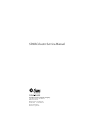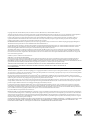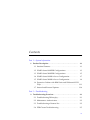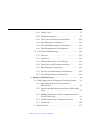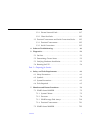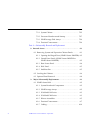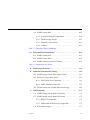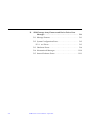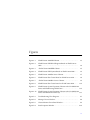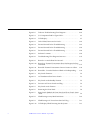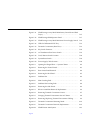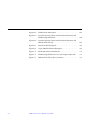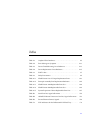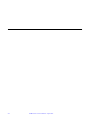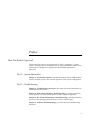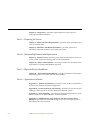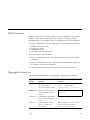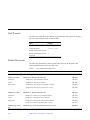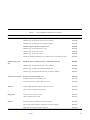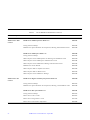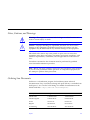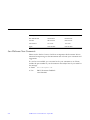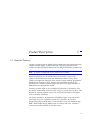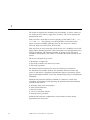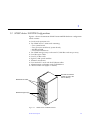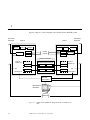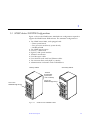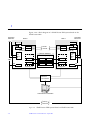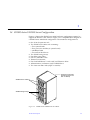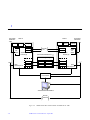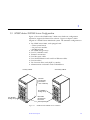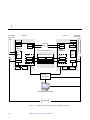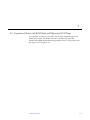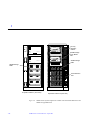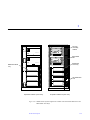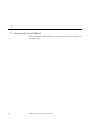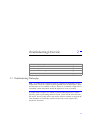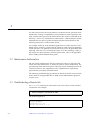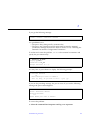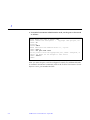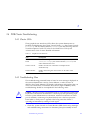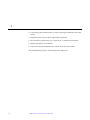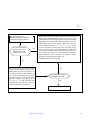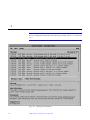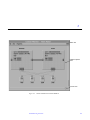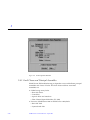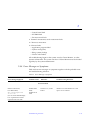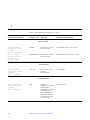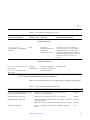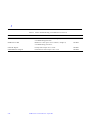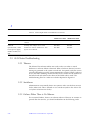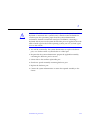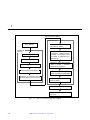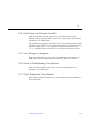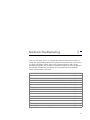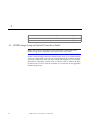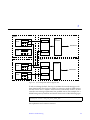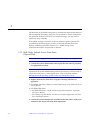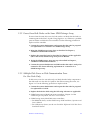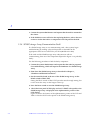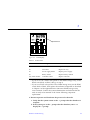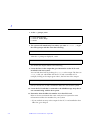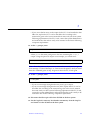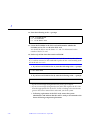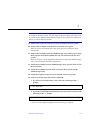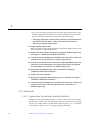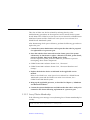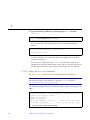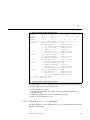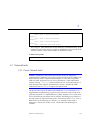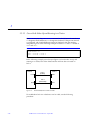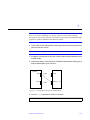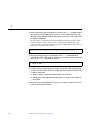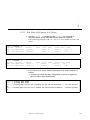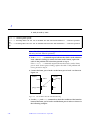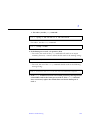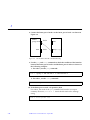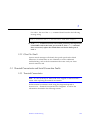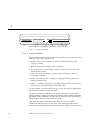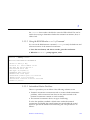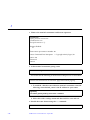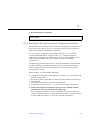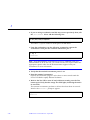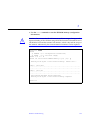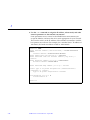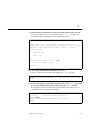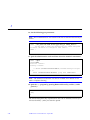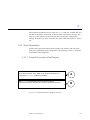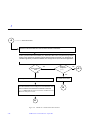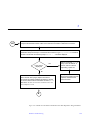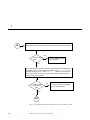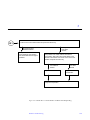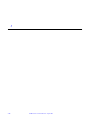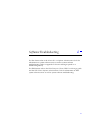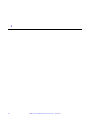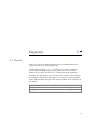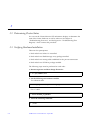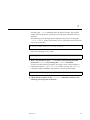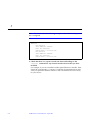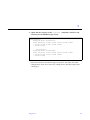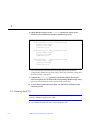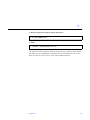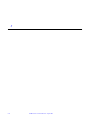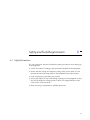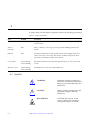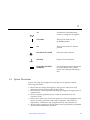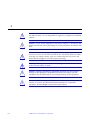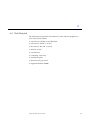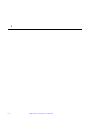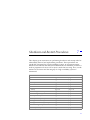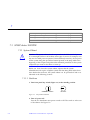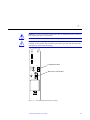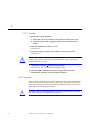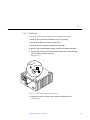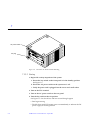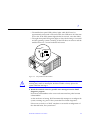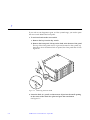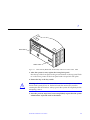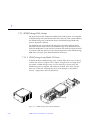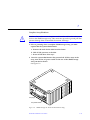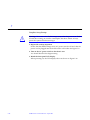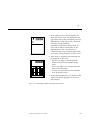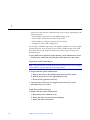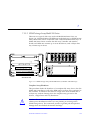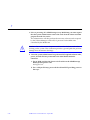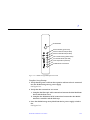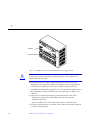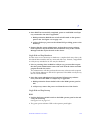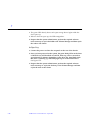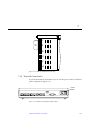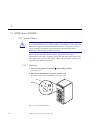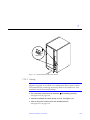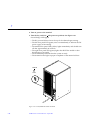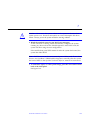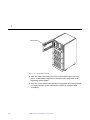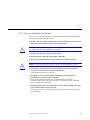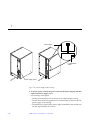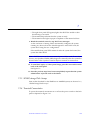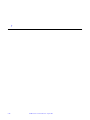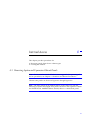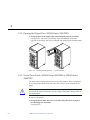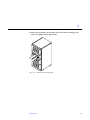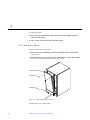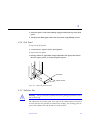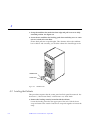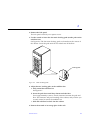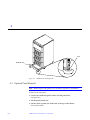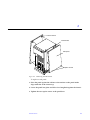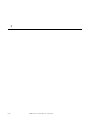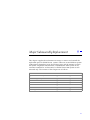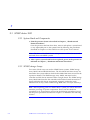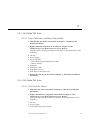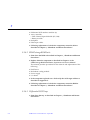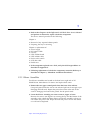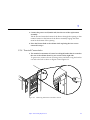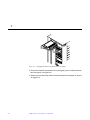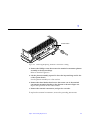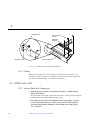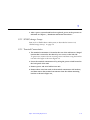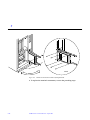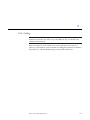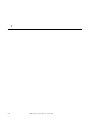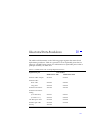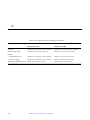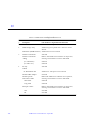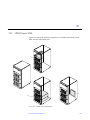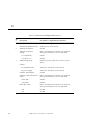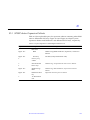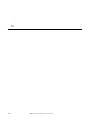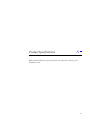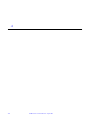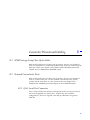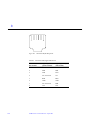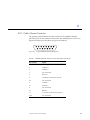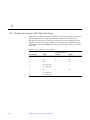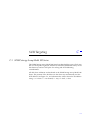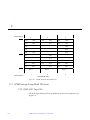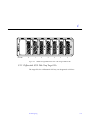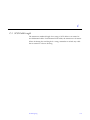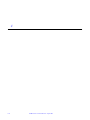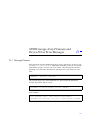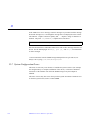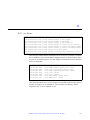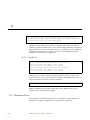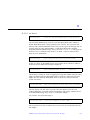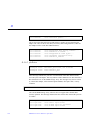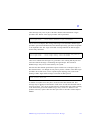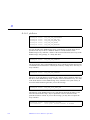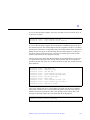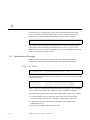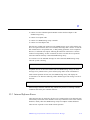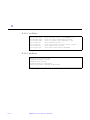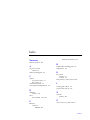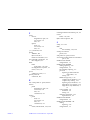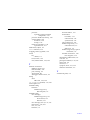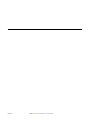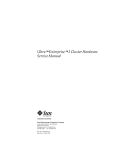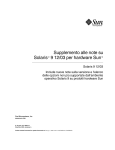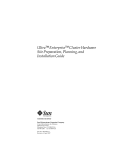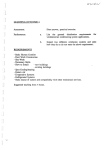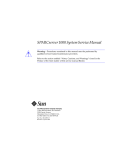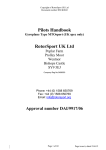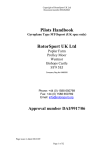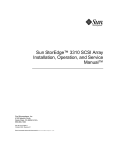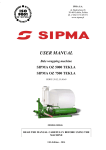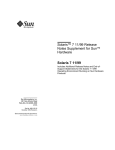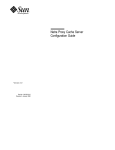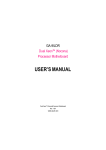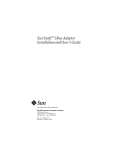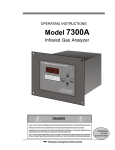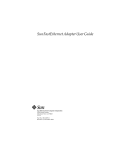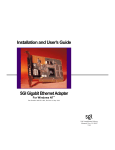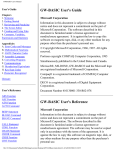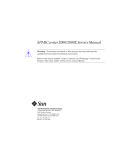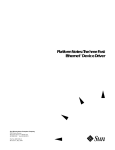Download SPARCcluster Service Manual
Transcript
SPARCcluster Service Manual Sun Microsystems Computer Company A Sun Microsystems, Inc. Business 2550 Garcia Avenue Mountain View, CA 94043 USA 415 960-1300 fax 415 969-9131 Part No.: 802-6789-11 Revision A, April 1997 Copyright 1995, 1996, 1997 Sun Microsystems, Inc. 2550 Garcia Avenue, Mountain View, California 94043-1100 U.S.A. All rights reserved. This product or document is protected by copyright and distributed under licenses restricting its use, copying, distribution, and decompilation. No part of this product or document may be reproduced in any form by any means without prior written authorization of Sun and its licensors, if any. Portions of this product may be derived from the UNIX® system and from the Berkeley 4.3 BSD system, licensed from the University of California. UNIX is a registered trademark in the United States and in other countries and is exclusively licensed by X/Open Company Ltd. Third-party software, including font technology in this product, is protected by copyright and licensed from Sun’s suppliers. RESTRICTED RIGHTS LEGEND: Use, duplication, or disclosure by the government is subject to restrictions as set forth in subparagraph (c)(1)(ii) of the Rights in Technical Data and Computer Software clause at DFARS 252.227-7013 and FAR 52.227-19. Sun, Sun Microsystems, the Sun logo, and Solaris are trademarks or registered trademarks of Sun Microsystems, Inc. in the United States and in other countries. All SPARC trademarks are used under license and are trademarks or registered trademarks of SPARC International, Inc. in the United States and in other countries. Products bearing SPARC trademarks are based upon an architecture developed by Sun Microsystems, Inc. The OPEN LOOK® and Sun™ Graphical User Interfaces were developed by Sun Microsystems, Inc. for its users and licensees. Sun acknowledges the pioneering efforts of Xerox Corporation in researching and developing the concept of visual or graphical user interfaces for the computer industry. Sun holds a nonexclusive license from Xerox to the Xerox Graphical User Interface, which license also covers Sun’s licensees who implement OPEN LOOK GUIs and otherwise comply with Sun’s written license agreements. X Window System is a trademark of X Consortium, Inc. XPM library, Copyright 1990-93 GROUPE BULL Permission to use, copy, modify, and distribute this software and its documentation for any purpose and without fee is hereby granted, provided that the above copyright notice appear in all copies and that both that copyright notice and this permission notice appear in supporting documentation, and that the name of GROUPE BULL not be used in advertising or publicity pertaining to distribution of the software without specific, written prior permission. GROUPE BULL makes no representations about the suitability of this software for any purpose. It is provided "as is" without express or implied warranty. THIS PUBLICATION IS PROVIDED “AS IS” WITHOUT WARRANTY OF ANY KIND, EITHER EXPRESS OR IMPLIED, INCLUDING, BUT NOT LIMITED TO, THE IMPLIED WARRANTIES OF MERCHANTABILITY, FITNESS FOR A PARTICULAR PURPOSE, OR NON-INFRINGEMENT. Copyright 1995 , 1996, 1997 Sun Microsystems, Inc., 2550 Garcia Avenue, Mountain View, Californie 94043-1100 U.S.A. Tous droits réservés. Ce produit ou document est protégé par un copyright et distribué avec des licences qui en restreignent l’utilisation, la copie et la décompilation. Aucune partie de ce produit ou de sa documentation associée ne peut être reproduite sous aucune forme, par quelque moyen que ce soit, sans l’autorisation préalable et écrite de Sun et de ses bailleurs de licence, s’il y en a. Des parties de ce produit pourront être derivées du système UNIX® et du système Berkeley 4.3 BSD licencié par l’Université de Californie. UNIX est une marque enregistrée aux Etats-Unis et dans d’autres pays, et licenciée exclusivement par X/Open Company Ltd. Le logiciel détenu par des tiers, et qui comprend la technologie relative aux polices de caractères, est protégé par un copyright et licencié par des fournisseurs de Sun. Sun, Sun Microsystems, le logo Sun, et Solaris sont des marques déposées ou enregistrées de Sun Microsystems, Inc. aux Etats-Unis et dans d’autres pays. Toutes les marques SPARC, utilisées sous licence, sont des marques déposées ou enregistrées de SPARC International, Inc. aux Etats-Unis et dans d’autres pays. Les produits portant les marques SPARC sont basés sur une architecture développée par Sun Microsystems, Inc. Les utilisateurs d’interfaces graphiques OPEN LOOK® et Sun™ ont été développés de Sun Microsystems, Inc. pour ses utilisateurs et licenciés. Sun reconnaît les efforts de pionniers de Xerox Corporation pour la recherche et le développement du concept des interfaces d’utilisation visuelle ou graphique pour l’industrie de l’informatique. Sun détient une licence non exclusive de Xerox sur l’interface d’utilisation graphique, cette licence couvrant aussi les licenciés de Sun qui mettent en place les utilisateurs d’interfaces graphiques OPEN LOOK et qui en outre se conforment aux licences écrites de Sun. Le système X Window est un produit du X Consortium, Inc. Bibliothèque XPM, Copyright 1990-93 GROUPE BULL. L'utilisation, la copie, la modification et la distribution de ce logiciel et de sa documentation à quelque fin que ce soit sont autorisées à titre gracieux, à condition que la mention du copyright ci-dessus apparaisse dans tous les exemplaires, que cette mention et cette autorisation apparaissent sur la documentation associée et que l'utilisation du nom du GROUPE BULL à des fins publicitaires ou de distribution soit soumise dans tous les cas à une autorisation préalable et écrite. Le GROUPE BULL ne donne aucune garantie relative à l’aptitude du logiciel à répondre à une utilisation particulière. Le logiciel est fourni en l'état, sans garantie explicite ou implicite. CETTE PUBLICATION EST FOURNIE "EN L’ETAT" SANS GARANTIE D’AUCUNE SORTE, NI EXPRESSE NI IMPLICITE, Y COMPRIS, ET SANS QUE CETTE LISTE NE SOIT LIMITATIVE, DES GARANTIES CONCERNANT LA VALEUR MARCHANDE, L’APTITUDE DES PRODUITS A REPONDRE A UNE UTILISATION PARTICULIERE OU LE FAIT QU’ILS NE SOIENT PAS CONTREFAISANTS DE PRODUITS DE TIERS. Please Recycle Contents Part 1 —System Information 1. Product Description . . . . . . . . . . . . . . . . . . . . . . . . . . . . . . . . . . . 1-1 1.1 Standard Features . . . . . . . . . . . . . . . . . . . . . . . . . . . . . . . . . 1-1 1.2 SPARCcluster 1000PDB Configurations. . . . . . . . . . . . . . . 1-3 1.3 SPARCcluster 2000PDB Configurations. . . . . . . . . . . . . . . 1-5 1.4 SPARCcluster 1000HA Server Configuration . . . . . . . . . . 1-7 1.5 SPARCcluster 2000HA Server Configuration . . . . . . . . . . 1-9 1.6 Expansion Cabinet with RSM Units and Differential SCSI Trays . . . . . . . . . . . . . . . . . . . . . . . . . . . . . . . . . . . . . . . . . . . . 1-11 1.7 Internal and External Options. . . . . . . . . . . . . . . . . . . . . . . 1-14 Part 2 —Troubleshooting 2. Troubleshooting Overview . . . . . . . . . . . . . . . . . . . . . . . . . . . . . 2-1 2.1 Troubleshooting Philosophy . . . . . . . . . . . . . . . . . . . . . . . . 2-1 2.2 Maintenance Authorization . . . . . . . . . . . . . . . . . . . . . . . . 2-2 2.3 Troubleshooting a Remote Site . . . . . . . . . . . . . . . . . . . . . . 2-2 2.4 PDB Cluster Troubleshooting . . . . . . . . . . . . . . . . . . . . . . . 2-5 iii 2.4.1 Cluster GUIs . . . . . . . . . . . . . . . . . . . . . . . . . . . . . . . . 2-5 2.4.2 Troubleshooting Flow . . . . . . . . . . . . . . . . . . . . . . . . . 2-5 2.4.3 Fault Classes and Principal Assemblies . . . . . . . . . . 2-10 2.4.4 Error Messages or Symptoms . . . . . . . . . . . . . . . . . . 2-11 2.4.5 Device Troubleshooting Cross-Reference. . . . . . . . . 2-13 2.4.6 Device Replacement Cross-Reference. . . . . . . . . . . . 2-15 2.5 HA Cluster Troubleshooting . . . . . . . . . . . . . . . . . . . . . . . 2-16 2.5.1 Takeover . . . . . . . . . . . . . . . . . . . . . . . . . . . . . . . . . . . . 2-16 2.5.2 Switchover . . . . . . . . . . . . . . . . . . . . . . . . . . . . . . . . . . 2-16 2.5.3 Failures Where There is No Takeover. . . . . . . . . . . . 2-16 2.5.4 Fault Classes and Principal Assemblies . . . . . . . . . . 2-19 2.5.5 Error Messages or Symptoms . . . . . . . . . . . . . . . . . . 2-19 2.5.6 Device to Troubleshooting Cross-Reference . . . . . . 2-19 2.5.7 Device Replacement Cross-Reference. . . . . . . . . . . . 2-19 3. Hardware Troubleshooting . . . . . . . . . . . . . . . . . . . . . . . . . . . . . 3-1 3.1 SPARCstorage Array and Optical Connections Faults . . 3-2 3.1.1 Both Nodes Indicate Errors From Same Physical Disk . . . . . . . . . . . . . . . . . . . . . . . . . . . . . . . . 3-4 3.1.2 Errors From Both Nodes on the Same SPARCstorage Array. . . . . . . . . . . . . . . . . . . . . . . . . . . . . . . . . . . . . . . 3-5 3.1.3 Multiple Disk Errors or Disk Communication Error For One Node Only. . . . . . . . . . . . . . . . . . . . . . . . . . . 3-5 3.1.4 SPARCstorage Array Communication Fault . . . . . . 3-6 3.1.5 Node Faults . . . . . . . . . . . . . . . . . . . . . . . . . . . . . . . . . 3-12 3.2 Network Faults . . . . . . . . . . . . . . . . . . . . . . . . . . . . . . . . . . . 3-17 iv SPARCcluster Service Manual—April 1997 3.2.1 Private Network Fault . . . . . . . . . . . . . . . . . . . . . . . . 3-17 3.2.2 Client Net Fault . . . . . . . . . . . . . . . . . . . . . . . . . . . . . . 3-25 3.3 Terminal Concentrator and Serial Connection Faults . . . 3-25 3.3.1 Terminal Concentrator . . . . . . . . . . . . . . . . . . . . . . . . 3-25 3.3.2 Serial Connections. . . . . . . . . . . . . . . . . . . . . . . . . . . . 3-35 4. Software Troubleshooting . . . . . . . . . . . . . . . . . . . . . . . . . . . . . . 4-1 5. Diagnostics. . . . . . . . . . . . . . . . . . . . . . . . . . . . . . . . . . . . . . . . . . . 5-1 5.1 On-Line . . . . . . . . . . . . . . . . . . . . . . . . . . . . . . . . . . . . . . . . . 5-1 5.2 Determining Cluster Status . . . . . . . . . . . . . . . . . . . . . . . . . 5-2 5.3 Verifying Hardware Installation . . . . . . . . . . . . . . . . . . . . . 5-2 5.4 Running SunVTS . . . . . . . . . . . . . . . . . . . . . . . . . . . . . . . . . 5-6 Part 3 —Preparing for Service 6. Safety and Tools Requirements . . . . . . . . . . . . . . . . . . . . . . . . . 6-1 6.1 Safety Precautions . . . . . . . . . . . . . . . . . . . . . . . . . . . . . . . . 6-1 6.2 Symbols . . . . . . . . . . . . . . . . . . . . . . . . . . . . . . . . . . . . . . . . . 6-2 6.3 System Precautions. . . . . . . . . . . . . . . . . . . . . . . . . . . . . . . . 6-3 6.4 Tools Required . . . . . . . . . . . . . . . . . . . . . . . . . . . . . . . . . . . 6-5 7. Shutdown and Restart Procedures . . . . . . . . . . . . . . . . . . . . . . . 7-1 7.1 SPARCcluster 1000PDB . . . . . . . . . . . . . . . . . . . . . . . . . . . . 7-2 7.1.1 System Cabinet . . . . . . . . . . . . . . . . . . . . . . . . . . . . . . 7-2 7.1.2 Processor . . . . . . . . . . . . . . . . . . . . . . . . . . . . . . . . . . . 7-4 7.1.3 SPARCstorage Disk Arrays . . . . . . . . . . . . . . . . . . . . 7-10 7.1.4 Terminal Concentrator . . . . . . . . . . . . . . . . . . . . . . . . 7-21 7.2 SPARCcluster 2000PDB . . . . . . . . . . . . . . . . . . . . . . . . . . . . 7-22 Contents v 7.2.1 System Cabinet . . . . . . . . . . . . . . . . . . . . . . . . . . . . . . 7-22 7.2.2 Processor Shutdown and Startup . . . . . . . . . . . . . . . 7-27 7.2.3 SPARCstorage Disk Arrays . . . . . . . . . . . . . . . . . . . . 7-29 7.2.4 Terminal Concentrator . . . . . . . . . . . . . . . . . . . . . . . . 7-29 Part 4 —Subassembly Removal and Replacement 8. Internal Access . . . . . . . . . . . . . . . . . . . . . . . . . . . . . . . . . . . . . . . 8-1 8.1 Removing System and Expansion Cabinet Panels . . . . . . 8-1 8.1.1 Opening the Hinged Door (SPARCcluster 2000PDB) 8-2 9. 8.1.2 Vented Front Panels (SPARCcluster 2000PDB or SPARCcluster 1000PDB) . . . . . . . . . . . . . . . . . . . . . . . 8-2 8.1.3 Rear Screen Panel . . . . . . . . . . . . . . . . . . . . . . . . . . . . 8-4 8.1.4 Kick Panel . . . . . . . . . . . . . . . . . . . . . . . . . . . . . . . . . . 8-5 8.1.5 Stabilizer Bar . . . . . . . . . . . . . . . . . . . . . . . . . . . . . . . . 8-5 8.2 Leveling the Cabinets. . . . . . . . . . . . . . . . . . . . . . . . . . . . . . 8-6 8.3 Optional Panel Removal . . . . . . . . . . . . . . . . . . . . . . . . . . . 8-8 Major Subassembly Replacement. . . . . . . . . . . . . . . . . . . . . . . 9-1 9.1 SPARCcluster 1000 . . . . . . . . . . . . . . . . . . . . . . . . . . . . . . . . 9-2 9.1.1 System Board and Components . . . . . . . . . . . . . . . . 9-2 9.1.2 SPARCstorage Arrays . . . . . . . . . . . . . . . . . . . . . . . . . 9-2 9.1.3 SSA Model 100 Series . . . . . . . . . . . . . . . . . . . . . . . . . 9-3 9.1.4 SSA Model 200 Series . . . . . . . . . . . . . . . . . . . . . . . . . 9-3 9.1.5 Blower Assemblies . . . . . . . . . . . . . . . . . . . . . . . . . . . 9-5 9.1.6 Terminal Concentrator . . . . . . . . . . . . . . . . . . . . . . . . 9-7 9.1.7 Cabling . . . . . . . . . . . . . . . . . . . . . . . . . . . . . . . . . . . . . 9-10 vi SPARCcluster Service Manual—April 1997 9.2 SPARCcluster 2000 . . . . . . . . . . . . . . . . . . . . . . . . . . . . . . . . 9-10 9.2.1 System Board and Components . . . . . . . . . . . . . . . . 9-10 9.2.2 SPARCstorage Arrays . . . . . . . . . . . . . . . . . . . . . . . . . 9-11 9.2.3 Terminal Concentrator . . . . . . . . . . . . . . . . . . . . . . . . 9-11 9.2.4 Cabling . . . . . . . . . . . . . . . . . . . . . . . . . . . . . . . . . . . . . 9-13 Part 5 —Illustrated Parts Breakdown 10. Illustrated Parts Breakdown . . . . . . . . . . . . . . . . . . . . . . . . . . . . 10-1 10.1 SPARCcluster 1000 . . . . . . . . . . . . . . . . . . . . . . . . . . . . . . . . 10-3 10.2 SPARCcluster 2000 . . . . . . . . . . . . . . . . . . . . . . . . . . . . . . . 10-5 10.3 SPARCcluster Expansion Cabinets . . . . . . . . . . . . . . . . . . . 10-7 Part 6 —Appendixes and Index A. Product Specifications . . . . . . . . . . . . . . . . . . . . . . . . . . . . . . . . . A-1 B. Connector Pinouts and Cabling . . . . . . . . . . . . . . . . . . . . . . . . . B-1 B.1 SPARCstorage Array Fiber-Optic Cables. . . . . . . . . . . . . . B-1 B.2 Terminal Concentrator Ports . . . . . . . . . . . . . . . . . . . . . . . . B-1 B.2.1 RJ-45 Serial Port Connectors . . . . . . . . . . . . . . . . . . . B-1 B.2.2 Public Ethernet Connector . . . . . . . . . . . . . . . . . . . . . B-3 B.3 Private Interconnect Cable (Short and Long) . . . . . . . . . . B-4 C. SCSI Targeting. . . . . . . . . . . . . . . . . . . . . . . . . . . . . . . . . . . . . . . . C-1 C.1 SPARCstorage Array Model 100 Series . . . . . . . . . . . . . . . C-1 C.2 SPARCstorage Array Model 200 Series . . . . . . . . . . . . . . . C-2 C.2.1 RSM SCSI Target IDs. . . . . . . . . . . . . . . . . . . . . . . . . . C-2 C.2.2 Differential SCSI Disk Tray Target IDs . . . . . . . . . . . C-3 C.3 SCSI Cable Length . . . . . . . . . . . . . . . . . . . . . . . . . . . . . . . . C-5 Contents vii D. SPARCstorage Array Firmware and Device Driver Error Messages . . . . . . . . . . . . . . . . . . . . . . . . . . . . . . . . . . . . . . . . D-1 D.1 Message Formats . . . . . . . . . . . . . . . . . . . . . . . . . . . . . . . . . D-1 D.2 System Configuration Errors. . . . . . . . . . . . . . . . . . . . . . . . D-2 D.2.1 soc Driver . . . . . . . . . . . . . . . . . . . . . . . . . . . . . . . . . . . D-3 D.3 Hardware Errors . . . . . . . . . . . . . . . . . . . . . . . . . . . . . . . . . . D-4 D.4 Informational Messages. . . . . . . . . . . . . . . . . . . . . . . . . . . . D-10 D.5 Internal Software Errors . . . . . . . . . . . . . . . . . . . . . . . . . . . D-11 viii SPARCcluster Service Manual—April 1997 Figures Figure 1-1 SPARCcluster 1000PDB Cabinet . . . . . . . . . . . . . . . . . . . . . . . . . 1-3 Figure 1-2 SPARCcluster PDB Block Diagram Based on SPARCserver 1000 . . . . . . . . . . . . . . . . . . . . . . . . . . . . . . . . . . . . . . . . . . . . . . . . . 1-4 Figure 1-3 SPARCcluster 2000PDB Cabinet . . . . . . . . . . . . . . . . . . . . . . . . 1-5 Figure 1-4 SPARCcluster PDB System Based on SPARCcenter 2000 . . . . 1-6 Figure 1-5 SPARCcluster 1000HA Server Cabinet. . . . . . . . . . . . . . . . . . . . 1-7 Figure 1-6 SPARCcluster HA Cluster Based on SPARCserver 1000. . . . . 1-8 Figure 1-7 SPARCcluster 2000HA Server Cabinets . . . . . . . . . . . . . . . . . . 1-9 Figure 1-8 SPARCcluster HA Cluster based on SPARCcenter 2000 . . . . . 1-10 Figure 1-9 SPARCcluster System Expansion Cabinet with SSA Model 200 Series and SPARCstorage RSM Units. . . . . . . . . . . . . . . . . . . . . 1-12 Figure 1-10 SPARCcluster System Expansion Cabinet with SSA Model 200 Series and Differential SCSI Trays . . . . . . . . . . . . . . . . . . . . . . . 1-13 Figure 2-1 Troubleshooting Flow Diagram . . . . . . . . . . . . . . . . . . . . . . . . . 2-7 Figure 2-2 Message Viewer Window. . . . . . . . . . . . . . . . . . . . . . . . . . . . . . . 2-8 Figure 2-3 Cluster Monitor-Front Panel Window . . . . . . . . . . . . . . . . . . . . 2-9 Figure 2-4 Item Properties Window . . . . . . . . . . . . . . . . . . . . . . . . . . . . . . . 2-10 ix x Figure 2-5 Takeover Troubleshooting Flow Diagram. . . . . . . . . . . . . . . . . 2-18 Figure 3-1 I/O Component Path for Typical SSA . . . . . . . . . . . . . . . . . . . . 3-3 Figure 3-2 LCD Display . . . . . . . . . . . . . . . . . . . . . . . . . . . . . . . . . . . . . . . . . . 3-7 Figure 3-3 Link 0 Failed, Recovered on Link 1. . . . . . . . . . . . . . . . . . . . . . . 3-18 Figure 3-4 Private Network Link 0 Troubleshooting . . . . . . . . . . . . . . . . . 3-19 Figure 3-5 Private Network Link 0 Troubleshooting . . . . . . . . . . . . . . . . . 3-22 Figure 3-6 Private Network Link 1 Troubleshooting . . . . . . . . . . . . . . . . . 3-24 Figure 3-7 Indicator Locations . . . . . . . . . . . . . . . . . . . . . . . . . . . . . . . . . . . . 3-26 Figure 3-8 Troubleshooting Flow Diagram Overview . . . . . . . . . . . . . . . . 3-35 Figure 3-9 Branch A: cconsole Does Not Succeed . . . . . . . . . . . . . . . . . . . . 3-36 Figure 3-10 Branch A1: Terminal Concentrator Does Not Respond to Ping Command . . . . . . . . . . . . . . . . . . . . . . . . . . . . . . . . . . . . . . . . . . . . 3-37 Figure 3-11 Branch B: Terminal Concentrator Cannot Connect to a Host . 3-38 Figure 3-12 Branch B.1: Cconsole Window is Blank orNot Responding . . 3-39 Figure 7-1 Key Switch Positions . . . . . . . . . . . . . . . . . . . . . . . . . . . . . . . . . . . 7-2 Figure 7-2 AC Distribution Unit Power Switch . . . . . . . . . . . . . . . . . . . . . . 7-3 Figure 7-3 Key Switch in the Standby Position . . . . . . . . . . . . . . . . . . . . . . 7-5 Figure 7-4 Processor AC Power Switch and Plug . . . . . . . . . . . . . . . . . . . . 7-6 Figure 7-5 Key Switch in On Position . . . . . . . . . . . . . . . . . . . . . . . . . . . . . . 7-7 Figure 7-6 Removing the Front Panel . . . . . . . . . . . . . . . . . . . . . . . . . . . . . . 7-8 Figure 7-7 Reset Switch (Behind the Front Panel) and Front Panel Status LEDs . . . . . . . . . . . . . . . . . . . . . . . . . . . . . . . . . . . . . . . . . . . . . . . . 7-9 Figure 7-8 SPARCstorage Array Model 100 Series . . . . . . . . . . . . . . . . . . . 7-10 Figure 7-9 SPARCstorage AC Power Switch and AC Plug . . . . . . . . . . . . 7-11 Figure 7-10 LCD Display While Powering On the System . . . . . . . . . . . . . 7-13 SPARCcluster Service Manual—April 1997 Figure 7-11 SPARCstorage Array Model 2000 Series (Controller and Disk Trays). . . . . . . . . . . . . . . . . . . . . . . . . . . . . . . . . . . . . . . . . . . . . . . . 7-15 Figure 7-12 SPARCstorage RSM Operator Panel. . . . . . . . . . . . . . . . . . . . . . Figure 7-13 SPARCstorage Array Model 200 Series Power Supply Switch 7-18 Figure 7-14 LEDs for Differential SCSI Tray . . . . . . . . . . . . . . . . . . . . . . . . . 7-21 Figure 7-15 Terminal Concentrator (Rear View) . . . . . . . . . . . . . . . . . . . . . . 7-21 Figure 7-16 Key Switch Positions . . . . . . . . . . . . . . . . . . . . . . . . . . . . . . . . . . . 7-22 Figure 7-17 AC Distribution Unit Power Switch . . . . . . . . . . . . . . . . . . . . . . 7-23 Figure 7-18 Local/Remote Switch Location . . . . . . . . . . . . . . . . . . . . . . . . . . 7-24 Figure 7-19 System Reset Switch . . . . . . . . . . . . . . . . . . . . . . . . . . . . . . . . . . . 7-26 Figure 7-20 Power Supply Cable Location . . . . . . . . . . . . . . . . . . . . . . . . . . . 7-28 Figure 8-1 Opening the Hinged Door — System Cabinet . . . . . . . . . . . . . 8-2 Figure 8-2 Removing the Vented Panels . . . . . . . . . . . . . . . . . . . . . . . . . . . . 8-3 Figure 8-3 Rear Screen Panel Removal . . . . . . . . . . . . . . . . . . . . . . . . . . . . . 8-4 Figure 8-4 Removing the Kick Panel . . . . . . . . . . . . . . . . . . . . . . . . . . . . . . . 8-5 Figure 8-5 Stabilizer Bar . . . . . . . . . . . . . . . . . . . . . . . . . . . . . . . . . . . . . . . . . 8-6 Figure 8-6 Main Leveling Pads. . . . . . . . . . . . . . . . . . . . . . . . . . . . . . . . . . . . 8-7 Figure 8-7 Stabilizer Bar Leveling Pads. . . . . . . . . . . . . . . . . . . . . . . . . . . . . 8-8 Figure 8-8 Removing the Side Panels . . . . . . . . . . . . . . . . . . . . . . . . . . . . . . 8-9 Figure 9-1 Blower Assemblies Removal/Replacement . . . . . . . . . . . . . . . 9-6 Figure 9-2 Removing Terminal Concentrator Screws . . . . . . . . . . . . . . . . . 9-7 Figure 9-3 Swinging Terminal Concentrator Out of Cabinet. . . . . . . . . . . 9-8 Figure 9-4 Removing/Replacing Terminal Concentrator Cabling . . . . . . 9-9 Figure 9-5 Terminal Concentrator Mounting Detail . . . . . . . . . . . . . . . . . . 9-10 Figure 9-6 Terminal Concentrator Removal/Replacement . . . . . . . . . . . . 9-12 Figure 10-1 SPARCcluster 1000 System . . . . . . . . . . . . . . . . . . . . . . . . . . . . . 10-3 Figures 7-17 xi Figure 10-2 SPARCcluster 2000 System . . . . . . . . . . . . . . . . . . . . . . . . . . . . . 10-5 Figure 10-3 System Expansion Cabinet with SSA Model 200 Series and SPARCstorage RSM Units . . . . . . . . . . . . . . . . . . . . . . . . . . . . . . 10-8 System Expansion Cabinet with SSA Model 200 Series and Differential SCSI Trays . . . . . . . . . . . . . . . . . . . . . . . . . . . . . . . . . 10-9 Figure B-1 Serial Port RJ-45 Receptacle . . . . . . . . . . . . . . . . . . . . . . . . . . . . . B-2 Figure B-2 15-pin 10BASE5 Ethernet Receptacle . . . . . . . . . . . . . . . . . . . . . B-3 Figure C-1 Model 100 Series SCSI Addresses . . . . . . . . . . . . . . . . . . . . . . . . C-2 Figure C-2 SPARCstorage RSM Front View with Target Address IDs . . . C-3 Figure C-3 Differential SCSI Tray Drive Locations . . . . . . . . . . . . . . . . . . . C-4 Figure 10-4 xii SPARCcluster Service Manual—April 1997 Tables Table 2-1 Graphical User Interfaces . . . . . . . . . . . . . . . . . . . . . . . . . . . . . . . 2-5 Table 2-2 Error Message or Symptom . . . . . . . . . . . . . . . . . . . . . . . . . . . . . 2-11 Table 2-3 Device Troubleshooting Cross-Reference . . . . . . . . . . . . . . . . . 2-13 Table 2-4 Device Replacement Cross-Reference . . . . . . . . . . . . . . . . . . . . 2-15 Table 3-1 POST Codes . . . . . . . . . . . . . . . . . . . . . . . . . . . . . . . . . . . . . . . . . . 3-7 Table 6-1 Safety Precautions . . . . . . . . . . . . . . . . . . . . . . . . . . . . . . . . . . . . . 6-2 Table 10-1 SPARCcluster List of Unique Replacement Parts. . . . . . . . . . . 10-1 Table 10-2 Principal Assembly Part Replacement Reference . . . . . . . . . . . 10-2 Table 10-3 SPARCcluster 1000 Replaceable Parts List . . . . . . . . . . . . . . . . 10-4 Table 10-4 SPARCcluster 2000 Replaceable Parts List . . . . . . . . . . . . . . . . 10-6 Table 10-5 System Expansion Cabinet Replaceable Parts List . . . . . . . . . . 10-7 Table B-1 Serial Port Pin/Signal Allocations . . . . . . . . . . . . . . . . . . . . . . . B-2 Table B-2 10BASE5 Ethernet Transceiver Port Pin/Signal Allocations . B-3 Table B-3 Private Ethernet Pinout/Signals . . . . . . . . . . . . . . . . . . . . . . . . . B-4 Table C-1 SCSI Addresses for the Differential SCSI Disk Tray . . . . . . . . C-4 xiii xiv SPARCcluster Service Manual—April 1997 Preface How This Book Is Organized This manual provides service instructions for Ultra™ Enterprise™ Cluster systems, including factory-assembled and customer-assembled systems. These instructions are designed for experienced and qualified maintenance personnel. Part 1—System Information Chapter 1, “Product Description,” describes Enterprise Cluster PDB standard features, internal options, and external options for each system configuration. Part 2—Troubleshooting Chapter 2, “Troubleshooting Overview,“describes the overall architecture for troubleshooting the system. Chapter 3, “PDB Cluster Hardware Troubleshooting,” provides procedures for the isolation of various faults relative to major system components. Chapter 4, “HA Cluster Hardwareware Troubleshooting,“ provides references to lists of error messages generated by the various software types. Chapter 5, “Software Troubleshooting,“ provides software troubleshooting references. xv Chapter 6, “Diagnostics,” describes online diagnostics and scripts for verifying hardware installation. Part 3—Preparing for Service Chapter 7, “Safety and Tools Requirements,“ provides safety precautions and a list of required tools. Chapter 8, “Shutdown and Restart Procedures,“ provides system and individual subsystem shutdown and restart procedures. Part 4—Subassembly Removal and Replacement Chapter 9, “Internal Access,“ provides panel removal procedures necessary to access system components during removal and replacement. Chapter 10, “Major Subassemblies,“ contains procedures for the removal and replacement of system subassemblies and parts. Part 5—Illustrated Parts Breakdown Chapter 11, “Illustrated Parts Breakdown,“ provides illustrations of the major replacement parts in a system and lists part numbers. Part 6—Appendixes and Index Appendix A, “Product Specification,” provides system product specifications for each Ultra Enterprise system configuration. Appendix B, “Connector Pinouts and Cabling,” provides a list of pinouts and cabling for items specific to an Ultra Enterprise clustered system. Appendix C, “SCSI Targeting,” provides SCSI targeting information for SCSI devices specific to an Ultra Enterprise Clustered system. Appendix D, “SPARCstorage Array Firmware and Device Driver Error Messages,” provides a list of SPARCstorage Array error messages specific to the firmware and device driver. xvi SPARCcluster Service Manual—April 1997 UNIX Commands This document may not include specific software commands or procedures. Instead, it may name software tasks and refer you to operating system documentation or the handbook that was shipped with your new hardware. The type of information that you might need to use references for includes: • • • • Shutting down the system Booting the system Configuring devices Other basic software procedures See one or more of the following: • Solaris 2.x Handbook for SMCC Peripherals contains Solaris™ 2.x software commands. • On-line AnswerBook™ for the complete set of documentation supporting the Solaris 2.x software environment. • Other software documentation that you received with your system. Typographic Conventions The following table describes the typographic changes used in this book. Typeface or Symbol Meaning Example AaBbCc123 The names of commands, files, and directories; on-screen computer output Edit your .login file. Use ls -a to list all files. machine_name% You have mail. AaBbCc123 What you type, contrasted with on-screen computer output AaBbCc123 Command-line placeholder: replace with a real name or value To delete a file, type rm filename. AaBbCc123 Book titles, new words or terms, or words to be emphasized Read Chapter 6 in the User’s Guide. These are called class options. You must be root to do this. Preface machine_name% su Password: xvii Shell Prompts The following table shows the default system prompt and superuser prompt for the C shell, Bourne shell, and Korn shell. Shell Prompt C shell machine_name% C shell superuser machine_name# Bourne shell and Korn shell $ Bourne shell and Korn shell superuser # Related Documents The following documents contain information that may be helpful to the system administrator and service provider. Table P-1 Product Family List of Related Documentation Title Part Number SPARCcenter 2000 System Binder Set 825-1509 SPARCcluster Servers SPARCcenter 2000 Installation SPARCcenter 2000 Installation Manual 801-6975 Service SPARCcenter 2000 Service Manual 801-2007 Safety/EMI SPARCcenter 2000 Regulatory Compliance Manual 801-3051 SPARCcenter 2000 Storage Device User’s Guide 801-7009 SPARCserver 1000 SPARCserver 1000 System Binder Set 825-1725 Installation SPARCserver 1000 System Installation Manual 801-2893 Service SPARCserver 1000 System Service Manual 801-2895 Safety/EMI SPARCserver 1000 Regulatory Compliance Manual 801-2892 SPARCserver 1000 Storage Device User’s Guide 801-2198 SPARCstorage Array 100 xviii SPARCstorage Array 100 Installation and Service Set SPARCcluster Service Manual—April 1997 825-2513 Table P-1 Product Family SPARCstorage Array 200 Terminal Concentrator Software Diagnostics Options List of Related Documentation (Continued) Title Part Number SPARCstorage Array Model 100 Series Installation Manual 801-2205 SPARCstorage Array Model 100 Serie Service Manual 801-2206 SPARCstorage Array Regulatory Compliance Manual 801-7103 SPARCstorage Array User’s Guide Doc Set 825-2514 SPARCstorage Array Configuration Guide 802-2041 SPARCstorage Array User’s Guide 802-2042 SPARCstorage Array Product Note 802-2043 Disk Drive Installation Manual for the SPARCstorage Array Model 100 Series 801-2207 SPARCstorage Array Model 200 Series Installation Manual 802-2027 SPARCstorage Array Model 200 Series Service Manual 802-2028 SPARCstorage Array Battery and PROM Install Note 802-2029 SPARCstorage Array Model 200 Series Reg. Compliance Manual 802-2031 Terminal Concentrator Binder Set 825-2227 Terminal Concentrator Installation Notes 801-6127 Terminal Concentrator General Reference Guide 801-5972 SMCC SPARC Hardware Platform Guide Solaris 2.5.1 802-6530 Solstice System Manager Install Manual 802-6135 SunVTS Version 2.0 Users Guide 802-5331 Solstice SyMON User’s Guide 802-5355 Expansion Cabinet Installation and Service Manual 802-6084 Sparcstorage RSM Installation, Operations and Service Manual 802-5062 Differential SCSI Disk Tray Service Manual 802-7341 Preface xix Table P-1 List of Related Documentation (Continued) Product Family Title Part Number SPARCcluster PDB Clusters SPARCcluster PDB Preparation Binder Set 825-3527 Getting Started (roadmap) 802-6787 SPARCcluster System Hardware Site Preparation, Planning and Installation Guide 802-6788 SPARCcluster PDB System Binder Set 825-3528 Getting Started (roadmap) 802-6787 Ultra Enterprise Cluster PDB Software Site Planning and Installation Guide 802-6790 Ultra Enterprise Cluster PDB System Administration Guide 802-6784 Ultra Enterprise Cluster PDB Volume Manager Administration Guide 802-6785 SPARCcluster Service Manual 802-6789 Ultra Enterprise PDB 1.2 Software (CD insert) 804-5449 Ultra Enterprise PDB 1.2 Release Notes 802-6793 Ultra Enterprise Cluster PDB Error Messages 802-6792 SPARCcluster High Availability Preparation Binder Set 825-3590 Getting Started (roadmap) 802-7619 SPARCcluster System Hardware Site Preparation, Planning, and Installation Guide 802-6788 SPARCcluster HA System Binder Set 825-3591 Getting Started (roadmap) 802-7619 Solstice HA 1.3 User’s Guide 805-0317 Solstice HA 1.3 Programmer's Guide 802-0318 Solstice HA 1.3 New Product Information 802-0629 SPARCcluster HA Clusters xx SPARCcluster Service Manual—April 1997 Notes, Cautions, and Warnings Warning – This equipment contains lethal voltage. Accidental contact can result in serious injury or death. ! Caution – Improper handling by unqualified personnel can cause serious damage to this equipment. Unqualified personnel who tamper with this equipment may be held liable for any resultant damage to the equipment. Individuals who remove any outer panels or open covers to access this equipment must observe all safety precautions and ensure compliance with skill level requirements, certification, and all applicable local and national laws. Procedures contained in this document must be performed by qualified service-trained maintenance providers. Note – Before you begin, carefully read each of the procedures in this manual. If you have not performed similar operations on comparable equipment, do not attempt to perform these procedures. Ordering Sun Documents SunDocsSM is a distribution program for Sun Microsystems technical documentation. Easy, convenient ordering and quick delivery is available from SunExpress™. You can find a full listing of available documentation on the World Wide Web: http://www.sun.com/sunexpress/ Country Telephone Fax United States 1-800-873-7869 1-800-944-0661 United Kingdom 0-800-89-88-88 0-800-89-88-87 France 05-90-61-57 05-90-61-58 Belgium 02-720-09-09 02-725-88-50 Luxembourg 32-2-720-09-09 32-2-725-88-50 Preface xxi Germany 01-30-81-61-91 01-30-81-61-92 The Netherlands 06-022-34-45 06-022-34-46 Sweden 020-79-57-26 020-79-57-27 Switzerland 155-19-26 155-19-27 Japan 0120-33-9096 0120-33-9097 Sun Welcomes Your Comments Please use the Reader Comment Card that accompanies this document. We are interested in improving our documentation and welcome your comments and suggestions. If a card is not available, you can email or fax your comments to us. Please include the part number of your document in the subject line of your email or fax message. • • xxii Email: [email protected] Fax: SMCC Document Feedback 1-415-786-6443 SPARCcluster Service Manual—April 1997 Product Description 1 1.1 Standard Features Clustered systems based on SPARCcluster Sun4D hardware platforms provide a highly scalable, highly available clustered computing platform for the support of PDB™ (parallel database) and HA (High Availability) architectures. Note – A cluster is comprised of two compute server nodes. Hardware platforms for the SPARCcluster server family consist of two products, the SPARCcluster 1000 and SPARCcluster 2000 systems. These systems are targeted at enterprise-wide, mission-critical database applications. SPARCcluster clustered systems support several database products. For information on database products supported, refer to the applicable (HA or PDB) Software Administration Guide. Clustered systems improve the availability characteristics of databases. The two nodes communicate with each other using two private network links. The benefits of coupling database servers are increased performance and higher level of database availability. The system database is implemented on SPARCstorage™ Array Model 100 series disk arrays. For expanded systems, the controllers can be either SPARCstorage Array Model 200s or 210s which are used with SPARCstorage RSM™ (Removable Storage Media) units or 9-Gbyte disk trays. Clustered software mirrorsthe database on the disk arrays. 1-1 1 The system is designed for reliability and serviceability. A cluster consists of two nodes (servers) with no single point of failure, and can be repaired and maintained on line. Each server has a local disk to store its operating system (that is, the /, /usr, /ops and var . file systems). Local disk partitions can be mirrored to improve system availability (although they are not viewed as a shared resource). Each server boots from its local disk. Each disk array is cross-connected to both servers via a 25-Mbyte/second full duplex Fibre Channel optical link. Data is mirrored across multiple disk arrays for high availability. The maximum number of storage arrays that can be installed is determined by the number of available Sbus slots available on the servers. The servers and disk arrays can be • • • Mounted in a single rack Physically located in the same server room Physically separated The maximum distance between a server and disk array is limited to two kilometers by the fiber channel. The maximum distance between the servers is 100 meters. Geographical distribution improves protection of data against catastrophical failure, such as fire, therefore improving overall database availability. SPARCcluster hardware should be installed in a manner to satisfy data availability requirements. When planning the optimal hardware installation, consider factors such as: • • • • • Immunity from power interruption Network infrastructure Physical security Use of a transaction monitor Backup/restore procedure SPARCcluster hardware configurations can be tailored to meet unique requirements for most users. 1-2 SPARCcluster Service Manual—April 1997 1 1.2 SPARCcluster 1000PDB Configurations Figure 1-1 shows the minimum SPARCcluster 1000PDB hardware configuration which contains: • • • • • • • • • • One 56-inch expansion rack Two SPARCserver™ 1000s each containing: • Two system boards • Four processor modules (2/system board) • 256-Mbyte RAM • Two internal disk drives Two SPARCstorage Arrays with extra FC/OM SBus card-one per array Four fiber-optic cables Four FC/S SBus cards Eight FC/OM optical modules Terminal concentrator Four SunSwift™ cards with local Ethernet cables Administration workstation with CD-ROM drive Client net SBus card (SQEC or similar) Terminal concentrator (Inside top and to the rear of cabinet) SPARCserver 1000s SPARCstorage arrays Figure 1-1 SPARCcluster 1000PDB Cabinet Product Description 1-3 1 Figure 1-2 depicts a block diagram of the SPARCcluster 1000PDB system. Secondary Ethernets Boot 0 Boot 1 SBus card be, hme, le,or qe Secondary Ethernets Node 1 Node 0 CD/tape Boot 0 SunSwift hme0 hme1 SunSwift Private network Boot 1 CD/tape hme0 SunSwift SBus card hme1 be, SunSwift hme, le,or qe (Shared database) System boards (2) FC/S (2) SPARCstorage arrays (2) FC/S (2) FC/OM FC/OM FC/OM FC/OM FC/OM FC/OM FC/OM FC/OM le0 System boards (2) le0 Serial port A Serial port A Terminal concentrator Administration workstation Primary Ethernet Figure 1-2 1-4 SPARCcluster PDB Block Diagram Based on SPARCserver 1000 SPARCcluster Service Manual—April 1997 1 1.3 SPARCcluster 2000PDB Configurations Figure 1-3 shows the SPARCcenter 2000 hardware configuration required to support the SPARCcluster PDB software. The minimum configuration is: • • • • • • • • • Two SPARCcenter 2000s, each equipped with: • Three system boards • Four processor modules (2/system board) • 512-Mbyte RAM Two SPARCstorage arrays Four FC/ S SBus cards Eight FC/OM optical modules Terminal concentrator Four fiber-optic cables Four SunSwift cards with local Ethernet cables Two client net SBus cards (SQEC or similar) Administration workstation with CD-ROM drive Secondary cabinet Primary cabinet Terminal concentrator (mounted in rear of cabinet) One or two SPARCstorage arrays One or two SPARCstorage arrays Figure 1-3 SPARCcluster 2000PDB Cabinet Product Description 1-5 1 Figure 1-4 is a block diagram of a SPARCcluster PDB system based on the SPARCcenter 2000. Secondary Ethernets Node 0 CD/tape CD/tape le1 SunSwift hmeo FSBE/S System SunSwift hme1 boards (3) Client net SBus (2) le0 Secondary Ethernets Node 1 Private network hme0 SunSwift hme1 SunSwift (Shared database) FC/S (2) SPARCstorage arrays (2) FC/S (2) FC/OM FC/OM FC/OM FC/OM FC/OM FC/OM FC/OM FC/OM FSBE/S le1 FSBE/S System boards (3) Client net SBus (2) FSBE/S Serial port A Serial port A Terminal concentrator Administration workstation Primary Ethernet Figure 1-4 1-6 SPARCcluster PDB System Based on SPARCcenter 2000 SPARCcluster Service Manual—April 1997 le0 1 1.4 SPARCcluster 1000HA Server Configuration Figure 1-5 depicts the SPARCserver 1000 hardware configuration required to support the Solstice™ HA software. Figure 1-6 is a simplified block diagram of a SPARCcluster 1000 based configuration. The minimum configuration is: • • • • • • • • • One 56-inch expansion rack Two SPARCserver 1000s each containing: • Two system boards • Four processor modules (2/system board) • 128-Mbyte RAM • Two internal disk drives Two SPARCstorage arrays Four fiber optic cables Four FC/OM SBus cards Terminal concentrator Four SunFastEthernet™ cards with local Ethernet cables Administration workstation with CD-ROM drive Two client net SBus cards (SQEC or similar) Terminal concentrator (Inside top and to the rear of cabinet) SPARCserver 1000s SPARCstorage arrays Figure 1-5 SPARCcluster 1000HA Server Cabinet Product Description 1-7 1 Secondary Ethernets Boot 0 Client net SBus Node 0 Boot 1 Boot 0 CD/tape SFE SFE System boards (2) Private net Boot 1 SFE SFE System boards (2) (Non-shared database) Client net SBus FC/S FC/OM FC/OM FC/OM FC/OM FC/OM s FC/OM FC/OM FC/OM (le0) Serial port A Terminal concentrator Administration workstation Primary Ethernet Figure 1-6 1-8 CD/tape SPARCstorage arrays FC/S (le0) Serial port A Secondary Ethernets Node 1 SPARCcluster HA Cluster Based on SPARCserver 1000 SPARCcluster Service Manual—April 1997 1 1.5 SPARCcluster 2000HA Server Configuration Figure 1-7 shows the SPARCcenter™ 2000 server hardware configuration required to support the Solstice HA software. Figure 1-8 depicts a block diagram of a SPARCcluster 2000 based system. The minimum configuration is: • • • • • • • • • Two SPARCcenter 2000s, each equipped with: • Three system boards • Six processor modules • 256-Mbyte RAM Two SPARCstorage arrays Four FC/OM SBus cards Terminal concentrator Four fiber optic cables Four SunFastEthernet cards with local Ethernet cables Four boot disks Two client net SBus cards (SQEC or similar) Administration workstation with CD-ROM drive Primary cabinet Secondary cabinet Terminal concentrator (mounted in rear of cabinet) One SPARCstorage array Boot disks (mounted behind lower vented panels) Two SPARCstorage arrays Figure 1-7 SPARCcluster 2000HA Server Cabinets Product Description 1-9 1 Secondary Ethernets Node 0 CD/tape CD/tape FSBE/S SFE System boards (3) SFE Private net (Non-shared database) Client net SBus (2) le0 FC/S FSBE/S SPARCstorage arrays SFE FSBE/S SFE System boards (3) FC/S FC/OM FC/OM FC/OM FC/OM FC/OM FC/OM FC/OM FC/OM Serial port A Serial port A Boot 0 Boot 1 Boot 1 Administration workstation Ethernet Figure 1-8 SPARCcluster HA Cluster based on SPARCcenter 2000 SPARCcluster Service Manual—April 1997 Client net SBus (2) FSBE/S Serial port A Terminal concentrator 1-10 Secondary Ethernets Node 1 Boot 0 le0 1 1.6 Expansion Cabinet with RSM Units and Differential SCSI Trays For expanded systems, the controllers can be either SPARCstorage Array Model 200s or 210s. The Model 200 Series controllers are used with SPARCstorage RSM (Removable Storage Media) units or 9-Gbyte disk trays. See Figure 1-9 and Figure 1-10. Product Description 1-11 1 Fan tray assembly, cabinet SPARCstorage Array SPARCstorage Array Model 200 SPARCstorage RSM SPARCstorage Array SPARCstorage RSM AC Distribution Unit Expansion Cabinet (front view) Figure 1-9 1-12 Expansion Cabinet 2 (rear view) SPARCcluster System Expansion Cabinet with SSA Model 200 Series and SPARCstorage RSM Units SPARCcluster Service Manual—April 1997 1 Fan tray assembly, cabinet SPARCstorage Array SSA Model 200 SPARCstorage Array Differential SCSI tray Differential SCSI tray AC Distribution unit Expansion Cabinet (front view) Expansion Cabinet 2 (rear view) Figure 1-10 SPARCcluster System Expansion Cabinet with SSA Model 200 Series and Differential SCSI Trays Product Description 1-13 1 1.7 Internal and External Options Refer to Chapter 2 of the SPARCcluster Hardware Site Preparation, Planning, and Installation Guide. 1-14 SPARCcluster Service Manual—April 1997 2 Troubleshooting Overview Troubleshooting Philosophy page 1 Maintenance Authorization page 2 Troubleshooting a Remote Site page 2 PDB Cluster Troubleshooting page 5 HA Cluster Troubleshooting page 16 2.1 Troubleshooting Philosophy Note – A SPARCcluster clustered system is comprised of redundant, on-line components, which can continue system operation even through failure, repair, and relocation of one assembly or device. However, to maintain a high level of availability, failed components should be replaced as soon as possible. A SPARCcluster system is two identical system nodes joined into a cluster. Typically, prior to performing hardware repair, a node will be removed from the cluster. The surviving node in the cluster will then continue to support the client database for both nodes until the faulty node can be repaired and rejoined to the cluster. 2-1 2 You must take several service precautions to maintain cluster operation while maintenance is being accomplished. For most hardware repair operations, the node with the faulty part must be removed from the cluster as indicated in the following Section 2.2, “Maintenance Authorization.” Additionally, the system administrator may have to perform related software tasks both before and following removal of a node from the cluster. For example, instances of the database application on a node may have to be halted prior to removing a node from the cluster in order to prevent panicking cluster operation. Or, pertinent software tasks may have to be performed after replacing a disk drive or a controller and prior to or after rejoining a node to the cluster. For these and other software specific tasks, refer to the applicable (HA or PDB) system administration guide. 2.2 Maintenance Authorization The site system administrator must be contacted to remove a node from the cluster and, after maintenance, to return the node to cluster membership. The procedures in this manual note points where the system administrator must be contacted. However, the equipment owner’s administrative requirements supercede the procedures contained herein. The following troubleshooting procedures are based on console access for both nodes. Refer to the applicable (HA or PDB) system administration guide for console access. 2.3 Troubleshooting a Remote Site Use telnet to communicate with either node in the cluster via the terminal concentrator. For example: % telnet terminal concentrator name The normal response is: Trying ip_address ... Connected to tc_lm. Escape character is ’^]’. 2-2 SPARCcluster Service Manual—April 1997 2 If you get the following message: telnet: connect: Connection refused two possibilities exist: • The port is busy (being used by someone else). • The port is not accepting network connections because the terminal concentrator settings are incorrect. Refer to Section 3.3.1.4, “Resetting the Terminal Concentrator Configuration Parameters.” To isolate and correct the problem, telnet to the terminal concentrator and specify the port interactively: % telnet tc_lm 5002 Trying ip_address ... Connected to tc_lm. Escape character is ’^]’. You may have to press Return to display the following prompts: % Rotaries Defined: cli Enter Annex port name or number:2 Port (s) busy, do you wish to wait ? (y/n) [y]: If you see the preceding message, the port is in use. If you see the following message, the port is misconfigured: Port 2 Error: Permission denied Rotaries Defined: cli Enter Annex port name or number: To correct the problem: 1. Select the command line interpreter and log on as superuser. Troubleshooting Overview 2-3 2 2. In terminal concentrator administrative mode, set the port to slave mode as follows: Enter Annex port name or number: cli Annex command line Interpreter * Copyright 1991 Xylogics, Inc. annex: su password: annex# admin Annex administration MICRO-XL-UX R&.0.1, 8 ports admin: port 2 admin: set port mode slave You may need to reset the appropriate port, Annex subsystem, or reboot the Annex for the changes to take affect. admin: reset 2 admin: After you reset the port, it will be configured correctly. For additional details on terminal concentrator commands, refer to the Terminal Concentrator General Reference Guide, part number 801-5972. 2-4 SPARCcluster Service Manual—April 1997 2 2.4 PDB Cluster Troubleshooting 2.4.1 Cluster GUIs Three graphical user interfaces (GUIs) allow the system administrator to facilitate troubleshooting: the Cluster Control Panel (ccp), the Cluster Console (cconsole), and the Cluster Monitor (clustmon). See the following table for a brief description of each GUI; refer to the SPARCcluster PDB System Administration Guide for more detailed information. Table 2-1 Graphical User Interfaces GUI Description Cluster Control Panel Enables launching of the Cluster Console (cconsole, telnet, or crlogin), the Cluster Monitor (clustmon) and other administrative tools. Cluster Console Enables execution of commands on multiple nodes simultaneously. Cluster Monitor Enables monitoring the current status of all nodes in the cluster. 2.4.2 Troubleshooting Flow The troubleshooting presented herein is based on error messages displayed on the system administrator console, Cluster Monitor, or other sources. In addition, the Cluster Monitor GUI displays information and graphics that you can use to isolate faults. To maintain the system in high-availability mode, troubleshooting should be accomplished in the following order: ! Caution – DO NOT connect a keyboard directly to a host processor board. This keyboard would become the default for console input, thus preventing input from the system administration workstation, terminal concentrator or serial port. In addition, connecting a keyboard directly into a hot host processor board (that is, while power is applied to the host) panics the Solaris™ operating environment by sending a break signal. 1. Check the system Console or Cluster Monitor (PDB clusters only) messages and troubleshooting instructions to determine principle assembly at fault. Troubleshooting Overview 2-5 2 2. Contacting system administrator to remove principal assemblies node from cluster. 3. Isolate the fault to the smallest replaceable component. 4. Shut down the specific disk tray, system node, or terminal concentrator. 5. Replace the defective component. 6. Contact the system administrator to return the node to the cluster. This troubleshooting flow is further depicted in Figure 2-1. 2-6 SPARCcluster Service Manual—April 1997 2 If a system appears to be malfunctioning, but the problem is unknown, proceed as follows: Are error messages displayed on the system administrator’s workstation or other source? No Refer to the PDB Cluster System Administration Guide and bring up the Cluster Monitor-Front Panel (see Figure 2-3). The Cluster Monitor-Front Panel displays the cluster configuration, highlighting in red, components requiring attention, as well as indicating the status of the database, PDB and CVM software.You can then use the Follow Mouse Pointer facility to select components of the system (refer to the PDB Cluster System Administration Guide for this procedure) which results in the display of additional status information in the Item Properties window (see Figure 2-4). If the GUI display indicates a faulty component, then see Chapter 3 for hardware troubleshooting of the component or Chapter 4 for additional software troubleshooting. Yes Refer to the PDB Cluster System Administration Guide and bring up the Cluster Monitor Message Viewer (see Figure 2-2). If a similar message to that displayed on the console for the failed node is present, select that message and observe the More Information display. This display has a Suggested Fix: field, which may indicate applicable procedures to correct the condition indicated by the message. No Is a procedure indicated in Suggested Fix: field? Yes Perform indicated procedure. Figure 2-1 Troubleshooting Flow Diagram Troubleshooting Overview 2-7 2 Note – If SunFastEthernet is used instead of SunSwift, then the private network designation depicted in the following example will be be1 instead of hme1. Figure 2-2 2-8 Message Viewer Window SPARCcluster Service Manual—April 1997 2 Menu bar Graphical picture area Footer area Figure 2-3 Cluster Monitor-Front Panel Window Troubleshooting Overview 2-9 2 Figure 2-4 Item Properties Window 2.4.3 Fault Classes and Principal Assemblies SPARCcluster PDB troubleshooting is dependent on several different principal assemblies and classes of faults. The fault classes and their associated assemblies are: 2-10 • SPARCstorage Array faults • Data disk drives • Controllers • Optical cables and interfaces • Fibre Channel Optical Modules (FC/OM) • Processor (SPARCcenter 2000 or SPARCserver 1000) faults • Boot disk fault • System board fault SPARCcluster Service Manual—April 1997 2 • Control board fault • NVSIMM fault • Private network fault • • • Terminal concentrator/serial connections faults Client net/connections Software faults • Application program failed • System crash (panic) • Hung system (lockup) • Cluster wide failures All troubleshooting begins at the system console, Cluster Monitor, or other operator information. The system console or Cluster Monitor must be checked regularly by the system administrator. 2.4.4 Error Messages or Symptoms Table 2-2 lists error messages or symptoms together with the probable cause and troubleshooting reference. Table 2-2 Error Message/Symptom Error Message or Symptom Probable Cause Cluster Service Reference Troubleshooting Reference Processor/Node Either node reboots; boot disk failure; dlm reconfiguration <ioctl nn> (loss of cluster membership); loss of performance meter response from one node SPARCcenter 2000/ SPARCserver 1000 Section 3.1.5, “Node Faults” Troubleshooting Overview SPARCcenter 2000/SPARCserver 1000 System Service Manual 2-11 2 Table 2-2 Error Message/Symptom Error Message or Symptom (Continued) Cluster Service Reference Probable Cause Troubleshooting Reference Private Network hme0 no carriertransceiver cable problem? ; hme0 no response SunSwift Section 3.2.1, “Private Network Fault” SunSwift SBus Adapter User’s Guide be0 no carriertransceiver cable problem? ; be0 no response SunFastEthernet Section 3.2.1, “Private Network Fault” SunFastEthernet Adapter User‘s Guide Client Network qe0 no carrier transceiver cable problem?; qe0 no response client net Refer to your client network documentation As applicable Public Network le0 no carriertransceiver cable problem?; le0 no response Cable Chapters 9 (SPARCcluster 1000) and Chapter 10 (SPARCcluster 2000) of the SPARCcluster System Hardware Site Preparation, Planning and Installation Guide for cable detail. 2-12 SPARCcluster Service Manual—April 1997 Not applicable 2 Table 2-2 Error Message/Symptom Error Message or Symptom (Continued) Probable Cause Cluster Service Reference Troubleshooting Reference SPARCstorage Array c2t4d8s2 failed; see Appendix A for additional messages Disk Section 3.1, “SPARCstorage Array and Optical Connections Faults” SSA Model 100 Series: SPARCstorage Array Model 100 Series Service Manual SSA Model 200 Series: SPARCstorage Array Model 200 Series Service Manual SPARCstorage RSM: SPARCstorage RSM Installation, Operations, and Service Manual Terminal Concentrator No cconsole messages for one of the nodes; no cconsole messages from either node Terminal concentrator Section 3.3, “Terminal Concentrator and Serial Connection Faults” Not applicable 2.4.5 Device Troubleshooting Cross-Reference Table 2-3 cross-references devices to the appropriate troubleshooting manual. Table 2-3 Device Troubleshooting Cross-Reference Device/Trouble Area Cross Reference Part Number Array Controller/Fibre Optic Connector/ Fibre Channel Optical Module SPARCstorage Array Model 1000 Series Service Manual, Chapter 2 “Troubleshooting”. 801-2206 Model 100 Series disk drives SPARCstorage Array Model 100 Series Service Manual 801-2206 Model 200 Series disk drives SPARCstorage RSM: SPARCstorage RSM Installation, Operations and Service Manual Differential SCSI tray: Diferential SCSI Disk Tray Service Manual 802-5062 Section 3.3, “Terminal Concentrator and Serial Connection Faults” N/A Terminal concentrator Troubleshooting Overview 800-7341 2-13 2 Table 2-3 Device Troubleshooting Cross-Reference (Continued) Device/Trouble Area Cross Reference Part Number SPARCcenter 2000 SPARCcenter 2000 Service Manual, Chapter 2, “TroubleshootingOverview”. 801-2007 SPARCserver 1000 SPARCserver 1000 System Service Manual, Chapter 2, “Troubleshooting Overview”. 801-2895 SunSwift adapter SunSwift SBus Adapter User’s Guide 802-6021 SunFastEthernet Adapter SunFastEthernet SBus Adapter Use’s Guide 802-6022 2-14 SPARCcluster Service Manual—April 1997 2 2.4.6 Device Replacement Cross-Reference Table 2-4 cross-references devices to replacement procedures. Table 2-4 Device Device Replacement Cross-Reference Cross Reference Part Number SPARCserver 1000 SPARCcenter 2000 SSA Model 100 Series controller FC/OM battery module fan tray backplane fibre optic cables disk drive trays disk drives SPARCstorage Array Model 100 Series Service Manual, Chapter 5 801-2206 801-2206 SSA Model 200 Series controllers FC/OM battery module fan tray power supply LCD-display module interface modules backplane fibre optic cables SPARCstorage Array Model 200 Series Service Manual, Chapter 5 801-2007 801-2007 SPARCstorage Array disk drives Model 100 Series: SPARCstorage Array Model 100 Series Service Manual, Chapter 5 SPARCstorage RSM: SPARCstorzge RSM Installation, Operations and Service Manual, Chapter 3 SCSI tray: Differential SCSI Disk Tray Service Manual, Chapter 2 801-2206 801-2206 802-506 802-5062 800-7341 800-7341 Troubleshooting Overview 2-15 2 Table 2-4 Device Device Replacement Cross-Reference (Continued) Cross Reference Part Number SPARCserver 1000 SPARCcenter 2000 Optical Module Fibre Channel Optical Module Installation Manual 801-6326 801-6326 SunSwift SunSwift SBus Adapter User’s Guide 801-6021 801-6021 System board, control board, power supply, SPARC module, boot disk SPARCcenter 2000 or SPARCserver 1000 System Service Manual 801-2007 801-2895 2.5 HA Cluster Troubleshooting 2.5.1 Takeover The Solstice HA software enables one node to take over when a critical hardware or software failure is detected. When a failure is detected, an error message is generated to the system console and, if required, notify the service provider (depending upon the system maintenance contract). When a takeover occurs, the node assuming control becomes the I/O master for the disksets on the failed node and redirects the clients of the failed node to itself. The troubleshooting flow for a takeover is further depicted in Figure 2-5. 2.5.2 Switchover Administrators can manually direct one system to take over the data services for the other node. This is referred to as a switchover (refer to the Solstice HA 1.2 Software Administration Guide). 2.5.3 Failures Where There is No Takeover For noncritical failures, there is no software takeover. However to continue to provide HA data services, you should troubleshoot in the following order: 2-16 SPARCcluster Service Manual—April 1997 2 ! Caution – DO NOT connect a keyboard directly to a node system board. If a keyboard is connected into a system board, it then becomes the default for console input, thus preventing input from the system administration workstation/terminal concentrator serial port. In addition, connecting a keyboard directly into a node system board while power is applied to the node sends a break signal to the Solaris operating system, just as if you had typed L1-A on the console. 1. You will be contacted by the system administrator to replace a defective part, or to further isolate a system defect to a failed part. 2. Request that the system administrator prepare the applicable assembly containing the defective part for service. 3. Isolate fault to the smallest replaceable part. 4. Shut down specific assembly containing defective part. 5. Replace the defective part. 6. Contact the system administrator to return the repaired assembly to the cluster. Troubleshooting Overview 2-17 2 Service provider notified Service provider: Fault detected Requests that sys admin prepare node for service Solstice HA software: Isolates fault, for software refers to Chapter 4, “Software troubleshooting”, for hardware, refers to Chapter 4, “Hardware Troubleshooting”.” Migrates deskset Restores data service Migrates logical node name Acknowledges configuration Requests are serviced and returned to client by surviving node Shuts down applicable assembly, refers to Chapter 7, “Shutdown and Restart Procedures” Replaces faulty part using Chapter 9, “Major Subassemblies” Requests sys admin to return node to cluster Sys admin performs switchover Cluster returned to full HA (both nodes up) Figure 2-5 2-18 Takeover Troubleshooting Flow Diagram SPARCcluster Service Manual—April 1997 2 2.5.4 Fault Classes and Principal Assemblies With the exceptions that HA clusters have no SCI links and no Clustor Monitor, same as that described in Section 2.4.3, “Fault Classes and Principal Assemblies,” for a PDB cluster. All troubleshooting begins at the system console. You should check the console regularly, and any other source of operator information. For example, regularly check the output of the hastat command. For more information on the hastat command, refer to the Solstice HA 1.2 Software Administration Guide. 2.5.5 Error Messages or Symptoms Same as that described in Section 2.4.4, “Error Messages or Symptoms,”for a PDB cluster with the exception that HA clusters do not have a cconsole. 2.5.6 Device to Troubleshooting Cross-Reference Same as that described in Section 2.4.5, “Device Troubleshooting CrossReference,” for a PDB cluster. 2.5.7 Device Replacement Cross-Reference Same as that described in Section 2.4.6, “Device Replacement Cross-Reference,” for a PDB cluster. Troubleshooting Overview 2-19 2 2-20 SPARCcluster Service Manual—April 1997 Hardware Troubleshooting 3 Prior to performing service on components within a node that is joined in a cluster, the system administrator must perform certain tasks that are necessary in a high-availability system, refer to the applicable (PDB or HA) cluster administration guide. The procedures within this chapter, with the exception of the terminal concentrator procedures, are structured to be used with the system administrator’s assistance. SPARCstorage Array and Optical Connections Faults page 3-2 Both Nodes Indicate Errors From Same Physical Disk page 3-4 Errors From Both Nodes on the Same SPARCstorage Array page 3-5 Multiple Disk Errors or Disk Communication Error For One Node Only page 3-5 SPARCstorage Array Communication Fault page 3-6 Node Faults page 3-12 System Board, Control Board, and Boot Disk Faults page 3-12 Loss of Cluster Membership page 3-13 Network Faults Private Network Fault Client Net Fault Terminal Concentrator and Serial Connection Faults page 3-17 page 3-17 page 3-25 page 3-25 Terminal Concentrator page 3-25 System Indicators page 3-26 Using the ROM Monitor config Command page 3-27 3-1 3 Resetting the Terminal Concentrator Configuration Parameters Serial Connections Terminal Concentrator Flow Diagrams page 3-29 page 3-35 page 3-35 3.1 SPARCstorage Array and Optical Connections Faults Note – This section is applicable to either Model 100 or Model 200 series SPARCstorage Arrays, regardless of the type of drive trays used. System console messages indicate a SPARCstorage Array is not communicating with one or both nodes. If the fault is hardware related, the problem could be any of the components in the I/O path, as depicted in Figure 3-1. For example, the defective component could be an FC/S card, FC/OM, or cable on the hosts for either node; or an FC/OM, the controller, or I/O interface on the applicable SPARCstorage Array. 3-2 SPARCcluster Service Manual—April 1997 3 SSA Node0 Controller FC/S FC/OM FC/OM FC/S FC/OM FC/OM FC/OM A B Disk drives FC/OM A B Node1 SSA Controller FC/S I/O interface FC/OM FC/OM A I/O interface FC/OM B Disk drives FC/S FC/OM FC/OM FC/OM A B Figure 3-1 I/O Component Path for Typical SSA To aid in isolating the fault, first try to correlate the console messages with those listed in the Ultra Enterprise PDB Error Messages guide for PDB clusters and the Solstice HA 1.2 Software Administration Guide for HA clusters. In most cases the error message explanation lists probable causes. For example, for a SPARCstorage Array firmware and device driver error of the following type: Transport error: FCP_RSP_SCSI_PORT_ERR the explanation and corrective action is: Hardware Troubleshooting 3-3 3 The firmware on the SPARCstorage Array controller has detected the failure of the associated SCSI interface chip. Any I/O operations to drives connected to this particular SCSI bus will fail. If you see this message, you may have to replace the array controller. If no related message is found in the above referenced guides, perform the procedures in the following two sections, if the fault matches the section heading. Otherwise proceed to Section 3.1.4, “SPARCstorage Array Communication Fault” and proceed as directed. 3.1.1 Both Nodes Indicate Errors From Same Physical Disk Note – The following procedure isolates a probable failure of a single disk. 3. Contact the system administrator and request that the node be prepared for replacement of a disk. Note – Drives should not be pulled out randomly. If there is activity on a drive, request that the system administrator perform the necessary software tasks to stop that activity prior to removing the drive. This can be done without bringing down the operating system or the tray that the drive is in. 4. Replace the defective disk drive using the following references as applicable: • SSA Model 100 Series; Chapter 5 of the SPARCstorage Array Model 100 Series Service Manual • SSA Model 200 Series: • For RSM disk drives, use the SPARCstorage RSM Installation, Operations, and Service Manual • For 9-Gbyte tray disk drives, use the 5.25 Fast/Wide Differential SCSI Disk Drive Installation Manual. 5. Contact the system administrator and indicate that the node is ready to be returned to the cluster following disk replacement. 3-4 SPARCcluster Service Manual—April 1997 3 3.1.2 Errors From Both Nodes on the Same SPARCstorage Array If errors from the same SSA occur for both nodes it is likely that the fault is a common point in the SSA I/O path. Using Figure 3-1 as a reference, a probable point of failure would be the SSA controller. Use the following procedure to replace an SSA controller. 1. Contact the system administrator and request that the node be prepared for replacement of a controller in a SPARCstorage Array. 2. Bring the SPARCstorage Array down as described in Chapter 7, “Shutdown and Restart Procedures.” 3. Replace the controller board as described in Chapter 5 of the applicable (100 or 200 series) SPARCstorage Array Service Manual. 4. Bring the SPARCstorage Array tray up as described in Chapter 7, “Shutdown and Restart Procedures.” 5. Contact the system administrator and indicate that the node is ready to be returned to the cluster following replacement of a controller in a SPARCstorage Array. 3.1.3 Multiple Disk Errors or Disk Communication Error For One Node Only If disk errors occur for one node only it is likely that the faulty component is the disk itself or in the disk I/O path for the node receiving the errors, see Figure 3-1. Use the following procedure to replace a disk. 1. Contact the system administrator and request that the node be prepared for replacement of a disk. 2. Replace the defective disk using the following references as applicable: • SPARCStorage Array Model 100 series controllers; Chapter 5 of the SPARCstorage Array Model 100 Series Service Manual • SPARCstorage Array Model 200 series controllers: • For RSM disk drives, use the SPARCstorage RSM Installation, Operations and Service Manual. • For 9-GByte tray drives, use the 5.25 Fast/Wide Differential SCSI Disk Drive Installation Manual Hardware Troubleshooting 3-5 3 3. Contact the system administrator and request that the node be returned to the cluster. 4. If the disk drive errors still exist after replacing the drive, refer to the next section to isolate the fault to a component in the I/O path for the disk. 3.1.4 SPARCstorage Array Communication Fault If a SPARCstorage Array is not communicating with a host system, begin troubleshooting by making a physical inspection as described in the appropriate series service manual for your SSA (Model 100 or 200). If the node and the SPARCstorage Array subsystem are still not communicating, then one of the components depicted in Figure 3-1 is probably faulty: Use the following procedure to find the faulty component: 1. Contact the system administrator and request that the node be prepared for troubleshooting, which will require the shutdown of a SPARCstorage Array. 2. Shut down the SPARCstorage Array as described in Chapter 7, “Shutdown and Restart Procedures.” 3. On the controller board at the rear of the SPARCstorage Array, set the DIAG switch to DIAG EXT. Setting the DIAG switch to DIAG EXT provides more thorough testing, but it also causes the array to take longer to boot up. 4. Press the Reset switch to reset the SPARCstorage Array. 5. Check the front panel LCD display and see if a POST code specific to the SPARCstorage Array is displayed in the alphanumerics portion of the LCD display. Figure 3-2 shows the location of the alphanumerics portion of the LCD and Table 3-1 lists the POST codes specific to the SPARCstorage Array. 3-6 SPARCcluster Service Manual—April 1997 3 + Alphanumerics A B Figure 3-2 Table 3-1 LCD Display POST Codes POST Code Meaning Action 01 LCD failure Replace fan tray 08 Fan failure Replace fan tray 09 Power supply failure Replace power supply 30 Battery failure Replace battery module Any other number Controller failure Replace controller • If you do not see a POST code specific to the SPARCstorage array, set the DIAG switch back to DIAG, then go to step 6. • If you see a POST code specific to the SPARCstorage array, set the DIAG switch back to DIAG, then replace the indicated component as described in Chapter 5 of the applicable 100 or 200 series SPARCstorage Array service manual. Contact the system administrator and indicate that the node is ready to be returned to the cluster following component replacement. 6. Become superuser and shut down the processor for the node. a. Verify that the system returns to the ok prompt after the shutdown is complete. b. If the system goes to the > prompt after the shutdown, enter n to display the ok prompt. Hardware Troubleshooting 3-7 3 7. At the ok prompt, enter: ok true diag-switch? ok true to fcode-dbug? ok reset 8. The system will immediately boot unless you enter a control ] to get the telnet prompt and then enter the following: telnet> send break After the ok prompt is displayed, enter: ok show-devs You should see output similar to the following. 9. Locate the lines in the output that give information on the FC/S cards installed in the host system. You can find those lines by looking for soc@x,x in the output. The first x in soc@x,x tells you which SBus slot the FC/S card is installed in. For example, looking at the output given above, the first line of the output: ok /io-unit@f,e0200000/sbi@0,0/SUNW,soc@2,0 tells you that an FC/S card is installed in SBus slot 2 in the host system. 10. Locate the FC/S card that is connected to the SPARCstorage Array that is not communicating with the host system. 11. Determine what the SBus slot number is for that FC/S card. Refer to the service manual that came with your host system for more information on SBus slot numbers for your system. • If you can find an entry in the output for the FC/S card installed in that SBus slot, go to Step 12. 3-8 SPARCcluster Service Manual—April 1997 3 • If you cannot find an entry in the output for the FC/S card installed in that SBus slot, replace the FC/S card in that SBus slot according to the instructions given in the service manual that came with your host system. Following replacement of the FC/S card, contact the system administrator and indicate that the node is ready to be returned to the cluster following component replacement. 12. At the ok prompt, enter: ok path select-dev where path is the entire path given in the line containing the soc@x,x output. Using the previous output as an example, you would enter: ok “ /io-unit@f,e0200000/sbi@0,0/SUNW,soc@3,0” select-dev Note – From this point on, if you enter a command incorrectly, and you get the error message “Level 15 Interrupt” or “Data Access Exception,” then you must enter the command given in step 12 again to select the FC/S card again. 13. At the ok prompt, enter: ok soc-post • If you see a message saying that the test passed, go to step 14. • If you see a message saying that the test failed, replace the FC/S card in that SBus slot according to the instructions given in the service manual that came with your host system. Following replacement of the FC/S card, contact the system administrator and indicate that the node is ready to be returned to the cluster following component replacement. 14. Disconnect the fibre optic cable from FC/OM on the host system. 15. Get the loopback connector, Part Number 130-2837-01, from the ship kit and install it in the FC/OM on the host system. Hardware Troubleshooting 3-9 3 16. Enter the following at the ok prompt: ok 40 is frame-dsize ok 1 is frame-num ok 1 is sb-burst-size 17. Locate the FC/OM(s) in the FC/S card and determine whether the FC/OM(s) are in slot A or B in the FC/S card. You should be able to see the letters “A” and “B” silkscreened on the outside of the FC/S card. 18. Probe only off the slots that contain an FC/OM. Note – Due to a silkscreening error, the “A” and “B” on the outside of the FC/S card are reversed, so the command to probe off slot A will actually probe off slot B and vice versa. a. If you have an FC/OM in slot A, enter the following at the ok prompt: ok soc-txrx-extb b. If you have an FC/OM in slot B, enter the following at the ok prompt: ok soc-txrx-exta • If you see a message saying that the test passed, go to step 19. • If you see a message saying that the test failed, then replace the FC/OM from the appropriate slot on the FC/S card according to the instructions given in the service manual that came with your host system. c. Following replacement of the FC/S card, contact the system administrator and indicate that the node is ready to be returned to the cluster following component replacement. 3-10 SPARCcluster Service Manual—April 1997 3 Note – Because the SPARCstorage Array diagnostics can check only the FC/OMs on the host system, the next steps in this procedure will call for you to switch the FC/OMs from the SPARCstorage Array with the FC/OMs from the FC/S card on the host system. 19. Remove the loopback connector from the FC/OM on the host system. 20. Remove the FC/OM(s) from the FC/S card in the host system. Refer to the service manual that came with your host system for those instructions. 21. Remove the FC/OM(s) from the SPARCstorage Array, taking care to keep them separate from the FC/OM(s) that you just removed from the host system. Refer to Chapter 5 of the applicable Model 100 or 200 series SPARCstorage Array service manual, for those instructions. 22. Install the FC/OM(s) from the SPARCstorage Array onto the FC/S card in the host system. 23. Install the FC/OM(s) from the FC/S card on the host system into the SPARCstorage Array. 24. Install the loopback connector on the FC/OM on the host system. 25. Probe only off the slots that contain an FC/OM. a. If you have an FC/OM in the A slot, enter the following at the ok prompt: ok soc-txrx-extb b. If you have an FC/OM installed in the B slot in the FC/S card, enter the following at the ok prompt: ok soc-txrx-exta • If you see a message saying that the test passed, go to step 26. Hardware Troubleshooting 3-11 3 • If you see a message saying that the test failed, then replace the FC/OM from the appropriate slot on the FC/S card according to the instructions given in the service manual that came with your host system. c. Following replacement of the FC/OM, contact the system administrator and indicate that the node is ready to be returned to the cluster following component replacement. 26. Replace the fiber-optic cable. Refer to Chapter 5 of the applicable (100 or 200 series) SPARCstorage Array Service Manual, for those instructions. 27. Replace the cable and then bring up the applicable SPARCstorage Array, see Chapter 7, “Shutdown and Restart Procedures.” 28. Contact the system administrator and indicate that the node is ready to be returned to the cluster following component replacement. 29. If the host system still cannot communicate with the SPARCstorage Array, contact the system administrator and request that the node be prepared for replacement of a controller in a SPARCstorage Array. 30. Bring down the SPARCstorage Array, as described in Chapter 7, “Shutdown and Restart Procedures.” 31. Replace the array controller. 32. Bring up the applicable SPARCstorage Array, as described in Chapter 7, “Shutdown and Restart Procedures.” 33. Contact the system administrator and indicate that the node is ready to be returned to the cluster following replacement of a controller in a SPARCstorage Array. 3.1.5 Node Faults 3.1.5.1 System Board, Control Board, and Boot Disk Faults Messages on the system administrator’s console or the Cluster Console (PDB clusters only) for the node will identify the defective node and system board slot. You can further isolate a system board fault using the prtdiag command as described in Section 3.1.5.3, “Using the prtdiag Command”. 3-12 SPARCcluster Service Manual—April 1997 3 This class of faults can also be isolated by referring directly to the troubleshooting procedures in the respective service manual for the system board. Refer to the SPARCserver 1000 System Service Manual for a SPARCcluster 1000 based system and the SPARCcenter 2000 System Service Manual for a SPARCcluster 2000 based system. After determining which part is defective, perform the following procedure to replace the part. 1. Contact the system administrator and request that the node be prepared for replacement of a processor part. 2. Once the node has been removed from the cluster, part of the system cabinet may be shut down to replace a defective boot disk, system board, processor module, SBus board, SIMM, and so forth. Use the respective system processor shutdown procedures to prevent interrupting other cluster components. • • SPARCcluster 1000: reference Section 7.1.2, “Processor.” SPARCcluster 2000: reference Section 7.2.2, “Processor Shutdown and Startup.” 3. Replace the defective device as indicated in the applicable service manual. Refer to the SPARCserver 1000 System Service Manual for a SPARCcluster 1000 based system and the SPARCcenter 2000 Service Manual, for a SPARCcluster 2000 based system. 4. Bring up the applicable processor, as described in Chapter 7, “Shutdown and Restart Procedures.” 5. Contact the system administrator and indicate that the node is ready to be returned to the cluster following replacement of a processor part. 3.1.5.2 Loss of Cluster Membership If the following error message occurs (denoting loss of cluster membership for a node): node 0# dlm reconfiguration < ioctyl nn> Hardware Troubleshooting 3-13 3 ♦ Type the following confirming command query as root on either cconsole: node 0# clustm dumpstate <clustername> The surviving node will respond with the total cluster membership as follows: current cluster membership <0,1,or both> local node ID: <0 or1> A failed node that is not a cluster member will simply time out with no response to the query. Local node ID corresponds to the cconsole for the node on which the command was executed. Nodes in the cluster will give the data response as detailed above; nodes out of the cluster will only give an error response. 3.1.5.3 Using the prtdiag Command Use the prtdiag command to locate replaceable board components. Note – prtdiag is a UNIX command. It can be accessed only if the OS is booted and running on the machine in question. prtdiag resides in /usr/platform/sun4d/sbin/prtdiag. The following example shows the command and its output; actual output will differ # /usr/platform/sun4d/sbin/prtdiag System Configuration: Sun Microsystems sun4d SPARCcenter 2000 System clock frequency: 40 MHz Memory size: 384Mb Number of XDBuses: 2 CPU Units: Frequency Cache-Size Memory Units: Group Size A: MHz MB B: MHz MB 0: MB 1: MB 2: MB 3: MB --------- ------------- ----- ----- ---# /usr/platform/sun4d/sbin/prtdiag 3-14 SPARCcluster Service Manual—April 1997 3 # /usr/platform/sun4d/sbin/prtdiag Board0: 40 1.0 40 1.0 128 0 128 Board1: 40 1.0 40 1.0 32 0 32 Board2: 40 1.0 40 1.0 0 0 0 Board3: 40 1.0 40 1.0 32 0 32 0 ======================SBus Cards========================== Board0: SBus clock frequency: 20 MHz 0: dma/esp(scsi) 'SUNW,500-2015' lebuffer/le(network)'SUNW,500-2015' 1: qec/be(network) 'SUNW,270-2450' 2: SUNW,soc '501-2069' 3: dma/esp(scsi) 'SUNW,500-2015' lebuffer/le(network)'SUNW,500-2015' Board1: SBus clock frequency: 20 MHz 0: qec/be(network) 'SUNW,270-2450' 1: SUNW,soc/SUNW,pln '501-2069' 2: dma/esp(scsi) 'SUNW,500-1902' lebuffer/le(network)'SUNW,500-1902' Board2: SBus clock frequency: 20 MHz 0: SUNW,soc/SUNW,pln '501-2069' 2: dma/esp(scsi) 'SUNW,500-1902' lebuffer/le(network)'SUNW,500-1902' Board3: SBus clock frequency: 20 MHz 1: dma/esp(scsi) 'SUNW,500-1902' 3: dma/esp(scsi) 'SUNW,500-1902' lebuffer/le(network)'SUNW,500-19902' No failures found in System =========================== # # /usr/platform/sun4d/sbin/prtdiag As shown above, prtdiag displays the status of the following system boards and replaceable system board components: • • • • System boards, by location SuperSPARC™ modules, by number, location, and type (identified as operating speed) SIMMs, by quantity and locations (identified by group) SBus cards, by location and type 3.1.5.4 Using the probe scsi Command Use this command to verify operation for a new or replacement SCSI-2 device installed in the system. Hardware Troubleshooting 3-15 3 1. Become superuser. 2. After obtaining authorization to remove system from cluster, use the appropriate command to halt the system. Once the system is halted, several system messages are displayed. When the messages finish the ok prompt is displayed. 3. Enter the appropriate command to probe the system for SCSI-2 devices. a. To probe all SCSI-2 devices installed in the system: ok probe-scsi-all b. To confine the probe to SCSI-2 devices hosted by a specific on-board or SBus SCSI-2 host, substitute for variables A and B in the command below, where A is the board number (0-3) and B is the SCSI-2 host (0 for on-board SCSI-2,or 1, 2 or 3 for the corresponding SBus slot): ok probe-scsi-all /io-unit@f,eA200000/sbi@0,0/dma@B,81000 4. Verify the drive in question is listed. After entering the above command, a list of drives like the one below is displayed: Target 0 Unit Target 3 Unit Target 5 Unit Target 6 Unit 3-16 0 Disk < drive brand name> 0 Disk < drive brand name> 0 Tape < drive brand name> 0 Removable Read Only Device SPARCcluster Service Manual—April 1997 3 Target 0 Unit Target 3 Unit Target 5 Unit Target 6 Unit 0 Disk < drive brand name> 0 Disk < drive brand name> 0 Tape < drive brand name> 0 Removable Read Only Device The “Target #” lines identify the SCSI-2 addresses of installed devices. If the address is listed for the device in question, installation was successful. If the address is absent, verify that the cables are installed correctly. 5. Reboot the system: ok reset The screen goes blank for several seconds as the system reboots. 3.2 Network Faults 3.2.1 Private Network Fault Caution – Problems on the private network may be due to temporary communication conditions. A fix on the private network must be verified, with before and after traffic condition measurements, to verify that comparable traffic has been supported. Do not close a problem by a cable replacement without running % netstat before and after the fix, saving the output to a mail message to the support organization for record. Compare the traffic conditions in the two netstat outputs for similar levels. The private network can be either SunFastEthernet (be) or SunSwift (hme). Supplemental troubleshooting for private network faults can be found in the applicable (SunSwift™ or SunFastEthernet™) SBus Adapter User’s Guide. Also, one of the following procedures can be utilized, depending upon whether or not both nodes are up and running in the cluster (see Section 3.2.1.1, “One or Both Nodes Up and Running in a Cluster”), or whether neither node is running in a cluster (see Section 3.2.1.2, “Both Nodes Not Running In A Cluster”). Hardware Troubleshooting 3-17 3 3.2.1.1 One or Both Nodes Up and Running in a Cluster Note – As root, use the pdbfindifs command to find all network interfaces, be designates SunFastEhernet, hme designates SunSwift. If the private network is configured with SunFastEthernet instead of SunSwift, then the interface designations given in the following example would be be0 and be1 instead of hme0 and hme1. # pdbfindifs -b hme0 = board# 0 slot# 2 hme1 = board# 1 slot# 2 In the following example procedure (see Figure 3-3) both nodes are up and running in a cluster, Link 0 has failed and the software has recovered on Link 1. Node 0 hme0 hme1 Figure 3-3 Link 0 (Failed) Link 1 (Recovered) Node 1 hme0 hme1 Link 0 Failed, Recovered on Link 1 To troubleshoot Link 0 to a defective card or cable, use the following procedure. 3-18 SPARCcluster Service Manual—April 1997 3 Note – In the following procedure, node 1 is removed from the cluster. When there is one node remaining in a cluster, software will continue sending messages across the private links. The following procedure uses these message packets to confirm communication between nodes. 1. Contact the system administrator and request that a node be prepared for removal from the cluster. Note – For this example, assume that the software recovers on node 1. 2. See Figure 3-4 and remove the Link 1 cable (cable between the hme1 ports of both nodes). 3. Connect the Link 0 cable (cable for failed link) between the hme0 port of node 0 and the hme1 port of node 1. Node 1 Node 0 Figure 3-4 hme0 Link 0 hme0 hme1 Link 1 hme1(snoop) Private Network Link 0 Troubleshooting 4. Use the snoop command on node 1 as follows: # snoop -d hme1 Hardware Troubleshooting 3-19 3 5. If the following string is returned as a result of the snoop command, then the SBus card for the hme0 port on node 1 is most likely defective. This message string indicates that the hme0 port of node 0 as well as the Link 0 cable are functional. In this instance, request that the system administrator rejoin node 0 to the cluster and then remove node 1 prior to replacing the related SBus card. Once the card is replaced, indicate to the system administrator that node 1 is ready to be returned to the cluster. 192.100.100.17-> 192.100.100.18 UDP D=5556 S=5556 LEN=120 6. If the preceding string is not returned by the snoop command, then connect the Link 0 cable between the hme1 ports of both nodes. Following this, use the snoop command on node 1: # snoop -d hme1 7. If the message string indicated in step 5 is returned, then the hme0 port on node 0 is most likely defective as this message indicates that the Link 0 cable is functional. a. In this instance, replace the related SBus card in node 0. b. Notify the system administrator that node 0 is ready to be returned to the cluster. 8. If the message string indicated in step 5 is not returned, then the Link 0 cable is most likely defective. 3-20 SPARCcluster Service Manual—April 1997 3 3.2.1.2 Both Nodes Not Running In A Cluster 1. Use the netstat -i command on the cconsole for each node to determine which private links hme0 and/or hme1 are available. In the following examples, both hme0 and hme1 are available on node 0 and node 1. node 0 # netstat -i Name Mtu Net/Dest hme0 1500 mpk14-092-n hme1 1500 mpk14-092-n Address pnode-0-0 pnode-0-1 Ipkts node 1 # netstat -i Name Mtu Net/Dest hme0 1500 mpk14-092-n hme1 1500 mpk14-092-n Address node-1-0 pnode-1-1 Ipkts Ierrs 642650 642650 0pkts 0 0 0errs Collis Queue 266563 1 25477 0 266563 1 25477 0 Ierrs 0pkts 0errs Collis Queue 642650 0 266563 1 25477 0 642650 0 266563 1 25477 0 2. If you reboot your system, manually designate and set the interfaces as follows: a. Assuming you have the same configuration as shown in Figure 3-6, then for node 0 enter the following: node node node up node up 0 # ifconfig hme0 plumb 0 # ifconfig hme1 plumb 0 # ifconfig hme0 192.100.100.1 netmask 255.255.255.240 broadcast + - trailers private 0 # ifconfig hme1 192.100.100.17 netmask 255.255.255.240 broadcast + - trailers private Hardware Troubleshooting 3-21 3 b. And, for node 1, enter: node node node up node up 1 # ifconfig hme0 plumb 1 # ifconfig hme1 plumb 1 # ifconfig hme0 192.100.100.2 netmask 255.255.255.240 broadcast + - trailers private 1 # ifconfig hme1 192.100.100.18 netmask 255.255.255.240 broadcast + - trailers private Note – The following troubleshooting procedure is based on the failure of one link only (one link must be operative). 3. If the netstat -i command output indicates that Link 0 (node 0 hme0 to node 1 hme0) is failing (no entries for hme0 and/or hme1), replace the cable. If the problem still exists then proceed to step 4. If the netstat -i command output indicates that Link 1 (node 0 hme1 port to node 1 hme1 port) is failing, replace the cable. If the problem still exists, proceed to step 8. 4. Connect the hme1 port of node 0 to the hme0 port of node 1 as shown in Figure 3-6. Node 1 Node 0 hme0 (ping) hme1 Figure 3-5 Link 0 Link 1 hme0(snoop) hme1 Private Network Link 0 Troubleshooting 5. Use the ping and snoop commands to check the condition of the interface between the hme1 port of node 0 and the hme0 port of node 1 as shown in the following examples. 3-22 SPARCcluster Service Manual—April 1997 3 a. For node 0, use the ping command: node 0 # ping -i 192.100.100.17 -s 192.100.100.18 For node 1, use the snoop command: node 1 # snoop -d hme0 6. If the hme0 port on node 1 is operative, then: • For node 0, the result of the ping command will result in no output summary, however, a control-c break should result in the message string: node 0 # 100% packet loss • For node, the use of the snoop command should result in the following message string: node 1 # 192.100.100.17 -> 192.100.100.18 ICMP Echo request 7. If the snoop command succeeds as described previously, then replace the related SBus card for the hme0 port on node 0. If the snoop command does not succeed, replace the related SBus card for the hme0 port of node 1. Hardware Troubleshooting 3-23 3 8. Connect the hme0 port of node 0 to the hme1 port of node 1 as shown in Figure 3-6. Node 1 Node 0 (ping) hme0 hme1 Figure 3-6 Link 0 Link 1 hme0 hme1 (snoop) Private Network Link 1 Troubleshooting 9. Use the ping and snoop commands to check the condition of the interface between the hme0 port of node 0 and the hme1 port of node 1 as shown in the following examples. a. For node 0, use the ping command: node 0 # ping -i 192.100.100.1 -s 192.100.100.2 b. For node 1, use the snoop command: node 1 # snoop -d hme1 10. If the hme1 port on node 1 is operative, then: For node 0, the result of the ping command will result in no output summary. However, a control C break should result in the message string: node 0 # 100% packet loss 3-24 SPARCcluster Service Manual—April 1997 3 For node 1, the use of the snoop command should result in the following message string: node 1 # 192.100.100.1 -> 192.100.100.2 ICMP Echo request 11. If the snoop command succeeds as described previously, then replace the related SBus card for the hme1 port on node 0. If the snoop command does not succeed, replace the related SBus card for the hme1 port of node 1. 3.2.2 Client Net Fault System console messages will identify the specific port that has failed. Otherwise, for information on test commands as well as additional troubleshooting, refer to the documentation that came with your client network interface card. 3.3 Terminal Concentrator and Serial Connection Faults 3.3.1 Terminal Concentrator Note – It is not necessary for either node to be stopped or removed from a cluster when replacing the terminal concentrator. Isolate terminal concentrator faults using the diagrams depicted in Section 3.3.2.1, “Terminal Concentrator Flow Diagrams” as well as the information contained in the following sections. Hardware Troubleshooting 3-25 3 STATUS POWER UNIT NET ATTN LOAD System indicators Test indicator Figure 3-7 1 ACTIVE 2 3 4 5 6 7 8 Test switch Status indicators Indicator Locations 3.3.1.1 System Indicators Figure 3-7 depicts the location of terminal concentrator system, test, and status indicators. The system indicators are: • Power – ON if unit is receiving AC power and the internal DC power supply is working. • • Unit – ON if unit successfully passes its self-test. • Attn – ON when unit requires operator attention. Flashing when unit encounters a problem. • Load – ON when the unit is loading or dumping. Flashing when unit is trying to initiate a load. • Active – FLASHING when unit successfully transmits data to and receives data from the network; flashing during diagnostics. Net – ON when unit successfully transmits test data to and receives test data from the network. The test indicator is located next to the test switch. The indicator lights when the terminal concentrator enters test mode. The status indicators, numbered 1 to 8, display serial port activity during normal operations. When the terminal concentrator is first configured during the SPARCcluster installation, the indicators should all be OFF. If any status indicator lights, there may be a hardware failure. After POST has passed, tThe eight status indicators on the terminal concentrator indicate activity on the serial ports. Messages from the host should cause the appropriate port LED (2 through 5) to blink. Text entered into 3-26 SPARCcluster Service Manual—April 1997 3 the cconsole host window should also cause the LED to blink. This can be useful when trying to determine whether the terminal concentrator, host, or cable is bad. 3.3.1.2 Using the ROM Monitor config Command You can use the ROM monitor command, config, to verify the hardware and software revisions of the terminal concentrator. 1. Press the reset button, and after 5 seconds, press the test button. 2. When the monitor:: prompt appears, enter: monitor: : config <return> REVISION/CONFIGURATION INFORMATION Amount of memory 2 Meg Board ID 52 - Serial Number 172743 REV ROM: Maj Rev 40 Min Rev 0 ROM Software Rev # 0601 MLB Type: 8s,V24,FMC,(1) EXPANSION Type: None,(15) EEPROM size: 32768 bytes FLASH PROM (1048576 bytes) is installed PARITY option is not installed Twisted Pair alternate interface installed Number of ports 8 3.3.1.3 Intermittent Router Problems There is a procedure you can follow if the following cnditions exsist: • • Terminal concentrator connections made via routers exhibit intermittent problems, while connections from hosts on the same network as the terminal concentrator continue to work normally. The terminal concentrator shows no signs of rebooting. To solve this problem, establish a default route within the terminal concentrator and disable the routed feature.You must disable the routed feature to prevent the default route from being lost. The procedure is as follows: Hardware Troubleshooting 3-27 3 1. Telnet to the terminal concentrator and become superuser: $ telnet ss-tc Trying terminal concentrator.. Connected to ss-tc. Escape character is '^]'. Rotaries Defined: cli Enter Annex port name or number: cli Annex Command Line Interpreter * Copyright 1991 Xylogics, Inc. annex: su Password: annex# 2. At the terminal concentrator promp, enter: annex# edit config.annex You should see the following as the first line of help text on a screen editor. Ctrl-W: save and exit Ctrl-X: exit Ctrl-F: page down Ctrl-B: page up a. To establish a default route within the terminal concentrator enter the following, where default_router is the IP address for your router: %gateway net default gateway default_router metric 1 hardwire b. Follow this with a carriage return and then Ctrl-W to save and exit. 3. Disable the router feature using the set command: annex# admin set annex routed n 3-28 SPARCcluster Service Manual—April 1997 3 4. Boot the terminal concentrator: annex# boot 3.3.1.4 Resetting the Terminal Concentrator Configuration Parameters You may need to reset the terminal concentrator configuration information to a known state. One specific case is if you need to recover from an unknown terminal concentrator administrative password. You can reset the configuration information using the erase terminal concentrator ROM monitor command. The erase command resets all configuration information to default values; however these defaults are not what were programmed when you initially received your terminal concentrator. The following procedure shows how to reset all parameters to their defaults and then set the few parameters necessary for use in the Ultra Enterprise cluster environment. For more information, see the Terminal Concentrator General Reference Guide. Before starting, you will need the following: • • • • A terminal; for example, a Sun Workstation running tip(1), located near the terminal concentrator The RJ-45 to DB-25 serial cable for connecting the terminal concentrator to your terminal An Ethernet connection to the terminal concentrator A system from which you can telnet(1) to the terminal concentrator 1. Connect the terminal concentrator console port to a suitable terminal connection in order to perform the following steps. If your terminal connection is a Sun workstation, use the Sun cable and connect the RJ-45 connector to the terminal concentrator console port (port 1) and the DB-25 connector to serial port A on the workstation. Hardware Troubleshooting 3-29 3 2. If you are using a workstation and this step was not previously done, edit the /etc/remote file to add the following line. a:dv=/dev/term/a:br#9600: This allows tip(1) to connect to serial port A at 9600 baud. 3. From the workstation, type the following command to connect the workstations serial port A to terminal concentrator port 1. # tip a connected Note – Your administration workstation may have a combined serial port labeled SERIAL A/B. In this case, you cannot use the TTY B port without the appropriate splitter cable. See the documentation supplied with your workstation for more information. 4. Verify that the terminal concentrator power is on. 5. Reset the terminal concentrator. Depress the Test button (Figure 6-1) for three or more seconds until the Power LED blinks rapidly. Release the button. 6. Wait for the Test LED to turn off and, within 30 seconds, press the Test button again. Verify that the orange Test LED lights, indicating the unit is in test mode. The terminal concentrator performs a self-test that lasts about 30 seconds. Wait for the monitor:: prompt to appear. System Reset - Entering Monitor Mode monitor:: 3-30 SPARCcluster Service Manual—April 1997 3 7. Use the erase command to reset the EEPROM memory (configuration information). ! Caution – Do not erase the FLASH memory (self-boot image). Doing so will require reloading of the self-boot image from the Sun network terminal server CD-ROM or from another terminal concentrator, which is beyond the scope of this manual. Alternatively, the entire terminal concentrator can be replaced. monitor:: erase Erase 1) EEPROM (i.e. Configuration information) 2) FLASH (i.e. Self boot image) Enter 1 or 2 :: 1 Erase all non-volatile EEPROM memory? (y/n) [n]:: y Erasing 32736 bytes of non-volatile memory. Please wait... 16K->| Data 0xff ............................................................... ............................................................... 16K->| Data 0x0 ............................................................... ............................................................... Initialized checksum record installed Erasing 32736 bytes of non-volatile memory complete. monitor:: Hardware Troubleshooting 3-31 3 8. Use the addr command to assign the IP address, subnet mask, and other network parameters to the terminal concentrator. Some parameters are not critical to the SPARCcluster environment; just accept the defaults, and enter the subnet mask appropriate for your network. The broadcast address is the IP address of the terminal concentrator with the host portion set to all ones. For example, for a standard class C IP address of 192.9.200.5, the broadcast address would be 192.9.200.255. monitor:: addr Enter Internet address [<uninitialized>]:: terminal concentrator IP address Internet address: terminal concentrator IP address Enter Subnet mask [255.255.255.0]:: subnet mask Enter Preferred load host Internet address [<any host>]:: <return> Enter Broadcast address [0.0.0.0]:: broadcast address Broadcast address: broadcast address Enter Preferred dump address [0.0.0.0]:: <return> Select type of IP packet encapsulation (ieee802/ethernet) [<ethernet>]:: <return> Type of IP packet encapsulation: ethernet Load Broadcast Y/N [Y]:: n Load Broadcast: N monitor:: 3-32 SPARCcluster Service Manual—April 1997 3 9. Set the terminal concentrator to boot from itself instead of the network. To do this, use the sequence command at the monitor:: prompt and press Return after verifying the correct settings as follows. monitor:: seq Enter a list of 1 to 4 interfaces to attempt to use for downloading code or upline dumping. Enter them in the order they should be tried, separated by commas or spaces. Possible interfaces are: Ethernet: net SELF: self Enter interface sequence [net]:: self Interface sequence: self monitor:: 10. Power cycle the terminal concentrator to reboot it. It takes a minute or two to boot and display the annex: prompt. Annex Command Line Interpreter annex: * Copyright 1991 Xylogics, Inc. 11. Become the terminal concentrator superuser and use the admin command to enter the administrative mode, indicated by the admin: prompt. The superuser password at this step is the IP address set using the addr command above, for example, 192.9.200.5. annex: su Password: [the password does not display] annex# admin Annex administration MICRO-XL-UX R7.0.1, 8 ports admin : Hardware Troubleshooting 3-33 3 12. Set the following port parameters. Note – This command line is case sensitive. Be sure to enter this line exactly as shown. admin : set port=1-8 mode slave type dial_in imask_7bits Y You may need to reset the appropriate port, Annex subsystem or reboot the Annex for changes to take effect. admin : 13. Quit the administrative mode and then reboot the terminal concentrator. admin : quit annex# boot bootfile: <return> warning: <return> *** Annex (terminal concentrator IP address) shutdown message from port 1 *** Annex (terminal concentrator IP address) going down IMMEDIATELY Note – The terminal concentrator will not be available for a minute or two until it completes booting. 14. Quit the tip program by pressing Return followed by a tilde (~) and a period (.). <return> ~. [EOT] # The return-tilde-period key sequence does not echo as entered, however you will see the tilde (~) after you enter the period. 3-34 SPARCcluster Service Manual—April 1997 3 This terminal concentrator is now ready for telnet(1M) use. Confirm that you are able to establish a connection to this terminal concentrator. You may also want to set the superuser password and other site-specific configuration settings. If desired, you may disconnect the serial cable and store it for future use. 3.3.2 Serial Connections Isolate serial connections between the terminal concentrator and each node using the troubleshooting flow diagrams in the following Section, “Terminal Concentrator Flow Diagrams.” 3.3.2.1 Terminal Concentrator Flow Diagrams cconsole does not succeed. This branch focuses on the ability of the terminal concentrator to bring up the cconsole windows successfully. One cconsole window does not open or does not respond. This branch focuses on the failure of a terminal concentrator serial port. Figure 3-8 A B B Troubleshooting Flow Diagram Overview Hardware Troubleshooting 3-35 3 A cconsole does not succeed Disconnect all serial cables from the rear of the terminal concentrator. Power cycle the terminal concentrator (TC). Watch the LEDs on the front panel during normal bootup to see whether the operating system software loads successfully. You should see all indicators light briefly. If software is loaded, the Load light turns off, and the Active light blinks. Does TC respond to ping. Yes Does software load? No Yes Check power connection to terminal concentrator. Re-install serial cables If software still can’t load, replace the terminal concentrator. Re-install software and reconfigure the net addresses. Use the CLI-version of the terminal concentrator command, stats. Refer to the Terminal Concentrator Installation Notes and General Reference Guide. A Figure 3-9 3-36 Branch A: cconsole Does Not Succeed SPARCcluster Service Manual—April 1997 B No A.1 3 A.1 The terminal concentrator loads software but does not respond to the ping command. Verify that the Ethernet interface cable on the terminal concentrator is seated in its connector. If it is seated, verify that the software is loaded. Connect a serial cable between the administrator’s workstation serial port B and port 1 of the terminal concentrator. Type tip hardwire in a shell tool window. The terminal concentrator prompt monitor : : should be displayed. Is the prompt displayed? Yes Use CLI-command, stats, to verify correct IP address. If correct, and TC is still not responding, replace TC. No If address is correct, but the terminal concentrator still doesn’t answer when pinged, replace the terminal concentrator and follow installation procedures. Use the CLI-version of the terminal concentrator command, stats. Refer to the Terminal Concentrator Installation Notes and General Reference Guide. If ping doesn’t work after terminal concentrator has been replaced, troubleshoot the external network. A Figure 3-10 Branch A1: Terminal Concentrator Does Not Respond to Ping Command Hardware Troubleshooting 3-37 3 B The terminal concentrator does not connect to a cluster host. First, check the serial cable connection between the cluster host and the terminal concentrator. No Is the connection good? Correct problem and verify proper operation. Yes Check if the port is being used. Connect a serial cable from the administration workstation to port 1 of the terminal concentrator. Type tip hardwire in a shell tool window. Type who at the monitor : : prompt. You should see a list of current users on each port. Check to see whether another process is running on the port in question. Is another process running on the port? Yes Some other workstation is connected to the port. Contact the workstation owner to free up the port. No B.1 Figure 3-11 Branch B: Terminal Concentrator Cannot Connect to a Host 3-38 SPARCcluster Service Manual—April 1997 3 B.1 Switch the serial cable at the cluster host end with the serial cable from the cluster host that is alive. Put the cursor in the master window and press the Return key. No response from same window No response from different windows The problem is in the cluster host. Repair the host. Return the serial cables to their original positions. The problem is the serial cable or the terminal concentrator. Switch the same serial cables at the terminal concentrator end. Put the cursor in the host window and press the return key. No response from different window Replace the serial cable. No response from same window Replace the terminal concentrator. Verify normal operation. Figure 3-12 Branch B.1: Cconsole Window is Blank orNot Responding Hardware Troubleshooting 3-39 3 3-40 SPARCcluster Service Manual—April 1997 Software Troubleshooting 4 For HA clusters refer to the Solstice HA 1.2 Software Administration Guide for information on system software errors as well as system software troubleshooting. Refer to Appendix D for error messages specific to a SPARCstorage Array. For PDB clusters refer to the Ultra Enterprise Cluster PDB Error Messages guide and the PDB Cluster Software Administration Guide for information on PDB system software errors as well as system software troubleshooting. 4-1 4 4-2 SPARCcluster PDB System Service Manual— April 1997 5 Diagnostics 5.1 On-Line SunVT™S is one of the online diagnostics tool for a SPARCcluster based system. See Section 5.4, “Running SunVTS.” A utility within SunVTS, vtsprobe, enables you to verify installation of system hardware, SPARCstorage Arrays, private net devices, network interfaces and so forth. See Section 5.3, “Verifying Hardware Installation.” In addition, for PDB clusters, you can isolate faults with the Cluster Monitor GUI displays of information and graphics, see Chapter 2, for the applicable (HA or PDB) troubleshooting flow. The following table lists the procedures in this chapter: Determining Cluster Status page 5-2 Verifying Hardware Installation page 5-2 Running SunVTS page 5-6 5-1 5 5.2 Determining Cluster Status You can use the Cluster Monitor GUI information displays to determine the state of the cluster, hardware as well as software. See Chapter 2, “Troubleshooting Overview", and the Figure 2-1 “Troubleshooting Flow Diagram,” which contains the procedure. 5.3 Verifying Hardware Installation There are four prerequisites: 1. Both nodes have Solaris 2.5.1 installed. 2. Both nodes have SPARCstorage Array package installed. 3. Both nodes have routing table established for the private interconnect. 4. Both nodes have SUNWvts package installed. The following steps must be performed on each node: 1. Become superuser and then change directories: # cd /opt/SUNWvts/bin 2. Set the following environment variables: For a Bourne shell: # BYPASS_FS_PROBE=1;export BYPASS_FS_PROBE For a C shell: % setenv BYPASS_FS_PROBE=1 3. Enter the following command: # ./vtsk 5-2 SPARCcluster Service Manual—April 1997 5 Executing the ./vtsk command starts the SunVTS kernel. The SunVTS kernel will then probe the system devices and await commands from an interface. The following error message may be displayed if you are executing the ./vtsk command for the second time, such as when directed to in the final step of this procedure. # “vtsk: SunVTS kernel is already running” If this error message occurs, enter: # ./vts_cmd probe 4. Wait a few minutes to allow vtsk to finish system probing and then initiate the probe_map by entering the vtsprobe command. As shown in the following example, the output, which can be lengthy, is redirected to the file /tmp/probe_map for later viewing. The vtsprobe command without modifiers will produce a console screen output. # ./vtsprobe > /tmp/probe_map 5. Check that the response to the vtsprobe command is similar to the following for the private net devices: Diagnostics 5-3 5 Note – The data listed in the following example is obtained before the private net is configured. Network beo(nettest) Port Address: Unknown Host ID: 80500419 Domain Name : nn.nn.nn.com be1(nettest) Port Address: Unknown Host ID: 80500419 Domain Name : nn.nn.nn.com 6. Check that there is a response (under the Network heading) to the vtsprobe command for any network interface devices that you have installed. For example, if you have installed an SBus Quad Ethernet Controller, there should be corresponding qe entries. Consult the documentation that came with your particular network interface card to determine the correct entry for your device. 5-4 SPARCcluster Service Manual—April 1997 5 7. Check that the response to the vtsprobe command is similar to the following for the SPARCstorage Arrays: pln0(plntest) Worldwide Name: 08002018375f Disks Attached: c1t0d0 c1t0d1 c1t1d0 c1t1d1 c1t2d0 : c1t2d1 c1t3d0 c1t3d1 c1t4d0 c1t4d1 : c1t5d0 c1t5d1 pln1(plntest) Worldwide Name: 0800201cad8e Disks Attached: c2t0d0 c2t0d1 c2t1d0 c2t1d1 c2t2d0 : c2t2d1 c2t3d0 c2t3d1 c2t4d0 c2t4d1 : c2t5d0 c2t5d1 If the data listed for the SPACstorage Arrays does not match the build configuration, check and correct any cabling errors and then repeat steps 1 through 4. Diagnostics 5-5 5 8. Check that the response to the vtsprobe command is similar to the following for each disk listed under a SPARCstorage array: SparcStorageArray(pln0) c1t0d0(rawtest)<--- logical name(test name) Logical Name: c1t0d0 Capacity: 1002.09MB Controller: pln0 c1t0d1(rawtest)<--- logical name(test name) Logical Name: c1t0d1 Capacity: 1002.09MB Controller: pln0 c1t1d0(rawtest)<--- logical name(test name) Logical Name: c1t1d0 Capacity: 1002.09MB Controller: pln0 If the data listed for the disks does not match that shown under the corresponding SPARCstorage Array entry, check and correct the cabling and then repeat steps 1 through 5. 9. Compare the probe_maps genArray. Check and compare disk logical name and capacity for all disks under corresponding SPARCstorage Array. If there is not an identical match, replace disks if necessary. 10. To run a final system functional check, run SunVTS as indicated in the following section. 5.4 Running SunVTS Caution – Do not run SunVTS in conjunction with any system that is also running a database application or PDB. To run a final functional test of the system using SunVTS: 5-6 SPARCcluster Service Manual—April 1997 5 1. Become superuser and then change directories: # cd /opt/SUNWvts/bin 2. Enter: # ./sunvts -display<admin ws>:0.0 The SunVTS GUI is displayed. After the GUI comes up, click the “start” button and allow for one system pass of the SunVTS run. For details of how to run SunVTS, refer to SunVTS User’s Guide, Part Number 802-5331. Diagnostics 5-7 5 5-8 SPARCcluster Service Manual—April 1997 Safety and Tools Requirements 6 6.1 Safety Precautions For your protection, observe the following safety precautions when setting up your equipment: • • Follow all cautions, warnings, and instructions marked on the equipment. • • Only use properly grounded power outlets. • Refer servicing of equipment to qualified personnel. Ensure that the voltage and frequency rating of the power outlet you use matches the electrical rating label on the equipment and video monitor. Never push objects of any kind through openings in the equipment as they may touch dangerous voltage points or short out components that could result in fire or electric shock. 6-1 6 To protect both yourself and the equipment, observe the following precautions: Table 6-1 Safety Precautions Item Problem Precaution AC power cord Electric shock Unplug the AC cord from the AC wall socket before working inside the system chassis. Wrist or foot strap ESD Wear a conductive wrist strap or foot strap when handling printed circuit boards. ESD mat ESD An approved ESD mat provides protection from static damage when used with a wrist strap or foot strap. The mat also cushions and protects small parts that are attached to printed circuit boards. Cover panels System damage and overheating Re-install all cabinet cover panels after performing any service work on the system. SBus slot covers System damage and overheating Install SBus slot covers in all unused SBus slots. 6.2 Symbols ! ! 6-2 WARNING Hazardous voltages are present. To reduce the risk of electrical shock and danger to personal health, follow the instructions. CAUTION There is a risk of personal injury and equipment damage. Follow the instructions. HOT SURFACE CAUTION: Hot surfaces. Avoid contact. Surfaces are hot and may cause personal injury if touched. SPARCcluster Service Manual—April 1997 6 AC A terminal to which alternating current or voltage may be applied. STANDBY The key lock switch is in the STANDBY position. ON The key lock switch is in the ON position. PROTECTIVE EARTH Protective earth conductor. CHASSIS Frame or chassis terminal. FUSE REPLACEMENT MARKING For continued protection against risk of fire and electric shock, replace ONLY with same type and rating of fuse. 6.3 System Precautions Prior to servicing this equipment, ensure that you are familiar with the following precautions: • • • • • Ensure that the voltage and frequency of the power outlet to be used matches the electrical rating labels on the cabinet. Wear antistatic wrist straps when handling any magnetic storage devices or system boards. Only use properly grounded power outlets as described in the Site Preparation Guide. Persons who remove any of the outer panels to access this equipment must observe all safety precautions and ensure compliance with skill level requirements, certification, and all applicable local and national laws. All procedures contained in this document must be performed by qualified service-trained maintenance providers. Safety and Tools Requirements 6-3 6 ! Caution – DO NOT make mechanical or electrical modifications to the cabinet. Sun Microsystems™ is not responsible for regulatory compliance of modified cabinets. ! Caution – Power off the equipment as directed in Chapter 7, “Shutdown and Restart Procedures” before performing any of the procedures described in this book. ! Caution – Before servicing a power supply or power sequencer, ensure that the chassis AC power cord is removed from the AC wall socket. However, when servicing low voltage circuitry such as a system board, the AC power cord should remain plugged in to ensure proper grounding. Warning – This equipment contains lethal voltages. Accidental contact can result in serious injury or death. 6-4 ! Caution – Improper handling by unqualified personnel can cause serious damage to this equipment. Unqualified personnel who tamper with this equipment may be held liable for any resulting damage to the equipment. ! Caution – Before you begin, carefully read each of the procedures in this manual. If you have not performed similar operations on comparable equipment, do not attempt to perform these procedures. SPARCcluster Service Manual—April 1997 6 6.4 Tools Required The following list represents the minimum of tools and test equipment to service the system cabinet: • • • • • • • • • Screwdrivers, Phillips #2 and flat blade Screwdriver, slotted, 3/16 inch Hex drivers, M-4 and 3/16 inch Wrench, 13 mm Sun ESD mat Grounding wrist strap Needlenose pliers Removal tool, pin/socket Digital multimeter (DMM) Safety and Tools Requirements 6-5 6 6-6 SPARCcluster Service Manual—April 1997 7 Shutdown and Restart Procedures This chapter gives instructions on performing shutdown and startup tasks for subassembly removal and replacement procedures. These procedures are specifically structured for a high availability system. At appropriate points, references will indicate that the system administrator be contacted, to remove a node in preparation for service or to rejoin a node after servicing. Thus, a node remains in the cluster and the integrity of a high availability system is maintained. Procedure SPARCcluster 1000 SPARCcluster 2000 System Cabinet page 7-2 page 7-22 Shutdown page 7-2 page 7-22 Startup page 7-4 page 7-23 Processor page 7-4 page 7-27 Shutdown page 7-4 page 7-27 Startup page 7-6 page 7-27 page 7-10 page 7-29 SPARCstorage Disk Arrays SPARCstorage Array Model 100 Series page 7-10 page 7-10 Complete Array Shutdown page 7-11 page 7-11 Complete Array Startup page 7-12 page 7-12 Single Drive and Tray Shutdown page 7-14 page 7-14 Single Drive and Tray Startup page 7-14 page 7-14 page 7-15 page 7-15 page 7-15 page 7-15 SPARCstorage Array Model 200 Series Complete Array Shutdown 7-1 7 Complete Array Startup page 7-17 page 7-17 Single Disk and Tray Shutdown page 7-19 page 7-19 Single Disk and Tray Startup page 7-19 page 7-19 page 7-21 page 7-29 Terminal Concentrator 7.1 SPARCcluster 1000PDB 7.1.1 System Cabinet ! Caution – The system cabinet shutdown procedure should be used only in case of a catastrophic failure or to facilitate some types of service; for example, as in the case of a failed power sequencer. Unless absolutely necessary, do not power off the system using this procedure. Instead proceed to the jump table at the beginning of this chapter and perform the indicated procedure for the system component you want to shut down or start up. Before you shut down the system cabinet, request that the system administrator back up the complete system and then bring both nodes down. Once both nodes are down, the system cabinet can be powered off and on as indicated in the following sections: 7.1.1.1 Shutdown 1. Turn front panel key switch (Figure 7-1) to the Standby position. STANDBY Position OFF Position Figure 7-1 ON Position Key Switch Positions 2. Turn AC power off: Turn the AC distribution unit power switch to Off. The switch is at the rear of the cabinet. See Figure 7-2. 7-2 SPARCcluster Service Manual—April 1997 7 Warning – The power must be turned off at the AC distribution unit or there is risk of electrical shock to personnel. J9 REMOTE POWER CONTROL BUS J8 L O C A L II 0 I 2 OFF 1 Main power circuit breaker Figure 7-2 OFF OFF I OFF R E M O T E SWITCHED 20 Second Delay Local/Remote switch ON ! Caution – Do not disconnect the power cord from the facilities outlet when working on the system. This connection provides a ground path that prevents damage from electrostatic discharge. AC Distribution Unit Power Switch Shutdown and Restart Procedures 7-3 7 7.1.1.2 Startup 1. Begin with a safety inspection. a. Ensure the AC power switch on the expansion cabinet rear is off. b. Verify the power cord is plugged into the correct facilities power outlet. 2. Turn the Local/Remote switch to Local. See Figure 7-2. 3. Turn the AC power switch on the expansion cabinet rear to ON. See Figure 7-2. ! Caution – Never move the system when the power is on. Failure to heed this warning may result in catastrophic disk drive failure. Always power the system off before moving it. 4. Turn the key switch to (the power-on position). See Figure 7-1. You will hear the fans begin turning. 5. After the cabinet has been powered on, request that the system administrator return the system to high availability. 7.1.2 Processor Before turning off the processor power, request that the system administrator remove the processor for the node from the cluster. Once the node has been removed from the cluster, then the processor can be shut down or started as indicated in the following procedures. ! 7-4 Caution – To avoid damaging internal circuits, do not disconnect or connect any cable while power is applied to the system. SPARCcluster Service Manual—April 1997 7 7.1.2.1 Shutdown To shut down the system and give users a shutdown warning: 1. Back up the system files and data to tape, if necessary. 2. Notify users that the system is going down. 3. Halt the system using the appropriate commands. 4. Wait for the system-halted message and the boot monitor prompt. 5. Turn the key switch on the front panel of the server to the Standby position (fully counterclockwise). See Figure 7-3. On Standby Diagnostics Locked Figure 7-3 Key Switch in the Standby Position 6. Turn the AC power switch on the system back panel to off. See Figure 7-4. Shutdown and Restart Procedures 7-5 7 AC power switch AC plug Figure 7-4 Processor AC Power Switch and Plug 7.1.2.2 Startup 1. Begin with a safety inspection of the system. a. Ensure the key switch on the front panel is in the Standby position. See Figure 7-3. b. Ensure the AC power switch on the system rear is off. c. Verify the power cord is plugged into the server and a wall socket. 2. Turn on the TTY terminal. 3. Turn on the AC power switch on the rear panel. 4. Turn the key switch to the On position. See Figure 7-5. You should see and hear several things happen: • Fans begin turning. • The left front panel LED (green) turns on immediately to indicate the DC power supply is receiving current. 7-6 SPARCcluster Service Manual—April 1997 7 • The middle front panel LED (yellow) lights while POST runs for approximately 60 seconds. After 60 seconds, this LED turns off if the tests do not fail. If the LED remains lighted after 60 seconds, a test has failed. • The right front panel LED (green) lights to show that booting is successful and the operating system is running. If this LED does not turn on and the middle LED is on, a severe hardware fault exists. On Standby Diagnostics Locked Figure 7-5 ! Key Switch in On Position Warning – Never move the system when the power is on. Failure to heed this warning may result in catastrophic disk drive failure. Always power the system off before moving it. 5. Watch the terminal screen for possible error messages from the POST diagnostic program. POST tests subassemblies in the server and some interface paths between subassemblies. At the conclusion of testing, POST automatically attempts to reconfigure the system, omitting any parts of the system that have failed diagnostics. If there are no faults, or if POST completes a successful reconfiguration of the detected faults, the system boots. Shutdown and Restart Procedures 7-7 7 If you wish to run diagnostics again, or if the system hangs, you need to press the reset switch behind the front panel. 1. To reach and activate the reset switch: a. Remove the key from the key switch. b. Remove the front panel. Lift up on the latch at the bottom of the panel. The top of the front panel rests in a grooved channel on the system top front edge. Once the bottom latch is opened, the front panel lifts off. See Figure 7-6. A B Figure 7-6 + Removing the Front Panel 2. Insert the back of a pencil or other narrow object into the small opening in the center of the metal face plate and press the reset button. See Figure 7-7. 7-8 SPARCcluster Service Manual—April 1997 7 Reset switch Status LEDs Figure 7-7 Reset Switch (Behind the Front Panel) and Front Panel Status LEDs 3. After the system is reset, replace the front plastic panel. Rest the top of the front panel in the grooved channel on the top panel. Push in on the lower portion of the front panel until it snaps back into place. 4. Return the key to the key switch. ! Warning – Once the system is started, do not move or attempt to move the chassis with system power on. Failure to heed this caution may result in catastrophic disk drive failure. Always power the system off completely before attempting a move. 5. Once the previous steps have been accomplished, request that the system administrator rejoin the node to the cluster. Shutdown and Restart Procedures 7-9 7 7.1.3 SPARCstorage Disk Arrays The disk arrays for the database in SPARCcluster PDB systems are comprised of SPARCstorage Array Model 100 series disks (used in main system cabinets) and SPARCstorage Array Model 200 Series with SPARCstorage RSM units (used in expansion cabinets). The SPARCstorage Array Model 100 series has controllers and disk drives mounted within a single chassis. The SPARCstorage Array Model 200 Series, either the Model 200s or 210s, has the controllers and interface boards mounted in a chassis while the disk drives are mounted separately within SPARCstorage RSM units or 9-Gbyte Fast/Wide Differential SCSI trays. 7.1.3.1 SPARCstorage Array Model 100 Series A Model 100 Series SPARCstorage Array contains three drive trays, each tray contains ten drives, see Figure 7-8. To replace a single drive or a single drive tray within a SPARCstorage Array, it is not necessary to power down the SPARCstorage Array, together with all drives. Instead, shut down only the drive tray or the tray containing the drive to be replaced as described in Section , “Single Drive and Tray Shutdown”. Drive tray (3) SP AR Cs tora ge Arr ay Figure 7-8 7-10 SPARCstorage Array Model 100 Series SPARCcluster Service Manual—April 1997 7 Complete Array Shutdown ! Caution – Do not disconnect the power cord from the wall socket when you work on the SPARCstorage Array. This connection provides a ground path that prevents damage from uncontrolled electrostatic discharge. 1. Prior to powering down a complete SPARCstorage Array, you must request that the system administrator: a. Remove the node for the SSA from the cluster. b. Halt all I/O processes to the SSA. c. Power off the three drive trays. 2. Once the system administrator has powered off all drive trays in the array, turn off the AC power switch on the rear of the SPARCstorage Array 100 Series chassis. See Figure 7-9. ~ IN OFF O O ON I I ~ AC plug AC power switch Figure 7-9 SPARCstorage AC Power Switch and AC Plug Shutdown and Restart Procedures 7-11 7 Complete Array Startup ! Warning – Never move the SPARCstorage Array when the power is on. Failure to heed this warning can result in catastrophic disk drive failure. Always power the system off before moving it. 1. Begin with a safety inspection. Ensure that the SPARCstorage Array AC power switch is off and that the power cord is plugged into the chassis and a wall socket. See Figure 7-9. 2. Turn on the AC power switch on the chassis rear. You should hear the fans begin turning. 3. Watch the front panel LCD display. When powering on, the LCD displays the icons shown in Figure 7-10. 7-12 SPARCcluster Service Manual—April 1997 7 • During the power-on self-test (POST), the POST and service icons are displayed in the upper left corner of the LCD display. The four alphanumeric LCDs display the code for the currently running POST test. If problems are detected during POST, an error code is flashed continuously on the alphanumeric LCDs. See Section 3.1.4, “SPARCstorage Array Communication Fault” for a listing and explanation of POST errors. A • After POST is completed, the following will be displayed in this order: • The last four digits of the World Wide Name for the particular SPARCstorage Array. • One or two fibre icons, which indicate the status of the fibre links. • A drive icon (solid bar) for each installed drive in the drive trays. • During normal operation, you should see the same icons solidly displayed on the front panel display. B Figure 7-10 LCD Display While Powering On the System Shutdown and Restart Procedures 7-13 7 It may take some time for a SPARCstorage Array to boot, depending on the following factors: • Total number of disk drives in the SPARCstorage Array • Total number of disks drives under CVM control • Total number of volumes created for the disk drives • Complexity of the CVM configuration For example, a SPARCstorage Array with eighteen disk drives and only simple volumes may take 15–30 seconds to boot, while a SPARCstorage Array with thirty disks drives and striped and mirrored volumes may take up to two minutes to boot. 4. Once POST has completed, request that the system administrator restart all drive trays within the array and then rejoin the node to the cluster. Single Drive and Tray Shutdown Note – The procedure for a single disk is the same as that for a tray. To replace a disk within a tray, the disk tray must be shut down. 1. Request that the system administrator: a. Remove the node for the SPARCstorage Array from the cluster. b. Halt all I/O processes to the applicable drive tray. c. Power off the applicable drive tray. 2. Once all drives in the tray are stopped, remove the tray to access individual drives for service. Single Drive and Tray Startup 1. Request that the system administrator: a. Restart drive tray within the array b. Rejoin the drive tray to the Volume Manager c. Rejoin the node to the cluster. 7-14 SPARCcluster Service Manual—April 1997 7 7.1.3.2 SPARCstorage Array Model 200 Series There are two types of disk trays used with Model 200 Series SSAs, see Figure 7-11. SSA Model 200s with RSM units as the disk trays or SPARCstorage Array Model 210s used in conjunction with 9-Gbyte differential disk trays. A Model 200 Series chassis contains the disk array controller and interface boards; each RSM unit contains up to seven disk drives, each 9-Gbyte drive tray contains up six drives. RSM SSA Model 200 Differential SCSI Disk Tray Figure 7-11 SPARCstorage Array Model 2000 Series (Controller and Disk Trays) Complete Array Shutdown This procedure details the shutdown of a complete disk array; that is, the SSA Model 200 (controller) as well as the RSM units or 9-Gbyte trays connected to the controller. To shutdown and remove a single drive from an RSM unit or 9-Gbyte tray, without shutting down the complete array, proceed to the Section , “Single Drive and Tray Shutdown.” ! Caution – Do not disconnect the power cord from the wall socket or expansion cabinet power distribution outlet if you are planning on working on the SPARCstorage Array. This connection provides a ground path that prevents damage from uncontrolled electrostatic discharge. Shutdown and Restart Procedures 7-15 7 1. Prior to powering off a SPARCstorage Array Model 200, you must request that the system administrator remove the node from the cluster and then prepare the node for service. The administrator will then perform the necessary software tasks required by the Volume Manager to halt all I/O processes on the RSM units controlled by the Model 200. ! Caution – Do not disconnect the power cord from the facilities outlet when working on the system. This connection provides a ground path that prevents damage from electrostatic discharge. 2. Once the system administrator has performed all required software tasks, power off each disk tray connected to the SSA Model 200 Series controller: a. For an RSM; position the Power-on/off switch on the SPARCstorage RSM operator panel to Off. See Figure 7-12. b. For a 9-Gbyte disk tray: power off the cabinet PDU providing power to the trays. 7-16 SPARCcluster Service Manual—April 1997 7 I On/Off Switch Power indicator (green LED) Power module A fault (red LED) A B Power module B fault (red LED) Fan module warning (amber LED) Fan module failure (red LED) Over temperature (red LED) Audible alarm reset switch Figure 7-12 SPARCstorage RSM Operator Panel Complete Array Startup 1. Verify that the power cord from the expansion cabinet socket is connected into the SPARCstorage Array power supply. See Figure 7-13. 2. Verify that data connections are correct: a. Complete the fiber-optic cable connections between the SSA Model 200 Series and the host server. b. Complete the differential SCSI connections between the SSA Model 200 Series controller and the disk trays. 3. Press the SPARCstorage Array Model 200 Series power supply switch to On. See Figure 7-13. Shutdown and Restart Procedures 7-17 7 AC plug O I AC power switch Figure 7-13 SPARCstorage Array Model 200 Series Power Supply Switch ! Caution – Never move the system when the power is on. Failure to heed this warning may result in catastrophic disk drive failure. Always power the system off before moving it. • During the power on selftest (POST), the POST and service icons are displayed on the diagnostic module LCD display. The four alphanumeric LCD characters display the code of the currently running POST test. If problems are detected during POST, an error code flashes continuously on the alphanumeric LCDs. For POST error code meanings, see Table 3-1 in Chapter 3. 7-18 • After POST is finished, the following will be displayed in this order: • The last four digits of the World Wide Name for the particular SPARCstorage Array. • One or two fiber icons, which indicate the status of the fiber links. • During normal operation, you should see the same icons solidly displayed on the front panel display. SPARCcluster Service Manual—April 1997 7 4. Once POST has successfully completed, power on each RSM or 9-Gbyte tray connected to the SSA as applicable: a. RSM: position the RSM Power on/off switch located on the operator panel to On. See Figure 7-13 on page 7-18. b. 9-Gbyte disk trays: power on the cabinet PDU providing power to the disk trays. 5. Request that the system administrator perform the necessary software tasks required to rejoin the disk drives within the array to the Volume Manager and then rejoin the node to the cluster. Single Disk and Tray Shutdown In some cases it is not necessary to shutdown a complete disk array, that is, the SSA Model 200 controller and any connected disk trays. Instead, a single RSM or 9-Gbyte tray attached to an SSA may be shutdown. 1. Prior to powering down an RSM or 9-Gbyte tray, you must first request that the system administrator remove the node from the cluster and then prepare the node for service. The administrator will then perform the necessary software tasks required by the Volume Manager to halt all I/O processes to the RSM or 9-Gbyte tray that is to be shutdown. 2. Once the system administrator has performed all necessary software tasks, shut down the RSM or 9-Gbyte tray as applicable: a. RSM: position the Power On/Off with on the RSM operator panel to Off. b. 9-Gbyte tray: remove the power cord from the rear of the chassis. Single Disk and Tray Startup RSM 1. Position the Power On/Off switch on the RSM operator panel to On and verify the following: See Figure 7-12 on page 7-17. • The green power indicator LED on the operator panel lights. Shutdown and Restart Procedures 7-19 7 • • The green LED directly above each open storage device lights while the drive spins up. When a drive has spun up, the LED extinguishes. 2. Request that the system administrator perform the required software tasks necessary to rejoin the RSM to the Volume Manager and then rejoin the node to the cluster. 9-Gbyte Tray 1. Connect the power cord into the receptacle at the rear of the chassis. 2. Once you have powered on the system, the green Ready LEDs on the front of the disk tray will first flash on and off, then stay off for 0 seconds to approximately 2 minutes (depending on the drive ID), then blink while the drive is spinning up, and finally light up for each installed drive. See Figure 7-14. 3. Request that the system administrator perform the required software tasks necessary to rejoin the disk tray to the Volume Manager and then rejoin the node to the cluster. 7-20 SPARCcluster Service Manual—April 1997 7 READY + FAULT ACTIVE 0 I – + 1 II – + 2 III – + 3 IV – + 4 V – + 5 VI – Figure 7-14 LEDs for Differential SCSI Tray 7.1.4 Terminal Concentrator To power the terminal concentrator on or of, use the power switch on the back panel as depicted in Figure 7-15. Power switch 1 2 3 4 5 6 7 8 Figure 7-15 Terminal Concentrator (Rear View) Shutdown and Restart Procedures 7-21 7 7.2 SPARCcluster 2000PDB 7.2.1 System Cabinet ! Caution – The system cabinet shutdown procedure should be used only in case of a catastrophic failure or to facilitate repair; for example, as in the case of a failed power sequencer. Unless absolutely necessary, do not power off the system using this procedure. Instead proceed to the jump table at the beginning of this chapter an down or start up. Before you shut down the system cabinet, request that the system administrator back up the complete system and then bring both nodes down. Once both nodes are down, the system cabinet can be powered off and on as indicated in the following sections: 7.2.1.1 Shutdown 1. Turn the front panel key switch to See Figure 7-16. (the Standby position). 2. Turn the AC distribution unit power switch to Off. The unit is at the rear of the cabinet. See Figure 7-17. On Standby Figure 7-16 Key Switch Positions 7-22 SPARCcluster Service Manual—April 1997 7 Off Main Power Figure 7-17 AC Distribution Unit Power Switch 7.2.1.2 Startup Note – As the system starts up, watch for error messages from the POST diagnostic program. If a terminal is not already part of the system, install a TTY terminal before continuing the startup. Refer to the SPARCcenter 2000 Installation manual for terminal settings. 1. The system key switch must be turned to See Figure 7-16 on page 7-22. (the Standby position). 2. Turn the Local/Remote switch down, to Local. See Figure 7-18. 3. Turn on the power switch on the AC distribution unit. See Figure 7-17 on page 7-23. Shutdown and Restart Procedures 7-23 7 4. Turn on power to the terminal. 5. Turn the key switch to (the power-on position). See Figure 7-16. Several things will happen: • The DC-powered blower fan in the top of the cabinet begins turning. • The left front panel LED (green) turns on immediately to indicate the DC power supply is functioning. • The middle front panel LED (yellow) lights immediately and should turn off after approximately 60 seconds. • The right front panel LED (green) lights after POST has ended to show that booting is successful. • The terminal beep indicates that the system is ready. • The terminal screen lights up upon completion of the internal self test. Remote Local Figure 7-18 Local/Remote Switch Location 7-24 SPARCcluster Service Manual—April 1997 7 ! Caution – Never move the system cabinet or the expansion cabinets when system power is on. Excessive movement can cause catastrophic disk drive failure. Always power the system off before moving cabinets. 6. Watch the terminal screen for any POST error messages. At the conclusion of testing, POST automatically configures the system, omitting any devices that have failed diagnostics. After POST ends, the system will boot using the new configuration. If the middle front panel LED remains lit after the system has booted, the system has failed POST. Note – POST does not test drives or internal parts of SBus cards. To test these devices, run OpenBoot™ PROM (OBP) diagnostics manually after the system has booted. Refer to the OpenBoot Command Reference manual for instructions. 7. To start POST again, or if the system hangs, press the reset switch on the back of the front panel. See Figure 7-19. Shutdown and Restart Procedures 7-25 7 Reset switch Figure 7-19 System Reset Switch 8. After the cabinet has been powered on as described in previous steps, power on individual components as directed in the jump table at the beginning of this chapter. 9. Once the system cabinet and individual components have been powered on, request that the system administrator return the system to high availability. 7-26 SPARCcluster Service Manual—April 1997 7 7.2.2 Processor Shutdown and Startup You can power off a SPARCcluster 2000PDB processor without powering off the associated SPARCstorage Arrays. 1. Request that the system administrator remove the node for the processor from the cluster and then halt the operating system. ! Caution – To avoid damaging internal circuits, do not disconnect or connect any cable while power is applied to the system. 2. Notify users that the system is going down. 3. Halt the system using the appropriate commands. 4. Wait for the system-halted message and the boot monitor prompt. ! Caution – Do not use the key switch to power off the system for service. 5. See Figure 7-20 and remove the Power Supply cover by loosening six screws (it is not necessary to remove the screws). Lift the panel and pull it to the rear. 6. See Figure 7-20 and position the Local/Remote switch on the AC distribution unit to the LOCAL position. If it is in the remote position, the AC distribution unit and the SPARCstorage Arrays will power off, due to a sensing circuit, when the Power Supply is disconnected. 7. Disconnect the power cord from the rear of the Power Supply. The logic bay and main blower will power off. You may now service the logic bay as described in the SPARCcenter 2000 Service Manual. Shutdown and Restart Procedures 7-27 7 Power supply Local/Remote switch Power supply panel Figure 7-20 Power Supply Cable Location 8. To restore power, connect the power cord into the Power Supply and then replace the Power Supply cover. Several things will happen: • The DC-powered blower fan in the top of the cabinet begins turning. • The left front panel LED (green) turns on immediately to indicate the DC power supply is functioning. • The middle front panel LED (yellow) lights immediately and should turn off after approximately 60 seconds. 7-28 SPARCcluster Service Manual—April 1997 7 • The right front panel LED (green) lights after POST has ended to show that booting is successful. • The terminal beep indicates that the system is ready. • The terminal screen lights up upon completion of the internal self test. 9. Watch the terminal screen for any POST error messages. At the conclusion of testing, POST automatically configures the system, omitting any devices that have failed diagnostics. After POST ends, the system boots using the new configuration. If the middle front panel LED remains lit after the system has booted, the system has failed POST. Note – POST does not test drives or internal parts of SBus cards. To test these devices, run OpenBoot PROM (OBP) diagnostics manually after the system has booted. Refer to the OpenBoot Command Reference manual for instructions. 10. To start POST again, or if the system hangs, press the reset switch on the back of the front panel. See Figure 7-7. 11. Once the previous steps have been accomplished, request that the system administrator rejoin the node to the cluster. 7.2.3 SPARCstorage Disk Arrays Same as that described for the SPARCserver 1000PDB system, see Section 7.1.3, “SPARCstorage Disk Arrays.” 7.2.4 Terminal Concentrator To power the terminal concentrator on or off use the power switch on the back panel as depicted in Figure 7-15. Shutdown and Restart Procedures 7-29 7 7-30 SPARCcluster Service Manual—April 1997 Internal Access 8 This chapter provides procedures for • • Removing panels from the two cabinet types Leveling the cabinets 8.1 Removing System and Expansion Cabinet Panels Note – Power must be turned off before removing panels. For powering off and on procedures, see Chapter 7 “Shutdown and Restart Procedures.” Cabinet outer panels are shown in Figure 8-1 through Figure 8-4. Note – The front panels on all cabinets remove in the same way with the following exception: the hinged front panel is absent on the expansion cabinet and SPARCcluster 1000PDB cabinet. Instead, there is a vented front panel. 8-1 8 8.1.1 Opening the Hinged Door (SPARCcluster 2000PDB) 1. Grasp the door at the upper-right corner and pull towards you firmly. See Figure 8-1. The door is secured by clips and ballstuds at the side opposite of the hinge. The door is released and swings open if pulled firmly. Figure 8-1 Opening the Hinged Door — System Cabinet 8.1.2 Vented Front Panels (SPARCcluster 2000PDB or SPARCcluster 1000PDB) The three vented front panels remove in the same manner. They are retained by chassis-mounted ball studs that mate with catches on the rearside of the panel. ! Caution – Do not remove the vented front panels by twisting off. Such action may break the panel or fasteners. Always support the panels during removal and replacement. To remove the panels: 1. Grasp the panel under the vent on one side and pull out far enough to just disengage the ball studs. See Figure 8-2. 8-2 SPARCcluster Service Manual—April 1997 8 2. Repeat this procedure on the other side of the vent to disengage and remove the panel. Set the panel aside. Figure 8-2 Removing the Vented Panels Internal Access 8-3 8 To replace a panel: 1. Place the panel against the chassis with ball studs aligned with the catches on the panel. 2. Tap or press both sides of the panel into place. 8.1.3 Rear Screen Panel To remove the rear screen panel: 1. Remove the two #10 Phillips screws securing the panel to the frame. See Figure 8-3. 2. Tilt the panel top out and lift it free of the chassis. Set the panel aside. There is a flange on the bottom of the rear screen. Rear screen panel Screws (2) Kick panel Figure 8-3 Rear Screen Panel Removal To replace the rear screen panel: 8-4 SPARCcluster Service Manual—April 1997 8 1. Insert the panel so the bottom flange engages behind the top of the kick panel. 2. Tilt the panel flush against the frame and secure using Phillips screws. 8.1.4 Kick Panel To remove the kick panel: 1. Loosen the two captive screws. See Figure 8-4. To replace the kick panel: ♦ Arrange cables (if applicable) neatly behind the kick panel, then fasten the two captive screws to secure the panel in place. Kick panel Captive screws Figure 8-4 Removing the Kick Panel 8.1.5 Stabilizer Bar ! Warning – Always extend the stabilizer bar before pulling the disk drive trays out for servicing. The cabinet has six leveling pads. Four pads on the cabinet frame are lowered to touch the floor and prevent the cabinet from rocking. Two leveling pads are part of the stabilizer bar and should not touch the floor. Internal Access 8-5 8 1. Grasp the stabilizer bar under the front edge and pull it out to its fully extended position. See Figure 8-5. 2. Screw the two stabilizer bar leveling pads down until they are 3 to 6 mm (1/8 to 1/4 inch) above the floor. Ensure both pads are at equal heights. This clearance allows the stabilizer bar to slide in and out easily, yet catch the cabinet if it should begin to tilt. Stabilizer bar Leveler feet Figure 8-5 Stabilizer Bar 8.2 Leveling the Cabinets This procedure requires that the screen panel and kick panel be removed. See Section 8.1.3, “Rear Screen Panel,” and Section 8.1.4, “Kick Panel.” 1. Remove the leveling wrench, located inside the cabinet: Locate the leveling wrench in the upper part of the rack. Unlock the tie wrap and remove the wrench. Press the tie wrap tabs together to loosen the strap. 8-6 SPARCcluster Service Manual—April 1997 8 2. Remove the kick panel. The kick panel is held by two captive screws. 3. Use the wrench to lower the four main leveling pads (not the pads on the stabilizer bar). See Figure 8-6. The four main leveling pads are located near the corners of the cabinet. Lower the pads until all four wheels are off the floor. Leveling pads Figure 8-6 Main Leveling Pads 4. Adjust the two leveling pads on the stabilizer bar: a. Fully extend the stabilizer bar. See Figure 8-7. b. Screw the pads down until they almost touch the floor. Leave approximately 6 mm (1/4-inch) clearance between the pads and floor. This clearance will prevent tilting of the cabinet, and yet allow you to easily extend or retract the stabilizer bar. c. Slide the stabilizer bar back into the cabinet. 5. Restore the wrench to its storage place in the rack. Internal Access 8-7 8 Pad Stabilizer bar Figure 8-7 Stabilizer Bar Leveling Pads 8.3 Optional Panel Removal Note – Removing the side panels is not normally required for installation. To remove the side panel: 1. Loosen two slot-head captive screws near the panel base. See Figure 8-8. 2. Tilt the panel bottom out. 3. Lift the panel up until free of the tabs at the top of the chassis. Set the panel aside. 8-8 SPARCcluster Service Manual—April 1997 8 Panel notches Chassis tabs Side panel B B Captive screws Figure 8-8 Removing the Side Panels To replace a side panel: 1. Place the panel against the cabinet so the notches on the panel inside align with tabs at the chassis top. 2. Lower the panel into place and allow it to hang flush against the chassis. 3. Tighten the two captive screws at the panel base. Internal Access 8-9 8 8-10 SPARCcluster Service Manual—April 1997 9 Major Subassembly Replacement This chapter supplies the information necessary to remove and reinstall the replaceable parts for SPARCcluster systems. There are several different system configurations depending upon the processor type and the manner in which the system components are mounted. A SPARCcluster 1000 system can be customer-assembled or rack-mounted. A SPARCcluster 2000 system is rackmounted only. The contents of this chapter are as follows: Procedure SPARCcluster 1000 SPARCcluster 2000 System Board and Components page 9-2 page 9-10 SPARCstorage Arrays page 9-2 page 9-11 page 9-3 page 9-3 page 9-3 page 9-3 SSA Model 100 Series SSA Model 200 Series Blower Assemblies page 9-5 Terminal Concentrator page 9-7 page 9-11 page 9-10 page 9-13 Cabling 9-1 9 9.1 SPARCcluster 1000 9.1.1 System Board and Components 1. Shut the processor down as described in Chapter 7, “Shutdown and Restart Procedures.” Once the processor has been shut down, remove and replace a system board or any replaceable part on the system board by following the procedures described in Chapter 11 of the SPARCserver 1000 System Service Manual. Note – The skins of the SPARCcluster 1000 processors will not be on in rackmounted, factor-assembled systems. 2. After a part or system board has been replaced, power on the processor as indicated in Chapter 7, “Shutdown and Restart Procedures.” 9.1.2 SPARCstorage Arrays Two series of disk arrays are used in SPARCcluster systems, SPARCstorage Array Model 100 and Model 200 Series. The SSA Model 100 Series arrays are mounted in the system cabinets while the SSA Model 200 Series are used in the expansion cabinets. The SPARCstorage Array Model 100 series has the controller and disk drives mounted within a single chassis. The SPARCstorage Array Model 200 Series has the controller and interface boards mounted in a chassis while the disk drives are mounted separately within fast/wide differential SCSI trays, either SPARCstorage RSM units or 9-Gbyte disk trays. Note – When replacing parts in a SPARCcluster system you will be directed to minimize powering off system components. Do not use the shutdown procedures in the documentation referenced in the following procedures, instead use the power procedures described in Chapter 7 as directed in the following sections. 9-2 SPARCcluster Service Manual—April 1997 9 9.1.3 SSA Model 100 Series 9.1.3.1 Trays, Disk Drives, and Major Subassemblies 1. Shut the disk tray down as described in Chapter 7, “Shutdown and Restart Procedures.” 2. Replace defective component as described in Chapter 5 of the SPARCstorage Array Model 100 Series Service Manual. This document provides procedures for the removal and replacement of the following: • • • • • • • Fan tray Power supply Array controller • Fibre Channel Optical Module (FC/OM) • Battery module Backplane Fiber-optic cables Disk drive trays (3) Disk drives in the drive trays 3. Restart the disk tray as described in Chapter 7, “Shutdown and Restart Procedures.” 9.1.4 SSA Model 200 Series 9.1.4.1 SSA Controller Chassis 1. Shut down the SSA as described in Chapter 7, “Shutdown and Restart Procedures.” 2. Replace the defective component as described in Chapter 5 of the SPARCstorage Array Model 200 Series Service Manual. This manual provides procedures for the removal and replacement of the following: • • • Fan tray Power supply LCD-display diagnostic module Major Subassembly Replacement 9-3 9 • • • • Differential SCSI interface modules (2) Array controller • Fibre Channel Optical Module (FC/OM) • Battery module Backplane Fiber-roptic cables 3. Following replacement of a defective component, restart the SSA as described in Chapter 7, “Shutdown and Restart Procedures.” 9.1.4.2 SPARCstorage RSM Units 1. Shut down the RSM as described in Chapter 7, “Shutdown and Restart Procedures.” 2. Replace defective component as described in Chapter 3 of the SPARCstorage RSM Installation, Operations and Service Manual. This manual provides procedures for the removal and replacement of the following: • • • • Disk Drives Redundant cooling module Power supply I/O board 3. If the component replaced was a disk verify the SCSI target address as described in Appendix C. 4. Following replacement of a defective component, restart the RSM as described in Chapter 7, “Shutdown and Restart Procedures.” 9.1.4.3 Differential SCSI Trays 1. Shut down the tray as described in Chapter 7, “Shutdown and Restart Procedures.” 9-4 SPARCcluster Service Manual—April 1997 9 2. Refer to the Chapter 2 of the Differential SCSI Disk Drive Service Manual and perform as directed to replace a defective component. The above manual provides for the following: Chapter 1: • • Removal of any required cabinet panels Preparing the tray for servicing Chapter 2, replacement of: • Power supply • DC harness cable • Fan tray • LED/address board • LED/address cable • Device select switch • SCSI data cable • Disk drives 3. If the component replaced was a disk ,verify the SCSI target address as described in Appendix C. 4. Following replacement of a defective component, restart the disk tray as described in Chapter 7, “Shutdown and Restart Procedures.” 9.1.5 Blower Assemblies Two blower assemblies are located in the front lower right side of all SPARCcluster 1000 cabinets. To remove and replace these units: 1. Remove the two upper vented panels from the front of the cabinet. Grasp each panel under the vent on one side and pull out far enough to just disengage the ball studs. Repeat this procedure on the other side of the vents to disengage and remove the panels. Set the panels aside. 2. Locate the blower assembly you want to remove, upper or lower. Remove four screws (see Figure 9-1) securing the top and the bottom of the assembly to the cabinet and then remove and tilt the assembly so that you can remove the power cord. Drape the removed power cord on the chassis so it will not be displaced. Major Subassembly Replacement 9-5 9 Upper blower Retainer feature Screws, 4 per blower Lower blower Figure 9-1 9-6 Blower Assemblies Removal/Replacement SPARCcluster Service Manual—April 1997 9 3. Connect the power cord (female end) into the rear of the replacement assembly. Tilt the unit and insert the bottom of the blower through the opening so that retainer features at the bottom of the blower assembly engage the sheet metal at the bottom of the opening. 4. Place the blower flush to the cabinet while replacing the four screws removed in step 2. 9.1.6 Terminal Concentrator 1. The terminal concentrator is located on a hinged bracket that is secured to the rear of the cabinet chassis by two screws on the right side. To gain access, remove the two securing screws and then swing the bracket out and to the left as shown in Figure 9-2 and Figure 9-3. Figure 9-2 Removing Terminal Concentrator Screws Major Subassembly Replacement 9-7 9 Figure 9-3 Swinging Terminal Concentrator Out of Cabinet 2. Power the terminal concentrator off by using the power switch located on the back panel, see Figure 9-4. 3. Remove power and serial cables from the terminal concentrator as shown in Figure 9-4. 9-8 SPARCcluster Service Manual—April 1997 9 Power switch 1 Figure 9-4 2 3 4 5 6 7 8 Removing/Replacing Terminal Concentrator Cabling 4. Remove the Phillips screw that secures the terminal concentrator plenum assembly to the bayonet hinge. Refer to detail in Figure 9-5. 5. Lift the plenum assembly up until it clears the bayonet hinge and is free of the system chassis. Put the plenum assembly on a firm surface. 6. Remove the three M4 hex-head screws that secure one of the terminal concentrator mounting brackets to the plenum as shown in Figure 9-5. Repeat this operation for the other bracket. 7. Remove the terminal concentrator, and put it to one side. To replace the terminal concentrator, reverse the preceding instructions. Major Subassembly Replacement 9-9 9 Phillips screw M4 Hex-head screws Mounting bracket Plenum assembly Bayonet hinge Figure 9-5 Terminal Concentrator Mounting Detail 9.1.7 Cabling Refer to the SPARCcluster System Hardware Site Preparation, Planning, and Installation Guide for details on cabling the terminal concentrator, the private net, and the SPARCstorage Array optical connections. 9.2 SPARCcluster 2000 9.2.1 System Board and Components 1. Shut the processor down as described in Chapter 7, “Shutdown and Restart Procedures.” The procedure in Chapter 7 details the shut down of the processor without shutting down associated SPARCstorage Arrays. 2. Once the processor has been shutdown, remove and replace a system board or any replaceable part on the system board by following the procedures described in Chapter 11 of the SPARCcenter 2000 System Service Manual. 9-10 SPARCcluster Service Manual—April 1997 9 3. After a part or system board has been replaced, power on the processor as indicated in Chapter 7, “Shutdown and Restart Procedures.” 9.2.2 SPARCstorage Arrays Same as for a SPARCcluster 1000 system, as described in Section 9.1.2, “SPARCstorage Arrays,” on page 9-2. 9.2.3 Terminal Concentrator 1. The terminal concentrator is located at the rear of the cabinet on a hinged bracket that is secured to the chassis by two screws on the left side. To gain access, remove the two securing screws and then swing the bracket out and to the right as shown in Figure 9-6. 2. Power the terminal concentrator off by using the power switch located on the back panel of the unit. 3. Remove power and serial cables from unit. 4. Remove three nuts from each of the terminal concentrator side brackets, and then remove the terminal concentrator from the cabinet mounting bracket as shown in Figure 9-6, Major Subassembly Replacement 9-11 9 Detail Figure 9-6 Terminal Concentrator Removal/Replacement 5. To replace the terminal concentrator, reverse the preceding steps. 9-12 SPARCcluster Service Manual—April 1997 9 9.2.4 Cabling Note – To access SPARCstorage Array cabling, first open and swing the terminal concentrator out of the way as described in step 1 of Section 9.2.3, “Terminal Concentrator.” Refer to Chapter 10 of the SPARCcluster System Hardware Site Preparation, Planning, and Installation Guide for details on cabling the terminal concentrator, the private net, and the SPARCstorage Array optical connections. Major Subassembly Replacement 9-13 9 9-14 SPARCcluster Service Manual—April 1997 10 Illustrated Parts Breakdown The tables and illustrations on the following pages augment the removal and replacement procedures. Table 10-1 provides a list of replaceable parts that are unique to a SPARCcluster system. For information on replaceable parts within a principal assembly, see Table 10-2. Table 10-1 SPARCcluster List of Unique Replacement Parts Replacement part Part Number SPARCcluster 1000 SunSwift SBus Adapter SPARCcluster 2000 501-2739 501-2739 Short cable 530-2149 530-2149 Long cable 530-2150 530-2150 370-1434 370-1434 (to workstation) 530-2151 530-2151 (to node 0 or 1) 530-2152 530-2152 15m fiber-optic cable 537-1006 537-1006 2m fiber-optic cable 537-1004 537-1004 Fan tray 370-1983 SunSwift cable: Terminal concentrator Terminal concentrator cabling: 10-1 10 Table 10-2 Principal Assembly Part Replacement Reference Assembly Reference SPARCcluster 1000 SPARCcluster 2000 Processor SPARCserver 1000 System Service Manual SPARCcenter 2000 System Service Manual SPARCstorage Array SPARCstorage Array Service Manual SPARCstorage Array Service Manual AC Distribution Unit SPARCserver 1000 System Service Manual SPARCcenter 2000 Service Manual DC power supply SPARCserver 1000 System Service Manual SPARCcenter 2000 Service Manual SPARCstation 4 Service Manual SPARCstation 4 Service Manual Cabinet Workstation (SPARCstation 4) 10-2 SPARCcluster Service Manual—April 1997 10 10.1 SPARCcluster 1000 Figure 10-1 depicts the hardware components for a SPARCcluster 1000 system. Table 10-3 lists replaceable parts. 1 2 3 4 Figure 10-1 SPARCcluster 1000 System Illustrated Parts Breakdown 10-3 10 Table 10-3 SPARCcluster 1000 Replaceable Parts List Ke y Description Part Number or Exploded View Reference 1 SPARCserver 1000 SPARCserver 1000 System Service Manual 2 SPARCstorage Array SPARCstorage Array Model 100 or 200 Series Service Manual Workstation (SPARCstation 4) SPARCstation 4 Service Manual Terminal concentrator 370-1434 Terminal concentrator cabling Refer to the SPARCcluster Hardware Site Preparation, Planning and Installation Guide for cable detail 3 4 (to workstation) 530-2151 (to node 0 or 1) 530-2152 Fan tray 370-1983 Cabinet AC distribution unit SunSwift SBus Adapter 501-2739 SunSwift private interconnect cables: Refer tothe SPARCcluster Hardware Site Preparation, Planning and Installation Guide for cable detail. Short cable 530-2149 Long cable 530-2150 Fiber-optic cables: 10-4 SPARCserver 1000 System Service Manual Refer to the SPARCcluster Hardware Site Preparation, Planning and Installation Guide for cable detail. 15m 537-1006 2m 537-1004 SPARCcluster Service Manual—April 1997 10 10.2 SPARCcluster 2000 Figure 10-2 depicts the hardware components of a SPARCcluster 2000 system. Table 10-4 lists replaceable parts. 1 2 3 Figure 10-2 SPARCcluster 2000 System Illustrated Parts Breakdown 10-5 10 Table 10-4 SPARCcluster 2000 Replaceable Parts List Ke y Description Part Number or Exploded View Reference 1 System board (4) SPARCcenter 2000 System Service Manual Workstation (SPARCstation 4) SPARCstation 4 Service Manual Terminal concentrator 370-1434 Terminal concentrator cabling: Refer to the SPARCcluster Hardware Site Preparation, Planning and Installation Guide for cable detail. 2 3 (to workstation) 530-2151 (to node 0 or 1) 530-2152 SPARCstorage Array SPARCstorage Array Model 100 or 200 Series Service Manual Cabinet AC distribution unit SPARCcenter 2000 System Service Manual DC power supply SPARCcenter 2000 System Service Manual SunSwift SBus Adapter 501-2739 SunSwift private interconnect cables: Refer to the SPARCcluster Hardware Site Preparation, Planning and Installation Guide for cable detail. Short cable 530-2149 Long cable 530-2150 Fiber-optic cables: 10-6 Refer to the SPARCcluster Hardware Site Preparation, Planning and Installation Guide for cable detail. 15m 537-1006 2m 537-1004 SPARCcluster Service Manual—April 1997 10 10.3 SPARCcluster Expansion Cabinets Table 10-5 lists replaceable parts for expansion cabinets containing either RSM units or differential SCSI trays. Figure 10-3 and Figure 10-4 depict system expansion cabinets with RSM units and differential SCSI trays, respectively. Table 10-5 System Expansion Cabinet Replaceable Parts List Key Description 1 Disk drive Part Number or Exploded View Reference Figure 10-3 RSM: SPARCstorage RSM Installation, Operations, and Service Manual Figure 10-4 SCSI Tray: 540-2646 (9-Gbyte differential wide) 2 Fan tray assy, cabinet 3 SSA Model 200 4 Drive trays: Figure 10-3 SPARCstorage RSM SPARCstorage RSM Installation, Operations and Service Manual Figure 10-4 Differential SCSI tray Differential SCSI Tray Service Manual 5 AC distribution unit Illustrated Parts Breakdown SPARCstorage Array Model 200 Series Service Manual 10-7 10 2 SPARCstorage Array 3 SPARCstorage Array 1 4 5 Expansion Cabinet (front view) Expansion Cabinet 2 (rear view) Figure 10-3 System Expansion Cabinet with SSA Model 200 Series and SPARCstorage RSM Units 10-8 SPARCcluster Service Manual—April 1997 10 2 3 SPARCstorage Array 4 SPARCstorage Array 1 5 Expansion Cabinet (front view) Expansion Cabinet (rear view) Figure 10-4 System Expansion Cabinet with SSA Model 200 Series and Differential SCSI Trays Illustrated Parts Breakdown 10-9 10 10-10 SPARCcluster Service Manual—April 1997 Product Specifications A Refer to the SPARCcluster System Hardware Site Preparation, Planning, and Installation Guide. A-1 A A-2 SPARCcluster Service Manual—April 1997 Connector Pinouts and Cabling B B.1 SPARCstorage Array Fiber-Optic Cables Refer to the SPARCcluster Hardware Site Preparation, Planning and Installation Guide for information on connecting SPARCstorage Arrays to a node using the fiber-optic cables. See Chapter 9 for a SPARCcluster 1000 PDB system and Chapter 10 for a SPARCcluster 2000PDB system. B.2 Terminal Concentrator Ports Refer to the SPARCcluster Hardware Site Preparation, Planning and Installation Guide to connect serial port 1 on the terminal concentrator to the system console and the serial ports on your system nodes. See Chapter 9 for a SPARCcluster 1000PDB system and Chapter 10 for a 2000PDB system. B.2.1 RJ-45 Serial Port Connectors Port 1 of the terminal concentrator is designated as the console port. Ports 2 and 3 are designated for nodes 0 and 1, respectively. The connector configuration is shown in Figure B-1 and the pin allocations are given in Table B-1. B-1 B 1 Figure B-1 8 Serial Port RJ-45 Receptacle Table B-1 Serial Port Pin/Signal Allocations B-2 Pin Number Signals ports 1-6 (partial modem) Signals ports 7, 8 (full modem) 1 No connection RTS 2 DTR DTR 3 TXD TXD 4 No connection CD 5 RXD RXD 6 GND GND 7 No connection DSR 8 CTS CTS SPARCcluster Service Manual—April 1997 B B.2.2 Public Ethernet Connector The primary public Ethernet network connects to the 10BASE5 Ethernet transceiver port on the terminal concentrator. The 10BASE5 port is shown in Figure B-2 and the pin allocations are given in Table B-2. Figure B-2 15-pin 10BASE5 Ethernet Receptacle Table B-2 10BASE5 Ethernet Transceiver Port Pin/Signal Allocations Pin Number Signal 1 Chassis ground 2 Collision + 3 Transmit + 4 No connection 5 Receive + 6 Ground (for transceiver power) 7-8 No connection 9 Collision - 10 Transmit - 11 No connection 12 Receive - 13 + 12 volts (for transceiver power) 14-15 No connection Connector Pinouts and Cabling B-3 B B.3 Private Interconnect Cable (Short and Long) Both nodes in a PDB system are connected in a private interconnect using two special (either short or long) Ethernet cables. Refer to the SPARCcluster Hardware Site Preparation, Planning and Installation Guide to cable the Private Ethernet on your system. See Chapter 9 for a SPARCcluster 1000PDB system and Chapter 10 for a 2000PDB system. The pinout for these cables is as listed in Table B-3. Table B-3 Private Ethernet Pinout/Signals B-4 Pin number Signal Connects to pin number Signal 1 Tx+ 3 Rx+ 2 Tx- 6 Rx+ 3 Rx+ 1 Tx+ 4 No connection 5 No connection 6 Rx- 2 Tx- 7 No connection 8 No connection SPARCcluster Service Manual—April 1997 SCSI Targeting C C.1 SPARCstorage Array Model 100 Series The SPARCstorage Array Model 100 Series has three disk drive trays. Each tray has two SCSI ports. In general, disk drives should be distributed evenly across the three trays and six SCSI ports for cooling and SCSI addressing considerations. All disk drive addresses are hardwired in the SPARCstorage Array Model 100 Series. The position of the disk drive in the drive tray automatically sets the SCSI address. See Figure C-1, and substitute the values shown for the address string ctds where: c = scsi channel; t = tray; d = disk; s =slice. C-1 C SCSI channel 2 0 t=0 d=0 t=2 d=0 t=4 d=0 t=0 d=1 t=2 d=1 t=4 d=1 t=0 d=2 t=2 d=2 t=4 d=2 t=0 d=3 t=2 d=3 t=4 d=3 t=0 d=4 t=2 d=4 t=4 d=4 t=1 d=0 t=3 d=0 t=5 d=0 t=1 d=1 t=3 d=1 t=5 d=1 t=1 d=2 t=3 d=2 t=5 d=2 t=1 d=3 t=3 d=3 t=5 d=3 t=1 d=4 t=3 d=4 t=5 d=4 Tray 2 Tray 3 3 front (handle side) 5 Tray 1 SCSI channel 4 1 Figure C-1 Model 100 Series SCSI Addresses C.2 SPARCstorage Array Model 200 Series C.2.1 RSM SCSI Target IDs The SCSI target address IDs for an RSM unit are fixed and sequential. See Figure C-2. C-2 SPARCcluster Service Manual—April 1997 C SCSI ID 0 1 Figure C-2 2 3 4 5 6 SPARCstorage RSM Front View with Target Address IDs C.2.2 Differential SCSI Disk Tray Target IDs The target IDs for a differential SCSI tray are designated as follows: SCSI Targeting C-3 C AC input Power supply P1 P11 LE D P1 0 P4 P3 P2 P9 P5 P7 Drive IV P8 Drive VI P6 Drive II Drive P12 I Drive III Drive V Fan tray Figure C-3 Differential SCSI Tray Drive Locations Table C-1 SCSI Addresses for the Differential SCSI Disk Tray Tray 2 (for 5.25" fast/wide differential SCSI Drives with DWIS/S Card Only) Tray 1 C-4 Drive Location SCSI Address Drive Location SCSI Address I 0 I 8 II 1 II 9 III 2 III 10 IV 3 IV 11 V 4 V 12 VI 5 VI 13 SPARCcluster Service Manual—April 1997 C C.3 SCSI Cable Length The maximum combined length for a string of SCSI cables is six meters for non-differential cables. For differential SCSI cables, the maximum is 25 meters. When calculating the total length of a string, remember to include any cable that is internal to a device housing. SCSI Targeting C-5 C C-6 SPARCcluster Service Manual—April 1997 SPARCstorage Array Firmware and Device Driver Error Messages D D.1 Message Formats Error indications from the SPARCstorage Array drivers (pln and soc) are always sent to syslog (/var/adm/messages). Additionally, depending on the type of event that generated the message, it may be sent to the console. These messages are limited to significant events like cable disconnections. Messages sent to the console are in the form: [WARNING:] instance: <message> The syslog messages may contain additional text. This message ID identifies the message, its producer, and its severity: ID[SUNWssa.soc.messageid.####] instance: <message> Some examples: soc3: Transport error: Fibre Channel Online Timeout ID[SUNWssa.soc.link.6010] soc1: port: 0 Fibre Channel is ONLINE D-1 D In the PDB Cluster Error Messages Manual messages are presented with the message ID and the message text, even though the message ID is not displayed on the console. The character # implies a numeric quantity and ... implies a string of characters or numbers. The prefix ID[SUNWssa] is implied and is not shown. soc.link.6010 soc#: port: # Fibre Channel is ONLINE Note that most disk drive and media-related errors will result in messages from the ssd drivers. See the manual pages for sd(7), pln (7), and soc(7) for information on these messages. ?? Error indications from the SPARCstorage Multipack drivers (pln and soc) are always sent to syslog (/var/adm/messages). ??? D.2 System Configuration Errors This class of errors may occur because of insufficient system resources (for example, not enough memory to complete installation of the driver), or because of hardware restrictions of the machine into which the SPARCstorage Array host adapter is installed. This class of errors may also occur when your host system encounters a hardware error on the host system board, such as a failed SIMM. D-2 SPARCcluster Service Manual—April 1997 D D.2.1 soc Driver soc.attach.4004 soc.attach.4010 soc.attach.4020 soc.attach.4030 soc.attach.4040 soc.attach.4050 soc.attach.4060 soc.attach.4003 soc.attach.4070 soc#: soc#: soc#: soc#: soc#: soc#: soc#: soc#: soc#: attach attach attach attach attach attach attach attach attach failed: failed: failed: failed: failed: failed: failed: failed: failed: bad soft state unable to map eeprom unable to map XRAM unable to map registers unable to access status register unable to access hostadapter XRAM unable to install interrupt handl alloc soft state offline packet structure allocat These messages indicate that the initialization of the soc driver was unable to complete due to insufficient system virtual address mapping resources or kernel memory space for some of its internal structures. The host adapter(s) associated with these messages will not be functional. soc.driver.4020 soc.driver.4040 soc.driver.4050 soc.driver.4060 soc.driver.4070 soc.driver.4090 soc.driver.4100 soc.driver.4110 soc#: soc#: soc#: soc#: soc#: soc#: soc#: soc#: alloc of request queue failed DVMA request queue alloc failed alloc of response queue failed DVMA response queue alloc failed alloc failed alloc failed DMA address setup failed DVMA alloc failed These messages indicate there are not enough system DVMA or kernel heap resources available to complete driver initialization. The associated host adapter(s) will be inoperable if any of these conditions occurs. SPARCstorage Array Firmware and Device Driver Error Messages D-3 D soc.attach.4001 soc#: attach failed: device in slave-only slot soc.attach.4002 soc#: attach failed: hilevel interrupt unsupported soc.driver.4001 soc#: Not self-identifying The SBus slot into which the host adapter is installed cannot support the features required to operate the SPARCstorage Array. The host adapter should be relocated to a different SBus slot. If you see this error message, it’s possible that you are running an unsupported configuration (for example, you may have the SPARCstorage Array connected to a server that is not supported). D.2.1.1 pln Driver pln_ctlr_attach: pln_ctlr_attach: pln_ctlr_attach: pln_ctlr_attach: pln_ctlr_attach: pln_ctlr_attach: controller struct scsi_device alloc pln_address alloc controller struct scsi_device alloc pln_address alloc alloc failed failed failed alloc failed failed failed The pln driver was unable to obtain enough kernel memory space for some of its internal structures if one of these messages is displayed. The SPARCstorage Array (s) associated with these messages will not be functional. pln_init: mod_install failed error=%d Module installation of the pln driver failed. None of the SPARCstorage Arrays connected to the machine will be operable. D.3 Hardware Errors Errors under this classification are generally due to hardware failures (transient or permanent), or improper configuration of some subsystem components. D-4 SPARCcluster Service Manual—April 1997 D D.3.0.1 soc driver soc.wwn.3010 soc#: No SSA World Wide Name, using defaults The associated SPARCstorage Array has an invalid World Wide Name (WWN). A default World Wide Name is being assumed by the software. The system will still function with a default World Wide Name if only one SSA gives this message (they all would be using the same default WWN). A valid World Wide Name should be programmed into the SPARCstorage Array (refer to the ssaadm (1m) man pages and the Solstice HA 1.2 Administration Guide or the PDB 1.2 System Administration Guide for more information). soc.wwn.3020 soc#: Could not get port world wide name If there is a failure on the SPARCstorage Array and the driver software is unable to obtain the devices WWN, this message is displayed. soc.wwn.5020 soc#: INCORRECT WWN: Found: ... Expected: ... This message is usually the result of plugging the wrong fibre channel cable into a host adapter. It indicates that the World Wide Name of the device connected to the host adapter does not match the World Wide Name of the device connected when the system was booted. soc.driver.3010 soc#: host adapter fw date code: <not available> This may appear if no date code is present in the host adapter microcode. This situation should not occur under normal circumstances and possibly indicates the use of invalid SPARCstorage Array drivers or a failed host adapter. For reference, the expected message is: soc.driver.1010 soc#: host adapter fw date code: ... This is printed at boot time to indicate the revision of the microcode loaded into the host adapter. SPARCstorage Array Firmware and Device Driver Error Messages D-5 D soc.link.4060 soc#: invalid FC packet; ... The soc driver has detected some invalid fields in a packet received from the host adapter. The cause of this is most likely incorrectly functioning hardware (either the host adapter itself or some other SBus hardware). soc.link.4020 soc.link.4030 soc.link.4040 soc.link.4010 soc.link.3010 soc#: soc#: soc#: soc#: soc#: Unsupported Link Service command: ... Unknown FC-4 command: ... unsupported FC frame R_CTL: ... incomplete continuation entry unknown LS_Command D.3.0.2 pln Driver Transport error: Transport error: Transport error: Received P_RJT status, but no header Fibre Channel P_RJT Fibre Channel P_BSY These messages indicate the presence of invalid fields in the fibre channel frames received by the host adapter. This may indicate a fibre channel device other than Sun’s fibre channel device for the SPARCstorage Array. The messages may also be caused by a failed host adapter, Fibre Channel Optical Module, fiber-optic cable, or array controller. soc.link.4080 soc#: Connections via Fibre Channel Fabric are unsupported The current SPARCstorage Array software does not support fibre channel fabric (switch) operation. This message indicates that the software has detected the presence of a fabric. soc.login.5010 soc.login.5020 soc.login.5030 soc.login.5040 D-6 soc#: soc#: soc#: soc#: Fibre Channel login failed fabric login failed N-PORT login not successful N-PORT login failure SPARCcluster Service Manual—April 1997 D These messages may occur if part of the fibre channel link initialization or login procedures fail. Retries of the login procedure will be performed. soc.login.6010 soc#: Fibre Channel login succeeded The soc driver will display this message following a successful fibre channel login procedure (part of link initialization) if the link had previously gone from an operable to an inoperable state. The “login succeeded” message indicates the link has again become fully functional. soc.login.4020 soc.login.4040 soc#: login retry count exceeded for port: # soc#: login retry count exceeded These errors indicate that the login retry procedure is not working and the port/card associated with the message is terminating the login attempt. The associated SPARCstorage Array will be inaccessible by the system. Note that the fibre channel specification requires each device to attempt a login to a fibre channel fabric, even though one may not be present. A failure of the fabric login procedure due to link errors (even in a point-to-point topology) may result in the printing of fabric login failure messages even with no fabric present. Link errors detected A number of retryable errors may have occurred on the fibre channel link. This message may be displayed if the number of link errors exceeds the allowable link bit error rate (1 bit/1012 bits). If you see this message, clean the fiber-optic cable according to the instructions given in the SPARCstorage Array 100 Service Manual. If the problem still exists, replace either the fiber-optic cable or the Fibre Channel Optical Module. SPARCstorage Array Firmware and Device Driver Error Messages D-7 D D.3.0.3 pln Driver Transport Transport Transport Transport Transport error: error: error: error: error: FCP_RSP_CMD_INCOMPLETE FCP_RSP_CMD_DMA_ERR FCP_RSP_CMD_TRAN_ERR FCP_RSP_CMD_RESET FCP_RSP_CMD_ABORTED An error internal to the SPARCstorage Array controller has occurred during an I/O operation. This may be due to a hardware failure in a SCSI interface of the SPARCstorage Array controller, a failure of the associated SCSI bus (drive tray) in the SPARCstorage Array package, or a faulty disk drive. Transport error: FCP_RSP_CMD_TIMEOUT The SCSI interface logic on the SPARCstorage Array controller board has timed out on a command issued to a disk drive. This may be caused by a faulty drive, drive tray, or array controller. Transport error: FCP_RSP_CMD_OVERRUN This error (on an individual I/O operation) may indicate either a hardware failure of a disk drive in the SPARCstorage Array, a failure of the associated drive tray, or a fault in the SCSI interface on the SPARCstorage Array controller. The system will try to access the failed hardware again after you see this message. Transport error: FCP_RSP_SCSI_PORT_ERR The firmware on the SPARCstorage Array controller has detected the failure of the associated SCSI interface chip. Any I/O operations to drives connected to this particular SCSI bus will fail. If you see this message, you may have to replace the array controller. Transport error: soc.link.6010 D-8 Fibre Channel Offline soc#: port: # Fibre Channel is ONLINE SPARCcluster Service Manual—April 1997 D If you see these messages together, the system was able to recover from the error, so no action is necessary. Transport error: Transport error: Fibre Channel Offline Fibre Channel Online Timeout If you see these messages together, an I/O operation to a SPARCstorage Array drive has failed because the fibre channel link has become inoperable. The driver will detect the transition of the link to an inoperable state and will then initiate a time-out period. Within the time-out period, if the link should become usable again, any waiting I/O operations will be resumed. However, if the time-out should expire before the link becomes operational, any I/O operations will fail. The time-out message means that the host adapter microcode has detected a time-out on a particular I/O operation. This message will be printed (and the associated I/O operation will fail) only if the retry count of the driver for this class of link errors has been exhausted. Transport Transport Transport Transport Transport Transport Transport Transport Transport Transport error: error: error: error: error: error: error: error: error: error: CMD_DATA_OVR Unknown CQ type Bad SEG CNT Fibre Channel Invalid X_ID Fibre Channel Exchange Busy Insufficient CQEs ALLOC FAIL Fibre Channel Invalid S_ID Fibre Channel Seq Init Error Unknown FC Status These errors indicate the driver or host adapter microcode has detected a condition from which it cannot recover. The associated I/O operation will fail. This message should be followed or preceded by other error messages; refer to these other error messages to determine what action you should take to fix the problem. Timeout recovery failed, resetting SPARCstorage Array Firmware and Device Driver Error Messages D-9 D This message may be displayed by the pln driver if the normal I/O timeout error recovery procedures were unsuccessful. In this case, the software will perform a hardware reset of the host adapter and attempt to continue system operation. reset recovery failed This message will be printed only if the hardware reset error recovery has failed, following the failure of normal fibre channel link error recovery. The associated SPARCstorage Array (s) will be inaccessible by the system. This situation should only occur due to failed host adapter hardware. D.4 Informational Messages Messages in this category will be used to convey some information about the configuration or state of various SPARCstorage Array subsystem components. D.4.0.1 soc Driver soc.driver.1010 soc#: host adapter fw date code: ... This string will be printed at boot time to indicate the revision of the microcode loaded into the host adapter. soc.link.6010 soc.link.5010 soc#: port: # Fibre Channel is ONLINE soc#: port: # Fibre Channel is OFFLINE Under a variety of circumstances, the fibre channel link may appear to the host adapter to have entered an inoperable state. Frequently, such a condition is temporary. The following are possible causes for the fibre channel link to appear to go “offline”: D-10 • A temporary burst of errors on the fibre cable. In this case, the “OFFLINE” message should be followed by an “ONLINE” message shortly afterwards. • Unplugging of the fibre channel cable from either the host adapter or the SPARCstorage Array • Powering off a connected SPARCstorage Array SPARCcluster Service Manual—April 1997 D • Failure of a Fibre Channel Optical Module in either the host adapter or the SPARCstorage Array • • • Failure of an optical cable Failure of a SPARCstorage Array controller Failure of a host adapter card Note that any pending I/O operations to the SPARCstorage Array will be held by the driver for a period of time (one to two minutes) following a link “off-line” in case the link should return to an operable state, so that pending operations can be completed. However, if sufficient time elapses following the transition of the link to “off-line” without a corresponding “on-line” transition, the driver will fail the I/O operations associated with the formerly connected SPARCstorage Array. It is normal to see the ONLINE message for each connected SPARCstorage Array when the system is booting. soc.link.1010 soc#: message: ... Peripheral devices on the Fibre Channel (like the SPARCstorage Array) can cause messages to be printed on the system console/syslog under certain circumstances. Under normal operation at boot time, the SPARCstorage Array will display the revision date of its firmware following a fibre channel login. This message will be of the form: soc.link.1010 soc#: message:SSA EEprom date: Fri May 27 12:35:46 1996 Other messages from the controller may indicate the presence of warning or failure conditions detected by the controller firmware. D.5 Internal Software Errors These messages may be printed by the driver in a situation where it has detected some inconsistency in the state of the machine. These may sometimes be the result of failed hardware, usually either the SPARCstorage Array host adapter or SBus hardware. These are not expected to occur under normal operation. SPARCstorage Array Firmware and Device Driver Error Messages D-11 D D.5.0.1 soc Driver soc.driver.4010 soc.driver.4030 soc.driver.4080 soc.link.3020 soc.link.4050 soc.link.4070 soc.login.1010 soc#: soc#: soc#: soc#: soc#: soc#: soc#: Illegal state: SOC_COMPLETE == 0 too many continuation entries no unsolicited commands to get unknown status: ... unsolicited: Illegal state: flags: ... invalid fc_ioclass reset with resets disabled D.5.0.2 pln Driver ddi_dma_sync failed (rsp) Invalid transport status Unknown state change Grouped disks not supported pln_scsi_pktfree: freeing free packet D-12 SPARCcluster Service Manual—April 1997 Index Numerics 10BAS5 connector, B-3 A AC power switch cabinet, 7-2 adjust, levelling pads, 8-5 C cabinet AC power switch, 7-3 key switch, 7-2 connection refused, 2-3 correcting misconfigured port, 2-3 terminal concentrator, B-3 H height adjust, levelling pads, 8-5 hinged door, 8-2 K key switch cabinet, 7-2 location, 7-6 kick panel See panel, remove, kick L leveling pads, adjust, 8-5 local/remote switch, 7-23 D disk drive caution, 7-25 drive test manually, 7-25, 7-29 E N network primary, B-3 O outer covers See panel, remove Ethernet connector 10BASE5, B-3 Index-1 P panel remove hinged front, open, 8-2 rear screen, 8-4 side, 8-8 replace kick, 8-5 rear screen, 8-4 side, 8-9 ping command, 3-37 pinout 10BASE5, B-3 RJ-45 serial, B-2 terminal concentrator, B-1 port, terminal concentrator, 2-3 misconfigured, 2-3 POST LEDs front panel, 7-25, 7-29 reconfiguration of system, 7-7 restart, 7-25, 7-29 power cabinet AC switch, 7-3 primary network connection, B-3 R rear screen panel See panel, remove remove panel hinged front, open, 8-2 rear screen, 8-4 side, 8-8 vented front, 8-2 replace panel kick, 8-5 rear screen, 8-4 side, 8-9 vented front, 8-4 reset switch, initiate POST, 7-25, 7-29 Index-2 SPARCcluster Service Manual—April 1997 resetting terminal concentrator port, 2-3 restart POST, 7-25, 7-29 RJ45 connector pinout, B-2 S safety, 6-1 to 6-3 SBus card test manually, 7-25, 7-29 serial port connector pinout, B-2 side panels See panel, remove slave mode, setting terminal concentrator port to, 2-3 SPARCcluster 1000HA configurations, 1-7 SPARCcluster 1000PDB cabling,replacing, 9-10 configurations, 1-3 fan assembly, replacing, 9-5 processor replacing system board and components, 9-2 startup, 7-6 SPARCstorage array, 7-10 complete array shutdown, 7-11 complete tray startup, 7-12 replacing trays and drives, 9-3 single drive/ tray startup, 7-14 single drive/tray shutdown, 714 system cabinet, 7-2 shutdown, 7-2 startup, 7-4 terminal concentrator, 7-21 replacement of, 9-7 SPARCcluster 2000HA configurations, 1-9 SPARCcluster 2000PDB, 7-22 cabling replacing, 9-13 configurations, 1-5 network failures, 3-17 node failures boot disks, 3-12 processor replacing system board and components, 9-10 processor shutdown/startup, 7-27 system cabinet, 7-22 shutdown, 7-22 startup, 7-23 terminal concentrator, 7-29 replacement of, 9-11 stabilizer bar, adjust, 8-5 stats command, 3-37 swapping cables, algorithm, 3-39 switch key cabinet, 7-4 local/remote, 7-23 reset, initiate POST, 7-25, 7-29 control board, 3-12 system board, 3-12 serial connections, 3-25 SPARCstorage Array, 3-6 controller board, 3-5 disk errors, 3-4 SPARCstorage Array/Optical connections, 3-2 terminal concentrator, 3-25 flow diagrams, 3-35 maintenance authorization, 2-2 overview, 2-1 principal assemblies, 2-10, 2-19 remote site, 2-2 software, 4-1 symptons, list of, 2-11, 2-19 terminal concentrator, 2-3 T terminal concentrator Ethernet, pinout, B-3 indicator LEDs, 3-26 port, resetting, 2-3 serial pinout, B-1 setting port mode to slave, 2-3 testing drive SBus card, 7-25, 7-29 tip hardwire command, 3-37, 3-38 tools required, 6-5 troubleshoolting hardware SPARCstorage Array disk data path, 3-5 troubleshooting error messages SPARCstorage Array, D-1 device driver, D-1 V vented front panel, 8-2 firmware, D-1 error messages, list of, 2-11, 2-19 fault classes, 2-10, 2-19 flow, 2-5, 2-16 hardware, 3-1 Index-3 Index-4 SPARCcluster Service Manual—April 1997