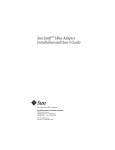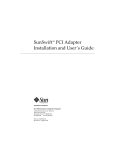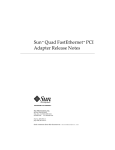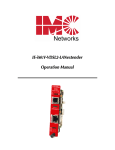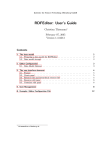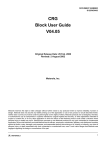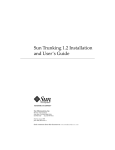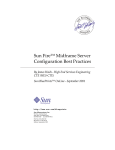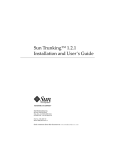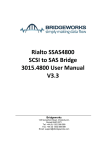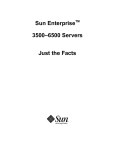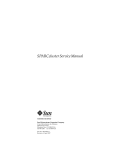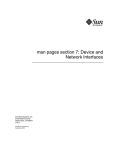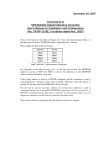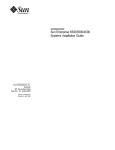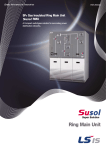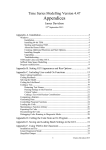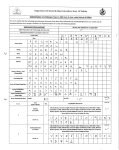Download SunSwift SBus Adapter Installation and User`s Guide
Transcript
SunSwift™ SBus Adapter Installation and User’s Guide The Network Is the Computer™ Sun Microsystems Computer Company 2550 Garcia Avenue Mountain View, CA 94043 USA 415 960-1300 fax 415 969-9131 Part No.: 802-6021-10 Revision A, January 1996 Copyright 1996 Sun Microsystems, Inc. 2550 Garcia Avenue, Mountain View, California 94043-1100 U.S.A. All rights reserved. This product or document is protected by copyright and distributed under licenses restricting its use, copying, distribution, and decompilation. No part of this product or document may be reproduced in any form by any means without prior written authorization of Sun and its licensors, if any. Portions of this product may be derived from the UNIX® system and from the Berkeley 4.3 BSD system, licensed from the University of California. UNIX is a registered trademark in the United States and in other countries and is exclusively licensed by X/Open Company Lt.d. Third-party software, including font technology in this product, is protected by copyright and licensed from Sun’s suppliers. RESTRICTED RIGHTS LEGEND: Use, duplication, or disclosure by the government is subject to restrictions as set forth in subparagraph (c)(1)(ii) of the Rights in Technical Data and Computer Software clause at DFARS 252.227-7013 and FAR 52.227-19. Sun, Sun Microsystems, the Sun logo, and Solaris are trademarks or registered trademarks of Sun Microsystems, Inc. in the United States and in other countries. All SPARC trademarks are used under license and are trademarks or registered trademarks of SPARC International, Inc. in the United States and in other countries. Products bearing SPARC trademarks are based upon an architecture developed by Sun Microsystems, Inc. The OPEN LOOK® and Sun™ Graphical User Interfaces were developed by Sun Microsystems, Inc. for its users and licensees. Sun acknowledges the pioneering efforts of Xerox in researching and developing the concept of visual or graphical user interfaces for the computer industry. Sun holds a non-exclusive license from Xerox to the Xerox Graphical User Interface, which license also covers Sun’s licensees who implement OPEN LOOK GUIs and otherwise comply with Sun’s written license agreements. X Window System is a trademark of X Consortium, Inc. THIS PUBLICATION IS PROVIDED “AS IS” WITHOUT WARRANTY OF ANY KIND, EITHER EXPRESS OR IMPLIED, INCLUDING, BUT NOT LIMITED TO, THE IMPLIED WARRANTIES OF MERCHANTABILITY, FITNESS FOR A PARTICULAR PURPOSE, OR NONINFRINGEMENT. Copyright 1996 Sun Microsystems, Inc., 2550 Garcia Avenue, Mountain View, Californie 94043-1100 U.S.A. Tous droits réservés. Ce produit ou document est protégé par un copyright et distribué avec des licences qui en restreignent l’utilisation, la copie et la décompilation. Aucune partie de ce produit ou de sa documentation associée ne peut être reproduite sous aucune forme, par quelque moyen que ce soit, sans l’autorisation préalable et écrite de Sun et de ses bailleurs de licence, s’il y en a. Des parties de ce produit pourront être derivées du système UNIX® et du système Berkeley 4.3 BSD licencié par l’Université de Californie. UNIX est une marque enregistrée aux Etats-Unis et dans d’autres pays, et licenciée exclusivement par X/Open Company Ltd. Le logiciel détenu par des tiers, et qui comprend la technologie relative aux polices de caractères, est protégé par un copyright et licencié par des fournisseurs de Sun. Sun, Sun Microsystems, le logo Sun, et Solaris sont des marques déposées ou enregistrées par Sun Microsystems, Inc. aux Etats-Unis et dans d’autres pays. Toutes les marques SPARC, utilisées sous licence, sont des marques déposées ou enregistrées de SPARC International, Inc. aux Etats-Unis et dans d’autres pays. Les produits portant les marques SPARC sont basés sur une architecture développée par Sun Microsystems, Inc. Les utilisateurs d’interfaces graphiques OPEN LOOK® et Sun™ ont été développés de Sun Microsystems, Inc. pour ses utilisateurs et licenciés. Sun reconnaît les efforts de pionniers de Xerox pour la recherche et le développement du concept des interfaces d’utilisation visuelle ou graphique pour l’industrie de l’informatique. Sun détient une licence non exclusive de Xerox sur l’interface d’utilisation graphique, cette licence couvrant aussi les licenciés de Sun qui mettent en place les utilisateurs d’interfaces graphiques OPEN LOOKet qui en outre se conforment aux licences écrites de Sun. Le système X Window est un produit du X Consortium, Inc. CETTE PUBLICATION EST FOURNIE "EN L’ETAT" SANS GARANTIE D’AUCUNE SORTE, NI EXPRESSE NI IMPLICITE, Y COMPRIS, ET SANS QUE CETTE LISTE NE SOIT LIMITATIVE, DES GARANTIES CONCERNANT LA VALEUR MARCHANDE, L’APTITUDE DES PRODUITS A REPONDRE A UNE UTILISATION PARTICULIERE OU LE FAIT QU’ILS NE SOIENT PAS CONTREFAISANTS DE PRODUITS DE TIERS. Please Recycle Contents 1. Preparing for Installation . . . . . . . . . . . . . . . . . . . . . . . . . . . . . . 1-1 1.1 Features . . . . . . . . . . . . . . . . . . . . . . . . . . . . . . . . . . . . . . . . . 1-1 1.2 Requirements for Using the SBus Adapter . . . . . . . . . . . . 1-2 2. Installing the Adapter . . . . . . . . . . . . . . . . . . . . . . . . . . . . . . . . . 2-1 2.1 Performing the Installation . . . . . . . . . . . . . . . . . . . . . . . . . 2-1 2.2 Verifying the Installation . . . . . . . . . . . . . . . . . . . . . . . . . . . 2-2 2.3 Watching Network Activity . . . . . . . . . . . . . . . . . . . . . . . . 2-3 3. Installing SunSwift SBus Adapter Software On Solaris 2.4 and 2.5 Systems . . . . . . . . . . . . . . . . . . . . . . . . . . 3-1 3.1 Preparing for Software Installation . . . . . . . . . . . . . . . . . . 3-2 3.2 Net-Install of Solaris 2.4 Over the hme Interface . . . . . . . 3-3 3.3 Host File Configuration . . . . . . . . . . . . . . . . . . . . . . . . . . . . 3-4 3.4 Caution: Package Dependency . . . . . . . . . . . . . . . . . . . . . . 3-5 3.5 Booting. . . . . . . . . . . . . . . . . . . . . . . . . . . . . . . . . . . . . . . . . . 3-6 3.5.1 Booting From the Network Using Solaris 2.5 . . . . . 3-6 iii 3.5.2 Diskless Client Booting for Solaris 2.4 . . . . . . . . . . . 3-7 3.5.3 Booting From the Network Using Solaris 2.4 . . . . . 3-8 3.6 Post-Installation Procedures (Optional) . . . . . . . . . . . . . . 3-10 3.6.1 Using Hubs That Do Not Send Link Pulses. . . . . . . 3-10 3.6.2 Configuring Driver Parameters. . . . . . . . . . . . . . . . . 3-11 3.6.3 Increasing 100BASE-T Performance . . . . . . . . . . . . . 3-11 3.6.4 Forcing Network Speed Between 10 Mbps and 100 Mbps 3-12 3.6.5 Auto-Negotiation . . . . . . . . . . . . . . . . . . . . . . . . . . . . 3-13 A. Running Diagnostics for Solaris 2.4 . . . . . . . . . . . . . . . . . . . . . A-1 A.1 Sundiag . . . . . . . . . . . . . . . . . . . . . . . . . . . . . . . . . . . . . . . . . A-1 A.1.1 Editing .usertest File . . . . . . . . . . . . . . . . . . . . . . . A-2 A.1.2 The Sundiag Window . . . . . . . . . . . . . . . . . . . . . . . . . A-2 A.1.3 Starting the Test. . . . . . . . . . . . . . . . . . . . . . . . . . . . . . A-4 iv B. Interface Signals . . . . . . . . . . . . . . . . . . . . . . . . . . . . . . . . . . . . . . B-1 B.1 SunSwift SBus Adapter Connectors . . . . . . . . . . . . . . . . . . B-1 B.2 RJ-45 Connector Signals. . . . . . . . . . . . . . . . . . . . . . . . . . . . B-1 B.3 SCSI-2 Connector Signals . . . . . . . . . . . . . . . . . . . . . . . . . . B-2 C. Specifications . . . . . . . . . . . . . . . . . . . . . . . . . . . . . . . . . . . . . . . . . C-1 C.1 Physical Characteristics . . . . . . . . . . . . . . . . . . . . . . . . . . . . C-1 C.2 Power Requirements . . . . . . . . . . . . . . . . . . . . . . . . . . . . . . C-1 C.3 Performance Specifications . . . . . . . . . . . . . . . . . . . . . . . . . C-1 SunSwift SBus Adapter Installation and User’s Guide—January 1996 Preface This manual describes how to install and use your SBus card. The procedures in this manual assume that you are a system or network administrator experienced in installing similar hardware and that you are familiar with Solaris administration. UNIX Commands This document may not include specific software commands or procedures. Instead, it may name software tasks and refer you to operating system documentation or the handbook that was shipped with your new hardware. The type of information that you might need to use references for includes: • • • • Shutting down the system Booting the system Configuring devices Other basic software procedures See one or more of the following: • Solaris 2.x Handbook for SMCC Peripherals contains Solaris™ 2.x software commands. • On-line AnswerBook™ for the complete set of documentation supporting the Solaris 2.x software environment. • Other software documentation that you received with your system. v Typographic Conventions The following table describes the typographic changes used in this book. Typeface or Symbol Meaning Example AaBbCc123 The names of commands, files, and directories; on-screen computer output Edit your.login file. Use ls -a to list all files. machine_name% You have mail. AaBbCc123 What you type, contrasted with on-screen computer output AaBbCc123 Command-line placeholder: replace with a real name or value To delete a file, type rm filename. AaBbCc123 Book titles, new words or terms, or words to be emphasized Read Chapter 6 in the User’s Guide. These are called class options. You must be root to do this. machine_name% su Password: Shell Prompts The following table shows the default system prompt and superuser prompt for the C shell, Bourne shell, and Korn shell. vi Shell Prompt C shell machine_name% C shell superuser machine_name# Bourne shell and Korn shell $ Bourne shell and Korn shell superuser # SunSwift SBus Adapter Installation and User’s Guide—January 1996 Related Documents The following documents contain topics that relate to the information in the SunSwift SBus Adapter Installation and User’s Guide. Title Part Number Your system installation or service manual Solaris 2.4 Handbook for SMCC Peripherals Solaris 2.5 Handbook for SMCC Peripherals SMCC Open Issues Supplement Solaris 2.4 SMCC Open Issues Supplement Solaris 2.5 SMCC Open Issues Supplement Solaris 2.5 Hardware: 1/96 Solaris 2.4 on Sun Hardware AnswerBook Solaris 2.5 on Sun Hardware AnswerBook SunVTS 1.0 User’s Guide Platform Notes: The hme Fast Ethernet Device Driver 801-6990 802-3725 802-2284 802-3708 802-3740 801-7271 802-3970 Ordering Sun Documents The SunDocs Order Desk is a distribution center for Sun Microsystems technical documents. You can use major credit cards and company purchase orders. You can order documents in the following ways. In the U.S.A. Outside the U.S.A. Fax 1-801-373-6798 Fax 1-801-373-6798 Call 1-800-247-0250 Call 1-801-342-3450 World Wide Web: http://www.sun.com/sundocs/catalog.html Preface vii Sun Welcomes Your Comments Please use the Reader Comment Card that accompanies this document. We are interested in improving our documentation and welcome your comments and suggestions. If a card is not available, you can email or fax your comments to us. Please include the part number of your document in the subject line of your email or fax message. • • viii Email: [email protected] Fax: SMCC Document Feedback 1-415-786-6443 SunSwift SBus Adapter Installation and User’s Guide—January 1996 ! FCC Class B Notice—United States This device complies with Part 15 of the FCC Rules. Operation is subject to the following two conditions: 1. This device may not cause harmful interference, and 2. This device must accept any interference received, including interference that may cause undesired operation. Note - This equipment has been tested and found to comply with the limits for a Class B digital device pursuant to Part 15 of the FCC Rules. These limits are designed to provide reasonable protection against harmful interference in a residential installation. This equipment generates, uses, and can radiate radio frequency energy and, if not installed an used in accordance with the instructions, may cause harmful interference to radio communications. However, there is no guarantee that interference will not occur in a particular installation. If this equipment does cause harmful interference to radio or television reception, which can be determined by turning the equipment off and on, the user is encouraged to try to correct the interference by one or more of the following measures: • Reorient or relocate the receiving antenna. • Increase the separation between the equipment and receiver. • Connect the equipment into a power outlet on a circuit different from that to which the receiver is connected. • Consult the dealer or an experienced radio/television technician for help. Shielded Cables Connections between the workstation and peripherals must be made using shielded cables in order to maintain compliance with FCC radio frequency emission limits. Modifications Modifications to this device, not approved by Sun Microsystems, Inc. may void the authority granted to the end user by the FCC to operate the equipment. DOC Class B Notice—Canada This digital apparatus does not exceed Class B limits for radio noise emission for a digital apparatus as set out in the Radio Interference Regulations of the Canadian Department of Communications. Avis Concernant les Systèmes Appartenant à la Classe B du DOC—Canada Le présent appareil numérique n´émet pas de bruits radioélectriques dépassant les limites applicables aux appareils numériques de la classe B prescrites dans le Règlement sur le brouillage radioélectrique édicté par le ministère des Communications du Canada. Preface ix x SunSwift SBus Adapter Installation and User’s Guide—January 1996 1 Preparing for Installation The SunSwift™ SBus Adapter offers Fast Ethernet and FastWide SCSI-2 capabilities on the same SBus card. SBus connector SCSI-2 connector Ethernet connector 1.1 Features This SBus card offers the following features: • • • Switchable 10BASE-T/100BASE-TX Ethernet. Automatically sets 10/100 Mbps speed. Conforms to IEEE 802.3u Ethernet standard. 20 Mbytes/s, 16-bit, single-ended SCSI-2 controller. Conforms to ANSI X3T9.2 SCSI-2 standard. SBus interface to host system. Complies with IEEE 1496 SBus specification. 1-1 1 1.2 Requirements for Using the SBus Adapter Before installing the adapter, make sure your system meets the following hardware and software requirements: Hardware Requirements Sun SPARCstation™ systems with an available SBus slot Software Requirements Solaris™ 2.4 Solaris 2.5 or later Solaris 2.x release Supported Platforms Solaris 2.4 SPARCstation 5*, SPARCstation 10, SPARCstation 20, SPARCserver™ 1000/1000E, SPARCcenter™ 2000/ 2000E, SPARCserver 6x0MP Solaris 2.5 Sun Ultra™ systems, SPARCstation 5*, SPARCstation 10, SPARCstation 20, SPARCserver 1000/1000E, SPARCcenter 2000/2000E, SPARCserver 6x0MP Firmware OpenBoot™ PROM Version 2.9 or greater Peripherals Only Sun SCSI-2 devices SCSI Cables Only standard, Sun-supported cabling to ensure reliable SCSI interface connections Part Numbers 530-2115-02 (1.2 m 50-pin to 68-pin cable) 530-1884-03 (0.8 m 68-pin to 68-pin cable) 530-2228-01 (2 m 50-pin to 68-pin cable) 530-1885-03 (2 m 68-pin to 68-pin cable) *Two SBus adapters maximum. 1-2 SunSwift SBus Adapter Installation and User’s Guide—January 1996 1 SCSI Cabling You can daisy chain up to 15 devices on the SunSwift SBus Adapter as follows: Wide-to-wide devices Use a 68-pin to 68-pin cable. Always put wide SCSI devices closest to the host system. Wide-to-narrow devices Use a 68-pin to 50-pin cable. You can include only one wide-to-narrow cable along a chain of peripherals. Always put the narrow SCSI devices at the end of the chain. The SCSI bus must be terminated at the end of the chain. • Single byte data transfers from an odd memory address to a SCSI device are not supported by the SunSwift SBus Adapter SCSI-2 (fas) device. Refer to SMCC Open Issues Supplement Solaris 2.5 Hardware: 1/96 for more detailed information. • If you use the SunSwift SBus Adapter for SCSI purposes only, you must change the device name from SUNW,hme to SUNW,hme_idle to avoid a “Link Down — cable problem?” message. Refer to SMCC Open Issues Supplement Solaris 2.5 for more detailed information. Ethernet Cabling An additional Ethernet cable is required if you want to use your system’s existing Ethernet interface and the SunSwift SBus Adapter Ethernet interface. Disabling Your Current Ethernet Device If you remove your system’s existing Ethernet cable (either from its on-board Ethernet device or from an existing Ethernet card) and insert it into the SunSwift SBus Adapter Ethernet connection, you must disable your current card’s Ethernet device. For example, if your current Ethernet device is called le0, you would remove its IP address and hostname from the /etc/hosts file and remove the /etc/hostname.le0 file itself. Preparing for Installation 1-3 1 1-4 SunSwift SBus Adapter Installation and User’s Guide—January 1996 Installing the Adapter 2 This chapter tells you how to install the adapter in your system and verify that the adapter is correctly installed. 2.1 Performing the Installation Note – Refer to your system installation or service manual (and the SCSI device installation manual, as necessary) for detailed instructions for the following tasks. 1. Power off your system, using the standard shutdown procedures described in Solaris 2.x Handbook for SMCC Peripherals. 2. If you are replacing an SBus card with the SunSwift SBus Adapter, remove the old card now. 3. Install the SunSwift SBus Adapter in the selected SBus slot. 4. Attach the SCSI cable to the 68-pin SCSI connector on the adapter and to the SCSI device, if necessary. Note – Make sure you have an Ethernet cable for each interface. 5. Connect the Ethernet cable to the SunSwift SBus Adapter RJ-45 connector and to the hub. 2-1 2 2.2 Verifying the Installation After the SunSwift SBus Adapter is installed, and before booting the system, verify installation by performing the following tasks. Refer to the Solaris 2.x Handbook for SMCC Peripherals manual or your Solaris documentation for the detailed instructions. 1. Power on the system, and when the banner appears, press the Stop-A keys to interrupt the boot process and to get to the ok prompt. 2. Use the show-devs command to list the system devices. You should see a line (similar to the one in the example below) in the display, specific to the SunSwift SBus Adapter: ok show-devs ... /iommu@f,e0000000/sbus@f,e0001000/SUNW,fas@0,8800000 /iommu@f,e0000000/sbus@f,e0001000/SUNW,hme@0,8c00000 ... • • fas@0 identifies the adapter’s SCSI-2 device. hme@0 identifies the adapter’s Ethernet device. Note – In the above example, the number 0 following fas@ and hme@ corresponds to the SBus slot in which the SunSwift SBus Adapter resides. If you do not see these devices listed, check that the adapter is properly seated and reinstall the adapter, if necessary. Diagnostics Testing 2-2 • For SunSwift SBus Adapter diagnostics testing on systems running Solaris 2.4, see Appendix A, “Running Diagnostics for Solaris 2.4.” • For SunSwift SBus Adapter diagnostics testing on systems running Solaris 2.5, refer to the SunVTS 1.0 User’s Guide. SunSwift SBus Adapter Installation and User’s Guide—January 1996 2 2.3 Watching Network Activity Make sure that you are connected to an active network. ♦ You can watch network activity or incoming network packets by typing watch-net-all: ok watch-net-all /iommu@f,e0000000/sbus@f,e0001000/SUNW,hme@3,8c00000 Internal loopback test -- succeeded. Transceiver check -- Using Onboard Transceiver - Link Up. passed Using Onboard Transceiver - Link Up. Looking for Ethernet Packets. '.' is a Good Packet. 'X' is a Bad Packet. Type any key to stop. ........... Note – The network speed is the same as the speed of the hub to which your system is connected. See Chapter 3, Section 3.6, “Post-Installation Procedures (Optional)” for more detailed information on speed selection. Where to Proceed • See Chapter 3, “Installing SunSwift SBus Adapter Software On Solaris 2.4 and 2.5 Systems.” Installing the Adapter 2-3 2 2-4 SunSwift SBus Adapter Installation and User’s Guide—January 1996 Installing SunSwift SBus Adapter Software On Solaris 2.4 and 2.5 Systems 3 This chapter describes SunSwift SBus Adapter software installation requirements for Solaris 2.4 and 2.5 software versions only. Note – You must have already installed the SunSwift SBus Adapter in your system prior to performing the following tasks. 3-1 3 3.1 Preparing for Software Installation Note – If the CD-ROM drive that you are using for software installation is attached to a remote machine, refer to your SunOS installation guide for remote CD-ROM access. For Solaris 2.5 Systems Some newer systems are pre-loaded with the SunSwift SBus Adapter driver (hme). Before installing the driver from the CD-ROM, perform the following task. ♦ As superuser, check for the hme driver and its revision number by using the modinfo command: # modinfo | grep hme You should see a line similar to the example below if the driver is already installed: 51 50270000 9f78 7 1 hme (FEPS Ethernet Driver v 1.40) • If the revision number is 1.40 or above, your system already has the SunSwift SBus Adapter driver, and loading from the CD is unnecessary. • If the revision number is below 1.40, or nothing is displayed as a result of the modinfo command, install the software from the CD-ROM that came with the SunSwift SBus Adapter. (See below). Installing Software From the CD-ROM for Solaris 2.4 and 2.5 ♦ Install the software drivers from the CD-ROM that came with the SunSwift SBus Adapter. Refer to the CD-ROM documentation that came with your adapter for driver installation instructions (Part No: 804-5303-10). 3-2 SunSwift SBus Adapter Installation and User’s Guide—January 1996 3 3.2 Net-Install of Solaris 2.4 Over the hme Interface This section is only applicable if you are installing Solaris 2.4 on a net-install client system over the SunSwift SBus Adapter (hme) interface. Note – The Solaris 2.4 CD-ROM cannot be used to perform a net-install (read only), thus the Solaris 2.4 CD image archive is required to update certain SunSwift SBus Adapter files. Updating the Solaris 2.4 Archive to Use the hme Interface 1. Determine the directory where the CD image is located on the boot server. For example, if the Solaris software is located within a directory named DIR, change to the root partition of the client being installed by typing: # cd DIR/export/exec/kvm/<archive_of_arch>/etc The /etc/bootparams file will point you to the client’s root partition. 2. Edit the name_to_major file by adding an entry for the SunSwift SBus Adapter device (hme). If the major device number for the last file entry is n then use n+1 for the hme channel major device number. As shown in the example below, if the last entry for the major device number is 108, use 109 for the hme device. # llcl 107 # audiocs 108 # hme 109 3. Copy the hme driver from the SunSwift SBus Adapter CD-ROM to the client’s root partition as follows: # cp /cdrom/sunswift_1_0/2.4/SUNWhmd/reloc/kernel/drv/hme \ DIR/export/exec/kvm/<archive_of_arch>/kernel/drv 4. On the client system, perform the tasks in Section 3.5.3, “Booting From the Network Using Solaris 2.4.” Installing SunSwift SBus Adapter Software On Solaris 2.4 and 2.5 Systems 3-3 3 5. Complete the client installation. Refer to your Solaris documentation for detailed instructions. 6. Reboot the system. 7. Install the software drivers from the CD-ROM that came with the SunSwift SBus Adapter. Refer to the CD-ROM documentation that came with your adapter for driver installation instructions (Part No: 804-5303-10). 3.3 Host File Configuration After installing the SunSwift SBus Adapter software, you must create a hostname.hme<num> file for its Ethernet interface. You must also create both an IP address and a hostname for its Ethernet interface in the /etc/hosts file. To prepare your system for the SunSwift SBus Adapter: 1. Create a /etc/hostname.hme<num> file, where <num> refers to the number of each SunSwift SBus Adapter channel you plan to use. For example, use channel hme0 for the first card; use channel hme1 for a second card. • Do not create /etc/hostname.hme<num> files for SunSwift SBus Adapter channels you plan to leave unused. The /etc/hostname.hme<num> file must contain the hostname for the appropriate network interface. • The hostname should have an IP address and should be entered in the /etc/hosts file. • The hostname should be different from any other hostname of any other interface, for example: /etc/hostname.le0 and /etc/hostname.hme0 cannot share the same hostname. • Following is an example of the /etc/hostname.hme<num> files required for a machine called zardoz that will be known as zardoz-11 and zardoz-12 on the networks connected to the hme0 and hme1 Ethernet interfaces. zardoz # cat /etc/hostname.hme0 zardoz-11 zardoz # cat /etc/hostname.hme1 zardoz-12 3-4 SunSwift SBus Adapter Installation and User’s Guide—January 1996 3 2. Create an appropriate entry in the /etc/hosts file for each active hme channel. Using the example in step 1, you will have: zardoz # cat /etc/hosts ... 127.0.0.1 localhost 129.144.10.57 zardoz loghost 129.144.11.83 zardoz-11 129.144.12.41 zardoz-12 3.4 Caution: Package Dependency ! Caution – There is a package dependency with the SunSwift SBus Adapter. Before proceeding, perform the following task. ♦ As superuser, check for the adapter packages by using the pkginfo command: # pkginfo | grep SUNWhmd • If you see lines containing SUNWhmdl and SUNWhmdlu and lines containing SUNWhmd and SUNWhmdu, then do not remove any of these packages from your system. Installing SunSwift SBus Adapter Software On Solaris 2.4 and 2.5 Systems 3-5 3 3.5 Booting The following sections discuss various ways of booting. See the section that applies to your specific needs. 3.5.1 Booting From the Network Using Solaris 2.5 To use the SunSwift SBus Adapter Ethernet interface as the boot device for Solaris 2.5 systems, perform the following tasks. 1. At the ok prompt type: ok show-devs The show-devs command lists the system devices. You should see the full path name of the hme device, similar to the example below: /iommu@f,e0000000/sbus@f,e0001000/SUNW,hme@3,8c00000 2. At the ok prompt type: ok boot (full path name of the hme device) 3-6 SunSwift SBus Adapter Installation and User’s Guide—January 1996 3 3.5.2 Diskless Client Booting for Solaris 2.4 In order to boot a diskless client with a local SunSwift SBus Adapter interface (hme) on a Solaris 2.4 system, the following tasks must be performed on the boot server. 1. Go to your client’s root partition by typing the following: # cd /export/root/<client name>/etc 2. Edit the name_to_major file by adding an entry for the SunSwift SBus Adapter device (hme). If the major device number for the last file entry is n then use n+1 for the hme channel major device number. As shown in the example below, if the last entry for the major device number is 104, use 105 for the hme device. # qec 103 # qe 104 # hme 105 3. Copy the hme driver from the CD-ROM to the client’s root partition as follows: # cp /cdrom/sunswift_1_0/2.4/SUNWhmd/reloc/kernel/drv/hme \ /export/root/<client name>/kernel/drv/hme 4. Create a hostname.hme<num> file for the client in the /etc directory in the client’s root partition. Proceed to Section 3.5.3, “Booting From the Network Using Solaris 2.4” for the client system. Installing SunSwift SBus Adapter Software On Solaris 2.4 and 2.5 Systems 3-7 3 3.5.3 Booting From the Network Using Solaris 2.4 The device name of newer SBus cards for Solaris 2.5 is identified by a “SUNW,” prefix. If your system is running Solaris 2.4, it will not recognize the device. Perform the following tasks to set up your system so the device driver can recognize the SunSwift SBus Adapter. 1. At the ok prompt type: ok setenv use-nvramrc? true ok show-devs The show-devs command lists the system devices. You should see the full path name of the hme device, similar to the example below: /iommu@f,e0000000/sbus@f,e0001000/SUNW,hme@3,8c00000 2. Type: ok nvedit 3. Type the following exactly as shown, spaces and quotation marks included, pressing the Return key at the end of lines 0, 1 and 2: 0: 1: 2: 3: probe-all install-console banner cd (full path name of the hme device) “ hme” nameprop device-end 4. Press the Control-C keys after typing device-end. 5. At the ok prompt, type: ok nvstore ok reset Your system will reset and the banner will appear. 3-8 SunSwift SBus Adapter Installation and User’s Guide—January 1996 3 6. Press the Stop-A keys to get to the ok prompt. 7. At the ok prompt, type show-devs to list your system devices and verify that the name property was changed correctly. You should see the full path name of the hme device, excluding SUNW, prior to hme, similar to the example below: /iommu@f,e0000000/sbus@f,e0001000/hme@3,8c00000 8. At the ok prompt, type: ok boot (full path name of the hme device) Installing SunSwift SBus Adapter Software On Solaris 2.4 and 2.5 Systems 3-9 3 3.6 Post-Installation Procedures (Optional) Perform the tasks in the following sections to verify and customize the performance of the SunSwift SBus Adapter. 3.6.1 Using Hubs That Do Not Send Link Pulses Certain hubs are not compliant with the IEEE 802.3 Ethernet standards for link pulses, therefore do not send link pulses. To connect your system to these noncompliant hubs, you need to disable your system from looking for link pulses. 1. At the ok prompt type: ok show-devs The show-devs command lists the system devices. You should see the full path name of the hme device, similar to the example below: /iommu@f,e0000000/sbus@f,e0001000/SUNW,hme@3,8c00000 2. Type: ok nvedit 3. Type the following, pressing the Return key at the end of line 0: 0: probe-all install-console banner 1: apply disable-link-pulse (full path name of the hme device) 4. Press the Control-C keys after typing (full path name of the hme device). 5. At the ok prompt, type: ok nvstore ok setenv use-nvramrc? true 6. Reboot your system. 3-10 SunSwift SBus Adapter Installation and User’s Guide—January 1996 3 3.6.2 Configuring Driver Parameters The hme device driver, which is loaded from the CD-ROM, controls the SUNW,hme Ethernet device. The device driver automatically selects the link speed using the auto-negotiation protocol with the link partner. (See Section 3.6.5, “Auto-Negotiation.”) You can manually configure the hme device driver parameters to customize each SUNW,hme device in your system in one of three ways: • Configure the hme driver parameters generally for all devices in the system by entering the parameter variables in the /etc/system file. • Set a parameter on a per-device basis by creating the hme.conf file in the /kernel/drv directory. • Use the ndd utility to temporarily change a parameter. This change is lost when you reboot the system. 3.6.3 Increasing 100BASE-T Performance The 100BASE-T performance of the SunSwift SBus Adapter can be increased by changing the TCP hiwater marks to 64K. This can be done with the ndd utility as follows. 1. As superuser type: # ndd -set /dev/tcp tcp_xmit_hiwat 65535 # ndd -set /dev/tcp tcp_recv_hiwat 65535 # ndd -set /dev/tcp tcp_cwnd_max 65534 The changes will take effect immediately. Installing SunSwift SBus Adapter Software On Solaris 2.4 and 2.5 Systems 3-11 3 3.6.4 Forcing Network Speed Between 10 Mbps and 100 Mbps 1. At the ok prompt, use the show-devs command to list the system devices. You should see the full path name of the hme device, similar to the example below: /iommu@f,e0000000/sbus@f,e0001000/SUNW,hme@3,8c00000 2. Type: ok nvedit 3. Type the following, pressing the Return key at the end of line 0: 0: probe-all install-console banner 1: apply transfer-speed=10 (full path name of the hme device) 4. Press the Control-C keys after typing (full path name of the hme device). Note – In the above example, the speed is forced to 10 Mbps. To force the speed to 100 Mbps, replace 10 with 100. 5. At the ok prompt type: ok nvstore ok setenv use-nvramrc? true 6. Reboot your system. Refer to the Platform Notes: The hme Fast Ethernet Device Driver document (Part No: 802-3970) for more information on the hme device driver and forcing network speed. This document is also available on the Solaris 2.5 and the Solaris 2.5: 1/96 AnswerBook. 3-12 SunSwift SBus Adapter Installation and User’s Guide—January 1996 3 3.6.5 Auto-Negotiation A key feature of the SunSwift SBus Adapter is auto-negotiation. The autonegotiation protocol, as specified by the 100BASE-T standard, automatically selects the operation mode (half-duplex or full-duplex) and speed (10 Mbps or 100 Mbps) for the adapter. The hme device driver operates the SUNW,hme device by default in half-duplex mode only. If the SunSwift SBus Adapter is connected to a remote system or interface that is not capable of auto-negotiation, your system automatically selects the speed and half-duplex mode. If the SunSwift SBus Adapter is connected to a link partner with which the auto-negotiation protocol fails to operate successfully, you can configure the device to not use this protocol and force the driver to set up the link in the mode and speed of your choice. Refer to the Platform Notes: The hme Fast Ethernet Device Driver document (Part No: 802-3970) for more information on the hme device driver and autonegotiation. This document is also available on the Solaris 2.5 and the Solaris 2.5: 1/96 AnswerBook. Installing SunSwift SBus Adapter Software On Solaris 2.4 and 2.5 Systems 3-13 3 3-14 SunSwift SBus Adapter Installation and User’s Guide—January 1996 Running Diagnostics for Solaris 2.4 A Note – For Solaris 2.5 diagnostics testing, refer to the SunVTS 1.0 User’s Guide. A.1 Sundiag Sundiag is an on-line system exerciser that runs diagnostic hardware tests. It is used primarily with the OpenWindows software interface that enables you to quickly and easily set test parameters to run tests. Note – Sundiag does not probe for SunSwift SBus Adapter devices by default. For Sundiag to acknowledge an hme<num> channel, the .usertest file must be edited before bringing up Sundiag, as described in the following section. A-1 A A.1.1 Editing .usertest File 1. Login as superuser and then type the following: zardoz# cd /opt/SUNWdiag/bin 2. Edit the file .usertest by adding the following line wherein the format is test label, test name, and command-line arguments. The example given is for a single hme0 interface; for multiple channels add an additional line for each channel using hme1, hme2, etc.: hme0, nettest, IF=hme0 v Because testing the SunSwift SBus Adapter is user defined, default options are not displayed in Sundiag. Test options for an hme<num> channel can be defined in the .usertest file using the command nettest. Type the command nettest without arguments for a list of options, for example: zardoz# nettest Usage: nettest [TARGET=h1+h2...] [IF=interface] {TEST=0..7} N=nopkts} {P=pattern} [T=seconds] A.1.2 The Sundiag Window Note – Examples in this section show Sundiag running in the OPEN LOOK® environment. Sundiag run in the SunView™ environment will look different. To start Sundiag, cd to the Sundiag directory (/opt/SUNWdiag/bin/sundiag) and then type the sundiag command. After you enter the sundiag command, the Sundiag window is displayed on your screen, refer to Figure A-1. This window is the primary interface for running Sundiag. Refer to the Sundiag manual that came with your operating system for further details. A-2 SunSwift SBus Adapter Installation and User’s Guide—January 1996 A The Sundiag window is divided into four small windows: • The system status window at the upper-left of the screen displays the status of the tests. • The performance monitor panel in the upper-middle of the screen displays the performance statistics for the system that is under test. • The control panel is located at the right. The panel includes buttons, exclusive choice, toggle, and pop-up menus that allow you to select test parameters and options. • The console window at the bottom-left displays test messages, and allows you, as a superuser, to use operating system commands. Figure A-1 Sundiag Window Running Diagnostics for Solaris 2.4 A-3 A A.1.3 Starting the Test 1. Review the information in the control panel, which identifies the devices that are available for testing. Click on the device that you want to test, in this case (USER 0) nettest.Your selection is confirmed with the display of a highlighted box next to the device name. 2. Click on the Start button. 3. Watch the console window for messages. 4. To interrupt a test or to stop after a test is completed, click on the Stop button. If no problems are identified during the testing, the SunSwift SBus Adapter is ready for operation in your system. Click on the Quit button to exit Sundiag. A-4 SunSwift SBus Adapter Installation and User’s Guide—January 1996 B Interface Signals B.1 SunSwift SBus Adapter Connectors 1 8 RJ-45 Connector 1 34 35 68 68-pin SCSI-2 Connector B.2 RJ-45 Connector Signals Pin 1 2 3 4 5 6 7 8 Signal Transmit+ TransmitReceive+ No Connection No Connection ReceiveNo Connection No Connection B-1 B B.3 SCSI-2 Connector Signals Pin 1 2 3 4 5 6 7 8 9 10 11 12 13 14 15 16 17 18 19 20 21 22 23 24 25 26 27 28 29 30 31 32 33 34 B-2 Signal SCSI_GND SCSI_GND SCSI_GND SCSI_GND SCSI_GND SCSI_GND SCSI_GND SCSI_GND SCSI_GND SCSI_GND SCSI_GND SCSI_GND SCSI_GND SCSI_GND SCSI_GND SCSI_GND SCSI_TERMPOWER SCSI_TERMPOWER PULLUP SCSI_GND SCSI_GND SCSI_GND SCSI_GND SCSI_GND SCSI_GND SCSI_GND SCSI_GND SCSI_GND SCSI_GND SCSI_GND SCSI_GND SCSI_GND SCSI_GND SCSI_GND Pin 35 36 37 38 39 40 41 42 43 44 45 46 47 48 49 50 51 52 53 54 55 56 57 58 59 60 61 62 63 64 65 66 67 68 Signal SCSI_D<12>_ SCSI_D<13>_ SCSI_D<14>_ SCSI_D<15>_ SCSI_DATA_PARITY1_ SCSI_D<0>_ SCSI_D<1>_ SCSI_D<2>_ SCSI_D<3>_ SCSI_D<4>_ SCSI_D<5>_ SCSI_D<6>_ SSCSI_D<7>_ SCSI_DATA_PARITY0_ SCSI_GND SCSI_GND SCSI_TERMPOWER SCSI_TERMPOWER PULLUP SCSI_GND SCSI_ATN_ SCSI_GND SCSI_BSY_ SCSI_ACK_ SCSI_RST_ SCSI_MSG_ SCSI_SEL_ SCSI_CD_ SCSI_REQ_ SCSI_IO_ SCSI_D<8>_ SCSI_D<9>_ SCSI_D<10>_ SCSI_D<11>_ SunSwift SBus Adapter Installation and User’s Guide—January 1996 B Specifications B.1 Physical Characteristics Length Width Weight 5.78 in. (147.70 mm) 3.3 in. (83.82 mm) 4.0 oz. (113.40 g) B.2 Power Requirements Maximum Power Dissipation Power Consumption Voltage Tolerance Ripple Operational Current 9.5 Watt 0.9 Amps @ 5Volts 5V +/- 5% Maximum 100 mV 1.9A B.3 Performance Specifications Maximum Ethernet Transfer Rate 10/100 Mbps Network Interface 100BASE-TX using Category 5 (data-grade) cable; 10BASE-T using Category 3 (voice-grade) cable or better Ethernet Version Conforms to IEEE 802.3u SCSI Interface 20 Mbytes/s, 16-bit single-ended SBus Clock 16.67 MHz to 25 MHz SBus Burst Sizes 16/32/64 bytes SBus Modes Master/Slave, 64-bit support SBus Parity Yes SBus Version Conforms to IEEE 1496 B-1 B B-2 SunSwift SBus Adapter Installation and User’s Guide—January 1996 Reader Comments We welcome your comments and suggestions to help improve this manual. Please let us know what you think about the SunSwift SBus Adapter Installation and User’s Guide, part number 802-6021-10. ■ The procedures were well documented. Strongly Agree Agree Disagree ❑ ❑ Strongly Disagree Not Applicable ❑ ❑ ❑ Disagree Strongly Disagree Not Applicable ❑ ❑ ❑ Disagree Strongly Disagree Not Applicable ❑ ❑ ❑ Strongly Disagree Not Applicable ❑ ❑ Comments ■ The tasks were easy to follow. Strongly Agree Agree ❑ ❑ Comments ■ The illustrations were clear. Strongly Agree Agree ❑ ❑ Comments ■ The information was complete and easy to find. Strongly Agree Agree Disagree ❑ ❑ ❑ Comments ■ Do you have additional comments about the SunSwift SBus Adapter Installation and User’s Guide? Name: Title: Company: Address: Telephone: Email address: NO POSTAGE NECESSARY IF MAILED IN THE UNITED STATES BUSINESS REPLY MAIL FIRST CLASS MAIL PERMIT NO. 1 MOUNTAIN VIEW, CA POSTAGE WILL BE PAID BY ADDRESSEE SUN MICROSYSTEMS, INC. Attn: Manager, Hardware Publications MS MPK 14-101 2550 Garcia Avenue Mt. View, CA 94043-9850