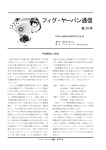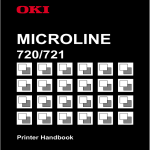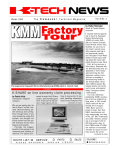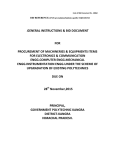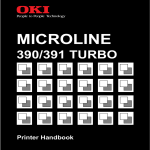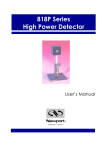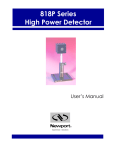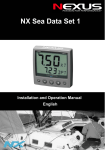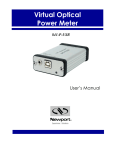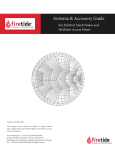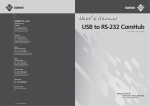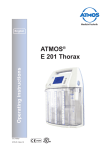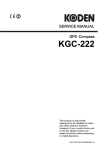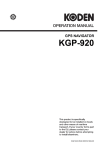Download 6. CVS-841C/841P - SI-TEX Marine Electronics
Transcript
AMENDMENT HISTORY CVS-841/851 OPERATION MANUAL Doc No: 0093132682 No. Document No & Rev No. Date Amendments (Y/M/D) 0 93132682-00 2003/12/17 First issue 1 93132682-01 2004/05/27 Cover Address 2 93132682-02 2004/06/10 Chaper1,2,3,4,8,10 and Chaper5 Contents 3 93132682-03 2004/10/10 Chaper4 4 0093132682-04 2006/03/02 Cover 5 0093132682-05 2006/05/29 Cover Chaper5 6 0093132682-06 2006/08/16 Cover Chaper2 7 0093132682-07 2008/09/22 Declaration 8 0093132682-08 2009/04/16 Chapter 4 9 10 Amendment policy When any change is applied in the document, only the document number of the relevant sheet(s) and cover sheet are modified and the rest of the sheets are not changed. The document number is shown in the footer area, right or left bottom of each sheet. 2003 2004 2005 2006 2007 2008 2009 Koden Electronics Co.,Ltd. All rights reserved. No part of this publication may be reproduced, transmitted, translated in any form by any means without the written permission of Koden Electronics Co., Ltd. The technical descriptions contained in this publication are subject to change without notice. Koden assumes no responsibility for any errors, incidentals or consequential damages caused by misinterpretation of the descriptions contained in this publication. CVS-841/851 Preface Safety Precautions z High Voltage High voltages are used in the transmitter section which could be life threatening. A protection cover with the words Danger High Voltage is provided in this section but wait 10 minutes before inspecting inside. Even if the power switch is turned off, residual voltages may remain in the capacitors inside the unit. Before inspection or replacement of parts, discharge this residual voltage in a safe and correct manner. z Disconnect Main Power It is still possible to receive an electric shock caused by unintentionally switching on the power during repair work. To prevent this from happening, make sure to completely disconnect the unit from the ship’s main supply before attempting any inspection. z Dust Dust can accumulate inside after long periods of use. Allergies can result from the inhalation of this dust, therefore during inspection and cleaning it is advisable to use a mask. z Static Electricity Static sensitive semiconductor devices are used in this unit. Before changing the printed boards be careful not to damage any of these devices due to electrostatic build up from carpet, clothes, seats, etc z Display Front Plate A glass plate is used in front of the Liquid Crystal Display in the CVS-841 sounder unit. The glass is vulnerable against mechanical impact. Use the utmost care when handling this unit, not to apply mechanical shock to this part. In the CVS-851 sounder unit, a plastic plate is used for the same purpose, which is stronger than the glass, however, the same caution should be taken. z Liquid Crystal Display A Liquid Crystal Display contains mercury, which is harmful to the human body when touched. When you attempt to discard this device, follow the proper disposal procedures. 93132682-00 (1) Preface CVS-841/851 Symbols used in this manual The following symbols are used in this manual. You are requested to be fully aware of the meaning of each symbol before carrying out inspection and maintenance of this equipment. Alarm mark To handle the equipment ignoring this sign may lead to injury to the Alarm human body or damage to the equipment. Caution mark To handle the equipment ignoring this sign may lead to a Caution malfunction of the equipment. Warning High Voltage mark To handle the equipment ignoring this sign may lead to electrical shock to the human body. Prohibition mark This sign indicates that a specified action is prohibited. The prohibited action will be shown in the vicinity of the mark. (2) 93132682-00 CVS-841/851 Preface How to use this manual Scope of this manual This manual contains information about installation, operation and maintenance of the CVS-841/851 series of sounder. Structure of this manual This manual is divided into sections according to the contents as described below. This arrangement will help you overview the whole of the contents as well as refer to detailed information for your specific requirement. Chapter 1: General Information - General features of the equipment - Applicable standard - Equipment configuration - Software type name Chapter 2: Equipment Composition - Standard equipment list - Spare parts list - Optional items list - Available transducers list Chapter 3: Specifications - Functional specifications - Power supply requirements - Environmental conditions - External dimensions and weight Chapter 4: Installation - Installation consideration - Unpacking each component of the system - Inspection of each component unit and accessories - Siting the units - Cable routing and connections - Display installation 93132682-00 (3) Preface CVS-841/851 - Inter-connections of the system - Check up after installation - Connector’s pinouts - Transducer installation Chapter 5 : Basic Operation - Operating controls and functions - Getting started - Displaying the dual images - Operating the VRM - Selecting the image speed - Activating the IR function - Operating the SHIFT key - Using the Color Rejection function - Setting the Alarm Function - Operating the EVENT key Chapter 6: Using Menu - The key switches used - Operating procedure of the menu driven functions - Confirming the factory initial settings - Menu list - Descriptions of the menu functions - Display - Automatic (functions) - System - Customize - Initialize - Simulator Chapter 7: Functional Registration (4) - Depth range registration - Display mode registration - Setting the Enhanced effect - Setting the 3-Division Screen (H/L) and gain 93132682-00 CVS-841/851 Preface Chapter 8: Trouble Shooting - Information required for service - Self check function - Trouble shooting - Setting the video threshold Chapter 9: Maintenance - Periodic inspection and cleaning Chapter 10: Technical References - Serial input data - Details of input sentences - Serial output data - Data input/output serial line - Data input serial line Annex Sheets: - User setting list - Factory default list 93132682-00 (5) CVS-841/851 Terminology Operation Manual Terminology Alarming range A user defined alarming range bar, which is displayed in the right side of the display. When a school of fish or the seabed touches or enters this zone, an audio alarm will be activated. A scope Current echo signal is shown in a linear form at the right side of the screen, i.e. signal intensity in the horizontal and depth in the vertical. Bottom Alarm The alarm that warns the existence of the sea bottom. The alarm is generated when the sounder has detected the sea bottom within a preset depth. Bottom Discrimination Bottom image is zoomed with reference to the seabed. This feature allows an analysis of the sea bottom, in addition to the type of fish school. Bottom Lock The sea bottom is always displayed flat with a normal display, which is shown on the upper half of the screen. This allows easy finding of a fish school near the sea bottom and observing the entire sounder image. Bottom Zoom The generic term of zoomed sea bottom presentations that includes the Bottom Lock, Bottom Discrimination、and Bottom Zoom. Color Alarm An audible alarm function that is triggered when the sounder detects a school of fish in a specific color. The color can be specified by the operator via the menu. Comparison Mode A video processing method to discern a weak fish school out of a large mass of fish schools. This mode displays the result of the comparison between HIGH and LOW frequency echoes. If those echoes are overlapped at the same depth, the resultant colors are displayed in mixed colors. However, if the HIGH frequency echo is displayed in red (strongest color), the mixed color will also be red to show the echoes are from small fish. If the mixed fish school is partly displayed with mixed colors among red color, it suggests the possibility of a larger fish school among the small fish school. 93132682-00 (1) Terminology CVS-841/851 Operation Manual Distance Traveled A logged distance the ship has made. This feature is available only when the speed sensor device is installed. Draft Line A sub menu function that adjusts the transducer depth in order to obtain the correct sounding depth in shallow waters. Dual frequency Mix A sonar video processing method to detect weak schools of small fish like anchovy, utilizing the sounder’s inherent characteristic that small fish are sensitive to high frequency sonar pulses but insensitive to low frequency. Dual Frequency Normal A mode of screen presentation in that both high and low frequency images are shown on the screen. Echo Length Alarm An audible alarm function that is triggered when the sounder detects a school of fish of a certain length. The length can be specified by the operator via the menu. Fish Alarm An audible alarm function that is triggered when a school of fish, which size and color are specified, exists within a predetermined alarming depth range. Fix Shift Using this mode, the image starts from a preset depth within a selected range. Format The arrangement of the navigational data sentence supplied from an external navigator device. Gain The degree of the receiver sensitivity, which can be controlled by the operator’s GAIN control (HIGH or LOW). Gain Control Law A sub menu function that selects the receiver gain control law. The selectable law is Linear and Log. (2) 93132682-00 CVS-841/851 Terminology Operation Manual Image Speed The rate of the image feed, which is related to the frequency of the transmission, for instance, 2/1 means the image shifts twice every transmission. Inner Hull Installation A method of transducer installation; transducer is installed inside the bottom of the hull using the optional inner hull kit MFB-04. IR (Interference Rejection) The name of the operating key switch that allows, when switched in, reducing interference caused by other ship’s sounders. Linear A gain control characteristic in which receiver gain changes in a linear law (proportional to gain control), which is best suited for shallow water fishing and detection of weak schools of fish. Log A gain control law in which receiver gain changes in a log law (steep rise at first then gentle rise), best suited for deep sea fishing. Navigation Data (B.N) Navigational data supplied from a navigator unit is shown such as, ship’s own position, speed, bearing, waypoints, etc. Peak Hold A video processing method, comparing two consecutive sonar video signal in order to output the largest one as the real sonar video. Pulse Width The width of the sonar pulse; wider pulse allows better detection of fish school but lack of definition and vice versa. STC (Sensitivity Time Control) As the name indicates, the receiver sensitivity is controlled according to the time (depth), to help detection of a school of fish in shallow murky water caused by the existence of plankton or some other forms of marine life. 93132682-00 (3) Terminology CVS-841/851 Operation Manual Simulator A simulated sonar video image shown on the screen, which is useful to get the hang of the sounder operation before using it in the field. Sonic Correction The correction method of a deviated depth display caused by the change of water temperature or salinity. Subtraction Mode A video processing method to discern a weak fish school in a mixed image containing a large mass of a fish school. This is done by subtracting LOW frequency video from HIGH frequency video. If the resultant echoes are displayed in similar colors as the HIGH frequency echoes, this result suggests the majority of the fish species is sensitive to HIGH frequency transmission, i.e. the detected fish school could be small fish like young sardine. If the resultant colors are shown in different colors from HIGH frequency transmission, it indicates the fish school is sensitive to LOW frequency, therefore, a larger size of fish species. Synchronization with External Sounder This function is used to reduce interference from other sounders operated on the same ship by synchronizing the transmission timing. Through-hull Installation A method of transducer installation; transducer is installed on the bottom of the hull. Upper Depth The upper limit depth defined in a specific partial zoom mode. If any fish school or the seabed lies in a shallower depth than this depth, it is not detected as a seabed. VRM (Variable Range Marker) A movable depth marker shown in a green line, used to measure the depth in higher accuracy. White Line The bottom surface is shown in a white band shape. This feature is useful in discerning a school of fish near the seabed. Zoom Start Depth (Upper depth limit) The upper depth limit from which partial zooming starts. (4) 93132682-00 CVS-841/851 Terminology Operation Manual Zoom Range The name of a sub menu, which allows selecting the zooming range of the following image modes; Bottom Lock, Bottom Discrimination and Bottom Zoom. 93132682-00 (5) CVS-841/851 Main Contents Operation Manual Main Contents Chapter 1 General Information Chapter 2 Equipment Composition Chapter 3 Specifications Chapter 4 Installation Chapter 5 Basic Operation Chapter 6 Using the Menu Chapter 7 Functional Registration Chapter 8 Trouble Shooting Chapter 9 Maintenance Chapter 10 Technical Reference Annex Sheets 93132682-00 Main Contents CVS-841/851 Chapter 1 Operation Manual General Information Chapter 1 General Information Contents Page No. 1.1 General features of the equipment......................... 1-1 1.2 Applicable standard................................................. 1-1 1.3 Equipment configuration......................................... 1-1 1.4 Software type name ................................................. 1-2 93132682-00 Contents CVS-841/851 Chapter 1 Operation Manual General Information Chapter 1 General Information 1.1 General features of the equipment The CVS-841/851 series sounder is designed to meet stringent demands of the professional fishermen, featuring a 10.4 inch or 15 inch color LCD display, a dual frequency, 1 kW or 3 kW power output. According to the display size and power level the model name is designated as follows: CVS-841C: The screen size is 10.4 inch (Diagonal) arranged in portrait mode with the 1 kW output. CVS-851C: The screen size is 15 inch (Diagonal) arranged in landscape mode with the 1 kW output. CVS-841P: The screen size is 10.4 inch (Diagonal) arranged in portrait mode with the 3 kW output. CVS-851P: The screen size is 15 inch (Diagonal) arranged in landscape mode with the 3 kW output. The CVS-841/851 series is composed of a display unit with a built-in TX/RX (Transmitter/Receiver) module and a transducer device. General features of each model are as follows: Display unit: This unit uses a high brightness, TFT (Thin Film Transistor) Liquid Crystal Display (LCD) to allow easy viewing in daytime and nighttime operations. The screen size and its arrangement of the display unit vary according to the type. TX/RX module: This module is composed of the transmitter and receiver sections, contained in the display unit. Changing the settings on the printed board of this module can change the transmitting power level and frequency. The output power can be selected from 1 kW (CVS-841C/851C) or 3 KW (CVS-841P/851P) and the frequency from 28 kHz, 38 kHz(or 40 kHz), 50 kHz, 75 kHz or 200 kHz. All controls of the sounder unit can be performed from the display unit. The operation is simple and straightforward; using dedicated rotary controls and tactile keypads with user-friendly menus. The unit can be set to hands-free operation, where the gain and depth range are automatically selected to an optimized level by a micro-controller chip. The display unit is a splash proof design, meeting IPX5 technical standard. 1.2 Applicable standard The CVS-841/851 series of sounder is designed and tested to comply with the international standard of IEC-60945 3rd edition that defines general requirements of electronic maritime equipment. 1.3 Equipment configuration The CVS-841/851 system composition is shown in Table 1.1 (Refer to Figure 1.1 for the system configuration diagram) 93132682-01 1-1 Chapter 1 CVS-841/851 General Information Operation Manual Table 1.1 Type names of component units Model name Output CVS-841C CVS-851C 1kW CVS-841P CVS-851P 3kW TD-282 TD-401D TD-501B TD-751 TD-2001D TD-284 TD-404T TD-504T TD-504F TD-754 TD-66 Transducer 28kHz 38kHz(or 40 kHz) 50kHz 75kHz 200kHz 28kHz 38kHz(or 40 kHz) 50kHz 50kHz 75kHz 200kHz NOTE: The output available from 200 KHz transducer type TD-66 used for CVS-841P/851P is 1 kW. Dual Frequency TD Output CVS-841C CVS-851C Output 1 kW TD-501C TD-501T-3 Transducer 50/200 kHz 50/200 kHz 1.4 Software type name CVS-841: Software type name Application KMC-82 System control Software type name Application KMC-83 System control CVS-851: 1-2 93132682-01 CVS-841/851 Chapter 1 Operation Manual General Information NMEA In/Out CW-373-5M (5m) CW-374-5M (5m) CW-375-5M (5m) CW-376-5M (5m) GPS Sensor (GPS-10A B Type) (KBG-1/2 B Type ) To other sounder J2(6 pin) Display CVS-841/851 J4(7 pin) Attached cable (10m) J5(6 pin) CW-371-5M (5m) CW-372-5M (5m) J6(5 pin) J3(8 pin) POWER Navigator Unit GPS (KGP) Decca (DR) Loran (LR) CW-373-5M (5m) CW-374-5M (5m) CW-375-5M (5m) CW-376-5M (5m) CW-60-10M (10m) CW-154A-5M (5m) CW-352-5M (5m) CW-328-5M (5m) TD Cable CW-836-3M CW-376-5M (5m) CW-60-10M (10m) Junction Box JB-10/JB-12 Transducer Extension Cable VSV-2T11-3M Junction Box JB-32 CW-60-10M (10m) CW-154A-5M (5m) 100/110/115 VAC 200/220/230 VAC AC Power Cable VV-2D8-3M (3m) AC/DC Rectifier PS-006 DC Power Cable CW-253-2M (2m) Cable gland (NOTE 2) Speed/Temperature sensor with cable and connector ST-80-1 ST-90-1 ST-100-1 10.8 - 31.2 VDC Transducers NOTE 1: A section in a dotted block is an optional item. NOTE 2: The Junction Box JB-32 is available for long cable connections. Figure 1.1 System configuration of CVS-841/851 series sounder 93132682-01 1-3 CVS-841/851 Chapter2 Equipment Composition Chapter 2 Equipment Composition Contents Page No. 2.1 Standard equipment list......................................................... 2-1 2.2 Spare parts list ........................................................................ 2-1 2.3 Optional items list .................................................................. 2-1 2.4 Available transducers list ...................................................... 2-2 93132682-00 Contents CVS-841/851 Chapter 2 Equipment Composition Chapter 2 Equipment Composition 2.1 Standard equipment list No 1 2 3 4 5 Item name Display DC cable TD cable Spare parts Operation manual Type name CVS-841C/P CVS-851C/P CW-253-2M CW-836-3M Weight/Length 6.8 kg 10.5 kg 2m 3m Remarks With base mount With base mount For Display Unit For Transducer Detail in Spare Parts List English Q’ty 1 1 1 1 set 1 set 2.2 Spare parts list No. 1 Item name Fuse Type name F-7161-10A /N30C-125V Remarks For Display Unit Weight/Length Q’ty 1 2.3 Optional items list No. 1 Item name Temperature/ speed sensor Type name ST-80-1 ST-90-1 ST-100-1 2 TD Switch 3 4 5 Inner hull kit Kingston kit Junction Box for TD connections Junction Box for Navigator unit connection 6 7 8 9 10 11 AC/DC Rectifier Extension cable Earthing lead Connecting cable (For external sounder) Connecting cable (For navigator unit) 0093132682-06 J7-101 J8-201 MFB-04W MFB-05W JB-32 JB-10 JB-12 PS-006 VV-2D8-3M VSV-2T11-3M OW7/1.6S-3M CW-371-5M CW-372-5M CW-373-5M CW-374-5M Remarks Transom (Plastic, with cable fitted) Inner hull (Plastic, with cable fitted) Through hull (Bronze, with cable fitted) Single frequency Dual frequency Plastic, applicable for 1KW only Applicable for 1KW only For dual frequency 1 input, 3 outputs × 2 circuits 1 input, 3 outputs, 3 inputs, 1 output With 2 pcs of 10A fuse attached Both ends fly leads (For power supply) Both ends fly leads (For TD) Weight/Length 0.3Kg 0.6Kg 1.2Kg 1.6kg 2.2kg 1.5kg 0.83kg 2.0kg 0.4kg 0.42kg 8.0kg 3m 3m 5P connector /5P waterproof connector (LTW) Fly leads/5P waterproof connector (LTW) 6P waterproof connector both ends (LTW) 6P connector/6P waterproof connector (LTW) 5m 5m 5m 5m 2-1 Chapter 2 CVS-841/851 Equipment Composition No. (11) 12 Item name Type name Connecting CW-375-5M cable (For navigator unit) CW-376-5M Connecting CW-60-10M cable (For CW-154A-5M Navigator Unit and Junction CW-352-5M Box) CW-328-5M 13 Connector female 14 Cable gland 15 16 Operation manual Service manual 17 transducer Remarks 6P waterproof connector (Conxall) /6P waterproof connector (LTW) Fly leads /6P waterproof connector (LTW) BNC/Crimp terminal 6P Connector/Fly leads 6P waterproof connector (Conxall)/Crimp terminals 6P waterproof connector (Conxall) / Crimping terminals 5P waterproof connector (LTW) for external sounder 6P waterproof connector (Conxall) for NMEA0183 8P waterproof connector (LTW) for 8water/temperature sensor For steel hull, single frequency For steel hull, dual frequency For wooden hull, CG-3 single frequency CG-4 For wooden hull, dual frequency CG-16 For FRP hull, single frequency For FRP hull, dual frequency CG-18 For wooden/FRP hull, CG-19 single frequency CVS-841/851.OM.J Japanese English CVS-841/851.OM.E CVS-841/851.SM.J Japanese CVS-841/851.SM.E English See 2.4 Available transducer list. LTWBD-05BFFA -L180 LTWBD-06BFFA -L180 LTWBD-08BFFA -L180 CG-1 CG-2 Weight/Length 5m 5m 10m 5m 5m 5m 1.5Kg 1.5Kg 2.5Kg 3.5Kg 0.9Kg 1.8Kg 1.0Kg 2.4 Available transducers list Single Frequency TD Output 1 kW 3 kW Type name TD-282 TD-401D TD-501B TD-751 TD-2001D TD-284 TD-404T TD-504T TD-504F TD-754 TD-66 (See NOTE) Frequency 28 kHz 38 kHz(or 40 kHz) 50 kHz 75 kHz 200 kHz 28 kHz 38 kHz(or 40 kHz) 50 kHz 50kHz 75 kHz 200 kHz Weight 7.0 kg 5.0 kg 4.2 kg 4.2 kg 4.2 kg 11.0 kg 11.0 kg 11.0 kg 10.0kg 6.5 kg 4.2 kg NOTE: The effective power output available from the 3 kW/200 KHz transducers is 1 kW. Dual Frequency TD Output 1 kW 2-2 Type name TD-501C TD-501T-3 Frequency 50/200 kHz 50/200 kHz Weight 4.2 kg 3.4 kg 0093132682-06 CVS-841/851 Chapter 3 Specifications Chapter 3 Specifications Contents Page No. 3.1 Functional specifications....................................................... 3-1 3.2 Power supply requirements................................................... 3-2 3.3 Environmental conditions...................................................... 3-3 3.4 External dimensions and weight........................................... 3-3 93132682-00 Contents CVS-841/851 Chapter 3 Specifications Chapter 3 Specifications 3.1 Functional specifications Equipment type name Display Display color TX Frequency(kHz) Sounding range Zoom/Bottom Range Shift Picture Mode N: Normal(incl. SHIFT) (H): High frequency (L): Low frequency Z: Zoom (Bottom Lock, Bottom Discrimination, Bottom Zoom B.Z: Bottom Zoom C: Combined E: Enhanced A: A Scope Specifications are subject to change without notice. CVS-841C(1kW), CVS-841P(3kW) CVS-851C(1kW), CVS-851P(3kW) CVS-841: 10.4 inch color TFT LCD (480 × 640 dots) CVS-851: 15 inch color TFT LCD (640 × 480 dots) 16 colors (Color pallet can be changed)/background: 9 colors Dual, combination selected from 28, 40(or 38), 50, 75, 200kHz Depth Unit: meter/hiro/fathom/Italian fathom. Auto Range or 8 range scales are selected from the following scaling group. For 1 kW/3 kW: 2.5-10(2.5 step), 10-100(5 step), 100-400(10 step), 400-1000(50 step), 1000-1200(100 step) For 3 kW only: 1200-3000(100 step) Depth Unit: feet Auto Range or 8 range scales are selected from the following scaling group. For 1 kW/3 kW: 10-20(5 step), 20-80(10 step), 80-400(20 step), 400-1600(40 step), 1600-4000(200 step) For 3 kW only: 4000-7200(200 step), 7200-8000(400 step) Depth Unit: meter/hiro/fathom/Italian fathom. One range selected. 2.5, 5, 7.5,10, 15, 20, 25, 30, 35, 40, 45, 50, 55, 60, 70, 80, 90, 100, 110, 120, 130, 140, 150, 160, 180, 200 Depth Unit: feet One range selected. 10, 15, 20, 30, 40, 50, 60, 80, 100, 120, 140, 160, 180, 200, 220, 240, 260, 280, 320, 360, 400, 450, 500, 550, 600, 650 Automatic/Manual Unit: meter, hiro, fathom, Italian fathom Deepest depth: 3000(1kW)/3000(3kW) (1 step depth increment) Unit: feet Deepest depth: 8000(1kW)/8000(3kW) (1 step depth increment) Single display Dual display(Vertical split) N (H) N (L) N (L) N (H) N (H) Z N (L) Z N (H) C C N (L) N (H) E Dual display (Horizontal split) N (L) E BZ BZ (L) (H) N(H) N(H) N(L) N(H) N(L) Z Z C V-3 Div. N(L) BZ(H) E BZ(L) N N C (L) (H) N(L) C N(H) E 4 Div. N N N N(L) N(H) (L) (H) (H) Z(L) Z(H) A-scope (except the combined picture) display can be added to the above display mode except the C (Combined) display. 93132682-01 3-1 Chapter 3 CVS-841/851 Specification Display area in ratio Interference rejection Color rejection Alarm Image speed Output reduction Pulse width Color tone Background color Image mix type Digital depth display Digital depth display position Depth scale display Scale position Scale numeral display Time mark Image feed direction Image split Image swap Water temperature Auto function Clock function Depth unit Bottom detection range Depth sounding Marker Rotary controls Other functions Navigation data Input data format Output data format Horizontal split: 1:1 Vertical split: 1:1 Vertical split to 3 divisions: 1:1:1 4 divisions (V/H divided by 2) : 1:1:1:1 NOTE:Zoomed Horizontal split division rstio approx 2:1 3 steps (Off, 1, 2) 15 steps (one out of 15 colors) Fish alarm, Depth alarm Fixed 12 speed (4/1, 3/1, 2/1, 1/1, 1/2, 1/3, 1/4, 1/6, 1/8, 1/12, 1/16, 1/32) and stop 2 steps (Standard and reduced) 4 steps (Very narrow, Narrow, Middle, Wide) 3 steps (1,2,3) 9 steps (1,2,3,4,5,6,7,8,9) 3 steps (A, B, C) 4 steps (Off, Large, Middle, Small) 2 ways (Up or Down) 3 ways (Off, One, All) 2 ways (Edge or Center) 2 ways (Large or Small) 3 ways (Off, 10 sec, 1 min) 3 ways ( , , ) AB BA 3 ways (Off, oC, oF) Depth range, shift Year, Month, Day, Hour, Minute, Second (NOTE: CVS-841 has no Year, Month, Day, a Day of the Week displays. 5 kinds (m, hiro, fm, I.fm, ft) 2 ways (Within or outside the sonar display) 3 ways (Auto, High frequency, Low frequency) Variable range marker (VRM), Scale, Guard zoom marker, Division marker, Time marker, Color pattern Brilliance, Gain, Enhancement, STC, Depth range, Image mode Enhance, White line, Flicker reduction, A scope, Information window(CVS-841 is not displyed), Temperature graph, Mark (Position, Distance, Bearing, Elapsed time), Draft, Bottom detection start position, Sonic correction, Temperature correction, Speed correction, Int/Ext sync switching, PRF, GAIN law、STC law, Color change, Key switch lock Ship’s position (lat/Lon every 0.001 Min, Loran C LOP), Water temperature (oC, oF, Graph display), Ship’s speed (km/h,mph,kt), Distance traveled (km,sm,nm), Owh ship’s bearing NMEA-0183 Ver2.0/1.5(GGA,GLL,GTD,MTW, RMC,VTG ) or NMEA-0182 NMEA-0183 Ver2.0/1.5 (DBS,DBT,DPT,MTW,TLL) 3.2 Power supply requirements DC operation Input voltage: 10.8 - 31.2 VDC 3-2 93132682-01 CVS-841/851 Chapter 3 Specifications Input power: CVS-841: 45 W Max CVS-851: 70W Max AC operation An AC/DC rectifier PS-006 must be used. Input voltage range: 100/110 VAC or 220/230 VAC Voltage fluctuation allowance: +/- 10% Frequency fluctuation allowance: 47 - 63 Hz Input power: 150 W 3.3 Environmental conditions (1) Temperature and humidity Operation temperature: -15oC to +55oC Storage temperature: -30oC to +70oC Humidity: 93 +/- 3 % @+40oC (2) Vibration The units are free from any functional deterioration or mechanical damage caused by the vibrating conditions stated below: 2 - 5 Hz up to 13.2 Hz: Amplitude +/- 1mm +/- 10% (Maximum acceleration of 7 m/s2 at 13.2 Hz) (3) Water proof characteristic Display: IPX5 (Water jet proof) 3.4 External dimensions and weight External dimensions: Width x Hight x Depth CVS-841: 320 (12 5/8) x 340 (13 3/8) x 138 (5 7/16) mm (inch), 6.8 kg (15 lbs) CVS-851: 390 (15 3/8) x 430 (16 15/16) x 173 (6 13/16) mm, 10.5 kg (23.0 lbs) Unit in mm (inch) Weight: 6.8 kg (15 lb) Figure 3.1 External dimension of CVS-841 Display unit 93132682-01 3-3 Chapter 3 CVS-841/851 Specification 390 (15 3/8) 200 (7 7/8) 173(6 13/16) 40.5 (1 5/8) 430 (16 15/16) 24 (15/16) Unit in mm (inch) Weight: 10.5 kg (23.0 lb) Figure 3.2 External dimensions of CVS-851 Display Unit 3-4 93132682-01 CVS-841/851 Chapter 4 Installation Chapter 4 Installation Contents Page No. 4.1 Installation consideration .................................................... 4-1 4.2 Unpacking each component of the system ........................ 4-1 4.3 Inspection of each component unit and accessories ....... 4-1 4.4 Siting the units ...................................................................... 4-1 4.5 Cable routing and connections ........................................... 4-1 4.6 Display installation ............................................................... 4-2 4.6.1 Table mounting ....................................................................... 4-2 4.6.2 Flush mounting ....................................................................... 4-4 4.7 Inter-connections of the system.......................................... 4-6 4.7.1 Connection of DC Power cable (CW-253) .............................. 4-7 4.7.2 Preparation of TD cable .......................................................... 4-7 4.7.3 Connections of the transducers .............................................. 4-8 4.7.3.1 About TD cable ...................................................................... 4-8 4.7.3.2 Connecting the TD cable ....................................................... 4-9 4.8 Check up after installation ................................................... 4-12 Appendix 1 Connector’s pinouts.................................................... 4-13 Appendix 2 Transducer installation ............................................... 4-14 A2-1. Recommended transducer installation.................................... 4-14 A2-2. Trough-hull installation............................................................ 4-15 0093132682-08 Contents CVS-841/851 Chapter 4 Installation Chapter 4 Installation 4.1 Installation consideration General Qualified service technicians should perform the installation of CVS-841/851 series that comprises the following operations. (1) Unpacking each component of the system. (2) Inspection of the exterior of each component unit and accessory. (3) Checking the ship’s mains voltage and current capacity. (4) Determining the installation site (5) Installing the Display unit (6) Planning the cable routing and connections (7) Adjustment and setups 4.2 Unpacking each component of the system Unpack your package and check if all of the items stated in the packing list are contained in the package. If not, report this to an insurance agent for tracing missing goods or refund. 4.3 Inspection of each component unit and accessories Carefully check the exterior of each component unit for dents, damage, etc. Also check the inside of component units for electrical and mechanical damages, for instance, the LCD backlighting bulb is vulnerable against mechanical shock. 4.4 Siting the units To achieve best operational performance, the following factors must be considered. (1) The display unit should be positioned in the location where the external situation can be viewed. (2) Locate the display so that it provides easy viewing from all likely operator’s positions. (3) Select a position safe and free from dampness, water spray, rain and direct sunlight. (4) Provide enough space for servicing. Consider access to the rear panel for connecting various cables. (5) Position the display unit as possible away from other radio equipment. 4.5 Cable routing and connections (1) The transducer cables should be securely fastened to the TX/RX chassis using strain relief cable clamps and run separately away from other cables such as, radio antenna feeders, power cables, etc. Under no circumstances should it be in parallel arrangement with other cables. These precautions are essential to avoid radio interference to/from other equipment installed on the ship. If this arrangement is not possible, either cable set should be screened with a metal conduit or 0093132682-08 4-1 Chapter 4 CVS-841/851 Installation another form of shielding. (2) The display unit should be grounded to the hull as short as possible. We recommend using a wide and heavy copper braid or plate to be connected to a grounding stud at the rear of the display unit. (3) The power supply cable should be connected directly to the ship’s battery to avoid RF noise conducted from other equipment on board. 4.6 Display Installation The display unit is designed for table mount and flush mount. Refer to the following descriptions for installation. (See Figure 4.1 to 4.7) 4.6.1 Table mounting (1) Remove the two knurled fixing knobs that fix the display unit to the mounting bracket. (2) Remove the display unit from the bracket and place it on a flat and safe area. (3) Place the mounting bracket to the place where the display unit is to be installed, and fix the bracket with four (4) tapping screws. It is recommended to keep sufficient space for maintenance services at the position of installation. (See Figures 4.2 and 4.4). (4) Install the display unit on to the mounting bracket and fix the unit with two knob bolts removed at the above (1). Refer to the following figures for detail. [CVS-841] Display Unit Fixing screws (M5 screw, 6 pcs) Mounting bracket Washer Knurled fixing bolt (6 mm stainless steel bolt) Unit in mm (inch) Mounting surface Figure 4.1 Fitting detail of CVS-841 4-2 0093132682-08 CVS-841/851 Chapter 4 Installation Unit in mm (inch) Figure 4.2 Service space required for CVS-841 [CVS-851] Display Unit Fixing screws (M5 screw, 5 pcs) Mounting bracket Washer Knurled fixing bolt (6 mm stainless steel bolt) Mounting surface 147 5 25/32 147 5 25/32 65 65 2 9/16 2 9/16 Unit in mm (inch) Figure 4.3 Fitting detail of CVS-851 0093132682-08 4-3 Chapter 4 CVS-841/851 Installation Unit in mm (inch) Figure 4.4 Service space required for CVS-851 4.6.2 Flush mounting (1) Cut a rectangle opening that Figure 4.6 or Figure 4.7 is followed. (2) Loosen two (2) fixing knobs that fasten the display unit onto the mounting bracket. (3) Remove four (4) plastic screw covers, which are fitted on each corner of the display front face. (These can be removed easily by pulling upward.) (4) Put the display on the opening and fix with four (4) tapping screws. In case you use M4 screws to fix the display, select an appropriate screw length that best suits fixing the unit to the panel thickness. (5) Refit the coverings removed in step (3). Display Unit Fixing screws (M4 screws, 4 pcs) Screw covers (4 pcs) Figure 4.5 Fitting the Display Unit in flash mount mode (CVS-841) 4-4 0093132682-08 CVS-841/851 Chapter 4 Installation Fixing holes for M4 screw (4 pcs) 16 (5/8) 4 (5/32) 308 (12 1/8) 308 12 1/8) 306 (12 1/16) 16 (5/8) 4 (5/32) 16 (5/8) 268 (10 35/64) 274 (10 13/16) 300 (11 13/16) 16 (5/8) Unit in mm (inch) Figure 4.6 Dimensions of opening and fixing holes for CVS-841 Fixing holes for M4 screw (4 pcs) 9 (3/8) 4 (5/32) 378 (14 7/8) 418 (16 7/16) 9 ( 3/8) 4 (5/32) 9 (3/8) 392 (15 7/16) 360 (14 3/16) 410 (16 1/8) 9 (3/8) Unit in mm (inch) Figure 4.7 Dimensions of opening and fixing holes for CVS-851 0093132682-08 4-5 Chapter 4 CVS-841/851 Installation 4.7 Inter-connections of the system As shown in Figure 4.8, TD cable and DC power cable shall be connected to the given connectors provided on the rear panel of Display Unit. Display unit J3: Temperature/speed sensor input, buzzer output (ST-80-1/ST-90-1/ST100-1) J2: NMEA In/Out J7 J4: RS-232C In/Out Earthing lead OW7/1.6S-3M J5: Nav Data Input (NMEA-0183) J6:External sounder DC Power cable CW-253-2M AC Power Supply (100/110/115VAC) (200/220/230VAC) AC/DC Rectifier PS-006 DC Power Supply (10.8 - 31.2VDC) TD cable CW-836-3M TD Extension cable VSV-2T11-3M TD Junction Box TD Junction Box JB-32 JB-32 Cable gland NOTE: Dotted sections are optional items and wirings. TD (Transducer) Figure 4.8 Inter-connections of CVS-841/CVS-851 4-6 0093132682-08 CVS-841/851 Chapter 4 Installation 4.7.1 Connection of DC Power cable (CW-253) White To Display Unit Black Gray Red NOTE: Insulate the red and green wires using PVC tape. DC+ DC GND Not used Green Not used 4.7.2 Preparation of TD cable (1) Cut off the terminal sheath of the attached TD cable (CW-836-3M) by 10 cm from end. 10 cm (2) Separate the braid from the strand and twist it to form a grounding lead. Shield (Grounding lead) (3) Strip each wire by 1 cm from end. 1 cm Red Green High Frequency TD Black White Shield Low Frequency TD Shield (Common) (4) Connect the TD cable (CW-836-3M) to the receptacle J7 at the display rear panel and press the rubber jacket onto the connector body to secure water tightness. 0093132682-08 4-7 Chapter 4 CVS-841/851 Installation 4.7.3 Connections of the transducers Depending on the transducer type, the connections are different. Refer to the connecting diagram below. Also note for the connections. If the Transducer Junction Box is used, connect each lead to a designated terminal, and if the junction box is not used, solder two leads with PVC tape wound appropriately for good isolation. 4.7.3.1 About TD cable The cable from TD has black and white core wires with covering shielding copper braid. The high frequency side of TD shall be connected to red and greed core wires, and the low frequency side shall be connected to black and white core wires. The shield wire shall be connected to the shield wires of low and high frequency sides. Note 1: The cable for TD type TD-2001D (200 kHz, 1 kW) has four colors core wires (red, white, green and black). In this case, red and white shall be connected to the red core wire of TD cable (CW-836-3M), and green and black to the green of TD cable (CW-836-3M), respectively. Note 2: TD type TD-501C operates at 50/200 kHz with one TD, and has black and white two core wires. The white core shall be connected to the white core of TD cable (CW-836-3M), and the black core to the black core of the TD cable,(CW-836-3M) respectively. The red and green core wires will not be used and shall be insulated. Note 3: TD type TS-501T-3 operates at 50/200 kHz with one TD and is provided with a water temperature sensor. There are four core wires of white, black, red and green. The core wires for transmission and receiving are white and black core wires, and green and red are for the water temperature sensor. The white core shall be connected to the white core of TD cable (CW-836-3M), and the black core to the black core of the TD cable (CW-836-3M), respectively. The red and green core wires of the TD cable will not be used and shall be insulated. 4-8 0093132682-08 CVS-841/851 Chapter 4 Installation 4.7.3.2 Connecting the TD cable (1) In the case that CVS-841/851 are the specification of standard 2 frequencies Example 1. [Single Frequency TD except TD-2001D] The display unit and the transducer cables are connected on 1:1 basis, as follows. Solder the cables and apply winds of PVC tape to make sure of good isolation between the cables. To J7/Display rear panel CW-836-3M Red Black Green White Single TDFrequency (High Freq) TD (High Freq) Black Black White White Single TDFrequency (Low Freq) TD (Low Freq) Shield Shield Example 2. [Single Frequency TD, TD-2001D] The display unit and the transducer cables are connected as follows: Red Red White To J7/Display rear panel Green Green Black CW-836-3M Black Black White White Single Frequency TD TD (High Freq) (High Freq) TD-2001D TD-2001D Single Frequency TD (Low Freq) TD (Low Freq) Shield 0093132682-08 Shield 4-9 Chapter 4 CVS-841/851 Installation Example 3. [Connections of Dual Frequency TD(TD-501C/TD-501T-3)] The TD-501C and 501T-3 are of a Dual Frequency TD in which the 50 kHz and 200 kHz transducer elements are encapsulated in a single housing. The display unit and the transducer cables are connected on 1:1 basis, black to black and white to white. The red and green cores of TD-501T-3 will not be connected to CW-836-3M (see the figure below). To J7/Display rear panel Red Green Not used CW-836-3M 4-10 Black Black White White Shield Shield DualTD Frequency (Dual Freq) TD 0093132682-08 CVS-841/851 Chapter 4 Installation (2) In the case that CVS-841/851 are the specification of a special 1 frequency Caution: To modify to single frequency specification, special setup will be required. Please contact us if it is desired. Example 1. In case of Single Frequency TD, (except TD-2001D) The cables between the display unit and the transducer shall be connected at 1:1 basis at low frequency side (see the figure below). To J7/Display rear panel Red Green Not used CW-836-3M Black Black White White Shield Shield SingleTD Frequency TD Example 2. In case of TD-2001D The cables between display unit and the transducer shall be connected at low frequency side as follows (see the figure below). Red To J7/Display rear panel Green Not used CW-836-3M Black White Red White Green TDFrequency Single TD TD-2001D TD-2001D Black Shield 0093132682-08 Shield 4-11 Chapter 4 CVS-841/851 Installation 4.8 Check up after installation Before you turn the unit on, check the following points to make sure the CVS-841/851 operates properly. (1) Is the ship’s supply voltage and current within the rated range? (2) Is the transducer wiring normal? No wrong connections, no short circuits, etc? (3) Are the High and Low frequency transducers properly connected to their corresponding terminals? (4) Are the cables routed and connected properly according to Para. 4.5 “Cable routing and connections”? 4-12 0093132682-08 CVS-841/851 Chapter 4 Installation Appendix 1 Connectors’ pinouts Transducers J7 NMEA In/Out J2 1 1. 2. 3. 4. 5. 5 4 2 TD (TD1H:High Frequency) TD (TD1L:Low Frequency) SH (Shield) TD (TD2H:High Frequency) TD (TD2L:Low Frequency) 1 5 6 2 4 3 2 7 6 8 5 3 4 1. 2. 3. 4. 5. 6. 7. 8. Sensor 5 6 2 1. 2. 3. 4. 5. 6. 7. RS232C Data Input (RXD) RS232C Data Output (TXD) +5V (+5v) Ground (GND) Not used (NC) EVT (EVT): Not used Ground (GND) 4 3 RS232C In/Out J4 Speed Pulse Input (SPD.PULSE) Speed +B (SPD.VCC) Buzzer Output 0 (BUZ0) Buzzer Output 1 (BUZ1) NC Water Temp +B (TEMP.VCC) Water Temp Signal In (TEMP.SIG) Speed GND (SPD.GND) NMEA Nav Data Input J5 1 Ground (GND) Serial Output (TX) Serial Output (GND) Serial Input + (RX+) Serial Input – (RX-) Not used (NC) 3 Water temperature/Speed Inputs and Buzzer Output J3 1 1. 2. 3. 4. 5. 6. 1. Ground (GND) 2. GPS Signal Out (GPS OUT): Not used 3. Ground (GND) 4. Nav Data In + (GPS IN+) 5. Nav Data In – (GPS IN-) 6. +12V (+12V) 7 1 6 2 5 3 4 External Sounder Input J6 1 4 5 3 2 1. Ext Trig In (EXT.TRG) 2. Ground (GND) 3. 0.Trig Out (0.TRIG OUT) 4. AF Signal Out (AF.SIG.OUT) 5. Not used (NC) DC Input (10.8 - 31.2VDC) POWER 1 5 2 4 3 0093132682-08 1. 2. 3. 4. 5. DC – DC + NC NC Frame Ground 4-13 Chapter 4 CVS-841/851 Installation Appendix 2 Transducer installation A2-1. Recommended transducer installation The transducer should be installed in a location free of bubbles and away from disturbed water flow. Smooth water flow around the transducer and along its surface is very important for consistent operation. Areas in the center of water line length at cruising speed are usually satisfactory. Forward of the engine and in a flat area near the centerline of the boat are preferred. Do not install the transducer behind water intakes, other through-hull fittings or irregularities in the hull. High water line Flat water line Low water line (See NOTE) Water Line length Keel Line The transducer must be installed off the keel line, either port or starboard side. NOTE: High water line: Water line when vessel pitches up most. Low water line: Water line when vessel pitches down most. Figure A.1 Recommended position of the transducer 4-14 0093132682-08 CVS-841/851 Chapter 4 Installation A2-2. Through-hull installation Transducer installation of CVS-841/851 is only possible with through-hull installation. Various types of rectifying tanks (Turbulence Minimizing Enclosure) are prepared according to the material of the ship’s hull or transducer frequency used. Mount the rectifying tank to the ship’s bottom before mounting the transducer to in the rectifying tank. The more the tank protrudes, the less the water turbulence. The following drawing illustrates an example of the through-hull installation. Conduit pipe (SGP-1 1/2) This pipe should be extended to the draft line or to the junction box. Cable gland Plate or rod to protect knocking the nets or ropes Protruding amount 300mm Transducers TD Enclosure (Rectifying Tank) BOW Transducer Figure A.2 An example of the through-hull transducer installation 0093132682-08 4-15 CVS-841/851 Basic Operation Chapter 5 Chapter 5 Basic Operation Contents Page No. 5.1 5.1.1 5.1.2 Operating controls and functions......................................5-1 Operating controls and key switches ....................................5-1 Image display ........................................................................5-3 5.2 5.2.1 5.2.2 5.2.3 5.2.4 5.2.5 5.2.6 5.2.6.1 5.2.6.2 5.2.7 5.2.8 Getting started.....................................................................5-3 Turning on .............................................................................5-3 Selecting NORMAL image mode ..........................................5-4 Selecting the depth range .....................................................5-4 Setting the receiver gain .......................................................5-5 The 3-Division screen and its gain control ............................5-6 Setting the STC.....................................................................5-7 Setting the STC Depth ..........................................................5-7 Setting the STC Amplitude ....................................................5-7 Setting the ENHANCE function .............................................5-8 Changing the display position in the 3-division screen..........5-9 5.3 5.3.1 5.3.2 5.3.3 5.3.4 5.3.5 Displaying the dual images ..............................................5-10 High Frequency and Low Frequency images......................5-10 High Frequency NORM/ZOOM images...............................5-10 Displaying Low Frequency NORM/ZOOM image................ 5-11 Common key operations ..................................................... 5-11 Setting the partial zoom position in NORM/ZOOM mode....5-12 5.4 5.4.1 5.4.2 5.4.2.1 5.4.2.2 5.4.2.3 5.4.2.4 Operating the VRM............................................................5-12 Using the VRM in NORMAL mode ......................................5-13 Using the VRM in Dual Image mode ...................................5-14 Vertical split screen, Dual Frequency mode ........................5-14 Vertical split screen, NORM/ZOOM image mode................5-14 Horizontal split screen, Dual Frequency mode....................5-15 Horizontal split screen, NORM/ZOOM image mode ...........5-15 5.5 Selecting the image speed ...............................................5-16 93132682-01 Contents-1 Chapter 5 5.6 CVS-841/851 Basic Operation Activating the IR function ................................................ 5-16 Page No. 5.7 5.7.1 5.7.2 Operating the SHIFT key...................................................5-17 Setting Fix Shift mode .........................................................5-17 Setting the Auto Shift function .............................................5-18 5.8 Using the Color Rejection function .................................5-18 5.9 5.9.1 5.9.2 Setting the Alarm Function...............................................5-20 Depth Alarm.........................................................................5-20 Fish Alarm ...........................................................................5-22 5.10 Operating the EVENT key .................................................5-25 Contents-2 93132682-01 CVS-841/851 Chapter 5 Basic Operation Chapter 5 5.1 5.1.1 Basic Operation Operating controls and functions Operating controls and key switches [CVS-841] Enlarged EVENT key Registers or updates the event. MENU key Turns on or off the menu display. SHIFT key Turns on or off the image shift mode VRM key Turns on or off VRM. It also selects the VRM mode. RANGE switch Selects the depth range. L FREQ ENHANCE control Varies the degree of enhance effect for Low Frequency image. L FREQ GAIN control Varies the receiver gain of Low Frequency image. L FREQ STC DEPTH control Varies the effective range of Low Frequency STC in depth L FREQ STC AMPTD control Varies the intensity of Low Frequency STC. Four way arrow key Selects or sets up the menu items, etc. COLOR REJ key Selects the setting of Color Rejection function. ALARM key Turns on or off the Alarm. This key is also used to select the alarm setting. IR key Turns on or off the IR (Interference Reject) effect. This key is also used to select the IR setting. IMAGE SPEED key Selects the image speed MODE switch Selects the image mode. H FREQ ENHANCE control Varies the degree of enhance effect for High Frequency image. H FREQ GAIN control Varies the receiver gain of High Frequency image. H FREQ STC DEPTH control Varies the effective range of High Frequency STC in depth. H FREQ STC AMPD control Varies the intensity of High Frequency STC. POWER/BRIGHTNESS control with a switch Turns on or off the unit and adjusts the brightness of the image. Figure 5.1 CVS-841: Details of operating key switches 93132682-00 5-1 Chapter 5 CVS-841/851 Basic Operation [CVS-851] Enlarged POWER/BRIGHTNESS control with a switch Turns on or off the unit and adjusts the brightness of the image. H FREQ STC DEPTH control Varies the effective range of High Frequency STC in depth VRM key Turns on or off VRM. It also selects the VRM mode. SHIFT key Turns on or off the image shift mode H FREQ STC AMPTD control Varies the intensity of High Frequency STC. MENU key H FREQ ENHANCE control Varies the degree of enhance effect for High Frequency image. H FREQ GAIN control Varies the receiver gain of High Frequency image. L FREQ STC DEPTH control Varies the effective range of Low Frequency STC in depth L FREQ STC AMPTD control Varies the intensity of Low Frequency STC. RANGE switch Selects the depth range. MODE switch Selects the image mode. L FREQ ENHANCE control Varies the degree of enhance effect for Low Frequency image. L FREQ GAIN control Varies the receiver gain of Low Frequency image. Turns on or off the menu display. Four way arrow key Selects or sets up the menu items, etc. EVENT key Registers or updates the event. COLOR REJ key Selects the setting of Color Rejection function. ALARM key Turns on or off the Alarm. This key is also used to select the alarm setting. IMAGE SPEED key Selects the image speed. IR key Turns on or off the IR (Interference Rejection) effect. This key is also used to select the IR setting. Figure 5.2 CVS-851: Details of operating key switches 5-2 93132682-00 CVS-841/851 Chapter 5 Basic Operation 5.1.2 Image display Date, Day, Time Image Mode Shift position (depth) Image speed (See Note) Time mark High Event display 2 0 0 2 / 0 2 / 1 3 ( Wed) 35o37.075N 189o44.742E 1.2nm 315.0o 21h39m Color pattern 14:22:56 Shift 0 0000 000 Image Speed 1/1 Alarm Mark (Depth) 30 25 50 Alarm range bar (Fish) 20 35o37.075N 189o44.742E Present position Water Temperature 25.2 oC Ship’s speed 21.5Kt 315.0o 100 Zoom range bar Alarm Mark (Depth) 150 Ship’s bearing Depth display 150 200 NOTE: The Time display (year, month, day, a day of the week) is not available in CVS-841. A Scope image Temperature graph Depth Scale Scale display Figure 5.3 An example of image display shown on the screen 5.2 Getting started 5.2.1 Turning on (1) Turn the BRIGHTNESS control to the right until it clicks. (2) Turn the control gradually to the right until the image brightness becomes an appropriate level. (3) In a few seconds the following initial display appears showing the sounder type name, status of the transducer connections, depth unit, battery status and the result of the system check. (4) To switch off the unit, turn the control to the left until it clicks. Sounder Type name Software type CVS-841:KMC-82 CVS-851:KMC-83 CVS-*** KMC-** Ver *.** Depth unit Depth Unit: Battery status Battery System Check m OK OK Result of the system check Figure 5.4 Starting up control and display 93132682-00 5-3 Chapter 5 CVS-841/851 Basic Operation 5.2.2 Selecting NORMAL image mode (1) Turn the MODE switch to NORMAL (High or Low). (2) The selected image display mode will be shown in the center of the screen and it disappears automatically in approximately 5 seconds. The display mode will be shown in the upper left corner of the screen, i.e. “H” for High Frequency and “L” for Low Frequency. [CVS-841] Selected Frequency notation is shown here. High 2001/05/23(Wed) 14:22:56 Shift 0 0 0 0 Image Speed 1/1 0 43 50 Image Mode [CVS-851] 100 H Normal 130 150 200 Figure 5.5 Setting and image of NORMAL image mode 5.2.3 Selecting the depth range (1) Turn the RANGE switch to select the desired depth range, which is shown on the screen for approximately 5 seconds. NOTE: Available depth range can be registered to each range number, which is printed around the range scale selector switch. To do so, enter the menu in the following order: For detail, refer to Para. 7.1 “Depth Range registration”. MENU [CVS-841] SYSTEM Depth Range Preset SW1 – SW8 High 2001/05/23(Wed) 14:22:56 Shift 0000 ENTER Image Speed 1/1 0 43 50 Depth Range 200 [CVS-851] 100 130 150 200 Figure 5.6 Selecting a depth range and its depth display 5-4 93132682-00 CVS-841/851 Chapter 5 Basic Operation 5.2.4 Setting the receiver gain Turn the H FREQ GAIN or L FREQ GAIN control as appropriate to make the bottom echo displayed in red. [CVS-841] Low Frequency GAIN control High Frequency GAIN control The effect of GAIN control on the image High 2001/05/23(Wed) 14:22:56 Shift 0000 Image Speed 1 / 1 0 43 50 100 130 150 [CVS-851] 140 Receiver gain is short 200 Receiver gain is appropriate High Frequency GAIN control Low Frequency GAIN control Figure 5.7 Receiver gain controls and the images varied by the gain control 93132682-00 5-5 Chapter 5 CVS-841/851 Basic Operation 5.2.5 The 3-Divion screen and its gain control Setting the MODE switch to “3” (CVS-841) or USER 3 (CVS-851) allows the 3-Division screen to be displayed. In this mode, two HIGH Frequency screens (H1 and H2 for convenience) and one LOW Frequency screen are displayed. The unique feature of this mode is an independent gain control of each HIGH Frequency screen. To vary the gain of L screen: Turn the L GAIN control on the control panel. Turning the control to the right increases the gain and to the left decreases the gain. To vary the gain of H1 screen: Turn the H GAIN control on the control panel. To vary the gain of H2 screen: Press the UP or DOWN arrow key first. A small pop up window will be displayed. While the window is shown, press the UP or DOWN key to decrease the gain. (UP for increasing the gain, DOWN for decreasing the gain) About 5 seconds after the key is pressed, the window will disappear. Press the Up or DOWN arrow key to change the setting. Press Up or DOWN arrow key to show the popup window High (2) Gain 2.6 Gain control index is shown here that can be varied from 0.0 to 10.0. NOTE: When the screen is set to SHIFT mode, the UP and DOWN arrow keys are dedicated for the depth shift setting. To recover the H2 gain control, escape the SHIFT mode first and then press the UP or DOWN arrow key to show the “High (2) Gain” popup window. 5-6 93132682-00 CVS-841/851 Chapter 5 Basic Operation 5.2.6 Setting the STC The STC (Sensitivity Time Control) is used to reduce the receiver gain in proportion to time, which is useful to eliminate nearby unwanted echoes like plankton, jelly fish, etc. There are two STC controls provided, STC Depth and STC Amplitude. Refer to the following descriptions of these controls before attempting the operation. 5.2.6.1 Setting the STC Depth In this mode, you are reducing the receiver sensitivity against the depth in a time proportional law with the STC amplitude fixed. This mode is useful in deep sea fishing to locate a school of fish and the species. STC Amplitude A Max C B STC Strength Figure 5.8 Adjusting the STC depth Max Operational notes for STC amplitude adjustment (1) STC law A: STC is not enough, causing noise and unwanted residual weak echoes in shallow and mid depth zone to be shown. (2) STC law B: STC is appropriate, causing unwanted echoes to be perfectly reduced while schools of fish are shown without degradation. (3) STC law C: STC is too much, causing the echoes from fish school to be reduced too much. 5.2.6.2 Setting the STC Amplitude In this mode, you are reducing the receiver sensitivity in a time proportional law with the STC depth fixed. This mode is useful in a shallow water fishing to gain better view of a school of fish near the sea surface. STC Amplitude Max A B C STC Depth Max Figure 5.9 Adjusting the STC amplitude 93132682-00 A B C 5-7 Chapter 5 CVS-841/851 Basic Operation Operational notes for the STC law . STC law A: STC is not enough, causing the noise and unwanted residual weak echoes in a shallow or mid depth zone to be shown. .STC law B: STC is appropriate, causing unwanted echoes to be perfectly reduced while schools of fish are shown without degradation. . STC law C: STC is too much, causing the echoes from fish schools to be reduced too much. 5.2.7 Setting the ENHANCE function Enhances the picture presentation by narrowing the dynamic range of sonar video signals. Rotating the ENHANCE control to the right causes the seabed and fish echoes to be displayed in dominant colors like red, orange, yellow, etc. for better recognition. Rotating the control to the right causes the shades of colors to be widened for better definition of image colors. NOTE: Before using this function, the MODE switch must be set to USER 1 position. To change the dynamic range, refer to Para. 7.3 “Setting the Enhance effect”. High 2001/05/23(Wed 14:22:56 EN Shift 0000 Image 0 0 50 50 100 100 150 150 200 200 Normal image Speed Enhanced image Figure 5.10 The effect of enhance control 5-8 93132682-00 CVS-841/851 Chapter 5 Basic Operation 5.2.8 Changing the display position in the 3-division screen Use the following procedure to change the display position. (1) Press the MENU key and select Display. The Display sub menu will be shown. MENU (2) Select “User 3” and press the Right arrow key to select the User 3 sub menu. (3) Select a desired display mode among the following options. a. H (1) / H (2) / L b. H (2) / H (1) / L c. L / H (1) / H (2) d. L / H (2) / H (1) e. H (1) / L / H (2) f. H (2) / L / H (1) The following is an example of the 3-division screen, “a”. H (1) H (2) L (4) Press the MENU key or press the Left arrow key three times to exit the menu. 93132682-00 5-9 Chapter 5 CVS-841/851 Basic Operation 5.3 Displaying the dual images 5.3.1 High Frequency and Low Frequency images (1) Select DUAL FREQ mode. (2) Low Frequency image is shown on the left and High Frequency image on the right of the screen. [CVS-841] LOW Frequency image Low 2001/05/23 (Wed) HIGH Frequency image 14:22:56 High Shift 0000 Image Speed 1 / 1 0 0 50 50 36 76 [CVS-851] 147 100 100 150 150 200 200 Figure 5.11 Dual Frequency images 5.3.2 High Frequency NORM/ZOOM images (1) Select High Frequency ZOOM mode. (2) Zoomed High Frequency image is shown on the left and Normal High Frequency image on the right of the screen. [CVS-841] 2001/05/23(Wed) ZM 14:22:56 High Shift 75 76 0000 Image Speed 1/1 0 50 50 50 100 100 125 150 150 200 [CVS-851] 147 HIGH Frequency Zoomed image HIGH Frequency Normal image Figure 5.12 High Frequency NORM/ZOOM image The available image has been set to NORM/ZOOM mode. Another form of a zoomed picture is available from; Bottom Lock, Bottom Discrimination, Normal/Zoom or Bottom Lock. To change the setting, refer to Para 7.2.2 “Registering a ZOOM type”. 5-10 93132682-00 CVS-841/851 Chapter 5 Basic Operation NOTE: These modes are dual display, available only on the same frequency. The Bottom Zoom image is displayed on a single screen only. 5.3.3 Displaying Low Frequency NORM/ZOOM image (1) (1) Select Low Frequency ZOOM mode. (2) Zoomed Low Frequency image is shown on the left and Normal Low Frequency image on the right on the screen. 2001/05/23(Wed)14:22:56 ZM [CVS-841] 76 Low Shift 0000 Image Speed 50 0 75 50 1/1 76 [CVS-851] 147 100 100 125 150 150 200 Low Frequency Zoomed image Low Frequency Normal image Figure 5.13 Low Frequency NORM/ZOOM image 5.3.4 Common key operations All menu driven functions can be operated using the MENU key and four way arrow keys. Operating procedure are common to all functions, which are as follows: (1) Press the MENU key to show the main menu list. MENU (2) Press the up or down arrow key to select a menu item. (3) Press the right arrow key to select the sub menu. (4) Press the up or down arrow key to select an item or set numeric values. The selected or entered value will be fixed when you exit the menu. (5) To exit from the menu, press the MENU key until normal image is shown. 93132682-00 5-11 Chapter 5 CVS-841/851 Basic Operation 5.3.5 Setting the partial zoom position in NORM/ZOOM mode (1) Select ZOOM in NORM/ZOOM mode. To do so proceed as follows: Menu -> Display -> Zoom Type -> ZOOM (2) Select Zoom Range. To do so proceed; Menu -> Display -> Zoom Range and then select the zoom range out of the following depth selections. Depth Unit: meter/hiro/fathom/Italian fathom. Range selections: 2.5, 5, 10, 15, 20, 25, 30, 35, 40, 45, 50, 55, 60, 65, 70, 75, 80 Depth Unit: feet Range selections:10, 15, 20, 30, 40, 50, 60, 80, 100, 120, 140, 160, 180, 200, 220, 240, 260, 280, 320, 360, 400, 450, 500, 550, 600, 650 (3) To display Hi Frequency NORM/ZOOM image select H ZOOM, to display the Lo Frequency NORM/ZOOM image select L ZOOM. (4) Press the VRM key. The digital VRM display in green will be highlighted. NOTE: In case the digital display is shown in yellow, press the VRM key to change the display green. (5) Press either the up or down arrow key to set an upper limit depth. Zoom starting depth marker Zoom range marker A zoom starting depth is shown here in green Zoom range The picture on the right shows the display set up in this procedure, Normal Low Frequency range on the right and Zoomed range on the left with zoom starting depth at 50 and zooming range set to 20. ZM 2001/05/23(Wed) 1 4 : 2 2 : 5 6 Low Shift 0000 55 Zoomed range Image Speed 1/1 0 50 50 50 60 100 65 150 A 70 200 VRM Figure 5.14 Layout of NORM/ZOOM mode display 5.4 Operating the VRM The VRM (Variable Range Marker) is a moveable depth marker shown as a line across the display, which is used to measure the depth of objects in high accuracy. The VRM may be shown in green or yellow, i.e. green VRM for setting the zoom starting depth and yellow for normal VRM. 5-12 93132682-00 CVS-841/851 Chapter 5 Basic Operation 5.4.1 Using the VRM in NORMAL mode High (1) Press the VRM 2001/05/23(Wed) 14:22:56 Shift 0000 Image Speed 1/1 0 key. The digital VRM display previously activated is 43 50 shown highlighted (black letters with green background) 100 (2) Move the UP or DOWN key to move 130 the VRM up or down. 150 NOTE: The VRM can be moved only when the VRM digit display 200 is highlighted. High 2001/05/23 (Wed) 1 4 : 2 2 : 5 6 Shift 0000 Image Speed 1/1 0 VRM (3) To change the VRM control from one 43 to the other, press the VRM key while 50 the VRM digital display is highlighted. 100 The highlighted digital display is also changed from one to the other. 130 150 200 Figure 5.15 Operating the VRM NOTE: After 5 seconds if the VRM is not operated, the VRM digital display returns to be non-highlited, causing the VRM inoperative. To resume the VRM operation, press the VRM key again. The last activated VRM will be made available. (The above example shows a VRM marked with 130 available) 93132682-00 5-13 Chapter 5 CVS-841/851 Basic Operation 5.4.2 Using the VRM in Dual Image mode 5.4.2.1 Vertical split screen, Dual Frequency mode (1) Press the VRM key. The last active VRM High 2001/05/23(Wed) digital display will be highlighted. (2) Press the UP or DOWN cursor key to move 43 14:22:56 L Shift 0000 Image Speed 1/1 0 0 50 50 100 100 150 150 200 200 the VRM up or down. The VRM depth will be shown in the VRM digital window. VRM 130 (3) To change the VRM control from one to the High 2001/05/23(Wed) 1 4 : 2 2 : 5 6 other, press the VRM key while the VRM digital display is highlighted. The highlighted digital 43 Low Shift 0000 Image Speed 0 0 50 50 100 100 1/1 display changes to active VRM. 130 VRM 150 200 200 Figure 5.16 Operating the VRM in Vertical Split, Dual Frequency mode 、 5.4.2.2 Vertical split screen, NORM/ZOOM image mode ZM (1) Press the VRM key. The last active VRM digital display will be highlighted. 2001/05/23(We 14:22:5 High 43 Shift 0000 Image Speed 1/1 0 50 50 75 (2) Press the UP or DOWN cursor key to move the VRM up or down. The VRM depth will be shown in the VRM digital window. 100 100 130 125 150 VRM 150 200 Figure 5.17 Operating the VRM in Vertical Split, NORM/ZOOM image mode (1) 5-14 93132682-00 CVS-841/851 Chapter 5 Basic Operation ZM 2001/05/23(We 14:22:5 (3) To change the VRM control from one to the other, use the 43 High Shift 0000 Image Speed 1/1 50 0 75 50 100 100 125 150 150 200 following procedure: (4) To activate the left VRM, press the LEFT arrow key and 130 the RIGHT VRM, press the right arrow key. Figure 5.18 Operating the VRM in Vertical Split, NORM/ZOOM image mode (2) 5.4.2.3 Horizontal split screen, Dual Frequency mode High 2001/05/23 (Wed) 14:22:56 Low Shift 0000 Image Speed 1/1 0 (1) Press the VRM key. The last active VRM digital display will be highlighted. 95 100 (2) Press the UP or DOWN cursor key to move the VRM up or down. The VRM L 200 depth will be shown in the VRM digital 0 75 window. 130 (3) In case VRM stretches from one screen 100 to the other, the VRM digit display indicates the depth of the new screen. 200 Figure 5.19 Operating the VRM in Horizontal Split, Dual Frequency mode 5.4.2.4 Horizontal split screen, NORM/ZOOM image mode (1) Press the VRM key. The last active VRM digital display will be highlighted. Hig 2001/05/23 (Wed) 14:22:56 Low Shift 0000 Image Speed 1/1 0 VRM (2) (2) Press the UP or DOWN cursor 95 key to move the VRM up or down. Moving VRM from upper screen to lower screen The VRM depth will be shown in the 200 VRM digital window. Z (3) In case VRM goes beyond from one 75 95 screen to the other, the VRM digit display indicates the depth of the new screen. 100 130 125 Figure 5.20 Operating the VRM in Horizontal Split, NORM/ZOOM mode 93132682-00 5-15 Chapter 5 CVS-841/851 Basic Operation 5.5 Selecting the image speed The image speed is related to the frequency of transmission. For instance, an image speed of 2/1 indicates that the image is moved twice each time transmission takes place. To select the image speed: IMAGE SPEED (1) Press the IMAGE SPEED key. A pop-up window will appear. (2) Press either the UP or DOWN arrow key to select the image speed ratio. The available speed selections are as follows: 4/1 3/1 2/1 1/1 STOP 1/2 1/3 1/4 1/6 1/8 1/12 1/16 1/32 (3) The pop-up window will automatically disappear in 5 seconds after operation. Image speed digital display Low 2001/05/23 (Wed) 14:22:56 Shift Image Speed 1/1 0000 0 The pop-up window shown 50 Image Speed 1/1 100 150 200 Figure 5.21 Image speed display 5.6 Activating the IR function When other sounders are operated on board the ship or on other ships nearby, acoustic interference may be observed, shown across or diagonally on the screen in a series of short lines, dots, etc. In such a case, use this function. 高 High 2001/05/23(Wed) 14:22:56 Shift 0 0 0 0 Image Spped 1/1 50 100 Interference from other sounders 150 15 OFF 200 1 2 Figure 5.22 The effect of IR function 5-16 93132682-00 CVS-841/851 Chapter 5 Basic Operation To use: (1) Press the IR key. Pop-up window will High 2001/05/23 (Wed) 14:22:56 Shift 0000 Image Speed 1/1 0 appear here on the screen. IR 50 Interference Reject (2) Press the UP or DOWN arrow key to OFF change the IR setting that varies from OFF, 1 1 (Mid) and 2 (Intense). 2 100 150 200 Figure 5.23 The IR Reject select display 5.7 Operating the SHIFT key In NORMAL mode screen, there are two shift modes available, Fix Shift and Normal Shift. In Fix Shift mode, a viewable depth is fixed with starting depth and the fixed depth scale. In Auto Shift mode, the sea bottom always appears within the screen whereby sounding range varies in order to keep the sounding image shown within the screen. In practice, when the sea bed becomes shallower reaching 40 % of the depth range, the image will be reset causing the sea bed depth displayed at approximately 60% of the entire range. When the sea becomes deeper and the bottom falls to 90 % of the depth scale, the picture resets to the same position (60%). 5.7.1 Setting Fix Shift mode (1) Select a depth range scale to allow the sea bottom to be shown. (2) Press the SHIFT key. (3) Press the left or right arrow key to select a digit of the shift start depth, which is shown on the top of the screen. (4) Enter a depth value by pressing the up or down arrow key. (5) To cancel the Fix Shift function, press the SHIFT key again. 93132682-00 5-17 Chapter 5 CVS-841/851 Basic Operation The Shift starting depth is shown here High 2001/05/23 (Wed) 14:22:56 Shift 0020 Shift start depth Image Speed 1/1 20 50 100 Range 150 200 170 . Figure 5.24 Fix Shift mode display 5.7.2 Setting the Auto Shift function (1) To display Auto Shift image, first select AUTO SHIFT in the menu. The word AUTO SHIFT will appears on the upper side of the screen. (2) Press the SHIFT key to display Auto Shift image. (3) To cancel Auto Shift mode, press the SHIFT key again. The words AUTO SHIFT appears here High 2001/05/23 (Wed) 14:22:56 Auto Shift Image Speed 1/1 20 50 When the seabed depth becomes shallower than 40% or, deeper than 90% of the full depth scale, the entire image will be reset to 65% of the scale. 40% 100 150 90% Figure 5.25 The Auto Shift image 5.8 Using the Color Rejection function To reduce unwanted echoes like boat noise, marine life, those shown in weaker colors like pale blue, pale green, etc. use this function. Sonar echoes in specific colors may be reduced, causing the image to become clearer. (1) Press the COLOR REJ key. The Color Rej pop-up window will appear. (2) Press the up or down arrow key to select colors to be rejected from color palette. A blue small square mark moves up or down according to the key entry. 5-18 93132682-00 CVS-841/851 Chapter 5 Basic Operation (3) Press the left arrow key to reject the selected color. To resume the color, press the right arrow key. (4) The pop-up window will automatically disappear in 5 seconds after the operation. High Shift 2001/05/23 (Wed) 14:22:56 0000 COLOR REJ Image Speed 1/1 0 Color Rej 50 100 A blue square mark ( :Color :Color : Reject : Resume ) moves up or down 150 200 Figure 5.26 Color Rejection select display (1) Pressing the left arrow key rejects the specified color(s), and therefore is removed from the color bar shown on the left. High 2001/05/23 (Wed) 14:22:56 Shift 0000 Image Speed 1/1 0 Color Rej 50 100 Pressing the right arrow key resumes the color(s). :Color :Color : Reject : Resume 150 200 Figure 5.27 Color Rejection select display (2) 93132682-00 5-19 Chapter 5 CVS-841/851 Basic Operation 5.9 Setting the Alarm Function There are two alarms available, the Depth Alarm and Fish Alarm. 5.9.1 Depth alarm The Depth alarm is activated when the sea bottom becomes shallower or deeper than a preset depth range. Refer to Figure 5.29 for detail. Pressing any key on the operation panel silences the alarm. The alarm sounds when the sea bottom becomes shallower than 80 and stops when it becomes deeper. High 2001/05/23 2001/05/23(Wed) H W ED 14:22:56 14:22:56 Shift SHIFT 0000 0000 Image Speed1 1/1 画面送り /1 0 Depth alarm bar (red) 50 The alarm sounds when the sea bottom becomes deeper than 180 and stops when it becomes shallower. 100 150 Image feed direction Upper depth alarm being set to 80. Upper and lower thresholds of the depth alarm Lower depth alarm being set to 180. 200 Depth alarm bar (red) Figure 5.28 Depth Alarm display To use this function: (1) Press the ALARM key. A pop-up window appears on the screen. (2) Press the up or down key to select DEPTH ALARM. (3) Press the right arrow key to enter the depth alarm setting menu and then press the down arrow key to set the depth alarm ON. Now you need to set upper and lower limit of the fish alarm. Perform the following procedure in order: Setting the Upper Alarm (1) Press the right arrow key to select Upper Alarm. (2) Press further the right arrow key to show an alarm range window. (3) Press the up or down arrow key to set the alarm depth (80 for example). The upper end of the Depth Alarm bar will be set to 80. 5-20 93132682-00 CVS-841/851 Chapter 5 Basic Operation High 2001/05/23(Wed) 0000 14:22:5 Shift Image Speed 1/1 0 50 Alarm Depth Alarm OFF Fish Alarm OFF 100 The Depth alarm bar 150 200 Figure 5.29 The Depth Alarm select display Open DEPTH ALARM ALARM Depth Alarm Depth Alarmoff Depth Alarm Fish Alarm Off OFF OFF ON ON When Depth Alarm is set to On, Depth Alarm bar in red is shown on the right side of the screen. Set Upper Alarm range Select UPPER ALARM Depth Alarm Depth Alarm Upper Alarm Upper Alarm 0 0 0R a n g e L o wUepr pAel ra rAml a 6r m Lower Alarm 600 0 80 Press the up or down arrow key to set the depth. Figure 5.30 Selecting the Depth Alarm Setting the Lower Alarm (1) Press the ALARM key or Left arrow key to display the Depth Alarm window. (2) Press the down arrow key to select LOWER ALARM. (3) Press the right arrow key. The Lower Alarm digital window will appear. (4) Press the upper or lower arrow key to enter the depth. Exiting the Depth Alarm Press the ALARM key or left arrow key four times. Or, press the MENU key twice. 93132682-00 5-21 Chapter 5 CVS-841/851 Basic Operation 5.9.2 Fish alarm The Fish Alarm is an audio alarm, which is activated when fish echoes enter a predetermined depth range or fulfill the predetermined threshold in terms of its signal intensity and length. Pressing any key on the operation panel can silence the alarm. Further detection of echoes will activate the alarm again. Unalarmed object: This fish school fulfilled the signal threshold but, was outside the alarm range. High 2001/05/23 (Wed) 14:22:56 Shift 0000 Image Speed 1/1 0 The upper depth alarm being set to 80. 50 Unalarmed object: This fish school is within the alarm range but less than the specified length. 100 This fish school activating the alarm. The fish alarm bar (white) 150 Image Alarmed object: This fish school was inside of the alarm range and fulfilled the signal threshold. feed 200 The lower depth alarm being set to 180. Unalarmed object: This fish school was within the range but its color was set for rejection. Figure 5.31 The Fish Alarm display Setting procedure Setting the Upper and Lower Fish Alarms: (1) Press the MENU key to show the main menu. (2) Press the up or down key to highlight FISH ALARM. (3) Press the right arrow key to show FISH ALARM ON/OFF. (4) Press the up or down arrow key to select FISH ALARM ON. (5) Press the right arrow key to show UPPER FISH ALARM. (6) Press the right arrow key to show the depth value window for UPPER FISH ALARM. (7) Press the up or down arrow key to enter the MSB depth value. (8) Press the right arrow key to shift the digit and again press the up or down arrow key to enter the LSB depth value. In a similar manner, set the Lower Fish Alarm. When finished, the Fish Alarm bar will be set to indicate upper and lower alarm limit. 5-22 93132682-00 CVS-841/851 Chapter 5 Basic Operation Setting the Alarm color: (Assuming the main menu is shown) (1) Press the up or down key to highlight ALARM COLOR. (2) Press the right arrow key to select ALARM COLOR selection menu. (3) Press the up or down arrow key to select the color. Setting the Alarm Signal length: (Assuming the main menu is shown) (1) Press the up or down key to highlight ALARM SIGNAL COLOR. (2) Press the right arrow key to select ALARM SIGNAL LENGTH selection menu. (3) Press the up or down arrow key to select the length. To exit these menus from the bottom line, press the left arrow key four times or, press the MENU key twice. Alarm 警 D e p t hFish Alarm Fish Alarm 報 OFF F i s h OFF ON ON Fish Alarm Alarm High 50 Alarm Low 100 Sets the Upper Alarm value. Alarm High 80 Alarm Color Alarm Sig Length L Return to an upper menu Selects the Lower Alarm menu Fish Alarm Fish Alarm Alarm High 80 Alarm Low 100 Alarm Signal Length Short Middle Long 80 Alarm Low 100 Alarm Color Alarm Color Alarm Sig. Length Alarm High Alarm Sig. Length L Select the Fish Alarm length. (Mid length is selected in this example. L Alarm Signal Length Short Middle Long Figure 5.32 Setting the Fish Alarm – Alarm signal length 93132682-00 5-23 Chapter 5 CVS-841/851 Basic Operation Now, return to upper level menu to proceed to next setting, the Signal Color. Select the Signal Color. Fish Alarm Upper Alarm 80 Lower Alarm 180 Fish Alarm Alarm Color Alarm Sig. Length Upper Alarm 80 Lower Alarm 180 Alarm Color Long Alarm Sig. Length Alarm Color Long Alarm Color : Color : Color : Min : Max : Color : Color : Min : Max For lower level color setting 魚警報色 Alarm Color Alarm Color Colors assigned by blue mark are assigned for alarming colors. △:色選択 : Color ▽:色選択 : Color : Min :下限 ::上限 Max : Color : Color : Min : Max Figure 5.33 Setting the Fish Alarm – Alarm signal color To exit from this menu, press the ALARM key switch. 5-24 ALARM 93132682-00 CVS-841/851 Chapter 5 Basic Operation 5.10 Operating the EVENT key The EVENT key is used to mark ship’s position instantly, useful for storing the position of an event such as a man-overboard accident, a dense fish-echo sounding, etc. To use this function, simply press the EVENT key switch. The EVENT information will be shown in the upper left corner of the screen that include the following: (1) Ship’s position in latitude and longitude (2) Bearing and distance to the EVENT mark from own ship (3) Time elapsed from when the EVENT was marked Subsequent pressing of the EVENT key will update the above information. When the EVENT key is pressed, a red line appears here to mark up the event. High 2001/05/23 (Wed) 14:22:56 Shift 0000 Image Speed 1/1 High 2001/05/23(Wed) 14:22:56 Shift 0000 0 0 35°36.115N 139°43.782E 0.0nm 0.0° 00h00m 50 EVENT information is shown here 50 100 100 35°36.115N 139°43.782E 25.2 oC 21.5Kt 315.0° Current nav information is shown here Image Speed 1/1 35°36.115N 139°43.782E 25.2 oC 21.5Kt 315.0° 150 150 200 200 The time elapsed from when the EVENT key was pressed. High 2001/05/23(Wed) 15:00:56 The latitude and longitude of the EVENT position Bearing and distance to the EVENT mark from own ship Shift 0000 Image Speed 1/1 0 35°36.115N 139°43.782E 1.4nm 135.0° 00h38m 50 100 Time elapsed from when the EVENT is marked 35°37.075N 139°44.742E 25.2 oC 21.5Kt 315.0° 150 200 Figure 5.34 The Event display 93132682-00 5-25 CVS-841/851 Chapter 6 Using menus Chapter 6 Using menus Contents Page No. 6.1 The key switches used........................................................... 6-1 6.2 Operating procedure of the menu driven functions ............ 6-1 6.3 Confirming the factory initial settings .................................. 6-3 6.4 Menu list .................................................................................. 6-4 6.5 Descriptions of the menu functions ..................................... 6-5 6.5.1 Transmission.......................................................................... 6-5 6.5.1.1 Pulse width (H) (L) .............................................................. 6-5 6.5.1.2 Output ............................................................................... 6-6 6.5.1.3 PRR (Pulse Repetition Rate) .............................................. 6-6 6.5.2 Image................................................................................... 6-7 6.5.2.1 Enhance.............................................................................. 6-7 6.5.2.2 Color tone ........................................................................... 6-7 6.5.2.3 Background color................................................................ 6-7 6.5.2.4 White Line........................................................................... 6-7 6.5.2.5 Mix type .............................................................................. 6-8 6.5.2.6 Flicker rejection................................................................... 6-9 6.5.2.7 Past image.......................................................................... 6-9 6.6 Display ..................................................................................... 6-9 6.6.1 A Scope.................................................................................. 6-9 6.6.2 Information window................................................................ 6-10 6.6.3 Zoom type.............................................................................. 6-10 6.6.4 Zoom range ........................................................................... 6-11 6.6.5 User settings, USER 1 – USER 2.......................................... 6-11 6.6.6 User settings, USER 3........................................................... 6-11 6.6.7 Depth value............................................................................ 6-11 6.6.8 Depth value position .............................................................. 6-11 6.6.9 Scale...................................................................................... 6-12 6.6.10 Scale position ...................................................................... 6-12 6.6.11 Scale value .......................................................................... 6-12 6.6.12 Time Mark ............................................................................ 6-12 6.6.13 Image direction .................................................................... 6-12 93132682-00 Contents-1 Chapter 6 CVS-841/851 Using menus Page No. 6.6.14 Image partition ....................................................................... 6-12 6.6.15 Image swap............................................................................ 6-12 6.6.16 Color Bar scale ...................................................................... 6-13 6.6.17 Present position ..................................................................... 6-13 6.6.18 Boat speed............................................................................. 6-13 6.6.19 Bearing................................................................................... 6-13 6.6.20 Water Temp............................................................................ 6-13 6.6.21 Water Temp graph.................................................................. 6-13 6.6.22 Event position ........................................................................ 6-14 6.6.23 Event distance........................................................................ 6-14 6.6.24 Event direction ....................................................................... 6-14 6.6.25 Event elapsed time................................................................. 6-14 6.7 Automatic (functions) ............................................................... 6-14 6.7.1 Auto range................................................................................ 6-14 6.7.2 Auto shift .................................................................................. 6-15 6.8 System ....................................................................................... 6-15 6.8.1 Time ......................................................................................... 6-15 6.8.2 Depth unit................................................................................. 6-15 6.8.3 Depth range preset .................................................................. 6-15 6.8.4 Draft setting.............................................................................. 6-16 6.8.5 Bottom start.............................................................................. 6-16 6.8.6 Bottom detection ...................................................................... 6-16 6.8.7 Bottom detection adjust ........................................................... 6-16 6.8.8 Depth measurement ................................................................ 6-16 6.8.9 Sonic correction ....................................................................... 6-17 6.8.10 Water Temp correction ........................................................... 6-17 6.8.11 Boat Speed correction ............................................................ 6-17 6.8.12 Speed data............................................................................. 6-17 6.8.13 Water Temp data .................................................................... 6-17 6.8.14 EXT Trigger type .................................................................... 6-18 6.8.15 Language ............................................................................... 6-18 6.9 Customize.................................................................................. 6-18 6.9.1 GAIN property .......................................................................... 6-18 6.9.2 STC property............................................................................ 6-18 6.9.3 Color customize ....................................................................... 6-19 6.9.4 Panel lock ................................................................................ 6-19 6.9.5 Panel brilliance......................................................................... 6-19 Contents-2 93132682-00 CVS-841/851 Chapter 6 Using menus Page No. 6.10 Initialize.....................................................................................6-19 6.10.1 User setting.............................................................................6-19 6.10.2 Factory default ........................................................................6-19 6.11 Simulator ..................................................................................6-20 93132682-00 Contents-3 CVS-841/851 Chapter 6 Using menus Chapter 6 Using the menu 6.1 The key switches used This chapter describes the operating procedures of menu driven functions, which is activated by pressing 4-way arrow keys the MENU key switch. The following key switches are used for the menu, with their locations shown in Menu key Figure 6.1. z Menu key z 4-way arrow key Figure 6.1 Locations of the key switches 6.2 Operating procedure of the menu driven functions 1. Press the MENU key to show the Main Menu. 2. Press the up or down arrow key to select a menu item and press the right arrow key to show its sub menu list. 3. Press the up or down arrow key to select a sub menu or to select a numerical value. 4. Press the MENU key or the left arrow key repeatedly until the normal screen display is shown. The above procedures are illustrated as follows with actual menu windows shown. [Displaying the Main Menu] Main Menu shown Menu Transmission MENU Image Display Auto System Customize Initialize Simulator Figure 6.2 Main Menu display 0093132682-05 6-1 Chapter 6 CVS-841/851 Using the menu [Selecting a sub menu item] Displaying the sub menu of the highlighted Main Manu item A press of the up or down arrow key shifts the highlighted part up or down by one step. Pressing and holding either the up or down arrow key shifts the highlighted part up or down continuously. [Selecting a sub menu item with value settings] Press the up or down arrow key to select an item. Increasing or decreasing the value Figure 6.3 Common key switch operating order [Returning to a previous menu] Press the MENU key or the left arrow key to return to a previous menu. To return to the normal display, press either of these keys repeatedly. MENU Or 6-2 0093132682-05 CVS-841/851 Chapter 6 Using menus 6.3 Confirming the factory initial settings CAUTION: The unit has been set to factory initial settings. Before operating the unit, confirm their settings by using the following procedure. Menu Transmission Image Initialize Display MENU User Settings Auto Factory Set System Press the MENU key and then press the up or down arrow key to select INITIALIZE. Customize Initialize Simulator Factory Set 1 2 The item highlighted is the factory initial 3 setting. For detail of the settings, refer to 4 Annex Sheets, A2 “Factory Initial setting list.” Figure 6.4 Selecting the factory settings To exit from the menu, press the MENU key or the left arrow key 3 times. MENU Or 0093132682-05 6-3 Chapter 6 CVS-841/851 Using the menu 6.4 Menu list Menu Transmission Sub Menu 1 Pulse Width (H) Output Parameters Super Short, Middle, Long Super Short, Middle, Long Normal, Low PRR Enhance Color Tone Background Color White Line Mix Type Flicker Rejection Past Image A Scope Information Window 1 - 10 25、35,45,55,65 1-3 1-9 OFF, 1 - 5 A, B, C OFF, ON OFF, ON OFF, ON OFF, ON Pulse Width (L) Image Display (Note1: The Information Window feature is not available in CVS-841) Automatic System (Note2) The Time feature is not available in CVS-841. Short, Short, (Note 1) Zoom Type Zoom Range User 1 User 2 User 3 Depth Value Depth Value Position Scale Scale Position Scale Value Time Mark Image Direction Image Partition Image Swap Color Bar Scale Present Position Boat Speed Bearing Water Temp Water Temp Graph Event Position Event Distance Event Direction Event Elapsed Time Auto Range Auto Shift Time (Note2) Depth Unit Depth Range Preset Draft Setting Bottom Start Bottom Detection Bottom Detection Threshold 6-4 Sub Menu 2 BTM, BD, ZOOM, B.Z 2.5 - 200 OFF, Large, Middle, Small Bottom, Top OFF, Single, All Side, Center Large, Small OFF, 10 sec, 1 min , , A|B, B|A OFF, ON OFF, L/L, LOP OFF, kt, km/h, mph OFF, ON OFF, oC, oF OFF, ON OFF, ON OFF, ON OFF, ON OFF, ON OFF, ON OFF, ON Year, Month, Day, Hour, Min, Sec M, J.fm, fm, I.fm, ft 0.0 to 25.5 0.0 to 20.0 Inside Range, Outside range -80 to +40 0093132682-05 CVS-841/851 Chapter 6 Using menus (Menu list) Menu (System) Sub Menu 1 Depth Measurement Sonic Correction Boat Speed Correction Water Temp Correction Speed Correction Speed Data Water Temp Data EXT Trigger Type LANGUAGE GAIN Property STC Property Color Customize Panel Lock Customize Sub Menu 2 GAIN (H) GAIN (L) ENHANCE (H) ENHANCE (L) STC AMPTD(H) STC AMPTD(L) STC DEPTH(H) STC DEPTH(L) RANGE MODE VRM IMAGE SPEED IR SHIFT COLOR REJ ALARM EVENT Panel Brightness User Setting Factory Default Initialize Simulator Knob Knob Knob Knob Knob Knob Knob Knob Knob Knob Key Key Key Key Key Key Key Parameters Auto, High Frequency, Low Frequency -7 to +2% -10 to +10 -10 to +10 -10 to +10 INT, EXT INT, EXT OFF, , Japanese, English Linear, 8800 type o Standard, 8800 type o 000 - 255 OFF, ON OFF, ON OFF, ON OFF, ON OFF, ON OFF, ON OFF, ON OFF, ON OFF, ON OFF, ON OFF, ON OFF, ON OFF, ON OFF, ON OFF, ON OFF, ON OFF, ON 1/5 - 5/5 1-4 1-4 OFF, ON 6.5 Descriptions of the menu functions 6.5.1 Transmission 6.5.1.1 Pulse Width (H) (L) Definition and detectable depth of a sounder varies depending on the pulse width. The CVS-841/851 series sounder has 4 selectable pulse widths (Super Short, Short, Middle, Long) for High and Low frequencies. The characteristic of each pulse width is as follows: Selections: Super Short: Image definition is very good but detectable depth is extremely shortened. Short: Image definition is good but detectable depth is shortened. Middle: Image definition and detectable depth are improved compared with the Short”. Long: Detectable depth is lengthened. Initial setting: Short 0093132682-05 6-5 Chapter 6 CVS-841/851 Using the menu 6.5.1.2 Output (Normal and Low) This function increases or decreases the sounder power output in two steps, Normal and Low. In normal operation, this setting should be set to Normal (High level). In case the need is arisen to reduce the power, such as an inspection of acoustic power output, set the setting to Low (Low level). Selections: Normal and Low Initial setting: Normal School of fish The echo signal is weakened due to power reduction Normal Low Figure 6.5 Reduction of output power 6.5.1.3 PRR (Pulse Repetition Rate) This function changes the rate of transmission per minute. Using this function, you can eliminate the false echo caused by other sounder’s transmission working on nearly the same transmission rate. Selections: 1 (Fastest) – 10 (Slowest) Initial setting: 1 False echoes produced by the transmission from other sounder Real sonar echoes produced by own sounder Real echoes of fish school Figure 6.6 Reducing the interference by changing the PRR 1 6-6 2 10 0093132682-05 CVS-841/851 Chapter 6 Using menus 6.5.2 Image 6.5.2.1 Enhance Enhances the picture presentation by changing the dynamic range of a sonar video in 5 steps. When you increase the number, the shades of colors are widened causing the echo density of fish and plankton to be well defined. When you decrease the number, the shades are narrowed causing the seabed and fish echoes may be displayed in predominant colors like red, orange and yellow. Selections: 25、35、45、55、65 Initial setting: 25 To set up: (1) Select the degree of the video enhancement in the sub menu. (2) Turn the Enhance control (for High Frequency or Low Frequency) on the operation panel to a desired level. 6.5.2.2 Color tone Varies the sonar color tone in 3 ways as follows. Selections: 1, 2, 3 (steps) 1: 16 colors (KODEN standard color) 2: 16 colors (White not inclusive) 3: 8 colors (KODEN standard color) Initial setting: 1 6.5.2.3 Background color The background color of the screen can be changed in 9 ways. Selections: 1 - 9 1 : Pale Blue, 2 : Marine Blue, 6 : Pale Greenish Blue, 3 : Blue, 4 : Dark Blue, 5 : Black, 7 : Greenish Blue, 8 : Dark Greenish Blue, 9 : White Initial setting: 1 6.5.2.4 White Line The white line is drawn on the edge of the seabed echo, to indicate a profile of the seabed. The thickness of the white line can be varied in 5 steps. Selections: OFF, 1, 2, 3, 4, 5 1 (Fine) - 5 (Bold) White Line Initial setting: OFF Figure 6.7 White Line display 0093132682-05 6-7 Chapter 6 CVS-841/851 Using the menu 6.5.2.5 Mix type This mode of function enables quick and easy finding of small fish like young sardines utilizing the intrinsic nature of acoustic wave. As widely known, small fish are sensitive to the high frequency waves where the wavelength is closer to the length of the fish. Meanwhile, low frequency waves that have a longer wavelength produce small amount of echoes from small fish. The image-mixing mode is an image processing function that enables weak fish like young sardines to be better defined by comparing or subtracting the images from both the HIGH and LOW frequencies. When echoes are detected by the HIGH frequency wave, the sounder displays these echoes in a pre-selected color to indicate small fish targets. The MIX function has three modes as, A (Comparison), B (Subtraction) and C (Selection). Image detected only by high frequency, which is painted in a pre-selected color. Normal image (High or Low Frequency) Mixed image Figure 6.8 Mixed image A (COMPARISON) mode: This mode displays the result of the comparison between HIGH and LOW frequency echoes. If those echoes are overlapped at the same depth, the resultant colors are displayed in mixed colors. However, if the HIGH frequency echo is painted in red (strongest color), the mixed color will also be red to show the echoes are from small fish. If the mixed fish school is partly displayed with mixed colors among red color, it suggests the possibility of a larger fish school among the small fish school. B (SUBTRACTION) mode: This mode displays the resultant image by subtracting the HIGH frequency echoes from those of LOW frequency. Using this method, you can discern a fish school by size. For instance, if the resultant echoes are displayed in similar colors as the HIGH frequency echoes, this result suggests the majority of the fish species is sensitive to the HIGH frequency transmission, i.e. the detected fish school could be small fish like young sardine. If the resultant echoes are shown in different colors from the HIGH frequency transmission, it indicates the fish school is sensitive to LOW frequency, therefore a larger size of fish species. 6-8 0093132682-05 CVS-841/851 Chapter 6 Using menus C (SELECTION) mode: This method is similar to A mode in principle, however, the process in determining display color is different. If the High Frequency echo is predominant against those of Low Frequency, the resultant color is displayed in colors shown in High Frequency image. If the Low Frequency echoes are predominant against High Frequency in color presentation, no echo will be shown. This indicates there is few school of small fish. Selection: A, B, C A: Comparison B: Subtraction C: Selection Initial setting: C 6.5.2.6 Flicker rejection Rejects flicker on the screen while the screen is moving. Selections: OFF and ON Initial setting: ON 6.5.2.7 Past image Enables gain control over past images shown on the screen. This feature allows the user to go back and analyze ground that has already been covered in greater detail including density of fish school, activity and even type of fish. Selection: OFF and ON Initial setting: ON 6.6 Display 6.6.1 A Scope The A-Scope feature allows you to observe the wave shape of a fish echo, which may assist in discerning the characteristics type of the school of fish Selections: ON, OFF Initial setting: OFF Single Display Image feed 0093132682-05 Dual Display Single Display Dual Display Image feed direction Figure 6.9 Position of the A-Scope display 6-9 Chapter 6 CVS-841/851 Using the menu 6.6.2 Information Window Displays a digital window in which the following information is shown: Own Ship’s position, Event position, water temperature and ship’s speed. Selections: ON, OFF Initial setting: OFF NOTE 1: The Information Window feature is not available in CVS-841. CAUTION: The following external devices must be connected to display the information in the window: A navigation receiver that supplies the NMEA serial data for own ship position, event position and own ship’s speed indications. A temperature/speed sensor (ST-80-1/90-1/100-1) that supplies water temperature and own ship’s speed indications. 6.6.3 Zoom type BTM (Bottom) The bottom image is always fixed in the lower part of the screen even though the depth changes. Zoom range Figure 6.10 Layout of BTM image display BD (Bottom Discrimination) Even though the sea bottom depth changes, the top surface of the sea bottom is displayed as a flat surface in order to serve as a reference. A range of measurement is also taken underneath the reference. Discrimination This results in being able to distinguish school of fish and bottom quality that may be at the sea bottom. Normal Range Figure 6.11 Layout of BD image display ZOOM(Zoom) A zoomed image is shown in reference to a specified depth. In this mode, the seabed echoes Zoom start depth are always shown even when the depth changes. Zoom range Figure 6.12 Layout of ZOOM image display 6-10 0093132682-05 CVS-841/851 Chapter 6 Using menus B.Z (Bottom Zoom) Bottom image can be zoomed with reference to the seabed. Equally spaced depth markers are shown in a solid line. Depth markers Selections: BTM, BD, ZOOM, B.Z. Zoomed range Initial setting: BTM Zoom range 6.6.4 Zoom range Figure 6.13 B.Z image display Selects the zooming range of a zoomed mode, BTM, BD, ZOOM and B.Z. Available zoom ranges differ according to the depth unit selected. Selections: For meter, hiro, fathom, Italian fathom: 2.5, 5, 7.5, 10, 15, 20, 25, 30, 35, 40, 45, 50, 55, 60, 70, 80, 90, 100, 110, 120, 130, 140, 150, 160, 180, 200 Initial setting: 2.5 For feet: 10, 15, 20, 30, 40, 50, 60, 80, 100, 120, 140, 160, 180, 200, 220, 240, 260, 280, 320, 360, 400, 450, 500, 550, 600, 650 Initial setting: 5 6.6.5 User settings, USER 1 – User 2 User specific settings can be allocated to USER 1 and USER 2 functions. The following image mode can be allocated to these functions: Selections: H/MIX, L/MIX, H/L/MIX, H/EN, L/EN, H/BTM/L/BTM, H/B.D.L/B.D., H/ZOOM/L/ZOOM, H/B.Z/L/B.Z Initial setting: USER 1: H/BTM L/BTM, USER 2: H/B.D. L/B.D. 6.6.6 User settings, USER 3 The 3-Division screen can be allocated to USER 3 function. Selections:H(1)/H(2)/L, H(2)/H(1)/L, L/H(1)/H(2), L/H(2)/H(1), H(1)/L/H(2), H(2)/L/H(1) Initial setting: H(1)/H(2)/L 6.6.7 Depth value Selects the text size of a depth indication on the screen. Selections: OFF、 Large, Middle, Small Initial setting: Large 6.6.8 Depth value position Sets up the position of the digital depth indication on top or bottom of the screen. Selections: Bottom, Top Initial setting: Bottom 0093132682-05 6-11 Chapter 6 CVS-841/851 Using the menu 6.6.9 Scale Sets up the position of the depth scale on the screen. The choices are; a single scale display shown at the right hand side of a single or dual screen or; dual scale displays shown in the left hand side of each screen. Selections: OFF, Single, All Initial setting: Single 6.6.10 Scale position Sets up the horizontal position of the depth scale on the screen, right hand side or the center. Selections: Side, Center Initial setting: Side 6.6.11 Scale value Selects the size of the depth scale value. Selection: Large, Small Initial setting: Small 6.6.12 Time Mark Selects the time marker on or off or time unit (every 10 seconds, 1 minute). Selections: OFF, 10 sec, 1 min Initial setting: 10 sec 6.6.13 Image direction Selects the direction of image movement. Selections: , , Initial setting: 6.6.14 Image partition Selects the image split way, either in a vertical split or a horizontal split.. Selections: Vertical, Horizontal Initial setting: (Vertical) CAUTION: This function is not available when the image is split to 3 sections. 6.6.15 Image swap This function allows swapping of the dual image display left side right, or up side down. Selections: A|B, B|A Initial setting: A|B 6-12 0093132682-05 CVS-841/851 Chapter 6 Using menus 6.6.16 Color Bar scale Turns on or off color bar scale, which is shown on the left side of the screen. Selections: ON, OFF Initial setting: ON 6.6.17 Present position Turns on or off the boat position display (position display in latitude/longitude or LOP). Selections: OFF, L/L, LOP Initial setting: OFF 6.6.18 Boat speed Turns on or off your boat speed and selects its unit. Selections: OFF, kt, kmh, mph Initial setting: OFF 6.6.19 Bearing Turns on or off the bearing of your boat. Selections: OFF, ON Initial setting: OFF 6.6.20 Water Temp Turns on or off water temperature and selects its unit. Selections: OFF, oC, oF Initial setting: OFF 6.6.21 Water Temp graph Turns on or off the water temperature graph. To use this function, an appropriate water temperature sensor Water temperature graph position must be connected to the CVS-842/852 sounder. Selections: OFF, ON Initial setting: OFF Normal Vertical Split Horizontal Split Figure 6.14 Available positions of Water Temperature Graph 0093132682-05 6-13 Chapter 6 CVS-841/851 Using the menu 6.6.22 Event position Turns on or off the Event position display and selects its unit in latitude/longitude or LOP (Time Difference). In case the Boat Position is set to OFF, the Event position is displayed in latitude/longitude. Selections: ON, OFF Initial setting: OFF 6.6.23 Event distance Turns on or off the Event distance display and selects its unit from nm, km, or sm. In case the Boat Speed is set to OFF, the distance to Event is displayed in nm. Selections: OFF, ON Initial setting: OFF 6.6.24 Event direction Turns on or off the direction of Event to own ship. Selections: OFF, ON Initial setting: OFF 6.6.25 Event elapsed time Turns on or off the time elapsed from Event position. Selections: OFF, ON Initial setting: OFF 6.7 Automatic (functions) There are two auto functions available for range selection or depth shift control: Selections: Auto Range, Auto Shift 6.7.1 Auto range Displays an entire sonar echo of varying depth by automatically phasing the sounding range. The image is referenced to the surface of the sea as shown in Figure 6.16. Range Selections: OFF, ON Initial setting: OFF Figure 6.15 Auto Range display 6-14 0093132682-05 CVS-841/851 Chapter 6 Using menus 6.7.2 Auto shift Displays a seabed echo of varying depth within the screen. When the seabed depth becomes shallower than 40% or, deeper than 90% of the full depth scale, the entire image will be reset to 65% of the scale, keeping the seabed echo always shown within the screen. Selections: OFF, ON Initial setting: OFF 40% 65% 90% Figure 6.16 Auto Shift display 6.8 System 6.8.1 Time Adjusts the time of the internal clock. In case the RMC sentence of NMEA 0183 is supplied from a navigation receiver, current time is automatically displayed without the need of settings. Setting items: Year, Month, Day, Hour, Min, and Sec. Initial setting: 2001/01/01 00:00:00 6.8.2 Depth unit Selects the depth unit of measure from the following options: Selections: m, fm, J.fm, l.fm, ft Initial setting: m 6.8.3 Depth range preset The following depth range values are registered depending on the depth unit. (1) For meter, hiro, fathom, Italian fathom (Applicable to all models) 2.5, 5, 7.5, 10, 15, 20, 25, 30, 35, 40, 45, 50, 55, 60, 65,70, 75, 80, 85, 90, 95, 100, 110, 120, 130, 140, 150, 160, 170, 180, 190, 200, 210, 220, 230, 240, 250, 260, 280, 290, 300, 310, 320, 330, 340, 350, 360, 370, 380, 390, 400, 450, 500, 550, 600, 650, 700, 750, 800, 850, 900, 950, 1000, 1100, 1200 (Additional range values for 3kW models) 1300, 1400, 1500, 1600, 1700, 1800, 1900, 2000, 2100, 2200, 2300, 2400, 2500, 2600, 2700, 2800, 2900, 3000 0093132682-05 6-15 Chapter 6 CVS-841/851 Using the menu (2) For feet (Applicable to all models) 10, 15, 20, 30, 40, 50, 60, 80, 100, 120, 140, 160, 180, 200, 220, 240, 260, 280, 300, 320, 340, 360, 380, 400, 440, 480, 520, 560, 600, 640, 680, 720, 760, 800, 840, 880, 920, 960, 1000, 1040, 1080, 1120, 1160, 1200, 1240, 1280, 1320, 1360, 1400, 1440, 1480, 1520, 1560, 1600, 1800, 2000, 2200, 2400, 2600, 2800, 3000, 3200, 3400, 3600, 3800, 4000 (Additional range values for 3 kW models ) 4200, 4400, 4600, 4800, 5000, 5200, 5400, 5600, 5800, 6000, 6200, 6400, 6800, 7000, 7200, 7600, 8000 Initials setting: Refer to the Annex A2.2.3 “Depth Range Preset default values” 6.8.4 Draft setting Sets up the depth of the draft line. By doing so, the seabed depth is displayed as the depth from the sea surface. Selections: 0.0 to 25.5 (applicable to all depth units) Initial setting: 0.0 Water surface Draft Transducer Figure 6.17 Draft Line 6.8.5 Bottom start Sets up the starting depth of the seabed detection. Once set, the fish echo or the seabed shallower than the set up depth will not be detected. Selections: 0 - 20.0 (Applicable to all depth units) Initial setting: 5.0 6.8.6 Bottom detection Sets up the bottom detection area within or outside of the screen display. Selections: Inside Range, Outside Range Initial setting: Inside Range 6.8.7 Bottom detection adjust Sets up the threshold of detection for bottom echo signal. Selections: -80 to +40 Initial setting: -40 6.8.8 Depth measurement Selects the method for depth measurement, which is shown on the screen. Selections: Auto, High Frequency, Low Frequency Initials setting: Auto 6-16 0093132682-05 CVS-841/851 Chapter 6 Using menus 6.8.9 Sonic correction Corrects the depth indicator value to a known true value. A depth indication may deviate from a true value because of the water temperature difference or salt concentration in the water. This setting compensates such deviation. Selections: -7 to +2% Initial setting: 0 % 6.8.10 Water Temp correction Compensates the deviation of a temperature value supplied from the speed/temperature sensor (ST-80-1, ST-90-1 or ST-100-1) Selections: -10.0 to +10.0 Initial setting: 0.0 6.8.11 Boat Speed correction Compensates the deviation of a boat speed value supplied from the speed/temperature sensor (ST-80-1, ST-90-1 or ST-100-1) Selections: -10.0 to +10.0 Initial setting: 0.0 6.8.12 Speed data Displays the boat speed data supplied from a speed sensor. The speed sensor can be supplied from a dedicated temperature/speed sensor or from a navigation receiver via the connector described below. INT: This connector is used when the speed data is taken from a dedicated speed sensor (ST-80-1/90-1/100-1). When no data is supplied, “0.0” will be shown in the speed data window. EXT: This connector is used when the speed data is supplied from an external sensor or navigation receiver in NMEA format. When no data is supplied, “xxx.x” will be shown in the speed data window. (NOTE: The data format must be NMEA 0183 ver1.5 or 2.0) Selections: INT, EXT Initial setting: EXT 6.8.13 Water Temp data Displays the temperature data supplied from a water temperature sensor or a navigation receiver that supplies NMEA 0183 data. Select INT or EXT in the Water Temp Data sub menu for available sensor or NMEA data. INT: Selects KODEN water temperature sensor ST-80-1/90-1/100-1. In case no water temperature data is supplied, “0.0” will be displayed in the water temperature digital window. EXT: Selects NMEA 0183 ver. 1.5 or 2.0 serial data supplied from a navigation receiver. In case no 0093132682-05 6-17 Chapter 6 CVS-841/851 Using the menu temperature data is supplied, “xxx.x” will be shown in the water temperature digital window. Selection: INT, EXT Initial setting: EXT 6.8.14 EXT Trigger type Selects the external trigger pulse polarity. Selections: OFF/ (Triggered on the leading edge) / (Triggered on the trailing edge) Selections: OFF : No external sounder to be connected : Selects a positive sync trigger supplied from an external sounder. : Selects a negative sync trigger supplied from an external sounder. Initial setting: OFF 6.8.15 Language Selects the screen language. Selections: Japanese, English Initial setting: English 6.9 Customize The following sub menus are available: 6.9.1 GAIN property Selects the receiver gain characteristic according to your fishing type, type of fish, etc. Available characteristics are Linear type and 8800 type (Logarithmic law). Linear type: The receiver gain varies in a linear law in proportion to the Gain control, best suited to shallow water fishing or detecting weak echoing school of fish. “8800” type: The receiver gain varies in a logarithmic law, rapid in change at the beginning and slow afterwards. This property is useful in deep sea fishing to locate school of fish and the species. Selections: Linear, 8800 Initial setting: 8800 type 6.9.2 STC property STC is an abbreviation of Sensitivity Time Control, which is used to reduce weak echoes such as plankton, floating marine plants, etc. near the sea surface in order to view a school of fish in good clarity. The rate of sensitivity reduction can be selected from Linear or 8800 (Log) type. Selections: Linear, 8800 type o Initial setting: Standard 6-18 0093132682-05 CVS-841/851 Chapter 6 Using menus 6.9.3 Color customize All colors used on the screen can be customized to your preference. There are 256 color palettes available in total. Each palette has Red, Green and Blue sub palettes with 256 color tones available. 6.9.4 Panel lock Disables the functions of controls and keys to avoid deviation of these settings by unintentionally touching them during operation. This functions is applicable to all controls and keys on the operation panel. Initial setting: All OFF CAUTION: The MENU key and the four way arrow keys cannot be function-locked. 6.9.5 Panel brilliance Controls the brilliance of the operation panel. Selections: 1/5 (Brightest) to 5/5 (Darkest) Initial setting: 5/5 6.10 Initialize 6.10.1 User setting This sub menu is used to register the menu-driven functions specified by the user to internal registers, named User 1 through to User 4. To register: (1) Press the up or down arrow key to select User Setting and then select User Setting 1, for example. (2) Press the right arrow key to select “Registration” => “Execute” and then press the right arrow key. The menu display disappears and now user defined menu functions are registered to the User Setting 1 register. To delete: (1) Press the right arrow key to select “Registration” => “Clear” and further press the right arrow key. The menu display disappears and now user defined menu functions are deleted from the User Setting 1 register. 6.10.2 Factory default This sub menu is used to initialize the system to a factory default, Factory Default 1, 2, 3 or Default 4. CAUTION: Record all current settings before implementing the above functions. 0093132682-05 6-19 Chapter 6 CVS-841/851 Using the menu To do so: (1) Select a Factory Default Number (1, 2, 3, or 4) and press the right arrow key. The Factory Default sub menu (Factory Default 1, 2, 3, 4) appears. (2) Press the down arrow key to select “Execute”. (3) Press the left arrow key to fix the selection. The menu display disappears and the system is now set to the selected Factory Default. (4) To change the setting, repeat the above procedures from step (1). 6.11 Simulator Displays simulated sonar echoes for training and exhibition purposes of CVS-841/851 series sounder. To display the simulated echoes, select ON and exit the menu. To turn off the Simulator, select OFF and exit the menu. Selections: OFF, ON Initial setting: OFF CAUTION: The following functions are not available in Simulator mode: Power On/Off, STC Draft. 6-20 0093132682-05 CVS-841/851 Chapter 7 Functional Registrations Chapter 7 Functional Registration Contents Page No. 7.1 Depth range registration ................................................... 7-1 7.2 7.2.1 7.2.2 7.2.3 7.2.3.1 7.2.3.2 7.2.3.3 7.2.3.4 Display mode registration ................................................. 7-4 Registering functions to USER 1 and 2................................ 7-4 Registering functions to USER 3.......................................... 7-6 Registering a ZOOM type .................................................... 7-7 BTM/NORM display ............................................................. 7-9 BD/NORM display ................................................................ 7-9 ZOOM/NORM image............................................................ 7-9 B.Z. image............................................................................ 7-10 7.3 Setting the Enhance effect ................................................ 7-10 7.4 Setting the 3-Division Screen (H/L) and gain................... 7-12 93132682-00 Contents CVS-841/851 Chapter 7 Functional Registration Chapter 7 Functional Registration This chapter describes the procedures to register the user defined functional parameters to the Range and MODE switches. The items that can be registered are as follows: (1) Depth ranges (2) Display modes (USER 1, USER 2 and USER 3 and Zoom) 7.1 Depth range registration This procedure is used to register the sounding depth to each range number shown on the operating panel around the range selection switch. To register: (1) Press the MENU key to display the main menu. (2) Press the up or down arrow key to highlight SYSTEM and press the right key to show the SYSTEM sub menu. (3) Press the up or down key to highlight DEPTH RANGE PRESET and press the right arrow key to show the range registration list. (4) Press the up or down arrow key to select the range number. (5) Press the right arrow key to show the range number window. System Time Depth Unit m Depth Range Preset Menu Transmission Draft Setting 0.0 Bottom Start 0.0 Bottom Detection Inside Range Image Display Bottom Detection Adjust Auto Depth Measurement System Sonic Correction 0% Customize Water Temp Correction Boat Speed Correction 0.0 Initialize Simulator Auto 0.0 System Time Depth Unit Depth Range Preset m Depth Range Preset 1 5 Draft Setting 0 2 20 Bottom Start 0 3 50 4 80 Bottom Detection Adjust 5 100 Depth Measurement Auto 6 120 0% 7 150 8 200 Bottom Sonic Correction Detection Boat Speed Correction 0 Water Temp Correction 0 Range number Sounding range Figure 7.1 Depth range registration (1) 93132682-00 7-1 Chapter 7 CVS-841/851 Functional Registration Registering the range Depth Range Preset 1 5 2 20 3 50 4 80 5 100 6 7 120 150 8 200 1 5 Figure 7.2 Depth range registration (2) (6) Press the up or down arrow key to select the depth range. (7) Press the MENU or left arrow key to return to Depth Range Preset sub menu for other depth range registeration. The registered value will be shown in the DEPTH RANGE REGISTERED menu. MENU Depth Range Preset 1 15 or Figure 7.3 Depth range registration (3) Depth range list The depth value 15 has been registered 1 15 2 20 3 50 4 80 5 100 6 120 7 150 8 200 (1) For meter, hiro, fathom, Italian fathom (Applicablt to all models) 2.5,5,7.5,10,15,20,25,30,35,40,45,50,55,60,65,70,75,80,85,90,95,100,110,120,130,140,150,160,170, 180,190,200,210,220,230,240,250,260,280,290,300,310,320,330,340,350,360,370,380,390,400,450, 500,550,600,650,700,750,800,850,900,950,1000,1100,1200 (Additional ranges for 3kW models) 1300,1400,1500,1600,1700,1800,1900,2000,2100,2200,2300,2400,2500,2600,2700,2800,2900,3000 (2) For feet (Applicable to all models) 20,40,60,80,100,120,140,160,180,200,220,240,260,280,300,320,340,360,380,400,440,480,520,560, 600,640,680,720,760,800,840,880,920,960,1000,1040,1080,1120,1160,1200,1240,1280,1320,1360, 1400,1440,1480,1520,1560,1600,1800,2000,2200,2400,2600,2800,3000,3200,3400,3600,3800,4000 (Additional ranges for 3kW models) 4200,4400,4600,4800,5000,5200,5400,5600,5800,6000,6200,6400,6600,6800,7000,7200,7600,8000 7-2 93132682-00 CVS-841/851 Chapter 7 Functional Registration (8) Repeat the above procedures to register other depth ranges to each range number. (9) To exit from the menu press the MENU key or the left arrow key in the following sequence. System Time Depth Unit M Depth Range Preset Depth Range Preset Draft Setting 0 20 Bottom Start 0 3 50 Bottom Detection 4 80 5 100 Depth Measurement Auto 6 120 Sonic Correction 0% 7 150 Boat Speed Correction 0 8 200 Water Temp Correction 1 15 2 MENU Or Inside Bottom Detection Adjust 0 Menu Transmission MENU MENU Image Exiting from the Menu Display Or Auto Or System Customize Initialize Figure 7.4 Exiting the menu Simulator The SYSTEM menu has 2 pages of the sub menu, each one can be selected by pressing the down or up arrow key. First page sub menu Return to the first page sub menu System Time Depth Unit m Depth Range Preset Draft Setting 0.0 Bottom Start 0.0 Bottom Detection 0.0 Bottom Detection Adjust Depth Measurement Auto Sonic Correction Water Temp Correction Second page sub menu System Speed Data EXT WT Temp DataData Water Temp EXT EXT EXT Trigger Type EXT Trig Type OFF OFF Language English 0% 0.0 Boat Speed Correction Figure 7.4 Scrolling the SYSTEM menu 93132682-00 7-3 Chapter 7 CVS-841/851 Functional Registration 7.2 Display mode registration 7.2.1 Registering functions to USER 1 and 2 (1) Press the MENU key to display the main menu. (2) Press the down arrow key to highlight DISPLAY. (3) Press the right arrow key to show the DISPLAY sub menu list. Pressing the down arrow key scrolls 3 pages of the sub menu as shown below. (4) Press the up or down arrow key to select USER 1, for instance. (5) Press the right arrow key to display USER 1 sub menu. (6) Press the up or down arrow key to select ct the item, H/EN (Enhance) for example. Menu => Display => User 1 (User 2 ) =. H/EN 1st page User 1 Display Menu A Scope Transmit Zoom Type Image Zoom Range Display User 3 Customize L/MIX B.D H(1)/H(2)/L Depth Value Initialize ZOOM H/EN User 2 System H/MIX 5.0 User 1 Auto OFF Large H/L/MIX H/EN L/EN H/BTM/L/BTM H/B.D./L/B.D. Depth Value Position Bottom Simulator Scale Single Scale Position Side Scale Value H/ZOOM/L/ZOOM H/B.Z/L/B.Z Small CVS-841 1st page Display OFF A Scope OFF Information Window Zoom Type ZOOM 2.5 Zoom Range User 1 H/EN User 2 B.D User 3 H(1)/H(2)/L Depth Value Large Depth Value Position Bottom Scale Single Scale Position Side CVS-851 Figure 7.5 function registration to USER 1 - 2 7-4 93132682-00 CVS-841/851 Chapter 7 Functional Registration The items and their image arrangements available in the USER 1 menu are as follows: MIX User 1 NORM MIX L NORM H MIX H/MIX L/MIX H/L/MIX H/EN L/EN Acronym: NORM: Normal Display BZ: Bottom Zoom Display LK: Bottom Lock Display MIX: Video Mixed Display H/BTM/L/BTM H/B.D./L/B.D. Enhance Enhance NORM(L) H/ZOOML/ZOOM NORM(H) H/B.X/L/B.Z NORM (H) NORM (H) Scale BZ(L) Position CVS-841 LK (H) LK (L) CVS-851 Figure 7.6 Available image modes in the USER 1 menu (7) Press the MENU key or the left arrow key to fix the H/Enhance (See NOTE) selection. The display will return to an upper level menu, showing USER 1 H/Enhance under the DISPLAY menu. NOTE: The H/Enhance function is defaulted to 25 dB. To change the setting, refer to Para 7.5 “Setting the Enhance effect”. User 1 Display H/MIX A Scope Display OFF Zoom Type ZOOM H/L/MIX Zoom Range 5.0 H/EN User 1 L/MIX L/EN H/BTM/L/BTM MENU Or H/EN H/ZOOML/ZOOM ZOOM 5.0 Zoom Range User 1 H/EN B.D Large User 3 H(1)/H(2)/L Depth Value Position Bottom Scale Scale Position H/B.X/L/B.Z Zoom Type User 2 B.D Depth Value H/B.D./L/B.D. OFF Information Window H(1)/H(2)/L User 2 User 3 OFF A Scope Scale Value Single Side Small Depth Value Large Depth Value Position Bottom Scale Single Scale CVS-841 CVS-851 Figure 7.7 Fixing the entry to the USER 1 menu (8) To continue the settings for USER 2 , repeat the procedure from step (3). (9) To exit this menu, press the MENU key or the left arrow key twice. 93132682-00 7-5 Chapter 7 CVS-841/851 Functional Registration 7.2.2 Registering functions to USER 3 (1) Press the MENU key to display the menu. (2) Press the right arrow key to select User 3. (3) Further press the right arrow key to display the User 3 selection window. (1) (2) Menu Display Transmit A Scope (3) Display OFF User3 OFF A Scope Image Zoom Type Display Zoom Range 2.5 Zoom Type Auto User 1 H/EN System User 2 User 3 Customize Initialize OFF H(2)/H(1)/L ZOOM L/H(1)/H(2) Zoom Range 2.5 L/H(1)/H(2) B.D User 1 H/EN H(1)/L/H(2) H(1)/H(2)/L User 2 B.D H(1)/L/H(2) Large User 3 H(1)/H(2)/L Depth Value Position Bottom Depth Value Scale Single Depth Value Position Bottom Scale Single ZOOM Depth Value Simulator H(1)/H(2)/L Scale Position Scale Valie Side Small Information Window Scale Position CVS-841 CVS-851 Large Screen prsentation Side H(1) H(2) L The image mode settings Set the MODE switch as shown below to select USER 3. CVS-841 CVS-851 (4) This completes the image mode settings. 7-6 93132682-00 CVS-841/851 Chapter 7 Functional Registration 7.2.3 Registering a ZOOM type There are four types of the zoomed image, BTM, BD, ZOOM and B.Z. which can be applied to ZOOM mode, selected by the MODE switch. The abbreviations of these terms are as follows: BTM:Bottom Lock (Dual screen) BD: Bottom Discrimination (Dual screen) ZOOM: Zoom (Dual screen) B.Z. Bottom Zoom (Single screen) To select an item: (1) Press the MENU key to display the main menu list. (2) Press the up or down arrow key to highlight the Display item and press the right arrow key. The Display Type sub menu will appear. (3) Press the up or down arrow key to highlight Zoom Type and press the right arrow key. The Zoom Type sub menu will appear. (4) Press the up or down arrow key to highlight a Zoom Type (ZOOM is selected in this example). Main Menu => Display => User 1 => Zoom Type 1st page Menu Display Transmit A Scope Image Zoom Type Bottom Zoom Range 5.0 Display Auto System Customize Initialize Simulator 1st page Display User 1 OFF H FREQ/MIX User 2 B.D User 3 Depth Value Scale Value Information Window OFF Zoom Type Bottom 5.0 Zoom Range User 1 H FREQ/MIX User 2 B.D Large User 3 H(1)/H(2)/L Single Scale Position OFF H(1)/H(2)/L Depth Value Position Bottom Scale Display A Scope Side Small CVS-841 Depth Value Large Display OFF A Scope Zoom Type Bottom 5.0 Zoom Range User 1 H FREQ/MIX User 2 B.D User 3 H(1)/H(2)/L Depth Value Large Depth Value Position Bottom Depth Value Position Bottom Scale Scale Single Scale Position Scale Position Side Single Side Scale Value CVS-851 Small CVS-841 Zoom Type Zoom Type BTM BTM BD BD ZOOM ZOOM B.Z. B.Z OFF A Scope OFF Information Window Zoom Type Bottom 5.0 Zoom Range User 1 H FREQ/MIX User 2 B.D User 3 H(1)/H(2)/L Depth Value Large Depth Value Position Bottom Scale Single Scale Position Side CVS-851 The screen layout of available zoom mode displays are as follows: Figure 7.8 Registering a ZOOM type 93132682-00 7-7 Chapter 7 CVS-841/851 Functional Registration [For High Frequency settings] Mode switch setting Available Image Layout BTM (H) CVS-841 NORM (H) BD(H) NORM(H) ZOOM (H) NORM(H) CVS-851 B.Z. (H) [For Low Frequency settings] Available Image Layout Mode switch setting BTM (L) CVS-841 NORM (L) BD (L) NORM (L) ZOOM (L) NORM (L) CVS-851 B.Z. (L) Figure 7.9 Available ZOOM mode screen layout 7-8 93132682-00 CVS-841/851 Chapter 7 Functional Registration 7.2.3.1 BTM/NORM display This mode of image is a combination of normal and BTM (Bottom Zoom) images. In the BTM image, the seabed echo is shown flat and fixed to the bottom of the screen with fish echoes shown within the depth specified by the user. ZM 2002/04 (Wed) 14:22:56 Nor Shift 0 0 0 0 Image Speed 1/1 50 Zoom range bar (Orange) The seabed echo 50 100 150 Specified depth 150 0 BTM image 200 Normal image Figure 7.10 BTM/NORM display screen layout 7.2.3.2 BD/NORM display This mode of image is a combination of normal and BD (Bottom Discrimination) images. In the BD image, the seabed image is shown flat with its upper and lower parts shown at a specified depth. The fish echoes are shown within the range set up by the user. ZM 2002/09/04(Wed) 1 4 : 2 2 : 5 6 Nor Shift 0000 Image Speed 1/1 100 Seabed 50 150 50 0 0 100 50 150 Zoom range bar (Orange) Zoomed range 100 200 BD image Normal image Figure 7.11 BD/NORM image 7.2.3.3 ZOOM/NORM image This mode of image is a combination of normal and ZOOM (Referenced zoom) images. The ZOOM image shows a zoomed image of a certain depth range specified by the user, referenced to the depth set by the green VRM. ZM 高 2002/09/04 (Wed) 14:22:56 Nor Shift 0 0 0 0 Image Speed 1/1 Starting depth set by the VRM (Green) 50 50 100 50 100 150 150 150 ZOOM image 93132682-00 200 Zoom range bar (Orange) Zoomed depth range Figure 7.12 ZOOM/NORM image Normal image 7-9 Chapter 7 CVS-841/851 Functional Registration 7.2.3.4 B.Z. image This mode of image is a single, partial zoomed sonar image, referenced to the seabed. Equally spaced depth markers are also displayed, which are referenced to the surface of the seabed. BOTTOM ZOOM image High 2002/05/04(Wed) 1 4 : 2 2 : 5 6 Shift 0000 Image Speed 1/1 ZM 2002/09/04(Wed) 1 4 : 2 2 : 5 6 Shift 0000 Image Speed 1/1 60 50 50 40 30 100 20 50 100 10 150 150 150 150 200 200 The sonar echoes are shown referenced to the seabed Zoomed depth range Figure 7.13 B.Z. image 7.3 Setting the Enhance effect (1) Set the MODE switch to USER 1 position to show the USER 1 image. (2) Press the menu key to show the MENU list. (3) Press the up or down arrow key to highlight “Image” and press the right arrow key. (4) Press the up or down arrow key to select Enhance. The Enhance sub menu is shown with the dynamic range of 25 dB. (5) If you wish to change the setting, press the right arrow key and then press the up arrow key. You can choose 35, 45, 55, and 65 (dB) each time you press the key. (6) Press the MENU key or the left arrow key three times to fix the setting and exit the menu. EN 2002/05/04(Wed) 14:22:56 Nor Shift 0000 Image Speed 1/1 0 0 50 50 100 100 150 150 200 200 Enhanced image Normal image Figure 7.14 The effect of Enhancement 7-10 93132682-00 CVS-841/851 Chapter 7 Functional Registration Main Menu => Image => Enhance Menu Menu Transmission Transmission Image Image Display Display Automatic Automatic System System Customize Customize Initialize Initialize Simulator Image Enhance 25 db Color Tone 1 Background Color White Line Mix Type White Line Flicker Rejection Past Image Simulator 1 OFF OFF A OFF OFF Enhance 5 db Enhance 35 db Enhance 45 db Enhance 55 db Enhance 65 db Figure 7.15 Setting the Enhancement effect 93132682-00 7-11 Chapter 7 CVS-841/851 Functional Registration 7.4 Setting the 3-Division Screen (H/L) and gain (1) Set the MODE switch to USER 3. (2) The gain adjustment for High Frequency 1 can be made with the H FREQ GAIN control. (3) The gain adjustment for Low Frequency can be made with the L FREQ GAIN control. (4) The gain control for High Frequency 2 can be made only when the 3-Division Screen is selected. (5) Press the up or low arrow key to display the gain control window. (6) While this window is displayed, the gain control is effective. To increase the gain, press the up arrow key. To decrease the gain, press the down arrow key. The window will disappear 5 seconds after the last key operation has been done. NOTE: In the Shift mode, the up and down arrow keys are solely used for the image shift operation. To attempt adjusting gain control for High Frequency 2 image, exit the shift mode first, then carry out the operation. CVS-842/852 CVS-843 Adjusts the High Frequency gain. Adjusts the Low Frequency gain. 7-12 93132682-00 CVS-841/851 Chapter 7 Functional Registration The current setting is being set to Shift mode. Press the SHIFT key to turn this mode off. SHIFT 0000 14: 2 2: 5 6 H(1) H(2) L The High Frequency 2 gain control can be made with up and down keys. IMAGE SPEED 1/1 0 5 10 H(2) GAIN Up arrow key 2.6 Continuous pressing of the up arrow key increases the gain with the gain index number increased in the window. The same operation applies to the down arrow key for decreasing the gain. The gain index number varies from 0.0 to 10.0 with 0.1 increment. 15 Down arrow key 15.2 93132682-00 20 7-13 CVS-841/851 Chapter 8 Trouble Shooting Chapter 8 Trouble Shooting Contents Page No. 8.1 Information required for service .............................................. 8-1 8.2 Self check function.................................................................... 8-1 8.3 Trouble shooting ....................................................................... 8-1 8.4 Setting the video threshold ...................................................... 8-3 93132682-00 Content CVS-841/851 Chapter 8 Trouble Shooting Chapter 8 Trouble Shooting This chapter covers simplified fault locating procedures to assist the ship’s crew to locate a faulty module as well as simple fuse replacement. 8.1 Information required for service Please advise the following details: (1) Name of vessel, Satcom number if available. (2) Equipment type name (3) Equipment serial number (4) Software type name, shown on the standby screen. (5) Next port of call, ETA and ship’s agent (6) Faulty conditions and the result of on board check 8.2 Self check function When the CVS-841/851 is first turned on, a system check program runs to diagnose system functions. If the result is found normal, the message “System check OK” will appear on the screen. If this sign does not appear, there is a possibility of system failure. Call for service. 8.3 Trouble shooting The following table provides information about first line check schedules to locate a faulty area and gives remedial measure(s), where applicable. Table 7.1 Fault finding chart for CVS-841/851 Faults detected Possible cause of the failure Equipment does not turn 1. Is the fuse blown? on 2. Does the power supply voltage lie within the rated range (10.8 – 31.2 VDC)? 3. Is the power cable firmly connected to ship’s battery? Equipment turns on with 1. LCD unit may be faulty. beep but nothing shown 2. Is the cable connection between on the display. the transducer and display unit firm and correct? 93132682-01 Remedial action against negative result 1. Replace the blown fuse with a new one. CAUTION: Make sure to turn off the main supply before attempting to replace the fuse. 2. Use a proper rated main supply. 3. Reconnect the cable firmly to the battery. 1. Call for service. 2. Check the cable for cut, short, etc. and repair the cable if necessary and reconnect. 8-1 Chapter 8 CVS-841/851 Trouble Shooting (Fault finding chart for CVS-841/851) Faults detected Possible cause of the failure No depth indication but 1. Is the bottom echo displayed XXXX shown. within the display? 2. If YES, then, is the bottom displayed in red? No water temperature 1. Is the water temperature unit (oC display shown. or oF) selected? 2. Is the temperature/speed sensor type ST-80-1/90-1/100-1 connected to the receptacle J4 (TEMP) located at the rear panel? 3. Check if INT or EXT is properly selected for the temperature data input. No present position is 1. Is the L/L or LOP coordinate shown selected in the Display/Present Position menu? 2. Is the necessary NMEA 0183 Nav data (GGA, GLL, GTD, RMC) supplied via the receptacle J5 (SER DATA) at the rear panel? No ship’s speed data 1. Is the speed unit (kmh, mph, kt) shown selected in the Display/Boat Speed menu? 2. Is a proper speed sensor (ST-80-1/90-1/100-1) connected? 3. Is the necessary NMEA 0183 Nav data (VTG) supplied via the receptacle J5 at the rear panel? No own ship’s bearing 1. Is the “Bearing ON” selected in the display shown Initial Menu Display/Bearing? 2. Is the necessary NMEA 0183 Nav Data (VTG) supplied via the receptacle J2 (SER DATA) at the rear panel? 8-2 Remedial action against negative result 1. Select an appropriate depth range in which the bottom is displayed. 2. Adjust the GAIN control to obtain the red sea bottom. If the above actions are not the answer, refer to Para 3.4 “Setting the video threshold” to obtain proper depth indication. 1. Select a desired temperature unit. 2. Connect an appropriate sensor type to CVS-841/851. 3. Select the suitable setting. 1. Select the suited coordinate. 2. Connect a Navigator unit that supplies NMEA 0183 format with suitable sentence (GGA, GLL, GTD, RMC). 1. Select a desired speed unit in the menu. 2. Connect a suitable speed sensor. 3. Connect a Navigator unit that supplies NMEA 0183 format with VTG sentence to J5. 1. Select “Bearing ON” in the menu. 2. Connect a Navigator unit that supplies NMEA 0183 format with VTG sentence to J5. 93132682-01 CVS-841/851 Chapter 8 Trouble Shooting 8.4 Setting the video threshold The bottom detection capability of the sounder may be affected by the transmitting power level, frequency, transducer type, and its mounting location in the hull. If you encounter unstable digital bottom depth indication on the display, please use the following procedure to obtain a correct and stable bottom depth indication. NOTE: The following settings should be done in your ordinary fishing ground. Setting procedure for the bottom detection threshold (1) Activate the A-Scope display by the following order; Menu -> Display -> A Scope -> ON. (2) Select the frequency by setting the image mode switch to NORM(H) or NORM(L). (3) Select the Depth Measurement sub menu by; Menu -> System -> Depth Measurement -> High Frequency or Low Frequency. NOTE: When this sub menu is selected, the sonar image sensitivity may be reduced. You do not worry about this, because it is the processed video for the bottom detection. (4) To determine the best setting, use the following procedure. a. Observe the A Scope in which a threshold graph is shown. The threshold level is being preset to –40 for both HIGH and LOW frequencies. Adjustable range is from –80 to 40. b. Use the up and down key to allow the graph to touch the right end of the green bottom video. Read the threshold value at this time. c. Again, press the down arrow key to reduce the value by 6. This setting is considered to be an optimum level that covers most likely case in the bottom detection. Adjust this value somewhat plus or minus according to the case, if required. d. Too much reduced setting may cause a faulty bottom depth indication as a result of detecting schools of fish in a shallow depth as a bottom. Too much setting, on the other hand, causes no bottom depth indication with the XXXX display shown in the digital depth window. e. The above setting can also be made without showing the A Scope. When the XXXX display is shown, simply reduce the threshold until the bottom depth value is stably shown. Then, further reduce the threshold value by 6. This sets an optimized detection threshold. f. Press the MENU key to fix the setting. Repeat the same procedure from step 2 for other frequency (LOW). g. Press the MENU key 3 times to return to normal sounder display. 93132682-01 8-3 Chapter 8 CVS-841/851 Trouble Shooting (1) Setting too low (Approx –80). A school of fish is mistakenly detected as a bottom. High 2 0 0 2 / 0 2 / 1 3 (Wed) 14:22:56 Shift 0000 Image Speed 1/1 (2) Setting too high (Approx 40) A bottom is not detected. High -40 (3) Bottom detection threshold is appropriately set 50 (4) Set the threshold curve to be tangential with the bottom echo. Bottom detection threshold window (High Freq) 100 150 150 200 Bottom depth indication A Scope The threshold curve obtained by reducing the threshold level by 6. Figure 8.1 Setting the bottom detection threshold 8-4 93132682-01 CVS-841/851 Chapter 9 Maintenance Chapter 9 Maintenance Contents Page No. 9.1 Periodic inspection and cleaning........................................ 9-1 9.1.1 Monthly check ........................................................................ 9-1 9.1.2 Yearly check ........................................................................... 9-1 93132682-00 Contents CVS-841/851 Chapter 9 Maintenance Chapter 9 Maintenance 9.1 Periodic inspection and cleaning To prolong the equipment life, the following maintenance should be performed on a routine basis. Also, from time to time, check plug connections and cables. 9.1.1 Monthly check If the display screen is dirty, clean the screen with a soft cloth damped with anti-static agent or pure water. Do not use a dry cloth as it causes static build up, which accumulates dust. 9.1.2 Yearly check Inspect the surface of the transducer for any marine growth. If so, remove the growth using an appropriate tool taking care not to scratch the surface. Harsh scratching of the transducer surface may cause the transducer performance to be severely degraded. 93132682-00 9-1 CVS-841/851 Chapter 10 Technical References Chapter 10 Technical References Page No. 10.1 Serial input data ................................................................... 10-1 10.2 Details of input sentences................................................... 10-1 10.3 Serial output data................................................................. 10-3 10.3.1 Details of output data sentences............................................ 10-3 10.3.2 Output signal specification ..................................................... 10-3 10.4 Data input/output serial line................................................ 10-5 10.5 Data input serial line ............................................................ 10-5 93132682-01 Contents CVS-841/851 Chapter 10 Technical References Chapter 10 Technical References 10.1 Serial input data Data format: NMEA-0183 Ver. 1.5 and 2.0 10.2 Details of input sentences NOTE: Checksum is a total sum of EX-ORed data that are put between the $ and asterisk (*) signs. Name & Version GGA Data name GPS Position data $ - - GGA, , xxxx.xxx, a , xxxxx.xxx, a , x , , , , , , , , *hh <CR><LF> Ver. 1.5/2.0 Sentence name Latitude Longitude N: North S: South This field is not used Checksum E: East W: West GPS signal quality 0: Positioning unable 1: GPS positioning 2: DGPS positioning 3 – 8: Not acceptable Talker devic code Start of sentence GLL This field is not used Geographic position $ - - GLL, xxxx.xxx, a , xxxxx.xxx, a , , A, a *hh <CR><LF> Ver. 1.5/2.0 Sentence name Latitude Longitude N: North S: South Talker devic code Checksum E: East W: West This field is not used Mode identifier A: Valid This field is not used Start of sentence GTD Geographical position,Loran-C Ver.1.5 $ - - GTD, xxxxx.x,xxxxx.x,,,,<CR><LF> Sentence name LOP(S1) LOP(S2) Talker device code Start of sentence 93132682-01 10-1 Chapter 10 CVS-841/851 Technical References Name & Version MTW Ver.1.5 Data name Water temperature $ - - MTW, xx.x, C *hh <CR><LF> Sentence name Checksum Temperature(oC) Talker device code Start of sentence RMC Ver. Recommended minimum specific GPS data $ - - RMC, hhmmss, A, xxxx.xxx, N/S, xxxx.xxx, E/W, xxx.x, xxx.x, xxxxxx, *hh <CR><LF> 1.5/2.0 Latitude Sentence type A: Data valid V:Data invalid Talker device Start of sentence VTG Ver.1.5 Longitude E: East W: West N: North S: South UTC of position fix (hr/min/sec) Course over ground, degree true This field is not used Date: dd/mm/yy Speed over ground, knots Course and water speed $ - - VTG, xxx.x, T, , , xx.x, N, ,,a *hh <CR><LF> Sentence Name Ship’s bearing (True) Ground speed (KNT) Checksum Mode identifier These fields are not used Talker device code Start of sentence 10-2 93132682-01 CVS-841/851 Chapter 10 Technical References 10.3 Serial output data Data format: NMEA-0183 Ver. 1.5 and 2.0 10.3.1 Details of output data sentences NOTE: Checksum is a total sum of EX-ORed data that are put between the $ and asterisk (*) signs. Data structure Stop Bit Start Bit D0 D1 D2 D3 D4 D5 D6 D7 Logic 0: >+4V Logic 1: +0.5V Data Bit (ASCII Code) NOTE: A parity bit is not provided. 10.3.2 Output signal specification Data rate: 4800 baud Output signal level: TTL Output current: 5 mA Maximum Data refreshing rate: 1 second Name & Sentence name Version DBS Depth data (From the sea surface to the seabed) Ver.1.5 $ SD DBS, xxxx.x, f, xxxx.x, M, xxx.x, F *hh <CR><LF> Sentence name Depth (meters) Depth (feet) Checksum Depth (fathom) Talker device code Start of sentence 93132682-01 10-3 Chapter 10 CVS-841/851 Technical References Name & Sentence name Version DBT Ver.1.5 Depth (From the transducer surface to the seabed) $ SD DBT, xxxx.x, f, xxxx.x, M, xxx.x, F *hh <CR><LF> Sentence name Depth (meters) Depth (feet) Checksum Depth (fathom) Talker device code Start of sentence DPT Ver.2.0 Depth (From the transducer surface to the ocean down below) $ SD DPT, xxxx.x, xxxx.x, *hh <CR><LF> Sentence name Checksum Depth (m) Draft level (m) Talker device code Start of sentence MTW Ver.1.5 Water temperature $ SD MTW, xx.x, C *hh <CR><LF> Sentence name Checksum Temperature(oC) Talker device code Start of sentence TLL Ver.2.0 Target latitude and longitude $ SD TLL, xx, xxxx.xxx, a, xxxxx.xxx, a, ,hhmmss.ss, a, a *hh <CR><LF> Sentence name Latitude Longitude N: North S: South Target number fixed to 00 UTC data E: East W: West Target number (Not assigned) Checksum Reference target fixed to “T” Target status fixed to “0” Talker device code Start of sentence NOTE: This sentence is output only when the EVENT key is pressed. 10-4 93132682-01 CVS-841/851 Chapter 10 Technical References 10.4 Data input/output serial line Port name: J2 The connector used: Type LTWD-06BFFA-L180 Serial Data input (listener side): +Vcc The IEC 61162-1 standard signal can be received. Input load: 470 ohms Device: Opto-coupler Type TLP181-G8 (Toshiba) A Data Input 470 TLP181-G8 RXD B Data Input RTN Serial data input circuit Serial Data output (talker side): The IEC 61162-1 standard signal can be transmitted. Device: RS232C Driver IC Type 2SA1162 2SA1162 10K 22 10K 2SA1162 1K 2SA2712 TXD 450 Serial data output circuit 10.5 Data input serial line Port name: J5 The connector used: Type LTWD-06BFFA-L180 Serial Data input (listener side): The IEC 61162-1 standard signal can be received. Input load: 470 ohms Device: Opto-coupler type TLP181-G8 (Toshiba) +Vcc A Data Input RXD 470 TLP181-G8 B Data Input RTN Serial data input circuit 93132682-01 10-5 CVS-841/851 Annex Sheets Annex Sheets Contents Page No. A1 User setting list.................................................................... A-1 A2 Factory default list............................................................... A-3 A2.1 Dedicated key functions ......................................................... A-3 A2.2 Menu functions ....................................................................... A-3 A2.3 Depth range preset default values ......................................... A-5 93132682-05 Contents CVS-841/851 Annex Sheets A1. User settings list Menu Transmission Image Display (Note1) The Information window feature is not available in CVS-841. Automatic User 1 User 2 User 3 User 4 Pulse Width (H) Pulse Width (L) Output PRR Enhance Color Tone Background Color White Line Mix Type Flicker Rejection Past Image A Scope Information Window (Note1) Zoom Type Zoom Range User 1 User 2 User 3 Depth Value Depth Value Position Scale Scale Position Scale Value Time Mark Image Direction Image Partition Image Swap Color Bar Scale Present Position Boat Speed Bearing Water Temp Water Temp Graph Event Position Event Distance Event Direction Event Elapsed Time Auto Range Auto Shift System (Note2) CVS-841 has no Year, Month, Day, a Day of the Week displays. 93132682-00 Time(Note2) Depth Unit Depth Range Preset Draft Setting Bottom Start Bottom Detection Bottom Detection Adjust A-1 Annex Sheets Menu System Customize CVS-841/8521 User 1 User 2 User 3 User 4 Depth Measurement Sonic Correction Boat Speed Correction Water Temp Correction Speed Data Water Temp Data EXT Trigger Type Language GAIN Property STC Property Color Customize Palette No.(Palette Color) Red Green Blue Panel Lock H FREQ GAIN control H FREQ ENHANCE Control H FREQ STC DEPTH Control H FREQ STC AMPTD Control L FREQ GAIN Control L FREQ ENHANCE Control L FREQ DEPTH Control L FREQ STC AMPTD Control RANGE switch MODE switch VRM key IMAGE SPEED key IR key SHIFT key COLOR REJECT key ALARM key Event KEY Note: In case the palette number (palette color) column is not sufficient, record the entries in a separate paper. A-2 93132682-00 CVS-841/851 Annex Sheets A2. Factory default list A2.1 Dedicated key functions Factory Default 1 Factory Default 2 Factory Default 3 Factory Default 4 SHIFT 0 0 0 0 VRM (VRM 1) 0 0 0 0 VRM (VRM2) 0 0 0 0 IMAGE SPEED 1/1 1/1 1/1 1/1 COLOR REJECTION No No No No IR 2 2 2 2 ALARM (DEPTH) OFF OFF OFF OFF ALARM (FISH) OFF OFF OFF OFF EVENT OFF OFF OFF OFF Factory Default 1 Short Short Factory Default 2 Short Short Factory Default 3 Short Short Factory Default 4 Short Short Normal Normal Normal Normal A2.2 Menu functions Transmission Pulse Width (H) Pulse Width(L) Output Image Display PRR 1 1 1 1 Enhance 25 25 25 25 Color Tone 1 1 1 1 Background Color 1 1 1 1 White line OFF OFF OFF OFF Mix Type C C C C Flicker Rejection ON ON ON ON Past Image ON ON ON ON A Scope Information Window OFF OFF ON ON OFF OFF OFF OFF BTM BTM BTM BTM 5 5 5 50 User 1 BTM BTM BTM BTM User 2 D.B User 3 H(1)/H(2)/L D.B H(1)/H(2)/L D.B H(1)/H(2)/L D.B H(1)/H(2)/L (Note1) (Note1) The Information window feature is not Zoom Type available in CVS-841. Zoom Range Depth Value Large Large Large Large Depth Value Position Bottom Bottom Bottom Bottom Scale Single All Single All Side Side Side Side Scale Position Scale Value Small Small Small Small Time Mark 10 sec 10 sec 10 sec 10 sec A|B A|B A|B A|B Image Direction Image Partition Image Swap 93132682-00 A-3 Annex Sheets CVS-841/8521 (Menu function default values) Display Automatic System Factory Default 1 Factory Default 2 Factory Default 3 Factory Default 4 Color Bar Scale ON ON ON ON Present Position OFF OFF OFF OFF Boat Speed OFF OFF OFF OFF Bearing OFF OFF OFF OFF Water Temp OFF OFF OFF OFF Water Temp Graph OFF OFF OFF OFF Event Position OFF OFF OFF OFF Event Distance OFF OFF OFF OFF Event Direction OFF OFF OFF OFF Event Elapsed Time OFF OFF OFF OFF Auto Range OFF OFF OFF OFF Auto Shift OFF OFF OFF OFF 2001/01/01 2001/01/01 2001/01/01 2001/01/01 00:00:00 00:00:00 00:00:00 00:00:00 m J.fm m ft Time(Note2) (Note2) Depth Unit CVS-841 has no Year, Month, Day, Depth Range Preset a Day of the Week Draft Setting displays. Bottom Start Bottom Detection Depth Detection Adjust Depth Measurement Refer to A2.2.3 “Depth Range Preset default values for default values”. 0.0 0.0 0.0 0.0 5.0 3.0 5.0 17.0 Inside Range H:-40 L:-40 Auto Inside Range H:-40 L:-40 Auto Inside Range H:-40 L:-40 Auto Inside Range H:-40 L:-40 Auto 0% 0% 0% 0% 0.0 0.0 0.0 0.0 0.0 0.0 0.0 0.0 Sonic Correction Water Temp Correction Boat Speed Correction Speed Data EXT EXT EXT EXT Water Temp Data EXT EXT EXT EXT EXT Trigger Type OFF OFF OFF OFF Language Customize Gain Peoperty STC Property Color Customize Panel Lock Panel Brightness Simulator A-4 Fixed to English language. 8800 type Standard 8800 type Standard 8800 type Standard 8800 type Standard All OFF All OFF All OFF All OFF 5/5 5/5 5/5 5/5 OFF OFF OFF OFF 93132682-00 CVS-841/851 Annex Sheets A2.3 Depth range preset default values Depth Range Preset 1kW 3kW/5kW 93132682-00 Factory Default 1(m) Factory Default (J.fm) Factory Default 3(m) Factory Default 4(ft) 1 20 10 20 60 2 50 30 50 160 3 80 50 80 260 4 100 65 100 320 5 200 130 200 640 6 500 330 500 1600 7 1000 650 1000 3200 8 1200 1000 1200 4000 1 20 10 20 60 2 50 30 50 160 3 80 50 80 260 4 100 65 100 320 5 200 130 200 640 6 500 330 500 1600 7 1000 650 1000 3200 8 1500 1000 1500 5000 A-5