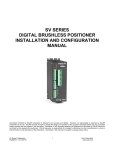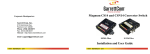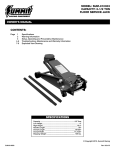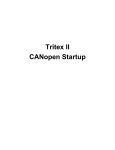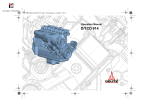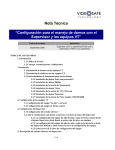Download tlm series linear actuator installation, operation and service manual
Transcript
TLM SERIES LINEAR ACTUATOR INSTALLATION, OPERATION AND SERVICE MANUAL Information furnished by EXLAR Corporation is believed to be accurate and reliable. However, no responsibility is assumed by EXLAR Corporation for its use. EXLAR reserves the right to change the design and operation of the equipment described herein and any associated motion products that may appear in this document. Information in this document pertaining to equipment not furnished by EXLAR should be confirmed by that equipment manufacturer. EXLAR assumes no responsibility for changes to information by other manufacturers or errors in that information or the description of that information. Information in this document is subject to change without notice. Tritex Manual.doc PN: 27666 Rev. A 1 11/09/06 Exlar Corporation 952-368-3434 Warranty and Limitation of Liability EXLAR warrants its product(s) to the original purchaser and in the case of original equipment manufacturers, to their original customer to be free from defect in material and workmanship and to be made in accordance with the buyer's specifications which have been accepted in writing by EXLAR. In no event shall EXLAR be liable or have any responsibility under such warranty if the products have been improperly stored, installed, used or maintained, or if Buyer has permitted any unauthorized modifications, adjustments and/or repairs to such product(s). Seller's obligation hereunder is limited solely to repairing or replacing (at its option), at the factory, any product(s), or parts thereof, which prove to Seller's satisfaction to be defective materials or workmanship, and within the period of time in accordance with the seller's stated product warranty (see terms and conditions), however, that written notice of claimed defects shall have been given to EXLAR within 30 days from the date any such defect is first discovered. The product(s) or part(s) claimed to be defective must be returned to EXLAR, transportation prepaid by Buyer, with written specification of the claimed defect. Components such as seals, wipers, bearings, bushings, splines and roller screw parts are considered wear parts and must be inspected and serviced on a regular basis. Any damage caused by failure to properly lubricate EXLAR products and/or to replace wear parts at appropriate times is not covered by this warranty. THE FOREGOING WARRANTY IS IN LIEU OF ALL OTHER WARRANTIES (EXCEPT AS TITLE), WHETHER EXPRESSED OR IMPLIED, INCLUDING WITHOUT LIMITATION, ANY WARRANTY OF MERCHANTABILITY, OR OF FITNESS FOR ANY PARTICULAR PURPOSE, OTHER THAN AS EXPRESSLY SET FORTH AND TO THE EXTENT SPECIFIED HEREIN, AND IS IN LIEU OF ALL OTHER OBLIGATIONS OR LIABILITIES ON THE PART OF EXLAR. SELLER'S MAXIMUM LIABILITY WITH RESPECT TO THESE TERMS AND CONDITIONS AND ANY RESULTING SALE, ARISING FROM ANY CAUSE WHATSOEVER, INCLUDING WITHOUT LIMITATION, BREACH OF CONTRACT OR NEGLIGENCE, SHALL NOT EXCEED THE PRICE SPECIFIED HEREIN OF THE PRODUCT(S), GIVING RISE TO THE CLAIM, AND IN NO EVENT SHALL EXLAR BE LIABLE UNDER THE TERMS OF THE WARRANTY OTHERWISE FOR SPECIAL, INCIDENTAL OR CONSEQUENTIAL LOSSES RESULTING FROM INABILITY TO USE THE PRODUCT(S), INCREASED OPERATING COST, LOSS OF PRODUCTION, LOSS OF SPECIAL INCIDENTAL OR CONSEQUENTIAL DAMAGES, WHETHER SIMILAR OR DISSIMILAR OF ANY NATURE ARISING OR RESULTING FROM THE PURCHASE, INSTALLATION, REMOVAL, REPAIR, OPERATION, USE OR BREAKDOWN OF THE PRODUCT(S), OR ANY OTHER CAUSE WHATSOEVER INCLUDING NEGLIGENCE. The foregoing warranty shall apply to products or parts that have been repaired or replaced pursuant to such warranty, and within the period of time, in accordance with the Seller's stated warranty. No person including any agent of EXLAR, is authorized to make any representation of warranty on behalf of EXLAR concerning any products manufactured by EXLAR, except to refer to this warranty. Tritex Manual.doc PN: 27666 Rev. A 2 11/09/06 Exlar Corporation 952-368-3434 Safety Considerations As with any electro-mechanical device, safety must be considered during the installation and operation of your Tritex Series actuator. Throughout this manual you will see paragraphs marked with CAUTION and WARNING signs as shown below WARNING “Warning” indicates the information following is essential to avoiding a safety hazard. CAUTION “Caution” indicates the information following is necessary for avoiding a risk of damage to the product or other equipment. WARNING WARNING WARNING General Failure to follow safe installation guidelines can cause death or serious injury. The voltages used in the product can cause severe electric shock and/or burns and could be lethal. Extreme care is necessary at all times when working with or adjacent to the product. The installation must comply with all relevant safety legislation in the country of use. The forces created by actuator could be lethal or cause severe injury if proper protection is not provided to keep personnel away from moving components. System Design and safety for personnel The actuator is intended as a component for professional incorporation into complete equipment or a system. If installed incorrectly, the actuator may present a safety hazard. The actuator uses high voltages and currents, carries a high level of stored electrical energy, and is used to control equipment which can cause injury. Close attention is required to the electrical installation and the system design to avoid hazards either in normal operation or in the event of equipment malfunction. System design, installation, commissioning and maintenance must be carried out by personnel who have the necessary training and experience. They must read this safety information and this manual carefully. None of the functions or features of the Tritex actuator may be used to ensure safety of personnel, i.e. they must not be used for safety-related functions. Careful consideration must be given to the functions of the actuator which might result in a hazard, either through their intended behavior or through incorrect operation due to a fault. In any application where a malfunction of the actuator or its control system could lead to or allow damage, loss or injury, a risk analysis must be carried out, and where necessary, further measures taken to reduce the risk- for example a failsafe brake in case of loss of actuator braking power. Never attempt to connect or disconnect the actuator with power applied. Dangerous voltages are present. Damage to equipment and injury to personnel can result. Many amplifiers have voltage present for a considerable time period after incoming power is removed. Take care to insure that the amplifier has discharged all power. Tritex Manual.doc PN: 27666 Rev. A 3 11/09/06 Exlar Corporation 952-368-3434 Table of Contents Warranty and Limitation of Liability` Safety Considerations Tritex Product Overview..................................................... 5 General Specifications................................................................................................... 6 Force / Speed Specifications......................................................................................... 6 Model Mask and ordering guide .................................................................................... 7 Installation ........................................................................... 8 Mechanical Installation .................................................................................................. 8 Electrical Installation.................................................................................................... 12 EXPERT SOFTWARE ........................................................ 24 Installation ...................................................................................................................24 Overview...................................................................................................................... 24 Opening the Expert Software ...................................................................................... 26 Operation with an Open Application ............................................................................ 29 SYSTEM SETUP ................................................................ 36 System Setup .............................................................................................................. 36 MOTION CONTROL ........................................................... 41 Motion Control Overview ............................................................................................. 41 Motion Types ............................................................................................................... 43 INPUTS AND OUTPUTS .................................................... 51 Digital I/O..................................................................................................................... 51 Output Function Definitions ......................................................................................... 54 Analog I/O.................................................................................................................... 57 ONLINE DIAGNOSTICS .................................................... 60 Tuning.......................................................................................................................... 60 Status, Faults & Warnings ........................................................................................... 61 Faults, Possible Causes and Solutions ....................................................................... 62 MAINTENANCE AND TROUBLE SHOOTING .................. 63 MAINTENANCE PROCEDURES ................................................................................ 63 TROUBLESHOOTING PROCEDURES ...................................................................... 66 Tritex Manual.doc PN: 27666 Rev. A 4 11/09/06 Exlar Corporation 952-368-3434 Tritex Product Overview The Exlar Tritex Series of electric actuators includes an internally integrated brushless servo-motor, amplifier and position controller providing servo-like motion without the burden a separately mounted amplifier. Tritex linear actuators provide the same form factor as hydraulic and pneumatic actuators, and provide for simple all-electric retrofits in formerly fluid power applications. They are available with may different mountings, such as front flange, rear clevis, side mount or trunnion mount. Many different winding and actuator lead configurations are available to solve a wide range of speed and force requirements. All of the required power components and motion processor are contained in the actuator housing. The standard case is rated IP54 but is available in an optional IP65 rated enclosure for applications requiring wash-down or contact with fluids. Output 1 GND Output 2 BUS + Output 3 BUS Output 4 24V I/O Supply BUS Power Common Logic Power 24 – 48 V Power Supply Logic Power Input 1 Input 2 Input 3 Input 4 Analog Output Input 5 Input 6 Input 7 Analog Input Input 8 RS-485 Tritex Manual.doc PN: 27666 Rev. A 5 11/09/06 Exlar Corporation 952-368-3434 General Specifications Input Voltage, Bus and Logic I/O Power Supply Digital Inputs Digital Outputs Analog Input TLM 30 24- 48 Volts DC nominal, 20 -60 Volts continuous operating range. Under Voltage trip 19v, Over Voltage trip 85V 24 V nominal, 30 V max, 12v min 8 – opto isolated, 24V nominal 30V max, programmable functions 4 – opto isolated 50 mA continuous, short circuit protected, programmable functions 0-10 Volts or 0-20 mAmps, differential input 12 bit resolution, programmable as position, velocity or torque command Analog Output 0-20 mAmps, 11 bit resolution, programmable Serial Interface RS-485, Modbus RTU protocol, max baud rate 38.4k Commutation Sinusoidal, 15kHz PWM Resolution 0.001 revolution Accuracy + / - 0.020 revolution Environmental Ambient Temperature for rated output: 25° C Maximum Operating temperature range 0° – 55° C Power De-rating of 2.5% per degree C between 25° C and 55° C Force / Speed Specifications Tritex Manual.doc PN: 27666 Rev. A 6 11/09/06 Exlar Corporation 952-368-3434 Model Mask and ordering guide Tritex Manual.doc PN: 27666 Rev. A 7 11/09/06 Exlar Corporation 952-368-3434 Installation Mechanical Installation Lubrication The TLM Series actuator is shipped from the factory fully greased and ready for installation. Exlar recommends using Mobilith SHC 220, a high performance, extreme-pressure grease. The unique physical properties of the synthetic base oil provides outstanding protection against wear, rust, corrosion and high or lowtemperature degradation. Mobilith SHC allows for very low starting and running torque values. Its operating range is -40 degrees C to 177 degrees C (-40 degrees F to 350 degrees F). Mounting Configurations The standard configurations available are Rear Clevis, Side Mount, Side Trunion and Front Flange (See Model Mask and ordering guide in Overview section). General drawings are shown in the product section guide. Mounting and Operating Considerations Every effort should be made to minimize misalignment. Any misalignment will decrease the life of the components within the actuator and also may create problems within the application associated with misalignment. Excessive side load on the output rod of the actuator will dramatically reduce the life of the actuator and should be avoided completely. Side load can be caused from misalignment or loading that is not inline with the actuator output rod. Care should be taken not to exceed the physical travel limits of TLM Series Actuators. Doing so will cause the actuator to end-crash internally. End crashes can physically damage the roller screw and the internal components of the actuator. Tritex Manual.doc PN: 27666 Rev. A 8 11/09/06 Exlar Corporation 952-368-3434 General Operation The TLM Series linear actuators function in the same manner as a brushless servomotor. The servo amplifier is used to rotate the motor at controlled speed and torque, and for controlled numbers of revolutions and move times. This rotary motion is translated into linear motion by the internal planetary roller screw mechanism of the TLM Series linear actuator. The rotary motion of the motor and the linear motion of the actuator correspond to the following relationships: Linear Distance Traveled (in) = (Motor Revolutions)*(Roller Screw Lead) Linear Speed (in/sec) = ((Motor RPM) / 60)*(Roller Screw Lead) Linear Force (lbf) = ((Motor Torque (in-lbf))*(2π)*(efficiency)) / (Roller Screw Lead (in)) All of the above relationships require proper anti-rotation of the TLM Series actuator rod. TLM Series Linear Actuator Anti-rotation Option The unique design of the TLM Series linear actuators allows the extending rod to rotate. This simplifies the setup of the actuator by allowing the user to rotate the rod and thread it in and out of the actuator for mechanical attachment or system testing. This feature also requires that the rod be kept from rotating when used in its dedicated application to insure proper linear motion. In most applications, such as those where the load is coupled to linear bearings or some other support device, the load cannot rotate, providing anti-rotation for the extending rod of the actuator. For applications in which the load is free to rotate, Exlar offers the anti-rotation systems shown below. The drawings on the next page show the rod and bushing on only one side of the actuator. For long stroke actuators, the rod and bushing are required on both sides of the actuator. Tritex Manual.doc PN: 27666 Rev. A 9 11/09/06 Exlar Corporation 952-368-3434 TLM 30 Dimensions Tritex Manual.doc PN: 27666 Rev. A 10 11/09/06 Exlar Corporation 952-368-3434 Cable Routing Over time, liquid contaminants such as oil and cleaning solutions will run down the cables and into any exposed connectors. To minimize the introduction of contaminants to the connector, route the cables so that there is a loop in the cable just prior to its attachment to the connector. Two examples are shown below, depending on the orientation of the connectors. Units mounted in such a way that the connectors are on the bottom surface of the actuator require no looping. Top Mount Loop Tritex Manual.doc PN: 27666 Rev. A Side Mount Loop 11 11/09/06 Exlar Corporation 952-368-3434 Electrical Installation Introduction The Tritex actuator uses 3 separate connectors; power, I/O control, and communications connections. A Power connector provides access to the controller logic power, drive bus power and ground connections. An IO connector provides access to digital inputs and outputs, analog input and output, the communication connector provide connections to the RS 485 port. I/O Connector Communications Connector Power TLM 30 with standard connectors Power Supply Selection The Tritex actuator requires DC power. The actuator Bus and Logic supplies will operate on voltages of 24 or 48 V DC nominal. The continuous operating range is 20-60 VDC. The drive has internal Bus over-voltage fault that will occur at 85VDC. The input current requirements are dependant on the actuator power required for the installation. The I/O supply is nominally 24V with a maximum of 30V. The actuator can be powered from a single 24 volt regulated supply. (see single power supply configuration) The power supply required is dependent on the speed and power required by the application. A 48 volt supply will allow the motor to deliver maximum rated speed, (specifications in Overview section) as 24 volt supply will allow the motor to deliver ½ the maximum rated speed. The amount of current need from the supply is proportional to the power needed by the application. Exlar offers a 48 volt unregulated supply rated at 10 amps continuous output. Tritex Manual.doc PN: 27666 Rev. A 12 11/09/06 Exlar Corporation 952-368-3434 Regulated V.S. Unregulated Power Supplies Either regulated or unregulated power supplies can be used for the bus and logic power, however in many cases the unregulated supplies are better suited for drive applications. The over current and over voltage protection usually provided with a regulated supply can cause the power supply to momentarily shut off and then recover during normal acceleration and deceleration of the load. Declaration or lowering of a load can easily cause a regulated supply to go into over voltage protection mode and shut. If a regulated supply is used a diode should be added to prevent energy from being generated onto the power supply, see diagrams below. Unregulated supplies have the advantage of being able to supply peak currents without overloading and will not trip on high voltage. Unregulated supplies have a larger capacitance at the output, especially when compared to switching regulated supplies, providing greater energy absorption during deceleration of the load. For installations that require more energy to be absorbed such as lowering of a load or applications that back drive the actuator, a shunt regulator must be used. (see the accessories section) Grounding WARNING The actuator must be properly grounded using a single point grounding method. Incoming AC Supply Fuse Fuse Single point GND (bonded to enclosure) DC Supply 24/48 V + Power/Logic - Actuator Ground & Power Cable Shield PE I/O Power Supply + 24 V - Grounding Diagram PE Tritex Manual.doc PN: 27666 Rev. A 13 Other Equipment GND 11/09/06 Exlar Corporation 952-368-3434 Power Supply Connections Power Connector pin-out Signal Pin Bus Power (+) 24 – 48 VDC 1 Logic Power (+)24 – 48 VDC 3 Power Common (-) 4 PE (GND) 2 CAUTION WARNING Reversing polarity of the Bus Power (+) and Power Common (-) will cause permanent damage to the drive. All installations should provide a method of removing bus power during an emergency stop condition. The actuator enable function should not be relied on for this function when equipment or personnel safety is required. Fuse Logic Power E-Stop Fuse AC Input + 24 /48 V DC Regulated Power Supply Fuse Bus Power 200 V - Power Common GND Regulated Power Supply for Logic and Bus power, with diode isolation and extra capacitance Fuse Logic Power E-Stop Fuse AC Input 24 /48 V DC Un-Regulated Power Supply + Fuse - Bus Power Power Common GND Un-Regulated Power Supply for Logic and Bus power Tritex Manual.doc PN: 27666 Rev. A 14 11/09/06 Exlar Corporation 952-368-3434 Fuse Logic Power E-Stop Fuse AC Input 24 /48 V DC Un-Regulated Power Supply + - Fuse Bus Power Shunt Regulator Power Common GND Un-Regulated Power Supply for Logic and Bus power, with shunt regulator Power supply wiring and fusing Bus Power Logic Power Fuse 15 Amp, 125V DC. Buss type ABC or similar. 2 Amp 125V DC. Buss type ABC or similar. Wire 12 gauge 18 gauge 12 gauge wire is recommended for bus power to reduce voltage drop across the wire during peak force/torque demands. If the application does not require high peak or continuous power, the wire gauge can be reduced. WARNING If the wire gauge for bus power is reduced the fuse Amp rating must also be reduced in accordance with wire type and local regulations. Tritex Manual.doc PN: 27666 Rev. A 15 11/09/06 Exlar Corporation 952-368-3434 Tritex Inputs and Outputs Input Output Connections 19 pin I/O connector FUNCTION PIN INPUT1 INPUT2 INPUT3 INPUT4 INPUT5 INPUT6 1 2 3 4 5 7 INPUT7 INPUT8 Field I/O Power (+24 V) Field I/O Common ANALOG IN+ ANALOG INANALOG OUT ANALOG reference OUTPUT4 OUTPUT3 OUTPUT2 OUTPUT1 Shields 8 9 Tritex Manual.doc PN: 27666 Rev. A 6 19 10 11 13 14 15 16 17 18 12 Color for TTIOC Cable White/Yellow White/Red White/Green White/Black Red/Black Red/Green Red/Yellow Beige Red Black Green White Blue Orange White/Brown White/Orange White/Blue Light Red Drains 16 11/09/06 Exlar Corporation 952-368-3434 I/O Power Supply The digital inputs and outputs are optically isolated from the other power supplies. To maintain this isolation a separate power supply must be used with an output within the range of 10 to 30 VDC. A one amp supply is sufficient for all applications. Two Power Supply Configuration Fuse Logic Power E-Stop Fuse AC Input 24 /48 V DC Power Supply + Fuse Bus Power - Power Connector Power Common GND Fuse AC Input 24 DC Regulated I/O Power Supply + 1A Field I/O Power I/O Connector - Field I/O GND 2 power supply configuration, maintaining I/O Isolation Single Power Supply Configuration For applications not requiring I/O isolation a single power supply can be used, however the supply must be a regulated and less than 30 Volts. CAUTION The single power supply configuration cannot be used when bus power supply is greater than 30 Volts. When a single power supply configuration is used for bus power and I/O power a blocking diode must be added to prevent the I/O voltage from rising above 30 volts when the actuator is generating voltage onto the bus. Fuse Logic Power E-Stop Fuse AC Input 24 V DC Regulated Power Supply + Fuse Bus Power 200 V, if required - Power Common Power Connector GND Field I/O Common 1A Field I/O Power I/O Connector Single Power Supply Configuration Tritex Manual.doc PN: 27666 Rev. A 17 11/09/06 Exlar Corporation 952-368-3434 Digital Inputs The Tritex series product has 8 optically isolated digital inputs. These inputs are sourcing only, they require a positive voltage to turn on. Each input can be assigned to any of the internal input functions. (see software section). Field I/O + Power Supply 24 V - Input # 1-8 I/O Connector Contact or PLC output I/O Comm Input wiring (external) 3.5kΩ Input # 1-8 I/O Comm Transient sup 1.1kΩ Input Circuit (internal) Digital Input Specifications Description Specification Input Voltage Range 0 to 30 VDC On state voltage range 10-30 VDC Off state voltage range 0-5 VDC On state current 10 V (min) 24 v (nominal) 30 V (maximum) 2.6 ma 6.6 mA 8.3 mA Nominal Impedance (24V) 3.6kΩ Off state current (max) 1.0 mA Update rate Tritex Manual.doc PN: 27666 Rev. A 2 msec (typical) 18 11/09/06 Exlar Corporation 952-368-3434 Digital Outputs The Tritex series product has 4 optically isolated digital outputs. These outputs are sourcing only, they provide a positive voltage when on. Each output can be assigned to any of the internal output functions. (see software section). CAUTION Each output is rated to continuously drive a 50 mA load and is short protected at 250 mA with re-settable fuse. Field I/O + Power Supply 24 V - I/O Power I/O Connector PLC Input Output (1-4) External wiring of outputs for connection to PLC Field I/O + Power Supply 24 V - I/O Power I/O Connector Output (1-4) External wiring of outputs for connection to inductive load I/O Power Output 1-4 Re-settable Polyfuse 5Ω Fuse Transient Suppressor I/O Comm Output Circuit (internal) Digital Output Specifications Description Specification Operating voltage range On state maximum continuous current 0 to 30 VDC 50 mA (0.050 Amps) On state voltage drop (@ 50 mA) 1.5 V typical Fold back short circuit protection 0.250 Amps Update rate Tritex Manual.doc PN: 27666 Rev. A 2 msec 19 11/09/06 Exlar Corporation 952-368-3434 Analog Input An analog input is provided for use as a position, velocity or current command. The input can be configured to operate using a 0-10 VDC signal, or using a 0-20ma current signal. (see software section for configuration of the analog input and analog positioning parameters) External Controller + VDC - Tritex + Analog in + - Analog in Single Point Panel Ground Internal 100 Ohms GND Single Point Panel Ground Ground on Power Connector Analog input wiring from voltage or current control external controller Note: Analog input reference from an external controller must be referenced to single point ground to prevent damage to the analog input circuit. + Analog in + Current Mode Selector 20kΩ 500Ω 20kΩ - Analog in - Internal Analog Input Circuit Tritex Manual.doc PN: 27666 Rev. A 20 11/09/06 Exlar Corporation 952-368-3434 Analog Input Specifications Description Specification Voltage Input Range 0V to + 10.0V Current input range 0 to + 20 mA Input resolution 12 bit over total range Update rate 2 msec Analog Output A 0-20 mA analog output is provided. The function of this output is programmable. It can be used for position, velocity or current monitoring. For installations requiring a voltage signal a resistor between 100Ω and 500 Ω can be connected across Analog Out + and Analog Out – to generate 0-10 Volts to be measured by a high impedance voltage input. The intent of this output is to provide a “monitor” type value not a “control” value, meaning the performance is not intended for the user to close a high speed position loop around this signal. 150Ω Load resistance 100 to 500 Ohms Analog Out + Transient Suppressor Analog Ref + 15V Vss Analog output Analog Current Output Specifications Description Current Output Range Load Range Output resolution Tritex Manual.doc PN: 27666 Rev. A Specification 0 - 22 mA 100 to 500 Ω 11 bits 21 11/09/06 Exlar Corporation 952-368-3434 Communications Serial communications to the actuator is provided through the Communication connector. The serial interface is two wire non-isolated RS-485 network. The actuator supports the Modbus RTU protocol for access to all drive parameters (see Modbus Parameter Reference). The Default baud rate is 19.2k. The default Modbus address is 1. 8 mm connector: Function 485+ 485485 COM Shield Pin number 1 3 4 2 Wire color for TTCOM Brown Blue Black Drain +3.3v 22kΩ RS485 + 10kΩ RS485 22kΩ SP3072EE RS485 REF Vss Internal RS 485 Circuit Tritex Manual.doc PN: 27666 Rev. A 22 11/09/06 Exlar Corporation 952-368-3434 PC communications When using the Expert software for set-up and diagnostics an RS485 converter will be required to interface between one of the PC communication ports and the RS-485. This can be either a USB to 485 converter, such as the B&B Electronics® USOTL4 or an RS 232 to RS485 converter, such as the 485OT9L. See Accessories section. It is important that the RS485 REF is connected to the circuit common of CAUTION the converters 485 output. Failure to connect could cause damage to the drive, the converter or the PC port. USB to 485 or 232 to 485 Converter Drain 485 - RS485 - 485 + RS485 + Circuit GND RS485 REF Drain connected internally to PE GND B&B Electronics USOTL4 or similar Typical RS 485 connection to external converter USB to 485 Converter Drain 485A (-) 485 B(+) GND B&B Electronics USOTL4 Blue RS485 - Brown Drain connected internally to PE GND RS485 + RS485 REF Black TTCOM-xxx Exlar Cable Connection to B&B USOTL4 using TTCOM cable Tritex Manual.doc PN: 27666 Rev. A 23 11/09/06 Exlar Corporation 952-368-3434 EXPERT SOFTWARE Installation A CD is provided with each Actuator and contains the Installation Operation and Maintenacne manual as well as the Expert software. The software is also available for download from www.Exlar.com Using Windows Explorer open the Software Directory from the CD and double Click on the Setup Icon. Overview The Expert software is designed to allow customized views of the Tritex drive features for various industries and applications. For Example a valve application may use different motion features than a clamping application. The concept of different views is intended to simplify and customize the operation by only showing the parameters needed for the specific application and also allow industry specific names for the drive parameters. The Expert Software use a hierarchical arrangement of Application Files, Drive Files and Page Files. In the above example Analog Position and app test 1 are Application Files. Each Application file contains a Drive File directory, a Page File directory and an Application file. The Application File contain the application title, the file name of the last used drive file and file names of the pages used in the application. In the example below “Generic” is the name of the drive file. Tritex Manual.doc PN: 27666 Rev. A 24 11/09/06 Exlar Corporation 952-368-3434 The Drive File directory contains a list of drive files for this application. The Drive file contains the upload and down load parameter values as well as parameter names, Modbus addresses, scaling, default values. The parameter values in the Drive File is the data actually downloaded / uploaded from the drive. Drive file is named Generic in above example. The Page Files directory contains a Page File for each page in the Application. The Page files contain the information for viewing and controlling the windows screen as viewed in the Expert software. Tritex Manual.doc PN: 27666 Rev. A 25 11/09/06 Exlar Corporation 952-368-3434 Opening the Expert Software Welcome Screen When the Expert software is opened the Welcome Screen will be displayed. This screen helps users who are unfamiliar with software get started quickly. Quick Connect Quick Connect provides a means of connecting and uploading data from a drive, this is intended for use by a service person when the Application File used to create the application is not available. Quick Connect pings the communication port to for drive types and opens a generic application for that drive type which contains all drive parameters. All of the drive parameters will be uploaded for complete diagnostic functions. The parameter names and user units may vary from those originally used. If the PC communications have not been setup or a drive is not connected, this option cannot be used. Open a Recent Application Open a Recent Application will provide a list of the last several application used by the Expert Software. The first time the software is opened this option will not be available. Tritex Manual.doc PN: 27666 Rev. A 26 11/09/06 Exlar Corporation 952-368-3434 Create an Application from a Standard Template Create an Application from a Standard Template Provides a list of canned applications. The page list has already been created for each these applications for specific drive types with drive existing drive files. Choose the template, go to the Units tab, and select the actuator lead and user units for distance, velocity and acceleration. Crate a New User Application Crate a New User Application is similar to crating an application from a template except the user is allowed more flexibility. The New Application allows the user to name the application, select drive type, drive file, actuator lead, user units and to select the Pages for the application. As the pages are added to the Application a title and description is shown. Notice the check box for Hide Page on Startup. If this box is not checked the page will be displayed as a tab when the application is opened, if the box is checked the page will be available to the application by selecting View / Pages from the main menu bar. The New Application builder displays pages from a default directory. The find Page button can be add pages from other directories into the application. Tritex Manual.doc PN: 27666 Rev. A 27 11/09/06 Exlar Corporation 952-368-3434 Other Welcome Screen Controls Exit goes directly into the Expert software without opening an application. The File option on the main menu can be used to open the desired application. Option check boxes allow the Welcome screen to be bypassed and skip directly to opening the last used application. For experienced users this can save a few clicks. For more information, click the in the upper right corner of the dialog box for context sensitive help and then click on the desired field. Tritex Manual.doc PN: 27666 Rev. A 28 11/09/06 Exlar Corporation 952-368-3434 Operation with an Open Application Once an Application is open the pages for the application are shown. Opening More Pages / Tabs Viewing Pages in the Application Once an application is open various tabs will be displayed, the tabs displayed are determined either by the Template Application or during the build of a New Application. The Application will most likely have more pages available than appear on the tabs, to view other pages View / Pages from the main menu and select the page to be viewed. Tritex Manual.doc PN: 27666 Rev. A 29 11/09/06 Exlar Corporation 952-368-3434 Viewing Pages not in the Application If a Page is needed that is not listed in the Application, any page can be opened by selecting File / Open / Page and browsing for pages in other applications. If a page is added, the Application should be saved by selecting File/Save/Application As… Basic Steps for Offline Operation With an open application the key pages or tabs that should be addressed for a specific application are: 1. System Setup page, for startup options, limits, fault enables, operating modes, Dedicated move and In Position Window. See System Setup section for details. 2. I/O page, for setup of digital I/O assignments. See Digital Input and Output section for detail and descriptions of I/O functions. 3. Home page for set of the Home cycle. See Home Description Section for details. 4. Move page for setup of motion controlled by digital I/O see Move Description Section for Details. 5. Jog page for set of Jog mode, even if the Jog function is not used in the final application it can be handy to test initial motion. See Jog section for details. 6. If Analog Position, Velocity or Torque Modes are used open the appropriate page and see Analog Input section for parameter details. As parameters are changed the text will turn RED, this indicates the parameter has been changed but file with change has not been saved, this indication is also shown when Online operation is active. Communication between PC and Tritex The Actuator uses an RS 485 hardware connection with a Modbus RTU protocol, therefore an adapter will be required to interface from the PC RS232 or USB port to the RS485 port. See Installation section for Details on the RS485 port. If the PC has an RS-232 port skip the device driver section below. Tritex Manual.doc PN: 27666 Rev. A 30 11/09/06 Exlar Corporation 952-368-3434 Device Drivers If using a USB to 232 or USB to 485 converter it’s device driver must be installed onto the PC. To verify the device driver has been installed and the device is recognized go to the PC Control Panel / System / Hardware/ Device Manager and expand the Port Settings to a dialog box similar to that below. The Name of the device driver that has been installed must show under Ports, if it does not the Expert Software cannot connect to the PC COM port. Notice the COM#, COM5 in the example above; use this COM port number in the Expert Softer when setting up PC communication. Double Click on the COM Port to see the screen below to verify the converter’s device driver is working. Tritex Manual.doc PN: 27666 Rev. A 31 11/09/06 Exlar Corporation 952-368-3434 Port Settings First setup the Expert software to ‘talk to’ the pc communication port that is connected. From the Main Menu select Options / Network Communication Properties/Modus to view the port settings. First and Last scan ID- define the Modbus ID the software will start and stop scanning. In the example above only ID 1 will be scanned. The default drive Modbus ID is 1. This setting will have to be hanged accordingly if an ID other than 1 is assigned to the drive. Response Timeout- The Expert software will ‘time out’ if a response is not received from the drive within this time. (default 500 ms) Retry Attempts- If a time out or other communications error occurs the software will attempt a to send the same message, this sets the number of retry attempts. Communications Port Name. This is the serial communication port number, if the PC has an RS232 port it is typically COM1 or COM2, if a USB converter is used the port number is typically 3-6, find the COM port number from the PC Device Manger screen see Communication between PC and Tritex above. Baud Rate- The default baud rate of the drive is 19200. This setting and the drive setting must be the same. The Software does not attempt to make an ‘auto’ baud rate connection. If the drive setting is unknown different baud rates can be tried by changing this parameter. Parity Stop Bits and Extra frame delay are set Even, One and 0 and must be left at this setting to communicate with the drive. The Expert software saves the comport settings so as long as the same communication port is in used this step can be skipped in future online sessions. Tritex Manual.doc PN: 27666 Rev. A 32 11/09/06 Exlar Corporation 952-368-3434 Online Operation Open an Application An application must be opened to establish an Online session with the drive. As long as the actual Drive Type matches the application drive type (EM30), the data in drive can be uploaded and viewed by the application. If the open application is different from the application used to create the drive file, the drive data is viewable in the application how ever the user units, actuator lead and specific application parameter names may not be displayed the same. For easiest operation and least confusion it is best (but not necessary) to upload the drive data into the same Application is it was downloaded with. If the Application is unknown use the Quick Connect option on the Welcome screen to establish an online connection. Connect to the Drive There are three ways to connect to the drive Scan for online drive, Upload, or Download. Connect using the Scan for online drives Icon Establishes communication, monitors status parameters and conditions, does not upload or download drive parameters. Caution: The page parameters shown on the screens may not match those in the drive until an upload or download has been performed. Upload using the up arrow Establishes communication and uploads all of the parameters from the drive to the PC to be displayed, changed or saved and stays online. To avoid loosing the current drive setup, perform an upload. The software will ask to save the current file, this is to allow the saving of the drive file that is open, so it is not lost when the drive file being uploaded overwrites it. The Expert software allows only one Application with one Drive File to be open at a time. Tritex Manual.doc PN: 27666 Rev. A 33 11/09/06 Exlar Corporation 952-368-3434 Download using the down arrow Establishes communication and downloads all the drive parameters from the PC to the drive and stays online. Now that the screens are indicating the drive parameter values, the drive can be programmed following the same steps as in the Offline operation. Changing drive parameters: When a parameter on the screen is changed, the new value is generally not sent down to the drive, with the exception of parameters on the Jog tab, and screens used for calibration such and Tuning and the analog tabs. When a parameter is changed it can be sent to the drive by double clicking on the parameter or if a right click is performed an option dialog will pop up with action options for the parameter. Important: When a parameter has been edited the focus must be removed from the parameter for the value to be accepted, either tab off the parameter or click on another parameter. If this is not done it may the value was not downloaded. IMPORTANT-Saving parameters in the drive: Parameters are not saved into the drives non-volatile memory unless a download is performed. Parameter changes made only write to RAM, this means a download must be performed or the parameters will revert back to their previous value when logic power is cycled. Tritex Manual.doc PN: 27666 Rev. A 34 11/09/06 Exlar Corporation 952-368-3434 Online Status & Control The Status window in the lower part of the screen and the Monitor and Diagnostics Tabs are very useful for observing drive operation. For more information on Status see the Online Diagnostic section. The Control page can be used for starting and stopping motion directly from the screen For advanced online control the Input Function Control can be used to activate all input functions. The Output Function Status can be used to monitor the exact state, mode and motion type. Tritex Manual.doc PN: 27666 Rev. A 35 11/09/06 Exlar Corporation 952-368-3434 SYSTEM SETUP System Setup The System Setup page is separated into 6 tab groups containing various setup parameters. Startup Tab Auto-Enable on Startup- If checked the drive will automatically enable when logic and bus power are applied, an Enable Maintained or Enable Momentary input function is not required. Enable Teach on Startup- If this box is checked the Teach function is always enabled, the Enable Teach Input Function is not required to teach a new position. Allow Jog Override of Default operational Mode- Allows the Jog motion to override other motion currently commanded from the Default Mode. For example if a Move or Analog Position, Velocity or Current motion is active from the Default Mode and a Jog motion is commanded, the Jog will take priority and override the Move. Jog will not override a Dedicated Move or Home motion. Allow Jog Override of Alternate operational Mode- Allows the Jog motion to override other motion currently commanded from the Alternate Mode. For example if a Move or Analog Position, Velocity or Current motion is active from the Alternate Mode and a Jog motion is commanded, the Jog will take priority and override the Move. Jog will not override a Dedicated Move or Home motion. Tritex Manual.doc PN: 27666 Rev. A 36 11/09/06 Exlar Corporation 952-368-3434 Limits Tab User Current Limit- The parameter limits the maximum current available from the amplifier. This parameter will be effective only if it set below the allowable current for the drive/motor combination in use. If Host Mode is active the current limit in Host Mode overrides this System Current Limit. The Current Limits in Home Move and Feed Move override this System Current Limit during those motions. Max Following Error- This sets the maximum allowable following error (commanded position – actual position) be an error is detected. This condition can be set by the user as a fault or warning see Faults tab. The condition is monitored for position and velocity motion types, not in current motion types. Following Error Time Limit – The allowable time a Following Error will exist before an error event actually occurs. In Current Limit Time- Sets the amount of time the current the current limit is active before triggering the current limit Output Function and also applies to internal use of the Current Limit event. For example if the Homing Current Limit is set 5 amps the drive will limit the current to 5 amps during Homing cycle, if the Home termination is set to Current Limit, the drive will have to supply 5 amps for this specified time before the termination is satisfied (also applies to Feed Moves). Stop Ramp- This deceleration ramp will be used when a Stop function is activated. Tritex Manual.doc PN: 27666 Rev. A 37 11/09/06 Exlar Corporation 952-368-3434 Fault Enables This feature allows the user to select the action taken by the drive for various fault conditions. Selecting Fault means the drive is immediately disabled, If Warning is selected, the Warning output function is activated and message displayed in the Expert user Software, leaving it up to the use to take appropriate action. If neither box is check, no internal action occurs. The design of allowing the user control of these fault actions is intended to allow one last operation to take place before the drive is disabled. If selections other than Fault are chosen it is up to the user to disable the drive as soon as possible if any of these conditions occur. Failure to act on these conditions could cause permanent damage to the drive or motor/actuator. CAUTION Continuous Current- The drive continuously monitors the drive power on an I2t calculation and comparing actual value to the factory limit. Under most conditions this is set to Fault. Switch Not Found- This condition can occur in both Home and Feed Move motion types, if the Termination Type is set to Switch (1-4) and the Current Limit for the motion is hit before the Switch Input is sensed (Feed Move also requires the “Fault on Current Limit box to be checked, see the Move page. Following Error- This condition occurs if the Positional Error and Time Limit are exceeded. Board Temperature- This condition occurs when the drive board temperature sensor is over 80 Deg C. Disabling this fault could cause permanent damage to the drive. Actuator Temperature- This condition occurs when the temperature sensor in the stator winding is open indicating the temperature over 150 Deg. C. Disabling this fault could cause permanent damage to the motor winding. Tritex Manual.doc PN: 27666 Rev. A 38 11/09/06 Exlar Corporation 952-368-3434 Operating Modes This tab allows selection of the source / motion type for Default and Alternate Modes. The possible selections for each mode include, Inactive, Digital I/O, Analog Position, Analog Velocity or Analog Current. Dedicated Move The Dedicated Move is designed to provide a method, available from any mode, to Move to a specified position. The Dedicated Move has priority in all operating modes. For Example if the current Operating Mode is Alternate and the motion type is Analog Position when the Dedicated Move Input Function goes active the Alternate Move will become active, even though Digital Input Mode is not active. When the Alternate Mode Input Function is switched back to inactive the Mode will revert back to Analog Position. Note: The Dedicated Move Position is an absolute position, therefore a Home cycle must be completed (Homed Output Function on), before a Dedicated Move will be allowed to execute. Tritex Manual.doc PN: 27666 Rev. A 39 11/09/06 Exlar Corporation 952-368-3434 In Position Window The In Position Window defines the window and time delay used by the At Home Position, At Dedicated Move Position, At Move (1-4) Position and In Position Output Functions. The window width is actually +/- the value entered, for example if the 0.005 inches is entered the actual position must within + or – 0.005 inch of the commanded position. The ‘in position’ condition is satisfied when the commanded position - actual position is within the window AND remains there for the specified by Time To Activate, AND the commanded velocity is zero. Note: In Analog Positioning Mode the commanded velocity is usually changing continuously, dithering in position, therefore the commanded velocity is rally zero for very long so the In Position Output function will continually cycle on and off. Tritex Manual.doc PN: 27666 Rev. A 40 11/09/06 Exlar Corporation 952-368-3434 MOTION CONTROL Motion Control Overview There are two basic methods to control motion, via digital inputs or via direct control of position, velocity or torque. The Digital Input method can control Jog, Move, Dedicated Move and Home motion types. The direct method can control position, velocity or torque directly from either an analog command or a host command. These motion control types are available in three modes Default Mode, Alternant Mode and Host Mode. To provide additional flexibility and ease of use Dedicated Move, Home and Jog motion types are available under certain conditions even if Digital Inputs is not the selected move methods. Default Mode • Digital Inputs method •Direct Control method • Analog Position • Analog Velocity • Analog Torque Alternate Mode Select Active Motion Command Alternate Mode • Digital Inputs method • Direct Control method • Analog Position • Analog Velocity • Analog Torque Special Condition Logic Host Mode select Host Mode • Digital Inputs • Direct Control method • Analog Position • Analog Velocity • Analog Torque • Host Position • Host Velocity • Host Current Special Condition Motion • Dedicated Move • Home • Jog Default & Alternate Mode: Default and Alternate can each be assigned a motion type with only one type active at a time. Digital Inputs, Analog Position, Velocity and Torque can be selected for each. Default is the normally the active mode and Alternate Mode can be selected via an Input or via Modbus. For example if Digital mode is selected as default and Analog Position is selected for Alternate, Indexing can be performed using the Move Input functions and as soon as the Alternate Mode Input function is active the controller will switch to Analog Position Mode. Tritex Manual.doc PN: 27666 Rev. A 41 11/09/06 Exlar Corporation 952-368-3434 Host Mode: Host Mode can only be selected via Modus commands. Host Mode allows the same motion types as the other modes plus Host Position, Velocity and Torque. Special Condition Motion: The Special Condition Logic allows certain motion types to be activated from Input Functions even if Digital Input Mode is not the currently selected mode. Dedicated Move: If the Dedicated Move Input Function is activated from an Input or Modbus it will override any active motion from any mode, except a Home motion. As soon as the function is deactivated the motion type will revert to the current mode. A Home cycle must be completed (Homed Output Function on) before a Dedicated Move will be allowed. Home Cycle: If a Home cycle has not been completed a Home can be initiated from and Input or Modbus address even if Digital Inputs is not the active Mode. Once a the Homed Output Function is active an subsequent Home cycle can only be activated when Digital Input Mode is active. Jog: If the Allow Jog Override on Default Operation Mode or Allow Jog Override on Alternate Operation Mode check box is checked Jog motion will override the active motion ever when Digital Input Mode is not active. (See Startup section of the System Startup page for details) Tritex Manual.doc PN: 27666 Rev. A 42 11/09/06 Exlar Corporation 952-368-3434 Motion Types Home Operation Home page Home parameters Home Position: The commanded and actual position are set to this position at the completion of a Home cycle. Velocity Limit: The Home move maximum velocity. This may or may not be achieved depending on the distance before home reached and the Acceleration parameter. Acceleration: The acceleration and deceleration ramps that will used during a home move Current Limit: This sets the current limit for the Home move. If the Termination is set to Current Limit, the Home move will end when the Actual Current is equal to or greater than this value. If Termination is set to Sw 1-4 and the Current Limit Value is exceeded before a switch is found a Switch is Not Found Fault will occur. (see Faults & Warning) Note: If the Current Limit is set to create a fault if the switch is not found, do not select both Auto Home on Enable and Auto Enable on Startup (System Setup page). If the Actuator is against a stop in the home direction, each time the fault is attempted to be cleared another home against the stop is executed creating another fault. Tritex Manual.doc PN: 27666 Rev. A 43 11/09/06 Exlar Corporation 952-368-3434 Termination: This action will end the Home move and define the actual home position as entered in the Home Position parameter, options are Current Limit, or Switch 1-4 input functions. Home Direction: Select plus or minus direction, minus is the default. Auto Home on Start Up: Selects if a Home operation if automatically performed on power-up. Require Home before Default command operation: If checked requires a Home to be completed before operation from the Default Command Mode operation. Require Home before Alternate command operation: If checked requires a Home to be completed before operation from the Default Command Mode operation. Home operation: The Home function can be initiated from the following methods: 1. The Home Input function from either an assigned digital input 2. Input Function Control Page 3. Home button on the Control Page 4. From a host using Modus address control. 5. Automatically Home when the actuator is enabled, if the Homed status in not active. Once initiated the Acceleration rate will be followed to achieve the Maximum Velocity. The Home Termination selection is poled at a 2 msec rate looking for Termination condition to be satisfied, This is where the Home Position is determined to be and the motor is immediately stopped. When the home is complete the Home Current limit is removed and the default Current Limit the System Setup page is activated. If homing against a hard-stop Acceleration Velocity Limit Tritex Manual.doc PN: 27666 Rev. A Termination point 44 11/09/06 Exlar Corporation 952-368-3434 Jog Operation Jog Page Jog Parameters Jog Slow: The Jog speed when the Fast Jog is not selected Jog Fast: The Jog speed when the Fast Jog is selected Jog Acceleration: The Acceleration and Deceleration ramp used in Jog Mode Jog Controls Jog Fast, Slow and Acceleration slider bars provide easy change of jog parameters that take affect immediately but are not save permanently unless a download is performed. The Jog (+) an d Jog (-) buttons will activate a Jog as long as they held down with a mouse click. The indicators next to buttons illuminate when the Jog is active. Jog Fast Check Box or Input Functions selects the Jog Fast velocity. The Jog function can be initiated from the Jog +/- Input functions activated from either the assigned digital inputs, Input Function Control Page, Jog buttons on the Jog Page or the Control Page, or from the Modus addresses. Jog can be selected to override other motion types see the System Setup page description and Motion Description. Tritex Manual.doc PN: 27666 Rev. A 45 11/09/06 Exlar Corporation 952-368-3434 Move Description Move Page Main Move Velocity Feed Move Velocity Area is Main Move Distance Termination The Tritex is capable of storing and controlling up to 4 move profiles. Each move has 2 parts a Main Move and a Feed Move. The Main Move transitions into the Feed Move with out coming to a stop. If (none) is selected for the Feed Type move the move is complete at the end of Main Move. Move Parameters Move Type: provides selection for the type of move, Absolute Position will move to the desired position relative to home. Absolute (+ dir only) and Absolute (- dir only) will move to the desired position relative to home only if the position is more positive or more negative than the current position. Incremental Move will move the specified distance each time the move is initiated. Main Move: Position: Defines the move position or distance specified in User Units. Velocity: Defines the velocity of the move in user units Acceleration: Defines the Acceleration and Deceleration of the move in User Units Feed Move: Feed Type: Selects the direction of the Feed Move, (none) designates that no feed move will be executed, Feed (+) selects the Feed portion of the will move in the positive direction until termination. Feed (-) selects the Feed portion of the will move in the negative direction until termination. Current Limit: Sets the current limit for the Feed portion of the Move. Termination: This is the action that will end the Feed portion of the move, options are Current Limit, or Switch 1-4 input functions. Termination causes a rapid stop, no deceleration ramp is used. Fault on current limit check box: If the box is checked and Termination is set to Sw 1-4 and the Current Limit Value is exceeded before a switch is found a Switch is Not Found Fault will occur. (see Faults & Warning) Tritex Manual.doc PN: 27666 Rev. A 46 11/09/06 Exlar Corporation 952-368-3434 Analog Motion Control Analog Input The Analog Input can be setup as a position command, a velocity command l or a current command, the Expert Software provides a page for each, with the specific parameters need for each type of motion control. Analog Position Control Analog Position Control provides position control based on the analog input value, the input is continuously update and scaled to provide an Analog Command position, if the Analog Position Control is active from Default, Alternate or Host Modes the drive will position to the command while following the Velocity and Acceleration limits as specified on the page. The Acceleration Limit is also used as the deceleration limit. Analog Position Page Parameters Analog Command- Displays the commanded position in user units based on the analog input value and the scaling. Minimum Position- This should be set to the desired motor / actuator position in user units when the analog input is at the Minimum Calibrated value. (see Analog Input Calibration) Maximum Position- This should be set to the desired motor / actuator position in user units when the analog input is at the Maximum Calibrated value. (see Analog Input Calibration) Velocity Limit- The maximum velocity during Analog Positioning, regardless of the analog input change. Acceleration Limit- The maximum acceleration and deceleration during Analog Positioning regardless of the analog input rate of change. Tritex Manual.doc PN: 27666 Rev. A 47 11/09/06 Exlar Corporation 952-368-3434 Analog Velocity Control Analog Velocity Control- Provides velocity control based on the analog input value, the input is continuously update and scaled to provide an Analog Command velocity, if the Analog Velocity Control is active from Default, Alternate or Host Modes the drive will operate as velocity control following the Acceleration limit as specified on the page. The Acceleration Limit is also used as the deceleration limit. In Analog Velocity control position control is the responsibility of the users control system. Analog Velocity Page Analog Command- Displays the commanded velocity in user units based on the analog input value and the scaling. Minimum Velocity- This should be set to the desired motor / actuator velocity in user units when the analog input is at the Minimum Calibrated value. (see Analog Input Calibration) Maximum Velocity- This should be set to the desired motor / actuator velocity in user units when the analog input is at the Maximum Calibrated value. (see Analog Input Calibration) Acceleration Limit- The maximum acceleration and deceleration during Analog Positioning regardless of the analog input rate of change. Tritex Manual.doc PN: 27666 Rev. A 48 11/09/06 Exlar Corporation 952-368-3434 Analog Torque Control Analog Torque Control provides current control based on the analog input value, the input is continuously update and scaled to provide an Analog Command current, if the Analog Current Control is active from Default, Alternate or Host Modes the drive will operate as torque / force control. In Analog Current control velocity and position control is the responsibility of the users control system. Analog Torque Page Minimum Current- This should be set to the desired motor / actuator current in Amps when the analog input is at the Minimum Calibrated value. (see Analog Input Calibration) Maximum Current- This should be set to the desired motor / actuator Amps when the analog input is at the Maximum Calibrated value. (see Analog Input Calibration) Tritex Manual.doc PN: 27666 Rev. A 49 11/09/06 Exlar Corporation 952-368-3434 Analog Input Calibration The analog input can be configured for either voltage mode (0- 10V) or current mode (020 mA). Analog input calibration is provided to allow exact calibration for each installation. On line calibration: When on line with the drive apply the minimum analog input (4mA for example) and activate the Minimum Calibrate button. Next apply maximum analog input (20mA for example) and activate the Maximum Calibrate button. These minimum & maximum values will correspond to the Minimum and Maximum commanded Position, Velocity or Currents on the corresponding Analog Position, Velocity & Torque pages. Tritex Manual.doc PN: 27666 Rev. A 50 11/09/06 Exlar Corporation 952-368-3434 INPUTS AND OUTPUTS Digital I/O I/O Page Input / Output Assignments The I/O screen is used to assign the Input and Output functions to the hardware I/O lines, eight discrete inputs and 4 discrete outputs, see the installation section for hardware details. Clicking on the drop down box lists the available functions for each input. A download must be performed for the I/O assignments to take affect. Red text indicates the assignment has been changed since the file was last saved. The Details button shows polarity switches. Each input or output line can be assigned a negative polarity (N). Clicking on the ‘N’ switches on negative polarity for the specific input line. An ‘N’ on an input means the selected function will be active when the input is off and not active when the input is on. An ‘N’ on an output line means the output will be on when the function is not active and off when the function is active. Tritex Manual.doc PN: 27666 Rev. A 51 11/09/06 Exlar Corporation 952-368-3434 Monitoring Input / Output Status Input and Output Line status can be viewed on the Monitor tab. Output line can be set and overridden on the Diagnostics Tab. The Input Function Control page allows the user to monitor and control all Input functions, these control buttons are ored with the functions assigned to the input lines. The Output Function Status indicates the status of all of the output functions. Both the Input Function Control and Output Function Status can opened by going to the menu bar and clicking View / Page/ and select the page. Input Function Definitions Unassigned- No function is assigned to the I/O line Enable Maintained- When the input is on the drive will be enabled, if bus power is applied and there are faults. If there is a fault, toggling the Enable Maintained function will clear the fault if the fault condition no longer persists. If the logic power is cycled and the Enable Maintained is on the drive will re-enable if no faults persist. Tritex Manual.doc PN: 27666 Rev. A 52 11/09/06 Exlar Corporation 952-368-3434 Enable Momentary- The drive will try to enable on the rising edge, if a fault prevents the enable from occurring, another rising edge is required. If the logic power is cycled a rising edge of the Enable Momentary is required to re-enable. Pause- All motion except a Jog will decelerate to a stop using the ramp of the active motion. When the Pause Function is removed the motion will continue using acceleration ramp of the active motion. Pause is does not pause Jog motion or motion from Host mode. Stop- Activating the Stop Function will stop all motion using the Stop Deceleration Ramp. When the Stop Function is removed motion may start again depending on Input Function status, for example if a Jog input function is active the Jog will continue when the Stop is removed. The Stop function is available in all modes of operation. Jog + and Jog - - Activate the Jog motion, (see Jog Tab). Jog can be selected to have a higher priority and therefore override other motion types see the Startup tab of the System Setup Page. Only one Jog is allowed to be active at time, if both Jogs are selected a no Jog motion will occur. Alternate Mode- There are three modes of motion operation, Default, Alternate and Host. Host Mode can only be entered via Modbus command while Default and Alternate mode can be selected via Input Functions or Modbus commands. If the Alternate Mode function is off then Default Mode is active. Default and Alternate can each be assigned to operate in one of the following: Digital Inputs, Analog Position, Analog Velocity or Analog Current. An application example could use Default Mode selected to Digital Input and Alternate Mode selected to Analog Position. With Alternate Mode Input function off the Inputs could be used to control homing, Jog and Moves as required when the Alternate Mode Input function is turn on the position will be controlled from the analog input. Home- Initiates a Home cycle, see the Home page for Home parameters. The Home cycle will start on the edge of the Home Input Function. The function does not need to remain active to complete the Home. Dedicated Move - Activates a Dedicated Move function, (see Dedicate Move for parameter & operation). This is a maintained type input function, if the input is turned off the dedicated move will stop, if other motion is commanded it will resume. Dedicated Move has the highest priority of all motion and will override all motion types except motion commanded from Host Mode. Dedicate move is only available after a Home has been completed. Define Home- This input function loads the current position into the Home Position Parameter. This function is always available, therefore when activated, even during motion, a new Home Position will be defined. If a Maintained Move, Analog Position Mode or Host Position Mode is active the motor / actuator will move the commanded position relative to the new Home Position. Teach Enable- When active enables the teach function Tritex Manual.doc PN: 27666 Rev. A 53 11/09/06 Exlar Corporation 952-368-3434 Move 1-4 (Maintained)- The Move Maintained Input functions are designed to be used with Absolute move types, they will start the specified move, if the function is deactivated during the move, motion will decelerate to a stop and resume when the function is reactivated. If the Move Maintained input function is used with Incremental Move Types a subsequent incremental moves will be started immediately after one is complete. For Incremental moves use the Move 1-4 (Momentary) Input Function. If more that one Move Maintained Input Function is active no motion will occur. Move Maintained Input Functions have priority over Move Momentary Input Functions. Move 1-4 (Momentary)- The Move Momentary Input functions can be used with any move type. The rising edge of the input function will start the specified move; if the input function is left on a subsequent move will not start until another rising edge is detected. Turning the input function off during a move will have no affect on the motion. Switch 1 & 2 Maintained – These input functions are designed to be use as a method of termination for the feed portion of a move. If the move feed termination is selected as Switch 1 or 2 Maintained the feed will stop when the input function is activated, if the Move Maintained Input function is still active and the Switch 1 or 2 input function is turned off the feed will resume until the Switch 1 or 2 input function is activated again. Switch 1 & 2 can also be used as termination types for home moves; however the operation is the same as Switch 3 & 4 Momentary. Switch 3 & 4 Momentary- These input function are designed to be used as a method of termination for a Home or the feed portion of a move. The feed portion of a move or a Home will terminate on the rising edge of these input functions. Teach Move 1-4- These input functions are active only when the Teach Enable is active. Teach enable can be activated from it’s own input function or by Startup selection of Always Enable Teach (see system setup page). The rising edge of these input functions load the current position into the respective Move 1-4 positions. These position are automatically saved into non-volatile memory. Reset Faults- The rising edge of this input function resets active faults if the fault condition has been removed. Note, toggling the Enable Input function also clears faults Output Function Definitions Enabled – Indicated the power stage of the drive is enabled. Requires that no faults are active, bus voltage is present and the enable is active. Homed- Indicates that a Home cycle has been completed and absolute position is established. Homed goes inactive if Homing cycle is initiated. Homed will stay active unless a Position Tracking Fault occurs or logic power is removed. Ready- Indicates the drive is Enabled and Homed. Tritex Manual.doc PN: 27666 Rev. A 54 11/09/06 Exlar Corporation 952-368-3434 Faulted- Indicated the drive is in a Fault condition, the active fault is displayed in the status window, the user has control over some fault conditions (see System Startup page). Warning- Indicates a Warning condition, the active Warning is displayed in the status window, the user has control to select what conditions indicate a warning (see System Startup page). Fault or Warning- This is the ored condition of the Faulted and Warning output functions In Current Limit- Active when any of the current limits are active. A current limit condition will come from the current that is active at the time. There is a Factory Current Limit (set at the factory) and a System Current Limit (set by the user on the System Setup page) the lower of the two will normally determine the current limit. During a Home the Home Current Limit is active. During a the feed portion of a Move the Feed Current Limit is active. This is not a fault condition merely and indication the drive is limiting the current to the motor / actuator. This condition will clear when the demand for the current is lowered. Over Rated Current- Active when the continuous rated current (I2t) has been exceeded. By default this causes a Fault Condition but may be selected to cause a warning or no fault condition. If the Fault condition is removed it is the responsibility of the user to prevent the drive from operating in this condition. (See System Setup.) Stop- Indicates when the Stop is active. Pause- Indicates when Pause is active Jogging - Indicates when Jog + or Jog- is active Jogging + -Indicates when Jog + is active Default Mode Active- Indicates when the drive is in Default Mode. I the drive is enabled with Default, Alternate or Host Mode will be active. Alternate Mode Active- Indicates when Alternate Mode is active. Host Mode Active- Indicates when Host Mode is active. Homing- Indicates when a homing cycle is active. Dedicated Move- Indicates when the Dedicated Move is active. At Home Position- Indicates when the actual position is at the Home Position within the window defined by the In Position Parameters (See In Position Window tab on the System Set-up Page) At Dedicated Position- Indicates when the actual position is at the Dedicated Position within the window defined by the In Position Parameters (See In Position Window tab on the System Set-up Page) Tritex Manual.doc PN: 27666 Rev. A 55 11/09/06 Exlar Corporation 952-368-3434 Move Active- Indicates when any of the 4 Moves are active, will also remain active if the Move Maintained Input function is active even the specified Move is complete. Move 1-4 Active- Indicates when the specific Move 1-4 is active. At Move 1-4 Position- Indicates when the specific Move is within the window defined by the In Position Parameters (See In Position Window tab on the System Set-up Page). If the Move is feed type move the output function will remain active during the feed portion of the move. In Position- Indicates when the actual position is at the Commanded Position within the window defined by the In Position Parameters (See In Position Window tab on the System Set-up Page) . Tritex Manual.doc PN: 27666 Rev. A 56 11/09/06 Exlar Corporation 952-368-3434 Analog I/O Analog Input The Analog input Setup and Calibration is described in the Motion Control Section Analog Output Mapping & Scaling The Tritex has one analog current output with a maximum range from 0 to ~22 mA (See Installation section for detailed specifications). The output can be mapped to internal parameters and scaled to produce the desired output over a specified range. Analog Output page Analog Output is scaled value of the analog output; the value of this parameter is displayed while online. In the example above with Position feedback selected as the output parameter and Minimum Output position of 0.000 inches and a Maximum Output position of 5 inches, with the Feedback position at 0.000 inches the Analog Output will be 0%, when the Feedback Position is at 5.00 inches the Analog Output parameter will be 100%, if the actual position is 2.500 inches the Analog Output parameter will display 50%. Output Variable, use the Output Variable drop down to select the drive variable to be mapped the analog output. Output Units: The purpose of this parameter is to display proper units in the Minimum and Maximum Output variables; it does not affect the operation of the analog output. Select the Output units that correspond to the Output Variable selected. For example is Feedback Position is the Output Variable choose Distance as the Output Units, if Command Velocity is the Output Variable choose Velocity as the Output Units. Tritex Manual.doc PN: 27666 Rev. A 57 11/09/06 Exlar Corporation 952-368-3434 Output Precision: The purpose of this parameter is to display proper precision in the Minimum and Maximum Output variables; it does not affect the operation of the analog output. Choose the precision to match the Output Variable, for example if Command Position is chosen select 0.000 to match the precision of the distance units. Minimum & Maximum Output set the internal scaling and offset to convert from the selected Output Variable to the Analog Output. Minimum Output corresponds to 0% and Maximum Output corresponds to 100% Analog Output. Analog Output Calibration When the Analog Output variable and ranges have been set the next step is to calibrate the analog output to the device that is measuring it, such as another controllers analog input or a meter. 0 Minimum Offset Hardware mA Output Analog Output parameter 0-100% Max Maximum Offset Analog Output: The online value of the Analog Output without offsets. The parameter displayed on the Analog Output Setup page, Minimum Offset: Sets the low end offset between the 0% Analog Output and the users desired minimum output. For example the user wants 0 ma out to 0% then the Minimum offset would be near 0, if the user wants 4mA out to be 0% then Minimum Offset Parameter would be adjusted higher until 4mA is output. This parameter allows only positive offsets. Tritex Manual.doc PN: 27666 Rev. A 58 11/09/06 Exlar Corporation 952-368-3434 Maximum Offset: Sets the high end offset between the 100% Analog Output and the users desired maximum output. With the Maximum output parameter at 0 the actual output is typically about 22mA, only a positive number can be entered, increasing the offset will lower the actual analog output. Response: The Response setting determines how quickly the actual analog output will react to changes in the mapped parameter. Tritex Manual.doc PN: 27666 Rev. A 59 11/09/06 Exlar Corporation 952-368-3434 ONLINE DIAGNOSTICS Tuning Tritex default gains are set to work out of the box for many applications, for those applications that require tuning two parameters are provided on the Tuning page. Tuning Adjustments The drive’s proprietary motion controls algorithms have been designed to reduce the number of tuning parameters for the customer. There are only 2 parameters Position and Speed Stiffness. If the drive is online changes to the gain parameters take affect immediately, however they will not be save in non volatile memory until a down load is performed. Positional Stiffness: Determines how tightly position is tracked, both during motion and at a stop. Too high of setting can cause instability and overshooting of position. Too low of a setting will cause sluggish motion. For systems with backlash or compliance the Positional Stiffness will need to be lower. Speed Stiffness: Determines how tightly the velocity profile is followed during a move. It has no affect at zero velocity. Too high of setting can cause erratic motion at low speed. Systems with higher friction loads or high constant force loads usually require the speed stiffness to be turned up, so the move profile is more closely followed, if the speed falls behind during the move, the excess following error can cause overshoot at the end of the move. Tritex Manual.doc PN: 27666 Rev. A 60 11/09/06 Exlar Corporation 952-368-3434 Status, Faults & Warnings Status Display Status, Faults and Warning can viewed while online, most easily with status page, this page is normally part of all applications and is docked at the bottom of the screen. The action take by certain fault conditions is selectable by the user. See the System Setup section for details on user selection of faults and warnings. Status: The Status page is shown above on the lower part of the screen, the first window displays the current status of the drive, Disabled and Unhomed in the example above. Other status displayed include, the active mode such as Default or Alternate, the active motion type such Homing, Jogging, Move1, Dedicated Move etc, other statuses displayed include Enabled, Disabled, Stopped, Paused and In Current Limit. Faults & Warnings are also displayed on the Status page, Low Bus Voltage for the example above. If the fault condition has been cleared the Reset Fault button can be activated to clear the fault. For some fault more information can be found on the Diagnostics page, activating the button provides a short cut to the Diagnostics page. In this example the actual Bus Voltage would be displayed, which may helpful in diagnosing the problem. Tritex Manual.doc PN: 27666 Rev. A 61 11/09/06 Exlar Corporation 952-368-3434 Faults, Possible Causes and Solutions High Bus Voltage: A high bus voltage limit of 85 volts DC is set at the factory, any time the voltage goes above 85V the drive immediately faults. High Bus faults can occur from the bus power supply being too high or more likely from the bus power supply being charged up from the motor regeneration energy. Possible solutions are slower accelerations or other methods of storing or shunting the energy, see the Installation section. Bus Voltage can be monitored on the Diagnostics page. Low Bus Voltage: A low bus limit of 19 Volts DC is set at the factory, any time the voltage goes below 19 volts the drive immediately faults. Bus Voltage can be monitored on the Diagnostics page. Peak Current - A maximum current trip limit is set at the factory of 25 amps, this is in excess of the factory set current limit of 20 amps, this fault will only occur under short circuit conditions, a sudden crash into a hard stop from high speed or possibly in an unstable condition caused by improper tuning parameters. Current can be monitored on the Monitored on the Status page and the Monitor tab. Continuous Current- The drive continuously monitors the drive power on an I2t calculation and comparing actual value to the factory limit. Once this limit is hit the drive will take the action as setup in the System Setup page. Continuous Current can be monitored on the Monitored on the Monitor page. Switch Not Found- This condition can occur in both Home and Feed Move motion types, if the Termination Type is set to Switch (1-4) and the Current Limit for the motion is hit before the Switch Input is sensed (Feed Move also requires the “Fault on Current Limit” box to be checked, see the Move page.) Following Error- This condition occurs if the Positional Error and Time Limit are exceeded. Will typically occur if the actuator can not provide enough force/torque to get to desired position either because the active current limit is set lower than needed or a hard stop or end travel has been reached. Board Temperature- This condition occurs when the drive board temperature sensor is over 80 Deg C. This will occur if the actuator is continuously used above its power rating, remember derating factor is required for temperatures about 25 deg C. Actuator Temperature- This condition occurs when the temperature sensor in the stator winding is open indicating the temperature over 150 Deg. Tracking Error Fault- This is an internal fault that can only occur if the drive senses invalid position feedback signals. A calculated Tracking Error is displayed on the Diagnostics page, 0.5 is the fault level. This condition cannot be resolved in the field, the unit must be sent to the factory for repair. Tritex Manual.doc PN: 27666 Rev. A 62 11/09/06 Exlar Corporation 952-368-3434 MAINTENANCE AND TROUBLE SHOOTING MAINTENANCE PROCEDURES Disassembly Refer to the exploded view on the following page. 1.) Remove the actuator assembly from the machine by disconnecting the cables, main rod coupling and actuator mounting bolts or fasteners. 2.) If your unit does not have an external anti rotate assembly, skip this step. Loosen the two machine screws that clamp the anti-rotate cross member to the actuator output rod. Slide the anti-rotate mechanism forward and off the actuator. 3.) Remove the rear tie rod nuts from the back of the actuator. The end cap houses the Tritex drive and control. Extreme care should be taken when removing the tie rod nuts or tie rods so as not to twist or pull on the drive section of the actuator. Do not disconnect the wiring between the drive and the actuator. 4.) If your actuator does not have a front flange, skip this step. Slide the front flange forward and off the actuator. The tie rods will remain attached to the front flange. 5.) When the face plate is removed, the thrust bearing and the open end of the roller screw internally threaded cylinder (ITC) are visible. The roller screw can be removed by turning it counter clockwise and threading it out of the cylinder. It may be necessary to keep the roller screw cylinder from turning to remove the screw. Tritex Manual.doc PN: 27666 Rev. A 63 11/09/06 Exlar Corporation 952-368-3434 Lubrication Maintenance Grease lubricated units will require periodic inspection and renewal of the bearing and roller screw grease. The table below shows the recommended grease renewal period. RMS rotational speed (RPM) Recommended Grease Renewal Period (hours) CASE TEMP 65°C (149°F) CASE TEMP 80°C (176°F) 250 500 1000 1500+ 10,000 8,500 6,000 3,500 5,000 4,250 3,000 1,750 Grease Renewal The angular contact thrust bearings located in the front of the actuator, the roller screw cylinder, and the roller screw assembly are the components that require grease. They require a coating of grease. They do not need to be packed with grease. Excess grease requires more torque from the motor when returned to operation, and does not improve the lubrication of the unit. 1.) Use a brush to work approximately 0.5 in3 of grease for every 3 inches of stroke length into the roller screw cylinder. Be sure to cover all of the threaded areas of the cylinder. Tritex Manual.doc PN: 27666 Rev. A 64 11/09/06 Exlar Corporation 952-368-3434 2.) Use a brush to work grease in to the roller screw assembly. Be sure to cover all the threaded surfaces of the screw assembly. This can be accomplished by applying grease to a few places on the roller screw assembly and rotating the components repeatedly in both directions to work the grease into the assembly. 3.) Force grease into the front of the thrust bearing assembly. Make a concerted effort to insure that the grease is well worked in. Grease must reach the bearing just behind the bearing that is visible as well. Use the following amounts of grease for each size roller screw and bearing: TLM30: 0.75 in3 Reassembly 1.) Rethread the roller screw into the internally threaded cylinder (ITC). It is a multiple start screw, and this is not always easy. DO NOT FORCE THE ROLLER SCREW INTO THE CYLINDER. It is best to have the actuator vertical with the open end of the roller screw cylinder facing up. Position the roller screw above the cylinder so that it is aligned axially with the ITC. Slowly turn the roller screw 1/4 to 1/2 a turn counterclockwise with it in contact with the ITC. This will help to align the threads on the roller screw with the threads in the ITC. Rotate the roller screw clockwise and it should begin to thread into the cylinder. If it does not turn freely, remove it and begin again. When threading the screw into the cylinder, it will roll freely into the actuator. When it reaches the portion of the cylinder that contains the motor magnets, the roller screw will be more difficult to turn because of the magnetic field of the magnets. THIS IS NORMAL. Continue to thread the roller screw into the cylinder. When it reaches the bottom, it will become difficult to turn and the motor and bearings will begin to rotate with it. The roller screw is now fully inserted into the cylinder. 2.) Place a small amount of seal lubricant on the inside surface of the seal/bushing assembly. 3.) Carefully slide the face plate and bushing/seal assembly over the actuator rod end, while guiding the tie rods through the holes in the rear end cap of the actuator. The seal is a tight fit on the rod end. Take care not to damage the seal on the threads of the extending rod. Standard TLM Series rods have a chamfer to provide a lead in for replacement of the seal and bushing. Be sure that the faceplate seats completely and squarely on the front of the actuator. The inner surface of the faceplate provides the pre-loading for the bearings, and it is important that it is properly seated. Units With a Front Flange Replace the faceplate as described above. Remount front flange by sliding tie rods through the holes in the faceplate and through the holes in the rear end cap. Pilot the flange on the pilot diameter located on the front of the faceplate. 4.) Replace the rear tie rod washers and nuts and tighten to the proper torque. Tighten the nuts simultaneously by partially tightening each in an opposing corner pattern until each is torqued to the rated value shown below. TLM30: 90 lbf-in (7.5 lbf-ft, 10.16 N-m) Tritex Manual.doc PN: 27666 Rev. A 65 11/09/06 Exlar Corporation 952-368-3434 5.) If your actuator has an external anti-rotate mechanism, slide the rod or rods of the anti-rotate mechanism through the front flange and into the guide bushing or bushings mounted to the rear of the flange. Position the extending rod so that the wrench flats are parallel to the long side of the flange. Slide the cross member assembly of the anti-rotate mechanism over the end of the rod and onto the wrench flats. Tighten the two screws that clamp the assembly to the actuator rod. TROUBLESHOOTING PROCEDURES This section provides you with guidelines and hints on troubleshooting various problems that may be encountered during installation and operation of your Exlar TLM Series actuator. Symptom / Trouble No response from actuator. Actuator seems to be enabled (receiving current) but is not operating or is operating erratically. Actuator cannot move load. Actuator housing moves or vibrates when shaft is in motion. Output rod rotates during motion and thus does not provide proper linear motion. Actuator is overheating. Tritex Manual.doc PN: 27666 Rev. A Possible Cause / Troubleshooting Procedure 1. Check drivefor faults that may indicate problem via I/O or Expert software. 2. Check to insure that drive is powered and enabled. 3. Check for proper wiring. 1. Drive may be improperly tuned. Check all gain settings. 2. Check for load irregularities or excess compliance. 1. Load is too large for the capacity of the actuator or too much friction is present. 2. Excessive side load. 3. Misalignment of output rod to load. 4. Current limit in drive is set too low 5. Power supply has too low of current capacity 1. Check actuator mounting. Insure that the actuator is securely mounted. 2. Drive is improperly tuned (wrong gain settings). Tune amplifier. 1. Install Exlar anti-rotation assembly or incorporate antirotation into the application. 1. Insufficient cooling for application requirements. Contact Exlar engineering. 2. Ambient temperature is too high. 3. Actuator is being operated outside of continuous ratings. 4. Amplifier is poorly tuned causing excessive unnecessary current to be applied to motor. Check Gain settings. 66 11/09/06 Exlar Corporation 952-368-3434