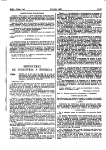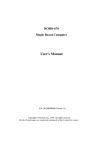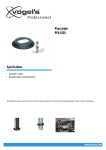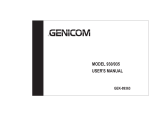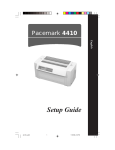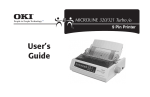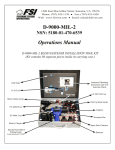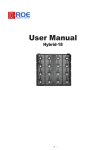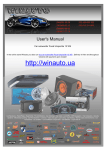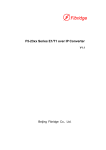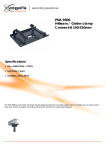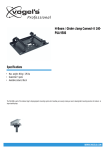Download Lexmark Dot Matrix 23XX - Printer Parts Exchange
Transcript
Lexmark 23XX Series 23XX-XXX • Table of Contents • Start Diagnostics • Safety and Notices • Trademarks • Index • Manuals Menu Lexmark and Lexmark with diamond design are trademarks of Lexmark International, Inc., registered in the United States and/or other countries. Edition: April 2000 THE FOLLOWING PARAGRAPH DOES NOT APPLY TO THE UNITED KINGDOM OR ANY COUNTRY WHERE SUCH PROVISIONS ARE INCONSISTENT WITH LOCAL LAW: LEXMARK INTERNATIONAL, INC. PROVIDES THIS PUBLICATION “AS IS” WITHOUT WARRANTY OF ANY KIND, EITHER EXPRESS OR IMPLIED, INCLUDING, BUT NOT LIMITED TO, THE IMPLIED WARRANTIES OF MERCHANTABILITY OR FITNESS FOR A PARTICULAR PURPOSE. Some states do not allow disclaimer of express or implied warranties in certain transactions; therefore, this statement may not apply to you. This publication could include technical inaccuracies or typographical errors. Changes are periodically made to the information herein; these changes will be incorporated in later editions of the publication. Improvements or changes in the products or the programs described in this publication may be made at any time. Publications are not stocked at the address given below; requests for publications should be made to your point of purchase. A form for reader’s comments is provided at the back of this publication. If the form has been removed, comments may be addressed to Lexmark International, Inc., Department F95/032-2, 740 New Circle Road NW, Lexington, Kentucky 40511, U.S.A. Lexmark may use or distribute any of the information you supply in any way it believes appropriate without incurring any obligation to you. Lexmark is a trademark of Lexmark International, Inc. Copyright Lexmark International, Inc. 1996, 2000 All rights reserved. UNITED STATES GOVERNMENT RESTRICTED RIGHTS This software and documentation are provided with RESTRICTED RIGHTS. Use, duplication or disclosure by the Government is subject to restrictions as set forth in subparagraph (c)(1)(ii) of the Rights in Technical Data and Computer Software clause at DFARS 252.227-7013 and in applicable FAR provisions: Lexmark International, Inc., Greenwich, CT 06836. Contents Notices and Safety Information . . . . . . . . . . . . . . . . . . . . . . . . . . . ix Safety Notices. . . . . . . . . . . . . . . . . . . . . . . . . . . . . . . . . . . . . . ix Preface . . . . . . . . . . . . . . . . . . . . . . . . . . . . . . . . . . . . . . . . . . . . . . xiii General Information . . . . . . . . . . . . . . . . . . . . . . . . . . . . . . . . . . .1-1 Description . . . . . . . . . . . . . . . . . . . . . . . . . . . . . . . . . . . . . . . 1-1 Specifications . . . . . . . . . . . . . . . . . . . . . . . . . . . . . . . . . . 1-3 Recommended Machine Usage . . . . . . . . . . . . . . . . . . . . 1-3 Options . . . . . . . . . . . . . . . . . . . . . . . . . . . . . . . . . . . . . . . . . . 1-4 Tools . . . . . . . . . . . . . . . . . . . . . . . . . . . . . . . . . . . . . . . . . . . . 1-4 Abbreviations . . . . . . . . . . . . . . . . . . . . . . . . . . . . . . . . . . . . . 1-5 Setup Mode . . . . . . . . . . . . . . . . . . . . . . . . . . . . . . . . . . . . . . 1-6 How To Change The Printer Functions . . . . . . . . . . . . . . 1-6 Serial Interface Adapters . . . . . . . . . . . . . . . . . . . . . . . . . . . . 1-7 Serial Interface Switches . . . . . . . . . . . . . . . . . . . . . . . . . . . . 1-8 Function Switch Setting . . . . . . . . . . . . . . . . . . . . . . . . . . 1-8 Diagnostic Information . . . . . . . . . . . . . . . . . . . . . . . . . . . . . . . .2-1 Start . . . . . . . . . . . . . . . . . . . . . . . . . . . . . . . . . . . . . . . . . . . . 2-1 Voltage, Ground, And Continuity Readings . . . . . . . . . . . 2-1 Error Indication Table . . . . . . . . . . . . . . . . . . . . . . . . . . . . . . . 2-2 Symptom/Check Table . . . . . . . . . . . . . . . . . . . . . . . . . . . . . . 2-6 Irrecoverable Operator Errors. . . . . . . . . . . . . . . . . . . . . . . . 2-13 Service Checks. . . . . . . . . . . . . . . . . . . . . . . . . . . . . . . . . . . 2-14 Abnormal Noise Service Check . . . . . . . . . . . . . . . . . . . 2-14 Auto Sheet Feeder (ASF) Service Check. . . . . . . . . . . . 2-15 Carrier Drive, Home Position Sensor, Ribbon Feed Service Check . . . . . . . . . . . . . . . . . . . . . . . . . . . . . . . . . . . . . . . 2-17 Intermittent Problem Service Check . . . . . . . . . . . . . . . 2-20 No Print or Abnormal Print Service Check . . . . . . . . . . . 2-23 Operator Panel Service Check. . . . . . . . . . . . . . . . . . . . 2-24 Paper Empty Sensor Service Check . . . . . . . . . . . . . . . 2-26 Paper Feed Service Check . . . . . . . . . . . . . . . . . . . . . . 2-27 Paper Select Sensor Service Check . . . . . . . . . . . . . . . 2-30 POST Service Check . . . . . . . . . . . . . . . . . . . . . . . . . . . 2-31 Power Service Check . . . . . . . . . . . . . . . . . . . . . . . . . . . 2-32 Print Speed Service Check . . . . . . . . . . . . . . . . . . . . . . 2-34 Printhead Service Check . . . . . . . . . . . . . . . . . . . . . . . . 2-36 Pull Tractor Sensor Service Check . . . . . . . . . . . . . . . . 2-38 Top of Forms Problem Service Check . . . . . . . . . . . . . . 2-39 Tractor 2 Service Check. . . . . . . . . . . . . . . . . . . . . . . . . 2-40 Contents v Diagnostic Aids . . . . . . . . . . . . . . . . . . . . . . . . . . . . . . . . . . . . . . 3-1 Power-On Self Test (POST) . . . . . . . . . . . . . . . . . . . . . . . . . 3-2 Print Test . . . . . . . . . . . . . . . . . . . . . . . . . . . . . . . . . . . . . . . . 3-3 Hex Dump Mode . . . . . . . . . . . . . . . . . . . . . . . . . . . . . . . . . . 3-5 Serial Interface Adapter Print Test . . . . . . . . . . . . . . . . . . . . . 3-6 Repair Information . . . . . . . . . . . . . . . . . . . . . . . . . . . . . . . . . . . . 4-1 Handling ESD-Sensitive Parts . . . . . . . . . . . . . . . . . . . . . . . . 4-1 Adjustments . . . . . . . . . . . . . . . . . . . . . . . . . . . . . . . . . . . . . . 4-2 Printhead-to-Platen Gap Adjustment. . . . . . . . . . . . . . . . 4-2 Bidirectional Print Adjustment . . . . . . . . . . . . . . . . . . . . . 4-5 Removal Procedures . . . . . . . . . . . . . . . . . . . . . . . . . . . . . . . 4-7 Auto Sheet Feeder Gears Removal . . . . . . . . . . . . . . . . 4-8 Auto Sheet Feeder Pick-up Roller Removal . . . . . . . . . . 4-9 Bottom Cover Removal . . . . . . . . . . . . . . . . . . . . . . . . . 4-10 Carrier Removal . . . . . . . . . . . . . . . . . . . . . . . . . . . . . . 4-12 Carrier Motor Assembly Removal . . . . . . . . . . . . . . . . . 4-16 Carrier Plate Removal . . . . . . . . . . . . . . . . . . . . . . . . . . 4-18 Download or Print Buffer Module Removal . . . . . . . . . . 4-21 Form Thickness Lever Removal . . . . . . . . . . . . . . . . . . 4-22 Head Gap Sensor Removal (238X-001) . . . . . . . . . . . . 4-23 Head Gap Sensor Removal (23XX-002, 003) . . . . . . . . 4-24 Home Position Sensor Removal . . . . . . . . . . . . . . . . . . 4-25 Label Jam Removal. . . . . . . . . . . . . . . . . . . . . . . . . . . . 4-26 Left Side Frame Removal . . . . . . . . . . . . . . . . . . . . . . . 4-28 Lower Feed Roller Removal . . . . . . . . . . . . . . . . . . . . . 4-30 Lower Pinch Roller Removal . . . . . . . . . . . . . . . . . . . . . 4-32 Main Logic Board Removal . . . . . . . . . . . . . . . . . . . . . . 4-33 Operator Panel Assembly Removal . . . . . . . . . . . . . . . 4-34 Paper Empty Sensor And Spring Removal . . . . . . . . . . 4-36 Paper Feed Motor Removal . . . . . . . . . . . . . . . . . . . . . 4-38 Paper Guide Removal (Left And Right) . . . . . . . . . . . . . 4-39 Paper Guide / Platen Assembly Removal . . . . . . . . . . . 4-40 Paper Select Lever Removal. . . . . . . . . . . . . . . . . . . . . 4-42 Paper Select Sensor Removal . . . . . . . . . . . . . . . . . . . 4-43 Paper Separator Removal . . . . . . . . . . . . . . . . . . . . . . . 4-44 Power Supply Removal . . . . . . . . . . . . . . . . . . . . . . . . . 4-46 Print Unit Removal. . . . . . . . . . . . . . . . . . . . . . . . . . . . . 4-47 Printhead Removal . . . . . . . . . . . . . . . . . . . . . . . . . . . . 4-48 Printhead Cables Removal . . . . . . . . . . . . . . . . . . . . . . 4-49 Pull Tractor Removal . . . . . . . . . . . . . . . . . . . . . . . . . . . 4-50 Pull Tractor Actuator Removal. . . . . . . . . . . . . . . . . . . . 4-51 Pull Tractor Sensor Removal. . . . . . . . . . . . . . . . . . . . . 4-52 vi Service Manual Push Tractor Assembly Removal . . . . . . . . . . . . . . . . . . 4-53 Ribbon Drive Rack Gear Removal . . . . . . . . . . . . . . . . . 4-54 Right Side Frame Removal . . . . . . . . . . . . . . . . . . . . . . 4-56 Right Side Frame Gears Removal . . . . . . . . . . . . . . . . . 4-58 Sub Logic Board Removal . . . . . . . . . . . . . . . . . . . . . . . 4-59 Tension Pulley Plate Assembly . . . . . . . . . . . . . . . . . . . 4-60 Top Cover Removal . . . . . . . . . . . . . . . . . . . . . . . . . . . . 4-61 Top of Form Sensor, Sensor Flag And Spring Removal 4-64 Upper Feed Roller Removal. . . . . . . . . . . . . . . . . . . . . . 4-66 Connector Locations . . . . . . . . . . . . . . . . . . . . . . . . . . . . . . . . . .5-1 Front View . . . . . . . . . . . . . . . . . . . . . . . . . . . . . . . . . . . . 5-2 Rear View. . . . . . . . . . . . . . . . . . . . . . . . . . . . . . . . . . . . . 5-3 Tractor 2 Cable Connectors . . . . . . . . . . . . . . . . . . . . . . . 5-4 Wiring Diagrams . . . . . . . . . . . . . . . . . . . . . . . . . . . . . . . . . . . 5-5 Block Diagram 238X-001 . . . . . . . . . . . . . . . . . . . . . . . . . 5-5 Block Diagram 239X-001 . . . . . . . . . . . . . . . . . . . . . . . . . 5-6 Block Diagram 238X-002 . . . . . . . . . . . . . . . . . . . . . . . . . 5-7 Block Diagram 239X-002 . . . . . . . . . . . . . . . . . . . . . . . . . 5-8 Block Diagram 238X-003 . . . . . . . . . . . . . . . . . . . . . . . . . 5-9 Block Diagram 239X-003 . . . . . . . . . . . . . . . . . . . . . . . . 5-10 Signal Connections. . . . . . . . . . . . . . . . . . . . . . . . . . . . . . . . 5-11 Connector Locations. . . . . . . . . . . . . . . . . . . . . . . . . . . . . . . 5-20 Main Logic Board 23XX-001 . . . . . . . . . . . . . . . . . . . . . 5-20 Main Logic Board 23XX-002 . . . . . . . . . . . . . . . . . . . . . 5-21 Main Logic Board 23XX-003 . . . . . . . . . . . . . . . . . . . . . 5-22 Sub Logic Boards . . . . . . . . . . . . . . . . . . . . . . . . . . . . . . 5-23 Power Supply . . . . . . . . . . . . . . . . . . . . . . . . . . . . . . . . . 5-25 Operator Panel . . . . . . . . . . . . . . . . . . . . . . . . . . . . . . . . 5-26 Preventive Maintenance . . . . . . . . . . . . . . . . . . . . . . . . . . . . . . .6-1 Lubrication . . . . . . . . . . . . . . . . . . . . . . . . . . . . . . . . . . . . . . . 6-1 Specified Lubricants . . . . . . . . . . . . . . . . . . . . . . . . . . . . . 6-1 Lubrication Points. . . . . . . . . . . . . . . . . . . . . . . . . . . . . . . 6-2 Lubrication Points (Oil) . . . . . . . . . . . . . . . . . . . . . . . . . . . 6-3 Lubrication Points (Grease) . . . . . . . . . . . . . . . . . . . . . . . 6-4 Contents vii Parts Catalog . . . . . . . . . . . . . . . . . . . . . . . . . . . . . . . . . . . . . . How To Use This Parts Catalog. . . . . . . . . . . . . . . . . . . . . . Assembly 1: Major Components . . . . . . . . . . . . . . . . . . . . . Assembly 2: Covers . . . . . . . . . . . . . . . . . . . . . . . . . . . . . . . Assembly 3: Carrier . . . . . . . . . . . . . . . . . . . . . . . . . . . . . . . Assembly 4: Paper Guide / Platen / Feed Roller . . . . . . . . . Assembly 5: Electronics . . . . . . . . . . . . . . . . . . . . . . . . . . . . Assembly 6: ASF - Roller / Support . . . . . . . . . . . . . . . . . . . Assembly 7: ASF - Side Frame / Covers . . . . . . . . . . . . . . . Assembly 8:Tractor 2 Option . . . . . . . . . . . . . . . . . . . . . . . . viii Service Manual . . 7-1 . 7-1 . 7-2 . 7-6 7-10 7-16 7-20 7-26 7-28 7-30 Notices and Safety Information Safety Notices • • • The maintenance information for this product has been prepared for use by a professional service person and is not intended to be used by others. There may be an increased risk of electric shock and personal injury during disassembly and servicing of this product. Professional service personnel should understand this and take necessary precautions. The safety features of some parts may not always be obvious. Therefore, replacement parts must have the identical or equivalent characteristics as the original parts. Sicherheitshinweise • • • Die Wartungsinformationen für dieses Produkt sind ausschließlich für die Verwendung durch einen Wartungsfachmann bestimmt. Während des Auseinandernehmens und der Wartung des Geräts besteht ein zusätzliches Risiko eines elektrischen Schlags und körperlicher Verletzung. Das zuständige Fachpersonal sollte entsprechende Vorsichtsmaßnahmen treffen. Ersatzteile müssen gleiche oder gleichwertige Merkmale wie die Originalteile aufweisen, da nicht immer offensichtlich ist, welche Teile des Geräts Sicherheitsmerkmale aufweisen. Consignes de Sécurité • • • Les consignes d'entretien et de réparation de ce produit s'adressent uniquement à un personnel de maintenance qualifié. Le démontage et l'entretien de ce produit pouvant présenter certains risques électriques, le personnel d'entretien qualifié devra prendre toutes les précautions nécessaires. Les normes de sécurité de certaines pièces n'étant pas toujours explicites, les pièces de rechange doivent être identiques ou conformes aux caractéristiques des pièces d'origine. Notices and Safety Information ix Norme di sicurezza • • • Le informazioni riguardanti la manutenzione di questo prodotto sono indirizzate soltanto al personale di assistenza autorizzato. Durante lo smontaggio e la manutenzione di questo prodotto, il rischio di subire scosse elettriche e danni alla persona è più elevato. Il personale di assistenza autorizzato, deve, quindi, adottare le precauzioni necessarie. Poiché non tutti i pezzi di ricambio garantiscono la stessa sicurezza, questi devono avere caratteristiche identiche o equivalenti a quelle dei pezzi originali. Pautas de Seguridad • • • La información sobre el mantenimiento de este producto está dirigida exclusivamente al personal cualificado de mantenimiento. Existe mayor riesgo de descarga eléctrica y de daños personales durante el desmontaje y la reparación de la máquina. El personal cualificado debe ser consciente de este peligro y tomar las precauciones necesarias. Los dispositivos de seguridad de algunas piezas no siempre pueden reconocerse a simple vista. Por lo tanto, los recambios deben poseer características idénticas o equivalentes a las de las piezas originales. Informações de Segurança • • • x As informações de segurança relativas a este produto destinam-se a profissionais destes serviços e não devem ser utilizadas por outras pessoas. Risco de choques eléctricos e ferimentos graves durante a desmontagem e manutenção deste produto. Os profissionais destes serviços devem estar avisados deste facto e tomar os cuidados necessários. Os dispositivos de segurança de algumas peças poderão não ser sempre suficientemente evidentes. Assim, as peças sobressalentes devem possuir características idênticas ou equivalentes às peças originais. Informació de Seguretat • • • La informació pel manteniment d’aquest producte està orientada exclusivament a professionals i no està destinada a ningú que no ho sigui. El risc de xoc elèctric i de danys personals pot augmentar durant el procés de desmuntatge i de servei d’aquest producte. El personal professional ha d’estar-ne assabentat i prendre les mesures convenients. Les característiques de seguretat d’algunes de les peces poden no ser òbvies. Per tant, les característiques dels recanvis hauran de ser idèntiques o equivalents a les de les peces originals. Chinese Safety Information Notices and Safety Information xi Korean Safety Information xii Preface This manual is divided into the following chapters: • • • • • • • “General Information” contains a general description of the printer and the maintenance approach used to repair it. Special tools and test equipment are listed in this chapter, as well as general environmental and safety instructions. “Diagnostic Information” contains error code table, symptom table, and service checks used to isolate failing field replaceable units (FRUs). “Diagnostic Aids” contains tests and checks used to locate or repeat symptoms of printer problems. “Repair Information” provides instructions for making printer adjustments and removing and installing FRUs. “Connector Locations” uses illustrations to identify the major components and test points on the printer. “Preventive Maintenance” contains lubrication specifications, and maintenance information to prevent problems and maintain optimum performance. “Parts Catalog” contains illustrations and part numbers for individual FRUs. Preface xiii xiv 1. General Information Description The Lexmark 238X and 239X - XXX printers are small versatile tabletop printers suitable for use in the home or small business. They are especially well-suited for applications that use continuous or multipart forms. The 2381 and 2391 are wide-carriage versions of the 2380 and 2390. The 23XX Plus (23XX-002) printers are enhanced versions of the basic 23XX-001 printers. These printers have the following additional features: • • • • • Forms macro and smooth paper scrolling capability, available from the operator panel. Option slot. Resident bar code. Quiet mode. Higher print speed (239X). The 23XX Forms Printers (23XX-003), in addition to the features of the 23XX-002 printers are 9% (9-wire machines) or 28% (24-wire machines) faster in fast draft mode. They also support the Tractor 2 Options. There is also a PS/1 version of the 2390-001, which has a distinctive PS/1 logo but is otherwise identical to the 2390-001. General Information 1-1 The following table summarizes the differences between the printers in the 23XX family: No. of Print Wires Paper Width Paper Knob US Logo Name WTC Logo Name Mach Type Model # PPSII 2380 2380 2380-001 9 Narrow Yes PPSII 2381 2381 2381-001 9 Wide Yes PPSII 2390 2390 2390-001 24 Narrow Yes PPSII 2391 2391 2391-001 24 Wide Yes PS/1 N/A 2390-PS1 24 Narrow Yes 2380 Plus 2380 Plus 2380-002 9 Narrow No 2381 Plus 2381 Plus 2381-002 9 Wide No 2390 Plus 2390 Plus 2390-002 24 Narrow No 2391 Plus 2391 Plus 2391-002 24 Wide No Forms Printer 2380 Plus Forms Printer 2380 Plus 2380-003 9 Narrow No Forms Printer 2381 Plus Forms Printer 2381 Plus 2381-003 9 Wide No Forms Printer 2390 Plus Forms Printer 2390 Plus 2390-003 24 Narrow No Forms Printer 2391 Plus Forms Printer 2391 Plus 2391-003 24 Wide No 1-2 Specifications • • • • • Printhead life: 140 Million Characters Ribbon Life: 4 Million Characters Printer Life: 5 Years BTU: 409-Maximum/51 Idle (Per Hour) Power Consumption: 120 Watts-Maximum/15 Watts Idle Recommended Machine Usage • • 23XX-001 - 10 million characters per year. 23XX-002, 003 - 12 million characters per year. The character usage per day is calculated by dividing the yearly usage rating by 1300 characters per page, divided by 12 months per year, by 22 working days per month. To reduce the probability of reliability/service problems, field data has shown printer usage should not exceed twice the daily page usage. Notes: • • • All numbers are average or estimates. Performance of individual printers may vary. Lexmark does not represent or warrant that printers will achieve these results. (See the applicable statement of Limited Warranty for all warranty information). General Information 1-3 Options The following options may be installed on 238X/239X printers: • • • • • • • • Auto Sheet Feeder (ASF) 32Kb Memory Module, Volatile 32Kb Memory Module, Non-volatile Serial Interface Attachment (RS232/RS422). Extended National Language Support modules (World Trade only) Acoustics Option Extended Cut-sheet Paper Guides Tractor 2 (23XX-003 Only) Tools The basic tools needed are: • • • • • 1-4 Basic CE tool kit #1 Phillips screwdriver #2 Phillips screwdriver Feeler gauges 0.35 mm (0.014 in.) 0.4 mm (0.016 in.) Analog or digital volt-ohmmeter Abbreviations ASIC CSU DRAM EPROM ESD FRU HVPS LAN LCD LED LVPS NVRAM OEM POR POST PQET ROS SRAM UPR V ac V dc Application-Specific Integrated Circuit Customer Setup Dynamic Random Access Memory Erasable Programmable Read-Only Memory Electrostatic Discharge Field Replaceable Unit High Voltage Power Supply Local Area Network Liquid Crystal Display Light-Emitting Diode Low Voltage Power Supply Nonvolatile Random Access Memory Original Equipment Manufacturer Power-On Reset Power-On Self Test Print Quality Enhancement Technology Read-Only Storage Static Random Access Memory Used Parts Replacement Volts alternating current Volts direct current General Information 1-5 Setup Mode How To Change The Printer Functions 1. Make sure continuous forms are in the printer. 2. Press Alt and then press Setup to enter Setup Mode.The printer prints out the Main Menu. 3. To select a function, press the buttons listed on the printout. 4. To save the setting and leave Setup Mode, press Start/Stop until out of the menu. 1-6 Serial Interface Adapters The 23XX printer product line uses three different serial adapters. • • • 23XX-001: • Snaps on back of the printer and plugs into the parallel port. • Power lead plugs into the printer’s +5 V port. • Switch settings are for “Snap-On”. 23XX-002: • In-line gray box with a short cable to the parallel port. • Some units have a separate power lead to the +5 V port. • Units without the power cord will not work on the 23XX-001. • Switch settings are for “Gray”. 23XX-003: • Similar to the 23XX-002, but different switch definitions. • All units have a power lead. • Switch settings are for “Black”. Notes: • • • • • Except as noted, all adapters work with all printers. Some adapters may be installed on printers other than what is listed. Only the “Black” adapter is available as a FRU. Changes to switch settings are valid only after printer power is turned off and then on again. Contact Lexmark Technical Support for questions about serial adapters. General Information 1-7 Serial Interface Switches The serial interface has 12 function switches which determine how the printer receives data from the computer or terminal. Set the switches according to your particular equipment requirements. Function Switch Setting Switches 1 To 4 - Speed: Define the serial interface speed in bits per second (bps). Snap-On and Gray Serial Adapters 1-8 Switch 1 Switch 2 Switch 3 Switch 4 Speed (bps) On On Off Off 150 On Off On Off 300 On Off Off Off 600 Off On On Off 1,200 Off On Off Off 2,400 Off Off On Off 4,800 Off Off Off Off 9,600 On On On Off 19,200 Off Off Off On 38,400 (RS-422 only) Black Serial Adapter Switch 1 Switch 2 Switch 3 Speed (bps) N/A N/A N/A 150 On Off On 300 On Off Off 600 Off On On 1,200 Off On Off 2,400 Off Off On 4,800 Off Off Off 9,600 On On On 19,200 On On Off 38,400 (RS-422 Only) Switch 5 - Data Bits: Selects the number of data bits (7 or 8) in each data frame. Switch 5 Data Bits Off 8 On 7 General Information 1-9 Switches 6 and 7 - Parity: Select the interface parity. Switch 6 Switch 7 Parity Off Off No Off On Ignore On Off Odd On On Even Note: When setting the “Ignore” for parity, the printer ignores the received parity and transmits using even parity. For all other parity settings, the transmitted parity matches the received parity. Switch 8 - Stop Bits (Snap-On):. Switch 8 Stop Bits Off 1 Stop Bit On 2 Stop Bits Switch 8 - Buffer Size (Gray and Black): Selects the buffer size. 1-10 Switch 8 Buffer Size Off Normal (2048 bytes) On Minimum (2 bytes) Switch 9 - Protocol: Selects the type of protocol. Differs depending on which serial interface unit is installed. Snap-On and Gray Units Protocol Switch 9 Snap-On Gray Off XON/XOFF DTR Pacing (RS232 only) On DTR pacing (RS232 only) XON/XOFF Black Units Switch 4 Switch 9 Protocol Off On XON/XOFF Off Off DTR pacing (RS232 only) On Off DTR + XON/XOFF Off On Robust XON/XOFF Note: DTR protocol is for RS-232C only. Switch 10 - Print Test (All Units): Selects the print test for the serial interface adapter. Refer to “Serial Interface Adapter Print Test” on page 3-6. Switch 10 Print Test Off Normal mode On Test mode General Information 1-11 Switch 11- Polarity For RS-422 Serial Interface (All Units): NOR/REV reverses the polarity of the receive and transmit data line for the RS-422 serial interface. Switch 11 Mode Off Normal On Reverse Switch 12 - Serial Interface Mode Select: (All Units) Switch 232/422 sets the serial interface in either RS-232C or RS-422 mode. 1-12 Switch 12 Mode Off RS-232C On RS-422 2. Diagnostic Information Start Make a quick visual check for defects (loose or broken parts, unplugged connectors, paper jams, and so on). Voltage, Ground, And Continuity Readings Voltage Readings All DC voltages must be within +5% through -10% of the values to be considered correct. Unless stated otherwise, all connectors should be connected normally when a voltage measurement is done. When a “Line Voltage” measurement is to be done, the voltage on United States and Canada machines should be between 100 V ac and 127 V ac. On World Trade machines, the voltage is according to each country’s specification. Ground Checks To check for a correct ground, measure the voltage between the ground and a known good voltage source. The voltage measurement must be the same as the source voltage to consider that the ground is correct. Continuity measurements may be used to check grounds, however, be sure to measure to a known good ground using the lowest ohms scale and check for zero ohms. Note: Always unplug the power cord before doing any continuity measurement. Continuity Readings When measuring continuity, be sure no back circuits affect the measurement. If necessary, unplug connectors to remove any back circuits. Zero the ohm range on the lowest scale (X1). An open circuit will read infinity. A circuit with correct continuity will read zero ohms. Diagnostic Information 2-1 Error Indication Table The following table describes the service check entries for the printer error indication codes. When an error indication changes after you have entered a service check, you have an intermittent problem. If this occurs, leave the service check and go to “Symptom/Check Table” on page 2-6. Indication LED Status Power Ready Paper Font Pitch Alt Others ON ON ON ON ON ON ON LED Status Power Ready Paper Font Pitch Alt Others ON ON ON ON ON ON OFF 2-2 Alarm Action None Post Error Go to “POST Service Check” on page 2-31. None RAM, ROM, Timer Interrupt Controller Error Turn the machine off and then on. If you get the same error during power-up, replace the main logic board and readjust the bidirectional print adjustment. If the printer completes POST successfully and eventually gets the same error, go to “Intermittent Problem Service Check” on page 2-20. Indication LED Status Power Ready Paper Font Pitch Alt Others ON BLINK BLINK OFF BLINK OFF OFF LED Status Power Ready Paper Font Pitch Alt Others ON BLINK BLINK BLINK OFF OFF OFF LED Status Power Ready Paper Font Pitch Alt Others ON BLINK BLINK BLINK BLINK OFF OFF Alarm Action None Switch Scan Test Error Go to “Operator Panel Service Check” on page 2-24. None NVRAM Read/Write Error Turn the machine off and then back on. If you get the same error during powerup, replace the main logic board and readjust the bidirectional print adjustment. If the printer completes POST successfully and eventually gets the same error, go to “Intermittent Problem Service Check” on page 2-20. Beeps 10 times Home Position Error Go to “Carrier Drive, Home Position Sensor, Ribbon Feed Service Check” on page 2-17. Tractor 2 Home Position Error If Tractor 2 is installed, remove it to determine whether the problem is with the carrier home sensor or the Tractor 2 home sensor. Refer to the “Tractor 2 Service Check” on page 2-40. None Home Position Error Without Alarm Go to “Power Service Check” on page 2-32. Diagnostic Information 2-3 Indication LED Status Power Ready Paper Font Pitch Alt Others ON BLINK BLINK BLINK OFF BLINK OFF LED Status Power Ready Paper Font Pitch Alt Others ON BLINK BLINK OFF BLINK BLINK OFF Alarm Action None Logical Error Turn the machine off and then back on. If you get the same error during power-up, replace the main logic board and readjust the bidirectional print adjustment. If the printer completes POST successfully and eventually gets the same error check, go to “Intermittent Problem Service Check” on page 2-20. None Hardware Drive Error The printhead or the printhead cables can cause this error. Go to “Printhead Service Check” on page 2-36. Turn the machine off and then back on. If you get the same error, replace the main logic board and readjust the “Bidirectional Print Adjustment” on page 4-5. If the printer completes POST successfully and eventually gets the same error, go to “Intermittent Problem Service Check” on page 2-20. If the problem still exists, remove the new main logic board, install the old main logic board, then replace the sub logic board. LED Status Power Ready Paper Font Pitch Alt Others OFF OFF OFF OFF OFF OFF OFF 2-4 None Power Failure Check the continuity of the power cord and the voltage of the user’s outlet. If they are correct, go to “Power Service Check” on page 2-32. Indication LED Status Power Ready Paper Font Pitch Alt Others ON OFF OFF OFF OFF OFF OFF Alarm Action None Operator Panel Failure Go to “Operator Panel Service Check” on page 2-24. If other LED combinations along with the Power LED are on. None Go to “POST Service Check” on page 2-31. Any LED on but the Power LED off. None Go to “Operator Panel Service Check” on page 2-24. If the Power LED blinks or changes intensity. None Go to “Power Service Check” on page 2-32. Any Beeps 7 times (Optional Serial Interface Adapter installed) • Turn the printer off and check the connection from the serial interface adapter to the printer. • Turn the printer off and then on. If you get the same error, replace the serial interface adapter. • If turning the printer off and then on is successful, run the “Serial Interface Adapter Print Test” on page 3-6. Diagnostic Information 2-5 Symptom/Check Table 1. Select the symptom that best describes the problem. 2. Perform the appropriate action before you go to the indicated service check. Abnormal Indications Symptom Action 7 or more lights turn on but do not turn off. Disconnect the interface cable from the printer and turn the printer off and then on. If POST now runs correctly, the problem is in the computer or interface cable. The Power light is on, but POST will not run. Go to the “POST Service Check” on page 2-31. Abnormal Noise Problems Symptom Action During POST, abnormal noise comes from the carrier. Check the ribbon cartridge for binds or damage. During idling, abnormal noise comes from the printer. Go to “Abnormal Noise Service Check” on page 2-14. When feeding paper, abnormal noise is created. During printing or POST, abnormal noise is created. 2-6 Go to the “Carrier Drive, Home Position Sensor, Ribbon Feed Service Check” on page 2-17. Abnormal Print Operation Problems Symptom Action Printer will not print, or become Ready. Be sure the interface cable is connected properly. Abnormal operation, incorrect characters, or incorrect line width. Printer is ready but will not print from the computer correctly. If the serial interface adapter is installed, be sure it and its power interface cable are installed correctly. (Some adapters do not have a separate power cable.) Go to the “No Print or Abnormal Print Service Check” on page 2-23. Undefined or incorrect character(s). Slow printing speed. Go to the “Print Speed Service Check” on page 2-34. Auto Sheet Feeder Problems Symptom Action Auto sheet feeder will not feed paper. Be sure Sheet Feed is enabled in the Setup Mode. Auto sheet feeder double feeds. Auto sheet feeder has intermittent feed problems. Be sure the paper select lever is in the cut sheet position. Go to the “Auto Sheet Feeder (ASF) Service Check” on page 2-15. Diagnostic Information 2-7 Error Indications Symptom Action Ready and Paper Out lights blink to indicate a Hardware Error. Turn the printer off and then on. Paper Out and Alt lights blink to indicate an operator error. Turn the printer off and then on. Go to “Abnormal Indications” on page 2-6. Go to “Irrecoverable Operator Errors” on page 2-13. Paper Feed Problems Symptom Action Paper Out is blinking with paper in the printer. Go to the “Paper Empty Sensor Service Check” on page 2-26. Paper Out does not blink when no paper is in the printer and ASF is not installed. Be sure the paper empty sensor is not blocked. Go to the “Paper Empty Sensor Service Check” on page 2-26. Print operation starts without paper. Alt + Park/Load does not function when the push tractor is installed. Form feed length is not correct. Alt + Park/Load functions with cut sheets in use. 2-8 Be sure the paper select lever is in the correct position. Go to the “Paper Select Sensor Service Check” on page 2-30. Symptom Action Paper feeds, but Auto Loading does not work. Be sure the paper select lever is in the cut sheet position. Be sure Auto Loading is enabled in the Setup Mode. Go to the “Paper Select Sensor Service Check” on page 2-30. Alt + Park/Load functions when the pull tractor is installed. Be sure the paper select lever is in the tractor position. Go to the “Pull Tractor Sensor Service Check” on page 2-38. With Paper Out blinking, Form Feed does not operate until paper is located at first print line. Lower feed roll shaft rotates, but paper does not feed. Pressing Form Feed does not feed paper. Be sure the paper select lever is in the correct position. Go to the “Paper Feed Service Check” on page 2-27. Abnormal noise created while feeding. Paper jams, skews or creases. Incorrect or no line spacing: wider, narrower, or overlapping lines. Push/Pull Tractor does not work. Incorrect Top of Form positioning. Go to the “Top of Forms Problem Service Check” on page 2-39. Diagnostic Information 2-9 Operator Panel Problems Symptom Action Start/Stop does not function but no error is indicated. Turn the printer off and then on. Go to the “Operator Panel Service Check” on page 2-24. Only the Power light turns on. One or more buttons do not function. One or more lights do not function. Power Problems Symptom Action When the power switch is on, the Power light does not turn on or the printer does not start. Check continuity of the power cord and the voltage of the user’s outlet. The Power light blinks or changes intensity. 2-10 Go to the “Power Service Check” on page 2-32. Print Quality Problems Symptom Action No print, but carrier moves as if printing. Adjust the form thickness lever to a lower number. Be sure the printhead cables are not loose or damaged. Be sure the interface cable is connected properly. Be sure the serial interface adapter is installed correctly and the dip switches are set correctly. Check the ribbon cartridge for binds or damage. Go to the “Print Speed Service Check” on page 2-34. Print density is light. Verify that the ribbon density control knob on the ribbon cartridge is not set to 0. If the ribbon has reached its end of life or is worn, the ribbon cartridge needs to be replaced. Go to the “Carrier Drive, Home Position Sensor, Ribbon Feed Service Check” on page 2-17. Uneven print density across the print line. Be sure the printhead cables are connected correctly to the printhead and the sub logic board. Specific dots missing. Clean the printhead. Extra dots or lines printing. Set the form thickness lever to position “1” and run the print test. Go to the “Carrier Drive, Home Position Sensor, Ribbon Feed Service Check” on page 2-17. Scattered ink smearing, blurred characters. Clean the printhead nose. Fuzzy print. If the ribbon has reached its end of life or is worn, the ribbon cartridge needs to be replaced. Clean the ribbon guide and shield. Go to the “Carrier Drive, Home Position Sensor, Ribbon Feed Service Check” on page 2-17. Diagnostic Information 2-11 Symptom Action Wavy vertical lines, uneven left margin or character width is reduced. Clean and lubricate the carrier shaft. If the carrier drive belt is worn or broken, replace the carrier unit. Go to the “Carrier Drive, Home Position Sensor, Ribbon Feed Service Check” on page 2-17. Ribbon Feed Problems Symptom Action Ribbon comes off, becomes loose or folded, or jams. Check the ribbon cartridge for binds or damage. Go to the “Carrier Drive, Home Position Sensor, Ribbon Feed Service Check” on page 2-17. Ribbon feeds correctly but is noisy. 2-12 Irrecoverable Operator Errors Alt and Paper Out lights blink to indicate an operator error. If this indication cannot be recovered, the problem may be the paper empty sensor or the paper select sensor. Check the following in the order listed and if the printer does not work correctly, go to the indicated service check. Paper Empty Sensor Action Check Remove all paper from the printer. Paper Out blinks when paper does not exist. Paper Out turns off when paper exists. Turn the power on. Go to the “Paper Empty Sensor Service Check” on page 2-26. Paper Select Sensor Action Check Turn the power off. Alt + Park/Load function correctly. Install the Push Tractor. Go to the “Paper Select Sensor Service Check” on page 2-30. Set the paper select lever to the tractor position and load the continuous forms. Turn the power on. Remove the continuous forms. When Auto Loading is enabled, paper feeds automatically. Set the paper select lever to the cut sheet position and insert a cut sheet. When Auto Loading is disabled, press Form Feed to load a cut sheet. Check that Alt + Park/Load does not function. Go to the “Paper Select Sensor Service Check” on page 2-30. Diagnostic Information 2-13 Service Checks Abnormal Noise Service Check Check the entire printer for loose parts. FRU Action 1 Ribbon Cartridge Remove and reinstall the ribbon cartridge. 2 Printhead Disconnect the printhead cables. Run the print test (do not fold or damage the cables during the test). Replace the printhead if the noise is gone. 3 Carrier Motor Ribbon Drive Mechanism Disconnect the carrier motor connector CN9 from the main logic board, and turn the printer off and then on. If the abnormal noise is gone, look for a problem with the carrier motor or ribbon drive mechanism. 4 Paper Feed Mechanism Disconnect the paper feed motor from CN10 from the main logic board. Perform the Print Test. If the abnormal noise is gone, look for the problem in the paper feed mechanism. 2-14 Auto Sheet Feeder (ASF) Service Check Note: Be sure the sheet feeder is enabled. Refer to “Setup Mode” on page 1-6. Auto Sheet Feeder Principles of Operation The auto-sheet feeder (ASF) feeds into the cut sheet paper entry throat. To use the ASF: • • The paper select lever must be set to cut sheet. Auto Sheet Feeder must be selected in the Setup menu. Continuous forms can be used with the ASF installed by moving the paper select lever to continuous forms and pressing Start to feed the continuous forms to the first print line. The ASF contains no electrical parts. It is driven from the gear on the inside of the printer’s right side frame. The combination lock mechanism is a clutch that causes the ASF pick rollers to feed only one sheet of paper at a time. When Auto Sheet Feeder is selected on the Setup Menu, the cut sheet paper drive reverses itself for a short distance during paper loading. This reversal engages the clutch and thus engages the paper picker rollers, which feed the top sheet from the cut sheet paper stack. The sheet is fed about 5 inches (125 mm) and the paper path briefly reverses again; this disengages the clutch and the picker rollers. The sheet is then fed to the print line by the ASF’s upper and lower feed rollers and the printer’s lower feed rollers. Although the ASF picker rollers continue to turn as the paper is fed, their drive is disengaged and they are actually being turned by the paper. 1 FRU Action Paper Select Sensor With the paper select lever in the cut sheet position, do the following: • Try to load a sheet with Alt+Park/Load. (This button should not work) • If the paper loads go to the “Paper Select Sensor Service Check” on page 2-30. Diagnostic Information 2-15 2 FRU Action Paper Feed If the paper does not feed, do the following: • Remove the ASF. • Be sure the base printer feeds paper correctly. • If it does not feed paper correctly, go to the “Paper Feed Service Check” on page 2-27. 3 Gear Train Be sure the ASF drive gear on the inside of the printer’s right frame rotates. Inspect the right side gear train for damage or debris. Remove the ASF right cover and ensure that all gears are in good condition. 4 Combination Lock Mechanism Install the ASF and press Form Feed. If the picker drive shaft does not rotate, replace the combination lock mechanism. 5 Left and Right Hoppers If the ASF picker rollers rotate but a single sheet is not picked, inspect the springs and corner separators on the left and right hoppers. Make sure the paper load lever is in the correct position. 2-16 Carrier Drive, Home Position Sensor, Ribbon Feed Service Check 23XX-001 only: If the carrier stops but the print wires continue to fire (printing one vertical column of dots), or if the carrier does not move after turning the printer off and then on, inspect the area of the main logic board that is below the paperfeed motor. If this area is damaged or cracked, replace the main logic board. Also check the continuity of soldered-on fuse FU1 located on the main logic board near the paper empty sensor. If this fuse is open, replace the main logic board. Turn the printer off and then on. The carrier should move to the left, contact the home position sensor on the left side frame, and immediately move slightly away from the sensor. A Home Position Error occurs when: • • • The sensor is not closed. The sensor is not quickly opened. The sensor is closed any time other than when the printer is turned off and then on. Diagnostic Information 2-17 . 1 FRU Action Carrier If there is no Home Position Error, check the carrier belt and the ribbon cartridge for wear or damage. Check the belt and pulley engagement. Manually move the carrier the full length of the carriage to check for binds and to make sure the ribbon advances when the carriage moves in either direction. If the carrier binds check the following: • • • • Correct printhead-to-platen gap. Clean and lubricated carrier shaft. Idler pulley not binding. Ribbon drive rack gear teeth not damaged. If the carrier still binds: Remove the belt and move the carrier again. If the bind is gone, replace the carrier motor. If the bind still exists, replace the carrier. 2 Home Position Sensor Sub Logic Board Short Flexible Cable If the carrier moves manually without binding but the Home Position Error still occurs, verify that the main logic board is receiving +26 V dc on pin CP11-1. Check that the 5 V dc home position sensor signal is getting to the main logic board. Check CP3-7 on the main logic board. Check CP6-1 on the sub logic board. Replace the sensor, the sub logic board, or the short flexible cable as necessary. 2-18 3 FRU Action Carrier Motor If the home position sensor is OK, refer to the table and make sure the resistance of the carrier motor windings are from 1 to 5 ohms for all printers. 238X-001,002,003 239X-002,003 CP9-1 & CP9-5 CP9-2 & CP9-6 CP9-3 & CP9-5 CP9-4 & CP9-6 4 Main Logic Board 239X-001 CP9-1 & CP9-6 CP9-2 & CP9-5 CP9-3 & CP9-6 CP9-4 & CP9-5 If all parts appear OK but the Home Position Error still occurs, replace the main logic board. After replacing the main logic board or any parts affecting the carrier, perform the bidirectional print adjustment. See “Bidirectional Print Adjustment” on page 4-5. Diagnostic Information 2-19 Intermittent Problem Service Check 1 FRU/Symptom Action The machine sometimes fails before POST is complete. Check for the following: 1. Loose connectors. Reconnect all connectors to the main and sub logic boards. 2. Electrical noise or static discharge. Check the following items: • Power supply ground. • Machine frame ground. • Printer interface cable is grounded and shielded. • If the upper feed roll shaft does not have a ground spring, install P/N 1368036. 3. Intermittently low voltages. Check for ac and all dc voltages and short circuits on the main and sub logic boards. a. Check the customer’s outlet voltage and ensure that it is within tolerance. b. Check the continuity of the power cord. c. Disconnect the power supply cable from the connectors CN11 on the main logic board and CN1 on the sub logic board. Turn the printer power on and check all dc output voltages at CP11 and CP1. Ensure the output voltages are: CP11-1 (+26 V dc ±10%) & CP11-2 (GND) CP11-3 (+5 V dc ±5%) & CP11-4 (Signal GND) CP 1-1 (+26 V dc ±10%) & CP1-2 (GND) CP 1-3 (+5 V dc ±5%) & CP1-4 (Signal GND) If the voltages are not correct, replace the Power Supply Unit. If the failure remains, replace the main logic board and sub logic board. Note: When replacing the main logic board, always reset the bidirectional print adjustment. Refer to “Bidirectional Print Adjustment” on page 4-5. 2-20 2 FRU/Symptom Action Machine power sometimes turns off. The cause of this problem may be that the power circuit is failing, or the wiring is intermittently open. Check the following in sequence: 1. Check the customer’s outlet voltage and be sure it is within tolerance. 2. Check the continuity of the power cord. 3. Disconnect the power supply cable from the connectors CN11 on the main logic board and CN1 on the sub logic board. Turn the printer power on and check all dc output voltages at CP11 and CP1. Be sure the output voltages are as follows: CP11-1 (+26 V dc ±10%) & CP11-2 (GND) CP11-3 (+5 V dc ±5%) & CP11-4 (Signal GND) CP 1-1 (+26 V dc ±10% & CP1-2 (GND) CP 1-3 (+5 V dc ±5%) & CP1-4 (Signal GND) If one of the voltages is 0, go to the “Power Service Check” on page 2-32. If the voltages are not 0 but are incorrect, replace the power supply unit. 3 Intermittently poor print quality. Do the following: • • • • • • Remove paper jams from the paper path. Clean all feed roller surfaces. Clean the ribbon shield and printhead. Clean the platen surface. Install the ribbon cartridge correctly. If the ribbon end of life has been reached, have the customer replace the ribbon cartridge. Diagnostic Information 2-21 4 FRU/Symptom Action If the prior suggestions have not corrected the problem. The service check has not defined the failure, or the machine is having intermittent failures. The following may cause undefined or intermittent failures: 1. Customer’s outlet voltage. Be sure that it is within the tolerance. 2. Loose connector pins or keys that fail to contact. Check the following: a.Reconnect the connectors of all FRUs and printer interface cables. b.Check the continuity of the line cord. 3. Electrical noise. Check the following: a. Power supply ground. b. Machine frame ground. c. Printer interface cable is grounded or shielded. 4. Undefined data in customer applications. Check the baud rate at the controller. Check that the printer interface cable matches the printer. 5 Problem occurs only in specific customer applications. Perform the Trace Print (hexadecimal printing) by the following procedure and check the data streams. 1. Turn the power off. 2. Turn the power on while pressing and holding Alt. 3. Have the customer print the failing job. 4. To stop printing, turn the power switch off. If the failure still occurs, replace the main logic board. Be sure to reset the bidirectional print adjustment, refer to the “Bidirectional Print Adjustment” on page 4-5. 2-22 No Print or Abnormal Print Service Check 1 FRU/Function Action Main Logic Board If the Print Test does not complete correctly, do the following: • Replace the main logic board. • Reset the bidirectional print adjustment. Refer to “Bidirectional Print Adjustment” on page 4-5. 2 Interface Cable Check the connection and continuity of the interface cable. 3 Emulation Mode Enter the Setup Menu and make sure the printer is in the correct emulation mode for the computer, either IBM or Epson. 4 Serial Interface Adapter If the serial interface adapter is installed, make sure the dip switches match the computer settings. • Make sure the serial adapter power cable, if present, is securely connected to the printer power connector CN5. • On newer models, make sure the serial interface adapter’s power LED is on when printer power is on. Run the “Serial Interface Adapter Print Test” on page 3-6. If the test is not successful replace the serial interface adapter. If no defect is found, the printer and serial interface adapter are working correctly. The problem may be with the interface cable, the computer, the printer driver, or the specific job being sent. Diagnostic Information 2-23 Operator Panel Service Check Note: If the Op-Panel Asm is locked, only the Start/Stop, Form Feed, Alt + Tear Off and Alt + Park/Load buttons are active. Model 2 and 3 printers have a “Lock” LED to indicate that the operator panel is locked. To unlock the operator panel, turn the printer off and then on while pressing Micro↑ and Micro↓. 1 FRU Action Op-Panel Cable Sub Logic Board Check the connections from the operator panel to the sub logic board and from the sub logic board to the main logic board. Disconnect the operator panel from its cable and make sure +5 V dc is present on the following pins on the cable: 23XX-001 CP1-1 CP1-7 23XX-002,003 CP1-2 CP1-8 If there is a voltage problem make sure the sub logic board is receiving +5 V dc on CN1-3. Replace the operator panel cable, the sub logic board, or the power cable as necessary. 2-24 2 FRU Action Short Flexible Cable Disconnect the short flexible cable from the main logic board. Check the continuity of the operator panel signal lines between the end of the short flexible cable and the operator panel connector on the sub logic board. 238X-001 CP3-4 & CN8-5 CP3-3 & CN8-6 CP3-2 & CN8-4 CP3-1 & CN8-8 238X-002,003 CP3-4 & CN8-2 CP3-3 & CN8-4 CP3-2 & CN8-8 CP3-1 & CN8-6 239X-001 CP3-4 & CN7-5 CP3-3 & CN7-6 CP3-2 & CN7-4 CP3-1 & CN7-8 239X-002,003 CP3-4 & CN7-2 CP3-3 & CN7-4 CP3-2 & CN7-8 CP3-1 & CN7-6 Replace the short flexible cable or the sub logic board as necessary. If there is still a problem, replace the operator panel. If that does not fix the problem, re-install the old operator panel and replace the main logic board. If you replace the main logic board, reset the “Bidirectional Print Adjustment” on page 4-5. Diagnostic Information 2-25 Paper Empty Sensor Service Check Note: 23XX-001 machines have a single paper sensor that serves as a paper empty sensor and also determines the top of form setting. 23XX-002 and 23XX-003 machines have two sensors: • • 1 The left sensor is paper empty. The right sensor is Top of Form. FRU Action Paper Empty Sensor With no paper in the printer, the tractor in the push position, and the paper select lever set to continuous forms, press Alt+Park/Load; the gear train should turn forward (to try to load paper). Activate the paper empty sensor with a screwdriver and press Alt+Park/Load again; the gear train should turn backward (to try to park paper). Measure the voltage between CN7-2 (paper empty signal) and CN7-3 (GND) on the main logic board. There should be 0 V dc when there is paper in the printer, and +5 V dc when there is no paper in the printer. Make sure the sensor and its actuator are properly installed and undamaged. Correct the problem or replace the sensor. 2 Main Logic Board If the ASF is being used, it is normal for the Paper Out LED not to blink when there is no paper in the printer. Do the following: • Enter the Setup Menu. • Make sure the ASF setting is off unless the ASF is installed. • If the sensor and the ASF setting are OK, replace the main logic board. • Reset the “Bidirectional Print Adjustment” on page 4-5. 2-26 Paper Feed Service Check Note: If the problem is frequent jams or paper creases, verify that the paper is neither very thick nor very thin. If necessary refer the customer to the User’s Guide for specifications of acceptable papers. On 23XX-001 printers check for equal gap between the lower feed rollers and lower pinch rollers. If the gap is smaller on the left, install Shim Kit, P/N 1368067. If the paper does not stop in the correct location, refer to the “Paper Empty Sensor Service Check” on page 2-26 and the “Top of Forms Problem Service Check” on page 2-39. 1 FRU / Symptom Action Auto Sheet Feeder If the Auto Sheet Feeder is installed, remove it. Enter the Setup Menu and reset “ASF” to off. Verify that the machine works correctly without the ASF installed. If the printer fails only with the Auto Sheet Feeder installed, refer to the “Auto Sheet Feeder (ASF) Service Check” on page 2-15. 2 Gear Train Remove all paper from the machine. Press Form Feed several times and examine all rotating parts to find the problem. For better visibility, remove the covers and reconnect the operator panel to the sub logic board. The upper and lower feed rollers and the upper and lower pinch rollers should all be clean and in good condition, and should all rotate during Form Feed. To turn the gear train manually on a 23XX-002 or 23XX-003, turn the right end of the lower feed roller shaft with a 6 mm wrench. Diagnostic Information 2-27 3 FRU / Symptom Action Paper Selector Lever Make sure the selector lever alternately engages and disengages the tractor gear and the ASF drive gear. Check the operation of the following parts as you move the paper select lever: • The tractor gear engages correctly in the continuous forms position. • The tractor belts are in good condition and rotate correctly. • The pinch roller shafts move downward as the lever moves to the cut sheet position. • The paper separator moves upward as the lever moves to the cut sheet position. 4 Operator Panel If paper does not move at all, verify that the Form Feed button is working as follows: With the tractor in the push position, power off, power on, then press Alt/Load. The carrier should move to the center of the platen. If it does not, go to the “Operator Panel Service Check” on page 2-24. 5 Paper Feed Motor Disconnect the paper feed motor cable CN10 from the main logic board. No pin should have continuity to ground. The resistances should be as follows: 23XX-001, 002 = 21 to 24 ohms. CP10-1 to CP10-2 to CP10-3 to CP10-4 to CP10-5 CP10-5 CP10-5 CP10-5 CP10-1 CP10-2 CP10-3 CP10-4 23XX-003 = 8 to 9 ohms. CP10-1 to CP10-2 to CP10-3 to CP10-4 to 2-28 CP10-5 CP10-5 CP10-5 CP10-5 to CP10-6 to CP10-6 to CP10-6 to CP10-6 6 FRU / Symptom Action Paper Select Sensor Remove all paper from the printer and place the tractor in the push position. Press Form Feed and time how long the gear train rotates. • With the paper select lever in the cut sheet position (sensor open) the gear train should rotate for less than 2 seconds; • With the lever in the continuous forms position (sensor closed), the gear train should rotate for more than 3 seconds. If the printer does not do this, inspect the sensor to make sure it is being opened and closed by the paper separator. Disconnect CN5 from the sub logic board and measure the paper selector sensor resistance from CP5-1 to CP5-2. Replace the sensor if the resistance does not change from zero to infinite as the paper select lever is moved. 7 Pull Tractor Sensor If the pull tractor sensor has failed to close, Park/Load and Auto Tear Off will not work when using push tractors. If the sensor has failed to open, Park/Load will try to park paper when using pull tractors, but the paper will feed all the way out of the tractors and cannot reload. Refer to the “Pull Tractor Sensor Service Check” on page 2-38. 8 Main Logic Board If no other problem is found replace the main logic board. Reset the “Bidirectional Print Adjustment” on page 4-5. Diagnostic Information 2-29 Paper Select Sensor Service Check If form feed length is off by about 1 inch (25 mm), enter Setup Mode and verify that the form length setting is correct. See the Setup Mode and Switch Settings section. 1 FRU Action Paper Select Sensor Remove all paper from the printer and place the tractor in the push position. Make sure the Auto Sheet Feed (ASF) is set to OFF in the Setup Mode. Press Form Feed and time how long the gear train rotates. With the paper select lever in the cut sheet position (sensor open) the gear train should rotate for less than 2 seconds; with the lever in the continuous forms position (sensor closed), the gear train should rotate for more than 3 seconds. If the printer does not do this, inspect the sensor to make sure it is being opened and closed by the paper separator. Disconnect CN5 from the sub logic board and measure the paper selector sensor resistance from CP5-1 to CP5-2. Replace the sensor if the resistance does not change from zero to infinite as the paper select lever is moved from cut sheet to continuous forms. If the sensor is good but the gear train does not run the right length of time, set the head gap to position 1 and disconnect the short flexible cable from CN3 on the main logic board. Check the continuity between CP3-6 (paper select sensor) and GND while actuating the paper select lever. Cut Sheet Continuous Forms 23XX-001 23XX-002 1K ± 0.5K ohms 0K ± 0.5K ohms 12K ± 0.5K ohms 3.5K ± 0.5K ohms If the resistance is correct, replace the main logic board. If the resistance is incorrect, replace the sub logic board. 2-30 2 FRU Action Pull Tractor Sensor A failed pull tractor sensor can cause Alt + Park/Load not to function. With the tractor in the push position, press Alt+Park/ Load several times while alternately holding down and releasing the left pull tractor actuator. The paper should not park or load when the pull tractor actuator is held down. If it does, go to the “Pull Tractor Sensor Service Check” on page 2-38. POST Service Check FRU Action 1 Power LED If the power LED is not on, go to the “Power Service Check” on page 2-32. 2 Cables A faulty interface cable can cause POST errors. Disconnect the interface cable from the printer and turn the printer off and then on. Check the connections of the short flexible cable and the power cable to the main logic board and sub logic board. Check the condition and continuity of the operator panel cable. 3 Operator Panel If no problem is found, the problem may be in either the operator panel or the main logic board. Replace the operator panel and retest the printer. 4 Main Logic Board Replace the main logic board if necessary. Reset the bidirectional print adjustment; refer to “Bidirectional Print Adjustment” on page 4-5. Diagnostic Information 2-31 Power Service Check If the symptom is that the Power light varies in intensity, make sure the upper feed roll shaft has the ground spring. If it does not, install ESD Kit P/N 1368036. 1 FRU Action Power Supply If the carrier does not move to the left after turning the printer off and then on, do the following: • Make sure the line cord voltage to the power supply is correct. • Make sure the power supply outputs are +5 V dc at CN1-2 and +26 V dc at CN1-4. If the voltage is incorrect, check the internal fuses before replacing the power supply. Generally if F3 is blown it is due to a short in the printhead; replace the printhead and the fuse before powering on again. • Check for +5 V dc at main logic board CN11-3 and sub logic board CN1-3, and for +26 V dc at main logic board CN11-1 and sub logic board CN1-1. • Make sure the short flexible cable is undamaged and correctly installed. 2 Sub Logic Board If the carrier moves to the left after turning the printer off and then on, do the following: • Move the carrier to the right and turn power on. The carrier should move to the left. The power LED should be on steady whenever the printer is on. If the carrier moves to the left during after turning the printer off and then on, but the power LED is not on steady: Make sure the sub logic board is receiving voltage by checking for +5 V dc at sub logic board CN1-3. • If no voltage or power cable problem is found, make sure there is +5 V on pins 3 and 9 of the sub logic board connector for the operator panel cable. If the voltage is incorrect replace the sub logic board. 2-32 FRU Action 3 Op-Panel Op-Panel Cable If there is still a power LED problem, check the operator panel cable continuity and replace the cable or the operator panel. 4 Carrier Motor Disconnect the carrier motor from main logic board CN9 and turn the printer off and then on. If the power LED lights correctly only with the carrier motor disconnected, replace the carrier motor. 5 Paper Feed Motor Disconnect the paper feed motor from main logic board CN10 and turn the printer off and then on. If the power LED lights correctly only with the paper feed motor disconnected, replace the paper feed motor. 6 Printhead Printhead Cables Disconnect the printhead cable from the sub logic board and turn the printer on. If the power LED lights correctly only with the printhead cables disconnected from the sub logic board, there is a short in the printhead or printhead cables. Disconnect the printhead cable from the sub logic board and make sure none of the leads on the cable are shorted to ground. 7 Main Logic Board If no problem is found with other components but the printer still has a power problem, replace the main logic board. Reset the bidirectional print adjustment; refer to “Bidirectional Print Adjustment” on page 4-5. Diagnostic Information 2-33 Print Speed Service Check Reduced speed while printing the top 2 inch (51 mm) of a job is normal; for Model 003 printers, the slow down can be eliminated by entering Setup Mode and disabling TOF Read. The speed of the 23XX printers varies with the font, forms thickness setting and printhead temperature. Graphics output may print slowly due to data throughput limitations. Thermal sensing is built into the printhead on 239X printers and protects the printhead from overheating. Depending on the job content, thermal slowdown may occur after 5 to 10 minutes of continuous operation on 239X-001 printers and after 10 to 20 minutes on 239X-002, 003 printers. Print slowdown modes are as follows: Thermal Slowdown 2-34 Forms Thickness Slowdown 238X-001 No 26% speed reduction at Forms Thickness 7. Head Gap Sensor contains one switch. 239X-001 Yes No Forms Thickness speed reduction. No Head Gap Sensor. 238X-002 238X-003 No Reduced print wire force at Forms Thickness 1. 23% speed reduction at Forms Thickness 4 through 7. Head Gap Sensor Assembly contains two switches. 239X-002 239X-003 Yes Reduced print wire force at Forms Thickness 1. 20% speed reductions at Forms Thickness 4 through 7. Head Gap Sensor Assembly contains two switches. 1 FRU Action Head Gap Sensor 23XX-001 Check the function of the head gap sensor by moving the forms thickness lever from 6 to 7 and back while printing the Demo Page Alt + Demo. Print speed is reset at the beginning of each line; listen for the printer to slow down in position 7. Disconnect the head gap sensor from connector CN3 on the sub logic board. Check the resistance of the sensor while moving the forms thickness lever. Resistance should be 0 ohms at forms thickness position 7 and infinite at positions 1 through 6. 2 Head Gap Sensor 23XX-002 23XX-003 Check the function of the head gap sensor by turning the power on with the Alt + Macro buttons pressed. • With the forms thickness lever at 1, Macro LED 1 will light. • With the forms thickness lever at 2 and 3, Macro LED 2 will light. • With the forms thickness lever at 4 through 7, Macro LED 3 will light. Disconnect the head gap sensor asm from connector CN3 on the sub logic board. Check the resistance of the sensor while moving the forms thickness lever. Resistance should be 0 ohms at position 1 and infinite at positions 2 through 7. Disconnect the head gap sensor asm from connector CN4 on the sub logic board. Check the resistance of the sensor while moving the forms thickness lever. Resistance should be 0 ohms at positions 1 through 3 and infinite at positions 4 through 7. Diagnostic Information 2-35 Printhead Service Check 1 FRU Action Printhead Cables Printhead If the problem is missing or extra dots or lines, do the following: • Check the continuity and connection of the printhead cables and the short flexible cable. • Make sure the voltages to the sub logic board are correct. If dots are missing: • Perform the print test to determine which wire is not firing. • Remove the printhead and check the printhead resistance according to the following table. Make sure no pins have continuity to the printhead housing. 2-36 1 FRU Action Printhead Continuity Table The correct resistance is: 2.8 to 3.8 ohms (238X) or 7 to 15 ohms (239X). 238X CP9-10 & CP9- 6 & CP9-17 & CP9- 7 & CP9-15 & CP9- 1 & CP9-18 & CP9- 2 & CP9-16 & CP9-12 (Dot1) CP9- 4 (Dot2) CP9-14 (Dot3) CP9- 3 (Dot4) CP9-11 (Dot5) CP9- 5 (Dot6) CP9-13 (Dot7) CP9- 8 (Dot8) CP9- 9 (Dot9) 239X CP8-10 & CP8- 8 & CP8-12 & CP8- 6 & CP8-14 & CP8- 4 & CP8-16 & CP8- 2 & CP8-18 & CP8- 1 & CP8-17 & CP8- 3 & CP8-15 & CP8- 5 & CP9-16 & CP9- 4 & CP9-17 & CP9- 2 & CP9-15 & CP9- 1 & CP9-13 & CP9- 3 & CP9-11 & CP9- 5 & CP8-13 (Dot1) CP8- 7 (Dot2) CP8-13 (Dot3) CP8- 7 (Dot4) CP8-11 (Dot5) CP8- 7 (Dot6) CP8-11 (Dot7) CP8- 9 (Dot8) CP8-11 (Dot9) CP8- 9 (Dot10) CP9-10 (Dot11) CP8- 9 (Dot12) CP9-10 (Dot13) CP9- 8 (Dot14) CP9-12 (Dot15) CP9- 8 (Dot16) CP9-12 (Dot17) CP9- 8 (Dot18) CP9-12 (Dot19) CP9- 6 (Dot20) CP9-14 (Dot21) CP9- 6 (Dot22) CP9-14 (Dot23) CP9- 6 (Dot24) If the problem is not missing or extra dots or lines, do the following: • Make sure the printhead is securely installed in the carrier. • Perform the Printhead-to-Platen Gap adjustment. Diagnostic Information 2-37 2 FRU Action Carrier Shaft Carrier Unit Platen Assembly Printhead Nose Ribbon Guide Check and replace worn or damaged parts. Pull Tractor Sensor Service Check Note: The pull tractor sensor detects the tractor in the pull position and disables park/load and auto tear-off. A failed sensor may prevent park/load from functioning with the tractor in the push position. 1 FRU Action Pull Tractor Sensor With the tractor in the push position, press Alt+Park/Load several times while alternately holding down and releasing the left pull tractor actuator. The paper should park and load when the actuator is not held down, and should not park or load when the pull tractor actuator is held down. If the paper does not move correctly: • Disconnect CN4 from the main logic board. • There should be 0 ohms from CP4-1 to CP4-2 when the left pull tractor actuator is pressed, and infinite resistance when the actuator is not pressed. • Replace the sensor if necessary. If the sensor is good but the paper still does not move correctly: • Replace the main logic board. • Reset the Bidirectional Alignment, see “Bidirectional Print Adjustment” on page 4-5. 2-38 Top of Forms Problem Service Check Note: This service check applies to the 23XX-002 and 23XX-003 printers only. 23XX-001 machines have a single paper sensor that serves as a paper empty sensor and also determines the top of form setting. For top of forms problems on 23XX-001 printers, refer to the “Paper Empty Sensor Service Check” on page 2-26. 23XX-002 and 23XX-003 machines have two sensors: • • The left sensor is paper empty. The right sensor is top of form. FRU Action 1 Top of Form Sensor Check that the top of form sensor and its flag are properly installed and are undamaged. 2 Main Logic Board Remove the paper and set the paper select lever to the cut sheet position and turn the power on. Measure the voltage between main logic board CN8-2 (TOF signal) and CN8-3 (GND). • When there is paper in the printer the voltage should be 0 V dc. • When there is no paper in the printer the voltage should be 5 V dc. Replace the sensor if the voltage is incorrect. Replace the main logic board if the voltage is correct and there is still a problem. Reset the “Bidirectional Print Adjustment” on page 4-5. Diagnostic Information 2-39 Tractor 2 Service Check Note: This option can be used only on 23XX-003 printers. The Tractor 2 in-place sensor opens during installation, when its actuator touches the printer cover. The home sensor detects the position of the slider. • • 2-40 When Tractor 2 is selected the motor-driven Tractor 2 slider pushes the printer sub slider cam lever to engage the printer gear train which drives the Tractor 2 tractors. When the Tractor 2 is deselected, the motor retracts the slider, disengaging the Tractor 2 gear drive and reengaging the printer tractors. 10 Beeps and Blinking Ready, Paper, Font and Pitch LEDs Tractor 2 home sensor never made after turning the printer off and then on, or made at the wrong time. (The same error indication is used for carrier home failure.) 1 FRU Action Tractor 2 Home Sensor Remove the Tractor 2 and turn the printer off and then on again to determine if the fault is in the printer or Tractor 2. If the gear teeth chatter just before the beeps, replace the home sensor. 2 Main Logic Board Remove Tractor 2 from the printer but leave the cable connected. Make sure the slider (the black plastic piece just above the right cover) moves after turning the printer off and then on. If the slider does not move after turning the printer off and then on: • Make sure the slider and gear train are properly connected and move freely with the power off. • Make sure the Tractor 2 board is receiving: +26 V dc on CN1-1 and + 5 V dc on CN1-5. If not, check the cable connection and the voltages at main logic board CN6-1. The upper right pin at CN6 is pin 1 (+26 V dc) and the pin just beneath it is pin 5 (+5 V dc). If these voltages are not present replace the main logic board. 3 Tractor 2 Motor Board /Cable Asm Check the resistances of the Tractor 2 motor windings: there should be 101 ± 5 ohms between pins: 1 and 5, 3 and 5, 2 and 6 and 4 and 6. If the motor is good, replace the board/cable assembly. For information on the Tractor 2 cable connectors, see “Tractor 2 Cable Connectors” on page 5-4. Diagnostic Information 2-41 3 Beeps and Tractor 2 LED blinks 3 times Tractor 2 selected from operator panel but printer does not detect Tractor 2 or detects that the Tractor 2 mechanism is not installed. 1 FRU Action Tractor 2 Board/Cable Asm. Check the Tractor 2 in-place sensor or the cable connection. The in-place sensor actuator extends through the Tractor 2 cover and rests on the printer cover when Tractor 2 is installed. Remove the Tractor 2 cover and make sure the in-place sensor opens when the Tractor 2 is installed. The voltage at Tractor 2 CN1-13 should be +5 V dc with the sensor open and 0 with it closed. Replace the Tractor 2 board/cable asm if the sensor signal is wrong. For information on the Tractor 2 cable connectors, see “Tractor 2 Cable Connectors” on page 5-4. 2 Main Logic Board Check the cable connection from Tractor 2 to the printer. If possible, try the Tractor 2 with another printer to determine if the problem is the Tractor 2 board/cable assembly or the printer main logic board. 2-42 Paper Feed Problems 1 FRU Action Tractor 2 On the printer, make sure the gear that drives Tractor 2 turns freely when the lever is not pressed, but remain still when the lever is pressed. Remove Tractor 2 from the printer and remove all paper. With the paper select lever in the continuous forms position, press Line Feed; the tractors should rotate. Press the sub slider cam lever below the ASF/ Tractor 2 drive gear and press Line Feed again; the tractors should not rotate but the drive gear should. Check the condition of the pin feed belts. With the power off, make sure the slider does not bind. Verify: • When the slider is to the rear, the white gear drives the tractors; • When the slider is to the front the gear and tractors are not connected. Remove the Tractor 2 cover and reinstall Tractor 2 in the printer (if necessary remove the printer covers also). Note that the small idler gear just below the slider is held in place by the cover; with the cover removed it will tend to move off the stud. Also note that when operating the Tractor 2 with the printer cover removed, the Tractor 2 in-place sensor must be held open. Turn the printer on and look for mechanical problems. For information on the Tractor 2 cable connectors, see “Tractor 2 Cable Connectors” on page 5-4. Diagnostic Information 2-43 2-44 3. Diagnostic Aids The printer contains self tests to help find and solve problems. You need not connect the printer to a computer or terminal to run these tests. Types of self tests are as follows: • • • • Power-On Self Test (POST) Print Test Hex Dump Mode (a computer or terminal is needed) Serial Interface Adapter Print Test The following are special machine modes that run when the printer is turned off and then back on: Turn the printer on while Pressing: Line Feed Alt Micro↑ & Micro↓ Alt + Tear Off (with printhead at extreme left) Alt + Setup (with printhead at extreme left) Alt + Macro (23XX-002, 003) Does This: Print test with sample fonts. Sets printer in Hex Dump mode. Disables/Enables Operator Panel Lockout Mode. Resets to World Trade default paper sizes. Resets to US default paper sizes. Head Gap Sensor Test: Macro LEDs indicate sensor position. Diagnostic Aids 3-1 Power-On Self Test (POST) The following tests are automatically performed when the printer is turned on. • • • • • • • • LEDs Test (Checks that the LEDs on the operator panel work. The LEDs turn on and off after the printer is turned on then all LEDs turn on for a few seconds. RAM Test (Checks that the CPU can write/read the RAM.) Font ROM/Microcode Sum Test (Checks that the ROM data is correct.) Timer/Interrupt Controller Test (Checks that this function works.) NVRAM Test (Checks that the NVRAM data is correct.) Switch Scan Test (Checks the buttons on operator panel.) Carrier Initialization (Carrier moves to the left to activate the home position sensor, then moves to the first print position.) Feed Initialization (Form feed motor rotates forward, then backward.) If any errors occur during the POST tests, a combination of blinking LEDs will indicate which test failed. See “Start” on page 2-1. 3-2 Print Test The print test can help you test and troubleshoot the printer. To start the print test, do the following: 1. Paper must be at the print position; test does not print if paper is parked. 2. Press and hold Line Feed and then turn the printer on. 3. Release Line Feed when the printing starts. 4. To interrupt the printer test: – Press Start/Stop. The test stops after a complete line of characters has printed. – Press Start/Stop to continue the test sample. 5. To stop the printer test, turn the printer off. The printout should be similar to the print test samples shown on page 3-4. If the printout is not like the sample, go to “Start” on page 2-1. Note that the short horizontal lines at the top of the sample are a test of each printhead wire numbered in sequence from top to bottom. Service Notes • • • Before starting the 2380 and 2390 print test, be sure letter size paper is loaded in the machine. Before starting the 2381 and 2391 print test, be sure wide paper is loaded in the machine, and that the right margin is set to 13.6 inches. After you complete any repairs, run the print test several times to be sure the printer is operating correctly. Diagnostic Aids 3-3 Print Test Sample (9 wire) Print Test Sample (24 wire) 3-4 Hex Dump Mode The hex dump mode can help the user test and troubleshoot programs. You can use the hex dump procedure to get a hexadecimal printout of the data stream sent to the printer. All data, including both control and character data, print in hexadecimal instead of ASCII. To activate hex dump mode: 1. Press and hold Alt and then turn the printer on. 2. After a few seconds, release Alt. 3. Start your application program. Be sure the printout is similar to the hex dump sample shown. Two hexadecimal digits, followed by a space, are printed for each byte of data sent to the printer. 4. The printer continues to print in hexadecimal until you turn the printer off. Hex Dump Mode Sample Diagnostic Aids 3-5 Serial Interface Adapter Print Test The serial interface adapter has a switch that enables a test of the connection between the serial interface adapter and the printer main logic board. This generates a short test print containing the serial interface adapter code level and switch settings, and the printer character set. To run the serial interface test print: 1. Turn the printer off. 2. Turn on serial interface Switch 10. 3. Turn the printer on. If the printer does not generate a printout, there is a problem with the serial interface adapter or its connection to the printer. Check the switch settings and be sure the serial interface adapter is correctly installed. When the test is complete, turn off Switch 10. 3-6 4. Repair Information This chapter contains adjustments and removal procedures. Whenever parts are replaced, make sure that all adjustments are correct by running diagnostics procedures and checking adjustments as needed. Handling ESD-Sensitive Parts Many electronic products use parts that are known to be sensitive to electrostatic discharge (ESD). To prevent damage to ESD-sensitive parts, follow the instructions below in addition to all the usual precautions, such as turning off power before removing logic boards: • • • • • • • • • Keep the ESD-sensitive part in its original shipping container (a special “ESD bag”) until you are ready to install the part into the machine. Make the least-possible movements with your body to prevent an increase of static electricity from clothing fibers, carpets, and furniture. Put the ESD wrist strap on your wrist. Connect the wrist band to the system ground point. This discharges any static electricity in your body to the machine. Hold the ESD-sensitive part by its edge connector shroud (cover); do not touch its pins. If you are removing a pluggable module, use the correct tool. Do not place the ESD-sensitive part on the machine cover or on a metal table; if you need to put down the ESD-sensitive part for any reason, first put it into its special bag. Machine covers and metal tables are electrical grounds. They increase the risk of damage because they make a discharge path from your body through the ESD-sensitive part. (Large metal objects can be discharge paths without being grounded.) Prevent ESD-sensitive parts from touching other personnel. Install machine covers when not working on the machine, and do not put unprotected ESD-sensitive parts on a table. Keep all ESD-sensitive parts in a grounded metal cabinet (case). Low humidity increases static electricity during cold-weather. Repair Information 4-1 Adjustments CAUTION: Be sure to unplug the power cord whenever you are working on the printer with one of the covers removed. Printhead-to-Platen Gap Adjustment WARNING: To prevent damage to the printhead when this adjustment is made, be sure a gap exists between the printhead and the right end of the platen before you turn the printer on. Perform the printhead-to-platen gap adjustment after replacing or disassembling any of the following parts: • • • • • • • • • Carrier Platen Pinch Roller (Lower) Ribbon Drive Rack Gear Side Frame (Left) Side Frame (Right) Paper Separator Feed Roller (Lower) Paper Guide. Note: Make sure the top cover is installed. 4-2 1. 2. 3. 4. 5. Turn the printer off. Remove the ribbon access cover. Remove the ribbon cartridge and paper. Set the form thickness lever to position 1. Move the carrier so that it is just to the left of the left upper feed roller, approximately 50 mm (2.0 in.) from the left side frame. 6. Using feeler gauges [1] of 0.35 mm and 0.40 mm (0.014 in. and 0.016 in.), move the left carrier bushing [2] forward or backward until the gap between the printhead [3] and platen [4] is between 0.35 mm - 0.40 mm (0.014 in. - 0.016 in.). Note: The gap should be wide enough for the 0.35 mm (0.014 in.) feeler gauge to slide in smoothly without catching, but too narrow to insert the 0.40 mm (0.016 in.) feeler gauge. Repair Information 4-3 7. Move the carrier so that it is just to the right of the right upper feed roller, approximately 50 mm (2.0 in.) from the right side frame. 8. Using feeler gauges [1] of 0.35 mm and 0.40 mm (0.014 in. and 0.016 in.), move the right carrier bushing [2] forward or backward until the gap between the printhead [3] and platen [4] is between 0.35 mm - 0.40 mm (0.014 in. - 0.016 in.). Note: The gap should be wide enough for the 0.35 mm (0.014 in.) feeler gauge to slide in smoothly without catching, but too narrow to insert the 0.40 mm (0.016 in.) feeler gauge. 9. Repeat Steps 5 and 6 and readjust the gap if necessary. 10. Repeat Steps 7 and 8 and readjust the gap if necessary. 11. Set the form thickness lever to suit the paper thickness you are using. 12. Install the ribbon cartridge and paper. 13. Install the ribbon access cover. 14. Run the self test and check the density of the printing. Repeat procedure if necessary. 4-4 Bidirectional Print Adjustment After replacing any mechanical part which affects the operation of the main logic board or the carrier, perform the following procedure to adjust the bidirectional print. Note: This adjustment cannot be completed if the printer runs out of paper, so be sure to use continuous forms. 1. Be sure the ribbon cartridge and continuous forms are installed. 2. Turn the printer on. 3. Press Alt and then press Micro↑ . The printer enters Setup Mode. 4. Press the Control Options button. (Button varies with model.) 5. Press the Bidirectional Alignment button. (Button varies with model.) 6. Press Font. The printer prints out the pattern shown below. The first and third lines are printed from left to right. The second and fourth lines are printed from right to left. Repair Information 4-5 7. Align the second and fourth lines to the first and third lines. Each time Micro↑ is pressed, the second and fourth lines shift toward the left. Each time Micro ↓ is pressed, the second and fourth lines shift toward the right. 8. Continue adjusting the bidirectional alignment by repeating step 7, until your printout resembles the one shown. 9. When the bidirectional alignment is satisfactory, press Start/ Stop to exit the bidirectional alignment mode. 4-6 Removal Procedures Use the following procedures to remove and replace individual FRUs. The procedures in this section are mainly for the 2380 and 2390 printers. When a procedure for the 2381 and 2391 printers differ, the procedure for the 2381 and 2391 is described under “Wide Carriage”. CAUTION: Be sure to unplug the power cord whenever you are working on the printer with one of the covers removed. Repair Information 4-7 Auto Sheet Feeder Gears Removal 1. 2. 3. 4. 5. 6. Remove the right cover. Release the latch [A], and then remove the joint gear [1]. Remove the idler gear [2]. Release the latch [A], and then remove the idler gear [3]. Release the latch [8], and then remove the pick-up gear [4]. Release the latch [A], and then remove the combination lock mechanism [5]. 7. Remove the tension plate [10] on the locker cam [6]. 8. Remove the locker cam [6]. 9. Release the latch [9], and then remove the lift gear [7]. 4-8 Auto Sheet Feeder Pick-up Roller Removal 1. Remove the covers and the cut sheet support. 2. Remove the idler gear and pick-up gear see “Auto Sheet Feeder Gears Removal” on page 4-8. 3. Remove the left roller bushing [1] as shown. 4. Remove the right roller bushing [2]. 5. Move the pick-up roller [3] to both ends of the shaft, and then remove them. Repair Information 4-9 Bottom Cover Removal 1. Remove the tractor assembly see “Push Tractor Assembly Removal” on page 4-53. 2. Remove the top cover see “Top Cover Removal” on page 4-61. 3. Remove the main logic board see “Main Logic Board Removal” on page 4-33. 4. Remove the power supply unit see “Power Supply Removal” on page 4-46. 5. Remove the print unit see “Print Unit Removal” on page 4-47. 6. Remove the rubber board support [5]. 7. 2380 & 2390 - Release the two latches [1] and then remove the Main Logic Board ground plate [2] by sliding it toward you. • 2381 & 2391 - Remove the two screws securing the Main Logic Board ground plate [2] to the bottom cover. Release the two latches [1] and then remove the Main Logic Board ground plate from the bottom cover by sliding it toward you. 8. Release the two latches [1] then remove the power supply ground plate [4] by sliding it toward you. 4-10 Repair Information 4-11 Carrier Removal 1. Remove the top cover see “Top Cover Removal” on page 4-61. 2. Remove the printhead see “Printhead Removal” on page 4-48. 3. Remove the printhead cables from the carrier assembly see “Printhead Cables Removal” on page 4-49. 4. Remove the sub logic board see “Sub Logic Board Removal” on page 4-59. 5. Remove the paper feed motor and the paper feed motor plate see “Paper Guide / Platen Assembly Removal” on page 4-40. 6. Move the carrier to the center of the printer. 7. Remove the belt tension spring [1] from the hook closest to the tension pulley. 8. Loosen the screw [4] securing the tension pulley plate asm [2]. 9. Remove the carrier belt [3] from the tension pulley. 4-12 10. Release the ground spring [11] from the end of the carrier shaft; the spring need not be removed. 11. Rotate the left carrier bushing. 12. Remove the lever stop bracket from the carrier motor (bracket not present on all machines). 13. Release the latch [8] and slide the carrier shaft and forms thickness lever to the left and remove them together from the printer. Do not to lose the gap set collar [15] attached to the right end of the carrier shaft. 14. Lift the rear of the carrier [12] to disengage the carrier ribbon drive gears, then remove the carrier. Do not to lose the oil felt [14]. 15. Be sure to get the carrier shaft correctly through the oil felt. 16. Perform the Printhead-to-Platen Gap Adjustment see “Printhead-to-Platen Gap Adjustment” on page 4-2. Repair Information 4-13 4-14 This Page Intentionally Blank. Repair Information 4-15 Carrier Motor Assembly Removal 1. Remove the top cover see “Top Cover Removal” on page 4-61. 2. Remove the sub logic board see “Sub Logic Board Removal” on page 4-59. 3. Move the carrier to the center of the printer. 4. Remove the belt tension spring [1] and loosen the screw [2]. 5. Remove the carrier belt [3] from the tension pulley and the carrier motor pulley. 4-16 6. Disconnect the carrier motor cable [4] from connector CN9 on the main logic board. 7. Remove the screws [5] and [6] and then remove the carrier motor assembly from the left side frame. Repair Information 4-17 Carrier Plate Removal 1. Remove the tractor assembly see “Push Tractor Assembly Removal” on page 4-53. 2. Remove the top cover see “Top Cover Removal” on page 4-61. 3. Remove the paper select lever see “Paper Select Lever Removal” on page 4-42. 4. Remove the printhead see “Printhead Removal” on page 4-48. 5. Remove the printhead cables see “Printhead Cables Removal” on page 4-49. 6. Remove the sub logic board see “Sub Logic Board Removal” on page 4-59. 7. Remove the paper feed motor see “Paper Guide / Platen Assembly Removal” on page 4-40. 8. Remove the carrier motor assembly see “Carrier Motor Assembly Removal” on page 4-16. 9. Remove the tension pulley plate assembly see “Tension Pulley Plate Assembly” on page 4-60. 10. Remove the carrier see “Carrier Removal” on page 4-12. 11. 23XX-002, 003: Remove the tractor idler gear. 12. 23XX-002, 003: Remove the support plate. 13. Remove the lower pinch roller see “Lower Pinch Roller Removal” on page 4-32. 14. Remove the gears on the right side frame see “Right Side Frame Gears Removal” on page 4-58. 15. Remove the ribbon drive rack gear see “Ribbon Drive Rack Gear Removal” on page 4-54. 16. Remove the home position sensor see “Home Position Sensor Removal” on page 4-25. 17. Remove the paper separator spring [2]. 18. Remove the screw [3] from the paper separator. 19. 23XX-001, 002 - Release the latch, and then remove the release slider cam [4] from the right side frame. 23XX-003 - Remove the slider cam screw and spring. Remove the sub slider cam and the slider cam from the right side frame. 20. Remove the two screws [5] and the screw [6]. 4-18 Repair Information 4-19 21. Gently bend both side frames outward to release tabs [7] from the slots [8]. Lift and remove the carrier plate. 4-20 Download or Print Buffer Module Removal Notes: • Turn the printer Off and disconnect the power cord at the printer. • The Download Module and the Print Buffer Module are options. 1. Remove the rear cover. 2. Remove the paper support. 3. Insert a small flat screwdriver [1] under each end of the module and lift up gently. (On 23XX-002, 003 printers only one end of the module is accessible.) Do not insert the screwdriver too deep, or the main logic board may be damaged. Note: Be careful not to bend the pins when you re-install the module. Repair Information 4-21 Form Thickness Lever Removal 1. Remove the top cover see “Top Cover Removal” on page 4-61. 2. Remove the sub logic board see “Sub Logic Board Removal” on page 4-59. 3. Remove the paper feed motor and the paper feed motor plate see “Paper Guide / Platen Assembly Removal” on page 4-40. 4. Remove the lever stop bracket from the carrier motor (bracket not present on all machines). 5. Remove the screw and washer [3]. 6. Release the latch [4] and remove the form thickness lever [5]. 4-22 Head Gap Sensor Removal (238X-001) 1. Remove the top cover see “Top Cover Removal” on page 4-61. 2. Remove the sub logic board see “Sub Logic Board Removal” on page 4-59. 3. Remove the paper feed motor and the paper feed motor plate see “Paper Guide / Platen Assembly Removal” on page 4-40. When the paper feed motor plate is removed, the idler gear [3] may come off simultaneously. 4. Remove the head gap sensor [2]. Repair Information 4-23 Head Gap Sensor Removal (23XX-002, 003) 1. Remove the top cover see “Top Cover Removal” on page 4-61. 2. Remove the sub logic board see“Sub Logic Board Removal” on page 4-59. 3. Remove the paper feed motor and the paper feed motor plate see “Paper Guide / Platen Assembly Removal” on page 4-40. 4. Move the forms thickness lever to position 7. 5. Remove the screw [1] and remove the head gap sensor assembly [2]. 6. When you re-install the sensor, be sure the rear of the head gap sensor assembly is held in place by the paper feed motor plate. 4-24 Home Position Sensor Removal 1. Remove the top cover see “Top Cover Removal” on page 4-61. 2. Disconnect the home position sensor cable from the sub logic board. 3. Remove the screw [1], and then remove the home position sensor from the left side frame. The sensor is attached to the left side support plate on newer models. Repair Information 4-25 Label Jam Removal When a pressure-sensitive label that separates from its protective backing has jammed and stuck to the paper separator and/or below the carrier plate, the following procedure should be used to remove the jammed label. 1. Remove the top cover see “Top Cover Removal” on page 4-61. 2. Remove the tractor assembly see “Push Tractor Assembly Removal” on page 4-53. 3. Remove the print unit see “Print Unit Removal” on page 4-47. 4. Remove the paper separator see“Paper Separator Removal” on page 4-44. 5. Carefully remove the jammed label from the mylar strip on the paper separator. If the mylar strip is damaged, replace the paper separator. If the label is jammed below the carrier plate or on the lower plastic portion of the paper guide/platen assembly, carefully remove the jammed label without scratching either surface or damaging the mylar strips that rest on the lower feed rollers. 4-26 This Page Intentionally Blank. Repair Information 4-27 Left Side Frame Removal 1. Remove the tractor assembly see “Push Tractor Assembly Removal” on page 4-53. 2. Remove the top cover see “Top Cover Removal” on page 4-61. 3. Remove the pull tractor actuator see “Pull Tractor Actuator Removal” on page 4-51. 4. Remove the printhead see “Printhead Removal” on page 4-48. 5. Remove the sub logic board see “Sub Logic Board Removal” on page 4-59. 6. Remove the paper feed motor and paper feed motor plate see “Paper Guide / Platen Assembly Removal” on page 4-40. 7. Remove the carrier motor assembly see “Carrier Motor Assembly Removal” on page 4-16. 8. Remove the carrier see “Carrier Removal” on page 4-12. 9. Remove the upper feed roller see “Upper Feed Roller Removal” on page 4-66. 10. Remove the lower pinch roller see “Lower Pinch Roller Removal” on page 4-32. 11. Remove the print unit see “Print Unit Removal” on page 4-47. 12. Remove the home position sensor see “Home Position Sensor Removal” on page 4-25. 13. Remove the pull tractor sensor see ““Pull Tractor Sensor Removal” on page 4-52. 14. 238X-001 - Remove the head gap sensor see “Head Gap Sensor Removal (238X-001)” on page 4-23. 23XX-002, 003 - Remove the head gap sensor assembly see “Head Gap Sensor Removal (23XX-002, 003)” on page 4-24. 15. Remove the large idler gear [7] by inserting a small blade screwdriver between the gear and the side frame and twisting. 16. 23XX-002, 003 - Remove the screw [8] that was covered by the gear and remove the metal support plate. Remove the platen bar screw [8] that was covered by the support plate. 23XX-001 printers have only one screw to remove. 17. 238X-XXX - Remove the idler gear [1]. 18. Remove the lower left feed roller gear [2]. 19. Release the latch, and then remove the left lower bushing [3]. 4-28 20. 21. 22. 23. Remove the screw [4]. Release the two latches [5]. Remove the left side frame. Be sure to perform the Printhead-to-Platen Gap Adjustment after you re-assemble the printer. see “Printhead-to-Platen Gap Adjustment” on page 4-2. Repair Information 4-29 Lower Feed Roller Removal 1. Remove the tractor assembly see “Push Tractor Assembly Removal” on page 4-53. 2. Remove the top cover see “Top Cover Removal” on page 4-61. 3. Remove the pull tractor actuator see “Pull Tractor Removal” on page 4-50. 4. Remove the paper select lever see “Paper Select Lever Removal” on page 4-42. 5. Remove the printhead see “Printhead Removal” on page 4-48. 6. Remove the sub logic board see “Sub Logic Board Removal” on page 4-59. 7. Remove the paper feed motor see “Paper Guide / Platen Assembly Removal” on page 4-40. 8. Remove the carrier see “Carrier Removal” on page 4-12. 9. Remove the upper feed roller see “Upper Feed Roller Removal” on page 4-66. 10. Remove the lower pinch roller see “Lower Pinch Roller Removal” on page 4-32. 11. Remove the gears on the right side frame see “Right Side Frame Gears Removal” on page 4-58. 12. Remove the print unit see “Print Unit Removal” on page 4-47. 13. Remove the right side frame see “Right Side Frame Removal” on page 4-56. 14. Remove the idler gear [1], then remove the left feed roller lower gear [2]. 15. Release the latch, and then remove the left lower bushing [3]. 16. On wide carriage machines remove the ground strap from the center of the platen. 17. Release the notch on the left of the lower feed roller [4] from tab [A] on the left side frame, and then remove the lower feed roller. 18. Be sure to perform the Printhead-to-Platen Gap Adjustment see “Printhead-to-Platen Gap Adjustment” on page 4-2. 4-30 Repair Information 4-31 Lower Pinch Roller Removal Note: The lower pinch roller and the pinch roller gear must be ordered separately. 1. Remove the top cover see “Top Cover Removal” on page 4-61. 2. Remove the center pinch roller ground spring. 3. Remove the left and right pinch roller springs [1]. 4. Move the carrier to the right as far as it will go. 5. Slide the left end of the lower pinch roller to the front of the printer and lift it up and to the left to remove it. 6. Be sure to perform the Printhead-to-Platen Gap Adjustment procedure see “Printhead-to-Platen Gap Adjustment” on page 4-2. 4-32 Main Logic Board Removal 1. Remove the top cover see “Top Cover Removal” on page 4-61. 2. Disconnect all cables connected to the main logic board connectors may not be exactly as shown. Note: Do not twist the flexible cable when disconnecting CN3. 3. Remove the two screws [1] and then remove the main logic board by pulling it out towards the back. 4. Replace the main logic board. 5. Be sure to check the Bidirectional Print Adjustment after you install the board. Repair Information 4-33 Operator Panel Assembly Removal 1. Remove the top cover see “Top Cover Removal” on page 4-61. 2. Release the two latches [1], and then remove the operator panel assembly. Note: Be sure the flexible cable is correctly aligned and inserted securely. The end with the 90 degree fold connects to the sub logic board. 4-34 This Page Intentionally Blank. Repair Information 4-35 Paper Empty Sensor And Spring Removal 1. Remove the tractor assembly see “Push Tractor Assembly Removal” on page 4-53. 2. Remove the top cover see “Top Cover Removal” on page 4-61. 3. Remove the print unit see “Print Unit Removal” on page 4-47. 4. Remove the paper select lever see “Paper Select Lever Removal” on page 4-42. 5. Release the four latches [1], and then remove the paper empty sensor. Carefully remove the paper empty sensor cable to avoid cable damage. 6. Disconnect the paper empty sensor cable from the latch on the paper guide. 7. Carefully grasp the paper empty lever at [2] with a pair of needle nose pliers and remove the paper empty lever by pulling it perpendicular away from the paper guide. Do not damage or lose the paper empty sensor spring [3]. 8. Detach the paper empty sensor spring [3]. 4-36 Repair Information 4-37 Paper Feed Motor Removal 1. Remove the top cover see “Top Cover Removal” on page 4-61. 2. Remove the sub logic board see “Sub Logic Board Removal” on page 4-59. 3. Disconnect the paper feed motor cable [1] from connector CN10 on the main logic board. 4. Remove the screw [3]. 5. Rotate the paper feed motor [2] clockwise, then remove it. The paper feed motor plate [4] can also be removed at this time as it is held in place only by the motor [2]. 238X-001 - The head gap sensor may come loose. It is held in place by the paper feed motor plate. 6. 238X-001 - Be sure the head gap sensor is positioned correctly before installing the paper feed motor plate. 4-38 Paper Guide Removal (Left And Right) 1. Remove the front cover and place it front down on a flat surface. 2. Press down the paper guide [1], release the two latches, and remove the paper guide. Repair Information 4-39 Paper Guide / Platen Assembly Removal 1. Remove the tractor assembly see “Push Tractor Assembly Removal” on page 4-53. 2. Remove the top cover see “Top Cover Removal” on page 4-61. 3. Remove the pull tractor actuator see “Pull Tractor Actuator Removal” on page 4-51. 4. Remove the paper select lever see “Paper Select Lever Removal” on page 4-42. 5. Remove the printhead see “Printhead Removal” on page 4-48. 6. Remove the sub logic board see “Sub Logic Board Removal” on page 4-59. 7. Remove the paper feed motor see “Paper Feed Motor Removal” on page 4-38. 8. Remove the carrier see “Carrier Removal” on page 4-12. 9. Remove the tractor idler gear. 10. 23XX-001 - Remove the platen bar screw that was covered by the gear. 23XX-002, 003 - Remove the rear support plate mounting screw that was covered by the gear. Remove the metal support plate mounting screw and the support plate. Remove the platen bar screw that was covered by the support plate. 11. Remove the upper feed roller see “Upper Feed Roller Removal” on page 4-66. 12. Remove the lower pinch roller see “Lower Pinch Roller Removal” on page 4-32. 13. Remove the gears on the side frame (right) see “Right Side Frame Gears Removal” on page 4-58. 14. Remove the print unit see “Print Unit Removal” on page 4-47. 15. Remove the right side frame see “Right Side Frame Removal” on page 4-56. 16. Remove the lower feed roller see “Lower Feed Roller Removal” on page 4-30. 17. Release the two latches [1] on the left side of the paper guide [2], and then remove the assembly from the left side frame. 18. Perform the Printhead-to-Platen Gap adjustment see “Printhead-to-Platen Gap Adjustment” on page 4-2. 4-40 Repair Information 4-41 Paper Select Lever Removal 1. Remove the top cover see “Top Cover Removal” on page 4-61. 2. Release the latch [2] and then remove the paper select lever [1] from the right side frame. 4-42 Paper Select Sensor Removal 1. Remove the top cover see “Top Cover Removal” on page 4-61. 2. Remove the print unit see “Print Unit Removal” on page 4-47. 3. Using diagonal pliers, cut 4 mm off the ends of the last two ribs on the paper guide to allow better screwdriver access. If necessary, also remove the molded hook on the paper guide. 4. Use a #1 Phillips screwdriver to remove the screw [1] and the sensor [2]. Disconnect the sensor connector from the sub logic board. Repair Information 4-43 Paper Separator Removal 1. Remove the tractor assembly see “Push Tractor Assembly Removal” on page 4-53. 2. Remove the top cover see “Top Cover Removal” on page 4-61. 3. Remove the print unit see “Print Unit Removal” on page 4-47. 4. Remove the carrier shaft retention ground spring [1] located on the right side frame. 5. Position the paper select lever in the continuous forms position (down). 6. Remove the two spring-loaded gears from the right side frame see “Right Side Frame Gears Removal” on page 4-58. 7. Release the paper separator spring from the screw [2]. 8. Remove the separator screw [2] and the two screws [3] that hold the carrier plate to the right side frame. Warning: The following two steps must be performed with extreme care to avoid damaging the side frames. 9. While holding the front portion of the right side frame and the carrier plate, gently spread the right side frame away from the carrier plate enough to allow the right paper separator pivot [4] to be disengaged from the right side frame pivot hole and into the cutout in the side frame. 10. Again gently spread the right side frame away from the carrier plate enough to allow the left paper separator pivot to be disengaged from the left side frame pivot hole. Remove the paper separator. 4-44 Repair Information 4-45 Power Supply Removal CAUTION: The power supply may be hot. 1. Turn off the printer and disconnect the power cord at both ends. 2. Remove the top cover see “Top Cover Removal” on page 4-61. 3. Remove the ground wire screw [1]. Do not lose the star washer [2], if present, located between the ground wire and the shield plate. 4. Disconnect the power supply cable [3]. 5. Remove the four mounting screws [4]. 6. Remove the power supply. Reassembly Note: The platen ground leg [5] goes on top of the power supply cover. The ground spring on top of the power supply goes behind the frame support shaft and in front of the upper feed roller shaft. 4-46 Print Unit Removal 1. Remove the tractor assembly see “Push Tractor Assembly Removal” on page 4-53. 2. Remove the top cover see “Top Cover Removal” on page 4-61. 3. Disconnect all cables connected to the main logic board. Do not bend or twist the flexible cable when disconnecting it from CN3. 4. Disconnect the power supply cable from connector CN1 on the sub logic board. 5. Disconnect the ground wire from the sub logic board plate. 6. Remove the screw [1]. 7. Remove two screws [2] and then remove the inserts. 8. Do the following for the left and right side frames. Insert a screwdriver between the bottom front of the side frame and the bottom cover. Raise the screwdriver gently to release the latch while sliding the print unit toward you. 9. Slide the print unit toward you until it stops, then lift to separate the print unit from the bottom cover. Repair Information 4-47 Printhead Removal 1. Turn the printer off. 2. Disconnect the power cord at the printer. • Let the printhead cool for 15 minutes before touching it. • Be sure to avoid getting your finger stuck between the carrier and ribbon drive rack gear while moving the carrier. • Firmly grip the latch for the ribbon cartridge to move the carrier. 3. Before you remove the printhead, set the form thickness lever to position 7. 4. Remove the ribbon access cover. 5. Remove the ribbon cartridge. 6. Release the two latches [1] and then lift the printhead up and remove. If necessary gently pry the printhead upward with a screwdriver inserted under it from the right side. 7. Disconnect the printhead cables [2] from the printhead connector. Reassembly Note: Be sure the printhead cables are correctly aligned and secured. Be sure to perform the Printhead-to-Platen Gap Adjustment procedure, see “Bidirectional Print Adjustment” on page 4-5. 4-48 Printhead Cables Removal Note: Be careful not to damage the printhead cables as they are secured with double-sided adhesive tape. 1. Remove the top cover see “Top Cover Removal” on page 4-61. 2. Remove the printhead see “Printhead Removal” on page 4-48. 3. Release the printhead cables from the flexible cable holders. 4. Disconnect the printhead cables [1] from connector CN8 and CN9 (239X), or CN9 (238X) on the sub logic board [2]. Reassembly Note: Be sure the printhead cables are correctly aligned and secured. They must be flat, with no twists. Repair Information 4-49 Pull Tractor Removal 1. Press the tractor assembly locking levers [1] down, tilt the tractor assembly in the direction indicated by the arrow and remove it from the printer. 4-50 Pull Tractor Actuator Removal 1. If the tractor is installed in the pull tractor position, remove the tractor assembly see “Pull Tractor Removal” on page 4-50. 2. Remove the top cover see “Top Cover Removal” on page 4-61. 3. Remove the left pull tractor actuator [1]. 4. Remove the right pull tractor actuator [2]. Note: If the pull tractor actuator is difficult to remove or is accidentally dropped inside the printer, remove the top cover. Repair Information 4-51 Pull Tractor Sensor Removal 1. Remove the top cover see “Top Cover Removal” on page 4-61. 2. Disconnect the pull tractor sensor cable from connector CN4 on the main logic board. 3. Use a #1 Phillips screwdriver, held in the position shown, to remove the screw, then remove the pull tractor sensor. 4-52 Push Tractor Assembly Removal 1. Open the front cover [1]. 2. Press both tractor assembly locking levers [2] down, then pull the tractor assembly [3] straight out of the printer. Repair Information 4-53 Ribbon Drive Rack Gear Removal 1. Remove the top cover see “Top Cover Removal” on page 4-61. 2. Move the forms thickness lever to position 1. 3. Position the carrier midway between the two rack mounting tabs [1] shown. 4. Remove the stop [2], if present. 5. Release the snap [3] and move the rack [4] to the right. 6. Press the tab on the right, and move the rack down to disengage the rack from the ribbon drive gear. 4-54 This Page Intentionally Blank. Repair Information 4-55 Right Side Frame Removal 1. Remove the tractor assembly see “Push Tractor Assembly Removal” on page 4-53. 2. Remove the top cover see “Top Cover Removal” on page 4-61. 3. Remove the paper select lever see “Paper Select Lever Removal” on page 4-42. 4. Remove the sub logic board see “Sub Logic Board Removal” on page 4-59. 5. Remove the paper feed motor and paper feed motor plate see “Paper Guide / Platen Assembly Removal” on page 4-40. 6. Remove the ground spring and the platen-to-power supply ground leg from the right side of the printer. 7. Remove the print unit see “Print Unit Removal” on page 4-47. 8. Release the spring tension on the carrier belt by loosening the screw and pushing the assembly toward the center carrier plate; tighten the screw to hold it in position. 9. Rotate the left carrier adjustment bushing to unlock it from the left side frame. Release the latch on the forms thickness lever and slide the carrier shaft half way out so it is free of the right side frame. Do not lose the small bushing on the right end of the carrier shaft. 10. Raise the right pinch roller spring and slide the black retainer toward the center of the shaft. Remove the spring from the right side frame. 11. Remove the gears on the right side frame see “Right Side Frame Gears Removal” on page 4-58. 12. Remove the paper separator spring [2] and the slider cam [4] and for 23XX-003, the sub slider cam and its spring. 13. Remove the feed roll bushings [1] from the right side frame. 14. Remove the two screws [5] holding the right side frame to the carrier plate. 15. 23XX-002, 003 - Remove the screw [5] holding the right side frame to the support shaft [7]. 16. Lift the right end of the carrier plate up and slightly forward. 17. Release the two latches [6] and remove the right side frame. 18. Be sure to perform the Printhead-to-Platen Gap Adjustment see “Printhead-to-Platen Gap Adjustment” on page 4-2. 4-56 Notes On Replacement: • • • • • Take care not to break the two latches [6] on the side frame that latch to the paper guide. Be sure both ends of the paper separator are correctly in the mounting holes. Use the new slider cam, if one is included with the new side frame; the old slider cam will not work properly although it may seem to fit. The hub side of all gears goes toward the side frame. While installing the large idler gear, the slider should be in the outer position. The conical side of the gear goes toward the side frame. The lower feed roll gear may be a very tight fit. 238X-001 - Be sure the head gap sensor is in the correct position while installing the paper feed motor plate. Repair Information 4-57 Right Side Frame Gears Removal 1. Remove the top cover see “Top Cover Removal” on page 4-61. 2. Set the paper select lever upward to the cut form position. 3. Release the latch [1] and then remove the ASF drive gear. 4. 23XX-003: Remove the two screws and remove the shaft support plate (not shown). 5. Remove both E rings [2],[3] and then remove the ASF idler gear and the shift gear from the right side together with their washer and spring. To prevent the washer and spring from springing off, hold them down while removing the E ring. 6. Remove the lower feed roller right gear [4]. 4-58 Sub Logic Board Removal 1. Remove the top cover see “Top Cover Removal” on page 4-61. 2. Disconnect the short flexible cable [5] from connector CN3 on the main logic board. Note: Do not twist the flexible cable when you disconnect CN3. 3. Disconnect all of the cables connected to the sub logic board [2]. Do not bend or twist the flat cables when you disconnect them from CN7, CN8, and CN9. 4. Disconnect the ground wire [1]. 5. Remove the screws [3], [4] and then remove the sub logic board [2]. Note: [4] is a self-tapping screw. 6. To replace, first connect the short flexible cable to the sub logic board at CN2. The contact side of the cable must face the center of the printer. Repair Information 4-59 Tension Pulley Plate Assembly 1. Remove the top cover see “Top Cover Removal” on page 4-61. 2. Remove the belt tension spring [1] from the hook. 3. Remove the screw [2]. 4. Remove the carrier belt [3]. 5. Remove the tension pulley plate assembly [4] by sliding it toward the right (rear view). 4-60 Top Cover Removal 1. Turn the printer off. 2. Disconnect the power cord at the printer. 3. 23XX-001 - Remove the paper advance knob [1] by pulling to the right. 4. If the tractor assembly is installed in the pull tractor position, remove the tractor assembly see “Pull Tractor Removal” on page 4-50. 5. Remove the front cover [2] and the ribbon access cover [3]. 6. 7. 8. 9. Release the two latches [9], and then remove the rear cover [3]. Set the paper select lever [4] to the cut sheet position. Remove the two screws [8]. Stand the printer on its side. Insert a flat blade screwdriver into each of the five holes in the bottom cover and release the five latches that secure the top cover [5] to the bottom cover [6]. Repair Information 4-61 Note: The 2381 and 2391 have six cover latches that secure the top cover to the bottom cover. 10.While lifting the top cover slightly, disconnect the operator panel cable [7] from the sub logic board and then remove the top cover. Reinstallation Note: • Be sure that the operator panel cable is correctly aligned and inserted securely. WARNING: Damage to the operator panel cable may cause failure of other electrical components of the printer. Be sure not to crimp or pinch this cable while reinstalling the top cover. 4-62 This Page Intentionally Blank. Repair Information 4-63 Top of Form Sensor, Sensor Flag And Spring Removal 1. Remove the tractor assembly see “Push Tractor Assembly Removal” on page 4-53. 2. Remove the top cover see “Top Cover Removal” on page 4-61. 3. Remove the print unit and position the print unit on its front. see “Print Unit Removal” on page 4-47. 4. Remove the screw [1] and the leaf spring [2]. 5. Push the sensor [3] to the right to unsnap and remove it. 4-64 To Replace The Sensor Flag: Unless necessary, do not replace the sensor flag when replacing the sensor. 1. With diagonal pliers, cut the post and two tabs [5] off as flush as possible. 2. Unsnap both ends of the sensor flag from the paper guide. Carefully remove the sensor flag spring [4] from the bottom end of the sensor flag. 3. Pivot the upper tip of the sensor flag downward through the open area just to the right of the center feed roll and lift the lower end of the flag until it becomes free. 4. The sensor flag spring hooks over the lower arm of the flag. Be sure the point of the sensor flag is kept in the paper path by the spring force. Be sure the leaf spring [2] is in contact with the lower feed roll shaft. Repair Information 4-65 Upper Feed Roller Removal 1. Remove the top cover see “Top Cover Removal” on page 4-61. 2. Disconnect the power supply cable from CN1 on the sub logic board. Remove the self-tapping screw that holds the sub logic board and the paper feed motor plate to the left side frame. 3. Remove the tractor idler gear [1] by inserting a small blade screwdriver between the tractor idler gear and the left side frame, and twisting. Bend the paper feed motor plate slightly to the left to remove the gear. 4. Release the latch and move the upper feed roller gear [3] to the left until it touches the paper feed motor plate. It will stay on the feed roller shaft. 5. Release the latch and remove the upper bushings [2]. Move the left bushing to the left; it will stay on the feed roller shaft. 6. Release tab A, and then remove the upper feed roller [4] in the direction indicated by the arrow. The upper feed roll gear and the left upper bushing will come off the feed roller as it is being removed. 4-66 5. Connector Locations This chapter shows the locations of specific parts of the printer. Reference Part Name A Form Thickness Lever B Paper Select Lever C Carrier Motor D Paper Feed Motor E Parallel Interface Connector F Main Logic Board G Sub Logic Board H Power Supply I Tractor Unit J Pull Tractor Actuator K Ribbon Cartridge L Ribbon Drive Rack Gear M Pinch Roller, Lower N Feed Roller, Lower O Printhead P Printhead Cables Q Carrier R Tension Pulley Plate S Feed Roller, Upper T Platen U Side Frame, Right V Side Frame, Left W Carrier Plate Connector Locations 5-1 Front View 5-2 Rear View Connector Locations 5-3 Tractor 2 Cable Connectors The Tractor 2 cable is soldered to the board at CN1; there is no connector. Connector 5-4 Mode CN1-1 +26 V dc. CN1-2 + 26 V dc. CN1-3 Frame GND. CN1-4 Not Used. CN1-5 +5 V dc. CN1-6 Motor Common. CN1-7 D-Set (Signal for Tractor 2 Plugged in). CN1-8 Signal GND. CN1-9 Motor Phase A; 0 V dc except when Tractor 2 motor is on. CN1-10 Motor Phase B; +5 V dc when Tractor 2 not in use; 0 V dc when Tractor 2 is in use. CN1-11 Not used. CN1-12 Slider Home Sensor; + 5 V dc when open, 0 V dc when closed. CN1-13 Tractor 2 In-Place Sensor; +5 V dc when open, 0 V dc when closed. Wiring Diagrams Block Diagram 238X-001 Connector Locations 5-5 Block Diagram 239X-001 5-6 Block Diagram 238X-002 Connector Locations 5-7 Block Diagram 239X-002 5-8 Block Diagram 238X-003 Connector Locations 5-9 Block Diagram 239X-003 5-10 Signal Connections Power Supply <--> Main Logic Board <--> Sub Logic Board Power Supply Main Logic Board Sub Logic Board CN1 CN11 CN1 Pin 1 Pin 2 Pin 3 Pin 4 SIGNAL GND +5 V POWER GND +26 V Pin 4 Pin 3 Pin 2 Pin 1 SIGNAL GND +5 V POWER GND +26 V Pin 4 Pin 3 Pin 2 Pin 1 SIGNAL GND +5 V POWER GND +26 V Connector Locations 5-11 Main Logic Board <--> Parallel Interface Cable Main Logic Board CN1 Pin 1 Pin 2 Pin 3 Pin 4 Pin 5 Pin 6 Pin 7 Pin 8 Pin 9 Pin 10 Pin 11 Pin 12 Pin 13 Pin 14 Pin 15 Pin 16 Pin 17 Pin 18 Pin 19 Pin 20 Pin 21 Pin 22 Pin 23 Pin 24 Pin 25 Pin 26 Pin 27 Pin 28 Pin 29 Pin 30 Pin 31 Pin 32 Pin 33 Pin 34 Pin 35 Pin 36 5-12 -STROBE DATA 0 DATA 1 DATA 2 DATA 3 DATA 4 DATA 5 DATA 6 DATA 7 -ACKNLG BUSY PE SELECT AUTO FEED (Not Used) SIGNAL GND CHASSIS GND (Not Used) SIGNAL GND SIGNAL GND SIGNAL GND SIGNAL GND SIGNAL GND SIGNAL GND SIGNAL GND SIGNAL GND SIGNAL GND SIGNAL GND SIGNAL GND SIGNAL GND -INIT -ERROR SIGNAL GND (Not Used) (Not Used) -SELECT IN Main Logic Board <--> Sub Logic Board (Model - 001) 23XX-001 238X-001 239X-001 Main Logic Board Sub Logic Board Sub Logic Board CN3 CN2 CN2 Pin 1 Pin 2 Pin 3 Pin 4 Pin 5 Pin 6 Pin 7 Pin 8 Pin 9 Pin 10 Pin 11 Pin 12 Pin 13 Pin 14 Pin 15 Pin 16 Pin 17 Pin 18 Pin 19 Pin 20 Pin 21 Pin 22 Pin 23 Pin 24 Pin 25 Pin 26 Pin 27 Pin 28 Pin 29 Pin 30 Pin 31 Pin 32 Pin 33 Pin 34 SCLK LEDD SWO SW LTCH 3SW PUL CSF HP ASF THRMO HDCOM HD8 HD6 HD4 HD2 HD1 HD3 HD5 HD7 HD9 HD11 HD13 HD15 HD17 HD19 HD21 HD23 HD24 HD22 HD20 HD18 HD16 HD14 HD12 HD10 Pin 34 Pin 33 Pin 32 Pin 31 Pin 30 Pin 29 Pin 28 Pin 27 Pin 26 Pin 25 Pin 24 Pin 23 Pin 22 Pin 21 Pin 20 Pin 19 Pin 18 Pin 17 Pin 16 Pin 15 Pin 14 Pin 13 Pin 12 Pin 11 Pin 10 Pin 9 Pin 8 Pin 7 Pin 6 Pin 5 Pin 4 Pin 3 Pin 2 Pin 1 SCLK LEDD SWO SW LTCH 3SW PUL CSF HP (Not Used) (Not Used) (Not Used) HD8 HD6 HD4 HD2 HD1 HD3 HD5 HD7 HD9 HD11 HD13 HD15 HD17 (Not Used) HD21 (Not Used) (Not Used) (Not Used) (Not Used) HD18 HD16 HD14 HD12 HD10 Pin 34 Pin 33 Pin 32 Pin 31 Pin 30 Pin 29 Pin 28 Pin 27 Pin 26 Pin 25 Pin 24 Pin 23 Pin 22 Pin 21 Pin 20 Pin 19 Pin 18 Pin 17 Pin 16 Pin 15 Pin 14 Pin 13 Pin 12 Pin 11 Pin 10 Pin 9 Pin 8 Pin 7 Pin 6 Pin 5 Pin 4 Pin 3 Pin 2 Pin 1 SCLK LEDD SWO SW LTCH 3SW PUL CSF HP (Not Used) THRMO HDCOM HD8 HD6 HD4 HD2 HD1 HD3 HD5 HD7 HD9 HD11 HD13 HD15 HD17 HD19 HD21 HD23 HD24 HD22 HD20 HD18 HD16 HD14 HD12 HD10 Connector Locations 5-13 Main Logic Board <--> Sub Logic Board (Model - 002, 003) 23XX-002, 003 238X-002, 003 239X-002, 003 Main Logic Board Sub Logic Board Sub Logic Board CN3 CN2 CN2 Pin 1 Pin 2 Pin 3 Pin 4 Pin 5 Pin 6 Pin 7 Pin 8 Pin 9 Pin 10 Pin 11 Pin 12 Pin 13 Pin 14 Pin 15 Pin 16 Pin 17 Pin 18 Pin 19 Pin 20 Pin 21 Pin 22 Pin 23 Pin 24 Pin 25 Pin 26 Pin 27 Pin 28 Pin 29 Pin 30 Pin 31 Pin 32 Pin 33 Pin 34 5-14 SCLK LEDD SWD SW LTCH GAP SW PUL CSF HP THRMO HD8 HD6 HD4 HD2 HD1 HD3 HD5 HD7 HD9 HD11 HD13 HD15 HD17 HD18 HD16 HD14 HD12 HD10 HD21 MSW HDCOM HD19 HD23 HD24 HD22 HD20 Pin 28 Pin 27 Pin 26 Pin 25 Pin 24 Pin 23 Pin 22 Pin 21 Pin 20 Pin 19 Pin 18 Pin 17 Pin 16 Pin 15 Pin 14 Pin 13 Pin 12 Pin 11 Pin 10 Pin 9 Pin 8 Pin 7 Pin 6 Pin 5 Pin 4 Pin 3 Pin 2 Pin 1 SCLK LEDD SWD SW LTCH GAP SW PUL CSF HP THRMO HD8 HD6 HD4 HD2 HD1 HD3 HD5 HD7 HD9 HD11 HD13 HD15 HD17 HD18 HD16 HD14 HD12 HD10 HD21 MSW Pin 34 Pin 33 Pin 32 Pin 31 Pin 30 Pin 29 Pin 28 Pin 27 Pin 26 Pin 25 Pin 24 Pin 23 Pin 22 Pin 21 Pin 20 Pin 19 Pin 18 Pin 17 Pin 16 Pin 15 Pin 14 Pin 13 Pin 12 Pin 11 Pin 10 Pin 9 Pin 8 Pin 7 Pin 6 Pin 5 Pin 4 Pin 3 Pin 2 Pin 1 SCLK LEDD SWD SW LTCH GAP SW PUL CSF HP THRMO HD8 HD6 HD4 HD2 HD1 HD3 HD5 HD7 HD9 HD11 HD13 HD15 HD17 HD18 HD16 HD14 HD12 HD10 HD21 MSW HDCOM HD19 HD23 HD24 HD22 HD20 Main Logic Board <--> Pull Tractor Sensor CN4 Pin 1 Pin 2 PUL TRA SIGNAL GND Main Logic Board <--> Serial Interface Card (option) CN5 Pin 1 Pin 2 +5 V SIGNAL GND Main Logic Board <--> Paper Empty Sensor CN7 Pin 1 Pin 2 Pin 3 PE1P PE1 SIGNAL GND Main Logic Board <--> Top of Form Sensor (23XX-002) CN8 Pin 1 Pin 2 Pin 3 TOFP TOF SIGNAL GND Connector Locations 5-15 Main Logic Board <-->Carrier Motor CN9 Pin 1 Pin 2 Pin 3 Pin 4 Pin 5 Pin 6 CAD CAC CAB CAA CACOMB CACOMA Main Logic Board <--> Paper Feed Motor CN10 Pin 1 Pin 2 Pin 3 Pin 4 Pin 5 Pin 6 Pin 7 LFD LFC LFB LFA LFCOMB LFCOMA (Not used on Model 003) (Not Used) Sub Logic Board (238X-001) <--> Head Gap Sensor CN3 Pin 1 Pin 2 5-16 Aid Port Gap Sub Logic Board (238X-002, 003) <--> Head Gap Pos 1 to 2 CN3 Pin 1 Pin 2 SIGNAL GND GS2 Sub Logic Board (238X-002, 003) <--> Head Gap Pos 3 to 4 CN4 Pin 1 Pin 2 +5 V GS1 Sub Logic Board <--> Paper Select Sensor CN5 Pin 1 Pin 2 F/T SIGNAL GND Sub Logic Board <--> Home Position Sensor CN6 Pin 1 Pin 2 HP SIGNAL GND Connector Locations 5-17 Sub Logic Board <--> Operator Panel (23XX-001) Sub Logic Board Operator Panel CN7(239X) CN8(238X) CN1 Pin 1 Pin 2 Pin 3 Pin 4 Pin 5 Pin 6 Pin 7 Pin 8 Pin 9 SIGNAL GND SIGNAL GND +5 V LEDD SW LTCH SWD SIGNAL GND SCLK +5 V SIGNAL GND SIGNAL GND +5 V LEDD SW LTCH SWD SIGNAL GND SCLK +5 V Pin 9 Pin 8 Pin 7 Pin 6 Pin 5 Pin 4 Pin 3 Pin 2 Pin 1 Sub Logic Board <--> Operator Panel (23XX-002, 003) Sub Logic Board Operator Panel CN7(239X) CN8(238X) CN1 Pin 1 Pin 2 Pin 3 Pin 4 Pin 5 Pin 6 Pin 7 Pin 8 Pin 9 Pin 10 5-18 SIGNAL GND SIGNAL GND +5 V LEDD SW LTCH SWD SIGNAL GND SCLK +5 V MSW Pin 10 Pin 9 Pin 8 Pin 7 Pin 6 Pin 5 Pin 4 Pin 3 Pin 2 Pin 1 SIGNAL GND SIGNAL GND +5 V LEDD SW LTCH SWD SIGNAL GND SCLK +5 V MSW Sub Logic Board (238X) <--> Printhead CN3 Printhead HDU6 HDU8 HDD4 HDD2 HDD6 HDU2 HDU4 HDD8 HDD9 HDU1 HDD5 HDD1 HDD7 HDD3 HDU5 HDU9 HDU3 HDU7 Pin 1 Pin 2 Pin 3 Pin 4 Pin 5 Pin 6 Pin 7 Pin 8 Pin 9 Pin 10 Pin 11 Pin 12 Pin 13 Pin 14 Pin 15 Pin 16 Pin 17 Pin 18 Sub Logic Board (239X) <--> Printhead CN8 Pin 1 Pin 2 Pin 3 Pin 4 Pin 5 Pin 6 Pin 7 Pin 8 Pin 9 Pin 10 Pin 11 Pin 12 Pin 13 Pin 14 Pin 15 Pin 16 Pin 17 Pin 18 HDP10 HDP8 HDP12 HDP6 HDP14 HDP4 COM HDP2 COM HDP1 COM HDP3 COM HDP5 HDP13 HDP7 HDP11 HDP9 CN9 Pin 1 Pin 2 Pin 3 Pin 4 Pin 5 Pin 6 Pin 7 Pin 8 Pin 9 Pin 10 Pin 11 Pin 12 Pin 13 Pin 14 Pin 15 Pin 16 Pin 17 Printhead HDP20 HDP18 HDP22 HDP16 HDP24 COM THRMO COM THRMO COM HDP23 COM HDP21 COM HDP19 HDP15 HDP17 Connector Locations 5-19 Connector Locations Main Logic Board 23XX-001 5-20 Main Logic Board 23XX-002 Connector Locations 5-21 Main Logic Board 23XX-003 5-22 Sub Logic Boards Connector Locations 5-23 5-24 Power Supply Connector Locations 5-25 Operator Panel 5-26 6. Preventive Maintenance This chapter describes procedures for printer preventive maintenance. Following these recommendations can help prevent problems and maintain optimum performance. Lubrication Warning: Petroleum-based lubricants can attack polycarbonate parts causing premature failure. Use only mineral oil-based lubricant. The following parts should be lubricated when replaced: • • • • • • • • • Oil felt (carrier block) Tractor unit Side frame (left) Side frame (right) Pinch roller (lower) Pinch roller spring (left) Pinch roller spring (center) Pinch roller spring (right) Paper separator Specified Lubricants • • • • Oil - P/N 1280443 Approved equivalents: – Mobil DTE27 – Shell Tellus 100 – Fuchs Renolin MR30 Grease - P/N 6934659 Approved equivalent: – Mobil 28 Preventive Maintenance 6-1 Lubrication Points Oil Lubricate the following contact positions: • • Oil Felt (carrier block) Tractor Shaft Grease • • • • • • • • • • • • • • • • • • • • 6-2 Lubricate the following contact positions: Side Frame (Left) and Pull Tractor Idler Gear Side Frame (Left) and Gear B Side Frame (Left) and Idler Gear Side Frame (Right) and Shift Gear Side Frame (Right) and ASF Idler Gear Side Frame (Right) and ASF Drive Gear Pinch Roller (Lower) and Pinch Roller Spring (Left) Pinch Roller (Lower) and Pinch Roller Spring (Center) Pinch Roller (Lower) and Pinch Roller Spring (Right) Pinch Roller (Lower) and Paper Separator ASF Side Frame (Right) and Joint Gear ASF Side Frame (Right) and Idler Gear ASF Side Frame (Right) and Idler Gear ASF Side Frame (Right) and Combination Lock Mechanism ASF Side Frame (Right) and Feed Roll Gear (Lower) ASF Side Frame (Right) and Feed Roll Gear (Upper) ASF Side Frame (Left) and Upper Feed Roll Shaft ASF Pick-up Roller Shaft and Roller Bushing (Left) ASF Pick-up Roller Shaft and Roller Bushing (Right) Lubrication Points (Oil) The oil felt [1] in the carrier block. The tractor shaft [1]. Preventive Maintenance 6-3 Lubrication Points (Grease) Gear mounting studs on the right side frame [2]. The lower pinch roller [2]. 6-4 Lubrication Points (Grease) Continued Gear mounting studs on the left side frame [2]. Preventive Maintenance 6-5 Lubrication Points (Grease) Continued Gear mounting studs on the left ASF side frame [2]. Gear mounting studs on the right ASF side frame [2]. 6-6 7. Parts Catalog How To Use This Parts Catalog • • • • • • • SIMILAR ASSEMBLIES: If two assemblies contain a majority of identical parts, they are broken down on the same list. Common parts are shown by one index number. Parts peculiar to one or the other of the assemblies are listed separately and identified by description. AR: (As Required) in the Units column indicates that the quantity is not the same for all machines. NP: (Non-Procurable) in the Units column indicates that the part is non-procurable and that the individual parts or the next higher assembly should be ordered. NR: (Not Recommended) in the Units column indicates that the part is procurable but not recommended for field replacement, and that the next higher assembly should be ordered. R: (Restricted) in the Units column indicates that the part has a restricted availability. NS: (Not Shown) in the Asm-Index column indicates that the part is procurable but is not pictured in the illustration. PP: (Parts Packet) in the Description column indicates that the part is contained in a parts packet. Parts Catalog 7-1 Assembly 1: Major Components 7-2 AsmIndex Part Number 1 -1 79F4784 Paper Advance Knob (23XX-001 and 2390 PS/1) 2 79F4757 Linecord (U.S., Canada, AFE (LV), Saudi Arabia (LV), Central and South America, Mexico) 2 1339519 Linecord (United Kingdom, Malaysia, and Singapore) 2 1339520 Linecord (Germany, France, Spain, Norway, Finland, The Netherlands, Austria, Belgium, Brazil, Greece, Luxembourg, Portugal, Sweden, Turkey, Saudi Arabia (HV), Indonesia) Description 2 1339525 Linecord (Denmark) 2 1339524 Linecord (Italy and Chile) 2 1339521 Linecord (Israel) 2 1339523 Linecord (South Africa) 2 1339522 Linecord (Switzerland) 2 1339518 Linecord (Australia, New Zealand, Argentina, Paraguay) 2 1339517 Linecord (Peru) 3 79F4791 Tractor Unit (2380-001 & 2390-001) 3 79F4827 Tractor Unit (2381-001 & 2391-001) 3 1333153 Tractor Unit (2380-002, 003 2390-002, 003) 3 1333157 Tractor Unit (2381-002, 003 2391-002, 003) 4 79F4851 Operator Panel Overlay Pack (238X-001) 4 79F4846 Operator Panel Overlay Pack (239X-001) 4 1333212 Operator Panel Overlay Pack (238X-002) 4 1333213 Operator Panel Overlay Pack (239X-002) 4 11A3300 Operator Panel Overlay Pack (238X-003) 4 11A3301 Operator Panel Overlay Pack (239X-003) 5 79F4785 Operator Panel Asm with English Overlay (238X-001) 5 79F4816 Operator Panel Asm with English Overlay (239X-001) 5 1333214 Operator Panel Asm with English Overlay (238X-002) 5 1333215 Operator Panel Asm with English Overlay (239X-002) 5 11A3302 Operator Panel Asm with English Overlay (238X-003) 5 11A3303 Operator Panel Asm with English Overlay (239X-003) 6 95F5314 Operator Panel Flat Cable (23XX-001) 6 1333216 Operator Panel Flat Cable (23XX-002) Parts Catalog 7-3 Assembly 1: Major Components (Continued) 7-4 AsmIndex Part Number Description 1-7 79F4838 Tractors (L and R) (23XX-001) 7 1333160 Tractors (L and R) (23XX-002, 003) 8 79F4837 Tractor Side Frame (R) (23XX-001) 8 1333159 Tractor Side Frame (R) (23XX-002, 003) 9 79F4836 Tractor Side Frame (L) (23XX-001) 9 1333158 Tractor Side Frame (L) (23XX-002, 003) 10 79F4810 Gear and Bushing Kit (238X-001, 002) 10 79F4806 Gear and Bushing Kit (239X-001, 002) 10 11A3272 Gear and Bushing Kit (238X-003) 10 11A3273 Gear and Bushing Kit (239X-003) 11 79F4770 Side Frame Locking Plates 12 79F4860 Screw, Washer & Clip Kit (23XX-001) 12 1333219 Screw, Washer & Clip Kit (23XX-002) 12 11A3344 Screw, Washer & Clip Kit (23XX-003) 13 79F4830 Tractor Paper Support (2381 & 2391) 14 1368701 Serial Interface Adapter Parts Catalog 7-5 Assembly 2: Covers 7-6 AsmIndex Part Number Description 2 -1 79F4780 Ribbon Access Cover Unit (2380-001 & 2390-001) 1 79F4826 Ribbon Access Cover Unit (2381-001 & 2391-001) 1 1333151 Ribbon Access Cover Unit (2380-002, 003 2390-002, 003) 1 1333156 Ribbon Access Cover Unit (2381-002, 003 2391-002, 003) 2 79F4782 Paper Stand 3 79F4781 Rear Cover (23XX-001, 002) 3 11A3304 Rear Cover (23XX-003) 4 79F4856 Top Cover (U.S., Canada and AFE (LV)) 2380-001 4 79F4857 Top Cover (U.S., Canada and AFE (LV)) 2381-001 4 79F4858 Top Cover (U.S., Canada and AFE (LV)) 2390-001 4 79F4859 Top Cover (U.S., Canada and AFE (LV)) 2391-001 4 1180844 Top Cover (2390 PS/1) 4 79F4852 Top Cover (EMEA and AFE (HV)) 2380-001 4 79F4853 Top Cover (EMEA and AFE (HV)) 2381-001 4 79F4854 Top Cover (EMEA and AFE (HV)) 2390-001 4 79F4855 Top Cover (EMEA and AFE (HV)) 2391-001 4 11A3305 Top Cover (with logo kit 2380-002, 003 2390-002, 003) 4 11A3306 Top Cover (with logo kit 2381-002, 003 2391-002, 003) 5 79F4778 Front Cover Unit (2380-001 & 2390-001) 5 79F4824 Front Cover Unit (2381-001 & 2391-001) 5 1333150 Front Cover Unit (2380-002, 003 & 2390-002, 003) 5 1333155 Front Cover Unit (2381-002, 003 & 2391-002, 003) 6 79F4783 L. H. Paper Guide (23XX-001) 6 1333152 L. H. Paper Guide (23XX-002, 003) 7 79F4779 Front Guide Cover (2380 & 2390) 7 79F4825 Front Guide Cover (2381 & 2391) 8 1180863 R. H. Paper Guide (23XX-001) 8 1333167 R. H. Paper Guide (23XX-002, 003) Parts Catalog 7-7 Assembly 2: Covers (Continued) 7-8 9 1180860 Left Extended Paper Guide (Option) (23XX-001) 9 1333164 Left Extended Paper Guide (Option) (23XX-002, 003) 10 1180861 Right Extended Paper Guide (Option) (23XX-001) 10 1333165 Right Extended Paper Guide (Option) (23XX-002, 003) 11 1180862 Center Extended Paper Guide (Option) (23XX-001) 11 1333166 Center Extended Paper Guide (Option) (23XX-002, 003) 12 1332972 Acoustics Kit (Option) (2380 & 2390) 12 1332973 Acoustics Kit (Option) (2381 & 2391) Parts Catalog 7-9 Assembly 3: Carrier 7-10 AsmIndex Part Number Description 3 -1 79F4796 Carrier Unit (2380-001) 1 79F4820 Carrier Unit (2381-001) 1 79F4848 Carrier Unit (2390-001) 1 79F4861 Carrier Unit (2391-001) 1 1333195 Carrier Unit (2380-002, 003) 1 1333196 Carrier Unit (2381-002, 003) 1 1333197 Carrier Unit (2390-002, 003) 1 1333198 Carrier Unit (2391-002, 003) 1A 1333234 Carrier Roller Set 2 79F4792 Printhead (2380 & 2381) 2 79F4818 Printhead (239X-001) 2 1333220 Printhead (239X-002, 003) 3 79F4793 Printhead Cable (2380) 3 79F4819 Printhead Cable (2381) 3 79F4828 Printhead Cable (2390) 3 79F4829 Printhead Cable (2391) 4 1180877 Carrier Shaft (2380 & 2390) 4 1180878 Carrier Shaft (2381 & 2391) 5 79F4814 Paper Select Lever (23XX-001) 5 1333154 Paper Select Lever (23XX-002, 003) 6 79F4805 Tension Pulley Plate Assembly (23XX-001, 002) 6 11A3346 Tension Pulley Plate Assembly (23XX-003) 7 11A3186 Carrier Motor Assembly (238X-001) 7 1333221 Carrier Motor Assembly (238X-002) 7 79F4817 Carrier Motor Assembly (239X-001) 7 1333222 Carrier Motor Assembly (239X-002) 7 11A3313 Carrier Motor Assembly (23XX-003) 8 79F4754 Sub Logic Board Assembly (238X-001) 8 1333223 Sub Logic Board Assembly (238X-002, 003) 8 79F4764 Sub Logic Board Assembly (239X-001) 8 1333224 Sub Logic Board Assembly (239X-002, 003) Parts Catalog 7-11 Assembly 3: Carrier (Continued) 7-12 AsmIndex Part Number Description 3- 9 79F4795 Home Position Sensor (23XX-001) 9 1333236 Home Position Sensor (23XX-002, 003) 10 1180988 Form Thickness Lever (23XX-001) 10 1333168 Form Thickness Lever (23XX-002, 003) 11 79F4789 Paper Feed Motor (23XX-001, 002) 11 11A3307 Paper Feed Motor (23XX-003) 12 1333225 Short Flexible Cable (238X-002, 003) 12 95F5315 Short Flexible Cable (All others) 13 79F4810 Gear and Bushing Kit (238X-001, 002) 13 79F4806 Gear and Bushing Kit (239X-001, 002) 13 11A3272 Gear and Bushing Kit (238X-003) 13 11A3273 Gear and Bushing Kit (239X-003) 14 79F4811 Spring Kit (23XX-001, 2381-002, 2391-002) 14 1333228 Spring Kit (2380-002 & 2390-002) 14 11A3308 Spring Kit (2380-003 & 2390-003) 14 11A3309 Spring Kit (2381-003 & 2391-003) 15 79F4860 Screw, Washer and Clip Kit (23XX-001) 15 1333219 Screw, Washer and Clip Kit (23XX-002) 15 11A3344 Screw, Washer and Clip Kit (23XX-003) NS 1333229 ESD Kit (238X-002, 003) NS 1333230 ESD Kit (239X-002, 003) 16 79F4797 Feed Motor Plate 17 79F4800 Release Slider Cam (23XX-001, 23XX-002) 17 11A3310 Release Slider Cam (23XX-003) 17A 11A3311 Sub Slider Cam (23XX-003) 18 79F4794 Head Gap Sensor (238X-001) 19 1333237 Head Gap Sensor Assembly (23XX-002, 003) 20 1333235 Support Plate, left side (23XX-002, 003) 21 11A3271 Shaft Support Plate (23XX-003) Parts Catalog 7-13 Assembly 4: Paper Guide / Platen / Feed Roller 7-14 AsmIndex Part Number Description 4 -1 79F4803 Paper Guide/Platen Assembly (2380/2390-001) 1 1333231 Paper Guide/Platen Assembly (2380/2390-002, 003) 1 1333232 Paper Guide/Platen Assembly (2381/2391-001) 1 1333232 Paper Guide/Platen Assembly (2381/2391-002, 003) 2 79F4786 Paper Empty Sensor 3 79F4798 Feed Roller (Upper) (2380-001 & 2390-001) 3 79F4831 Feed Roller (Upper) (2381-001 & 2391-001) 3 1333226 Feed Roller (Upper) (2380-002, 003 & 2390-002, 003) 3 1333227 Feed Roller (Upper) (2381-002, 003 & 2391-002, 003) 4 79F4799 Pinch Roller (Lower) (2380 & 2390) 4 79F4832 Pinch Roller (Lower) (2381 & 2391) 5 79F4808 Pull Tractor Actuator Kit 6 1180927 Side Frame (Right) with Slider Cam (23XX-001, 002) 6 11A3312 Side Frame (Right) (23XX-003) 7 79F4802 Ribbon Drive Rack Gear (2380 & 2390) 7 79F4834 Ribbon Drive Rack Gear (2381 & 2391) 8 1368031 Carrier Plate (2380 & 2390) 8 1368032 Carrier Plate (2381 & 2391) 9 79F4801 Feed Roller (Lower) (2380 & 2390) 9 79F4833 Feed Roller (Lower) (2381 & 2391) 10 79F4809 Paper Separator (2380 & 2390) 10 79F4839 Paper Separator (2381 & 2391) 10A 1368003 Label Guide Bar (2380 & 2390) 10A 1368004 Label Guide Bar (2381 & 2391) 11 79F4788 Paper Select Sensor 12 79F4812 Side Frame (Left) (23XX-001) 12 1333233 Side Frame (Left) (23XX-002) 12 11A3345 Side Frame (Left) (23XX-003) 14 79F4787 Pull Tractor Sensor Parts Catalog 7-15 Assembly 4: Paper Guide / Platen / Feed Roller (Cont.) 7-16 AsmIndex Part Number Description 4 -15 79F4810 Gear and Bushing Kit (2380-001, 002 & 2381-001, 002) 15 79F4806 Gear and Bushing Kit (2390-001, 002 & 2391-001, 002) 15 11A3272 Gear and Bushing Kit (238X-003) 15 11A3273 Gear and Bushing Kit (239X-003) 16 79F4811 Spring Kit (23XX-001, 2381-002, 2391-002) 16 1333228 Spring Kit (2380-002 & 2390-002) 16 11A3308 Spring Kit (2380-003 & 2390-003) 16 11A3309 Spring Kit (2381-003 & 2391-003) 17 79F4860 Screw, Washer, and Clip Kit (23XX-001) 17 1333219 Screw, Washer, and Clip Kit (23XX-002) 17 11A3344 Screw, Washer, and Clip Kit (23XX-003) 18 95F3675 Idler Gear (238X-001, 002) 18 95F3676 Idler Gear (239X-001, 002) 18 11A3274 Idler Gear (238X-003) 18 11A3275 Idler Gear (239X-003) 19 1333238 Frame Support Shaft (2380-002, 003 2390-002, 003) 19 1333239 Frame Support Shaft (2381-002, 003 2391-002, 003) 20 1333240 Top of Form Sensor (2380-002, 003 2390-002, 003) 20 1333241 Top of Form Sensor (2381-002, 003 2391-002, 003) Parts Catalog 7-17 Assembly 5: Electronics 7-18 AsmIndex Part Number Description 5 -1 79F4755 Power Supply Unit (100-127 V ac, 23XX-001) 1 1333242 Power Supply Unit (100-127 V ac, 23XX-002, 003) 1 79F4756 Power Supply Unit (200-240 V ac, 23XX-001) 1 1333243 Power Supply Unit (200-240 V ac, 23XX-002, 003) NS 1368071 Fuse Kit, Power Supply, all LVPS NS 1333268 Fuse Kit, Power Supply, HVPS (23XX-001) NS 1333269 Fuse Kit, Power Supply, HVPS (23XX-002, 003) 2 79F4815 Power Supply Cable (2380 & 2390) 2 79F4850 Power Supply Cable (2381 & 2391) 3 79F4776 Base (2380-001 LV) 3 79F5217 Base (2380-001 HV) 3 79F4777 Base (2381-001 LV) 3 79F5218 Base (2381-001 HV) 3 79F4822 Base (2390-001 LV) 3 79F4844 Base (2390-001 HV) 3 79F4823 Base (2391-001 LV) 3 79F5245 Base (2391-001 HV) 3 1333206 Base (2380-002, 003 2390-002, 003) 3 1333207 Base (2381-002, 003 2391-002, 003) 3 1180962 Base (2390 PS/1) 4 1180968 Main Logic Board W/ EPROM (2380-001 LV) 4 1180969 Main Logic Board W/ EPROM (2380-001 HV) 4 1333252 Main Logic Board W/ EPROM (2380-002 LV) 4 1333256 Main Logic Board W/ EPROM (2380-002 HV) 4 1180970 Main Logic Board W/ EPROM (2381-001 LV) 4 1180971 Main Logic Board W/ EPROM (2381-001 HV) 4 1333254 Main Logic Board W/ EPROM (2381-002 LV) 4 1333258 Main Logic Board W/ EPROM (2381-002 HV) 4 1180991 Main Logic Board W/ EPROM (2390-001 LV, 2390 PS/1) 4 1180992 Main Logic Board W/ EPROM (2390-001 HV) Parts Catalog 7-19 Assembly 5: Electronics (Continued) 7-20 AsmIndex Part Number 5 -4 1333260 Main Logic Board W/ EPROM (2390-002 LV) 4 1333264 Main Logic Board W/ EPROM (2390-002 HV) 4 1180993 Main Logic Board W/ EPROM (2391-001 LV) 4 1180994 Main Logic Board W/ EPROM (2391-001 HV) 4 1333262 Main Logic Board W/ EPROM (2391-002 LV) 4 1333266 Main Logic Board W/ EPROM (2391-002 HV) 4 1368012 Main Logic Board W/ EPROM, Variable Forms Length (2380-001 LV) 4 1368013 Main Logic Board W/ EPROM, Variable Forms Length (2380-001 HV) 4 1368014 Main Logic Board W/ EPROM, Variable Forms Length (2381-001 LV) 4 1368015 Main Logic Board W/ EPROM, Variable Forms Length (2381-001 HV) 4 1368007 Main Logic Board W/ EPROM, Variable Forms Length (2390-001 LV) 4 1368008 Main Logic Board W/ EPROM, Variable Forms Length (2390-001 HV) 4 1368016 Main Logic Board W/ EPROM, Variable Forms Length (2391-001 LV) 4 1368017 Main Logic Board W/ EPROM, Variable Forms Length (2391-001 HV) 4 11A3322 Main Logic Board W/O EPROM (2380-003 LV) 4 11A3324 Main Logic Board W/O EPROM (2380-003 HV) 4 11A3323 Main Logic Board W/O EPROM (2381-003 LV) 4 11A3325 Main Logic Board W/O EPROM (2381-003 HV) 4 11A3326 Main Logic Board W/O EPROM (2390-003 LV) 4 11A3328 Main Logic Board W/O EPROM (2390-003 HV) 4 11A3327 Main Logic Board W/O EPROM (2391-003 LV) 4 11A3329 Main Logic Board W/O EPROM (2391-003 HV) NS 11A3330 EPROM Kit (238X-003) NS 11A3331 EPROM Kit (239X-003) Description Parts Catalog 7-21 Assembly 5: Electronics (Continued) 7-22 AsmIndex Part Number Description 5- 5 1180725 32Kb NVRAM Memory Module (Option) 5 1180727 32Kb Memory Module US (Option) 5 1180960 Extended NLS Module, EMEA (Option) (238X-001) 5 1180961 Extended NLS Module, EMEA (Option) (239X-001) 5 1332985 Extended NLS Module, Turkish/Greek (Option) (238X-002) 5 1332986 Extended NLS Module, Eastern Countries (Option) (238X-002) 5 1332987 Extended NLS Module, Middle East Countries (Option) (238X-002) 5 1332988 Extended NLS Module, Turkish/Greek (Option) (239X-002) 5 1332989 Extended NLS Module, Eastern Countries (Option) (239X-002) 5 1332990 Extended NLS Module, Middle East Countries (Option) (239X-002) 5 11A3285 Extended NLS Module, Eastern Europe (Option) (238X-003) 5 11A3286 Extended NLS Module, Eastern Europe (Option) (239X-003) 5 11A3287 Extended NLS Module, Middle East Countries (Option) (238X-003) 5 11A3288 Extended NLS Module, Middle East Countries (Option) (239X-003) 6 79F4860 Screw, Washer, and Clip Kit (23XX-001) 6 1333219 Screw, Washer, and Clip Kit (23XX-002) 6 11A3344 Screw, Washer, and Clip Kit (23XX-003) 7 79F4811 Spring Kit (23XX-001, 2381-002, 2391-002) 7 1333228 Spring Kit (2380-002 & 2390-002) 7 11A3308 Spring Kit (2380-003 & 2390-003) 7 11A3309 Spring Kit (2381-003 & 2391-003) 8 1368019 Rubber Board Support Parts Catalog 7-23 Assembly 6: ASF - Roller / Support 7-24 AsmIndex Part Number 6 -1 95F6884 Paper Guide(23XX-001,002, 2380-003, 2390-003) 2 95F6883 Cut Sheet Support (2380 & 2390) 2 95F6895 Cut Sheet Support (2381-001, 002 & 2391-001,002) 2A 11A3334 Cut Sheet Support W/ Guides (2381-003, 2391-003) 3 95F6886 Feed Roller Upper (2380 & 2390) 3 95F6896 Feed Roller Upper (2381 & 2391) 4 95F6887 Feed Roller Lower (2380 & 2390) 4 95F6897 Feed Roller Lower (2381 & 2391) 5 1333275 Pick-up Roller (L & R) (2381-003, 2391-003) 5 95F6885 Pick-up Roller (All others) 6 95F6889 Hopper (R) 7 1333278 Paper Support (R) (2381-003, 2391-003) Description 7 95F6879 Paper Support (R) (All others) 8 95F6880 Paper Support (C) (2381 & 2391) 9 95F6878 Paper Support (L) 10 1333280 Hopper (L) (2381-003, 2391-003) 10 95F6888 Hopper (L) (All others) 11 1333161 Paper Load Lever (2381-003, 2391-003) 11 95F6890 Paper Load Lever (All others) 12 1333162 Paper Load Link (2381-003, 2391-003) 12 95F6891 Paper Load Link (All others) 13 95F6881 Cover (L) 14 95F6892 Gear and Bushing Kit, ASF 15 95F6893 Spring Kit, ASF 16 95F6894 Screw Kit, ASF 17 95F6898 Side Frame (L) Parts Catalog 7-25 Assembly 7: ASF - Side Frame / Covers 7-26 AsmIndex Part Number Description 7 -1 95F6893 Spring Kit, ASF 2 95F6892 Gear and Bushing Kit, ASF 3 95F6882 Cover (R) 4 95F6894 Screw Kit, ASF 5 95F6899 Side Frame (R) 6 95F6901 Stacking Support 7 95F6902 Front Cover (2380 & 2390) 7 95F6903 Front Cover (2381 & 2391) Parts Catalog 7-27 Assembly 8:Tractor 2 Option 7-28 AsmIndex Part Number Description 8 -1 11A3342 Paper Table W/ Guides, Narrow 1 11A3343 Paper Table W/ Guides, Wide 2 11A3338 Tractor Paper Guide 3 11A3339 Tractor and Frame Asm, Narrow 3 11A3340 Tractor and Frame Asm, Wide 4 1333160 Tractor Kit (L & R) 5 11A3335 Board Asm W/Cable and Ferrite, Narrow 5 11A3336 Board Asm W/Cable and Ferrite, Wide 6 11A3337 Motor 7 11A3341 Parts Packet 8 11A3332 Right Cover 9 95F6902 Front Cover, Narrow 9 95F6903 Front Cover, Wide 10 11A3283 Support Shaft, Narrow 10 11A3284 Support Shaft, Wide Parts Catalog 7-29 7-30 Index A Specified Lubricants Abbreviations 1-5 Adjustments 4-2 Bidirectional Print ASF R Removal Procedures 4-7 Removals 4-5 ASF Pick-up Roller 4-9 Auto Sheet Feeder Gears 4-8 Bottom Cover 4-10 Carrier 4-12 Carrier Motor Assembly 4-16 Carrier Plate 4-18 Download Buffer 4-21 Form Thickness Lever 4-22 Head Gap Sensor 23XX-002 4-24 238X-001 4-23 Home Position Sensor 4-25 Jammed Label 4-26 Label Jam 4-26 Left Side Frame 4-28 Lower Feed Roller 4-30 Main Logic Board 4-33 Operator Panel 4-34 Paper Empty Sensor 4-36 Paper Empty Spring 4-36 Paper Feed Motor 4-38 Paper Guide/Platen 4-40 Paper Select Lever 4-42 Paper Select Sensor 4-43 Paper Separator 4-44 Pinch Roller (Lower) 4-32 Power Supply 4-46 Print Buffer 4-21 Print Unit 4-47 Printhead 4-48 Printhead Cables 4-49 Pull Tractor Actuator 4-51 Pull Tractor Sensor 4-52 Push Tractor Assembly 4-53 Ribbon Drive Rack Gear 4-54 Right Side Frame 4-56 Side Frame (Right) Gears 4-58 Sub Logic Card 4-59 Tension Pulley Plate 4-60 Top Cover 4-61 Top of Form Sensor 4-64 Top of Form Sensor Flag 4-64 Top of Form Spring 4-64 Upper Feed Roller 4-66 2-15 Principles of Operation B Bidirectional Print Adjustment 4-5 C Connector Locations 5-1 E ESD-sensitive parts 4-1 I Irrecoverable Operator Errors Paper Empty Sensor Paper Select Sensor 2-13 2-13 L Lubrication 6-1 M Models available 1-1 O Operator Errors Irrecoverable 2-13 P Parts Auto Sheet Feeder Covers 7-28 Roller 7-26 Side Frame 7-28 Support 7-26 Carrier 7-10 Covers 7-6, 7-8 Electronics 7-20 Feed Roller 7-16 Paper Guide 7-16 Platen 7-16 Tractor 2 Option 7-30 Parts catalog How to use S Serial Interface 7-1 Preventive Maintenance 6-1 Lubrication 6-1 Lubrication Points 6-1 6-2 Adapters Switches 1-7 1-8 Service Checks X-1 Abnormal Noise 2-14 Abnormal Print 2-23 Auto Sheet Feeder 2-15 Carrier Drive 2-17 Home Position Sensor 2-17 Intermittent Problem 2-20 No Print 2-23 Operator Panel 2-24 Paper Empty Sensor 2-26 Paper Feed 2-27 Paper Select Sensor 2-30 POST 2-31 Power 2-32 Print Speed 2-34 Printhead 2-36 Pull Tractor Sensor 2-38 Ribbon Feed 2-17 Top of Forms Problem 2-39 Tractor 2 2-40 Setup Mode 1-6 Symptom Checks Abnormal Indications 2-6 Abnormal Noise Problems 2-6 Abnormal Print Problems 2-7 ASF Problems 2-7 Error Indications 2-8 Operator Panel Problems 2-10 Paper Feed Problems 2-8 Power Problems 2-10 Print Quality Problems 2-11 X-2