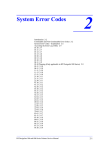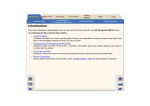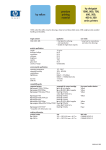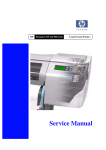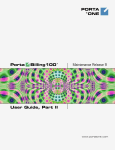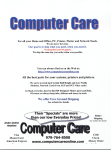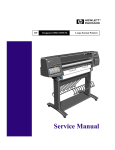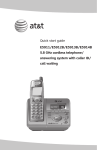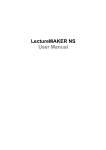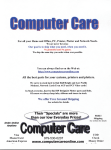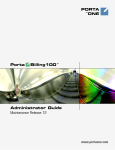Download HP No.80 Ink Supplies Troubleshooting
Transcript
HP No.80 Ink Supplies Troubleshooting 3 3 What are HP No.80 Supplies? 3-2 Ink Cartridges 3-2 Printheads and Printhead Cleaners 3-2 Identifying the Components 3-3 General Information About HP No.80 Supplies 3-4 Some General Precautions When Handling HP No.80 Supplies 3-5 Priming the Ink System 3-6 When Should You Replace the HP No.80 Supplies? 3-6 The Front Panel Display 3-7 Obtaining Ink Cartridge Information 3-8 Obtaining Printhead Information 3-9 Ink Cartridge Status Messages 3-11 Ink Cartridge Status While Printing 3-11 Ink Cartridge Status While Replacing 3-12 Printhead Status Messages While Printing 3-13 Printhead Status Messages While Replacing 3-15 Summary of Solving HP No.80 Supplies Problems 3-17 Carriage Interconnect Wiper 3-18 HP DesignJets 1050C and 1055CM Printers Service Manual 3-1 HP No.80 Ink Supplies Troubleshooting What are HP No.80 Supplies? For each of the four ink colors used in the printer, there are three separate components. The printhead and the printhead cleaner are supplied together, and the ink cartridge is supplied separately. All of these components are called the HP No.80 Supplies. They are coded with an HP No.80 selection number to identify the correct replacement supplies. 80 jop Pojfd ernk aure Possibilities 80 Expanding 80 Ironk ernk aure Pojfdjop e ernk Chorm Pojfdjop Expand ing Po Printhead and Printhead Cleaner 80 ssibiliti es 80 kheuhg kheuhg sfrfefg sfrfefg Ink ero v Ink ca Caps rtridge Ink Cartridge Ink Cartridges The HP No.80 ink cartridges for the HP DesignJet 1050C and 1055CM printers require no maintenance or cleaning. As long as each ink cartridge is inserted correctly into its slot, the ink will flow to the printheads. The front panel displays the status of the Ink Cartridge. With the front panel, detailed information can be checked on the Ink Cartridges. Printheads and Printhead Cleaners The HP No.80 printheads are extremely durable and do not need to be replaced every time an ink cartridge is replaced. They are independent of the ink cartridges and will continue giving excellent image quality results even if the ink cartridges are low on ink. See page 3-6, When Should You Replace the HP No.80 Supplies? If you notice a decline in print quality such as lines or dots missing from text / graphics, go to page 6-13, Troubleshooting Print Quality Problems. 3-2 HP DesignJets 1050C and 1055CM Printers Service Manual HP No.80 Ink Supplies Troubleshooting The HP No.80 printhead cleaners keep the printheads in good condition and they prevent them from being damaged when the printer is not active. They service the printhead, making sure it’s always ready to be used. Identifying the Components The following illustration will help you identify the components of the HP No.80 supplies. Printhead Ink Cartridge Printhead Cleaner NJET HP DESIG 1050 C C M Y B C6074074 HP DesignJets 1050C and 1055CM Printers Service Manual 3-3 HP No.80 Ink Supplies Troubleshooting General Information About HP No.80 Supplies For optimum results from the printer and modular ink delivery system always follow these guidelines when handling the HP No.80 supplies: n n n n n n n n 3-4 Always install the ink cartridges, printheads and printhead cleaners before the expire date, which is on the packaging. Install a new printhead cleaner every time you change a printhead. Allow the printer and printhead cleaners to automatically clean the printheads. Install ink cartridges, printheads and printhead cleaners in their color-coded slots. Follow the instructions on the front panel of the printer during installation. Avoid unnecessary removal of the ink cartridges and printheads. When turning off the printer always use the power Off button on the front panel. The printheads are then stored correctly which prevents them from drying out. The ink cartridges should never be removed while the printer is printing. They should only be removed when the printer is ready for you to replace them. The front panel will guide you through the removal and installation procedure. See page 3-6, When Should You Replace the HP No.80 Supplies? HP DesignJets 1050C and 1055CM Printers Service Manual HP No.80 Ink Supplies Troubleshooting Some General Precautions When Handling HP No.80 Supplies CAUTION Do not touch, wipe or attempt to clean the printhead nozzles. This can damage the printhead. Do not touch, wipe or attempt to clean the printhead nozzles. This can damage the printhead. C6074297a Handle the HP No.80 supplies with care. In particular the printhead, which is a high precision device and must be handled carefully. n Do not touch the printhead nozzles. n Do not put the printhead down on the nozzles. n Do not be rough when handling the printheads. Always set them down gently. n Do not drop the printheads. n Proper handling will assure optimum performance throughout the printhead life. n The printhead cleaner should always be handled and stored upright to avoid a potential spillage of ink. n Do not touch the end of the ink cartridge which is inserted into the printer as there may be a small amount of ink on the connection. n Avoid storing partially used ink cartridges on their ends. HP DesignJets 1050C and 1055CM Printers Service Manual 3-5 HP No.80 Ink Supplies Troubleshooting Priming the Ink System When the customer first receives the printer, it is supplied with a set of four setup printheads pre-installed in the printhead carriage. These setup printheads are used for the priming of the tubes in the modular ink delivery system. The customer must not remove the setup printheads from the carriage without following the procedures in the Setup Guide. When the Printer is powered ON for the first time, the printer will automatically perform the priming process. Without the priming process, the customer will NOT be able to use the printer. Why does the Printer require priming: n The Tubes System is empty when the customer receives the Printer. n The Tubes System has to be pressurized and filled with ink, ejecting any air bubbles. CAUTION If the Printing Printheads are installed in the carriage during the priming process, they will be rejected and the front panel will show the "Wrong Model" message. When Should You Replace the HP No.80 Supplies? When to change the HP No.80 supplies is mostly determined by you with guidance from the front panel. In conjunction with the messages displayed in the front panel and the message explanations in this chapter, you will be able to choose for yourself when is the right time to change the HP No.80 supplies. The printer will also display the ink level and will tell you when the ink supply is low, very low or empty. This means you have constantly updated information about the HP No.80 supplies. Printhead life is anticipated to be 700ml or twelve months in the printer, whichever occurs first, provided that the printhead is used under normal operating conditions (using HP Ink Cartridges only) and its “install before date” has not lapsed. However results vary depending on the print quality setting being used. 3-6 HP DesignJets 1050C and 1055CM Printers Service Manual HP No.80 Ink Supplies Troubleshooting The Front Panel Display The front panel display has a dedicated area to report the status of your HP No.80 supplies. There are two different screens: n One screen displays information on the ink cartridges: Printer Status Ink Cartridge Status n Ink CYAN MAGENTA YELLOW BLACK Low Very Low The other screen displays information on the printheads and the printhead cleaners. Printer Status Printhead Status n Ready Printing Monitor Quality CYAN MAGENTA YELLOW BLACK Printhead Monitor OK OK OK During normal operation the front panel displays the ink levels, however if there is a printhead status message such as: monitor for example see page 3-13, Printhead Status Messages While Printing, the printhead message will take precedence. This is the case until you replace the printhead. If you need to see the ink levels when they are not being displayed you can use the ink systems menu to check them. HP DesignJets 1050C and 1055CM Printers Service Manual 3-7 HP No.80 Ink Supplies Troubleshooting Obtaining Ink Cartridge Information 1 To get information on the ink cartridges press the Top key on the front panel to go to the main menu. Ready Ink CYAN MAGENTA YELLOW BLACK Very Low 2 Press the ↑ or ↓ key until the front panel displays the ink system menu. Press Enter. Ready Ink CYAN MAGENTA YELLOW BLACK 3 Press the ↑ or ↓ key until the front panel highlights “Ink Cartridge info”. Press the Enter key. Ink System options Replace printhead Replace Ink cartridge Ink cartridge info... Printhead info... 4 Press the ↑ or ↓ key until the front panel highlights the color that you want to see information on. Press the Enter key. Ink System options Cyan cart. info... Magenta cart. info... Yellow cart. info... Black cart. info... 3-8 HP DesignJets 1050C and 1055CM Printers Service Manual HP No.80 Ink Supplies Troubleshooting 5 The front panel displays information on the selected ink cartridge. Cyan cart. info HP No.80 ink cartridge Ink level=87% Capacity=350ml Part number=C4871A Mfg. month=5/1998 The information supplied is: n The make of the ink cartridge (HP No.80 are recommended). n The percentage of how much ink is remaining. n Original capacity of the ink cartridge in milliliters. n Re-order part number of the ink cartridge. n The month and year that the ink cartridge was manufactured. Obtaining Printhead Information 1 To get information on your printheads, press the Top key on the front panel to go to the main menu. Ready Ink CYAN MAGENTA YELLOW BLACK Very Low 2 Press the ↑ or ↓ key until the front panel displays the ink system menu. Press Enter. Ready Ink CYAN MAGENTA YELLOW BLACK HP DesignJets 1050C and 1055CM Printers Service Manual Ink System Menu 3-9 HP No.80 Ink Supplies Troubleshooting 3 Press the ↑ or ↓ key until the front panel highlights “Printhead info”. Press the Enter key. Ink System options Replace printhead Replace Ink cartridge Ink cartridge info... Printhead info... 4 Press the ↑ or ↓ key until the front panel highlights the color that you want to see information on. Press the Enter key. Printhead info. Cyan printhead info... Magenta printhead info... Yellow printhead info... Black printhead info... 5 The front panel displays information on the selected printhead. Cyan printhead info HP No.80 printhead Status=OK Part Number=C4821AW Usage time=50h Ink consumed=3ml Mfg. month=5/1998 The information supplied is: n The make of the printheads (HP No.80 are recommended). n The current status of the printhead. n Re-order part number of the printhead. n The time that the printhead has been operating in the printer. n How much ink has been consumed by the printhead. Note: It is possible for a printhead to consume more than one ink cartridge. n The year and the month that the printhead was manufactured. 3-10 HP DesignJets 1050C and 1055CM Printers Service Manual HP No.80 Ink Supplies Troubleshooting Ink Cartridge Status Messages Status Bars The front panel displays four horizontal bars. These bars represent how much ink is remaining in the ink cartridges: as ink is used up the bars get shorter in length. To see how much ink you have remaining, go to the ‘Ink Cartridge Info’ menu. See page 3-8, Obtaining Ink Cartridge Information Ink Cartridge Status While Printing Low The Low message is an early warning sign and it is advisable that new supplies should be obtained of that particular color. The amount of ink remaining in the Ink Cartridge depends on it’s capacity: n Approx. 43.8 ml remaining in a 175 ml Ink Cartridge. n Approx. 63.8 ml remaining in a 350 ml Ink Cartridge. To check how much ink is remaining, refer to page 3-8, Obtaining Ink Cartridge Information. Very Low When the Very Low message is displayed, overnight printing should not be attempted. Changing the Ink Cartridge is strongly recommended to prevent the printer from stopping halfway through a print. The amount of ink remaining in the Ink Cartridge will be approx. 25 ml. To check how much ink is remaining, refer to page 3-8, Obtaining Ink Cartridge Information. Empty The printer will stop and will not be able to continue printing until a new ink cartridge has been installed. If this occurs halfway through printing an image, you should check the quality of this image, as stopping mid-plot can affect the print. HP DesignJets 1050C and 1055CM Printers Service Manual 3-11 HP No.80 Ink Supplies Troubleshooting Ink Cartridge Status While Replacing The printer can report the following status messages while the Ink Cartridge is being replaced: Faulty The ink cartridge is faulty and must be replaced, before you can continue printing. Reseat The ink cartridge is having continuity problems. Try reseating the Ink Cartridge. Wrong Model The ink cartridge is not recognized by the printer and needs to be replaced before the printer can continue. Unknown The ink cartridge installed is not approved and must be replaced by a genuine HP No.80 Ink Cartridge. NOTE The main actions for all 4 status messages is as follows: 1 Reseat the Ink Cartridge. 2 If reseating does not resolve the status message, replace the Ink Cartridge. 3 If the Status messages continue to appear, even after replacing the Ink Cartridge, replace the complete Tubes System ⇒ Page 8-53. 3-12 HP DesignJets 1050C and 1055CM Printers Service Manual HP No.80 Ink Supplies Troubleshooting Printhead Status Messages While Printing Detailed below are the printhead status messages that may be displayed while printing. OK The printhead is operating correctly and will provide an acceptable level of print quality. To find more information on the printheads, refer to page 3-9, Obtaining Printhead Information. Ready/Replace The front panel displays Ready and the printhead status is REPLACE. The printer is giving an early warning that there may be a degradation of print quality. The Printer has detected more than 4 black nozzles or 7 color nozzles out in 5 out of every 8 servicing procedures. A new printhead should be bought. Depending on the print mode you are using (best, normal or draft) you may still be able to print with an acceptable print quality, there may be however, a slight loss in speed. Refer to the table below for more details. Ready/Replace Ready CYAN MAGENTA YELLOW BLACK Printhead Replace OK OK OK The printer can still operate with a printhead that needs replacing. The front panel will display: Printing. Printheads Limiting performance. CYAN MAGENTA YELLOW BLACK Printhead Replace OK OK OK HP DesignJets 1050C and 1055CM Printers Service Manual 3-13 HP No.80 Ink Supplies Troubleshooting Front panel displays Ready/Replace Draft Normal Best Print Quality is Affected Print Quality is maintained but the printer changes the printing process to compensate for an ageing printhead. Subsequently the printer will print slower. Printer will try to compensate for an ageing printhead Speed not affected Speed is affected Speed not affected The front panel displays a warning, meaning that the printhead has quite a few nozzles operating incorrectly. There is a risk that media could be wasted. The printer will stop at the beginning of every print job and the front panel will display: Replace Printhead Warning! Printhead quality degrading select YES to replace failing printheads YES (Replace) NO (Continue) Press the ↓ or ↑ down key to select YES or NO. Press the Enter key. If you select YES the print job will be cancelled and a replacement will be started. If you say NO, the printer will continue printing. Next time you print, the same message will appear until you select YES (Replace). This message generally indicates that the printhead must be replaced. This situation must be corrected before the printer will operate. However, this problem may be corrected as follows: Failed 1 Reseat the printhead. 2 Clean the Carriage and Printhead flex circuits using the Carriage Interconnect Wiper ⇒ Page 3-18. 3 If after reseating and cleaning the printhead, the failed message disappears but then reappears later, replace the printhead. NOTE 3-14 If all 4 Printheads have the Status "Failed", it is possible that the Carriage Assembly is faulty. HP DesignJets 1050C and 1055CM Printers Service Manual HP No.80 Ink Supplies Troubleshooting Monitor When this message is displayed it means that the printhead has reached its life expectancy. To find out how to see the amount of ink consumed by the printhead and the usage time, go to page 3-9, Obtaining Printhead Information. Printhead life is anticipated to be 700ml or twelve months (9,000 hours) in the printer, whichever occurs first, provided that the printhead is used under normal operating conditions (using HP ink cartridges only) and its “install before date” has not lapsed. However results vary depending on the print quality setting used. The printer will attempt to warn the user when this stage is reached with the monitor message. Even with the monitor message being displayed good image quality can still be obtained, but it could start degrading. The customer will have to check the images being printed and decide if they are of an acceptable print quality. If the customer wants to ensure optimum print quality with maximum unattendedness, they should consider buying a new printhead and replacing the old printhead with a new one. Printhead Status Messages While Replacing The following are the printhead status messages that may be displayed while replacing the Printheads. Setup The Printer has detected that a Setup Printhead is installed. Used The Printer has detected that a USED Setup Printhead is installed. Insert No Printhead has been detected in that Carriage stall. If a Printhead is installed in the Carriage stall when this status message is shown: 1 Reseat the Printhead, making sure it is installed correctly. 2 Clean the Carriage and Printhead flex circuits using the Carriage Interconnect Wiper ⇒ Page 3-18. 3 Replace the Printhead. 4 Perform the Electronic Systems Test ⇒ Page 4-5. NOTE If all 4 Printheads are installed but have the Status message "Insert", it is possible that the Carriage Assembly is faulty. HP DesignJets 1050C and 1055CM Printers Service Manual 3-15 HP No.80 Ink Supplies Troubleshooting Reseat The printhead has moved slightly and is not making good electrical contact with the carriage assembly. Reseat the printhead into the correct position. This situation must be corrected before the printer will operate. 1 Reseat the Printhead in the correct position. 2 Clean the Carriage and Printhead flex circuits using the Carriage Interconnect Wiper ⇒ Page 3-18. 3 Replace the Printhead. 4 Perform the Electronic Systems Test ⇒ Page 4-5. NOTE If all 4 Printheads have the Status "Reseat", it is possible that the Carriage Assembly is faulty. Faulty The smartchip on the printhead is not correct or the digital communications between the Carriage and the Printhead is incorrect. This situation must be corrected before the printer will operate. 1 Reseat the Printhead. 2 Clean the Carriage and Printhead flex circuits using the Carriage Interconnect Wiper ⇒ Page 3-18. 3 Replace the Printhead. 4 Perform the Electronic Systems Test ⇒ Page 4-5. NOTE If all 4 Printheads have the Status "Faulty", it is possible that the Carriage Assembly is faulty. Wrong Model The printer does not recognize the printhead or printhead cleaner that you have inserted into the printer. You will have to remove it before the printer can continue. CAUTION If the Printing Printheads are installed in the carriage during the priming process, they will be rejected and the front panel will show the "Wrong Model" message. Unknown The Printhead installed is not approved and must be replaced by a genuine HP No.80 Printhead. 3-16 HP DesignJets 1050C and 1055CM Printers Service Manual HP No.80 Ink Supplies Troubleshooting Summary of Solving HP No.80 Supplies Problems Most of the problems that you could encounter when working with the HP No.80 supplies are solved with guidance from the front panel. A full list of front messages are supplied in the Users Guide. Problems reseating the printhead If you have inserted the printhead into the printhead carriage assembly and the printer does not “BEEP” try the following steps. NOTE Check that during the priming process, the Setup Printheads are installed in the Carriage. If the printing Printheads are installed in the carriage during the priming process, they will be rejected and the front panel will show the "Wrong Model" message. n n n n Check that you have removed the protective tape from the printhead. Insert the printhead into the carriage assembly but this time close the cover using the latch. Clean the electrical contacts on both the printheads and the printhead carriage assembly using the carriage interconnect wiper ⇒ Page 3-18 Replace the printhead with a new one. You Cannot Insert the Ink Cartridge Into the Printer 1 Ensure that you have the correct HP No.80 ink cartridge. 2 Ensure that the Ink Cartridge is the correct color for that slot. 3 Ensure that the Ink Cartridge is the correct orientation, with the color coded label at the top. CAUTION Never clean inside the ink cartridge slots. You Cannot Insert the Printhead Into the Printer 1 Ensure that you have the correct HP No.80 printhead. 2 Ensure that the printhead is the correct color for that slot. 3 Ensure that the printhead is the correct orientation. 4 Ensure that the protective cap is removed from the Printhead. You Cannot Insert the Printhead Cleaner Into the Printer 1 Ensure that you have the correct HP No.80 printhead cleaner. 2 Ensure that the printhead cleaner is the correct color for that slot. 3 Ensure that the printhead cleaner is the correct orientation. HP DesignJets 1050C and 1055CM Printers Service Manual 3-17 HP No.80 Ink Supplies Troubleshooting Carriage Interconnect Wiper NOTE When you order the Carriage Assembly, the Carriage Interconnect Wiper will come with it. All the instructions needed to use the Carriage Interconnect Wiper will be packaged with the part. Whenever you replace the printhead, check the empty slots to see if they need cleaning. In extreme circumstances, when a printhead is inserted, it is possible that the printer will not recognize it due to the build-up of ink on the electrical connection between the printhead and the printhead carriage. Included with the HP DesignJet Printer, is a Carriage Interconnect Wiper. This tool is provided in a separate package. It also contains replacement sponges and an instruction sheet. This tool should be used for cleaning the electrical interconnects of both the printhead carriage and the printhead. If the front panel displays the message “Reseat” or possibly “Failed” next to the offending printhead, try cleaning the flex circuits of the carriage and the Printheads. NOTE 3-18 Do not touch, wipe or attempt to clean the printhead nozzles. This can damage the printhead and reduce print quality. HP DesignJets 1050C and 1055CM Printers Service Manual Service Tests and Utilities 4 4 Introduction 4-2 Diagnostics - Self Test 4-2 Service Tests (Diagnostics) 4-3 Entering the Service Tests Menu 4-4 1. Electronic Systems 4-5 2. EIO Card 4-10 3. Hard Disk Drive 4-12 4. Ink Pressure System 4-14 5. Scan Axis 4-17 6. Paper Axis 4-20 7. Drop Detector 4-22 Service Utilities 4-25 Entering the Service Utilities Menu 4-26 1. Tubes Purge 4-28 2. Release Info 4-32 3. Set Asian PS Fonts 4-33 4. Printer Model Type 4-35 5. Overdrive Cleaning 4-37 6. EEROM Utilities 4-38 7. Printhead Check 4-41 8. Mon. Mode Baud Sel. 4-42 HP DesignJets 1050C and 1055CM Printers Service Manual 4-1 Service Tests and Utilities Introduction This chapter explains how to use the built-in Service Tests and Service Utilities and what to do if any of the Service Tests fail. If possible, always perform a Service Test on the component that you are about to replace, just to make sure that is the component that has failed. If the test on that component passes, there is no need to replace it. Diagnostics - Self Test Initialization Sequences Whenever the Printer is switched ON, it automatically performs a series of internal self tests and mechanical initialization sequences. If any of the parts fail, a system error will appear and you should consult Chapter 2 - System Error Codes. 4-2 HP DesignJets 1050C and 1055CM Printers Service Manual Service Tests and Utilities Service Tests (Diagnostics) The following is a list of all internal Service Tests available in the Printer. Instructions for entering the Service Tests menu are given on Page 4-4. WARNING The Service Tests work in a special Mode which does NOT require the full Initialization of the Printer. Therefore it is important that once you have finished with the Service Tests, you MUST power OFF the Printer and Power ON again before trying to print. 1 Electronics System ⇒ Page 4-5 The purpose of this test is to verify the operation of the: n n n n Electronics Module. DRAM. Trailing Cable. Carriage Assembly. 2 EIO Card ⇒ Page 4-10 The purpose of this test is to verify the operation of the EIO Card. 3 Hard Disk Drive ⇒ Page 4-12 The purpose of this test is to verify the operation of the Hard Disk Drive. 4 Ink Pressure System ⇒ Page 4-14 The purpose of this test is to verify the operation of the: n n Service Replaceable Kit (SRK). Air Pressurization System (APS). 5 Scan Axis ⇒ Page 4-17 The purpose of this test is to verify the operation of the Scan-Axis. 6 Paper Axis ⇒ Page 4-20 The purpose of this test is to verify the operation of the Paper-Axis. 7 Drop Detector ⇒ Page 4-22 The purpose of this test is to verify the operation of the Drop Detector. HP DesignJets 1050C and 1055CM Printers Service Manual 4-3 Service Tests and Utilities Entering the Service Tests Menu NOTE In order to enter the Service Utility Menu, please refer to the instructions on Page 4-26. 1 Make sure the printer is switched OFF from the power switch on the front of the printer and NOT from the power switch on the back of the printer. 2 Hold the COLOR key down and switch the printer ON using the front power switch. Wait until the message "Initializing" is displayed on the front-panel before releasing the COLOR key. 3 Once inside the Service Tests Menu use the Arrow keys to scroll through the "Service Tests" selections. Service Tests 1. Electronic Systems 2. EIO Card 3. Hard Disk Drive 4. Ink Pressure System 5. Scan Axis 4 Press the Enter key to begin a specific test when the required Service Test is highlighted. NOTE If the printer is not used for 3 minutes, the printer hangs and you must repeat the above steps to enter the Service Mode again. NOTE In some cases a quick press of a button may not be recognized by the Printer. When pressing a button, be sure to press it deliberately and all the way to the bottom of its travel. NOTE If the Printer hangs up during a test, switch the Printer OFF and restart from step 1. 4-4 HP DesignJets 1050C and 1055CM Printers Service Manual Service Tests and Utilities 1. Electronic Systems The purpose of this test is to verify the operation of the: n Electronics Module. n DRAM. n Trailing Cable. n Carriage Assembly. NOTE This test does not test the EIO Card or the Hard Disk Drive. NOTE The Service Tests work in a special Mode which does NOT require the full Initialization of the Printer. Therefore it is important that once you have finished with the Service Test, you MUST power OFF the Printer and Power ON again before trying to print. WARNING IF POSSIBLE ALWAYS PERFORM THIS TEST BEFORE REPLACING THE ELECTRONICS MODULE, TRAILING CABLE OR THE CARRIAGE ASSEMBLY. IF THIS TEST PASSES, DO NOT REPLACE THE ELECTRONICS MODULE, TRAILING CABLE OR THE CARRIAGE ASSEMBLY. Tip for Repair This test can be performed with just the Front Panel, Trailing Cable, Carriage, Electronics Module and the Power Cord connected together to isolate problems. HP DesignJets 1050C and 1055CM Printers Service Manual 4-5 Service Tests and Utilities Perform the Electronic Systems test as follows: 1 In the Service Tests submenu, scroll to "1. Electronic Systems" and press Enter. Top Service Tests Back 1. Electronic Systems 2. EIO Card 3. Hard Disk Drive 4. Ink Pressure System 5. Scan Axis ↑ Make Selection ↓ Enter Press Enter 2 The test will start and the following sequence of messages will appear on the front panel: ELECTRONIC SYSTEMS ELECTRONIC SYSTEMS Running Electronics Module Test XXXXXXXX Running DRAM Test XXXXXXXX XXXXXXXX EEROM functionality ACMEEP DMA functionality Fans test Main PCA to ISS Communication ISS shift register XXXXXXXX DRAM access functionality ELECTRONIC SYSTEMS Running Carriage Test XXXXXXXX XXXXXXXX XXXXXXXX Trailing Cable Test Yuyu R/W Carriage ADC Pen Continuity Digital Cyan / Magenta / Yellow / Black PEN ACUMEN Pen Digital functionality Pen Analog Continuity VPP regulation Cyan / Magenta / Yellow / Black Line Sensor zero test 4-6 HP DesignJets 1050C and 1055CM Printers Service Manual Service Tests and Utilities 3 If the test passes, then the following message will appear on the front panel: ELECTRONIC SYSTEMS Tests passed FW: A.00.13 PS: 6.0A77R DIMM1: EDO 32MB 60ns DIMM2: EDO 16 MB 60ns WARNING IF THIS TEST PASSES, DO NOT REPLACE THE ELECTRONICS MODULE, TRAILING CABLE OR THE CARRIAGE ASSEMBLY. 4 If the test fails. Electronics Failure If there is a problem with the components within the Electronics module then the following message will appear on the front panel: ELECTRONIC SYSTEMS Possible Failure on: 1. Electronics Module Code: 00XXXX:0000XX In this case, Replace the Electronics Module ⇒ Page 8-25. DRAM Test Failure If there is a problem with the DRAM then the following message will appear on the front panel: ELECTRONIC SYSTEMS Possible Failure on: 1. DRAM DIMMs 2. Electronics Module Code: 00XXXX:0000XX In this case, try one of the following: 1 Switch the Power OFF from the back of the Printer and disconnect the Power cord. Reseat the DRAM DIMMs (Memory Modules), reconnect the power cord and power On the Printer. Perform the Electronic Systems Test again. HP DesignJets 1050C and 1055CM Printers Service Manual 4-7 Service Tests and Utilities 2 If the Test fails again, switch the Power OFF, disconnect the power cord and Replace the DRAM DIMMs (Memory Modules). Reconnect the power cord and power On the Printer and perform the test again. 3 Replace the Electronics Module ⇒ Page 8-25. WARNING Only replace one component at a time and try the Service Test again before replacing another component. Using this procedure you will be able to determine exactly which component failed. Trailing Cable Failure If there is a problem with the Trailing Cable then the following message will appear on the front panel: ELECTRONIC SYSTEMS Possible Failure on: 1. Trailing Cable 2. Carriage 3. Electronics Module Code: 00XXXX:0000XX In this case, try one of the following: 1 Make sure that the Trailing Cable is connected correctly. 2 Power OFF the Printer and connect a new Trailing Cable to the Carriage and the Electronics Module (without removing the old Trailing Cable from the Printer). Perform this test again and if the test FAILS, then DO NOT replace the trailing cable. If the test PASSES, replace the Trailing Cable ⇒ Page 8-39. 3 Power OFF the Printer and connect a new Carriage Assembly to the Trailing Cable (without removing the old Carriage Assembly from the Printer). Perform this test again and if the test FAILS, then DO NOT replace the Carriage Assembly. If the test PASSES, replace the Carriage Assembly ⇒ Page 8-44. 4 Power OFF the Printer and connect a new Electronics Module to the Trailing Cable (without removing the old Electronics Module from the Printer). Perform this test again and if the test FAILS, then DO NOT replace the Electronics Module. If the test PASSES, replace the Electronics Module ⇒ Page 8-25. WARNING 4-8 Only replace one component at a time and try the Service Test again before replacing another component. Using this procedure you will be able to determine exactly which component failed. HP DesignJets 1050C and 1055CM Printers Service Manual Service Tests and Utilities Carriage Test Failure If there is a problem with the Carriage and any related parts then the following message will appear on the front panel: ELECTRONIC SYSTEMS Possible Failure on: 1. Printhead CYMK 2. Trailing/Carriage 3. Electronics Module Code: 00XXXX:0000XX In this case, try one of the following: 1 Remove the Printheads and clean the Carriage and Printhead flex circuits using the Carriage Interconnect Wiper ⇒ Page 3-18. Reinstall the Printheads and try the test again. 2 If the test fails again, replace the Printheads. 3 Make sure that the Trailing Cable is connected correctly to the Carriage Assembly and to the Electronics Module. 4 Power OFF the Printer and connect a new Trailing Cable to the Carriage and the Electronics Module (without removing the old Trailing Cable from the Printer). Perform this test again and if the test FAILS, then DO NOT replace the trailing cable. If the test PASSES, replace the Trailing Cable ⇒ Page 8-39. 5 Power OFF the Printer and connect a new Carriage Assembly to the Trailing Cable (without removing the old Carriage Assembly from the Printer). Perform this test again and if the test FAILS, then DO NOT replace the Carriage Assembly. If the test PASSES, replace the Carriage Assembly ⇒ Page 8-44. 6 Power OFF the Printer and connect a new Electronics Module to the Trailing Cable (without removing the old Electronics Module from the Printer). Perform this test again and if the test FAILS, then DO NOT replace the Electronics Module. If the test PASSES, replace the Electronics Module ⇒ Page 8-25. WARNING Only replace one component at a time and try the Service Test again before replacing another component. Using this procedure you will be able to determine exactly which component failed. HP DesignJets 1050C and 1055CM Printers Service Manual 4-9 Service Tests and Utilities 2. EIO Card The purpose of this test is to verify the operation of the EIO Card. WARNING IF POSSIBLE ALWAYS PERFORM THIS TEST BEFORE REPLACING THE EIO CARD. IF THIS TEST PASSES, DO NOT REPLACE THE EIO CARD. NOTE The Service Tests work in a special Mode which does NOT require the full Initialization of the Printer. Therefore it is important that once you have finished with the Service Test, you MUST power OFF the Printer and Power ON again before trying to print. Perform the EIO Card test as follows: 1 In the Service Tests submenu, scroll to "2. EIO Card" and press Enter. Top Service Tests Back 1. Electronic Systems 2. EIO Card 3. Hard Disk Drive 4. Ink Pressure System 5. Scan Axis ↑ ↓ Enter Make Selection Press Enter 2 The test will start and the following message will appear on the front panel: EIO CARD Running EIO Card Test... 3 If the test passes, then the following message will appear on the front panel: EIO CARD Tests passed DNS Name: XXXXXX Appletalk: XXXXXX IP addr: XXXXXX HW addrr: XXXXXX 4-10 HP DesignJets 1050C and 1055CM Printers Service Manual Service Tests and Utilities WARNING IF THIS TEST PASSES, DO NOT REPLACE THE EIO CARD. If there is a problem with the EIO Card then the test will fail and the following message will appear on the front panel: EIO CARD Possible Failure on: 1. EIO CARD 2. Electronics Module Code: 00XXXX:0000XX NOTE Check that the EIO Card is actually installed before starting to troubleshoot. If the EIO Card is NOT installed, the test will of course always fail. In this case, to resolve the problem, try the following: 1 Switch the printer OFF. Remove the Hard Disk Drive (if installed) and reinstall the EIO Card making sure it installed correctly by pushing it firmly inwards and checking that the two installation screws are completely tightened. Switch the printer ON again and repeat the EIO Card Test. If the EIO Card Test fails again then replace the EIO card. 2 If the EIO Card Test passed after removing the Hard Disk Drive, then switch the Printer OFF and reinstall the Hard Disk Drive, making sure that the two installation screws are completely tightened. Switch the Printer ON again and repeat the EIO Card Test. If the EIO Card Test fails, then the Hard Disk Drive could be faulty. Replace the Hard Disk Drive. 3 If the EIO Card Test continues to fail after replacing the EIO card or the Hard Disk Drive, then replace the Electronics Module ⇒ Page 8-25. WARNING Only replace one component at a time and try the Service Test again before replacing another component. Using this procedure you will be able to determine exactly which component failed. HP DesignJets 1050C and 1055CM Printers Service Manual 4-11 Service Tests and Utilities 3. Hard Disk Drive The purpose of this test is to verify the operation of the Hard Disk Drive. WARNING IF POSSIBLE ALWAYS PERFORM THIS TEST BEFORE REPLACING THE HARD DISK DRIVE. IF THIS TEST PASSES, DO NOT REPLACE THE HARD DISK DRIVE. NOTE The Service Tests work in a special Mode which does NOT require the full Initialization of the Printer. Therefore it is important that once you have finished with the Service Test, you MUST power OFF the Printer and Power ON again before trying to print. Perform the Hard Disk Drive test as follows: 1 In the Service Tests submenu, scroll to "3. Hard Disk Drive" and press Enter. Top Service Tests Back 1. Electronic Systems 2. EIO Card 3. Hard Disk Drive 4. Ink Pressure System 5. Scan Axis ↑ ↓ Enter Make Selection Press Enter 2 The test will start and the following message will appear on the front panel: HARD DISK DRIVE Running Hard Disk Drive Test... 3 If the test passes, then the following message will appear on the front panel: HARD DISK DRIVE Tests passed Capacity: 2067 KB PS font rev: V_6.0A75 4-12 HP DesignJets 1050C and 1055CM Printers Service Manual Service Tests and Utilities WARNING IF THIS TEST PASSES, DO NOT REPLACE THE HARD DISK DRIVE. If there is a problem with the Hard Disk Drive then the test will fail and the following message will appear on the front panel: HARD DISK DRIVE Possible Failure on: 1. HDD 2. Electronics Module Code: 00XXXX:0000XX NOTE Check that the Hard Disk Drive is actually installed before starting to troubleshoot. If the Hard Disk Drive is NOT installed, the test will of course always fail. In this case, to resolve the problem, try the following: 1 Switch the printer OFF. Remove the EIO Card (if installed) and reinstall the Hard Disk Drive making sure it installed correctly by pushing it firmly inwards and checking that the two installation screws are completely tightened. Switch the printer ON again and repeat the Hard Disk Drive Test. If the Hard Disk Drive Test fails again then replace the Hard Disk Drive. 2 If the Hard Disk Drive Test passed after removing the EIO Card, then switch the Printer OFF and reinstall the EIO Card, making sure that the two installation screws are completely tightened. Switch the Printer ON again and repeat the Hard Disk Drive Test. If the Hard Disk Drive Test fails, then the EIO Card could be faulty. Replace the EIO Card. 3 If the Hard Disk Drive Test continues to fail after replacing the EIO card or the Hard Disk Drive, then replace the Electronics Module ⇒ Page 8-25. WARNING Only replace one component at a time and try the Service Test again before replacing another component. Using this procedure you will be able to determine exactly which component failed. HP DesignJets 1050C and 1055CM Printers Service Manual 4-13 Service Tests and Utilities 4. Ink Pressure System The purpose of this test is to verify the operation of the: n Tubes System. n Air Pressurization System (APS). WARNING IF POSSIBLE ALWAYS PERFORM THIS TEST BEFORE REPLACING THE TUBES SYSTEM OR THE APS. IF THIS TEST PASSES, DO NOT REPLACE THE TUBES SYSTEM OR THE APS. NOTE The Service Tests work in a special Mode which does NOT require the full Initialization of the Printer. Therefore it is important that once you have finished with the Service Test, you MUST power OFF the Printer and Power ON again before trying to print. Perform the Ink Pressure System test as follows: 1 In the Service Tests submenu, scroll to "4. Ink Pressure System" and press Enter. Top Service Tests Back 1. Electronic Systems 2. EIO Card 3. Hard Disk Drive 4. Ink Pressure System 5. Scan Axis ↑ Make Selection ↓ Enter Press Enter 2 The test will start and the following sequence of messages will appear on the front panel: INK PRESSURE SYSTEM Running SRK Test... 4-14 INK PRESSURE SYSTEM Running APS Test... HP DesignJets 1050C and 1055CM Printers Service Manual Service Tests and Utilities 3 If the test passes, then the following message will appear on the front panel: INK PRESSURE SYSTEM Tests passed WARNING IF THIS TEST PASSES, DO NOT REPLACE THE TUBES SYSTEM OR THE APS. 4 If the test fails. Tubes System Failure If there is a problem with the Tubes System then the following message will appear on the front panel: INK PRESSURE SYSTEM Possible Failure on: 1. Ink Cartridge CMYK 2. Tubes 3. Electronics Module Code: 00XXXX:0000XX In this case, try one of the following: 1 Replace ALL the Ink Cartridges. 2 Replace the complete Tubes System ⇒ Page 8-53. 3 Replace the Electronics Module ⇒ Page 8-25. WARNING Only replace one component at a time and try the Service Test again before replacing another component. Using this procedure you will be able to determine exactly which component failed. APS Test Failure If there is a problem with the APS then the following message will HP DesignJets 1050C and 1055CM Printers Service Manual 4-15 Service Tests and Utilities appear on the front panel: ELECTRONIC INK PRESSURESYSTEMS SYSTEM Possible Failure on: 1. APS DRAM DIMM(s) 2. Electronics Module Code: 00XXXX:0000XX 00XXXX:0000XX Code: In this case, try one of the following: 1 Check all the cables of the APS and make sure they are correctly connected and are NOT damaged. 2 Check all the tubes of the APS and make sure they are NOT pinched or damaged. 3 Replace ALL the Ink Cartridges. 4 Replace the complete APS ⇒ Page 8-20. 5 Replace the Electronics Module ⇒ Page 8-25. WARNING 4-16 Only replace one component at a time and try the Service Test again before replacing another component. Using this procedure you will be able to determine exactly which component failed. HP DesignJets 1050C and 1055CM Printers Service Manual Service Tests and Utilities 5. Scan Axis The purpose of this test is to verify the operation of the Scan Axis Motor. You must perform the Scan-Axis Test after: n Scan-Axis Assemblies are disassembled or replaced. n Carriage is disassembled or replaced. n Electronics Module is replaced. n Tubes System is disassembled or replaced. WARNING ALL THE COVER SENSORS ARE DISABLED WHEN IN THE SERVICE TESTS MENU. IF THE CARRIAGE IS MOVING IT WILL NOT STOP IF THE WINDOW IS OPENED, SO BE VERY CAREFUL NOT TO PUT YOUR HANDS INSIDE. WARNING IF POSSIBLE ALWAYS PERFORM THIS TEST BEFORE REPLACING THE SCAN AXIS MOTOR. IF THIS TEST PASSES, DO NOT REPLACE THE SCAN AXIS MOTOR. NOTE The Service Tests work in a special Mode which does NOT require the full Initialization of the Printer. Therefore it is important that once you have finished with the Service Test, you MUST power OFF the Printer and Power ON again before trying to print. Perform the Scan Axis test as follows: NOTE Perform this test with the Printheads and the Tubes System installed in order to get values that can be compared correctly. 1 In the Service Tests submenu, scroll to "5. Scan Axis" and press Enter. Top Service Tests Back 1. Electronic Systems 2. EIO Card 3. Hard Disk Drive 4. Ink Pressure System 5. Scan Axis ↑ ↓ Enter HP DesignJets 1050C and 1055CM Printers Service Manual Make Selection Press Enter 4-17 Service Tests and Utilities 2 The test will start and the following message will appear on the front panel: SCAN AXIS Running Scan Axis Test... (takes 2mn...) 3 Once the test is completed, the following message will appear on the front panel: SCAN AXIS FORWARD Avg PWM: XXX Max PWM: XXX Stabilizat Dist: XXXX Avg speed offset: XXX STD speed offset: XXX 4 Press Enter and the following message will appear on the front panel: SCAN AXIS BACKWARDS Avg PWM: XXX Max PWM: XXX Stabilizat Dist: XXXX Avg speed offset: XXX STD speed offset: XXX To check if the values displayed after the test are within the limits, refer to the following table: Scan-Axis Forward 4-18 Scan-Axis Backwards Normal Maximum Normal Maximum Avg. PWM 165 185 -165 -185 Max. PWM 220 240 220 240 Stabilize Dist. 1800 2400 1800 2400 Avg. Speed offset 2.4 10 2.4 10 STD Speed offset 4.4 10 4.4 10 HP DesignJets 1050C and 1055CM Printers Service Manual Service Tests and Utilities If the values obtained in the test are less than the Maximum values in the previous table, then the test has passed. If the values obtained in the test are greater than the Maximum values in the previous table, then the test has failed. To resolve the problem, try the following: 1 Clean the Slider Rods and Apply Oil along the complete axis of the Slider Rods. After applying the Oil, perform the test again. 2 Check that the Encoder Strip is clean. If necessary, clean Encoder Strip using a damp cloth. 3 Check that the Tubes System is installed correctly. 4 Check that the Carriage Belt and pulleys are installed correctly. 5 Replace the Scan-Axis Motor ⇒ Page 8-33. HP DesignJets 1050C and 1055CM Printers Service Manual 4-19 Service Tests and Utilities 6. Paper Axis The purpose of this test is to verify the operation of the Paper Axis Motor. WARNING IF POSSIBLE ALWAYS PERFORM THIS TEST BEFORE REPLACING THE PAPER AXIS MOTOR. IF THIS TEST PASSES, DO NOT REPLACE THE PAPER AXIS MOTOR. NOTE The Service Tests work in a special Mode which does NOT require the full Initialization of the Printer. Therefore it is important that once you have finished with the Service Test, you MUST power OFF the Printer and Power ON again before trying to print. NOTE Make sure you perform this test with NO media loaded. Perform the Paper Axis test as follows: 1 In the Service Tests submenu, scroll to "6. Paper Axis" and press Enter. Top Service Tests Back 3.Hard Disk Drive 4. Ink Pressure System 5. Scan Axis 6. Paper Axis 7. Drop Detector ↑ ↓ Make Selection Enter Press Enter 2 The test will start and the following messages will appear on the front panel: PAPER AXIS Running Paper Axis Test... 4-20 PAPER AXIS Running Paper Axis Test... pressing clutch HP DesignJets 1050C and 1055CM Printers Service Manual Service Tests and Utilities 3 Once the test is completed, the following message will appear on the front panel: PAPER AXIS Max PWM: XXX Avg PWM: XXX Max PWM (C): XXX Avg PWM (C): XXX If the values of the Max. PWM is less than 95 and the Avg. PWM is less than 85, then the test has passed. If the values of the Max. PWM is more than 95 and the Avg. PWM is more than 85, then the test has failed. To resolve the problem, try the following: 1 Open the Window and check for any visible obstacles restricting the movement of the Drive Roller or the Overdrive Assembly. 2 Replace the Paper-Axis Motor ⇒ Page 8-12. If the values of the Max. PWM is less than 95 and the Avg. PWM is less than 85, but the values of the Max. PWM(C) is more than 100 and the Avg. PWM(C) is more than 90 then the test has failed. To resolve the problem, try the following: 1 Replace the Overdrive Assembly ⇒ Page 8-64. HP DesignJets 1050C and 1055CM Printers Service Manual 4-21 Service Tests and Utilities 7. Drop Detector The purpose of this test is to verify the operation of the Drop Detector. WARNING IF POSSIBLE ALWAYS PERFORM THIS TEST BEFORE REPLACING THE DROP DETECTOR. IF THIS TEST PASSES, DO NOT REPLACE THE DROP DETECTOR. NOTE The Service Tests work in a special Mode which does NOT require the full Initialization of the Printer. Therefore it is important that once you have finished with the Service Test, you MUST power OFF the Printer and Power ON again before trying to print. Perform the Drop Detector test as follows: 1 In the Service Tests submenu, scroll to "7. Drop Detector" and press Enter. Top Service Tests Back 3. Hard Disk Drive 4. Ink Pressure System 5. Scan Axis 6. Paper Axis 7. Drop Detector ↑ ↓ Enter Make Selection Press Enter 2 The test will start to initialize and the following message will appear on the front panel: DROP DETECTOR TEST Initializing in Tclware (90s)... Close any open door 4-22 HP DesignJets 1050C and 1055CM Printers Service Manual Service Tests and Utilities 3 After initialization, the test will start and the following message will appear on the front panel: DROP DETECTOR TEST Running Drop Detector Test... WARNING In the following step, make sure you do not drop the piece of paper inside the Drop Detector. 4 When the following message appears, open the Window and insert a thin piece of paper inside the Drop Detector in order to block it. Press any Front Panel key once the Drop Detector is blocked. Sensor paper Block the Drop Detector and press a FP key when it is blocked Drop Detector 5 When the following message appears, remove the piece of paper from inside the Drop Detector and close the Window. Press any Front Panel key once the Window is closed. Unblock Drop Detector close the window and press a FP key to continue 6 The Printer will test the Drop Detector and the following message will appear on the front panel: DROP DETECTOR TEST Running Drop Detector Test, ghost d HP DesignJets 1050C and 1055CM Printers Service Manual 4-23 Service Tests and Utilities 7 If the test passes, then the following message will appear on the front panel: DROP DETECTOR BLOCKED DD: PASS GHOST DROPS: PASS WARNING IF THIS TEST PASSES, DO NOT REPLACE THE DROP DETECTOR. If there is a problem with the Drop Detector then the following message will appear on the front panel: DROP DETECTOR Blocked DD: Fail Code: 00XXXX:0000XX In this case, to resolve the problem, try the following: 1 Check that the Drop Detector Cable is NOT broken or damaged. 2 Check that the Drop Detector cable is correctly connected to the Service Station Cable. 3 Check that the Service Station Cable is NOT broken or damaged. 4 Remove the Drop Detector and make sure that there are no obstacles inside which are blocking the sensor. 5 Replace the Drop Detector Assembly ⇒ Page 8-10. 6 If the test continues to fail, replace the Electronics Module ⇒ Page 8-25. WARNING 4-24 Only replace one component at a time and try the Service Test again before replacing another component. Using this procedure you will be able to determine exactly which component failed. HP DesignJets 1050C and 1055CM Printers Service Manual Service Tests and Utilities Service Utilities The following is a list of all internal Service Utilities available in the Printers. Instructions for entering the Service Utilities menu are given on Page 4-26. 1 Tubes Purge ⇒ Page 4-28 The purpose of this Service Utility is to Prime the Tubes when a new Tubes System has been installed. 2 Release Info ⇒ Page 4-32 This Service Utility provides information on the current Firmware version. 3 Set Asian PS Font ⇒ Page 4-33 The purpose of this Service Utility is to set the Asian Fonts after replacing the Hard Disk Drive. 4 Printer Model Type ⇒ Page 4-35 The purpose of this Service Utility is to set the correct Printer Model. 5 Overdrive Cleaning ⇒ Page 4-37 The purpose of this Service Utility is to rotate the Overdrive in order to clean it. 6 EEROM Utilities ⇒ Page 4-38 The purpose of this Service Utility is to either clear the EEROM or to test it. 7 Printhead Check ⇒ Page 4-41 This Service Utility allows you to have the Printhead checking facility ON or OFF. 8 Mon. Mode Baud Sel. ⇒ Page 4-42 This Service Utility allows you to change the Baudrate of the Serial Port. HP DesignJets 1050C and 1055CM Printers Service Manual 4-25 Service Tests and Utilities Entering the Service Utilities Menu 1 Once the message "Ready" is displayed on the front-panel, scroll to the "Printer Setup Options" icon and press the Enter key. Ready Ink CYAN MAGENTA YELLOW BLACK Printer Setup Options 2 Once inside the "Printer Setup Options" menu, use the Arrow keys to scroll to the "Utilities" menu display and press the Enter key. Top Printer setup options Pen settings ... Device setup ... Utilities ... Demos ... Image quality ... Back ↑ ↓ Enter NOTE Press Enter Make sure that you are in the Full menu mode (Utilities / Menu / Full) because otherwise you will not be able to access the "Service Tools" submenu. 3 Once inside the "Utilities" menu, press the UP and Enter keys together. You are now in the Service Tools Menu. Top Utilities Display Contrast ... Contrast ... Recover Printheads ... Calibrations ... Test Prints ... Back ↑ ↓ Press Together Enter 4 Use the Arrow keys to scroll to the "Service Utilities" menu and press the Enter key. Top Service Tools Back Service Calibrations... ↑ Service Utilities... Service Tests... ↓ Enter 4-26 Press Enter HP DesignJets 1050C and 1055CM Printers Service Manual Service Tests and Utilities 5 Use the Arrow keys to scroll through the "Service Utilities" selections. Service Utilities 1. Tubes Purge 2. Release Info 3. Set Asian Font 4. Printer Model Type 5. Overdrive Cleaning 6 Press the Enter key to begin a specific operation when the required Service Utility is highlighted. NOTE If the printer is not used for 3 minutes, the printer exits out of the Service Utilities Menu and you must repeat the above steps to enter Service Utilities again. NOTE In some cases a quick press of a button may not be recognized by the Printer. When pressing a button, be sure to press it deliberately and all the way to the bottom of its travel. NOTE If the Printer hangs up during an operation, switch the Printer OFF and restart from step 1. HP DesignJets 1050C and 1055CM Printers Service Manual 4-27 Service Tests and Utilities 1. Tubes Purge The purpose of this Service Utility is to Prime the Tubes when a new Tubes System has been installed. WARNING ALWAYS PERFORM THE TUBES REPLACING THE TUBES SYSTEM. PURGE AFTER NOTE Make sure that there is enough ink remaining in the Ink Cartridges before starting to prime the tubes. If there is not enough ink remaining, you will get a warning message. Perform the Tubes Purge as follows: 1 In the Service Utilities submenu, scroll to "1. Tubes Purge" and press Enter. Top Service Utilities Back 1. Tubes Purge 2. Release Info 3. Set Asian Fonts 4. Printer Model Type 5. Overdrive Cleaning ↑ ↓ Enter Make Selection Press Enter 2 The Printer will begin to startup and in order to continue, press Enter. Top INK STARTUP Back Printer startup ↑ Press Enter to Continue ↓ Enter Press Enter 3 The following message will be displayed on the front panel while the printer accesses the printheads. INK STARTUP Accessing Printheads 4-28 HP DesignJets 1050C and 1055CM Printers Service Manual Service Tests and Utilities 4 When the following message is displayed, lift the window and remove ALL the Printheads from the carriage. Install the Setup Printheads into the carriage. INK STARTUP Lift window to install SETUP printheads 5 Once all the Setup Printheads are installed, the following message will appear on the front panel. Close the carriage cover and close the window. INK STARTUP All SETUP printheads are OK. Close cover and window to continue 6 The following messages will be displayed on the front panel while the printer accesses and then stores the printheads. INK STARTUP INK STARTUP Accessing Printheads Storing Printheads 7 The printer will then begin to purge the tubes system. INK STARTUP Initializing printer Please wait. xx sec HP DesignJets 1050C and 1055CM Printers Service Manual 4-29 Service Tests and Utilities 8 Once the tubes system is purged, the following message will be displayed. Lift the window and remove ALL the Setup Printheads from the carriage and install the previously removed printing Printheads into the carriage. INK STARTUP Lift window to replace SETUP printheads 9 Once all the Printheads are installed, the following message will appear on the front panel. Close the carriage cover and close the window. INK STARTUP All printheads are OK. Close cover and window to continue 10 Open the right cover and make sure the Printhead Cleaners are installed in the Service Station. INK STARTUP Open right cover and install printhead cleaners 11 If media is not loaded, the following message appears on the front panel and you must load media into the Printer. INK STARTUP Load paper for calibration 4-30 HP DesignJets 1050C and 1055CM Printers Service Manual Service Tests and Utilities 12 The Printer will start to print the Printhead Alignment Pattern and the following message will be displayed on the front panel: INK STARTUP Aligning printheads Approximate time remaining x min xx sec 13 Once the Printhead Alignment is completed, the following message will be displayed on the front panel: Top INK STARTUP Back Printer startup has finished ↑ Press Enter to Continue ↓ Enter WARNING Press Enter Since you have replaced the Tubes System, make sure that you perform the Calibrations Backup (⇒ Page 5-19) in order to backup the EEROM Data from the Electronics Module. Make sure you select "Tubes Replaced" when performing the Calibrations Backup. HP DesignJets 1050C and 1055CM Printers Service Manual 4-31 Service Tests and Utilities 2. Release Info This Service Utility provides information on the current Firmware version. Check the Release Info as follows: 1 In the Service Utilities submenu, scroll to "2. Release Info" and press Enter. Top Service Utilities Back 1. Tubes Purge 2. Release Info 3. Set Asian PS Font 4. Printer Model Type 5. Overdrive Cleaning ↑ ↓ Enter Make Selection Press Enter 2 The Printer will display the Firmware information. An example is shown below. 2. Release Info. Rel: A.01.02 Date: Oct 27 1998 Time: 12:20:02 BChann: No 4-32 HP DesignJets 1050C and 1055CM Printers Service Manual Service Tests and Utilities 3. Set Asian PS Fonts The purpose of this Service Utility is to select the Asian Fonts after replacing the Electronics Module. WARNING ALWAYS SET THE ASIAN FONTS AFTER REPLACING THE ELECTRONICS MODULE. NOTE If the customer is not using any internal Asian PS Fonts, then this Service Utility is not necessary. Set the Asian PS Font as follows: 1 In the Service Utilities submenu, scroll to "3. Set Asian PS Font" and press Enter. Top Service Utilities Back 1. Tubes Purge 2. Release Info 3. Set Asian PS Font 4. Printer Model Type 5. Overdrive Cleaning ↑ ↓ Enter WARNING Make Selection Press Enter Make sure you select the correct Asian PS font. Once the first PostScript file has been received by the Printer, the rest of the Asian PS fonts will be deleted from the Electronics Module and there will be no way to recover them. 2 A list of ALL the Asian PS Fonts will be displayed and you must select the font that you require. Use the Up and Down arrow keys and press Enter once the selection has been made. Top 3. Set Asian PS font Back ↑ Chinese Simplified... Chinese Traditional... Korean... Japanese ... ↓ Enter HP DesignJets 1050C and 1055CM Printers Service Manual Make Selection Press Enter 4-33 Service Tests and Utilities 3 The following message will be displayed on the front panel asking you to confirm the selection. Select ACCEPT if you want to continue with your selection, or select CANCEL if you want to cancel it. Press Enter once the selection has been made. Top SET ASIAN PS FONT Back Chinese simplified Font selected ↑ ACCEPT CANCEL ↓ Enter Make Selection Press Enter 4 Once the Font selection has been made, the following message will be displayed on the front panel: Top Postscript asian font selection done. Back ↑ Press ENTER to continue ↓ Enter 4-34 Press Enter HP DesignJets 1050C and 1055CM Printers Service Manual Service Tests and Utilities 4. Printer Model Type The purpose of this Service Utility is to set the correct Printer Model. NOTE The Printer Model Type only needs to be set when both the Tubes System and the Electronics Module have been replaced at the same time. Set the Printer Model Type as follows: 1 In the Service Utilities submenu, scroll to "4. Printer Model Type" and press Enter. Top Service Utilities Back 1. Tubes Purge 2. Release Info 3. Set Asian PS Font 4. Printer Model Type 5. Overdrive Cleaning ↑ Make Selection ↓ Enter Press Enter 2 When the following message appears on the front panel, you must select which Printer Model you would like to set. Select either the HP DJ 1050C or the HP DJ 1055CM and press Enter. Top PRINTER MODEL TYPE Back Select the Printer’s Model ↑ HP DJ 1050C HP DJ 1055CM ↓ Enter Make Selection Press Enter 3 The following message will appear asking you to confirm the selection. Select ACCEPT if you want to set the Printer Model (selected in the previous step), or select CANCEL if you want to cancel the selection. Press Enter once the selection has been made. Top PRINTER MODEL TYPE Back HP DJ 1050C Model Selected ↑ ACCEPT CANCEL ↓ Enter HP DesignJets 1050C and 1055CM Printers Service Manual Make Selection Press Enter 4-35 Service Tests and Utilities 4 Once the Model Type selection has been made, the following message will be displayed on the front panel: Top Printer model type selection done. Back ↑ Press ENTER to continue ↓ Enter Press Enter 5 Print the Service Configuration Print (⇒ Page 1-19) and check if the Printer Model Type has been set correctly. 4-36 HP DesignJets 1050C and 1055CM Printers Service Manual Service Tests and Utilities 5. Overdrive Cleaning The purpose of this Service Utility is to rotate the Overdrive, Drive Roller and Roller Mark in order to clean them. NOTE REMOVE THE MEDIA BEFORE PERFORMING THIS OPERATION. WARNING OPEN THE WINDOW OF THE PRINTER AND ACTIVATE THE WINDOW SENSOR (USING A PIECE OF PAPER) BEFORE PERFORMING THIS SERVICE UTILITY. Perform the Overdrive Cleaning utility as follows: 1 In the Service Utilities submenu, scroll to "5. Overdrive Cleaning" and press Enter. Top Service Utilities Back 1. Tubes Purge 2. Release Info 3. Set Asian PS Font 4. Printer Model Type 5. Overdrive Cleaning ↑ ↓ Enter Make Selection Press Enter 2 When the following message appears on the front panel, use the Up and Down arrow keys to select either to increase or decrease the speed. Press ENTER when the selection has been made and the speed will either increase or decrease depending on your selection. Top 5. Overdrive Cleaning Back ↑ Increase Speed Decrease Speed STOP ↓ Enter Make Selection Press Enter 3 Refer to the Cleaning Instructions on Page 9-3. 4 To stop the Overdrive, select "STOP" and press ENTER. HP DesignJets 1050C and 1055CM Printers Service Manual 4-37 Service Tests and Utilities 6. EEROM Utilities The purpose of this Service Utility is to either clear the EEROM in the Electronics Module or to test it. Perform the Clear/Test EEROM utility as follows: 1 In the Service Utilities submenu, scroll to "6. EEROM Utilities" and press Enter. Top Service Utilities Back 4. Printer Model Type 5. Overdrive cleaning 6. EEROM utilities 7. Printhead check=On 8. Mon. mode baud sel ↑ Make Selection ↓ Press Enter Enter 2 When the following message appears on the front panel, you must select whether you would like to either test the EEROM or clear it. Press ENTER once you have made your selection. Top 6. EEROM utilities Back ↑ 1. Clear EEROM... 2. Test EEROM... Make Selection ↓ Press Enter Enter If you want to Test the EEROM a If you want to test the EEROM, then you should select "Test EEROM" and press ENTER. The following message will appear asking you to confirm the selection. Select ACCEPT if you want to continue, or select CANCEL if you want to cancel the test. Press Enter once the selection has been made. Top EEROM Utilities EEROM will be tested. ACCEPT CANCEL Back ↑ ↓ Enter 4-38 Make Selection Press Enter HP DesignJets 1050C and 1055CM Printers Service Manual Service Tests and Utilities b If you decided to continue with the test then the following message will appear on the front panel and you should wait until the test has been performed. Testing EEROM. Please wait. WARNING DO NOT POWER OFF THE PRINTER WHILE THE TEST IS BEING PERFOMRED BECAUSE THIS COULD DAMAGE THE ELECTRONICS MODULE. c Once the test has been completed, the following message will be displayed on the front panel. Top EEROM tested Back ↑ Press ENTER to continue ↓ Enter Press Enter If you want to Clear the EEROM a If you want to clear the EEROM, then you should select "Clear EEROM" and press ENTER. The following message will appear asking you to confirm the selection. Select ACCEPT if you want to continue, or select CANCEL if you want to cancel the operation. Press Enter once the selection has been made. Top EEROM Utilities Back You will lose all printer settings! ↑ ACCEPT CANCEL ↓ Enter HP DesignJets 1050C and 1055CM Printers Service Manual Make Selection Press Enter 4-39 Service Tests and Utilities b If you decided to continue with clearing the EEROM, then the following message will appear on the front panel and you should wait until the EEROM has been cleared. Clearing EEROM. Please wait. WARNING DO NOT POWER OFF THE PRINTER WHILE THE EEROM IS BEING CLEARED BECAUSE THIS COULD DAMAGE THE ELECTRONICS MODULE. c Once the EEROM has been cleared, the following message will be displayed on the front panel. Top EEROM cleared Back ↑ Press ENTER to continue ↓ Enter Press Enter d In order to recover the calibrations information, perform the Calibrations Backup (⇒ Page 5-19). e Also, if necessary, set the Asian PS Fonts (⇒ Page 4-33), selecting the Asian PS font that was set before clearing the EEROM. 4-40 HP DesignJets 1050C and 1055CM Printers Service Manual Service Tests and Utilities 7. Printhead Check This Service Utility allows you to have the Printhead checking facility ON or OFF. WARNING ALWAYS HAVE PRINTHEAD CHECK ON. IF PRINTHEAD CHECK IS TURNED OFF, AUTOMATIC PRINTHEAD CLEANING PROCEDURES WILL NOT WORK PROPERLY, SHORTENING PRINTHEAD LIFE. ALSO BY TURNING OFF PRINTHEAD CHECK, PRINT QUALITY MAY BE LOWER BECAUSE THE PRINTER WILL NOT USE THE ERROR HIDING CAPABILITIES. Turn the Printhead Check ON or OFF as follows: 1 In the Service Utilities submenu, scroll to "7. Printhead Check" and press Enter. Top Service Utilities Back 4. Printer Model Type 5. Overdrive cleaning 6. EEROM utilities 7. Printhead check=On 8. Mon. mode baud sel ↑ ↓ Enter Make Selection Press Enter 2 When the following message appears on the front panel, you must select whether you would like to turn the Printhead Check ON or OFF. Press ENTER once you have made your selection and a little symbol will be displayed next to your selection. Top Printhead check Back ↑ On Off y ↓ Enter HP DesignJets 1050C and 1055CM Printers Service Manual Press Back to Exit Make Selection Press Enter to make selection 4-41 Service Tests and Utilities 8. Mon. Mode Baud Sel. This Service Utility allows you to change the Baudrate of the Serial Port. NOTE The default Baudrate for serial communication is 14200. Change the Baudrate as follows: 1 In the Service Utilities submenu, scroll to "8. Mon. Mode Baud Sel." and press Enter. Top Service Utilities Back 4. Printer Model Type 5. Overdrive cleaning 6. EEROM utilities 7. Printhead check=On 8. Mon. mode baud sel ↑ ↓ Enter Make Selection Press Enter 2 When the following message appears on the front panel, you must select the Baudrate setting using the Up and Down arrow keys. Press ENTER once you have made your selection. Top Back MON. BAUDRATE SEL 19200 Off y ↑ ↓ Enter 4-42 Change Baudrate Press Enter to make selection HP DesignJets 1050C and 1055CM Printers Service Manual