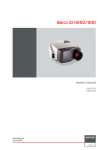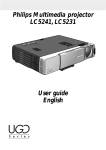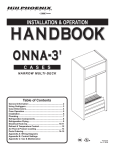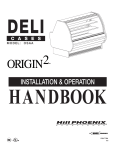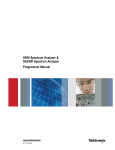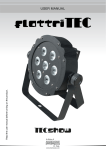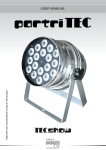Download iD H250 / iD H500 service manual
Transcript
iD H250 / H500 Service manual R9010570 R9010520 R59770097/00 15/05/2007 Barco nv Presentations Noordlaan 5, 8520 Kuurne Phone: +32 56.36.82.11 Fax: +32 56.35.86.51 E-mail: [email protected] Visit us at the web: www.barco.com Printed in Belgium Changes Barco provides this manual ’as is’ without warranty of any kind, either expressed or implied, including but not limited to the implied warranties or merchantability and fitness for a particular purpose. Barco may make improvements and/or changes to the product(s) and/or the program(s) described in this publication at any time without notice. This publication could contain technical inaccuracies or typographical errors. Changes are periodically made to the information in this publication; these changes are incorporated in new editions of this publication. Copyright © All rights reserved. No part of this document may be copied, reproduced or translated. It shall not otherwise be recorded, transmitted or stored in a retrieval system without the prior written consent of Barco. Federal Communications Commission (FCC Statement) This equipment has been tested and found to comply with the limits for a class B digital device, pursuant to Part 15 of the FCC rules. These limits are designed to provide reasonable protection against harmful interference when the equipment is operated in a residential environment. This equipment generates, uses, and can radiate radio frequency energy and, if not installed and used in accordance with the instruction manual, may cause harmful interference to radio communications. Operation of this equipment in a residential area is likely to cause harmful interference in which case the user is encouraged to try to correct the interference by one or more of the following measures. Introduction to the user : If this equipment does cause interference to radio or television reception, the user may try to correct the interference by one or more of the following measures : • Re-orientation of the receiving antenna for the radio or television. • Relocate the equipment with respect to the receiver. • Plug the equipment into a different outlet so that the equipment and receiver are on different branch circuits. • Fasten cables connectors to the equipment by mounting screws. The use of shielded cables is required to comply within the limits of Part 15 of FCC rules and EN55022. Trademarks Brand and product names mentioned in this manual may be trademarks, registered trademarks or copyrights of their respective holders. All brand and product names mentioned in this manual serve as comments or examples and are not to be understood as advertising for the products or their manufactures. eCos The software in this product uses eCos, the Embedded Configurable Operating System. This is the license for eCos: Copyright (C) 1998, 1999, 2000, 2001, 2002, 2003 Red Hat, Inc. Copyright (C) 2002, 2003 John Dallaway Copyright (C) 2002, 2003 Nick Garnett Copyright (C) 2002, 2003 Jonathan Larmour Copyright (C) 2002, 2003 Andrew Lunn Copyright (C) 2002, 2003 Gary Thomas Copyright (C) 2002, 2003 Bart Veer eCos is free software; you can redistribute it and/or modify it under the terms of the GNU General Public License as published by the Free Software Foundation; either version 2 or (at your option) any later version. eCos is distributed in the hope that it will be useful, but WITHOUT ANY WARRANTY; without even the implied warranty of MERCHANTABILITY or FITNESS FOR A PARTICULAR PURPOSE. See the GNU General Public License for more details. You should have received a copy of the GNU General Public License along with eCos; if not, write to the Free Software Foundation, Inc., 59 Temple Place, Suite 330, Boston, MA 02111-1307 USA. As a special exception, if other files instantiate templates or use macros or inline functions from this file, or you compile this file and link it with other works to produce a work based on this file, this file does not by itself cause the resulting work to be covered by the GNU General Public License. However the source code for this file must still be made available in accordance with section (3) of the GNU General Public License. This exception does not invalidate any other reasons why a work based on this file might be covered by the GNU General Public License. The eCos source used to build the software used in the Barco iCon is available on request from Barco. Guarantee and Compensation Barco provides a guarantee relating to perfect manufacturing as part of the legally stipulated terms of guarantee. On receipt, the purchaser must immediately inspect all delivered goods for damage incurred during transport, as well as for material and manufacturing faults Barco must be informed immediately in writing of any complaints. The period of guarantee begins on the date of transfer of risks, in the case of special systems and software on the date of commissioning, at latest 30 days after the transfer of risks. In the event of justified notice of complaint, Barco can repair the fault or provide a replacement at its own discretion within an appropriate period. If this measure proves to be impossible or unsuccessful, the purchaser can demand a reduction in the purchase price or cancellation of the contract. All other claims, in particular those relating to compensation for direct or indirect damage, and also damage attributed to the operation of software as well as to other services provided by Barco, being a component of the system or independent service, will be deemed invalid provided the damage is not proven to be attributed to the absence of properties guaranteed in writing or due to the intent or gross negligence or part of Barco. If the purchaser or a third party carries out modifications or repairs on goods delivered by Barco, or if the goods are handled incorrectly, in particular if the systems are commissioned operated incorrectly or if, after the transfer of risks, the goods are subject to influences not agreed upon in the contract, all guarantee claims of the purchaser will be rendered invalid. Not included in the guarantee coverage are system failures which are attributed to programs or special electronic circuitry provided by the purchaser, e.g. interfaces. Normal wear as well as normal maintenance are not subject to the guarantee provided by Barco either. The environmental conditions as well as the servicing and maintenance regulations specified in the this manual must be complied with by the customer. Table of contents TABLE OF CONTENTS 1. Safety . . . . . . . . . . . . . . . . . . . . . . . . . . . . . . . . . . . . . . . . . . . . . . . . . . . . . . . . . . . . . . . . . . . . . . . . . . . . . . . . . . . . . . . . . . . . . . . . . . . . . . . . . . . . . . . . . 3 1.1 Safety Instructions . . . . . . . . . . . . . . . . . . . . . . . . . . . . . . . . . . . . . . . . . . . . . . . . . . . . . . . . . . . . . . . . . . . . . . . . . . . . . . . . . . . . . . . . . . . . . . . . . . . . . . . . . . . . . . . . . . . . 3 2. General information. . . . . . . . . . . . . . . . . . . . . . . . . . . . . . . . . . . . . . . . . . . . . . . . . . . . . . . . . . . . . . . . . . . . . . . . . . . . . . . . . . . . . . . . . . . . . . . . 7 2.1 2.2 2.3 2.4 2.5 2.6 2.7 2.8 2.9 Conventions . . . . . . . . . . . . . . . . . . . . . . . . . . . . . . . . . . . . . . . . . . . . . . . . . . . . . . . . . . . . . . . . . . . . . . . . . . . . . . . . . . . . . . . . . . . . . . . . . . . . . . . . . . . . . . . . . . . . . . . . . . 7 Abbreviations . . . . . . . . . . . . . . . . . . . . . . . . . . . . . . . . . . . . . . . . . . . . . . . . . . . . . . . . . . . . . . . . . . . . . . . . . . . . . . . . . . . . . . . . . . . . . . . . . . . . . . . . . . . . . . . . . . . . . . . . . 8 Connector Instructions . . . . . . . . . . . . . . . . . . . . . . . . . . . . . . . . . . . . . . . . . . . . . . . . . . . . . . . . . . . . . . . . . . . . . . . . . . . . . . . . . . . . . . . . . . . . . . . . . . . . . . . . . . . . . . . 8 Removing the cable basket . . . . . . . . . . . . . . . . . . . . . . . . . . . . . . . . . . . . . . . . . . . . . . . . . . . . . . . . . . . . . . . . . . . . . . . . . . . . . . . . . . . . . . . . . . . . . . . . . . . . . . . . . 11 Removing the lens. . . . . . . . . . . . . . . . . . . . . . . . . . . . . . . . . . . . . . . . . . . . . . . . . . . . . . . . . . . . . . . . . . . . . . . . . . . . . . . . . . . . . . . . . . . . . . . . . . . . . . . . . . . . . . . . . . . 12 Mounting the lens. . . . . . . . . . . . . . . . . . . . . . . . . . . . . . . . . . . . . . . . . . . . . . . . . . . . . . . . . . . . . . . . . . . . . . . . . . . . . . . . . . . . . . . . . . . . . . . . . . . . . . . . . . . . . . . . . . . . 13 Removing the rear cover . . . . . . . . . . . . . . . . . . . . . . . . . . . . . . . . . . . . . . . . . . . . . . . . . . . . . . . . . . . . . . . . . . . . . . . . . . . . . . . . . . . . . . . . . . . . . . . . . . . . . . . . . . . . 13 Removing the top cover . . . . . . . . . . . . . . . . . . . . . . . . . . . . . . . . . . . . . . . . . . . . . . . . . . . . . . . . . . . . . . . . . . . . . . . . . . . . . . . . . . . . . . . . . . . . . . . . . . . . . . . . . . . . . 14 Spares overview . . . . . . . . . . . . . . . . . . . . . . . . . . . . . . . . . . . . . . . . . . . . . . . . . . . . . . . . . . . . . . . . . . . . . . . . . . . . . . . . . . . . . . . . . . . . . . . . . . . . . . . . . . . . . . . . . . . . . 16 3. Software. . . . . . . . . . . . . . . . . . . . . . . . . . . . . . . . . . . . . . . . . . . . . . . . . . . . . . . . . . . . . . . . . . . . . . . . . . . . . . . . . . . . . . . . . . . . . . . . . . . . . . . . . . . . . 19 3.1 3.2 Description of the software . . . . . . . . . . . . . . . . . . . . . . . . . . . . . . . . . . . . . . . . . . . . . . . . . . . . . . . . . . . . . . . . . . . . . . . . . . . . . . . . . . . . . . . . . . . . . . . . . . . . . . . . . . 19 Upgrading the software. . . . . . . . . . . . . . . . . . . . . . . . . . . . . . . . . . . . . . . . . . . . . . . . . . . . . . . . . . . . . . . . . . . . . . . . . . . . . . . . . . . . . . . . . . . . . . . . . . . . . . . . . . . . . . 19 4. Board and component location . . . . . . . . . . . . . . . . . . . . . . . . . . . . . . . . . . . . . . . . . . . . . . . . . . . . . . . . . . . . . . . . . . . . . . . . . . . . . . . . . 21 4.1 4.2 4.3 Board location . . . . . . . . . . . . . . . . . . . . . . . . . . . . . . . . . . . . . . . . . . . . . . . . . . . . . . . . . . . . . . . . . . . . . . . . . . . . . . . . . . . . . . . . . . . . . . . . . . . . . . . . . . . . . . . . . . . . . . . 21 Component location . . . . . . . . . . . . . . . . . . . . . . . . . . . . . . . . . . . . . . . . . . . . . . . . . . . . . . . . . . . . . . . . . . . . . . . . . . . . . . . . . . . . . . . . . . . . . . . . . . . . . . . . . . . . . . . . . 23 Remote control unit. . . . . . . . . . . . . . . . . . . . . . . . . . . . . . . . . . . . . . . . . . . . . . . . . . . . . . . . . . . . . . . . . . . . . . . . . . . . . . . . . . . . . . . . . . . . . . . . . . . . . . . . . . . . . . . . . . 26 5. Electronic spares and servicing procedures . . . . . . . . . . . . . . . . . . . . . . . . . . . . . . . . . . . . . . . . . . . . . . . . . . . . . . . . . . . . . . . . . 27 5.1 5.2 5.3 5.4 5.5 5.6 5.7 5.8 Introduction . . . . . . . . . . . . . . . . . . . . . . . . . . . . . . . . . . . . . . . . . . . . . . . . . . . . . . . . . . . . . . . . . . . . . . . . . . . . . . . . . . . . . . . . . . . . . . . . . . . . . . . . . . . . . . . . . . . . . . . . . . 27 Interconnection diagram. . . . . . . . . . . . . . . . . . . . . . . . . . . . . . . . . . . . . . . . . . . . . . . . . . . . . . . . . . . . . . . . . . . . . . . . . . . . . . . . . . . . . . . . . . . . . . . . . . . . . . . . . . . . . 29 Lamp cover removal . . . . . . . . . . . . . . . . . . . . . . . . . . . . . . . . . . . . . . . . . . . . . . . . . . . . . . . . . . . . . . . . . . . . . . . . . . . . . . . . . . . . . . . . . . . . . . . . . . . . . . . . . . . . . . . . . 29 The input module . . . . . . . . . . . . . . . . . . . . . . . . . . . . . . . . . . . . . . . . . . . . . . . . . . . . . . . . . . . . . . . . . . . . . . . . . . . . . . . . . . . . . . . . . . . . . . . . . . . . . . . . . . . . . . . . . . . . 31 5.4.1 Description of the input module . . . . . . . . . . . . . . . . . . . . . . . . . . . . . . . . . . . . . . . . . . . . . . . . . . . . . . . . . . . . . . . . . . . . . . . . . . . . . . . . . . . . . . . . . . . . . . 31 5.4.2 Removing the input module . . . . . . . . . . . . . . . . . . . . . . . . . . . . . . . . . . . . . . . . . . . . . . . . . . . . . . . . . . . . . . . . . . . . . . . . . . . . . . . . . . . . . . . . . . . . . . . . . . 32 5.4.3 Disassembling the input module . . . . . . . . . . . . . . . . . . . . . . . . . . . . . . . . . . . . . . . . . . . . . . . . . . . . . . . . . . . . . . . . . . . . . . . . . . . . . . . . . . . . . . . . . . . . . 33 5.4.3.1 The backplane. . . . . . . . . . . . . . . . . . . . . . . . . . . . . . . . . . . . . . . . . . . . . . . . . . . . . . . . . . . . . . . . . . . . . . . . . . . . . . . . . . . . . . . . . . . . . . . . . . . . . . . . . . 34 5.4.3.1.1 Description of the backplane . . . . . . . . . . . . . . . . . . . . . . . . . . . . . . . . . . . . . . . . . . . . . . . . . . . . . . . . . . . . . . . . . . . . . . . . . . . . . . . . . . . . 34 5.4.3.1.2 Replacing the backplane. . . . . . . . . . . . . . . . . . . . . . . . . . . . . . . . . . . . . . . . . . . . . . . . . . . . . . . . . . . . . . . . . . . . . . . . . . . . . . . . . . . . . . . . . 34 5.4.3.2 The DVI input . . . . . . . . . . . . . . . . . . . . . . . . . . . . . . . . . . . . . . . . . . . . . . . . . . . . . . . . . . . . . . . . . . . . . . . . . . . . . . . . . . . . . . . . . . . . . . . . . . . . . . . . . . . 35 5.4.3.3 The RGB and Video input . . . . . . . . . . . . . . . . . . . . . . . . . . . . . . . . . . . . . . . . . . . . . . . . . . . . . . . . . . . . . . . . . . . . . . . . . . . . . . . . . . . . . . . . . . . . . . 35 5.4.3.3.1 Description of the RGB / Video input . . . . . . . . . . . . . . . . . . . . . . . . . . . . . . . . . . . . . . . . . . . . . . . . . . . . . . . . . . . . . . . . . . . . . . . . . . . . 35 5.4.3.3.2 Replacing the RGB / Video input . . . . . . . . . . . . . . . . . . . . . . . . . . . . . . . . . . . . . . . . . . . . . . . . . . . . . . . . . . . . . . . . . . . . . . . . . . . . . . . . 36 5.4.3.4 The DVI and D15 input . . . . . . . . . . . . . . . . . . . . . . . . . . . . . . . . . . . . . . . . . . . . . . . . . . . . . . . . . . . . . . . . . . . . . . . . . . . . . . . . . . . . . . . . . . . . . . . . . 38 5.4.3.4.1 Description of the DVI / D15 input . . . . . . . . . . . . . . . . . . . . . . . . . . . . . . . . . . . . . . . . . . . . . . . . . . . . . . . . . . . . . . . . . . . . . . . . . . . . . . . 38 5.4.3.4.2 Replacing the DVI / D15 input . . . . . . . . . . . . . . . . . . . . . . . . . . . . . . . . . . . . . . . . . . . . . . . . . . . . . . . . . . . . . . . . . . . . . . . . . . . . . . . . . . . 39 5.4.3.5 The SDI / HDSDI input (optional) . . . . . . . . . . . . . . . . . . . . . . . . . . . . . . . . . . . . . . . . . . . . . . . . . . . . . . . . . . . . . . . . . . . . . . . . . . . . . . . . . . . . . . 40 5.4.3.5.1 Description of the SDI / HDSDI input . . . . . . . . . . . . . . . . . . . . . . . . . . . . . . . . . . . . . . . . . . . . . . . . . . . . . . . . . . . . . . . . . . . . . . . . . . . . 40 5.4.3.5.2 Installing the SDI / HDSDI input . . . . . . . . . . . . . . . . . . . . . . . . . . . . . . . . . . . . . . . . . . . . . . . . . . . . . . . . . . . . . . . . . . . . . . . . . . . . . . . . . 40 5.4.3.6 The ethernet board . . . . . . . . . . . . . . . . . . . . . . . . . . . . . . . . . . . . . . . . . . . . . . . . . . . . . . . . . . . . . . . . . . . . . . . . . . . . . . . . . . . . . . . . . . . . . . . . . . . . . 41 5.4.3.6.1 Description of the ethernet board. . . . . . . . . . . . . . . . . . . . . . . . . . . . . . . . . . . . . . . . . . . . . . . . . . . . . . . . . . . . . . . . . . . . . . . . . . . . . . . . 41 5.4.3.6.2 Network settings . . . . . . . . . . . . . . . . . . . . . . . . . . . . . . . . . . . . . . . . . . . . . . . . . . . . . . . . . . . . . . . . . . . . . . . . . . . . . . . . . . . . . . . . . . . . . . . . . 41 5.4.3.6.3 Diagnostics of the ethernet board . . . . . . . . . . . . . . . . . . . . . . . . . . . . . . . . . . . . . . . . . . . . . . . . . . . . . . . . . . . . . . . . . . . . . . . . . . . . . . . 42 5.4.3.6.4 Replacing the ethernet board . . . . . . . . . . . . . . . . . . . . . . . . . . . . . . . . . . . . . . . . . . . . . . . . . . . . . . . . . . . . . . . . . . . . . . . . . . . . . . . . . . . . 42 The pixel map processor (PMP) . . . . . . . . . . . . . . . . . . . . . . . . . . . . . . . . . . . . . . . . . . . . . . . . . . . . . . . . . . . . . . . . . . . . . . . . . . . . . . . . . . . . . . . . . . . . . . . . . . . . 43 5.5.1 Description of the PMP . . . . . . . . . . . . . . . . . . . . . . . . . . . . . . . . . . . . . . . . . . . . . . . . . . . . . . . . . . . . . . . . . . . . . . . . . . . . . . . . . . . . . . . . . . . . . . . . . . . . . . . 44 5.5.2 Diagnostics of the PMP . . . . . . . . . . . . . . . . . . . . . . . . . . . . . . . . . . . . . . . . . . . . . . . . . . . . . . . . . . . . . . . . . . . . . . . . . . . . . . . . . . . . . . . . . . . . . . . . . . . . . . . 45 5.5.3 Removing the PMP . . . . . . . . . . . . . . . . . . . . . . . . . . . . . . . . . . . . . . . . . . . . . . . . . . . . . . . . . . . . . . . . . . . . . . . . . . . . . . . . . . . . . . . . . . . . . . . . . . . . . . . . . . . 47 The formatter . . . . . . . . . . . . . . . . . . . . . . . . . . . . . . . . . . . . . . . . . . . . . . . . . . . . . . . . . . . . . . . . . . . . . . . . . . . . . . . . . . . . . . . . . . . . . . . . . . . . . . . . . . . . . . . . . . . . . . . . 48 5.6.1 Description of the formatter. . . . . . . . . . . . . . . . . . . . . . . . . . . . . . . . . . . . . . . . . . . . . . . . . . . . . . . . . . . . . . . . . . . . . . . . . . . . . . . . . . . . . . . . . . . . . . . . . . . 48 5.6.2 Replacing the formatter . . . . . . . . . . . . . . . . . . . . . . . . . . . . . . . . . . . . . . . . . . . . . . . . . . . . . . . . . . . . . . . . . . . . . . . . . . . . . . . . . . . . . . . . . . . . . . . . . . . . . . . 49 The power box . . . . . . . . . . . . . . . . . . . . . . . . . . . . . . . . . . . . . . . . . . . . . . . . . . . . . . . . . . . . . . . . . . . . . . . . . . . . . . . . . . . . . . . . . . . . . . . . . . . . . . . . . . . . . . . . . . . . . . . 50 5.7.1 Description . . . . . . . . . . . . . . . . . . . . . . . . . . . . . . . . . . . . . . . . . . . . . . . . . . . . . . . . . . . . . . . . . . . . . . . . . . . . . . . . . . . . . . . . . . . . . . . . . . . . . . . . . . . . . . . . . . . . 50 5.7.2 Diagnostic LED’s . . . . . . . . . . . . . . . . . . . . . . . . . . . . . . . . . . . . . . . . . . . . . . . . . . . . . . . . . . . . . . . . . . . . . . . . . . . . . . . . . . . . . . . . . . . . . . . . . . . . . . . . . . . . . . 53 5.7.3 Replacing the power box . . . . . . . . . . . . . . . . . . . . . . . . . . . . . . . . . . . . . . . . . . . . . . . . . . . . . . . . . . . . . . . . . . . . . . . . . . . . . . . . . . . . . . . . . . . . . . . . . . . . . 54 The lamp power supply. . . . . . . . . . . . . . . . . . . . . . . . . . . . . . . . . . . . . . . . . . . . . . . . . . . . . . . . . . . . . . . . . . . . . . . . . . . . . . . . . . . . . . . . . . . . . . . . . . . . . . . . . . . . . . 59 5.8.1 Description . . . . . . . . . . . . . . . . . . . . . . . . . . . . . . . . . . . . . . . . . . . . . . . . . . . . . . . . . . . . . . . . . . . . . . . . . . . . . . . . . . . . . . . . . . . . . . . . . . . . . . . . . . . . . . . . . . . . 59 5.8.2 Replacing the lamp power supply . . . . . . . . . . . . . . . . . . . . . . . . . . . . . . . . . . . . . . . . . . . . . . . . . . . . . . . . . . . . . . . . . . . . . . . . . . . . . . . . . . . . . . . . . . . . 59 5.8.3 Replacing the lamp filter . . . . . . . . . . . . . . . . . . . . . . . . . . . . . . . . . . . . . . . . . . . . . . . . . . . . . . . . . . . . . . . . . . . . . . . . . . . . . . . . . . . . . . . . . . . . . . . . . . . . . . 62 6. Optical spares and servicing procedures. . . . . . . . . . . . . . . . . . . . . . . . . . . . . . . . . . . . . . . . . . . . . . . . . . . . . . . . . . . . . . . . . . . . . 65 6.1 6.2 6.3 6.4 Introduction . . . . . . . . . . . . . . . . . . . . . . . . . . . . . . . . . . . . . . . . . . . . . . . . . . . . . . . . . . . . . . . . . . . . . . . . . . . . . . . . . . . . . . . . . . . . . . . . . . . . . . . . . . . . . . . . . . . . . . . . . . 65 The UHP lamp . . . . . . . . . . . . . . . . . . . . . . . . . . . . . . . . . . . . . . . . . . . . . . . . . . . . . . . . . . . . . . . . . . . . . . . . . . . . . . . . . . . . . . . . . . . . . . . . . . . . . . . . . . . . . . . . . . . . . . . 67 The UV/IR filter . . . . . . . . . . . . . . . . . . . . . . . . . . . . . . . . . . . . . . . . . . . . . . . . . . . . . . . . . . . . . . . . . . . . . . . . . . . . . . . . . . . . . . . . . . . . . . . . . . . . . . . . . . . . . . . . . . . . . . 69 The DLP chip . . . . . . . . . . . . . . . . . . . . . . . . . . . . . . . . . . . . . . . . . . . . . . . . . . . . . . . . . . . . . . . . . . . . . . . . . . . . . . . . . . . . . . . . . . . . . . . . . . . . . . . . . . . . . . . . . . . . . . . . 70 6.4.1 DLP / formatter mounting system . . . . . . . . . . . . . . . . . . . . . . . . . . . . . . . . . . . . . . . . . . . . . . . . . . . . . . . . . . . . . . . . . . . . . . . . . . . . . . . . . . . . . . . . . . . . 70 6.4.2 Replacing the DLP chip. . . . . . . . . . . . . . . . . . . . . . . . . . . . . . . . . . . . . . . . . . . . . . . . . . . . . . . . . . . . . . . . . . . . . . . . . . . . . . . . . . . . . . . . . . . . . . . . . . . . . . . 71 6.5 The folding mirror . . . . . . . . . . . . . . . . . . . . . . . . . . . . . . . . . . . . . . . . . . . . . . . . . . . . . . . . . . . . . . . . . . . . . . . . . . . . . . . . . . . . . . . . . . . . . . . . . . . . . . . . . . . . . . . . . . . . 72 R59770097 ID H250 / H500 15/05/2007 1 Table of contents 6.5.1 Description of the folding mirror . . . . . . . . . . . . . . . . . . . . . . . . . . . . . . . . . . . . . . . . . . . . . . . . . . . . . . . . . . . . . . . . . . . . . . . . . . . . . . . . . . . . . . . . . . . . . . 72 6.5.2 Removing the folding mirror . . . . . . . . . . . . . . . . . . . . . . . . . . . . . . . . . . . . . . . . . . . . . . . . . . . . . . . . . . . . . . . . . . . . . . . . . . . . . . . . . . . . . . . . . . . . . . . . . . 73 6.5.3 Adjusting the folding mirror . . . . . . . . . . . . . . . . . . . . . . . . . . . . . . . . . . . . . . . . . . . . . . . . . . . . . . . . . . . . . . . . . . . . . . . . . . . . . . . . . . . . . . . . . . . . . . . . . . . 73 6.6 The aspheric lens. . . . . . . . . . . . . . . . . . . . . . . . . . . . . . . . . . . . . . . . . . . . . . . . . . . . . . . . . . . . . . . . . . . . . . . . . . . . . . . . . . . . . . . . . . . . . . . . . . . . . . . . . . . . . . . . . . . . 75 6.6.1 Description of the aspheric lens . . . . . . . . . . . . . . . . . . . . . . . . . . . . . . . . . . . . . . . . . . . . . . . . . . . . . . . . . . . . . . . . . . . . . . . . . . . . . . . . . . . . . . . . . . . . . . 75 6.6.2 Adjusting the aspheric lens . . . . . . . . . . . . . . . . . . . . . . . . . . . . . . . . . . . . . . . . . . . . . . . . . . . . . . . . . . . . . . . . . . . . . . . . . . . . . . . . . . . . . . . . . . . . . . . . . . . 76 6.7 The light rod . . . . . . . . . . . . . . . . . . . . . . . . . . . . . . . . . . . . . . . . . . . . . . . . . . . . . . . . . . . . . . . . . . . . . . . . . . . . . . . . . . . . . . . . . . . . . . . . . . . . . . . . . . . . . . . . . . . . . . . . . 77 6.7.1 Description of the light rod . . . . . . . . . . . . . . . . . . . . . . . . . . . . . . . . . . . . . . . . . . . . . . . . . . . . . . . . . . . . . . . . . . . . . . . . . . . . . . . . . . . . . . . . . . . . . . . . . . . . 77 6.7.2 Alignment of the light rod . . . . . . . . . . . . . . . . . . . . . . . . . . . . . . . . . . . . . . . . . . . . . . . . . . . . . . . . . . . . . . . . . . . . . . . . . . . . . . . . . . . . . . . . . . . . . . . . . . . . . 77 7. Mechanical spares and servicing procedures . . . . . . . . . . . . . . . . . . . . . . . . . . . . . . . . . . . . . . . . . . . . . . . . . . . . . . . . . . . . . . . 81 7.1 7.2 7.3 7.4 7.5 2 The color wheel and sensor . . . . . . . . . . . . . . . . . . . . . . . . . . . . . . . . . . . . . . . . . . . . . . . . . . . . . . . . . . . . . . . . . . . . . . . . . . . . . . . . . . . . . . . . . . . . . . . . . . . . . . . . . 81 7.1.1 Description . . . . . . . . . . . . . . . . . . . . . . . . . . . . . . . . . . . . . . . . . . . . . . . . . . . . . . . . . . . . . . . . . . . . . . . . . . . . . . . . . . . . . . . . . . . . . . . . . . . . . . . . . . . . . . . . . . . . 81 7.1.2 Replacing the color wheel . . . . . . . . . . . . . . . . . . . . . . . . . . . . . . . . . . . . . . . . . . . . . . . . . . . . . . . . . . . . . . . . . . . . . . . . . . . . . . . . . . . . . . . . . . . . . . . . . . . . 82 7.1.3 Color Wheel Index . . . . . . . . . . . . . . . . . . . . . . . . . . . . . . . . . . . . . . . . . . . . . . . . . . . . . . . . . . . . . . . . . . . . . . . . . . . . . . . . . . . . . . . . . . . . . . . . . . . . . . . . . . . . 84 7.1.4 Replacing the color wheel sensor . . . . . . . . . . . . . . . . . . . . . . . . . . . . . . . . . . . . . . . . . . . . . . . . . . . . . . . . . . . . . . . . . . . . . . . . . . . . . . . . . . . . . . . . . . . . 85 7.1.5 Replacing the color wheel connection board . . . . . . . . . . . . . . . . . . . . . . . . . . . . . . . . . . . . . . . . . . . . . . . . . . . . . . . . . . . . . . . . . . . . . . . . . . . . . . . . 85 The lens shift motor . . . . . . . . . . . . . . . . . . . . . . . . . . . . . . . . . . . . . . . . . . . . . . . . . . . . . . . . . . . . . . . . . . . . . . . . . . . . . . . . . . . . . . . . . . . . . . . . . . . . . . . . . . . . . . . . . 86 Fans and temperature sensors . . . . . . . . . . . . . . . . . . . . . . . . . . . . . . . . . . . . . . . . . . . . . . . . . . . . . . . . . . . . . . . . . . . . . . . . . . . . . . . . . . . . . . . . . . . . . . . . . . . . . 88 7.3.1 Fans . . . . . . . . . . . . . . . . . . . . . . . . . . . . . . . . . . . . . . . . . . . . . . . . . . . . . . . . . . . . . . . . . . . . . . . . . . . . . . . . . . . . . . . . . . . . . . . . . . . . . . . . . . . . . . . . . . . . . . . . . . . 88 7.3.2 Replacing the lamp fans . . . . . . . . . . . . . . . . . . . . . . . . . . . . . . . . . . . . . . . . . . . . . . . . . . . . . . . . . . . . . . . . . . . . . . . . . . . . . . . . . . . . . . . . . . . . . . . . . . . . . . 92 7.3.3 Replacing the lamp top fans . . . . . . . . . . . . . . . . . . . . . . . . . . . . . . . . . . . . . . . . . . . . . . . . . . . . . . . . . . . . . . . . . . . . . . . . . . . . . . . . . . . . . . . . . . . . . . . . . . 92 7.3.4 Replacing the power box fan . . . . . . . . . . . . . . . . . . . . . . . . . . . . . . . . . . . . . . . . . . . . . . . . . . . . . . . . . . . . . . . . . . . . . . . . . . . . . . . . . . . . . . . . . . . . . . . . . 93 7.3.5 Removing the LPS fan . . . . . . . . . . . . . . . . . . . . . . . . . . . . . . . . . . . . . . . . . . . . . . . . . . . . . . . . . . . . . . . . . . . . . . . . . . . . . . . . . . . . . . . . . . . . . . . . . . . . . . . . 93 7.3.6 Replacing the light pipe fan. . . . . . . . . . . . . . . . . . . . . . . . . . . . . . . . . . . . . . . . . . . . . . . . . . . . . . . . . . . . . . . . . . . . . . . . . . . . . . . . . . . . . . . . . . . . . . . . . . . 94 7.3.7 Replacing the DMD fan . . . . . . . . . . . . . . . . . . . . . . . . . . . . . . . . . . . . . . . . . . . . . . . . . . . . . . . . . . . . . . . . . . . . . . . . . . . . . . . . . . . . . . . . . . . . . . . . . . . . . . . 96 7.3.8 Replacing the PMP fan . . . . . . . . . . . . . . . . . . . . . . . . . . . . . . . . . . . . . . . . . . . . . . . . . . . . . . . . . . . . . . . . . . . . . . . . . . . . . . . . . . . . . . . . . . . . . . . . . . . . . . . 97 7.3.9 Temperature sensors . . . . . . . . . . . . . . . . . . . . . . . . . . . . . . . . . . . . . . . . . . . . . . . . . . . . . . . . . . . . . . . . . . . . . . . . . . . . . . . . . . . . . . . . . . . . . . . . . . . . . . . . . 97 The lens holder . . . . . . . . . . . . . . . . . . . . . . . . . . . . . . . . . . . . . . . . . . . . . . . . . . . . . . . . . . . . . . . . . . . . . . . . . . . . . . . . . . . . . . . . . . . . . . . . . . . . . . . . . . . . . . . . . . . . . . 99 7.4.1 Removing the lens holder . . . . . . . . . . . . . . . . . . . . . . . . . . . . . . . . . . . . . . . . . . . . . . . . . . . . . . . . . . . . . . . . . . . . . . . . . . . . . . . . . . . . . . . . . . . . . . . . . . . . 99 Dust filters. . . . . . . . . . . . . . . . . . . . . . . . . . . . . . . . . . . . . . . . . . . . . . . . . . . . . . . . . . . . . . . . . . . . . . . . . . . . . . . . . . . . . . . . . . . . . . . . . . . . . . . . . . . . . . . . . . . . . . . . . . .104 R59770097 ID H250 / H500 15/05/2007 1. Safety 1. SAFETY Overview • 1.1 Safety Instructions Safety Instructions WARNING: Before Removing/Replacing any projector components, turn off the Main Power Switch and unplug the Main AC power cable. R59770097 ID H250 / H500 15/05/2007 3 1. Safety Safety Instructions 1. Before returning an instrument to the customer, always make a safety check of the entire instrument, including, but not limited to, the following items: a) Be sure that no built-in protective devices are defective and/or have been defeated during servicing. (1) Protective shields are provided on this chassis to protect both the technician and the customer. Correctly replace all missing protective shields, including any removed for servicing convenience. (2) When reinstalling the chassis and/or other assembly in the cabinet, be sure to put back in place all protective devices, including, but not limited to, insulating materials, barriers, covers/shields, and isolation resistor/capacitor networks. Do not operate this instrument or permit it to be operated without all protective devices correctly installed and functioning. Servicers who defeat safety features or fail to perform safety checks may be liable for any resulting damage. b) Be sure that there are no cabinet openings through which an adult or child might be able to insert their fingers and contact a hazardous voltage. Such openings include, but are not limited to, (1) excessively wide cabinet ventilation slots, and (2) an improperly fitted and/or incorrectly secured cover panels. c) Leakage Current Hot Check. With the instrument completely reassembled, plug the AC line cord directly into a 220 V AC outlet (Do not use an isolation transformer during this test). Use a leakage current tester or a metering system that complies with American National Standards Institute (ANSI) C101.0 Leakage Current for Appliances and Underwriters Laboratories (UL) 1410, (50.7). With the instrument AC switch first in the on position and then in the off position, measure from a known earth ground (metal waterpipe, conduit, etc.) to all exposed metal parts of the instrument (antennas, handle bracket, metal cabinet, screwheads, metallic overlays, control shafts, etc.). especially any exposed metal parts that offer an electrical return path to the chassis. Any current measured must not exceed 1.5 mA. Reverse the instrument power cord plug in the outlet and repeat test. ANY MEASUREMENTS NOT WITHIN THE LIMITS SPECIFIED HEREIN INDICATE A POTENTIAL SHOCK HAZARD THAT MUST BE ELIMINATED BEFORE RETURNING THE INSTRUMENT TO THE CUSTOMER OR BEFORE CONNECTING ACCESSORIES. AC Leakage Test Leakage Current Tester Reading should not be above 1.5 mA Device Under Test + - Test all exposed metal surfaces 2-Wired cord Also test with plug reversed (Using AC Adapter plug as required) Earth Ground Image 1-1 AC Leakage Test d) Ultraviolet Radiation exposure - Warning: This lamp can cause serious skin burn and eye inflammation from shortwave ultraviolet radiation if not operated in enclosed fixtures. DO NOT operate this lamp in a fixture with a missing or broken lens cover. e) Ozone: Operating lamp generates ozone gas which is harmful to the respiratory system. Therefore the lamp should be operated in adequately ventilated equipment. 4 2. Read and comply with all caution and safety-related notes on or inside the projector cabinet or on the projector chassis, or on the picture tube. 3. Design Alteration Warning - Do not alter or add to the mechanical or electrical design of this apparatus. Design alterations and additions, including, but not limited to, circuit modifications and the addition of items such as auxiliary audio and/or video output connections, might alter the safety characteristics of this apparatus and create a hazard to the user. Any design alterations or additions may void the manufacturer’s warranty and may make you, the servicer responsible for personal injury or property damage resulting therefrom. 4. Lamp explosion Protection Warning – The lamp in this projector operates with a high internal pressure and there is a slight risk that the lamp may explode, particularly if it is used beyond its rated life. Do not remove, install, or otherwise handle the lamp in any manner without first putting on shatterproof goggles equipped with side shields. People not so equipped must be kept safely away while lamps are handled. Keep the lamp away from your body. For continued explosion protection, replace the lamp only with one of the same type number. Always replace the lamp before the rated life time. R59770097 ID H250 / H500 15/05/2007 1. Safety 5. Hot Chassis Warning - This projector chassis has two ground systems: the primary ground system is formed by the negative voltage of the rectified mains (power) and is only used as a reference in primary circuits; the secondary ground system is connected to earth ground via the earth conductor in the mains (power) lead. Separation between primary and secondary circuits is performed by the safety isolation transformers. Components bridging this transformers are also safety components and must never be defeated or altercated. All user-accessible conductive parts must be connected to earth ground, or are kept at SELV (Safety Extra Low Voltage). 6. Observe original lead dress. Always inspect in all areas for pinched, out-of-face, or frayed wiring. Do not change spacing between components, and between components and the printed-circuit board. Check AC power cord for damage. Take extra care to assure correct lead dress in the following areas: a) near sharp edges b) near thermally hot parts - be sure that leads and components do not touch thermally hot parts c) the AC supply d) high voltage 7. Components, parts, and/or wiring that appear to have overheated or are otherwise damaged should be replaced with components, parts, or wiring that meet original specifications. Additionally, determine the cause of overheating and/or damage and, if necessary, take corrective action to remove any potential safety hazard. 8. PRODUCT SAFETY NOTICE - Many electrical and mechanical parts have special safety-related characteristics some of which are often not evident from visual inspection, nor can the protection they give necessarily be obtained by replacing them with components rated for higher voltage, wattage, etc. Use of a substitute replacement that does not have the same safety characteristics as the recommended replacement part in BARCO service data parts list might create shock, fire, and/or other hazards. Product Safety is under review continuously and new instructions are issued whenever appropriate. For the latest information, always consult the appropriate current BARCO service literature. 9. Do not spray chemical on or near this instrument or any of its assemblies. 10. Electrostatically Sensitive (ES) Devices Some semiconductor (solid state) devices can be damaged easily by static electricity. Such components commonly are called Electrostatically Sensitive (ES) Devices. Examples of typical ES devices are integrated circuits and some field-effect transistors and semiconductor "chip" components. The following techniques should be used to help reduce the incidence of component damage caused by static electricity: a) Immediately before handling any semiconductor-equipped assembly, drain off any electrostatic charge on your body by touching a known earth ground. Wear a commercially available high impedance discharging wrist strap device. b) After removing an electrical assembly equipped with ES devices, place the assembly on a static dissipative surface such as a 3M No 8210 table mat, to prevent electrostatic charge buildup or exposure of the assembly. c) Do not use freon-propelled chemicals. These can generate electrical charges sufficient to damage ES devices. d) Do not remove a replacement ES device from its protective package until immediately before you are ready to install it (Most replacement ES devices are packaged with leads electrically shorted together by conductive foam, aluminium foil or comparable conductive material). e) Immediately before removing the protective material from the leads of a replacement ES device, touch the protective material to the chassis or circuit assembly into which the device will be installed. CAUTION: Be sure no power is applied to the chassis or circuit, and observe all other safety precautions. f) Minimize bodily motions when handling unpacked replacement ES devices (Otherwise harmless motion such as the brushing together of your clothes fabric or the lifting of your foot from a carpeted floor can generate static electricity sufficient to damage an ES device). R59770097 ID H250 / H500 15/05/2007 5 1. Safety 6 R59770097 ID H250 / H500 15/05/2007 2. General information 2. GENERAL INFORMATION Overview • Conventions • Abbreviations • Connector Instructions • Removing the cable basket • Removing the lens • Mounting the lens • Removing the rear cover • Removing the top cover • Spares overview About this manual This manual describes iD H250 and iD H500. The main difference between both is the use of a RGBRGB color wheel in the iD H250 and the use of a RGBW color wheel in the iD H500. Some of the images may be slightly different from your projector, but this does not affect any of the procedures described below! 2.1 Conventions Projector orientation In the following procedures, references to location (left, right, front, rear, top, bottom) on the projector are made as shown in the following image. Image 2-1 Projector orientation Spare abbreviations Each available spare is indicated with one of the following abbreviations. Abbreviation Description NR non repairable CO consumable R59770097 ID H250 / H500 15/05/2007 7 2. General information 2.2 Abbreviation Description FR factory repairable LR locally repairable Abbreviations Abbreviations 2.3 LPS lamp power supply SMPS switched mode power supply PB power box PFC power factor corrector PMP pixel map processor DLP TM digital light processor UHP ultra high pressure CW color wheel LVDS low voltage differential signal SBC single board computer DMD digital micro mirror device DVI digital visual interface SDI serial digital interface Connector Instructions When needed, remove cable straps to easily disconnect a connector, when finished always replace with new cable straps and tie up the cables to their initial position. WARNING: Always respect the ES (Electrostatically Sensitive) Instructions . Do not use any kind of tools when disconnecting a connector. 8 R59770097 ID H250 / H500 15/05/2007 2. General information Board To Board Connector • Board To Board Connectors are mounted directly on the Board, do not use any tools when disconnecting these connectors. • To disconnecting carefully lift the board on top. Image 2-2 Disconnect by carefully lifting the board on top R59770097 ID H250 / H500 15/05/2007 9 2. General information Flat Cable Connector • Do not use any tools when (dis)connecting a flat cable connector, otherwise damage may occur on the mini locks. • Disconnect by simultaneously pulling out the 2 mini locks on both sides of the flat cable connector. Image 2-3 Pull out the 2 mini locks on both sides of the flat cable connector • Do not touch the contacts of the flat cable when removing/inserting the flat cable otherwise damage may occur by oxidation of these contacts. Image 2-4 Do not touch the contacts of the flat cable • Do not bend the flat cable, otherwise internal cable damage may occur. • Insert the flat cable in a straight way into the flat cable connector. Image 2-5 Insert the flat cable in a straight way • 10 Connect the flat cable by simultaneously pushing the mini locks on both sides of the flat cable connector. R59770097 ID H250 / H500 15/05/2007 2. General information ATX connector • To disconnect an ATX connector, push on the lip as shown in the image. Image 2-6 Lamp power connector • These connectors are used to connect the Lamp drivers to the Power box. • To disconnect, push on both lips as shown in the image. Image 2-7 2.4 Removing the cable basket Necessary tools No tools. How to remove the cable basket? 1. Slightly push downwards the middle top of the cable basket to unlock the upper part. 2. Pull the cable basket out of it bottom lock. R59770097 ID H250 / H500 15/05/2007 11 2. General information Image 2-8 2.5 Removing the lens Necessary tools No tools. How to remove the lens? 1. Support the lens with one hand. 2. Unlock the lens by pulling the handle which is located on the right side of the projector. 3. Pull the lens out of the lens holder. Image 2-9 removal of the lens CAUTION: Never transport the projector with the lens mounted on it! Always remove the lens before transporting the projector. 12 R59770097 ID H250 / H500 15/05/2007 2. General information 2.6 Mounting the lens Necessary tools No tools. How to mount the lens? 1. Make sure the lens locking handle is not pulled out 2. Gently push the lens into the lens holder until it is locked (click!) Caution: When the projector is not fixed onto its support, hold it back while pushing in the lens, to avoid shifting the projector. Caution: When a motorized lens is used, be careful not to damage the connection jig in the lens holder (left top side). Make sure the lens is positioned well before pushing it into its lock. Image 2-10 Lensholder jig 2.7 Removing the rear cover Necessary tools slot 10mm screwdriver WARNING: Risk of burns: respect the cooling down time of the projector before starting any replacement procedures! WARNING: Risk of electrical shock: before starting the replacement procedures, power down the projector and unplug the power cord from the wall outlet! How to remove the back cover? 1. Use a screwdriver to turn the rear cover lock screw a quarter turn counterclockwise. R59770097 ID H250 / H500 15/05/2007 13 2. General information Image 2-11 Rear cover fixing screw 2. Tilt the rear cover and remove it. Image 2-12 Tilt rear cover to remove it 2.8 Removing the top cover Necessary tools Phillips N° 2 screwdriver How to remove the top cover? 1. Loosen and remove the screws A (3pc) and B (2pc) retaining the top cover) 14 R59770097 ID H250 / H500 15/05/2007 2. General information Image 2-13 remove the 3 screws on the left Image 2-14 remove the 2 screws on the right 2. Unplug the connector on the keypad / IR receiver R59770097 ID H250 / H500 15/05/2007 15 2. General information Image 2-15 Unplug the touchpad/IR connector 3. Remove the top cover Note: Unplugging the IR receiver will not interrupt the IR communication with the RCU since an additional IR receiver is mounted on the PMP board. 2.9 Spares overview Consumables overview Description Category Ordernumber UV filter CO R842894K 1 lamp CO R9841826 Set of 2 lamps CO R9841827 Category Order number LPS driver FR B400968K RGB input FR R764499K DVI input FR R7640917K Formatter FR R765020K Temperature sensor ambient NR R764525K PMP FR R765024K power box FR R852585K Category Order number Remote control unit (RCU) NR R763794K DLP interposer NR B401234K Color wheel sensor NR R764840K DMD temperature sensor NR R765064K Color wheel connection NR R765034K Color wheel RGBRGB (iD H250) NR R8526282K Recommended spares Description Non recommended spares Description 16 R59770097 ID H250 / H500 15/05/2007 2. General information Description Category Order number Color wheel RGWB (iD H500) NR R852628K LPS filter NR R764665K Back plane FR R765023K DMD NR B401216K Infitec switcher left NR R854872K Infitec switcher right NR R854873K Category Order number Top cover NR R8454271K Rear cover NR R826078K Description Category Order number Lamp top fan NR B32464892D Main lamp fan NR B3246759D Power box fan NR B32455192D LPS fan NR DMD fan NR B32458892D Light rod and color wheel fan NR B3246611DK PMP fan NR Covers Description Fans Motors Description Lens shift motor R59770097 ID H250 / H500 15/05/2007 Category Order number NR B3580101K 17 2. General information 18 R59770097 ID H250 / H500 15/05/2007 3. Software 3. SOFTWARE The software is also referred to as firmware. 3.1 Description of the software Firmware The firmware is the software that controls the projector. It is stored on the PMP. 3.2 Upgrading the software The software is also referred to as firmware. How to upgrade the software, using a fixed IP address? 1. download the upgrade file onto your computer or laptop 2. set the correct parameters for the network connection in the projector. See section: Ethernet board. - check Use Fixed IP - you can change the IP address of the projector if needed 3. set the IP address and subnet mask of your computer to the same range as the IP address and subnet mask of the projector 4. connect the projector to your computer, using a crossed network cable (NULL modem) 5. run the executable upgrade file on your computer - you will be asked to enter the IP address of the projector - the upgrade will start: follow the instructions Tip: The IP address of the projector can be found in the OSD: Installation > Network Settings... How to upgrade the software, using a variable IP address? 1. download the upgrade file onto a computer or laptop connected to the LAN (with DHCP-server) 2. set the correct parameters for the network connection in the projector. See section: Ethernet board. - check Use DHCP - a host name can be choosen - changing the IP address of the projector will not be possible 3. connect the projector to your LAN (with DHCP server), using a straight network cable 4. run the executable upgrade file on your computer - you will be asked to enter the IP address of the projector - the upgrade will start: follow the instructions Tip: The IP address of the projector can be found in the OSD: Installation > Network Settings... R59770097 ID H250 / H500 15/05/2007 19 3. Software 20 R59770097 ID H250 / H500 15/05/2007 4. Board and component location 4. BOARD AND COMPONENT LOCATION 4.1 Board location Front left view Image 4-1 Left front view of the projector (the server on the image is replaced by a network layer in the iD H400) Indication Description Part number 1 Input module contains several boards 2 Backplane R765023 3 PMP (pixel map processor) R765024K 5 LPS driver B400968K Left top view Image 4-2 Left top view of the projector R59770097 ID H250 / H500 15/05/2007 21 4. Board and component location Indication Description Part number 6 Power box R852585K 7 Formatter R765020K 8 Fan connector board R764395 9 Motor connector board R763592 Top cover view Image 4-3 Top cover: view of the inside Indication 10 22 Description Part number Infra red and touch pad board R763579 R59770097 ID H250 / H500 15/05/2007 4. Board and component location 4.2 Component location Right top view Image 4-4 Right top view of the projector Indication Description Part number 1 Lamp cover (outlet) - 2 Engine frame (TIR prism location) - 3 Folding mirror - 4 Lens holder - Rear view Image 4-5 Rear view of the projector R59770097 ID H250 / H500 15/05/2007 23 4. Board and component location Indication Description 5 Main lamp fans 6 Lamp top fans 7 UHP lamps Part number View on the optical frame 3 13 11 12 10 14 8 Image 4-6 Optical path (view 1) Indication 24 Description Part number 3 folding mirror R8428901 8 UV / IR filter R842894K 10 color wheel - 11 light rod - 12 DLP chip - 13 projector lens - 14 (adjusting handle for) a-spheric lens R59770097 ID H250 / H500 15/05/2007 4. Board and component location 14 10 3 11 9 Image 4-7 Optical path (view 2) Indication Description Part number 3 folding mirror R8428901 9 prism - 10 color wheel - 11 light rod - 14 a-spheric lens R59770097 ID H250 / H500 15/05/2007 25 4. Board and component location 4.3 Remote control unit RCU Image 4-8 Remote control unit Indication - 26 Description Part number Remote control unit (RCU) R763794K R59770097 ID H250 / H500 15/05/2007 5. Electronic spares and servicing procedures 5. ELECTRONIC SPARES AND SERVICING PROCEDURES Overview • Introduction • Interconnection diagram • Lamp cover removal • The input module • The pixel map processor (PMP) • The formatter • The power box • The lamp power supply CAUTION: Wear a wrist band which is connected to the ground while handling the electrostatic discharge sensitive parts! To reassemble the different parts, just follow the replacement procedures in reverse order. 5.1 Introduction Simplified signal flow L2 RGB DATA MUX CW L3 DVI VIDEO MUX HDSDI (opt.) BACKPLANE TO LAMPS CW CONN. 10 bits 20 bits 48 bits SCALER L1 DVI in SYSTEM CONTROL L1 DVI out PROCESSOR LVDS DMD CONTROLLER PMP FORMATTER Image 5-1 Simplified signal flow R59770097 ID H250 / H500 15/05/2007 27 5. Electronic spares and servicing procedures Simplified power control MAINS PFC SMPS CONTROLLER FILTER 1 LPS1 to LAMP 1 FILTER 2 LPS2 to LAMP 2 Power box FANS MOTORS Image 5-2 Simplified power architecture 28 R59770097 ID H250 / H500 15/05/2007 5. Electronic spares and servicing procedures 5.2 Interconnection diagram Interconnection diagram CW CW DC sensor motor flat 3 J101 J103 DVI in J100 RC J908 RS232 J170 DVI out J20 local keypad + IR receiver J12 J10 J5 J8 backplane 5 J401 J402 RGB /video J411 J412 J411 J412 Lamp2 10 4 J550 J401 J402 Lamp1 J38 6 HDSDI* CW conn DMD J501 J501 J502 J502 J503 J503 30 J907 PMP J1 10 J915 J400 J913 J419 formatter J2 J4 J9 2 CJ2 2 CJ4 CJ2 LPS 1 J11 5 CJ4 LPS 2 DVI 2 6 2 10 2 CJ1 CJ1 10 10 2 10 6 amb. temp sensor 3 ° 13 18 17 9 t 2 ° t ° t 4 J105 filter2 J104 J104 2 power box lamp 1 temp J105 filter1 21 7 2 4 sensor lamp 2 temp 19 20 6 4 3 2 15 5 2 sensor 3 J239 J249 J20 motor conn. board J1 J4 J5 3 4 2 zoom 10 J10 fan connect. board J1 J2 3 J3 3 J5 J4 3 3 J7 J6 3 3 2 3 2 DC focus vert. shift fan fan fan fan fan lamp 1 lamp lamp top 2 PMP light pipe top 1 end of course lens holder fan fan fan fan lamp 2 DMD LPS PB Image 5-3 Interconnection diagram 5.3 Lamp cover removal Necessary tools • Torx screwdriver T10 • a pair of wire cutter The lamp cover contains the two lamp fans and guides the hot air out of the projector. When to remove the lamp cover? The lamp cover needs to be removed in the following cases: R59770097 ID H250 / H500 15/05/2007 29 5. Electronic spares and servicing procedures • power box removal • lamp power supply removal • color wheel removal How to remove the lamp cover? 1. Remove the three screws as indicated on the images below Image 5-4 Remove the screw of the lamp cover Image 5-6 Remove the screw of the lamp cover Image 5-5 Remove the screw of the lamp cover 2. Release the lamp top fan wires from the wire clamps 30 R59770097 ID H250 / H500 15/05/2007 5. Electronic spares and servicing procedures Image 5-7 Release the wires from the clamps. 3. Now you can flip over the lamp cover so as to reach the parts underneath. 5.4 The input module Overview • Description of the input module • Removing the input module • Disassembling the input module 5.4.1 Description of the input module The input module configuration The input module consists of several layers: • DVI input layer: this layer is part of the PMP • RGB / video input layer • DVI / D15 input layer • ethernet layer • backplane Image 5-8 Input module: front/left view (layer 1 removed!) R59770097 ID H250 / H500 15/05/2007 31 5. Electronic spares and servicing procedures 5.4.2 image indication partnumber description optional/standard layer 1 R765024K DVI input layer (PMP) standard layer 2 R764499K RGB / video input standard layer 3 R765195K DVI / D15 input standard layer 2 or 3 R764442K HDSDI input optional layer 4 R765226 ethernet layer standard backplane R765023 backplane standard Removing the input module Necessary tools • long screwdriver Ph1 • Torx screwdriver T10 How to remove the input module? 1. Remove the PMP — See "Removing the PMP", page 47 2. Loosen the two screws fixing the input module (use a long screwdriver) Image 5-9 Input module: fixing screws 3. Slightly lift the input module and disconnect the power connector 32 R59770097 ID H250 / H500 15/05/2007 5. Electronic spares and servicing procedures - J419 (6 wires): power from the power box (connector 6) Image 5-10 Input module: connector 4. Lift the input module to remove it 5.4.3 Disassembling the input module Overview • The backplane • The DVI input • The RGB and Video input • The DVI and D15 input • The SDI / HDSDI input (optional) • The ethernet board R59770097 ID H250 / H500 15/05/2007 33 5. Electronic spares and servicing procedures 5.4.3.1 The backplane 5.4.3.1.1 Description of the backplane What does the backplane do? Image 5-11 • preprocessor (can handle two input channels) - AMDS: automatic mode detection system - APA: automatic pixel alignment - prescaling • deinterlacer • ethernet switch 5.4.3.1.2 Replacing the backplane Necessary tools No tools. How to replace the backplane? 1. Remove the input module from the projector — See "Removing the input module", page 32 2. Remove the backplane by gently disconnecting it from the assembly 34 R59770097 ID H250 / H500 15/05/2007 5. Electronic spares and servicing procedures Image 5-12 Input module: removing the backplane 5.4.3.2 Image 5-13 Input module: backplane released The DVI input Description of the DVI input (layer 1) This layer contains a DVI input connector, a wired RC connector, a RS232 input connector and a DVI output connector. See "Removing the PMP", page 47 to remove the DVI input layer. 5.4.3.3 5.4.3.3.1 The RGB and Video input Description of the RGB / Video input What does the RGB / Video input do? Image 5-14 RGB / Video input board • a data signal goes to an ADC and is converted into 48 bits • a video signal goes to a decoder + ADC and is converted into 10 bits The RGB/video input board can process one data source and one video source at the same time. R59770097 ID H250 / H500 15/05/2007 35 5. Electronic spares and servicing procedures Analog Video Input Clamp R Buffer G Clamp srce sel CTRL +LED Driver J402 1 B H Clamp V Clamp AMP ADC RGB 48 bits HS(42) VS(2) .. . 80 AMP VIDEO J401 1 DECODER (AGC) Video 8bits +5V(4) +3.3V(7) -5V(10) .. . 80 S-VIDEO Image 5-15 5.4.3.3.2 Replacing the RGB / Video input Necessary tools Torx screwdriver T10 How to replace the RGB / Video input? 1. Remove the input module form the projector — See "Removing the input module", page 32 2. Remove the backplane — See "Replacing the backplane", page 34 3. Remove the side screw 36 R59770097 ID H250 / H500 15/05/2007 5. Electronic spares and servicing procedures Image 5-16 Input module: side screw fixing the RGB / video input layer 4. Remove the three front screws Image 5-17 Input module: front screws fixing the RGB / video input layer 5. Take out the RGB / Video input R59770097 ID H250 / H500 15/05/2007 37 5. Electronic spares and servicing procedures 5.4.3.4 The DVI and D15 input 5.4.3.4.1 Description of the DVI / D15 input What does the DVI / D15 input do? Image 5-18 The DVI / D15 input • the signal from the D15 connector goes to an ADC and is converted into 48 bits • the signal from the DVI connector goes to a DVI receiver. The output is 48 bits Both signals can not be processed at the same time because there is a switcher which routes one signal or the other. Digital Input D15 3x ADC RGB 48bits HS(42) VS(2) J412 1 .. . i 80 TMDS DVI EEPROM HP_DET J411 1 .. . 80 DVI_DATA (I2C) AUDIO_L(12 AUDIO_R(52) Image 5-19 DVI / D15 input layer 38 R59770097 ID H250 / H500 15/05/2007 5. Electronic spares and servicing procedures 5.4.3.4.2 Replacing the DVI / D15 input Necessary tools • Torx screwdriver T10 • nut spanner 4mm How to replace the DVI / D15 input? 1. Remove the input module — See "Removing the input module", page 32 2. Remove the backplane — See "Replacing the backplane", page 34 3. Remove the side screw Image 5-20 Input module: side screw fixing the DVI / D15 input layer 4. Remove the front nuts Image 5-21 Input module: front nuts fixing the DVI / D15 input board 5. Take out the DVI / D15 input board R59770097 ID H250 / H500 15/05/2007 39 5. Electronic spares and servicing procedures 5.4.3.5 5.4.3.5.1 The SDI / HDSDI input (optional) Description of the SDI / HDSDI input What does the SDI / HDSDI input do? Image 5-22 SDI/HDSDI input layer A serial digital video signal is detected (SDI or HDSDI) and converted to a 10 bits or 20 bits parallel signal. Both signals can not be processed at the same time because there is a switcher which routes one signal or the other. Both output connectors provide the serial digital information form the source. I²C I²C stby CTRL Eid SPI SDI / HDSDI input 1 CABLE EQUALISER serial SDI / HDSDI input 2 CABLE EQUALISER 10 bits 2 parallel 80 DESERIALIZER SDI / HDSDI output 1 SDI / HDSDI output 2 CABLE DRIVER HDSDI input * Image 5-23 5.4.3.5.2 Installing the SDI / HDSDI input Necessary tools screwdriver Torx T10 How to install the SDI / HDSDI input? 1. See the installation manual which is delivered with the SDI / HDSDI input kit. 40 1 .. . R59770097 ID H250 / H500 15/05/2007 5. Electronic spares and servicing procedures 5.4.3.6 The ethernet board 5.4.3.6.1 Description of the ethernet board What does the ethernet board do? Image 5-24 Input module: ethernet board The ethernet communication can be used to: • download new software on the projector (upgrading) • set up serial communication with the projector (TCP packets) This RJ45 connector is connected to the ethernet switch on the PMP. 5.4.3.6.2 Network settings What can be done? These settings are used to set the Ethernet Communication parameters. The Ethernet connection can be used to upload/download projector software and/or to set up RS232 communication (TCP-packets) with the projector. Following parameters are available : MAC Address MAC Address of the projector (This is a non-adjustable value programmed into the Ethernet board). IP Address (Current) IP Address of the projector (This is a non-adjustable value ). Subnet Mask Subnet Mask (This is a non-adjustable value ) Gateway Gateway (This is a non-adjustable value ) DHCP DHCP setting: • Yes: The projector will dynamically obtain its IP address from the DHCP server. • No: The IP address needs to be entered manually. Note that when selecting Fxed IP the IP settings fields are enabled IP Address Fixed IP Address of the projector : this field can be edited when Fixed IP is selected Subnet Mask Subnet Mask : this field can be edited when Fixed IP is selected Gateway Gateway : this field can be edited when Fixed IP is selected Hostname Hostname : this field can be edited when DHCP is selected How to set up the network settings ? 1. Press the MENU key to activate the Menu bar. R59770097 ID H250 / H500 15/05/2007 41 5. Electronic spares and servicing procedures 2. Push the cursor key ← or → to highlight Installation in the menu bar. 3. Push the ↓ key to pull down the Installation menu. 4. Push the cursor key ↑ or ↓ to highlight Network settings and press ENTER to select. Image 5-25 A dialog box will be displayed. Image 5-26 5. Push the cursor key ↑ or ↓ to highlight the desired parameter. 6. Use the cursor key ← or → , the numeric keys on the RCU, or the local keypad, to edit and change the values. 7. Press Apply settings to apply the changes A dialog box is shown. The different executed operations are shown with a checkbox. The last operation Restarting network takes a few seconds more. Image 5-27 5.4.3.6.3 Diagnostics of the ethernet board Diagnostic LEDs There are two indication LEDs: • left LED (orange): ON during TX activity (transmission only) • right LED (green): ON when a link is established Image 5-28 ethernet connector: indication LEDs 5.4.3.6.4 Replacing the ethernet board Necessary tools Torx screwdriver T10 How to replace the ethernet board? 1. Remove the input module form the projector 2. Remove the backplane 3. Remove the side screw 42 R59770097 ID H250 / H500 15/05/2007 5. Electronic spares and servicing procedures Image 5-29 Input module: side screw fixing the ethernet board 4. Remove the two front screws Image 5-30 Input module: front screws fixing the ethernet board 5. Take out the ethernet board 5.5 The pixel map processor (PMP) Overview • Description of the PMP • Diagnostics of the PMP • Removing the PMP R59770097 ID H250 / H500 15/05/2007 43 5. Electronic spares and servicing procedures 5.5.1 Description of the PMP Description • The PMP receives the input signals in two ways: - the input connectors on the PMP board: DVI connector - the separate input layers via the backplane: 10 bits for video image, 48 bits for data image • In the scaler, several signals can be mixed with the server signal before being sent to both the formatter and the DVI output. • The preprocessor handles the incoming and outgoing DVI signals. • The PMP also contains a processor and a HDTV deinterlacer. • The RS232 serial port is connected to the processor. • The OSD FPGA is situated behind the scaler. • Digital data is converted to LVDS before it is sent to the formatter. Schematic overview Pixel Map Processor Field memory OSD DDR DDR backplane data data scaler video layer 1: DVI data formatter OSD graphics port video port preprocessor HDTV deinterlacer DDR DVI out processor & HDTV deinterlacer RS232 DDR Boot Ethernet CPLD Flash Image 5-31 PMP: schematic overview 44 R59770097 ID H250 / H500 15/05/2007 5. Electronic spares and servicing procedures PMP: board layout Image 5-32 PMP: board layout 5.5.2 Diagnostics of the PMP Field Programmable Gate Array Network of logical gates which can be customized (programmed for a particular use) LED diagnostics during the startup of the projector Image 5-33 PMP: indication LED’s during startup R59770097 ID H250 / H500 15/05/2007 45 5. Electronic spares and servicing procedures • First stage of startup: LED 1 (red) and LED 5 (red) are ON In case of system failure during this stage, LED 1 stays ON and LED 5 starts blinking. • Second stage of startup: LED 1 (red), LED 3 (red) and LED 5 (red) lare ON • Third stage of startup (user program startup): LED 1 (red) and LED 5 (red) are ON • End of startup cycle (projector is ready to receive commands): LED 1 (red) is ON LED diagnostics Image 5-34 PMP: diagnostic LED’s 46 LED color description 1 red ON during standby of the projector 2 green ON during IR acknowledgement 3 red ON in case of power box failure or lamp error 5 red ON during boot sequence 6 green BLINKING during the cooling down time of the lamps 5+6 orange ON during update 2+4+6 green BLINKING while powering on the projector 2+4+6 green BLINKING x times in turn to indicate projector address while in standby (see owner’s manual) 1+5 red ON during the 1st and 3rd stage of the startup cycle 1+5 red LED 1 is ON, LED 5 is BLINKING when a system failure occurred during the 1st stage of the startup 1+3+5 red ON during the 2nd stage of the startup cycle 7 green Ethernet link between PMP and ethernet switch on PMP established 8 red sending or receiving a package of information via Ethernet others red ON if the according FPGA is not configured well R59770097 ID H250 / H500 15/05/2007 5. Electronic spares and servicing procedures 5.5.3 Removing the PMP Necessary tools • Torx screwdriver T10 • nut spanner 4mm How to remove the PMP? 1. Remove the connectors: - J400 (2 wires): power from the power box (connector 6) - J550 (6 wires): control signals from the local key pad / IR receiver - J907 (30 wires): video / data signal to the formatter (connector J1) - J913 (10 wires): control signals to the power box (connector 13) - J915 (10 wires): I²C to the formatter (connector J2) - GND (ground): remove the screw Image 5-35 PMP: connectors 2. Remove the top screw Image 5-36 PMP: fixing screw 3. Remove the screw and the six nuts on the front plate of layer one of the input box R59770097 ID H250 / H500 15/05/2007 47 5. Electronic spares and servicing procedures Image 5-37 PMP: screw and nuts fixing the PMP / input layer 1 4. Gently lift the PMP, while disconnecting the board-to-board connectors to remove it Image 5-38 PMP: lift to remove it 5.6 The formatter Overview 5.6.1 • Description of the formatter • Replacing the formatter Description of the formatter Description The formatter board is a digital image processing unit where the data is converted from 9 pairs of LVDS to 2x30 bits of digital information to be sent to the DMD. The formatter has two channels of 30 bits because of the high resolution of the DMD. The main tasks of this formatter board are: 48 R59770097 ID H250 / H500 15/05/2007 5. Electronic spares and servicing procedures • image processing: the input data is converted into a bit plane output format to drive the DMD image bus • control to and feedback from the color wheel • control of the lamp power supply • brilliant color mode: increase brightness through the use of the white segment and spokes of the color wheel • color coordinate adjustment (dynacolor) • DC-DC convertors to provide the various voltages Image 5-39 Formatter board (without DMD!) 5.6.2 Replacing the formatter Necessary tools nut spanner 5.5mm How to replace the formatter? Do not proceed when you are in a dusty environment! Dust will fall onto the DMD. 1. Remove the lens holder — "Removing the lens holder", page 99 2. Remove the two top nuts. Be careful not to drop the springs! Tip: Look at the position of the nuts: they must be in the same position when remounting a new formatter (focus !). Image 5-40 Lens holder and formatter: top view R59770097 ID H250 / H500 15/05/2007 49 5. Electronic spares and servicing procedures 3. Remove the bottom nut. Be careful not to drop the spring! Tip: Look at the position of the nut: it must be in the same position when remounting a new formatter (focus !). Image 5-41 Lens holder and formatter: bottom view 4. Gently remove the formatter board. Do not remove the DMD from the formatter board. Caution: Do not touch the DMD and make sure to keep the DMD clean! Caution: 5.7 Do not bend the formatter board, since this will cause damage to it! The power box Overview 5.7.1 • Description • Diagnostic LED’s • Replacing the power box Description Description Image 5-42 Power box: right side with connectors 50 R59770097 ID H250 / H500 15/05/2007 5. Electronic spares and servicing procedures Image 5-43 Power box: left-rear view with mains connector This universal 12V power box is delivered as a complete unit in a metal shielded box. All the power supply electronics for the boards are mounted inside this box. There is a CPLD containing the software for the power box. There is also a connector to provide the power for the lamp power supplies (through the lamp filters). The following voltages are generated: • power supply for both LPS (lamp power supply) • ++12V standby voltage • +12V for active projector state without image projection • +12VA for active projector state and image projection (to formatter) Configuration 1 2 7 3 8 4 5 SMPS 6 9 14 12 13 19 20 15 16 17 18 CONTROLLER 21 PFC Image 5-44 Power box layout The power box consists of three boards that are communicating through board to board connectors. For safety reasons, there are insulating plates located between the boards and on top of the SMPS: these plates must always be present! The three boards are: • PFC (power factor connector) • SMPS (switched mode power supply) • controller board board description PFC Generates a stable DC voltage for the SMPS Generates the power for both LPS. Each LPS is protected by a fuse. R59770097 ID H250 / H500 15/05/2007 51 5. Electronic spares and servicing procedures board description SMPS Supplies the various voltages: ++12V, +12V, +12VA Generates the control voltages for (in defined groups): controller • lamp fans • DMD fan • LPS fan • lamp top fans • light pipe fan • PB (power box) fan • PMP (pixel map processor) fan Receives and generates various control signals: • motor power control • lamp control signals • lens motor control signals • temperature sensing feedback signal • DMD temperature sensing feedback signals • ambient temperature feedback signal Connectors Overview of the connectors on the powerbox. 1 2 7 3 8 4 5 6 9 14 12 15 16 13 19 20 17 18 21 Image 5-45 Connectors on the right side of the power box Connector 52 Description 2 fan of the powerbox 3 power supply for the fan connector board (5 groups of voltages for 7 fans) 5 lightpipe fan 6 ++12V standby , +12V operational , +12VA operational and image 7 temperature sensors on the lamps 9 ambient temperature sensor (determines the speed of the fans) 13 communication with PMP 15 puls counters from fans via fan connector board (8 wires, 7 signals) R59770097 ID H250 / H500 15/05/2007 5. Electronic spares and servicing procedures Description Connector 17 & 18 control signals for LPS (via formatter board) 19 & 20 lens motor control 21 power supply to lamp filters The connectors which are not mentioned are not used in this projector! Image 5-46 Connector on the left side of the power box connector on the left side connector to the mains power supply Fuse protection Two mains fuses are mounted on a separate unit and can easily be reached. For continued protection against fire hazard, replace always with the same type of fuses! Image 5-47 Location of the fuses 5.7.2 Diagnostic LED’s Meaning of the LED’s In the opening of the power box between connectors 3 and 4, four led’s are visible. R59770097 ID H250 / H500 15/05/2007 53 5. Electronic spares and servicing procedures green orange orange red 1 1 2 7 2 3 3 8 4 4 5 6 9 14 12 15 16 13 19 17 18 21 Image 5-48 Diagnostic LED’s on the power box 5.7.3 LED number LED color Description 1 orange ON when +12V is active (active state of the projector) 2 green ON when ++12V is active (standby state of the projector) 3 red 4 orange ON if the power box sends an interrupt to the projector control and the projector control does not read this interrupt BLINKS (with a frequency of 1 sec) when the power box control is OK Replacing the power box Necessary tools long screwdriver Philips Ph1 How to remove the power box? 1. Remove the PMP 2. Remove the input module 3. Remove the lamp cover 4. Loosen the four screws on the bottom of the power box. These screws are fixed to the power box and can not fall out. 54 R59770097 ID H250 / H500 15/05/2007 5. Electronic spares and servicing procedures Image 5-49 Loosen the left rear screw Image 5-50 Loosen the right rear screw Image 5-51 Loosen both front screws 5. Disconnect the mains power connectors on the left side of the power box Image 5-52 Disconnect the mains power cables 6. Unplug the colored fan connectors on the fan connector board R59770097 ID H250 / H500 15/05/2007 55 5. Electronic spares and servicing procedures Image 5-53 Fan connector board 7. Remove the cable strap of the lamp power cable at the rear side of the power box Image 5-54 Remove the cable strap of the lamp power cable 8. Shift the power box a bit forward and upward and unplug the following connectors on the right side of the power box: 56 - 5: power supply for the lightpipe fan - 6: power supplies for the boards (++12V, +12V, +12VA) - 7: lamp temperature sensors - 9: ambient temperature sensor - 13: communication with PMP - 17 & 18: LPS control - 19 & 20: lens motor control - 21: power supply for LPS R59770097 ID H250 / H500 15/05/2007 5. Electronic spares and servicing procedures Image 5-55 9. Remove the earth cable from the fan connector board Image 5-56 Remove the earth wire 10.Lift the power box out of the projector. 11. Unplug the connectors which are going to the fan connector board: - 3: power supply to fan connector board - 15: pulse counter from fan connector board R59770097 ID H250 / H500 15/05/2007 57 5. Electronic spares and servicing procedures Image 5-57 12. Remove the four screws of the fan connector board Image 5-58 Remove the four screws 13.Remove the fan connector board 14.Unplug the mains power connector Image 5-59 Disconnect the mains power connector 58 R59770097 ID H250 / H500 15/05/2007 5. Electronic spares and servicing procedures 5.8 The lamp power supply Overview • Description • Replacing the lamp power supply • Replacing the lamp filter 5.8.1 Description Parts of the LPS The LPS gets its power supply from the universal 12V power box via the lamp filters and generates the driver signal for both lamps. A connection with the formatter board is available for synchronization reasons. 5.8.2 Replacing the lamp power supply Necessary tools screwdriver Torx T10 How to replace the lamp power supply 1. Remove the lamp cover 2. Remove the screw that fixes grounding connector Image 5-60 Grounding connector next to formatter board 3. Remove the three connectors as described below: - J4 (power supply from the power box) - J5 (control signals for the color wheel) - J8 (control signal for the LPS) - J10 (control signal for the LPS) R59770097 ID H250 / H500 15/05/2007 59 5. Electronic spares and servicing procedures Image 5-61 Remove the indicated connectors on the formatter 4. Loosen the two screws fixing the LPS cover to the projector bottom Image 5-62 Loosen the front screw of the LPS cover Image 5-63 Loosen the rear screw of the LPS cover 5. Gently release the wires while lifting the LPS cover 60 R59770097 ID H250 / H500 15/05/2007 5. Electronic spares and servicing procedures Image 5-64 Guide the wires through the hole Image 5-65 Release the wires Image 5-66 Release the wires 6. Unplug the connectors as described below: - CJ1: power supply from the lamp filters - CJ2: control signals form the formatter - CJ4: power supply to the lamps R59770097 ID H250 / H500 15/05/2007 61 5. Electronic spares and servicing procedures Image 5-67 1: connectors to unplug 2: screws to remove 7. Remove the four screws fixing the LPS to the projector. See image 5-67 8. Take out the LPS 5.8.3 Replacing the lamp filter Necessary tools screwdriver Torx T10 How to replace the lamp filter 1. Remove the lamp cover 2. Remove the four screws fixing the lamp filter cover Image 5-68 Lamp filter cover screws 3. Unplug the connectors as described below: 62 - J104: from the power box - J105: to the LPS R59770097 ID H250 / H500 15/05/2007 5. Electronic spares and servicing procedures Image 5-69 Lamp filter connectors 4. Remove the fixing screws Image 5-70 Lamp filter screws 5. Remove the lamp filter R59770097 ID H250 / H500 15/05/2007 63 5. Electronic spares and servicing procedures 64 R59770097 ID H250 / H500 15/05/2007 6. Optical spares and servicing procedures 6. OPTICAL SPARES AND SERVICING PROCEDURES Overview • 6.1 Introduction • The UHP lamp • The UV/IR filter • The DLP chip • The folding mirror • The aspheric lens • The light rod Introduction Optical path description 11 2 8 7 9 10 6 5 2 4 2 2 2 3 1 12 12 1 Image 6-1 R59770097 ID H250 / H500 15/05/2007 65 6. Optical spares and servicing procedures Indication Description 1 UHP lamp 2 UV/IR filter 3 prism 4 color wheel 5 light rod 6 aspheric lens 7 triplet lens 8 folding mirror 9 TIR prism 10 DLP chip 11 projector lens 12 condenser lens 11 8 5 10 4 6 2 Image 6-2 66 R59770097 ID H250 / H500 15/05/2007 6. Optical spares and servicing procedures 4 8 6 5 3 Image 6-3 6.2 The UHP lamp WARNING: Risk of burns: wait for the projector and lamp to cool down before changing a lamp! WARNING: Risk of explosion: changing a lamp can only be done by a Barco authorized technician. WARNING: Risk of electrical shock: unplug the mains power cord before removing the covers. Necessary tools No tools. Resetlamp runtime Only for Barco authorized technicians! The lamp runtime may only be reset when placing a new lamp. 1. Press MENU to activate the tool bar. 2. Press → to select the Lamp menu 3. Use ↓ to pull down the Lamp menu 4. Use ↑ or ↓ to select Reset runtime 5. Press → to pull down the menu 6. Use ↑ or ↓ to select the lamp to be reset Image 6-4 7. Press ENTER : a dialog box is displayed Image 6-5 R59770097 ID H250 / H500 15/05/2007 67 6. Optical spares and servicing procedures 8. Use the numeric keys on the remote or ↑, ↓, ←, → to input the serial number of the lamp 9. Use ← or → to select Accept. The runtime will be reset and the serial number will be saved WARNING: Lamp runtime reset can only be done by a Barco authorized technician. Removing the lamp Do not remove a lamp if the projector or lamp is still hot! 1. Switch off the projector and unplug the mains connection 2. Remove the back cover of the projector — See "Removing the rear cover", page 13 3. Disconnect the power plug of the lamp Image 6-6 Unplug the power connector of the lamp 4. Pull the lamp locking handle to unlock the lamp which you want to replace Image 6-7 Unlock the lamp to be replaced 5. Slide out the lamp Image 6-8 Slideout the lamp 68 R59770097 ID H250 / H500 15/05/2007 6. Optical spares and servicing procedures Reverse this procedure to mount a lamp. CAUTION: 6.3 Do not touch the glass part of the lamp. The UV/IR filter Introduction The UV/IR filter consists of a glass plate with a UV coating on one side and a IR coating on the other side. The side with UV coating is marked with a black dot in the corner. How to remove the UV/IR filter? 1. Remove the lamp — See "The UHP lamp", page 67 2. Loosen (not remove) the two screws Image 6-9 Two screws holding the UV/IR filter 3. Gently remove the filter Caution: Do not touch the glass surface as this will damage the filter. How to mount the UV/IR filter? 1. Put in the new filter with the UV coating facing the lamp R59770097 ID H250 / H500 15/05/2007 69 6. Optical spares and servicing procedures Image 6-10 UV/IR filter: indication of coated side Tip: The UV coated side is indicated with a black dot in the corner. 2. Tighten the two screws slightly. Tightening them too hard may damage the filter. 6.4 The DLP chip Overview 6.4.1 • DLP / formatter mounting system • Replacing the DLP chip DLP / formatter mounting system How the DLP chip is mounted onto the formatter? Several parts are mounted onto each other. The parts are described below: 70 R59770097 ID H250 / H500 15/05/2007 6. Optical spares and servicing procedures 2 3 5 1 4 6 10 8 9 7 11 12 Image 6-11 6.4.2 Indication Description 1 DLP fix plate 2 DLP aperture 3 DLP aperture gasket (to prevent dust from falling on the DLP chip) 4 DLP interposer 5 DLP chip 6 insulation plate 7 formatter board 8 insulation plate 9 heatsink 10 backer plate 11 stud 12 nuts (stud retainers) Replacing the DLP chip Introduction The DLP chip replacement is a very delicate operation and must by done by trained persons only! Always carefully and attentively follow the procedures and make sure no dust or dirt can fall onto the DLP chip! CAUTION: Always check the type of the delivered DLP chip. The formatter has to be set in order to match the new DMD! R59770097 ID H250 / H500 15/05/2007 71 6. Optical spares and servicing procedures CAUTION: Never touch the gold contacts on the chip, on the interposer or on the formatter! Fingerprints may damage the chip! CAUTION: Never power up the projector unless you are sure that the settings of the formatter match the DMD! It is advised to clean the contacts on the formatter with alcohol to insure good contact with the DLP chip. Necessary tools screwdriver Torx T10 How to remove the DLP chip? 1. Remove the formatter board — See "Replacing the formatter", page 49 2. Remove the heat sink by unscrewing the fixing screws Image 6-12 Screws fixing the heat sink 3. Remove the stud by removing the fixing screws Image 6-13 Fixing screws of the stud 4. Now the DLP chip can be removed 6.5 6.5.1 The folding mirror Description of the folding mirror Description The folding mirror reflects the light beam coming from the light pipe and directs it to the DMD. 72 R59770097 ID H250 / H500 15/05/2007 6. Optical spares and servicing procedures Image 6-14 6.5.2 Removing the folding mirror Necessary tools Torx screwdriver T10 How to remove the folding mirror? 1. Remove the top cover of the projector 2. Remove the PMP 3. Remove the three screws fixing the folding mirror Image 6-15 Fixing screws of the folding mirror Image 6-16 Lift the folding mirror to remove it 4. Gently lift the folding mirror to remove it Note: Do not touch the mirror part! 6.5.3 Adjusting the folding mirror Necessary tools Allen key 2 mm Misalignment of the folding mirror A black border or a black area in a corner of the projected image can be caused by a misalignment of the folding mirror. This black area can be found at any side of the image, depending on the position of the folding mirror. R59770097 ID H250 / H500 15/05/2007 73 6. Optical spares and servicing procedures Image 6-17 Examples of misalignment of the folding mirror CAUTION: Bad alignment of the folding mirror can cause damage to the lens or to the seals on the DMD! Overview of adjusting possibilities of the folding mirror This overview only applies to a front table configuration and describes what is seen on the screen. When the image is shifted in one direction, a black border appears at the opposite side The adjusting screws are sealed with glue: before trying to turn the screws, warm up the glue using a hair dryer until it becomes weak. Now the screw can be turned without risk of breaking off the screw head. The nominal position of the folding mirror is the position where the top plate of the folding mirror is at the same level as the top of the three studs. Image 6-18 74 R59770097 ID H250 / H500 15/05/2007 6. Optical spares and servicing procedures If you shift the image up and left, dark borders will appear at the bottom and at the right side. Image 6-19 Screws to adjust the folding mirror • • • screw 1: - clockwise: image shifts down and left - counterclockwise: image shifts up and right screw 2: - clockwise: image shifts down and right - counterclockwise: image shifts up and left screw 3: - clockwise: image shifts up - counterclockwise: image shifts down How to adjust the folding mirror? We assume the light rod and the aspheric lens to be well aligned! This procedure is described for front table configuration! 1. Select a full white pattern to be projected 2. Adjust screws 1, 2 and 3 to put the folding mirror in nominal position Image 6-20 Adjusting screws of the folding mirror 3. Use screws 1, 2 and 3 to shift the image on the DMD: no more black borders may be seen on the screen 6.6 6.6.1 The aspheric lens Description of the aspheric lens Description The aspheric lens adjusts the focus of the light beam on the DMD. The aspheric lens is pre-adjusted in the factory. The position of the aspheric lens is locked by a securing screw. R59770097 ID H250 / H500 15/05/2007 75 6. Optical spares and servicing procedures 6.6.2 Adjusting the aspheric lens Necessary tools Allen key 1.5 mm How to adjust the aspheric lens? 1. Select a full white pattern to be projected 2. Adjust screw 3 of the folding mirror to shift down and right the image, until a black corner becomes visible Image 6-21 Adjustment screws of the folding mirror Image 6-22 Note: If the edge of the black area is a sharp line, the asperic lens is well aligned! 3. Release the securing screw of the aspheric lens Image 6-23 4. Move up or down the adjusting handle until the edge of the black area becomes a sharp line 76 R59770097 ID H250 / H500 15/05/2007 6. Optical spares and servicing procedures Image 6-24 Securing screw and adjustment handle of the a-spheric lens 5. Tighten the securing screw of the aspheric lens 6. 6.7 Readjust the folding mirror to make the black area disappear The light rod 6.7.1 Description of the light rod Description The light rod is a piece of solid glass which aligns the light beam coming from the lamps. The section of the light rod corresponds to the aspect ratio of the DMD. A small rotation of the light rod can be performed, to align the light beam on the DMD. The position of the light rod is locked by two securing screws. 6.7.2 Alignment of the light rod Necessary tools • Allen key 2.5 mm • nut spanner 5.5 mm Misalignment of the light rod When the light rod is not well aligned, you can see a rotation of the image. Image 6-25 How to align the light rod? 1. Switch off the projector 2. Remove the lamp cover 3. Remove the left lamp — See "The UHP lamp", page 67 4. Release the two securing screws R59770097 ID H250 / H500 15/05/2007 77 6. Optical spares and servicing procedures Image 6-26 5. Mount the lamp cover and the lamp Caution: If you do not mount the lamp cover before starting the projector, the lamps can explode! 6. Select a full white pattern to be projected 7. Turn the adjustment screw until the light beam is aligned on the DMD. This screw can be reached through a whole in the lamp cover Image 6-27 Whole in the lamp cover to reach the adjustment screw of the lightrod 78 R59770097 ID H250 / H500 15/05/2007 6. Optical spares and servicing procedures Image 6-28 8. Switch off the projector 9. Remove the lamp cover and the right lamp 10.Tighten the securing screws 11. Mount the lamp cover and the lamp back again R59770097 ID H250 / H500 15/05/2007 79 6. Optical spares and servicing procedures 80 R59770097 ID H250 / H500 15/05/2007 7. Mechanical spares and servicing procedures 7. MECHANICAL SPARES AND SERVICING PROCEDURES Overview • The color wheel and sensor • The lens shift motor • Fans and temperature sensors • The lens holder • Dust filters 7.1 The color wheel and sensor Overview • 7.1.1 Description • Replacing the color wheel • Color Wheel Index • Replacing the color wheel sensor • Replacing the color wheel connection board Description Spoke The spoke of a color wheel is the transition line between two different color segments. RGBW color wheel Color wheel with a red, a green, a blue and a white segment. RGBRGB color wheel Color wheel with two red, two green and two blue segments. The projector type H250 has a RGBRGB color wheel, the projector type H400 (H500) has a RGBW color wheel. Description of the color wheel The color wheel is driven by a motor. The speed of the motor is controlled accurately by a locked loop and linear current control. The revolution speed is three times the frame rate of the displayed image. The position of the color wheel is detected by the sensor, which detects a black mark on the motor shaft. This speed control and position detection makes it possible to accomplish a perfect synchronization of color wheel, lamp and DMD reset driver. R59770097 ID H250 / H500 15/05/2007 81 7. Mechanical spares and servicing procedures Image 7-1 The color wheel 7.1.2 Replacing the color wheel Necessary tools screwdriver Torx T10 How to remove the color wheel? 1. Remove the lamp cover 2. Disconnect the color wheel from the interconnection unit. Image 7-2 Disconnect the flat cable Caution: Be very careful when disconnecting the flat cable: gently pull out the connector lock 3. Unplug connector J103 on the interconnection unit (wires to the color wheel sensor) 82 R59770097 ID H250 / H500 15/05/2007 7. Mechanical spares and servicing procedures Image 7-3 Disconnect the color wheel sensor 4. Remove the two screws fixing the color wheel to the optical frame Image 7-4 Fixing screws of color wheel 5. Gently lift the color wheel assembly to remove it. Do not touch the glass parts. Image 7-5 Lift the color wheel out of the optical frame R59770097 ID H250 / H500 15/05/2007 83 7. Mechanical spares and servicing procedures Image 7-6 The color wheel removed 7.1.3 Color Wheel Index CAUTION: Changing these settings may seriously affect the performance of the projector, return to the factory setting by pressing Factory Preset CWI. What can be done? This adjustment has to be done by qualified service personnel when a new color wheel is installed. How to set the Color Wheel Index? 1. Press the MENU key to activate the Menu bar. 2. Push the cursor key ← or → to highlight Installation in the menubar. 3. Push the ↓ key to pull down the Installation menu. 4. Push the cursor key ↑ or ↓ to highlight Color Wheel Index and press ENTER to select. Image 7-7 Tip: Press the LOGO key to display a full white pattern. The Color Wheel Index bar scale will be displayed. Image 7-8 5. Use the cursor key ← or → , the numeric keys on the RCU, or the local keypad, to adjust the Color Wheel Index, confirm with ENTER. 6. Press BACK to return to the Installation menu. 84 R59770097 ID H250 / H500 15/05/2007 7. Mechanical spares and servicing procedures 7.1.4 Replacing the color wheel sensor Necessary tools • screwdriver Philips Ph1 • nutspanner 5mm How to remove the color wheel sensor? 1. Remove the color wheel — See "Replacing the color wheel", page 82 2. Remove the two bolts fixing the sensor to the color wheel assembly Caution: Each of these bolts have a nut screwed on it! Image 7-10 Nuts on the fixing bolts of the color wheel sensor Image 7-9 Fixing bolts of the color wheel sensor 3. Remove the color wheel sensor Replacing the color wheel connection board 7.1.5 Necessary tools screwdriver Torx T10 How to remove the color wheel connection board? 1. Remove the lamp cover 2. Unplug the connectors as described below: - J101: color wheel motor - J103: color wheel sensor - J38: control signals from the formatter board R59770097 ID H250 / H500 15/05/2007 85 7. Mechanical spares and servicing procedures Image 7-11 Connectors on the color wheel connection board 3. Remove the two screws fixing the color wheel connection board Image 7-12 Screws fixing the color wheel connection board 4. Remove the color wheel connection board 7.2 The lens shift motor Description The lens shift motor receives its commands via the motor connector board. This motor moves up and down the lens (vertical lens shift). 86 R59770097 ID H250 / H500 15/05/2007 7. Mechanical spares and servicing procedures Image 7-13 Location of the lens shift motor How to remove the lens shift motor? 1. Unplug connector J5 on the motor connector board Image 7-14 Connector to the lens shift motor 2. Remove the two screws (“A”) fixing the lens shift motor to the lensholder Image 7-15 A: screws fixing the lens shift motor Note: If the lens position is too high, one can not reach the fixing screws and the lens holder must be taken apart. 3. Slide out the lens shift motor R59770097 ID H250 / H500 15/05/2007 87 7. Mechanical spares and servicing procedures 7.3 Fans and temperature sensors Overview 7.3.1 • Fans • Replacing the lamp fans • Replacing the lamp top fans • Replacing the power box fan • Removing the LPS fan • Replacing the light pipe fan • Replacing the DMD fan • Replacing the PMP fan • Temperature sensors Fans Fan overview The fans in the projector are controlled by the control board in the power box. There are five groups, each group with its specific control parameters. The fan connector board has a connector for every fan. Power supply and control signals are coming from the power box and also arrive on the fan connector board. Some fans have a small additional interconnection board. 88 Fan name Connector fan lamp 1 J1 on fan connection board fan lamp 2 J2 on fan connection board fan top lamp 1 J5 on fan connection board fan top lamp 2 J3 on fan connection board fan power box connector 2 on the power box fan LPS J6 on fan connection board fan light pipe J32 on interconnection board on projector frame, next to the light pipe fan DMD J4 on fan connection board fan PMP J7 on fan connection board R59770097 ID H250 / H500 15/05/2007 7. Mechanical spares and servicing procedures Fan location Image 7-16 Location of fan lamp and fan lamp top Image 7-17 Location of fan LPS R59770097 ID H250 / H500 15/05/2007 Image 7-18 Location of fan power box 89 7. Mechanical spares and servicing procedures Image 7-19 Location of fan light pipe Image 7-20 Location of the light pipe fan connector 90 R59770097 ID H250 / H500 15/05/2007 7. Mechanical spares and servicing procedures Image 7-21 Location of the fan DMD Image 7-22 Location of the fan PMP on top of the power box R59770097 ID H250 / H500 15/05/2007 91 7. Mechanical spares and servicing procedures Image 7-23 Location of the fan connector board, on top of the power supply 7.3.2 Replacing the lamp fans Necessary tools • screwdriver Torx T10 • slotted screwdriver 6mm How to remove the lamp fans? 1. Remove the lamp cover 2. Unplug the fan connector (J1 of J2 on the fan connector board) 3. Remove the three screws fixing the lamp fan to the lamp cover. Beware of the nuts! Image 7-24 Fixing screws of lamp cover fan 4. Slide out the fan to remove it 7.3.3 Replacing the lamp top fans Necessary tools nut spanner 7mm How to remove the lamp top fans? 1. Unplug the fan connector (J3 of J 5 on the fan connector board) 2. Remove the nuts fixing the fan to the projector 92 R59770097 ID H250 / H500 15/05/2007 7. Mechanical spares and servicing procedures Image 7-25 Nuts fixing the lamp top fans 3. Remove the fan 7.3.4 Replacing the power box fan Necessary tools screwdriver Philips Ph2 How to remove the fan of the power box? 1. Remove the power box — See "Replacing the power box", page 54 2. Unplug the fan connector (2 on the power box) 3. Remove the four screws fixing the fan and the grid Image 7-26 Screws fixing the power box fan and grid 4. Slide out the fan to remove it 7.3.5 Removing the LPS fan Necessary tools screwdriver Philips Ph2 How to remove the LPS fan? 1. Remove the LPS cover — See "Replacing the lamp power supply", page 59 2. Unplug the fan connector (J6 on the fan connector board) 3. Remove the four screws fixing the LPS fan R59770097 ID H250 / H500 15/05/2007 93 7. Mechanical spares and servicing procedures Image 7-27 Screws fixing the LPS fan to the LPS cover 4. Slide out the fan to remove it 7.3.6 Replacing the light pipe fan Necessary tools • screwdriver Philips Ph2 • screwdriver Torx T10 How to remove the light pipe fan? 1. Remove the power box — See "Replacing the power box", page 54 2. Remove both lamps — See "The UHP lamp", page 67 3. Remove the lamp top fans — See "Replacing the lamp top fans", page 92 4. Remove the lens holder — See "Removing the lens holder", page 99 5. Remove the three screws fixing the optical frame to the chassis Image 7-29 Fixing screw of optical frame (rear side of projector) Image 7-28 Fixing screw of optical frame (next to lamp filters) 94 R59770097 ID H250 / H500 15/05/2007 7. Mechanical spares and servicing procedures Image 7-30 Fixing screw of optical frame (next to power box) 6. Remove the light pipe fan connector (J31 on the small fan connector board on the bottom of the projector) Image 7-31 Connector of the light pipe fan (between lamp and power box) 7. Remove connector J38 on the color wheel connection board Image 7-32 Connector J38 on the color wheel connection board 8. Take out the optical frame by lifting it a bit en sliding it out 9. Remove the IR/UV filter — See"The UV/IR filter", page 69 10.Unscrew the four screws and remove the condenser lens behind the IR/UV filter R59770097 ID H250 / H500 15/05/2007 95 7. Mechanical spares and servicing procedures Image 7-33 Fixing screws of the condenser lens behind the UV/IR filter 11. Remove both screws fixing the light pipe fan to the optical frame Image 7-34 Screws fixing the light pipe fan (the left screw is behind the condenser lens) 12.Remove the light pipe fan 7.3.7 Replacing the DMD fan Necessary tools screwdriver Torx T10 How to remove the DMD fan? 1. Remove the lens holder — See "Removing the lens holder", page 99 2. Unplug the connector of the fan (J4 on the fan connector board) 3. Remove the two screws fixing the DMD fan to the projector bottom 96 R59770097 ID H250 / H500 15/05/2007 7. Mechanical spares and servicing procedures Image 7-35 Screws fixing the DMD fan (behind the lens holder, next to the LPS) 4. Remove the DMD fan 7.3.8 Replacing the PMP fan Necessary tools screwdriver Torx T10 How to remove the PMP fan? 1. Unplug the connector of the fan (J7 on the fan connector board) 2. Remove the 2 screws fixing the PMP fan Image 7-36 Screws fixing the PMP fan 3. Remove the PMP fan 7.3.9 Temperature sensors Ambient temperature sensor The ambient temperature records the ambient temperature in the projector. Its feedback signal is used to control the fan speeds. It is located on the bottom of the projector, underneath the formatter board. R59770097 ID H250 / H500 15/05/2007 97 7. Mechanical spares and servicing procedures Image 7-37 Lamp temperature sensors These sensors guard the lamp temperature: in case of overtemperature, the corresponding lamp will not be lit. Image 7-38 Location of the lamp temperature sensors DMD temperature sensor This sensor records the temperature of the DMD chip. 98 R59770097 ID H250 / H500 15/05/2007 7. Mechanical spares and servicing procedures Image 7-39 Location of the temperature sensor of the DMD 7.4 The lens holder 7.4.1 Removing the lens holder Necessary tools • slotted screwdriver 4mm • Philips 2 screwdriver • Torx 10 screwdriver • open ended spanner 8mm • Allan key 2mm How to remove the lens holder 1. Remove top and rear cover of the projector 2. Remove the PMP 3. Remove the input box 4. Remove the 7 screws, fixing the grid to the bottom side of the projector Image 7-40 Screws of the filter cover 5. Remove the two screws fixing the lens holder to the frame on the bottom side of the projector R59770097 ID H250 / H500 15/05/2007 99 7. Mechanical spares and servicing procedures Image 7-41 Fixing screws of the lens holder 6. Remove the folding mirror — See "Removing the folding mirror", page 73 7. Gently lift the folding mirror to remove it. Do not touch the mirror part! 8. Loosen the screw holding the shaft of the lens locking handle system (only loosen it, do not remove it) Image 7-42 Lens locking handle system on the right of the lens holder: screw, V clip and shaft 9. Turn the V-clip as to release the shaft of the lens locking handle system. See image 7-42 10.Slide out the shaft of the lens locking handle system. See image 7-42 11. Remove the two nuts and washers at the left side of the lens holder 100 R59770097 ID H250 / H500 15/05/2007 7. Mechanical spares and servicing procedures Image 7-43 Fixation nuts on left side of lens holder Image 7-44 Use an open ended spanner to remove the nuts 12. Release the wires from the lens holder Image 7-45 Release the wires from the lens holder 13.Unplug the following connectors on the motor connector board: - J239 (to 19 on the power box) - J240 (to 20 on the power box) R59770097 ID H250 / H500 15/05/2007 101 7. Mechanical spares and servicing procedures Image 7-46 Unplug J239 and J249 on the motor connector board 14.Unplug the connectors on the formatter board: - J5 (to J38 on the color wheel connector board) - J8 (to CJ2 on the LPS) - J10 (to CJ2 on the LPS) - J9 (to 18 on the PB) - J11 (to 17 on the PB) - J1 (to J907 on the PMP) - J2 (to J915 on the PMP) - J4 (to 6 on the PB) Image 7-47 Connectors J5, J8, J9, J10, J11 on the formatter board (part 1) 102 R59770097 ID H250 / H500 15/05/2007 7. Mechanical spares and servicing procedures Image 7-48 Connectors J1, J2, J4 on the formatter (part 2) 15.Loosen the two screws fixing the lens holder to the bottom of the projector (loosen them, no need to remove them) Image 7-49 R59770097 ID H250 / H500 15/05/2007 103 7. Mechanical spares and servicing procedures 16.Now you can remove the lens holder by gently sliding it a bit foward and lifting it out of the projector Image 7-50 Lens holder: front side 7.5 Dust filters Information There are no dust filters to be cleaned! Parts which are sensitive to dust are protected with seals. 104 R59770097 ID H250 / H500 15/05/2007