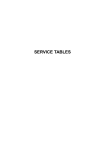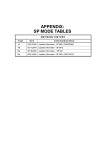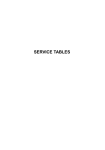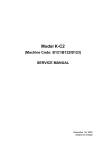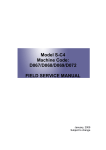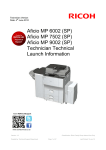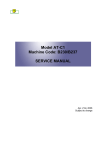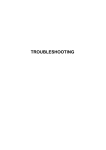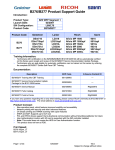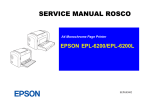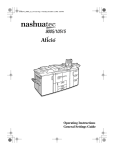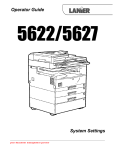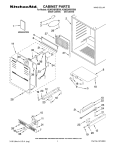Download B892 Service Manual
Transcript
PRINTER/SCANNER OPTION
B892
Rev. 01/2008
PRINTER/SCANNER OPTION B892
TABLE OF CONTENTS
1. INSTALLATION ........................................................................... 1
1.1 CONTROLLER BOX................................................................................ 1
1.1.1 ACCESSORY CHECK.................................................................... 1
1.1.2 INSTALLATION PROCEDURE ...................................................... 2
1.2 CONTROLLER OPTIONS ....................................................................... 8
1.2.1 OVERVIEW .................................................................................... 8
1.2.2 POSTSCRIPT3 INSTALLATION .................................................... 8
Installation Procedure......................................................................... 9
1.2.3 WIRELESS LAN (IEEE 802.11B) INSTALLATION ......................... 9
Component Check.............................................................................. 9
Installation Procedure....................................................................... 10
SP Mode Settings for IEEE 802.11b Wireless LAN.......................... 10
1.2.4 IEEE 1284 INSTALLATION .......................................................... 11
Component Check............................................................................ 11
Installation Procedure....................................................................... 12
1.2.5 BLUETOOTH INSTALLATION ..................................................... 12
Component Check............................................................................ 12
Installation Procedure....................................................................... 13
2. REPLACEMENT AND ADJUSTMENT ..................................... 14
2.1 MAIN BOARD ........................................................................................ 14
2.1.1 CONTROLLER BOARD................................................................ 14
When replacing the NVRAM on the controller board........................ 16
3. TROUBLESHOOTING............................................................... 17
3.1 SERVICE CALL CONDITIONS.............................................................. 17
4. SERVICE TABLES .................................................................... 18
4.1 SERVICE PROGRAM MODE ................................................................ 18
4.1.1 ENABLING AND DISABLING SERVICE PROGRAM MODE ....... 18
Entering the SP Mode ...................................................................... 18
Exiting the Service Mode.................................................................. 18
SM
i
B892
Rev. 01/2008
4.2 GW SP MODE TABLES......................................................................... 19
4.2.1 SP4-XXX (MODE)......................................................................... 19
4.2.2 SP5-XXX (MODE)......................................................................... 24
4.2.3 SP7-XXX (DATA LOG) ................................................................. 68
4.2.4 SP8-XXX (HISTORY) ................................................................... 74
4.3 PRINTER SERVICE MODE................................................................... 97
4.3.1 SERVICE MODE TABLE .............................................................. 97
4.3.2 SP MODES RELATED TO PRINTER CONTROLLER ................. 97
4.4 SCANNER PROGRAM MODE TABLE .................................................. 98
4.4.1 SERVICE TABLE KEY.................................................................. 98
4.4.2 SCANNER SERVICE MODE........................................................ 98
4.5 USING SP MODE ................................................................................ 100
4.5.1 MEMORY CLEAR....................................................................... 100
GW Machine .................................................................................. 100
Exceptions...................................................................................... 100
Memory Clear Procedure ............................................................... 101
4.5.2 MACHINE NO. SETTING (SP5-811-001) ................................... 101
Specifying Characters .................................................................... 101
GW Machine .................................................................................. 101
Serial Number and NVRAM ........................................................... 101
4.5.3 NVRAM DATA UPLOAD/DOWNLOAD....................................... 102
Uploading Content of NVRAM to an SD card................................. 102
Downloading an SD Card to NVRAM ............................................. 102
4.5.4 FIRMWARE UPDATE PROCEDURE ......................................... 103
Before You Begin…........................................................................ 103
Firmware Update Procedure .......................................................... 104
4.5.5 SMC PRINT (SP5-990)............................................................... 109
4.5.6 POWER-ON SELF TEST............................................................ 109
5. DETAILED SECTION DESCRIPTIONS.................................. 110
5.1 GW CONTROLLER ............................................................................. 110
5.1.1 OVERVIEW ................................................................................ 110
5.1.2 CONTROLLER FUNCTIONS ..................................................... 111
Paper Source Selection.................................................................. 111
Auto Continue ................................................................................ 112
Duplex Printing............................................................................... 112
B892
ii
SM
Rev. 01/2008
5.1.3 ENERGY SAVER MODES ......................................................... 112
Overview ........................................................................................ 113
AOF................................................................................................ 114
Timers ............................................................................................ 114
Recovery ........................................................................................ 114
5.1.4 SCANNER FUNCTIONS ............................................................ 114
Image processing for scanner mode .............................................. 114
6. SPECIFICATIONS ................................................................... 116
6.1 GENERAL SPECIFICATIONS ............................................................. 116
6.1.1 PRINTER .................................................................................... 116
6.1.2 SCANNER .................................................................................. 117
6.2 MACHINE CONFIGURATION ............................................................. 118
6.2.1 SYSTEM COMPONENTS .......................................................... 118
SM
iii
B892
Read This First
Important Safety Notices
Prevention of Physical Injury
1.
Before disassembling or assembling parts of the copier and peripherals, make sure that
the power cord is unplugged.
2.
The wall outlet should be near the copier and easily accessible.
3.
Note that some components of the copier and the paper tray unit are supplied with
electrical voltage even if the main power switch is turned off.
4.
If a job has started before the copier completes the warm-up or initializing period, keep
hands away from the mechanical and electrical components because the starts making
copies as soon as the warm-up period is completed.
5.
The inside and the metal parts of the fusing unit become extremely hot while the copier
is operating. Be careful to avoid touching those components with your bare hands.
Health Safety Conditions
Toner and developer are non-toxic, but if you get either of them in your eyes by accident, it
may cause temporary eye discomfort. Try to remove with eye drops or flush with water as
first aid. If unsuccessful, get medical attention.
Observance of Electrical Safety Standards
The copier and its peripherals must be installed and maintained by a customer service
representative who has completed the training course on those models.
Safety and Ecological Notes for Disposal
1.
Do not incinerate toner bottles or used toner. Toner dust may ignite suddenly when
exposed to an open flame.
2.
Dispose of used toner, developer, and organic photoconductors in accordance with local
regulations. (These are non-toxic supplies.)
3.
Dispose of replaced parts in accordance with local regulations.
Laser Safety
The Center for Devices and Radiological Health (CDRH) prohibits the repair of laser-based
optical units in the field. The optical housing unit can only be repaired in a factory or at a
location with the requisite equipment. The laser subsystem is replaceable in the field by a
qualified Customer Engineer. The laser chassis is not repairable in the field. Customer
engineers are therefore directed to return all chassis and laser subsystems to the factory or
service depot when replacement of the optical subsystem is required.
Use of controls, or adjustment, or performance of procedures other than
those specified in this manual may result in hazardous radiation exposure.
WARNING FOR LASER UNIT
WARNING: Turn off the main switch before attempting any of the procedures in the
Laser Unit section. Laser beams can seriously damage your eyes.
CAUTION MARKING:
Symbols and Abbreviations
Conventions Used in this Manual
This manual uses several symbols.
Symbol
What it means
☛
Refer to section number
Screw
Connector
E-ring
Clip ring
Clamp
Cautions, Notes, etc.
The following headings provide special information:
Failure to obey warning information could result in serious injury or death.
Obey these guidelines to ensure safe operation and prevent minor injuries.
Obey these guidelines to avoid problems such as misfeeds, damage to originals,
loss of valuable data and to prevent damage to the machine.
Always obey these guidelines to avoid serious problems such as misfeeds, damage
to originals, loss of valuable data and to prevent damage to the machine. bold is
added for emphasis.
This information provides tips and advice about how to best service the machine.
Controller Box
1. INSTALLATION
1.1 CONTROLLER BOX
1.1.1 ACCESSORY CHECK
No.
Description
Q’ty
1
Screw M3 x 6
10
2
Controller Box
1
Printer Panel: English (-15)
1
Printer Panel: Symbol (-15, -21)
1
Multi-function Panel
1
Security Reference (-15)
1
Quick Reference Printer Guide (-10, -14, -17)
1
Quick Reference Scanner Guide (-10, -14, -17)
1
CD-ROM: Printer (-17)
1
CD-ROM: Scanner (-10, -14, -15, -17)
1
7
Ground Cable
1
8
FCC Decal (-15)
1
9
Ferrite Core
1
10
Ground Plate
1
-
Installation Procedure
1
-
Sheet: EULA
1
-
Sheet: CAUTION
1
4
5
Printer/
Scanner
Option
B892
3
6
SM
1
B892
Controller Box
1.1.2 INSTALLATION PROCEDURE
Unplug the machine power cord before starting the following procedure.
1.
Open the right door [A].
2.
Remove the memory card cover [B] ( x 1)
3.
Remove the rear cover [C] ( x 5).
4.
Remove the bracket [D] at the rear left frame of the mainframe ( x 2).
B892
2
SM
Controller Box
5.
Cut the opening [E] on the rear cover. This opening is for the network interfaces.
6.
Cut another opening [F] on the rear cover. This opening is for the SD card slot and the
LAN cable.
Do not cut the topmost opening [G] when the machine is the basic model
Printer/
Scanner
Option
B892
(B262/B292).
7.
Remove the upper left cover [H].
8.
Install the ground plate [I] ( x 2).
Insert the upper and lower hooks in the openings [J], and fasten the upper
screw first.
9.
SM
Install the controller box [K] ( x 5).
3
B892
Controller Box
Insert the bracket [L] into the frame. The connector on the controller box
engages with the connector on the BICU.
10. Remove the screw [M].
11. Install the ground cable [N] ( x 2 [including the screw [M]]).
12. Install PostScript 3 as necessary.
13. Remove the front left cover [O] ( x 2).
14. Retain the screws and use them in the next step.
15. Install the multi-function panel [P] ( x 1, x 2).
B892
4
SM
Controller Box
16. Remove the panel cover [Q].
Printer/
Scanner
Option
B892
17. Install the printer panel [R].
18. For the North America model only:
Attach the FCC decal [S] at the right-hand side of the USB connector on the controller
box
19. Reassemble the whole copier.
SM
5
B892
Controller Box
20. Attach the ferrite core [T] to the network cable and attach the cable to the copier if a
network cable is used.
The ferrite core must be attached next to the network cable connector [U].
21. Plug in the power cord, and turn on the main switch.
22. For the North America model only: Perform the interface settings.
1) Start the SP mode.
2) Select SP5-985-001 (NIC setting) and change the setting value to "1" (ON).
3) Select SP5-985-002 (USB setting) and change the setting value to "1" (ON).
4) Turn the main switch off and on.
23. Perform the Printer/Scanner settings.
1) Start the SP mode.
2) Select SP5-801-001 and execute the initialization.
3) Exit the SP mode, and then start the UP mode.
4) Select the "@Remote Service" ("User Tool" > "System Settings > Administrator
Tools" > "Extended Security" > @Remote Service") and select "Prohibit".
5) Exit the UP mode, and then start the SP mode.
6) Select SP5-870-003 and execute initialization for @Remote.
B892
6
SM
Controller Box
7) Select SP5-907-001 and specify the "Plug & Play".
8) Select SP5-870-001 and execute writing certification for `Remote.
9) Select SP5-302-002 and specify the time zone.
10) Select SP5-307-001, 003, and 004 and specify the daylight-saving-time settings.
11) Exit the SP mode and turn the main switch off and on.
12) Start the UP mode.
13) Specify the date and time with "Set Date" or "Set Time" (User Tool" > "System
Settings" > "Set Date" or "Set Time").
24. Turn the main switch off and on.
Printer/
Scanner
Option
B892
25. Check the operations.
SM
7
B892
Controller Options
1.2 CONTROLLER OPTIONS
1.2.1 OVERVIEW
This machine has I/F card slots and SD card slots for optional I/F connections and
applications.
I/F Card Slot
Slot [A] is used for one of the optional I/F connections: (IEEE1284, IEEE802.11
(Wireless LAN) or Bluetooth).
SD Card Slot
Slot [1] is used for the printer/scanner application only.
Slot [2] is used for PostScript3.
Slot [3] is used for the service use.
1.2.2 POSTSCRIPT3 INSTALLATION
B892
Unplug the machine power cord before starting the following procedure.
8
SM
Controller Options
Printer/
Scanner
Option
B892
Installation Procedure
1.
Install the PostScript3 SD card into the slot 2 [A].
2.
Turn on the main power switch.
3.
Print out the configuration page (User Tools/ Counter > Printer Features > List/ Test
Print), and then check that this device is detected.
4.
Attach the "Adobe PostScript3" decal to the front cover of the machine.
1.2.3 WIRELESS LAN (IEEE 802.11B) INSTALLATION
Unplug the machine power cord before starting the following procedure.
Component Check
No.
SM
Description
Q’ty
1
Wireless Adapter
1
2
Wireless LAN Card
1
3
LAN Card Cover
4
4
Caution Sheet
1
9
B892
Controller Options
5
Label
1
Installation Procedure
1.
Remove the interface cover [A] ( x 2).
2.
Install the Wireless adaptor into the slot A [B] ( x 2).
3.
Install the Wireless LAN card in the wireless adaptor.
4.
Attach the antenna cap to the wireless LAN card.
5.
Turn on the main power switch.
6.
Print out the configuration page (User Tools/Counter > Printer Features > List/Test Print),
and then check that this device is detected.
If reception is poor, you may need to move the machine:
Make sure that the machine is not located near an appliance or any type of equipment
that could generate a strong magnetic field.
Position the machine as close as possible to the access point.
SP Mode Settings for IEEE 802.11b Wireless LAN
The following SP commands can be set for IEEE 802.11b
SP No.
B892
Name
Function
10
SM
Controller Options
5840 004
SSID
Used to confirm the current SSID setting.
5840 006
Channel MAX
5840 007
Channel MIN
5840 011
WEP Key Select
Used to select the WEP key (Default: 00).
5840 018
SSID Check
Used to check the SSID.
5840 020
WEP Mode
Sets the maximum range of the channel settings for
the country.
Sets the minimum range of the channel settings
allowed for your country.
Used to display the maximum length of the string that
can be used for the WEP Key entry.
Printer/
Scanner
Option
B892
1.2.4 IEEE 1284 INSTALLATION
Unplug the machine power cord before starting the following procedure.
Component Check
No.
SM
Description
Q’ty
1
IEEE1284 Interface Ass’y
1
2
UL Sheet
1
3
Caution Sheet
1
11
B892
Controller Options
Installation Procedure
1.
Remove the interface cover [A] ( x 2).
2.
Install the IEEE 1284 board into interface slot A [B] ( x 2).
3.
Turn on the main power switch.
4.
Print out the configuration page (User Tools/Counter > Printer Features > List/Test Print),
and then check that this device is detected.
1.2.5 BLUETOOTH INSTALLATION
Unplug the machine power cord before starting the following procedure.
Component Check
No.
B892
Description
Q’ty
1
Wireless Adapter
1
2
Bluetooth Card
1
3
Bluetooth Card Adapter
1
4
Bluetooth Card Cover
1
12
SM
Controller Options
5
UL/FCC Sheet
1
6
Caution Sheet
1
Printer/
Scanner
Option
B892
Installation Procedure
1.
Remove the interface cover [A] ( x 2).
2.
Install the Wireless adaptor into interface slot A [B] ( x 2).
3.
Install the Bluetooth card in the wireless adaptor.
4.
Attach the antenna cap to the Bluetooth card.
5.
Turn on the main power switch.
6.
Print out the configuration page (User Tools/ Counter > Printer Features > List/ Test
Print), and then check that this device is detected.
SM
13
B892
Main Board
2. REPLACEMENT AND ADJUSTMENT
2.1 MAIN BOARD
2.1.1 CONTROLLER BOARD
Before replacing the controller board, be sure to print out SMC or save the NVRAM
data.
Saving from the Controller NVRAM to an SD card (☛ "NVRAM Data
Upload/Download [SP5-824/825]" in the chapter "Service Tables" of the this
manual)
1.
Open the right door [A].
2.
Rear cover [B] ( x 5)
B892
14
SM
3.
Remove the printer/scanner SD card [C].
4.
Remove the two I/F covers [D] (or I/F option if it have been installed) ( x 2 each).
5.
Remove the relay connector [E].
6.
Remove the DIMM [F] if it has been installed.
7.
Remove the controller board with the rails [G] ( x 5).
SM
15
Printer/
Scanner
Option
B892
Main Board
B892
Main Board
8.
Release the hooks [H], and then pull out the rails [I].
9.
Controller board
When replacing the controller board, remove the NVRAMs from the board.
Install the NVRAMs to the new board.
When replacing the NVRAM on the controller board
1.
When you replace the NVRAMs [A], make sure that the NVRAMs are correctly installed.
2.
The mark [B] on the NVRAM should be directed to the right side (seem from the back
side of the machine).
3.
Reassemble the machine.
Copy the old NVRAM data to the new NVRAM with SP5-825 or input the SMC data in the
machine. (For details, refer to the "NVRAM Data Upload/Download [SP5-824/825]" in the
chapter "Service Tables" of the this manual)
B892
16
SM
Service Call Conditions
Rev. 01/2008
3. TROUBLESHOOTING
3.1 SERVICE CALL CONDITIONS
⇒The Service Call Codes used by the B892 are the same codes used by the main engine
(B262/B284/B288/B292). Refer to the Troubleshooting section of the main engine for the
Printer/
Scanner
Option
B892
B892 Service Call Codes.
SM
17
B892
Service Program Mode
4. SERVICE TABLES
4.1 SERVICE PROGRAM MODE
Before accessing the service menu, do the following:
Confirm that there is no print data in the printer buffer (the ‘Data In’ LED must not be
lit or blinking).
If there is some data in the buffer, wait until all data has been printed.
Never turn off the main power switch when the power LED is lit or flashing. To avoid
damaging the hard disk or memory, press the operation power switch to switch the
power off, wait for the power LED to go off, and then switch the main power switch
off.
The main power LED () lights or flashes while the platen cover or ARDF is
open; while the main unit is communicating with a facsimile or the network server;
or while the machine is accessing the memory for reading or writing data.
4.1.1 ENABLING AND DISABLING SERVICE PROGRAM MODE
Entering the SP Mode
1. Press the Clear Mode key.
2. Use the keypad to enter “107”.
3. Hold down Clear/Stop for at least 3 seconds.
4. Enter the Service Mode.
Printer SP
Select “Printer SP” to enter printer SP mode.
Scanner SP
Select “Scanner SP” to enter scanner SP mode.
Exiting the Service Mode
Press the cancel key to exit from the service mode.
B892
18
SM
GW SP Mode Tables
4.2 GW SP MODE TABLES
The tables in this section list the service programs (SPs).
The following codes are used:
Asterisk (*): The settings are saved in the NVRAM. Most of them return to the default
values when you execute SP 5801 2.
CTL indicates that the data is contained in the NVRAM on the controller board.
The DFU menu is for design or factory use only. You must not change the settings.
Brackets ([ ]): The brackets enclose the setting rage, default value, and minimum step
(with unit) as follows: [Minimum to Maximum / Default / Step].
SSP: Consult your supervisor before you use this program.
4921*
Printer/
Scanner
Option
B892
4.2.1 SP4-XXX (MODE)
[Image Adj Selection]
Copy
[0 to 10 / 0 / 1]
Selects which mode the settings from SP4-922 to SP4-932 are used for.
001
0 = None, 1 = Text 1, 2 =Text 2, 3= Photo 1, 4 = Photo 2, 5 = Photo 3, 6 =
Special 1, 7 = Special 2, 8 = Special 3, 9 = Special 4,
10 = Special 5
Fax
[0 to 5 / 0 / 1]
002 Selects which mode the settings from SP4-922 to SP4-932 are used for.
0 = None, 1 = Text 1, 2 = Text 2, 3 = Photo 1, 4 = Photo 2,
5 = Special 1
Scanner
003
[0 to 4 / 0 / 1]
Selects which mode the settings from SP4-922 to SP4-932 are used for.
0 = None, 1 = Text 1, 2 = Text 2, 3= Photo 1, 4 = Photo 2
Scanner (Color)
004
[0 to 2 / 0 / 1]
Selects which mode the settings from SP4-935 are used for.
0 = None, 1 = Color Text, 2 = Color Photo
SM
19
B892
GW SP Mode Tables
Scanner (Gray Scale)
005
[0 or 1 / 0 / -]
Selects which mode the settings from SP4-936 are used for.
0 = None, 1 = Gray Scale
[Scanner Gamma]
4922*
Selects “text” or “photo” as the priority output mode. This setting is applied to
all image processing modes of SP4-921.
001 Copy
[0=System default/ 1=Text/ 2=Photo]
002 Fax
003 Scanner
[Notch Selection]
Selects the value of the center ID adjustment notch for the ID adjustment
LEDs.
4923*
Normally the center notch is 3 (range 1-5). If –1 is selected, each notch
shifts down (becomes lighter). If +1 is selected, each notch shifts up
(becomes darker).
This setting is applied to all image processing modes of SP4-921.
001 Copy
002 Fax
[–1 = Light / 0 = Normal / +1 = Dark]
003 Scanner
[Texture Removal]
Adjusts the texture removal level that is used with error diffusion. 0: The
4926*
default value for each mode is used. Text 1, Photo 2, Special 2, and Special 5
have a default of 3 and Photo 1-3 have a default of 1.
1: No removal applied.
2 to 5: Removal applied at the level specified here. The higher the setting
B892
20
SM
GW SP Mode Tables
(level), the less clear the image will become (more texture removal). This
setting is only applied to the originals in SP4-921.
001 Copy
002 Fax
[0 to 6 / 0 / 1/step]
003 Scanner
[Line Width Correction]
4927*
Adjusts the line width correction algorithm. Positive settings produce thicker
lines; negative settings produce thinner lines. This setting is only applied to
the originals in SP4-921.
002 Fax
Printer/
Scanner
Option
B892
001 Copy
[–2 to 2 / 0 / 1/step]
003 Scanner
[Independent Dot Erase]
4928*
Selects the dot erase level. Higher settings provide greater erasure. This
setting is only applied to the originals in SP4-921.
001 Copy
002 Fax
[–2 to 2 / 0 / 1/step]
003 Scanner
[Positive/Negative]
4929*
[0 = No, 1 = Yes]
Inverts white and black. This setting is only applied to the originals in
SP4-921.
001 Copy
002 Fax
SM
21
B892
GW SP Mode Tables
[Sharpness-Edge]
[–2 to 2 / 0 / 1/step]
4930*
Adjust the clarity. This setting is only applied to the originals in SP4-921.
001 Copy
002 Fax
003 Scanner
[Sharpness-Solid]
[–2 to 2 / 0 / 1/step]
4931*
Adjust the clarity. This setting is only applied to the originals in SP4-921.
001 Copy
002 Fax
003 Scanner
[Sharpness-Low ID]
[–2 to 2 / 0 / 1/step]
4932*
Adjust the clarity. This setting is only applied to the originals in SP4-921.
001 Copy
002 Fax
003 Scanner
4935*
Color Image Adjust
Main Scan MTF Level
[0 to 3 / 0 / 1/step]
001 Adjust the MTF level for the main scan. This setting is only activated for the
specified mode with SP4-921-004.
0: None, 1: Weak, 2: Middle, 3: Strong
002 Main Scan MTF Strength [0 to 5 / 0 / 1/step]
B892
22
SM
GW SP Mode Tables
Adjust the MTF strength for the main scan. This setting is only activated for
the specified mode with SP4-921-004.
0: 1, 1: 1/32, 2: 1/16, 3: 1/8, 4: 1/4, 5: 1/2
Sub Scan MTF Level
[0 or 1 / 0 / 1/step]
003 Turns on or off the MTF for the sub scan. This setting is only activated for the
specified mode with SP4-921-004.
0: No, 1: Yes
Sub Scan MTF Strength
[0 to 5 / 0 / 1/step]
004 Adjust the MTF strength for the sub scan. This setting is only activated for the
specified mode with SP4-921-004.
Smooth Level
[0 to 2 / 0 / 1/step]
005 Adjust the smooth level. This setting is only activated for the specified mode
with SP4-921-004.
0: None, 1: Weak, 2: Strong
Brightness
006
[0 to 255 / 128 / 1/step]
Adjust the brightness level. This setting is only activated for the specified
mode with SP4-921-004.
Contrast
007
[0 to 255 / 128 / 1/step]
Adjust the contrast level. This setting is only activated for the specified mode
with SP4-921-004.
4936*
Gray Scale Image Adjust
Main Scan MTF Level
[0 to 15 / 0 / 1/step]
001 Adjust the MTF level for the main scan. This setting is only activated for the
specified mode with SP4-921-004.
0: None, 1: Level 1 to 15: Level 15
002 Main Scan MTF Strength [0 to 5 / 0 / 1/step]
SM
23
B892
Printer/
Scanner
Option
B892
0: 1, 1: 1/32, 2: 1/16, 3: 1/8, 4: 1/4, 5: 1/2
GW SP Mode Tables
Adjust the MTF strength for the main scan. This setting is only activated for
the specified mode with SP4-921-004.
0: 1, 1: 1/32, 2: 1/16, 3: 1/8, 4: 1/4, 5: 1/2
Sub Scan MTF Level
[0 to 13 / 0 / 1/step]
003 Adjust the MTF level for the sub scan. This setting is only activated for the
specified mode with SP4-921-004.
0: No, 1: Level 1 to 13: Level 13
Sub Scan MTF Strength
[0 to 5 / 0 / 1/step]
004 Adjust the MTF strength for the sub scan. This setting is only activated for the
specified mode with SP4-921-004.
0: 1, 1: 1/32, 2: 1/16, 3: 1/8, 4: 1/4, 5: 1/2
Smooth Level
[0 to 7 / 0 / 1/step]
005 Adjust the smooth level. This setting is only activated for the specified mode
with SP4-921-004.
0: None, 1: Level 1 to 7: Level 7
Brightness
006
[0 to 255 / 128 / 1/step]
Adjust the brightness level. This setting is only activated for the specified
mode with SP4-921-004.
Contrast
007
[0 to 255 / 128 / 1/step]
Adjust the contrast level. This setting is only activated for the specified mode
with SP4-921-004.
4.2.2 SP5-XXX (MODE)
5001
[All Indicators On]
001 All LEDs turn on. The LCDs turn on or off with "ON" or "OFF" key.
5024*
B892
[mm/inch Selection]
24
SM
GW SP Mode Tables
Selects whether mm or inches are used in the display.
001
After selecting the number, you must turn the main power switch off
and on.
Europe/Asia model: [0: mm / 1: inch]
American model: [0: mm / 1: inch]
5045
[Display-Counter]
Slects the counting display if the meter charge mode is enabled with
SP5-930-001.
You can change the setting only one time.
[0 to 2/ 0 / 1 /step]
Printer/
Scanner
Option
B892
001
0: 1 counter (Total)
1: 2 counters (Total and Prints)
2: 2 counters GPC
[Refill Toner Displ] Refill Toner Detection Display
5051
Enables or disables the toner refill detection display.
001 Refill Toner
5055
CTL
[ 0 or 1 / 0 /- ]
0: ON, 1: OFF
[Display IP address]
Displays or does not display the IP address
001 Display IP address
CTL
on the LCD.
[0 or 1 / 0 / -]
0: No, 1: Yess
5056
[Coverage Counter]
001 Coverage Counter
SM
CTL
Displays or does not display the coverage
25
B892
GW SP Mode Tables
counter on the LCD.
[0 or 1 / 0 / -]
0: Not display, 1: Display
[Non-Std. Paper Set] Non-Standard Paper Set
5112
Determines whether a non-standard paper size can be input for the universal
cassette trays (Tray 2, Tray 3)
001
[0 or 1 / 0 / - ]
0: No
1: Yes. If “1” is selected, the customer will be able to input a non-standard
paper size using the UP mode.
5113
[Optional Counter Type]
This program specifies the counter type.
0: None
1: Key card (RK 3, 4)
001 Optional Counter Type 1
CTL
2: Key card (down)
3 to 10: Japan only
11: Exp. key card (Add)
12: Exp. key card (Deduct)
This program specifies the external
counter type.
002 Optional Counter Type 2
0: None
CTL
1: Expansion device 1
2: Expansion device 2
3: Expansion device 3
5114
[MF Key Card Ext.]
[0: Not installed/ 1: Installed (scanning
CTL
accounting)]
001 Japan use
B892
26
SM
GW SP Mode Tables
5118
[Disable Copying]
CTL
[0: Not disabled/ 1: Disabled]
001 This program disables copying.
[Clr For Cnt Remove] CTL
5120*
[0=Yes / 1=Standby only / 2=No]
Determines under which conditions the copy job settings are reset when the
key counter is removed. With 0, the settings are cleared if the counter is
001
removed at the end of a job or midway through a job. With 1, they are only
cleared if the counter is removed at the end of a job. With 2, they are not
cleared at all, under either condition. With duplex copies, the job settings are
always preserved, regardless of the setting of this SP mode.
[Counter Up Timing]
001
5127
CTL
[0 = Feed In / 1 = Exit]
Selects whether the key counter increments at time of paper feed-in or at time
of paper exit.
[APS Mode]
CTL
[0: Not disabled/ 1: Disabled]
001 This program disables the APS.
5150
CTL
[By-pass Long Paper]
[0 = OFF / 1 = ON]
Determines whether the transfer sheet from the by-pass tray is used or not.
001 Normally the paper length for sub scanning paper from the by-pass tray is
limited to 600 mm, but this can be extended with this SP to 1260 mm.
[Fax Printing Cnt Off]
Enables or disables the automatic print out without an accounting device. This
5167
SP is used when the receiving fax is accounted by an external accounting
device.
001
SM
Fax Printing Counter
Off
CTL
[ 0 or 1 / 0 / – ]
0: Automatic printing
27
B892
Printer/
Scanner
Option
B892
5121*
GW SP Mode Tables
1: No automatic printing
[CE Login]
5169
If you change the printer bit switches, you must ‘log in’ to service mode with
this SP before you go into the printer SP mode.
[0 or 1 / 0 / - ]
001 CE Login
CTL
0: Disabled
1: Enabled
5188
[Copy NV Version]
001 Copy NV Version
Displays the NVRAM version in the
CTL
controller board.
[Set Time]
Adjusts the RTC (real time clock) time setting for the local time zone.
Examples: For Japan (+9 GMT), enter 540 (9 hours x 60 min.)
DOM: +540 (Tokyo)
5302
NA :-300 (New York)
EU :+ 60 (Paris)
CH :+480 (Peking)
TW :+480 (Taipei)
AS :+480 (Hong Kong)
002 Time Difference
5307
CTL
#
[-1440 to 1440 / Area / 1 min./step ]
[Summer Time]
[ 0 or 1 / NA, EU, ASIA / 1 /step]
001 ON/OFF
0: Disabled
-
1: Enabled
NA and EUR: 1, ASIA: 0
B892
28
SM
GW SP Mode Tables
Enables or disables the summer time mode.
Make sure that both SP5-307-3 and -4 are correctly set. Otherwise,
this SP is not activated even if this SP is set to "1".
Start
-
-
Specifies the start setting for the summer time mode.
There are 8 digits in this SP. For months 1 to 9, the "0" cannot be input in the
first digit, so the eight-digit setting for -2 or -3 becomes a seven-digit setting.
1st and 2nd digits: The month. [1 to 12]
3rd digit: The week of the month. [1 to 5]
003 4th digit: The day of the week. [0 to 6 = Sunday to Saturday]
5th and 6th digits: The hour. [00 to 23]
/step]
Printer/
Scanner
Option
B892
7th digit: The length of the advanced time. [0 to 9 / 1 hour
8th digit: The length of the advanced time. [0 to 5 / 10 minutes /step]
For example: 3500010 (EU default)
The timer is advanced by 1 hour at am 0:00 on the 5th Sunday in March
The digits are counted from the left.
Make sure that SP5-307-1 is set to "1".
End
-
-
Specifies the end setting for the summer time mode.
There are 8 digits in this SP.
1st and 2nd digits: The month. [1 to 12]
004 3rd digit: The week of the month. [0 to 5]
4th digit: The day of the week. [0 to 6 = Sunday to Saturday]
5th and 6th digits: The hour. [00 to 23]
The 7th and 8th digits must be set to "00".
The digits are counted from the left.
Make sure that SP5-307-1 is set to "1".
[Access Control]
5401
When installing the SDK application, SAS (VAS) adjusts the following
settings. DFU
SM
29
B892
GW SP Mode Tables
006 C
CTL
016 DS
CTL
026 F
CTL
036 S
CTL
046 P
CTL
076 SDK 1
CTL
086 SDK 2
CTL
096 SDK 3
CTL
200
SDK1
Unique ID
CTL
SSP: These SPs are not disclosed due to the security
protection.
This ID is overwritten by SAS (VAS) when you install or
uninstall the SDK application.
SDK1
201 Certification
CTL
[ 0 to 255 / 0 / 1 /step] DFU
CTL
DFU
CTL
[ 0 to 255 / 0 / 1 /step] DFU
CTL
DFU
CTL
[ 0 to 255 / 0 / 1 /step] DFU
Method
210
SDK2
Unique ID
SDK2
211 Certification
Method
220
SDK3
Unique ID
SDK3
221 Certification
Method
5404
[User Code Clear]
001
B892
Clears the counts for the user codes assigned by the key operator to restrict
the use of the machine. Press [Execute] to clear.
30
SM
GW SP Mode Tables
5501
[PM Alarm Interval]
CTL
-
[ 0 to 9999 / 0 / 1 /step]
001 Printout
0: Alarm off
1 to 9999: Alarm goes off when the PM counter
reaches the specified value (1 to 9999) x 1000.
[ 0 or 1 / 1 / – ]
002 ADF
0: No alarm sounds
1: Alarm sounds after the number of originals passing
through the A(R)DF ≥ 10,000
5504
[Jam Alarm]
CTL
-
001
Printer/
Scanner
Option
B892
Sets the alarm to sound for the specified jam level (document misfeeds are
not included).
[ 0 to 3 / 3 / 1 /step]
0: Zero (Off), 1: Low (2.5K jams), 2: Medium (3K jams), 3: High (6K jams)
5505*
[Error Alarm]
Sets the error alarm level.
The error alarm counter counts "1" when any SC is detected. However, the
001
error alarm counter decreases by "1" when any SC is not detected during
specified sheets of copies (for example, default 1500 sheets).
The error alarm occurs when the SC error alarm counter reaches "5".
[0 to 255 / 20 / 100 copies per step]
5507
[Supply Alarm]
CTL
-
001 Paper Size
0: Off, 1: On,
003 Toner
0: Off, 1: On,
128 Interval :Others
[250 to 10000 / 1000 / 1 /step]
132 Interval :A3
SM
31
B892
GW SP Mode Tables
133 Interval :A4
134 Interval :A5
141 Interval :B4
142 Interval :B5
160 Interval :DLT
164 Interval :LG
166 Interval :LT
172 Interval :HLT
5508*
[Auto Call Setting]
Jam Remains
CTL 0: Disable, 1: Enable
001*
Enables/disables initiating a call for an unattended paper jam.
Frequent Jams
0: Disable, 1: Enable
002*
Enables/disables initiating a call for consecutive paper jams.
Door Open
0: Disable, 1: Enable
003*
Enables/disables initiating a call when the front door remains open.
Jam Remains: Time
011*
[ 03 to 30 / 10 / 1 minute /step]
Sets the time a jam must remain before it becomes an “unattended paper
jam”. This setting is enabled only when SP5508 004 is set to 1.
Freq Jam: # of Time
012*
[ 02 to 10 / 5 / 1 /step]
Sets the number of consecutive paper jams required to initiate a call. This
setting is enabled only when SP5508 004 is set to 1.
Door Open: Time
013*
[ 03 to 30 / 10 / 1 minute/step]
Sets the length of time the door remains open before the machine initiates a
call.
B892
32
SM
GW SP Mode Tables
This setting is enabled only when SP5508 004 is set to 1.
Jam Remains: Mode
021*
0: Automatic Call
1: Audible Warning at Machine
Determines what happens when a paper jam is left unattended.
Freq Jam: Mode
022*
0: Automatic Call
1: Audible Warning at Machine
Determines what happens when a paper jam happens continually.
Door Open: Mode
0: OFF, 1: ON
023* Determines what happens if the door remains open (15 min.).
Displays a warning if set to ON. Pressing the call button will contact the
[SC/Alarm Setting]
CTL
Printer/
Scanner
Option
B892
service center.
-
With @Remote in use, these SP codes can be set to issue an SC call when an
5515
SC error occurs. If this SP is switched off, the SC call is not issued when an
SC error occurs.
001 SC Call
002 Service Parts Near End
003 Service Parts End
[0 or 1 / 1 / -]
004 User Call
0: Off, 1: On
006 Communication Test
007 Machine Information
008 Alarm Notice
010 Supply Automatic Order
011
SM
Supply Management
[0 or 1 / 0 / -] 0: Off,1: On
Report
33
B892
GW SP Mode Tables
012 Jam/Door Open Call
[0 or 1 / 1 / -] 0: Off,1: On
[Memory Clear]
5801
Before executing any of these SP codes, print an SMC Report.
All Clear
001
Initializes items SP5801-002 to -014 below.
Turn the main power switch off and on after executing this SP.
SCS
-
-
-
-
-
-
-
-
003
Clears the system settings.
IMH
004
Clears IMH data. DFU
MCS
005
Clears MCS data. DFU
Copier
006
Clears the copy application settings.
Fax
-
-
007
Clears the fax application settings.
Printer
-
-
008
Clears the printer application settings.
Scanner
-
-
009
Clears the scanner application settings.
GWWS
010
-
-
Delete the netfile application management files and thumbnails, and
initializes the job login ID.
011 NCS
B892
-
-
34
SM
GW SP Mode Tables
Initializes the system default and interface settings (IP address also),
SmartNetMonitor for Admin, WebImageMonitor settings, and the TELNET
settings.
The name of Apple talk is not cleared only if this SP is executed. Turns off and
on after executing this SP.
R-FAX
012
-
-
Initializes the job login ID, SmartNetMonitor for Admin, job history, and local
storage file numbers.
Clear DCS Setting
-
-
014
Initializes the DCS (Delivery Control Service) settings.
Clear UCS Setting
-
Printer/
Scanner
Option
B892
015
Initializes the UCS (User Information Control Service) settings.
MIRS Setting
-
-
016
Initializes the MIRS (Machine Information Report Service) settings.
CCS
-
-
017
Initializes the CCS (Certification and Charge-control Service) settings.
SRM Memory Clr
-
-
018
Initializes the SRM (System Resource Manager) settings.
LCS
-
-
019
Initializes the LCS (Log Count Service) settings.
5811*
[Machine Serial] Machine Serial Number
001 Set
5812
(☛ "Serial Number Input")
[Service TEL]
001 Telephone
SM
-
CTL
-
35
B892
GW SP Mode Tables
Sets the telephone number for a service representative. This number is
printed on the Counter List, which can be printed with the user’s “Counter”
menu.
This can be up to 20 characters (both numbers and alphabetic characters can
be input).
Facsimile
CTL
-
Sets the fax or telephone number for a service representative. This number is
002
printed on the Counter List.
This can be up to 20 characters (both numbers and alphabetic characters can
be input).
Supply
CTL
-
003 Use this to input the telephone number of your supplier for consumables.
Enter the number and press"StringIn" key.
Press the “Clear modes” key to delete the telephone number.
Sales
CTL
-
004 Use this to input the telephone number of your sales agency. Enter the
number and press #.
Press the “Clear modes” key to delete the telephone number.
5816
[NRS Function]
CTL
-
Selects the remote service setting.
[ 0 to 2 / 2 / 1 /step]
001 I/F Setting
0: Remote service off
1: CSS remote service on
2: @Remote service on
Performs the CE Call at the start or end of the
service.
002 CE Call
[0 or 1 / 0 / 1 /step]
0: Start of the service, 1: End of the service
B892
This SP is activated only when SP
36
SM
GW SP Mode Tables
5816-001 is set to “2”.
Enables or disables the remote service function.
003 Function Flag
[0 or 1 / 0 / 1 /step]
0: Disabled, 1: Enabled
Uses or does not use the RCG certification by SSL
when calling the RCG.
007 SSL Disable
[0 or 1 / 0 / 1 /step]
0: Uses the RCG certification
1: Does no use the RCG certification
Specifies the connect timeout interval when calling
008 RCG Connect Timeout the RCG.
Specifies the write timeout interval when calling the
009 RCG Write Timeout
RCG.
[1 to 100 / 60 / 1 second/step]
Specifies the read timeout interval when calling the
010 RCG Read Timeout
RCG.
[1 to 100 / 60 / 1 second/step]
Enables/disables access via port 80 to the SOAP
011 Port 80
method.
[0 or 1 / 0 / – ]
0: Disabled, 1: Enabled
Function Flag
021 This SP displays the embedded RCG installation end flag.
1: Installation completed
2: Installation not completed
Install Status
022 This SP displays the RCG device installation status.
0: RCG device not registered
1: RCG device registered
SM
37
B892
Printer/
Scanner
Option
B892
[1 to 90 / 10 / 1 second/step]
GW SP Mode Tables
2: Device registered
Connect Mode (N/M)
023 This SP displays and selects the embedded RCG connection method.
0: Internet connection
1: Dial-up connection
NotiTime ExpTime DFU
061
Proximity of the expiration of the certification.
HTTP Proxy Use
062
This SP setting determines if the proxy server is used when the machine
communicates with the service center.
HTTP Proxy Host
This SP sets the address of the proxy server used for communication
between embedded RCG-N and the gateway. Use this SP to set up or display
the customer proxy server address. The address is necessary to set up
063 embedded RCG-N.
The address display is limited to 127 characters. Characters beyond
the 127th character are ignored.
This address is customer information and is not printed in the SMC
report.
HTTP Proxy Port Number
This SP sets the port number of the proxy server used for communication
between embedded RCG N and the gateway. This setting is necessary to set
064
up embedded RCG-N.
This port number is customer information and is not printed in the
SMC report.
HTTP Proxy Aut Usr
065
This SP sets the HTTP proxy authentication user name.
B892
38
SM
GW SP Mode Tables
The length of the name is limited to 31 characters. Any character
beyond the 31st character is ignored.
This name is customer information and is not printed in the SMC
report.
HTTP Proxy Aut Pass
This SP sets the HTTP proxy authentication password.
066
The length of the password is limited to 31 characters. Any character
beyond the 31st character is ignored.
This name is customer information and is not printed in the SMC
report.
Printer/
Scanner
Option
B892
Cer Updt Cond
Displays the status of the certification update.
0
1
2
The certification used by embedded RCG is set correctly.
The certification request (setAuthKey) for update has been received
from the GW URL and certification is presently being updated.
The certification update is completed and the GW URL is being notified
of the successful update.
067
3
4
11
12
SM
The certification update failed, and the GW URL is being notified of the
failed update.
The period of the certification has expired and a new request for an
update is being sent to the GW URL.
A rescue update for certification has been issued and a rescue
certification setting is in progress for the rescue GW connection.
The rescue certification setting is completed and the GW URL is being
notified of the certification update request.
39
B892
GW SP Mode Tables
The notification of the request for certification update has been
13
completed successfully, and the system is waiting for the certification
update request from the rescue GW URL
14
15
16
The notification of the certification request has been received from the
rescue GW controller, and the certification is being stored.
The certification has been stored, and the GW URL is being notified of
the successful completion of this event.
The storing of the certification has failed, and the GW URL is being
notified of the failure of this event.
The certification update request has been received from the GW URL,
17
the GW URL was notified of the results of the update after it was
completed, but a certification error has been received, and the rescue
certification is being recorded.
18
The rescue certification of No. 17 has been recorded, and the GW URL
is being notified of the failure of the certification update.
068 Cer Abnml Cause
Displays a number code that describes the reason for the request for update
of the certification.
0
1
2
3
B892
Normal. There is no request for certification update in progress.
Request for certification update in progress. The current certification
has expired.
An SSL error notification has been issued (after the certification has
expired).
Notification of shift from a common authentication to an individual
certification.
4
Notification of a common certification without ID2.
5
Notification that no certification was issued.
40
SM
GW SP Mode Tables
6
Notification that GW URL does not exist.
Cert: Updtt ReqID
069
The ID of the request for certification.
Firm Updating
083
Displays the status of the firmware update.
Firm UpFlg No HDD
084
This setting determines if the firmware can be updated, even without the HDD
installed.
Firm Up Usr Conf
the firmware before the firmware update execution. If the option to confirm the
previous version is selected, a notification is sent to the system manager and
the firmware update is done with the firmware files from the URL.
Firmware Size
086
Allows the service technician to confirm the size of the firmware data files
during the firmware update execution.
CERT: Macro Version
087
Displays the macro version of the @Remote certification.
CERT: PAC Version
088
Displays the PAC version of the @Remote certification.
CERT: ID2 Code
089
Displays ID2 for the @Remote certification. Spaces are displayed as
underscores (_). Asterisks (*) indicate that no @Remote certification exists.
CERT: Subject
090
Displays the common name of the @Remote certification subject. CN = the
following 17 bytes. Spaces are displayed as underscores (_). Asterisks (*)
SM
41
B892
Printer/
Scanner
Option
B892
This SP setting determines if the operator can confirm the previous version of
085
GW SP Mode Tables
indicate that no DESS exists.
CERT: Serial Number
091
Displays serial number for the @Remote certification. Asterisks (*) indicate
that no DESS exists.
CERT: Issuer
092
Displays the common name of the issuer of the @Remote certification. CN =
the following 30 bytes. Asterisks (*) indicate that no DESS exists.
CERT: St ExpTime
093
Displays the start time of the period for which the current @Remote
certification is enabled.
CERT: End ExpTime
094
Displays the end time of the period for which the current @Remote
certification is enabled.
Ins Country
Select from the list the name of the country where embedded RCG-M is
installed in the machine. After selecting the country, you must also set the
following SP codes for embedded RCG-M:
150
SP5816-153
SP5816-154
SP5816-161
0: Japan, 1: USA, 2: Canada, 3: UK, 4: Germany, 5: France
6: Italy, 7: Netherlands, 8: Belgium, 9: Luxembourg, 10: Spain
Aut Line Detect
Press [Execute].
Setting this SP classifies the telephone line where embedded RCG-M is
151
connected as either dial-up or push type, so embedded RCG-M can
automatically distinguish the number that connects to the outside line.
The current progress, success, or failure of this execution can be
displayed with SP5816 152.
B892
42
SM
GW SP Mode Tables
If the execution succeeded, SP5816 153 will display the result for
confirmation and SP5816 154 will display the telephone number for the
connection to the outside line.
Line Detect Rst
Displays a number to show the result of the execution of SP5816 151. Here is
a list of what the numbers mean.
0: Success
1: In progress (no result yet). Please wait.
152
2: Line abnormal
3: Cannot detect dial tone automatically
4: Line is disconnected
5: Insufficient electrical power supply
Printer/
Scanner
Option
B892
6: Line classification not supported
7: Error because fax transmission in progress – ioctl() occurred.
8: Other error occurred
9: Line classification still in progress. Please wait.
Dial/Push Select
This SP displays the classification (tone or pulse) of the telephone line to the
access point for embedded RCG-M. The number displayed (0 or 1) is the
result of the execution of SP5816 151. However, this setting can also be
changed manually.
153 [0 to 1 / 0 / 1 /step]
0: Tone Dialing Phone
1: Pulse Dialing Phone
Inside Japan "2" may also be displayed:
0: Tone Dialing Phone
1: Pulse Dialing Phone 10PPS
2: Pulse Dialing Phone 20PPS
Outline Phone #
154 The SP sets the number that switches to PSTN for the outside connection for
embedded RCG-M in a system that employs a PBX (internal line).
SM
If the execution of SP5816-151 has succeeded and embedded RCG-M
43
B892
GW SP Mode Tables
has connected to the external line, this SP display is completely blank.
If embedded RCG-M has connected to an internal line, then the number
of the connection to the external line is displayed.
If embedded RCG-M has connected to an external line, a comma is
displayed with the number. The comma is inserted for a 2 sec. pause.
The number setting for the external line can be entered manually
(including commas).
Remove Service: PPP Recognition Timeout
SSP: Sets the length of the timeout for the embedded RCG-M connection to
155
its access point. The timeout is the time from when the modem sends the
ATD to when it receives the result code.
[1 to 65536 / 60 / 1 /step]
Dial Up User
Use this SP to set a user name for access to remote dial up. Follow these
156 rules when setting a user name:
Name length: Up to 32 characters
Spaces and # allowed but the entire entry must be enclosed by double
quotation marks (").
Dial Up Password
Use this SP to set a password for access to remote dial up. Follow these rules
157 when setting a user name:
Name length: Up to 32 characters
Spaces and # allowed but the entire entry must be enclosed by double
quotation marks (").
Phone Number
Use this SP to set the telephone number of the line where embedded RCG-M
161
is connected. This number is transmitted to and used by the Call Center to
return calls.
Limit: 24 numbers (numbers only)
162 Ans Timing Adj
B892
44
SM
GW SP Mode Tables
When the Call Center calls out to a embedded RCG-M modem, it sends a
repeating ID tone (*#1#). This SP sets the time the line remains open to send
these ID tones after the number of the embedded RCG-M modem is dialed up
and connected.
[0 to 24/ 1 /1 /step]
The actual amount of time is this setting + 2 sec. For example, if you set "2"
the line will remain open for 4 sec.
Access Point
This is the number of the dial-up access point for embedded RCG-M. If no
163 setting is done for this SP code, then a preset value (determined by the
country selected) is used.
Default: 0
Printer/
Scanner
Option
B892
Allowed: Up to 16 alphanumeric characters
Comm Line
This SP sets the connection conditions for the customer. This setting
dedicates the line to embedded RCG-M only, or sets the line for sharing
between embedded RCG-M and a fax unit.
[0 or 1 / 0 / - ]
164 0: Line shared by embedded RCG-M/Fax
1: Line dedicated to embedded RCG-M only
If this setting is changed, the copier must be cycled off and on.
SP5816 187 determines whether the off-hook button can be used to
interrupt an embedded RCG-M transmission in progress to open the
line for fax transaction.
Modem Serial Number
173
This SP displays the serial number registered for the embedded RCG-M.
Lmt Resend Cncl
174 Normally, it is best to allow unlimited time for certification and ID2 update
requests, and for the notification that the certification has been completed.
However, embedded RCG-M generates charges based on transmission time
SM
45
B892
GW SP Mode Tables
for the customer, so a limit is placed upon the time allowed for these
transactions.
If these transactions cannot be completed within the allowed time, do this SP
to cancel the time restriction.
FAX TX Priority
This SP determines whether pushing the off-hook button will interrupt an
embedded RCG-M transmission in progress to open the line for fax
transaction. This SP can be used only if SP5816-164 is set to "0".
[0 or 1/ 0 / - ]
187 0: Disable. Setting the fax unit off-hook does not interrupt a fax transaction in
progress. If the off-hook button is pushed during a embedded RCG-M
transmission, the button must be pushed again to set the fax unit on-hook
after the embedded RCG-M transmission has completed.
1: Enable. When embedded RCG-M shares a line with a fax unit, setting the
fax unit off-hook will interrupt a embedded RCG-M transmission in progress
and open the line for a fax transaction.
Polling Man Exc
200
Executes the polling test.
Instl: Condition
Displays a number that indicates the status of the @Remote service device.
0: Neither the registered device by the external RCG nor embedded RCG
device is set.
1: The embedded RCG device is being set. Only Box registration is
201 completed. In this status the this unit cannot answer a polling request from
the external RCG.
2: The embedded RCG device is set. In this status the external RCG unit
cannot answer a polling request.
3: The registered device by the external RCG is being set. In this status the
embedded RCG device cannot be set.
4: The registered module by the external RCG has not started.
202 Instl: ID#
B892
46
SM
GW SP Mode Tables
Allows entry of the number of the request needed for the embedded RCG.
Instl: Reference
203
Executes the inquiry request to the @Remote GateWay URL.
Instl: Ref Rslt
Displays a number that indicates the result of the inquiry executed with
SP5816-203.
0: Succeeded
1: Inquiry number error
204
2: Registration in progress
3: Proxy error (proxy enabled)
4: Proxy error (proxy disabled)
Printer/
Scanner
Option
B892
5: Proxy error (Illegal user name or password)
6: Communication error
7: Certification update error
8: Other error
9: Inquiry executing
Instl: Ref Section
205 Displays the result of the notification sent to the device from the GW URL in
answer to the inquiry request. Displayed only when the result is registered at
the GW URL.
Instl: Rgstltn
206
Executes Embedded RCG Registration.
Instl: Rgstltn Rst
Displays a number that indicates the registration result.
0: Succeeded
207 2: Registration in progress
3: Proxy error (proxy enabled)
4: Proxy error (proxy disabled)
5: Proxy error (Illegal user name or password)
6: Communication error
SM
47
B892
GW SP Mode Tables
7: Certification update error
8: Other error
9: Registration executing
208 Instl Error Code
Displays a number that describes the error code that was issued when either
SP5816 204 or SP5816 207 was executed.
Cause
Code
Meaning
-11001
Chat parameter error
-11002
Chat execution error
-11003
Unexpected error
Illegal Modem
Parameter
-12002
Operation Error,
Incorrect Setting
-12003
-12004
Error Caused by
Response from
GW URL
B892
-2385
Inquiry, registration attempted without acquiring
device status.
Attempted registration without execution of an
inquiry and no previous registration.
Attempted setting with illegal entries for
certification and ID2.
Attempted dial up overseas without the correct
international prefix for the telephone number.
-2387
Not supported at the Service Center
-2389
Database out of service
-2390
Program out of service
-2391
Two registrations for same device
-2392
Parameter error
-2393
External RCG not managed
-2394
Device not managed
-2395
Box ID for external RCG is illegal
48
SM
GW SP Mode Tables
-2396
Device ID for external RCG is illegal
-2397
Incorrect ID2 format
-2398
Incorrect request number format
Instl Clear
209
Releases a machine from its embedded RCG setup.
Print Com Log
250
Prints the communication log.
[NRS Address]
001 CSS-PI Device
Sets the PI device code. After you change this
Printer/
Scanner
Option
B892
5821
setting, you must turn the machine off and on.
Sets the IP address of the RCG (Remote
002 RCG IP Address
Communication Gate) destination for call
processing at the remote service center.
[00000000h to FFFFFFFFh/1]
NVRAM Upload
5824
001 (☛ "NVRAM Upload")
NVRAM Download
5825
001 (☛ "NVRAM Download")
5828
[Network Setting]
050
1284 Compatibility
(Centro)
052 ECP (Centro)
SM
CTL
Enables or disables 1284 Compatibility.
[0 or 1 / 1 / 1 / step]
0: Disabled, 1: Enabled
Enables or disables ECP Compatibility.
49
B892
GW SP Mode Tables
[0 or 1 / 1 / 1 / step]
0: Disabled, 1: Enabled
NOTE: This SP is activated only when
SP5-828-50 is set to "1".
Enables/disables Job Spooling.
065 Job Spooling
[0 or 1 / 0 / 1 / step]
0: Disabled, 1: Enabled
Treatment of the job when a spooled job exists at
066
Job Spooling Clear: Start power on.
Time
0: ON (Data is cleared)
1: OFF (Automatically printed)
Validates or invalidates the job spooling function
for each protocol.
0: Validates
1: Invalidates
bit0: LPR
069 Job Spooling (Protocol)
bit1: FTP
bit2: IPP
bit3: SMB
bit4: BMLinkS
bit5: DIPRINT
bit6: (Reserved)
bit7: (Reserved)
Enables or disables the Telnet protocol.
090 TELNET (0: OFF 1: ON)
[ 0 or 1 / 1 / – ]
0: Disable, 1: Enable
Enables or disables the Web operation.
091 Web (0: OFF 1: ON)
[ 0 or 1 / 1 / – ]
0: Disable, 1: Enable
Active IPv6 Link
145
This is the IPv6 local address link referenced on the Ethernet or wireless LAN
(802.11b) in the format:
B892
50
SM
GW SP Mode Tables
"Link Local Address" + "Prefix Length"
The IPv6 address consists of a total of 128 bits configured in 8 blocks of 16
bits each.
147
149
151
Active IPv6 Status
Address 1
Active IPv6 Status
Address 2
These SPs are the IPv6 status addresses (1 to 5)
referenced on the Ethernet or wireless LAN
Active IPv6 Status
(802.11b) in the format:
Address 3
"Status Address" + "Prefix Length"
The IPv6 address consists of a total of 128 bits
155
configured in 8 blocks of 16 bits each.
Address 4
Active IPv6 Status
Printer/
Scanner
Option
B892
153
Active IPv6 Status
Address 5
IPv6 Manual Setting Address
This SP is the IPv6 manually set address referenced on Ethernet or wireless
156 LAN (802.11b) in the format:
"Manual Set Address" + "Prefix Length"
The IPv6 address consists of a total of 128 bits configured in 8 blocks of 16
bits each.
IPv6 Gateway Address
158 This SP is the IPv6 gateway address referenced on Ethernet or wireless LAN
(802.11b). The IPv6 address consists of a total of 128 bits configured in 8
blocks of 16 bits each.
5840
[IEEE 802.11b]
[1 to 11 or 13 / 11 or 13 / 1 /step]
Channel MAX
CTL
006
Europe: 1 to 13, default: 13
NA/ Asia: 1 to 11, default: 11
Sets the maximum number of channels available for data transmission via
SM
51
B892
GW SP Mode Tables
wireless LAN. The number of channels available varies according to location.
The default settings are set for the maximum end of the range for each area.
Adjust the upper 4 bits to set the maximum number of channels. DFU
Do not change the setting.
[ 1 to 11 or 13 / 1 / 1 /step]
Channel MIN
CTL
Europe: 1 to 13
NA/ Asia: 1 to 11
Sets the minimum number of channels available for data transmission via the
007
wireless LAN. The number of channels available varies according to location.
The default settings are set for the minimum end of the range for each area.
Adjust the lower 4 bits to set the minimum number of channels. DFU
Do not change the setting.
[00 to 11 / 00 / 1 binary]
00: Key #1
WEP Key Select
CTL
01: Key #2 (Reserved)
011
10: Key #3 (Reserved)
11: Key #4 (Reserved)
Selects the WEP key.
5842
[GWWS Analysis] DFU
001 Setting 1
This is a debugging tool. It sets
CTL
Bit
the debugging output mode of
each Net File process.
Default: Bit SW 1000 0000
B892
52
Groups
0
System & other groups (LSB)
1
Capture related
2
Certification related
3
Address book related
4
Machine management related
SM
GW SP Mode Tables
Setting 2
5
Output related (printing, delivery)
6
Repository related
7
Debug log output
CTL
Bit
0-6
002
Groups
Not used
Default: Bit SW 0000 0000
Log time stamp setting
7
0: Date/Hour/Minute/Second
1: Minute/Second/Msecond
[USB]
Transfer Rate
Printer/
Scanner
Option
B892
5844
CTL
001 Sets the speed for USB data transmission.
[Full Speed]
[Auto Change]
Vendor ID
CTL
002 Sets the vendor ID:
Initial Setting: 0x05A Ricoh Company
[0x0000 to 0xFFFF/1] DFU
Product ID
003
CTL
Sets the product ID.
[0x0000 to 0xFFFF/1] DFU
Device Release No.
CTL
Sets the device release number of the BCD (binary coded decimal) display.
004
[0000 to 9999/1] DFU
Enter as a decimal number. NCS converts the number to hexadecimal number
recognized as the BCD.
SM
53
B892
GW SP Mode Tables
[Delivery Server Setting]
CTL
-
5845
Provides items for delivery server settings.
FTP Port Num
[ 0 to 65535 / 3670 / 1 /step]
001
Sets the FTP port number used when image files to the Scan Router Server.
Srv IP (Primary)
002
Range: 000.000.000.000 to 255.255.255.255
Use this SP to set the Scan Router Server address. The IP address under the
transfer tab can be referenced by the initial system setting.
Retry Interval
003
[60 to 999 / 300 / 1 second /step]
Specifies the interval time for sending the scanned image data to the deliver
server or SMTP/FTP/NCP/SMB server after sending error.
Number of Retries
004
[0 to 99 / 3 / 1 time/step]
Specifies the retry times for sending the scanned image data to the deliver
server or SMTP/FTP/NCP/SMB server after sending error.
Delivery Error Display Time
[0 to 999 / 300 / 1 second /step]
006 Use this setting to determine the length of time the prompt message is
displayed when a test error occurs during document transfer with the NetFile
application and an external device.
Srv IP (Secondary)
Range: 000.000.000.000 to 255.255.255.255
008 Specifies the IP address assigned to the computer designated to function as
the secondary delivery server of Scan Router. This SP allows only the setting
of the IP address without reference to the DNS setting.
Delivery Server Model
[ 0 to 4 / 0 / 1 /step]
009 Allows changing the model of the delivery server registered by the I/O device.
0: Unknown, 1: SG1 Provided, 2: SG1 Package,
3: SG2 Provided, 4: SG2 Package
010 Delivery Svr Capability
B892
[ 0 to 255 / 0 / 1 /step]
54
SM
GW SP Mode Tables
Bit7 = 1 Comment information exits
Bit6 = 1 Direct specification of mail address
possible
Bit5 = 1 Mail RX confirmation setting possible
Bit4 = 1 Address book automatic update function
Changes the capability of
exists
the server that is
Bit3 = 1 Fax RX delivery function exists
registered as an I/O
device.
Bit2 = 1 Sender password function exists
Bit1 = 1 Function to link MK-1 user and Sender
exists
Printer/
Scanner
Option
B892
Bit0 = 1 Sender specification required (if set to 1,
Bit6 is set to “0”)
Delivery Svr Capability (Ext)
[ 0 to 255 / 0 / 1 /step]
Changes the capability of the server that is registered as an I/O device.
011
Bit7 = 1 Address book usage limitation (Limitation for each authorized user)
Bit6 = 1 RDH authorization link
Bit5 to 0: Not used
Svr Schm (Primary)
-
013
Specifies the scheme of the primary delivery server.
Svr Port Num (Pri)
-
014
Specifies the port number of the primary delivery server.
Srv URL Path (Pri)
-
015
Specifies the URL path of the primary delivery server.
Svr Schm (Sec)
-
016
Specifies the scheme of the secondary delivery server.
SM
55
B892
GW SP Mode Tables
Svr Port Num (Sec)
-
017
Specifies the port number of the secondary delivery server.
Srv URL Path (Sec)
-
018
Specifies the URL path of the secondary delivery server.
CapSvr Schm
-
019
Specifies the scheme of the capture server.
CapSvr Port Num
-
020
Specifies the port number of the capture server.
CapSrv URL Path
-
021
Specifies the URL path of the s capture server.
[ 0 or 1 / 1 / - ]
Rapid-fire Send
0: Disable, 1: Enable
022
Enables or disables the prevention function for the continuous data sending.
5846
[UCS Settings]
CTL
-
Machine ID (Delivery Server)
Displays ID
Displays the unique device ID in use by the delivery server directory. The
001
value is only displayed and cannot be changed. This ID is created from the
NIC MAC or IEEE 1394 EUI. The ID is displayed as either 6-byle or 8-byte
binary.
Machine ID Clear (Delivery Server)
Clears ID
Clears the unique ID of the device used as the name in the file transfer
002
directory. Execute this SP if the connection of the device to the delivery
server is unstable. After clearing the ID, the ID will be established again
automatically by cycling the machine off and on.
003 Maximum Entries
B892
[150 to 999 / 150 / 1 /step]
56
SM
GW SP Mode Tables
Changes the maximum number of entries that UCS can handle.
If a value smaller than the present value is set, the UCS managed data is
cleared, and the data (excluding user code information) is displayed.
Delivery Server Retry Timer
006
[0 to 255 / 0 / 1 /step]
Sets the interval for retry attempts when the delivery server fails to acquire
the delivery server address book.
Delivery Server Retry Times
007
[0 to 255 / 0 / 1 /step]
Sets the number of retry attempts when the delivery server fails to acquire the
delivery server address book.
Delivery Server Maximum
[200 to 999 / 200 / 1/step]
Entries
Printer/
Scanner
Option
B892
008
Sets the maximum number account entries of the delivery server user
information managed by UCS.
LDAP Search Timeout
[1 to 255 / 60 / 1 /step]
010
Sets the length of the timeout for the search of the LDAP server.
[AddrB Acl Info] Address Book Access Control List Information
This SP must be executed immediately after installation of an HDD unit in a
basic machine that previously had no HDD. The first time the machine is
041 powered on with the new HDD installed, the system automatically takes the
address book from the NVRAM and writes it onto the new HDD. However, the
new address book on the HDD can be accessed only by the system
administrator at this stage. Executing this SP by the service technician
immediately after power on grants full address book access to all users.
[0 to 10 / 0 / 1 /step]
Addr B Mig (SD → SD)
0: Not decided yet
1: Slot 1 to 10: Slot 10
042
This SP copies an address book data in a SD card to another SD card.
Select the destination slot where you want to move an address book data,
and then press "Execute" key.
SM
57
B892
GW SP Mode Tables
You can check where an address book data is in with SP5-846-043.
Addr B Media
-
043
Displays the slot number where an address book data is in.
047 Initialize Local Addr Book
048 Initialize Delivery Addr Book
049 Initialize LDAP Addr Book
Clears the local address book information,
including the user code.
Clears the distribution address book
information, except the user code.
Clears the LDAP address book information,
except the user code.
Clears all directory information managed by
050 Initialize All Addr Book
UCS, including all user codes.
Turn the main power switch off and on after
executing this SP.
051 Backup All Addr Book
052 Restore All Addr Book
Uploads all directory information to the SD
card.
Downloads all directory information from the
SD card.
Clear Backup Info
Deletes the address book data from the SD card in the service slot.
Deletes only the files that were uploaded from this machine.
053
This feature does not work if the card is write-protected.
After you do this SP, go out of the SP mode, and then turn the power
off. Do not remove the SD card until the Power LED stops flashing.
Search Option
This SP uses bit switches to set up the fuzzy search options for the UCS local
060
address book.
Bit0: Checks both upper/lower case characters
Bit1: Japan only
B892
58
SM
GW SP Mode Tables
Bit2 to 7: Not used
Compl Opt1
Use this SP to set the conditions for password entry to access the local
address book. Specifically, this SP limits the password entry to upper case
and sets the length of the password.
062
[0 to 32 / 0 / 1 /step]
This SP does not normally require adjustment.
This SP is enabled only after the system administrator has set up a
group password policy to control access to the address book.
Compl Opt2
address book. Specifically, this SP limits the password entry to lower case
and defines the length of the password.
063
[0 to 32 / 0 / 1 /step]
This SP does not normally require adjustment.
This SP is enabled only after the system administrator has set up a
group password policy to control access to the address book.
Compl Opt3
Use this SP to set the conditions for password entry to access the local
address book. Specifically, this SP limits the password entry to numbers and
defines the length of the password.
064
[0 to 32 / 0 / 1 /step]
This SP does not normally require adjustment.
This SP is enabled only after the system administrator has set up a
group password policy to control access to the address book.
Compl Opt4
065
Use this SP to set the conditions for password entry to access the local
address book. Specifically, this SP limits the password entry to symbols and
SM
59
B892
Printer/
Scanner
Option
B892
Use this SP to set the conditions for password entry to access the local
GW SP Mode Tables
defines the length of the password.
[0 to 32 / 0 / 1 /step]
This SP does not normally require adjustment.
This SP is enabled only after the system administrator has set up a
group password policy to control access to the address book.
Specifies the FTP port for getting a distribution
091 FTP Auth Port Setting
server address book that is used in the
identification mode.
[0 to 65535 / 3671 / 1 /step]
094 Encryption Stat
[Web Service]
Shows the status of the encryption function for
the address book data.
CTL
-
SP5848-1 sets the 4-bit switch assignment for the access control setting.
5848
Setting of 0001 has no effect on access and delivery from Scan Router.
ac: Access Control
004 ac: UD (only Lower 4 bits)
007 ac: Log Fax (Lower 4 bits)
Switches access control on and off.
009 ac: Job Ctrl (Lower 4 bits)
011
ac: Device Management
0000: No access control
0001: Denies access to DeskTop Binder.
(Lower 4 bits)
022 ac: Uadmin (Lower 4bits)
210 Log Type: Job1
211 Log Type: Job2
Displays the log server settings.
These can be adjusted with the Web Image
Monitor.
212 Log Type: Access
213 Primary Srv
214 Secondary Srv
B892
60
SM
GW SP Mode Tables
215 Start Time
Specifies the transmit interval.
[1 to 1000 / 1 / 1 hour/step]
216 Interval Time
This SP is activated only when SP5848-217 is
set to "2 (Transmit periodically)".
Selects the transmit timing.
[0 to 2 / 0 / 1/step]
217 Timing
0: No Transmit, 1: Transmit one by one
2: Transmit periodically
[Installation Date]
CTL
5849
001 Display
The “Counter Clear Day” has been changed to “Installation
Date” or “Inst. Date”.
Determines whether the installation date is printed on the
002 Print
printout for the total counter.
[0 or 1/ 1 / 1/step]
0: No Print, 1: Print
003
5851
Total
Displays the total counter when the installation date is
Counter
registered to the machine.
CTL
[Bluetooth]
Sets the operation mode for the Bluetooth Unit. Press either
001 Mode
key.
0 :Public, 1: Private
[Remote ROM Update]
5856
Allows the technician to upgrade the firmware using a parallel cable when
updating the remote ROM.
SM
61
B892
Printer/
Scanner
Option
B892
Displays or prints the installation date of the machine.
GW SP Mode Tables
[0 or 1 / 0 / 1/step]
002 Local Port
CTL
0: Disallow
1: Allow
5857
001
[Debug Log Save]
CTL
-
On/Off
0: OFF, 1: ON
Switches the debug log feature on and off. The debug log cannot be captured
until this feature is switched on.
Save to SD Card
006
Specifies the debug log number for saving to an SD card.
Erase SD Debug
012
Erases SD debug logs in the SD card.
Turn off and on after executing this SP.
Dsply-SD Space
013
Displays the remaining space in the SD card.
SD to SD Latest (Latest 4 MB)
Saves the debug log (latest 4 MB) in memory to the SD card.
014
A unique file name is generated to avoid overwriting existing file names on
the SD card. Up to 4MB can be copied to the SD card. 4 MB segments can be
copied one by one to the SD card.
SD to SD Any (Latest 4 MB Any Key)
Saves the specified debug log (with SP5-857-006) in memory to the SD card.
015
A unique file name is generated to avoid overwriting existing file names on
the SD card. Up to 4MB can be copied to the SD card. 4 MB segments can be
copied one by one to the SD card.
Make SD Debug
017
Executes the making of a file (4MB) for saving debug logs.
B892
62
SM
GW SP Mode Tables
[Debug Log Save: SC]
CTL
-
These SPs select the content of the debugging information to be saved to the
5858
destination selected by SP5857-2.
SP5858-3 stores one SC specified by number. Refer to the chapter "Trouble
Shooting" for a list of SC error codes.
Turns the save function on/off for SC codes
001 Engine SC
generated by copier engine errors.
[0 or 1 / 0 / 1/ step]
0: OFF, 1: ON
Turns the save function on/off for SC codes
002 Controller SC
generated by GW controller errors.
[0 or 1 / 0 / 1/ step]
003 Any SC
Printer/
Scanner
Option
B892
0: OFF, 1: ON
[0 to 65535 / 0 / 1 /step]
Turns the save function on/off for jam errors.
004 Jam
[0 or 1 / 0 / 1/ step]
0: OFF, 1: ON
5859
[Debug Log Save Key]
001 Key 1
002 Key 2
003 Key 3
CTL
-
These SPs allow you to set up to 10 keys for log
files for functions that use common memory on
the controller board.
[ –9999999 to 9999999 / 0 / – ]
004 Key 4
005 Key 5
006 Key 6
007 Key 7
008 Key 8
SM
63
B892
GW SP Mode Tables
009 Key 9
010 Key 10
5860
[SMTP/POP3/IMAP4]
CTL
-
Partial Mail Receive Timeout
[1 to 168 / 72 / 1 hour/step]
020 Sets the amount of time to wait before saving mail that breaks up during
reception. The received mail is discarded if the remaining portion of the mail is
not received during this prescribed time.
MDN Response RFC2298 Compliance
021
[0 to 1 / 1 / – ]
Determines whether RFC2298 compliance is switched on for MDN reply mail.
0: No, 1: Yes
SMTP Auth. From Field Replacement
[0 to 1 / 0 / – ]
022 Determines whether the FROM item of the mail header is switched to the
validated account after the SMTP server is validated.
0: No. "From" item not switched. 1: Yes. "From" item switched.
SMTP Auth. Direct Setting
[0 or 1 / 0 / – ]
Selects the authentication method for SMPT.
Bit switch:
025
Bit 0: LOGIN
Bit 1: PLAIN
Bit 2: CRAM MD5
Bit 3: DIGEST MD5
Bit 4 to 7: Not used
This SP is activated only when SMTP authorization is enabled by UP
mode.
5866
001
B892
[E-mail Report]
Report Validity
-
[ 0 or 1 / 0 / – ]
64
SM
GW SP Mode Tables
0: Enabled, 1: Disabled
Enables or disables the E-mail alert function.
Add Date Field
CTL
[ 0 or 1 / 0 / – ] 0: Not add, 1: Add
005
Adds or does not add the date field to the header of the alert mail.
5869
[RAM Disk Setting]
Mail Function
[0 or 1 / 0 / - ]
GWINIT
0: ON, 1: OFF
001
Turns on or off the e-mail function.
PDL Storage
GWINIT
[0 to 255 / 4 / 1 /step]
Printer/
Scanner
Option
B892
002
Specifies the RAM disk storage size for PDL.
5870
[Common Key Info Writing]
Writes to flash ROM the common proof for
001 Writing
CTL
validating the device for @Remote
specifications.
003 Initialize
5873
CTL
Formats the common proof area of the flash
ROM. FA
[SD Card Appli Move]
This SP copies the application programs from the
001 Move Exec
original SD card in SD card slot 3 to an SD card in
SD card slot 2.
This SP copies back the application programs
from an SD card in the SD Card Slot 3 to the
002 Undo Exec
original SD card in the SD card slot 2. Use this
menu when you have mistakenly copied some
programs by using "Move Exec" (SP5873-1).
SM
65
B892
GW SP Mode Tables
5875
[SC Auto Reboot]
Enables or disables the automatic reboot
function when an SC error occurs.
[0 or 1 / 0 / – ]
0: The machine reboots automatically when
the machine issues an SC error and logs
001 Reboot Mode
CTL
the SC error code. If the same SC occurs
again, the machine does not reboot.
1: The machine does not reboot when an
SC error occurs.
The reboot is not executed for Type A, B or
C SC codes.
Selects the reboot method for SC.
002 Reboot Method
CTL
[0 or 1 / 0 / -]
0: Manual reboot, 1: Automatic reboot
5878
[Option Setup]
Enables the Data Overwrite Security unit.
001 Option Setup
-
Press "EXECUTE" on the operation panel.
Then turn the machine off and on.
5881
[Delete Fixed Sent]
001 Delete Fixed Sent
5886
-
Deletes the fixed form sentence.
[Permit ROM Update] DFU
This SP determines whether the ROM can be updated.
001 [0 or 1 / 0 / 1/step]
0: Yes, 1: No
B892
66
SM
GW SP Mode Tables
5887
[SD GetCounter] SSP
001
5913
This SP saves the counter list of the machine to an SD card in the slot 3.
The folder of "SD_COUNTER" must be made in an SD card for this SP.
[Switch Permission]
Print Application Timer
Sets the length of time to elapse before allowing another application to take
002
control of the display when the application currently controlling the display is
not operating because a key has not been pressed.
5974
[Cherry Server]
Selects which version of the Scan Router application program, “Light” or “Full
(Professional)”, is installed.
001 [0 to 1 / 0 / 1 /step]
0: Light version (supplied with this machine)
1: Full version (optional)
[Device Setting]
5985
The NIC and USB support features are built into the GW controller. Use this
SP to enable and disable these features. In order to use the NIC and USB
functions built into the controller board, these SP codes must be set to "1".
[0 to 2 / 0 / 1 /step]
0: Disable, 1: Enable, 2: Function limitation
When the "Function limitation" is set, "On board NIC" is
limited only for the @Remote or LDAP/NT authentication.
001 On Board NIC
Other network applications than @Remote or
LDAP/NT authentication are not available when
this SP is set to "2". Even if you can change the
initial settings of those network applications,
SM
67
B892
Printer/
Scanner
Option
B892
[3 to 30 / 3 / 1 second/step]
GW SP Mode Tables
settings may not actually work.
002 On Board USB
[0 or 1 / 0 / 1/step]
0: Disable, 1: Enable
SMC Print
[SP Print Mode]
In the SP mode, press Copy Window to move to the copy screen, select the
5990
paper size, then press Start. Select A4/LT (Sideways) or larger to ensure that
all the information prints. Press SP Window to return to the SP mode, select
the desired print, and press "EXECUTE".
001 All (Data List)
002 SP (Mode Data List)
003 User Program Data
004 Logging Data
005 Diagnostic Report
006 Non-Default (Prints only SPs set to values other than defaults.)
007 NIB Summary
021 Copier User Program
022 Scanner SP
023 Scanner User Program
5998
Memory Clear
001 See the section "Memory Clear" in this chapter.
4.2.3 SP7-XXX (DATA LOG)
7401*
B892
[Counter–SC Total]
CTL
68
[0 to 9999 / 0 / 1/step]
SM
GW SP Mode Tables
001 Displays how many times SC codes are generated.
7403
[SC History]
001 Latest
002 Latest 1
003 Latest 2
Logs the SC codes detected.
004 Latest 3
The 10 most recently detected SC Codes
005 Latest 4
CTL
are displayed on the screen.
L: Asset line
006 Latest 5
V: Assert location
007 Latest 6
Printer/
Scanner
Option
B892
F: Assert file
008 Latest 7
009 Latest 8
010 Latest 9
7502*
[Counter–Paper Jam]
[0 to 9999 / 0 / 1/step]
7502 1 Displays the total number of paper jams.
7503*
[Counter–Orgn Jam]
[0 to 9999 / 0 / 1/step]
7503 1 Displays the total number of original jams,
[0 to 9999 / 0 / 1/step]
[Paper Jam/Loc]
7504*
Displays the total number of the paper jams classified by timing and
location.
☛ "Counter-Each Paper Jam (SP7-504)", in this chapter.
7505*
SM
[0 to 9999 / 0 / 1/step]
[Original Jam/Loc]
69
B892
GW SP Mode Tables
Displays the total number of the original jams on the ADF/ARDF that have
occurred at a certain timing or at a certain location.
☛ "Original Jam History Display (SP7-508)", in this chapter.
7506
[Paper Jam/ Size] Jam Counter: Paper Size
7506 5 A4 LEF
7506 6 A5 LEF
7506 14 B5 LEF
7506 38 LT LEF
7506 44 HLT LEF
7506 132 A3 SEF
7506 133 A4 SEF
7506 134 A5 SEF
Displays the number of jams according to
CTL
the paper size.
[ 0 to 9999 / 0 / 1 sheet/step ]
7506 141 B4 SEF
7506 142 B5 SEF
7506 160 DLT SEF
7506 164 LG SEF
7506 166 LT SEF
7506 172 HLT SEF
7506 255 Others
7507*
[Disply-P Jam Hist] Display: Paper Jam History
7507 1 Last
7507 2 Latest 1
7507 3 Latest 2
B892
Displays the copy jam history (the most recent 10 jams)
Sample Display:
CODE:007
SIZE:05h
70
SM
GW SP Mode Tables
7507 4 Latest 3
TOTAL:0000334
DATE:DEC 1 09:44/06 2005
7507 5 Latest 4
where:
CODE is the SP7504-*** number (see above.)
7507 6 Latest 5
SIZE is the ASAP paper size code in hex.
7507 7 Latest 6
TOTAL is the total jam error count (SP7003)
DATE is the date the jams occurred.
7507 8 Latest 7
7507 9 Latest 8
7507 10 Latest 9
Code
Size
Code
Size
Code
A4 (S)
05
A3 (L)
84
DLT (L)
A0
A5 (S)
06
A4 (L)
85
LG (L)
A4
B5 (S)
0E
A5 (L)
86
LT (L)
A6
LT (S)
26
B4 (L)
8D
HLT (L)
AC
HLT (S)
2C
B5 (L)
8E
Others
FF
Printer/
Scanner
Option
B892
Size
[Disply-O Jam Hist] Display: Original Jam History
Displays the original jam history of the transfer unit in groups of 10, starting
with the most recent 10 jams. Display contents are as follows:
7508*
CODE is the SP7-505-*** number.
SIZE is the paper size code in hex. (See “Paper Size Hex Codes” below.)
TOTAL is the total jam error count (SP7-003)
DATE is the date the previous jam occurred
1* Latest
2* Latest 1
3* Latest 2
Sample Display:
CODE: 007
SIZE: 05h
TOTAL: 0000334
DATE: Mon Mar 15 11:44:50 2000
4* Latest 3
SM
71
B892
GW SP Mode Tables
5* Latest 4
6* Latest 5
7* Latest 6
8* Latest 7
9* Latest 8
10* Latest 9
[Memory/ Version/ PN]
7801
Displays the part number and version of all ROMs in the machine.
7801
255
Memory/ Version/ PN
[PM Counter]
7803
Displays the PM counter for each PM part.
7803 1 Paper
CTL
[0 to 99999999 / 0 / 1/step]
[PM Count. Reset]
7804
Clears the PM counter for each PM part.
7804 1 Paper
7807
CTL
This clears the counter of SP7803-1.
[Reset–SC/Jam Counters]
Resets the SC, paper, original, and total jam counters. When the program
7807 1
ends normally, the message "Completed" is displayed. SP 7807 1 does not
reset the following logs: SP 7507 (Display-Paper Jam History) and SP 7508
(Display-Original Jam History).
B892
72
SM
GW SP Mode Tables
[MF Error Counter] Japan Only
7826
Displays the number of counts requested of the card/key counter.
A request for the count total failed at power on. This
001 Error Total
error will occur if the device is installed but
disconnected.
The request for a staple count failed at power on.
002 Error Staple
This error will occur if the device is installed but
disconnected.
[MF Error Counter Clear]
7827
7832*
7832 1
Printer/
Scanner
Option
B892
Press Execute to reset to 0 the values of SP7826. Japan Only
[Display-Self-Diag]
Displays the SC codes and the number of their occurrences. Each number is
in the range of 0 to 9999.
[Resident Memory]
7836
Displays the contents of the memory on the controller board.
[Assert Info]
7901
Records the location where a problem is detected in the program. The data
stored in this SP is used for problem analysis. DFU
7901 1 File Name
-
-
7901 2 Number of Lines
-
-
7901 3 Location
-
-
7992*
SM
Reset-Info Count
73
B892
GW SP Mode Tables
Reset-ID Er Count
7992 5
Clears the ID sensor error counter (SP7-991-005).
4.2.4 SP8-XXX (HISTORY)
Most of the SPs in this group are prefixed with a letter that indicates the mode of operation
(the mode of operation is referred to as an “application”). Before reading the Group 8
Service Table, make sure that you understand what these prefixes mean.
Prefixes
What it means
T:
Total: (Grand Total).
C:
Copy application.
F:
Fax application.
Grand total of the items counted for all
applications (C, F, P, etc.)..
Totals (pages, jobs, etc.) executed for each
application when the job was not stored on the
P:
Print application.
S:
Scan application.
O:
document server.
Other applications
Refers to network applications such as Web
(external network
Image Monitor. Utilities developed with the SDK
applications, for
(Software Development Kit) will also be counted
example)
with this group in the future.
The Group 8 SP codes are limited to 17 characters, forced by the necessity of displaying
them on the small LCDs of printers and faxes that also use these SPs. Read over the list of
abbreviations below and refer to it again if you see the name of an SP that you do not
understand.
Key for Abbreviations
Abbreviation
What it means
/
“By”, e.g. “T:Jobs/Apl” = Total Jobs “by” Application
>
More (2> “2 or more”, 4> “4 or more”
B892
74
SM
GW SP Mode Tables
What it means
AddBook
Address Book
Apl
Application
B/W
Black & White
Bk
Black
C
Cyan
ColCr
Color Create
ColMode
Color Mode
Comb
Combine
Comp
Compression
Deliv
Delivery
DesApl
Printer/
Scanner
Option
B892
Abbreviation
Designated Application. The application (Copy, Fax, Scan, Print)
used to store the job on the document server, for example.
Dev Counter
Development Count, no. of pages developed.
Dup, Duplex
Duplex, printing on both sides
Emul
Emulation
FC
Full Color
FIN
Post-print processing, i.e. finishing (punching, stapling, etc.)
Full Bleed
No Margins
GenCopy
Generation Copy Mode
Get Print Counter. For jobs 10 pages or less, this counter does
GPC
not count up. For jobs larger than 10 pages, this counter counts
up by the number that is in excess of 10 (e.g., for an 11-page
job, the counter counts up 11-10 =1)
IFax
SM
Internet Fax
75
B892
GW SP Mode Tables
Abbreviation
ImgEdt
What it means
Image Edit performed on the original with the copier GUI, e.g.
border removal, adding stamps, page numbers, etc.
K
Black (YMCK)
LS
Local Storage. Refers to the document server.
LSize
Large (paper) Size
Mag
Magnification
MC
One color (monochrome)
NRS (@Remote), which allows a service center to monitor
NRS
machines remotely. “@Remote” is used overseas; “CSS” is used
in Japan.
Org
Original for scanning
OrgJam
Original Jam
Print Job Manager/Desk Top Editor: A pair of utilities that allows
Palm 2
print jobs to be distributed evenly among the printers on the
network, and allows files to moved around, combined, and
converted to different formats.
PC
Personal Computer
Pages. A page is the total scanned surface of the original.
PGS
Duplex pages count as two pages, and A3 simplex count as two
pages if the A3/DLT counter SP is switched ON.
PJob
Print Jobs
Ppr
Paper
PrtJam
Printer (plotter) Jam
PrtPGS
Print Pages
R
Red (Toner Remaining). Applies to the wide format model A2
B892
76
SM
GW SP Mode Tables
Abbreviation
What it means
only. This machine is under development and currently not
available.
RCG
Remote Communication Gate
Rez
Resolution
SC
Service Code (Error SC code displayed)
Scn
Scan
Sim, Simplex
Simplex, printing on 1 side.
S-to-Email
Scan-to-E-mail
recorded in the SMC report.
Svr
Server
TonEnd
Toner End
TonSave
Toner Save
TXJob
Send, Transmission
YMC
Yellow, Magenta, Cyan
YMCK
Yellow, Magenta, Cyan, Black
8 191
Printer/
Scanner
Option
B892
SMC report printed with SP5990. All of the Group 8 counters are
SMC
All of the Group 8 SPs are reset with SP5 801 1 Memory All Clear.
T:Total Scan PGS
CTL
These SPs count the pages scanned by each
8 192
C:Total Scan PGS
CTL
8 193
F:Total Scan PGS
CTL
application that uses the scanner to scan
images.
[0 to 99999999 / 0 / 1]
8 195
SM
S:Total Scan PGS
CTL
77
B892
GW SP Mode Tables
SP 8 191 to 8 196 count the number of scanned sides of pages, not the number of
physical pages.
These counters do not count reading user stamp data, or reading color charts to adjust
color.
Previews done with a scanner driver are not counted.
A count is done only after all images of a job have been scanned.
Scans made in SP mode are not counted.
Examples
If 3 B5 pages and 1 A3 page are scanned with the scanner application but not stored,
the S: count is 4.
If both sides of 3 A4 sheets are copied and stored to the document server using the
Store File button in the Copy mode window, the C: count is 6 and the L: count is 6.
If both sides of 3 A4 sheets are copied but not stored, the C: count is 6.
If you enter document server mode then scan 6 pages, the L: count is 6.
T:LSize Scan PGS
CTL
[0 to 99999999 / 0 / 1]
These SPs count the total number of large pages input with the scanner
for scan and copy jobs. Large size paper (A3/DLT) scanned for fax
8 201
transmission is not counted.
These counters are displayed in the SMC Report, and in the User
Tools display.
F:LSize Scan PGS
8 203
CTL
[0 to 99999999 / 0 / 1]
These SPs count the number of large pages scanned by original type for
Fax jobs.
S:LSize Scan PGS
CTL
[0 to 99999999 / 0 / 1]
These SPs count the total number of large pages input with the scanner
for scan jobs only. Large size paper (A3/DLT) scanned for fax transmission
8 205
are not counted.
These counters are displayed in the SMC Report, and in the User
Tools display.
B892
78
SM
GW SP Mode Tables
ADF Org Feeds
8 221
CTL
[0 to 99999999 / 0 / 1]
These SPs count the number of pages fed through the ADF for front and
back side scanning.
Number of front sides fed for scanning:
With an ADF/ARDF that can scan both sides simultaneously, the
Front side count is the same as the number of pages fed for either
001 Front
simplex or duplex scanning.
With an ADF/ARDF that cannot scan both sides simultaneously,
the Front side count is the same as the number of pages fed for
duplex front side scanning. (The front side is determined by which
side the user loads face up.)
With an ADF/ARDF that can scan both sides simultaneously, the
Back count is the same as the number of pages fed for duplex
002 Back
scanning.
With an ADF/ARDF that cannot scan both sides simultaneously,
the Back count is the same as the number of pages fed for duplex
rear-side scanning.
When 1 sheet is fed for duplex scanning the Front count is 1 and the Back count is 1.
If a jam occurs during the job, recovery processing is not counted to avoid double
counting. Also, the pages are not counted if the jam occurs before the first sheet is
output.
8 281
T:Scan PGS/TWAIN
CTL
These SPs count the number of pages
scanned using a TWAIN driver. These
counters reveal how the TWAIN driver is used
for delivery functions.
8 285
S:Scan PGS/TWAIN
CTL
[0 to 99999999 / 0 / 1]
At the present time, these counters
perform identical counts.
SM
79
B892
Printer/
Scanner
Option
B892
Number of rear sides fed for scanning:
GW SP Mode Tables
8 291
T:Scan PGS/Stamp
CTL
8 293
F:Scan PGS/Stamp
CTL
8 295
S:Scan PGS/Stamp
CTL
These SPs count the number of pages
stamped with the stamp in the ADF unit.
[0 to 99999999 / 0 / 1]
T:Scan PGS/Size
8 301
CTL
[0 to 99999999 / 0 / 1]
These SPs count by size the total number of pages scanned by all
applications. Use these totals to compare original page size (scanning)
and output (printing) page size [SP 8-441].
C:Scan PGS/Size
8 302
CTL
[0 to 99999999 / 0 / 1]
These SPs count by size the total number of pages scanned by the Copy
application. Use these totals to compare original page size (scanning) and
output (printing) page size [SP 8-442].
F:Scan PGS/Size
8 303
CTL
[0 to 99999999 / 0 / 1]
These SPs count by size the total number of pages scanned by the Fax
application. Use these totals to compare original page size (scanning) and
output page size [SP 8-443].
S:Scan PGS/Size
8 305
CTL
[0 to 99999999 / 0 / 1]
These SPs count by size the total number of pages scanned by the Scan
application. Use these totals to compare original page size (scanning) and
output page size [SP 8-445].
-001 A3
-
002 A4
003 A5
004 B4
005 B5
006 DLT
B892
80
SM
GW SP Mode Tables
007 LG
008 LT
009 HLT
010 Full Bleed
-254 Other (Standard)
-255 Other (Custom)
8 381
T:Total PrtPGS
CTL
8 382
C:Total PrtPGS
CTL
These SPs count the number of pages printed
by the customer. The counter for the
F:Total PrtPGS
CTL
8 384
P:Total PrtPGS
CTL
application used for storing the pages
Printer/
Scanner
Option
B892
8 383
increments.
[0 to 99999999 / 0 / 1]
8 385
S:Total PrtPGS
CTL
8 387
O:Total PrtPGS
CTL
When the A3/DLT double count function is switched on with SP5104, 1 A3/DLT page is
counted as 2.
When several documents are merged for a print job, the number of pages stored is
counted for the application that stored them.
These counters are used primarily to calculate charges on use of the machine, so the
following pages are not counted as printed pages:
Blank pages in a duplex printing job.
Blank pages inserted as document covers, chapter title sheets, and slip sheets.
Reports printed to confirm counts.
All reports done in the service mode (service summaries, engine maintenance
reports, etc.)
SM
Test prints for machine image adjustment.
Error notification reports.
Partially printed pages as the result of a copier jam.
81
B892
GW SP Mode Tables
LSize PrtPGS
CTL
[0 to 99999999 / 0 / 1]
These SPs count pages printed on paper sizes A3/DLT and larger.
8 391
In addition to being displayed in the SMC Report, these counters
are also displayed in the User Tools display on the copy machine.
This SP counts the amount of paper
(front/back counted as 1 page) used for duplex
8 411
Prints/Duplex
CTL
printing. Last pages printed only on one side
are not counted.
[0 to 99999999 / 0 / 1]
T:PrtPGS/Dup Comb
8 421
CTL
[0 to 99999999 / 0 / 1]
These SPs count by binding and combine, and n-Up settings the number
of pages processed for printing. This is the total for all applications.
C:PrtPGS/Dup Comb
8 422
CTL
[0 to 99999999 / 0 / 1]
These SPs count by binding and combining, and n-Up settings the number
of pages processed for printing by the copier application.
F:PrtPGS/Dup Comb
8 423
CTL
[0 to 99999999 / 0 / 1]
These SPs count by binding and combining, and n-Up settings the number
of pages processed for printing by the fax application.
P:PrtPGS/Dup Comb
8 424
CTL
[0 to 99999999 / 0 / 1]
These SPs count by binding and combining, and n-Up settings the number
of pages processed for printing by the printer application.
S:PrtPGS/Dup Comb
8 425
CTL
[0 to 99999999 / 0 / 1]
These SPs count by binding and combining, and n-Up settings the number
of pages processed for printing by the scanner application.
8 427
B892
O:PrtPGS/Dup Comb
CTL
82
[0 to 99999999 / 0 / 1]
SM
GW SP Mode Tables
These SPs count by binding and combining, and n-Up settings the number
001 Simplex> Duplex
-
002 Duplex> Duplex
-
003 Book> Duplex
-
004 Simplex Combine
-
005 Duplex Combine
-
006 2>
2 pages on 1 side (2-Up)
007 4>
4 pages on 1 side (4-Up)
008 6>
6 pages on 1 side (6-Up)
009 8>
8 pages on 1 side (8-Up)
010 9>
9 pages on 1 side (9-Up)
011 16>
16 pages on 1 side (16-Up)
012 Booklet
-
013 Magazine
-
Printer/
Scanner
Option
B892
of pages processed for printing by Other applications
These counts (SP8-421 to SP8-427) are especially useful for customers who need to
improve their compliance with ISO standards for the reduction of paper consumption.
Pages that are only partially printed with the n-Up functions are counted as 1 page.
Here is a summary of how the counters work for Booklet and Magazine modes:
Booklet
Original
Pages
SM
Magazine
Count
Original
Pages
Count
1
1
1
1
2
2
2
2
83
B892
GW SP Mode Tables
3
2
3
2
4
2
4
2
5
3
5
4
6
4
6
4
7
4
7
4
8
4
8
4
T:PrtPGS/Ppr Size
8 441
CTL
[0 to 99999999 / 0 / 1]
These SPs count by print paper size the number of pages printed by all
applications.
C:PrtPGS/Ppr Size
8 442
CTL
[0 to 99999999 / 0 / 1]
These SPs count by print paper size the number of pages printed by the
copy application.
F:PrtPGS/Ppr Size
8 443
CTL
[0 to 99999999 / 0 / 1]
These SPs count by print paper size the number of pages printed by the
fax application.
P:PrtPGS/Ppr Size
8 444
CTL
[0 to 99999999 / 0 / 1]
These SPs count by print paper size the number of pages printed by the
printer application.
S:PrtPGS/Ppr Size
8 445
CTL
[0 to 99999999 / 0 / 1]
These SPs count by print paper size the number of pages printed by the
scanner application.
O:PrtPGS/Ppr Size
8 447
CTL
[0 to 99999999 / 0 / 1]
These SPs count by print paper size the number of pages printed by Other
applications.
001 A3
B892
-
84
SM
GW SP Mode Tables
002 A4
003 A5
004 B4
005 B5
006 DLT
007 LG
008 LT
009 HLT
010 Full Bleed
Printer/
Scanner
Option
B892
254 Other (Standard)
255 Other (Custom)
These counters do not distinguish between LEF and SEF.
PrtPGS/Ppr Tray
CTL
[0 to 99999999 / 0 / 1]
8 451
These SPs count the number of sheets fed from each paper feed station.
SM
001 Bypass
Bypass Tray
002 Tray 1
Copier
003 Tray 2
Copier
004 Tray 3
Currently not used.
005 Tray 4
Currently not used.
006 Tray 5
Currently not used.
007 Tray 6
Currently not used.
008 Tray 7
Currently not used.
85
B892
GW SP Mode Tables
009 Tray 8
Currently not used.
010 Tray 9
Currently not used.
T:PrtPGS/Ppr Type
CTL
[0 to 99999999 / 0 / 1]
These SPs count by paper type the number pages printed by all
applications.
8 461
These counters are not the same as the PM counter. The PM counter
is based on feed timing to accurately measure the service life of the
feed rollers. However, these counts are based on output timing.
Blank sheets (covers, chapter covers, slip sheets) are also counted.
During duplex printing, pages printed on both sides count as 1, and a
page printed on one side counts as 1.
C:PrtPGS/Ppr Type
8 462
CTL
[0 to 99999999 / 0 / 1]
These SPs count by paper type the number pages printed by the copy
application.
F:PrtPGS/Ppr Type
8 463
CTL
[0 to 99999999 / 0 / 1]
These SPs count by paper type the number pages printed by the fax
application.
P:PrtPGS/Ppr Type
8 464
CTL
[0 to 99999999 / 0 / 1]
These SPs count by paper type the number pages printed by the printer
application.
001 Normal
002 Recycled
003 Special
004 Thick
005 Normal (Back)
006 Thick (Back)
B892
86
SM
GW SP Mode Tables
007 OHP
008 Other
T:PrtPGS/FIN
8 521
CTL
[0 to 99999999 / 0 / 1]
These SPs count by finishing mode the total number of pages printed by
all applications.
C:PrtPGS/FIN
8 522
CTL
[0 to 99999999 / 0 / 1]
These SPs count by finishing mode the total number of pages printed by
the Copy application.
CTL
[0 to 99999999 / 0 / 1]
These SPs count by finishing mode the total number of pages printed by
8 523
the Fax application.
Print finishing options for received faxes are currently not
available.
P:PrtPGS/FIN
8 524
CTL
[0 to 99999999 / 0 / 1]
These SPs count by finishing mode the total number of pages printed by
the Print application.
S:PrtPGS/FIN
8 525
CTL
[0 to 99999999 / 0 / 1]
These SPs count by finishing mode the total number of pages printed by
the Scanner application.
001 Sort
002 Stack
003 Staple
004 Booklet
005 Z-Fold
SM
87
B892
Printer/
Scanner
Option
B892
F:PrtPGS/FIN
GW SP Mode Tables
006 Punch
007 Other
If stapling is selected for finishing and the stack is too large for stapling, the
unstapled pages are still counted.
The counts for staple finishing are based on output to the staple tray, so jam
recoveries are counted.
T:Counter
CTL
[0 to 99999999 / 0 / 1]
This SP counts the total output broken down by color output, regardless of
8 581
the application used. In addition to being displayed in the SMC Report,
these counters are also displayed in the User Tools display on the copy
machine.
001 Total
8 591
O:Counter
8 591 1 A3/DLT
CTL
[0 to 99999999 / 0 / 1]
These SPs count the totals for A3/DLT paper use, number
of duplex pages printed, and the number of staples used.
8 591 2 Duplex
8 601
These totals are for Other (O:) applications only.
Cvg Counter
8 601 1 Cvg: BW %
8 601 11 Cvg: BW Pages
T:FAX TX PGS
8 631
CTL
[0 to 99999999 / 0 / 1]
Displays the total coverage of each mode.
Displays the number of the printouts in each mode.
CTL
[0 to 99999999 / 0 / 1]
This SP counts by color mode the number of pages sent by fax to a
telephone number.
8 633
B892
F:FAX TX PGS
CTL
88
[0 to 99999999 / 0 / 1]
SM
GW SP Mode Tables
This SP counts by color mode the number of pages sent by fax to a
telephone number.
001 B/W
If a document has color and black-and-white pages mixed, the pages are counted
separately as B/W or Color.
At the present time, this feature is provided for the Fax application only so SP8631 and
SP8633 are the same.
The counts include error pages.
If a document is sent to more than one destination with a Group transmission, the count
is done for each destination.
Polling transmissions are counted but polling RX are not.
Relay, memory, and confidential mailbox transmissions and are counted for each
Printer/
Scanner
Option
B892
destination.
T:IFAX TX PGS
8 641
CTL
[0 to 99999999 / 0 / 1]
This SP counts by color mode the number of pages sent by fax to as fax
images using I-Fax.
F:IFAX TX PGS
8 643
This SP counts
CTL
[0 to 99999999 / 0 / 1]
by color mode the number of pages sent by Fax as fax
images using I-Fax.
001 B/W
If a document has color and black-and-white pages mixed, the pages are counted
separately as B/W or Color.
At the present time, this feature is provided for the Fax application only so SP8641 and
SP8643 are the same.
The counts include error pages.
If a document is sent to more than one destination with a Group transmission, the count
is done for each destination.
Polling transmissions are counted but polling RX are not.
Relay, memory, and confidential mailbox transmissions and are counted for each
SM
89
B892
GW SP Mode Tables
destination.
T:S-to-Email PGS
8 651
CTL
[0 to 99999999 / 0 / 1]
This SP counts by color mode the total number of pages attached to an
e-mail for both the Scan and document server applications.
S:S-to-Email PGS
8 655
CTL
[0 to 99999999 / 0 / 1]
This SP counts by color mode the total number of pages attached to an
e-mail for the Scan application only.
001 B/W
002 Color
The count for B/W and Color pages is done after the document is stored on the
HDD. If the job is cancelled before it is stored, the pages are not counted.
If Scan-to-Email is used to send a 10-page document to 5 addresses, the count is
10 (the pages are sent to the same SMTP server together).
If Scan-to-PC is used to send a 10-page document to 5 folders, the count is 50 (the
document is sent to each destination of the SMB/FTP server).
Due to restrictions on some devices, if Scan-to-Email is used to send a 10-page
document to a large number of destinations, the count may be divided and counted
separately. For example, if a 10-page document is sent to 200 addresses, the count
is 10 for the first 100 destinations and the count is also 10 for the second 100
destinations, for a total of 20.).
T:Deliv PGS/Svr
8 661
CTL
[0 to 99999999 / 0 / 1]
These SPs count by color mode the total number of pages sent to a Scan
Router server by both Scan and LS applications.
S:Deliv PGS/Svr
8 665
CTL
[0 to 99999999 / 0 / 1]
These SPs count by color mode the total number of pages sent to a Scan
Router server by the Scan application.
B892
90
SM
GW SP Mode Tables
001 B/W
002 Color
The B/W and Color counts are done after the document is stored on the HDD of the
Scan Router server.
If the job is canceled before storage on the Scan Router server finishes, the count is
not done.
The count is executed even if there is confirmation of the arrival at the Scan Router
server.
8 671
CTL
[0 to 99999999 / 0 / 1]
These SPs count by color mode the total number of pages sent to a folder
on a PC (Scan-to-PC) with the Scan and LS applications.
S:Deliv PGS/PC
8 675
CTL
[0 to 99999999 / 0 / 1]
These SPs count by color mode the total number of pages sent with
Scan-to-PC with the Scan application.
001 B/W
002 Color
Print jobs done with Web Image Monitor and Desk Top Binder are added to the
count.
If several documents are merged for sending, the number of pages stored are
counted for the application that stored them.
When several documents are sent by a Fax broadcast, the F: count is done for the
number of pages sent to each destination.
8 681
T:PCFAX TXPGS
CTL
8 683
F:PCFAX TXPGS
CTL
These SPs count the number of pages sent by
PC Fax. These SPs are provided for the Fax
SM
application only, so the counts for SP8-681 and
91
B892
Printer/
Scanner
Option
B892
T:Deliv PGS/PC
GW SP Mode Tables
SP8-683 are the same.
[0 to 99999999 / 0 / 1]
This counts pages sent from a PC using a PC fax application, from the PC through the
copier to the destination.
When sending the same message to more than one place using broadcasting, the
pages are only counted once. (For example, a 10-page fax is sent to location A and
location B. The counter goes up by 10, not 20.)
TX PGS/Port
CTL
[0 to 99999999 / 0 / 1]
These SPs count the number of pages sent by the physical port used to
8 701
send them. For example, if a 3-page original is sent to 4 destinations via
ISDN G4, the count for ISDN (G3, G4) is 12.
8 701 1 PSTN-1
-
8 701 2 PSTN-2
-
8 701 3 PSTN-3
-
8 701 4 ISDN (G3,G4)
-
8 701 5 Network
-
8 711
T:Scan PGS/Comp
CTL
[0 to 99999999 / 0 / 1]
S:Scan PGS/Comp
CTL
[0 to 99999999 / 0 / 1]
8 715
These SPs count the number of pages sent by each compression mode.
-001 JPEG/JPEG2000
-002
B892
TIFF M/S
(Multi/Single)
-
003 PDF
-
-004 Other
-
92
SM
GW SP Mode Tables
Dev Counter
CTL
[0 to 99999999 / 0 / 1]
8 771
This SP counts the total number of developed images.
8 771 1 Total
-
Toner Botol Info.
*BICU
[0 to 99999999 / 0 / 1]
8 781
This SP displays the number of already replaced toner cartridges.
8 781 1 BK
The number of black toner cartridges
Toner Remain
CTL
[0 to 100 / 0 / 1]
This SP displays the percent of toner remaining for each color. This SP
Printer/
Scanner
Option
B892
allows the user to check the toner supply at any time.
8 801
This precise method of measuring remaining toner supply (1%
steps) is better than other machines on the market that can only
measure in increments of 10 (10% steps).
8 801 1 K
Cvr Cnt:0-10%
8 851
*BICU
[0 to 99999999 / 0 / 1]
These SPs display the number of scanned sheets on which the coverage
of each color is from 0% to 10%.
8 851 11 0-2%:Bk
8 851 21 3-4%: Bk
8 851 31 5-7%: Bk
8 851 41 8-10%: Bk
Cvr Cnt: 11-20%
*BICU
[0 to 99999999 / 0 / 1]
8 861
This SP displays the number of scanned sheets on which the coverage of
SM
93
B892
GW SP Mode Tables
each color is from 11% to 20%.
8 851 1 BK
Cvr Cnt: 21-30%
8 871
*BICU
[0 to 99999999 / 0 / 1]
This SP displays the number of scanned sheets on which the coverage of
each color is from 21% to 30%.
8 871 1 BK
Cvr Cnt: 31%8 881
*BICU
[0 to 99999999 / 0 / 1]
This SP displays the number of scanned sheets on which the coverage of
each color is 31% or higher.
8 881 1 BK
Page/Toner Bottle
*BICU
[0 to 99999999 / 0 / 1]
8 891
This SP displays the number of sheets output by the scan application.
8 891 1 BK
Page/Toner k Prev1
8 901
*BICU
[0 to 99999999 / 0 / 1]
This SP displays the number of sheets output by the scan application with
the previously replaced units.
8 901 1 BK
Page/Toner Prev2
8 911
*BICU
[0 to 99999999 / 0 / 1]
This SP displays the number of sheets output by the scan application with
the unit replaced before the previously replaced unit (two steps back from
the current unit).
8 911 1 BK
B892
94
SM
GW SP Mode Tables
8 921
Cvr Cnt/Total
*BICU
[0 to 2147483647 / 0 / 1]
8 921 1 Coverage(%): BK
These SPs display the total coverage percentage
of sheets output by the machine.
[0 to 99999999 / 0 / 1]
8 921 11 Covwerage/P: Bk
These SPs display the total coverage pages
output by the machine.
Machine Status
CTL
[0 to 99999999 / 0 / 1]
These SPs count the amount of time the machine spends in each
operation mode. These SPs are useful for customers who need to
investigate machine operation for improvement of their compliance with
ISO Standards.
Engine operation time. Does not include time while
8 941 1 Operation Time
controller is saving data to HDD (while engine is not
operating).
Engine not operating. Includes time while controller
8 941 2 Standby Time
saves data to HDD. Does not include time spent in
Energy Save, Low Power, or Off modes.
8 941 3 Energy Save Time
Includes time while the machine is performing
background printing.
Includes time in Energy Save mode with Engine on.
8 941 4 Low Power Time
Includes time while machine is performing
background printing.
Includes time while machine is performing
8 941 5 Off Mode Time
background printing. Does not include time machine
remains powered off with the power switches.
SM
8 941 6 SC
Total down time due to SC errors.
8 941 7 PrtJam
Total down time due to paper jams during printing.
95
B892
Printer/
Scanner
Option
B892
8 941
GW SP Mode Tables
Total down time due to original jams during
8 941 8 OrgJam
scanning.
8 941 9 Spl PM Unit End
Total down time due to toner end.
AdominCounter
CTL
[0 to 99999999 / 0 / 1]
8 999
Displays the user setting counter for administrator.
8 999 1 Total
-
8 999 3 Copy: BW
-
8 999 7 Printer: BW
-
8 999 10 FaxP: BW
-
8 999 13 Duplex
-
8 999 15 Cvr: BW %
-
8 999 17 Cvr: BW Pages
-
8 999 101 SentTtl: FC
8 999 102 SendTtl: BW
-
8 999 103 FaxSend
-
8 999 104 FaxSend: FC
8 999 105 FaxSend: BW
B892
-
96
SM
Printer Service Mode
4.3 PRINTER SERVICE MODE
4.3.1 SERVICE MODE TABLE
SP No.
Description
1001
BitSw#1 Set
1003
Clear Setting
Function and Setting
Adjusts bit switch settings.
Note: Currently the bit switches are not being used.
Not used
Prints the service summary sheet
1004
Print Summary
(An error log is printed in addition to the configuration
1005
Display Version
Printer/
Scanner
Option
B892
page).
Displays the version of the controller firmware.
4.3.2 SP MODES RELATED TO PRINTER CONTROLLER
The following SP modes are located in the copier SP mode. Refer to section 5.1 of the main
unit service manual.
SP No.
Description
Function and Setting
Resets data for process control and all software
5801
Memory All Clear
counters, and returns all modes and adjustments to
their defaults values.
☛ section "Memory Clear" in this chapter for details.
Selects the brand name and the production name for
5907
Plug & Play
Windows Plug & Play. This information is stored in
NVRAM.
7832
SM
Detailed Display of
Self-Diagnostics
Displays the controller self-diagnostic result.
97
B892
Scanner Program Mode Table
4.4 SCANNER PROGRAM MODE TABLE
4.4.1 SERVICE TABLE KEY
Notation
What it means
[range / default /
step]
Example: [-9 to +9 / +3.0 / 0.1 mm step]. The setting can be adjusted
in the range ±9, value reset to +3.0 after an NVRAM reset, and the
value can be changed in 0.1 mm steps with each key press.
italics
Comments added for your reference.
This value is stored in NVRAM. After a RAM reset, the default value
*
(factory setting) is restored.
DFU
Denotes “Design or Factory Use”. Do not change this value.
4.4.2 SCANNER SERVICE MODE
SP1
Mode Number
Function and [Setting]
Displays the scanner NV version.
1001*
5
Scan NV Version
This shows as following: Function name _
Model name _ Version
Selects the compression type for binary picture
1004*
1
Compression Type
processing.
[1: MH, 2: MR, 3: MMR]
Creates an erase margin for all edges of the
scanned image.
1005*
1
Erase Margin
If the machine has scanned the edge of the
original, create a margin.
[0 to 5 / 0mm / 1mm step]
1009*
B892
1
Remote Scan disable
Enables or disables the network TWAIN
scanner function.
98
SM
Scanner Program Mode Table
0: enable, 1: disable
SP
Number/Name
Function and [Setting]
Compression level (grayscale)
2021
These SP codes set the compression ratio for the grayscale processing mode that
can be selected with the notch settings on the operation panel.
1
Level 3 (Middle I-Qual)
[5 to 95 / 40 /1/step]
2
Level 2 (High I-Qual)
[5 to 95 / 50 /1/step]
3
Level 4 (Low I-Qual)
[5 to 95 / 30 /1/step]
4
Level 1 (Highest I-Qual)
[5 to 95 / 60 /1/step]
5
Level 5 (Lowest I-Qual)
[5 to 95 / 20 /1/step]
Printer/
Scanner
Option
B892
Range: 5 (lowest ratio)←→ 95 (highest ratio)
For the settings of the image quality, see the copier SP-mode table.
SM
99
B892
Using SP Mode
4.5 USING SP MODE
4.5.1 MEMORY CLEAR
GW Machine
The GW machine (the machine with the optional controller box) stores the engine data in the
NVRAM on the BICU, and stores the other data in the NVRAM on the optional controller. To
distinguish between the engine data and the other data, see SP5-801-003 through 015. This
service program (SP5-801) handles the controller data. Any data that is not handled by
SP5-801 is the engine data. The data in the BICU NVRAM (engine data) is cleared by
SP5-998-001 while the data in the controller NVRAM (controller data) is cleared by
SP5-801-xxx (for exceptions, see "Exceptions" as described below).
Data
NVRAM
Cleared by
Engine data
BICU
SP5-998-001
Machine
Remarks
Any data other than controller
data
SCS, IMH, MCS, Copier
application, Fax application,
GW
Controller
data
Controller
SP5-801-xxx
Printer application, Scanner
application, Web service/network
application, NCS, R-Fax, DCS,
UCS
Exceptions
SP5-998-001 clears most of the settings and counters stored in the NVRAM on the BICU
(the values return to their default values). However, the following settings are not cleared:
SP5-807 (Area Selection)
SP5-811-001 (Serial Num Input [Code Set])
SP5-811-003 (Serial Num Input [ID2 Code Display])
SP5-812-001 (Service TEL [Telephone])
SP5-812-002 (Service TEL [Facsimile])
SP5-907 (Plug & Play)
SP7 (Data Log)
SP8 (History)
B892
100
SM
Using SP Mode
Use SP5-998-001 after you have replaced the BICU NVRAM or when the BICU NVRAM
data is corrupted. When the program ends normally, the message "Completed" is displayed.
When you have replaced the controller NVRAM or when the controller NVRAM data is
corrupted, use SP5-801-001. The message is the same as the basic machine.
Memory Clear Procedure
1.
Print out all SMC data lists (☛ "SMC Print").
2.
Do SP5-998-001.
3.
Press the OK key.
4.
Select "Execute." The messages "Execute?" followed by "Cancel" and "Execute" are
displayed.
5.
Select "Execute."
6.
When the program has ended normally, the message "Completed" is displayed. If the
7.
Turn the main switch off and on.
8.
Adjust the printer and scanner registration and magnification (☛ "Copy Adjustment" in
the chapter "Replacement and Adjustment").
9.
Refer to the SMC lists, and enter any values that differ from the factory settings.
Double-check the values for SP4-901.
10. Adjust the standard white level (SP4-428).
11. Initialize the TD sensor (SP 2-214).
12. Check the copy quality and the paper path.
4.5.2 MACHINE NO. SETTING (SP5-811-001)
Specifying Characters
SP5-811-001 specifies the serial number. For the machine with the optional controller, you
use the numeric keypad and the optional operation panel.
GW Machine
You can use the numeric keypad to type numbers. In addition, you can use the operation
panel to type other characters. When you press the "ABC" key, the letter changes as follows:
A → B → C. To input the same letter two times, for example "AA," you press the "ABC" key,
the "Space" key, and the "ABC" key. To switch between uppercase letters and lowercase
letters, press the "Shift" key.
Serial Number and NVRAM
Serial numbers are stored in the NVRAM before shipment and are not cleared. You must
specify a serial number after you replace the NVRAM.
SM
101
B892
Printer/
Scanner
Option
B892
program has ended abnormally, an error message is displayed.
Using SP Mode
4.5.3 NVRAM DATA UPLOAD/DOWNLOAD
Uploading Content of NVRAM to an SD card
Follow this procedure to upload SP code settings from NVRAM to an SD card.
1.
This data should always be uploaded to an SD card before the NVRAM is replaced.
Before switching the machine off, execute SP 5990-1 (SMC Print). You will need a
record of the NVRAM settings if the upload fails.
2.
Turn off the main power of the copier.
3.
Remove the slot cover 3 (uppermost one) ( x 1).
4.
Insert the SD card into the service slot 3 (uppermost one), then turn on the main power
of the copier.
5.
Execute SP 5824-1 (NVRAM Data Upload) then press the “Execute” key.
When uploading is finished, a file is coped to an NVRAM folder on the SD card. The
file is saved to the path and filename:
NVRAM¥<serial number>.NV
Here is an example with Serial Number “B0700017”:
NVRAM¥B0700017.NV
6.
In order to prevent an error during the download, be sure to mark the SD card that holds
the uploaded (saved) data with the number of the machine from which the data was
uploaded (saved).
NVRAM data from more than one machine can be uploaded (saved) to the
same SD card.
7.
Turn off the main power, and then remove the SD card from the slot 3 (the uppermost
one).
8.
Reassemble the machine.
Downloading an SD Card to NVRAM
Follow this procedure to download (save) SP data from an SD card to the NVRAM in the
machine.
If the SD card with the NVRAM data is damaged, or if the connection between the
controller and BICU is defective, the NVRAM data download may fail.
If the download fails, repeat the download procedure.
If the second attempt fails, enter the NVRAM data manually using the SMC print you
created before uploading the NVRAM data. (☛ above procedure)
1.
Turn off the main power of the copier.
B892
102
SM
Using SP Mode
2.
Remove the slot cover 3 (the uppermost one) ( x 1).
3.
Insert the SD card with the NVRAM data into the service slot 3 (the uppermost one).
4.
Turn on the main power of the copier.
5.
Execute SP 5825-1 (NVRAM Data Download) and press the “Execute” key.
6.
Turn off the main power of the copier, and then remove the SD card from the slot 3 (the
uppermost one).
7.
Reassemble the machine.
In order for the NVRAM data to download successfully, the serial number of the
file on the SD card must match the serial number of the machine. If the serial
numbers do not match, the download will fail.
Total Count
C/O, P/O Count
4.5.4 FIRMWARE UPDATE PROCEDURE
This section illustrates how to update the firmware of the GW machine (the machine with the
optional controller box).
To update the firmware for the GW machine, you must have the new version of the firmware
downloaded onto an SD (Secure Digital) Card. The SD Card is inserted into the uppermost
slot on the right side of the controller box, viewed from the back of the machine.
Before You Begin…
An SD card is a precision device, so always observe the following precautions when
handling SD cards:
Always switch the machine off before inserting an SD card. Never insert the SD card
into the slot with the power on.
When the power is switched on, never remove the SD card from the service slot.
Never switch the machine off while the firmware is downloading from the SD card.
Store SD cards in a safe location where they are not exposed high temperature, high
humidity, or exposure to direct sunlight.
Always handle SD cards with care to avoid bending or scratching them. Never drop an
SD card or expose it to other shock or vibration.
Keep the following points in mind while you are using the firmware update software:
“Upload” means to send data from the machine to the SD card, and “download” means
to send data from the SD card to the machine.
SM
To select an item on the LCD screen, press the appropriate key on the operation panel,
103
B892
Printer/
Scanner
Option
B892
This procedure downloads (saves) the following data to the NVRAM:
Using SP Mode
or press the appropriate number key on the 10-key pad of the operation panel.
Before starting the firmware update procedure, always make sure that the machine is
disconnected from the network to prevent a print job for arriving while the firmware
update is in progress.
Firmware Update Procedure
Before beginning the following, first confirm which firmware version(s) are currently
installed in the machine with SP7-801-255.
SD Card Preparation
1.
Format an SD card with, for example, SD Formatter v1.1.
2.
Create a “romdata” folder on the card.
3.
Create the following folders within the “romdata” folder: B121, B620, B622, B658, B681,
B685
4.
Download the firmware from the server and store the files in the folder with the
corresponding model code on the SD card.
Example:
File B1215540B should be stored in the “B121” folder, whereas files B6585902B,
B6585903B, and B6585905B should be stored in the “B658” folder.
Firmware Update
It is strongly recommended to store only B245/B276/B277 files on SD cards used
for downloading to B245/B276/B277. With the controller used on this model, a
firmware update may sometimes be interrupted if there is software for multiple
models stored on the same SD card.
B892
104
SM
1.
Turn off the main power switch.
2.
If the machine is connected to a network, disconnect the network cable from the copier.
3.
Remove the slot cover [A] ( x 1)
4.
With the label on the SD card facing the rear side of the machine, insert the SD card into
the uppermost slot [B] on the controller box. Slowly push the SD card into the slot so it
locks in place.
5.
Make sure the SD card is locked in place.
(To remove the SD card, push it in to unlock the spring lock and then release it so it
pops out of the slot.)
6.
Switch the main power switch on. After about 5 seconds, the LCD will display “Please
wait…” Then, about 60 seconds later, the LCD will display “Program UpDate Menu
P.01” on the first line and the name of the firmware on the second line (e.g.
System/Copy).
7.
SM
Press the "OK" key to select a module.
105
B892
Printer/
Scanner
Option
B892
Using SP Mode
Using SP Mode
To scroll through the menus, press the or keys [A].
To view the firmware version, press the right key. "ROM" is the information on the
current firmware. "NEW" is the information on the firmware in the SD card.
To return to the menu, press the key.
To select the module, press the OK key.
To scroll through the module name, the serial number, and the version, press the
key or key.
If you wish to install the following firmware simultaneously, press the START key.
The scroll keys can be used to confirm that this firmware has been selected
(highlighted with a dark background).
[Engine, FCU, Scanner, Printer, Printer Font, Security Module]
Please note that the following firmware cannot be updated simultaneously.
The update procedure must be repeated for each individually.
System/Copy, ServiceCardNetFile, ServiceCardNIB, ServiceCardFAX,
ServiceCardWebSystem.
When you have selected a module, the text lines are highlighted, and the "Verify"
key and the "Update" key are displayed.
8.
Select a module and press the "Update" key.
9.
Do NOT press the “Verify” key.
The firmware update program starts and the message "Loading" is displayed.
B892
106
SM
Using SP Mode
The update will begin, and then will take a few minutes to complete. The LCD will
initially display, “Updating…
***---------“.
When the update is completed, the LCD display will change to “Update done” or
“Updated / Power Off On”.
10. Check that the message "Update Done" is displayed.
Confirmation
Turn the main power switch off and on.
The LCD will display “Please wait…” for about 60 seconds, after which it will return
to the “Program UpDate Menu” screen.
2.
Repeat Steps 1-8 above until all firmware updates are complete.
3.
Turn the main power switch off.
4.
Remove the SD card from the lower slot on the controller by pushing on the card to
release the spring lock.
If an error occurs, the error code is displayed. For a list of information on error codes, see
the following table.
Code Cause
E20
E22
SM
Necessary Action
Physical address
• Insert the SD card correctly.
mapping error
• Use another SD card
Decompression error
• Store correct data in the SD card.
107
B892
Printer/
Scanner
Option
B892
1.
Using SP Mode
Code Cause
E23
Update program error
E24
SD card access error
E31
E32
Necessary Action
• Update controller program.
• Replace the controller.
• Insert the SD card correctly.
• Use another SD card.
Download data
• Insert the SD card that was used when the previous
inconsistency*
update procedure is interrupted.
Download data
inconsistency*
• Insert the SD card that stores the correct data.
E33
Version data error
• Store the correct data in the SD card.
E34
Locale data error
• Store the correct data in the SD card.
E35
E36
E40
E42
E44
E50
Machine model data
error
• Store the correct data in the SD card.
Module data error
• Store the correct data in the SD card.
Engine program
• Store the correct data in the SD card.
error**
• Replace BICU.
Operation panel
• Store the correct data in the SD card.
program error*
• Replace the operation panel board.
Controller program
• Store the correct data in the SD card.
error*
• Replace the controller board.
Authentication error
• Store the correct data in the SD card.
*You need to reinstall the program.
If the firmware update program is interrupted (for example, by a power failure), keep the SD
card inserted and turn the mains switch off and on. The firmware update program restarts. If
you do not do so, the message "Reboot after Card insert" is displayed when you turn the
main switch on.
B892
108
SM
Using SP Mode
4.5.5 SMC PRINT (SP5-990)
SP5-990 outputs machine status lists.
1.
Select SP5-990.
2.
Select a menu:
GW machine: 001 All (Data List), 002 SP (Mode Data List), 003 User Program, 004
Logging Data, 005 Diagnostic Report, 006 Non-Default, 007 NIB Summary, 008 Net
File Log, 021 Copier User Program, 022 Scanner SP, 023 Scanner User Program,
040 Parts Alarm Counter Print, 064 Normal Count Print, 065 User Code Counter,
066 Key Operator Counter, 067 Contact List Print, 069 Heading1 print, 071
Heading3 print, 072 Group List Print, 128 ACC Pattern, 129 User Color Pattern, or
160:ACC Pattern Scan
Press the "Execute" key.
4.
Printer/
Scanner
Option
B892
3.
The output given by the menu "Big Font" is suitable for faxing.
GW machine: The machine status list is output.
To return to the SP mode, press the key.
4.5.6 POWER-ON SELF TEST
The controller tests the following devices at power-on. If an error is detected, an error code
is stored in the controller board.
CPU, ASIC and clock
Flash ROM
Resident and optional SDRAM
NVRAM
PS fonts (if installed)
SM
109
B892
GW Controller
5. DETAILED SECTION DESCRIPTIONS
5.1 GW CONTROLLER
5.1.1 OVERVIEW
This machine uses the GW architecture. To enable printer features, install the printer option
SD Card in the controller.
Main components:
CPU: TOSHIBA TMPR4955BFG-300
CHARANGO: GW architecture ASIC. It controls all the functions of the controller board.
Flash ROM: 16 MB Flash ROM for the system program
SDRAM: On board 128 MB, DIMM 256 MB (resident)
NVRAM: Stores the controller settings
LAN interface
USB 2.0 interface
SD Card: Printer/Scanner program
Optional components:
B892
110
SM
GW Controller
PostScript3
Bluetooth interface
Wireless LAN interface
IEEE1284 interface
5.1.2 CONTROLLER FUNCTIONS
Paper Source Selection
The Tray Priority setting determines the start of the tray search when the user selects “Auto
Tray Select” with the driver.
The machine searches for a paper tray with the specified paper size and type.
When no tray contains paper that matches the paper size and type specified by the driver,
the controller stops printing until the user loads the correct paper.
The Tray Priority setting can be specified using the Paper Size Setting in the user tools.
(User Tools/ System Settings/ Paper Size Settings)
The by-pass tray is not part of the tray search.
Tray Lock
If Tray Lock is enabled for a tray, the controller skips the “locked” tray in the tray search
process.
The Tray Lock setting can be specified by selecting “No” for the “Apply Auto Paper Select”
setting in the Paper Size Setting screen in the user tools.
(User Tools/ System Settings/ Paper Size Settings)
The by-pass feeder cannot be locked.
Manual Tray Select
If the selected tray does not have the paper size and type specified by the driver, the
controller stops printing until the user loads the correct paper.
SM
111
B892
Printer/
Scanner
Option
B892
Tray Priority (Auto Tray Select)
GW Controller
Auto Continue
When this function is enabled, the machine stops printing and cancels the print job if there is
no paper tray which matches the paper size and paper type specified by the driver.
If Auto Continue is enabled, the machine waits for a specified period (0, 1, 5, 10, 15 minutes)
for the correct size paper to be set in the tray, then cancels the print job if the interval
expires.
The interval can be set via Printer Settings in the user tools.
(User Tools/ Printer Settings/ System/ Auto Continue)
If Auto Continue is disabled, the machine will not print the job, but will not cancel it, so the
job stays in the print queue.
The default setting for Auto Continue is “Off.”
Duplex Printing
Duplex printing is available with all output bin options but not all paper sizes. If a job
specifies duplex printing but the paper size to be used cannot be used by the duplex unit,
the job will be printed single-sided.
When the by-pass feeder is selected as the paper source, duplex printing is
automatically disabled.
5.1.3 ENERGY SAVER MODES
This section explains the energy saver modes.
B892
112
SM
GW Controller
Printer/
Scanner
Option
B892
Overview
The machine has three energy-saver modes: the Low Power Mode, the Transit
Mode, and the Night/Off Mode. The Transit Mode continues for about two seconds
(probably, the user does not recognize this mode when it occurs). The table lists
the status of several components.
Operation panel
Engine
Exhaust fan
Operating Mode*
On
On
On
Low Power Mode
Off
On
Off
Transit Mode
Off
On
Off
Night/Off Mode
Off
Off**
Off
* The “Operating Mode” here refers to all the modes (and status) other than the Low Power
Mode and Night/Off Mode. Actual power consumption (during the Operating Mode) depends
on job status and environmental conditions.
** The SRAM is alive and backs up the engine controller.
SM
113
B892
GW Controller
AOF
When AOF is off, the engine controller is unable to start the Night/Off Mode. The user should
keep AOF on ( → System Settings → Key Operator Tools → AOF).
Timers
The engine controller references the Energy Saver Timer to start the Low Power Mode, and
references the Auto Off Timer to start the Night/Off Mode. The user can set these timers
(→ System Settings → Timer Settings).
The Energy Saver Timer and the Auto Off Timer start at the same time (t0) when the
machine ends all jobs or when the user ends all manual operations. Note that the Auto Off
Timer does not wait for the Energy Saver Timer. If the user specifies a larger value in the
Energy Saver Timer, the Auto Off Timer expires earlier than the Energy Saver Timer. In a
case like this, the Low Power Mode is not activated. Instead, the engine controller starts the
Night/Off Mode when the Auto Off Timer expires.
Specified value
Low Power Mode
Night/Off Mode
Energy Saver Timer > Auto Off Timer
Cannot start
Can start
Energy Saver Timer = Auto Off Timer
Cannot start
Can start
Energy Saver Timer < Auto Off Timer
Can start
Can start
Recovery
Any of the following operations brings the machine back to the Operating Mode:
The power switch is pressed.
Originals are set on the document feeder.
The platen cover is opened.
The controller receives a job over the network or the telephone line.
An SC code is generated.
5.1.4 SCANNER FUNCTIONS
Image processing for scanner mode
The image processing for scanner mode is done in the IPU chip on the BICU board. The IPU
chip chooses the most suitable image processing methods (gamma tables, dither patterns,
etc) depending on the settings made in the driver.
The image compression method can be selected with SP mode (MR/MH/MMR for binary,
B892
114
SM
GW Controller
gray scale or full color picture processing).
Image Data Path:
1.
Image Store/Image Delivery Mode
The user can select the following modes from the LCD.
Delivery only
After image processing and image compression, all image data for the job are stored in
the printer controller RAM using TIFF, PDF or JPEG file format (binary, gray scale or full
color picture processing). The type of file format used depends on the user’s scanner
settings.
destination and page information, and then the controller sends the file to a server.
2.
Twain Mode
After image processing and image compression, the data (binary, gray scale or full color
picture of TIFF, PDF or JPEG) is sent to the scanner Twain driver directory on the
computer.
SM
115
B892
Printer/
Scanner
Option
B892
When the delivery mode is selected, the controller creates a file which contains the
General Specifications
6. SPECIFICATIONS
6.1 GENERAL SPECIFICATIONS
6.1.1 PRINTER
600 dpi (PCL 6/PCL5e/PS3/RPCS)
Resolution:
300 dpi (PCL5e/PS3)
200 dpi (RPCS)
Printing speed:
16 ppm (A4L, 8½" × 11"L plain paper)
USB 2.0 interface,
Ethernet interface (100BASE-TX/10BASE-T)
Interface:
Bi-directional IEEE1284 parallel x 1 (option)
IEEE802.11b (Wireless LAN) (option)
Bluetooth (option)
Network protocol:
TCP/IP, IPP
PCL6/PCL5e
Printer language:
PostScript 3 (option)
RPCS (Refined Printing Command Stream) - an original
Ricoh PDL)
PCL:
35 Intellifonts
Resident Fonts:
10 True Type fonts
13 International fonts
PS3:
136 fonts (24 Type 2 fonts, 112 Type 14 fonts)
Memory:
128 MB
Operating systems
Windows 98SE / Me
supported by this
Windows 2000
machine:
Windows XP
B892
116
SM
General Specifications
Windows Server 2003
100BASE-TX/10BASE-T shielded twisted-pair (STP,
Required network cable:
Category/Type5)
cable.
6.1.2 SCANNER
Scan method
Flatbed scanning
B/W: 20 pages/ min.
[Scan Size: A4 SEF, compression, Resolution 200 dpi]
Scan speed *
Full Color: 9 pages/ min.
[Scan Size: A4 SEF, compression (level3), Resolution 200
dpi]
ISO/JIS-SCID N5 Chart
Maximum power
consumption
Less than 900 W
Image sensor type
CCD Image Sensor
Scan types
Sheet, book
Ethernet interface (10BASE-T or 100BASE-TX)
Interface
IEEE1284
IEEE 802.11b (Wireless LAN),
Resolution
Variable range of scan
resolution
B/W: 600 dpi
Full color: 300 dpi - 600 dpi
Setting range: 100 dpi - 600 dpi
*1 Scanning speeds vary according to machine operating conditions, computer
(specifications, network traffic, software, etc.), and original types.
SM
117
B892
Printer/
Scanner
Option
B892
ITU-T No.1 Chart
1
Machine Configuration
6.2 MACHINE CONFIGURATION
6.2.1 SYSTEM COMPONENTS
Item
Controller Box
Machine Code
Remarks
-
[A]
Standard
Printer/Scanner unit
B892
[C]
Standard only for B288
RAM DIMM
G332
[E]
Distributed with the printer/scanner unit
PostScript 3
D323
[B]
-
IEEE 1284
B679
[D]
Wireless LAN
G813
[D]
Bluetooth
B826
[D]
B892
118
One from the three
SM