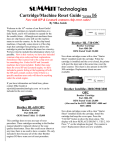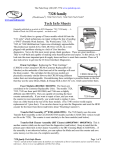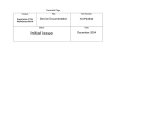Download XEROX 5018 style
Transcript
XEROX 5018 style TECHNICAL INFORMATION 5016 / 5018 / 5021 / 5028 / 5126 / 5818 5034 / 5820 5321 / 5328 / XC1875 / XC2675 5334 / 5624 / 5626 / 5824 / 5826 / 5828 / 5830 CREDITS: • Xerox and the model #’s covered in this guide are Registered Trademarks of the Xerox Corporation. Much of the information provided in this book was drawn from or confirmed by the OEM Service Manual (available for sale on www.xdss.com which is the OEM site for Documentation and Software Sales). • This book was originally begun with the intention of providing information to expand the now out of print INTRAVIA’S SERVICE GUIDE: 5018, 5028 MINIMANUAL published by Knight Business Systems. Thanks to Jim Intravia for having published the original Mini-Manual and allowing me to use some of the original text (particularly the Modules descriptions). Knight’s Business Systems (www.intravia.com) publishes many extremely helpful books which cover a very wide range of makes and models. • Credit to ENX Magazine (www.enxmag.com) for first publishing articles called “What’s the Difference” from which the Introduction of this book is drawn. p. 1 INTRO – DIFFERENCES BETWEEN MODELS INTRODUCTION… DIFFERENCES BETWEEN MODELS: The 5018 style is put together differently than most other copiers which came before it. Working on the machine can be a bit unsettling to a technician who is unfamiliar with its idiosyncrasies. The various modules can be removed from the machine for servicing. The annoying thing is that it seems that some relatively common parts can only be replaced by removing a great number of these modules. For example; to replace the Low Voltage Power Supply requires first removing the DV Unit, the Copy Cartridge, the Feed/Transport Module, the Transfer Corotron Assy., and the Fuser Assembly. Resign yourself to this fact and accept it and just remember that if it was easy, they wouldn’t need someone like you! There are many, many models in this series. A background understanding of what has changed over the years may give you a bit more comfort working on the newer versions of this machine. Following is a quick history and comparison… much of the text of this section is drawn from a pair of articles by Britt Horvat which were first published by ENX Magazine under the title “What’s the Difference”. In 1998-1999, Xerox first released it’s new 5018 / 5028 copiers… the only true difference being the speed (18 cpm vs. 28 cpm). Since then, they have created model after model using the same basic machine. Keeping up with what the differences are has been challenging to say the least… there are subtle changes in diagnostic entry procedures as well as changes in some of the parts. Following is a brief but rather thorough exploration into the different morphs these machines have gone through as each new model was released. There are many minor changes from model to model, but here we’ll cover 90% of those differences both in diagnostic entry and parts changes. The important thing to remember to assure that you get the right parts is to always specify exactly which model you’re working on. www.partsdrop.com p.2 Parts for the 5018 style are available at The Parts Drop: 201-387-7776 INTRO – DIFFERENCES BETWEEN MODELS The machines which cross most closely to the 5018 include later releases (some of which were Retail Outlet Store equivalents): 5016 (1992 release), 5021 & 5126 (1994 release), 5818 (1998 release)… all have exactly the same diagnostics (the initial version of the original Intravia’s Mini Manual would be sufficient for any of these models) and aside from the eproms on the main board and control console board (and a few outer covers)… the parts are interchangeable. If you wanted to use the Main Board from any one in any of the others, you’d need to also swap the Control Console because the eproms on the Main Board would need to be compatible with the one on the Control Console. Then there’s the 5034 (1990 release) and the newer 5820 (1997 release)… these also share most of the Status Codes (with the addition of the Duplex related codes including the C5’s, D codes, & U3 codes). Diagnostic entry is similar as well. The 5018 books cover most of the input & output component codes to test switches, sensors and other components. The primary difference is in a new way to approach Non Volatile Memory (NVM) adjustments (for example the Registration, Exposure, and Fuser Temperature adjustments) Read about how to approach these in the NVM Adjustments section of this book. There were a few significant changes in parts for the 5034 & 5820… First, the color of the covers became almost white… next the newer machine uses a single motor to drive both the Paper Path and the Xerographic components where there were two separate motors in the 5018. The 5034 also has a different ADF with different feed components. The 5034 had a Duplex tray in the left side of the tray 2 & 3 drawer… They call it a “DM” (duplex module) instead of the “TTM”(Two Tray Module). Here is where the most difficult problems to solve come from… if you must work on the Duplex Module, you will need the full Service Manual or a really good dose of prior experience. The DM has unique feed components (2 single round Feed Rollers instead of the 2 or 3 Half Moon tires found in each tray of a Two Tray Module)… www.partsdrop.com p.3 Parts for the 5018 style are available at The Parts Drop: 201-387-7776 INTRO – DIFFERENCES BETWEEN MODELS Another change which came with the fuser included an exit roll motor which could reverse to pull sheets back down into the machine for the 2nd side (this was the only change in the fuser assembly). A 5034 Sorter would fit perfectly on a 5018 and viceversa but the color of the covers would look odd next to each other. There are also many parts which remain the same as the 5018’s including the AC Driver Board, Main Board (again, the eproms are different), the Low Voltage Power Supply… The machines share the same Copy Cartridge as well as the same Fuser components (with the exception of the exit roller being different). Another change came with the release of the 5328 / 5321(1993 release) and later the XC1875 / XC2675 (1997 release). Basically a 5018 copier as far as logic goes…these use a 5034-like ADF (some changes were made, including a different Takeaway Roll). They use a Two Tray Module (no duplexing here). Many parts remain the same as the 5018 with a few changes including the use of a different Lower Fuser Roller… (looks very close but has a different diameter) this is critical because if you install the wrong lower roller, wrinkled copies will result. This newer Lower Roller version is used on all of the higher model numbers which came later. There is also a different Scan Drive Board, a different Bypass Feed Assembly, and a different Paper Cassette (which uses the top cover of the tray as the Bypass tray). These machines use the same basic Sorter but with a difference in the front cover. On the 5018's, the Sorter’s front cover fills in under where the release handle for the clamshell of the machine is. On the 5328 and all higher models, the Front Cover of the machine fills in that area and the Sorter has a smaller cover. You can use a 5018 or 5034 sorter on the 5328 after a minor modification to the machine’s front cover which allows the larger Sorter cover to slide in behind the machine’s Cover. The 5034 sorter matches the 5328’s light color. The newest morphology of this series began with the 5334 (1994 release). This is the first one with a “Touchscreen” on the console. Entering diagnostics is the same as are the codes for the most part… the difference is that you use the touchscreen to get around. Read details in the Diagnostic sections of this book. www.partsdrop.com p.4 Parts for the 5018 style are available at The Parts Drop: 201-387-7776 INTRO – DIFFERENCES BETWEEN MODELS One very important change which starts with the 5334 is the new version of the Copy Cartridge… basically a 5018 cartridge with a different color to it, but missing the Counter Mechanism… the machine has a block (aptly named the “Lock-out block” in the OEM Parts List) which is held in by one screw from the rear which prevents the 5018 cartridge from sliding all the way in (remove the block and the 5018 cartridge will function in this machine… install a counter and the counter’s actuator button in a 5334 cartridge and it will function in a 5018 copier). Many parts have changed with the 5334. The Main Board, AC Driver Board, Low Voltage & Hi Voltage Power Supplies are different. Also, they used a cold-cathode lamp for the discharge lamp driven by a separate little power supply board located close to the Main Power Switch (all of the other models which came before and after the 5334 use a lamp driven by the AC Driver Board). It uses a Lower Fuser Roller like the newer 5328 version. The 10 Bin Sorter is the 5328 version. There is also available a 20 Bin Sorter in addition to the 10 Bin Sorters. The machine does duplexing so it has a Duplex Module similar to, but also substantially different from the 5034’s. Unlike the 5034, the newer duplex drawer uses a Feed Belt instead of a Feed Roller for Tray 3. The fuser exit drive motor which was driven by the Duplex PWB in the 5034 is now driven by the AC Driver Board. Some configurations of the 5334 and higher models include the Two Tray Module in addition to the Duplex Module (which are named Tray 4 & 5). The ADF is the same as the one from the 5328. Finally, the newest releases include the 5624 / 5626 / 5824 / 5826 / 5828 / 5830 which are like the 5334 as far as the new style boards, the Copy Cartridge, the ADF, the Sorters (again both 10 Bin and 20 Bin versions available), and the Duplex Module where it appears (the 5624 / 5824 has a Two Tray Module for Tray 2 & 3 and they don’t duplex). The 5830 also has the Touchscreen although the others have a Message Display instead. Using Diagnostics on a machine with the Message Display is a bit different from the other machines and once again will be explained in the diagnostic test and adjustment sections of this manual www.partsdrop.com p.5 Parts for the 5018 style are available at The Parts Drop: 201-387-7776 INTRO – DIFFERENCES BETWEEN MODELS Well.. that covers all the releases up to ’99…the 5830 was still being sold on the Xerox website as late as 2002. On the following two pages is a synopsis of the different morphologies and which models follow which version: MORPHOLOGIES… Different Versions of some of the parts: COPY CARTRIDGES: Copy Cartridge ‘A’ (13R9, 13R74, 113R161, 13R93(without counter mechanism)): 5016 / 5018 / 5021 / 5028 / 5034 / 5126 / 5321 / 5328 / 5818 / 5820 / XC1875 / XC2675 Copy Cartridge ‘B’ (13R67): 5334 / 5624 / 5626 / 5824 / 5826 / 5828 / 5830 10 BIN SORTERS: 5018 version (brown in color, larger front cover on sorter): 5016 / 5018 / 5021 / 5028 / 5126 / 5818 5034 version (white in color, larger front cover on sorter): 5034 / 5820 5328 version (white color, smaller front cover): 5321 / 5328 / 5334 / 5624 / 5626 / 5824 / 5826 / 5828 / 5830 / XC1875 / XC2675 PAPER CASSETTE (Tray 1): 5018 versions: 5016 / 5018 / 5021 / 5028 / 5034 / 5126 Uses different cassettes for the different paper sizes. 5328 version: 5321 / 5328 / 5334 / 5624 / 5626 / 5818 / 5820 / 5824 / 5826 / 5828 / 5830 - Universal cassette with the bypass tray being part of the top cover (except for the 5818 / 5820 which use this cassette but has a separate bypass tray like the 5018 predecessors) BYPASS FEED TRAY: Bypass ‘A’: 5016 / 5018 / 5021 / 5028 / 5034 / 5126 / 5818 / 5820 Separate bypass feed tray… uses a bypass feeder with 4 tires and an o’ring. Note that the 5034 / 5818 / 5820 have a white colored tray as opposed to the brown color of the others. Bypass ‘B’: 5321 / 5328 / 5334 / 5624 / 5626 / 5824 / 5826 / 5828 / 5830 Uses the top cover of the Tray one Cassette as the bypass tray. Bypass feeder has a single feed tire. www.partsdrop.com p.6 Parts for the 5018 style are available at The Parts Drop: 201-387-7776 INTRO – DIFFERENCES BETWEEN MODELS DUPLEX DRAWERS: Duplex Drawer ‘A’ (Tray 3 uses a Feed Roller, exit roll driver on Duplex Board): 5034 / 5820 Duplex Drawer ‘B’ (Tray 3 uses a Feed Belt, exit roll driver on AC Driver Board): 5334 / 5626 / 5826 / 5828 / 5830 DOCUMENT FEEDERS: ADF ‘A’ (3 Rollers in a Prefeed Module): 5016 / 5018 / 5021 / 5028 / 5126 / 5818 ADF ‘B’ (Prefeed Belt & 1 Takeaway Roll): 5034 / 5820 ADF ‘C’ (Prefeed Belt & a different Takeaway Roll): 5321 / 5328 / 5334 / 5624 / 5626 / 5824 / 5826 / 5828 / 5830 / XC1875 / XC2675 LOWER FUSER ROLLERS Lower Fuser Roll ‘A’ (larger diameter roller, larger diameter bearings): 5016 / 5018 / 5021 / 5028 / 5034 / 5126 / 5818 / 5820 Lower Fuser Roll ‘B’ (smaller diameter roller, smaller diameter bearings): 5321 / 5328 / 5334 / 5624 / 5626 / 5824 / 5826 / 5828 / 5830 / XC1875 / XC2675 PRINTED WIRE BOARDS (PWB’s): (LVPS, AC Driver, Main PWB, Scanner Drive PWB, Hi Voltage Power Supply) There are also some differences from model to model, but generally they fit into these two categories. Boards ‘5018 version’: 5016 / 5018 / 5021 / 5028 / 5034 / 5126 / 5321 / 5328 / 5818 / 5820 / XC1875 / XC2675 Boards ‘5334 version’: 5334 / 5624 / 5626 / 5824 / 5826 / 5828 / 5830 COMMON TO ALL IN SERIES: Toner Cartridge (in spite of the varying reorder #’s) DV Unit, and Developer Transfer Corotron Upper Fuser Roll, Thermistor, Thermal Fuse, Picker Fingers, Upper Bearings Tray 1 Feed Head Assy. ADF Transport Belt www.partsdrop.com p.7 Parts for the 5018 style are available at The Parts Drop: 201-387-7776 MODULES – REMOVAL PROCEDURES MACHINE MODULES REMOVAL PROCEDURES: COPY CARTRIDGE: The Copy Cartridge includes the charge corona, OPC Belt (Photoreceptor or PR Belt), and cleaner unit. The 13R9, 13R74, 113R161 and the 113R93(see notes below) cartridges are used in the 5016 / 5018 / 5021 / 5028 / 5034 / 5126 / 5321 / 5328 / 5818 / 5820 / XC1875 / XC2675. The 13R67 is designed to be used in the 5334 / 5624 / 5626 / 5824 / 5826 / 5828 / 5830. The difference being that the 13R67 is lighter in color, and it uses a row of teeth for the charge corona instead of a pair of wires. In addition, the 13R67 has no counter mechanism… and is missing a piece of the rear rail… the 5018 version of the cartridge has that piece of the rear rail intact… which prevents it from sliding into the 5334 etc. machines unless you first remove a “limiting block” from the rear rail of the 5334 cartridge receiver frame (held on by one screw from the rear). The 113R93 comes without the counter mechanism and is designed for machines under contract which are set up for a run-to-life instead of only running 25,000 copies between cartridges like most of the machines do. Any of these machines can be set up so that they run to life and never call J2 again. It involves an OEM retrofit which is a jumper wire between two of the pins on the Main PWB. A more detailed look at how the counter mechanism in the cartridge works, how to use a 5018 cartridge in a 5334 machine, and how to disassemble these cartridges for refurbishing is included later in the Reconditioning Section of this book. To remove the Copy Cartridge (it is considered a customer replaceable unit), requires that you open the right side door, remove the DV Unit and then pull the copy cartridge out by it’s green handle being careful not to allow the Photoreceptor Belt to touch anything on the way out. Installing a new cartridge is best done with two hands (can be a little tricky with some jiggling needed to find the track again). If the cartridge is the correct one for the machine, it should reset the J2 status code automatically. www.partsdrop.com p.8 Parts for the 5018 style are available at The Parts Drop: 201-387-7776 MODULES – REMOVAL PROCEDURES TONER CARTRIDGE: Reorder numbers for the Toner Cartridges include 6R244, & 6R708… they are interchangeable regardless of which reorder number they are sold under. The toner cartridge is accessed from the right side door of the machine. It rotates up and pulls up and out. There is a small box attached to the cartridge hanging from a mylar strip which is the reclaim for the old developer. This machine is designed such that it shouldn’t need developer changes if it’s working properly. Each new toner cartridge has a small amount of fresh developer mixed in with the toner. As the new developer is added to the system, some of the older stuff is walked out the back of the developer unit and is deposited in the waste box attached to the toner cartridge. The only time you’d need to replace developer is if the developer gets contaminated or depleted. It is extremely important with this toner cartridge that the customer know to always shake a new cartridge before installation… shake it good (the instructions say to shake it 20 times and they mean it!). If these aren’t shaken good enough, the clumped up toner inside will bind up the stirring auger inside the toner cartridge, and it’ll break and fail to dispense toner. When the toner cartridge is out of toner or fails to drop toner down into the augering system, the toner empty sensor will see the lack of toner and the machine will call a “J1” code. These toner cartidges are rated for 8,000 copies assuming 5% coverage. DEVELOPER UNIT: The DV Unit includes the cradle where the toner cartridge goes. It is spared in the Parts List as two halves (the “Toner Hopper” is the upper half and then the lower half is sold seperately). This module also has the toner dispense motor & toner empty sensor. The toner motor turns a large gear on the toner cartridge to stir the toner and dispense it into the augering system which brings the toner forward and then across to mix into the developer. The toner motor also has a second gear on it which drives the augers themselves. The Toner Low Sensor is located on the rear end right next to where the toner cartridge drops toner into www.partsdrop.com p.9 Parts for the 5018 style are available at The Parts Drop: 201-387-7776 MODULES – REMOVAL PROCEDURES the augering system. It is an ultrasonic sensor which sees if there is no toner in the beginning of the auger. There’s a spring at the end of the main auger which cleans the surface of the sensor to keep it from getting all caked up with toner. The electrical connections for the DV unit components all go through a large blue plug. The blue plug in the machine is known to sometimes get pushed out of place such that the connection is not made when the DV Unit is latched in. This can cause problems such as U9-4 codes (toner motor not seen turning), also DV bias problems which can cause very light copies. The Developer Unit is easily removed by removing the bypass, opening the right side door, flopping down the handle which says “J1” and pulling straight out (use 2 hands and it comes out pretty easily). As was mentioned in the information about the toner cartridge above, you shouldn’t need to replace developer material unless it becomes contaminated or because there’s not enough in the system to coat the mag roll completely. If however you do need to replace the developer, you need only brush off the old stuff from the mag roll. If you are using a vacuum, keep in mind that static discharge can damage the toner low sensor, so you need to use a static controlled vacuum or detach the sensor and let it hang from it’s wires while you are vacuuming. Then pour the new shot of developer on the magnetic roller and keep turning in until the whole bottle is in there (keep the unit tilted towards the front slightly to help avoid losing developer into the rear over-flow port. There is no diagnostic program needed when replacing developer… the machine will set itself up. TRAY 1 FEED MODULE: This module includes the 4 feed tires, feed clutch & feed solenoid. and feed clutch for Tray 1 (the right side cassette) as well as the Registration Roller, clutch and solenoid. To remove this module, you’ll need to first remove the DV Unit and the Copy Cartridge, then open up the clamshell. There is a strap which hangs from the top which must be disconnected. Also, there is a plastic cover which covers the gears and wires at www.partsdrop.com p.10 Parts for the 5018 style are available at The Parts Drop: 201-387-7776 MODULES – REMOVAL PROCEDURES the rear which is clipped in and must be removed. Unplug the connectors for the Feed and Registration Solenoids (take note of which solenoid plugs in where… because they are identical and can be switched later if you aren’t careful). You’ll also need to remove the Transfer Corotron (read below about that). Finally, you’ll find 4 screws, one near each corner of the module (you’ll need a stubby phillips-head screwdriver to get to two of the screws). There is also a ground wire which is attached to the transfer corona assembly tension spring near the front of the machine which needs to be released. If the fuser is still in the machine, then you’ll need to release the drive belt tension. There is a white plastic tension pulley between the feed section and fuser. Insert an 8mm nutdriver from the rear and slightly loosen the shoulder screw which acts as the shaft for this idler. Then, using the nutdriver like a lever or handle, raise the pulley and wiggle the belt out from under it. There is a strong spring pulling this pulley down. If you remove the screw completely, it is rather difficult to get back on. If the screw is completely removed, bge sure to get the spring in the correct groove when reassembling. Remember to connect this belt and tighten this screw again at re-assembly. If you don’t have a nutdriver, you can use a long phillips screwdriver to loosen the screw, but holding up the pulley would be more difficult. Now you can lift the assembly out. When reassembling, pay attention to the way the Feed tires sit (flat area of the half moon tires should be down (parallel with the ground). TWO TRAY MODULE (Tray 2 & 3 on non-duplexing machines): Abbreviated as the “TTM”. The Two Tray Module is the drawer below the machine. To remove the TTM Feed Head requires first removing the Drawer. The drawer is removed by releasing a catch on the right side rail (push in a little tab towards the rear of the rail to allow the rail to slide back releasing the drawer). Then, the Feed Head has a little plastic catch (on the left side of the front of the module) which you can pull back to release www.partsdrop.com p.11 Parts for the 5018 style are available at The Parts Drop: 201-387-7776 MODULES – REMOVAL PROCEDURES the assembly allowing it to slide out on the rails it is attached to. It’ll come all the way out so that you can service it. These TTM Feed Heads are extremely similar from the 5018’s to the 5328’s but the 5328 uses a different Takeaway Roll (the round rolls common to both trays 2 and 3) and a different Takeaway Clutch. Some of the duplexing machines also have a TTM down below the Duplex Module which serves as Tray 4 & 5. That type of TTM is closer to the 5328 TTM. DUPLEX MODULE (Tray 2 & 3 on duplex capable machines – 5334, 5626, 5826, 5828, 5830 only): The Duplex Module (or DM as it’s often referred to as in the Service Manual), uses tray 3 as the duplex tray for stacking multiple sheets in a duplex run. Tray 2 is then available as an additional feed tray. The DM is easily the most complicated part of any of these machines. It is a mechanical nightmare for the unfamiliar. You really need to have a full Service Manual or a healthy dose of prior experience to get anywhere in this section of the machine. The 5034 machine will not function at all if the machine is removed from it’s Duplex Module (so transforming the machine into a desktop would not be possible). Some of the duplex related fault codes need to be reset from the diagnostics once the problem has been repaired (20-3 code). The feed head sags down a bit under normal circumstances which looks rather odd… there is a green handle which sticks out a bit which looks like it should be held up to a bracket above it. But that bracket is misleading… it was used for shipping purposes only and should not be holding the feed assembly up (there’s nothing missing there if you are wondering). TRANSFER COROTRON ASSEMBLY: This unit provides the high voltage for the Transfer and also the Detack. It is known for developing arcing across the end blocks which results in blank areas on the copies which can eventually develop into blank copies. There is also a metallic baffle which helps guide the paper into the fuser assembly after it www.partsdrop.com p.12 Parts for the 5018 style are available at The Parts Drop: 201-387-7776 MODULES – REMOVAL PROCEDURES crosses the transfer and detack wires. That baffle can be removed but is supposed to be snapped onto the corotron assembly (sometimes they break and no longer sit properly resulting in paper jams just before the fuser) To remove the Transfer Corotron, raise the small arms at either end and pull up on the front end where it is pressed down onto a contact, then pull out of the rear. FUSER UNIT: The Fuser Unit is also removable as a module. It is held in by 4 screws, one at each corner. You’ll need to unplug some of the connectors including one near the front end which has 4 small orange wires coming out of it. Look closely before you start tugging at something that won’t come apart. There’s also a large brown connector which comes from the rear of the fuse through the rear frame. Then, you’ll want to release the tension on the drive belt (read about a good way to do that above in the description of how to remove the Tray 1 Feed Module). Now you can get to the 4 screws. The top cover of the fuser houses the web material and the web pinch roll. That Web cover is removable by 2 screws on top. The Web Cleaning Assembly on the Top Cover is actually quite important as it provides lubrication and also keeps the roller clean. This fuser would not function without it. The web material needs to be replaced after around 40,000 copies… an L6 code will flash for the final 2000 copies before the web runs out, then a U4-6 code comes up locking up the machine until the web count is reset in the diagnostics. (read in the Diagnostic Routines how to go about resetting the web count). There is also a red line which shows up on the web material when the web is actually close to the end of it’s life. The web is definitely something which a technician should be replacing (not the customer) as miss-assembly can be disastrous. If the web wraps around the upper roller, it can push the thermistor away from the roller causing a major over heat (lots of stuff can get damaged that way). Read in the final section of this book about particulars of the web replacement including how to reset the web count and how to help avoid web wraps. www.partsdrop.com p.13 Parts for the 5018 style are available at The Parts Drop: 201-387-7776 MODULES – REMOVAL PROCEDURES It’s important to know that there are 2 versions of the lower Pressure Roller. The original version fits the 5016/5018/5021/ 5028/5034/5126/5818/5820. The newer version to come out has a slightly smaller diameter (almost indiscernable with the naked eye). The more obvious difference is that the new version has a lower fuser bearing with a smaller outer diameter. The two versions are not interchangeable and if you install the wrong one (which is definitely possible to do), wrinkling copies will result. The new version fits: 5321/5328/5624/5626/5824/5826/5828/ 5830/XC1875/XC2675. Pressure problems are another dilemma which is not much fun to face. There are quite a few parts which figure into creating the correct pressure on either end of the pressure roller. Read about “wrinkling problems” in the Troubleshooting section. Anything which causes the fuser temperature to not come up in time will result in a U4-1 code (needs to reset from the diagnostics using 20-3 once the cause of the problem is repaired). Read more about the “U4-1’s” in the Troubleshooting section. Removing the Upper Fuser Roller is simple enough once the web cover is off. Just lift the two little retaining arms which flop down over the upper fuser bearings (be careful that you don’t loose the little metal spacers on these little retaining arms… they fall off rather easily and will cause problems with pressure in the fuse if one or both is lost). Make sure to take note of how the bearings and heat sleeves sit so that when you go to reassemble, you can place them correctly (folks have been known to put these together backwards resulting in the heat sleeves and bearings walking out destroying the roller). The collars of the heat sleeves & bearings should be facing away from the center of the roller. Replacing the Fuser Lamp is easy enough with the web cover off. To release the fuser lamp terminals, squeeze and press the two connectors together… twist lightly and then pull them apart. Be careful to note which end is which when installing the new lamp. The two ends are not identical (one is male and the other female)… it is possible to install the lamp backwards which results in no continuity through the circuit. www.partsdrop.com p.14 Parts for the 5018 style are available at The Parts Drop: 201-387-7776 MODULES – REMOVAL PROCEDURES NOHAD MODULE: (NOHAD = Noise Ozone, Heat, and Dust) This module is the rear framework which is home to the fans, the AC Driver Board, the fuser Triac and a bunch of other wiring & stuff. It can be removed if necessary (5 or 6 screws). The Fuser Triac is tucked back into this module just above the fuser cooling fan (to the right of the AC Driver Board). If you need to test the Triac, remove it and check for continuity between the two legs which are the same size as one another (T1 and T2). If you get continuity, the Triac is shorted and must be replaced. When the triac shorts, it keeps the Fuser Lamp on continuously… usually resulting in a major over heat in the fuser. PRINTED WIRE BOARDS (PWB’s): Most of the boards follow one of two morphologies which are interchangeable within their group of models. The “5018 version” is used on models: 5018/5021/5028/5034/5126/5321/5328/5818/5820/XC1875/XC26 75… and then there is the “5334 version” of the boards which are found in models: 5334/5624/5626/5824/5826/5828/5830. Within each group, most boards are interchangeable although there are some exceptions (especially with the 5334 version Main PWB’s, some of which have non-removable eproms). The Main PWB (main logic board) is located on the front of the machine. Most models have removable eproms (2 of them) which need to stay true to the correct model and must match the ones on the Control Console for the machine to communicate and operate. Be particularly careful. Damage to the optics can result if the machine is powered up with certain connectors disconnected. The AC Driver PWB is located on the rear of the machine (mounted on the NOHAD Module). It is responsible for driving many functions of the machine including the Exposure Lamp, Fuser Triac, Blanking Lamps (except in the 5334 model), and a host of other functions. The Scanner Drive PWB is on the upper half of the rear of the machine (open the clamshell and you’ll see it there). The LVPS (Low Voltage Power Supply) and the Hi Voltage Power Supply are both located down below the fuser in www.partsdrop.com p.15 Parts for the 5018 style are available at The Parts Drop: 201-387-7776 MODULES – REMOVAL PROCEDURES the base of the machine. To get to these, you must first remove the DV Unit, Copy Cartridge, Tray 1 Feed Module, Transfer Corotron, and Fuser Module. Fortunately, when you have a “no power” symptom, you can test the LVPS’s outputs without having to dig it out of the machine. There are Test Points on the Main PWB which are marked as to what DC voltages you should read there. If those voltages are off, then the LVPS is probably dead. The Test points are located on the upper left on the 5018 version of the Main PWB, or across the top right on the 5334 version of the Main PWB. OPERATION PANEL: Operation panels have been known to burn out. Xerox doesn’t spare the bulbs but fortunately you can get aftermarket replacement bulbs these days if you don’t mind doing lots of soldering. The problem is lamps (not LED’s) wired in series. One fails, a whole bank fails. These lamps provide the backlight needed to read the display. Be aware that some of what looks like foam or gasket is actually conductive padding. It is wise to replace all 10 bulbs (or 12 on the 5034/5820) if even one is bad because they are known to follow each other in buring out. OPTICS SECTION: Up top you’ll find the Exposure Carriage which has the Exposure Lamp, Exposure Thermal Fuse, and Mirror #1… then the Half Rate Carriage has Mirror #2 & 3. Mirrors 4,5 & 6 are down under the Lens Cover (behind the lens). The mirrors sometimes fall out of place because the clips which hold the 4,5, & 6 mirrors in place tend to disintegrate eventually. Also, the clips on the half rate carriage sometimes allow the #2 & 3 mirrors to get loose. Next to the lens, you’ll find the Auto Exposure Sensor. Anything which keeps the light of the exposure lamp from reaching that sensor will result in a U9-3 code. The light from the exposure lamp bounces off a white reflecting plate located on the flip side of the Lead Edge Guide (the guide on the left side of the platen glass with the markings of where to line the original up against). Then the light passes through mirrors 1, 2, & 3 and is www.partsdrop.com p.16 Parts for the 5018 style are available at The Parts Drop: 201-387-7776 MODULES – REMOVAL PROCEDURES bounced down to the Auto Exposure Sensor so the machine knows that the lamp is firing o.k. COPY CARTRIDGE RECEIVER FRAME: This is the plastic housing that the copy cartridge slides into. Removing it can be a real pain in the neck but is sometimes necessary when the frame cracks (usually over the fuser area) and causes problems with the cartridge sagging down. Pressure problems in the fuser can also result because the pads which come down and push down on the fuser pressure towers are attached to the receiver frame right where it often cracks and falls apart. First remove the DV Unit and Copy Cartridge… then remove the Nohad module from the rear of the machine. You don’t need to totally disconnect it, but be careful that if it dangles, you do not damage any wires. You may want to remove the Fuser Unit to help you get better access, but it is not essential. Now, remove the one screw in the rear right corner first (above the xerographic motor). This should be removed first because it is difficult to get to… and also you don’t want weight on it while you’re trying to remove it, which would happen if it you leave it for last. You will be tempted to remove the Xerographic motor to get a better shot as the screw. Don’t do it… it’s too much work. But be prepared to use a variety of phillips screwdrivers including an offset. The screw points up, into the upper frame and you will find it between the uppermost gear on the Xerographic motor and the scan motor. Next remove the two screws in the upper frame that hold two metal tabs. Note that these tabs are odd shaped and are not interchangeable. Note which is which and how they are mounted. On the front one, after you remove it, also remove the screw under it (not a phillips). Remove the two screws going into the upper frame, on the right side, near where the developer unit came out. One screw is near the large blue female connector for the developer unit. The other is toward the rear. Remove the two flat head screws which mount the blue connector. Disconnect the wires from the copy cartridge receiver. Now you’ll need to wiggle, twist etc. to sneak the receiver frame out of there (towards the exit end). www.partsdrop.com p.17 Parts for the 5018 style are available at The Parts Drop: 201-387-7776 STATUS CODES STATUS CODES (FAULT CODES) In many of the machines the main code will appear in the display when there is a problem. When a code is displayed, press the ‘0’ button to display the sub-code (for example if U4 shows up, press 0 and if a ‘1’ appears, then your dealing with a U4-1 code). One code particularly worth mentioning is the E2 code… the E2 looks like a paper jam, but don’t let it fake you out… it really means that the machine had a reset signal during the copy run. When you get an E2, open the clamshell and close it back down and read the other code which comes up… that will be the code to troubleshoot. For some of the machines (the 5034 for example), the machine will display a message which says only “Call for Service” and you’ll need to press the ‘0’ button to get the code. For the machines which are equipped with a touchscreen, you need to press the telephone icon on the touchscreen to get a current status code. Note that false codes can be caused by poor grounding connections. The machine is about 95% plastic. Be sure to reconnect any ground cable that you might have disconnected. Some codes are not used in some of the models and some faults have different codes from machine to machine… but if you see it displayed on whichever model you’re working on, you can look it up in the following list with confidence. * Some of the Status Codes are covered in more detail in the Troubleshooting section of this book… the codes which are expanded on are marked with an asterisk*. A1: A1-8: A2: A2-0 A2-1 Document still in ADF. Main board received a reset signal during ADF cycle. Jam in ADF. ADF Registration or Feed Sensor on when power is turned on. Copier reset during ADF feed. www.partsdrop.com p.18 Parts for the 5018 style are available at The Parts Drop: 201-387-7776 STATUS CODES A2-2 A2-3 A2-6 A2-7 A2-8 A9-0 C1 C1-1 C1-2 C1-3 C2 C2-1 C2-2 C3 C3-1 C3-2 C4 C4-1 C5-1 Document Feed Jam (feed sensor never saw lead edge of sheet enter). Single Sheet Document Feed Jam. Document Registration Jam. Document feed sensor didn’t see the trail edge of the sheet leave. ADF Inverter Jam. ADF interlock open during ADF use. Tray 1 feed problem. Tray 1 feed problem. Bypass feed problem (5624/5626/5824/5826/5830 only) Tray 1 cassette removed and paper stalled in tray. Tray 2 feed problem. Duplex Module transport exit switch didn’t see paper from Tray 2. Registration switch didn’t detect paper from Tray 2 of the TTM. Tray 3 Feed problem. Duplex Module transport exit switch didn’t see paper from Tray 3. Registration switch didn’t detect paper from Tray 3 of the TTM. Bypass feed problem. Two Tray Module output switch didn’t see paper from Tray 4. Two Tray Module output switch didn’t see paper from Tray 5 (5624/5626/5824/5826/5828/5830 only) C5-1 Duplex jam… sheet late arriving at the registration switch. (5034/5820/5334 only) C5-2 Misfeed from Tray 2. C5-3 Misfeed from Tray 3. C5-4 Duplex Module misfeed (transport exit switch in the drawer didn’t see the sheet leave when feeding from Tray 2, or 3). C6-2 Registration switch didn’t detect paper from Tray 2 of the Duplex Module. C6-3 Registration switch didn’t detect paper from Tray 3 of the Duplex Module. C6-4 Registration switch didn’t detect paper from Tray 4. C6-5 Registration switch didn’t detect paper from Tray 5. C6-1 Registration switch didn’t detect paper from “Trayless path” of duplex. C7-0 Duplex Module output switch didn’t deactuate between copies from the duplex. C7-1 Two Tray Module output switch didn’t deactuate between copies from Tray 4 or 5 www.partsdrop.com p.19 Parts for the 5018 style are available at The Parts Drop: 201-387-7776 STATUS CODES C7-4 C7-5 D1 D2-0 D2-1 D2-2 D2-3 D3-1 D3-2 D3-3 E0 E1-5 E1-6 E1-7 E1-8 E1-9 E2 E3 E4 E4-0 E4-1 E4-2 E4-3 E4-10 E5 Duplex Module transport exit switch didn’t see paper from Tray 4. Duplex Module transport exit switch didn’t see paper from Tray 5. Tray 3 Stack Jam (Duplex input switch never saw sheet leave) Paper sensed on transport ouput switch in drawer at power up or at closing of the clamshell. Sheet never reached transport output switch (when duplexing) Sheet never reached transport output switch (from Tray 2) Sheet never reached transport output switch (from Tray 3) Paper detected on Duplex Module Transport output switch when power is turned on or clamshell is closed. Paper detected on Duplex Module transport input switch when power is turned on or clamshell is closed. Paper detected on Two Tray Module exit switch when power is turned on or clamshell is closed. The machine has reset during standby. Clamshell interlock. Right side interlock. Drawer interlock (TTM or Duplex Module depending on model). Sorter interlock. Copy Cartridge interlock. Main board received a reset signal during a copy cycle. This is a false paper jam… open the clamshell and close it and observe what other code comes up and troubleshoot that other code because it is what triggered the E2. Jam inside the machine (paper passed registration switch but didn’t reach the exit switch). Exit Jam. Paper on exit switch at power up. Exit Jam Exit Jam… paper late reaching transport input switch during duplexing or paper sensed on that switch at power up. Paper detected on Exit switch when power is turned on or clamshell is closed. Paper Tray 1 removed and paper stalled in Exit Area. Clamshell interlock www.partsdrop.com p.20 Parts for the 5018 style are available at The Parts Drop: 201-387-7776 STATUS CODES E6 Right side door interlock E7 Duplex Door Interlock E8 Tray 4 & 5 interlock switch open. E9 Copy Cartridge interlock. F3-1 Sorter bin home switch not actuated in time. F3-2 Sorter cam switch didn’t see the cam turning. F3-3 Sorter Failure, logic didn’t see indexing cam switch deactuate in time F4 codes : 20 bin sorter problems. F5 Sorter interlock. J1-1* Add toner. J1-2 Machine had a momentary low toner signal (toner probably low). J2-1* Copy Cartridge life expired (replace Copy Cartridge). J2-2 Replace Copy Cartridge (problem with counter mechanism detected). J4-0 Electrostatic Setup Failure. J5 Auto set up problem. J6 Auto set up problem. L2 2000 copy warning before end of copy cartridge life (after which U4-6 will come up and the machine will lock up until the code is reset). L3 Communication failure between copier and ADF. L4 (flashing) 1000 copy warning before end of fuser web life. L5 Duplex Module failure, and duplex module has been disabled (requires 20-3 code to clear code once problem is addressed). L6 Auditron or other accessory which counts copy usage is not installed. LL Main board memory failure. Try reinitializing the NVM (non volatile memory) using diagnostic code ‘1-1’. RR Bad eprom on main board. Try turning off and on again, you may need to reinitialize the Main board, or replace the eprom or in some cases the Main PWB. RC means 5028 control panel was installed on a machine with Main PWB eproms intended for use in a 5018 machine (or vice-versa). U0 Main board problem. (try ‘1-1’ to reset). U1-0 Ground fault. U2 Scanner problem. U2-1 Scan home sensor problem. U2-2 Scan home sensor or scanner motor encoder (motor not turning, dirty disk or photosensor). U2-4 Scan home sensor or scan dual page mode sensor. www.partsdrop.com p.21 Parts for the 5018 style are available at The Parts Drop: 201-387-7776 STATUS CODES U2-5 Excessive scan speed. U2-6 Excessive return scan speed. U2-7 Scan home sensor U2-8 Electrical Noise problem or other Scanner problems. U3 codes All U3 codes are duplex module related… problems with the cam U4-1* U4-2 U4-3 U4-4 U4-6* U4-7 U7-1* U9-3* U9-4* U9-5 U9-6 and the tamper. If you need to work on the duplex unit… you’ll want to have either plenty of experience or you’d best have the full Service Manual at hand. Fuser problem. Too long to warm up (usually a bad fuser lamp or blown thermal fuse)… diagnostic code ‘20-3’ to reset (see ‘Diagnostic Routines’ for model specific reset procedures) Fuser problem… temperature dropped but recovered within 30 seconds. Fuser problem. Temperature too high. Thermistor problem (open thermistor) Fuser web count expired. You’ll need to replace the web and then reset the web count from diagnostics (diagnostic code ‘10-63’ details follow in the “Diagnostic Routines” later in this book). 4.5 volt signal to thermistor dropped below 4.2. Copy cartridge belt hole not sensed at the right time.(sensor didn’t see the hole come around). Exposure lamp problem (or light not sensed). Logic doesn’t see the Toner Motor turning (usually, the motor is turning but the signal isn’t seen by the main board)… must be reset using diagnostic code 20-3. Problem during warm-up. Try diagnostic code 20-3 to reset. Xerographic process problem, refer to U9-5. www.partsdrop.com p.22 Parts for the 5018 style are available at The Parts Drop: 201-387-7776 DIAGNOSTICS – INPUT & OUTPUT CODES DIAGNOSTICS Entering Diagnostic Mode: To enter diagnostic mode, hold down the ‘0’ key while turning on the power. It’ll take about 3 seconds for the copier to power up at which time you can then release the ‘0’ key. The software revision level will be displayed at this time. If you press the ‘Start’ button, the entire display will light up. Entering Diagnostic Test Codes: Once you enter Diagnostic Mode (by holding down the ‘0’while turning on the power), you’ll want to find the procedure below for the specific model you’re working on since there are several slightly different ways of entering a diagnostic code. • 5016 / 5018 / 5021 / 5028 / 5034 / 5126 / 5321 / 5328 / 5818 / 5820 / XC1875 / XC2675 For these models, from Diagnostic Mode, you’ll enter the first part of the code followed by ‘Start’, then the second part of the code followed by ‘Start’ (example; if the code is 50-15… you’d enter ‘50’ using the numeric keyboard, then ‘Start’, then ‘15’, followed by ‘Start’). In this way you can enter a code which allows you to test an “Input” component such as a switch or sensor. Use the same system for testing an “Output” component such as a motor, lamp or solenoid. • 5334 / 5830… machines equipped with touchscreens On machines with touchscreens… once you’re in Diagnostic Mode you’ll press the “Routines” tab on the touchscreen… then you’ll enter the code the same way as above (the touchscreen will prompt you for the “Chain” which is the first part of the code, and then the “Function” which is the second part of the code). • 5624 / 5626 / 5824 / 5826 / 5828 … machines equipped with message displays On these machines, from Diagnostic Mode use the ‘P’ button to scroll to “Routines” and press the ‘4’ to select Routine mode. Then you’ll enter the code the same as above (enter the first part www.partsdrop.com p.23 Parts for the 5018 style are available at The Parts Drop: 201-387-7776 DIAGNOSTICS – INPUT & OUTPUT CODES of the code (the “chain”), then press ‘Start’, then the second part of the code (the “Routine”), followed by ‘Start’ again). Changing Modes: If you are using one Diagnostic Code and wish to change to another, you don’t have to power down. Just press the key marked “C/CM”. Then enter the digits for the next code you wish to use. INPUT CODES: (Testing sensors and switches) These codes test things like sensors, switches & Interlocks… 1-1: Clam shell interlock switch. 1-2: Line voltage. 1-3: Line frequency (50 = 50hz, 60 = 60 hz) 5-14: ADF upper cover interlock switch (S56) 5-15: Document cover size sensors (for flat tops with document size sensing option) 5-20: ADF interlock switch (S55) (see code 10-5 for some models) 6-2… … 6-3 7-2: Two Tray Module (TTM) interlock switch 7-4: Two Tray Module (TTM) right tray empty switch (S77) 7-5: Two Tray Module (TTM) left tray empty switch (S78) 7-6: Duplex Module (DM) right tray empty switch (S74) 7-7: Duplex Module (DM) long paper switch (S73) 7-8: Duplex Module (DM) interlock switch (S75) 7-9: Single Sheet Bypass prefeed switch (S72) (5321, 5328, 5334, 5624, 5626, 5824, 5826, 5828, 5830, XC1875, XC2675 only) 8-0: Bypass prefeed switch (S84) (5016, 5018, 5021, 5028, 5034, 5126 only) 8-3… 8-6: Two Tray Module (TTM) output switch (S85) 8-7: Exit switch (S101) 8-11: (Duplexing machines only) Transport input switch (S86) 8-12: (Duplexing machines only) Transport output switch (S87) 8-16: (Duplexing machines only) Tamper sensor test (Q81) 8-17: (Duplexing machines only) Tray 3 long paper switch (S88) 8-19: (Duplexing machines only) Control cam sensor (Q82) www.partsdrop.com p.24 Parts for the 5018 style are available at The Parts Drop: 201-387-7776 DIAGNOSTICS – INPUT & OUTPUT CODES 8-20: (Duplexing machines only) Home cam sensor (Q83) 8-21: (Duplexing machines only) Tray 2 empty switch (S89) 8-22: (Duplexing machines only) Drawer interlock switch (S810) 9-6: Dry ink cartridge empty sensor (Q91) 9-7…9-11 10-5: ADF Interlock Switch (see code 5-20 for some models) 11-2: (10 Bin Sorter) bin home switch (S111) 11-3: (10 Bin Sorter) cam switch (S113) 11-5: (10 Bin Sorter) interlock switch (S112) 11-20: (20 Bin Sorter) interlock switch (S116) 11-21: (20 Bin Sorter) front door interlock switch (S117) 11-22: (20 Bin Sorter) top cover interlock switch (S118) 11-23: (20 Bin Sorter) output tray sensor (Q115) 11-24: (20 Bin Sorter) upper limit switch (S119) 11-25: (20 Bin Sorter) lower limit switch (S120) 11-26: (20 Bin Sorter) bin entry sensor (Q114) 12-1: (20 Bin Sorter Finisher) manual staple button (S128) 12-2: (20 Bin Sorter Finisher) Low on staples (CR1202) 12-7: (20 Bin Sorter Finisher) Path block sensor (Q1203) 12-17: (20 Bin Sorter Finisher) bin entry sensor (Q121) 12-18: (20 Bin Sorter Finisher) interlock switch (S121) 12-19: (20 Bin Sorter Finisher) cover interlock switch (S122) 12-20: (20 Bin Sorter Finisher) bin home switch (S123) 12-21: (20 Bin Sorter Finisher) bin paper sensor (Q122) 12-22: (20 Bin Sorter Finisher) tamper home sensor (Q123) 12-23: (20 Bin Sorter Finisher) stapler home position sensor (Q124) 12-24: (20 Bin Sorter Finisher) low staple sensor (Q125) 12-25: (20 Bin Sorter Finisher) stapler paper sensor (Q126) 12-26: (20 Bin Sorter Finisher) cam position switch (S124) 12-27: (20 Bin Sorter Finisher) non staple position sensor (Q127) 12-28: (20 Bin Sorter Finisher) staple position sensor (Q128) 12-29: (20 Bin Sorter Finisher) paper clemp switch (S125) Output Codes (Testing motors, clutches, solenoids, etc.) These codes test components such as motors, clutches, solenoids, fans, and voltages. PAY ATTENTION to the CAUTIONS… they are critical. If you run some of these codes recklessly, damage can result to various components and parts in the machine. www.partsdrop.com p.25 Parts for the 5018 style are available at The Parts Drop: 201-387-7776 DIAGNOSTICS – INPUT & OUTPUT CODES 2-1… … 2-6 2-9: Message display test (5034 only) 2-10: Console LED test (5334/5624/5628/5824/5826/5828/5830 only) 3-2: Wraparound LED test (5034 only) 4-1: Main Drive Motor (5624/5626/5824/5826/5828/5830 only) 5-1 5-2 5-3: Document Belt Drive Motor (5624/5626/5824/5826/5828/5830 only) 5-7 5-8: ADF Feed Motor 5-9: ADF motor and clutch (CAUTION: unlatch the feed head before doing a 5-9 code.) 5-11: ADF feed motor only (or prefeed motor only in 5034’s) (CAUTION: unlatch the feed head before doing a 5-11 code) 6-14: Intake fan 8-0: Single Sheet Bypass Feed Motor (5321, 5328, 5334, 5624, 5626, 5824, 5826, 5828, 5830, XC1875, XC2675 only) 8-1: Paper Path Drive Motor 8-2: Tray 1 paper feed solenoid 8-4: Registration solenoid 8-5: Two Tray Module (TTM) takeaway clutch 8-8: Two Tray Module (TTM) right feed clutch 8-9: Two Tray Module (TTM) left feed clutch 8-13: Duplex Module (DM) Transport clutch & Main Drive Motor 8-14: (Duplexing machines only) Exit Roll Drive motor forward test 8-18: (Duplexing machines only) Deflector Gate Solenoid 8-23: (Duplexing machines only) Duplex Module Feed Head Clutch 8-26: (Duplexing machines only) Duplex Module Transport Clutch 9-8: Interimage / Side Edge Erase Lamps 9-12: Cartridge counter solenoid (CAUTION: Remove the Copy Cartridge before entering code 9-12 or you’ll reduce the life of the cartridge rather quickly) 10-1: Exhaust Fan 10-2: Web Motor (Turns extremely slow… 10 minutes for one revolution) 10-6: Fuser Relay (K101) (5624/5626/5824/5826/5828/5830 only) 11-27: 20 Bin Sorter diverter gate solenoid 11-28: 20 Bin Sorter index up clutch 11-29: 20 Bin Sorter index solenoid 11-30: 20 Bin Sorter drive motor 11-97: 20 Bin Sorter duplex solenoid 12-6: 20 Bin Sorter Finisher tranport drive motor (MOT1202) www.partsdrop.com p.26 Parts for the 5018 style are available at The Parts Drop: 201-387-7776 DIAGNOSTICS – INPUT & OUTPUT CODES 12-14: 20 Bin Sorter Finisher inverter gate solenoid (SOL1201) 12-15: 20 Bin Sorter Finisher stapler actuate (MOT 1205) www.partsdrop.com p.27 Parts for the 5018 style are available at The Parts Drop: 201-387-7776 DIAGNOSTICS – ROUTINES & NVM ADJUSTMENTS Diagnostic Routines: (follow the procedure for your exact model number below) In the following diagnostic Routines, “Start” will start the program “Stop” will stop a program allowing you to either begin that program again or enter a different one. C/CM (Clear All) button will stop the program and clear the current program and clear also the chain to start fresh. It is common sense to always record all changes you make in case you need to return the machine to the settings from before you began. The OEM Manual refers to the 1st part of the code as the “Chain” and the 2nd part of the code (after the hyphen) as the “Program”. • 5016 / 5018 / 5021 / 5028 / 5126 / 5321 / 5328 / 5818 / XC1875 / XC2675 Enter diagnostics, then enter the first part of the code (known as the “Chain”) followed by ‘Start’, then the 2nd part of the code (known as the “program”), followed by ‘Start’ again to begin the routine. • 5034 / 5820 … earlier machines with message displays Enter diagnostics, then enter the first part of the code followed by ‘Start’, then the 2nd part of the code, followed by ‘Start’ again to begin the routine. • 5334 / 5830… machines equipped with touchscreens Enter diagnostic mode (hold ‘0’while powering up). Press the Routines tab on the touchscreen. Enter the first part of the code followed by ‘Start’, then the 2nd part of the code, followed by ‘Start’ again to begin the routine. • 5624 / 5626 / 5824 / 5826 / 5828 … machines equipped with message displays Enter diagnostic mode (hold ‘0’while powering up). Press the ‘P’ button to scroll through to “Routines” mode. Press the ‘4’ button. Enter the first part of the code followed by ‘Start’, then the 2nd part of the code, followed by ‘Start’ again to begin the routine. www.partsdrop.com p.28 Parts for the 5018 style are available at The Parts Drop: 201-387-7776 DIAGNOSTICS – ROUTINES & NVM ADJUSTMENTS The list which follows is complete for many of the models but needs more work to finish up on the more recent models. 2-4: Touch screen button test (5334 only) 2-7: Magnification ratio display test (for 5034 only) 2-7: Coin-Op paper size signal (for 5334,5624,5626,5824,5826,5828,5830 only) 2-8: Coin Op Reduction / Enlargement signal 2-10: LED instructional diagrams test (5034 only) 2-11: Electronic copy count read / reset (5034,5334,5624,5626,5824,5826,5828,5830 only) 2-70: Photoreceptor end of life option (setting of ‘0’ = run-tolife, ‘1’= limits to 35K) (5334 only) 2-71: Order Photoreceptor message (5334 only) 3-0 : Exit diagnostics without shutting down (5034 only) 3-2 : Wraparound LED test (5034 only) 3-5 : Serial communications lines program (ADF) (5034,5624,5626,5824,5826,5828,5830 only) 3-6 : Serial communications lines program (ADF) (5034,5624,5626,5824,5826,5828,5830 only) 3-9 : Serial communicatoins lines program (Interimage/edge erase) (5034,5624,5626,5824,5826,5828,5830 only) 3-10 : Duplex PWB serial lines test (5034 only) 3-11 : Duplex PWB reset line test (5034 only) 3-12 : Control Console PWB serial line test (5034 only) 3-13 : Control console PWB reset line test (5034 only) 3-60 3-61: Watchdog timer test (5034 only) 3-99: Read administrator ID number (5334,5624,5626,5824,5826,5828,5830 only) 4-2: Main drive motor stack routine (5334 only) 5-12: Document Feed Motor stack routine (5334 only) 5-21 : ADF inversion routine (5034,5624,5626,5824,5826,5828,5830 only) 5-51, 5-52, 5-53 6-0 6-1, 6-2, 6-3 CAUTION:… … otherwise. www.partsdrop.com p.29 Parts for the 5018 style are available at The Parts Drop: 201-387-7776 DIAGNOSTICS – ROUTINES & NVM ADJUSTMENTS 6-4: 6-5: 6-6: 6-7: 6-8: 6-9 6-10 6-11: 6-60: 6-64: Scan reference # (read caution above) Scan reference # (read caution above) Scan direction line test (read caution above) Scan enable line test (read caution above) Scan servo compensation line test (read caution above) Scan encoder output test (5034,5334 only) Lens magnification value (read only) (5034 only) Exposure lamp Vrms (5334,5624,5626,5824,5826,5828,5830 only) 6-61 7-1 7-2: 7-3: Bypass tray size sensing test (5034 only) Two Tray Module (trays 4 & 5) (5334,5624,5626,5824,5826,5828,5830 only) 8-2 8-10: Duplex Module Transport clutch, main drive motor stack routine (5334,5624,5626,5824,5826,5828,5830 only) 8-13 : Machine drives test: Transport clutch & Paper Path Drive Motor (5034 only) 8-15 : Exit roller drive motor speed / direction routine (5034,5334,5624,5626,5824,5826,5828,5830 only) 8-24 : Duplex tray diagnostic routine (5034 only) 8-25 : Cam positioning and timing motor test (5034,5624,5626,5824,5826,5828,5830 only) 8-50 8-51 8-52 8-53 8-54 8-55: Time to the transport output switch (5034,5624,5626,5824,5826,5828,5830 only) 8-56: Time to the Two Tray Module output switch (5334,5624,5626,5824,5826,5828,5830 only) 8-57: Time from the Two Tray Module output switch to the Duplex Module output switch (5334,5624,5626,5824,5826,5828,5830) www.partsdrop.com p.30 Parts for the 5018 style are available at The Parts Drop: 201-387-7776 DIAGNOSTICS – ROUTINES & NVM ADJUSTMENTS 8-58: Time from the Duplex Module output switch to the Registration switch (5334,5624,5626,5824,5826,5828,5830 only) 8-59: Time from the Exit switch to the Duplex Module input switch (5334,5624,5626,5824,5826,5828,5830 only) 8-60: Time from the Duplex Module input switch to the Duplex Module output switch (5334,5624,5626,5824,5826,5828,5830 only) 8-62 8-63: Bypass feeder test (5334,5624,5626,5824,5826,5828,5830 only) 8-99 : Scan speed / registration adjustment NVM enable (5034 only) 9-1 9-2 9-3 9-4 9-5 9-14 9-15 9-16: Inserts threshold (5034 only) 9-20: Electrostatic Setup (5334,5624,5626,5824,5826,5828,5830 only) 9-24: Toggle grid voltage (5334,5624,5626,5824,5826,5828,5830 only) 9-25: Toggle bias voltage (5334,5624,5626,5824,5826,5828,5830 only) 9-26: Contrast voltage (5334,5624,5626,5824,5826,5828,5830 only) 9-27: Calculate the inserts detection value (5334,5624,5626,5824,5826,5828,5830 only) 9-30: Dry ink reorder disable message (5334,5624,5626,5824,5826,5828,5830 only) 9-50: ESU (Electrostatic Set Up) and drum count reset at next power up … press ‘1 , ‘Start’, then turn power off and on to force an ESU (5624,5626,5824,5826,5828,5830 only) 9-60 9-67 10-1 10-3 10-4 www.partsdrop.com p.31 Parts for the 5018 style are available at The Parts Drop: 201-387-7776 DIAGNOSTICS – ROUTINES & NVM ADJUSTMENTS 10-10 : Fuser extended web life enable (5034 only) 10-99 : Office light flicker prevention (5034 only) 10-63 : Web Reset… enter ‘0’, followed by ‘Start’, the display will show ‘dn’ when you’re “done”. (Use 10-65 in NVM setting below for resetting web count on 5034/5820,5334,5624/26,5824/26/28/30) 10-65 11-1 11-31: 20 bin sorter bin index up to bin 1 (5334 only) 11-32: 20 bin sorter bin index down to bin 20 (5334 only) 11-33: 20 bin sorter bin index up one bin (5334 only) 11-34: 20 bin sorter bin index down one bin (5334 only) 11-35: 20 bin sorter bin index assembly cycle (5334 only) 12-1: Sorter / Finisher Manual Staple button (5624,5626,5824,5826,5828,5830 only) 12-2: Sorter / Finisher Low Staple LED (5624,5626,5824,5826,5828,5830 only) 12-3: Sorter / Finisher Tamper Set 8.5 x 11 (5624,5626,5824,5826,5828,5830 only) 12-4: Sorter / Finisher Tamper Set A4 (5624,5626,5824,5826,5828,5830 only) 12-5: Sorter / Finisher Front Tamper Cycle (5624,5626,5824,5826,5828,5830 only) 12-8: Sorter / Finisher Bin Up 1 (5624,5626,5824,5826,5828,5830 only) 12-9: Sorter / Finisher Bin Down 1 (5624,5626,5824,5826,5828,5830 only) 12-10: Sorter / Finisher Bins Down (5624,5626,5824,5826,5828,5830 only) 12-11: Sorter / Finisher Bins Up (5624,5626,5824,5826,5828,5830 only) 12-12: Sorter / Finisher Bins Cycle Up/Down (5624,5626,5824,5826,5828,5830 only) 12-13: Sorter / Finisher Rear Tamper Cycle (5624,5626,5824,5826,5828,5830 only) 12-16: Sorter / Finisher Stapler Motor Reverse (5624,5626,5824,5826,5828,5830 only) 20-0 : NVM Adjustments (5034 & 5820 only), read NVM section www.partsdrop.com p.32 Parts for the 5018 style are available at The Parts Drop: 201-387-7776 DIAGNOSTICS – ROUTINES & NVM ADJUSTMENTS which follows. 20-1 20-2 20-3 : Clears U4’s (except U4-6 web code), U9-4, & L3 codes. Enter ‘0’ then ‘Start’, the display will show ‘dn’ for “done”. Then turn the power off and back on and the machine will attempt to warm up again. NVM (Non Volatile Memory) Adjustments (follow the procedure for your exact model#) • 5016 / 5018 / 5021 / 5028 / 5126 / 5321 / 5328 / 5818 / XC1875 / XC2675 Enter diagnostics, then enter the first part of the code followed by ‘Start’, then the 2nd part of the code, followed by ‘Start’ again… in most cases, the current setting will be displayed. Change the current setting using the numeric keys and press ‘Start’ to lock in your new setting. • 5034 / 5820 … earlier machines with message displays Enter diagnostics, then enter code 20-0. Then press the ‘P’ button to scroll through the list of NVM settings. Enter a new value and press ‘Start’ to lock it in. Press “Interrupt” to exit diagnostics after you’ve made the change. • 5334 / 5830 … machines equipped with touchscreens Enter diagnostic mode (hold ‘0’while powering up). Press the NVM tab on the touchscreen. Scroll through the settings till you have the setting you want to change highlighted. Press the button on the touchscreen which says “new val” and enter your new value. Press the ‘Start’ button to confirm. When you’re done, press the “Call Close” tab and select “Quick Exit” to assure that your new setting is saved in memory. www.partsdrop.com p.33 Parts for the 5018 style are available at The Parts Drop: 201-387-7776 DIAGNOSTICS – ROUTINES & NVM ADJUSTMENTS • 5624 / 5626 / 5824 / 5826 / 5828 … machines equipped with message displays Enter diagnostic mode (hold ‘0’while powering up). Press the ‘P’ button to scroll through to “NVM” mode. Press the ‘5’ button and use the Reduction / Enlargement up and down arrows to scroll through the list to the setting you’d like to change. Then enter the new value and press ‘Start’ to lock in the new value. Follow the instructions on the message display. 1-3: Line frequency check (0 = USCO, 1 = RX/European) (5334 only) 2-60 2-61 2-62: Drawer configuration ; for 5624,5626,5824,5826,5828,5830 only : 0 = TTM only (3 trays), 1= Duplex Module only (3 trays), 2 = Duplex and Two Tray Modules (5 trays), 4 = No TTM, No Duplex Module (1 tray) for 5334 only: 1= Duplex Module only (3 trays), 2 = Duplex and Two Tray Modules (5 trays) 5-16 5-55: Document Prefeed Belt Feeds (5334,5624,5626,5824,5826,5828,5830 only) 6-55: Scan speed adjustment (5034,5624,5626,5824,5826,5828,5830 only) 6-60: Lens Magnification (5034,5624,5626,5824,5826,5828,5830 only) 6-62: Intake fan speed during standby (5334,5624,5626,5824,5826,5828,5830 only) 6-63: Intake fan during standby timeout (5334,5624,5626,5824,5826,5828,5830 only) 8-61 8-64: Tray 1 feeds (threshold is 150K) (5334,5624,5626,5824,5826,5828,5830 only) 8-65: Duplex Module right side (tray 2) feeds (threshold is 100K) (5334,5624,5626,5824,5826,5828,5830 only) 8-66: Duplex Module left side (tray 3) feeds (threshold is 100K) (5334,5624,5626,5824,5826,5828,5830 only) 8-67: Two Tray Module right side (tray 4) feeds (threshold is 150K) (5334,5624,5626,5824,5826,5828,5830 only) 8-68: Two Tray Module left side (tray 5) feeds (threshold is 150K) www.partsdrop.com p.34 Parts for the 5018 style are available at The Parts Drop: 201-387-7776 DIAGNOSTICS – ROUTINES & NVM ADJUSTMENTS (5334,5624,5626,5824,5826,5828,5830 only) 8-70: Bypass Tray feeds (threshold is 255K) (5334,5624,5626,5824,5826,5828,5830 only) 8-99: Auto scan speed / registration correction factor (5334,5624,5626,5824,5826,5828,5830 only) 9-16: Inserts threshold (5334,5624,5626,5824,5826,5828,5830 only) 9-17: Dry Ink guage (5334,5624,5626,5824,5826,5828,5830 only) 9-18: Charge voltage (read only) (5334,5624,5626,5824,5826,5828,5830 only) 9-19: Bias voltage (read only) (5334,5624,5626,5824,5826,5828,5830 only) 9-21: Maintain Vddp enable (5334,5624,5626,5824,5826,5828,5830 only) 9-22: Belt revolutions since last Electrostatic Set Up (5334,5624,5626,5824,5826,5828,5830 only) 9-23: Belt revolutions on the copy cartridge (5334,5624,5626,5824,5826,5828,5830 only) 9-28: Wast Sump guage (5334,5624,5626,5824,5826,5828,5830 only) 9-29: Auto Contrast Shift (0, 1, or 2) (5334,5624,5626,5824,5826,5828,5830 only) 9-40: Perform Set Vbg every 1250 belt revolutions (1=disabled) (5334,5624,5626,5824,5826,5828,5830 only) 9-42: Lead edge bias timing (5334,5624,5626,5824,5826,5828,5830 only) 9-56: Open platen increases lead edge erase (1=disabled) (5334,5624,5626,5824,5826,5828,5830 only) 9-61: Tag 5 Magnification Exposure Adjustment (5624,5626,2824,5826,5828,5830 only) 9-62 9-63 9-64 9-65 9-66 9-68 9-69 9-73: Dry ink dispense rate increase (5034,5334 only) 10-8: Exhaust fan speed in power saver (5334 only) 10-9 10-61: Fuser temperature adjustment (lower is better) 10-65: Web count reset (for 5034, 5334, 5624, 5626, 5820, 5824, 5826, www.partsdrop.com p.35 Parts for the 5018 style are available at The Parts Drop: 201-387-7776 DIAGNOSTICS – ROUTINES & NVM ADJUSTMENTS 5828, 5830 only) (use 10-63 in the Diagnostic Routines section above; for 5016, 5021, 5028, ,5126 ,5321, 5328, XC1875/2675) 10-73: Ozone filter count reset 11-61: Output configuration (0= exit tray only, 1=10 bin sorter, 2=20 bin sorter, 6=20 bin sorter/finisher) (5334,5624,5626,5824,5826,5828,5830 only) TAGS (Mods) Tags are modifications to the equipment… … Some will be done in the field. Occasionally when ordering parts, you may need to check whether your machine has a specific tag installed or not to make sure you get the correct version of a part. Tags will also determine which software revision level is loaded in a machine (R1, R2, etc.). The “Tag Matrix” can be found on the left side of the machine on the upper clamshell… you need to open the clamshell to see the matrix. The Tag Matrix will look like a sticker with a grid of numbers on it… if a particular number is blacked-out, crossed off, or punched-out, it means that “Tag” has been installed on the machine. There is little point in naming all of the tags in this publication because it would become quite extensive and wouldn’t serve you well anyway (there are different sets of tags for different models). www.partsdrop.com p.36 Parts for the 5018 style are available at The Parts Drop: 201-387-7776 CUSTOMER PROGRAMMING MODE CUSTOMER PROGRAMMING MODE: The information below is for the 5016, 5018, 5021, 5028, 5321, 5328, XC1875, XC2675… other models may have some differences in how to enter Programming Mode or they may have different sets of variables which can be altered. 1. 2. 3. Turn the machine off, wait 5 seconds and turn the power back on. Press the '4' four times followed by 'Stop'… a 'P' should show up on the display. Select the Code you want to change from the chart below and press 'Start'. When you're finished, press 'Stop' to leave the Programming Mode. Code 20 Description Paper Supply 22 Auto Tray Switching 24 Power Saver Time Out 29 Single Sheet Feeder Auto- Start (only for machines with Document Feeders) Instructions Enter '20', 'Start', then use the 'Paper Supply' button to select the paper size you want the machine to default to (auto paper size is one choice which will only work if the machine is equipped with size sensors in the Platen Cover). Then Press 'Start' to lock in your choice. Enter '22', 'Start', then enter a '1' to enable the copier to switch paper trays automatically or '2' to disable this option. Enter '24', 'Start', then enter your choice from the list below followed by 'Start' to lock in your choice: 0 = no timeout 5 = 120 minutes 1 = 15 minutes 6 = 180 minutes 2 = 30 minutes 7 = 240 minutes 3 = 60 minutes 8 = 480 minutes 4 = 90 minutes Enter ‘29’, ‘Start’ then enter a ‘1’ to make the original feed automatically when you insert it, or enter a ‘2’ if you want the machine to wait till you press ‘Start’. Then press ‘Start’ to lock in your new choice. www.partsdrop.com p.37 Parts for the 5018 style are available at The Parts Drop: 201-387-7776 TIPS & TROUBLESHOOTING TIPS & TIDBITS LOWER THE FUSER TEMPERATURE ! THESE BABIES TEND TO RUN HOT! High heat shortens the life of the roller and can also contribute to the web unwrapping and spitting out of the machine (this almost always destroys the roller). We recommend that you turn the fuser temperature down as low as you possibly can, and still get good fusing. The range is from (0 to 99). The default setting from the factory is ‘50’. Be sure to test for fusing from a cool start. For the 5016/18/21/28,5126,5328,5818/20,XC-1875/2675...(10-61) Hold ‘0’ while turning on the machine. Then press ‘10’ followed by ‘Start’, then ‘61’ followed by ‘Start’. The current setting will be displayed. Enter ‘00’ followed by ‘Start’ to lock in the new value. If it doesn’t fuse at ‘00’, turn it up in increments of ‘3’ until fusing is acceptable. For the 5034 (20-0) Hold the ‘0’ while turning on the power. Then enter ‘20’ followed by ‘Start’, then ‘0’ followed by ‘Start’. Then use the ‘P’ key to scroll to 10-61, the current setting will be shown to the right on the display. Select a new setting in increments of 3, then press ‘Start’. For the 5334,5830 (NVM Access: 10-61) Hold the ‘0’ while turning on the power. Press the “NVM Access” tab (NVM = Non Volatile Memory) on the touch screen, then scroll down to 10-61. Press ‘New Value’ and enter a new setting followed by ‘Print’. Then press ‘Print’ again to confirm (for some reason, you must make the change in increments of 3). 5624/26,5824/26/28/30 (NVM Access: 10-61) Hold the ‘0 ‘ while turning on the power. Press the ‘P’ key to scroll to “NVM Access” on the message display. Press the number 5 to select ‘NVM’. Then use the Reduction / Enlargement up & down buttons to scroll down to ‘10-61 Fuser Temperature’. Enter a new value (again, you must make the change in increments of 3). Press ‘Print’ to lock in your selection each time. www.partsdrop.com p.38 Parts for the 5018 style are available at The Parts Drop: 201-387-7776 TIPS & TROUBLESHOOTING GROUND WIRES Ground wires are very important in these machines… a loose or disconnected ground wire can cause all kinds of strange copy quality problems and in some cases intermittent false Status Codes as well. PAY CLOSE ATTENTION TO PLUG / JACK LOCATIONS Take care in these machines… there are several places where connectors could be swapped if you’re not paying close attention. One place like this is on the Main PWB where connectors 102 & 110 could be switched… also 104 & 111. Pay attention to the Plug and Jack numbering and color of the connectors… mark wires if it helps you remember which goes where. Another potential pitfall is with the Tray 1 Feed Solenoid and Registration Solenoid connectors. DON’T POWER UP TILL ALL CONNECTORS ARE IN PROPER PLACES… The AC Driver PWB can be damaged if power is switched on when there is an open circuit to the Triac. There are other connectors which must not be disconnected when power is switched on. STATIC CONTROL IS IMPORTANT Static discharges can be a great danger to boards… especially to the Main PWB. Always ground yourself by touching metal ground when you plan on handling any board. Never vacuum or use forced air on boards. The toner sensor is also rather sensitive to static. TELL THE CUSTOMER: 1.) When the machine calls for toner (J1 Status Code), replace the toner cartridge right away… don’t open and close the right door to “tone up” and force a few more copies through. This is because a poor toner condition can cause the developer to get drawn out onto the Photoreceptor belt. This could result in developer loss and also can damage the Photoreceptor by getting trapped against the Cleaning Blade. 2.) When installing a new Toner Cartridge… always shake the new toner cartridge really , really , really good! These things are infamous for clumped up toner in the cartridge causing the stirring spring inside the toner cartridge to break… then the cartridge becomes useless and the J1 code returns very soon after. 3.) Never overload the paper trays or the Tray 1 Cassette… too much paper can cause the Feed Tire Shaft to get all bent out of shape. www.partsdrop.com p.39 Parts for the 5018 style are available at The Parts Drop: 201-387-7776 TIPS & TROUBLESHOOTING HOW TO GET PARTS Getting parts for any Xerox machine has become easier… There are an increasing number of parts vendors who can support your needs. As it stands right now, Xerox does not offer any discounts to independents, so often the aftermarket vendors are the way to go. It is possible to order parts from Xerox directly… you will need the part number and also you’ll need either an account number, or the serial number of the machine. In any case, always order by the exact model number you are working on… this will help improve the likelihood that you’ll get the correct part. HOW TO GET MORE INFORMATION You can pick up a full Service Manual on Xerox’s Documentation website (www.xdss.com). They get a pretty penny… over 300 bucks, but the manuals are actually extremely well done. There are actually 4 manuals to cover this whole group of machines (The 5624/26,5824/26/28/30 are in one book, the 5334 is covered alone… the 5034/5820 are covered in a 3rd book, and all the rest are covered in a 4th book). Another way to get info is to participate in one of the online Tech Forums such as Smarka (www.smarka.com). TROUBLESHOOTING STATUS CODES: E-2 Status Code... We get lots of calls about E-2 fake paper jams. The fact of the matter is that E-2 means the main board detected a fault during self initialization. At the point of E-2 being displayed, open and close the clamshell. The original status code that caused the E-2 will be displayed. Then press the “0” key to observe the subcode. This will surely help you to further diagnose the situation. J1 Status Codes… The machine sees that there is a low toner condition. Right behind the hole where the toner drops from the Toner Cartridge into the Developer Unit’s augering system is an ultrasonic sensor which detects if the toner is out. If the customer just replaced the toner cartridge, check to see if the stirring spring inside the toner cartridge may have snapped off. Remove the toner cartridge and look to see if the well / hole under the cartridge is full (it should be). If it is full, the toner sensor is suspect. There is a spring which is designed to clean off the face of the toner sensor… make sure there isn’t any impacted toner against the face of the sensor (that can make the sensor insenstive). Sometimes one of the gears on the Toner Dispense Motor’s ‘D’ shaft strips on the inside so that it can spin on the ‘D’ shaft instead of driving properly. Also, you’ll want to make sure the DV Unit is latching properly. Check the big blue connector in the machine where the DV Unit plugs in to make sure it is seated good and that the male pins on the machine side are www.partsdrop.com p.40 Parts for the 5018 style are available at The Parts Drop: 201-387-7776 TIPS & TROUBLESHOOTING seating all the way into the dv unit’s connector. The one on the machine side is known to get pushed out of place and result in poor connections on the toner sensor circuit as well as other developer circuits. J2 Status Codes… The J-2 Code normally clears automatically when you install a new Copy Cartridge (photoreceptor unit). If the J-2 refuses to go away... having an understanding of how the cartridge’s counter mechanism works can help tremendously. J2 doesn’t show up on the machines which use the 13R67 cartridges (5334 version of the cartridge). The 13R67’s don’t have the counter mechanism described below. How the Cartridge Counter Mechanism works: Inside the Copy Cartridge there’s a gear-box type of Counter Mechanism. When the Cartridge Counter Solenoid in the machine energizes, it pushes a square Plastic Actuator Button on the cartridge, which does 2 things; First of all, it advances the Counter Mechanism one click. Second, it raises a magnet on the Mechanism up into range of the Cartridge Counter Sensor (a reed switch) in the machine. Once the Cartridge Counter Mechanism reaches the end of its count (designed for 25,000 copies), the magnet comes up and a cam latches it into the up position. If the machine sees the magnet cycle up & back down, it continues to operate. If it sees the magnet come up & stay up, it calls a J2-1 code which means the Cartridge’s count is up. If for whatever reason, the machine doesn’t see the magnet come up at all... the machine calls a J2-2 code (to see the subcode, you’d need to press the ‘0’ button when the J2 is displayed). First Check the Copy Cartridge: First of all, check out the Copy Cartridge for possible problems with the counter mechanism... Find the square plastic Actuator Button (see illustration) 1. If the Actuator Button is down, then the Counter Mechanism is expired. Time to recondition the cartridge or at least go in and reset the Counter Mechanism (read the Cartridge Reconditioning Instructions for details on that). 2. If the button is up, press it once & see if it springs back up ok (don’t do that too often, each click represents a whole bunch of copies). If it gets stuck, then the Counter Mechanism has a problem (probably a loose piece). 3. If you see a square hole but there is no actuator button present... then either the cartridge is a 113R93 or if it’s reconditioned, the button was lost during reconditioning. The 113R93 cartridges were sold to customers under full Service Maintenance Agreements. These machines were set up for “run to life” so that the J2 code would never appear. This type of cartridge has no Counter Mechanism & no Actuator Button. Likewise, if the cartridge in the machine turns out to be a 13R67, it also would be missing the Counter Mechanism. The 13R67’s are for the 5334 machines (and also the 5624/26,5824/26/28/30). They are quickly recognizable because of the light colored plastic (instead of the black plastic of the 5018 cartridges) www.partsdrop.com p.41 Parts for the 5018 style are available at The Parts Drop: 201-387-7776 TIPS & TROUBLESHOOTING * NOTE: You can choose to set a machine up so that it never calls a J2 code. Read the “J2 KILL”info below (involves a jumper wire on the Main Board). If the Cartridge Checks out... test the machine end of things: The Cartridge Counter Sensor is a reed switch located on the front end of the Side Edge Erase Board above where the Copy Cartridge sits. Clean the Switch off (developer on the switch can cause it to lose sensitivity). To test the switch, run diagnostic code 9-7 and manually actuate the Cartridge Counter Sensor with a magnet, the display should change from “Ready to Copy” to “Please Wait”. The Cartridge Counter Solenoid is on the front of the machine where the Cartridge’s Counter Actuator Button lines up. The Solenoid’s pawl should be at a 90 degree angle from the solenoid bracket. You can test the Solenoid by running diagnostic code 9-12. The solenoid should energize (note that it’s normal for the pawl to not return to it’s relaxed postion because the return spring is in the Copy Cartridge). Watch that the Solenoid’s Actuator Arm is not binding against or hitting the optics frame. The Cartridge Receiver Frame is the large plastic framework in the machine, which the Copy Cartridge slides into. Slide the Cartridge in slowly & check that it’s fully seated on the front & rear latches and is raised into position. If the cartridge isn’t seated right, it sags down too low so that when the Solenoid pushes the Actuator Button, the magnet on the Counter Mechanism doesn’t raise up high enough to actuate the Switch. You can check the latches for binding (especially the front one) and lubricating them with a little oil doesn’t hurt. Also check the integrity of the Receiver Frame above the fuser. It commonly cracks and breaks loose allowing it to sag down a bit. If you find it is cracked over the fuser, you may be able to repair it with the Receiver Frame Repair Kit... or you could replace the Receiver Frame with a new one. ELIMINATING J2 ALL TOGETHER (J2 KILL) Want to set up one of these models so that it never displays the messages “Order Copy Cartridge”, “Replace Copy Cartridge” or “J2” again? You’ll need a 20” Jumper Wire, 2 wire caps & a few cable ties. 1. On the Main Board (behind the lower front cover of the machine), clip the wires which go to the following pins for splicing: P102 pin 20 (black wire) and P101 pin 7 (violet wire). 2. Cap the loose ends of the wires which go back into the machine so that you need not worry about shorting out the end of the wire later. 3. Connect the 20” Jumper Wire between P102 pin 20 & P101 pin 7. 4. Use a few Cable Ties to secure the Jumper Wire to the Main Board’s Wiring Harness. Don’t forget to inform the customer… since the machine will not call a J2 code, the only way to know that it is time to replace the cartridge is to notice when the copy quality begins to degrade (cleaning blade streaks, or washed out copies from the PR Belt wearing down). www.partsdrop.com p.42 Parts for the 5018 style are available at The Parts Drop: 201-387-7776 TIPS & TROUBLESHOOTING Machines which have this retrofit installed can use the 113R93 variety of copy cartridge (which comes without a counter mechanism). Also… the 13R67 (designed for use in the 5334’s) would now work. This procedure was offered as a Retrofit Kit under the part #: 606K4280… It is a Tag/Modification called “Tag 70”. L4 Status Code (Flashing)… This code will be displayed for the final 2000 copies of the web life. Replace the web and read U4-6 below for details on how to reset the code and also some tips on what to watch out for. U4-1 Status Code… A U4-1 code indicates that the fuser took too long to warm up. Usually this means a bad heat lamp or blown thermal fuse. NOTE: After you clear the code, you’ll want to watch the heat lamp to make sure it comes on & cycles out ok. If it doesn’t shut off once the machine comes to ready, turn off the power before you get a melt down (a shorted Triac would be the first suspect if the lamp stays on continuously). To reset the code: (procedure varies slightly from model to model) Once the code is cleared, the display will show ‘dn’ for “done”. For 5016/5018/5021/5028/5126/5321/5328/5818/5820/XC1875/2675 , Enter diagnostics, then enter ‘20’, ‘Print’, ‘3’, ‘Print’, then ‘0’, and ‘Print’ again. The display will show ‘dn’ for “Done”. (Machines with newer software (Tag 6 or 14) do not require pressing the ‘0’… on those, enter ‘20’, ‘Print’, ‘3’, ‘Print’, and then ‘Print again. For 5034: Enter diagnostics, then enter 20’, ‘Print’, ‘3’, ‘Print’, ‘0’, ‘Print’. For 5624/5626/5824/5826/5828:enter diagnostics, then use the ‘P’ button to scroll to “Routines”, then press ‘4’ to choose ‘Routines Mode’. Enter ‘20’, ‘Print’, ‘3’, ‘Print’, then ‘0’, ‘Print’. The display will show ‘dn’ for “Done”. For 5334/5830: Enter diagnostics, then press the ‘Routines’ tab on the Touchscreen. Enter ‘20’, ‘Print’, ‘3’, ‘Print’, ‘0’, ‘Print’. The display will show ‘dn’ for “Done”. U4-6 Status Code...You will need to replace the web and then reset the Web Count from Diagnostics. The machine uses an electrical counter to keep track… there is no other sensor or such involved in detecting a low web. A red line will become visible near the end of the web when it is close to the end of it’s life. Note: there are 2 versions of these webs… 5018 version (5018FW) is found in: 5016,5018,5021,5028,50345818,5820 5328 version (5328FW) is found in: 5321,5328,5624,5626,5824,5826,5828,5830,XC1875,XC2675 Web Count Reset: resets the U4-6 Codes & Flashing L4 (web end of life near) For the 5016,5018,5021,5028,5126,5321,5328,5818,XC1875,XC2675: 1. Hold ‘0’ while turning the power on. 2. Then enter ‘10’ & press ‘Start’. 3. Enter ‘63’ followed by ‘Start’. www.partsdrop.com p.43 Parts for the 5018 style are available at The Parts Drop: 201-387-7776 TIPS & TROUBLESHOOTING 4. Enter ‘0’ ...display will show CC. 5. Press ‘Print’... dn (done) should show. 6. Turn power off & after 10 seconds back on again. For the 5034,5820: 1. Hold ‘0’ while turning the power on. 2. Then enter ‘10’ & press ‘Start’. 3. Enter ‘65’ followed by ‘Start’. 4. Enter ‘0’ (some later software required that you enter a different number for some reason… for machines with “Tag 8”, enter an ‘18’… for “Tag 31 or 37”, enter a ‘6’). 5. Press ‘Print’ to lock it in. For the 5334,5830: 1. Enter the diagnostic mode (hold the ‘0’ while turning on the power). 2. Press the “HFSI” tab (High Frequency Service Items) on the touch screen 3. Then scroll down to 10-65 Web Count. Press ‘Reset Item’. 4. Press ‘Confirm’. For the 5624,5626,5824,5826,5828: 1. Enter diagnostic mode (hold down ‘0’while turning on the power). 2. Press the ‘P’ key to scroll to “HFSI” on the message display. Then press the number 3 to select ‘HFSI’. 3. Then use the Reduction / Enlargement up & down buttons to scroll down to ‘10-65 Web Count’. Enter a ‘0’. 4. Press ‘Print’ to confirm. Once you’ve followed the appropriate instructions above, turn the power off, wait 5 seconds and turn the machine back on… the web count should be reset and the Status Code should go away. How does this thing go together anyway? (note: there was an older version which was completely different... if you run across one of them, use your noggen, if you get stuck or have questions, give us a call) 1. Remove the old web... on either end, pull back a little spring loaded collar to release the ‘feed’ part of the web. The web gear is on the ‘take-up’... it is just clipped in place on the gear end (pull straight up on the gear end to release). 2. The orange or Blue pinch Roller which pushes the Web against the Upper Fuser Roller should have a pretty good tension on it. If the springs feel kind of wimpy... snap the orange roller out of place and remove the springs from either end. Stretch out the springs a bit, put it all back together and check the orange roller’s springiness again. 3. Slide the Web Gear Shaft into the takeup end of the new Web so that the pins engage the drive slots. Install the ‘web feed’ roll in place. Hold back the ‘feed’ part of the web & turn the web gear counter-clockwise to take-up any slack. 4. The metal ‘Clicker’ piece which touches the Web Gear should be positioned so as to not allow the Web Gear to turn backwards. Helping to Avoid Web wrapping problems... It’s no fun when the web wraps around the rollers. Here are the things we know of which you can do to help avoid this. www.partsdrop.com p.44 Parts for the 5018 style are available at The Parts Drop: 201-387-7776 TIPS & TROUBLESHOOTING Turn down the Fuser Temperature to be as cool as possible (ask for the write up if you don’t have it). Avoid fuser jams whenever possible... you can reduce the chance of a fuser jam if you increase the lead edge deletion (simulation ‘9-65’). This is particularly important if your customer runs a lot of graphic heavy copies. Educate your customer to clear jams properly... Inform the customer to always clear jams by first opening the clamshell and then pull paper out of the fuser towards the exit (turning the Fuser Rolls backwards will run a high risk of a web wrap). Make certain the web is advancing properly... You can test the web drive motor using simulation ‘10-2’. Mark the gear, run the simulation and walk away for a while since the motor turns extremely slowly (10 minutes to make one revolution). www.partsdrop.com p.45 Parts for the 5018 style are available at The Parts Drop: 201-387-7776 TIPS & TROUBLESHOOTING CUSTOMER PROGRAMMING MODE: 4. Turn the machine off, wait 5 seconds and turn the power back on. 5. Press the '4' four times followed by 'Stop'… a 'P' should show up on the display. 6. Select the Code you want to change from the chart below and press 'Start'. When you're finished, press 'Stop' to leave the Programming Mode. Code 20 Description Paper Supply 22 Auto Tray Switching 24 Power Saver Time Out Instructions Enter '20', 'Start', then use the 'Paper Supply' button to select the paper size you want the machine to default to (auto paper size is one choice which will only work if the machine is equipped with size sensors in the Platen Cover). Then Press 'Start' to lock in your choice. Enter '22', 'Start', then enter a '1' to enable the copier to switch paper trays automatically or '2' to disable this option. Enter '24', 'Start', then enter your choice from the list below followed by 'Start' to lock in your choice: 0 = no timeout 5 = 120 minutes 1 = 15 minutes 6 = 180 minutes 2 = 30 minutes 7 = 240 minutes 3 = 60 minutes 8 = 480 minutes 4 = 90 minutes www.partsdrop.com p.46 Parts for the 5018 style are available at The Parts Drop: 201-387-7776 FINDING PARTS PARTS This listing of parts is valid for the 5018/5028 only unless item is marked with an asterisk (*) in which case it fits all machines in this series… to include the part numbers for all of the model #’s would require a far more extensive book. Exposure Lamp Exposure Thermal Fuse Heater Lamp Upper Fuser Roller Upper Bearings Thermal Fuse Assy. Upper Picker Finger Pressure Picker Fingers Thermistor Pressure Roller - 122E80* 130E200* 126K760* 22k10080* or 22K10070* 13E3580* 108K90* 19E12610* 19E4850* 130K46130* (5016/18/21/28/34,5126,5818/20 only) - 22K10991 (5321/28/34,5624/26,5824/26/28/30, XC-1875/2675 only) - 22K20672 www.partsdrop.com p.47 Parts for the 5018 style are available at The Parts Drop: 201-387-7776