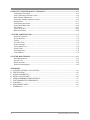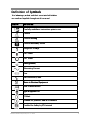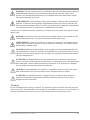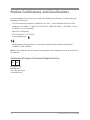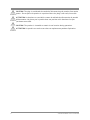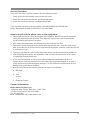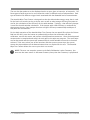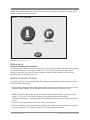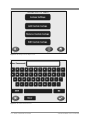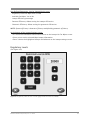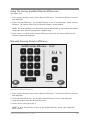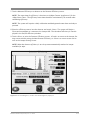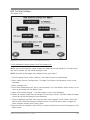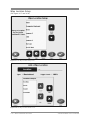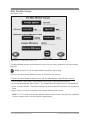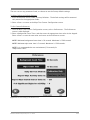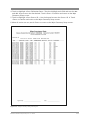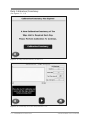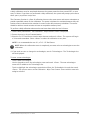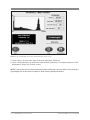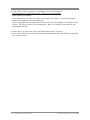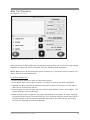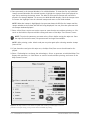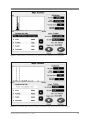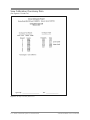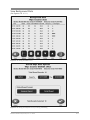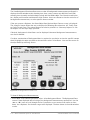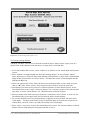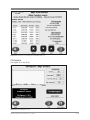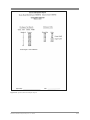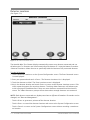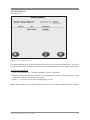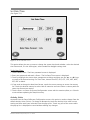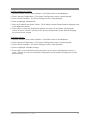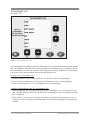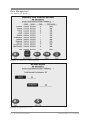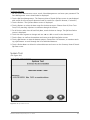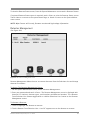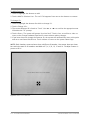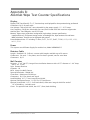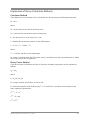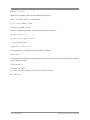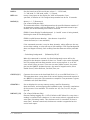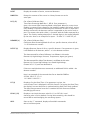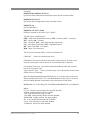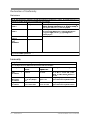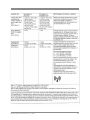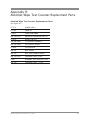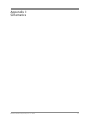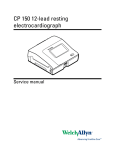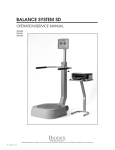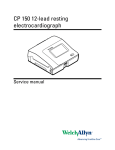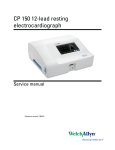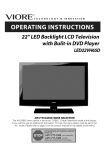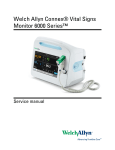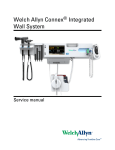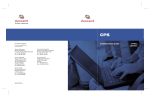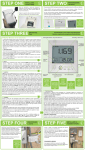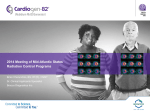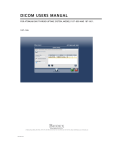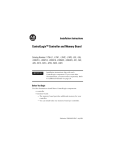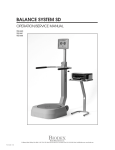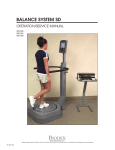Download Atomlab Wipe Test Counter Operation and Service Manual
Transcript
AtomlAb Wipe test counter operation and service manual 086-331 BIODEX Biodex Medical Systems, Inc. 20 Ramsey Road, Shirley, New York, 11967-4704, Tel: 800-224-6339 (Int’l 631-924-9000), Fax: 631-924-9241, Email: [email protected], www.biodex.com FN: 10-231 Rev E 9/15 atomlab Wipe test counter this manual contains operating procedures for the following biodex product: #086-331 ii atomlab Wipe test counter AtomlAb Wipe test counter table of contents page • • • • • • definition of symbols.............................................................................................................v Before proceeding ............................................................................................................vi-vii product certifications and classifications ...........................................................................viii important safety information ................................................................................................iX unpacking instructions .........................................................................................................Xi Warranty ..............................................................................................................................Xii 1. introDuction .............................................................................................................................................1-1 - introduction ...................................................................................................................1-1 2. instAllAtion ...............................................................................................................................................2-1 - operating requirements ................................................................................................2-1 - cable connections .........................................................................................................2-3 - power up and system test .............................................................................................2-5 - maintenance...................................................................................................................2-6 - Quality assurance testing ..............................................................................................2-6 3. GettinG stArteD .......................................................................................................................................3-1 - Basic Key Functions ........................................................................................................3-1 - password protection .......................................................................................................3-1 - Before Wipe testing .......................................................................................................3-2 4. conFiGurAtion (setup) ............................................................................................................................4-1 - Wipe counter configuration ...........................................................................................4-2 - isotope list ....................................................................................................................4-5 - isotope settings .............................................................................................................4-7 - regulatory levels .........................................................................................................4-10 - detector efficiency .......................................................................................................4-11 - Geometric efficiency.....................................................................................................4-12 - setting Geometric efficiency .........................................................................................4-13 - using the Factory installed detector efficiencies ...........................................................4-13 - manually entering detector efficiency ...........................................................................4-14 - to count and set the detector efficiency of a Known standard ....................................4-15 - make an isotope available or unavailable For Wipe ......................................................4-18 - add custom isotope.....................................................................................................4-19 - remove custom isotope...............................................................................................4-20 - edit custom isotope .....................................................................................................4-21 - Wipe location setup .....................................................................................................4-22 - Wide Window isotope ...................................................................................................4-25 - preferences ..................................................................................................................4-27 - constancy setup ..........................................................................................................4-30 5. perForminG A Wipe test ..........................................................................................................................5-1 - daily calibration/constancy ...........................................................................................5-2 - Background measurement ..............................................................................................5-5 - Wipe test procedure.......................................................................................................5-7 biodex medical systems, inc. © 2014 iii 6. Wipe test counter QuAlitY AssurAnce........................................................................................6-1 - calibration/constancy....................................................................................................6-2 - view calibration/constancy data ...................................................................................6-4 - High voltage adjustment ...............................................................................................6-7 - view High voltage adjustment data ...............................................................................6-9 - Background..................................................................................................................6-11 - view Background data..................................................................................................6-13 - view stored Wipe data .................................................................................................6-18 - chi-square ...................................................................................................................6-21 - view chi-square ...........................................................................................................6-24 - mda verification ..........................................................................................................6-29 7. sYstem conFiGurAtion............................................................................................................................7-1 - detector locations .........................................................................................................7-2 - serial numbers...............................................................................................................7-3 - Facility ...........................................................................................................................7-4 - set date/time ................................................................................................................7-5 - printer settings ..............................................................................................................7-7 - technologist list............................................................................................................7-9 - screen saver...................................................................................................................7-9 - lcd Brightness...............................................................................................................7-9 - tone volume..................................................................................................................7-9 8. sYstem mAintenAnce ................................................................................................................................8-1 - data management ..........................................................................................................8-2 - system test ...................................................................................................................8-7 - detector status ..............................................................................................................8-8 - detector management ....................................................................................................8-9 AppenDices: a. isotope eFFeciencY calculation.................................................................................a-1 B. speciFications ...............................................................................................................B-1 c. displaY diaGnostics .....................................................................................................c-1 d. decaY calculations ....................................................................................................d-1 e. serial communications interFace ..............................................................................e-1 F. electromaGnetic compatiBilitY..................................................................................F-1 G. GlossarY........................................................................................................................G-1 H. replacement parts .......................................................................................................H-1 i. scHematics.....................................................................................................................F-1 iV AtomlAb Wipe test counter De Definition finition of S Symbols ymbols The T he ffollowing ollowing ssymbols ymbols a and nd th their ei r a associated ssociated d definitions efinitions ar e u sed a nd im mplied th roughout this are used and implied throughout this manual. manual. Symbol Definition Carefully Ca refully rread ead th these ese iinstructions nstructions p prior rior to u use se Caution C aution General Warning Gener al W arning General Mandatory Action G eneral M andatory A ction Dangerous Dangerous Voltage Voltage “On” Power Power “Off” Power Power Earth Earth ((ground) ground) Alternating C urrent Alternating Current Fuse Fuse USB USB Connector/Cable Connector/Cable W aste iin n El ectrical Eq Waste Electrical Equipment uipment Da te o anufacture Date off M Manufacture Type B Applied Part Part C CE EM Mark ar k C CE EM Mark ark ffor or p products roducts w with ith EC C Certificate ertificate C Certified ertified ffor or S Safety afety b by y ET ETL L IIntertek ntertek biodex medical systems, inc. © 2014 Biodex Medical Systems, Inc. © 2012 V Before proceeding NOTE: The warnings, cautions and instructions provided in this manual must be read, followed and kept available for consultation at all times. Observing the information, instructions and procedures presented throughout this manual is essential for using the Atomlab Wipe Test Counter both properly and safely. speciFic cAutions • allow only qualified, trained personnel to operate or service this product. • if the equipment is used in a manner other than specified in this operation manual, the protection provided by the equipment may be impaired and results could be compromised. • the display operates on low voltage and the power supply auto-ranges from 100 to 240 volts input current. the detector steps up the current to increase the high voltage required to operate the detector. (Never open the detector. The detector should only be opened by experienced, qualified personnel.) • the atomlab Wipe test counter is designed for use with specific printers. contact Biodex for compatible printers. • the pre-set rois noted in appendix d are hard coded and cannot be changed by the user. • leave the atomlab Wipe test counter power on so that the detector remains stable and can quickly provide accurate measurements. pruDences spÉciFiQues • admettez que le personnel seulement autorisé, entraîné pour opérer ou assurer l'entretien de l'atomlab essuie le comptoir d'essai. • si l'équipement est utilisé dans une manière autre qu'indiqué dans ce manuel d'opération, la protection fournie par l'équipement peut être diminuée et les résultats pourraient être compromis. • l'étalage opère sur le voltage bas et les auto-gammes d'alimentation électrique du courant de contribution de 100 à 240 volts. le détecteur augmente le courant pour augmenter le haut voltage exigé de faire marcher le détecteur. (N'ouvrez jamais le détecteur. Le détecteur devrait seulement être ouvert par le personnel expérimenté, qualifié.) • les atomlab essuient le comptoir d'essai est conçu à l'utilisation avec les imprimantes spécifiques. contactez Biodex pour les imprimantes compatibles. • rois programmés notés dans l'appendice d sont durement codés et ne peuvent pas être changés par l'utilisateur. • partez les atomlab essuient le pouvoir de comptoir d'Épreuve sur pour que le détecteur reste ferme et peut vite fournir des mesures exactes. Vi AtomlAb Wipe test counter warNiNg: The unit contains lead for shielding the detector from background radiation. Additional lead shielding can be used outside the detector to further reduce background. The lead should be disposed of in accordance with local and national regulations when disposing of the unit. avErTissEmENT: l'unité contient l'avance pour protéger le détecteur du rayonnement ambiant. Le premier fait de protéger supplémentaire peut être utilisé à l'extérieur du détecteur pour davantage réduire le fond. L'avance devrait être disposée conformément aux règlements locaux et nationaux en se débarrassant de l'unité. A sealed source should be used for calibration or Constancy of the system each day the system will be used. warNiNg: All activities and count values on the sample reports in this manual are for illustration purposes only. They do not represent actual study values. avErTissEmENT: Toutes les activités et les valeurs de compte sur les rapports de promotion dans ce manuel sont pour les buts d'illustration seulement. Ils ne représentent pas de valeurs d'étude réelles. CaUTiON: Unauthorized modifications to this product are not permitted and will void the manufacturer’s warranty. Unauthorized modification of the product may result in a hazard to the user and/or patient. Do not modify this equipment without authorization from the manufacturer. aTTENTiON: Les modifications faites sans autorisation à ce produit ne sont pas permises et va faire le vide la garantie du fabricant. La modification faite sans autorisation du produit peut s'ensuivre dans un hasard à l'utilisateur et-ou le patient. Ne modifiez pas cet équipement sans autorisation du fabricant. CaUTiON: The Atomlab Wipe Test Counter is intended to count and report the removable contamination level of a wipe taken from a designated area or sample. aTTENTiON: Les Atomlab Essuient le Comptoir D'essai est destiné pour compter et annoncer le niveau de contamination amovible du fait d'essuyer pris d'une région désignée ou d'un échantillon. training on-site installation and training is optional. the operation manual includes assembly and operating instructions. an applications training webinar is available on the internet at no charge; application questions can be directed to our service department during business hours. biodex medical systems, inc. © 2014 Vii product certifications and classifications the atomlab Wipe test counter has received the following certifications, and falls within the following classifications: • etl listed electrical equipment, laboratory use; part 1, General requirements for safety conforms to ul 60601-1, can/csa c22.2 no: 601-1-m90, iec 60601-1, iec 60601-1-4 and iec 60601-1-2 and ce marked. • Fda class ii equipment • ec certificate: ec # 41312458 • type B applied part 0413 • electromagnetic compatibility: this equipment complies with the medical equipment icc60601-2 emc standard. NOTE: Circuit diagrams for this product are provided in the Schematics section at the back of this manual. authorized european community representative: EC REP emergo europe molenstraat 15 2513 BH, the Hague the netherlands Viii AtomlAb Wipe test counter important safety information CaUTiON: Federal Law restricts this device to sale by or on the order of a physician, pharmacist or other licensed professional. aTTENTiON: La Loi fédérale limite ce dispositif à vente par ou sur l'ordre d'un médecin, pharmacien ou autre professionnel autorisé. Follow the unpacking and assembly instructions document. Before using this device, read the entire operation manual carefully. Failure to read the manual may result in user error or inaccurate data. Be sure to save all provided documents for future reference. make certain to understand all warning and caution labels as explained in the Before proceeding section of this manual. this product should be used only as specified in this operation manual. this medical electrical equipment required special precautions regarding emc an needs to be installed and placed into service according to emc information provided in this manual. For electromagnetic compliance definition, refer to table of contents. For cleaning and maintenance instructions, refer to table of contents. the wipe test setup functions need to be performed prior to wipe testing. this includes setting efficiencies with the isotopes you will use, and setting up wipe locations. CaUTiON: Operation for: 100-240 VAC, 50/60 Hz. aTTENTiON: Opération pour : 100-240 VAC, 50/60 Hz. warNiNg: Only use approved power supplies. avErTissEmENT: Utilisez Seulement des alimentations électriques approuvées. CaUTiON: To avoid risk of electric shock, this equipment must only be connected to supply mains with protective earth. aTTENTiON: Pour éviter le risque de choc électrique, cet équipement doit uniquement être connecté à un approvisionnement conduites avec la terre protectrice. biodex medical systems, inc. © 2014 iX CaUTiON: The plug is considered the method of disconnecting the product from mains power. Do not place the product in a position where the plug is not easily accessible. aTTENTiON: Le bouchon est considérée comme la méthode de déconnexion du produit d'alimentation. Ne placez pas le produit dans une position où le bouchon n'est pas facilement accessible. CaUTiON: The product is intended to remain in one location during operation. aTTENTiON: Le produit est voulu rester dans un emplacement pendant l'opération. X AtomlAb Wipe test counter unpacking instructions shipping cartons the atomlab Wipe test counter and its respective components are carefully packed in two cartons. one carton contains the display unit and accessories; the other carton contains the detector unit. Both are shipped in an overpack. NOTE: Prior to removing any of the cartons from the shipping box, visually inspect the box and the inside packing for damage. If any damage is noted, do not unpack the contents. Notify the carrier immediately so that a claim can be made, if necessary, and contact your Biodex Medical Systems Sales Representative. NOTE: Before deciding on a location to set up your Atomlab for operation, be sure to read Chapter 2 on installation. This chapter notes operating and environmental requirements, and offers several tips on choosing a location for your dose calibrator. the Display unit carton in addition to the display unit itself, this carton contains the atomlab's operation manual, and all the necessary connection and power wires needed to run system. the Detector unit carton CaUTiON: The carton labeled DETECTOR UNIT is very heavy, ~28 pounds. Severe damage to the unit may result if this carton is dropped. Remove the detector from the carton and carefully place it on the table or counter where you will set up and use your Atomlab unit. Make certain the tabletop will support a minimum of 300 pounds. We suggest that you place the carton on its side so that you can slide the Detector Unit out of the carton onto its base. aTTENTiON: Le carton étiqueté UNITÉ DE DÉTECTION est très lourd, ~28 livres. Cet appareil peut subir de sérieux dommages s’ii est échappé. Retirez le détecteur de son carton et utiliserez le avec prudence sur la table ou le computoir où vous installerez et utiliserez l’unité Atomlab. Assurezvous que la table supportera un minimum de 300 livres. Nous suggérons que vous placiez le carton sur son côté afin que vous puissiez faire glisser L’UNITÉ DE DÉTECTION du carton à sa base. Dans la chambre du calibrateur vous devriez trouver un manchon protecteur. save the packing material Do not discard the packing materials, cartons or shipping boxes this material was designed especially for the safe shipment of your atomlab Wipe test counter. You will need them to return any of the atomlab components in the future for updates, calibration or repair. biodex medical systems, inc. © 2014 Xi Atomlab Wipe Test Counter Warranty 1. instrumentation a. this equipment and its accessories are warranted by BiodeX medical sYstems, inc., against defects in materials and workmanship for a period of two years from the date of shipment from BiodeX medical sYstems, inc. during the warranty period, BiodeX medical sYstems, inc. will in its sole discretion, repair, recalibrate or replace the equipment found to have such defect, at no charge to the customer. eXcept as stated aBove, tHere are no Warranties, eXpressed or implied, includinG WitHout limitation Warranties or mercHantaBilitY or Fitness For use. BiodeX does not assume liaBilitY For incidental, conseQuential or indirect damaGes includinG loss oF use, sales, proFits or Business interruption. B. this warranty does not apply if the product, as determined by BiodeX medical sYstems, inc., is defective due to abuse, misuse, modification or service performed by other than a BiodeX medical sYstems, inc. authorized repair and calibration facility. misuse and abuse include, but are not limited to, subjecting limits and allowing the equipment to become contaminated by radioactive materials. c. in order to obtain warranty repair service, the equipment must be returned freight pre-paid to one of our facilities. the return material authorization (r.m.a. #) should be included, along with a statement of the problem. equipment will be returned transportation prepaid. 2. calibration a. instruments are warranted to be within their specified accuracy at the time of shipment. if a question arises and BiodeX medical sYstems, inc. determines that the initial calibration is in error, the instrument will be recalibrated at no charge. B. mechanical products are warranted to meet written specifications and tolerances at the time of shipment. c. the return policy is as stated in paragraph 1.c. 3. Warranty is non transferable. 4. non-Warranty service a. repairs and/or replacements not covered by this warranty may be performed by BiodeX medical sYstems, inc. at a factory authorized service location. estimates of repair charges may be requested, however, a charge for estimate preparation may apply if the repair is later not authorized by the customer. B. the cost of transportation into and out of the service location will be the responsibility of the customer. Xii AtomlAb Wipe test counter service procedure if you think you have a service problem, take the following action. 1. check to see that the problem occurs more than once. 2. check the instruction manual and operations procedure. 3. check the instruction manual troubleshooting Guide. if you still think you have a service problem, call BiodeX medical sYstems, inc., service department at (800) 224-6339 (int'l 631-924-9000). Keep yourself and the phone next to the equipment. 1. service will ask you for a brief description of the problem. We will ask specific questions about the malfunction that occurred. this diagnostic process may take a few minutes, so call us when you have time to spare. 2. after taking the information, we will advise on the action we will take. 3. sometimes service personnel must consult with engineering and it may take time to get back to you. Be sure to let the service representative know your schedule so that we can call at a convenient time. 4. the return call may be from a person other than whom you first reported the problem to. 5. after analyzing the problem, we will decide if the unit must be returned to us for repair, or replacement parts will be sent. 6. if unit must be returned, it will be given a return material authorization (r.m.a. #) number by us. pack the system in the carton that it was originally shipped in, or pack it safely and securely to avoid shipping damage. it is the customer's responsibility for any damage that occurs during shipping. 7. non-warranty/non-service contract charges for repair are as follows: a. materials + b. time service + c. shipping charges contact information biodex medical systems, inc. 20 ramsey road, shirley, new York, 11967-4704 tel: 800-224-6339 (int’l 631-924-9000), Fax: 631-924-9241 email: [email protected], www.biodex.com biodex medical systems, inc. © 2014 Xiii 1. Introduction intended use the atomlab Wipe test counter is intended to measure the activity of a radioactive wipe. this measurement may be for the purposes of determining if a surface has been decontaminated with radiation. indications for use the atomlab Wipe test counter is used in nuclear medicine departments, clinics and nuclear pharmacies to measure contamination on a wipe. the Biodex atomlab Wipe test counter combines a lcd touch-screen with a 2x2 sodium iodide drilled well crystal integral line detector. the detector is housed in a lead shield with ½ inch of lead shielding. there is an optional ½ inch additional shielding that can be placed onto the well. the well detector has a 64 channel multi-channel analyzer built into the base of the well detector. the system is designed to allow the user to quickly and simply perform their required daily and weekly wipe tests for their department. the atomlab Wipe test counter is designed to use a cs-137 rod source to perform the daily automatic calibration function. to use the Biodex atomlab Wipe test counter there are initial setup functions that need to be performed and then the operator only has to do a daily calibration and a daily background check and they can easily count their wipes. the easy-to-use display can sit on a counter top or be mounted to the wall. the atomlab Wipe test counter has a full spectrum energy range of 0 to 800 kev, which covers the normal isotopes used in nuclear medicine. the atomlab Wipe test counter uses one channel to accumulate any counts over 800 kev, allowing the user to know if there is a contaminate with a high energy over 800 kev. When performing a wipe test the unit counts and displays a full spectrum count of 0 to 800 kev. From this full spectrum the atomlab Wipe test counter displays the user set wide window and calculates the net counts in the wide window and the net dpm’s in the wide window. the atomlab Wipe test counter allows the user the option of looking at just a wide window or the wide window plus the isotopes chosen for that location. the user creates the list of locations that they want to wipe and this list is stored in memory in the display. each location can be customized to include results for specific isotopes and what type of wipe it is; restricted area, unrestricted, sealed source or package. When a wipe is counted, only one count is required for determination of the results for the wide window and any isotopes associated with that location. each isotope has a window associated with it and the system looks at each isotope’s window and calculates the results for the specific windows from the one wide window count. if a wipe count is above the wide window trigger level, the system notifies the operator that the trigger level has been exceeded. the system also shows if any individual isotopes that have been made available for this particular location are over the trigger and what the readings are for each individual isotope listed. biodex medical systems, inc. © 2014 1-1 the user has the option to set the displayed results as cpm, dpm, microcuries, or bequerels. different types of wipe tests can be set to show the results in different units of measurement. each type of location has different trigger levels associated with the allowable level of contamination. the atomlab Wipe test counter is designed so that the wide window energy range that is used for the basic test results can be set by the user as well as what isotope efficiency they want to use for the calculation of the efficiency for the wide window. typically, a low efficiency isotope is used for the wide window calculation. if the isotope with a low efficiency is used and the wipe passes the test, then isotopes that have a higher efficiency automatically would pass if they were the contaminates. For the daily operation of the atomlab Wipe test counter the user would first place the cesium rod into the well, press the button to automatically perform the calibration and after calibration, remove the source and perform a background measurement. once the background measurement is completed and saved, the unit goes to the wipe test program. the count wipe can be depressed and the system will automatically do a wide window count with no location selected. if the user selects one of the locations and then presses count wipe, the system counts the wipe and does all the determinations that are required for the test. the atomlab Wipe test counter allows the user to print their test results. NOTE: The user can setup the system so the Daily Calibration is also Constancy. You must use the same source in the same Geometry every time the Constancy is performed. 1-2 introDuction AtomlAb Wipe test counter 2. installation operating requirements prior to installing your atomlab Wipe test counter, plan a layout for your unit that will ensure it is convenient for measuring radionuclide wipes and will not be subject to radiation exposure due to proximity of high activity sources. NOTE: Be sure to always place your wipe sample into a test tube before placing it into the detector. This will prevent contamination. Work surface choose a table or other counter which is free of vibration, does not wobble, and will easily support 300 pounds. suggested dimensions of the table top are: • 30 in. deep • 48 in. wide • 36 in. high physical location and environment Frequently, atomlab Wipe test counters are located in areas called hot labs in which there is a wet sink with plumbing. do not locate your Wipe test counter on a table or other counter which can become wet or is subject to splashing or spraying. avoid areas which have drafts caused by heating or air conditioners, or are in direct sunlight. electronics work best when constant temperature is maintained. the temperature range is from 10 to 30° c, and the relative humidity range from 0 to 90%. choose a location for your Wipe test counter which is not frequently used by other personnel. in general, make sure your work area is clean, dry, and dust free. avoid locating your atomlab Wipe test counter near a radioactive materials storage area. the .5-inch lead shield around the detector shields it from changes in radiation levels from diagnostic energy radionuclides (i.e., tc-99m); however, the high energy radiation from sources such as cs-137, F-18 and co-60 will easily penetrate the shield and change the background radiation level. the lower the ambient radioactivity, the less background activity for which the atomlab Wipe test counter must compensate, and, the greater the accuracy and reliability of the readings. there is an additional .5-inch lead shield that can be added, bringing the total shielding to one inch. positioning after you have chosen a suitable location for your atomlab Wipe test counter and familiarized yourself with its components, position the various units. make sure the detector and display units have been positioned to where they will not have to be moved prior to connecting the cables. biodex medical systems, inc. © 2014 2-1 environmental operating conditions temperature: 10 to 30°c Humidity: 0 to 90% rh, non-condensing For optimum performance, the atomlab Wipe test counter should be operated in a normal laboratory environment where the temperature and humidity are maintained for normal human comfort and the ambient radiation level is low and constant. environmental shipping and stowage conditions temperature: 0 to 40°c Humidity: 0 to 90% rh, non-condensing For optimum performance, the atomlab 500 should be operated in a normal laboratory environment where the temperature and humidity are maintained for normal human comfort and the ambient radiation level is low and constant. power requirements • choose a power source with a socket which mates securely with the power plug provided. • verify that the power line is properly grounded. • do not choose an outlet that has a wall switch control. warNiNg: Before inserting or removing connectors, turn the display power OFF. avErTissEmENT: Avant le fait d'insérer ou le fait d'enlever des connecteurs, éteignez le pouvoir d'étalage. this system uses an Xp power supply for medical use, model #pdm60us15, or the alternate icc nexergy (pei Genesis) model mWa065015a-11a (modified). line Voltage 100 to 240 vac, auto selectable by the power supply (1.5 – 0.75 amps). line Frequency 50/60 Hz. 2-2 instAllAtion AtomlAb Wipe test counter cable connections (See Figures 2.1 and 2.2.) connecting the atomlab Wipe test counter cables is a simple process. one end of each cable matches only to the appropriate jack on the back of the display. Power Wipe Chamber Connector Cable Optional USB Printer Port VGA Connector Serial Connector Figure 2.1. Atomlab Wipe Test Counter display cable connections. 1. rotate the detector unit to access the connector on the base of the detector. 2. insert one end of the rJ12 detector cable into the mating detector port. 3. rotate the detector unit to its normal position so that the detector jack is facing away from the work area. 4. rotate the display unit to access the connection ports located on the display back panel. 5. insert the free end of the detector cable into the mating display port. 6. if you would like to connect a computer to the atomlab Wipe test counter, attach a null modem rs-232 cable with a female dB9 connector to the computer serial port on the display and then attach the opposite end of the cable to the appropriate port on the computer. 7. insert the round end of the power supply or power pack into the power port on the display unit. 8. insert the female end of the power cord into the black, rectangular power pack. the system is now ready for power-up. NOTE: As long as the Atomlab Wipe Test Counter is plugged in and power turned ON, the system will be functioning. Depending on the Backlight Time setting, the display screen will eventually turn OFF. Simply touch the screen to reactivate. NOTE: If more than two USB ports are needed, a USB expansion hub (not included) can be used to provide additional USB ports. NOTE: The display can sit on the counter top or be mounted on the wall. Use the holes in the base to mount to the wall. biodex medical systems, inc. © 2014 2-3 Figure 2.2. The Atomlab Wipe Test Counter connected to a well counter and printer. 2-4 instAllAtion AtomlAb Wipe test counter power up and system test (See Figures 2.3 and 2.4.) Figure 2.3. The Atomlab Wipe Test Counter System Test results. once the system cables are fully connected, plug the power supply into a wall socket. toggle the power switch, located on back of the display, to the “on” (i) position. the green power on led on the display will light and the system automatically performs a system-test as part of the power-up process. the system test includes the following checks: display • Bios post results detectors • communication with all detectors • i.d. number and serial number • detector status during the power-up system test, a screen is displayed showing the components and detector status. if all items pass, “pass” is displayed next to each item at the completion of the test. should any aspect of the self test fail, “Fail” is displayed, along with an accompanying error code and optional description of the problem. once the system check is completed, touch <print> to generate a printout of the system test results and/or touch <Home> to advance to the Home screen. biodex medical systems, inc. © 2014 2-5 NOTE: The Atomlab Wipe Test Counter can be left on continually. If turned OFF, power ON at least 10 minutes prior to operation. Figure 2.4. The Home Page screen. maintenance General cleaning instructions as required, wipe down the exterior of the unit using a soft rag slightly dampened with alcohol. use neutral detergent or isopropyl alcohol on a clean soft cloth to clean the touch panel surface. do not use any kind of chemical solvent, acidic or alkali solution. if the well gets contaminated, use alcohol to clean it. Quality assurance testing to properly maintain your atomlab Wipe test counter, the following quality assurance procedures should be performed: 1. during daily calibration, the system automatically performs and displays the results for Full Width Half max (FWHm). the Full Width Half max results should be less than 10%. NOTE: If you have the system set up to perform Calibration/Constancy, you must use the same Cs-137 source in the same Geometry every time you are performing the Calibration/Constancy. Constancy takes the calibrations and tracks the variance from test to test. 2. perform the chi-square test as per your facility requirements. 3. perform the minimum detectable activity (mda) wipe quality assurance program as required by your regulations. see chapter 6: Wipe test counter Quality assurance. 2-6 instAllAtion AtomlAb Wipe test counter 3. Getting started Basic Key Functions easy to read and intuitive to use, the atomlab Wipe test counter touch screen display prompts users to advance effortlessly and logically though the utilities, Wipe test counter and Wipe test counter Quality assurance programs. the following basic prompts appear throughout the program and, unless otherwise noted, always perform the following functions: • <Home> returns the system to the Home screen. ▲ • < s> advances one field or screen. ▲ • < s> or <Back> returns to the previous screen. • <▲> scrolls up through the current list. (on some screens, holding on this button increases scroll speed.) • <▼> scrolls down through the current list. (on some screens, holding on this button decreases scroll speed.) • <clear> erases all user entries to fields on the current screen. • <cancel> or <X> cancels any entry and/or returns the user to the previous screen. • <enter> or <Yes> confirms any entry and/or advances to the next screen. • <print> prints the currently displayed screen or report. • <shift> toggles keypad entry between upper and lower case. • <Bs> moves the cursor one space back, deleting the previous keystroke, on any keypad. • <measure Bkgrnd> begins a minimum 30-second background measurement. NOTE: To select or highlight any option, simply touch the desired field on the display. The field or option will now be highlighted. NOTE: When a well detector (075-594) is added to the Atomlab 500, the display automatically recognizes the additional detector and shows the Home screen for both the dose calibrator and wipe test counter. password protection there are several program setups that require the use of a password for access to make changes. the default password is: 123, followed by <enter>. if you need to change the password, contact biodex customer service at 800-224-6339. biodex medical systems, inc. © 2014 3-1 Before Wipe testing Before performing any wipe testing, you should perform a High voltage (H.v.) adjustment after installation. the system requires a new H.v. adjustment every 30 days. see chapter 6 for information on performing a high voltage adjustment. You’ll also need to complete a daily calibration and background measurement before performing a wipe test to ensure proper operation and accurate readings. if these operations have not yet been performed, or have not been performed within the past 24 hours, the system will automatically prompt for their completion. Both the calibration and background procedure are explained in chapter 6: Wipe test counter Quality assurance. Before performing your first wipe test using the atomlab Wipe test counter, you’ll need to enter some basic information, including setting up the wipe locations and efficiencies for each isotope to be wiped. this information must be entered before the system will allow a wipe to proceed, and is presented in chapter 4, Wipe test counter configuration (setup). 3-2 GettinG stArteD AtomlAb Wipe test counter 4. Wipe counter utilities Figure 4.1. The Wipe Utilities screen. Wipe test utilities the Wipe counter utilities program provides access to the system configuration, Wipe counter configuration and system maintenance functions. system configuration applications are detailed in chapter 7 and system maintenance is covered in chapter 8. Wipe counter configuration is explained on page 4-2. Wipe counter configuration (See Figures 4.1 and 4.2.) the Wipe utilities program allows the technologist or physicist to configure the atomlab Wipe test counter for maximum efficiency. it is suggested that you review and enter the appropriate information into each configuration (setup) category before attempting an initial wipe test. use the Wipe utilities program to access the Wipe counter configuration screen and then enter or edit the various parameters for wipe testing including: • isotope list • Wipe location setup • Wide Window isotope • preferences • constancy setup biodex medical systems, inc. © 2014 4-1 to access the utilities menu, touch <utilities> on the Home page. the Wipe utilities menu is now displayed. touch <Wipe counter configuration> to access the Wipe counter configuration screen. touch the desired option to select. NOTE: Before proceeding with an initial wipe test, the wipe areas and efficiencies for each individual isotope to be wiped must be defined. You must, therefore, select the isotopes you wish to use and count or input their efficiencies before performing any wipe testing. The wide window uses Cs-137 for the default isotope. Figure 4.2. The Wipe Counter Configuration screen using a calibration and not a constancy. 4-2 Wipe counter utilities AtomlAb Wipe test counter Figure 4.3. The Wipe Counter Configuration menu using Constancy for Calibration. isotope list (See Figures 4.4. and 4.5.) the password protected isotope list for Wipes allows the technologist to select isotopes as well as add, remove or edit custom isotopes. it also allows editing of isotope settings. to access the isotope list For Wipes screen: 1. From the utilities menu, touch <Wipe counter configuration>. the Wipe counter configuration screen should now be displayed. 2. touch <isotope list> and then enter your password (123 is the default password). touch <enter> to advance to the isotope list For Wipes screen. biodex medical systems, inc. © 2014 4-3 Figure 4.4. The Isotope List For Wipes screen. Figure 4.5. The Enter Password screen. 4-4 Wipe counter utilities AtomlAb Wipe test counter isotope settings (See Figures 4.6 - 4.8.) to access the isotope settings screen: 1. From the Home screen, select <utilities>. the utilities screen is now displayed. 2. select <Wipe counter configuration>. the Wipe counter configuration screen is now displayed. 3. select <isotope list>. 4. at the enter password screen, key in your password (123 is the default). select <enter> to advance to the isotope list For Wipes screen. 5. select <isotope settings>. the select isotope screen is now displayed with an alphabetical listing of isotopes. custom isotopes will display first if you have added any to your wipe test counter. 6. select the desired isotope from the isotope list by touching to highlight the desired isotope and select <enter>. the isotope settings screen for the selected isotope is now displayed. NOTE: The Isotope List for Wipe Screen allows the user to select isotopes for wipe testing, modify those isotopes, and add, remove or edit custom isotopes and their settings. to setup the isotope settings: 1. at the isotope settings screen, highlight the desired isotope. if necessary, use the <▲> or <▼> icons to scroll through the isotope list. 2. With the desired isotope highlighted, select <enter>. the isotope settings screen is now displayed. this screen displays the following isotope information: system defined parameters, (cannot be changed by the user): • isotope name and if the isotope is factory or custom defined • Half-life in minutes, hours or years • roi upper and lower levels for factory defined isotopes • package regulatory level in dpm biodex medical systems, inc. © 2014 4-5 Figure 4.6. The Select Isotope screen. Figure 4.7. The Isotope Settings screen. 4-6 Wipe counter utilities AtomlAb Wipe test counter user defined parameters, (can be changed by the user): • regulatory levels for Wipe areas in dpm • available for Wipes: Yes or no • isotope efficiency percentage • detector efficiency: allows setting the isotope efficiencies • Geometric efficiency: allows setting the geometric efficiencies NOTE: System efficiency is detector efficiency multiplied by geometric efficiency. at the bottom of the isotope settings screen: • <X> cancels all information entered and returns to the isotope list For Wipes screen. • <print> prints out the selected Wipe isotope information. • <enter> selects the highlighted isotope and advances to the isotope settings screen. regulatory levels (See Figure 4.8.) Figure 4.8. Keypad entry allows the user to set the appropriate Restricted Level (in DPM). biodex medical systems, inc. © 2014 4-7 that atomlab Wipe test counter includes factory preset regulatory trigger levels to nrc regulations. the user can change these trigger levels, from the isotope settings screen, if desired. 1. to change the regulatory levels for Wipe areas touch <restricted>. the Keypad screen is now displayed. 2. enter the appropriate value in disintegrations per minute (dpms) on the Keypad screen. touch <enter> to confirm and return to the isotope settings screen. use the same procedure to set the <unrestricted> regulatory level. NOTE: The Package regulatory level is fixed and cannot be changed. It is set for a 300 cm2 wipe with a 6600 DPM limit. 3. select <▼>, <Yes> or <no>, next to available For Wipes, to change the available for wipes setting. to have an isotope available for wipe testing, set it to <Yes>. NOTE: Isotope efficiency must be established before an isotope can be made available for wipe. detector efficiency Figure 4.9. The Detector Efficiency screen. Before counting a sample, touch the <Measure Bkgrnd> button to advance to the Background Count screen and perform a background count. NOTE: You must set an efficiency level for all isotopes that will be used for wipe testing. The wide window efficiency must also be set before counting wipes. 4-8 Wipe counter utilities AtomlAb Wipe test counter NOTE: isotope Efficiency The total efficiency for an isotope is made up of the geometric efficiency multiplied by the detector efficiency for a specific isotope. (See Appendix A, Isotope Efficiency Calculation for more detail.) detector efficiency is selected from the isotope settings screen. if you are on the isotope setting screen, skip to step 7. to access the detector efficiency screen: 1. From the Home screen, select <utilities>. the utilities screen is now displayed. 2. select <Wipe counter configuration>. the Wipe test counter configuration screen is now displayed. 3. select <isotope list>. 4. at the enter password screen, key in your password (123 is the default). select <enter> to advance to the isotope list For Wipes screen. 5. select <isotope settings>. the select isotope screen is now displayed. 6. select the desired isotope from the isotope list and select <enter>. the isotope settings screen for the selected isotope is now displayed. 7. select <detector efficiency>. the detector efficiency screen is now displayed. the detector efficiency screen allows the technologist to use a user-created sample or count a known reference standard to determine the isotope efficiency or use a predetermined factory efficiency by entering the number. You can also set the detector geometric efficiency. biodex medical systems, inc. © 2014 4-9 Geometric efficiency (See Figure 4.10.) Figure 4.10. The Set Geometric Efficiency screen allows the user to manually enter geometric efficiency values or simply select the factory defaults. setting Geometric efficiency 1. at the detector efficiency screen, touch <Geometric efficiencies>. the set Geometric efficiency screen is displayed. 2. the inside diameter of the detector is preset for the atomlab Wipe test counter at 1.905 cm. 3. the location of the center of the wipe is set by selecting <depth in well to center of wipe>. When the keypad is displayed, enter the depth to the center of the wipe from the top of the crystal. the depth is preset at 2.54 cm from the top of the crystal. NOTE: The crystal depth is 1.44" (3.07 cm). 4. touch <enter> to set the geometric efficiency and return to the detector efficiency screen. 5. if desired, use <Factory defaults> to reset the “inside diameter and depth in well to center of wipe” to the factory defaults. 4-10 Wipe counter utilities AtomlAb Wipe test counter using the Factory installed detector efficiencies (See Figure 4.9.) 1. at the isotope settings screen, touch <detector efficiency>. the detector efficiency screen is now displayed. 2. touch <set/edit efficiency>. the set edit efficiency screen is now displayed. touch <Factory defaults>. the factory default for the selected isotope is now displayed. NOTE: The factory default is an analytically determined number or a previously determined value from users. Not all isotopes have a default value. 3. touch <enter> to return to the detector efficiency screen with the factory default for the selected isotope now displayed. manually entering detector efficiency Figure 4.11. The Set/Edit Efficiencies screen allows the user to enter or delete efficiencies, or to use an analytically determined detector efficiency. 1. at the isotope settings screen, touch <detector efficiency>. the detector efficiency screen is now displayed. 2. touch <set/edit efficiency>. the set edit isotope efficiency screen is now displayed. 3. using the keypad, enter the desired efficiencies. 4. touch <enter> and repeat step 3. NOTE: To reset the efficiency to zero, on the Set/Edit Efficiency screen, type 0 and then press <Enter>. biodex medical systems, inc. © 2014 4-11 to count and set the detector efficiency of a Known standard: (See Figure 4.12 and 4.13) Figure 4.12. The Enter Activity For Measurement screen. 1. at the isotope settings screen, touch <detector efficiency>. the detector efficiency screen is now displayed. 2. touch <isotope activity>. the enter activity For efficiency measurement screen is now displayed. NOTE: To perform a detector efficiency count you must know the activity of your standard 3. touch <activity> and then enter the calibration activity using the keypad. touch <enter> to record the new activity. 4. toggle between mci or μci by touching the appropriate value next to the activity entered. NOTE: To count a sample to determine the efficiency, the activity should be less than 0.1 μCi. NOTE: See Appendix A for details on creating a standard to use for performing an efficiency. 5. touch <calibration date/time>. the enter calibration date screen is now displayed. touch to highlight any parameter to change. use the <▲> and <▼> keys to scroll to the appropriate values. touch <enter> to return to the enter activity For efficiency measurement screen. 6. touch <enter> to return to the detector efficiency screen with the new isotope activity information selected. 4-12 Wipe counter utilities AtomlAb Wipe test counter 7. touch <measure efficiency> to advance to the detector efficiency screen. NOTE: The count time for efficiency is the time set in Wipe Counter “preferences” for the <Wipe Count Time>. The efficiency count time should be a minimum of 30 seconds when calculating efficiency. NOTE: The system will require a daily calibration and background count done each day to proceed. 8. place the efficiency source into the detector and touch <start>. the system will begin a 30-second countdown as it measures the isotope roi. the calculated efficiency is now displayed in the set/edit efficiency window. 9. touch <print> to print the detector efficiency screen, <cancel> to return to the isotope setting screen without saving the new detector effciency, or <enter> to return to save and return to the isotope setting screen. NOTE: When the detector efficiency is set the system automatically makes the isotope available for wipe. Figure 4.13. The Set/Edit Efficiency window with calculated efficiency displayed. biodex medical systems, inc. © 2014 4-13 make an isotope available or unavailable For Wipe (See Figure 4.14.) Figure 4.14. The Isotope Settings screen. Toggle <Yes> or <No> to make available or unavailable for wipe. 1. to make the selected isotope available or unavailable for wipe, at the isotope settings screen, touch to toggle <Yes> or <no> next to the available For Wipe prompt. NOTE: You must have a detector efficiency for the selected isotope listed, plus a geometric efficiency, to make an isotope available for wipe. 2. touch <enter> to return to the isotope list For Wipes screen. 4-14 Wipe counter utilities AtomlAb Wipe test counter add custom isotope (See Figure 4.15.) Figure 4.15. The Add Custom Isotope For Wipe screen. the add custom isotope screen allows users to add a new user defined isotope for wipe testing to the isotope list. all of the following parameters must be entered to add the isotope: • isotope symbol • Half life • Half life units (seconds, minutes, hours, days, years) • roi lower limit • roi upper limit • regulatory levels (restricted and unrestricted) • package levels biodex medical systems, inc. © 2014 4-15 to add a custom isotope For Wipes: NOTE: If you are at the Isotope List for Wipe Screen, go to Step 5. 1. From the Home screen, select <utilities>. the utilities screen is now displayed. 2. select <Wipe counter configuration>. the Wipe test counter configuration screen is now displayed. 3. select <isotope list>. 4. at the enter password screen, key in your password (123 is the default). select <enter> to advance to the isotope list For Wipes screen. 5. select <add custom isotope>. the add isotope For Wipes screen is now displayed. 6. touch to highlight any field and then enter the value via the keypad. touch <enter> after each entry to return to the add isotope For Wipes screen. For Half-life units, touch to toggle between seconds, minutes, hours, days, years. 7. once you have filled out the entire add isotope for Wipes screen, touch <enter> to advance to the add isotope to list screen. touch <Yes> to add the isotope, or <X> to cancel and return to the isotopes list for Wipes screen. NOTE: You must enter a value for each item. 8. once the new isotope has been added, the system will prompt completion of an efficiency measurement and return to the isotope list For Wipes screen. select <isotope settings> and return to the isotope list, where you can select the new isotope to perform an efficiency measurement, touch <enter> and perform the detector efficiency as previously described. remove custom isotope to remove a custom isotope from the isotopes list: 1. From the Wipe counter configuration screen, touch <isotope list>. 2. enter your password and touch <enter>. the isotope list For Wipes screen is now displayed. 3. touch <remove custom isotope>. the remove isotope screen is now displayed 4. touch to highlight the isotope to remove. 5. touch <Yes> to remove the isotope. 6. the system returns to the isotope list For Wipes screen. the isotope is now removed from the isotope list. NOTE: You can only remove the custom isotope you have added to the Isotope List. You cannot remove the factory list of isotopes. 4-16 Wipe counter utilities AtomlAb Wipe test counter edit custom isotope (See Figure 4.16.) Figure 4.16. The Edit Custom Isotope for a specific added custom isotope. to edit an added custom isotope From the isotopes list: NOTE: You can only edit the custom isotopes you added to the new isotope list. To edit the factory list of isotopes, use the Isotope Settings screen. NOTE: If you are at the Isotope List for Wipes Screen, go to Step 5. 1. From the Home screen, select <utilities>. the utilities screen is now displayed. 2. select <Wipe counter configuration>. the Wipe test counter configuration screen is now displayed. 3. select <isotope list>. 4. at the enter password screen, key in your password (123 is the default). select <enter> to advance to the isotope list For Wipes screen. 5. select <edit custom isotope >. the edit isotope screen is now displayed. 6. select the isotope to edit from the isotope list and select <enter>. the edit isotope For Wipes screen for the selected isotope is now displayed. 7. touch to highlight any field, then enter the value via the keypad. touch <enter> after each edit to return to the edit isotope For Wipes screen. For Half-life units, touch to toggle between seconds, minutes, hours, days, years. 8. once all edits are complete, touch <enter> to save the edits and return to the isotope list for Wipes screen. biodex medical systems, inc. © 2014 4-17 Wipe location setup (See Figure 4.17 and 4.18.) Figure 4.17. The Wipe Location Setup screen. Figure 4.18. The Wipe Location Detail screen. 4-18 Wipe counter utilities AtomlAb Wipe test counter the Wipe location setup screen allows the user to define individual wipe locations and select isotopes specific for each location defined. to access the Wipe location setup screen: 1. From the Home screen, select <utilities>. the utilities screen is now displayed. 2. select <Wipe test counter configuration>. the Wipe test counter configuration screen is now displayed. 3. select <Wipe location setup>. 4. at the enter password screen, key in your password (123 is the default). select <enter> to advance to the Wipe location setup screen. From this screen you can <add>, <edit> or <delete> a wipe location. to add a Wipe location: 1. at the Wipe location setup screen, select <add>. the add a Wipe location screen is now displayed. NOTE: The system automatically repeats the isotopes added to the previous wipe location created. This eliminates the need to add each isotope when creating a new location. You can add or remove isotopes from any wipe location you are adding. This does not affect other locations. 2. select <location> and enter the location description via the keypad. select <enter> to return to the add a Wipe location screen. the new location is now displayed. 3. select <type> to display the type menu. select the appropriate Wipe type setting: restricted, unrestricted, sealed source or package. 4. select <trigger level> value to display the trigger level menu. select the appropriate trigger level. this is a percentage of the regulatory value for each isotope. 5. to add location isotopes to the new wipe location, select <add>. the select isotope list is now displayed. Highlight the isotope to be added and select <enter>. the add a Wipe location screen is now displayed with the new isotope listed in the location isotopes window. add each isotope one at a time. 6. to delete an isotope from the location isotopes window, highlight the isotope to delete and select <delete>. the isotope is immediately deleted from the location isotopes window. 7. select <enter> to save the new wipe location. the Wipe location setup screen is now displayed with the new isotope added to the Wipe location setup location list. 8. select <enter> to return to the Wipe counter configuration screen. NOTE: The order in which you enter a wipe location is the order the location will appear in Wipe Location Setup List. A suggestion would be to enter Daily Wipes and Packages, then Weekly Wipes. Sealed Source wipes are automatically placed below all wipes at the bottom of the list since they are infrequently wiped. biodex medical systems, inc. © 2014 4-19 Wide Window isotope (See Figure 4.19.) Figure 4.19. The Set Wide Window Isotope screen. the Wide Window isotope screen allows the user to set up a wide window for the wide window wipe test. NOTE: You must set up the wide window to perform wipe testing. the user can select factory default settings, or customize the settings. to access the Wide Window isotope screen and set Wide Window isotope default settings: 1. From the Wipe test counter configuration screen, select <Wide Window isotope>. 2. enter your password and select <enter>. the set Wide Window isotope screen is now displayed. 3. select <Factory default>. the default settings will be automatically entered in the appropriate fields. 4. select <enter> to return to the Wipe test counter configuration screen. NOTE: Cs-137 is used as the factory default isotope because it has a low efficiency compared to other isotopes used in nuclear medicine departments. 4-20 Wipe counter utilities AtomlAb Wipe test counter to custom set a Wide Window isotope: 1. From the Wipe test counter configuration screen, select <Wide Window isotope>. 2. enter your password and select <enter>. the set Wide Window isotope screen is now displayed. 3. touch <isotope symbol> and select the isotope to set as a wide window from the isotope list. select <enter> to return to the set Wide Window isotope with the isotope selected. NOTE: Only isotopes available for wipe testing can be set as the wide window isotope. 4. if desired, select <Factory defaults> for all values. the system sets the factory defaults. select <enter> to return to the Wipe test counter configuration screen. NOTE: The factory default for the wide window is for Cs-137. See Appendix A for efficiencies for some isotopes with a wide window of 25 to 800 keV. You must manually enter these efficiencies NOTE: The counting time for efficiency is the time set in Wipe Counter “Preferences” as the <Wipe Count Time>. The counting time should be a minimum of 30 seconds when calculating efficiency. 5. if not using the cs-137 factory defaults, select <lower limit> and enter the new roi lower level value. select <enter> to save and return to the set Wide Window isotope screen. 6. select <upper limit> and enter the new roi upper level value. select <enter> to save and return to the set Wide Window isotope screen. 7. select <restricted> and enter the new restricted level value in dpm. select <enter> to save and return to the set Wide Window isotope screen. 8. select <unrestricted> and enter the new unrestricted level value. select <enter> to save and return to the set Wide Window isotope screen. 9. perform the <detector efficiency> by entering the <isotope activity> and then <measure efficiency>. NOTE: There are no factory default values for wide windows on the Set/Edit Detector Efficiency screen. You can look up values in Appendix A and enter them in the Set/Edit screen. biodex medical systems, inc. © 2014 4-21 preferences (See Figure 4.20.) Figure 4.20. The Preferences screen allows uses to set background measurement time and wipe count time, along with units for wipe report activity, sealed source and the number of significant digits for mCi or KBq. Factory defaults can also be selected for these parameters. to access the preferences screen: 1. From the Home screen, select <utilities>. the utilities screen is now displayed. 2. select <Wipe counter configuration>. the Wipe test counter configuration screen is now displayed. 3. select <preferences>. 4. at the enter password screen, key in your password (123 is the default). select <enter> to advance to the preferences screen. the preferences screen allows users to set several system parameters including: • Background count time • Wipe count time • daily Qa test method (constancy/calibration or just calibration) • report Wipe activity units in: (dpm, mci/Bq or cnts) • report Wipe sealed source units in: (dpm, mci/Bq or cnts) • # of significant digits for mci/KBq: (2 - 5) NOTE: If your system is set up for curies, then mCi is displayed. If set up for Becquerels, then Bq is displayed. 4-22 Wipe counter utilities AtomlAb Wipe test counter the user can set any parameter listed, or choose to use the factory default settings. to select preference default settings: 1. at the preferences screen, select <Factory defaults>. the default settings will be automatically entered in the appropriate fields. 2. select <enter> to return to the Wipe test counter configuration screen. to set custom preferences: 1. From the Wipe test counter configuration screen, select <preferences>. the preferences screen is now displayed. 2. select <Background count time> and then enter the appropriate time value via the keypad. select <enter> to save the new value and return to the preferences screen. NOTE: Minimum background count time is 30 seconds. Maximum is 1200 seconds. NOTE: Minimum wipe count time is 5 seconds. Maximum is 1200 seconds. NOTE: It is recommended to use a minimum of 30 seconds for <Wipe Count Time>. Figure 4.21. The Select Daily QA Test Method screen. biodex medical systems, inc. © 2014 4-23 3. select <Wipe count time> and then enter the appropriate time value via the keypad. select <enter> to save the new value and return to the preferences screen. 4. select <daily Qa test method>. toggle between calibration only and constancy (w/cal). 5. select the value for report Wipe activity units. toggle between dpm, mci/Bq or cnts. 6. select the value for report Wipe sealed souce units. select dpm, mci/Bq or cnts. 7. select # of significant digits for mci/KBq. select from 2 to 5 digits. 8. once all preferences have been set, select <enter> to save and return to the Wipe counter configuration screen. constancy setup (See Figure 4.22 and 4.23) Figure 4.22. The Wipe Constancy Setup screen. the Wipe constancy setup screen allows users to enter an acceptance variance value, calibration activity, calibration date and source i.d. to set Wipe constancy values: 1. From the Wipe counter configuration screen, select <constancy setup>. the Wipe constancy setup screen is displayed. 2. touch to select <acceptance variance>, then use the keypad or scroll keys to enter the appropriate value. touch <enter> to confirm and return to the Wipe constancy setup screen. 3. touch to select <enter calibration activity>, then use the keypad or scroll keys to enter the appropriate value. touch <enter> to confirm and return to the Wipe constancy setup screen. 4-24 Wipe counter utilities AtomlAb Wipe test counter 4. touch to highlight <enter calibration date>. touch to highlight each field and use the <▲> and <▼> keys to enter the date desired. touch <enter> to confirm and return to the Wipe constancy setup screen. 5. touch to highlight <enter source i.d.>. use the keypad to enter the source i.d. #. touch <enter> to confirm and return to the Wipe constancy setup screen. 6. When all entries are set, touch <enter> to return to the Wipe constancy setup screen. Figure 4.23. A Wipe Constancy Data printed report. biodex medical systems, inc. © 2014 4-25 5. performing a Wipe test the wipe test is used to determine the removable contamination level of wipes taken in the designated areas of a department. a total of 50 wipe locations may be identified and counted. When wipe counting is completed, a report of the wipe test results can be printed out with each test identified by the location and wipe results. prior to performing a wipe test using the atomlab Wipe test counter, you’ll need to configure your wipe test system as explained in chapter 4, Wipe test counter configuration (setup), and perform a daily calibration and background measurement to ensure proper operation and accurate readings. if these operations have not yet been performed, or have not been performed in the past 24 hours, the system will automatically prompt for their completion. to begin the wipe test procedure, select <Wipe counter> from the Home screen. if you have not already performed a daily calibration and background measurement, the system will prompt you to calibrate before proceeding. biodex medical systems, inc. © 2014 5-1 daily calibration/constancy (See Figures 5.1 - 5.3) Figure 5.1. The Daily Calibration/Constancy Needed screen. Figure 5.2. The Atomlab Wipe Test Counter Daily Calibration screen. 5-2 perForminG A Wipe test AtomlAb Wipe test counter a daily calibration must be completed whenever the system power has been turned oFF, or once every 24 hours. if you have not performed a daily calibration, the system will prompt you to do so when you try to perform a wipe test. the constancy function is a form of calibration that uses the same source and source orientation to provide repeatable counts for the calibration. the system calculates the variation between daily calibration counts to determine the variation in counts as the daily constancy calculation. the counts should be within a certain variation to have an acceptable constancy level. to perform a daily calibration when one has not been done within the last 24 hours: 1. touch <daily calibration>. the calibration – Wipe counter screen is displayed. 2. ensure the area is clear of contamination. 3. place the cs-137 rod source into the wipe detector and touch <start>. the system will begin a 20-second countdown. select <abort> to abort the calibration at any time. NOTE: It is recommended to use 0.1 μCi Cs-137 Rod Source NOTE: When the calibration count is completed, you must select a technologist to save the calibration. 4. if you need to enter or change the technologist, touch <technologist>. the technologist list will be displayed. to enter a new technologist: • touch <add technologist>. • use the keypad to enter the technologist name and touch <enter>. the new technologist name will be added to the technologist list. • touch to highlight the technologist name desired from the technologist list and then touch <enter>. the system returns to the calibration – Wipe test counter screen with the new technologist selected. biodex medical systems, inc. © 2014 5-3 Figure 5.3. The Atomlab Wipe Test Counter Daily Calibration Results screen. 5. touch <print> to print out a copy of the new calibration, if desired. 6. touch <save/continue> to record and save the daily calibration. the display advances to the Background – Wipe test counter screen. NOTE: If the system will not allow completion of daily calibration, you may need to first perform a high voltage test as described in Chapter 6: Wipe Counter Quality Assurance. 5-4 perForminG A Wipe test AtomlAb Wipe test counter Background measurement (See Figure 5.3.) Figure 5.4. The Background Wipe Test Counter screen. like daily calibration, a background measurement must be taken on a daily basis, once every 24 hours, or any time the system has been turned oFF. if you have not performed a background check within these parameters, the system will prompt you to do so before allowing a wipe test to proceed. to perform a Background measurement: 1. ensure the area is clear of background contamination and the detector is free of radioactive sources. 2. at the Background – Wipe test counter screen, touch <start>. the system begins a minimum 30-second background measurement. When complete, the display will note that Background is completed and oK, or that the background test has failed. NOTE: The background count time is set in the Wipe Counter Configuration Preferences screen. biodex medical systems, inc. © 2014 5-5 3. if you need to enter or change the technologist, touch <technologist>. the technologist list will be displayed. to enter a new technologist: • touch <add technologist>. • use the keypad to enter the technologist name and touch <enter>. the new technologist name will be added to the technologist list. • touch to highlight the technologist name desired from the technologist list and then touch <enter>. the system returns to the Background – Wipe test counter screen with the new technologist selected. 4. touch <print> to print out a copy of the background results, if desired. 5. touch <save/continue> to record and save the background results and advance to the Wipe test counter screen. 5-6 perForminG A Wipe test AtomlAb Wipe test counter Wipe test procedure (See Figures 5.5 - 5.9.) Figure 5.5. The Wipe Test Counter screen. Having performed a daily calibration, background measurement and, if necessary, high voltage adjustment, a wipe test can be performed using the following basic procedure. NOTE: Wipe test can be performed for specific locations or, if you do not select a location, the wipe is done for a wide window only. to perform a Wipe test: 1. ensure the wipe detector is clear of radioactive sources. 2. at the Home menu, select <Wipe counter>. the Wipe counter screen will be displayed. 3. Highlight the Wipe location desired by touching the location. if necessary, use the <▲> or <▼> icons to scroll though the list. 4. place the wipe into the test tube and place into the wipe detector. select <count Wipe>. the system will begin counting the wipe. 5. When the wipe count is complete, the system will display an acceptance or failure message. Full spectrum net counts, total net cpm, test time (seconds) and net counts over 800 kev will be displayed in the Full spectrum window. net activity, net cpm, roi kev and trigger level will be displayed in the isotope Window. biodex medical systems, inc. © 2014 5-7 6. data presented in the isotope Window is for a Wide Window. to view data for any individual isotope turned on within the selected location, highlight the isotope from the displayed isotope list by touching the isotope name. the data for that specific isotope will now be displayed in the isotope Window. to return to the Wide Window display, touch the isotope name to remove the highlight from the selected isotope and return to the wide window. NOTE: When the isotope is highlighted, the spectrum shows the ROI for the isotope and the isotope window section shows the ROI keV being displayed. You can print the spectrum with the isotope window displayed. 7. select <print/save> to print out a wipe report or save the wipe test without printing, or <discard> to discard this wipe test without saving and return to the Wipe test counter screen. NOTE: To print the spectrum, you must select <Print> before saving the wipe test. Once the wipe test has been saved, the spectrum will no longer be available. NOTE: After printing, select <Back> and you can print again after selecting another isotope from the list. 8. if you elected to save/print this wipe test, the Wipe print/save screen should now be displayed. 9. select <technologist> to change the technologist, <print> to generate an individual Wipe test report with spectrum, or <save data> to save the results without printing, and return to the Wipe counter screen. Figure 5.6. The Wipe Counter screen with an acceptable wide window spectrum displayed. You must print this screen before saving or the spectrum will be unavailable for printing. 5-8 perForminG A Wipe test AtomlAb Wipe test counter Figure 5.7. A Wipe Counter screen showing a wipe that failed with an individual isotope highlighted. Figure 5.8. An acceptable Wipe Counter spectrum for an individual isotope turned ON for the region of interest. biodex medical systems, inc. © 2014 5-9 Figure 5.9. A printed, acceptable, Wipe Test Results report with spectrum. 5-10 perForminG A Wipe test AtomlAb Wipe test counter 6. Wipe counter Quality assurance Figure 6.1. The Wipe Counter Quality Assurance screen. the Wipe test counter Quality assurance programs allow the user to perform and record a variety of system tests to assure the integrity of the readings and calculations. to access the Wipe test counter Quality assurance functions, at the Home screen select <Wipe counter Quality assurance>. the Wipe test counter Qa screen should now be displayed. From this screen you can select: • calibration/constancy • view calibration/constancy • High voltage adjustment • view High voltage adjustment data • Background • view Background data • view stored Wipe data • mda and chi-square biodex medical systems, inc. © 2014 6-1 calibration/constancy (See Figure 6.2) Figure 6.2. The Calibration Wipe Test Counter screen. a calibration must be completed whenever the system power has been turned oFF, or once every 24 hours. at power up, the system automatically prompts for a daily calibration. it will also prompt for daily calibration before allowing a wipe test if calibration has not been performed within the past 24 hours. For calibration at any other time, access calibration from the Wipe test counter Quality assurance screen. the constancy function is a form of calibration that uses the same source and source orientation to provide repeatable counts for the calibration. the system calculates the variation between daily calibration counts to determine the variation in counts as the daily constancy calculation. the counts should be within a certain variation to have an acceptable constancy level. to perform a calibration/constancy: 1. at the Home menu, touch <Wipe counter Quality assurance>. the Wipe counter Qa screen is displayed. 2. select <calibration/constancy>. the calibration – Wipe test counter screen is displayed. 3. ensure the area is clear of contamination. 4. place the cs-137 rod source into the wipe detector and touch <start>. the system will begin a 20-second countdown. NOTE: It is recommended to use 0.1 μCi Cs-137 Rod Source. 5. if you need to enter or change the technologist, touch <technologist>. the technologist list will be displayed. 6-2 Wipe counter QuAlitY AssurAnce AtomlAb Wipe test counter to enter a new technologist: • touch <add technologist>. • use the keypad to enter the technologist name and touch <enter>. the new technologist name will be added to the technologist list. • touch to highlight the technologist name desired from the technologist list and then touch <enter>. the system returns to the calibration – Wipe test counter screen with the new technologist selected. 6. touch <print> to print out a copy of the current calibration, if desired. 7. touch <save/continue> to record and save the daily calibration. the display returns to the Wipe counter Qa screen. biodex medical systems, inc. © 2014 6-3 view calibration/constancy data (See Figures 6.3 and 6.4.) Figure 6.3. The Wipe Constancy Data screen. 6-4 Wipe counter QuAlitY AssurAnce AtomlAb Wipe test counter the view calibration/constancy data function allows users to set the viewing and printing time frame options (today, prior to, from/to, from or all calibrations performed). it displays the calibration date, time, status, counts, FWHm, peak bin, time (seconds) and technologist, along with the Biodex Wipe test counter model number, display serial number and detector serial number. users can choose to view the entire list of calibrations, or select specific dates to review. unwanted calibrations can also be deleted from the calibration/constancy data list. to view all calibration/constancy data: 1. at the Wipe test counter Qa screen, select <view calibration/constancy data>. the Wipe constancy data screen is now displayed with a listing of all calibrations performed in the selected time frame option. use the <▲> or <▼> icons to scroll though the list if you desire to see calibrations recorded on earlier or later dates. to delete any listed calibration/constancy: 1. at the view calibration/constancy data screen, highlight the date to delete and then select <delete>. 2. select <oK> to delete the entry and return to the calibration/constancy data screen. the deleted calibration entry is deleted from the calibration/constancy list. to change viewing options: if desired, the calibration/constancy list can be altered to show all calibrations, today’s calibrations, calibrations prior to a specific date, calibration between two specific dates, or calibrations/constancys from (after) a selected date. 1. at the view calibration/constancy data screen, select <options> to advance to the calibration/constancy data options screen. 2. select <option> to toggle through the calibration/constancy list viewing options. to view “all” calibrations or “today’s” calibrations only, toggle to the desired choice and select <enter>. the view calibration/constancy data screen is now displayed with the appropriate calibration list. 3. to view calibrations prior to a selected date, between selected dates, or from a selected date, use <option> to toggle to the desired setting. 4. select the appropriate <date> field and then enter the desired date or date range using the <▲> or <▼> icons. select <enter> after completing each field to record the new date. 5. once the date fields are completed, select <enter> to return to the calibration/constancy data screen calibrations for the selected date(s) now displayed. 6. select <print> at any time to print the calibration/constancy data screen. biodex medical systems, inc. © 2014 6-5 Figure 6.4. The Calibration/Constancy Data Options screen. High voltage adjustment (See Figure 6.5.) Figure 6.5. The High Voltage Results screen. 6-6 Wipe counter QuAlitY AssurAnce AtomlAb Wipe test counter High voltage adjustment should be performed the very first time the system is used, if the system is to be used in a new environment, or in the instance where a substantial change has been made, i.e., when using a new tube. High voltage is automatically prompted if you attempt to perform a wipe without having completed a High voltage adjustment within the last 30 days, or if there is a bin shift of more than 2 bins. Because background can change with high voltage, you must perform a new background test every time you do a high voltage test. NOTE: When a High Voltage Adjustment is performed on a detector, the pervious background for that detector is zeroed. You must perform a new background for a detector following a High Voltage Adjustment. You can do a high-voltage adjustment for the detector at any time. to perform a High voltage adjustment: 1. at the Home menu, touch <Wipe counter Quality assurance>. the Wipe counter Qa screen is displayed. NOTE: It is recommended to use 0.1 μCi Cs-137 Rod Source 2. select <High voltage adjustment>. the High voltage adjustment screen is displayed. results for the most recently completed high voltage adjustment, along with the date performed, are displayed. 3. place the cs-137 calibration rod source into the wipe detector and select <start>. the system will begin counting. When counting is completed, a High voltage completed oK prompt will be displayed, along with the voltage, last done date, and elapsed time (seconds). 4. select <technologist>. the technologist list will be displayed. NOTE: You must select a technologist to save the high voltage adjustment. to enter a new technologist: • touch <add technologist>. • use the keypad to enter the technologist name and touch <enter>. the new technologist name will be added to the technologist list. • touch to highlight the technologist name desired from the technologist list and then touch <enter>. the system returns to the High voltage adjustment screen with the new technologist selected. 5. select <print> to print out a copy of the current high voltage, if desired. 6. select <save/continue> save the high voltage adjustment. the display returns to the Wipe test counter Qa screen. biodex medical systems, inc. © 2014 6-7 view High voltage adjustment data (See Figure 6.6). Figure 6.6. The High Voltage Adjustment Data screen. the view High voltage data function allows users to view all high voltage adjustments performed. it displays the high voltage date and times, status, voltage (v), peak bin, time (seconds) and technologist, along with the Biodex Wipe test counter model number, display serial number and detector serial number. users can choose to view the entire list of high voltage adjustments, or select specific date ranges to review. unwanted high voltage adjustments can also be deleted. to view all High voltage adjustments: 1. at the Wipe test counter Qa screen, select <view Hv adjustment data>. the Hv adjustment data screen is now displayed with a listing of all high voltage adjustments performed. use the <▲> or <▼> icons to scroll though the list if you desire to see entries from earlier or later dates not displayed. to delete any listed High voltage adjustment: 1. at the Hv adjustment data screen, highlight the date to delete and then select <delete>. 2. select <Yes> to delete the entry and return to the Hv adjustment data screen. the deleted calibration entry is deleted from the High voltage adjustment list. 6-8 Wipe counter QuAlitY AssurAnce AtomlAb Wipe test counter to change viewing options: if desired, the High voltage adjustment list can be altered to show all high voltage adjustments, today’s high voltage adjustments, high voltage adjustments prior to a specific date, high voltage adjustments within a date range, or high voltage adjustments from (after) a selected date. 1. at the Hv adjustments screen, select <option> to advance to the Hv adjustments data options screen. 2. select <option> to toggle through the Hv viewing options. to view “all” Hv adjustments, or “today’s” Hv adjustments only, toggle to the desired choice and select <enter>. the view Hv adjustments data screen is now displayed with the appropriate Hv list. 3. select the appropriate <date> field and then enter the desired date or date range using the <▲> or <▼> icons. select <enter> after completing each field to record the new date. 4. once the date fields are completed, select <enter> to return to the Hv adjustment data screen with Hv adjustments for the selected date(s) now displayed. 5. select <print> at any time to print the Hv adjustment data screen. Background (See Figure 6.7.) Figure 6.7. The Background Wipe Test Counter screen. biodex medical systems, inc. © 2014 6-9 like daily calibration, a background measurement must be taken on a daily basis, once every 24 hours, following a High voltage set, or any time the system has been turned oFF. if you have not performed a background check within these parameters, the system will prompt you to do so before allowing a wipe test to proceed. to perform a background measurement at any other time, access Background from the Wipe test counter Quality assurance screen as follows: to perform a Background measurement: 1. ensure the area is clear of background contamination and the detector is free of radioactive sources. NOTE: To perform a background at any time, at the Wipe Test Counter QA screen, select <Background> to advance to the Background Wipe Test Counter screen. 2. at the Background – Wipe test counter screen, touch <start>. the system begins a minimum 30-second background measurement. When complete, the display will note that Background is completed and oK. NOTE: The user sets the desired background measurement time on the Utilities Wipe Counter Configuration Preferences screen. 3. if you need to enter or change the technologist, touch <technologist>. the technologist list will be displayed. to enter a new technologist: • touch <add technologist>. • use the keypad to enter the technologist name and touch <enter>. the new technologist name will be added to the technologist list. • touch to highlight the technologist name desired from the technologist list and then touch <enter>. the system returns to the Background – Wipe test counter screen with the new technologist selected. 4. touch <print> to print out a copy of the background results, if desired. 5. touch <save/continue> to record and return to the Wipe counter Qa screen. 6-10 Wipe counter QuAlitY AssurAnce AtomlAb Wipe test counter view Background data (See Figures 6.8 - 6.11.) Figure 6.8. The Background Data screen. Figure 6.9. The Background Options Screen for Viewing and Printing. biodex medical systems, inc. © 2014 6-11 the view Background function allows users to view all background measurements performed. it displays the wide window results showing time, date, status, counts over 800 kev, total cpm, counting time (seconds) and technologist, along with the Biodex Wipe test counter model number, display serial number and detector serial number. users can choose to view the entire list of background measurements, or select specific dates to review. if the user presses <options> the stored Wipe data options Wipe counter screen is displayed. the <option> button allows the user to display the following data selections: all, today, prior to, From/to and From. the printed format can also be printed in a <summary report> or <detail report> for the wipe range specified. if desired, background <view data> can be displayed. unwanted background measurements can also be deleted. if a closer examination of background data is required or you desire to view the specific isotope detail, highlight the wipe you wish to view and then select <view data>. You can then return to the wipe detail by selecting <print>. Figure 6.10. The Background View Details screen. to view all Background measurements: 1. at the Wipe test counter Qa screen, select <view Background data>. the Background data screen is now displayed with a listing of the background measurements performed. use the <▲> or <▼> icons to scroll though the list if you desire to see entries from earlier or later dates. use <options> for the date range to be displayed. the data shown is the wide window results. 6-12 Wipe counter QuAlitY AssurAnce AtomlAb Wipe test counter to delete any Background measurement: 1. at the Background data screen, highlight the date to delete and then select <delete>. 2. select <oK> to delete the entry and return to the Background data screen. to change viewing options: if desired, the Background list can be altered to show all background measurements, today’s background measurements, background measurements prior to a specific date, or background measurements from a selected date. 1. at the Background data screen, select <options> to advance to the Background data options screen. 2. select <option> to toggle through the background data viewing options. to view “all” background measurements, “today’s” background measurements only, background data prior to a selected date, between selected dates, or from a selected date, toggle to the desired choice and select <enter>. the view Background data screen is now displayed with the appropriate background list. the total number of records selected is also displayed. 3. select the appropriate <date> field and then enter the desired date or date range using the <▲> or <▼> icons. select <enter> after completing each field to record the new date. 4. once the date fields are completed, select <enter> to return to the Background data screen with background measurements for the selected date(s) now displayed. 5. For a more detailed view of any background measurement, highlight the desired background measurement and then select <view data>. the Background view details screen is displayed with the measurement specifics including status, Background activity, Full spectrum and technologist. use the <▲> or <▼> icons immediately to the right of the Background activity list to scroll to any additional isotopes. select <Back> to return to the Background data screen. 6. Background data can be printed in a summary report or detail report format. at the Background data screen, select <options>, then select <summary report> for a summary report of background measurements giving the results for each available isotope. 7. select <detail report> for a detailed report of background measurements. 8. select <print> at any time to print the Background data screen, summary report or detail report. biodex medical systems, inc. © 2014 6-13 Figure 6.11. A printed Background Detail Report. 6-14 Wipe counter QuAlitY AssurAnce AtomlAb Wipe test counter view stored Wipe data (See Figure 6.12 - 6.14.) Figure 6.12. The Stored Wipe Data Summary screen. the view stored Wipe data function allows the user to view data for any wipe test stored in the system. it displays the date, location, status, net cpm, net activity, along with the Biodex Wipe test counter model number, display serial number and detector serial number. users can choose to view the entire list of wipe tests, or select specific dates to review. if desired, view Wipe details can be displayed. unwanted wipe tests can also be deleted. to view all Wipe tests: 1. at the Wipe test counter Qa screen, select <view stored Wipe data>. the stored Wipe data screen is now displayed with a listing of all wipes performed. use the <▲> or <▼> icons to scroll though the list if you desire to see entries from earlier or later dates that are not displayed. to delete any stored Wipe test: 1. at the Wipe test data screen, highlight the wipe to delete and then select <delete>. 2. select <oK> to delete the entry and return to the Wipe test data screen. to views a specific Wipe’s detail: 1. Highlight the specific wipe test and then select <view Wipe>. the wipe detail information is now displayed. biodex medical systems, inc. © 2014 6-15 Figure 6.13. The Stored Wipe Data Options screen. to change viewing options: if desired, the Wipe test list can be altered to show all wipes, today’s wipes, wipes prior to a specific date, wipes between selected dates, or wipes from a selected date. 1. at the stored Wipe data screen, select <options> to advance to the stored Wipe data options screen. 2. select <option> to toggle through the wipe data viewing options. to view all wipes, today’s wipes, wipes prior to a specific date, wipes between selected dates, or wipes from a selected date toggle to the desired choice and select <enter>. the Wipe data screen is now displayed with the appropriate Wipes list. 3. select the appropriate <date> field and then enter the desired date or date range using the <▲> or <▼> icons. select <enter> after completing each field to record the new date. 4. stored Wipe test data can be printed in a summary report or detail report format. at the stored Wipe data screen, touch <summary report> for a summary report of the wide window wipe data, or touch <detail report> for a detailed report showing all wipes. 5. once the option date fields and report format are completed, select <enter> to return to the stored Wipe data screen with wipes for the selected date(s) now displayed. 6. For a more detailed view of any displayed wipe, highlight the desired wipe and then select <view Wipe>. the Wipe view details screen is displayed with the measurement specifics including date, location, status, net cpm, net activity and technologist. 7. select <print> at any time to print the stored Wipe data screen. the summary report or detail report will print depending on the option selected in step 4. 6-16 Wipe counter QuAlitY AssurAnce AtomlAb Wipe test counter Figure 6.14. Stored wipe view details for an individual wipe test. chi-square (See Figure 6.15 and 6.16.) Figure 6.15. The Chi-Square screen. biodex medical systems, inc. © 2014 6-17 as is the case with daily calibration, chi-square is performed using a 0.1 μci cs-137 rod source. the chi-square test is independent of the counting time, counting rate, and number of counts performed. For this reason, chi-square is a very valuable test for a detector system which is recording truly random events. For example, if systematic failure occurs at low counting rates but passes at high rates, there is an indication of a non-random event occurring which is comparable to the low counting rates. since time is precise to within 10 microseconds with a crystal controlled clock, 10-second count times should have very little error due to the timer itself. the number of counts performed is 10, which determines the number of degrees of freedom (9) for the analysis. the lower limit is 4.168, the upper limit is 14.68. these correspond to a 90% probability for passing the lower limit, and 10% probability for passing the upper limit, respectively. in all, one would expect a 20% failure rate frequency for the chi-square test. it is not reasonable to always pass or always fail chi-square without raising concerns that there may be a systematic problem in the detector or counter. NOTE: The system stores the information for the Chi-Square test performed on a detector. Chi-Square can be performed as frequently as desired, but is generally performed quarterly, or after performing a high voltage test. to perform chi-square: 1. ensure the area is clear of background contamination and the detector is free of radioactive sources. 2. at the Wipe test counter Quality assurance screen, select <mda and chi-square>. the Wipe test counter Qa screen is displayed. 3. select <chi-square> to advance to the chi-square screen. NOTE: It is recommended to use 0.1 μCi Cs-137 Rod Source 4. place the cs-137 calibration rod source into the wipe detector and select <start>. the system begins counting ten samples. progress is noted in the chi-square in progress window. NOTE: Once the Chi-Square is started, care should be taken not to move the source or the detector. 5. When counting is completed, a chi-square completed prompt will be displayed, along with the pass/fail result, chi-square value and acceptable range. 6. if you need to enter or change the technologist, touch <technologist>. the technologist list will be displayed. to enter a new technologist: • touch <add technologist>. • use the keypad to enter the technologist name and touch <enter>. the new technologist name will be added to the technologist list. • touch to highlight the technologist name desired from the technologist list and then touch <enter>. the system returns to the chi-square screen with the new technologist selected. 7. touch <print> to print out a copy of the current chi-square, if desired. 8. touch <save/continue> to record and save the chi-square. the display returns to the Wipe test counter Qa screen. 6-18 Wipe counter QuAlitY AssurAnce AtomlAb Wipe test counter Figure 6.16. Chi-Square details from test. view chi-square (See Figure 6.17.) Figure 6.17. The Chi-Square data screen. biodex medical systems, inc. © 2014 6-19 to view chi-square data: 1. at the Wipe test counter Qa screen, select <view chi-square data>. the chi-square data screen is now displayed with a listing of chi-square tests performed. use the <▲> or <▼> icons to scroll though the list if you desire to see entries from earlier or later dates. to delete any chi-square test: 1. at the chi-square data screen, highlight the chi-square to delete and then select <delete>. 2. select <oK> to delete the entry and return to the chi-square data screen. to change viewing options: if desired, the chi-square list can be altered to show all chi-square tests, today’s tests, tests prior to a specific date, or tests from a selected date. 1. at the chi-square data screen, select <options> to advance to the chi-square data options screen. 2. select <option> to toggle through the chi-square viewing options. to view “all” chi-square data, or “today’s” chi-square only, toggle to the desired choice and select <enter>. the chisquare data screen is now displayed with the appropriate chi-square list. 3. to view chi-square data prior to a selected date, between selected dates, or from a selected date, use <option> to toggle to the desired setting. 4. select the appropriate <date> field and then enter the desired date or date range using the <▲> or <▼> icons. select <enter> after completing each field to record the new date. 5. once the date fields are completed, select <enter> to return to the chi-square data screen with chi-square for the selected date(s) now displayed. 6. For a more detailed view of any chi-square, highlight the desired test and then select <view detail>. the chi-square view details screen is displayed with the measurement specifics including date, value, status, sample #, counts, a chi-square table with probability and value, technologist, and atomlab Wipe test counter and detector serial numbers. 7. select <print> at any time to print the chi-square data screen or chi-square view details screen. 6-20 Wipe counter QuAlitY AssurAnce AtomlAb Wipe test counter chi-square Formula n mean: N = ∑ Ni i =1 2 chi-square: c = n n ∑ i =1 2 = number of measurements n c (Ni – N ) N 2 = chi-square ni = measurement N = mean example chi-square calculation sample # ni 1 2 3 4 5 6 7 8 9 10 106264 106300 106358 106909 106384 107199 106794 106203 106822 106485 N = 1065718 ÷ 10 = 106571.8 = N biodex medical systems, inc. © 2014 6-21 (ni – N ) (ni – N ) 2 2 106264 – 106571.8 = (307.8) = 94740.84 106300 – 106571.8 = (271.8) = 73875.24 106358 – 106571.8 = (213.8) = 45710.44 106909 – 106571.8 = (337.2) = 113703.84 106384 – 106571.8 = (187.8) = 35268.84 107199 – 106571.8 = (627.2) = 393379.84 106794 – 106571.8 = (222.2) = 49372.84 106203 – 106571.8 = (368.8) = 136013.44 106822 – 106571.8 = (250.2) = 62600.04 106485 – 106571.8 = (-86.8) = 7534.24 2 2 2 2 2 2 2 2 2 ∑ = 1012199.60 2 c = n ∑ i =1 (Ni – N ) N 2 c = 1012199.60 106571.8 2 = 9.4978184 = 9.50 6-22 Wipe counter QuAlitY AssurAnce AtomlAb Wipe test counter Figure 6.18. A printed, Stored Chi-Square Report. biodex medical systems, inc. © 2014 6-23 minimum detectable activity (mda) (See Figure 6.19.) Figure 6.19. The MDA Verification screen. to determine minimal detectable activity (mda) verification, the system calculates, based on background, the smallest activity that can be detected for the specific nuclide or region of interest. mda should be performed whenever the background or high voltage activity changes (i.e., the unit is moved to a new location, or a new source of radiation is located nearby.) to perform mda verification: 1. ensure the area is clear of background contamination and the detector is free of radioactive sources. 2. at the Wipe test counter Qa screen, select <mda and chi-square>. the Wipe test counter Qa screen is displayed. 3. select <mda verification> to advance to the mda verification screen. 4. select <calculate mda’s>. the system automatically calculates the mda value, based on background, for each isotope listed with an efficiency. the system will display the isotope, Background, mda, roi (kev) and efficiency, along with the wipe and background times. the Background From date is also displayed. 5. if desired, use the <▲> or <▼> icons scroll up or down the mda list to show additional isotopes. 6. to save the newly calculated mda’s, select <save data>. the results are saved and the system returns to the mda verification screen. 7. if desired, select <print> to print the mda verification screen. 6-24 Wipe counter QuAlitY AssurAnce AtomlAb Wipe test counter NOTE: The system only stores the current calculation of MDA information. Previous MDA calculations are not saved. Be sure to print the current MDA calculations for your records. MDA is calculated using the following equation: NOTE: The system assumes a 100 cm2 wipe. Determining mDA for radiation measurements u.s. Government formula for mda (minimum detectable activity) mda = (2.71 / ts) + 3.29 (rb/tb + rb/ts) e• (a / 100cm2) mda = (2.71 / ts) + 3.29 (rb/tb + rb/ts) det efficiency x Geometric efficiency x area/100 cm2) NOTE: The system assumes a 100 cm2 wipe. RB = count rate of the natural background TB = time of the background count Ts = time of the sample count E = detection efficiency of the counter A = area monitored or wiped NOTE: E = Detector efficiency x Geometric efficiency NOTE: Wipe area program assumes 100 cm2 / 100 cm2 = 1 biodex medical systems, inc. © 2014 6-25 mDA examples Geometric eff 96.82% Wipe count 10 sec = ts = .166667 minutes Bkgnd count 30 sec = tb = .5 minutes mda = (2.71/ ts) + 3.29 (rb / tb + rb / ts) det eff x Geo eff x (a/100 cm2) example a) co-57 mda = (2.71/.166667) + 3.29 (70/.5 + 70/.166667) .909 x .9682 x 1 mda = 16.26 + 3.29 (140 + 420) .8800938 mda = 16.26 + 77.85561 = 106.93dpm .8800938 system 106.9dpm example b) tl-201 mda = (2.71/.166667) + 3.29 (46/.5 + 46/.166667) .505 x .9682 x 1 mda = 16.26 + 3.29 (92 + 276) .488941 mda = 16.26 + 63.113 = 162.33685dpm .488941 system 162.3dpm 6-26 Wipe counter QuAlitY AssurAnce AtomlAb Wipe test counter 7. system configuration system configuration (See Figure 7.1.) Figure 7.1. The System Configuration Menu. the system configuration options allow the user to enter or customize various system-wide parameters. any changes made to the configuration settings are permanently saved when exiting the configuration screen. touch <system configuration> on the utilities menu to access the system configuration screen. biodex medical systems, inc. © 2014 7-1 detector locations (See Figure 7.2.) Figure 7.2. The Detector Locations screen. the atomlab Wipe test counter display automatically senses every detector connected and can tell what type it is. detectors are listed numerically with detector # 1 being the lowest id number. <detector locations> allows the user to specifically label the location of any connected detector. to label a detector: 1. touch <detector locations> on the system configuration screen. the enter password screen is now displayed. 2. enter your password and touch <enter>. the detector locations list is displayed. 3. touch the detector to label. the enter location screen is displayed. 4. Key in the detector location and touch <enter> to return to the detector locations screen. if desired, repeat the process for any other detector. touching <more detectors> will advance you to the next page of listed detectors if there are more detectors connected than listed on the screen. the <more detectors> prompt will not show unless enough detectors are connected. NOTE: Each detector connected to a display must have a different ID number. ID number can be changed, see "Detector Management". • touch <print> to generate a printout of the detector location. • touch <enter> to record the detector location and return to the system configuration screen. • touch <cancel> to return to the system configuration screen without recording a new detector location. 7-2 sYstem conFiGurAtion AtomlAb Wipe test counter serial numbers (See Figure 7.3.) Figure 7.3. The Serial Numbers screen. this option displays a list of all entered serial numbers for the display and detectors. the detector serial numbers are recorded in the detector and automatically communicated to the display. to view serial numbers: 1. touch <serial numbers >. the enter password screen is displayed. 2. enter your password and touch <enter>. the serial numbers screen is displayed with a listing of all serial numbers recorded for the system. 3. touch < > to return to the system configuration screen. NOTE: Serial numbers can only be viewed on this screen. You cannot change the serial number. biodex medical systems, inc. © 2014 7-3 Facility (See Figure 7.4.) Figure 7.4. The Enter Facility screen. this option allows the user to enter or change the facility name and address. You can enter up to four lines of text for this parameter. the facility name and address entered will appear on some printed reports. to enter or change the Facility name: 1. touch <Facility>. the enter password screen is displayed. 2. enter your password and touch <enter>. the enter Facility screen is displayed. 3. Key in the new facility name and address, then touch <enter> to return to system configuration screen with the new name selected, or <cancel> to exit without updating the facility name. 4. use the <▼> at the top right of the screen to move to each line of the address. You can add the phone number if desired as part of the address. NOTE: There are a maximum of 4 lines to the address. You can put your phone number as part of the address. 7-4 sYstem conFiGurAtion AtomlAb Wipe test counter set date/time (See Figure 7.5) Figure 7.5. The Set Date/Time screen. this option allows the user to enter or change the system clock and calendar, select the desired time format and, if in the usa region, select standard or daylight savings time. to set date/time: 1. touch <date/time>. the enter password screen is displayed. 2. enter your password and touch <enter>. the set date/time screen is displayed. 3. touch to highlight the time or date component to change and then use the <▲> or <▼> keys to scroll to the desired setting. For time Zone, choose from est, edt, cst, cdt, mst, mdt, pst, pdt or blank. 4. if you need to change the date/time format, touch the current country to access the country list. touch the desired country to select. not all countries are listed. select a country with the same time format you require. 5. touch <enter> to return to system configuration screen with the new time/date, or <cancel> to exit without updating the date/time entry. Activity units accessed from the dose calibrator configuration screen, this option is used to change from the default activity units (curies). to change to Becquerels, touch the activity units value current setting and then touch your selection from the pop-up list. touch any part of the screen while the pop-up list is displayed to cancel without making any changes. biodex medical systems, inc. © 2014 7-5 time Format the time Format option allows the user to select from a 24-hour clock or a.m./p.m. clock format. simply touch the <time Format> value to make the change. touch <Back> to return to the utilities menu. printer settings (See Figure 7.6) Figure 7.6. The Printer Settings screen. printer settings can be set to allow for a usB local printer, network ip address, or to disable printing. to select usB local printing: 1. From the <Home> screen, touch <utilities>. the utilities screen is now displayed. 2. touch <system configuration>. the system configuration screen is now displayed. 3. touch <printer settings>. the printer settings screen is now displayed. 4. touch to highlight <usB local>. 5. touch <oK> to select usB local printing and return to the system configuration screen, or <cancel> to return to the system configuration screen without changing the current printer setting. 7-6 sYstem conFiGurAtion AtomlAb Wipe test counter to select network ip printing: 1. From the <Home> screen, touch <utilities>. the utilities screen is now displayed. 2. touch <system configuration>. the system configuration screen is now displayed. 3. touch <printer settings>. the printer settings screen is now displayed. 4. touch to highlight <network ip>. 5. enter the ip address and touch <done>. the ip address entered should now be displayed next to the network ip button. 6. touch <oK> to select the displayed ip address and return to the system configuration screen, or touch <cancel> to return to the system configuration screen without changing the current printer setting. to disable printing: 1. From the <Home> screen, touch <utilities>. the utilities screen is now displayed. 2. touch <system configuration>. the system configuration screen is now displayed. 3. touch <printer settings>. the printer settings screen is now displayed. 4. touch to highlight <disable printing>. 5. touch <oK> to select disable printing and return to the system configuration screen, or touch <cancel> to return to the system configuration screen without changing the current printer setting. biodex medical systems, inc. © 2014 7-7 technologist list (See Figure 7.7.) Figure 7.7. The Technologist List screen. the technologist list allows a specific technologist to be associated with any atomlab 500 Qa test. technologists are listed in the order entered. new technologists may be added to the list and technologists may also be removed. technologists can also be added to the technologist list as part of the save procedure after performing any Qa test. to access the technologist list: 1. From the <Home> screen, touch <utilities>. the utilities screen is now displayed. 2. touch <system configuration>. the system configuration screen is now displayed. 3. touch <technologist list >. the technologist list is now displayed. to select a technologist From the technologist list: 1. touch to highlight the desired technologist on the technologist list. if necessary, use the <▲> and <▼> arrows to scroll up and down the technologist list until the desired technologist is displayed. 2. touch <enter> to record your selection and return to the system configuration screen, or <cancel> to return to the system configuration screen without changing the selected technologist. 7-8 sYstem conFiGurAtion AtomlAb Wipe test counter to add a technologist to the technologist list: 1. touch <add technologist> and then enter the technologist name in the technologist field. the technologist name entered now appears at the bottom of the technologist list. 2. touch <enter> to record your selection and return to the system configuration screen, or <cancel> to return to the system configuration screen without adding a new name to the technologist list. to remove a technologist From the technologist list: 1. touch to highlight the technologist to remove from the technologist list. if necessary, use the <▲> and <▼> arrows to scroll up and down the technologist list until the desired technologist is displayed. 2. touch <remove technologist>. the highlighted technologist name is removed from the technologist list. 3. touch <enter> to record your selection and return to the system configuration screen, or <cancel> to return to the system configuration screen without deleting the highlighted technologist name. to print the technologist list: 1. at the technologist list, touch <print>. the technologist list will print to the currently selected printer. screen saver (mins) the display screen can be set to stay on continuously, or to turn oFF after 5, 10, 20 or 30minute intervals. allowing the screen to turn off does not turn the system oFF – it turns oFF only the display screen. to change screen saver time: 1. touch the <screen saver> value to view a listing of settings. 2. touch the desired setting to select. the system returns to the system configuration screen with new selected setting. NOTE: If the screen turns OFF at any time, touch the screen to reactivate the display. lcd Brightness the display’s lcd brightness can be set from 1 (least bright) to 10 (brightest.) touch the desired value on the lcd brightness scale to set. tone volume the system volume can be set from 1 (lowest) to 10 (loudest). touch the desired value on the tone scale to set. • touch <Home> to return to the Home screen. • touch <Back> to return to the utilities screen. • touch <measure> to return to the count screen. biodex medical systems, inc. © 2014 7-9 8. system maintenance Figure 8.1. The System Maintenance screen. the system maintenance option is used to address various system maintenance functions including: • data management • system test • detector status • detector management • Qa data management • touch screen calibration to access the system maintenance options, at the Home screen select <utilities>. From the utilities screen, select <system maintenance> to arrive at the system maintenance screen. biodex medical systems, inc. © 2014 8-1 data management (See Figures 8.2. and 8.3.) Figure 8.2. The summary View of All Stored QA Data. Figure 8.3. The QA Data Export screen. 8-2 sYstem mAintenAnce AtomlAb Wipe test counter Qa data management allows the user to view, delete, export and import the results of Qa tests to a thumb drive for a selected detector or all detectors. the user can select from all tests, tests prior to or after a specified date, or within a specific date range. to choose data for a specific detector, toggle the <select detector> button at the bottom of the screen until the desired information is displayed. NOTE: Be sure to install the thumb drive in one of the USB ports, located on the back of the display panel, before attempting to export, import or back up QA and system data. to export Qa data management: 1 on the system maintenance screen, touch <data management>. 2. enter your password and touch <enter>. 3. select <Qa data managment>. the summary view of stored Qa data screen is displayed with results for all tests on all detectors listed (or results for a specific detector, if selected.) 4. touch <export>. the Qa data export screen is displayed. 5. touch <option> to select the date range for the data to export. choose from all, prior to, From/to, From or only new by continuing to touch <option> to advance through the choices. 6. For all choices other than all and only new, touch the date to change it. 7. touch the date segment to change and use <▲> or <▼> to scroll to the date desired. 8. touch <enter> to confirm the new date and return to the Qa data export screen. 9. touch <Qa dataset> to view the dataset options. choose from “all” datasets, or continue touching <Qa dataset> to scroll through the list of individual datasets: daily constancy, expanded constancy, Geometry, accuracy, decay, lineator and calicheck. 10. touch <export prep> to export the selected dataset and return to the summary view of stored Qa data screen, or <Back> to return to the summary view of stored Qa data screen without exporting data. 11.select <export usB> or <export serial>. the system exports the data, notes that the export has been completed, and returns to the Qa data export prep screen. to import Qa data: 1. on the system maintenance screen, touch <data management> and enter your password. the data management screen should now be displayed. 2. touch <Qa data management>. the summary view of stored Qa data screen is now displayed with results for all tests on all detectors listed (or results for a specific detector, if selected.) 3. make sure a thumb drive containing data is plugged into one of the usB ports on the back of the display. 4. touch <import>. the Qa data import screen is now displayed with the drive from which to import data noted at the top of the screen. 5. use the up and down arrows to scroll to the data you wish to import. touch the data name to highlight and advance to the okay to proceed screen. 6. touch <Yes> to import the data selected. the system shows an export screen while the data is transferred. once the data transfer is complete, the import completed successfully screen is displayed. touch <no> to return to the Qa data management screen without importing data. 7. at the import successfully completed screen, touch <oK> to return to the summary view of stored Qa data screen. biodex medical systems, inc. © 2014 8-3 Figure 8.4. The QA Data Import screen. Figure 8.5. The QA Data Import Okay to Proceed screen. 8-4 sYstem mAintenAnce AtomlAb Wipe test counter to delete Qa data: 1. on the system maintenance screen, touch <data management> and enter your password. the data management screen should now be displayed. 2. touch <Qa data management>. the summary view of stored Qa data screen is now displayed with results for all tests on all detectors listed (or results for a specific detector, if selected.) 3. touch <delete>. the Qa data delete screen is displayed. 4. touch <option> to select the date range for the data to export. choose from all, prior to or From/to by touching <options> to advance through the choices. 5. For all choices other than all and only new, touch the date to change. the Qa data delete screen is displayed. 6. touch the date segment to change and use <▲> or <▼> to scroll to the date desired. 7. touch <enter> to confirm the new date and return to the Qa data delete screen. 8. touch <Qa dataset> to view the dataset options. choose from “all” datasets, or continue touching <Qa dataset> to scroll through the list of individual datasets. 9. touch <delete now> to delete the selected dataset and return to the summary view of stored Qa data screen. system test (See Figure 8.6.) Figure 8.6. The System Test screen. biodex medical systems, inc. © 2014 8-5 touch <system test> to display a system-wide diagnostics test, performed at power-up, which covers the following: • Bios post results • detector(s): (detector status information is continually monitored.) during the power on test, the display will show a “detector identification in progress,” message. if all tests are completed without errors, the system will note that there are no reported problems. if a problem is discovered, the system will note the failure with an error message and, depending on the problem, possible solutions. • if a printed system test report is required, touch <print> to print the system test screen following the test. • touch <Home> to return to the system Home page. • touch <Back> to return to the system maintenance screen. detector status (See Figure 8.7.) Figure 8.7. The Detector Status screen. the detector status screen lists all the detectors present by number and id, type, firmware versions on the detector pc board, the high voltage reading (v) and on dose calibrator chambers: argon (grams), detector pressure (kpa,) and detector temperature (c-degrees) are also noted. 8-6 sYstem mAintenAnce AtomlAb Wipe test counter to view the detector status screen, from the system maintenance screen touch <detector status>. if a printed detector status report is required, touch <print> to print the detector status screen. touch <Home> to return to the system Home page, or <Back> to return to the system maintenance screen. NOTE: Wipe Counter will list only firmware version and high voltage information. detector management (See Figure 8.8.) Figure 8.8. The Detector Management screen. detector management allows the user to remove detectors from the selections list and change detector id numbers. to access the detector management screen: 1. on the system maintenance screen, touch <detector management>. 2. enter your password and touch <enter>. the detector management screen is displayed with detector i.d. numbers, detector types, serial numbers and detector locations. the <remove From selection list> button toggles with an <add to selections list> button on the detector management screen. to remove a detector: 1. touch to highlight the detector to remove. 2. touch <remove From selection list>. a red “X” appears next to the detector to remove. biodex medical systems, inc. © 2014 8-7 to add a detector: 1. touch to highlight the detector to add. 2. touch <add to selection list>. the red “X” disappears from next to the detector to remove. to change i.d.: 1. touch to highlight the detector for which to change i.d. 2. touch <change i.d.>. 3. the current detector id is listed as “From”. use <▲> or <▲> to scroll to the appropriate new id besides the “to” prompt. 4. touch <enter>. the system will prompt “are You sure?” touch <Yes> to confirm or <no> to return to the change Hardware detector id screen without making changes. 5. if you have elected to change the detector id, the system will automatically reset at this point and run a new power on self-test. touch <Home> to return to the system Home page. NOTE: Each chamber connected must have a different ID number. You cannot have two chambers with the same ID. ID numbers available are 2, 4, 6, 8, 10, 12 and 14. The Wipe Counter is preset to ID 14. Figure 8.9. Touch screen calibration. 8-8 sYstem mAintenAnce AtomlAb Wipe test counter appendix a: isotope efficiency calculation the total efficiency of a counting system for a specific isotope is a combination of the geometry at which the source is counted times the detector’s efficiency for a specific isotope. traditionally, the user would create a sample of a known activity, place the sample in the well counter, and then count it. the activity is converted to dpm and you have the number of counts obtained. divide cpm by the dpm to get the efficiency. if you changed the location of the wipe, you had to create a new standard and recalculate the efficiency. the Biodex Wipe test counter separates the two components of efficiency – geometry and detector – and uses them as separate parts of the equation. this allows you to adjust the geometry and change the geometric efficiency portion of the formula without requiring a new standard and counting again to determine the new total efficiency. if you change the location (depth) in the well of the wipe, you need to adjust the geometry formula. if the wipe or calibration source is placed one inch deep in the well, the Ge = 96.82 NOTE: The Atomlab Wipe Test Counter is shipped with the Isotope Efficiency screen set to centimeters. The system is set to centimeters, as a unit of measure, as long as it is consistent for the diameter and distance. Please verify that the setup in the geometric efficiency is set to match the diameter = 1.905 cm tube supplied with this unit. NOTE: 2" diameter = 5.08 centimeters 1.75" diameter = 4.445 centimeters biodex medical systems, inc. © 2014 A-1 A. Geometric efficiency (G.e.) the value for Geometric efficiency (G.e.) is calculated from the following equations for a well: Well: 1 1+ G.E. WELL = 1/2 2 1 1+ ID 2X * 100% 2 i.d. = inner diameter of the well opening X = depth into the well, measured from the top surface example: the Biodex nal well dimensions have an i.d. = 0.75 inches and a well depth of 1.432 inches. When the wipe (or calibration source) is placed in the well, the isotope emitting radiation will not be at the very bottom. if we take the isotope position to be 1 inch from the top, then G.e. = 96.82%. (For X = 1.25 inches deep, G.e. = 97.89% For X = 0.75 inches deep, G.e. = 94.72%, which are +1.07% and -2.1% respectively, from 1 inch.) b. Detector efficiency (D.e.) d.e. can be calculated theoretically from system parameters or can be empirically determined by measuring the count rate from a known activity of each isotope. the empirical method results in a composite value (G.e. * d.e.) which can be reduced to d.e. by dividing by the calculated value for G.e. only the empirical method will be discussed below. the theoretical (analytic) method is discussed (item e) following an example calculation. c. efficiency Values for Wipe testing all isotopes for which wipes are to be counted shall either be prepared from a known liquid concentration or if possible, a standard source can be purchased in a wand form from various manufacturers. Generally, the isotopes cs-137, co-57, co-60, Ba-133, and am-241 are available in wand form with a stated activity and uncertainty. the activity should be kept in the range of 0.01 to 0.1 µci, and should not exceed 0.2 µci. this will generally keep the overall counting rate below 10,000 cps and will eliminate any spectrum distortion or non-linearity from playing a role in the efficiency calculation. a suggested procedure for source preparation is outlined on the next page. the liquid source will be deposited on an absorbent material in the bottom of a plastic vial which fits inside the well. it is recommended that no more than 10 ul of liquid be dispensed in order to reduce spilling radioactive material. A-2 AppenDiX A AtomlAb Wipe test counter source preparation: 1. prepare an activity of 0.01 to 0.1 mci of the isotope in 10.0 ml of saline. this will result in a concentration of approximately 0.001 to 0.01 mci/ml. the volume should be either controlled as close as possible to 10.0 ml or precisely measured. 2. assay the activity in the vial in a dose calibrator which has a resolution of 0.01 µci. compensate for background before making the measurement. record the time of measurement. 3. calculate concentration by dividing the measured activity by the source volume and record with the time of measurement. 4. prepare the vial with absorbent material (such as a portion of a wipe pad or the end of a Q-tip) at the bottom of the vial. 5. draw off 10 ul of source material and carefully place the end of the syringe tip at the bottom of the vial. deposit all of the source material onto the absorbent material. 6. Withdraw the syringe and immediately rinse it in saline at least ten times. this will reduce the chance of contamination of the next source which will be a different isotope. 7. record the activity in the test vial as aXx-123 at the time t is recorded in step 2. (the Xx-123 subscript is meant to designate the isotope symbol which should be recorded, i.e., am-241.) NOTE: A tuberculin syringe is not suitable in this procedure. Hamilton microliter syringe, model 701-N, has a capacity of 10 ul with 0.2 ul resolution and will provide the necessary precision. Hamilton Co., P.O. Box 10030, Reno, Nevada, 89520. Phone: 800-648-5950. enter the source in the wipe counter efficiency mode isotope list portion of the atomlab Wipe test counter. biodex medical systems, inc. © 2014 A-3 D. efficiency measurement 1. make sure the atomlab Wipe test counter has a current cs-137 calibration. 2. then go to the “isotope settings” page. use the arrow keys <▲> or <▼> to display the isotope you wish to set the efficiency for. select the isotope to highlight and then select <enter>. 3. select <detector efficiency> 4. set the Geometric efficiency using <Geometric efficiency> near the lower right of the display. once set, select <enter>. 5. select <isotope activity>. enter the source calibration time and activity. if you press <enter> button, the unit displays the calculated decayed activity of the standard you created. 6. near the bottom of the display screen, select <measure efficiency>. 7. the display will direct you to place the efficiency source into the well and select <start>. the system will perform an automatic 30-second minimum count on your prepared standard. the count time is based on the setting for wipe counting time. the system displays the spectrum as it counts. NOTE: The Atomlab Wipe Test Counter will automatically record and calculate for you. We recommend at least a 60-second count time 8. the new calculated efficiency is shown in the set/edit efficiency window. 9. You can print the detector efficiency for your records, if desired. NOTE: Total efficiency is a combination of the geometric and detector efficiencies. 10. select <Back> to return to the isotope settings screen. D.E. * G.E. = (S - B) counts 100 sec (T-t) * 100% T1/2 AµCi * 37000dps/µCi * 2 OR D.E. * G.E. = (S - B) counts 100 sec * 100% current activity displayed A-4 AppenDiX A AtomlAb Wipe test counter s is standard roi counts. B is Background roi counts. a is the activity determined in step 7 under source preparation for isotope Xx-123 with units of microcuries. exponent of “2”: this is a decay correction. For short lived isotopes such as tc-99m, it is important. For long lived isotopes such as i-125, it may not be important unless the source is saved for future efficiency checks. t1/2 is the half life of isotope Xx-123, in units of H, days, etc. t and t are respectively the time of source measurement in the dose calibrator and the same of counting the source in the well detector. Both should have the same units as t1/2. For example: if t = 08:31 h and t = 15:49 h, then t - t = -7.300 h. if t1/2 = 3.261 days for Ga-67, then t - t should be converted to days = -0.3041 days. in this case, the decay result would be 0.937. 11. calculate d.e. from the composite (d.e. * G.e.) found in step 10 above and from the calculated value of G.e. found earlier in the discussion on Geometric eFFiciencY. the following equation defines the calculation. D.E. = (G.E. * D.E.) * 100% G.E. NOTE: The two terms, D.E. * G.E. and G.E. are both calculated as percents in the earlier expressions and the above result preserves D.E. as a percentage. biodex medical systems, inc. © 2014 A-5 example calculation: determine the detector efficiency of am-241 in a well detector with an opening of 0.625 inches and the source located in the well at 1 inch below the surface. Geometric efficiency for a Well: i.d. = 0.625 inches X - 1.00 inch G.e. = 97.7% (see earlier example) detector efficiency for am-241: a = 0.095 µci @ t = 8/15/84 t1/2 = 432.2 t = 5/1/93 (date counted in well) am-241 was programmed for gain of 12 and an roi of 50 to 69 kev. 100 second counts resulted in the following: s = 99,403 B = 83 now calculate the individual parts of the equation for (d.e. * G.e.) count rate = (s-B)/100 s = 993 cps disintegration rate = a µci * 37000 dps/µci = 3515 dpm decay correction = 2 (t-t)t1/2 = 2 (84.71 y - 93.42 y)/432.2 y = 0.986 d.e. * G.e. = 0.286 * 100% = 28.6% d.e. = {(d.e. * G.e.)/G.e.} * 100% = (28.6/97.7) * 100 = 29.3% We should now check our result for common sense. the photon emission from am-241 are 59.5 kev at 35.9% intensity and 26.3 kev at 2.4% intensity. the interaction probability for a 60 kev photon is very high in the nal well detector (nal thickness on sides and bottom is about 0.625 inches), the bulk of this interaction will be photoelectric which puts most of the counts recorded in the photopeak. the roi is set to integrate the photo peak of 59.5 kev. therefore, we would expect a detector efficiency to be a little less than photon intensity at 59.5 kev which it is. A-6 AppenDiX A AtomlAb Wipe test counter example of a Well compared to a probe for counting efficiency if we assume the following parameters: isotope: cs-137 d.e. probe: 9.86% d.e. Well: 13.47% G.e. Well: 96.816% for a source placed 2.54 cm deep in the well G.e. probe: 0.278% for a source placed 21 cm in front of the probe probe: d.e. * G.e. = 9.86% * 0.278% = .02741% Well: d.e. * G.e. = 13.47% * 96.816% = 13.04% a.) if the detector counts 54 cpm that is equivalent to the following dpm for the parameters listed above. probe: 54 cpm/.02741% = 197,008 dpm Well: 54 cpm/13.04% = 414 dpm e. Analytically Determined (theoretical) Detector efficiencies the following table of 25 isotopes contains analytically determined efficiency values, or efficiencies created from know activity standards, for use with this instrument. stated with the efficiency value is lower and upper region of interest for which the efficiency is valid. in the wipe test program, these roi’s are fixed and cannot be adjusted. therefore, these efficiency values may be used in the wipe test program of this instrument instead of empirically determining the efficiency for each isotope. NOTE: It is recommended that you empirically determine the detector efficiency of your system, the analytically determined values are approximations. biodex medical systems, inc. © 2014 A-7 the detector efficiency “d.e.” is a composite number which allows conversion from detector counts to disintegrations for a given isotope. three factors affect it: 1. the photon intensity in the isotope decay scheme defines the number of photons which are emitted per 100 disintegrations of the isotope. this number can be less than or greater than 100% as exhibited by cr-51 (~10%) and co-60 (~200%). the photon energy and percent abundance in the decay scheme can be found in “table of radioactive isotopes” by edgardo Browne and richard B. Firestone, pub John Wiley & sons, 1986, isBn 0-471-84909-X. 2. the photon interaction in the detector will produce counts which integrate to a fraction of the total number of photons passing through the detector. this will always be less than 100% and will depend upon the window thickness which the photon detector must pass through, detector crystal geometry and the photon energy. this photon interaction has been calculated using “nal (tl) scintillation detectors”, published by Bicron, manufacturer of the probe and well detectors. this publication contains two sets of curves which were used in the calculation of detector efficiency: Figure 14 “absorption efficiency of nal (tl)” for various thicknesses of nal, and Figure 17 “X-ray and Gamma transmission through Bicron detector Windows” for various window thicknesses. 3. the roi setting in the mca determines the fraction of the mca counts which are accumulated. normally the roi is adjusted around the photopeak, however, there can be several photon energies which are not included in this roi because they may have a low emission intensity or their energies may cover a range too broad to be practical for background subtraction. the photopeak contribution to the photon calculation in the nal crystal was calculated using “Gamma-raY aBsorption coeFFicients For elements 1 tHrouGH 100 derived From tHe tHeoretical values oF tHe national Bureau oF standards”, published by los alamos scientific laboratory of the university of california, los alamos, new mexico, pub # la-2237. A-8 introDuction AtomlAb Wipe test counter the detector efficiency (d.e.) has been calculated for the well detector. there are some isotopes that the well efficiency has not been analytically determined due to gamma ray summing in the well. You must use the empirical method for these isotopes. You may have to create a custom version of the isotope with a different roi to properly count the isotope in the well. Analytically Determined Detector efficiencies please refer to this table below for analytically determined detector efficiency (%) settings settings on the atomlab Wipe test counter. Well efficiency settings that have an * are empirically measured. Well Wide Window (25-800 keV) isotope left-roi right-roi efficiency % efficiency % am-241 50 69 35.7 —— au-198 349 474 28.0 —— Ba-133 305 515 *36.8 *83.93 co-57 85 158 * 90.9 * 90.9 co-58 434 933 —— —— co-60 997 1533 * 23.03 * 26.03 cr-51 272 368 4.5 —— cs-137 561 761 *12.97 *36.4 F-18 420 600 *28.25 —— Fe-59 934 1486 3.8 —— Ga-67 53 424 53.8 —— Hg-197 56 90 89.1 —— Hg-203 237 322 44.8 —— i-123 134 183 75.4 —— i-125 23 80 *40 —— i-131 309 420 *28.7 *45.19 in-111 146 490 * 60.0 *70.0 ir-192 250 703 —— —— K-42 1296 1754 —— —— lu-177 37 360 7.8 —— na-22 400 600 *23.6 *56.59 na-24 1162 3167 —— —— pd-103 17 27 62.3 —— ra-223 40 430 135.9 —— ra-223 (Wipe) 40 430 **see note. —— se-75 102 461 —— —— sr-85 437 591 18.2 —— tc-99m 119 162 *81.66 *83.95 tc99-tl-201 50 200 *68.3 —— tl-201 50 100 *50.5 —— Yb-169 41 228 —— —— *NOTE: It is recommended that users use the Empirical testing procedures for setting detector efficiency. **NOTE: Ra-223 Efficiency in the well counter varies depending on the type of sample placed into the well. Ra-223 10 ml in a plastic vial is 141.2%. Ra-223 1 ml in a plastic vial is 116.46%. Ra-223 Wipe Smear in a plastic vial is 66.3%. These are all with the Geometric Efficiency set to 96.82%. biodex medical systems, inc. © 2014 A-9 appendix B: atomlab Wipe test counter specifications Display display: lcd touch panel 6.5" x 5", function keys are displayed for the operation being performed connectors: rJ-12 for well cable line voltage: 100 to 240 vac, auto selectable by the power supply, 1.5 – 0.75 amps line Frequency: 50/60 Hz, detachable line cord, built-in emi filter and transient suppression auxiliary port: two usB ports, one rs-232 port memory: stores wipe, calibration, background, high voltage, isotope specification, isotope efficiency, chi-square testing results, technologist list, wipe locations list and latest mda calculation. results can be displayed and printed. preset radionuclides: 27 including tc-99m, co-57, cs-137, Ga-67, tl-201, i-123, i-125, i-131, in-111, F-18 power this system uses Xp power supply for medical use, model #pdm60us15 Detector cable length: standard 8 ft. (243cm); custom cable lengths available up to 20 meters conductors: six total – 2 for power, two for chassis ground, two for serial data connectors: rJ-12 Well counter detector: 2" x 2" nai (t1) integral line scintillation detector with a 0.75" diameter x 1.44 " deep well (1.9 x 3.7cm) style: remote detector channels: 64 mca: integral to Well counter spectral resolution: FWHm 10% count rate: (maximum) 30,000 cps connectors: rJ-12 for power and signal lead shielding: 0.5" (1.2cm) integral lead shield optional calibration source: 0.1 µci cs-137 rod source optional lead shield: 0.5" (1.2cm) lead shield, slides over integral shield for total of 1.0" of shielding – includes cover cover: Fits optional lead shield, has 0.25" (.6cm) lead shielding biodex medical systems, inc. © 2014 b-1 environmental operating conditions temperature: 10 to 30°c Humidity: 0 to 90% rh, non-condensing For optimum performance, the atomlab Wipe test counter should be operated in a normal laboratory environment where the temperature and humidity are maintained for normal human comfort and the ambient radiation level is low and constant. environmental shipping and storage conditions temperature: 0 to 40°c Humidity: 0 to 90% rh, non-condensing For optimum performance, the atomlab Wipe test counter should be operated in a normal laboratory environment where the temperature and humidity are maintained for normal human comfort and the ambient radiation level is low and constant. physical Data display unit: size: 9.5"W x 12" H x 12" d (24.1 x 30.5 x 30.5cm) Weight: 4.2 lb (1.9 kg) Well counter: size: 6"d x 11"H (15.24 x 27.9cm) Weight: 29 lb (3.2 kg) approvals: etl listed to ul 60601-1 and can/csa c22.2 no. 601-1m90, iec 60601-1, iec 60601-1-1, iec 60601-1-4 and iec 60601-1-2 and ce marked 0413 Authorized European Community Representative: EC REP emergo europe molenstraat 15 2513 BH, the Hague the netherlands b-2 AppenDiX b AtomlAb Wipe test counter appendix c: atomlab Wipe test counter display diagnostics introduction the color-touch screen display for the atomlab Wipe test counter has built in, boot-up self diagnostics, along with real-time monitoring of the detector statuses. the wipe counter well itself performs real-time self tests, the results of which are reported back to the display approximately once per second. a Well counter is an example of a type of detector supported. the results of the display module’s self-test are displayed during the display’s power-up, as well as on-demand, shown on the system test screen under utilities, in the upper section of the display results. in addition, during normal operation detector status changes are handled by the display, reported on screen with a pop-up and audio tone alert, and actions taken based on the severity of the reported status. the system test screen displayed results are divided into two sections: • upper half is the display module’s details (static result from boot-up) • lower half lists diagnostic and status results for each identified detector, up to seven on an atomlab 500 (1 Wipe counter and 6 maximum dose calibrators). the display is dynamically updated in real-time, about once per second. real-time operating Detector status changes during the course of normal operation, detectors report their status constantly to the display unit, including any detectable error conditions. the status reports come in as long the power to the display remains on, the detectors stay connected, and not in a severe fault state (communication error). so this means even if the detectors are not being used, or the display is blanked from the screen saver, the detectors are still communicating and being monitored. For all newly reported error statuses, a detector error reporting screen will appear with a 3 beep audio tone to alert the user. an error code will be displayed with its brief description. if the class of the error is Fail, the detector will be automatically dropped from being selectable by the user, but the functions of the display for data management and configuration can still be used. if the class of the error is WarninG, the detector is still usable. biodex medical systems, inc. © 2014 c-1 system test screen the system test screen is divided into two sections, where the upper half of the screen shows diagnostics of the display module unit itself from the boot-up self-diagnostics, and the lower half shows diagnostics relating to the detectors, dynamically updated while the detectors are connected and communicating. Display module Diagnostics Display (upper half) there are 4 fields displayed in this section: cpu Functions – result of testing the main processor’s basic functionality (pass/Fail) rAm tests – results of performing 4 different tests on the integrity of the main memory chip, 8 mB of storage: stuck bit test for 0 and 1, alternating bit (cross over) test, and an addressing test Firmware check – displays the results of checking the crc’s of 3 different program loaded in flash memory: the Boot program, main #1 program, and main #2 program program load – displays the results of checking the Boot configuration in flash memory (crc’ed), and if it was required to changed the default program selected to load Following is the possible displayed values: cpu Functions pAss {all tests passing} FAil {at least 1 of the tests of the processor detected an error} rAm tests pAss {all 4 memory tests passing} FAil – code: n {a memory test failed, see values below} n=1: stuck Bit test for 0 failed n=2: stuck Bit test for 1 failed n=3: alternating Bit test failed n=4: addressing test failed Firmware check pAss {all 3 programs were read and verified using crc-16} WArn – code: n {error detected in Boot program, see values below} FAil – code: n-n-n {error detected in Boot, main #1, and/or main #2} n=0: no error detected n=1: parameter Block inconsistency n=2: parameter Block crc-16 error detected n=3: program crc-16 error detected program load pAss – loaded program #n {n is 1 or 2} WArninG – code n-n {error detected, see values below} 1-0: Boot configuration inconsistency 2-0: Boot configuration crc-16 error detected 0-1: the default program (#1 or #2) was invalid for some reason, so the alternate program had to be loaded 1-1: combined errors: Boot configuration inconsistency and invalid default 2-1: combined errors: Boot configuration crc-16 error and invalid default c-2 AppenDiX c AtomlAb Wipe test counter Detector Diagnostics Display (lower half) there are several properties of a Wipe counter detector monitored and measured. the results are reported as a coded value, with an associated description. space on the display is tight to accommodate up to 7 detectors, so if there’s only 1 error in effect, we display the associated description. if there are multiple errors, we display only the codes. Here is the list of error codes, their class, and their description for Wipe counters: error code code 1 Fail code 2 Fail code 3 Fail code 4 Fail class Description Firmware checksum eeprom data corrupt communications error could not set High voltage Following is the display status displays for the Wipe counters: pAss – no reported problems {no errors in effect, ready for measuring activity} FAil: n - <description> FAil: n-n-n {2 or more error codes may be present } Failures (Fail) are considered serious enough to not use the chamber for any activity measurements. the chamber will automatically be taken offline by the system, no longer selectable. currently there are no WarninG class errors for Wipe counter detectors. all 4 errors are Fail class. chamber error code descriptions code 1, Firmware checksum Fail - the chamber’s firmware has a checksum pre-calculated and stored, and it’s verified during chamber power up. this error indicates the checksum calculated failed to match the checksum stored. continuing to operate the chamber would be at risk. the chamber should be serviced. code 2, eeprom Data corrupt Fail - the chamber’s stored data has a checksum pre-calculated and stored, and it’s verified during chamber power up. this error indicates the checksum calculated failed to match the checksum stored for the appropriate stored data. continuing to operate the chamber would be at risk. the chamber should be serviced. code 3, communications error Fail – this error code is set when repeated attempts of the display unit to communicate with a chamber failed. once this error code is set, the display unit will no longer attempt to communicate with the chamber. this could be caused from a bad chamber or a bad or disconnected cable between the chamber and the display unit. code 4, could not set High Voltage Fail – the Wipe counter detector could not restore the previous High voltage setting in effect, therefore making the Wipe counter inaccurate to use. a power reset may clear the condition, but a High voltage adjustment is recommended before using the unit further. if the error persists, the chamber should be serviced. biodex medical systems, inc. © 2014 c-3 appendix d: decay calculations this appendix provides methods of performing radioisotope decay calculations. the first section provides two methods of performing decay calculations, the second section provides the decay Factor chart, and the third section provides an explanation of how the procedures used in the first section, and the decay Factor chart in the second section, are generated. decay calculation methods – calculator method if you are using a calculator with the Yx function, perform the following: 1. measure the current activity of the radioisotope (a0), which can be compared to the decayed calculated activity. 2. look up the half life t1/2 of the radioisotope in appendix e. note the time units. 3. t1/2 = Half life of the isotope t = elapsed time a = current activity a0 = activity at the time of calibration 4. calculate a = a0 x 2(-t/t1/2) 5. calculate the elapsed time (t) in the same units as the (t1/2) that will elapse between when the calibrated activity measurement was made and when you wish to know what the decayed activity of your radioisotope will be. sample calculation the following is a calculation of the decayed activity of tc-99m, with an initial activity of 43 mci, after 53 minutes: 6. a0 = 43 mci. 7. For tc-99m, t1/2 = 6.007 h. 8. elapsed t = 53 min x 1 hr = 0.8833 h 60 min biodex medical systems, inc. © 2014 D-1 9. a a a a a = = = = = a0 x 2(-t/T1/2) 43 mci x 2(-0.8833/6.007) 43 mci x 2(-0.147045) 43 mci x 0.903 38.83 mci Alternate Decay calculation method x if you are using a calculator with the Y function, perform the following: 1. measure the current activity of the radioisotope (a0), which can be compared to the decayed calculated activity. 2. look up half life (t1/2) of the radioisotope in appendix e. note the time units. 3. t1/2 = Half life of the isotope t = elapsed time a = current activity a0 = activity at the time of calibration n = elapsed time / half life 4. calculate a = a0 / 2 n 5. calculate the elapsed time (t) in the same units as the (t1/2) that will elapse between when the calculated activity measurement was made and when you wish to know what the decayed activity of your radioisotope will be. sample calculation 6. a0 = 43 mci. 7. For tc-99m, t1/2 = 6.007 h. 8. elapsed t = 53 min x 1 hr = 0.8833 hr 60 min 9. replace equation with following: n a = a0 /2 (0.8833/6.007) a = 43 mci / 2 (0.1470451) a = 43 mci / 2 a = 43 mci / 1.1072992 a = 38.83 mci D-2 AppenDiX D AtomlAb Wipe test counter Decay Factor method the following method is used to perform radioisotope decay calculations using a calculator without the ex function: 1. measure the current activity ai of the radioisotope. 2. look up half life (t1/2) of the radioisotope. note the time units. 3. calculate the time t, in the same units as t1/2, that will elapse between when the activity measurement was made and when you wish to know what the decayed activity of your radioisotope will be. 4. calculate t / t1/2 in terms of n + r, where n is an integer (0, 1, 2, etc.) and r is less than 1. 5. look up Xn (n) in table 1. 6. look up Xr (r) in the decay Factor chart. 7. calculate af = ai x Xn (n) x Xr (r). sample calculation the following is a calculation of the decayed activity of tc-99m, with an initial activity of 43 mci, after 32.5 hours: 1. ai = 43 mci. 2. For tc-99m, t1/2 = 6.007 h. 3. t = 32.5 h. 4. t / t1/2 = 32.5 h / 6.007 = 5.410. n = 5, r = 0.410. 5. From table 1, Xn (5) = 0.03125. 6. From the decay Factor chart, the .41 row and the .000 column, Xr (.410) = .75262. 7. af = ai x Xn (n) x Xr (r) = 43 mci x (0.03125) x (.75262) = 1.01 mci. biodex medical systems, inc. © 2014 D-3 n Xn (n) = 2 0 1 2 3 4 5 6 7 8 9 10 -n 1 0.5 0.25 0.125 0.0625 0.03125 0.01563 0.007813 0.003906 0.001953 0.000977 table 1 D-4 AppenDiX D AtomlAb Wipe test counter r .00 .01 .02 .03 .04 .05 .06 .07 .08 .09 .10 .11 .12 .13 .14 .15 .16 .17 .18 .19 .20 .21 .22 .23 .24 .25 .26 .27 .28 .29 .30 .31 .32 .33 .34 .35 .36 .37 .38 .39 .40 .41 .42 .43 .44 .45 .46 .47 .48 .49 .000 1.00000 .99309 .98623 .97942 .97265 .96594 .95926 .95264 .94606 .93952 .93303 .92659 .92019 .91383 .90752 .90125 .89503 .88884 .88270 .87661 .87055 .86454 .85857 .85263 .84675 .84090 .83509 .82932 .82359 .81790 .81225 .80664 .80107 .79554 .79004 .78458 .77916 .77378 .76844 .76313 .75786 .75262 .74742 .74226 .73713 .73204 .72699 .72196 .71698 .71203 .001 DecAY FActor cHArt Xr (r), where r = t / t1/2 (0.000 to 0.499) .002 .003 .004 .005 .006 .007 .008 .009 .99931 .99240 .98555 .97874 .97198 .96527 .95860 .95198 .94540 .93887 .93239 .92595 .91955 .91320 .90689 .90063 .89440 .88823 .88209 .87600 .86995 .86394 .85797 .85204 .84616 .84031 .83451 .82874 .82302 .81734 .81169 .80608 .80051 .79499 .78949 .78404 .77862 .77325 .76791 .76260 .75733 .75210 .74691 .74175 .73662 .73154 .72648 .72146 .71648 .71153 .99861 .99172 .98487 .97806 .97131 .96460 .95794 .95132 .94475 .93822 .93174 .92530 .91891 .91257 .90626 .90000 .89379 .88761 .88148 .87539 .86934 .86334 .85738 .85145 .84557 .83973 .83393 .82817 .82245 .81677 .81113 .80552 .79996 .79443 .78895 .78350 .77809 .77271 .76737 .76207 .75681 .75158 .74639 .74123 .73611 .73103 .72598 .72096 .71598 .71104 .99447 .98760 .98078 .97400 .96728 .96059 .95396 .94737 .94083 .93433 .92787 .92146 .91510 .90878 .90250 .89627 .89008 .88393 .87782 .87176 .86574 .85976 .85382 .84792 .84206 .83625 .83047 .82473 .81904 .81338 .80776 .80218 .79664 .79114 .78567 .78025 .77486 .76950 .76419 .75891 .75367 .74846 .74329 .73816 .73306 .72799 .72297 .71797 .71301 .70809 .99378 .98692 .98010 .97333 .96661 .95993 .95330 .94671 .94017 .93368 .92723 .92083 .91447 .90815 .90188 .89565 .88946 .88332 .87721 .87115 .86514 .85916 .85323 .84733 .84148 .83567 .82989 .82416 .81847 .81282 .80720 .80163 .79609 .79059 .78513 .77970 .77432 .76897 .76366 .75838 .75315 .74794 .74278 .73765 .73255 .72749 .72247 .71747 .71252 .70760 .99792 .99103 .98418 .97739 .97063 .96393 .95727 .95066 .94409 .93757 .93109 .92477 .91828 .91193 .90563 .89938 .89317 .88700 .88087 .87478 .86874 .86274 .85678 .85086 .84499 .83915 .83335 .82760 .82188 .81620 .81057 .80497 .79941 .79388 .78840 .78295 .77755 .77218 .76684 .76154 .75628 .75106 .74587 .74072 .73560 .73052 .72548 .72047 .71549 .71055 biodex medical systems, inc. © 2014 .99723 .99034 .98350 .97671 .96996 .96326 .95661 .95000 .94344 .93692 .93045 .92402 .91764 .91130 .90501 .89876 .89255 .88638 .88026 .87418 .86814 .86214 .85619 .85027 .84440 .83857 .83278 .82702 .82131 .81564 .81000 .80441 .79885 .79333 .78785 .78241 .77701 .77164 .76631 .76102 .75576 .75054 .74536 .74021 .73509 .73002 .72497 .71997 .71499 .71005 .99654 .98966 .98282 .97603 .96929 .96259 .95595 .94934 .94278 .93627 .92980 .92338 .91700 .91067 .90438 .89813 .89193 .88577 .87965 .87357 .86754 .86155 .85559 .84968 .84382 .83799 .83220 .82645 .82074 .81507 .80944 .80385 .79830 .79278 .78731 .78187 .77647 .77111 .76578 .76049 .75524 .75002 .74484 .73969 .73458 .72951 .72447 .71947 .71450 .70956 .99585 .98897 .98214 .97536 .96862 .96193 .95528 .94868 .94213 .93562 .92916 .92274 .91637 .91004 .90375 .89751 .89131 .88515 .87904 .87297 .86694 .86095 .85500 .84910 .84323 .83741 .83162 .82588 .82017 .81451 .80888 .80329 .79775 .79223 .78676 .78133 .77593 .77057 .76525 .75996 .75471 .74950 .74432 .73918 .73408 .72900 .72397 .71897 .71400 .70907 .99516 .98829 .98146 .97468 .96795 .96126 .95462 .94803 .94148 .93498 .92852 .92210 .91573 .90941 .90313 .89689 .89069 .88454 .87843 .87236 .86634 .86035 .85441 .84851 .84265 .83683 .83105 .82531 .81960 .81394 .80832 .80274 .79719 .79169 .78622 .78079 .77539 .77004 .76472 .75944 .75419 .74898 .74381 .73867 .73357 .72850 .72347 .71847 .71351 .70858 D-5 r .000 .001 DecAY FActor cHArt Xr (r), where r = t / t1/2 (0.500 to 1.0) .002 .003 .004 .005 .006 .007 .50 .51 .52 .53 .54 .55 .56 .57 .58 .59 .60 .61 .62 .63 .64 .65 .66 .67 .68 .69 .70 .71 .72 .73 .74 .75 .76 .77 .78 .79 .80 .81 .82 .83 .84 .85 .86 .87 .88 .89 .90 .91 .92 .93 .94 .95 .96 .97 .98 .99 1.0 .70711 .70222 .69737 .69255 .68777 .68302 .67830 .67362 .66896 .66434 .65975 .65520 .65067 .64618 .64171 .63728 .63288 .62851 .62417 .61985 .61557 .61132 .60710 .60290 .59874 .59460 .59050 .58642 .58237 .57834 .57435 .57038 .56644 .56253 .55864 .55478 .55095 .54715 .54337 .53961 .53589 .53218 .52851 .52486 .52123 .51763 .51406 .51051 .50698 .50348 .50000 .70662 .70174 .69689 .69208 .68729 .68255 .67783 .67315 .66850 .66388 .65930 .65474 .65022 .64573 .64127 .63684 .63244 .62807 .62373 .61942 .61515 .61090 .60668 .60249 .59832 .59419 .59009 .58601 .58196 .57794 .57395 .56999 .56605 .56214 .55826 .55440 .55057 .54677 .54299 .53924 .53552 .53182 .52814 .52449 .52087 .51727 .51370 .51015 .50663 .50313 .70613 .70125 .69641 .69160 .68682 .68207 .67736 .67268 .66804 .66342 .65884 .65429 .64977 .64528 .64082 .63640 .63200 .62764 .62330 .61900 .61472 .61047 .60626 .60207 .59791 .59378 .58968 .58561 .58156 .57754 .57355 .56959 .56566 .56175 .55787 .55402 .55019 .54639 .54261 .53887 .53514 .53145 .52778 .52413 .52051 .51692 .51334 .50980 .50628 .50278 D-6 AppenDiX D .70564 .70076 .69592 .69112 .68634 .68160 .67689 .67222 .66757 .66296 .65838 .65384 .64932 .64483 .64038 .63596 .63156 .62720 .62287 .61857 .61429 .61005 .60584 .60165 .59750 .59337 .58927 .58520 .58116 .57714 .57316 .56920 .56527 .56136 .55748 .55363 .54981 .54601 .54224 .53849 .53477 .53108 .52741 .52377 .52015 .51656 .51299 .50945 .50593 .50243 .70515 .70028 .69544 .69064 .68587 .68113 .67642 .67175 .66711 .66250 .65793 .65338 .64887 .64439 .63994 .63552 .63113 .62677 .62244 .61814 .61387 .60963 .60542 .60123 .59708 .59296 .58886 .58479 .58075 .57674 .57276 .56880 .56487 .56097 .55710 .55325 .54943 .54563 .54186 .53812 .53440 .53071 .52705 .52340 .51979 .51620 .51263 .50909 .50558 .50208 .70466 .69979 .69496 .69016 .68539 .68066 .67596 .67129 .66665 .66204 .65747 .65293 .64842 .64394 .63949 .63508 .63069 .62633 .62201 .61771 .61344 .60921 .60500 .60082 .59667 .59255 .58845 .58439 .58035 .57634 .57236 .56841 .56448 .56058 .55671 .55287 .54905 .54525 .54149 .53775 .53403 .53034 .52668 .52304 .51943 .51584 .51228 .50874 .50523 .50174 .70417 .69931 .69448 .68968 .68492 .68019 .67549 .67082 .66619 .66159 .65702 .65248 .64797 .64349 .63905 .63464 .63025 .62590 .62157 .61728 .61302 .60878 .60458 .60040 .59625 .59214 .58805 .58398 .57995 .57594 .57197 .56801 .56409 .56019 .55632 .55248 .54867 .54488 .54111 .53737 .53366 .52998 .52632 .52268 .51907 .51548 .51192 .50839 .50488 .50139 .70368 .69882 .69400 .68920 .68444 .67971 .67502 .67036 .66573 .66113 .65656 .65203 .64752 .64305 .63861 .63420 .62982 .62546 .62114 .61685 .61259 .60836 .60416 .59999 .59584 .59173 .58764 .58358 .57955 .57554 .57157 .56762 .56370 .55981 .55594 .55210 .54829 .54450 .54074 .53700 .53329 .52961 .52595 .52232 .51871 .51513 .51157 .50803 .50453 .50104 .008 .009 .70320 .69834 .69352 .68873 .68397 .67924 .67455 .66989 .66526 .66067 .65611 .65157 .64707 .64260 .63816 .63376 .62938 .62503 .62071 .61643 .61217 .60794 .60374 .59957 .59543 .59132 .58723 .58317 .57915 .57515 .57117 .56723 .56331 .55942 .55555 .55172 .54791 .54412 .53036 .53663 .53292 .52924 .52559 .52196 .51835 .51477 .51121 .50768 .50418 .50069 .70271 .69786 .69304 .68825 .68349 .67877 .67408 .66943 .66480 .66021 .65565 .65112 .64662 .64216 .63772 .63332 .62894 .62460 .62028 .61600 .61174 .60752 .60332 .59915 .59502 .59091 .58682 .58277 .57875 .57475 .57078 .56683 .56292 .55903 .55517 .55133 .54753 .54374 .53999 .53626 .53255 .52888 .52522 .52159 .51799 .51441 .51086 .50733 .50383 .50035 AtomlAb Wipe test counter explanation of decay calculation methods calculator method the radioactivity of an isotope can be calculated as it decays using the following expression: af = ai e-λt where af = final activity at the end of the decay time; ai = initial activity measured at some starting time; t = net decay time in units inverse to λ; and λ = (lamda) decay constant specific to the radioisotope. λ = ln (2) / t1/2 = 0.693 / t1/2 where t1/2 = half life specific to the radioisotope. so, using a calculator with the ex function, decay calculations can easily be performed, as shown in the first section of this appendix. Decay Factor method if you do not have a calculator with the ex function, the above expression can be rewritten as follows: af = X ai where X = Xn (n) x Xr (r) n = integer number of half lives in time t; and r = decimal remainder after dividing t by t1/2. to verify this, remember three important relations regarding exponentials: e(a + B) = ea x eB ; eln(a) = a ; and eaB = (ea)B . biodex medical systems, inc. © 2014 D-7 now t / t1/2 = n + r where n is an integer, and r is the remainder less than 1. For t = 32.5 hours and t1/2 = 6.007 hours, t / t1/2 = 32.5 / 6.007 = 5.410 so that n = 5 and r = 0.410. now, to simplify calculations, we can write the above relation as: af = ai e-λt = ai e-ln (2)t / t1/2 af = ai e-ln (2)(n + r) = ai e-ln (2)n x e-ln (2)r = ai x Xn (n) x Xr (r) Xn (n) = e-ln (2)n = (eln (2))-n = 2-n this expression is used to generate the values in table 1. Xr (r) = e-ln (2)r this expression is used to generate the decay Factor chart for values of r from 0.001 to 0.999 for the above example Xn (5) = 0.03125 Xr (0.410) = 0.75262 af = X ai = [Xn (n) x Xr (r)] ai = [0.03125 x 0.75262] 43 mci af = 1.01 mci D-8 AppenDiX D AtomlAb Wipe test counter appendix e: atomlab Wipe test counter serial communications interface the atomlab Wipe test counter has the ability to be controlled and monitored, with limitations, via the dB-9 rs-232 serial port. connection Details: cable:rs-232 female/female null modem, for connection to a standard pc com port port settings: 19.2 KBaud, no parity, 1 stop command Format: all commands are in ascii format, terminated by a carriage return (0x0d), and no longer than 7 letters. if a parameter is given, the command must be separated from the parameter by at least 1 space and/or comma. if the command or parameter has a format error, or a numeric parameter is out of range, an error message is sent out the serial port, terminated by a cr/lF. all data transmitted as a result of a command is also in ascii and terminated by a cr/lF. usage notes: some of these commands that actively change settings and operation of the display can cause corruption of an activity someone may be in progress of at the display console. these remote commands must be used with great care and consideration of how the unit is being used. the iso command, for example, when used to change an isotope is fine on a detector not in use, but if a Qa test is in progress for a sealed source and the iso command changes the isotope, the displayed activity will be out of sync with the displayed isotope symbol name. command Descriptions: there are commands to report status, and some control the unit. Following is a list with descriptions in alphabetic order. ^c (Hex: 0x03) sends the most current activity reading out the serial port. a carriage return (0x0d) is not required. this is implemented for backwards compatibility with the atomlab 100/200 models. please refer to the ds command for details of the activity report format. 1 (Hex: 0x31) same as ^c above. a carriage return (0x0d) is not required. biodex medical systems, inc. © 2014 e-1 bAuD # beep ### bKGnD {#} sets the baud rate of this serial port, where 1 = 19.2k baud, 2 = 38k baud, 3= 56k baud, and 4 = 115 baud. issues a beep tone on the display for “###” milliseconds. if not specified, it defaults to 100. longest beep sounded can be for 10 seconds. where # = 1..7 (detector #) (For a dose calibrator only) this command will do a Zero Background on the specified detector number. if no parameter is given, it will use detector #1. if the command cannot be performed, one of the following errors will be returned: error: cannot display Zero Background {a “modal” screen is being viewed, blocking the view of Zero Background} error: invalid detector number {the detector # specified cannot be found, or is not available} if the command succeeds, it may be done instantly, taking effect on the very next activity reading, or may take up to 100 readings. if the Zero Background does not happen instantly, each reading from that detector will be preceded by: ~ calculating background… {Followed by cr/lF} When this command is received, the Zero Background screen will be displayed for that detector. However if there is a “modal” style screen displayed, our Gui package will not allow another screen to pop up over it, so in this case, we will return an error. there are not many modal screens, but examples are the QWertY keyboard screen, the numeric keypad screen, select sealed source, select detector, set date/time, etc. cApscr {0/1} captures the screen to the local Hard disk (=0), or to a usB Flash drive (=1). this operation takes a snap shot of the current display screen and captures it to a Bmp file. it may take a few seconds to complete. if no parameter is given, it defaults to 0 (local Hard disk). countrY # sets or displays the current country setting, used for formatting dates and times, and configuring the keyboard screen. currently, translations of the screens is not available. the choices are: us, can, Fra, Ger, ita, Jpn, spa, uK DbGloG {1/0} (For a dose calibrator only) detector debug logging on=1, off=0. default to off. When on, every time a reading is reported from a detector, it's raw current value is reported out the serial port (streaming mode). this continues until it's turned off. if there is more than 1 detector connected, the detector number is appended on the end of each report. e-2 AppenDiX e AtomlAb Wipe test counter Dcnt display the number of active, connected detectors Dmpscr # dumps the content of the screen in a binary format out to the serial port. Ds {1/0} (For a dose calibrator only) turns data streaming mode on=1, off=0. if no parameter is given, the current data streaming mode is displayed. When on, every time a reading is reported from a detector, the isotope's symbol, dial values, and activity reading is reported continuously until turned off. if there is more than 1 detector connected, the detector number is appended on the end of each report. the report starts with a tilda (~) character with the fields separated by a space. the activity reading always has 3 decimal digits in the report followed by the units. Here is an example of a report: ~tc-99m 37.1 1404.767 µci DsmoDe {#} (For a dose calibrator only) configures data streaming mode for all or a specific detector, where all=0, 1..n is the detector number. DstAt {#} displays detector status of all or a specific detector. if no parameter is given, it will default to all detectors, while 1..n is the detector number. the data returned for a dose calibrator is as follows in this order: detector id, High voltage, pressure, temperature, argon gas (grams) the data returned for a Wipe test detector is as follows in this order: detector id, current High voltage, last saved High voltage, channel # cs-137 peak was detected at if there are multiple detectors connected, an additional field is added – the detector number. Here is an example of the returned data for an atomlab 500plus: 8 359.4 260.2 21.3 7.4 1 14 1188.0 1188.0 52 2 Dt {#} display or set the date/time. if no parameter is given, the current date/time is displayed in us 24hr format. For setting the date/time, the display's current date/time is updated and the real-time clock updated. the date/time parameter must be in standard us 24hr format as follows: mm/dd/yyyy hh:mm:ss ecHo {1/0} display or turn local character echo on (=1) or off (=0). local character echo is on by default. if using data streaming, this should be turned off to avoid mangling the streaming reports. Help same as the “?” command, displays all available commands with a brief description. biodex medical systems, inc. © 2014 e-3 iso {#}{-#} (For a dose calibrator only) displays or sets the isotope assigned to a detector. For a single detector system, the 2nd parameter is not required. the 1st parameter is an isotope index number, 1 to 88 for the default isotopes, 89 to 113 for custom isotopes. refer to the separate isotope index document at the end of this chapter for details. the 2nd parameter is the detector number. if no parameter is given, the current assigned isotope for each detector is displayed. use this command with great care – if the display is in use doing a Qa test, this command can corrupt the current running test. example of a command: iso 43 {sets isotope tc-99m for detector #2} the Following errors may be returned: error: invalid isotope index # { a number greater than 90 was specified } error: measure screen not active { the measure screen must be on view for this command to work } When this command is received, the newly selected isotope will be displayed, and the activity changed accordingly. However if any screen other than the measure screen is on view, the isotope cannot be changed, and the displayed screen will not be affected. NOTE: Reference Isotope Index # Table for programming. prtscr prints the current displayed screen on the Hp inkjet printer pWD {1/0} sets the screen password override (1=override, 0=entry required). if no parameter is given, the current state of the password override is displayed. QADAtA displays a summary of stored Qa data records. For each Qa data type, the allocated space and used space is shown. reQDAtA {Qatype} {locationtype} {date-range} Where: QA type: set to “all” or 1 of 11 data types: con, Geo, acc, dec, lin, cal, Hva, clB, BcK, Wip, cHi, or Wcn location type: if the Qa type is “Wip”, then location type can be “all” or area (restricted or unrestricted), src (sealed source), or pKG (package) Date-range: “From-to” for a date range or a date for a single day. a date is in the format of “mm/dd/yy” or can be “mm/dd” assuming the current year e-4 AppenDiX e AtomlAb Wipe test counter examples: reQDAtA Wip AreA 05/01-05/31 {get all the restricted/unrestricted wipe results for the month of may } reQDAtA bcK 05/22 {get all the wipe background results from may 22nd } reQDAtA All {all recorded data } reQDAtA All 03/21/2009 {all data recorded on one day: 03/21/2009 } the Qa type’s are defined as: con – daily and expanded constancy, Geo – Geometry, Acc – accuracy, Dec – decay, lin – lineator, cAl – calicheck, HVA – wipe High voltage adjustment, clb – wipe daily calibration, bcK – wipe Background, Wip – Wipe tests,cHi – chi-square Wcn – Wipe test constancy the first item returned will be a cr/lF terminated line: n records { count of records being sent } Followed by the actual records in the current export format. if there are no records meeting the criteria, all that is returned would be: 0 records For the Wipe test data, a line will be added immediately after the location line for the location type: type,”location type” where ”location type” can be restricted, unrestricted, sealed source, or package also, the Wide Window Background cpm value is currently being exported (i didn’t realized this before). it’s in the Wide Window record. Here is an example of the Wide Window record with a brief description of the fields: WideWindow,cs-137,40 dpm,14.0,1039 dpm,20000 dpm,ok,35.24,25-800 kev Where: cs-137: isotope name assigned for the wide window 40 dpm: wide window net count in dpm 14.0: wide window net count in cpm 1039 dpm: Background cpm for the wide window 20000 dpm: trigger level for the wide window ok: status of the wide window (ok or over) 35.24: total efficiency of the wide window 25-800 kev: roi of the wide window biodex medical systems, inc. © 2014 e-5 reset immediately re-starts the atomlab firmware program. setiD #-# changes a detector id specified as “from-to”. valid id's are: 2, 4, 6, 8, 10, 12, and 14. smp {#} displays details on an inventory sample number. if no parameter is given, the number of stored samples is displayed. ssAV # sets the screen saver time in seconds. it's in effect only until the next reboot, then the configured screen saver takes effect. if no parameter is given, it displays the current screen saver time in effect. ssrc {#} deletes the specified sealed source number. if no parameter is given, a summary of the current defined sealed sources is displayed. stAt {1/0} this is for more advanced detector status viewing. this command will turn on an on-screen display of detector status on the count screen (1=set on, 0=turn off). if no parameter is given, a detailed state of the current connected detectors is displayed. Ver displays the atomlab display unit's firmware versionsn as follows: udm vers: 1.22 10/12/2010 Windows ce 6.0 Based system e-6 AppenDiX e AtomlAb Wipe test counter appendix F: conformance to standards this equipment conforms to the following safety standards: standard Edition and/or date iec60601-1-2 First edition, 2007 Table 1.1. Safety standards Accompanying emc Documents this medical electrical equipment needs special precautions regarding emc and needs to be installed and put into service according to the emc information provided in this manual. • portable and mobile rF communications equipment can affect medical electrical equipment. • use of accessories, transducers and cables other than those specified, with the ex¬ception of accessories, transducers and cables sold by the manufacturer of this equipment, as replacement parts for internal and external components, may result in increased emissions or decreased immunity of the equipment. • the al Wipe test counter should not be used adjacent to or stacked with other equipment. if the al Wipe test counter is used while positioned adjacent to other equipment, it should be observed to verify normal operation in the configuration in which it will be used. list of cable Accessories the list in table 1.2 includes all accessory cables supplied with the al Wipe test counter for which the manufacturer of this equipment claims compliance to en 60601-1-2 when used with the al Wipe test counter. Cable description Part no. Cable length power input Wall pack Biodex # c13116 6ft nema cord set Biodex # c11789 10ft Table 1.2. AL 500 cables biodex medical systems, inc. © 2014 F-1 declaration of conformity emissions Ma Manufacturer’s nufacturer’s d declaration eclaration electromagnetic ellecttromagnetic emissions emissions Thee AL Wi or use Wipe intended for ffo speciffie i d below. below. The The customer customer or or the the user user of of the the Th pe Test Test Counter Counter is intended use in the the electromagnetic electromagnetic environment environment specified it is is used used in Wipe Test should assure assure tthat hat it AL Wipe Test Counter Counter should in such such an an environment. environment. est Emission Em isssion ttest Compliance Co m p lia n c e El Electromagnetic ectromagnetic environment envirronment RF eemissions Group missions Gr oup 1 Th Wipe Test Test Counter Thee AL Wipe Coun nter generates generates RF RF energy energy only only for for its its internal interrna nal CI SPR 11 11 CISPR functions. T functions. Therefore, low and and is not herefore, its RF RF emission emission is very verry y low not likely likely to cause nearrby electronic any cause an electronic equipment equipment y iinterference nterfer e ence in in nearby RF emissions emissions Cl Class ass A The A L Wipe Wipe Test Test Counter Counter is ssuitable all establishments establishments The AL uitable for ffo or use use in all CI CISPR SPR 11 11 lowother the public ot ther than than domestic domestic and an and those those directly directly connected connected to the pub blic lowvoltage power volt tage pow er ssupply upply network network supplying supplying buildings buildings used used for for domestic domestic purposes. purposes. Harmonic Ha armonic distortion distorrttion EN 61000-3-2 Voltage Vo lttage fluctuations fflluctuations an and d fl flicker icker EN 6 61000-3-3 1000-3-3 33 Class Cl ass A Complies Co mplies No te. IItt is essential essential that that the Note. the actual actual shielding shielding effectiveness effectiveness and an and filter filte filter attenuation attenuation of of the th t e shielded shielded location location be be verified veriffied to assure assure that that th ey m eet the the minimum minimum specifications they meet specifications immunity y Manufacturer’s Manufacturer’s d declaration eclaration eelectromagnetic lectromagnetic immunity immunitty im The inte t nded for ffo or use use in the the electromagnetic electromagn netic environment env vironment specified below. The The customer customer or or the the user user The AL Wipe Wipe Test Test Counter Counter is intended speciffied below. used in in such such an an environment. environment. of the the AL Wipe Wipe Test Test Counter Coun nter should should assure assure that that it it is is used test Immunity Immunity test Electromagnetic El lectromagnetic environment envirronment – guidance guidance IEC 60601-1-2 IEC IEC 60601-1-2 60601-1-2 IE C6 0601-1-2 Test Compliance Co ompliance level level Te st level le v e l ±6k V contact contact Electrostatic Electrosttaatic discharge discharge kV Contact Conttaact ± 6 kV kV Floor should Floor should be be wood, wood, concrete concrete or or ceramic ceramic ±8k V aair ir (E (ESD) SD ) kV Air Air ± 8 k kV V tiles. floor covered with with synthetic tiles. If If fflo loor is covered synthetic IE IEC C6 61000-4-2 1000-4-2 material, ma aterial, the the relative relative humidity humiditty y should should be be at at least le ast 30% Po w er ± 2 k V Ma Power kV Mains ins p power ower quality qualittty y should should be that th hat of a ower llines ines Electrical Electrical fast fast ± 2 kV kV ffor or p power Signal kV typical Si gnal ± 1 k V ty ypical commercial commercial or or hospital hospital environment environment transients/burst tr ansients/burst ± 1 kV kV ffor or iinput/output nputt/outtput lines lin es IEC 61000-4-4 IE C6 1000-4-4 Surge Su rg e IEC 61000-4-5 IE C6 1000-4-5 F-2 AppenDiX F ±1k kV V differential differential mode mode ± 2 kV kV common common mode mode ± 1 kV kV diff. diff. m mode ode ± 2 kV kV com. com. mode mode Mains p Mains power ower quality qualitty y should should be be that that of of a typical environment ty ypical commercial commercial or or hospital hospital environment AtomlAb Wipe test counter biodex medical systems, inc. © 2014 F-3 recommended separation distances Re Recommended commended separation separatiio on distances distances between between portable portable and and mobile mobillee RF RF communications communicattiions equipment equipmeen nt and and the the AL 500. 500. 0 T Table Ta ab le 6 RF disturbance Thee AL 500 for use the electromagnetic envirronment in which which radiated urbance are are controlled. controlled. The The Th 500 is in intended tended for use in the electromagnetic environment radiaated RF disttu customer the AL 5 500 00 can help help prevent prevent electromagnetic electromagnetic interference interference by maintaining a minimum minimum distance distance customer or or the the user user of of the b y maintaining between be tween portable and and the the AL 500 mobile RF RF communication equipment (transmitters) 500 as recommended recommended below, below, acac portable and n mobile communication equipment (transmitters) and maximum output equip ment. cording cording to to the the maximum output power power of of the the communication communication equipment. Ra Rated ted maximum maxim mum output output Separation Se eparation d distance isstance according according to to frequency frequency of of transmitter transmitttter [m] [m] power pow er o off transmitter transmittttter [[W] W]] W 15 150 0 kHz kHz to to 80 MHz MHz 80 MHz MHz tto o 800 MHz MHz 80 800 0 MHz MHz tto o 2.5 2.5 GH GHz Hz d=1 .2 ! P .2 ! P d=2 .3 ! P 1.2! d=1 1.2! 2.3! 0. 12 0. 12 0. 23 0. 01 0.01 0.12 0.12 0.23 0.1 0. 1 0. 38 0.38 0. 38 0.38 0. 73 0.73 1 1. 2 1.2 1. 2 1.2 2. 3 2.3 10 3. 8 3.8 3. 8 3.8 7. 3 7.3 100 12 12 23 power not not listed r ecommended separation distance d in in meters meters (m) Fo Forr ttransmitters ransmitters rated rated at at a maximum maximum output output power listed above, above, the the recommended separation distance (m) can can where P is power be estimated estimated using using the the equation equation applicable applicable to to the the frequency frequency of the the transmitter, transmitter, where is the the maximum maximum output output power rating ra ting of tthe he transmitter transmitter in in watts watts (W) ( W) according according to to the the transmitter transmitter manufacturer. manuffacturer. No te 1 0M distance for Note 1.. At At 8 80 MHz Hz aand nd 800 800 M MHz, Hz, the the sseparation eparation distance ffo or the the higher higher frequency ffrrequency range range applies. applies. No te 2. 2 . These These g uidelines may Note guidelines may not not apply apply in in all all situations. situations. Electromagnetic Electromagnetic propagation propagation is is affected affected by b y absorption absorrp ption and and reflection reffllection people. fr from om structures, structures, objects objects and and people. F-4 AppenDiX F AtomlAb Wipe test counter appendix G: Glossary Following are several definitions for common terms relevant to the atomlab Wipe test counter: background correction this value, derived by taking a background measurement, is automatically subtracted from all subsequent activity measurements to compensate for the background activity level. calibration the use of calibrated activity sources traceable to the national institute of standards & technology to calibrate each atomlab 500 Wipe counter unit and determine the efficiencies for various isotopes. Decay chart a chart projecting how the activity of a source will decay over a period of time at specified time intervals. l-block shield a partially transparent radiation shield behind which doses can be prepared. nist national institute of standards & technology, whose activities include maintaining radioactive material standards. nrc nuclear regulatory commission, which is the agency of the federal government which regulates radioactive materials. minimum Detectable Activity (mDA) the smallest activity that can be detected by an instrument for a specific radionuclide with a defined region of interest. chi-square a test used to determine whether random variations in a set of measurements are consistent with what would be expected for a poisson distribution. High Voltage High voltage is current which is applied to the photomultiplier tube to multiply the current. Well Detector this is a drilled sodium iodide detector. biodex medical systems, inc. © 2014 G-1 appendix H: atomlab Wipe test counter replacment parts Atomlab Wipe test counter replacement parts (See Figure H.1) c13116 poWer supplY c11789 cord set c10547 tHree loBe KnoB 086-330-e102 universal memBrane sWitcH c10320 on/oFF sWitcH 950-385-e802 tFt displaY assemBlY 950-385-e840 lcd displaY Board c12696 lcd inverter 086-241 Well insert 086-242 Well vial/sYrinGe dipper 086-330-e705 cHamBer caBle, 8 Feet c8187 Bumpons, selF adHesive, GreY 086-345 cHamBer caBle, 15 Feet biodex medical systems, inc. © 2014 H-1 H-2 AppenDiX H AtomlAb Wipe test counter Figure H.1. Atomlab Wipe Test Counter replacement parts. appendix i: schematics biodex medical systems, inc. © 2014 i-1 BIODEX Biodex Medical Systems, Inc. 20 Ramsey Road, Shirley, New York, 11967-4704, Tel: 800-224-6339 (Int’l 631-924-9000), Fax: 631-924-9241, Email: [email protected], www.biodex.com