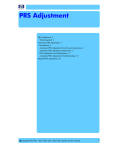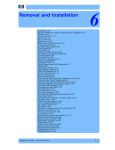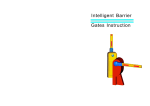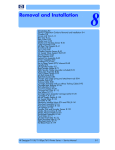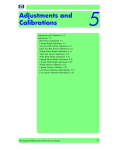Download PRS Adjustment - Partshere.com
Transcript
Calibrations PRS Adjustment When Required It is very important that you perform the PRS Adjustment whenever: The Pivot Assembly is removed or replaced. The Feed Roller Assembly is removed or replaced The Carriage Assembly is replaced (it is not necessary to perform the PRS Adjustment if the carriage is reseated). Carriage Assembly Pivot Assembly Feed Roller Assembly Note: B-size printers do not need Prs Adjustment 5-2 HP Designjet Ultra Low End Printer Service Manual Calibrations Manual PRS Adjustment The purpose of the Manual PRS Adjustment is to adjust the distance between the Carriage Assembly and the Pivot Assembly. This adjustment is necessary in order to prevent problems like Printhead crashes. Perform the Manual PRS Adjustment as follows: The Manual PRS Adjustment should be carried out using the Carriage Height Tool. Carriage Height Tool During the Manual PRS Adjustment procedure the Carriage Assembly has to be moved along the length of the printer. Make sure that the Carriage Assembly is only ever moved by pulling the belt and never by direct contact with the Carriage itself. Correct: move using the belt. HP Designjet Ultra Low End Printer Service Manual Incorrect: never move using Carriage Assembly. 5-3 Calibrations 1 Turn On the Printer and open the Printhead Access Door. Make sure that you turn ON the Printer, otherwise you will NOT be able to open the Carriage Cover. 2 Open the Carriage Cover and install the Carriage Height Tool into the Magenta Stall - Make sure ALL the other printheads are already removed from the Carriage Assembly. 3 Close the Carriage Cover and switch OFF the Printer. Make sure that you turn OFF the Printer, otherwise you will NOT be able to manually move the Carriage Assembly. 5-4 HP Designjet Ultra Low End Printer Service Manual Calibrations 4 Move the Carriage Assembly to the left hand side of the Printer (to the position shown). 5 Using the belt, move the Carriage Assembly backwards and forwards over the Pivot Assembly (but staying on the left hand side of the printer), carefully listening for a scraping sound. HP Designjet Ultra Low End Printer Service Manual 5-5 Calibrations 6 If you hear a scraping sound, that means that the Pivot Assembly is too high and needs to be lowered slightly. Lower the Pivot Assembly slightly by turning the T-8 screw 1/8th of a turn clockwise and then check for a scraping sound again as shown previously in step 5. Cross-Section - Lowering the Pivot Assembly 5-6 HP Designjet Ultra Low End Printer Service Manual Calibrations 7 If you don’t hear a scraping sound, that means that the Pivot Assembly is too low and needs to be raised slightly. Raise the Pivot Assembly slightly by turning the T-8 screw1/8th of a turn anti-clockwise and then check for a scraping sound again as shown previously in step 5. Cross-Section - Raising the Pivot Assembly HP Designjet Ultra Low End Printer Service Manual 5-7 Calibrations 8 Repeat steps 5 to 7 until you reach a point where you will hear the scraping sound and by turning the screw just 1/8th of a turn clockwise, the scraping sound will disappear. 9 Move the Carriage Assembly to the right hand side of the Printer (to the position shown). 10 Using the belt, move the Carriage Assembly backwards and forwards over the Pivot Assembly (but staying on the right hand side of the printer), carefully listening for a scraping sound. 5-8 HP Designjet Ultra Low End Printer Service Manual Calibrations 11 If you hear a scraping sound, that means that the Pivot Assembly is too high and needs to be lowered slightly. Lower the Pivot Assembly slightly by turning the T-8 screw 1/8th of a turn clockwise and then check for a scraping sound again as shown previously in step 10. Cross-Section - Lowering the Pivot Assembly HP Designjet Ultra Low End Printer Service Manual 5-9 Calibrations 12 If you don’t hear a scraping sound, that means that the Pivot Assembly is too low and needs to be raised slightly. Raise the Pivot Assembly slightly by turning the T-8 screw1/8th of a turn anti-clockwise and then check for a scraping sound again as shown previously in step 10. Cross-Section - Raising the Pivot Assembly 5-10 HP Designjet Ultra Low End Printer Service Manual Calibrations 13 Repeat steps 10 to 12 until you reach a point where you will hear the scraping sound and by turning the screw just 1/8th of a turn clockwise, the scraping sound will disappear. 14 Move the Carriage Assembly along the length of the Printer, listening carefully for the scraping sound. 15 If you don’t hear the scraping sound, then the PRS Adjustment is correct, go to step 17. HP Designjet Ultra Low End Printer Service Manual 5-11 Calibrations 16 If you hear the scraping sound, then you will need to lower the Pivot Assembly slightly by turning the T-8 screw 1/8th of a turn clockwise on both the left and right hand side of the Pivot Assembly. Check for a scraping sound again as shown previously in step 14. 17 Remove the Carriage Height Tool. 5-12 HP Designjet Ultra Low End Printer Service Manual Calibrations Restricted Access Factory Accuracy Calibration The Accuracy Calibration should ONLY be performed by a qualified Service Engineer. The Factory Accuracy Calibration needs to be performed whenever: Banding is detected in printed images. The Feed Roller Assembly is disassembled or replaced. The Paper-Axis Motor Drive Assembly is disassembled or replaced. The Encoder Disc is removed or replaced. Ensure that you use HP Proofing Gloss or HP Premium Photo Gloss in order to perform the Factory Accuracy Calibration. The B size printer (HP Designjet 30 Printer series) needs at least firmware B.05.XX to be able to perform this calibration Perform the Accuracy Calibration as follows: 1 Load an A3/B-size sheet of HP Proofing Gloss in to the input tray. 2 To manually print the Factory Accuracy Calibration, hold the power button down and press the cancel button once and the resume button once. To Print the Factory Accuracy Calibration Press Cancel button once Press Resume button once Hold Power Button 3 Once the Accuracy Calibration has been printed, rotate the page and reload it upside down (image facing down). 4 To scan the Accuracy Calibration, hold the power button down and press the cancel button once and the resume button four times. To Scan the Accuracy Calibration Press Cancel button once Press Resume button four times Hold Power Button HP Designjet Ultra Low End Printer Service Manual 5-13 Calibrations Line used to detect starting point to scan Indication that tells you how to load the paper to scan the pattern Pattern printed several times Optimize for different areas of the print zone Important Caution Factory Advance Calibration will affect forever the banding performance of the printer on ALL media types Sample of the Accuracy Calibration Print 5-14 HP Designjet Ultra Low End Printer Service Manual Calibrations Parts replacement and associated calibrations Following the removal and replacement of some components, it is important that calibrations are performed immediately afterwards. Shown below is a table describing which parts require calibrations when they are replaced, and the order in which you should perform the calibrations. Description of service part Media Advance Calibration Print Platen SV PRS Calibration Printhead Alignment 1 2 Pick Roller SV 1 2 3 Feed Roller 1 2 3 Inner Paper G SV 1 2 3 Carriage Belt SV 1 Lower Paper Guide Bits SV 1 2 3 Bypass Platen 1 2 3 Bypass Actuator 1 2 3 1 2 Carriage SV Tubes SV 1 Pivot SV 1 Electronics Module Disk Encoder 2 1 1 HP Designjet Ultra Low End Printer Service Manual 2 5-15