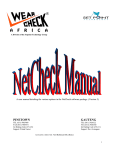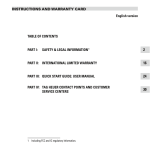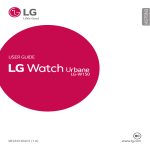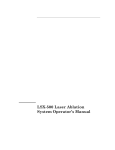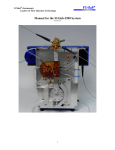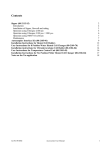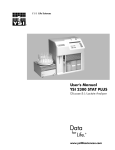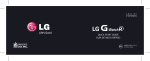Download [Product Name] Service Manual
Transcript
Guide to Configuring a CETAC 1xxx Series Autosampler Using HyperTerminal Guide to Configuring a CETAC 1xxx Series Autosampler Using HyperTerminal All CETAC autosamplers can be configured using a serial communications protocol. This guide explains how to configure any one of the CETAC autosamplers using the Windows HyperTerminal program. Steps for configuring HyperTerminal 1. Using a serial cable, connect the CETAC autosampler with the computer. Plug each end of the serial cable into the COM1 port of the autosampler and the computer, respectively. 2. Turn on the computer (must have Windows operating system) and select the Accessories folder. Select the HyperTerminal folder and then the HyperTerminal program. 3. A window will appear (Figure 1). Enter COM 1 in the name box. Press the OK button. 4. In the Connect To window (Figure 2), in the field Connect using, select COM1. Press the OK button. Figure 1. Filename window 2 Guide to Configuring a CETAC Autosampler Using HyperTerminal Figure 2. Connection window 5. The COM1 Properties window will appear (Figure 3). Set the fields as follows: Bits per second to 9600 and Flow control to None. Then press the OK button. Figure 3. Com Port Properties Window 3 Guide to Configuring a CETAC 1xxx Series Autosampler Using HyperTerminal 6. The HyperTerminal window will then open (Figure 4). Figure 4. HyperTerminal Main Window 7. Select File. Then select Properties. 8. When Properties window appears (Figure 5), select the Settings tab. Figure 5. Com Port Settings 4 Guide to Configuring a CETAC Autosampler Using HyperTerminal 9. Press the ASCII Setup… button. A window for ASCII Setup will appear (Figure 6). You will need to check Echo typed characters locally and Append line feeds to incoming line ends (Figure 6). Press the OK button. Figure 6. ASCII Setup Window 10. Turn on the autosampler. The HyperTerminal window (Figure 4) should display an OK. 5 Guide to Configuring a CETAC 1xxx Series Autosampler Using HyperTerminal 11. The following commands will produce various responses of the autosampler. a) Ver (returns firmware version) b) Home ( returns all axis to home position, same as power up) c) Tray=n (defines tray size and n= #of positions) d) Tube=3-4-150 (tube=row-column-down as defined by tray command) e) Pmp on ( pump on if unit has a pump) f) Pmp off (pump off if unit has a pump) g) Rinse (moves sipper to the rinse position, extends and retracts the sipper 3 times and starts rinse pump. Stays in down position with pump running. up,pmp off stops the pump h) Down=n (moves the z-axis down by the parameter (n) in mm.(do not run down command if sipper is not all the way up on up position or damage may occur to sipper or z-axis) i) Up (moves z-axis to upper most position.) j) ABS-xxxx-yyyy-zzz (The ABS command will move the probe position to a desired absolute position from the home position. The set of x’s is along the x axis numbers represent distance in 10th of millimeters. The set of y’s is along the y axis and is measured in tenths of millimeters. The set of z’s is along the z axis and is measured in millimeters.) With the commands listed in Step 11 it can be determined if the autosampler is communicating and functioning properly. Communication and control is proven. Setting Configurations The autosampler firmware contains multiple configurations (Table 1) in a single firmware version. There is a command that can be issued using HyperTerminal that sets the firmware configuration. The command is SETTYPE=nnn where nnn is the configuration number, e.g., SETTYPE=0. To reset the firmware to the ASX-1400 Standard configuration, two "~" characters in succession should be sent. The system will respond with an "OK:". 6 Guide to Configuring a CETAC Autosampler Using HyperTerminal Table 1. Firmware Configurations Number Configuration 0 Standard 1400 1 Do Not Use 2 Perkin Elmer 1400 3 WearCheck 1400 4 Thermo 1400 5 CETAC APS-1650 6 Rudolph 1400 7 Standard 1600 8 Perkin Elmer 1600 9 Thermo 1600 10 Varian 1400 11 Varian 1600 7