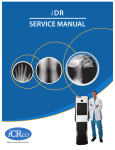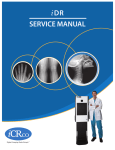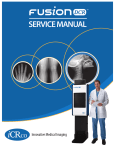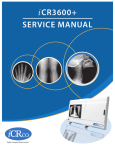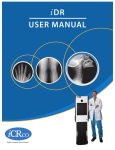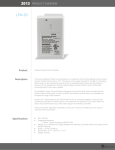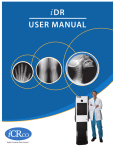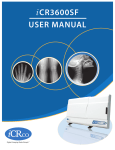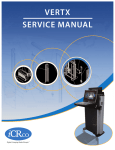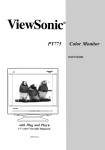Download iDR Long Bone
Transcript
iDR Long Bone SERVICE MANUAL iDR-LTM DC Model – Service Manual Foreword Proprietary Notice and Disclaimer The information herein disclosed is the property of iCRco., Inc. Information in this document is subject to change without notice and does not represent a commitment by iCRco to incorporate changes or improvements in units previously sold or shipped. No part of this document may be reproduced or transmitted in any form, electronic or mechanical, including photocopying and recording, for any purpose other than the purchaser’s own use without the express written permission of iCRco. Copyright c iCRco Inc. 2003 - 2010 Copyright All rights reserved. Trademarks R iCR 1000, R iCR 1000 Dual, R iCR 2600, R iCR 2600 Dual, R iCR 2600SF, R iCR iCR 2600, R R R R R R Vet, iCR CR Vet Dual, iCR Mobile, iCR 1-D, iCR Chiro, iCR Chiro Dual, iCR R iCR 3600SF, R iCR VERTX,iDR R R ,www.icrcompany.com 3600, and QPC XSCAN32 are the trademarks of iCRco. All other trademarks are the property of their respective owners, and are hereby acknowledged. Terms Any one of the following iCR products will be referred to as the “CR unit” throughout R iCR 1000 Dual, R iCR 2600, R iCR 2600 Dual, R iCR 2600SF, R this document: iCR 1000, R iCR Vet, R iCR Vet Dual, R iCR Mobile, R iCR 1-D, R iCR Chiro, R iCR Chiro iCR 3600, R iCR VERTX R Any one of the following iCR products will be referred to as “iCR Dual R iCR 2600 Dual, R iCR Vet Dual, R dual unit” throughout this document: iCR 1000 Dual, R Any one of the following iCR products will be referred to as “iCR desktop iCR Chiro Dual R The iDRwill R unit” throughout this document: iCR VERTX. be referred to as the “DR unit” throughout this document. c 2007-2009 Confidential and Proprietary Property of iCRco, Inc. i of 44 Document # IDRL-DC-02A Rev A July 27, 2010 iDR-LTM DC Model – Service Manual Contact Information iCRco., Inc. Address: Phone: Fax: Email: Web: USA 2580 West 237th Street, Torrance, CA, 90505 +1.310.921.9559 +1.310.542.7236 [email protected] http://www.icrcompany.com iCRco., Inc. Address: Phone: Email: Web: Europe 31a Ridlerstrasse, 80339 Munich, Germany +49.89.2555.757.150 [email protected] http://www.icrcompany.com iDR-L Information Please Enter the details of the iDR-L system here: Serial Number: Date Purchased: Interface Type: USB 2.0 c 2007-2009 Confidential and Proprietary Property of iCRco, Inc. ii of 44 Document # IDRL-DC-02A Rev A July 27, 2010 iDR-LTM DC Model – Service Manual Safety Information Read and understand the installation and operating instructions before applying power to the iDR-L. Figure 1: iDR-L DC Model Label CAUTION INPUT: 18-36 VDC; MAX 4.5 AMPS CAUTION: FOR CONTINUED PROTECTION AGAINST RISK OF FIRE, REPLACE ONLY WITH SAME TYPE AND RATING OF FUSE. 3AG, 8 AMP SLOW BLOW, 250 VOLTS US and International Patents Granted EC US Headquarters iCRco, Inc. 2580 West 237th Street Torrance, CA 90505 USA 310-921-9559 FDA 510K Cleared REP European Office iCRco Europe GmbH Ridlerstrasse 31a 80339 Munich Germany +49-89-2555 757 150 0086 CAUTION CAUTION: TO REDUCE THE RISK OF ELECTRONIC SHOCK, DO NOT REMOVE COVER. NO USER SERVICEABLE PARTS INSIDE. REFER SERVICING TO QUALIFIED SERVICE PERSONNEL. DANGER Invisible laser radiation when open. AVOID EXPOSURE TO BEAM. Class 3B laser product. (IEC 825-1) Conventions ! DANGER A DANGER indicates an imminently hazardous situation which, if not avoided, will result in death or serious injury. This signal word is to be limited to the most extreme situations. ! WARNING A WARNING indicates a potentially hazardous situation which, if not avoided, could result in death or serious injury. ! CAUTION A CAUTION indicates a potentially hazardous situation which, if not avoided, may result in minor or moderate injury. It may also be used to alert against unsafe practices. Note A NOTE indicates important information that helps you make better use of your iDR-L and Software. Notice A NOTICE indicates either potential damage to hardware or loss of data and tells you how to avoid the problem. Laser Safety ! CAUTION This equipment employs a laser. Laser radiation may be present if the iDR-L is operated without the covers. Avoid the laser beam. Direct exposure to laser light must be avoided. c 2007-2009 Confidential and Proprietary Property of iCRco, Inc. iii of 44 Document # IDRL-DC-02A Rev A July 27, 2010 iDR-LTM DC Model – Service Manual The iDR-L incorporates a Red ≥ 80mw high-power solid-state laser diode. The iDR-L covers protect the service person from direct exposure to laser light. These covers will protect a user/service person only if they are properly installed. Covers must be removed and replaced by properly trained service personnel. Contact iCRco if there are any issues with the covers being damaged or replacement covers are needed. Electrical Hazards ! WARNING This equipment is operated with hazardous voltages which can shock, burn, or cause death. Notice The iDR-L must be connected to a uninterruptible power supply (UPS). Failure to use a (UPS) will void the warranty. The equipment must be serviced by properly trained technicians certified by iCRco, Inc. Do not connect the iDR-L with a damaged or sub-standard power cable. Do not use an extension cord with this device. The iDR-L should be properly grounded and power connections inspected to ensure safe operation. Use at least a 1300VA (780W) uninterruptible power supply (UPS) with this device, as it is sensitive to variations in power. Malfunctioning Equipment If any iCRco product shows signs of malfunction, discontinue the use of the product immediately and contact Technical Support at 310-921-9559. FCC Notification This equipment generates, uses, and can radiate radio frequency energy, and if not installed properly, can cause interference with radio communications. Mammography Use The iDR-L is not intended for Mammographic use. c 2007-2009 Confidential and Proprietary Property of iCRco, Inc. iv of 44 Document # IDRL-DC-02A Rev A July 27, 2010 iDR-LTM DC Model – Service Manual Guidance and Manufacture’s declaration – Electromagnetic Emissions & Immunity Table 1: Electromagnetic Emissions Guidance and manufactures’ declaration – electromagnetic emissions The iDR-L is intended for use in the electromagnetic environment specified below. The customer or the user of the iDR-L should assure that it is used in such an environment. Emissions test Compliance Electromagnetic environment – guidance RF emissions Group 1 The iDR-L uses RF energy only for its internal CISPR 11 function. Therefore, its RF emissions are very low and are not likely to cause any interference in nearby electronic equipment. RF emissions Class B The iDR-L is suitable for use in all establishments, including domestic and those directly to the CISPR 11 Harmonic Class B public low voltage pwoer supply network that emissions IEC supplies buildings used for domestic purposes. 61000-3-2 Voltage fluctu- Complies ations/flicker emissions IEC 61000-3-3 Table 2: Electromagnetic Immunity Immunity Test Electrostatic discharge (ESD) IEC 61000-4-2 IEC 60601 Test Level ±(2, 4, 6) kV Contact Compliance Level ±(2, 4, 6) kV Contact ±(2, 4, 8) kV air ±2 kV for power supply lines ±(2, 4, 8) kV air ±2 kV for power supply lines ±1kV for input/output lines continued on next page. . . ±1kV for input/output lines Electrical fast transient/burst IEC 61000-4-4 c 2007-2009 Confidential and Proprietary Property of iCRco, Inc. v of 44 Electromagnetic Environment – Guidance Floors should be wood, concrete or ceramic tile. If floors are covered with synthetic material, the relative humidity should be at least 30%. Mains power quality should be that of a typical commercial or hospital environment. Document # IDRL-DC-02A Rev A July 27, 2010 iDR-LTM DC Model – Service Manual Table 2 continued. . . Immunity IEC 60601 Test Test Level Surge IEC ±1 kV 61000-4-5 differential mode Voltage dips, short interruptions and voltage variations on power supply input lines IEC 61000-4-11 Compliance Level ±1 kV differential mode ±2 kV common mode <5% UT (>95% dip in UT ) for 0.5 cycle. ±2 kV common mode <5% UT (>95% dip in UT ) for 0.5 cycle. 40% UT (60% dip in UT ) for 5 cycles. 40% UT (60% dip in UT ) for 5 cycles. 70% UT (30% dip in UT ) for 25 cycles. 70% UT (30% dip in UT ) for 25 cycles. <5% UT (>95% dip in UT ) for 5 sec. 3A/m <5% UT (>95% dip in UT ) for 5 sec. 3A/m Electromagnetic Environment – Guidance Mains power quality should be that of a typical commercial or hospital environment. Mains power quality should be that of a typical commercial or hospital environment. If the user of the iDR-L requires continued operation during power mains interruptions, it is recommended that the iDR-L be powered from an uninterruptible pwoer supply or a battery. Power Power frequency magnetic fields frequency should be at levels characteristic (50/60Hz) of a typical location in a typical magnetic commercial or hospital field IEC environment. 61000-4-8 NOTE: UT is the a.c. mains voltage prior to application of the test level. continued on next page. . . c 2007-2009 Confidential and Proprietary Property of iCRco, Inc. vi of 44 Document # IDRL-DC-02A Rev A July 27, 2010 iDR-LTM DC Model – Service Manual Table 2 continued. . . Immunity IEC 60601 Test Test Level Conducted 3Vrms 150 kHz RF IEC to 80 MHz 61000-4-6 3 V/m 80 MHz to 2.5 GHz Radiated RF IEC 61000-4-3 Compliance Level 3Vrms 3 V/m Electromagnetic Environment – Guidance Portable and mobile RF communications equipment should be used no closer to any part of the iDR-L, including cables, than the recommended separation distance calculated from the equation applicable to the frequency of the transmitter. Recommended separations distance √ d = 1.2√P d = 1.2√P 80 MHz to 800 MHz d = 2.3 P 800 MHz to 2.5 GHz where P is the maximum output power rating of the transmitter in watts (W) according to the transmitter manufacturer and d is the recommended separation distance in meters (m). Field strengths from fixed RF transmitters as determined by an electromagnetic site surveya , should be less than the compliance level in each frequency rangeb . Interference may occur in the vicinity of equipment marked with the following symbol: NOTE 1: At 80 MHz and 800 MHz, the higher frequency range applies. NOTE 2: These guidelines may not apply in all situations. Electromagnetic propagation is affected by absorption and reflections from structures, objects and people. continued on next page. . . c 2007-2009 Confidential and Proprietary Property of iCRco, Inc. vii of 44 Document # IDRL-DC-02A Rev A July 27, 2010 iDR-LTM DC Model – Service Manual Table 2 continued. . . Immunity IEC 60601 Test Compliance Electromagnetic Environment – Test Level Level Guidance a Field strengths from fixed transmitters, such as base stations for radio (cellular/cordless) telephones and land mobile radios, amateur radio, AM and FM radio broadcast and TV broadcast cannot be predicted theoretically with accuracy. To assess the electromagnetic environment due to fixed RF transmitters, an electromagnetic site survey should be considered. If the measured field strength in the location where the iDR-L is used exceeds the applicable RF compliance levels above, the iDR-L should be observed to verify normal operation. If abnormal performance is observed, additional measures may be necessary, such as reorienting or relocating the iDR-L. b Over the frequency range 150 kHz to 80 MHz, field strengths should be less than 3 V/m. iCRco Warranty iCRco , Inc. (“iCRco”) values your business and always strives to provide high quality products and services. All iCRco products are provided with an initial warranty so the hardware and software are covered from the date of purchase. This limited warranty solely applies to new products manufactured by or for iCRco and originally purchased from iCRco or an authorized dealer of iCRco products for your own use. In addition, an extended warranty is available for most new and recently purchased iCRco products for an additional charge. Hardware Limited Warranty iCRco warrants its hardware products to be free of defects in materials and workmanship for a period of one (1) year from the date of original shipment from iCRco subject to the limitations set forth herein. If a product proves to be defective in material or workmanship during the warranty period, iCRco will, at its sole option, repair or replace the product with a similar product. Repaired and replacement products may be or include refurbished or remanufactured parts. Any replacement item assumes the remaining warranty period of the original product. iCRco provides no warranty for any third party hardware or software included with any product or later acquired. Software Limited Warranty/Support iCRco warrants that its QPC XSCAN32, Captera, and/or ClarityPACS software originally provided with any product will substantially conform to iCRco’s specifications and that the media, not including hard drives, on which the software is furnished will be free from c 2007-2009 Confidential and Proprietary Property of iCRco, Inc. viii of 44 Document # IDRL-DC-02A Rev A July 27, 2010 iDR-LTM DC Model – Service Manual defects in materials and workmanship under normal use for a period of one (1) year from the date of original shipment from iCRco . iCRco’s sole obligation under this warranty is limited to making reasonable efforts to ensure such conformity and to supply the consumer with a corrected version of the software as soon as it is practical after the consumer has notified iCRco of any non conformity. iCRco does not warrant that the operation of any software will be uninterrupted, glitch or error free or that functions contained in the software will operate in the combinations which may be selected for use by the user or meet the user’s requirements. This limited software warranty will be void if the software is modified without the written approval of iCRco or is used outside of the recommended parameters or equipment. iCRco does not provide any warranty or support for any other software. iCRco agrees to provide one (1) year of telephonic and/or e-mail based support for QPC XSCAN32, Captera, and/or ClarityPACS software originally provided with any new iCRco product from the date of original shipment from iCRco . All software support shall be limited to making reasonable efforts to resolve iCRco software issues and shall be limited to iCRco’s regular business hours. In addition, iCRco will provide revisions and upgrades to its software upon request (when available) during the first year after the software was originally shipped from the iCRco factory. The initial support period will include support via remote login software (GoToMeeting), only if the customer has access to the Internet from that PC and only if the customer agrees iCRco shall have no liability in connection with its support efforts. Remote login software allows iCRco technical support to remotely access the customer’s PC via the Internet for the purposes of rendering technical support. Please note that this warranty, including software support, does not include computer hardware, third party software or operating system or network issues, which are outside the control of iCRco. Warranty Product Technical Requirements iCRco requires that all DR, CR, Scanner and/or products requiring PCs be fitted and installed with a 1500VA (1500W) uninterruptible power supply (“UPS”). iCRco recommends the APC 1000 specification UPS or equivalent. For warranty evaluation and service, iCRco requires the customer to provide an Internet connection (DSL or Dial-up) or the minimum of a phone line accessible by an extension cord to the product enabling iCRco technicians to perform remote diagnostics on installed equipment. In addition, each iCRco product must be installed, maintained and operated in accordance with the respective product manual. Failure to comply with these requirements will result in a voided warranty claim. Requesting Warranty Service For information on obtaining warranty service, call iCRco’s customer support at (310)9219559. In order to evaluate a warranty service request, iCRco requires the following information: the iCRco serial number of the product, a detailed description of the problem, customer name and contact information; product location and operating conditions; a copy c 2007-2009 Confidential and Proprietary Property of iCRco, Inc. ix of 44 Document # IDRL-DC-02A Rev A July 27, 2010 iDR-LTM DC Model – Service Manual of the purchase documents, and sufficient information and authorization, including a liability release as to any loss of data (that should always be backed up), software or network injury, or downtime, allowing iCRco technicians remote access to the product. Product may not be returned to iCRco without first obtaining a Return Material Authorization (“RMA”) number from iCRco . Prior to providing an RMA, iCRco may require remote access to the product. If iCRco determines that the product may be defective, is under warranty and necessitates a return to iCRco for service, an RMA number and instructions for return of the product will be given. iCRco is not responsible for any unauthorized returned product, i.e. one for which an RMA number has not been issued by iCRco . Warranty service requires all authorized returns be shipped to the iCRco factory prepaid and insured. All such authorized returns are the customer’s responsibility. For products sold and located within the United States, iCRco will pay for return shipping. Products being returned are only to be shipped in iCRco approved shipping containers. The original box and packaging materials are approved and should be kept for moving and/or shipping the product. Approved packaging my also be purchased from iCRco for an additional charge. iCRco shall have no liability nor responsibility for warranty service to any product that is not shipped in an iCRco approved shipping container or that is damaged from incorrect packaging or damaged during shipping. Additional Warranty Limitations and Extent of Warranty This warranty does not apply if the product has been damaged by accident, misuse or abuse. In addition, warranty service does not include the repair of failures or defects caused by: unauthorized attachments to any iCRco product, unsuitable physical or operating environment, maintenance or repair by anyone other than iCRco or the iCRco authorized dealer that sold the product, operation of a product beyond its duty cycle, use of the product outside of its specifications, the use of supplies, parts, materials, software, or interfaces not furnished, authorized or recommended by iCRco . If the product, including any software has been opened, tampered with, modified or altered in any way without written authorization by iCRco , the warranty will no longer apply. This warranty applies only to products manufactured by, or for, iCRco , and that can be identified by an “iCRco” serial number as originally affixed to the product. Any modification to the iCRco serial number tag or its attachment to the product shall immediately void the warranty. This warranty is non-transferable and subsequent owners must contact iCRco to establish if the equipment is eligible for an extended warranty. THERE ARE NO WARRANTIES, EXPRESS OR IMPLIED, WITH RESPECT TO ANY iCRco PRODUCT OTHER THAN AS SPECIFICALLY SET FORTH HEREIN, AND iCRco SPECIFICALLY DISCLAIMS ANY IMPLIED WARRANTIES OR CONDITIONS OF MERCHANT ABILITY, FITNESS FOR A PARTICULAR PURPOSE, AND SATISFACTORY QUALITY. ANY WARRANTIES THAT MAY NOT BE DISCLAIMED UNDER APPLICABLE LAW c 2007-2009 Confidential and Proprietary Property of iCRco, Inc. x of 44 Document # IDRL-DC-02A Rev A July 27, 2010 iDR-LTM DC Model – Service Manual ARE LIMITED IN DURATION TO THE INITIAL WARRANTY PERIOD AND NO WARRANTIES, EXPRESS OR IMPLIED, WILL APPLY AFTER THIS PERIOD. ALL INFORMATION, SPECIFICATIONS, PRICES, AND SERVICES ARE SUBJECT TO CHANGE AT ANY TIME WITHOUT NOTICE. Limitation of Remedies and Liability/Exclusion of Damages The exclusive remedy for any defective product is limited to the repair or replacement of the defective product. iCRco shall have a reasonable time after determining that a defective product exists to repair or replace a defective product. iCRco’s entire liability for any product is limited to the actual purchase price for the product. This limitation applies even if iCRco cannot or does not repair or replace any defective product. IN NO EVENT WILL iCRco BE LIABLE FOR ANY GENERAL, SPECIAL, CONSEQUENTIAL OR INCIDENTAL DAMAGES, including but not limited to, damages related to the loss of use, loss of recorded product, the installation of replacement product, or any inspection, testing, or redesign caused by any defect or by the repair or replacement of any product arising from a defect in any product. This exclusion of damages applies even if the customer advises iCRco or an iCRco dealer of the possiblity of such damages. This limitation of remedies also applies to claims against any suppliers or dealers of iCRco . iCRco and its suppliers’ and dealers’ limitations of remedies are not cumulative. Such suppliers and dealers are intended beneficiaries of this limitation. iCRco is not liable for any claim by or against the customer arising from a third party claim. Revision History Revision A Author MS Date 2010-07-27 c 2007-2009 Confidential and Proprietary Property of iCRco, Inc. Notes Initial Release xi of 44 Document # IDRL-DC-02A Rev A July 27, 2010 iDR-LTM DC Model – Service Manual Contents Foreword i Contact Information . . . . . . . . . . . . . . . . . . . . . . . . . . . . . . . . . . . ii Safety Information . . . . . . . . . . . . . . . . . . . . . . . . . . . . . . . . . . . . iii iCRco Warranty . . . . . . . . . . . . . . . . . . . . . . . . . . . . . . . . . . . . . . viii 1 Introduction 1.1 Overview . . . . . . . . . . . . . . . . . . . . . . . . . . . . . . . . . . . . . . . 1 1 2 Pre-Installation 2.1 Voltage Requirements . . . . . . 2.2 Environmental Requirements . . 2.3 Connectivity and Power Supply . 2.4 Power Switch Location . . . . . . 2.5 Power & Scan Lights . . . . . . . 2.6 Physical requirements . . . . . . 2.7 Systems Specifications . . . . . . . . . . . . . 2 2 2 2 3 3 3 4 3 Hardware Installation 3.1 Unpacking Instructions . . . . . . . . . . . . . . . . . . . . . . . . . . . . . . . 3.2 Installing Power & USB 2.0 Cables with Power Cowling . . . . . . . . . . . . 3.3 Wall Mounting . . . . . . . . . . . . . . . . . . . . . . . . . . . . . . . . . . . . 5 5 5 8 4 Software Installation 4.1 PC Specifications . . . . . . . . . . . . . . . . . . . . . . . . . . . . . . . . . . 4.2 USB Driver Installation . . . . . . . . . . . . . . . . . . . . . . . . . . . . . . . 4.3 Installing QPC XSCAN32 . . . . . . . . . . . . . . . . . . . . . . . . . . . . . 10 10 10 10 5 System Operation 5.1 Power-Up . . . . . . . . . . . . . . . . . . . . . . . . . . . . . . . . . 5.2 Acquiring an Image . . . . . . . . . . . . . . . . . . . . . . . . . . . . 5.3 Schedule of Maintenance . . . . . . . . . . . . . . . . . . . . . . . . . 5.4 Periodic Cleaning . . . . . . . . . . . . . . . . . . . . . . . . . . . . . 5.4.1 Cleaning the Outside of the iDR-L . . . . . . . . . . . . . . . 5.5 iDR-L Cleaning and Disinfection Procedure . . . . . . . . . . . . . . 5.5.1 Disinfection Materials . . . . . . . . . . . . . . . . . . . . . . 5.5.2 Disinfection method to be performed after each patient use 5.5.3 Higher level of disinfection . . . . . . . . . . . . . . . . . . . . . . . . . . . . 14 14 14 17 18 18 18 18 19 19 Theory of Operation 6.1 Product Overview . . . . . . . . . . . . . . . . . . . . . . . . . . . . . . . . . . 6.2 System Configuration . . . . . . . . . . . . . . . . . . . . . . . . . . . . . . . . 20 20 20 6 c 2007-2009 Confidential and Proprietary Property of iCRco, Inc. . . . . . . . . . . . . . . . . . . . . . . . . . . . . xii of 44 . . . . . . . . . . . . . . . . . . . . . . . . . . . . . . . . . . . . . . . . . . . . . . . . . . . . . . . . . . . . . . . . . . . . . . . . . . . . . . . . . . . . . . . . . . . . . . . . . . . . . . . . . . . . . . . . . . . . . . . . . . . . . . . . . . . . . . . . . . . . . . . . . . . . . . . . . . . . . . . . . . . . . . . . . . . . . . . . Document # IDRL-DC-02A Rev A July 27, 2010 iDR-LTM DC Model – Service Manual 6.2.1 6.2.2 6.2.3 6.2.4 6.2.5 6.2.6 6.2.7 6.2.8 6.2.9 6.2.10 6.2.11 6.2.12 7 8 Optical Beam Path . . . . . . Digital and Electrical Systems Galvonometer Board . . . . . Indicator Board . . . . . . . . Anti-Jitter Board . . . . . . . PMT Board . . . . . . . . . . Power Distribution Board . . LED Eraser Board . . . . . . . Motor Controller Board . . . Analog to Digital Conversion Calibration . . . . . . . . . . . PMT Amplifier . . . . . . . . . . . . . . . . . . . . . . . . . . . . . . . . . . . . . . . . . . . . . . . . . . . . . . . . . . . . . . . . . . . . . . . . . . . . . . . . . . . . . . . . . . . . . . . . . . . . . . . . . . . . . . . . . . . . . . . . . . . . . . . . . . . . . . . . . . . . . . . . . . . . . . . . . . . . . . . . . . . . . . . . . . . . . . . . . . . . . . . . . . . . . . . . . . . . . . . . . . . . . . . . . . . . . . . . . . . . . . . . . . . . . . . . . . . . . . . . . . . . . . . . . . . . . . . . . . . . . . . . . . . . . . . . . . . . . . . . . . . . 20 21 21 21 21 22 22 22 22 23 23 24 Diagnostics 7.1 Overview . . . . . . . . . . . . . . . . . . . . . . . 7.2 Using the Focus Tool for Hardware Diagnostics . 7.3 Image Symptoms . . . . . . . . . . . . . . . . . . 7.3.1 Lint in the Scan Path . . . . . . . . . . . . 7.3.2 Dust Lines . . . . . . . . . . . . . . . . . . 7.3.3 Banding Top/Bottom 17” Length . . . . . 7.3.4 Grid Lines/Moiré Effect . . . . . . . . . . 7.3.5 Sensor Pixels . . . . . . . . . . . . . . . . 7.3.6 Image Jitter . . . . . . . . . . . . . . . . . 7.3.7 Over Exposure . . . . . . . . . . . . . . . 7.3.8 Random Imaging Shifting . . . . . . . . . 7.4 Hardware Symptoms . . . . . . . . . . . . . . . . 7.4.1 Failure to Initialize USB . . . . . . . . . . 7.4.2 No Motor Movement . . . . . . . . . . . . 7.4.3 Clicking Noise Returning to Home . . . . 7.4.4 Not Finding Home Position . . . . . . . . 7.5 Error Message: No Data Acquired . . . . . . . . 7.5.1 Failure Analysis 1 . . . . . . . . . . . . . . 7.5.2 Failure Analysis 2 . . . . . . . . . . . . . . . . . . . . . . . . . . . . . . . . . . . . . . . . . . . . . . . . . . . . . . . . . . . . . . . . . . . . . . . . . . . . . . . . . . . . . . . . . . . . . . . . . . . . . . . . . . . . . . . . . . . . . . . . . . . . . . . . . . . . . . . . . . . . . . . . . . . . . . . . . . . . . . . . . . . . . . . . . . . . . . . . . . . . . . . . . . . . . . . . . . . . . . . . . . . . . . . . . . . . . . . . . . . . . . . . . . . . . . . . . . . . . . . . . . . . . . . . . . . . . . . . . . . . . . . . . . . . . . . . . . . . . . . . . . . . . . . . . . . . . . . . . . . . . . . . . . . . . . . . . . . . . . 25 25 26 28 28 29 29 30 31 32 32 33 33 33 34 35 35 35 35 36 Service & Maintenance Procedures 8.1 Removing the Back Cover . . . . . . . . 8.2 Cleaning the Mirrors . . . . . . . . . . . 8.3 Cleaning the IP Plate . . . . . . . . . . . 8.4 Checking the Fuses . . . . . . . . . . . . 8.4.1 External Fuses . . . . . . . . . . . 8.4.2 Power Distribution Board Fuses 8.5 Replacing the Power Distribution Board 8.6 Replacing the Motor Controller Board . 8.7 Setting PMT Voltages to Zero . . . . . . 8.7.1 QPC XSCAN32 . . . . . . . . . . . . . . . . . . . . . . . . . . . . . . . . . . . . . . . . . . . . . . . . . . . . . . . . . . . . . . . . . . . . . . . . . . . . . . . . . . . . . . . . . . . . . . . . . . . . . . . . . . . . . . . . . . . . . . . . . . . . . . . . . . . . . . . . . . . . . . . . . . . . . . . . . . . . . . . . . . . . . . . . . . 39 39 39 41 41 41 42 42 43 43 43 c 2007-2009 Confidential and Proprietary Property of iCRco, Inc. xiii of 44 . . . . . . . . . . . . . . . . . . . . . . . . . . . . . . . . . . . . . . . . . . . . . . . . . . Document # IDRL-DC-02A Rev A July 27, 2010 iDR-LTM DC Model – Service Manual 8.7.2 Captera . . . . . . . . . . . . . . . . . . . . . . . . . . . . . . . . . . . c 2007-2009 Confidential and Proprietary Property of iCRco, Inc. xiv of 44 44 Document # IDRL-DC-02A Rev A July 27, 2010 iDR-LTM DC Model – Service Manual 1. Introduction 1.1 Overview The iDR-L (iCRco’s patented integrated Digital Radiography system) is a sealed Digital Radiography system that uses a high resolution phosphor to capture high quality images. The photostimulated luminescence is collected, detected, sampled, and digitized. The image data is then digitally processed according to exam and user-specified parameters and displayed on a monitor to confirm patient positioning. The image can optionally be printed by a hard copy device (such as laser printer, or dry printer), or transmitted to a workstation, optical disk file, or other destination. The device performs lossless compression of the image data for efficient transmission. The Image Reader is cassetteless because the Image Plate is built into the iDR-L. The imaging plate is exposed via conventional X-ray devices. The X-ray irradiated IP is stationary and the scan head moves from the exposure position to the reading position, and images are read. After reading, the IP is erased, and the scan head is moved to the exposure position again. The iDR-L collects 16 Bit data that is converted to a DICOM 3.0 image and can be stored, viewed, and manipulated. This document contains a basic operational overview of the iDR-L, including the driving software applications, cassette cleaning & handling, and hardware installation. A general description of the system’s functionality and user interfaces are included. This document is intended for end users who need to understand the basic operation of the iDR-L. c 2007-2009 Confidential and Proprietary Property of iCRco, Inc. 1 of 44 Document # IDRL-DC-02A Rev A July 27, 2010 iDR-LTM DC Model – Service Manual 2. Pre-Installation 2.1 Voltage Requirements iCRco employs CE certified medical grade power supplies. See Section 2.3 on page 2 for UPS requirements. The iDR-L is supplied with a DC power supply that allows the unit to work between 18 to 36 VDC, 4.5 Amps (maximum), and 450 Watts. iCRco provides a medical power converter. Do not substitute or switch the power converter. Substituting or switching the power converter will void the warranty. Contact iCRco Tech Support to obtain a replacement power converter. 2.2 Environmental Requirements The iDR-L should not be placed in a room with a film processor present. This will void the warranty. The humidity and temperature limits are 20 to 80% non-condensing, and 15◦ F to 95◦ F (15◦ C to 35◦ C) operating, respectively. The room should have good ventilation. Another factor to consider prior to installing the iDR-L is dust and particulates in the environment. The iDR-L is designed to be resistant to dust and particulates that may be present at the installation site. Installation of the iDR-L near high magnetic fields may cause the CR unit to malfunction. The iDR-L should not be placed in a room with an MRI, CT or any other equipment that produces high magnetic fields. The room should have good ventilation. Note It is recommended that the unit be installed and operated in a clean, dry environment. 2.3 Connectivity and Power Supply The room needs to have wall power and the iDR-L should not be used with an extension cord. Use at least a 1300VA (780W) uninterruptible power supply (UPS) between the wall power and the iDR-L. A network connection is required for technical support. Alternatively, the user must have a phone/fax line that can be connected to the PC as a minimum to comply with iCRco warranty terms. c 2007-2009 Confidential and Proprietary Property of iCRco, Inc. 2 of 44 Document # IDRL-DC-02A Rev A July 27, 2010 iDR-LTM DC Model – Service Manual 2.4 Power Switch Location The power switch for the iDR-L is located on the left hand side of the unit, near the power plug. Figure 2.1: DC Power Plug & Switch 2.5 Power & Scan Lights The power and scan lights are located on the lower righthand side of the iDR-L. When the unit is powered on, the green light is illuminated. While the unit is scanning the yellow light blinks. 2.6 Physical requirements The iDR-L requires a stable operating environment. iCRco requires that the iDR-L be used in the supplied Wall mount or Cart. Failure to use the iDR-L in the supplied Wall mount or Cart will void the warranty. c 2007-2009 Confidential and Proprietary Property of iCRco, Inc. 3 of 44 Document # IDRL-DC-02A Rev A July 27, 2010 iDR-LTM DC Model – Service Manual 2.7 Systems Specifications The iDR has a 14x51 inch active capture area. Power Requirements DC Input: Volts: Amps: Max Watts: Pixels per Line Resolution 3500 (High Resolution) over 14 inches (356 mm) 2048 (Normal Resolution) over 14 inches (356 mm). 18-36 VDC 4.5 Amps 450 Watts Temperature Conditions 32 to 105◦ F -1 to 150◦ F Scan Rate Scan Rate 60 lines/second (0 to 40◦ C) - operating (-1 to 65◦ C) - non-operating Humidity 15 to 95% non-condensing Grey Scale Resolution Vibration/Acceleration 16 bits (65,535 shades of gray) 3-4G Max (in shipping) Interface Altitude USB 2.0 0 to 9,500 ft. - operating Dimensions Weight 19.5W x 72.25H x 6.32D inches 100 lbs c 2007-2009 Confidential and Proprietary Property of iCRco, Inc. 4 of 44 Document # IDRL-DC-02A Rev A July 27, 2010 iDR-LTM DC Model – Service Manual 3. Hardware Installation 3.1 Unpacking Instructions 1. Open the box from the top. 2. Remove any small accessories loaded into the top of the box. 3. With at least two (2) people, lift the iDR-L out of the box. ! CAUTION Always practice proper heavy lifting procedures. Failure to practice proper lifting procedures may result in injury or damage to the unit. 4. Store the box and any foam inserts somewhere safe & dry, so that if the iDR-L needs to be shipped again, there are packing materials available. 3.2 Installing Power & USB 2.0 Cables with Power Cowling Figure 3.1: DC Power Plug & Switch c 2007-2009 Confidential and Proprietary Property of iCRco, Inc. 5 of 44 Document # IDRL-DC-02A Rev A July 27, 2010 iDR-LTM DC Model – Service Manual Note The following instructions are for both the AC and DC iDR units, though only the AC is shown below. 1. Thread three (3) zip ties through the metal eyelets. 2. Lay the Power and USB 2.0 cord bundle in the Power Cowling, ensuring that the thickest part of the cord bundle is positioned at the bottom of the power cowling. 3. Pull the zip ties as tight as possible around the cord bundle. Gently pull on the cord bundle to ensure it is tightened enough in the Power Cowling. Clip off any excess zip tie. 4. Remove the external fuse from its housing, then pass the USB 2.0 cable under the safety catch and plug in the USB 2.0 cord. c 2007-2009 Confidential and Proprietary Property of iCRco, Inc. 6 of 44 Document # IDRL-DC-02A Rev A July 27, 2010 iDR-LTM DC Model – Service Manual 5. Plug the power cord for the iDR-L into the power switch unit. 6. Fasten the Power Cowling to the Shoulder Extrusion using three (3) 6-32 x 38 ” flathead screws. 7. Plug the USB 2.0 cord into the Acquisition computer. 8. Ensure the UPS battery is connected to its terminal. 9. Plug the other end of the power cord into the UPS. 10. Plug the UPS power cord into the wall. c 2007-2009 Confidential and Proprietary Property of iCRco, Inc. 7 of 44 Document # IDRL-DC-02A Rev A July 27, 2010 iDR-LTM DC Model – Service Manual 3.3 Wall Mounting Notice Wall mounting plates must be installed by a licensed contractor. 1. Attach the small wall mounting plate against the wall at the desired height. Allow the contractor to determine the proper screws to fasten the small wall mounting plate to the wall. The iDR-L with all accessories attached weights approximately 100 pounds. Figure 3.2: Fastening the small wall mount plates to the wall 2. Fasten the iDR-L to the large wall mounting bracket using twelve (12) 1/4-20 x 7/16” width nuts. Figure 3.3: Fastening the iDR-L to its wall mounting hardware c 2007-2009 Confidential and Proprietary Property of iCRco, Inc. 8 of 44 Document # IDRL-DC-02A Rev A July 27, 2010 iDR-LTM DC Model – Service Manual ! CAUTION Heavy Lift. Use at least two people. Improper lifting may cause injury. 3. With at least two people, fasten the large wall mounting bracket to the small wall mounting bracket using four (4) 1/4”-20 bolts and nuts. Figure 3.4: Fastening the large wall mounting plate to the small wall mount plate. c 2007-2009 Confidential and Proprietary Property of iCRco, Inc. 9 of 44 Document # IDRL-DC-02A Rev A July 27, 2010 iDR-LTM DC Model – Service Manual 4. Software Installation 4.1 PC Specifications The minimum requirements for the Acquisition computer are as follows: Processor: Pentium D RAM: 2 GB or more OS: Windows XP HDD: 250 GB or more 4.2 USB Driver Installation Installation of USB drivers are automatic with the installation of the iCRco software (i.e., QPC XSCAN32). 4.3 Installing QPC XSCAN32 QPC XSCAN32 software comes bundled with the iDR-L. This software package will allow the user to interface with the iDR-L. Note If you have QPC XSCAN32 already installed on your computer and it is running while you are trying to install the new version, an error will appear in the install process. Please close QPC XSCAN32 and reinstall the new version. Notice The iDR-L requires QPC XSCAN32 build 848 or greater. 1. Insert the media containing the QPC XSCAN32 installer into the computer. Navigate to the QPC XSCAN32 folder. 2. Launch the QPC XSCAN32 installer by double clicking Setup.exe. 3. Click Next at the welcome screen. c 2007-2009 Confidential and Proprietary Property of iCRco, Inc. 10 of 44 Document # IDRL-DC-02A Rev A July 27, 2010 iDR-LTM DC Model – Service Manual 4. Click Yes to agree to the Software License Agreement. 5. Make sure both QPC XSCAN32 Software and Software Key Driver boxes are checked, then click Next. 6. Select Scanning Station or Reading Station depend on the use, then click Next to continue. 7. Select the appropriate modality, then click Next to continue. c 2007-2009 Confidential and Proprietary Property of iCRco, Inc. 11 of 44 Document # IDRL-DC-02A Rev A July 27, 2010 iDR-LTM DC Model – Service Manual 8. Select the appropriate hardware profile, then click Next to continue. 9. The Destination Folder should be set to C:\Xscan32, then click Next to continue. 10. The Program Folder name should be set to QPC XSCAN32, then click Next. 11. QPC XSCAN32 will begin to install. Be patient while XSCAN32 installs. c 2007-2009 Confidential and Proprietary Property of iCRco, Inc. 12 of 44 Document # IDRL-DC-02A Rev A July 27, 2010 iDR-LTM DC Model – Service Manual 12. Click Finish to complete the installation of QPC XSCAN32. The installer will exit. Note The Calibration Toolkit (The X-ray Calibration Toolkit is designed to test and maintain a consistent correlation between the x-ray source and iDR-L) is located at C:\XSCAN32\XRAYCALIBRATIONTOOLKIT.PDF c 2007-2009 Confidential and Proprietary Property of iCRco, Inc. 13 of 44 Document # IDRL-DC-02A Rev A July 27, 2010 iDR-LTM DC Model – Service Manual 5. System Operation 5.1 Power-Up The power switch is located on the middle, left-hand side of the device. Ensure the UPS is powered on, then toggle the iDR-L’s power switch to the ON position & press the Reset button in the scan interface. Note The iDR-L should be allowed to warm up for 5 minutes prior to use in order to stabilize the system. 5.2 Acquiring an Image 1. Open QPC XSCAN32. 2. Create or edit patient profile. To do this, click New or Edit, respectively. 3. If creating a new patient, enter the relevant patient info, or if editing a patient, change the information accordingly, then click Save and View. 4. Click on Scan to bring up the Quality Processing Center Scan dialog. (if it is a patient with no images the scan dialog will automatically appear). c 2007-2009 Confidential and Proprietary Property of iCRco, Inc. 14 of 44 Document # IDRL-DC-02A Rev A July 27, 2010 iDR-LTM DC Model – Service Manual 5. The iCR Quality Processing Center dialog will appear. 6. Select the anatomy by mousing over the skeleton on the left hand side of the Quality Processing Center dialog. 7. To begin scanning, select the scan size by clicking the correct button (i.e. 14x51 in, Region 1, Region 2, etc.). 8. The preview window will display the image as it is scanning. Once it has finished scanning it will automatically import the image into QPC XSCAN32. 9. Open the scanned image by double clicking on the thumbnail. c 2007-2009 Confidential and Proprietary Property of iCRco, Inc. 15 of 44 Document # IDRL-DC-02A Rev A July 27, 2010 iDR-LTM DC Model – Service Manual 10. Rotate/Flip to correct orientation using the Rotate and Flip buttons in the main tool bar. 11. Remove any collimation by using the Auto Crop(located in the main tool bar), Mask, or User Mask (located in the Image Processing dialog) functions. 12. Window/Level the image using the Window/Level or Smart Box tools. 13. Accept and Save the image to save the processing and W/L settings by clicking the Save and Accept button in the upper left hand corner of the image. 14. Return to the Patient Information window. Select the patient(s) to send to a PACS or viewing station. If you wish to send more than one patient, hold the Ctrl key down c 2007-2009 Confidential and Proprietary Property of iCRco, Inc. 16 of 44 Document # IDRL-DC-02A Rev A July 27, 2010 iDR-LTM DC Model – Service Manual and left mouse click to select multiple patients. 15. After selecting the patient(s), click the DICOM Send button. 16. The DICOM Targets window will appear, select the desired target, then click OK 17. The results of the DICOM Send will appear in the DICOM Controller window’s Event log. 5.3 Schedule of Maintenance The following is a schedule of maintenance for the iDR-L. The following maintenance may be performed by end users: Maintenance Procedure Clean iDR-L exterior covers Frequency Monthly The following iDR-L maintenance must be performed by an iCRco authorized service engineer only: c 2007-2009 Confidential and Proprietary Property of iCRco, Inc. 17 of 44 Document # IDRL-DC-02A Rev A July 27, 2010 iDR-LTM DC Model – Service Manual Maintenance Procedure Clean IP Plate Clean mirrors Vacuum inside case Clean fan filters Frequency Bi-yearly Yearly Yearly Monthly or when visibly dirty. The following iDR-L calibration maintenance must be performed by an iCRco authorized service engineer only: Maintenance Procedure Check image performance (Contrast/Noise Ratio and Spacial Resolution) Perform Exposure Index calibration 5.4 Frequency Quarterly Yearly Periodic Cleaning Periodic cleaning of iCRco products should be done on a monthly basis. 5.4.1 Cleaning the Outside of the iDR-L Note It is important that the covers remain on the iDR-L at all times. The covers should only be removed for service by an iCRco authorized technician, then immediately replaced. ! CAUTION Do not clean the galvo mirror. Dust and fibers in the laser beam path may affect the radiographic image. The outside covers of the iDR-L should be cleaned with a slightly dampened cloth or a dry R R c cloth moistened with BallSUNUP glass cleaner or Spraywayglass cleaner. 5.5 iDR-L Cleaning and Disinfection Procedure If the iDR-L is visually contaminated with blood or body fluids, remove the blood and/or body fluids, then follow Section 5.5.3 prior to use. ! CAUTION Consult the manufacture’s Material Safety Data Sheet before use. 5.5.1 Disinfection Materials R Disinfectant Solution and Spray 1. Sporicidin c 2007-2009 Confidential and Proprietary Property of iCRco, Inc. 18 of 44 Document # IDRL-DC-02A Rev A July 27, 2010 iDR-LTM DC Model – Service Manual R Disinfectant Towelettes 2. Sporicidin 5.5.2 Disinfection method to be performed after each patient use R Disinfectant Towelettes or Sporicidin R 1. Wipe the Carbon Fiber material with Sporicidin Disinfectant Solution and Spray. 2. Allow to air dry. 5.5.3 Higher level of disinfection 1. Unplug form the power source. R Disinfectant Towelettes or Sporicidin R 2. Clean the exterior surface with Sporicidin Disinfectant Solution and Spray. 3. The surface shall remain wet for ten minutes. 4. Then allow to air dry. c 2007-2009 Confidential and Proprietary Property of iCRco, Inc. 19 of 44 Document # IDRL-DC-02A Rev A July 27, 2010 iDR-LTM DC Model – Service Manual 6. Theory of Operation 6.1 Product Overview The iDR-L produces a diagnostic quality, 16 bit image from a medical grade storagephosphor image plate. The optical assembly provides a flying spot laser with a focal spot size of 80 microns. The laser scans across the plate and data is captured at a given rate. Each sample is reassembled to create an image. The capture sampling rate can be modified to create images with resolutions from 100 microns (250 DPI) to 200 microns (120 DPI). The unit can scan images up to 14 x 51 inches. The laser spot focused to 80 microns is moved back and forth across an imaging plate as the plate is moved through the digitizer. The resultant Digital X-ray can be viewed, manipulated and stored and even printed to a film or paper image. The images are stored and manipulated using the standard medical image format (DCM) and the medical imaging transfer protocol, DICOM 3.0. 6.2 6.2.1 System Configuration Optical Beam Path The iDR-L contains a 664 nm 15 mW laser, Lens optic and four mirrors, a scanning galvanometer, and a light collection system. The round laser spot is focused through a focusing lens to produce a round output beam. The beam is deflected by a galvanometer scanner to produce the scan across the plate. The folding mirrors bend the beam and the focused laser spot travels vertically down the plate as it moves horizontally across the scan head. In order to reach the plate, the beam passes through an integrating collection cylinder. As it hits the surface of the plate, the red light from the focused laser stimulates blue emission from the image plate in direct proportion to the X-ray energy stored in the image plate as a result of the exposure. This blue light is collected by the integrating cylinder. The red light is blocked from reaching the sensors by blue glass filters. The collected blue light is detected by photomultiplier sensors, which convert the photons into a signal. This signal is then logarithmically amplified, corrected for spatial variations in the system sensitivity across the width of the screen, and then digitized by an A/D converter. c 2007-2009 Confidential and Proprietary Property of iCRco, Inc. 20 of 44 Document # IDRL-DC-02A Rev A July 27, 2010 iDR-LTM DC Model – Service Manual Figure 6.1: Optical Cavity Overview 6.2.2 Digital and Electrical Systems 6.2.3 Galvonometer Board The Galvo Servo board contains a feedback amplifier that results in extremely accurate control of the mirror mounted on the shaft of the scanning galvanometer. The galvo motor shaft oscillates back and forth through an arc of approximately 30 degrees at a rate of 148Hz. A small mirror attached to the shaft intercepts the static laser beam and sweeps (scans) it across the width of the image plate. 6.2.4 Indicator Board Two LED indicator lamps are used to signal scanner power ON and SCAN status. The SCAN indicator is turned on only while a scan is in process; it also blinks whenever the plate is in the optical path. 6.2.5 Anti-Jitter Board A small L shaped board located at the end of the integration cylinder. c 2007-2009 Confidential and Proprietary Property of iCRco, Inc. 21 of 44 Document # IDRL-DC-02A Rev A July 27, 2010 iDR-LTM DC Model – Service Manual 6.2.6 PMT Board The photomultiplier tube amplifies the photons from the plate and converts them into electrical signals. 6.2.7 Power Distribution Board The iDR-L use an external, medical-grade AC-DC power converter that converts standard wall power to 24V DC. ! WARNING Do not handle the power supply when the iDR-L is on. Do not disconnect cables when unit is powered up. 6.2.8 LED Eraser Board The LED Eraser board provides single wavelength light to erase plate. 6.2.9 Motor Controller Board This section of the iDR-L controls the stepping motor to drive the plate past the scan head and return it to the home position. c 2007-2009 Confidential and Proprietary Property of iCRco, Inc. 22 of 44 Document # IDRL-DC-02A Rev A July 27, 2010 iDR-LTM DC Model – Service Manual Figure 6.2: iDR DC Block Diagram POWER DISTRIBUTION PCBA ERASER MOTOR GALVANOMETER +24 LASER M G command feedback 4A WATCHDOG TIMER TRIGGER 5V +24 4A +24VDC MOTOR CONTROL GALVO CONTROL command +5 +5VDC feedback PMT AMPLIFIER PCBA TRIG PMT1 1A RS232 +15 +15VDC 4A PMT2 -15 -15VDC 4A USB 2.0 POSITION STATUS LEDS HOME SENSOR FAN(S) 6.2.10 Analog to Digital Conversion During the scanning process signals are generated by the PMT sensors and transmitted to the computer through a USB 2.0 interface cable. A trigger signal generated by the laser spot is transmitted to the PMT board to trigger a line capture. Image is assembled from lines of captured data that is held in registers and translated into a 16 bit raw source file. There is no way to pause the data capture process. Cancel will cause the machine to stop and return to home position. Data on the plate will be lost. Note If an image is cancelled during the scan process, the plate will have to be erased again to ensure that the plate is entirely erased. 6.2.11 Calibration Gain Adjustment Gain Control is used to compensate for reduction in sensitivity of the PMT detectors due to age. The gain can be adjusted in the software. c 2007-2009 Confidential and Proprietary Property of iCRco, Inc. 23 of 44 Document # IDRL-DC-02A Rev A July 27, 2010 iDR-LTM DC Model – Service Manual 1. Open QPC Xscan32 2. Create/open patient 3. Click on Scan (if it is a patient with no images the scan dialog will automatically appear). 4. The Quality Processing Center dialog will appear. 5. Click on the Settings button and type in the password ‘earl’. It is case sensitive. 6. A dialog box will appear where the user can manually change the gain. 6.2.12 PMT Amplifier The amplifier is the interface between the PMT receiving the stimulated light from the collection chamber. The amplifier serves as a current to voltage converter and a log amplifier. c 2007-2009 Confidential and Proprietary Property of iCRco, Inc. 24 of 44 Document # IDRL-DC-02A Rev A July 27, 2010 iDR-LTM DC Model – Service Manual 7. Diagnostics 7.1 Overview If a system failure occurs, it is necessary to diagnose the cause before beginning the repair. This section describes the diagnostic tools and techniques used to isolate various types of system failures. This chapter covers the most common failures and their fixes. If the user is unsure how to proceed with troubleshooting, please contact Technical Support. The cause of some failures may be obvious. In these cases, the Service Engineer may proceed directly to the repair. Before beginning an investigation, it is a good practice to record as much information about the current state of the system as possible. This information may include, but is not limited to, symptoms, conditions under which symptoms exist, voltages, settings, cleanliness, and visual state. Normal generic troubleshooting techniques apply. With knowledge of the system, isolate the failure to a particular subsystem. With knowledge of the subsystem, trace the symptom back to its cause. In many cases, failures are caused by lack of periodic maintenance and cleaning. If a system is known to be behind schedule for its maintenance and cleaning at the time of the failure, it is a good practice to clean and re-calibrate the system before extensive troubleshooting. In many cases this solves the problem or provides clues as to the cause. ! WARNING This equipment is operated with hazardous voltages which can shock, burn, or cause death. ! CAUTION This equipment uses a laser. Direct exposure to the laser beam must be avoided. ! CAUTION Do not operate the unit with the covers removed. Operating the iDR-L with the covers removed may result in damage to iDR-Land/or cause harm to the operator. Preliminary Checks 1. Make sure the iDR-L is powered by at least a 1300VA (780W) UPS (uninteruptable power supply). 2. Make sure that the iDR-L is connected to the acquisition computer using a USB 2.0 cable (USB 1.0 or 1.1 cabling is not sufficient). 3. Check that the iDR-L is powered by the provided power cable or source as covered in Section 2.1. 4. Make sure that other devices that emit strong radio frequencies are not in close proximity to the iDR-L. c 2007-2009 Confidential and Proprietary Property of iCRco, Inc. 25 of 44 Document # IDRL-DC-02A Rev A July 27, 2010 iDR-LTM DC Model – Service Manual 7.2 Using the Focus Tool for Hardware Diagnostics The Focus tool is an efficient test that can provide the Service Engineer with valuable feed back regarding the functionality of the iDR-L’s hardware. There are a series of questions following the work instructions that are designed to help include/eliminate potential failures in the iDR-L’s subsystems. 1. Leave the Cassette out of the unit and close the bay door. 2. Open QPC XSCAN32, access the Scan interface, then click the Settings button on the Scan interface. 3. Enter the password earl in the dialog box. 4. Click on the FOCUS tool Button along the bottom edge of the settings window. 5. A new window will come up, indicating the settings for the FOCUS tool. Use the standard settings in the focus tool. Click OK in the dialog box. This moves the carriage 4 inches into the unit, and begins to capture data. c 2007-2009 Confidential and Proprietary Property of iCRco, Inc. 26 of 44 Document # IDRL-DC-02A Rev A July 27, 2010 iDR-LTM DC Model – Service Manual 6. If the unit is working correctly, you will see a red data line, moving as the data is passed to the PC, one line at a time. In the default configuration, the scale is 65,000 levels of gray along the vertical axis of the window, and pixel location along the horizontal axis of the window. The Data line will be between zero and 2,500. If the line is not between zero and 2,500, you may need to re-adjust the zero point of the scanner. 7. Open the dust cover of the iDR-L, the Data line should rise and lower slightly according to the position of the bay door. If the room is illuminated by high frequency fluorescent lights, the line may become sinusoidal (Wavy) and move away from the zero point. What can we see by looking at the digital output of the iDR-L? 1. The unit must be capturing data because there is data being captured by the PC 2. The Laser is working because the laser moving past a start scan sensor tells the unit to start capturing data 3. The Start Scan sensor is working 4. The Galvanometer is working, swinging the laser back and forth 5. The Motor is working, moving the carriage 4 inches into the iDR-L 6. The unit is sensing light variations as the line is rising due to more light leaking into the scan head. 7. The electronics are functional, and the cables are connected properly 8. The unit’s amplifier is working, as is the ADC and the USB 2.0 interface on the unit c 2007-2009 Confidential and Proprietary Property of iCRco, Inc. 27 of 44 Document # IDRL-DC-02A Rev A July 27, 2010 iDR-LTM DC Model – Service Manual If the focus tool does not come up, what questions can we ask? 1. Is there power to the unit (Green Power light on and steady?, Orange scan light off, or on and blinking?) 2. Does the unit move before an error condition is seen? If so, motor is working and carriage is functioning. If not, several things can be wrong: No connection to PC, No power to Unit, bad USB cable. 3. Is there a NO DATA ACQUIRED error after the motor comes to rest at the scan position? This indicates that the unit is not transmitting data to the PC. Please see Section 7.5 for more information. 7.3 Image Symptoms 7.3.1 Lint in the Scan Path Symptom: Sharp, white lines, usually only a pixel or two in width and spanning the length of the entire image. Cause: Lint or other particulate matter in the scan slot. Solution: See Section 8.3 for instructions on accessing the IP Plate. Once the user has access to the scan slot, visually inspect the area in and around the scan slot for particulates and remove the particulates with a vacuum if necessary. c 2007-2009 Confidential and Proprietary Property of iCRco, Inc. 28 of 44 Document # IDRL-DC-02A Rev A July 27, 2010 iDR-LTM DC Model – Service Manual 7.3.2 Dust Lines Symptom: Light, blurred lines across the long axis of the cassette. Cause: Dust or lint on the mirrors. Solution: To clean the mirrors, please see Section 8.2 for instructions. 7.3.3 Banding Top/Bottom 17” Length Symptom: Horizontal line in image. Cause: Unstable power supply / Excessive ambient light / Bad PMT board / PMT sensor / Bad Galvo c 2007-2009 Confidential and Proprietary Property of iCRco, Inc. 29 of 44 Document # IDRL-DC-02A Rev A July 27, 2010 iDR-LTM DC Model – Service Manual Solution: 1. Ensure that the iDR-L is powered via a UPS. Ensure the UPS is not in bypass mode. 2. Ensure that the ambient room light is no more than 2EV. Turning off or dimming the room light should be adequate. 3. Unplug the network cable from the computer, then make a test scan to see if the banding is eliminated. 7.3.4 Grid Lines/Moiré Effect Symptom: Grid lines/Moiré Effect Cause: A grid with the wrong LPI, or a misoriented cassette under the grid. Solution: To alleviate grid lines/ moiré effect, first ensure that the grid being used is 178 LPI. If the grid in use is 178 LPI, then, if possible rotate the grid 90◦ . c 2007-2009 Confidential and Proprietary Property of iCRco, Inc. 30 of 44 Document # IDRL-DC-02A Rev A July 27, 2010 iDR-LTM DC Model – Service Manual 7.3.5 Sensor Pixels Symptom: A gap of white space between the edge of the image and the physical edge of the cassette after scanning. Cause: Sensor Pixel value needs to be increased or decreased. Solution: 1. Open XSCAN32. 2. Create/edit a patient, then click Save & View. 3. Click the Scan button (if it is a patient with no images, the Scan interface will automatically open). 4. Click the Settings button, then enter the password earl (case sensitive). 5. Locate the setting for Sensor Pixels. 6. The user may need to adjust this setting several times before achieving the desired result. Expose a couple of cassettes, then scan and adjust the Sensor Pixels value until the image is acceptable. c 2007-2009 Confidential and Proprietary Property of iCRco, Inc. 31 of 44 Document # IDRL-DC-02A Rev A July 27, 2010 iDR-LTM DC Model – Service Manual 7.3.6 Image Jitter Symptom: Jittery image. Cause: Inconsistency in the iDR-L’s galvanometer. Solution: Image jitter issues are not serviceable in the field. Please contact Technical Support for assistance with image jitter. 7.3.7 Over Exposure Symptom: Lines in images / images look more “translucent”– the images lack the proper contrast and density. Cause: Over exposure. c 2007-2009 Confidential and Proprietary Property of iCRco, Inc. 32 of 44 Document # IDRL-DC-02A Rev A July 27, 2010 iDR-LTM DC Model – Service Manual Solution: Make an exposure using your current exposure settings. Scan and evaluate the image. Then, reduce the exposure parameters, expose another plate, then scan and evaluate the image. Compare the results of both exposures, then adjust the “standard” exposure accordingly. 7.3.8 Random Imaging Shifting Symptom: Random Image Shifting. Cause: Bad USB 2.0 connection. Solution: Visually inspect the USB 2.0 cable connecting the iDR-L to the computer. Make sure there are no visible cuts, frays or other damage. Move the USB 2.0 cable to a different USB port on the computer. If the problem persists, try swapping out the USB 2.0 cable for a new one. 7.4 Hardware Symptoms 7.4.1 Failure to Initialize USB The Failure to Initalize USB error can be caused by several issues: 1. Make sure the iDR-L is powered on. 2. Make sure the USB cable is firmly connected to both the iDR-L and PC. 3. Visually inspect the USB cable for cuts or freys. The user may want to swap out the USB cable to ensure its integrity. c 2007-2009 Confidential and Proprietary Property of iCRco, Inc. 33 of 44 Document # IDRL-DC-02A Rev A July 27, 2010 iDR-LTM DC Model – Service Manual 4. Make sure the iDR-L is recognized in the Windows Device Manager. Additionally, make sure the device drivers are properly installed. To do this: (a) Go to Start → Control Panel → System → Hardware → Device Manager (b) In the Device Manager, make sure there are no unrecognized USB devices. (c) In the Universal Serial Bus entry, the user should see an entry for the iDR-L. If there is no entry, or there are yellow question marks in the Device Manager, please re-install the device drivers. If the user does not have the original installation CD containing the device drivers, please contact Technical Support. 7.4.2 No Motor Movement Symptom: When initiating a scan from the software interface, no sound is heard from the iDR-L. Cause: Bad fuses, motor controller, cable, or motor. Solution: 1. Check the fuses as cover in Section 8.4. 2. If the fuses are not at fault, remove the back cover as covered in Section 8.1, and check that connectors J2, J3, J4, J5, J7, J8, and J9 are firmly connected to their respective boards. Figure 7.1: The iDR DC Power Distribution Board ! WARNING Do not operate the iDR-L with the covers removed. Laser & LED lights may cause harm to the operator. c 2007-2009 Confidential and Proprietary Property of iCRco, Inc. 34 of 44 Document # IDRL-DC-02A Rev A July 27, 2010 iDR-LTM DC Model – Service Manual 3. If the motor controller light is flashing or solid red, then the motor controller board will need to be replaced. 7.4.3 Clicking Noise Returning to Home Symptom: Clicking noise heard from iDR-L when returning to the home position. Cause: At the end of the scan: Eraser offset. At home position: Fuses / sensor. Solution: At the end of the scan: Change eraser offset. At home position: Check fuses as cover in Section 8.4. Check the Power Distribution board / Move sensor. 7.4.4 Not Finding Home Position Symptom: The iDR-L is not finding the home position. Cause: Bad fuses, Power Distribution board, or Move sensor. Solution: Check fuses as cover in Section 8.4. Check the Power Distribution board / Move sensor. 7.5 7.5.1 Error Message: No Data Acquired Failure Analysis 1 1. When turning on the CR, see if there is a pop-up message in the lower right hand corner of the Windows task bar stating “This USB device can perform faster if it is connected to a hi-speed USB 2.0 port.” If so: • make sure the CR is plugged into a USB 2.0 port. Some older PCs only have USB 1.0 or 1.1 ports. These older variety of USB ports are not sufficient in speed to acquire data from the CR unit. • make sure the BIOS does not have any options set for conserving power (especially on laptops). Sometimes the PC will not run the USB ports at their full potential to save power. Please consult the PC’s user manual for more information. c 2007-2009 Confidential and Proprietary Property of iCRco, Inc. 35 of 44 Document # IDRL-DC-02A Rev A July 27, 2010 iDR-LTM DC Model – Service Manual • try unplugging the USB cable from the CR unit and then plugging it back in. If the message does not appear try to scan. In some instances, turning the CR unit on with the USB cable plugged in causes Windows to recognize the device as USB 1.0. In some instances, unplugging and replugging the USB cable can correct this. 2. After clicking on the scan button, listen for the motor and see if the CR slide moves at all. If it does not move at all, then the motor controller board may be at fault. • open the back of the CR unit (see Section 8.1 for instructions) and locate the motor controller board on the lower left. The motor has cables directly connected to the board. • look for either a red or green indicator light on the board. It may be covered by silicone, which can be removed. • a green light on the motor controller board indicates that the board is in working condition, while a red light indicates a faulty board that will need to be replaced. If the board needs replacement, please contact Technical Support. 3. Check the following: • check the fuses on the power distribution board (see Section 8.4 for instructions) • check that the laser and eraser lights turn on: With the slide away from the home position, see if the laser turns on (full beam from top to bottom). The laser beam must also overlap the trigger board behind the long mirror. • if the laser does not turn on, check if the galvo mirror oscillates. • if the galvo is on and the laser is not, wiggle the cable coming from the laser body to see if the laser turns on. • follow the cable to the laser connector on the PMT board and make sure it is not loose. Unplug and replug the connector. Note the slide must be away from the home position fro the laser to turn on. • if the galvo does not turn on, check the galvo cables. Wiggle them, then unplug and replug the connectors. 4. If the galvo does not turn on, the galvo or PMT board may need to be replaced. If the galvo turns on the but the laser does not, replace or repair the laser 7.5.2 Failure Analysis 2 Note Failure possibilities are listed in order or likelihood. Fault: Laser trigger pulses are not being received by XSCAN32. Assumptions: In order for the CR unit to arrive at this point: c 2007-2009 Confidential and Proprietary Property of iCRco, Inc. 36 of 44 Document # IDRL-DC-02A Rev A July 27, 2010 iDR-LTM DC Model – Service Manual • The CR unit is powered up and communicating via the USB to the XSCAN32 software. • Motor movement and magnet/reed switch are most likely functional as RETURN TO HOME followed by START SCAN commands operate without apparent error. These commands are executed prior to expecting laser triggers. Setup: 1. Power off the CR unit. 2. Remove back cover (see Section 8.1 for instructions) and back optical cover (see step 3 from Section 8.2 for instructions). 3. Switch off PMT board hi-voltage by switching the one red switch on the PMT board inward, towards the center of the PCBA. 4. Power on the CR unit. 5. Press and hold the two Power Distribution board push-button switches. If all five Diagnositc LEDs do not brightly illuminate, stop! Possible failures include: • Power Distribution fuses are blown (see Section 8.4 for instructions) ! CAUTION If fuse(s) are found to be bad and replacement fuse(s) continue to blow, STOP! A potentially dangerous electrical situation may exit and the CR unit should be returned to the factory for repair. • Bad Power Distribution board or cabling. • Bad +24V Power Supply or cabling • Bad Quad Power Supply or cabling • If a fix has not been accomplished by this point, the machine should be returned to the factory for repair. 6. Turn the slide motor shaft by hand until the slide is observed to be well away from the HOME position. Checks: 1. If the Eraser LEDs do not illuminate, STOP! Possible failures: • If eraser lights are switch-able, then verify the eraser switch is in the ON position. • Power Distribution fuse(s) has blown. ! CAUTION If fuse(s) are found to be bad and replacement fuse(s) continue to blow, STOP! A potentially dangerous electrical situation may exit and the CR unit should be returned to the factory for repair. • Bad Power Distribution board or cabling • Bad +24V Power Supply or cabling • Bad Quad Power Supply or cabling • If a fix has not been accomplished by this point, the machine should be returned to the factory for repair. c 2007-2009 Confidential and Proprietary Property of iCRco, Inc. 37 of 44 Document # IDRL-DC-02A Rev A July 27, 2010 iDR-LTM DC Model – Service Manual 2. If the galvo mirror is not oscillating, STOP! Possible failures: • Bad PMT board or cabling • Bad Galvo/Controller or cabling • Bad Quad Power Supply or cabling • If a fix has not been accomplished by this point, the machine should be returned to the factory for repair. 3. If the Laser is not illuminated, STOP! Possible failures: • If the laser has an external power supply, check to verify that the programmable power setting is not set too low • Bad laser, laser/supply combo, or cabling • Bad PMT board or cabling • Bad Quad Power Supply or cabling • If a fix has not been accomplished by this point, the machine should be returned to the factory for repair. R 4. Temporarily place a Post-itor similarly light-colored paper behind the Trigger board. This enables viewing of the laser beam. 5. If the laser beam is not observed to OVERLAP the Trigger board, STOP! Possible failures: • Galvo AMP setting too low; try increasing AMP setting • Bad PMT board or cabling • Bad Galvanometer/Controller or cabling • Beam may require re-alignment. This alignment is accomplished by galvo adjustment and is beyond the scope of this failure analysis. Please contact Technical Support for further assistance. • If a fix has not been accomplished by this point, the machine should be returned to the factory for repair. 6. If the laser beam does not cross through the center of the trigger sensor, STOP! Possible failures: • Bad Trigger board Note The Trigger board cable is un-keyed and is therefore prone to misconnection. • Bad PMT board or cabling, specifically the TILO cable • Bad Quad Power Supply or cabling If a fix has not been accomplished by this point, the machine should be returned to the factory for repair. c 2007-2009 Confidential and Proprietary Property of iCRco, Inc. 38 of 44 Document # IDRL-DC-02A Rev A July 27, 2010 iDR-LTM DC Model – Service Manual 8. Service & Maintenance Procedures 8.1 Removing the Back Cover Note Ensure the iDR is removed from the wall or cart mount. 1. Ensure the PMT voltages are set to zero (see Section 8.7), then run one scan. 2. Power OFF the iDR-L. 3. Orient the unit on its front (the carbon fiber side facing down) on a clean, soft, dry surface. 4. Remove 26 6-32 x 38 ” flathead screws from the back cover (Figure 8.1). Figure 8.1: The iDR-L’s Back Cover 5. Gently lift the back cover off the unit. ! CAUTION Once the back cover is removed, the IP plate will be exposed. The technician should take extra care not to touch or otherwise damage the IP plate. 8.2 Cleaning the Mirrors 1. Remove the back cover as covered in Section 8.1. 2. Remove ten (10) 4-40 x 18 ” flathead screws from the rear optical cover. c 2007-2009 Confidential and Proprietary Property of iCRco, Inc. 39 of 44 Document # IDRL-DC-02A Rev A July 27, 2010 iDR-LTM DC Model – Service Manual 3. Remove the rear optical cover. ! CAUTION Do not touch mirrors or trigger board directly. Any marks on the mirrors may cause a degradation in image quality. If the trigger board changes position, it may cause a No Data Acquired error. 4. Inspect each mirror for any particulates or contaminates and carefully remove before cleaning. 5. Apply the glass cleaner on the soft, lint-free tissue. If possible, use Kimtech Kimwipes and Windex. Do not put cleaner directly on the mirrors. Clean the mirrors in a circular motion and do not apply force. Use a flashlight to make sure that there are no dust particles or smearing residue on mirrors. 6. The location of the mirrors is shown in Figures 8.2 & 8.3. Figure 8.2: The iDR long mirror c 2007-2009 Confidential and Proprietary Property of iCRco, Inc. 40 of 44 Document # IDRL-DC-02A Rev A July 27, 2010 iDR-LTM DC Model – Service Manual Figure 8.3: The iDR short mirror 7. Reassemble the iDR-L in reverse order of these instructions, and ensure the PMT Voltage is set back to the proper value. 8.3 Cleaning the IP Plate 1. Remove the back cover as covered in Section 8.1. 2. Manually rotate the lead screw to move the scan head to the top of the unit. 3. Using iCRco plate cleaner, apply the plate cleaner to a Kimtech Kimwipe. Note If iCRco Plate Cleaner is not available, please contact Technical Support at 1-310-921-9559 to obtain more. 4. Gently wipe down the bottom half imaging plate. 5. Manually rotate the lead screw to move the scan head to the bottom of the unit. 6. Using iCRco plate cleaner, apply the plate cleaner to a clean, lint-free cloth. 7. Gently wipe down the top half of the imaging plate. 8. Allow the plate to air dry. 9. Refasten fourteen (14) 6-32 x 38 ” flathead screws to the back cover. 8.4 8.4.1 Checking the Fuses External Fuses 1. Twist the fuse housing counter-clockwise. 2. Gently removed the fuse housing. c 2007-2009 Confidential and Proprietary Property of iCRco, Inc. 41 of 44 Document # IDRL-DC-02A Rev A July 27, 2010 iDR-LTM DC Model – Service Manual 3. The fuse is located on the back of the fuse housing. 4. The fuse is 10A. 8.4.2 Power Distribution Board Fuses 1. Remove the back cover as covered in Section 8.1. 2. Manually rotate the lead screw to move the scan head to the top of the unit. 3. Locate the Power Distribution Board. 4. Visually inspect each of the five (5) fuses. 5. Replace any blown fuses. See Table 8.1 for fuse ratings. 6. Refasten fourteen (14) 6-32 x 38 ” flathead screws to the back cover. Table 8.1: Power Distribution Board Fuse Ratings Power Rating DC +5 1 +15 4 -15 4 +24 (Motor) 5 +24 (Eraser) 10 8.5 Replacing the Power Distribution Board 1. Remove the back cover as covered in Section 8.1. 2. Manually rotate the lead screw to move the scan head to the top of the unit. 3. Remove power connectors J2, J3, J4, J5, J7, J8, and J9. 4. Remove four (4) 6-32 x 41 ” pan head screws from the Power Distribution Board. 5. Ease the Power Distribution Board away from the unit. 6. Replace the new Power Distribution Board in the unit. 7. Refasten four (4) 6-32 x 14 ” pan head screws to the Power Distribution Board. 8. Reconnect power connectors J2, J3, J4, J5, J7, J8, and J9. 9. Refasten fourteen (14) 6-32 x 83 ” flathead screws to the back cover. c 2007-2009 Confidential and Proprietary Property of iCRco, Inc. 42 of 44 Document # IDRL-DC-02A Rev A July 27, 2010 iDR-LTM DC Model – Service Manual 8.6 Replacing the Motor Controller Board 1. Remove the back cover as covered in Section 8.1. 2. Manually rotate the lead screw to move the scan head to the top of the unit. 3. Remove the phone cord from the jack. 4. Using a #00 flathead screwdriver, remove the Motor Controller wires from their terminals. 5. Using a pair of needle nose pliers, pinch each of the four (4) fasteners, freeing the Motor Controller board. 6. Ease the Motor Controller Board from the unit. 7. Ease the new Motor Controller Board onto the four (4) fasteners. 8. Using a #00 flathead screwdriver, open the flaps of fasteners. 9. Reconnect the Motor Controller wires to their terminals. 10. Plug the phone cord into the jack. 11. Refasten fourteen (14) 6-32 x 38 ” flathead screws to the back cover. 8.7 Setting PMT Voltages to Zero For instructions on setting the PMT voltages to zero using QPC XSCAN32, see Section 8.7.1. For instructions on setting the MPT voltages to zero using Captera, see Section 8.7.2. 8.7.1 QPC XSCAN32 1. Ensure the iDR-L is powered on and connected via USB 2.0 to the Acquisition computer. c 2007-2009 Confidential and Proprietary Property of iCRco, Inc. 43 of 44 Document # IDRL-DC-02A Rev A July 27, 2010 iDR-LTM DC Model – Service Manual 2. Open QPC XSCAN32. 3. Open a patient file from the Patient Information window. 4. Click the Scan button in the main tool bar to bring up the Scan Interface. 5. In the Scan Interface, click the Settings button. 6. At the password prompt, enter the password earl. Click Ok to continue. 7. Locate the PMT Voltage 1 and PMT Voltage 2 settings and make note of the value. Notice Potential loss of data. Be sure to take note of the PMT Voltage settings, as once the setting is saved with a value of zero (0), there is no way to recover the old value. 8. Set the values of both PMT Voltage 1 and PMT Voltage 2 to zero (0). 9. Click the Save Settings button to save the changes. Then click the Ok button to exit the CR Settings dialog. 10. Run one (1) scan to ensure the settings were changed. The resulting image should be very faint. 8.7.2 Captera 1. Ensure the iDR-L is powered on and connected via USB 2.0 to the Acquisition computer. 2. Open Captera. 3. Click the Configuration button. 4. Click the Device Settings tab. 5. In the CR Settings section, click the Advanced button. 6. In the CR Settings section, click the Read EEPROM button. 7. Locate the values in the PMT Low and PMT High and make note of the value. Notice Potential loss of data. Be sure to take note of the PMT Voltage settings, as once the setting is saved with a value of zero (0), there is no way to recover the old value. 8. Set the values of both PMT Low and PMT High to zero (0). 9. Click the Write EEPROM button to save the changes, then click the Finish button. 10. The PMT voltages will be set to zero (0) 11. Run one (1) scan to ensure the settings were changed. The resulting image should be very faint. c 2007-2009 Confidential and Proprietary Property of iCRco, Inc. 44 of 44 Document # IDRL-DC-02A Rev A July 27, 2010