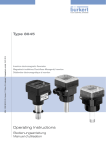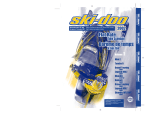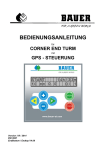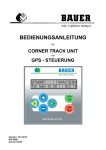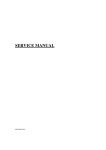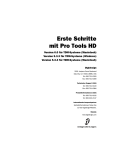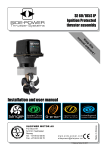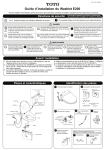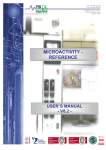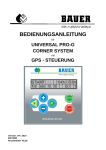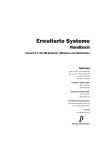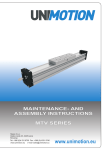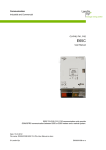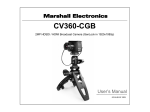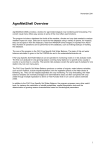Download 1 Service Manual CoaLAB 6000
Transcript
1 Service Manual CoaLAB 6000 Version: 1.2 Revision date: June 2004 Technical features are subject to change without notice. Copyright © 1999, LABiTec LAbor BioMedical Technologies GmbH. All rights reserved. LABiTec LAbor BioMedical Technologies GmbH An der Strusbek 6 D-22926 Ahrensburg Germany No portion of this manual may be reproduced in any form without the written permission of LABiTec LAbor BioMedical Technologies GmbH. Manual, Order-no. CoaLAB 6000 - Service Manual - Version 1.2 0 1 Revision Story Date Dec. 02 Febr. 03 June 04 Revision 1.0 1.1 1.2 User Software 1.04 1.04 1.04 Copyright of Software The software for the analyzer (in the following Software) has been exclusively licensed to LABiTec LAbor BioMedical Technologies GmbH (LABiTec GmbH) for worldwide distribution. The Software is the intellectual property of LABiTec GmbH. Intellectual property rights shall remain with LABiTec GmbH. You are entitled to use the Software and the printed accompanying material at your place of work only. Any violations of property rights or copyright or trademark or conditions of use may be subject to legal action. 0 2 CoaLAB 6000- Service Manual - Version 1.2 Contents !. Hazards and precautions 1 General 1.1 1.2 1.3 1.4 2 Analyzer Reagents Connectivity General Information 1.4.1 Serial-Number 1.4.2. Instrument Control Card ICC Installation 1 !-I 1-2 1-2 1-3 1-3 1-4 1-4 1-4 2-2 2.1 Introduction 2-2 2.1.1 Mechanical Inspection 2-2 2.1.2 Functional Check 2-2 2.1.3 Claims and Repacking 2-2 2.2 Installation Procedure 2-3 2.2.1 Accessories 2-3 2.2.2 How to prepare the installation place 2-3 2.2.2.1 Check contents 2-4 2.2.2.2 Unpacking the system 2-4 2.2.2.3 Assembly of the system 2-5 2.2.2.4 Installation of dilutor syringe and tubes 2-6 2.2.2.5 Connect the liquid system sensors 2-7 2.2.2.6 Connect the barcode scanner (optional) 2-9 2.2.2.7 Change Fuses 2-10 2.2.2.8 Insert and change printer paper 2-11 2.2.2.10 Installation of the cuvette waste box 2-12 2.3 Analyzer Transport 2-13 3 Housing 3.1 Description 3.2 Take Appart 3.2.1 Top housing 3.2.2 Main loading cover 3.2.3 Small loading shield CoaLAB 6000 - Service Manual - Version 1.2 3-2 3-2 3-3 3-3 3-4 3-4 0 3 4 Keyboard/Printer/MethodCard reader 4-2 4.1 Description 4.1.1 The keyboard 4.1.2 The printer 4.1.3 The Method Card reader 4.2 Take Apart 4.2.1 The keyboard 4.2.2 The printer 4.2.3 The Method Card reader 5 6 0 4 Electronics 4-2 4-2 4-3 4-3 4-4 4-4 4-4 4-4 5-2 5.1 Description 5.1.1 Measuring modules 5.1.2 Distribution board 5.1.3 Motor-Controller board 5.1.4 Keyboard 5.1.5 Printer board 5.1.6 Method card reader board 5.1.7 Diluter board 5.1.8 Power supply 5.2 Take Apart 5.2.1 Measuring modules 5.2.2 Distribution board 5.2.3 Motor-Controller board 5.2.4 Keyboard 5.2.5 Printer board 5.2.6 Method card reader board 5.2.7 Diluter board 5.2.8 Power supply 5-2 5-2 5-3 5-3 5-4 5-4 5-4 5-4 5-4 5-4 5-4 5-5 5-5 5-6 5-6 5-6 5-6 5-6 Diluter Unit / Liquid System 6-2 6.1 Description 6.1.1 Diluter board 6.1.2 Diluter valve 6.1.3 Syringe 6.1.4 Distilled water pump 6.1.5 Waste water pump 6.1.6 Liquid system sensors 6-2 6-3 6-3 6-4 6-4 6-5 6-5 6.2 Take Apart 6.2.1 Diluter 6.2.2 Diluter board 6.2.3 Diluter valve 6.2.4 Syringe 6.2.5 Distilled Water Pump 6.2.6 Dilutor 6.2.7 Waste Water Pump 6-6 6-6 6-6 6-7 6-7 6-7 6-8 6-8 CoaLAB 6000- Service Manual - Version 1.2 7 Power Supply 7.1 Description 7.1.1 Power supply board 7.2 Take Apart 7.2.1 Power Supply 7.2.2 Secondary Fuses 7.2.3 Power supply board 8 Pipettor 8.1 Description 8.2 Take Apart 9 Sample rotor 9.1 Description 9.2 Take Apart 9.2.1 Sample rotor 9.2.2 Sample rotor motor 10 Measuring block 10.1 Description 10.2 Take Apart 10.2.1 Measuring block 10.2.2 Mixer motor unit 10.2.3 Motor for cuvette bar transportation 11 X / Z Motor 11.1 Description 11.2 Take Apart 11.2.1 X Motor 11.2.2 Z Motor 12 Maintenance 7-2 7-2 7-2 7-4 7-4 7-4 7-4 1 8-2 8-2 8-3 9-2 9-2 9-2 9-2 9-3 10-2 10-2 10-2 10-2 10-4 10-5 11-2 11-2 11-2 11-2 11-4 12-2 12.1 Maintenance and Hygiene 12-2 12.1.2 Rinse with washing solution 12-3 12.1.3 Disinfection of tubings 12-4 12.1.4 Refill liquids, clean containers 12-6 12.1.5 Empty and clean the waste water container 12-7 12.1.6 Cleaning and Disinfection of housing and waste box 12-8 12.1.7 How to dispose of used disposables 12-9 12.1.8 Install the diluter syringe and tubes 12-9 CoaLAB 6000 - Service Manual - Version 1.2 0 5 13 Trouble shooting guide 13.1 13.2 13.3 13.4 13.5 13.6 13-2 Module Errors System Messages Method Card errors/messages Measuring errors Special messages Errors during initialisation 14 ROBO Service Software 14-3 14.1 Software Structure 14.1.1 Status bar 14.1.2 Status window 14.1.3 Function keys 14.1.4 Toolbars 14.2 File menu 14.2.1 Device Type 14.2.2 Device 14.2.2.1 New Device 14.2.3 Load 14.2.4 Save 14.2.5 Connect toCOM 14.2.6 Disconnect 14.2.7 Send 14.2.8 Get 14.2.9 Compare 14.2.10 Print 14.2.11 Import P- Block 14.2.12 Exit 14.3 Edit Menu 14.4 Commands menu 14.4.1 Move 14.4.1.1 Position adjustment 14.4.2 Heating 14.4.2.1 M-Block Temperature adjustment 14.4.2.2 Pipettor Temperature adjustment 14.4.3 Diluter parameter 14.4.3.1 Dist. and waste water sensor adjustment 14.4.4 Bottle types 14.4.4.1 Z-baselevel adjustment for Home/Washposition 14.4.4.2 Z-baselevel adjustment for reagent and buffer vials 14.4.4.3 Z-baselevel adjustment for sample vials 14.4.4.4 Z-baselevel adjustment for cuvette bars 14.4.5 Reference position 14.4.6 Set device time 14.4.7 Set Home Offset of Cuvette Bar 0 6 13-2 13-9 13-12 13-14 13-18 13-20 14-3 14-3 14-3 14-3 14-4 14-5 14-6 14-6 14-7 14-7 14-7 14-7 14-8 14-8 14-8 14-8 14-9 14-9 14-11 14-11 14-11 14-12 14-13 14-17 14-17 14-18 14-20 14-21 14-22 14-23 14-24 14-27 14-28 14-28 14-29 14-29 CoaLAB 6000- Service Manual - Version 1.2 14.5 Status menu 14.5.1 Mixer Motor Status 14.5.1.1 Test of mixer motors 14.5.2 LED Status 14.5.2.1 Test of LED´s and photo sensors 14.5.3 Heater Status 14.5.4 Light Barrier Status 14.5.5 Pump Status 14.6 Firmware menu 14.6.1 Firmware Update 14.6.1.1 Firmware update procedure 14.6.2 Firmware Backup 14.6.2.1 Firmware backup procedure 14.6.3 Firmware Verify 14.6.3.1 Firmware verify procedure 14.7 Options menu 14.7.1 Display messages 14.8 Help menu 14.8.1 Modul Info 14.8.2 File Info 14.8.3 About Robo 15 Host Interface 14-32 14-33 14-33 14-34 14-35 14-35 14-36 14-37 14-39 14-40 14-40 14-42 14-42 14-43 14-43 14-44 14-45 14-46 14-46 14-47 14-47 15-2 15.1 Physical Layer 15.2 Data Link Layer 15.3 Timing 15.4 Communication Scenarios 15.5 Messageformats 15.5.1 Messageformat for method parameter 15.5.2 Messageformat for sample data 15.5.3 Messageformat for results 15.6 Error / Warningflags Appendix A Spare Parts CoaLAB 6000 - Service Manual - Version 1.2 1 15-2 15-2 15-3 15-3 15-5 15-5 15-5 15-5 15-6 A-1 0 7 B. Hazards and precautions !. Hazards and Precautions ! This section contains the safety regulations that must be observed by all users of the system, to ensure safe and economic operation. Importance of safety regulations All safety instructions in this service manual must be observed to avoid damage to persons, property and the environment. All local safety and environmental regulations and guidelines must also be observed. Disregarding of safety regulations Disregarding these safety regulations or technical specifications may result in accidents with persons or equipment, or environmental damages. Hazards and Precautions The system has been delivered by the manufacturer in a technically flawless condition. In order to keep this condition the user must follow the following safety regulations of this manual. The system must be operated by skilled personnel only. Note introduces rules to be observed. The text is framed. Note Warning signals Two different warning signals with different meanings are used in this section. ATTENTION ! Potential danger may cause minor injury or equipment damage, if no precautions are taken. WARNING ! Potential danger may cause severe injury or death if no precautions are taken. CoaLAB 6000 – Service Manual – Version 1.2 ! I Hazards and precautions Electrical safety: ! WARNING! Ensure that the operating voltage is set correctly before the instrument is connected to the main power supply. Use only grounded sockets and extention cords when connecting the instrument to a power supply. Never disconnect grounding contacts. Never disconnect the grounding contacts intentionally. There is the risk of an electrical shock if - the protective conductor is interrupted within or outside the device - the grounded contact has been disconnected from the line. Never remove protective guards or secured components, since you could expose electrically live parts. Even after the instrument has been switched off, some parts may contain voltage due to electrical charge. All current carrying parts are sources of danger for an electrical shock. Never use the instrument on a moist surfaces (floor, worktable or countertop), or place containers of liquids on top of the instrument. Liquids spilled into the instrument may cause an electrical shock. Switch off the instrument and disconnect it from all power sources before performing maintenance or repair work. Perform only the maintenance/repair work described in this manual; unauthorized work on the instrument may cancel the warranty, and require expensive service work. All work which requires the instrument to be opened under voltage must only be carried out by a technician who is familiar with the risks related thereto. Use only replacement fuses of the stated type and with the stated minimum current; - never use ‘repaired’ fuses. - never short-circuit the fuse holder. Fire and Explosion hazards: WARNING! Do not place the instrument near explosive mixtures of flammable gases, such as oxygen or hydrogen; electrical sparks could cause fire or explosions. ! II CoaLAB 6000 – Service Manual – Version 1.2 Hazards and precautions Mechanical Safety (system in operation) ! WARNING! Never remove housing parts while the instrument is on; moving parts such motor drives may cause injury. Always close the main and small loading lid during operation, to avoid contact with moving parts. The probe will not stop when the lids are open. Ensure that the pipettor does not stop over the sample rotor or the measuring block when the instrument is switched off. - Use the protection cap for the pipettor if the system will not be operated for a long time, to avoid damage and contamination. - Do not open covers during a run, to avoid damaging the pipettor. If safe operation of the instrument is not possible switch off the instrument and secure it against use if: - the instrument is damaged - the instrument does not work properly - the instrument has been stored/transported under adverse conditions - the instrument has experienced severe temperature fluctuations Samples, Reagents WARNING! Follow the instructions on the directional inserts for the correct use of reagents. Avoid skin contact with samples and/or test reagents, as well as those instrument parts that touch samples and/or test reagents. All instrument parts are potentially infectious, and reagents might irritate mucous membranes and the skin. If sample material is spilled onto the instrument, wipe it off immediately and decontaminate the affected surfaces. Ensure that no foam or air bubbles are on the surface of reagents and sample material prior to loading the system: their presence could influence the measured results and the level detection of the needle. Ensure reagents are used at room temperature only. Before using sample cups and reagent vials make sure to remove all covers/lids beforehand. Do not use organic solvents unless explicitly authorized by the manufacturer, as their use may result in damage to the cuvette bars, primary tubes, and waste water tubes. CoaLAB 6000 – Service Manual – Version 1.2 ! III Hazards and precautions Waste Liquids: ! WARNING! Dispose of waste liquids in compliance with applicable regulations. Accuracy and Precision of Results: WARNING! Measure control samples and ensure the instrument is operating properly to obtain accurate results. Inaccurate results may lead to a false diagnosis and endanger the patient. User Qualification: WARNING! The system should be operated by trained personnel only. Barcode Scanner: ATTENTION: Be careful when using the barcode scanner laser light. - Avoid direct eye contact with the laser beam. - Follow the manufacturer’s instructions. - Ensure the scanner was tested and authorized for use by the manufacturer. Acoustic Signals A beeper confirms all key strokes on the system keyboard. Thus, the user can recognise, for example, the end of a run, possible failures during operation, or the access to STAT mode without looking at the display. ! IV CoaLAB 6000 – Service Manual – Version 1.2 General 1 General 1.2 Reagents 1.3 Connectivity 1.4 General Information 1.4.1 Serial-Number 1.4.2. Instrument Control Card ICC 1-2 1-4 1-5 1-6 1-6 1-6 1 CoaLAB 6000 - Service Manual - Version 1.2 1 1 General 1 General This manual can be used for analyzers from serial number XXXXX501 and software version V1.04 or higher. 1 The CoaLAB 6000 (in the following titled as analyzer) is a compact and automatic blood coagulation analyzer for routine and STAT samples in the clinical laboratory For in-vitro-diagnostics use only ! The analyzer can perform 3 clotting tests such as PT / aPTT and Fibrinogen simultaneously. It can perform additional tests such as Thrombin Time when the Chip Card is used to replace any of the 3 standard tests. The system can work in batch mode (individual test handling) or in random-access mode (simultaneous test handling). In both cases the analyzer will manage the results automatically. The analyzer has 6 digital measuring channels based on the turbodensiometric FIBRINTIMER TM measuring principle. The main parts of the analyzer are: 1. Pipettor 3. ChipCARD reader 5. Keyboard 6b.Cuvette rail 7. Dilutor 9. Incubation unit 1 2 2. Thermal printer, 4. Cuvette waste box 6a. Sample rotor 6c. Reagent position 8. Washing position for pipettor 10. Measuring unit (6 parallel channels) CoaLAB 6000 - Service Manual - Version 1.2 General Technical data General description Instrument Type: Fully automated coagulation analyzer Application: Clotting coagulation tests such as PT, aPTT, Fibrinogen. Operation Batch mode (individual test handling) Random-Access Mode (simultaneous test handling) Measuring principle: 1 Turbodensitometric, opto-mechanical with automatic adjustment and magnetic stir bar to homogenize the sample, thereby increasing the sensitivity Measuring timer: Internal clock module, possible error < 0.1sec. Sensitivity: PT > 10% of standard Light source: LED´s Light Emitting Diode, Light intensity depending on turbidity of sample. Measuring channel: Primary rotor: 6 channels 6 positions for cuvette bars ( 6 cuvettes per bar) 18 numbered sample positions 6 numbered positions (R1 - R6) for the reagent vials 1 reagent stirrer position on which all 6 reagent positions can be stirred just prior to sampling Max.test volume: 250µl Sampling: X-Z pipetting device to transport plasma and reagent. The pipettor is heated to 37,4 oC. A level sensor checking the liquid levels of reagents and samples. Dilutor: 250µl syringe, 1 distilled water tube Software: Test menu for PT, aPTT and Fibrinogen Documentation of all test parameters Reference curves Date / Time Conversions into %, g/l, mg/dl, Ratio, INR Entry of all reagent specific data via ChipCARD Service program CoaLAB 6000 - Service Manual - Version 1.2 1 3 General Special features: Single or double determination Integrated waste box for used cuvette bars PT plasma or reagent start APTT plasma or reagent start Fibrinogen pre-pipetting optional Optimal cuvette consumption 1 Display: Alphanumeric LCD display with two lines of 20 characters each. Printer: Built-in thermal printer Paper roll 57 mm wide Interfaces: RS 232 C Host/Service Barcode scanner Barcodescanner optional: Entry of patient and plasma identification. Electrical data: Voltage Frequency: Capacity: Fuses: 100 - 240 V 47 - 63 Hz 150 VA 4A/250 V time lag IEC 127 150 VA 4A/125 V time lag UL198G Overvoltage category II / Polution level II Ambient temperature +10oC to +30oC +10oC to +45oC Temperature: during operation during transport Humidity: 10% - < 85%, non-condensing Dimensions/weight Width: Height: Depth: 72 cm 55 cm 45 cm Weight:approx. 17 kgs. 1.2 Reagents See manufacturer´s guidelines for reagents. 1 4 CoaLAB 6000 - Service Manual - Version 1.2 General 1.3 Connectivity The analyzer contains an additional D-Sub 9 pin interface port (RS232 C) to connect it to a Host system or personal computer. If a Host system or personal computer will be used it has been connected to the the analyzer first, before the analyzer will be switched on. Use the delivered data cable only. Connect the data cable to the lower D-Sub 9 pin socket (marked RS 232) on the right side of analyzer and to the Host system or serial interface port of your computer. Then connect the PC to the main power. Do not switch on the PC ! 1 Before switching on the analyzer and before each re-initialisation make sure that all cuvettes and vials have been removed from the rotor and the measuring block. Now connect the analyzer to the main power. After complete installation the analyzer and the PC can be switched on. The main power switch is on the right side of the analyzer. CoaLAB 6000 - Service Manual - Version 1.2 1 5 General 1.4 General Information 1.4.1 Serial-Number The rating plate with the serial number of the analyzer is located at the rear right-hand corner of the analyzer. 1 1 Type 2 Product ID 3 Serial No.* 4 Electrical data - Voltage (V) - Frequenzy (Hz) - Power Consumption (VA) * The date of manufacturing can be extracted from the serial number. A = 13 8 0128 = = = Production month (A = January, B = February... I/J = September, etc.) Production date Production year consecutive analyzer number Example: If the serial number is A 13 8 0128 the manufacturing date is January 13th 1998. 1.4.2. Instrument Control Card ICC The Instrument Control Card is shipped with each instrument. The ICC serves as a record that the distributing agency has inspected the instrument on receipt. You should complete this form and send one of the copies to LABiTec LAbor BioMedical Technologies GmbH Service/Support An der Strusbek 6 D-22926 Ahrensburg Fax: +49-4102-479535 It should be returned within 4 weeks after arrival of the analyzer at the distributing agency. 1 6 CoaLAB 6000 - Service Manual - Version 1.2 Installation 2 Installation 2-2 2.1 Introduction 2-2 2.1.1 Mechanical Inspection 2-2 2.1.2 Functional Check 2-2 2.1.3 Claims and Repacking 2-2 2.2 Installation Procedure 2-3 2.2.1 Accessories 2-3 2.2.2 How to prepare the installation place 2-3 2.2.2.1 Check Contents 2-4 2.2.2.2 Unpacking the system 2-4 2.2.2.3 Assembly of the system 2-6 2.2.2.4 Installation of dilutor syringe and tube 2-6 2.2.2.5. Connect the Liquid System Sensors 2-7 2.2.2.6 Connect the Barcode Scanner (Optional) 2-9 2.2.2.7 Change Fuses 2-10 2.2.2.8 Insert and change printer paper 2-11 2.2.2.9 Installation of the cuvette waste box 2-12 2.3 Analyzer Transport 2-13 CoaLAB 6000 - Service Manual - Version 1.2 2 2 1 Installation 2 Installation 2.1 Introduction 2.1.1 Mechanical Inspection If external damage to the shipping box is evident, ask the carrier´s agent to be present when the analyzer is unpacked. Check the instrument and the accessories for external damage, such as dents or scratches on the instrument housing. If damage is found, refer to section 2.1.3 for recommended claim procedure and repacking information. If the shipping box is not damaged, check the cushioning material for signs of several stress as an indication of rough handling in transit. Do not damage any packaging material and keep it for possible later use, including the transport protection devices. Protect it from heat and humidity. 2 2.1.2 Functional Check Verify the electrical and mechanical performance of the analyzer as soon as possible after receipt, by following the procedure given on the Instrument Control Card (ICC). Electrical and mechanical checks will verify that the analyzer is operating within the specifications given in chapter 1 General. 2.1.3 Claims and Repacking Follow the unpacking instruction on chapter 2.2.2.2 to unpack the system. If physical damage is evident or the analyzer does not meet specifications when received, notify the carrier and the nearest distributor representative. The distributor representative will arrange for repair or replacement of the instrument without waiting for settlement of the claim against the carrier. If the instrument is to be shipped to a distributor sales/service office, attach a tag showing the address of the owner, instrument model, serial number and repair required. The original shipping material should be used. The nearest distributor representative will provide information and recommendations on materials to be used, if the original packing material is not available or not reusable. Don´t throw away the original transport protection devices. These parts has to be used again for transport. Note 2 2 CoaLAB 6000 - Service Manual - Version 1.2 Installation 2.2 Installation Procedure 2.2.1 Accessories Accessories with initial delivery Item No. 106 440 consisting of: Quantity Distilled.water container incl. screw lid Waste water container incl. screw lid Cleaner container incl. screw lid Distilled water sensor Waste water sensor Filter for dist. water sensor 250 µl syringe Tubing incl. tubing carrier Bottle with washing solution Bottle with cleaning solution Fuses for 230 VAC Fuses for 115 VAC Paper roll holder Paper rolls for thermal printer Operator manual English ChipCARD with default parameters ChipCARD blank Cuvette bars à 6 cuvettes, sealed, with stir bars 1 x 3 mm Sample cups in plastic bag Reagent vial 10 ml Adapter rings for reagent vial 10 ml (white) Reagent vial 4 ml Adapter rings for reagent vial 4 ml (blue) Teflon stir bars 3 x 13mm CPC-Connector Cuvette waste box Instrument Control Card + Analytical Control Sheet 1 1 1 2 1 1 1 1 1 5 1 2 2 1 1 1 4 2 10 20 6 6 6 6 2 1 1 1 2.2.2 How to prepare the installation place Select a stable and level area for installation. Ensure the power cable will reach the outlet without using any extension cords. Ensure there is enough light for proper operation, but no direct sunlight. Note Do not place the analyzer on a shelf or on a roll-desk. Protect from direct sun light, significant temperature changes, humidity, and voltage variations. CoaLAB 6000 - Service Manual - Version 1.2 2 3 Installation Ensure there will be a cleared space of at least 12 inches (30 cm) to the sides and rear of the system, to allow easy access and air circulation. Ensure the space above the system will be clear of equipment, supplies and shelves. 2.2.2.1 Check Contents The instrument weighs about 35 pounds (17 kgs), and can be carried or moved by one person. For the safety of the instrument and yourself, however, you should move the instrument using a rolling cart of have someone assist you. 2 Do not damage any packaging material, and keep them for possible later use, including the transport protection devices. Store them away from heat and humidity. Note Place box on the floor. Remove all small parts from the box first, and ensure all accessories and disposables listed in section 8.5 have been received. 2.2.2.2 Unpacking the system • Lift the system from the box (with assistant), and place on the installation area. • Remove the left (1) and right (2) foam inserts and set aside (See figure below). Pay attention to the pipettor! Be careful not to damage the pipettor, flat cable, steel tubing or level sensor; any damaged or defective parts must be replaced by a service technician before operating. • Place the system in the correct position on the table. • Remove all tapes and transport protection devices (see figure next page). 2 4 1 2 1 2 CoaLAB 6000 - Service Manual - Version 1.2 Installation Transport protection devices are described in the following figure. 3 2. Transport protection of the pipettor: Plastic with cable ties 2 1 2 4 5 System sectional view ROTOR 1. Transport protection of pipettor with carton 1 2 F1 F2 F3 ESC F4 ENTE 7 R 8 4 0 9 5 1 6 2 3 1. Box insert: protects the pipettor from moving in X-direction. 2. Plastic plate with cable ties: protects the pipettor from moving in Z-direction. 3. Red plastic screw on the steel tubing (top): protects from contamination. 4. Plastic protection cap on the steel tubing (bottom): protects from contamination. 5. Empty cuvette rack between sample rotor and measuring block. CoaLAB 6000 - Service Manual - Version 1.2 2 5 Installation 2.2.2.3 Assembly of the system Before connecting the instrument to the main power supply, complete all instructions in this section. 2.2.2.4 Installation of dilutor syringe and tube Install the 250 µl dilutor syringe to the dilutor of the system according, see figure below. When properly installed, the syringe should not be wedged, and must be watertight. 2 • • • • • • • Press the syringe piston completely into the dilutor syringe. Open the locking screw. Push the syringe holder at the dilutor downward. Place the opening of the syringe piston onto the syringe holder of the dilutor. Screw the top of the syringe onto the adapter of the dilutor valve. Tighten the locking screw. Connect all tubings to the dilutor valve. to ter ttor a t. w ipe Dis p Steel tubing Dilutor valve Pipettor r ate t. w top of syringe Dis syringe piston syringe holder locking screw Steel tubing point and level sensor 2 6 CoaLAB 6000 - Service Manual - Version 1.2 Installation Install the tubes The liquid system requires a tubing between the diluter and pipettor. Connect the tube as follows: • Take the tubing out of its plastic accessory bag. • Remove the red plastic screw at the steel tubing of the pipettor. • Screw the tubing (white screw) onto the diluter valve until hand tight. 2 • Run the other end of the tubing through the tubing guides on the back of the instrument. • Screw the end into the top of the arm (black screw). Make sure that it fits properly and watertight. • Review the entire tube path to ensure the tubes will be neither bent nor squeezed during instrument operation. 2.2.2.5. Connect the Liquid System Sensors Be careful that the system is switched off before connecting or disconnecting. Note Achtung: Vor dem Stecken oder Ziehen der Steckverbindungen Gerät ausschalten Bedienungshinweise beachten! Caution: Switch OFF Instrument before connecting or disconnecting! Read operator manual! • Place the distilled water container (with the green label) and the empty waste water container (with the red label) to the left rear of the system. Fill the distilled water container with at least 1 liter of ditilled water. • Place the color-coded sensors into the appropriate containers (green for dist. water, red for waste water). • Plug the the green and red color-coded couplings into their matching sockets on the back of the system (see figure 11). A „click“ indicates the proper seating of the connectors. The system will only function if the distilled and waste water tubes have been connected properly to the system. The system must be switched OFF. Note CoaLAB 6000 - Service Manual - Version 1.2 2 7 Installation The couplings are color coded: Green = dist.water Red = waste water Gr ee n 2 Re d < Note > Press down metal plate to debolt the tube adaptor. Note 2 8 The distilled. water container must have at least 1 liter of distilled water. The waste water container should be emptied every day. Be careful not to have air bubbles in the distilled water container as well as in the tube. CoaLAB 6000 - Service Manual - Version 1.2 Installation Containers 2 2.2.2.6 Connect the Barcode Scanner (Optional) • Connect the optional barcode scanner to the system. Use the recommended type only. • Connect the barcode scanner data cable to the upper socket (marked as barcode) on the system. • Plug the power supply into the socket next to it. CoaLAB 6000 - Service Manual - Version 1.2 2 9 Installation 2.2.2.7 Change Fuses Fuses may need to be changed if the system does not operate although it is properly connected. Two fuses are required to operate the system: 230 VAC (Europe) 4 amp/250 V time lag according to: IEC 127 2 115 VAC (USA) 4 amp/125 V time lag according to: UL 198G Proceed as follows to change fuses: • Switch off system • Disconnect system from power supply and remove cable. • Carefully lift open the cover of the main power filter (see figure a and b). • A red fuse carrier becomes visible. • Place the screwdriver in the upper slot of the fuse carrier and pull carrier out of the housing (see figure c). • Inspect fuses to see if wires have melted and replace accordingly. • Insert fuse carrier into housing. • Close cover of the fuse carrier. • Reconnect the system to power supply and check proper operation. 2 10 CoaLAB 6000 - Service Manual - Version 1.2 Installation 2.2.2.8 Insert and change printer paper After switching on the system you can now insert the printer paper (see accessories). The printer paper can be inserted only when the system is switched on. • Lift the printer cover above the keyboard and remove the previous paper roll holder, if necessary. • Place the new paper roll with the paper roll holder into the correct position. The unrolling paper must run towards the inside of the printer 2 paper roll axis paper insert slot CoaLAB 6000 - Service Manual - Version 1.2 2 11 Installation • Insert the paper - with a clear-cut end- into the paper slot of the printer. Once the paper has been captured it will be advanced automatically. • Guide the paper through the slot of the printer cover and reinstall the cover. 2 Use manufacturer´s printer paper only. Otherwise, the warranty may become void. Over time the text will fade. It is recommended to copy all printouts for storage purposes. Note 2.2.2.9 Installation of the cuvette waste box The cuvette waste box must be attached to the analyzer before the cuvette bars which are automatically ejected from the measuring unit will be collected. Be careful that plasma as well as reagents can flow out from the cuvette bars. Therefore it is necessary to clean the box in regular intervals. To install the cuvette waste box (see figure next page) proceed as follows: • Take the waste box out of the accessory box. • As shown in the figure press the box gently. • Insert the waste box, gently pressed and slightly tipped, into the housing space so that the locking devices on the inside prevents the box from slipping. Use caution, as the cuvette bars that are collected in the waste box, they can deliver plasma and reagents. Note If installed properly the nose of the waste box will be placed under the measuring block and will collect used cuvette bars. It is recommended to clean the waste box weekly using a 10% bleach solution. Removing the waste box • Remove the box by pressing it gently and slightly tipping it. • Dispose of the cuvette bars in compliance with biohazard regulations. 2 12 CoaLAB 6000 - Service Manual - Version 1.2 Installation 2 2.3 Analyzer Transport See separate Packing Instruction Manual. CoaLAB 6000 - Service Manual - Version 1.2 2 13 Housing 3 Housing 3.1 Description 3.2 Take Appart 3.2.1 Top housing 3.2.2 Main loading cover 3.2.3 Small loading shield 3-2 3-2 3-3 3-3 3-4 3-4 3 CoaLAB 6000 - Service Manual - Version 1.2 3 1 Housing 3 Housing 3.1 Description The housing consists of seven main parts: - Top housing - Ground housing - Printer cover - Printer holder - Main loading cover with small loading shield - Transport unit - Cuvette waste box Connection of containers for system liquids Dilutor Sensor connection Dist. water (green) Sensor connection Waste water (red) Pipettor with steel tubing and level sensor with tubing connected to dilutor 3 Pri nte r Ch ipC AR D F1 Barcode scanner F2 F3 ESC F4 ey K EN TER 7 pa 9 5 1 RS 232 interface 8 4 0 6 d 2 3 Power supply ON/OFF Main plug Small loading inlet Big loading inlet Cuvette waste box z r ade e r DR nte Pri pCAR i Ch Transport unit x waste box gr-n schwarz blau rot 13 12-3- TS G blau rot schwarz gr-n gr-n schwarz blau rot 130 9 8 1 TS 130 -31213 G blau rot schwarz gr-n 5 4 ESC arz rot gr-n nc. blau weis s 1 schw rot arz gr-n nc. blau weis s 6 7 1 schw schw arz rot gr-n nc. blau weis s 3 2 1 0 R ENTE 1 a2 schw rot arz gr-n nc. blau weis s F4 a3 F3 a2 F2 a3 F1 50% Printer holder Sample tube x 3 2 Sample rotor Plastic vial CoaLAB 6000 - Service Manual - Version 1.2 Housing 3.2 Take Appart 3.2.1 Top housing • Switch off the analyzer and disconnect power cable, barcode power cable and data cable (RS232). • Disconnect waste and dist. water sensors. See chapter 2.2.2.5. • Remove cuvette waste box. See chapter 2.2.2.10 • Lift up printer cover and remove it. Remove printer paper. See chapter 2.2.2.9 • Remove tube from pipettor. • Remove the tube from dilutor valve Note To avoid any damage of the pipettor hold it in the uppermost position during removing the pipettor protection cap. 3 • Remove fastening screw (1 screw) of the pipettor protection cap and remove it. Take care not to damage the flexcable. • Mark the flex cable on pipettor´s side to reinstall it in the same order. • Remove flex cable from PCB Distr. X board of the pipettor carefully. • Remove the seven retaining screws from ground housing and both retaining screws of top housing. • Carefully lift up the top housing and remove it. Take care not to damage the pipettor and not to lift up connector panels for dist./ waste water sensors and barcode/RS232and power filter • Proceed in reverse order to reinstall the top housing. Make sure not to damage any cable or tubing while reinstallation. CoaLAB 6000 - Service Manual - Version 1.2 3 3 Housing 3.2.2 Main loading cover • Remove the top housing. See chapter 3.2.1. • Unscrew the two screws of both hinges of the top housing which are holding the main loading cover. Carefully remove he main loading cover from top housing. • Press the two hinges of main loading cover into the holes of top housing. Make sure that the hinges disappear completely. Make sure that the painting of the top housing won´t be damaged. Note • Tighten the two screws inside the hinges. • Proceed in reverse order to reinstall the main loading cover and the top housing. Make sure not to damage any cable or tubing while reinstallation. See chapter 3.2.1. 3 3.2.3 Small loading shield • To exchange the small loading shield a small metal pin is necessary. • Insert the small metal pin into the left hole of the small loading shield were the metal stick is located. Press out the metal stick. • Remove the small loading shield. Make sure that the painting of the top housing won´t be damaged. Note • Proceed in reverse order to reinstall the small loading shield. 3 4 CoaLAB 6000 - Service Manual - Version 1.2 Keyboard / Printer / Method Card reader 4 Keyboard / Printer / Method Card reader 4-2 4.1 Description 4.1.1 The keyboard 4.1.2 The printer 4.1.3 The Method Card reader 4.2 Take Apart 4.2.1 The Main module with keyboard 4.2.2 The printer 4.2.3 The Method Card reader 4.2.4 Connecting Diagram Main Module 4-2 4-2 4-3 4-3 4-4 4-4 4-4 4-4 4-5 4 CoalAB 6000 - Service Manual - Version 1.2 4 1 Keyboard / Printer / Method Card reader 4 Keyboard / Printer / Method Card reader 4.1 Description 4.1.1 The keyboard The keys are used for direct control of the analyzer and lead you through the operating software. The display informs you of the current operation mode of the analyzer. 4 Keys Symbol Meaning Arrow-keys left, right, up, down to scroll through the menu Additional functions: The right arrow-key sets the decimal point. The left arrow-key deletes single characters. Arrow-keys ESC-key Esc Function key to quit or confirm a certain menu point. ENTER-key Enter Function key to confirm and save menu information. Number-keys Function keys Delete-key 4 2 Number-keys to enter digits and to enter or select special menu points. F1 F2 F3 F4 Function keys to select certain operation steps which are displayed directly above. Function key to delete Pat.ID or Lot-No. completely or to be used as line feed key. CoaLAB 6000 - Service Manual - Version 1.2 Keyboard / Printer / Method Card reader 4.1.2 The printer 4 The printer is used to print out the joblist, patient results, test parameter and setup parameter. The printer uses only 57mm thermal printer paper. 4.1.3 The Method Card reader Each analyzer is configurated by the manufacturer with the test settings for PT, APTT and FIBRINOGEN. These test settings can be changed or overwritten with a Method Card. Note A maximum of three tests can be loaded on the analyzer (PT, APTT, and Fibrinogen). If you want to load a new test with changed settings one test from the system will be overwritten, i.e. deleted. CoalAB 6000 - Service Manual - Version 1.2 4 3 Keyboard / Printer / Method Card reader A Method Card contains all reagent and test specific data such as lot no., reference curve, incubation or activating time, expiry date of the reagent, ISI, etc. Once you have loaded a ChipCARD no further settings have to be made at the analyzer. All data which had been entered manually before will be overwritten with the data of the Method Card. 4.2 Take Apart 4.2.1 The Main module with keyboard • Refer to chapter 3 for housing removal. • Disconnect the red and grey cable from keyboard. • Disconnect only the black cable from printer board. • Remove the two retaining screws from printer holder. 4 • Disconnect the grounding cable from metal shield of main module. • Remove both retaining screws underneath the printer holder. • Take out the main module with keyboard. • Proceed in reverse oder to reinstall the main module with keyboard, printer holder and top housing. 4.2.2 The printer • Refer to chapter 3 for housing removal. • Disconnect the black and white cable from printer board. • Remove the two retaining screws from printer holder. • Remove the printer board. • Proceed in reverse order to reinstall the printer board and top housing. 4.2.3 The Method Card reader • Refer to chapter 3 for housing removal. • Remove the four retaining screws from printer holder. • Disconnect only the black cable from printer board. • Turn the printer holder in front of the analyzer and disconnect the white cable from the ChipCard reader. 4 4 CoaLAB 6000 - Service Manual - Version 1.2 Keyboard / Printer / Method Card reader Method Card reader (cont`d) • Remove the two retaining screws from the ChipCard reader and pull out the board. • Proceed in reverse order to reinstall the ChipCard reader, printer holder and top housing. 4.2.4 Connecting Diagram Main Module Mainboard 6 4 5 4 1 2 3 No. Connection 1 Adjustment LCD Contrast 2 RS232 Interface Service/Host 3 Systembus 4 Keyboard 5 Battery 6 LCD-Display CoalAB 6000 - Service Manual - Version 1.2 4 5 Keyboard / Printer / Method Card reader 4 4 6 CoaLAB 6000 - Service Manual - Version 1.2 Electronics 5 Electronics 5-2 5.1 Description 5.1.1 Measuring modules 5.1.2 Distribution board 5.1.3 Motor Controller board 5.1.4 Main module with keyboard 5.1.5 Printer board 5.1.6 Method Card reader board 5.1.7 Diluter board 5.1.8 Power supply 5.2 Take Apart 5.2.1 Measuring modules 5.2.2 Distribution board 5.2.2.1 Connecting diagram Distribution board 5.2.3 Motor Controller board 5.2.3.1 Connecting diagram Motor Controller board 5.2.4 Main module with keyboard 5.2.5 Printer board 5.2.6 Method Card reader board 5.2.7 Diluter board 5.2.8 Power supply 5-2 5-2 5-3 5-3 5-4 5-4 5-4 5-4 5-4 5-4 5-4 5-5 5-6 5-6 5-7 5-8 5-8 5-8 5-8 5-8 5 CoaLAB 6000 - Service Manual - Version 1.2 5 1 Electronics 5 Electronics 5.1 Description The electronic consists of: - 3 Measuring modules - 1 Distribution board for measuring modules - 1 Motor-controller board - 1 Main module with keyboard - 1 Printer board - 1 Method Card reader board - 1 Diluter board - 1 Power supply board 5.1.1 Measuring modules 5 The measuring module 1 controls: • measuring signal conversion • stirrer motors • measuring circuits (LED, photo transmitter) • temperature of m-block The measuring modules 2 + 3 are containing all features of module 1 except temperature control. 5 2 CoaLAB 6000 - Service Manual - Version 1.2 Electronics 5.1.2 Distribution board The distribution board for measuring modules contains the slots for the measuring modules. It contains: • power circuit for heating of m-block and temp.sensor • circuit for the stirrer motor sensors. 5 5.1.3 Motor Controller board The board is located between transport unit and power supply. The motor-controller board controls: • Pipettor heating and pipettor level sensor • Solenoid of measuring unit • Motor of sample/reagent rotor • Home position of cuvette bar, light sensor and drive motor of m-block • Stirrer motor for sample/reagent rotor CoaLAB 6000 - Service Manual - Version 1.2 5 3 Electronics Control functions of motor controller board ( cont´d) • • • • • X-motor Cuvette detection Z-motor Motor for cuvette bar transportation Communication with barcode scanner 5.1.4 Main module with keyboard See chapter 4 -Keyboard/Printer/Method card reader- for detailed information. 5.1.5 Printer board See chapter 4 -Keyboard/Printer/Method card reader- for detailed information. 5.1.6 Method Card reader board See chapter 4 -Keyboard/ Printer/ Method Card reader- for detailed information. 5 5.1.7 Diluter board See chapter 6 -Diluter Unit / Liquid System- for detailed information. 5.1.8 Power supply See chapter 7 -Power supply- for detailed information. 5.2 Take Apart 5.2.1 Measuring modules • Remove the top housing See chapter 3. • Disconnect the red and serial cable from main module with keyboard keypad board and disconnect the grounding cable. • Disconnect the black cable from printer board. • Remove the two retaining screws from printer holder and take out printer holder. • Press both board fictures to unlock the measuring modules. • For replacement pull out the measuring modules. Install the new measuring modules in same order. Note 5 • Proceed in reverse order to reinstall the measuring modules, printer holder and top housing. 4 CoaLAB 6000 - Service Manual - Version 1.2 Electronics 5.2.2 Distribution board • Remove the top housing. See chapter 3 • Disconnect the red and the serial cable from keypad board and disconnect the grounding cable. • Disconnect the black cable from printer board. • Remove the two retaining screws from printer holder and take out printer holder. • Press both board fictures to unlock the measuring modules. • Pull out the measuring modules. Make sure not to interchange them during later reinstallation. • Disconnect all cables from distribution board. • Remove the three retaining screws from distribution board and take out the board. • Proceed in reverse order to reinstall the distribution board, the measuring modules, printer holder and top housing. 5 CoaLAB 6000 - Service Manual - Version 1.2 5 5 Electronics 5.2.2.1Connecting diagram Distribution board 5 5.2.3 Motor Controller board • Remove the top housing. See chapter 3 • Remove power supply, see chapter 7.2.1 • Remove the four retaining screws from the white board guides. • Press both board fictures to unlock the motor-controller board. • Disconnect all cables from motor-controller board and take out the board. Make sure not to interchange the cables during later reinstallation. Note • Proceed in reverse order to reinstall the motor-controller board, power supply and top housing. 5 6 CoaLAB 6000 - Service Manual - Version 1.2 Electronics 5.2.3.1 Connecting diagram Motor Controller board 5 CoaLAB 6000 - Service Manual - Version 1.2 5 7 Electronics 5.2.4 Main module with keyboard See chapter 4 -Keyboard/Printer/Method card reader- for detailed information. 5.2.5 Printer board See chapter 4 -Keyboard/Printer/Method card reader- for detailed information. 5.2.6 Method Card reader board See chapter 4 -Keyboard/ Printer/ Method Card reader- for detailed information. 5.2.7 Diluter board See chapter 6 -Diluter Unit / Liquid System- for detailed information. 5.2.8 Power supply See chapter 7 -Power supply- for detailed information. 5 5 8 CoaLAB 6000 - Service Manual - Version 1.2 Dilutor Unit / Liquid System 6 Diluter Unit / 6-2 Liquid System 6-2 6.1 Description 6.1.1 Diluter board 6.1.2 Diluter valve 6.1.3 Syringe 6.1.4 Distilled water pump 6.1.5 Waste water pump 6.1.6 Liquid system sensors 6.2 Take Apart 6.2.1 Diluter 6.2.2 Dilutor board 6.2.2.1 Connecting diagram Diluter board 6.2.3 Diluter Valve 6.2.4 Syringe 6.2.5 Distilled water pump 6.2.6 Waste Water Pump 6.2.7 Liquid system sensors 6-2 6-3 6-3 6-4 6-4 6-4 6-5 6-5 6-6 6-6 6-6 6-7 6-8 6-8 6-8 6-9 6-9 6 CoaLAB 6000 - Service Manual - Version 1.2 6 1 Dilutor Unit / Liquid System 6 Diluter Unit / Liquid System 6.1 Description The diluter consists of the mechanical devices like stepper motors for valve and syringe holder movement and with the diluter board. The diluter is equipped with a standard 250 µl syringe to aspirate and dispense samples and reagents. r to r e t a to . w et ist pip D Dilutor valve r ate w t. top of syringe Dis syringe piston 6 syringe holder locking screw 6 2 CoaLAB 6000 - Service Manual - Version 1.2 Dilutor Unit / Liquid System 6.1.1 Diluter board The diluter board controls the following functions: - Movement of stepper motor for diluter valve - Movement of stepper motor for syringe holder - Rinsing of the liquid system with the dist. water pump - Pumping of waste water with the waste water pump - Recognition of the status of the liquid system sensors 6.1.2 Diluter valve 6 The diluter valve is controled by a stepper motor. The valve switches the liquid flow from syringe to pipettor and from dist.water pump to pipettor. CoaLAB 6000 - Service Manual - Version 1.2 6 3 Dilutor Unit / Liquid System 6.1.3 Syringe A standard 250yl syringe is used to aspirate and dispense samples and reagents. 6.1.4 Distilled water pump 6 The dist. water pump is used to rinse the whole liquid sytem with the dist. water from the dist. water container to the pipettor. The whole liquid system has to be free of air bubbles to avoid any problems during aspirating or dispensing any liquid for measurement. 6 4 CoaLAB 6000 - Service Manual - Version 1.2 Dilutor Unit / Liquid System 6.1.5 Waste water pump The waste water pump is used to transport the waste liquid from rinsing station to the waster water container. 6.1.6 Liquid system sensors 6 The liquid system sensors are used to recognize the status of the containers for dist. water and waste water. The dist. water sensor is equipped with a filter to avoid that particles will spoil the liquid system. CoaLAB 6000 - Service Manual - Version 1.2 6 5 Dilutor Unit / Liquid System 6.2 Take Apart 6.2.1 Diluter To replace the dilutor proceed as follows: • Remove the top housing. See chapter 3. • Remove syringe. • Remove all ty-raps holding cables and tubes. • Remove tube from dilutor valve to distilled water pump. • Remove the grounding cables and disconnect all cables from dilutor unit board. Make sure not to interchange the cables during reinstallation. Note • Remove the three retaining srews which are reachable from the bottom side of ground housing and replace the whole dilutor unit. • Proceed in reverse order to reinstall the diluter unit, the syringe and top housing. 6.2.2 Dilutor board To replace the dilutor board proceed as follows: • Remove the top housing. See chapter 3. • Remove syringe. • Remove all ty-raps holding cables and tubes. 6 • Remove tube from dilutor valve to distilled water pump. • Remove the grounding cables and disconnect all cables from dilutor unit board. Make sure not to interchange the cables during reinstallation. Note • Remove the three retaining srews which are reachable from the bottom side of ground housing and take out the whole dilutor unit. • Remove the four retaining srews from the diluter board and replace it. • Proceed in reverse order to reinstall the diluter unit, the syringe and top housing. 6 6 CoaLAB 6000 - Service Manual - Version 1.2 Dilutor Unit / Liquid System 6.2.2.1 Connecting diagram Diluter board 6 CoaLAB 6000 - Service Manual - Version 1.2 6 7 Dilutor Unit / Liquid System 6.2.3 Diluter Valve To replace the diluter valve proceed as follows: • Push down the syringe holder with two fingers. • Loose the locking screw. • Turn the top of syringe counter clockwise out of dilutor valve and remove the syringe. • Remove both tubes from valve. • Loose both retainings srews of the valve and remove them. • Remove the whole valve from the diluter. • For reinstallation of the valve proceed in reverse order. Make sure that the nose of the white movable part of the valve will fit into the plastic part of the motor axis. • Rinse the whole liquid system after replacement. 6.2.4 Syringe To replace the syringe proceed as follows: • Push down the syringe holder with two fingers. • Loose the locking screw. • Turn the top of syringe counter clockwise out of dilutor valve and remove the syringe. • Proceed in reverse order to reinstall the syringe 6 • Rinse the whole liquid system after replacement. 6.2.5 Distilled water pump To replace the distilled water pump proced as follows: .• Remove the top housing. See chapter 3. • Remove power cables coming from the dilutor unit board. • Remove the tube from the top of the distilled water pump. • Remove the two retaining screws of the distilled water pump holder. • Open the green tube clip from lower end of distilled water pump and remove the tube. 6 8 CoaLAB 6000 - Service Manual - Version 1.2 Dilutor Unit / Liquid System Distilled water pump (cont´d) • Take out the pump and remove the white sealing screws on both ends of the pump and install them in the new pump. • For reinstallation of the distilled water pump proceed in reverse order. Make sure to connect the cables for the pump correctly: white = 17 (see mark on pump) brown = 24V (see mark on pump). • Rinse the whole system after distilled water pump replacement. 6.2.6 Waste Water Pump To replace the waste water pump proceed as follows: • Remove the top housing. See chapter 3. • Remove the grounding cable and the power cable from the dilutor unit board. • Open both red tube clips to remove the tubes. Use paper towels to soak up outcomming liquid. The outcomming liquid may be infectious. • Remove the two retaining srews which are reachable from the bottom side of ground housing and take out the waste water pump.. Do not interchange the tubes from rinsing station and dist. water sensor. Note 6 • Proceed in reverse order to reinstall the waste water pump and top housing. 6.2.7 Liquid system sensors To replace the liquid system sensors follow the instruction described in chapter 2.2.2.5 Connect the liquid system sensors. CoaLAB 6000 - Service Manual - Version 1.2 6 9 Power Supply Unit 7 Power Supply 7.1 Description 7.1.1 Power supply board 7.2 Take Apart 7.2.1 Power Supply 7.2.2 Secondary Fuses 7.2.3 Power supply board 7.2.3.1 Connecting diagram Power supply board 7-2 7-2 7-3 7-4 7-4 7-4 7-4 7-5 7 CoalAB 6000 - Service Manual - Version 1.2 7 1 Power Supply Unit 7 Power Supply 7.1 Description The power supply is designed for universal mains and consists of: - Power supply board with fuses and connectors - Power filter Primary circuit: Voltage range 90V - 130V 180V- 264V Source frequency 47...63Hz Fuse 4AT/250V 4AT/125V 7 7 2 CoaLAB 6000 - Service Manual - Version 1.2 Power Supply Unit 7.1.1 Power supply board Secondary circuits: LED Voltage Used for Fuse/Con. F1 + 24V Motor controller circuit on motor-controller board,incl.pipettor heating and ground load 3,15AT/ X1 F2 + 24V Dilutor unit (distilled water pump, waste water pump, dist. and waste water sensors) 3,15AT/ X3 F3 + 24V Distribution board (generating + 12V for measuring modules, and mixer motors) 3,15AT/ X5 F4 + 24V not connected X7, X8 F5 + 5V Motor-controller board Barcode scanner 1AT/X1 1AT/ST6 F6 + 5V Dilutor unit 3,15AT/ X3 3,15AT/ X4 Printer F7 + 5V Main module with keyboard Distribution board (incl. meas.modules) 1AT/X6 1AT/X5 F8 + 5V not connected X7, X8 7 The LEDs on power supply board indicate, if fuse is blown (off) or intact (on). Note In any case of work at the power supply, disconnect the main power cord to avoid electrical shock. CoalAB 6000 - Service Manual - Version 1.2 7 3 Power Supply Unit 7.2 Take Apart 7.2.1 Power Supply To replace the power supply proceed as follows: • Disconnect the main power cord. • Remove the top housing, see chapter 3. • Disconnect power filter from power supply. • Disconnect all cables coming from the assemblies. Make sure not to interchange the cables during later reinstallation Note • Open the cable holder and remove both retaining screws of power supply unit. • Lift up power supply unit and disconnect all grounding cables. • Remove the whole unit for replacement. • Proceed in reverse order to reinstall the power supply and top housing. 7.2.2 Secondary Fuses • Disconnect the main power cord. • Remove the top housing, see chapter 3. Never repair fuses and only use the same type of fuses. Note 7 • Remove the blown fuse from power supply board board and install a new one. • Proceed in reverse order to reinstall the top housing. 7.2.3 Power supply board To replace the power supply board proceed as follows: • Disconnect the main power cord. • Remove the top housing, see chapter 3. • Disconnect power filter from power supply. • Disconnect all cables coming from the assemblies. Make sure not to interchange the cables during later reinstallation Note 7 4 CoaLAB 6000 - Service Manual - Version 1.2 Power Supply Unit Power supply board (cont´d) • Lift up the power supply board from the PCB holders very carefully. Take care not to damage the board. If the power supply baord cannot be removed in this way the whole power supply has to removed. • Proceed in reverse order to reinstall the power supply board and the top housing. 7.2.3.1 Connecting diagram Power supply board 7 CoalAB 6000 - Service Manual - Version 1.2 7 5 Power Supply Unit 7 7 6 CoaLAB 6000 - Service Manual - Version 1.2 Pipettor 8 Pipettor 8.1 Description 8.2 Take Apart 8-2 8-2 8-3 8 CoalAB 6000 - Service Manual - Version 1.2 8 1 Pipettor 8 Pipettor 8.1 Description 8 The pipettor is designed to aspirate/dispense and to transfer all the samples, raegents and buffer solutions placed on the analyzer.It is equipped with a pulse with modulated heating and a level sensor to maesure the liquid levels. The pipettor movement in z-direction, the heating and the level sensor are controled by the motor contoller board. 8 2 CoaLAB 6000 - Service Manual - Version 1.2 Pipettor 8.2 Take Apart To remove the pipettor proceed as follows: • Remove the top housing. See chapter 3 • Remove the reagent tubing from pipettor. Place a paper towel at the lower end of pipettor to absorb the outflowing liquid. The outflowing liquid may be infectious. The liquid has to be immediately absorbed with a paper towel . Contramineted surface has to desinfected with a standard disinfection solution. • Remove screw of pipettor protection cap and lift up the cap. • Remove the flexcable from the pipettor board. Take care not to damage the pins of the flexcable. • Remove the metal fixture of the z-motor connector and disconnect it from the distribution board (see figure below). • Loose both retaining srews on the rear of the plastic housing (see figure below). • Losse the four retaining srews in front of the plastic housing (see figure below) and remove them. 8 Take care not to drop down the whole pipettor unit. Note The pipettor is fixed with 7 retaining srews on the guiding rail. • Remove this srews to replace the pipettor. CoalAB 6000 - Service Manual - Version 1.2 8 3 Pipettor Pipettor replacement (cont´d) • Proceed in reverse order to install the pipettor, flexcable, pipettor protection cap and housing. Take care not to damage the pipettor point during installation. The protetion tube at the pipettor point has to be removed after the installation has been finished. The pipettor has to be installed in such a way that the toothed wheel of z-motor will not to be too close to the gear rack of the pipettor and not too fare from it to avoid that it will slip. Note If the plastic housing with the toothed wheel for x direction has been slipped out of the guiding rail they have to be reinserted carefully before you reinstall the two retaining srews of this housing. After replacement the following adjustments has to be done: - Position adjustment (see chapter 14.4.1.1) - Pipettor temperature adjustment ( see chapter 14.4.2.2) - Z-baselevel adjustment for Home/Washposition (see chapter 14.4.4.1) - Z-baselevel adjustment for reagent and buffer vials (see chapter 14.4.4.2) - Z-baselevel adjustment for sample vials (see chapter 14.4.4.3) 8 8 4 CoaLAB 6000 - Service Manual - Version 1.2 Sample Rotor 9 Sample rotor 9.1 Description 9.2 Take Apart 9.2.1 Sample rotor 9.2.2 Sample rotor motor 9-2 9-2 9-2 9-2 9-3 9 CoaLAB 6000 - Service Manual - Version 1.2 9 1 Sample Rotor 9 Sample rotor 9.1 Description The sample rotor is designed to take up the vials for reagents, the cups for samples and the cuvette bars. The washing position for pipettor is part of the sample rotor and it is place in the middle of the rotor. The stirrer motor for the reagents is placed underneath the sample rotor.The motor of the sample rotor is controled by the motor contoller board. The metal ring around the rotor is designed to avoid that the cuvette bars will slide out of the cuvette slot during movement. 9.2 Take Apart 9.2.1 Sample rotor To remove the sample rotor proceed as follows: • Remove the top housing. See chapter 3 • Remove the three retaining screws of the metal ring and remove it. To continue the traverse for the x-direction has to be removed. • Disconnect the 22-pin flexcable from distribution board x . 9 • Remove the plastic fixtures which are fixing the flexcable on the top of the traverse. • Take the flexcable out of the plastic clamps which are located at the rear front of the traverse. Take care not to bend the flexcable during this procedure. 9 2 CoaLAB 6000 - Service Manual - Version 1.2 Sample Rotor Sample rotor replacement (cont´d) • Remove the reagent tubing from the pipettor. • Loose the two retaining srews on each end of the traverse and remove the traverse. • Remove the four retaining srews of the sample rotor. • Lift up the sample rotor and disconnect the stirrer motor cable from motor controller board. • Open the plastic clip of waste water tube from washing position on the waste water pump side and pull out the tube. The outflowing liquid may be infectious. The liquid has to be immediately absorbed with a paper towel . Contramineted surface has to desinfected with a standard disinfection solution. • Replace the sample rotor. • Procced in reverse order to install the new sample rotor, the traverse and metal ring. Note The sample rotor has to be installed in such a way that the cuvette bar slot of sample rotor will be in one line with the cuvette slot of the measuring unit. After replacement the following adjustments and checks has to be done: - Position adjustment (see chapter 14.4.1.1) - Z-baselevel adjustment for Home/Washposition (see chapter 14.4.4.1) - Z-baselevel adjustment for reagent and buffer vials (see chapter 14.4.4.2) - Z-baselevel adjustment for sample vials (see chapter 14.4.4.3) - Transportation of cuvette bar from sample rotor into measuring unit (see chapter 14.4.7, second paragraph of description) 9 9.2.2 Sample rotor motor • To remove the sample rotor motor proceed as follows: • Remove the top housing. See chapter 3 • Remove the sample rotor as described before. • Loose both retaining srews of the adjustment plate for the toothed belt tension CoaLAB 6000 - Service Manual - Version 1.2 9 3 Sample Rotor Sample rotor motor replacement (cont´d) • Loose the srew which clamps the sample rotor motor in its position. • Lift up the motor until the toothed belt will slip away from the toothed wheel. • Remove the toothed wheel from motor axis and install it on the new one. • Proceed in reverse order to install the motor, sample rotor and traverse. After replacement the following adjustments has to be done: - Position adjustment (see chapter 14.4.1.1) - Z-baselevel adjustment for Home/Washposition (see chapter 14.4.4.1) - Z-baselevel adjustment for reagent and buffer vials (see chapter 14.4.4.2) - Z-baselevel adjustment for sample vials (see chapter 14.4.4.3) 9 9 4 CoaLAB 6000 - Service Manual - Version 1.2 Measuring block 10 Measuring unit 10.1 Description 10.2 Take Apart 10.2.1 Measuring block 10.2.2 Mixer motor unit 10.2.3 Motor for cuvettte transportation 10-2 10-2 10-2 10-2 10-4 10-6 10 CoaLAB 6000 - Service Manual - Version 1.2 10 1 Measuring Block 10 Measuring unit 10.1 Description The measuring block is designed to incubate and to measure the samples. It consits of the incubation area which is located at the left side and the measuring area which is at the right side, the cuvette motor and toothed belt for cuvette bar transportation, the mixer motor unit, the PCB´s for LED´s and phototransistors, the heating foil, the light sensor for metal tappet recognition of toothed belt for cuvette transportation, the switch for cuvette bar recognition and the magnet to adjust the home offset of cuvette bar. 10.2 Take Apart 10.2.1 Measuring block • To remove the measuring block proceed as follows: • Remove the top housing. See chapter 3 • Disconnect the 22-pin flexcable from distribution board x . • Remove the plastic fixtures which are fixing the flexcable on the top of the traverse. • Take the flexcable out of the plastic clamps which are located at the rear front of the traverse. Take care not to bend the flexcable during this procedure. 10 • Remove the reagent tubing from the pipettor. The outflowing liquid from pipettor may be infectious. The liquid has to be immediately absorbed with a paper towel . Contramineted surface has to desinfected with a standard disinfection solution. 10 2 CoaLAB 6000 - Service Manual - Version 1.2 Measuring block Measuring block replacement (cont´d) • Remove the retaining srew for metal ring of sample rotor on left side of the measuring unit. • Open the cable holder for the printer cable and take the cable out of the holder. • Loose the two retaining srews on each end of the traverse and remove the traverse. • Remove the two cables from keyboard PCB, the cable from printer board and the ground cable. • Remove the holder for printer, Method Card reader and keyboard. • Open all cable holder round the measuring block. Please note that one cable holder is located under the right side of the sample rotor. Open the grey cable connection clips which are located on both PCB´s of the measuring block. • Disconnect the cables for temp.sensor, overtemp.switch and heating foil from the distribution board. • Disconnect the cables for light sensor, cuvette detection switch, magnet and motor for cuvette bar tranportation from the motor controller board. • Remove the four retaining screws for measuring block which are accessable from the bottom side of the groud housing. • Lift up the measuring block to open the cable holder on the left side between the sample rotor and the measuring unit. • Remove the measuring block. • Proceed in reverse order to install the new one and take care not to squeeze in any cable between measuring unit and ground housing. 10 CoaLAB 6000 - Service Manual - Version 1.2 10 3 Measuring Block Measuring block replacement (cont´d) After replacement the following adjustments and checks have to be done: - Position adjustment (see chapter 14.4.1.1) - Z-baselevel adjustment for home/washposition (see chapter 14.4.4.1) - Z-baselevel adjustment for reagent and buffer vials (see chapter 14.4.4.2) - Z-baselevel adjustment for sample vials (see chapter 14.4.4.3) - Z-baselevel adjustment for cuvette bars (see chapter 14.4.4.4) - Set home offset of cuvette bar (see chapter 14.4.7) - M-block temperature adjustment (see chapter 14.4.2.1) - Test of mixer motors (see chapter 14.5.1.1) - Test of LED´s and photo sensors (see chapter 14.5.2.1) - Light barrier status (see chapter 14.5.4) 10.2.2 Mixer motor unit To replace the mixer motor unit proceed as follows: • Remove the top housing. See chapter 3 • Remove the traverse and reagent tubing. See chapter 10.2.1. • Remove the measuring block . See chapter 10.2.1. • Remove the two retaining srews for the mixer motor unit which are located at the electronic board on the rear side of measuring block (see figure below) 10 10 4 CoaLAB 6000 - Service Manual - Version 1.2 Measuring block Mixer motor unit replacement (cont´d) • Take out the mixer motor unit • Proceed in reverse order to install the new one. Mixer motor unit replacement (cont´d) After replacement the following adjustments and checks have to be done: - Position adjustment (see chapter 14.4.1.1) - Z-baselevel adjustment for home/washposition (see chapter 14.4.4.1) - Z-baselevel adjustment for reagent and buffer vials (see chapter 14.4.4.2) - Z-baselevel adjustment for sample vials (see chapter 14.4.4.3) - Z-baselevel adjustment for cuvette bars (see chapter 14.4.4.4) - Set home offset of cuvette bar (see chapter 14.4.7) - M-block temperature adjustment (see chapter 14.4.2.1) -Test of mixer motors - Test of LED´s and photo sensors (see chapter 14.5.2.) - Light barrier status (see chapter 14.5.4) 10 CoaLAB 6000 - Service Manual - Version 1.2 10 5 Measuring Block 10.2.3 Motor for cuvettte transportation To replace the motor for cuvette transportation proceed as follows: • Remove the top housing. See chapter 3 • Remove the traverse and reagent tubing. See chapter 10.2.1. • Remove the measuring block . See chapter 10.2.1 • Cut through the tie-rap round the motor for cuvette transportation (see figure below). • Remove the 6 retaining srews from the top cover of the measuring block. • Remove the two retaining srews of the motor holder (see figure below) 10 10 6 CoaLAB 6000 - Service Manual - Version 1.2 Measuring block Motor for cuvette tranportation replacement (cont´d) • Take the toothed belt out of the toothed wheels on both sides of the measuring block. • Take the motor for cuvette transportation out of the measuring block. To install a new one proceed in reverse order. Note The toothed belt has to be installed in the same position. The metal tappets have to move through the light sensor. The tension of toothed belt has to be strong enough to avoid that the metal tappets will touch the light sensor. During installation of toothed belt the retaining screws of the motor holder havn´t be fixed. Otherwise the motor axis can be damaged if the toothed belt tension is to strong. After installation the distance between the motor holder and the right brink of the countersick of the m-block has to be in a range of 7,2 to 7,5mm (see figure below). 10 CoaLAB 6000 - Service Manual - Version 1.2 10 7 Measuring Block Motor for cuvette tranportation replacement (cont´d) After replacement the following adjustments and checks have to be done: - Position adjustment (see chapter 14.4.1.1) - Z-baselevel adjustment for home/washposition (see chapter 14.4.4.1) - Z-baselevel adjustment for reagent and buffer vials (see chapter 14.4.4.2) - Z-baselevel adjustment for sample vials (see chapter 14.4.4.3) - Z-baselevel adjustment for cuvette bars (see chapter 14.4.4.4) - Set home offset of cuvette bar (see chapter 14.4.7) - M-block temperature adjustment (see chapter 14.4.2.1) -Test of mixer motors - Test of LED´s and photo sensors (see chapter 14.5.2.) - Light barrier status (see chapter 14.5.4) 10 10 8 CoaLAB 6000 - Service Manual - Version 1.2 X / Z Motore 11 X / Z motors 11.1 Description 11.2 Take Apart 11.2.1 X Motor 11.2.2 Z Motor CoalAB 6000 - Service Manual - Version 1.2 11-2 11-2 11-2 11-2 11-4 11 11 1 X / Z Motors 11 11 X / Z motors 11.1 Description The X / Z motors are moving the pipettor unit to every position of the analyzer and into every bottle, cup or measuring position. 11.2 Take Apart 11.2.1 X Motor • To remove the x motor proceed as follows: • Remove the top housing. See chapter 3 • Disconnect the 22-pin flexcable from distribution board x . • Remove the flexcable of pipettor from the pipettor board. Take care not to damage the pins of the flexcable. • Remove the metal fixture of the x and z-motor connectors and disconnect them from the distribution board • Loose both retaining srews on the rear of the plastic housing and remove it (see figure next page). 11 2 CoaLAB 6000 - Service Manual - Version 1.2 X / Z Motore X motor replacement (cont´d) 11 • Pull off the plastic housing with x motor from the traverse. • Loose the retaining srews of the toothed wheel on motor axis and remove the toothed wheel. • Remove the four retaining srews of the x motor (see figure below). • Replace the x motor. • Proceed in reverse order to install the new one. After replacement the following adjustment has to be done: - Position adjustment (see chapter 14.4.1.1) CoalAB 6000 - Service Manual - Version 1.2 11 3 X / Z Motors 11.2.2 Z Motor • To remove the z motor proceed as follows: 11 • Remove the top housing. See chapter 3 • Disconnect the 22-pin flexcable from distribution board x . • Remove the flexcable of pipettor from the pipettor board. Take care not to damage the pins of the flexcable. • Remove the metal fixture of the x and z-motor connectors and disconnect them from the distribution board • Loose both retaining srews on the rear of the plastic housing and remove it (see figure below). • Pull off the plastic housing with x motor from the traverse. • Loose the retaining srews of the toothed wheel on z motor axis and remove the toothed wheel. • Remove the four retaining srews of the x motor (see figure below). • Remove the z motor. 11 4 CoaLAB 6000 - Service Manual - Version 1.2 X / Z Motore Z motor replacement (cont´d) 11 • Proceed in reverse order to install the new one. After replacement the following adjustments has to be done: - Position adjustment (see chapter 14.4.1.1) - Z-baselevel adjustment for Home/Washposition (see chapter 14.4.4.1) - Z-baselevel adjustment for reagent and buffer vials (see chapter 14.4.4.2) - Z-baselevel adjustment for sample vials (see chapter 14.4.4.3) CoalAB 6000 - Service Manual - Version 1.2 11 5 X / Z Motors 11 11 6 CoaLAB 6000 - Service Manual - Version 1.2 Maintenance 12 Maintenance 12-2 12.1 Maintenance and Hygiene 12-2 12.1.2 Rinse with Washing Solution 12-3 12.1.3 Disinfection of tubings (Terralin), change fresh water filters 12-4 12.1.4 Refill liquids, clean containers 12-8 12.1.5 Empty and clean the waste water container 12-9 12.1.6 Cleaning and Disinfection of housing and waste box 12-10 12.1.7 How to dispose of used disposables 12-11 12.1.8 Install the diluter syringe and tubes 12-11 12.1.9 Replace the liquid sensor filter for dist. water 12-12 CoaLAB 6000 - Service Manual - Version 1.2 12 12 1 Maintenance 12 Maintenance 12.1 Maintenance and Hygiene Watch the important cleaning and hygiene instructions which have to be followed regularly, according to the list below. 12 To obtain accurate and precise results the manufacturer recommends to clean and maintain the system regularly. Disregarding these instructions may cause contamination and operational failures of the system and may also lead to the manufacturer´s warranty becoming null and void. Carefully observe the following cleaning and hygiene instructions: Step Cycle daily Rinse with washing solution Disinfect tubings with cleaning solution Described in chapter weekly monthly yearly 1x 1x Service needed yes no 12.1.2 x 12.1.3 x Clean dist.water container (70% alcohol solution) 1x 12.1.4 x Clean waste water container (70% alcohol solution) 1x 12.1.5 x Clean and disinfect housing (70% alcohol solution) 1x Clean waste box 1x 12.1.6 x 12.1.6 x Replace tubings (* 1x 12.1.8 x Replace 250 µl syringe (* 1x 12.1.8 x Replace the liquid sensor filter for dist. water (* 4x 12.1.9 x (* It exists a Service kit for fluid system V6.2 which contains the parts for the maintenance (see Appendix A Spare parts). 12 2 CoaLAB 6000 - Service Manual - Version 1.2 Maintenance 12.1.2 Rinse with Washing Solution In the ROUTINE MENU you can choose to clean the pipetting system of the instrument with an extra Washing Solution. This is especially recommended after the use of reagents containing thrombin, such as Fibrinogen. The system disposes of an automatical wash cycle if thrombine containing reagents, e.g. Fibrinogen are being used. Once the reagents are introduced, see section 6.1.5 and are requested to run in a joblist, section 6.1.7 the system automatically washes the system with washing solution after the use of such thrombin containg reagents. 12 This intensive washing cycle must be run daily after routine work in order to avoid any residues of previous measurements. Follow the instructions to wash the system: • Use the arrow keys (←/→) to select < 8 Maintenance > in the ROUTINE MENU. ROUTINE MENU: < 8 Maintenance > • Press ENTER to confirm. The following display appears: Maintenance WASH flush F1 F2 remov F3 F4 • Press F1= WASH and follow the instructions of the display. The following display appears: 1: washer: LOAD 3.0ml F1 F2 skip F3 F4 If no washing solution has been loaded the following display appears. Put the white adapter ring into reagent position 1: = R1 extended automatically and put the 10 ml reagent vial filled with min. 3 ml Washing Solution into the reagent position. Confirm either with F1= Load or with ENTER. Maintenance CoaLAB 6000 - Service Manual - Version 1.2 12 3 Maintenance To cancel this procedure press F4= skip. After having confirmed with F1 or ENTER the analyzer will start an automatic wash cycle to clean the tubings (consumption per wash cycle abt. 110 µl). The next display appears: 12 Maintenance WASH flush remov • Press ESC to leave the menu. The following display appears: ROUTINE MENU: < 8 Maintenance > The system has now been cleaned with Washing Solution. If necessary, this procedure can be repeated. Press ESC to get back to the upper menu level. 12.1.3 Disinfection of tubings (Terralin), change fresh water filters The following instructions explain how to clean the analyzer with cleaning solution to ensure safe and accurate maintenance of the analyzer. It is absolutely necessary to follow these instructions to avoid any problems in proper operation of the pumps, liquid system, probe and all liquid carrying components due to sedimentation and residues of cleaning solution left back in analyzer. If any of these instructions are unclear or anything does not appear as presented in this document please contact your local dealer or the manufacturer to obtain additional help. It is necessary to disinfect and clean the liquid system, i.e. the tubing’s at regular intervals to avoid reagent or sample esidues, possibly causing inaccurate results or improper functioning of the analyzer. Therefore, regular disinfection and cleaning cycles must be run to guarantee proper functioning of the system. Follow the instructions for disinfection of the tubing’s: 12 4 CoaLAB 6000 - Service Manual - Version 1.2 Maintenance Clean the distilled water container and change filter 1. Remove the distilled water sensor (green mark) from the distilled water container. 12 2. Remove the fresh water filter from the Distilled Water Sen sor and place a new fresh water filter at the end of the distilled water sensor. 3. Empty the distilled water container and clean the inside of the distilled water container using a 70% alcohol solution. 4. Rinse the distilled water container thoroughly with distilled water to remove any traces of the alcohol solution. 5. Refill the distilled water container and return the distilled water sensor to the container. Disinfection with Cleaning Solution 6. Fill 2 Liters of Distilled Water into the cleaning solution container (white label) and add 20 ml cleaning solution afterwards. 7. Disconnect the waste tubing (marked red) with the white plug from the liquid connection panel at the back side of the system. Press on the metal shield to release the white tube adapter and put the tubing aside the panel. 8. Take out 4ml of the diluted cleaning solution from the cleaning container using a standard commercial pipette, e.g. Eppendorf. 9. Guide the pipette over the wash station, located in the center of the reagent and sample rotor. Note Make sure that neither the steal needle nor the level sensor of the probe will be damaged or bend during this operation. The system may not be in operation, moving. 10.Dispense the diluted cleaning solution out of the pipette into the wash station. Repeat this process until you have added 4ml into the wash station. Leave the cleaning solution in the wash station for about 2 min. CoaLAB 6000 - Service Manual - Version 1.2 12 5 Maintenance 11. Plug the waste tubing into the socket again. A “click” # indicates the proper seating of the connector. Afterwards flush the system following the procedure described next. Flush after cleaning 12 After the disinfection/cleaning cycle with Cleaning Soluti on it is absolutely necessary to rinse the liquid system with distilled water. No Cleaning Solution may remain in the liquid system at all. Note Follow the instructions to rinse the system with distilled water: 12.Make sure the distilled water sensor is equipped with a NEW fresh water filter and the distilled water sensor is placed correctly in the distilled water container. 13.Run flush cycles with distilled water described as follows: • Use the arrow keys (</>) to select <5 UTILITY MENU> in the MAIN MENU. MAIN MENU < 5 UTILITY MENU > • Press ENTER to confirm. The following display appears: UTILITY MENU <1 Init Instrument> • Press ENTER to confirm the message. The following display appears: Init Instrument Init ... (ESC=Stop) The motors and the diluter will be initialised. During this phase the cuvette racks in the measuring block will be moved one position to the right and will be ejected from the measuring block. 12 6 CoaLAB 6000 - Service Manual - Version 1.2 Maintenance The following display appears: Init Instrument Flush... (ESC=Stop) 12 Then the liquid system will be initialised. Liquids are pumped into the tubing’s. Press ESC if you want to finish initialisation. Note Note This flush process should run in minimum 5-8 minutes or at least for so long until no foam residues of cleaning solution will remain in the liquid system, waste tubing (red marked). The manufacturer recommends repeating this procedure at least twice a month. Once a year it is recommended to renew all liquid containing parts of the system. Ask your local dealer or the manufacturer for available maintenance/service kits. CoaLAB 6000 - Service Manual - Version 1.2 12 7 Maintenance 12.1.4 Refill liquids, clean containers 12 It is absolutely necessary to check the level in the distilled water container (green label) constantly and at the same time clean the waste water container regularly. The distilled water container should befilled with a minimum of 1 litre dist. water. Always take care that no air bubbles will be in the container. The air bubbles might get into the tubing system which would influence level detection. Also check if the liquid sensor filter is installed and if it shows no discoloration. Use Distilled Water (aqua dist.) only ! Note The containers should be checked every time before the system is switched on. The waste water container should be cleaned in a regular cycle. See section 8.1 Maintenance and Hygiene for further instructions. The distilled water sensor (marked green) must be placed into the distilled water container (green label) before using the system. This sensor monitors the liquid level in the container and gives an error message if the level is too low. Note The following error message will be displayed: STATE Out of system liquid The current measurement will be interrupted if not enough liquid is in the container during a measurement as the steel tubing cannot be washed. The following error message will be printed: Finished 07.05.2002 15:45 Status: no system liquid To refill and clean the distilled water container follow the instructions below: • Ensure that the system is not in a washing cycle or in menu <5 Start measure>. • Remove the distilled water sensor from the distilled water container. • Empty the distilled water container completely. • Clean the inside of the container by using a 70% alcohol solution and rinse it with distilled water. Avoid any alcohol residues in the container. 12 8 CoaLAB 6000 - Service Manual - Version 1.2 Maintenance • Refill the distilled water container with demineralised or distilled water. Do not use tap water. • Check if the filter is not cloged • Place the distilled water sensor into the container and continue with routine measurements. Note 12 Always check the liquid levels to avoid unintended interruption of runs.Every time when the distilled water container is refilled the waste water container must be emptied. The liquid sensor filter has to be checked if it is installed and free of discoloration. 12.1.5 Empty and clean the waste water container It is absolutely necessary to check the level in the waste water container (red label) constantly. The container should be checked every time before the system is switched on. Note The waste water sensor (marked red) must be placed into the waste water container (red label) before using the system. This sensor monitors the liquid level in the container and gives an error message if the level is too high. The following error message will be displayed: STATE Waste bottle full The current measurement will be interrupted if the level is too high in order to avoid an overflow. Note The following error message will be printed: Finished 07.05.2002 15:45 Status: Waste bottle full To empty and clean the waste water container follow the instructions below: • Make sure that the instrument is not in a washing cycle or in menu <5 Start measure>. • Remove the waste water sensor from the waste water container. • Empty the waste water container completely. (see section Hazards and Precautions) CoaLAB 6000 - Service Manual - Version 1.2 12 9 Maintenance • Clean the inside of the waste water container with 70% alcohol solution and rinse it with distilled water. Avoid any alcohol residues in the container. • Return the waste water sensor to the container and continue with measurements. 12 The waste water contains patient samples and test reagents and must be treated potentially infectious. Avoid any direct skin contact. Dispose of the waste water in compliance with biohazard and legal provisions. 12.1.6 Cleaning and Disinfection of housing and waste box Once a week the housing and the waste box should be cleaned and disinfected to avoid any contamination. Do not use organic acids. Do not use any organic acids to clean the instrument and the waste box. Only use a cleaner designed for cleaning and disinfecting instrument surfaces and waste box. Use a dampened cloth. Never spray or pour any liquids onto or into the system which may negatively impact the analyzer’s functions. Note If liquids have accidentally run into the system contact the customer service of the distributor or the manufacturer. Avoid any direct skin contact with samples and/or test reagents as well as those parts of the instrument which might be contaminated with samples and/or test reagents. These parts are potentially infectious. If samples were spilled onto the system wipe them off immediately and disinfect the instrument. Reagents might irritate the skin or mucous membranes. Observe the manufacturer’s instructions in the package insert how to handle the reagents properly. Make sure to dispose of the sample and test material in compliance with biohazard and legal provisions. 12 10 CoaLAB 6000 - Service Manual - Version 1.2 Maintenance 12.1.7 How to dispose of used disposables Remember to dispose of used cuvette bars, primary tubes, and reagent vials in compliance with legal provisions. 12 All disposables used with the system must be treated as potentially infectious. Avoid any skin contact with sample and reagent material which might be on the disposables. Dispose of used disposables in compliance with legal provisions or laboratory regulations. Do not put used disposables, samples and reagents into the usual garbage. Cuvette bars might not be resistant to organic acids. Therefore do not use organic acids unless they are expressly permitted. 12.1.8 Install the diluter syringe and tubes Install the 250 µl dilutor syringe to the dilutor of the system according, to the figure . When properly installed, the syringe should not be wedged, and must be watertight. • • • • Press the syringe piston completely into the dilutor syringe. Open the locking screw. Push the syringe holder at the dilutor downward. Place the opening of the syringe piston onto the syringe holder of the dilutor. • Screw the top of the syringe onto the adapter of the dilutor valve. • Tighten the locking screw. • Connect all tubings to the dilutor valve. CoaLAB 6000 - Service Manual - Version 1.2 12 11 Maintenance Installing the tubes The liquid system requires tubing between the diluter and pipettor. Connect the tube as follows: • Take the tubing out of its plastic accessory bag. 12 • Remove the red plastic screw at the steel tubing of the pipettor. • Screw the tubing (white screw) onto the diluter valve until hand-tight. • Run the other end of the tubing through the tubing guides on the back of the instrument. • Screw the end into the top of the arm (black screw). Make sure it fits properly and watertight. • Review the entire tube path to ensure the tubes will be neither bent nor squeezed during instrument operation. 12.1.9 Replace the liquid sensor filter for dist. water In order to avoid clogging of the pipettor with particles a plastic filter has been installed on the end of the dist. water sensor. To replace the filter proceed as follows: • Remove the dist. water sensor from dist. water container and dry it carefully. • Remove the filter from the end of the sensor. • Install the new one by pressing it all the way down to the filter holding device. Make sure not to damage the filter during installation. • Place the dist water sensor into the dist. water container and start a rinsing cycle before the first measurement will be started. this has to be done to avoid to have air bubbles in the liquid system. 12 12 CoaLAB 6000 - Service Manual - Version 1.2 Trouble shooting / error mess. 13 Trouble shooting guide 13.1 13.2 13.3 13.4 13.5 13.6 Module Errors System Messages Method Card errors/messages Measuring errors Special messages Errors during initialisation 13-2 13-2 13-9 13-12 13-14 13-18 13-20 13 CoaLAB 6000 - Service Manual - Version 1.2 13 1 Trouble shooting / error mess. 13 Trouble shooting guide This trouble shooting guide describes all the error messages of the analyzer they can occur. These messages will be displayed and in some cases printed out automatically. This guide gives a help to the service technician to find out the cause why the errror occurs and what kind of actions can be started to solve the problem. The error messages are subdivised in 6 categories: 13 • • • • • • Module errors see chapter 13.1 System messages see chapter 13.2 ChipCARD errors/messages see chapter 13.3 Measuring errors see chapter 13.4 Special messages see chapter 13.5 Errors during initialisation see chapter 13.6 13.1 Module Errors Module errors are errors, which are communicated from one control module to the user interface. These error messages will either be displayed via print out or shown at the display. Both the error message and the module which communicates the error will be printed and displayed. Module errors usually lead to an immediate break of the respective function. The following pages are describing the messages itself , the causes why an error occours and what kind of actions can be started to solve the problem. 13 2 CoaLAB 6000 - Service Manual - Version 1.2 In case error message will appear again, external impacts could not be investigated and user is not able to continue work, check if user is able to describe any unusual behavior of the analyzer/module. If module multifunction seams reasonable sent service to change faulty module. In case analyzer stops during its initialization and the problem can not be solved once all possible objects are removed or any mechanic movement is not correctly the analyzer should be checked by service. If any motor damage is identified or connection or adjustments of any modules are incorrect, Service Technician needs to change faulty motor and/or module. The last function has been performed. Message will only occur on print-out. The function of the analyzer will not be Cause: Module malfunction, no communication possible Communication- influenced. Questions: Ask user if Bus is overloaded. message appeared just once and if user is able External impacts lead to a communication fault, e.g. unstable to continue work without power flow. further appearance of this message. Investigate for possible external impacts, e.g. power stability A control module: <Name> with the internal address no.: <Adr.> communicates a motor move malfunction. Module: <Name>(<Adr>) Move Error Motor <No.> Service A control module: <Name> with the internal address no.: <Adr.> received a message with internal message ID no.: <ID>. The message has not been answered within a defined time period CoaLAB 6000 - Service Manual - Version 1.2 In general user should check if any object blocks the motors. Get The error message interrupts the last function. As far as the error as much information as possible describing how could be solved the function needs a restart. Following motors the message occurred are available: the first time. After turning off and on analyzer let user follow the initialization process. Does error message occur during initialization process? User Module:<Name> (<Adr>) Timeout Req=<ID> Corrective Actions Interpretation / Cause Message Trouble shooting / error mess. 13 13 3 13 4 Module:<Control> (<07>) Move Error Motor <1> Module:<Control> (<07>) Move Error Motor <2> Module: Control (07) Motor no. 0=Rotor motor Position: Underneath sample/reagent rotor unit Module:<Control> (<07>) Move Error Motor <0> Position: At Pipettor transport unit Module: Control (07) Motor no. 1 = Pipettor X-direction Motor no. 2 = Pipettor Z-direction Control, Motor 1+2: Ensure that the Pipettor can move freely in xdirection. Ensure that the Pipettor can move freely in zdirection. Control, Motor 0: Check correct usage of cuvette bar, placement in rotor. Check correct position of racks and cups / tubes. Are any different cups / tubes being used. Check if rotor movement is unusual when turning. Are any objects inside the analyser which prevent rotor from moving User Corrective Actions Control, Motor 1+2: Pipettor x/z-motor does not reach home position, correct adjustment required. Pipettor x-motor or zmotor are not connected properly. X/Z-motor or Pipettor are damaged, replacement require. DX-flat cable damaged, replacement required. Circuit board motorcontroller defect, replacement required Control, Motor 0: Rotor does not reach home position, correct adjustment required. Rotor motor is not connected properly . Rotor motor damaged, replacement required. Service 13 Cause: Motor / rotor blocked by cuvette bar, sample cup etc. Motor malfunction, motor axis defect or defect gearing motor does not find home position due to any incorrect adjustment of rotor unit Interpretation / Cause Message Trouble shooting / error mess. CoaLAB 6000 - Service Manual - Version 1.2 Interpretation / Cause CoaLAB 6000 - Service Manual - Version 1.2 Dilutor, Motor 0: Ensure the syringe is mounted properly, (refer to chapter 5.1.4.1 OM). Ensure no objects prevent syringe from moving. Ensure space below syringe is available. Ensure the syringe is not visually damaged. Dilutor, Motor 1: Has the valve been removed by user due to any reason. Module:<Dilutor> Module: Dilutor (03)Motor no. 1 = Motor Valve (<03>) Position: At Dilutor unit Move Error Motor <1> Control, Motor 3: Check if cuvette bar prevents motor from moving correctly, e.g. cuvette bar in measuring unit, waste box. What kind of cuvette bar has been used? If cuvette bar blocks motor, remove bar with Init Instrument (Chapter 6.5) or manually after analyser is turned off. Check if motor does not move correctly, e.g. defect motor axis or cogwheel in the measuring unit. Does cuvette transport belt move correctly. User Corrective Actions Module:<Dilutor> Module: Dilutor (03)Motor no. 0 = Motor Syringe (<03>) Position: At Dilutor unit Move Error Motor <0> Cause: Motor/rotor blocked by cuvette bar inside measuring unit or waste boxmotor malfunction, motor axis is defect or defect gearingmotor does not find home position due to any incorrect adjustment of measuring unit Module:<Control> Module: Control (07) Motor no. 3 = measuring block motor (<07>) Move Error Motor <3> Position: Underneath entrance of measuring block/unit. Cogwheel for transport of belt is visible at the right hand side at measuring unit entrance. Message Dilutor, Motor 1: Valve does not open / close correctly or mechanic does not move freely. Stepper motor is not connected properly or is damaged. Light barrier is damaged. Circuit board at Dilutor is defect. Dilutor, Motor 0: Dilutor mechanics are not able to move freely, due to dust on guide rail. Stepper motor is not connected properly or is damaged. Light barrier is damaged. Circuit board at Dilutor is damaged. Control, Motor 3: Measuring block does not reach home position. Motor in measuring block is not connected properly. Light barrier is damaged. Magnetic holder at the exit of measuring unit does not open or is damaged. Motor is damaged, replacement required Circuit board motorcontroller defect, replacement required. Service Trouble shooting / error mess. 13 13 5 13 6 During transfer of commands to a Module <Name> at the I²CBus Address <Adr.> a communication error <No.> has been detected. Following error no. <Nr> are possible: Error no. = 0: faulty data test sum Error no. = 1: faulty data length During transfer of commands to a Module <Name> at the I²CBus Address <Adr.> a syntax error <No.> has been detected. Following error no. <Nr> are possible: Error no. = 0: unknown commuinication message Error no. = 1: missing parameter Error no. = 2: too many parameter Error no. = 3: invalid numerical value Error no. = 4: wrong channel no. .Module: <Name>(<Adr>) Syntax Error <Nr> Module: <Name>(<Adr>) Com. Error <Nr> During transfer of commands to a Module <Name> at the I²CBus Address <Adr.> a faulty parameter <No.> has been detected. Interpretation / Cause This error occurs if an external communication disorder has been detected or software and hardware modules do not fit to each other, e.g. after software update or change of hardware components. Check if software modules belong together or check if hardware versions are compatible to each other. Wrong parameter setting inside the analyser configuration or soft- and hardware modules do not fit to each other, e.g. after software update or change of hardware components. Check if software modules belong together or check if hardware versions are compatible to each other This message only occurs if service or manufacturer used wrong hardware components or wrong software versions. This message only occurs if service or manufacturer used wrong hardware components or wrong software versions. Wrong parameter setting inside the analyser. Configuration or soft- and hardware modules do not fit to each other, e.g. after software update or change of hardware components. Check if software modules belong together or check if hardware versions are compatible to each other. Service This message only occurs if service or manufacturer used wrong hardware components or wrong software versions. User Corrective Actions 13 Module: <Name>(<Adr>) Range Error Par<Nr> Message Trouble shooting / error mess. CoaLAB 6000 - Service Manual - Version 1.2 CoaLAB 6000 - Service Manual - Version 1.2 During transfer of commands to printer module an error <Nr> has This message only been detected. occurs if service or manufacturer used wrong hardware components or wrong software versions. Module: <Name>(<Adr>) Print/Card Error <Nr> Wrong parameter setting inside the analyser. Configuration or soft- and hardware modules do not fit to each other, e.g. after software update or change of hardware components. Check if software modules belong together or check if hardware versions are compatible to each other. This message only Software version is not able to use the occurs if service or manufacturer used wrong parameters. software versions or parameter information. During transfer of parameter blocks to a module <Name> at I²CBus Address <Adr.> a parameter block - error <Nr> has been detected. Following parameter block errors are possible: Error no. = 0: unexpected length Error no. = 1: wrong Module - ID Error no. = 2: wrong Version Error no. = 3: unknown block type Error no. = 4: wrong parameter value Error no. = 5: block revision warning Error no. = 6: block to short Error no. = 7: block to long Error no. = 8: block couldn't be stored Error no. = 9: block couldn't be loaded This error occurs if a wrong mode for software transfer has been used or software versions/modules do not fit to each other, e.g. after or during software update. Check if software versions/modules belong together or versions are compatible to each other. Service Module: <Name>(<Adr>) ParBlock Error <Nr> User Corrective Actions This message only occurs if service or manufacturer used wrong software versions. Interpretation / Cause Module: During transfer of commands to a Module <Name> at the I²C<Name>(<Adr>) Bus Address <Adr.> a command error <No.> has been detected. Command Error <Nr> The command error numbers depend on the module and the command. Message Trouble shooting / error mess. 13 13 7 13 8 This message only During transfer commands to a module <Name> at I²C-Bus Address <Adr.> an unknown error has been detected.The current occurs if service or firmware version is not able to interpret the detected error due to manufacturer used wrong incompatible or defect modules. hardware components or wrong software versions During transfer of commands to a module <Name> at I²C-Bus Address <Adr.> an unknown error has been detected.This error only occurs if an internal error exists in the control module. Module: <Name>(<Adr>) Internal Error %02bX Wrong parameter setting inside the analyser configuration or soft- and hardware modules do not fit to each other, e.g. after software update or change of hardware components. Check if hardware modules belong together or check if hardware versions are compatible to each other or if any module seems to be defect. Service 13 User Module: <Name>(<Adr>) Unknown Error <Nr> Corrective Actions Interpretation / Cause Message Trouble shooting / error mess. CoaLAB 6000 - Service Manual - Version 1.2 Trouble shooting / error mess. 13.2 System Messages System messages are messages, which occur in the basic functions of the CL 6000. These messages will only be shown in the display and appear either as system status messages or as warning messages. The following pages are describing the messages itself , the causes why an error occours and what kind of actions can be started to solve the problem. 13 CoaLAB 6000 - Service Manual - Version 1.2 13 9 13 10 User has interrupted the current function or measurement by pressing ESC. S TA TE User Interrupt This messages comes up if either the waste container is full or the dist container is empty.T his message will only be printed. This message records that the current run has been interrupted due to a above-mentioned liquid system error. STATE System liquid error Required reagents are not loaded or not enough reagent volume is available. The waste water container is full. See chapter 6.1.14 OM S TA TE Waste bottle full S TA TE Missing Reagent The dist. water container ran out of system liquid. The liquid system is not able to provide any system liquid to the analyser. See chapter 6.1.13 OM Interpretation / Cause Refer to chapter 6.1.11 OM. None required None required None required Empty waste container or refill dist. Container. Repeat measurement if necessary. Reagent needs to be loaded or reagent volume must be increased. See chapter 6.1.5 OM. !NOTE: currently running measurements will be finished. None required None required Service Empty waste water container. Waste water container should be emptied before continuing work in order to avoid ran over of container. !NOTE: currently running measurements will be finished. Refill dist. water container with distilled water !NOTE: currently running measurements will be finished. User Corrective Actions 13 S TA TE Out of system liquid Message Trouble shooting / error mess. CoaLAB 6000 - Service Manual - Version 1.2 Interpretation / Cause Measurement has been finished under normal conditions. Waste water tube is bended or not connected to analyser Waste water pump is damaged. Too less washing solution Flat cable to Pipettor is not connected properly or flat cable is damaged Fresh water sensor is not connected properly. Waste water sensor is not connected properly. Liquid between level sensor and Pipettor. Message S TATE Normal Termination STATE Wash station full STATE Out of washer liquid CoaLAB 6000 - Service Manual - Version 1.2 ERROR Pipettor not conn. Fresh water sensor No sensor 1 found Fresh water sensor No sensor 2 found ERROR Level sensor error Remove liquid, dry pipettor carefully, press enter to confirm. Switch off analyser and connect waste water sensor. Re-start system. Switch off analyser and connect fresh water sensor. Re-start system. Check correct connection of cable. If cable is damaged user is able to change cable at Pipettor by itself. If flat cable underneath housing is damaged service needs to change cable. Refill washing solution in rotor position R1 Check correct connection of tubes. Status message for the user User Corrective Actions Make sure level sensor and Pipettor needle are not bended and have contact to each other None required None required Try to localize what cable is damaged. None required. Check tube at waste sensor. Check tube inside the analyzer. Change dist. board if pump does not run. Change waste water pump . None required Service Trouble shooting / error mess. 13 13 11 Trouble shooting / error mess. 13.3 Method Card errors/messages ChipCARD errors/messages can occur during the use of Chip Cards. These errors/messages will only be displayed and not printed out. The following pages are describing the messages itself , the causes why an error occours and what kind of actions can be started to solve the problem. 13 13 12 CoaLAB 6000 - Service Manual - Version 1.2 None required None required No corrective actions required ChipCARD reader did not find a ChipCARD. Either the ChipCARD was not inserted properly or not at all. CoaLAB 6000 - Service Manual - Version 1.2 The selected test on the ChipCARD has already been loaded. No corrective actions The number of reagent positions does not correspond to the number of loaded methods. This message will be displayed after required, (see chapter a new method has been introduced to the analyser and if not 6.2.6 OM) enough reagent positions for the new method are available. The ChipCARD used is invalid or damaged. ChipCARD or ChipCARD reader is defective or the ChipCARD has been improperly inserted. E RROR Test already loaded E RROR Too many reagents E RROR No valid test card E RROR no writing Send new ChipCARD to user, if ChipCARD is damaged. Repeat procedure with another ChipCARD. If error message occurs again, check ChipCARD reader or printer module Repeat procedure or use Send new ChipCARD to another ChipCARD. user, in case that the ChipCARD is damaged Re-insert ChipCARD and repeat procedure, (see chapter 6.2.3 OM) Use non-protected ChipCARD and repeat procedure. None-required E RROR No chip card found Service A write protected ChipCARD has been used to save a method. User E RROR Write protected card Corrective Actions Interpretation / Cause Message Trouble shooting / error mess. 13 13 13 Trouble shooting / error mess. 13.4 Measuring errors Measuring errors are test specific errors, which occur during dispersion, measurement or conversion. These errors will only occur on print-out (online print or result listing). The following pages are describing the messages itself , the causes why an error occours and what kind of actions can be started to solve the problem. 13 13 14 CoaLAB 6000 - Service Manual - Version 1.2 CoaLAB 6000 - Service Manual - Version 1.2 Not enough sample available to pipette patient samples . Not enough reagent available: Measurement will not be done. No results available. ERROR Not enough sample ERROR Not enough reagent Mixer of specific channel does not reach correct rpm. Measurement will be started, but no results available. Cause: Channel is dirty Mixer motor is damaged Sample plasma is too dark. Sample or reagent dispensed into measuring area. Sample is too light and can't be measured Mixer error Break boot lim Break top lim Cause: Not enough reagent available. Used reagent vial is wrong Interpretation / Cause Message Repeat the test Dilute sample or check if measuring unit is soiled. Repeat the test. User should doublecheck if the motors will not move. Analyser checks volume of reagent before measurement. Add or refill missing reagent or make sure that the correct reagent vial has been used. Measurement will not be done.No results available. Cause: Not enough sample available. The used primary tube is wrong. Primary tube has been wrong adjusted. User Corrective Actions ..None required In case of that the measuring cell is soiled clean measuring cell. Service needs to check or replace mixer motor unit None required Add or refill sample and / or make sure that a correct primary tube is used., (see chapter 6.4.1 OM.) Service Trouble shooting / error mess. 13 13 15 13 16 Strong noise during sample adjustment.. Signal peak during measurement. Within adjusted max. measuring time no clot has been detected. Measurement has been done . No valid result available . During measurement analyser detects temperature deviation in measuring block or pipettor. Measurement has been started but no results available. Cause: Measuring block / pipettor heating is out of normal range. Heating is damaged. The incubation time has been exceeded. During measurement a delay occurs, which exceeded the incubation time. Measurement has been done but no valid result available break noise Break jump no clotting found temperature error Incubation warning None required None required None required None required Service Check method parameter, regarding incubation times, maximum measuring time and activation times. Probably the parameters do not correspond to each other. Repeat measurement None required Check / Change temperature sensor. Check / change dist. board measuring module (module 1). Re-calibrate temperature. This is no error None required message. Check maximum measuring time (adjust if necessary) and repeat measurement. Check for air bubbles and or particles in tubes/reagents. Check for air bubbles and or particles in tubes/reagents. Check reagents and tubes for particles. Repeat measurement. Measuring signal could not be adjusted or is unsteady. break drift Repeat measurement. Check used cuvette bar. Dilute sample. User Corrective Actions Light way for measurement is not permeable. Therefore no reliable measurement could be done. Measurement has been started. but no results available. Cause: Check if cuvette bar is dirty. Dirty light way in measuring channel Damaged measuring channel Interpretation / Cause 13 too dark Message Trouble shooting / error mess. CoaLAB 6000 - Service Manual - Version 1.2 Permissible deviation of CV´s in double determination has been Message occurs if exceeded. Measurement has been done No valid result available reproducibility of results is not given. Check stability of reagents used. Repeat measurement The extrapolation range was exceeded during conversion. This is Check plausibility of no error message and does not necessarily mean wrong result. reference curve and Measurement has been done but no valid result available repeat measurement. The extrapolation range has not been reached. This is no error message and does not necessarily mean wrong result. Measurement has been done but no valid result available. The results are out of normal range. This is no error message and does not necessarily mean wrong result. Measurement has been done. The permissible volume was exceeded. The permissible volume is too low. Conc. Overflow Conc. Underflow CoaLAB 6000 - Service Manual - Version 1.2 Normal Range ERROR Test volume too big ERROR Test volume too big Check volume settings for sample and reagent volume (Max. Test volume 125µ-250µ) Check volume settings for sample and reagent volume (Max. Test volume 125µ-250µ) Check plausibility of normal ranges unless it is sure that the patient is outside normal ranges. Check plausibility of reference curve and repeat measurement. User Time Range error Corrective Actions Interpretation / Cause Message None required None required None required. None required None required None required Service Trouble shooting / error mess. 13 13 17 Trouble shooting / error mess. 13.5 Special messages The following messages may occur in different functions. These messages give information to the user why some action could not be accomplished as expected. The following pages are describing the messages itself , the causes why an error occours and what kind of actions can be started to solve the problem. 13 13 18 CoaLAB 6000 - Service Manual - Version 1.2 Interpretation / Cause More than 18 possible samples were to be loaded or no further positions available due to number of STAT positions reserved. Job list does not contain any samples, no samples have been loaded. Printer is not active Message CoaLAB 6000 - Service Manual - Version 1.2 INF O No Space for new Sample INF O No samples loaded No print out Service Switch on printer, (see chapter 6.4.4 OM). Insert samples and create job list. None required None required. Finish current job list and None required erase job list once all results are available. Then add further samples. Reduce number of STAT positions User Corrective Actions Trouble shooting / error mess. 13 13 19 Trouble shooting / error mess. 13.6 Errors during initialisation Following errors only occur during initialisation.The following pages are describing the messages itself , the causes why an error occours and what kind of actions can be started to solve the problem. 13 13 20 CoaLAB 6000 - Service Manual - Version 1.2 CoaLAB 6000 - Service Manual - Version 1.2 Interpretation / Cause Parameters can not be send from one module to control module. Either a defect module is the reason or a compatibility problem of the used firmware version. The user interface is not able to address module <name>. Message Parameter error System stopped! <Name>(<adr>) not found System stopped! - - User Corrective Actions Check if hardware module is defect or check if fuses are burned. Check main board if necessary change battery and Re-install parameters Service Trouble shooting / error mess. 13 13 21 ROBO Service Software 14 Service Software 14.1 Software Structure 14.1.1 Status bar 14.1.2 Status window 14.1.3 Function keys 14.1.4 Toolbars 14.2 File menu 14.2.1 Device Type 14.2.2 Device 14.2.2.1 New Device 14.2.3 Load 14.2.4 Save 14.2.5 Connect to COM 1 14.2.6 Disconnect 14.2.7 Send 14.2.8 Get 14.2.9 Compare 14.2.10 Print1 14.2.11 Import P - Block 14.2.12 Exit 14.3 Edit Menu 14.4 Commands menu 14.4.1 Move 14.4.1.1 Position adjustment 14.4.2 Heating 14.4.2.1 M-Block Temperature adjustment 14.4.2.2 Pipettor Temperature adjustment 14.4.3 Diluter parameter 14.4.3.1 Dist. and waste water sensor adjustment 14.4.4 Bottle types 14.4.4.1 Z-baselevel adjustment for Home/Washposition 14.4.4.2 Z-baselevel adjustment for reagent and buffer vials 14.4.4.3 Z-baselevel adjustment for sample vials 14.4.4.4 Z-baselevel adjustment for cuvette bars 14.4.5 Reference position 14.4.6 Set device time 14.4.7 Set Home Offset of Cuvette Bar 14.5 Status menu 14.5.1 Mixer Motor Status 14.5.1.1 Test of mixer motors 14.5.2 LED Status14-34 14.5.2.1 Test of LED´s and photo sensors 14.5.3 Heater Status 14.5.4 Light Barrier Status 14.5.5 Pump Status CoaLAB 6000 - Service Manual - Version 1.2 14-3 14-3 14-3 14-3 14-4 14-4 14-5 14-6 14-6 14-7 14-7 14-7 4-7 14-8 14-8 14-8 14-8 4-9 14-9 14-11 14-11 14-11 14-12 14-13 14-17 14-17 14-19 14-20 14 14-21 14-22 14-23 14-24 14-27 14-28 14-28 14-29 14-29 14-32 14-33 14-33 14-35 14-35 14-36 14-37 14 1 ROBO Service Software 14.6 Firmware menu 14.6.1 Firmware Update 14.6.1.1 Firmware update procedure 14.6.2 Firmware Backup 14.6.2.1 Firmware backup procedure 14.6.3 Firmware Verify 14.6.3.1 Firmware verify procedure 14.7 Options menu 14.7.1 Display messages 14.8 Help menu 14.8.1 Modul Info 14.8.2 File Info 14.8.3 About Robo 14-39 14-40 14-40 14-42 14-42 14-43 14-43 14-44 14-45 14-46 14-46 14-47 14-47 14 14 2 CoaLAB 6000 - Service Manual - Version 1.2 ROBO Service Software 14 Service Software 14.1 Software Structure The Service Software Window consists of the application window with several submenus and the status bar at the lower end of the window. 14 14.1.1 Status bar The status bar contains information regarding the actual device type, the device and the status of connection. Device type = CL6000 Device = Serial number of the analyzer Connect status = Information if analyzer is CONNECTED, NOT CONNECTED or working in LOCAL MODE (Test Mode). On the left hand corner of status bar the word READY or an information will be displayed according to the selected submenu in the application window. The status bar can be switched off or on, see Options menu, chapter 14.7 14.1.2 Status window The status window displays the comunication between the ROBO Service software and the analyzer. Commands from PC to analyzer will be marked with > and answers from analyzer will be marked with <. The type of the displayed messages can be selected in the Options menu, see chapter 14.7.1. CoaLAB 6000 - Service Manual - Version 1.2 14 3 ROBO Service Software 14.1.3 Function keys Funtion keys can be used to open submenus of the File menu. F1 = File - Get, see chapter 14.2.8 F2 = File - Send, see chapter 14.2.7 F3 = File - Load, see chapter 14.2.3 F4 = File - Save, see chapter 14.2.4 14.1.4 Toolbars The toolbars are used to open the submenus. If an icon will be clicked on the corresponding submenu appears. The toolbars can be switched on and off in the submenu Toolbar in the Options menu. Only the activ toolbars will be displayed here. File - Save see chapter 14.2.4 14 File - Load see chapter 14.2.3 File - Get see chapter 14.2.8 File - Send see chapter 14.2.7 File - Print see chapter 14.2.10 Commands - Move see chapter 14.4.1 Commands - Heating see chapter 14.4.2 Commands - Diluter Parameter see chapter 14.4.3 Commands - Bottle Type see chapter 14.4.4 Commands - Reference see chapter 14.4.5 Commands - Set Device Time see chapter 14.4.6 14 4 CoaLAB 6000 - Service Manual - Version 1.2 ROBO Service Software 14.2 File menu 14 The File menu contains several submenus: Device Type Selection of analyzer type. Device Selection of serial number of the analyzer. Load Loads the parameter of the selected device (analyzer) from the harddisk of the PC. Save Saves the analyzer specific parameter to the harddisk of PC. Connect Connects analyzer to PC and starts communication. Disconnect Disconnects analyzer from PC Send Sends analyzer specific parameter loaded from the harddisk of PC to the modules of the analyzer. Get Loads analyzer specific parameter from the analyzer modules into the memory of the PC. Compare Compares analyzer specific parameter of the modules with the data stored in the memory of PC. CoaLAB 6000 - Service Manual - Version 1.2 14 5 ROBO Service Software File menu (cont´d) 14 Print Starts a print out of the parameter from the selected data file (*.plf) which is stored on PC Import P-Block Imports the parameterblock of the selected analyzer data file into the main memory of the PC Exit The ROBO application will be closed. All changes made before will be stored. The analyzer will be disconnected from PC. 14.2.1 Device Type The analyzer type can be selected from a listbox. Only the entry CL6000 is active now. 14.2.2 Device The listbox contains the serial numbers of the anlayzers which have been configurated with the ROBO Service software. Before starting any adjustment of an analyzer the device path (serialnumber) of the analyzer has to be selected and confirmed with the OK button before loading the parameter for this device. A new device can be created by using the button New Device, see the following chapter 14.2.2.1. 14 6 CoaLAB 6000 - Service Manual - Version 1.2 ROBO Service Software 14.2.2.1 New Device To create a new device the device name (serial number) has to be typed in and confirmed with OK. Only numbers and letters up to 8 characters can be used. An existing number cannot be typed in a second time. 14 14.2.3 Load This function loads the parameter of the selcted device (analyzer) from the harddisk of the PC. If no data exists the path and file name will be requested. The parameter will be loaded automatically after starting the ROBO Service software or selecting another device. 14.2.4 Save This function saves the analyzer specific parameter to the harddisk of PC. Existing data will be overwritten without any request. If no file exists a new one will be created.When the ROBO Service software will be finished a request to save the parameter will be displayed. 14.2.5 Connect to COM This functions is used to select the serial interface port which is used to start any communication between PC and analyzer. CoaLAB 6000 - Service Manual - Version 1.2 14 7 ROBO Service Software Connect to Com (cont´d) The Connect button has to be selected to start the communication. After starting the communication the message "> hostmessage M_24<ACK>" appears in the status window and the status of the status bar will change fom "NOT CONNECTED" to "CONNECTED". The actual motor positions will be displayed. The button Local Mode is used to start a simulation of communication between PC and analyzer. In this case no commands will be send to the analyzer and some functions of the service menu will not be available. 14 14.2.6 Disconnect This function disconnects PC and analyzer. The status of status bar will change to "DISCONNECT" 14.2.7 Send This function sends analyzer specific parameter loaded from the harddisk / memory of PC to the modules of the analyzer. If a communication error appears a message will be displayed and the user can select if he wants to cancel and to leave this function, to repeat sending or to ignore the message and to start sending again. A protocoll of the tranfered data will be displayed on screen. 14.2.8 Get This function loads analyzer specific parameter from the modules to the memory of the PC. If a communication error appears a message will be displayed and the user can select if he wants to cancel and to leave this function, to repeat to receive or to ignore the message and to start receiving again. A protocoll of the tranferred data will be displayed on screen. 14.2.9 Compare This function compares analyzer specific parameter of the modules with the data stored in the memory of PC. After selecting this function a new window appears. Memory - Device The parameter of PC memory will be compared with the parameter stored on the main-modul of analyzer. 14 8 CoaLAB 6000 - Service Manual - Version 1.2 ROBO Service Software Compare (cont´d) Memory - File The parameter of PC memory will be compared with the parameter stored on harddisk of PC. If the compare failed a message will be displayed in the status window. 14.2.10 Print 14 This function will be used to print out the parameter of the selected data file (*.plf) which is stored on PC. After clicking on the OK button the printer window appears. 14.2.11 Import P - Block This function imports the parameterblock of the selected analyzer data file into the main memory of PC. CoaLAB 6000 - Service Manual - Version 1.2 14 9 ROBO Service Software Import P-Block (cont´d) The analyzer data file has to be selected with the button. After clicking on this button another window appears to select the file. 14 Select the file with the parameter they shell be imported and click on the OK button.The complete path information will be displayed in the Import window. Click on the Next >> button to open the selection screen for the parameter they will be loaded. To make the selection, the displayed arrow keys has to be used. The arrow > keys has to be used to select single parameter blocks or to select all >> parameter blocks. The import has to be completed by clicking on the Import button The import of parameter will not be displayed in the ROBO application window. Note 14 10 CoaLAB 6000 - Service Manual - Version 1.2 ROBO Service Software 14.2.12 Exit The program will be closed and all the parameter changes made before will be stored. 14.3 Edit Menu This menu is not available for service. 14.4 Commands menu 14 The Commands menu contains several submenus: Move Adjustment of the motorpositions Heating Adjustment of heating parameter Diluterparameter Adjustment of diluter and sensor parameter Bottletype Konfiguration of bottle parameter Reference position Adjustment of reference position for rotor Set device time Transmission of actual date and time values from PC to analyzer Set Home Offset of Cuvette Bar Adjustment of distance between cuvette bar and the pin of the magnet within the M-block CoaLAB 6000 - Service Manual - Version 1.2 14 11 ROBO Service Software 14.4.1 Move 14 This function is used to adjust the following positions: - Home / Wash position - Reagent position - Sample position - Incubation position - Measure position - Sample load position - Cuv. bar moving position - Cuv. bar load position Position The listbox Position contains all the positions they have to be adjusted. Position index This value is used to calculate the mathematical relation between the positions of the analyzer. The original value is 0 and should be changed only by manufacturer. X-Offset This field indicates the adjustment position of the x-motor. Rotor-Offset This field indicates the adjustment position of the sample rotor. Z-Travel This field indicates the actual z position of the pipettor. Goto button Moves the pipettor to the selected position. Update button Transfers the actual x motor / sample rotor position into the XOffset field. Get button Loads the position parameter from analyzer into the main memory of the PC. 14 12 CoaLAB 6000 - Service Manual - Version 1.2 ROBO Service Software Move menu (cont´d) Send button Loads the position parameter from the main memory of PC into analyzer. OK Closing the window The arrow keys of the PC keyboard can be used to move the X-motor, pipettor and sample rotor. Moves the x-motor to the left Moves the x-motor right 14 Moves the pipettor upwards Moves the pipettor downwards Moves the sample rotor clockwise Moves the sample rotor counterclockwise 14.4.1.1 Position adjustment To adjust and check the positions of the analyzer several adjustment tools are neccessary: Adjustment insert for Home/Wash position Adjustment rack for measuring and incubation area 2 Adjustment cups 2 Adjustment vials 6 cuvette bars The adjustment parts has to be placed as follows: Adjustment tool Adjustment insert Adjustment vials Adjustment cups Adjustment rack Note Position Home / Wash position Reagent position R1 Sample position 1 Incubation / Measure position To avoid any rinsing cycle during adjustment disconnect the dist. water sensor from analyzer To adjust the Home / Wash position, proceed as follows: • Insert adjustment insert as described before. • Select the position from the Position listbox. • Click on the Goto button to move the pipettor to the selected position. Activate the application window. CoaLAB 6000 - Service Manual - Version 1.2 14 13 ROBO Service Software Position adjustment (cont´d) • Move the x motor by using the arrow keys for x-motor in the • • application window. Use `steps small´, `steps big´ or adapt the steps to reach the position. Move down the pipettor to check if it will be in the center of the adjustment insert. The actual x-motor and rotor positions are displayed in the application window. Click on the Update button to transfer the actual x-motor value into the X-Offset field. Click on Send button to transfer the new position value to the analyzer. To adjust the Reagent position 1, proceed as follows: 14 • Insert adjustment vials as described before. • Select the position from the Position listbox. • Click on the Goto button to move the pipettor and the rotor to the selected position. Activate the application window. • Move the x motor by using the arrow keys (X-Pos) for x-motor • • and to move the rotor use the `page up, page down´ keys in the application window. Use `steps small´, `steps big´ or adapt the steps to reach the position.Move down the pipettor to check if it will be in the center of the adjustment vial. The actual x-motor and rotor position is displayed in the application window. Click on the Update button to transfer the actual x-motor value into the X-Offset field. Click on Send button to transfer new position value to the analyzer. To adjust the Sample position 1, proceed as follows: • Insert adjustment cups as described before. • Select the position from the Position listbox. • Click on the Goto button to move the pipettor and the rotor to the selected position. Activate the application window. • Move the x motor by using the arrow keys (X-Pos) for x-motor and to move the rotor use the `page up, page down´ keys in the application window. Use `steps small´, `steps big´ or adapt the steps to reach the position.Move down the pipettor to check if it will be in the center of the adjustment cups. The actual x-motor and rotor position is displayed in the application window. • Click on the Update button to transfer the actual x-motor value into the X-Offset field. • Click on Send button to transfer new position value to the analyzer. 14 14 CoaLAB 6000 - Service Manual - Version 1.2 ROBO Service Software Position adjustment (cont´d) To adjust the Incubation position, proceed as follows: • Select the position "cuvette bar moving" from the Position listbox • • • • • • and click on the move button. This is necessary to make it possible to insert the adjustment rack into measuring area. Remove the waste box and move the adjustment rack carefully from the measuring area side into the analyzer. Select the Incubation position from the Position listbox. Click on the Goto button to move the pipettor to the selected position. Activate the application window. Move the x motor by using the arrow keys (X-Pos) for x-motor and to move the rotor use the `page up, page down´ keys in the application window. Use `steps small´, `steps big´ or adapt the steps to reach the position.Move down the pipettor to check if it will be in the center of the adjustment rack. The actual x-motor and rotor position is displayed in the application window. Click on the Update button to transfer the actual value into the X-Offset field. Click on Send button to transfer new position value to the analyzer. 14 To adjust the Measure position, proceed as follows: • Select the position "Measure position" from the Position listbox • • • • • • and click on the move button. This is necessary to make it possible to insert the adjustment rack into measuring area. Remove the waste box and move the adjustment rack carefully from the measuring area side into the analyzer. Select the Measure position from the Position listbox. Click on the Goto button to move the pipettor to the selected position. Activate the application window. Move the x motor by using the arrow keys (X-Pos) for x-motor and to move the rotor use the `page up, page down´ keys in the application window. Use `steps small´, `steps big´ or adapt the steps to reach the position.Move down the pipettor to check if it will be in the center of the adjustment rack. The actual x-motor and rotor position is displayed in the application window. Click on the Update button to transfer the actual x motor value to the X-Offset field. Click on Send button to transfer new position value to the analyzer. CoaLAB 6000 - Service Manual - Version 1.2 14 15 ROBO Service Software Position adjustment (cont´d) To adjust the Sample load position, proceed as follows: • Select the position from the Position listbox. • Click on the Goto button to move the rotor to the selected position. Activate the application window. • Move the rotor by using the `page up, page down´ keys in the application window. Use `steps small´, `steps big´ or adapt the steps to reach the position. The sample load position has to be in the center of the sample loading cover. The actual rotor position is displayed in the application window. • Click on the Update button to transfer the actual x-motor value into the Rotor-Offset field. • Click on Send button to transfer new position value to the analyzer. 14 To adjust the Cuv.Bar moving position, proceed as follows: • Move the rotor with the cuvette slot which is located between the sample position 1 and 18 to the Cuv.Bar load position and insert a cuvette rack without mixers. • Select the position from the Position listbox. • Click on the Goto button to move the rotor to the selected position. Activate the application window. • Move the rotor by using the `page up, page down´ keys in the application window. Use `steps small´, `steps big´ or adapt the steps to reach the position. The cuv.bar moving position has to be adjusted in such a way that the cuvette bar in one line with the cuvette slot inside the analyzer. Check this by moving the cuvette bar manually into the cuvette slot. The actual rotor position is displayed in the application window. • Click on the Update button to transfer the actual value into the Rotor-Offset field. • Click on Send button to transfer new position value to the analyzer. To check the positioning of the cuv.bar moving position proceed as follows: Remove the cuvette rack which was used to adjust the positioning of the rotor. Select the <5 UTILITY MENU> in the Main menu of the analyzer. Press enter and the keys F1, F2, F3 and F4 immediately within a short time. The submenu <1 Init Instrument> appears. Use the right arrow key to select the submenu <8 Test Functions>. Press enter and open submenu <2 Move Bar Test>. Follow the instruction displayed on the screen and insert 6 cuvette bars into the cuvette slots. Every cuvette bar insert has to be confirmed with enter. The test starts after the last cuvette bar was inserted and confirmed with enter. Check if all cuvette bars will be transported without any problem. Interrupt the test by pressing the Esc button. 14 16 CoaLAB 6000 - Service Manual - Version 1.2 ROBO Service Software Position adjustment (cont´d) To adjust the Cuv.bar load position, proceed as follows: • Select the position from the Position listbox. • Click on the Goto button to move the rotor to the selected position. Activate the application window. • Move the rotor by using the `page up, page down´ keys in the application window. Use `steps small´, `steps big´ or adapt the steps to reach the position. The cuvette slot between sample position 1 and 18 has to be in the center of the sample loading cover. The actual rotor position is displayed in the application window. • Click on the Update button to transfer the actual rotor value into the Rotor-Offset field. • Click on Send button to transfer new position value to the analyzer. 14 14.4.2 Heating Note For temperature adjustment don´t use the ROBO Service program . For temperature adjustment of M-block and pipettor, the following measuring equipment has to be used: • Temperature measuring instrument Testo Type 935 (recommended) • Surface temperature sensor for M-Block • Holder for surface temperature sensor • Temperature sensor with holder for pipettor 14.4.2.1 M-Block Temperature adjustment To adjust the temperature of the M-Block proceed as follows: • Select the < 5 UTILITY MENU > in the main menu of the analyzer. • Press enter .The submenu <1 Init Instrument> appears. • Press the keys F1, F2, F3 and F4 immediately within a short time. • Use the right arrow key to select the submenu UTILITY MENU: < 4 Calib. M-Block > CoaLAB 6000 - Service Manual - Version 1.2 14 17 ROBO Service Software Temperature adjustment (cont´d) • The target temperature value (int:), the measured temperature value (ext:) and the analog value of the NTC will be displayed on screen. M-Block ntc: 455 int: 38.4 ext: 38.4 • All cuvette racks have to be removed from the M-Block. • The holder with surface temperature sensor has to be fixed at the xz traverse between the measuring position 3 and 4 (see figure below) 14 The temperature sensor has to be placed vertically to the M-block and has not to be moved during temperature measurement. Avoid any draft during measurement. Note • Check the temperature of the M-Block. It has to be in a range • • • • • 14 18 of +38,4°C +/- 0,5°C. If the temperature is out of range, type in the measured temperature value instead of the displayed ext: XX.X value. Press enter. The int: XX.X value will change and displays the ext: value. After a while (min. 10 minutes) the int: value will change again until the target value 38,4 will be reached. Check the temperature again. Repeat this procedure until the M-Block will have the correct temperature. Leave the menu with ESC CoaLAB 6000 - Service Manual - Version 1.2 ROBO Service Software Temperature adjustment (cont´d) 14.4.2.2 Pipettor Temperature adjustment To adjust the temperature of the pipettor proceed as follows: • Select the < 5 UTILITY MENU > in the main menu of the analyzer. • Press enter and the keys F1, F2, F3 and F4 immediately within • a short time. The submenu <1 Init Instrument> appears. Use the right arrow key to select the submenu 14 UTILITY MENU: < 3 Calib. Pipettor > • The target temperature value (int:), the measured temperature value (ext:) and the analog value of the NTC will be displayed on screen. Pipettor ntc: 728 int: 37.4 ext: 37.4 • The temperature sensor with holder for pipettor has to be fixed at the pipettor as displayed below: CoaLAB 6000 - Service Manual - Version 1.2 14 19 ROBO Service Software Temperature adjustment (cont´d) • Check the temperature of the pipettor. It has to be in a range • • • • 14 • of +37,4°C +/- 0,4°C. If the temperature is out of range, type in the measured temperature value instead of the displayed ext: XX.X value. Press enter. The int: XX.X value will change and displays the ext: value. After a while (min. 5 minutes) the int: value will change again until the target value 37,4 will be reached. Check the temperature again. Repeat this procedure until the pipettor will have the correct temperature. Leave the menu with ESC. 14.4.3 Diluter parameter This function is used to adjust the dist.water sensor S0 (marked green) and waste water sensor S1(marked red).The sensor S2 is not used. Underlimit If the sensor value will be lower than the displayed value the software will recognize an empty dist. or waste water container. Overlimit If the sensor value will be higher than the displayed value the software will recognize a filled dist. or waste water container. Analog value The analog value of the sensor is displayed. 14 20 CoaLAB 6000 - Service Manual - Version 1.2 ROBO Service Software Diluter parameter (cont´d) Sensor value This value shows the actual status of the sensor: 0 = empty 1 = full 2 = not connected Init Diluter button Starts the home run of the diluter. Cancel button Leaves the screen without any changes. Get button Loads the sensor parameter from analyzer into the main memory of the PC. 14 Send button Loads the sensor parameter from the main memory of PC into analyzer. OK Closes the window 14.4.3.1 Dist. and waste water sensor adjustment There is no sensor adjustment necessary. The values for Underlimit and Overlimit should not be changed by the service technician. Three different states of the sensors can be displayed: 0 = Sensor outside liquid 1 = Sensor inside liquid 2 = Sensor not connected To check the functionality of the sensors proceed as follows: • Fill a vial with distilled water with an ambient temperature of approx. 21°C. • Remove both sensors from the containers and hold them into air. • Avoid any big drops hanging at the end of the NTC resistor. The sensor value for both sensors has to change to 0 within 30 sec. • Insert both sensors into filled vial. The sensor value for both sensors has to change to 1 within 30 sec. • Disconnect both sensors from analyzer. The sensor value for both sensors has to change immediately to 2 CoaLAB 6000 - Service Manual - Version 1.2 14 21 ROBO Service Software 14.4.4 Bottle types 14 This function is used to adjust the z-baselevel for the bottles and cups used on the analyzer. The z-baselevel has to be performed to avoid any damage of the pipettor if the vials will be empty. It will be also used to calculate the liquid volume of the vials. Learn Position This list box contains the positions were the z-base level has to be performed. Learn Index This field contains a value which is necessary to calculate any relation between the positions The basic value is 0 and should not be changed by service technician. Bottle type This list box lists all the vials they will be used on analyzer. Submerge steps This field contains the number of steps the pipettor will additional move into the vial after liquid was recognized. Z-Scan This field contains the number of steps the pipettor will move downwards before the level detection starts. Z-Max This field contains the maximum number of steps the pipettor can move downwards before it will touch the bottom of the vial. 14 22 CoaLAB 6000 - Service Manual - Version 1.2 ROBO Service Software Bottle types (cont´d) Z-Disp This field contains the number of steps the pipettor will move downwards if liquid will be dispensed into cuvette rack or cup for dilution. V-Faktor This field contains a faktor which is used to calculate the motor steps of diluter into syringe moving steps. Max. 2000 syringe moving steps are possible. Goto button Moves the pipettor to the selected position. 14 Update button The actual position of the x-motor will be displayed on screen. Calculate button Clicking on this button will start the volume calculation of the selected vial. The calculate function is only for manufacture´s set up. Note Test button Clicking on this button starts the level detection in the selected vial. Cancel button Leaves the screen without any changes. Get button Loads the bottle parameter from analyzer into the main memory of the PC. Send button Loads the bottle parameter from the main memory of PC into analyzer. OK Closes the window 14.4.4.1 Z-baselevel adjustment for Home/Washposition To adjust the z-baselevel proceed as follows: • Fill the washposition manually and complete with dist. water. • Start the waste water pump in the submenu Pump status (2x 1000ms) to empty the washposition. • Open the submenu Bottle types. • Select the "Home/Wash Position" from list box. • The Learn Index has to be 0. • Select bottle type "wash_station". CoaLAB 6000 - Service Manual - Version 1.2 14 23 ROBO Service Software Z-baselevel adjustment for Home/Washposition (cont´d) • Type in Z Max = 2600 • Click on Send button to transfer Z Max level to analyzer. • Click on Goto button to move pipettor to the selected position. • Click on Test button to start the check of the liquidlevel. The following information window appears: 14 • The liquid level check has to be done 4 times. • Note the last 3 measured values. The different between this measured values should not be greater than 5 steps. Note To calculate the Z Max level proceed as follows: • Use the last measured level value and add 150. • Set the last digit of the sum to 0. • This new value has to be typed in for Z Max. Example: ZPosition = 2233 + 150 2383 Round off last digit << 2390 Z Max = 2390 • Click on Send button to transfer new Z Max level to analyzer. 14.4.4.2 Z-baselevel adjustment for reagent and buffer vials The Z Max level calculation of all other positions will be done with two tables containing fixed values. Only the z level to touch the surface of the rotor has to be measured, too. To measure the z level to touch the rotor surface proceed as follows: • Select the submenu Move. • Select the Sample position. 14 24 CoaLAB 6000 - Service Manual - Version 1.2 ROBO Service Software Z-baselevel adjustment reagent and buffer vials (cont´d) • The Position Index has to be 0. • Click on Goto button to move the pipettor to the selected position. • Activate Robo application window and use the arrow keys to move the pipettor to the right side of the rotor. • Move the pipettor downwards until it will touch the surface of the rotor. Start with with big steps (50) and if the pipettor is nearby the surface of the rotor use small steps (5) and take care not to damage the pipettor. • After touching the surface make a note of the rotor z level . This rotor z level is used to calculate all the Z Max values for the other positions. 14 To calculate the Z Max level of the other positions proceed as follows: • Select the submenu Move. • Select the Reagent position from listbox. • The Learn index has to be 0 • If the z-baselevel has to be adjusted with the z-motor with the blank housing use the table below: B o t t le t y p e R 3 _ P o ly d R 4 _ P o ly d _ R R 6 _ 4 m l_ B o t R 7 _ 4 m l_ B o t _ R Z-S c a n 700 700 750 750 Z - D is p 700 700 750 750 V -F a c to r 92 92 51 51 D e ad Vo l ( µ l) 1000 2000 500 800 Z M ax C a lc u la t io n R o to r z le v e l = Z-S te p s Z-M a x = + 990 = CoaLAB 6000 - Service Manual - Version 1.2 = + 880 = = + 700 = + 640 = 14 25 ROBO Service Software Z-baselevel adjustment reagent and buffer vials (cont´d) • If the z-baselevel has to be adjusted with the z-motor with the black colored housing the following table has to be used: B o t t le t y p e 14 R 3 _ P o ly d R 4 _ P o ly d _ R R 6 _ 4 m l_ B o t R 7 _ 4 m l_ B o t _ R Z-S c a n 750 750 750 750 Z - D is p 750 750 750 750 V -F a c to r 106 196 60 60 D ead Vo l ( µ l) 1000 2000 500 800 Z M ax C a lc u la t io n R o to r z le v e l = Z-S te p s = + 900 Z-M a x = = + 810 = = + 620 = + 560 = • Select the Bottle type from list box according to the table. • Type in the values for: Z-Scan Z-Disp V-Factor Dead Vol (µl) • Add the value of Z-Steps from table to the noted rotor z level. • This calculated value has to be typed in into field Z-Max of submenu Example: Rotor z level = 1010 750 + Z-Steps 1760 Z-Max = 1760 • Click on Send button to transfer new Z-Max level to • 14 26 analyzer. Repeat this procedure for every position listed in the table. CoaLAB 6000 - Service Manual - Version 1.2 ROBO Service Software 14.4.4.3 Z-baselevel adjustment for sample vials The same procedure decribed before in chapter 14.4.4.3 has to be done with the sample vials. To calculate the Z-Max for the sample vials and the z-motor with the blank housing use the table below: Bottle type S3_Monovette S2_Vacutainer S1_Labor_Cup Z-Scan 600 400 700 Z-Disp 600 400 700 V-Factor 19 25 18 Dead Vol (µl) 1500 3000 150 14 Z Max Calculation Rotor z level = Z-Steps Z Max = + 570 = = + 550 = + 1380 = To calculate the Z-Max for the sample vials and the z-motor with the black colored housing use the following table: Bottle type S3_Monovette S2_Vacutainer S1_Labor_Cup Z-Scan 540 400 700 Z-Disp 540 400 700 V-Factor 24 27 21 Dead Vol (µl) 1500 3000 150 Z Max Calculation Rotor z level = Z-Steps Z Max CoaLAB 6000 - Service Manual - Version 1.2 = + 525 = = + 475 = + 1240 = 14 27 ROBO Service Software 14.4.4.4 Z-baselevel adjustment for cuvette bars There is no adjustment for the z-baselevel of cuvette bar necessary. To check the values which are necessary for the Cuv.Bar moving and Cuv.Bar Load pos. use the following table and and if neccessary change the values according to the table. The selected Bottle type is cuvette. Cuv.Bar moving Cuvete Cuv Bar Load pos. Cuvette Z-Scan 850 850 Z-Disp 850 850 V-Factor 10 10 Dead Vol (µl) 0 0 850 850 Bottle type 14 Z Max 14.4.5 Reference position This function is used to transfer position data from a master analyzer to each other analyzer. At the moment this function is not released for service. Do not activate any button within this screen ! Note 14 28 CoaLAB 6000 - Service Manual - Version 1.2 ROBO Service Software 14.4.6 Set device time This function is used to display cyclical the date and time of the analyzer and PC and transfers the system time of the PC to the analyzer. 14 Set time button Clicking on Set time button will tranfer the system time of PC to the analyzer. Cancel button Leaves the screen without any changes. 14.4.7 Set Home Offset of Cuvette Bar This function is used to adjust the positioning of the cuvette bar inside the incubation and measuring unit. The standard value for the Home Offset of Cuvette Motor is 1385. Prepare button Moves the rotor to the Cuv.Bar Moving position. Get button Loads the actual Home Offset value from analyzer into the main memory of the PC. Send button Loads the Home Offset value from the main memory of PC into analyzer. OK Closes the window CoaLAB 6000 - Service Manual - Version 1.2 14 29 ROBO Service Software Set Home Offset of Cuvette Bar (cont´d) To adjust the Home Offset of Cuvette Motor proceed as follows: • Remove the top housing as described in chapter 3.2.1. • Remove the keyboard, the printer and the chipcard reader as described in chapter 4.2.1, 4.2.2 and 4.2.3. • Remove the cover of M-block. • Reinstall the keyboard, the printer and the chipcard reader to have the complete functionality of the analyzer. • Connect the alyzer to PC and load the analyzer parameter. • Open the Init window. 14 • • • • • • • • • • 14 30 Select Init all Motors above to initialize all motors. Leave window with Cancel and select the submenu Move. Select the Position Cuv.Bar Moving. The Position Index has to be 0. Click on Goto button to move the rotor to the selected position. Insert one cuvette bar without mixers into the position. Leave the Move window and select the Init window again. Click on Init Cuv.Motor 2 times to start the transportation of the cuvette bar into measuring unit. Activate ROBO application window and move the cuvette bar 2 x 20 steps forward and 2x 20 steps back to be sure to be in the center of the measuring channels. Check the distance between cuvette bar and magnet. The distance has to be in a range of 0,5 to 1,0mm. See figure next page. CoaLAB 6000 - Service Manual - Version 1.2 ROBO Service Software Set Home Offset of Cuvette Bar (cont´d) 14 CoaLAB 6000 - Service Manual - Version 1.2 14 31 ROBO Service Software 14.5 Status menu 14 The Status menu contains several submenus: 14 32 Mixer motor Status Test to check the function of mixer motors LED Status Test to check LED´s and photo sensors Heater Status Test to check the heating of pipettor and Incubation block / M-block Light Barrier Status Test to check the status of the light sensors Pump Status Test to check the function of waste water and dist./ fresh water pump CoaLAB 6000 - Service Manual - Version 1.2 ROBO Service Software 14.5.1 Mixer Motor Status This function is used to check the function of the 6 mixer motors which are located under the M-Block. 14 Speed Preset The target values for all 6 mixer motors can be typed in into the application fields. Speed Displays the actual mixer speed. Motor Status If the field is filled with a dot the mixer motor is switched on. Motor switch button Clicking on this buttons will start / stop the selected mixer motor. All Motor On All mixer motors will be switched on. All Motor Off All mixer motors will be switched off. Close Closes the window. 14.5.1.1 Test of mixer motors To check the function of mixer motors proceed as follows: • Fill in each position of a cuvette bar (with mixers) 100µl bidist. water. • Select the submenu Move in the Commands menu. • Select Position Cuv.Bar Moving. • Click on Goto button to move the rotor to the selected position. • Insert prepared cuvette bar into rotor and leave submenu Move. CoaLAB 6000 - Service Manual - Version 1.2 14 33 ROBO Service Software Test of mixer motors (cont´d) • Open Init window and click on Init Cuv.Motor 2 times to move the cuvette bar into M-block. • Activate ROBO application window and move the cuvette bar • • • • • • • • 14 • 2 x 20 steps forward and 2 x 20 steps back to be sure to be in the center of the measuring channels. Select submenu Mixer Motor Status and switch on one motor after each other to check the turning of the mixers inside the cuvette bar. Type in the following target values: 200 rpm 250 rpm 600 rpm Check if the mixer motors are in the following range: Target value +/- 35rpm The mixers have to turn clockwise in the center of the cuvette position. Remove cuvette bar after the test has been finished (Init Cuv.Motor) 14.5.2 LED Status This function is used to test the function of the LED´s and photo sensors. LED Preset The target values for all 6 LED´s can be typed in into the application fields. Photo Val. Displays the actual analog values of the photo sensors. LED Status If the field is filled with a dot the LED is switched on. LED switch button Clicking on this buttons will switch on / off the selected LED. All LED On All LED´s will be switched on. 14 34 CoaLAB 6000 - Service Manual - Version 1.2 ROBO Service Software LED Status (cont´d) All LED Off All LED´s will be switched off. Close Closes the window. 14.5.2.1 Test of LED´s and photo sensors To test the function of LED´s and photo sensors proceed as follows: • Select the submenu LED Status of the Command menu. • If not displayed on screen type in the target value 255 into all LED Preset fields and click on the button All LED On. • Check if Photo Val. will display a minimum value of 760 for each channel. 14 14.5.3 Heater Status This function is used to check the heating of M-Block and Pipettor. Power Preset (%) (Not for service use !) The target values for both heatings can be typed in into the application fields. NTC The NTC analog value is displayed. Temp. (°C) The actual calculated temperature is displayed. Heater Status If the field is filled with a dot the heating is switched on. CoaLAB 6000 - Service Manual - Version 1.2 14 35 ROBO Service Software Heater Status (cont´d) Heater switch button Clicking on this buttons will switch on / off the selected heating. Close Closes the window. The heating has to be switched off before leaving the menu. 14.5.4 Light Barrier Status 14 This function is used to check the light barriers. Light Barrier Used for Control 1 Control 2 Control 3 Control 4 To check the light barrier for syringe proceed as follows: • Select the submenu Light Barrier Status in the Status menu. • Activate the ROBO application window. • Use the arrow keys < and > for syringe to move the syringe motor. • Move the syringe downward. • At step position 140 the status of light barrier has to change from close to open. • Move the syringe upwards. • At step 120 the status of light barrier has to change from open to close. 14 36 CoaLAB 6000 - Service Manual - Version 1.2 ROBO Service Software Light Barrier Status (cont´d) To check the light barrier for valve proceed as follows: • Select the submenu Light Barrier Status in the Status menu. • Activate the ROBO application window. • Use arrow keys < and > for valve to move the valve motor. • Move the valve motor forward. • At step position 80 the status of light barrier has to change from close to open. • Move the valve motor backwards. • At step 70 the status of light barrier has to change from open to close. To check the light barrier for toothed belt (Control 4) for cuvette transportation proceed as follows: • Select the submenu Light Barrier Status in the Status menu. • Activate the ROBO application window. • Use arrow keys < and > for cuvette to move the cuvette motor. • Move the cuvette motor forward. Within the range of 1690 to 1750 steps the light barrier status has to change from open to closed. At the end of the check all motor has to be initialized before starting any other check. 14 14.5.5 Pump Status This function is used to check the waste water and dist./ fresh water pump. pump time The target values for pumping time can be typed in into the application fields, e.g. 1000 = 1sec. pump type Displays the motor type of the pump. pump status If the field is filled with a dot the pump is switched on. CoaLAB 6000 - Service Manual - Version 1.2 14 37 ROBO Service Software Pump status (cont´d) • pump switch button Clicking on this buttons will start / stop the selected pump. • Close Closes the window. The diluter has to be initialized (see chapter 14.4.3 Diluter parameter) before a rinsing cycle will be started with the dist. water pump. Otherwise the valve of the diluter will be damaged. Note 14 14 38 CoaLAB 6000 - Service Manual - Version 1.2 ROBO Service Software 14.6 Firmware menu 14 The Firmware menu contains several submenus: Update Tranfers new firmware to analyzer. Backup Loads firmware from analyzer to harddisk of PC. Verify Compares the firmware of analyzer with a file stored on harddisk of PC. General information After starting any function described before the bootloader mode of the analyzer will be activ and allows no other function. The display of the analyzer will show "Boot Loader in Main". If the update, backup or verify has been finnished the analyzer will be disconnected from PC and the analyzer starts a reset. If a communication error appears during any function the analyzer has to be switched off and on again. The corresponding function has to be started again, too. If an update has be done the analyzer adjustment parameter has to be checked to avoid any damage of the analyzer. If the loading of the firmware has been finished, the analyzer has to be switched off and on again to activate the new software. Note CoaLAB 6000 - Service Manual - Version 1.2 14 39 ROBO Service Software 14.6.1 Firmware Update This function is used to load a new software version to analyzer. 14 If a software version will be loaded which contains errors or an error occurs during update the analyzer cannot be started after update.In this case the update has to be started again. If the file type Bootloader will be updated and en error occurs during update the Flash memory of the analyzer has to be exchanged. Note Modul List box with the modules they can be updated. Type Used to select the type of firmware they will be loaded. Filename Displays the path and name of the software they will be loaded. The button will open the browse window to search for the software file. Update Clicking on this button will start the update procedure. File Info Clicking on this button will display the file information of the selected file in the ROBO application window. Closes Closes the window. 14.6.1.1 Firmware update procedure To update the Main Module of the analyzer proceed as follows: • Open the submenu Connect from File menu and connect the analyzer to PC. • Select the submenu Update from firmware menu. • Select the module which will be updated and select the type of software they will be loaded. 14 40 CoaLAB 6000 - Service Manual - Version 1.2 ROBO Service Software Firmware update procedure (cont´d) • If neccessary use the • button to start the search for the software file they will be loaded. Click on Update button to start the loading procedure. A warning window appears which has to be confirmed with yes if the procedure shall be started or with no to interrupt the procedure. 14 After starting the update procedure several messages will be displayed in the ROBO application window. E.g.: If the update has been successful finished the analyzer will be automatically disconnected from ROBO Service software and a new message appears: The update of the other modules or software types has to be done in the same way. During the procedure of update other messages will be displayed in the ROBO application window. CoaLAB 6000 - Service Manual - Version 1.2 14 41 ROBO Service Software 14.6.2 Firmware Backup This function is used to backup the analyzer software and to store it on the harddisk of the PC . 14 Modul List box with the modules which software shall be saved. Type Used to select the type of firmware they shall be saved. Filename Displays the path and name of the software they will be saved. The button will open the browse window to search for the path and file name they shall be used to backup the software. Backup Clicking on this button will start the backup procedure. Closes Closes the window. 14.6.2.1 Firmware backup procedure The procedure to backup the software of analyzer is the same as described in chapter 14.6.1.1 Firmware update procedure. If the backup has been successful finished the analyzer will be automatically disconnected from ROBO Service software and a new message appears: The backup of the other modules or software types has to be done in the same way. During the procedure of update other messages will be displayed in the ROBO application window. 14 42 CoaLAB 6000 - Service Manual - Version 1.2 ROBO Service Software 14.6.3 Firmware Verify This function is used to verify the analyzer software with a software stored on the harddisk of the PC . 14 Modul List box with the modules which software shall be verified. Type Used to select the type of firmware they shall be verified. Filename Displays the path and name of the software they will be verified. The button will open the browse window to search for the path and file name they shall be used to be verified. Verify Clicking on this button will start the backup procedure. File Info Clicking on this button will display the file information of the selected file in the ROBO application window. Closes Closes the window. 14.6.3.1 Firmware verify procedure The procedure to verify the software of analyzer is the same as described in chapter 14.6.1.1 Firmware update procedure. CoaLAB 6000 - Service Manual - Version 1.2 14 43 ROBO Service Software Firmware verify procedure (cont´d) If the verify has been successful finished the analyzer will be automatically disconnected from ROBO Service software and a new message appears: 14 The backup of the other modules or software types has to be done in the same way. During the procedure of update other messages will be displayed in the ROBO application window. 14.7 Options menu The Options menu contains several submenus: 14 44 Status Shows or hides status bar. Toolbar Shows or hides the tool bars in the headline of the ROBO application window. Display level Used to select the messages which will be displayed in the ROBO application window. CoaLAB 6000 - Service Manual - Version 1.2 ROBO Service Software 14.7.1 Display messages 14 Background Messages without user activity All activities they will be automatically done by the analyzer are displayed, e.g. cyclical request of the temperature. Messages indirect initiated by the user All ativities of the analyzer initiated by user are displayed. Parameter Block send / receive All parameter blocks send to or received from analyzer are displayed. List of Command messages If a single command is sent to the analyzer the command and the answer from analyzer are displayed. This function can be activated but the submenu to send single commands to the analyzer is not available for service. all other Messages All messages not listed in the categories are displayed. CoaLAB 6000 - Service Manual - Version 1.2 14 45 ROBO Service Software 14.8 Help menu 14 Modul Info The address of each module and the loaded software version will be requested from analyzer and displayed. File Info Displays the actual version of the COM.INI file and devicetype INI file (e.g.FIB6000.INI). About Robo Displays the software version of the ROBO service software 14.8.1 Modul Info 14 46 CoaLAB 6000 - Service Manual - Version 1.2 ROBO Service Software Modul Info (cont´d) Update button Clicking on this button will start the request for the address and software version of each module. Check all Addr. If selected all adresses will be checked for modules and their software versions. If this field is blank only the addresses described in the device INI file will be checked for modules and software versions. OK button Closes the window. 14 14.8.2 File Info Displays the details of the analyzer specific files COM.INI and CL6000.INI. 14.8.3 About Robo The actual version of the ROBO program version will be displayed. CoaLAB 6000 - Service Manual - Version 1.2 14 47 ROBO Service Software 14 14 48 CoaLAB 6000 - Service Manual - Version 1.2 Host Interface 15 Host Interface 15.1 Physical Layer 15.2 Data Link Layer 15.3 Timing 15.4 Communication Scenarios 15.5 Messageformats 15.5.1 Messageformat for method parameter 15.5.2 Messageformat for sample data 15.5.3 Messageformat for results 15.6 Error / Warningflags 15-2 15-2 15-2 15-3 15-3 15-5 15-5 15-5 15-5 15-6 15 CoaLAB 6000 - Service Manual - Version 1.2 15 1 Host Interface 15 Host Interface The Host interface is used to transmit all relevant data of a measurement from analyzer to Host.These data are: - Patient data - Method parameter - Measuring results 15.1 Physical Layer The topology is point to point, a direct connection between two devices via RS232. The interface supports one start bit, eight data bits, one stop bit and no parity bit. Transmission rates of 300, 600, 1200, 4800, 19200 and 38400 baud are possible. The standard they will be used is 9600 baud.A Hardware or Software handshake is not neccessary if the analyzer and the host will have buffer for receiving/sending data with a size of 256 byte. 15.2 Data Link Layer 15 21 Transfer - Any data transaction is initiated by the analyzer only. Frames - Data records are sent in frames. ACK, NAK are sent as single characters. A block of data must be framed with control characters allowing the receiver to check the data block for correctness. A data frame allways looks like <STX> Data <ETX> BCC1 BCC2 <CR> <LF> Symbol Meaning <STX> Data <ETX> BCC1 BCC2 <CR> <LF> ASCII Code ASCII Code (Debugmode) Start of Text Controlcharacter #02 < Content of Message #32..#127 #32..#127 End of Text transmission control character #03 > Most significant character of Block 0 to 9, A to F * Check Code Least significant character of Block 0 to 9, A to F * Check Code Carriage Return ASCII character #13 _ Line Feed ASCII Controlcharacter #10 #10 Checksum - The Block Check Code BCC consisting of two hexadecimal characters BCC1 and BCC2. The BCC is calculated as a sum over the record data including the following ETX character. The result is divided modulo 256. len - 1 BCC = S Data(i) i=0 BCC = (BCC + ETX) MOD 256 15 2 CoaLAB 6000 - Service Manual - Version 1.2 Host Interface The calculation of the checksum does not include <STX>, BCC1, BCC2,<CR> and <LF>. All characters of Data and <ETX> will be used only for the checksum calculation. After receiving data from analyzer the host will check the frame characters, calculates its checksum and compares it with the checksum of the frame.If the data compares the frame will be ansered with an ACK. The analyzer will send the data up to 5 times until it receives an ACK. The transmission will be interrupted if they do not receive any answer from the host within this time. Symbol Meaning ASCII Code <ACK> <NAK> Acknowledge No Acknowledge #06 #21 ASCII Code (Debugmode) $ ? 15.3 Timing The routine for sending results can store the result messages for a defined time only.This time is called timeout. If the analyzer sends several messages the host has to respond every message with ACK or NAK. If not, the analyzer will send the not responded message a second time. This message will get lost if the analyzer will not receive any answer from the host for this message. See 10.4 Communication Scenarios. 15 15.4 Communication Scenarios The behavior of the interface will be described in the following scenarios. Scenario 1: Transmission without any transmission failure Analyzer Sends message 1 Host confirms <ACK> Sends message 2 confirms <ACK> ... Scenario 2: Transmission with frame failure or false checksum Analyzer Host Sends message 1 confirms <NAK> Repeats message 1 confirms <ACK> CoaLAB 6000 - Service Manual - Version 1.2 15 3 Host Interface Scenario 3: Transmission with several frame failures or false checksum Analyzer Sends message1 Host confirms <NAK> Repeats message 1 confirms <NAK> Sends message 2 Message 1 will get lost ... Note: The message will be repeated up to 5 times before the transmission will be interrupted Scenario 4: Timeout Analyzer Sends message1(1) 15 Host no answer Timeout Repeats message 1(2) ... Receives message 1(if without failure) and recognize that there is an additional Message in the buffer. Host will send no <ACK>. Host receives repeated message (2) and sends <ACK>.If the first message (1) can be processed, the repeated message (2) will be ignored. Note: The message will be repeated up to 5 times before the transmission will be interrupted Scenario 5: Message without <LF> Analyzer Sends message1 without <LF> Host no answer Timeout confirms <NAK> Repeats message 1 Reads message 1and the repeat of message 1. Incomplete message will be ignored. Repeated messages will be confirmed with <ACK> or <NAK>. ... 15 4 CoaLAB 6000 - Service Manual - Version 1.2 Host Interface 15.5 Messageformats Three different message formats will be used for the host communication: - Messageformat for method parameter - Messageformat for sample data - Messageformat for results The data string sent to the host contains all three messages. 15.5.1 Messageformat for method parameter The message format for method parameter contains the following data: 1. Type "P" 2. Offset "oo" 3. Lenght of block with data (11) 4. 64 databyte coded as ASCII-hex Example: P oo 11 010103...40 15 Every block of parameter contains 256 Byte. These parameter are stored on the chip card for methods. Method parameter will be send in 4 messages, every message contains 64 Byte. 15.5.2 Messageformat for sample data The message format for sample data contains the following data: 1. Type "S" 2. Number of measuring channel 3. Sample-ID *) 4. Number of sample position 5. Reply number ( 0 = first measurement, 1 = second measurement) 6. Cuvette number ( always 0) Example: S1 17001 1 00 *) If no Sample ID exists the software will create a sample ID. 15.5.3 Messageformat for results The message format for results contains the following data: 1. Type "E" 2. Number of measuring channel 3. Raw value 4. Calculated value (Raw value * factor or from calibration curve or 0) 5. Conversion (Ratio,INR, mg/dl or 0) 6. Warning flag Example: E1 17.6 98.0 1.17 0 Depending from the parameter of the selected method not all positions of message will contain values. In this case positions without values containing "0". CoaLAB 6000 - Service Manual - Version 1.2 15 5 Host Interface 15.6 Error / Warningflags Each result message can contain the following error/warning flags: Error/Warning Flag Meaning PR_OK PR_NO_CLOT PR_NO_SAMPLE PR_TIME_RANGE PR_UNDERFLOW PR_OVERFLOW PR_NORMAL_RANGE PR_TEMPERATURE 0 1 2 10 11 12 21 22 no Error no clot found no sample liquid found Deviation between the two times is too high Clot time too low (not calculatable from ref. curve) Clot time too high (not calculatable from ref. curve) Result out of defined normal range Instrument temperature too high or too low 15 15 6 CoaLAB 6000 - Service Manual - Version 1.2 Appendix A Spare parts Measuring Module cpl. SW Vers. V2.26 A2 Printer Module cpl. SW Vers. V0.01 A3 Power Supply cpl. A4 Measuring block cpl. A5 Sample rotor cpl. A6 Diluter cpl. SW Vers. V0.61 A7 Main Module TS 1000 cpl. SW Vers V1.04 A8 Motor Controller Board SW Vers. V065 cpl. A9 Distribution Board for Measuring Module A10 Pipetor V6.2 A11 Waste Pump cpl. A12 Flexcable- Z A13 Reagent Tubing for Pipettor V6.2 A14 Flexcable DX-DX1 A15 Waste Water Sensor (red) P Dist. Water Sensor (green) A16 A17 Diluter Syringe 250µl A18 Dist. Water Pump cpl. A19 Service-Kit for Fluid System V6.2 A20 Packaging Kit with Transport protections A21 Motor for Cuvette Transportation A22 X- / Z- / Rotor Motor (Black Single motor) A23 Fuse Kit (10 pcs. each value) A24 Mixer Motor Unit A25 CoaLAB 6000 - Service Manual - Version 1.2 A A 1 Appendix A Spare parts A A 2 Diluter Valve A26 Tygon Tube incl. Clip Set A27 Fluid Container incl. Lid A28 Dist. Water Tube Pump/Diluter A29 Membrane keyboard A30 CoaLAB 6000 - Service Manual - Version 1.2 Appendix A Spare parts Measuring Module cpl. SW Vers. V2.26 A Part number: 80.000.0796 Contents: 1 psc. Measuring module cpl. SW Vers. V2.26 CoaLAB 6000 - Service Manual - Version 1.2 A 3 Appendix A Spare parts Printer Module cpl. SW Vers. V0.01 A Part number: 80.000.0797 Contents: 1 pcs. Printer module A 4 CoaLAB 6000 - Service Manual - Version 1.2 Appendix A Spare parts Power Supply cpl. A Part number: 80.000.0798 Contents: 1 pcs. Power supply cpl. Multivoltage power supply incl. main power filter and power supply board CoaLAB 6000 - Service Manual - Version 1.2 A 5 Appendix A Spare parts Measuring block cpl. A Part number: 80.000.0799 Contents: 1 pcs. Measuring block cpl. A 6 CoaLAB 6000 - Service Manual - Version 1.2 Appendix A Spare parts Sample rotor cpl. A Part number: 80.000.0800 Contents: 1 pcs. Sample rotor cpl. incl. wash station incl. reagent stirrer motor CoaLAB 6000 - Service Manual - Version 1.2 A 7 Appendix A Spare parts Diluter cpl. SW Vers. V0.61 A Part number: 80.000.0801 Contents: 1 pcs. Diluter cpl. incl. valve incl. syringe A 8 CoaLAB 6000 - Service Manual - Version 1.2 Appendix A Spare parts Main Module TS 1000 cpl. SW Vers V1.04 A Part number: 80.000.0765 Contents: 1 pcs. Main Module TS 1000 cpl. SW Vers V1.04 incl. LCD incl.membrane keyboard CoaLAB 6000 - Service Manual - Version 1.2 A 9 Appendix A Spare parts Motor Controller Board SW Vers. V065 cpl. A Part number: 80.000.0802 Contents: 1 pcs. Motor Controller Board V0.65 cpl. A 10 CoaLAB 6000 - Service Manual - Version 1.2 Appendix A Spare parts Distribution Board for Measuring Module A Part number: 80.000.0803 Contents: 1 pcs. Distribution board w/o Measuring modules CoaLAB 6000 - Service Manual - Version 1.2 A 11 Appendix A Spare parts Pipetor V6.2 A Part number: 80.000.0804 Contents: 1 pcs. Pipetor V6.2 w/o Guide rail A 12 CoaLAB 6000 - Service Manual - Version 1.2 Appendix A Spare parts Waste Pump cpl. A Part number: 80.000.0805 Contents: 1 pcs. Waste pump cpl. CoaLAB 6000 - Service Manual - Version 1.2 A 13 Appendix A Spare parts Flexcable- Z A Part number: 80.000.0806 Contents: 1 pcs. Flexcable- Z A 14 CoaLAB 6000 - Service Manual - Version 1.2 Appendix A Spare parts Reagent Tubing for Pipettor V6.2 A Part number: 80.000.0807 Contents: 1 pcs. Reagent Tubing for Pipettor V6.2 CoaLAB 6000 - Service Manual - Version 1.2 A 15 Appendix A Spare parts Flexcable DX-DX1 A Part number: 80.000.0808 Contents: 1 pcs. Flexcable DX-DX1 A 16 CoaLAB 6000 - Service Manual - Version 1.2 Appendix A Spare parts Waste Water Sensor (red) A Part number: 80.000.0809 Contents: 1 pcs. Waste Water Sensor (red) CoaLAB 6000 - Service Manual - Version 1.2 A 17 Appendix A Spare parts Dist. Water Sensor (green) A Part number: 80.000.0810 Contents: 1 pcs. Dist. Water Sensor (green) A 18 CoaLAB 6000 - Service Manual - Version 1.2 Appendix A Spare parts Diluter Syringe 250µl A Part number: 80.000.0811 Contents: 1 pcs. Diluter Syringe 250µl CoaLAB 6000 - Service Manual - Version 1.2 A 19 Appendix A Spare parts Dist. Water Pump cpl. A Part number: 80.000.0812 Contents: 1 pcs. Dist. WaterPump cpl. A 20 CoaLAB 6000 - Service Manual - Version 1.2 Appendix A Spare parts Service-Kit for Fluid System V6.2 A Part number: 106476 Contents: 1 pcs. Diluter Syringe 250µl 1pcs. Dist. water container incl. lid and labels dist. water 1 pcs. Waste water container with lid, labels waste water and label biohazard 1 pcs.Dist. Water Sensor (green) 1 pcs. Waste Water Sensor (red) 1 pcs. Dist. Water Tube Pump / Diluter Picture under investigation CoaLAB 6000 - Service Manual - Version 1.2 A 21 Appendix A Spare parts Packaging Kit with Transport protections A Part number: 80.000.0764 Contents: 1 pcs. Plastic protection cap for pipettor (bottom) 1 pcs. Plastic screw for pipettor (top) 1 pcs. Plastic plate for pipettor (z.direction) 1 pcs. Carton insert for x-direction 2 pcs. Plastic ties for plastic plate 1 pcs. Empty cuvette rack 1 pcs. Description for installation of Transport protection Picture under investigation A 22 CoaLAB 6000 - Service Manual - Version 1.2 Appendix A Spare parts Motor for Cuvette Transportation A Part number: 80.000.0766 Contents: 1 pcs. Motor for Cuvette Transportation incl. Motor holder incl. Toothed belt wheel CoaLAB 6000 - Service Manual - Version 1.2 A 23 Appendix A Spare parts X- / Z- / Rotor Motor (Black Single motor) A Part number: 80.000.0767 Contents: 1 pcs. X- / Z- / Rotor Motor (Black Single motor) A 24 CoaLAB 6000 - Service Manual - Version 1.2 Appendix A Spare parts Fuse Kit (10 pcs. each value) A Part number: 80.000.0768 Contents: 10 pcs. fuse 1AT type TR5 10 pcs. fuse 3,15AT type TR5 10 pcs. fuse 4AT type glass fuse UL 198G standard for 115V 10 pcs. fuse 4AT type glass fuse IEC 127standard for 230V CoaLAB 6000 - Service Manual - Version 1.2 A 25 Appendix A Spare parts Mixer Motor Unit A Part number: 80.000.0772 Contents: 1 pcs. Mixer Motor Unit A 26 CoaLAB 6000 - Service Manual - Version 1.2 Appendix A Spare parts Diluter Valve A Part number: 80.000.0780 Contents: 1 pcs.Diluter Valve CoaLAB 6000 - Service Manual - Version 1.2 A 27 Appendix A Spare parts Tygon Tube incl. Clip Set A Part number: 80.000.0785 Contents: 15m Tygon tube 40 pcs. clip green 80 pcs. clip red A 28 CoaLAB 6000 - Service Manual - Version 1.2 Appendix A Spare parts Fluid Container incl. Lid A Part number: 80.000.0813 Contents: 1 pcs. Fluid Container incl. Lid 2 pcs. label dist. water (green) 2 pcs. label waste water (red) 2 pcs. label cleaner (/white) 1 pcs. label BIOHAZARD (orange) CoaLAB 6000 - Service Manual - Version 1.2 A 29 Appendix A Spare parts Dist. Water Tube Pump/ Diluter A Part number: 80.000.0817 Contents: 1 pcs. Dist water Tube Pump/ Diluter A 30 CoaLAB 6000 - Service Manual - Version 1.2 Appendix A Spare parts Membrane keyboard A Part number: 80.000.0776 Contents: 1 pcs. Membrane keyboard CoaLAB 6000 - Service Manual - Version 1.2 A 31 Appendix A Spare parts A A 32 CoaLAB 6000 - Service Manual - Version 1.2