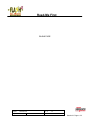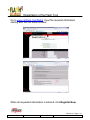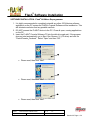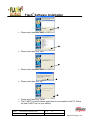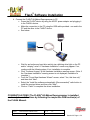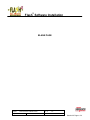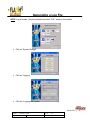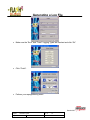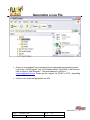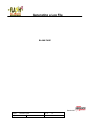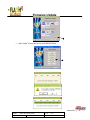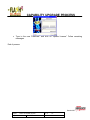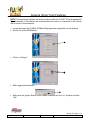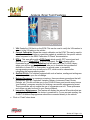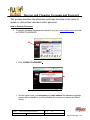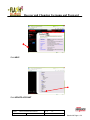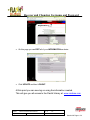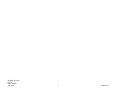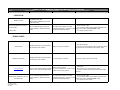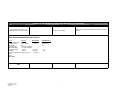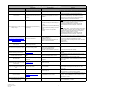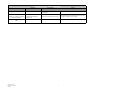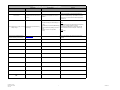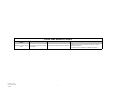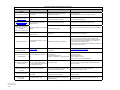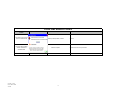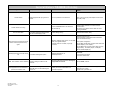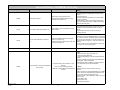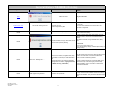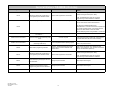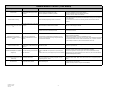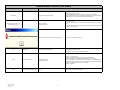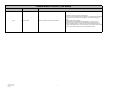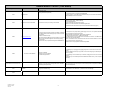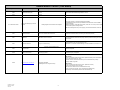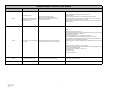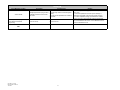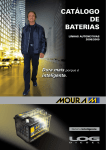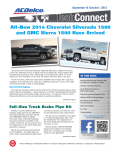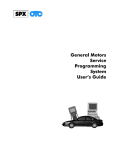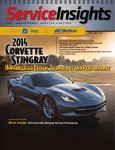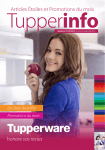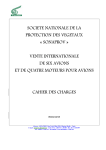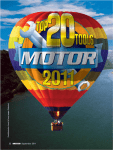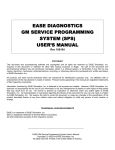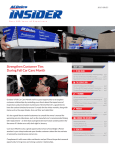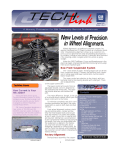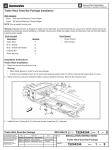Download Read-Me First - Log in
Transcript
Read-Me First Dear FLASH2 All-Makes Reprogrammer Owner, Thank you for selecting the FLASH2 All-Makes Reprogrammer. Please follow the enclosed pages for simple self-setup and installation instructions. Your successful reprogramming is contingent upon several key factors. Please make sure these steps are followed for your continuous J2534 reprogramming success using the FLASH2 All-Makes Reprogrammer. • • • • • • • • • • • • • • • Register your tool immediately. Create a new account at www.cardone.com/Flash2 register the tool and set-up your Flash2 Library account (see Section A1). Be sure to regularly visit the FLASH2 Library by going to www.cardone.com, logging in with the user name and password created upon registration. The latest Console software, Tool and OEM Error Codes and Messages Chart, and other helpful flash information can be found in this exclusive library. Please take a little time to become familiar with the FLASH2 Library. It is strongly recommended to verify PC/Internet requirements and security–related settings with I.T. personnel, especially if operating on a network. Ensure PC requirements are in compliance with the respective OEM requirements. See OEM website for details. Ensure Internet settings are in compliance with the respective OEM requirements. See OEM website for details. Always refer to the vehicle Service Manual prior to reprogramming a specific ECM. Be aware of any pre- and post-reprogramming requirements as applicable. Read and follow all screens, instructions, warnings, and precautions as shown in the FLASH2 Console and OEM Applications. Always start a FLASH2 Reprogramming event by clicking on the FLASH2 Console icon. All documentation provided in the FLASH2 User Manual is generic and may not apply to every reprogramming scenario. Any deviations seen should be read entirely and responded to accordingly. Ensure all cable connections are secure. Ensure vehicle battery is fully charged and stable, as applicable. As applicable, ensure all vehicle accessories remain off during the duration of the reprogramming event, including interior lights, i.e., do not open/close the doors. Ensure stability and speed of Internet connection, as applicable. Ensure your email address is kept current for important Flash information and updates. If your contact information changes, please communicate this by connecting to [email protected]. Include: E-mail address, store name, address and device serial number located on back of tool. Technical Services Hotline: 888-280-8324, 8:30 am - 6:30 pm EST, M-F Subject: Read-Me First Doc. # A1 Orig. Date: 6/10/10 Rev. Level: 002 Rev. Date: 8/9/10 Section A1 Page 1 of 2 Read-Me First BLANK PAGE Subject: Read-Me First Doc. # A1 Orig. Date: 6/10/10 Rev. Level: 002 Rev. Date: 8/9/10 Section A1 Page 2 of 2 Registration of the Flash Tool Go to www.cardone.com/flash2. Input the required information starting with the tool serial number. When all requested information is entered, click Register Now. Section A2 Page 1 of 2 Orig. Date: 12/12/99 Rev. Date: 07/22/10 Rev. Level: 000 Doc. # A2 Registration of the Flash Tool An acknowledging email will be sent to the email address that was used in the process of creating the username and password. This will then redirect you to www.cardone.com. You can now log on using this username and password to gain access to Flash2 Library. Section A2 Page 2 of 2 Orig. Date: 12/12/99 Rev. Date: 07/22/10 Rev. Level: 000 Doc. # A2 Flash2 Software Installation SOFTWARE INSTALLATION - Flash2 All-Makes Reprogrammer 1. It is highly recommended to completely uninstall any other J2534 device software application on the PC system the FLASH2 Console Software will be installed on. This will eliminate confusion and any possible conflicts. 2. DO NOT connect the FLASH2 device to the PC. Close all open, running applications on the PC. 3. Insert the FLASH2 Console Software CD into the disk drive and wait. If the program does not start automatically, go to Start, Run, Browse, X:\ (CD drive) and click on “Flash2Console_Cardone”. Select “Open” and then “OK”. • Please read, then click “Next”. • Please read, then click “Next”. • Please read, then click “Next”. Subject: Flash2 Software Installation Guide Doc. # A3 Orig. Date: 6/10/10 Rev. Level: 1 Rev. Date: 7/22/10 Section A3 Page 1 of 4 Flash2 Software Installation • Please read, then click “Next”. • Please read, then click “Next”. • Please read, then click “Next”. • Please read, then click “OK”. • • Please read, then click “Finish”. The FLASH2 Console Software application is now installed on the PC. Notice the new FLASH2 icon on your desktop. Subject: Flash2 Software Installation Guide Doc. # A3 Orig. Date: 6/10/10 Rev. Level: 1 Rev. Date: 7/22/10 Section A3 Page 2 of 4 Flash2 Software Installation 4. Connect the FLASH2 All-Makes Reprogrammer to PC. • Power the FLASH2 device by using the AC/DC power adaptor and plugging it to the FLASH2 device. • Make the connection to the PC using the USB cable provided - one end to the PC and the other to the FLASH2 device. • See below: • • • • • Wait for and notice any hard drive activity via a blinking drive light on the PC and/or “chirping” noise. A “Hardware Installation” screen may appear. If so, continue with the following steps. If not, installation is complete. Click “Continue Anyway” at the Hardware Installation warning screen. (Note: if the “Hardware Installation” warning screen is not displayed, installation is complete.) From the “Found New Hardware Wizard” screen, select “Yes, this time only” and then click “Next”. Select the “Install the software automatically (Recommended)” radio button to install the required driver and then click “Next”. Click on “Finish” to complete the driver installation. CONGRATULATIONS! The FLASH2 All-Makes Reprogrammer is installed and ready to use! Continue by following the respective OEM section(s) of the FLASH Manual. Subject: Flash2 Software Installation Guide Doc. # A3 Orig. Date: 6/10/10 Rev. Level: 1 Rev. Date: 7/22/10 Section A3 Page 3 of 4 Flash2 Software Installation BLANK PAGE Subject: Flash2 Software Installation Guide Doc. # A3 Orig. Date: 6/10/10 Rev. Level: 1 Rev. Date: 7/22/10 Section A3 Page 4 of 4 Generating a Log File NOTE: Log all events. Only those flash events that “FAIL” needs to be emailed. • Click on “System Settings”. • Click on “Logging”. • Click the “Logging ON” button. Section A4 Page 1 of 4 Subject: Generate Log File Orig. Date: 6/10/10 Rev. Date: 7/26/10 Doc. # A4 Rev. Level: 1 Generating a Log File • Make sure the “Error” and “Trace” Logging Types are checked and click “Ok”. • Click “Finish”. • Perform your reprogramming event. Section A4 Page 2 of 4 Subject: Generate Log File Orig. Date: 6/10/10 Rev. Date: 7/26/10 Doc. # A4 Rev. Level: 1 Generating a Log File • • Once you’ve completed your reprogramming or attempted reprogramming event, look for the “J2534Cayman” icon. In the listed location. Right-click on the icon and click on Send to, Mail Recipient”. The email address to send it to: [email protected]. Please put the “subject” as “PASS” or “FAIL”, depending on your event. Include in the email the Application and VIN. Section A4 Page 3 of 4 Subject: Generate Log File Orig. Date: 6/10/10 Rev. Date: 7/26/10 Doc. # A4 Rev. Level: 1 Generating a Log File BLANK PAGE Section A4 Page 4 of 4 Subject: Generate Log File Orig. Date: 6/10/10 Rev. Date: 7/26/10 Doc. # A4 Rev. Level: 1 Firmware Update • Open FLASH2 Console and click on SYSTEM SETTINGS. Section A5 Page 1 of 2 Subject: Section A4 Firmware Update Orig. Date: 12/12/99 Rev. Date: 7/22/10 Doc. # A5 Rev. Level: 002 Firmware Update • Click FINISH • Click EXIT, this will allow the Console to restart the application. • Process complete you may begin using the Console by clicking on the Console icon on the desktop. Flash2Console.lnk Section A5 Page 2 of 2 Subject: Section A4 Firmware Update Orig. Date: 12/12/99 Rev. Date: 7/22/10 Doc. # A5 Rev. Level: 002 CAPABILITY UPGRADE PROCESS The ability to upgrade the flash capability of the Flash2 All-Makes Reprogrammer can be done at anytime after purchase. Contact your tool sales representative to purchase the license PassCode that will enable new OEM flashing. The process that follows describes the steps that update the tool licenses. Customer: NEW PASSCODE: NOTE: This process shows how to upgrade the FLASH2 All-Makes Reprogrammer capabilities upon receiving a new PassCode. Please visit the FLASH2 Library and be sure you have the latest Console and Firmware versions installed on your PC. You may also find new/additional documentation you may need for the additional capabilities you have purchased. • Open FLASH2 Console and click on “System Settings”. • Click on “License Update”. Section A6 Page 1 of 2 Subject: Section A5 Capability Upgrade Orig. Date: 6/10/10 Rev. Date: 7/21/10 Doc. # A6 Rev. Level: 1.0 CAPABILITY UPGRADE PROCESS • Type in the new “Passcode” and click on “Update License”. Follow remaining messages. End of process Section A6 Page 2 of 2 Subject: Section A5 Capability Upgrade Orig. Date: 6/10/10 Rev. Date: 7/21/10 Doc. # A6 Rev. Level: 1.0 Analyze (Scan Tool) Features NOTE: This document explains the Analyze feature within the FLASH2 Console application. The full benefits of this feature are observed when the device is connected to the vehicle. GM is shown in this document. • • Locate and open the FLASH2 All-Makes Reprogrammer application on the desktop. Select one of the OEM Makes. • Click on “Analyze”. • Make appropriate selection. • Make sure the Ignition Switch on the vehicle or device is in the “on” position and click “Ok”. Section A7 Page 1 of 2 Orig. Date: 12/12/99 Rev. Date: 7/22/10 Rev. Level: 001 Doc. # Section A7 Analyze Features Analyze (Scan Tool) Features • 1. VIN: Reads the VIN that is on the ECM. This can be used to verify the VIN number is correct to the VIN plate on the vehicle. 2. Current Calibration: Shows the current calibration on the ECM. This can be used to identify and confirm whether a newer/later update is available for the specific vehicle when compared to the OEM “Calibration ID Check” documentation. 3. DTC’s: This area will provide a DTC Count, which specific DTC’s are stored and also allow you to Clear DTC’s. If a DTC is present, the MIL indicator will be illuminated in red. The DTC Definition link will take you to the FLASH2 Library, where you will find another link that will take you to a website that provides the definitions to those DTC’s. Remember, in several cases, a successful reprogramming event may actually set a DTC, which must be cleared after completing the reprogramming event. 4. Get/Set Oil Life: For vehicles equipped with such a feature, reading and writing new values is available upon the oil change. 5. Relearn Processes: In numerous occasions, there are relearn procedures that will be required, such as: Crankshaft Variation Relearn, Instrument Panel Cluster Relearn, etc. This link will take you to the FLASH2 Library and provide many known “post-flashing” processes required for finishing a successful reprogramming event. These processes will not require the use of a separate scan tool. These processes and others can also be found in your Service Manual. 6. Inspection / Maintenance: This feature will display the various IM monitors that are specific to the ECM/Vehicle the device is connected to. For an accurate reading, the FLASH2 All-Makes Reprogrammer should be connected directly to the vehicle. Click on “Finish” when done. Section A7 Page 2 of 2 Orig. Date: 12/12/99 Rev. Date: 7/22/10 Rev. Level: 001 Doc. # Section A7 Analyze Features Recover and Changing Username and Password This process describes the information and steps that allow a tool owner to update or retrieve their username and/or password. How to Recover Password: 1. To recover and have the password emailed to you go to www.cardone.com and click on FORGOT PASSWORD. • Click FORGOT PASSWORD. • On this screen input your username and email address the password originally created will be emailed to you this will allow the customer to access the Flash2 Library. Subject: Recover Username and Password Doc. # A8 Orig. Date: 6/1510 Rev. Level: 01 Rev. Date: 7.21.10 Section A8 Page 1 of 4 Recover and Changing Username and Password How to Recover Forgotten Username : If you have forgotten your username, please contact our Technical Service hotline at 888.280.8324 option #1. In order to recover the Username you will need the serial number from the back of the tool. How to Change Username : • Go to www.cardone.com and log on using the existing Username and password. Click CONTACT Subject: Recover Username and Password Doc. # A8 Orig. Date: 6/1510 Rev. Level: 01 Rev. Date: 7.21.10 Section A8 Page 2 of 4 Recover and Changing Username and Password Click HELP Click UPDATE ACCOUNT Subject: Recover Username and Password Doc. # A8 Orig. Date: 6/1510 Rev. Level: 01 Rev. Date: 7.21.10 Section A8 Page 3 of 4 Recover and Changing Username and Password • On this page you can EDIT all of your INFORMATION as desire. • Click UPDATE and then LOGOUT. At this point you can now log on using the information created. This will give you all access to the Flash2 Library at www.cardone.com Subject: Recover Username and Password Doc. # A8 Orig. Date: 6/1510 Rev. Level: 01 Rev. Date: 7.21.10 Section A8 Page 4 of 4 WELCOME FLASH2 ALL-MAKES REPROGRAMMER ERROR CODES, MESSAGES AND SOLUTIONS Rev 37 7/20/10 NOTE: Check the Flash2 Library at www.cardone.com for the most up to date release. Org Dat 12.12.05 Rev 37 Date: 7/20/10 TSF-032 1 Section A9 Org Dat 12.12.05 Rev 37 Date: 7/20/10 TSF-032 2 Section A9 Flash 2 All-Makes Reprogrammer (Console) Error Message or Code Problem Description Possible cause Solution LED STATUS NORMAL STATE POWER: GREEN PC CONNECTION: RED IGNITION "NO": GREEN (when Console ignition switch ON) Can occur after attempting to load new Console software or after failed firmware update. 1. Power cycle tool. Retry. ● Corrupt Console software or firmware. 2. If not corrected, delete Console software. Reload Console ● Possible damaged tool. Was power to tool software and perform a firmware update. Retry. disrupted while updating firmware? 3. If no change call Tech Service. Access Denied Message appears after selecting ACCEPT when starting Console software. Missing or corrupt Console driver. 1. Open Device Manger. 2. Check Console driver; Missing? Yellow or red alerts? Either way, delete driver and reinstall Console software. Retry. Hardware Check Failed Message appears after selecting ACCEPT when starting Console software. Tool not powered or connected. Follow pop-up help screen checks and tips. Rapid flashing (Red/Green) of the PC Connection LED No power LED ERROR CODES Power Cycle Device 1. Unplug tool. ● USB connection problem Can occur after installing software, firmware 2. Wait a moment, then reconnect power. Retry. ● Tool not connected to PC or power supply update or if unit is idle for extended periods. 3. If problem continues check power supplied, check cables, ● Cable or power supply problem reboot PC. Can occur after attempting to load new Rapid flashing (Red/Green) of the PC Console software or after failed firmware Connection LED update. Org Date; 12.12.05 Rev 36 Date: 06.16.10 TSF-032 1. Power cycle tool. Retry. ● Corrupt Console software or firmware. 2. If not corrected, delete Console software. Reload Console ● Possible damaged tool. Was power to tool software and perform a firmware update. Retry. disrupted while updating firmware? 3. If no change call Tech Service. 3 Flash 2 All-Makes Reprogrammer (Console) Error Message or Code Problem Description This application has failed to start because MSVCP71.dll was not found. Possible cause Corrupt Console software. Table of latest Software/Firmware Versions · Device Version Release Date Console software (DLL) 2.06.28 7.16.10 Console firmware 1.112.101/201 7.16.10 Console API 04.04 GM TIS2000 App no longer supported GM TIS2000 Data no longer supported GM TIS2Web SPS 3.0.35 July 2010 Ford FMP FMP 67+ July 2010 Chrysler J2534 Flash Applications J4.02.16 June 2010 Honda Toyota Mazda MMP Vista/Windows 7 32 bit & 64 bit 32 bit & 64 bit N/A yes yes END Org Date; 12.12.05 Rev 36 Date: 06.16.10 TSF-032 4 Solution Delete Console program (Add or Remove Programs). Reload and retry. Chrysler DCX Update Manager Error Message, Code or Problem Description Possible Cause Solution 1607: Unable to install Installation Shield Occurs after launching DCX2534 setup file Software loading error. Delete DCX, reload. If failure, delete DCX file and download again from Chrysler web site. Reload and retry. Access Denied Message appears after trying to select the Chrysler module from the Console main menu. Console Chrysler capabilities not enabled or purchased. 1. Check tool capabilities in Console System Settings. If capabilities are enabled, close Console program and retry. 2. Purchase capabilities through representative as needed. 3. Be sure on-car or off-car has been selected appropriately. 4. If problem continues, reload Console software. Battery voltage below 11.5 volts. Connect Message appears just before flashing battery charger………… actually begins. • Possible low voltage on vehicle battery (oncar only). • Possible faulty/corrupt DCX Update Manager files. • Problem started after updating to new DCX version. • might be a version 3.0.3.15 problem (9.12.07) Off-Car 1. Uninstall DCX program (use Add and Remove Programs), reinstall, retry. If problem continues, next step. 2. Uninstall DCX Update Manage. Delete DCX Setup file. Download the latest version from Chrysler, reinstall, retry. On-Car 1. Check battery voltage. Correct battery voltage (charge battery, use a helper battery or charger). Retry. If no change, next step. 2. Uninstall DCX program (use Add and Remove Programs), reinstall, retry. If problem continues, next step. 3. Uninstall DCX Update Manage. Delete DCX Setup file. Download the latest version from Chrysler, reinstall, retry. DCX Reprogramming cannot be carried out. Please make sure that the DCX Reprogramming Appears before DCX starts. App is installed correctly. • DCX Manager is not installed, corrupt, latest version not installed, or • Installation path error, or • Latest Console software and firmware not installed, or versions don't match. 1. Check Chrysler site for correct version, update as necessary. Be sure defaults are accepted as software loads, this will correct path errors as the DCX2534 Update Manager installs. 2. Check Console version including firmware version. The latest must by installed. 3. Restart and retry. Download of select calibration flash files After submitting a request to Chrysler does not occur. website nothing downloads. JAVA not installed. Go to www.java.com to download latest JAVA program. Flash format is not supported by J2534 • Downloaded files not compatible with J2534 protocol or DCX Update Manager • Unsupported Mitsubishi format • Possible corrupt downloaded Chrysler files • Check application. Check correct downloaded files. Redownload files. • Contact Chrysler to verify flash capability. How to check for update calibrations without subscribing to TechAuthorty No Flash updates are found No info/controller Appears after selecting START Log on to Tech Authority web site and select J2534 Flash Availability. 1. Be sure files have been down loaded and appear in Console "File Folder" screen. 2. Check Files Folder for file count (usually 3 files). At the Console “Retrieve” screen, enter part number of PCM being flashed. Continue flash. If error continues be sure it’s the correct ECM, or cable. J2534 Flash Availability Occurs immediately upon selecting START • No files are found in the download folder. • DCX program started without Console. Occurs when Update Manager is trying to read PCM. Possible blank unit, part number not recognized. No Programming flash files have been issued to dealerships at this time for the No_Proogramming_files entered criteria. Latest calibrations loaded or Chrysler does not have newer files. Part number request submitted to Problem occurs after "submitting" Chrysler web site fails to download new request for part number. files. JAVA not installed. Download latest JAVA program from www.java.com. Retry. • no connection to ECM • possible faulty unit 1. Verify cable 2. Verify correct unit 3. Analyze ECM to see if communication is possible The previously select PassThru adaptor Appears after selecting Chrysler Flash or Express Flash. cannot be located! More then one tool is installed on the PC but the CARDONE tool is not selected. Start the flash process through the CARDONE tool as usual. At the DCX Update Manager Start-up screen, click on Select PassThru option. Select CARDONE tool. Return to start-up screen, select START to continue. The selected PassThru has no defined Functional Library. Please re-install desired PassThru library. Will only appear for previous EASE users. 1. Select OK. 2. Select CARDONE tool. Continue. SC1A or SC1B error Org Date: 12.12.05 Rev 34 Date: 11.09.09 TSF-032 Occurs while attempting to flash Appears after select Chrysler flash event. 5 Chrysler DCX Update Manager Error Message, Code or Problem There were no updates found! Description Appears before DCX Manager loads. This installation of this application is Error message occurs when Chryler damaged. Try re-installing or contacting flash appliction (DCX Manager) is the publisher fro assistance. attempting to load. Possible Cause Solution No files are available or saved to the download folder. Go to Chrysler site and download flash files. Retry. Adobe Air has not been installer or is corrupt. Uninstall DCX Manager then reinstall, this time be sure to allow the installation of Adobe Air to run and install. END Org Date: 12.12.05 Rev 34 Date: 11.09.09 TSF-032 6 Chrysler DCX Update Manager Error Message, Code or Problem Access Denied Description Message appears after trying to select the Chrysler module from the Console main menu. Battery voltage below 11.5 volts. Connect Message appears just before flashing battery charger………… actually begins. How to check for update calibrations without subscribing to TechAuthorty Possible Cause Solution Console Chrysler capabilities not enabled or purchased. • Possible low voltage on vehicle battery (oncar only). • Possible faulty/corrupt DCX Update Manager files. • Problem started after updating to new DCX version. • might be a version 3.0.3.15 problem (9.12.07) 1. Check tool capabilities in Console System Settings. If capabilities are enabled, close Console program and retry. 2. Purchase capabilities through representative as needed. 3. Be sure on-car or off-car has been selected appropriately. 4. If problem co Off-Car 1. Uninstall DCX program (use Add and Remove Programs), reinstall, retry. If problem continues, next step. 2. Uninstall DCX Update Manage. Delete DCX Setup file. Download the latest version from Chrysler, reinstall, retry. On-Car 1. Check batte Log on to Tech Authority web site and select J2534 Flash Availability. J2534 Flash Availability END Org Date: 12.12.05 Rev 35 Date: 3/31/10 TSF-032 7 Section A8 FORD FMP ERROR CODES Error Message, Code or Problem code: 9-0X0851082 Description Possible Cause Occurs just before transfer of data. Communication error caused by damaged vehicle Check ALDL connector for damaged pins, broken wire to connector. wiring harness. Check Console possible drop off communication . A connection to server has not Occurs after attempting to connect to been established internet. Access Denied Message appears after trying to select the Ford module from the Console main menu. Another session is running Blank PCM Ford subscription expired or not acquired. Obtain valid subscription. Console Ford capabilities not enabled or purchased. 1. Check tool capabilities in Console System Settings. If capabilities are enabled, close Console program and retry. 2. Purchase capabilities through representative as needed. 3. Be sure on-car or off-car has been selected appropriately. 4. If problem continues, reload Console software. Previous programming session not deleted. 1. From the second Ford SPA screen select FILE\FMP OPTIONS. 2. Select RESTORE DEFAULTS (lower left). Message appears after trying to connect A. Ford Programming Module started without to Ford module. CARDONE Flash2 Console. Can not connect to J2534 tool Occurs while FMP is attempting to load Could not locate J2534.dll Solution 1. Close Ford program. 2. Start CARDONE Flash2 Console and continue normally. B. ECM with blank or corrupt EPROM. 1. Follow Blank ECM procedure, see User Manual. CARDONE tool not "launched" 1. From Console, strat Ford using Flash2 Reprogramming tab 2. Continue through screens to the "LAUNCH" screen, SELECT "launch" 1. Start FLASH2 Console, select FORD, continue to J2534 Pass-thru device selection screen, select “LAUNCH” box. Message appears after trying to connect CARDONE J2534 not defined in setup of Console 2. Select CARDONE Inc. from Manufacturer. to Ford module. and Ford software. 3. Select Flash 2 All-Makes Reprogrammer from Pass-Thru device name. 4. Save device and exit. Continue flashing. Occurs after confirming internet Database progress bar never connection. Database blue progress bar FMP software problem stops never completes, just restarts. • Just click on tick mark to continue (database actually takes a short length of time to load). DATA ERROR: 7-ox085/082 TESTMAN.exe Interrupt caused by PC anti-virus, spyware, popblocker type software. 1. Turn off all such software, retry. 2. In some cases it may be necessary to delete programs like McAfee before software runs. • User ID is incorrect or Ford site down. • Ford website down. 1. Make sure Ford is up. 2. When FMP module is installed the user ID must be exactly as submitted with the subscription (case sensitive). 3. From the first FMP page, select the Ford ECM icon (upper left). Select User Information. Check ID, it must match user name filed with Ford. If wrong, it can be changed at this point (not necessary to reload FMP, see next step). 4. If user ID wrong, select Penknife (lower left). Select Set User Information, type exact user ID (case sensitive and any spaces). Select check mark. Retry secession. 5. If that fails, reset the User ID again but change the case - if it is all upper case on the Ford site enter all lower case, if all lower case enter all upper case. Retry. Occurs before transfer of data. The diagnostic tester failed file Usually occurs after the "Welcome" transfer due to invalid Dealer screen. Code submitted. Org date: 12.12.05 Rev 30 date:07.28.08 TSF-032 8 FORD FMP ERROR CODES Error Message, Code or Problem Description Possible Cause Solution 1. Establish a user account with Ford Motorcraft web site. Load and Display Check J2534.exe not Message appears after trying to connect Ford Programming Module software not installed. install latest FMP software. found to Ford module. 2. Complete setup steps as defined in CARDONE User Manual. Org date: 12.12.05 Rev 30 date:07.28.08 TSF-032 9 FORD FMP ERROR CODES Error Message, Code or Problem Description Possible Cause Solution Occurs after clicking CONFIRM. May Problem: Failure to connect to • Not logged on to Motorcraftservice web page. return to Welcome screen or continue to internet • Can happen after loading new FMP. restart option. File AGANFHF.zip was not found on corporate server. Error appears after inputting OE number. Wrong OE number, wrong ECM or ECM type. FMP - System requirements. Performance issues may be encountered with less than 512k……….. HTTP file transfer failed PC may not meet minimum specs. Message appears after trying to connect Ford subscription lapsed to Ford module. Initial set up after “Launch” no J2534 tool selectable LCTOAPC: Unable to open: illegal J2534 error. …….invalid Dealer Code submitted. Module Programming failed to get the required calibration file XXXXXXX.bin No communication FMP attempting to load PC's with 256k will still function but may cause other problems and performance issues. Check minimum system hardware requirements. Renew or obtain subscription with Ford. Usually occurs after the "Welcome" screen. flashing a 2004 F150 • Tool not powered or not connected • FMP started first 1. Check tool power and connections. 2. Start Console, retry. • User ID is incorrect or Ford site down. • Ford website down. 1. Make sure Ford is up. 2. When FMP module is installed the user ID must be exactly as submitted with the subscription (case sensitive). 3. From the first FMP page, select the Ford ECM icon (upper left). Select User Information. Check ID, it must match user name filed with Ford. If wrong, it can be changed at this point (not necessary to reload FMP, see next step). 4. If user ID wrong, select Penknife (lower left). Select Set User Information, type exact user ID (case sensitive and any spaces). Select check mark. Retry secession. 5. If that fails, reset the User ID again but change the case - if it is all upper case on the Ford site enter all lower case, if all lower case enter all upper case. Retry. • Wrong PCM/ECM being programmed • Possible boxed wrong ECM 1. Verify application and PCM/ECM module being flashed. 2. Contact Tech Service to verify ECM ML version. as of 9.20.07, using FMP 50, unknown cause of error. • TDB as of 9.20.07 • Be sure the latest FMP is installed. Consider reloading current FMP. there was an error during file transfile or the file does not exsist on the Ford web server. Message appears after trying to connect Ford Programming Module started before to Ford module. CARDONE Flash2 Console. • Ignition not ON (Vehicle or Console) No communication - Possible Message appears after trying to connect • wrong or bad ECM open FEPS circuit to Ford module. • wrong or bad cable Org date: 12.12.05 Rev 30 date:07.28.08 TSF-032 Problem not reproduced. OE number checked and entered again. Call Tech Service if problem persists. 8.31.07 Ford FMP module not downloaded or installed on Download and install module from Ford website. the system. ML2 message: This vehicle is fitted with PCM hardware version MLX-XXXX . Occurs after identifying vehicle and Required hardware version entering OE number (see PCM can not MLX-XXXX . be reprogram for example screen shot). (where X-XXXX is version read from ECM memory and version required). Module is not in the correct state to accept programming 1. Be sure web page is open. 2. If first attempt after loading a new version of FMP, just exit FMP and restart. 10 1. Close Ford program. 2. Start CARDONE Flash2 Console and continue normally. 1. Check ignition switch 2. Check cabling FORD FMP ERROR CODES Error Message, Code or Problem No response from controller No response from PCM PCM cannot be reprogrammed (incorrect hardware level) Description Possible Cause Solution Message appears after trying to connect Ford Programming Module started without to Ford module. CARDONE Flash2 Console. 1. Close Ford program. 2. Start CARDONE Flash2 Console and continue normally. Message appears before transferring of the data • wrong or bad Ford cable •Ignition not ON (Vehicle or Console) 1. Ford cables issued with EASE tool may need replacement. 2. Be sure to follow ignition prompts. Occurs after identifying vehicle and entering OE number •Wrong PCM/ECM being programmed Verify application and PCM/ECM module being flashed. Program encountered an error, write code down: XX XX Occurs after identifying vehicle while data wrong calibration being used. XXXXXX is flashing. where X = error code number RO code and Odometer option SAE J2534 not defined RO means Repair Order. What is appropriate action? not applicable Find tear tag or calibration sticker indicating last Ford update applied to ECM. No action required, these are optional. Message appears after trying to connect CARDONE tool not defined in LAUNCH box. to Ford module. 1. Be sure Ford module was started from Flash2 console software. 2. Start console, select Ford, select Reprogram Computer, continue to the J2534 Pass-thru device selection screen, select “LAUNCH” box. 3. Select CARDONE Inc. form Manufacturer. 4. Select Flash 2 All-Makes Reprogrammer from Pass-thru device name. 5. Save device and exit. Continue. Software version is incorrect. Software incompatibility Close this application……. A newer version of the FMP database is available Go to www.motorcraftservice.com to download file. from Ford site. Testman Error: record these numbers XXXXXX 1. Check tools connections, ensure power LED is green and PC • FMP started first Connection LED is red • Console power disconnected 2. Always start Console first • Lapsed or no subscription, or wrong User Name. 3. Verify subscription is current, 4. Check user information for correct User Name Occurs after attempting to is starting FMP Problem: database progress bar never The application is checking for stops. Occurs after confirming internet FMP software problem database updates. connection. Database blue progress bar never completes, just restarts. • Just click on tick mark to continue (database actually takes a short length of time to load). The module configuration and programming database may be Occurs after selecting CONNECT out of date 1. If first attempt after new load, exit FMP and restart. 2. Check Ford for new version of FMP. Using wrong version FMP WERROR CODE: 110X085/082 Org date: 12.12.05 Rev 30 date:07.28.08 TSF-032 • Can occur after installing a new version of FMP • a newer version of FMP is available Message appears after trying to connect A newer version of the Ford Module Programming Check Ford Flash site for latest version reprogrammer software – to Ford module. (FMP) program has been released. download and install. Occurs before transfer of data Interrupt caused by PC anti-virus, spyware, popblocker type software. 11 1. Turn off all such software, retry. 2. In some cases it was necessary to delete programs like McAfee before software worked. FORD FMP ERROR CODES Possible Cause Solution This happens when trying to load or uninstall the FMP possible pc related problem, unknown unknown This occurs when updating software versions and installation failed Software corrupted Error Message, Code or Problem Description END Org date: 12.12.05 Rev 30 date:07.28.08 TSF-032 12 Uninstall all version of Fmp and relaod General Motors TIS2WEB (On-Line) Error Message, Code or Problem Access Denied Description Possible Cause Message appears after trying to launch Console. Tool is not powered or has timed out. Power cycle tool (unplug ac/dc adapter or disconnect from ALDL). Retry. Previous TIS2WEB session not closed out. (Also see E4212) 1. Previous flash secession not closed out after successful flash. 2. Be careful not to double click on SPS icon when launching TIS2WEB. Browser settings wrong • Reset browser defaults. Retry. Another session is running Error to launch SPS Occurs after selecting START SPS and while JAVA is attempting to load Solution 1. Reboot system and retry. 2. Check and verify vehicle and vehicle information. Correct as needed and retry. • Situation: Flashing 1994 vehicle, on-car, OBDI cable, and cigarette adaptor. Correct power configuration: • unknown cause as of 2.8.08, only single • On-car OBD-I needs black connector ALDL cable and occurrence. cigarette adapter (no AC adaptor). • On-car OBD-II blue connector ALDL cable only (fully charged battery - use battery helper, no adapter) • Off-car AC/DC adapter only Flash2 tool may be powered incorrectly. Please correct the problem and try again. GM Reprogramming cannot be carried Occurs after selecting flash option. out. MDI - Not installed - Version XXXXX Program is asking for a device to be connected MFC application has encountered a problem and needs to close. Appears after selecting a FLASH or ANALYZE option, or after switching the "ignition" on. Org Date: 12.12.05 Rev 35 Date: 03.31.10 TSF-032 • TIS2Web selected but not available/purchased. Web-based: 1. Check internet correction. 2. Check for valid account. • GM device MDI being requested - Disregard, not applicable to Console • Click on SKIP, continue. • Usually occurs with a new dealer unit. • Possible faulty ECM 13 • Unplug ECM from tool. If next screen appears, ECM is cabled wrong or is faulty. • If dealer unit, try another unit. General Motors TIS2WEB (On-Line) Error Message, Code or Problem Description Possible Cause Solution ON-CAR only Message: Before programming, install special tool J-42236-A…….. NAODRUI control Dealer related issue - On-car issue only. Alternate message: To ensure that there are no data interruptions………. Special GM tool J42236A allows the tech to isolate only the vehicle module intended to be flashed or programmed. OFF-CAR No action or addition equipment is required. Continue reprogramming ECM. NAODRUI control Message: NOTICE: Depending on which calibrations are being updated, the progress bar on Tech 2 may NOT display 100%……… Reprogramming Error! SPS – No communication at step XX. SWDL Stands for: SoftWare DownLoad. Occurs while downloading software, you are asked to select a diagnostic tool. Tax calculation service failure. Please Occurs at launch of TIS2WEB. contact administration. • Possible VIN problem. • May only apply to on-car Tech 2 flash. Only applies to 2005 and up applications. Check VIN, application and correct ECM. • Wrong vehicle info. • Possible wrong or faulty ECM. 1. Check vehicle info. Correct VIN, correct year, make and model. 2. If an OBD-II application, analyze the unit. If it does not respond, then the unit could be bad or cabled wrong. • Not determined • At the current screen, highlight T2, then click next. AC Delco problem involving sales tax issues. Contact TIS2WEB support. 1. TIS not closed out after previous successful flash. 2. Be careful not to double click on SPS icon when • Previous secession not closed out properly. launching TIS2WEB. • Another user is logged in on another PC using 3. Check for an open TIS2Web program, or open the same account ID. window from a previous secession, close then restart. CAUTION: Clicking on YES will close-out any open secession or a remote user. User password already in use. E671 VIN Error Wrong VIN or entered wrong 1. Check VIN and re-enter. Restart Console. 2. Remember: I, O and Q are not used as valid VIN digits. E680 Appears after entering VIN unknown Unknown - check VIN, reenter. E835 Appears when trying to exit Calibration Selection screen One or more calibration tabs not checked. All tabs below “Calibration Select” must have green checkmark (selected). E837 No Selection Calibration/s need to be selected. Return to Select Diagnostic screen and make proper selection (All tabs must have green check. Same as E835). Org Date: 12.12.05 Rev 35 Date: 03.31.10 TSF-032 14 General Motors TIS2WEB (On-Line) Error Message, Code or Problem E842 Description Possible Cause VIN Problem Selection Wrong VIN or entered wrong. Solution Check VIN and re-enter. Use gmcalid.com to verify. NOTE: I, O and Q are not valid VIN digits. i.e. 5 is often mistaken for S, and S for a 5. 1. Verify Application, VIN, and ECM being flashed, correct cable. 2. Possibly an unsupported application. 3. Possible faulty unit (analyze OBD-II units to test). E1212 Reprogramming Error. • Basically a communication problem between TIS and the ECM. • Unit being flashed possibly not an ECM. • Possibly wrong cables. SATURN Saturn 1996 or later: If programming stopped at 50%, unit successfully programmed (as per GM note – unverified). GM On-Board 1. Be sure vehicle ignition is on. 2. Verify correct unit, application, VIN and vehicle selections. GM Off-Board Verify ECM unit, application, VIN and vehicle selections. E1226 Unknown programming error Power interruption Check power supply (rating must be 12V, 1.5 amps.). E1244 Class II Seen during on-board flash. Low vehicle battery voltage. Check, charge, boost vehicle battery as necessary. E1261 SPS Valid Security Wrong VIN, mismatch vehicle and VIN Check VIN E1265 SPS communication not established. Wrong diagnostic tool selected Select All-Makes Reprogrammer or Legacy E2387 Duplicate Calibration E2858 Org Date: 12.12.05 Rev 35 Date: 03.31.10 TSF-032 No Communication 1. PCM already programmed with the latest calibration. Selected calibration and current calibration in 2. Check proper VIN or vehicle selectable specs. ECM are the same. 3. Select Replace and Reprogram, disclaimers and warnings are bypassed. • Wrong Program Started • Possible Bad ECM 15 1. Always launch Flash Console software first. 2. Must have green power LED and red PC Connect LED before proceeding. 3. Check Cables and power supply. If USB, move USB plug to another port. 4. Can be a faulty ECM. If OBD-II try to analyze ECM. General Motors TIS2WEB (On-Line) Error Message, Code or Problem Description Possible Cause Solution No Calibration Support. • Selecting the wrong program option. • Never programmed PCM (blank memory). • Possible wrong vehicle info. 1. Selecting Replace and Reprogram should override this error. 2. Check vehicle info. 3. Be sure Post-Flash instruction from a previous flash has been completed. 4. Close flash out. Allow to go through post-flash, then retry from the beginning (note: if an OBD-II unit analyze the ECM to see if its good). Error communicating with diagnostic tool JAVA problem - JAVA not installed or wrong version loaded. 1. SPS installs the latest version of JAVA. Be sure the download is not being blocked by the PC or internet provider. 2. Check system resources for JAVA. Correct as necessary and retry. E4212 This user id and password is already in use. 1. Check for a previous TIS2Web window or program still open, close then restart. CAUTION: Clicking on YES will • Previous TIS2Web secession not properly close-out any open secession or an active remote user. closed out or still running. 2. Wait until other user logs out. Verify account ID and • Another secession is already open under your password. username and password. TIP: Do not use the "X" to close-out SPS. Use the "logout" or door icon to close the program. E4217 Unread news available non-flash related message E2906 E4150 E4258 Org Date: 12.12.05 Rev 35 Date: 03.31.10 TSF-032 Communication could not be established with controller. • Equipment setup, cable selection, or tool selection. • Anti-virus, pop-up blocker problem. • Bad VIN, conflict between selected vehicle and VIN. 16 Continue normal flashing. Off-Car 1. Disable anti-virus, pop-up blockers, etc. 2. Verify setup and cable used. 3. Verify VIN and determine correct vehicle description selected. 4. Be sure post-flash instructions were completed from previous flash. Reboot if necessary. 5. Possible faulty PCM. If OBD-II try analyzing PCM, if info is retrieved the unit should be flashable. On-Board 1. Disable anti-virus, pop-up blockers, and such programs. 2. OBD-I vehicles: Run off cigarette adapter only. OBD-II vehicles: Disconnect external power supplied (unit runs off of the vehicle power through ALDL only). 3. Ignition Key not in ON or RUN (tool ignition set can be either on or off) 4. Wrong ALDL cable. 5. Wrong vehicle year. 6. Wrong vehicle selected. General Motors TIS2WEB (On-Line) Error Message, Code or Problem Description E4394 Server Processor Failed E4396 Controller Error Occurs after entering the VIN E4398 E4399 E4403 E4404 Org Date: 12.12.05 Rev 35 Date: 03.31.10 TSF-032 No calibration data found Possible Cause GM server down • Possible VIN error • VIN not supported by GM Vehicle not support by TIS2Web. Solution Retry at a later time 1. Chec VIN 2. If correct do a Calibration ID check to see if VIN application is supported. Check all vehicle info. Retry. Reading ECU data or controller failed 1. Verify all vehicle data (Year, Make, Model, etc) and ECM OE number - be sure the correct ECM is being flashed 2. No ECM connected, wrong cable/bad cable, faulty Possible bad ECM, wrong or bad cable, vehicle ECM. communication problem (battery). On-Car notes 1. If On-car: be sure ignition is on. 2. Low vehicle battery voltage; consider helper battery or recharge battery. Severe error: Reading VIN…… • ECM not connected, wrong/bad cable, faulty ECM. OBD-I unit need 9-pin cable attached to tool. • Wrong Diagnostic Tool selected (All-Makes Reprogrammer for OBD-II, Legacy Pass-Thru for OBD1 cars only, 1993-1995 ) Restart programming interface uncertain, not reproduced. 17 Note: Be certain purple connector cables are being used. Recheck all vehicle data. Check that the OEM unit number crosses to ECM being flashed. 1. Verify all cables needed are connected (OBD-I apps need RS-232 9 pin cable and Legacy tool selected). 2. Analyze OBD-II units. If information is retrieved the unit should be flashable. 1. Power cycle tool. Retry 2. Verify correct Console software version and matching firmware are installed. Verify all vehicle data and correct ECM. General Motors TIS2WEB (On-Line) Error Message, Code or Problem E4413 Description Calibrations marked with an asterisk are not recognized by this TIS2Web release. Unknown reprogramming error 4 at step 0 Possible Cause Solution • Return to Select Diagnostic Tool screen and select Replace and Program ECU option. Retry. Replace and Program ECU not selected. NOTE: The Replace ECU option will only allow reprogramming if a new calibration is available. Mismatched vehicle data, wrong ECM. • Recheck vehicle data, VIN, ECM OE number. • If error continues see vehicle histories below: 2006 Montana 1GMDX33LX6D153146 • Attempted flash. Continues until almost complete, then door chimes and flash restarts. Cancel flash and exit. ECM has not been flashed, vehicle will restart. • We are attempting a flash using TIS2000. 10.24.07 JD E4423 E4491 Reprogramming Error, check all connections….... M4384 Test was successful Expected response after performing initial set-up. no action required Continue remaining Set-up: Select Ok, select Common tab, select NAO, select OK, and continue flashing. M4385 Test not successful Occurs after selecting Start SPS or performing initial set-up. Non-compliant Windows operating system • As of 3.21.08 TIS2WEB does not run on Windows XP Home or any version of Visa. M4404 Please restart programming interface Mismatched vehicle data, wrong ECM. Uncertain. Possible software boot problem, possible internet problem. MISSING THE LATEST JAVA Recheck vehicle data, VIN, ECM OE number. Check internet connection, retry. Restart Console software, retry. Reboot PC, retry. Contact Tech Service with any new information (09.01.07) • Return to Select Diagnostic Tool screen and select Replace and Program ECU option. Retry. Calibrations marked with an asterisk are not recognized by this TIS2Web release. Replace and Program ECU not selected. M4521 You are attempting to reprogram with the same calibration. Reprogram option selected Select Replace and Program M4522 GM does not recommend or support reprogramming with the same calibration. Reprogram option selected Select Replace and Program M4413 NOTE: The Replace ECU option will only allow reprogramming if a new calibration is available. END Org Date: 12.12.05 Rev 35 Date: 03.31.10 TSF-032 18 General Motors TIS2000 (Disk based) Error Message, Code or Problem Access Denied Description Message appears after trying to select GM module. Another session is running Possible Cause Solution • Console needs to be rebooted (poer cycled). • Console capabilities not enabled or purchased. 1. Power cycle tool. Retry. 2. Check tool capabilities in Console System Settings. 3. Purchase capabilities through representative as needed. 4. If problem continues, reload Console software. Previous TIS2000 programming session not closed out. 1. Post-Flash Instructions not performed, two TIS secessions running, or TIS not closed out after successful flash. 2. Do not double click on GM car when launching TIS2000, this could launch two TIS secessions. Occurs after selecting disk or web-based GM Reprogramming cannot be carried flash option. CD/DVD selected but TIS2000 disks not installed. out. I/O Management Device Name When setting up I/O Management CARDONE tool not listed (Properties perimeters CARDONE device name is button) not found MFC application has encountered a problem and needs to close. Appears after selecting a FLASH or ANALYZE option, or after switching the "ignition" on. 1. Be sure correct GM program selected. TIS2Web selected but not available/purchased. 1. Check internet correction. Console software not started before configuration or tool not connected. TIS I/O Management being configured without the Console software started first. 1. Close Console and TIS software. 2. Restart Console software, continue to TIS2000 GM car screen. 3. Check I/O Management, Generic Pass Thru, Properties. Flash2 All-Makes Reprogrammer should be selected. If still not found, reload Console software, retry. If problem continues it may be necessary to reload TIS. (See Console User Manual, Section B). • Usually occurs with a new dearler unit. • Possible faulty ECM • Unplug ECM from tool. If next screen appears, ECM is cabled wrong or faulty. • If dealer unit, try another unit. 1. Connect 9-pin cable, reboot and retry. (leave cable always connected) • If OBD-I, CARDONE tool requires use of 9-pin RS-232 (tan) NAODUI ERROR (BUT with a blank Occurs after identifying vehicle but before 2. Double check application information (year, make, model, VIN, OEM ECM number). cable. 3. Change logical name J2534 All-Makes to Generic Pass Thru (see Console User Manual, transfer data screen dialogue box) • If OBD-II, vehicle may not be supported by TIS version installed. Section B, I/O Management procedure) No communication flashing Saturn cars Fails at transfer data screen 1995 and up No Valid License Org Date: 12.12.05 Rev 30 07.28.08 TSF-032 Message after loading TIS2000. Made wrong selection at the “Selecting Diagnostic Tool and Programming process” screen Need to select PASS-THRU. NOTE: Some 1994-95 Saturn's are not supported by J2534 protocol. Possible bad Dongle file 1. Reboot and retry, if fail, next step. 2. Reload J2534.dll (file location C:Program files\COSIDS\Bin) 19 General Motors TIS2000 (Disk based) Error Message, Code or Problem Description No Valid Driver Reprogramming Error! SPS – No communication at step XX. E37 Database error Possible Cause Solution Dongle driver file damaged or deleted. 1. Reboot, if still no good, next step. 2. Rename COSIDS (found in C:Program files\) file to anything (i.e. COSIDSX). 3. From TIS2000 first screen, select Configuration I/O Management. Follow Dongle Driver Installation set-up instructions from Console User's Manual, Section B. - Wrong vehicle info. - Possible faulty ECM. 1. Check vehicle info. 2. If an OBD-II unit, analyze the unit. If it does not respond, then the unit is bad or cabled wrong. 3. If attempt was made to load 5.2 App disk without Java a special uninstall procedure must be followed. (call Tech Service). Caliberation files does not exist on Disc version being used only solution is to upgraqde to the tis2web Firewall/Anti-virus/pop-up blockers. 1. Turn-off anti-virus type programs. 2. Check Windows Firewall – turn off. 3. If that fails, it may be necessary to delete those programs. E286 No Valid Software License - Possible bad PC boot - Possible bad TIS files 1. Reboot. If no change, step 2. 2. Check I/O Management setup (see Console User Manual, Section B). 3. Reload J2534.dll file from C:Program Files\COSIDS. If still fails, next step 4. From I/O Management select Generic Pass Thru, select Delete. From I/O Management select DRIVER, delete J2534 Driver. Perform I/O Management Generic Pass Thru installation (Section B, Console User Manual). Retry. If fail, next step. 5. Reload TIS software E327 Switching to application, please wait. unknown Unknown. Reboot system, restart programs. Org Date: 12.12.05 Rev 30 07.28.08 TSF-032 20 General Motors TIS2000 (Disk based) Error Message, Code or Problem E330 Org Date: 12.12.05 Rev 30 07.28.08 TSF-032 Description No communication Possible Cause Solution - Message: Unable to communicate with Database. 21 1. Data disk not loaded or file corrupt. Reload Data disk. 2. No Communication with database means reprogrammer is not talking to the TIS data files. This happens when the operator launches TIS2000 first – always start Console before flashing. 3. Be sure all TIS software is installed. 4. Test Data files by doing INFO-ONLY (Select Diagnostic Tool screen) to see if any calibrations are listed by TIS. Failure means TIS Data files are not loaded or corrupt. 5. Test TIS by selecting analyze. If loaded correctly TIS will analyze ECM (OBD-II only). 6. If ECM can be analyzed, there is some type of anti-virus, pop-up blocker, spyware running. Disable or delete. NOTE: McAfee may have to be DELETED from system. General Motors TIS2000 (Disk based) Error Message, Code or Problem Description Possible Cause Solution - J2534.dll corrupt - Wrong file selected (J2534.dll) E434 E499 E665 E666 No Valid Driver 1. Correct file is found in C:Program files/COSIDS/BIN. 2. If file is missing or corrupt TIS must be reloaded but first you must rename the COSIDS folder (COSIDSx) so it can be over-written. Device driver could not be started. A TIS driver file is corrupt or missing. Must reinstall. 1. Power cycle tool. Retry. If failure next step. 2. Go to I/O Management. 3. Select J2534 Pass Thru driver and uninstall 4. Back to I/O, select and delete J2534 All-Make logical name 5. Add Generic Pass Thru and driver (see Console User Manual Section B, page 3). E665 Communication Error - Tool not properly connected to ECM, wrong ECM, or bad ECM. - For OBD- I Flash, RS-232 cable (9 pin tan) must be connected to tool and PC. - System not started correctly. - May require selecting different “tool-type" (Pass Thru or Generic Pass Thru) from the Select Diagnostic Tool and Programming Process screen. - Generic Pass Thru properties not assigned to CARDONE tool. 1. Check power to unit, proper cabling, power supply must be 12v, 1.5a. (Normal LED status: Green power light and red PC connect light). 2. Must start with Console software - Never launch TIS2000 first. 3. Customer ECM may be faulty. If OBD-II analyze ECM. 4. For OBD-I flashing, 9-pin tan cable must be connected to tool and PC. For OBD-II Flash, Generic Pass Thru must be selected. 5. From Tool Selection screen, select Generic Pass Thru and continue. If E665 error reoccurs return to selection screen, select Pass Thru. 6. If E665 reoccurs verify application and ECM being flashed. - Dongle not installed. - Super-Pro driver not installed. - Possible Dongle Problem. 1. If USB dongle, try unplugging then plugging dongle back in. Back out of current screen and retry. 2. Perform Add/Remove security key process, be sure correct dongle-type is selected (see E1162 for process). 3. If a USB dongle, move to different port. If that fails, unplug power to tool, then reconnect, reboot PC. 4. Data disk may not be loaded (check About TIS2000 for loaded version), or TIS corrupted (reload TIS). If problem occurs after loading new application and/or data disk, the resulting load may be faulty. Device names/drivers for J2534 may have to be reinstalled (check Configuration and DRIVER names I/O Management). Wrong VIN or entered wrong Check VIN and re-enter. Remember: I, O and Q are not valid VIN digits. No Access to PC Database E667 Could not connect to server! E671 VIN Error E676 Org Date: 12.12.05 Rev 30 07.28.08 TSF-032 22 General Motors TIS2000 (Disk based) Error Message, Code or Problem E680 Description Possible Cause Appears after entering VIN unknown E720 E721 Part II Not Loaded Solution Verify all vehicle data and ECM being flashed are correct. unknown Occurs while attempting to load TIS software unknown Loading stopped or aborted before load completed. 1. No recovery possible – TIS must be deleted and reinstalled. 2. Use REGEDIT uninstall procedure (run REGEDIT, delete GM folder, rename COSIDS in Program Files folder). 3. Reload TIS software – Watch HD light for activity. Wait, wait. Do not stop or remove disks until “Successful Update” message received. 4. Be sure I/O Management setup is done properly. (see Console User Manual, Section B). E835 Calibration Selection One or more calibration tabs not checked. All tabs below “Calibration Select” must have green checkmark (selected). E837 No Selection Calibration/s need to be selected. Go to Select Diagnostic screen and make proper selection (all tabs must have green check). Same as E835. E842 VIN Problem Selection Wrong Vin or entered wrong. 1. Check VIN and re-enter. Use gmcalid.com to verify. 2. Remember: I, O and Q are not valid VIN digits. 5 is often mistaken for S, and S for a 5. E843 Unsupported VIN E1162 Access to Sever Denied Unknown, could not reproduce error. - TIS2000 started before flash tool. - Security key problem 1. Verify VIN, application. 2. Possible faulty ECM. 1. Always start Flash Reprogrammer tool first. 2. Check security key configuration. OBD-I vehicles: 1. Verify Console and Firmware versions match, update as necessary. From Load Selection screen, select Generic Pass Thru. Retry. 2. If E1200 reoccurs, select Pass-Thru and retry. If error returns ECM may be faulty improperly cabled, wrong ECM. E1200 Org Date: 12.12.05 Rev 30 07.28.08 TSF-032 E1200 Occurs after vehicle selection. • wrong ECM. Bad ECM. • I/O Management not configured correctly. OBD-II vehicles: 1. Verify Console and Firmware versions match. Update as necessary. 2. Verify correct settings, vehicle info. Retry. 3. Be sure Generic Pass Thru driver installed/named correctly. 4. Verify all vehicle info and VIN. Verify correct ECM being flashed. Retry. 5. Check proper driver installation (Console User Manual Section B). 23 General Motors TIS2000 (Disk based) Error Message, Code or Problem Description Possible Cause Solution 1. Verify Application, VIN, ECM being flashed, correct cable 2. Possibly unsupported application. 3. Possible faulty unit (analyze OBD-II units to test). E1212 Reprogramming Error SATURN For 1996 or later Saturn, if flashing stopped at 50% unit is successfully programmed (per GM note). - Error depends if on-board or off-board flash. - Also if its GM or Saturn. - Unit being flashed possibly not an ECM. - Possibly wrong cables. GM On-Board 1. Be sure ignition is on. 2. Verify correct unit, application, VIN and selection. GM Off-Board Verify ECM unit, application, VIN and selection E1226 Unknown programming error Power interruption Check cables. E1232 SPS Error locating utility file record at step 00 Unknown - not reproduced. Used Replace and Program, this should eliminate code. Seen during on-board flash. Low vehicle battery voltage. Check and correct vehicle battery as necessary. E1261 SPS Valid Security Wrong VIN, mismatched vehicle and VIN. This has nothing to do Check VIN, application. Be sure to follow normal set-up and procedures. Retry. with Pass-Lock security. It is tool set-up or use related. E1265 SPS communication not established See E665 E1244 Class II E2113 E2387 E2858 Org Date: 12.12.05 Rev 30 07.28.08 TSF-032 Unknown, not reproduced. Restart, reboot. Duplicate Calibration Selected & current calibration the same. 1. Check proper VIN or vehicle selectable specs. 2. PCM already programmed with the latest calibration. 3. Select Replace and Program to force reflashing. No Communication - Wrong Program Started - Reprogrammer tool not connected/working - Possible Bad ECM 1. Always launch Console software first. 2. Be sure Flash 2 All-Makes Reprogrammer has been selected in I/O management, Device Name. 3. Check cables and power supply. Move USB plug to another port. 4. Can be a faulty ECM. 24 General Motors TIS2000 (Disk based) Error Message, Code or Problem Description • No Calibration Support. E2906 E4258 • Calibrations marked with asterisks are not supported by the application CD version installed on PC. Possible Cause Solution • Selecting the wrong program option. • Never programmed PCM (blank memory). • Check Application and Data CD versions match. • Possible wrong vehicle info. Communication could not be established - Equipment setup, cable selection, or tool selection. with controller. - Bad VIN, conflict between selected vehicle and VIN. 1. Selecting Replace and Reprogram should override this error. 2. Check vehicle info. 3. Be sure Post-Flash instruction from a previous flash have been completed. 4. Close flash secession out. Allow to go through post-flash, then retry from the beginning (note: if an OBD-II unit analyze the ECM to see if its good). 5. Application CD must match Data CD - versions can not be too old or too new. Call Tech Service for specifics. Off-Car 1. Disable anti-virus, pop-up blockers, etc. 2. Check I/O Management set-up. Check Generic Pass Thru properties, must be set to proper tool (CARDONE). See User Manual, Section B. 3. Verify setup and cable used. 4. Verify VIN and determine correct vehicle description selected. 5. Be sure post-flash instructions were completed from previous flash. Reboot. 6. For CARDONE Console when flashing OBD-II check J2534 properties (Configuration/IO Management) to be sure the CONSOLE Tool is selected. 7. Possible faulty PCM. If OBD-II try analyzing PCM. If OBD-I PCM there is no way to check PCM. On-Car 1. Disable anti-virus, pop-up blockers, and such programs. 2. OBD-I run off cigarette adapter only. OBD-II disconnect external power supplied (unit runs off of the vehicle power through ALDL). 3. Ignition Key not in ON or RUN (tool can be on or off) 4. Wrong ALDL cable. 5. Wrong vehicle year. 6. Wrong vehicle selected. E4399 Severe data communication error 1. Check cable selection (must be purple cable). 2.Check vehicle info and correct ECM. Wrong cable, wrong ECM, Possible faulty ECM END Org Date: 12.12.05 Rev 30 07.28.08 TSF-032 25 Honda Error Messages or Codes Access Denied Description Message appears after trying to select the Honda module from the Console main menu. After clicking START, the screen just blinks. When START is clicked again an Communication error ERROR REPORT is then displayed. Possible Cause • Console may need to be rebooted (power cycled). • Console Honda capabilities not enabled or purchased. 1. When ERROR message is displayed click on YES. • The vehicle attempting to be flashed is not a 2. Second error message indicates either the vehicle ECM does programmable vehicle. not support flash, or the ECM has failed and can not be flashed. • ECM may be defective. 3. Verify application, try to ANALYZE the ECM. If analyze fails ECM may be faulty. END Org Date: 12.12.05 Rev 30 Date: 07.28.08 TSF-032 Solution 1. Disconnect power to tool (green power LED out). Reconnect power, retry. 2. Check tool capabilities in Console System Settings. If capabilities are enabled, close Console program and retry. 3. Purchase capabilities through representative as needed. 4. Be sure on-car or off-car has been selected appropriately. 26 Mazda Error Messages or Codes Access Denied No start-up screen and program loops back to Welcome to Module Programming. Description Possible Cause Message appears after trying to select the Mazda module from the Console main menu. • Console may need to be rebooted (power cycled). • Console Honda capabilities not enabled or purchased. Occurs at start-up Incorrect user ID Your e-mail address is the user ID. Check Mazda account for correct e-mail address on file. END Org Date: 12.12.05 Rev 30 Date: 07.28.08 TSF-032 Solution 1. Disconnect power to tool (green power LED out). Reconnect power, retry. 2. Check tool capabilities in Console System Settings. If capabilities are enabled, close Console program and retry. 3. Purchase capabilities through representative as needed. 4. Be sure on-car or off-car has been selected appropriately. 27 Toyota Error Messages or Codes Access Denied Code: 0102010007 Description Possible Cause Message appears after trying to select the Toyota module from the Console main menu. • Console may need to be rebooted (power cycled). • Console Honda capabilities not enabled or purchased. Occurs at Toyota software launch. Vehicle battery voltage too low. Ensure vehicle battery meets minimum requirements. A battery charger or helper battery may be used (as per Toyota). END Org Date: 12.12.05 Rev 30 Date: 07.28.08 TSF-032 Solution 1. Disconnect power to tool (green power LED out). Reconnect power, retry. 2. Check tool capabilities in Console System Settings. If capabilities are enabled, close Console program and retry. 3. Purchase capabilities through representative as needed. 4. Be sure on-car or off-car has been selected appropriately. 28