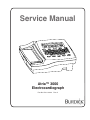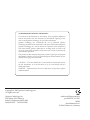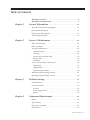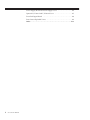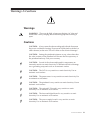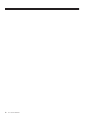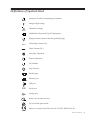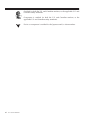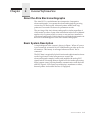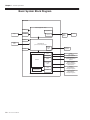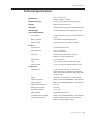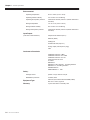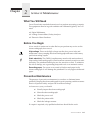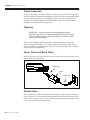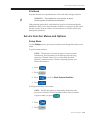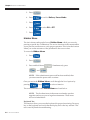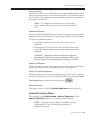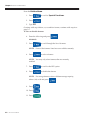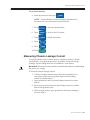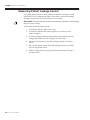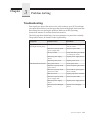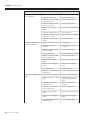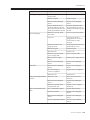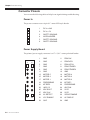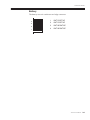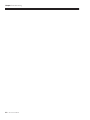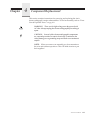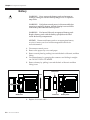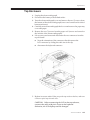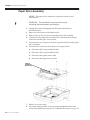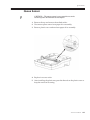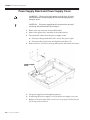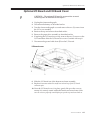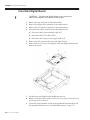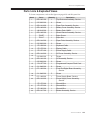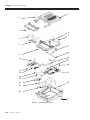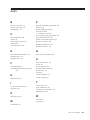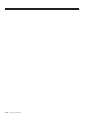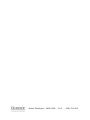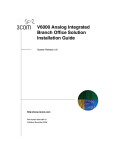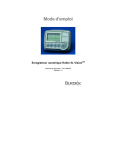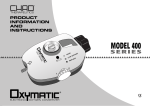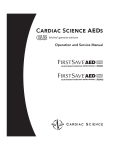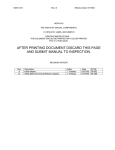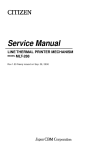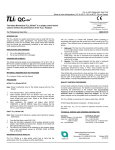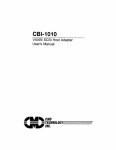Download Service Manual
Transcript
Service Manual Atria™ 3000 Electrocardiograph Part No. 070-1133-00 Rev. A TO RESPONSIBLE SERVICE PERSONNEL: The contents of this document are not binding. If any significant differences between the product and this document are encountered regarding service work, contact Quinton Cardiology, Inc. for further information. Quinton Cardiology, Inc. recommends the use of authorized Quinton Cardiology personnel for the maintenance and repair of all Burdick equipment. Quinton Cardiology, Inc. cannot warrant the operation of the equipment if other than Burdick genuine replacement or exchange parts are used in the service or repair of this equipment, and if such service or repair is performed by non-authorized personnel. This product has been carefully designed to provide a high degree of safety and dependability. However, we can not guarantee against the deterioration of components due to aging and normal wear. CAUTION — The Atria 3000 ECG is a restricted device. Federal law restricts the sale, distribution, or use of this device to, by, or on the lawful order of a health professional. DANGER — Explosion hazard. Do not use this device in the presence of flammable anesthetics. Copyright © 2005 Quinton Cardiology, Inc. All rights reserved. Quinton Cardiology, Inc. 3303 Monte Villa Parkway Bothell, Washington 98021-8969 (800) 426-0337 (425) 402-2000 Authorized Representative per MDD 93/42/EEC MDSS Burckhardtstrasse 1 D-30163 Hannover, Germany Table of Contents Warnings & Cautions . . . . . . . . . . . . . . . . . . . . . . . . . . . . . . . . . . . . . . . . . . iii Definitions of Symbols Used . . . . . . . . . . . . . . . . . . . . . . . . . . . . . . . . . . . . v Chapter 1 General Information . . . . . . . . . . . . . . . . . . . . . . . . . . . . . . . . . . . . . . . 1-1 About the Atria Electrocardiographs . . . . . . . . . . . . . . . . . . . . . . . . . . . . 1-1 Basic System Description . . . . . . . . . . . . . . . . . . . . . . . . . . . . . . . . . . . . . . 1-1 Basic System Block Diagram . . . . . . . . . . . . . . . . . . . . . . . . . . . . . . . . . . . 1-2 Technical Specifications . . . . . . . . . . . . . . . . . . . . . . . . . . . . . . . . . . . . . . . 1-3 Chapter 2 Service & Maintenance . . . . . . . . . . . . . . . . . . . . . . . . . . . . . . . . . . . . 2-1 What You Will Need . . . . . . . . . . . . . . . . . . . . . . . . . . . . . . . . . . . . . . . . . . 2-1 Before You Begin . . . . . . . . . . . . . . . . . . . . . . . . . . . . . . . . . . . . . . . . . . . . . 2-1 Preventive Maintenance . . . . . . . . . . . . . . . . . . . . . . . . . . . . . . . . . . . . . . . 2-1 Visual Inspection . . . . . . . . . . . . . . . . . . . . . . . . . . . . . . . . . . . . . . . . . . . Cleaning . . . . . . . . . . . . . . . . . . . . . . . . . . . . . . . . . . . . . . . . . . . . . . . . . . Power Cable and Brick Cable . . . . . . . . . . . . . . . . . . . . . . . . . . . . . . . . Patient Cable . . . . . . . . . . . . . . . . . . . . . . . . . . . . . . . . . . . . . . . . . . . . . . Printhead . . . . . . . . . . . . . . . . . . . . . . . . . . . . . . . . . . . . . . . . . . . . . . . . . Service Function Menus and Options . . . . . . . . . . . . . . . . . . . . . . . . . . . . 2-2 2-2 2-2 2-2 2-3 2-3 Setup Menu . . . . . . . . . . . . . . . . . . . . . . . . . . . . . . . . . . . . . . . . . . . . . . . Hidden Menu . . . . . . . . . . . . . . . . . . . . . . . . . . . . . . . . . . . . . . . . . . . . . . Special Functions Menu . . . . . . . . . . . . . . . . . . . . . . . . . . . . . . . . . . . . . Measuring Chassis Leakage Current . . . . . . . . . . . . . . . . . . . . . . . . . . . . 2-3 2-4 2-5 2-7 Measuring Patient Leakage Current . . . . . . . . . . . . . . . . . . . . . . . . . . . . . 2-8 Chapter 3 Problem Solving . . . . . . . . . . . . . . . . . . . . . . . . . . . . . . . . . . . . . . . . . . . . 3-1 Troubleshooting . . . . . . . . . . . . . . . . . . . . . . . . . . . . . . . . . . . . . . . . . . . . . . 3-1 Connector Pinouts . . . . . . . . . . . . . . . . . . . . . . . . . . . . . . . . . . . . . . . . . . . . 3-4 Power In . . . . . . . . . . . . . . . . . . . . . . . . . . . . . . . . . . . . . . . . . . . . . . . . . . 3-4 Power Supply Board . . . . . . . . . . . . . . . . . . . . . . . . . . . . . . . . . . . . . . . . 3-4 Battery . . . . . . . . . . . . . . . . . . . . . . . . . . . . . . . . . . . . . . . . . . . . . . . . . . . . 3-5 Chapter 4 Component Replacement . . . . . . . . . . . . . . . . . . . . . . . . . . . . . . . . . . 4-1 Battery . . . . . . . . . . . . . . . . . . . . . . . . . . . . . . . . . . . . . . . . . . . . . . . . . . . . . . 4-2 Top Enclosure . . . . . . . . . . . . . . . . . . . . . . . . . . . . . . . . . . . . . . . . . . . . . . . . 4-3 Paper Drive Assembly . . . . . . . . . . . . . . . . . . . . . . . . . . . . . . . . . . . . . . . . 4-4 Queue Sensor . . . . . . . . . . . . . . . . . . . . . . . . . . . . . . . . . . . . . . . . . . . . . . . . 4-5 Atria Service Manual i Power Supply Board and Power Supply Cover . . . . . . . . . . . . . . . . . . . 4-6 Optional I/O Board and I/O Board Cover . . . . . . . . . . . . . . . . . . . . . . . 4-7 Front End Digital Board . . . . . . . . . . . . . . . . . . . . . . . . . . . . . . . . . . . . . . . 4-8 Parts Lists & Exploded Views . . . . . . . . . . . . . . . . . . . . . . . . . . . . . . . . . . 4-9 Index . . . . . . . . . . . . . . . . . . . . . . . . . . . . . . . . . . . . . . . . . . . . . . . . . . . . . . . In-1 ii Atria Service Manual Warnings & Cautions Warnings WARNING: There can be high voltage near the fuse, AC inlet and transformer. Always unplug the electrocardiograph before taking it apart. Cautions CAUTION: Always turn the electrocardiograph off and disconnect the power cord before cleaning. Do not pour liquids (such as alcohol or other cleaners) on the unit. This will cause severe electrical damage! CAUTION: Setting the printhead resistance to any value other than the value written on the printhead will shorten the life expectancy of the printhead and may void your warranty. CAUTION: Several of the electrocardiograph’s components are extremely sensitive to static electricity. To minimize the risk of damage, use a grounding strap and work on an antistatic surface. CAUTION: The LCD is very sensitive to static electricity. Use an antistatic work surface. CAUTION: The queue sensor is very sensitive to static electricity. Use an antistatic work surface. CAUTION: The printhead is very sensitive to static electricity. Use an antistatic work surface. CAUTION: The optional I/O board is very sensitive to static electricity. Use an antistatic work surface. CAUTION: The front end digital board is very sensitive to static electricity. Use an antistatic work surface. CAUTION: The power supply board is very sensitive to static electricity. Use an antistatic work surface. Atria Service Manual iii iv Atria Service Manual Definitions of Symbols Used Attention. Consult accompanying documents. Danger! High voltage. Hazardous voltage. Defibrillation-Protected Type CF Equipment. Equipotentiality (used to label the grounding lug). Alternating Current (AC). Direct Current (DC). Automatic Operation. Manual Operation. On/Standby. Stop Function. Modem port. Ethernet port. USB port. I0I0 Serial port. Analog port. Indoor, dry location use only. No serviceable parts inside. Meets or exceeds Council Directive 93/42/EEC, MDD, Class IIa. Atria Service Manual v Certified for both the U.S. and Canadian markets, to the applicable U.S. and Canadian safety standards. Component is certified for both the U.S. and Canadian markets, to the applicable U.S. and Canadian safety standards. Device or component is certified for the Japanese and/or Asian markets. vi Atria Service Manual Chapter 1 General Information About the Atria Electrocardiographs The Atria ECG is a multichannel non-interpretive/interpretive electrocardiograph. You operate the electrocardiograph by pressing various keys on the keypad. A thermal printer makes hard copy printouts of text and waveforms for permanent records. The servicing of the Atria electrocardiograph is similar regardless of which model you have. Some of the information in this Service Manual applies only to options which you may or may not have installed in your electrocardiograph. Unless otherwise specified, the information in this Service Manual applies to the Atria electrocardiographs. Basic System Description A simple diagram of the system is shown in Figure . When AC power is not connected, an internal 14.4 V NiMH battery provides power for all functions. This battery is recharged whenever the AC line is connected. The ECG data is acquired by hybrid circuits and sophisticated software on the Logic board. Under microprocessor control, the electrocardiograph samples, buffers and amplifies the analog ECG signals before converting them to digital levels for further processing. Input/output control circuitry handles communication with the front end ECG signals, LCD (liquid crystal display), membrane switches, thermal printer and external devices (if equipped). Atria Service Manual 1-1 Chapter 1 General Information Basic System Block Diagram Atria 3000 Power Supply/Printer Board Battery Paper Equipotential Printer Power In Isolation Supply (Brick) AC Power KeyBoard Patient Cable Atria Main Board (Front end and Host processor) Upgrade Compact Flash LCD Software Upgrades Optional I/O IRDA Printer Analog Out 1mV =1V out/ Diagnostic equipment RS232 External Modems Database Management Systems Dual USB Host Software Upgrades Printers / Database Management Systems/ Wireless devices I/O Board RJ45 Optional Modem Ethernet Printers/Database Management Systems RJ11 Analog Phone Lines Faxes /Database Management Systems 1-2 Atria Service Manual Technical Specifications Technical Specifications Dimensions: 15.0" x 13.125" x 5.5" (381mm x 334mm x 140mm) Weight (unit only): 11 lbs (5 kg) (including external power supply) Display: Backlit 2 X 40 character LCD Keyboard: Full alphanumeric keypad plus designated quick keys Data Storage: 4 records standard, optional upgrade to 40 or 80 Power Requirements: AC operation 115/230 V AC ±10%, 50/60 Hz at the external power source Battery operation 14.4 V NiMH rechargeable battery pack Battery duration 30 minutes continuous printing or 30 ECGs Printout: Printout device 216 mm thermal dot array Paper dimension 8.5" x 11" (US letter) 210mm x 300mm (A4) Paper type Thermal sensitive (Burdick Assurance® or Heartline™ paper recommended) Chart speeds 10, 25, 50 mm/sec Gain 5, 10, 20 mm/mV Chest or Limb (may be split) Printout formats 3, 4, 6 or 12 channels; additional rhythm formats Acquisition: Lead selection I, II, III, aVR, aVL, aVF, V1, V2, V3, V4, V5, V6 Supports Frank X,Y, Z; Nehb D,A,J; and Alternate Chest Lead (chest lead selection V2R through V9R, V7, V8, and V9) Modes Automatic, automatic rhythm, or manual rhythm Frequency response Meets or exceeds ANSI/AAMI EC11-1991 standard Input impedance Meets or exceeds ANSI/AAMI EC11-1991 standard Electrode offset tolerance ±300 mV Effective A/D resolution 5µV LSB Artifact filter response 40 Hz, -3db Data resolution 500 samples/second, 5µV Pacemaker display capability Meets or exceeds ANSI/AAMI EC11-1991 standard Interpretation (optional) Diagnosis, measurements, reasons statements based on five demographic criteria Atria Service Manual 1-3 Chapter 1 General Information Environmental: Operating temperature 50°F to 104°F (10°C to 40°C) Operating relative humidity 10% to 95% non-condensing Operating atmospheric pressure 1060 hPa to 700 hPa (-500 ft to 10,000 ft reference to sea level) Storage temperature -4°F to 131°F (-20°C to 55°C) Storage relative humidity 25% to 95% non-condensing Storage atmospheric pressure 1060 hPa to 190 hPa (-500 ft to 40,000 ft reference to sea level) Input/Output: (units with communications) telephone line interface (RJ11) Ethernet (RJ45) USB type A standard RS-232 (9 pin “D”) analog output (3.5mm phono plug)) IrDA Conforms to Standards: CAN/CSA-C22.2 No. 0-M91 CAN/CSA-C22.2 No. 601.1-M90 CAN/CSA-C22.2 No. 601.1S1 CSA C22.2 No. 601.2.25 UL 2601.1 EN 60601-1 EN 60601-2-25 & Amend. 1, excluding 36202.5 EN 60601-1-2, excluding 36.202.6 AZ/NZS 2064.1/2 ANSI/AAMI EC11 - 1991 Safety: 1-4 Atria Service Manual Leakage current patient <10 µA, chassis <100 µA Defibrillation protection to 5000V, 360J Equipment Type: Class IIa (Council Directive 93/42/EEC, MDD) IEC 601-1 Class I, Type CF Warranty: 3 years with return of warranty card Chapter 2 Service & Maintenance What You Will Need You will need only standard electronics tools to perform any testing or repairs. Test equipment must be in good condition and calibrated regularly. You will need: ✔ Digital Multimeter ✔ Leakage Current Meter/Safety Analyzer ✔ Electronic Heart Simulator Before You Begin A few words of caution are in order. Before you perform any service on the electrocardiograph, be aware of: High voltage. There can be high voltage near the fuse, power inlet, and transformer. Always unplug the electrocardiograph and remove the battery pack before taking it apart. Static electricity. The CMOS (complimentary metal-oxide semiconductor) chips on the electrocardiograph’s circuit board are extremely sensitive to static electricity. The printhead and display are also sensitive to static. To minimize the risk of damage, use a grounding strap and work on an antistatic surface. Recording paper. Do not use wax-coated or blush-coated paper in the electrocardiograph. It will damage the printhead. Use only approved thermal paper. Preventive Maintenance The purpose of preventive maintenance is to reduce or eliminate future problems. Keeping the electrocardiograph in good operating condition ensures that it will perform safely and provide accurate recordings. At least once a year, you should: ✔ Visually inspect the electrocardiograph ✔ Clean the electrocardiograph ✔ Check the power cord ✔ Check the patient cable ✔ Check the leakage currents If a repair is required, only qualified technicians should do the work. Atria Service Manual 2-1 Chapter 2 Service & Maintenance Visual Inspection Check for anything out of the ordinary. Are there any cracks or missing parts? Are the cords and connectors damaged or weak? Does the electrocardiograph seem to operate properly? If everything looks fine, but you still suspect a problem, check inside the electrocardiograph for loose connections, burn damage or contamination from liquids. Cleaning CAUTION: Always turn the electrocardiograph off and disconnect the power cord before cleaning. Do not pour liquids (such as alcohol or other cleaners) on the unit. This will cause severe electrical damage! The need for cleaning depends on the environment and how often the electrocardiograph is used. Use a damp cloth to clean the housing. Avoid abrasive cleaners or polishes. Wipe dry with a soft, clean cloth. Don’t forget to wipe the paper compartment. Power Cable and Brick Cable Check the power cord and AC inlet for any visible signs of deterioration, loose connections or burn damage. Brick cable Brick Power cable Patient Cable Check the patient cable and input connector for any visible signs of damage or loose connections. Disconnect the patient cable from the unit and inspect it for short circuits, broken wires or poor contacts by measuring the resistance (10k ± 10%) for individual electrode leads. 2-2 Atria Service Manual Service Function Menus and Options Printhead Keep the thermal array printhead free of dirt and other foreign materials. WARNING: The printhead is very sensitive to static electricity. Use an antistatic work surface. Light printing (particularly at the baseline) may be an indication that the printhead is dirty. Use a small amount of ethanol or isopropyl alcohol and a lint-free swab to remove residue. Avoid abrasives or cleaners which may damage the printhead. Service Function Menus and Options Setup Menu Use the Setup menu to print system statistics and change the battery saver mode. To print system statistics: NOTE: This function will print a report of various system information. This information is divided into the following categories: Thermal Printer, Power, Front End, Installed Options, Communications, General, Operating System and Version Information. 1. Press . 2. Press . 3. Press to scroll to Print System Statistics. 4. Press . To change the battery saver mode: NOTE: Modify this option to temporarily disable the auto power down feature. This will remain in effect until you enable it again or until you press 1. Press . 2. Press . . Atria Service Manual 2-3 Chapter 2 Service & Maintenance 3. Press . 4. Press to scroll to Battery Saver Mode. 5. Press . 6. Press to select ON or OFF. 7. Press . Hidden Menu The Atria electrocardiographs have a Hidden Menu which you access by pressing a specific key combination. The service functions in this menu enable you to perform various tests to verify proper operation. This is also the location where you set the resistance of the printhead to the correct value. To access the Hidden Menu: 1. Press . 2. Press . 3. Press and hold down and . Simultaneously press . NOTE: If the administrator password has been enabled, then you must enter the password to continue. Once you are in the Hidden Menu, scroll through the list of options by pressing . Press to select a function. The service functions in the Hidden Menu are listed below. NOTE: The first three items in the menu are related to product upgrades and are not part of regular maintenance. These items are not included below. Keyboard Test This function allows you to test the keyboard for proper functioning. Press any key on the keyboard and verify that the display shows the key selected. This test is used by Burdick manufacturing. 2-4 Atria Service Manual Service Function Menus and Options Factory Defaults This function allows you to set all of the user programmable defaults back to their original factory settings. The Atria automatically copies all backup files to the active directories and powers down and back up again to ensure that the new defaults are effective. NOTE: All configuration values are reset to the default values. Additionally, all passwords are cleared and must be reset. Printhead Resistance Because individual printheads vary in resistance, you must enter the printhead resistance whenever the logic PCB or paper drive assembly has been replaced. To enter the printhead resistance: 1. Compare the displayed value to the value written on the printhead. 2. If the displayed value is incorrect, press backspace three times to erase the current setting and type in the value printed on the printhead. CAUTION: Setting the printhead resistance to any value other than the value written on the printhead will shorten the life expectancy of the printhead and may void your warranty. Printer Test Sequence This function prints out three test pages which you can use to verify that the printer is printing correctly across the full width of the printhead. Printer Test Alternate Sequence This function prints out a series of test pages which you can use to verify that the printer is printing correctly across the full width of the printhead. Printer Test Alternate prints continuously until you press . Special Functions This option is used to access the Special Functions menu (see below). Special Functions Menu The last option in the Hidden Menu is Special Functions. Use the Special Functions menu to view, enable or disable features. NOTE: There may be other functions in addition to those described below. They are included for Burdick Inc. Engineering use only. Atria Service Manual 2-5 Chapter 2 Service & Maintenance From the Hidden Menu: 1. Press to scroll to Special Functions. 2. Press . 3. Type FET Continue with step 4 below; or, to enable a feature, continue with step 4 on page 2-7. To view or disable features: 4. Enter the following and press : 999999983 5. Press to scroll through the list of features. NOTE: Some of the features listed are not available currently. 6. Press to select a feature. NOTE: You may only select features that are currently enabled. 7. Press to scroll to the OFF option. 8. Press to disable the feature. NOTE: For storage features, select a different storage capacity, either 4, 40, or 80 and press 2-6 Atria Service Manual 9. Press . 10. Press . 11. Press . . Measuring Chassis Leakage Current Or, to enable features: 4. Enter the password and press . NOTE: Contact Burdick Technical Support Department for the password, once the feature has been ordered. 5. Press to select the listed feature. 6. Press to scroll to the ON option. 7. Press to enable the feature. 8. Press . 9. Press . 10. Press . Measuring Chassis Leakage Current Use a high quality meter or safety analyzer capable of testing to AAMI specifications. An inappropriate meter can produce erroneous leakage readings. Do the leakage tests at a nonconductive work station. Be careful! The meter must be suitably insulated and capable of withstanding the power line voltage. To check the chassis leakage current: 1. Connect a leakage meter between the chassis ground jack (at rear panel) and power line ground. Make sure the leakage current is less than 300µA. 2. Open ground line and verify that leakage current is less than 300µA. 3. Reverse line polarity and verify that leakage current is less than 300µA with ground closed. 4. With reversed polarity, open ground line and ensure leakage is less than 300µA. Atria Service Manual 2-7 Chapter 2 Service & Maintenance Measuring Patient Leakage Current Use a high quality meter or safety analyzer capable of testing to AAMI specifications. An inappropriate meter can produce erroneous leakage readings. Do the tests at a nonconductive work station. Be careful! The meter must be suitably insulated and capable of withstanding the power line voltage. To check the patient leakage current: 1. Connect the patient cable to the Atria. 2. Connect all patient cable leads together (it’s easiest to use a safety analyzer). 3. Connect a leakage meter between patient cable leads and power line ground. Make sure the leakage is less than 10µA. 4. Open ground line and verify that leakage current is less than 10µA. 5. Reverse line polarity and verify that leakage current is less than 10µA with ground closed. 6. With reversed polarity, open ground line and ensure leakage is less than 10µA. 2-8 Atria Service Manual Chapter 3 Problem Solving Troubleshooting Past experience shows that most service calls are due to poor ECG technique or broken cables. Before you take apart the electrocardiograph, make sure that these things are not causing the problem. Make use of the Operating Instructions manual. It contains useful information! The following table should help you trace problems to a particular assembly. The possible causes are listed in order of probability. Symptom: Possible cause: Procedure: No power on indication - no power - ensure AC cord is plugged into AC source - defective or poorly seated power supply cable - reseat or replace cable - No AC at outlet - connect the Atria power brick to working AC outlet - defective power supply board - replace power supply board - defective power brick - replace power brick (green light on back panel) Print motor does not run - dirty queue sensor - clean queue sensor - defective or poorly seated queue sensor - reseat or replace queue sensor - defective or poorly seated print motor cable - reseat cable or replace paper drive assembly - defective motor - replace paper drive assembly - defective or poorly seated power supply cable - reseat or replace cable - defective power supply board - replace power supply board - defective front end digital board - replace front end digital board Atria Service Manual 3-1 Chapter 3 Problem Solving Symptom: Possible cause: Procedure: Motor turns but paper does not queue - dirty queue sensor - clean queue sensor - defective queue sensor - replace queue sensor - defective or poorly seated power supply cable - reseat or replace cable - defective or poorly seated queue sensor cable - reseat or replace cable - defective power supply board - replace power supply board - defective or broken bracket - replace bracket - defective or broken gear on paper door assembly - replace paper door assembly - paper cover not properly seated - reseat paper cover - paper installed incorrectly - reinstall paper - wrong Burdick paper installed - contact Customer Service for assistance - defective or poorly seated print head cable - reseat or replace cable - defective printhead - replace paper drive assembly - defective or poorly seated power supply cable - reseat or replace cable - defective power supply board - replace power supply board - defective front end digital board - replace front end digital board - dirty queue sensor - clean queue sensor - defective or poorly seated queue sensor - reseat or replace queue sensor Paper feeds but there is no trace or printing Printing is too light or too - use of non-approved paper - replace with Burdick paper dark - paper setting does not match - configure Paper Type (in paper 3-2 Atria Service Manual System Settings) to match paper - printhead resistance not entered correctly - enter correct printhead resistance - defective or poorly seated power supply cable - reseat or replace cable - defective power supply board - replace power supply board - defective front end digital board - replace front end digital board - defective or poorly seated print head cable - reseat or replace cable Troubleshooting Symptom: Possible cause: Procedure: No keypad response - defective or poorly seated keypad cable - reseat cable or replace keypad - defective keypad - replace keypad - defective front end digital board - replace front end digital board - clean the underside of the - oil from hand lotions has keypad and the top side of permeated the keypad and the keyboard using isopropyl has created a barrier between the keypad and the keyboard alcohol No LCD display Dim LCD - defective or poorly seated LCD cable - reseat or replace LCD cable - no power - ensure power brick is plugged into AC source or ensure battery is fully charged - keyboard connector not properly seated - ensure keyboard connector is pushed all the way in - defective keypad - replace keypad - defective LCD - replace LCD - defective or poorly seated power supply cable - reseat or replace cable - defective power supply board - replace power supply board - defective front end digital board - replace front end digital board - defective front end digital board - replace front end digital board - incorrect setting for contrast/ brightness - toggle contrast/ brightness - defective LCD - replace LCD Will not store patient data - Directory is full or ECG Will not retain date and time - delete records from the Directory - defective front end digital board - replace front end digital board - defective or poorly seated compact flash card - replace or reseat compact flash card - low or dead lithium battery - replace lithium battery - bent battery holder - replace front end digital board - defective front end digital board - replace front end digital board - poorly seated lithium battery - reseat or replace lithium battery Atria Service Manual 3-3 Chapter 3 Problem Solving Connector Pinouts You can use the following tables to help locate signals during troubleshooting. Power In The power connector uses a 6-pin 0.1” center MTA style header. 1 1 DC in + 24V 2 2 DC in - 0V 3 3 SAFETY GROUND 4 4 NC/POLARIZER 5 5 SAFETY GROUND 6 6 SAFETY GROUND Power Supply Board The printer/power supply connector is a 17 x 2, 0.1” center polarized header. 1 33 3-4 Atria Service Manual 2 34 1 GND 2 PRN CLK 3 GND 4 PRN DATA 5 GND 6 PRN LATCH 7 GND 8 PRN STROBE1 9 GND 10 PRN STROBE2 11 GND 12 GND 13 MOTOR 5 14 MOTOR 4 15 MOTOR 3 16 MOTOR 2 17 MOTOR 1 18 MOTOR 0 19 PREREGRWR 20 MT REF1 21 MT REF2 22 PREREGRWR 23 /ADC CS 24 ADC DIN 25 ADC DOUT 26 VCC5 27 ADC CLK 28 VCC5 29 AC DETECT 30 VPRINT ENABLE 31 VCC ENABLE 32 AC PWR UP 33 QUE 34 GND Connector Pinouts Battery The battery uses a 4-conductor card edge connector. 4 3 2 1 1 BAT POSITIVE 2 BAT POSITIVE 3 BAT NEGATIVE 4 BAT NEGATIVE Atria Service Manual 3-5 Chapter 3 Problem Solving 3-6 Atria Service Manual Chapter 4 Component Replacement This section contains instructions for removing and replacing the Atria electrocardiograph’s major subassemblies. To find an assembly, refer to “Parts Lists & Exploded Views” on pg. 4-9. WARNING: There can be high voltage near the power brick AC inlet. Always unplug the electrocardiograph before taking it apart. CAUTION: Several of the electrocardiograph’s components are extremely sensitive to static electricity. To minimize the risk of damage, use a grounding strap and work on an antistatic surface. NOTE: When you remove an assembly, pay close attention to the wire and connector positions. This will make it easier to put back together! Atria Service Manual 4-1 Chapter 4 Component Replacement Battery WARNING: Never remove the battery pack and attempt to recharge it using an external battery charger. Fire or explosion may result. WARNING: Verify that external power is disconnected before removing or replacing battery. A blank display is not a reliable indication of disconnected external power. WARNING: Fire hazard. Use only an approved battery pack. Replace battery pack with the battery specified on the label inside the battery compartment. NOTICE: Return used battery packs to an appropriate battery recycler. Contact your local waste management officials for more information. 1. Disconnect external power. 2. Remove the paper tray cover and paper. 3. Remove metal plate by pushing it toward the back of the unit, and then lifting. 4. Disconnect battery by grasping the connector and sliding it straight out. DO NOT PULL ON WIRES! 5. Remove battery by pulling it toward the back of the unit and then lifting it out. Metal Plate Back Front Connector Metal Plate 6. Replace in reverse order. 4-2 Atria Service Manual Battery Pack Top Enclosure Top Enclosure 1. Unplug the electrocardiograph. 2. Disconnect the battery as described earlier. 3. Turn the electrocardiograph over and remove the two (2) screws from the bottom of the electrocardiograph (screws are located on left side of bottom enclosure). 4. Carefully turn electrocardiograph back over and remove the paper tray cover and paper. 5. Remove the two (2) screws from the paper well (screws are located on the left side of the electrocardiograph). 6. Lift up on top enclosure and disconnect the two connectors from the top enclosure: ✔ Note the orientation of the connector, then disconnect the LCD connector by sliding the cable out of the clip. ✔ disconnect the keyboard connector 7. Replace in reverse order. When you put the top enclosure back on, make sure it does not pinch any internal wires. CAUTION: When reconnecting the LCD to the top enclosure, reconnect the cable with pin 1 closest to the keyboard. Otherwise, the LCD display could be damaged. Atria Service Manual 4-3 Chapter 4 Component Replacement Paper Drive Assembly NOTE: The paper drive assembly is replaced as a unit. Do not disassemble. CAUTION: The printhead is very sensitive to static electricity. Use an antistatic work surface. 1. Unplug the electrocardiograph and disconnect the battery as described earlier. 2. Remove top enclosure as described earlier. 3. Remove the two (2) screws from the right side of the assembly. 4. Carefully lift the paper drive assembly out of the bottom enclosure; rotate the assembly 180° and set aside. 5. Disconnect the two (2) green and yellow ground cables from the paper drive assembly. 6. Disconnect the connectors from the power supply board: ✔ Disconnect the 15-pin printhead cable ✔ Disconnect the 16-pin printhead cable ✔ Disconnect the queue sensor cable ✔ Disconnect the stepper motor cable 4-digit # (printhead resistance) 7. Replace in reverse order. 8. Locate the 4-digit number on the top metal printhead bracket and record the printhead resistance (see “Printhead Resistance” on pg. 2-5). 4-4 Atria Service Manual Queue Sensor Queue Sensor CAUTION: The queue sensor is very sensitive to static electricity. Use an antistatic work surface. 1. Remove the top enclosure as described earlier. 2. Disconnect queue sensor from paper drive assembly. 3. Remove plastic screw and nut from paper drive assembly. 4. Replace in reverse order. 5. After installing the plastic nut, peen the threads on the plastic screw to keep the nut from loosening. Atria Service Manual 4-5 Chapter 4 Component Replacement Power Supply Board and Power Supply Cover WARNING: There can be high voltage near the fuse, AC inlet and transformer. Always unplug the electrocardiograph before taking it apart. CAUTION: The power supply board is very sensitive to static electricity. Use an antistatic work surface. 1. Remove the top enclosure as described earlier. 2. Remove the paper drive assembly as described earlier. 3. Disconnect the cables from the power supply board: ✔ Disconnect the ground cable at P1, next to the power input ✔ Disconnect the 34-pin front end digital board cable at J2 4. Remove the five (5) screws securing the board to the bottom enclosure. power supply cover 5. Lift power supply board straight up and out. 6. If replacing the power supply cover, lift the power supply cover out. 7. Replace in reverse order. Make sure all wires are properly routed before you put the top enclosure back on. 4-6 Atria Service Manual Optional I/O Board and I/O Board Cover Optional I/O Board and I/O Board Cover CAUTION: The optional I/O board is very sensitive to static electricity. Use an antistatic work surface. 1. Unplug the electrocardiograph. 2. Disconnect the battery as described earlier. 3. Turn the electrocardiograph over and remove the two (2) screws from the I/O cover assembly. 4. Remove the top enclosure as described earlier. 5. Remove the paper drive assembly as described earlier. 6. If replacing the I/O board cover only, remove the two (2) screws on the I/O board then slide the I/O board cover out. Continue with step 9. 7. Disconnect the ground cable from JP9 on the I/O board. I/O board cover 8. Slide the I/O board out of the bottom enclosure assembly. 9. Replace in reverse order. Be careful not to bend any of the I/O board connector pins. 10. Once the I/O board cover is in place, gently lift up on the cover to ensure it is securely seated within the bottom enclosure frame. Make sure all wires are properly routed before you put the top enclosure back on. Atria Service Manual 4-7 Chapter 4 Component Replacement Front End Digital Board CAUTION: The front end digital board is very sensitive to static electricity. Use an antistatic work surface. 1. Remove the top enclosure as described earlier. 2. Remove the paper drive assembly as described earlier. 3. Remove the I/O board (if present) as described earlier. 4. Disconnect the cables from the front end digital board: ✔ Disconnect the 18-pin keyboard cable at J7 ✔ Disconnect the LCD cable at JP23 ✔ Disconnect the 34-pin power supply cable at J3 5. Remove the PC card from the front end digital board. 6. Remove the six (6) screws securing the front end digital board to the bottom enclosure. 7. Lift the front end digital board straight up and out. 8. Replace in reverse order. Make sure all wires are properly routed before you put the top enclosure back on. 9. Locate the 4-digit number on the metal printhead bracket and record the printhead resistance (see “Printhead Resistance” on pg. 2-5). 4-8 Atria Service Manual Parts Lists & Exploded Views Parts Lists & Exploded Views To locate components, refer to the figure on page 4-10 and this parts list: Item # Part # Quantity Description 1 650-1421-00 1 Top Enclosure Assembly, Service 2 215-0223-00 4 Screw 3 650-1414-00 1 Paper Door Assembly, Service 4 650-1464-00 1 Battery Cover Assembly, Service 5 146-0126-00 1 Battery Pack, NiMH 6 650-1420-00 1 Queue Sensor Assembly, Service 700257 1 Nylon Screw 703117 1 Nylon Nut 7 650-1416-00 1 Paper Drive Assembly, Service 8 215-0223-00 2 Screw 9 175-1566-00 1 Keyboard Cable 10 175-1570-00 1 Display Cable 11 175-1571-00 1 Power Supply Cable 12 650-1418-00 1 I/O Cover Assembly, Service 13 215-0223-00 2 Screw 14 650-1441-00 1 I/O Assembly, Service 215-0223-00 2 Screw 15 174-1677-00 1 Programmed Compact Flash Card 16 211-0466-00 6 Screw 17 671-1002-04 1 Front End Digital Board Assembly, Service 18 211-0466-00 5 Screw 19 671-1268-00 1 Power Supply Board, Service 20 650-1419-00 1 Power Supply Cover Assembly, Service 175-1572-00 1 Ground Wire 21 175-1573-00 2 Ground Wire 22 175-1603-00 1 Ground Wire 23 650-1417-00 1 Bottom Assembly, Service Atria Service Manual 4-9 Chapter 4 Component Replacement 1 2 3 6 8 4 5 9 10 7 11 15 12 16 13 14 17 18 19 20 23 21 22 2 Figure 1 - Atria Exploded View 4-10 Atria Service Manual Index B P battery saver mode, 2-3 paper drive assembly, replacement, 4-4 battery, replacement, 4-2 parts list, 4-9 block diagram, 1-2 C patient leakage current, 2-8 power down timer See battery saver mode power supply board, replacement, 4-6 cable maintenance, 2-2 preventive maintenance, 2-1 cautions, iii printer test alternate sequence, 2-5 chassis leakage current, 2-7 printer test sequence, 2-5 cleaning, 2-2 printhead maintenance, 2-3 connector pinouts, 3-4 printhead resistance, 2-5 E Q environmental specifications, 1-4 queue sensor, replacement, 4-5 equipment type, 1-4 exploded view, 4-10 F S safety specifications, 1-4 service, 2-1 factory defaults, 2-5 service functions, 2-3 front end digital board, replacement, 4-8 special functions menu, 2-5 specifications, 1-3 symbols, v H hidden menu, 2-4 I I/O board, replacement, 4-7 inspection, 2-2 K keyboard test, 2-4 M system description, 1-1 system statistics, 2-3 T technical data, 1-3 tools, maintenance, 2-1 top enclosure, replacement, 4-3 troubleshooting, 3-1 W warnings, iii warranty, 1-4 maintenance, 2-1 Atria Service Manual In-1 In-2 Atria Service Manual Bothell, Washington 98021-8969 U.S.A. • (608) 764-1919