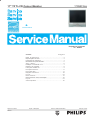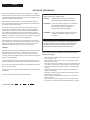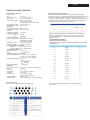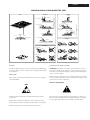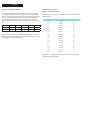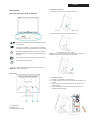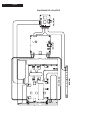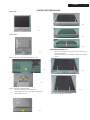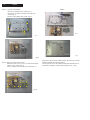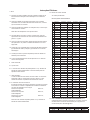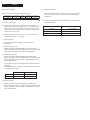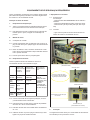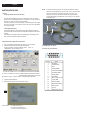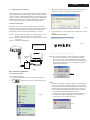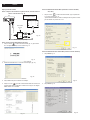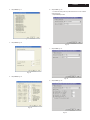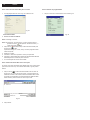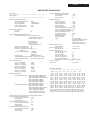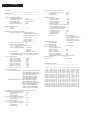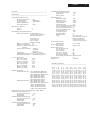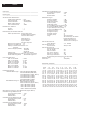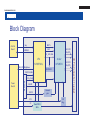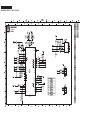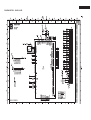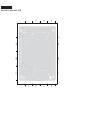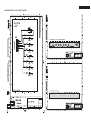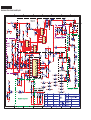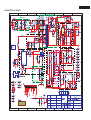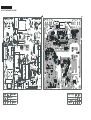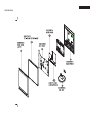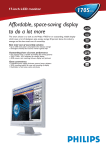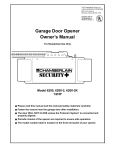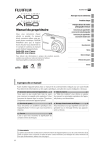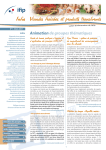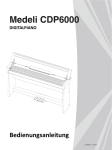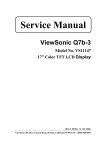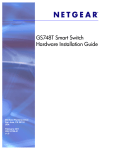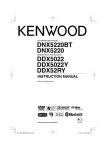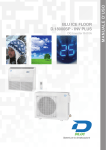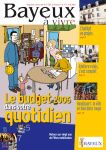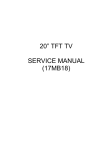Download Service Service Service
Transcript
170S5FG/00 17" TFT LCD Colour Monitor Service Service Service ç Volta ao Menu Frequência horizontal 30 - 82KHz Conteúdo Página Notas de Segurança..........................................................2 Especificações Técnicas......................................................................3 Precauções de Segurança...............................................................4 Manuseando Componentes SMD............................................................5 Aviso e Notas.....................................................................6 Instalação e Conectando o PC...............................................................7 Diagrama de Ligações...............................................................8 Instruções Mecânicas.........................................................9 Instruções Elétricas.............................................................11 Instruções DDC..................................................................14 Diagrama em Blocos..........................................................23 Layout..................................................................29 Painel Controle.....................................................................31 Esquema Elétrico Painel Alimentação................................................32 Layout....................................................................34 Vista Explodida...............................................................35 Impresso no Brasil 09/2004 Sujeito a alterações Todos os direitos Reservados 4806 727 17290 2 170S5FG NOTAS DE SEGURANÇA A manutenção adequada é importante para segurança e confiabilidade de todos os produtos Phillips. Os procedimentos de manutenção recomendados pela Phillips e descritos neste manual de serviço são métodos de operação de manutenção. PARA PRODUTOS COM LASER: PERIGO- Alguns desses métodos requerem o uso de ferramentas especialmente designadas para este fim. Estas ferramentas especiais devem ser usadas quando recomendadas. Radiação laser invisivel quando aberto. EVITE EXPOSIÇÃO DIRETA AO RAIO. CUIDADO- O uso de controles, ajustes ou realização de procedimentos outros que não os descritos aqui, podem resultar em perigosa exposição à radiação. É importante notar que este manual contém várias observações de precauções e notas de segurança que devem ser lidas cuidadosamente a fim de minimizar o risco para o técnico. Há possibilidade de que métodos não adequados de serviço podem danificar o equipamento. É também importante entender que estas observações não são definitivas. A Phillips não tem como avaliar ou aconselhar os métodos de serviço de cada um e suas possíveis conseqüência. CUIDADO- O uso de instrumentos ópticos com este produto aumentará o perigo de danos aos olhos. Conseqüentemente a Phillips não se compromete a qualquer avaliação. O técnico que usar os procedimentos de serviço ou ferramentas não recomendadas pela Phillips deve estar ciente que este não é o método recomendado e seguro e que corre risco ao usá-los. PARA ASSEGURAR A CONTÍNUA CONFIABILIDADE DESTE PRODUTO, USE APENAS COMPONENTES ORIGINAIS QUE ESTÃO LISTADOS NA LISTA DE MATERIAIS DE REPOSIÇÃO DESTE MANUAL. CUIDADO Componentes críticos que tem características especiais de segurança são identificados com o símbolo I e delimitados com uma linha tracejada * (quando vários componentes críticos são agrupados em uma área), também são identificados com este símbolo nos esquemas elétricos e vistas explodidas. O uso de substitutos que não possuem as mesmas características de segurança especificadas podem causar choque, fogo e outros danos. Tome cuidado durante a manipulação do módulo do LCD com unidade de backlight - Sob nenhuma circunstância o projeto deve ser modificado sem permissão por escrito da Phillips. A Philips não assume qualquer responsabilidade por modificações não autorizadas. - O serviço autorizado assumirá total responsabilidade. - * Linha Tracejada Deve-se montar o módulo usando os furos de montagem localizados nos quatro cantos. Não pressione o painel, cantos duros ou choque elétrico podem resultar em danos à tela. Não risque nem pressione o painel com nenhum objeto afiado, tais como lápis ou caneta pois isto pode resultar em danos ao painel. Proteja o módulo de ESD que pode danificar o circuito eletrônico (C-MOS). Assegure que o corpo dos técnicos esteja aterrado através de pulseiras anti-estáticas. Não deixe o módulo em altas temperaturas e em áreas com umidade elevada por muito tempo. Evite o contato com água que pode provocar um curto-circuito dentro do módulo. Se a superfície do painel sujar, limpe-a com um material macio. (a limpeza com um pano sujo ou áspero pode danificar o painel.) 3 170S5FG ESPECIFICAÇÕES EspecificaçõesTÉCNICAS Técnicas Especificações Técnicas Painel LCD Tipo :TFT LCD :17" / 43.2 cm diagonal Tamanho da tela Pixel Pitch :0.264 x 0.264 mm :1280 x 1024 pixels Tipo do painel LCD R.G.B. vertical stripe Anti-glare polarizer, hard coated Área efetiva de visão :337.9 x 270.3 mm Nº de cores do Display :16M colors Varredura Taxa de refresh vertical :56 Hz-76 Hz Frequência horizontal :30k Hz-82 kHz VIDEO :135 MHz Frequência de vídeo Impedância de entrada -Vídeo 75 ohm -Sinc. 2.2K ohm Nível do sinal de entr. :0.7 Vpp Sinal e entrada de sinc. :Sincronismo separado Sincronismo composto Sincronismo no verse Polaridade do sinc. : Positive e negativo : D-Sub (analógico) Interface de vídeo Resolução & Modos Presets Máximo 1280 x 1024 a 75 Hz Recomendado 1280 x 1024 a 60 Hz Características Ópticas : 450:1 (tip.) Faixa de contraste Brilho : 250 cd/m2 (tip.) Ângulo de pico de contr. : 6º horário Cromaticidade de branco: x: 0.283 y: 0.297 (a 9300K) x: 0.313 y: 0.329 (a 6500K) x: 0.313 y: 0.329 (a sRGB) Ângulo de visão (C/R>5): Sup. >6 Infer. >75º (tip.) Esq. >80º (tip.) Dir. >80º (tip.) Tempo de resposta: <16 ms (tip.) Dimensões Dimensão( LxAxP) * :375 x 423 x 174 mm (incl. Pedestal) : 4.2 Kg Peso : -5 ~ 25 Inclinação : 100 240 VAC, 50/60 Hz Alimentação Consumo : 30 W* (tip.) Temperatura : 5 to 40C (operação) -20º a 60º (armazenagem) : 20% a 80% Umidade relativa : 50K horas(incluindo CCFL 40K horas) Sistema MTBF Função dos Pinos Os conctores de 15 pinos D-SUB do sinal de cabo. Nº Pino Função Nº Função Pino 1 Entrada vídeo vermelho 9 +5V 2 Entrada vídeo verde/SOG 10 Logic ground 3 Entrada vídeo azul 11 Terra 4 Sensor (GND) 12 Serial data line (SDA) 5 Detector Hot Plug 13 H. Sync / H+V 6 Terra vermelho 14 V. Sync (VCLK para DDC) 7 Terra verde 15 Data clock line (SCL) 8 Terra azul Economia de energia automática Se você tem uma placa ou software compatível com VESA DPMS instalado em seu PC, o monitor pode automáticamente reduzir o consumo de energia quando não estiver em uso. Se uma entrada via teclado, mouse ou outro dispositivo for detectado, o monitor irá entrar em operação automáticamente. A tabela a seguir mostra o consumo de potência e a sinalização da economia automática de potência. Definição do Gerenciamento de Potência Modo VESA ON OFF Video H-sync V-sync Potencia Consumida Ativo Sim Sim < 35 W Verde Não Não <1W Âmbar Apagado Cor do LED Este monitor é compatível com ENERGY STAR. Como um parceiro da ENERGY STAR, a Philips determinou que este produto deve seguir as normas de economia de energia da ENERGY STAR. Armazenamento de Dados Modos pré-ajustados de fábrica: Este monitor tem 15 modos pré-ajustados de fábrica como mostra a tabela abaixo: H. freq (kHz) Resolução V. freq (Hz) 31.5 640*350 70 31.5 720*400 70 31.5 640*480 60 35.0 640*480 67 37.5 640*480 75 35.2 800*600 56 37.9 800*600 60 46.9 800*600 75 49.7 832*624 75 48.4 1024*768 60 60.0 1024*768 75 69.0 1152*870 75 71.8 1152*900 76 63.9 1280*1024 60 80.0 1280*1024 75 Há também espaço para armazenar 15 ajustes definidos pelo usuário. 4 170S5FG PRECAUÇÕES DE SEGURANÇA PARA SERVIÇOS TÉCNICOS EM TELEVISORES E MONITORES Verificação de Segurança Após o problema original do aparelho ter sido corrigido, uma verificação de segurança completa deve ser feita. Certifique-se de verificar o conjunto inteiro, não somente as áreas onde você trabalhou. Algum serviço anterior pode ter deixado uma condição insegura, que pode não ter sido percebida pelo cliente. Certifique-se de verificar os seguintes itens: Perigo de incêndio e choque 1. Tenha certeza que todos os componentes estão posicionados de tal forma a evitar a possibilidade de curto-circuito com o componente adjacente. Isto é especialmente importante naqueles aparelhos que são transportados para o serviço autorizado. 2. Nunca libere uma unidade reparada a menos que todos dispositivos de proteção, tal como, isoladores, tampas, alívios de esforço, e outro hardware estejam instalados em conformidade com o projeto original. 3. As soldas e as ligações devem ser inspecionadas para localizar possíveis soldas frias, corrosões, pontos de solda muito finos, mau contatos, conectores soltos ou isolação danificada (incluindo a do cabo AC). Certifique-se de retirar respingos de solda e todas outras partículas estranhas soltas. 4. Verifique as trilhas dos componentes e outros componentes para ver se não existe dano físico ou deterioração e troque o componente se necessário. Siga o layout original, comprimento dos terminais, e montagem. 5. Nenhum terminal ou componente deve tocar o tubo ou os resistores de 1 watt ou mais. Evite encostar os terminais ou componentes em superfícies metálicas. 6. Componentes críticos que tem características de segurança especiais são identificados com um símbolo na lista de material e no esquema através de uma linha tracejada (onde vários componentes críticos estão agrupado em uma área) junto com os símbolos de segurança nos diagramas esquemáticos e/ou nas vistas explodidas. 7. Quando estiver fazendo a manutenção em qualquer unidade, sempre use um transformador de isolação para o chassi. A falta de um transformador de isolação pode expor você ao perigo de choque e pode causar danos aos instrumentos de serviço. 8. Muitos produtos eletrônicos usam cabo de força AC polarizado (um pino mais largo no plug.) Eliminar este recurso de segurança pode criar um perigo potencial para o serviço e o usuário. Cabos de força que não incorporam o recurso da polarização não podem ser utilizados. 9. Depois de montar a unidade, sempre faça um teste de fuga de corrente ou teste de resistência do cabo de força para todos os pontos de metal expostos do gabinete. Verifique também todos os eixos de metal dos controles (removendo os knobs), terminais de antena, cabos, parafusos, etc. Para ter certeza que a unidade pode ser operada em segurança sem perigo de choque elétrico. Implosão 1. Todos os tubos de imagem utilizados nos modelos atuais são equipados com um sistema de implosão integral. Preste sempre muita atenção e utilize sempre óculos de segurança quando estiver fazendo a manutenção de qualquer tubo de imagem. Evite arranhar ou danificar o tubo de imagem durante a instalação. 2. Use unicamente tubos de reposição especificados pelo fabricante. Radiação X 1. Tenha certeza que os procedimentos e instruções distribuídos a seu pessoal técnico, falem sobre radiação X. As fontes potenciais de raios X nos receptores de TV são o tubo de imagem e os circuitos de alta tensão. A precaução básica é deixar a área de alta tensão, no nível especificado pela fábrica. 2. Para evitar uma possível exposição à radiação X e a choque elétrico, devem ser usados unicamente os conectores de anodo do tubo, fornecidos pela fábrica. 3. É essencial que o técnico de serviço tenha um medidor de alta tensão preciso, disponível a qualquer momento. A calibragem deste medidor deve ser verificada periodicamente com um padrão de referência. 4. Quando o circuito de alta tensão está operando apropriadamente, não há possibilidade de problema de radiação X. A alta tensão deve estar sempre dentro dos padrões especificados pelo fabricante para uma performance ótima. Toda vez que um aparelho em cores está sendo analisado, o brilho deve ser aumentado e abaixado enquanto se monitora a alta tensão com um medidor, para ter certeza que a alta tensão está ajustada corretamente e que não excede o valor especificado. Nós sugerimos que você e seus técnicos revejam procedimentos de teste de alta tensão de modo que a regulagem de alta tensão seja sempre verificada como um procedimento de serviço padrão, e a razão para esta rotina prudente é compreendida claramente por todos. É importante usar um medidor de alta tensão preciso e confiável. É recomendado que o registro de alta tensão seja anexado a fatura do cliente, o que demonstrará um procedimento apropriado à segurança do cliente. 5. Quando estiver verificando a árvore de defeitos e fazendo medições de teste em um receptor com problemas de alta tensão excessiva, reduza a tensão da rede por meio de um Variac para trazer a alta tensão para dentro dos limites aceitáveis enquanto você faz o diagnóstico. Não deixe o chassi ligado mais do que o necessário para localizar a causa da alta tensão excessiva. 6. Os novos tubos de imagem são especificamente projetados para suportar excesso de alta tensão sem criar radiação X indesejável. É fortemente recomendado que os testes no serviço autorizado sejam feitos com um dos novos tipo de tubos projetado para este serviço. A conexão permanente de um medidor de alta tensão é também recomendada. Os tipos de CRT utilizados nestes novos conjuntos nunca 7. 8. devem ser trocados por quaisquer outros tipos, pois isto pode resultar em radiação X excessiva. É essencial usar o tubo de imagem especificado para evitar um possível problema de radiação X. A Maioria dos receptores de TV contêm algum tipo de circuito de segurança para prevenir excessos de alta tensão durante uma falha. Esses vários circuitos devem ser compreendidos por todos os técnicos que fazem a manutenção, especialmente os circuitos que não atuam enquanto o aparelho opera normalmente. Verificação a frio do vazamento de corrente 1. Desconecte o cabo de força AC e conecte um jumper entre o dois pinos do plug. 2. Ligue a chave power. 3. Meça o valor da resistência entre o cabo AC e todas as partes metálicas expostas do gabinete do aparelho, tal como cabeças de parafuso, antenas, e eixos dos controles. Quando a parte metálica exposta tem um retorno para o chassis, a leitura deve ser entre 1 megohm e 5.2 megohms. Quando a parte de metal exposta não tem um retorno para chassis, a leitura deve ser infinita. Remova o o jumper do cabo de força AC. Para uma parte Metálica Exposta nos Instrumentos 0.15 uF 1500 ohm, 10W Para um Cano D' Água Metálico ou Ponto Aterrado Verificação a quente do vazamento de corrente 1. Não use um transformador de isolação para este teste. Ligue o aparelho, completamente montado, diretamente à tomada de força. 2. Conecte um resistor de 1.5k, 10W em paralelo com um capacitor de 0.15uF entre cada parte metálica exposta do gabinete e um bom ponto de terra, tal como um cano de água, como mostrado acima. 3. Use um voltímetro AC com pelo menos 5000ohms/volt de sensibilidade para medir o potencial através do resistor. 4. O potencial em qualquer ponto não deve exceder 0.75 volts. Um analisador de vazamento de corrente pode ser utilizado para fazer este teste; o vazamento de corrente não deve exceder 0.5 mA. Se uma medida está fora dos limites especificados, há uma possibilidade de perigo de choque. O aparelho deve ser reparado e verificado novamente antes de retornar ao cliente. 5. Repita o procedimento acima com a tomada AC invertida. ( Nota: Um adaptador AC é necessário quando uma tomada polarizada é utilizada. Não retire o recurso de polarização do plug.) Reposição do Tubo de Imagem A fonte primária de radiação X neste tipo de aparelho é o tubo de imagem. O tubo de imagem utilizado neste chassis é especialmente construido para limitar a emissão de radiação X. Para continuar com a proteção de radiação X, o tubo de reposição deve ser do mesmo tipo do original, incluindo a letra de sufixo, ou um tipo aprovado pela Philips. Peças de Reposição Muitas partes mecânicas e elétricas em conjuntos de televisão da Philips têm características especiais de segurança. Essas características não estão frequentemente evidentes em uma inspeção visual e nem podem ser obtidas utilizando componentes com tolerâncias mais altas de voltagem, potência e etc. O uso de uma peça substituta que não tem a mesma característica de segurança que a recomendada pela Philips neste manual de serviço pode causar choque, fogo, ou outros perigos. 170S5FG 5 MANUSEANDO COMPONENTES SMD Retirando Geral Colocando Pinça Sugador à Vácuo Ferro de Solda A A Ferro de Solda Solda 0,5 ~ 0,8mm Ferro de Solda Malha para Dessolda Pressão Tempo de Solda < 3seg./lado Pinça Pressão Aquecer Solda Componente SMD Aquecer B Solda 0,5 ~ 0,8mm Ferro de Solda B Solda Trilha de Cobre P.C.I. Ferro de Solda Exemplos Cola Limpar Malha para Dessolda Precauções C Correto Ferro de Solda Correto Trilha de Cobre Ferro de Solda Ferro de Solda Não! Pacote de Serviço Componente Atenção! Teste de risco de choque e incêndio Normas de segurança requerem que todos os ajustes sejam realizados para as condições normais e todos os componentes de reposição devem atender as especificações. CUIDADO: Após reparar este aparelho e antes de devolve-lo ao consumidor, meça a resistência entre cada pino do cabo de força (desconectado da tomada e com a chave Power ligada) e a face do painel frontal, botões de controle e a base do chassis. Advertência! Todos os CI`s e vários outros semicondutores são suscetíveis à descargas eletrostáticas (ESD). Qualquer valor de resistência menor que 1 Megohms indica que o aparelho deve ser verificado /reparado antes de ser conectado à rede elétrica e verificado antes de retornar ao consumidor. NOTA DE SEGURANÇA: ESD A falta de cuidados no manuseio pode reduzir drasticamente a vida do componente. Quando estiver reparando, certifique-se de estar conectado ao mesmo potencial de terra através de uma pulseira de aterramento com resistência. Mantenha componentes e ferramentas também neste potencial. Risco de choque ou incêndio. Componentes marcados com o símbolo ao lado devem ser substituídos apenas por originais. A utilização de componentes não originais pode acarretar risco de incêndio ou choque elétrico. SCANNING Vertical refresh rate :56 Hz-76 Hz Horizontal Frequency :30k Hz-82 kHz VIDEO 6 170S5FG Video dot rate :135 MHz Input impedance -Video 75 ohm -Sync ohm Economia de Energia2.2K Automática Input signal levels :0.7 Vpp Sync input signal :Separate sync Se você possui uma placa de vídeosync compatível com VESA’s DPMS Composite ou software instalado em seuon PC, o monitor pode automaticamente Sync green reduzir o consumo de :energia quando a função (Power Saving) estiver Sync polarities Positive and negative Video : D-Sub (analog)ou o mouse for acionado o ativa.interface E se qualquer tecla for acionada Resolution Preset Modes voltar a operação normal. A tabela a monitor irá&automaticamente Maximum 1280dex potência 1024 at 75 seguir mostra o consumo no Hz modo de economia automáRecommended 1280 x 1024 at 60 Hz tica. Optical characteristics Contrast ratio : 450:1 (typ.) Brightness cd/m2 (typ.) STATUS H-sync : 250 V-sync Vídeo Potência Cor LED Peak contrast angle : 6 o'clock Verde/ Ligado Sim Sim Ativo <35W White Chromaticity : x: 0.283 y: 0.297 (at 9300K) x: 0.313 y: 0.329 (at 6500K) Desligado Não Não Apagado <1W Âmbar x: 0.313 y: 0.329 (at sRGB) Viewing Angle (C/R>5): Upper >65 (typ.) Lower >75 (typ.) Este monitor é compatível com Left >80"ENERGY (typ.) STAR". Como um parceiro da Energy Star, a PhilipsRight determinou que este produto siga as normas >80 (typ.) Response time : <16 (typ.) Energy Star de economia dems energia. Physical Specifications Dimension (WxHxD)* :375 x 423 x 174 mm (incl. Pedestal) Weight : 4.2 Kg Tilt : -5 ~ 25 Power supply : 100 240 VAC, 50/60 Hz Power consumption : 30 W* (typ.) Temperature : 5 to 40C(operating) -20 C to 60 (storage) Relative humidity : 20% to 80% System MTBF : 50K hours (including CCFL 40K hours) Pin Assignment: The 15 pin D-SUB connector(male) of the signal cable Pin Assignment No. Pin Assignment No. 1 Red video input 9 +5V 2 Green video input/SOG 10 Logic ground 3 Blue video input 11 Ground 4 Sense (GND) 12 Serial data line (SDA) 5 Hot Plug Detect 13 H. Sync / H+V 6 Red video ground 14 V. Sync (VCLK for DDC) 7 Green video ground 15 Data clock line (SCL) 8 Blue video ground VESA Mode Video H-sync V-sync Power Used LED color ON Active Yes Yes < 35 W Green OFF Blanked No No <1W Amber This monitor is ENERGY STAR R compliant. As an ENERGY STAR R Partner, PHILIPS has determined that this product Armazenamento de Dados meets the ENERGY STAR R guidelines for energy Modos pré ajustados de fabrica Data Storage Factory preset mode: Este monitor tem 15 modos pré-ajustados de fabrica como indicado na This seguinte: monitor has 15 factory-preset mode as indicated in the tabela following table H. freq (kHz) Resolution V. freq (Hz) 31.5 640*350 70 31.5 720*400 70 31.5 640*480 60 35.0 640*480 67 37.5 640*480 75 35.2 800*600 56 37.9 800*600 60 46.9 800*600 75 49.7 832*624 75 48.4 1024*768 60 60.0 1024*768 75 69.0 1152*870 75 71.8 1152*900 76 63.9 1280*1024 60 80.0 1280*1024 75 Há também 15 configurações disponíveis para o usuário armazenar novos dados de temporização. Meanwhile, it also reverse 15 sets data space available for user storage new times data 4 190P5 150S5 4 190P5 page 150S5 190P5 150S5 4 44Go to cover 190P5 150S5 190P5 150S5 4 Go to cover 190P5page 150S5 Go to cover page Front View Product Description Go toto cover page Go cover page INSTALAÇÃO Go to cover page 4Front 190P5 150S5 View Product Description Front View Product Description Front View Product Description Front View Product Description da Vista Frontal do GoDescrição to cover page Front View Product Description Produto Front View Product Description Installation 170S5FG Installation Installation Installation Installation Installation Connecting your monitor Conectanto seu monitor the cord intonomonitor Firmly. 1) Plug Connecting your monitor Installation Conecte opower cabo de força monitor firmemente. Connecting your monitor Connecting your monitor 7 Connecting yourinto monitor the power cord monitor Firmly. 1) Plug Connecting your monitor Plug the power cord into monitorFirmly. Firmly. 1) Plug the power cord into monitor 1)1) Plug the power cord into monitor Firmly. 1) Plug the power cord into monitor Firmly. Connecting your monitor 1) Plug the power cord into monitor Firmly. 2) Clip the power cord and signal cable together for cable the power cord and signal cable together for cable 2) Clip Management Clip the power cord and signal cable together for cable 2) Clip the power cord and signal cable together forfor cable 2)2) Clip the power cord and signal cable together cable Management 2) Prenda ocord caboand de força e cable o cabotogether de sinal juntos. power signal for cable 2) Clip the Management Management Management Management 2) Clip the power cord and signal cable together for cable Management UP and DOWN buttons are used when adjusting OSD of monitor. UP and DOWNthe buttons areyour used when asUP teclas UP e DOWN são usadas para ajuste do OSD UP and DOWN buttons are used when UP and DOWN buttons are used when adjusting the OSD of your monitor. when LEFTand andDOWN RIGHTbuttons buttons,are likeused the UP and adjusting the OSD of your monitor. the OSD your monitor. do seu monitor. UP andadjusting DOWN buttons areofalso used when adjusting the OSD of your monitor. DOWN buttons, are used in adjusting the LEFT and RIGHT buttons, like the UP and adjusting theof OSD ofmonitor. your monitor. OSD your LEFT and RIGHT buttons, like the UP and andbuttons RIGHT buttons, like the UP and buttons, are also used adjusting the UPDOWN andLEFT DOWN are used in when RIGHT buttons, like UP ande DOWN, asLEFT teclasand LEFT e RIGHT , como asthe teclas UP DOWN buttons, are also used in adjusting the DOWN buttons, are also used in adjusting the LEFT and RIGHT buttons, like the UPthe and OSD of yourOSD monitor. adjusting the of your monitor. DOWN buttons, are also used in adjusting the BRIGHTNESS hotkey. When UP and Note: If you use an Apple Macintosh, you need to connect the também usadas parainajuste do OSD OSD of your monitor. OSD ofof your monitor. DOWNsão buttons, are also used adjusting the do seu monitor. OSD your monitor. DOWN arrow buttons are pressed, the special Macan adapter one end ofyou theneed monitor signal cable. BRIGHTNESS hotkey. When the UP and If you use Apple to Macintosh, to connect the Note: LEFT and RIGHT buttons, like the UP and OSD ofadjustment your monitor. controls for the BRIGHTNESS will BRIGHTNESS hotkey. When the UP and If you use an Apple Macintosh, you need to connect the Note: BRIGHTNESS hotkey. When the UP and If you use an Apple Macintosh, you need tocable. connect the Note: DOWN arrow buttons are pressed, the special MacIfadapter one end Macintosh, of the monitor BRIGHTNESS the UP DOWN buttons, are alsohotkey. used inWhen adjusting theand you usetoan Apple yousignal need to connect the Note: Tecla BRIGHTNESSS. Quando as teclas UP e DOWN show up. DOWN arrow buttons are pressed, the special Mac adapter to one end of the monitor signal cable. DOWN arrow buttons are pressed, the special Mac adapter toApple one end ofof the monitor signal cable. BRIGHTNESS hotkey. When the UP and adjustment controls for the BRIGHTNESS will If you use an Apple Macintosh, you need to connect the Note: DOWN arrow buttons are pressed, the OSD of your monitor. special Mac adapter to one end the monitor signal cable. Nota: Se você usa um Macintos, é necessário conectar um são pressionadas, os controles de ajuste para BRILHO adjustment controls for the BRIGHTNESS will controls forfor the BRIGHTNESS will DOWN arrow buttons arewhen pressed, the showadjustment up. specialadaptador Mac adapter to one end the de monitor signal cable. adjustment controls the BRIGHTNESS will OK button which pressed will take you especial Mac noofcabo sinal do monitor. aparecem. BRIGHTNESS hotkey. When the UP and will show up. Note: If you use an Apple Macintosh, you need to connect the show up. adjustment controls for the BRIGHTNESS show up. to the OSD controls. OKup. button when DOWN arrowwhich buttons arepressed pressed,will thetake you special Mac adapter to one end of the monitor signal cable. show OK button which when pressed will take you OSD. OK button which when pressed will take to the OSD controls. OK button which when pressed will take you adjustment controls forpressionada the BRIGHTNESS will Tecla OK quando apresenta o you menu to the OSD controls. to the OSD controls. OK button which when pressed take you on. to the OSD controls. show up. POWER button switcheswill your monitor to the OSD controls. Tecla POWER liga seu monitor. POWER button switches your monitor on. OK button which when pressed will take you POWER button switches your monitor on. POWER button switches your monitor on. POWER button switches your monitor on. to the OSD controls. Automatically adjust themonitor horizontal POWER button switches your on. position, vertical position, phase and clock etting. s Automatically adjust the horizontal position, POWER Automatically button switches yourthe monitor on. position, adjust horizontal Automatically adjust the horizontal position, vertical position, phase andthe clock etting. s horizontal Automatically adjust horizontal position, Ajuste automático das posições e vertical, vertical position, phase and clock etting. vertical position, phase and clock etting. setting. Automatically adjust the horizontal position, vertical position, phase and clock ss fase e temporização. vertical position, phase and clocketting. s Automatically adjust the horizontal position, 3) Connect to PC Rear View vertical position, phase and clocketting. s 3) Connect to PC Vista traseira Rear View Connect to PCcomputer and unplug its power cable. 3) Connect toto PC 3)3) Connect PC Turn off your (a) Rear View Rear View Rear View 3) Connect to PC (a) Turn off your computer and unplug its power cable. Rear View Connect the monitor signal cable toits the video connector on (b)(a) Turn off your computer and unplug its power cable. Turn your and unplug power cable. your computer and unplug its power cable. (a) toTurn PCoffoff 3) Connect 3) (a) Conectando aocomputer PC the back of your and computer. Rear View Turn off your computer unplug its power cable. (a)(b) Connect the monitor signal cable to the video connector on 1) Desligue o computador e o cabo de força. Connect the monitor signal cable to the video connector on (b) Connect the monitor signal cable toto the video connector onon (b) the back of your computer. Connect the monitor signal cable the video connector (b) 2) (c) Conecte o power cabo de sinal do monitor na parte de trás monitor do seu comPlug the cord of your your into Turn off your computer and unplug its cable. (a)Connect the back of your computer. the back ofof your computer. the monitor signal cable tocomputer thepower videoand connector on (b) the back your computer. athe nearby putador. thePlug back of power your outlet. computer. cord of your computer and your monitor into (c) 3) Ligue othe cabo de força do computador e doand monitor em uma the monitor signal to the video connector on into (b) Connect Plug the power cord of your computer and your monitor into (c) Plug power cord ofcable your computer your monitor a (c) nearby outlet. Plug the power cord of your computer and your monitor into (c) on your computer and monitor. If the monitor displays the (d) back your computer. aof nearby outlet. aTurn nearby outlet. tomada próxima. the power cord of your computer and your monitor into (c) Plug a nearby outlet. An image, installation ismonitor. complete. a nearby 4) Ligue o computador eand o monitor. Se Ifaparecer a imagem a Turn onoutlet. your computer the monitor displays (d) the power cord ofcompleta. your computer and your monitor into (c) Plug Turn on your computer and monitor. Ifthe the monitor displays (d) Turn on your computer and monitor. If If the monitor displays (d) An image, installation is complete. instalação estará Turn on your computer and monitor. monitor displays (d) a nearby outlet. An image, installation iscomplete. complete. image, installation isis complete. onAn your computer and monitor. If the monitor displays (d) Turn An image, installation An image, installation is complete. (d) Turn on your computer and monitor. If the monitor displays An image, installation is complete. 1 Kensington anti-thief lock 1 anti-thief lock 1- Trava anti-furto 2 Kensington VGA input 1 Kensington anti-thief lock anti-thief lock Kensington anti-thief lock 2- Entrada 2VGA1 1 VGAKensington input 3 Kensington AC power input 1 anti-thief lock 3- Entrada de cabo VGA input 2 22 de força VGA input VGA input ACinput power input 21 3 VGA Kensington anti-thief lock AC power input 3 33 AC power input AC power input 32 AC power VGA inputinput 3 AC power input 8 170S5FG Wiring Message DIAGRAMA DE LIGAÇÕES 11 170S5 LCD Go to cover page 9 170S5FG 12 12 170S5 170S5LCD LCD 12 LCD 12 12 170S5 170S5 LCD 170S5 LCD Go Goto tocover coverpage page Go to cover page GoGo to to cover page cover page 12 170S5 LCD Vista Frontal Mechanical Instructions Mechanical Instructions Mechanical Instructions Mechanical Instructions Mechanical Instructions INSTRUÇÕES MECÂNICAS Mechanical Instructions Go to cover page Front View Front View Front View Front View Front View Front View Fig.6 Fig.6 Fig.6 Fig.6Fig.6 Fig.6 Fig.1 Fig.1 Fig.1 Fig.1Fig.1 Fig.1 Vista Traseira Back BackView View Back View Back View Back View Fig.7 Fig.7 Fig.7 Fig.7Fig.7 Back View Fig.7 Fig.8 Fig.8 Fig.8 Fig.8Fig.8 Fig.2 Fig.2 Fig.2 Fig.2Fig.2 Step1. Remove the base Step1. Remove the base Step1. Remove the base Step1. Remove theas base Step1. Remove the base -Remove the screws shown ininin Fig.3 &&Fig.4 -Remove the screws shown Fig.3 &Fig.4 Fig.4 -Remove the screws asas shown Fig.3 Passo 1Remova base como figs. 3 e 4. -Remove the the screws asa shown in Fig.3 & Fig.4 -Remove screws as shown in mostra Fig.3 & as Fig.4 Step1. Remove the base -Remove the screws as shown in Fig.3 & Fig.4 Fig.2 Fig.3 Fig.3 Fig.3 Fig.3Fig.3 Fig.8 Step3.Remove the Back cover Step3.Remove the Back cover Step3.Remove the Back cover Step3.Remove the Back cover Step3.Remove the Back cover Passo 3Remova a tampa traseira --Remove the two clicks as shown in Fig.9 ,then remove the Control -Remove Remove the two clicks as shown in Fig.9 ,then remove the Control the two clicks as shown in Fig.9 ,then remove the Control - board Remove the the twotwo clicks as shown in Fig.9 ,then the the Control - Remove as shown in Fig.9 ,then remove Control Remova os clicks 2 parafusos como mostra aremove fig. 9, então remova board board Step3.Remove the Back cover board board o Painel de Controle. -Use the thin "" "two screw driver toto open the clicks as shown ininin Fig.10 -Use the thin "type type screw driver open the clicks shown Fig.10 -Use the thin "type screw driver open the clicks asas shown Fig.10 --Use Remove the clicks asscrew shown into ,then remove Control the the thin " ""type screw driver toFig.9 open the the clicks as the shown in Fig.10 -Use thin " type driver to open clicks as shown in Fig.10 board Use o parafuso fino tipo "I" para abrir os clicks como mostra a fig. -Use the thin " 10. " type screw driver to open the clicks as shown in Fig.10 Fig.9 Fig.9 Fig.9 Fig.9Fig.9 Fig.9 Fig.3 Fig.4 Fig.4 Fig.4 Fig.4Fig.4 Fig.4 Step2. Remove the Front Bezel Step2. Remove the Front Bezel frontal Passo 2- Remova o pedestral Step2. Remove the Front Bezel Step2. Remove the Front Bezel Step2. Remove the Front Bezel -Remove the one screw shown in Fig.5 -Remove the one screw shown Fig.5 -Remove the one screw asas shown inin Fig.5 Remova oas parafuso como mostra a fig. 5. -Remove the one screw as shown in Fig.5 -Remove the one screw astoshown inthe Fig.5 -Use the thin " " screw driver open clicks as shown -Use the thin " " screw driver to open clicks as showncomo -Use the Remove thinUse " "the driver totipo open the clicks asos shown oscrew parafuso fino "I"the para abrir clicks Step2. Front Bezel -Use the thin " " screw driver to open the clicks as shown -Use the thin " screw driver to open the clicks as shown inin-Remove Fig.6-8 in Fig.6-8the Fig.6-8 one screw as shown in Fig.5 mostra as figs. 6 ,7 e 8. in Fig.6-8 in Fig.6-8 -Use the thin " " screw driver to open the clicks as shown in Fig.6-8 Fig.10 Fig.10 Fig.10 Fig.10 Fig.10 Fig.10 Step4. Remove the Matel frame board Step4. Remove the Matel frame board Step4. Remove the Matel frame board Step4. Remove the Matel frame board Step4. Remove the Matel frame board --Remove the four screws as shown in Fig.11 -Remove Remove the four screws as shown in Fig.11 the four screws as shown in Fig.11 - Disconnect Remove the fourfour screws as screws shown in as Fig.11 - Remove the screws asscrews shown inshown Fig.11 Fig.11 --Disconnect D-SUB hexagonal as -Disconnect D-SUB hexagonal Fig.11 D-SUB hexagonal screws asshown shownininin Fig.11 Step4. Remove the Matel frame board Disconnect D-SUB hexagonal screws as in shown in Fig.11 Disconnect D-SUB hexagonal screws asin shown in Fig.11 --Remove the matel frame board as shown Fig.12 -Remove Remove the matel frame board as shown Fig.12 the matel frame board as shown in Fig.12 -- Remove the four screws as shown in Fig.11 Remove the the matel frame board as shown in Fig.12 - Remove matel frame board as shown in Fig.12 - Disconnect D-SUB hexagonal screws as shown in Fig.11 - Remove the matel frame board as shown in Fig.12 Fig.5 Fig.5 Fig.5 Fig.5Fig.5 Fig.5 Fig.11 Fig.11 Fig.11 Fig.11 Fig.11 Fig.11 10 170S5FG Fig.10 PAINEL Panel Passo 4- Remova o painel Matel. Remova os 4 parafusos com mostra a fig. 11. Step4. Remove the Matel frame board Desconecte os parafusos hexagonal D-SUB como - Remove the four screws as shown in Fig.11 mostra a fig.hexagonal 11. - Disconnect D-SUB screws as shown in Fig.11 Remova o painel como mostrainaFig.12 fig. 12. - Remove the matel frameMatel board as shown Mechanical Instruction Mechanical Instruction Mechanical Instruction 170S5 LCD 13 Go to cover page 170S5 LCD 13 170S5 LCD 13 Go to cover page Go to cover page Fig.14 Fig.11 Fig.15 Fig.12 Fig.12 Fig.12 Step 5. Remove the sclar and power board. - Disconnect the and 4 backlight cables Passo 5- Remova o 1505,1502,1413 painel scaler e power. Step 5. Remove the sclar and power board. as shown in Fig.13 Step 5.Desconecte Remove the1505, sclar1502, and power 1413 eboard. os 4 cabos de iluminação - Remove the scaler power board as shown in Fig.14 traseira comoand mostra aand fig. - Disconnect the 1505,1502,1413 413. backlight cables - Disconnect the 1505,1502,1413 and 4como backlight cables Remova o painel power e scaler mostra a fig. 14. as shown in Fig.13 as shown in Fig.13 - Remove the scaler and power board as shown in Fig.14 - Remove the scaler and power board as shown in Fig.14 4 backlight cables 4 backlight cables 4 backlight cables 1413 to Panel 1502 to Power board 1413 to Panel 1413 Paneboard l 1505 to to Control 1502 to Power board 1502 to Power board 1505 to Control board 1505 to Control board Fig.13 Fig.13 Fig.13 Panel Panel Panel Fig.15 Fig.15 ************************************************************************************** In warranty, it is not allowed to disassembly the LCD panel, even the ************************************************************************************** backlightnão unité defect. Na garantia, permitido a desmontagem do painel LCD, mesmo o ************************************************************************************** Out of warranty, the replacement of backlight units is a correct way defeito da unidade da allowed iluminação traseira. In warranty, it is not to disassembly the LCD panel, even the when the defect caused by to backlight (CCFL, In warranty, it is is not allowed disassembly theLamp). LCD panel, even the backlight unit defect. Fora da garantia, a troca da unidade de iluminação traseira deve ser backlight unit defect. Out of warranty, the replacement of backlight units is a correct way *************************************************************************************** feita quando o defeito the for causado pela lâmpada. (CCFL, Out warranty, replacement backlight units isLamp). a correct way when theofdefect is caused by backlightof(CCFL, Lamp). when the defect is caused by backlight (CCFL, Lamp). *************************************************************************************** *************************************************************************************** 14 170S5 LCD 14 170S5 LCD Go to cover page Go to cover page 11 170S5FG Electrical Instructions Mode Electrical Instructions Mode Instruções Elétricas 2.2 Input signal mode 1. General points 1. Geral 1. General points 1.1 During the test and measuring, supply a distortion free AC mains 1.11.1 Durantes During theostest ande measuring, supply ao distortion free AC de mains teste medidas, alimente aparelho através um voltage to the apparatus an de isolated transformer with low transformador de isolaçãovia livre distorção e com resistência voltage to the apparatus via an isolated transformer with low interna. Resistance. internal internal Resistance. 1.21.2 All measurements hereafter are carried at a Todas as medidas mentioned mencionadas foram feitas com oout aparelho 1.2 All measurements mentioned hereafter are carried out at a alimentado com um tensão alternada entre 90-264 VAC, menos normal mains voltage (90 - 132 VAC for USA version, 195a -264 que mencionado em contrário. normal mains voltage (90 - 132 VAC for USA version, 195 -264 VAC for EUROPEAN version, or 90 - 264 VAC for the model VAC for EUROPEAN version, or 90 - 264 VAC for the model 1.3 with Todas tensões sãosupply, medidas com otherwise relação à stated.) terra, a menoos que fullasrange power unless mencionado em contrário. with full range power supply, unless otherwise stated.) 1.3 All voltages are to be measured or applied with respect to ground, 1.3 All voltages are to be measured or applied with respect to ground, Nota: use dissipadores como ponto de terra. unlessNão otherwise stated. unless otherwise stated. don'tdevem use heat-sink asinclusive ground. no painel LCD, após pré1.4 Note: Os testes ser feitos, Note: don't use asem ground. aquecimento de heat-sink 30 minutos uma sala com temperatura de 25 1.4 The test has to be done on a complete set including LCD panel griaus +/5 graus. 1.4 The test has to be done on a complete set including LCD panel after 30 minutes warm-up at least in a room with temperature of after 30 at least in a instruções room with temperature of 1.5 Todos osminutes valores warm-up mencionados nestas de teste apenas 25 +/- 5 degree C. são aplicaveis a um produto corretamente alinhado e com sinal 25 +/- 5 degree C. 1.5 All values mentioned in these test instruction are only applicable apropriado. 1.5 All values mentioned in these test instruction are only applicable of a well aligned apparatus, with correct signal. 1.6 A e (S) apparatus, colocadas após as instruções ofletras a well(B) aligned with correct signal. de teste significam: (B): Efetuada em toda produção. (S): behind Efetuado lote de 1.6 The letters symbols (B)aand (S) placed theem testum instruction 1.6 amostragem. The letters symbols (B) and (S) placed behind the test instruction denotes(B): carried out 100% inspection at assembly line(S): denotes(B): carried out 100% inspection at assembly line(S): 1.7 carried O balanço (Colour temperature) deve ser testado em out de testbranco by sampling carried outpouco test by sampling ambiente iluminado. 1.7 The white balance (color temperature) has to be tested in subdued 1.7 The white balance (color temperature) has to be tested in subdued 1.8 O ciclo room. de ligar/desligar deve ser feito apenas com um intervalo lighted lighted room. mínimo de 6 segundos. 1.8 Repetitive power on / off cycle are allowed except it should be 1.8 Repetitive power on / off cycle are allowed except it should be 2 Sinal de entrada Avoided within 6 sec. Avoided within 6 sec. 2.2.1 Tipo Input signal de sinal 2. Input signal 2.1 Signal type 2.1.1 Fonte de sinal: Gerador de padrão (tabela 1 a 34). Gerador de 2.1 Signal type referência: 802BT. O sinal de entrada pode ser 2.1.1 Video signalQuantumData input 2.1.1 aplicado Video signal inputformas: de duas Signal source: pattern generator format as attachment. Signal source: pattern generator format as attachment. 1). VESA (Tableanalógico 1 to 34) Reference generator: QuantumData 802BT to 34) Reference QuantumData O(Table vídeo1consiste de sinais generator: verde, vermelho e azul. Os 802BT sinais são The input signals cancorresponde be applied in different modes: analógicos onde 0V aotwo preto e 700mV é o valor The input signals can be applied in two different modes: máximo entrada. A impedância de entrada é de 75ohms. 1). VESAdeAnalog 1). VESA Analog video de input consists of red, green, and blue signals. The 2.1.2The Entrada sinal de sincronismo The video input consists of red, green, and blue signals. The É possivel manipular sincronismo separado, sincronismo to composto video signals are analog levels, where 0V corresponds evideo sincronismo verde. A impedância de0V entrada é de 2K2ohms. signals no are analog levels, where corresponds to black and são 700mV is the como maximum signal amplitude. Input Os sinais definidos a seguir: black and 700mV is the maximum signal amplitude. Input Sincronismoofseparado Nível TTL, impedance video pins is 75 ohm +- 1%. Positivo/Negativo impedance of video pins is 75 ohm +- 1%. 2.1.2 Sincronismo Sync signal input composto Nível TTL, 2.1.2 Positivo/Negativo Sync signal input The capability of sync signal inputs shall include separate sync, Sincronismo noofverde Nível TTL,sync, The capability sync signal inputs shall include separate composite sync and sync on green. input impedance: 2k2 ohms Positivo/Negativo composite sync and sync on green. input impedance: 2k2 ohms The signals are defined as follow: Fonte de sinal: The signals areGerador defined de as padrão follow: (tabela 1 a 34). Gerador de Separate sync referência: QuantumData 802BT.TTL level, Positive/Negative Separate sync TTL level, Positive/Negative Composite sync TTL level, Positive/Negative Composite sync TTL level, Positive/Negative Sync on green H-sync TTL level, Positive/Negative Sync on green H-sync TTL level, Positive/Negative Signal source : pattern generator format as attachment (Table 1 Signal source : pattern generator format as attachment (Table 1 to 34) Reference generator: QuantumData 802BT to 34) Reference generator: QuantumData 802BT 2.2Modos Input signal mode 2.2 do sinal de entrada Pre-set 34 modes Pre-set 34 modes 34 modos pré-definidos PRESET VIDEO RESOLUTION PRESET VIDEO RESOLUTION RESOLUÇÕES PRÉ-DEFINIDAS # # Resolution Resolution 1 640X350 1 640X350 2 720X400 2 720X400 H-Frequency Pixel rate V-Frequency Comment H-Frequency Pixel rate V-Frequency Comment 31.5K 25.175 70Hz IBM VGA 10h 31.5K 25.175 70Hz IBM VGA 10h 31.5K 28.322 70Hz IBM VGA 3h 31.5K 28.322 70Hz IBM VGA 3h 3 640X480 3 640X480 4 640X480 4 640X480 5 640X480 5 640X480 6 640X480 6 640X480 7 640X480 7 640X480 31.5K 31.5K 35.0K 35.0K 37.9K 37.9K 37.5K 37.5K 43.3K 43.3K 25.175 25.175 30.24 30.24 31.5 31.5 31.501 31.501 36 36 60Hz 60Hz 67Hz 67Hz 72Hz 72Hz 75Hz 75Hz 85Hz 85Hz 8 800X600 8 800X600 9 800X600 9 800X600 10 800X600 10 800X600 11 800X600 11 800X600 12 800X600 12 800X600 13 832X624 13 832X624 35.2K 35.2K 37.9K 37.9K 48.1K 48.1K 46.9K 46.9K 53.7K 53.7K 49.7K 49.7K 36 36 40 40 50 50 49.498 49.498 56.251 56.251 57.28 57.28 56Hz 56Hz 60Hz 60Hz 72Hz 72Hz 75Hz 75Hz 85Hz 85Hz 75Hz 75Hz 14 1024X768 14 1024X768 15 1024X768 15 1024X768 16 1024X768 16 1024X768 17 1024X768 17 1024X768 18 1024X768 18 1024X768 48.4K 48.4K 56.5K 56.5K 60.0K 60.0K 61.1K 61.1K 68.7K 68.7K 65 65 75 75 78.75 78.75 83.096 83.096 94.5 94.5 60Hz 60Hz 70Hz 70Hz 75Hz 75Hz 76Hz 76Hz 85Hz 85Hz 19 1152X864 19 1152X864 20 1152X864 20 1152X864 21 1152X864 21 1152X864 22 1152X870 22 1152X870 23 1152X900 23 1152X900 24 1152X900 24 1152X900 54.0K 54.0K 67.5K 67.5K 63.9K 63.9K 68.7K 68.7K 61.8K 61.8K 71.8K 71.8K 79.9 79.9 108 108 94.5 94.5 100 100 92.94 92.94 108 108 60Hz 60Hz 75Hz 75Hz 70Hz 70Hz 75Hz 75Hz 66Hz 66Hz 76Hz 76Hz 25 1280X960 25 1280X960 26 1280X960 26 1280X960 60.0K 60.0K 75.0K 75.0K 108 108 129.895 129.895 60Hz 60Hz 75Hz 75Hz 27 1280X1024 27 1280X1024 28 1280X1024 28 1280X1024 29 1280X1024 29 1280X1024 30 1280X1024 30 1280X1024 31 1280X1024 31 1280X1024 64.0K 64.0K 71.7K 71.7K 76.0K 76.0K 80.0K 80.0K 81.1K 81.1K 108 108 117 117 130.223 130.223 135 135 135.008 135.008 60Hz 60Hz 67Hz 67Hz 72Hz 72Hz 75Hz 75Hz 76Hz 76Hz 32 688X556 32 688X556 31.3K 31.3K 27 27 50Hz 50Hz 33 960X720 33 960X720 44.76K 44.76K 57.58 57.58 60Hz 60Hz MAC MAC IBM XGA-2 IBM XGA-2 non-VESA non-VESA non-VESA non-VESA MAC MAC SUN Mode IV SUN Mode IV SUN Mode II SUN Mode II non-VESA non-VESA SUN Mode V SUN Mode V DOS/V DOS/V SUN Mode I SUN Mode I TV-PAL TV-PAL 2.3 Allowed 85 Hzoverscan signal mode specified 2.3 Permitido modo de of 85HZ. Uma vez quemonitor o sinal de 2.3 Once Allowed 85signal Hzoverscan signal mode specified theHoverscan input PC is 85Hz, this is the signal offor PC10isminutes. 85Hz, display atinput least Anmonitor attention entrada able éOnce de to 85Hz,o monitor funcionará por 10 this minutos. Umissinal able toappears at least for 10isminutes. An attention and showsThis 85Hz fore5o de alertasignal sobre odisplay overscan será mostrado por 5overscan segundos signal para appears and showsThis is 85Hz overscan for 5 change computer display monitor seconds, muda 1024x768 @ 60Hz. seconds, change computer Input to 1024*768 @ 60 Hz "display Input to 1024*768 @ 60 Hz " Dot rate (MHz) Dot36.000 rate (MHz) 36.000 56.250 56.250 94.500 94.500 H. Freq (KHz) H. Freq (KHz) 43.269 43.269 53.674 53.674 68.677 68.677 Mode Mode VESA VESA VESA VESA VESA VESA Resolution Resolution 640 * 480 640 ** 600 480 800 800 * 600 1024 768 1024 * 768 V. Freq (Hz) V. 85.008 Freq (Hz) 85.008 85.061 85.061 84.997 84.997 Go to cover page 12 170S5FG Allowed TV PAL signal mode specified Electrical Mode Electrical Instructions Instructions Mode 4.5 EEPROM presetting (B) TV PAL Mode, this mode can be adjusted and saved. DotTV ratePAL (MHz) H freq (KHz) Mode Resolution V freq (Hz) Modo permitido 27.000 31.25 TV PAL 688*556 Allowed TV PAL signal mode Allowed PAL signalpode modespecified specified Modo TV PAL,TV este modo ser ajustado e salvo. 50 TV TVPAL PALMode, Mode,this thismode modecan canbe beadjusted adjustedand andsaved. saved. Dot Dotrate rate(MHz) (MHz) HHfreq freq(KHz) (KHz) Mode Mode Resolution Resolution VVfreq freq(Hz) (Hz) 27.000 31.25 TV PAL 688*556 50 27.000 31.25 TV PAL 688*556 50 After finishing all the adjustment, set: 170S5 15 170S5 LCD LCD 15 Go Gototocover coverpage page to 100% 4.5Brightness EEPROMcontrol Presetting Contrast control to 70% 4.5 presetting (B) 4.5 EEPROM EEPROM presetting (B) Após concluir todos os ajuste, coloque o brilho em 100%, contraste OSD position atadjustment, middle of screen After finishing all the set: After finishing all the adjustment, set:da tela e COLOR ADJUST em 70%, posição do OSD no centro COLOR ADJUST to 6500K color. Brightness control to 100% para 6500K. Brightness control to 100% 4.6 WContrast hen adjustment is70% finished, monitor should be set to 6500K control Contrast controltoto 70% Color OSD position at middle of screen 3.1 Setup the AC I/P at 90VAC, add 2.6A loading to +12V O/P and DC 4.6 Quando OSD position middleestiver of screen o ajuste doatmonitor terminado, o monitor deve ser COLOR toto6500K ajustado para 6500K. 3. Fonte alimentaçã0 O/Pde voltage is 12V +/- 1.2V, 1A loading to 3.3V O/P and DC O/P COLORADJUST ADJUST 6500Kcolor. color. 3. POWER SUPPLY (Buy in power board) voltageSUPPLY isSUPPLY 3.3V +/0.165V, 1.5A loading 3.3. POWER (Buy ininpower board) POWER (Buy power board)to 5V O/P and DC O/P 3.1 Ajuste o I/P AC para 90VAC, coloque uma carga de 2,6A no +12V voltage is 5V +/0.5V (B). 3.1 the I/P atat90VAC, loading 3.1 theAC AC I/P 90VAC, add 2.6A+/loading to+12V +12VO/P O/Pand andDC DC O/PSetup eSetup a tensão DC O/P deve seradd de 2.6A 12V 1,2V,tocoloque uma 3.2carga Check voltage at 3.3V O/P should be within the range 3.3V +/de 1A no 3,3V O/P e a tensão DC O/P deve ser de 3,3V +/O/P voltage is 12V +/1.2V, 1A loading to 3.3V O/P and DC O/P O/P voltage is 12V +/- 1.2V, 1A loading to 3.3V O/P and DC O/P 0,165V, coloque uma carga debe 1,5A no the 5V O/P e a5.0V tensão DC O/P O/P 0.165V. 5.0V O/P should within +/voltage 3.3V +/1.5A loading toto5V DC voltageisis 3.3V +/-0.165V, 0.165V, 1.5A loadingrange 5VO/P O/Pand and0.5V DC O/P deve ser de 5V +/- 0,5V. (B) 12V O/P isshould be within the range 12V +/- 1.2V (B) voltage 0.5V (B). voltage is5V 5V+/+/0.5V (B). Check voltage atat3.3V be within the 3.3V +/3.33.2 Verifique as tensões +12V O/P (12V +/1,2V) 3,3V O/P (3,3V +/3.2 Check voltage 3.3VO/P O/Pshould should be within therange range 3.3V +/e aAdjustment 5V O/PO/P (5Vshould +/- 0,5V). (B) the range 5.0V +/- 0.5V 4. 0,165V) Display 0.165V. 5.0V be within 0.165V. 5.0V O/P should be within the range 5.0V +/- 0.5V 4.1 Access to should factory mode (RS232) in auto-alignment 12V O/P the 12V (B) 12V shouldbe bewithin within therange range 12V+/+/-1.2V 1.2V system (B) 4 Ajuste do O/P display The communication protocol switch to RS232 . 4.1 Acesse o modo de fábrica(B) (RS232) no sistema de auto4.2 Auto color adjustment 4.4. Display Adjustment Display Adjustment alinhamento. a 640 * 480 mode /60Ht z signalinwith 16 level greysystem pattern, 4.1 Access totofactory 4.1 Apply Access factory mode(RS232) (RS232) inauto-alignment auto-alignment system set brightness at 100%, and contrast control The communication protocol switch totoRS232 . .at 50%. 4.2 Ajuste de Autocontrol Color (B) The communication protocol switch RS232 Aplique um sinal deB640x480 @ 60Hz com 16 níveis cinza, Adjust the R. G. offset, and gain to calibrate the de color smoothly 4.2 Auto color adjustment (B) 4.2 Auto color adjustment (B) ajuste o brilho para 100% e o contraste para 50%. aJUSTE O RGB and 64-gray level distinguishable. Apply aa640 * *480 /60Ht z zsignal with level 640 480 /60Ht signal with16 16 levelgrey greypattern, pattern,set set offsetApply e ganho para obter 64 níveis de cinza distinguíveis. 4.3 Adjustment WHITE-D (B) and brightness control atat100%, brightnessof control 100%, andcontrast contrastcontrol controlatat50%. 50%. Apply 1280*1024/ 60Hz signal with pattern, set 4.3 Ajuste deaWHITE-D (B) Adjust the totowhite calibrate the Adjust theR.R.G. G.B Boffset, offset,and andgain gain calibrate thecolor colorsmoothly smoothly Aplique um sinal de 1280x1024 @ 60Hz com padrão branco, brightness control at 100%, and contrast control at 50%. and and64-gray 64-graylevel leveldistinguishable. distinguishable. ajuste o brilho para 100% e o contraste para 50%. aJUSTE O RGB Adjust the R,ofG, B Sub-Gain, for the screen center, the 4.3 Adjustment (B) 4.3 Adjustment ofWHITE-D WHITE-D (B) sub-gain para obter, no centro da tela, a cromaticidade 1931 CIE 1931 chromaticity (X,signal Y) co-ordinates be;set como naCIE tabela abaixo. 60Hz Apply aa1280*1024/ with pattern, Apply 1280*1024/ 60Hz signal withwhite whiteshall pattern, set brightness brightnesscontrol controlatat100%, 100%,and andcontrast contrastcontrol controlatat50%. 50%. Use um Minolta CA-110 para verificação das coordenadas de cor e Adjust the R,R,G, BBSub-Gain, for the screen center, the Adjust the G, Sub-Gain, for the screen center, the luminância. 9300�K(X, Y) co-ordinates 6500�K 1931 CIE chromaticity shall be; A luminância ser >200 Nits no co-ordinates centro da telashall quando 1931 CIEdeve chromaticity (X, Y) be; o brilho x (center) estão em 0.283 � 0.008 0.313 � 0.008 e contraste 100%. y (center) 0.297 � 0.008 0.329 � 0.008 x x(center) (center) 9300�K 9300�K 0.283 0.283��0.008 0.008 6500�K 6500�K 0.313 0.313��0.008 0.008 y y(center) (center) 0.297 0.297��0.008 0.008 0.329 0.329��0.008 0.008 Use Minolta CA-110 for color coordinates and luminance check. 4.4 Ajuste de sRGB Luminance is > 200 Nits in the center of the screen when brightness at 100% and contrast set to 100%. Aplique um sinal de 1280x1024 @ 60Hz com padrão branco, 4.4ajuste Adjustment of sRGB Use CA-110 for coordinates and o Minolta brilho para 100% ecolor ocolor contraste para 50%. aJUSTE Ocheck. RGB Use Minolta CA-110 for coordinates andluminance luminance check. sub-gain para obter, no centro da tela, a cromaticidade 1931 CIE Apply a 1280*1024/ 60Hz signal with white pattern, set Luminance is > 200 Nits in the center of the screen when Luminance is > 200 Nits in the center of the screen when como na tabela abaixo. brightness at and 100%, and contrast control at 50%. Adjust brightness atat100% set brightnesscontrol 100% andcontrast contrast settoto100%. 100%. R, G, B Sub-Gain, 4.4 Adjustment ofofsRGB 4.4 the Adjustment sRGB for the screen center, the 1931 CIE chromaticity (X, Y) co-ordinates shall be; Apply 60Hz Applyaa1280*1024/ 1280*1024/ 60Hzsignal signalwith withwhite whitepattern, pattern,set set brightness brightnesscontrol controlatat100%, 100%,and andcontrast contrastcontrol controlatat50%. 50%.Adjust Adjust the theR,R,G, G,BBSub-Gain, Sub-Gain,for forthe thescreen screencenter, center,the the 1931 1931CIE CIE chromaticity chromaticity (X, (X,Y)Y)co-ordinates co-ordinatesshall shallbe; be; 4.6 4.6 WW hen henadjustment adjustmentisisfinished, finished,monitor monitorshould shouldbe beset settoto6500K 6500K Color Color sRGB x (center) y (center) Ynits x x(center) (center) 0.313 � 0.008 0.329 � 0.008 sRGB sRGB 180 � 10 0.313 0.313��0.008 0.008 y y(center) (center) 0.329 0.329��0.008 0.008 Ynits Ynits 180 180��10 10 170S5FG 13 EQUIPAMENTOS DE SEGURANÇA REQUERIDOS Todos os aparelhos que entrarem para consertos devem passar pelos testes de segurança de fábrica. Os testes exigidos são o de HI-POT e o de continuidade do terra. 3. Equipamento e conexões 3.1. Equipamentos Por exemplo : - ChenHwa 9032 PROGRAMMABLE AUTO SAFETY TESTER - ChenHwa 510B Digital Grounding Continuity Tester - ChenHwa 901 (AC Hi-pot test), 902 (AC, DC Hi-pot test) 3.2. Conexão Instrução do Teste de HI-POT 1. Requerimentos da aplicação. 1.1 Todos os produtos ligados à rede elétrica devem passar pelo teste de HI-POT como descrito nesta Instrução. 1.2 Este teste deve ser feito novamente após o gabinete ser fechado após o reparo, inspeção ou modificação do produto. 2. Método de Teste 2.1 Condições de conexão * Ligue a chave power do monitor antes de fazer os testes de HI-POT e continuidade de terra. garra jacaré 2.1.1 O teste especificado deve ser aplicado entre os pinos do plug do cabo de força e qualquer peça de metal acessível no produto. Clip 2.1.2 Antes de realizar o teste, conexões confiáveis de condutores, devem ser asseguradas e depois mantidas durante todo o período de teste. 2.1.3 A chave power deve estar na posição ligada. 2.2 Requerimentos do teste Todos os produtos devem ser testados no HI-POT e continuidade de terra como mostrado a seguir: Condição Tensão de teste Teste Hi-Pot para produtos onde a faixa de tensão é completa ou 220V AC Teste Hi-Pot para produtos onde a faixa de tensão é apenas 110V AC Requerimentos para o teste de continuidade de terra. 2820VDC (2000VAC) 1700VDC (1200VAC) Teste de corrente: 25A, AC Tempo de teste: 3 segundos (min.) Resistência requirida: <=0.09+R ohm, R é a resistência do cabo de força. Tempo de 3 segundos teste (min.) limitação Máx. 100 uA Corrente (Teste) limitação Mín. 0,1 uA 1 segundo 5 mA (ChenHwa 9032 ) Cabo de vídeo Conecte o cabo de vídeo ou o parafuso de aterramento à garra jacaré do seu teste Parafuso de terra Tempo de ajuste para 2 subida segundos Conectado ao cabo de força do monitor . 2.2.1 O teste com tensão AC é só para a produção, os Serviços Autorizados usam a tensão DC. Tomada de força 2.2.2 A duração mínina do teste para o controle de qualidade deve ser de 1 minuto. Sem breakdown. (Vista traseira do monitor) 2.2.3 A tensão de teste deve ser mantida dentro da tolerância de + 5%. 4. 2.2.4 A lâmina de terra ou pino do plug do cabo de força deve ligado com peças de metal acessíveis. Os registros dos testes de Hi-pot e continuidade de terra devem ser mantidos por um período de 10 anos Gravação 14 60 170S5FG 150S5 DDC Instructions Go to cover page INSTRUÇÕES DDC 60 150S5 General Nota: O ajuste da caixa já possui um soquete de baterias configu- Note: The has already build-in a batteries socket for radoalignment para usarbox baterias (9V) como fonte. Puxe o soquete para DDC Instructions batteries (8~12V) using powerda source. thenão socket by remover 4 parafusos na as traseira caixa. Pull Por out favor, GoRe-programming to cover page 1. Geral DDC Data remove four screws atas the rear of depois box. Please do not forgetAthat Hesqueça de remover baterias da programação. Re-programação de Dados domain DDCEEPROM which storage all In case the DDC data memory IC or remove batteries after programming. The energy of batteriesSTATUS can sync energia da bateria pode alimentar os circuitos por um período Note: The alignment box has already build-in a batteries socket for 60General factory settings150S5 were replaced due to a defect, the serial numbers have only drive circuits for a short period of time. batteries (8~12V) using as power source. Pull out the socket by curto de tempo. to beNo re-programmed" ". Analog DDC IC, & EEPROM caso Re-programming da EEPROM principal, que armazena todos os valores DDC Data to cover page DDC IC and main EEPROM from the old remove four screws at the rear of box. Please do not forget that It is Go advised to re-soldered On On fábrica, ser data substituída devido um defeito, o monitor reparado In de case the DDC memory IC or amain EEPROM which storage all remove batteries after programming. The energy of batteries can board onto the new board if circuit board have been replaced, in this case To Printer port factory were replaced to a defect, the serial numbers have deve settings ter os números seriais due reprogramados. drive circuits foralready a shortbuild-in period of time. Note: Theonly alignment box has a batteries socket for the DDC data does not need to be re-programmed. General to Quando be re-programmed" ". principal antiga IC, & EEPROM o defeito é Analog no painelDDC principal, a EEPROM Off batteries (8~12V) using as power source. Pull out the socket Stand-by by DC 8~12V It Data is advised to re-soldered DDC IC and main EEPROM the old DDC Re-programming deve ser colocada no novo painel, neste caso não há from necessidade remove four screws at the rear of box. Please do not forget that Additional information board onto the new board if circuit board have been replaced, in this case Suspend On InAdditional case DDC data memory IC or(Display main EEPROM which storage Printer port dethe reprogramação. remove batteriesToafter programming. The energy of batteries can information about DDC Data Channel) may beall the settings DDC data does not need to to beare-programmed. Monitor factory due defect, the serial numbers only drive To circuits for a short period of time. obtained from were Videoreplaced Electronics Standards Association (VESA). have Off Off D-sub cable toExtended be re-programmed" ". Analog DDC IC, & EEPROM DC 8~12V DisplayAdicional Identification Data(EDID) information may be also Informação Additional information DC Power It obtained is advised to re-soldered DDC IC and main EEPROM from the old from VESA. Informação Adicional DDC (Canal de Exibição de may Dados) Additional DDC (Display Data Channel) becase board onto theinformation new board about if sobre circuit board have been replaced, in this off To Printer port To Monitor from Video Electronics Standards Association (VESA). pode ser obtido Associação de Padrões de Eletrônica de Vídeo the obtained DDC data does notda need to be re-programmed. Power D-sub cable System and equipment requirements Extended (VESA).Display Identification Data(EDID) information may be also indicator DC 8~12V 1. obtained An i486 (or above) personal computer or compatible. from VESA. Additional information Informações de (EDID) Dados de Identificação de Display Exten 2. Microsoft operation system Windows 95/98 . Additional about DDC (Display Data Channel) may be Fig. 3 dido,information pode ser também obtidas da VESA. To Monitor Power Youfrom the EDID_PORT_Tool under Win2000/XP . As haveVideo to Install obtained Electronics Standardsrequirements Association (VESA). System and equipment D-sub cable indicator Fig. 1 . Extended Data(EDID) information may be also 1. AnDisplay i486 (orIdentification above) personal computer or compatible. Fig. 1 Resolução obtained from VESA. Microsoft operation system Windows 95/98 . 2.2.Equipamentos e Sistemas requeridos Fig. 3 de preset de fáb Modos You have to Install the EDID_PORT_Tool under Win2000/XP . As Power Fig. 1and . System equipment requirements indicator 1. Um computador pessoal i486 (ou superior) ou compatível. Fig. 1 1. An i486 (or above) personal computer or compatible. Configuração dos Pinos Sistemaoperation operacional Microsoft Windows 2. 2. Microsoft system Windows 95/9895/98. . Fig. 3 Deve-se instalar o programa EDID_PORT_ TOOL do You have to Install the EDID_PORT_Tool under Win2000/XP . As Função dos pinos: Conector 15 pinos D-Sub WIN2000/XP. Como mostra a fig. 1. Fig. 1. Modo Resoluçã Fig. 1 DDC Instructions Pin assignment A. 15-pin D-Sub Connector A. Cody the "UserPort.sys" to C:\WINNT\system32\drivers(win2000) Pin assignment Nº pino Sinal A. 15-pin D-Sub Connector 1 Vermelho C:\WINDOWS\system32\drivers(winXP) 2 Verde/SYNC A. Cody the "UserPort.sys" to C:\WINNT\system32\drivers(win2000) Pin assignment B. Running " io.exe" everytime, Before you start to programming 3 Azul A. 15-pin D-Sub Connector edid data . 4 sensor(GND) C:\WINDOWS\system32\drivers(winXP) 5 Cabo detector(GND) B. Running " io.exe" everytime, Before you start to programming A. Cody the "UserPort.sys" to C:\WINNT\system32\drivers(win2000) 6 Vermelho GND edid data . A. Copie o "UserPort.sys" C:\WINNT\system32\drivers8win2000) 3. EDID46.EXE program para . 7 Verde GND C:\WINDOWS\system32\drivers(winXP) C:\WINDOWS\system32\drivers(winXP) 8 Azul GND 4. A/D Alignment kits (3138 10079): B.B.Execute "io.exe", antes de 106 iniciar a programação edid data. Running everytime, inclusion :" io.exe" a. Alignment box Before x1 (as you Fig.start 2) to programming 9 DDC +3,3V ou +5V 3. edid EDID46.EXE program . data . No. SIGNAL 3. Programa EDID46.EXE . 10 LogicPIN GND 4. A/D Alignment kits (3138 106 10079): 4. Kits de ajuste do A/D como mostrado na fig.2 1 Red 11 Sensor (GND) inclusion : a. Alignment box x1 (as Fig. 2) 2 Green/SOG 12 Serial data (SDA) 3. EDID46.EXE program . PIN No. SIGNAL 3 Blue 13 H/H+V sync Fig. 2 1 Red 4. A/D Alignment kits (3138 106 10079): Sense (GND) 14 V-sync 4 inclusion : a. Alignment box x1 (as Fig. 2) 2 Green/SOG 5 Test (GND) 15 Data clock PIN No.3(SCL) Blue SIGNAL 6 Red GND Fig. 2 1 4 RedSense (GND) 7 Green GND 2 5 Green/SOG Test (GND) 8 Blue GND 3 6 BlueRed GND 9 +5V Fig. 2 4 7 Sense (GND) Green GND 10 Sync GND 5 8 TestBlue (GND) GND 11 Sense (GND) 6 9 Red+5V GND 12 Serial data (SDA) b. Printer cable x1 7 Green GND 10 Sync GND c. (D-Sub) to (D-Sub) cable x1 13 H/H+V sync 8 11 BlueSense GND (GND) 14 V-sync O kit contém: a) Caixa de ajuste x1 9 12 +5VSerial data (SDA) b. Printer cable x1 15 Data clock (SCL) b)c.Cabo de Impressora x1 (D-Sub) to (D-Sub) cable x1 10 13 Sync GND sync H/H+V c) Cabo D-Sub para D-Sub x1 Note: The EDID46.EXE is a windows-based program, which cannot 11 14 Sense (GND) V-sync be run in MS-DOS. 12 15 Serial data (SDA) Data clock (SCL) b. Printer cable x1 c. (D-Sub) to (D-Sub) cable x1 13 H/H+V sync Note: The EDID46.EXE is a windows-based program, which cannot 14 V-sync be run in MS-DOS. 15 Data clock (SCL) 61 190P5 150S5 190P5 61 61 150S5 DDC Instructions 190P5 150S5 DDC Instructions DDC Instructions Go to cover page 61 190P5 150S5 Go to cover page 15 170S5FG DDC Instructions Go to cover page Go to cover page61 190P5 150S5 3. AtInstructions the submenu, the letter of your computer's disk drive DDC 3. At thetype submenu, type the letter of your hard computer's hard disk drive Configuration and procedure Configuration and procedure 3. At the submenu, type the letter of your computer's disk drive followed by :EDID46 (for:EDID46 example,(for C:\EDID46, shown inGo Fig. 6). hard Configuration and procedure followed by example, as C:\EDID46, as shown in Fig.page 6). 61 to cover 190P5 150S5 followed by :EDID46 (for example, C:\EDID46, as shown in Fig. 6). 3. At the submenu, type the letter of your computer's hard disk drive DDC Instructions Configuration and procedure 3No sub-menu digite a letra do seu drive de disquete seguido por : 4. Configuração e Procedimento There are 2 There chips contained OSD string, serial number..etc are 2 chips contained OSD string, serial number..etc followed by :EDID46 (for example, C:\EDID46, in page Fig. 6). Goas toshown cover There are 2 chips contained OSD string, serial number..etc on the circuiton board, main board, EEPROM storage all factory settings,OSD (por exemplo, como mostra ahard fig. 6)disk the circuit mainwhich EEPROM which storage all factory settings,OSD 3. AtEDID46 the submenu, type theC:\EDID46, letter of your computer's drive Configuration and procedure on the circuit board, main EEPROM which storage all factory settings,OSD There are 2 chips contained OSD string, serial number..etc string. DDC string. IC which storage 128byte EDID data(serial number ..etc.). Há dois contidos no cordão OSD, número denumber série no..etc.). painel de DDC ICchips which storage 128byte EDID data(serial followed by :EDID46 (for example, C:\EDID46, as shown in Fig. 6). string. DDC IC which storage 128byte EDID data(serial number ..etc.). on the descirptions circuit main EEPROM which storage all for factory settings,OSD Following descirptions areEEPROM theboard, connection and procedure Analog 3. At the submenu, type the letter of your computer's hard disk drive Following are the connection andfor procedure Analog and circuito principal que armazena todos osand ajustes de fábrica. Configuration and procedure There are chips contained OSD string, serial Following descirptions are the128byte connection and procedure for Analog and string. IC2which storage EDID data(serial main EEPROM can beDDC re-programmed along with Analog/Digital ICnumber..etc by number followed by :EDID46 (for example, C:\EDID46, as shown in Fig. 6). main EEPROM can be re-programmed along with Analog/Digital IC..etc.). by desCI DDC armazena 128byte de dados EDID. As seções seguintes on theEEPROM circuit board, main EEPROM which storage factory settings,OSD main canfunction beare re-programmed along with all Analog/Digital ICand by Following descirptions the and procedure for Analog enable factory memory data write onconnection the DDC program enable factory memory data write function on the DDCnumber..etc program There are 2 chips contained OSD string, serial crevem a conexão e o procedimento para aplicação do software DDC. string. DDC IC which storage 128byte EDID data(serial number ..etc.). enable factory can memory data write function onwith the Analog/Digital DDC program IC by main EEPROM be re-programmed along (EDID46.EXE). (EDID46.EXE). on circuit board, main EEPROM whichand storage all factory settings,OSD Following descirptions are the connection for a Analog Athe EEPROM principal pode ser reprogramada utilizando-se funçãoand (EDID46.EXE). enable factory memory data write function on procedure the DDC program string. DDC IC which storage 128byte EDID data(serial number main EEPROM can be re-programmed along with Analog/Digital IC by (EDID46.EXE). "Factory memory data write" no programa DDC (EDID45.EXE)...etc.). Following descirptions thewrite connection and for Analog and enable factory memoryare data function onprocedure the DDC program Initialize alignment box main EEPROM canbox be re-programmed along with Analog/Digital IC by Initialize alignment (EDID46.EXE). Initialize alignment box Inicialize caixa de ajuste enable factory memory data write function on the DDC program box In order to (EDID46.EXE). avoid that monitor entering power saving mode due mode due InInitialize order toalignment avoid that monitor entering power saving Fig. 6 In order to avoid that monitor entering power saving mode due Fig. 6 to sync willto cut off by alignment box, it is necessary initialize Para evitar o monitor entre no modo de economia de energia, sync will cutque off by alignment box, it is to necessary to initialize Fig. 6 Initialize alignment box to sync will cut off by alignment box, it is power necessary to initialize In order to avoid that monitor entering saving mode due alignment box before running programming software alignment before programming software devido box ao corte do running sincronismo através da caixa de ajuste, é necessáFig. 6 150B3B LCD 25 alignment box before running programming software to sync will cut off by alignment box, it is necessary to initialize (EDID46.EXE). Following steps showsteps you the procedures and (EDID46.EXE). show you the procedures and4. rio In iniciar a Following caixa de ajustes antes de reprogramar os dados DDC. Initialize alignment box Click OK 4. button. menu (as appears shown in(as Fig. 7). in Fig. 7). order to avoid that monitor entering saving mode due (EDID46.EXE). Following steps show you power thesoftware procedures and alignment box before running programming connection.connection. Click The OK main button. The appears main menu shown Go to cover page Fig. 6 4. Clickalignment OKbotão button. The appears shown(como in Fig.mostra 7). Os seguintes passos mostram os procedimentos e a conexão. 4OK. O main menumenu principal será (as mostrado This is for initialize box. to sync will cutFollowing off by alignment box, you it is the necessary to initialize connection. (EDID46.EXE). steps show procedures and ThisClique is for oinitialize alignment box. This is for initialize alignment box. In order to avoid that monitor entering power saving mode due 4. Click OK button. The main menu appears (as shown in Fig. 7). alignment box before running programming software a fig. 7) connection. Step 1: Supply 8-12V DC power source to thesource Alignment box by Fig. 6 Step 1:sync Supply 8-12V DCby power to the box to byinitialize to will cut8-12V off alignment box, it Alignment is necessary This is forainitialize (EDID46.EXE). Following steps show you the procedures 1:power Supply DC power source to the Alignment box Inicialize caixa dealignment ajuste. box. Passo1: Alimente ausing caixa deor ajustes uma fonte DC de by 8and ~ 12V pluggingStep a DC or batteries. plugging acord DC power cord using com batteries. 4. Click OK button. The main menu appears (as shown in Fig. 7). alignment box before running programming software connection. plugging a um DC power cord ormonitor using batteries. 1: Supply 8-12V DC power source to the Alignment by 4 Step 2: Connecting cable and D-Sub cable of as 4 box ligando cabo de força DC ou usando baterias. StepStep 2: printer Connecting printer cable and D-Sub cable ofFig. monitor as Fig. This is for initialize alignment box. (EDID46.EXE). Following steps show you the procedures and Rear view ofas 150B/ 2: plugging Connecting printer cable and D-Sub cable ofde monitor Fig. 4S a DC power cord or using batteries. PC circuit board, Step Passo 2: Conecte o cabo da impressora e o cabo vídeo do monitor 4. Click OK button. The main menu appears (as shown in Fig. 7). connection. Step 1: Connecting Supply 8-12V DC power source to the Alignment box as by Fig. 4 Step 2: printer cable and D-Sub cable of monitor main This is for initialize alignment box. como na fig. 4. 1=Power connector 1=Power connector plugging a DC power cord or using batteries. 1=Power connector PC Step 2=D-SUB connector . Following PCSupply Passo 3: Instalação do EDID45.EXE 1: 8-12V DC power source to the Alignment box by 2=D-SUB connector Step 2: Connecting printer cable and D-Sub cable of monitor as Fig. 4 Fig. 7 PC 2=D-SUBconnector connector Fig. 7 1=Power Analog DDC plugging a DC power cord or using batteries. Fig. 7 PC 2=D-SUB connector reStep 2: Connecting printer cable and D-Sub cable of monitor as Fig. 4 Fig. 7 1=Power connector ory memory PC 2=D-SUB connector Fig. 7 1.EXE). 1=Power connector PC 2=D-SUB connector D-SUB DC Power Fig. 7 8~12 V ~ DC Power DC Power DC Power mode due to 8-12 V 8-12 V ~ nitialize ~ DC8-12 Power ~ VV (EDID301.EXE). 8-12To Note 1: If theNote connection is improper, is you will see you the following error Monitor 1: If the improper, will see the following error Nota: SeIfaconnection conexão é imprópria, vocêyou verá a seguinte mensagem Printer DC Power 2 ction. 1: the is improper, will see the following error 1~ messageNote (asmessage shown inconnection Fig. 8) before entering the main menu. 2 1 Port (as shown in Fig. 8) before entering the main menu. 2 de erro antes de entrar no menu principal (como mostra 1 8-12 V To message (asfunction shown in Fig. 8) before entering the maina menu. Note 1: If the connection is improper, you will see the following error Meanwhile, the (read EDID) will be disable. At this time, To DVI-D to D-Sub Meanwhile, the (read EDID) function will be disable. At this time, Monitor ~To To PC DC box by MonitorPower 2 Adapter please make sure Meanwhile, the (read function will fixedly, beestará disable. At menu. this time, Printer fig. 8). Enquanto isso, a EDID) função (Read desabili 1 message (as shown in Fig. 8) before EDID) entering theand main all cables are connected correctly and Printer Monitor please make sure all cables are connected correctly fixedly, Port 8-12 Port Printer To V 1: Ifplease the connection is all improper, you will will seecabos thedisable. following error make sure cables are connected correctly and Meanwhile, (read EDID) function be thisfixedly, time, tada. Por favorthe assegure-se que todos os estãoAt conecta and the Note procedure been performed properly. Port ~ Monitor and thehas procedure has been performed properly. To PC or as Fig. A 2 1 To PC Printer message (ascorretamente shown in Fig. 8) before entering thetenha main menu. and themake procedure has been performed properly. please sure all cables are connected correctly and fixedly, dos e fixados e que o procedimento sido To PC Port nu appears. To Note 1: If thethe connection is has improper, you will will see thedisable. following Fig. 3 Meanwhile, the (read EDID) be At error this time, and procedure been function performed properly. Monitor realizado apropriadamente. 2 1 message (as shown Fig. 8)are before entering the main menu. Printer To PC please make sure allincables connected correctly and fixedly, Fig.To4 Port Fig. 4 Meanwhile, the (read willproperly. be disable. At this time, and the procedure hasEDID) been function performed Fig. 4 Monitor Step 3: Installation of EDID46.EXE Step 3: Installation of EDID46.EXE Printer To PC please make sure all cables are connected correctly and fixedly, Step 3: Installation of EDID46.EXE Port Fig. 4 and the procedure has been performed properly. Step 3: Installation of EDID46.EXE To PC Method 1: Start on DDC program Method 1: Start on DDC program Fig. 4 Method 1: Start on DDC program Start Microsoft Windows. 3: DDC Installation of EDID46.EXE Microsoft 5.Microsoft re-programming Method 1: Windows. Start on DDC program of S StartStep Start Windows. 1. 150B/ The Program"EDID46.EXE" in service manual cd-rom beinstructions copyed . Fig. 4 tobeC:\ Fig. 8 1. TheInício Program"EDID46.EXE" manual cd-rom copyed to C:\ . Fig. 8 da programa DDCin service 1. The Program"EDID46.EXE" in service manual cd-rom be copyed to C:\ . Start Microsoft Windows. 2. Click , choose Run at start menu of Windows shown Fig. 8 Step 3: Installation of EDID46.EXE 2. Click , choose Run at start menu ofasWindows as shown Method 1: Start on DDC program 2. Click , choose Run at start menu of Windows as shown The In Fig. 5. In1.Fig. Start on DDC program in service manual cd-rom be copyed to C:\ . Fig. 8 5.Program"EDID46.EXE" Start Microsoft Windows. In Fig. 5. Inicie o 1: Windows Microsoft. 2. Click choose at start menu of Windows as shown Method Start, on DDCRun program Start Microsoft Windows. 1.1The in service manual cd-rom be copyed In Fig. 5. Fig. 8 OProgram"EDID46.EXE" programa "EDID46.EXE"no cd-rom manual de serviço será to C:\ . 1. Microsoft Insert theWindows. disk containing Start 2. Click , choose Run atEDID301.EXE start menu of program Windowsinto asfloppy showndisk copiado para C:\. drive. 1. The Program"EDID46.EXE" in service manual cd-rom be copyed to C:\ . 1 In Fig. 5. Fig. 8 1 1 escolha Run menu inicial do Windows como 2. Click Click ,,choose atno start menu of Windows 2.2-Click , choose RunRun at start menu of Windows as 95/98. shown D-SUB Note 2: During the loading, EDID46 will verify the EDID data mostra In Fig. 5. a fig. 5. NoteNota: 2: During the1 loading, EDID46 will verify thewhich EDIDjust data which just Notemonitor 2: During the loading, EDID46 will function, verify theonce EDID data which just loaded from proceed any further loaded from monitor before any furtherosfunction, once Durante obefore carregamento , o proceed EDID45 verificará dados de EDID loaded from monitor before proceed any further function, 2: During the loading, EDID46 willbe verify EDIDthe data whichonce just the dataNote structure of EDID canof not be recognized, the the following the data structure EDID can not recognized, following 1 que carregou do monitor antes de prosseguir com outra função, theappear data structure of before EDID can not Please be recognized, the following loaded from monitor proceed any furtherPlease function, once error message will on the screen as below. error message will appear on the screen as below. uma vez que aavoid estrutura dos dados do EDID podem ser recoFig. 5 2: the During loading, EDID46 will verify thenão EDID data which just error message will on the screen as below. Please data ofappear EDID be recognized, the following Fig. 5 confirm Note following steps tostructure this message. 1the confirm following steps to avoidcan thisnot message. Fig. 5 loaded from monitor before proceed anyde further function, once aparecerá asteps seguinte mensagem erro na tela. Por confirm following to on avoid this message. error message will appear the screen as below. Please 1. The data nhecidos, structure of EDID was incorrect. 1.2:The datathe structure ofEDID46 EDID was incorrect. Notefavor During loading, willwas verify the EDID just Fig. 5 the datadata structure of EDID not be recognized, thewhich following 1.confirme The structure ofto EDID incorrect. os seguintes passos para evitar esta data mensagem. confirm following steps avoid this message. 2. DDC IC that you are trying to load data iscan empty. 2. DDC IC that you are trying to load data is empty. loaded from monitor before proceed any further function, once error message will appear on the screen as below. Please 2. DDC IC that you are trying to load data is empty. 1. The data structure of EDID was incorrect. 3. Wrong communication channel set at estava configuration setup 1. A estrutura do dadohas dochannel EDID incorreta. 3. Wrong communication set at configuration setup Fig. 5 the data structure ofare EDID cantohas not bemessage. recognized, the following confirm following steps to channel avoid this 3.dado Wrong communication has set configuration DDC IC that trying load data isatempty. windows. 2. windows. O2. DDC IC you queappear você esta tentando carregar está vazio.setup error message will on the screen as below. Please 1.or The data structure of EDID washas incorrect. windows. 3. Wrong communication channel set at configuration setup 4. Cables loosed poor contact of connection. Fig. 5 4. Cables loosed or poor contact of connection. 3. Canal de comunicação configurado errado noempty. Windows. confirm following steps tocontact avoid message. 2. DDC IC that you trying to this load data is 4.windows. Cables loosed orare poor of connection. 4. Cabos soltos ou mau contato na conexão. 1. The data structure of EDID was incorrect. 3. Wrong communication channel has set at configuration setup 4. Cables loosed or poor contact of connection. 2. DDC IC that you are trying to load data is empty. windows. 3. channelofhas set at configuration setup 4. Wrong Cablescommunication loosed or poor contact connection. windows. 4. Cables loosed or poor contact of connection. ard of PC with Fig. 9 Fig. 9 Fig. 9 Fig. 9 es and box as Fig. 9 wer on the Fig. 9 tions to staring -----> ----->----->-----> -----> ----->----->-----> -----> -----> -----> -----> To printer port (LTP1) To printer portport (LTP1) To printer port (LTP1) To printer port (LTP1) To printer (LTP1) To printer port (LTP1) To video card To printer port (LTP1) DDC Instructions 150S5 150S5 62 62 DDC DDC Instructions Instructions 16 170S5FG Go page Goto tocover cover page 20 170S5 LCD 150S5 62 150S5 62 150S5 Re-programming Analog Re-programming Analog DDC DDC IC IC Go62 to cover page Go to cover cover page Go to page Reprogramando IC DDC alignment Step 1: After initialize Step 1: After initialize alignmentbox, box,connecting connectingall allcables cablesand and Go to cover page Fig. 8 DDC Instructions Instructions DDC Instructions DDC Step Step3: 3:Modify ModifyDDC DDCdata data (verify (verifyEDID EDIDversion, version,week, week,year) year) DDC Instructions Passo 3: Modificando dados DDC (verificar as versões de EDD, To printer port To To printer printer port (LTP1) (LTP1)port (LTP1) To printer port (LTP1) 1.1. Click (new Click (newfunction) function)icon iconfrom fromthe thetool toolbar, bar,bring bringup up Passo 1: box Depois de inicializar ajuste de caixa, conecte todos os ano, mês) in 10 boxas asshown shown inFig. Fig.o 10 Modify DDC data (Serial No.) Step 3: Modify DDC (verify EDID year) Step 11ofofdata 99as in Fig. 14 Step asshown shown in Fig.version, 14. . week, Re-programming Analog DDC ICIC Step 3: 3: Modify Modify DDC data (verify EDID version, week, year) year) cabos como mostra a fig. 10 Step DDC data (verify EDID version, week, Re-programming Analog DDC Re-programming Analog DDC DDC ICall cables DDC application provides function selection EDID46 DDC application provides the function selection and Step EDID46 3: Modify DDC data (verify EDIDthe version, week, year)and Step 1: After initialize alignment box, connecting Analog IC andand 1.o (new Clickfunction) icon on from thedetoosl bar. Clique ícone naicon barra ferramentas, siga os passos de Step 1: 1:Re-programming After initialize initialize alignment box, box, connecting all all cables cables and 1. 1.Click the tool bar, bring up PC PC in Step After alignment connecting text change (select fill out) from Step 1toto Step text change (select &&fill out) from Step 1bring Step 9.9. 1=Power connector box as shown Fig. 10 1=Power connector 1. Click (new function) icon from the tool bar, up Step After initialize 2. till the 7 ofbar, 9 window appears. function) icon from the tool bring up box as1: shown in Fig. Fig. 10 10alignment box, connecting all cables and1. Click 91 como afunction) 14. Step of(new 9 Click asmostra shown infig. Fig. 14 .Step box as shown in 1.1 1a1 of Click (new from the tool bar, bring up 2=D-SUB 2=D-SUBconnector connector Step of3. asType shown innew Fig.Serial 14 ..icon the No. (for example, TY00 0105000001). box as shown in Fig. 10 Step 99DDC as shown in Fig. 14 EDID45 application provides the function selection and Aplicando DDC EDID46 melhora a seleção das funções e mudanStep 1 of 9 as shown in Fig. 14 . EDID46 DDC application provides the function selection and 4. Click till the last step window appears, then click EDID46 DDC application theStep function selection and PC text change (select &passos fillprovides out)de from 1 tofunction Step 9. selection 1=Power connector ças dos textos nos 1 a 9. EDID46 DDC application provides the and PC text change (select & fill out) from Step 1 to Step 9. exit the Step window. PC 1=Power connector text change (select & fill out) from Step 1 to Step 9. 1=Power connector 2=D-SUB connector PC text change (select & fill out) from Step 1 to Step 9. 1=Power connector 2=D-SUB connector 2=D-SUB connector 2=D-SUB connector 1. 2. 3. to -----> -----> -------> -----> ----> ----> To Toprinter printerport port(LTP1) (LTP1) To printer port (LTP1) DC InstructionsDC DCPower Power L 8-12V 8-12V -----> -----> -----> -----> -----> ------> ----> -----> ~ 11 22 ~~ DC Power Loading DDC data from monitor DC Power k drive DC Power 8-12V 8-12V ~ DConPower 2 up the Configuration Setup To 1. Click 8-12V the tools bar 1 to1 bring ToTo ~icon 8-12V ~ Monitor Monitor 1 Monitor 22 TY00 0105000001 ~ windows as Fig.7 Printer Printer Printer 1 2 Port Port Port 2. Select the DDC2B as the communication channel.Fig. Fig.10 10 To PC data write function and fill in page address ToToPC PC To 3. Enable Factory memory ToMonitor To Printer F0 to the block. Monitor To Printer Port Monitor Printer Monitor 4. Disable DDC function. Fig. 10 Port Software Port Printer To ToPC PC Videoport port(D-sub) (D-sub) Fig. 10 10 To Video PC Select Selectand andfill fillout, out, Fig. 5. Click button to confirm your selection. Port To PC Fig. 10 To PC If necessary. If necessary. Loading DDC data from monitor To PC Step from monitor Step2: 2:Read ReadDDC DDCdata data from monitor drivePasso 2: Carregando dados DDC do monitor Select and fill out, Note: To The memory data write function will allow EDID301 to Fig. Fig.14 14 PCFactory Video port (D-sub) 1. Clique o ícone na barra de ferramentas (fig. 11) para entrar rewrite serial numbers both Analog DDC IC and main EEPROM To PC Video port (D-sub) necessary. 1. Click icon on the tools bar tothe bring up the Configuration Setupto PC port (D-sub) SelectIfand and fill out, out, 1.1. Click icon as shown in Fig. 11 from tool bar to bring up Click Tomake iconVideo as shown in Fig. 11 from the tool bar to bring up Select fill To PC Video sure both S/Nport are(D-sub) exactly same. You may confirm the windows as Fig.7 Select and fill out, emthe "Configuration Setup" como mostra a fig.the 12.as Step 2: Read DDC data from monitor necessary. Channels "Configuration Setup" windows shown Fig.12. 12. theDDC Channels "Configuration Setup" windows as shown ininFig. IfIf necessary. tep 2: Read Read data from monitor function by checking thecommunication S/N at Product information of the OSD 2. data Select the monitor DDC2B as the channel. ep 2: DDC from If necessary. Step 4: Modify DDC data (Monitor Serial Step 4: Modify DDC data (Monitor SerialNo.) No.) Fig. 14 14 Step 2: 3. ReadEnable DDC data from monitor Fig. menuFactory after restarting the monitor. memory data write and fill 1. Click icon as shown in Fig. 11 from the toolfunction bar to bring upin page address Fig. 14 1. Click Next , bring up Fig. 1. Click Next , bring up Fig. 15. Fig. 14 15. Click icon as shown in Fig. 11 from the tool bar to bring up F0 to the block. Click icon "Configuration as shown in Fig. 11 from the tool bar to bring up 12. the Channels Setup" windows asthe shown in Fig. 1. Click icon as shown in Fig. 11 from tool bar to bring up the Channels Channels "Configuration Setup" windows as shown shown in in Fig. Fig. 12. 12. 4. "Configuration Disable Software DDC function. the Setup" windows as Step 4: Modify DDC data (Monitor Serial No.) the 5. Channels windows shown in Fig. 12.Step 4: Modificando dos dados DDCNo.) (número serial do monitor) StepPasso 4: Modify Modify DDC data data (Monitor (Monitor Serial Click "Configuration buttonSetup" to confirm your as selection. DDC 1. 4:Click Next , bring DDC up Fig. 15. Serial No.) Step 4: Next, Modify 1. 1. Click Next bringfig. up15. Fig.data 15. (Monitor Serial No.) Clique 1. Click Next ,, bring up Fig. 15. Note: The Factory memory data write function will allow EDID301 to 1. Click Next , bring up Fig. 15. rewrite serial numbers both Analog DDC IC and main EEPROM to make sure both S/N are exactly the same. You may confirm the function by checking the S/N at Product information of the OSD menu after restarting the monitor. Fig. Fig.11 11 DC Instructions Select DDC2Bi as channel. Selectthe theDDC2Bi DDC2Bicomo asthe theocommunication communication channel.(fig. 12) on Fig. 2.2.2.6). Selecione canal de comunicação. Fig. 11 As Asshown shownininFig. Fig.12. 12. Fig. 11 11 Fig. Fig. 11 2. Select the DDC2Bi as the communication channel. . Select Select the the DDC2Bi DDC2Bi as as the the communication communication channel. channel. As shown in Fig. 12. as the communication channel. 2. Select the As shown shown in Fig. Fig.DDC2Bi 12. As in 12. As shown in Fig. 12. and bar n Fig. 6). bar Fig. Fig.12 12 3.3.Click ClickOK OKbutton buttontotoconfirm confirmyour yourselection. selection. 2.2. Click ClickNext Next, ,bring bringup upFig. Fig.16. 16. Fig.Fig. 7 12 3.4.4.Click Clique OK paraEDID confirmar sua to seleção. Fig.DDC 12 EDID icon (Read function) Click botão icon (Read EDID function) toread read DDC EDIDdata datafrom from Fig. 12 Fig. 12 3. Click OK buttonThe to confirm your will selection. monitor. The EDIDcodes codes willdisplay displayon onscreen screenas asshown shownininFig. Fig.13. 13. monitor. EDID bar Click OK OK button to confirm confirm your selection. Click button to your selection. 6. Click icon toler read DDC from The EDID 2. 2. Click NextNext, , bring fig.up 16.Fig. 16. Clique 4.3. Click Clique no ícone para os dadosEDID DDCdata EDID do monitor. monitor. Os OK button to confirm your selection. nd bar 2. are Click Next Next ,, bring bring up up Fig. Fig. 16. 16. 2. Click codes willmostrados display ontona screen as following. (The EDID codes 4. Click códigos icon EDID (Read EDID function) read DDC EDID data from serão tela como a seguir. Os códigos 2. Click Next , bring up Fig. 16. Click icon (Read EDID function) to read DDC EDID data from ar Click icon (Read EDID function) to read DDC EDID data from depend on the model.) Meanwhile, The status bar will indicate 00% monitor. The EDID codes will display on screen as DDC shown in Fig. 13. 4. Click icon (Read EDID function) to read EDID variam com o modelo. monitor. The EDID EDID codes will display on screen screen as shown shownEDID in Fig. Fig.data 13. from monitor. The codes will display on as in 13. to 100% when reading. monitor. The EDID codes will display on screen as shown in Fig. 13. Fig. 15 Fig. 15 15 Fig. Fig. 15 Fig. 7 Click icon to read DDC EDID data from monitor. The EDID codes will display on screen as following. (The EDID codes are depend on the model.) Meanwhile, The status bar will indicate 00% to 100% when reading. error e make the Fig. Fig.13 13 Fig. 13 Fig. 13 13 Fig. Fig. 13 Don'tthis close this screen. ---> ---> Don't close Don't Don't close close this this screen. screen. screen. ---> ---> Don't close this screen. ---> 6. Don't Don'tclose closethis thisscreen. screen.---> ---> error he e make d the ar Fig. Fig.15 15 Fig. Fig.16 16 Fig. 16 Fig. 16 16 Fig. Fig. 16 4. 3. 3. Click Next , bring upup Fig. 17.17. Click Next , bring Fig. 3. 3. 3. 6363 150S5 150S5 DDC DDCInstructions Instructions Go 63 150S5 Gototocover coverpage page DDC Instructions 17 170S5FG Go cover page 170S5 LCDto 6. 6. Click Next , bring upup Fig. 20.20. 170S5 LCD 21 21 Click Next , bring Fig. DDC Instructions DDC Instructions 21 170S5 LCD DDC Instructions Go to cover page Go to cover page 6. Click Next , bring up Fig. 20. 6. Clique Next, fig. 20. Go to cover page -Next O número de pode ser preenchido acima ou ser mudado 6. Click , bring up série Fig. 6. Click Next , bring up20. Fig. 20. neste momento. Serial number can be filled up orup beor changed at thisatmoment. 6. - Click Next , bring up Fig. 20. - Serial number can be filled be changed this moment. - Click Finish to exit the Step window. Finish para sair. --Clique - Serial number can be filled up or be changed at this moment. Click Finish to exit the Step window. - Click Finish to exit the Step window. Click Next , bring up Fig. 17. 3. Clique Next, fig. 17. Click Next Next , bring up Fig. 3. Click , bring up17. Fig. 17. Click Next , bring up Fig. 17. Fig. 1717 Fig. Fig. 2020 Fig. Fig. 17 Fig. 20 Fig. Fig. 17 Fig.18. 17 4. 4.Clique Click Next , fig. bring Next, 18.upup 4. Click Next , bring Fig. Fig. 17 18. 4. 4. 4. Click Next , bring up Fig. 18. Click Next Next , bring up Fig. 4. Click , bring up18. Fig. 18. Click Next , bring up Fig. 18. 7. 7. Fig. 1818 Fig. Fig. 18 5. Clique Next, fig. 19. 5. 5. Click Next , bring up Fig. 19.19. Click Next , bring Fig. Fig.up 18 Fig. 18 Fig.19. 18 5. Click Next , bring up Fig. 5. 5. 7. 7. Click Next , bring upup Fig. 21.21. Click Next , bring Fig. Fig. 20 Fig. 20 7. Click Next , bring up Fig. 21. Fig. 20 Click Next Next , bring up Fig. 5. Click , bring up19. Fig. 19. Click Next , bring up Fig. 19. Fig. 1919 Fig. Fig. 19 Fig. 19 Fig. 19 Fig. 19 Click Next Next , bring up Fig. 7. Click , bring up21. Fig. 21. 7. Next Clique Next,upfig. 21.21. Click , bring Fig. Fig. 2121 Fig. Fig. 21 8. 8. Click Next , bring upup Fig. 22.22. Click Next , bring Fig. - Serial number can bebe filled up or be changed at this moment. Fig. 21 - Serial number can filled Fig. 21 up or be changed at this moment. - Click Finish to exit the Step window. 8. Click Next , bring up Fig. 22. Fig. 21 - Click Finish to exit the Step window. - Serial number can be filled up or be changed at this moment. Next, fig. 22. 8. Clique - Click to exit the Step window. 8. Click Next Next ,Finish bring up Fig. 8. Click , bring up20. Fig. 20. 8. Click Next , bring up Fig. 20. Fig. 2222 Fig. Fig. 22 Fig. 22 Fig. 22 Fig. 22 Step Exit DDC program Step 8: 8: Exit DDC program Step Write DDC data Step 6: 6: Write DDC data Configuration should Fig. And press OK. 1. 1. Configuration should bebe asas Fig. 23.23. And press OK. 18 170S5FG 64 150S5 150S5 64 Go topage cover page Go to cover Pull down File menu and select Exit shown in Fig. Pull down thethe File menu and select Exit asas shown in Fig. 25.25. Instructions DDCDDC Instructions Passo 5: Escrevendo dados DDC para o monitor Step 6: Write DDC data Step 6: Write DDC data 1. Configuration should be as Fig. 23. And press OK. 1. Configuration should be as Fig. 23. And press OK. 1. A configuração deve ser como a fig. 23. Pressione OK. 21 X 21 X Passo 7:Saindo do programa DDC Step 8: Exit DDC program Step 8: Exit DDC program 1. Clique o menu e selecione Exitselect cmo Exit mostra fig. 25. in Fig. 25. Pull down File the File menu and as shown Pull down the File menu and select Exit as shown in Fig. 25. Fig. Fig. 2323 Access Factory Mode 2. 2. Access Factory Mode Step Step 1 :1 : Turn monitor. Turn offoff monitor. Fig. 23 Fig. 23 Step Step 2 :2 : [Push AUTO & OK " buttons same time and hold [Push AUTO " " " &" OK " " " buttons at at thethe same time and hold 2. Access Factory Modeuntill comes out "Windows screen" + [Press power " button Access Factory t ]it2. +] [Press power " "Mode " button untill comes out "Windows screen" ] => then release all buttons. ] => then release allmodo buttons. 2. Acesso ao de Fábrica Step 1 : 27 150B3B LCD Step 1 : Turn off monitor. Turn off monitor. Passo 1: Desligar o monitor. Go to cover page Click (Write EDID) icon from the tool bar to write DDC data. 3. 3. Click (Write Step 2 : EDID) icon from the tool bar to write DDC data. Step 2 :up Bring "Writing 0%~100%, ready" a progressing bar the Bring up "Writing 0%~100%, ready" a "progressing onon the leftleft + Passo 2: (Pressione & OK aobar mesmo tempo) [Push AUTO "as teclas " & AUTO OK " buttons at the same time and hold down corner. [Push AUTO " " & OK " " buttons at the same time and hold down corner. a tecla"monitor até aparecer screen") => screen" itWrite ](Pressione +monitor [Press power " button untill"Windows comes out "Windows DDC 4. off/on it ]Turn + off/on [Press power " data" to button untill comes out "Windows screen" 4.just Turn monitor ] => thensolte release allas buttons. então todos teclas. => then release all buttons. nce] the 1. Click icon from the tools bar tode starting rewrite para DDC data. 3. the Clique ícone (escrever EDID) na barra ferramentas 5. Press the button bring up the OSD main manu. 5.error Press OKOK button to to bring up the OSD main manu. 2. Click confirmation. escrever os dadosfor DDC. Press the DOWN button to select PRODUCTION INFORMATION 3. Click (Write EDID) icon from the tool bar to writelado DDC data. 6. 6. Press the DOWN button to0%~100%, select PRODUCTION INFORMATION Aparecerá "Writing ready" barra progressiva 3. Click (Write EDID) icon from the toolnabar to write DDC data. press the OK button to confirm our selection. Bring up "Writing 0%~100%, ready" a progressing bar on the left press the OK button to confirm our selection. Save DDC data as a file inferior esquerdo. Bring up "Writing 0%~100%, ready" a progressing bar on the left 150B3B down corner. Sometimes, you maybe need to save DDC data as a text LCD file for using27 down corner. 4. Desligue o monitor. 7. Re-confirm the serial Number is updated. 4. Turn off/on monitor onthe other DDC chip. To save DDC data, follow the steps below: 7.etup Re-confirm serial Number is updated. 4. Turn off/on monitor Go to cover page 5. Pressione a tecla OK e aparecerá menu principal OSD. 6. Pressione athe tecla selecionar PRODUCTION INFOR 1.Press Click icon onpara thebring tools bar type a file name you like. The 5. OKDOWN button to up theand OSD main manu. 5. Press the OK button to bring up the OSD main manu. format isaddc can be open by Microsoft WordPad. MATIONfile pressione teclatype OKwhich para confirmar. 2.Press Click button. 6. the DOWN button to select PRODUCTION INFORMATION 7. A re-confirmação do número serial é feita. DDC data monitor Press theWrite DOWN button totoselect PRODUCTION INFORMATION h 6. just press the OK button to confirm our selection. Step 7: Save DDC data Step 7: Save DDC data press the OK button to confirm our selection. once the Click icon from the tools bar rewrite DDC data. Sometimes, you may need to save DDC data a text using Passo 6:1. Salvando dados como um arquivo Sometimes, you may need toDDC save DDC data astoas astarting text filefile forfor using ng error 2.IC chip. ClickTo the for confirmation. 7.ICRe-confirm serial Number is updated. in other save DDC follow steps below: other chip. To save DDC data, follow thethe steps below: Re-confirm the serial Number is data, updated. m7. in Fig. Fig. 2525 nstructions Instructions As vezes, você pode necessitar salvar dados DDC como arquivo texto Click (Save) (Save) icon (or click "save as") from the tool bar Save DDC data asPara a "file"-> filesalvar 1. 1. Click icon (or click "file"-> "save as") from tool para usá-los em outro chip. dados DDC,the siga osbar passos And give a file name shown inneed Fig. Sometimes, you maybe to save DDC data as a text file for using And give a file name asas shown in Fig. 24.24. abaixo: The type is EDID46 file (*.ddc) which can open inthe WordPad. onisother DDC To save DDC data, follow steps below: n setup The filefile type EDID46 filechip. (*.ddc) which can bebe open in WordPad. By using WordPad, the texts of DDC data & table (128 bytes,hex hex Step 7: Save DDC data By using WordPad, the texts of DDC data & table (128 bytes, Step 7: Save DDC data 1.be Click icon onTEXTS the barTable and a completely file name like. The 1. Clique oSometimes, ícone na barra detools ferramentas etype dê um nome code) can modified. Ifyou DDC & HEX Table are may need to save DDC data as a textaoyou file for using code) can be modified. If DDC TEXTS & HEX are completely Sometimes, you may need to save DDC data as a text file for using file format is ddc type which can open byIC Microsoft correct, it can be saved as .ddc flie re-load itbe into DDC for DDC in other ICOas chip. Toflie save DDC data, the steps below: (fig. 24). tipo de arquivo é DDC efollow pode ser aberto no WordPad. correct, it can be saved .ddc to to re-load it the into DDC IC for DDC inarquivo other IC chip. To save DDC data, follow steps below: 2.Pad.Click button. Data application. Data application. Word Usando o Word Pad,os textos dos dados DDC e tabe1. Click (Save) icon (or "file"-> "save as") from the las podem sericon modificados. Se click TEXTOS DDC & TABELAS HEXtool bar 1. Click (Save) (or click "file"-> "save as") from the tool bar And give a file name as shown in Fig. 24. Andestão give acorretas, file name as shown in Fig.como 24. arquivo .ddc. pode-se salva-los The file type is EDID46 file (*.ddc) which can be open in WordPad. The file type is EDID46 file (*.ddc) which can be open in WordPad. By using WordPad, the texts of DDC data & table (128 bytes, hex By using WordPad, the texts of DDC data & table (128 bytes, hex code) can be modified. If DDC TEXTS & HEX Table are completely code) can be modified. If DDC TEXTS & HEX Table are completely correct, it can be saved as .ddc flie to re-load it into DDC IC for DDC correct, it can be saved as .ddc flie to re-load it into DDC IC for DDC Data application. 150S5-DDC Data150S5-DDC application. Load DDC data from file 1. 2. 3. Click from the tools bar. Select the file you want to open. Click . Button. C:\My documents\150S5-DDC C:\My documents\150S5-DDC 150S5-DDC 150S5-DDC Edid46 Files Edid46 Files to Fig. Fig. 2424 Load DDC data from file 2. Clique salvar. C:\My documents\150S5-DDC C:\My documents\150S5-DDC 1. Click from the tools bar. Edid46 Files 2. Select the file you want to open. Edid46 Files 3. Click . Button. Fig. 24 Fig. 24 to 4. Now you can re-programming DDC data which you just loaded Fig. 25 Fig. 25 170S5FG DDC Data DADOS DDC ANALÓGICO 19 170S5 LCD 23 Go to cover page LPL Panel ********************************************************************* EDID log file ********************************************************************* Standard Timing Identification #4 Horizontal active pixels Aspect Ratio Refresh Rate Vendor/Product Identification ID Manufacturer Name ID Product Code ID Serial Number Week of Manufacture Year of Manufacture : : : : : EDID Version, Revision Version Revision : 1 : 3 Detailed Timing #1 Pixel Clock (MHz) : 108 H Active (pixels) : 1280 H Blanking (pixels) : 408 V Active (lines) : 1024 V Blanking (lines) : 42 H Sync Offset (F Porch) (pixels):48 H Sync Pulse Width (pixels) : 112 V Sync Offset (F Porch) (lines): 1 V Sync Pulse Width (lines) : 3 H Image Size (mm) : 338 V Image Size (mm) : 270 H Border (pixels) : 0 V Border (lines) : 0 Flags : Non-interlaced : Normal Display, No stereo : Digital Separate sync. : Positive Vertical Sync. : Positive Horizontal Sync. Monitor Descriptor #2 Serial Number : TY 123456 Monitor Descriptor #3 Monitor Name : Philips 170S Monitor Descriptor #4 Monitor Range Limits Min. Vt rate Hz : 56 Max. Vt rate Hz : 76 Min. Horiz. rate kHz : 30 Max. Horiz. rate kHz : 82 Max. Supported Pixel : 140 No secondary GTF timing formula supported. Extension Flag : 0 Check sum : 1D (HEX.) PHL 0 81E (HEX.) 123456 (DEC.) 50 2003 Basic Display Parameters/Features Video Input Definition : Analog Video Input 0.700V/0.300V (1.00Vpp) Blank-to-Black Setup Separate Sync Composite Sync Sync on Green no Serration required Maximum H Image Size : 34 Maximum V Image Size : 27 Display Transfer Characteristic: 2.2 (gamma) Feature Support (DPMS) : Standby Suspend Active Off Display Type : RGB color display Standard Default Color Space: Primary color space Preferred Timing Mode : Detailed timing block 1 Color Characteristics Red X coordinate Red Y coordinate Green X coordinate Green Y coordinate Blue X coordinate Blue Y coordinate White X coordinate White Y coordinate : 0.641 : 0.342 : 0.292 : 0.611 : 0.147 : 0.068 : 0.313 : 0.329 Established Timings Established Timings I : 720 x 400 @70Hz (IBM,VGA) 640 x 480 @60Hz (IBM,VGA) 640 x 480 @67Hz (Apple, Mac II) 640 x 480 @72Hz (VESA) 640 x 480 @75Hz (VESA) 800 x 600 @56Hz (VESA) 800 x 600 @60Hz (VESA) Established Timings II : 800 x 600 @72Hz (VESA) 800 x 600 @75Hz (VESA) 832 x 624 @75Hz (Apple, Mac II) 1024 x 768 @60Hz (VESA) 1024 x 768 @70Hz (VESA) 1024 x 768 @75Hz (VESA) 1280 x 1024 @75Hz (VESA) Manufacturer's timings:1152 x 870 @75Hz (Apple, Mac II) Standard Timing Identification #1 Horizontal active pixels : 1152 Aspect Ratio : 4:3 Refresh Rate : 70 Standard Timing Identification #2 Horizontal active pixels : 1152 Aspect Ratio : 4:3 Refresh Rate : 75 Standard Timing Identification #3 Horizontal active pixels : 1280 Aspect Ratio : 4:3 Refresh Rate : 60 : 1280 : 5:4 : 60 EDID data (128 bytes) ********************************************************************** 0: 00 1: ff 2: ff 3: ff 4: ff 5: ff 6: ff 7: 00 8: 41 9: 0c 10: 1e 11: 08 12: 40 13: e2 14: 01 15: 00 16: 32 17: 0d 18: 01 19: 03 20: 1f 21: 22 22: 1b 23: 78 24: ee 25: 2e 26: e5 27: a4 28: 57 29: 4a 30: 9c 31: 25 32: 11 33: 50 34: 54 35: bf 36: ef 37: 80 38: 71 39: 4a 40: 71 41: 4f 42: 81 43: 40 44: 81 45: 80 46: 01 47: 01 48: 01 49: 01 50: 01 51: 01 52: 01 53: 01 54: 30 55: 2a 56: 00 57: 98 58: 51 59: 00 60: 2a 61: 40 62: 30 63: 70 64: 13 65: 00 66: 52 67: 0e 68: 11 69: 00 70: 00 71: 1e 72: 00 73: 00 74: 00 75: ff 76: 00 77: 20 78: 54 79: 59 80: 20 81: 20 82: 31 83: 32 84: 33 85: 34 86: 35 87: 36 88: 0a 89: 20 90: 00 91: 00 92: 00 93: fc 94: 00 95: 50 96: 68 97: 69 98: 6c 99: 69 100: 70 101: 73 102: 20 103: 31 104: 37 105: 30 106: 53 107: 0a 108: 00 109: 00 110: 00 111: fd 112: 00 113: 38 114: 4c 115: 1e 116: 52 117: 0e 118: 00 119: 0a 120: 20 121: 20 122: 20 123: 20 124: 20 125: 20 126: 00 127: 1d 20 24 170S5FG 170S5 LCD DDC Data 21 X Go to cover page QDI Panel ********************************************************************* EDID log file ********************************************************************* Standard Timing Identification #4 Horizontal active pixels Aspect Ratio Refresh Rate Vendor/Product Identification ID Manufacturer Name ID Product Code ID Serial Number Week of Manufacture Year of Manufacture : : : : : EDID Version, Revision Version Revision : 1 : 3 Detailed Timing #1 Pixel Clock (MHz) : 108 H Active (pixels) : 1280 H Blanking (pixels) : 408 V Active (lines) : 1024 V Blanking (lines) : 42 H Sync Offset (F Porch) (pixels):48 H Sync Pulse Width (pixels) : 112 V Sync Offset (F Porch) (lines): 1 V Sync Pulse Width (lines) : 3 H Image Size (mm) : 338 V Image Size (mm) : 270 H Border (pixels) : 0 V Border (lines) : 0 Flags : Non-interlaced : Normal Display, No stereo : Digital Separate sync. : Positive Vertical Sync. : Positive Horizontal Sync. Monitor Descriptor #2 Serial Number : TY 123456 Monitor Descriptor #3 Monitor Name : Philips 170S Monitor Descriptor #4 Monitor Range Limits Min. Vt rate Hz : 56 Max. Vt rate Hz : 76 Min. Horiz. rate kHz : 30 Max. Horiz. rate kHz : 82 Max. Supported Pixel : 140 No secondary GTF timing formula supported. Extension Flag : 0 Check sum : B9 (HEX.) PHL 0 81E (HEX.) 1E240 (HEX.) 50 2004 Basic Display Parameters/Features Video Input Definition : Analog Video Input 0.700V/0.300V (1.00Vpp) Blank-to-Black Setup Separate Sync Composite Sync Sync on Green Serration required Maximum H Image Size : 34 Maximum V Image Size : 27 Display Transfer Characteristic: 2.2 (gamma) Feature Support (DPMS) : Standby Suspend Active Off Display Type : RGB color display Standard Default Color Space: Primary color space Preferred Timing Mode : Detailed timing block 1 Color Characteristics Red X coordinate Red Y coordinate Green X coordinate Green Y coordinate Blue X coordinate Blue Y coordinate White X coordinate White Y coordinate : 0.633 : 0.336 : 0.3 : 0.586 : 0.146 : 0.103 : 0.313 : 0.329 Established Timings Established Timings I : 720 x 400 @70Hz (IBM,VGA) 640 x 480 @60Hz (IBM,VGA) 640 x 480 @67Hz (Apple, Mac II) 640 x 480 @72Hz (VESA) 640 x 480 @75Hz (VESA) 800 x 600 @56Hz (VESA) 800 x 600 @60Hz (VESA) Established Timings II : 800 x 600 @72Hz (VESA) 800 x 600 @75Hz (VESA) 832 x 624 @75Hz (Apple, Mac II) 1024 x 768 @60Hz (VESA) 1024 x 768 @70Hz (VESA) 1024 x 768 @75Hz (VESA) 1280 x 1024 @75Hz (VESA) Manufacturer's timings:1152 x 870 @75Hz (Apple, Mac II) Standard Timing Identification #1 Horizontal active pixels : 1152 Aspect Ratio : 4:3 Refresh Rate : 70 Standard Timing Identification #2 Horizontal active pixels : 1152 Aspect Ratio : 4:3 Refresh Rate : 75 Standard Timing Identification #3 Horizontal active pixels : 1280 Aspect Ratio : 4:3 Refresh Rate : 60 : 1280 : 5:4 : 60 EDID data (128 bytes) ****************************************************************** 0: 00 1: ff 2: ff 3: ff 4: ff 5: ff 6: ff 7: 00 8: 41 9: 0c 10: 1e 11: 08 12: 40 13: e2 14: 01 15: 00 16: 05 17: 0e 18: 01 19: 03 20: 1f 21: 22 22: 1b 23: 78 24: ee 25: 0c 26: 95 27: a2 28: 56 29: 4c 30: 96 31: 25 32: 1a 33: 50 34: 54 35: bf 36: ef 37: 80 38: 71 39: 4a 40: 71 41: 4f 42: 81 43: 40 44: 81 45: 80 46: 01 47: 01 48: 01 49: 01 50: 01 51: 01 52: 01 53: 01 54: 30 55: 2a 56: 00 57: 98 58: 51 59: 00 60: 2a 61: 40 62: 30 63: 70 64: 13 65: 00 66: 52 67: 0e 68: 11 69: 00 70: 00 71: 1e 72: 00 73: 00 74: 00 75: ff 76: 00 77: 20 78: 54 79: 59 80: 20 81: 20 82: 31 83: 32 84: 33 85: 34 86: 35 87: 36 88: 0a 89: 20 90: 00 91: 00 92: 00 93: fc 94: 00 95: 50 96: 68 97: 69 98: 6c 99: 69 100: 70 101: 73 102: 20 103: 31 104: 37 105: 30 106: 53 107: 0a 108: 00 109: 00 110: 00 111: fd 112: 00 113: 38 114: 4c 115: 1e 116: 52 117: 0e 118: 00 119: 0a 120: 20 121: 20 122: 20 123: 20 124: 20 125: 20 126: 00 127: b9 DDC Data 170S5FG 170S5 LCD 21 25 Go to cover page AU Panel ********************************************************************* EDID log file ********************************************************************* Standard Timing Identification #4 Horizontal active pixels Aspect Ratio Refresh Rate Vendor/Product Identification ID Manufacturer Name ID Product Code ID Serial Number Week of Manufacture Year of Manufacture : : : : : EDID Version, Revision Version Revision : 1 : 3 Detailed Timing #1 Pixel Clock (MHz) : 108 H Active (pixels) : 1280 H Blanking (pixels) : 408 V Active (lines) : 1024 V Blanking (lines) : 42 H Sync Offset (F Porch) (pixels):48 H Sync Pulse Width (pixels) : 112 V Sync Offset (F Porch) (lines): 1 V Sync Pulse Width (lines) : 3 H Image Size (mm) : 338 V Image Size (mm) : 270 H Border (pixels) : 0 V Border (lines) : 0 Flags : Non-interlaced : Normal Display, No stereo : Digital Separate sync. : Positive Vertical Sync. : Positive Horizontal Sync. Monitor Descriptor #2 Serial Number : TY 123456 Monitor Descriptor #3 Monitor Name : Philips 170S Monitor Descriptor #4 Monitor Range Limits Min. Vt rate Hz : 56 Max. Vt rate Hz : 76 Min. Horiz. rate kHz : 30 Max. Horiz. rate kHz : 82 Max. Supported Pixel : 140 No secondary GTF timing formula supported. Extension Flag : 0 Check sum : D4 (HEX.) PHL 0 81E (HEX.) 1E240 (HEX.) 5 2004 Basic Display Parameters/Features Video Input Definition : Analog Video Input 0.700V/0.300V (1.00Vpp) Blank-to-Black Setup Separate Sync Composite Sync Sync on Green Serration required Maximum H Image Size : 34 Maximum V Image Size : 27 Display Transfer Characteristic: 2.2 (gamma) Feature Support (DPMS) : Standby Suspend Active Off Display Type : RGB color display Standard Default Color Space: Primary color space Preferred Timing Mode : Detailed timing block 1 Color Characteristics Red X coordinate Red Y coordinate Green X coordinate Green Y coordinate Blue X coordinate Blue Y coordinate White X coordinate White Y coordinate : 0.64 : 0.34 : 0.29 : 0.61 : 0.14 : 0.07 : 0.31 : 0.33 Established Timings Established Timings I : 720 x 400 @70Hz (IBM,VGA) 640 x 480 @60Hz (IBM,VGA) 640 x 480 @67Hz (Apple, Mac II) 640 x 480 @72Hz (VESA) 640 x 480 @75Hz (VESA) 800 x 600 @56Hz (VESA) 800 x 600 @60Hz (VESA) Established Timings II : 800 x 600 @72Hz (VESA) 800 x 600 @75Hz (VESA) 832 x 624 @75Hz (Apple, Mac II) 1024 x 768 @60Hz (VESA) 1024 x 768 @70Hz (VESA) 1024 x 768 @75Hz (VESA) 1280 x 1024 @75Hz (VESA) Manufacturer's timings:1152 x 870 @75Hz (Apple, Mac II) Standard Timing Identification #1 Horizontal active pixels : 1152 Aspect Ratio : 4:3 Refresh Rate : 70 Standard Timing Identification #2 Horizontal active pixels : 1152 Aspect Ratio : 4:3 Refresh Rate : 75 Standard Timing Identification #3 Horizontal active pixels : 1280 Aspect Ratio : 4:3 Refresh Rate : 60 : 1280 : 5:4 : 60 EDID data (128 bytes) ******************************************************************* 0: 00 1: ff 2: ff 3: ff 4: ff 5: ff 6: ff 7: 00 8: 41 9: 0c 10: 1e 11: 08 12: 40 13: e2 14: 01 15: 00 16: 05 17: 0e 18: 01 19: 03 20: 1f 21: 22 22: 1b 23: 78 24: ee 25: c5 26: c6 27: a3 28: 57 29: 4a 30: 9c 31: 23 32: 12 33: 4f 34: 54 35: bf 36: ef 37: 80 38: 71 39: 4a 40: 71 41: 4f 42: 81 43: 40 44: 81 45: 80 46: 01 47: 01 48: 01 49: 01 50: 01 51: 01 52: 01 53: 01 54: 30 55: 2a 56: 00 57: 98 58: 51 59: 00 60: 2a 61: 40 62: 30 63: 70 64: 13 65: 00 66: 52 67: 0e 68: 11 69: 00 70: 00 71: 1e 72: 00 73: 00 74: 00 75: ff 76: 00 77: 20 78: 54 79: 59 80: 20 81: 20 82: 31 83: 32 84: 33 85: 34 86: 35 87: 36 88: 0a 89: 20 90: 00 91: 00 92: 00 93: fc 94: 00 95: 50 96: 68 97: 69 98: 6c 99: 69 100: 70 101: 73 102: 20 103: 31 104: 37 105: 30 106: 53 107: 0a 108: 00 109: 00 110: 00 111: fd 112: 00 113: 38 114: 4c 115: 1e 116: 52 117: 0e 118: 00 119: 0a 120: 20 121: 20 122: 20 123: 20 124: 20 125: 20 126: 00 127: d4 22 26 170S5FG DDC Data 170S5 LCD 21 X Go to cover page CPT Panel ********************************************************************* EDID log file ********************************************************************* Standard Timing Identification #4 Horizontal active pixels Aspect Ratio Refresh Rate Vendor/Product Identification ID Manufacturer Name ID Product Code ID Serial Number Week of Manufacture Year of Manufacture : : : : : EDID Version, Revision Version Revision : 1 : 3 Detailed Timing #1 Pixel Clock (MHz) : 108 H Active (pixels) : 1280 H Blanking (pixels) : 408 V Active (lines) : 1024 V Blanking (lines) : 42 H Sync Offset (F Porch) (pixels):48 H Sync Pulse Width (pixels) : 112 V Sync Offset (F Porch) (lines): 1 V Sync Pulse Width (lines) : 3 H Image Size (mm) : 338 V Image Size (mm) : 270 H Border (pixels) : 0 V Border (lines) : 0 Flags : Non-interlaced : Normal Display, No stereo : Digital Separate sync. : Positive Vertical Sync. : Positive Horizontal Sync. Monitor Descriptor #2 Serial Number : TY 123456 Monitor Descriptor #3 Monitor Name : Philips 170S Monitor Descriptor #4 Monitor Range Limits Min. Vt rate Hz : 56 Max. Vt rate Hz : 76 Min. Horiz. rate kHz : 30 Max. Horiz. rate kHz : 82 Max. Supported Pixel : 140 No secondary GTF timing formula supported. Extension Flag : 0 Check sum : AE (HEX.) PHL 0 81E (HEX.) 1E240 (HEX.) 5 2004 Basic Display Parameters/Features Video Input Definition : Analog Video Input 0.700V/0.300V (1.00Vpp) Blank-to-Black Setup Separate Sync Composite Sync Sync on Green Serration required Maximum H Image Size : 34 Maximum V Image Size : 27 Display Transfer Characteristic: 2.2 (gamma) Feature Support (DPMS) : Standby Suspend Active Off Display Type : RGB color display Standard Default Color Space: Primary color space Preferred Timing Mode : Detailed timing block 1 Color Characteristics Red X coordinate Red Y coordinate Green X coordinate Green Y coordinate Blue X coordinate Blue Y coordinate White X coordinate White Y coordinate : 0.637 : 0.334 : 0.31 : 0.582 : 0.143 : 0.1 : 0.313 : 0.329 Established Timings Established Timings I : 720 x 400 @70Hz (IBM,VGA) 640 x 480 @60Hz (IBM,VGA) 640 x 480 @67Hz (Apple, Mac II) 640 x 480 @72Hz (VESA) 640 x 480 @75Hz (VESA) 800 x 600 @56Hz (VESA) 800 x 600 @60Hz (VESA) Established Timings II : 800 x 600 @72Hz (VESA) 800 x 600 @75Hz (VESA) 832 x 624 @75Hz (Apple, Mac II) 1024 x 768 @60Hz (VESA) 1024 x 768 @70Hz (VESA) 1024 x 768 @75Hz (VESA) 1280 x 1024 @75Hz (VESA) Manufacturer's timings:1152 x 870 @75Hz (Apple, Mac II) Standard Timing Identification #1 Horizontal active pixels : 1152 Aspect Ratio : 4:3 Refresh Rate : 70 Standard Timing Identification #2 Horizontal active pixels : 1152 Aspect Ratio : 4:3 Refresh Rate : 75 Standard Timing Identification #3 Horizontal active pixels : 1280 Aspect Ratio : 4:3 Refresh Rate : 60 : 1280 : 5:4 : 60 EDID data (128 bytes) ********************************************************************** 0: 00 1: ff 2: ff 3: ff 4: ff 5: ff 6: ff 7: 00 8: 41 9: 0c 10: 1e 11: 08 12: 40 13: e2 14: 01 15: 00 16: 05 17: 0e 18: 01 19: 03 20: 1f 21: 22 22: 1b 23: 78 24: ee 25: 04 26: a5 27: a3 28: 58 29: 4f 30: 95 31: 24 32: 19 33: 50 34: 54 35: bf 36: ef 37: 80 38: 71 39: 4a 40: 71 41: 4f 42: 81 43: 40 44: 81 45: 80 46: 01 47: 01 48: 01 49: 01 50: 01 51: 01 52: 01 53: 01 54: 30 55: 2a 56: 00 57: 98 58: 51 59: 00 60: 2a 61: 40 62: 30 63: 70 64: 13 65: 00 66: 52 67: 0e 68: 11 69: 00 70: 00 71: 1e 72: 00 73: 00 74: 00 75: ff 76: 00 77: 20 78: 54 79: 59 80: 20 81: 20 82: 31 83: 32 84: 33 85: 34 86: 35 87: 36 88: 0a 89: 20 90: 00 91: 00 92: 00 93: fc 94: 00 95: 50 96: 68 97: 69 98: 6c 99: 69 100: 70 101: 73 102: 20 103: 31 104: 37 105: 30 106: 53 107: 0a 108: 00 109: 00 110: 00 111: fd 112: 00 113: 38 114: 4c 115: 1e 116: 52 117: 0e 118: 00 119: 0a 120: 20 121: 20 122: 20 123: 20 124: 20 125: 20 126: 00 127: ae 170S5FG Block Diagram 170S5 LCD DIAGRAMA EM BLOCOS Go to cover page Block Diagram RSTN Key Control Board O:0/1/2/3 /clk(N,P) OSC LEDR,G IIC_SCL,SDA Scaler NT68F633L NT68521 BL_EN, Brightness EEPROM ISPSCL,SDA VGA_CAB D-SUB Power Board R/G/B Schmitt gate HS/VS 3.3V 5V EDEV, Ivone Lee, 2004/01/28 Panel PWR MOS E:0/1/2/3 /clk(N,P) 30 Pin Connector to panel CPU 2.5V Reg. 1 23 27 24 28 170S5FG 170S5 LCD ESQUEMA ELÉTRICO Go to cover page DSUB Diagram 170S5FG ESQUEMA ELÉTRICO - PAINEL SCALER Micro Diagram 170S5 LCD Go to cover page 25 29 26 170S5FG ESQUEMA ELÉTRICO - PAINEL SCALER Micro Diagram 170S5 LCD Go to cover page 29 170S5FG 30 ESQUEMA ELÉTRICO - PAINEL SCALER 170S5 LCD Go to cover page Scaler Diagram 27 28 170S5FG ESQUEMA ELÉTRICO PAINEL SCALER Connector Diagram 170S5 LCD Go to cover page 31 32 170S5 LCD Go to cover page GUIA DE PLACA DO PAINEL SCALER - COMPONENTES Scaler Board C.B.A.-1 170S5FG 29 Go to cover pag 30 170S5FG GUIA DE PLACA DO PAINEL SCALER - COBRE 170S5FG Control Board Diagram ESQUEMA 34 ELÉTRICO170S5 LCD LAYOUT PAINEL CONTROLE Go to cover page Control Board (C.B.A) 31 32 170S5FG ESQUEMA ELÉTRICO PAINEL ALIMENTAÇÃO 170S5 LCD Go to cover page 35 170S5FG 36 170S5 LCD ALIMENTAÇÃO ESQUEMA ELÉTRICO Go to cover page 33 34 170S5FG Power LAYOUT COMPONENTES E COBRE Board C.B.A.-1 Power Board C.B.A.-2 170S5 LCD Go to cover page 37 170S5FG VISTA EXPLODIDA 35 DVD703 /XX DVD703 /XX 170S5FG 36 ANOTAÇÕES: ANOTAÇÕES: