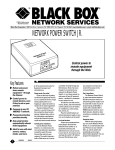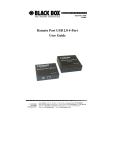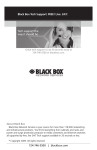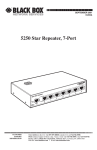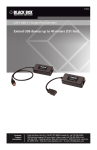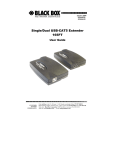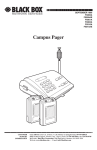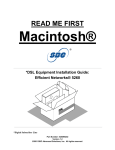Download Network Power Switch Jr.
Transcript
SEPTEMBER 2001 SWI080A Network Power Switch Jr. CUSTOMER SUPPORT INFORMATION Order toll-free in the U.S.: Call 877-877-BBOX (outside U.S. call 724-746-5500) FREE technical support 24 hours a day, 7 days a week: Call 724-746-5500 or fax 724-746-0746 Mailing address: Black Box Corporation, 1000 Park Drive, Lawrence, PA 15055-1018 Web site: www.blackbox.com • E-mail: [email protected] FCC AND IC RFI STATEMENTS FEDERAL COMMUNICATIONS COMMISSION AND INDUSTRY CANADA RADIO FREQUENCY INTERFERENCE STATEMENTS This equipment generates, uses, and can radiate radio frequency energy and if not installed and used properly, that is, in strict accordance with the manufacturer’s instructions, may cause interference to radio communication. It has been tested and found to comply with the limits for a Class A computing device in accordance with the specifications in Subpart J of Part 15 of FCC rules, which are designed to provide reasonable protection against such interference when the equipment is operated in a commercial environment. Operation of this equipment in a residential area is likely to cause interference, in which case the user at his own expense will be required to take whatever measures may be necessary to correct the interference. Changes or modifications not expressly approved by the party responsible for compliance could void the user’s authority to operate the equipment. This digital apparatus does not exceed the Class A limits for radio noise emission from digital apparatus set out in the Radio Interference Regulation of Industry Canada. Le présent appareil numérique n’émet pas de bruits radioélectriques dépassant les limites applicables aux appareils numériques de classe A prescrites dans le Règlement sur le brouillage radioélectrique publié par Industrie Canada. 1 NETWORK POWER SWITCH JR. NORMAS OFICIALES MEXICANAS (NOM) ELECTRICAL SAFETY STATEMENT INSTRUCCIONES DE SEGURIDAD 1. Todas las instrucciones de seguridad y operación deberán ser leídas antes de que el aparato eléctrico sea operado. 2. Las instrucciones de seguridad y operación deberán ser guardadas para referencia futura. 3. Todas las advertencias en el aparato eléctrico y en sus instrucciones de operación deben ser respetadas. 4. Todas las instrucciones de operación y uso deben ser seguidas. 5. El aparato eléctrico no deberá ser usado cerca del agua—por ejemplo, cerca de la tina de baño, lavabo, sótano mojado o cerca de una alberca, etc.. 6. El aparato eléctrico debe ser usado únicamente con carritos o pedestales que sean recomendados por el fabricante. 7. El aparato eléctrico debe ser montado a la pared o al techo sólo como sea recomendado por el fabricante. 8. Servicio—El usuario no debe intentar dar servicio al equipo eléctrico más allá a lo descrito en las instrucciones de operación. Todo otro servicio deberá ser referido a personal de servicio calificado. 9. El aparato eléctrico debe ser situado de tal manera que su posición no interfiera su uso. La colocación del aparato eléctrico sobre una cama, sofá, alfombra o superficie similar puede bloquea la ventilación, no se debe colocar en libreros o gabinetes que impidan el flujo de aire por los orificios de ventilación. 2 NOM STATEMENT 10. El equipo eléctrico deber ser situado fuera del alcance de fuentes de calor como radiadores, registros de calor, estufas u otros aparatos (incluyendo amplificadores) que producen calor. 11. El aparato eléctrico deberá ser connectado a una fuente de poder sólo del tipo descrito en el instructivo de operación, o como se indique en el aparato. 12. Precaución debe ser tomada de tal manera que la tierra fisica y la polarización del equipo no sea eliminada. 13. Los cables de la fuente de poder deben ser guiados de tal manera que no sean pisados ni pellizcados por objetos colocados sobre o contra ellos, poniendo particular atención a los contactos y receptáculos donde salen del aparato. 14. El equipo eléctrico debe ser limpiado únicamente de acuerdo a las recomendaciones del fabricante. 15. En caso de existir, una antena externa deberá ser localizada lejos de las lineas de energia. 16. El cable de corriente deberá ser desconectado del cuando el equipo no sea usado por un largo periodo de tiempo. 17. Cuidado debe ser tomado de tal manera que objectos liquidos no sean derramados sobre la cubierta u orificios de ventilación. 18. Servicio por personal calificado deberá ser provisto cuando: A: El cable de poder o el contacto ha sido dañado; u B: Objectos han caído o líquido ha sido derramado dentro del aparato; o C: El aparato ha sido expuesto a la lluvia; o D: El aparato parece no operar normalmente o muestra un cambio en su desempeño; o E: El aparato ha sido tirado o su cubierta ha sido dañada. 3 NETWORK POWER SWITCH JR. TRADEMARKS USED IN THIS MANUAL Linux® is a registered trademark of Linus Torvalds. UL® is a registered trademark of Underwriters Laboratories Incorporated. UNIX® is a registered trademark of UNIX System Laboratories, Inc. Windows® and Windows NT® are registered trademarks of Microsoft Corporation. Any other trademarks mentioned in this manual are acknowledged to be the property of the trademark owners. 4 IMPORTANT SAFETY INFORMATION IMPORTANT SAFETY INFORMATION When using this product, follow these basic safety precautions to reduce the risk of fire, electric shock, and injury. 1. Read and understand all instructions. 2. Follow all warnings marked on the product. 3. Unplug this product from the wall outlet before cleaning. Do not use liquid cleaners or aerosol cleaners. Use a damp cloth for cleaning. 4. Do not use this product in an outdoor environment or near water (for example, near a bath tub, wash bowl, kitchen sink, or laundry tub, in a wet basement, or near a swimming pool). 5. Do not place this product on an unstable cart, stand, or table. The product may fall, causing serious damage. 6. Slots and openings are provided for ventilation to protect the product from overheating. These openings should not be blocked or covered. The openings should never be blocked by placing the product on a bed, sofa, rug, or other similar 5 NETWORK POWER SWITCH JR. surface. This product should never be placed in a built-in installation unless proper ventilation is provided. 7. This product should be operated only from the type of power source indicated on the marking label. If you are not sure of the type of power supply to your home, consult your local power company. 8. This product is equipped with a three-wire grounding-type plug (a plug that has a third [grounding] pin). This plug will only fit into a grounding-type power outlet. This is a safety feature. If you are unable to insert the plug into the outlet, contact your electrician to replace your obsolete outlet. Do not defeat the safety features of the grounding-type plug by using a 3-to-2 prong adapter at the receptacle. Using this type of adapter may result in electrical shock and/or damage to this product. 9. Do not allow anything to rest on the power cord. Do not put this product where the cord will be abused by persons walking on it. 10. Do not overload wall outlets and extension cords as this can result in electric shock. 6 IMPORTANT SAFETY INFORMATION 11. Never push objects of any kind into this product through slots, as they may touch dangerous voltage points or short out parts that could result in fire or electrical shock. Never spill liquid on the product. 12. To reduce the risk of electrical shock, do not disassemble this product; instead, take it to a qualified service person when service or repair work is required. Opening or removing covers may expose you to dangerous voltages or other risks. Incorrect re-assembly can cause electric shock when the appliance is subsequently used. 13. Unplug this product from the wall outlet and refer servicing to qualified service personnel under the following conditions: a. When the power supply cord or plug is damaged or frayed. b. If liquid has been spilled into the product. c. If the product has been exposed to rain or water. d. If the product does not operate normally by following the operating instructions. Adjust 7 NETWORK POWER SWITCH JR. only those controls that are covered by the operating instructions. Improper adjustment of other controls may result in damage and will often require extensive work by a qualified technician to restore the product to normal operation. e. If the product has been dropped or has been damaged. f. If the product exhibits a distinct change in performance. 14. Avoid using a telephone (other than a cordless type) during a electrical storm. There may be a remote risk of electric shock from lightning. 15. Do not use the telephone to report a gas leak in the vicinity of the leak. 16. Do not exceed the maximum output rating of the auxiliary power receptacle. 8 CONTENTS Contents Chapter Page 1. Specifications. . . . . . . . . . . . . . . . . . . . . . . . . . . . . 11 2. Introduction . . . . . . . . . . . . . . . . . . . . . . . . . . . . . 12 2.1 Description . . . . . . . . . . . . . . . . . . . . . . . . . . . 12 2.2 Applications. . . . . . . . . . . . . . . . . . . . . . . . . . . 12 2.3 Auto-Ping . . . . . . . . . . . . . . . . . . . . . . . . . . . . . 13 2.3.1 Use Auto-Ping Locally . . . . . . . . . . . . . . . 14 2.3.2 Use Auto-Ping Remotely . . . . . . . . . . . . . 15 3. Hardware Installation . . . . . . . . . . . . . . . . . . . . . . 16 3.1 Power Connectors and Switches . . . . . . . . . . 16 3.2 Ethernet Connections. . . . . . . . . . . . . . . . . . . 17 3.3 AC Power Connections. . . . . . . . . . . . . . . . . . 18 4. Configuration . . . . . . . . . . . . . . . . . . . . . . . . . . . . 21 4.1 IP Address . . . . . . . . . . . . . . . . . . . . . . . . . . . . 21 4.1.1 Setting the IP Address Using a Web Browser . . . . . . . . . . . . . . . . . . . . . . . . . . . 21 4.1.2 Setting the IP Address Using ARP. . . . . . 22 9 NETWORK POWER SWITCH JR. Contents (continued) Chapter Page 4.2 Configuration Parameters . . . . . . . . . . . . . . . 23 4.2.1 Windows 3.11, 95, and Windows NT. . . . 23 4.2.2 Unix, Linux. . . . . . . . . . . . . . . . . . . . . . . . 24 5. Web Browser Operation . . . . . . . . . . . . . . . . . . . . 25 5.1 Password Protection . . . . . . . . . . . . . . . . . . . . 25 5.2 Main Screen. . . . . . . . . . . . . . . . . . . . . . . . . . . 26 5.3 Setup Page . . . . . . . . . . . . . . . . . . . . . . . . . . . . 27 6. User Settings . . . . . . . . . . . . . . . . . . . . . . . . . . . . . 28 7. Troubleshooting . . . . . . . . . . . . . . . . . . . . . . . . . . 29 7.1 Calling Black Box . . . . . . . . . . . . . . . . . . . . . . 29 7.2 Shipping and Packaging. . . . . . . . . . . . . . . . . 30 10 CHAPTER 1: Specifications 1. Specifications Software Requirements: Netscape Navigator 3.0 or higher; Internet Explorer 3.0 or higher Capacity (Maximum): 12 amps @ 125 VAC; 10 amps @ 240 VAC Input Cord: 16 AWG x 3C 10A 250, UL®/CSA/VDE Rated Connectors: Power In: (1) IEC 320 male plug; Power Out: (1) IEC 320 Receptacle; Network: (2) RJ-45 10/100BASE-T Ethernet Power: 105–125/210–240 VAC, 50/60 Hz, switch selectable Size: 2.3"H x 4.5"W x 6"D (5.8 x 11.4 x 15.2 cm) Weight: 1.3 lb. (0.6 kg) 11 NETWORK POWER SWITCH JR. 2. Introduction 2.1 Description The Network Power Switch Jr. is a network-attached, IPaddressed, web-controlled AC power switch. Anyone with a web browser can access the Switch for power on, off, or reboot (timed power shutdown). The Switch is password-protected for security. It also uses international standard IEC 320 connections and is selectable for 115 VAC or 230 VAC. The Switch handles circuits up to 12 amps (10 amps at 230 VAC). 2.2 Applications Uses for the Network Power Switch Jr. include: • Remote reboot of any device, routers, servers, kiosks, etc. The device to be rebooted need not be attached to the network. • Secure sensitive devices by keeping them powered off when not in use. This prevents hackers from seeing them at all times. • Power down equipment when not needed for power savings and to save on wear and tear. 12 CHAPTER 2: Introduction • Power up alert devices such as sirens, lamps, messages, or control environmental systems such as heaters, coolers, pumps, etc. Network Power Switch Jr. PC with Web Browser Internet or Intranet 10/100 Ethernet Figure 2-1. Typical application. 2.3 Auto-Ping The Auto-Ping feature allows the Network Power Switch Jr. to automatically detect failed equipment and perform a timed reboot or other power control function (like turning on an indicator or siren). You can set any IP address to be periodically Pinged. When the Switch no longer detects a response from the address, the programmed power control function is actuated. 13 NETWORK POWER SWITCH JR. 2.3.1 USE AUTO-PING LOCALLY Put the Network Power Switch Jr. next to the device to be monitored and reboot the device automatically when it no longer responds. Ping Response Figure 2-2. Local ping: The Network Power Switch Jr. monitors the local device and automatically reboots it if there is no response. 14 CHAPTER 2: Introduction 2.3.2 USE AUTO-PING REMOTELY Put the Network Power Switch Jr. at a central facility to monitor a remote system and power up an alert when the remote device no longer responds. Response PC with Web Browser Network Power Switch Jr. Internet or Intranet Ping 10/100 Ethernet Figure 2-3. Remote ping: The Network Power Switch Jr. monitors the network connection and reboots when there is no response. Response Ping Figure 2-4. Remote ping: The Network Power Switch Jr. monitors the remote device and powers up an alarm when there is no response. 15 NETWORK POWER SWITCH JR. 3. Hardware Installation 3.1 Power Connectors and Switches The diagrams below show the power connectors and switches on the Network Power Switch Jr. Figure 3-1. Power input, downlink, and uplink connectors. Figure 3-2. Power input selector. 16 CHAPTER 3: Hardware Installation Figure 3-3. Power output connector. CAUTION Make sure that the unit is set to the correct operating voltage before plugging it in or applying AC power. Disconnect the Network Power Switch Jr. from the AC power source before making any control connections. 3.2 Ethernet Connections The Network Power Switch Jr. supports 10/100 Ethernet using CAT5 unshielded twisted-pair cabling. Uplink and downlink connections are provided. Use the uplink jack to connect to an Ethernet hub and the downlink jack to connect to an additional piece of networking equipment. NOTE An LED next to each connector indicates when the connection to the network is properly established. 17 NETWORK POWER SWITCH JR. Network Power Switch Jr. Networked device (PC workstation, router, etc.) 10/100BASE-T unshielded twisted pair Network Hub or Switch Figure 3-4. Connections to Ethernet. 3.3 AC Power Connections 1. Select the input voltage (115 V for 110 to 125 VAC, 230 V for 215 to 240 VAC) before making any connections. Power Input Selector Figure 3-5. Selecting the input voltage. 18 CHAPTER 3: Hardware Installation 2. Connect to the power source. Use the included cord for North America. Figure 3-6. Connecting to the power source. 3. Connect the powered device. Use either an IEC to NEMA extension cord (supplied) or an IEC to IEC extension cord (not supplied). Power Controlled Device IEC to NEMA extension cord (supplied) Figure 3-7. Connecting the powered device. 19 NETWORK POWER SWITCH JR. You can set the Network Power Switch Jr. for operating voltages of 110 to 120 VAC or 220 to 240 VAC via the voltage selector switch located on the side of the unit. CAUTION Make sure that the voltage selector switch is set to the correct position before applying power. Connect the device to be powered ON and OFF to the IEC receptacle marked “Switched Outlet.” A short IEC 320 to North American (NEMA 5-15) power cord is included for connecting the Network Power Switch Jr. outlet to the device to be power controlled. You can connect the Switch to a power strip to simultaneously control multiple devices. CAUTION Make sure that the combined load of all controlled devices does not exceed 10 amps for 230 VAC or 12 amps for 115 VAC. Connect the supplied power cord to the connector labeled “AC Input,” and connect the other end to your AC source. If a power cord with a different terminating plug is required, be sure it is properly rated and meets all required local electrical standards. 20 CHAPTER 4: Configuration 4. Configuration 4.1 IP Address The Network Power Switch Jr. comes with a factoryinstalled IP address of 192.168.1.254. In most cases, you will need to change this. Consult your Network Administrator to determine the appropriate IP address. You can set the IP address by either using ARP or via a web browser. The Network Power Switch Jr. does not support DHCP. 4.1.1 SETTING THE IP ADDRESS USING A WEB BROWSER To set the IP address using the web browser, you must reboot the Network Power Switch Jr. Do not use this procedure from a remote location. To set the IP address using a web browser, connect the 10/100BASE-T connection to your local Ethernet network and apply power to the Network Power Switch Jr. Open your browser and access the Switch by entering the default (192.168.1.254) or current IP address into your browser’s Address window. Enter the password (the 21 NETWORK POWER SWITCH JR. factory default is PASS). Click on Setup and enter the IP address, subnet mask, and gateway address for your network. Click Apply. Disconnect the power input to the Switch. When you reconnect power, the new IP address will be installed. See the web browser control for more details and screen shots. Changes to the subnet mask and gateway occur as soon as you press the Apply button. You don’t have to powercycle the Switch. 4.1.2 SETTING THE IP ADDRESS USING ARP The computer used to set the IP address must be on the same local network segment as the Network Power Switch Jr. ARP does not work across routed or switched networks. To set the IP address using ARP, you must know the hardware (MAC) address. The address is printed on the bottom of the Switch. The syntax for the MAC address is: nn-nn-nn-nn-nn-nn. 22 CHAPTER 4: Configuration 4.2 Configuration Parameters 4.2.1 WINDOWS® 3.11, 95, AND WINDOWS NT® 1. Open a DOS window. 2. Type the following command: arp -s <IP Address><MAC Address> where <IP Address> is the desired IP address (in dotted decimal notation) for the Network Power Switch Jr. and <MAC Address> is the MAC address of the Switch. The MAC address of the Switch is printed on the bottom of the unit. If you are using Windows 95, see the note below. NOTE Windows 95 users only: Due to a bug in the Windows 95 version of ARP, you must first have an empty ARP table (seen with arp -a). To empty an arp table, type: arp -d <ip address> for each entry in the arp table as seen with arp -a. Ping an existing device on your network before setting the IP address of the Switch. The device must be a network device other than the one currently being used. 23 NETWORK POWER SWITCH JR. 4.2.2 UNIX®, LINUX® Consult your system administrator for information on setting an IP address using ARP. You should ping the unit after you set the IP address to confirm proper operation. 24 CHAPTER 5: Web Browser Operation 5. Web Browser Operation 5.1 Password Protection Open your browser and access the Network Power Switch Jr. by entering the default (192.168.1.254) or current IP address into your browser’s address window. After connecting to the Switch, you’ll need a password. You do not need a username. The default password is PASS. You can change this from the setup screen. Write down your password and keep it in a secure place in case you forget it. The Network Power Switch Jr. also uses an inactivity timer for security. When there is no activity for 2 minutes, the connection is closed and you will need to enter the password again for access. 25 NETWORK POWER SWITCH JR. 5.2 Main Screen Once you enter the password, the following page appears. Figure 5-1. Set Location screen. To control the power, click on the appropriate button. During power cycling, the Power Status bar will indicate the temporary status by using a blue background. Once the cycle is complete, the status bar will revert to its original condition. To abort a power cycle, click on either the Power On or Power Off button. The Network Power Switch Jr. will immediately assume the status selected. 26 CHAPTER 5: Web Browser Operation 5.3 Setup Page The setup page consists of four sections. Each time you change a setting, click on Apply for that section to save the changes in the Network Power Switch Jr. If you change the IP address via this page, you must reboot the Switch to install the new address. To do this, remove the power cord on the Switch from its power source; don’t just click on OFF from the main screen. Figure 5-2. Setup page. 27 NETWORK POWER SWITCH JR. 6. User Settings Record your Network Power Switch Jr.’s settings here. MAC Address___________________________________ IP Address______________________________________ Subnet Mask____________________________________ Gateway________________________________________ Notes: 28 CHAPTER 7: Troubleshooting 7. Troubleshooting 7.1 Calling Black Box If you determine that your Network Power Switch Jr. is malfunctioning, do not attempt to alter or repair the unit. It contains no user-serviceable parts. Contact Black Box at 724-746-5500. Before you do, make a record of the history of the problem. We will be able to provide more efficient and accurate assistance if you have a complete description, including: • the nature and duration of the problem. • when the problem occurs. • the components involved in the problem. • any particular application that, when used, appears to create the problem or make it worse. 29 NETWORK POWER SWITCH JR. 7.2 Shipping and Packaging If you need to transport or ship your Network Power Switch Jr.: • Package it carefully. We recommend that you use the original container. • If you are shipping the Network Power Switch Jr. for repair, make sure you include everything that came in the original package. Before you ship, contact Black Box to get a Return Authorization (RA) number. 30 © Copyright 2002. Black Box Corporation. All rights reserved. 1000 Park Drive • Lawrence, PA 15055-1018 • 724-746-5500 • Fax 724-746-0746