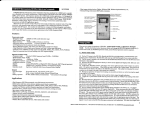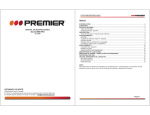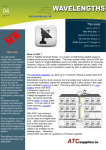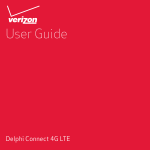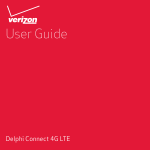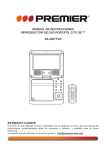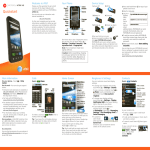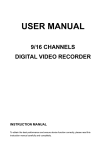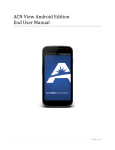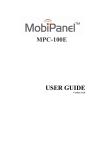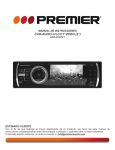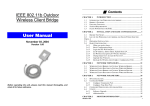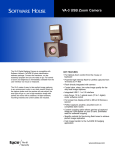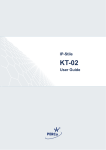Download Manual en Español
Transcript
MANUAL DE INSTRUCCIONES GAMMA TABLET V1.8 TAB-4950-8G ESTIMADO CLIENTE Con el fin de que obtenga el mayor desempeño de su producto, por favor lea este manual de instrucciones cuidadosamente antes de comenzar a utilizarlo, y guárdelo para su futura referencia. Si necesita soporte adicional, no dude en escribir a: [email protected] ÍNDICE INSTRUCCIONES DE SEGURIDAD ......................................................................................................... 2 DESCRIPCIÓN .......................................................................................................................................... 2 CONFIGURACIÓN USUAL ....................................................................................................................... 6 RESOLUCIÓN DE PROBLEMAS ............................................................................................................. 8 ESPECIFICACIONES ................................................................................................................................ 8 PRECAUCIÓN RIESGO DE CHOQUE ELÉCTRICO , NO ABRA Precaución: Para reducir el riesgo de choque eléctrico, no retire la cubierta, no hay partes manipulables por el usuario al interior de la unidad. Refiera todo mantenimiento o intervención técnica a personal técnico calificado. Este símbolo indica la existencia de voltaje peligroso al interior de esta unidad, que constituye un riesgo de choque eléctrico. Este símbolo indica que hay importantes instrucciones de operación y mantenimiento en la literatura que acompaña a esta unidad. LÍNEAS DE SERVICIO AL CLIENTE PREMIER Venezuela: Panamá: Sitio Web: E-mail: 0800 – ELECTRIC (353-2874) 300-5185 www.premiermundo.com [email protected] NOTA Nos reservamos el derecho de modificar las especificaciones, características y/u operación de este producto sin previo aviso, con el fin de continuar las mejoras y desarrollo del mismo. P-1 INSTRUCCIONES DE SEGURIDAD • • • • • • • • • • • • • La tableta cuenta con tecnología táctil en la pantalla por lo cual usted puede manipularla con los dedos o con el esfero de plástico. (No utilice otros objetos puntiagudos para manipular la pantalla). No exponga la tableta altas temperaturas, humedad o polvo. Evite que la tableta se caiga al suelo o se golpee. Utilice un nivel de volumen adecuado. Cargue la tableta cuando la unidad lo indique u observe síntomas de poca energía. No utilice un cargador diferente al de la unidad para evitar daños. En el proceso de carga de la batería es probable que la tableta se caliente un poco. Esto es un fenómeno normal y no afectará su uso. No desconecte la tableta cuando la este formateando o esté de descargando archivos para evitar que los archivos se dañen. No utilice la tableta en lugares donde este tipo de dispositivos electrónicos no se deban utilizar. No utilice la tableta mientras conduce o camina para evitar accidentes. El puerto USB es para transferencia de datos, no para carga. Recuerde que los virus informáticos también pueden entrar en la tableta. Tome las precauciones adecuadas y mantenga el antivirus de computador al día. No intente reparar la unidad usted mismo. Remita toda revisión, mantenimiento y reparación a personal de servicio técnico calificado. DESCRIPCIÓN 1. Carcasa plástica 2. Pantalla táctil 3. Cámara 4. Volumen 5. Reiniciar 6. Encender/Apagar 7. Luz indicadora de carga 8. Micrófono 9. Conector DC 10. Conector HDMI 11. Puerto USB 12. Conector de audífonos 13. Ranura de micro tarjeta SD/TF 14. Carcasa plástica (lado posterior) 15. Parlante izquierdo 16. Cámara posterior (espejo) 17. Cámara posterior (superposición) 18. Parlante derecho P-2 1 2 3 4 56 7 8 9 10 11 12 13 14 15 16 17 18 INSTRUCCIONES DE OPERACIÓN CARGAR LA TABLETA Antes de utilizar la tableta por vez primera, cárguela por 10 horas. Después de eso puede recargar la tableta normalmente. Conecte el cargador en la unidad y el tomacorriente. Nota • Utilice únicamente el cargador recomendado para este producto. • Es normal que la superficie de la tableta se caliente un poco cuando la esté cargando o cuando haya utilizado la tableta por un período prolongado. • Si no va a utilizar la tableta por un período largo, cárguela al menos una vez al mes. CONEXIÓN AL COMPUTADOR Conecte la tableta al computador por medio de un cable USB para transferir datos de un lugar a otro. Al conectar ambos dispositivos la tableta cambiará a modo USB para que pueda hacer la transferencia de archivos. P-3 OTROS DISPOSITIVOS USB Conecte un disco U, un teclado, un mouse, etc. a través del puerto USB para operar la tableta. Tenga en cuenta no desconectar el cable USB hasta que los archivos que se estén transfiriendo no hayan pasado completamente. MICRO TARJETA SD/TF Usted puede colocar una tarjeta de este tipo para expandir la capacidad de almacenamiento de la tableta. La unidad debe estar apagada antes de colocar la tarjeta. Coloque la tarjeta como se muestra en la imagen asegurándose de que quede bien puesta. Cuando necesite retirarla, asegúrese de que la tarjeta no está obteniendo datos de la tarjeta. CONECTAR AL TELEVISOR POR MEDIO DEL CONECTOR HDMI Conecte un cable HDMI para unir la tableta con el televisor. De esta manera la imagen de la tableta se proyectará en el televisor. P-4 REINICIAR Si el dispositivo falla y no puede utilizar ninguna función, debe reiniciarlo. Presione el botón de reiniciar por algunos segundos. CONEXIÓN A LA RED Entre a la interface de conexión Wi-Fi. La tableta buscará automáticamente las redes de Internet cercanas disponibles. Cable LAN (no incluido) Router inalámbrico Modem de banda ancha Cable de modem Internet P-5 CONFIGURACIÓN USUAL Presione el ícono de configuración para entrar a esta función. WI-FI: Haga clic para activar o desactivar esta función. Al activarla, la unidad buscará las redes cercanas disponibles. Debe introducir una contraseña si la red lo requiere. CONEXIÓN MÓVIL: Si la tableta está conectada a través de 3G o Cable de Red RJ45, entre a la función de Conexión Móvil para utilizar la unidad como router para conectarse a internet. RED MÓVIL: Conecte un cable USB 3G. Al conectarse de esta manera, el dispositivo se conectará a una red 3G automáticamente. Se mostrará en pantalla el tipo de conexión. (Se debe apagar la conexión Wi-Fi antes de conectarse de este modo). P-6 IMAGEN Puede activar o desactivar la función de rotar la imagen en pantalla automáticamente. IDIOMA Y ENTRADA Puede elegir el idioma de la unidad al igual que el modo de entrada para el teclado. FECHA Y HORA Cuando se conecte a internet, la tableta puede tomar la hora y fecha exacta de la red. P-7 RESOLUCIÓN DE PROBLEMAS Esta lista es para ayudarle a resolver problemas simples que pueden presentarse en el uso del producto. Por favor léala y verifique estos puntos antes de solicitar ayuda de personal de servicio técnico autorizado. PROBLEMA La unidad no enciende • Se escuchan ruidos por los parlantes No se pueden descargar o copiar archivos • • La conexión USB falla • La tableta no se puede conectar a un dispositivo • LAN inalámbrico CAUSA Y SOLUCIÓN Verifique la conexión del cable de poder y que la batería esté cargando Los archivos de música pueden estar dañados Verifique la conexión del cable entre la tableta y el computador; verifique la memoria disponible de la tableta Verifique el Estado del cable USB Verifique que el dispositivo LAN esté encendido; verifique que no haya obstáculos entre la tableta y el dispositivo; puede haber otros dispositivos encendidos con la misma frecuencia de banda y pueden interferir con la señal. ESPECIFICACIONES Sistema Operativo CPU Sistema RAM Memoria Pantalla táctil LCD Wi-Fi Cámara Eternet LAN 3G Gravedad Temperatura de Funcionamiento Voltaje Salida HDMI Formatos de Música Formatos de Video Formatos de Imagen • • • Google Android™ 4.1 Cortex-A9 1.5GHz 1GB DDRIII 8GB NAND Flash Capacidad de 5 puntos 10.1” 1280x800, TFT LCD IPS 802.11 b/g/n 0.3/2.0 Mega Pixeles Si (Cable USB) Cable USB 3G Sensor de gravedad 3G 0-45ºC AC110-240V 50/60HZ / DC IN: 5V/2.5A Mini HDMI con soporte para 1080p MP3,WMA,OGG,APE,FLAC,AAC,WAV, etc. RM,RMVB,MPEG,MKV,AVI,FLV,VP8 hasta 2160 JPEG,BMP,GIF,PNG etc. Las personas y/o Marcas registradas en este manual de instrucciones no están afiliadas a Premier Electric Japan Corp. y aparecen en este Manual con propósitos ilustrativos únicamente. El robot Android™ se reproduce ó modifica a partir del trabajo creado y compartido por Google y es usado de acuerdo a los términos descritos en la licencia de reconocimiento 3.0 de bienes comunes creativos. Android™ es una Marca Registrada de Google Inc. P-8 INSTRUCTION MANUAL GAMMA TABLET V1.8 TAB-4950-8G DEAR CUSTOMER In order to achieve the best performance of your product, please read this instruction manual carefully before using, and keep it for future reference. If you need extra support, please write to [email protected] CAUTION RISK OF ELECTRIC SHOCK, DO NOT OPEN Caution: To reduce the risk of electric shock do not open this device, there are not serviceable parts for customers. Please refer any maintenance or repair to qualified personnel. This sign means the existence of dangerous voltage at the inside of the unit, which states a risk of electric shock. This sign means that there are important instructions of operation and handling in the manual that comes with this device. PREMIER CUSTOMER SERVICE Venezuela: Panama: Website E-mail: 0800 – ELECTRIC (353-2874) 300-5185 www.premiermundo.com [email protected] NOTE This unit may be submitted to changes in specifications, characteristics and/or operation without prior notice to the user, in order to continue improving and developing its technology. P-1 Key points: This manual includes security measures and correct operating methods. For personal safety, please make sure to read this manual before using. Thank you! The machine adopts capacitive touch screen, you can just touch it by finger or click with capacitive pen for operation. (Never use the sharp objects to click the screen, or the touch screen may be damaged). Do not put the device at any high temperature, high humidity or dusty place. Do not drop or crash the device to prevent the violent impacting between the display and the capacitive touch screen. Or the customers have to take the consequence by themselves. Please choose the suitable volume and never make the too loud volume .If you feel uncomfortable please turn down the volume or stop to use the device soon. Please charge if you meet those situations as below: A、Low battery on the battery icon. B、The system turns off automatically. C、The keys do not work. D、“ ” is battery charging. 【Note】:Don’t use the different type charger or it may make the device burned . We assume no liability for the damage. Please contact with our agent if you need the original adaptor. In the charging process,the device may be warning up a little (not too hot), this is normal phenomenon, it wont effect the use. Do not disconnect the device while formatting, downloading or uploading, or it may make the error. Our company won’t bear the duty for the loss of the memory erasing on account of the damage, repair or some other reason. Please operate the device according to the user manual rightly and backup the important data in time. Do not dismantle this device by yourself, and do not polish it with alcohol, dilution, or benzene. Do not use this device where electronics is forbidden, such as on the airplane. Do not use this device while walking and driving, avoiding traffic accident. USB is for transferring data . can not for charging, can not use 2 USB in same time. Virus can damage this device. So please use proper computer antivirus and keep it updated. For any support needed for this device please contact the company or the authorized distributor. Any unauthorized dismantling of the device will make the warranty null and void. We reserve the right to keep the change of the products, the specification and design is subject to change without notice! De vi c e De s c r i pt i on 1.Plastic case 2.Touch screen You can click and drag in the touch screen. 3.Camera You can take photos and videos etc 4. Volume +/- Turn up / down the volume. 5. RESET : Reset the device 6. POWER: • Turn on/off the device by long pressing this button Turn on:long press the “ Power” key, unit will enter to main menu after P-2 display OSD.( Be patient power on will take some time) Turn off: Long press “ Power” key 3 seconds, the system will show “ turn off” option. Click” turn off” , the player will shart down, press the return key to stay. • short press ”power” key, will option for open/turn off the screen. 7. Charing light: it will show Red color on charging, it will shut down when charge full. 8. MIC: Microphone 9. DC jack: connect the power cable to charge to the device 10. HDMI: HDMI output. 11 USB socket: Connect computer/Udisk/keyboard/mouse/3G Dongle 12 : Earphone jack: 3.5mm standard earphone jack。 13. Micro SD/TF Micro SD/TFcard slot。 14. Plastic case: rear side. 15. Speaker: Putting sound (left side) 16. Rear Camera: Mirror 17. Rear Camera: camera overlay 18: Speaker: Putting sound ( right side) 【TIPS】:1. When the battery is low, it will power off automatically。 2. If you shut down illegally, device would scan and repair the disk, when you restart, the screen will stay at the progress bar for a long time.。 3. Definition of “ Press”. -- short press: press the button less than 2 seconds; -- Long press: Press the button more than 3 seconds. If there is no special explain, “ Press” means short press。 Setting up for the first time ______________ Charging your device For first time use, you need to charge the device for ten hours。 After that you can recharge the device as needed. Connect the DC in jack to your device and plug the AC adapter into any AC outlet 【TIPS】 1. This device adopts built-in polymer battery, only the specified charger should be use; 2. It is normal for the device’s surface to become warm during charging or long periods of use, all P-3 devices are factory tested before release 3. If you do not use this set for a long time, please charge/release it once One month to avoid deep discharge, The damage caused by battery over-consuming is not included in the warranty Connecting to a PC: • You can connect with PC by USB cable attached with the device, you can transfer your personal data to the PC. • Connect the PC and the device, it will change to the USB mode in this state, realize the files transfer function between the PC and device Inserting the micro SD card:( 1 USB socket): 1. Connet U disk, Keyboard, Mouse, Dongle etc; 2. By built in application, such as file browser, could check all file in outlay of USB。 【TIPS】: 1. Before removing this U disk, make sure the device is not accessing data on the disk 2. Can not use 2 USB in same time。 Micro SD/TF: User can insert Micro SD/TF card to expand device storage space: 1. Turn off the device by pressing and holding the power button; 2. Insert the micro SD card as shown.. 【TIPS】: 1. Ensure that the micro SD card is inserted all the way into the card slot.。. P-4 2. Befor removing this card, make sure your device is not accessing data on the card。 Connecting to ta television with HDMI : 1. Connect a micro HDMI cable to your device then plug the other end of the HDMI connector into a TV or monitor with a HDMI port。 【Tips】: Could click or cancel HDMI if it is auto connection. Reset: 1. Please reset the device, if no any response when touch the screen or press key 2. Please touch the “ reset key” by some slim long item. Connecting to the newtwork: Wi-Fi wireless setup: Enter the setting interface, and turn on the Wi-Fi item. The device will automatically search any accessible nearby wireless networks。 Commonl y us ed s et t i ngs Press the setup icon to enter the setting.. Wi-Fi: Click ON or OFF to open or close WiFi. When open Wi-Fi,the system will scan the wifi signal around automatically.Meanwhile, users could add network by themselves,Enter password if there has in the WiFi system P-5 More…: 1. Mobile hotspot: if device connect internet via 3G or Cable Network(RJ45 Dongle), then enter the “ setting” menu, open “ Mobil hostpot”, then this device can use as WIFI wireless router to connect internet. 【Tips】: (1). When open “ Mobil hotspot” , the WIFI connection will close automatically. (2) When open “ Mobil hotspot” , the Power Consumption will very big. 2. Mobil Network: Connet USB 3G Dongle:Insert 3G SIM card to USB 3GDongle,then connect Dongle to device,the device will conncet 3G network automatically, once connec successfully, there will show the 3G icon. ( 3G SIM should match with USB 3G Dongle) 【Tips】:Need to turn off “ WIFI” network before connect USB 3G Dongle。 Display: Rotate screen setting: Enter setting menu: Display -> Auto-rotate screen, you can open/close the screen autorotation function. Language & I nput : 1. Language: Users can choose OSD languages. 2. Keybard & Input methods: Select language method. 【Remark】:In this state, users can switch the input method P-6 Date & Time: when the internet is connected, turn on “ Automatic date & Time”, the device can obtain the real date and time from the internet.。 Tr oubl es hoot i ng • Can not power on: --Connect the power cable to charge to the device, after a while and then check again. -- If still can not open, please contact with our service centre. • Serious noised: -- Check if the music file is damaged;. -- If the music files are damaged, it may cause serious noise and jumping sound 。. • Can not download or copy: --Check if it is connecting correctly between the device and PC;. -- Check the spare space of the memory;. -- Check the USB cable;. • USB connect is fail: -- Make sure that the USB device is securely connected to the USB jack; -- Check if the USB device or a cable is damaged; -- If the USB devic is connected via a USB hub, connect the USB device directly to the device. • Cannot connect the device to the wireless LAN router -- Check if the wireless LAN router is on.. -- Depending on the surrounding environment, such as the wall material, radio wave receiving condition , or obstacles between the device and the wireless Lan router, the communication distance may be shortened, move the device and the woreless Lan router closer to each other; -- Devices that use a 2.4GHzfrequency band, such as a microwave, Bluetooth, or digital cordless device, may interrupt the communication,move the device away from such devices, or turn off such devices P-7 SPECIFICATION OS CPU System RAM Memory Touch Panel LCD WIFI Camera Ethernet LAN 3G Gravity Voltage Google Android™ 4.1 Cortex-A9 1.5GHz 1GB DDRIII 8GB NAND Flash 5 point capacitive Screen 10.1" 1280X800,TFT LCD IPS screen 802.11 b/g/n 0.3/2.0 Mega pixel Yes( USB dongle) 3G USB dongle 3D gravity sensor AC110-240V,50/60Hz. / DC IN : 5V/2.5A Battery work temperature HDMI output Music format Video format Picture format 0 – 45ºC Mini HDMI support 1080p output MP3,WMA,OGG,APE,FLAC,AAC,WAV etc RM,RMVB,MPEG,MKV,AVI,FLV,VP8 up to 2160 support JPEG, BMP, GIF,PNG etc. P-8