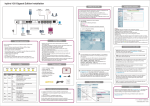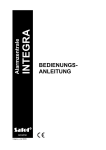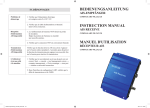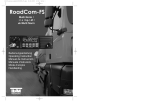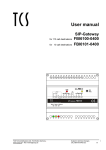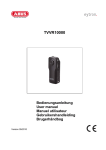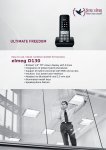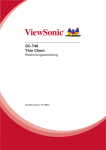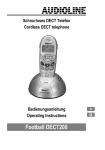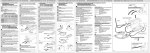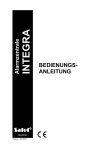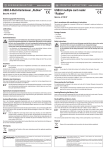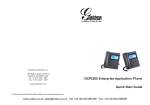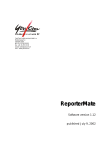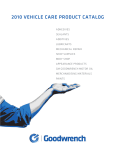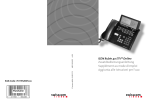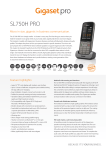Download 3 - Gigaset
Transcript
hybird 120 Gigaset Edition Installation Einrichten mit einem PC Gigaset N720 PRO Beachten Sie die Voraussetzungen für die Konfiguration über die WebOberfläche. Diese sind in der Kurzanleitung beschrieben. Ihre hybird 120 GE ist werksseitig als DHCP-Server eingerichtet. Sie übermitteln also PCs in Ihrem LAN, die über keine IP-Konfiguration verfügen, alle für eine Verbindung notwendigen Einstellungen. Der PC, mit dem Sie die Grundkonfiguration durchführen wollen, muss für den automatischen Bezug einer IP-Konfiguration eingerichtet sein. DECT200 Gigaset N720 DM PRO DECT200 NTBA Mobilteil 1 FXS1 FXS2 S/U 1 FXO1 S/U 2 LAN1 LAN2 LAN3 LAN4 SD-Karte max. 10 Endgeräte Geben Sie die IP-Adresse 192.168.0.250 in die Adresszeile Ihres Browsers ein. Verwenden Sie folgende Informationen für Ihre Anmeldung: User: admin Password: admin Sie werden aufgefordert, das Administrator-Passwort zu ändern. Anmeldung an der Konfigurationsoberfläche 1 192.168.0.250 analoges (DECT-) Telefon SIPTelefon ISDNTelefon Für die Konfiguration des Geräts müssen folgende Systemvoraussetzungen erfüllt sein: Betriebssystem Microsoft Windows ab Windows 2000; Windows XP SP3 benötigt folgenden Hotfix: http://support.microsoft.com/kb/953761 Internet Explorer Version 7 oder 9 (bei Bedarf sind die Sicherheitseinstellungen anzupassen), Mozilla Firefox ab Version 4 Installierte Netzwerkkarte (Ethernet) Installiertes TCP/IP-Protokoll PC zum automatischen Bezug von IP-Adresse und DNS-Server konfiguriert Hohe Farbanzeige (mehr als 256 Farben) für die korrekte Darstellung der Grafik LEDs Power Status SD Card LED Power Farbe Gelb Status Gelb SD Card DSL Gelb SIP Gelb ISDN 1 Gelb ISDN 2 Gelb Status an aus an langsam blinkend an aus flackernd aus langsam blinkend an flackernd an aus an aus an aus DSL PC Sicherheitshinweise Systemvoraussetzungen Vorsicht: Alle Bereiche, die sich nur mit Werkzeug öffnen lassen, sind Gefahrenbereiche. Die Belüftungsöffnungen müssen frei bleiben. Das Gerät darf keiner direkten Sonneneinstrahlung oder anderen Wärmequellen ausgesetzt sein. Das Gerät muss aufrecht an der Wand montiert werden. Zur Vermeidung eines Elektroschocks ist Vorsicht beim Anschließen von Telekommunikationsnetzen (TNV-Stromkreisen) geboten. Das Gerät und die internen Anschlüsse dürfen nur innerhalb von Gebäuden montiert und verlegt werden! Das Gerät darf nur mit dem mitgelieferten, zugelassenen Steckernetzgerät betrieben werden. Beachten Sie, dass nur CE-zertifizierte Endgeräte an das Gerät angeschlossen werden. Für die Dauer eines Stromausfalls ist das Gerät über den externen ISDNAnschluss nicht erreichbar. Es dürfen keine Flüssigkeiten in das Geräteinnere oder das Steckernetzgerät gelangen können. Bevor Sie das Gerät zur Reparatur abgeben, sollten Sie alle Daten speichern und die Telefonanlage anschließend in den Auslieferungszustand zurückversetzen. Lieferumfang SIP ISDN1 ISDN2 Information Stromversorgung ist angeschlossen keine Stromversorgung nach dem Einschalten: Gerät wird gestartet während des Betriebs: Fehler Das Gerät ist aktiv SD-Karte gesteckt, keine Lese-/Schreibzugriffe keine SD-Karte gesteckt Lese-/Schreibzugriff Nicht unterstützt Nicht unterstützt Nicht unterstützt Nicht unterstützt erfolgreich beim SIP-Provider registriert keine SIP-Registrierung Schicht 1 aktiviert Ruhezustand oder außer Betrieb Schicht 1 aktiviert Ruhezustand oder außer Betrieb Konfigurationsoberfläche hybird 120 Gigaset Edition ein Netzteil ein Ethernet-Kabel (gelb) ein ISDN-BRI-Kabel (schwarz) SD-Karte mit Voice Mail-Daten Inbetriebnahme-Anleitung Sicherheitshinweise admin admin 2 3 Kopfleiste Sprache: Wählen Sie die Sprache der Konfigurationsoberfläche. Ansicht: Wählen Sie aus, ob Sie die Standard-Konfigurationsoberfläche oder den eingebauten SNMP-Browser zur Konfiguration verwenden wollen. Online-Hilfe: Rufen Sie durch Anklicken der Schaltfläche die Hilfe auf. Ausloggen: Klicken Sie auf diese Schaltfläche, um sich von der Konfigurationsoberfläche abzumelden. Navigationsleiste In der Navigationsleiste sind die verschiedenen Einstellungen in Gruppen sortiert. Klicken Sie auf einen Eintrag, um das entsprechende Untermenü zu öffnen. Klicken Sie auf ein Untermenü, werden Ihnen die verfügbaren Einstellungsparameter im Hauptkonfigura-tionsfenster angezeigt. Hauptkonfigurationsfenster Mithilfe der Steuerelemente im oberen Teil ( ) des Hauptkonfigurationsfensters können Sie wiederum zwischen einzelnen Einstellungsseiten hin- und herschalten. Nutzen Sie den unteren Teil ( ) des Hauptkonfigurationsfensters, um Ihr Gerät zu konfigurieren. Geräte und Kabel anschließen 2 In der Web-Oberfläche können Sie weitere Einstellungen z. B. zur Telefonie vornehmen. Die Kurzanleitung gibt Ihnen Hinweise zum Anschluss und zur Inbetriebnahme von SIP-Telefonen. Sie haben optional die Möglichkeit, für Telefonverbindungen nach extern SIP-Provider einzutragen. Beachten Sie dazu die Beschreibung in der Online-Hilfe im Menü VoIP -> Einstellungen -> SIP-Provider -> Neu. Sie können Ihrem SIP-Telefon im Menü Endgeräte -> Gigaset-Telefone -> VoIP eine interne Rufnummer zuweisen. Eine integrierte Online-Hilfe bietet Detailinformationen zu einzelnen Konfigurationsoptionen. 3 Zur erweiterten Konfiguration empfehlen wir, informieren Sie sich auf unserer Webseite unter wiki.gigasetpro.com. Sie können den Servicezugriff über den ISDN-Login im Menü Systemverwaltung -> Administrativer Zugriff freigeben. Aktivieren Sie dort das Kontrollkästchen Service Login (ISDN Web-Access). Bestätigen Sie mit OK. Alternativ können Sie die Service-Verbindung initiieren, indem Sie an einem Telefon die Tastenfolge *96 eingeben. Schließen Sie die Eingabe dann mit # ab. Grundkonfiguration hybird 120 GE: Montieren Sie das Gerät an geeigneter Stelle (Informationen zur Montage finden Sie im Handbuch unter wiki.gigasetpro.com) und verbinden Sie es über das mitgelieferte Netzgerät mit dem Stromnetz. ISDN: Verbinden Sie den NTBA Ihres Service-Betreibers über das schwarze ISDN-Kabel mit dem Anschluss "S/U 2" der hybird 120 GE. ISDN-Endgerät: Schließen Sie ein ISDN-Endgerät an den internen ISDNAnschluss der hybird 120 GE an. Die ISDN-Buchse "S/U 1" ist für den Betrieb interner ISDN-Geräte mit S0-Anschluss vorkonfiguriert. Analoge Endgeräte: Schließen Sie Ihre analogen Endgeräte an den analogen Anschlüssen FXS1, FXS2 der hybird 120 GE an. SIP-Telefone: Schließen Sie Ihre SIP-Telefone an die 10/100/1000 Base-T Ethernet-Schnittstellen an. Einen letzten Schritt müssen Sie am PC ausführen. Informationen dazu finden Sie auf unserer Wiki unter wiki.gigasetpro.com. PC: Schließen Sie einen geeigneten PC über ein Ethernet-Kabel an eine der Ethernet-Schnittstellen der hybird 120 GE an. Sollten Probleme bei der Verbindung zwischen PC und hybird 120 GE auftreten, lesen Sie bitte die entsprechenden Kapitel in der Kurzanleitung. VoIP: Für einen reinen IP-Anschluss ohne ISDN verwenden Sie ein eigenes Kabel und die vom Provider bereit gestellte Anleitung. Kontakt Verfügbare Anschlüsse für Endgeräte 2 x analoges Endgerät (RJ12-Buchsen, erweiterbar über Klemmblock) 1 x ISDN (zweiter Anschluss durch Konfiguration von extern auf intern umstellbar) 3 x SIP (4 x ohne PC, durch Switch erweiterbar) Maximal können zehn Endgeräte direkt angeschlossen werden. Zum Anschluss der Endgeräte verwenden Sie die den Endgeräten beigefügten Kabel. Endgeräte können Sie entweder über die Buchsen an der Unterseite des Gerätes oder über die zusammengeschalteten Klemmbuchsen unter der abnehmbaren Oberschale anschließen. Noch Fragen? Um schnelle Hilfe zu erhalten, Besuchen Sie uns unter www.gigasetpro.com. Der Händler, bei dem Sie Ihre Telefonanlage gekauft haben, wird gerne alle Fragen zu Ihrer Gigaset pro Telefonanlage beantworten. Haben Sie Fragen bezüglich der Verwendung Ihrer Telefonanlage, besuchen Sie unsere Knowledge Base wiki.gigasetpro.com. V. 2.1 - 20140701 - 5500001561 A31008-N2002-N101-1-3N43 hybird 120 Gigaset Edition Installation Opsætning med en PC Gigaset N720 PRO Du skal opfylde kravene for at udføre konfigurationen med webinterfacet. Disse er beskrevet i manualen. I dens oprindelige tilstand, er hybird 120 konfigureret som DHCP server. Derfor er du nødt til at foretage alle de nødvendige indstillinger for dine pc'er i dit netværk der ikke har en IP konfiguration. Den PC du har til hensigt at bruge til at udføre den grundlæggende konfiguration, skal sættes op til automatisk at hente en IP konfiguration. DECT200 Gigaset N720 DM PRO DECT200 NTBA Handsets 1 FXO1 FXS1 FXS2 S/U 1 S/U 2 LAN1 LAN2 LAN3 LAN4 SD Card max. 10 terminals I browserens adresse felt, indtast IP adressen 192.168.0.250 og log ind med følgende information: User: admin Password: admin Du vil blive bedt om at ændre administrator password. Login til konfigurations interfacet 1 192.168.0.250 analogue (DECT-) Telephone SIPTelephone ISDNTelephone PC admin Til konfiguration af enheden, skal følgende systemkrav være opfyldt: Microsoft Windows operativ system Windows 2000 eller nyere; Windows XP SP3 kræver følgende hotfix: http://support.microsoft.com/kb/953761 Internet Explorer Version 7, 9 eller højere (sikkerhedsindstillinger skal muligvis tilpasses), Mozilla Firefox Version 4 eller højere Installeret netværkskort (Ethernet) Installeret TCP/IP protokol PC konfigureret til automatisk at hente IP adresse og DNS server Høj opløseligt display (mere end 256 farver) til at vise grafikken korrekt Advarsel: Alle områder der kun kan åbnes med et værktøjsing er klassificeret som et område af risiko. Ventilations åbningerne skal holdes fri. Enheden bør ikke udsættes for direkte sollys eller andre varme kilder Udstyret skal installeres lodret på en væg. Når forbundet til ethvert telekommunikations netværk (TNV kredsløb) vær forsigtig for at undgå elektrisk stød. Enheden og de interne forbindelser, bør kun installeres indendørs i en bygning! Enheden må kun opereres med den godkendte og medfølgende strømforsyning. Vær sikker på at kun CE godkendte terminaler forbindes til enheden. Det vil ikke være muligt at tilgå enheden via den eksterne ISDN under et strømsvigt. Ingen væsker bør tillades at tilgå den indvendige side af enheden eller strømforsyningen. Før indlevering til reparation, bør du gemme alle data, og nulstille telefon systemet til dets oprindelige tilstand. Lysdioder Power LED Power Status Colour Status Gul tændt slukket Gul tændt SD card DSL Status SD Card Gul SIP Gul ISDN1 Gul ISDN 2 Gul blinker langsomt tændt slukket blinker slukket blinker langsomt tændt blinker tændt slukket tændt slukket tændt slukket DSL admin Sikkerhedsanvisninger Systemkrav SIP ISDN2 Information Strømforsyningen er tilsluttet Ingen strømforsyning Efter strømtilslutning: Enheden er startet Under drift: Fejl Enheden er aktiv SD kort indsat, ingen læse/skrive adgang Ingen SD kort indsat læse/skrive adgang Ikke understøttet Ikke understøttet Ikke understøttet Ikke understøttet Registreret successfuldt med SIP udbyder Ingen SIP registrering Layer 1 aktiveret I standby eller ikke aktiveret Layer 1 aktiveret I standby eller ikke aktiveret hybird 120 Gigaset Edition Strømforsynings enhed Ethernet kabel (gul) ISDN BRI kabel (sort) SD kort med voicemail data Installations Instruktioner Sikkerhedsmeddelelser 2 3 Header Sprog: Vælg sproget til konfigurations interfacet. Vis: Vælg om du vil bruge standard konfigurations interfacet, eller den indbyggede SNMP browser for konfigurations formål. Online Hjælp: Kald hjælp funktionen ved at klikke på knappen. Logout: Tryk på denne knap for at logge ud af konfigurations interfacet. Navigations bar De forskellige indstillinger er sorteret i grupper i navigations baren. Tryk på en post for at åbne undermenuen.Hvis du trykker på en undermenu vil de tilgængelige indstillings parametre blive vist i hoved konfigurations vinduet. Hoved konfigurations vinduet Du kan så skifte frem og tilbage imellem de individuelle indstillings vinduer, ved at bruge kontrol elementerne i toppen ( ) af hoved konfigurations vinduet. Brug den nederste del ( ) af hoved konfigurations vinduet, for at konfigurere din enhed. Forbind enheder og kabler 2 Medfølgende udstyr ISDN1 Konfigurations interface 3 hybird 120: Installer enheden i en egnet lokation (for monterings information, referer til online guiden på wiki.gigasetpro.com) og forbind til stikkkontakten med den medfølgende strømforsyning. I web interfacet kan du foretage andre indstillinger, f.eks. til telefoni. Manualen indeholder information om at forbinde og starte op din SIP telefon. Som en mulighed, kan du indtaste SIP udbydere, for eksterne telefon forbindelser. For dette, betragt beskrivelsen i online hjælpen i VoIP ® Settings ® SIP provider ® New menuen. Du kan tildele et internt nummer til din SIP telefon i Terminals ® Other phones ® VoIP menuen. Den integrerede online hjælp,giver detaljeret information om individuelle konfigurations muligheder. For avanceret konfiguration, refererer vi til vores wiki på wiki.gigasetpro.com. Du kan også aktivere service access via ISDN login i System Management ® Administrative Access menuen. Her, aktiver Service Login (ISDN web access) kontrol boksen. Bekræft med OK. Alternativt,kan du indlede service forbindelsen ved at taste kombinationen *96. Derefter fuldfør ved at taste #. Basis configuration ISDN: Brug det sorte ISDN kabel for at forbinde din service operatørs NTBA til "S/U2" porten på din hybird 120. ISDN terminal: Tilslut en ISDN terminal til det interne ISDN stik på hybird 120."S/U 1" ISDN stikket er prækonfigureret til interne ISDN enheder med en S0 forbindelse`. Analoge terminaler: Tilslut dine analoge terminaler til de analoge porte FXS1, FXS2 på hybird 120. SIP telefoner: Tilslut dine SIP telefoner til 10/100/1000 Base-T Ethernet grænsefladerne. Du er nødt til at udføre et sidste skridt på din PC. For information om dette, referer til guiden som er tilgængelig på vores wiki wiki.gigasetpro.com. PC: Brug et Ethernet kabel til at forbinde en passende pc til en af Ethernet grænsefladerne på hybird 120. Skulle du opleve problemer med forbindelsen mellem pc'en og hybird 120, kan du læse det relevante kapitel i manualen. VoIP: For en ren IP forbindelse uden ISDN, brug et dedikeret kabel og quick installations guiden leveret af udbyderen. Kontakt Forbindelser til terminaler 2 x analoge terminaler (RJ12 stik, udskydelige via klemrække) 1 x ISDN (anden forbindelse justerbar gennem konfiguration fra intern til ekstern) 3 x SIP (4 x uden PC, kan udvides igennem en switch) Et maksimum af 10 terminaler kan tilsluttes direkte. Brug de medfølgende kabler til terminalerne, til at forbinde terminalerne. Terminaler kan enten tilsluttes med stik i bunden af enheden, eller med de forbundne adaptere under den aftagelige frontplade. Spørgsmål? For hurtig assistance, venligst besøg www.gigasetpro.com. Forhandleren hvor du har købt dit telefonsystem, vil med glæde hjælpe dig med yderligere spørgsmål vedrørende vores Gigaset Professionelle telefonsystem. Hvis du har nogen spørgsmål når du bruger dit telefonsystem, venligst besøg wiki.gigasetpro.com. V. 2.1 - 20140701 - 5500001561 A31008-N2002-N101-1-3N43 hybird 120 Gigaset Edition Installation Configuration interface Setting up with a PC Gigaset N720 PRO You should comply with the requirements for doing the configuration with the web interface. These are described in manual. In its ex works state, your hybird 120 GE is set up as a DHCP server. Therefore you need to make all the settings required for a connection on the PCs in your LAN that have no IP configuration. The PC you intend to use to perform the basic configuration must be set up to automatically obtain an IP configuration. DECT200 Gigaset N720 DM PRO DECT200 NTBA Handsets 1 FXS1 FXS2 S/U 1 FXO1 S/U 2 LAN1 LAN2 LAN3 LAN4 SD Card max. 10 terminals In the browser's address line, enter IP address 192.168.0.250 and log in with the following information: User: admin Password: admin You will be prompted to change the administrator password. Login to configuration interface 1 192.168.0.250 analogue (DECT-) Telephone SIPTelephone ISDNTelephone PC admin Safety notices System requirements For the configuration of the device, the following system requirements must be met: Microsoft Windows operating system Windows 2000 or higher; Windows XP SP3 requires the following hotfix: http://support.microsoft.com/kb/953761 Internet Explorer Version 7 or 9 or higher (security settings may need to be customised), Mozilla Firefox Version 4 or higher Installed network card (Ethernet) Installed TCP/IP protocol PC configured to automatically obtain IP address and DNS server High colour display (more than 256 colours) to show graphics accurately Caution: Any area that can only be opened using a tool is classed as an area of risk. The ventilation openings must be kept uncovered. The device should not be exposed to direct sunlight or any other source of heat. The equipment should be installed upright on a wall. When connecting any telecommunications network (TNV circuit), take care to avoid electrical shock. The device and the internal connections should only be assembled and installed inside a building! The device may only be operated using the approved power supply unit that comes supplied. Ensure that only CE-certified terminals are connected to the device. It will not be possible to access the device via the external ISDN during a power failure. No liquids should be allowed to get inside the device or the power supply unit. Before releasing the device for repair, you should save all data, then reset the telephone unit to its ex works state. LEDs Power LED Power Status Status SD Card Colour Status Yellow on off Yellow on SD card DSL Yellow SIP Yellow ISDN1 Yellow ISDN 2 Yellow slow flashing on off flickering off slow flashing on flickering on off on off on off DSL admin Connect devices and cables 2 Scope of supply SIP ISDN1 ISDN2 Information The power supply is connected No power supply After switching on: Device is started During operation: Fault The device is active SD card inserted, no read/write access No SD card inserted Read/write access Not supported Not supported Nor supported Nor supported Registered successfully with SIP provider No SIP registration Layer 1 activated On standby or not functioning Layer 1 activated On standby or not functioning hybird 120 Gigaset Edition Power supply unit Ethernet cable (yellow) ISDN BRI cable (black) SD card with voicemail data Installation Instructions Safety notices 2 3 Header Language: Select the language for the configuration interface. View: Select whether you want to use the default configuration interface or the builtin SNMP browser for configuration purposes. Online Help: Call the help function by clicking the button. Logout: Click this button to log out of the configuration interface. Navigation bar The various settings are sorted into groups in the navigation bar. Click on an entry in order to open the corresponding submenu. If you click on a submenu, the available settings parameters will then be displayed to you in the main configuration window. Main configuration window You can then switch back and forth between individual settings pages using the control elements in the top part ( ) of the main configuration window. Use the bottom part ( ) of the main configuration window in order to configure your device. 3 hybird 120 GE: Install the device in a suitable location (for assembly information, refer to the online guide at wiki.gigasetpro.com) and connect to the mains using the power unit supplied. In the web interface you can make other settings, e. g. for telephony. The manual provides information on connecting and starting up your SIP telephone. As an option, you may enter SIP providers for external telephone connections. For this, observe the online help description in the VoIP ® Settings ® SIP provider ® New menu. You can assign an internal number to your SIP telephone in the Terminals ® Other phones ® VoIP menu. Integrated online help provides detailed information on individual configuration options. For advanced configurations, we recommend that you refer to our wiki at wiki.gigasetpro.com. You can also enable service access via the ISDN login in the System Management ® Administrative Access menu. Here, enable the Service Login (ISDN web access) control box. Confirm with OK. Alternatively, you can initiate the service connection by entering the key sequence *96. Then complete your entry with #. Basic configuration ISDN: Use the black ISDN cable to connect your service operator's NTBA to the "S/U 2" slot of the hybird 120 GE. ISDN terminal: Connect an ISDN terminal to the internal ISDN connector of the hybird 120 GE. The "S/U 1" ISDN socket is preconfigured for operating internal ISDN devices with an S0 connection`. Analogue terminals: Connect your analogue terminals to analogue connectors FXS1, FXS2 of the hybird 120 GE. SIP telephones: Connect your SIP telephones to the 10/100/1000 Base-T Ethernet interfaces. You need to perform one last step on the PC. For information about this, refer to the guide provided in our wiki at wiki.gigasetpro.com. PC: Use an Ethernet cable to connect a suitable PC to one of the Ethernet interfaces on the hybird 120 GE. Should you encounter any problem with the connection between the PC and the hybird 120 GE, please read the relevant chapter in the manual. VoIP: For a purely IP connection without ISDN, use a dedicated cable and the quick installation guide furnished by the provider. Contact Available connections for terminals 2 x analogue terminal (RJ12 sockets, extendible via terminal block) 1 x ISDN (second connection adjustable through configuration from internal to external) 3 x SIP (4 x without PC, extendible through switch) A maximum of ten terminals can be directly connected. Use the cables supplied with the terminals to connect the terminals. Terminals can either be connected using the sockets on the bottom of the device, or using the connected adapters beneath the detachable faceplate. Questions? For rapid assistance, please visit www.gigasetpro.com. The trade outlet where you bought your telephone system will be happy to help you with further questions relating to our Gigaset Professional telephone system. If you have any questions when using your telephone system, please visit wiki.gigasetpro.com. V. 2.1 - 20140701 - 5500001561 A31008-N2002-N101-1-3N43 Instalación de hybird 120 Gigaset Edition Configuración con un PC Gigaset N720 PRO DECT200 DECT200 Gigaset N720 DM PRO TR1 Terminal inalámbrico Tenga en cuenta los requisitos para la configuración a través de la interfaz web. Los encontrará en el manual de usuario. Su hybird 120 GE está configurado de fábrica como servidor DHCP. Los PC que no dispongan de configuración IP recibirán los ajustes necesarios para la conexión. El PC con el que desea realizar la configuración básica debe tener habilitada la configuración para la obtención automática de una IP. 1 FXS1 FXS2 S/U 1 FXO1 S/U 2 LAN1 LAN2 LAN3 LAN4 Tarjeta SD Máx. 10 terminales por defecto Introduzca la dirección IP 192.168.0.250 en la línea de dirección de su navegador. Utilice la siguiente información para iniciar sesión: Usario: admin Contraseña: admin Se le pedirá que cambie la clave de administrador. Registro en la interfaz de configuración 1 192.168.0.250 Teléfono analógico DECT Teléfono SIP Teléfono RDSI Requisitos del sistema Para configurar el dispositivo deben cumplirse los siguientes requisitos del sistema: Sistema operativo Microsoft Windows a partir de Windows 2000; Windows XP SP3 necesita el siguiente hotfix: http://support.microsoft.com/kb/953761 Internet Explorer versión 7 ó 9 (en caso necesario se deben personalizar los ajustes de seguridad), Mozilla Firefox a partir de la versión 4 Tarjeta de red instalada (Ethernet) Protocolo TCP/IP instalado PC configurado para la obtención automática de la dirección IP y el servidor DNS Pantalla de alta densidad (más de 256 colores) para una representación correcta de los gráficos LEDs Power. LED Power Status Status SD Card Color Estado Amarillo Encendido Apagado Amarillo Encendido Intermit. lento SD Card Amarillo Encendido DSL Amarillo SIP Amarillo ISDN 1 Amarillo ISDN 2 Amarillo Apagado Parpadeante Apagado Intermit. lento Encendido Parpadeante Encendido Apagado Encendido Apagado Encendido Apagado DSL PC Indicaciones de seguridad Atención: todas las zonas que deban abrirse con herramientas son zonas peligrosas. Las entradas de aire deben permanecer despejadas. El dispositivo no debe estar expuesto a la radiación solar directa u otras fuentes de calor. El dispositivo debe instalarse recto en la pared. La conexión de redes de telecomunicaciones (circuito VRT) debe realizarse con cuidado para evitar una descarga eléctrica. El dispositivo y las conexiones internas solo deben montarse e instalarse respectivamente en el interior de edificios. El dispositivo solo debe utilizarse con el transformador de alimentación autorizado que se suministra. Asegúrese de que se conecten al dispositivo únicamente terminales con certificado CE. Durante un fallo de corriente no se podrá acceder al dispositivo a través de laconexión externa RDS. No debe permitirse la entrada de líquidos en el interior del dispositivo o el transformador de alimentación. Antes de llevar a reparar el dispositivo, debe guardar todos los datos y restablecer la centralita al estado de fábrica. Contenido de la caja SIP ISDN1 ISDN2 Información La fuente de alimentación está conectada No hay fuente de alimentación Tras la conexión: se inicia el dispositivo Durante el funcionamiento: error El dispositivo está activo SD card insertada, no hay acceso de lectura/escritura SD card no insertada Acceso de lectura/escritura No soportado No soportado No soportado No soportado Registro correcto en el proveedor SIP No hay registro SIP Capa 1 activada En reposo o fuera de servicio Capa 1 activada En reposo o fuera de servicio hybird 120 Gigaset Edition Una fuente de alimentación Un cable Ethernet (amarillo) Un cable RDSI-BRI (negro) Tarjeta SD con datos de buzón de voz Instrucciones para la puesta en funcionamiento Indicaciones de seguridad Interfaz de configuración admin admin 2 3 Cabecera Idioma: seleccione el idioma de la interfaz de configuración. Vista: seleccione si desea utilizar para la configuración la interfaz de configuración estándar o el navegador de SNMP incorporado. Ayuda online: acceda a la ayuda haciendo clic en el botón. Finalizar la sesión: haga clic en este botón para cerrar la sesión de la interfaz de configuración. Barra de navegación En la barra de navegación están los diversos ajustes organizados por grupos. Haga clic en una entrada para abrir el submenú correspondiente. Haga clic en un submenú si desea visualizar en la ventana principal de configuración los parámetros de ajuste disponibles. Ventana principal de configuración Con las opciones de mando de la parte superior ( ) de la ventana principal de configuración puede ir de una página de ajuste a otra. En la parte inferior ( ) de la ventana principal de configuración tiene las opciones para configurar su dispositivo. Conexión de dispositivos y cables 2 En la interfaz web puede realizar otros ajustes, p. ej. de telefonía. En la guía rápida encontrará indicaciones sobre la conexión y la puesta en funcionamiento de teléfonos SIP. También puede realizar los ajustes para conexiones telefónicas de acuerdo con el proveedor SIP externo. Para ello, tenga en cuenta la descripción de la ayuda online del menú VoIP -> Ajustes -> Proveedor SIP -> Nuevo. En el menú Terminales -> Otros teléfonos -> VoIP puede asignar a su teléfono SIP un número de teléfono interno. Una ayuda online integrada ofrece información detallada sobre las opciones de configuración. hybird 120 GE: instale el dispositivo en un lugar adecuado (encontrará información sobre el montaje en el manual, en wiki.gigasetpro.com) y conéctelo a la red eléctrica través de la fuente de alimentación suministrada. RDSI: con el cable RDSI negro conecte el TR1 de su operador de servicios a la conexión "S/U 2" del dispositivo hybird 120 GE. Terminal RDSI: conecte un dispositivo de salida RDSI a la conexión RDSI interna del dispositivo hybird 120 GE. La toma RDSI "S/U 1" está preconfigurada para el funcionamiento de dispositivos RDSI internos con conexión para S0. Terminales analógicos: conecte sus terminales analógicos a las conexiones analógicas FXS1, FXS2 del dispositivo hybird 120 GE. 3 Para la configuración avanzada le recomendamos que se informe en nuestra página web, en wiki.gigasetpro.com. Puede autorizar el acceso al servicio a través del inicio de sesión RDSI en el menú Administración del sistema -> Acceso administrativo. Active allí la casilla de comprobación Inicio de sesión del servicio (acceso web ISDN). Confirme con OK. También puede iniciar la conexión al servicio marcando *96 en un teléfono. Para terminar pulse la tecla #. Configuración básica Teléfono SIP: conecte sus teléfonos SIP a las interfaces Ethernet 10/100/1000 Base-T. Debe realizar un último paso en el PC. Encontrará información al respecto en nuestra Wiki, en wiki.gigasetpro.com. PC: con un cable Ethernet conecte un PC adecuado a una interfaz Ethernet del dispositivo hybird 120 GE. Si tiene problemas con la conexión entre el PC y el dispositivo hybird 120 GE, lea el capítulo correspondiente en el manual. VoIP: para que la conexión IP sin RDSI sea perfecta utilice un cable del proveedor y las instrucciones proporcionadas por el proveedor. Contacto Conexiones disponibles para los terminales 2 terminales analógicos (tomas RJ12, ampliable mediante bloque de conexión) 1 RDSI (una segunda conexión que se puede ajustar mediante configuración de externa a interna) 3 SIP (4 sin PC, ampliable mediante conmutador) Como máximo se pueden conectar diez terminales directamente. Para conectar los terminales se necesita el cable incluido con los terminales. Los terminales se pueden conectar a las tomas de la parte posterior del dispositivo o bien a través de los conectores interconectados que hay debajo de la cubierta extraíble. ¿Alguna pregunta? Para obtener ayuda rápida, vaya a www.gigasetpro.com. El distribuidor donde ha comprado su centralita responderá sus preguntas sobre la centralita telefónica Gigaset Professional. Si tiene preguntas relacionadas con el uso de su centralita, visite nuestra página web wiki.gigasetpro.com. V. 2.1 - 20140701 - 5500001561 A31008-N2002-N101-1-3N43 Installation du hybird 120 Gigaset Edition Configuration via un PC Gigaset N720 PRO DECT200 Gigaset N720 DM PRO DECT200 NTBA Combinés téléphoniques Il est recommandé de respecter les conditions nécessaires lors de la configuration via l'interface Web. Vous trouverez ces conditions dans le manuel d'instructions. Lorsque votre hybird 120 GE est paramétré par défaut, il est configuré en tant que serveur DHCP. Vous devez donc effectuer tous les réglages nécessaires sur votre LAN dont la configuration IP n'est pas définie afin de pouvoir connecter votre appareil au PC. Le PC utilisé pour procéder à la configuration basique doit être configuré de manière à obtenir automatiquement une configuration IP. 1 FXS1 FXS2 S/U 1 FXO1 S/U 2 LAN1 LAN2 LAN3 LAN4 Carte SD 10 terminaux max. Dans la barre d'adresse du navigateur, saisissez l'adresse IP 192.168.0.250 puis connectez-vous grâce aux informations suivantes : Identifiant : admin Mot de passe : admin Vous êtes ensuite invité à changer le mot de passe administrateur. Connexion à l'interface de configuration 1 192.168.0.250 Téléphone Téléphone analogique RNIS (DECT) Téléphone SIP PC admin Conseils de sécurité Configuration système requise Afin de configurer l'appareil, veuillez respecter la configuration système requise : Système d'exploitation Windows 2000 ou version ultérieure ; pour Windows XP SP3, le hotfix suivant est requis : http://support.microsoft.com/kb/953761 Internet Explorer version 7, 9 ou ultérieure (il peut être nécessaire de personnaliser les paramètres de sécurité), Mozilla Firefox version 4 ou ultérieure Carte réseau installée (Ethernet) Protocole TCP/IP installé PC configuré pour obtenir automatiquement l'adresse IP et l'adresse de serveur DNS Nombre élevé de couleurs (supérieur à 256) nécéssaires afin d'avoir un affichage précis des graphiques Avertissement : toutes les parties pouvant être ouvertes uniquement à l'aide d'un outil sont considérées comme des parties à risque. Les orifices de ventilation ne doivent pas être couverts. L'appareil ne doit pas être exposé directement aux rayons du soleil ou à toute autre source de chaleur. L'appareil doit être installé sur un mur, en position verticale. Lors de la connexion de tout réseau de télécommunication (circuit TNV), assurez-vous d'éviter les chocs électriques. L'appareil et les connexions internes doivent être montés et installés en intérieur ! L'appareil doit être utilisé uniquement lorsqu'il est relié à un bloc d'alimentation approuvé. Assurez-vous que seuls des terminaux certifiés CE sont connectés à l'appareil. Il est impossible d'accéder à l'appareil via le RNIS externe lors d'une panne de courant. L'intérieur de l'appareil ou le bloc d'alimentation ne doit pas être mis en contact avec du liquide. Avant de faire réparer l'appareil, enregistrez toutes vos données, puis réinitialisez les paramètres par défaut du téléphone. DEL Power Status SD Card DSL ISDN1 ISDN2 Bloc d'alimentation Câble RNIS (noir) Carte SD avec données de messagerie vocale DEL Couleur État Signification Power Jaune activé Bloc d'alimentation branché Instructions relatives à l'installation desactivé Pas d'alimentation électrique Conseils de sécurité activé Après l'allumage de l'appareil : appareil démarré En cours de fonctionnement : panne Jaune clignotement Appareil en fonctionnement lent SD Card activé Carte SD insérée, pas d'accès en lecture/écriture desactivé Pas de carte SD insérée clignotement Accès en lecture/écriture normal DSL Jaune desactivé activé Non pris en charge clignotement Non pris en charge normal SIP Jaune activé Enregistré avec succès chez un fournisseur SIP desactivé Pas d'enregistrement SIP ISDN1 Jaune activé Couche 1, activée desactivé En veille ou éteint ISND2 Jaune activé Couche 1, activée desactivé En veille ou éteint Haut de page Langue : sélectionnez la langue de l'interface de configuration. Affichage : choisissez si vous souhaitez utiliser l'interface de configuration par défaut ou le navigateur SNMP intégré pour la configuration. Aide en ligne : consultez l'aide en cliquant sur ce bouton. Déconnexion : cliquez sur ce bouton pour vous déconnecter de l'interface de configuration. Barre de navigation Les différents paramètres sont classés par groupe dans la barre de navigation. Cliquez sur une entrée pour ouvrir le sous-menu correspondant. Cliquez sur un sous-menu pour afficher les paramètres de réglage disponibles dans la fenêtre de configuration principale. Fenêtre de configuration principale Vous pouvez ensuite passer d'une page de réglage individuelle à une autre à l'aide des éléments de contrôle situés dans la partie supérieure ( ) de la fenêtre de configuration principale. Vous pouvez configurer votre appareil dans la partie inférieure ( ) de la fenêtre de configuration principale. Connexions des appareils et des câbles 2 hybird 120 GE : installez l'appareil dans un endroit approprié (pour toute information relative au montage, reportez-vous au guide en ligne à l'adresse suivante : wiki.gigasetpro.com), puis raccordez-le au secteur à l'aide du bloc d'alimentation fourni. L'interface Web vous permet de procéder à d'autres réglages, notamment de la téléphonie. Vous trouverez des informations relatives à la connexion et au démarrage de votre téléphone SIP dans le manuel d'instructions. En option, vous pouvez saisir les opérateurs SIP pour les connexions téléphoniques externes. Pour cela, référez-vous à l'aide en ligne dans le menu VoIP ® Paramètres ® Fournisseur SIP ® Nouveau. Vous pouvez attribuer un numéro interne à votre téléphone SIP dans le menu Appareil terminal ® Autres téléphones ® VoIP. L'aide en ligne intégrée fournit des informations détaillées sur les options de configuration individuelles. 3 RNIS : utilisez le câble RNIS noir pour connecter le NTBA de votre fournisseur de services à l'emplacement « S/U 2 » de l'hybird 120 GE. Terminal RNIS : connectez un terminal RNIS au connecteur RNIS interne de l'hybird 120 GE. La prise RNIS « S/U 1 » est préconfigurée pour fonctionner avec des appareils RNIS internes avec une connexion S0. Terminaux analogiques : connectez vos terminaux analogiques aux connecteurs analogiques FXS1, FXS2 de l'hybird 120 GE. Téléphones SIP : connectez vos téléphones SIP aux interfaces Ethernet 10/100/1000 Base-T. Vous devez effectuer une dernière étape sur votre PC. Pour en savoir plus cette étape, reportez-vous au guide disponible sur notre wiki à l'adresse suivante : wiki.gigasetpro.com. Pour les configurations avancées, nous vous recommandons de vous reporter à notre wiki à l'adresse suivante : wiki.gigasetpro.com. Vous pouvez également activer l'accès au service grâce à l'identifiant RNIS dans le menu Gestion du système ® Accès administratif. Cochez la case Identifiant service (accès Internet RNIS). Confirmez en cliquant sur OK. Vous pouvez également établir la connexion au service en saisissant la séquence de touches *96, puis confirmez avec la touche #. PC : utilisez un câble Ethernet pour connecter un PC compatible à l'une des interfaces Ethernet de l'hybird 120 GE. En cas de problème lors de la connexion de votre PC à l'hybird 120 GE, veuillez consulter le chapitre concerné dans le manuel. Configuration de base VoIP : pour une connexion IP sans RNIS, utilisez un câble dédié et le guide d'installation rapide donné par le fournisseur. Contact Non pris en charge clignotement Non pris en charge lent 2 3 hybird 120 Gigaset Edition Câble Ethernet (jaune) Status admin Éléments fournis SIP Interface de configuration Connexions disponibles des terminaux 2 x terminal analogique (prises RJ12, extensibles grâce au bornier) 1 x RNIS (deuxième connexion réglable grâce à une configuration de l'intérieur vers l'extérieur) 3 x SIP (4 x sans PC, extensibles grâce au commutateur) Dix terminaux maximum peuvent être connectés directement à l'appareil. Utilisez les câbles fournis avec les terminaux pour les connecter. Les terminaux peuvent être connectés via les prises situées sur la face inférieure de l'appareil ou via les adaptateurs connectés situés sous la partie frontale amovible. Des questions ? Pour obtenir une aide rapide, rendez-vous sur www.gigasetpro.com. L'équipe du point de vente où vous avez acheté votre système téléphonique sera heureuse de répondre à toutes vos questions relatives à votre système téléphonique Gigaset Professional. Si vous avez des questions concernant lutilisation de votre serveur téléphonique, merci de visiter notre site support wiki.gigasetpro.com. V. 2.1 - 20140701 - 5500001561 A31008-N2002-N101-1-3N43 hybird 120 Gigaset Edition - Installazione Impostazione mediante PC Gigaset N720 PRO Consultare i requisiti per la configurazione mediante interfaccia Web. Tali requisiti sono descritti nella guida rapida. L'hybird 120 GE è preimpostato come server DHCP. Trasmettere ai computer della LAN che non dispongono di alcuna configurazione IP tutte le impostazioni necessarie per un collegamento.Il PC da utilizzare per eseguire la configurazione di base deve essere impostato per ottenere automaticamente la configurazione degli IP. DECT200 Gigaset N720 DM PRO DECT200 ISDN-NT Parte mobile 1 FXS1 FXS2 S/U 1 FXO1 S/U 2 LAN1 LAN2 LAN3 LAN4 Scheda SD max. 10 terminali Immettere l'indirizzo IP 192.168.0.250 nella barra degli indirizzi del browser. Per la connessione utilizzare le informazioni seguenti: Utente: admin Password: admin Viene richiesto di modificare la password di amministratore. Connessione all'interfaccia di configurazione 1 192.168.0.250 Telefono analogico DECT Telefono SIP Telefono ISDN Per eseguire la configurazione del dispositivo, è necessario che siano presenti i seguenti requisiti di sistema: Sistema operativo Microsoft Windows, a partire da Windows 2000; Windows XP SP3 richiede l'hotfix seguente: http://support.microsoft.com/kb/953761 Internet Explorer 7 oppure 9 (personalizzare eventualmente le impostazioni di protezione), Mozilla Firefox dalla versione 4 Scheda di rete (Ethernet) installata Protocollo TCP/IP installato PC configurato per ottenere automaticamente l'indirizzo IP e il server DNS Alta definizione dei colori (oltre 256 colori) per una corretta visualizzazione della grafica LED Power LED Power Status Status SD Card Colore Stato Giallo On Off Giallo On SD Card Giallo DSL Giallo SIP Giallo ISDN 1 Giallo ISDN 2 Giallo DSL PC Avvertenze di sicurezza Requisiti di sistema Attenzione: tutte le parti che si possono aprire solo con attrezzi sono pericolose. Le aperture di areazione devono restare libere. Non esporre l'apparecchio alla luce diretta del sole o ad altre fonti di calore. L'apparecchio deve essere montato sulla parete in posizione verticale. Per evitare scosse elettriche prestare attenzione quando si chiude la rete delle telecomunicazioni (circuito TNV). L'apparecchio e i collegamenti interni possono essere montati e messi in opera soltanto all'interno di edifici. L'apparecchio può essere messo in funzione soltanto con l'alimentatore di rete consentito. Tenere presente che soltanto i terminali certificati CE possono essere collegati all'apparecchio. Durante un ammanco di corrente l'apparecchio non è raggiungibile dal connettore ISDN esterno . Non immettere alcun tipo di liquido all'interno dell'apparecchio o nell'alimentatore di rete. Prima di eseguire riparazioni, memorizzare tutti i dati e reimpostare l'impianto allo stato iniziale. Dotazione SIP ISDN1 ISDN2 Informazione L'alimentazione elettrica è collegata Nessuna alimentazione Dopo l'attivazione: l'apparecchio viene avviato Quando è in funzione: errore lamp. lento L'apparecchio è attivo On La scheda SD è inserita, nessun accesso in lettura/scrittura Off Nessuna scheda SD inserita lampegg. Accesso in lettura/scrittura Off Non supportato lamp. lento Non supportato On Non supportato lampegg. Non supportato On registrazione con il provider SIP avvenuta Off nessuna registrazione SIP On Strato 1 attivo Off Inattività o fuori servizio On Strato 1 attivo Off Inattività o fuori servizio Interfaccia di configurazione hybird 120 Gigaset Edition un alimentatore un cavo Ethernet (giallo) un cavo ISDN-BRI (nero) una scheda SD con dati Voice Mail Guida alla messa in funzione Informazioni sulla sicurezza admin admin 2 3 Intestazione Lingua: selezionare la lingua dell'interfaccia di configurazione. Vista: selezionare se si desidera utilizzare l'interfaccia di configurazione predefinita o il browser incorporato SNMP per la configurazione. Guida online: premere il pulsante per richiamare la guida. Disconnetti: fare clic su questo pulsante per disconnettersi dall'interfaccia di configurazione. Barra di navigazione Nella barra di navigazione sono presenti i gruppi delle diverse impostazioni. Fare clic su una voce per aprire il sottomenu corrispondente. Fare clic su un sottomenu per visualizzare le impostazioni disponibili nella finestra di configurazione principale. Finestra di configurazione principale Utilizzare i comandi nella parte superiore ( ) della finestra principale di configurazione per passare tra le singole pagine delle impostazioni. Utilizzare la parte inferiore ( ) della finestra principale di configurazione per configurare l'apparecchio. Collegamenti degli apparecchi e dei cavi 2 Nell'interfaccia Web è possibile eseguire altre impostazioni, ad es. per la telefonia. La guida rapida fornisce le indicazioni per il collegamento e la messa in funzione dei telefoni SIP. È possibile, a scelta, registrare un provider SIP per i collegamenti telefonici verso l'esterno. Tenere presente a tal fine la descrizione nella guida online per il menu VoIP -> Impostazioni -> Provider SIP -> Nuovo. È possibile assegnare un numero interno al telefono SIP mediante il menu Terminali -> Altri telefoni -> VoIP. Per informazioni dettagliate sulle singole opzioni di configurazione, consultare la guida online integrata. 3 Per una configurazione avanzata si consiglia di consultare il sito Web all'indirizzo wiki.gigasetpro.com. Per accedere al servizio di assistenza sull'accesso ISDN, utilizzare il menu Gestione sistema -> Accesso amministrativo. Attivare la casella di controllo Accesso servizio (accesso Web ISDN). Confermare con OK. In alternativa, è possibile avviare la connessione al servizio digitando i tasti *96 in un telefono. Digitare il tasto # dopo aver composto il numero. Configurazione di base hybird 120 GE: Montare l'apparecchio in un luogo appropriato (per informazioni sul montaggio consultare il manuale all'indirizzo wiki.gigasetpro.com) e collegarlo alla rete elettrica utilizzando l'adattatore di alimentazione in dotazione. ISDN: Collegare l'NT del provider di servizi mediante il cavo nero ISDN con il collegamento "S/U 2" di hybird 120 GE. Terminale ISDN: Collegare un terminale ISDN al collegamento ISDN interno di hybird 120 GE. La presa ISDN "S/U 1" è preconfigurata per il funzionamento degli apparecchi ISDN interni con il collegamento S0. Terminale analogici: Collegare i terminali analogici ai collegamenti analogici FXS1, FXS2 di hybird 120 GE. Telefoni SIP: Collegare i telefoni SIP all'interfaccia Ethernet 10/100/1000 Base-T. È necessario eseguire un ultimo passaggio sul PC. Per maggiori informazioni consultare la nostra Wiki all'indirizzo wiki.gigasetpro.com. PC: Collegare un PC adatto a una delle interfacce Ethernet di hybird 120 GE tramite un cavo Ethernet.Se si verificano problemi con la connessione tra il PC e hybird 120 GE, leggere il capitolo pertinente contenuto nella guida rapida. VoIP: Per una connessione IP pura senza ISDN, utilizzare il proprio cavo e le istruzioni del provider già fornite. Contatto Collegamenti disponibili per terminali 2 x terminali analogici (prese RJ12, ampliabile mediante morsettiera) 1 x ISDN (secondo collegamento modificabile mediante configurazione da esterno a interno) 3 x SIP (4 x senza PC, ampliabile mediante switch) Si possono collegare direttamente max. 10 terminali. Per collegare i terminali utilizzare i cavi in dotazione ai terminali. I terminali si possono collegare mediante le prese nella parte inferiore dell'apparecchio o tramite i morsetti connessi sotto il coperchio rimovibile. In caso di domande visitare il nostro sito all'indirizzo www.gigasetpro.com. Il rivenditore presso cui è stato acquistato l'impianto telefonico potrà rispondere a tutte le domande sull'impianto Gigaset professionale. Per le domande sll'utilizzo dell'impianto telefonico, visitare il nostro sito all'indirizzo wiki.gigasetpro.com. V. 2.1 - 20140701 - 5500001561 A31008-N2002-N101-1-3N43 hybird 120 Gigaset Edition Installatie instructies Configureren via Web Interface Gigaset N720 PRO Het is belangrijk dat de PC die gebruikt wordt om het toestel via de Web Interface te configureren voldoet aan de juiste vereisten. Deze worden beschreven in de handleiding. Standaard (fabrieksinstellingen) is uw hybird 120 GE ingesteld als DHCPserver. U moet daarom alle PC's in het LAN die geen IP-configuratie-instellingen hebben, juist instellen. De PC die u wilt gebruiken om de basisconfiguratie uit te voeren, moet zo worden ingesteld dat deze automatisch een IP-configuratie krijgt (DHCP). DECT200 Gigaset N720 DM PRO DECT200 NT Handsets 1 FXO1 FXS1 FXS2 S/U 1 S/U 2 LAN1 LAN2 LAN3 LAN4 SD Kaart Voer het onderstaande IP-adres in de browser adresbalk in: 192.168.0.250 en login met de volgende gegevens: User: admin Password: admin U wordt gevraagd om het beheerderswachtwoord te wijzigen. standaard 10 toestellen Log in om een configuratie-interface 1 192.168.0.250 analoog toestel (bv deurintercom) ISDNtoestel Gigaset pro toestel PC Voor de configuratie van het apparaat, moet aan de volgende systeemvereisten worden voldaan: Microsoft Windows-besturingssysteem Windows 2000 of hoger, Windows XP SP3 vereist de volgende hotfix: http://support.microsoft.com/kb/953761 Internet Explorer versie 7, 9 of hoger (beveiligingsinstellingen moeten mogelijk worden aangepast), Mozilla Firefox versie 4 of hoger Geïnstalleerde netwerkkaart (Ethernet) Geïnstalleerd TCP / IP-protocol PC is geconfigureerd om automatisch een IP-adres en de DNS-server te verkrijgen Hoog kleurendisplay (meer dan 256 kleuren) om afbeeldingen nauwkeurig te tonen Let op: Elk deel van het toestel dat alleen kan worden geopend met behulp van gereedschap, wordt aangemerkt als een gebied met risico. De ventilatie-openingen moeten onbedekt blijven. Het apparaat mag niet worden blootgesteld aan direct zonlicht of een andere warmtebron. De apparatuur moet rechtop worden geïnstalleerd op een muur. Bij het aansluiten van een PSTN of ISDN lijn, let op om elektrische schokken te voorkomen. Het apparaat en de interne verbindingen mogen alleen worden gemonteerd en geïnstalleerd in een gebouw! Het apparaat mag alleen worden aangesloten op het lichtnet met de bijgeleverde goedgekeurde netadapter. Zorg ervoor dat alleen CE-gecertificeerde toestellen zijn aangesloten op het apparaat. Alle Gigaset pro toestellen zijn CE-gecertificeerd. Het zal niet mogelijk zijn om toegang tot het apparaat te krijgen via de externe ISDN verbinding tijdens een stroomstoring. Vloeistoffen mogen NOOIT in het apparaat of de netadapter terecht komen. Voordat u het apparaat ter reparatie aanbiedt dient u alle gegevens op te slaan en daarna het apparaat terug te zetten naar de fabrieksinstellingen (factory reset). LEDs Power Status SD Card DSL LED Power Kleur Geel Status Geel SD card DSL Geel SIP Geel ISDN1 Geel ISDN 2 Geel Toestand aan uit aan langzaam knipperen aan uit knipperend uit langzaam flashing aan knipperend aan uit aan uit aan uit admin Veiligheidsmededeling Minimale systeemeisen admin ISDN1 ISDN2 Informatie De netadapter is aangesloten De netadapter is niet aangesloten Na aanzetten: Apparaat start op Tijdens bedrijf: Fout Het apparaat is actief SD kaart is aanwezig, geen lees/schrijf toegang Geen SD kaart aanwezig Lees/schrijf toegang Niet beschikbaar Niet beschikbaar Niet beschikbaar Niet beschikbaar Succesvol geregistreerd bij SIP provider Geen SIP registratie Layer 1 geactiveerd Standby of niet werkend Layer 1 geactiveerd Standby of niet werkend hybird 120 Gigaset Edition Netadapter Ethernet kabel (geel) ISDN BRI kabel (zwart) SD kaart met voicemail data Installatie Instructies Veiligheidsmededeling 2 hybird 120: Installeer het apparaat op een geschikte locatie (raadpleeg de online gids op wiki.gigasetpro.com) en sluit het apparaat aan op het lichtnet doormiddel van de meegeleverde netadapter. In de Web Interface kunt u diverse zaken instellen, onder andere voor telefonie. De handleiding bevat informatie over het aansluiten en opstarten van uw Gigaset pro toestel. Als optie kunt u SIP providers voor externe telefoonverbindingen invoeren. Raadpleeg de online help voor meer informatie via het VoIP ®Settings ®SIP provider ®New menu. U kunt een intern nummer toewijzen aan uw Gigaset pro toestel via het Terminals ®Other phones ®VoIP menu. De geïntegreerde online Help bevat gedetailleerde informatie over individuele configuratie-opties. 3 Voor geavanceerde configuraties, raden wij u aan onze wiki te raadplegen wiki.gigasetpro.com. U kunt op diverse manieren het system beheren op afstand. Via de Web Interface bij voorkeur via VPN of ISDN. U kunt beheer via ISDN op 2 manieren actieveren: Via de Web Interface: System Management ®Administrative Access menu. Via een ISDN toestel: Voeren de toetsencombinatie *96 in en sluit af met een #. Basis configuratie Beschikbare aansluitingen voor toestellen 2 x analoge toestellen (via RJ12 poorten en 2 x via klemmenblok). 1 x ISDN (tweede verbinding instelbaar via insteekkaart positie, van interne S0 naar externe ISDN). 4 x Ethernet Standaard kunnen er maximaal 10 toestellen worden aangesloten. Gebruik de meegeleverde kabels om de toestellen op de klemmen aan te sluiten. Toestellen kunnen zowel worden aangesloten met behulp van de aansluitingen aan de onderkant van het apparaat, of met behulp van de aansluit adapters onder het afneembare frontje. 2 3 Header Language: Selecteer de taal van de Configuratie-interface. View: Selecteer of u de standaard configuratie-interface of de ingebouwde SNMP browser wenst te gebruiken voor configuratie doeleinden. Online Help: Klik op de knop om de Online help functie op te roepen. Logout: Klik op deze knop om uit te loggen. Navigatiebalk De verschillende instellingen zijn gesorteerd in groepen in de navigatiebalk. Klik op een groep om het corresponderende submenu te openen. Als u klikt op een submenu, zullen de beschikbare parameters worden weergegeven in het hoofd configuratie venster. Hoofd configuratie venster U kunt heen en weer schakelen tussen individuele pagina's met instellingen met behulp van de bedieningselementen in het bovenste deel ( ) of het hoofd configuratie venster. Gebruik het onderste deel ( ) van het hoofd configuratie venster om het apparaat the configureren. Het aansluiten van toestellen en kabels Leveringsomvang SIP Configuratie-interface ISDN: Gebruik de meegeleverde zwarte ISDN kabel om het apparaat te verbinden met de ISDN lijn (NT1) en de "S/U 2" poort van de hybird 120 GE. ISDN toestel: Standaard is de hybird 120 GE zo ingesteld dat u op de "S/U1" poort een S0 ISDN toestel kunt aansluiten. Analoge toestellen: Op de FXS1 en FXS2 poort kunt u analoge toestellen (bijv. een deurintercom) aansluiten op de hybird 120 GE. Gigaset pro toestellen: Op de 10/100/1000 Base-T Ethernet-interfaces kunt u Gigaset pro toestellen aanluiten. U moet dan nog een laatste stap via de Web Interface uitvoeren. Informatie hierover vindt u in de online gids op wiki.gigasetpro.com. PC: Gebruik een Ethernet-kabel om een geschikte pc aansluiten op een van de Ethernet-interfaces van de hybird 120 GE. Mocht u problemen onder vinden met de verbinding tussen de pc en de hybird 120 GE, dan kunt u het betreffende hoofdstuk in de handleiding raadplegen. VoIP: Voor een installatie met alleen VoIP en zonder ISDN, gebruik dan een kabel/aansluiting die voor de hybird 120 GE is bedoeld en de instructies geleverd door de provider. Contact Vragen? Voor snelle ondersteuning, ga naar wiki.gigasetpro.com. Voor verdere ondersteuning kunt u altijd terecht bij uw Distributeur, zij hebben een eigen helpdesk en zullen u graag voorzien van antwoorden op uw vragen over onze Gigaset Professional telefoon systemen en toestellen. V. 2.1 - 20140701 - 5500001561 A31008-N2002-N101-1-3N43 Instalação hybird 120 Gigaset Edition Interface de configuração Configurar com um PC Gigaset N720 PRO Tenha em atenção os pré-requisitos para configuração através da interface Web. Estes estão descritos no guia rápido. O seu hybird 120 GE está configurado de fábrica como um servidor DHCP. Dispõe de PCs na sua rede de área local (LAN) sem configuração de IP, que obtiveram todas as configurações de conexão necessárias.O PC, com o qual deseja executar as configurações básicas, deve ser configurado para obter automaticamente uma configuração de IP. DECT200 Gigaset N720 DM PRO DECT200 NTBA Terminal móvel 1 FXS1 FXS2 S/U 1 FXO1 S/U 2 LAN1 LAN2 LAN3 LAN4 Cartão SD máx. 10 terminais Introduza o endereço de IP 192.168.0.250 na barra de endereço do seu browser. Utilize as seguintes informações para o seu registo: User: admin Password: admin Ser-lhe-á pedido para alterar a palavra-passe de administrador. Registo na interface de configuração 1 192.168.0.250 Telefone DECT analógico Telefone SIP Telefone RDIS Indicações de segurança Requisitos do sistema Para a configuração do aparelho, devem cumprir-se os seguintes requisitos de sistema: Sistema operativo Microsoft Windows a partir do Windows 2000; o Windows XP SP3 requer o seguinte Hotfix: http://support.microsoft.com/kb/953761 Internet Explorer 7 ou 9 (se necessário, as configurações de segurança devem ser ajustadas), Mozilla Firefox a partir da versão 4 Placa de rede instalada (Ethernet) Protocolo TCP/IP instalado PC configurado para a obtenção automática do endereço de IP e servidor DNS Ecrã a cores de alta resolução (mais de 256 cores) para a exibição correta dos gráficos LEDs Power Status SD Card LED Power Cor Amarelo Status Amarelo Estado ligado desligado ligado Amarelo pisca lent. ligado SD Card DSL Amarelo SIP Amarelo ISDN 1 Amarelo ISDN 2 Amarelo desligado trémulo desligado pisca lent. ligado trémulo ligado desligado ligado desligado ligado desligado DSL PC Cuidado: Todas as áreas que só podem ser abertas com ferramentas são perigosas. As aberturas de ventilação não devem estar bloqueadas. O aparelho não deve ser exposto à luz solar directa ou a outras fontes de calor. O aparelho deve ser montado verticalmente na parede. Para evitar um choque eléctrico, é necessário ter atenção ao conectar a rede de telecomunicações (circuitos TNV). O aparelho e as ligações internas devem ser apenas montados e instalados no interior de edifícios! O aparelho só pode ser operado com o transformador aprovado fornecido. Note-se que apenas terminais com certificação CE estão conectados ao aparelho. Durante um corte de energia, o aparelho não é acessível através das portas externas RDIS. Não deve entrar nenhum líquido no interior do aparelho ou no transformador. Antes de enviar o aparelho para reparação, deve guardar todos os dados e, em seguida, restaurar as definições da central telefónica para o estado de fornecimento. admin admin 2 3 Conectar aparelhos e cabos 2 Na interface Web, pode efectuar outras configurações, por ex. relativas à telefonia. O guia rápido fornece-lhe indicações para conectar e colocar em funcionamento os telefones SIP. Tem a opção de se registar em linhas telefónicas conforme o fornecedor SIP externo. Consulte a descrição na ajuda online do menu VoIP -> Configurações -> Fornecedor SIP -> Novo. Pode atribuir um número interno ao seu Telefone SIP no menu Terminais -> Outros telefones -> VoIP. Um sistema de ajuda online integrada fornece informações detalhadas sobre as opções de configuração individuais. Componentes fornecidos SIP ISDN1 ISDN2 Informação Alimentação fornecida Alimentação não fornecida depois de ligar: o aparelho inicia durante o funcionamento: erro O aparelho está ligado Cartão SD inserido, sem acessos de leitura/escrita Cartão SD não inserido Acesso de leitura/escrita Não suportado Não suportado Não suportado Não suportado registado com sucesso no fornecedor SIP Nenhum registo SIP Camada 1 activada Em modo de espera ou fora de serviço Camada 1 activada Em modo de espera ou fora de serviço hybird 120 Gigaset Edition uma fonte de alimentação um cabo Ethernet (amarelo) um cabo RDIS-BA (preto) Cartão SD com dados de correio de voz Guia de utilização Indicações de segurança Cabeçalho Idioma: Escolha o idioma da interface de configuração. Vista: Escolha se deseja aplicar a interface de configuração padrão ou o browser SNMP integrado como configuração. Ajuda online: Aceda à ajuda com um clique do botão. Logoff: Clique neste botão para sair da interface de configuração. Barra de navegação Na barra de navegação, as vários configurações são separadas por grupos. Clique numa entrada para abrir o submenu correspondente. Ao clicar num submenu, os parâmetros de configuração disponíveis na janela principal de configuração serão exibidos. Janela principal de configuração Com a ajuda dos elementos de controlo na parte superior ( ) da janela principal de configuração, pode alternar novamente entre páginas de configuração individuais. Utilize a parte inferior ( ) da janela principal de configuração para configurar o seu aparelho. hybird 120 GE: Monte o aparelho num local adequado (para obter informações sobre a montagem, consulte o manual em wiki.gigasetpro.com) e conecte-o através do carregador fornecido com rede eléctrica. RDIS: Conecte o NTBA do seu provedor de serviço através do cabo RDIS preto à porta "S/U 2" do hybird 120 GE. Terminais RDIS: Conecte um terminal RDIS à porta RDIS interna do hybird 120 GE. O conector fêmea RDIS "S/U 1" é pré-configurado para o funcionamento de aparelhos RDIS internos com a porta S0. Terminais analógicos: Conecte os seus terminais analógicos às portas analógicas FXS1, FXS2 do hybird 120 GE. 3 Para configurações avançadas, recomendamos que se informe no nosso site em wiki.gigasetpro.com. Pode aceder ao serviço através do Login RDIS no menu Gestão do sistema -> Acesso administrativo. Marque a caixa de selecção Service Login (ISDN Web-Access). Confirme com OK. Como alternativa, pode iniciar a conexão ao serviço através da digitação da sequência de teclas *96 num telefone. Para concluir a introdução, pressione #. Configurações básicas Telefone SIP: Conecte o seu telefone SIP à 10/100/1000 Base-T das interfaces Ethernet. Deve executar uma última etapa no PC. Pode encontrar informações na nossa Wiki em wiki.gigasetpro.com. PC: Conecte um PC adequado a uma das interfaces Ethernet do hybrid 120 GE, através de um cabo Ethernet. Se ocorrerem problemas com a conexão entre o PC e o hybird 120 GE, leia o capítulo correspondente no guia rápido. VoIP: Para uma ligação IP correcta sem RDIS, use um cabo próprio e as instruções fornecidas pelo provedor de serviço. Contacto Ligações disponíveis para os terminais 2 x terminal analógico (conectores fêmea RJ12, expansíveis através de bloco de terminais) 1 x RDIS (segunda ligação, alterável através da configuração de externo para interno) 3 x SIP (4 x sem PC, expansível através de switch) Podem ser directamente conectados, no máximo, dez terminais. Para conectar os terminais, use o cabo incluído para terminais. Pode conectar os terminais através dos conectores fêmea na parte inferior do aparelho, ou através das buchas de expansão interligadas sob o painel frontal removível. Tem dúvidas? Para obter ajuda rápida, aceda a www.gigasetpro.com. O comerciante a quem comprou a sua central telefónica terá todo o prazer em responder a quaisquer perguntas sobre a sua central telefónica Gigaset Professional. Se tiver perguntas relativas ao uso da sua central telefónica, visite o nosso website wiki.gigasetpro.com. V. 2.1 - 20140701 - 5500001561 A31008-N2002-N101-1-3N43