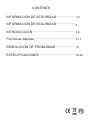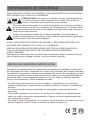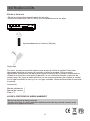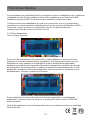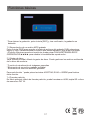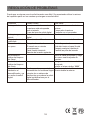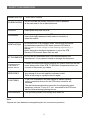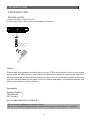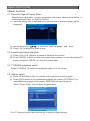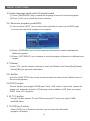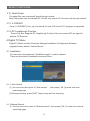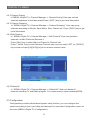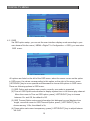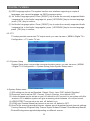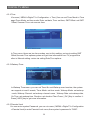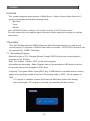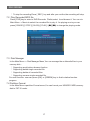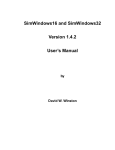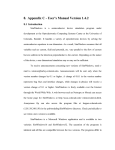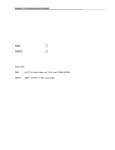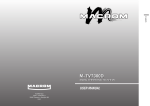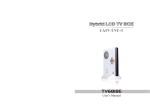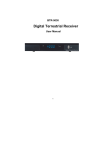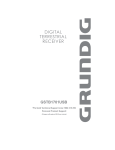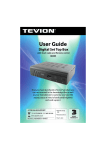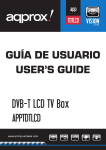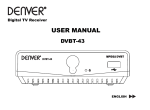Download NVR-2555 DUC
Transcript
SINTONIZADOR DIGITAL CON USB Y LECTOR DE TARJETAS NVR-2555DUC Manual de Instrucciones Instruction Manual CONTENTS INFORMACIÓN DE SEGURIDAD.................... 1-2 INFORMACIÓN DE SEGURIDAD.................... 3 INTRODUCCIÓN ........................................... 4-6 Funciones básicas .......................................... 7-17 RESOLUCIÓN DE PROBLEMAS.................... 18 ESPECIFICACIONES ..................................... 19-20 INFORMACIÓN DE SEGURIDAD PARA REDUCIR EL RIESGO DE INCENDIO Y DESCARGA ELÉCTRICA, NO EXPONGA ESTA UNIDAD A LA LLUVIA O A LA HUMEDAD. PRECAUCIÓN: Para reducir el riesgo de incendio y descarga eléctrica, no quite la cubierta (o parte posterior) de la unidad. Solicite servicio técnico únicamente a personal técnico especializado. El símbolo del rayo terminado en punta de flecha dentro de un triángulo equilátero sirve para alertar al usuario de la presencia de “voltaje peligroso” no aislado dentro de la misma estructura del producto de magnitud suficiente como para constituir un riesgo de descarga eléctrica. El signo de exclamación dentro de un triángulo equilátero sirve para alertar al usuario de la presencia de funciones e instrucciones de mantenimiento importantes en la información que acompaña al aparato. AVISO: PARA REDUCIR EL RIESGO DE INCENDIO Y DESCARGA ELÉCTRICA, NO EXPONGA ESTA UNIDAD A LA LLUVIA O A LA HUMEDAD. PRECAUCIÓN: PARA EVITAR DESCARGAS ELÉCTRICAS, HAGA COINCIDIR LA CLAVIJA ANCHA DEL ENCHUFE CON LA RANURA ANCHA E INSÉRTELA COMPLETAMENTE. Este aparato no debe exponerse a salpicaduras o mojaduras y tampoco deben colocarse sobre él objetos que contengan líquidos, como, por ejemplo, jarrones. MEDIDAS DE SEGURIDAD IMPORTANTES Además de una detallada atención dedicada a los estándares de calidad en la fabricación de este aparato de vídeo, la seguridad es un factor muy importante en el diseño de aparato. No obstante, la seguridad es también responsabilidad del usuario. En esta página se indica información importante que le ayudará a asegurar el disfrute y la utilización apropiada del aparato de vídeo y del equipamiento accesorio. Por favor, léala con atención antes de poner en funcionamiento y utilizar el aparato de vídeo. • No sobrecargue las tomas de corriente de la pared, los alargadores o los enchufes múltiples más allá de su capacidad ya que podrían producir un incendio o una descarga eléctrica. • No utilice tomas de corriente inapropiadas (no protegidas) ya que podrían resultar peligrosas. • Compruebe regularmente la conexión. Si hay algo roto o dañado en el aislamiento del cable y la unidad, desconecte inmediatamente y llame a un técnico especializado para que compruebe la unidad. • No utilice el cable de alimentación de la conexión cerca del agua o de líquidos, como una bañera, fregadero, piscina, lavadero, superficie mojada o húmeda, etc. 1 INFORMACIÓN DE SEGURIDAD • No coloque la unidad sobre un objeto inestable ya que podría caerse produciendo heridas de consideración a un niño o un adulto y también daños a la propia unidad. • No coloque nunca la unidad cerca ni sobre cualquier aparato que irradie calor, como calefactores, hornos, cocinas, radiadores, ventiladores, amplificadores, etc. Tampoco exponga nunca la unidad a los rayos directos del sol ya que podría hacer que se sobrecalentara. • Desenchufe la unidad de la toma de corriente de la pared antes de limpiarla o quitarle el polvo. No utilice limpiadores líquidos o aerosoles, alcohol ni cualquier otro producto de limpieza. Utilice únicamente un paño suave y seco para limpiar el exterior de la unidad. • No cloque nunca objetos pesados sobre la unidad. • No descuide los protectores de seguridad del enchufe. Si el enchufe suministrado no encaja en su toma de corriente consulte a un electricista para remplazar la toma de corriente obsoleta. No fuerce el enchufe en la toma de corriente. • Proteja el cable eléctrico de manera que no pueda pisarse ni quedar aprisionado, especialmente en las tomas, enchufes múltiples y en el punto en el que sale del aparato. • Desenchufe el aparato durante tormentas eléctricas o cuando no vaya a utilizarse durante un largo periodo de tiempo. • Solicite servicio técnico a personal especializado. Es necesario solicitar su reparación siempre que el aparato presente cualquier tipo de daño. • Apague el aparato siempre que la unidad no esté en uso. (Desconecte el enchufe de la toma de corriente cuando no vaya a utilizar el aparato durante un largo periodo de tiempo). Quite el disco antes de mover o apagar la unidad. • No cubra ni toque ninguno de los componentes dentro de la unidad. • Instale la unidad en una superficie plana con buena circulación de aire. Por favor, compruebe que los orificios de ventilación no están tapados ya que en caso contrario la unidad podría sobrecalentarse y no funcionar correctamente. • Lea completamente este manual antes de instalar y utilizar la unidad. 2 INFORMACIÓN DE SEGURIDAD FUENTE DE ALIMENTACIÓN ~220V-240V 50/60Hz SOBRECARGA No sobrecargue las tomas de corriente de la pared, los alargadores o los enchufes múltiples más allá de su capacidad ya que podrían producir un incendio o una descarga eléctrica. LIQUIDOS No ponga líquidos cerca de la unidad. LIMPIEZA Desconecte la unidad de la toma de corriente de la pared antes de limpiarla. Utilice un paño ligeramente humedecido con agua (no disolventes) para limpiar el exterior. VENTILACIÓN ACCESORIOS CONEXIÓN AL CABLE DE SEÑAL DE LA TV Y A LA TV No bloquee los orificios de ventilación de la unidad. Asegúrese de que está situada en una zona bien ventilada. No la coloque donde quede expuesta a los rayos directos del sol ni cerca de ninguna fuente de calor (como un radiador). No instale ningún equipo electrónico encima de la unidad. Coloque la unidad a una distancia mínima de 30 mm. de la pared. No utilice ningún accesorio que no esté recomendado por el fabricante ya que podría causar daños al equipo. Conecte todos los componentes antes de enchufar los cables de alimentación a las tomas de corriente de la pared. Apague siempre la unidad, la televisión y el resto de componentes antes de conectar o desconectar cualquier cable. SERVICIO TÉCNICO No trate de reparar este aparato usted mismo. Cualquier intento de hacerlo invalidará la garantía. Solicite servicio técnico a personal de servicio especializado. TORMENTAS Las instrucciones individuales del fabricante para la seguridad de otros equipos, como televisiones, aparatos de alta fidelidad, etc. conectados a esta unidad deben también ser tomadas en cuenta en caso de tormentas eléctricas. Si se instala este aparato en una zona sometida a constantes tormentas, son entonces esenciales dispositivos de protección para el conector de la fuente de suministro de esta unidad. TOMA A TIERRA El sistema de toma de tierra debe cumplir con SABS 061. Nota: Deshágase de las pilas gastadas en el lugar señalado para la protección del medio ambiente. 3 INTRODUCCIÓN Mando a distancia • Retire la cubierta del compartimento de las pilas. • Inserte dos pilas AAA (UM-4 o R03) en el compartimento de las pilas. Aproximadamente a 6 metros (20 pies) Seguridad: Por favor, lea este manual de instrucciones antes de utilizar la unidad. Para evitar descargas eléctricas o riesgos de incendio no abra la carcasa. Utilice un paño ligeramente humedecido con agua para limpiar el exterior de la unidad. Desenchufe la unidad de la toma de corriente de la pared si no va a utilizarla durante un periodo de tiempo largo. No toque el cable eléctrico con las manos mojadas. No coloque la unidad en un lugar sometido al calor y sí en un lugar ventilado. Desenchúfela antes de conectar la antena. Accesorios: Mando a distancia: 1 Manual de usuario: 1 Pilas nº 7: 2 AYUDE A PROTEGER EL MEDIO AMBIENTE No tire las pilas a la basura normal. Ayude a proteger el medio ambiente deshaciéndose de las pilas de acuerdo a las regulaciones gubernamentales. 4 INTRODUCCIÓN PANEL FRONTAL: Canal - Canal + ENCENDIDO Receptor IR Puerto USB Ranura SD PANEL POSTERIOR: Salida coaxial digital ENTRADA RF RF LOOP THROUGH EUROCONECTOR TV 5 EUROCONECTOR VCR INTRODUCCIÓN 2.INFRARROJOS 2.1 Sobre el mando a distancia 1. Encendido 2. Números 3. LISTA 4. FAVORITOS 5. SUBTÍTULOS 6. VOLUMEN + 7. PÁGINA + 8. VOLUMEN – 9. PÁGINA – 10. IDIOMA 11. L/R 12. TECLA DE DIRECCIÓN 13. ACEPTAR 14. MENÚ 15. Botón ROJO 16. Botón verde 17. REPRODUCIR 18. PAUSA 19. RETROCESO RÁPIDO 20. AVANCE RÁPIDO 21. TEMPORIZADOR 22. PVR 23. SILENCIO 24. VOLVER 25. TELETEXTO 26. INFORMACIÓN 27. CANAL + 28. CANAL – 29. GUÍA ELECTRÓNICA DE PROGRAMACIÓN 30. TV/RADIO 31. SALIR 32. Botón azul 33. Botón amarillo 34. GRABAR 35. DETENER 36. SIGUIENTE 37. ANTERIOR 38. SF 39. FORMATO V 6 Funciones básicas 3. Funciones básicas 3.1 Menú de página de bienvenida: Instalación inicial Por favor, compruebe primero que la conexión está bien enchufada y la antena conectada. A CONTINUACIÓN, encienda el descodificador. 3.1.1 Cuando encienda el descodificador por primera vez, aparecerá una “página de bienvenida”. 3.1.2 Utilice las teclas de flecha para seleccionar la “zona” y la “Visualización en pantalla (OSD)”. 3.1.3 Lleve la barra de resaltado al botón “Buscar” y pulse “Aceptar” para comenzar la exploración de canales. 3.2. Ajuste de volumen y Silencio 3.2.1. Pulse las teclas “VOL+/VOL-“ para aumentar o disminuir el volumen, 3.2.2 Pulse “SILENCIO” para silenciar el volumen durante la reproducción y vuélvalo a pulsar para regresar al estado normal. 3.3. Cambio de programas TV/RADIO Pulse “TV/RADIO” para cambiar los programas cuando está en pantalla completa. 3.4. Cambio de canal 1. Pulse “ARRIBA/ABAJO” o “CH+/-“ para cambiar al programa anterior o al siguiente. 2. Pulse “ACEPTAR” para pasar a la lista rápida de programas. Pulse “IZQUIERDA/DERECHA” para seleccionar diferentes tipos de programas. Pulse “ARRIBA/ABAJO” para seleccionar el programa.Pulse las teclas “Página+/Página-“ para seleccionar de manera rápida el programa. 7 Funciones básicas Imagen 3.2. Lista rápida de programas 3. En la modalidad de reproducción de TV, pulse la tecla numérica para seleccionar el programa directamente. 3.5. Cambio del idioma de audio y del canal L/R 1. Pulse la tecla “IDIOMA” para cambiar el idioma de sonido de los programas actuales. 2. Pulse la tecla L/R para cambiar. 3.6. Guía electrónica de programación (EPG) 1. Puede pulsar la tecla “EPG” del mando a distancia para acceder a la página EPG y obtener más información sobre los programas que desee ver. Vea la siguiente imagen: (1) Pulse la tecla ARRIBA/ABAJO para desplazarse hacia arriba o hacia abajo y cambiar entre los diferentes programas. (2) Pulse la tecla DERECHA/IZQUIERDA para seleccionar la información del programa que desea ver en diferentes franjas horarias. 3.7 Teletexto Pulse “TTX” en el mando a distancia para acceder al Teletexto. 8 Funciones básicas 3.8. Subtítulos Pulse la tecla SUBTÍTULOS en el mando a distancia para acceder al menú de subtítulos de los programas actuales. 4. Menú de televisión digital El menú de televisión digital incluye Gestor de canales, Instalación, Configuración, Actualización de software, Valores por omisión y Versión. 4.1 Instalación Hay tres modalidades de instalación: 1. Búsqueda de área 2. Búsqueda manual 3. Búsqueda automática Puede acceder a los parámetros de la “página de instalación” mediante la introducción de una contraseña digital (la contraseña por omisión es “0000”). Vea la siguiente imagen: Imagen 4.3. Menú de instalación 4.1.1 Búsqueda de área 1. Lleve el cursor a “búsqueda de área” mediante las teclas “ARRIBA/ABAJO” en el “menú de instalación”. A continuación pulse “aceptar” para acceder a la página de búsqueda de área. 2. Durante la búsqueda, pulse la tecla “VOLVER” para detener y salir de la exploración. 4.1.2 Búsqueda manual 1. Lleve el cursor a “búsqueda manual” mediante las teclas “ARRIBA/ABAJO” en el “menú de instalación”. A continuación pulse “aceptar” para acceder a la página de búsqueda manual 9 Funciones básicas Menú de búsqueda manual 2. Antes de la búsqueda manual, es necesario configurar algunos parámetros como Frecuencia y Ancho de banda. 3. Pulse la tecla “ACEPTAR” después de la configuración de estos parámetros para iniciar el programa de búsqueda. 4.1.3 Búsqueda automática Puede buscar los programas de cualquier canal. 1. Lleve el cursor a “búsqueda automática” mediante las teclas “ARRIBA/ABAJO” en el “menú de instalación”. A continuación pulse “aceptar” para acceder a la página de búsqueda automática) 2. Pulse la tecla “ACEPTAR” para iniciar la búsqueda automática. 4.2 Organizador de canales 4.2.1 Gestor de canales En MENÚ->TV Digital->Gestor de canales”, puede organizar y editar cualquier canal tal y como se muestra en esta imagen: 10 Funciones básicas Pulse la tecla “roja” para añadir un canal a su lista de canales favoritos. Pulse la tecla “amarilla” para mover un canal a otra posición. Pulse primero la tecla “amarilla” y luego lleve el cursor al canal que desea ordenar. A continuación pulse “Aceptar” para confirmarlo. Pulse la tecla “azul” para bloquear un canal. Pulse la tecla “verde” para eliminar un canal. Necesitará introducir la contraseña [0000]. 4.2.2 Clasificación de canales En MENÚ->TV Digital->Clasificación de canales”, puede clasificar la secuencia de canales para encontrarlos con facilidad. Pulse la tecla “INFO” para obtener más información. 4.2.3 Agrupación de canales En MENÚ->TV Digital->Gestor de canales->Agrupación de canales”, puede agrupar canales según sean de películas, deportes, música, infantiles, moda, etc. Pulse la tecla “INFO” para obtener más información. 4.2.4 Edición de canales En MENÚ->TV Digital->Gestor de canales->Edición de canales”, puede realizar operaciones con los canales, como Añadir, Eliminar y Renombrar. Pulse la tecla “roja” para acceder a Añadir un canal a la lista de canales. Pulse la tecla “amarilla” para acceder al menú de Renombrar canal. Puede utilizar las teclas “IZQUIERDA” o “DERECHA” para introducir [0-9]/[A-Z]/[a-z] para cambiar el nombre del canal como se muestra en la imagen 4.16. 4.2.5 Eliminar todo En MENÚ->TV Digital->Gestor de canales->Eliminar todo”, puede borrar todos los canales, incluidos los programas de televisión y radio. Necesitará introducir la contraseña [0000]. 4.3.1 OSD Mediante la configuración de la opción OSD, puede establecer la modalidad de visualización de la interfaz de usuario como más le convenga. Puede acceder al menú OSD a través de MENÚ->TV Digital->Configuración->OSD, como se muestra en la imagen 4.20: 11 Funciones básicas Todas las opciones aparecen en la parte izquierda del menú OSD. Cuando el cursor resalta una de las opciones del menú OSD, sus valores correspondientes aparecen a la derecha del menú. Pulse las teclas ARRIBA/ABAJO para desplazarse hacia arriba o hacia abajo y seleccionar las opciones del menú OSD. Estas son las opciones del menú OSD: (1) La opción OSD establece la modalidad del menú del sistema. Actualmente, hay una modalidad disponible. (2) La opción Tiempo OSD establece si se desea visualizar el tiempo del sistema cuando se visualiza el canal en pantalla completa. Lleve el cursor a la opción Tiempo OSD y pulse las teclas IZQUIERDA/DERECHA para seleccionar entre Activar o Desactivar. El valor por omisión es Desactivar. (3) La opción Tiempo de espera OSD establece información en cuadros de diálogo y muestra el tiempo de visualización. Lleve el cursor a la opción Tiempo de espera OSD y pulse las teclas IZQUIERDA/DERECHA para seleccionar entre 1 y 16 segundos. El valor por omisión es 3 segundos. (4) La opción “Trans” establece la transparencia del menú. Pulse las teclas IZQUIERDA /DERECHA para ajustarla entre 0% y 60%. (5) Opción de Primer idioma de audio: Pulse la tecla DERECHA para acceder a la lista de idiomas de audio disponibles. En la Lista de idiomas de audio, pulse las teclas ARRIBA /ABAJO para seleccionar el idioma. Pulse la tecla ACEPTAR para confirmar. (6) Opción de Segundo idioma de audio: Pulse la tecla DERECHA para acceder a la lista de idiomas de audio disponibles. En la Lista de idiomas de audio, pulse las teclas ARRIBA/ABAJO para seleccionar el idioma. Pulse la tecla ACEPTAR para confirmar. 1. Opción de Idioma OSD: El sistema permite seleccionar entre dos idiomas para la interfaz de usuario. Puede establecer el idioma en la opción de Idioma OSD. 4.3.2 Televisión La configuración de TV establece la modalidad de entrada de televisión. Puede acceder a esta opción mediante MENÚ->TV Digital->Configuración->TV, 12 Funciones básicas En el menú de Configuración del sistema encontrará: 1. Configuración EQ: puede establecerse como Estándar, Clásica, Rock, Jazz, Pop. El valor por omisión es Estándar. 2. Surround: puede establecerse como Desactivado, Concierto, Iglesia, Pasivo, Directo. El valor por omisión es Desactivado. 3. Antena activa: puede establecerse en activada o desactivada. El valor por omisión es Desactivada. 4. Efecto JPEG: puede establecerse en activado o desactivado. El valor por omisión es Desactivado. 5. LCN (Número de canal lógico): puede establecerse en activado o desactivado. El valor por omisión es Desactivado. 6. Área: Para establecer el área de búsqueda, seleccione el área para descargar los valores del canal preestablecido. País: Alemania/Inglaterra/Italia/Francia/España/Portugal/Holanda/Taiwán/China/Noruega /Suecia/Finlandia (disponibles según la versión). 4.3.4 Hora Puede acceder a la configuración de hora mediante MENÚ->TV Digital->Configuración->Hora, 13 Funciones básicas Puede establecer la modalidad de reloj en la página de Hora: modalidad de reloj: establecer modalidad de hora; Fecha: establecer fecha; Hora; establecer hora; Referencia GMT: establecer referencia GMT; Horario de verano: establecer horario de verano. Puede encontrar dos modalidades de hora en el menú Hora: una es la configuración automática: se ajusta mediante el establecimiento de las opciones de Referencia GMT y Horario de verano; la otra es la configuración manual: se ajusta mediante el establecimiento de las opciones de Fecha y Hora. 4.3.5 Reloj despertador Vea la imagen siguiente: En el menú de programación de despertador, puede establecer el número de veces: establece el número de despertadores a programar. El sistema puede gestionar ocho. Modalidad de reloj: establece la modalidad de la hora. Modalidad de despertador; establece la modalidad de despertador. Mensaje de despertador: establece el mensaje de despertador. Canal despertador: establece el nombre del canal despertador. Fecha despertador: establece la fecha del despertador. Hora de activación: establece la hora del despertador. Duración: establece la duración. Puede establecer el número de veces de la función despertador, la modalidad de despertador, la fecha, la hora, la duración. A continuación pulse la tecla “ACEPTAR” para confirmarlo. Nota: Para establecer la hora del despertador tiene que establecer primero la modalidad manual de hora. 14 Funciones básicas 4.3.6 Control parental Puede ajustar la contraseña del sistema. Para acceder al menú de Control parental vaya a MENÚ->TV Digital->Configuración->Control parental. La contraseña del sistema es “0000”. 4.4. Actualización de software Puede actualizar el software a partir de una tarjeta SD o USB. Sólo exclusivo del servicio técnico 4.5 Valores de fábrica Seleccione MENÚ->TV Digital->Valores de fábrica. Pulse Aceptar e introduzca la contraseña. A continuación seleccione Sí y pulse de nuevo Aceptar para cargar los valores por omisión de fábrica. 4.6 Versión Puede comprobar la información del sistema en MENÚ->TV Digital->Versión: modelo, versión de hardware, versión de software, fecha, hora. Pulse VOLVER para regresar al menú anterior. 5. Reproductor multimedia Este descodificador da soporte a archivos multimedia MP3, WMA, JPEG, BMP y MPEG1 /MPEG2/MPEG4 (AVI). También da soporte a memorias flash USB, USB2.0 y tarjetas SD /MMC. Únicamente da soporte a discos duros FAT16/FAT32. 1. Cuando inserte una memoria USB o una tarjeta SD/MMC, puede acceder al MENÚ principal->Película, o Música, o Foto, reproducción de vídeo, MP3 o reproducción de imágenes. 2. Puede ver la lista de archivos de vídeo grabados en Menú principal->Gestor de disco. Pulse Aceptar para reproducirlos. Cuando reproduce una película, puede utilizar las teclas REPRODUCIR/PAUSA/DETENER/AVANCE RÁPIDO/RETROCESO RÁPIDO /SALTAR+/SALTAR-/LENTO para cambiar la modalidad de reproducción multimedia. Durante la reproducción de imágenes, puede pulsar las teclas ARRIBA/ABAJO /IZQUIERDA/DERECHA para cambiar el EFECTO JPEG. 3. En Menú principal->Formatear partición, pulse la tecla Aceptar para formatear el disco flash USB2.0 o la tarjeta SD a FAT32. 4. Para retirar de manera segura el dispositivo de almacenamiento, seleccione dicha opción en el Menú. 15 Funciones básicas 6. Juegos Este producto da soporte a algunos juegos. Puede encontrar 3 juegos en Menú principal ->Menú de juegos: *Box Man *Tetris *Hit Rat Utilice las teclas ARRIBA/ABAJO para seleccionarlo. Pulse el botón Aceptar para entrar y el botón SALIR para salir. Una vez entre en el juego, puede leer todas las instrucciones para saber cómo disfrutarlo. 7. Grabador Este descodificador da soporte a la función de Grabador de vídeo personal USB2.0. Puede grabar los programas que se estén emitiendo por televisión a su disco USB2.0 o a su disco duro. Para los discos USB2.0 sólo hay soporte FAT32/FAT16. 7.1. Grabación de un programa El tipo de archivo de grabación es PS, Formato Program Stream (*.MPG). Este formato puede ser reproducido en un ordenador o en el descodificador. Nota: la información de idioma de audio, EPG, subtítulos y teletexto no se graba. Los programas de radio no pueden ser grabados en un dispositivo de memoria USB. Todos los archivos grabados serán almacenados en el directorio PVR. En la modalidad de programa de televisión, pulse la tecla [REC]. Si hay un dispositivo USB conectado con espacio en memoria suficiente, entonces el sistema pasará a la modalidad de grabación y una barra *REC* aparecerá en pantalla. * Si la señal de televisión no es estable el sistema detendrá momentáneamente el proceso de grabación y mostrará el mensaje “Sin señal o mala señal”. Si se restaura la señal de televisión, la grabación continuará. 16 Funciones básicas * Para detener la grabación, pulse la tecla [REC] y, tras confirmarlo, la grabación se detendrá. 7.2 Reproducción de un archivo MPG grabado Pulse la tecla [PVR] para acceder a la lista de archivos del grabador DVB, seleccionar alguno y verlo. Para seleccionar el archivo que desea reproducir vaya a Menú principal ->Película. Mientras reproduce la película, puede pulsar PAUSA/DETENER/LENTO /REPRODUCIR/◄◄/►► para cambiar la modalidad de reproducción. 7.3 Gestor de disco Vaya a Menú principal->Menú de gestor de disco. Puede gestionar los archivos multimedia de su disco de memoria: * Función de visualización de imágenes pequeñas * Eliminación de un archivo grabado individual * Eliminación de todos los archivos grabados Para cada función * puede pulsar las teclas ACEPTAR, ROJO o VERDE para finalizar dicha función. 7.4 Formato partición En Menú principal->Menú de formato partición, puede formatear su USB, tarjeta SD o disco de memoria a FAT 32. 17 RESOLUCIÓN DE PROBLEMAS Puede que en alguna zona la señal terrestre sea débil. Se recomienda utilizar la antena del repetidor para ver los canales que tengan una señal débil. Problema No hay señal Posible causa La antena está desconectada La antena está estropeada /mal orientada Fuera de área de señal digital Sintonizado canal de teletexto digital El canal está codificado No hay imagen ni sonido Mensaje de canal codificado El mando a distancia Receptor desactivado no opera El mando no se orienta correctamente Panel frontal obstruido Baterías del mando agotadas Ha olvidado el código de bloqueo del canal Ha olvidado el código de bloqueo del menú Ha cambiado de Puede que el nuevo punto de habitación el alimentación de la antena llegue descodificador y ya a través de un sistema de no recibe la señal distribución que reduce la señal digital digital recibida ahora por el descodificador. 18 Qué hacer Compruebe la conexión de la antena Compruebe la antena Consulte con el proveedor Cambie a otro canal Seleccione un canal alternativo Enchufe y encienda Oriéntelo hacia el panel frontal Despeje cualquier obstáculo Cambie las pilas del mando Borre el canal bloqueado y haga de nuevo una búsqueda de canales Póngase en contacto con la línea de ayuda Intente el súper código “8888” Pruebe un punto de alimentación directo desde la antena. ESPECIFICACIONES SINTONIZADOR Y CANAL CONECTOR DE ENTRADA RF x1 (TIPO-D, IEC 169-2, HEMBRA) CONECTOR DE SALIDA RF x1 (TIPO-D, IEC 169-2, MACHO (LOOPTHROUGH) RANGO DE FRECUENCIA: 174MHz~230MHz (VHF) y 470MHz~862MHz (UHF) NIVEL DE SEÑAL: -10 ~ -70 dBm DESCODIFICADOR CORRIENTE DE TRANSPORTE NIVEL PERFIL VELOCIDAD DE ENTRADA FORMATOS DE VÍDEO Formato Audio SALIDA DE VÍDEO REPRODUCTOR CONEXIÓN CABLE PRINCIPAL SINTONIZADOR SPDIF EUROCONECTOR LECTOR DE TARJETAS USB MPEG-2 ISO/IEC 13818-1 MPEG-2 PERFIL PRINCIPAL @NIVEL PRINCIPAL MÁX. 15Mbit/s 4:3/16:9 INTERCAMBIABLE MPEG Layer I y II, 32 / 44.1 / 48 KHz CVBS, RGB JPEG*BMP*MP3*WMA*MPG(MPG2)*AVI (DIVX4.0* DIVX5.0*XVID*MPEG1/MPEG2) TIPO FIJO ENTRADA DE ANTENA x1, SALIDA RF x1 COAXIAL x1 VCR x1, TV x1 RANURA SD/MMC* x1, *SD HASTA 2GB, *SDHC HASTA 32GB Disco duro USB2.0 SUMINISTRO DE ALIMENTACIÓN VOLTAJE DE ENTRADA ~220V-240V 50/60Hz CONSUMO MÁX. 10W “Para dar cumplimiento a la Norma UNE EN-60065, indicamos que si el cable flexible se daña, únicamente puede ser sustituido por un taller de reparación reconocido por el fabricante NEVIR, S.A., ya que se necesitan herramientas especiales” 19 NVR-2555DUC DVB-TSolution User Guide Contents 1.SAFETY INFORMATION.......................................................................................................2 2.INTRODUCTION ..................................................................................................................6 3.BASIC FUNCTIONS .............................................................................................................9 4 DIGITAL TV MENU................................................................................................................9 4.1 INSTALLATION .................................................................................................................9 4.2 CHANNEL MANAGER .....................................................................................................11 4.3 CONFIGURATION...............................................................................................................14 4.4 SOFTWARE UPGRADE ..................................................................................................15 4.5 FACTORY DEFAULT.........................................................................................................15 4.6 VERSION .........................................................................................................................15 5. MULTIMEDIA PLAYER........................................................................................................15 6. GAMES................................................................................................................................16 7. RECORDER........................................................................................................................17 8.TROUBLE SHOOTING........................................................................................................18 9.SPECIFICATIONS.................................................................................................................19 SAFETY INFORMATION TO REDUCE THE RISK OF FIRE AND ELECTRIC SHOCK, DO NOT EXPOSE THIS APPLIANCE TO RAIN OR MOISTURE. CAUTION: To reduce the risk of fire and electrical shock, do not remove the cover (or back) of the unit. Refer servicing only to qualified service personnel. The lightning flash with arrowhead symbol, within an equilateral triangle, is intended to alert the user to the presence of uninsulated “dangerous voltage” within the product’s enclosure that may be of sufficient magnitude to constitute a risk of electric shock to persons. The exclamation point within an equilateral triangle is intended to alert the user to the presence of important operation and servicing instructions in the literature accompanying the appliance. WARNING:TO REDUCE THE RISK OF FIRE OR ELECTRIC SHOCK, DO NOT EXPOSE THIS APPLIANCE TO RAIN OR MOISTURE. CAUTION:TO PREVENT ELECTRIC SHOCK, MATCH WIDE BLADE OF PLUG TO WIDE SLOT AND FULLY INSERT. The main plug is not used as the disconnect device,the disconnect device shall not remain readily operable. The apparatus shall not be exposed to dripping or splashing and that no objects filled with liquid, such as vases, shall be placed on the apparatus. In addition to the careful attention devoted to quality standards in the manufacture of your video product,safety is a major factor in the design of every instrument.However ,safety is your responsibility,too,This sheet lists important information that will help to assure your enjoyment and proper use of the video. product and accessory equipment.Please read them carefully before operation and using your video product. *Do not overload wall outlets, extension cords or convenience receptacles beyond their capacity, since this can result in fire or electric shock. *Do not use unsuitable (unprotected) power outlet,this may be dangerous. *Check the connection regularly. If there is any rupture or failure in the insulation of the cable and the unit, disconnect immediately and have the unit check by a qualified technician. *Do not use the power cable connection anywhere near water or liquids, such as bath, sink, swimming pool,laundry tub or inside a wet/ moist basement, etc. *Do not place the unit on an unstable object. The set may fall, causing serious injury to a child or an adult and also serious damage to the unit. *Never place the unit near or on top of any heat radiating apparatus, such as heaters, ovens, stoves, radiators, fan heaters,amplifiers, etc.Also never expose the unit to direct sunlight as this may lead to the unit overheating. *Unplug the unit from the wall outlet before cleaning or polishing it. Do not use liquid or aerosol cleaners, alcohol or other cleaning sprays! Use a dry, soft cloth to clean the exterior of the unit only! *Never place a heavy object onto the unit! *Do not defeat the safety purpose of the power plug. If the provided plug does not fit into your outlet, consult an electrician for replacement of the obsolete outlet. Do not force the plug into the outlet! *Protect the power cord from being walked on or pinched particularly at plugs,convenience receptacles,and the point where they exit from the apparatus. *Unplug this apparatus during lightening storms or when unused for long periods of time. *Refer all servicing to qualified personnel. Servicing is required when the apparatus has been damaged in any way. *Switch off the main power when the unit is not in use. (Disconnect the power plug from the power outlet when you do not intend to use the unit for a prolonged period of time). Remove the disc before moving or switching of the unit. *Do not cover or touch any of the components inside the unit! *Install the unit on a flat surface with good air circulation. Please ensure the ventilation holes are not covered,otherwise the unit will overheat and malfunction. *Read through this manual before installation and use. 1 SAFETY INFORMATION MAINS SUPPLY ~220V-240V 50/60Hz OVERLOADING Do not overload wall outlets, extension cords or adapters as this can result in fire or electrical shock. LIQUIDS Keep liquids away from the STB. CLEANING: Before cleaning, disconnect the STB from the wall socket. Use a cloth lightly dampened with water(no solvents) to clean the exterior. VENTILATION: Do not block the STB ventilation holes. Ensure that free airflow is maintained around the STB. Never store the STB where it is exposed to direct sunlight or near heating euipment e.g. a radiator. Never stack other electronic equipment on top of the STB. Place the STB at least 30mm from the wall. ATTACHMENTS: Do not use any attachment that is not recommended by the manufacturer; it may cause a hazard or damage the equipment. CONNECTION TO THE CABLE TV SIGNAL AND TV: SERVICING Connect all components before plugging any power cords into the wall outlet. Always turn off the STB, TV and other components before you connect or disconnect any cables. Do not attempt to service this product yourself. Any attempt to do so will make the warranty invalid. Refer all servicing to a qualified service agent. LIGHTNING If the STB is installed in an area subject to intense lightning activity, protection devices for the STB mains connector are essential. The individual manufacturer's instruction for safeguarding other equipment, such as TV set, Hi-Fi, etc., connected to the STB must also be followed during lightning storms. GROUNDING The grounding system must comply with SABS 061. Note: Dispose the used batteries at designated place for environment protection 2 INTRODUCTION 2.INTRODUCTION Remote control Remove the battery compartment cover. Load two AAA (UM-4 or R03) batteries into the battery compartment. Within approximately 6 meter (20 feet) Safety: Please read this operation manual before you use STB.to avoid electric shock or fire hazard, do not open the cabinet.Use a cloth lightly dampened with water for cleaning the exterior of the unit.unplug the unit from the wall outlet if you don’t use it long time.please don’t touch power line with wetness hand.do not place it in a hot location and place it inventilation location.turn off the power before connect antenna. Accessory: Remote Control: 1 User Manual: 1 No.7 battery: 2 BE ENVIRONMENTALLY FRIENDLY Do not dispose batteries as normal rubbish. Be environmentally friendly,dispose batteries following the Government's regulation. 3 INTRODUCTION FRONT PANEL: POWER Channel - Channel + IR Receiver USB port SD slot REAR PANEL: Digital Coaxial Output RF IN RF LOOP through TV SCART 4 VCR SCART INTRODUCTION Remote Controller 23 1 2 3 24 4 5 6 7 8 9 10 11 25 26 27 28 29 30 12 13 16 14 31 15 32 33 34 35 36 37 38 39 17 18 20 19 21 22 INTRODUCTION 1.Power 2. Numeric key 3. LIST 4. FAV 5.SUBTITLE 6.VOL+ 7.PAGE+ 8.VOL9.PAGE10.LANG 11.L/R 12.DIRECTION KEY 13.OK 14.MENU 15.RED Button 16.Green Button 17.PLAY 18.PAUSE 19.FB 20.FF 5 21.TIMER 22.PVR 23.MUTE 24.RECALL 25.TTX 26.INFO 27.CH+ 28.CH29.EPG 30.TV/RADIO 31.EXIT 32.Blue Button 33.Yellow Button 34.REC 35.STOP 36.NEXT 37.PREV 38.SLOW 39.V-FORMAT INTRODUCTION system connection Antenna RF cable RF cable Scart cable TV Scart cable RF cable 6 BASIC FUNCTIONS 3.Basic functions 3.1 Welcome Page:Init Install Menu. Please check up whether it is good connection with power, whether the antenna is connected,then,Power on The Set Top Box. (1). when the set top box is switched on for the first time,a "welcome page" will be displayed. (2). use the arrow keys to select the "OSD Language " and " Area ". (3). Press [ OK ] to begin the channel scan. 3.2.Volume adjustment and Mute (1). Press [VOL+/VOL-] keys to increase or decrease the volume. (2). Press [ MUTE ] to enter into the mute mode when system is in normally playing TV mode and repress [ MUTE ] to back the normal state. 3.3. TV/RADIO programs switch Press [ TV/RADIO ] to switch the programs when it is in full screen. 3.4. Station switch (1). Press [UP/DOWN] or [CH+/-] to switch to the previous or next program. (2). Press [OK] to switch to the speediness program list, press [ LEFT/RIGHT ] to select different program class; press [ UP/DOWN ] to select program. Press [ Page+/Page- ] key to select program fastly. (3).In TV playing mode.Press number key to select program directly. 7 BASIC FUNCTIONS 3.5.Audio language switch and L/R channel switch (1).Press [ LANGUAGE ] key to switch the language of sound of current programs. (2).Press [ L/R ] key to switch the Audio channels. 3.6. Electronic programs guide(EPG) (1).You can press [ EPG ] key on the remote controller to enter into the EPG page to know more about the programs to be played: (2).Press [ UP/DOWN ] key to move upward and downward to switch between the different programs; (3).Press [ LEFT/RIGHT ] key to choose to view the program information in different time ranges . 3.7 Teletext Press [ TTX ] on the remote controller to enter into Teletext. then Press [Red],[Green], [Yellow],[Blue] to get more information. 3.8. Subtitle press the [ SUB-TITLE ] key on the remote controller to enter into the Subtitle menu of the current programs. 3.9.VCR Function The set Top Box only support CVBS input. Once VCR video is input to the system,the system will automatic switch to VCR playing mode.in addition,VCR Scart can output CVBS video of TV program. 3.10. TV Function The set Top Box support TV and VCR scart socket.TV scart can output CVBS and RGB video. 3.11.PVR Key Function Press [ PVR ] key in Remote controller, you can enter into Recorded program list directly. 8 BASIC FUNCTIONS 3.12. Spdif Output The setup Box can output spdif signal through coaxial. Note:The system can not decode AC-3 Audio,only output AC-3 source code through coaxial. 3.13. V-FORMAT Press [ V-FORMAT ] Key ,you can switch 4:3 and 16:9 format.if TV program is supported. 3.14. RF Loopthrough Function. The set Top Box Supports RF Loopthrough Function,You can connect RF out signal to another TV Receiver. 4 Digital TV Menu Digital TV Menu includes Channels Manager,Installation,Configuration,Software upgrade,Factory default, Version Menus. 4.1 Installation You can enter into parameter "installation page" to search channel. There are two kinds of Installation mode as follow: 4.1.1 Auto Search (1).You can move the cursor to "Auto search" , then press [ OK ] to enter into area searching page. (2).During scanning, press [ EXIT ] key to stop and exit scanning. 4.1.2 Manual Search (1).You can move the cursor to "Manual search", then press [ OK ] to enter into manual searching page: 9 BASIC FUNCTIONS (2). Prior manual scaning, you need to configure relevant parameters including: Freq and BandWidth (3). Press [ OK ] key after configuration of parameters to start scan program. 4.2 Channel Organizer: 4.2.1 Channel Manager In "MENU->Digital TV-> Channel Manager",User can organize and edit all channels: (1).Press [ Red] Key to add one channel to your favorite list; (2).Press [ Yellow ]Key to move one channel to another channel. First Press [Yellow]key, then move cursor to the channel which you want to you order.,then press [OK] to confirm it. (3).Press [ Blue ] key to Lock one channel (4).Press [ Green ] key to delete one channel. You maybe need to input password[0000]. 10 DIGITAL TV MENU 4.2.2 Channel Sorting In "MENU->Digita TV-> Channel Manager -> Channel Sorting",User can sort the channels sequence to find them easily.Press [ INFO ] key to get more information 4.2.3 Channel Grouping In "MENU->Digita TV-> Channel Manager -> Channel Grouping" ,User can group channels according to Movies, Sport,Music, Kids, Fashion etc. Press [ INFO ] key to get more information 4.2.4 Edit Channel In "MENU->Digita TV-> Channel Manager -> Edit Channel",User can operation channels as Add, Delte and Rename it. Press [ Red ] key to enter Add one Channel to Channel lists. Press [ Yellow ] key to enter Rename Channel menu,you can use [ LEFT ] or [ RIGHT ] key to enter to Input [0-9]/[A-Z]/[a-z] etc to rename channel name. 4.2.5 Delete All In "MENU->Digita TV-> Channel Manager -> Delete ALL",User can delete all channels including TV and Radio program. You maybe need to input password[0000]. 4.3 Configuration Configuration provides individualized system setup function, you can configure the system according to your own hobby and demand.You can enter Configuration menu via the menu (MENU->Digita TV->Configuration): 11 DIGITAL TV MENU 4.3.1 OSD Via OSD option setup, you can set the user interface display mode according to your own demand.Via the menu ( MENU->Digita TV->Configuration -> OSD), you can enter OSD menu: All options are listed on the left of the OSD menu, when the cursor moves on the option in OSD menu, the values corresponding to this option on the right of the menu, press [ UP/DOWN ] key to move upward and downward to choose the options in OSD menu. There are following options in OSD menu: (1).OSD Option sets system menu mode; currently, one mode is supported. (2).Time on OSD Option sets whether to display system time in full-screen play channel. Move the cursor to Time on OSD option, press [ LEFT/RIGHT ] key to choose between On and Off, the default is Off. (3).OSD Timeout Option sets some information hint dialogue box and displays time length, move the cursor to OSD Timeout Option, press [ LEFT/RIGHT ] key to choose among 1-16s, the default is 5s; (4).Trans option sets menu transparency, press [ LEFT/RIGHT ] key to adjust betwee %0-%60. 12 DIGITAL TV MENU (5).OSD Language option: The system has the user interface supporting a couple of languages, you can set language via OSD Language option: (6).1st Audio Language option: Press [ RIGHT ] key to enter the currently supported Audio Language list, in the Audio Language list, press [ UP/DOWN ] key to choose language, press [ OK ] key to confirm; (7).2nd Audio Language option: Press [ RIGHT ] key to enter the currently supported Audio Language list, in the Audio Languagelist, press [ UP/DOWN ] key to choose language, press [ OK ] key to confirm; 4.3.2 TV TV setup provides convenient TV output mode, you can via menu ( MENU->Digita TV-> Configuration -> TV) enter TV set: 4.3.3 System Setup System Setup menu can provide convenient system setup, you can via menu ( MENU ->Digital TV->Configuration -> System Setup) enter System Setup menu: In System Setup menu: (1).EQ setting:can be set as,Standard, Classic, Rock, Jazz, POP; default: Standard (2).Surround :can be set as,OFF, Concert, Church, Passive, Live; default: OFF (3). Active Antenna:can be set as on and off .default is off,if you set it to on,system will offer antenna +5V,in addition,system will give a warming when antenna +5v is short circuit. (4).JPEG EFFECT:can be set as on and off .default is on. (5).LCN[Logic Channel Name]:can be set as on and off .default is OFF. (6).Area:To set scanning area and choose, choose area to download preset channel settings. Country:Germany/ England/ Italy/ France/ Spain/ Holland/ Taiwan/ China/Norway/Swead /Finland/Portuguese supported,depending on different version. 13 DIGITAL TV MENU 4.3.4 Time Via menu ( MENU->Digita TV->Configuration -> Time),You can set Timer Mode in Time page:Timer Mode: set time mode, Date: set date, Time: set time, GMT Offset: set GMT Offset, Summer Time: set summer time: In Time menu, there are two time modes, one is Auto setting: revise via setting GMT Offset,Summer Time options;system will get time information from TV program.the other is Manual setting: revise via setting Date,Time options. 4.3.5 Wakeup Timer In Wakeup Timermenu, you can set Timer No: set Wakeup event number, the system can support at most 8 events, Timer Mode: set time mode, Wakeup Mode: set wakeup mode, Wakeup Channel: set wakeup channel name , Wakeup Date: set wakeup date, On Time: set wakeup time, Duration: set duration.Then Press [ OK ] Key to confirm it . Press [ INFO] key to get more information. 4.3.6 Parental Lock You can revise system Password, you can via menu ( MENU->Digita TV->Configuration ->Parental Lock)to enter Parental Lock menu,then system's password is "0000". 14 MULTIMEDIA PLAYER 4.4 Software Upgrade Users can upgrade software from USB or SD CARD. 4.5 Factory Default Select this Main Menu -> Digital TV -> Factory Default ,Press [ OK ] and input password as required,then choose Yes and press [ OK ] again to load factory default settings. 4.6 Version You Can Via menu ( MENU->Digita TV-> Version)to check the system Version information, Including Production H/W Version, S/W Version , Date, Time, Press [ EXIT ] key to return previous menu. 5 MultiMedia Player This Set Top Box supports the play of MP3/WMA/JPEG/BMP and MPEG1/MPEG2 / MPEG4( AVI) multimedia files. USB flash disk/USB2.0 Hard Disk and SD/MMC Cards are supported on this Set Top Box. But the unit only supports FAT16/FAT32 Hard Disk. (1). When USB disk or SD/MMC card is mounted,you can enter Main MENU->Movie ,OR Music, OR Photo to play Video,Mp3 or browse pictures. (2). In Main Menu -> Disk Manager ,the recorded video files are listed on the display,You can press [OK] key to play it. In playing Movies time,you can use [ PLAY/PAUSE/STOP/FF/FB /SKIP+/SKIP-/SLOW ] Key to change the MultiMedia playing mode, Use [ RECALL] key to change Repeat playing mode.In Picture playing mode, you can Press [ UP/DOWN/LEFT /RIGHT ] Key to change the JPEG EFFECT. (3). In Main Menu ->Partition Format ,You can Press [OK] Key to Format the USB2.0 flash Disk /SD CARD to FAT32. (4).In order to remove safely the storage device,choose that option from Movie Menu. (5). Media support list: <1>.video type(*.MPG,*.DAT),supporting encode format:MPEG1-2. <2>.video type(*.VOB),supporting encode format:MPEG-2,MP@ML. <3>.video type(*.AVI),supporting encode format: *ISO MPEG-4 *XVID *DIVX4.0,DIVX5.0, DO NOT SUPPORT DIVX3.11 <4>.Audio type(*.MP3,*.WMA,*.WAV). 15 GAMES 6 Games This product supports some games, In Main Menu -> Native Games Menu,there are 3 games in this Menu,includesthe following items: *Box Man *Tetris *Hit Rat Use [ UP/DOWN ] Key to select, [ OK ] button to enter ,[ EXIT ] button to exit. For each game,user can read the game instructions after entering it and enjoy it with the instructions 7.Recorder This Set Top Box supports USB2.0 Personal Video Recorder function.You can record current playing TV program to USB2.0 flash disk or hard disk . FAT32/FAT16 format is only be supported for USB2.0 Hard disk. 7.1 Recording Program Record file type is *PS* Program Stream Format(*.MPG),this format can be played in computer or Set Top Box . Note: The Teletext , subtitle , EPG and Audio Language information are discarded. Radio Program can not be recorded to USB memory device. All recorded files will be storaged to PVR direct . In playing TV program Mode :Press [REC] key ,if USB device is mounted and its memory space is enough,then system will enter to Recording mode,a *REC* bar will appear on OSD. * If TV signal is unstable, system will Pause the Recording action,then display *No or bad signal*,if TV signal is resumed, the recording will be continue. 16 RECORDER * To stop the recording,Press [ REC ] key and after you confirm,the recording will stop. 7.2 Play Recorded MPG file Press [PVR] key to enter to DVB Recorder Filelist,select it and browse it. You can via Main Menu -> Movie to select the recorded file to play it . As playing movie,you can press [ PAUSE ]/[ STOP ]/[ SLOW] /[ PLAY ]/ [ ]/[ ] to change the playing mode. 7.3 Disk Manager In the Main Menu -> Disk Manager Menu,You can manage the multimedia files in your memory disk : * Supporting small picture browse function * Supporting delete single recorded file * Supporting delete all recorded files. * Supporting rename single recorded file. For each function: user can press [OK] or [GREEN] key to finish relative function. program. 7.4 Partition-Format In the Main Menu->partition-Format menu,You can format your USB/SD CARD,memory disk to FAT 32 mode. 17 TROUBLE SHOOTING 8. TROUBLE SHOOTING In some region, the digital terrestrial signal may be weak. So you'd better use the antenna in which theN booster was built,for watching the weak sinal channels. Problem Possible cause What to do No signal found Aerial is disconnected Aerial is damaged/misaligned Out of digital signal area Check aerial lead Check aerial Check with dealer No picture or sound Tuned to digital teletext channel Turn to another channel Scrambled channel message Channel is scrambled Select alternative channel No response to remote control Receiver off Handset not aimed correctly Front panel obstructed Hand set batteries exhausted Plug in and turn on plug Aim handset at front panel Check for obstructions Replace handset batteries Forgotten channel lock code Contact help line Try the super code :"8888" Forgotten menu lock code Contact help line Try the super code :"8888" After moving the STB to another room you find you are no longer able to receive digital reception The aerial feed former new point may come through a distribution system which may reduce the digital signal now received by the box. 18 Try a direct feed from the antenna SPECIFICATIONS 9.SPECIFICATIONS TUNER & CHANNEL RF INPUT CONNECTOR x1 (D-TYPE, IEC169-2, FEMALE) RF OUTPUT CONNECTOR x1 (D-TYPE, IEC169-2, MALE (LOOPTHROUGH)) FREQUENCY RANGE: 174MHz ~230MHz (VHF) & 470MHz ~862MHz (UHF) SIGNAL LEVEL: -10 ~ -70 dbm DECODER TRANSPORT STREAM PROFILE LEVEL INPUT RATE VIDEO FORMATS Audio Format VIDEO OUTPUT MEDIA PLAYER MPEG-2 ISO/IEC 13818-1 MPEG-2 MAIN PROFILE @MAIN LEVEL, MAX. 15Mbit/s 4:3/16:9 SWITCHABLE MPEG Layer I & II, 32 / 44.1 / 48KHz CVBS,RGB JPEG*BMP*MP3*WMA*MPG(MPEG2)*AVI CONNECTION MAIN POWER CABLE TUNER FIXED TYPE ANTENNA INPUTx1, RF OUTPUT x1 SPDIF COAXIAL x1 SCART CARD REAPER VCR x1,TV x1 SD/MMC* SLOT x1 * SD UP TO 2GBYTE *SDHC UP TO 32GBYTE USB USB2.0 Hard disk POWER SUPPLY INPUT VOLTAGE POWER CONSUMPTION ~220-240V 50/60Hz MAX. 10W In order to fulfill ruling UNE EN-600335, we indicate that if the flexible wire is damaged, it can only be substituted by a technical service recognized by NEVIR, S.A., as per special tooling is required. 19 DECLARACIÓN DE CONFORMIDAD NEVIR, S.A. declara bajo su responsabilidad que el aparato indicado cumple los requisitos de las siguientes directivas: DIRECTIVA EMC LOW VOLTAGE DIRECTIVA EEC EN55013:2001+A1:2003+A2:2006 EN60065:2002+A1:2006 EN55020:2007 EN61000-3-2:2006 EN61000-3-3:1995+A1:2001+A2:2005 Descripciones del aparato: Modelo NEVIR: NVR-2555DUC Sintonizador Digital Terrestre Importador: NEVIR, S.A. Dirección del importador: NEVIR, S.A. C/ ALFONSO GOMEZ, 40 MADRID 28037 ESPAÑA 20