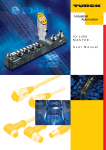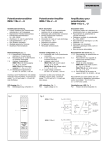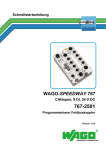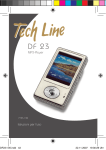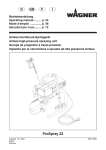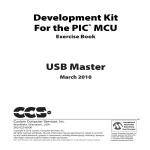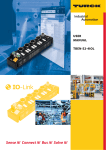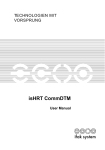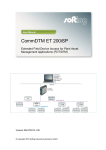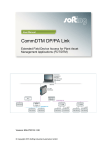Download IO-Link USB Master USB-2-IOL-0001
Transcript
IO-Link USB Master USB-2-IOL-0001 BEDIENUNGSANLEITUNG INSTRUCTION MANUAL MODE D'EMPLOI Hans Turck GmbH & Co.KG • D–45466 Mülheim an der Ruhr • Germany • www.turck.com S 1810/01 1 /0709 USB Master USB-2-IOL-0001 2 /0709 Hans Turck GmbH & Co.KG • D–45466 Mülheim an der Ruhr • Germany • www.turck.com Inhaltsverzeichnis/Table of Contents/Table des matières Seite/page 1 Gerätekurzbeschreibung/Short description/Description brève 4 2 USB-Anschluss/USB connection/Raccordement USB 4 3 IO-Link-Anschluss/IO-Link connection/Raccordement IO-Link 4 4 Anschluss des Steckernetzteils/Connection of the wall power supply/ Raccordement de l‘alimentation externe 5 5 LED-Anzeigen/LED indications/Indications par LED 6 6 Abmessungen/Dimensions/Dimensions 7 Installation/Installation/Installation 7 7.1 Installation der Software/Installing the software/Installation du logiciel 7 7.2 Installation von USB-Treiber und CommDTM/How to install the USB driver and CommDTM/Installation du pilote USB et du CommDTM 8 7.3 Installation der Hardware/How to install the hardware/Installation du matériel 8 7.4 Starten von PACTware™/How to start PACTware™/Démarrer le PACTware™ 8 7.5 Gerätekatalog aktualisieren/How to actualize the device catalog/Actualiser le catalogue d‘appareils 8 7.6 IO-Link CommDTM auswählen/Selecting IO-Link CommDTM/Sélectionner le CommDTM IO-Link 8 7.7 CommDTM in das Projekt (HOST PC) übernehmen/How to add the CommDTM to the project (HOST PC)/Reprendre le CommDTM dans le projet (HOST PC) 9 7.8 Verbindung zum CommDTM aufbauen/How to setup connection to the CommDTM/ Etablir la connexion CommDTM 10 Online-Parameter des CommDTM aufrufen/How to request the online parameters of the CommDTM/Appeler les paramètres en ligne du CommDTM 11 Online-Parameter des IO-Link-USB-Masters/How to request the online parameters of the IO-Link USB master/Paramètres en ligne du IO-Link USB master 12 7.11 Geräte-DTM installieren/How to install the Device DTM/Installer le DTM d‘appareil 13 7.12 Gerätekatalog aktualisieren/How to actualize the device catalog/Actualiser le catalogue d‘appareils 13 7.13 Projekt öffnen/How to open a project/Ouvrir le projet 13 7.14 Geräte-DTM auswählen/Select device DTM/Sélectionner le DTM d‘appareils 13 7.15 Geräte-DTM in das Projekt übernehmen/How to request the online parameters of the device DTM/Reprendre le DTM d‘appareil dans le projet 14 Online-Parameter des Geräte-DTM aufrufen/How to request the online parameters of the deviceDTM/Appeler les paramètres en ligne du DTM d‘appareil 15 Änderung der Geräte-Parameter im Onlinemodus/How to change the device parameters online/Modification des paramètres des appareils dans le mode en ligne 16 7.9 7.10 7.16 7.17 Hans Turck GmbH & Co.KG • D–45466 Mülheim an der Ruhr • Germany • www.turck.com 3 /0709 USB Master USB-2-IOL-0001 1 Gerätekurzbeschreibung 1 Short description 1 Description brève Der IO-Link-USB-Master stellt die Schnittstelle zur überlagerten Steuerung zur Verfügung und steuert die Kommunikation mit den angeschlossenen IO-LinkGeräten. The IO-Link USB master is the interface to the higher lever control unit and controls the communication with the connected IO-Link devices. Le IO-Link USB master sert de l‘interface à la commande supérieure et règle la communication avec les appareils IO-Link raccordés. 2 USB-Anschluss 2 USB connection 2 Raccordement USB Der USB-Anschluss dient als Kommunikationsschnittstelle zwischen dem Interface und dem PC. Die Verbindung kann mit Hilfe des beigelegten Kabels realisiert werden. Die Pinbelegung ist unten in Fig. 1 dargestellt. The USB connection serves as communication interface between the interface and the PC. The connection is established with the supplied cable. Le raccordement USB sert d‘interface de communication entre l‘interface et le PC. Le raccordement peut être réalisé par le câble qui fait partie de la livraison. Le raccordement des broches est visualisé dans le schéma Fig. 1 ci-dessous. Fig. 1 2 1 3 4 The pin assignment is demonstrated below in Fig. 1. Pin Signal Funktion/Function/Fonction 1 5 VDC VBUS 5 VDC/500 mA 2 D– Data – 3 D+ Data + 4 GND 0V 3 IO-Link-Anschluss 3 IO-Link connection 3 Raccordement IO-Link Ein Kabel mit beidseitiger M12Kupplung (A-codiert) dient als Schnittstelle zu einem IO-Linkfähigem Sensor/Aktor (Kabel nicht im Lieferumfang). Die Pinbelegung ist unten in Fig. 2 dargestellt. Cable with M12 female connector (A-coded) on both ends, used as interface to an I/O-Link capable sensor/actor with IO-Link (cable not included in delivery). The pin assignment is shown below in Fig. 2. Un câble avec connecteur femelle M12 aux deux extrémités (codage A) sert d’interface à un détecteur/actuateur IO-Link (le câble n’est pas inclu). La Fig. 2 montre le raccordement des broches. Fig. 2 2 3 1 5 4 /0709 4 Pin Signal Funktion/Function/Fonction 1 24 VDC 24 VDC/1,6 A/40 mA 2 – n. c. 3 GND 0V 4 C/Q (IO-Link) Communication/Switching (IO-Link) 5 – n. c. Hans Turck GmbH & Co.KG • D–45466 Mülheim an der Ruhr • Germany • www.turck.com 4 Anschluss des Steckernetzteils 4 Connection of the wall power supply 4 Raccordement de l‘alimentation externe ì ACHTUNG Möglicher Laptopschaden Benötigt das IO-Link-Gerät mehr als 40 mA, muss das Steckernetzteil verwendet werden! Beachten Sie, dass manche Laptops insbesondere auf Anlaufströme besonders empfindlich reagieren. Verwenden Sie im Zweifelsfall das Steckernetzteil. ì ATTENTION Risk of notebook defect If the IO-Link device needs more than 40 mA, it has to be used the plug-in supply! Please consider that some notebooks react sensitivly to starting current. In case of doubt, please use the plug-in power supply. ì ATTENTION Dommage éventuel à l‘ordinateur portable Si l‘appareil IO-Link consomme plus de 40 mA, l‘alimentation externe doit être utili sée! Notez que beaucoup d‘ordinateurs portables réagissent de manière sensible aux courants de démarrage. En cas de doute, il est recommandé d‘utiliser l‘alimentation externe. Ein USB-Port liefert standardmäßig 500 mA bei 5 V. Ohne Steckernetzteil liefert der IO-Link-Master ca. 40 mA bei 24 V. Damit können bereits viele IO-Link-Geräte betrieben werden. An USB port provides as standard 500 mA with 5 V. Without plug-in power supply the IO-Link master provides approx. 40 mA with 24 V. Enough to operatemany IO-Link devices. Un port USB fournit 500 mA en standard à 5 V. Sans alimentation externe, le maître IO-Link fournit env. 40 mA à 24 V ce qui permet déjà d‘utiliser beaucoup d‘appareils IO-Link. Wird für das IO-Link-Gerät mehr Strom (auch Anlaufstrom) benötigt, muss das Steckernetzteil verwendet werden. If more power (also starting current) is needed, for the IO-Link device, use the plug-in power supply. Si l‘appareil IO-Link nécessite plus de courant (incl. courant de démarrage), l‘alimentation externe doit être utilisée. Die Pinbelegung des Netzteils ist unten in Fig. 3 dargestellt. The pin assignment of the plug-in power supply is shown below in Fig. 3. La Fig. 3 montre le raccordement des broches de l‘alimentation. Fig. 3 1 2 3 Pin Signal 1 24 VDC 2 GND 3 GND Hans Turck GmbH & Co.KG • D–45466 Mülheim an der Ruhr • Germany • www.turck.com 5 /0709 USB Master USB-2-IOL-0001 5 LED-Anzeigen 5 LED indications 5 Indications par LED Die LEDs am IO-Link-USBMaster haben die folgende Bedeutung: The LEDs on the IO-Link USB master have the following meaning: Les LEDs du IO-Link USB master ont la signification suivante: Bezeichnung/ Description/Description Farbe/Color/ Couleur Bedeutung/Meaning/Signification IO-Link Grün/ green/ vert Die LED blinkt, wenn keine IO-Link-Verbindung vorhanden ist, und leuchtet, wenn die IO-Link-Verbindung aktiv ist./ The LED flashes if there is no IO-Link connection and lights if the IO-Link connection is active./ Le LED clignote s‘il n‘y a pas de raccordement IO-Link et est allumée en continu si le raccordement IO-Link est actif. USB Gelb/ yellow/ jaune Während einer Datenübertragung blinkt die LED./ During a data transmission the LED flashes./ La LED clignote pendant la transmission de données. Error Rot/ red/ rouge Leuchtet, wenn ein Fehler aufgetreten ist. (Kurzschluss, Datenübertragungsfehler)/ Lights in case of errors. (short circuit, errors in data transmission)/ S‘allume en cas d‘erreur (court-circuit, erreur de transmission de données) 6 Abmessungen/Dimensions/Dimensions Fig. 4 Error USB IO-Link DC 24V USB-B 24 69 M12 x 1 6 /0709 54 12 Hans Turck GmbH & Co.KG • D–45466 Mülheim an der Ruhr • Germany • www.turck.com 7 Installation 7 Installation 7.1 Installation der Software Mit der Softwarekombination aus FDT-Rahmenapplikation (bspw. PACTware™) und dem DTM (Device Type Manager) können kommunikationsfähige Feldgeräte unterschiedlicher Hersteller unter Verwendung der IO-Link-Kommunikationsschnittstelle konfiguriert und parametriert werden. PACTware™ dient dabei entsprechend der FDT-Spezifikation 1.2.1 als Rahmenapplikation für einzelne DTM. Diese werden von den jeweiligen Geräteherstellern bereitgestellt. PACTware™ ist mit den DTM kompatibel, die nach der FDT-Spezifikation 1.2 oder 1.2.1 implementiert wurden. 7.1 Installing the software Communication-capable field devices of different manufactures are configured and parameterized via the IO-Link interface using a FDT frame application (e.g PACTware™) and the DTM (Device Type Manager). PACTware™ is applied as frame application for individual DTMs according to the FDT specification 1.2.1. The DTMs are provided by the manufacturers. PACTware™ is compatible to those DTMs that are implemented according to the FDT specification 1.2 or 1.2.1. Über den CommDTM wird die Kommunikation mit dem Feldgerät unter Verwendung von Protokollen wie bspw. IO-Link oder PROFIBUS-DP hergestellt. Der CommDTM ist auch auf anderen FDT-Rahmenapplikationen lauffähig, da es sich um einen firmenübergreifenden Standard handelt. The communication with the field device is established via the CommDTM using IO-Link or PROFIBUS-DP protocols. The CommDTM software works also with other FDT frame applications because it is a cross-company standard. Während der Installation der FDTRahmenapplikation PACTware™ folgen Sie bitte den Angaben der Installationsroutine. Nach der Installation der FDTRahmenapplikation können Sie mit der Installation des CommDTM beginnen. Please follow the setup routine when installing the FDT frame application PACTware™. HINWEIS Die FDT-Rahmenapplikation PACTware™, der aktuelle CommDTM des IO-Link-USB-Masters und die jeweiligen Geräte-DTM finden Sie auch auf unserer Internet-Seite www.turck.de/io-link. After setting up the FDT frame application please install CommDTM. NOTE The FDT frame application PACTware™, the latest CommDTM of the IO-Link USB master and the related device DTM can be downloaded from our website www.turck.de/io-link. 7 Installation 7.1 Installation du logiciel La combinaison de logiciel de l‘application cadre FDT (par exemple PACTware™) et le DTM (Device Type Manager) permet de configurer et de paramétrer des appareils de terrain susceptibles de communiquer de différents constructeurs par l‘utilisation de l‘interface de communication IO-Link. Conformément à la spécification FDT 1.2.1, PACTware™ sert d‘application cadre pour les DTM individuels. Ceux-ci sont mis à disposition par les constructeurs d‘appareils respectifs. PACTware™ est compatible avec les DTM, qui ont été implémentés suivant la spécification FDT 1.2 ou 1.2.1. Le CommDTM permet d‘établir la communication avec l‘appareil de terrain en utilisant des protocoles tels qu‘IO-Link ou PROFIBUS-DP. Le CommDTM est également utilisable sur d‘autres applications cadre FDT, comme il s‘agit d‘une norme universelle. Veuillez suivre les instructions de la routine d‘installation pour l‘installation de l‘application cadre FDT PACTware™. Après l‘installation de l‘application cadre FDT vous pouvez entamer l‘installation du CommDTM. NOTE L‘application cadre FDT PACTware™, le CommDTM actuel du maître IO-Link USB et les DTM d‘appareils respectifs peuvent être consultés sur le site web www.turck.de/io-link. Hans Turck GmbH & Co.KG • D–45466 Mülheim an der Ruhr • Germany • www.turck.com 7 /0709 USB Master USB-2-IOL-0001 7.2 Installation von USBTreiber und CommDTM Installieren Sie bitte die mitgelieferte Software, bevor Sie den IO-Link-USB-Master mit dem Rechner verbinden. ➤ Starten Sie die „Setup.exe“ auf der beigefügten CD-ROM und folgen Sie der Installationsroutine. Im Lieferumfang des IO-Link-USB-Master enthalten sind u. a. der USBTreiber und der CommDTM. 7.2 How to install the USB driver and CommDTM Please install the included software prior to connecting the IO-Link USB master to the computer. ➤ Start “Setup.exe“ on the included CD-ROM and follow the setup routine. The USB driver and the CommDTM are included in the delivery of the IOLink USB master. 7.2 Installation du pilote USB et du CommDTM Installez d‘abord le logiciel inclu avant de raccorder le IO-Link USB master à l‘ordinateur. 7.3 Installation der Hardware ➤ Verbinden Sie den IO-LinkUSB-Master über das mitgelieferte USB-Adapterkabel mit dem Rechner. ➤ Zur Verbindung des IO-LinkGerätes (bspw. IO-Link fähiger Sensor) mit dem IO-LinkUSB-Master verwenden Sie eine beidseitig mit M12 x 1Steckverbindern konfektionierte 3- oder 4-polige Sensorleitung (siehe Fig. 2). ➤ Versorgen Sie anschließend den IO-Link-USB-Master über das mitgelieferte 24-VDC-Steckernetzteil mit Energie. Das System ist jetzt betriebsbereit (siehe Seite 5). 7.3 How to install the hard ware ➤ Connect the IO-Link USB master to the computer with the supplied USB adapter cable ➤ The IO-Link device (e.g. IOLink capable sensor) and the IO-Link USB master are connected with a 3 or 4-pole sensor cable featuring M12 x 1 connectors on both ends.(see Fig. 2). ➤ Power the IO-Link USB master via the 24 VDC plug-in power supply. The system is now ready for use (see page 5). 7.3 Installation du matériel ➤ Raccordez le IO-Link USB master à l‘ordinateur par le câble d‘adaptateur USB inclu. ➤ Utilisez un câble de raccordement de détecteurs à 3 ou 4 pôles avec des connecteurs M12 x 1 aux deux extrémités pour lier l‘appareil IO-Link (par exemple détecteur compatible avec IO-Link) au IO-Link USB master. ➤ Ensuite branchez le maître IO-Link USB par l‘alimentation externe 24 VDC incluse. Le système est maintenant opérationnel (voir page 5). 7.4 Starten von PACTware™ ➤ Starten Sie das Programm „PACTware™“. 7.4 How to start PACTware™ ➤ Start the program “PACTware™“. 7.4 Démarrer le PACTware™ ➤ Démarrez le programme „PACTware™“. 7.5 Gerätekatalog aktualisieren (Fig. 5) Um mit dem IO-Link-USB-Master arbeiten zu können, muss der Gerätekatalog der FDT-Rahmenapplikation aktualisiert werden. Das Aktualisieren des Gerätekataloges ist nach jeder DTMNeuinstallation erforderlich. ➤ Hierzu öffnen Sie den Gerätekatalog (bspw. über F3) und aktualisieren Sie diesen über die Schaltfläche „Gerätekatalog aktualisieren“ (siehe Fig. 5). Der CommDTM ist in den Gerätekatalog aufgenommen worden. 7.5 How to actualize the device catalog (Fig. 5) In order to work with the IO-Link USB master, the device catalog of the FDT frame application must be actualized. The device catalog must always be actualized after installing a new DTM. 7.5 Actualiser le catalogue d‘appareils (Fig. 5) Pour pouvoir travailler avec le IO-Link USB master, il faut actualiser le catalogue d‘appareils de l‘application cadre FDT. La mise à jour du catalogue d‘appareils est requise après chaque nouvelle installation du DTM. ➤ Ouvrez à cet effet le catalogue d‘appareils (par ex. par F3) et actualisez-le par le bouton „update device catalog“ (voir Fig. 5). 8 /0709 ➤ For this purpose open the device catalog (press F3) and actualize by clicking on “update device catalog“(see Fig. 5) The CommDTM is now added to the device catalog. ➤ Cliquez sur „Setup. exe“ se trouvant sur le CD-ROM inclu et suivez la routine d‘installation. Le pilote USB et le Comm DTM font partie de la livraison du IO-Link USB master. Le CommDTM est repris dans le catalogue d‘appareils. Hans Turck GmbH & Co.KG • D–45466 Mülheim an der Ruhr • Germany • www.turck.com HINWEIS Der Vorgang lässt sich nur ausführen, wenn kein Projekt geöffnet ist (ggf. aktuelles Projekt vor dem Schließen speichern). NOTE To execute this step, please make sure that all projects are saved and closed. NOTE Le procédé se laisse effectuer seulement si aucun projet n‘est ouvert (éventuellement mémoriser le projet actuel avant la clôture). 7.6 IO-Link CommDTM auswählen ➤ Wählen Sie aus dem Gerätekatalog: ➔ IO-Link ➔ Treiber ➔ IO-Link-USB-Master 7.6 Selecting IO-Link CommDTM ➤ Please select from the device catalog ➔ IO-Link ➔ Driver ➔ IO-Link USB master 7.6 Sélectionner le CommDTM IO-Link ➤ Sélectionnez dans le catalogue d‘appareils ➔ IO-Link ➔ pilote ➔ IO-Link USB master 7.7 CommDTM in das Projekt (HOST PC) übernehmen (Fig. 5) ➤ Doppelklick auf den CommDTM IO-Link-USB-Master (alternativ per Drag and Drop bzw. rechte Maustaste auf HOST PC und Gerät hinzufügen). 7.7 How to add the Comm DTM to the project (HOST PC) (Fig. 5) ➤ Double-click on CommDTM IO-Link USB master ( you can also add a device with drag and drop resp. rightclick on HOST PC). 7.7 Reprendre le CommDTM dans le projet (HOST PC) (Fig. 5) ➤ Double clic sur le CommDTM IO-Link USB master (ou par drag and drop resp. cliquez par la touche droite de la souris sur le HOST PC et ajouter l‘appareil. Fig. 5 siehe/ see/voir 7.5 Hans Turck GmbH & Co.KG • D–45466 Mülheim an der Ruhr • Germany • www.turck.com 9 /0709 USB Master USB-2-IOL-0001 7.8 Verbindung zum Comm DTM aufbauen (Fig. 6) ➤ Rechte Maustaste auf HOST PC und Verbindung aufbauen (alternativ per Icon innerhalb der Menüleiste bzw. via Hauptmenü). 7.8 How to setup connection to the CommDTM (Fig. 6) ➤ Right-click on HOST PC to establish connection (alter natively click on icon in the menu bar resp. main menu. 7.8 Etablir la connexion CommDTM (Fig. 6) ➤ Cliquer par la touche droite de la souris sur le HOST PC et établir la connexion (ou par l‘icône dans la barre de menus resp. par le menu principal). Fig. 6 10 /0709 Hans Turck GmbH & Co.KG • D–45466 Mülheim an der Ruhr • Germany • www.turck.com 7.9 Online-Parameter des CommDTM aufrufen (Fig. 7) ➤ Rechte Maustaste auf ➔ IO-Link-USB-Master ➔ Weitere Funktionen ➔ Experten-Modus 7.9 How to request the online parameters of the Comm DTM (Fig. 7) ➤ Right-click on ➔ IO-Link USB master ➔ Additional functions ➔ Expert mode 7.9 Appeler les paramètres en ligne du CommDTM (Fig. 7) ➤ La touche droite de la souris sur ➔ IO-Link USB master ➔ Additional functions ➔ Expert mode Fig. 7 Hans Turck GmbH & Co.KG • D–45466 Mülheim an der Ruhr • Germany • www.turck.com 11 /0709 USB Master USB-2-IOL-0001 7.10 Online-Parameter des IOLink-USB-Masters (Fig. 8) Mit dem Aufruf des ExpertenModus erhält der Anwender Zugriff auf die Online-Parameter des IO-Link-USB-Masters. Hierzu zählen die unten aufgeführten Parametersätze: ■ Überblick ■ Geräte-Informationen ■ IO-Link-Daten ■ IO-Link-Parameter und ■ Info über 7.10 How to request the online parameters of the IOLink USB master (Fig. 8) Select the expert mode to access the online parameters of the IOLink USB master. The following parameter sets are available: 7.10 Paramètres en ligne du IO-Link USB master (Fig. 8) En appelant le mode expert, l‘utilisateur a accès aux paramètres en ligne du IO-Link USB master. Parmi ceux-ci se trouvent les points suivants: ■ ■ ■ ■ ■ ■ ■ ■ ■ ■ Die Online-Parametrierung des angeschlossenen IO-Link-Gerätes (IO-Link Device) wird typischerweise über den InterpreterDTM bzw. über den speziellen Geräte-DTM (DeviceDTM) durchgeführt. The online parameterization of the connected IO-Link device is typically executed via the interpreter DTM resp. via the special DeviceDTM. General Device information IO-Link data IO-Link parameter and About General Device information IO-Link data IO-Link parameter and About Les paramètres en ligne de l‘appareil IO-Link raccordé (IO-Link device) se fait typiquement par le DTM d‘interpréteur ou par le DTM d‘appareil spécial (DeviceDTM). Fig. 8 12 /0709 Hans Turck GmbH & Co.KG • D–45466 Mülheim an der Ruhr • Germany • www.turck.com 7.11 Geräte-DTM installieren ➤ Starten Sie hierzu die Datei „Setup.exe“ des Geräte-DTM und folgen der Installationsroutine. HINWEIS Die jeweiligen Geräte-DTM finden Sie auf unserer Internet-Seite www.turck.de/io-link. 7.12 Gerätekatalog aktualisieren (Fig. 5) Das Aktualisieren des Gerätekataloges ist nach jeder DTM-Neuinstallation erforderlich. ➤ Hierzu öffnen Sie den Gerätekatalog (bspw. über F3) und aktualisieren Sie diesen über die Schaltfläche „Gerätekatalog aktualisieren“ (siehe Fig. 5). Damit ist der Geräte-DTM in den Gerätekatalog aufgenommen. HINWEIS Der Vorgang lässt sich nur ausführen, wenn kein Projekt geöffnet ist (ggf. aktuelles Projekt vor dem Schließen speichern). 7.11 How to install the Device DTM ➤ Start “Setup.exe“ on the included CD-ROM and follow the setup routine. NOTE You find the related device DTM on our website www.turck.de/io-link. 7.12 How to actualize the device catalog (Fig. 5) The device catalog must always be actualized after installing a new DTM. ➤ For this purpose open the device catalog (press F3) and actualize by clicking on “update device catalog“ (see Fig. 5). The CommDTM is now added to the device catalog. NOTE To execute this step, please make sure that all projects are saved and closed. 7.11 Installer le DTM d‘appareil ➤ Démarrer le fichier „Setup. exe“ du DTM d‘appareil et suivre la routine d‘installation. NOTE Les DTM d‘appareils respectifs peuvent être consultés sur le site web www.turck.de/io-link. 7.12 Actualiser le catalogue d‘appareils (Fig. 5) La mise à jour du catalogue d‘appareils est requise après chaque nouvelle installation du DTM. ➤ Ouvrir le catalogue d‘appareils (par ex. par F3) et l‘actualiser par le bouton “update device catalog“ (voir Fig. 5). Le DTM d‘appareil est ainsi repris dans le catalogue d‘appareils. NOTE Le procédé se laisse effectuer seulement si aucun projet n‘est ouvert (éventuellement mémoriser le projet actuel avant la clôture). 7.13 Projekt öffnen ➤ Öffnen Sie das Projekt 7.13 How to open a project ➤ Open the project 7.13 Ouvrir le projet ➤ Ouvrez le projet 7.14 Geräte-DTM auswählen ➤ Wählen Sie: ➔ Gerätekatalog ➔ Alle Geräte ➔ Turck ➔ Gerät (bspw. PS025V-nnn-Li2UPN8X) 7.14 Select device DTM ➤ Select: ➔ Device catalog ➔ All devices ➔ Turck ➔ device (e.g. PS025V-nnn-Li2UPN8X) 7.14 Sélectionner le DTM d‘appareils ➤ Sélectionnez ➔ Device catalog ➔ All devices ➔ Turck ➔ device (par ex. PS025V-nnn-Li2UPN8X) Hans Turck GmbH & Co.KG • D–45466 Mülheim an der Ruhr • Germany • www.turck.com 13 /0709 USB Master USB-2-IOL-0001 7.15 Geräte-DTM in das Projekt übernehmen (Fig. 9) ➤ IO-Link-USB-Master im Projekt markieren und innerhalb des Gerätekataloges Doppelklick auf den Geräte-DTM „PS025V-nnn-Li2UPN8X“ (alternativ per Drag and Drop bzw. rechte Maustaste auf IO-Link-USB-Master innerhalb des Projektes und Gerät hinzufügen). 7.15 How to copy the device DTM to the project (Fig. 9) ➤ Mark IO-Link USB master in the project and double-click on the device DTM “PS025V-nnn-Li2UPN8X“ in the device catalog (you can also add a device per drag and drop resp. rightclick on IO-Link USB master in the project). 7.15 Reprendre le DTM d‘appareil dans le projet (Fig. 9) ➤ Marquer le IO-Link USB master dans le projet et double clic sur le DTM d‘appareil dans le catalogue d‘appareils „PS025V-nnn-Li2UPN8X“ (ou par drag and drop resp. cliquez par la touche droite de la souris sur le IO-Link USB master et ajouter l‘appareil). Fig. 9 14 /0709 Hans Turck GmbH & Co.KG • D–45466 Mülheim an der Ruhr • Germany • www.turck.com 7.16 Online-Parameter des Geräte-DTM aufrufen (Fig. 10) ➤ Das Gerät im Projekt markieren (bspw. „PS025Vnnn-Li2UPN8X“), rechte Maustaste betätigen und Verbindung aufbauen. ➤ Durch einen Doppelklick auf den Eintrag „PS025V nnn-Li2UPN8X“ im Projekt öffnet sich die Oberfläche des Geräte-DTM und die Online-Parameter des IOLink-Gerätes werden angezeigt. 7.16 How to request the online parameters of the device DTM (Fig. 10) ➤ Right-click on the device in the project, (e.g. PS025Vnnn-Li2UPN8X), and establish connection. ➤ Double-click on PS025V nnn-Li2UPN8X in the project, the device DTM window opens showing the online parameters of the IO-Link device. HINWEIS Mit dem Aufruf der OnlineParameter des IO-LinkGerätes erhält der Anwender Zugriff auf die Sensorparameter. NOTE By selecting the online parameters of the IO-Link device, the user can access the sensor parameters. 7.16 Appeler les paramètres en ligne du DTM d‘appa reil (Fig. 10) ➤ Sélectionner l‘appareil dans le projet (par ex. „PS025Vnnn-Li2UPN8X“), actionner le bouton droit de la souris et établir la connexion. ➤ Par un double clic sur l‘article „PS025Vnnn-Li2UPN8X“ dans le projet, l‘interface du DTM d‘appareil s‘ouvre et les paramètres en ligne de l‘appareil IO-Link sont visualisés. NOTE Par l‘appel des paramètres en ligne de l‘appareil IOLink, l‘utilisateur a accès au paramètres du détecteur. Fig. 10 Hans Turck GmbH & Co.KG • D–45466 Mülheim an der Ruhr • Germany • www.turck.com 15 /0709 USB Master USB-2-IOL-0001 7.17 Änderung der GeräteParameter im Onlinemodus (Fig. 11) Innerhalb des Geräte-DTM werden die Geräteparameter dargestellt. 7.17 How to change the device parameters online (Fig.11) The device parameters are displayed in the device DTM. 7.17 Modification des paramètres des appareils dans le mode en ligne (Fig. 11) Les paramètres d‘appareil sont visualisés dans le DTM d‘appareil. ➤ ➤ ➤ Durch Anwählen der einzelnen Parameter besteht nun die Möglichkeit, diese nach Applikationserfordernissen zu verändern, wie am Beispiel der Anzeigeneinstellung (Fig. 11) dargestellt. To change parameters according to the require ments, just click on one parameter and excute the change, see example (Fig. 11). Par la sélection des paramètres individuels, il est possible de les modifier suivant les exigences d‘application, comme il est indiqué dans l‘exemple de la Fig. 11. Das Ändern des Parameters wird durch das Bleistiftsymbol vor dem geänderten Parameter kenntlich gemacht. The change is indicated with the pen icon before the parameter La modification du paramètre est marquée par le symbole crayon devant le paramètre modifié. ➤ ➤ ➤ ➤ Wählen Sie „OK“. Der Parametersatz wird in das Gerät geschrieben und das DTM schließt sich. Wählen Sie „Übernehmen“ oder das Icon „Parameter zum Gerät übertragen“. Der Parametersatz wird in das Gerät geschrieben und der DTM bleibt geöffnet. HINWEIS Damit geänderte Parameter an das Gerät übertragen werden können, muss der Schreibschutz aufgehoben werden. Das Setzen/Aufheben des Schreibschutzes erfolgt über das entsprechende Icon in der Menüleiste des DTM. 16 /0709 ➤ Click on “OK“. The para meter set is now copied to the device and the DTM closes. Click on “Accept“ or on the icon “Transmit parameter to device“. NOTE In order to copy changed parameters to the device, the write protection has to be disabled. To enable/disable the write protection, click on the corresponding icon in the menu bar of the DTM. ➤ Sélectionnez „OK“. La valeur de paramètre est écrite dans l‘appareil et le DTM se ferme. Sélectionnez „Accept“ ou l‘icône „Transmit parameter to device“. La valeur de paramètre est écrite dans l‘appareil et le DTM reste ouvert. NOTE Pour pouvoir transmettre les paramètres modifiés à l‘appareil, la protection d‘écriture doit être annulée. L‘activation/désactivation de la protection d‘écriture se fait pas l‘icône correspondante dans la barre des menus du DTM. Hans Turck GmbH & Co.KG • D–45466 Mülheim an der Ruhr • Germany • www.turck.com Fig. 11 Hans Turck GmbH & Co.KG • D–45466 Mülheim an der Ruhr • Germany • www.turck.com 17 /0709 USB Master USB-2-IOL-0001 18 /0709 Hans Turck GmbH & Co.KG • D–45466 Mülheim an der Ruhr • Germany • www.turck.com Hans Turck GmbH & Co.KG • D–45466 Mülheim an der Ruhr • Germany • www.turck.com 19 /0709 USB Master USB-2-IOL-0001 Hans Turck GmbH & Co. KG Witzlebenstraße 7 45472 Mülheim an der Ruhr Germany Tel. +49 (0) 208 4952-0 20 /0709 Hans Turck GmbH & Co.KG • D–45466 Mülheim an der Ruhr • Germany • www.turck.com Fax +49 (0) 208 4952-264 D101810 0709 *D101810ßß0709* www.turck.com