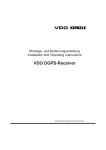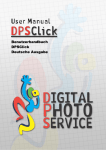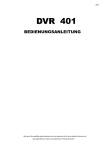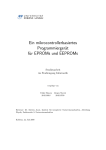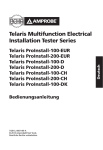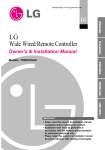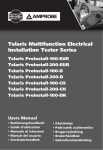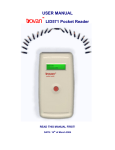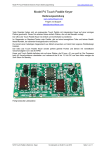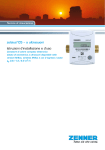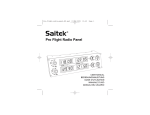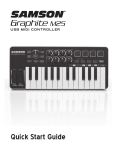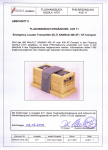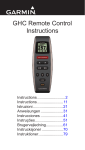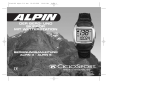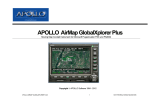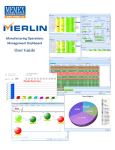Download Handbuch
Transcript
ActivePanelNAVSTACK Handbuch / Manual WEB: http://sim.itra.de Mail: [email protected] Fast alle Hard- und Softwarebezeichnungen, die in diesem Handbuch erwähnt werden sind gleichzeitig auch eingetragene Warenzeichen bzw. Handelsmarken der Hersteller und sollten als solche beachtet werden. Alle Rechte vorbehalten. Kein Teil des Handbuchs darf in irgendeiner Form (Druck, Fotokopie, Mikrofilm, elektronische Archivierung oder in einem anderen Verfahren) ohne vorherige schriftliche Genehmigung der Herausgebers reproduziert oder unter Verwendung elektronischer Systeme verarbeitet, vervielfältigt oder verbreitet werden. Copyright 2012 by ITRA GmbH, Berlin, Germany Herausgeber: ITRA GmbH Ingenieurgesellschaft für IT-Systeme und technische Rechneranwendungen mbH Georg-Knorr-Str. 4 D-12681 Berlin Tel.: ++49 30 36421231 FAX: +49 +3222 9966955 Seite 2 Inhaltsverzeichnis Handbuch (deutsch) Allgemeine Sicherheitshinweise .................................................. 4 Lieferumfang ................................................................................. 5 Schnelleinstieg ............................................................................. 5 Die Bedienung des ActivePanel-NAVSTACK ................................ 7 Zusätzliche Konfigurationsmöglichkeiten ................................ 12 Technischer Support ................................................................... 13 Garantiebedingungen .................................................................. 13 Technische Daten ........................................................................ 14 Seite 3 Allgemeine Sicherheitshinweise Betriebsstörungen Bei Betriebsstörungen, die offensichtlich auf einen Defekt im Gerät zurückzuführen sind, ist das Gerät vom Netz und vom Computer zu trennen. Wenden Sie sich umgehend an den Lieferanten oder an den Hersteller. Das Gerät niemals zerlegen! Schützen Sie das Gerät vor starker Erhitzung und/oder starker Sonneneinstrahlung. Die Einwirkung hoher Temperaturen kann zu Geräteschäden führen. Gerätereinigung Schützen Sie das Gerät vor Feuchtigkeit, Staub und Schmutz. Reinigen Sie das Gerät mit einem weichen Tuch und einem für Computer geeigneten Reinigungsmittel. Diese Reinigungsmittel erhalten Sie im Fachhandel. Verwenden Sie niemals Benzin, Farbverdünner und sonstige Lösungsmittel! Die Einwirkung von Lösungsmitteln kann zu Verfärbungen und Geräteschäden führen. Sicherheitshinweise zum Schutz vor gesundheitlichen Schäden Bei häufiger und langanhaltender Benutzung der Bedienelemente können Beschwerden und Verletzungen auftreten, die für Dauerbelastungen typisch sind. Sie können das Risiko von Dauerbelastungsschäden vermeiden, indem Sie regelmäßig Pausen bei der Betätigung der Bedienelemente einlegen, indem Sie auf gerade Haltung der Handgelenke achten und indem Sie eine ergonomisch richtige Sitzposition zu der Arbeitsoberfläche und dem Gerät einnehmen. Seite 4 Lieferumfang Zum vollständigen Lieferumfang gehören folgende Teile: 1. 2. 3. 4. 5. 6. Kartonverpackung mit Umdruck, das Gerät ActivePanel-NAVSTACK, ein Netzteil DC 5V/1A, eine Installations-CD, ein Handbuch, ein USB-Kabel Fullspeed A-B. Schnelleinstieg 1. Installieren Sie zuerst das USB-Treiber-Paket. Legen Sie dazu die CD in das Laufwerk. Falls die CD nicht automatisch startet, führen Sie bitte das Programm start.exe auf der CD aus. Die Treiber-Installation befindet sich direkt auf der Programmoberfläche des Installationsprogramms. Eine ausführliche Anleitung finden Sie auf der CD. 2. Installieren Sie die Schnittstellen-Software. Für den FS2004 installieren Sie die ActivePanel-Gauges (diese Schnittstelle wird nicht weiterentwickelt). Beim FSX und Prepar3D wird zur Kommunikation die SimConnect-Schnittstelle installiert. Für den Flugsimulator X-Plane stellen wir ein Plugin bereit. Eine Anleitung für das jeweilige System befindet sich im Bereich Handbücher auf der CD. Das entsprechende Software-Paket wählen Sie über das Menü aus. 3. Verbinden Sie das ActivePanel-NAVSTACK mit dem Steckernetzteil zur Stromversorgung und schließen Sie das Gerät an den USB-Port des PCs an. Benutzen Sie bitte dazu das beiliegende Kabel USB A-B. Die Geräte-Treiber befinden sich auf der CD und auch im Installationspfad des Treiberpaketes. Wenn das Treiberpaket installiert ist, werden in Windows7 die Gerätetreiber ohne weitere Nachfragen installiert, in WindowsXP müssen sie einige Meldungen der HardwareErkennung bestätigen. Lesen Sie dazu die Anleitung zum Treiberpaket. Seite 5 4. Je nach benutzter Kommunikationsschnittstelle (ActivePanel-Gauges, SimConnect-Clients, X-Plane-Plugins) müssen Änderungen an Konfigurationsdateien mit folgenden Programmen vorgenommen werden: • • • ActivePanel-Gauges: Aircraft Configuration Tool und GaugeConfig SimConnect-Client: FSX / Prepar3D-AddonCFG und AP-DeviceCFG X-Plane-Plugins: AP-DeviceCFG. Die einzelnen Programmteile sind in der Anleitung zum jeweiligen System beschrieben Nach erfolgreicher Installation finden Sie je nach Installationsart einen neuen Programmordner vor. ActivePanel-Gauges (FS2004/FSX) Das Aircraft Configuration Tool zum Ändern der Datei panel.cfg Gauge-Konfigurationsprogramm GaugeConfig für Einstellungen am ActivePanel Konfigurationsprogramm TFT1DLLCFG für Einstellungen zur Netzwerkkommunikation SimConnect-Clients (FSX, Prepar3D) Das Programmpaket besteht aus folgenden Bestandteilen: -> Client für ActivePanel-AUTOPILOT -> Konfigurationsprogramm für ITRA-ActivePanel.cfg -> Client für ActivePanel-NAVSTACK V.1 -> Client für ActivePanel-RADIO -> Konfigurationspragramm für FSX-AddOn-Start - Link zur Konfigurationsdatei -> Client für ITRA-FCU (in Vorbereitung) -> Client für USB-Controller der TFTPROP-Geräte -> Client für ITRA-MODULES und NAVSTACK V.2 -> Systembeschreibung -> Konfigurationspragramm für Prepar3D-AddOn-Start -> Client für Datenübertragung zur TFT-Software -> Konfigurationsprogramm für TFT-Software-Interface Seite 6 X-Plane-Plugins Die Plugins müssen aus dem Ordner ITRAPlugins in den Plugin-Ordner des X-Plane kopiert werden. AP-DeviceCFG ist das Konfigurationsprogramm für die ITRA-ActivePanel.cfg und TFT-Interface ändert die Kommunikationsschnittstelle zur TFT-Software Die einzelnen Programmteile sind in der Anleitung zum jeweiligen System ausführlich beschrieben. Die Bedienung des ActivePanel-NAVSTACK Das System ist programmiert auf volle Unterstützung der Flugsimulatoren MSFS2004/FSX, Prepar3D sowie des Flugsimulators X-Plane. Das Gerät unterstützt MS-FS2004/FSX und Prepar3D kompatible Flugzeuge, welche die Flugsimulator-Variablen und Funktionen nutzen, die durch die Microsoft Panel- und SimConnect-SDKs den Entwicklern von Erweiterungen zur Verfügung gestellt werden. Im X-Plane werden Kommandos und Datenreferenzen des Plugin-SDK 2.0 verwendet. COMM/NAV • COMM1 Es werden die Kommunikations- und Navigationsfrequenzen und Steuerkurse angezeigt COMM1/2 Drehimpulsgeber: Stellt die Standby-Funkfrequenz für COMM ein, ein kurzer Druck auf den Drehimpulsgeber wechselt zwischen Vor- und Nachkommastelle Swap-Taste: Wechselt die aktive und Standby-Frequenz TRANS-Taste: Schaltet das jeweilige COMM-Gerät auf SENDEN RECV/MODE-Taste: Schaltet das nicht sendende COMM-Gerät auf EMPFANG T/R-LED: ständiges Leuchten zeigt an, dass bei diesem COMM-Gerät SENDEN aktiv ist, Blinken zeigt an, dass diese COMM-Gerät nur auf Empfang ist. Seite 7 NAV1/2 Drehimpulsgeber: Stellt die Standby-Navigationsfrequenzen bzw. OBS ein, ein kurzer Druck auf den Drehimpulsgeber wechselt zwischen Vor- und Nachkommastelle bei Frequenzwahl, zwischen Einer- und Zehnerstelle bei OBS Swap-Taste: Wechselt die aktive und Standby-Frequenz IDENT-Taste: Schaltet den Ident-Ton ein MODE-Taste: Wechselt den Modus der Anzeige- und Einstellfunktionen: • Standby-Frequenzanzeige mit Einstellmöglichkeit • OBS mit Einstellmöglichkeit • Bearing TO, die aktive Frequenz kann jetzt direkt eingestellt werden • Bearing FROM, die aktive Frequenz kann direkt eingestellt werden ADF Es werden die ADF-Frequenzen und Steuerkurse angezeigt Drehimpulsgeber: Stellt die ADF-Frequenz/ADF-Steuerkurs ein, ein kurzer Druck auf den Drehimpulsgeber wechselt zwischen Vor- und Nachkommastelle Swap-Taste: Wechselt die aktive und Standby-Frequenz. Für die Flugsimulatoren MS-FS / Prepar3D gibt es eine Konfigurationsvariable, die Einfluss auf das STBY-Verhalten hat. (siehe weiter unten) IDENT-Taste: Schaltet den Ident-Ton ein MODE-Taste: Wechselt den Modus der Anzeige- und Einstellfunktionen: • Frequenzanzeige mit Einstellmöglichkeit • ADF-Steuerkurs mit Einstellmöglichkeit • Timer, Start/Stop/Reset mit Druck auf Drehimpulsgeberachse Seite 8 XPDR Es werden Transponder-CODE und aktueller Flightlevel (MS-FS / Prepar3D) bzw. Transponder-Mode (X-Plane) angezeigt Drehimpulsgeber: Stellt Transponder-CODE ein, ein kurzer Druck auf den Drehimpulsgeber wechselt zwischen den Stellen Microsoft-Flugsimulator: MODE-Taste: schaltet auf Code 1200. Diese Vorgabe kann durch den Konfigurationseintrag XPDR_CODE=0x..... (neuer Code) geändert werden. Hinweis: Beachten Sie, dass der Flightlevel die Druckhöhe (pressure altitude) in Hundert Fuß anzeigt, was einer Höhe bei Standarddruck (1013,2hPa / 29.92 InHg) entspricht und nicht mit der am Altimeter angezeigten Höhe übereinstimmen muss. X-Plane-Flugsimulator: MODE-Taste schaltet zwischen Standby und Active um. Innerhalb einer Sekunde kann dann auch mit dem Drehimpulsgeber der MODE gewechselt werden: OFF – STBY – ACTIVE – ALT - TEST Langer Druck auf MODE schaltet den Transponder aus, langer Druck auf Drehgeber aktiviert IDENT DME Es werden die DME-Informationen Entfernung, Geschwindigkeit und Zeit angezeigt. IDENT-Taste: Schaltet den Ident-Ton ein DME-Taste: Schaltet zwischen DME1 und DME2 um Seite 9 AUTOPILOT Es wird die zu haltende Höhe sowie die Steig-/Sinkrate des Autopiloten angezeigt. Alle Taster sind beleuchtet und zeigen die Zustände der Autopilot-Funktionen des Flugsimulators an. ALT - Drehimpulsheber - Drehimpulsgeber wählt die zu haltende Höhe - kurzer Druck auf Drehimpulsgeber aktiviert die eingestellte Höhe im Autopiloten als Zielhöhe, MS-FS / Prepar3D: die Standard-Steig-/Sinkrate aus der aircraft.cfg wird im FS eingestellt, wenn Steig-/Sinkrate null ist; HOLD wird aktiviert. X-Plane: Steig-/Sinkrate muss manuell eingestellt werden. Wenn die Zielhöhe erreicht ist, erscheint im VS-Display "-----", die VS-LED erlischt ALT - Taste - schaltet aktuelle Höhe im Flugsimulator auf HOLD, bzw. HOLD aus ALT - LED (im Taster) - zeigt ALT-HOLD Zustand des Flugsimulators an ALT - LED (im Display) - zeigt ALT-ARM des Autopiloten an (X-Plane) VS - Drehimpulsgeber - Drehimpulsgeber wählt die Steig-/Sinkrate. Diese Funktion steht aber nur zur Verfügung, wenn sich die eingestellte Höhe im ALT-Display von der aktuellen Höhe unterscheidet - langer Druck schaltet in Level-OFF, die Steig- bzw Sinkrate wird auf 0000 gestellt, der Wert der Zielhöhe bleibt bestehen , ALT-HOLD bleibt aktiv MS-FS / Prepar3D: - kurzer Druck wenn ALT-HOLD nicht aktiviert ist, aktiviert die im ALT-Display angezeigte Höhe im FS als Zielhöhe mit der eingestellten Steig-/Sinkrate, ALT-HOLD wird aktiviert. X-Plane: Drehimpulsgeber-Taste aktiviert VS Mode VS - Taste MS-FS / Prepar3D: derzeit gleiche Funktion wie der Drucktaster des Drehimpulsgebers X-Plane: FMS-Mode Seite 10 VS - LED (im Taster) MS-FS / Prepar3D: zeigt Steig- bzw. Sinkflug an X-Plane: FMS-Mode VS - LED (im Display) X-Plane: zeigt Steig- bzw. Sinkflug an HDG - Drehimpulsgeber Drehimpulsgeber wählt Heading, ein kurzer Druck auf den Drehimpulsgeber schaltet HDG-HOLD mit dem eingestellten Wert ein. Heading wird im VS-Display angezeigt, nach ca. 3s wird auf VS zurückgeschaltet. HDG -Taste aktiviert HDG-HOLD mit dem derzeitigen Kurs, bzw. HOLD aus HDG - LED (im Taster) zeigt HDG-HOLD an AP AUTOPILOT-Hauptschalter; Vollständiges Ein/Ausschalten des Autopiloten (Beim Einschalten des Autopiloten wird im FS2002 die aktuelle Längsneigung und die Flügelstellung beibehalten, eine Änderung ist über die aircraft.cfg möglich) FD Flight Director Der Flight Director gibt dem Piloten Hinweise in Form von Steuerungsbalken im Primärdisplay wie das Flugzeug zu steuern ist bei den gleichzeitig gewählten Autopilot-Funktionen. APR Approach Anflug auf einem ILS-Gleitpfad LOC Localizer Localizer halten (BC) LVL Falls anstelle der LOC- die BC-Funktion genutzt werden soll, so ist dies mit dem Setzen einer Variablen LOC_BC=1 in der Datei ITRA-ActivePanel.cfg im Abschnitt [MODULES] möglich. Wing Leveler Tragflächen gerade halten, es werden keine Kurven geflogen. LVL ist nicht zu verwenden, wenn Steuerkurs HDG halten eingestellt ist. Y/D Yaw Damper Gierdämpfer ein/ausschalten. Verringert unerwünschtes Gieren, also Bewegungen um die vertikale Achse. Wird beim Fliegen von Kurven eingesetzt. NAV NAV Course schaltet NAV auf HOLD, bzw. HOLD aus Seite 11 Markierungsfunkfeuer O-M-I Meist zwei oder drei Leitstrahlsender entlang eines Instrumentenanflug-Gleitpfades. O – Outer Marker Voreinflugzeichen; sendet STRICH-STRICH-STRICH im Morsealphabet; Anzeige durch blaue Lampe. M – Middle Marker Haupteinflugzeichen; sendet PUNKT-STRICH-PUNKTSTRICH im Morsealphabet; Anzeige durch orangefarbene Lampe; befindet sich 3500 Fuß von der Landebahnschwelle entfernt. I – Inner Marker Platzeinflugzeichen; sendet PUNKT - PUNKT – PUNKTPUNKT im Morsealphabet; Anzeige durch weiße Lampe. Zusätzliche Konfigurationsmöglichkeiten Über die Konfigurationsdatei ITRA-Activepanel.cfg im Gauges-Ordner des FS ist es im Abschnitt [MODULES] möglich Zusatzfunktionen einzustellen. Als Hilfsprogramm dient das Programm GaugeConfig bzw. AP-DeviceCFG, das im Installationspfad und in der Pragrammgruppe enthalten ist. XPDR_CODE=0x.... (neuer vierstelliger Code) ändert die Voreinstellung des Transpondercodes, der auf Tastendruck eingestellt wird. ADF_STBY=1 aktiviert für den MS-FS eine im Modulsystem programmierte StandbyFrequenz, die aber keine Entsprechung im MS-FS hat. ADF_STBY=2 aktiviert für den MS-FSX / Prepar3D die ADF-Standby-Frequenz, die aber auch in der aircraft.cfg des Flugzeugs im Abschnitt [Radios] aktiviert sein muss [Radios] // Radio Type = available, standby frequency, has glide slope ... Adf.1 = 1, 1 ... AUTO_HDG=1 aktiviert im MS-FS / Prepar3D HDG-Hold, wenn das Signal des VOR im NAVMode nicht mehr empfangen wird. INTENSITY={0,1,2,3} beeinflusst die Helligkeit der Anzeige bei Systemstart Seite 12 Technischer Support Wenn Sie Fragen zur Handhabung des ActivePanel-NAVSTACK haben, lesen Sie bitte erst aufmerksam dieses Handbuch, die FAQ’s und die Anleitung zur Software. Sollten Sie weiterhin keine Antwort auf Ihre Frage gefunden haben, so haben Sie die Möglichkeit, sich auf der Internet-Site des Herstellers unter http://sim.itra.de über neue Mitteilungen, über Tipps und Problemlösungen (FAQ) zu informieren. Sollten Sie immer noch keine Antworten gefunden haben, so richten Sie eine Anfrage über E-Mail an [email protected]. Garantiebedingungen 1. Wird an dem Gerät trotz sachgemäßer Handhabung (entsprechend den Hinweisen in der Bedienungsanleitung) ein Defekt festgestellt, wird die Reparatur innerhalb von zwei Jahren ab dem Kaufdatum kostenlos durchgeführt. Legen Sie bei Inanspruchnahme bitte den Originalkaufbeleg bei Ihrem Händler oder dem Hersteller vor. 2. Die Versandkosten zum und vom Händler oder zum Hersteller sind vom Kunden zu tragen. 3. Innerhalb der Garantiezeit werden dem Kunden in den folgenden Fällen dennoch Kosten für Reparaturarbeiten in Rechnung gestellt: a) Für Schäden, die auf unsachgemäße Handhabung (anders als die Hinweise in der Bedienungsanleitung) zurückzuführen sind. b) Für Schäden, die auf Reparaturen, Umbauten und Reinigungen, die nicht vom Hersteller vorgenommen wurden, zurückzuführen sind. c) Für Schäden, die auf unsachgemäßen Transport, auf Fall oder Erschütterung nach dem Kaufdatum zurückzuführen sind. d) Für Schäden, die auf unsachgemäße Lagerung zurückzuführen sind. Seite 13 Technische Daten Gerätetyp: Ein- und Ausgabegerät für Flugsimulationen Gerätebezeichnung: ActivePanel-NAVSTACK Instrumentation: COMM1/2- mit Drehgeber und Tastern NAV1/2 - mit Drehgeber und Tastern ADF - mit Drehgeber und Tastern XPDR - mit Drehgeber und Taster DME - mit Tastern ALTITUDE - mit Drehgeber und Taster VSPEED - mit Drehgeber und Taster HDG - mit Drehgeber und Taster Funktionen: AP, FD, APR, LOC, LVL, Y/D, NAV Unterstützte Software: MS-FS2004/FSX, Prepar3D, X-Plane Unterstützte Betriebssysteme: Microsoft WindowsXP, Vista, Windows7 Anschluss, Schnittstelle: USB, Fullspeed (12 MHz) Stromversorgung: Schaltnetzteil Einsatztemperaturbereich: 0 °C. .... +60 °C Lagertemperaturbereich: -20 °C ... +90 °C Abmessung: Breite 225 mm Gewicht: 2,5 kg primär 220 V AC sekundär 5V / 1A DC Höhe Tiefe 318 mm 220 mm Seite 14 EG-Konformitätserklärung Firma: ITRA Ingenieurgesellschaft für IT-Systeme und technische Rechneranwendungen mbH Adresse: Georg-Knorr-Str. 4 12681 Berlin Deutschland Hiermit erklären wir, dass die Bauart des nachfolgend bezeichneten Gerätes in der von uns in den Verkehr gebrachten Ausführung den unten genannten einschlägigen EG-Normen entspricht. Gerätebezeichnung: ActivePanel Modelltyp: RADIO, AUTOPILOT, NAVSTACK Angewandte harmonisierte Normen: (a) (b) (c) EN 50081-1 EN 50081-2 EN 55022 Klasse B Das Gerät wurde in einer typischen Situation getestet. Berlin, Juli 2001 Name: Lutz Ehricht, Geschäftsführer Unterschrift: Seite 15 Unsere Produkte für den Cockpitbau USB-Controller UCP-CON2 • • • • • • Programmierbarer USB-Controller arbeitet mit einem Tastaturmanager unter Windows als Tastaturcontroller Tastaturmatrix 16 Zeilen x 16 Spalten für bis zu 256 Tasten, Standard-Bestückungsvariante mit 9 Zeilen x 16 Spalten für bis zu 144 Tasten auf jeder Taste bis zu max. 255 virtual Keycodes hintereinander ablegbar, Pause zwischen zwei Keycodes möglich jede Taste kann wahlweise mit einer RepeatFunktion programmiert werden Client für SimConnect und X-Plane-Plugin vorhanden 32-Port Eingabebaugruppe UCP-SWITCH32 • • • • Anschluss von 32 Schaltern zusätzlich zur Tastaturmatrix. Erweiterungsbaugruppe für den programmierbaren USB-Controller UCP-CON2. Geeignet für den Einbau von echten Schaltern Schalt-Wechsel werden getrennt nach Ein- und Ausschaltvorgang durch die Steuersoftware in programmierbare Tastaturereignisse umgesetzt. Drehimpulsgebersteuerung UCP-ROTARY4 • • 4 Drehimpulsgeber mit Impulsausgang für Vorwärts- und Rückwärts-Richtung und Impuls beim Druck auf die Achse. verwendbar zum Anschluss an die Tastaturmatrix des UCP-CON2 CBC-USB-GaugeControl • • • Cockpit-Building-USB-Controller mit Schaltersteuerung für Starter, BAT, ALT, Avionics, Licht, Fuelpump usw. sechs Drehimpulsgeber für OBS1, OBS2, HDG, ADF, Gyro, QNH Controller programmiert für die Benutzung im MSFS, Prepar3D und X-Plane Seite 16 Contents Manual (english) General Safety Measures ............................................................. 18 Scope of supply ............................................................................ 19 Quickstart .................................................................................... 19 Using ActivePanel-NAVSTACK ................................................... 30 Additional configurations ........................................................... 26 Technical Support ....................................................................... 27 Guarantee .................................................................................... 27 Technical Data ............................................................................. 28 Page 17 General Safety Measures Malfunctions If there is a malfunction that is obviously the fault of the ActivePanel, then disconnect it from your computer and power supply and contact either your dealer or the manufacturer. Never try to open the unit yourself! The ActivePanel should not be placed in direct sunlight and should not be allowed to overheat. This could lead to malfunction of the unit. Cleaning You should clean the ActivePanel from time to time with a damp cloth or proprietary cleaner for computer equipment in order to keep it free from damp, dust and dirt. Do not use petroleum thinners or similar substances. Using such substances will lead to damage and to changes in the color of the unit and is not covered by the guarantee. Safety measures for protecting yourself Take care to position the unit so that you can easily reach and use it. Don’t forget that wrongly positioned computer equipment can damage your health over a longer period of time. It is available to check that all of your computer equipment is correctly positioned to avoid any problems. Page 18 Scope of supply The complete scope of supply contains following parts: 1. 2. 3. 4. 5. 6. Packing, Device ActivePanel-NAVSTACK, Switching power supply DC 5V/1A, CD resp. Diskette, Manual, USB-Cable Highspeed A-B. Quickstart 1. Install at first the USB driver package and then the ActivePanel software. In order to install the software place the CD into your CD drive. If autostart is disabled start the program start.exe from the root directory of the CD. The USB Driver Package can be installed directly from the installation program surface Then install the TCP-USB controller software from the menu. 2. Install the communication software. For FS2004 you need the ActivePanelGauges (this interface is outdated). For FSX and Prepar3D the SimConnect interface is used. For X-Plane we provide a plugin. An instruction for both systems you will find in the manual section on the CD. Please select your favorite system from the menu. 3. Now you can connect the ActivePanel-NAVSTACK with the power supply and also to the USB of your PC. Use the USB A-B cable which was supplied with your ActivePanel-NAVSTACK. The device drivers are found on the CD and also in the installation path of the driver package. If the driver package is installed, Windows7 installs the device drivers without any questions, in WindowsXP you have to confirm some messages. Read carefully the instruction for the driver package. Page 19 4. Depending on your installation (ActivePanel-Gauges, SimConnect-Clients, XPlane plugins) you have to do changes at configuration files, for that are the following programs: • • • ActivePanel-Gauges: Aircraft Configuration Tool und GaugeConfig SimConnect-Client: FSX / Prepar3D-AddonCFG und AP-DeviceCFG X-Plane-Plugins: AP-DeviceCFG. The parts are described in the instructions for the respective system. If the installation was successful, you will find a new program menu folder. ActivePanel-Gauges (FS2004/FSX) The Aircraft Configuration Tool for making changes in the file panel.cfg Gauge configuration program GaugeConfig for changes in ActivePanel configuration Configuration program TFT1DLLCFG for changes in network communication SimConnect-Clients (FSX) The Installation consists of the following programs -> Client for ActivePanel-AUTOPILOT -> Configuration program for ITRA-ActivePanel.cfg -> Client for ActivePanel-NAVSTACK V.1 -> Client for ActivePanel-RADIO -> Configuration program for FSX-AddOn-Start -> Link to the configuration file -> Client for ITRA-FCU (in development) -> Client for USB Controller of TFTPROP devices -> Client for ITRA-MODULES and NAVSTACK V.2 -> System description -> Configuration program for Prepar3D-AddOn-Start -> Client for Communication to the TFT-Software -> Configuration program for TFT-Software Interface Page 20 X-Plane-Plugins You must copy the plugins from the ITRA-Plugins folder to the plugin folder of X-Plane. AP-DeviceCFG is the configuration program for ITRAActivePanel.cfg and TFT-Interface changes the communication interface to the TFT-Software The parts are described in the instruction of the respective system Using ActivePanel-NAVSTACK This device is developed for using the flight simulators MS-FS2004/FSX, Prepar3D and flight simulator X-Plane The system supports MS FS2004/FSX and Prepar3D aircraft, which are using flight simulator variables and functions that are published to the developers by the Panel and SimConnect SDK for their extensions. In X-Plane are used commands and data references from the Plugin SDK 2.0 COMM/NAV • COMM1 Communication- and navigation frequencies and courses are shown COMM1/2 Rotary encoder: Tunes standby frequency for COMM, a short press on the push button of the rotary switch changes between the whole and the decimal part of the frequency. Swap key: switches between active and standby frequency TRANS key: COMM device will TRANSCEIVE RECV/MODE-Taste: COMM device will RECEIVE T/R-LED: if the LED is blinking the device only receives, if the LED is on it transceives Page 21 NAV1/2 Rotary encoder: Tunes standby frequency for NAV or OBS, a short press on the push button of the rotary switch changes between the whole and the decimal part of the frequency (NAV) Swap-key: switches between active and standby frequency IDENT key: Identifier sound on/off MODE key: Function selector: • Standby frequency with tuning • OBS with adjustment • Bearing TO, the active frequency may now directly tuned • Bearing FROM, the active frequency may now directly tuned ADF ADF frequencies and courses are shown Rotary encoder: Adjusts frequency for ADF or ADF course, a short press on the push button of the rotary switch changes between the whole and the decimal part of the frequency Swap-key: switches between the standby and active frequency. For flight simulators MS-FS / Prepar3D configuration variables will control the function of the standby frequency. See later in this document IDENT key: Identifier sound on/off MODE key: Function selector: • Frequency with adjustment • ADF course with adjustment • Timer Start/Stop/Reset with push button of the rotary encoder Page 22 XPDR The Transponder-CODE and the Flightlevel (MS-FS) or Transponder-Mode (XPlane) are shown Rotary encoder: Adjusts the Transponder-CODE, a short press on the push button of the rotary switch changes between the digits. If there is more than 3 seconds no activity the ActivePanel switches automatic to the left digit. MS-FS / Prepar3D: MODE key: switches to 1200 code. This default value may be changed in the configuration file with XPDR_CODE=0x..... (new code) Hint: The Flight Level Altitude represents "pressure altitude" at sea level (29.92 inches of mercury or 1013 hPa) and should not be confused with true altitude. X-Plane: MODE key: switches between Standby and Active. Within one second you can you can change with the rotary encoder to another MODE: OFF – STBY – ACTIVE – ALT - TEST Long press at MODE deactivates Transponder, long press at the push button of the rotary encoder activates IDENT DME The DME information about distance, speed and time are shown. IDENT-Taste: Identifier sound on/off DME-Taste: Switches between DME1 and DME2 Page 23 AUTOPILOT Autopilot altitude and vertical speed are shown All keys are illuminated and they are showing the status of the flight simulator functions ALT rotary encoder - adjusts the altitude in FS - a short press on the push button activates the adjusted altitude in autopilot, MS-FS / Prepar3D: The default vertical speed comes from aircraft.cfg file if the VS value is zero, HOLD will be activated. X-Plane: the climb or descent rate must be changed manually If the altitude is reached, the VS display shows "-----", the VS LED goes off ALT key - activates ALT-HOLD with the actual altitude or deactivates HOLD ALT - LED (in the key) - shows ALT-HOLD status of flight simulator ALT - LED (in the Display) - shows ALT-ARM status of autopilot an (X-Plane) VS rotary encoder - The rotary encoder adjusts the climb or descent rate; this function is only available, if the actual altitude differs from the altitude in the ALT display - a long press a the push button switches to Level-OFF, the climb or descent rate is set to 0000, the value of the altitude will not be changed, ALT HOLD will stay on MS-FS / Prepar3D: - a shot press on the push button if ALT-HOLD is deactivated, activates the altitude of the ALT display in FS as HOLD with the value of the VS display X-Plane: Push button activates VS mode VS key MS-FS / Prerpar3D: at this time with the same function like push button of the rotary encoder X-Plane: FMS Mode VS LED (in the key) MS-FS / Prepar3D: indicates climb or descent mode X-Plane: FMS Mode Page 24 HDG rotary encoder Adjusts Heading, a short press on the push button activates HDG-HOLD with the adjusted value. Heading is shown in the VS display, after ca. 3s it switches back to VS HDG key activates HDG-HOLD with the actual course or deactivates HOLD HDG LED (in the key) indicates HDG-HOLD AP AUTOPILOT Master switch; On/off of the autopilot FD APR Flight Director Approach Glide path from ILS holding LOC Localizer Localizer HOLD (BC) If you want to use the BC function instant of the LOC function you can set a value LOC_BC=1 in file ITRA-ActivePanel.cfg in section [MODULES]. LVL Wing Leveler; Wings holding upright By default the wing leveler is always on if you are activating AUTOPILOT. Y/D Yaw Damper; Yaw Damper on/off NAV NAV-Course HOLD Page 25 Marker Beacon O-M-I Mostly two or three marker beacon along a instrument approach path. O – Outer Marker outer marker beacon; it transmits line -line- line -line in morse alphabet; display with a blue lamp. M – Middle Marker middle marker beacon; it transmits point-line-point-line in morse alphabet; display with a orange lamp; placed 3500 ft before runway. I – Inner Marker marker beacon; it transmits point- point -point- point in morse alphabet;; display with a with lamp. Additional configurations With the configuration file ITRA-ActivePanel.cfg in the gauges folder of FS it is possible to set the some values in section [MODULES] XPDR_CODE=0x.... (new four digit code) changes the transponder code that is set with the MODE key ADF_STBY=1 activates for MS-FS a self programmed standby frequency ADF_STBY=2 activates in MS-FSX / Prepar3D the ADF standby frequency. In the aircraft.cfg this must also activated in the section [Radios] [Radios] // Radio Type = available, standby frequency, has glide slope ... Adf.1 = 1, 1 ... AUTO_HDG=1 switches in MS-FS / Prepar3D to HDG-Hold if the signal from the VOR in the NAV-Mode is lost. INTENSITY={0,1,2,3} sets the brightness of the displays at the system start Page 26 Technical Support If you require any help on installing or using ActivePanel-NAVSTACK, read the manual and check the help file supplied with the installation software first. If you still have any problems, then you can contact us through our Web Site: http://sim.itra.de. The email address is: [email protected]. Guarantee 1. If the unit should prove be defective despite correct connection and installation, please return to your dealer or directly to the manufacturer for repair or replacement. This unit is guaranteed for one year from the date of purchase and you should therefore keep your proof of purchase in a secure place and send this or a copy with the unit in the event of a guarantee claim. 2. Please note that the manufacturer cannot be responsible for the cost of carriage to and from the customer. 3. The manufacturer cannot be held liable in the case of defects that were caused by improper use or storage of the unit. Page 27 Technical Data Device type: Input- /Output device for flight simulations Device title: ActivePanel-NAVSTACK Instrumentation: COMM1/2 - with rotary encoder and keys NAV1/2 - with rotary encoder and keys ADF - with rotary encoder and keys XPDR - with rotary encoder and keys DME - Display for Nm, Kts, Min ALTITUDE - with rotary encoder and key VSPEED - with rotary encoder and key HEADING - with rotary encoder and key Functions: AP, FD, APR, LOC, LVL, Y/D, NAV Supported Software: MS-FS2004/FSX, Prepar3D, X-Plane Supported operating systems: Microsoft WindowsXP, Vista, Windows7 Interface: USB, Fullspeed (12 MHz) Power supply: Switch Mode Power Supply primary 220 V AC secondary 5V / 1A DC Operating temperature: 0 °C ... +60 °C Storage temperature: -20 °C ... +90 °C Size: Width 225 mm Weight: 2,5 kg Height Depth 318 mm 220 mm Page 28 DECLARATION OF CONFORMITY Company: ITRA Ingenieurgesellschaft für IT-Systeme und technische Rechneranwendungen mbH Address: Georg-Knorr-Str. 4 D-12681 Berlin Deutschland Hereby declares that the product Device title: ActivePanel Modell type: RADIO, AUTOPILOT, NAVSTACK Conforms to the following specifications: FCC Part 15, Subpart B, Section 15.107(a) and section 15.109(a), Class B Digital Device Supplementary Information: This device complies with part 15 of the FCC Rules. Operation is subject to the following two conditions: (1) This device may not cause harmful interference. (2) This device must accept any interference received, including interference that may cause undesired operation. Representative Person’s Name: Lutz Ehricht Signature: Date: July 2001 Page 29 Our products for cockpit building USB-Controller UCP-CON2 • • • • • • programmable USB-Controller works with a keyboard manager as keyboard controller Keyboard matrix 16 rows x 16 columns up to 256 keys, default version with 9 rows x 16 columns for up to 144 keys On every key up to max. 255 virtual key codes programmable, delay between key codes are possible Every key can get a repeat function Client for SimConnect and X-Plane plugin available 32-Port Input Unit UCP-SWITCH32 • • • • Unit for the programmable USB-Controller UCPCON2 Usable for the connection of switches to the programmable USB controller UCP-CON2 in addition to the keyboard matrix 32 switches can be connected every alternation of a switch generates with the help of the controller software of the UCP-CON2 a programmable key event Rotary Encoder Control UCP-ROTARY4 • • Rotary encoder control for 4 rotary encoders with impulse output for left and right rotation and for push button Usable for the connection to the keyboard matrix of the UCP-CON2 CBC-USB-GaugeControl • • • Cockpit-Building-USB-Controller with switch control for starter, BAT, ALT, Avionics, light, fuel pump etc. six rotary encoder for OBS1, OBS2, HDG, ADF, Gyro, QNH Controller programmed for use in MS-FS, Prepar3D and X-Plane Page 30