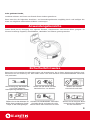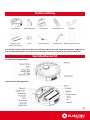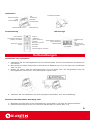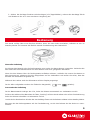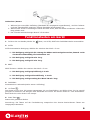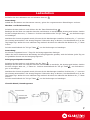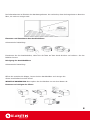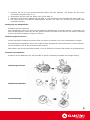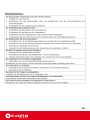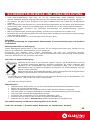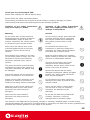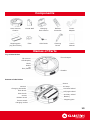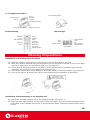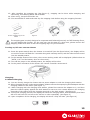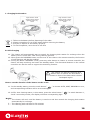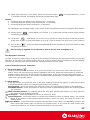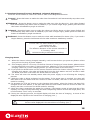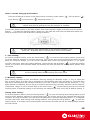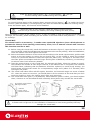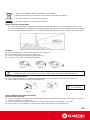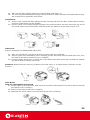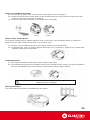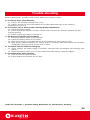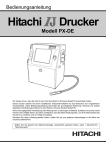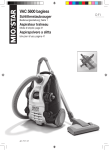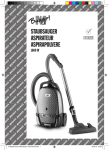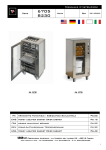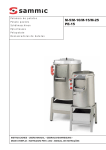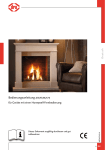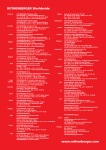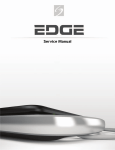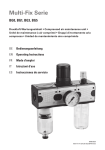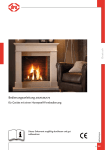Download Saugroboter
Transcript
Zitruspresse orange 10008166 10008167 Saugroboter 10009786 10008168 Sehr geehrter Kunde, zunächst möchten wir Ihnen zum Erwerb Ihres Gerätes gratulieren. Bitte lesen Sie die folgenden Anschluss- und Anwendungshinweise sorgfältig durch und befolgen Sie diese um möglichen technischen Schäden vorzubeugen. Anwendungsbereiche Dieses Gerät ist zur Reinigung vom eigenen Zuhause, Hotelzimmern und kleinen Büros geeignet. Es können kurzflorige Teppiche, Holzfußböden, Hartböden und Fliesen gereinigt werden. Sicherheitshinweise Bitte lesen und verstehen Sie alle Warnungen und Anweisungen, die in dieser Anleitung aufgeführt sind. Bewahren Sie die Anleitung auf. Das Gerät wurde nach den aktuellen Sicherheitsstandards entwickelt und produziert. Stromversorgung: Das Gerät darf nur mit der passenden Netz-spannung betrieben werden. Halten Sie das Gerät und das Netzkabel fern von Wasser. Öffnen Sie nie das Gehäuse. Es Schützen Sie das Netzkabel. Vermeiden dürfen keine metalernen FremdSie hohen Druck und treten Sie nicht körper in das Gerät gelangen. darauf. Ziehen oder knicken Sie es nicht. Meiden Sie direktes Sonnenlicht und Hitze. Ziehen Sie bei längerer Nichtbenutzung den Netzstecker aus der Steckdose. 2 Lieferumfang Hauptgerät Abstandshalter Ladestation Fernbedienung Netzteil Mopping Teil (Mop und Halter) Filter Seitenbürsten Staubpinsel Bedienungsanleitung Das Gerät verfügt über einen Ein/Aus-Schalter. Wenn Sie das Gerät einschalten, befindet es sich im Standby-Modus und erwartet die Befehle mittels Fernbedienung oder Bedienfeld. Geräteübersicht Oberteil des Hauptgerätes Unterteil des Hauptgerätes 3 Ladestation Ein/Aus-Schalter Volle Geschwindigkeit Netzanschluss Uhr Einstellung Rutschfeste Streifen Zeitsteller Infrarotsender Ladeelektrode FernbedienungLED-Anzeige LED-Indikator Automatische Reinigung „Entlang der Wand“ Bewegung „Links“ Pause An/Aus „Andocken“ „Spot“-Reinigung Vorwärts Bewegung „Rechts“ Rückwärts Automatische Reinigung „Spot“-Reinigung Batteriestand UV-Taste Geschwindigkeit einstellen Digitalanzeige Zeit UV Fehleranzeige Verschmutzungsanzeige Vorbereitungen Anschließen der Ladestation 1. Installieren Sie die Dockingstation auf dem flachen Boden und mit der Rückseite der Station an einer Wand. 2. Bitte stellen Sie keine Hindernisse zu den Seiten im Abstand von 0,5 m und nach vorn im Abstand vom 3 m auf. 3.Stellen Sie sicher, dass die Infrarotsensoren frei von Staub sind. Der Saugroboter kann die Dockingstation nicht finden, wenn das Signal versperrt wird. 4. Verbinden Sie die Ladestation mit einer geeigneten Steckdose, sieh obere Abbildung. Einsetzen und Entnehmen des Mopp-Teils 1. Befestigen Sie den Filter an der Filterhalterung (siehe Abb.1) mit Hilfe der Klettverschlüsse. 2. Rasten Sie das Mopp-Teil an der Unterseite des Gerätes ein (Siehe Abb. 2-4). 4 3. Sollten Sie die Mopp-Funktion nicht benötigen (z.B. Teppichböden), nehmen Sie das Mopp-Teil ab und Bewahren Sie es in einer trockenen Umgebung auf. Abb.1 Abb.2 Abb.3 Abb.4 Bedienung Das Gerät verfügt über einen Ein/Aus-Schalter. Wenn Sie das Gerät einschalten, befindet es sich im Standby-Modus und erwartet die Befehle mittels Fernbedienung oder Bedienfeld. Manuelle Aufladung Sie können das Netzteil oder die Dockingstation zum Laden des Saugroboters verwenden. Verbinden Sie das Gerät über den Netzanschluss mit dem Netzteil und einer geeigneten Steckdose. Wenn Sie den Roboter über die Dockingstation aufladen möchten, schließen Sie zuerst die Station an das Stromnetz an, platzieren Sie den Saugroboter auf der Ladestation und stellen Sie sicher, dass der Kontakt der Elektroden hergestellt ist. Während des Ladens wird der Akkustatus auf dem Display angezeigt. Ist der Akku vollgeladen werden drei Teilstriche dargestellt ( Leer, geladen). Automatische Aufladung Ist der Batteriestand niedriger als 15%, kehrt der Roboter automatisch zur Ladestation zurück. Drücken Sie während des Betriebes die Taste „Docking“ auf dem Gerät selbst oder auf der Fernbedienung kehrt der Roboter ebenfalls zur Ladestation zurück. Um die Suche Abzubrechen drücken Sie eine beliebige Taste und der Roboter schaltet in den Standby-Modus. Benutzen Sie die Richtungstasten auf der Fernbedienung, um die den Roboter bei der Suche zu unterstützen. 5 Ladezeiten /Status 1. Während der manuellen Aufladung (Netzkabel an Hauptgerät angeschlossen), wird der Roboter nicht auf Tastenbefehle reagieren solange das Kabel angeschossen ist. 2. Während der ersten 3 Aufladungen stellen Sie bitte sicher, dass das Gerät mindestens 12 Stunden lang geladen wird. 3. Die normale Ladezeit beträgt danach 3-5 Stunden. Funktionstasten am Gerät 1. Drücken Sie im Standby Modus die -Taste, um AUTO, SPOT oder DOCKING-Modus auszuwählen. 2. AUTO: AUTO-Automatische Reinigung. Wählen Sie zwischen den Modi 1-3 aus. 1- Die Reinigung erfolgt bis die Leitung des Akkus stark nachgelassen hat, danach sucht das Gerät selbstständig die Ladestation auf. 2- Die Reinigung erfolgt 30 min. lang. 2- Die Reinigung erfolgt 15 min. lang. 3. SPOT : SPOT-Funktion. Wählen Sie zwischen den Modi 1-3 aus. 1- Die Reinigung erfolgt spiralförmig 1-4 min. 2- Die Reinigung erfolgt zickzackförmig 1-4 min. 2- Die Reinigung erfolgt entlang der Wand 10 min. lang. 4. DOCKING: Automatischer Lademodus(siehe autom. Aufladung) 5. UV-Taste : Das Gerät ist mit einer UV-Lampe ausgestattet, die zur Desinfektion von Böden dient. Sie ist speziell geeignet für Personen mit Allergien oder Haushalte mit Tieren. Sie können diese An- oder Ausschalten. Bitte blicke Sie nicht direkt in die Lampe. 6. Start-Taste : Startet den gewählten Modus. Anmerkung: Die Tasten auf der Fernbedienung entsprechen den bereits beschriebenen Tasten am Hauptgerät/Ladestation. 6 Ladestation Schließen Sie die Ladestation an und schalten diese an . Anmerkung: sobald Sie die Station vom Stromnetz trennen, gehen die vorgenommenen Einstellungen verloren. Wochen- und Zeiteinstellung . Schalten Sie das Gerät ein und drücken Sie die Taste Zeiteinstellung Betätigen Sie die Taste um zwischen Stunden und Minuten zu wechseln, die Anzeige wird blinken. Stellen Sie den richtigen Wert mit „+“-Taste ein. Drücken anschließend die “full-go“-Taste zu bestätigen. , um die Änderungen Nachdem die Uhrzeit eingestellt wurde, können Sie die Wochentage einstellen. Drücken Sie „+“ um einen Wo-chentag auszuwählen. Die Anzeige beginnt 5 Sekunden lang zu blinken, hört das Blinken auf, ist der Tag festge-legt. Wollen Sie zum nächsten Tag wechseln drücken Sie während des Blinkens die „+“-Taste erneut. Drücken anschließend die “full-go“-Taste , um die Änderungen zu bestätigen. Anmerkung: Sie können insgesamt bis zu 7 Tage für die Reinigungspunkte festlegen. Haben Sie keinen bestimmten Wochentag als Reinigungspunkt gewählt, wird der Roboter jeden Tag um die gewählte Uhrzeit mit der Reinigung beginnen. Reinigungszeitpunkt einstellen Schalten Sie das Gerät ein und drücken Sie die Taste . Betätigen Sie die Taste um zwischen Stunden und Minuten zu wechseln, die Anzeige wird blinken. Stellen Sie den richtigen Wert mit „+“-Taste ein. Drücken anschließend die “full-go“-Taste , um die Änderungen zu be-stätigen. Nachdem die Uhrzeit eingestellt wurde, können Sie die Wochentage einstellen. Drücken Sie „+“ um einen Wo-chentag auszuwählen. Die Anzeige beginnt 5 Sekunden lang zu blinken, hört das Blinken auf, ist der Tag festge-legt. Wollen Sie zum nächsten Tag wechseln drücken Sie während des Blinkens die „+“-Taste erneut. Drücken anschließend die “full-go“-Taste , um die Änderungen zu bestätigen. Virtuelle Wand/ Raumbegrenzer Infrarotsender Betriebs-LED AN/AUS-Knopf Reichweite Gummifüße 0-4m 4-7m Over 7m 7 Die Infrarotbarriere ist Zubehör des Staubsaugroboters. Sie verhindert, dass der Saugroboter in Bereiche fährt, die nicht zu reinigen sind. Einsetzen und Entnehmen des Staubbehälters Schematische Darstellung: Entnehmen Sie den Staubbehälter, indem Sie die Taste auf dem Gerät drücken und nehmen Sie den Behälter heraus. Reinigung des Staubbehälters Schematische Darstellung: Öffnen Sie zunächst die Klappe, leeren Sie den Staubbehälter und reinigen Sie diesen anschließend mit dem Pinsel. WICHTIGE ANMERKUNG: Bitte spülen Sie den Behälter nie mit dem Wasser ab. Ersetzen und reinigen des Filters Abb.1 Abb.2 Abb.4 Abb.3 Abb.5 8 1. Drücken Sie die auf die gekennzeichnete Stelle mit dem Daumen und ziehen Sie den Filter horizontal raus(siehe Abb. 1-2). 2. Entnehmen Sie die Filter der Reihe nach (siehe Abb. 3). 3. Nehmen Sie die hintere Abdeckung ab (Abb. 4) und entnehmen Sie ebenfalls die Filter (Abb. 5). 4. Die Filter können mit Wasser abgewaschen werden und nach der Trocknung der Reihe nach eingesetzt werden. Reinigung der Hauptbürste Schalten Sie das Gerät aus. Die Hauptbürste kann mit Hilfe des beigelegten Staubpinsels gereinigt werden. Verwenden Sie dazu die Kammseite. Entfernen Sie alle groben Partikel und Haare. Sie können die Bürste vorsichtig drehen um diese komplett reinigen zu können. Säuberung der Sensoren Die Reinigung der Infrarot-Sensoren sollte mit einem trockenen Tuch oder wattebausch erfolgen. Der Wanderkennungssensor ist an der vorderen Seite angebracht. Der Bodensensor und der InfrarotSensor befinden sich an der Unterseite des Gerätes. Bitte halten Sie die Sensorfenster sauber, um eine fehlerfrei Funktion des Gerätes zu gewährleisten. Ersetzen der Batterien Ersetzen Sie die Batterien wie auf dem Bild zu sehen. Beachten Sie dabei die richtige Polung. Staubsaugerroboter Wandabstandshalter Fernbedienung 9 10 SICHERHEITSHINWEISE UND GEWÄHRLEISTUNG • Diese Bedienungsanleitung dient dazu, Sie mit der Funktionsweise dieses Produktes vertraut zu machen. Bewahren Sie diese Anleitung daher stets gut auf, damit Sie jederzeit darauf zugreifen können. • Sie erhalten bei Kauf dieses Produktes zwei Jahre Gewährleistung auf Defekt bei sachgemäßem Gebrauch. • Bitte verwenden Sie das Produkt nur in seiner bestimmungsgemäßen Art und Weise. Eine anderweitige Verwendung führt eventuell zu Beschädigungen am Produkt oder in der Umgebung des Produktes. • Ein Umbauen oder Verändern des Produktes beeinträchtigt die Produktsicherheit. Achtung Verletzungsgefahr! • Öffnen Sie das Produkt niemals eigenmächtig und führen Sie Reparaturen nie selber aus! • Behandeln Sie das Produkt sorgfältig. Es kann durch Stöße, Schläge oder den Fall aus bereits geringer Höhe beschädigt werden. • Halten Sie das Produkt fern von Feuchtigkeit und extremer Hitze. ACHTUNG: Es wird keine Haftung für Folgeschäden übernommen. Technische Änderungen und Irrtümer vorbehalten! Wichtige Hinweise zur Entsorgung Dieses Elektrogerät gehört NICHT in den Hausmüll. Für die fachgerechte Entsorgung wenden Sie sich bitte an die öffentlichen Sammelstellen in Ihrer Gemeinde. Einzelheiten zum Standort einer solchen Sammelstelle und über ggf. vorhandene Mengenbeschränkungen pro Tag/ Monat/ Jahr sowie über etwa anfallende Kosten bei Abholung entnehmen Sie bitte den Informationen der jeweiligen Gemeinde. Hinweise zur Batterieentsorgung Batterien dürfen nicht in den Hausmüll gegeben werden. Als Endverbraucher sind Sie zur Rückgabe gebrauchter Batterien gesetzlich verpflichtet. Sie können Batterien nach Gebrauch in der Verkaufsstelle oder deren unmittelbarer Nähe (z.B. in kommunalen Sammelstellen oder im Handel) unentgeltlich zurückgeben. Sie können Batterien auch per Post an uns zurücksenden. Batterien oder Akkus, die Schadstoffe enthalten, sind mit dem Symbol einer durchgekreuzten Mülltonne gekennzeichnet, wie das oben stehende Symbol. In der Nähe zum Mülltonnensymbol befindet sich die chemische Bezeichnung des Schadstoffes. »Cd« steht für Cadmium, »Pb« für Blei und »Hg« für Quecksilber. Viel Spaß mit unserem Produkt. Warnhinweise • Reparaturen am Gerät sollten nur von einer autorisierten Fachwerkstatt durchgeführt werden. • Öffnen Sie in keinem Fall das Gerät. • Falscher Zusammenbau führt möglicherweise zu Fehlfunktionen oder dem Totalausfall. • Das Gerät sollte vor jeglichen Feuchtigkeit und direkter Sonneneinstrahlung geschützt werden. • Das Gerät bitte nicht mit Reinigungsmitteln reinigen. • Verwenden Sie zur Reinigung nur ein trockenes (Mikrofaser) Tuch. • Schließen Sie das Gerät nur an die dafür vorgesehene Netzspannung. • Schließen Sie das Gerät in keinem Fall an andere Spannungen als vorgesehen an. Die Gewährleistung verfällt bei Fremdeingriffen in das Gerät. CHAL-TEC Vertriebs- + Handels GmbH; Wallstraße 16; 10179 Berlin, Germany 11 Thank you for purchasing M-788! Please read carefully this manual before using! Please follow the safety precautions below: These safety precautions are provided to avoid human or property damages, so please read carefully and observe the following Means the following symbols: Violation of the safety instructions may cause injury or death! Violation of the safety instructions may cause slight personal injury or damage of the product. Warning Caution No one other than service personnel designated by the company is allowed to disassemble, repair or alter this product, otherwise, fire, electric shock or personnel injury may be caused. Do not use any charger other than that enclosed with this product, otherwise, fire may be caused due to damage of the product, electric shock or high tension. Never touch the electric wire of the electrical appliance with a wet hand, otherwise, electric shock may be caused. Do not bend the electric wire excessively or place any weight on it, otherwise, the cable may be damaged and cause fire or electric shock. Avoid putting your clothes or any part of your body (head or finger, etc.) into the brush or wheel of the machine, otherwise, personal injury may be caused. Keep the product away from cigarette, lighter, match as well as any other heat resource or inflammable material The power should be turned off when transporting or storing the robot for a long time, otherwise, the battery may be damaged. The plug of the electric wire of the charger must be inserted tightly, otherwise, electric shock, short circuit, smoke or fire may be caused. Check the charger and the socket for proper connection so as to avoid fire. Remove all objects that are easily damaged (illuminants, fabrics and glass bottles, etc.) before using, otherwise, they may be damaged. Please use the robot cautiously in the presence of children to prevent the children from being scared or damaged. Do not stand on the robot, otherwise, damage of the robot of personal injury may be caused. Make sure to prevent the robot from absorbing water or any other liquid, otherwise, the product may be damaged.. Never use the robot in narrow space (on the desk or chair, for instance), otherwise, the product may be damaged. Never use the robot outdoors, otherwise, the product may be damaged. Do not use the robot in any commercial occasion, otherwise, it may be damaged due to excessive usage. This product is not applicable to (physically, sensibly or mentally) disabled people or those lacking relevant knowledge and experience (including children) unless they are under care of their guardians and provided with relevant guidance on the usage of the product. 12 Components Auto Vacuum Cleaner Virtual Wall Charging Dock station Remote Controller Power Adapter Mopping part (rag and holder) Filter Side Brush Cleaning Brush User’s Manual Names of Parts Top of the Robot: IR receiver Front bumper LED Display Mode Select UV Run /Pause Dustbin Bottom of the Robot: Sensor sensors Charging electrode Side brush Main brush sensor Rubber brush Power switch charging socket UV lamp Universal wheel Left/right wheel Auxiliary wheel Battery Mopping part 13 1. Charging Dock station Clock Adjuster Timing Power switch Full go Floor skidproof pads IR sending window Power adapter socket Charging terminals FernbedienungLED-Anzeige Indicator Power Auto Wall-following Docking Spot Forward Rightward Backward UV button Speed Adjuster Leftward Pause Auto Spot Battery Power Digital display Time UV Error indicator Dirt indicator Cleaning Preparations Installation of the Charging Dock station 01. 02. 03. 04. 05. Place the charging dock station on level ground with the back against the wall. Make sure that no obstacle and uneven ground in the area within 3 meters in front of the base and 0.5m respectively on the left and right of it. (See figure 1) Ensure that IR sending window on the base is clean without dust or something else covered, otherwise, the function of self-charging will be influenced. Connect the output plug of the adapter to the Power socket of the Dock Station. (See figure 2) Tidy up the electric wire along the wall to avoid obstructing the operation of the Robot. High tension! Avoid electric shock. Please operate with a dry hand! Figure 2 Figure 1 Installation and Disassembly of the Mopping part 01. Attach the enclosed mopping rag to the mopping holder. (See figure 1) 02. Align the protruding fastener at end of the holder (See figure 2) to the sunken positions on the inner sides of the 2 wheels (See figure 3) and press them down. Then both ends of holder will be locked 14 03. After installing the mopping rag (See figure 4), mopping can be done while sweeping and vacuuming, the cleaning effect will be better. 04. After using, just pull the holder out. 05. It’s recommend to wash and twist dry the mopping cloth before using the mopping function. Figure 1 Fix the mopping rag on the holder Figure 2 Figure 3 Figure 4 The mopping part is mainly designed to cooperate with Robot adjunctively to fulfill cleaning floors, you can disable this function. For the case non-use this part for a long time, please remove the mopping holder and store it with the mopping rag in dry environment. Turning on/off auto vacuum cleaner 01.Press the power switch when the cleaner is turned off (see the figure below), the display will be on and the screen will flash for 3 seconds along with a startup sound, and the robot is then turned into the standby status. 02. In the standby status of the robot, the current working mode will be displayed (default show as “AUTO 1 UV” and the battery level on the screen). 03. Turn off the power in the standby status, the display will be shut. 04. In the power-off status of the cleaner, the remote controller cannot work. Charging : A. Manual Charging 01. You can directly charge the cleaner with its power adapter or with the charging dock station. 02. When charging directly via the power adaptor, please connect the output plug of the adapter with the charging socket on the robot. (See figure 1) 03. When charging with the charging dock station, please first connect the adapter to it, and then place the cleaner tightly against the dock station to ensure a nicer contact between the charging electrode of the cleaner and the charging terminal on the dock station. (See figure 2) 04. During the charging process, the display will show the charging status, and the battery level bars will turn red from the 1st bar to the 3rd bar in order repeatedly. (See figure 3) 05. Upon completion of the charging, the display will show 3 fully red bars. (See figure 4) Figure 3 Figure 4 15 1. Charging Dock station High tension! Avoid electric shock. Please operate with a dry hand! High tension! Avoid electric shock. Please operate with a dry hand! Figure 1 Figure 2 1. 2. 3. 4. Take out the battery before disposing of the robot. Always remember to cut off the power before removing the battery. Recycle or dispose of the battery properly. To avoid explosion, never throw it into fire! B. Self-Charging 01. The cleaner will automatically start to search the charging dock station for recharge when the battery level is lower than 15% during cleaning process. 02. When press the DOCKING button on the cover of the robot or the remote controller, the function of self-charging will also be enabled. 03. During the above “DOCKING” mode, press any other button on cleaner or remote controller, the cleaner will stop searching and enter the standby status. The directional buttons on the remote controller can also be used to support the searching function. The cleaner can find the charging dock station when it reaches the area about 3 meters in front of the base within the 90° fanshaped region. How to use the function of the button on the cover: 01. In the standby status, press the mode button “ and corresponding indicator will be on accordingly . ” to choose AUTO, SPOT, DOCKING in turn, 02. AUTO: Auto cleaning status, in this status, press the select button “ 2 and 3 secondary modes, the display will show corresponding digit. ” to switch between 1, Modes: 1 – The cleaner will work until the battery is used out and then search the charging dock station automatically for recharge. 2 – The cleaning work will last for 30 minutes. 3 – The cleaning work will last for 15 minutes. 16 03. SPOT: Spot cleaning, in this status, press the selection button “ 3 secondary modes, the display will show corresponding digit . ” to switch between 1, 2 and Modes: 1 – Cleaning along the spiral route (working for 1-4 minutes). 2 – Cleaning along the zigzag route (working for 1-4 minutes). 3 – Cleaning follow the walls (working for 10 minutes). 04. DOCKING: self-charging mode, in this mode, it can automatically search the charging dock station. ”: this enables you to select 1, 2, 3 secondary modes orderly in the primary 05. Select button “ models of AUTO/SPOT. ”: this allows you to turn on or off the UV lamp during the cleaning process, 06. UV button “ press once to turn on and press again to turn off. (The UV lamp is on when turn on the cleaner) ”: when the SPOT/AUTO/DOCKING mode is selected, press this button to start 07. Run button “ the particular mode. The UV lamp is applied for sterilization, please do not look straightly at it. Dirt Detection Function In order to achieve better effect of cleaning, this product provide the dirt detection function, during the operation of the robot, if it reaches a place with a lot of dirt or debris, the dirt indicator on the LED Display will turn on, and the robot will increase the cleaning intensity to such areas. Control with the Remote Controller: 1. The power button “ ” When the power switch of cleaner is on, press this button can ensure the robot enter the sleep status. which can save electricity and all indicators will be off, press this button again to enter the standby status. When the cleaner enters the sleep status, it can not be started by pressing any button on either the cover or the remote controller before this button is pressed again to make the robot enter the standby status. 2. AUTO button: Press this button, the robot will work in the auto cleaning mode till the battery is used out and then it will automatically search the charging dock station for recharge. SPOT button - Press this button, the robot will work in the spot cleaning mode in the spiral way DOCKING button - Press this button to allow the robot to automatically search the charching base for recharge Wall-following Button - for cleaning along the wall: After pressing this button, the robot will be in the mode to clean following the wall UV button “- ”Press this button to turn on or off the UV lamp Speed Adjuster - Press this button to select three different levels of walking speed. The default speed of the cleaner is the optimal speed therefore, when it is reset, the robot will restore the default speed Pause button - Press this button to pause the operation of the robot, corresponding indicator will flash. Press this button again to resume the original mode. If you press an other button after pressing this button, the cleaner will start working in the new mode. 17 3. Directional buttons(Forward, Backward, Leftward, Rightward ): Press the arrow buttons to control the robot to walk in the designated direction. Forward - Press this button to make the robot clean forward and it will automatically stop when meet obstacle. Rightward - Press this button once to make the robot turn right by about 10°, then clean forward and automatically stop when meet an obstacle, if you need a longer angle, please press and hold this button till satisfactory angle is achieved. Leftward - Press this button once to make the robot turn left by about 10°,then sweep forfard and automatically stop when meet an obstacle,if you need a longer angle, please press and hold this button till satisfactory angle is achieved. Backward - Press this button once to make the robot walk beackward for about 0,3m, if you need a longer distance, press the hold button till the robot reaches a satisfactory location. If more than one above buttons were pressed at the same time, the status will be uncertain. The effective distance of the remote controller is 5-7 meters, which varies according to different surrounding. Charging Status 01. When the cleaner is being charged manually, it will not work when you press any button unless your pull out the plug of power adapter. 02. A full charging time is 3-5 hours, for the first 3 times of charging of a new cleaner, please ensure it to be charged for more than 12 hours each time, please try to use out the battery power before charging (ensure a 12-hour charging before you use the robot for the first time). 03. If you press the AUTO button on the remote controller while the cleaner is being charged on the charging dock station, the robot will draw back from the dock station and turn around to walk 1m ahead, and then it will enter the AUTO mode for working. 04. The robot will enter the standby status when the power supply is cut off during the charging process. 05. While the robot is being recharged on the station, if the preset time is reached, the robot will draw back from the station and turn around to walk 1m ahead, and then it will enter the AUTO mode for working. 06. By pressing the “Full-Go” button on the charging dock station, when the cleaner has been fully charged on the dock station, it will draw back from the dock station and turn around to walk 1m ahead, and then it will enter the AUTO mode for working. 07. While the robot is searching the station for recharge, if the battery power is lower than 8% of the capacity, the robot will stop searching and enter the parking mode in a clear and bright place, and it will sounds a “Toot” every 30 seconds. 08. During the charging process, the digital display will show the time of charging, 10 times of the displayed value equals to the actual time of charging (min.) The working time of the robot will also be shown during the cleaning process, but the value displayed is the actual time of working (min.). 18 How to use the Charging dock station: There are 5 buttons as shown in the figure below, including: power switch “ Clock button “ ”, timing button “ ”, Full-go button “ ”, ” adjusting button “+” During the process a setting, the power switch have the function of “cancel” and the Full-go button have the function of “confirm”. Connect the power socket on the dock station with external power supply, and then press the power button “ ” to start the charging station (power on), the base will enter the LCD detection status and show all content of the LCD as shown in the figure below: The auto charging dock station have no the memory function ; if it’s power off , all setting will be Cancelled and return to the default 1. Time setting: In normal operation status, press the clock button “ ” to enter the time setting status; press once to switch between settings of minutes and hours, the current value of the selected item being set will flash, by using this button, you can set the standard time. Press the adjusting button “+” to adjust minutes, and hours. After time setting finished , then press the full-go button “ ” to save the setting values, if no button were pressed within 30 seconds, the base will quit the setting status without save the values . Press the power switch button “ ” or timing button “ ” will quit the time setting status without saving the timing value. 2. Weekday setting: After finishing settings of Hour and Minute. Entering setting for Weekday. Press “+“ key to select the day of week. When a certain day is selected the corresponding day logo will flash for 5 seconds then stop which indicates this day has been selected. If you don´t want to choose this day press the „+“ key again wwhen it is flashing, then it will go to selection process of the next day. Selection can be made for consecutive 7 days, or one or several days in one week. Press “ ” to save setting and return to normal working mode. If weekday setting is not selected, the machine will work every day as default setting. 3. Timing clean setting : In normal operation status, press the timing button “ ” to enter the timing clean setting status; press once to switch between settings of minutes and hours, the current value of the selected item being set will flash, by using this button, you can set the standard time. Press the adjusting button “+” to adjuster minutes, and hours. After timing clean setting finished , then press the full-go button “ ” to save the setting values, if no button were pressed within 30 seconds, the base will quit the setting status without save the values . 19 Press the power switch button “ ” or timing button “ ” will quit the time setting status without saving the timing value. 4. Auto clean setting : In normal working status of the charging base, press the full-go button “ ” to enable the full-go function (when the battery is recharged fully, the robot will automatically start the cleaning work),. Press this button again, this function will be disabled. When the robot is fully charged, if both the timing cleaning function and the full-go function are enabled, the timing cleaning will have priority. When the battery power of the cleaner is low , it may be unable to seek the charging dock station for recharge, for this case, please manually put the cleaner on the dock station and press the “ + ” button for recharge. Virtual Wall The virtual wall is an accessory , it sends some special IR signals to form a blocked area to prevent the cleaner from entering unnecessary areas, it is so named “virtual wall” because this function acts like a wall. 01. 02. 03. 04. 05. Before using the virtual wall, install the batteries as shown in figure 3, open the bottom cover of the virtual wall, install 2 pcs A batteries (pay attention to the correct polarity). After the installation, close the bottom cover and tighten the screws. Select the distance selector of the virtual wall according to the actual requirements; pull the shift switch to the top position to select the low level(0-4m), to the middle to select the medium level(4-7m) and to the bottom to select the high level( above 7m) ; See figure 2. the lower level, the lower power consumption and the longer working time of batteries, therefore, you should try to select a lower level whenever possible. Press the power button on the virtual wall, the indicator will flash, when the voltage is normal, the indicator will twinkle at each longer interval, if the batteries are in low power, the indicator will flash faster, indicating that the batteries should be replaced, to avoid wrong startup, you should press and hold the switch for a comparatively longer time (about 3~5 seconds) when turning on the power. The virtual wall takes effect with IR signals, therefore, its functional range is a sector of about 15°, when the power is turned on, you should place it at the entrance of the area that you don’t want the cleaner to clean, the cleaner won’t enter such area then. The virtual wall uses 2pcs A (1.5V)batteries, when batteries’ power is short, you should replace them, Continue to use the batteries with extremely short power may corrode the virtual wall. Bottom cover Rubber pad IR guidance signal emitter Wall signal emitter indicator Power switch Distance selector Figure 1 0-4m 4-7m Over 7m Figure 2 Figure 3 Figure 4 1.You need to use a screwdriver to open the bottom cover of the virtual wall (see Figure 3) 2.Please refer to figure 4 for the installation of batteries to avoid wrong polarity that may damage the virtual wall. 20 1. Take out the battery before disposing of the cleaner. 2. Always remember to cut off the power before removing the battery. 3. Recycle or dispose of the battery properly. 4. To avoid explosion, never throw it into fire! How to Use the Virtual Wall 01. The virtual wall should generally be placed at the doorway of the room you planned to clean 02. You can also place the virtual wall in any proper place to prevent the cleaner entering the blocked area. 03. Ensure no obstacle is placed in front of the virtual wall when you plan to block a particular area.. Dustbin 01. Press the button on the dustbin by hand. (See figure 1) 02. The dustbin will be ejected. (See figure 2) 03. Then you can take it out easily. (See figure 3) 04. Just push it by force to install the dustbin. Figure 1 Figure 2 Figure 3 How to Clean the Dustbin 01. First, open the dustproof clapboard and dump the dust and debris collected. (See Figure 1) 02. Then clean it with cleaning brush (See Figure 2) How to Clean the Dustbin 01. First, open the dustproof clapboard and dump the dust and debris collected. (See Figure 1) 02. Then clean it with cleaning brush (See Figure 2) Rinse by water is prohibited! Figure 1 Figure 2 How to Replace and Clean the Filter Removal and cleaning: 01. Hold the middle part of the filter bracket located on the suction inlet by hand (See figure 1) and then draw horizontally (See figure 2). 02. Take out the scouring pad (See figure 3) and the filter sponge (See figure 3) in order. 03. Put a finger into the bottom of the suction outlet and draw it out (See figure 4). 21 04. Take out the filter sponge inside the outlet window (See figure 5). 05. The scouring pad and the filter sponge can be cleaned in water and then reinstalled after drying. It’s recommend to generally clean them. Installation: 01. Suction inlet: Install the filter sponge and the scouring pad onto the filter mesh bracket orderly, and then install them into the dustbin. 02. Suction outlet: First install the filter sponge in the outlet window, and then insert the top end of the outlet window into the dustbin, and then press the fastener at the lower end to fix it. Figure 1 Figure 2 Figure 4 Figure 3 Figure 5 Side Brush Step for assemble and disassemble side brush: 01. Take out screwdriver ,side brush and screw which was set in package 02. Put the upper cover downward (see in image2),put the side brush into the shaft with force, then lock side brush with screwdriver.(see in image3) 03. If need replace side brush ,unscrew the screw which fixed side brush with screwdriver. Repeat the above step to change new brush. Remarks: Please follow the step 01,02 before your first using ,or it maybe has an influence on the function. Image 1 Image 2 Image 3 Main Brush Step for disassamble main brush 01. Put the upper cover downward ,take out the screw which was located in the left of main brush with screwdriver.(see in image1) 02. Take out the main brush.(see in image2) 03. Separate the clutch upper cover and main brush.(see in image3) Image 1 Image 2 Image 3 22 Step for assamble main brush 01. Put the clutch upper cover on the shaft of main brush .(see in Image1) 02. Insert the square side of main brush to the metal square port ,then pack the main brush and clutch into the other side.(see in Image2) 03. Lock the clutch with screwdriver and screw.(see in Image3) Image 1 Image 2 Image 3 How to clean center Brush For a better cleaning effect, please regularly clean out the hair, yarn and large debris en-winded or adhered on the main brush and the dust on the suction inlet. 01. Directly use the cleaning brush to clean paper scraps or minute particles. 02. En-winded hair, yarn or similar objects should be cut by scissors or pulled out by hand while carefully rotating the main brush. Cleaning Sensors 01. The sensors should be cleaned by cotton swab or soft cloth. 02. The wall-following sensors are installed in the front of bumper of the cleaner, the ground detection sensors are installed at the front bottom of the cleaner (see the figure below) To ensure a more effective cleaning of this robot, please clean the sensors regularly. Storing the Robot The robot should be stored in ventilated and dry places. 23 Trouble shooting Below inspections by yourself to this product before you request a repair. A. The Robot Stops while Working 01. Check if the selected cleaning time is over. 02. Check if there’s any error information on the LED display and refer to the following explanations to solve it. B. The Cleaner Fail to Work or the Cleaning Ability is Weakened 01. Check the battery status. 02. Check whether the dustbin, the filter and the inlet of suction are cleaned; whether the side brush is working. 03. Check whether the cleaner is turned on. C. The Remote Controller Can not Work 01. Check the battery status of the controller. 02. Check the battery status of the cleaner. 03. Wipe the IR sensor or the beam sensor of the controller by clean and dry cloth. 04. Keep proper distance between the cleaner and the controller, and then operate the controller directlyfacing the IR receiver on the cover of robot D. The Robot Fails to fulfill self-Charging 01. Check whether the power supply is normally connected with the adapter and charging dock station. 02. Check the battery power, if it’s too low, please manually charge it with the adapter. E. Increased Noise when Cleaning 01. Clean the dust box and the filter. 02. Check whether the brushes are too dirty. CHAL-TEC Vertriebs- + Handels GmbH; Wallstraße 16; 10179 Berlin, Germany 24