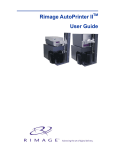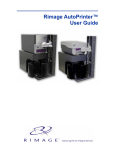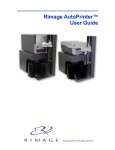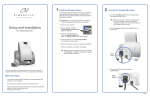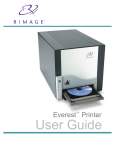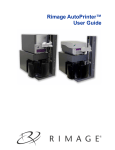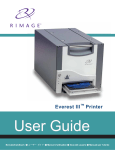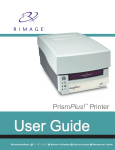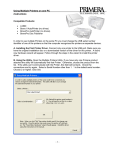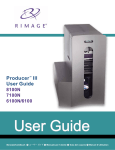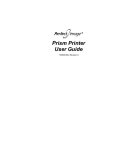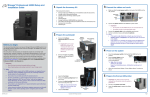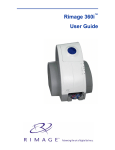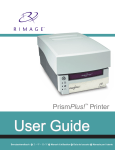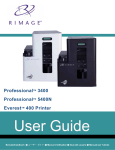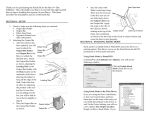Download Rimage AutoPrinter™ User Guide
Transcript
Rimage AutoPrinter™ User Guide Corporate Headquarters: European Headquarters: Asia/Pacific Headquarters: Rimage Corporation 7725 Washington Avenue South Minneapolis, MN 55439 USA Rimage Europe GmbH Rimage Japan Co., Ltd. Albert-Einstein-Str. 26 2F., WIND Bldg. 63128 Dietzenbach 7-4-8 Roppongi Minato-ku, 800-553-8312 (toll free US) Germany Tokyo 106-0032 JAPAN Service: +1 952-946-0004 (Asia/Pacific, Mexico/Latin America) Tel: +49 6074-8521-14 Fax: +49 6074-8521-100 Tel: +81-3-5771-7181 Fax: +1 952-944-6956 Fax: +81-3-5771-7185 Rimage Corporation reserves the right to make improvements to the equipment and software described in this document at any time without any prior notice. Rimage Corporation reserves the right to revise this publication and to make changes from time to time in the content hereof without obligation of Rimage Corporation to notify any person or organization of such revisions or changes. This document may contain links to web sites that were current at the time of publication, but may have moved or become inactive since. This document may contain links to sites on the Internet that are owned and operated by third parties. Rimage Corporation is not responsible for the content of any such third-party site. © 2012, Rimage Corporation Rimage® is a registered trademark of the Rimage Corporation. Professional™ and Everest™ are trademarks of the Rimage Corporation. Dell™ is trademark of Dell Computer Corporation. FireWire™ is a trademark of Apple Computer, Inc. Windows® is a registered trademark of Microsoft Corporation. All other trademarks and registered trademarks are the property of their respective owners. The most recent version of this document can be found at www.rimage.com/support. 110656_N For more information visit rimage.com/support Contents Introduction..................................................................................... 1 About this User Guide............................................................................................... 1 About your Product.................................................................................................. 1 Unpacking and Setup Instructions............................................................................ 1 Important Information..................................................................... 2 Support Information................................................................................................. 2 Learn More Online.................................................................................................... 2 Technical Support and Product Updates................................................................... 2 Optical Disc Recording Software Disclaimer............................................................. 2 Safety and Compliance Information......................................................................... 3 Safety Precautions............................................................................................................... 3 Compliance Information...................................................................................................... 4 Identify the Parts of the AutoPrinter................................................. 5 Front View................................................................................................................. 5 Back View.................................................................................................................. 6 Operator Panel.......................................................................................................... 7 Operate the AutoPrinter................................................................... 8 Install the Carousel................................................................................................... 8 Power On and Off the AutoPrinter........................................................................... 8 Load and Unload Discs.............................................................................................. 9 Load the Discs...................................................................................................................... 9 Unload the Discs.................................................................................................................. 9 Reset the AutoPrinter.......................................................................................................... 9 Set Printing Preferences............................................................................................ 9 Maintain the AutoPrinter............................................................... 10 Install the Ribbons.................................................................................................. 10 Cleaning Method and Schedule.............................................................................. 10 110656_N For more information visit rimage.com/support Introduction This manual provides the information needed to operate and identify the parts of the AutoEverest and AutoPrism III AutoPrinter. To set up your AutoPrinter and install the CD Designer™ Software Suite, refer to the set up and installation guide included with your product. For technical information, refer to the Rimage AutoPrism IIITM and AutoEverestTM AutoPrinter Specifications document found at www.rimage.com/support. From the Support page select Printers > Product Name > User Manuals tab. Important! Your Rimage AutoPrinter™ system may not look exactly like the model featured in this user guide. About this User Guide • While we try to maintain all versions of our manuals and documentations, please note that the English version found on our web site always contains the most up-to-date information. About your Product The Rimage AutoPrinter is available with either the Everest printer or the Prism III printer. For specific information about your printer, refer to the Everest or Prism printer user guide that shipped with your product. Tip: The term ‘AutoPrinter’ is used throughout this user guide to refer to both the AutoEverest and the AutoPrism. The terms ‘AutoEverest’ and ‘AutoPrism’ are used only to refer to either product specifically. Unpacking and Setup Instructions Unpacking and installation instructions are included with the Rimage AutoPrinter. Refer to the setup and installation guide included with your Rimage AutoPrinter. • Unless otherwise indicated, all Windows navigation statements are Windows 7 paths. Other Windows operating system navigation may differ slightly. • These notes and symbols are used throughout the manual to help clarify information: Tip: A Tip suggests alternative methods that may not be obvious and helps you understand the benefits and capabilities of the product. Important! • An Important note provides information essential to the completion of a task. • Important supplemental information. • You can disregard information in a Tip and still complete a task, but do not disregard an Important note. nn Caution: A Caution indicates that failure to observe this guideline could result in loss or damage to the equipment, product, software, or data. nn Warning! A Warning indicates that failure to follow this guideline could result in bodily injury to personnel operating or maintaining the equipment. 110656_N For more information visit rimage.com/support 1 Important Information This section provides support contact information, and cautions and warnings, for the Rimage AutoPrinter. Technical Specifications for this product can be found at www.rimage.com/support. From the Support page select Printers > Product Name > User Manuals tab. Support Contact Information US, Canada, Latin America Rimage Corporation 7725 Washington Avenue South Minneapolis, MN 55439 USA Attn: Rimage Services Email: [email protected] Telephone: North America: 800-553-8312 Mexico/Latin America: 952-944-8144 Fax: 952-944-7808 Europe Rimage Europe GmbH Email: [email protected] Albert-Einstein-Str. 26 Telephone: +49 6074-8521-14 63128 Dietzenbach Fax: +49 6074-8521-100 Germany Asia/Pacific Rimage Japan Co., Ltd. Email: [email protected] 2F., WIND Bldg. Telephone: +81-3-5771-7181 7-4-8 Roppongi Minato-ku, Fax: +81-3-5771-7185 Tokyo 106-0032 JAPAN Contact Rimage Services Website: www.rimage.com/support Knowledge Base: http://rimage.custhelp.com Log in and select the Ask a Question tab When you contact Rimage Services, please provide: Copy this information from your Rimage product for future reference. Learn More Online At www.rimage.com/support, you can experience Rimage’s world-class Support and Services. From the Support home page: 1. Select your product series. 2. Select your product. 3. Learn more on the product page. From your product page you can access: • Information about the latest software and firmware updates • Product specifications • The latest documents • Current firmware and driver downloads Technical Support and Product Updates Rimage offers a variety of service and support options for the Prism III printer including Exchange Services. Please contact your Rimage Value Added Reseller or Rimage for additional information and pricing. Important! Make sure you register your autoloader so you are eligible for parts and labor covered for 1 year and priority phone support. Registration is available at http://www.rimage.com/support/warranty-registration. Optical Disc Recording Software Disclaimer This Product, Software, or Documentation may be designed to assist you in reproducing material in which you own the copyright or have obtained permission to copy from the copyright owner. Unless you own the copyright or have permission to copy from the copyright owner, you may be violating copyright law and be subject to payment of damages and other remedies. If you are uncertain about your rights, you should contact your legal advisor. If you are neither in possession of the copyright nor have authorization from the owner of the copyright, unauthorized copying of copyrighted material on an optical disc or any other media violates national and international legislation and can result in severe penalties. Note: Make sure you update the Serial Number • System serial number and software here anytime you receive a replacement system. version Serial Number: • Functional and technical description of the problem • Exact error message received 110656_N Product Name: Date of Purchase: For more information visit rimage.com/support 2 Important Information Safety and Compliance Information This manual and the indications on the product allow proper and safe operation. The indication marks below help protect you and other persons from injury, and equipment from damage. Safety Precautions This manual and the indications on the product allow proper and safe operation. The indication marks below help protect you and other persons from injury, and equipment from damage. nn Cautions: • • • • • nn Warnings! • Use of controls or adjustments or performance of procedures other than those specified herein may result in hazardous radiant exposure. • • Do not disassemble or use tools on a Rimage printer. All service procedures should be performed by a Rimage-authorized technician, or sent in for Rimage-authorized repair. • Do not service a Rimage printer with the power cord plugged in the AC outlet. • All equipment with AC line voltage, or low DC voltages, such as switches, power supplies, fuses, fans, non-stepper motors, must be replaced with Rimage-approved components to maintain the safety approval issued by UL. Use only the supplied AC power cord. For more information or to order a new power cord, contact Rimage Customer Service. This product is designed for an office environment. Allow sufficient free space for opening the printer tray. Do not touch the printer tray while it is moving. If the side cover on the Rimage Everest printer is opened while power is supplied, the printer will stop. Do not reach into the printer while it is operating. Do not attempt to bypass the door interlock. The Rimage Everest printer has no power switch. Power is disconnected completely by unplugging the cable. Rimage recommends installing the printer in a position that allows immediate disconnection of the power cable. Always hold the plug when disconnecting the cable from the outlet. The Rimage Everest printer has a voltage slide switch on the back of the unit. Before use, make sure that it is set to the correct voltage. Please do not use any voltage other than 110VAC or 220VAC. This could result in a fire and an electric shock. • The interior of a Rimage printer contains sharp edges. • Do not use a Rimage printer if it is overheating or an abnormal smell is detected. This may result in a fire and an electric shock. In case of heating or abnormal smell, immediately disconnect the cable from the outlet. Contact your Rimage-authorized dealer for repairs. • The front bezel of the Rimage Everest™ printer can be opened by hand. Do not insert your fingers. • Do not touch the heat roller in a Rimage Everest printer. 110656_N For more information visit rimage.com/support 3 Important Information Compliance Information Product AutoPrinter Model RAS25 Notice for USA NOTE: This equipment has been tested and found to comply with the limits for a Class A digital device, pursuant to part 15 of the FCC Rules. These limits are designed to provide reasonable protection against harmful interference when this equipment is operated in a commercial environment. This equipment generates, uses and can radiate radio frequency energy and, if not installed and used in accordance with the instruction manual, may cause harmful interference to radio communications. Operation of this equipment in a residential area is likely to cause harmful interference, in which case the user will be required to correct the interference at his own expense. Notice for Canada This product complies with UL 60950-1, 2nd edition. This Class A digital apparatus complies with Canadian ICES-003 Issue 4:2004. Cet appareil numerigue de la classe A est conforme a la norme NMB-003 du Canade. Notice for Europe This product complies with CAN/CSA-C22.2 No. 60950-1-07, 2nd edition. This product is in conformity with the EMC Directive (89/336/EEC) and the Low-Voltage Directive (73/23/EEC) through compliance with the following European standards: IEC 60950:1999, 3rd edition, EN 55022:1998 + A1:2000 + A2:2003, EN 55024:1998 + A1:2001 + A2:2003, EN 61000-3-2:2000 + A2:2005, EN 61000-3-3:1995 + A1:2001. Notice for Japan The CE mark has been affixed in accordance with the CE Marking Directive 93/68/EEC. This is a Class A product based on the standard of the Voluntary Control Council for Interference by Information Technology Equipment (VCCI). If this equipment is used in a domestic environment, radio interference may occur, in which case, the user may be required to take corrective action. Translation: この装置は、情報処理装置等電波障害自主規制協議会(VCCI)の基準に基づくクラス A 情報技術装置です。 この装置を家庭環境で使用すると電波妨害を引き起こすことがありま Notice for Australia 110656_N す。 この場合には使用者が適切な対策を講ずるよう要求されることがあります。 This product complies with AS/NZS CISPR 22: 2006. For more information visit rimage.com/support 4 Identify the Parts of the AutoPrinter This section identifies the different parts of the AutoPrinter. For detailed information about the parts of the Everest or Prism printer, refer the printer user guide that shipped with your product. Front View AutoEverest AutoPrism Lift Arm Everest Printer Prism Printer Printer Operator Button Printer Operator Button Control Panel Control Panel Operator Panel Carousel 110656_N Lift Arm Operator Panel Carousel For more information visit rimage.com/support 5 Identify the Parts of the AutoPrinter Back View AutoEverest AutoPrism Control Cable Power Cord USB Cable USB Cable Serial Cable Port AutoPrinter Power Switch Power Cord Serial Cable Port Control Cable AutoPrinter Power Switch Important! The serial cable is used only for updating the firmware. Do not connect the serial cable to the AutoPrinter during normal operation. 110656_N For more information visit rimage.com/support 6 Identify the Parts of the AutoPrinter Operator Panel The operator panel is located on the front of the AutoPrinter. It includes an operator button and four indicator lights. (One light is on the operator button.) The control panel allows you to monitor and control the printer. The table below identifies the name and function of all parts of the control panel. Operator Panel Indicators Image Name Functionality Carousel The Carousel indicator light blinks when the AutoPrinter indicator resumes operation after being paused. light Active The Active indicator light illuminates when the control indicator center (PC) is communicating with the AutoPrinter. The light light blinks one time per second when the system is paused and four times per second when the system is waiting for you to reset the bins. Refer to the Reset the AutoPrinter section for more information. Power The Power indicator light illuminates when the AutoPrinter indicator is powered on. light Operator Each time you press the operator button, the carousel Button rotates to the next bin. Fault The Fault indicator light is located on the operator button indicator and illuminates if an error is detected. light 2001809_A For more information visit rimage.com/support 7 Operate the AutoPrinter This section provides the information needed to operate your Rimage AutoPrinter. Power On and Off the AutoPrinter Install the Carousel Important! The carousel must be installed before you power on the system. Refer to the Install the Carousel section. Important! To prevent errors, install the carousel before operating the software or powering on the AutoPrinter. 1. Slide the carousel into the AutoPrinter so that the shaft slides into the opening of the bearing guide. Refer to the Front View section on page 5 for proper carousel placement. 2. Lower the carousel so that the top support bearing drops into the bearing guide. 3. If necessary, rotate the carousel to seat the carousel securely. Bearing Guide Top Support Bearing Tips: • The Prism printer has a separate power switch. The Prism power switch must be in the On position in order for the printer to power on at the same time as the AutoPrinter. • The Everest printer does not have a power switch. The Everest printer powers on when the AutoPrinter powers on. The Everest printer takes 1 to 2 minutes to complete initialization • Press the power switch on the rear of the AutoPrinter to the On position. The AutoPrinter powers on. • Press the power switch to the Off position. The AutoPrinter powers off. Shaft Power Switch 110656_N For more information visit rimage.com/support 8 Operate the AutoPrinter Load and Unload Discs Unload the Discs You can load up to 100 discs per carousel bin. You may load discs in the bins before installing the carousel. When the carousel is installed in the AutoPrinter, discs can be installed one bin at a time by using the following procedure Tip: Use carousel bins 1, 2, and 3 to load blank discs. Bin 4 is used only for outputting completed discs. Load the Discs Important! When you rotate the carousel to load discs, the AutoPrinter pauses. After loading discs in the carousel, you must prompt the AutoPrinter to resume operation. Refer to step 4. 1. Press the operator button to rotate the carousel and place a bin 1, 2, and 3 in position to load discs. The AutoPrinter pauses, allowing you to load discs. The active indicator light blinks. 2. Place blank discs in the bin. Important! Place the discs into the bin with the recording side facing down Tip: Hold the discs by the outer edge so you do not put fingerprints on either the top or the bottom surface of the discs. Fingerprints on the top of a disc can affect printing quality. Rimage recommends wearing lint free gloves. 3. Repeat steps 1–2 until the bins 1, 2, and 3 are filled. Important! When you rotate the carousel to unload discs, the AutoPrinter pauses. After unloading discs from the carousel, you must prompt the AutoPrinter to resume operation. Refer to step 4 1. Press the operator button to rotate the carousel and place a bin in a position to unload discs. The AutoPrinter pauses, allowing you to unload discs. The active indicator light blinks. 2. Remove the discs from the bin. 3. Repeat steps 1–2 until the desired bins are empty. 4. Press and hold the operator button for two blinks of the carousel indicator light. The AutoPrinter resumes operation, using the input/ output bin combination that was in place when the AutoPrinter was paused. 5. If necessary, reset the AutoPrinter. Refer to the Reset the AutoPrinter section. Reset the AutoPrinter By default, the AutoPrinter is set to use bins 1, 2, and 3 as the input bins, and bin 4 as the output bin. Tip: The AutoPrinter begins to picks discs from bin 3. When bin 3 is empty, the AutoPrinter picks discs from bin 2. When bin 2 is empty, the AutoPrinter picks discs from bin 1. The AutoPrinter continues to pick discs in this configuration until all discs have been printed, or the bin configuration is changed. If the default bin configuration is changed and the AutoPrinter needs to be reset, the active indicator light will blink 4 times per second. To reset the AutoPrinter, press and hold the operator button for 3 blinks of the carousel indicator light. 4. Press and hold the operator button for two blinks of the carousel indicator light. The AutoPrinter resumes operation, using the input/ output bin combination that was in place when the AutoPrinter was paused. Tip: The AutoPrinter can be reset to the default bin configuration at any time. 5. If necessary, reset the AutoPrinter. Refer to the Reset the AutoPrinter section. Printing preferences allow you to set up your AutoPrinter to produce the best possible labels on your discs. Refer to your Everest or Prism printer user guide for specific printing preferences instructions. 2001809_A Set Printing Preferences For more information visit rimage.com/support 9 Maintain the AutoPrinter Use the information in this section to keep your AutoPrinter in optimal operating condition. Install the Ribbons Tips: • Before installing ribbons in the Everest or Prism printer, stop any operations. • To change ribbons in a Prism printer, refer to the Rimage Prism III Printer User Guide. • To change ribbons in an Everest printer, refer to the Rimage Everest Printer User Guide. Cleaning Method and Schedule Task Clean the AutoPrinter Frequency Once a week Remove dust from the AutoPrinter and the surrounding work area 110656_N For more information visit rimage.com/support 10 Rimage AutoPrinter™ Benutzerhandbuch Hauptsitz: Europäischer Hauptsitz: Hauptsitz für Asien/Pazifik: Rimage Corporation 7725 Washington Avenue South Minneapolis, MN 55439 USA Rimage Europe GmbH Rimage Japan Co., Ltd. Albert-Einstein-Str. 26 2F., WIND Bldg. 63128 Dietzenbach 7-4-8 Roppongi Minato-ku, 800-553-8312 (gebührenfrei in USA) Deutschland Tokio 106-0032 JAPAN Service: +1 952-946-0004 (Asien/Pazifik, Mexiko/Lateinamerika) Tel: +49 6074-8521-14 Fax: +49 6074-8521-100 Tel: +81-3-5771-7181 Fax: +1 952-944-6956 Fax: +81-3-5771-7185 Rimage Corporation behält sich das Recht vor, jederzeit und ohne vorherige Ankündigung die in diesem Dokument beschriebenen Geräte und die Software zu verbessern. Rimage Corporation behält sich das Recht vor, diese Veröffentlichung zu überarbeiten und von Zeit zu Zeit inhaltliche Änderungen vorzunehmen, ohne Verpflichtung seitens Rimage Corporation, Personen oder Unternehmen über solche Überarbeitungen oder Änderungen in Kenntnis zu setzen. Dieses Dokument enthält möglicherweise Links zu Websites, die zur Zeit der Veröffentlichung aktuell waren, jedoch inzwischen verschoben oder inaktiv wurden. Dieses Dokument enthält möglicherweise Links zu Websites, die das Eigentum von Drittanbietern sind und von diesen verwaltet werden. Rimage Corporation ist für den Inhalt von Drittanbieter-Sites nicht verantwortlich. © 2012, Rimage Corporation Rimage® ist eine eingetragenes Warenzeichen des Unternehmens Rimage Corporation. Professional™ und Everest™ sind Warenzeichen des Unternehmens Rimage Corporation. Dell™ ist ein Warenzeichen des Unternehmens Dell Computer Corporation. FireWire™ ist eine Marke von Apple Computer, Inc. Windows® ist eine eingetragenes Warenzeichen des Unternehmens Microsoft Corporation. Alle anderen Marken und eingetragenen Marken sind das Eigentum ihrer jeweiligen Eigentümer. Die aktuelle Version des Dokuments finden Sie unter www.rimage.com/support. 110656_N Weitere Informationen finden Sie unter rimage.com/support Inhalt Einleitung......................................................................................... 1 Über dieses Benutzerhandbuch................................................................................ 1 Über das Produkt...................................................................................................... 1 Anleitung zum Auspacken und Einrichten................................................................ 1 Wichtige Information....................................................................... 2 Support-Kontaktinformationen................................................................................. 2 Weitere Online-Informationen................................................................................. 2 Technischer Support und Produkt-Updates.............................................................. 2 Haftungsausschluss: Aufzeichnungssoftware für optische Discs.............................. 2 Informationen zu Sicherheit und Standards............................................................. 3 Sicherheitsmaßnahmen...................................................................................................... 3 Informationen zu Standards................................................................................................ 4 Ansicht und Bedienelemente AutoPrinter ........................................ 5 Vorderansicht............................................................................................................ 5 Rückansicht............................................................................................................... 6 Bediener-Display....................................................................................................... 7 Bedienen des AutoPrinter................................................................ 8 Einbauen des Karussells............................................................................................ 8 An - und Ausschalten des AutoPrinter...................................................................... 8 Einlegen und Herausnehmen von Discs.................................................................... 9 Einlegen von Discs............................................................................................................... 9 Herausnehmen von Discs.................................................................................................... 9 Rücksetzen des AutoPrinter................................................................................................ 9 Festlegen der Druckeinstellungen............................................................................. 9 Wartung des AutoPrinter................................................................ 10 Legen Sie die Bänder ein......................................................................................... 10 Reinigungsmethode und Plan................................................................................. 10 110656_N Weitere Informationen finden Sie unter rimage.com/support Einleitung Dieses Handbuch enthält Informationen zum Benutzen des AutoEverest und AutoPrism III AutoPrinter, sowie zum Identifizieren der Komponenten. Zur Einrichtung und Installation des AutoPrinter und die CD Designer™ Software Suite siehe die im Lieferumfang Ihres Produkts enthaltene Einrichtungs- und Installationsanleitung. Technische Informationen finden Sie im Dokument Rimage AutoPrism IIITM und AutoEverestTM AutoPrinter Spezifikationen unter www.rimage.com/support. Auf der Support Seite wählen Sie Printers (Drucker) > Product Name (Produktname) > User Manuals (Benutzerhandbücher) Reiter. Wichtig! Ihr Rimage AutoPrinter™ System sieht möglicherweise etwas anders aus, als das in diesem Benutzerhandbuch beschriebene Modell. Über dieses Benutzerhandbuch • Wir sind darum bemüht, alle Versionen unserer Benutzerhandbücher sowie sämtliche Dokumentation auf dem neuesten Stand zu halten. Beachten Sie, dass die auf unserer Website erhältliche englische Version stets die aktuellsten Informationen enthält. • Sofern nicht anders angegeben, beziehen sich alle Anweisungen zur Navigation in Windows auf Windows 7. Bei anderen WindowsBetriebssystemen kann die Navigation geringfügig abweichen. • Diese Hinweise und Symbole werden im gesamten Handbuch zur Erläuterung der entsprechenden Informationen eingesetzt: nn Vorsicht: So gekennzeichnete Hinweise weisen darauf hin, dass bei Nichtbeachtung dieser Richtlinie das Gerät, das Produkt oder die Software beschädigt werden oder Daten verloren gehen können. nn Warnung! Eine Warnung weist auf Situationen hin, in denen Personen, die ein Gerät bedienen oder warten, verletzt werden können. Über das Produkt Der Rimage AutoPrinter kann mit dem Everest-Drucker oder mit dem Prism III-Drucker geliefert werden. Weitere spezifische Informationen über Ihrem Drucker entnehmen Sie dem im Lieferumfang des Druckers enthaltenen Benutzerhandbuch des Everest oder Prisma-Druckers. Tipp: Der Begriff „AutoPrinter“ bezeichnet durchgängig in diesem Benutzerhandbuch den AutoEverest und den AutoPrism. Die Begriffe ‘AutoEverest’ und ‘AutoPrism’ werden nur benutzt um sich auf beiden Produkte zu beziehen. Anleitung zum Auspacken und Einrichten Anleitungen zum Auspacken und Einrichten sind im Lieferumfang des Rimage AutoPrinter enthalten. Beziehen Sie sich auf das im Lieferumfang erhaltenen Installations- und Einrichtungshandbuch mit Ihrem Rimage AutoPrinter. Tipp: Es werden alternative Vorgehensweisen vorgeschlagen, die sich nicht auf den ersten Blick erschließen. Tipps tragen dazu bei, dass Sie die Vorteile und Möglichkeiten, die das Produkt bietet, besser verstehen. Wichtig! • Ein wichtiger Hinweis enthält Informationen, die zur Durchführung eines Verfahrens oder einer Aufgabe unbedingt erforderlich sind. • Wichtige ergänzende Informationen. • Sie können Informationen in einem Tipp außer Acht lassen und eine Aufgabe immer noch abschließen, aber die Informationen in einem wichtigen Hinweis sollten Sie stets beachten. 110656_N Weitere Informationen finden Sie unter rimage.com/support 1 Wichtige Information In diesem Abschnitt finden Sie Kontaktinformationen für Support-Anfragen sowie Vorsichtsmaßnahmen und Warnhinweise für das Rimage AutoPrinter. Technische Spezifikationen zu diesem Produkt finden Sie unter www.rimage.com/support. Auf der Support Seite wählen Sie Printers (Drucker) > Product Name (Produktname) > User Manuals (Benutzerhandbücher) Reiter. Support-Kontaktinformationen USA, Kanada, Lateinamerika Rimage Corporation 7725 Washington Avenue South Minneapolis, MN 55439 USA Attn: Rimage Services E-Mail: [email protected] Telefon: Nordamerika: 800-553-8312 Mexiko/Lateinamerika: 952-944-8144 Fax: 952-944-7808 Europa Rimage Europe GmbH E-Mail: [email protected] Albert-Einstein-Str. 26 Telefon: +49 6074-8521-14 63128 Dietzenbach Fax: +49 6074-8521-100 Deutschland Asien/Pazifik Rimage Japan Co., Ltd. E-Mail: [email protected] 2F., WIND Bldg. Telefon: +81-3-5771-7181 7-4-8 Roppongi Minato-ku, Fax: +81-3-5771-7185 Tokio 106-0032 JAPAN Kontaktdaten von Rimage Services: Webseite: www.rimage.com/support Wissensdatenbank http://rimage.custhelp.com Melden Sie sich an und wählen Sie die Registerkarte Ask a Question(Frage stellen) Notieren Sie sich diese Informationen Ihres Wenn Sie sich an Rimage Services wenden, halten Sie bitte Rimage-Produkts zur späteren Verwendung. Bemerkung: Tragen Sie hier immer, wenn Sie ein folgende Informationen bereit: • Seriennummer des Systems und Softwareversion • Funktionelle und technische Beschreibung des Problems • Genauer Wortlaut der angezeigten Fehlermeldung 110656_N neues System erhalten, die neue Seriennummer ein. Seriennummer: Produktname: Kaufdatum: Weitere Online-Informationen Informieren Sie sich unter www.rimage.com/support, über den erstklassigen Support und Kundendienst von Rimage. Auf der Support-Homepage: 1. Wählen Sie die Produktserie aus. 2. Wählen Sie das Produkt aus. 3. Lesen Sie die Angaben auf der Produktseite. Auf der Produktseite stehen folgende Informationen zur Verfügung: • Informationen über die neuesten Softwareund Firmware-Updates • Produktspezifikationen • Aktuelle Dokumente • Downloads der aktuellen Firmware und Treiber Technischer Support und Produkt-Updates Rimage bietet eine Reihe verschiedener Service- und Support-Optionen für den Prism III Drucker an, einschließlich Austausch-Services. Wenden Sie sich an Rimage oder an Ihren Rimage-Wiederverkäufer, um mehr über den erhältlichen Support und die entsprechenden Preise zu erfahren. Wichtig! Registrieren Sie die Roboter-Station, um für ein Jahr Garantie für Ersatzteile und Arbeitsstunden sowie telefonischen Prioritätssupport zu erhalten. Die Registrierung können Sie unter http://www.rimage.com/support/warranty-registration vornehmen. Haftungsausschluss: Aufzeichnungssoftware für optische Discs Dieses Produkt, diese Software oder diese Dokumentation wurde konzipiert, um Ihnen bei der Reproduktion von Material zu helfen, für das Sie das Copyright besitzen oder die Kopiererlaubnis vom Copyright-Eigentümer erhalten haben. Wenn Sie das Copyright nicht besitzen oder nicht die Kopiererlaubnis vom Copyright-Eigentümer erhalten haben, verstoßen Sie möglicherweise gegen Urheberrechtsgesetze und können zu Schadensersatzleistungen oder zur Zahlung sonstiger Schäden angewiesen werden. Wenn Sie Ihre Rechte nicht kennen, wenden Sie sich an Ihren Rechtsberater. Wenn Sie weder das Eigentum am Copyright noch die Erlaubnis vom Copyright-Eigentümer haben, verstößt das Kopieren urheberrechtlich geschützter Inhalte auf optischen Discs oder anderen Medien gegen nationale und internationale Gesetze und kann strafrechtlich verfolgt werden. Weitere Informationen finden Sie unter rimage.com/support 2 Wichtige Information Informationen zu Sicherheit und Standards Dieses Handbuch und die Angaben zum Produkt ermöglichen einen ordnungsgemäßen und sicheren Betrieb. Die folgenden Hinweiszeichen helfen Ihnen, sich selbst und andere Personen vor Verletzungen zu schützen und Schäden am Gerät zu vermeiden. Sicherheitsmaßnahmen Dieses Handbuch und die Angaben zum Produkt ermöglichen einen ordnungsgemäßen und sicheren Betrieb. Die folgenden Hinweiszeichen helfen Ihnen, sich selbst und andere Personen vor Verletzungen zu schützen und Schäden am Gerät zu vermeiden. nn Warnung! • Wenn Sie Steuerelemente auf eine nicht in diesem Dokument beschriebene Art und Weise verwenden oder Anpassungen bzw. sonstige Tätigkeiten nicht gemäß diesem Handbuch ausführen, könnten Sie schädlicher Strahlung ausgesetzt werden. • Zerlegen Sie den Rimage-Drucker nicht und setzen Sie keine Werkzeuge daran ein. Alle Reparaturarbeiten müssen von einem von Rimage autorisierten Techniker durchgeführt werden. Alternativ können Sie das Gerät zur Reparatur an Rimage schicken. • Führen Sie keine Arbeiten am Rimage-Drucker durch, wenn dieser am Netz angeschlossen ist. • Im Inneren des Rimage-Druckers befinden sich scharfe Kanten. nn Vorsicht: • • • • • • • Damit die Sicherheitszulassung von UL aufrechterhalten werden kann, sind sämtliche Gerätekomponenten, für die WS-Netzspannung oder niedrige GS-Spannung verwendet wird (z. B. Schalter, Netzgeräte, Sicherungen, Lüftungen oder Motoren, bei denen es sich nicht um Schrittmotoren handelt), durch von Rimage zugelassene Komponenten zu ersetzen. Verwenden Sie ausschließlich das im Lieferumfang enthaltene ACNetzkabel. Sollten Sie weitere Fragen haben oder ein neues Stromkabel bestellen wollen, wenden Sie sich bitte an den Kundendienst von Rimage. Dieses Produkt wurde für den Einsatz in Büros konzipiert. Achten Sie auf ausreichenden Platz zum Öffnen der Schublade des Druckers. Berühren Sie nicht die sich bewegende Schublade. Wenn die Seitenabdeckung geöffnet wird, solange der Rimage Everest Drucker mit Strom versorgt ist, wird der laufende Druckvorgang abgebrochen. Fassen Sie während des Betriebs nicht in den Drucker. Versuchen Sie nicht, die Türsperre zu umgehen. Der Rimage Everest-Drucker hat keinen Netzschalter. Das Gerät wird durch Ziehen des Netzsteckers vom Netz getrennt. Rimage empfiehlt, den Drucker so aufzustellen, dass der Netzstecker sofort gezogen werden kann. Fassen Sie das Netzkabel immer am Stecker an, wenn Sie es aus der Steckdose ziehen. Der Rimage Everest Drucker hat einen Versorgungsspannungswahlschalter auf der Rückseite der Druckereinheit. Versichern Sie sich, dass der Drucker auf die richtige Spannung eingestellt ist, bevor Sie ihn in Betrieb nehmen. Schließen Sie das Gerät nur an 110 oder 220 V~ an. Andernfalls besteht die Gefahr eines Brandes oder eines elektrischen Schlags. • Verwenden Sie den Rimage-Drucker nicht, wenn er überhitzt ist oder unnormale Gerüche abgibt. Andernfalls besteht die Gefahr eines Brandes oder eines elektrischen Schlags. Ziehen Sie bei Überhitzung oder unnormalen Gerüchen sofort das Netzkabel aus der Steckdose. Wenden Sie sich zur Reparatur an einen von Rimage autorisierten Händler. • Die Blende an der Vorderseite des Rimage Everest™ Druckers kann von Hand abgenommen werden. Stecken Sie nicht Ihre Finger hinein. • Berühren Sie nicht die heiße Druckwalze im Rimage Everest Drucker. 110656_N Weitere Informationen finden Sie unter rimage.com/support 3 Wichtige Information Informationen zu Standards Produkt AutoPrinter Modell RAS25 Hinweis für USA BEMERKUNG: Dieses Gerät wurde getestet und entspricht den Grenzwerten für ein digitales Gerät der Klasse A gemäß Teil 15 der FCC-Bestimmungen. Diese Grenzwerte dienen dem angemessenen Schutz vor schädlichen Störungen beim Einsatz des Geräts in Gewerbegebieten. Dieses Gerät erzeugt, verwendet und strahlt Funkfrequenzenergie aus und kann, falls nicht gemäß den Anweisungen aufgestellt, installiert und verwendet, schädliche Störungen bei Funkkommunikationen verursachen. Beim Betrieb dieses Geräts in Wohngebieten besteht die Wahrscheinlichkeit des Auftretens schädlicher Störungen. In diesem Fall muss der Benutzer diese Störungen auf eigene Kosten beseitigen. Dieses Produkt entspricht UL 60950-1, 2. Ausgabe. Hinweis für Kanada Dieses digitale Gerät der Klasse A entspricht der kanadischen Vorgabe ICES-003, Ausgabe 4:2004. Cet appareil numerigue de la classe A est conforme a la norme NMB-003 du Canade. Dieses Produkt entspricht CAN/CSA-C22.2 No. 60950-1-07, 2. Ausgabe. Hinweis für Europa Dieses Produkt entspricht der EMV-Richtlinie (89/336/EWG) und der Niederspannungsrichtlinie (73/23/EWG), da folgende europäische Normen eingehalten werden: EN 60950:2000, EN 55022:1998 + A1: 2000 und A2: 2003, EN 55024:1998 und A1: 2001 und A2: 2003, EN 61000-3-2:2000, EN 61000-3-3:1995 und A1: 2001. IEC 60950:1999, 3. Ausgabe, EN 55022:1998 + A1:2000 + A2:2003, EN 55024:1998 + A1:2001 + A2:2003, EN 61000-3-2:2000 + A2:2005, EN 61000-3-3:1995 + A1:2001. Das CE-Kennzeichen wurde in Übereinstimmung mit der Richtlinie für die CE-Kennzeichnung 93/68/EWG angebracht. Hinweis für Japan Dieses Produkt der Klasse A entspricht dem Standard des Voluntary Control Council for Interference by Information Technology Equipment (VCCI). Wenn dieses Gerät in einer häuslichen Umgebung verwendet wird, können Funkstörungen auftreten. In diesem Fall muss der Benutzer u. U. Korrekturen vornehmen. Übersetzung: この装置は、情報処理装置等電波障害自主規制協議会(VCCI)の基準に基づくクラス A 情報技術装置です。 この装置を家庭環境で使用すると電波妨害を引き起こすことがありま す。 この場合には使用者が適切な対策を講ずるよう要求されることがあります。 Hinweis für Australien 110656_N Dieses Produkt entspricht AS/NZS CISPR22:2006. Weitere Informationen finden Sie unter rimage.com/support 4 Ansicht und Bedienelemente AutoPrinter Dieser Teil identifiziert die verschiedenen Teile des AutoPrinter. Weitere detallierte Informationen über die Teile des Everest oder Prisma-Druckers entnehmen Sie dem im Lieferumfang des Druckers enthaltenen Benutzerhandbuch des Druckers. Vorderansicht AutoEverest AutoPrism Greifarm EverestDrucker PrismDrucker Drucker Bedienertaste Drucker Bedienertaste Bedienfeld Bedienfeld BedienerDisplay BedienerDisplay Karussell 110656_N Greifarm Karussell Weitere Informationen finden Sie unter rimage.com/support 5 Identifizieren die Teile des AutoPrinter Rückansicht AutoEverest AutoPrism Kontrollkabel Netzkabel USBKabel USBKabel Serieller Kabelanschluss AutoPrinter Netzschalter Serieller Kabelanschluss Netzkabel Kontrollkabel AutoPrinter Netzschalter Wichtig! Das serielle Kabel wird nur benutzt um die Firmware zu aktualisieren. Verbinden Sie nicht das serielle Kabel am AutoPrinter während des normalen Betriebs. 110656_N Weitere Informationen finden Sie unter rimage.com/support 6 Identifizieren die Teile des AutoPrinter Bediener-Display Das Bedienfeld befindet sich an der Vorderseite des AutoPrinter. Es umfasst eine Bedienertaste und vier Kontrollleuchten. (Eine Leuchte befindet sich auf der Bedienertaste.) Über das Bedienfeld können Sie den Drucker überwachen und steuern. In der nachstehenden Tabelle werden Name und Funktion aller Bedienfeld-Elemente aufgeführt. Bedienfeld Kontrollleuchten DiscImage 110656_N Name Funktion Karussell Kontrollleuchten Die Karussell Kontrollleuchten blinken wenn der AutoPrinter den Betrieb aufnimmt nachdem pausiert wurde. Kontrollleuchte „Aktiv“ Die aktive Kontrollleuchte leuchtet auf wenn der Control Center (PC) mit dem AutoPrinter kommuniziert. Das Licht leuchtet ein Mal pro Sekunde auf wenn das System pausiert wird, und vier Mal pro Sekunde wenn das System auf Sie wartet um die Fächer zurückzusetzen. Beziehen Sie sich auf dem Abschnitt AutoPrinter zurücksetzen für mehr Information. Netz-LED Die Netz-LED leuchtet auf, wenn der AutoPrinter eingeschaltet wird. Bedienertaste Bei jedem Drücken der Bedienertaste wird das Karussell zum nächsten Fach gedreht. Kontrollleuchtfehler Der Kontrollleuchtfehler befindet sich auf die Bedienertaste und leuchtet wenn ein Fehler gefunden wird. Weitere Informationen finden Sie unter rimage.com/support 7 Bedienen des AutoPrinter In diesem Abschnitt erhalten Sie alle erforderlichen Informationen für den Betrieb des Rimage AutoPrinter. An - und Ausschalten des AutoPrinter Einbauen des Karussells Wichtig! Vor dem Einschalten des Systems muss das Karussell eingebaut werden. Beziehen Sie sich auf dem Abschnitt Einbauen des Karussells. Wichtig! Um Fehler zu verhindern, sollten Sie das Karussell vor dem Starten der Software bzw. vor dem Einschalten des AutoPrinter einbauen. 1. Schieben Sie das Karussell in dem AutoPrinter damit sich die Welle in die Öffnung der Lagerführung schiebt. Beachten Sie den Abschnitt Vorderansicht auf Seite 5 für das richtige Einlegen des Karussells. 2. Senken Sie das Karussell so, dass das obere Traglager sich in die Lagerführung ablegt. 3. Sofern erforderlich, drehen Sie das Karussell um das Karussell sicher zu setzen. Lagerführung Oberes Traglager Tipps: • Der Prism-Drucker hat einen getrennten Netzschalter. Der Prism Netzschalter musst in der On Position sein um den Drucker zur gleichen Zeit wie der AutoPrinter einzuschalten. • Der Everest-Drucker hat keinen Netzschalter. Der Everest-Drucker schaltet sich ein, wenn der AutoPrinter eingeschaltet wird. Die Initialisierung des Everest-Druckers dauert etwa 1 bis 2 Minuten. • Drücken Sie den Netzschalter auf der Rückseite des AutoPrinter auf die On Position. Der AutoPrinter schaltet sich an. • Schalten Sie den Prism-Drucker über den Netzschalter aus. Der AutoPrinter schaltet sich aus. Welle Netzschalter 110656_N Weitere Informationen finden Sie unter rimage.com/support 8 Bedienen des AutoPrinter Einlegen und Herausnehmen von Discs In ein Karussell können Sie bis zu 100 Discs einlegen. Sie sollten die Discs in den Fächer laden bevor die das Karussell installieren. Wenn das Karussell in den AutoPrinter installiert ist, können die Discs in einem Fach durch den folgenden Ablauf eingelegt werden. Tipp: Benutzen Sie die Karussellfächer 1, 2, und 3 um die leere Discs zu laden. Fach No. 4 wird nur benutzt um die fertigen Discs auszugeben. Einlegen von Discs Wichtig! Wenn Sie das Karussell drehen um die Discs zu laden, pausiert der AutoPrinter. Nachdem laden der Discs in den Karussell müssen Sie den AutoPrinter anmachen um den Betrieb fortzusetzen. Siehe Schritt 4. 1. Drücken Sie die Bedienertaste, um das Karussell so zu drehen, dass Sie Discs in das Fach 1,2 und 3 einlegen können. Der AutoPrinter pausiert, damit Sie die Discs einlegen können. Die aktive Kontrollleuchte blinkt. 2. Legen Sie die leere Discs in das Fach. Wichtig! Legen Sie die Discs mit der Aufzeichnungsseite nach unten in das Fach. Tipp: Halten Sie die Discs am äußeren Rand so, dass Sie keine Fingerabdrücke an der oberen oder unteren Fläche setzen. Fingerabdrücke auf der oberen Discoberfläche beeinträchtigen die Druckqualität. Rimage empfiehlt nicht fesselnden Handschuhe zu benutzen. 3. Wiederholen Sie die Schritte 1–2 bevor die Fächer 1, 2, und 3 gefühlt sind. 4. Drücken und halten Sie die Bedienertaste für zwei Blinke der Karussell Kontrollleuchte. Der AutoPrinter resümiert den Betrieb indem er die Eingangs- und Ausgangsfachkombination benutzt, welche sich im Bereich befand als der AutoPrinter pausiert wurde. 5. Sofern erforderlich, starten Sie den AutoPrinter neu. Beziehen Sie sich auf dem Abschnitt AutoPrinter zurücksetzen. 110656_N Herausnehmen von Discs Wichtig! Wenn Sie das Karussell drehen um die Discs zu leeren, pausiert der AutoPrinter. Nachdem leeren der Discs aus dem Karussell müssen Sie den AutoPrinter anmachen um den Betrieb fortzusetzen. Siehe Schritt 4. 1. Drücken Sie die Bedienertaste um das Karussell so zu drehen, dass Sie Discs aus einem Fach leeren können. Der AutoPrinter pausiert, damit Sie die Discs leeren können. Die aktive Kontrollleuchte blinkt. 2. Nehmen Sie die Discs aus dem Fach heraus. 3. Wiederholen Sie die Schritte 1-2, bis die gewünschten Fächer leer sind. 4. Drücken und halten Sie die Bedienertaste für zwei Blinke der Karussell Kontrollleuchte. Der AutoPrinter resümiert den Betrieb indem er die Eingangs- und Ausgangsfachkombination benutzt, welche sich im Bereich befand als der AutoPrinter pausiert wurde. 5. Sofern erforderlich, starten Sie den AutoPrinter neu. Beziehen Sie sich auf dem Abschnitt AutoPrinter zurücksetzen. Rücksetzen des AutoPrinter Als Standard, der AutoPrinter ist eingestellt um die Fächer 1, 2, und 3 als die Eingangsfächer, und Fach 4 als Ausgangsfach zu benutzen. Tipp: Der AutoPrinter fängt an die Discs aus dem Fach 3 aufzusammeln. Wenn das Fach 3 leer ist, sammelt der AutoPrinter Discs vom Fach 2 auf. Wenn das Fach 2 leer ist, sammelt der AutoPrinter Discs vom Fach 1. Der AutoPrinter sammelt weiter Discs in dieser Konfiguration bis alle Discs gedruckt wurden, oder die Fachkonfiguration wurde verändert. Wenn die Standard Fachkonfiguration verändert wurde und der AutoPrinter muss neu gestartet werden, blinkt die aktive Kontrollleuchte 4 Mal pro Sekunde. Um den AutoPrinter neu zu starten, drücken und halten Sie die Bedienertaste für 3 Blinke der Karussell Kontrollleuchte. Tipp: Der AutoPrinter kann jeder Zeit in die Standard-Fachkonfiguration zurückgesetzt werden. Festlegen der Druckeinstellungen Über die Druckeinstellungen können Sie den AutoPrinter so einrichten, dass Sie Grafiken in bestmöglicher Qualität auf die Discs aufbringen. Weitere Informationen zur Konfiguration der Druckeinstellungen finden Sie im Benutzerhandbuch des Everest oder Prism Druckers. Weitere Informationen finden Sie unter rimage.com/support 9 Wartung des AutoPrinter In diesem Abschnitt erfahren Sie, wie Sie Ihren AutoPrinter in einem für den Betrieb optimalen Zustand bewahren. Legen Sie die Bänder ein Tipps: • Bevor Sie die Bänder in dem Everest oder Prism Drucker installieren, stoppen Sie jeden Betrieb. • Um die Bänder in einem Prism Drucker auszutauschen, beachten Sie den Rimage Prism III Drucker Benutzerhandbuch. • Um die Bänder in einem Everest Drucker auszutauschen, beachten Sie den Rimage Everest Drucker Benutzerhandbuch. Reinigungsmethode und Plan Maßnahme Häufigkeit Reinigen des AutoPrinter Einmal pro Woche Entfernen Sie den Staub von der AutoPrinter und aus dem umliegenden Arbeitsbereich 110656_N Weitere Informationen finden Sie unter rimage.com/support 10 Rimage AutoPrinter™ Manuel d’utilisation Siège social : Siège social : Siège Asie/Pacifique : Rimage Corporation 7725 Washington Avenue South Minneapolis, MN 55439 États-Unis Rimage Europe GmbH Rimage Japan Co., Ltd. Albert-Einstein-Str. 26 2F., WIND Bldg. 63128 Dietzenbach 7-4-8 Roppongi Minato-ku, 800-553-8312 (appel gratuit aux États-Unis) Allemagne Tokyo 106-0032 JAPON Service : +1 952-946-0004 (Asie/Pacifique, Mexique/Amérique latine) Tél : +49 6074-8521-14 Fax : +49 6074-8521-100 Tél : +81-3-5771-7181 Fax: +1 952-944-6956 Fax : +81-3-5771-7185 Rimage Corporation se réserve le droit d’apporter des améliorations à l’équipement et aux logiciels décrits dans ce document à tout moment et sans avis préalable. Rimage Corporation se réserve le droit de réviser cette publication et d’y apporter des modifications ponctuelles sur son contenu sans obligation pour Rimage Corporation d’aviser quiconque de telles révisions ou modifications. Ce document est susceptible de contenir des liens vers des sites Web existants au moment de la publication, mais qui peuvent avoir été déplacés ou être devenus inactifs depuis lors. Il se peut que ce document contienne des liens vers des sites Internet qui appartiennent et sont exploités par des tiers. Rimage Corporation n’est en aucun cas responsable du contenu de ces sites tiers. © 2012, Rimage Corporation Rimage® est une marque déposée de Rimage Corporation. Professional™ et Everest™ sont des marques de Rimage Corporation. Dell™ est une marque de Dell Computer Corporation. FireWire™ est une marque de Apple Computer, Inc. Windows® est une marque déposée de Microsoft Corporation. Toutes les autres marques et marques déposées appartiennent à leurs propriétaires respectifs. Pour obtenir la version la plus récente de ce document, visiter www.rimage.com/support. 110656_N Pour plus de renseignements, consultez rimage.com/support Contenu Introduction..................................................................................... 1 À propos de ce guide d’utilisation............................................................................ 1 À propos de votre produit........................................................................................ 1 Instructions de déballage et de configuration.......................................................... 1 Informations importantes................................................................. 2 Informations relatives à l’assistance......................................................................... 2 Informations complémentaires en ligne................................................................... 2 Assistance technique et mises à jour du produit...................................................... 2 Avis d’exclusion de responsabilité pour le logiciel d’enregistrement sur CD optique.......................................................................................................... 2 Informations de sécurité et de conformité............................................................... 3 Précautions de sécurité....................................................................................................... 3 Informations de conformité................................................................................................ 4 Identifier les parties de l'AutoPrinter................................................ 5 Vue de face............................................................................................................... 5 Vue arrière................................................................................................................ 6 Panneau de commande............................................................................................ 7 Faire fonctionner l'AutoPrinter......................................................... 8 Installation du carrousel........................................................................................... 8 Allumer et éteindre l'AutoPrinter............................................................................. 8 Charger et décharger les disques.............................................................................. 9 Chargement des disques..................................................................................................... 9 Déchargement des disques................................................................................................. 9 Réinitialisation de l’AutoPrinter........................................................................................... 9 Définir les préférences d'impression........................................................................ 9 Entretien de l'AutoPrinter............................................................... 10 Installation des rubans............................................................................................ 10 Méthode et calendrier de nettoyage...................................................................... 10 110656_N Pour plus de renseignements, consultez rimage.com/support Introduction Ce manuel fournit les informations nécessaires à l'utilisation et l'identification des parties de l'AutoEverest et de l'AutoPrinter AutoPrism III. Pour configurer votre AutoPrinter et installer la suite de logiciel CD Designer™, reportez-vous au guide d'installation et configuration fourni avec votre produit. Pour plus d'informations techniques, reportez-vous au document de spécification Rimage AutoPrism IIITM et AutoEverestTM AutoPrinter consultable sur www.rimage.com/support. À partir de la page Support (Assistance), sélectionnez l'onglet Printers (Imprimantes) > Product Name (Nom du produit) > User Manuals (Manuels d’utilisation). Important ! Votre système AutoPrinter™ système peut ne pas ressembler exactement au modèle présenté dans ce guide de l'utilisateur. À propos de ce guide d’utilisation • Bien que nous fassions tout notre possible pour maintenir à jour l’ensemble de nos documentations et de nos manuels, sachez que la version anglaise disponible sur notre site Web contient les informations les plus récentes. • Sauf indication contraire, toutes les instructions de navigation Windows se rapportent à des chemins d’accès Windows 7. La navigation dans les autres systèmes d’exploitation Windows peut différer légèrement. • Les symboles et remarques suivantes sont utilisées dans le manuel pour clarifier les informations : À propos de votre produit Le Rimage AutoPrinter est disponible avec l'imprimante Everest ou l'imprimante Prism III. Pour des informations spécifiques sur votre imprimante, reportez-vous au guide de l'utilisateur de l'Everest ou de l'imprimante Prism fourni avec votre produit. Astuce : Le terme «AutoPrinter» est utilisé dans ce guide de l'utilisateur pour faire référence à la fois à l'AutoEverest et à l'AutoPrism. Les termes ‘AutoEverest’ et ‘AutoPrism’ ne sont utilisés que pour faire référence aux produits spécifiquement. Instructions de déballage et de configuration Les instructions de déballage et d'installation sont fournies avec le Rimage AutoPrinter. Reportez-vous au guide d'installation et de configuration fourni avec votre Rimage AutoPrinter. Astuce : Un conseil suggère des méthodes alternatives qui pourraient ne pas être évidentes et vous aide à comprendre les avantages et les fonctionnalités du produit. Important ! • Une remarque importante fournit des informations essentielles pour l’exécution d’une tâche. • Informations complémentaires importantes. • Si vous n’êtes pas obligé de tenir compte d’une astuce pour exécuter une tâche, en revanche, vous ne pouvez ignorer une remarque importante. nn Mise en garde : Une mise en garde indique que la non-observation de cette directive peut entraîner la perte ou la détérioration du matériel, des produits, des logiciels ou des données. nn Avertissement ! Indique que la non-observation de cette directive pourrait être à l’origine de blessures pour le personnel d’exploitation ou de maintenance de l’équipement. 110656_N Pour plus de renseignements, consultez rimage.com/support 1 Informations importantes Cette section fournit des informations pour contacter l'assistance, des mises en garde et des avertissements pour le Rimage AutoPrinter. Informations complémentaires en ligne Pour obtenir les caractéristiques techniques de ce produit, visiter www.rimage.com/support. À partir de la page Support (Assistance), sélectionnez l'onglet Printers (Imprimantes) > Product Name (Nom du produit) > User Manuals (Manuels d’utilisation). À www.rimage.com/support, vous pourrez découvrir les services et l'assistance de grande qualité de Rimage. Informations relatives à l’assistance États-Unis, Canada, Amérique latine Rimage Corporation Email : [email protected] 7725 Washington Avenue South Minneapolis, MN 55439 États-Unis Attn : Rimage Services Téléphone : Amérique du Nord : 800-553-8312 Mexique/Amérique latine : 952-944-8144 Fax : 952-944-7808 Europe Rimage Europe GmbH Email : [email protected] Albert-Einstein-Str. 26 Téléphone : +49 6074-8521-14 63128 Dietzenbach Fax : +49 6074-8521-100 Allemagne Asie/Pacifique Rimage Japan Co., Ltd. Email : [email protected] 2F., WIND Bldg. Téléphone : +81-3-5771-7181 7-4-8 Roppongi Minato-ku, Fax : +81-3-5771-7185 Tokyo 106-0032 JAPON Pour contacter les Services Rimage : Site Internet : www.rimage.com/support Base de connaissances : http://rimage.custhelp.com Connectez-vous et sélectionnez l'onglet Poser une question Lorsque vous contactez les Services Rimage, veuillez fournir : Copiez ces informations relatives à votre produit Rimage pour référence ultérieure. • le numéro de série du système et la version du logiciel Remarque : Assurez-vous de mettre à jour le numéro de série chaque fois que vous recevez un système de remplacement. • une description fonctionnelle et technique du problème • le message d’erreur exact reçu Numéro de série : Nom du produit : À partir de la page d’accueil Support (Assistance) : 1. Sélectionnez la série de votre produit. 2. Sélectionnez votre produit. 3. Consultez la page du produit pour plus d’informations. À partir de la page du produit, vous pouvez accéder aux éléments suivants : • informations sur les dernières mises à jour du logiciels et du micrologiciel • caractéristiques du produit • les documents les plus récents • téléchargements des pilotes et des micrologiciels disponibles Assistance technique et mises à jour du produit Rimage offre une variété d'options de services et d'assistance pour l'imprimante Prism III, y compris les services de remplacement. Pour des informations supplémentaires, notamment en ce qui concerne les tarifs de ces services, veuillez contacter votre revendeur à valeur ajoutée Rimage ou notre groupe Rimage. Important ! Veillez à enregistrer votre chargeur automatique pour obtenir une garantie pièces et main-d’œuvre valable un an et bénéficier d’un accès prioritaire à l’assistance téléphonique. Pour l’enregistrement, connectez-vous à la page http://www.rimage.com/support/warranty-registration. Avis d’exclusion de responsabilité pour le logiciel d’enregistrement sur CD optique Il se peut que ce produit, le logiciel ou la documentation aient été conçus pour vous aider à reproduire des documents dont vous possédez les droits d’auteur ou pour lesquels vous avez obtenu l’autorisation de copier auprès du propriétaire des droits. En l’absence de détention de ces droits d’auteur ou d’une telle autorisation, vous êtes susceptible d’enfreindre la loi sur les droits d’auteur et d’être passible de dommages et intérêts ou d’autres réparations. En cas de doute concernant vos droits, nous vous invitons à consulter votre conseiller juridique. Si vous ne possédez ni les droits d’auteur ni l’autorisation du détenteur des droits d’auteur, la copie non autorisée de contenu soumis à des droits d’auteur et présent sur un disque optique ou tout autre support viole les lois nationales et internationales et peut entraîner des sanctions pénales très sévères. Date d’achat : 110656_N Pour plus de renseignements, consultez rimage.com/support 2 Informations importantes Informations de sécurité et de conformité Ce manuel et les indications sur le produit assurent un fonctionnement adéquat et en toute sécurité. Les indications ci-dessous vous aideront à vous prémunir, vous et les autres personnes, contre d’éventuels accidents et à éviter tout endommagement de l’équipement. Ce manuel et les indications sur le produit assurent un fonctionnement adéquat et en toute sécurité. Les indications ci-dessous vous aideront à vous prémunir, vous et les autres personnes, contre d’éventuels accidents et à éviter tout endommagement de l’équipement. • • • nn Avertissements ! L’utilisation de commandes ou de réglages, ou l’exécution de procédures autres que celles ici spécifiées pourraient entraîner une exposition dangereuse aux radiations. • Ne pas démonter ou utiliser des outils sur une imprimante Rimage. Toutes les procédures d’entretien doivent être réalisées par un technicien agréé Rimage ou le produit doit être envoyé en réparation dans un centre de réparation agréé Rimage. • Ne pas réparer une imprimante Rimage avec le cordon d'alimentation branché dans la prise secteur. • L'intérieur d'une imprimante Rimage contient des arêtes vives. • Ne pas utiliser une imprimante Rimage en cas de surchauffe ou de détection d'une odeur anormale. Un incendie peut se déclarer et il y a un risque de décharge électrique. En cas de surchauffe ou d'odeur anormale, vous devez immédiatement débrancher le câble de la prise de courant. Contactez votre revendeur agréé Rimage pour toute réparation. • Le panneau avant de l'imprimante Rimage Everest™ peut être ouvert à la main. N'insérez pas vos doigts. • Ne touchez pas le rouleau chauffant dans une imprimante Rimage Everest. 110656_N • • Précautions de sécurité • nn Mises en garde : • • Tous les équipements avec des tensions secteur alternatives ou des basses tensions continues, comme les interrupteurs, les alimentations, les fusibles, les ventilateurs, les moteurs autres que pas à pas, doivent être remplacés par des composants agréés par Rimage afin de conserver l’agrément de sécurité émis par UL. N’utilisez que le cordon d’alimentation secteur fourni. Pour de plus amples informations ou pour commander un nouveau cordon d’alimentation, contactez le service client Rimage. Ce produit est conçu pour fonctionner dans un environnement de bureau. Laissez suffisamment d’espace libre pour ouvrir le plateau de l’imprimante. Ne touchez pas au plateau de l'imprimante pendant son déplacement. Si le panneau latéral de l'imprimante Rimage Everest est ouvert alors que l'alimentation est sous tension, l'imprimante s'arrête. N’intervenez jamais à l’intérieur de l’imprimante pendant que celle-ci fonctionne. N’essayez jamais de forcer ou de contourner le système d’enclenchement de la porte. L'imprimante Rimage Everest ne dispose d'aucun interrupteur d'alimentation. L'alimentation est complètement interrompue en débranchant le cordon d'alimentation. Rimage recommande de placer l'imprimante dans une position permettant un débranchement immédiat du cordon d'alimentation. Tenez toujours la prise au moment du débranchement du cordon de la prise de courant. L'imprimante Rimage Everest dispose d'un commutateur de tension à l'arrière de l'appareil. Avant toute utilisation, assurez-vous qu'il est réglé sur la bonne tension. Veuillez n'utiliser aucune autre tension que le 110 V CA ou le 220 V CA. Un incendie est susceptible de se déclarer et il y a un risque de décharge électrique. Pour plus de renseignements, consultez rimage.com/support 3 Informations importantes Informations de conformité Produit AutoPrinter Modèle RAS25 Avis pour les États-Unis REMARQUE : Cet équipement a été testé et déclaré conforme aux limites imposées aux appareils numériques de classe A, conformément à la section 15 de la réglementation FCC. Ces normes ont été établies afin de fournir une protection raisonnable contre toute interférence nuisible en cas d’utilisation du matériel dans un environnement commercial. Ce matériel génère, utilise et diffuse des ondes radio. S’il n’est pas installé et utilisé conformément aux instructions, il peut provoquer des interférences nuisibles aux communications radio. Son utilisation dans une zone résidentielle peut également provoquer des interférences nuisibles. Dans ce cas, il incombe à l’utilisateur de remédier à ce problème, à ses propres frais. Ce produit est conforme à la norme UL 60950-1, 2e édition. Avis pour le Canada Cet appareil numérique de classe A est conforme à la norme ICES-003 du Canada, édition 4 : 2004. Cet appareil numérique de classe A est conforme à la norme NMB-003 du Canada, 4ème édition : 2004. Ce produit est conforme à la norme CAN/CSA-C22.2 N° 60950-1-07, 2ème édition. Avis pour l’Europe Ce produit est conforme à la directive CEM (89/336/CEE) et à la directive basse tension (73/23/CEE) relativement aux normes européennes suivantes : CEI 60950 : 1999, 3ème édition, EN 55022 : 1998 + A1 : 2000 + A2 : 2003, EN 55024 : 1998 + A1 : 2001 + A2 : 2003, EN 61000-3-2 : 2000 + A2 : 2005, EN 61000-3-3 : 1995 + A1 : 2001. La marque CE a été apposée conformément à la directive du marquage CE 93/68/CEE. Avis pour le Japon Cet équipement est un produit de classe A conforme à la norme du Voluntary Control Council for Interference (VCCI) relative aux équipements informatiques. Si cet équipement est utilisé en milieu domestique, des interférences radio risquent de se produire, auquel cas l’utilisateur devra prendre les mesures correctives qui s’imposent. Traduction : この装置は、情報処理装置等電波障害自主規制協議会(VCCI)の基準に基づくクラス A 情報技術装置です。 この装置を家庭環境で使用すると電波妨害を引き起こすことがありま す。 この場合には使用者が適切な対策を講ずるよう要求されることがあります。 Avis pour l’Australie 110656_N Ce produit est conforme à la norme AS/NZS CISPR 22: 2006. Pour plus de renseignements, consultez rimage.com/support 4 Identifier les parties de l'AutoPrinter Cette section identifie les parties de l'AutoPrinter. Pour des informations détaillées sur les pièces de l'imprimante Everest ou Prism, reportez-vous au guide de l'utilisateur de l'imprimante fourni avec votre produit. Vue de face AutoEverest AutoPrism Bras de levage Imprimante Everest Imprimante Prism Bouton de commande de l’imprimante Bouton commande de l'imprimante Panneau de commande Panneau de commande Panneau de l’opérateur Panneau de l’opérateur Carrousel 110656_N Bras de levage Carrousel Pour plus de renseignements, consultez rimage.com/support 5 Identifier les parties de l'AutoPrinter Vue arrière AutoEverest AutoPrism Câble de commande Cordon d’alimentation Câble USB Câble USB Port pour câble série Interrupteur d’alimentation de l'AutoPrinter Cordon d’alimentation Port pour câble série Câble de commande Interrupteur d’alimentation de l'AutoPrinter Important ! Le câble série est utilisé uniquement pour mettre à jour le micrologiciel. Ne branchez pas le câble série à l'AutoPrinter durant le fonctionnement normal. 110656_N Pour plus de renseignements, consultez rimage.com/support 6 Identifier les parties de l'AutoPrinter Panneau de commande Le panneau de commande est situé sur l'avant de l'AutoPrinter. Il comprend un bouton de commande et quatre voyants lumineux. (Un voyant est sur le bouton de l'opérateur.) Le panneau de contrôle vous permet de surveiller et de contrôler l'imprimante. Le tableau ci-dessous reprend le nom et la fonction de chaque élément du panneau de commande. Indicateurs du panneau de commande Image 110656_N Nom Fonctionnalité Voyant carrousel Le voyant lumineux de carrousel clignote lorsque l'AutoPrinter reprend son fonctionnement après une pause. Voyant lumineux Actif Le voyant actif s'allume lorsque le centre de contrôle (PC) communique avec l'AutoPrinter. Le voyant clignote chaque seconde lorsque le système est en pause et quatre fois par seconde lorsque le système attend une réinitialisation des magasins. Reportezvous à la section Réinitialisation de l’AutoPrinter pour plus d'informations. Témoin Alimentation Le voyant d'alimentation s'allume lorsque l’AutoPrinter est sous tension. Bouton de commande À chaque fois que vous appuyez sur le bouton de commande, le carrousel tourne jusqu’au magasin suivant. Voyant défaut Le voyant lumineux de défaut est situé sur le bouton de commande et s'allume si une erreur est détectée. Pour plus de renseignements, consultez rimage.com/support 7 Faire fonctionner l'AutoPrinter Cette section fournit les informations nécessaires pour faire fonctionner votre Rimage AutoPrinter. Allumer et éteindre l'AutoPrinter Installation du carrousel Important ! Le carrousel doit être installé avant de mettre le système sous tension. Reportez-vous à la section Installation du carrousel pour plus d'informations. Important ! Pour éviter les erreurs, installez le carrousel avant l'utilisation du logiciel ou la mise sous tension de l'AutoPrinter. 1. Faites glisser le carrousel dans l’AutoPrinter de sorte que l'arbre coulisse dans l'ouverture du guide d'appui. Reportez-vous à la section Vue de face à la page 5 pour le bon placement du carrousel. 2. Abaissez le carrousel de sorte que le roulement de support supérieur tombe dans le guide d'appui. Astuces : • L'imprimante Prism dispose d'un interrupteur d'alimentation séparé. L'interrupteur d'alimentation du Prism doit être en position de marche pour que l'imprimante s'allume en même temps que l’AutoPrinter. • L'imprimante Everest ne dispose d'aucun interrupteur d'alimentation. L'imprimante Everest s'allume lorsque l’AutoPrinter s'allume. L'imprimante Everest prend de 1 à 2 minutes pour compléter son initialisation. • 3. Si nécessaire, tournez le carrousel pour le placer en toute sécurité. Guide d’appui Roulement de support supérieur Mettez l'interrupteur d'alimentation à l'arrière de l'AutoPrinter en position Marche. L'AutoPrinter s'allume. • Mettez l'interrupteur d'alimentation en position Arrêt. L'AutoPrinter s'éteint. Arbre Interrupteur d’alimentation 110656_N Pour plus de renseignements, consultez rimage.com/support 8 Faire fonctionner l'AutoPrinter Charger et décharger les disques Vous pouvez charger jusqu'à 100 disques par magasin de carrousel. Vous pouvez charger les disques dans les magasins avant d'installer le carrousel. Lorsque le carrousel est installé dans l’AutoPrinter, les disques peuvent être installés un magasin à la fois en utilisant la procédure suivante. Astuce : Utilisez les magasins de carrousel 1, 2 et 3 pour charger les disques vierges. Le magasin 4 est utilisé uniquement pour délivrer les disques complétés. Déchargement des disques Important ! Lorsque vous faites pivoter le carrousel pour décharger des disques, l'AutoPrinter se met en pause. Après le déchargement de disques du carrousel, vous devez commander à l'AutoPrinter de continuer l'opération. Reportez-vous à l'étape 4. 1. Appuyez sur le bouton de commande pour faire tourner le carrousel et placer un magasin en position pour décharger les disques. L’AutoPrinter se met en pause, vous permettant de décharger les disques. Le voyant lumineux Actif clignote. 2. Retirez les disques du magasin. Chargement des disques 3. Répéter les étapes 1-2 jusqu'à ce que les magasins voulus soient vides. Important ! Lorsque vous faites pivoter le carrousel pour charger des disques, l'AutoPrinter se met en pause. Après le chargement de disques dans le carrousel, vous devez commander à l'AutoPrinter de continuer l'opération. Reportez-vous à l’étape 4. 1. Appuyez sur le bouton de commande pour faire tourner le carrousel et placer le magasin 1, 2 et 3 en position de chargement des disques. L’AutoPrinter se met en pause, vous permettant de charger des disques. Le voyant lumineux Actif clignote. 2. Placer des disques vierges dans le magasin. Important ! Placez les disques dans le magasin avec la face d'enregistrement vers le bas Astuce : Tenez les disques par le bord extérieur de sorte que vous ne laissiez pas d'empreintes sur les surfaces des disques. Les traces de doigts sur la surface d'un disque peuvent affecter la qualité d'impression. Rimage recommande le port de gants non pelucheux. 3. Répéter les étapes 1-2 jusqu'à ce que les magasins 1, 2, et 3 soient remplis. 4. Appuyez et maintenez le bouton de commande durant deux clignotements du voyant de carrousel. L'AutoPrinter reprend l'opération, en utilisant la combinaison magasin d'entrée/sortie qui était en place lorsque l’AutoPrinter a été mis en pause. 5. Si nécessaire, réinitialisez l’AutoPrinter. Reportez-vous à la section Réinitialisez l’AutoPrinter. 110656_N 4. Appuyez et maintenez le bouton de commande durant deux clignotements du voyant de carrousel. L'AutoPrinter reprend l'opération, en utilisant la combinaison magasin d'entrée/sortie qui était en place lorsque l’AutoPrinter a été mis en pause. 5. Si nécessaire, réinitialisez l’AutoPrinter. Reportez-vous à la section Réinitialiser l’AutoPrinter. Réinitialisation de l’AutoPrinter Par défaut, l’AutoPrinter est configuré pour utiliser les magasins 1, 2, et 3 comme magasins d'entrée et le magasin 4 en tant que magasin de sortie. Astuce : L’AutoPrinter commence à prendre des disques du magasin 3. Lorsque le magasin 3 est vide, l’AutoPrinter prend des disques du magasin 2. Lorsque le magasin 2 est vide, l’AutoPrinter prend des disques du magasin 1. L’AutoPrinter continue à prendre des disques selon cette configuration jusqu'à ce que tous les disques aient été imprimés, ou que la configuration des magasins soit modifiée. Si la configuration par défaut des magasins est modifiée et que l’AutoPrinter doit être réinitialisé, le témoin actif clignotera 4 fois par seconde. Pour réinitialiser l'AutoPrinter, appuyez et maintenez le bouton de commande durant 3 clignotements du voyant de carrousel. Astuce : L’AutoPrinter peut être réglé à la configuration par défaut des magasins à tout moment. Définir les préférences d'impression Les préférences d'impression vous permettent de configurer votre AutoPrinter pour produire les meilleures étiquettes possibles sur vos disques. Reportez-vous au guide de l'utilisateur de l'imprimante Everest ou Prism fourni avec votre produit. Pour plus de renseignements, consultez rimage.com/support 9 Entretien de l'AutoPrinter Utilisez les informations de cette section pour maintenir votre AutoPrinter dans un état de fonctionnement optimal. Installation des rubans Astuces : • Avant d'installer des rubans dans l'imprimante Everest ou Prism, arrêter toutes les opérations. • Pour remplacer des rubans dans une imprimante Prism, reportez-vous au guide d'utilisation de l'imprimante Rimage Prism III. • Pour remplacer des rubans dans une imprimante Everest, reportez-vous au guide d'utilisation de l'imprimante Rimage Everest. Méthode et calendrier de nettoyage Tâche Fréquence Nettoyer l'AutoPrinter Une fois par semaine Enlever la poussière de l'AutoPrinter et la zone de travail avoisinante 110656_N Pour plus de renseignements, consultez rimage.com/support 10 Rimage AutoPrinter™ Guía del usuario Oficinas centrales corporativas: Oficinas centrales en Europa: Oficinas centrales en Asia/Pacífico: Rimage Corporation 7725 Washington Avenue South Minneapolis, MN 55439 EE.UU. Rimage Europe GmbH Rimage Japan Co., Ltd. Albert-Einstein-Str. 26 2F., WIND Bldg. 63128 Dietzenbach 7-4-8 Roppongi Minato-ku, 800-553-8312 (sin cargo para EE.UU.) Alemania Tokyo 106-0032 JAPAN Servicio: +1 952-946-0004 (Asia/Pacífico, México/Latinoamérica) Tel.: +49 6074-8521-14 Fax: +49 6074-8521-100 Tel.: +81-3-5771-7181 Fax: +1 952-944-6956 Fax: +81-3-5771-7185 Rimage Corporation se reserva el derecho a realizar mejoras, en cualquier momento y sin previo aviso, al equipo y al software que describe este documento. Rimage Corporation se reserva el derecho de revisar esta publicación y de realizar cambios ocasionalmente en su contenido, no siendo obligación de Rimage Corporation avisar a ninguna persona u organización acerca de dichas revisiones o cambios. Este documento contiene vínculos a sitios Web que eran actuales al momento de la publicación, pero que pueden haber cambiado o caducado desde entonces. Este documento puede contener vínculos a sitios de Internet que son propiedad de terceros y están administrados por ellos. Rimage Corporation no se responsabiliza por el contenido de estos sitios de terceros. © 2012, Rimage Corporation Rimage® es una marca registrada de Rimage Corporation. Professional™ y Everest™ son marcas registradas de Rimage Corporation. Dell™ es una marca registrada de Dell Computer Corporation. FireWire™ es una marca comercial de Apple Computer, Inc. Windows® es una marca registrada de Microsoft Corporation. Todas las demás marcas comerciales y marcas comerciales registradas son propiedad de sus respectivos dueños. Puede encontrar la versión más reciente de este documento en www.rimage.com/support. 110656_N Para obtener más información, visite rimage.com/support Contenido Introducción..................................................................................... 1 Acerca de esta Guía del usuario................................................................................ 1 Acerca de su producto.............................................................................................. 1 Instrucciones de desembalaje y configuración......................................................... 1 Información importante................................................................... 2 Información de contacto de soporte........................................................................ 2 Más información en línea......................................................................................... 2 Soporte técnico y actualizaciones de productos....................................................... 2 Exención de responsabilidad del software de grabación de discos ópticos.............. 2 Información de seguridad y conformidad................................................................. 3 Precauciones de seguridad.................................................................................................. 3 Información de conformidad............................................................................................... 4 Identificación de las piezas de la AutoPrinter.................................... 5 Vista delantera.......................................................................................................... 5 Vista trasera.............................................................................................................. 6 Panel operador......................................................................................................... 7 Funcionamiento de la AutoPrinter.................................................... 8 Instalación del carrusel............................................................................................. 8 Encendido y apagado de la AutoPrinter................................................................... 8 Carga y descarga de disco......................................................................................... 9 Carga de discos.................................................................................................................... 9 Descarga de discos.............................................................................................................. 9 Restablecimiento de la AutoPrinter..................................................................................... 9 Configuración de las preferencias de impresión....................................................... 9 Mantenimiento de la AutoPrinter................................................... 10 Instalación de las cintas.......................................................................................... 10 Método y programa de limpieza............................................................................. 10 110656_N Para obtener más información, visite rimage.com/support Introducción Este manual proporciona la información necesaria para operar e identificar las piezas de la AutoEverest y AutoPrism III AutoPrinter. Para configurar su AutoPrinter e instalar el conjunto de software CD Designer™, consulte la guía de configuración e instalación incluida con su producto. Si desea obtener información técnica, consulte el documento Rimage AutoPrism IIITM and AutoEverestTM AutoPrinter Specifications en www.rimage.com/support. En la página Support (Soporte), seleccione Printers (Impresoras) > Product Name (Nombre de producto) > ficha User Manuals (Manuales de usuario). ¡Importante! Es posible que su sistema Rimage AutoPrinter™ no tenga exactamente la misma apariencia que el modelo que aparece en esta guía del usuario. Acerca de esta Guía del usuario • Si bien intentamos mantener todas las versiones de nuestros manuales y documentos actualizadas, tenga presente que la versión en inglés que aparece en nuestro sitio Web contiene siempre la información más reciente. • A menos que se indique lo contrario, todas las instrucciones de navegación de Windows corresponden a rutas de Windows 7. Las rutas de navegación de otros sistemas operativos de Windows pueden presentar algunas diferencias. • Estas notas y símbolos se utilizan a lo largo de todo el manual para ayudar a aclarar la información: Acerca de su producto Rimage AutoPrinter se encuentra disponible con la impresora Everest como con la Prism III. Para obtener más información sobre la impresora Everest, consulte la Guía del usuario de Everest o Prism que se envía con la impresora. Sugerencia: En todo esta guía de usuario, el término ‘AutoPrinter’ se usa para hacer referencia a AutoEverest y AutoPrism. Los términos ‘AutoEverest’ y ‘AutoPrism’ se usan solamente para hacer referencia a un producto específicamente. Instrucciones de desembalaje y configuración Las instrucciones de desembalaje y configuración están incluidas con Rimage AutoPrinter. Consulte la guía de configuración e instalación incluida Rimage AutoPrinter. Sugerencia: Una sugerencia indica métodos alternativos que probablemente no sean obvios, y le ayudan a comprender los beneficios y las capacidades del producto. ¡Importante! • Una nota "Importante" brinda información esencial para llevar a cabo una tarea. • Información complementaria importante. • Usted puede pasar por alto la información de una "Sugerencia" y aun así completar una tarea, pero no debe ignorar la información de una nota "Importante". nn Precaución: Una precaución indica que no cumplir con las pautas indicadas podría provocar pérdidas o daños al equipo, el producto, el software o los datos. nn ¡Advertencia! Indica que la falta de cumplimiento de las pautas indicadas podría provocar lesiones corporales al personal que opera o realiza el mantenimiento del equipo. 110656_N Para obtener más información, visite rimage.com/support 1 Información importante En esta sección se proporciona información sobre contactos de soporte, precauciones y advertencias de la impresora Rimage AutoPrinter. Más información en línea Puede encontrar las especificaciones técnicas de este producto en www.rimage. com/support. En la página Support (Soporte), seleccione Printers (Impresoras) > Product Name (Nombre de producto) > ficha User Manuals (Manuales de usuario). En www.rimage.com/support, encontrará el soporte y los servicios de primera línea de Rimage. Información de contacto de soporte EE.UU., Canadá, Latinoamérica Rimage Corporation Correo electrónico: [email protected] 7725 Washington Avenue South Minneapolis, MN 55439 EE.UU. Atención: Servicios Rimage Teléfono: Norteamérica: 800-553-8312 México/Latinoamérica 952-944-8144 Fax: 952-944-7808 Europa Rimage Europe GmbH Correo electrónico: [email protected] Albert-Einstein-Str. 26 Teléfono: +49 6074 -8521 0 63128 Dietzenbach Fax: +49 6074 -8521 -100 Alemania Asia/Pacífico Rimage Japan Co., Ltd. Correo electrónico: [email protected] 2F., WIND Bldg. Teléfono: +81-3-5771-7181 7-4-8 Roppongi Minato-ku, Fax: +81-3-5771-7185 En la página principal de Soporte: 1. Seleccione la serie de su producto. 2. Seleccione su producto. 3. Obtenga información adicional en la página del producto. Desde la página del producto puede acceder a: • información acerca del software más reciente y actualizaciones de firmware; • especificaciones del producto; • los documentos más recientes; • firmware actual y descarga de controladores. Soporte técnico y actualizaciones de productos Rimage ofrece una variedad de opciones de servicio y soporte para la impresora Prism III, incluidos los servicios de intercambio. Para obtener más información y conocer los precios, comuníquese con Rimage o con su distribuidor de valor agregado de Rimage. ¡Importante! Asegúrese de registrar su autoloader para que pueda solicitar partes y mano de obra con cobertura durante 1 año y tener prioridad de soporte telefónico. Puede registrarlo en http://www.rimage.com/support/warranty-registration. Tokyo 106-0032 JAPAN Exención de responsabilidad del software de grabación de discos ópticos Comuníquese con Servicios Rimage Sitio web: www.rimage.com/support Base de conocimientos: http://rimage.custhelp.com Inicie sesión y seleccione la ficha Ask a Question (Formular una pregunta) Cuando se comunique con Rimage Services, proporcione la siguiente información: • El número de serie del sistema y la versión del software. Copie esta información sobre su producto Rimage para referencia futura. Nota: Asegúrese de actualizar el Número de serie cada vez que reciba un sistema de reemplazo. Número de serie: • La descripción funcional y técnica del problema. Nombre del producto: • El mensaje de error exacto recibido. Fecha de la compra: 110656_N Este producto, el software o la documentación se diseñaron para ayudarle a reproducir material del cual usted posee los derechos de autor u obtuvo permiso para copiar de parte del propietario de tales derechos. A menos que usted posea los derechos de autor o cuente con la autorización del propietario de estos derechos, es posible que infrinja las leyes de derecho de autor y que, por lo tanto, esté sujeto al pago de daños y a otras acciones legales. Si no conoce con certeza sus derechos, deberá comunicarse con su asesor legal. Si usted no posee los derechos de autor ni cuenta con autorización del propietario, la copia no autorizada de material protegido por derechos de autor en un disco óptico o en otro medio infringirá la legislación nacional e internacional, y puede originar sanciones graves. Para obtener más información, visite rimage.com/support 2 Información importante Información de seguridad y conformidad Este manual y las indicaciones del producto permiten un funcionamiento correcto y seguro. Las indicaciones que aparecen abajo evitan que usted y otras personas sufran lesiones y que se produzcan daños en el equipo. nn Precauciones: • • Precauciones de seguridad Este manual y las indicaciones del producto permiten un funcionamiento correcto y seguro. Las indicaciones que aparecen abajo evitan que usted y otras personas sufran lesiones y que se produzcan daños en el equipo. • • nn ¡Advertencias! • • El uso de controles o ajustes, o la ejecución de procedimientos que no sean los especificados en este documento pueden provocar la exposición a radiaciones peligrosas. • No desarme la impresora ni utilice herramientas en la impresora Rimage. Todos los procedimientos de servicio deben ser realizados por un técnico autorizado por Rimage, o se debe enviar el equipo al servicio de reparación autorizado por Rimage. • • No intente reparar la impresora Rimage con el cable de alimentación conectado a la toma de corriente de CA. • • En el interior de la impresora Rimage hay bordes afilados. • No utilice la impresora Rimage si se ha sobrecalentado o si detecta algún olor anormal. Esto podría provocar un incendio o una descarga eléctrica. En caso de sobrecalentamiento u olor anormal, desconecte de inmediato el cable de la toma de corriente. Para la reparación, comuníquese con su distribuidor autorizado por Rimage. • El bisel delantero de la impresora Rimage Everest™ se puede abrir con la mano. No introduzca los dedos. • No toque el rodillo térmico de una impresora Rimage Everest. 110656_N Todos los equipos con voltaje de línea de CA o voltajes de CC bajos, como interruptores, fuentes de alimentación, fusibles, ventiladores o motores no graduales, deben reemplazarse con componentes aprobados por Rimage para mantener la aprobación de seguridad emitida por la UL. Utilice únicamente el cable de alimentación de CA suministrado. Para obtener más información o solicitar un cable de alimentación nuevo, comuníquese con el Servicio al Cliente de Rimage. Este producto está diseñado para un ambiente de oficina. Deje suficiente espacio libre para abrir la bandeja de la impresora. No toque la bandeja de la impresora mientras esté en movimiento. Si se abre la cubierta lateral mientras la impresora Rimage Everest está conectada al suministro eléctrico, ésta se detendrá. No trate de tener acceso al interior de la impresora cuando esté en funcionamiento. No trate de pasar por alto el bloqueo de la puerta. La impresora Rimage Everest no tiene interruptor de encendido. La energía eléctrica se corta por completo al desconectar el cable. Rimage recomienda instalar la impresora en una posición que permita la desconexión inmediata del cable de alimentación. Siempre se debe sujetar el enchufe al desconectar el cable de la toma de corriente. La impresora Rimage Everest tiene un selector de voltaje en la parte posterior. Antes de utilizar la impresora, verifique que esté ajustada en el voltaje correcto. No utilice otro voltaje que no sea 110 VCA o 220 VCA porque podría provocar un incendio o una descarga eléctrica. Para obtener más información, visite rimage.com/support 3 Información importante Información de conformidad Producto AutoPrinter Modelo RAS25 Aviso para EE.UU. NOTA: Este equipo ha sido sometido a pruebas y se ha determinado que cumple con los límites establecidos para un dispositivo digital Clase A, conforme a la parte 15 de las Normas de la FCC. Estos límites están diseñados para proporcionar protección razonable contra interferencias perjudiciales cuando el equipo se utiliza en un entorno comercial. Este equipo genera, utiliza y puede irradiar energía de frecuencia radial y, de no ser instalado y utilizado de acuerdo con el manual de instrucciones, puede provocar interferencias perjudiciales a las comunicaciones de radio. Es probable que el funcionamiento de este equipo en un área residencial cause interferencias nocivas, de modo que se le solicitará al usuario que corrija la interferencia por cuenta propia. Este producto cumple con la norma UL 60950-1, segunda edición. Aviso para Canadá Este aparato digital Clase A cumple con la norma ICES-003 canadiense, Edición 4:2004. Cet appareil numerigue de la classe A est conforme a la norme NMB-003 du Canade. Este producto cumple con la norma CAN/CSA-C22.2 N.º 60950-1-07, segunda edición. Aviso para Europa Este producto cumple con la Directiva EMC (89/336/EEC) y la Directiva de bajo voltaje (73/23/EEC) a través del cumplimiento de las siguientes normas europeas: IEC 60950:1999, tercera edición, EN 55022:1998 + A1:2000 + A2:2003, EN 55024:1998 + A1:2001 + A2:2003, EN 61000-3-2:2000 + A2:2005, EN 61000-3-3:1995 + A1:2001. La marca CE ha sido adherida al producto de acuerdo con la Directiva de marcas de la CE 93/68/EEC. Aviso para Japón Este es un producto Clase A que cumple con los estándares del Consejo de control voluntario de interferencia causada por equipos de tecnología de Ia información (VCCI). Si este equipo se utiliza en el hogar, puede producirse interferencia; en tal caso, es posible que el usuario deba tomar medidas correctivas. Traducción: この装置は、情報処理装置等電波障害自主規制協議会(VCCI)の基準に基づくクラス A 情報技術装置です。 この装置を家庭環境で使用すると電波妨害を引き起こすことがありま す。 この場合には使用者が適切な対策を講ずるよう要求されることがあります。 Aviso para Australia 110656_N Este producto cumple con la norma AS/NZS CISPR 22: 2006. Para obtener más información, visite rimage.com/support 4 Identificación de las piezas de la AutoPrinter Esta sección identifica las diferentes piezas de la AutoPrinter. Si desea obtener información detallada sobre las piezas de la impresora Everest o Prism, consulte la guía del usuario de la impresora que se envía con su producto. Vista delantera AutoEverest AutoPrism Soporte elevador Impresora Everest Impresora Prism Botón de funcionamiento de la impresora Botón de funcionamiento de la impresora Panel de control Panel de control Panel operador Panel operador Carrusel 110656_N Soporte elevador Carrusel Para obtener más información, visite rimage.com/support 5 Identificación de las piezas de la AutoPrinter Vista trasera AutoEverest AutoPrism Cable de control Cable de alimentación Cable USB Cable USB Puerto de cable en serie Interruptor de encendido de AutoPrinter Cable de alimentación Puerto de cable en serie Cable de control Interruptor de encendido de AutoPrinter ¡Importante! El cable en serie se utiliza solamente para actualizar el firmware. No conecte el cable en serie a la AutoPrinter durante el funcionamiento normal. 110656_N Para obtener más información, visite rimage.com/support 6 Identificación de las piezas de la AutoPrinter Panel operador El panel de funcionamiento se encuentra en el frente de la AutoPrinter. Incluye un botón de funcionamiento y cuatro luces indicadoras. (Una luz se encuentra en el botón de funcionamiento). Mediante el panel de control puede monitorear y controlar el sistema. La tabla a continuación identifica el nombre y la función de todas las partes del panel de control. Indicadores del panel de funcionamiento Imagen 110656_N Nombre Funcionalidad Luz indicadora de carrusel La luz indicadora de carrusel parpadea cuando la AutoPrinter reanuda el funcionamiento después de ponerse en pausa. Luz indicadora de activación La luz indicadora activa se enciende cuando el centro de control (equipo) se comunica con la AutoPrinter. La luz parpadea una vez por segundo cuando el sistema se detiene y cuatro veces por segundo cuando el sistema espera que restablezca las bandejas. Consulte la sección Restablecimiento de la AutoPrinter para obtener más información. Luz indicadora de alimentación La luz indicadora de alimentación se ilumina al encender la AutoPrinter. Botón de funcionamiento Cada vez que presiona el botón de funcionamiento, el carrusel gira al siguiente contenedor. Luz indicadora de falla La luz indicadora de falla se encuentra en el botón de funcionamiento y se enciende si se detecta un error. Para obtener más información, visite rimage.com/support 7 Funcionamiento de la AutoPrinter En esta sección encontrará la información necesaria para utilizar su Rimage AutoPrinter. Encendido y apagado de la AutoPrinter Instalación del carrusel ¡Importante! El carrusel debe estar instalado antes de encender el sistema. Consulte la sección Instalación del carrusel. ¡Importante! Para evitar errores, instale el carrusel antes de hacer funcionar el software o de encender la AutoPrinter. 1. Deslice el carrusel hacia la AutoPrinter de modo que el eje se deslice hacia la apertura de la guía de cojinetes. Consulte la sección Vista delantera de la página 5 para conocer la colocación adecuada del carrusel. 2. Baje el carrusel de modo que el cojinete de soporte superior caiga hasta la guía del cojinete. Sugerencias: • La impresora Prism tiene un interruptor de encendido separado. El interruptor de encendido debe estar en la posición On (Encendido) para que la impresora se encienda al mismo tiempo que la AutoPrinter. • La impresora Everest no tiene interruptor de encendido. La impresora Everest se enciende cuando lo hace la AutoPrinter. La impresora Everest demora de 1 a 2 minutos en terminar la inicialización. • 3. De ser necesario, gire el carrusel para fijar de manera segura el carrusel. Guía del cojinete Cojinete de soporte superior Presione el interruptor de encendido en la parte posterior de la AutoPrinter a la posición On (Encendido). Se enciende AutoPrinter. • Presione el interruptor de encendido a la posición Off (Apagado). Se apaga AutoPrinter. Eje Interruptor de encendido 110656_N Para obtener más información, visite rimage.com/support 8 Funcionamiento de la AutoPrinter Carga y descarga de disco Descarga de discos Puede cargar hasta 100 discos por contenedor del carrusel. Puede cargar discos en los contenedores antes de instalar el carrusel. Cuando instala el carrusel en la AutoPrinter, los discos pueden instalarse un contenedor por vez utilizando el siguiente procedimiento. Sugerencia: Use los contenedores del carrusel 1, 2 y 3 para cargar discos en blanco. El contenedor 4 se usa solamente para extraer discos completos. Carga de discos ¡Importante! Cuando gira el carrusel para cargar discos, la AutoPrinter se detiene. Después de cargar discos en el carrusel, debe solicitar a la AutoPrinter que reanude el funcionamiento. Consulte el paso 4. 1. Presione el operator button (botón de funcionamiento) para girar el carrusel y colocar un contenedor 1, 2 y 3 en posición para cargar discos. Se detiene la AutoPrinter, y le permite cargar discos. La luz indicadora activa parpadea. 2. Coloque discos en blanco en el contenedor. ¡Importante! Coloque los discos en el contenedor de entrada con el lado de grabación hacia abajo. Sugerencia: Sujete los discos por el borde exterior de modo que no marque sus huellas digitales en la superficie superior o inferior de los discos. Las huellas digitales en la parte superior de un disco pueden afectar la calidad de impresión. Rimage recomienda usar guantes sin pelusa. 3. Repita los pasos 1–2 hasta que estén completos los contenedores 1, 2 y 3. ¡Importante! Cuando gira el carrusel para descargar discos, la AutoPrinter se detiene. Después de descargar discos del carrusel, debe solicitar a la AutoPrinter que reanude el funcionamiento. Consulte el paso 4. 1. Presione el operator button (botón de funcionamiento) para girar el carrusel y colocar un contenedor en posición para descargar discos. Se detiene la AutoPrinter y le permite descargar discos. La luz indicadora activa parpadea. 2. Retire los discos del contenedor. 3. Repita los pasos 1–2 hasta que los contenedores deseados estén vacíos. 4. Mantenga presionado el operator button (botón de funcionamiento) durante dos parpadeos de la luz indicadora del carrusel. La AutoPrinter reanuda el funcionamiento utilizando la combinación de contenedores de entrada/salida que se colocó cuando se detuvo ld AutoPrinter. 5. De ser necesario, restablezca la AutoPrinter. Consulte la sección Restablecimiento de la AutoPrinter. Restablecimiento de la AutoPrinter De forma predeterminada, la AutoPrinter está configurada para usar los contendores 1, 2 y 3 como contenedores de entrada, y el contenedor 4 como el contenedor de salida. Sugerencia: La AutoPrinter comienza a seleccionar discos del contenedor 3. Cuando el contenedor 3 esté vacío, la AutoPrinter selecciona discos del contenedor 2. Cuando el contenedor 2 esté vacío, la AutoPrinter selecciona discos del contenedor 1. La AutoPrinter continúa seleccionando discos en esta configuración hasta que se hayan impreso todos los discos, o hasta que cambie la configuración del contenedor. Si la configuración predeterminada se cambia y se debe restablecer la AutoPrinter, la luz indicadora activa parpadeará 4 veces por segundo. Para restablecer AutoPrinter, mantenga presionado el operator button (botón de funcionamiento) durante 3 parpadeos de la luz indicadora del carrusel. 4. Mantenga presionado el operator button (botón de funcionamiento) durante dos parpadeos de la luz indicadora del carrusel. La AutoPrinter reanuda el funcionamiento utilizando la combinación de contenedores de entrada/salida que se colocó cuando se detuvo la AutoPrinter. Sugerencia: Puede restablecerse la configuración predeterminada del contenedor de la AutoPrinter en cualquier momento. 5. De ser necesario, restablezca la AutoPrinter. Consulte la sección Restablecimiento de la AutoPrinter. Mediante las preferencias de impresión puede configurar su AutoPrinter para producir las mejores etiquetas posibles para sus discos. Consulte la Guía del usuario de la impresora Everest o Prism para obtener instrucciones específicas sobre preferencias de impresión. 110656_N Configuración de las preferencias de impresión Para obtener más información, visite rimage.com/support 9 Mantenimiento de la AutoPrinter Utilice la información de esta sección para mantener su AutoPrinter en óptimas condiciones de funcionamiento. Instalación de las cintas Sugerencias: • Antes de instalar las cintas en la impresora Everest o Prism, detenga el funcionamiento. • Para cambiar las cintas en una impresora Prism, consulte la Guía de usuario de la impresora Rimage Prism III. • Para cambiar las cintas en una impresora Everest, consulte la Guía de usuario de la impresora Rimage Everest. Método y programa de limpieza Tarea Frecuencia Limpieza de AutoPrinter Una vez a la semana Quite el polvo de AutoPrinter y de sus áreas de trabajo próximas. 110656_N Para obtener más información, visite rimage.com/support 10 Rimage AutoPrinter™ ユーザー ガイド 本社: ヨーロッパ本社: アジア/太平洋本社: Rimage Corporation 7725 Washington Avenue South Minneapolis, MN 55439 USA Rimage Europe GmbH リマージュジャパン株式会社 Albert-Einstein-Str.26 〒106-0032 63128 Dietzenbach 東京都港区六本木 7-4-8 800-553-8312 (米国内無料) Germany WIND ビル 2F. サービス:+1 952-946-0004 (アジア/太平 洋、 メキシコ/ラテン アメリカ) 電話:+49 6074-8521-14 ファックス:+49 6074-8521-100 電話:+81-3-5771-7181 ファックス:+1 952-944-6956 ファックス:+81-3-5771-7185 Rimage Corporation は、本書に記載されている機器およびソフトウェアを予告なしに改訂する権利を所有しています。Rimage Corporation は、あらゆる個人または組織に通知する義務なく、本書を改訂または記載内容を随時改訂する権利を所有します。 このドキュメントには、発行時に有効であった Web サイトへのリンクが含まれていますが、現在そのサイトが移動している、 または無効であ る場合もあります。本書には、第三者によって所有および運営されているインターネット上のサイトへのリンクが記載されている場合もありま す。Rimage Corporation は、第三者のサイトの内容に関しては、責任を負いかねます。 ©2012, Rimage Corporation Rimage® は、Rimage Corporation の登録商標です。Professional™ および Everest™ は、Rimage Corporation の商標です。Dell™ は、Dell Computer Corporation の商標です。FireWire™ は、Apple Computer, Inc. の商標です。Windows® は、Microsoft Corporation の登録商標です。 他のすべての商標および登録商標は、それぞれの所有者の財産です。 本ドキュメントの最新版は www.rimage.com/support から入手できます。 110656_N 詳細は、rimage.com/supportを参照してください。 目次 概要................................................................................................1 本ユーザー ガイドについて................................................................................................1 製品について...........................................................................................................................1 開梱およびセットアップ取扱説明書.................................................................................1 重要情報.........................................................................................2 サポート連絡先.......................................................................................................................2 オンラインで詳細情報をご覧ください............................................................................2 技術サポートと製品のアップデート.................................................................................2 光ディスク記録ソフトウェアの免責条項..........................................................................2 安全性および法令順守に関する情報..............................................................................3 安全のための予防措置.................................................................................................................... 3 法令順守に関する情報..................................................................................................................... 4 AutoPrinter の各部の確認.............................................................5 正面図.........................................................................................................................................5 背面図.........................................................................................................................................6 オペレータ パネル..................................................................................................................7 AutoPrinter の操作........................................................................8 回転トレイの設置...................................................................................................................8 AutoPrinter の電源オン/オフ.............................................................................................8 ディスクのロードおよびアンロード..................................................................................9 ディスクの装着..................................................................................................................................... 9 ディスクの取り出し............................................................................................................................. 9 AutoPrinter のリセット..................................................................................................................... 9 印刷環境設定...........................................................................................................................9 AutoPrinter の保守..................................................................... 10 リボンの設置......................................................................................................................... 10 クリーニングの方法とスケジュール............................................................................... 10 110656_N 詳細は、rimage.com/supportを参照してください。 概要 このマニュアルでは、AutoEverest および AutoPrism III AutoPrinter の操作 と各部の確認に必要な情報を提供します。AutoPrinter をセットアップし、CD Designer™ Software Suite を組み込むには、製品付属のセットアップ アンド インストレーション ガイドを参照してください。 技術情報については、Rimage AutoPrism IIITM and AutoEverestTM AutoPrinter Specifications ドキュメント (www.rimage.com/support) をご参照くださ い。[Support (サポート)] ページで、[Printers (プリンタ)] > [Product Name (製 品名)] > [User Manuals (ユーザー マニュアル)] タブの順に選択します。 重要!お使いの Rimage AutoPrinter™ システムは、本ユーザー ガイドに記載 されたモデルとは外観が異なる場合があります。 本ユーザー ガイドについて 「警告!」は、記載されたガイドラインの順守を怠る場合、機器の操 nn 警告! 作または保守担当者に身体的傷害が生じる恐れがあることを示します。 製品について Rimage AutoPrinter は、Everest プリンタまたは Prism III プリンタのどちら でもご利用できます。お使いのプリンタの詳細情報は、製品に付属している Everest プリンタまたは Prism プリンタのユーザー ガイドを参照してくださ い。 ヒント:このユーザー ガイドでいう 「AutoPrinter」 とは、AutoEverest および AutoPrism のことです。 「AutoEverest」および「AutoPrism」 という語は、 どち らかの製品を具体的に指す場合にだけ使用します。 • 当社ではすべてのバージョンのマニュアルおよび説明書を保存するよう に努めており、当社ウェブサイトで閲覧できる英語バージョンでは常に 最新の情報を提供しています。 開梱およびセットアップ取扱説明書 • 特に明記のない限り、Windows のナビゲーションの説明は Windows 7 のパスを示しています。Windows 7 以外の Windows オペレーティング システムのナビゲーションは多少異なる場合があります。 開梱および設置の手順は、Rimage AutoPrinter に付属しています。Rimage AutoPrinter に付属するセットアップ アンド インストレーション ガイドを参 照してください。 • 本マニュアルでは、情報のタイプに応じて以下の記号が使用されていま す。 ヒント:あまり知られていない別の方法が示され、本製品の利点や機能の理 解に役立つ情報が記載されています。 重要! • 「重要!」 には、 タスクの完了に欠かせない情報が提供されます。 • 重要な追加情報。 • 「ヒント」 の情報を読まなくてもタスクを完了できますが、 「重要!」の記載 は必ず読むようにしてください。 nn 注意:注意は、このガイドラインに従わなかった場合、設備や製品、ソフト ウェアまたはデータが破損する可能性があることを示しています。 110656_N 詳細は、rimage.com/supportを参照してください。 1 重要情報 本セクションでは、Rimage AutoPrinter に関し、サポートのための問い合わ せ先および注意や警告について説明します。 オンラインで詳細情報をご覧ください 本製品に関する技術仕様は、www.rimage.com/supportを参照してくださ い。[Support (サポート)] ページで、[Printers (プリンタ)] > [Product Name (製 品名)] > [User Manuals (ユーザー マニュアル)] タブの順に選択します。 www.rimage.com/support で、Rimage の世界でトップレベルのサポート とサービスを受けることができます。 サポート連絡先 米国、 カナダ、南米 Rimage Corporation 7725 Washington Avenue South Minneapolis, MN 55439 USA Attn: Rimage Services 電子メール:[email protected] 電話:北米:800-553-8312 メキシコ/南米:952-944-8144 ファックス:952-944-7808 ヨーロッパ Rimage Europe GmbH 電子メール:[email protected] Albert-Einstein-Str. 26 電話:+49 6074-8521-14 63128 Dietzenbach ファックス:+49 6074-8521-100 Germany アジア/太平洋 リマージュジャパン株式会社 電子メール:[email protected] 〒106-0032 電話:+81-3-5771-7181 東京都港区六本木 7-4-8 ファックス:+81-3-5771-7185 WIND ビル 2F. ウェブサイト:www.rimage.com/support ナレッジ ベース:http://rimage.custhelp.com ログインして、[Ask a Question (質問する)] タブを選択してください。 • システムのシリアル番号とソフト ウェアのバージョン • エラーの機能的および技術的 説明 • 表示された正確なエラー メッセ ージ 110656_N 将来参照するために Rimage 製品に記載され た次の情報を書き留めておいてください。 注記:製品を交換した場合は、必ずシリアル番 号を更新してください。 シリアル番号: 製品名: 技術サポートと製品のアップデート Rimage は、Exchange Services(交換サービス)を含めて、Prism III プリンタ のサービスやサポートのさまざまなオプションを提供しています。詳細情報 および価格については、Rimage の付加価値再販業者や Rimage 社までお 尋ねください。 重要!1 年間の部品および作業のサポートおよび、優先電話サポートが受け られるように、 ご購入のオートローダを登録してください。登録は、http:// www.rimage.com/support/warranty-registration から行え ます。 光ディスク記録ソフトウェアの免責条項 Rimage Services 連絡先 Rimage サービスにお問い合わせに なる際は、以下の情報をご用意くだ さい。 製品ページから、以下の情報にアクセスす ることができます。 1. ご使用の製品シリーズを選択します。 • ソフトウェアおよびファームウェアの 最新情報 2. ご使用の製品を選択します。 • 製品仕様 • 最新ドキュメント 3. 製品ページで詳細をご覧ください。 • 最新のファームウェアおよびドライバ のダウンロード [Support (サポート)] ページから、 本製品、 ソフトウェアおよび説明書は、著作権の所有者もしくは著作権者から 書面によるコピーの許可を受けている場合、複製することができます。使用 者が著作権を所有する、 もしくは、著作権者から複写の許可を取得していな い限り、使用者には、著作権法違反ならびに損害賠償および他の賠償の支払 いが課せられる恐れがあります。 ご自身の権利に関して不明確な場合は、法 律の専門家にご相談ください。使用者が著作権を所有せず、 また著作権所有 者からの許可も得ていない場合、光ディスク、その他のメディア上の著作権 のあるマテリアルを無断で複製することは国内および国際上の法令を侵害 することになり、厳しい処罰が科せられることになります。 ご購入日: 詳細は、rimage.com/supportを参照してください。 2 重要情報 安全性および法令順守に関する情報 本マニュアルおよび製品に関する指示により、適切で安全な操作が可能にな ります。以下の表示マークは、ユーザーならびに他の人の身体的傷害および 機器損傷の防止をサポートします。 安全のための予防措置 nn 注意: • • 本マニュアルおよび製品に関する指示により、適切で安全な操作が可能にな ります。以下の表示マークは、ユーザーならびに他の人の身体的傷害および 機器損傷の防止をサポートします。 • • nn 警告! • • 本書に規定されている以外の方法で、制御または調整機能を使用した り、処置を実施したりすると、有害な放射露光が生じる恐れがあります。 • プリンタを分解したり、工具を使用しないでください。すべてのサービス 手順は、Rimage が承認した技術者によって行われるようにするか、 また は Rimage が承認する修理店にお送りください。 • 電源コードを交流コンセントに差し込んだまま、Rimage プリンタを使用 しないでください。 • Rimage プリンタの内部には、鋭角な箇所があります。 • Rimage プリンタが過熱していたり、異臭がしたりする場合は、使用しな いでください。そのまま使用を継続すると、火事に至ったり、電気ショック が生じたりする場合があります。過熱していたり、異臭がしたりする場合 は、直ちに、 コンセントからケーブルを抜いてください。修理を依頼する ときは、Rimage が承認する販売業者に問い合わせてください。 • Rimage Everest™ プリンタの前面カバーは手で開けられます。指を差し 込まないでください。 • Rimage Everest プリンタのヒーターローラーには触れないでください。 110656_N • • AC 配線電圧、 またはスイッチ、電源供給、ヒューズ、 ファン、非ステッピン グ モーターなど低 DC 電圧を使用した機器は、UL が提示する安全認証 を維持するため、Rimage が認可するコンポーネントに切り替える必要 があります。 付属の AC 電源コードのみ使用してください。詳細または新品のパワー コードの注文については、Rimage カスタマー センターにお問い合わせ ください。 本製品はオフィス用機器として設計されています。 プリンタ トレイを開くための十分なスペースを確保してください。 プリン タ トレイが動いているときは触らないでください。 電力が供給されている間に、Rimage Everest プリンタのサイド カバー を開くと、 プリンタは停止します。操作中のプリンタには触れないで下さ い。 ドアのインターロック装置を無効にしないでください。 Rimage Everest プリンタには電源スイッチがありません。電源は、ケー ブルを抜くことによって完全に切断されます。Rimage は、電源ケーブル をすぐに抜くことができる位置にプリンタを据え付けることをお勧めし ます。電源ケーブルをコンセントから抜くときは常にプラグを持って行っ てください。 Rimage Everest プリンタには、本体の背面に電圧スライド スイッチがあ ります。使用する前に、正しい電圧に設定されているかチェックします。 交流の 110V または 220V 以外の電圧は使用しないでください。 これに より火事や電気ショックが発生する可能性があります。 詳細は、rimage.com/supportを参照してください。 3 重要情報 法令順守に関する情報 製品 AutoPrinter モデル RAS25 米国における注意 注記:本機は、FCC 規則の第 15 章に基づき試験後、A クラスのデジタルデバイスの制限に適合すると判断されています。 これ らの制限は、本機が商業環境において操作される場合、有害な妨害に対して妥当な保護を提供することを目的にしています。 本機は、電磁波を発生、使用し、放射することがあり、取扱説明書に従って設置および使用されない場合、無線通信に有害な妨 害を引き起こす恐れがあります。住宅地域で本機を動作させると、ユーザーが、 自費で修正を要求される有害な妨害を引き起 こす恐れがあります。 本製品は、UL 規則 60950-1 第 2 版に適合します。 カナダにおける注意 本 A クラスディジタル装置は、 カナダの ICES-003 公布 4:2004 に適合します。Cet appareil numerigue de la classe A est conforme a la norme NMB-003 du Canade. 本製品は、CAN/CSA-C22.2 No. 60950-1-07 第 2 版に適合します。 ヨーロッパにおける注意 本製品は、以下のヨーロッパ標準に準拠する、EMC 指令 (89/336/EEC) および低電圧指令 (73/23/EEC) に適合します。 IEC 60950:1999, 第 3 版, EN 55022:1998 + A1:2000 + A2:2003, EN 55024:1998 + A1:2001 + A2:2003, EN 61000-3-2:2000 + A2:2005, EN 61000-3-3:1995 + A1:2001. CE マークは、CE Marking Directive 93/68/EEC に従って貼られています。 日本における注意 情報処理装置等電波障害自主規制協議会 (VCCI) の基準に基づく A クラス製品です。本機器は、家庭環境で使用すると電波 妨害が発生する恐れがあります。 この場合、使用者が適切な対策を講ずるよう要求されることがあります。 翻訳: 本製品は、情報処理装置等電波障害自主規制協議会(VCCI)の基準に基づくクラスA 情報技術装置です。 この装置を家庭 環境で使用すると電波妨害を引き起こすことがあります。 この場合には使用者が適切な対策を講ずるよう要求されることがあ ります。 オーストラリアにおける注意 110656_N 本製品は、AS/NZS CISPR22:2006 に適合します。 詳細は、rimage.com/supportを参照してください。 4 AutoPrinter の各部の確認 このセクションは、AutoPrinter のさまざまな部品を示しています。Everest または Prism プリンタに関する詳細な情報は、製品付属のプリンタのユーザー ガイド を参照してください。 正面図 AutoEverest AutoPrism リフト アーム Everest プリンタ Prism プリ ンタ プリンタ オペ レータ ボタン プリンタ オ ペレータ ボ タン コントロー ル パネル コントロー ル パネル オペレータ パネル オペレー タ パネル 回転トレイ 110656_N リフト アーム 回転トレイ 詳細は、rimage.com/supportを参照してください。 5 AutoPrinter の各部の確認 背面図 AutoEverest 電源コード AutoPrism 制御ケーブル USB ケーブル USB ケーブル シリアル ケーブル ポート AutoPrinter 電源スイッチ 電源コード シリア ル ケー ブル ポ ート 制御ケー ブル AutoPrinter 電源スイッチ 重要!シリアル ケーブルはファームウェアの更新でのみ使用します。通常の操作中は、AutoPrinter にシリアル ケーブルを接続しないでください。 110656_N 詳細は、rimage.com/supportを参照してください。 6 AutoPrinter の各部の確認 オペレータ パネル コントロール パネルは、AutoPrinter. の正面に設置されて います。オペレータ ボタンと4つのインジケータ ライトがあ ります。(表示ランプの内の 1 個はオペレータ ボタン上に ついています。)コントロール パネルで、 プリンタのモニタ ーおよびコントロールができます。 次の表は、 コントロール パネルのすべての部分の名前とそ の機能を示しています。 オペレータ パネル インジケータ イメー ジ 名前 機能 回転トレイ インジケー タ ライト 回転トレイ インジケータ ライトは、一時中断後に AutoPrinter が動作を再開すると点滅します。 コントロールセンター アクティブ アクティブインジケータランプは、 インジケー (PC) が AutoPrinter と通信をしているときに点灯しま す。 システムが一時中断しているときはこのランプは1 タランプ 秒に1回点滅し、 システムがビンのリセットを待ってい るときは1秒に4回点滅します。詳細はAutoPrinter のリ セット のセクションを参照してください。 電源インジ AutoPrinter の電源がオンになると、電源インジケータ ライトが点灯します。 ケータ ラ イト オペレータ オペレータ ボタンを 1 回押すと、回転トレイは次のビ ンまで回転します。 ボタン 故障 インジケータ ライトはオペレータ ボタンにあり、 故障 イン ジケータ ラ エラーを検出すると点灯します。 イト 110656_N 詳細は、rimage.com/supportを参照してください。 7 AutoPrinter の操作 このセクションには、Rimage AutoPrinter の操作に必要な情報が掲載され ています。 AutoPrinter の電源オン/オフ 重要!システムの電源をオンにする前に、回転トレイを設置します。回転トレ イの取り付けのセクションを参照してください。 回転トレイの設置 重要!エラーを防止するには、 ソフトウェアの操作、 または AutoPrinter の電 源をオンにする前に回転トレイを取り付けてください。 1. 回転トレイをスライドしAuto Printerに入れると、 シャフトがベアリング ガ イドの開口部に入ります。回転トレイの適切な配置については、5 ページ の正面図のセクションを参照してください。 2. 上端のサポート ベアリングが、下がってベアリング ガイドに納まるまで、 回転トレイを下げます。 ヒント: • Prism プリンタには別個の電源スイッチがあります。AutoPrinter と 同時にプリンタの電源をオンにするには、Prism の電源スイッチがオ ンの位置でなければなりません。 • • 3. 必要に応じて、回転トレイを回転させて固定します。 ベアリング ガイド Everest プリンタには電源スイッチがありません。AutoPrinter の電 源がオンである時に、Everest プリンタの電源がオンになりま す。Everest プリンタが初期化を完了するには 1~2 分かかります。 AutoPrinter の背面にある電源スイッチを押して、 「ON」にします。 AutoPrinter の電源がオンになります。 上端のサポート ベアリング • 電源スイッチを「OFF」にします。 AutoPrinter の電源がオフになります。 シャフト 電源スイッチ 110656_N 詳細は、rimage.com/supportを参照してください。 8 AutoPrinter の操作 ディスクのロードおよびアンロード 回転トレイのビンには、最大で 100 のディスクをロードできます。回転トレイ を取り付ける前に、ビンにディスクをロードしておくことも可能です。 回転トレイを AutoPrinter に取り付けると、以下の手順を使用して、一度に 1 つのビンにディスクを設置することができます。 ヒント:回転トレイのビン 1、2、および 3 を使用して、 ブランク ディスクをロー ドできます。ビン 4 は、完了したディスクの出力専用です。 重要!回転トレイを回転させてディスクを取り出すときは、AutoPrinter が一 時停止します。回転トレイからディスクを取り出した後、AutoPrinter に操作 を再開させる必要があります。 ステップ 4 を参照してください。 1. オペレータ ボタンを押すと、回転トレイが回転し、ビンはディスクの取り 出し位置まで移動します。AutoPrinter が一時停止し、ディスクを取り出す ことができます。 アクティブインジケータランプが点滅します。 2. ビンからディスクを取り外します。 3. 必要なビンが空になるまで、 ステップ 1–2 を繰り返します。 ディスクの装着 重要!回転トレイを回転させてディスクをロードするときは、AutoPrinter が 一時停止します。回転トレイにディスクをロードした後、AutoPrinter に操作 を再開させる必要があります。 ステップ 4 を参照してください。 1. オペレータ ボタンを押すと、回転トレイが回転し、ビン 1、2、3 がディス クのロード位置まで移動します。AutoPrinter が一時停止し、ディスクを ロードすることができます。 アクティブインジケータランプが点滅します。 2. ブランク ディスクをビンに配置します。 重要!ディスクをビンに入れるときは、必ず記録面を下向きにしてセットしま す。 ヒント:ディスクの両側の面に指紋等が付かないように、ディスクは必ず外周 のエッジを持ってください。ディスクの上面に指紋等が付くと、記録品質に影 響が出ます。Rimage では、 リントのない手袋の着用を推奨しています。 3. ビン 1、2、および 3 が充填されるまで、 ステップ 1–2 を繰り返します。 4. 回転トレイ インジケータ ライトが 2 回点滅するまで、 オペレータ ボタン を押し続けます。AutoPrinter が一時停止したときに配置されている入 力/出力ビンの組み合わせを使って、AutoPrinter の操作が再開します。 5. 必要に応じて、AutoPrinter をリセットします。AutoPrinterのリセットのセ クションを参照してください。 110656_N ディスクの取り出し 4. 回転トレイ インジケータ ライトが 2 回点滅するまで、 オペレータ ボタン を押し続けます。AutoPrinter が一時停止したときに配置されている入 力/出力ビンの組み合わせを使って、AutoPrinter の操作が再開します。 5. 必要に応じて、AutoPrinter をリセットします。AutoPrinterのリセットのセ クションを参照してください。 AutoPrinter のリセット デフォルトでは、AutoPrinter はビン 1、2、3 を入力ビンとして、そしてビン 4 を出力ビンとして使用するように設定されています。 ヒント:AutoPrinter は、ビン 3 からディスクをピックし始めます。ビン 3 が空 であれば、AutoPrinter はビン 2 からディスクをピックします。ビン 2 も空で あれば、AutoPrinter はビン 1 からディスクをピックします。AutoPrinter は、 すべてのディスクが印刷されるか、ビンの構成が変わるまで、 この構成でディ スクをピックし続けます。 デフォルトのビンの構成が変わり、AutoPrinter をリセットする必要がある場 合、 アクティブ表示ランプは 1 秒間に 4 回点滅します。AutoPrinter をリセッ トするには、回転トレイ インジケータ ライトが 3 回点滅するまで、 オペレータ ボタンを押し続けます。 ヒント:AutoPrinter は、いつでもデフォルトのビンの構成にリセットすること ができます。 印刷環境設定 印刷環境設定により、 ディスク上に最良のラベルを作成するように AutoPrinter を設定できます。 それぞれの印刷環境設定の手順について は、Everest または Prism プリンタのユーザー ガイドを参照してください。 詳細は、rimage.com/supportを参照してください。 9 AutoPrinter の保守 このセクションの説明に従って、AutoPrinter を最適な動作条件に保ってくだ さい。 リボンの設置 ヒント: • Everest または Prism プリンタにリボンを取り付ける前に、必ずすべ ての操作を停止してください。 • Prism プリンタでリボンを交換するには、Rimage Prism III プリンタ ユーザー ガイドを参照してください。 • Everest プリンタでリボンを交換するには、Rimage Everest プリンタ ユーザー ガイドを参照してください。 クリーニングの方法とスケジュール タスク 頻度 AutoPrinter の清掃 週に一度 AutoPrinter およびその周囲の作 業領域からほこりを取り除きます。 110656_N 詳細は、rimage.com/supportを参照してください。 10 Rimage AutoPrinter™ Guida per l’utente Sede generale aziendale: Sede generale europea: Sede generale Asia/Pacifico: Rimage Corporation 7725 Washington Avenue South Minneapolis, MN 55439 USA Rimage Europe GmbH Rimage Japan Co., Ltd. Albert-Einstein-Str. 26 2F., WIND Bldg. 800-553-8312 (numero verde USA) Germania Assistenza: +1 952-946-0004 (Asia/Pacifico, Messico/America Latina) Tel: +49 6074-8521-14 Fax: +49 6074-8521-100 63128 Dietzenbach Fax: +1 952-944-6956 7-4-8 Roppongi Minato-ku, Tokyo 106-0032 JAPAN Tel: +81-3-5771-7181 Fax: +81-3-5771-7185 Rimage Corporation si riserva il diritto di apportare migliorie all’apparecchio e al software descritti nel presente documento, in qualsiasi momento e senza preavviso. Rimage Corporation si riserva il diritto di rivedere il presente documento e di modificarne i contenuti senza alcun obbligo di notificare tali revisioni o modifiche a persone o organizzazioni. Il presente documento potrebbe contenere collegamenti a siti web che erano validi al momento della pubblicazione, ma che potrebbero essere stati successivamente spostati o rimossi. Il presente documento può contenere collegamenti a siti web che sono di proprietà di terzi. Rimage Corporation non è responsabile dei contenuti pubblicati su tali siti di terzi. © 2012, Rimage Corporation Rimage® è un marchio registrato di Rimage Corporation. Professional™ ed Everest™ sono marchi registrati di Rimage Corporation. Dell™ è un marchio registrato di Dell Computer Corporation. FireWire™ è un marchio registrato di Apple Computer, Inc. Windows® è un marchio registrato di Microsoft Corporation. Tutti gli altri marchi, registrati e non, appartengono ai rispettivi proprietari. La versione più recente del presente documento è disponibile all’indirizzo www.rimage.com/support. 110656_N Per maggiori informazioni visitare il sito web rimage.com/support Indice Introduzione..................................................................................... 1 Informazioni sulla presente Guida per l’utente........................................................ 1 Informazioni sul prodotto......................................................................................... 1 Istruzioni per il disimballaggio e la configurazione .................................................. 1 Informazioni importanti................................................................... 2 Informazioni di contatto per il supporto clienti.............................................................2 Ulteriori informazioni online..................................................................................... 2 Supporto tecnico e aggiornamenti del prodotto...................................................... 2 Liberatoria per il software di masterizzazione dei dischi ottici................................. 2 Informazioni sulla sicurezza e sulla conformità........................................................ 3 Norme precauzionali di sicurezza........................................................................................ 3 Informazioni sulla conformità.............................................................................................. 4 Identificazione delle parti di AutoPrinter.......................................... 5 Vista anteriore.......................................................................................................... 5 Vista posteriore......................................................................................................... 6 Pannello operativo.................................................................................................... 7 Funzionamento di AutoPrinter......................................................... 8 Installazione del dispositivo girevole........................................................................ 8 Accensione e spegnimento di AutoPrinter............................................................... 8 Caricamento e scaricamento dei dischi.................................................................... 9 Caricamento dei dischi........................................................................................................ 9 Scaricamento dei dischi....................................................................................................... 9 Reimpostazione di AutoPrinter........................................................................................... 9 Impostazione delle preferenze di stampa................................................................. 9 Manutenzione di AutoPrinter......................................................... 10 Installazione dei nastri............................................................................................ 10 Modalità e programma di pulizia............................................................................ 10 110656_N Per maggiori informazioni visitare il sito web rimage.com/support Introduzione Il presente manuale fornisce le informazioni necessarie per utilizzare e identificare le parti di AutoEverest e AutoPrism III AutoPrinter. Per configurare l’AutoPrinter e installare il pacchetto software CD Designer™, fare riferimento alla guida di installazione e di configurazione acclusa al prodotto. Per informazioni tecniche, fare riferimento al documento Rimage AutoPrism IIITM and AutoEverestTM AutoPrinter Specifications (Specifiche tecniche di Rimage AutoPrism III e AutoEverest AutoPrinter) disponibile sul sito web www.rimage.com/support. Dalla pagina Support (Supporto) selezionare: scheda Printers (Stampanti) > Product Name (Nome prodotto) > User Manuals (Manuali per l’utente). Importante: il sistema Rimage AutoPrinter™ può risultare leggermente diverso rispetto al modello presentato nel manuale per l’utente. Informazioni sulla presente Guida per l’utente • Sebbene lo sforzo di tenere aggiornata tutta la documentazione e tutti i manuali sia costante, la versione in inglese presente sul sito web contiene sempre le informazioni più aggiornate. • Salvo diversa indicazione, tutte le affermazioni in cui si menziona la navigazione di Windows, si intendono in riferimento ai percorsi di Windows 7. La navigazione negli altri sistemi operativi Windows potrebbe essere leggermente diversa. • Questi simboli e note sono utilizzati nell’intero manuale per contribuire a chiarire le informazioni: nn Avvertenza: una nota di avvertenza indica che la mancata osservanza dell’istruzione può provocare lesioni a persone addette all’apparecchiatura o che ne eseguono la manutenzione. Informazioni sul prodotto Rimage AutoPrinter è disponibile anche con la stampante Everest o Prism III. Per informazioni specifiche sulla stampante, fare riferimento alla guida per l’utente di Everest o Prism consegnata con il prodotto. Suggerimento: il termine “AutoPrinter” è utilizzato in tutta la presente guida per l’utente in riferimento ad AutoEverest e AutoPrism. I termini “AutoEverest” e “AutoPrism” sono utilizzati solo in riferimento al prodotto specifico. Istruzioni per il disimballaggio e la configurazione Le istruzioni relative a disimballaggio e installazione sono incluse con Rimage AutoPrinter. Fare riferimento alla guida per la configurazione e l’installazione inclusa con Rimage AutoPrinter. Suggerimento: un suggerimento può contenere metodi alternativi che possono non sembrare ovvi e contribuisce a far comprendere vantaggi e funzionalità del prodotto. Importante: • Una nota importante fornisce informazioni essenziali al completamento di un’operazione. • Informazioni supplementari importanti. • Trascurando un suggerimento, si può comunque portare a termine un’attività, cosa che non accade se si trascura una nota importante. nn Attenzione: una nota di attenzione indica che la mancata osservanza dell’istruzione può causare la perdita o il danneggiamento dell’apparecchio, del prodotto, del software o dei dati. 110656_N Per maggiori informazioni visitare il sito web rimage.com/support 1 Informazioni importanti Questa sezione fornisce le informazioni di contatto per il supporto clienti, gli avvisi e le avvertenze per Rimage AutoPrinter. Ulteriori informazioni online Le specifiche tecniche di questo prodotto sono disponibili al sito web www.rimage.com/support. Dalla pagina Support (Supporto) selezionare: scheda Printers (Stampanti) > Product Name (Nome prodotto) > User Manuals (Manuali per l’utente). All’indirizzo www.rimage.com/support, è possibile conoscere l’ottima qualità del supporto e dei servizi Rimage. Informazioni di contatto per il supporto clienti USA, Canada, America Latina Rimage Corporation 7725 Washington Avenue South Minneapolis, MN 55439 USA Attn: Rimage Services E-mail: [email protected] Telefono: Nord America: 800-553-8312 Messico/America Latina: 952-944-8144 Fax: 952-944-7808 Europa Rimage Europe GmbH E-mail: [email protected] Albert-Einstein-Str. 26 Telefono: +49 6074-8521-14 63128 Dietzenbach Fax: +49 6074-8521-100 Germania Asia/Pacifico Rimage Japan Co., Ltd. E-mail: [email protected] 2F., WIND Bldg. Telefono: +81-3-5771-7181 7-4-8 Roppongi Minato-ku, Fax: +81-3-5771-7185 Tokyo 106-0032 JAPAN Contatti per i servizi Rimage Sito web: www.rimage.com/support Knowledge Base: http://rimage.custhelp.com Accedere e selezionare la scheda Ask a Question (Domande) Contattando i servizi Rimage, si prega di fornire quanto segue: Copiare le informazioni dal prodotto Rimage per riferimenti futuri. • Numero di serie del sistema e versione del software Nota: aggiornare il numero di serie ogni volta che si riceve un sistema sostitutivo. • Descrizione tecnica e funzionale del problema Numero di serie: • Messaggio esatto di errore ricevuto 110656_N Dalla pagina iniziale Support (Supporto): 1. Selezionare Product Series (Serie prodotti). 2. Selezionare il prodotto. 3. Ulteriori informazioni sono disponibili sulla pagina del prodotto. Dalla pagina del prodotto è possibile accedere a quanto segue: • Informazioni sugli ultimi aggiornamenti di software e firmware • Specifiche dei prodotti • I documenti più recenti • Download di firmware e driver aggiornati Supporto tecnico e aggiornamenti del prodotto Rimage offre una gamma di opzioni di servizi e assistenza per la stampante Prism III, inclusi i servizi di sostituzione. Per ulteriori informazioni e per conoscere i prezzi, contattare il rivenditore Rimage Value Added o Rimage. Importante: assicurarsi di registrare l’autoloader per avere diritto alla garanzia di 1 anno su ricambi e manodopera e al supporto telefonico prioritario. Registrazione disponibile all’indirizzo http://www.rimage.com/support/warranty-registration. Liberatoria per il software di masterizzazione dei dischi ottici Il presente Prodotto, Software o la presente Documentazione possono essere stati progettati per assistere l’utente nella riproduzione di materiale del quale possiede il copyright o ne ha ottenuto il permesso di copia dal detentore del copyright. Nel caso l’utente non detenga il copyright o non ne abbia ottenuto il permesso, potrebbe violare le leggi sul diritto d’autore ed essere passibile di risarcimento danni e di altre azioni riparatrici. In caso di dubbio sui propri diritti, contattare il proprio consulente legale. La riproduzione di dischi ottici o di supporti di altro tipo contenenti materiale di cui non si possiede il copyright o senza l’autorizzazione dei rispettivi proprietari rappresenta una violazione delle leggi nazionali e internazionali e può comportare severe sanzioni. Nome del prodotto: Data di acquisto: Per maggiori informazioni visitare il sito web rimage.com/support 2 Informazioni importanti Informazioni sulla sicurezza e sulla conformità La presente guida e le indicazioni sul prodotto ne consentono un uso corretto e sicuro. I simboli riportati di seguito servono a proteggere l’utente e altre persone da infortuni e l’apparecchiatura da danni. nn Attenzione: • • Norme precauzionali di sicurezza La presente guida e le indicazioni sul prodotto ne consentono un uso corretto e sicuro. I simboli riportati di seguito servono a proteggere l’utente e altre persone da infortuni e l’apparecchiatura da danni. nn Avvertenze: • • • L’utilizzo di comandi o di regolazioni o l’esecuzione di procedure diverse da quelle qui specificate possono causare una pericolosa esposizione a radiazioni. • • Non smontare la stampante Rimage né utilizzare attrezzi su di essa. Affidare l’esecuzione di tutte le procedure di intervento a un tecnico autorizzato oppure inviare la stampante ad un centro autorizzato Rimage. • • Non intervenire sulla stampante Rimage con il cavo dell’alimentazione inserito nella presa CA. • L’interno della stampante Rimage contiene bordi taglienti. • Non usare la stampante Rimage in caso di surriscaldamento o di odori insoliti per non rischiare incendi o scosse elettriche. Se questo si verifica, scollegare immediatamente il cavo dalla presa e contattare il rivenditore autorizzato Rimage per la riparazione. • Il quadro anteriore della stampante Rimage Everest™ può essere aperto a mano. Non inserire le dita. • Non toccare il rullo di riscaldamento in una stampante Rimage Everest. 110656_N • Tutte le apparecchiature con tensione di rete a c.a. o a basse tensioni a c.c., quali interruttori, alimentatori, fusibili, ventole, motori non passo-passo, devono essere sostituite con componenti approvati da Rimage per poter mantenere l’approvazione sulla sicurezza emessa da UL. Utilizzare esclusivamente il cavo di alimentazione CA fornito. Per ulteriori informazioni o per ordinare un nuovo cavo di alimentazione, contattare l’assistenza clienti Rimage. Il prodotto è stato progettato per l’uso in ufficio. Fornire uno spazio sufficiente per l’apertura del vassoio della stampante. Non toccare il vassoio in movimento. Se il coperchio laterale della stampante Rimage Everest viene aperto quando la stampante è accesa, quest’ultima smette di funzionare. Non operare all’interno della stampante mentre è in funzione. Non cercare di eludere il dispositivo di blocco. La stampante Rimage Everest non ha un interruttore. L’alimentazione viene disinserita completamente staccando il cavo. Rimage consiglia di collocare la stampante in una posizione che consenta lo scollegamento immediato del cavo di alimentazione. Per scollegare il cavo dalla presa, afferrarlo dalla spina. La stampante Rimage Everest ha un selettore per la tensione posto sulla parte posteriore. Prima dell’uso, controllare che l’impostazione della tensione sia corretta. Non utilizzare tensioni diverse da 110 V c.a. o 220 V c.a. per evitare il rischio di incendi o di scosse elettriche. Per maggiori informazioni visitare il sito web rimage.com/support 3 Informazioni importanti Informazioni sulla conformità Prodotto AutoPrinter Modello RAS25 Avviso per gli USA NOTA: l’apparecchiatura è stata testata e dichiarata conforme ai limiti di un dispositivo digitale di Classe A, secondo i dettami della Parte 15 della normativa FCC. Questi limiti sono stati pensati per fornire ragionevole protezione contro dannose interferenze quando l’apparecchiatura è in funzione in ambienti commerciali. Questa apparecchiatura genera, usa e può emettere energia a radiofrequenze e, se non installata e utilizzata conformemente alle istruzioni del manuale, può causare interferenze che danneggiano alle comunicazioni radio. Il funzionamento di questa apparecchiatura in un’area residenziale può causare interferenze pericolose, nel qual caso l’utente è tenuto a rimediarvi assumendosene gli oneri. Il prodotto è conforme a UL 60950-1, 2a edizione. Avviso per il Canada Questa apparecchiatura digitale di Classe A è conforme alla normativa canadese ICES-003 Versione 4:2004. Questa apparecchiatura digitale di classe A è conforme alla normativa canadese NMB-003. Questo prodotto è conforme a CAN/CSA-C22.2 N. 60950-1-07, 2a edizione. Avviso per l’Europa Questo prodotto è conforme alla direttiva sulla compatibilità elettromagnetica (89/336/CEE) e alla direttiva sulla bassa tensione (73/23/ CEE) in quanto rispetta i seguenti standard europei: IEC 60950:1999, 3a edizione, EN 55022:1998 + A1:2000 + A2:2003, EN 55024:1998 + A1:2001 + A2:2003, EN 61000-3-2:2000 + A2:2005, EN 61000-3-3:1995 + A1:2001. Conformemente alla Direttiva CE 93/68/CEE sulla marchiatura, è stato affisso il marchio CE. Avviso per il Giappone Si tratta di un prodotto di Classe A, in base allo standard del VCCI (Voluntary Control Council for Interference) quale apparecchiatura informatica. Se questo apparecchio viene utilizzato in ambienti domestici, si possono verificare interferenze radio, in tal caso può essere necessario intraprendere un’azione correttiva. Traduzione: この装置は、情報処理装置等電波障害自主規制協議会(VCCI)の基準に基づくクラス A 情報技術装置です。 この装置を家庭環境で使用すると電波妨害を引き起こすことがありま す。 この場合には使用者が適切な対策を講ずるよう要求されることがあります。 Avviso per l’Australia 110656_N Questo prodotto è conforme ad AS/NZS CISPR 22:2006. Per maggiori informazioni visitare il sito web rimage.com/support 4 Identificazione delle parti di AutoPrinter Questa sezione identifica le varie parti di AutoPrinter. Per informazioni dettagliate sulle parti della stampante Everest o Prism, fare riferimento alla guida per l’utente consegnata con il prodotto. Vista anteriore AutoEverest AutoPrism Braccio di sollevamento Stampante Everest Stampante Prism Pulsante operativo della stampante Pulsante operativo della stampante Pannello di controllo Pannello di controllo Pannello operativo Pannello operativo Dispositivo girevole 110656_N Braccio di sollevamento Dispositivo girevole Per maggiori informazioni visitare il sito web rimage.com/support 5 Identificazione delle parti di AutoPrinter Vista posteriore AutoEverest AutoPrism Cavo di controllo Cavo di alimentazione Cavo USB Cavo USB Porta del cavo seriale Interruttore di alimentazione di AutoPrinter Porta del cavo seriale Cavo di alimentazione Cavo di controllo Interruttore di alimentazione di AutoPrinter Importante: il cavo seriale è usato solo per l’aggiornamento del firmware. Non collegare il cavo seriale all’AutoPrinter durante il normale funzionamento. 110656_N Per maggiori informazioni visitare il sito web rimage.com/support 6 Identificazione delle parti di AutoPrinter Pannello operativo Il pannello operativo è situato nella parte anteriore di AutoPrinter e include un pulsante operativo e quattro spie (una spia si trova sul pulsante operativo). Il pannello di controllo consente di monitorare e controllare il sistema. Nella tabella seguente sono indicati il nome e la funzione di tutte le parti che lo compongono. Spia del pannello operativo Immagine Nome Funzione Spia del dispositivo girevole La spia del dispositivo girevole lampeggia quando riprende il funzionamento di AutoPrinter. Spia di Attiva La spia di Attiva si illumina quando il control center (PC) comunica con AutoPrinter. La luce lampeggia una volta al secondo quando il sistema viene sospeso e quattro volte al secondo quando il sistema è in attesa per la reimpostazione dei raccoglitori. Per ulteriori informazioni, fare riferimento alla sezione Reimpostazione di AutoPrinter. Spia di La spia di alimentazione si illumina quando viene alimentazione accesa l’AutoPrinter. 110656_N Pulsante operativo Ogni volta che il pulsante operativo viene premuto, il dispositivo girevole gira verso il raccoglitore successivo. Spia di Errore La spia di Errore è situata sul pulsante operativo e si illumina quando viene individuato un errore. Per maggiori informazioni visitare il sito Web rimage.com/support 7 Funzionamento di AutoPrinter La presente sezione fornisce le informazioni necessarie per il funzionamento di Rimage AutoPrinter. Accensione e spegnimento di AutoPrinter Installazione del dispositivo girevole Importante: prima di accendere il sistema, il dispositivo girevole deve essere installato. Fare riferimento alla sezione Installazione del dispositivo girevole. Importante: per evitare errori, installare il dispositivo girevole prima di avviare il software o accendere l’AutoPrinter. Suggerimenti: • La stampante Prism ha un interruttore di alimentazione separato. Affinché la stampante si accenda contemporaneamente all’AutoPrinter, l’interruttore di Prism deve essere in posizione On. 1. Far scorrere il dispositivo girevole all’interno dell’AutoPrinter in modo che il perno scorra all’interno dell’apertura della guida del supporto. Per il corretto posizionamento del dispositivo girevole, fare riferimento alla sezione Vista frontale a pagina 5. 2. Abbassare il dispositivo girevole in modo che il supporto superiore non scenda nella guida del supporto. • La stampante Everest non ha un interruttore. Quando si accende la stampante Everest, si accende anche l’AutoPrinter. L’inizializzazione della stampante Everest si completa in 1/2 minuti • 3. Se necessario, ruotare il dispositivo girevole per posizionarlo saldamente. Guida del supporto Supporto superiore Portare l’interruttore di alimentazione sul retro dell’AutoPrinter in posizione On. L’AutoPrinter si accende. • Portare l’interruttore di alimentazione in posizione Off. L’AutoPrinter si spegne. Perno Interruttore di alimentazione 110656_N Per maggiori informazioni visitare il sito web rimage.com/support 8 Funzionamento di AutoPrinter Caricamento e scaricamento dei dischi È possibile caricare fino a 100 dischi per ogni raccoglitore del dispositivo girevole. È possibile caricare i dischi nei raccoglitori prima che il dispositivo girevole venga installato. Quando il dispositivo girevole viene installato sull’AutoPrinter, è possibile installare i dischi su un raccoglitore alla volta utilizzando la seguente procedura. Suggerimento: usare i raccoglitori del dispositivo girevole 1, 2 e 3 per caricare i dischi vuoti. Il raccoglitore 4 viene usato solo per i dischi completati in uscita. Scaricamento dei dischi Importante: quando si ruota il dispositivo girevole per scaricare i dischi, l’AutoPrinter viene sospesa. In seguito allo scaricamento dei dischi dal dispositivo girevole, è necessario che l’AutoPrinter riprenda il funzionamento. Fare riferimento al passo 4. 1. Premere il operator button (pulsante operativo) per far ruotare il dispositivo girevole e collocare un raccoglitore in posizione per scaricare i dischi. L’AutoPrinter viene sospesa per consentire lo scaricamento dei dischi. La spia di Attiva lampeggia. 2. Togliere i dischi dal raccoglitore. 3. Ripetere i passi 1 - 2 finché i raccoglitori desiderati non sono vuoti. Caricamento dei dischi Importante: quando si ruota il dispositivo girevole per caricare i dischi, l’AutoPrinter viene sospesa. In seguito al caricamento dei dischi nel dispositivo girevole, è necessario che l’AutoPrinter riprenda il funzionamento. Fare riferimento al passo 4. 4. Tenere premuto il operator button (pulsante operativo) fino a quando la spia del dispositivo girevole non lampeggia due volte. Il funzionamento dell’AutoPrinter riprende, utilizzando la combinazione del raccoglitore di uscita/ entrata che era in posizione quando l’AutoPrinter era sospesa. 5. Se necessario, reimpostare l’AutoPrinter. Fare riferimento alla sezione Reimpostazione di AutoPrinter. 1. Premere il operator button (pulsante operativo) per far ruotare il dispositivo girevole e collocare i raccoglitori 1, 2 e 3 in posizione per caricare i dischi. L’AutoPrinter viene sospesa per consentire il caricamento dei dischi. La spia di Attiva lampeggia. Reimpostazione di AutoPrinter 2. Collocare i dischi vuoti nel raccoglitore. Suggerimento: l’AutoPrinter inizia a prelevare i dischi dal raccoglitore 3. Quando il raccoglitore 3 è vuoto, l’AutoPrinter preleva i dischi dal raccoglitore 2. Quando il raccoglitore 2 è vuoto, l’AutoPrinter preleva i dischi dal raccoglitore 1. L’AutoPrinter continua a prelevare i dischi secondo questa configurazione fino a quando non vengono stampati tutti i dischi o fino a quando non viene modificata la configurazione del raccoglitore. Importante: collocare i dischi nel raccoglitore con il lato da masterizzare rivolto verso il basso. Suggerimento: tenere i dischi dal bordo esterno in modo da non lasciare le impronte digitali sulla parte superiore o inferiore della superficie dei dischi. Le impronte sulla parte superiore del disco potrebbero influire sulla qualità di stampa. Rimage consiglia di indossare guanti privi di lanugine. 3. Ripetere i passi 1 - 2 fino a quando non vengono riempiti i raccoglitori 1, 2 e 3. 4. Tenere premuto il operator button (pulsante operativo) fino a quando la spia del dispositivo girevole non lampeggia due volte. Il funzionamento dell’AutoPrinter riprende, utilizzando la combinazione del raccoglitore di uscita/ entrata che era in posizione quando l’AutoPrinter era sospesa. 5. Se necessario, reimpostare l’AutoPrinter. Fare riferimento alla sezione Reimpostazione di AutoPrinter. 110656_N Per impostazione predefinita, l’AutoPrinter è configurata per utilizzate i raccoglitori 1, 2 e 3 come raccoglitori di entrata e il raccoglitore 4 come raccoglitore di uscita. Se la configurazione predefinita del raccoglitore viene modificata e l’AutoPrinter deve essere reimpostata, la spia di Attiva lampeggerà 4 volte al secondo. Per reimpostare l’AutoPrinter, tenere premuto il operator button (pulsante operativo) fino a quando la spia del dispositivo girevole non lampeggia tre volte. Suggerimento: l’AutoPrinter può essere reimpostata alla configurazione predefinita del raccoglitore in qualsiasi momento. Impostazione delle preferenze di stampa Le preferenze di stampa consentono di configurare AutoPrinter per la produzione ottimale delle etichette per dischi. Fare riferimento alla guida per l’utente della stampante Everest o Prism per istruzioni specifiche sulle preferenze di stampa. Per maggiori informazioni visitare il sito Web rimage.com/support 9 Manutenzione di AutoPrinter Utilizzare le informazioni nella presente sezione per mantenere AutoPrinter in condizioni di funzionamento ottimali. Installazione dei nastri Suggerimenti: • Prima di installare i nastri sulla stampante Everest o Prism, arrestare qualsiasi operazione. • Per cambiare i nastri in una stampante Prism, fare riferimento alla Guida per l’utente di Rimage Prism III. • Per cambiare i nastri in una stampante Everest, fare riferimento alla Guida per l’utente di Rimage Everest. Modalità e programma di pulizia Operazione Frequenza Pulizia dell’AutoPrinter Una volta alla settimana Rimuovere la polvere dall AutoPrinter e dall’area di lavoro circostante 110656_N Per maggiori informazioni visitare il sito web rimage.com/support 10 Rimage AutoPrinter™ 用户指南 公司总部: 欧洲总部: 亚太总部: Rimage Corporation 7725 Washington Avenue South Minneapolis, MN 55439 USA Rimage Europe GmbH Rimage Japan Co., Ltd. Albert-Einstein-Str.26 2F., WIND Bldg. 63128 Dietzenbach 7-4-8 Roppongi Minato-ku, 800-553-8312(美国免费) 德国 Tokyo 106-0032 JAPAN 服务:+1 952-946-0004(亚洲/太平洋 地区,墨西哥/拉丁美洲) 电话:+49 6074-8521-14 传真:+49 6074-8521-100 电话:+81-3-5771-7181 传真:+1 952-944-6956 传真:+81-3-5771-7185 Rimage Corporation 保留在不事先通知的情况下随时改进本文档所述的设备和软件的权利。Rimage Corporation 保留在不通知任何个人 或组织的情况下随时修改本出版物及其内容的权利。 本文档可能包含发布之时可以访问的网站链接,但是可能随时移除或变为非运行状态。本文档可能包含指向某些网站的链接,各网站由第 三方所有并运营。Rimage Corporation 对这类第三方网站的内容不承担任何责任。 ©2012,Rimage Corporation Rimage® 是 Rimage Corporation 的注册商标。Professional™ 和 Everest™ 是 Rimage Corporation 的商标。Dell™ 是 Dell Computer Corporation 的商标。FireWire™ 是 Apple Computer, Inc. 的商标。Windows® 是 Microsoft Corporation 的注册商标。 所有其它商标和注册商标都是其各自所有者的财产。 您可以登陆 www.rimage.com/support,查找本文件的最新版本。 110656_N 如需更多信息,请访问 rimage.com/support 目录 简介............................................................................................. 1 关于本用户指南............................................................................................. 1 关于您的产品................................................................................................. 1 打开包装和设置指令...................................................................................... 1 重要信息...................................................................................... 2 支持联系信息................................................................................................. 2 在线了解更多信息......................................................................................... 2 技术支持和产品更新...................................................................................... 2 光盘刻录软件免责声明.................................................................................. 2 安全和合规信息............................................................................................. 3 安全预防措施...........................................................................................................3 合规信息..................................................................................................................4 识别 AutoPrinter 的部件............................................................. 5 前视图........................................................................................................... 5 后视图........................................................................................................... 6 操作员面板.................................................................................................... 7 操作 AutoPrinter........................................................................ 8 安装转盘桶.................................................................................................... 8 接通和关闭 AutoPrinter 的电源..................................................................... 8 加载和卸出光盘............................................................................................. 9 装载光盘..................................................................................................................9 卸出光盘..................................................................................................................9 重置 AutoPrinter......................................................................................................9 设置打印首选项............................................................................................. 9 维护 AutoPrinter...................................................................... 10 安装色带...................................................................................................... 10 清洁方法和一览表....................................................................................... 10 110656_N 如需更多信息,请访问 rimage.com/support 简介 本手册提供了操作和识别 AutoEverest 和 AutoPrism III AutoPrinter 的 部件所需的信息。如要设置您的 AutoPrinter 并安装 CD Designer™ 软 件套件,请查看随附于您的产品的设置和安装指南。 如需了解技术信息,请登陆 www.rimage.com/support,查看 Rimage AutoPrism IIITM 和 AutoEverestTM AutoPrinter 规格文件。在 Support(支持)页面上,选择 Printers(打印机)> Product Name (产品名称)> User Manuals(用户手册)选项卡。 重要注意事项!您的 Rimage AutoPrinter™ 系统可能与本用户指南中描 述的型号不完全相同。 关于您的产品 Rimage AutoPrinter 可与 Everest 打印机或 Prism III 打印机一同使 用。如需了解更多关于您的打印机的具体信息,请参看与您的产品一同 装运的 Everest 或 Prism 打印机用户指南。 提示:在这份用户指南中,“AutoPrinter”这一术语可用来指代 AutoEverest 和 AutoPrism。“AutoEverest”和“AutoPrism”术语则 仅用来指代特定的一种产品。 打开包装和设置指令 关于本用户指南 ●● 尽管我们努力维护手册和文档的所有版本,但请注意我们网站上提 供的英文版本始终包含最新的信息。 ●● 除非另有说明,所有有关 Windows 导航的说明均以 Windows 7 系 统路径为准。其它 Windows 操作系统的导航路径可能稍有差异。 ●● 本手册采用下列附注和符号来帮助阐明信息: 拆箱和安装说明随附于 Rimage AutoPrinter。请参看随附于您的 Rimage AutoPrinter 的设置和安装指南。 提示:“提示”还用于提出可能不明显但有助于您理解产品的优点和功 能的替代方法。 重要注意事项! “重要提示”用于提供对完成任务至关重要的信息。 重要补充信息。 如忽略“提示”中的信息仍可完成任务,但切勿忽略“重要提示”。 • • • nn注意事项:“注意事项”表示不遵守此指导原则可能导致设备、产 品、软件或数据损坏。 nn警告!“警告”表示不遵守此指导原则可能导致操作或维护设备的 人员遭受人身伤害。 110656_N 如需更多信息,请访问 rimage.com/support 1 重要信息 本部分提供了 Rimage AutoPrinter 的支持联系信息以及注意和警告信 息。 该产品的技术规格信息位于 www.rimage.com/support。在 Support (支持)页面上,选择 Printers(打印机)> Product Name (产品名 称)> User Manuals(用户手册)选项卡。 在线了解更多信息 在www.rimage.com/support上,您可以体验到 Rimage 的世界级支持 和服务。 在 Support(支持)主页: 1. 选择您的产品系列。 支持联系信息 2. 选择您的产品。 美国、加拿大及拉丁美洲 可从产品页面访问: •关于最新的软件和固件更新的信息 •产品规格 •最新的文档 •当前的固件和驱动程序下载 3. 了解关于产品页面的更多信息。 Rimage Corporation 电子邮件:[email protected] 7725 Washington Avenue South Minneapolis, MN 55439 USA 收件人 (Attn):Rimage Services 电话:北美:800-553-8312 墨西哥/拉丁美洲:952-944-8144 传真:952-944-7808 欧洲 Rimage Europe GmbH 电子邮件:[email protected] Albert-Einstein-Str.26 电话:+49 6074-8521-14 63128 Dietzenbach 传真:+49 6074-8521-100 德国 亚太地区 Rimage Japan Co., Ltd. 电子邮件:[email protected] 2F., WIND Bldg. 电话:+81-3-5771-7181 7-4-8 Roppongi Minato-ku, 传真:+81-3-5771-7185 技术支持和产品更新 Rimage 提供各种各样的 Prism III 打印机服务和支持方案,包括交流 服务。有关更多信息和定价事宜,请联系您的 Rimage 增值经销商或 Rimage。 重要注意事项!请确保您登记了您的自动加载器,以便您有资格享有 1 年的部件和人工保固以及优先电话支持。请访问 http://www.rimage. com/support/warranty-registration 进行注册。 光盘刻录软件免责声明 本产品、软件或文档设计用于帮助您对您拥有版权或已获得版权所有者 的复制许可的材料进行复制。除非您拥有版权或已获得版权所有者的复 制许可,否则可能违反法律并应承担损害赔偿和其它补偿。如果您不明 确自己的权利,应该联系您的法律顾问。如果您既不拥有版权,也未获 得版权所有者授权,则未经授权而复制光盘或其它介质上的受版权保护 的材料可能违反国家和国际法令,并招致严厉惩罚。 Tokyo 106-0032 JAPAN 联系 Rimage 服务部 网站:www.rimage.com/support 知识库:http://rimage.custhelp.com 登录并选择 Ask a Question(提问)选项卡 联系 Rimage 服务部时,请提 供: 从 Rimage 产品上复制此信息以备将来使用。 •系统序列号和软件版本 注:每次收到替换的系统后,请确保更新此处 的序列号。 •对问题的功能性和技术性描述 序列号: •收到的错误消息原文 产品名称: 购买日期: 110656_N 如需更多信息,请访问 rimage.com/support 2 重要信息 安全和合规信息 nn注意事项: 本手册和产品上的指示信息用于实现正确安全的操作。下列指示标记有 助于保护您和他人免于受伤,并保护设备免受损坏。 ●● 带有 AC 线路电压或低压 DC 电压的所有设备(例如开关、电源、保 险丝、风扇和非步进电机)更换时必须采用 Rimage 认可的零部件, 以维持由 UL 认可的安全性。 ●● 仅使用随附的 AC 电源线。有关详细信息或要订购新的电源线,请联 安全预防措施 系 Rimage 客户服务部。 本手册和产品上的指示信息用于实现正确安全的操作。下列指示标记有 助于保护您和他人免于受伤,并保护设备免受损坏。 nn警告! ●● 本产品设计用于办公环境。 ●● 打开打印机托盘时请留出足够的空间。当打印机的托盘正在移动时, 则请勿触摸。 ●● 如果在电源处于接通状态时,Rimage Everest 打印机上的侧盖处于打 ●● 不遵照本文规定使用控制装置、调节装置或执行规程可能导致危险的 辐射。 ●● 请勿在 Rimage 打印机上拆卸或使用工具。所有维修规程均应由 Rimage 的授权技术人员进行,或送返 Rimage 授权维修机构进行。 ●● 当电源线插入 AC 电源插座时,请勿检修 Rimage 打印机。 ●● Rimage 打印机内部包含锐利边缘。 开状态,那么打印机将停止工作。当打印机正在运转时,请入触摸打 印机。切勿尝试绕开门联锁装置。 ●● Rimage Everest 打印机没有电源开关。要完全断开电源,请拔下电 缆。Rimage 建议将打印机安装在可立即断开电源电缆的位置。从插 座断开电缆时,始终握住插头。 ●● 在 Rimage Everest 打印机的背面,有一个电压滑动开关。在使用 前,请确保将打印机的电压设置为正确的电压。请勿使用 110VAC 或 220VAC 之外的任何电压。这可能导致火灾和电击。 ●● 如果 Rimage 打印机过热或检测到异味,则请勿使用。这可能导致火 灾和电击。如果出现过热或异常气味,请立即从插座断开电缆,并联 系 Rimage 的授权经销商进行维修。 ●● 可以手动打开 Rimage Everest™ 打印机的前遮光板。切勿插入手指。 ●● 请勿触摸 Rimage Everest 打印机中的热辊。 110656_N 如需更多信息,请访问 rimage.com/support 3 重要信息 合规信息 产品 AutoPrinter 型号 RAS25 用于美国的公告 注:根据FCC的第15条,经测试,本设备符合A类数码设备的规定。设计这些规定的目的是当本设备在商用环境中操 作时提供抗有害干扰的合理保护。本设备会产生、使用以及放射射频能量,如果没有按照说明手册安装,那么其有 可能对无线电通讯造成有害干扰。在居民区操作此设备同样有可能产生有害干扰,在此情况下,要求用户自费纠正 此干扰。 用于加拿大的公告 本产品符合UL60950-1,第二版。 此A类数码电器符合加拿大ICES-003 期号:4:2004 用于欧洲的公告 本产品符合CAN/CSA-C22.2 编号.60950-1-07,第二版。 按照下列欧洲标准,本产品符合EMC规定(89/336/EEC)以及低压规定(73/23/EEC)。 IEC 60950:1999,第三版,EN55022:1998+A1:2000+A2:2003,EN 55024:1998+A1:2001+A2:2003, EN61000-3-2:2000+A2:2005,EN61000-3-3:1995+A1:2001 用于日本的公告 按照CE标记规定93/68/EEC附加了CE标志。 本A类产品符合信息技术设备干扰自愿控制委员会(VCCI)的标准。在本地环境中使用本设备有可能造成无线电干 扰,若发生此种情况,那么要求用户采取正确措施。 译文: 用于澳大利亚的公告 110656_N この装置は、情報処理装置等電波障害自主規制協議会(VCCI)の基準に基づくクラスA 情報技術装置です。 この装 置を家庭環境で使用すると電波妨害を引き起こすことがあります。 この場合には使用者が適切な対策を講ずるよう要求 されることがあります。 本产品符合AS/NZS CISPR 22:2006. 如需更多信息,请访问 rimage.com/support 4 识别 AutoPrinter 的部件 本部分识别了 AutoPrinter 的不同部件。如需了解更多关于 Everest 或 Prism 打印机的详细信息,请参看与您的产品一同装运的打印机用户指南。 前视图 AutoEverest AutoPrism 抬升臂 抬升臂 Everest 打 印机 Prism 打 印机 打印机操作员 按钮 打印机操作 员按钮 控制面板 控制面板 操作员面板 操作员面板 转盘桶 110656_N 转盘桶 如需更多信息,请访问 rimage.com/support 5 识别 AutoPrinter 的部件 后视图 AutoEverest AutoPrism 控制电缆 电源线 USB 缆线 USB 缆 线 电源线 控制电缆 串行电缆 端口 AutoPrinter 电源开关 串行电 缆端口 AutoPrinter 电源开关 重要注意事项!串行电缆仅被用于更新固件。在正常的操作期间,请勿将串行电缆连接至 AutoPrinter。 110656_N 如需更多信息,请访问 rimage.com/support 6 识别 AutoPrinter 的部件 操作员面板 操作员面板位于 AutoPrinter 的前面。包含一个操作员 按钮和四个指示灯。(其中一个指示灯位于操作员按 钮上。)通过控制面板,您可监视和控制打印机。 下表标识出控制面板的所有部件的名称和功能。 操作员面板指示灯 映像 110656_N 名称 功能 转盘桶 指示灯 当 AutoPrinter 在暂停后恢复操作时,转盘桶指示灯将 会闪烁。 活动指 示灯 当控制中心 (PC) 正在与 AutoPrinter 通讯时,活动指示 灯将会亮起。当系统处于暂停状态时,指示灯每秒闪烁 一次;当系统正在等待您重置纸槽时,指示灯每秒闪烁 四次。请参看重置 AutoPrinter 部分,了解更多信息。 电源指 示灯 当 AutoPrinter 接通电源时,电源指示灯将会亮起。 操作员 按钮 每按一次操作员按钮,转盘桶都会转动到下一个光盘筒 的位置。 故障指 示灯 故障指示灯位于操作员按钮上。如果检测到错误时,该 故障指示灯将会亮起。 如需更多信息,请访问 rimage.com/support 7 操作 AutoPrinter 本部分提供操作您的 Rimage AutoPrinter 所需的信息。 接通和关闭 AutoPrinter 的电源 安装转盘桶 重要注意事项!在开启系统电源之前转盘桶必须已经安装完毕。请参看 安装转盘桶部分。 重要注意事项!为了防止错误,请在运行软件或接通 AutoPrinter 的电 源之前安装转盘桶。 1. 将转盘桶滑到 AutoPrinter 中,以便轴能够滑到轴承导轨的开孔 中。请参看第 5 页上的前视图 部分,了解正确的转盘桶位置。 提示: ●● Prism 打印机有一个单独的电源开关。Prism 电源开关必须处 于“打开”位置处,以便打印机能够与 AutoPrinter 同时接通电 源。 ●● Everest 打印机没有电源开关。当 AutoPrinter 接通电源 时,Everest 打印机也接通电源。Everest 打印机需要 1 至 2 分 钟时间来完成初始化。 2. 降低转盘桶,以便顶部支撑轴承能够落入轴承导轨内。 3. 如必要,旋转转盘桶,以便牢固地放置转盘桶。 轴承引导 顶部支撑轴承 ●● 将 AutoPrinter 背面的电源开关按至“打开”位置处。 AutoPrinter 接通电源。 ●● 轴 将电源开关按至“关闭”位置处。 AutoPrinter 关闭电源。 电源开关 110656_N 如需更多信息,请访问 rimage.com/support 8 操作 AutoPrinter 加载和卸出光盘 卸出光盘 在每个转盘光盘筒中,您可以加载多达 100 张光盘。在安装转盘桶之 前,您可以在光盘筒加载光盘。 重要注意事项!当您旋转转盘桶以卸出光盘时,AutoPrinter 将会暂 停。在将光盘从转盘桶中卸出后,您必须提示 AutoPrinter 恢复操作。 请参看步骤 4。 当转盘桶被安装在 AutoPrinter 中时,光盘可被同时安装在一个转盘桶 中,具体步骤如下 提示:使用转盘光盘筒 1、2 和 3 来加载空白光盘。光盘筒 4 仅被用于 输出完整的光盘。 1. 按 operator button(操作员按钮),以便旋转转盘桶并将纸槽放 在合适的位置处,从而卸出光盘。AutoPrinter 暂停,即可卸出光 盘。活动指示灯闪烁。 2. 从光盘筒中取出光盘。 3. 重复步骤 1-2,直至所需的光盘筒为空。 装载光盘 重要注意事项!当您旋转转盘桶以加载光盘时,AutoPrinter 将会暂 停。在转盘桶中加载光盘后,您必须提示 AutoPrinter 恢复操作。请参 看步骤 4。 1. 按 operator button(操作员按钮),以便旋转转盘桶并将光盘桶 1、2 和 3 放在合适的位置处,从而加载光盘。AutoPrinter 暂停, 即可加载光盘。活动指示灯闪烁。 2. 将空白光盘放入光盘桶内。 重要注意事项!将光盘放入光盘桶内,录制面朝下 提示:拿住光盘的外缘处,以防将指纹留在光盘的顶面或底面上。如果 光盘顶部有指纹,则可能对打印质量产生影响。Rimage 建议操作时戴 上棉绒手套。 3. 重复步骤 1-2,直至光盘桶 1、2 和 3 均被装满。 4. 按住 operator button(操作员按钮),以便转盘桶指示灯闪烁两 次。当 AutoPrinter 处于暂停状态时,使用适当位置处的进/出光盘 筒组合,即可使 AutoPrinter 恢复操作。 4. 按住 operator button(操作员按钮),以便转盘桶指示灯闪烁两 次。当 AutoPrinter 处于暂停状态时,使用适当位置处的进/出光盘 筒组合,即可使 AutoPrinter 恢复操作。 5. 如必要,重置 AutoPrinter。请参看重置 AutoPrinter 部分。 重置 AutoPrinter 默认情况下,AutoPrinter 被设为使用光盘筒 1、2 和 3 作为进光盘筒, 并使用光盘筒 4 作为出光盘筒。 提示:AutoPrinter 开始从光盘筒 3 中选择光盘。当光盘筒 3 为空 时,AutoPrinter 将从光盘筒 2 中选择光盘。当光盘筒 2 为空 时,AutoPrinter 将从光盘筒 1 中选择光盘。AutoPrinter 继续以这种配 置选择光盘,直至所有光盘均已被打印或者光盘筒的配置发生了变化。 如果默认的光盘筒配置发生了变化,而 AutoPrinter 需要进行重置, 那么活动指示灯将会每秒闪烁 4 次。如要重置 AutoPrinter,请按住 operator button(操作员按钮),以便转盘桶指示灯闪烁 3 次。 提示:AutoPrinter 随时都可被重置为默认的光盘筒配置。 设置打印首选项 您可以通过“打印首选项”设置您的 AutoPrinter,以便在您的光盘上 创作最好的标签。请参看您的 Everest 或 Prism 打印机用户指南,了解 具体的打印首选项说明。 5. 如必要,重置 AutoPrinter。请参看重置 AutoPrinter 部分。 110656_N 如需更多信息,请访问 rimage.com/support 9 维护 AutoPrinter 使用本部分中的信息,让您的 AutoPrinter 保持处于最佳操作条件下。 安装色带 提示: ●● 在 Everest 或 Prism 打印机中安装色带之前,请停止所有操 作。 ●● 如要更换 Prism 打印机中的色带,请参看 Rimage Prism III 打 印机用户指南。 ●● 如要更换 Everest 打印机中的色带,请参看 Rimage Everest 打 印机用户指南。 清洁方法和时间计划 任务 清洁 AutoPrinter 频度 每周一次 除掉 AutoPrinter 及周围工作区域 的灰尘 110656_N 如需更多信息,请访问 rimage.com/support 10