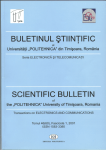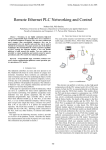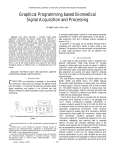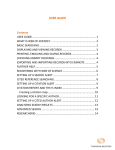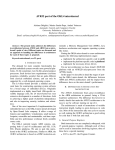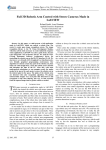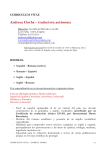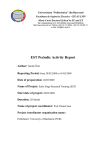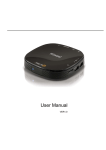Download Designing an interactive user
Transcript
DESIGNING AN INTERACTIVE USER-GUIDE FOR MOODLE Andrei TERNAUCIUC, Mihai ONITA, Daniel IVANC, Muguras MOCOFAN Faculty of Electronics and Telecommunications, “Politehnica” University of Timişoara, Blvd. V. Parvan, nr. 2 Timişoara, Romania [email protected], [email protected], [email protected], [email protected] Abstract: There are many advantages to open-source software: no licence fees, freedom to adapt the code to suit one’s needs and (usually) a community of enthusiasts behind it ready to help out. As far as open source Learning Content Management Systems go, Moodle is probably the best known and most used e-Learning platform. But in terms of support for users, it lacks a comprehensive and effective user guide. Because each Moodle instance is different, creating a tutorial for one platform using screen capture works only for that instance, since another will use a different theme, and different blocks and settings. This paper aims to study the possibility to set up advanced interactions, similar to those from screen captures made in Adobe Captivate, and load a coherent workflow in a so called “tutorial mode” using the live platform, in order to teach a new user how to navigate the system and take full advantage of its possibilities. Keywords: Moodle, user guide, interactivity, tutorial, jQuery. I. INTRODUCTION Moodle is one of the most popular open-source e-Learning platforms, with over 50.000 registered instances, and well over 40 million users [1]. Ever since it first appeared in 2001, it has proven to be a serious competitor to already established e-Learning platforms, such as Blackboard, and is usually the first choice when a low-cost, robust e-Learning solution is needed. Like most open-source projects, behind the development team there is a vast community always on the lookout for bugs, vulnerabilities, or even new features and improvements on existing ones. With over 700 extensions to core functionality, patches and third-party integrations [2], the Moodle community has proven its worth and helped turn Moodle into the multi-purpose e-Learning tool it is today. II. THE PROBLEM As with most non-commercial software, professional support is limited and usually comes from third parties. Although installing Moodle and then customizing the settings, the interface and other system parameters falls under the jurisdiction of a system administrator, and is usually done once (or rarely), a regular user who uses Moodle for the first time can encounter some difficulties. The interface is friendly enough, and there are help snippets for most settings and operations (in the form of pop-ups), but for more complex operations, which require multiple steps, the default support is limited. There is official documentation available, but since Moodle has a decade long history and countless versions and sub-versions, not all the guides are up-to-date. There are also instructional videos available, as well as books and online tutorials, but these are not always available in localized languages or scenarios. 2.1 Possible solutions In the case of blended learning, where face to face meetings are possible, a quick introductory demonstration by an experienced trainer can provide the basis necessary for new students to begin using the platform. For first time distance learners a possible solution can be to set-up a demo course, with clear instructions for using Moodle. But this can be a circular issue, since in order to follow the course, they must have some basic knowledge in working with the platform. Not to mention training the staff, which in the beginning can be even more inexperienced than their students, especially since they have greater privileges and more access and thus greater responsibilities. The more appropriate solution is to provide a tutorial according to the user’s level of access, highlighting the necessary steps in order to accomplish a certain task. The easiest way to compile such a tutorial is to create a simple document, with step by step instructions to different requirements. The text could be complemented with screenshots for illustrative purposes [3]. The problem with this scenario is that the screenshots include the graphical elements of the existing platform, and in case the theme changes, there will be discrepancies. Furthermore, multilingual sites require a separate document for each language, and any modification in the tutorial means a revision for each of the additional documents. Also, the linearity of the instructions reduces searching for a specific topic to a keyword search which can sometimes lack coherence in meaning. A more effective way to deliver the tutorial is to create a screencast with audio commentary over live usage of the platform. The steps necessary for an operation are demonstrated through the actions of the tutorial’s creator on the desktop, which are recorded as an audio-video presentation and later played back for the users’ edification [4]. Some of the problems of the tutorials in document form also appear here, like the graphical interface which is permanently recorded, or the text and the audio which must have multiple versions in case of a multilingual Moodle instance. Also, this type of tutorial is harder to modify, since it means recapturing the actions and the audio. A slightly different method of creating a tutorial is to provide interactions along with the screen recording. Modern tools, such as Adobe Captivate or Camtasia can create cues that the user must interact with in order for the tutorial to advance, insuring a more personalized and fulfilling training experience [3]. However, the shortcomings of a simple screencast remain. All of the methods listed above have another fault, maybe the greatest of all. These tutorials are separate entities from the platform; users must switch windows between the document/video and the Internet browser where Moodle can be accessed. Even if external links or the files themselves are provided by the platform, there is a disconnection from the normal use of the platform. III. THE PROPOSED SOLUTION The solution we are proposing is to create the framework for designing interactive tutorials, by embedding the instructions into Moodle itself. Once the user “asks” the platform for instructions on how to perform a certain task, the interactive user-guide highlights the buttons, links or inputs where the user must click and provides help messages directing the user along the way. These instructions continue in different pages according to a “script” that the tutorial’s creator has set-up. The advantage of this solution is that a graphical change in Moodle doesn’t affect the tutorial, since the elements to be highlighted are first generated by Moodle according to the configured theme. Same with the text language, which can be safely changed at any time (of course, any help text inserted by the tutorial should also have multiple versions according to the installed languages). Also, since the tutorial works within the platform, it acts as training wheels on a first time biker: when it is no longer needed, it can “come off” with the click of a button. Other advantages include portability (in theory, a tutorial created in a Moodle instance can be exported and used in another platform with the same Moodle version and user-guide framework), adaptability (since Moodle can be highly customizable, different user settings should not affect the tutorial’s effectiveness) and flexibility (new tutorials can be created “on the fly” by any user with appropriate privileges). 3.1 Interactive user-guide administration In order to create a new tutorial, an administrator (or tutorial creator) must follow the following steps (Figure 1): • Identifying the element(s) to be highlighted. This is a crucial part of the tutorial creation process, because this is what makes the user-guide work dynamically inside moodle. The element must be uniquely identifiable not only for the current user, but also for all other users with the same privileges, regardless of the customizations they have (like the type and the order of the blocks on their My Moodle page, for instance). This can be challenging from the technological point of view. • Adding the highlight. The selected element is already interactive; it is a functional element in moodle (a link or a button). By adding some sort of graphical change (like a border with a contrasting colour, or even a big dancing arrow pointing to the element), the user’s attention is drawn to this part of the page. Text instructions can also be added either in the vicinity of the highlighted element, or in the user-guide’s dedicated block. • Preparing the next step. If the selected element is a link or a button, when the user clicks on it, the page usually changes. Otherwise, something changes in the current page. Regardless, the previous steps are repeated until the end of the tutorial is reached. Figure 1. Steps in creating a new tutorial The finished tutorial therefore contains the succession of pages, each with selected elements and their respective highlighting settings and associated actions. This “recording” of steps can later be accessed by any user who has the necessary privileges and the need for help. Each tutorial is a separate entity and can be handled as such. It can be modified, deleted, exported and imported. 3.2 Functional description of the interactive user-guide From the regular user’s point of view, the user-guide can be activated from a certain block that can be included in every page of the platform (using Moodle’s “sticky blocks”). According to the page they are currently viewing (a course, personal profile settings, My Moodle, etc.), users can choose from a list of specific tasks which were predefined by the tutorial creator. The activated task guides the user through the steps necessary to accomplish it. By highlighting the appropriate link, the system tells the user where to click in order to get to the next page of the operation, or which setting to change in order to achieve a desired result. Through repetitive actions, users can learn very easily to navigate the platform, and also what are some of the capabilities that Moodle offers. Course creators can create content with ease, also finding on their own some of the tools that Moodle puts at their disposal. IV. TECHNICAL CONSIDERATIONS The easiest way to alter the document structure in order to accommodate the necessary changes is to control the information Moodle provides by “injecting” code into the template before it leaves the server. However, much of Moodle’s content is not generated by the template (including some structure and style information) and would require a significant alteration of the platform’s core functionality. This means introducing unforeseen vulnerabilities and greatly increasing the difficulty of a later official upgrade or even not being able to use third party modules and extensions. By adding the necessary elements after the code has reached the client computer but before it is rendered, the changes are transparent to the user. Also, the server isn’t loaded by these modifications to the DOM structure. With the increasing popularity of JavaScript frameworks and the continuous development of modern Internet browsers, the insertion of the extra code should have little impact on the client’s computer CPU load or web pages’ rendering times. And even though the JavaScript library included with Moodle is Yahoo!’s YUI, to avoid any conflicts with existing scripts and because of jQuery’s popularity we have decided to use this framework to achieve our goals [5]. As previously stated, the most important step is to select an element in such a way that later using the same selection rules in a similar context will yield the same element. The tutorial creator will activate an “element selection mode” (similar to Firefox’s Firebug extension), where all usable elements will have the possibility to be designated as the selected item. Ideally, all elements have unique ids that once called upon will return the desired element, but in reality this is not the case. Moodle is extremely dynamic and many elements are generated without ids or with random ones. Using xpath is usually not an option, since the page layout changes dynamically for each user (with the exception of common settings, such as profile editing). jQuery’s traversing features can help in some cases, but not always. And selecting a URL by the link’s text must take into account other installed languages. Once the element is selected and the selection path decided, the tutorial creator will choose from a predefined list of highlighting settings. The interaction action is then adjusted (if a redirect is not desired, or a condition must be passed). Finally, the information is recorded (the path to the selected element, the highlight settings and the customized actions) and the operation is repeated for another element (on another page, if it’s the case) until the tutorial is finished. Obviously, for continuity between pages, the information must be stored somewhere, especially since later users will need to follow these predefined steps. Using Ajax technologies, recording each step in the tutorial on the server becomes unobtrusive. Some database access will be required, but since the framework will use its own information, it will not interfere with Moodle’s operations. There is no one recipe for all situations, and even though some selection algorithms can be designed, there will still remain a non-zero probability that in some cases the tutorial might fail through incorrect element selection. However, for the most common usage scenarios we are confident that the resulted tutorials will work as intended. V. CURRENT STATUS The development of the framework is far from finished. The aim of this article is to present the motivation, intended features and possible technical solutions behind the interactive user-guide as well as a model for obtaining such functionality. We are currently still working on the element selection interface and mechanisms, but since it is one of the most vital stages, we are trying to cover all the possible scenarios we can imagine (Figure 2). The server-side management of the finished tutorials should not pose significant difficulties. Also, with the release of the next major version of Moodle, Moodle 2.0, we must take into account the changes made to the template engine to insure compatibility. Figure 2. Current state of development VI. FUTURE DEVELOPMENT After we will have a functioning version of the interactive tutorial creation framework, we intend to compile an installable version, complete with database preparation and Moodle extensions integration. Careful consideration will be given to the import/export feature of the framework, in order to help, but also benefit from Moodle’s active community. And finally, after adequate testing and following positive response, we might consider studying the possibility to port the framework to other complex online platforms that could benefit from this functionality. VII. CONCLUSIONS New users faced with a complex e-Learning platform such as Moodle sometimes need a nudge in the right direction. Tutorials can provide that nudge, but the users must know where to find these tutorials, and most importantly, that they need the help of one. By integrating an interactive user-guide in Moodle, with step-by-step solutions to common questions, they are provided with a very powerful tool of discovery. Learning to use Moodle by simply using it, and concentrating only on the subject of study should be a given. And with the help of this tool, that might just happen. References [1] [2] [3] [4] [5] http://moodle.org/stats/ (11.03.2011). http://moodle.org/mod/data/view.php?id=6009 (15.03.2011). Onita,M., Ternauciuc, A., 2007, Guidelines for a Multimedia Tutorial in the e-Learning Process, The 3rd International Scientific Conference ELSE "E-Learning and Software for Education", BUCHAREST, April 12-13, 2007. Oud, J., 2009, Guidelines for effective online instruction using multimedia screencasts, Reference Services Review, Volume 37 issue 2, Pag. 164 – 177. http://jquery.com (15.03.2011)