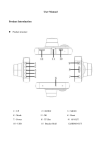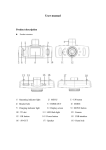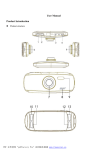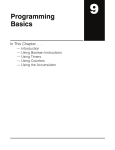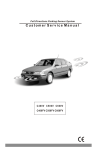Download DVR C600 user manual
Transcript
DVR C600 user manual Button and interface function descriptions: 1. “Mode” Short press on the this button to shift among “photo mode-REC-Playback” mode 2. Charging indicator light This light will light up when connected to vehicle power, light off after charging completed 3. down button Short press on this button in standby and recording status can zoom in digital. Choose down function in MENU item 4. OK button Confirmation button for video recording and taking photo In recording mode, press “OK” to start video recording, re-press to stop In photo mode, short press to take photos In menu mode means confirmation button 5. Power on/off Power switch: continuous press for power on/off, shortly press for flash light on/off 6. Reset slot Use this to restart when crash 7. SOS Function Short press “M” to enforce saving the current video when video recording REC/Photo operation specifications ① Power on/off Long press on “power on/off” button to start, indicator light will shine when power on Then long press again on “power on/off” button to shut down and the indicator light goes out Note: video instrument will auto power off after warning of low power ② REC mode Short press on “M” button shift to REC mode, REC icon in on the top left corner Short press on “OK” mode to start recording, flashing red dot on REC icon indicate the recording is on the way ③ Photo mode Short press on “M” button shift to photo mode, screen flash one time means photo completed ④ Video/Photo Playback Short press on “M” button, shift to playback mode, playback icon is on the top left corner ⑤ Menu setting Short press on “Menu” mode, enter the menu setting USB mode Separate USB cable and computer, press “power on” button, car DVR will automatically show USB menu, two modes are available: 1: USB-disk In this mode we can access video files and photo files 2: PC-camera In this mode USB video equipment are shown, can take photos or make video chat Charging There are three methods to charge, the red indicator lights up when charging, the entire charging time is about 180 minutes, and the red indicator light auto off when charging completed 1. Use power adapter to charge 2. Use PC-USB to charge 3. Use car power to charge Time Settings Short press “Menu” button to enter “Setting status” Through “UP” “Down” key to choose date time items. SOS Short press “M” to enforce saving the current video when video recording Note: Video instrument can only use 5V car power supply, or it may cause device damage This product Car power can only be used in 12V/14V Remark: when appear crash because of improper operation, we can remove battery or press “Reset” button to restart For problems in normal operating situation, please try these methods below: 1. Can’t take photos and recording Check if the TF card has enough space or locked 2. Automatically stop when recording Use the compatible high-speed TF card with SDHC because of big HD video data, the high-speed TF card has identifying of Class 4 and C6 3. Unclear Video Check if there are any dirt or fingerprint;and use lens paper to clear the camera lens 4. Appear “files error” when replay photo or video Uncompleted files because of TF card storage error, please use formatting function to format your TF card 5. Black image when recording sky or water scene Scenes with big contrast will influence the automatic exposure function of camera; you can adjust “EV” in setting mode to correct 6. Color is not perfect in cloudy day and outdoor light Set the “White balance” function to automatic 7. Cross stripe interference in image Because of wrong “light frequency”, please set it to 50HZ or 60HZ according to the local power supply frequency 8. Crash Restart by pressing shortly on “Reset” button after crash