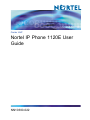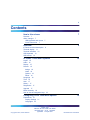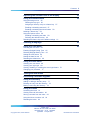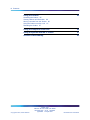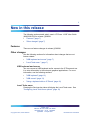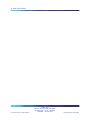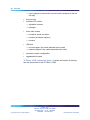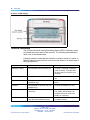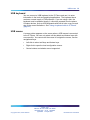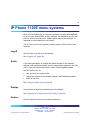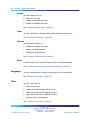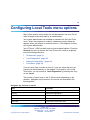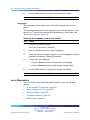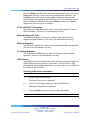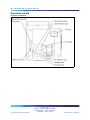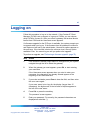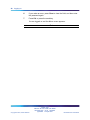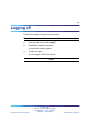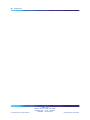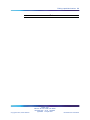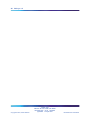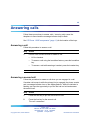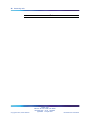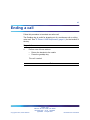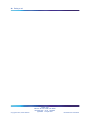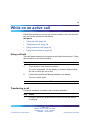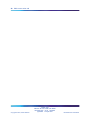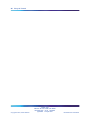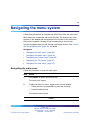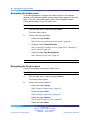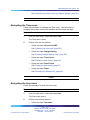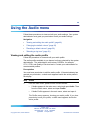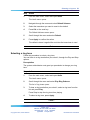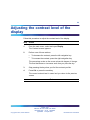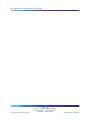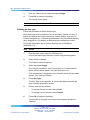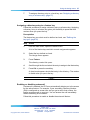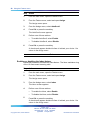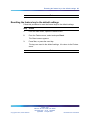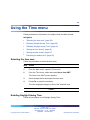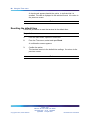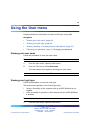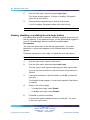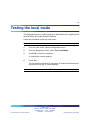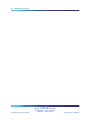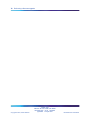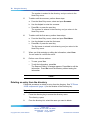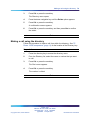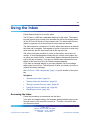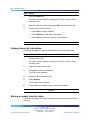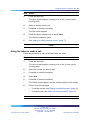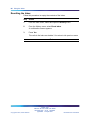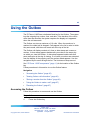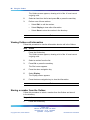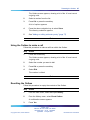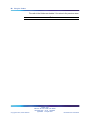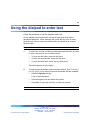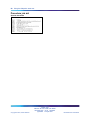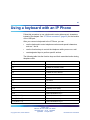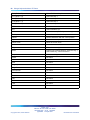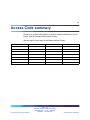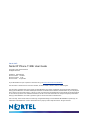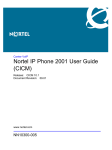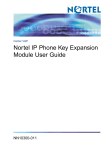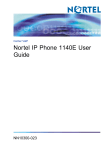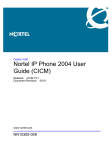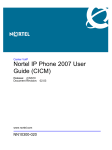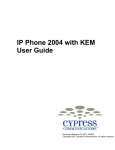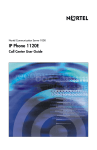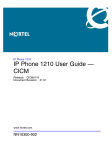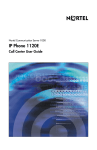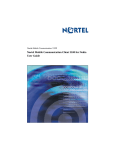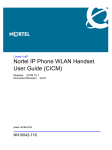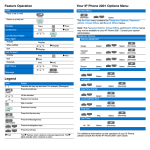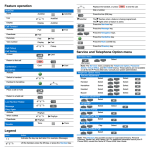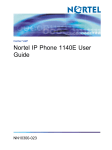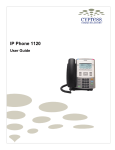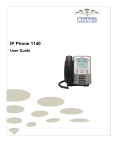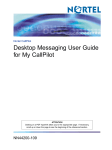Download Nortel IP Phone 1120E User Guide
Transcript
Carrier VoIP Nortel IP Phone 1120E User Guide NN10300-022 . Document status: Standard Document version: 01.03 Document date: 13 April 2007 Copyright © 2007, Nortel Networks All Rights Reserved. The information in this document is sourced in Canada, the United States of America, and the United Kingdom. This is the Way, This is Nortel, Nortel, the Nortel logo, the globemark design, and the NORTEL NETWORKS corporate logo, are trademarks of Nortel Networks. All other trademarks are the property of their respective owners. All rights reserved. 3 Contents New in this release 7 Features 7 Other changes 7 USB keyboard and mouse 7 Local Tools menu 7 Overview 9 IP Phone terminal description Terminal display 11 Terminal indicators 12 USB keyboard 13 USB mouse 13 9 IP Phone 1120E menu systems Logoff 15 Audio 15 Display 15 Feature 15 Assign 16 Label 16 Options 16 Reset 16 Language 16 Time 16 User 17 History 17 Diagnostics 17 Upgrade 17 Menu hierarchy 18 How to use the navigation keys 18 Configuring Local Tools menu options Preferences 21 Display Settings Languages 22 15 19 21 Carrier VoIP Nortel IP Phone 1120E User Guide NN10300-022 01.03 Standard (I)SN09U 13 April 2007 Copyright © 2007, Nortel Networks . Nortel Networks Confidential 4 Contents Local Diagnostics 22 IP Set and DHCP Information 23 Network Diagnostic Tools 23 Ethernet Statistics 23 IP Network Statistics 23 USB Devices 23 Network Configuration 24 Lock Menu 24 Connecting the IP Phone to the LAN 25 Logging on 27 Logging off 29 Making a call 31 Making a call using off-hook dialing 31 Making a call using handsfree dialing 31 Making a call using predial 32 Editing a predialed number 32 Answering calls Answering a call 35 Answering a second call 35 35 Ending a call 37 While on an active call 39 Using call hold 39 Transferring a call 39 Using conference call 40 Using the mute feature 40 Using call forward 43 Navigating the menu system 45 Navigating Navigating Navigating Navigating Navigating the the the the the main menu 45 Audio menu 46 Feature menu 46 Time menu 47 User menu 47 Using the Audio menu 49 Viewing and editing the audio profile 49 Changing the default volume 50 Resetting a default volume 50 Selecting a ring tone 51 Carrier VoIP Nortel IP Phone 1120E User Guide NN10300-022 01.03 Standard (I)SN09U 13 April 2007 Copyright © 2007, Nortel Networks . Nortel Networks Confidential Contents 5 Adjusting the contrast level of the display 53 Using the Feature menu 55 Using the Assign menu 55 Defining the key type 56 Assigning a directory entry to a feature key 57 Enabling or disabling autoscroll 57 Enabling or disabling the Inbox feature 58 Labeling a feature key 59 Using the Options menu 59 Enabling or disabling auto hide 59 Selecting the default line key 60 Resetting the feature key to the default settings 61 Selecting a language 63 Using the Time menu 65 Selecting the time zone 65 Enabling Daylight Saving Time 65 Disabling Daylight Saving Time 66 Setting the time format 66 Setting the date format 67 Resetting the default time 68 Using the User menu 69 Viewing your user name 69 Viewing your login type 69 Viewing, disabling, or enabling the auto login feature 70 Changing your password 71 Testing the local mode 73 Performing a firmware upgrade 75 Using the directory 77 Adding or editing a directory entry 77 Deleting an entry from the directory 78 Making a call using the directory 79 Using the Inbox 81 Accessing the Inbox 81 Viewing Inbox call information 82 Storing a number from the Inbox 82 Using the Inbox to make a call 83 Resetting the Inbox 84 Carrier VoIP Nortel IP Phone 1120E User Guide NN10300-022 01.03 Standard (I)SN09U 13 April 2007 Copyright © 2007, Nortel Networks . Nortel Networks Confidential 6 Contents Using the Outbox 85 Accessing the Outbox 85 Viewing Outbox call information 86 Storing a number from the Outbox 86 Using the Outbox to make a call 87 Resetting the Outbox 87 Using the dialpad to enter text 89 Using a keyboard with an IP Phone 91 Access Code summary 93 Carrier VoIP Nortel IP Phone 1120E User Guide NN10300-022 01.03 Standard (I)SN09U 13 April 2007 Copyright © 2007, Nortel Networks . Nortel Networks Confidential 7 New in this release The following sections detail what’s new in IP Phone 1120E User Guide (NN10300-022) for release (I)SN09U. • "Features" (page 7) • "Other changes" (page 7) Features There are no feature changes in release (I)SN09U. Other changes See the following sections for information about changes that are not feature-related: • "USB keyboard and mouse" (page 7) • "Local Tools menu " (page 7) USB keyboard and mouse You can connect a USB keyboard and/or mouse to the IP Phone and use it to enter information in the tools and graphical applications. For more information, see the following sections: • "USB keyboard" (page 13) • "USB mouse" (page 13) • "Using a keyboard with an IP Phone" (page 91) Local Tools menu Pressing the Services key twice will display the Local Tools menu. See "Configuring Local Tools menu options" (page 19) Carrier VoIP Nortel IP Phone 1120E User Guide NN10300-022 01.03 Standard (I)SN09U 13 April 2007 Copyright © 2007, Nortel Networks . Nortel Networks Confidential 8 New in this release Carrier VoIP Nortel IP Phone 1120E User Guide NN10300-022 01.03 Standard (I)SN09U 13 April 2007 Copyright © 2007, Nortel Networks . Nortel Networks Confidential 9 Overview Nortel IP Phone 1120E brings voice and data to the desktop by connecting directly to a Local Area Network (LAN) through an Ethernet connection. When you are logged on the system, the handset and keypad of the IP Phone 1120E operate in the same way as a standard Meridian Business Set (MBS) telephone. You can access additional services and features through the soft keys. The label beside a soft key identifies the current function associated with that key. IP Phone terminal description Nortel IP Phone 1120E offers these features: • six light-emitting diode (LED) indicator lamps — message waiting lamp — data waiting lamp — mute lamp — headset lamp — handsfree lamp — link lamp • volume control keys • standard telephone dialpad • four user-defined feature keys • four soft keys • five navigation keys — up — down — left — right Carrier VoIP Nortel IP Phone 1120E User Guide NN10300-022 01.03 Standard (I)SN09U 13 April 2007 Copyright © 2007, Nortel Networks . Nortel Networks Confidential 10 Overview — send (mapped to execute the current function assigned to the left soft key) • four line keys • multifield LCD screen — adjustable contrast — backlight • three audio modes — handsfree speak and listen — headset (autodetect support) — handset • USB port — mouse support (any make standard device class) — keyboard support (any make standard device class) • automatic network configuration • upgradeable firmware "IP Phone 1120E components" (page 11) shows the location of the keys and the components of the IP Phone 1120E. Carrier VoIP Nortel IP Phone 1120E User Guide NN10300-022 01.03 Standard (I)SN09U 13 April 2007 Copyright © 2007, Nortel Networks . Nortel Networks Confidential Terminal display 11 IP Phone 1120E components Terminal display The display on the IP Phone terminal has blue LED backlighting, which you can turn on and off. The backlight turns off automatically after a period of inactivity. Nortel IP Phone 1120E display has three distinct areas: • The upper area shows line and feature key status. • The middle area shows single-line information for items such as caller number, caller name, feature prompt strings, user-entered digits, date and time information, and telephone information. • The lower area displays the labels for the soft keys. "IP Phone 1120E display" (page 12) identifies each section of the display, and shows the location of the user-defined feature keys and the soft keys. Carrier VoIP Nortel IP Phone 1120E User Guide NN10300-022 01.03 Standard (I)SN09U 13 April 2007 Copyright © 2007, Nortel Networks . Nortel Networks Confidential 12 Overview IP Phone 1120E display Terminal indicators The IP Phone terminal uses light-emitting diodes (LEDs) of different colors to indicate the current state of the terminal. The following table describes each color its associated state. A steady indicator means that the extension or feature beside it is active. A flashing indicator means the line is on hold or the feature is in the process of being programmed. Indicator LED color Meaning Message waiting Red (located at the top of the set) Lit when a message is waiting or a call is missed. The light turns off when after you retrieve your message. Data waiting Blue (located at the top of the set) Lit when the terminal is on an active call. Handsfree Red (located on the front near the handsfree key) Lit when the handsfree feature is active. Headset Red (located on the front near the headset key) Lit when the headset is in use. Mute Red (located on the front near the mute key) Lit when the mute feature is active. The system administrator can configure the mute lamp to be steady on or blinking. Link/Data Green (located on the back cover near the network Ethernet jack) Lit when the link is alive and flashes to indicate activity. Carrier VoIP Nortel IP Phone 1120E User Guide NN10300-022 01.03 Standard (I)SN09U 13 April 2007 Copyright © 2007, Nortel Networks . Nortel Networks Confidential USB mouse 13 USB keyboard You can connect a USB keyboard to the IP Phone and use it to enter information in the tools and graphical applications. The keyboard has a maximum current supply of 100 milliamps. If you are using a hub, the keyboard must be powered locally; it cannot be powered from the phone. Complex devices, such as USB keyboards with built in hubs, may not work due to the current limitations. See "Using a keyboard with an IP Phone" (page 91) USB mouse A mouse pointer appears on the screen when a USB mouse is connected to the IP Phone. You can only select soft key labels and feature keys with a mouse click. You cannot use the mouse to navigate the menus; use the navigational keys. • Left-click to select soft keys and feature keys. • Right-click to open the local configuration menus. • Center buttons and wheels are not supported. Carrier VoIP Nortel IP Phone 1120E User Guide NN10300-022 01.03 Standard (I)SN09U 13 April 2007 Copyright © 2007, Nortel Networks . Nortel Networks Confidential 14 Overview Carrier VoIP Nortel IP Phone 1120E User Guide NN10300-022 01.03 Standard (I)SN09U 13 April 2007 Copyright © 2007, Nortel Networks . Nortel Networks Confidential 15 IP Phone 1120E menu systems After you successfully log on, the menu systems are active and available. An up or down arrow beside an item indicates the navigation key you can press to scroll to the next item. Labels appear next to the soft keys, in response to items selected on the screen. The IP Phone main menu system provides access to these menus and functions. Logoff Use this item to log off from the network. See "Logging off" (page 29). Audio If you have permission to change the default volume on the handset, headset, and handsfree speaker, an item called Audio appears in the main menu. If you do not have permission, Audio Profile appears instead. Use the audio menu to: • view and edit your audio profile • change the volume of the handset, headset, and handsfree speaker • select a ring tone See "Using the Audio menu" (page 49). Display Use this item to adjust the contrast level of the display. See "Adjusting the contrast level of the display" (page 53). Feature Use the Feature menu to access these submenus: Carrier VoIP Nortel IP Phone 1120E User Guide NN10300-022 01.03 Standard (I)SN09U 13 April 2007 Copyright © 2007, Nortel Networks . Nortel Networks Confidential 16 IP Phone 1120E menu systems Assign Use the Assign menu to: • define the key type • enable and disable autoscroll • enable and disable the Inbox See "Using the Assign menu" (page 55). Label Use the Label item to change a label associated with a feature key. See "Labeling a feature key" (page 59). Options Use the Options menu to: • enable and disable auto hide • define your default feature • enable the Outbox feature See "Using the Options menu" (page 59). Reset Use the Reset item to reset the feature keys to the default settings. See "Resetting the feature key to the default settings" (page 61). Language Use the Language item to select the language used in the display. See "Selecting a language" (page 63). Time Use the Time menu to: • select a time zone • enable or disable Daylight Saving Time • select the format used to display the time • select the format used to display the date • reset the time to the defaults See "Using the Time menu" (page 65). Carrier VoIP Nortel IP Phone 1120E User Guide NN10300-022 01.03 Standard (I)SN09U 13 April 2007 Copyright © 2007, Nortel Networks . Nortel Networks Confidential Upgrade 17 User Use the User menu to: • view your user name • view your login type • enable or disable auto login feature • change your password See "Using the User menu" (page 69). History Use the History menu to: • reset the Inbox • reset the Outbox See "Resetting the Inbox" (page 84) and "Resetting the Outbox" (page 87). Diagnostics Use the Diagnostics item to test the local mode. See "Testing the local mode" (page 73). Upgrade Use the Upgrade item to perform a firmware upgrade. Use the Upgrade item to perform a firmware upgrade. This item appears in the menu only if a firmware upgrade is available. See "Performing a firmware upgrade" (page 75). Carrier VoIP Nortel IP Phone 1120E User Guide NN10300-022 01.03 Standard (I)SN09U 13 April 2007 Copyright © 2007, Nortel Networks . Nortel Networks Confidential 18 IP Phone 1120E menu systems Menu hierarchy IP Phone 1120E menu hierarchy How to use the navigation keys The IP Phone terminal has five keys that you use to navigate the menus, and to help you to enter text in the display. See "IP Phone 1120E components" (page 11) for the location of these keys. When the menu system is active, the navigation keys behave this way: • up key—return to the previous menu item • down key—go to the next menu item • left/right key—active when you can enter text. To move the cursor to the left, press the left key. Press the right key to move the cursor to the right. • send key—select the menu item Carrier VoIP Nortel IP Phone 1120E User Guide NN10300-022 01.03 Standard (I)SN09U 13 April 2007 Copyright © 2007, Nortel Networks . Nortel Networks Confidential 19 Configuring Local Tools menu options Many of the options in this section are for administrator use only. Do not make changes unless instructed by an administrator. Your system administrator can establish a password for the Local Tools menu. When the password is enabled, a password prompt dialog box appears when you attempt to access this menu. If this happens, contact your system administrator. Your IP Phone 1120E has both local and server-based options. Press the Services key twice to access the Local Tools menu, which is organized into the following submenus: • "Preferences" (page 21) • "Local Diagnostics" (page 22) • "Network Configuration " (page 24) • "Lock Menu" (page 24) If a menu entry has a number in front of it, you can select that entry by pressing the associated key on the dialpad. For example, in the Local Tools menu, you can access 2. Local Diagnostics by pressing the 2 key on the dialpad. The function of some keys on the IP Phone varies depending on the situation. Navigation key functions in the menus are described in the following table: Navigation key functions in menus Key Function down key Moves the highlight down up key Moves the highlight up right key Select the current menu item left key Close the menu send key Select the current menu item Carrier VoIP Nortel IP Phone 1120E User Guide NN10300-022 01.03 Standard (I)SN09U 13 April 2007 Copyright © 2007, Nortel Networks . Nortel Networks Confidential 20 Configuring Local Tools menu options Enter digits on the dialpad Select the associated menu item Stop soft key Close the menu Navigation key functions in dialog boxes are described in the following table Navigation key functions in dialog boxes Key Function down key Scroll the window down up key Scroll the window up right key Go to the next Edit item left key Go to the previous Edit item send key Toggle Edit mode on or off Toggle the check box status If you are working in Edit mode, the first field of the item is highlighted and a blinking cursor is to the right of the current edit position. The navigation key functions in Edit mode are described in the following table: Navigation key functions in Edit mode Key Function down key Open the list Move the highlight down the list up key Move the highlight up the list right key Select the current list item Move the cursor to the right left key Delete a character in the edit field send key Select the highlighted item in the Exit edit mode box Enter characters or digits on the dialpad Insert characters or digits at the current cursor position If you are using a USB mouse, you can right-click on the Telephony screen to open the Local Tools menu. Left-click an item to select it. If the item is a combo box or list, right-click it to both open and select the list. Right-click an item to select it and close the list. Carrier VoIP Nortel IP Phone 1120E User Guide NN10300-022 01.03 Standard (I)SN09U 13 April 2007 Copyright © 2007, Nortel Networks . Nortel Networks Confidential Preferences 21 Preferences The Local Tools menu Preferences submenu offers the following choices: • "Display Settings" (page 21) • "Languages" (page 22) Display Settings The Display Settings menu provides access to two tools: Contrast and Sleep. Use the Contrast tool to alter the physical settings of the display. Use the Sleep tool to control how long the display remains lit if the phone is inactive. Changes you make to contrast in this menu are lost if the phone is reset. Nortel recommends following "Adjusting the contrast level of the display" (page 53). Adjusting Contrast or Sleep settings Step Action 1 Press the Services key twice. The Local Tools menu is displayed. 2 From the Preferences menu, select Display Settings. 3 Press the up/down arrow keys to scroll and highlight either Contrast or Sleep. Sleep appears in the format xxx, where xxx is a time in minutes or hours. 4 Press the send key. 5 Press the up/down arrow keys to increase or decrease the selected value. Available values for Sleep are as follows: • 5m (5 minutes) • 15m (15 minutes) • 30m (30 minutes) • 1h (1 hour — default) • 2h (2 hours) • Never (screen does not go black) Extending the sleep time, or setting it to Never, reduces the life span of the display screen. Carrier VoIP Nortel IP Phone 1120E User Guide NN10300-022 01.03 Standard (I)SN09U 13 April 2007 Copyright © 2007, Nortel Networks . Nortel Networks Confidential 22 Configuring Local Tools menu options 6 Press the Exit soft key. Changes are saved automatically. —End— Languages The Languages option allows you to select the language used on your phone. This language setting controls the language used in the local menus on your phone only. To select the language used by features on your phone, see "Selecting a language" (page 63). Selecting the language used in local menus Step Action 1 Press the Services key twice. The Local Tools menu is displayed. 2 From the Preferences menu, select Languages. 3 Press the up/down navigation keys to scroll and highlight the desired language (for example, German [Deutsche]). 4 Choose one of the following: 5 • Press the Select soft key to save the desired language. • Press the Cancel soft key to keep existing configurations. Press the Exit soft key. Changes are saved automatically. —End— Local Diagnostics The Local Tools menu Local Diagnostics submenu offers the following choices: • "IP Set and DHCP Information" (page 23) • "Network Diagnostic Tools" (page 23) • "Ethernet Statistics" (page 23) • "IP Network Statistics" (page 23) • "USB Devices" (page 23) Carrier VoIP Nortel IP Phone 1120E User Guide NN10300-022 01.03 Standard (I)SN09U 13 April 2007 Copyright © 2007, Nortel Networks . Nortel Networks Confidential Local Diagnostics 23 Press the Return soft key at any time while working with tools in the Local Diagnostics submenu to return to the Local Diagnostics submenu. Use the Return key in this way to quickly gather information and run tests without exiting and reentering the Local Tools menu. For example, you can check the Ethernet Statistics, then press Return and enter the Network Diagnostics Tools to ping an IP address. IP Set and DHCP Information The Network Configuration tool is used to view reports about IP set and DHCP operation. This tool is for administrator use only. Network Diagnostic Tools The Network Diagnostic Tools menu contains tools that are used to diagnose network problems. This menu is for administrator use only. Ethernet Statistics The Ethernet Statistics tool is used to view reports about Ethernet operation. This tool is for administrator use only. IP Network Statistics The IP Networks Statistics tool is used to view reports about network operation. This tool is for administrator use only. USB Devices The USB Devices tool provides information about any Universal Serial Bus (USB) devices that you connect to your phone. Your IP Phone 1120E automatically detects USB devices when you connect them to the USB port in the back of the IP Phone. Checking USB device information Step Action 1 Press the Services key twice. The Local Tools menu is displayed. 2 From the Local Diagnostics menu, select USB Devices. USB device information is displayed. 3 Press the Return soft key to return to the main display. —End— Carrier VoIP Nortel IP Phone 1120E User Guide NN10300-022 01.03 Standard (I)SN09U 13 April 2007 Copyright © 2007, Nortel Networks . Nortel Networks Confidential 24 Configuring Local Tools menu options Network Configuration The Network Configuration tool displays information that was configured when the IP Phone was installed. This tool is for administrator use only. Lock Menu Your system administrator can use the lock menu tool to protect the Local Tools menu items from accidental or unwanted changes. This tool is for administrator use only. Carrier VoIP Nortel IP Phone 1120E User Guide NN10300-022 01.03 Standard (I)SN09U 13 April 2007 Copyright © 2007, Nortel Networks . Nortel Networks Confidential 25 Connecting the IP Phone to the LAN Follow this procedure to connect the terminal to the Local Area Network (LAN), and to a power source. See "IP Phone connectors" (page 26). Prerequisites IP Phones can be powered by an AC adapter or over a LAN. Contact your installation technician to identify the correct power option. CAUTION Risk of equipment damage Do not plug the IP Phone 1120E into a regular telephone jack. This causes severe damage to the terminal. Consult your system administrator to ensure that you plug your telephone into a 10/100BaseT Ethernet jack. Step Action 1 Connect one end of the CAT-5 line cable to the LAN Ethernet port, identified with a LAN icon, located on the back of the terminal. 2 Connect the other end of the CAT-5 line cable to the IP network jack. For a terminal sharing LAN access with a PC, connect a second CAT-5 line cable to the PC Ethernet port located on the back of the terminal, identified by the PC icon. Connect the other end of the cable to the Ethernet port on the computer. 3 For a secure power connection, thread the cord around the strain relief, retaining hook, and channel on the back of the terminal. 4 Secure the terminal footstand to the terminal base. —End— Carrier VoIP Nortel IP Phone 1120E User Guide NN10300-022 01.03 Standard (I)SN09U 13 April 2007 Copyright © 2007, Nortel Networks . Nortel Networks Confidential 26 Connecting the IP Phone to the LAN Procedure job aid IP Phone connectors Carrier VoIP Nortel IP Phone 1120E User Guide NN10300-022 01.03 Standard (I)SN09U 13 April 2007 Copyright © 2007, Nortel Networks . Nortel Networks Confidential 27 Logging on Follow this procedure to log on to the network. If the Centrex IP Client Manager (CICM) is set up as part of a group of CICMs, you can choose which CICM to connect to. After you select a gateway, the terminal directs itself at that CICM and the Username screen appears. If a firmware upgrade for the IP Phone is available, the system prompts you to upgrade when you log on. If the firmware level is between the minimum and maximum level set by the administrator, Yes and No options appear on the soft keys. If the terminal is below the minimum level, the only option available is Yes. You cannot log on until you perform the upgrade. To perform an upgrade, see "Performing a firmware upgrade" (page 75). Step Action 1 If the Selective Gateway Login feature is configured on your system, navigate through the list to select the gateway. 2 When the gateway you want appears, press Ok, or start entering your username. If the Username screen appears when you start to enter your username, the characters you already entered appear at the beginning of the Username field. 3 If you make a mistake, press Clear to clear the field, and then enter the user name again. If your user name is too long for the display (longer than 15 characters), the digits scroll to the left and an ellipsis appears to the left of the user name. 4 Press Ok, or press the send key. The password screen appears. 5 Enter your password. For security, the password characters are displayed as asterisks (*). Carrier VoIP Nortel IP Phone 1120E User Guide NN10300-022 01.03 Standard (I)SN09U 13 April 2007 Copyright © 2007, Nortel Networks . Nortel Networks Confidential 28 Logging on 6 If you make an error, press Clear to clear the field, and then enter the password again. 7 Press Ok, or press the send key. You are logged on and the Menu screen appears. —End— Carrier VoIP Nortel IP Phone 1120E User Guide NN10300-022 01.03 Standard (I)SN09U 13 April 2007 Copyright © 2007, Nortel Networks . Nortel Networks Confidential 29 Logging off Follow this procedure to log off from the network. Step Action 1 From the main menu, select Logoff. 2 Press Ok, or press the send key. A confirmation screen appears. 3 Confirm the action. You are logged off from the network. —End— Carrier VoIP Nortel IP Phone 1120E User Guide NN10300-022 01.03 Standard (I)SN09U 13 April 2007 Copyright © 2007, Nortel Networks . Nortel Networks Confidential 30 Logging off Carrier VoIP Nortel IP Phone 1120E User Guide NN10300-022 01.03 Standard (I)SN09U 13 April 2007 Copyright © 2007, Nortel Networks . Nortel Networks Confidential 31 Making a call Follow one of these procedures to make a call. Navigation • "Making a call using off-hook dialing" (page 31) • "Making a call using handsfree dialing" (page 31) • "Making a call using predial" (page 32) • "Editing a predialed number" (page 32) Making a call using off-hook dialing Follow this procedure to make a call using off-hook dialing. Step Action 1 Lift the handset from the cradle. The primary line is active and you hear a dial tone. 2 Use the dialpad to enter the number. 3 When the call is answered, begin speaking. —End— Making a call using handsfree dialing Follow this procedure to make a call using handsfree dialing. See "IP Phone 1120E components" (page 11) for the location of the handsfree key. Step Action 1 Press a line key. A line is selected and you hear a dial tone. Carrier VoIP Nortel IP Phone 1120E User Guide NN10300-022 01.03 Standard (I)SN09U 13 April 2007 Copyright © 2007, Nortel Networks . Nortel Networks Confidential 32 Making a call 2 Use the dialpad to enter the number. 3 When the call is answered, begin speaking. 4 For privacy, lift the handset. 5 To return to handsfree mode, press the handsfree key and place the handset in the cradle. The handsfree feature is active. —End— Making a call using predial Follow this procedure to use the predial feature to make a call. Step Action 1 Before you press a line key or lift the handset, use the dialpad to enter the number. The number is entered into the terminal. 2 When you want to make the call, press Ok, or press the send key. The number is dialed. 3 When the call is answered, begin speaking. —End— Editing a predialed number Follow this procedure to edit a number held in the predialed state. Prerequisites A number must be predialed. Step Action 1 Perform one of these steps. 2 • To delete numbers that appear to the left of the cursor, press Bkspc. • To delete numbers that appear to the right of the cursor, press Delete. Use the dialpad to enter the new number. Carrier VoIP Nortel IP Phone 1120E User Guide NN10300-022 01.03 Standard (I)SN09U 13 April 2007 Copyright © 2007, Nortel Networks . Nortel Networks Confidential Editing a predialed number 33 —End— Carrier VoIP Nortel IP Phone 1120E User Guide NN10300-022 01.03 Standard (I)SN09U 13 April 2007 Copyright © 2007, Nortel Networks . Nortel Networks Confidential 34 Making a call Carrier VoIP Nortel IP Phone 1120E User Guide NN10300-022 01.03 Standard (I)SN09U 13 April 2007 Copyright © 2007, Nortel Networks . Nortel Networks Confidential 35 Answering calls Follow these procedures to answer calls. Incoming calls cause the telephone to sound and the message indicator lamp to flash. See "IP Phone 1120E components" (page 11) for the location of the keys. Answering a call Follow this procedure to answer a call. Step Action 1 Perform one of these actions to answer a call: • Lift the handset. • To answer a call using the handsfree feature, press the handsfree key. • To answer a call while wearing a headset, press the headset key. —End— Answering a second call Follow this procedure to answer a call when you are engaged in a call. If another call comes in while the primary line is engaged, the phone sounds and a message indicator icon on the display flashes. While the indicator is flashing you have the opportunity to put the first call on hold and answer the second call. Step Action 1 Press the hold key to put the active call on hold. 2 Press the line key for the second call. The call is answered. Carrier VoIP Nortel IP Phone 1120E User Guide NN10300-022 01.03 Standard (I)SN09U 13 April 2007 Copyright © 2007, Nortel Networks . Nortel Networks Confidential 36 Answering calls —End— Carrier VoIP Nortel IP Phone 1120E User Guide NN10300-022 01.03 Standard (I)SN09U 13 April 2007 Copyright © 2007, Nortel Networks . Nortel Networks Confidential 37 Ending a call Follow this procedure to terminate an active call. The Goodbye key is useful for dropping out of a conference call or exiting voice mail. See "IP Phone 1120E components" (page 11) for the location of the key. Step Action 1 Perform one of these actions: • Return the handset to the cradle. • Press the goodbye key. The call is ended. —End— Carrier VoIP Nortel IP Phone 1120E User Guide NN10300-022 01.03 Standard (I)SN09U 13 April 2007 Copyright © 2007, Nortel Networks . Nortel Networks Confidential 38 Ending a call Carrier VoIP Nortel IP Phone 1120E User Guide NN10300-022 01.03 Standard (I)SN09U 13 April 2007 Copyright © 2007, Nortel Networks . Nortel Networks Confidential 39 While on an active call Follow these procedures to put a call on hold, transfer a call, use the mute key, and use the conference call feature. Navigation • "Using call hold" (page 39) • "Transferring a call" (page 39) • "Using conference call" (page 40) • "Using the mute feature" (page 40) Using call hold The Hold feature allows you to suspend a call without terminating it. Follow this procedure to use the hold feature. Step Action 1 To put a call on hold, press the hold key. The call is suspended. On the display, an indicator flashes beside the line on which the call is held. 2 Press the key beside the flashing indicator in the display. The call is active again. —End— Transferring a call Follow this procedure to transfer a call to another extension. Step Action 1 During an active call, press the key to which the transfer feature is assigned. Carrier VoIP Nortel IP Phone 1120E User Guide NN10300-022 01.03 Standard (I)SN09U 13 April 2007 Copyright © 2007, Nortel Networks . Nortel Networks Confidential 40 While on an active call The call is put on hold and a dial tone sounds. On the display, an indicator flashes beside the line on which the call is held. 2 Use the dialpad to enter the number to which to transfer the call. 3 When that number rings or is answered, press the transfer key again. The call is transferred. 4 If the call is not answered, press the line key to resume and terminate the call. —End— Using conference call Follow this procedure to engage in a conference call. The Three Way Call (3WC) feature allows you to add three calls to a conference. If six port conference is available, you can add a maximum of six calls to a conference. If six port conference is available, 6WC appears beside a feature key in the display. Step Action 1 During a call, press the key to which the conference call feature is assigned, either 3WC or 6WC. The call is put on hold and a dial tone sounds. On the display, an indicator flashes beside the line on which the call is held. 2 Dial the number of the person you want to add to the call. At this time, you can talk privately to the person you are adding, to announce the conference. 3 Press the conference key again to merge the calls. 4 Repeat steps 2 and 3, to include a maximum of six calls. 5 If you make a mistake dialing, or a party does not want to be included in the conference, press the extension key of the conference call to reconnect to the conference. —End— Using the mute feature Muting prevents the transmission of sounds through the microphone. Follow this procedure to use the mute feature. Carrier VoIP Nortel IP Phone 1120E User Guide NN10300-022 01.03 Standard (I)SN09U 13 April 2007 Copyright © 2007, Nortel Networks . Nortel Networks Confidential Using the mute feature 41 Step Action 1 While on a call, press the mute key. A red light is turned on to indicate the mute feature is enabled. 2 To turn off the feature, press the mute key again. The light is turned off, and the feature is disabled. —End— Carrier VoIP Nortel IP Phone 1120E User Guide NN10300-022 01.03 Standard (I)SN09U 13 April 2007 Copyright © 2007, Nortel Networks . Nortel Networks Confidential 42 While on an active call Carrier VoIP Nortel IP Phone 1120E User Guide NN10300-022 01.03 Standard (I)SN09U 13 April 2007 Copyright © 2007, Nortel Networks . Nortel Networks Confidential 43 Using call forward Follow this procedure to forward calls to another IP Phone when you are away from your desk. Step Action 1 To activate call forward without lifting the handset, press the key to which the Forward feature is assigned. 2 Use the dialpad to enter the extension to which you want to forward your incoming calls. 3 Press the forward key again. An icon appears in the display, beside the forward key label. 4 To turn off call forward, press the forward key. The feature is deactivated and the icon disappears from the display. —End— Carrier VoIP Nortel IP Phone 1120E User Guide NN10300-022 01.03 Standard (I)SN09U 13 April 2007 Copyright © 2007, Nortel Networks . Nortel Networks Confidential 44 Using call forward Carrier VoIP Nortel IP Phone 1120E User Guide NN10300-022 01.03 Standard (I)SN09U 13 April 2007 Copyright © 2007, Nortel Networks . Nortel Networks Confidential 45 Navigating the menu system Follow these procedures to navigate and select items from the main menu. Menu items can be selected with a shortcut key. The shortcut key is the number on the dialpad that corresponds to the number of the menu item. Only items numbered 0 through 9 can be opened by a shortcut key. Use the navigation keys to scroll through menus and screens. See "How to use the navigation keys" (page 18), for details. Navigation • "Navigating the main menu" (page 45) • "Navigating the Audio menu" (page 46) • "Navigating the Feature menu" (page 46) • "Navigating the Time menu" (page 47) • "Navigating the User menu" (page 47) Navigating the main menu Follow this procedure to open the main menu. Step Action 1 Press Menu, or press the services key. The main menu opens. 2 To select an item in a menu, perform one of these actions: • Select the item, and press Ok, or press the send key. • Press the shortcut key. The selected menu opens. —End— Carrier VoIP Nortel IP Phone 1120E User Guide NN10300-022 01.03 Standard (I)SN09U 13 April 2007 Copyright © 2007, Nortel Networks . Nortel Networks Confidential 46 Navigating the menu system Navigating the Audio menu If you have permission to change the default volume on the handset, headset, and handsfree speaker, an item called Audio appears in the main menu. If you do not have permission, Audio Profile appears instead. Follow this procedure to use the Audio menu. Step Action 1 From the main menu, select and open Audio. The Audio menu opens. 2 Perform one of these actions: • Select and open Profile. See "Viewing and editing the audio profile" (page 49). • Select and open Default Volumes. See "Changing the default volume" (page 50) or "Resetting a default volume" (page 50). • Select and open Play Ring Patterns. See "Selecting a ring tone" (page 51). —End— Navigating the Feature menu Follow this procedure to open the Feature menu. Step Action 1 From the main menu, select and open Feature. The Feature menu opens. 2 Perform one of these actions: • Select and open Assign. See "Using the Assign menu" (page 55). • Select and open Label. See "Labeling a feature key" (page 59). • Select and open Options. See "Using the Options menu" (page 59). • Select and open Reset. Carrier VoIP Nortel IP Phone 1120E User Guide NN10300-022 01.03 Standard (I)SN09U 13 April 2007 Copyright © 2007, Nortel Networks . Nortel Networks Confidential Navigating the User menu 47 See "Resetting the feature key to the default settings" (page 61). —End— Navigating the Time menu Follow this procedure to navigate the Time menu. Use this menu to configure the formats used by the display to show the time and date. Step Action 1 From the main menu, select and open Time. The Time menu opens. 2 Perform one of these actions: • Select and open Hours from GMT. See "Selecting the time zone" (page 65). • Select and open Daylight Saving. See "Enabling Daylight Saving Time" (page 65). • Select and open Time Forma. See "Setting the time format" (page 66). • Select and open Date Format. See "Setting the date format" (page 67). • Select and open Reset. See "Resetting the default time" (page 68). —End— Navigating the User menu Follow this procedure to open the User menu. Step Action 1 From the main menu, select and open User. The User menu opens. 2 Perform one of these actions: • Select and open Username. Carrier VoIP Nortel IP Phone 1120E User Guide NN10300-022 01.03 Standard (I)SN09U 13 April 2007 Copyright © 2007, Nortel Networks . Nortel Networks Confidential 48 Navigating the menu system See "Viewing your user name" (page 69). • Select and open Login Type. See "Viewing your login type" (page 69). • Select and open Auto Login. See "Viewing, disabling, or enabling the auto login feature" (page 70). • Select and open Password. See "Changing your password" (page 71). —End— Carrier VoIP Nortel IP Phone 1120E User Guide NN10300-022 01.03 Standard (I)SN09U 13 April 2007 Copyright © 2007, Nortel Networks . Nortel Networks Confidential 49 Using the Audio menu Follow these procedures to view and edit your audio settings. Your system administrator must grant you permission to edit your audio settings. Navigation • "Viewing and editing the audio profile" (page 49) • "Changing the default volume" (page 50) • "Resetting a default volume" (page 50) • "Selecting a ring tone" (page 51) Viewing and editing the audio profile Follow this procedure to view and edit your audio profile. The audio profiles available to you depend on those selected by the system administrator. The administrator sets various CODECs, for example, G711, G729, and Quality of Service levels. Contact your administrator for recommended profiles. Prerequisites You must have permission to edit the audio profile. If the administrator has granted you permission, a check mark appears beside the active profile in the display. Step Action 1 From the main menu, perform ones of these actions: • If Audio appears in the main menu, select and open Audio. Then from the Audio menu, select and open Profile. • If Audio Profile appears in the main menu, select and open it. The Profile screen appears, showing your audio profile. If you have permission to edit your profile, a check mark appears beside the active profile. Carrier VoIP Nortel IP Phone 1120E User Guide NN10300-022 01.03 Standard (I)SN09U 13 April 2007 Copyright © 2007, Nortel Networks . Nortel Networks Confidential 50 Using the Audio menu 2 If you have permission, and want to edit you audio profile, press Ok or press the send key. A list of available profiles appears. 3 Select the profile you want. A check mark appears beside the selection. 4 Press Ok or press the send key, to save the setting. The new profile is saved and you return to the main menu. —End— Changing the default volume Follow this procedure to change the default volume of the handset, the headset, or the handsfree speaker. Step Action 1 From the main menu, select and open Audio. The Audio menu opens. 2 Navigate through the menu and select Default Volumes. A list of transducers appears. 3 Select the transducer to change. 4 Press Ok, or press the send key. The Default Volumes menu opens. 5 6 Perform one of these actions: • Use the right navigation key and scroll to increase the volume. • Use the left navigation key and scroll to decrease the volume. Press Apply to confirm the action. The selected volume is applied the next time that transducer is used. —End— Resetting a default volume Follow this procedure to reset the default volume of the handset, the headset, or the handsfree speaker. Carrier VoIP Nortel IP Phone 1120E User Guide NN10300-022 01.03 Standard (I)SN09U 13 April 2007 Copyright © 2007, Nortel Networks . Nortel Networks Confidential Selecting a ring tone Step Action 1 From the main menu, select and open Audio. 51 The Audio menu opens. 2 Navigate through the menu and select Default Volumes. 3 Select the transducer you want to reset to the default. 4 Press Ok, or the send key. The Default Volumes menu opens. 5 Scroll through the menu and select Default. 6 Press Apply to confirm the action. The default volume is applied the next time the transducer is used. —End— Selecting a ring tone Follow this procedure to select a ring tone. You can listen to a ring tone before you select it, through the Play and Stop options. Prerequisites The system administrator must grant you permission to change your ring tone. Step Action 1 From the main menu, select and open Audio. The Audio menu opens. 2 Scroll through the menu and select Play Ring Patterns. The list of ring tones opens. 3 To hear a ring tone before you select it, select a ring tone from the list and press Play. Press Stop to stop the ring tone from playing. 4 To select a ring tone, press Apply. —End— Carrier VoIP Nortel IP Phone 1120E User Guide NN10300-022 01.03 Standard (I)SN09U 13 April 2007 Copyright © 2007, Nortel Networks . Nortel Networks Confidential 52 Using the Audio menu Carrier VoIP Nortel IP Phone 1120E User Guide NN10300-022 01.03 Standard (I)SN09U 13 April 2007 Copyright © 2007, Nortel Networks . Nortel Networks Confidential 53 Adjusting the contrast level of the display Follow this procedure to adjust the contrast level of the display. Step Action 1 From the main menu, select and open Display The Contrast screen appears. 2 Perform one of these actions: • To decrease the contrast, press the left navigation key. • To increase the contrast, press the right navigation key. The percentage scale on the screen shows the degree of change. The level decreases or increases each time you press the key. 3 Stop pressing the key when you find the contrast you like. 4 Press Ok, or press the send key. The current contrast level is saved and you return to the previous screen. —End— Carrier VoIP Nortel IP Phone 1120E User Guide NN10300-022 01.03 Standard (I)SN09U 13 April 2007 Copyright © 2007, Nortel Networks . Nortel Networks Confidential 54 Adjusting the contrast level of the display Carrier VoIP Nortel IP Phone 1120E User Guide NN10300-022 01.03 Standard (I)SN09U 13 April 2007 Copyright © 2007, Nortel Networks . Nortel Networks Confidential 55 Using the Feature menu Follow these procedures to use the Feature menu. When you access the Feature menu, a numbered list of the features provisioned on each key is displayed. The number displayed indicates the key to which the feature is assigned to your line on the Communications Server 2000 (CS2K). Features are assigned by your system administrator, so the features you have available may differ from those described in this User Guide. Changing the keys to which a feature is associated does not create new functionality. Navigation • "Using the Assign menu" (page 55) • "Defining the key type" (page 56) • "Assigning a directory entry to a feature key" (page 57) • "Enabling or disabling autoscroll" (page 57) • "Enabling or disabling the Inbox feature" (page 58) • "Labeling a feature key" (page 59) • "Using the Options menu" (page 59) • "Enabling or disabling auto hide" (page 59) • "Selecting the default line key" (page 60) Using the Assign menu Follow this procedure to open the Assign menu. Step Action 1 From the main menu, open the Feature menu. 2 On the terminal, select the key that you want to assign to a different feature. Carrier VoIP Nortel IP Phone 1120E User Guide NN10300-022 01.03 Standard (I)SN09U 13 April 2007 Copyright © 2007, Nortel Networks . Nortel Networks Confidential 56 Using the Feature menu 3 From the Feature menu, select and open Assign. 4 Press Ok, or press the send key. The Assign menu opens. —End— Defining the key type Follow this procedure to define the key type. Each feature key can be defined in one of two ways: Central or Local. A feature key defined as Central can have a Centrex feature, such as Call Forward, assigned to it. A feature key defined as Local can have a directory entry assigned to it. By default, all feature keys are defined as Central. For further information about Centrex features, see CICM Basics (NN10044-111). Step Action 1 From the main menu, open the Feature menu. A list of the feature keys and their current assignments appears. 2 Select a key to change. The Feature submenu appears. 3 Select and open Assign. If the key you selected in step 2 is assigned to a Centrex feature, these soft key labels appear: Key Type and Autoscroll. If the selected key is assigned to a local feature, these soft key labels appear: Key Type and Feature. 4 Press Key Type. The Key Type screen appears. A check mark appears beside the type currently assigned to the key. 5 6 Perform one of these actions: • To change Central to Local, select Local. • To change Local to Central, select Central. Press Ok, or press the send key. The key type is changed and a check mark appears beside the selection. Carrier VoIP Nortel IP Phone 1120E User Guide NN10300-022 01.03 Standard (I)SN09U 13 April 2007 Copyright © 2007, Nortel Networks . Nortel Networks Confidential Using the Assign menu 7 57 To assign a directory entry to a Local key, see "Assigning a directory entry to a feature key" (page 57). —End— Assigning a directory entry to a feature key Follow this procedure to assign a directory entry to a feature key. Assigning a directory entry to a feature key gives you the ability to speed dial that number when you press the key. Prerequisites The feature key you select must be defined as Local, see "Defining the key type" (page 56) Step Action 1 From the main menu, open the Feature menu. A list of the feature keys and their current assignments appears. 2 Select the key defined as Local. The Assign menu appears. 3 Press Feature. The directory contact list opens. 4 Scroll through the list and select the entry to assign to the feature key. 5 Press Ok, or press the send key. A check mark appears beside that entry in the directory. The number is dialed when you press the key. —End— Enabling or disabling autoscroll If autoscroll is enabled, the IP Phone automatically directs you to the screen for the active feature. For example, if your secondary Directory Number (DN) is configured on screen two, and you get a call to that number, the feature screens scroll to page two. You can answer the call immediately without searching for the screen. Follow this procedure to enable or disable the autoscroll feature. Carrier VoIP Nortel IP Phone 1120E User Guide NN10300-022 01.03 Standard (I)SN09U 13 April 2007 Copyright © 2007, Nortel Networks . Nortel Networks Confidential 58 Using the Feature menu Step Action 1 From the main menu, open the Feature menu. 2 From the Feature menu, select and open Assign. The Assign menu opens. 3 From the Assign menu, select AutoScroll. 4 Press Ok, or press the send key. The AutoScroll screen appears. 5 6 Perform one of these actions: • To enable AutoScroll, select Enable. • To disable AutoScroll, select Disable. Press Ok, or press the send key. A check mark appears beside the item to indicate your choice. You return to the Assign menu. —End— Enabling or disabling the Inbox feature Follow this procedure to enable the Inbox feature. The Inbox maintains a log of the 10 most recent incoming calls. Step Action 1 From the main menu, open the Feature menu. 2 From the Feature menu, select and open Assign. The Assign menu opens. 3 From the Assign menu, select Inbox. The Inbox screen appears. 4 5 Perform one of these actions: • To enable the Inbox, select Enable. • To disable the Inbox, select Disable. Press Ok, or press the send key. A check mark appears beside the item to indicate your choice. You return to the Assign menu. Carrier VoIP Nortel IP Phone 1120E User Guide NN10300-022 01.03 Standard (I)SN09U 13 April 2007 Copyright © 2007, Nortel Networks . Nortel Networks Confidential Using the Options menu 59 —End— Labeling a feature key Follow this procedure to change the label associated with a feature. If you are unfamiliar with how to use the dialpad to enter text, see "Using the dialpad to enter text" (page 89) before you begin this procedure. Step Action 1 From the main menu, open the Feature menu. 2 From the Feature menu, select and open Label. The Enter Label screen appears. 3 Press Clear to delete the current label. 4 Use the dialpad to enter the new label. 5 To correct the label, press Bkspc. 6 When you have correctly entered the new label, press Ok, or press the send key. The new label is applied. You return to the Feature menu. —End— Using the Options menu Follow this procedure to open the Options menu. Step Action 1 From the main menu, open the Feature menu. 2 From the Feature menu, select Options. 3 Press Ok, or press the send key. The Options menu opens. —End— Enabling or disabling auto hide Follow this procedure to enable or disable auto hide. Carrier VoIP Nortel IP Phone 1120E User Guide NN10300-022 01.03 Standard (I)SN09U 13 April 2007 Copyright © 2007, Nortel Networks . Nortel Networks Confidential 60 Using the Feature menu When you enable the auto hide feature, only those features that are available appear in the display. Feature availability depends on the state of the terminal and the administrator settings. Step Action 1 From the main menu, open the Feature menu. 2 From the Feature menu, select and openOptions. The Options menu opens. 3 From the Options menu, select Auto Hide. The Auto Hide screen appears. 4 5 Perform one of these actions: • To enable Auto Hide, select Enable. • To disable Auto Hide, select Disable. Press Ok, or press the send key. A check mark appears beside your selection. You return to the Options menu. —End— Selecting the default line key Follow this procedure to select a feature key to be your default line key. Step Action 1 From the main menu, open the Feature menu. 2 From the Feature menu, select and open Options. The Options menu opens. 3 From the Options menu, select Default Feature. The Default Features screen appears, showing a list of available keys. 4 Scroll through the list to select the key that you want to assign as your default line key. 5 Press Ok, or press the send key. The selected key is now your default line key. You return to the Options menu. Carrier VoIP Nortel IP Phone 1120E User Guide NN10300-022 01.03 Standard (I)SN09U 13 April 2007 Copyright © 2007, Nortel Networks . Nortel Networks Confidential Resetting the feature key to the default settings 61 —End— Resetting the feature key to the default settings Follow this procedure to reset the feature keys to the default settings. Step Action 1 From the main menu, open the Feature menu. 2 From the Feature menu, select and open Reset. The Reset screen appears. 3 Press Yes, or press the send key. The keys are reset to the default settings. You return to the Feature menu. —End— Carrier VoIP Nortel IP Phone 1120E User Guide NN10300-022 01.03 Standard (I)SN09U 13 April 2007 Copyright © 2007, Nortel Networks . Nortel Networks Confidential 62 Using the Feature menu Carrier VoIP Nortel IP Phone 1120E User Guide NN10300-022 01.03 Standard (I)SN09U 13 April 2007 Copyright © 2007, Nortel Networks . Nortel Networks Confidential 63 Selecting a language Follow this procedure to select your language preference. Step Action 1 From the main menu, select and open Language. A list of available languages appears. 2 Scroll through the list and select your preferred language. 3 Press Ok, or press the send key. The terminal now displays text in the selected language. 4 Press Cancel. You return to the main menu. —End— Carrier VoIP Nortel IP Phone 1120E User Guide NN10300-022 01.03 Standard (I)SN09U 13 April 2007 Copyright © 2007, Nortel Networks . Nortel Networks Confidential 64 Selecting a language Carrier VoIP Nortel IP Phone 1120E User Guide NN10300-022 01.03 Standard (I)SN09U 13 April 2007 Copyright © 2007, Nortel Networks . Nortel Networks Confidential 65 Using the Time menu Follow procedures in this section to configure time and date formats. Navigation • "Selecting the time zone" (page 65) • "Enabling Daylight Saving Time" (page 65) • "Disabling Daylight Saving Time" (page 66) • "Setting the time format" (page 66) • "Setting the date format" (page 67) • "Resetting the default time" (page 68) Selecting the time zone Follow this procedure to select the time zone. Step Action 1 From the Main menu, open the Time menu. 2 From the Time menu, select and open Hours from GMT. The Hours from GMT screen appears. 3 Scroll through the list and select the time zone. 4 Press Ok, or press the send key. The time displayed changes to that of the selected zone. —End— Enabling Daylight Saving Time Follow this procedure to set Daylight Saving Time. Carrier VoIP Nortel IP Phone 1120E User Guide NN10300-022 01.03 Standard (I)SN09U 13 April 2007 Copyright © 2007, Nortel Networks . Nortel Networks Confidential 66 Using the Time menu Step Action 1 From the main menu, open the Time menu. 2 From the Time menu, select and open Daylight Saving. The Daylight Saving screen appears. The word Off appears with a check mark beside it, to indicate that the feature is disabled. 3 Select On. 4 Press Ok, or press the send key. Daylight Savings Time is enabled. The word On appears with a check mark beside it, to indicate the feature is enabled. You return to the previous screen. —End— Disabling Daylight Saving Time Follow this procedure to disable Daylight Saving Time. Step Action 1 From the main menu, open the Time menu. 2 From the Time menu, select and open Daylight Saving. The Daylight Saving screen appears. The word On appears with a check mark beside it, if the feature is enabled. 3 Select Off. Daylight Saving Time is disabled. The word Off appears in the display, with a check mark beside it. You return to the previous screen. —End— Setting the time format Follow this procedure to set the time format the terminal uses to display the current time. The time format choices are: • 12-hour clock • French • 24-hour clock Carrier VoIP Nortel IP Phone 1120E User Guide NN10300-022 01.03 Standard (I)SN09U 13 April 2007 Copyright © 2007, Nortel Networks . Nortel Networks Confidential Setting the date format 67 Step Action 1 From the Main menu, open the Time menu. 2 From the Time menu, select and open Time Format. The Time Format screen appears. 3 Scroll through the Time Format options to select the format you want. A check mark appears beside the format currently in use. 4 To enable a format, select it and press Ok, or press the send key. A check mark appears beside the option, to indicate that it is enabled. The time is displayed in the selected format. You return to the previous screen. —End— Setting the date format Follow this procedure to set the date format the terminal uses to display the current date. When month (mmm) is selected, the display shows an abbreviated name, Oct for example, and not a number. The date format choices are: • mmmdd • ddmmm • mm/dd • dd/mm Step Action 1 From the main menu, open the Time menu. 2 From the Time menu, select and open Date Format. 3 Press Ok, or press the send key. The Date Format screen appears. 4 Scroll through the Date Format options to select the format you want. A check mark appears beside the format currently in use. 5 To enable a format, select it and press Ok or press the send key. Carrier VoIP Nortel IP Phone 1120E User Guide NN10300-022 01.03 Standard (I)SN09U 13 April 2007 Copyright © 2007, Nortel Networks . Nortel Networks Confidential 68 Using the Time menu A check mark appears beside the option, to indicate that it is enabled. The date is displayed in the selected format. You return to the previous screen. —End— Resetting the default time Follow this procedure to reset the terminal to the default time. Step Action 1 From the main menu, open the Time menu. 2 Form the Time menu, select and open Reset. A confirmation screen appears. 3 Confirm the action. The terminal reverts to the default time settings. You return to the previous screen. —End— Carrier VoIP Nortel IP Phone 1120E User Guide NN10300-022 01.03 Standard (I)SN09U 13 April 2007 Copyright © 2007, Nortel Networks . Nortel Networks Confidential 69 Using the User menu Follow procedures in this section to view and edit your User profile. Navigation • "Viewing your user name" (page 69) • "Viewing your login type" (page 69) • "Viewing, disabling, or enabling the auto login feature" (page 70) • "Changing your password" (page 71) Changing your password Viewing your user name Follow this procedure to view your user name. Step Action 1 From the main menu, open the User menu. 2 From the Time menu, select Username. The Username screen appears, showing your user name. —End— Viewing your login type Follow this procedure to view your login type. The terminal can operate in one of two login types: • Unique—the ability to join a session with an m6350 Softclient is not enabled. • Joint—the ability to operate in a joint session with an m6350 Softclient is enabled. Step Action 1 From the main menu, open the User menu. Carrier VoIP Nortel IP Phone 1120E User Guide NN10300-022 01.03 Standard (I)SN09U 13 April 2007 Copyright © 2007, Nortel Networks . Nortel Networks Confidential 70 Using the User menu 2 From the User menu, select and open Login Type. The Unique screen appears. If Unique is enabled, Ok appears above the far left soft key. 3 Press the down navigation key to view the Joint screen. If Joint is enabled, Ok appears above the far left soft key. —End— Viewing, disabling, or enabling the auto login feature Any maintenance activity, for example a firmware upgrade, forces a log off from the network. If you enable auto login, you are automatically logged on to the IP Client Manager when the terminal is available again. Prerequisites You must have permission to edit the auto login feature. If you have permission, a check mark appears next to Enabled when the screen appears. Follow this procedure to view, enable, or disable the auto login feature. Step Action 1 From the main menu, open the User menu. 2 From the User menu, select and open Auto Login. The Auto Login screen appears displaying your Auto Login profile. If you do not have permission to edit this feature, the procedure is finished. 3 If you have permission to edit this feature, press Ok, or press the send key. The Enabled screen appears. A check mark appears if the feature is enabled. 4 5 Perform one of these steps. • To enable Auto Login, select Enable. • To disable Auto Login, select Disable. Press Ok, or press the send key. A check mark appears beside the item you selected. You return to the Auto Login screen. Carrier VoIP Nortel IP Phone 1120E User Guide NN10300-022 01.03 Standard (I)SN09U 13 April 2007 Copyright © 2007, Nortel Networks . Nortel Networks Confidential Changing your password 71 —End— Changing your password Follow this procedure to change your password. If you are unfamiliar with how to use the dialpad to enter text, see "Using the dialpad to enter text" (page 89) before you perform this procedure. Step Action 1 From the main menu, open the User menu. 2 From the User menu, select and open Password. The Old Password screen appears. They system prompts you to enter your old password. 3 Use the dialpad to enter the old password. 4 After you enter the old password, use the dialpad to enter the new password in the same screen. 5 Press Ok, or press the send key. The password is changed and you return to the previous menu. Use the new password the next time you log on. —End— Carrier VoIP Nortel IP Phone 1120E User Guide NN10300-022 01.03 Standard (I)SN09U 13 April 2007 Copyright © 2007, Nortel Networks . Nortel Networks Confidential 72 Using the User menu Carrier VoIP Nortel IP Phone 1120E User Guide NN10300-022 01.03 Standard (I)SN09U 13 April 2007 Copyright © 2007, Nortel Networks . Nortel Networks Confidential 73 Testing the local mode The Diagnostics menu is mainly used by an administrator for registering the terminal with a Survivable Remote Gateway. Follow this procedure to test the local mode. Step Action 1 From the main menu, open the Diagnostics menu. 2 From the Diagnostics menu, select Test Local Mode. 3 Press Ok, or press the send key. A confirmation screen appears. 4 Press Yes. The terminal transitions to its secondary IP address and temporarily disconnects from the IP Client Manager. —End— Carrier VoIP Nortel IP Phone 1120E User Guide NN10300-022 01.03 Standard (I)SN09U 13 April 2007 Copyright © 2007, Nortel Networks . Nortel Networks Confidential 74 Testing the local mode Carrier VoIP Nortel IP Phone 1120E User Guide NN10300-022 01.03 Standard (I)SN09U 13 April 2007 Copyright © 2007, Nortel Networks . Nortel Networks Confidential 75 Performing a firmware upgrade If a firmware upgrade for the IP Phone is available, the system prompts you to upgrade when you log on. If the firmware level is between the minimum and maximum level set by the administrator, Yes and No options appear on the soft keys. If the terminal is below the minimum level, the only option is yes. You cannot log on until you perform the upgrade. While an upgrade is in progress, the terminal reboots and becomes temporarily unavailable. Follow this procedure to upgrade the IP Phone firmware. Step Action 1 From the main menu, select and open Upgrade. The Upgrade confirmation screen appears. 2 Confirm the action. A second confirmation screen appears. 3 Press Yes, or press the send key. The firmware is downloaded. —End— Carrier VoIP Nortel IP Phone 1120E User Guide NN10300-022 01.03 Standard (I)SN09U 13 April 2007 Copyright © 2007, Nortel Networks . Nortel Networks Confidential 76 Performing a firmware upgrade Carrier VoIP Nortel IP Phone 1120E User Guide NN10300-022 01.03 Standard (I)SN09U 13 April 2007 Copyright © 2007, Nortel Networks . Nortel Networks Confidential 77 Using the directory Follow procedures in this section to use the directory feature. Navigation • "Adding or editing a directory entry" (page 77) • "Deleting an entry from the directory" (page 78) • "Making a call using the directory" (page 79) Adding or editing a directory entry Follow this procedure to add an entry to the directory. See "IP Phone 1120E components" (page 11) for the location of the directory key. If you are unfamiliar with how to use the dialpad to enter text, see "Using the dialpad to enter text" (page 89) before you begin this procedure. Step Action 1 Press the directory key to access the directory menu. The directory opens. 2 Perform one of these actions: • If this is a new entry, press Ok or press the send key. • If you are editing an existing entry, navigate through the list to select the entry, then press Ok or press the send key. The Directory menu opens. 3 From the Directory menu, select and open New Entry. The New Entry menu opens. 4 To add or edit the number, perform these steps: a. From the New Entry menu, select and open Number. b. Use the dialpad to enter the number. c. Press Ok, or press the send key. Carrier VoIP Nortel IP Phone 1120E User Guide NN10300-022 01.03 Standard (I)SN09U 13 April 2007 Copyright © 2007, Nortel Networks . Nortel Networks Confidential 78 Using the directory The number is entered in the directory, and you return to the New Entry menu. 5 To add or edit the surname, perform these steps: a. From the New Entry menu, select and open Surname. b. Use the dialpad to enter the surname. c. Press Ok, or press the send key. The surname is entered in the directory, and you return to the New Entry menu. 6 To add or edit the first name, perform these steps: a. From the New Entry menu, select and open First Name. b. Use the dialpad to enter the first name. c. Press Ok, or press the send key. The first name is entered in the directory, and you return to the New Entry menu. 7 When you finish entering or editing the information, select Save. You are asked to confirm the action. 8 Perform one of these actions: • To save, press Yes. • To edit the information, press No. The Resume Editing? message appears. Press Yes to edit the information. Press No to exit the directory without saving the information. —End— Deleting an entry from the directory Follow this procedure to delete an entry from the directory. See "IP Phone 1120E components" (page 11) for the location of the Directory key. Step Action 1 Press the directory key to access the directory menu. The directory opens. 2 From the directory list, select the name you want to delete. Carrier VoIP Nortel IP Phone 1120E User Guide NN10300-022 01.03 Standard (I)SN09U 13 April 2007 Copyright © 2007, Nortel Networks . Nortel Networks Confidential Making a call using the directory 3 79 Press Ok, or press the send key. The Directory menu opens. 4 Press the down navigation key until the Delete option appears. 5 Press Ok, or press the send key. A confirmation screen appears. 6 Press Ok, or press the send key, and then press Yes to confirm the action. —End— Making a call using the directory Follow this procedure to make a call from within the directory. See "IP Phone 1120E components" (page 11) for the location of the Directory key. Step Action 1 Press the directory key to access the directory menu. 2 From the Directory list, select the name or number that you want to call. 3 Press Ok, or press the send key. The Dial screen appears. 4 Press Ok, or press the send key. The number is dialed. —End— Carrier VoIP Nortel IP Phone 1120E User Guide NN10300-022 01.03 Standard (I)SN09U 13 April 2007 Copyright © 2007, Nortel Networks . Nortel Networks Confidential 80 Using the directory Carrier VoIP Nortel IP Phone 1120E User Guide NN10300-022 01.03 Standard (I)SN09U 13 April 2007 Copyright © 2007, Nortel Networks . Nortel Networks Confidential 81 Using the Inbox Follow these procedures to use the Inbox. The IP Phone 1120E has a dedicated fixed key for the Inbox. The system logs the incoming key number, time and date, as well as the display shown on the IP Phone at the time of the incoming call. The information from the display is captured only if the call lasts for more than two seconds. The Inbox can store a maximum of 10 calls. When the maximum is reached, the oldest call is dropped. Calls appear in the list in the order in which they were received, with the most recent call at the top of the list. The Inbox call display consists of a time or date stamp, and a name or number. A time stamp appears beside calls you receive on the same day on which you view the Inbox. A date stamp appears beside calls that arrive prior to the day of viewing. If no name or number was extracted from the display of the incoming call, a No Details message appears. If you have a message waiting or you have missed a call, the message waiting lamp is turned on. The lamp turns off after you check your Inbox or retrieve the waiting message. See "IP Phone 1120E components" (page 11) for the location of the Inbox key. Navigation • "Accessing the Inbox" (page 81) • "Viewing Inbox call information" (page 82) • "Storing a number from the Inbox" (page 82) • "Using the Inbox to make a call" (page 83) • "Resetting the Inbox" (page 84) Accessing the Inbox Follow this procedure to access and use the Inbox. If you have a message waiting, the message waiting indicator lamp on the top right corner of the terminal is turned on. The light is turned off after you access the Inbox. Carrier VoIP Nortel IP Phone 1120E User Guide NN10300-022 01.03 Standard (I)SN09U 13 April 2007 Copyright © 2007, Nortel Networks . Nortel Networks Confidential 82 Using the Inbox Step Action 1 Press the Inbox key. The Inbox screen appears, showing a list of the 10 most recent incoming calls. 2 Select an item from the list and press Ok or press the send key. 3 Perform one of these actions: • Select Dial to call the number. • Select Display to view caller information. • Select Store to store the number in the directory. —End— Viewing Inbox call information Follow this procedure to view the information about a call in the Inbox. Step Action 1 Press the Inbox key. The Inbox screen appears, showing a list of the 10 most recent incoming calls. 2 Select a number from the list. 3 Press Ok, or press the send key. The Dial screen appears. 4 Press the down navigation key. 5 Select Display. The Display screen appears. 6 Press the down navigation key to view the information. —End— Storing a number from the Inbox Follow this procedure to select a number from the Inbox and save it to the directory. Carrier VoIP Nortel IP Phone 1120E User Guide NN10300-022 01.03 Standard (I)SN09U 13 April 2007 Copyright © 2007, Nortel Networks . Nortel Networks Confidential Using the Inbox to make a call Step Action 1 Press the Inbox key. 83 The Inbox screen appears, showing a list of the 10 most recent incoming calls. 2 Select a number from the list. 3 Press Ok, or press the send key. The Dial screen appears. 4 Press the down navigation key to select Store. The directory submenu opens. 5 See "Adding or editing a directory entry" (page 77) —End— Using the Inbox to make a call Follow this procedure to make a call from within the Inbox. Step Action 1 Press the Inbox key. The Inbox screen appears, showing a list of the 10 most recent incoming calls. 2 Select the number you want to dial. 3 Press Ok, or press the send key. 4 Select Dial. 5 Press Ok, or press the send key. The Predial screen appears with the number entered in the display. 6 Perform one of these steps. • To edit the number, see "Editing a predialed number" (page 32). • To make the call, see "Making a call using predial" (page 32). —End— Carrier VoIP Nortel IP Phone 1120E User Guide NN10300-022 01.03 Standard (I)SN09U 13 April 2007 Copyright © 2007, Nortel Networks . Nortel Networks Confidential 84 Using the Inbox Resetting the Inbox Follow this procedure to empty the contents of the Inbox. Step Action 1 From the main menu, select and open the History menu. 2 From the History menu, select Reset Inbox. A confirmation screen appears. 3 Press Yes. The calls in the Inbox are deleted. You return to the previous menu. —End— Carrier VoIP Nortel IP Phone 1120E User Guide NN10300-022 01.03 Standard (I)SN09U 13 April 2007 Copyright © 2007, Nortel Networks . Nortel Networks Confidential 85 Using the Outbox The IP Phone 1120E has a dedicated fixed key for the Outbox. The system logs the outgoing key number, time, and date. If the duration of the call is more than two seconds, the system captures the display as it appeared when the call was made. The Outbox can store a maximum of 10 calls. When the maximum is reached, the oldest call is dropped. Calls appear in the list in order in which they were made, with the most recent call at the top of the list. The Outbox call display consists of a time or date stamp and a name or number. A time stamp appears beside calls you make on the same day on which you view the Outbox. A date stamp appears beside calls that were made prior to the day of viewing. If no name or number was extracted from the display of the outgoing call, the number dialed appears. Use the navigation keys to scroll through the list. The list does not wrap around. See "IP Phone 1120E components" (page 11) for the location of the Outbox key. Follow procedures in this section to use the Outbox feature. Navigation • "Accessing the Outbox" (page 85) • "Viewing Outbox call information" (page 86) • "Storing a number from the Outbox" (page 86) • "Using the Outbox to make a call" (page 87) • "Resetting the Outbox" (page 87) Accessing the Outbox Follow this procedure to access and use the Outbox. Step Action 1 Press the Outbox key. Carrier VoIP Nortel IP Phone 1120E User Guide NN10300-022 01.03 Standard (I)SN09U 13 April 2007 Copyright © 2007, Nortel Networks . Nortel Networks Confidential 86 Using the Outbox The Outbox screen appears, showing a list of the 10 most recent outgoing calls. 2 Select an item from the list and press Ok, or press the send key. 3 Perform one of these actions: • Select Dial, to call the number. • Select Display to view caller information. • Select Store to store the number in the directory. —End— Viewing Outbox call information Follow this procedure to view the information about a call in the Outbox. Step Action 1 Press the Outbox key. The Outbox screen appears, showing a list of the 10 most recent outgoing calls. 2 Select a number from the list. 3 Press Ok, or press the send key. The Dial screen appears. 4 Press the down navigation key. 5 Select Display. The Display screen appears. 6 Press the down navigation key to view the information. —End— Storing a number from the Outbox Follow this procedure to select a number from the Outbox and store it in the directory. Step Action 1 Press the Outbox key. Carrier VoIP Nortel IP Phone 1120E User Guide NN10300-022 01.03 Standard (I)SN09U 13 April 2007 Copyright © 2007, Nortel Networks . Nortel Networks Confidential Resetting the Outbox 87 The Outbox screen appears, showing a list of the 10 most recent outgoing calls. 2 Select a number from the list. 3 Press Ok, or press the send key. A list of options appears. 4 Press the down navigation key to select Store. The directory submenu appears. 5 See "Adding or editing a directory entry" (page 77) —End— Using the Outbox to make a call Follow this procedure to make a call from within the Outbox. Step Action 1 Press the Outbox key. The Outbox screen appears, showing a list of the 10 most recent outgoing calls. 2 Select the number you want to dial. 3 Press Ok, or press the send key. 4 Select Dial. The number is dialed. —End— Resetting the Outbox Follow this procedure to empty the contents of the Outbox. Step Action 1 From the main menu, select and open History. 2 From the History menu, select Reset Outbox. A confirmation screen appears. 3 Press Yes. Carrier VoIP Nortel IP Phone 1120E User Guide NN10300-022 01.03 Standard (I)SN09U 13 April 2007 Copyright © 2007, Nortel Networks . Nortel Networks Confidential 88 Using the Outbox The calls in the Outbox are deleted. You return to the previous menu. —End— Carrier VoIP Nortel IP Phone 1120E User Guide NN10300-022 01.03 Standard (I)SN09U 13 April 2007 Copyright © 2007, Nortel Networks . Nortel Networks Confidential 89 Using the dialpad to enter text Follow this procedure to use the dialpad to enter text. On the dialpad, keys numbered 2 through 9 each have three letters associated with them. When entering text, press the key once to enter the first letter, twice to enter the second letter, and three times to enter the third letter. Step Action 1 To enter text, find the number key associated with the letter you want to enter, and perform one of these actions: • To enter the first letter, press the key once. • To enter the second letter, press the key twice. • To enter the third letter, press the key three times. The letter appears on the display. 2 To enter special characters perform theses actions. See "Procedure job aid" (page 90) for the list of special characters that are available. • Press the Symbol soft key. A list of symbols opens. • Scroll through the list and select the symbol. • Press Ok, or press the send key, to enter the symbol. —End— Carrier VoIP Nortel IP Phone 1120E User Guide NN10300-022 01.03 Standard (I)SN09U 13 April 2007 Copyright © 2007, Nortel Networks . Nortel Networks Confidential 90 Using the dialpad to enter text Procedure job aid Special characters Carrier VoIP Nortel IP Phone 1120E User Guide NN10300-022 01.03 Standard (I)SN09U 13 April 2007 Copyright © 2007, Nortel Networks . Nortel Networks Confidential 91 Using a keyboard with an IP Phone Follow this procedure to use a keyboard to enter alphanumeric characters, instead of the dialpad. See "IP Phone connectors" (page 26) for the location of the USB port. After you connect a keyboard to the IP Phone, you can: • use the keyboard to enter telephone numbers and special characters, such as * and # . • use the function keys to control the telephone while you are on a call. • use designated keys to perform specific actions. The following table lists the function keys and their associated action during telephone calls: Key Action F1 Enable the handsfree mode F2 Enable the headset mode F3 Put the call on hold F4 Enable the mute feature F5 Increase the volume F6 Decrease the volume F7 No action F8 Quit F9 Select Services key F10 Connect to PC (XAS) F11 Select DN/feature key 0 F12 Select DN/feature key 1 F13 (Shift + F1) Select DN/feature key 2 F14 (Shift + F2) Select DN/feature key 3 F15 (Shift + F3) Select DN/feature key 4 Carrier VoIP Nortel IP Phone 1120E User Guide NN10300-022 01.03 Standard (I)SN09U 13 April 2007 Copyright © 2007, Nortel Networks . Nortel Networks Confidential 92 Using a keyboard with an IP Phone F16 (Shift + F4) Select DN/feature key 5 F17 (Shift + F5) Select soft key 1 F18 (Shift + F6) Select soft key 2 F19 (Shift + F7) Select soft key 3 F20 (Shift + F8) Select soft key 4 ESC No action 0-9 Select numbers 0-9 A-K Select character (Shift+key to select uppercase) Backspace Move the cursor back one space Delete Delete characters after the cursor position Up arrow Move the cursor up Down arrow Move the cursor down Left arrow Move the cursor left Right arrow Move the cursor right Enter Perform one of these actions: select soft key 1, select send key, confirm an action Caps Lock Select text in uppercase Insert No action Home No action End No action Page Up No action Page Down No action Print Screen No action Scroll Lock No action Break No action Ctrl No action Shift No action Tab No action Alt No action Carrier VoIP Nortel IP Phone 1120E User Guide NN10300-022 01.03 Standard (I)SN09U 13 April 2007 Copyright © 2007, Nortel Networks . Nortel Networks Confidential 93 Access Code summary Contact you system administrator for a list of features available on your IP Phone, and the corresponding Access Codes. Use this table to keep track of the feature Access Codes. Feature Access Code Feature Access Code Carrier VoIP Nortel IP Phone 1120E User Guide NN10300-022 01.03 Standard (I)SN09U 13 April 2007 Copyright © 2007, Nortel Networks . Nortel Networks Confidential 94 Access Code summary Carrier VoIP Nortel IP Phone 1120E User Guide NN10300-022 01.03 Standard (I)SN09U 13 April 2007 Copyright © 2007, Nortel Networks . Nortel Networks Confidential Carrier VoIP Nortel IP Phone 1120E User Guide Copyright © 2007, Nortel Networks All Rights Reserved. Publication: NN10300-022 Document status: Standard Document version: 01.03 Document date: 13 April 2007 To provide feedback or report a problem in this document, go to www.nortel.com/documentfeedback. The information in this document is sourced in Canada, the United States of America, and the United Kingdom. The information contained herein is the property of Nortel Networks and is strictly confidential. Except as expressly authorized in writing by Nortel Networks, the holder shall keep all information contained herein confidential, shall disclose it only to its employees with a need to know, and shall protect it, in whole or in part, from disclosure and dissemination to third parties with the same degree of care it uses to protect its own confidential information, but with no less than reasonable care. Except as expressly authorized in writing by Nortel Networks, the holder is granted no rights to use the information contained herein. This is the Way, This is Nortel, Nortel, the Nortel logo, the globemark design, and the NORTEL NETWORKS corporate logo, are trademarks of Nortel Networks. All other trademarks are the property of their respective owners. All rights reserved.