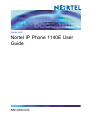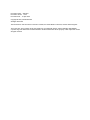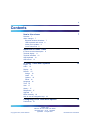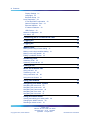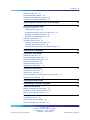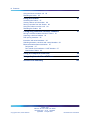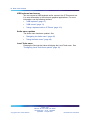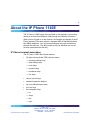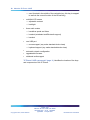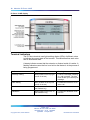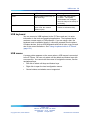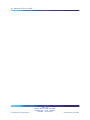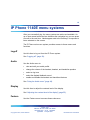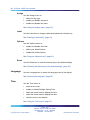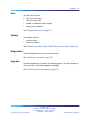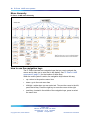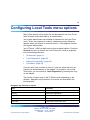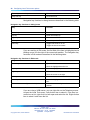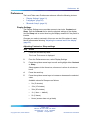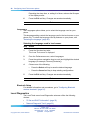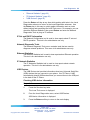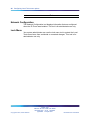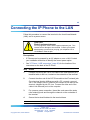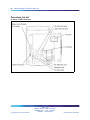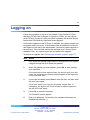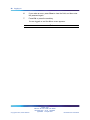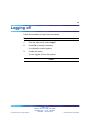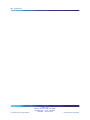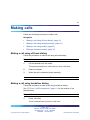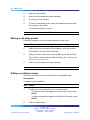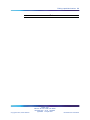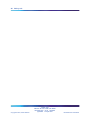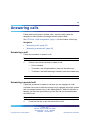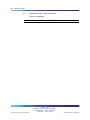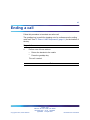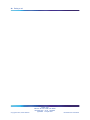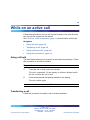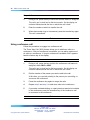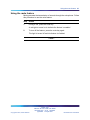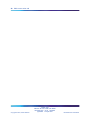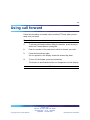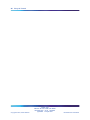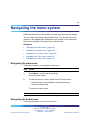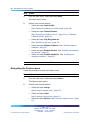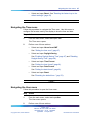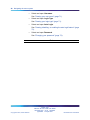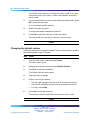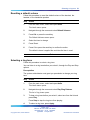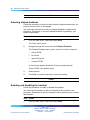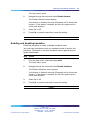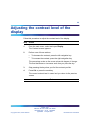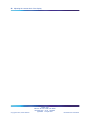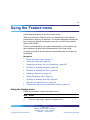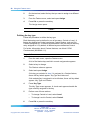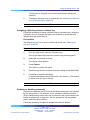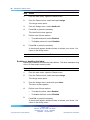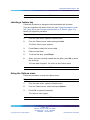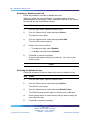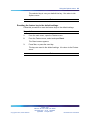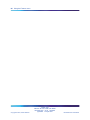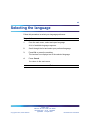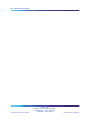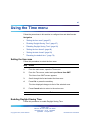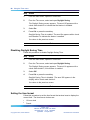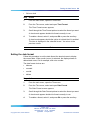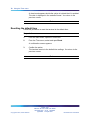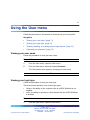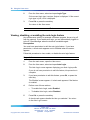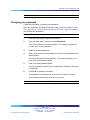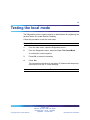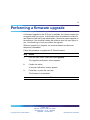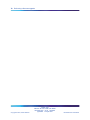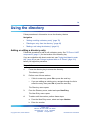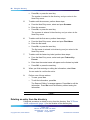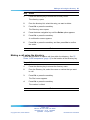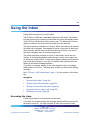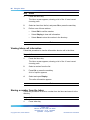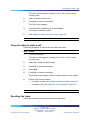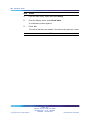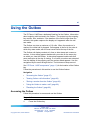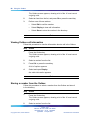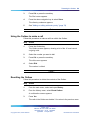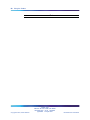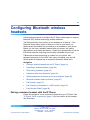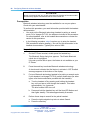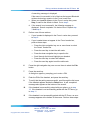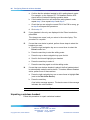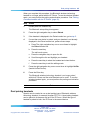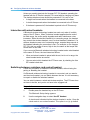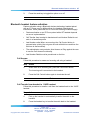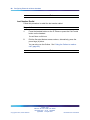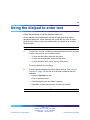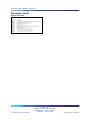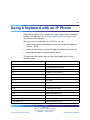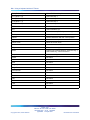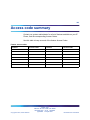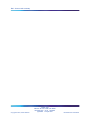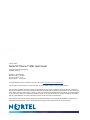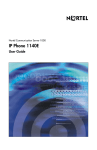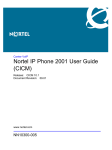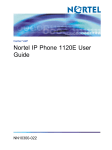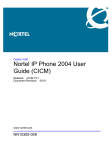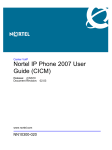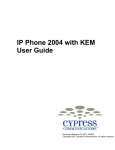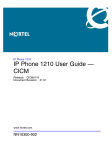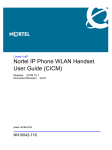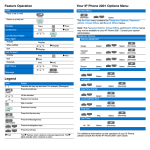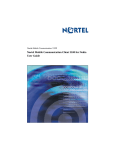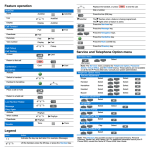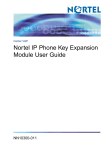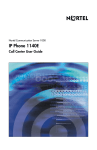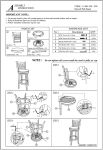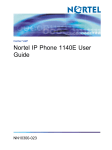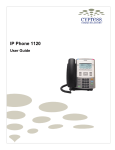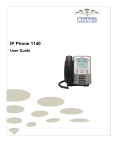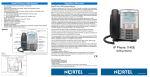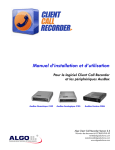Download Nortel IP Phone 1140E User Guide
Transcript
Carrier VoIP Nortel IP Phone 1140E User Guide NN10300-023 . Document status: Standard Document version: 01.03 Document date: 13 April 2007 Copyright © 2007, Nortel Networks All Rights Reserved. The information in this document is sourced in Canada, the United States of America, and the United Kingdom. This is the Way, This is Nortel, Nortel, the Nortel logo, the globemark design, and the NORTEL NETWORKS corporate logo, are trademarks of Nortel Networks. All other trademarks are the property of their respective owners. All rights reserved. 3 Contents New in this release 7 Features 7 Other changes 7 Bluetooth wireless headsets 7 USB keyboard and mouse 8 Audio menu updates 8 Local Tools menu 8 About the IP Phone 1140E IP Phone terminal description Terminal display 11 Terminal indicators 12 USB keyboard 13 USB mouse 13 9 9 IP Phone 1140E menu systems Logoff 15 Audio 15 Display 15 Feature 15 Assign 16 Label 16 Options 16 Reset 16 Language 16 Time 16 User 17 History 17 Diagnostics 17 Upgrade 17 Menu hierarchy 18 How to use the navigation keys 15 18 Configuring Local Tools menu options 19 Preferences 21 Carrier VoIP Nortel IP Phone 1140E User Guide NN10300-023 01.03 Standard (I)SN09U 13 April 2007 Copyright © 2007, Nortel Networks . Nortel Networks Confidential 4 Contents Display Settings 21 Languages 22 Bluetooth Setup 22 Local Diagnostics 22 IP Set and DHCP Information 23 Network Diagnostic Tools 23 Ethernet Statistics 23 IP Network Statistics 23 USB Devices 23 Network Configuration 24 Lock Menu 24 Connecting the IP Phone to the LAN 25 Logging on 27 Logging off 29 Making calls 31 Making a call using off-hook dialing 31 Making a call using handsfree dialing 31 Making a call using predial 32 Editing a predialed number 32 Answering calls Answering a call 35 Answering a second call 35 35 Ending a call 37 While on an active call 39 Using call hold 39 Transferring a call 39 Using conference call 40 Using the mute feature 41 Using call forward 43 Navigating the menu system 45 Navigating Navigating Navigating Navigating Navigating the the the the the main menu 45 Audio menu 45 Feature menu 46 Time menu 47 User menu 47 Using the Audio menu 49 Viewing and editing your audio profile 49 Changing the default volume 50 Resetting a default volume 51 Carrier VoIP Nortel IP Phone 1140E User Guide NN10300-023 01.03 Standard (I)SN09U 13 April 2007 Copyright © 2007, Nortel Networks . Nortel Networks Confidential Contents 5 Selecting a ring tone 51 Selecting dialpad feedback 52 Enabling and disabling the handset 52 Enabling and disabling handsfree 53 Adjusting the contrast level of the display 55 Using the Feature menu 57 Using the Assign menu 57 Defining the key type 58 Assigning a directory entry to a feature key 59 Enabling or disabling autoscroll 59 Enabling or disabling the Inbox 60 Labeling a feature key 61 Using the Options menu 61 Enabling or disabling auto hide 62 Selecting the default line key 62 Resetting the feature key to the default settings 63 Selecting the language 65 Using the Time menu 67 Setting the time zone 67 Enabling Daylight Saving Time 67 Disabling Daylight Saving Time 68 Setting the time format 68 Setting the date format 69 Resetting the default time 70 Using the User menu 71 Viewing your user name 71 Viewing your login type 71 Viewing, disabling, or enabling the auto login feature 72 Changing your password 73 Testing the local mode 75 Performing a firmware upgrade 77 Using the directory 79 Adding or editing a directory entry 79 Deleting an entry from the directory 80 Making a call using the directory 81 Using the Inbox 83 Accessing the Inbox 83 Viewing Inbox call information 84 Storing a number from the Inbox 84 Carrier VoIP Nortel IP Phone 1140E User Guide NN10300-023 01.03 Standard (I)SN09U 13 April 2007 Copyright © 2007, Nortel Networks . Nortel Networks Confidential 6 Contents Using the Inbox to make a call Resetting the Inbox 85 85 Using the Outbox 87 Accessing the Outbox 87 Viewing Outbox call information 88 Storing a number from the Outbox 88 Using the Outbox to make a call 89 Resetting the Outbox 89 Configuring Bluetooth wireless headsets 91 Pairing a wireless headset with the IP Phone 91 Unpairing a wireless headset 94 Dual pairing headsets 95 Interaction with wired headsets 96 Switching between a wireless and a wired headset 96 Bluetooth headset feature activation 97 Call Answer 97 Call Transfer from headset to 1140E handset 97 Last Number Redial 98 Using the dialpad to enter text 99 Using a keyboard with an IP Phone 101 Access code summary 103 Carrier VoIP Nortel IP Phone 1140E User Guide NN10300-023 01.03 Standard (I)SN09U 13 April 2007 Copyright © 2007, Nortel Networks . Nortel Networks Confidential 7 New in this release The following sections detail what’s new in Nortel IP Phone 1140E User Guide (CICM) (NN10300-023) for release (I)SN09U. • "Features" (page 7) • "Other changes" (page 7) Features Release (I)SN09U contains no feature changes. Other changes See the following sections for information about changes that are not feature-related: • "Bluetooth wireless headsets" (page 7) • "USB keyboard and mouse" (page 8) • "Audio menu updates" (page 8) • "Local Tools menu" (page 8) Bluetooth wireless headsets See "Configuring Bluetooth wireless headsets" (page 91) for information on: • Configuring the IP Phone radio system to support Bluetooth wireless technology enabled headsets. • Pairing of a wireless headset with the 1140E IP Phone. • Interaction with wired headsets. • Switching between a wireless and a wired headset. • Bluetooth headset feature activation. Carrier VoIP Nortel IP Phone 1140E User Guide NN10300-023 01.03 Standard (I)SN09U 13 April 2007 Copyright © 2007, Nortel Networks . Nortel Networks Confidential 8 New in this release USB keyboard and mouse You can connect a USB keyboard and/or mouse to the IP Phone and use it to enter information in the tools and graphical applications. For more information, see the following sections: • "USB keyboard" (page 13) • "USB mouse" (page 13) • "Using a keyboard with an IP Phone" (page 101) Audio menu updates The Audio menu has been updated. See • "Navigating the Audio menu" (page 45) • "Using the Audio menu" (page 49) Local Tools menu Pressing the Services key twice will display the Local Tools menu. See "Configuring Local Tools menu options" (page 19). Carrier VoIP Nortel IP Phone 1140E User Guide NN10300-023 01.03 Standard (I)SN09U 13 April 2007 Copyright © 2007, Nortel Networks . Nortel Networks Confidential 9 About the IP Phone 1140E The IP Phone 1140E brings voice and data to the desktop by connecting directly to a Local Area Network (LAN) through an Ethernet connection. When you are logged on to the network, the handset and keypad of the IP Phone operate in the same way as a standard M5216 Meridian Business Set (MBS) telephone. You can access additional services and features through the soft keys. The label beside a soft key identifies the current function associated with that key. IP Phone terminal description The IP Phone 1140E offers these features: • Six light-emitting diode (LED) indicator lamps — message waiting lamp — data waiting lamp — mute lamp — headset lamp — handsfree lamp — link lamp • volume control keys • standard telephone dialpad • six user-defined feature keys • four soft keys • five navigation keys — up — down — left — right Carrier VoIP Nortel IP Phone 1140E User Guide NN10300-023 01.03 Standard (I)SN09U 13 April 2007 Copyright © 2007, Nortel Networks . Nortel Networks Confidential 10 About the IP Phone 1140E — send (located in the middle of the navigation key, this key is mapped to execute the current function of the left soft key) • multifield LCD screen — adjustable contrast — backlight • three audio modes — handsfree speak and listen — headset (autodetect and Bluetooth support) — handset • one USB port — mouse support (any make standard device class) — keyboard support (any make standard device class) • automatic network configuration • upgradeable firmware • wideband audio support "IP Phone 1140E components" (page 11) identifies the location of the keys and components of the IP Phone. Carrier VoIP Nortel IP Phone 1140E User Guide NN10300-023 01.03 Standard (I)SN09U 13 April 2007 Copyright © 2007, Nortel Networks . Nortel Networks Confidential Terminal display 11 IP Phone 1140E components Terminal display The display on the IP Phone terminal has blue LED backlighting, which you can turn on and off. The backlight turns off automatically after a period of inactivity. The IP Phone 1140E display has three distinct areas: • The upper area shows line and feature key status. • The middle area shows single-line information for items such as caller number, caller name, feature prompt strings, user-entered digits, date and time information, and telephone information. • The lower area displays the labels for the soft keys. "IP Phone 1140E display" (page 12) identifies each section of the display, and shows the location of the user-defined feature keys and the soft keys. Carrier VoIP Nortel IP Phone 1140E User Guide NN10300-023 01.03 Standard (I)SN09U 13 April 2007 Copyright © 2007, Nortel Networks . Nortel Networks Confidential 12 About the IP Phone 1140E IP Phone 1140E display Terminal indicators The IP Phone terminal uses light-emitting diodes (LEDs) of different colors to indicate the current state of the terminal. This table describes each color and its associated state. A steady indicator means that the extension or feature beside it is active. A flashing indicator means the line is on hold or the feature is in the process of being programmed. Indicator LED color Meaning Message waiting Red (located on the top right corner of the set) Lit when a message is waiting, or a call is missed. The light turns off after you retrieve your message. Data waiting Blue (located on the top left corner of the set) Lit when the terminal is on an active call. Headset Red (located on the front, on the headset key) Lit when the headset is in use. Handsfree Red (located on the front, on the handsfree key) Lit when the handsfree mode is active. Carrier VoIP Nortel IP Phone 1140E User Guide NN10300-023 01.03 Standard (I)SN09U 13 April 2007 Copyright © 2007, Nortel Networks . Nortel Networks Confidential USB mouse 13 Indicator LED color Meaning Mute Red (located on the front, on the mute key) Lit when the mute feature is active. The system administrator can configure the mute lamp to be steady on or blinking. Link/Data Green (located on the back cover near the network Ethernet jack) Lit when the link is alive and flashes to indicate activity. USB keyboard You can connect a USB keyboard to the IP Phone and use it to enter information in the tools and graphical applications. The keyboard has a maximum current supply of 100 milliamps. If you are using a hub, the keyboard must be powered locally; it cannot be powered from the phone. Complex devices, such as USB keyboards with built in hubs, may not work due to the current limitations. See "Using a keyboard with an IP Phone" (page 101). USB mouse A mouse pointer appears on the screen when a USB mouse is connected to the IP Phone. You can only select soft key labels and feature keys with a mouse click. You cannot use the mouse to navigate the menus; use the navigational keys. • Left click to select soft keys and feature keys. • Right click to open the local configuration menus. • Center buttons and wheels are not supported. Carrier VoIP Nortel IP Phone 1140E User Guide NN10300-023 01.03 Standard (I)SN09U 13 April 2007 Copyright © 2007, Nortel Networks . Nortel Networks Confidential 14 About the IP Phone 1140E Carrier VoIP Nortel IP Phone 1140E User Guide NN10300-023 01.03 Standard (I)SN09U 13 April 2007 Copyright © 2007, Nortel Networks . Nortel Networks Confidential 15 IP Phone 1140E menu systems After you successfully log, the menu systems are active and available. An up or down arrow beside an item indicates the navigation key you can press to scroll to the next item. Labels appear next to the soft keys, in response to items selected on the screen. The IP Phone main menu system provides access to these menus and functions. Logoff Use this item to log out from the IP Phone system. See "Logging off" (page 29). Audio Use the Audio menu to: • view and edit your audio profile • change the volume of the handset, headset, and handsfree speaker • select a ring tone • select the dialpad feedback sound • enable and disable the handset and handsfree features See "Using the Audio menu" (page 49). Display Use this item to adjust the contrast level of the display. See "Adjusting the contrast level of the display" (page 55). Feature Use the Feature menu to access these submenus: Carrier VoIP Nortel IP Phone 1140E User Guide NN10300-023 01.03 Standard (I)SN09U 13 April 2007 Copyright © 2007, Nortel Networks . Nortel Networks Confidential 16 IP Phone 1140E menu systems Assign Use the Assign menu to: • define the key type • enable and disable autoscroll • enable and disable the Inbox See "Using the Assign menu" (page 57). Label Use the Label item to change a label associated with a feature key. See "Labeling a feature key" (page 61). Options Use the Options menu to: • enable and disable auto hide • define your default feature • enable the Outbox feature See "Using the Options menu" (page 61). Reset Use the Reset item to reset the feature keys to the default settings. See "Resetting the feature key to the default settings" (page 63). Language Use the Language item to select the language used in the display. See "Selecting the language" (page 65). Time Use the Time menu to: • select a time zone • enable or disable Daylight Saving Time • select the format used to display the time • select the format used to display the date • reset the time to the defaults See "Using the Time menu" (page 67). Carrier VoIP Nortel IP Phone 1140E User Guide NN10300-023 01.03 Standard (I)SN09U 13 April 2007 Copyright © 2007, Nortel Networks . Nortel Networks Confidential Upgrade 17 User Use the User menu to: • view your user name • view your login type • enable or disable auto login feature • change your password See "Using the User menu" (page 71). History Use History menu to: • reset the Inbox • reset the Outbox See "Resetting the Inbox" (page 85) and "Resetting the Outbox" (page 89). Diagnostics Use the Diagnostics item to test the local mode. See "Testing the local mode" (page 75). Upgrade Use the Upgrade item to perform a firmware upgrade. This item appears in the menu only if a firmware upgrade is available. See "Performing a firmware upgrade" (page 77). Carrier VoIP Nortel IP Phone 1140E User Guide NN10300-023 01.03 Standard (I)SN09U 13 April 2007 Copyright © 2007, Nortel Networks . Nortel Networks Confidential 18 IP Phone 1140E menu systems Menu hierarchy IP Phone 1140E menu hierarchy How to use the navigation keys The IP Phone terminal has navigation keys that you use to navigate the menus and to help you to enter text in the display. See "IP Phone 1140E components" (page 11) for the location of these keys. When the menu system is active, the navigation keys behave this way: • up—return to the previous menu item • down—go to the next menu item • left/right—active when you can enter text. To move the cursor to the left, press the left key. Press the right key to move the cursor to the right. • send key—located in the middle of the navigation keys, press to select the menu item Carrier VoIP Nortel IP Phone 1140E User Guide NN10300-023 01.03 Standard (I)SN09U 13 April 2007 Copyright © 2007, Nortel Networks . Nortel Networks Confidential 19 Configuring Local Tools menu options Many of the options in this section are for administrator use only. Do not make changes unless instructed by an administrator. Your system administrator can establish a password for the Local Tools menu. When the password is enabled, a password prompt dialog box appears when you attempt to access this menu. If this happens, contact your system administrator. Your IP Phone 1140E has both local and server-based options. Press the Services key twice to access the Local Tools menu, which is organized into the following submenus: • "Preferences" (page 21) • "Local Diagnostics" (page 22) • "Network Configuration" (page 24) • "Lock Menu" (page 24) If a menu entry has a number in front of it, you can select that entry by pressing the associated key on the dialpad. For example, in the Local Tools menu, you can access 2. Local Diagnostics by pressing the 2 key on the dialpad. The function of some keys on the IP Phone varies depending on the situation. Navigation key functions in the menus are described in the following table: Navigation key functions in menus Key Function down key Moves the highlight down up key Moves the highlight up right key Select the current menu item left key Close the menu send key Select the current menu item Carrier VoIP Nortel IP Phone 1140E User Guide NN10300-023 01.03 Standard (I)SN09U 13 April 2007 Copyright © 2007, Nortel Networks . Nortel Networks Confidential 20 Configuring Local Tools menu options Enter digits on the dialpad Select the associated menu item Stop soft key Close the menu Navigation key functions in dialog boxes are described in the following table Navigation key functions in dialog boxes Key Function down key Scroll the window down up key Scroll the window up right key Go to the next Edit item left key Go to the previous Edit item send key Toggle Edit mode on or off Toggle the check box status If you are working in Edit mode, the first field of the item is highlighted and a blinking cursor is to the right of the current edit position. The navigation key functions in Edit mode are described in the following table: Navigation key functions in Edit mode Key Function down key Open the list Move the highlight down the list up key Move the highlight up the list right key Select the current list item Move the cursor to the right left key Delete a character in the edit field send key Select the highlighted item in the Exit edit mode box Enter characters or digits on the dialpad Insert characters or digits at the current cursor position If you are using a USB mouse, you can right-click on the Telephony screen to open the Local Tools menu. Left-click an item to select it. If the item is a combo box or list, right-click it to both open and select the list. Right-click an item to select it and close the list. Carrier VoIP Nortel IP Phone 1140E User Guide NN10300-023 01.03 Standard (I)SN09U 13 April 2007 Copyright © 2007, Nortel Networks . Nortel Networks Confidential Preferences 21 Preferences The Local Tools menu Preferences submenu offers the following choices: • "Display Settings" (page 21) • "Languages" (page 22) • "Bluetooth Setup" (page 22) Display Settings The Display Settings menu provides access to two tools: Contrast and Sleep. Use the Contrast tool to alter the physical settings of the display. Use the Sleep tool to control how long the display remains lit if the phone is inactive. Changes you make to contrast in this menu are lost if the phone is reset. Nortel recommends following "Adjusting the contrast level of the display" (page 55). Adjusting Contrast or Sleep settings Step Action 1 Press the Services key twice. The Local Tools menu is displayed. 2 From the Preferences menu, select Display Settings. 3 Press the up/down arrow keys to scroll and highlight either Contrast or Sleep. Sleep appears in the format xxx, where xxx is a time in minutes or hours. 4 Press the send key. 5 Press the up/down arrow keys to increase or decrease the selected value. Available values for Sleep are as follows: • 5m (5 minutes) • 15m (15 minutes) • 30m (30 minutes) • 1h (1 hour — default) • 2h (2 hours) • Never (screen does not go black) Carrier VoIP Nortel IP Phone 1140E User Guide NN10300-023 01.03 Standard (I)SN09U 13 April 2007 Copyright © 2007, Nortel Networks . Nortel Networks Confidential 22 Configuring Local Tools menu options Extending the sleep time, or setting it to Never, reduces the life span of the display screen. 6 Press the Exit soft key. Changes are saved automatically. —End— Languages The Languages option allows you to select the language used on your phone. This language setting controls the language used in the local menus on your phone only. To select the language used by features on your phone, see "Selecting the language" (page 65). Selecting the language used in local menus Step Action 1 Press the Services key twice. The Local Tools menu is displayed. 2 From the Preferences menu, select Languages. 3 Press the up/down navigation keys to scroll and highlight the desired language (for example, German [Deutsche]). 4 Choose one of the following: 5 • Press the Select soft key to save the desired language. • Press the Cancel soft key to keep existing configurations. Press the Exit soft key. Changes are saved automatically. —End— Bluetooth Setup For detailed information and procedures, go to "Configuring Bluetooth wireless headsets" (page 91). Local Diagnostics The Local Tools menu Local Diagnostics submenu offers the following choices: • "IP Set and DHCP Information" (page 23) • "Network Diagnostic Tools" (page 23) Carrier VoIP Nortel IP Phone 1140E User Guide NN10300-023 01.03 Standard (I)SN09U 13 April 2007 Copyright © 2007, Nortel Networks . Nortel Networks Confidential Local Diagnostics 23 • "Ethernet Statistics" (page 23) • "IP Network Statistics" (page 23) • "USB Devices" (page 23) Press the Return soft key at any time while working with tools in the Local Diagnostics submenu to return to the Local Diagnostics submenu. Use the Return key in this way to quickly gather information and run tests without exiting and reentering the Local Tools menu. For example, you can check the Ethernet Statistics, then press Return and enter the Network Diagnostics Tools to ping an IP address. IP Set and DHCP Information The Network Configuration tool is used to view reports about IP set and DHCP operation. This tool is for administrator use only. Network Diagnostic Tools The Network Diagnostic Tools menu contains tools that are used to diagnose network problems. This menu is for administrator use only. Ethernet Statistics The Ethernet Statistics tool is used to view reports about Ethernet operation. This tool is for administrator use only. IP Network Statistics The IP Networks Statistics tool is used to view reports about network operation. This tool is for administrator use only. USB Devices The USB Devices tool provides information about any Universal Serial Bus (USB) devices that you connect to your phone. Your IP Phone 1140E automatically detects USB devices when you connect them to the USB port in the back of the IP Phone. Checking USB device information Step Action 1 Press the Services key twice. The Local Tools menu is displayed. 2 From the Local Diagnostics menu, select USB Devices. USB device information is displayed. 3 Press the Return soft key to return to the main display. Carrier VoIP Nortel IP Phone 1140E User Guide NN10300-023 01.03 Standard (I)SN09U 13 April 2007 Copyright © 2007, Nortel Networks . Nortel Networks Confidential 24 Configuring Local Tools menu options —End— Network Configuration The Network Configuration tool displays information that was configured when the IP Phone was installed. This tool is for administrator use only. Lock Menu Your system administrator can use the lock menu tool to protect the Local Tools menu items from accidental or unwanted changes. This tool is for administrator use only. Carrier VoIP Nortel IP Phone 1140E User Guide NN10300-023 01.03 Standard (I)SN09U 13 April 2007 Copyright © 2007, Nortel Networks . Nortel Networks Confidential 25 Connecting the IP Phone to the LAN Follow this procedure to connect the terminal to the Local Area Network (LAN), and to a power source. CAUTION Risk of equipment damage Do not plug the IP Phone into a regular telephone jack. This causes severe damage to the terminal. Consult your system administrator to ensure that you plug your telephone into a 10/100BaseT Ethernet jack. Prerequisites • IP Phones can be powered by an AC adapter or over a LAN. Contact your installation technician to identify the correct power option. • See "IP Phone 1140E connectors" (page 26) for the location of the connectors on the back of the IP Phone. Step Action 1 Connect one end of the CAT-5 line cable to the LAN Ethernet port, identified with a LAN icon, located on the underside of the terminal. 2 Connect the other end of the CAT-5 line cable to the IP network jack. For a terminal sharing LAN access with a PC, connect a second CAT-5 line cable to the PC Ethernet port located on the back of the terminal, identified by the PC icon. Connect the other end of the cable to the Ethernet port on the computer. 3 For a secure power connection, thread the cord around the strain relief retaining hook and through the channel on the underside of the terminal. 4 Secure the terminal footstand to the terminal base. —End— Carrier VoIP Nortel IP Phone 1140E User Guide NN10300-023 01.03 Standard (I)SN09U 13 April 2007 Copyright © 2007, Nortel Networks . Nortel Networks Confidential 26 Connecting the IP Phone to the LAN Procedure job aid IP Phone 1140E connectors Carrier VoIP Nortel IP Phone 1140E User Guide NN10300-023 01.03 Standard (I)SN09U 13 April 2007 Copyright © 2007, Nortel Networks . Nortel Networks Confidential 27 Logging on Follow this procedure to log on to the network. If the Centrex IP Client Manager (CICM) is set up as part of a group of CICMs, you can choose which CICM to connect to. After you select a gateway, the terminal directs itself at that CICM and the Username screen appears. If a firmware upgrade for the IP Phone is available, the system prompts you to upgrade when you log on. If the firmware level is between the minimum and maximum level set by the administrator, Yes and No options appear on the soft keys. If the terminal is below the minimum level, the only option available is Yes. You cannot log on until you perform the upgrade. To perform an upgrade, see "Performing a firmware upgrade" (page 77). Step Action 1 If the Selective Gateway Login feature is configured on your system, navigate through the list to select the gateway. 2 When the gateway you want appears, press Ok, or start entering your username. If the Username screen appears when you start to enter your user name, the characters you already entered appear at the beginning of the Username field. 3 If you make a mistake, press Clear to clear the field, and then enter the user name again. If your user name is too long for the display (longer than 15 characters), the digits scroll to the left and an ellipsis appears to the left of the user name. 4 Press Ok, or press the send key. The Password screen appears. 5 Enter your password. For security, the password characters are displayed as asterisks (*). Carrier VoIP Nortel IP Phone 1140E User Guide NN10300-023 01.03 Standard (I)SN09U 13 April 2007 Copyright © 2007, Nortel Networks . Nortel Networks Confidential 28 Logging on 6 If you make an error, press Clear to clear the field, and then enter the password again. 7 Press Ok, or press the send key. You are logged on and the Menu screen appears. —End— Carrier VoIP Nortel IP Phone 1140E User Guide NN10300-023 01.03 Standard (I)SN09U 13 April 2007 Copyright © 2007, Nortel Networks . Nortel Networks Confidential 29 Logging off Follow this procedure to log off from the network. Step Action 1 From the main menu, select Logoff. 2 Press Ok, or press the send key. A confirmation screen appears. 3 Confirm the action. You are logged off from the network. —End— Carrier VoIP Nortel IP Phone 1140E User Guide NN10300-023 01.03 Standard (I)SN09U 13 April 2007 Copyright © 2007, Nortel Networks . Nortel Networks Confidential 30 Logging off Carrier VoIP Nortel IP Phone 1140E User Guide NN10300-023 01.03 Standard (I)SN09U 13 April 2007 Copyright © 2007, Nortel Networks . Nortel Networks Confidential 31 Making calls Follow one of these procedures to make a call. Navigation • "Making a call using off-hook dialing" (page 31) • "Making a call using handsfree dialing" (page 31) • "Making a call using predial" (page 32) • "Editing a predialed number" (page 32) Making a call using off-hook dialing Follow this procedure to make a call using off-hook dialing. Step Action 1 Lift the handset from the cradle. The primary extension is active and you hear a dial tone. 2 Enter the number. 3 When the call is answered, begin speaking. —End— Making a call using handsfree dialing Follow this procedure to make a call using handsfree dialing. See "IP Phone 1140E components" (page 11) for the location of the handsfree key. Step Action 1 Press a line key. A line is selected and you hear a dial tone. Carrier VoIP Nortel IP Phone 1140E User Guide NN10300-023 01.03 Standard (I)SN09U 13 April 2007 Copyright © 2007, Nortel Networks . Nortel Networks Confidential 32 Making calls 2 Enter the new number. 3 When the call is answered, begin speaking. 4 For privacy, lift the handset. 5 To return to handsfree mode, press the handsfree key and place the handset in the cradle. The handsfree feature is active. —End— Making a call using predial Follow this procedure to use the predial feature to make a call. Step Action 1 Before you press a line key or lift the handset, enter the number. The number is entered into the terminal. 2 When you want to make the call, press Ok or press the send key. The number is dialed from the default line key. See "Selecting the default line key" (page 62). 3 When the call is answered, begin speaking. —End— Editing a predialed number Follow this procedure to edit a number held in the predialed state. Prerequisites A number must be predialed. Step Action 1 Position the cursor and perform one of these actions: 2 • To delete numbers that appear to the left of the cursor, press Bkspc. • To delete numbers that appear to the right of the cursor, press Delete. Enter the new number. Carrier VoIP Nortel IP Phone 1140E User Guide NN10300-023 01.03 Standard (I)SN09U 13 April 2007 Copyright © 2007, Nortel Networks . Nortel Networks Confidential Editing a predialed number 33 —End— Carrier VoIP Nortel IP Phone 1140E User Guide NN10300-023 01.03 Standard (I)SN09U 13 April 2007 Copyright © 2007, Nortel Networks . Nortel Networks Confidential 34 Making calls Carrier VoIP Nortel IP Phone 1140E User Guide NN10300-023 01.03 Standard (I)SN09U 13 April 2007 Copyright © 2007, Nortel Networks . Nortel Networks Confidential 35 Answering calls Follow these procedures to answer calls. Incoming calls cause the telephone to sound and the message indicator lamp to flash. See "IP Phone 1140E components" (page 11) for the location of the keys. Navigation • "Answering a call" (page 35) • "Answering a second call" (page 35) Answering a call Follow this procedure to answer a call. Step Action 1 Perform one of these actions to answer a call: • Lift the handset. • To answer a call using handsfree, press the handsfree key. • To answer a call while wearing a headset, press the headset key. —End— Answering a second call Follow this procedure to answer a call when you are engaged in a call. If another call comes in while the primary line is engaged, the phone sounds and a message indicator icon on the display flashes. While the indicator is flashing you have the opportunity to put the first call on hold and answer the second call. Step Action 1 Press the hold key to put the active call on hold. Carrier VoIP Nortel IP Phone 1140E User Guide NN10300-023 01.03 Standard (I)SN09U 13 April 2007 Copyright © 2007, Nortel Networks . Nortel Networks Confidential 36 Answering calls 2 Press the line key for the second call. The call is answered. —End— Carrier VoIP Nortel IP Phone 1140E User Guide NN10300-023 01.03 Standard (I)SN09U 13 April 2007 Copyright © 2007, Nortel Networks . Nortel Networks Confidential 37 Ending a call Follow this procedure to terminate an active call. The goodbye key is useful for dropping out of a conference call or exiting voice mail. See "IP Phone 1140E components" (page 11) for the location of the key. Step Action 1 Perform one of these actions: • Return the handset to the cradle. • Press the goodbye key. The call is ended. —End— Carrier VoIP Nortel IP Phone 1140E User Guide NN10300-023 01.03 Standard (I)SN09U 13 April 2007 Copyright © 2007, Nortel Networks . Nortel Networks Confidential 38 Ending a call Carrier VoIP Nortel IP Phone 1140E User Guide NN10300-023 01.03 Standard (I)SN09U 13 April 2007 Copyright © 2007, Nortel Networks . Nortel Networks Confidential 39 While on an active call Follow these procedures to put a call on hold, transfer a call, use the mute key, and use the conference call feature. See "IP Phone 1140E components" (page 11) for the location of the keys. Navigation • "Using call hold" (page 39) • "Transferring a call" (page 39) • "Using conference call " (page 40) • "Using the mute feature" (page 41) Using call hold The Hold feature allows you to suspend a call without terminating it. Follow this procedure to use the hold feature. Step Action 1 To put the call on hold, press the hold key. The call is suspended. On the display, an indicator flashes beside the line on which the call is held. 2 Press the key beside the flashing indicator in the display. The call is active again. —End— Transferring a call Follow this procedure to transfer a call to another extension. Carrier VoIP Nortel IP Phone 1140E User Guide NN10300-023 01.03 Standard (I)SN09U 13 April 2007 Copyright © 2007, Nortel Networks . Nortel Networks Confidential 40 While on an active call Step Action 1 During a call, press the key to which the transfer feature is assigned. The call is put on hold and a dial tone sounds. On the display, an indicator flashes beside the line on which the call is held. 2 Enter the number to which to transfer the call. 3 When that number rings or is answered, press the transfer key again. The call is transferred. —End— Using conference call Follow this procedure to engage in a conference call. The Three Way Call (3WC) feature allows you to add three calls to a conference. If six port conference is available, you can add a maximum of six calls to a conference. If six port conference is available, 6WC appears beside a feature key in the display. Step Action 1 During a call, press the key to which the conference call feature is assigned, either 3WC or 6WC. The call is put on hold and a dial tone sounds. On the display, an indicator flashes beside the line on which the call is held. 2 Dial the number of the person you want to add to the call. At this time, you can talk privately to the person you are adding, to announce the conference. 3 Press the conference key again to merge the calls. 4 Repeat step 2 and step 3, to add more calls to the conference. 5 If you make a mistake dialing, or a party does not want to be included in the conference, press the extension key of the conference call to reconnect to the conference. —End— Carrier VoIP Nortel IP Phone 1140E User Guide NN10300-023 01.03 Standard (I)SN09U 13 April 2007 Copyright © 2007, Nortel Networks . Nortel Networks Confidential Using the mute feature 41 Using the mute feature Muting prevents the transmission of sounds through the microphone. Follow this procedure to use the mute feature. Step Action 1 During a call, press the mute key. A red light is turned on to indicate the feature is enabled. 2 To turn off the feature, press the mute key again. The light is turned off and the feature is disabled. —End— Carrier VoIP Nortel IP Phone 1140E User Guide NN10300-023 01.03 Standard (I)SN09U 13 April 2007 Copyright © 2007, Nortel Networks . Nortel Networks Confidential 42 While on an active call Carrier VoIP Nortel IP Phone 1140E User Guide NN10300-023 01.03 Standard (I)SN09U 13 April 2007 Copyright © 2007, Nortel Networks . Nortel Networks Confidential 43 Using call forward Follow this procedure to forward calls to another IP Phone when you are away from your desk. Step Action 1 To activate call forward without lifting the handset, press the key to which the Forward feature is assigned. 2 Enter the number of the extension to which to forward your calls. 3 Press the forward key again. An icon appears in the display, beside the forward key label. 4 To turn off call forward, press the forward key. The feature is deactivated and the icon disappears from the display. —End— Carrier VoIP Nortel IP Phone 1140E User Guide NN10300-023 01.03 Standard (I)SN09U 13 April 2007 Copyright © 2007, Nortel Networks . Nortel Networks Confidential 44 Using call forward Carrier VoIP Nortel IP Phone 1140E User Guide NN10300-023 01.03 Standard (I)SN09U 13 April 2007 Copyright © 2007, Nortel Networks . Nortel Networks Confidential 45 Navigating the menu system Follow the procedures in this section to access and use the menu system. You can select menu items using shortcut keys. The shortcut key is the number on the dialpad that corresponds to the number of the menu item. Only items numbered 0 through 9 have a shortcut key. Navigation • "Navigating the main menu" (page 45) • "Navigating the Audio menu" (page 45) • "Navigating the Feature menu" (page 46) • "Navigating the Time menu" (page 47) • "Navigating the User menu" (page 47) Navigating the main menu Follow this procedure to navigate the main menu. Step Action 1 Press Menu , or press the services key. The main menu opens. 2 To select an item in a menu, perform one of these actions: • Select the item, and press Ok or press the send key. • Press the shortcut key. The selected menu opens. —End— Navigating the Audio menu Follow this procedure to use the Audio menu. Carrier VoIP Nortel IP Phone 1140E User Guide NN10300-023 01.03 Standard (I)SN09U 13 April 2007 Copyright © 2007, Nortel Networks . Nortel Networks Confidential 46 Navigating the menu system Step Action 1 From the main menu, select and open Audio. The Audio menu opens. 2 Perform one of these actions: • Select and open Audio Profile. See "Viewing and editing your audio profile" (page 49). • Select and open Default Volumes. See "Changing the default volume " (page 50), or "Resetting a default volume" (page 51). • Select and open Play Ring Patterns. See "Selecting a ring tone" (page 51). • Select and open Dialpad Feedback. See "Selecting dialpad feedback" (page 52) • Select and open Disable Handset. See "Enabling and disabling the handset" (page 52) • Select and open Disable Handsfree. See "Enabling and disabling handsfree " (page 53) —End— Navigating the Feature menu Follow this procedure to open the Feature menu. Step Action 1 From the main menu, select and open Feature. The Feature menu opens. 2 Perform one of these actions: • Select and open Assign. See "Using the Assign menu" (page 57). • Select and open Label. See "Labeling a feature key" (page 61). • Select and open Options. See "Using the Options menu" (page 61). Carrier VoIP Nortel IP Phone 1140E User Guide NN10300-023 01.03 Standard (I)SN09U 13 April 2007 Copyright © 2007, Nortel Networks . Nortel Networks Confidential Navigating the User menu • 47 Select and open Reset. See "Resetting the feature key to the default settings" (page 63) —End— Navigating the Time menu Follow this procedure to navigate the Time menu. Use this menu to configure the formats used by the display to show the time and date. Step Action 1 From the main menu, select and open Time. The Time menu opens. 2 Perform one of these actions: • Select and open Hours from GMT. See "Setting the time zone" (page 67). • Select and open Daylight Saving. See "Enabling Daylight Saving Time" (page 67) and "Disabling Daylight Saving Time" (page 68). • Select and open Time Format. See "Setting the time format" (page 68). • Select and open Date Format. See "Setting the date format" (page 69). • Select and open Reset. See "Resetting the default time " (page 70). —End— Navigating the User menu Follow this procedure to open the User menu. Step Action 1 From the main menu, select and openUser. The User menu opens. 2 Perform one of these actions: Carrier VoIP Nortel IP Phone 1140E User Guide NN10300-023 01.03 Standard (I)SN09U 13 April 2007 Copyright © 2007, Nortel Networks . Nortel Networks Confidential 48 Navigating the menu system • Select and open Username. See "Viewing your user name" (page 71). • Select and open Login Type. See "Viewing your login type" (page 71). • Select and open Auto Login. See "Viewing, disabling, or enabling the auto login feature" (page 72). • Select and open Password. See "Changing your password" (page 73). —End— Carrier VoIP Nortel IP Phone 1140E User Guide NN10300-023 01.03 Standard (I)SN09U 13 April 2007 Copyright © 2007, Nortel Networks . Nortel Networks Confidential 49 Using the Audio menu Follow these procedures to view and edit your audio settings. Your system administrator must grant you permission to edit your audio settings. Navigation • "Viewing and editing your audio profile" (page 49) • "Changing the default volume " (page 50) • "Resetting a default volume" (page 51) • "Selecting a ring tone" (page 51) • "Selecting dialpad feedback" (page 52) • "Enabling and disabling the handset" (page 52) • "Enabling and disabling handsfree " (page 53) Viewing and editing your audio profile Follow this procedure to view and edit your audio profile. The audio profiles available to you depend on those selected by the system administrator. The administrator sets various CODECs, for example, G711, G729, and Quality of Service levels. Contact your administrator for recommended profiles. Prerequisites You must have permission to edit the audio profile. If the administrator has granted you permission, a check mark appears beside the active profile in the display. Step Action 1 From the main menu, select and open Audio. The Audio menu opens 2 From the Audio menu, select and open Audio Profile. Carrier VoIP Nortel IP Phone 1140E User Guide NN10300-023 01.03 Standard (I)SN09U 13 April 2007 Copyright © 2007, Nortel Networks . Nortel Networks Confidential 50 Using the Audio menu The Profile screen appears, showing your audio profile. If you have permission to edit your profile, a check mark appears beside the active profile. 3 If you have permission, and you want to edit your audio profile, press Ok or press the send key. A list of available profiles appears. 4 Select the profile you want. A check mark appears beside the selection. 5 Press Ok or press the send key, to save the setting. The new profile is saved and you return to the main menu. —End— Changing the default volume Follow this procedure to change the default volume of the handset, headset, handsfree speaker, ringer, or buzzer. Step Action 1 From the main menu, select and open Audio. The Audio menu opens. 2 Navigate through the menu and select Default Volumes. 3 Press Ok, or press the send key. The Default Volumes menu opens. 4 Select the item to change. 5 Perform one of these actions: 6 • Use the right navigation key and scroll to increase the volume. • Use the left navigation key and scroll to decrease the volume. • For help, select Help. Press Ok or press the send key. The selected volume is applied the next time the item is used. —End— Carrier VoIP Nortel IP Phone 1140E User Guide NN10300-023 01.03 Standard (I)SN09U 13 April 2007 Copyright © 2007, Nortel Networks . Nortel Networks Confidential Selecting a ring tone 51 Resetting a default volume Follow this procedure to reset the default volume of the handset, the headset, or the handsfree speaker. Step Action 1 From the main menu, select and open Audio. The Audio menu opens. 2 Navigate through the menu and select Default Volumes. 3 Press Ok, or press the send key. The Default Volumes menu opens. 4 Select the item to change. 5 Press Reset. 6 Press Ok or press the send key to confirm the action. The default volume is applied the next time the item is used. —End— Selecting a ring tone Follow this procedure to select a ring tone. You can listen to a ring tone before you select it, through the Play and Stop options. Prerequisites The system administrator must grant you permission to change your ring tone Step Action 1 From the main menu, select and open Audio. The Audio menu opens. 2 Navigate through the menu and select Play Ring Patterns. The list of ring tones opens. 3 To hear a ring tone before you select it, select one from the list and press Play . Press Stop to stop the ring tone from playing. 4 To select a ring tone, press Apply. Carrier VoIP Nortel IP Phone 1140E User Guide NN10300-023 01.03 Standard (I)SN09U 13 April 2007 Copyright © 2007, Nortel Networks . Nortel Networks Confidential 52 Using the Audio menu —End— Selecting dialpad feedback Follow this procedure to select the sound that the keypad makes when you press a number button on the dialpad. You must have permission to edit your dialpad feedback to perform this procedure. Permission to edit your dialpad feedback is granted by your system administrator. Step Action 1 From the main menu, select and open Audio. The Audio menu opens. 2 Navigate through the menu and select Dialpad Feedback. The Dialpad Feedback menu opens, and a list of options appears: • Server DTMF • No Sound • Identical Sounds • Terminal DTMF A check mark appears beside the format currently selected. Server DTMF is the default option. 3 Select an item. 4 Press Ok, or press the send key, to save the setting. —End— Enabling and disabling the handset Follow this procedure to enable or disable the handset. You must have permission to edit your handset mode to perform this procedure. Permission to edit your handset mode is granted by your system administrator. Step Action 1 From the main menu, select and open Audio. Carrier VoIP Nortel IP Phone 1140E User Guide NN10300-023 01.03 Standard (I)SN09U 13 April 2007 Copyright © 2007, Nortel Networks . Nortel Networks Confidential Enabling and disabling handsfree 53 The Audio menu opens. 2 Navigate through the menu and select Disable Handset. The Disable Handset screen appears. If the feature is disabled, the word Off appears with a check mark beside it. If the feature is enabled, the word On appears with a check mark beside it. 3 Select On or Off. 4 Press Ok, or press the send key, to save the setting. —End— Enabling and disabling handsfree Follow this procedure to enable or disable handsfree mode. You must have permission to edit your handsfree mode to perform this procedure. Permission to edit your handsfree mode is granted by your system administrator. Step Action 1 From the main menu, select and open Audio. The Audio menu opens. 2 Navigate through the menu and select Disable Handsfree. The Disable Handsfree screen appears. If the feature is disabled, the word Off appears with a check mark beside it. If the feature is enabled, the word On appears with a check mark beside it. 3 Select On or Off. 4 Press Ok, or press the send key, to save the setting. —End— Carrier VoIP Nortel IP Phone 1140E User Guide NN10300-023 01.03 Standard (I)SN09U 13 April 2007 Copyright © 2007, Nortel Networks . Nortel Networks Confidential 54 Using the Audio menu Carrier VoIP Nortel IP Phone 1140E User Guide NN10300-023 01.03 Standard (I)SN09U 13 April 2007 Copyright © 2007, Nortel Networks . Nortel Networks Confidential 55 Adjusting the contrast level of the display Follow this procedure to adjust the contrast level of the display. Step Action 1 From the main menu, select and open Display. The Contrast screen appears. 2 Perform one of these actions: • To decrease the contrast, press the left navigation key. • To increase the contrast, press the right navigation key. The percentage scale on the screen shows the degree of change. The level decreases or increases each time you press the key. 3 Stop pressing the key when you find the contrast you like. 4 Press Ok, or press the send key. The current contrast level is saved and you return to the previous screen. —End— Carrier VoIP Nortel IP Phone 1140E User Guide NN10300-023 01.03 Standard (I)SN09U 13 April 2007 Copyright © 2007, Nortel Networks . Nortel Networks Confidential 56 Adjusting the contrast level of the display Carrier VoIP Nortel IP Phone 1140E User Guide NN10300-023 01.03 Standard (I)SN09U 13 April 2007 Copyright © 2007, Nortel Networks . Nortel Networks Confidential 57 Using the Feature menu Follow these procedures to use the Feature menu. When you access the Features menu, a numbered list of the features provisioned on each key is displayed. The number displayed indicates the key to which the feature is assigned to your line on the Communication Server 2000 (CS2K) . Features are assigned by your system administrator, so the features you have available may differ from those described in this User Guide. Changing the keys to which a feature is associated does not create new functionality. Navigation • "Using the Assign menu" (page 57) • "Defining the key type" (page 58) • "Assigning a directory entry to a feature key" (page 59) • "Enabling or disabling autoscroll" (page 59) • "Enabling or disabling the Inbox" (page 60) • "Labeling a feature key" (page 61) • "Using the Options menu" (page 61) • "Enabling or disabling auto hide" (page 62) • "Selecting the default line key" (page 62) • "Resetting the feature key to the default settings" (page 63) Using the Assign menu Follow this procedure to open the Assign menu. Step Action 1 From the main menu, open the Feature menu. Carrier VoIP Nortel IP Phone 1140E User Guide NN10300-023 01.03 Standard (I)SN09U 13 April 2007 Copyright © 2007, Nortel Networks . Nortel Networks Confidential 58 Using the Feature menu 2 On the terminal, select the key that you want to assign to a different feature. 3 From the Feature menu, select and open Assign. 4 Press Ok, or press the send key. The Assign menu opens. —End— Defining the key type Follow this procedure to define the key type. Each feature key can be defined in one of two ways: Central or Local. A feature key defined as Central can have a Centrex feature, such as Call Forward, assigned to it. A feature key defined as Local can have a directory entry assigned to it. By default, all feature keys are defined as Central. For further information about Centrex features, see Nortel CICM Fundamentals (NN10044-111). Step Action 1 From the main menu, open the Feature menu. A list of the feature keys and their current assignments appears. 2 Select a key to change. The Feature submenu appears. 3 Select and open Assign. If the key you selected in step 2 is assigned to a Centrex feature, these soft key labels appear: Key Type and Autoscroll. If the selected key is assigned to a local feature, these soft key labels appear: Key Type and Feature. 4 Press Key Type. The Key Type screen appears. A check mark appears beside the type currently assigned to the key. 5 6 Perform one of these actions: • To change Central to Local, select Local. • To change Local to Central, select Central. Press Ok, or press the send key. Carrier VoIP Nortel IP Phone 1140E User Guide NN10300-023 01.03 Standard (I)SN09U 13 April 2007 Copyright © 2007, Nortel Networks . Nortel Networks Confidential Using the Assign menu 59 The key type is changed and a check mark appears beside the selection. 7 To assign a directory entry to a Local key, see "Assigning a directory entry to a feature key" (page 59). —End— Assigning a directory entry to a feature key Follow this procedure to assign a directory entry to a feature key. Assigning a directory entry to a feature key gives you the ability to speed dial that number when you press the key. Prerequisites The feature key you select must be defined as Local, see "Defining the key type" (page 58) Step Action 1 From the main menu, open the Feature menu. A list of the feature keys and their current assignments appears. 2 Select the key defined as Local. The Assign menu appears. 3 Press Feature. The directory contact list opens. 4 Scroll through the list and select the entry to assign to the feature key. 5 Press Ok, or press the send key. A check mark appears beside that entry in the directory. The number is dialed when you press the key. —End— Enabling or disabling autoscroll If autoscroll is enabled, the IP Phone automatically directs you to the screen for the active feature. For example, if your secondary Directory Number (DN) is configured on screen two, and you receive a call to that number, the feature screens scroll to page two. You can answer the call immediately without searching for the screen. Follow this procedure to enable or disable the autoscroll feature. Carrier VoIP Nortel IP Phone 1140E User Guide NN10300-023 01.03 Standard (I)SN09U 13 April 2007 Copyright © 2007, Nortel Networks . Nortel Networks Confidential 60 Using the Feature menu Step Action 1 From the main menu, open the Feature menu. 2 From the Feature menu, select and open Assign. The Assign menu opens. 3 From the Assign menu, select AutoScroll. 4 Press Ok, or press the send key. The AutoScroll screen appears. 5 6 Perform one of these actions: • To enable autoscroll, select Enabled. • To disable autoscroll, select Disabled. Press Ok, or press the send key. A check mark appears beside the item to indicate your choice. You return to the Assign menu. —End— Enabling or disabling the Inbox Follow this procedure to enable the Inbox feature. The Inbox maintains a log of the 10 most recent incoming calls. Step Action 1 From the main menu, open the Feature menu. 2 From the Feature menu, select and open Assign. The Assign menu opens. 3 From the Assign menu, select and open Inbox. The Inbox screen appears. 4 5 Perform one of these actions: • To enable the Inbox, select Enabled. • To disable the Inbox, select Disabled. Press Ok, or press the send key. A check mark appears beside the item to indicate your choice. You return to the Assign menu. Carrier VoIP Nortel IP Phone 1140E User Guide NN10300-023 01.03 Standard (I)SN09U 13 April 2007 Copyright © 2007, Nortel Networks . Nortel Networks Confidential Using the Options menu 61 —End— Labeling a feature key Follow this procedure to change the label associated with a feature. If you are unfamiliar with how to enter text, see "Using the dialpad to enter text" (page 99) or see "Using a keyboard with an IP Phone" (page 101) before you begin this procedure. Step Action 1 From the main menu, open the Feature menu. 2 From the Feature menu, select and open Label. The Enter Label screen appears. 3 Press Clear to delete the current label. 4 Enter the new label. 5 To correct the label, press Bkspc. 6 When you have correctly entered the new label, press Ok or press the send key. The new label is applied. You return to the Feature menu. —End— Using the Options menu Follow this procedure to open the Options menu. Step Action 1 From the main menu, open the Feature menu. 2 From the Feature menu, select and open Options. 3 Press Ok, or press the send key. The Options menu opens. —End— Carrier VoIP Nortel IP Phone 1140E User Guide NN10300-023 01.03 Standard (I)SN09U 13 April 2007 Copyright © 2007, Nortel Networks . Nortel Networks Confidential 62 Using the Feature menu Enabling or disabling auto hide Follow this procedure to enable or disable auto hide. When you enable the auto hide feature, only those features that are available appear in the display. Feature availability depends on the state of the terminal and the administrator settings. Step Action 1 From the main menu, open the Feature menu. 2 From the Feature menu, select and open Options. The Options menu opens. 3 From the Options menu, select and open Auto Hide. The Auto Hide screen appears. 4 5 Perform one of these actions: • To enable auto hide, select Enabled. • To disable auto hide, select Disabled. Press Ok, or press the send key. A check mark appears beside your selection. You return to the Options menu. —End— Selecting the default line key Follow this procedure to select a feature key to be your default line key. Step Action 1 From the main menu, open the Feature menu. 2 From the Feature menu, select and open Options. The Options menu opens. 3 From the Options menu, select and open Default Feature. The Default Feature screen appears, showing a list of DN keys. 4 Scroll through the list to select the key that you want to assign as your default line key. 5 Press Ok, or press the send key. Carrier VoIP Nortel IP Phone 1140E User Guide NN10300-023 01.03 Standard (I)SN09U 13 April 2007 Copyright © 2007, Nortel Networks . Nortel Networks Confidential Using the Options menu 63 The selected key is now your default line key. You return to the Options menu. —End— Resetting the feature key to the default settings Follow this procedure to reset the feature keys to the default settings. Step Action 1 From the main menu, open the Feature menu. 2 From the Feature menu, select and open Reset. The Reset screen appears. 3 Press Yes, or press the send key. The keys are reset to the default settings. You return to the Feature menu. —End— Carrier VoIP Nortel IP Phone 1140E User Guide NN10300-023 01.03 Standard (I)SN09U 13 April 2007 Copyright © 2007, Nortel Networks . Nortel Networks Confidential 64 Using the Feature menu Carrier VoIP Nortel IP Phone 1140E User Guide NN10300-023 01.03 Standard (I)SN09U 13 April 2007 Copyright © 2007, Nortel Networks . Nortel Networks Confidential 65 Selecting the language Follow this procedure to select your language preference. Step Action 1 From the main menu, select and open Language A list of available languages appears. 2 Scroll through the list and select your preferred language. 3 Press Ok, or press the send key. The terminal now displays text in the selected language. 4 Press Cancel. You return to the main menu. —End— Carrier VoIP Nortel IP Phone 1140E User Guide NN10300-023 01.03 Standard (I)SN09U 13 April 2007 Copyright © 2007, Nortel Networks . Nortel Networks Confidential 66 Selecting the language Carrier VoIP Nortel IP Phone 1140E User Guide NN10300-023 01.03 Standard (I)SN09U 13 April 2007 Copyright © 2007, Nortel Networks . Nortel Networks Confidential 67 Using the Time menu Follow the procedures in this section to configure time and date formats. Navigation • "Setting the time zone" (page 67) • "Enabling Daylight Saving Time" (page 67) • "Disabling Daylight Saving Time" (page 68) • "Setting the time format" (page 68) • "Setting the date format" (page 69) • "Resetting the default time " (page 70) Setting the time zone Follow this procedure to select the time zone. Step Action 1 From the main menu, open the Time menu. 2 From the Time menu, select and open Hours from GMT. The Hours from GMT screen appears. 3 Scroll through the list and select the time zone. 4 Press Ok, or press the send key. The time displayed changes to that of the selected zone. 5 Press Cancel twice to return to the main menu. —End— Enabling Daylight Saving Time Follow this procedure to enable Daylight Saving Time. Carrier VoIP Nortel IP Phone 1140E User Guide NN10300-023 01.03 Standard (I)SN09U 13 April 2007 Copyright © 2007, Nortel Networks . Nortel Networks Confidential 68 Using the Time menu Step Action 1 From the main menu, open the Time menu. 2 From the Time menu, select and open Daylight Saving. The Daylight Saving screen appears. The word Off appears with a check mark beside it to indicate that the feature is disabled. 3 Select On. 4 Press Ok, or press the send key. Daylight Saving Time is enabled. The word On appears with a check mark beside it to indicate the feature is enabled. You return to the previous screen. —End— Disabling Daylight Saving Time Follow this procedure to disable Daylight Saving Time. Step Action 1 From the main menu, open the Time menu. 2 From the Time menu, select and open Daylight Saving. The Daylight Saving screen appears. The word On appears with a check mark beside it, if the feature is enabled. 3 Select Off. 4 Press Ok, or press the send key. Daylight Saving Time is disabled. The word Off appears in the display, with a check mark beside it. You return to the previous screen. —End— Setting the time format Follow this procedure to set the time format the terminal uses to display the current time. The time format choices are: • 12-hour clock • French Carrier VoIP Nortel IP Phone 1140E User Guide NN10300-023 01.03 Standard (I)SN09U 13 April 2007 Copyright © 2007, Nortel Networks . Nortel Networks Confidential Setting the date format 69 • 24-hour clock Step Action 1 From the main menu, open the Time menu. 2 From the Time menu, select and open Time Format. The Time Format screen appears. 3 Scroll through the Time Format options to select the format you want. A check mark appears beside the format currently in use. 4 To enable a format, select it, and press Ok or press the send key. A check mark appears beside the option to indicate that it is enabled. The time is displayed in the selected format. You return to the previous screen. —End— Setting the date format Follow this procedure to set the date format the terminal uses to display the current date. When month (mmm) is selected, the display shows an abbreviated name, Oct for example, and not a number. The date format choices are: • ddmmm • mmmdd • mm/dd • dd/mm Step Action 1 From the main menu, open the Time menu. 2 From the Time menu, select and open Date Format. The Date Format screen appears. 3 Scroll through the Date Format options to select the format you want. A check mark appears beside the format currently in use. 4 To enable a format, select it, and press Ok or press the send key. Carrier VoIP Nortel IP Phone 1140E User Guide NN10300-023 01.03 Standard (I)SN09U 13 April 2007 Copyright © 2007, Nortel Networks . Nortel Networks Confidential 70 Using the Time menu A check mark appears beside the option to indicate that it is enabled. The date is displayed in the selected format. You return to the previous screen. —End— Resetting the default time Follow this procedure to reset the terminal to the default time. Step Action 1 From the main menu, open the Time menu. 2 Form the Time menu, select and open Reset. A confirmation screen appears. 3 Confirm the action. The terminal reverts to the default time settings. You return to the previous screen. —End— Carrier VoIP Nortel IP Phone 1140E User Guide NN10300-023 01.03 Standard (I)SN09U 13 April 2007 Copyright © 2007, Nortel Networks . Nortel Networks Confidential 71 Using the User menu Follow the procedures in this section to view and edit your User profile. Navigation • "Viewing your user name" (page 71) • "Viewing your login type" (page 71) • "Viewing, disabling, or enabling the auto login feature" (page 72) • "Changing your password" (page 73) Viewing your user name Follow this procedure to view your user name. Step Action 1 From the main menu, open the User menu. 2 From the User menu, select and open Username. The Username screen appears, showing your user name. —End— Viewing your login type Follow this procedure to view your login type. The terminal can operate in one of two login types: • Unique—the ability to join a session with an m6350 Softclient is not enabled. • Joint—the ability to operate in a joint session with an m6350 Softclient is enabled. Step Action 1 From the main menu, open the User menu. Carrier VoIP Nortel IP Phone 1140E User Guide NN10300-023 01.03 Standard (I)SN09U 13 April 2007 Copyright © 2007, Nortel Networks . Nortel Networks Confidential 72 Using the User menu 2 From the User menu, select and open Login Type. If the current login type is unique, Unique is displayed. If the current login type is joint, Joint is displayed. 3 Press Ok, or press the send key. You return to the User menu. —End— Viewing, disabling, or enabling the auto login feature Any maintenance activity, for example a firmware upgrade, forces a log off from the network. If you enable auto login, you are automatically logged on to the IP Client Manager when the terminal is available again. Prerequisites You must have permission to edit the auto login feature. If you have permission, a check mark appears next to Enabled when the screen appears. Follow this procedure to view, enable, or disable the auto login feature. Step Action 1 From the main menu, open the User menu. 2 From the User menu, select and open Auto Login. The Auto Login screen appears displaying your Auto Login profile. If you do not have permission to edit this feature, the procedure is complete. 3 If you have permission to edit this feature, press Ok, or press the send key. The Enabled screen appears. A check mark appears if the feature is enabled. 4 5 Perform one of these actions: • To enable Auto Login, select Enabled. • To disable Auto Login, select Disabled. Press Ok, or press the send key. A check mark appears beside the item you selected. You return to the Auto Login screen. Carrier VoIP Nortel IP Phone 1140E User Guide NN10300-023 01.03 Standard (I)SN09U 13 April 2007 Copyright © 2007, Nortel Networks . Nortel Networks Confidential Changing your password 73 —End— Changing your password Follow this procedure to change your password. If you are unfamiliar with how to enter text, see "Using the dialpad to enter text" (page 99) or "Using a keyboard with an IP Phone" (page 101) before you perform this procedure. Step Action 1 From the main menu, open the User menu. 2 From the User menu, select and open Password. The Current Password screen appears. The system prompts you to enter your current password. 3 Enter the current password. 4 After you enter the current password, enter the new password in the same screen. The Verify Password screen appears. The system prompts you to enter your new password again. 5 Enter your new password again. If you successfully entered your new password, Password Changed is displayed. 6 Press Ok, or press the send key. The password is changed and you return to the previous menu. Use the new password the next time you log on. —End— Carrier VoIP Nortel IP Phone 1140E User Guide NN10300-023 01.03 Standard (I)SN09U 13 April 2007 Copyright © 2007, Nortel Networks . Nortel Networks Confidential 74 Using the User menu Carrier VoIP Nortel IP Phone 1140E User Guide NN10300-023 01.03 Standard (I)SN09U 13 April 2007 Copyright © 2007, Nortel Networks . Nortel Networks Confidential 75 Testing the local mode The Diagnostics menu is mainly used by an administrator for registering the terminal with a Survivable Remote Gateway. Follow this procedure to test the local mode. Step Action 1 From the main menu, open the Diagnostics menu. 2 From the Diagnostics menu, select and open Test Local Mode. A confirmation screen appears. 3 Press Ok, or press the send key. 4 Press Yes. The terminal transitions to its secondary IP address and temporarily disconnects from the IP Client Manager. —End— Carrier VoIP Nortel IP Phone 1140E User Guide NN10300-023 01.03 Standard (I)SN09U 13 April 2007 Copyright © 2007, Nortel Networks . Nortel Networks Confidential 76 Testing the local mode Carrier VoIP Nortel IP Phone 1140E User Guide NN10300-023 01.03 Standard (I)SN09U 13 April 2007 Copyright © 2007, Nortel Networks . Nortel Networks Confidential 77 Performing a firmware upgrade If a firmware upgrade for the IP Phone is available, the system prompts you to upgrade when you log on. If the firmware level is between the minimum and maximum level set by the administrator, Yes and No options appear on the soft keys. If the terminal is below the minimum level, the only option is yes. You cannot log on until you perform the upgrade. While an upgrade is in progress, the terminal reboots and becomes temporarily unavailable. Follow this procedure to upgrade the IP Phone firmware. Step Action 1 From the main menu, select and open Upgrade. The Upgrade confirmation screen appears. 2 Confirm the action. A second confirmation screen appears. 3 Press Yes, or press the send key. The firmware is downloaded. —End— Carrier VoIP Nortel IP Phone 1140E User Guide NN10300-023 01.03 Standard (I)SN09U 13 April 2007 Copyright © 2007, Nortel Networks . Nortel Networks Confidential 78 Performing a firmware upgrade Carrier VoIP Nortel IP Phone 1140E User Guide NN10300-023 01.03 Standard (I)SN09U 13 April 2007 Copyright © 2007, Nortel Networks . Nortel Networks Confidential 79 Using the directory Follow procedures in this section to use the directory feature. Navigation • "Adding or editing a directory entry" (page 79) • "Deleting an entry from the directory" (page 80) • "Making a call using the directory" (page 81) Adding or editing a directory entry Follow this procedure to add or edit a directory entry. See "IP Phone 1140E components" (page 11) for the location of the directory key. If you are unfamiliar with how to enter text, see "Using the dialpad to enter text" (page 99) or see "Using a keyboard with an IP Phone" (page 101) before you begin this procedure. Step Action 1 Press the directory key to access the directory. The directory opens. 2 Perform one of these actions: • If this is a new entry, press Ok or press the send key. • If you are editing an existing entry, navigate through the list to select the entry, then press Ok or press the send key. The Directory menu opens. 3 From the Directory menu, select and open New Entry. The New Entry menu opens. 4 To add or edit the number, perform these steps: a. From the New Entry menu, select and open Number. b. Enter the number. Carrier VoIP Nortel IP Phone 1140E User Guide NN10300-023 01.03 Standard (I)SN09U 13 April 2007 Copyright © 2007, Nortel Networks . Nortel Networks Confidential 80 Using the directory c. Press Ok, or press the send key. The number is entered in the directory, and you return to the New Entry menu. 5 To add or edit the surname, perform these steps: a. From the New Entry menu, select and open Surname. b. Enter the surname. c. Press Ok, or press the send key. The surname is entered in the directory, and you return to the New Entry menu. 6 To add or edit the first name, perform these steps: a. From the New Entry menu, select and open First Name. b. Enter the first name. c. Press Ok, or press the send key. The first name is entered in the directory, and you return to the New Entry menu. 7 To add or edit the feature key label, perform these steps: a. From the New Entry menu, select and open Feature Key Format. b. Enter how the contact name will appear on the feature key label. c. Press OK, or press the send key. 8 When you finish entering or editing the information, select Save. You are asked to confirm the action. 9 Perform one of these actions: • To save, press Yes. • To edit the information, press No. The Resume Editing? message appears. Press Yes to edit the information. Press No to exit the directory without saving the information. —End— Deleting an entry from the directory Follow this procedure to delete an entry from the directory. See "IP Phone 1140E components" (page 11) for the location of the directory key. Carrier VoIP Nortel IP Phone 1140E User Guide NN10300-023 01.03 Standard (I)SN09U 13 April 2007 Copyright © 2007, Nortel Networks . Nortel Networks Confidential Making a call using the directory Step Action 1 Press the directory key to access the Directory menu. 81 The directory opens. 2 From the directory list, select the entry you want to delete. 3 Press Ok, or press the send key. The Directory menu opens. 4 Press the down navigation key until the Delete option appears. 5 Press Ok, or press the send key. A confirmation screen appears. 6 Press Ok, or press the send key, and then press Yes to confirm the action. —End— Making a call using the directory Follow this procedure to make a call from within the directory. See "IP Phone 1140E components" (page 11) for the location of the directory key. Step Action 1 Press the directory key to access the directory menu. 2 From the Directory list, select the name or number that you want to call. 3 Press Ok, or press the send key. The Dial screen appears. 4 Press Ok, or press the send key. The number is dialed. —End— Carrier VoIP Nortel IP Phone 1140E User Guide NN10300-023 01.03 Standard (I)SN09U 13 April 2007 Copyright © 2007, Nortel Networks . Nortel Networks Confidential 82 Using the directory Carrier VoIP Nortel IP Phone 1140E User Guide NN10300-023 01.03 Standard (I)SN09U 13 April 2007 Copyright © 2007, Nortel Networks . Nortel Networks Confidential 83 Using the Inbox Follow these procedures to use the Inbox. The IP Phone 1140E has a dedicated fixed key for the Inbox. The system logs the incoming key number, time and date, as well as the display shown on the IP Phone at the time of the incoming call. The information from the display is captured only if the call lasts longer than two seconds. The Inbox can store a maximum of 10 calls. When the maximum is reached, the oldest call is dropped. Calls appear in the list in the order in which they were received, with the most recent call at the top of the list. Use the up and down navigation keys to scroll through the list. The Inbox call display consists of a time or date stamp, and a name or number. A time stamp appears beside calls you receive on the same day on which you view the Inbox. A date stamp appears beside calls that arrive prior to the day of viewing. If no name or number was extracted from the display, a No Details message appears. If you have a message waiting or you have missed a call, the message waiting lamp is turned on. The lamp turns off after you retrieve the waiting message. See "IP Phone 1140E components" (page 11) for the location of the Inbox key. Navigation • "Accessing the Inbox " (page 83) • "Viewing Inbox call information" (page 84) • "Storing a number from the Inbox" (page 84) • "Using the Inbox to make a call" (page 85) • "Resetting the Inbox" (page 85) Accessing the Inbox Follow this procedure to access and use the Inbox. If you have a message waiting, the message waiting indicator lamp on the terminal is turned on. The light is turned off after you access the Inbox. Carrier VoIP Nortel IP Phone 1140E User Guide NN10300-023 01.03 Standard (I)SN09U 13 April 2007 Copyright © 2007, Nortel Networks . Nortel Networks Confidential 84 Using the Inbox Step Action 1 Press the Inbox key. The Inbox screen appears, showing a list of the 10 most recent incoming calls. 2 Select an item from the list, and press Ok or press the send key. 3 Perform one of these actions: • Select Dial to call the number. • Select Display to view call information. • Select Store to store the number in the directory. —End— Viewing Inbox call information Follow this procedure to view the information about a call in the Inbox. Step Action 1 Press the Inbox key. The Inbox screen appears, showing a list of the 10 most recent incoming calls. 2 Select a number from the list. 3 Press Ok, or press the send key. A list of options appears. 4 Select and open Display. The caller information appears. —End— Storing a number from the Inbox Follow this procedure to select a number from the Inbox and save it to the directory. Step Action 1 Press Inbox key. Carrier VoIP Nortel IP Phone 1140E User Guide NN10300-023 01.03 Standard (I)SN09U 13 April 2007 Copyright © 2007, Nortel Networks . Nortel Networks Confidential Resetting the Inbox 85 The Inbox screen appears, showing a list of the 10 most recent incoming calls. 2 Select a number from the list. 3 Press Ok, or press the send key. The Dial screen appears. 4 Press the down navigation key to select Store. The directory submenu opens. 5 See "Adding or editing a directory entry" (page 79). —End— Using the Inbox to make a call Follow this procedure to make a call from within the Inbox. Step Action 1 Press the Inbox key. The Inbox screen appears, showing a list of the 10 most recent incoming calls. 2 Select the number you want to dial. 3 Press Ok, or press the send key. 4 Select Dial. 5 Press Ok, or press the send key. The Predial screen appears with the number entered in the display. 6 Perform one of these actions: • To edit the number, see "Editing a predialed number" (page 32). • To make the call, see "Making a call using predial" (page 32). —End— Resetting the Inbox Follow this procedure to delete the contents of the Inbox. Carrier VoIP Nortel IP Phone 1140E User Guide NN10300-023 01.03 Standard (I)SN09U 13 April 2007 Copyright © 2007, Nortel Networks . Nortel Networks Confidential 86 Using the Inbox Step Action 1 From the main menu, select and open History. 2 From the History menu, select Reset Inbox. A confirmation screen appears. 3 Press Yes. The calls in the Inbox are deleted. You return to the previous screen. —End— Carrier VoIP Nortel IP Phone 1140E User Guide NN10300-023 01.03 Standard (I)SN09U 13 April 2007 Copyright © 2007, Nortel Networks . Nortel Networks Confidential 87 Using the Outbox The IP Phone 1140E has a dedicated fixed key for the Outbox. Information about outgoing calls is stored in the Outbox. The system logs the outgoing key number, time, and date. If the duration of the call is longer than two seconds, the system captures the display as it appeared when the call was made. The Outbox can store a maximum of 10 calls. When the maximum is reached, the oldest call is dropped. Calls appear in the list in the order in which they were made, with the most recent call at the top of the list. The Outbox call display consists of a time or date stamp and a name or number. A time stamp appears beside calls you make on the same day on which you view the Outbox. A date stamp appears beside calls that were made prior to the day of viewing. If no name or number was extracted from the display of the outgoing call, the number dialed appears. Use the navigation keys to scroll through the list. The list does not wrap around. See "IP Phone 1140E components" (page 11) for the location of the Outbox key. Follow the procedures in this section to use the Outbox feature. Navigation • "Accessing the Outbox" (page 87) • "Viewing Outbox call information" (page 88) • "Storing a number from the Outbox" (page 88) • "Using the Outbox to make a call" (page 89) • "Resetting the Outbox" (page 89) Accessing the Outbox Follow this procedure to access and use the Outbox. Step Action 1 Press the Outbox key. Carrier VoIP Nortel IP Phone 1140E User Guide NN10300-023 01.03 Standard (I)SN09U 13 April 2007 Copyright © 2007, Nortel Networks . Nortel Networks Confidential 88 Using the Outbox The Outbox screen appears, showing a list of the 10 most recent outgoing calls. 2 Select an item from the list, and press Ok or press the send key. 3 Perform one of these actions: • Select Dial to call the number. • Select Display to view call information. • Select Store to store the number in the directory. —End— Viewing Outbox call information Follow this procedure to view the information about a call in the Outbox. Step Action 1 Press the Outbox key. The Outbox screen appears, showing a list of the 10 most recent outgoing calls. 2 Select a number from the list. 3 Press Ok, or press the send key. A list of options appears. 4 Select and open Display. the caller information appears. —End— Storing a number from the Outbox Follow this procedure to select a number from the Outbox and store it in the directory. Step Action 1 Press the Outbox key. The Outbox screen appears, showing a list of the 10 most recent outgoing calls. 2 Select a number from the list. Carrier VoIP Nortel IP Phone 1140E User Guide NN10300-023 01.03 Standard (I)SN09U 13 April 2007 Copyright © 2007, Nortel Networks . Nortel Networks Confidential Resetting the Outbox 89 3 Press Ok, or press the send key. The Dial screen appears. 4 Press the down navigation key to select Store. The directory submenu appears. 5 See "Adding or editing a directory entry" (page 79) —End— Using the Outbox to make a call Follow this procedure to make a call from within the Outbox. Step Action 1 Press the Outbox key. The Outbox screen appears, showing a list of the 10 most recent outgoing calls. 2 Select the number you want to dial. 3 Press Ok, or press the send key. The dial screen appears. 4 Select Dial. The number is dialed. —End— Resetting the Outbox Follow this procedure to delete the contents of the Outbox. Step Action 1 From the main menu, select and open History. 2 From the History menu, select Reset Outbox. A confirmation screen appears. 3 Press Yes. The calls in the Outbox are deleted. You return to the previous menu. Carrier VoIP Nortel IP Phone 1140E User Guide NN10300-023 01.03 Standard (I)SN09U 13 April 2007 Copyright © 2007, Nortel Networks . Nortel Networks Confidential 90 Using the Outbox —End— Carrier VoIP Nortel IP Phone 1140E User Guide NN10300-023 01.03 Standard (I)SN09U 13 April 2007 Copyright © 2007, Nortel Networks . Nortel Networks Confidential 91 Configuring Bluetooth wireless headsets Follow these procedures to configure the IP Phone radio system to support Bluetooth (BT) wireless technology enabled headsets. The Bluetooth Setup menu option is not available on all phones. If the Bluetooth Setup menu option is dimmed, or fails to open when you double-press the Headset key, the feature is not enabled on your phone. Before you can use a wireless headset with your phone, the system administrator must enable the feature. Contact your administrator to find out if Bluetooth wireless technology functionality is available for your use. If Bluetooth wireless technology is enabled on your phone, and password-protection for the Local Tools menu is enabled, you can still double-press the Headset key to access the Bluetooth Setup menu. Navigation • "Pairing a wireless headset with the IP Phone" (page 91) • "Unpairing a wireless headset" (page 94) • "Dual pairing headsets" (page 95) • "Interaction with wired headsets" (page 96) • "Switching between a wireless and a wired headset" (page 96) • "Bluetooth headset feature activation" (page 97) • "Call Answer" (page 97) • "Call Transfer from headset to 1140E handset" (page 97) • "Last Number Redial" (page 98) Pairing a wireless headset with the IP Phone Follow this procedure to pair a wireless headset with your IP Phone. See "IP Phone 1140E components" (page 11) for the location of the Headset and Send keys. Carrier VoIP Nortel IP Phone 1140E User Guide NN10300-023 01.03 Standard (I)SN09U 13 April 2007 Copyright © 2007, Nortel Networks . Nortel Networks Confidential 92 Configuring Bluetooth wireless headsets ATTENTION Nortel recommends that you not pair more than one headset of the same model, because they appear with identical names in the Paired list. Prerequisites Bluetooth wireless technology must be available for use on your phone. Check with your administrator. To perform this procedure, you need information provided with the headset documentation. • You must put the Bluetooth technology headset in pairing or search mode. For a Voyager PLT 510, the steps are included in this procedure. For other headsets, refer to the headset documentation or contact the vendor for this procedure. • In the following procedure, step 8 requires you to enter the headset PIN (sometimes called a passkey). You can find this information in the headset documentation. Typically this value is 0000. Step Action 1 On the IP Phone terminal, double-press the headset key. The Bluetooth Setup dialog box appears. The Enable Bluetooth check box is highlighted. It the set up menu fails to open, the feature is not available on your IP Phone. 2 Press the send key to activate Bluetooth wireless technology. A check mark indicates that the feature is activated. A BT Enabled message appears at the bottom of the display. 3 Put your Bluetooth technology headset in its pairing or search mode. If your headset is a Voyager PLT 510, perform these steps (for other types, refer the documentation provided with the headset): a. Turn the headset off by pressing and holding the headset key until you hear a tone through the headset. This takes approximately 3 or 4 seconds. The blue headset LED turns off. b. Press and hold the headset key until the blue LED flashes and then lights steadily. This takes approximately 8 seconds. 4 Perform these steps to search for the paired headset: a. Press the right navigation key twice to select Search. b. Press the send key. Carrier VoIP Nortel IP Phone 1140E User Guide NN10300-023 01.03 Standard (I)SN09U 13 April 2007 Copyright © 2007, Nortel Networks . Nortel Networks Confidential Pairing a wireless headset with the IP Phone 93 A searching message is displayed. If the search is successful, a list of devices that support Bluetooth wireless technology appears in the Found combo box. c. When your headset appears in the Found: combo box, press Stop, or wait for the search to finish. Go to step 5. d. If the search is not successful, the following message is displayed: Search completed. No device found. Repeat step 3 and step 4. 5 Perform one of these actions: • If your headset is displayed in the Found: combo box, proceed to step 6. • If your headset does not appear in the Found combo box, perform these steps: — Press the right navigation key one or more times to select the Found: combo box. — Press the send key to start the edit mode. — Press the down navigation key to open the list. — Scroll through the list and highlight your headset. — Press the send key to select the headset. — Press the send key again to exit the edit mode. 6 Press the right navigation key one or more times to select the Pair button. 7 Press the send key. A dialog box appears, prompting you to enter a PIN. 8 Enter the PIN of the headset, and press the send key. 9 To verify that the pairing was successful, scroll through the list to see if the headset appears beside the Paired item. A pair completed message also appears at the bottom of the screen. 10 If the headset is successfully paired with your phone, go to step 12. If the headset is not successfully paired with the IP Phone, go to step 11 11 If the headset is not successfully paired with the IP Phone, an error message appears at the bottom of the screen. Perform these steps: Carrier VoIP Nortel IP Phone 1140E User Guide NN10300-023 01.03 Standard (I)SN09U 13 April 2007 Copyright © 2007, Nortel Networks . Nortel Networks Confidential 94 Configuring Bluetooth wireless headsets a. Confirm that the wireless headset is still in pairing/search mode. For example, on the Voyager PLT 510 headset the blue LED should still be lit when the pairing operation starts. b. If the headset timed out and exited the pairing/search mode, repeat step 3, then repeat step 8 and step 9. c. Check that you are using the correct PIN. If the PIN is wrong, go to step 8 and repeat this procedure. d. Go to step 13. 12 If your headset is the only one displayed in the Paired combo box, press Exit. The changes are saved, and you return to the main display. This procedure is complete. 13 If more than one device is paired, perform these steps to select the headset you want: a. Press the right navigation key one or more times to select the Paired combo box. b. Press the send key to start the editing mode. c. Press the up or down navigation key open the list. d. Scroll in the list and highlight your headset. e. Press the send key to select it. f. 14 Press the send key again to exit the editing mode. If more than one wireless headset is paired, the first headset paired is automatically made the active device. To make a different headset active, perform one of these actions: a. Press the right navigation key one or more times to highlight Set (next to the Set Active Device). b. Press the send key. A set active message appears. The device name in the message indicates the active headset. —End— Unpairing a wireless headset Follow this procedure to unpair a wireless headset. Carrier VoIP Nortel IP Phone 1140E User Guide NN10300-023 01.03 Standard (I)SN09U 13 April 2007 Copyright © 2007, Nortel Networks . Nortel Networks Confidential Dual pairing headsets 95 When you complete this procedure, the Bluetooth wireless technology headset is no longer paired with the IP Phone. To use the wireless headset again, you must perform the pairing and activation procedure. See "Pairing a wireless headset with the IP Phone" (page 91). Step Action 1 Double-press the headset key. The Bluetooth setup dialog box appears. 2 Press the right navigation key to select Paired. 3 If the headset is displayed in the Paired combo box, go to step 5. 4 If more than one device is paired, and your headset is not already displayed in the Paired combo box, perform these steps: a. Press The right navigation key one or more times to highlight the Paired combo box. b. Press the send key. The edit mode opens. c. Press the navigation keys to open the list. d. Scroll through the list and highlight your headset. e. Press the send key to select the headset and close the box. f. Press the send key to exit the editing mode. 5 Press the right navigation key one or more times to highlight UnPair (beside UnPair Device). 6 Press the Enter key. The Bluetooth wireless technology headset is no longer paired with the IP Phone and the wired headset can be used. To use the wireless headset again, you must perform the pairing and activation procedure. —End— Dual pairing headsets Special care is needed to use a dual pairing type of Bluetooth wireless technology headset, for example Voyager PLT 510. A dual pairing headset can be paired to its base as well as to an IP Phone. When this type of headset is paired to both, the IP Phone is the second device. Carrier VoIP Nortel IP Phone 1140E User Guide NN10300-023 01.03 Standard (I)SN09U 13 April 2007 Copyright © 2007, Nortel Networks . Nortel Networks Confidential 96 Configuring Bluetooth wireless headsets Unless you need to dual pair the Voyager PLT 510 headset, operating the headset with the IP Phone is simpler if it is used with its charging-only base. The desktop telephone base should be powered off if it is not in use. • A single tone sounds when the headset is connected to the base. • A double beep sounds when the headset is connected to the IP Phone. • If the base is powered off, the headset is paired to the IP Phone only. Interaction with wired headsets A Bluetooth wireless technology headset can work only when it is within range of the IP Phone. When a wireless headset approaches the end of its radio range, the audio quality degrades and radio interference noise increases. When the wireless headset is in connecting range, the headset key controls the wireless headset, even if a wired headset is attached. If a wireless headset moves out of connecting range, a special beep sounds in the headset indicating the connection is lost. For example, on the Voyager PLT 510, this is a series of tones, high to low, the same as the beeps that sound when a call ends. If you connect a Bluetooth wireless technology headset and a wired headset to the same IP Phone, the two interact as follows: • When a wireless headset is paired with the set, but is not in range, the wired headset works as normal. • You can select which headset the IP Phone uses, by checking the Use BT headset check box. Switching between a wireless and a wired headset Follow this procedure to disable the wireless headset, without losing the pairing or disabling the headset. If a Bluetooth wireless technology headset is connected, and you want to use the wired headset, you can switch between the two. It is not necessary to unpair or disable the wireless headset. You can switch between a wired and wireless anytime. The IP Phone does not have to be idle, and you do not have to be engaged call. Step Action 1 Double-press the headset key on the IP Phone. The Bluetooth Setup dialog appears. 2 Use the navigation keys to select Use BT Headset. A check mark indicates that the wireless headset is active. Clear the check mark to use a wired headset. This option is on (o) by default. Carrier VoIP Nortel IP Phone 1140E User Guide NN10300-023 01.03 Standard (I)SN09U 13 April 2007 Copyright © 2007, Nortel Networks . Nortel Networks Confidential Bluetooth headset feature activation 3 97 Press the send key to toggle this option on or off. —End— Bluetooth headset feature activation Feature activation using a Bluetooth wireless technology headset paired with an IP Phone may be different from the headset manufacturers instructions. When paired with an IP Phone the following limitations apply: • Feature activation on an IP Phone paired with a BT headset depends on server implementation. • Call Transfer from headset to handset and Last Number Redial do not work in a handsfree profile. • Last Number redial failure occurs when the Call Control button is pressed twice quickly (the set goes off-hook with dial tone and then the dial tone is disconnected). • The administrator must provision Auto Answer on Ring against the user to use the Call Answer functionality. • Last Number Redial must be provisioned on the line. Call Answer Follow this procedure to answer an incoming call using a headset. Step Action 1 When there is an incoming call, press the Call Control button. The incoming call is connected to the headset. 2 Press the Call Control button again to terminate the call. —End— Call Transfer from headset to 1140E handset Follow this procedure to transfer a call from the headset back to the 1140E handset. Step Action 1 Pick up the handset to automatically transfer the audio to the handset. 2 Press the headset key to transfer the audio back to the headset. Carrier VoIP Nortel IP Phone 1140E User Guide NN10300-023 01.03 Standard (I)SN09U 13 April 2007 Copyright © 2007, Nortel Networks . Nortel Networks Confidential 98 Configuring Bluetooth wireless headsets —End— Last Number Redial Follow this procedure to redial the last number called. Step Action 1 Press the headset button on the IP Phone or press the Call Control button on the headset. You will hear a dial tone. 2 Dial the flex start feature access code or, alternatively, press the pound sign (#) twice. You can also use the Outbox. See "Using the Outbox to make a call" (page 89). —End— Carrier VoIP Nortel IP Phone 1140E User Guide NN10300-023 01.03 Standard (I)SN09U 13 April 2007 Copyright © 2007, Nortel Networks . Nortel Networks Confidential 99 Using the dialpad to enter text Follow this procedure to use the dialpad to enter text. On the dialpad, keys numbered 2 through 9 each have three letters associated with them. When entering text, press the key once to enter the first letter, twice to enter the second letter, and three times to enter the third letter. Step Action 1 To enter text, find the number key associated with the letter you want to enter, and perform one of these actions: • To enter the first letter, press the key once. • To enter the second letter, press the key twice. • To enter the third letter, press the key three times. The letter appears on the display. 2 To enter special characters perform theses actions. See "Special characters" (page 100) for the list of special characters that are available. • Press the Symbol soft key. A list of symbols opens. • Scroll through the list and select a symbol. • Press Ok, or press the send key, to enter the symbol. —End— Carrier VoIP Nortel IP Phone 1140E User Guide NN10300-023 01.03 Standard (I)SN09U 13 April 2007 Copyright © 2007, Nortel Networks . Nortel Networks Confidential 100 Using the dialpad to enter text Procedure job aid Special characters Carrier VoIP Nortel IP Phone 1140E User Guide NN10300-023 01.03 Standard (I)SN09U 13 April 2007 Copyright © 2007, Nortel Networks . Nortel Networks Confidential 101 Using a keyboard with an IP Phone Follow this procedure to use a keyboard to enter alphanumeric characters, instead of the dialpad. See "IP Phone 1140E connectors" (page 26) for the location of the USB port. After you connect a keyboard to the IP Phone, you can: • use the keyboard to enter telephone numbers and special characters, such as * and # . • use the function keys to control the telephone while you are on a call. • use designated keys to perform specific actions. This table lists the function keys and their associated action during telephone calls. Key Action F1 Enable the handsfree mode F2 Enable the headset mode F3 Put the call on hold F4 Enable the mute feature F5 Increase the volume F6 Decrease the volume F7 No action F8 Quit F9 Select Services key F10 Connect to PC (XAS) F11 Select DN/feature key 0 F12 Select DN/feature key 1 F13 (Shift + F1) Select DN/feature key 2 F14 (Shift + F2) Select DN/feature key 3 F15 (Shift + F3) Select DN/feature key 4 Carrier VoIP Nortel IP Phone 1140E User Guide NN10300-023 01.03 Standard (I)SN09U 13 April 2007 Copyright © 2007, Nortel Networks . Nortel Networks Confidential 102 Using a keyboard with an IP Phone F16 (Shift + F4) Select DN/feature key 5 F17 (Shift + F5) Select soft key 1 F18 (Shift + F6) Select soft key 2 F19 (Shift + F7) Select soft key 3 F20 (Shift + F8) Select soft key 4 ESC No action 0-9 Select numbers 0-9 A-K Select character (Shift+key to select uppercase) Backspace Move the cursor back one space Delete Delete characters after the cursor position Up arrow Move the cursor up Down arrow Move the cursor down Left arrow Move the cursor left Right arrow Move the cursor right Enter Perform one of these actions: select soft key 1, select send key, confirm an action Caps Lock Select text in uppercase Insert No action Home No action End No action Page Up No action Page Down No action Print Screen No action Scroll Lock No action Break No action Ctrl No action Shift No action Tab No action Alt No action Carrier VoIP Nortel IP Phone 1140E User Guide NN10300-023 01.03 Standard (I)SN09U 13 April 2007 Copyright © 2007, Nortel Networks . Nortel Networks Confidential 103 Access code summary Contact you system administrator for a list of features available on your IP Phone, and the corresponding Access Codes. Use this table to keep a record of the feature Access Codes. Feature access codes Feature Access code Feature Access code Carrier VoIP Nortel IP Phone 1140E User Guide NN10300-023 01.03 Standard (I)SN09U 13 April 2007 Copyright © 2007, Nortel Networks . Nortel Networks Confidential 104 Access code summary Carrier VoIP Nortel IP Phone 1140E User Guide NN10300-023 01.03 Standard (I)SN09U 13 April 2007 Copyright © 2007, Nortel Networks . Nortel Networks Confidential Carrier VoIP Nortel IP Phone 1140E User Guide Copyright © 2007, Nortel Networks All Rights Reserved. Publication: NN10300-023 Document status: Standard Document version: 01.03 Document date: 13 April 2007 To provide feedback or report a problem in this document, go to www.nortel.com/documentfeedback. The information in this document is sourced in Canada, the United States of America, and the United Kingdom. The information contained herein is the property of Nortel Networks and is strictly confidential. Except as expressly authorized in writing by Nortel Networks, the holder shall keep all information contained herein confidential, shall disclose it only to its employees with a need to know, and shall protect it, in whole or in part, from disclosure and dissemination to third parties with the same degree of care it uses to protect its own confidential information, but with no less than reasonable care. Except as expressly authorized in writing by Nortel Networks, the holder is granted no rights to use the information contained herein. This is the Way, This is Nortel, Nortel, the Nortel logo, the globemark design, and the NORTEL NETWORKS corporate logo, are trademarks of Nortel Networks. All other trademarks are the property of their respective owners. All rights reserved.