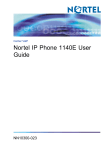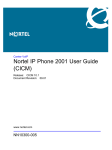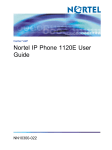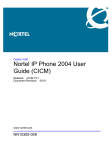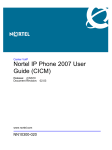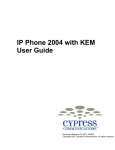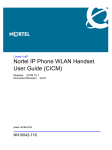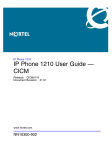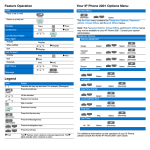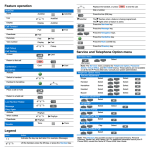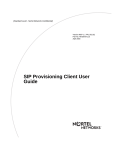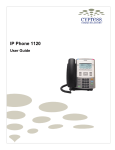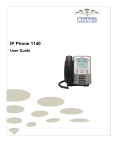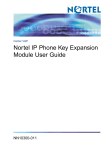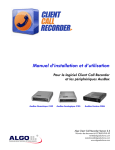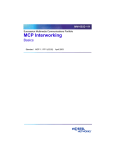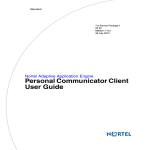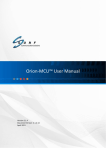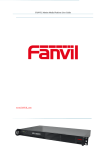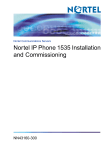Download Nortel Networks NN10300-025 User's Manual
Transcript
Carrier VoIP Nortel IP Phone 1150E User Guide (CICM) Release: CICM 10.1 MR2 Document Revision: 04.01 www.nortel.com NN10300-025 . Carrier VoIP Release: CICM 10.1 MR2 Publication: NN10300-025 Document status: Standard Document release date: 24 April 2009 Copyright © 2009 Nortel Networks All Rights Reserved. Printed in Canada, the United States of America, and the United Kingdom LEGAL NOTICE While the information in this document is believed to be accurate and reliable, except as otherwise expressly agreed to in writing NORTEL PROVIDES THIS DOCUMENT "AS IS" WITHOUT WARRANTY OR CONDITION OF ANY KIND, EITHER EXPRESS OR IMPLIED. The information and/or products described in this document are subject to change without notice. Nortel, the Nortel logo, Business Made Simple and the Globemark are trademarks of Nortel. All other trademarks are the property of their respective owners. . 3 . Contents New in this release 7 Features 7 Terminal features customization, POR 330579 Other changes 7 7 Overview 9 IP Phone terminal description 10 Terminal display 12 Softkey functionality 13 ACD keys 14 Terminal indicators 14 USB keyboard 15 USB mouse 16 IP Phone 1150E menu systems Logoff 17 Audio 17 Display 17 Feature 17 ACD Keys 18 Language 18 Time 19 User 19 History 19 Diagnostics 19 Upgrade 19 Menu hierarchy 20 How to use the navigation keys 20 Connecting the IP Phone to the LAN 21 Logging on 23 Logging on to the network 23 Logging on to the ACD queue 24 Carrier VoIP Nortel IP Phone 1150E User Guide (CICM) NN10300-025 04.01 Standard 24 April 2009 Copyright © 2009 Nortel Networks . 17 4 Logging off 25 Logging off from the network 25 Logging off the ACD queue 25 Using a handset 27 Agent features 29 Using the Activity feature 29 Answering an ACD call 30 Ending an ACD call 30 Using the Emergency feature 31 Using the Not Ready feature 31 Using the Make Set Busy feature 32 Answering a call from the supervisor 32 Calling the supervisor 33 Using the Walkaway feature 33 Supervisor features 35 Agent Status Lamp 36 Using the Answer Agent feature 36 Answering an emergency 36 Calling an agent 37 Observing an agent 37 Using the Forced Agent Availability feature 38 Using the Talk/Listen feature 38 Using the Interflow feature 39 Using the Night Service feature 39 Viewing agent status 39 Viewing queue status 40 Display Queue status indicator 41 Making a non-ACD call Making a call using predial 43 Editing a predialed number 43 Originating a call from the Inbox or Outbox 43 44 Answering non-ACD calls Answering a call 45 Answering a second call 45 Ending a non-ACD call 47 While on a non-ACD call 49 Using call hold 49 Transferring a call 49 Using conference call 50 Carrier VoIP Nortel IP Phone 1150E User Guide (CICM) NN10300-025 04.01 Standard 24 April 2009 Copyright © 2009 Nortel Networks . 45 5 Using the mute feature 50 Using call forward 53 Navigating the menu system 55 Navigating the Navigating the Navigating the Navigating the Navigating the main menu 55 Audio menu 56 Feature menu 56 Time menu 57 User menu 57 Using the Audio menu Viewing and editing your audio profile 59 Changing the default volume 60 Resetting the default volume of the headset Selecting a headset type 61 Selecting the dialpad feedback 61 59 60 Adjusting the contrast level of the display 63 Using the Feature menu 65 Using the Assign menu 65 Labeling a feature key 68 Using the Options menu 68 Viewing features assigned to the ACD keys 71 Selecting the language 73 Using the Time menu 75 Setting the time zone 75 Enabling Daylight Saving Time 75 Disabling Daylight Saving Time 76 Setting the time format 76 Setting the date format 77 Resetting the default time 78 Using the User menu Viewing your user name 79 Viewing your login type 79 Viewing, disabling, or enabling the auto login feature Changing your password 81 80 Testing the local mode 83 Performing a firmware upgrade 85 Using the directory 87 Adding or editing a directory entry 87 Deleting an entry from the directory 88 Carrier VoIP Nortel IP Phone 1150E User Guide (CICM) NN10300-025 04.01 Standard 24 April 2009 Copyright © 2009 Nortel Networks . 79 6 Making a call using the directory 89 Using the Inbox 91 Accessing the Inbox 92 Viewing Inbox call information 92 Storing a number from the Inbox 93 Using the Inbox to make a call 93 Resetting the Inbox 94 Using the Outbox 95 Accessing the Outbox 95 Viewing Outbox call information 96 Storing a number from the Outbox 96 Using the Outbox to make a call 97 Resetting the Outbox 97 Configuring Bluetooth wireless headsets 99 Pairing a wireless headset with the IP Phone 99 Unpairing a wireless headset 101 Interaction with wired headsets 102 Switching between a wireless and a wired headset 102 Bluetooth headset feature activation 103 Using the dialpad to enter text 105 Using a keyboard with an IP Phone 107 Access code summary 109 Carrier VoIP Nortel IP Phone 1150E User Guide (CICM) NN10300-025 04.01 Standard 24 April 2009 Copyright © 2009 Nortel Networks . 7 . New in this release The following sections detail what is new in Nortel IP Phone 1150E User Guide (CICM), (NN10300-025) for this release. • • “Features” (page 7) “Other changes” (page 7) Features See the following sections for information about feature changes: • “Terminal features customization, POR 330579” (page 7) Terminal features customization, POR 330579 • This feature allows the message waiting indicator to emit different signals to indicate a missed call with no voice message, or a missed call with a voice message. For details, see “Terminal indicators” (page 14). • This feature makes it possible to dial a call by highlighting an entry in the Inbox/Outbox/Contact list and then pressing a DN key either on the main terminal or extension module, or by highlighting the entry and then pressing the Dial softkey. For details, see “Originating a call from the Inbox or Outbox” (page 44). • Call Display now displays the name, as well as the number, of calls received. Other changes There are no other changes for this release. Carrier VoIP Nortel IP Phone 1150E User Guide (CICM) NN10300-025 04.01 Standard 24 April 2009 Copyright © 2009 Nortel Networks . 8 New in this release Carrier VoIP Nortel IP Phone 1150E User Guide (CICM) NN10300-025 04.01 Standard 24 April 2009 Copyright © 2009 Nortel Networks . 9 . Overview The IP Phone 1150E brings voice and data to the desktop by connecting directly to a Local Area Network (LAN) through an Ethernet connection. When you are logged on to the network, the keypad of the IP Phone operates in the same way as a standard M5216 Meridian Business Set (MBS) telephone. With the correct permissions, additional services and features can be accessed using the softkeys of the function display area. The four softkeys located below the display area can consist of a Menu softkey and three feature softkeys. The navigation keys can be used to select a particular menu option. The three feature softkeys can be configured by your system administrator to activate features provisioned on the line without having to use the dedicated feature key. The default Centrex features available on the softkeys are Transfer, Forward, and Conference. For more information, see “Softkey functionality” (page 13). The IP Phone 1150E is an Automatic Call Distribution (ACD) phone designed primarily for call center agents. The administrator can configure the ACD keys so that the feature set required by a supervisor and the agent features, are on the same terminal. The administrator creates user profiles and assigns the ACD features to the dedicated ACD keys. The Figure 1 "IP Phone 1150E components" (page 10) identifies the location of the keys and components of the IP Phone 1150E. Carrier VoIP Nortel IP Phone 1150E User Guide (CICM) NN10300-025 04.01 Standard 24 April 2009 Copyright © 2009 Nortel Networks . 10 Overview Figure 1 IP Phone 1150E components IP Phone terminal description The IP Phone 1150E offers these features: • light-emitting diode (LED) indicator lamps Carrier VoIP Nortel IP Phone 1150E User Guide (CICM) NN10300-025 04.01 Standard 24 April 2009 Copyright © 2009 Nortel Networks . IP Phone terminal description 11 — supervisor talk/listen lamp — message waiting lamp — data waiting lamp — mute lamp — headset lamp — link lamp — Automatic Call Distribution (ACD) feature and in-calls lamp — lamp on each ACD key • • • volume control keys standard telephone dialpad six dedicated ACD keys — Activity — Emergency — Supervisor — Make Busy — Not Ready — Feature • • six feature keys • five navigation keys four softkeys; one softkey is for navigation and selection of menu options, three remaining softkeys can be configured to support features — up — down — left — right — send (located in the middle of the navigation key, this key is mapped to execute the current function of the left soft key) • multifield LCD screen — adjustable contrast — backlight • one audio mode — headset (autodetect and Bluetooth support) • one USB port Carrier VoIP Nortel IP Phone 1150E User Guide (CICM) NN10300-025 04.01 Standard 24 April 2009 Copyright © 2009 Nortel Networks . 12 Overview — USB mouse and keyboard • • • automatic network configuration upgradeable firmware wideband audio support Terminal display The display on the IP Phone terminal has blue LED backlighting, which you can turn on and off. The backlight turns off automatically after a period of inactivity. The IP Phone 1150E display has three distinct areas: • • The upper area shows line and feature key status. • The lower area displays labels for four configurable softkeys. For more information, see “Softkey functionality” (page 13). The middle area shows information for items such as caller number, caller name, feature prompt strings, user-entered digits, date and time information, and telephone information. Figure 2 "IP Phone 1150E display" (page 13) identifies each section of the display, and shows the location of the user-defined feature keys and the soft keys. Carrier VoIP Nortel IP Phone 1150E User Guide (CICM) NN10300-025 04.01 Standard 24 April 2009 Copyright © 2009 Nortel Networks . Softkey functionality 13 Figure 2 IP Phone 1150E display Softkey functionality Softkey functionality allows access to a small subset of Centrex features on Nortel IP Phone 1150E softkeys, located below the main display and to the right of the Menu softkey. The administrator has the ability to change, enable, or disable the softkeys. The default features for these softkeys are Transfer, Forward, and Conference. The softkeys can be utilized when you are not navigating the CICM menus. The features must be provisioned on the LINE to be displayed on the softkeys. For a LINE that does not have an m522 extension module, the softkey features reside on the first 14 feature keys. For a LINE that has one m522 extension module, the softkey features reside on keys 1 to 36. For a line that has two m522 extension modules, the softkey features reside on keys 1 to 58. For more information, see Nortel CICM IP Phones Fundamentals, (NN10300-135). Carrier VoIP Nortel IP Phone 1150E User Guide (CICM) NN10300-025 04.01 Standard 24 April 2009 Copyright © 2009 Nortel Networks . 14 Overview ACD keys The IP Phone terminal has the following Automatic Call Distribution (ACD) feature keys. These keys provide agent-specific features. • • • • • • Emergency Supervisor Make Busy Not Ready Feature Activity The In-Calls key is the default line key. It allows the ACD agent to access incoming ACD queue calls. Figure 1 "IP Phone 1150E components" (page 10) shows the location of the ACD keys and the In-Calls key. You may order an optional kit that provides labeled key caps to replace the default ACD keys. The administrator configures these keys on a per user basis. The kit provides a key cap for each of the following supervisor-specific features: • • • • • Call Agent Answer Agent Answer Emergency Call Talk/Listen Agent Display Queue Terminal indicators The IP Phone terminal uses light-emitting diodes (LEDs) of different colors to indicate the current state of the terminal. This table describes each color and its associated state. A steady indicator means that the extension or feature beside it is active. A flashing indicator means the line is on hold or the feature is in the process of being programmed. Indicator LED color Meaning Supervisor talk/listen Red (located on the front cover near the supervisor headset jack) Lit when the supervisor is participating in a call. Unlit when the supervisor’s headset is muted. Carrier VoIP Nortel IP Phone 1150E User Guide (CICM) NN10300-025 04.01 Standard 24 April 2009 Copyright © 2009 Nortel Networks . USB keyboard Indicator LED color Meaning ACD feature and in-calls Red (located on the front cover next to each ACD key) Lit when the associated feature is active. Message waiting Red (located on the top right corner of the set) Indicates when a message is waiting, or a call is missed. If you miss a call and the caller does not leave a voice message, the indicator is illuminated without interruption. If you miss a call and the caller leaves a voice message, the indicator may be illuminated without interruption, or it may flash or flicker or wink or twinkle or blink, depending on what the system administrator has arranged. Data waiting Blue (located on the top left corner of the set) Lit when the terminal is on an active call. Headset Red (located on the front cover near the headset key) Lit when the headset is in use. Mute Red (located on the front cover near the mute key) Lit when the mute feature is active. The system administrator can configure the mute lamp to be steady on or blinking. Link/Data Green (located on the back cover near the network Ethernet jack) Lit when the link is alive and flashes to indicate activity. USB keyboard You can connect a USB keyboard to the IP Phone and use it to enter information in the tools and graphical applications. The keyboard has a maximum current supply of 100 milliamps. If you are using a hub, the keyboard needs to be powered locally; it cannot be powered from the phone. Complex devices such as USB keyboards with built-in hubs, may not work due to the current limitations. See “Using a keyboard with an IP Phone” (page 107). Carrier VoIP Nortel IP Phone 1150E User Guide (CICM) NN10300-025 04.01 Standard 24 April 2009 Copyright © 2009 Nortel Networks . 15 16 Overview USB mouse A mouse pointer appears on the screen when a USB mouse is connected to the IP Phone. Soft key labels and feature keys only can be selected with a mouse click. You cannot use the mouse to navigate the menus; use the navigational keys. • • • Left-click to select soft keys and feature keys. Right-click to open the local configuration menu. Center buttons and wheels are not supported. Carrier VoIP Nortel IP Phone 1150E User Guide (CICM) NN10300-025 04.01 Standard 24 April 2009 Copyright © 2009 Nortel Networks . 17 . IP Phone 1150E menu systems After you successfully log on, the menu systems are active and available. An up or down arrow beside an item indicates the navigation key you can press to scroll to the next item. Labels appear next to the soft keys, in response to items selected on the screen. The IP Phone main menu system provides access to these menus and functions. Logoff Use Logoff to log out from the IP Phone system: • • “Logging off from the network” (page 25) “Logging off the ACD queue” (page 25) Audio Use the Audio menu to: • • • • view and edit your audio profile change the volume of the headset, ringer, and buzzer select the headset type select the dialpad feedback See “Using the Audio menu” (page 59). Display Use this item to adjust the contrast level of the display. See “Adjusting the contrast level of the display” (page 63). Feature Use the Feature menu to access these submenus: Carrier VoIP Nortel IP Phone 1150E User Guide (CICM) NN10300-025 04.01 Standard 24 April 2009 Copyright © 2009 Nortel Networks . 18 IP Phone 1150E menu systems Assign Use the Assign menu to: • • define the key type enable and disable the Inbox IP Phone 1150E has only one page of feature keys. The Autoscroll feature is therefore not supported. See “Using the Assign menu” (page 65). Label Use the Label item to change a label associated with a feature key. See “Labeling a feature key” (page 68). Options Use the Options menu to: • • define your default feature enable the Outbox feature IP Phone 1150E displays only one page of features. The Auto Hide feature is therefore not supported. See “Using the Options menu” (page 68). Reset Use the Reset item to reset the feature keys to the default settings. See “Resetting the feature key to the default settings” (page 69). ACD Keys Use the ACD Keys item to view the features assigned to the Automatic Call Distribution (ACD) keys. You can not perform edits; the ACD Keys menu is read-only. See “Viewing features assigned to the ACD keys” (page 71). Language Use the Language item to select the language used in the display. See “Selecting the language” (page 73). Carrier VoIP Nortel IP Phone 1150E User Guide (CICM) NN10300-025 04.01 Standard 24 April 2009 Copyright © 2009 Nortel Networks . Upgrade 19 Time Use the Time menu to: • • • • • select a time zone enable or disable Daylight Saving Time select the format used to display the time select the format used to display the date reset the time to the defaults See “Using the Time menu” (page 75). User Use the User menu to: • • • • view your user name view your login type enable or disable auto login feature change your password See “Using the User menu” (page 79). History Use History menu to: • • reset the Inbox reset the Outbox See “Resetting the Inbox” (page 94) and “Resetting the Outbox” (page 97). Diagnostics Use the Diagnostics item to test the local mode. See “Testing the local mode” (page 83). Upgrade Use the Upgrade item to perform a firmware upgrade. This item appears in the menu only if a firmware upgrade is available. See “Performing a firmware upgrade” (page 85). Carrier VoIP Nortel IP Phone 1150E User Guide (CICM) NN10300-025 04.01 Standard 24 April 2009 Copyright © 2009 Nortel Networks . 20 IP Phone 1150E menu systems Menu hierarchy Figure 3 IP Phone 1150E menu hierarchy How to use the navigation keys The IP Phone terminal has navigation keys that you use to navigate the menus and to help you to enter text in the display. See Figure 1 "IP Phone 1150E components" (page 10) for the location of these keys. When the menu system is active, the navigation keys behave this way: • up—return to the previous menu item. When entering text, press the up key to move the cursor to the home position. • down—go to the next menu item. When entering text, press the down key to move the cursor to the end of the text. • left/right—active when you can enter text. To move the cursor to the left, press the left key. Press the right key to move the cursor to the right. • send key—located in the middle of the navigation keys, press to select the menu item. Carrier VoIP Nortel IP Phone 1150E User Guide (CICM) NN10300-025 04.01 Standard 24 April 2009 Copyright © 2009 Nortel Networks . 21 . Connecting the IP Phone to the LAN Follow this procedure to connect the terminal to the Local Area Network (LAN), and to a power source. CAUTION Risk of equipment damage Do not plug the IP Phone into a regular telephone jack. This causes severe damage to the terminal. Consult your system administrator to ensure that you plug your telephone into a 10/100BaseT Ethernet jack. Prerequisites • IP Phones can be powered by an AC adapter or over a LAN. Contact your installation technician to identify the correct power option. • See Figure 4 "IP Phone 1150E connectors" (page 22) for the location of the connectors on the back of the IP Phone. Step Action 1 Connect one end of the CAT-5 line cable to the LAN Ethernet port, identified with a LAN icon, located on the underside of the terminal. 2 Connect the other end of the CAT-5 line cable to the IP network jack. For a terminal sharing LAN access with a PC, connect a second CAT-5 line cable to the PC Ethernet port located on the back of the terminal, identified by the PC icon. Connect the other end of the cable to the Ethernet port on the computer. 3 For a secure power connection, thread the cord around the strain relief retaining hook and through the channel on the underside of the terminal. 4 Secure the terminal footstand to the terminal base. --End-- Carrier VoIP Nortel IP Phone 1150E User Guide (CICM) NN10300-025 04.01 Standard 24 April 2009 Copyright © 2009 Nortel Networks . 22 Connecting the IP Phone to the LAN Procedure job aid Figure 4 IP Phone 1150E connectors Carrier VoIP Nortel IP Phone 1150E User Guide (CICM) NN10300-025 04.01 Standard 24 April 2009 Copyright © 2009 Nortel Networks . 23 . Logging on Logging on to the network Follow this procedure to log on to the network. If the Centrex IP Client Manager (CICM) is set up as part of a group of CICMs, you can choose which CICM to connect to. After you select a gateway, the terminal directs itself at that CICM and the Username screen appears. If a firmware upgrade for the IP Phone is available, the system prompts you to upgrade when you log on. If the firmware level is between the minimum and maximum level set by the administrator, Yes and No options appear on the soft keys. If the terminal is below the minimum level, the only option available is Yes. You cannot log on until you perform the upgrade. To perform an upgrade, see “Performing a firmware upgrade” (page 85). Step Action 1 If the Selective Gateway Login feature is configured on your system, navigate through the list to select the gateway. 2 When the gateway you want appears, press Ok, or start entering your user name. If the Username screen appears when you start to enter your user name, the characters you already entered appear at the beginning of the Username field. 3 If you make a mistake, press Clear to clear the field, and then enter the user name again. If your user name is too long for the display (longer than 15 characters), the digits scroll to the left and an ellipsis appears to the left of the user name. 4 Press Ok, or press the send key. The Password screen appears. 5 Enter your password. For security, the password characters are displayed as asterisks (*). Carrier VoIP Nortel IP Phone 1150E User Guide (CICM) NN10300-025 04.01 Standard 24 April 2009 Copyright © 2009 Nortel Networks . 24 Logging on 6 If you make an error, press Clear to clear the field, and then enter the password again. 7 Press Ok, or press the send key. You are logged on and the Menu screen appears. --End-- Logging on to the ACD queue Follow this procedure to log on to the Automatic Call Distribution (ACD) queue. You may be prompted to enter an Agent ID when you log on. Agent IDs are configured by the system administrator. Contact your system administrator for more information. Step Action 1 Press the In-Calls key. See Figure 1 "IP Phone 1150E components" (page 10) for the location of the In-Calls key. 2 Dial your agent ID, if required. 3 Perform one of these actions to enter the ACD queue: • • Press the In-Calls key. Press the Not Ready key. --End-- Carrier VoIP Nortel IP Phone 1150E User Guide (CICM) NN10300-025 04.01 Standard 24 April 2009 Copyright © 2009 Nortel Networks . 25 . Logging off Logging off from the network Follow this procedure to log off from the network. Step Action 1 From the main menu, select Logoff. 2 Press Ok, or press the send key. A confirmation screen appears. 3 Confirm the action. You are logged off from the network. If you are logged on to an ACD queue, you are automatically placed in Not Ready mode. --End-- Logging off the ACD queue Follow this procedure to log off the Automatic Call Distribution (ACD) queue. Step Action 1 Press the Make Busy key. The ACD feature indicator lamp is lit. 2 Perform one of these actions: • Press the Make Busy key again to log out of the ACD queue. The ACD feature indicator lamp will turn off. You can accept non-ACD calls. • While on an ACD call, press the Make Busy key again. Carrier VoIP Nortel IP Phone 1150E User Guide (CICM) NN10300-025 04.01 Standard 24 April 2009 Copyright © 2009 Nortel Networks . 26 Logging off You are automatically logged out of the queue when the call is finished. --End-- Carrier VoIP Nortel IP Phone 1150E User Guide (CICM) NN10300-025 04.01 Standard 24 April 2009 Copyright © 2009 Nortel Networks . 27 . Using a handset The 1150E is not shipped with a handset. A handset is available as a hardware option for the phone. The handset is plugged into the headset jack. See Figure 4 "IP Phone 1150E connectors" (page 22) for location of the headset jack. Carrier VoIP Nortel IP Phone 1150E User Guide (CICM) NN10300-025 04.01 Standard 24 April 2009 Copyright © 2009 Nortel Networks . 28 Using a handset Carrier VoIP Nortel IP Phone 1150E User Guide (CICM) NN10300-025 04.01 Standard 24 April 2009 Copyright © 2009 Nortel Networks . 29 . Agent features Follow these procedures to use the agent features. See “ACD keys” (page 14) for a description of the agent keys. The availability of each Automatic Call Distribution (ACD) feature is dependant on the Centrex feature provisioned on the user’s line. Contact your system administrator for more information. Navigation • • • • • • • • • “Using the Activity feature” (page 29) “Answering an ACD call” (page 30) “Ending an ACD call” (page 30) “Using the Emergency feature” (page 31) “Using the Not Ready feature” (page 31) “Using the Make Set Busy feature” (page 32) “Answering a call from the supervisor” (page 32) “Calling the supervisor” (page 33) “Using the Walkaway feature” (page 33) Using the Activity feature Follow this procedure to record call activities. The Activity key is defaulted to Line of Business (LOB) on Centrex IP Client Manager (CICM). The feature allows you to record the type of activity you are performing. The types of activities that are recorded include: • • type of call number of calls Carrier VoIP Nortel IP Phone 1150E User Guide (CICM) NN10300-025 04.01 Standard 24 April 2009 Copyright © 2009 Nortel Networks . 30 Agent features • • holding times for calls length of time spent on a call Each activity is associated with a three-digit code, entered for each call. The codes are configured by the system administrator. Contact your system administrator for more information. See Figure 1 "IP Phone 1150E components" (page 10) for the location of the Activity key. Step Action 1 Press the Activity key. 2 Enter the activity code that corresponds to the activity being performed. 3 Press the Activity key again. Repeat these steps for each task you are performing. --End-- Answering an ACD call Follow this procedure to answer an Automatic Call Distribution (ACD) call. The In-Calls key is the main ACD extension. It allows you to answer the next queued call on the primary directory number (DN). See Figure 1 "IP Phone 1150E components" (page 10) for the location of the In-Calls key. To make and accept calls that are not ACD calls, your network administrator must configure one or more non-ACD DNs the IP Phone 1150E. See “Making a non-ACD call” (page 43). Step Action 1 Press the In-Calls key. The caller is connected. The in-calls indicator lamp is lit. --End-- Ending an ACD call Follow this procedure to end an ACD call. Carrier VoIP Nortel IP Phone 1150E User Guide (CICM) NN10300-025 04.01 Standard 24 April 2009 Copyright © 2009 Nortel Networks . Using the Not Ready feature Step Action 1 Perform one of these actions: • • • Press the Release key. • Wait for the caller to terminate the call. 31 Press a non-ACD line key to exit the queue. Press the Not Ready key to exit the queue and remain logged in as an agent. --End-- Using the Emergency feature Follow this procedure to contact the supervisor in an emergency situation. The display shows information about the call. Before you press the Emergency key, it is recommended that you record this information for future reference. See Figure 1 "IP Phone 1150E components" (page 10) for the location of the Emergency key. Step Action 1 Answer a call. 2 During the call, press the Emergency key to call the supervisor. The emergency indicator lamp flashes while the supervisor is called. When the supervisor answers the call, the emergency indicator lamp is lit. You have a three-way conference with the supervisor and the current caller. --End-- Using the Not Ready feature Follow this procedure to leave the Automatic Call Distribution (ACD) queue for a short time without logging out of the queue. See Figure 1 "IP Phone 1150E components" (page 10) for the location of the Not Ready key. Carrier VoIP Nortel IP Phone 1150E User Guide (CICM) NN10300-025 04.01 Standard 24 April 2009 Copyright © 2009 Nortel Networks . 32 Agent features Step Action 1 Press the Not Ready key. You are removed from the queue. 2 When you are ready to return to the queue, press the Not Ready key. --End-- Using the Make Set Busy feature Follow this procedure to make your line appear busy to all callers. You are automatically logged out of the Automatic Call Distribution (ACD) group and not presented with calls. You must log back in to the ACD group to be presented with calls. See “Logging on to the ACD queue” (page 24). When all agents have the Make Set Busy feature activated, the ACD group is automatically put into Night Service. See “Using the Night Service feature” (page 39). See Figure 1 "IP Phone 1150E components" (page 10) for the location of the Make Set Busy key. Step Action 1 Press the Make Set Busy key. You are logged out of the ACD group. 2 When you are ready to answer calls, press the Make Set Busy key again. Your line does not appear busy to callers. 3 Log in to the ACD queue. You are presented with calls. --End-- Answering a call from the supervisor Follow this procedure to answer a call from the supervisor. Step Action 1 Perform one of these actions: Carrier VoIP Nortel IP Phone 1150E User Guide (CICM) NN10300-025 04.01 Standard 24 April 2009 Copyright © 2009 Nortel Networks . Using the Walkaway feature • When your phone rings and the supervisor indicator lamp flashes, press the Supervisor key. • When you are on a call and you hear a buzz and the supervisor indicator lamp flashes, do the following: 33 — Press the Hold key. — Press the Supervisor key. 2 Press the In-Calls key to return to the ACD call. --End-- Calling the supervisor Follow this procedure to call the supervisor. If you are on a call, that call is automatically put on hold. Step Action 1 Press the Supervisor key. If you are on a call, that call is put on hold. 2 Perform one of these actions: • • Press the Release key to disconnect from the supervisor. If there is a call on hold, press the In-Calls key to disconnect from the supervisor and return to the caller. --End-- Using the Walkaway feature Follow this procedure when you need to walk away from your desk. Step Action To walk away 1 Press the Hold key. The in-calls indicator lamp flashes. 2 Disconnect your headset. To walk away while in not ready mode 3 Press the Not Ready key. 4 Press the Hold key. 5 Disconnect your headset. Carrier VoIP Nortel IP Phone 1150E User Guide (CICM) NN10300-025 04.01 Standard 24 April 2009 Copyright © 2009 Nortel Networks . 34 Agent features To return 6 Connect the headset. The walkaway feature is deactivated. You are in not-ready mode. 7 Press the In-Calls key next to the flashing indicator. You are ready to answer calls. If a caller disconnects before you deactivate the walkaway feature, the not-ready indicator flashes. --End-- Carrier VoIP Nortel IP Phone 1150E User Guide (CICM) NN10300-025 04.01 Standard 24 April 2009 Copyright © 2009 Nortel Networks . 35 . Supervisor features You may order an optional kit that provides labeled key caps to replace the default Automatic Call Distribution (ACD) keys. The administrator configures these keys on a per user basis. The kit provides a key cap for each of the following supervisor-specific features: • • • • • Call Agent Answer Agent Answer Emergency Call Talk/Listen Agent Display Queue From the main menu, you can view the features assigned to the ACD keys. See “Viewing features assigned to the ACD keys” (page 71). Navigation • • • • • • • • • • • • “Agent Status Lamp” (page 36) “Using the Answer Agent feature” (page 36) “Answering an emergency” (page 36) “Calling an agent” (page 37) “Observing an agent” (page 37) “Using the Forced Agent Availability feature” (page 38) “Using the Talk/Listen feature” (page 38) “Using the Interflow feature” (page 39) “Using the Night Service feature” (page 39) “Viewing agent status” (page 39) “Viewing queue status” (page 40) “Display Queue status indicator” (page 41) Carrier VoIP Nortel IP Phone 1150E User Guide (CICM) NN10300-025 04.01 Standard 24 April 2009 Copyright © 2009 Nortel Networks . 36 Supervisor features Agent Status Lamp The Agent Status Lamp feature allows the supervisor to connect to an agent, or monitor the status of an agent’s call without interfering with the call. The following table shows the meaning of the LCD indicator associated with the Agent Status Lamp. Indicator Agent Status Off No agent logged in at this position. On Busy on an ACD call. Slow flashing Waiting for an ACD call. Fast flashing Busy on a non-ACD call. Using the Answer Agent feature Follow this procedure to answer an agent call. Step Action 1 When the phone rings and the answer agent indicator flashes, press the Answer Agent key. You are in Not Ready mode. You are connected to the agent. See “Using the Not Ready feature” (page 31). 2 When the call is finished, press the Release key. --End-- Answering an emergency Follow this procedure to answer an emergency call. Step Action 1 Perform one of these actions when the phone buzzes and the answer emergency indicator flashes: • • Press the Answer Emergency key. If you are currently on a call and intend to return to it, press the Hold key before you press the Answer Emergency Call key. You are in not-ready mode. The answer emergency indicator lamp is lit. You are connected to the agent. Carrier VoIP Nortel IP Phone 1150E User Guide (CICM) NN10300-025 04.01 Standard 24 April 2009 Copyright © 2009 Nortel Networks . Observing an agent 2 37 Press the Release key. --End-- Calling an agent Follow this procedure to call an agent. You have the option to enter the agent’s ID, or use the key assigned to the agent. Agent IDs are configured by the system administrator. Contact your system administrator for more information. Each agent may be assigned to an Agent Status Lamp. See “Agent Status Lamp” (page 36) for more information. Step Action 1 Press Call Agent key. You are in not-ready mode. See “Using the Not Ready feature” (page 31). 2 Press the key assigned to the agent, or dial the agent’s ID. 3 When the call is finished, press the Release key. --End-- Observing an agent Follow this procedure to monitor a call between an agent and a caller, without the agent or the caller knowing the call is being monitored. Use the Call Agent feature to participate in the call. Step Action To observe the call 1 Press the Observe key. To conference the agent and the caller 2 Press the Call Agent key. You are in a three-way conference. 3 Press the Release key when the call is finished, or you no longer want to monitor the call. --End-- Carrier VoIP Nortel IP Phone 1150E User Guide (CICM) NN10300-025 04.01 Standard 24 April 2009 Copyright © 2009 Nortel Networks . 38 Supervisor features Using the Forced Agent Availability feature Follow this procedure to force an Automatic Call Distribution (ACD) agent from the Not Ready state. The agent is now available to take calls. See “Using the Not Ready feature” (page 31). You have the option to enter an Agent ID. Agent IDs are configured by the system administrator. Contact your system administrator for more information. Step Action 1 Press the Forced Agent Availability key. 2 Press the key assigned to the agent, or dial the agent’s ID. The agent is removed from the Not Ready state and available to accept calls. --End-- Using the Talk/Listen feature Follow this procedure to talk with an agent or mute the call and listen only, from an Automatic Call Distribution (ACD) terminal. See Figure 1 "IP Phone 1150E components" (page 10) for the location of the Talk/Listen key. See Figure 4 "IP Phone 1150E connectors" (page 22) for the location of the supervisor headset jack. Step Action Talking to the agent 1 Plug the headset into the supervisor headset jack on the agent’s terminal. 2 Press the supervisor Talk/Listen key. The supervisor talk/listen indicator lamp is lit. The supervisor participates in the conversation. Muting the call 3 Press the supervisor Talk/Listen key again. The supervisor talk/listen indicator lamp is turned off. The supervisor’s headset microphone is muted. --End-- Carrier VoIP Nortel IP Phone 1150E User Guide (CICM) NN10300-025 04.01 Standard 24 April 2009 Copyright © 2009 Nortel Networks . Viewing agent status 39 Using the Interflow feature Follow this procedure to temporarily transfer calls from one queue to another queue. When the call backlog or the waiting time in the queue exceeds a set threshold, the Interflow feature forwards calls to another queue. Interflow is activated by the supervisor when the waiting time for the queue exceeds the predefined threshold. When Night Service is activated, Interflow cannot be activated. If Interflow is operational when Night Service is activated, Interflow is canceled. See “Using the Night Service feature” (page 39). Step Action 1 Press the Interflow key. The indicator lamp flashes. Calls are routed to the destination queue. 2 To deactivate Interflow, press the Interflow key again. --End-- Using the Night Service feature Follow this procedure to use the Night Service feature. When Night Service is activated, Interflow cannot be activated. See “Using the Interflow feature” (page 39). Step Action 1 To enter Night Service, press the Night key. The indicator lamp is lit. All calls in the queue and all new calls receive Night Service. 2 To exit Night Service, press the Night key again. --End-- Viewing agent status Follow this procedure to display current information about the Automatic Call Distribution (ACD) agents. The information is displayed for 12 seconds, or until another feature key is pressed. Carrier VoIP Nortel IP Phone 1150E User Guide (CICM) NN10300-025 04.01 Standard 24 April 2009 Copyright © 2009 Nortel Networks . 40 Supervisor features The supervisor uses the Display Agent feature to monitor the status of all agents with agent keys assigned to them. Agents in the Not Ready state will be counted as busy on ACD calls or non-ACD calls, as specified by the system administrator. The following status information is displayed on the LCD: • • • • the number of active agents on ACD calls the number of idle agents the number of agents in not ready mode the number of unmanned sets Step Action 1 Press the Display Agent key. The status of all agents with a key assigned on the supervisor’s phone is displayed for 12 seconds. --End-- Viewing queue status Follow this procedure to view the status of calls in the Automatic Call Distribution (ACD) queue. The supervisor uses the Display Queue feature to verify that calls are being handled effectively. The following status information is displayed on the LCD: • • • the number of calls waiting in the queue the number of agent positions occupied for the queue the length of time, in seconds, that the oldest call has been waiting in the queue Step Action 1 Press the Display Queue key. Information for the current queue is displayed. 2 The display scrolls through the different queues at two-second intervals. Carrier VoIP Nortel IP Phone 1150E User Guide (CICM) NN10300-025 04.01 Standard 24 April 2009 Copyright © 2009 Nortel Networks . Display Queue status indicator 41 The queues are presented in the order in which they were entered at login. --End-- Display Queue status indicator The LCD indicator associated with the Display Queue key gives an indication of the number of calls in the ACD queue. The following table lists the four states of the LCD indicator. Indicator Queue Status Meaning Off Light There are few or no calls waiting. On Normal An acceptable number of calls are waiting. Slow flashing Busy Calls are backing up in the queue. Calls overflowing to this queue will not be accepted. Fast flashing Overloaded Too many calls are in the queue. New calls are being overflowed to another queue. Carrier VoIP Nortel IP Phone 1150E User Guide (CICM) NN10300-025 04.01 Standard 24 April 2009 Copyright © 2009 Nortel Networks . 42 Supervisor features Carrier VoIP Nortel IP Phone 1150E User Guide (CICM) NN10300-025 04.01 Standard 24 April 2009 Copyright © 2009 Nortel Networks . 43 . Making a non-ACD call Follow these procedures to make a call that is not an Automatic Call Distribution (ACD) call. To make and accept a call that is not an ACD call, your network administrator must configure one or more non-ACD directory numbers (DN) to your 1150E terminal. See “Answering an ACD call” (page 30). Navigation • • • “Making a call using predial” (page 43) “Editing a predialed number” (page 43) “Originating a call from the Inbox or Outbox” (page 44) Making a call using predial Follow this procedure to use the predial feature to make a call. Step Action 1 Before you press a line key, enter the number. The number is entered into the terminal. 2 When you want to make the call, press Ok or press the send key. The number is dialed from your default line key. See “Selecting the default line key” (page 69). 3 When the call is answered, begin speaking. --End-- Editing a predialed number Follow this procedure to edit a number held in the predialed state. Prerequisites Carrier VoIP Nortel IP Phone 1150E User Guide (CICM) NN10300-025 04.01 Standard 24 April 2009 Copyright © 2009 Nortel Networks . 44 Making a non-ACD call A number must be predialed. Step Action 1 Use the navigation keys to position the cursor, and then perform one of these actions: 2 • To delete numbers that appear to the left of the cursor, press Bkspc. • To delete numbers that appear to the right of the cursor, press Delete. Enter the new number. --End-- Originating a call from the Inbox or Outbox Follow this procedure to originate a call from the Inbox or Outbox. Step 1 Action Press the Inbox key or the Outbox key. If you press the key, you are presented with a list of the recent calls to your terminal. If you press the Outbox key, you are presented with a list of recent calls from your terminal. 2 Using the up and down navigational keys, highlight the entry you wish to dial. 3 Do one of the following things: • • • pick up the handset (if equipped) press the line key of the extension that you wish to dial from press the Dial softkey If you picked up the handset (if equipped), your default line goes offhook and the digits available against the highlighted or outbox entry are dialled directly. If you pressed a Line key, the selected line goes offhook, and the digits available against the highlighted or outbox entry are dialled directly. If you pressed the Dial softkey, you are presented with a predial window that allows you to edit the digits to be dialled. 4 If you pressed the Dial softkey and have been presented with a predial window, edit the digits if necessary, and then press the OK softkey. --End-- Carrier VoIP Nortel IP Phone 1150E User Guide (CICM) NN10300-025 04.01 Standard 24 April 2009 Copyright © 2009 Nortel Networks . 45 . Answering non-ACD calls Follow these procedures to answer calls that are not Automatic Call Distribution (ACD) calls. Incoming calls cause the telephone to sound and the message indicator lamp to flash. See Figure 1 "IP Phone 1150E components" (page 10) for the location of the keys. Navigation • • “Answering a call” (page 45) “Answering a second call” (page 45) Answering a call Follow this procedure to answer the call. Step Action 1 Perform one of these actions to answer a call: • • With the headset on, press the line key for the incoming call. If using a handset, lift it and press the line key. See “Using a handset” (page 27). --End-- Answering a second call Follow this procedure to answer a call when you are engaged in a call. If another call comes in while the primary line is engaged, the phone sounds and a message indicator icon on the display flashes. While the indicator is flashing you have the opportunity to put the first call on hold and answer the second call. Carrier VoIP Nortel IP Phone 1150E User Guide (CICM) NN10300-025 04.01 Standard 24 April 2009 Copyright © 2009 Nortel Networks . 46 Answering non-ACD calls Step Action 1 Press the hold key to put the active call on hold. If you do not press the hold key, the call is automatically put on hold when you press the line key for the second call. 2 Press the line key for the second call. The call is answered. --End-- Carrier VoIP Nortel IP Phone 1150E User Guide (CICM) NN10300-025 04.01 Standard 24 April 2009 Copyright © 2009 Nortel Networks . 47 . Ending a non-ACD call Follow this procedure to terminate a call. The release key is useful for dropping out of a conference call or exiting voice mail. See Figure 1 "IP Phone 1150E components" (page 10) for the location of the key. Step Action 1 Press the release key. The call is ended. --End-- Carrier VoIP Nortel IP Phone 1150E User Guide (CICM) NN10300-025 04.01 Standard 24 April 2009 Copyright © 2009 Nortel Networks . 48 Ending a non-ACD call Carrier VoIP Nortel IP Phone 1150E User Guide (CICM) NN10300-025 04.01 Standard 24 April 2009 Copyright © 2009 Nortel Networks . 49 . While on a non-ACD call Follow these procedures to put a call on hold, transfer a call, use the mute key, and use the conference call feature when the call is not an Automatic Call Distribution (ACD) call. See Figure 1 "IP Phone 1150E components" (page 10) for the location of the keys. Navigation • • • • “Using call hold” (page 49) “Transferring a call” (page 49) “Using conference call” (page 50) “Using the mute feature” (page 50) Using call hold The Hold feature allows you to suspend the call without terminating it. Follow this procedure to use the hold feature. Step Action 1 To put the call on hold, press the hold key. The call is suspended. On the display, an indicator flashes beside the line on which the call is held. 2 Press the key beside the flashing indicator in the display. The call is active again. --End-- Transferring a call Follow this procedure to transfer the call to another extension. Carrier VoIP Nortel IP Phone 1150E User Guide (CICM) NN10300-025 04.01 Standard 24 April 2009 Copyright © 2009 Nortel Networks . 50 While on a non-ACD call Step Action 1 During a call, press the key to which the transfer feature is assigned. The call is put on hold and a dial tone sounds. On the display, an indicator flashes beside the line on which the call is held. 2 Enter the number to which to transfer the call. 3 When that number rings or is answered, press the transfer key again. The call is transferred. --End-- Using conference call Follow this procedure to engage in a conference call. The Three Way Call (3WC) feature allows you to add three calls to a conference. If six-port conference is available, you can add a maximum of six calls to a conference. If six port conference is available, Conference appears beside a feature key in the display. Step Action 1 During a call, press the key to which the conference call feature is assigned, either 3WC or Conference. The call is put on hold and a dial tone sounds. On the display, an indicator flashes beside the line on which the call is held. 2 Dial the number of the person you want to add to the call. At this time, you can talk privately to the person you are adding, to announce the conference. 3 Press the conference key again to merge the calls. 4 Repeat steps 2 and 3, to add more calls to the conference. 5 If you make a mistake dialing, or a party does not want to be included in the conference, press the extension key of the conference call to reconnect to the conference. --End-- Using the mute feature Muting prevents the transmission of sounds through the microphone. Follow this procedure to use the mute feature. Carrier VoIP Nortel IP Phone 1150E User Guide (CICM) NN10300-025 04.01 Standard 24 April 2009 Copyright © 2009 Nortel Networks . Using the mute feature Step Action 1 During a call, press the mute key. A red light is turned on to indicate the feature is enabled. 2 To turn off the feature, press the mute key again. The light is turned off and the feature is disabled. --End-- Carrier VoIP Nortel IP Phone 1150E User Guide (CICM) NN10300-025 04.01 Standard 24 April 2009 Copyright © 2009 Nortel Networks . 51 52 While on a non-ACD call Carrier VoIP Nortel IP Phone 1150E User Guide (CICM) NN10300-025 04.01 Standard 24 April 2009 Copyright © 2009 Nortel Networks . 53 . Using call forward Follow this procedure to forward calls to another IP Phone when you are away from your desk. Step Action 1 To activate call forward, press the key to which the Forward feature is assigned. 2 Enter the number of the extension to which to forward your calls. 3 Press the forward key again. An icon appears in the display, beside the forward key label. 4 To turn off call forward, press the forward key. The feature is deactivated and the icon disappears from the display. --End-- Carrier VoIP Nortel IP Phone 1150E User Guide (CICM) NN10300-025 04.01 Standard 24 April 2009 Copyright © 2009 Nortel Networks . 54 Using call forward Carrier VoIP Nortel IP Phone 1150E User Guide (CICM) NN10300-025 04.01 Standard 24 April 2009 Copyright © 2009 Nortel Networks . 55 . Navigating the menu system Follow the procedures in this section to access and use the menu system. You can select menu items using shortcut keys. The shortcut key is the number on the dialpad that corresponds to the number of the menu item. Only items numbered 0 through 9 have a shortcut key. Navigation • • • • • “Navigating the main menu” (page 55) “Navigating the Audio menu” (page 56) “Navigating the Feature menu” (page 56) “Navigating the Time menu” (page 57) “Navigating the User menu” (page 57) Navigating the main menu Follow this procedure to navigate the main menu. Step Action 1 Press Menu, or press the services key. The main menu opens. 2 To select an item in a menu, perform one of these actions: • • Select the item, and press Ok or press the send key. Press the shortcut key. The selected menu opens. --End-- Carrier VoIP Nortel IP Phone 1150E User Guide (CICM) NN10300-025 04.01 Standard 24 April 2009 Copyright © 2009 Nortel Networks . 56 Navigating the menu system Navigating the Audio menu Follow this procedure to use the Audio menu. Step Action 1 From the main menu, select and open Audio. The Audio menu opens. 2 Perform one of these actions: • Select and open Audio Profile. See “Viewing and editing your audio profile” (page 59). • Select and open Default Volumes. See “Changing the default volume” (page 60), or “Resetting the default volume of the headset” (page 60). • Select and open Headset Type. See “Selecting a headset type” (page 61). • Select and open Dialpad Feedback. See “Selecting the dialpad feedback” (page 61) --End-- Navigating the Feature menu Follow this procedure to open the Feature menu. Step Action 1 From the main menu, select and open Feature. The Feature menu opens. 2 Perform one of these actions: • Select and open Assign. See “Using the Assign menu” (page 65). • Select and open Label. See “Labeling a feature key” (page 68). • Select and open Options. See “Using the Options menu” (page 68). • Select and open Reset. See “Resetting the feature key to the default settings” (page 69). --End-- Carrier VoIP Nortel IP Phone 1150E User Guide (CICM) NN10300-025 04.01 Standard 24 April 2009 Copyright © 2009 Nortel Networks . Navigating the User menu Navigating the Time menu Follow this procedure to navigate the Time menu. Use this menu to configure the formats used by the display to show the time and date. Step Action 1 From the main menu, select and open Time. The Time menu opens. 2 Perform one of these actions: • Select and open Hours from GMT. See “Setting the time zone” (page 75). • Select and open Daylight Saving. See “Enabling Daylight Saving Time” (page 75) and “Disabling Daylight Saving Time” (page 76). • Select and open Time Format. See “Setting the time format” (page 76). • Select and open Date Format. See “Setting the date format” (page 77). • Select and open Reset. See “Resetting the default time ” (page 78). --End-- Navigating the User menu Follow this procedure to open the User menu. Step Action 1 From the main menu, select and open User. The User menu opens. 2 Perform one of these actions: • Select and open Username. See “Viewing your user name” (page 79). • Select and open Login Type. See “Viewing your login type” (page 79). • Select and open Auto Login. See “Viewing, disabling, or enabling the auto login feature” (page 80). • Select and open Password. Carrier VoIP Nortel IP Phone 1150E User Guide (CICM) NN10300-025 04.01 Standard 24 April 2009 Copyright © 2009 Nortel Networks . 57 58 Navigating the menu system See “Changing your password” (page 81). --End-- Carrier VoIP Nortel IP Phone 1150E User Guide (CICM) NN10300-025 04.01 Standard 24 April 2009 Copyright © 2009 Nortel Networks . 59 . Using the Audio menu Follow these procedures to view and edit your audio settings. Your system administrator must grant you permission to edit your audio settings. Navigation • • • • • “Viewing and editing your audio profile” (page 59) “Changing the default volume” (page 60) “Resetting the default volume of the headset” (page 60) “Selecting a headset type” (page 61) “Selecting the dialpad feedback” (page 61) Viewing and editing your audio profile Follow this procedure to view and edit your audio profile. The audio profiles available to you depend on those selected by the system administrator. The administrator sets various CODECs, for example, G711, G729, and Quality of Service levels. Contact your administrator for recommended profiles. Prerequisites You must have permission to edit the audio profile. If the administrator has granted you permission, a check mark appears beside the active profile in the display. Step Action 1 From the main menu, select and open Audio. The Audio menu opens. 2 From the Audio menu, select and open Audio Profile. Carrier VoIP Nortel IP Phone 1150E User Guide (CICM) NN10300-025 04.01 Standard 24 April 2009 Copyright © 2009 Nortel Networks . 60 Using the Audio menu The Profile screen appears, showing your audio profile. If you have permission to edit your profile, a check mark appears beside the active profile. 3 If you have permission, and you want to edit your audio profile, press Ok or press the send key. A list of available profiles appears. 4 Select the profile you want. A check mark appears beside the selection. 5 Press Ok or press the send key, to save the setting. The new profile is saved and you return to the main menu. --End-- Changing the default volume Follow this procedure to change the default volume of the headset, ringer, or buzzer. Step Action 1 From the main menu, select and open Audio. The Audio menu opens. 2 Navigate through the menu and select Default Volumes. The Default Volumes menu opens. 3 Select the item to change. 4 Perform one of these actions: 5 • Use the right navigation key and scroll to increase the volume. • Use the left navigation key and scroll to decrease the volume. Press Ok or press the send key. The selected volume is applied the next time the item is used. --End-- Resetting the default volume of the headset Follow this procedure to reset the default volume of the headset. Step Action 1 From the main menu, select and open Audio. The Audio menu opens. Carrier VoIP Nortel IP Phone 1150E User Guide (CICM) NN10300-025 04.01 Standard 24 April 2009 Copyright © 2009 Nortel Networks . Selecting the dialpad feedback 61 2 Navigate through the menu and select Default Volumes. 3 Select the headset type to change. 4 Press Reset. 5 Press Ok or press the send key, to confirm the action. The default volume is applied the next time the headset is used. --End-- Selecting a headset type Follow this procedure to select a headset type. Amplified and unamplified headsets are compatible with your 1150E. The amplified headset is useful for noisy environments. It is recommended that you try the headset with each option to determine which type is best for you. The default type is Headset Type 1. Prerequisites The system administrator must grant you permission to select your headset type. Step Action 1 From the main menu, select and open Audio. The Audio menu opens. 2 Navigate through the menu and select Headset Type. A list of headset types opens. 3 Select a headset type from the list. 4 Press Ok or press the send key, to confirm the action. --End-- Selecting the dialpad feedback Follow this procedure to select the sound that the keypad makes when you press a number button on the dialpad. You must have permission to edit your dialpad feedback to perform this procedure. Permission to edit your dialpad feedback is granted by your system administrator. Carrier VoIP Nortel IP Phone 1150E User Guide (CICM) NN10300-025 04.01 Standard 24 April 2009 Copyright © 2009 Nortel Networks . 62 Using the Audio menu Step Action 1 From the main menu, select and open Audio. The Audio menu opens. 2 Navigate through the menu and select Dialpad Feedback. The Dialpad Feedback menu opens, and a list of options appears: • • • • Server DTMF No Sound Identical Sounds Terminal DTMF A check mark appears beside the format currently selected. Server DTMF is the default option. 3 Select an item. 4 Press Ok, or press the send key, to save the setting. --End-- Carrier VoIP Nortel IP Phone 1150E User Guide (CICM) NN10300-025 04.01 Standard 24 April 2009 Copyright © 2009 Nortel Networks . 63 . Adjusting the contrast level of the display Follow this procedure to adjust the contrast level of the display. Step Action 1 From the main menu, select and open Display. The Contrast screen appears. 2 Perform one of these actions: • • To decrease the contrast, press the left navigation key. To increase the contrast, press the right navigation key. The percentage scale on the screen shows the degree of change. The level decreases or increases each time you press the key. 3 Stop pressing the key when you find the contrast you like. 4 Press Ok, or press the send key. The current contrast level is saved and you return to the previous screen. --End-- Carrier VoIP Nortel IP Phone 1150E User Guide (CICM) NN10300-025 04.01 Standard 24 April 2009 Copyright © 2009 Nortel Networks . 64 Adjusting the contrast level of the display Carrier VoIP Nortel IP Phone 1150E User Guide (CICM) NN10300-025 04.01 Standard 24 April 2009 Copyright © 2009 Nortel Networks . 65 . Using the Feature menu When you access the Feature menu, a numbered list of the features provisioned on each key is displayed. The number displayed indicates the key to which the feature is assigned to your line on the Communication Server 2000 (CS2K). Features are assigned by your system administrator, so the features you have available may differ from those described in this User Guide. Changing the keys to which a feature is associated does not create new functionality. Follow these procedures to use the Feature menu. Navigation • • • • • • • • “Using the Assign menu” (page 65) “Defining the key type” (page 66) “Assigning a directory entry to a feature key” (page 67) “Enabling or disabling the Inbox” (page 67) “Labeling a feature key” (page 68) “Using the Options menu” (page 68) “Selecting the default line key” (page 69) “Resetting the feature key to the default settings” (page 69) Using the Assign menu Follow this procedure to open the Assign menu. Step Action 1 From the main menu, open the Feature menu. Carrier VoIP Nortel IP Phone 1150E User Guide (CICM) NN10300-025 04.01 Standard 24 April 2009 Copyright © 2009 Nortel Networks . 66 Using the Feature menu 2 On the terminal, select the key that you want to assign to a different feature. 3 From the Feature menu, select and open Assign. 4 Press Ok, or press the send key. The Assign menu opens. --End-- Defining the key type Follow this procedure to define the key type. Each feature key can be defined in one of two ways: Central or Local. A feature key defined as Central can have a Centrex feature, such as Call Forward, assigned to it. A feature key defined as Local can have a directory entry assigned to it. By default, all feature keys are defined as Central. For further information about Centrex features, see Nortel CICM Fundamentals, (NN10044-111). Step Action 1 From the main menu, open the Feature menu. A list of the feature keys and their current assignments appears. 2 Select a key to change. The Feature submenu appears. 3 Select and open Assign. If the key you selected in step 2 is assigned to a Centrex feature, the Key Type soft key labels appear. If the selected key is assigned to a local feature, these soft key labels appear: Key Type and Feature. 4 Press Key Type. The Key Type screen appears. A check mark appears beside the type currently assigned to the key. 5 Perform one of these actions: • • 6 To change Central to Local, select Local. To change Local to Central, select Central. Press Ok, or press the send key. The key type is changed and a check mark appears beside the selection. Carrier VoIP Nortel IP Phone 1150E User Guide (CICM) NN10300-025 04.01 Standard 24 April 2009 Copyright © 2009 Nortel Networks . Using the Assign menu 7 67 To assign a directory entry to a Local key, see “Assigning a directory entry to a feature key” (page 67). --End-- Assigning a directory entry to a feature key Follow this procedure to assign a directory entry to a feature key. Assigning a directory entry to a feature key gives you the ability to speed dial that number when you press the key. Prerequisites The feature key you select must be defined as Local, see “Defining the key type” (page 66). Step Action 1 From the main menu, open the Feature menu. A list of the feature keys and their current assignments appears. 2 Select the key defined as Local. The Assign menu appears. 3 Press Feature. The directory contact list opens. 4 Scroll through the list and select the entry to assign to the feature key. 5 Press Ok, or press the send key. A check mark appears beside that entry in the directory. The number is dialed when you press the key. --End-- Enabling or disabling the Inbox Follow this procedure to enable the Inbox feature. The Inbox maintains a log of the 10 most recent incoming calls. Step Action 1 From the main menu, open the Feature menu. 2 From the Feature menu, select and open Assign. The Assign menu opens. 3 From the Assign menu, select and open Inbox. The Inbox screen appears. Carrier VoIP Nortel IP Phone 1150E User Guide (CICM) NN10300-025 04.01 Standard 24 April 2009 Copyright © 2009 Nortel Networks . 68 Using the Feature menu 4 Perform one of these actions: • • 5 To enable the Inbox, select Enabled. To disable the Inbox, select Disabled. Press Ok, or press the send key. A check mark appears beside the item to indicate your choice. You return to the Assign menu. --End-- Labeling a feature key Follow this procedure to change the label associated with a feature. If you are unfamiliar with how to enter text, see “Using the dialpad to enter text” (page 105) or “Using a keyboard with an IP Phone” (page 107) before you begin this procedure. See Figure 1 "IP Phone 1150E components" (page 10) for the location of the user-defined feature keys. Step Action 1 From the main menu, open the Feature menu. 2 From the Feature menu, select and open Label. The Enter Label screen appears. 3 Press Clear to delete the current label. 4 Enter the new label. 5 To correct the label, press Bkspc. 6 When you have correctly entered the new label, press Ok or press the send key. The new label is applied. You return to the Feature menu. --End-- Using the Options menu Follow this procedure to open the Options menu. Step Action 1 From the main menu, open the Feature menu. 2 From the Feature menu, select and open Options. Carrier VoIP Nortel IP Phone 1150E User Guide (CICM) NN10300-025 04.01 Standard 24 April 2009 Copyright © 2009 Nortel Networks . Using the Options menu 3 69 Press Ok, or press the send key. The Options menu opens. --End-- Selecting the default line key Follow this procedure to select a feature key to be your default line key. You must have a feature key selected as the default line key in order to make a call from the Inbox, Outbox, or Directory, and when using predial. Step Action 1 From the main menu, open the Feature menu. 2 From the Feature menu, select and open Options. The Options menu opens. 3 From the Options menu, select and open Default Feature. The Default Feature screen appears, showing a list of DN keys. 4 Scroll through the list to select the key that you want to assign as your default line key. 5 Press Ok, or press the send key. The selected key is now your default line key. You return to the Options menu. --End-- Resetting the feature key to the default settings Follow this procedure to reset the feature keys to the default settings: • • • • • • Activity Emergency Supervisor Make Busy Not Ready Feature Step Action 1 From the main menu, open the Feature menu. 2 From the Feature menu, select and open Reset. The Reset screen appears. Carrier VoIP Nortel IP Phone 1150E User Guide (CICM) NN10300-025 04.01 Standard 24 April 2009 Copyright © 2009 Nortel Networks . 70 Using the Feature menu 3 Press Yes, or press the send key. The keys are reset to the default settings. You return to the Feature menu. --End-- Carrier VoIP Nortel IP Phone 1150E User Guide (CICM) NN10300-025 04.01 Standard 24 April 2009 Copyright © 2009 Nortel Networks . 71 . Viewing features assigned to the ACD keys Follow this procedure to view the features assigned to the Automatic Call Distribution (ACD) keys. You can not perform edits; the ACD Keys menu is read-only. Step Action 1 From the main menu, select and open ACD Keys. A list of the ACD keys appears. 2 Scroll through the list to view the feature assigned to each key. 3 Press Ok to return to the main menu. --End-- Carrier VoIP Nortel IP Phone 1150E User Guide (CICM) NN10300-025 04.01 Standard 24 April 2009 Copyright © 2009 Nortel Networks . 72 Viewing features assigned to the ACD keys Carrier VoIP Nortel IP Phone 1150E User Guide (CICM) NN10300-025 04.01 Standard 24 April 2009 Copyright © 2009 Nortel Networks . 73 . Selecting the language Follow this procedure to select your language preference. Step Action 1 From the main menu, select and open Language. A list of available languages appears. 2 Scroll through the list and select your preferred language. 3 Press Ok, or press the send key. The terminal now displays text in the selected language. 4 Press Cancel. You return to the main menu. --End-- Carrier VoIP Nortel IP Phone 1150E User Guide (CICM) NN10300-025 04.01 Standard 24 April 2009 Copyright © 2009 Nortel Networks . 74 Selecting the language Carrier VoIP Nortel IP Phone 1150E User Guide (CICM) NN10300-025 04.01 Standard 24 April 2009 Copyright © 2009 Nortel Networks . 75 . Using the Time menu Follow the procedures in this section to configure time and date formats. Navigation • • • • • • “Setting the time zone” (page 75) “Enabling Daylight Saving Time” (page 75) “Disabling Daylight Saving Time” (page 76) “Setting the time format” (page 76) “Setting the date format” (page 77) “Resetting the default time ” (page 78) Setting the time zone Follow this procedure to select the time zone. Step Action 1 From the main menu, open the Time menu. 2 From the Time menu, select and open Hours from GMT. The Hours from GMT screen appears. 3 Scroll through the list and select the time zone. 4 Press Ok, or press the send key. The time displayed changes to that of the selected zone. 5 Press Cancel twice to return to the main menu. --End-- Enabling Daylight Saving Time Follow this procedure to enable Daylight Saving Time. Carrier VoIP Nortel IP Phone 1150E User Guide (CICM) NN10300-025 04.01 Standard 24 April 2009 Copyright © 2009 Nortel Networks . 76 Using the Time menu Step Action 1 From the main menu, open the Time menu. 2 From the Time menu, select and open Daylight Saving. The Daylight Saving screen appears. The word Off appears with a check mark beside it to indicate that the feature is disabled. 3 Select On. 4 Press Ok, or press the send key. Daylight Saving Time is enabled. The word On appears with a check mark beside it to indicate the feature is enabled. You return to the previous screen. --End-- Disabling Daylight Saving Time Follow this procedure to disable Daylight Saving Time. Step Action 1 From the main menu, open the Time menu. 2 From the Time menu, select and open Daylight Saving. The Daylight Saving screen appears. The word On appears with a check mark beside it, if the feature is enabled. 3 Select Off. 4 Press Ok, or press the send key. Daylight Saving Time is disabled. The word Off appears in the display, with a check mark beside it. You return to the previous screen. --End-- Setting the time format Follow this procedure to set the time format the terminal uses to display the current time. The time format choices are: • • • 12 Hour French 24 Hour Carrier VoIP Nortel IP Phone 1150E User Guide (CICM) NN10300-025 04.01 Standard 24 April 2009 Copyright © 2009 Nortel Networks . Setting the date format 77 Step Action 1 From the main menu, open the Time menu. 2 From the Time menu, select and open Time Format. The Time Format screen appears. 3 Scroll through the Time Format options to select the format you want. A check mark appears beside the format currently in use. 4 To enable a format, select it, and press Ok or press the send key. A check mark appears beside the option to indicate that it is enabled. The time is displayed in the selected format. You return to the previous screen. --End-- Setting the date format Follow this procedure to set the date format the terminal uses to display the current date. When month (mmm) is selected, the display shows an abbreviated name, Oct for example, and not a number. The date format choices are: • • • • ddmmm mmmdd mm/dd dd/mm Step Action 1 From the main menu, open the Time menu. 2 From the Time menu, select and open Date Format. The Date Format screen appears. 3 Scroll through the Date Format options to select the format you want. A check mark appears beside the format currently in use. 4 To enable a format, select it, and press Ok or press the send key. Carrier VoIP Nortel IP Phone 1150E User Guide (CICM) NN10300-025 04.01 Standard 24 April 2009 Copyright © 2009 Nortel Networks . 78 Using the Time menu A check mark appears beside the option to indicate that it is enabled. The date is displayed in the selected format. You return to the previous screen. --End-- Resetting the default time Follow this procedure to reset the terminal to the default time. Step Action 1 From the main menu, open the Time menu. 2 Form the Time menu, select and open Reset. A confirmation screen appears. 3 Confirm the action. The terminal reverts to the default time settings. You return to the previous screen. --End-- Carrier VoIP Nortel IP Phone 1150E User Guide (CICM) NN10300-025 04.01 Standard 24 April 2009 Copyright © 2009 Nortel Networks . 79 . Using the User menu Follow the procedures in this section to view and edit your User profile. Navigation • • • • “Viewing your user name” (page 79) “Viewing your login type” (page 79) “Viewing, disabling, or enabling the auto login feature” (page 80) “Changing your password” (page 81) Viewing your user name Follow this procedure to view your user name. Step Action 1 From the main menu, open the User menu. 2 From the User menu, select and open Username. The Username screen appears, showing your user name. --End-- Viewing your login type Follow this procedure to view your login type. The terminal can operate in one of two login types: • Unique—the ability to join a session with an m6350 SoftClient is not enabled • Joint—the ability to operate in a joint session with an m6350 SoftClient is enabled Carrier VoIP Nortel IP Phone 1150E User Guide (CICM) NN10300-025 04.01 Standard 24 April 2009 Copyright © 2009 Nortel Networks . 80 Using the User menu Step Action 1 From the main menu, open the User menu. 2 From the User menu, select and open Login Type. If the current login type is unique, Unique is displayed. If the current login type is joint, Joint is displayed. 3 Press Ok, or press the send key. You return to the User menu. --End-- Viewing, disabling, or enabling the auto login feature Any maintenance activity, for example a firmware upgrade, forces a log off from the network. If you enable auto login, you are automatically logged on to the IP Client Manager when the terminal is available again. Prerequisites You must have permission to edit the auto login feature. If you have permission, a check mark appears next to Enabled when the screen appears. Follow this procedure to view, enable, or disable the auto login feature. Step Action 1 From the main menu, open the User menu. 2 From the User menu, select and open Auto Login. The Auto Login screen appears displaying your Auto Login profile. If you do not have permission to edit this feature, the procedure is complete. 3 If you have permission to edit this feature, press Ok, or press the send key. The Enabled screen appears. A check mark appears if the feature is enabled. 4 Perform one of these actions: • • 5 To enable Auto Login, select Enabled. To disable Auto Login, select Disabled. Press Ok, or press the send key. Carrier VoIP Nortel IP Phone 1150E User Guide (CICM) NN10300-025 04.01 Standard 24 April 2009 Copyright © 2009 Nortel Networks . Changing your password 81 A check mark appears beside the item you selected. You return to the Auto Login screen. --End-- Changing your password Follow this procedure to change your password. Your password may consist of text and numbers. If you are unfamiliar with how to enter text, see “Using the dialpad to enter text” (page 105) or “Using a keyboard with an IP Phone” (page 107) before you perform this procedure. Step Action 1 From the main menu, open the User menu. 2 From the User menu, select and open Password. The Current Password screen appears. The system prompts you to enter your current password. 3 Enter the current password. 4 After you enter the current password, enter the new password in the same screen. The Verify Password screen appears. The system prompts you to enter your new password again. 5 Enter your new password again. If you successfully entered your new password, Password Changed is displayed. 6 Press Ok, or press the send key. The password is changed and you return to the previous menu. Use the new password the next time you log on. --End-- Carrier VoIP Nortel IP Phone 1150E User Guide (CICM) NN10300-025 04.01 Standard 24 April 2009 Copyright © 2009 Nortel Networks . 82 Using the User menu Carrier VoIP Nortel IP Phone 1150E User Guide (CICM) NN10300-025 04.01 Standard 24 April 2009 Copyright © 2009 Nortel Networks . 83 . Testing the local mode The Diagnostics menu is mainly used by an administrator for registering the terminal with a Survivable Remote Gateway. Follow this procedure to test the local mode. Step Action 1 From the main menu, open the Diagnostics menu. 2 From the Diagnostics menu, select and open Test Local Mode. A confirmation screen appears. 3 Press Ok, or press the send key. 4 Press Yes. The terminal transitions to its secondary IP address and temporarily disconnects from the IP Client Manager. --End-- Carrier VoIP Nortel IP Phone 1150E User Guide (CICM) NN10300-025 04.01 Standard 24 April 2009 Copyright © 2009 Nortel Networks . 84 Testing the local mode Carrier VoIP Nortel IP Phone 1150E User Guide (CICM) NN10300-025 04.01 Standard 24 April 2009 Copyright © 2009 Nortel Networks . 85 . Performing a firmware upgrade If a firmware upgrade for the IP Phone is available, the system prompts you to upgrade when you log on. If the firmware level is between the minimum and maximum level set by the administrator, Yes and No options appear on the soft keys. If the terminal is below the minimum level, the only option is yes. You cannot log on until you perform the upgrade. While an upgrade is in progress, the terminal reboots and becomes temporarily unavailable. Follow this procedure to upgrade the IP Phone firmware. Step Action 1 From the main menu, select and open Upgrade. The Upgrade confirmation screen appears. 2 Confirm the action. A second confirmation screen appears. 3 Press Yes, or press the send key. The firmware is downloaded. --End-- Carrier VoIP Nortel IP Phone 1150E User Guide (CICM) NN10300-025 04.01 Standard 24 April 2009 Copyright © 2009 Nortel Networks . 86 Performing a firmware upgrade Carrier VoIP Nortel IP Phone 1150E User Guide (CICM) NN10300-025 04.01 Standard 24 April 2009 Copyright © 2009 Nortel Networks . 87 . Using the directory Follow the procedures in this section to use the directory feature. Navigation • • • “Adding or editing a directory entry” (page 87) “Deleting an entry from the directory” (page 88) “Making a call using the directory” (page 89) Adding or editing a directory entry Follow this procedure to add or edit a directory entry. See Figure 1 "IP Phone 1150E components" (page 10) for the location of the directory key. If you are unfamiliar with how to enter text, see “Using the dialpad to enter text” (page 105) or “Using a keyboard with an IP Phone” (page 107) before you begin this procedure. Step Action 1 Press the Directory key to access the directory. The directory opens. 2 Perform one of these actions: • • If this is a new entry, press Ok or press the send key. If you are editing an existing entry, navigate through the list to select the entry, then press Ok or press the send key. The Directory menu opens. 3 From the Directory menu, select and open New Entry. The New Entry menu opens. 4 To add or edit the number, perform these steps: a From the New Entry menu, select and open Number. b Enter the number. Carrier VoIP Nortel IP Phone 1150E User Guide (CICM) NN10300-025 04.01 Standard 24 April 2009 Copyright © 2009 Nortel Networks . 88 Using the directory c Press Ok, or press the send key. The number is entered in the directory, and you return to the New Entry menu. 5 To add or edit the surname, perform these steps: a From the New Entry menu, select and open Surname. b Enter the surname. c 6 Press Ok, or press the send key. The surname is entered in the directory, and you return to the New Entry menu. To add or edit the first name, perform these steps: a From the New Entry menu, select and open First Name. b Enter the first name. c Press Ok, or press the send key. The first name is entered in the directory, and you return to the New Entry menu. 7 To add or edit the feature key label, perform these steps: a From the New Entry menu, select and open Feature Key Format. b Enter how the contact name will appear on the feature key label. c Press Ok, or press the send key. 8 When you finish entering or editing the information, select Save. You are asked to confirm the action. 9 Perform one of these actions: • • To save, press Yes. To edit the information, press No. The Resume Editing? message appears. Press Yes to edit the information. Press No to exit the directory without saving the information. --End-- Deleting an entry from the directory Follow this procedure to delete an entry from the directory. See Figure 1 "IP Phone 1150E components" (page 10) for the location of the directory key. Carrier VoIP Nortel IP Phone 1150E User Guide (CICM) NN10300-025 04.01 Standard 24 April 2009 Copyright © 2009 Nortel Networks . Making a call using the directory 89 Step Action 1 Press the Directory key to access the Directory menu. The directory opens. 2 From the directory list, select the entry you want to delete. 3 Press Ok, or press the send key. The Directory menu opens. 4 Press the down navigation key until the Delete option appears. 5 Press Ok, or press the send key. A confirmation screen appears. 6 Press Ok, or press the send key, and then press Yes to confirm the action. --End-- Making a call using the directory Follow this procedure to make a call from within the directory. See Figure 1 "IP Phone 1150E components" (page 10) for the location of the directory key. Step Action 1 Press the Directory key to access the directory menu. 2 From the Directory list, select the name or number that you want to call. 3 Press Ok, or press the send key. The Dial screen appears. 4 Press Ok, or press the send key. The number is dialed. --End-- Carrier VoIP Nortel IP Phone 1150E User Guide (CICM) NN10300-025 04.01 Standard 24 April 2009 Copyright © 2009 Nortel Networks . 90 Using the directory Carrier VoIP Nortel IP Phone 1150E User Guide (CICM) NN10300-025 04.01 Standard 24 April 2009 Copyright © 2009 Nortel Networks . 91 . Using the Inbox The IP Phone 1150E has a dedicated fixed key for the Inbox. The system logs the incoming key name, number, time and date, as well as the display shown on the IP Phone at the time of the incoming call. The information from the display is captured only if the call lasts longer than two seconds. The Inbox can store a maximum of 10 calls. When the maximum is reached, the oldest call is dropped. Calls appear in the list in the order in which they were received, with the most recent call at the top of the list. Use the up and down navigation keys to scroll through the list. The call display consists of a time or date stamp, and a name or number. A time stamp appears beside calls you receive on the same day on which you view the Inbox. A date stamp appears beside calls that arrive prior to the day of viewing. If no name or number was extracted from the display, a No Details message appears. If you missed a call and the caller did not leave a voice message, the message waiting lamp is illuminated without interruption. If you missed a call and the caller left a voice message, the message waiting lamp may be turned on without interruption, or it may flash, flicker, wink, twinkle or blink, depending on the arrangements made by the system administrator. The lamp turns off after you retrieve the waiting message. See Figure 1 "IP Phone 1150E components" (page 10) for the location of the key. Follow these procedures to use the Inbox. Navigation • • • • “Accessing the Inbox” (page 92) “Viewing Inbox call information” (page 92) “Storing a number from the Inbox” (page 93) “Using the Inbox to make a call” (page 93) Carrier VoIP Nortel IP Phone 1150E User Guide (CICM) NN10300-025 04.01 Standard 24 April 2009 Copyright © 2009 Nortel Networks . 92 Using the Inbox • “Resetting the Inbox” (page 94) Accessing the Inbox Follow this procedure to access and use the Inbox. If you missed a call and the caller left a voice message, the message waiting lamp may be turned on without interruption, or it may flash, flicker, wink, twinkle, or blink, depending on the arrangements made by the system administrator. The light is turned off after you access the Inbox. Step Action 1 Press the Inbox key. The Inbox screen appears, showing a list of the 10 most recent incoming calls. 2 Select an item from the list, and press Ok or press the send key. 3 Perform one of these actions: • • • Select Dial to call the number. Select Display to view call information. Select Store to store the number in the directory. --End-- Viewing Inbox call information Follow this procedure to view the information about a call in the Inbox. Step Action 1 Press the Inbox key. The Inbox screen appears, showing a list of the 10 most recent incoming calls. 2 Select a number from the list. 3 Press Ok, or press the send key. A list of options appears. 4 Select and open Display. The caller information appears. --End-- Carrier VoIP Nortel IP Phone 1150E User Guide (CICM) NN10300-025 04.01 Standard 24 April 2009 Copyright © 2009 Nortel Networks . Using the Inbox to make a call 93 Storing a number from the Inbox Follow this procedure to select a number from the Inbox and save it to the directory. Step Action 1 Press the Inbox key. The Inbox screen appears, showing a list of the 10 most recent incoming calls. 2 Select a number from the list. 3 Press Ok, or press the send key. The Dial screen appears. 4 Press the down navigation key to select Store. The Directory submenu opens. 5 See “Adding or editing a directory entry” (page 87). --End-- Using the Inbox to make a call Follow this procedure to make a call from within the Inbox. Step Action 1 Press the Inbox key. The Inbox screen appears, showing a list of the 10 most recent incoming calls. 2 Select the number you want to dial. 3 Press Ok, or press the send key. 4 Select Dial. 5 Press Ok, or press the send key. The Predial screen appears with the number entered in the display. 6 Perform one of these actions: • To edit the number, see “Editing a predialed number” (page 43). • To make the call, see “Making a call using predial” (page 43). --End-- Carrier VoIP Nortel IP Phone 1150E User Guide (CICM) NN10300-025 04.01 Standard 24 April 2009 Copyright © 2009 Nortel Networks . 94 Using the Inbox Resetting the Inbox Follow this procedure to delete the contents of the Inbox. Step Action 1 From the main menu, select and open History. 2 From the History menu, select Reset . A confirmation screen appears. 3 Press Yes. The calls in the Inbox are deleted. You return to the previous screen. --End-- Carrier VoIP Nortel IP Phone 1150E User Guide (CICM) NN10300-025 04.01 Standard 24 April 2009 Copyright © 2009 Nortel Networks . 95 . Using the Outbox The IP Phone 1150E has a dedicated fixed key for the Outbox. Information about outgoing calls is stored in the Outbox. The system logs the outgoing key number, time, and date. If the duration of the call is longer than two seconds, the system captures the display as it appeared when the call was made. The Outbox can store a maximum of 10 calls. When the maximum is reached, the oldest call is dropped. Calls appear in the list in the order in which they were made, with the most recent call at the top of the list. The Outbox call display consists of a time or date stamp and a name or number. A time stamp appears beside calls you make on the same day on which you view the Outbox. A date stamp appears beside calls that were made prior to the day of viewing. If no name or number was extracted from the display of the outgoing call, the number dialed appears. Use the navigation keys to scroll through the list. The list does not wrap around. See Figure 1 "IP Phone 1150E components" (page 10) for the location of the Outbox key. Follow these procedures to use the Outbox feature. Navigation • • • • • “Accessing the Outbox” (page 95) “Viewing Outbox call information” (page 96) “Storing a number from the Outbox” (page 96) “Using the Outbox to make a call” (page 97) “Resetting the Outbox” (page 97) Accessing the Outbox Follow this procedure to access and use the Outbox. Carrier VoIP Nortel IP Phone 1150E User Guide (CICM) NN10300-025 04.01 Standard 24 April 2009 Copyright © 2009 Nortel Networks . 96 Using the Outbox Step Action 1 Press the Outbox key. The Outbox screen appears, showing a list of the 10 most recent outgoing calls. 2 Select an item from the list, and press Ok or press the send key. 3 Perform one of these actions: • • • Select Dial to call the number. Select Display to view call information. Select Store to store the number in the directory. --End-- Viewing Outbox call information Follow this procedure to view the information about a call in the Outbox. Step Action 1 Press the Outbox key. The Outbox screen appears, showing a list of the 10 most recent outgoing calls. 2 Select a number from the list. 3 Press Ok, or press the send key. A list of options appears. 4 Select and open Display. The caller information appears. --End-- Storing a number from the Outbox Follow this procedure to select a number from the Outbox and store it in the directory. Step Action 1 Press the Outbox key. The Outbox screen appears, showing a list of the 10 most recent outgoing calls. 2 Select a number from the list. Carrier VoIP Nortel IP Phone 1150E User Guide (CICM) NN10300-025 04.01 Standard 24 April 2009 Copyright © 2009 Nortel Networks . Resetting the Outbox 3 Press Ok, or press the send key. The Dial screen appears. 4 Press the down navigation key to select Store. The Directory submenu appears. 5 See “Adding or editing a directory entry” (page 87). 97 --End-- Using the Outbox to make a call Follow this procedure to make a call from within the Outbox. Step Action 1 Press the Outbox key. The Outbox screen appears, showing a list of the 10 most recent outgoing calls. 2 Select the number you want to dial. 3 Press Ok, or press the send key. The dial screen appears. 4 Select Dial. The number is dialed. --End-- Resetting the Outbox Follow this procedure to delete the contents of the Outbox. Step Action 1 From the main menu, select and open History. 2 From the History menu, select Reset Outbox. A confirmation screen appears. 3 Press Yes. The calls in the Outbox are deleted. You return to the previous menu. --End-- Carrier VoIP Nortel IP Phone 1150E User Guide (CICM) NN10300-025 04.01 Standard 24 April 2009 Copyright © 2009 Nortel Networks . 98 Using the Outbox Carrier VoIP Nortel IP Phone 1150E User Guide (CICM) NN10300-025 04.01 Standard 24 April 2009 Copyright © 2009 Nortel Networks . 99 . Configuring Bluetooth wireless headsets Follow these procedures to configure the IP Phone radio system to support Bluetooth (BT) wireless technology enabled headsets. The Bluetooth Setup menu option is not available on all phones. If the Bluetooth Setup menu option is dimmed, or fails to open, the feature is not enabled on your phone. Before you can use a wireless headset with your phone, the system administrator must enable the feature. Contact your administrator to find out if Bluetooth wireless technology functionality is available for your use. If Bluetooth wireless technology is enabled on your phone, and password-protection for the Local Tools menu is enabled, you can still double-press the In Calls key to access the Bluetooth Setup menu. Navigation • • • • • • “Pairing a wireless headset with the IP Phone” (page 99) “Unpairing a wireless headset” (page 101) “Interaction with wired headsets” (page 102) “Switching between a wireless and a wired headset” (page 102) “Bluetooth headset feature activation” (page 103) “Call answer” (page 103) Pairing a wireless headset with the IP Phone Follow this procedure to pair a wireless headset with your IP Phone. See Figure 1 "IP Phone 1150E components" (page 10) for the location of the send key. ATTENTION Nortel recommends that you not pair more than one headset of the same model, because they appear with identical names in the Paired list. Carrier VoIP Nortel IP Phone 1150E User Guide (CICM) NN10300-025 04.01 Standard 24 April 2009 Copyright © 2009 Nortel Networks . 100 Configuring Bluetooth wireless headsets Prerequisites Bluetooth wireless technology must be available for use on your phone. Check with your administrator. To perform this procedure, you need information provided with the headset documentation. • You must put the Bluetooth technology headset in pairing or search mode. For a Sony Ericsson HBH-662 Bluetooth earphone, the steps are included in this procedure. For other headsets, refer to the headset documentation or contact the vendor for this procedure. • In the following procedure, step 7 requires you to enter the headset PIN (sometimes called a passkey). You can find this information in the headset documentation. Typically this value is 0000. Step Action 1 Double press the In Calls key or, alternatively, complete the following steps: a Double-press the Services key. The Services menu is displayed. b Select Preferences. The Preferences menu is displayed. c Select Bluetooth Setup. The Bluetooth Setup dialog box appears. 2 Ensure the Enable Bluetooth and Use Bluetooth Headset check boxes are enabled. 3 Put your Bluetooth technology headset in its pairing or search mode. If your headset is a Sony Ericsson HBH-662 Bluetooth earphone, perform these steps (for other types, refer the documentation provided with the headset): a Turn the headset on by pressing the power key in the front panel of the headset. b Press and hold the plus (+) and minus (-) keys at the same time until a searching mode picture/flash shows on the earphone display. 4 Perform these steps to search for the paired headset: a Select Search in the Bluetooth Setup screen. b Press the send key. A searching message is displayed. If the search is successful, the name of the headset appears in the Found combo box and you can proceed to Carrier VoIP Nortel IP Phone 1150E User Guide (CICM) NN10300-025 04.01 Standard 24 April 2009 Copyright © 2009 Nortel Networks . Unpairing a wireless headset 101 step 5. If the search is not successful, turn off the headset and repeat step 3. 5 Select Pair 6 Press the send key. A dialog box appears, prompting you to enter a PIN. 7 Enter the headset PIN (typically "0000") and press OK. 8 To verify that the pairing was successful, scroll through the list to see if the headset appears in the Paired box. If the headset is not successfully paired with the IP Phone, turn it off and repeat step 3. --End-- Unpairing a wireless headset Follow this procedure to unpair a wireless headset. When you complete this procedure, the Bluetooth wireless technology headset is no longer paired with the IP Phone. To use the wireless headset again, perform the pairing and activation procedure, see “Pairing a wireless headset with the IP Phone” (page 99). Step Action 1 Double press the In Calls key or, alternatively, complete the following steps: a Double-press the Services key. The Services menu is displayed. b Select Preferences. The Preferences menu is displayed. c Select Bluetooth Setup. The Bluetooth Setup dialog box appears. 2 Select Unpair from the menu. 3 Press the send key. 4 Wait for 8 to 10 seconds. The Bluetooth wireless technology headset is no longer paired with the IP Phone. To use the wireless headset again, you must perform the pairing and activation procedure, see “Pairing a wireless headset with the IP Phone” (page 99). --End-- Carrier VoIP Nortel IP Phone 1150E User Guide (CICM) NN10300-025 04.01 Standard 24 April 2009 Copyright © 2009 Nortel Networks . 102 Configuring Bluetooth wireless headsets Interaction with wired headsets A Bluetooth wireless technology headset can work only when it is within range of the IP Phone. When a wireless headset approaches the end of its radio range, the audio quality degrades and radio interference noise increases. When the wireless headset is in connecting range, the In Calls key controls the wireless headset, even if a wired headset is attached. If a wireless headset moves out of connecting range, a special beep sounds in the headset indicating the connection is lost. If you connect a Bluetooth wireless technology headset and a wired headset to the same IP Phone, the two interact as follows: • When a wireless headset is paired with the set, but is not in range, the wired headset works as normal. • You can select which headset the IP Phone uses, by checking the Use Bluetooth Headset check box. Switching between a wireless and a wired headset Follow this procedure to disable the wireless headset, without losing the pairing or disabling it. If a Bluetooth wireless technology headset is connected, and you want to use the wired headset, you can switch between the two. It is not necessary to unpair or disable the wireless headset. You can switch between a wired and wireless headset anytime. The IP Phone does not have to be idle, and you do not have to be engaged in a call. Step Action 1 Double press the In Calls key or, alternatively, complete the following steps: a Double-press the Services key. The Services menu is displayed. b Select Preferences. The Preferences menu is displayed. c Select Bluetooth Setup. The Bluetooth Setup dialog box appears. 2 Uncheck the Use Bluetooth headset check box and press the Exit key or, alternatively, uncheck the Enable Bluetooth check box. Carrier VoIP Nortel IP Phone 1150E User Guide (CICM) NN10300-025 04.01 Standard 24 April 2009 Copyright © 2009 Nortel Networks . Bluetooth headset feature activation 103 If you uncheck the first option and press the Exit key the wired headset/handset will work after several seconds. If you uncheck the second option you can immediately switch to the wired headset/handset. A check mark indicates that the wireless headset is active. Clear the check mark to use a wired headset/handset. This option is on (o) by default. 3 Press the Exit key to toggle this option on or off. --End-- Bluetooth headset feature activation Feature activation using a Bluetooth wireless technology headset paired with an IP Phone may be different from the headset manufacturers instructions. When paired with an IP Phone the following limitations apply: • Feature activation on an IP Phone paired with a BT headset depends on server implementation. • Call Transfer from headset to handset does not work in a handsfree profile. • The administrator must provision Auto Answer on Ring against the user to use the Call answer functionality. Call answer Follow this procedure to answer an incoming call using a headset. Step Action 1 When there is an incoming call, press the In Calls key. The incoming call is connected to the headset. 2 Press the Goodbye key to terminate the call. --End-- Carrier VoIP Nortel IP Phone 1150E User Guide (CICM) NN10300-025 04.01 Standard 24 April 2009 Copyright © 2009 Nortel Networks . 104 Configuring Bluetooth wireless headsets Carrier VoIP Nortel IP Phone 1150E User Guide (CICM) NN10300-025 04.01 Standard 24 April 2009 Copyright © 2009 Nortel Networks . 105 . Using the dialpad to enter text On the dialpad, keys numbered 2 through 9 each have three letters associated with them. When entering text, press the key once to enter the first letter, twice to enter the second letter, and three times to enter the third letter. Follow this procedure to use the dialpad to enter text. Step Action 1 To enter text, find the number key associated with the letter you want to enter, and perform one of these actions: • • • To enter the first letter, press the key once. To enter the second letter, press the key twice. To enter the third letter, press the key three times. The letter appears on the display. 2 To enter special characters perform theses actions. See Figure 5 "Special characters" (page 106) for the list of special characters that are available. • Press the Symbol soft key. A list of symbols opens. • • Scroll through the list and select a symbol. Press Ok, or press the send key, to enter the symbol. --End-- Carrier VoIP Nortel IP Phone 1150E User Guide (CICM) NN10300-025 04.01 Standard 24 April 2009 Copyright © 2009 Nortel Networks . 106 Using the dialpad to enter text Procedure job aid Figure 5 Special characters Carrier VoIP Nortel IP Phone 1150E User Guide (CICM) NN10300-025 04.01 Standard 24 April 2009 Copyright © 2009 Nortel Networks . 107 . Using a keyboard with an IP Phone Follow this procedure to use a keyboard to enter alphanumeric characters, instead of the dialpad. See Figure 4 "IP Phone 1150E connectors" (page 22) for the location of the USB port. After you connect a keyboard to the IP Phone, you can: • use the keyboard to enter telephone numbers and special characters, such as * and # • • use the function keys to control the telephone while you are on a call use designated keys to perform specific actions The following table lists the function keys and their associated action during telephone calls. Key Action F1 No action F2 Enable the headset mode F3 Put the call on hold F4 Enable the mute feature F5 Increase the volume F6 Decrease the volume F7 No action F8 Quit F9 Select Services key F10 Connect to PC (XAS) F11 Select DN/feature key 0 F12 Select DN/feature key 1 F13 (Shift+F1) Select DN/feature key 2 F14 (Shift+F2) Select DN/feature key 3 F15 (Shift+F3) Select DN/feature key 4 Carrier VoIP Nortel IP Phone 1150E User Guide (CICM) NN10300-025 04.01 Standard 24 April 2009 Copyright © 2009 Nortel Networks . 108 Using a keyboard with an IP Phone Key Action F16 (Shift+F4) Select DN/feature key 5 F17 (Shift+F5) Select soft key 1 F18 (Shift+F6) Select soft key 2 F19 (Shift+F7) Select soft key 3 F20 (Shift+F8) Select soft key 4 ESC No action 0-9 Select numbers 0-9 A-K Select character (Shift+key to select uppercase) Backspace Move the cursor back one space Delete Delete characters after the cursor position Up arrow Move the cursor up Down arrow Move the cursor down Left arrow Move the cursor left Right arrow Move the cursor right Enter Perform one of these actions: select soft key 1, select send key, confirm an action. Caps Lock Select text in uppercase. Insert No action Home No action End No action Page Up No action Page Down No action Print Screen No action Scroll Lock No action Break No action Ctrl No action Shift No action Tab No action Alt No action Carrier VoIP Nortel IP Phone 1150E User Guide (CICM) NN10300-025 04.01 Standard 24 April 2009 Copyright © 2009 Nortel Networks . 109 . Access code summary Contact you system administrator for a list of features available on your IP Phone, and the corresponding Access Codes. Use this table to keep a record of the feature Access Codes. Table 1 Feature access codes Feature Access code Feature Carrier VoIP Nortel IP Phone 1150E User Guide (CICM) NN10300-025 04.01 Standard 24 April 2009 Copyright © 2009 Nortel Networks . Access code 110 Access code summary Carrier VoIP Nortel IP Phone 1150E User Guide (CICM) NN10300-025 04.01 Standard 24 April 2009 Copyright © 2009 Nortel Networks . Carrier VoIP Nortel IP Phone 1150E User Guide (CICM) Copyright © 2009 Nortel Networks All Rights Reserved. Release: CICM 10.1 MR2 Publication: NN10300-025 Document status: Standard Document revision: 04.01 Document release date: 24 April 2009 To provide feedback or to report a problem in this document, go to www.nortel.com/documentfeedback. www.nortel.com Printed in Canada, the United States of America, and the United Kingdom LEGAL NOTICE While the information in this document is believed to be accurate and reliable, except as otherwise expressly agreed to in writing NORTEL PROVIDES THIS DOCUMENT "AS IS" WITHOUT WARRANTY OR CONDITION OF ANY KIND, EITHER EXPRESS OR IMPLIED. The information and/or products described in this document are subject to change without notice. Nortel, the Nortel logo, Business Made Simple and the Globemark are trademarks of Nortel. All other trademarks are the property of their respective owners.