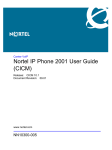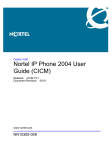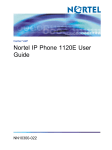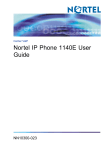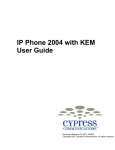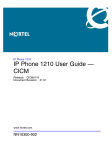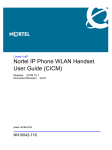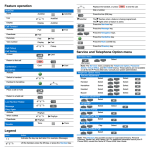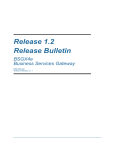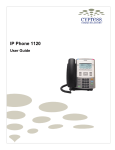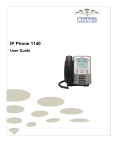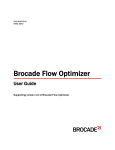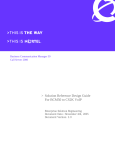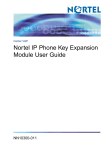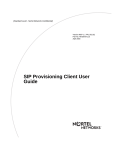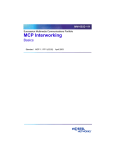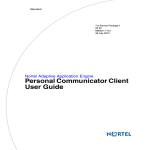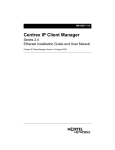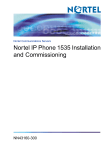Download Nortel Networks NN10300-020 User's Manual
Transcript
Carrier VoIP Nortel IP Phone 2007 User Guide (CICM) Release: (I)SN10 Document Revision: 02.03 www.nortel.com NN10300-020 . Carrier VoIP Release: (I)SN10 Publication: NN10300-020 Document status: Standard Document release date: 7 March 2008 Copyright © 2007, 2008 Nortel Networks All Rights Reserved. Sourced in Canada, the United States of America, and the United Kingdom This document is protected by copyright laws and international treaties. All information, copyrights and any other intellectual property rights contained in this document are the property of Nortel Networks. Except as expressly authorized in writing by Nortel Networks, the holder is granted no rights to use the information contained herein and this document shall not be published, copied, produced or reproduced, modified, translated, compiled, distributed, displayed or transmitted, in whole or part, in any form or media. . 3 . Contents New in this release 7 Features 7 Softkey Enhancement 7 Other changes 7 Overview 9 IP Phone terminal description 10 Touch panel description 11 Application area 11 Tools area 13 Calibration 14 Softkey functionality 14 Stylus 14 Touch screen maintenance 15 Terminal indicators 15 IP Phone 2007 menu systems Main menu 17 Logoff 17 Audio 17 Display 17 Feature 18 Language 18 Time 18 User 19 History 19 Diagnostics 19 Upgrade 19 Menu hierarchy 20 Tools menu 20 Network configuration 20 Local diagnostics 20 Touch panel setup 20 Contrast and brightness 21 USB devices 21 Carrier VoIP Nortel IP Phone 2007 User Guide (CICM) NN10300-020 02.03 Standard 7 March 2008 Copyright © 2007, 2008 Nortel Networks . 17 4 TFTP upgrade 21 Preferences 21 How to use the navigation keys 21 Connecting the IP Phone to the LAN 23 Logging on 25 Logging off 27 Maintaining the touch panel 29 Calibrating the touch panel 29 Cleaning the touch panel 30 Making calls 31 Making a call using off-hook dialing 31 Making a call using handsfree dialing 31 Making a call using predial 32 Editing a predialed number 32 Answering calls Answering a call 35 Answering a second call 35 35 Ending a call 37 While on an active call 39 Using call hold 39 Transferring a call 39 Using conference call 40 Using the mute feature 41 Using call forward 43 Navigating the menu system 45 Navigating the Navigating the Navigating the Navigating the Navigating the main menu 45 Audio menu 46 Feature menu 46 Time menu 47 User menu 47 Using the Audio menu Viewing and editing your audio profile 49 Viewing and editing the default volumes 50 Viewing and editing the dialpad feedback 51 Resetting a default volume 51 Selecting a ring tone 52 Carrier VoIP Nortel IP Phone 2007 User Guide (CICM) NN10300-020 02.03 Standard 7 March 2008 Copyright © 2007, 2008 Nortel Networks . 49 5 Adjusting the contrast and brightness of the display 53 Using the Feature menu 55 Using the Assign menu 55 Defining the key type 56 Assigning a directory entry to a feature key 57 Enabling or disabling autoscroll 57 Enabling or disabling the Inbox 58 Labeling a feature key 59 Using the Options menu 59 Enabling or disabling auto hide 59 Selecting the default line key 60 Resetting the feature key to the default settings 61 Selecting the language 63 Using the Time menu 65 Setting the time zone 65 Enabling Daylight Saving Time 65 Disabling Daylight Saving Time 66 Setting the time format 66 Setting the date format 67 Resetting the default time 68 Using the User menu Viewing your username 69 Viewing your login type 69 Viewing, disabling, or enabling the auto login feature Changing your password 71 69 70 Testing the local mode 73 Performing a firmware upgrade 75 Using the directory 77 Adding or editing a directory entry 77 Deleting an entry from the directory 78 Making a call using the directory 79 Using the Inbox Accessing the Inbox 82 Viewing Inbox call information 82 Storing a number from the Inbox 82 Using the Inbox to make a call 83 Resetting the Inbox 83 Carrier VoIP Nortel IP Phone 2007 User Guide (CICM) NN10300-020 02.03 Standard 7 March 2008 Copyright © 2007, 2008 Nortel Networks . 81 6 Using the Outbox 85 Accessing the Outbox 85 Viewing Outbox call information 86 Storing a number from the Outbox 86 Using the Outbox to make a call 87 Resetting the Outbox 87 Adjusting the sleep timer 89 Using the Preferences tool 91 Using the on-screen keyboard to enter text 95 Using the dialpad to enter text 97 Access Code summary 99 Carrier VoIP Nortel IP Phone 2007 User Guide (CICM) NN10300-020 02.03 Standard 7 March 2008 Copyright © 2007, 2008 Nortel Networks . 7 . New in this release The following sections detail what is new in Nortel IP Phone 2007 User Guide (CICM), (NN10300-020) for release (I)SN10. • • “Features” (page 7) “Other changes” (page 7) Features See the following section for information about feature changes: • “Softkey Enhancement” (page 7) Softkey Enhancement The following feature changes were made: • • • • • “Overview” (page 9) “IP Phone terminal description” (page 10) “Application area” (page 11) Table 1 "Touch panel application area" (page 12) “Softkey functionality” (page 14) Other changes See the following sections for information about changes that are not feature-related: • Added the procedure “Viewing and editing the default volumes” (page 50) and the procedure “Viewing and editing the dialpad feedback” (page 51). Carrier VoIP Nortel IP Phone 2007 User Guide (CICM) NN10300-020 02.03 Standard 7 March 2008 Copyright © 2007, 2008 Nortel Networks . 8 New in this release Carrier VoIP Nortel IP Phone 2007 User Guide (CICM) NN10300-020 02.03 Standard 7 March 2008 Copyright © 2007, 2008 Nortel Networks . 9 . Overview The IP Phone 2007 brings voice and data to the desktop by connecting directly to a Local Area Network (LAN) through an Ethernet connection. When you are logged on to the system, the handset and keypad of the IP Phone 2007 operate in the same way as a standard Meridian Business Set (MBS) telephone. With the correct permissions, additional services and features can be accessed using the softkeys of the function display area. The four softkeys located below the display area can consist of a Menu softkey and three feature softkeys. The navigation keys can be used to select a particular menu option. The three feature softkeys can be configured by your system administrator to activate features provisioned on the line without having to use the dedicated feature key. The default Centrex features available on the softkeys are Transfer, Forward, and Conference. For more information, see “Softkey functionality” (page 14). The Figure 1 "IP Phone 2007 components" (page 9) identifies the location of the keys and components on the IP Phone 2007. Figure 1 IP Phone 2007 components Carrier VoIP Nortel IP Phone 2007 User Guide (CICM) NN10300-020 02.03 Standard 7 March 2008 Copyright © 2007, 2008 Nortel Networks . 10 Overview IP Phone terminal description The IP Phone 2007 offers these features: • five light-emitting diode (LED) indicator lamps — message waiting lamp — mute lamp — headset lamp — handsfree lamp — link lamp • • • volume control keys standard telephone dialpad large, color touch panel display screen — adjustable contrast — adjustable backlight • • fourteen programmable feature keys seven dedicated feature keys — Inbox — Directory — Outbox — Quit — Expand — Services — Copy • four softkeys; one softkey is for navigation and selection of menu options, three remaining softkeys can be configured to support features • • • on-screen keyboard navigation key three audio modes — handsfree speak and listen — headset (autodetect) — handset • one USB port — future support for USB mouse and keyboard • automatic network configuration Carrier VoIP Nortel IP Phone 2007 User Guide (CICM) NN10300-020 02.03 Standard 7 March 2008 Copyright © 2007, 2008 Nortel Networks . Touch panel description • • 11 upgradeable firmware wideband audio support Touch panel description Point-and-click operations are performed using the touch panel. The touch panel is used with the graphical user interface (GUI) to present soft keys directly on the display. Activate all feature keys and soft keys by touching the item in the display. The display uses a cold cathode fluorescent lamp (CCFL) for backlighting. The display is not visible without the backlight, which turns off automatically after a period of inactivity. You can configure the timeout period. There is on-off and brightness controls and adjustable contrast. Figure 2 "Touch panel application area" (page 12) identifies the sections of the touch panel application area. Figure 3 "Touch panel tools area" (page 13) identifies the sections of the touch panel tool area. Application area The application area provides feature key and soft key status; date and time display; caller name and number; menu options, directories, Inbox, and Outbox information. The four softkeys allow you to have three softkeys configured to support features and one softkey to select menu options, see “Softkey functionality” (page 14). Carrier VoIP Nortel IP Phone 2007 User Guide (CICM) NN10300-020 02.03 Standard 7 March 2008 Copyright © 2007, 2008 Nortel Networks . 12 Overview Figure 2 Touch panel application area This table lists the components of the touch panel application area. Table 1 Touch panel application area Component Description Programmable line DN/feature keys Maximum of 14 feature keys available, but only 6 appear at a time. Use the navigation key to access these keys. Multifield display screen • • • • • date and time display call party information feature status information menu options information directories, Inbox, and Outbox information Carrier VoIP Nortel IP Phone 2007 User Guide (CICM) NN10300-020 02.03 Standard 7 March 2008 Copyright © 2007, 2008 Nortel Networks . Touch panel description 13 Table 1 Touch panel application area (cont’d.) Component Description Four soft keys Softkey labels are context sensitive. Softkeys can be configured to support features. Dedicated feature keys • • • • • • • Inbox Directory Outbox Quit Expand Services Copy Tools area The tools area provides controls for navigating between features and selecting tools. This area is visible and functional at all times. Figure 3 Touch panel tools area This table lists the components of the touch panel tools area. Carrier VoIP Nortel IP Phone 2007 User Guide (CICM) NN10300-020 02.03 Standard 7 March 2008 Copyright © 2007, 2008 Nortel Networks . 14 Overview Table 2 Touch panel tools area Components Description Tools Provides access to the tools used on the terminal. Primary application Shows you the primary graphical external application, as configured by the administrator, for example My CallPilot. Also used to launch the application. Applications Shows a list of registered external graphical applications. Also used to launch an application. Graphical applications are registered by the administrator. Telephone Provides access to the telephone screen. Keyboard Displays the virtual keyboard. Two soft keys Soft key labels are context sensitive. Calibration Calibrate the touch panel when touch panel actions are not interpreted correctly. See “Calibrating the touch panel” (page 29). Softkey functionality Softkey functionality allows access to a small subset of Centrex features on Nortel IP Phone 2007 softkeys, located below the main display. The administrator has the ability to change, enable, or disable the softkeys. The default features for these softkeys are Transfer, Forward, and Conference. The softkeys can be utilized when you are not navigating the CICM menus. The features must be provisioned on the LINE to be displayed on the softkeys. For a LINE that does not have an m522 extension module, the softkey features reside on the first 14 feature keys. For a LINE that has one m522 extension module, the softkey features reside on keys 1 to 36. For a line that has two m522 extension modules, the softkey features reside on keys 1 to 58. For more information, see Nortel CICM IP Phones Fundamentals, (NN10300-135). Stylus Operate the touch panel using the stylus. Nortel recommends that you use the stylus to avoid damaging the touch panel. Carrier VoIP Nortel IP Phone 2007 User Guide (CICM) NN10300-020 02.03 Standard 7 March 2008 Copyright © 2007, 2008 Nortel Networks . Terminal indicators 15 Touch screen maintenance The touch screen will need occasional cleaning. CAUTION Do not use any liquids or powders on the telephone. Using anything other than a soft, dry cloth can contaminate telephone components and cause premature failure. Terminal indicators The IP Phone terminal uses light-emitting diodes (LEDs) of different colors to indicate the current state of the terminal. The following table describes each color and its associated state. A steady indicator means that the extension or feature beside it is active. A flashing indicator means the line is on hold or the feature is in the process of being programmed. Indicator LED color Meaning Message waiting Red (located at the top of the set) Lit when a message is waiting or a call is missed. The light turns off after you retrieve your message. Headset Red (located on the front near the Headset key) Lit when the headset is in use. Handsfree Red (located on the front near the Handsfree key) Lit when the handsfree mode is active Mute Red (located on the front near the Mute key) Lit when the mute feature is active. The system administrator can configure the mute lamp to be steady on or blinking. Link/Data Red (located at the back on the PCB near the CAT5 jack) Lit when the link is alive and flashes to indicate activity. Carrier VoIP Nortel IP Phone 2007 User Guide (CICM) NN10300-020 02.03 Standard 7 March 2008 Copyright © 2007, 2008 Nortel Networks . 16 Overview Carrier VoIP Nortel IP Phone 2007 User Guide (CICM) NN10300-020 02.03 Standard 7 March 2008 Copyright © 2007, 2008 Nortel Networks . 17 . IP Phone 2007 menu systems After you successfully log on, the menu systems are active and available. An up or down arrow indicates the navigation key to press to scroll to the next item. Labels appear on the soft keys, in response to items selected on the screen. Some IP Phone functions can be accessed through the main menu and the Tools menu. Main menu The IP Phone main menu system provides access to these menus and functions. Logoff Use this item to log off from the network. See “Logging off” (page 27). Audio If you have permission to change the default volume on the handset, headset, and handsfree speaker, the audio item appears in the main menu. If you do not have this permission, audio profile appears instead. Use the audio menu to: • • • view and edit your audio profile change the volume of the handset, headset, and handsfree speaker select a ring tone See “Using the Audio menu” (page 49). Display Use this item to adjust the contrast level of the display. See “Adjusting the contrast and brightness of the display” (page 53). Carrier VoIP Nortel IP Phone 2007 User Guide (CICM) NN10300-020 02.03 Standard 7 March 2008 Copyright © 2007, 2008 Nortel Networks . 18 IP Phone 2007 menu systems Feature Use the Feature menu to access these submenus: Assign Use the Assign menu to: • • • define the key type enable and disable AutoScroll enable and disable the Inbox feature See “Using the Assign menu” (page 55). Label Use the Label item to change a label associated with a feature key. See “Labeling a feature key” (page 59). Options Use the Options menu to: • • • enable and disable auto hide define your default feature enable the Outbox feature See “Using the Options menu” (page 59). Reset Use the Reset item to reset the feature keys to the default settings. See “Resetting the feature key to the default settings” (page 61). Language Use the Language item to select the language used in the display. See “Selecting the language” (page 63). Time Use the Time menu to: • • • • • select a time zone enable or disable Daylight Saving Time select the format used to display the time select the format used to display the date reset the time to the defaults Carrier VoIP Nortel IP Phone 2007 User Guide (CICM) NN10300-020 02.03 Standard 7 March 2008 Copyright © 2007, 2008 Nortel Networks . Main menu 19 See “Using the Time menu” (page 65). User Use the User menu to: • • • • view your username view your login type enable or disable auto login feature change your password See “Using the User menu” (page 69). History Use History menu to: • • reset the Inbox reset the Outbox See “Resetting the Inbox” (page 83) and “Resetting the Outbox” (page 87). Diagnostics Use the Diagnostics item to test the local mode. See “Testing the local mode” (page 73). Upgrade Use the Upgrade item to perform a firmware upgrade. This item only appears if a firmware upgrade is available. See “Performing a firmware upgrade” (page 75). Carrier VoIP Nortel IP Phone 2007 User Guide (CICM) NN10300-020 02.03 Standard 7 March 2008 Copyright © 2007, 2008 Nortel Networks . 20 IP Phone 2007 menu systems Menu hierarchy Tools menu The tools menu provides access to these options. If password protection is enabled the system prompts you for a password when you open the Tools menu. See Figure 3 "Touch panel tools area" (page 13) for location of the Tools key. Network configuration Use the Network Configuration option to display the information configured during installation. This tool is used by administrators only. Local diagnostics Use the Local Diagnostics option to diagnose local problems. This tool is used by administrators only. See “Testing the local mode” (page 73). Touch panel setup Use the Touch Panel Setup option to calibrate the touch panel. See “Calibrating the touch panel” (page 29). Carrier VoIP Nortel IP Phone 2007 User Guide (CICM) NN10300-020 02.03 Standard 7 March 2008 Copyright © 2007, 2008 Nortel Networks . How to use the navigation keys 21 Contrast and brightness Use the Contrast and Brightness option to adjust these levels of the display, and to reset the sleep timer. To extend the life of the touch panel display, the IP Phone uses a sleep timer, which turns off the backlight when the preset time elapses. See “Adjusting the contrast and brightness of the display” (page 53) and “Adjusting the sleep timer” (page 89). USB devices Use the USB Devices option to view information about the device connected to the USB port. USB devices are not supported in release (I)SN09FF. TFTP upgrade Use the TFTP option to upgrade the firmware. This tool is used by administrators only. See “Performing a firmware upgrade” (page 75). Preferences Use the Preferences option to access the Button Customizing Tool. Use the Button Customizing Tool to change the look of the dedicated feature keys. See “Using the Preferences tool” (page 91). How to use the navigation keys The IP Phone terminal has four keys that you use to navigate the menus, and to help you to enter text in the display. See Figure 1 "IP Phone 2007 components" (page 9) for the location of these keys. When the menu system is active, the navigation keys behave this way: • • • up key—return to the previous menu item down key—got to the next menu item left/right key—active when you can enter text. To move the cursor to the left, press the left key. Press the right key to move the cursor to the right. After you select an option, you can press Ok on the touch screen to execute the selection. Carrier VoIP Nortel IP Phone 2007 User Guide (CICM) NN10300-020 02.03 Standard 7 March 2008 Copyright © 2007, 2008 Nortel Networks . 22 IP Phone 2007 menu systems Carrier VoIP Nortel IP Phone 2007 User Guide (CICM) NN10300-020 02.03 Standard 7 March 2008 Copyright © 2007, 2008 Nortel Networks . 23 . Connecting the IP Phone to the LAN Follow this procedure to connect the terminal to the Local Area Network (LAN), and to a power source. CAUTION Risk of equipment damage Do not plug the IP Phone into a regular telephone jack. This causes severe damage to the terminal. Consult your system administrator to ensure that you plug your telephone into a 10/100BaseT Ethernet jack. Prerequisites IP Phones can be powered by an AC adapter or over a LAN. Contact your installation technician to identify the correct power option. Step Action 1 Connect one end of the CAT-5 line cable to the LAN Ethernet port, identified with a LAN icon, located on the underside of the terminal. 2 Connect the other end of the CAT-5 line cable to the IP network jack. For a terminal sharing LAN access with a PC, connect a second CAT-5 line cable into the PC Ethernet port located on the back of the terminal, identified with a PC icon. Connect the other end of the cable into the Ethernet port on the computer. 3 For a secure power connection, thread the cord around the strain relief retaining hook and through the channel on the underside of the terminal. 4 Secure the terminal footstand to the terminal base. --End-- Carrier VoIP Nortel IP Phone 2007 User Guide (CICM) NN10300-020 02.03 Standard 7 March 2008 Copyright © 2007, 2008 Nortel Networks . 24 Connecting the IP Phone to the LAN Procedure job aid Figure 4 IP Phone connectors Carrier VoIP Nortel IP Phone 2007 User Guide (CICM) NN10300-020 02.03 Standard 7 March 2008 Copyright © 2007, 2008 Nortel Networks . 25 . Logging on This section describes how to log on to the network. If the Centrex IP Client Manager (CICM) is set up as part of a group of CICMs, you can choose which CICM to connect to. After you select a gateway, the terminal directs itself at that CICM and the Username screen appears. If a firmware upgrade for the IP Phone is available, the system prompts you to upgrade when you log on. If the firmware level is between the minimum and maximum level set by the administrator, Yes and No options appear on the soft keys. If the terminal is below the minimum level, the only option available is Yes. You cannot log on until you perform the upgrade. To perform an upgrade, see “Performing a firmware upgrade” (page 75). Step Action 1 If the Selective Gateway Login feature is configured on your system, navigate through the list to select the gateway. 2 When the gateway you want appears, press Ok, or start entering your username. If the Username Screen appears when you start to enter your user name, the characters you already entered appear at the beginning of the Username field. 3 If you make a mistake, press Clear to clear the field, and then enter the user name again. If your user name is too long for the display (longer than 15 characters), the digits scroll to the left and an ellipsis appears to the left of the user name. 4 Press Ok. The Password screen appears. 5 Enter your password. For security, the password characters are displayed as asterisks (*). 6 If you make an error, press Clear to clear the field, and then enter the password again. Carrier VoIP Nortel IP Phone 2007 User Guide (CICM) NN10300-020 02.03 Standard 7 March 2008 Copyright © 2007, 2008 Nortel Networks . 26 Logging on 7 Press Ok. You are logged on and the Menu screen appears. --End-- Carrier VoIP Nortel IP Phone 2007 User Guide (CICM) NN10300-020 02.03 Standard 7 March 2008 Copyright © 2007, 2008 Nortel Networks . 27 . Logging off Follow this procedure to log off from the network. Step Action 1 From the touch panel, select Logoff. 2 Press Ok. A confirmation screen appears. 3 Confirm the action. You are logged off from the network. --End-- Carrier VoIP Nortel IP Phone 2007 User Guide (CICM) NN10300-020 02.03 Standard 7 March 2008 Copyright © 2007, 2008 Nortel Networks . 28 Logging off Carrier VoIP Nortel IP Phone 2007 User Guide (CICM) NN10300-020 02.03 Standard 7 March 2008 Copyright © 2007, 2008 Nortel Networks . 29 . Maintaining the touch panel Follow these procedures to maintain the touch panel. Navigation • • “Calibrating the touch panel” (page 29) “Cleaning the touch panel” (page 30) Calibrating the touch panel Follow this procedure to calibrate the touch panel. See Figure 3 "Touch panel tools area" (page 13) for location of the Tools button. Step Action 1 Press Tools. The Tools menu opens. 2 Press Touch Panel Setup. A calibration map appears. The system prompts you to touch the center of the red dot. 3 Use the stylus to press each dot, in order, starting with the dot in the lower-left portion of the screen. Follow the sequence as prompted. After the third dot is pressed, the display changes to indicate the result of the calibration. If the calibration is successful, the system displays a data calibration correct message. You are prompted to save the calibration. If the calibration is unsuccessful, the system displays a data calibration wrong message. You are prompted to repeat the calibration. 4 Perform one of the actions: • If the calibration is correct, press Yes to save the settings. Carrier VoIP Nortel IP Phone 2007 User Guide (CICM) NN10300-020 02.03 Standard 7 March 2008 Copyright © 2007, 2008 Nortel Networks . 30 Maintaining the touch panel You will exit to the main display. • If the calibration is incorrect and you want to try again, press Yes. Repeat step 3. --End-- Cleaning the touch panel Follow this procedure to clean the touch panel. CAUTION Do not use any liquids or powders on the telephone. Using anything other than a soft, dry cloth can contaminate telephone components and cause premature failure. Step Action 1 Press and hold the Goodbye key. 2 Gently wipe the screen with a soft, dry cloth. --End-- Carrier VoIP Nortel IP Phone 2007 User Guide (CICM) NN10300-020 02.03 Standard 7 March 2008 Copyright © 2007, 2008 Nortel Networks . 31 . Making calls Follow one of these procedures to make a call. Navigation • • • • “Making a call using off-hook dialing” (page 31) “Making a call using handsfree dialing” (page 31) “Making a call using predial” (page 32) “Editing a predialed number” (page 32) Making a call using off-hook dialing Follow this procedure to make a call using off-hook dialing. Step Action 1 Lift the handset from the cradle. The primary extension is active and you hear a dial tone. 2 Use the dialpad to enter the number. 3 When the call is answered, begin speaking. --End-- Making a call using handsfree dialing Follow this procedure to make a call using handsfree dialing. See Figure 1 "IP Phone 2007 components" (page 9) for the location of the Handsfree key. Step Action 1 Press a line key. Carrier VoIP Nortel IP Phone 2007 User Guide (CICM) NN10300-020 02.03 Standard 7 March 2008 Copyright © 2007, 2008 Nortel Networks . 32 Making calls A line is selected and you hear a dial tone. 2 Use the dialpad to enter the number. 3 When the call is answered, begin speaking. 4 For privacy, lift the handset. 5 To return to handsfree mode, press the Handsfree key and place the handset in the cradle. The handsfree feature is active. --End-- Making a call using predial Follow this procedure to use the predial feature to make a call. Step Action 1 Before you press a line key or lift the handset, use the dialpad to enter the number. The number is entered into the terminal. 2 When you want to make the call, press Ok. The number is dialed. 3 When the call is answered, begin speaking. --End-- Editing a predialed number Follow this procedure to edit a number held in the predialed state. Prerequisites A number must be predialed. Step Action 1 Perform one of these actions. • To delete numbers that appear to the left of the cursor, press Bkspc. • To delete numbers that appear to the right of the cursor, press Delete. Carrier VoIP Nortel IP Phone 2007 User Guide (CICM) NN10300-020 02.03 Standard 7 March 2008 Copyright © 2007, 2008 Nortel Networks . Editing a predialed number 2 Use the dialpad to enter the new number. --End-- Carrier VoIP Nortel IP Phone 2007 User Guide (CICM) NN10300-020 02.03 Standard 7 March 2008 Copyright © 2007, 2008 Nortel Networks . 33 34 Making calls Carrier VoIP Nortel IP Phone 2007 User Guide (CICM) NN10300-020 02.03 Standard 7 March 2008 Copyright © 2007, 2008 Nortel Networks . 35 . Answering calls Follow these procedures to answer calls. Incoming calls cause the telephone to sound and the message indicator lamp to flash. See Figure 1 "IP Phone 2007 components" (page 9) for the location of the keys. Answering a call Follow this procedure to answer a call. Action Perform one of these actions to answer a call: • • • Lift the handset. To answer a call using handsfree, press the Handsfree key. To answer a call while wearing a headset, press the Headset key. Answering a second call Follow this procedure to answer a call when you are engaged in a call. If another call comes in while the primary line is engaged, the phone sounds and a message indicator icon on the display flashes. While the indicator is flashing you have the opportunity to put the first call on hold and answer the second call. Step Action 1 Press the Hold key to put the active on hold. 2 Press the line key for the second call. Carrier VoIP Nortel IP Phone 2007 User Guide (CICM) NN10300-020 02.03 Standard 7 March 2008 Copyright © 2007, 2008 Nortel Networks . 36 Answering calls The call is answered. --End-- Carrier VoIP Nortel IP Phone 2007 User Guide (CICM) NN10300-020 02.03 Standard 7 March 2008 Copyright © 2007, 2008 Nortel Networks . 37 . Ending a call Follow this procedure to terminate an active call. The goodbye key is useful for dropping out of a conference call or exiting voice mail. See Figure 1 "IP Phone 2007 components" (page 9) for the location of the key. Action Perform one or these actions. • • Return the handset to the cradle. Press the Goodbye key. The call is ended. Carrier VoIP Nortel IP Phone 2007 User Guide (CICM) NN10300-020 02.03 Standard 7 March 2008 Copyright © 2007, 2008 Nortel Networks . 38 Ending a call Carrier VoIP Nortel IP Phone 2007 User Guide (CICM) NN10300-020 02.03 Standard 7 March 2008 Copyright © 2007, 2008 Nortel Networks . 39 . While on an active call Follow these procedures to put a call on hold, transfer a call, use the mute key, and use the conference call feature. See Figure 1 "IP Phone 2007 components" (page 9) for the location of the keys. Navigation • • • • “Using call hold” (page 39) “Transferring a call” (page 39) “Using conference call ” (page 40) “Using the mute feature” (page 41) Using call hold The hold feature allows you to suspend a call without terminating it. Follow this procedure to use the hold feature. Step Action 1 To put the call on hold, press the Hold key. The call is suspended. On the display, an indicator flashes beside the line on which the call is held. 2 Press the key beside the flashing indicator in the display. The call is active again. --End-- Transferring a call Follow this procedure to transfer a call to another extension. Carrier VoIP Nortel IP Phone 2007 User Guide (CICM) NN10300-020 02.03 Standard 7 March 2008 Copyright © 2007, 2008 Nortel Networks . 40 While on an active call Step Action 1 On the screen, touch the key to which the Transfer feature is assigned. The call is put on hold and a dial tone sounds. On the display, an indicator flashes beside the line on which the call is held. 2 Use the dialpad to enter the number to which to transfer the call. 3 When that number rings or is answered, touch the transfer key again. The call is transferred. 4 If the call is not answered, press the line key to resume and terminate the call. --End-- Using conference call Follow this procedure to engage in a conference call. The Three Way Call (3WC) feature allows you to add three calls to a conference. If six port conference is available, you can add a maximum of six calls to a conference. If six port conference is available, 6WC appears beside a feature key in the display. Step Action 1 On the screen, touch the key to which the conference call feature is assigned, either 3WC or 6WC. The call is put on hold and a dial tone sounds. On the display, an indicator flashes beside the line on which the call is held. 2 Dial the number of the person you want to add to the call. At this time, you can talk privately to the person you are adding, to announce the conference. 3 Touch the conference key again to merge the calls. 4 Repeat steps 2 and 3 to add more calls to the conference. 5 If you make a mistake dialing, or a party does not want to be included in the conference, press the extension key of the conference call to reconnect to the conference. --End-- Carrier VoIP Nortel IP Phone 2007 User Guide (CICM) NN10300-020 02.03 Standard 7 March 2008 Copyright © 2007, 2008 Nortel Networks . Using the mute feature Using the mute feature Muting prevents the transmission of sounds through the microphone. Follow this procedure to use the mute feature. Step Action 1 During a call, press the Mute key. A red light is turned on to indicate the feature is enabled. 2 To turn off the feature, press the Mute key again. The light is turned off and the feature is disabled. --End-- Carrier VoIP Nortel IP Phone 2007 User Guide (CICM) NN10300-020 02.03 Standard 7 March 2008 Copyright © 2007, 2008 Nortel Networks . 41 42 While on an active call Carrier VoIP Nortel IP Phone 2007 User Guide (CICM) NN10300-020 02.03 Standard 7 March 2008 Copyright © 2007, 2008 Nortel Networks . 43 . Using call forward Follow this procedure to forward calls to another IP Phone when you are away from your desk. Step Action 1 To activate call forward without lifting the handset, on the screen, touch the key to which the Forward feature is assigned. 2 Use the dialpad to enter the number of the extension to which to forward your calls. 3 Touch the forward key again. An icon appears in the display, beside the forward key label. 4 To turn off call forward, touch the forward key. The feature is deactivated and the icon disappears from the display. --End-- Carrier VoIP Nortel IP Phone 2007 User Guide (CICM) NN10300-020 02.03 Standard 7 March 2008 Copyright © 2007, 2008 Nortel Networks . 44 Using call forward Carrier VoIP Nortel IP Phone 2007 User Guide (CICM) NN10300-020 02.03 Standard 7 March 2008 Copyright © 2007, 2008 Nortel Networks . 45 . Navigating the menu system Follow the procedures in this section to access and use the menu system. You can select menu items using shortcut keys. The shortcut key is the number on the dialpad that corresponds to the number of the menu item. Only items numbered 0 through 9 have a shortcut key. Navigation • • • • • “Navigating the main menu” (page 45) “Navigating the Audio menu” (page 46) “Navigating the Feature menu” (page 46) “Navigating the Time menu” (page 47) “Navigating the User menu” (page 47) Navigating the main menu Follow this procedure to navigate the main menu. Step Action 1 Press Menu, or press the services key. The main menu opens. 2 To select an item in a menu, perform one of these actions: • • Select the item and press Ok. Press the shortcut key. The selected menu opens. --End-- Carrier VoIP Nortel IP Phone 2007 User Guide (CICM) NN10300-020 02.03 Standard 7 March 2008 Copyright © 2007, 2008 Nortel Networks . 46 Navigating the menu system Navigating the Audio menu If you have permission to change the default volume on the handset, headset, and handsfree speaker, the audio item appears in the main menu. If you do not have this permission, audio profile appears instead. Follow this procedure to use the Audio menu. Step Action 1 From the main menu, select and open Audio. The Audio menu opens. 2 Perform one of these actions: • Select and open Profile. See “Viewing and editing your audio profile” (page 49). • Select and open Default Volumes. See “Resetting a default volume” (page 51). • Select and open Play Ring Patterns. See “Selecting a ring tone” (page 52). --End-- Navigating the Feature menu Follow this procedure to open the Feature menu. Step Action 1 From the main menu, select and open Feature. The Feature menu opens. 2 Perform one of these actions: • Select and open Assign. See “Using the Assign menu” (page 55). • Select and open Label. See “Labeling a feature key” (page 59). • Select and open Options. See “Using the Options menu” (page 59). • Select and open Reset. See “Resetting the feature key to the default settings” (page 61) --End-- Carrier VoIP Nortel IP Phone 2007 User Guide (CICM) NN10300-020 02.03 Standard 7 March 2008 Copyright © 2007, 2008 Nortel Networks . Navigating the User menu Navigating the Time menu Follow this procedure to navigate the Time menu. Use this menu to configure the formats used by the display to show the time and date. Step Action 1 From the main menu, select and open Time. The Time menu opens. 2 Perform one of these actions: • Select and open Hours from GMT. See “Setting the time zone” (page 65). • Select and open Daylight Saving. See “Enabling Daylight Saving Time” (page 65) and “Disabling Daylight Saving Time” (page 66). • Select and open Time Format. See “Setting the time format” (page 66). • Select and open Date Format. See “Setting the date format” (page 67). • Select and open Reset. See “Resetting the default time” (page 68). --End-- Navigating the User menu Following this procedure to open the User menu. Step Action 1 From the main menu, select and open User. The User menu opens. 2 Perform one of these actions: • Select and open Username. See “Viewing your username” (page 69). • Select and open Login Type. See “Viewing your login type” (page 69). • Select and open Auto Login. See “Viewing, disabling, or enabling the auto login feature” (page 70). • Select and open Password. Carrier VoIP Nortel IP Phone 2007 User Guide (CICM) NN10300-020 02.03 Standard 7 March 2008 Copyright © 2007, 2008 Nortel Networks . 47 48 Navigating the menu system See “Changing your password” (page 71). --End-- Carrier VoIP Nortel IP Phone 2007 User Guide (CICM) NN10300-020 02.03 Standard 7 March 2008 Copyright © 2007, 2008 Nortel Networks . 49 . Using the Audio menu Follow these procedures to view and edit your audio settings. Your system administrator must grant you permission to edit your audio settings. Navigation • • • “Viewing and editing your audio profile” (page 49) “Viewing and editing the default volumes” (page 50) “Selecting a ring tone” (page 52) Viewing and editing your audio profile Follow this procedure to view and edit your audio profile. The audio profiles available to you depend on those selected by the system administrator. The administrator sets various CODECs, for example, G711, G729, and Quality of Service levels. Contact your administrator for recommended profiles. Prerequisites You must have permission to edit the audio profile. If the administrator has granted you permission, a check mark appears beside the active profile in the display. Step Action 1 From the main menu, and perform one of these actions: • If Audio appears in the main menu, select and open Audio. Then from the Audio menu, select and open Profile. • If Audio Profile appears in the main menu, select and open it. The Profile screen appears, showing your audio profile. If you have permission to edit your profile, a check mark appears beside the active profile. Carrier VoIP Nortel IP Phone 2007 User Guide (CICM) NN10300-020 02.03 Standard 7 March 2008 Copyright © 2007, 2008 Nortel Networks . 50 Using the Audio menu 2 If you have permission, and want to edit you audio profile, press Ok. A list of available profiles appears. 3 Select the profile you want. A check mark appears beside the selection. 4 Press Ok to save the setting. The new profile is saved and you return to the main menu --End-- Viewing and editing the default volumes Follow this procedure to change the default volume of the handset, headset, handsfree speaker, ringer, or buzzer. Step Action 1 From the main menu, select Audio. 2 From the Audio Menu, use the up/down cursor keys to select Default Volumes and press Ok. 3 You are now presented with a list of audio devices whose default volumes may be adjusted. Use the up/down cursor keys to find the device you wish to adjust and press Ok. 4 If you selected Handset or Handsfree, another menu opens. The selected audio device is listed on the screen and the current default volume setting is depicted in a bargraph display on the screen. 5 Press the right cursor key to increase the default volume level of the selected audio device; press the left cursor key to decrease the default volume level of the selected audio device. Press OK and the settings will be saved. Press cancel to exit this menu without saving any changes made to the default volume level for the selected audio device. Pressing reset will set the volume level to the nominal level of 0dB and save this new setting. 6 If you selected Ringer or Buzzer, another menu opens. The selected audio device is listed on the screen and the current default volume setting is depicted in a bargraph display on the screen. 7 Press the right cursor key to increase the default volume level of the selected audio device; press the left cursor key to decrease the default volume level of the selected audio device. Press cancel to exit this menu without saving any changes made to the default volume level for the selected audio device. Pressing reset will set the volume level to the nominal level. Press OK and the settings will be saved. Carrier VoIP Nortel IP Phone 2007 User Guide (CICM) NN10300-020 02.03 Standard 7 March 2008 Copyright © 2007, 2008 Nortel Networks . Resetting a default volume 51 8 You may also press Play to hear the volume level of the Ringer or Buzzer volume settings. 9 Also included in the menu for default volumes is the Help option. --End-- Viewing and editing the dialpad feedback Follow this procedure to view and edit the dialpad feedback. Step Action 1 From the main menu, select Audio. 2 From the Audio Menu, use the up/down cursor keys to select Dialpad feedback. 3 You are now presented with a list of options for Dialpad feedback. The currently selected option has a tick against it. 4 To change the settings, use the up/down cursor keys to find the option you want and then press ok. --End-- Resetting a default volume Follow this procedure to reset the default volume of the handset, the headset, or the handsfree speaker. Step Action 1 From the main menu, select and open Audio. The Audio menu opens. 2 Navigate through the menu and select Default Volumes. 3 Select the transducer you want to reset to the default. 4 Press Ok. The Default Volumes menu opens. 5 Scroll through the menu and select Default. 6 Press Apply to confirm the action. The default volume is applied the next time the transducer is used. --End-- Carrier VoIP Nortel IP Phone 2007 User Guide (CICM) NN10300-020 02.03 Standard 7 March 2008 Copyright © 2007, 2008 Nortel Networks . 52 Using the Audio menu Selecting a ring tone Follow this procedure to select a ring tone. You can listen to a ring tone before you select it, through the Play and Stop options. Prerequisites The system administrator must grant you permission to change your ring tone. Step Action 1 From the main menu, select and open Audio. The Audio menu opens. 2 Navigate through the menu and select Play Ring Patterns. The list of ring tones opens. 3 To hear a ring tone before you select it, select one from the list and press Play. Press Stop to stop the ring tone from playing. 4 To select a ring tone, press Apply. --End-- Carrier VoIP Nortel IP Phone 2007 User Guide (CICM) NN10300-020 02.03 Standard 7 March 2008 Copyright © 2007, 2008 Nortel Networks . 53 . Adjusting the contrast and brightness of the display Follow this procedure to adjust the contrast level of the display. Step Action 1 Open the Tools menu. 2 Select and open Display The Contrast screen appears showing: • • • 3 Contrast, and a set of Down and Up keys Brightness, and a set of Down and Up keys Sleep in xxx (where xxx is a time in minutes or hours), and a set of Down and Up soft keys Perform one of these actions: • • To increase the contrast, press Up beside the Contrast label. To decrease the contrast, press Down beside the Contrast label. The level decreases or increases each time you press the key. 4 Perform one of these actions: • To increase the display brightness, press Up beside the Brightness label. • To decrease the display brightness, press Down beside the Contrast label. The level decreases or increases each time you press the key. 5 Stop pressing the key when you find the contrast or brightness you like. 6 Press Exit. Carrier VoIP Nortel IP Phone 2007 User Guide (CICM) NN10300-020 02.03 Standard 7 March 2008 Copyright © 2007, 2008 Nortel Networks . 54 Adjusting the contrast and brightness of the display The current contrast level is saved and you return to the previous screen. --End-- Carrier VoIP Nortel IP Phone 2007 User Guide (CICM) NN10300-020 02.03 Standard 7 March 2008 Copyright © 2007, 2008 Nortel Networks . 55 . Using the Feature menu Follow these procedures to use the Feature menu. When you access the Features menu, a numbered list of the features provisioned on each key is displayed. The number displayed indicates the key to which the feature is assigned to your line on the Communication Server 2000 (CS2K). Features are assigned by your system administrator, so the features you have available may differ from those described in this User Guide. Changing the keys to which a feature is associated does not create new functionality. Navigation • • • • • • • • • • “Using the Assign menu” (page 55) “Defining the key type” (page 56) “Assigning a directory entry to a feature key” (page 57) “Enabling or disabling autoscroll” (page 57) “Enabling or disabling the Inbox” (page 58) “Labeling a feature key” (page 59) “Using the Options menu” (page 59) “Enabling or disabling auto hide” (page 59) “Selecting the default line key” (page 60) “Resetting the feature key to the default settings” (page 61) Using the Assign menu Follow this procedure to open the Assign menu. Carrier VoIP Nortel IP Phone 2007 User Guide (CICM) NN10300-020 02.03 Standard 7 March 2008 Copyright © 2007, 2008 Nortel Networks . 56 Using the Feature menu Step Action 1 From the main menu, open the Feature menu. 2 On the terminal, select the key that you want to assign to a different feature. 3 From the Feature menu, select and open Assign. 4 Press Ok. The Assign menu opens. --End-- Defining the key type Follow this procedure to define the key type. Each feature key can be defined in one of two ways: Central or Local. A feature key defined as Central can have a Centrex feature, such as Call Forward, assigned to it. A feature key defined as Local can have a directory entry assigned to it. By default, all feature keys are defined as Central. For further information about Centrex features, see Nortel CICM Fundamentals, (NN10044-111). Step Action 1 From the main menu, open the Feature menu. A list of the feature keys and their current assignments appears. 2 Select a key to change. The Feature submenu appears. 3 Select and open Assign. If the key you selected in step 2 is assigned to a Centrex feature, these soft key labels appear: Key Type and Autoscroll. If the selected key is assigned to a local feature, these soft key labels appear: Key Type and Feature. 4 Press Key Type. The Key Type screen appears. A check mark appears beside the type currently assigned to the key. 5 Perform one of these actions: • • 6 To change Central to Local, select Local. To change Local to Central, select Central. Press Ok. Carrier VoIP Nortel IP Phone 2007 User Guide (CICM) NN10300-020 02.03 Standard 7 March 2008 Copyright © 2007, 2008 Nortel Networks . Using the Assign menu 57 The key type is changed and a check mark appears beside the selection. 7 To assign a directory entry to a Local key, see “Assigning a directory entry to a feature key” (page 57). --End-- Assigning a directory entry to a feature key Follow this procedure to assign a directory entry to a feature. Assigning a directory entry to a feature key gives you the ability to speed dial that number when you press the key. Prerequisites The feature key you select must be defined as Local. See “Defining the key type” (page 56). Step Action 1 From the main menu, open the Feature menu. A list of the feature keys and their current assignments appears. 2 Select the key defined as Local. The Assign menu appears. 3 Press Feature. The directory contact list opens. 4 Scroll through the list and select the entry to assign to the feature key. 5 Press Ok. A check mark appears beside that entry in the directory. The number is dialed when you press the key. --End-- Enabling or disabling autoscroll If autoscroll is enabled, the IP Phone automatically directs you to the screen for the active feature. For example, if your secondary Directory Number (DN) is configured on screen two, and you receive a call to that number, the feature screens scroll to page two. You can answer the call immediately without searching for the screen. Follow this procedure to enable or disable the autoscroll feature. Carrier VoIP Nortel IP Phone 2007 User Guide (CICM) NN10300-020 02.03 Standard 7 March 2008 Copyright © 2007, 2008 Nortel Networks . 58 Using the Feature menu Step Action 1 From the main menu, open the Feature menu. 2 From the Feature menu, select and open Assign. The Assign menu opens. 3 From the Assign menu, select AutoScroll. 4 Press Ok. The AutoScroll screen appears. 5 Perform one of these actions. • • 6 To enable AutoScroll, select Enable. To disable AutoScroll, select Disable. Press Ok. A check mark appears beside the item to indicate your choice. You return to the Assign menu. --End-- Enabling or disabling the Inbox Follow this procedure to enable the Inbox feature. The Inbox maintains a log of the 10 most recent incoming calls. Step Action 1 From the main menu, open the Feature menu. 2 From the Feature menu, select and open Assign. The Assign menu opens. 3 From the Assign menu, select and open Inbox. The Inbox screen appears. 4 Perform one of these actions: • • 5 To enable the Inbox, select Enable. To disable the Inbox, select Disable. Press Ok. A check mark appears beside the item to indicate your choice. You return to the Assign menu. --End-- Carrier VoIP Nortel IP Phone 2007 User Guide (CICM) NN10300-020 02.03 Standard 7 March 2008 Copyright © 2007, 2008 Nortel Networks . Using the Options menu 59 Labeling a feature key Follow this procedure to change the label associated with a feature. Text entries are made using the on-screen keyboard or the dialpad. See “Using the on-screen keyboard to enter text” (page 95) or “Using the dialpad to enter text” (page 97). Step Action 1 From the main menu, open the Feature menu. 2 From the Feature menu, select and open Label. The Enter Label screen appears. 3 Press Clear to delete the current label. 4 Enter the new label. 5 To correct the label, press Bkspc. 6 When you have correctly entered the new label, press Ok. The new label is applied. You return to the Feature menu. --End-- Using the Options menu Follow this procedure to open the Options menu. Step Action 1 From the main menu, open the Feature menu. 2 From the Feature menu, select and open Options. 3 Press Ok. The Options menu opens. --End-- Enabling or disabling auto hide When you enable the Auto Hide feature, only those features that are relevant to the current activity on your phone are shown in the display. For example, the Call Transfer and Three Way call features can only be activated when a user has a call in progress. Auto Hide prevents features such as Call Transfer and Three Way Call from being displayed on a IP Phone while the user’s line is idle. Instead, Auto Hide will display a feature provisioned on the user’s line that is relevant to their current call state, Carrier VoIP Nortel IP Phone 2007 User Guide (CICM) NN10300-020 02.03 Standard 7 March 2008 Copyright © 2007, 2008 Nortel Networks . 60 Using the Feature menu such as Call Forward and Make Set Busy, (which can only be activated while the user’s line is idle). Conversely, displaying either of these features against a key while the user is active in a call is not necessary. Some features are configured so that they are never hidden, because they are relevant when the user’s line is both idle and active. The features relevant states are configured by your administrator. You cannot change the administrator settings for each feature, but you can enable Auto Hide (to show only the relevant features), or disable Auto Hide (to show all features all of the time, regardless of their relevance to the current state of the phone). Follow this procedure to enable or disable the Auto Hide feature. When you complete this procedure, you must log out, and then log back in for the functionality to take effect. Step Action 1 From the main menu, open the Feature menu. 2 From the Feature menu, select and open Options. The Options menu opens. 3 From the Options menu, select and open Auto Hide. The Auto Hide screen appears. 4 Perform one of these actions: • • 5 To enable Auto Hide, select Enable. To disable Auto Hide, select Disable. Press Ok. A check mark appears beside your selection. You return to the Options menu. --End-- Selecting the default line key Follow this procedure to select a feature key to be your default line key. Step Action 1 From the main menu, open the Feature menu. 2 From the Feature menu, select and open Options. The Options menu opens. Carrier VoIP Nortel IP Phone 2007 User Guide (CICM) NN10300-020 02.03 Standard 7 March 2008 Copyright © 2007, 2008 Nortel Networks . Using the Options menu 3 From the Options menu, select and open Default Feature. The Default Features screen appears, showing a list of DN keys. 4 Scroll through the list to select the key that you want to assign as your default line key. 5 Press Ok. The selected key is now your default line key. You return to the Options menu --End-- Resetting the feature key to the default settings Follow this procedure to reset the feature keys to the default settings. Step Action 1 From the main menu, open the Feature menu. 2 From the Feature menu, select and open Reset. The Reset screen appears. 3 Press Yes. The keys are reset to the default settings. You return to the Feature menu. --End-- Carrier VoIP Nortel IP Phone 2007 User Guide (CICM) NN10300-020 02.03 Standard 7 March 2008 Copyright © 2007, 2008 Nortel Networks . 61 62 Using the Feature menu Carrier VoIP Nortel IP Phone 2007 User Guide (CICM) NN10300-020 02.03 Standard 7 March 2008 Copyright © 2007, 2008 Nortel Networks . 63 . Selecting the language Follow this procedure to select your language preference. Step Action 1 From the main menu, select and open Language A list of available languages appears. 2 Scroll through the list and select your preferred language. 3 Press Ok. The terminal now displays text in the selected language. 4 Press Cancel. You return to the main menu. --End-- Carrier VoIP Nortel IP Phone 2007 User Guide (CICM) NN10300-020 02.03 Standard 7 March 2008 Copyright © 2007, 2008 Nortel Networks . 64 Selecting the language Carrier VoIP Nortel IP Phone 2007 User Guide (CICM) NN10300-020 02.03 Standard 7 March 2008 Copyright © 2007, 2008 Nortel Networks . 65 . Using the Time menu Follow procedures in this section to configure time and date formats. Navigation • • • • • • “Setting the time zone” (page 65) “Enabling Daylight Saving Time” (page 65) “Disabling Daylight Saving Time” (page 66) “Setting the time format” (page 66) “Setting the date format” (page 67) “Resetting the default time” (page 68) Setting the time zone Follow this procedure to select the time zone. Step Action 1 From the main menu, open the Time menu. 2 From the Time menu, select and open Hours from GMT. The Hours from GMT screen appears. 3 Scroll through the list and select the time zone. 4 Press Ok. The time displayed changes to that of the selected zone. --End-- Enabling Daylight Saving Time Follow this procedure to enable Daylight Saving Time. Carrier VoIP Nortel IP Phone 2007 User Guide (CICM) NN10300-020 02.03 Standard 7 March 2008 Copyright © 2007, 2008 Nortel Networks . 66 Using the Time menu Step Action 1 From the main menu, open the Time menu. 2 From the Time menu, select and openDaylight Saving. The Daylight Saving screen appears. The word Off appears with a check mark beside it, to indicate that the feature is disabled. 3 Select On. 4 Press Ok. Daylight Savings Time is enabled. The word On appears with a check mark beside it, to indicate the feature is enabled. You return to the previous screen. --End-- Disabling Daylight Saving Time Follow this procedure to disable Daylight Saving Time. Step Action 1 From the main menu, open the Time menu. 2 From the Time menu, select and open Daylight Saving. The Daylight Saving screen appears. The word On appears with a check mark beside it, if the feature is enabled. 3 Select Off. 4 Press Ok. Daylight Saving Time is disabled. The word Off appears in the display, with a check mark beside it. You return to the previous screen. --End-- Setting the time format Follow this procedure to set the time format the terminal uses to display the current time. The time format choices are: • • • 12-hour clock French 24-hour clock Carrier VoIP Nortel IP Phone 2007 User Guide (CICM) NN10300-020 02.03 Standard 7 March 2008 Copyright © 2007, 2008 Nortel Networks . Setting the date format 67 Step Action 1 From the main menu, open the Time menu. 2 From the Time menu, select and open Time Format. The Time Format screen appears. 3 Scroll through the Time Format options to select the format you want. A check mark appears beside the format currently in use. 4 To enable a format, select it and press Ok. The time is displayed in the selected format. You return to the previous screen. --End-- Setting the date format Follow this procedure to set the date format the terminal uses to display the current date. When month (mmm) is selected, the display shows an abbreviated name, Oct for example, and not a number. The date format choices are: • • • • mmmdd ddmmm mm/dd dd/mm Step Action 1 From the main menu, open the Time menu. 2 From the Time menu, select and open Date Format. The Date Format screen appears. 3 Scroll through the Date Format options to select the format you want. A check mark appears beside the format currently in use. 4 To enable a format, select it and press Ok. The date is displayed in the selected format. You return to the previous screen. --End-- Carrier VoIP Nortel IP Phone 2007 User Guide (CICM) NN10300-020 02.03 Standard 7 March 2008 Copyright © 2007, 2008 Nortel Networks . 68 Using the Time menu Resetting the default time Follow this procedure to reset the terminal to the default time. Step Action 1 From the main menu, open the Time menu. 2 Form the Time menu, select and open Reset. A confirmation screen appears. 3 Confirm the action. The terminal reverts to the default time settings. You return to the previous screen. --End-- Carrier VoIP Nortel IP Phone 2007 User Guide (CICM) NN10300-020 02.03 Standard 7 March 2008 Copyright © 2007, 2008 Nortel Networks . 69 . Using the User menu Follow procedures in this section to view and edit your User profile. Navigation • • • • “Viewing your username” (page 69) “Viewing your login type” (page 69) “Viewing, disabling, or enabling the auto login feature” (page 70) “Changing your password” (page 71) Viewing your username Follow this procedure to view your user name. Step Action 1 From the main menu, open the User menu. 2 From the User menu, select and open Username. The Username screen appears, showing your user name. --End-- Viewing your login type Follow this procedure to view your login type. The terminal can operate in one of two login types: • Unique—the ability to join a session with an m6350 Softclient is not enabled. • Joint—the ability to operate in a joint session with an m6350 Softclient is enabled. Carrier VoIP Nortel IP Phone 2007 User Guide (CICM) NN10300-020 02.03 Standard 7 March 2008 Copyright © 2007, 2008 Nortel Networks . 70 Using the User menu Step Action 1 From the main menu, open the User menu. 2 From the User menu, select and open Login Type. If Unique is enabled, Ok appears above the far left soft key. --End-- Viewing, disabling, or enabling the auto login feature Any maintenance activity, for example a firmware upgrade, forces a log off from the network. If you enable auto login, you are automatically logged on to the IP Client Manager when the terminal is available again. Prerequisites You must have permission to edit the auto login feature. If you have permission, a check mark appears next to Enabled when the screen appears. Follow this procedure to view, enable, or disable the auto login feature. Step Action 1 From the main menu, open the User menu. 2 From the User menu, select and open Auto Login. The Auto Login screen appears displaying your Auto Login profile. If you do not have permission to edit this feature, the procedure is complete. 3 If you have permission to edit this feature, press Ok. The Enabled screen appears. A check mark appears if the feature is enabled. 4 Perform one of these actions: • • 5 To enable Auto Login, select Enable. To disable Auto Login, select Disable. Press Ok. A check mark appears beside the item you selected. You return to the Auto Login screen. --End-- Carrier VoIP Nortel IP Phone 2007 User Guide (CICM) NN10300-020 02.03 Standard 7 March 2008 Copyright © 2007, 2008 Nortel Networks . Changing your password 71 Changing your password Follow this procedure to change your password. Text entries are made using the on-screen keyboard or the dialpad. See “Using the on-screen keyboard to enter text” (page 95) or “Using the dialpad to enter text” (page 97). Step Action 1 From the main menu, open the User menu. 2 From the User menu, select and open Password. The Old Password screen appears. They system prompts you to enter your old password. 3 Enter the old password. 4 After you enter the old password, enter the new password in the same screen. 5 Press Ok. The password is changed and you return to the previous menu. Use the new password the next time you log on. --End-- Carrier VoIP Nortel IP Phone 2007 User Guide (CICM) NN10300-020 02.03 Standard 7 March 2008 Copyright © 2007, 2008 Nortel Networks . 72 Using the User menu Carrier VoIP Nortel IP Phone 2007 User Guide (CICM) NN10300-020 02.03 Standard 7 March 2008 Copyright © 2007, 2008 Nortel Networks . 73 . Testing the local mode The Diagnostics menu is used by an administrator for registering the terminal with a Survivable Remote Gateway. Follow this procedure to test the local mode. Step Action 1 From the main menu, open the Diagnostics menu. 2 From the Diagnostics menu, select and open Test Local Mode. A confirmation screen appears. 3 Press Ok. The terminal transitions to its secondary IP address and temporarily disconnects from the IP Client Manager. --End-- Carrier VoIP Nortel IP Phone 2007 User Guide (CICM) NN10300-020 02.03 Standard 7 March 2008 Copyright © 2007, 2008 Nortel Networks . 74 Testing the local mode Carrier VoIP Nortel IP Phone 2007 User Guide (CICM) NN10300-020 02.03 Standard 7 March 2008 Copyright © 2007, 2008 Nortel Networks . 75 . Performing a firmware upgrade If a firmware upgrade for the IP Phone is available, the system prompts you to upgrade when you log on. If the firmware level is between the minimum and maximum level set by the administrator, Yes and No options appear on the soft keys. If the terminal is below the minimum level, the only option is yes. You cannot log on until you perform the upgrade. While an upgrade is in progress, the terminal reboots and becomes temporarily unavailable. Follow this procedure to upgrade the IP Phone firmware. Step Action 1 From the main menu, select and open Upgrade. The Upgrade confirmation screen appears. 2 Confirm the action. A second confirmation screen appears. 3 Press Yes. The firmware is downloaded. --End-- Carrier VoIP Nortel IP Phone 2007 User Guide (CICM) NN10300-020 02.03 Standard 7 March 2008 Copyright © 2007, 2008 Nortel Networks . 76 Performing a firmware upgrade Carrier VoIP Nortel IP Phone 2007 User Guide (CICM) NN10300-020 02.03 Standard 7 March 2008 Copyright © 2007, 2008 Nortel Networks . 77 . Using the directory Follow procedures in this section to use the directory feature. Navigation • • • “Adding or editing a directory entry” (page 77) “Deleting an entry from the directory” (page 78) “Making a call using the directory” (page 79) Adding or editing a directory entry Follow this procedure to add or edit a directory entry. The directory stores a maximum of 16 entries. See Figure 1 "IP Phone 2007 components" (page 9) for the location of the Directory key. Text entries are made using the on-screen keyboard or the dialpad. See “Using the on-screen keyboard to enter text” (page 95) or “Using the dialpad to enter text” (page 97). Step Action 1 Press the directory key to access the directory. The directory opens. 2 Perform one of these actions: • • If this is a new entry, press Ok. If you are editing an existing entry, navigate through the list to select the entry and press Ok. The Directory menu opens. 3 From the Directory menu, select and open New Entry. The New Entry menu opens. 4 To add or edit the number, perform these steps: a From the New Entry menu, select and open Number. Carrier VoIP Nortel IP Phone 2007 User Guide (CICM) NN10300-020 02.03 Standard 7 March 2008 Copyright © 2007, 2008 Nortel Networks . 78 Using the directory b Enter the number. c Press Ok. The number is entered in the directory, and you return to the New Entry menu. 5 To add or edit the surname, perform these steps: a From the New Entry menu, select and open Surname. b Enter the surname. c Press Ok. The surname is entered in the directory, and you return to the New Entry menu. 6 To add or edit the first name, perform these steps: a From the New Entry menu, select and open First Name. b Enter the first name. c Press Ok. The first name is entered in the directory, and you return to the New Entry menu. 7 When you finish entering or editing the information for an entry, select Save. You are asked to confirm the action. 8 Perform one of these actions: • • To save, press Yes. To edit the information, press No. The Resume Editing? message appears. Press Yes to edit the information. Press No to exit the directory without saving the information. --End-- Deleting an entry from the directory Follow this procedure to delete an entry from the directory. See Figure 1 "IP Phone 2007 components" (page 9) for the location of the directory key. Step Action 1 Press the directory key to access the Directory menu. The directory opens. 2 From the directory list, select the name you want to delete. 3 Press Ok. The Directory menu opens. Carrier VoIP Nortel IP Phone 2007 User Guide (CICM) NN10300-020 02.03 Standard 7 March 2008 Copyright © 2007, 2008 Nortel Networks . Making a call using the directory 4 Press the down navigation key until the Delete option appears. 5 Press Ok. A confirmation screen appears. 6 Press Ok and then press Yes to confirm the action. 79 --End-- Making a call using the directory Follow this procedure to make a call from within the directory. See Figure 1 "IP Phone 2007 components" (page 9) for the location of the directory key. Step Action 1 Press the directory key to access the directory menu. 2 From the Directory list, select the name or number that you want to call. 3 Press Ok. The Dial screen appears. 4 Press Ok. The number is dialed. --End-- Carrier VoIP Nortel IP Phone 2007 User Guide (CICM) NN10300-020 02.03 Standard 7 March 2008 Copyright © 2007, 2008 Nortel Networks . 80 Using the directory Carrier VoIP Nortel IP Phone 2007 User Guide (CICM) NN10300-020 02.03 Standard 7 March 2008 Copyright © 2007, 2008 Nortel Networks . 81 . Using the Inbox Follow these procedure to use the Inbox. The IP Phone 2007 has a dedicated fixed key for the Inbox. The system logs the incoming key number, time and date, as well as the display shown on the IP Phone at the time of the incoming call. The information from the display is captured only if the call lasts for more than two seconds. The Inbox can store a maximum of 10 calls. When the maximum is reached, the oldest call is dropped. Calls appear in the list in order in which they were received, with the most recent call at the top of the list. The Inbox call display consists of a time or date stamp, and a name or number. A time stamp appears beside calls you receive on the same day on which you view the Inbox. A date stamp appears beside calls that arrive prior to the day of viewing. If no name or number was extracted from the display of the incoming call, the No Details message appears. Use the up and down navigation keys to scroll through the list. If you have a message waiting or you have missed a call, the message waiting lamp is turned on. The lamp turns off after you check your Inbox or retrieve the waiting message. See Figure 1 "IP Phone 2007 components" (page 9) for the location of the Inbox key. Navigation • • • • • “Accessing the Inbox ” (page 82) “Viewing Inbox call information” (page 82) “Storing a number from the Inbox” (page 82) “Using the Inbox to make a call” (page 83) “Resetting the Inbox” (page 83) Carrier VoIP Nortel IP Phone 2007 User Guide (CICM) NN10300-020 02.03 Standard 7 March 2008 Copyright © 2007, 2008 Nortel Networks . 82 Using the Inbox Accessing the Inbox Follow this procedure to access and use the Inbox. Step Action 1 Press the Inbox key. The Inbox screen appears, showing a list of the 10 most recent incoming calls. 2 Select an item from the list and press Ok. 3 Perform one of these actions: • • • Select Dial to call the number. Select Display to view call information. Select Store to store the number in the directory. --End-- Viewing Inbox call information Follow this procedure to view the information about a call in the Inbox. Step Action 1 Press the Inbox key. The Inbox screen appears, showing a list of the 10 most recent incoming calls. 2 Select a number from the list. 3 Press Ok. A list of options appears. 4 Select and open Display. The caller information appears. --End-- Storing a number from the Inbox Follow this procedure to select a number from the Inbox and save it to the directory. Step Action 1 Press the Inbox key. Carrier VoIP Nortel IP Phone 2007 User Guide (CICM) NN10300-020 02.03 Standard 7 March 2008 Copyright © 2007, 2008 Nortel Networks . Resetting the Inbox 83 The Inbox screen appears, showing a list of the 10 most recent incoming calls. 2 Select a number from the list. 3 Press Ok. The Dial screen appears. 4 Press the down navigation key to select Store. The directory submenu opens. 5 See “Adding or editing a directory entry” (page 77) --End-- Using the Inbox to make a call Follow this procedure to make a call from within the Inbox. Step Action 1 Press the Inbox key. The Inbox screen appears, showing a list of the 10 most recent incoming calls. 2 Select the number you want to dial. 3 Press Ok. 4 Select Dial 5 Press Ok. The Predial screen appears with the number entered in the display. 6 Perform one of these actions: • To edit the number, see “Editing a predialed number” (page 32). • To make the call, see “Making a call using predial” (page 32). --End-- Resetting the Inbox Follow this procedure to delete the contents of the Inbox. Step Action 1 From the main menu, select and open History. Carrier VoIP Nortel IP Phone 2007 User Guide (CICM) NN10300-020 02.03 Standard 7 March 2008 Copyright © 2007, 2008 Nortel Networks . 84 Using the Inbox 2 From the History menu, select Reset Inbox. 3 Press Ok. The calls in the Inbox are deleted. You return to the previous menu. --End-- Carrier VoIP Nortel IP Phone 2007 User Guide (CICM) NN10300-020 02.03 Standard 7 March 2008 Copyright © 2007, 2008 Nortel Networks . 85 . Using the Outbox Follow the procedures in this section to use the Outbox feature. The IP Phone 2007 has a dedicated fixed key for the Outbox. Information about outgoing calls is stored in the Outbox. The system logs the outgoing key number, time, and date. If the duration of the call is more than two seconds, the system captures the display as it appeared when the call was made. The Outbox can store a maximum of 10 calls. When the maximum is reached, the oldest call is dropped. Calls appear in the list in order in which they were made, with the most recent call at the top of the list. The Outbox call display consists of a time or date stamp and a name or number. A time stamp appears beside calls you make on the same day on which you view the Outbox. A date stamp appears beside calls that were made prior to the day of viewing. If no name or number was extracted from the display of the outgoing call, the numbered dialed appears. Use the up and down navigation keys to scroll through the list. The list does not wrap around. See Figure 1 "IP Phone 2007 components" (page 9) for the location of the Outbox key. Navigation • • • • • “Accessing the Outbox” (page 85) “Viewing Outbox call information” (page 86) “Storing a number from the Outbox” (page 86) “Using the Outbox to make a call” (page 87) “Resetting the Outbox” (page 87) Accessing the Outbox Follow this procedure to access and use the Outbox. Carrier VoIP Nortel IP Phone 2007 User Guide (CICM) NN10300-020 02.03 Standard 7 March 2008 Copyright © 2007, 2008 Nortel Networks . 86 Using the Outbox Step Action 1 Press the Outbox key. The Outbox screen appears, showing a list of the 10 most recent outgoing calls. 2 Select an item from the list and press Ok. 3 Perform one of these actions: • • • Select Dial, to call the number. Select Display to view call information. Select Store to store the number in the directory. --End-- Viewing Outbox call information Follow this procedure to view the information about a call in the Outbox. Step Action 1 Press the Outbox key. The Outbox screen appears, showing a list of the 10 most recent outgoing calls. 2 Select a number from the list. 3 Press Ok. A list of options appears. 4 Select and open Display. The caller information appears. --End-- Storing a number from the Outbox Follow this procedure to select a number from the Outbox and store it in the directory. Step Action 1 Press the Outbox key. The Outbox screen appears, showing a list of the 10 most recent outgoing calls. 2 Select a number from the list. Carrier VoIP Nortel IP Phone 2007 User Guide (CICM) NN10300-020 02.03 Standard 7 March 2008 Copyright © 2007, 2008 Nortel Networks . Resetting the Outbox 3 Press Ok. A list of options appears. 4 Press the down navigation key to select Store. The directory submenu appears. 5 See “Adding or editing a directory entry” (page 77). 87 --End-- Using the Outbox to make a call Follow this procedure to make a call from within the Outbox. Step Action 1 Press the Outbox key. The Outbox screen appears, showing a list of the 10 most recent outgoing calls. 2 Select the number you want to dial. 3 Press Ok. 4 Select Dial. The number is dialed. --End-- Resetting the Outbox Follow this procedure to delete the contents of the Outbox. Step Action 1 From the main menu, select and open History. 2 From the History menu, select Reset Outbox. 3 Press Ok. The calls in the Outbox are deleted. You return to the previous menu. --End-- Carrier VoIP Nortel IP Phone 2007 User Guide (CICM) NN10300-020 02.03 Standard 7 March 2008 Copyright © 2007, 2008 Nortel Networks . 88 Using the Outbox Carrier VoIP Nortel IP Phone 2007 User Guide (CICM) NN10300-020 02.03 Standard 7 March 2008 Copyright © 2007, 2008 Nortel Networks . 89 . Adjusting the sleep timer Follow this procedure to reset the sleep timer. To extend the life of the touch panel display, the IP Phone uses a sleep timer, which turns off the backlight when the preset time elapses. Selecting a sleep time of never reduces the life span of the display screen. The sleep timer is user-configurable. Choose one of these settings: • • • • • • 5m (five minutes) 15m (15 minutes) 30m (30 minutes) 1h (one hour — default) 2h (two hours) Never (backlight never turns off). Step Action 1 Open the Tools menu. 2 Select Contrast and Brightness. The screen opens showing: • • • 3 Contrast, and a set of Down and Up keys Brightness, and a set of Down and Up keys Sleep in xxx (where xxx is a time in minutes or hours), and a set of Down and Up keys Perform one of these steps: • To increase the time of the sleep timer from the default value of 1h (one hour), press Up beside the Sleep in label. • To decrease the time of the sleep timer from the default value of 1h (one hour), press Down beside the Sleep in label. Carrier VoIP Nortel IP Phone 2007 User Guide (CICM) NN10300-020 02.03 Standard 7 March 2008 Copyright © 2007, 2008 Nortel Networks . 90 Adjusting the sleep timer The time increases or decreases each time you press the key. 4 Continue to press the Up or Down key until the time you want appears in the display. 5 Press Exit to return to the main display. The sleep timer is reset. --End-- Carrier VoIP Nortel IP Phone 2007 User Guide (CICM) NN10300-020 02.03 Standard 7 March 2008 Copyright © 2007, 2008 Nortel Networks . 91 . Using the Preferences tool Follow this procedure to change the look of the dedicated feature keys. The preferences tool allows you to: • • • change a default label to an icon change an icon to a default label define your own label Step Action 1 Open the Tools menu. 2 Press Preferences. 3 Press Button Customizing Tool. The button customizing screen appears. See “Procedure job aid” (page 24) for a sample of this screen. A black outline around a column indicates the current settings. 4 Perform one of these actions: • • • To change a default label to an icon, go to step 5. To change an icon to a default label, go to step 6. To define your own label, go to step 7. 5 Press the key in the Buttons column. A black outline appears around the icon to indicate the current setting. 6 Press the button in the Icon column. A black outline appears around the button to indicate the current setting. 7 To define your own label for a key, perform these actions: • • Press twice on the associated field in the Label column. • Press anywhere on the screen to stop editing the field. Enter the new label. The system truncates the label if it is too long. Carrier VoIP Nortel IP Phone 2007 User Guide (CICM) NN10300-020 02.03 Standard 7 March 2008 Copyright © 2007, 2008 Nortel Networks . 92 Using the Preferences tool 8 Perform one of these actions: • To save the changes, press Apply. A saving in progress message will appear, followed by a saving is complete message. • To quit without saving the changes, press Exit. The system prompts you to save the changes. Press No. 9 Press Exit. You return to the Preferences menu. 10 To return to the main display, press Exit again. --End-- Carrier VoIP Nortel IP Phone 2007 User Guide (CICM) NN10300-020 02.03 Standard 7 March 2008 Copyright © 2007, 2008 Nortel Networks . Procedure job aid Procedure job aid Carrier VoIP Nortel IP Phone 2007 User Guide (CICM) NN10300-020 02.03 Standard 7 March 2008 Copyright © 2007, 2008 Nortel Networks . 93 94 Using the Preferences tool Carrier VoIP Nortel IP Phone 2007 User Guide (CICM) NN10300-020 02.03 Standard 7 March 2008 Copyright © 2007, 2008 Nortel Networks . 95 . Using the on-screen keyboard to enter text Follow this procedure to use the on-screen keyboard to enter text. You may also use the dialpad to enter text. See “Using the dialpad to enter text” (page 97). See Figure 1 "IP Phone 2007 components" (page 9) for the location of the keyboard icon. Step Action 1 Press the keyboard icon. The on-screen keyboard is displayed. 2 Use the on-screen keys to enter text. The text appears on the display. --End-- Carrier VoIP Nortel IP Phone 2007 User Guide (CICM) NN10300-020 02.03 Standard 7 March 2008 Copyright © 2007, 2008 Nortel Networks . 96 Using the on-screen keyboard to enter text Carrier VoIP Nortel IP Phone 2007 User Guide (CICM) NN10300-020 02.03 Standard 7 March 2008 Copyright © 2007, 2008 Nortel Networks . 97 . Using the dialpad to enter text Follow this procedure to use the dialpad to enter text. You may also use the on-screen keyboard to enter text. See “Using the on-screen keyboard to enter text” (page 95) . On the dialpad, keys numbered 2 through 9 each have three letters associated with them. When entering text, press the key once to enter the first letter, twice to enter the second letter, and three times to enter the third letter. Step Action 1 To enter text, find the number key associated with the letter you want to enter, and perform one of these actions: • • • To enter the first letter, press the key once. To enter the second letter, press the key twice. To enter the third letter, press the key three times. The letter appears on the display. 2 To enter special characters, see “Procedure job aid” (page 24) for the list of special characters that are available. • On the screen, touch the Symbol soft key. A list of symbols opens. • • Scroll through the list and select a symbol. Press Ok to enter the symbol. --End-- Carrier VoIP Nortel IP Phone 2007 User Guide (CICM) NN10300-020 02.03 Standard 7 March 2008 Copyright © 2007, 2008 Nortel Networks . 98 Using the dialpad to enter text Figure 5 Procedure job aid Carrier VoIP Nortel IP Phone 2007 User Guide (CICM) NN10300-020 02.03 Standard 7 March 2008 Copyright © 2007, 2008 Nortel Networks . 99 . Access Code summary Contact your system administrator for a list of features available on your IP Phone, and the corresponding Access Codes. Use Table 1 to keep track of the feature Access Codes. Feature Access Code Feature Carrier VoIP Nortel IP Phone 2007 User Guide (CICM) NN10300-020 02.03 Standard 7 March 2008 Copyright © 2007, 2008 Nortel Networks . Access Code 100 Access Code summary Carrier VoIP Nortel IP Phone 2007 User Guide (CICM) NN10300-020 02.03 Standard 7 March 2008 Copyright © 2007, 2008 Nortel Networks . Carrier VoIP Nortel IP Phone 2007 User Guide (CICM) Copyright © 2007, 2008 Nortel Networks All Rights Reserved. Release: (I)SN10 Publication: NN10300-020 Document status: Standard Document revision: 02.03 Document release date: 7 March 2008 To provide feedback or to report a problem in this document, go to www.nortel.com/documentfeedback. www.nortel.com Sourced in Canada, the United States of America, and the United Kingdom This document is protected by copyright laws and international treaties. All information, copyrights and any other intellectual property rights contained in this document are the property of Nortel Networks. Except as expressly authorized in writing by Nortel Networks, the holder is granted no rights to use the information contained herein and this document shall not be published, copied, produced or reproduced, modified, translated, compiled, distributed, displayed or transmitted, in whole or part, in any form or media. Nortel, the Nortel logo, Business Made Simple and the Globemark are trademarks of Nortel. All other trademarks are the property of their owners.