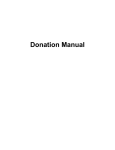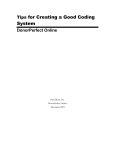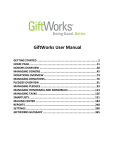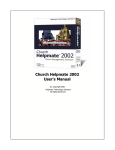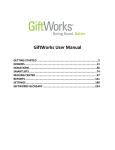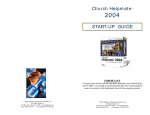Download United Way Ottawa – e Pledge User Guide (Donor)
Transcript
United Way Ottawa – e Pledge User Guide (Donor) Revised October 2013 Introduction ePledge is a secure web based system that allows for online giving. A representative from your workplace campaign team will provide you with a link to your organization’s personalized registration page (PURL). Register for an account Go to the link provided by your campaign team. If you are a returning ePledge user: • • Determine which scenario applies. Follow the instructions. If you are a new ePledge user: • Type your workplace email in the appropriate field. o o o o o If your email address is recognized (you had provided it to us on a previous gift form) just type in the verification code and click “register”. A system generated email (“Registration Confirmation”) will be sent to you. Click the link in the email to confirm your registration (this measure is a security precaution.) A second system-generated email (“Registration Complete”) will be sent with a link to set your personal password. If your email address is not recognized you will be asked to provide some basic information and to create a password and password hint. Then type in the verification code and click “register”. You will then be logged into your account and receive a confirmation email. Make a Donation From the left hand main menu, select “Pledge Now”. Select the method through which you would like to make your donation. Designations Choose where you would like to direct your donation. Select from any combination of United Way Ottawa and its priority goals, any other United Way or registered charity in Canada. If you wish to designate to multiple recipients the total at the top of the page will update automatically. Search for other Canadian Registered Charities Designations can be made to any registered charity in Canada. To conduct a search, enter the complete or partial name and/or registered charity number of the organization. If designations have been made to the charity previously, the organization name will appear with an option to enter a designation amount. When adding a registered charity, the following fields will need to be completed; • • • Name Registered charity number Charity address, city, province, postal code **A link to the Canada Revenue Agency is provided so that the information required can be cut and pasted. After completing any designations and adding any registered charities, click “Next”. Additional options will appear on the following page. They include; • • • Your name as you’d like it to appear in the Honour Roll (only applicable for donations of $1000 or more). Option to not have your name published in the Honour Roll (only applicable for donations of $1000 or more). Option to have your name and donation amount released to any registered charities you chose to support. Click “next” and you will be brought to the confirmation page. This page summarizes the details of your donation. Clicking “Confirm” submits your gift for processing. If you’ve chosen to give via onetime credit card, your card will be submitted for authorization. An electronic tax receipt will be issued via e mail immediately following approval of the charge. Profile Management You can make updates to personal information through the “My Profile” menu item. Changes can be made to name, email, address and phone number. Updates to your User id and Password can also be made here. Donation History This menu item will bring you to a page through which you can view the details of any gifts made in the current or previous year. Clicking here will display summary detail of your donation – including total amount and the department through which it was made. Click here to display a more detailed view of recent donations. This option also allows for you to re send yourself a detailed confirmation of your donation and copies of any tax receipts issued to you. Update a Donation You can also make changes to donations made in the current year and month in which they were received. For example a gift made September 1st remains editable until September 30th end of day. Please note, changes to donations made by credit card that involve updates to dollar amounts should be coordinated through your campaign coordinator and United Way Ottawa. Also be aware that changing gift amounts when giving through payroll deduction that your pay office may need to be advised of the change. To update a recent gift, under the “Recent Pledges” heading, click on the icon next to the entry you wish to make a change to. Then select the “Update” button. The system will take you back through the gift you made and allow you to apply changes. Be sure to click the “confirm” button again to submit the changes. You will receive a confirmation email with your new confirmation number. ** Technical support can also be reached via e mail from a link available in the footer of any page on e Pledge.