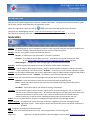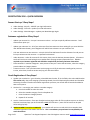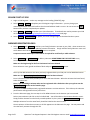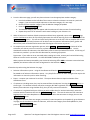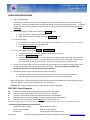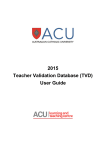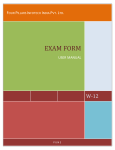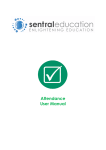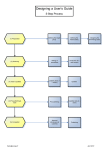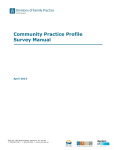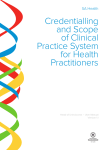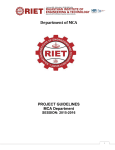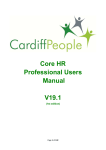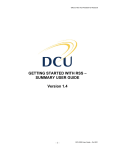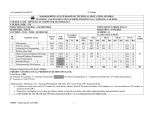Download Club Registrar User Guide September 2010 MAIN MENU
Transcript
Club Registrar User Guide September 2010 INTRODUCTION Welcome to the National Registration system for Canadian Swim Clubs. This guide will provide key ‘how to’ guides for the most common steps required in the registration system. Within the registration system, you will see icons that lead to page specific help information. To login to your Club Registrar account – https://www.swimming.ca/registration.aspx Your Provincial Swimming Office will notify you when your account has been turned on for the season. MAIN MENU Updates – the landing page for your Club Registrar account is used to provide important messages or updates from the system manager, Swimming Canada and your Provincial Swimming office. Settings – use this menu option to access the following sections; My Info – to update your login information – username / password Club Info – to manage the details about your Club. These details are used to promote your Club on the https://www.swimming.ca/seeyourselfswimming/index_e.html web page. Meet Managers – manage your meet manager logins to the Meet Sanction system Accounts – each family/swimmer requires an account to collect accurate contact information Swimmers – use this page to add/manage swimmers, assign or update member categories, create pre‐formatted reports and export a full roster to Excel. Reminder – all swimmers in your Club are required to register. Coaches – use this page to add/manage your coach’s registrations, assign or update member categories and export a coaching staff list to Excel. Reminder – all coaches in your Club are required to register. Invoices – once you have swimmers and coaches registered, you will use the Invoices page to; Swimmer – create and process invoices due to the Provincial Swimming Office (PSO) Coach – create and process invoices due to the PSO and Canadian Swimming Coaches & Teachers Association Post Meet – view Invoices due to your PSO after hosting a competition Transfers – you will use this page to accept a transfer request from a swimmer leaving your club, or to initiate a transfer to your club from another club. All swimmers moving from one age group club to another are required to complete the transfer process. This is done to protect Clubs from member families/ swimmers who may try and leave with outstanding financial issues unresolved with the Club. Report – a live, printable report for the person managing your Hytek/Splash Team Manager software. Support Request – this page allows you to report any problems or suggestions you have with regards to the registration system. These support requests are tracked daily and as completed, notification is provided. FAQ – frequently asked questions are posted here Logout – after a successful experience in the site, use the Logout button to finish things off! Page 1 of 6 Questions? Use Support Request in the Club Registrar menu or email [email protected] Club Registrar User Guide September 2010 REGISTRATION 2010 – QUICK OVERVIEW Season Start up: 3 Easy Steps! 1. Under Settings : My Info – UPDATE your login information 2. Under Settings : Club Info – update your Club Information 3. Under Settings : Meet Managers – update your Meet Manager logins Swimmer registration: 6 Easy Steps! Update your account list – last year’s accounts are there… and you can quickly add new accounts. Don’t activate them quite yet! Update your swimmer list – all of your swimmers from last season are there waiting for you now. With the new Add Swimmer button, you as Registrar will add all new swimmers to your swimmer list! Link new swimmers to new accounts – a simple click of the LINK button from the Swimmer list and you can link up a swimmer to their account – no parental involvement! Under Accounts – select all accounts for this season, then press the Activate Accounts button. All account emails will receive an email asking them to update their one page contact information form. This is a required step to become registered and should be completed by the family/swimmer themselves. Place swimmers in member categories…same process as last year. Select the swimmers, select the category, press the Move to Category button. Create an Invoice – from your Swimmers Invoices page, see all of the swimmers needing to be put on an invoice, select them, Generate Invoice and pay your Provincial Office. Coach Registration: 4 Easy Steps! 1. Update your coaches list – go to Coaches, select Add New Coaches, fill in the fields, then select Add Coaches. This season only : due to the merging of Swimming Canada, Provincial Swimming Association and Canadian Swimming Coaches & Teachers Association registration processes, we will ask that all coaches be added as New to the system. 2. Coaches list – now assign your coaches a member category. a. Use the checkbox to select the coach b. Select the member category from the dropdown list c. Press the Move to Category button d. Repeat for all coaches 3. Invoice : Coaches Invoices – from your Coaches Invoices page, select all of the coaches to put on an invoice, Generate Invoice and pay your Provincial Office AND CSCTA invoices. (note: CSCTA invoice can be paid online using Pay link) 4. WHEN PAYMENT TO CSCTA IS COMPLETE, your coaches will receive an email with link to complete their individual registration information with CSCTA. This is a mandatory step and must be completed by the coach themselves. Page 2 of 6 Questions? Use Support Request in the Club Registrar menu or email [email protected] Club Registrar User Guide September 2010 SEASON START UP 2010 1. Login as Club Registrar – review any messages on the landing [UPDATES] page 2. Select Settings – My Info and update your Club Registrar login information – you may change your username/password and should confirm that the email address listed is correct. Be sure to use the SAVE button when you have completed your updates. 3. Select Settings – Club Info and update your Club Information. These details are used to promote your Club on the https://www.swimming.ca/seeyourselfswimming/index_e.html web page. 4. Select Settings – Meet Managers to update your meet manager logins to the Meet Sanction system. SWIMMER REGISTRATION 2010 1. Select Accounts and Add New to add any new family/swimmer accounts to your Club – these accounts are used to contact the family when updating contact information. Simply add the family/swimmer name and email address and use the Create Accounts button to complete. A separate account with unique email address is required for each family or adult swimmer. 2. Select Swimmers and Add Swimmer to add any swimmers REGISTERING FOR THE FIRST TIME to any Swimming Canada Club. Make sure the Registering for the first time button has been selected. Enter swimmers name, gender and date of birth and press ADD SWIMMERS button. You may also add swimmers who were previously registered with your Club prior to the 2009‐2010 season. Make sure the Previously registered swimmers button has been selected. Enter information in the fields provided, then select the Search button. When the swimmer has been found, select the Select link. Note: If you are adding a swimmer who was last registered with a Club other than yours, please use the Transfer Request button on the Transfers page. It is important NOT to add previously registered swimmers as a New swimmer. If this is done, the swimmer performance and registration history will be lost. 3. From the Swimmers page, the next step is to link NEW swimmers to the Account you have created. Select a new swimmer and click on the link called LINK. You will be taken to the Account selection screen. Simply find the Account from the Family name dropdown list, then press the Move to new account button. Multiple swimmers from the same family should be linked to the same account. Once a swimmer is linked to an account, a GO link appears on the Swimmers list page. You may access and view the family accounts through this link. Page 3 of 6 Questions? Use Support Request in the Club Registrar menu or email [email protected] Club Registrar User Guide September 2010 4. From the Swimmers page, you will now place swimmers into the appropriate member category. a. Use the checkboxes on the left side of the screen to select the swimmers to move to a particular category (you can move multiple swimmers to the same category all in one step). b. Now choose the member category from the Member Category dropdown c. Press the Move to Category button d. The Member Category will now appear and the swimmer will show a status of Invoice Pending e. Repeat the process for all swimmers with status Pending on your Swimmer List 5. When all swimmers have been linked to accounts and have been registered, return to the Accounts page, use the checkboxes to select all of the family/swimmers who will be returning for the season, then press the Activate Accounts button. This will send each family/swimmer an email with a link to complete the contact information form. The family/swimmer will be able to see the swimmer information (name, gender and date of birth) and will be directed to contact the Club Registrar if there are any errors. 6. To complete your swimmer registration process, select Invoices ‐ Swimmer Invoices and select all of the swimmers you wish to put on an invoice for payment to your Provincial Swimming Office. Use the checkboxes to select the swimmers, then Generate Invoice to create and submit the invoice. A PDF copy of the invoice is provided – you can save this document for processing of payment. Please note: if you realize an error was made when creating an invoice, contact your Provincial Swimming Office to have the invoice corrected. It is NOT NECESSARY to delete the invoice. When payment has been processed by your Provincial Swimming Office AND a swimmers account has been updated, the swimmer status will show as Registered on the Swimmer List page. A few other tips when using the Swimmer List page; • Swimmer Information reports – using the checkboxes and then the Create PDF Report button, create a pre‐ formatted set of swimmer information reports. Very helpful for coaches or team managers who require this information on‐site at the pool or when travelling. • Export – to export your swimmer list to Excel. The export button does not require selection of the checkboxes to use. • If a swimmer is Pending status, they may be removed from the swimmer list using the Remove buttons on the far right. If a swimmer has been moved to a category BUT NOT registered, use the Move to Pending button (select swimmer using checkbox first), then you may remove the swimmer. • If a swimmer is registered with your club but you wish to hide them (ie. sessional swimmers), select the swimmer with the checkbox then use the Active/Inactive button. To move the swimmer from Inactive to Registered, use the Status dropdown to view Inactive, then select the swimmers to change, then use the Active/Inactive button. • To upgrade a swimmer from one category to another (ie. Non‐Competitive to Competitive), go to Swimmers list page, use the checkbox to select the swimmer, select the new Category from the dropdown list, then press the Move to Category button. Page 4 of 6 Questions? Use Support Request in the Club Registrar menu or email [email protected] Club Registrar User Guide September 2010 COACH REGISTRATION 2010 1. Login as Club Registrar The 2010‐2011 season will see a first time combined registration of coaches to the Provincial Swimming Association, Swimming Canada and the Canadian Swimming Coaches and Teachers Association. In order to establish the most accurate database of coaches, we are asking that all coaches be added as new for this season only. 2. Go to Coaches page ‐ to add coaches, select the Add New button. a. Enter each coach’s name and email address. b. When coaches have been added, select the Add Coaches button 3. Go to Coaches page a. Use checkboxes to select coaches to be registered to a category (see help icon for registration categories) b. Select Member Category from dropdown list c. Press Move to Category button 4. In your Club Registrar login, go to Invoices – Coaches Invoices a. Using the checkboxes, select the coaches to be placed on an invoice. b. Select the Generate Invoice button. c. You will see two invoice columns – the left column for PSO/SNC coach registration invoice and the right column for CSCTA invoice. An online payment option for CSCTA is provided – select the Pay link. Both invoices may be saved as PDF – click on the invoice number to view and save. 5. Coaches on the invoice will now receive an email and will be required to complete the registration process through the Canadian Swim Coaches & Teachers Association. This step is required to complete the registration, and must be completed by the coach themselves. 6. Complete payment to the Provincial Swimming Office and CSCTA. a. Provincial payment is the same process as for swimmers, per your Provincial procedures b. CSCTA payment can be processed using the PAY link on your coach invoices page. When fully payment is received for both invoices AND the coach has completed their CSCTA registration form (Step 4), coaches will show status of Registered in the Coaches List. Reminder: ALL coaches working with registered swimmers must be registered. 2010‐2011 Coach Categories A1 A2 B C D Head Coach attending Swimming Canada National Sanctioned Meets* Head Coach at Provincial Meets only (formerly CSCTA “P” member) Assistant Coach attending Swimming Canada National Sanctioned Meets* Age Group Assistant Coach attending invitational, regional and provincial meets Age Group Non‐Competitive including Masters, Tri, Summer Club, etc *Red Cross and other swimming courses instructors are not registered online, please send a list of instructors to the FNQ for insurance. * Swimming Canada National Sanctioned Meets Senior Nationals – Summer Senior Nationals – Spring Eastern Championships Western Championships Canada Cup Canadian Age Group Championships Page 5 of 6 Questions? Use Support Request in the Club Registrar menu or email [email protected] Club Registrar User Guide September 2010 HOW TO TRANSFER A SWIMMER TO OUR CLUB Swimming Canada and the Provincial Swimming Associations require an approval of both the ‘releasing’ Club and ‘releasing’ Provincial Swimming office. For further information on the transfer process, please refer to the National Registration Policy document. 1. Login as Club Registrar 2. Go to Transfer tab 3. Click on Request Transfer button 4. Fill in the athlete’s last name and date of birth fields 5. The swimmer will be displayed, with a link Transfer Request 6. Click on Transfer Request link 7. The transfer is now displayed in your list of transfers, with a status of Pending 8. An email has been sent to the previous Club. When the Club approves the transfer, the status will change to Club Approved 9. The Provincial Office is notified and must approve the transfer. When this is done, the status will change to PSO Approved and the swimmer will appear in your Athlete List. * If a swimmer transfers from another Province within the season, they will appear as Pending in your Athlete List, and you will need to register them to the appropriate Member Category for your Province. Swimming Canada fee’s are not charged on this registration, but Provincial fee’s are required to be paid. Page 6 of 6 Questions? Use Support Request in the Club Registrar menu or email [email protected]